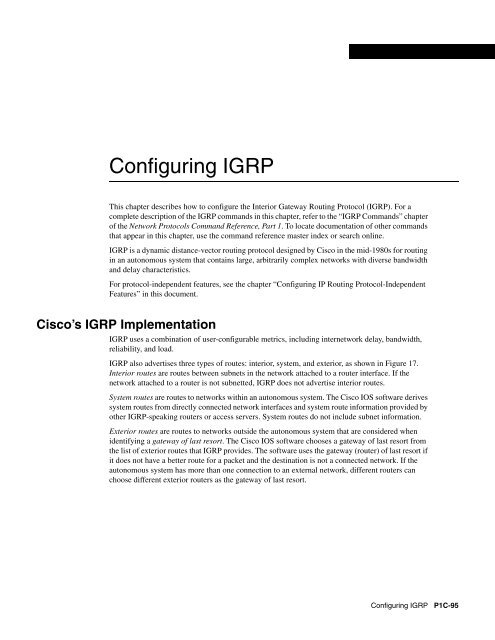Configuring IGRP - The Cisco Learning Network
Configuring IGRP - The Cisco Learning Network
Configuring IGRP - The Cisco Learning Network
You also want an ePaper? Increase the reach of your titles
YUMPU automatically turns print PDFs into web optimized ePapers that Google loves.
<strong>Configuring</strong> <strong>IGRP</strong><br />
This chapter describes how to configure the Interior Gateway Routing Protocol (<strong>IGRP</strong>). For a<br />
complete description of the <strong>IGRP</strong> commands in this chapter, refer to the “<strong>IGRP</strong> Commands” chapter<br />
of the <strong>Network</strong> Protocols Command Reference, Part 1. To locate documentation of other commands<br />
that appear in this chapter, use the command reference master index or search online.<br />
<strong>IGRP</strong> is a dynamic distance-vector routing protocol designed by <strong>Cisco</strong> in the mid-1980s for routing<br />
in an autonomous system that contains large, arbitrarily complex networks with diverse bandwidth<br />
and delay characteristics.<br />
For protocol-independent features, see the chapter “<strong>Configuring</strong> IP Routing Protocol-Independent<br />
Features” in this document.<br />
<strong>Cisco</strong>’s <strong>IGRP</strong> Implementation<br />
<strong>IGRP</strong> uses a combination of user-configurable metrics, including internetwork delay, bandwidth,<br />
reliability, and load.<br />
<strong>IGRP</strong> also advertises three types of routes: interior, system, and exterior, as shown in Figure 17.<br />
Interior routes are routes between subnets in the network attached to a router interface. If the<br />
network attached to a router is not subnetted, <strong>IGRP</strong> does not advertise interior routes.<br />
System routes are routes to networks within an autonomous system. <strong>The</strong> <strong>Cisco</strong> IOS software derives<br />
system routes from directly connected network interfaces and system route information provided by<br />
other <strong>IGRP</strong>-speaking routers or access servers. System routes do not include subnet information.<br />
Exterior routes are routes to networks outside the autonomous system that are considered when<br />
identifying a gateway of last resort. <strong>The</strong> <strong>Cisco</strong> IOS software chooses a gateway of last resort from<br />
the list of exterior routes that <strong>IGRP</strong> provides. <strong>The</strong> software uses the gateway (router) of last resort if<br />
it does not have a better route for a packet and the destination is not a connected network. If the<br />
autonomous system has more than one connection to an external network, different routers can<br />
choose different exterior routers as the gateway of last resort.<br />
<strong>Configuring</strong> <strong>IGRP</strong> P1C-95
<strong>IGRP</strong> Configuration Task List<br />
<strong>IGRP</strong> Updates<br />
Figure 17 Interior, System, and Exterior Routes<br />
Subnet A Subnet B<br />
Interior<br />
By default, a router running <strong>IGRP</strong> sends an update broadcast every 90 seconds. It declares a route<br />
inaccessible if it does not receive an update from the first router in the route within 3 update periods<br />
(270 seconds). After 7 update periods (630 seconds), the <strong>Cisco</strong> IOS software removes the route from<br />
the routing table.<br />
<strong>IGRP</strong> uses flash update and poison reverse updates to speed up the convergence of the routing<br />
algorithm. Flash update is the sending of an update sooner than the standard periodic update interval<br />
of notifying other routers of a metric change. Poison reverse updates are intended to defeat larger<br />
routing loops caused by increases in routing metrics. <strong>The</strong> poison reverse updates are sent to remove<br />
a route and place it in holddown, which keeps new routing information from being used for a certain<br />
period of time.<br />
<strong>IGRP</strong> Configuration Task List<br />
To configure <strong>IGRP</strong>, perform the tasks in the following sections. Creating the <strong>IGRP</strong> routing process<br />
is mandatory; the other tasks are optional.<br />
Create the <strong>IGRP</strong> Routing Process<br />
Apply Offsets to Routing Metrics<br />
Allow Unicast Updates for <strong>IGRP</strong><br />
Define Unequal-Cost Load Balancing<br />
Control Traffic Distribution<br />
Adjust the <strong>IGRP</strong> Metric Weights<br />
Adjust Timers<br />
P1C-96 <strong>Network</strong> Protocols Configuration Guide, Part 1<br />
Autonomous system 1<br />
System<br />
Router Router Router<br />
Exterior<br />
Autonomous<br />
system 2
Disable Holddown<br />
Enforce a Maximum <strong>Network</strong> Diameter<br />
Validate Source IP Addresses<br />
Create the <strong>IGRP</strong> Routing Process<br />
Enable or Disable Split Horizon<br />
Also see the examples in the “<strong>IGRP</strong> Configuration Examples” section at the end of this chapter.<br />
Create the <strong>IGRP</strong> Routing Process<br />
To create the <strong>IGRP</strong> routing process, perform the following required tasks starting in global<br />
configuration mode:<br />
Task Command<br />
Step 1 Enable an <strong>IGRP</strong> routing process, which<br />
places you in router configuration mode.<br />
router igrp autonomous-system<br />
Step 2 Associate networks with an <strong>IGRP</strong><br />
routing process.<br />
<strong>IGRP</strong> sends updates to the interfaces in the specified networks. If an interface’s network is not<br />
specified, it will not be advertised in any <strong>IGRP</strong> update.<br />
It is not necessary to have a registered autonomous system number to use <strong>IGRP</strong>. If you do not have<br />
a registered number, you are free to create your own. We recommend that if you do have a registered<br />
number, you use it to identify the <strong>IGRP</strong> process.<br />
Apply Offsets to Routing Metrics<br />
An offset list is the mechanism for increasing incoming and outgoing metrics to routes learned via<br />
<strong>IGRP</strong>. This is done to provide a local mechanism for increasing the value of routing metrics.<br />
Optionally, you can limit the offset list with either an access list or an interface. To increase the value<br />
of routing metrics, perform the following task in router configuration mode:<br />
Allow Unicast Updates for <strong>IGRP</strong><br />
network network-number<br />
Task Command<br />
Apply an offset to routing metrics. offset-list [access-list-number | name] {in | out} offset<br />
[type number]<br />
Because <strong>IGRP</strong> is normally a broadcast protocol, in order for <strong>IGRP</strong> routing updates to reach<br />
nonbroadcast networks, you must configure the <strong>Cisco</strong> IOS software to permit this exchange of<br />
routing information.<br />
To permit information exchange, perform the following task in router configuration mode:<br />
Task Command<br />
Define a neighboring router with which to<br />
exchange routing information.<br />
neighbor ip-address<br />
<strong>Configuring</strong> <strong>IGRP</strong> P1C-97
Define Unequal-Cost Load Balancing<br />
To control the set of interfaces with which you want to exchange routing updates, you can disable<br />
the sending of routing updates on specified interfaces by configuring the passive-interface<br />
command. See the discussion on filtering in the “Filter Routing Information” section in the<br />
“<strong>Configuring</strong> IP Routing Protocol-Independent Features” chapter.<br />
Define Unequal-Cost Load Balancing<br />
<strong>IGRP</strong> can simultaneously use an asymmetric set of paths for a given destination. This feature is<br />
known as unequal-cost load balancing. Unequal-cost load balancing allows traffic to be distributed<br />
among multiple (up to four) unequal-cost paths to provide greater overall throughput and reliability.<br />
Alternate path variance (that is, the difference in desirability between the primary and alternate<br />
paths) is used to determine the feasibility of a potential route. An alternate route is feasible if the next<br />
router in the path is closer to the destination (has a lower metric value) than the current router and if<br />
the metric for the entire alternate path is within the variance. Only paths that are feasible can be used<br />
for load balancing and included in the routing table. <strong>The</strong>se conditions limit the number of cases in<br />
which load balancing can occur, but ensure that the dynamics of the network will remain stable.<br />
<strong>The</strong> following general rules apply to <strong>IGRP</strong> unequal-cost load balancing:<br />
<strong>IGRP</strong> will accept up to four paths for a given destination network.<br />
<strong>The</strong> local best metric must be greater than the metric learned from the next router; that is, the<br />
next-hop router must be closer (have a smaller metric value) to the destination than the local best<br />
metric.<br />
<strong>The</strong> alternative path metric must be within the specified variance of the local best metric. <strong>The</strong><br />
multiplier times the local best metric for the destination must be greater than or equal to the<br />
metric through the next router.<br />
If these conditions are met, the route is deemed feasible and can be added to the routing table.<br />
By default, the amount of variance is set to one (equal-cost load balancing). You can define how<br />
much worse an alternate path can be before that path is disallowed by performing the following task<br />
in router configuration mode:<br />
Task Command<br />
Define the variance associated with a particular<br />
path.<br />
variance multiplier<br />
Note By using the variance feature, the <strong>Cisco</strong> IOS software can balance traffic across all feasible<br />
paths and can immediately converge to a new path if one of the paths should fail.<br />
See the “<strong>IGRP</strong> Feasible Successor Relationship Example” at the end of this chapter.<br />
Control Traffic Distribution<br />
If variance is configured as described in the preceding section “Define Unequal-Cost Load<br />
Balancing,” <strong>IGRP</strong> or Enhanced <strong>IGRP</strong> will distribute traffic among multiple routes of unequal cost to<br />
the same destination. If you want to have faster convergence to alternate routes, but you do not want<br />
to send traffic across inferior routes in the normal case, you might prefer to have no traffic flow along<br />
routes with higher metrics.<br />
P1C-98 <strong>Network</strong> Protocols Configuration Guide, Part 1
Adjust the <strong>IGRP</strong> Metric Weights<br />
To control how traffic is distributed among multiple routes of unequal cost, perform the following<br />
task in router configuration mode:<br />
Adjust the <strong>IGRP</strong> Metric Weights<br />
Adjust Timers<br />
Task Command<br />
Distribute traffic proportionately to the ratios of<br />
metrics, or by the minimum-cost route.<br />
traffic-share {balanced | min}<br />
You have the option of altering the default behavior of <strong>IGRP</strong> routing and metric computations. This<br />
allows, for example, tuning system behavior to allow for transmissions via satellite. Although <strong>IGRP</strong><br />
metric defaults were carefully selected to provide excellent operation in most networks, you can<br />
adjust the <strong>IGRP</strong> metric. Adjusting <strong>IGRP</strong> metric weights can dramatically affect network<br />
performance, however, so ensure that you make all metric adjustments carefully.<br />
To adjust the <strong>IGRP</strong> metric weights, perform the following task in router configuration mode.<br />
Because of the complexity of this task, we recommend that you only perform it with guidance from<br />
an experienced system designer.<br />
Task Command<br />
Adjust the <strong>IGRP</strong> metric. metric weights tos k1 k2 k3 k4 k5<br />
By default, the <strong>IGRP</strong> composite metric is a 24-bit quantity that is a sum of the segment delays<br />
and the lowest segment bandwidth (scaled and inverted) for a given route. For a network of<br />
homogeneous media, this metric reduces to a hop count. For a network of mixed media (FDDI,<br />
Ethernet, and serial lines running from 9600 bps to T1 rates), the route with the lowest metric reflects<br />
the most desirable path to a destination.<br />
Routing protocols use several timers that determine such variables as the frequency of routing<br />
updates, the length of time before a route becomes invalid, and other parameters. You can adjust<br />
these timers to tune routing protocol performance to better suit your internetwork needs. You can<br />
make the following timer adjustments:<br />
<strong>The</strong> rate (time in seconds between updates) at which routing updates are sent<br />
<strong>The</strong> interval of time (in seconds) after which a route is declared invalid<br />
<strong>The</strong> interval (in seconds) during which routing information regarding better paths is suppressed<br />
<strong>The</strong> amount of time (in seconds) that must pass before a route is removed from the routing table<br />
<strong>The</strong> amount of time for which routing updates will be postponed<br />
It also is possible to tune the IP routing support in the software to enable faster convergence of the<br />
various IP routing algorithms, and, hence, quicker fallback to redundant routers. <strong>The</strong> total effect is<br />
to minimize disruptions to end users of the network in situations where quick recovery is essential.<br />
To adjust the timers, perform the following task in router configuration mode:<br />
Task Command<br />
Adjust routing protocol timers. timers basic update invalid holddown flush [sleeptime]<br />
<strong>Configuring</strong> <strong>IGRP</strong> P1C-99
Disable Holddown<br />
Disable Holddown<br />
When the <strong>Cisco</strong> IOS software learns that a network is at a greater distance than was previously<br />
known, or it learns the network is down, the route to that network is placed in holddown. During the<br />
holddown period, the route is advertised, but incoming advertisements about that network from any<br />
router other than the one that originally advertised the network’s new metric will be ignored. This<br />
mechanism is often used to help avoid routing loops in the network, but has the effect of increasing<br />
the topology convergence time.<br />
To disable holddowns with <strong>IGRP</strong>, perform the following task in router configuration mode. All<br />
devices in an <strong>IGRP</strong> autonomous system must be consistent in their use of holddowns.<br />
Task Command<br />
Disable the <strong>IGRP</strong> holddown period. no metric holddown<br />
Enforce a Maximum <strong>Network</strong> Diameter<br />
<strong>The</strong> <strong>Cisco</strong> IOS software enforces a maximum diameter to the <strong>IGRP</strong> network. Routes whose hop<br />
counts exceed this diameter are not advertised. <strong>The</strong> default maximum diameter is 100 hops. <strong>The</strong><br />
maximum diameter is 255 hops.<br />
To configure the maximum diameter, perform the following task in router configuration mode:<br />
Task Command<br />
Configure the maximum network diameter. metric maximum-hops hops<br />
Validate Source IP Addresses<br />
To disable the default function that validates the source IP addresses of incoming routing updates,<br />
perform the following task in router configuration mode:<br />
Task Command<br />
Disable the checking and validation of the source<br />
IP address of incoming routing updates.<br />
no validate-update-source<br />
Enable or Disable Split Horizon<br />
Normally, routers that are connected to broadcast-type IP networks and that use distance-vector<br />
routing protocols employ the split horizon mechanism to reduce the possibility of routing loops.<br />
Split horizon blocks information about routes from being advertised by a router out of any interface<br />
from which that information originated. This behavior usually optimizes communications among<br />
multiple routers, particularly when links are broken. However, with nonbroadcast networks (such as<br />
Frame Relay and SMDS), situations can arise for which this behavior is less than ideal. For these<br />
situations, you might want to disable split horizon. This applies to <strong>IGRP</strong> and RIP.<br />
If an interface is configured with secondary IP addresses and split horizon is enabled, updates might<br />
not be sourced by every secondary address. One routing update is sourced per network number<br />
unless split horizon is disabled.<br />
To enable or disable split horizon, perform the following tasks in interface configuration mode:<br />
Task Command<br />
Enable split horizon. ip split-horizon<br />
P1C-100 <strong>Network</strong> Protocols Configuration Guide, Part 1
Task Command<br />
Disable split horizon. no ip split-horizon<br />
<strong>IGRP</strong> Configuration Examples<br />
Split horizon for Frame Relay and SMDS encapsulation is disabled by default. Split horizon is not<br />
disabled by default for interfaces using any of the X.25 encapsulations. For all other encapsulations,<br />
split horizon is enabled by default.<br />
See the “Split Horizon Examples” section at the end of this chapter for examples of using split<br />
horizon.<br />
Note In general, changing the state of the default is not recommended unless you are certain that<br />
your application requires making a change in order to advertise routes properly. Remember: If split<br />
horizon is disabled on a serial interface (and that interface is attached to a packet-switched network),<br />
you must disable split horizon for all routers in any relevant multicast groups on that network.<br />
<strong>IGRP</strong> Configuration Examples<br />
This section contains the following <strong>IGRP</strong> configuration examples:<br />
<strong>IGRP</strong> Feasible Successor Relationship Example<br />
Split Horizon Examples<br />
<strong>IGRP</strong> Feasible Successor Relationship Example<br />
In Figure 18, the assigned metrics meet the conditions required for a feasible successor relationship,<br />
so the paths in this example can be included in routing tables and used for load balancing.<br />
Figure 18 Assigning Metrics for <strong>IGRP</strong> Path Feasibility<br />
Route to <strong>Network</strong> A<br />
Metric = m = 10876<br />
Route to <strong>Network</strong> A<br />
Router A Metric = n = 12776 Router A<br />
<strong>The</strong> feasibility test would work as follows:<br />
Route to <strong>Network</strong> A<br />
Metric = p = 10776<br />
Assume that Router C1 already has a route to <strong>Network</strong> A with metric m and has just received an<br />
update about <strong>Network</strong> A from C2. <strong>The</strong> best metric at C2 is p. <strong>The</strong> metric that C1 would use<br />
through C2 is n.<br />
If both of the following two conditions are met, the route to network A through C2 will be<br />
included in C1’s routing table:<br />
— If m is greater than p.<br />
— If the multiplier (value specified by the variance router configuration command) times m is<br />
greater than or equal to n.<br />
S1068c<br />
<strong>Configuring</strong> <strong>IGRP</strong> P1C-101
<strong>IGRP</strong> Configuration Examples<br />
<strong>The</strong> configuration for Router C1 would be as follows:<br />
router igrp 109<br />
variance 10<br />
A maximum of four paths can be in the routing table for a single destination. If there are more than<br />
four feasible paths, the four best feasible paths are used.<br />
Split Horizon Examples<br />
<strong>The</strong> following sample configuration illustrates a simple example of disabling split horizon on a serial<br />
link. In this example, the serial link is connected to an X.25 network.<br />
interface serial 0<br />
encapsulation x25<br />
no ip split-horizon<br />
In the next example, Figure 19 illustrates a typical situation in which the no ip split-horizon<br />
interface configuration command would be useful. This figure depicts two IP subnets that are both<br />
accessible via a serial interface on Router C (connected to Frame Relay network). In this example,<br />
the serial interface on Router C accommodates one of the subnets via the assignment of a secondary<br />
IP address.<br />
<strong>The</strong> Ethernet interfaces for Router A, Router B, and Router C (connected to IP networks 12.13.50.0,<br />
10.20.40.0, and 20.155.120.0) all have split horizon enabled by default, while the serial interfaces<br />
connected to networks 128.125.1.0 and 131.108.1.0 all have split horizon disabled by default. <strong>The</strong><br />
partial interface configuration specifications for each router that follow Figure 19 illustrate that the<br />
ip split-horizon command is not explicitly configured under normal conditions for any of the<br />
interfaces.<br />
Figure 19 Disabled Split Horizon Example for Frame Relay <strong>Network</strong><br />
<strong>Network</strong> address:<br />
10.13.50.0<br />
Interface address:<br />
10.13.50.1<br />
E1<br />
Router A<br />
P1C-102 <strong>Network</strong> Protocols Configuration Guide, Part 1<br />
S1<br />
E0<br />
Interface address:<br />
172.16.2.2<br />
<strong>Network</strong> address:<br />
10.20.40.0<br />
Interface address:<br />
10.20.40.1<br />
Router C<br />
S0<br />
Interface address:<br />
172.16.1.1<br />
<strong>Network</strong><br />
address:<br />
172.16.1.0<br />
<strong>Network</strong> address:<br />
10.155.120.0<br />
Interface address:<br />
10.155.120.1<br />
E2<br />
Router B<br />
Secondary<br />
interface address:<br />
192.168.1.1<br />
S2<br />
<strong>Network</strong><br />
address:<br />
192.168.1.0<br />
Frame Relay<br />
network<br />
Interface address:<br />
192.168.1.2<br />
S1069a
<strong>IGRP</strong> Configuration Examples<br />
In this example, split horizon must be disabled in order for network 128.125.0.0 to be advertised into<br />
network 131.108.0.0, and vice versa. <strong>The</strong>se subnets overlap at Router C, interface S0. If split horizon<br />
were enabled on serial interface S0, it would not advertise a route back into the Frame Relay network<br />
for either of these networks.<br />
Configuration for Router A<br />
interface ethernet 1<br />
ip address 12.13.50.1<br />
!<br />
interface serial 1<br />
ip address 128.125.1.2<br />
encapsulation frame-relay<br />
Configuration for Router B<br />
interface ethernet 2<br />
ip address 20.155.120.1<br />
!<br />
interface serial 2<br />
ip address 131.108.1.2<br />
encapsulation frame-relay<br />
Configuration for Router C<br />
interface ethernet 0<br />
ip address 10.20.40.1<br />
!<br />
interface serial 0<br />
ip address 128.124.1.1<br />
ip address 131.108.1.1 secondary<br />
encapsulation frame-relay<br />
<strong>Configuring</strong> <strong>IGRP</strong> P1C-103
<strong>IGRP</strong> Configuration Examples<br />
P1C-104 <strong>Network</strong> Protocols Configuration Guide, Part 1