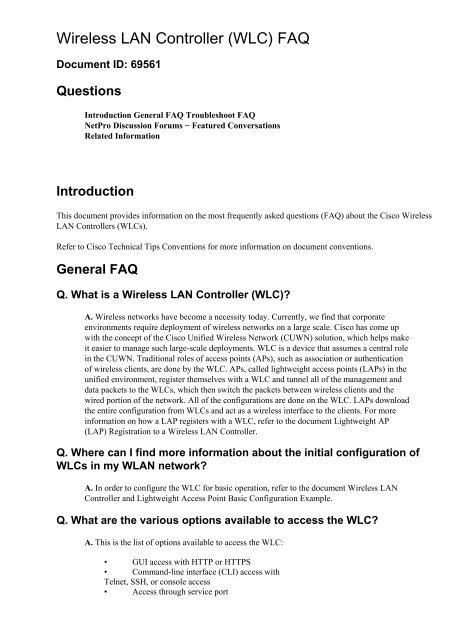Wireless LAN Controller (WLC) - The Cisco Learning Network
Wireless LAN Controller (WLC) - The Cisco Learning Network
Wireless LAN Controller (WLC) - The Cisco Learning Network
You also want an ePaper? Increase the reach of your titles
YUMPU automatically turns print PDFs into web optimized ePapers that Google loves.
<strong>Wireless</strong> <strong>LAN</strong> <strong>Controller</strong> (<strong>WLC</strong>) FAQ<br />
Document ID: 69561<br />
Questions<br />
Introduction General FAQ Troubleshoot FAQ<br />
NetPro Discussion Forums − Featured Conversations<br />
Related Information<br />
Introduction<br />
This document provides information on the most frequently asked questions (FAQ) about the <strong>Cisco</strong> <strong>Wireless</strong><br />
<strong>LAN</strong> <strong>Controller</strong>s (<strong>WLC</strong>s).<br />
Refer to <strong>Cisco</strong> Technical Tips Conventions for more information on document conventions.<br />
General FAQ<br />
Q. What is a <strong>Wireless</strong> <strong>LAN</strong> <strong>Controller</strong> (<strong>WLC</strong>)?<br />
A. <strong>Wireless</strong> networks have become a necessity today. Currently, we find that corporate<br />
environments require deployment of wireless networks on a large scale. <strong>Cisco</strong> has come up<br />
with the concept of the <strong>Cisco</strong> Unified <strong>Wireless</strong> <strong>Network</strong> (CUWN) solution, which helps make<br />
it easier to manage such large-scale deployments. <strong>WLC</strong> is a device that assumes a central role<br />
in the CUWN. Traditional roles of access points (APs), such as association or authentication<br />
of wireless clients, are done by the <strong>WLC</strong>. APs, called lightweight access points (LAPs) in the<br />
unified environment, register themselves with a <strong>WLC</strong> and tunnel all of the management and<br />
data packets to the <strong>WLC</strong>s, which then switch the packets between wireless clients and the<br />
wired portion of the network. All of the configurations are done on the <strong>WLC</strong>. LAPs download<br />
the entire configuration from <strong>WLC</strong>s and act as a wireless interface to the clients. For more<br />
information on how a LAP registers with a <strong>WLC</strong>, refer to the document Lightweight AP<br />
(LAP) Registration to a <strong>Wireless</strong> <strong>LAN</strong> <strong>Controller</strong>.<br />
Q. Where can I find more information about the initial configuration of<br />
<strong>WLC</strong>s in my W<strong>LAN</strong> network?<br />
A. In order to configure the <strong>WLC</strong> for basic operation, refer to the document <strong>Wireless</strong> <strong>LAN</strong><br />
<strong>Controller</strong> and Lightweight Access Point Basic Configuration Example.<br />
Q. What are the various options available to access the <strong>WLC</strong>?<br />
A. This is the list of options available to access the <strong>WLC</strong>:<br />
• GUI access with HTTP or HTTPS<br />
• Command-line interface (CLI) access with<br />
Telnet, SSH, or console access<br />
• Access through service port
For more information on how to enable these modes, refer to the Using the Web-Browser and<br />
CLI Interfaces section of the document <strong>Cisco</strong> <strong>Wireless</strong> <strong>LAN</strong> <strong>Controller</strong> Configuration Guide,<br />
Release 5.1. Usually, the management interface IP address is used for GUI and CLI access.<br />
<strong>Wireless</strong> clients can access the <strong>WLC</strong> only when the option Enable <strong>Controller</strong> Management<br />
to be accessible from <strong>Wireless</strong> Clients is checked. In order to enable this option, click the<br />
Management menu of the <strong>WLC</strong>, and click Mgmt via <strong>Wireless</strong> on the left-hand side. <strong>WLC</strong><br />
can also be accessed with one of its dynamic interface IP addresses. Use the config network<br />
mgmt-via-dynamic-interface command to enable this feature. Wired computers can have<br />
only CLI access with the dynamic interface of the <strong>WLC</strong>. <strong>Wireless</strong> clients have both CLI and<br />
GUI access with the dynamic interface.<br />
Q. How does a <strong>WLC</strong> switch packets?<br />
A. All of the client (802.11) packets are encapsulated in a Lightweight Access Point Protocol<br />
(LWAPP) packet by the LAP and sent to the <strong>WLC</strong>. <strong>WLC</strong> decapsulates the LWAPP packet<br />
and acts based on the destination IP address in the 802.11 packet. If the destination is one of<br />
the wireless clients associated to the <strong>WLC</strong>, it encapsulates the packet again with the LWAPP<br />
and sends it to the LAP of the client, where it is decapsulated and sent to the wireless client.<br />
If the destination is on the wired side of the network, it removes the 802.11 header, adds the<br />
Ethernet header, and forwards the packet to the connected switch, from where it is sent to the<br />
wired client. When a packet comes from the wired side, <strong>WLC</strong> removes the Ethernet header,<br />
adds the 802.11 header, encapsulates it with LWAPP, and sends it to the LAP, where it is<br />
decapsulated, and the 802.11 packet is delivered to the wireless client. For more information,<br />
refer to the LWAPP Fundamentals section of the document <strong>WLC</strong> Deployment Guide.<br />
Q. Does the 4400 <strong>WLC</strong> route packets between V<strong>LAN</strong>s?<br />
A. <strong>The</strong> 4400 <strong>WLC</strong> is an appliance that attaches to your network but does not function like a<br />
router. <strong>The</strong>re must be a Layer 3 device to route packets between V<strong>LAN</strong>s. <strong>The</strong> <strong>WLC</strong> maps the<br />
Service Set Identifier (SSID) of the clients to the V<strong>LAN</strong> subnet and puts them back out on the<br />
management interface for the upstream routers to route packets.<br />
Q. How do I configure W<strong>LAN</strong> on a <strong>WLC</strong>?<br />
A. W<strong>LAN</strong> is similar to that of SSID in the APs. It is required for a client to associate with its<br />
wireless network. In order to configure a W<strong>LAN</strong> on a <strong>WLC</strong>, refer to the sample configuration<br />
in the document Guest W<strong>LAN</strong> and Internal W<strong>LAN</strong> using <strong>WLC</strong>s Configuration Example.<br />
Q. How does DHCP work with the <strong>WLC</strong>?<br />
A. <strong>The</strong> <strong>WLC</strong> is designed to act as a DHCP relay agent to the external DHCP server and acts<br />
like a DHCP server to the client. This is the sequence of events that occurs:<br />
1. Generally, W<strong>LAN</strong> is tied to an interface that is configured with a DHCP server.<br />
2. When the <strong>WLC</strong> receives a DHCP request from the client on a W<strong>LAN</strong>, it relays the<br />
request to the DHCP server with its management IP address.<br />
3. <strong>The</strong> <strong>WLC</strong> shows its Virtual IP address, which must be a nonroutable address,<br />
usually configured as 1.1.1.1, as the DHCP server to the client.<br />
4. <strong>The</strong> <strong>WLC</strong> forwards the DHCP reply from the DHCP server to the wireless client with<br />
its Virtual IP address.
Note: You can also configure the <strong>WLC</strong> to act as a DHCP server. For more<br />
information on how to configure a <strong>WLC</strong> as a DHCP server, refer to the Configuring<br />
DHCP Scopes section of the document <strong>Cisco</strong> <strong>Wireless</strong> <strong>LAN</strong> <strong>Controller</strong> Configuration<br />
Guide Release 5.1.<br />
Q. What are all of the authentication mechanisms supported by <strong>WLC</strong>?<br />
A. <strong>WLC</strong> supports various Layer 2 and Layer 3 client authentication mechanisms. Layer 2<br />
authentication mechanisms include Wired Equivalent Privacy (WEP), Wi-Fi Protected<br />
Access (WPA), Wi-Fi Protected Access 2 (WPA2), and 802.1x. Layer 3 authentications are<br />
commonly web authentication and web pass-through. For more information on how to<br />
configure the <strong>WLC</strong> for various authentication mechanisms, refer to the document<br />
Authentication on <strong>Wireless</strong> <strong>LAN</strong> <strong>Controller</strong>s Configuration Examples.<br />
Q. How do I change power and channels for a LAP?<br />
A. Once a LAP registers to a <strong>WLC</strong>, all of the configuration for a LAP is done on the <strong>WLC</strong>.<br />
<strong>The</strong>re is a built-in feature in <strong>WLC</strong> called Radio Resource Management (RRM), wherein the<br />
<strong>WLC</strong> internally runs an algorithm and automatically adjusts the channel and power settings as<br />
per the deployment of LAPs. RRM is turned on by default on the <strong>WLC</strong>. You need not change<br />
the channel and power settings for a LAP, but you can override the RRM feature and statically<br />
assign power and channel settings for a LAP. For more information on how to manually<br />
configure the channel and power settings, refer to the Statically Assigning Channel and<br />
Transmit Power Settings to Access Point Radios section of the document <strong>Cisco</strong> <strong>Wireless</strong> <strong>LAN</strong><br />
<strong>Controller</strong> Configuration Guide, Release 5.1.<br />
Q. I have multiple <strong>WLC</strong>s in my network. Is there any device or software<br />
available to manage multiple <strong>WLC</strong>s in my network?<br />
A. Yes, the <strong>Cisco</strong> <strong>Wireless</strong> Control System (WCS) is a server software that can manage<br />
multiple <strong>WLC</strong>s on the network. It manages the <strong>WLC</strong>s, their associated APs, and clients. For<br />
more information on the WCS, refer to <strong>Cisco</strong> <strong>Wireless</strong> Control System Configuration Guide,<br />
Release 5.0.<br />
Q. Can a <strong>WLC</strong> push configurations to other <strong>WLC</strong>s and manage them<br />
without a wireless control system (WCS)?<br />
A. No, <strong>WLC</strong>s do not have the ability to push configurations to other <strong>WLC</strong>s or manage them.<br />
Q. How do I find the version of code that runs on the <strong>WLC</strong>?<br />
A. From the <strong>Wireless</strong> <strong>LAN</strong> <strong>Controller</strong> GUI, click Monitor > Summary. In the Summary<br />
page, the Software Version field shows the version of firmware that runs on the <strong>Wireless</strong><br />
<strong>LAN</strong> <strong>Controller</strong>.<br />
In order to find the version of firmware that runs on the <strong>WLC</strong> through the <strong>WLC</strong> CLI, use the<br />
command show run−config.<br />
(<strong>Cisco</strong> <strong>Controller</strong>) >show run−config<br />
Press Enter to continue...<br />
System Inventory Burned−in MAC Address............................<br />
00:0B:85:33:52:80
Press Enter to continue Or to abort<br />
System Information Manufacturer's Name..............................<br />
<strong>Cisco</strong> Systems Inc. Product Name.....................................<br />
<strong>Cisco</strong> <strong>Controller</strong><br />
Product Version.................................. 4.0.217.0<br />
RTOS Version..................................... 4.0.217.0<br />
Bootloader Version............................... 4.0.217.0<br />
Build Type....................................... DATA + WPS<br />
Compact Flash Size............................... 256 MB<br />
In order to view the active boot image, use the command show boot.<br />
(<strong>Cisco</strong> <strong>Controller</strong>) >show boot Primary Boot<br />
Image............................... 4.0.217.0 (active) Backup Boot<br />
Image................................ 4.0.155.5<br />
Q. What is the procedure to upgrade the operating system software on a<br />
<strong>Cisco</strong> <strong>WLC</strong>?<br />
A. Refer to the document <strong>Wireless</strong> <strong>LAN</strong> <strong>Controller</strong> (<strong>WLC</strong>) Software Upgrade to provide the<br />
procedure for a software upgrade on your <strong>WLC</strong>.<br />
Q. Can I upgrade the <strong>WLC</strong> from one major version to another directly?<br />
A. You can upgrade or downgrade the <strong>WLC</strong> software only between two releases. In order to<br />
upgrade or downgrade beyond two releases, you must first install an intermediate release. For<br />
example, if your <strong>WLC</strong> runs a 4.2 or 5.0 release, you can upgrade your <strong>WLC</strong> directly to<br />
Software Release 5.1.151.0. If your <strong>WLC</strong> runs a 3.2, 4.0, or 4.1 release, you must upgrade<br />
your <strong>WLC</strong> to an intermediate release prior to the upgrade to 5.1.151.0. In order to know the<br />
upgrade path that you must follow before you download Software Release 5.1.151.0, refer to<br />
the Special Rules for Upgrading to <strong>Controller</strong> Software Release 5.1.151.0 section of the<br />
document Release Notes for <strong>Cisco</strong> <strong>Wireless</strong> <strong>LAN</strong> <strong>Controller</strong>s and Lightweight Access Points<br />
for Release 5.1.151.0. In order to know the upgrade path for any <strong>WLC</strong> version, refer to the<br />
Release Notes of the corresponding release.<br />
Q. What happens to the wireless network when I perform a software<br />
upgrade? Do all of the APs registered to a <strong>WLC</strong> go down until they are<br />
upgraded, or are they upgraded one at a time so that the wireless<br />
network can remain up (except for the specific APs that undergo the<br />
upgrade)?<br />
A. Once the <strong>WLC</strong> is upgraded, it must be rebooted for the changes to take effect. Within this<br />
time, connectivity to the <strong>WLC</strong> is lost. LAPs registered to a <strong>WLC</strong> lose their association to the<br />
<strong>WLC</strong>, so service to the wireless clients is interrupted. Once the <strong>WLC</strong> is upgraded, new code<br />
is pushed simultaneously to all the LAPs registered to the <strong>WLC</strong>.<br />
Q. Can a <strong>Cisco</strong> IOS Software-based AP that has been converted to<br />
lightweight mode register with <strong>Cisco</strong> 4100 Series <strong>WLC</strong>s?<br />
A. No, <strong>Cisco</strong> IOS Software-based APs that are converted to lightweight mode cannot register<br />
with the <strong>Cisco</strong> 40xx, 41xx, or 3500 <strong>WLC</strong>s. <strong>The</strong>se LAPs can register only with the <strong>Cisco</strong> 4400<br />
and the 2000 series <strong>WLC</strong>s. For information on the restrictions of APs that are converted to<br />
lightweight mode, refer to the Restrictions section of Upgrading Autonomous <strong>Cisco</strong> Aironet
access points to Lightweight Mode.<br />
Q. What is the maximum number of APs supported on the 4402 and 4404<br />
<strong>WLC</strong>s?<br />
A. <strong>The</strong> limitation on the number of supported APs is based on the hardware that you have. <strong>The</strong><br />
4402 <strong>WLC</strong> with two gigabit Ethernet ports comes in configurations that support 12, 25, and<br />
50 APs. <strong>The</strong> 4404 <strong>WLC</strong> with four gigabit Ethernet ports supports 100 APs.<br />
Q. How does roaming occur in a <strong>WLC</strong> environment?<br />
A. Roaming is a process where the client can retain uninterrupted application sessions on its<br />
move. When a wireless client associates and authenticates to a <strong>WLC</strong>, it places an entry for<br />
that client in its client database. This entry includes the MAC and IP addresses of the client,<br />
security context and associations, quality of service (QoS) contexts, the W<strong>LAN</strong>, and the<br />
associated LAP. When a client roams to another LAP associated to the same <strong>WLC</strong>, it just<br />
updates the client database with the new LAP information so that the data can be forwarded<br />
appropriately to the client. When a client roams to a LAP associated with a different <strong>WLC</strong>,<br />
either in same or different subnets, it sends the information in the client database to the new<br />
<strong>WLC</strong>. This helps the client to retain its IP address across roams and maintain uninterrupted<br />
TCP sessions. For more information on roaming in the <strong>WLC</strong> environment, refer to the<br />
Configuring Mobility Groups section of the document <strong>Cisco</strong> <strong>Wireless</strong> <strong>LAN</strong> <strong>Controller</strong><br />
Configuration Guide, Release 5.1.<br />
Q. How are guest users handled by <strong>WLC</strong>?<br />
A. Guest users are third-party network users who need limited access to the network<br />
resources and Internet connectivity. <strong>WLC</strong> provides wireless and wired guest access using the<br />
existing wireless network infrastructure. Usually a separate SSID is provided for wireless<br />
guest users. Guest users on both the wired and wireless networks are assigned separate<br />
V<strong>LAN</strong>s, which provides isolation of guest traffic from the rest of the data traffic. This<br />
provides better control over the guest traffic and greater network security. Guest users are<br />
usually authenticated through web authentication. For more information on guest access,<br />
refer to the document <strong>Wireless</strong> Guest Access FAQ.<br />
Q. How do I configure a local database on the <strong>WLC</strong>? What are the special<br />
characters that can be used for the local net user username and<br />
passwords?<br />
A. <strong>The</strong> local user database stores the credentials (username and password) of all the local<br />
network users. <strong>The</strong>se credentials are then used to authenticate the users. You can configure<br />
local network users either through the GUI or the CLI. You can enter up to 24 alphanumeric<br />
characters. All of the special characters can be used when you configure usernames and<br />
passwords though CLI, but the single-quote character cannot be used when you configure a<br />
username and password through GUI.<br />
From the CLI, use these commands to create a local net user:<br />
♦ config netuser add wlan userType<br />
permanent description Adds a permanent user to the local user<br />
database on the <strong>WLC</strong>.
♦ config netuser add {wlan | guestlan} {wlan_id |<br />
guest_lan_id} userType guest lifetime seconds description Adds a<br />
guest user on a W<strong>LAN</strong> or wired guest <strong>LAN</strong> to the local user database on the <strong>WLC</strong>.<br />
From the GUI, you can configure local net users from the Security > AAA > Local Net<br />
Users page.<br />
Q. Is it possible to automatically delete the local net user on the <strong>WLC</strong>?<br />
A. Local Net users are not automatically deleted. You have to delete them manually. In order<br />
to delete the user, go to the Security > AAA > Local Net Users page. To remove a user,<br />
. p lace the mouse over the icon and click Remove. If a local net user is configured as a<br />
guest user, you must specify the life time, after which the user is automatically deleted. <strong>The</strong><br />
configurable range is between 60 seconds and 2,592,000 seconds<br />
Q. What is a mobility group?<br />
A. Mobility group is a group of <strong>WLC</strong>s configured with the same mobility group name. <strong>The</strong><br />
client can roam seamlessly between the <strong>WLC</strong>s in the same mobility group. <strong>WLC</strong>s in a<br />
mobility group provide for redundancy among themselves. For more information on mobility<br />
groups, refer to the document <strong>Wireless</strong> <strong>LAN</strong> <strong>Controller</strong> (<strong>WLC</strong>) Mobility Groups FAQ.<br />
Q. How many <strong>WLC</strong>s can I have in the same mobility group?<br />
A. You can place up to 24 regular <strong>WLC</strong>s (<strong>Cisco</strong> 2000, 4100, and 4400 series) in a single<br />
mobility group. You can configure up to 12 <strong>Wireless</strong> Services Module (WiSM) blades in one<br />
mobility group. <strong>The</strong>refore, up to a maximum of 3600 APs are supported in a single mobility<br />
group.<br />
Note: With <strong>WLC</strong> release 5.1, there can be up to 72 <strong>WLC</strong>s in a mobility group.<br />
Q. Does the <strong>Cisco</strong> 4400 Series <strong>WLC</strong> support Internetwork Packet<br />
Exchange (IPX) protocol? Does any <strong>Cisco</strong> Airespace product<br />
support IPX protocol?<br />
A. No, IPX protocol is not supported on any platforms of the <strong>Cisco</strong> <strong>WLC</strong>.<br />
Q. What are the prerequisites to access the GUI of the <strong>WLC</strong>?<br />
A. <strong>The</strong> <strong>WLC</strong> GUI requires this operating system and web browser:<br />
• Windows XP Service Pack 1 (SP1) or later, or Windows 2000 SP4 or later<br />
• Internet Explorer 6.0 SP1 or later<br />
Q. Is the <strong>WLC</strong> GUI supported on Mozilla browsers?<br />
A. No, <strong>WLC</strong> GUI is not supported on Mozilla browsers.
Q. How do I retrieve <strong>Cisco</strong> <strong>WLC</strong> MIBs on the web?<br />
A. You can download the <strong>Cisco</strong> <strong>WLC</strong> MIBs from the <strong>Wireless</strong> Downloads (registered customers<br />
only) page.<br />
Complete these steps in order to download the <strong>WLC</strong> MIBs:<br />
1. From the <strong>Wireless</strong> Downloads page, click <strong>Wireless</strong> <strong>LAN</strong> <strong>Controller</strong> and select the<br />
<strong>WLC</strong> platform for which you need the MIBs.<br />
2. <strong>The</strong> Software Download page for the <strong>WLC</strong> appears. This page contains all of the<br />
files for the <strong>WLC</strong>, including the MIBs.<br />
3. Choose a software version and download the standard MIBs and the MIBs that are<br />
specific to <strong>Cisco</strong>. <strong>The</strong>se two files should be downloaded and contain the MIBs. <strong>The</strong><br />
filenames look similar to this example:<br />
Standard−MIBS−<strong>Cisco</strong>−<strong>WLC</strong>4400−2000−XXXXXX.zip<br />
<strong>Cisco</strong>−<strong>WLC</strong>−MIBS−XXXX.zip<br />
Q. In guest tunneling, how many Ethernet over IP (EoIP) tunnels can be<br />
formed between a single-anchor <strong>WLC</strong> to different internal <strong>WLC</strong>s?<br />
A. A single-anchor <strong>WLC</strong> supports up to 40 EoIP tunnels with one tunnel per internal <strong>WLC</strong>.<br />
<strong>The</strong>se <strong>WLC</strong>s can be of different mobility groups.<br />
Q. What are the functional differences between the 2100 Series <strong>WLC</strong>s<br />
and the 4400 <strong>WLC</strong>s?<br />
A. <strong>The</strong> major differences between the 2100 and 4400 Series <strong>WLC</strong>s are in the features they<br />
support.<br />
This hardware feature is not supported on 2100 series <strong>WLC</strong>s:<br />
Service port (separate out-of-band management 10/100−Mb/s Ethernet interface)<br />
<strong>The</strong>se software features are not supported on 2100 Series <strong>WLC</strong>s:<br />
• VPN termination (such as IPSec and L2TP)<br />
• Fortress<br />
• External web authentication web server list<br />
• Layer 2 LWAPP<br />
• Spanning tree<br />
• Port mirroring<br />
• AppleTalk<br />
IPv6 pass-through A 4400 Series <strong>WLC</strong> supports all of the aforementioned hardware and<br />
software features.<br />
Q. Which LAPs do the 4100 Series <strong>WLC</strong>s support?<br />
A. Only the Airespace 1200 and 1250, the <strong>Cisco</strong> 1000 Series, and the <strong>Cisco</strong> 1500 Series<br />
LAPs work with the 4100 Series <strong>WLC</strong>s.
Q. Can I use this ASA/PIX as a DHCP server instead of windows DHCP<br />
server in order to assign IP addresses to my <strong>Wireless</strong> Clients?<br />
A. Yes, you can use ASA/PIX as a DHCP server for wireless clients. Ensure that the interface<br />
of the W<strong>LAN</strong> to which the client belongs is on the same subnet as the ASA/PIX interface on<br />
which the server is enabled. However, you cannot assign default gateway to the clients.<br />
PIX/ASA declares itself as the default gateway to the clients. For more information on how to<br />
configure ASA as a DHCP server, see PIX/ASA as a DHCP Server and Client Configuration<br />
Example.<br />
Q. Is it possible to go back and make corrections in the <strong>WLC</strong><br />
configuration wizard at the time of the initial configuration?<br />
A. Yes, this can be done with the − (hyphen) key. Use this key to re-enter the previous<br />
parameter value.<br />
You use the <strong>WLC</strong> configuration wizard in order to configure the <strong>WLC</strong> from the onset.<br />
For example, instead of entering the username as admin, you accidentally enter it as adminn.<br />
In order to correct this mistake, enter − (hyphen key) at the next prompt, then click Enter.<br />
<strong>The</strong> system returns to the previous parameter.<br />
(<strong>Cisco</strong> <strong>Controller</strong>)<br />
Welcome to the <strong>Cisco</strong> Wizard Configuration Tool Use the<br />
'−' character to backup System Name [<strong>Cisco</strong>_e8:38:c0]:<br />
adminn Enter Administrative User Name (24 characters max):<br />
−<br />
System Name [<strong>Cisco</strong>_e8:38:c0] (31 characters max):<br />
Q. In accordance to RFC 1907 for Simple <strong>Network</strong> Management Protocol<br />
(SNMP), the SNMP location field should support a size from 1−255.<br />
However, I am unable to enter more than 31 characters in the SNMP<br />
location field. Why?<br />
A. This is due to <strong>Cisco</strong> bug ID CSCsh58468 (registered customers only). A user can enter only<br />
31 characters. Currently there is no workaround for this issue.<br />
Q. With the Management via <strong>Wireless</strong> feature enabled on <strong>WLC</strong>s in a<br />
mobility group, I can access only one <strong>WLC</strong> from that mobility group.<br />
Why?<br />
A. This is an expected behavior. When enabled, the Management via <strong>Wireless</strong> feature allows a<br />
wireless client to reach or manage only the <strong>WLC</strong> to which its associated AP is registered. <strong>The</strong><br />
client cannot manage other <strong>WLC</strong>s, even though these <strong>WLC</strong>s are in the same mobility groups.<br />
This restriction is implemented for security and was recently reduced to just the one <strong>WLC</strong> in<br />
order to limit exposure.<br />
<strong>The</strong> <strong>Cisco</strong> W<strong>LAN</strong> Solution Management over <strong>Wireless</strong> feature allows <strong>Cisco</strong> W<strong>LAN</strong> Solution
operators to mo nitor and configure local <strong>WLC</strong>s using a wireless client. This feature is<br />
supported for all management tasks except for uploads to and downloads from (transfers to<br />
and from) the <strong>WLC</strong>.<br />
This can be enabled through the <strong>WLC</strong> CLI with the config network mgmt-via-wireless<br />
enable command.<br />
On the GUI, click Management; from the left-hand side, click Mgmt Via <strong>Wireless</strong>, and<br />
check the box Enable <strong>Controller</strong> Management to be accessible from <strong>Wireless</strong> Clients.<br />
Note: When you enable this option, you can expose the data. Ensure that you have enabled a<br />
proper authentication and encryption scheme.<br />
Q. Is it possible to assign an integrated controller in a <strong>Cisco</strong> Catalyst<br />
3750 Switch and a 4400 <strong>WLC</strong> within the same mobility group?<br />
A. Yes, it is possible to create a mobility group between a Catalyst 3750 Switch with an<br />
integrated controller and a 4400 <strong>WLC</strong>.<br />
Q. Are there any basic requirements to maintain when I use the mobility<br />
anchor feature in order to configure <strong>WLC</strong>s for guest access?<br />
A. <strong>The</strong>se are the two basic requirements that need to be maintained when you use<br />
mobility anchor in order to configure <strong>WLC</strong>s for guest access.<br />
<strong>The</strong> mobility anchor of the local <strong>WLC</strong> must point to the anchor <strong>WLC</strong>, and<br />
the mobility anchor of the anchor <strong>WLC</strong> must point only to itself.<br />
Note: You can configure redundant anchor <strong>WLC</strong>s. Local <strong>WLC</strong> uses them in the<br />
order that the <strong>WLC</strong>s are configured.<br />
• Make sure that you configure the same security policy for the SSID on both<br />
the local and anchor <strong>WLC</strong>s. For example, if the SSID is "guest" and you turn on<br />
web authentication on the local <strong>WLC</strong>, make sure the same SSID and security policy<br />
is also configured on the anchor <strong>WLC</strong>.<br />
• For the mobility anchor feature to work well, make sure that the anchor<br />
<strong>WLC</strong> and the local <strong>WLC</strong> use the same IOS version.<br />
Q. What are some of the options that can be configured on a <strong>Cisco</strong><br />
<strong>WLC</strong> to improve its interoperability with devices that are not<br />
manufactured by <strong>Cisco</strong>?<br />
A. <strong>The</strong> interoperability of a <strong>WLC</strong> can be improved through these options:<br />
Proprietary features reduce the chance of interoperability between third-party<br />
devices. <strong>The</strong>se are the proprietary features of <strong>Cisco</strong>:<br />
◊ Aironet IE − Aironet IE contains information, such as the AP name, load,<br />
number of associated clients, and so on sent out by the access point in the<br />
beacon and probe responses of the W<strong>LAN</strong>. <strong>Cisco</strong> Compatible Extensions<br />
clients use this information to choose the best AP with which to associate.
◊ MFP: Management Frame Protection is a feature introduced to protect the<br />
management frames, such as deauthentication, disassociation, beacons, and<br />
probes wherein the AP adds a Message Integrity Check Information Element<br />
(MIC IE) to each of the management frames. Any discrepancy in the MIC IE<br />
generates an alert.<br />
<strong>The</strong>se features are enabled by default for any W<strong>LAN</strong> that is created on the <strong>WLC</strong>. In<br />
order to disable these features, click the W<strong>LAN</strong>s menu in the <strong>WLC</strong>. A list of W<strong>LAN</strong>s<br />
configured on the <strong>WLC</strong> displays. Click the W<strong>LAN</strong> to which the client wants to<br />
associate. Under the Advanced Tab of W<strong>LAN</strong>s > Edit page, uncheck the boxes that<br />
correspond to Aironet IE and MFP.<br />
• Short PreambleA short preamble improves the throughput performance and is<br />
enabled by default. Certain devices, such as SpectraLink Phones, can work only with long<br />
preambles. In such cases, it helps in association to uncheck short preambles. In order to<br />
disable the short preamble, click the <strong>Wireless</strong> menu of the <strong>WLC</strong> GUI. <strong>The</strong>n click the<br />
802.11b/g > network menu on the left-hand side. Uncheck the Short Preamble box.<br />
Enable the broadcast SSID on the W<strong>LAN</strong>With the broadcast SSID enabled, the<br />
W<strong>LAN</strong>/SSID information is sent in the beacons. This also helps the clients that<br />
perform passive scans (those that do not transmit probe requests), as well as clients<br />
configured without an SSID to associate with the <strong>WLC</strong> through this W<strong>LAN</strong>.<br />
Note: Make sure that you have strong authentication mechanisms in place,<br />
since unintended clients can associate to your wireless network.<br />
• Disable aggressive load balancing globally on the <strong>WLC</strong>.<br />
Q. Can a <strong>WLC</strong> be managed by <strong>Cisco</strong>Works, which is used to manage<br />
routers and switches?<br />
A. No, <strong>Cisco</strong>Works cannot manage a <strong>WLC</strong>. A WCS is needed to manage the <strong>WLC</strong>.<br />
Q. What is the maximum number of rogue APs per <strong>WLC</strong>?<br />
A. <strong>The</strong> maximum number of rogue APs is 100 per 2006 <strong>WLC</strong> and 500 for all other<br />
platforms.<br />
Q. Can the <strong>WLC</strong> send e-mail notifications to the administrator when a<br />
critical event occurs?<br />
A. <strong>The</strong> <strong>WLC</strong> does not send e-mail, but it can send traps to the network management stations<br />
(NMSs), such as HP OpenView (HPOV). HPOV can perform things such as running scripts<br />
to send e-mail on receipt of particular traps.<br />
HPOV is a Hewlett Packard product range that consists of an extensive portfolio of network<br />
and systems management products. HPOV is most commonly described as a suite of software<br />
applications that allows large-scale system and network management of an organization's IT<br />
assets. HPOV includes hundreds of optional modules from HP as well as thousands of third<br />
parties that connect within the well-defined framework and communicate with one another.
Q. If the <strong>WLC</strong>s in the same mobility group are separated by <strong>Network</strong><br />
Address Translation (NAT) boundaries, can they communicate mobility<br />
messages with each other?<br />
A. No, the <strong>WLC</strong> drops mobility traffic on port 16666 if it passes through a NAT/PAT<br />
gateway and is NAT translated. This is because mobility message payloads carry IP address<br />
information about the source <strong>WLC</strong>. This is the original management IP address of the <strong>WLC</strong>.<br />
This IP address is validated with the source IP address (NAT translated IP address) of the IP<br />
header. This behavior poses a problem when a NAT device is introduced in the network,<br />
because it changes the source IP address in the IP header. When you configure the mobility<br />
group in a network where NAT is enabled, enter the IP address sent to the <strong>WLC</strong> from the<br />
NAT in the page device of the mobility group member rather than the original management<br />
interface IP address of the <strong>WLC</strong>.<br />
Q. <strong>The</strong> physical ports on the <strong>WLC</strong> are currently set to operate at 1000<br />
mb/s speed. Is it possible to change this port speed to 100 mb/s?<br />
A. No, the port speed on the <strong>WLC</strong> cannot be changed. <strong>The</strong>se are set at 1000 mb/s, full duplex<br />
speed only.<br />
Q. Is there any standard procedure that can be performed in order to<br />
copy a configuration from one <strong>WLC</strong> to a second unit?<br />
A. Complete these steps in order to copy a configuration from one <strong>WLC</strong> to another:<br />
1. Go to Management > Upload on the <strong>WLC</strong> from where you need to copy the<br />
configuration. <strong>The</strong>n, upload a copy of the configuration to a TFTP server.<br />
2. On the <strong>WLC</strong> to which you want to copy the configuration, go to Management ><br />
Download and pull the configuration to it from the TFTP server. Keep in mind that<br />
the configuration file has information of the original <strong>WLC</strong>, which includes IP address,<br />
hostname, and so on.<br />
3. After the configuration is copied to the intended <strong>WLC</strong>, you need to change the<br />
hostname, IP addressing information, RADIUS shared secret keys (possibly) and<br />
mobility group lists information. Change the mobility group member, which is listed<br />
as under the <strong>Controller</strong> > Mobility Management page.<br />
Q. I have set the Radio Resource Management (RRM) to the default<br />
settings on my <strong>WLC</strong>. However, I cannot find my RRM to automatically<br />
adjust the channel and power levels. Why?<br />
A. RRM possibly does not work for any of these reasons<br />
• <strong>The</strong> RRM works only if an AP hears RF signals from at least three nearby APs, with a<br />
third neighbor that transmits a signal strength greater than −65dbm. If any of these conditions<br />
fail, the RRM does not work.<br />
• <strong>The</strong> auto RRM feature includes channel adjustment, power adjustment, and coverage<br />
hole detection. <strong>The</strong>se features do not work if they are disabled or the method of assignment is<br />
chosen as manual.<br />
While a fresh AP boots up, it initially keeps power at the default value of 1 (highest). When it<br />
sees three or more APs with power levels greater than −65 dBm (in the same<br />
RF-Mobility-Domain and same channel), it attempts RRM first (change channels). If not
successful because the channels are manually fixed or there are more APs than channels<br />
available, the AP drops its power level.<br />
Refer to Radio Resource Management: Concepts for more information on how RRM works.<br />
Q. Does the <strong>WLC</strong> locally support EAP−PEAP authentication?<br />
A. Through version 4.1, Protected Extensible Authentication Protocol (PEAP) is not<br />
supported locally on the <strong>WLC</strong>. You need an external RADIUS server. With <strong>WLC</strong> version<br />
4.2 and later versions, local Extensible Authentication Protocol (EAP) now supports<br />
PEAPv0/MSCHAPv2 and PEAPv1/GTC authentication.<br />
Q. Can we place the LAP under NAT? Does the LWAPP from AP to <strong>WLC</strong><br />
work through NAT boundaries?<br />
A. Yes, you can place the LAP under NAT. On the AP side, you can have any type of NAT<br />
configured, but on the <strong>WLC</strong> side, you can have only 1:1 ( Static NAT) configured. PAT<br />
cannot be configured on the <strong>WLC</strong> side because LAPs cannot respond to <strong>WLC</strong>s if the ports are<br />
translated to ports other than 12222 or 12223, which are meant for data and control messages.<br />
Q. Is it possible to set a limit to the number of clients that connect to the<br />
AP on the AP itself?<br />
A. In general, there is no way on the AP to limit the number of clients that connect. But you<br />
can load balance between APs once they exceed the profile threshold value, which by default<br />
is 12 users. <strong>The</strong>re is another feature called aggressive load balancing, which load balances the<br />
clients. Aggressive load balancing sets this threshold value at three users.<br />
Note: Ultimately, it is the decision of the client to abide by aggressive load balancing or not.<br />
<strong>The</strong> client can again try to associate to the same AP, in which case the AP has to accept<br />
client association.<br />
Refer to Aggressive Load Balancing on <strong>Wireless</strong> <strong>LAN</strong> <strong>Controller</strong>s (<strong>WLC</strong>s) for<br />
more information.<br />
Troubleshoot FAQ<br />
Q. We have finished our initial deployment of LAPs. When our clients<br />
move from one end of the building to the other, they stay associated with<br />
the AP to which they were closest. <strong>The</strong> clients do not appear to be<br />
handed off to the next-closest AP until the signal strength from the initial<br />
AP is completely depleted. Why?<br />
A. Coverage area of an AP is entirely controlled by the <strong>WLC</strong>. <strong>The</strong> <strong>WLC</strong> talks between its<br />
APs and manages their signal strength on the basis of how each AP senses other APs.<br />
However, the client movement from one AP to another is entirely controlled by the client.<br />
<strong>The</strong> radio within the client determines when the client wants to move from one AP to the<br />
other. No setting on the <strong>WLC</strong>, AP, or the rest of your network can influence the client's<br />
decision to roam to a different AP.
Q. I changed my <strong>WLC</strong> to Master <strong>Controller</strong> mode and saved the<br />
configuration. Later, when I rebooted the <strong>WLC</strong>, I could not see <strong>WLC</strong><br />
retaining the Master <strong>Controller</strong> mode. Why? Is this an issue or a normal<br />
behavior?<br />
A. This is the expected behavior. Master <strong>Controller</strong> mode is normally used only while new<br />
APs are added to the <strong>Cisco</strong> W<strong>LAN</strong> Solution. When no more APs are added to the network,<br />
<strong>Cisco</strong> W<strong>LAN</strong> Solution recommends that you disable the master controller mode. Because the<br />
master controller is normally not used in a deployed network, the master controller setting is<br />
automatically disabled upon reboot or operating system code upgrade.<br />
Q. Is there any way to recover my password for <strong>WLC</strong>?<br />
A. No, there is no way to recover the password on your <strong>WLC</strong>. If you use the <strong>Cisco</strong> WCS in<br />
order to manage the <strong>WLC</strong>, <strong>Wireless</strong> <strong>LAN</strong> <strong>Controller</strong> Module (<strong>WLC</strong>M) or WiSM, you should<br />
be able to access the <strong>WLC</strong> from the WCS and create a new admin user without logging into<br />
the <strong>WLC</strong> itself. Or, if you did not save the configuration on the <strong>WLC</strong> after you deleted the<br />
user, then a reboot (power cycling) of the <strong>WLC</strong> should bring it back up with the deleted user<br />
still in the system. If you do not have the default admin account or another user account with<br />
which you can log in, your only option is to default the <strong>WLC</strong> to factory settings and<br />
reconfigure it from scratch.<br />
Q. I changed the LAP mode of my 1030 AP from Local to Bridge mode,<br />
and the 2006 <strong>WLC</strong> no longer detects it. How can I restore the 1030 AP<br />
back to its Local AP mode?<br />
A. In order to configure the bridge in Local Mode, complete these steps:<br />
1. Go to the <strong>WLC</strong> GUI and choose <strong>Wireless</strong> >. It displays the list of APs that are<br />
currently registered to the <strong>WLC</strong>. Click on the AP for which you need to change<br />
the mode.<br />
Note: Check to see if the AP supports REAP mode. This must be YES for indoor<br />
bridging APs.<br />
2. Check the option AP mode. If it says Bridge, then change it back to Local. This<br />
changes the Bridge AP to Normal AP. For more information on how to configure<br />
the bridging mode, see the Ethernet Bridging in Point-Point <strong>Wireless</strong> Mesh<br />
<strong>Network</strong> Configuration Example.<br />
Q. I have set up a guest W<strong>LAN</strong>, and the <strong>WLC</strong> is physically separated<br />
from my internal <strong>LAN</strong>. I decided to use the internal DHCP feature of this<br />
<strong>WLC</strong>, but my wireless clients do not get IP addresses from the <strong>WLC</strong>.<br />
How do the wireless guest users get IP addresses from the <strong>WLC</strong> when<br />
they are connected on a physically separate network?<br />
• Check to see if the DHCP scope is enabled on the <strong>WLC</strong>. In order to check this, click<br />
the <strong>Controller</strong> menu and click Internal DHCP server on the left-hand side.<br />
• Generally, the DHCP server is specified on the interface, which maps to the W<strong>LAN</strong>.<br />
Make sure that the management interface address of the <strong>WLC</strong> is specified as the
DHCP server on the interface that maps to the guest user W<strong>LAN</strong>. Alternatively, you<br />
can enable the DHCP server override option on the W<strong>LAN</strong>s > Edit page and specify<br />
the management interface address of the <strong>WLC</strong> in the DHCP server IP Addr field.<br />
Q. I have a 4400 Series <strong>WLC</strong> and LAPs registered to the <strong>WLC</strong>. I have<br />
configured W<strong>LAN</strong>s for the clients to connect on the <strong>WLC</strong>. <strong>The</strong> problem is<br />
that the <strong>WLC</strong> does not broadcast the SSIDs that I configured for the<br />
W<strong>LAN</strong>s. Why?<br />
A. <strong>The</strong> Admin Status and the Broadcast SSID parameters are disabled by default. Complete<br />
these steps in order to enable Admin Status and Broadcast SSID:<br />
1. Go to the <strong>WLC</strong> GUI and choose <strong>Controller</strong> > W<strong>LAN</strong>s. <strong>The</strong> W<strong>LAN</strong>s page appears.<br />
This page lists the W<strong>LAN</strong>s that are configured.<br />
2. Select the W<strong>LAN</strong> for which you want to enable broadcasting of the SSID and click<br />
Edit.<br />
3. In the W<strong>LAN</strong> > Edit page, check Admin Status in order to enable the W<strong>LAN</strong>. Also<br />
check Broadcast SSID in order to ensure that the SSID is broadcast in the beacon<br />
messages sent by the AP.<br />
Q. Does the <strong>Cisco</strong> Unified <strong>Wireless</strong> solution support redundant <strong>WLC</strong>s in<br />
the demilitarized zone (DMZ) for guest tunneling?<br />
A. Yes, <strong>WLC</strong>s in the DMZ support redundant <strong>WLC</strong>s in the DMZ for guest tunneling. For<br />
more information on how to configure redundant <strong>WLC</strong>s, refer to the Configuring<br />
Auto-Anchor Mobility section of the document <strong>Cisco</strong> <strong>Wireless</strong> <strong>LAN</strong> <strong>Controller</strong><br />
Configuration Guide, Release 5.1.<br />
Q. <strong>Wireless</strong> <strong>LAN</strong> clients associated with the LAPs are not able to get<br />
IP addresses from the DHCP server. How do I proceed?<br />
A. <strong>The</strong> DHCP server for a client is usually marked on the interface, which maps to the<br />
W<strong>LAN</strong>. Check if the interface is configured appropriately. For more information on<br />
how to troubleshoot DHCP-related issues, refer to the IP Address Issues section of the<br />
document Troubleshooting Client Issues in the <strong>Cisco</strong> Unified <strong>Wireless</strong> <strong>Network</strong>.<br />
Q. My 1131 LAP does not register with my 4402 <strong>WLC</strong>. What can be the<br />
possible reason for this?<br />
A. One common reason is that the LWAPP Transport Mode is configured on the <strong>WLC</strong>. A<br />
4402 <strong>WLC</strong> can operate in both Layer 2 and Layer 3 LWAPP mode. Whereas, an 1131 LAP<br />
can only operate in Layer 3 mode. Layer 2 mode is not supported on the 1131 LAP. So, if<br />
the <strong>WLC</strong> is configured with the LWAPP Transport Mode of Layer 2, then your LAP does<br />
not join the <strong>WLC</strong>. In order to overcome this problem, change the LWAPP Transport Mode<br />
of the <strong>WLC</strong> from Layer 2 to Layer 3.
In order to change the LWAPP Transport Mode using the GUI, go to the <strong>WLC</strong> page and<br />
locate the second selection in the main field which is LWAPP Transport Mode. Change this<br />
to Layer 3 and reboot the <strong>WLC</strong>. Now, your LAP is able to register with the <strong>WLC</strong>. For more<br />
information on issues related to LAP registration, refer to the document Troubleshoot a<br />
Lightweight Access Point Not Joining a <strong>Wireless</strong> <strong>LAN</strong> <strong>Controller</strong>.<br />
Q. No traps are generated by the <strong>WLC</strong> for ad hoc rogues, and the SNMP<br />
debugs on the <strong>WLC</strong> do not show any traps from the <strong>WLC</strong> for ad hoc<br />
even though the <strong>WLC</strong> GUI reported the ad hoc rogues. <strong>The</strong> <strong>WLC</strong> runs<br />
firmware version 3.2.116.21. Why does this happen?<br />
A. This issue is due to <strong>Cisco</strong> bug ID CSCse14889 (registered customers only). <strong>The</strong> <strong>WLC</strong><br />
consistently sends traps for detected rogue APs but not for detected ad hoc rogues. This bug<br />
is fixed in <strong>WLC</strong> firmware versions 3.2.171.5 and later.<br />
Q. What is a rogue AP? Can the rogue APs in my wireless network be<br />
automatically blocked?<br />
A. APs that are not part of your wireless deployment are called rogue APs. It can be either an<br />
autonomous AP or LAP that happens to be in the range of authorized APs. Rogue APs cannot<br />
be automatically blocked. This must be done manually. <strong>The</strong> reason for this is that when a<br />
rogue AP is found, the finding AP disassociates the clients of the rogue AP, which causes<br />
denial of service (DoS) to the clients. This can cause legal issues if the AP of the neighbor is<br />
detected as a rogue, and their clients are denied service. For more information on how rogue<br />
APs are detected by the <strong>WLC</strong>, refer to the document Rogue Detection under Unified <strong>Wireless</strong><br />
<strong>Network</strong>s.<br />
Q. We have an enterprise <strong>Cisco</strong> Airespace W<strong>LAN</strong> infrastructure. W<strong>LAN</strong><br />
clients are unable to browse a Microsoft Active Directory domain. This<br />
issue is seen in one of our buildings. Other buildings do not have the<br />
problem. We do not use any access control lists (ACLs) internally. Also,<br />
when a failed client is hard-wired, they can immediately browse the<br />
Microsoft Active Directory domain. What could be the problem?<br />
A. One of the reasons can be that multicast mode is disabled on the <strong>WLC</strong>. Enable multicast<br />
mode on the <strong>WLC</strong> and see if you are able to access the Microsoft Active Directory domain.<br />
Q. Does Layer 3 mobility work with an AP group V<strong>LAN</strong> configuration?<br />
A. Yes, Layer 3 mobility works with an AP group V<strong>LAN</strong> configuration. Currently, traffic<br />
sources from a Layer 3 roamed wireless client is put on the dynamic interface assigned on the<br />
W<strong>LAN</strong> or the interface of the AP group V<strong>LAN</strong>.<br />
Q. Why are our APs that are registered to other <strong>WLC</strong>s that are in the<br />
same RF group shown as rogues?<br />
A. This can be due to <strong>Cisco</strong> bug ID CSCse87066 (registered customers only). LWAPP APs in the<br />
same RF group are seen as rogue APs by another <strong>WLC</strong> for one of these reasons:
• <strong>The</strong> AP sees more than 24 neighbors. <strong>The</strong> neighbor list size is 24, so the 25th AP is<br />
reported as a rogue.<br />
• AP1 can hear the client that communicates to AP2, but AP2 cannot be heard.<br />
<strong>The</strong>refore, it cannot be validated as a neighbor. <strong>The</strong> workaround is to manually set the<br />
APs to known internal on the <strong>WLC</strong> or WCS. Complete these steps on the <strong>WLC</strong> in order<br />
to manually set the APs to known internal:<br />
1. Go to the <strong>WLC</strong> GUI and choose <strong>Wireless</strong>.<br />
2. Click Rogue Aps on the left-hand menu.<br />
3. From the Rogue-AP list, choose the specific AP and click Edit.<br />
4. From the Update Status menu, choose Known internal.<br />
5. Click Apply. This bug is fixed in version 4.0.179.11.<br />
Q. I have a 1200 LAP to be registered with my <strong>WLC</strong>. I have configured my<br />
DHCP server with option 43. How can I verify whether DHCP option 43 is<br />
functioning properly?<br />
A. With DHCP option 43, the DHCP server provides the IP address of the <strong>WLC</strong>s along with<br />
the IP address provided through DHCP. This can be verified from the LAP if the AP is a<br />
<strong>Cisco</strong> IOS-based LWAPP AP, such as the 1242 or 1131AG LAP. In these cases, issue the<br />
debug dhcp detail command on the AP side to see if the AP successfully receives the option<br />
43 information and what it receives.<br />
Q. My 2006 <strong>WLC</strong> shows that different channels have been assigned to<br />
the registered APs. However, when I scan with Aironet Desktop Utility<br />
(ADU) or Netstumbler, all of the APs are in the same channel (1). What<br />
is the reason?<br />
A. This problem occurs when these registered APs are in close proximity with each other.<br />
You might be hitting <strong>Cisco</strong> bug ID CSCsg03420 (registered customers only).<br />
Q. When I issue the ipconfig/all command at the command prompt of my<br />
PC, a different DHCP server address shows. It shows 1.1.1.1 as the<br />
DHCP server IP address. This is the virtual interface IP address of the<br />
<strong>WLC</strong> and not the DHCP server address. Why is this shown as the DHCP<br />
server?<br />
A. This is because the 1.1.1.1 virtual interface address acts as a DHCP proxy for the original<br />
DHCP server. If you want to see the original DHCP server address at the output of the<br />
ipconfig/all command, then disable the DHCP proxy feature in the <strong>WLC</strong> to which the client<br />
is associated. This can be disabled with the config dhcp proxy disable command.<br />
This command will replace the 1.1.1.1 virtual interface address, which shows up itself as the<br />
DHCP server, with the actual DHCP server IP address that you defined on the interface or in<br />
the override option of the W<strong>LAN</strong>.
Q. We have a couple of Access Control Servers (ACSs) that authenticate<br />
the wireless clients associated to <strong>WLC</strong>s. One ACS acts as a primary<br />
authenticating server and the other as a failover server. If the primary<br />
server fails, the <strong>WLC</strong> falls back to secondary for authenticating the<br />
wireless clients. Once the primary server comes back up, the <strong>WLC</strong> does<br />
not fall back to the primary server. Why?<br />
A. This is an expected behavior. <strong>The</strong>se steps occur when a client is authenticated through the<br />
<strong>WLC</strong> in multiple ACS deployments:<br />
1. Upon boot up, the <strong>WLC</strong> determines the active ACS.<br />
2. When this active ACS does not respond to the RADIUS request from the <strong>WLC</strong>, the<br />
<strong>WLC</strong> searches and makes a failover to the secondary ACS.<br />
3. Even when the primary ACS comes back up, the <strong>WLC</strong> does not fall back to it until<br />
the ACS to which the <strong>WLC</strong> is currently authenticating fails. In such cases, reboot the<br />
<strong>WLC</strong> in order for the <strong>WLC</strong> to identify the primary ACS again and fall back to it. This<br />
fallback does not occur immediately after reboot. It might take some time.<br />
Q. I am not able to Secure Shell (SSH) into the <strong>WLC</strong> when I use<br />
SecureCRT SSH v2 SH client software. My <strong>WLC</strong> runs version 4.0.179.8.<br />
A. SecureCRT works only with <strong>WLC</strong>s that run version 4.0.206.0 or later. Upgrade your <strong>WLC</strong><br />
to this version. <strong>The</strong>n you can use SecureCRT SH client in order to SSH into the <strong>WLC</strong>.<br />
Q. How do I encrypt the configuration files on the <strong>WLC</strong>?<br />
A. Encryption of configuration files is already available in <strong>WLC</strong>s. If you choose from the<br />
<strong>WLC</strong> GUI, Commands > Upload File, you see the Configuration File Encryption<br />
checkbox.<br />
You can force the file to be encrypted through WCS in this way:<br />
• From the WCS GUI, choose Configure controller. It displays the list of <strong>WLC</strong>s<br />
that are configured in the WCS. Click on a <strong>WLC</strong>.<br />
• In the left-hand side, click the commands option. You receive a list of controller<br />
commands.<br />
• Under Upload/Download Commands, choose download config from the<br />
drop-down menu. At this time, you see this message: Note: Configuration file encryption<br />
key is not set. Downloading configuration file will fail if encryption key is needed.<br />
Please click here to setup encryption.<br />
Basically, you can force the WCS to always set an encryption key for <strong>WLC</strong> configurations.<br />
Encryption is not enabled by default, but it can be enabled both in <strong>WLC</strong> and WCS, as needed.<br />
NetPro Discussion Forums − Featured Conversations<br />
<strong>Network</strong>ing Professionals Connection is a forum for networking professionals to share questions, suggestions,<br />
and information about networking solutions, products, and technologies. <strong>The</strong> featured links are some of the<br />
most recent conversations available in this technology.
<strong>Wireless</strong> − Mobility: W<strong>LAN</strong> Radio Standards<br />
<strong>Wireless</strong> − Mobility: Security and <strong>Network</strong> Management<br />
<strong>Wireless</strong> − Mobility: Getting Started with <strong>Wireless</strong><br />
<strong>Wireless</strong> − Mobility: General<br />
Related Information<br />
• <strong>Cisco</strong> <strong>Wireless</strong> <strong>LAN</strong> <strong>Controller</strong> Module Q&A<br />
• <strong>Cisco</strong> <strong>Wireless</strong> <strong>LAN</strong> <strong>Controller</strong>s Q&A<br />
• <strong>Cisco</strong> <strong>Wireless</strong> <strong>LAN</strong> <strong>Controller</strong> Configuration Guide, Release<br />
3.2<br />
• <strong>Wireless</strong> Support Page<br />
• Technical Support & Documentation − <strong>Cisco</strong> Systems<br />
© 2009 <strong>Cisco</strong> Systems, Inc. All rights reserved. Updated: Aug 29, 2008 Document ID: 69561