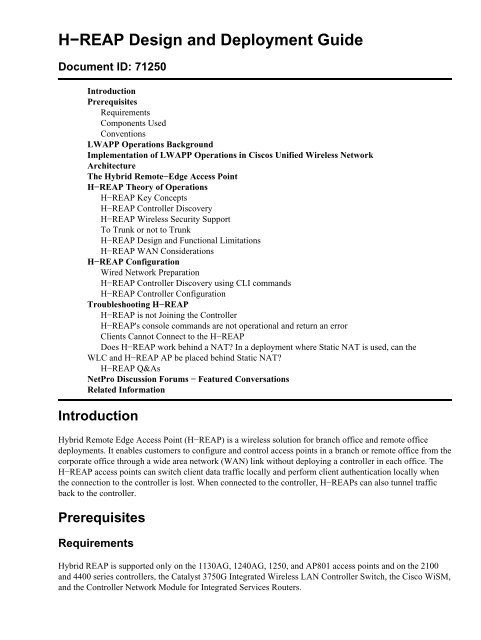H-REAP Design and Deployment Guide - Cisco Learning Home
H-REAP Design and Deployment Guide - Cisco Learning Home
H-REAP Design and Deployment Guide - Cisco Learning Home
You also want an ePaper? Increase the reach of your titles
YUMPU automatically turns print PDFs into web optimized ePapers that Google loves.
H−<strong>REAP</strong> <strong>Design</strong> <strong>and</strong> <strong>Deployment</strong> <strong>Guide</strong><br />
Document ID: 71250<br />
Introduction<br />
Prerequisites<br />
Requirements<br />
Components Used<br />
Conventions<br />
LWAPP Operations Background<br />
Implementation of LWAPP Operations in <strong>Cisco</strong>s Unified Wireless Network<br />
Architecture<br />
The Hybrid Remote−Edge Access Point<br />
H−<strong>REAP</strong> Theory of Operations<br />
H−<strong>REAP</strong> Key Concepts<br />
H−<strong>REAP</strong> Controller Discovery<br />
H−<strong>REAP</strong> Wireless Security Support<br />
To Trunk or not to Trunk<br />
H−<strong>REAP</strong> <strong>Design</strong> <strong>and</strong> Functional Limitations<br />
H−<strong>REAP</strong> WAN Considerations<br />
H−<strong>REAP</strong> Configuration<br />
Wired Network Preparation<br />
H−<strong>REAP</strong> Controller Discovery using CLI comm<strong>and</strong>s<br />
H−<strong>REAP</strong> Controller Configuration<br />
Troubleshooting H−<strong>REAP</strong><br />
H−<strong>REAP</strong> is not Joining the Controller<br />
H−<strong>REAP</strong>'s console comm<strong>and</strong>s are not operational <strong>and</strong> return an error<br />
Clients Cannot Connect to the H−<strong>REAP</strong><br />
Does H−<strong>REAP</strong> work behind a NAT? In a deployment where Static NAT is used, can the<br />
WLC <strong>and</strong> H−<strong>REAP</strong> AP be placed behind Static NAT?<br />
H−<strong>REAP</strong> Q&As<br />
NetPro Discussion Forums − Featured Conversations<br />
Related Information<br />
Introduction<br />
Hybrid Remote Edge Access Point (H−<strong>REAP</strong>) is a wireless solution for branch office <strong>and</strong> remote office<br />
deployments. It enables customers to configure <strong>and</strong> control access points in a branch or remote office from the<br />
corporate office through a wide area network (WAN) link without deploying a controller in each office. The<br />
H−<strong>REAP</strong> access points can switch client data traffic locally <strong>and</strong> perform client authentication locally when<br />
the connection to the controller is lost. When connected to the controller, H−<strong>REAP</strong>s can also tunnel traffic<br />
back to the controller.<br />
Prerequisites<br />
Requirements<br />
Hybrid <strong>REAP</strong> is supported only on the 1130AG, 1240AG, 1250, <strong>and</strong> AP801 access points <strong>and</strong> on the 2100<br />
<strong>and</strong> 4400 series controllers, the Catalyst 3750G Integrated Wireless LAN Controller Switch, the <strong>Cisco</strong> WiSM,<br />
<strong>and</strong> the Controller Network Module for Integrated Services Routers.
Components Used<br />
The information in this document is based on these software <strong>and</strong> hardware versions:<br />
• <strong>Cisco</strong> Unified Controllers (2100 <strong>and</strong> 4400 Series) version 5.1<br />
• Lightweight Access Point Protocol (LWAPP)−based 1130, 1240 <strong>and</strong> 1250 series LAPs<br />
Conventions<br />
Refer to <strong>Cisco</strong> Technical Tips Conventions for more information on document conventions.<br />
LWAPP Operations Background<br />
The LWAPP, on which <strong>Cisco</strong>'s Unified Wireless Network architecture is based, specifies two different<br />
primary modes of wireless access point operation:<br />
• Split−MACIn Split−MAC mode, the system shares key functions of the 802.11 specification<br />
between the access point <strong>and</strong> the controller. In such a configuration, the controller is not only<br />
responsible for much of the processing of things such as 802.11 authentications <strong>and</strong> associations, it<br />
also acts as the single point of ingress <strong>and</strong> egress for all user traffic. Split−MAC access points tunnel<br />
all client traffic to the controller via an LWAPP data tunnel (LWAPP control also follows the same<br />
path.).<br />
• Local MACLocal MAC, in implementing full 802.11 functionality at the access point, allows for<br />
the decoupling of the data plane from the control path by terminating all client traffic at the wired port<br />
of the access point. This allows not only for direct wireless access to resources local to the access<br />
point, but it provides link resiliency by allowing the LWAPP control path (the link between AP <strong>and</strong><br />
controller) to be down while wireless service persists. This functionality is particularly useful in small<br />
remote <strong>and</strong> branch offices across WAN links where only a h<strong>and</strong>ful of access points are needed <strong>and</strong><br />
the cost of a local controller is not justified.<br />
Implementation of LWAPP Operations in <strong>Cisco</strong>s Unified<br />
Wireless Network Architecture<br />
All LWAPP−based access points support this Split−MAC operation, often called Local Mode in system<br />
configuration interfaces (not to be confused with Local MAC LWAPP operations), but only the Aironet 1030<br />
Remote−Edge Access Point (<strong>REAP</strong>) falls into the "Local MAC" operation category, clearly referred to as<br />
<strong>REAP</strong> during system configuration.<br />
The 1030 <strong>REAP</strong>, while allowing for WAN−outage resilience <strong>and</strong> local traffic switching, may not satisfy all<br />
remote <strong>and</strong> branch office installation needs. Though the 1030 <strong>REAP</strong> provides for separation over the air (due<br />
to the support of multiple basic service set identifiers [BSSIDs]), it does not also have wired−side separation<br />
due to lack of 802.1Q support. Data from all WLANs l<strong>and</strong> on the same wired subnet. Also, during a WAN<br />
failure, the 1030 ceases to offer service on all WLANs except the first one specified in the controller.<br />
It is out of these two fundamental limitations that the H−<strong>REAP</strong> is born.<br />
The Hybrid Remote−Edge Access Point<br />
The Hybrid Remote−Edge Access Point, or H−<strong>REAP</strong>, is a feature supported by 1131, 1242, 1250, <strong>and</strong> AP801<br />
Aironet Access Points. Supported only in <strong>Cisco</strong>'s Unified Wireless Network controller release version 4.0 or<br />
later, this software−selectable feature allows for the merging of both Split <strong>and</strong> Local MAC LWAPP
operations for maximum deployment flexibility. Client traffic on H−<strong>REAP</strong>s may either be switched locally at<br />
the access point or tunneled back to a controller, depending on per−WLAN configuration. Further, locally<br />
switched client traffic on the H−<strong>REAP</strong> may be 802.1Q tagged to provide for wired−side separation. During a<br />
WAN outage, service on all locally switched, locally authenticated WLANs persists.<br />
This is a diagram of a common H−<strong>REAP</strong> implementation:<br />
As this diagram indicates, H−<strong>REAP</strong> has been designed <strong>and</strong> is intended specifically for remote <strong>and</strong> branch<br />
office deployments.<br />
This document outlines the H−<strong>REAP</strong> theory of operations, controller <strong>and</strong> access point configuration, <strong>and</strong><br />
network design considerations.<br />
H−<strong>REAP</strong> Theory of Operations<br />
H−<strong>REAP</strong> Key Concepts<br />
There are a few different modes by which H−<strong>REAP</strong> functionality operates in order to provide for both local<br />
<strong>and</strong> central switching, as well as WAN link survivability. The mixture of these two sets of modes, while<br />
providing an array of functionality, also carries differing limitations depending on pairing.<br />
These are the two sets of modes:<br />
• Central vs. Local Switching<br />
WLANs (suites of security, QoS, <strong>and</strong> other configuration parameters tied to SSIDs) on H−<strong>REAP</strong>s<br />
may either be set to require all data traffic be tunneled back to the controller (called central switching)<br />
or WLANs may be configured to drop all client data locally at the H−<strong>REAP</strong>'s wired interface (known<br />
as local switching). Locally switched WLANs may optionally carry 802.1Q tagging to allow such<br />
WLANs to be segmented over the wired network at the Ethernet port of the access point.<br />
•<br />
Connected vs. St<strong>and</strong>alone
A Hybrid−<strong>REAP</strong> is said to be in the Connected mode when its LWAPP control plane back to the<br />
controller is up <strong>and</strong> operational, meaning the WAN link is not down. St<strong>and</strong>alone mode is specified as<br />
the operational state the H−<strong>REAP</strong> enters when it no longer has connectivity back to its controller.<br />
Note: All H−<strong>REAP</strong> security authentication processing (such as backend RADIUS authentication <strong>and</strong> pairwise<br />
master key [PMK] derivation) happens at the controller while the access point is in the connected state. All<br />
802.11 authentication <strong>and</strong> association processing happens at the H−<strong>REAP</strong>, no matter which mode the access<br />
point is in. When in Connected mode, H−<strong>REAP</strong> proxies these associations/authentications to the controller. In<br />
St<strong>and</strong>alone mode, the access point cannot inform the controller of such events.<br />
H−<strong>REAP</strong> functionality varies depending upon its mode of operation (whether an H−<strong>REAP</strong> is in the<br />
Connected or St<strong>and</strong>alone mode), how each WLAN is configured for both data switching (central or local) <strong>and</strong><br />
wireless security.<br />
When a client connects to an H−<strong>REAP</strong> access point, the access point forwards all authentication messages to<br />
the controller <strong>and</strong>, upon successful authentication, its data packets are then either switched locally or tunneled<br />
back to the controller, according to the configuration of the WLAN to which it is connected. With respect to<br />
client authentication mechanism <strong>and</strong> data switching operation, WLANs on H−<strong>REAP</strong> can be in any one of the<br />
following states depending on the WLAN configuration <strong>and</strong> the state of the access point/controller<br />
connectivity:<br />
• central authentication, central switchingIn this state, for the given WLAN, the access point<br />
forwards all client authentication requests to the controller <strong>and</strong> tunnels all client data back to the<br />
controller, as well. This state is valid only when the access point's LWAPP control path is up. This<br />
means the H−<strong>REAP</strong> is in Connected mode. Any WLAN that is tunneled back to the controller is lost<br />
during WAN outage, no matter the authentication method.<br />
• central authentication, local switchingIn this state, for the given WLAN, the controller h<strong>and</strong>les all<br />
client authentication, <strong>and</strong> the H−<strong>REAP</strong> access point switches data packets locally. After the client<br />
authenticates successfully, the controller sends an LWAPP control comm<strong>and</strong> to the H−<strong>REAP</strong><br />
instructing the access point to switch that given client's data packets locally. This message is sent per<br />
client upon successful authentication. This state is applicable only in Connected mode.<br />
• local authentication, local switchingIn this state, the H−<strong>REAP</strong> access point h<strong>and</strong>les client<br />
authentications <strong>and</strong> switches client data packets locally. This state is valid only in St<strong>and</strong>alone mode<br />
<strong>and</strong> only for authentication types that can be h<strong>and</strong>led locally at the access point.<br />
Note: All Layer 2 wireless data encryption is always h<strong>and</strong>led at the access point. All client<br />
authentication processes occur on the controller (or upstream from the controller, depending on<br />
WLAN <strong>and</strong> controller configuration) while the AP is in the connected state.<br />
•<br />
authentication down, local switchingIn this state, for the given WLAN, the H−<strong>REAP</strong> rejects any<br />
new clients that try to authenticate, but it continues to send beacons <strong>and</strong> probe responses to keep<br />
existing clients properly connected. This state is valid only in St<strong>and</strong>alone mode.<br />
If a locally switched WLAN is configured for any authentication type that is required to be processed<br />
on (or north of) the controller (such as EAP authentication [dynamic WEP/WPA/WPA2/802.11i],<br />
WebAuth, or NAC), upon WAN failure, it enters the authentication down, local switching state.<br />
Previously it would have been in the central authentication, local switching state. Existing wireless<br />
client connectivity is maintained <strong>and</strong> access to local wired resources persist, but no new associations<br />
are allowed. If a user's web session times out when using WebAuth or, if a user's EAP key validity<br />
interval expires when using 802.1X, <strong>and</strong> requires re−keying, existing clients lose connectivity <strong>and</strong> are<br />
denied connectivity (this duration is RADIUS server−specific <strong>and</strong> thus, non−st<strong>and</strong>ard). Also, 802.11<br />
roaming events (between H−<strong>REAP</strong>s) trigger full 802.1X re−authentications <strong>and</strong> thus, will represent<br />
the point at which existing clients are no longer allowed connectivity.
•<br />
When such a WLAN's client count equals zero, the H−<strong>REAP</strong> ceases all associated 802.11 functions<br />
<strong>and</strong> no longer beacons for the given SSID, thus moving the WLAN to the next H−<strong>REAP</strong> state:<br />
authentication down, switching down.<br />
Note: In controller software release 4.2 or later, WLANs that are configured for 802.1X,<br />
WPA−802.1X, WPA2−802.1X, or CCKM, can also work in St<strong>and</strong>alone mode. But these<br />
authentication types require that an external RADIUS server be configured. More details on this is<br />
provided in the sections to come.<br />
authentication down, switching downIn this state, the WLAN on a given H−<strong>REAP</strong> disassociates<br />
existing clients <strong>and</strong> stops sending beacons <strong>and</strong> probe responses. This state is valid only in St<strong>and</strong>alone<br />
mode.<br />
All WLANs on which client traffic is configured to tunnel back to the controller will move to the<br />
authentication down, switching down state. Also, all WLANs configured with a central,<br />
controller−dependant authentication type <strong>and</strong> to which no clients are connected will enter this state.<br />
When a hybrid−<strong>REAP</strong> access point enters st<strong>and</strong>alone mode, WLANs that are configured for open,<br />
shared, WPA−PSK, or WPA2−PSK authentication enter the "local authentication, local switching"<br />
state <strong>and</strong> continue new client authentications.<br />
In controller software release 4.2 or later, this is also true for WLANs that are configured for 802.1X,<br />
WPA−802.1X, WPA2−802.1X, or CCKM, but these authentication types require that an external<br />
RADIUS server be configured. Other WLANs enter either the "authentication down, switching down"<br />
state (if the WLAN is configured for central switching) or the "authentication down, local switching"<br />
state (if the WLAN is configured for local switching).<br />
When a hybrid−<strong>REAP</strong> access point enters st<strong>and</strong>alone mode, it disassociates all clients that are on<br />
centrally switched WLANs. For web−authentication WLANs, existing clients are not disassociated,<br />
but the hybrid−<strong>REAP</strong> access point no longer sends beacons when the number of associated clients<br />
reaches zero (0). It also sends disassociation messages to new clients that associate to<br />
web−authentication WLANs. Controller−dependent activities such as network access control (NAC)<br />
<strong>and</strong> web authentication (guest access) are disabled, <strong>and</strong> the access point does not send any intrusion<br />
detection system (IDS) reports to the controller. Furthermore, most radio resource management<br />
(RRM) features, such as neighbor discovery, noise, interference, load, <strong>and</strong> coverage measurements,<br />
use of the neighbor list, <strong>and</strong> rogue containment <strong>and</strong> detection, are disabled. However, a hybrid−<strong>REAP</strong><br />
access point supports dynamic frequency selection in st<strong>and</strong>alone mode.<br />
Note: If your controller is configured for NAC, clients can associate only when the access point is in<br />
connected mode. When NAC is enabled, you need to create an unhealthy (or quarantined) VLAN so<br />
that the data traffic of any client that is assigned to this VLAN passes through the controller, even if<br />
the WLAN is configured for local switching. After a client is assigned to a quarantined VLAN, all of<br />
its data packets are centrally switched.<br />
The hybrid−<strong>REAP</strong> access point maintains client connectivity even after it enters st<strong>and</strong>alone mode.<br />
However, once the access point re−establishes a connection with the controller, it disassociates all<br />
clients, applies new configuration information from the controller, <strong>and</strong> reallows client connectivity.<br />
H−<strong>REAP</strong> Controller Discovery<br />
H−<strong>REAP</strong> supports every controller discovery mechanism characteristic of access points in <strong>Cisco</strong>'s Unified<br />
Wireless Network architecture. Once the access point has an IP address (provided either dynamically via<br />
DHCP, or through static addressing) it attempts to discover controllers in the system via IP broadcast, DHCP<br />
option 43, DNS, <strong>and</strong> over−the−air provisioning (OTAP). Finally, H−<strong>REAP</strong>s remember the IP addresses of the<br />
controller to which they were previously connected. Refer to Lightweight AP (LAP) Registration to a
Wireless LAN Controller (WLC) for information on the different methods that a LAP can use to register with<br />
a WLC.<br />
There are a few caveats to keep in mind concerning controller discovery. These considerations apply to all<br />
Aironet access points <strong>and</strong> not just H−<strong>REAP</strong>s.<br />
• DHCP option 43 is only a viable discovery mechanism for H−<strong>REAP</strong> if the access point receives its IP<br />
addressing via DHCP.<br />
• OTAP only works for Aironet access points that have already connected to a controller <strong>and</strong><br />
downloaded code. They ship without radio firmware, so OTAP does not work directly out of the box.<br />
OTAP also requires that other nearby access points have found <strong>and</strong> connected to a controller on which<br />
OTAP is enabled.<br />
• An access point on which H−<strong>REAP</strong> functionality is supported does not support LWAPP Layer 2<br />
mode. Controllers must be set to operate using Layer 3 LWAPP.<br />
• More information on access point/controller discovery operations can be found at Deploying <strong>Cisco</strong><br />
440X Series Wireless LAN Controllers.<br />
Beyond these traditional controller discovery mechanisms, software release 4.0 <strong>and</strong> later allows Aironet<br />
access points with console ports to now support manual provisioning via the console CLI. Access points can<br />
now be manually configured for static IP addressing, hostname assignment, <strong>and</strong> the IP addresses of the<br />
controllers to which the access points should connect. This means that at sites where other discovery<br />
mechanisms are not available, access points can be configured with all necessary connectivity configuration<br />
manually via the console port.<br />
Although this feature is supported on every Aironet access point with a console port (not just those configured<br />
for H−<strong>REAP</strong>), this functionality is particularly useful for H−<strong>REAP</strong>s because they are more likely to find<br />
themselves installed in sites that are not equipped with DHCP servers <strong>and</strong> controller discovery mechanisms,<br />
such as in a branch office. As such, this new console access obviates the need to ship H−<strong>REAP</strong>s twice: once<br />
to a central site for provisioning <strong>and</strong> a second time to the remote site for installation.<br />
H−<strong>REAP</strong> Wireless Security Support<br />
Depending on the modes <strong>and</strong> states previously mentioned, security support on the H−<strong>REAP</strong> varies. Any<br />
security type that requires control over the data path such as VPN, does not work with traffic on locally<br />
switched WLANs because the controller cannot exercise control over data that is not tunneled back to it. Any<br />
other security type works on either centrally or locally switched WLANs, provided the path between the<br />
H−<strong>REAP</strong> <strong>and</strong> the controller is up. When this conduit is down, only a subset of these security options allow<br />
new clients to connect to locally switched WLANs.<br />
As mentioned earlier, in order to support 802.1X EAP authentication, hybrid−<strong>REAP</strong> access points in<br />
st<strong>and</strong>alone mode need to have their own RADIUS servers to authenticate clients. This backup RADIUS server<br />
can be the one used by the controller. You can configure a backup RADIUS server for individual<br />
hybrid−<strong>REAP</strong> access points through the controller CLI or for hybrid−<strong>REAP</strong> groups through either the GUI or<br />
CLI. A backup server configured for an individual access point overrides the RADIUS server configuration<br />
for a hybrid−<strong>REAP</strong> group.<br />
Refer to the Configuring Hybrid−<strong>REAP</strong> Groups section of <strong>Cisco</strong> Wireless LAN Controller Configuration<br />
<strong>Guide</strong>, Release 5.1 for detailed information on how to configure hybrid−<strong>REAP</strong> groups.<br />
With H−<strong>REAP</strong> in Connected mode, the controller is free to impose client exclusion/blacklisting to prevent<br />
some clients from associating to its access points. This function can happen either in automated or manual<br />
fashion. According to global <strong>and</strong> per−WLAN configurations, clients can be excluded for a host of reasons,<br />
ranging from repeated failed authentication attempts to IP theft, <strong>and</strong> for any given amount of time. Clients can<br />
also be entered into this exclusion list manually. The exercising of this feature is only possible while the
access point is in Connected mode. But clients that have been placed on this exclusion list remain unable to<br />
connect to the access point, even while it is in St<strong>and</strong>alone mode.<br />
Security types such as VPN, Cranite, <strong>and</strong> AirFortress require the controller m<strong>and</strong>ate that all traffic must pass<br />
through a given point (such as a VPN Concentrator or a Cranite/AirFortress appliance). As such, WLANs<br />
configured for such security policies are not able to be configured for local switching. If these security<br />
methods are desired for locally switched H−<strong>REAP</strong> WLANs, the VPN, Cranite, or AirFortress resources need<br />
to be local to the H−<strong>REAP</strong> such that clients can access these resources directly. Even with such security<br />
resources available locally at the H−<strong>REAP</strong>, with local switching enabled on a WLAN, neither the controller,<br />
nor the access point can enforce such a security policy.<br />
Note: WLANs using MAC Authentication (local or upstream) will no longer allow additional client<br />
authentications when the access point is in St<strong>and</strong>alone mode, identical to the way a similarly configured<br />
WLAN with 802.1X or WebAuth would operate in the same mode.<br />
To Trunk or not to Trunk<br />
H−<strong>REAP</strong> access points may be connected to 802.1Q trunk links or untagged access links. When connected to<br />
a trunk link, H−<strong>REAP</strong> access points send their LWAPP control <strong>and</strong> data traffic back to the controller via the<br />
native VLAN. Locally switched WLANs may then have their traffic dropped on any available VLANs<br />
(native, or otherwise). When set to operate on an access link (with no 802.1Q visibility), H−<strong>REAP</strong>s forward<br />
all LWAPP messages <strong>and</strong> locally switched user data out to the single, untagged subnet to which it is<br />
connected.<br />
General guidelines for selecting the switchport mode for H−<strong>REAP</strong>s are as follows:<br />
• Use a trunk link if more than one WLAN is configured for local switching <strong>and</strong> if traffic on these<br />
SSIDs needs to be dropped on different subnets. Both the access point <strong>and</strong> the upstream switchport<br />
need to be configured for 802.1Q trunking. Configuring H−<strong>REAP</strong>s for 802.1Q trunking is the most<br />
common configuration <strong>and</strong> provides the most flexibility.<br />
• Use an access link when H−<strong>REAP</strong>s either do not have more than a single locally switched WLAN or<br />
have multiple locally switched WLANs that do not require wired−side separation. Be aware that a<br />
trunk link may still be desirable under these conditions if separation between LWAPP messaging <strong>and</strong><br />
user data is desired. However, this is neither a configuration requirement, nor a security risk.<br />
Note: H−<strong>REAP</strong> access points default to operate on untagged, access link interfaces.<br />
H−<strong>REAP</strong> <strong>Design</strong> <strong>and</strong> Functional Limitations<br />
Because H−<strong>REAP</strong> access points are designed to be placed across WAN links from controllers, not only are<br />
there design considerations that need to be kept in mind when architecting a wireless network with H−<strong>REAP</strong>s,<br />
but there are also some features that are completely or in−part unsupported.<br />
There is no deployment restriction on the number of hybrid−<strong>REAP</strong> access points per location.<br />
Because of the fact that many remote deployments have only a small h<strong>and</strong>ful of H−<strong>REAP</strong>s, full Radio<br />
Resource Management (RRM) functionality might not be supported at each H−<strong>REAP</strong> site. Full RRM code is<br />
present in the H−<strong>REAP</strong>, but the Transmit Power Control (TPC) algorithms in RRM are not triggered until<br />
four or more access points are within range of each other. So, some H−<strong>REAP</strong> installations might never power<br />
their radios down.. As such, without ever being able to power down their radios in the first place, H−<strong>REAP</strong>s<br />
do not adjust transmit power upward to compensate in the event of a coverage hole detection.<br />
In St<strong>and</strong>alone mode, RRM functions on H−<strong>REAP</strong>s that require controller processing are not supported.
Dynamic Frequency Selection (DFS) is supported in both connected <strong>and</strong> St<strong>and</strong>alone modes.<br />
Note: Refer to Radio Resource Manager under Unified Wireless Networks for more operational details of<br />
RRM.<br />
The ability to provide for accurate device location determination varies greatly from location to location,<br />
based greatly on the number, density, <strong>and</strong> placement of H−<strong>REAP</strong>s. Location accuracy hinges heavily on the<br />
richness of device signal information collection which directly correlates with the number of access points<br />
that are able to hear a given device. Because H−<strong>REAP</strong> deployments vary in scope, this location information<br />
may be greatly reduced <strong>and</strong> thus location accuracy might suffer accordingly. While H−<strong>REAP</strong> deployments<br />
attempt to indicate the location of devices with the highest confidence possible, <strong>Cisco</strong>'s stated location<br />
accuracy claims are not supported in such environments.<br />
Note: H−<strong>REAP</strong> was not designed to provide location services. Therefore <strong>Cisco</strong> cannot support stated location<br />
accuracy claims in H−<strong>REAP</strong> deployments.<br />
Regular Layer 2 roaming is supported for locally switched WLANs. In order to provide for such roaming,<br />
ensure the VLANs assigned to locally switched WLANs are consistent across all H−<strong>REAP</strong>s between which<br />
roaming is required. This means that clients are not required to re−DHCP upon roaming events. This helps to<br />
decrease the latencies associated with such roams.<br />
Roaming events between H−<strong>REAP</strong>s on locally switched WLANs may take between 50 ms <strong>and</strong> 1500 ms,<br />
depending on WAN latency, RF designs <strong>and</strong> environmental characteristics, as well as security types <strong>and</strong><br />
client−specific roaming implementations.<br />
WLC Version 4.2.61.0 <strong>and</strong> later support fast secure roaming with <strong>Cisco</strong> Centralized Key Management<br />
(CCKM). Hybrid−<strong>REAP</strong> mode supports Layer 2 fast secure roaming with CCKM. This feature prevents the<br />
need for full RADIUS EAP authentication as the client roams from one access point to another. In order to use<br />
CCKM fast roaming with hybrid−<strong>REAP</strong> access points, you need to configure hybrid−<strong>REAP</strong> groups.<br />
Hybrid−<strong>REAP</strong> groupsIn order to better organize <strong>and</strong> manage your hybrid−<strong>REAP</strong> access points, you can<br />
create hybrid−<strong>REAP</strong> groups <strong>and</strong> assign specific access points to them. All of the hybrid−<strong>REAP</strong> access points<br />
in a group share the same CCKM, WLAN, <strong>and</strong> backup RADIUS server configuration information. This<br />
feature is helpful if you have multiple hybrid−<strong>REAP</strong> access points in a remote office or on the floor of a<br />
building <strong>and</strong> you want to configure them all at once. For example, you can configure a backup RADIUS<br />
server for a hybrid−<strong>REAP</strong> group rather than having to configure the same server on each access point. Per<br />
controller, you can configure up to 20 hybrid−<strong>REAP</strong> groups with up to 25 access points per group.<br />
Controller software release 5.0.148.0 contains two new hybrid−<strong>REAP</strong> group features:<br />
• Backup RADIUS serverYou can configure the controller to allow a hybrid−<strong>REAP</strong> access point in<br />
st<strong>and</strong>alone mode to perform full 802.1X authentication to a backup RADIUS server. You can<br />
configure a primary RADIUS server or both a primary <strong>and</strong> secondary RADIUS server.<br />
• Local authenticationYou can configure the controller to allow a hybrid−<strong>REAP</strong> access point in<br />
st<strong>and</strong>alone mode to perform LEAP or EAP−FAST authentication for up to 20 statically configured<br />
users. The controller sends the static list of usernames <strong>and</strong> passwords to each hybrid−<strong>REAP</strong> access<br />
point when it joins the controller. Each access point in the group authenticates only its own associated<br />
clients. This feature is ideal for customers who migrate from an autonomous access point network to<br />
an LWAPP hybrid−<strong>REAP</strong> access point network <strong>and</strong> do not need to maintain a large user database nor<br />
add another hardware device to replace the RADIUS server functionality available in the autonomous<br />
access point.<br />
Refer to the Configuring Hybrid−<strong>REAP</strong> Groups section of <strong>Cisco</strong> Wireless LAN Controller Configuration<br />
<strong>Guide</strong>, Release 5.1 for more information on how to configure Hybrid−<strong>REAP</strong> groups.
As with all LWAPP−based access points, H−<strong>REAP</strong>s may be placed behind network address translation<br />
(NAT)/port address translation (PAT) boundaries <strong>and</strong> controllers may not. Every function <strong>and</strong> feature is<br />
supported in such a design, except true multicast. The unicast configuration of multicast operates fine, only<br />
the multicast setting of the controller's multicast feature does not.<br />
H−<strong>REAP</strong> WAN Considerations<br />
Because the H−<strong>REAP</strong> has been designed specifically to operate across WAN links, it has been optimized for<br />
such installations. Though H−<strong>REAP</strong> is flexible when it comes to these remote network design scenarios, there<br />
are still a few guidelines that need to be honored when architecting a network with H−<strong>REAP</strong> functionality.<br />
• A hybrid−<strong>REAP</strong> access point can be deployed with either a static IP address or a DHCP address. In<br />
the case of DHCP, a DHCP server must be available locally <strong>and</strong> must be able to provide the IP<br />
address for the access point at bootup.<br />
• Hybrid <strong>REAP</strong> supports up to four fragmented packets or a minimum 500−byte maximum<br />
transmission unit (MTU) WAN link.<br />
• Roundtrip latency must not exceed 300 milliseconds (ms) between the access point <strong>and</strong> the controller,<br />
<strong>and</strong> LWAPP or CAPWAP control packets must be prioritized over all other traffic.<br />
• The controller can send multicast packets in the form of unicast or multicast packets to the access<br />
point. In hybrid−<strong>REAP</strong> mode, the access point can receive multicast packets only in unicast form.<br />
• In order to use CCKM fast roaming with hybrid−<strong>REAP</strong> access points, you need to configure<br />
hybrid−<strong>REAP</strong> groups.<br />
• Hybrid−<strong>REAP</strong> access points support a 1−1 network address translation (NAT) configuration. They<br />
also support port address translation (PAT) for all features except true multicast. Multicast is<br />
supported across NAT boundaries when configured with the Unicast option. Hybrid−<strong>REAP</strong> access<br />
points also support a many−to−one NAT/PAT boundary, except when you want true multicast to<br />
operate for all centrally switched WLANs.<br />
• Hybrid−<strong>REAP</strong> access points support multiple SSIDs.<br />
• NAC out−of−b<strong>and</strong> integration is supported only on WLANs configured for hybrid−<strong>REAP</strong> central<br />
switching. It is not supported for use on WLANs configured for hybrid−<strong>REAP</strong> local switching.<br />
• The primary <strong>and</strong> secondary controllers for a hybrid−<strong>REAP</strong> access point must have the same<br />
configuration. Otherwise, the access point can lose its configuration, <strong>and</strong> certain features, such as<br />
WLAN override, AP group VLANs, static channel number, <strong>and</strong> so on, can potentially not operate<br />
correctly. In addition, make sure to duplicate the SSID of the hybrid−<strong>REAP</strong> access point <strong>and</strong> its index<br />
number on both controllers.<br />
Note: During an upgrade, each AP needs to retrieve a 4 MB code update across the WAN link. Plan upgrades<br />
<strong>and</strong> change Windows accordingly.<br />
In order to ensure that support for this stated latency limitation is in place, it is strongly recommended that<br />
between the access point <strong>and</strong> controller, priority be configured in the intermediary infrastructure to elevate<br />
LWAPP control (UDP port 12223) or CAPWAP (UDP port 5247) to the highest priority queue available.<br />
Without priority placed on LWAPP or CAPWAP control, spikes in other network traffic will very likely cause<br />
H−<strong>REAP</strong> access points to frequently shift from connected to St<strong>and</strong>alone modes as WAN link congestion<br />
prevents access point/controller messages (<strong>and</strong> keep−alives) from being delivered. It is highly recommended<br />
to Network designers, who plan to deploy H<strong>REAP</strong> AP over WAN links, to test all their applications.<br />
Frequent H−<strong>REAP</strong> flapping causes serious connectivity issues. Without proper network prioritization in<br />
place, it may be prudent to place controllers at remote sites to ensure consistent <strong>and</strong> stable wireless access.<br />
Note: Whether H−<strong>REAP</strong> is configured to tunnel client traffic back to the controller or not, the LWAPP or<br />
CAPWAP data path is used to forward all 802.11 client probes <strong>and</strong> authentication/association requests, RRM<br />
neighbor messages, <strong>and</strong> EAP <strong>and</strong> web authentication requests back to the controller. As such, ensure that<br />
LWAPP data (UDP port 12222) or CAPWAP data (UDP port 5246) is not blocked anywhere between the
access point <strong>and</strong> controller.<br />
H−<strong>REAP</strong> Configuration<br />
Wired Network Preparation<br />
The first step to deploying an H−<strong>REAP</strong> network is to configure the switch to which the H−<strong>REAP</strong> will<br />
connect. This example switch configuration includes a native VLAN configuration (the subnet on which<br />
H−<strong>REAP</strong>s will communicate with the controller with LWAPP) <strong>and</strong> two subnets on which the data from the<br />
clients of two locally switched WLANs will terminate. If IP addressing is not provided to access points <strong>and</strong> to<br />
clients of locally switched WLANs via the upstream switch (as shown below), then either DHCP services<br />
need to be provided via other means, or addressing needs to be provided statically. Although DHCP is<br />
recommended, some will likely opt to static access point addressing <strong>and</strong> provide wireless users addresses via<br />
DHCP. Superfluous switch configurations have been removed from this example for simplicity.<br />
ip dhcp excluded−address 10.10.10.2 10.10.10.99<br />
ip dhcp pool NATIVE<br />
network 10.10.10.0 255.255.255.0<br />
default−router 10.10.10.1<br />
!<br />
ip dhcp pool VLAN11<br />
network 10.10.11.0 255.255.255.0<br />
default−router 10.10.11.1<br />
!<br />
ip dhcp pool VLAN12<br />
network 10.10.12.0 255.255.255.0<br />
default−router 10.10.12.1<br />
!<br />
interface FastEthernet1/0/1<br />
description H−<strong>REAP</strong> Example Config<br />
switchport trunk encapsulation dot1q<br />
switchport trunk native vlan 10<br />
switchport trunk allowed vlan 10,11,12<br />
switchport mode trunk<br />
!<br />
interface Vlan10<br />
ip address 10.10.10.1 255.255.255.0<br />
!<br />
interface Vlan11<br />
ip address 10.10.11.1 255.255.255.0<br />
!<br />
interface Vlan12<br />
ip address 10.10.12.1 255.255.255.0<br />
end<br />
Note: The actual IP addressing in this example <strong>and</strong> all subsequent configurations is purely for illustrative<br />
purposes. As such, IP addressing MUST be planned with each individual network <strong>and</strong> need in mind.<br />
In this configuration example, the H−<strong>REAP</strong> is connected to the first FastEthernet interface <strong>and</strong> receives IP<br />
addressing via DHCP from the switch on the native VLAN (VLAN 10). Unnecessary VLANs are pruned<br />
from the trunk link connected to the H−<strong>REAP</strong> in order to limit the processing of extraneous packets. VLANs<br />
11 <strong>and</strong> 12 have been prepared to provide IP addressing to clients of the two WLANs that are tied to them.<br />
Note: The switch to which H−<strong>REAP</strong>s connect needs upstream connectivity to routing infrastructure.<br />
H−<strong>REAP</strong> best practices dictate that remote−site/WAN routing infrastructure prioritize LWAPP control (UDP<br />
port 12223).
Here is a sample configuration of a upstream router where the H<strong>REAP</strong> AP was connected in order to prioritize<br />
LWAPP traffic.<br />
ip cef<br />
!<br />
frame−relay switching<br />
!<br />
class−map match−all 1<br />
match access−group 199<br />
!<br />
policy−map mypolicy<br />
class 1<br />
b<strong>and</strong>width 256<br />
!<br />
interface Serial0/0<br />
ip address 10.1.0.2 255.255.255.0<br />
encapsulation frame−relay<br />
frame−relay interface−dlci 101<br />
frame−relay intf−type dce<br />
service−policy output mypolicy<br />
!<br />
access−list 199 permit udp any any eq 12223<br />
H−<strong>REAP</strong> Controller Discovery using CLI comm<strong>and</strong>s<br />
H−<strong>REAP</strong>s will most commonly discover upstream controllers via DHCP option 43 or DNS resolution.<br />
Without either of these methods available, it may be desirable to provide detailed instructions to<br />
administrators at remote sites so that each H−<strong>REAP</strong> may be configured with the IP address of the controllers<br />
to which they should connect. Optionally, H−<strong>REAP</strong> IP addressing may be set manually as well (if DHCP is<br />
either not available or not desired).<br />
This example details how an H−<strong>REAP</strong>'s IP address, hostname, <strong>and</strong> controller IP address may be set through<br />
the console port of the access point.<br />
AP_CLI#lwapp ap hostname ap1130<br />
ap1130#lwapp ap ip address 10.10.10.51 255.255.255.0<br />
ap1130#lwapp ap ip default−gateway 10.10.10.1<br />
ap1130#lwapp ap controller ip address 172.17.2.172<br />
Note: Access points must run the LWAPP−enabled IOS® Recovery Image <strong>Cisco</strong> IOS Software Release<br />
12.3(11)JX1 or later, in order to support these CLI comm<strong>and</strong>s out of the box. Access points with the SKU<br />
prefix of LAP (for example, AIR−LAP−1131AG−A−K9), shipped on or after June 13, 2006 run <strong>Cisco</strong> IOS<br />
Software Release 12.3(11)JX1 or later. These comm<strong>and</strong>s are available to any access point that ships from the<br />
manufacturer running this code level, has the code upgraded manually to this level, or is upgraded<br />
automatically by connecting to a controller running version 4.0 or later.<br />
These configuration comm<strong>and</strong>s are only accepted when the access point is in St<strong>and</strong>alone mode.<br />
When an access point has never been connected to a controller before, access points have the default CLI<br />
password of <strong>Cisco</strong>. Once access points are connected to a controller, no CLI configurations may be made<br />
through the access point's console until the password is changed. This CLI−only comm<strong>and</strong> is entered at the<br />
controller with this syntax:<br />
(WLC_CLI)>config ap username password {all | }<br />
For the above access point, this comm<strong>and</strong> might be used:<br />
(WLC_CLI)>config ap username admin password pass ap1130
Note: Although this comm<strong>and</strong> requires the creation of a username, this field is not presently implemented <strong>and</strong><br />
is reserved for future use.<br />
Note: All show <strong>and</strong> debug comm<strong>and</strong>s will operate fine without the access point's default passwords being<br />
changed.<br />
H−<strong>REAP</strong> Controller Configuration<br />
Once the H−<strong>REAP</strong> has discovered <strong>and</strong> joined the controller, all H−<strong>REAP</strong> configurations are done through the<br />
controller's web or comm<strong>and</strong>−line interfaces (alternatively, configuration may be done centrally through the<br />
Wireless Control System [WCS]). The H−<strong>REAP</strong> configurations in this section are performed through the<br />
controller graphical interface.<br />
Start by creating <strong>and</strong> configuring the desired WLANs. For this example configuration, the WLANs are as<br />
follows (tailor configurations as necessary):<br />
WLAN<br />
SSID<br />
Corporate WPA2<br />
(802.1X)<br />
Security Switching<br />
Local<br />
RemoteSite<br />
WPA2 − PSK Local<br />
Guest<br />
WebAuth<br />
Central (Tunneled to DMZ<br />
Controller)<br />
In order for an H−<strong>REAP</strong> access point to operate as an H−<strong>REAP</strong>, the controller to which it is connected must<br />
have at least one locally switched WLAN (without this, H−<strong>REAP</strong>'s high−availability functionality will not be<br />
realized).<br />
Complete these steps in order to configure a locally switched WLAN:<br />
1. Go to the main page of the controller, choose WLANs, <strong>and</strong> click New.<br />
2. Assign the WLAN a name (this will also be used as the SSID), <strong>and</strong> click Apply.<br />
3.<br />
In the WLAN > Edit page, click the Security Tab. Under Layer 2 Security, select the security type.<br />
For this example, WPA2−PSK is desired. Choose WPA+WPA2.
4. Check WPA2 Policy in order to specify the WPA operations of the WLAN.<br />
5. Check AES in order to set the encryption method.<br />
6. Under Auth Key Mgmt, choose PSK from the drop−down menu.<br />
Depending on the desired key format, the choice here hinges on ease of use <strong>and</strong> client support, select<br />
either ascii or hex. Ascii is typically easier because alphanumeric characters are accepted. Select ascii<br />
<strong>and</strong> enter the desired pre−shared key.<br />
7. Click the Advanced Tab. Check H−<strong>REAP</strong> Local Switching <strong>and</strong> ensure the WLAN is enabled for<br />
operation.<br />
Without this step, the WLAN does not allow data to be terminated locally at H−<strong>REAP</strong> access points<br />
or is not offered at all when the access point is in St<strong>and</strong>alone mode.<br />
Note: Access points not configured to operate in H−<strong>REAP</strong> mode ignore the H−<strong>REAP</strong> Local<br />
Switching setting <strong>and</strong> all client traffic is tunneled back to the controller.<br />
With the H−<strong>REAP</strong> WLAN setup complete, the access point can then be configured to operate in<br />
H−<strong>REAP</strong> mode.<br />
8.<br />
After the access point has discovered <strong>and</strong> joined the controller, go to the controller web GUI under the<br />
Wireless heading <strong>and</strong> click Detail next to the access point of choice.
9. By the AP Mode heading, choose H−<strong>REAP</strong> from the drop−down menu in order to change the access<br />
point from its default Local Mode operation to function in H−<strong>REAP</strong> mode.<br />
10. Click Apply. The access point needs to reboot for the mode configuration to take effect.<br />
The access point reboots, rediscovers the controller, <strong>and</strong> joins the controller again.<br />
11. Return to the Wireless heading of the controller GUI <strong>and</strong> select the same access point Detail link, as<br />
done before.<br />
By default, the H−<strong>REAP</strong> is not configured to operate on a trunk link. Though the switchport to which<br />
it is connected can be set to a trunk link, the access point still communicates with the controller over<br />
the native VLAN. If the switchport is a trunk link <strong>and</strong> it is desired to have the H−<strong>REAP</strong> operate in<br />
this mode, VLAN support must be enabled.<br />
12. Click the H−<strong>REAP</strong> tab. Check VLAN Support.<br />
13.<br />
Based on the configuration of the switchport to which the H−<strong>REAP</strong> is connected, input the Native<br />
VLAN ID number of the access point next to the heading with the same name (in this example,<br />
VLAN 10).
14. Click Apply in order to enact the changes.<br />
Because the H−<strong>REAP</strong> resets the configuration of its Ethernet port based on the given configuration<br />
parameters, the access point can briefly lose connectivity with the controller. A popup window warns<br />
of this possibility. Click OK.<br />
Note: As the popup warning indicates, there is a slight chance the access point will rejoin the<br />
controller in the Disabled state. Reselect that access point's Details link from the Wireless heading of<br />
the controller. Then select Enable next to Admin Status. Apply the setting <strong>and</strong> continue with the<br />
configuration.<br />
15. Enter the Detail page of the desired access point, select the H−<strong>REAP</strong> tag again, <strong>and</strong> click VLAN<br />
Mapping in order to configure the 802.1Q tagging per locally switched WLAN.<br />
16. Set the VLAN per locally switched WLAN on which the client traffic must be terminated.<br />
Note: WLANs not configured to support H−<strong>REAP</strong> Local Switching do not allow the 802.1Q tag to be<br />
configured here. The VLAN configuration for these WLANs is set in the global settings of the<br />
controller because client data is tunneled back to the controller for termination.<br />
Note: Locally switched WLANs can all share the same VLAN ID or can have discrete assignments.<br />
There are no limitations here, provided the assigned VLAN is present at the switchport of the<br />
H−<strong>REAP</strong>.<br />
17.<br />
Click Apply in order to save the changes.<br />
WLAN service is disrupted momentarily while the VLAN/WLAN mapping is changed. Click OK to<br />
acknowledge this.
The necessary WLANs are created <strong>and</strong> configured, access points set to operate in H−<strong>REAP</strong> mode, VLAN<br />
support enabled, <strong>and</strong> VLANs configured per locally switched WLAN. Provided DHCP services are available<br />
on each VLAN, clients must be able to connect to each WLAN, receive addresses on their respective VLANs,<br />
<strong>and</strong> pass traffic. The H−<strong>REAP</strong> configuration is now complete.<br />
Troubleshooting H−<strong>REAP</strong><br />
There are a few common scenarios <strong>and</strong> situations that arise <strong>and</strong> prevent smooth H−<strong>REAP</strong> configuration <strong>and</strong><br />
client connectivity. This section provides a few such situations with their suggested remedies.<br />
H−<strong>REAP</strong> is not Joining the Controller<br />
This can occur for several reasons. Start by checking the following:<br />
• Each H−<strong>REAP</strong> needs to be properly IP addressed.<br />
If DHCP is used through the console of the access point, verify that the access point obtains an<br />
address.<br />
AP_CLI#show dhcp lease<br />
If static addressing is used through the console of the access point, check to make sure the correct IP<br />
addressing is applied.<br />
AP_CLI#show lwapp ip config<br />
Correct any misconfiguration.<br />
• Ensure the access point has IP connectivity <strong>and</strong> can ping the controller's management interface.<br />
Once IP addressing is verified, check to make sure the access point can communicate with the<br />
controller by pinging the management IP address of the controller. Use the ping comm<strong>and</strong> through<br />
the console of the access point with this syntax:<br />
AP_CLI#ping <br />
If that is not successful, ensure the upstream network is properly configured <strong>and</strong> that WAN access<br />
back to the corporate network is available. Verify the controller is operational <strong>and</strong> is not behind any<br />
NAT/PAT boundaries. Ensure that UDP ports 12222 <strong>and</strong> 12223 are open on any intermediary<br />
firewalls. Ping from the controller to the access point with the same syntax.<br />
•<br />
Verify there is LWAPP connectivity between the access point <strong>and</strong> controller.<br />
Once IP connectivity between the H−<strong>REAP</strong> <strong>and</strong> the controller is verified, perform LWAPP debugs on<br />
the controller to confirm LWAPP messages are communicated across the WAN <strong>and</strong> to identify related<br />
problems. On the controller, first create a MAC filter to limit the scope of the debug output. Use this<br />
comm<strong>and</strong> in order to limit the output of the subsequent comm<strong>and</strong> to a single access point.
•<br />
AP_CLI#debug mac addr <br />
Once set to limit debug output, turn on LWAPP debugging.<br />
AP_CLI#debug lwapp events enable<br />
If no LWAPP debug messages are seen, ensure the H−<strong>REAP</strong> has at least one method by which a<br />
controller can be discovered. If such methods are in place (like DHCP option 43 or DNS), verify they<br />
are properly configured. If no other discovery method is in place, ensure the IP address of the<br />
controller is entered into the access point through the console CLI.<br />
AP_CLI#lwapp ap controller ip address <br />
Check LWAPP operations on both the controller <strong>and</strong> the H−<strong>REAP</strong>.<br />
If at least a single controller discovery method is available to the H−<strong>REAP</strong>, verify LWAPP messages<br />
are sent from the access point to the controller. This comm<strong>and</strong> is already enabled by default.<br />
AP_CLI#debug lwapp client errors<br />
Further information about which controllers the access point communicates with can be seen by the IP<br />
addresses of the UDP message it sends. View the source <strong>and</strong> destination addresses of each packet that<br />
traverses the IP stack of the access point.<br />
AP_CLI#debug ip udp<br />
If it appears from the console of the access point that it communicates with a controller, it is possible<br />
that it has joined another controller in the cluster. In order to verify if the H−<strong>REAP</strong> is connected to a<br />
controller, use this comm<strong>and</strong>.<br />
AP_CLI#show lwapp reap status<br />
• Verify that the access point has joined the correct controller.<br />
If other IP addresses of the controller are h<strong>and</strong>ed to the access point during the discovery phase, the<br />
H−<strong>REAP</strong> can have joined another controller. Verify the controller IP address made available by the<br />
discovery mechanism is correct. Identify the controller to which the access point has joined.<br />
AP_CLI#show lwapp reap status<br />
Log into that web GUI of the controller. Ensure all of the IP <strong>and</strong> MAC addresses of the controllers are<br />
entered into the Mobility List of the controller <strong>and</strong> that they all share the same Mobility Group Name.<br />
Then, set the access point's primary, secondary, <strong>and</strong> tertiary controllers to dictate which controller the<br />
access point joins. This is done through the Details link of the access point. If the problem rests with<br />
the H−<strong>REAP</strong> joining another controller, this can be greatly eased by using the WCS system−wide<br />
access point management capabilities.<br />
• Troubleshoot certificate issues if the access point is attempting to join the controller, but fails.<br />
If LWAPP messages are seen on the controller, but the access point fails to join, this likely is a<br />
certificate issue. For more LWAPP troubleshooting tips, including troubleshooting certificate issues,<br />
refer to LWAPP Upgrade Tool Troubleshoot Tips.<br />
H−<strong>REAP</strong>'s console comm<strong>and</strong>s are not operational <strong>and</strong> return an error<br />
Any configuration comm<strong>and</strong>s (either setting or clearing of the configuration) performed through the H−<strong>REAP</strong><br />
CLI return the ERROR!!! Comm<strong>and</strong> is disabled message. This can happen for one of two reasons:
• H−<strong>REAP</strong> access points that are in the Connected mode will not allow the setting or clearing of any<br />
configurations via the console. When the access point is in this state, configurations must be done<br />
through the controller interface. If access to configuration comm<strong>and</strong>s at the access point is required,<br />
ensure the access point is in St<strong>and</strong>alone mode before attempting to enter any configuration<br />
comm<strong>and</strong>s.<br />
• Once the access point has connected to a controller at any point (even if the H−<strong>REAP</strong> has moved back<br />
to St<strong>and</strong>alone mode), the access point's console will not allow configuration comm<strong>and</strong>s until a new<br />
password is set. Each H−<strong>REAP</strong>'s password needs to be changed. This can only be set through the CLI<br />
of the controller to which the access point is connected. This comm<strong>and</strong> syntax can be used at the<br />
controller to set either an individual access point's console password or the password to all the<br />
controller's access points:<br />
(WLC_CLI)>config ap username password {all | }<br />
Note: For an access point that has not had its console passwords set, be aware that this configuration<br />
is only sent to the access point at the point the comm<strong>and</strong> is entered at the controller. Any access points<br />
that subsequently join to this will require the comm<strong>and</strong> be entered again.<br />
Even once the access point has both been given a non−default password <strong>and</strong> the access point is in<br />
St<strong>and</strong>alone mode, the access point will still not allow access to these comm<strong>and</strong>s. In order to make<br />
changes to the H−<strong>REAP</strong>'s configuration, the removal of pre−existing static IP addressing <strong>and</strong><br />
controller IP address configurations is required. This configuration is called the LWAPP Private<br />
Configuration <strong>and</strong> will need to be removed before any new access point CLI comm<strong>and</strong>s may be input.<br />
In order to do this, enter this comm<strong>and</strong>:<br />
AP_CLI#clear lwapp private−config<br />
Note: Alternatively, the AP can be returned to factory defaults while it is joined to a controller. Click<br />
the Clear Config button in the AP's details page under the Wireless heading in the WLC GUI. The<br />
AP's configuration is wiped <strong>and</strong> it is rebooted.<br />
Note: All show <strong>and</strong> debug comm<strong>and</strong>s will continue to work even without a non−default password<br />
being set <strong>and</strong> with the AP in Connected mode.<br />
Only at this point may any LWAPP configurations be made.<br />
Clients Cannot Connect to the H−<strong>REAP</strong><br />
Complete these steps:<br />
1. Verify that the access point has properly joined the controller, the controller has at least one properly<br />
configured (<strong>and</strong> enabled) WLAN, <strong>and</strong> ensure the H−<strong>REAP</strong> is in the Enabled state.<br />
2. On the client's end, verify that the WLAN's SSID is available (at the controller, configuring the<br />
WLAN to broadcast its SSID may help this troubleshooting process). Mirror the WLAN's security<br />
configuration on the client. Client−side security configurations are where the vast majority of<br />
connectivity problems reside.<br />
3. Ensure clients on locally switched WLANs are properly IP addressed. If DHCP is used, make sure an<br />
upstream DHCP server is properly configured <strong>and</strong> providing addresses to the clients. If static<br />
addressing is used, ensure the clients are properly configured for the correct subnet.<br />
4. In order to further troubleshoot client connectivity issues at the H−<strong>REAP</strong>'s console port, enter this<br />
comm<strong>and</strong>.<br />
AP_CLI#show lwapp reap association<br />
5.<br />
In order to further troubleshoot client connectivity issues at the controller <strong>and</strong> to limit the output of
6.<br />
further debugging, use this comm<strong>and</strong>.<br />
AP_CLI#debug mac addr <br />
In order to debug a client's 802.11 connectivity issues, use this comm<strong>and</strong>.<br />
AP_CLI#debug dot11 state enable<br />
7. Debug a client's 802.1X authentication process <strong>and</strong> failures with this comm<strong>and</strong>.<br />
AP_CLI#debug dot1x events enable<br />
8. Backend controller/RADIUS messages may be debugged using this comm<strong>and</strong>.<br />
AP_CLI#debug aaa events enable<br />
9. Alternatively, to enable a complete suit of client debug comm<strong>and</strong>s, use this comm<strong>and</strong>.<br />
AP_CLI#debug client <br />
Does H−<strong>REAP</strong> work behind a NAT? In a deployment where Static NAT is<br />
used, can the WLC <strong>and</strong> H−<strong>REAP</strong> AP be placed behind Static NAT?<br />
Yes, for the AP. Make sure that the AP source ports are not changed during the operation time by the NAT<br />
device. Normally with static NAT, it is not an issue. However, take these points into consideration:<br />
• There are two main NAT'ed UDP dialogs between the AP <strong>and</strong> controller: LWAPP data <strong>and</strong> LWAPP<br />
control.<br />
• Source port in the AP is a temporary dynamic port (>1024). In the controller, it is a fixed destination<br />
port (12222, 12223).<br />
• UDP translations are based on timeouts. This means that a current entry is left created for an X<br />
amount of time then deleted if not used, which is based on the timeout (could be shorter or longer<br />
depending on which is your NAT device).<br />
• LWAPP control is active. In general, you would expect that it will send one packet each 30 seconds<br />
(echo keepalive). Thus, for NAT translations for LWAPP control, you can assume that it will keep the<br />
NAT timeout refreshed.<br />
• LWAPP data only sends traffic if there is activity. For APs without any clients around, the LWAPP<br />
data NAT translation entry can expire (for example, more than 90 seconds without activity), <strong>and</strong> the<br />
NAT device creates a new entry if the AP sends new traffic. If the new entry is the same source port<br />
number, then you will not have any problems. However, if the UDP source port changes, then the<br />
WLC will drop it, as now the LWAPP data tunnel information no longer matches what was created<br />
before when the AP joined controller.<br />
Therefore, it works as long as your NAT device preserves the UDP source port for traffic between the<br />
AP <strong>and</strong> the WLC at all times, even after UDP translation has expired due to no activity. If not, the<br />
data traffic is dropped, <strong>and</strong> you will end with the AP joined to the controller, but no data traffic for<br />
wireless clients.<br />
Refer to Hybrid Remote Edge Access Point (H−<strong>REAP</strong>) Basic Troubleshooting for more troubleshooting<br />
information on H−<strong>REAP</strong>.<br />
H−<strong>REAP</strong> Q&As<br />
Q. If I configure LAPs at a remote location as H−<strong>REAP</strong>s, can I give those LAPs a primary <strong>and</strong> secondary<br />
controller?<br />
Example: There is a primary controller at site A <strong>and</strong> a secondary controller at site B.
If the controller at site A fails, the LAP does failover to the controller at site B. If both controllers are<br />
unavailable does the LAP fall into H−<strong>REAP</strong> local mode?<br />
A. Yes. First the LAP fails over to its secondary. All WLANs that are locally switched have no changes, <strong>and</strong><br />
all that are centrally switched just have the traffic go to the new controller. And, if the secondary fails, all<br />
WLANs that are marked for local switching (<strong>and</strong> open/pre−shared key authentication/you are doing AP<br />
authenticator) remain up.<br />
Q. How do access points configured in Local mode deal with WLANs configured with H−<strong>REAP</strong> Local<br />
Switching?<br />
A. Local mode access points treat these WLANs as normal WLANs. Authentication <strong>and</strong> data traffic are<br />
tunneled back to the WLC. During a WAN link failure this WLAN is completely down <strong>and</strong> no clients are<br />
active on this WLAN until the connection to the WLC is restored.<br />
Q. Can I do web authentication with Local switching?<br />
Yes, you can have an SSID with web−authentication enabled <strong>and</strong> drop the traffic locally after<br />
web−authentication. Web−authentication with Local switching works fine.<br />
Q. Can I use my Guest−Portal on the Controller for an SSID, which is h<strong>and</strong>led locally by the H−<strong>REAP</strong>? If<br />
yes, what happens if I lose connectivity to the controller? Do current clients drop immediately?<br />
Yes. Since this WLAN is locally switched, the WLAN is available but no new clients are able to authenticate<br />
as the web page is not available. But, the existing clients are not dropped off.<br />
NetPro Discussion Forums − Featured Conversations<br />
Networking Professionals Connection is a forum for networking professionals to share questions, suggestions,<br />
<strong>and</strong> information about networking solutions, products, <strong>and</strong> technologies. The featured links are some of the<br />
most recent conversations available in this technology.<br />
NetPro Discussion Forums − Featured Conversations for Wireless<br />
Wireless − Mobility: WLAN Radio St<strong>and</strong>ards<br />
Wireless − Mobility: Security <strong>and</strong> Network Management<br />
Wireless − Mobility: Getting Started with Wireless<br />
Wireless − Mobility: General<br />
Related Information<br />
• <strong>Cisco</strong> Wireless LAN Controller Configuration <strong>Guide</strong>, Release 4.0<br />
• Wireless LAN Controller (WLC) Software Upgrade<br />
• Wireless LAN Controller (WLC) Troubleshoot FAQ<br />
• WLAN Technology Support<br />
• H−<strong>REAP</strong> Modes of Operation Configuration Example<br />
• Hybrid Remote Edge Access Point (H−<strong>REAP</strong>) Basic Troubleshooting<br />
• Wireless LAN Controller Configuration Examples <strong>and</strong> TechNotes<br />
• Wireless LAN Controller (WLC) Error <strong>and</strong> System Messages FAQ<br />
• Wireless Control System (WCS) Error <strong>and</strong> System Messages<br />
•<br />
Technical Support & Documentation − <strong>Cisco</strong> Systems
Contacts & Feedback | Help | Site Map<br />
© 2008 − 2009 <strong>Cisco</strong> Systems, Inc. All rights reserved. Terms & Conditions | Privacy Statement | Cookie Policy | Trademarks of<br />
<strong>Cisco</strong> Systems, Inc.<br />
Updated: Aug 21, 2008 Document ID: 71250