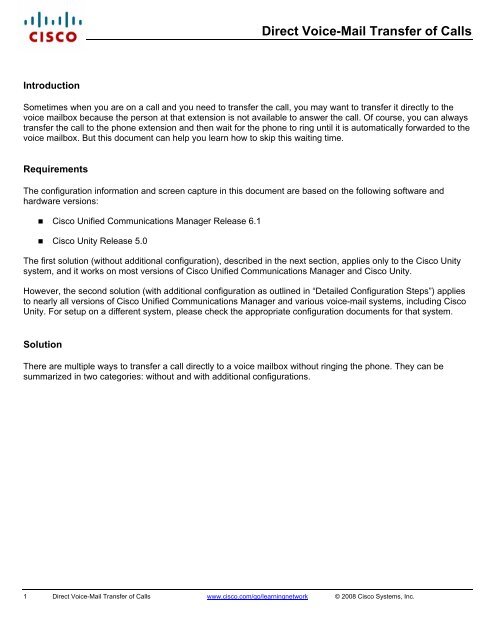Direct Voice-Mail Transfer of Calls - The Cisco Learning Network
Direct Voice-Mail Transfer of Calls - The Cisco Learning Network
Direct Voice-Mail Transfer of Calls - The Cisco Learning Network
Create successful ePaper yourself
Turn your PDF publications into a flip-book with our unique Google optimized e-Paper software.
Introduction<br />
<strong>Direct</strong> <strong>Voice</strong>-<strong>Mail</strong> <strong>Transfer</strong> <strong>of</strong> <strong>Calls</strong><br />
Sometimes when you are on a call and you need to transfer the call, you may want to transfer it directly to the<br />
voice mailbox because the person at that extension is not available to answer the call. Of course, you can always<br />
transfer the call to the phone extension and then wait for the phone to ring until it is automatically forwarded to the<br />
voice mailbox. But this document can help you learn how to skip this waiting time.<br />
Requirements<br />
<strong>The</strong> configuration information and screen capture in this document are based on the following s<strong>of</strong>tware and<br />
hardware versions:<br />
<strong>Cisco</strong> Unified Communications Manager Release 6.1<br />
<strong>Cisco</strong> Unity Release 5.0<br />
<strong>The</strong> first solution (without additional configuration), described in the next section, applies only to the <strong>Cisco</strong> Unity<br />
system, and it works on most versions <strong>of</strong> <strong>Cisco</strong> Unified Communications Manager and <strong>Cisco</strong> Unity.<br />
However, the second solution (with additional configuration as outlined in “Detailed Configuration Steps”) applies<br />
to nearly all versions <strong>of</strong> <strong>Cisco</strong> Unified Communications Manager and various voice-mail systems, including <strong>Cisco</strong><br />
Unity. For setup on a different system, please check the appropriate configuration documents for that system.<br />
Solution<br />
<strong>The</strong>re are multiple ways to transfer a call directly to a voice mailbox without ringing the phone. <strong>The</strong>y can be<br />
summarized in two categories: without and with additional configurations.<br />
1 <strong>Direct</strong> <strong>Voice</strong>-<strong>Mail</strong> <strong>Transfer</strong> <strong>of</strong> <strong>Calls</strong> www.cisco.com/go/learningnetwork © 2008 <strong>Cisco</strong> Systems, Inc.
1. Without Additional Configuration<br />
<strong>The</strong> solution discussed in this section works only with the <strong>Cisco</strong> Unity system.<br />
Overview<br />
Without any additional setup in both <strong>Cisco</strong> Unified Communications Manager and <strong>Cisco</strong> Unity, you can still<br />
transfer the call directly to a voice mailbox in <strong>Cisco</strong> Unity without ringing the phone, if you follow several<br />
steps.<br />
This method <strong>of</strong> direct voice-mail transfer to <strong>Cisco</strong> Unity is feasible only because you can skip the Call<br />
<strong>Transfer</strong> settings and go directly to the greeting <strong>of</strong> a <strong>Cisco</strong> Unity subscriber by dialing to the Opening<br />
Greeting and then dialing the subscriber mailbox number followed by “#2”.<br />
When you want to transfer your call to a voice mailbox, you simply blind transfer to the <strong>Cisco</strong> Unity<br />
Opening Greeting by pressing the Message button. While you are being asked for the password, you can<br />
skip the sign-in and go directly to the Opening Greeting by pressing #. During the Opening Greeting, you<br />
can go directly to a personal greeting by dialing the destination number followed by “#2”. <strong>The</strong>n you can<br />
complete the blind transfer by pressing the <strong>Transfer</strong> button again.<br />
How to <strong>Transfer</strong> the Call<br />
To transfer the call directly to a voice mailbox in <strong>Cisco</strong> Unity without ringing the phone, follow these steps:<br />
Step 1 While you are on a call, ask the caller to hold while you transfer the call.<br />
Step 2 Press the <strong>Transfer</strong> button.<br />
Step 3 Press the Message button to call the <strong>Cisco</strong> Unity system.<br />
Note: Your phone Message button should have already been configured to the same destination <strong>Cisco</strong> Unity system. If it<br />
has not, then you need to know the <strong>Cisco</strong> Unity <strong>Voice</strong> Pilot number and manually dial it instead <strong>of</strong> simply pressing<br />
the Message button.<br />
Step 4 While you are being asked for your password, press the # key to go to the Opening Greeting.<br />
Step 5 While hearing the Opening Greeting, dial the destination extension followed by “#2”—for<br />
example, 1000#2.<br />
Step 6 Press the <strong>Transfer</strong> button again to complete the blind transfer.<br />
2 <strong>Direct</strong> <strong>Voice</strong>-<strong>Mail</strong> <strong>Transfer</strong> <strong>of</strong> <strong>Calls</strong> www.cisco.com/go/learningnetwork © 2008 <strong>Cisco</strong> Systems, Inc.
2. With Additional Configuration<br />
<strong>The</strong> solution discussed in this section works with the <strong>Cisco</strong> Unified Communications Manager and any<br />
voice-mail system (including <strong>Cisco</strong> Unity).<br />
Overview<br />
With some additional setup in <strong>Cisco</strong> Unified Communications Manager, you can make a direct voice-mail<br />
transfer much more easily than by using the preceding solution. Although there are multiple ways to do it,<br />
the steps described in this section are the simplest.<br />
When you want to transfer your call to a voice mailbox, you simply blind transfer to a computer telephony<br />
integration (CTI) route point with a directory number equal to a prefix (like “*”) plus the actual extension <strong>of</strong><br />
the destination mailbox. <strong>The</strong> CTI route point forwards your call unconditionally to the appropriate voicemail<br />
system (like <strong>Cisco</strong> Unity), but the specially created voice-mail mask will mask out the prefix and pass<br />
out only the extension <strong>of</strong> the destination mailbox to the voice-mail system. <strong>The</strong>refore, the caller will finally<br />
hear the personal greeting <strong>of</strong> the destination mailbox.<br />
Summary <strong>of</strong> Configuration Steps<br />
<strong>The</strong> configuration steps in <strong>Cisco</strong> Unified Communications Manager can be summarized as follows:<br />
Step 1 Choose a prefix for the direct voice-mail transfer—for example, “*” (asterisk).<br />
Step 2 Create a voice-mail pr<strong>of</strong>ile with the voice mailbox mask to strip <strong>of</strong>f the preceding prefix.<br />
Step 3 Create a CTI route point with the new voice-mail pr<strong>of</strong>ile and forward it to your voice-mail<br />
system.<br />
How to <strong>Transfer</strong> the Call<br />
After successful configuration in <strong>Cisco</strong> Unified Communications Manager, follow these steps:<br />
Step 1 When you are on a call, ask the caller to hold while you transfer the call.<br />
Step 2 Press the <strong>Transfer</strong> button.<br />
Step 3 Dial the direct voice-mail transfer prefix and then the destination extension—for example,<br />
*1000.<br />
Step 4 Press the <strong>Transfer</strong> button again to complete the blind transfer.<br />
3 <strong>Direct</strong> <strong>Voice</strong>-<strong>Mail</strong> <strong>Transfer</strong> <strong>of</strong> <strong>Calls</strong> www.cisco.com/go/learningnetwork © 2008 <strong>Cisco</strong> Systems, Inc.
Detailed Configuration Steps<br />
Step 1 Choose a prefix for direct voice-mail transfer—for example, “*” (asterisk).<br />
Note: In this document, although the asterisk (*) is used as an example for the direct voice-mail transfer prefix, you can<br />
always use any unique sequence <strong>of</strong> numbers (including * and #) instead. But the asterisk (*) is a good example,<br />
since most phone extensions do not start with it.<br />
Step 2 In the <strong>Cisco</strong> Unified Communications Manager configuration menu, create a new voice-mail<br />
pr<strong>of</strong>ile named <strong>Direct</strong><strong>Transfer</strong>ToVM with a specific voice-mail mask, like XXXX, to strip <strong>of</strong>f the<br />
prefix that you chose in step 1 (for example, “*”). Also, choose the correct voice-mail pilot for<br />
the voice-mail system.<br />
Note: Depending on the length <strong>of</strong> extensions inside the <strong>Cisco</strong> Unified Communications Manager system, you can use<br />
any length <strong>of</strong> “X” in the voice-mail mask. In the example, all extensions have a length <strong>of</strong> four digits.<br />
Note: If you have already created a voice-mail pilot for the voice-mail system that is assigned to the phone, you can use<br />
the Message button to check the outstanding voice mail. If you have not created a voice-mail pilot yet, you can<br />
create it from the <strong>Voice</strong> <strong>Mail</strong> Pilot Configuration page.<br />
Note: Do not make this voice-mail pr<strong>of</strong>ile the system default.<br />
4 <strong>Direct</strong> <strong>Voice</strong>-<strong>Mail</strong> <strong>Transfer</strong> <strong>of</strong> <strong>Calls</strong> www.cisco.com/go/learningnetwork © 2008 <strong>Cisco</strong> Systems, Inc.
Step 3 Create a CTI route point named <strong>Direct</strong>TxferToVM. As with any other device inside <strong>Cisco</strong><br />
Unified Communications Manager, you need to choose the correct device pool, location, and<br />
so on for this device.<br />
Step 4 Click Line [1] <strong>of</strong> the CTI route point in the preceding figure, and assign the appropriate<br />
wildcard for the directory number. If the direct voice-mail transfer prefix is “*” and the length<br />
<strong>of</strong> the extension is four digits, the appropriate wildcard will be *XXXX. Besides the directory<br />
number, you need to choose the correct voice-mail pr<strong>of</strong>ile (<strong>Direct</strong>TxferToVM, which you<br />
created earlier) and check the <strong>Voice</strong> <strong>Mail</strong> box, next to Forward All.<br />
Step 5 Now, you can blind transfer the call to a voice mailbox by using the direct voice-mail transfer<br />
prefix plus the destination extension.<br />
5 <strong>Direct</strong> <strong>Voice</strong>-<strong>Mail</strong> <strong>Transfer</strong> <strong>of</strong> <strong>Calls</strong> www.cisco.com/go/learningnetwork © 2008 <strong>Cisco</strong> Systems, Inc.