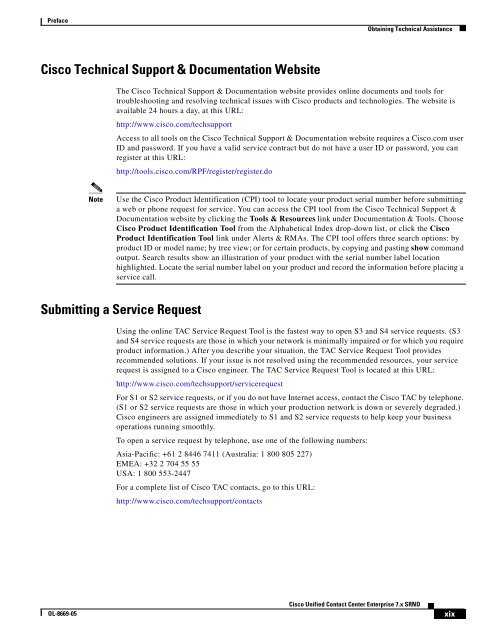- Page 1 and 2: Cisco Unified Contact Center Enterp
- Page 3 and 4: OL-8669-05 Preface xv New or Change
- Page 5 and 6: CHAPTER 2 Deployment Models 2-1 OL-
- Page 7 and 8: OL-8669-05 Cisco Unified Contact Ce
- Page 9 and 10: CHAPTER 5 Cisco Unified Outbound Di
- Page 11 and 12: OL-8669-05 Endpoint Security 7-20 A
- Page 13 and 14: G LOSSARY I NDEX OL-8669-05 Cisco U
- Page 15 and 16: OL-8669-05 Preface This document pr
- Page 17: Preface Product Documentation DVD O
- Page 21 and 22: Preface OL-8669-05 Obtaining Additi
- Page 23 and 24: OL-8669-05 Architecture Overview CH
- Page 25 and 26: Chapter 1 Architecture Overview OL-
- Page 27 and 28: Chapter 1 Architecture Overview OL-
- Page 29 and 30: Chapter 1 Architecture Overview ICM
- Page 31 and 32: Chapter 1 Architecture Overview Fig
- Page 33 and 34: Chapter 1 Architecture Overview Cis
- Page 35 and 36: Chapter 1 Architecture Overview OL-
- Page 37 and 38: Chapter 1 Architecture Overview Adm
- Page 39 and 40: Chapter 1 Architecture Overview Mul
- Page 41 and 42: Chapter 1 Architecture Overview Cis
- Page 43 and 44: Chapter 1 Architecture Overview Lab
- Page 45 and 46: Chapter 1 Architecture Overview Fig
- Page 47 and 48: Chapter 1 Architecture Overview OL-
- Page 49 and 50: Chapter 1 Architecture Overview OL-
- Page 51 and 52: Chapter 1 Architecture Overview Con
- Page 53 and 54: Chapter 1 Architecture Overview Non
- Page 55 and 56: OL-8669-05 Deployment Models CHAPTE
- Page 57 and 58: Chapter 2 Deployment Models Unified
- Page 59 and 60: Chapter 2 Deployment Models Parent/
- Page 61 and 62: Chapter 2 Deployment Models OL-8669
- Page 63 and 64: Chapter 2 Deployment Models OL-8669
- Page 65 and 66: Chapter 2 Deployment Models IPT: Ce
- Page 67 and 68: Chapter 2 Deployment Models Unified
- Page 69 and 70:
Chapter 2 Deployment Models OL-8669
- Page 71 and 72:
Chapter 2 Deployment Models Unified
- Page 73 and 74:
Chapter 2 Deployment Models Treatme
- Page 75 and 76:
Chapter 2 Deployment Models Alterna
- Page 77 and 78:
Chapter 2 Deployment Models OL-8669
- Page 79 and 80:
Chapter 2 Deployment Models IVR: Tr
- Page 81 and 82:
Chapter 2 Deployment Models OL-8669
- Page 83 and 84:
Chapter 2 Deployment Models OL-8669
- Page 85 and 86:
Chapter 2 Deployment Models OL-8669
- Page 87 and 88:
Chapter 2 Deployment Models OL-8669
- Page 89 and 90:
Chapter 2 Deployment Models Connect
- Page 91 and 92:
Chapter 2 Deployment Models OL-8669
- Page 93 and 94:
Chapter 2 Deployment Models Traditi
- Page 95 and 96:
Chapter 2 Deployment Models OL-8669
- Page 97 and 98:
Chapter 2 Deployment Models OL-8669
- Page 99 and 100:
Chapter 2 Deployment Models Using I
- Page 101 and 102:
Chapter 2 Deployment Models OL-8669
- Page 103 and 104:
OL-8669-05 CHAPTER Design Considera
- Page 105 and 106:
Chapter 3 Design Considerations for
- Page 107 and 108:
Chapter 3 Design Considerations for
- Page 109 and 110:
Chapter 3 Design Considerations for
- Page 111 and 112:
Chapter 3 Design Considerations for
- Page 113 and 114:
Chapter 3 Design Considerations for
- Page 115 and 116:
Chapter 3 Design Considerations for
- Page 117 and 118:
Chapter 3 Design Considerations for
- Page 119 and 120:
Chapter 3 Design Considerations for
- Page 121 and 122:
Chapter 3 Design Considerations for
- Page 123 and 124:
Chapter 3 Design Considerations for
- Page 125 and 126:
Chapter 3 Design Considerations for
- Page 127 and 128:
Chapter 3 Design Considerations for
- Page 129 and 130:
Chapter 3 Design Considerations for
- Page 131 and 132:
Chapter 3 Design Considerations for
- Page 133 and 134:
Chapter 3 Design Considerations for
- Page 135 and 136:
Chapter 3 Design Considerations for
- Page 137 and 138:
Chapter 3 Design Considerations for
- Page 139 and 140:
Chapter 3 Design Considerations for
- Page 141 and 142:
Chapter 3 Design Considerations for
- Page 143 and 144:
Chapter 3 Design Considerations for
- Page 145 and 146:
Chapter 3 Design Considerations for
- Page 147 and 148:
Chapter 3 Design Considerations for
- Page 149 and 150:
Chapter 3 Design Considerations for
- Page 151 and 152:
Chapter 3 Design Considerations for
- Page 153 and 154:
OL-8669-05 CHAPTER Unified Contact
- Page 155 and 156:
Chapter 4 Unified Contact Center En
- Page 157 and 158:
Chapter 4 Unified Contact Center En
- Page 159 and 160:
Chapter 4 Unified Contact Center En
- Page 161 and 162:
Chapter 4 Unified Contact Center En
- Page 163 and 164:
Chapter 4 Unified Contact Center En
- Page 165 and 166:
Chapter 4 Unified Contact Center En
- Page 167 and 168:
Chapter 4 Unified Contact Center En
- Page 169 and 170:
Chapter 4 Unified Contact Center En
- Page 171 and 172:
Chapter 4 Unified Contact Center En
- Page 173 and 174:
Chapter 4 Unified Contact Center En
- Page 175 and 176:
Chapter 4 Unified Contact Center En
- Page 177 and 178:
Chapter 4 Unified Contact Center En
- Page 179 and 180:
Chapter 4 Unified Contact Center En
- Page 181 and 182:
OL-8669-05 Cisco Unified Outbound D
- Page 183 and 184:
Chapter 5 Cisco Unified Outbound Di
- Page 185 and 186:
Chapter 5 Cisco Unified Outbound Di
- Page 187 and 188:
Chapter 5 Cisco Unified Outbound Di
- Page 189 and 190:
Chapter 5 Cisco Unified Outbound Di
- Page 191 and 192:
Chapter 5 Cisco Unified Outbound Di
- Page 193 and 194:
OL-8669-05 Cisco Unified Mobile Age
- Page 195 and 196:
Chapter 6 Cisco Unified Mobile Agen
- Page 197 and 198:
Chapter 6 Cisco Unified Mobile Agen
- Page 199 and 200:
Chapter 6 Cisco Unified Mobile Agen
- Page 201 and 202:
Chapter 6 Cisco Unified Mobile Agen
- Page 203 and 204:
Chapter 6 Cisco Unified Mobile Agen
- Page 205 and 206:
Chapter 6 Cisco Unified Mobile Agen
- Page 207 and 208:
OL-8669-05 Securing Unified CCE CHA
- Page 209 and 210:
Chapter 7 Securing Unified CCE Secu
- Page 211 and 212:
Chapter 7 Securing Unified CCE OL-8
- Page 213 and 214:
Chapter 7 Securing Unified CCE Netw
- Page 215 and 216:
Chapter 7 Securing Unified CCE Netw
- Page 217 and 218:
Chapter 7 Securing Unified CCE OL-8
- Page 219 and 220:
Chapter 7 Securing Unified CCE IPSe
- Page 221 and 222:
Chapter 7 Securing Unified CCE OL-8
- Page 223 and 224:
Chapter 7 Securing Unified CCE Intr
- Page 225 and 226:
Chapter 7 Securing Unified CCE OL-8
- Page 227 and 228:
Chapter 7 Securing Unified CCE OL-8
- Page 229 and 230:
OL-8669-05 Sizing Call Center Resou
- Page 231 and 232:
Chapter 8 Sizing Call Center Resour
- Page 233 and 234:
Chapter 8 Sizing Call Center Resour
- Page 235 and 236:
Chapter 8 Sizing Call Center Resour
- Page 237 and 238:
Chapter 8 Sizing Call Center Resour
- Page 239 and 240:
Chapter 8 Sizing Call Center Resour
- Page 241 and 242:
Chapter 8 Sizing Call Center Resour
- Page 243 and 244:
Chapter 8 Sizing Call Center Resour
- Page 245 and 246:
Chapter 8 Sizing Call Center Resour
- Page 247 and 248:
Chapter 8 Sizing Call Center Resour
- Page 249 and 250:
OL-8669-05 CHAPTER Sizing Unified C
- Page 251 and 252:
Chapter 9 Sizing Unified CCE Compon
- Page 253 and 254:
Chapter 9 Sizing Unified CCE Compon
- Page 255 and 256:
Chapter 9 Sizing Unified CCE Compon
- Page 257 and 258:
Chapter 9 Sizing Unified CCE Compon
- Page 259 and 260:
Chapter 9 Sizing Unified CCE Compon
- Page 261 and 262:
Chapter 9 Sizing Unified CCE Compon
- Page 263 and 264:
Chapter 9 Sizing Unified CCE Compon
- Page 265 and 266:
Chapter 9 Sizing Unified CCE Compon
- Page 267 and 268:
OL-8669-05 CHAPTER Cisco Unified Co
- Page 269 and 270:
Chapter 10 Sizing Cisco Unified Cal
- Page 271 and 272:
Chapter 10 Sizing Cisco Unified Cal
- Page 273 and 274:
Chapter 10 Sizing Cisco Unified Cal
- Page 275 and 276:
Chapter 10 Sizing Cisco Unified Cal
- Page 277 and 278:
Chapter 10 Sizing Cisco Unified Cal
- Page 279 and 280:
OL-8669-05 CHAPTER Cisco Unified Co
- Page 281 and 282:
Chapter 11 Bandwidth Provisioning a
- Page 283 and 284:
Chapter 11 Bandwidth Provisioning a
- Page 285 and 286:
Chapter 11 Bandwidth Provisioning a
- Page 287 and 288:
Chapter 11 Bandwidth Provisioning a
- Page 289 and 290:
Chapter 11 Bandwidth Provisioning a
- Page 291 and 292:
Chapter 11 Bandwidth Provisioning a
- Page 293 and 294:
Chapter 11 Bandwidth Provisioning a
- Page 295 and 296:
Chapter 11 Bandwidth Provisioning a
- Page 297 and 298:
Chapter 11 Bandwidth Provisioning a
- Page 299 and 300:
Chapter 11 Bandwidth Provisioning a
- Page 301 and 302:
Chapter 11 Bandwidth Provisioning a
- Page 303 and 304:
Chapter 11 Bandwidth Provisioning a
- Page 305 and 306:
Chapter 11 Bandwidth Provisioning a
- Page 307 and 308:
Chapter 11 Bandwidth Provisioning a
- Page 309 and 310:
Chapter 11 Bandwidth Provisioning a
- Page 311 and 312:
Chapter 11 Bandwidth Provisioning a
- Page 313 and 314:
Numerics 3DES Triple Data Encryptio
- Page 315 and 316:
DiffServ Differentiated Services DM
- Page 317 and 318:
MDF Main distribution frame MDS Mes
- Page 319 and 320:
SRND Solution Reference Network Des
- Page 321 and 322:
Symbols .NET CIL API 4-14 Numerics
- Page 323 and 324:
security 7-5 sizing call center res
- Page 325 and 326:
CTI Desktop Toolkit 4-4, 4-5, 4-12
- Page 327 and 328:
H H.323 3-15 hardening of phones 7-
- Page 329 and 330:
modes for outbound dialer 5-3 MoH 6
- Page 331 and 332:
public network 11-3, 11-7, 11-10, 1
- Page 333 and 334:
Peripheral Gateway (PG) 9-15 Periph
- Page 335:
website for technical support and d