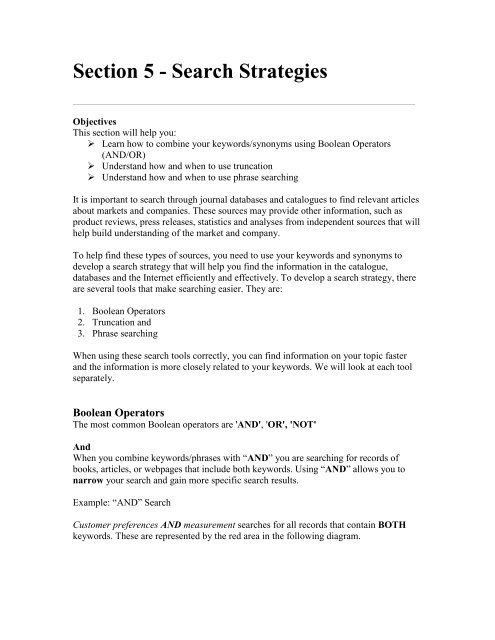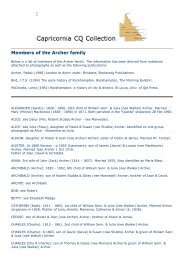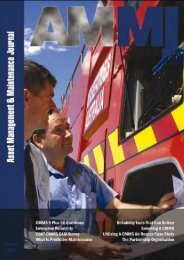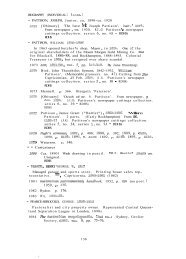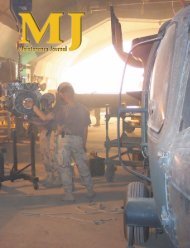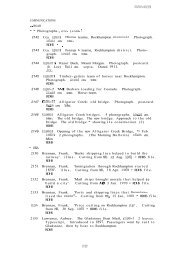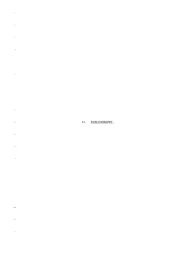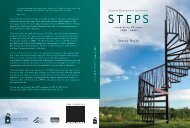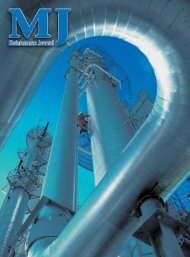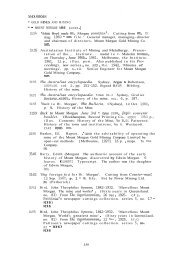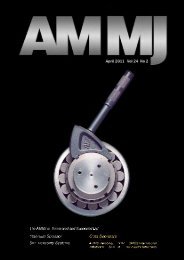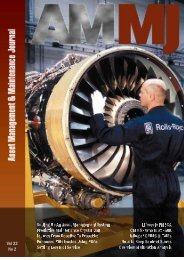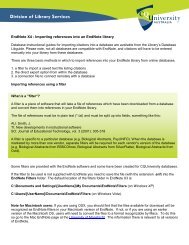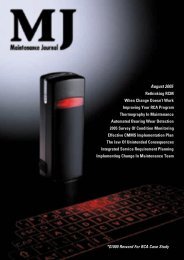Section 5 - Search Strategies - Library
Section 5 - Search Strategies - Library
Section 5 - Search Strategies - Library
Create successful ePaper yourself
Turn your PDF publications into a flip-book with our unique Google optimized e-Paper software.
<strong>Section</strong> 5 - <strong>Search</strong> <strong>Strategies</strong><br />
Objectives<br />
This section will help you:<br />
Learn how to combine your keywords/synonyms using Boolean Operators<br />
(AND/OR)<br />
Understand how and when to use truncation<br />
Understand how and when to use phrase searching<br />
It is important to search through journal databases and catalogues to find relevant articles<br />
about markets and companies. These sources may provide other information, such as<br />
product reviews, press releases, statistics and analyses from independent sources that will<br />
help build understanding of the market and company.<br />
To help find these types of sources, you need to use your keywords and synonyms to<br />
develop a search strategy that will help you find the information in the catalogue,<br />
databases and the Internet efficiently and effectively. To develop a search strategy, there<br />
are several tools that make searching easier. They are:<br />
1. Boolean Operators<br />
2. Truncation and<br />
3. Phrase searching<br />
When using these search tools correctly, you can find information on your topic faster<br />
and the information is more closely related to your keywords. We will look at each tool<br />
separately.<br />
Boolean Operators<br />
The most common Boolean operators are 'AND', 'OR', 'NOT'<br />
And<br />
When you combine keywords/phrases with “AND” you are searching for records of<br />
books, articles, or webpages that include both keywords. Using “AND” allows you to<br />
narrow your search and gain more specific search results.<br />
Example: “AND” <strong>Search</strong><br />
Customer preferences AND measurement searches for all records that contain BOTH<br />
keywords. These are represented by the red area in the following diagram.
You can combine more than two keywords with “AND” in the following way:<br />
Customer preferences AND Measurement AND Strengths<br />
This search would retrieve records that include all 3 keywords. This is represented by the<br />
shaded area in the following diagram:<br />
OR<br />
When you combine Keywords with “OR” you are searching for books, articles or web<br />
sites that include any of the terms. “OR” is used to combine your synonyms or similar<br />
concepts. Using “OR” will broaden your search. It is also useful when there are<br />
alternative ways to spell a keyword, eg. colour OR color<br />
Example: “OR” <strong>Search</strong>
1. Organisation OR organization will search for all records which contain EITHER of<br />
these terms<br />
2. Institution OR Company will search for all records which contain EITHER, of these<br />
terms<br />
NOT<br />
When you combine Keywords with 'NOT you are searching for books, articles or web<br />
sites that include the first term bu not the second term.<br />
Example 'Not' search:<br />
branding NOT marketing research will search for all records containing the word branding<br />
that do not also contain the words market research. The results are indicated in red in the<br />
illustration below.<br />
Branding Market<br />
Research
AND/OR/NOT<br />
Sometimes the catalogue, databases or the Internet may use different words or<br />
symbols to represent 'AND', 'OR' or 'NOT'. In order to know what to use in your<br />
search strategy to combine your keywords, use the “help” or “search tips”<br />
function of the catalogue, database or Internet search engine you are using.<br />
Not all databases and search engines require you to enter the words AND in a<br />
search. Google for example automatically inserts the word AND between your<br />
search terms. However it is a good idea to always use AND as some databases<br />
have different rules. For example, some search services automatically use OR between<br />
each search term, and in Proquest, it depends how many search terms you use. If you<br />
only use two terms in a box, it will automatically look for a phrase, whereas if there are<br />
three or more words in a box, AND will automatically be inserted between each term.<br />
Truncation<br />
Truncation is a tool that allows us to find different variations of the same word. For<br />
example, the word advertise can have the following variations or „extensions‟:<br />
advertises<br />
advertisers<br />
advertising<br />
advertisement<br />
advertisements<br />
advert<br />
Ad<br />
Instead of combining all these words with “OR”, we truncate the word (sometimes this<br />
is referred to as stemming). To do this, we type the beginning of the word that is<br />
common to all the different variations followed by the truncation symbol (the truncation<br />
symbol varies from one database to another – but it is often an asterisk *, eg. advert*<br />
Using the truncated term advertis* will search for all of the above extensions of the word<br />
advertise. Notice that the truncation symbol, an asterisk (*) was used in place of the „e‟.<br />
If we had placed it after the „e‟, the term „advertising’ would not be retrieved. I could also<br />
use the term advert* to find more results, including the American spelling advertize. I<br />
have not used ad* as this would bring up too many irrelevant words. You may want to try<br />
searching (ad OR advert*) to restrict results to variants of the term ad.<br />
Not all catalogues, databases or Internet search engines allow the use of truncation and<br />
sometimes the symbol used may differ from the asterisk (*) symbol. To find out if you<br />
can use truncation and what symbol is used, go to the help or search tips function of the<br />
catalogue/database/Internet search engine you are using.
Phrase <strong>Search</strong>ing<br />
Phrase searching allows two or more words to be searched together without separating<br />
them. For example, if we wanted to search for customer preferences, we need to put<br />
double quotation marks (“ ”) around the phrase to force the database, catalogue or<br />
Internet search engine to find the words beside each other, eg “customer preferences”.<br />
If we didn‟t use double quotation marks, then the catalogue, database or Internet may<br />
separate the words and find customer in one paragraph and preferences in a separate<br />
paragraph further down the page.<br />
Exercise 7<br />
Some databases treat any words without AND between them as a phrase<br />
automatically, whereas others only find phrases when surrounded by “quote<br />
marks”. To avoid falling into traps, a useful habit to get into is to always<br />
remember to use AND between any two words that are not part of a phrase and to<br />
always remember to use quote marks around phrases. These tools apply as<br />
standards to the majority of databases and search engines.<br />
Identify which boolean operator (OR / AND) to use to combine the following Keywords<br />
A) Your Lecturer has set an assignment on “”. Which boolean operator would you<br />
use to combine the keywords:<br />
, Theory<br />
B) Your Lecturer has given you an assignment on Marketing. She has suggested that<br />
the following words are related terms for marketing. Which boolean operator<br />
would you use to combine these terms:<br />
Advertise, promote, publicise, market<br />
Exercise 8<br />
Where would you place the truncation symbol (the asterix *) so you can search for all the<br />
following variations of the keyword motivation:<br />
Motivate<br />
Motivated<br />
Motivating<br />
Motivational
Where would you place the truncation symbol (the asterix *) so you can search for the<br />
keyword family and also search for families<br />
Need more help in understanding Boolean, truncation or phrase searching? Look<br />
at the <strong>Library</strong>‟s online tutorial “Compass”<br />
http://facultysite.cqu.edu.au/FCWViewer/view.do?page=6643