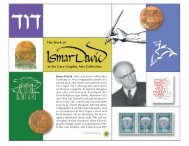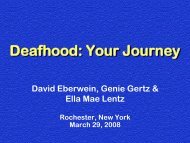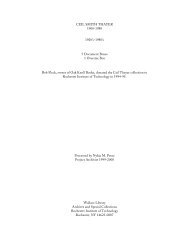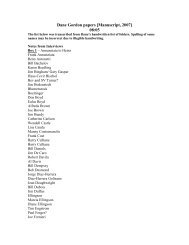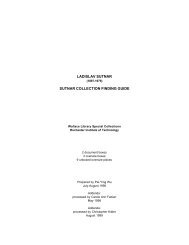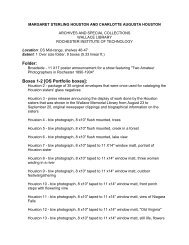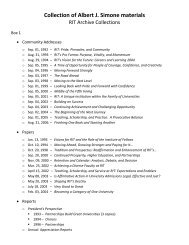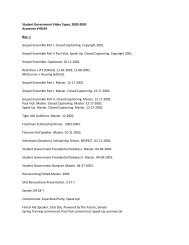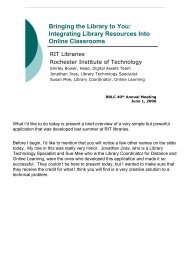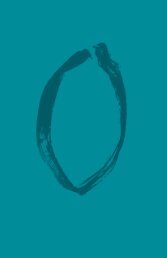Exporting your RefWorks citation data to EndNote Web - RIT Libraries
Exporting your RefWorks citation data to EndNote Web - RIT Libraries
Exporting your RefWorks citation data to EndNote Web - RIT Libraries
You also want an ePaper? Increase the reach of your titles
YUMPU automatically turns print PDFs into web optimized ePapers that Google loves.
STEP 2: Export <strong>your</strong> references from <strong>RefWorks</strong><br />
a) In another browser window, select <strong>RefWorks</strong> from the library’s <strong>data</strong>bases list (or go directly <strong>to</strong><br />
http://library.rit.edu/electronic/refworks/refworks.html)<br />
b) Click on “Connect <strong>to</strong> <strong>RefWorks</strong>” – if you are off campus, you will be prompted for <strong>your</strong> <strong>RIT</strong><br />
username and password<br />
c) Log in <strong>to</strong> <strong>your</strong> personal <strong>RefWorks</strong> account<br />
d) Select the References drop-down menu at the <strong>to</strong>p left and click on Export – you will see the<br />
following export screen:<br />
e) If you wish <strong>to</strong> export all of <strong>your</strong> saved references, make sure All References is selected at the<br />
<strong>to</strong>p. If you wish <strong>to</strong> export a single folder at a time, choose References From and then use the<br />
drop-down Folder menu <strong>to</strong> select the appropriate folder<br />
f) The Export Format should be set <strong>to</strong> Bibliographic Software (<strong>EndNote</strong>, Reference Manager,<br />
ProCite)<br />
g) When you have made <strong>your</strong> selections, click Export <strong>to</strong> Text File. This will generate a text file of<br />
<strong>your</strong> selected references in a format that <strong>EndNote</strong> <strong>Web</strong> can understand. Save the text file <strong>to</strong> a<br />
location you can remember, such as <strong>your</strong> desk<strong>to</strong>p. If this text file opens in <strong>your</strong> browser<br />
window, go <strong>to</strong> the File menu in <strong>your</strong> browser and choose “Save Page As,” then save the<br />
references as a text file<br />
June 2007<br />
2


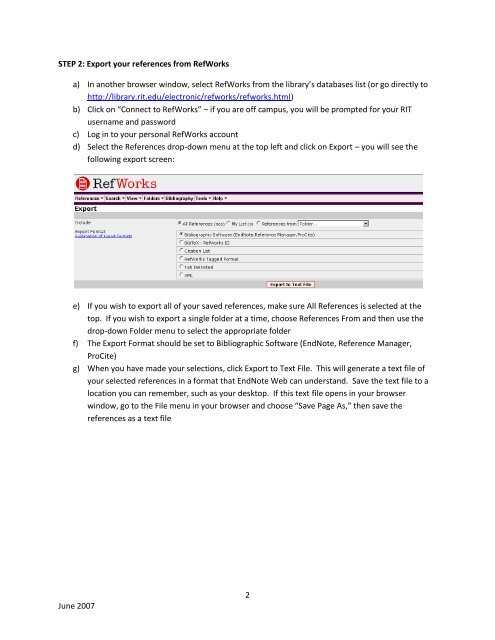
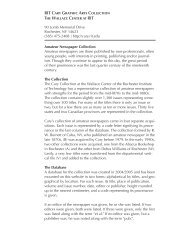
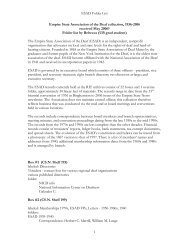
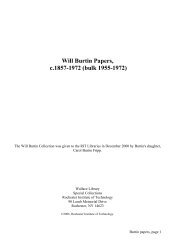
![A Conversation with Danny Glover & Joslyn Barnes [PDF]](https://img.yumpu.com/17810254/1/190x245/a-conversation-with-danny-glover-joslyn-barnes-pdf.jpg?quality=85)