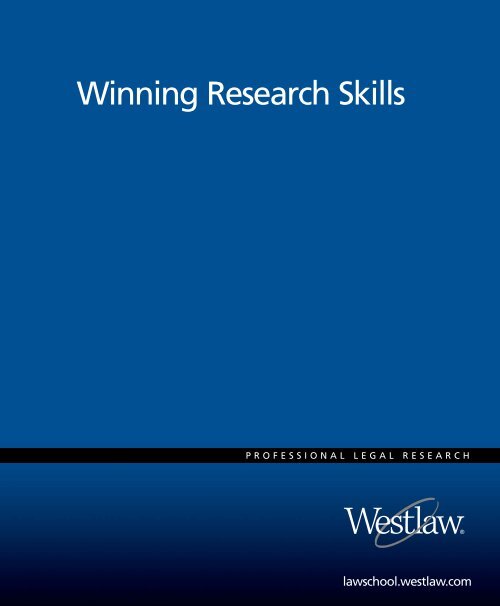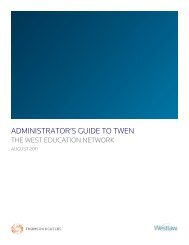Winning Research Skills - Westlaw
Winning Research Skills - Westlaw
Winning Research Skills - Westlaw
Create successful ePaper yourself
Turn your PDF publications into a flip-book with our unique Google optimized e-Paper software.
<strong>Winning</strong> <strong>Research</strong> <strong>Skills</strong><br />
PROFESSIONAL LEGAL RESEARCH<br />
lawschool.westlaw.com
<strong>Winning</strong> <strong>Research</strong> <strong>Skills</strong><br />
2008–2009
ALR, American Digest System, Am Jur, Atlantic Digest, Bankruptcy Reporter, Black’s Law Dictionary, C.J.S., Corpus Juris Secundum, Decennial Digest, Education Law Reporter, Federal<br />
Practice and Procedure, Federal Practice Digest, Federal Reporter, Federal Rules Decisions, Federal Supplement, General Digest, Graphical Statutes, Hornbook Series, KeyCite, KeyCite<br />
Notes, KeySearch, McKinney’s, Modern Federal Practice Digest, Most Cited Cases, National Reporter System, Nutshell Series, North Western Digest, Pacific Digest, RegulationsPlus,<br />
ResultsPlus, Smart Tools, South Eastern Digest, Supreme Court Reporter, The West Education Network, TWEN, ULA, United States Code Annotated, Uniform Laws Annotated, United<br />
States Supreme Court Digest, USCA, U.S.C.A., U.S. Code Congressional and Administrative News, West, WestCheck.com, WestCiteLink, WestClip, West Key Number System, <strong>Westlaw</strong>,<br />
<strong>Westlaw</strong> 50 State Surveys, <strong>Westlaw</strong> Profiler, West Legal Directory, West LegalEdcenter, West’s, West’s Federal Appendix, and Words and Phrases are registered trademarks and NewsRoom<br />
is a trademark of West Publishing Corporation.<br />
Internet Explorer, Microsoft, Windows, and Windows NT are registered trademarks and Windows Vista is a trademark of Microsoft Corporation.<br />
Macintosh and Mac are registered trademarks of Apple Computer, Inc., used under license.<br />
Netscape is a registered trademark of Netscape Communications Corporation.<br />
Shepard’s is a registered trademark of Reed Elsevier Properties Inc.<br />
SciSearch is a registered trademark and Science Citation Index Expanded is a trademark of Thomson Scientific, Inc.<br />
We are grateful for the opportunity to give an example from The Bluebook: A Uniform System of Citation, Eighteenth Edition, © 2005 by the Columbia Law Review Association, the<br />
Harvard Law Review Association, the University of Pennsylvania Law Review, and the Yale Law Journal.<br />
© 2008 West, a Thomson Reuters business<br />
Information in this manual is current through May 15, 2008.<br />
West<br />
610 Opperman Drive<br />
Eagan, MN 55123-1396<br />
Printed in the United States of America
Acknowledgements<br />
West is grateful for contributions to this manual by the following distinguished legal research professionals.<br />
Nancy Johnson has been director of the Law Library at Georgia State University College of Law in Atlanta since<br />
1986. Previously, she served as a reference librarian at Georgia State University College of Law Library, the<br />
University of Illinois Law Library, and the University of Chicago Law Library. She teaches courses in legal<br />
research, and is the co-author of Georgia Legal <strong>Research</strong> and Legal <strong>Research</strong> Exercises and the author of Sources<br />
of Compiled Legislative Histories. Johnson received her bachelor’s degree from Marycrest College, master’s<br />
degree in library science from the University of Illinois, and law degree from Georgia State University College of<br />
Law.<br />
Bob Berring is Walter Perry Johnson Professor of Law at the University of California, Berkeley School of Law,<br />
Boalt Hall. Until 2005 he also served as library director. From 2003 through 2005 he was interim dean at Boalt<br />
Hall. Previously, he held positions at the University of Washington Law Library, the Harvard Law Library, the<br />
University of Texas Law Library, and the University of Illinois Law Library. Berring has also served as president<br />
of the American Association of Law Libraries. Besides pioneering a course on advanced legal research, he teaches<br />
contracts and Chinese law. Berring has a bachelor’s degree from Harvard University and a master’s degree in<br />
library science and a law degree from the University of California at Berkeley.<br />
Tom Woxland is currently retired. Most recently, he was legal information officer for the Labour Law<br />
Information Branch of the International Labour Office. Previously, he served as director of the law library at<br />
Northern Illinois University College of Law, where he taught legal research courses. Prior to that he was assistant<br />
director for public services at the University of Minnesota Law Library. He has published several articles on<br />
research topics and on the history of legal publishing. He is also the co-author of instructional software used<br />
nationally for computer-assisted legal research training. Woxland has a bachelor’s degree from St. Olaf College<br />
and a master’s degree in library science and a law degree from the University of Minnesota.
Contents<br />
Introduction - - - - - - - - - - - - - - - - - - - - - - - - - - - - - - - - - - - - - - - - - - - - - - - - - - - - - - - - -1<br />
Using This Guide . . . . . . . . . . . . . . . . . . . . . . . . . . . . . . . . . . . . . . . . . . . . . . . . . . . . . . . 1<br />
Chapter 1<br />
A Short History of Legal <strong>Research</strong> - - - - - - - - - - - - - - - - - - - - - - - - - - - - - - - - - - - - - - - - -3<br />
The Development of Legal Publishing . . . . . . . . . . . . . . . . . . . . . . . . . . . . . . . . . . . . . . . . 3<br />
Computer-Assisted Legal <strong>Research</strong> . . . . . . . . . . . . . . . . . . . . . . . . . . . . . . . . . . . . . . . 3<br />
The Integrated Law Library . . . . . . . . . . . . . . . . . . . . . . . . . . . . . . . . . . . . . . . . . . . . 4<br />
Helpful Tips About Legal Publishing . . . . . . . . . . . . . . . . . . . . . . . . . . . . . . . . . . . . . 4<br />
Government and Commercial Publishers . . . . . . . . . . . . . . . . . . . . . . . . . . . . . . . 4<br />
Publishing Philosophies . . . . . . . . . . . . . . . . . . . . . . . . . . . . . . . . . . . . . . . . . . . . 4<br />
Chronological and Subject Arrangement . . . . . . . . . . . . . . . . . . . . . . . . . . . . . . . 5<br />
Forms of Publication . . . . . . . . . . . . . . . . . . . . . . . . . . . . . . . . . . . . . . . . . . . . . . 5<br />
Chapter 2<br />
Fundamentals of Case Law - - - - - - - - - - - - - - - - - - - - - - - - - - - - - - - - - - - - - - - - - - - - - -7<br />
Publication of Cases . . . . . . . . . . . . . . . . . . . . . . . . . . . . . . . . . . . . . . . . . . . . . . . . . . . . . 7<br />
Slip Opinions . . . . . . . . . . . . . . . . . . . . . . . . . . . . . . . . . . . . . . . . . . . . . . . . . . . . . . . 7<br />
Advance Sheets . . . . . . . . . . . . . . . . . . . . . . . . . . . . . . . . . . . . . . . . . . . . . . . . . . . . . . 8<br />
Bound Reporter Volumes . . . . . . . . . . . . . . . . . . . . . . . . . . . . . . . . . . . . . . . . . . . . . . 8<br />
Official and Unofficial Reporters . . . . . . . . . . . . . . . . . . . . . . . . . . . . . . . . . . . . . 9<br />
Unreported Opinions . . . . . . . . . . . . . . . . . . . . . . . . . . . . . . . . . . . . . . . . . . . . . . . . 10<br />
Organization of Cases . . . . . . . . . . . . . . . . . . . . . . . . . . . . . . . . . . . . . . . . . . . . . . . 10<br />
Federal Courts . . . . . . . . . . . . . . . . . . . . . . . . . . . . . . . . . . . . . . . . . . . . . . . . . . . . . . . . 11<br />
U.S. Supreme Court . . . . . . . . . . . . . . . . . . . . . . . . . . . . . . . . . . . . . . . . . . . . . . . . . 11<br />
Lower Federal Courts . . . . . . . . . . . . . . . . . . . . . . . . . . . . . . . . . . . . . . . . . . . . . . . . 12<br />
Jurisdiction of Courts of Appeals . . . . . . . . . . . . . . . . . . . . . . . . . . . . . . . . . . . . 12<br />
Jurisdiction of District Courts . . . . . . . . . . . . . . . . . . . . . . . . . . . . . . . . . . . . . . 12<br />
Special Courts . . . . . . . . . . . . . . . . . . . . . . . . . . . . . . . . . . . . . . . . . . . . . . . . . . . . . 13<br />
State Courts . . . . . . . . . . . . . . . . . . . . . . . . . . . . . . . . . . . . . . . . . . . . . . . . . . . . . . . . . . 13<br />
West’s National Reporter System . . . . . . . . . . . . . . . . . . . . . . . . . . . . . . . . . . . . . . . 13<br />
Case Citation . . . . . . . . . . . . . . . . . . . . . . . . . . . . . . . . . . . . . . . . . . . . . . . . . . . . . . . . . 15<br />
A <strong>Westlaw</strong> Citation . . . . . . . . . . . . . . . . . . . . . . . . . . . . . . . . . . . . . . . . . . . . . . . . . 16<br />
Parallel Citations . . . . . . . . . . . . . . . . . . . . . . . . . . . . . . . . . . . . . . . . . . . . . . . . . . . 16<br />
Rules for Citations . . . . . . . . . . . . . . . . . . . . . . . . . . . . . . . . . . . . . . . . . . . . . . . . . . 16<br />
Parts of a Case . . . . . . . . . . . . . . . . . . . . . . . . . . . . . . . . . . . . . . . . . . . . . . . . . . . . . . . . 18<br />
Case Name or Title . . . . . . . . . . . . . . . . . . . . . . . . . . . . . . . . . . . . . . . . . . . . . . . . . 19<br />
Docket Number . . . . . . . . . . . . . . . . . . . . . . . . . . . . . . . . . . . . . . . . . . . . . . . . . . . . 19<br />
Date . . . . . . . . . . . . . . . . . . . . . . . . . . . . . . . . . . . . . . . . . . . . . . . . . . . . . . . . . . . . . 19<br />
Synopsis . . . . . . . . . . . . . . . . . . . . . . . . . . . . . . . . . . . . . . . . . . . . . . . . . . . . . . . . . . 19<br />
Judge . . . . . . . . . . . . . . . . . . . . . . . . . . . . . . . . . . . . . . . . . . . . . . . . . . . . . . . . . . . . 20<br />
<strong>Winning</strong> <strong>Research</strong> <strong>Skills</strong> i
Headnotes, Topics, and Key Numbers . . . . . . . . . . . . . . . . . . . . . . . . . . . . . . . . . . . . 20<br />
Attorneys . . . . . . . . . . . . . . . . . . . . . . . . . . . . . . . . . . . . . . . . . . . . . . . . . . . . . . . . . 21<br />
Opinion . . . . . . . . . . . . . . . . . . . . . . . . . . . . . . . . . . . . . . . . . . . . . . . . . . . . . . . . . . . 21<br />
Using Case Digests . . . . . . . . . . . . . . . . . . . . . . . . . . . . . . . . . . . . . . . . . . . . . . . . . . . . . . 22<br />
Understanding the West Key Number System . . . . . . . . . . . . . . . . . . . . . . . . . . . . . . 22<br />
Choosing a Digest That Meets Your Needs . . . . . . . . . . . . . . . . . . . . . . . . . . . . . . . . 23<br />
Starting with One Good Case . . . . . . . . . . . . . . . . . . . . . . . . . . . . . . . . . . . . . . . . . . 23<br />
Using the Descriptive-Word Index . . . . . . . . . . . . . . . . . . . . . . . . . . . . . . . . . . . . . . . 24<br />
Using the Topic Method . . . . . . . . . . . . . . . . . . . . . . . . . . . . . . . . . . . . . . . . . . . . . . 26<br />
Using the Table of Cases . . . . . . . . . . . . . . . . . . . . . . . . . . . . . . . . . . . . . . . . . . . . . . 28<br />
Using the Defendant-Plaintiff Table . . . . . . . . . . . . . . . . . . . . . . . . . . . . . . . . . . . . . . 28<br />
Star Paging . . . . . . . . . . . . . . . . . . . . . . . . . . . . . . . . . . . . . . . . . . . . . . . . . . . . . . . . . . . . 29<br />
Case Citation <strong>Research</strong> . . . . . . . . . . . . . . . . . . . . . . . . . . . . . . . . . . . . . . . . . . . . . . . . . . 30<br />
Three Reasons to Use a Citator Service . . . . . . . . . . . . . . . . . . . . . . . . . . . . . . . . . . . 30<br />
Reason #1: Because Good Law Can Go Bad . . . . . . . . . . . . . . . . . . . . . . . . . . . . 30<br />
Reason #2: Because an Opinion Is Subject to Interpretation . . . . . . . . . . . . . . . . 30<br />
Reason #3: Because You Need More Cases . . . . . . . . . . . . . . . . . . . . . . . . . . . . 30<br />
Conclusion . . . . . . . . . . . . . . . . . . . . . . . . . . . . . . . . . . . . . . . . . . . . . . . . . . . . . . . . . . . . 31<br />
Chapter 3<br />
Fundamentals of Statutory Law - - - - - - - - - - - - - - - - - - - - - - - - - - - - - - - - - - - - - - - - -33<br />
Federal Legislation . . . . . . . . . . . . . . . . . . . . . . . . . . . . . . . . . . . . . . . . . . . . . . . . . . . . . . 33<br />
The Legislative Process . . . . . . . . . . . . . . . . . . . . . . . . . . . . . . . . . . . . . . . . . . . . . . . 33<br />
Legislative History . . . . . . . . . . . . . . . . . . . . . . . . . . . . . . . . . . . . . . . . . . . . . . . . . . 34<br />
Public Laws . . . . . . . . . . . . . . . . . . . . . . . . . . . . . . . . . . . . . . . . . . . . . . . . . . . . . . . . 35<br />
Slip Laws . . . . . . . . . . . . . . . . . . . . . . . . . . . . . . . . . . . . . . . . . . . . . . . . . . . . . . . . . . 35<br />
Session Laws . . . . . . . . . . . . . . . . . . . . . . . . . . . . . . . . . . . . . . . . . . . . . . . . . . . . . . . 35<br />
Federal Code . . . . . . . . . . . . . . . . . . . . . . . . . . . . . . . . . . . . . . . . . . . . . . . . . . . . . . . 36<br />
Print Sources of the Federal Code . . . . . . . . . . . . . . . . . . . . . . . . . . . . . . . . . . . . 36<br />
United States Code . . . . . . . . . . . . . . . . . . . . . . . . . . . . . . . . . . . . . . . . . . . . . . . 37<br />
United States Code Annotated . . . . . . . . . . . . . . . . . . . . . . . . . . . . . . . . . . . . . . 37<br />
Finding a Statute in the USCA . . . . . . . . . . . . . . . . . . . . . . . . . . . . . . . . . . . . . . 38<br />
Updating the USCA . . . . . . . . . . . . . . . . . . . . . . . . . . . . . . . . . . . . . . . . . . . . . . 38<br />
State Legislation . . . . . . . . . . . . . . . . . . . . . . . . . . . . . . . . . . . . . . . . . . . . . . . . . . . . . . . .39<br />
Federal and State Constitutions . . . . . . . . . . . . . . . . . . . . . . . . . . . . . . . . . . . . . . . . . . . . 39<br />
Court Rules . . . . . . . . . . . . . . . . . . . . . . . . . . . . . . . . . . . . . . . . . . . . . . . . . . . . . . . . . . .40<br />
Conclusion . . . . . . . . . . . . . . . . . . . . . . . . . . . . . . . . . . . . . . . . . . . . . . . . . . . . . . . . . . . . 40<br />
Chapter 4<br />
Fundamentals of Administrative Law - - - - - - - - - - - - - - - - - - - - - - - - - - - - - - - - - - - - -41<br />
Official Publications of Federal Regulations . . . . . . . . . . . . . . . . . . . . . . . . . . . . . . . . . . 41<br />
Federal Register . . . . . . . . . . . . . . . . . . . . . . . . . . . . . . . . . . . . . . . . . . . . . . . . . . . . . 41<br />
Code of Federal Regulations . . . . . . . . . . . . . . . . . . . . . . . . . . . . . . . . . . . . . . . . . . . 42<br />
Using Print Sources to Find Federal Regulations . . . . . . . . . . . . . . . . . . . . . . . . . . . . . . . 44<br />
Indexes to the Federal Register and the CFR . . . . . . . . . . . . . . . . . . . . . . . . . . . . . . . 44<br />
Annotated Codes . . . . . . . . . . . . . . . . . . . . . . . . . . . . . . . . . . . . . . . . . . . . . . . . . . . . 45<br />
Using Print Sources to Update the CFR . . . . . . . . . . . . . . . . . . . . . . . . . . . . . . . . . . . . . . 46<br />
ii <strong>Winning</strong> <strong>Research</strong> <strong>Skills</strong>
Administrative Decisions . . . . . . . . . . . . . . . . . . . . . . . . . . . . . . . . . . . . . . . . . . . . . . . . 46<br />
Presidential Documents . . . . . . . . . . . . . . . . . . . . . . . . . . . . . . . . . . . . . . . . . . . . . . . . . . 46<br />
State Administrative Law Materials . . . . . . . . . . . . . . . . . . . . . . . . . . . . . . . . . . . . . . . . 47<br />
Conclusion . . . . . . . . . . . . . . . . . . . . . . . . . . . . . . . . . . . . . . . . . . . . . . . . . . . . . . . . . . . 47<br />
Chapter 5<br />
Fundamentals of Secondary Sources - - - - - - - - - - - - - - - - - - - - - - - - - - - - - - - - - - - - - - 49<br />
American Law Reports . . . . . . . . . . . . . . . . . . . . . . . . . . . . . . . . . . . . . . . . . . . . . . 49<br />
Accessing ALR . . . . . . . . . . . . . . . . . . . . . . . . . . . . . . . . . . . . . . . . . . . . . . . . . . 50<br />
Updating Your <strong>Research</strong> in ALR . . . . . . . . . . . . . . . . . . . . . . . . . . . . . . . . . . . . 50<br />
Legal Encyclopedias . . . . . . . . . . . . . . . . . . . . . . . . . . . . . . . . . . . . . . . . . . . . . . . . . 51<br />
Corpus Juris Secundum . . . . . . . . . . . . . . . . . . . . . . . . . . . . . . . . . . . . . . . . . . . 51<br />
American Jurisprudence 2d . . . . . . . . . . . . . . . . . . . . . . . . . . . . . . . . . . . . . . . . 51<br />
State Legal Encyclopedias . . . . . . . . . . . . . . . . . . . . . . . . . . . . . . . . . . . . . . . . . 51<br />
Restatements . . . . . . . . . . . . . . . . . . . . . . . . . . . . . . . . . . . . . . . . . . . . . . . . . . . . . . 52<br />
Treatises, Hornbooks, and Nutshells . . . . . . . . . . . . . . . . . . . . . . . . . . . . . . . . . . . . 52<br />
Legal Dictionaries . . . . . . . . . . . . . . . . . . . . . . . . . . . . . . . . . . . . . . . . . . . . . . . . . . 52<br />
Law Reviews . . . . . . . . . . . . . . . . . . . . . . . . . . . . . . . . . . . . . . . . . . . . . . . . . . . . . . 53<br />
Practice Manuals and Formbooks . . . . . . . . . . . . . . . . . . . . . . . . . . . . . . . . . . . . . . 53<br />
Conclusion . . . . . . . . . . . . . . . . . . . . . . . . . . . . . . . . . . . . . . . . . . . . . . . . . . . . . . . . . . . 53<br />
Chapter 6<br />
Getting Started on <strong>Westlaw</strong> - - - - - - - - - - - - - - - - - - - - - - - - - - - - - - - - - - - - - - - - - - - - 55<br />
The lawschool.westlaw.com Home Page . . . . . . . . . . . . . . . . . . . . . . . . . . . . . . . . . . . . . 55<br />
Signing On to <strong>Westlaw</strong> . . . . . . . . . . . . . . . . . . . . . . . . . . . . . . . . . . . . . . . . . . . . . . . . . . 55<br />
Registering Your <strong>Westlaw</strong> Password . . . . . . . . . . . . . . . . . . . . . . . . . . . . . . . . . . . . 55<br />
Using West OnePass . . . . . . . . . . . . . . . . . . . . . . . . . . . . . . . . . . . . . . . . . . . . . 56<br />
Signing Off from <strong>Westlaw</strong> . . . . . . . . . . . . . . . . . . . . . . . . . . . . . . . . . . . . . . . . . . . . . . . 56<br />
System Requirements . . . . . . . . . . . . . . . . . . . . . . . . . . . . . . . . . . . . . . . . . . . . . . . . . . . 56<br />
Tabbed Pages . . . . . . . . . . . . . . . . . . . . . . . . . . . . . . . . . . . . . . . . . . . . . . . . . . . . . . . . . 57<br />
Customizing Your <strong>Research</strong> Environment . . . . . . . . . . . . . . . . . . . . . . . . . . . . . . . . 57<br />
Personalizing Tabbed Pages . . . . . . . . . . . . . . . . . . . . . . . . . . . . . . . . . . . . . . . . . . . 58<br />
Adding and Removing Shortcut Options . . . . . . . . . . . . . . . . . . . . . . . . . . . . . . 58<br />
Adding and Removing Search or Resources Options . . . . . . . . . . . . . . . . . . . . . 58<br />
Sharing a Tabbed Page with Others via E-Mail . . . . . . . . . . . . . . . . . . . . . . . . . . . . 58<br />
Sending a Tabbed Page . . . . . . . . . . . . . . . . . . . . . . . . . . . . . . . . . . . . . . . . . . . 58<br />
Receiving a Tabbed Page . . . . . . . . . . . . . . . . . . . . . . . . . . . . . . . . . . . . . . . . . . 59<br />
Choosing Your <strong>Research</strong> Preferences . . . . . . . . . . . . . . . . . . . . . . . . . . . . . . . . . . . . . . . 59<br />
List of Preferences . . . . . . . . . . . . . . . . . . . . . . . . . . . . . . . . . . . . . . . . . . . . . . . . . . 60<br />
Using the <strong>Research</strong> Trail . . . . . . . . . . . . . . . . . . . . . . . . . . . . . . . . . . . . . . . . . . . . . . . . . 61<br />
Viewing a <strong>Research</strong> Trail . . . . . . . . . . . . . . . . . . . . . . . . . . . . . . . . . . . . . . . . . . . . . 62<br />
Viewing the Current Trail . . . . . . . . . . . . . . . . . . . . . . . . . . . . . . . . . . . . . . . . . 62<br />
Viewing a Previous Trail . . . . . . . . . . . . . . . . . . . . . . . . . . . . . . . . . . . . . . . . . . 62<br />
Adding Notes . . . . . . . . . . . . . . . . . . . . . . . . . . . . . . . . . . . . . . . . . . . . . . . . . . . . . . 62<br />
Delivering a <strong>Research</strong> Trail . . . . . . . . . . . . . . . . . . . . . . . . . . . . . . . . . . . . . . . . . . . 63<br />
E-Mailing a Trail . . . . . . . . . . . . . . . . . . . . . . . . . . . . . . . . . . . . . . . . . . . . . . . . 63<br />
Downloading a Trail . . . . . . . . . . . . . . . . . . . . . . . . . . . . . . . . . . . . . . . . . . . . . 63<br />
<strong>Winning</strong> <strong>Research</strong> <strong>Skills</strong> iii
Starting a New <strong>Research</strong> Trail . . . . . . . . . . . . . . . . . . . . . . . . . . . . . . . . . . . . . . . . . . . . . 64<br />
List of All <strong>Research</strong> Trails . . . . . . . . . . . . . . . . . . . . . . . . . . . . . . . . . . . . . . . . . . . . . . . . 64<br />
Chapter 7<br />
Retrieving a Document on <strong>Westlaw</strong> by Citation or Title - - - - - - - - - - - - - - - - - - - - - - - -65<br />
Using the Find Service . . . . . . . . . . . . . . . . . . . . . . . . . . . . . . . . . . . . . . . . . . . . . . . . . . . 65<br />
Using Find at the Tabbed Law School Page . . . . . . . . . . . . . . . . . . . . . . . . . . . . . . . . 65<br />
Using Find at the Tabbed <strong>Westlaw</strong> Page . . . . . . . . . . . . . . . . . . . . . . . . . . . . . . . . . . 65<br />
Accessing Find from any <strong>Westlaw</strong> Page . . . . . . . . . . . . . . . . . . . . . . . . . . . . . . . . . . . 65<br />
Selecting a Country of Publication for Find . . . . . . . . . . . . . . . . . . . . . . . . . . . . 66<br />
Using Find Citation Templates . . . . . . . . . . . . . . . . . . . . . . . . . . . . . . . . . . . . . . 66<br />
Using the Publications List . . . . . . . . . . . . . . . . . . . . . . . . . . . . . . . . . . . . . . . . . 67<br />
Tips for Using Find . . . . . . . . . . . . . . . . . . . . . . . . . . . . . . . . . . . . . . . . . . . . . . . . . . 68<br />
Find Examples . . . . . . . . . . . . . . . . . . . . . . . . . . . . . . . . . . . . . . . . . . . . . . . . . . . . . . 68<br />
Using the Citation Field . . . . . . . . . . . . . . . . . . . . . . . . . . . . . . . . . . . . . . . . . . . . . . . . . . 69<br />
Using Terms from the Title of a Document . . . . . . . . . . . . . . . . . . . . . . . . . . . . . . . . . . . 70<br />
Using Find a Case by Party Name . . . . . . . . . . . . . . . . . . . . . . . . . . . . . . . . . . . . . . . 70<br />
Using Search by Party Name . . . . . . . . . . . . . . . . . . . . . . . . . . . . . . . . . . . . . . . . . . . 71<br />
Using the Title Field . . . . . . . . . . . . . . . . . . . . . . . . . . . . . . . . . . . . . . . . . . . . . . . . . 72<br />
Tips for Restricting Your Search to the Title Field . . . . . . . . . . . . . . . . . . . . . . . . . . . 72<br />
Chapter 8<br />
Basics of <strong>Westlaw</strong> Searching - - - - - - - - - - - - - - - - - - - - - - - - - - - - - - - - - - - - - - - - - - - -73<br />
Five Basic Steps . . . . . . . . . . . . . . . . . . . . . . . . . . . . . . . . . . . . . . . . . . . . . . . . . . . . . . . .73<br />
Step 1: Define Your Issue . . . . . . . . . . . . . . . . . . . . . . . . . . . . . . . . . . . . . . . . . . . . . . . . . 73<br />
Using Print Resources Including West Digests . . . . . . . . . . . . . . . . . . . . . . . . . . . . . . 73<br />
Step 2: Choose a Database . . . . . . . . . . . . . . . . . . . . . . . . . . . . . . . . . . . . . . . . . . . . . . . . 73<br />
Using the Find a Database Wizard . . . . . . . . . . . . . . . . . . . . . . . . . . . . . . . . . . . . . . . 74<br />
Using the <strong>Westlaw</strong> Directory . . . . . . . . . . . . . . . . . . . . . . . . . . . . . . . . . . . . . . . . . . . 74<br />
Browsing the <strong>Westlaw</strong> Directory . . . . . . . . . . . . . . . . . . . . . . . . . . . . . . . . . . . . . 75<br />
Searching the <strong>Westlaw</strong> Directory . . . . . . . . . . . . . . . . . . . . . . . . . . . . . . . . . . . . 75<br />
Accessing a Database from the <strong>Westlaw</strong> Directory . . . . . . . . . . . . . . . . . . . . . . . 75<br />
Accessing Multiple Databases . . . . . . . . . . . . . . . . . . . . . . . . . . . . . . . . . . . . . . . . . . 75<br />
Using the Recent Databases Feature . . . . . . . . . . . . . . . . . . . . . . . . . . . . . . . . . . . . . 76<br />
Using the Favorite Databases Feature . . . . . . . . . . . . . . . . . . . . . . . . . . . . . . . . . . . . 76<br />
Saving Favorite Databases . . . . . . . . . . . . . . . . . . . . . . . . . . . . . . . . . . . . . . . . . 76<br />
Organizing Favorite Databases . . . . . . . . . . . . . . . . . . . . . . . . . . . . . . . . . . . . . . 76<br />
Accessing a Database When You Are Unsure of the Database Name or Identifier . . . 76<br />
Viewing Information About a Database in Scope . . . . . . . . . . . . . . . . . . . . . . . . . . . 77<br />
Searching the <strong>Westlaw</strong> Database List (IDEN) . . . . . . . . . . . . . . . . . . . . . . . . . . . . . . 77<br />
Step 3: Select a <strong>Westlaw</strong> Search Method . . . . . . . . . . . . . . . . . . . . . . . . . . . . . . . . . . . . . 78<br />
Natural Language . . . . . . . . . . . . . . . . . . . . . . . . . . . . . . . . . . . . . . . . . . . . . . . . . . . 78<br />
Terms and Connectors . . . . . . . . . . . . . . . . . . . . . . . . . . . . . . . . . . . . . . . . . . . . . . . 78<br />
Determining Which Search Method to Use . . . . . . . . . . . . . . . . . . . . . . . . . . . . . 78<br />
Step 4: Enter Your Description or Query . . . . . . . . . . . . . . . . . . . . . . . . . . . . . . . . . . . . . 79<br />
Searching with Natural Language . . . . . . . . . . . . . . . . . . . . . . . . . . . . . . . . . . . . . . . 79<br />
Creating Phrases . . . . . . . . . . . . . . . . . . . . . . . . . . . . . . . . . . . . . . . . . . . . . . . . . 80<br />
iv <strong>Winning</strong> <strong>Research</strong> <strong>Skills</strong>
Adding Related Concepts . . . . . . . . . . . . . . . . . . . . . . . . . . . . . . . . . . . . . . . . . . 80<br />
Requiring and Excluding Concepts . . . . . . . . . . . . . . . . . . . . . . . . . . . . . . . . . . 81<br />
Restricting Your Search . . . . . . . . . . . . . . . . . . . . . . . . . . . . . . . . . . . . . . . . . . . 81<br />
Searching with Terms and Connectors . . . . . . . . . . . . . . . . . . . . . . . . . . . . . . . . . . . 81<br />
Choosing Search Terms . . . . . . . . . . . . . . . . . . . . . . . . . . . . . . . . . . . . . . . . . . . 82<br />
Phrases . . . . . . . . . . . . . . . . . . . . . . . . . . . . . . . . . . . . . . . . . . . . . . . . . . . . . . . . 82<br />
Common Terms . . . . . . . . . . . . . . . . . . . . . . . . . . . . . . . . . . . . . . . . . . . . . . . . . 83<br />
Alternative Terms . . . . . . . . . . . . . . . . . . . . . . . . . . . . . . . . . . . . . . . . . . . . . . . 83<br />
Variations of Word Forms . . . . . . . . . . . . . . . . . . . . . . . . . . . . . . . . . . . . . . . . . 83<br />
Choosing Connectors . . . . . . . . . . . . . . . . . . . . . . . . . . . . . . . . . . . . . . . . . . . . . 85<br />
AND Connector . . . . . . . . . . . . . . . . . . . . . . . . . . . . . . . . . . . . . . . . . . . . . . . . 86<br />
OR Connector . . . . . . . . . . . . . . . . . . . . . . . . . . . . . . . . . . . . . . . . . . . . . . . . . . 87<br />
Same Paragraph Connectors (/p, +p) . . . . . . . . . . . . . . . . . . . . . . . . . . . . . . . . . 87<br />
Same Sentence Connectors (/s, +s) . . . . . . . . . . . . . . . . . . . . . . . . . . . . . . . . . . . 87<br />
Numerical Connectors . . . . . . . . . . . . . . . . . . . . . . . . . . . . . . . . . . . . . . . . . . . . 87<br />
BUT NOT Connector (%) . . . . . . . . . . . . . . . . . . . . . . . . . . . . . . . . . . . . . . . . . 88<br />
Order of <strong>Westlaw</strong> Processing . . . . . . . . . . . . . . . . . . . . . . . . . . . . . . . . . . . . . . . 88<br />
Using Parentheses to Change the Order of Processing . . . . . . . . . . . . . . . . . . . . 88<br />
Restricting Your Search by Field . . . . . . . . . . . . . . . . . . . . . . . . . . . . . . . . . . . . 89<br />
Restricting Your Search by Date . . . . . . . . . . . . . . . . . . . . . . . . . . . . . . . . . . . . . . . 89<br />
By Document Date . . . . . . . . . . . . . . . . . . . . . . . . . . . . . . . . . . . . . . . . . . . . . . . 89<br />
By Date Added to <strong>Westlaw</strong> . . . . . . . . . . . . . . . . . . . . . . . . . . . . . . . . . . . . . . . . 90<br />
Step 5: Review Your Result . . . . . . . . . . . . . . . . . . . . . . . . . . . . . . . . . . . . . . . . . . . . . . 90<br />
Document Ranking . . . . . . . . . . . . . . . . . . . . . . . . . . . . . . . . . . . . . . . . . . . . . . . . . 91<br />
Natural Language . . . . . . . . . . . . . . . . . . . . . . . . . . . . . . . . . . . . . . . . . . . . . . . 91<br />
Terms and Connectors . . . . . . . . . . . . . . . . . . . . . . . . . . . . . . . . . . . . . . . . . . . . 91<br />
Modifying Your Search . . . . . . . . . . . . . . . . . . . . . . . . . . . . . . . . . . . . . . . . . . . . . . 91<br />
Chapter 9<br />
Browsing Documents on <strong>Westlaw</strong> - - - - - - - - - - - - - - - - - - - - - - - - - - - - - - - - - - - - - - - - 93<br />
Your Search Result Display . . . . . . . . . . . . . . . . . . . . . . . . . . . . . . . . . . . . . . . . . . . . . . 95<br />
Customizing the Result List . . . . . . . . . . . . . . . . . . . . . . . . . . . . . . . . . . . . . . . . . . . 96<br />
Page View . . . . . . . . . . . . . . . . . . . . . . . . . . . . . . . . . . . . . . . . . . . . . . . . . . . . . . . . . . . . 96<br />
Browsing Tools . . . . . . . . . . . . . . . . . . . . . . . . . . . . . . . . . . . . . . . . . . . . . . . . . . . . . . . . 97<br />
Result List Tab . . . . . . . . . . . . . . . . . . . . . . . . . . . . . . . . . . . . . . . . . . . . . . . . . . . . . 97<br />
Links Tab . . . . . . . . . . . . . . . . . . . . . . . . . . . . . . . . . . . . . . . . . . . . . . . . . . . . . . . . . 97<br />
Outline Link . . . . . . . . . . . . . . . . . . . . . . . . . . . . . . . . . . . . . . . . . . . . . . . . . . . 98<br />
Graphical Statutes . . . . . . . . . . . . . . . . . . . . . . . . . . . . . . . . . . . . . . . . . . . . . . . 98<br />
Browsing Modes . . . . . . . . . . . . . . . . . . . . . . . . . . . . . . . . . . . . . . . . . . . . . . . . . . 100<br />
Browsing by Search Term . . . . . . . . . . . . . . . . . . . . . . . . . . . . . . . . . . . . . . . . 100<br />
Browsing by Best Portion . . . . . . . . . . . . . . . . . . . . . . . . . . . . . . . . . . . . . . . . . 100<br />
Browsing by Document . . . . . . . . . . . . . . . . . . . . . . . . . . . . . . . . . . . . . . . . . . 100<br />
Browsing by Document Part . . . . . . . . . . . . . . . . . . . . . . . . . . . . . . . . . . . . . . 100<br />
Locating a Particular Term or Terms . . . . . . . . . . . . . . . . . . . . . . . . . . . . . . . . . . . 100<br />
Viewing Consecutive Documents . . . . . . . . . . . . . . . . . . . . . . . . . . . . . . . . . . . . . . 101<br />
Viewing Star Paging Information . . . . . . . . . . . . . . . . . . . . . . . . . . . . . . . . . . . . . . 102<br />
Moving to a Print Page Reference in a Document . . . . . . . . . . . . . . . . . . . . . . 103<br />
Restricting Your Display by Field . . . . . . . . . . . . . . . . . . . . . . . . . . . . . . . . . . . . . . 103<br />
<strong>Winning</strong> <strong>Research</strong> <strong>Skills</strong> v
Previewing Cited References in the Link Viewer . . . . . . . . . . . . . . . . . . . . . . . . . . . 103<br />
Viewing Images Within Documents . . . . . . . . . . . . . . . . . . . . . . . . . . . . . . . . . . . . . . . . 105<br />
Using <strong>Westlaw</strong> Profiler . . . . . . . . . . . . . . . . . . . . . . . . . . . . . . . . . . . . . . . . . . . . . . . . . 106<br />
Viewing Profiler References . . . . . . . . . . . . . . . . . . . . . . . . . . . . . . . . . . . . . . . . . . . 107<br />
Viewing Litigation History Reports . . . . . . . . . . . . . . . . . . . . . . . . . . . . . . . . . . . . . 108<br />
Chapter 10<br />
Searching Case Law Databases on <strong>Westlaw</strong> - - - - - - - - - - - - - - - - - - - - - - - - - - - - - - - - 109<br />
<strong>Westlaw</strong> Document Fields . . . . . . . . . . . . . . . . . . . . . . . . . . . . . . . . . . . . . . . . . . . . . . . 109<br />
Retrieve Relevant Cases . . . . . . . . . . . . . . . . . . . . . . . . . . . . . . . . . . . . . . . . . . . . . . 109<br />
Retrieve Cases That Others May Miss . . . . . . . . . . . . . . . . . . . . . . . . . . . . . . . . . . . 109<br />
Quickly Review Your Results . . . . . . . . . . . . . . . . . . . . . . . . . . . . . . . . . . . . . . . . . 110<br />
Identifying Fields in Case Law Documents . . . . . . . . . . . . . . . . . . . . . . . . . . . . . . . . . . . 110<br />
Restricting Your Search by Field . . . . . . . . . . . . . . . . . . . . . . . . . . . . . . . . . . . . . . . . . . 113<br />
Synopsis Field . . . . . . . . . . . . . . . . . . . . . . . . . . . . . . . . . . . . . . . . . . . . . . . . . . . . . 113<br />
Topic Field . . . . . . . . . . . . . . . . . . . . . . . . . . . . . . . . . . . . . . . . . . . . . . . . . . . . . . . 114<br />
Headnote Field . . . . . . . . . . . . . . . . . . . . . . . . . . . . . . . . . . . . . . . . . . . . . . . . . . . . 115<br />
Digest Field . . . . . . . . . . . . . . . . . . . . . . . . . . . . . . . . . . . . . . . . . . . . . . . . . . . . . . . 117<br />
Judge Field . . . . . . . . . . . . . . . . . . . . . . . . . . . . . . . . . . . . . . . . . . . . . . . . . . . . . . . 118<br />
Attorney Field . . . . . . . . . . . . . . . . . . . . . . . . . . . . . . . . . . . . . . . . . . . . . . . . . . . . . 119<br />
Court Field . . . . . . . . . . . . . . . . . . . . . . . . . . . . . . . . . . . . . . . . . . . . . . . . . . . . . . . 119<br />
Searching by West Topic and Key Number . . . . . . . . . . . . . . . . . . . . . . . . . . . . . . . . . . 120<br />
Using the West Key Number Digest (Custom Digest) . . . . . . . . . . . . . . . . . . . . . . . 120<br />
The Result List Tab . . . . . . . . . . . . . . . . . . . . . . . . . . . . . . . . . . . . . . . . . . . . . 123<br />
Using the Most Cited Cases Feature . . . . . . . . . . . . . . . . . . . . . . . . . . . . . . . . . . . . 123<br />
Searching for Topic and Key Numbers . . . . . . . . . . . . . . . . . . . . . . . . . . . . . . . . . . . . . 126<br />
Using KeySearch . . . . . . . . . . . . . . . . . . . . . . . . . . . . . . . . . . . . . . . . . . . . . . . . . . . . . . 126<br />
Selecting a West Topic . . . . . . . . . . . . . . . . . . . . . . . . . . . . . . . . . . . . . . . . . . . . . . . 127<br />
Searching for Documents . . . . . . . . . . . . . . . . . . . . . . . . . . . . . . . . . . . . . . . . . . . . . 128<br />
Chapter 11<br />
Searching Legislative and Regulatory Databases on <strong>Westlaw</strong> - - - - - - - - - - - - - - - - - - - 129<br />
Retrieving a Statute or Regulation When You Know Its Citation . . . . . . . . . . . . . . . . . 129<br />
Retrieving Current Materials . . . . . . . . . . . . . . . . . . . . . . . . . . . . . . . . . . . . . . . . . . 129<br />
Retrieving Historical Materials . . . . . . . . . . . . . . . . . . . . . . . . . . . . . . . . . . . . . . . . 129<br />
Tips for Searching Legislative and Regulatory Materials Databases . . . . . . . . . . . . . . . . 129<br />
West Annotated Statutes . . . . . . . . . . . . . . . . . . . . . . . . . . . . . . . . . . . . . . . . . . . . . . . . 130<br />
Federal Statutes . . . . . . . . . . . . . . . . . . . . . . . . . . . . . . . . . . . . . . . . . . . . . . . . . . . . 130<br />
State Statutes . . . . . . . . . . . . . . . . . . . . . . . . . . . . . . . . . . . . . . . . . . . . . . . . . . . . . . 131<br />
Identifying Fields in Statutory Documents . . . . . . . . . . . . . . . . . . . . . . . . . . . . . . . . . . . 131<br />
Restricting Your Search by Field . . . . . . . . . . . . . . . . . . . . . . . . . . . . . . . . . . . . . . . . . . 133<br />
Prelim Field . . . . . . . . . . . . . . . . . . . . . . . . . . . . . . . . . . . . . . . . . . . . . . . . . . . . . . . 133<br />
Caption Field . . . . . . . . . . . . . . . . . . . . . . . . . . . . . . . . . . . . . . . . . . . . . . . . . . . . . 134<br />
Viewing Consecutive Statutes and Regulations . . . . . . . . . . . . . . . . . . . . . . . . . . . . . . . 134<br />
Using the Table of Contents Service . . . . . . . . . . . . . . . . . . . . . . . . . . . . . . . . . . . . . . . . 134<br />
Accessing the Table of Contents Service . . . . . . . . . . . . . . . . . . . . . . . . . . . . . . . . . 134<br />
Browsing and Searching Table of Contents Information for a Publication . . . . . . . . 135<br />
vi <strong>Winning</strong> <strong>Research</strong> <strong>Skills</strong>
Using an Index to Retrieve Statutes and Regulations . . . . . . . . . . . . . . . . . . . . . . . . . . 137<br />
Using the Popular Name Table to Retrieve Statutes . . . . . . . . . . . . . . . . . . . . . . . . . . . 138<br />
Retrieving Prior Versions of Statutes or Regulations . . . . . . . . . . . . . . . . . . . . . . . . . . . 138<br />
Other <strong>Westlaw</strong> Resources for Legislative and Regulatory Information . . . . . . . . . . . . . 139<br />
Legislative Service Databases . . . . . . . . . . . . . . . . . . . . . . . . . . . . . . . . . . . . . . . . . 139<br />
Legislative Tracking and Bill Text Databases . . . . . . . . . . . . . . . . . . . . . . . . . . . . . 139<br />
Archival Legislative Databases . . . . . . . . . . . . . . . . . . . . . . . . . . . . . . . . . . . . . . . . 140<br />
Legislative History Databases . . . . . . . . . . . . . . . . . . . . . . . . . . . . . . . . . . . . . . . . . 140<br />
U.S. Code Congressional and Administrative News Database . . . . . . . . . . . . . . . . 140<br />
Regulation Tracking Databases . . . . . . . . . . . . . . . . . . . . . . . . . . . . . . . . . . . . . . . 141<br />
Archival Regulations Databases . . . . . . . . . . . . . . . . . . . . . . . . . . . . . . . . . . . . . . . 141<br />
Court Rules Databases . . . . . . . . . . . . . . . . . . . . . . . . . . . . . . . . . . . . . . . . . . . . . . 141<br />
Treaties Databases . . . . . . . . . . . . . . . . . . . . . . . . . . . . . . . . . . . . . . . . . . . . . . . . . 141<br />
<strong>Westlaw</strong> 50 State Surveys . . . . . . . . . . . . . . . . . . . . . . . . . . . . . . . . . . . . . . . . . . . . 141<br />
Chapter 12<br />
Citation <strong>Research</strong> on <strong>Westlaw</strong> - - - - - - - - - - - - - - - - - - - - - - - - - - - - - - - - - - - - - - - - - - 143<br />
KeyCite . . . . . . . . . . . . . . . . . . . . . . . . . . . . . . . . . . . . . . . . . . . . . . . . . . . . . . . . . . . . 143<br />
KeyCite Is Comprehensive . . . . . . . . . . . . . . . . . . . . . . . . . . . . . . . . . . . . . . . . . . . 144<br />
KeyCite Is Current . . . . . . . . . . . . . . . . . . . . . . . . . . . . . . . . . . . . . . . . . . . . . . . . . 144<br />
KeyCite Is Accurate . . . . . . . . . . . . . . . . . . . . . . . . . . . . . . . . . . . . . . . . . . . . . . . . 144<br />
KeyCite Is Easy to Use . . . . . . . . . . . . . . . . . . . . . . . . . . . . . . . . . . . . . . . . . . . . . . 144<br />
Accessing KeyCite . . . . . . . . . . . . . . . . . . . . . . . . . . . . . . . . . . . . . . . . . . . . . . . . . . . . . 145<br />
KeyCite Status Flags . . . . . . . . . . . . . . . . . . . . . . . . . . . . . . . . . . . . . . . . . . . . . . . . . . . 146<br />
KeyCite Information for a Case . . . . . . . . . . . . . . . . . . . . . . . . . . . . . . . . . . . . . . . . . . 146<br />
History of the Case . . . . . . . . . . . . . . . . . . . . . . . . . . . . . . . . . . . . . . . . . . . . . . . . 146<br />
Customizing the History You View . . . . . . . . . . . . . . . . . . . . . . . . . . . . . . . . . 147<br />
Displaying Direct History in Graphical View . . . . . . . . . . . . . . . . . . . . . . . . . . 147<br />
Citing References to a Case . . . . . . . . . . . . . . . . . . . . . . . . . . . . . . . . . . . . . . . . . . 148<br />
KeyCite Depth of Treatment Stars . . . . . . . . . . . . . . . . . . . . . . . . . . . . . . . . . . 149<br />
Restricting Citing References to a Case . . . . . . . . . . . . . . . . . . . . . . . . . . . . . . . . . 150<br />
Limit by Headnote . . . . . . . . . . . . . . . . . . . . . . . . . . . . . . . . . . . . . . . . . . . . . . 150<br />
Limit by Locate Term . . . . . . . . . . . . . . . . . . . . . . . . . . . . . . . . . . . . . . . . . . . 151<br />
Limit by Jurisdiction . . . . . . . . . . . . . . . . . . . . . . . . . . . . . . . . . . . . . . . . . . . . 154<br />
Limit by Date . . . . . . . . . . . . . . . . . . . . . . . . . . . . . . . . . . . . . . . . . . . . . . . . . . 154<br />
Limit by Document Type . . . . . . . . . . . . . . . . . . . . . . . . . . . . . . . . . . . . . . . . . 155<br />
Limit by Depth of Treatment . . . . . . . . . . . . . . . . . . . . . . . . . . . . . . . . . . . . . . 156<br />
KeyCite Notes . . . . . . . . . . . . . . . . . . . . . . . . . . . . . . . . . . . . . . . . . . . . . . . . . . . . . . . . 157<br />
KeyCite Information for a Statute . . . . . . . . . . . . . . . . . . . . . . . . . . . . . . . . . . . . . . . . . 159<br />
History of a Statute . . . . . . . . . . . . . . . . . . . . . . . . . . . . . . . . . . . . . . . . . . . . . . . . 159<br />
Citing References to a Statute . . . . . . . . . . . . . . . . . . . . . . . . . . . . . . . . . . . . . . . . . 160<br />
Restricting Citing References to a Statute . . . . . . . . . . . . . . . . . . . . . . . . . . . . . . . . 161<br />
Limit by Notes of Decisions . . . . . . . . . . . . . . . . . . . . . . . . . . . . . . . . . . . . . . . 161<br />
Limit by Locate . . . . . . . . . . . . . . . . . . . . . . . . . . . . . . . . . . . . . . . . . . . . . . . . 163<br />
Limit by Jurisdiction . . . . . . . . . . . . . . . . . . . . . . . . . . . . . . . . . . . . . . . . . . . . 165<br />
Limit by Date . . . . . . . . . . . . . . . . . . . . . . . . . . . . . . . . . . . . . . . . . . . . . . . . . . 165<br />
Limit by Document Type . . . . . . . . . . . . . . . . . . . . . . . . . . . . . . . . . . . . . . . . . 166<br />
KeyCite Alert . . . . . . . . . . . . . . . . . . . . . . . . . . . . . . . . . . . . . . . . . . . . . . . . . . . . . . . . 167<br />
<strong>Winning</strong> <strong>Research</strong> <strong>Skills</strong> vii
Creating a KeyCite Alert Entry . . . . . . . . . . . . . . . . . . . . . . . . . . . . . . . . . . . . . . . . 168<br />
Restricting Citing References to Your KeyCite Alert Entry . . . . . . . . . . . . . . . . 169<br />
Modifying or Deleting a KeyCite Alert Entry . . . . . . . . . . . . . . . . . . . . . . . . . . . . . 169<br />
Table of Authorities . . . . . . . . . . . . . . . . . . . . . . . . . . . . . . . . . . . . . . . . . . . . . . . . . . . . 170<br />
Retrieving Table of Authorities Information . . . . . . . . . . . . . . . . . . . . . . . . . . . . . . 170<br />
Checking Citations in Your Word-Processing Document . . . . . . . . . . . . . . . . . . . . . . . . 172<br />
WestCheck.com . . . . . . . . . . . . . . . . . . . . . . . . . . . . . . . . . . . . . . . . . . . . . . . . . . . . 172<br />
Creating a Citations List . . . . . . . . . . . . . . . . . . . . . . . . . . . . . . . . . . . . . . . . . . 172<br />
Checking Your Citations List . . . . . . . . . . . . . . . . . . . . . . . . . . . . . . . . . . . . . . 173<br />
Viewing, Printing, or Saving an Online Report . . . . . . . . . . . . . . . . . . . . . . . . . 174<br />
WestCiteLink . . . . . . . . . . . . . . . . . . . . . . . . . . . . . . . . . . . . . . . . . . . . . . . . . . . . . 175<br />
Chapter 13<br />
Secondary Sources, News, and Nonlegal Materials on <strong>Westlaw</strong> - - - - - - - - - - - - - - - - - 177<br />
Secondary Sources . . . . . . . . . . . . . . . . . . . . . . . . . . . . . . . . . . . . . . . . . . . . . . . . . . . . . 177<br />
Law Reviews . . . . . . . . . . . . . . . . . . . . . . . . . . . . . . . . . . . . . . . . . . . . . . . . . . . . . . 178<br />
Texts and Treatises . . . . . . . . . . . . . . . . . . . . . . . . . . . . . . . . . . . . . . . . . . . . . . . . . 178<br />
American Law Reports . . . . . . . . . . . . . . . . . . . . . . . . . . . . . . . . . . . . . . . . . . . 178<br />
American Jurisprudence 2d . . . . . . . . . . . . . . . . . . . . . . . . . . . . . . . . . . . . . . . . 179<br />
Restatements . . . . . . . . . . . . . . . . . . . . . . . . . . . . . . . . . . . . . . . . . . . . . . . . . . . . . . 179<br />
Uniform Laws Annotated . . . . . . . . . . . . . . . . . . . . . . . . . . . . . . . . . . . . . . . . . . . . 180<br />
Black’s Law Dictionary . . . . . . . . . . . . . . . . . . . . . . . . . . . . . . . . . . . . . . . . . . . . . . 180<br />
Forms and Practice Materials . . . . . . . . . . . . . . . . . . . . . . . . . . . . . . . . . . . . . . . . . . . . . 180<br />
Forms . . . . . . . . . . . . . . . . . . . . . . . . . . . . . . . . . . . . . . . . . . . . . . . . . . . . . . . . . . . 181<br />
Practice Materials . . . . . . . . . . . . . . . . . . . . . . . . . . . . . . . . . . . . . . . . . . . . . . . . . . 181<br />
Directories and Reference Materials . . . . . . . . . . . . . . . . . . . . . . . . . . . . . . . . . . . . . . . 181<br />
West Legal Directory Databases . . . . . . . . . . . . . . . . . . . . . . . . . . . . . . . . . . . . . . . 182<br />
50-State Legislative Directory . . . . . . . . . . . . . . . . . . . . . . . . . . . . . . . . . . . . . . . . . 182<br />
International Professional Directory . . . . . . . . . . . . . . . . . . . . . . . . . . . . . . . . . . . . 182<br />
News and Other Nonlegal Information . . . . . . . . . . . . . . . . . . . . . . . . . . . . . . . . . . . . . 182<br />
The Tabbed Business and News Page . . . . . . . . . . . . . . . . . . . . . . . . . . . . . . . . . . . 184<br />
All News and All News Plus Wires . . . . . . . . . . . . . . . . . . . . . . . . . . . . . . . . . . 185<br />
Newspapers . . . . . . . . . . . . . . . . . . . . . . . . . . . . . . . . . . . . . . . . . . . . . . . . . . . . . . . 185<br />
Magazines . . . . . . . . . . . . . . . . . . . . . . . . . . . . . . . . . . . . . . . . . . . . . . . . . . . . . . . . 186<br />
Radio and Television Program Transcripts . . . . . . . . . . . . . . . . . . . . . . . . . . . . . . . 186<br />
Scholarly and Technical Information . . . . . . . . . . . . . . . . . . . . . . . . . . . . . . . . . . . . 186<br />
WestClip . . . . . . . . . . . . . . . . . . . . . . . . . . . . . . . . . . . . . . . . . . . . . . . . . . . . . . . . . . . .187<br />
Conclusion . . . . . . . . . . . . . . . . . . . . . . . . . . . . . . . . . . . . . . . . . . . . . . . . . . . . . . . . . . .188<br />
Chapter 14<br />
Delivering Documents on <strong>Westlaw</strong> - - - - - - - - - - - - - - - - - - - - - - - - - - - - - - - - - - - - - - 189<br />
Printing the Document You Are Viewing . . . . . . . . . . . . . . . . . . . . . . . . . . . . . . . . . . . . 189<br />
Delivering Other Documents in Your Result . . . . . . . . . . . . . . . . . . . . . . . . . . . . . . . . . 189<br />
Selecting Default Delivery Settings . . . . . . . . . . . . . . . . . . . . . . . . . . . . . . . . . . . . . . . . . 191<br />
Using the Print/Delivery Manager . . . . . . . . . . . . . . . . . . . . . . . . . . . . . . . . . . . . . . . . . 192<br />
Printing an Entry in the Print/Delivery Manager . . . . . . . . . . . . . . . . . . . . . . . . . . . 193<br />
Deleting an Entry from the Print/Delivery Manager . . . . . . . . . . . . . . . . . . . . . . . . 193<br />
viii <strong>Winning</strong> <strong>Research</strong> <strong>Skills</strong>
Chapter 15<br />
The <strong>Research</strong> Process–Conclusion - - - - - - - - - - - - - - - - - - - - - - - - - - - - - - - - - - - - - - - 195<br />
Step 1: Decide Where to Begin . . . . . . . . . . . . . . . . . . . . . . . . . . . . . . . . . . . . . . . . . . . 195<br />
Step 2: Plan How to Proceed . . . . . . . . . . . . . . . . . . . . . . . . . . . . . . . . . . . . . . . . . . . . . 195<br />
Step 3: Budget Your Time . . . . . . . . . . . . . . . . . . . . . . . . . . . . . . . . . . . . . . . . . . . . . . . 196<br />
Step 4: Know When to Stop . . . . . . . . . . . . . . . . . . . . . . . . . . . . . . . . . . . . . . . . . . . . . 196<br />
The Loop Rule . . . . . . . . . . . . . . . . . . . . . . . . . . . . . . . . . . . . . . . . . . . . . . . . . . . . 196<br />
The Diminishing Returns Rule . . . . . . . . . . . . . . . . . . . . . . . . . . . . . . . . . . . . . . . . 196<br />
The Zen Rule . . . . . . . . . . . . . . . . . . . . . . . . . . . . . . . . . . . . . . . . . . . . . . . . . . . . . 197<br />
Step 5: Stay in the Game and Have Fun! . . . . . . . . . . . . . . . . . . . . . . . . . . . . . . . . . . . . 197<br />
Appendix A<br />
West Digest Topics and Their Numerical Designations - - - - - - - - - - - - - - - - - - - - - - - - 199<br />
Appendix B<br />
Federal Courts of Appeals Information - - - - - - - - - - - - - - - - - - - - - - - - - - - - - - - - - - - 203<br />
Appendix C<br />
State Courts Information - - - - - - - - - - - - - - - - - - - - - - - - - - - - - - - - - - - - - - - - - - - - - 205<br />
Index - - - - - - - - - - - - - - - - - - - - - - - - - - - - - - - - - - - - - - - - - - - - - - - - - - - - - - - - - - - - 207<br />
<strong>Winning</strong> <strong>Research</strong> <strong>Skills</strong> ix
Introduction<br />
This is a guide for first-year law students and others interested in learning how to find the law. Our<br />
goal is to provide information that you can use as part of your law school courses. We’ll introduce<br />
you to a wide variety of research materials and methods, and especially to the products of West, a<br />
leading and comprehensive publisher of legal and business information.<br />
The first part of the guide (Chapters 1 through 5) discusses how the law is organized and published.<br />
This information will help you understand how to use different types of research tools.<br />
The second part of the guide (Chapters 6 through 15) offers detailed, step-by-step instructions in<br />
using <strong>Westlaw</strong>, the computer-assisted research service from West.<br />
We believe that learning methods of legal investigation and analysis is more important than<br />
memorizing rules of law. Even very successful students may know little law at the end of their first<br />
year. Successful students—and successful attorneys—know how to find the law.<br />
Using This Guide<br />
The following information will help you use this guide:<br />
■ To enhance readability, <strong>Westlaw</strong> program items such as buttons, check boxes, and menu options<br />
that you press, click, select, or choose, as well as examples of Terms and Connectors queries and<br />
Natural Language descriptions, appear in bold type.<br />
■ <strong>Westlaw</strong> database identifiers—the abbreviations you use to access databases on <strong>Westlaw</strong>—are<br />
given in parentheses following the database names, e.g., the All U.S. Supreme Court Cases database<br />
(SCT).<br />
■ Abbreviations for print publications are given in parentheses following the publication names, e.g.,<br />
United States Reports (U.S.).<br />
Because of the evolving nature of Internet technology, there may be recent changes to the <strong>Westlaw</strong><br />
interface and functionality that are not reflected in this documentation.<br />
<strong>Winning</strong> <strong>Research</strong> <strong>Skills</strong> 1
Chapter 1<br />
A Short History of Legal <strong>Research</strong><br />
Our short history of legal research begins with the earliest days of the American republic. Finding the<br />
law was pretty simple for the small group of lawyers who practiced 200 years ago. Almost all the<br />
information they needed was contained in the American edition of Blackstone’s Commentaries on<br />
the Laws of England—the great multivolume, comprehensive law text of the 18th century. With<br />
Blackstone, a desk, and an inkwell, you were a lawyer.<br />
The Development of Legal Publishing<br />
By the end of the 19th century, even the most erudite attorney could know only a fraction of the law.<br />
Responding to the need for a way to manage the growing body of legal information, large legal<br />
publishing companies developed. Many of today’s legal publishers, such as West, began their work<br />
during this period.<br />
Between 1875 and 1900, legal publishers introduced the types of law books you’ll find in the library<br />
today, such as regional reporters, case law digests, and citators. They also developed updating and<br />
supplementing tools such as pocket parts, advance sheets, and looseleaf services.<br />
During the second half of the 20th century, publishers turned to technology as the body of cases,<br />
statutes, and regulations grew. One of the first solutions, for example, was to use microfiche for<br />
mass storage. A filing cabinet of fiche could replace a whole library of books. This technology,<br />
however, never really took hold. It was difficult to use and offered little in the way of enhanced<br />
value.<br />
Computer-Assisted Legal <strong>Research</strong><br />
Much legal research now takes place online, where information and services are linked and available<br />
anytime, from virtually any location, with the click of a mouse or the touch of a button.<br />
Computer-assisted legal research systems such as <strong>Westlaw</strong> were introduced in the 1970s and gained<br />
wide acceptance in the 1980s. <strong>Westlaw</strong> databases contain millions of documents, and nearly every<br />
word in these documents is a possible search term and indexing term.<br />
<strong>Westlaw</strong> was built using a search method called Boolean logic. This method of finding information is<br />
based on the theories of George Boole, a 19th-century mathematician. Boolean logic involves<br />
choosing key words or terms and specifying the relationship the terms have to each other by placing<br />
connectors between terms.<br />
<strong>Winning</strong> <strong>Research</strong> <strong>Skills</strong> 3
Chapter 1<br />
In 1992, West introduced the Natural Language search method. This search method allows you<br />
to enter a description of a legal issue in plain English (or at least in English as plain as one can<br />
use when describing a legal issue). Using sophisticated techniques of statistical analysis, this<br />
method evaluates the concepts in the description and retrieves the documents that most closely<br />
match those concepts.<br />
Today, <strong>Westlaw</strong> is an interactive work space that offers you a continuously expanding array of<br />
primary and secondary sources, exclusive editorial enhancements, and powerful research tools.<br />
The Integrated Law Library<br />
The modern law library is an integrated collection of traditional research materials and new<br />
information technologies that can be used together.<br />
Using legal encyclopedias, dictionaries, hornbooks, treatises, and restatements in print, for<br />
example, is often an effective way to become familiar with background information and<br />
terminology that may be associated with a legal issue or concept. The understanding you glean<br />
from these sources can help you search <strong>Westlaw</strong> to retrieve relevant documents.<br />
West digests, which contain summaries of case law organized by topic, are another excellent<br />
place to begin your research. In addition to the topic listing, you can use the Descriptive-Word<br />
Index or the Table of Cases volumes as a point of entry to information in the digests.<br />
West editorial enhancements such as case synopses and headnotes, topics and key numbers, and<br />
statute annotations enable you to move quickly and easily between West print resources and<br />
<strong>Westlaw</strong>.<br />
Helpful Tips About Legal Publishing<br />
The following tips will help you understand the specialized world of legal publishing.<br />
Government and Commercial Publishers<br />
The federal government and state governments often publish the text of the primary sources of<br />
their law. They publish decisions handed down by their appellate courts, statutes enacted by<br />
their legislatures, and regulations promulgated by their administrative agencies. All of these<br />
materials are in the public domain. Commercial publishers such as West may publish the same<br />
information. West has been designated the “official publisher” of the law in many jurisdictions.<br />
Commercial publications are often more helpful than government publications for two reasons.<br />
First, commercial publications are usually more current. Second, commercial publishers enhance<br />
the information that is in the public domain, adding editorial features and making it easy to use.<br />
For example, the United States Code (published by the federal government) contains the text of<br />
the federal statutes; the United States Code Annotated (published by West) also provides<br />
summaries of judicial cases that have construed or explained those statutes as well as references<br />
to other interpretive sources.<br />
Publishing Philosophies<br />
It may seem odd to think of legal publishers as having philosophies, but it’s true. For example,<br />
West editorial enhancements create a common foundation across its books and electronic<br />
products. West also adds value to information by organizing, cross-referencing, and indexing it;<br />
4 <strong>Winning</strong> <strong>Research</strong> <strong>Skills</strong>
A Short History of Legal <strong>Research</strong><br />
checking the accuracy of citations; verifying the information about judges and attorneys of<br />
record that is supplied by the court; and more.<br />
Chronological and Subject Arrangement<br />
Most primary law, whether judicial, legislative, or administrative, is initially published in a<br />
chronologically arranged series appropriate to a particular jurisdiction. But to facilitate your<br />
research, publishers analyze the law and organize information by subject as well as<br />
chronologically. Case digests, for example, are subject arrangements of the legal issues discussed<br />
in cases. Statutory and administrative codes are also arranged topically.<br />
Forms of Publication<br />
Finally, the forms of legal publication are common across different jurisdictions. Federal<br />
legislation is published chronologically as session laws and then compiled topically in a statutory<br />
code. Federal regulations appear in a chronological register and then in a topical administrative<br />
code. Federal cases are published in reporters and subsequently indexed in digests. The same is<br />
true—more or less—for each of the 50 state jurisdictions. Therefore, once you’ve learned how to<br />
use the research tools for one jurisdiction, you’re well on your way to learning them all.<br />
<strong>Winning</strong> <strong>Research</strong> <strong>Skills</strong> 5
Chapter 2<br />
Fundamentals of Case Law<br />
The ability to find and understand cases is fundamental to legal study and the practice of law. After<br />
reading this chapter, you should be able to<br />
■ understand the system of reporting federal and state case law<br />
■ recognize and use the information in a case citation<br />
■ identify the various parts of a case law document<br />
■ find cases in case law digests<br />
■ use West topics and key numbers to expand or focus your case law research<br />
■ understand the importance of checking the current status of legal authority<br />
Remember that the opinions you encounter in your law school casebooks are heavily edited. You can<br />
learn a great deal more about a case by reading the full text of the opinion, along with any<br />
concurring and dissenting opinions that may be available. Try it!<br />
Publication of Cases<br />
We’ll begin by explaining how cases are issued and published. A judicial decision is first issued by the<br />
court as a slip opinion; slip opinions are gathered into softbound advance sheets; hardbound case<br />
reporter volumes contain a large number of decisions arranged in the same sequence as they were<br />
published in the advance sheets. Each of these forms of publication is discussed below.<br />
Slip Opinions<br />
The first appearance of most published judicial decisions is the official slip opinion issued by the<br />
court itself. Slip opinions contain the full text of the court’s decision, along with concurring or<br />
dissenting opinions, and may provide an official syllabus or summary. Slip opinions are traditionally<br />
published in pamphlets. Some courts may make their slip opinions available online. Most law<br />
libraries do not collect slip opinion pamphlets other than those from the U.S. Supreme Court.<br />
Slip opinions are available on <strong>Westlaw</strong> as soon as they are received by West. For example, decisions<br />
of the U.S. Supreme Court are available in the All U.S. Supreme Court Cases database (SCT) within<br />
30 minutes of the time the decision is filed by the court. Decisions from other courts are online<br />
within different time periods, depending on the court.<br />
<strong>Winning</strong> <strong>Research</strong> <strong>Skills</strong> 7
Chapter 2<br />
After a slip opinion is made available on <strong>Westlaw</strong>, the manuscript is subsequently scrutinized by<br />
West staff, who check citations, add parallel citations, and add exclusive West editorial<br />
enhancements such as headnotes and West topics and key numbers.<br />
Advance Sheets<br />
Next, court opinions are gathered into softbound advance sheets (Figure 2.1), the first form of<br />
print publication that is widely distributed. You’ll find advance sheets in most law libraries.<br />
Advance sheets are arranged chronologically and typically provide subject indexes and<br />
alphabetical lists of the cases included. Be aware that the text of opinions in advance sheets is<br />
still considered preliminary and is subject to revision by the court prior to publication in the<br />
bound volume. Advance sheets are published for all West reporters. The frequency of<br />
publication varies by court and jurisdiction.<br />
Figure 2.1: Advance sheet<br />
Bound Reporter Volumes<br />
At the final stage of the publication process, a hardbound case reporter volume (Figure 2.2) is<br />
issued. The hardbound volumes contain a large number of decisions arranged in the same<br />
sequence as they were published in the advance sheets. The volumes are numbered in a<br />
consecutive series. Some reporters have begun third or fourth series, each starting at volume one<br />
again. A new series does not replace the previous series, but continues it with a new numbering<br />
sequence for convenience and ease of use.<br />
8 <strong>Winning</strong> <strong>Research</strong> <strong>Skills</strong>
Figure 2.2: Hardbound reporter volume<br />
Fundamentals of Case Law<br />
In a case citation, the title of the reporter is abbreviated. All of the reporters have standard<br />
abbreviations. For example, F. Supp. 2d and F.3d are abbreviations for the Federal Supplement,<br />
Second Series, and the Federal Reporter, Third Series, respectively. You will memorize these<br />
abbreviations pretty quickly in law school, whether you want to or not.<br />
You can easily decipher a citation abbreviation by checking the last pages of Black’s Law<br />
Dictionary, The Bluebook: A Uniform System of Citation, or the ALWD Citation Manual. For<br />
example, a typical F.3d citation, such as 155 F.3d 521 (5th Cir. 1998), includes the following<br />
components:<br />
volume reporter page court year<br />
155 F.3d 521 5th Cir. 1998<br />
Official and Unofficial Reporters<br />
There is a distinction in case reporting between official and unofficial reporters.<br />
Official reporters are simply those reporters that are designated as such by a statute or a court<br />
order. For example, reporters published by West are designated the official reporters of many<br />
states. Other states publish reporters themselves.<br />
The text of an opinion as it is published in an unofficial reporter is the same as the text of the<br />
opinion as it is published in the official reporter. However, there are a few reasons why you<br />
should know whether you are using an official reporter or an unofficial reporter.<br />
■ When an official reporter citation is available for a case, it must be included when you cite that<br />
case to a court. It is customary to add the unofficial reporter citation in a parallel citation.<br />
<strong>Winning</strong> <strong>Research</strong> <strong>Skills</strong> 9
Chapter 2<br />
■ Where the official reporter is published by a government agency and an unofficial reporter is<br />
published by a commercial publisher such as West, the unofficial reporter may be more<br />
current. For a very recent case, therefore, an unofficial citation may be the only one available.<br />
■ Students and attorneys often prefer to use a West reporter even when it is not the official<br />
reporter because West editorial enhancements (e.g., case synopses, headnotes, and topic and<br />
key number indexing) enable them to work more efficiently.<br />
Unreported Opinions<br />
You may be surprised to learn that the great majority of federal and state judicial opinions are<br />
not reported at all. Sometimes an opinion is not reported because the court deems it redundant<br />
of previous decisions; other opinions are not reported because they are determined to lack<br />
precedential value. Court rules in each jurisdiction indicate when reporting of an opinion is<br />
necessary or desirable, and the rules vary among jurisdictions. Nearly all the decisions of courts<br />
of last resort within the state and federal system are reported in full.<br />
Most state trial-level cases are not reported. In fact, most trial court actions do not produce a<br />
written opinion at all. Trial transcripts and documents filed with the clerk of court make up a<br />
record of the action. These materials may be available as public records, but they are rarely<br />
published.<br />
A very high percentage of federal district court opinions are not reported. In fact, not all federal<br />
appellate cases are reported. The trend has been to report fewer opinions on a percentage basis.<br />
Because the absolute number of cases being decided continues to rise, however, a large number<br />
of opinions are reported.<br />
Many opinions not designated for inclusion in the reporters are nevertheless available online and<br />
in print sources, such as West’s Federal Appendix. There has been much debate in legal circles as<br />
to whether unreported opinions can serve as precedent; that is, whether they can be cited as<br />
authority. Some jurisdictions permitted citation of unreported opinions, while other permitted<br />
citation only in limited circumstances or prohibited it entirely. In April 2006, the U.S. Supreme<br />
Court adopted Federal Rule of Appellate Procedure 32.1, which provides that unpublished<br />
federal judicial opinions, orders, judgments, or other written dispositions issued on or after<br />
January 1, 2007, may be cited in the federal courts. The courts are free to decide the precedential<br />
weight of the unpublished decisions, but they may not prohibit their citation.<br />
Even when they have no or limited precedential authority, unreported opinions can help you<br />
understand an issue and determine judicial thinking. If you are going before Judge Smith in a<br />
products liability case, for example, it may be valuable to know what Judge Smith has done<br />
before in similar cases. It may also be useful to know what parties have been involved in prior<br />
litigation and what arguments were considered. In law school and in practice, unreported cases<br />
have many uses.<br />
Organization of Cases<br />
Cases reported by West are organized by court, jurisdiction, or geographic proximity. The<br />
arrangement of cases is determined by West attorney-editors. For example, in a regional reporter<br />
(a reporter that includes decisions from the courts of a particular region composed of several<br />
states) cases from a particular state are grouped together. The arrangement of a state’s cases in a<br />
10 <strong>Winning</strong> <strong>Research</strong> <strong>Skills</strong>
Fundamentals of Case Law<br />
reporter may also be based on the hierarchy of courts within the state. Internal editorial<br />
guidelines at West also influence the arrangement.<br />
On <strong>Westlaw</strong>, cases are organized into databases. Electronic information storage allows for great<br />
flexibility in the arrangement of materials. A database of electronically stored information can<br />
be organized in many alternative ways, making it easier for you to focus or expand your<br />
research and retrieve relevant information in the most efficient manner. Steps to follow when<br />
you search case law databases on <strong>Westlaw</strong> are described in Chapter 10.<br />
Federal Courts<br />
Next we discuss how cases are organized within the different levels of the federal court system.<br />
U.S. Supreme Court<br />
At the apex of the federal judicial pyramid is the Supreme Court of the United States. Almost all<br />
of its business consists of reviewing the judgments of lower courts. These may be the decisions of<br />
lower federal courts (the federal circuit courts of appeals and the federal district courts) or<br />
judgments of state courts of last resort that deal with questions of federal law.<br />
If a federal question arises in state litigation, that question must be pursued on appeal up<br />
through the state court system before the case is eligible for review by the U.S. Supreme Court.<br />
Generally, the Supreme Court hears only cases that have already been appealed through a state’s<br />
appellate courts or to one of the 13 federal circuit courts of appeals.<br />
The Supreme Court could not possibly hear all of the cases that come before it. It disposes of<br />
most appeals summarily by denying petitions for a writ of certiorari. This is a device used by the<br />
Court in choosing the cases it wishes to hear during a session.<br />
The United States Reports (U.S.) is the official reporter for the Supreme Court. It is published by<br />
the U.S. Government Printing Office. Decisions of the U.S. Supreme Court also are published in<br />
unofficial reporters, such as the Supreme Court Reporter (S. Ct.) published by West. Although<br />
The Bluebook and the ALWD Citation Manual require only the official citation to the United<br />
States Reports, most citations include at least one parallel source, as in the following example:<br />
Board of Regents of<br />
University of<br />
Wisconsin System v.<br />
Southworth<br />
official government<br />
reporter<br />
West reporter<br />
529 U.S. 217 120 S. Ct. 1346 (2000)<br />
Because many law firm libraries and court libraries have only one publisher’s bound reporter set<br />
available, parallel citations are a big help to researchers.<br />
Another source for U.S. Supreme Court decisions is United States Law Week (U.S.L.W.),<br />
published on a weekly basis by BNA. It is issued in two volumes: one contains all of the Supreme<br />
Court decisions as well as other actions taken by the Court; the other has abstracts of what the<br />
publisher considers to be important lower federal and state court opinions. United States Law<br />
Week is the place to look for the full text of recent Supreme Court decisions in print.<br />
<strong>Winning</strong> <strong>Research</strong> <strong>Skills</strong> 11
Chapter 2<br />
On <strong>Westlaw</strong>, the All U.S. Supreme Court Cases database (SCT) contains Supreme Court<br />
decisions from the inception of the Court in 1790.<br />
Lower Federal Courts<br />
Below the Supreme Court in the federal system are 13 federal courts of appeals and numerous<br />
federal district courts. A map of the federal judicial circuits is shown in Figure 2.3.<br />
Figure 2.3: Federal judicial circuits<br />
Jurisdiction of Courts of Appeals<br />
The jurisdiction of the federal courts of appeals (often referred to as circuit courts) consists of<br />
appeals from decisions of district courts, together with appeals from decisions of federal<br />
administrative agencies (e.g., the Federal Communications Commission).<br />
Since 1880, the decisions of the federal courts of appeals have been published in West’s Federal<br />
Reporter series. West also published a collection of earlier cases in a set called Federal Cases. On<br />
<strong>Westlaw</strong>, decisions of the courts of appeals, from inception, are in the U.S. Courts of Appeals<br />
Cases databases (CTA and CTA-OLD). You can also search databases containing documents<br />
from individual courts of appeals. For example, the CTA8 and CTA8-OLD databases contain<br />
documents from the U.S. Court of Appeals for the Eighth Circuit.<br />
Jurisdiction of District Courts<br />
The jurisdiction of the district courts is the most complex part of federal jurisdiction. A case will<br />
be tried in a district court if it “arises under” federal law for purposes of federal trial court<br />
jurisdiction. Federal district courts also have jurisdiction over civil cases involving parties from<br />
different states; these are known as diversity cases. The criminal jurisdiction of the district courts<br />
includes all prosecutions for federal crimes.<br />
Since 1932, the decisions of the federal district courts have been published in West’s Federal<br />
Supplement series of reporters. On <strong>Westlaw</strong>, decisions of district courts can be found in the U.S.<br />
District Courts Cases databases (DCT, which contains decisions issued from 1945 to present,<br />
and DCT-OLD, which contains district court decisions prior to 1945). District court decisions<br />
are also available in databases organized by circuit, e.g., the U.S. District Court Cases for Sixth<br />
Circuit States database (DCT6) and the U.S. District Court Cases for Sixth Circuit States–Before<br />
12 <strong>Winning</strong> <strong>Research</strong> <strong>Skills</strong>
Fundamentals of Case Law<br />
1945 database (DCT6-OLD). In addition, district court decisions are available in databases<br />
organized by state, e.g., the U.S. District Court Cases for Colorado database (DCTCO) and the<br />
U.S. District Court Cases for Colorado–Before 1945 database (DCTCO-OLD).<br />
West’s Federal Rules Decisions (FRD), first published in 1940, is a specialized reporter that<br />
contains selected opinions of the U.S. district courts on matters related to the Federal Rules of<br />
Civil Procedure and the Federal Rules of Criminal Procedure. Federal Rules Decisions also<br />
includes articles dealing with federal rules. The articles from this reporter are on <strong>Westlaw</strong> in the<br />
Federal Rules Decisions Articles database (FRD-ART) and the cases are available in the Federal<br />
Rules Decisions Cases database (FRD-CS). Both the articles and the cases are available in the<br />
Federal Rules Decisions Multibase (FRD).<br />
Special Courts<br />
A few special federal courts, such as the Tax Court, publish their own decisions. West publishes<br />
the Bankruptcy Reporter, which includes cases from the federal bankruptcy courts plus district<br />
court bankruptcy cases not reported in the Federal Supplement. It also publishes reporters<br />
compiling federal and state decisions in subject areas, such as the Education Law Reporter. The<br />
decisions included in these reporters also are available on <strong>Westlaw</strong>.<br />
State Courts<br />
It is difficult to generalize about the structure of state courts. Each state has a different structure,<br />
which may be either a two- or three-tiered hierarchy of courts.<br />
West’s National Reporter System<br />
West’s National Reporter System is a set of reporters that divides the 50 states and the District<br />
of Columbia into seven national regions: Atlantic, North Eastern, North Western, Pacific, South<br />
Eastern, South Western, and Southern (Figure 2.4).<br />
Figure 2.4: West’s National Reporter System<br />
The National Reporter System covers the opinions of state courts of last resort and intermediate<br />
appellate courts (in states that have such courts). Federal reporters published by West are also<br />
part of the National Reporter System.<br />
<strong>Winning</strong> <strong>Research</strong> <strong>Skills</strong> 13
Chapter 2<br />
Systematic editorial treatment makes it easy for you to use West reporters to identify relevant<br />
cases from any jurisdiction. The reporters in the National Reporter System contain several other<br />
special features. For example, the advance sheets include a number of tables that are<br />
subsequently published in the bound volumes.<br />
The table that you will use most frequently is the Table of Cases Reported (Figure 2.5).<br />
Figure 2.5: Table of Cases Reported from an advance sheet<br />
If you are looking for a very recent case, you can search either <strong>Westlaw</strong> or the advance sheets.<br />
Note that the Table of Cases Reported in the advance sheets is cumulative for each volume. That<br />
means you only have to check the table in the most recent advance sheet for that volume.<br />
You should familiarize yourself with the special tables included in the advance sheets. You may<br />
need to find a listing of all judges sitting on a particular court or a listing of cases that cite the<br />
American Bar Association’s Standards for Criminal Justice. These tables can be found in the first<br />
few pages of each reporter following the Table of Cases Reported.<br />
Cases from the regional reporters are available on <strong>Westlaw</strong> in regional reporter databases.<br />
Decisions of every state are also online in state-specific databases.<br />
14 <strong>Winning</strong> <strong>Research</strong> <strong>Skills</strong>
Case Citation<br />
Fundamentals of Case Law<br />
If someone hands you the legal citation of a case, you have the information you need to find the<br />
case. The citation of a case published in a reporter consists of the name of the case, the volume<br />
of the reporter, the name of the reporter, the page number in the reporter on which the case<br />
begins, and the year the case was decided.<br />
case name volume official<br />
reporter<br />
Fulmore v.<br />
CSX Transp.,<br />
Inc.<br />
page volume West reporter page year<br />
252 Ga. App. 884 557 S.E.2d 64 2001<br />
The court that issued the decision may be obvious from the abbreviation in the reporter, or the<br />
citation may include a notation for the court deciding the case. When an opinion is cited for a<br />
particular paragraph or sentence, the citation may include the number of the page on which that<br />
material appears:<br />
volume and reporter page on which page on which<br />
case begins referenced material<br />
appears<br />
557 S.E.2d 64 74<br />
When you know the citation of a case and want to retrieve the text of the opinion online, you<br />
can use the Find service on <strong>Westlaw</strong>. Using Find enables you to retrieve a document without<br />
accessing a database. For more information about using Find, refer to Chapter 7.<br />
<strong>Winning</strong> <strong>Research</strong> <strong>Skills</strong> 15
Chapter 2<br />
A <strong>Westlaw</strong> Citation<br />
If an opinion is not published in a reporter (e.g., an unreported opinion or a very recent<br />
opinion), the citation will consist of a <strong>Westlaw</strong> citation. Each <strong>Westlaw</strong> citation consists of four<br />
parts: the year of the decision, the letters WL (identifying <strong>Westlaw</strong> as the place the document is<br />
located), a unique document number, and the jurisdiction in which the case was decided. You<br />
can use the Find service to retrieve a document when you have its <strong>Westlaw</strong> citation.<br />
year of the decision located on <strong>Westlaw</strong> unique document jurisdiction of<br />
number<br />
decision<br />
1999 WL 172968 S.D.N.Y.<br />
Parallel Citations<br />
As we noted earlier, you will often find a string of citations after the case name. A citation to the<br />
same case published in a different reporter is called a parallel citation. Parallel citations are<br />
different citations to the same case, not to different stages of a case.<br />
There are several ways to find a parallel citation if you know only one citation:<br />
■ West’s reporters and <strong>Westlaw</strong> provide the official citation if it is available, along with citations<br />
to other reporters.<br />
■ You can easily find parallel citations by using the KeyCite citation research service on <strong>Westlaw</strong>.<br />
KeyCite is discussed in detail in Chapter 12.<br />
■ If you know the name of the case, check the Table of Cases in the digest that covers the<br />
jurisdiction where your case was decided, and you will find all of the parallel citations. (Digests<br />
are discussed later in this chapter.)<br />
■ When you have an official citation to a reporter that is not a West reporter, and you want to<br />
identify the parallel citation to the West reporter, use the National Reporter Blue Book.<br />
Rules for Citations<br />
All of the rules for writing and deciphering legal citations are compiled in two primary sources—<br />
The Bluebook: A Uniform System of Citation and the ALWD Citation Manual. Although much<br />
of their content is similar, these publications do differ in a certain respects. You should become<br />
familiar with both resources. A sample page from The Bluebook is shown in Figure 2.6.<br />
16 <strong>Winning</strong> <strong>Research</strong> <strong>Skills</strong>
Figure 2.6: Page from The Bluebook: A Uniform System of Citation<br />
Fundamentals of Case Law<br />
<strong>Winning</strong> <strong>Research</strong> <strong>Skills</strong> 17
Chapter 2<br />
Parts of a Case<br />
Understanding the structure of a case will help you study cases more effectively. We will discuss<br />
some of the parts of a case printed in a reporter and displayed on <strong>Westlaw</strong>. Figure 2.7 identifies<br />
parts of a case as printed in a West reporter.<br />
citation<br />
case name<br />
docket number<br />
court<br />
date<br />
synopsis<br />
key number<br />
topic<br />
headnote<br />
Figure 2.7: Parts of a case in a West reporter<br />
18 <strong>Winning</strong> <strong>Research</strong> <strong>Skills</strong>
Fundamentals of Case Law<br />
Case Name or Title<br />
The name, or title, of a case (also referred to as its style or caption) includes the names of the<br />
parties. Most cases are named for the parties involved (usually two) to indicate who is suing<br />
whom, e.g., Bergman v. United States. Some cases may have only one name with a Latin phrase<br />
attached (e.g., In re Seiferth). In a criminal case, since the state brings the action, the first party<br />
will often be the state itself (e.g., State v. Birditt).<br />
When a case begins in the trial court, the first name is the plaintiff, or the party bringing the suit,<br />
and the name after the v. is the defendant. On appeal, the name of the petitioner or appellant<br />
will be listed first; the name of the respondent or appellee will be listed second. Therefore, if the<br />
defendant in the trial court brings an appeal, his or her name will be listed first in the appellate<br />
case.<br />
When you read a case in a print reporter or on <strong>Westlaw</strong>, you will often find several plaintiffs,<br />
defendants, or cross-complainants. Correct citation form requires that only the first-named<br />
plaintiff and the first-named defendant be listed.<br />
The case name that appears at the top of each page in the reporters is not in correct citation<br />
format and should not be followed as an example of Bluebook or ALWD Citation Manual<br />
format. For example, the following appears at the top of the page for the case at 441 F.2d 1061:<br />
Local 13, Int. Longshoremen’s & W.U. v. Pacific Mar. Ass’n<br />
The correct Bluebook format for the case name would be<br />
Local 13, Int’l Longshoremen’s & Warehousemen’s Union v. Pac. Mar. Ass’n<br />
The correct ALWD Citation Manual format for the case name would be<br />
Local 13, Intl. Longshoremen’s & Warehousemen’s Union v. P. Mar. Assn.<br />
Docket Number<br />
When a case is filed with the court clerk, it is assigned a docket number (or action number) that<br />
remains with the case and is used to keep track of documents filed in the course of the litigation.<br />
Docket number format varies across state and federal jurisdictions. Typically, a docket number<br />
includes numbers indicating the year that the case was filed.<br />
Date<br />
A case in a reporter or on <strong>Westlaw</strong> will include the exact month, day, and year that it was<br />
decided.<br />
Synopsis<br />
Attorney-editors at West write a synopsis or brief description of each case published by West.<br />
Most synopses contain the following information:<br />
■ the facts of the case<br />
■ the name and holding of the lower court judge<br />
■ the holding of the court<br />
■ the name of the judge writing the opinion<br />
<strong>Winning</strong> <strong>Research</strong> <strong>Skills</strong> 19
Chapter 2<br />
If you have many cases to read, you can quickly scan the synopses to weed out the irrelevant<br />
cases, but be advised that the synopsis is not part of the opinion. It is a helpful editorial<br />
enhancement prepared by the publisher. Sometimes the court itself provides a synopsis. In that<br />
case, you may see two synopses when you look at the document in a West reporter or on<br />
<strong>Westlaw</strong>—one synopsis from West and one from the court.<br />
Judge<br />
The name of the judge who wrote the opinion is listed both in the synopsis or syllabus of a case<br />
and on a separate line preceding the opinion. When more than one judge hears a case, the names<br />
of judges who subscribe to an opinion (whether it is the opinion of the court, a concurring<br />
opinion, or a dissenting opinion) are also provided. On <strong>Westlaw</strong>, the <strong>Westlaw</strong> Profiler feature<br />
provides you with a direct link between a case law document you are viewing and a biographical<br />
profile (where available) of the judge in the case.<br />
Headnotes, Topics, and Key Numbers<br />
Court decisions typically contain at least one legal issue. An issue is the question raised when the<br />
facts of the case intersect with the rules of law. West attorney-editors identify the legal issues in<br />
cases and discuss each issue in a headnote. Each headnote is usually one sentence. In reporters<br />
and on <strong>Westlaw</strong>, headnotes appear between the synopsis and the opinion. A headnote in a<br />
reporter begins with a number in boldface type followed by a topic name and key number. A<br />
headnote on <strong>Westlaw</strong> contains additional information showing the full classification hierarchy<br />
from the West Key Number System.<br />
Headnotes are numbered so you can use them as you would a table of contents to the case.<br />
Numbers corresponding to the headnote numbers appear inside brackets within the text of the<br />
opinion. The bracketed number indicates the portion of text summarized by a particular<br />
headnote. On <strong>Westlaw</strong>, you can jump from a headnote to the corresponding portion of the<br />
opinion by clicking a hypertext link.<br />
Immediately following the headnote number is the broad legal topic under which a West<br />
attorney-editor has classified that particular headnote. Topics are the main headnote<br />
classification. You can look in a West digest volume for the topic that you need or search cases<br />
on <strong>Westlaw</strong> by topic.<br />
After the topic in a West reporter, a key number is given. On <strong>Westlaw</strong>, the full classification<br />
hierarchy appears between the topic and the key number. The key number represents a specific<br />
aspect or subsection of a topic. For example, under topic 226, Joint Tenancy, key number 6<br />
covers survivorship. West attorney-editors classify a headnote under all the applicable topics and<br />
key numbers. The complete topic and key number outline is available on <strong>Westlaw</strong> in the West<br />
Key Number Digest, which is discussed in Chapter 10.<br />
Headnotes from cases are grouped in books called digests, where they are arranged by topics<br />
and key numbers. Once you find a relevant topic and key number, you can continue with the<br />
digests or search for the topic and key number on <strong>Westlaw</strong> (as explained in Chapter 10). The<br />
lines of text in the digest are actually the headnotes themselves.<br />
Writing headnotes is an art, not a science. Two attorney-editors may each see different sets of<br />
legal issues in the same case. As in the debate as to whether Gene Kelly or Fred Astaire was the<br />
20 <strong>Winning</strong> <strong>Research</strong> <strong>Skills</strong>
Fundamentals of Case Law<br />
greater dancer, there is no correct answer. You should always bring your own judgment to bear<br />
on the issues presented in a case.<br />
Attorneys<br />
Immediately preceding the text of the opinion you will find the names of the attorneys of record,<br />
along with the name of the firm with which the attorney is associated and the city where the<br />
attorney works. On <strong>Westlaw</strong>, the <strong>Westlaw</strong> Profiler feature allows you to click the name of an<br />
attorney in a document you are viewing to access biographical information about the attorney<br />
(where available).<br />
Opinion<br />
The actual text of the decision in a case is called the opinion. An opinion is a court’s written<br />
explanation of why it did what it did. The structure of an opinion generally includes a<br />
description of the nature of the case, a statement of the issues presented, the facts, the errors<br />
assigned, and a dispositional section.<br />
When the case is heard by a panel of judges, you may find other opinions after the majority’s<br />
statement. A dissenting opinion is written by a single judge or a minority of judges who disagree<br />
with the result. There may also be concurring opinions when a judge or judges agree with the<br />
result of the main opinion but not with the reasoning. In complex cases, a judge may concur in<br />
part and dissent in part. Especially in U.S. Supreme Court cases, sorting out all the separate<br />
opinions can be difficult. But because of the doctrine of precedent, it is important to do so.<br />
You may also encounter a few other kinds of opinions, such as per curiam opinions and<br />
memorandum decisions. A per curiam opinion is an opinion written anonymously that includes<br />
the reasoning of the entire court. Such opinions are generally short and are weak precedent.<br />
Memorandum decisions report routine decisions.<br />
In any opinion, portions of the text do not resolve the issues in dispute. Judicial opinions<br />
sometimes contain jokes, diatribes, poetry, moralizing exhortations, or inspirational musings.<br />
Everything that does not significantly contribute to the resolution of a particular legal issue<br />
before the court is dicta. You will find that dicta, though not binding precedent, may be<br />
persuasive. That is, dicta may still be helpful to your case. It can give you insight into the<br />
thinking and intent of the court and the court’s views on issues that may arise in the future.<br />
Dicta can also be entertaining.<br />
The last paragraph in a majority opinion is the mandate of the court. It states, often in a single<br />
sentence, what action the court is taking. For example, the court may indicate that the decision<br />
of the lower court is affirmed, reversed, remanded, modified, or dismissed.<br />
<strong>Winning</strong> <strong>Research</strong> <strong>Skills</strong> 21
Chapter 2<br />
Using Case Digests<br />
Digests contain abstracts of cases organized by subject. Digests are particularly useful for<br />
identifying cases when you are researching a legal issue (such as when a bailment is created) or<br />
concept (such as promissory estoppel). Every digest includes headnotes and a subject<br />
arrangement that organizes the legal issues summarized in the headnotes.<br />
The digests we will discuss are published by West. Although other companies also publish<br />
digests, West has the largest system—the only one that covers all jurisdictions. You will often<br />
obtain the best results by using digests in conjunction with <strong>Westlaw</strong>, but let’s examine how to<br />
use a digest alone to find the information you need.<br />
The digest contains a comprehensive list of legal topics. Each legal topic is subdivided into<br />
issues, and each issue is assigned a digest classification number called a key number. Listed<br />
under each key number are headnotes from reported cases addressing the issue. Remember that<br />
West attorney-editors create headnotes by isolating and summarizing every issue of law that<br />
appears in the opinion and assigning topics and key numbers to each headnote. Each headnote is<br />
assigned at least one key number, and some headnotes are assigned several.<br />
Understanding the relationship between the headnotes and the digests is crucial to using the<br />
digests. The paragraphs in the digests are basically the headnote paragraphs from the cases in the<br />
reporters, rearranged according to subject. Headnotes from different cases that discuss the same<br />
point of law appear together in a digest, and the same headnote may appear in two or more<br />
places in the digest.<br />
Understanding the West Key Number System<br />
West organizes its digests according to the West Key Number System. In this system, the entire<br />
body of law is broken down into general topics (e.g., Animals). Each topic is further divided into<br />
points of law (e.g., persons liable for injuries). A key number (e.g., 54) is assigned to each point<br />
of law.<br />
Animals 54<br />
You must use both parts, the topic and the key number, in order to use the digests.<br />
In a digest, the paragraphs under a key number are arranged by jurisdiction. The paragraphs<br />
under each jurisdiction are arranged by date of decision, in reverse chronological order.<br />
The beauty of the West Key Number System is that the key number assigned to a point of law is<br />
uniform throughout all of West’s digests. As a result, when you find a relevant case in the<br />
Washington Digest, for example, you can look under the same key number in the Pacific Digest<br />
and find other relevant cases. Keep in mind, however, that a particular regional or state digest<br />
may not list any cases under a particular topic and key number because no cases have been<br />
classified under that topic and key number in that jurisdiction.<br />
22 <strong>Winning</strong> <strong>Research</strong> <strong>Skills</strong>
Choosing a Digest That Meets Your Needs<br />
West publishes several digests, each designed to fill specific needs.<br />
West’s digests Coverage<br />
State<br />
Regional<br />
Federal<br />
(lower federal courts and the Supreme Court)<br />
Fundamentals of Case Law<br />
All states except Delaware, Nevada, and Utah. For<br />
Delaware, use the Atlantic Digest. For Nevada and<br />
Utah, use the Pacific Digest.<br />
Four current regional digests: Atlantic Digest, North<br />
Western Digest, Pacific Digest, South Eastern Digest.<br />
Use the state digests for states not covered in the<br />
regional digests.<br />
Federal Digest, all cases prior to 1939<br />
Modern Federal Practice Digest, 1939–1961<br />
Federal Practice Digest 2d, 1961–1975<br />
Federal Practice Digest 3d, 1975–1988<br />
Federal Practice Digest 4th, 1984–present<br />
Supreme Court United States Supreme Court Digest, 1754–present<br />
American Digest System<br />
(all cases, both federal and state)<br />
Century Digest, 1658–1896<br />
First–Eleventh Decennial Digests, 1897–2004<br />
General Digest 11th, 2004–present<br />
Logically, you would retrieve federal cases (including Supreme Court cases) from one of the<br />
various federal digests, and you would use the United States Supreme Court Digest to retrieve<br />
only Supreme Court cases. If you want all cases from all jurisdictions, use the American Digest<br />
System, which consists of the Century Digest, the Decennial Digest, and the General Digest.<br />
This system has enormous scope: it includes all reported American cases, state and federal, from<br />
1658 to the present. To make this digest manageable, West has divided it into five- or 10-year<br />
periods. West updates the Decennial Digest with a series of bound volumes known as the<br />
General Digest (11th Series); a volume is published approximately every month. When you are<br />
using a digest and you see the statement “For other cases, see the Decennial Digest and<br />
<strong>Westlaw</strong>,” you should follow this instruction.<br />
If you are researching state law, you should select a state digest since it will provide you with the<br />
quickest way to determine case law in one state. A regional digest would be useful when you<br />
need cases from neighboring jurisdictions. A good rule of thumb is to always use the smallest<br />
possible digest.<br />
Now that you have the correct digest for your jurisdiction, you need to learn how to use it.<br />
Starting with One Good Case<br />
If you are lucky enough to know one relevant case, you can easily expand your research by using<br />
the West Key Number System and West digests. From your case, determine the relevant topic<br />
and key numbers and then look in a digest to find cases that have headnotes classified under<br />
those topic and key numbers.<br />
<strong>Winning</strong> <strong>Research</strong> <strong>Skills</strong> 23
Chapter 2<br />
Using the Descriptive-Word Index<br />
If you do not have one good case by which to find other cases, your gateway into the digest can<br />
be the Descriptive-Word Index (DWI). The DWI is a long list of everyday words, legal terms,<br />
and phrases. Under these DWI terms, you can find relevant topics and key numbers.<br />
Before you use the DWI, analyze your fact situation thoroughly in order to generate sufficient<br />
words to look up in the DWI. You cannot use the DWI effectively if you do not fully understand<br />
your fact situation, because you may overlook important terms.<br />
For example, suppose that your client is the parent of a child who was injured by an unleashed<br />
pit bull in a Washington state municipality. The client wants you to file a claim against the<br />
owner of the dog and the local humane society, which was contractually responsible for<br />
enforcing the leash laws. You can determine potential DWI terms by breaking the problem<br />
down into elements common to every case, such as the following:<br />
Common elements Elements of this problem<br />
the parties involved<br />
the facts<br />
the legal theory forming the basis of the action<br />
the owner of the pit bull, the child, and the humane<br />
society<br />
the event took place in the city, a child was injured,<br />
and an unleashed dog was involved<br />
the owner of the pit bull was negligent in allowing the<br />
dog to run loose, and the humane society was<br />
negligent in failing to apprehend the loose dog<br />
the defense<br />
the humane society claims that it had no knowledge<br />
of the dog running loose<br />
the relief sought compensation for personal injuries<br />
Beginning with the DWI in the Washington Digest, you might look under the term pit bulls. You<br />
will find that pit bulls is not listed. This term is too restrictive, so you must think of alternative<br />
terms. You should broaden your search term to animals. When you look in the DWI under<br />
Animals, you will find the subtopic Injuries–Running at large. This entry will lead you to<br />
Animals key numbers 52–55 (Figure 2.8). The next step is to pull the Washington Digest volume<br />
containing Animals off the shelf and turn to key numbers 52–55 (Figure 2.9).<br />
24 <strong>Winning</strong> <strong>Research</strong> <strong>Skills</strong>
Figure 2.8: Washington Digest Descriptive-Word Index entry<br />
Fundamentals of Case Law<br />
<strong>Winning</strong> <strong>Research</strong> <strong>Skills</strong> 25
Chapter 2<br />
Figure 2.9: Headnote paragraphs in the Washington Digest<br />
Using the Topic Method<br />
If you analyze your legal problem in terms of a subject area, such as animals, you can go directly<br />
to the volume of the digest that includes the topic Animals. Next you would read through the<br />
summary of contents or the analysis that appears at the beginning of the text of each topic<br />
(Figure 2.10) until you find the appropriate entry.<br />
26 <strong>Winning</strong> <strong>Research</strong> <strong>Skills</strong>
Figure 2.10: Key numbers listed under the topic Animals<br />
Fundamentals of Case Law<br />
The topic approach is most appropriate for experienced researchers who are familiar with the<br />
legal topics that are presented in a problem. As a beginning researcher, you may not select the<br />
best topics and key numbers because you are not familiar enough yet with all of the subject area<br />
possibilities.<br />
<strong>Winning</strong> <strong>Research</strong> <strong>Skills</strong> 27
Chapter 2<br />
Using the Table of Cases<br />
If you know the name of the case you want to read, the Table of Cases is easy to use and will<br />
lead you to the correct reporter and page number. Every digest has its own Table of Cases.<br />
When you also know the jurisdiction of the case you want to read, use the Table of Cases<br />
volumes at the end of the digest for that jurisdiction. If you do not know the jurisdiction, but do<br />
know the approximate year, use the Table of Cases in the American Digest System, which<br />
consists of the Decennial Digest and the General Digest.<br />
In addition to providing you with the correct citation information for the case, the Table of<br />
Cases also lists key numbers under which that case has been classified. From the entry in the<br />
Table of Cases, you can go to the digest and find related cases under the appropriate topic and<br />
key number.<br />
If the case you are looking for was decided during the previous year, you may find the citation in<br />
the pocket parts to the Table of Cases in the digests, or you may have to check the Table of<br />
Cases Reported in the advance sheets to the reporter in which you expect the case to be<br />
published.<br />
Using the Defendant-Plaintiff Table<br />
When you know only the defendant’s name in a case, check the Defendant-Plaintiff Table in the<br />
state and federal digests. The regional digests do not contain Defendant-Plaintiff Tables.<br />
28 <strong>Winning</strong> <strong>Research</strong> <strong>Skills</strong>
Star Paging<br />
Fundamentals of Case Law<br />
You should be aware of a feature known as Star Paging, which indicates the places where pages<br />
begin in the print publications.<br />
For example, suppose you need to cite the exact page of an official reporter (e.g., United States<br />
Reports), even though you are using an unofficial reporter (e.g., Supreme Court Reporter). In<br />
the printed Supreme Court Reporter, an upside down “T” symbol appears in the text at the<br />
point where the page break occurs in the United States Reports, and the number of the page in<br />
the official reporter is shown alongside the “T” (Figure 2.11).<br />
Figure 2.11: Star Paging references in the Supreme Court Reporter<br />
<strong>Winning</strong> <strong>Research</strong> <strong>Skills</strong> 29
Chapter 2<br />
Case Citation <strong>Research</strong><br />
As you evaluate the usefulness of a case for your purposes, you will need to understand the<br />
history of that case and how it has been treated by subsequent cases. Citator services help you<br />
with these essential tasks. You can perform citation research using print resources (e.g.,<br />
Shepard’s Citations) or online services. KeyCite, the online citation research service available<br />
exclusively on <strong>Westlaw</strong>, is discussed in detail in Chapter 12.<br />
Three Reasons to Use a Citator Service<br />
Reason #1: Because Good Law Can Go Bad<br />
Nothing would be more damaging to your client’s interests—or your moot court brief—than<br />
resting your arguments on bad law. The first reason to use a citator service is to avoid such a<br />
mistake.<br />
Though the law is conservative, it does change—sometimes more quickly than you might expect.<br />
In the history of American jurisprudence, thousands of cases have been reversed or overruled by<br />
subsequent adjudications. These “bad cases” remain in the law books and databases, but you<br />
may not want to rely on them to support a legal argument.<br />
For example, you can find the 1942 Supreme Court case of Betts v. Brady in the reporters for<br />
U.S. Supreme Court cases. Betts holds that the Sixth Amendment does not apply to the states<br />
and that there is no absolute right to counsel in a state criminal trial. Nothing in those reporters<br />
says “Please note that this case has been overruled and is no longer good law.” If you stopped<br />
your research after you read the opinion, you would believe that the Sixth Amendment did not<br />
require a state to provide an attorney for an indigent defendant charged with a crime. However,<br />
if you take the next step in the research process by checking the current status of Betts v. Brady,<br />
you will learn that the case was overruled in 1963 by Gideon v. Wainwright.<br />
Reason #2: Because an Opinion Is Subject to Interpretation<br />
The second reason to use a citator service is to determine how a case has been treated by other<br />
cases. Aside from the question of being good law or bad law for a particular purpose, the<br />
holding of a case may be strengthened or weakened by the interpretation subsequently given it<br />
by the same court or other courts. It may be, for example, that another court that subsequently<br />
confronted a situation similar to the one in your case chose to construe the holding of your case<br />
narrowly. Although your case remains good law, such subsequent interpretations may make it<br />
less persuasive. The precedential value of a case greatly depends on the treatment it receives in<br />
later opinions that cite it.<br />
Reason #3: Because You Need More Cases<br />
A third reason to use a citator service is because it will help you expand your research. Because<br />
cases tend to cite the seminal or leading cases in a particular area of law, if you find a leading<br />
case and check it in a citator, you are likely to discover other cases.<br />
30 <strong>Winning</strong> <strong>Research</strong> <strong>Skills</strong>
Conclusion<br />
Fundamentals of Case Law<br />
You should now feel familiar with cases. They are not much like the document fragments you<br />
encounter in your law school casebooks. In their fully reported form, case law documents are<br />
presented with editorial enhancements and other useful information. We discussed how digests<br />
are put together and how to use them, and we introduced you to the West topic and key number<br />
system, which provides access points to the legal issues discussed in cases. You should<br />
understand now that checking the status of legal authority is an important habit to begin while<br />
you are in law school.<br />
The fundamentals of researching statutory law are discussed in the next chapter.<br />
<strong>Winning</strong> <strong>Research</strong> <strong>Skills</strong> 31
Chapter 3<br />
Fundamentals of Statutory Law<br />
As a first-year law student, you spend a great deal of time researching case law. In practice, however,<br />
many attorneys use statutes and regulations as often as they use cases. If you learn how to research<br />
these materials while you are in school, you’ll be on top of your game later on.<br />
In this chapter, we’ll focus on print sources of federal legislative materials. The next chapter<br />
discusses administrative materials. For information on using <strong>Westlaw</strong> to research legislation and<br />
regulations, refer to Chapter 11.<br />
Federal Legislation<br />
The Legislative Process<br />
A federal statute begins as a bill introduced (or sponsored) in Congress by a representative or a<br />
senator. A bill is assigned a unique number indicating the bill’s origin (in the House of<br />
Representatives or in the Senate) and the order in which it was introduced during the congressional<br />
session. For example, an amendment to the Truth in Lending Act passed in 1980 began life as H.R.<br />
4986, which means that it came from the House of Representatives (H.R.) and was the 4,986th bill<br />
introduced in the House during that Congress.<br />
After a bill is introduced, it is sent to a House or Senate committee. Most bills sink from sight in<br />
committee. Some are sent to the floor for a vote. Many bills pass in the House but not in the Senate,<br />
and vice versa.<br />
Sometimes both the House and Senate pass a bill, but in different versions; when this happens, a<br />
conference committee with members from each body is appointed to work out a compromise bill<br />
that can be passed by the House and by the Senate.<br />
The final version of a bill passed by both congressional bodies is sent to the president, who can do<br />
one of several things: sign the bill into law; take no action on the bill while Congress is in session,<br />
thereby allowing the bill to become law without a presidential signature; take no action on the bill<br />
after Congress adjourns, thereby performing a pocket veto; or veto the bill and send it back to<br />
Congress, where the House and Senate can try to override by mustering a two-thirds majority in each<br />
chamber.<br />
The following table summarizes steps in the federal lawmaking process.<br />
<strong>Winning</strong> <strong>Research</strong> <strong>Skills</strong> 33
Chapter 3<br />
Introduced<br />
Referred to committee<br />
Reported out of committee<br />
Acted upon by full House or Senate<br />
Engrossed<br />
Referred to conference committee<br />
Enrolled<br />
Sent to the president<br />
A bill is Description<br />
A bill is introduced in the House or Senate.<br />
Statements about the bill are entered in the<br />
Congressional Record.<br />
The bill is referred to a committee. The bill<br />
is considered by a subcommittee or the full<br />
committee. Hearings are held on the bill,<br />
including testimony by witnesses.<br />
When a bill is reported out of committee to<br />
the floor of the House or Senate, the<br />
committee may write a report<br />
recommending action on the bill, or it may<br />
send the bill to the full House or Senate<br />
without any recommendation.<br />
During consideration by the full House or<br />
Senate, the bill is debated, amendments are<br />
offered, and a vote is taken.<br />
When the bill is passed by one chamber, it<br />
is engrossed. The engrossed bill is<br />
introduced in the other chamber, and the<br />
legislative process is repeated.<br />
When the House and Senate pass different<br />
versions of the bill, a House-Senate<br />
conference committee will try to report a<br />
compromise bill back to the House and<br />
Senate for a vote in each chamber.<br />
When a bill is passed by both chambers, it<br />
is enrolled.<br />
The president may sign the bill into law;<br />
allow the bill to become law without the<br />
president’s signature by taking no action<br />
while Congress is in session; take no action<br />
on the bill after Congress adjourns (pocket<br />
veto); or veto the bill, thereby sending it<br />
back to Congress where the veto may be<br />
overridden.<br />
Legislative History<br />
Tracking amendments to related bills through each stage of the legislative process can be tricky,<br />
particularly when a controversial or high-profile issue generates many bills and amendments.<br />
Because each step in the legislative process can be repeated, the path from bill to law can take<br />
confusing twists and turns. Professionally compiled legislative history is available, especially for<br />
very significant legislative acts.<br />
<strong>Westlaw</strong> offers databases containing legislative history information, including databases that<br />
provide comprehensive history compiled by the law firm Arnold & Porter. For example, you can<br />
retrieve legislative history for the Americans with Disabilities Act of 1990 in the Arnold &<br />
Porter Legislative History: Americans with Disabilities Act of 1990 database (ADA-LH).<br />
34 <strong>Winning</strong> <strong>Research</strong> <strong>Skills</strong>
Fundamentals of Statutory Law<br />
Legislative history for the North American Free Trade Agreement Implementation Act is<br />
available in the Arnold & Porter Legislative History: North American Free Trade Agreement<br />
Implementation Act database (NAFTA-LH). Check the <strong>Westlaw</strong> Directory for a complete list of<br />
legislative history databases.<br />
Public Laws<br />
A law, also called a statute or an act, is identified by a public law number, which is composed of<br />
the number of the Congress that enacted it, followed by a number that reflects the order in<br />
which the bill was enacted; for example, Pub. L. No. 101–12 refers to the 12th law enacted by<br />
the 101st Congress.<br />
Slip Laws<br />
As soon as they are enacted, federal laws are published in pamphlet form as slip laws. Slip law<br />
documents include valuable information in their headings and margin notes. From them, you<br />
can learn when the law was approved, the number of the bill that was enacted into law, and the<br />
short title or popular name of the law.<br />
A reference to the United States Code (USC) in the slip law document tells you where the<br />
provision will be codified. A citation to United States Statutes at Large, the official federal<br />
session law publication, tells you the number of the permanent bound volume containing the<br />
law and the page on which it begins. At the end of the slip law, you will find references to House<br />
and Senate reports as well as citations to congressional debates. These legislative history<br />
references will tell you where you can find congressional materials that may help you determine<br />
legislative intent.<br />
Although slip laws sound useful, you will not find them in many libraries. On <strong>Westlaw</strong>, you can<br />
access the United States Public Laws database (US-PL) and retrieve laws from the current<br />
congressional session.<br />
Session Laws<br />
At the end of each session of Congress, the slip laws for that session are compiled and published<br />
in numerical order in bound volumes. These laws are referred to as session laws. Session laws<br />
include preambles and other information that may be evidence of legislative intent.<br />
Session laws are useful when you are looking for the original version of an act as it existed prior<br />
to its codification by subject in the USC or before amendment, or when you require the language<br />
of a particular amendment.<br />
You will also use session laws when you need to find law that has been repealed and deleted<br />
from the current code. For example, assume that your client has been charged with committing a<br />
federal crime, based on conduct that occurred several years ago. Assume further that the law<br />
applying to that conduct has changed since the conduct occurred. You will have to look for the<br />
law that applied at the time of the conduct.<br />
You can locate federal session laws in these print sources:<br />
■ United States Statutes at Large (Stat.), the official session law publication produced by the U.S.<br />
Government Printing Office. It is found in every law library, but—as is frequently true of<br />
government publications—it is slow to arrive, lagging years behind the end of the session<br />
covered.<br />
<strong>Winning</strong> <strong>Research</strong> <strong>Skills</strong> 35
Chapter 3<br />
■ advance pamphlets to United States Code Service (USCS) published by LexisNexis.<br />
■ U.S. Code Congressional and Administrative News (USCCAN) published by West. USCCAN<br />
includes selected legislative history material. It lists citations for House, Senate, and conference<br />
committee reports and reprints the report or reports that West attorney-editors determine to<br />
be the most closely related to the public law. To determine the meaning of a statute, you may<br />
need to refer to these congressional committee reports. USCCAN does not reprint all the<br />
congressional materials (such as hearings and debates), but the legislative history table does list<br />
citations to the bills, reports, and debates in the Congressional Record. USCCAN is updated<br />
monthly in separate softbound pamphlets that are subsequently published in bound volumes.<br />
To obtain the most current laws, check the latest pamphlets. USCCAN is available on <strong>Westlaw</strong><br />
in the U.S. Code Congressional and Administrative News database (USCCAN).<br />
A word of caution: You cannot safely use a session law version of an act to determine present<br />
law after that act has been codified, since the original (session) law may have been subsequently<br />
repealed or amended. You will find the present text of a law in a code, as explained in the next<br />
section.<br />
Federal Code<br />
Laws are classified—that is, codified—by subject or topic in volumes called codes. These codes<br />
group the laws by subject and show all subsequent amendments. You will use an annotated code<br />
(discussed later in this section) when you want to locate statutes with all of their amendments<br />
and deletions, along with notes of decisions applying the statute.<br />
To locate laws efficiently, you need a basic understanding of how the codes are organized.<br />
Federal laws are collected and organized by subject matter into 50 titles. There is no magic to the<br />
number 50. The federal government decided on 50 topics in the 1920s and has retained the same<br />
arrangement ever since, even though a few of the topics have never been used. Each title of the<br />
federal code is further divided into subdivisions called chapters and sections.<br />
For example, federal laws pertaining to age discrimination in employment are classified under<br />
title 29, which is the title designated for laws concerning labor; chapter 14, Age Discrimination<br />
in Employment; and section 623, Prohibition of age discrimination. The citation to the code<br />
reads 29 U.S.C. § 623—you omit the chapter number in the citation and retain the section<br />
number.<br />
Recall that in addition to placing similar laws together under topics, codes also incorporate<br />
amendments and indicate repeals. Since some laws apply to more than one subject, you may<br />
have to check more than one place in the code. Codes can be built around any subject<br />
arrangement; some state codes use lots of topics, others use only a few.<br />
Print Sources of the Federal Code<br />
The federal code is found in these publications:<br />
■ United States Code (USC), the official code for federal laws<br />
■ United States Code Service (USCS), published by LexisNexis<br />
■ United States Code Annotated (USCA), published by West<br />
36 <strong>Winning</strong> <strong>Research</strong> <strong>Skills</strong>
Fundamentals of Statutory Law<br />
For statutory research, you will probably want to use an annotated code, which contains the<br />
same text and title and section numbers as the official USC, and also provides notes of cases that<br />
have construed the statutes and references to regulations and secondary sources. An annotated<br />
code includes cross-references to related sections within the code and refers you to the research<br />
tools provided by its publisher.<br />
United States Code<br />
The USC is published by the U.S. Government Printing Office. The set is recompiled every six<br />
years, using the same 50 subject categories or titles. Congress has deemed the USC to be prima<br />
facie evidence of the law. While the USC has the advantage of being official, the unofficial USCA<br />
is a more helpful research tool.<br />
The USC and the USCA each contain the text of the law. However, the USC does not give<br />
citations to cases that have interpreted the statutes. Moreover, the USC may not be as current as<br />
you need. It is reissued every six years, with cumulative annual supplements between the new<br />
editions. In reality, the annual cumulative supplements do not appear in the library until eight<br />
months to two years have passed. Therefore, if you rely only on the USC, you will miss current<br />
laws, amendments, and deletions.<br />
Note that both The Bluebook and the ALWD Citation Manual recommend citing the official<br />
code when possible.<br />
United States Code Annotated<br />
The USCA is an excellent example of the West publishing philosophy. West believes in providing<br />
as much information as possible and giving researchers tools that help them use that information<br />
efficiently and effectively. The USCA fills more than 200 volumes and provides researchers with<br />
citations to cases and a wide variety of other references. Because the statutory text is editorially<br />
enhanced with notes and references to other research materials, the USCA is easy to use and an<br />
entry to a system of statutory research.<br />
Directly following the text of the statute in the USCA, you find the history of the statute. It<br />
indicates, in parentheses, when the law was originally passed and when it was amended or<br />
repealed. It provides citations to the origin of the text in the Statutes at Large as well as<br />
references to amendments. The historical notes also provide detailed information regarding<br />
specific textual changes. All this information can be extremely helpful when a law has gone<br />
through several revisions.<br />
The USCA provides cross-references to related and qualifying laws. Other references indicate<br />
where corresponding legislative history can be located in USCCAN. In addition, you will find<br />
citations to the Code of Federal Regulations (CFR), which is the official regulatory code.<br />
The Library References section provides applicable West topics and key numbers and citations<br />
to Corpus Juris Secundum (CJS), a West legal encyclopedia. West’s topics and key numbers give<br />
you access points into the West digests. The USCA also contains references to other relevant<br />
materials published by West, such as West’s Federal Forms.<br />
The USCA is known for its abundance of annotations of court and administrative decisions.<br />
Annotations are one-sentence summaries, written by West attorney-editors, that indicate how<br />
courts or administrative bodies have interpreted a law. The case citation appears at the end of<br />
<strong>Winning</strong> <strong>Research</strong> <strong>Skills</strong> 37
Chapter 3<br />
each annotation. (The USCA database on <strong>Westlaw</strong> includes hypertext links to many annotated<br />
references.)<br />
You will occasionally see an annotation to an attorney general opinion. Although these opinions<br />
are only persuasive, they can be useful. Some statutes have been interpreted by the courts so<br />
many times that West provides an index to the annotations. Some statutes may not have been<br />
the subject of litigation and, therefore, will not have any annotations.<br />
Finding a Statute in the USCA<br />
Here are some tips that will help you use the USCA in print:<br />
■ When you need a specific statute but know only the subject of the law, you will need to use the<br />
multivolume General Index. It is important to consider alternative terms when using the index.<br />
The index includes many cross-references that can lead you to the correct section.<br />
■ If you know the popular name of an act or its acronym, such as the Freedom of Information<br />
Act (FOIA), you can check the Popular Name Table located at the end of the General Index.<br />
The popular name of an act is the name by which it is commonly known. Sometimes, an act is<br />
commonly known by the name of its author. For example, the Sarbanes-Oxley Act of 2002 is<br />
named after its authors in the Congress.<br />
■ If you approach the USCA with either the public law number or the Statutes at Large citation,<br />
you can check the volume labeled Tables at the end of the set. These tables translate the public<br />
law number and the Statutes at Large citation (broken down into the law’s component section<br />
numbers) into the corresponding USCA citation.<br />
Updating the USCA<br />
The constant possibility of change in legislation means that you must always check a law for<br />
recent changes. Look at the publication date (copyright date on the back of the title page) of the<br />
hardbound volume of the USCA to determine whether a law needs updating.<br />
These publications can help you check for changes in legislation:<br />
■ Pocket Parts<br />
To check for amendments, deletions, and new annotations that have appeared since the bound<br />
volume was published, refer to the supplementary pamphlets inserted in the back of each<br />
volume; these are called pocket parts because they fit into pockets in the cover of each volume.<br />
The pocket parts are arranged by the same section numbers as the bound volume. Always<br />
check the pocket part!<br />
■ USCA Statutory Supplements<br />
Because pocket parts to the USCA appear only once a year, there are times when a new law or<br />
amendment is not yet included. To fill this gap, the USCA issues bimonthly noncumulative<br />
pamphlets that contain the newest laws and amendments arranged in USCA classification<br />
form. All the new annotations also appear in these pamphlets. Usually, two additional<br />
pamphlets will be issued as needed. These are the USCA statutory supplements containing all<br />
amendments to the code through the last law of the session signed by the president. These two<br />
pamphlets are not arranged in USCA classification form, but are in public law form. Late in<br />
any given year, you will have to check the main USCA volume, the pocket part, and each of<br />
the year’s pamphlets. Many people forget to check the pamphlets. Don’t be one of them!<br />
38 <strong>Winning</strong> <strong>Research</strong> <strong>Skills</strong>
Fundamentals of Statutory Law<br />
When we discussed the West publication USCCAN, we noted that the bound volumes were<br />
supplemented on a monthly basis. You can also use these monthly supplements to USCCAN to<br />
update the code. The laws in USCCAN are arranged in chronological order as they were passed<br />
by Congress.<br />
State Legislation<br />
Much of our discussion of the forms of publication of federal legislation also applies to the<br />
publication of state legislation. Most states publish their statutes initially in a slip law format.<br />
Many states publish slip laws in the form of advance sheets, which are softbound supplements to<br />
a code. All states publish bound session laws. Most states publish a bound official code, and at<br />
least one annotated code is published for every state. Court rules and constitutions, along with<br />
the laws, are usually included in state codes. State codifications may be called codes, revisions,<br />
compilations, or consolidations, and their format and numbering systems vary from state to<br />
state.<br />
<strong>Westlaw</strong> offers multistate and individual jurisdiction databases containing statutes and other<br />
legislative materials. For example, the State Statutes–Annotated database (ST-ANN-ALL)<br />
provides statutes from all 50 states, the District of Columbia, Guam, Puerto Rico, and the Virgin<br />
Islands, plus annotations. Statutes for individual jurisdictions are found in databases with the<br />
identifier XX-ST-ANN, where XX is a jurisdiction’s two-letter postal abbreviation.<br />
The Multistate Legislative Service database (LEGIS-ALL) provides documents passed by the<br />
legislatures of all 50 states, the District of Columbia, Guam, Puerto Rico, and the Virgin Islands,<br />
along with selected documents proposing legislation by initiative or proposition. Information<br />
from individual jurisdictions is found in databases with the identifier XX-LEGIS, where XX is a<br />
jurisdiction’s two-letter postal abbreviation.<br />
Federal and State Constitutions<br />
The Constitution of the United States is the foundation of our government and legal system.<br />
Because the Constitution is an expression of organizational structure, guiding principles, and<br />
fundamental rights and responsibilities, most of the rules of what is commonly called<br />
constitutional law have been articulated by the courts. The U.S. Supreme Court is the final<br />
authority on issues of constitutional law.<br />
Staying current with amendments to the U.S. Constitution is not a problem, but locating cases<br />
that have applied a particular constitutional provision can be a trial.<br />
You can locate the Constitution in the USC and in separate volumes of the USCA. Using the<br />
annotated code may be the easiest way for you to find citations to cases interpreting the<br />
Constitution. The USCA provides extensive coverage by including annotations to federal and<br />
state decisions regarding each article or amendment to the Constitution.<br />
The United States Supreme Court Digest and the federal court case law digests will also help you<br />
locate cases involving issues of constitutional law. Most constitutional provisions have been<br />
interpreted so frequently, however, that you will need help synthesizing the information.<br />
Fortunately, you can turn to secondary sources such as legal treatises, encyclopedias, and<br />
periodicals.<br />
<strong>Winning</strong> <strong>Research</strong> <strong>Skills</strong> 39
Chapter 3<br />
State constitutions contain provisions that parallel most of the fundamental rights guaranteed by<br />
the U.S. Constitution. There is an interrelationship between a state’s constitution and the U.S.<br />
Constitution. In some areas of the law, such as an individual’s right to privacy, the protection<br />
offered by a state constitution may exceed what has been held to be available under the U.S.<br />
Constitution. State constitutions can usually be found in the printed state codes. On <strong>Westlaw</strong>,<br />
the constitutions for most states are available in the state statutes databases.<br />
Court Rules<br />
Court rules guide the operation of courts. Court rules typically cover such matters as forum<br />
selection, commencing an action, pleadings, discovery, jury selection, the trial, and the<br />
judgment. The various federal court rules may be found in a variety of practitioners’ manuals,<br />
rules services, and formbooks.<br />
Among the most accessible sources of court rules are the USCA special volumes accompanying<br />
title 28, Judiciary and Judicial Procedure, and title 18, Crimes and Criminal Procedure, which<br />
contain the federal court rules, including the Federal Rules of Civil Procedure, Criminal<br />
Procedure, Appellate Procedure, and Evidence.<br />
On <strong>Westlaw</strong>, the Federal Rules database (US-RULES) contains rules from the USCA. State court<br />
rules are found in databases with the identifier XX-RULES, where XX is a state’s two-letter<br />
postal abbreviation, e.g., FL-RULES.<br />
Conclusion<br />
This chapter explained how to find federal laws as they are passed by Congress and organized<br />
into the federal code. We discussed several legislative document publication formats, each of<br />
which is suited to a different purpose. We also touched on state legislative materials,<br />
constitutions, and court rules. Although you may not need to perform much legislative research<br />
during your first year of law school, the information in this chapter will come in handy in upperlevel<br />
courses and as you begin to practice.<br />
40 <strong>Winning</strong> <strong>Research</strong> <strong>Skills</strong>
Chapter 4<br />
Fundamentals of<br />
Administrative Law<br />
To provide detailed guidance regarding the implementation and enforcement of legislation, the U.S.<br />
Congress and state legislatures delegate some of their power to administrative agencies. For example,<br />
consider the Federal Aviation Administration (FAA). Congress wants to establish laws governing air<br />
travel, but realizes that it does not have the time or technical expertise to promulgate specific rules<br />
and administer the law. Hence, Congress delegates authority to the FAA, while retaining oversight<br />
responsibility and budgetary power over the agency.<br />
Agencies such as the FAA are part of the executive branch of government and are responsible for<br />
promulgating and enforcing regulations derived from statutes. Regulations issued by executive<br />
agencies are legally binding and affect virtually everyone. Administrative agencies also conduct<br />
hearings and issue orders, licenses, and advisory opinions. These functions are called quasi-judicial<br />
because the agencies act like courts.<br />
If you take a law school course in administrative law, you will learn about the procedures through<br />
which the agencies exercise their power and the checks that other branches of government have on<br />
the executive branch.<br />
In this chapter, we will give you a brief look at administrative materials. We will examine the<br />
materials of federal agencies, their rules, and their power to adjudicate disputes. The president’s<br />
lawmaking actions will also be noted. State materials are discussed briefly at the end of the chapter.<br />
Information about performing research using the administrative law resources available on <strong>Westlaw</strong><br />
is provided in Chapter 11.<br />
Official Publications of Federal Regulations<br />
The U.S. Government Printing Office issues two official publications that contain federal<br />
administrative regulations: the daily Federal Register and the annual Code of Federal Regulations.<br />
You need to understand both publications, as well as how they relate to each other.<br />
Federal Register<br />
The Federal Register (Fed. Reg.) has been published daily since 1936. The largest section of the<br />
Federal Register is the notice section, which contains information such as proposals of new<br />
regulations, calls for public comment, agency orders and opinions, notices of personnel changes<br />
<strong>Winning</strong> <strong>Research</strong> <strong>Skills</strong> 41
Chapter 4<br />
within agencies, and calendars of meetings. Final regulations are published chronologically. The<br />
Federal Register also publishes some documents issued by the office of the president, such as<br />
presidential proclamations and executive orders.<br />
The Federal Register may fill as many as 50,000 pages a year. Because it occupies a huge amount<br />
of shelf space—despite the small size of its typography—you will easily be able to locate it in the<br />
law library. If you plan on pursuing a career in a heavily regulated practice area, you’ll do well<br />
to familiarize yourself with using the Federal Register while you are a student.<br />
Documents from the Federal Register beginning with January 1981 are available on <strong>Westlaw</strong> in<br />
the Federal Register 1981–Current database (FR). Documents from the Federal Register from<br />
January 1936 to December 1980 are available in the Federal Register Archive (1936–1980)<br />
database (FR-OLD).<br />
Code of Federal Regulations<br />
Adopted regulations are first published chronologically in the Federal Register and subsequently<br />
arranged by subject in the Code of Federal Regulations (CFR). Proposed regulations do not<br />
appear in the CFR. The entire CFR is recompiled annually—new regulations are added, changes<br />
to existing regulations are incorporated, and regulations that have been withdrawn are deleted.<br />
The CFR is organized by title. Each title represents a broad subject. Therefore, when you need to<br />
find federal regulations by subject, look to the CFR.<br />
Each title of the CFR is divided into chapters; each chapter is devoted to the regulations of a<br />
particular agency. The chapters are further divided into parts, consisting of a set of regulations<br />
pertaining to a particular topic or agency function. Parts are divided into sections (the basic unit<br />
of the CFR), and if further breakdown is necessary, into paragraphs.<br />
Two sets of notes provide administrative history information for a regulation (Figure 4.1).<br />
■ The authority note prefaces each part of the CFR. The authority note indicates the statutory<br />
authority under which the regulations are proposed or issued. Remember that regulations are<br />
adopted to implement legislation.<br />
■ A source note, which lists the volume, page, and date of the Federal Register in which the<br />
regulation was published, follows the authority note.<br />
The CFR is published each year in four installments as follows:<br />
■ Title 1 through Title 16—through January 1<br />
■ Title 17 through Title 27—through April 1<br />
■ Title 28 through Title 41—through July 1<br />
■ Title 42 through Title 50—through October 1<br />
Because of these staggered dates, you must be careful to check the softbound cover of each title<br />
to determine the date of revision.<br />
All 50 titles constituting the current CFR are available on <strong>Westlaw</strong> in the Code of Federal<br />
Regulations database (CFR).<br />
42 <strong>Winning</strong> <strong>Research</strong> <strong>Skills</strong>
Figure 4.1: Authority and source notes in the CFR<br />
Fundamentals of Administrative Law<br />
<strong>Winning</strong> <strong>Research</strong> <strong>Skills</strong> 43
Chapter 4<br />
Using Print Sources to Find Federal Regulations<br />
There are several print publications that will help you identify regulations that are relevant to<br />
you.<br />
Indexes to the Federal Register and the CFR<br />
■ The Federal Register has several indexes, primarily organized by agency: a daily index<br />
containing a table of contents, monthly and quarterly indexes, and an annual index.<br />
■ The CFR includes a volume called the CFR Index and Finding Aids, which is revised once a<br />
year. This index is primarily an agency index rather than a subject index. However, you can<br />
look to the useful Parallel Table of Authorities and Rules in the CFR Index and Finding Aids<br />
volume. This table (Figure 4.2) helps you identify CFR citations when you have a United States<br />
Code (USC) citation.<br />
Figure 4.2: Parallel Table of Authorities and Rules<br />
44 <strong>Winning</strong> <strong>Research</strong> <strong>Skills</strong>
Fundamentals of Administrative Law<br />
Annotated Codes<br />
If you are working with a federal statute, the easiest way to identify regulations is to use the<br />
United States Code Annotated (USCA), which includes citations to the CFR. For example,<br />
federal law on warranties can be located in 15 U.S.C.A. § 2301. The references in this section of<br />
the USCA point you to 16 C.F.R. § 700.1 and 42 C.F.R. § 1001.952 (Figure 4.3).<br />
Figure 4.3: Citations to the CFR in the USCA<br />
<strong>Winning</strong> <strong>Research</strong> <strong>Skills</strong> 45
Chapter 4<br />
Using Print Sources to Update the CFR<br />
Using print sources to update the CFR is a mechanical process. Follow the instructions below.<br />
1. Look up your section in the most recent CFR paperback volume. Note the date of revision on the<br />
front cover.<br />
2. Consult the most recent monthly List of CFR Sections Affected (LSA) pamphlet to see if your CFR<br />
section is listed. The LSA directs you to changes in the CFR that were published in the Federal<br />
Register. Entries for rules are arranged numerically by CFR title, chapter, part, section, and<br />
paragraph. If there has been a change, the LSA will refer you to the pages in the Federal Register on<br />
which the change is published. There will also be a descriptive word or phrase indicating whether the<br />
change was an addition, revision, or removal. Make certain the coverage of the LSA pamphlet begins<br />
the day after the date of revision on the paperback CFR volume, and note the month printed<br />
prominently on the front of the LSA.<br />
3. Consult the last issue of the Federal Register for each complete month since the month on the cover<br />
of the LSA pamphlet. Check the CFR Parts Affected During [month] table near the back of the issue.<br />
This table cumulates throughout the month, so you only need to check the last issue for each month.<br />
4. Consult the most recent issue of the Federal Register available and check the CFR Parts Affected<br />
During [month] table near the back. Note the date of the issue.<br />
5. Finally, remember to check to see if the regulation is still valid. Using the KeyCite citation research<br />
service on <strong>Westlaw</strong>, check for cases that have cited the regulation and determine how the regulation<br />
has been treated.<br />
Administrative Decisions<br />
In addition to promulgating regulations, agencies also issue orders and adjudicate disputes.<br />
Agencies report their decisions just as courts do. The official reports of federal administrative<br />
agencies are published by the U.S. Government Printing Office.<br />
Administrative decisions and other official documents issued by many federal and state agencies<br />
can be located in various looseleaf services, so named because they are published in binders with<br />
removable pages. A looseleaf service is kept current with new pages. There are two common<br />
formats for looseleaf services. The newsletter format adds new pages at the end of each unit. A<br />
different format replaces pages that are out-of-date in addition to adding new information. The<br />
information in many looseleaf services is now available online as well.<br />
The Federal Administrative Materials All database (FADMIN-ALL) contains all federal agency<br />
documents currently available on <strong>Westlaw</strong>. Coverage varies by agency and document type.<br />
Presidential Documents<br />
The president can direct agency action by issuing executive orders. The president can also issue<br />
proclamations that may be either ceremonial or substantive. Both types of actions have the effect<br />
of law.<br />
The Federal Register contains presidential documents including proclamations and executive<br />
orders as well as other documents that the president orders to be published, such as<br />
46 <strong>Winning</strong> <strong>Research</strong> <strong>Skills</strong>
Fundamentals of Administrative Law<br />
determinations, letters, memoranda, and reorganization plans. All executive orders and<br />
proclamations published in the Federal Register are compiled annually in title 3 of the CFR and<br />
in West’s U.S. Code Congressional and Administrative News.<br />
Presidential documents are included in the Presidential Documents (PRES), USCCAN, CFR, and<br />
FR databases on <strong>Westlaw</strong>.<br />
State Administrative Law Materials<br />
Administrative powers comparable to those of federal agencies are vested in state agencies,<br />
based upon the power of the states to regulate their internal commerce. Typical state agencies<br />
include state public service commissions, environmental protection agencies, and labor relations<br />
boards.<br />
Many states have administrative codes similar in format to the CFR and administrative registers<br />
similar to the Federal Register. However, state administrative materials are frequently more<br />
difficult to obtain than federal materials. Often the agency itself is a good source for its<br />
regulations and administrative decisions. You might obtain materials directly from the agency<br />
that are not commercially published.<br />
<strong>Westlaw</strong> offers a range of state administrative materials, including administrative codes for all<br />
50 states and the District of Columbia; coverage varies by jurisdiction. For a complete, current<br />
list of <strong>Westlaw</strong> databases in this area, refer to the <strong>Westlaw</strong> Directory.<br />
Conclusion<br />
If researching administrative law seems intimidating, that is probably because the area is<br />
unfamiliar. As you become more experienced with the materials described in this chapter, you<br />
will find that they are very useful and relatively easy to use. Keep in mind that online services<br />
such as <strong>Westlaw</strong> often provide the most accessible, comprehensive, and current information<br />
about administrative law.<br />
<strong>Winning</strong> <strong>Research</strong> <strong>Skills</strong> 47
Chapter 5<br />
Fundamentals of<br />
Secondary Sources<br />
You will often find it helpful to begin your research by using secondary sources of legal information.<br />
These sources include a wide variety of publications, such as treatises, restatements, legal<br />
encyclopedias, legal periodicals, dictionaries, practice materials, and formbooks. Although<br />
secondary sources are sometimes referred to as secondary authority, it is important to note that<br />
secondary authority is not the law and is not binding on the courts.<br />
Different secondary sources serve different purposes. Law reviews, for example, are a forum for<br />
scholarly analysis and include many citations to relevant sources. Legal encyclopedias provide<br />
overviews of legal theories and doctrines organized by subject. Hornbooks provide concise<br />
summaries of legal principles, and bar association journals tend to focus on issues of current interest<br />
to their membership and the legal profession generally.<br />
In this chapter, we’ll introduce you to some of the secondary sources that you are most likely to<br />
encounter in law school and describe how to use them in print. Many of the publications discussed<br />
below are also available on <strong>Westlaw</strong>. For information about researching secondary sources on<br />
<strong>Westlaw</strong>, refer to Chapter 13.<br />
American Law Reports<br />
American Law Reports (ALR), published by West, is often an ideal starting place for your research.<br />
ALR is known for its annotations, each of which is a research brief summarizing case law relevant to<br />
a specific legal point. Articles provide an objective analysis of different sides of an issue. Because<br />
cited cases are listed by jurisdiction, you can quickly identify authority that is relevant to you.<br />
<strong>Research</strong> references also guide you to related material in formbooks published by West. Many<br />
annotations include suggested queries that will help you search <strong>Westlaw</strong> for related information on a<br />
topic.<br />
ALR does not attempt to cover every possible legal topic. Generally speaking, topics covered in ALR<br />
are those the editorial staff believes to be of widespread interest to attorneys.<br />
ALR includes several series, as shown in the following table. In general, if you are dealing with a<br />
federal problem, you will use ALR Federal First or Second series. If your issue is one arising<br />
primarily under state statutes or state case law, you will use the ALR Third, Fourth, Fifth, or Sixth<br />
series.<br />
<strong>Winning</strong> <strong>Research</strong> <strong>Skills</strong> 49
Chapter 5<br />
Series Years Coverage<br />
ALR1st 1919–1948 State and federal issues<br />
ALR2d 1948–1965 State and federal issues<br />
ALR3d 1965–1980 State issues; federal issues until 1969<br />
ALR4th 1980–1991 State issues only<br />
ALR5th 1992–2004 State issues only<br />
ALR6th 2005–date State issues only<br />
ALR Fed. 1st 1969–2005 Federal issues only<br />
ALR Fed. 2d 2005–date Federal issues only<br />
Annotations in ALR are revised as the law develops. For example, the annotations in the First<br />
and Second series of ALR were written before 1965, and many of them have been superseded by<br />
annotations in subsequent series.<br />
Accessing ALR<br />
You can access ALR by using the multivolume print Index to Annotations, which provides<br />
subject access to all of the ALR series (except ALR1st). When you look up an annotation in an<br />
ALR volume, you will find features such as<br />
■ an outline of topics for the annotation<br />
■ analysis of cases and statutes, where the holdings of cases are summarized and the weight of<br />
authority is noted along with the direction of trends<br />
■ a word index of topics for the annotation<br />
■ a table of jurisdictions represented<br />
■ references to treatment of the issue in other publications such as texts and treatises, practice<br />
aids, digests, and law review articles. (As a supplement to ALR4th and as part of the<br />
annotations of ALR5th and ALR6th, these references have been expanded to include citations<br />
to West topics and key numbers and sample electronic searches.)<br />
Updating Your <strong>Research</strong> in ALR<br />
To update your research in ALR using print publications, consult the Annotation History Table,<br />
located in the Index to Annotations. This table will tell you whether an annotation has been<br />
superseded. Always check the Annotation History Table when you are performing research<br />
using ALR—you do not want to spend your time on an outdated annotation.<br />
When you have identified a relevant annotation, check for updates to the cases that it cites.<br />
Refer to the following table:<br />
50 <strong>Winning</strong> <strong>Research</strong> <strong>Skills</strong>
Fundamentals of Secondary Sources<br />
ALR series Resources for updated cited cases<br />
ALR3d, ALR4th, ALR5th, ALR6th, ALR Fed. 1st, and<br />
ALR Fed. 2d<br />
ALR2d<br />
ALR1st<br />
The annual pocket parts inserted in the back of each<br />
volume<br />
The ALR2d Later Case Service, a separate supplemental<br />
set of books<br />
The set of books entitled ALR Blue Book of Supplemental<br />
Decisions<br />
The full text of annotations included in the ALR First, Second, Third, Fourth, Fifth, and Sixth<br />
series and the ALR Federal First and Second series, and the Index to Annotations covering these<br />
series, are available on <strong>Westlaw</strong> in the American Law Reports database (ALR).<br />
Legal Encyclopedias<br />
Legal encyclopedias are very helpful as a source of background information, as well as citations<br />
to primary law and other sources. Legal encyclopedias are similar in concept and organization to<br />
general encyclopedias, offering summaries and descriptions of alphabetically ordered topics.<br />
They are updated by pocket parts and replacement volumes. Subject-matter indexes make access<br />
to the multivolume sets easy. You’ll do well to turn to an encyclopedia when you begin a<br />
research project in an unfamiliar area of the law.<br />
West publishes two national legal encyclopedias, Corpus Juris Secundum (CJS) and American<br />
Jurisprudence 2d (Am Jur 2d), each of which is widely cited and quoted.<br />
Corpus Juris Secundum<br />
CJS provides a contemporary statement of American state and federal law as derived from<br />
reported cases and legislation. General rules of law are summarized in “black letter” headings<br />
and expanded upon in the text. The articles also include discussion of limitations and exceptions<br />
to legal rules, where appropriate. Citations to cases include references to West topic and key<br />
numbers, making it easy for you to expand or focus your research on specific legal issues. The<br />
volumes are updated annually with pocket parts. The Corpus Juris Secundum database (CJS) on<br />
<strong>Westlaw</strong> offers the full text of the encyclopedia.<br />
American Jurisprudence 2d<br />
Am Jur 2d provides summaries of the broad principles of all fields of American state and federal<br />
law. The articles include citations to supporting cases, cross-references to related annotations,<br />
forms, and suggestions for trial techniques and other practice-oriented information. A ringbound<br />
volume, the New Topic Service, updates the set with articles covering new and rapidly<br />
evolving areas of the law. The full text of Am Jur 2d is included in the American Jurisprudence<br />
2d database (AMJUR) on <strong>Westlaw</strong>.<br />
State Legal Encyclopedias<br />
Many states have an encyclopedia that organizes and discusses points of law applicable in that<br />
particular jurisdiction. State encyclopedias provide a great way to identify useful references to<br />
state cases, statutes, and formbooks. West publishes several state encyclopedias that provide<br />
<strong>Winning</strong> <strong>Research</strong> <strong>Skills</strong> 51
Chapter 5<br />
references to West topics and key numbers, making it easy to access information in the state<br />
digests.<br />
Restatements<br />
Restatements are written by distinguished scholars under the auspices of the American Law<br />
Institute (ALI). They cover 12 fields of law, several of which are typically encountered in firstyear<br />
law school courses (e.g., contracts, torts, and property). The objective of the restatements is<br />
to define what the law is on a particular subject. Each section begins with a boldface statement<br />
of principles, followed by comments intended to explain the statement. Although the<br />
restatements are widely respected and frequently cited, restatements in some fields have been<br />
criticized for stating what the law ought to be rather than what it is.<br />
Your law school courses may have already introduced you to restatements. Pertinent excerpts<br />
from restatements are often included in casebooks or reprinted as supplements to your<br />
casebooks.<br />
The complete text of all available restatements of the law, various tentative drafts and proposed<br />
final drafts of the restatements, and tentative draft-related documents from the ALI Reporter are<br />
included in the Restatements of the Law database on <strong>Westlaw</strong> (REST).<br />
Treatises, Hornbooks, and Nutshells<br />
Treatises are books that describe an area of law, such as contracts, estate planning, or federal<br />
practice and procedure. Many treatises provide historical analysis, summaries of legal doctrines<br />
and developments, and statements of the current law. Other treatises are designed to be<br />
pragmatic guides to practice in a difficult or rapidly changing field. A treatise may consist of a<br />
single volume or multiple volumes.<br />
West publishes a series of treatises called the Hornbook Series. A single-volume treatise that<br />
provides a concise description of the law on a specific subject may be referred to as a hornbook.<br />
The term hornbook law is often used to refer to points of law that are well settled by the courts.<br />
West publishes a series of paperback books called the Nutshell Series. Each book is devoted to a<br />
single legal subject. Nutshells present topics in a simplified format; they are an excellent<br />
introduction to a subject.<br />
Legal Dictionaries<br />
The legal field has its jargon, and the need for a law dictionary is constant. Probably several<br />
legal dictionaries are available in your library. The most prominent are Black’s Law Dictionary<br />
and Words and Phrases, both published by West.<br />
Black’s Law Dictionary, first published in 1891, has been revised in the current, eighth edition.<br />
It provides more than 43,000 definitions, including 17,000 definitions not included in the<br />
previous edition, as well as a new appendix containing legal abbreviations. Prominent legal<br />
historians and scholars have examined every entry for accuracy and stylistic clarity. You’ll<br />
appreciate the easy-to-use pronunciation guide, which will help you repeat with aplomb the<br />
Latin phrases and archaic terminology that spice older judicial opinions.<br />
52 <strong>Winning</strong> <strong>Research</strong> <strong>Skills</strong>
Fundamentals of Secondary Sources<br />
The complete contents of Black’s Law Dictionary, Eighth Edition, including terms and their<br />
definitions, groupings of related terms and their definitions, and an appendix providing<br />
translations of legal maxims, is contained in the <strong>Westlaw</strong> database BLACKS.<br />
Words and Phrases is an expanded multivolume dictionary. It contains hundreds of thousands<br />
of judicially defined terms, arranged alphabetically. It can be used to locate cases that have<br />
defined a particular term.<br />
Law Reviews<br />
Law reviews provide comprehensive analysis by scholars and legal professionals of<br />
developments and issues in the law. You’ll find that the footnotes in law review articles are a<br />
treasure trove of citations to relevant sources. Law review articles are themselves cited<br />
extensively. Law reviews also generally include a “Notes and Comments” section, which<br />
contains articles written by students.<br />
The field of law is unusual—and perhaps unique—in that some of the field’s most prestigious<br />
journals of scholarship and research are edited by students. Every law school has at least one law<br />
review. Many of these will be collected by your law school library.<br />
On <strong>Westlaw</strong>, materials from law reviews, continuing legal education (CLE) course handbooks,<br />
and bar journals are available in the Journals and Law Reviews database (JLR).<br />
Practice Manuals and Formbooks<br />
Practice guides and sample forms can be very helpful in your law school courses and in your<br />
work as a summer associate or clerk. A wide variety of pragmatic materials are available for<br />
state and federal practice. These materials typically provide a general summary of the law (case<br />
law, legislation, and regulations) and public policy, along with practice tips, examples, and<br />
forms. In heavily regulated areas, practice guides will often include detailed descriptions of the<br />
relevant regulatory authority and programs, along with guidance on compliance. Most practice<br />
materials are organized in an outline format.<br />
Conclusion<br />
Secondary sources are a valuable point of access to a broad, deep, and diverse range of legal<br />
information. Use them to familiarize yourself with complex or unfamiliar areas of the law and<br />
jump-start your research into primary sources.<br />
<strong>Winning</strong> <strong>Research</strong> <strong>Skills</strong> 53
Chapter 6<br />
Getting Started on <strong>Westlaw</strong><br />
<strong>Westlaw</strong> is an interactive library and work space in which a continually expanding array of primary<br />
and secondary sources, exclusive editorial enhancements, and powerful research tools are linked and<br />
instantly available. This chapter describes how to sign on to <strong>Westlaw</strong> from the lawschool.westlaw.com<br />
home page and explains some basic <strong>Westlaw</strong> functions.<br />
The lawschool.westlaw.com Home Page<br />
From the lawschool.westlaw.com home page, you can<br />
■ sign on to <strong>Westlaw</strong>.<br />
■ access <strong>Westlaw</strong> help and tutorials.<br />
■ link to a wide variety of resources of particular interest to law students, such as information about<br />
events and <strong>Westlaw</strong> training opportunities at your school; The West Education Network (TWEN);<br />
and study aids.<br />
Signing On to <strong>Westlaw</strong><br />
To sign on to <strong>Westlaw</strong> from the lawschool.westlaw.com home page, click <strong>Westlaw</strong> <strong>Research</strong> at the<br />
top of the page. Type your <strong>Westlaw</strong> password or your personalized username and password in the<br />
appropriate text boxes and click Sign On. The tabbed Law School page is displayed (Figure 6.1).<br />
Registering Your <strong>Westlaw</strong> Password<br />
As a law student, you must register your <strong>Westlaw</strong> password within six weeks after the first time you<br />
sign on to <strong>Westlaw</strong>. An easy-to-use template takes you through the registration process. To register<br />
<strong>Winning</strong> <strong>Research</strong> <strong>Skills</strong> 55
Chapter 6<br />
your <strong>Westlaw</strong> password, click Register your password here at the bottom of the sign-on page<br />
and follow the instructions.<br />
Figure 6.1: Tabbed Law School page<br />
Using West OnePass<br />
When you register your <strong>Westlaw</strong> password, you will be prompted to use West OnePass to create<br />
your own easy-to-remember username and password. With West OnePass, you can use a single<br />
username and password to access information and services from many West Web sites, including<br />
lawschool.westlaw.com, westlaw.com, west.thomson.com (the West home page), and<br />
westlegaledcenter.com (West LegalEdcenter brings local and national continuing legal education<br />
programs right to your desktop). West OnePass offers the same security as your <strong>Westlaw</strong><br />
password.<br />
Signing Off from <strong>Westlaw</strong><br />
You should sign off from <strong>Westlaw</strong> before exiting your browser. Click the Sign Off button,<br />
which is available at the top of every <strong>Westlaw</strong> page. A message is displayed indicating the time<br />
you spent searching on <strong>Westlaw</strong> or the number of transactions you performed.<br />
Click Sign back on to sign on to <strong>Westlaw</strong> again.<br />
System Requirements<br />
The system requirements for using <strong>Westlaw</strong> are<br />
■ Windows Vista, XP, or 2000; or Mac OS 8.5 or later<br />
■ Microsoft Internet Explorer 6.0 or later, Netscape 7.0 or later, Firefox 1.0, Safari 1.1 or later<br />
56 <strong>Winning</strong> <strong>Research</strong> <strong>Skills</strong>
■ Cookies enabled<br />
■ JavaScript enabled<br />
Getting Started on <strong>Westlaw</strong><br />
■ 800 x 600 or higher screen resolution (1024 x 768 or higher screen resolution recommended)<br />
■ Frames fully supported and pop-ups allowed<br />
Tabbed Pages<br />
Tabbed pages in <strong>Westlaw</strong> are organizational tools that help you focus your research and save<br />
time. The tabbed Law School, <strong>Westlaw</strong>, and Business and News pages are starting places for<br />
your research. Each tabbed page provides shortcut links to common research tasks. Many<br />
tabbed pages offer a Search section, which enables you to enter search terms, select a database,<br />
and run your search from a single page, or a Resources section, which contains links to a variety<br />
of databases.<br />
Several tabbed pages are designed specifically for law students with particular interests, such as<br />
the tabbed Law Review, Summer Associate, and Moot Court pages.<br />
Other tabbed pages can be a convenient starting place for your research<br />
■ in a particular practice area (e.g., criminal, environmental, intellectual property, or products<br />
liability law).<br />
■ in a particular U.S. jurisdiction (e.g., an individual state or a federal circuit).<br />
■ focusing on materials from the European Union, the United Kingdom, Canada, or other<br />
jurisdictions outside the United States.<br />
Customizing Your <strong>Research</strong> Environment<br />
You can customize your research environment by selecting other tabbed pages, each of which<br />
you can use as a starting point for your research. Each page you select is represented by a tab on<br />
the toolbar.<br />
To select a tabbed page, follow these steps:<br />
1. Click Add/Remove Tabs at the top of any page. A list of available tabbed pages is displayed. To<br />
preview a page, click the page name.<br />
2. Select the check box next to the name of each page that you want to have available when you sign on<br />
to <strong>Westlaw</strong>.<br />
3. Click Next. A list of the tabbed pages you’ve chosen is displayed.<br />
4. Select the tabbed page that you want to be your default page (the page that is displayed when you<br />
access <strong>Westlaw</strong>).<br />
5. Click Save.<br />
You can repeat these steps any time during your research to add or remove tabbed pages.<br />
<strong>Winning</strong> <strong>Research</strong> <strong>Skills</strong> 57
Chapter 6<br />
Personalizing Tabbed Pages<br />
Most tabbed pages (with the exception of the <strong>Westlaw</strong> page and a few others) can be<br />
personalized by adding or removing options in the right or left frame, based on the research<br />
tasks you frequently perform.<br />
The tabbed pages that you personalize are listed in the Personalized section of the Manage Tabs<br />
page. To change the name of a personalized page, click Properties next to its entry in the list. To<br />
delete a personalized page, click Delete.<br />
Adding and Removing Shortcut Options<br />
Shortcuts provide the fastest ways to retrieve and check documents on <strong>Westlaw</strong>. To personalize<br />
the shortcuts in the left frame of your tabbed custom pages, complete these steps:<br />
1. Click Edit in the Shortcuts section. The Edit: Shortcuts page is displayed from which you can add<br />
and remove options.<br />
2. To add an option, select its check box; to remove an option, clear its check box. To see what choices<br />
are available for a specific option, click its hypertext link (e.g., Find by citation). A second Edit page<br />
is displayed from which you can also add and remove options. If you make any changes at this page,<br />
click Save to save your changes and return to the Edit: Shortcuts page.<br />
3. When you are finished making your selections at the Edit: Shortcuts page, click Save. The Shortcuts<br />
section now includes your selections.<br />
To return a tabbed custom page to its original settings, click Restore Default Settings.<br />
Adding and Removing Search or Resources Options<br />
Search and Resources options include the databases you can access and features you can use to<br />
help you search these databases. To personalize the search options in the right frame of your<br />
tabbed custom pages, complete these steps:<br />
1. Click Edit in the Resources section or in the Search section. An Edit page is displayed from which you<br />
can add and remove options.<br />
2. To add an option, select its check box; to remove an option, clear its check box. To see what choices<br />
are available for a specific option, click its hypertext link. A second Edit page is displayed from which<br />
you can also add and remove options. Click Save to save your changes and return to the first Edit<br />
page.<br />
3. When you are finished making your selections at the first Edit page, click Save.<br />
To return a tabbed custom page to its original settings, click Restore Default Settings.<br />
Sharing a Tabbed Page with Others via E-Mail<br />
Tabbed pages, including those you have personalized, can be shared with others via e-mail. As<br />
law students, you may find this feature useful in study groups or in your work with the moot<br />
court or law review.<br />
Sending a Tabbed Page<br />
To send a tabbed page via e-mail, follow these steps:<br />
1. Click Add/Remove Tabs at the top of any page. The Manage Tabs page is displayed.<br />
2. Click Send a tab to other <strong>Westlaw</strong> users.<br />
58 <strong>Winning</strong> <strong>Research</strong> <strong>Skills</strong>
Getting Started on <strong>Westlaw</strong><br />
3. Select the check box next to each page you want to send and click Next.<br />
4. Type the address information requested and click Send to e-mail the selected pages to one or more<br />
colleagues.<br />
Receiving a Tabbed Page<br />
To add the tabbed pages sent to you via e-mail to your <strong>Westlaw</strong> interface, open the e-mail<br />
message and click Save All Tabs, or click Save Tab next to each page that you want to add.<br />
Clicking a link in the e-mail message opens your browser and displays the <strong>Westlaw</strong> sign-on page<br />
(or the Save Tabs page if you are already signed on to <strong>Westlaw</strong>). Click Preview Tab to view the<br />
tabbed page without saving it. The links in the e-mail message expire after two years.<br />
To decline all tabbed pages that are sent to you, close or delete the e-mail message.<br />
Choosing Your <strong>Research</strong> Preferences<br />
The Preferences pages allow you to customize many aspects of your research session, such as<br />
settings for document display, result list display, search method, document delivery, and display<br />
of KeyCite information. To access the Preferences pages, click Preferences at the top of any page.<br />
The location and pricing preferences are displayed in the right frame (Figure 6.2).<br />
Figure 6.2: Location and Pricing Preferences<br />
For other preferences, click the <strong>Westlaw</strong> feature or service in the left frame. Use the drop-down<br />
lists, buttons, and check boxes to customize <strong>Westlaw</strong> for your research needs, then click Save<br />
Changes. Note that some changes take effect the next time you sign on to <strong>Westlaw</strong> or use a<br />
particular <strong>Westlaw</strong> feature or service.<br />
<strong>Winning</strong> <strong>Research</strong> <strong>Skills</strong> 59
Chapter 6<br />
List of Preferences<br />
The following list shows some of the <strong>Westlaw</strong> settings that can be customized at the Preferences<br />
pages:<br />
■ Location and Pricing<br />
Select time zone.<br />
Select date format (American or British style).<br />
Select Find jurisdiction (specifies the publication country for documents retrieved by citation,<br />
including KeyCite documents).<br />
Select pricing methods for printing documents and searching on <strong>Westlaw</strong> (not applicable to law<br />
students).<br />
■ Change Client ID<br />
Assign new client identifier to current research session.<br />
■ Document Display<br />
Select Welcome to <strong>Westlaw</strong> page.<br />
Select <strong>Westlaw</strong> Directory view (directory listings displayed in Web view or tree view).<br />
Select page view (split screen or full screen).<br />
Display <strong>Westlaw</strong> Directory at sign-on.<br />
Display referenced documents in the Link Viewer.<br />
Display the result list after search is run.<br />
Display prompts during query formulation and browsing.<br />
When using assistive technology, read text for each document in the result list.<br />
Display or print Star Paging numbers in documents.<br />
Display Star Paging breaks in documents.<br />
Automatically display images in search results online.<br />
■ Result List Display<br />
Display or hide search terms in result list.<br />
Choose number of words to display before and after Terms and Connectors search terms in the<br />
result list.<br />
Choose number of citations to display in the result list.<br />
Choose sort order for documents retrieved by Terms and Connectors searches in NewsRoom<br />
databases.<br />
Choose sort order for documents in Docket result list.<br />
Choose sort order for documents in Medical Litigator result list.<br />
■ Search<br />
Select a default search method.<br />
Set number of Natural Language documents to be retrieved.<br />
Select ranking of documents in Terms and Connectors search result.<br />
Allow Terms and Connectors searches to be interrupted.<br />
60 <strong>Winning</strong> <strong>Research</strong> <strong>Skills</strong>
Getting Started on <strong>Westlaw</strong><br />
Receive warning that Terms and Connectors search may retrieve large result.<br />
Edit More Like This and More Like Selected Text searches.<br />
Identify duplicate documents.<br />
Display Smart Tools.<br />
■ Print and Download<br />
Include highlighted search terms, images, hypertext links, cover page, duplicate documents, index<br />
terms, KeyCite flags, and list of briefs or motions in your results.<br />
Include KeyCite full history, direct history (graphical view), and citing references in your results.<br />
Select time of delivery of your results.<br />
Specify settings for your delivery destinations.<br />
■ KeyCite<br />
Display parallel citations, West headnote numbers, and official reports headnote numbers for<br />
citing references.<br />
Display KeyCite Notes icon in text of documents.<br />
■ Alerts<br />
Choose order of Alert Center services.<br />
Specify maximum number of lines and documents per WestClip, Docket Alert, and Agency<br />
Tracking results.<br />
Specify format of WestClip, Docket Alert, Docket Track, and Agency Tracking results.<br />
Specify destination for WestClip, KeyCite Alert, Docket Alert, Docket Track, Profiler Alert, and<br />
Agency Tracking results.<br />
Specify type of history to be retrieved in KeyCite Alert results.<br />
Specify frequency with which document is checked in KeyCite Alert.<br />
Include citing references in KeyCite Alert results.<br />
Include full text of new documents in KeyCite Alert and Profiler Alert results.<br />
Retrieve notification of no KeyCite Alert or Profiler Alert results.<br />
■ Trail<br />
Specify e-mail information, including address, subject line, and delivery format.<br />
Include research trail notes in e-mail messages.<br />
Automatically delete or e-mail research trail at sign-off.<br />
Using the <strong>Research</strong> Trail<br />
The <strong>Research</strong> Trail feature makes it easy to keep track of your <strong>Westlaw</strong> research and return to<br />
research tasks you completed previously.<br />
A new research trail is automatically created each time you access <strong>Westlaw</strong> and automatically<br />
saved when you end your research session. Each research trail associated with your password is<br />
available for 14 days after it is saved. You can click an item in a research trail to return to that<br />
information.<br />
<strong>Winning</strong> <strong>Research</strong> <strong>Skills</strong> 61
Chapter 6<br />
You can download a research trail or send it to a colleague via e-mail. Hypertext links allow you<br />
to jump from the research trail to a document or search result on <strong>Westlaw</strong>.<br />
Viewing a <strong>Research</strong> Trail<br />
Viewing the Current Trail<br />
To view the research trail for the current <strong>Westlaw</strong> session, click <strong>Research</strong> Trail at the top of any<br />
page. Information about the tasks you’ve completed during the current session is displayed,<br />
including the citations of documents you retrieved and the <strong>Westlaw</strong> databases and services you<br />
used (Figure 6.3).<br />
Figure 6.3: <strong>Research</strong> trail<br />
Viewing a Previous Trail<br />
To view all research trails associated with your <strong>Westlaw</strong> password from the last 14 days, click<br />
List of All <strong>Research</strong> Trails at the <strong>Research</strong> Trail page. If you do not return to a research trail<br />
within 14 days, it is removed from the list. To save a research trail for an additional 14 days,<br />
click Reset.<br />
Adding Notes<br />
The Notes feature enables you to create notes about a particular task or research session. You<br />
can use these notes as a personal record or share your notes with others.<br />
To add a note, follow these steps:<br />
1. While viewing a research trail, click Add Note for the research event to which you want to add a note.<br />
2. Type your note in the Text box and click Add Note to return to the <strong>Research</strong> Trail page. To view<br />
the note, click View Note in the Notes column.<br />
62 <strong>Winning</strong> <strong>Research</strong> <strong>Skills</strong>
Getting Started on <strong>Westlaw</strong><br />
Delivering a <strong>Research</strong> Trail<br />
You can e-mail a research trail to one or more addresses or download it as an HTML (Hypertext<br />
Markup Language) file, then view it in your browser or word processor.<br />
E-Mailing a Trail<br />
To e-mail a research trail, complete these steps:<br />
1. Do one of the following:<br />
To e-mail the current research trail, click Current <strong>Research</strong> Trail, if necessary, at the <strong>Research</strong><br />
Trail page. Then click E-Mail Trail.<br />
To e-mail a previous research trail, click List of All <strong>Research</strong> Trails at the <strong>Research</strong> Trail page.<br />
Click the name of a research trail to open it, then click E-Mail Trail.<br />
2. Type one or more e-mail addresses, separated by semicolons, in the E-mail address(es) text box.<br />
3. If you want, type the subject of the e-mail in the Subject text box. This text will be displayed in the<br />
subject line of the e-mail message.<br />
4. Type a message to accompany the research trail in the Notes text box. This text will be displayed in<br />
the body of the e-mail message.<br />
5. Select or clear the Attach Trail Summary Notes check box to include or exclude trail notes from the<br />
research trail.<br />
6. From the Delivery Format drop-down list, select the format in which you want the research trail to<br />
be displayed in the e-mail message.<br />
7. Click Send.<br />
Downloading a Trail<br />
You can download a research trail as an HTML file. When you view the trail in a browser or<br />
word processor, you can click the hypertext links in the trail to jump to a document or search<br />
result on <strong>Westlaw</strong>.<br />
To download a research trail, complete these steps:<br />
1. Do one of the following:<br />
To download the current research trail, click Current <strong>Research</strong> Trail, if necessary, at the <strong>Research</strong><br />
Trail page. Then click Download Trail.<br />
To download a previous research trail, click List of All <strong>Research</strong> Trails at the <strong>Research</strong> Trail<br />
page. Click the name of a research trail to open it, then click Download Trail.<br />
2. Select or clear the Attach Trail Summary Notes check box to include or exclude trail notes from the<br />
downloaded trail.<br />
3. Click Download. A message instructing you to use your browser’s Save As feature is displayed. Click<br />
OK. The trail is displayed in a new browser window.<br />
4. In the new browser window, choose Save As from the File menu to download the trail.<br />
5. Choose the location for the file, and type a file name with an HTML file extension for your<br />
downloaded trail, e.g., torts.htm.<br />
6. Click Save.<br />
<strong>Winning</strong> <strong>Research</strong> <strong>Skills</strong> 63
Chapter 6<br />
Starting a New <strong>Research</strong> Trail<br />
To start a new research trail during a <strong>Westlaw</strong> session, follow these steps:<br />
1. At the <strong>Research</strong> Trail page, click New <strong>Research</strong> Trail.<br />
2. If you want to change the research identifier associated with the trail, type a new identifier in the<br />
Change Client ID to text box. An identifier may consist of any character, except a semicolon, up to<br />
a maximum of 32 characters.<br />
3. Type a name for the trail in the Enter new Trail Name text box. If you don’t type a name, the current<br />
date and time will be used to name the trail.<br />
4. Click Start New Trail.<br />
List of All <strong>Research</strong> Trails<br />
To view a list of all research trails associated with your <strong>Westlaw</strong> password (or the username and<br />
password you created) from the last 14 days, click List of All <strong>Research</strong> Trails. From the list<br />
(Figure 6.4), you can rename or delete a trail, reset the date of expiration, and add trail notes.<br />
Figure 6.4: List of research trails<br />
64 <strong>Winning</strong> <strong>Research</strong> <strong>Skills</strong>
Chapter 7<br />
Retrieving a Document on<br />
<strong>Westlaw</strong> by Citation or Title<br />
There are several ways to quickly and easily retrieve a specific document on <strong>Westlaw</strong>. You can<br />
■ use the Find service when you know the citation of the document,<br />
■ access a database and restrict your search to the citation field, or<br />
■ search using terms from the title of a document.<br />
Using the Find Service<br />
The Find service is available for many types of documents, including case law, statutes, regulations,<br />
administrative decisions, articles from publications such as law reviews and treatises, specialized<br />
materials (e.g., Occupational Safety and Health Administration inspection and enforcement reports),<br />
and materials published in foreign countries. You do not need to access a database to use Find.<br />
Using Find at the Tabbed Law School Page<br />
At the tabbed Law School page, type your citation in the Find by citation text box in the Shortcuts<br />
section of the page and click Go. To print the document immediately after it is retrieved, select the<br />
and Print check box.<br />
Using Find at the Tabbed <strong>Westlaw</strong> Page<br />
At the tabbed <strong>Westlaw</strong> page, type your citation in the Find this document by citation text box and<br />
click Go. To print the document immediately after it is retrieved, select the and Print check box.<br />
Accessing Find from any <strong>Westlaw</strong> Page<br />
You can click Find&Print at the top of any <strong>Westlaw</strong> page. The Find a Document page is displayed<br />
(Figure 7.1). Type your citation in the Find this document by citation text box in the left frame and<br />
click Go.<br />
<strong>Winning</strong> <strong>Research</strong> <strong>Skills</strong> 65
Chapter 7<br />
Figure 7.1: Find a Document page<br />
Selecting a Country of Publication for Find<br />
The United States is the default country of publication for Find requests. When you want to use<br />
Find to retrieve information published in a country other than the United States (for example, an<br />
article from a legal journal published in the United Kingdom), you must specify the country of<br />
publication.<br />
To specify a country for a particular Find request or a series of Find requests, select the<br />
appropriate country from the Publication Country drop-down list in the left frame of the Find a<br />
Document page.<br />
You can change your default country of publication for Find requests by using Preferences. (For<br />
information on using Preferences, refer to Chapter 6.)<br />
Using Find Citation Templates<br />
Templates are available to assist you in entering a Find request. These templates are especially<br />
useful when you are not sure of the correct citation format.<br />
Find citation templates for materials frequently used by law students are available from the<br />
tabbed Law School page. Click Find using a template in the Shortcuts section of the page.<br />
A wide variety of Find citation templates (e.g., for federal and state case law, the U.S.<br />
Constitution and state constitutions, federal and state statutes, session laws, court rules and<br />
orders, and many other materials, including documents published in foreign countries) is<br />
available from the Find a Document page. Type the publication abbreviation in the Find this<br />
document by citation text box and click Go. A Find template is displayed. You can also access a<br />
Find template by typing a publication abbreviation in the Find by citation text box at the tabbed<br />
Law School page.<br />
66 <strong>Winning</strong> <strong>Research</strong> <strong>Skills</strong>
Retrieving a Document on <strong>Westlaw</strong> by Citation or Title<br />
Using the Publications List<br />
The publications list is a complete list of publications and abbreviations that can be used with<br />
Find.<br />
To find a publication and its correct abbreviation, follow these steps:<br />
1. At the Find a Document page, click Publications List in the left frame. The publications list is<br />
displayed (Figure 7.2).<br />
2. Use the arrows at the top of the list to browse it, or use the Search feature to search the list for specific<br />
words or phrases. For example, to search for publications whose titles contain the phrase NBC<br />
News, select Contains and type “nbc news” in the text box. Then click Search. The first publication<br />
title containing the phrase NBC News is displayed at the top of the list. Click Search to display the<br />
next publication whose title contains that phrase.<br />
Figure 7.2: Publications list<br />
3. When you have identified a publication that you want to use in a Find request, click the publication<br />
name or abbreviation. A Find template is displayed with the selected publication abbreviation<br />
automatically entered.<br />
Note: Abbreviations for law reviews and legal journals appear toward the end of the list. To go<br />
directly to this part of the list, select Starts with, type “law review” in the text box, and click<br />
Search.<br />
<strong>Winning</strong> <strong>Research</strong> <strong>Skills</strong> 67
Chapter 7<br />
Tips for Using Find<br />
Refer to this table for tips that will help you use Find effectively.<br />
Situation Tip<br />
You want to use Find with a <strong>Westlaw</strong> citation. Every case on <strong>Westlaw</strong> has a <strong>Westlaw</strong> citation. Each<br />
<strong>Westlaw</strong> citation has four parts: the year of the<br />
decision, the abbreviation WL (identifying <strong>Westlaw</strong><br />
as the place the document is located), a unique<br />
document number, and the jurisdiction in which the<br />
case was decided. For example, to retrieve the<br />
unreported case that has the <strong>Westlaw</strong> citation 1995<br />
WL 567369 (S.D.N.Y.), type 1995 wl 567369.<br />
You enter a citation using a page number that is not<br />
the starting page of the document.<br />
You enter a citation or docket number that is not<br />
unique.<br />
You want to retrieve the annotated version of a<br />
statutory document.<br />
Find Examples<br />
You will still retrieve the document. For example, if<br />
you want to retrieve Friends of Boundary Waters<br />
Wilderness v. Dombeck, 164 F.3d 1115, but type 164<br />
f3d 1121, <strong>Westlaw</strong> will display the portion of the<br />
document where page 1121 begins. To view the first<br />
page of the document, use the scroll bar.<br />
If you enter a citation or docket number that is not<br />
unique, <strong>Westlaw</strong> lists all documents to which the<br />
citation or docket number refers. For example, if you<br />
type 65 fr 59717, the citations list shows three<br />
documents with this citation. Click the number next<br />
to the title of the document you want to view.<br />
When you retrieve a statute using Find, you retrieve<br />
the annotated document, where available.<br />
Document type Example<br />
Case law<br />
121 sct 1711<br />
dn 93-5026(cta2)<br />
United States Code Annotated 16 usca 668<br />
U.S. public law us pl 108-9<br />
Code of Federal Regulations 21 cfr 165.110<br />
Federal Register 60 fr 57076<br />
mi st s 445.1725<br />
State statute<br />
nh st s 507-b:11<br />
ny gen bus s 398-c<br />
Law review article 26 clmjla 101<br />
You can view additional information about using Find, including more U.S. and international<br />
citation examples, in the online Help Center. Click Find Tips in the left frame of the Find a<br />
Document page.<br />
68 <strong>Winning</strong> <strong>Research</strong> <strong>Skills</strong>
Using the Citation Field<br />
Retrieving a Document on <strong>Westlaw</strong> by Citation or Title<br />
Certain documents—such as historical statutes and regulations—cannot be retrieved using Find.<br />
When you have a citation to such a document, access the appropriate database and retrieve the<br />
document by restricting your search to the citation field (ci). The citation field is the part of a<br />
document containing citations for that document. When you restrict your search to the citation<br />
field, you specify that only that part of a document is searched.<br />
Use this format to restrict your search to the citation field: ci followed by the term or terms in<br />
parentheses. Do not include the publication abbreviation. When your citation consists of two or<br />
more numbers, the components of a citation field search are as follows:<br />
the field to which you are<br />
restricting your search<br />
title number connector section number<br />
ci (26 +5 1201)<br />
Suppose you want to retrieve the 1993 version of a section of the United States Code Annotated,<br />
e.g., 26 U.S.C.A. § 1201. Access the United States Code Annotated 1993 database (USCA93). At<br />
the database Search page, click the Terms and Connectors tab if that search method is not<br />
already selected. Then type ci(26 +5 1201) in the Search text box and click Search <strong>Westlaw</strong>.<br />
Compare the following examples of the citation field search format:<br />
Example Analysis Comments<br />
ci(26 +5 1201) Correct This example shows the preferred<br />
format; it retrieves documents in<br />
which the number 26 precedes the<br />
number 1201 by five terms or<br />
fewer in the citation field.<br />
ci(“26 u.s.c.a. 1201”) Inefficient This example retrieves the<br />
document; however, it is not the<br />
preferred format because it<br />
requires you to know the correct<br />
publication abbreviation.<br />
ci(26 u.s.c.a. 1201) Incorrect <strong>Westlaw</strong> reads any space that is not<br />
within quotation marks as or; this<br />
query would search the citation<br />
field for 26 or u.s.c.a. or 1201.<br />
<strong>Winning</strong> <strong>Research</strong> <strong>Skills</strong> 69
Chapter 7<br />
Additional examples are shown below.<br />
If you want to retrieve Access this database Then type<br />
19 C.F.R. § 12.26 (1990)<br />
D.C. Code Annotated § 25-103 (2001)<br />
Code of Federal Regulations<br />
(1990 Version) (CFR90)<br />
District of Columbia Statutes<br />
2001–Annotated<br />
(DC-STANN01)<br />
Using Terms from the Title of a Document<br />
ci(19 +5 12.26)<br />
ci(25-103)<br />
In cases, the title of a document consists of the names of the parties; in law reviews and other<br />
periodicals, the title of a document is the name of the article.<br />
To retrieve a case law document when you know one or more of the parties’ names, you can<br />
■ access the tabbed Law School page and use Find a Case by Party Name.<br />
■ access the Find a Document page and use Find a Case by Party Name.<br />
■ access a database and use Search by Party Name.<br />
■ access a database and restrict your search to the title field (ti) using the Terms and Connectors<br />
search method.<br />
To retrieve a document other than a case law document, such as a news article or an article in a<br />
law review, access the appropriate database and use a title field search.<br />
Using Find a Case by Party Name<br />
To retrieve a case when you know one or more party names, access the tabbed Law School page<br />
or the Find a Document page and follow these steps:<br />
1. Click Find a Case by Party Name in the Shortcuts section of the tabbed Law School page or in the<br />
left frame of the Find a Document page.<br />
2. In the right frame, type one or more parties’ names in the appropriate text boxes in the Find a Case<br />
by Party Name template (Figure 7.3).<br />
3. Select the jurisdiction in which the case was heard. (If you do not know the jurisdiction, select All U.S.<br />
Federal and State Cases.)<br />
4. Click Go.<br />
70 <strong>Winning</strong> <strong>Research</strong> <strong>Skills</strong>
Retrieving a Document on <strong>Westlaw</strong> by Citation or Title<br />
Figure 7.3: Find a Case by Party Name template<br />
Using Search by Party Name<br />
To search for a case by using one or more of the parties’ names, access a database and follow<br />
these steps:<br />
1. At the database Search page, click Search by Party Name.<br />
2. In the Search by Party Name template (Figure 7.4), type one or more parties’ names in the appropriate<br />
text boxes.<br />
3. Click Search <strong>Westlaw</strong>.<br />
Figure 7.4: Search by Party Name template<br />
<strong>Winning</strong> <strong>Research</strong> <strong>Skills</strong> 71
Chapter 7<br />
Using the Title Field<br />
The title field (ti) is useful when you are searching for case law documents and other types of<br />
documents such as articles from law reviews and other periodicals.<br />
Follow these steps:<br />
1. Access the appropriate database. The Search page is displayed.<br />
2. Click the Terms and Connectors tab if it is not already selected.<br />
3. Type your query, restricted to the title field, in the Search text box. The format used to restrict a search<br />
to the title field is similar to that used to restrict a search to the citation field: ti followed by your search<br />
terms in parentheses.<br />
4. Click Search <strong>Westlaw</strong>.<br />
For example, to retrieve the Stanford Law Review article “Standing Upright: The Moral and<br />
Legal Standing of Humans and Other Apes,” access the Stanford Law Review database<br />
(STNLR). At the Search page, click the Terms and Connectors tab, if necessary. Then type<br />
ti(moral & ape) in the Search text box and click Search <strong>Westlaw</strong>.<br />
Tips for Restricting Your Search to the Title Field<br />
Situation Tip<br />
The title contains common terms. Avoid using common terms (e.g., appellee,<br />
appellant, defendant, plaintiff, co., corp., inc., and<br />
limited). Include in your title field search the most<br />
distinctive terms available. For example, to<br />
retrieve the U.S. Court of Appeals for the Ninth<br />
Circuit decision in A&M Records, Inc. v. Napster,<br />
Inc., use this search in the U.S. Court of Appeals<br />
for the Ninth Circuit Cases database (CTA9):<br />
ti(a&m & napster). Note that the v. from the case<br />
title is replaced with the AND connector (&).<br />
Both parties in a case have the same name. Use the paragraph connector (+p). For example, to<br />
search in the Florida Family Law Cases database<br />
(FLFL-CS) for a case entitled Anson v. Anson, type<br />
ti(anson +p anson).<br />
You are searching for a phrase within a title. Place quotation marks around the phrase in your<br />
search. <strong>Westlaw</strong> will retrieve only those<br />
documents that contain the terms in the same<br />
order as they appear inside the quotation marks. If<br />
you do not include quotation marks, <strong>Westlaw</strong> will<br />
read each space between the terms as or. For<br />
example, to retrieve the U.S. Supreme Court case<br />
New York Times Co., Inc. v. Tasini, access the All<br />
U.S. Supreme Court Cases database (SCT) and<br />
type the following query: ti(“new york times” &<br />
tasini)<br />
72 <strong>Winning</strong> <strong>Research</strong> <strong>Skills</strong>
Chapter 8<br />
Basics of <strong>Westlaw</strong> Searching<br />
Five Basic Steps<br />
There are five basic steps to follow when you are performing research on <strong>Westlaw</strong>:<br />
1. Define your issue and select key terms.<br />
2. Choose a database.<br />
3. Select a <strong>Westlaw</strong> search method, i.e., Natural Language or Terms and Connectors.<br />
4. Enter your description or query.<br />
5. Review your result; if necessary, edit your search.<br />
Step 1: Define Your Issue<br />
Your <strong>Westlaw</strong> research will be most productive if you have a clear definition of your issue before<br />
you sign on. Define your issue by identifying and describing the concepts and facts that distinguish it.<br />
State your issue in one or two sentences, as you would in a brief or memorandum, e.g.,<br />
Are streets and sidewalks running through and around a residential neighborhood a public forum?<br />
Using Print Resources Including West Digests<br />
Before you sign on to <strong>Westlaw</strong>, familiarize yourself with background information about your issue<br />
and identify appropriate terminology by using print resources such as legal encyclopedias (e.g.,<br />
Corpus Juris Secundum and American Jurisprudence 2d), legal dictionaries (e.g., Black’s Law<br />
Dictionary), hornbooks, treatises, and restatements.<br />
Because West editorial enhancements such as topics, key numbers, and headnotes are common to<br />
many West-published legal materials, you can move quickly and easily between West print resources<br />
and <strong>Westlaw</strong>. This capability enables you to perform efficient and cost-effective research using a<br />
variety of tools.<br />
Step 2: Choose a Database<br />
First, decide what type of information you want to retrieve. For example, you may want to search<br />
databases for<br />
■ primary law (e.g., case law, statutes, administrative decisions, and regulations).<br />
<strong>Winning</strong> <strong>Research</strong> <strong>Skills</strong> 73
Chapter 8<br />
■ secondary legal authority (e.g., information from legal encyclopedias, treatises, restatements,<br />
journals, and law reviews).<br />
■ news and business information.<br />
■ legal forms and practice guides.<br />
■ international materials.<br />
Then consider which database on <strong>Westlaw</strong> contains the information you want. It is usually a<br />
good practice to choose the database that is most specific to the information you want. For<br />
example, if you want rulings issued by the U.S. Supreme Court, search in the All U.S. Supreme<br />
Court Cases database (SCT) rather than the All Federal Cases database (ALLFEDS). Choosing<br />
databases appropriate to your needs will help you use <strong>Westlaw</strong> in the most efficient manner.<br />
Using the Find a Database Wizard<br />
The Find a Database wizard (Figure 8.1) will walk you through the process of selecting a<br />
database that meets your research needs. When finished, the wizard displays the Search page for<br />
a specific database or the section of the <strong>Westlaw</strong> Directory that contains databases relevant to<br />
your search. The Find a Database wizard is available from the tabbed <strong>Westlaw</strong> page, the<br />
<strong>Westlaw</strong> Directory page, or the Find a Document page.<br />
Figure 8.1: Find a Database wizard<br />
Using the <strong>Westlaw</strong> Directory<br />
The <strong>Westlaw</strong> Directory (Figure 8.2) lists all databases on <strong>Westlaw</strong>, including news and business<br />
sources. To view the <strong>Westlaw</strong> Directory, click Directory at the top of any page. Directory<br />
information is displayed in a familiar Web layout.<br />
Click New Databases in the left frame to display databases that have been added to <strong>Westlaw</strong> in<br />
the past 30 days. Click All Databases to display all <strong>Westlaw</strong> databases, including new databases.<br />
74 <strong>Winning</strong> <strong>Research</strong> <strong>Skills</strong>
Figure 8.2: <strong>Westlaw</strong> Directory<br />
Basics of <strong>Westlaw</strong> Searching<br />
To view the directory in an outline format, click Change Directory Layout. At the Document<br />
Display Preferences page, select Tree View from the <strong>Westlaw</strong> Directory drop-down list and click<br />
Save Changes.<br />
Browsing the <strong>Westlaw</strong> Directory<br />
To browse the <strong>Westlaw</strong> Directory, click the link for the heading or subheading you want to<br />
view.<br />
Searching the <strong>Westlaw</strong> Directory<br />
To search the <strong>Westlaw</strong> Directory, type a word or phrase in the Search the <strong>Westlaw</strong> Directory<br />
text box and click Search. A list of databases is displayed.<br />
Accessing a Database from the <strong>Westlaw</strong> Directory<br />
You can access a database from the <strong>Westlaw</strong> Directory by doing one of the following:<br />
■ Click a database name in the right frame.<br />
■ Type a database identifier in the Search for a database text box in the left frame and click Go.<br />
■ Choose a database from the Recent Databases drop-down list in the left frame.<br />
■ Choose a database from the Favorite Databases drop-down list in the left frame.<br />
Accessing Multiple Databases<br />
Multiple-database searching is available for most databases on <strong>Westlaw</strong>. Your search result is<br />
displayed in one combined list, ranked first by document type and then by date or publication<br />
order.<br />
To access up to 10 databases simultaneously, type the database identifiers separated by commas<br />
or semicolons in the Search for a database text box and click Go. The Search for a database text<br />
<strong>Winning</strong> <strong>Research</strong> <strong>Skills</strong> 75
Chapter 8<br />
box is available from the tabbed Law School page, other tabbed pages, or the <strong>Westlaw</strong> Directory<br />
page. You can also select multiple databases in the Search section of most tabbed pages.<br />
Using the Recent Databases Feature<br />
The Recent Databases feature maintains a list of the 20 databases you have most recently<br />
accessed. (Multiple databases accessed simultaneously are treated as one database.) Choose a<br />
database from the Recent Databases drop-down list. The Search page for that database is<br />
displayed. The Recent Databases list is available from the tabbed Law School page, other tabbed<br />
pages, or the <strong>Westlaw</strong> Directory page.<br />
Using the Favorite Databases Feature<br />
The Favorite Databases feature lets you save an unlimited number of databases and groups of<br />
databases that you search frequently. (Multiple databases saved as a group are treated as one<br />
database.) Choose a database from the Favorite Databases drop-down list. The Search page for<br />
that database is displayed. Favorite Databases can be accessed from the tabbed Law School<br />
page, other tabbed pages, or the <strong>Westlaw</strong> Directory page.<br />
Saving Favorite Databases<br />
To save a favorite database or a group of databases, follow these steps:<br />
1. Choose Add to Favorites from the Favorite Databases drop-down list. The Add to Favorite<br />
Databases List page is displayed.<br />
2. Type a name for the entry in the Entry Name text box.<br />
3. Type up to 10 identifiers separated by commas or semicolons for the databases you want to save as<br />
one entry in the Database(s) text box.<br />
4. Click Add Favorite. The entry name for the databases you added is displayed in the Favorite<br />
Databases list.<br />
Organizing Favorite Databases<br />
To rename or delete a favorite database, choose Organize Favorites from the Favorite Databases<br />
drop-down list. The Organize Favorites page is displayed, at which you can rename or delete<br />
favorite database entries.<br />
You can also add a database or group of databases to your list of favorite databases at the<br />
Organize Favorites page. Follow these steps:<br />
1. In the Entry Name text box, type a name to help you identify the databases in the future.<br />
2. Type the identifiers of the databases you want to save in the Database(s) text box.<br />
3. Click Add Favorite. The entry name is displayed in the list at the Organize Favorites page.<br />
Accessing a Database When You Are Unsure of the Database Name or Identifier<br />
When you are unsure of the full name of a database, you can type part of the name in the Search<br />
for a database text box and click Go. For example, to access the Berkeley La Raza Law Journal<br />
database, you might type berkeley. <strong>Westlaw</strong> displays a list of databases whose names or<br />
descriptions include the term berkeley (Figure 8.3). Select the check box next to Berkeley La<br />
Raza Law Journal (BERKLARLJ) and click OK, or click Berkeley La Raza Law Journal<br />
76 <strong>Winning</strong> <strong>Research</strong> <strong>Skills</strong>
Basics of <strong>Westlaw</strong> Searching<br />
(BERKLARLJ). The Search for a database text box is available from the tabbed Law School<br />
page, other tabbed pages, or the <strong>Westlaw</strong> Directory page.<br />
Figure 8.3: List of matching databases<br />
Viewing Information About a Database in Scope<br />
Scope is a <strong>Westlaw</strong> feature that provides detailed information about a database or service,<br />
including search tips. Hypertext links at the Scope page make it easy to identify the information<br />
of interest to you.<br />
There are several ways to access Scope:<br />
■ At the <strong>Westlaw</strong> Directory page, click the Scope icon (shown circled in Figure 8.3) alongside the<br />
name of a database in the right frame. Alternatively, type a database identifier in the Search<br />
for a database text box and click the Scope icon next to the text box.<br />
■ At the top of a database Search page, click the Scope icon alongside the database name or<br />
identifier. When you access multiple databases simultaneously, a list of the identifiers for the<br />
individual databases you are accessing is displayed. Click the Scope icon alongside the<br />
identifier of the database for which you want to view detailed information.<br />
Searching the <strong>Westlaw</strong> Database List (IDEN)<br />
The <strong>Westlaw</strong> Database List (IDEN) contains documents naming all the databases and services<br />
available on <strong>Westlaw</strong>. You can search IDEN to find the databases most relevant to your<br />
research.<br />
To use IDEN, follow these steps:<br />
1. Type iden in the Search for a database text box and click Go. The Search page is displayed.<br />
2. Natural Language is the default search method in IDEN. Type a description of the information you<br />
need, such as municipal law, in the Search text box.<br />
<strong>Winning</strong> <strong>Research</strong> <strong>Skills</strong> 77
Chapter 8<br />
3. Click Search <strong>Westlaw</strong>. A list of the databases most closely matching the concepts in your description<br />
is displayed (Figure 8.4). Click the number in front of a database identifier in the list to display a<br />
description of the database in the right frame. Click the database identifier in the description to display<br />
the Search page for that database.<br />
Figure 8.4: Search result in IDEN<br />
Step 3: Select a <strong>Westlaw</strong> Search Method<br />
<strong>Westlaw</strong> offers two search methods—Natural Language and Terms and Connectors.<br />
Natural Language<br />
The Natural Language search method allows you to use plain English to retrieve relevant<br />
documents. Enter a description of your issue and <strong>Westlaw</strong> will display the documents that best<br />
match the concepts in your description. <strong>Westlaw</strong> identifies legal phrases in your description<br />
(such as quantum meruit, adverse possession, and state of mind), removes common terms (such<br />
as is and for), and generates variations of terms (such as defamed, defaming, and defamation for<br />
defame). Natural Language searching is available in most <strong>Westlaw</strong> databases.<br />
Terms and Connectors<br />
When you search <strong>Westlaw</strong> using the Terms and Connectors search method, you enter a query<br />
consisting of key terms from your issue and connectors specifying the relationship between those<br />
terms. Terms and Connectors searching is available in all <strong>Westlaw</strong> databases.<br />
Determining Which Search Method to Use<br />
The search method that is best for your needs is determined by several factors, including the type<br />
of information you are looking for, your knowledge of the research issue, and your expertise in<br />
performing research on <strong>Westlaw</strong>. The following chart can help you determine which search<br />
method to use:<br />
78 <strong>Winning</strong> <strong>Research</strong> <strong>Skills</strong>
Step 4: Enter Your Description or Query<br />
Basics of <strong>Westlaw</strong> Searching<br />
Use Natural Language when you are Use Terms and Connectors when you are<br />
searching for broad concepts. searching for particular terms.<br />
searching databases containing large numbers of<br />
documents and you want to retrieve a small number searching for a particular document.<br />
of documents to review.<br />
a new or infrequent <strong>Westlaw</strong> user or unfamiliar with<br />
Boolean logic (Terms and Connectors).<br />
not retrieving the information you are looking for by<br />
using a Terms and Connectors search.<br />
searching for all documents containing specific<br />
information, such as all opinions written by a<br />
particular judge or all articles published in the New<br />
York Times that mention a specific company.<br />
searching a database for which Natural Language is<br />
not available.<br />
When you access a database, the Search page is displayed with your default search method<br />
selected. To select a different search method for a particular search, click the appropriate<br />
tab. (For information on using Preferences to change your default search method, refer to<br />
Chapter 6.)<br />
Searching with Natural Language<br />
To search for documents using Natural Language, follow these steps:<br />
1. Formulate a description of your issue, using terms that describe its main concepts.<br />
2. Access a database or multiple databases. The Search page is displayed (Figure 8.5).<br />
3. At the Search page, click the Natural Language tab if it is not already selected.<br />
4. Type a description of your issue in the Search text box and click Search <strong>Westlaw</strong>.<br />
Figure 8.5: Case law database Search page showing the Natural Language search method<br />
<strong>Winning</strong> <strong>Research</strong> <strong>Skills</strong> 79
Chapter 8<br />
Creating Phrases<br />
The Natural Language search method on <strong>Westlaw</strong> uses an editorially created phrase list to<br />
automatically recognize certain phrases in your description and put them inside quotation<br />
marks. You can also create phrases by manually enclosing terms in quotation marks. For<br />
example, if you would like to include the phrase mere continuation theory in your description,<br />
type “mere continuation theory”.<br />
Adding Related Concepts<br />
To add a related concept to your description, you can<br />
■ add your own terms.<br />
■ add terms suggested by the <strong>Westlaw</strong> thesaurus.<br />
To add your own related terms to your Natural Language description, type them in your<br />
description immediately following the concept to which they relate and enclose them in<br />
parentheses, e.g., type<br />
tree branch (limb) crossing property line (border boundary)<br />
To use the <strong>Westlaw</strong> thesaurus to add related concepts to your description, follow these steps:<br />
1. Type your description, e.g., tree branch crossing property line, in the Search text box and click<br />
Thesaurus. The Thesaurus page is displayed (Figure 8.6).<br />
2. From the Terms in Search list, select a term for which you want to see related terms.<br />
3. To add a term to your description, select the term in the Related Terms list and click the Add button.<br />
You can select more than one related term by pressing the Ctrl or Shift key as you select each term.<br />
The terms are placed in parentheses and added to your description immediately following the terms<br />
to which they relate in the Current Search box. To remove a term from your description, select it in<br />
the Related Terms list and click the Remove button.<br />
4. When you finish using the thesaurus, click OK to return to the Search page.<br />
5. Click Search <strong>Westlaw</strong> to run your search.<br />
80 <strong>Winning</strong> <strong>Research</strong> <strong>Skills</strong>
Figure 8.6: Thesaurus page<br />
Basics of <strong>Westlaw</strong> Searching<br />
Requiring and Excluding Concepts<br />
You can specify concepts that must or must not appear in documents in your result by<br />
completing the following steps:<br />
1. Type your Natural Language description in the Search text box.<br />
2. To specify one or more terms or phrases in your description that must appear in every document in<br />
your result, click Require/Exclude Terms. Under Require Terms, select the check box for the term or<br />
terms you require and specify the number of times the term must appear.<br />
3. To omit documents from your result that contain specific terms or phrases, type the terms or phrases<br />
in the Exclude Terms text box.<br />
4. When you finish requiring and excluding terms, click OK.<br />
5. At the Search page, click Search <strong>Westlaw</strong>.<br />
Restricting Your Search<br />
You can easily refine your Natural Language description by adding field restrictions to your<br />
search. In a case law database, for example, you can add court, attorney, and judge field<br />
restrictions.<br />
To use field restrictions in your search, follow these steps:<br />
1. Type your Natural Language description in the Search text box.<br />
2. At the bottom of the Search page, type your terms in the Court, Attorney, or Judge text boxes.<br />
3. When you are finished adding restrictions, click Search <strong>Westlaw</strong>.<br />
4. To remove field restrictions, delete the terms in the appropriate text boxes.<br />
Searching with Terms and Connectors<br />
To search for documents using Terms and Connectors, follow these steps:<br />
<strong>Winning</strong> <strong>Research</strong> <strong>Skills</strong> 81
Chapter 8<br />
1. Decide which terms and connectors you want to use. Consider adding alternative terms and<br />
restrictions to your query.<br />
2. Access a database or multiple databases. The Search page is displayed (Figure 8.7).<br />
Figure 8.7: Case law database Search page showing the Terms and Connectors search method<br />
3. At the Search page, click the Terms and Connectors tab if it is not already selected.<br />
4. Type your Terms and Connectors query in the Search text box and click Search <strong>Westlaw</strong>.<br />
Choosing Search Terms<br />
Choose terms significant to your issue. Suppose, for example, that your issue concerns whether<br />
supervision of students by a school is a discretionary function exception to the Tort Claims Act.<br />
The terms supervision, student, discretionary, and Tort Claims Act are key parts of the issue, so<br />
these terms (along with variations and alternatives) should be included in your query, as in the<br />
following sample query:<br />
supervis! /p student pupil /p discretion! & “tort claims act”<br />
Phrases<br />
To search for a phrase, place the phrase in quotation marks. <strong>Westlaw</strong> will retrieve documents<br />
that contain the search terms in the same order as they appear in the quotation marks. For<br />
example, to use the phrase yellow dog contract in a search, type<br />
“yellow dog contract”<br />
Phrase searching is most effectively used with the Terms and Connectors search method when<br />
the phrase is not likely to appear in alternative ways. For example, you might not want to use<br />
the phrase “blood alcohol level” in your query because some documents could express that idea<br />
as the level of alcohol in the defendant’s blood.<br />
82 <strong>Winning</strong> <strong>Research</strong> <strong>Skills</strong>
Basics of <strong>Westlaw</strong> Searching<br />
Common Terms<br />
Some terms, such as be or with, are too common to be searched as single terms on <strong>Westlaw</strong>. If<br />
you enter such a term, <strong>Westlaw</strong> will display the term and the message Your request contains<br />
term(s) too common to be searched. If you receive this message, edit your query and leave out<br />
the common terms.<br />
Common terms can be included in your query when they appear as either the first or last term in<br />
a phrase or term of art that is either hyphenated or enclosed in quotation marks. (The only term<br />
that cannot be processed in this way is the term the.) For example, if you type at-will, <strong>Westlaw</strong><br />
will process your request and retrieve documents that include this phrase.<br />
If a common term is embedded within a phrase or hyphenated term, the common term will serve<br />
as a placeholder only and will not be searched. Therefore, the phrase “judgment with prejudice”<br />
will retrieve documents in which phrases such as judgment without prejudice and judgment<br />
would prejudice appear.<br />
Alternative Terms<br />
After selecting the main terms for your query, consider adding alternative terms. For example, if<br />
you are searching for attorney, you might also want to search for counsel and lawyer.<br />
You should consider both synonyms and antonyms as alternative terms. If you are searching for<br />
good faith, you might also want to search for bad faith. If you are searching for admissible, you<br />
might also include inadmissible.<br />
As with Natural Language searching, you can use the <strong>Westlaw</strong> thesaurus to add alternative<br />
terms to your Terms and Connectors query. After you type your query in the text box, click<br />
Thesaurus.<br />
Variations of Word Forms<br />
When choosing search terms, consider the various forms they might take. When you search for<br />
the term liable, for example, you may also want to search for liability. If you do not search for<br />
all variations, you may miss relevant documents.<br />
While <strong>Westlaw</strong> retrieves many word forms automatically, you can also retrieve other word<br />
forms by using special symbols.<br />
Refer to the following tables for information about variations of word forms.<br />
Plurals<br />
If you enter the singular form of a term, <strong>Westlaw</strong> automatically retrieves the plural form as well; this is true<br />
for all regular and most irregular plurals. If you enter the plural form, only the plural is retrieved.<br />
Term Retrieves<br />
computer<br />
woman<br />
memorandum<br />
books<br />
computer<br />
computers<br />
woman<br />
women<br />
memorandum<br />
memorandums<br />
memoranda<br />
books<br />
but not book<br />
<strong>Winning</strong> <strong>Research</strong> <strong>Skills</strong> 83
Chapter 8<br />
.<br />
Possessives<br />
If you enter the nonpossessive form of a search term, <strong>Westlaw</strong> automatically retrieves the singular and plural<br />
nonpossessive and possessive forms as well. If you enter a possessive form, only the possessive form is<br />
retrieved.<br />
Term Retrieves<br />
customer<br />
customer’s<br />
Compound Terms<br />
customer<br />
customers<br />
customer’s<br />
customers’<br />
customer’s<br />
but not customer, customers, or customers’<br />
A compound term may appear in various ways in documents; it may be hyphenated, or it may appear as one<br />
word or two words. To retrieve all forms of a compound term, use its hyphenated form. If you do not include<br />
hyphens, you will not retrieve all variant forms.<br />
Term Retrieves<br />
good-will<br />
good-will<br />
good will<br />
goodwill<br />
“good will”<br />
good will<br />
good-will<br />
goodwill goodwill<br />
Abbreviations<br />
Like compound terms, an abbreviation may appear in various ways in documents; it may or may not include<br />
periods or spaces between letters. To retrieve all variations of an abbreviation, enter the term with periods<br />
and without spaces. Also, it is a good practice to include the words or phrase from which the abbreviation is<br />
derived in your query. For example, “environmental protection agency” is an alternative search term for<br />
e.p.a.<br />
Term Retrieves<br />
E. P. A.<br />
E P A<br />
e.p.a.<br />
E.P.A.<br />
EPA<br />
84 <strong>Winning</strong> <strong>Research</strong> <strong>Skills</strong>
The Root Expander (!)<br />
Basics of <strong>Westlaw</strong> Searching<br />
To retrieve words with variant endings, use the root expander (!). When you place the root expander at the<br />
end of a root term, you retrieve all forms of that root. The root expander does not retrieve related terms that<br />
do not begin with the root word; e.g., drink! does not retrieve drunk. To search for these forms, use the<br />
universal character (refer to the explanation below).<br />
Term Retrieves<br />
drink!<br />
drink<br />
drinking<br />
drinker<br />
drinkable<br />
drinkability<br />
Note: Using the root expander (!) without considering all the word variations it may generate is a common<br />
error. For example, if you enter tax!, <strong>Westlaw</strong> may display a message indicating that tax! generates too many<br />
terms. Think about all the words that have the root tax: taxability, taxi, taxable, taxicab, taxiway, taxation,<br />
taxidermy, taxonomist, taxational, taxied, taxonomy, taxes, taxing, and taxpayer. To retrieve documents<br />
containing particular terms (e.g., tax, taxes, taxation, taxable, or taxability), use those terms in your query.<br />
(Remember that tax retrieves tax, taxes, tax’s and taxes’.)<br />
The Universal Character (*)<br />
The universal character or asterisk (*) represents one variable character. You can place universal characters<br />
in the middle or at the end of a term, but not at the beginning. When you place universal characters at the<br />
end of a term, you specify the maximum length of that term. When you place a universal character in the<br />
middle of a term, you require that a character fill that position. The number of universal characters you can<br />
use within a term is unlimited. Also, you can combine characters and root expanders in one term: dr*nk!<br />
Term Retrieves<br />
host***<br />
kn*w<br />
all forms of the root host that have up to three<br />
additional characters, such as<br />
hosted<br />
hostess<br />
hosting<br />
know<br />
knew<br />
Choosing Connectors<br />
In addition to choosing terms for your query, you must also choose connectors to specify<br />
relationships between your search terms. Click a connector in the Add Connectors or Expanders<br />
list at the bottom of a database Search page to add the connector to your query.<br />
To view a list of connectors and brief explanations of their function in a search, click Help next<br />
to Add Connectors or Expanders at the bottom of the Search page.<br />
<strong>Winning</strong> <strong>Research</strong> <strong>Skills</strong> 85
Chapter 8<br />
Refer to the following chart when using the Terms and Connectors search method.<br />
Connector <strong>Westlaw</strong> retrieves documents<br />
AND &<br />
OR a space<br />
Grammatical Connectors /p<br />
Numerical Connectors<br />
containing both search terms:<br />
work-place & safety<br />
containing either search term or<br />
both search terms: landlord<br />
lessor<br />
containing search terms in the<br />
same paragraph: warrant! /p<br />
habitab!<br />
AND Connector<br />
Use the AND connector (&) to retrieve documents containing two or more search terms<br />
anywhere in the document. For example, the query<br />
seat-belt & mitigat!<br />
requires that all forms of the compound term seat-belt and any word with the root mitigat<br />
appear in the document. Keep in mind that when you use the AND connector, one term may<br />
appear on the first page of a document and the other may appear on the last. For this reason,<br />
you will often find it desirable to use more restrictive connectors.<br />
+p<br />
/s<br />
+s<br />
/n (where n is a<br />
number from 1 to 255)<br />
+n (where n is a<br />
number from 1 to 255)<br />
Phrase “ ”<br />
BUT NOT %<br />
in which the first search term<br />
precedes the second search term<br />
within the same paragraph:<br />
ti(burke +p burke)<br />
containing search terms in the<br />
same sentence: danger! /s defect!<br />
in which the first search term<br />
precedes the second search term<br />
within the same sentence: capital<br />
+s gain<br />
containing search terms within n<br />
terms of each other: issue /5 fact<br />
in which the first search term<br />
precedes the second search term<br />
by n terms: 20 +5 1080<br />
containing search terms in the<br />
same order as they appear inside<br />
the quotation marks:<br />
“constructive notice”<br />
not containing the term or terms<br />
following the percent symbol:<br />
union % “american civil liberties<br />
union”<br />
86 <strong>Winning</strong> <strong>Research</strong> <strong>Skills</strong>
Basics of <strong>Westlaw</strong> Searching<br />
OR Connector<br />
Use the OR connector, represented by a space, to search for alternative terms. For example, the<br />
query<br />
attorney lawyer counsel<br />
retrieves any document containing at least one of these terms.<br />
Same Paragraph Connectors (/p, +p)<br />
The same paragraph connectors require search terms to appear in the same paragraph in a<br />
document. If you are not sure which connector to use, try /p first. For example, the query<br />
pit-bull bull-terrier /p attack!<br />
retrieves documents in which forms of the terms pit-bull or bull-terrier appear in the same<br />
paragraph with any word with the root attack. You can use a +p connector to specify the order<br />
in which search terms should appear in a paragraph. The +p connector requires the first term to<br />
precede the second term within the same paragraph.<br />
Same Sentence Connectors (/s, +s)<br />
The same sentence connectors require search terms to appear in the same sentence in a<br />
document. The query<br />
design! /s defect!<br />
retrieves documents in which any words with the roots design and defect appear in the same<br />
sentence. For example, documents containing the following phrases would be retrieved:<br />
… liability for a defectively designed product …<br />
… resulting from alleged design and manufacturing defects …<br />
… the defendant negligently designed the defective safety latch …<br />
You can use a +s connector to specify the order in which search terms should appear in a<br />
sentence. The +s requires that the first term precede the second term within the same sentence.<br />
Numerical Connectors<br />
Numerical connectors require search terms to appear within a specified number of terms of each<br />
other. A numerical connector may be any number from 1 to 255. For example, the query<br />
attorney /5 fee<br />
retrieves documents in which attorney appears within five terms or fewer of fee, as in the phrase<br />
… caused the bank to incur attorney and trustee fees and expenses …<br />
To specify term order with numerical connectors, use the +n connector (where n is a number);<br />
the +n connector requires that the first term precede the second term by no more than the<br />
specified number of terms. For example, the query<br />
hillary +3 clinton<br />
retrieves documents in which hillary precedes clinton by three terms or fewer, as in a reference to<br />
Hillary Rodham Clinton<br />
<strong>Winning</strong> <strong>Research</strong> <strong>Skills</strong> 87
Chapter 8<br />
The +n connector is especially useful when you are restricting your search to the citation field or<br />
searching for documents referring to a particular citation. For example, the query<br />
20 +5 1080<br />
retrieves documents in which 20 precedes 1080 by five terms or fewer, as in a reference to<br />
20 U.S.C.A. § 1080<br />
BUT NOT Connector (%)<br />
You can exclude documents that contain certain terms by using the BUT NOT connector (%).<br />
<strong>Westlaw</strong> excludes everything that follows the BUT NOT connector in your search. For example,<br />
to retrieve cases mentioning multiple chemical sensitivity while excluding cases with headnotes<br />
classified under West digest topic 413 (Workers’ Compensation), you could use this query:<br />
“multiple chemical sensitivity” % to(413)<br />
Order of <strong>Westlaw</strong> Processing<br />
<strong>Westlaw</strong> processes the connectors in your query in the following order:<br />
“ ”, space (or), +n, /n, +s, /s, +p, /p, &,%<br />
The order in which connectors are processed affects what a query will retrieve. For example,<br />
suppose you want to retrieve cases containing the term frisk or the phrase search and seizure.<br />
The query<br />
frisk! search! /3 seiz!<br />
will not retrieve all the desired documents because the OR relationship between frisk! and<br />
search! is processed first. This query requires that either frisk! or search! appear within three<br />
terms of seiz!; in other words, this query instructs <strong>Westlaw</strong> to search for these two alternative<br />
sets: documents with frisk! /3 seiz! or documents with search! /3 seiz!.<br />
To have <strong>Westlaw</strong> search for search! /3 seiz! first, you must change the order in which the<br />
connectors are processed.<br />
Using Parentheses to Change the Order of Processing<br />
You can use parentheses to change the order in which <strong>Westlaw</strong> processes the connectors in your<br />
query. When you place terms and connectors within parentheses, those connectors are processed<br />
first. For example, when parentheses are used in the query<br />
frisk! (search! /3 seiz!)<br />
search! /3 seiz! is processed first. This query instructs <strong>Westlaw</strong> to search for these two alternative<br />
sets: documents with frisk! or documents with search! /3 seiz!.<br />
Changing the order of processing is also useful when you want to search for two citations as<br />
alternatives. For example, if you are searching for cases that cite either 15 U.S.C.A. § 1311 or 42<br />
U.S.C.A. § 1985, you could enter the query<br />
(15 +5 1311) (42 +5 1985)<br />
88 <strong>Winning</strong> <strong>Research</strong> <strong>Skills</strong>
Basics of <strong>Westlaw</strong> Searching<br />
Restricting Your Search by Field<br />
You can use field restrictions to search for terms in specific parts of a document. The format for<br />
typing a field-restricted search is the same for all fields: the field abbreviation is immediately<br />
followed by key terms enclosed in parentheses. The field-restricted portion of a query is<br />
connected to the rest of the query with the AND connector (&).<br />
To add a field restriction to your query, select a field from the Fields drop-down list at a<br />
database Search page, shown circled in Figure 8.8. The abbreviation for this field will be added<br />
to the Search text box. Type the terms you want included in the field restriction in the<br />
parentheses following the abbreviation.<br />
Figure 8.8: Fields drop-down list using the Terms and Connectors search method<br />
You can use field restrictions in multiple-database searches. However, you will not retrieve<br />
documents from databases that do not contain the field you are searching, even if your search<br />
terms appear in documents in that database. To determine whether a field is available for a<br />
database, check Scope for that database or the Fields drop-down list. In multiple-database<br />
searches, the Fields drop-down list shows fields available for each database.<br />
For more information on using fields in case law documents, refer to Chapter 10. For more<br />
information on using fields in legislative documents, refer to Chapter 11.<br />
Restricting Your Search by Date<br />
You can restrict your search by document date or the date a document was added to <strong>Westlaw</strong>.<br />
Remember that a date restriction must be connected to your other search terms using the AND<br />
connector (&).<br />
By Document Date<br />
To restrict your search to documents decided or issued on, before, or after a certain date, or<br />
between a range of dates, add a date restriction (da) to your Terms and Connectors query or<br />
Natural Language description.<br />
<strong>Winning</strong> <strong>Research</strong> <strong>Skills</strong> 89
Chapter 8<br />
There are several ways to add a date restriction to your Terms and Connectors search.<br />
■ To restrict your search to documents issued during a certain time period ending with the date<br />
of your current <strong>Westlaw</strong> research session, select a date restriction from the Dates drop-down<br />
list at the Search page, (e.g., Last 30 days or Year to date). The restriction is automatically<br />
included in your query.<br />
■ You can also type da followed by a date or date range in parentheses in the text box at the<br />
Search page.<br />
The year in a date restriction must be entered as a four-digit year, e.g., 2008. Many date<br />
restriction formats are acceptable:<br />
da(3-1-2008)<br />
da(before 2008)<br />
da(bef 3/1/2008)<br />
da(aft jan 1, 2008)<br />
da(aft 1975 and bef 2008)<br />
da(1998 2008)<br />
When you want to add a date restriction to your Natural Language search, select a date<br />
restriction from the Dates drop-down list.<br />
When you have accessed a tabbed page with a Search section, you can use the Dates drop-down<br />
list to add a date restriction to either your Terms and Connectors search or your Natural<br />
Language search.<br />
By Date Added to <strong>Westlaw</strong><br />
An added-date restriction (ad) allows you to update the result of a Terms and Connectors search<br />
you previously ran on <strong>Westlaw</strong>. For example, suppose you ran a search on February 1, 2008. In<br />
March, you want to see whether the same search retrieves any new cases. To do this, enter the<br />
same search with an added-date restriction using January 31, 2008, the date one day prior to the<br />
day you most recently ran the search.<br />
To include an added-date restriction in your Terms and Connectors query, type ad followed by<br />
the date in parentheses, e.g., ad(aft 1/31/2008), in the Search text box. Be sure to connect your<br />
date restriction to the rest of your Terms and Connectors query with the AND connector (&).<br />
The added-date restriction is not available when you are using the Natural Language search<br />
method.<br />
Step 5: Review Your Result<br />
<strong>Westlaw</strong> provides several tools that will help you quickly and easily review the information you<br />
have retrieved. Refer to Chapter 9 for detailed information on how to move within and among<br />
documents on <strong>Westlaw</strong>.<br />
90 <strong>Winning</strong> <strong>Research</strong> <strong>Skills</strong>
Document Ranking<br />
Basics of <strong>Westlaw</strong> Searching<br />
Natural Language<br />
When you search using the Natural Language search method, the documents in your search<br />
result will be ranked according to their statistical relevance. The document that has the greatest<br />
likelihood of matching the concepts in your description is displayed first. You will retrieve a<br />
maximum of 100 documents with a Natural Language search.<br />
Terms and Connectors<br />
When you search using the Terms and Connectors search method, the documents you retrieve<br />
are ranked by age or publication, depending on the type of information you are searching.<br />
In age ranking, documents are presented in reverse chronological order (i.e., the most recent<br />
document is displayed first). This is the default ranking order in most databases, but it is not<br />
available in statutory or regulatory databases.<br />
When you search in the All Federal Cases database (ALLFEDS) or a federal topical case law<br />
database using age ranking, cases are ordered first by court and then by age. U.S. Supreme Court<br />
cases are displayed first, followed by cases from the courts of appeals, the district courts, and the<br />
specialized courts (e.g., the bankruptcy courts).<br />
In publication ranking, documents are presented in the order in which they were published. This<br />
ranking order is not available in all databases. It is the standard ranking order in directory<br />
databases as well as statutory and regulatory databases such as the United States Code<br />
Annotated database (USCA) and the Code of Federal Regulations database (CFR).<br />
Modifying Your Search<br />
The result list lists the citations of documents retrieved by your search (Figure 8.9). The result<br />
list enables you to view your search terms in the context of surrounding terms.<br />
Figure 8.9: Result list<br />
<strong>Winning</strong> <strong>Research</strong> <strong>Skills</strong> 91
Chapter 8<br />
To return to the Search page, at which you can modify your Terms and Connectors query or<br />
Natural Language description or run it in a different database, click Edit Search at the top of the<br />
result list or in the left frame of a displayed document. (For more information about browsing<br />
your search result, refer to Chapter 9.)<br />
To automatically run the same search in a different database, or edit the search in a different<br />
database, click Change Database(s) at the top of the Search page. You can add or change<br />
databases by typing the identifiers of the databases you want to search in the Add or Delete<br />
databases(s) text box (Figure 8.10). The Recent Databases and Favorite Databases drop-down<br />
lists are also available. To automatically run the search in the new database, click Run Search.<br />
To edit your search before running it in the new database, click Edit Search in New Database(s).<br />
You can also use the text boxes at the top of the result list to modify your search or run it in a<br />
different database. Make changes to your search in the Edit Search text box or type a new<br />
database identifier in the Database text box. Then click Search.<br />
Figure 8.10: Changing the database in which you run your search<br />
92 <strong>Winning</strong> <strong>Research</strong> <strong>Skills</strong>
Chapter 9<br />
Browsing Documents on <strong>Westlaw</strong><br />
This chapter discusses different ways to move within and among the documents you retrieve on<br />
<strong>Westlaw</strong>.<br />
Refer to the following chart as you browse your search results.<br />
If you want to view Do this<br />
a specific document in your search result<br />
the next or previous occurrence of your search terms<br />
the part of each document in your Natural Language<br />
search result that most closely matches your<br />
description<br />
a term or terms not necessarily included in your<br />
search<br />
While viewing the result list, click the document’s title<br />
or retrieval number. Or select Go to Specific List Item<br />
from the Result Options drop-down list at the bottom<br />
of the result list and click Go; type the document’s<br />
retrieval number in the text box and click Go; and<br />
then click its title or retrieval number.<br />
While viewing the Result List tab, click the<br />
document’s title or retrieval number. Or select Go to<br />
Specific List Item from the Result Options drop-down<br />
list and click Go, then type the document’s retrieval<br />
number in the text box and click Go.<br />
Click the Term arrows at the bottom of the displayed<br />
document.<br />
Click the Best arrows at the bottom of the displayed<br />
document.<br />
While viewing the result list, click Locate in Result at<br />
the top of the page. At the Locate Search Terms page,<br />
type the terms you want to locate (formulated as a<br />
Terms and Connectors query) in the Locate text box<br />
and click Locate. To edit or cancel your Locate<br />
request, click Edit Locate or Cancel Locate at the top<br />
of the result list.<br />
While viewing a document, click Locate in Result in<br />
the left frame. At the Locate Search Terms page, type<br />
the terms you want to locate (formulated as a Terms<br />
and Connectors query) in the Locate text box and<br />
click Locate. Click the Term arrows to move between<br />
the pages containing your Locate terms. To edit or<br />
cancel your Locate request, click Edit Locate or<br />
Cancel Locate in the left frame.<br />
<strong>Winning</strong> <strong>Research</strong> <strong>Skills</strong> 93
Chapter 9<br />
consecutive documents in statutory, regulatory, and<br />
treatise databases, even if they were not retrieved by<br />
your search or Find request (e.g., sequential statutes<br />
or regulations)<br />
only the information included in particular document<br />
fields (field browsing is not available for documents<br />
retrieved using multiple-database searching)<br />
the place in a document where a page from a specific<br />
print publication begins<br />
information relating to your document<br />
information in the right frame across the full width of<br />
the page<br />
the full text of a cited document<br />
If you want to view Do this<br />
Click Previous Section or Next Section in the<br />
document header. To return to the document you<br />
were originally viewing, click Original Results in the<br />
left frame.<br />
Select Limit by Fields from the Tools drop-down list<br />
at the bottom of the right frame and click Go. A list<br />
of the fields in the database is displayed. Select the<br />
check boxes next to the fields you want to view and<br />
click OK. To view the full text of documents again,<br />
select Cancel Fields Limit from the Tools drop-down<br />
list and click Go.<br />
Select Goto Star Page from the Tools drop-down list<br />
at the bottom of the right frame and click Go. Type<br />
the print publication page number in the Go to Star<br />
Page text box and click Go.<br />
In split-page view, click the links on the Links tab to<br />
view related information. In full-page view, click<br />
Links for... at the top of the page and then click the<br />
links.<br />
Click the Full-Page View icon at the top of the right<br />
frame.<br />
Click the hypertext link for the cited document to<br />
view its full text in the Link Viewer. To return to the<br />
source document, click Cancel.<br />
94 <strong>Winning</strong> <strong>Research</strong> <strong>Skills</strong>
Your Search Result Display<br />
Browsing Documents on <strong>Westlaw</strong><br />
When you retrieve your <strong>Westlaw</strong> search result, the result list is displayed. The result list contains<br />
the citations of the documents in the result (Figure 9.1). The result list helps you identify relevant<br />
documents because each item in the list includes a portion of document text.<br />
Figure 9.1: Result list for a case law search<br />
When you use the Terms and Connectors search method, each document in the result list is<br />
accompanied by a portion of document text showing the first three instances of your search<br />
terms displayed in the context of the 20 words that precede and follow those terms. When you<br />
use the Natural Language search method, the best portion of each document (i.e., the portion<br />
that most closely matches the concepts in your description) is displayed.<br />
When appropriate, KeyCite status flags are displayed in the result list—click a flag to view<br />
KeyCite information for the document.<br />
If you are searching databases containing case law, statutes, regulations, or analytical materials,<br />
ResultsPlus information may be displayed alongside the result list. ResultsPlus automatically<br />
provides references to additional sources of information on <strong>Westlaw</strong>—such as American Law<br />
Reports annotations and West topic and key numbers—that may be relevant to your research.<br />
(For more information about ResultsPlus, refer to Chapter 10.)<br />
To view the full text of a document you have retrieved, click its title or retrieval number in the<br />
result list.<br />
<strong>Winning</strong> <strong>Research</strong> <strong>Skills</strong> 95
Chapter 9<br />
Customizing the Result List<br />
To customize the result list, complete the following steps:<br />
1. Click Preferences at the top of any page.<br />
2. Click Result List Display in the left frame.<br />
3. If you want to show only a list of citations without a portion of text from each document in the list,<br />
select Hide search terms in result list.<br />
4. If you want the result list to include a portion of text from each document in the list (this is the default<br />
setting), select Show search terms in result list. Then, for your Terms and Connectors search results,<br />
use the drop-down lists in the right frame to select<br />
■ the number of words that should be displayed before and after your search terms<br />
■ the number of occurrences of your search terms that should be displayed<br />
5. If desired, change the number of citations that are displayed in the result list or on the Result List tab<br />
by using the Display up to ... citations at a time drop-down list.<br />
6. Click Save Changes.<br />
Page View<br />
Most of the information you retrieve on <strong>Westlaw</strong> can be displayed in split-page view or full-page<br />
view. In split-page view (Figure 9.2), the text of a document is displayed in the right frame, and<br />
context-sensitive information tabs are displayed in the left frame. While in split-page view, click<br />
the Full-Page View icon in the right frame (shown circled in Figure 9.2) to display the<br />
information in full-page view.<br />
Figure 9.2: Case in split-page view<br />
96 <strong>Winning</strong> <strong>Research</strong> <strong>Skills</strong>
Browsing Documents on <strong>Westlaw</strong><br />
Full-page view (Figure 9.3) presents information across the full width of the page, enhancing its<br />
readability. While in full-page view, click the Split-Page View icon (shown circled in Figure 9.3)<br />
to switch to split-page view.<br />
Browsing Tools<br />
Figure 9.3: Case in full-page view<br />
<strong>Westlaw</strong> provides several tools that will help you quickly and easily review the information you<br />
retrieve.<br />
Result List Tab<br />
The Result List tab shows the total number of documents you have retrieved and a list of their<br />
citations. Citation information for the document displayed in the right frame is highlighted in<br />
yellow (or another color that you select). When appropriate, KeyCite status flags are displayed<br />
in the result list—click a flag to view KeyCite information for the document.<br />
To display the full text of a document, click the document’s title or retrieval number. You can<br />
also select Go to Specific List Item from the Result Options drop-down list and click Go, then<br />
type the retrieval number of the document in the text box and click Go.<br />
Links Tab<br />
The Links tab allows you to view information related to the document that is displayed in the<br />
right frame. The Links tab is context-sensitive, which means that the links available for a search<br />
result are determined by the type of documents you retrieve.<br />
For example, when a case law document is displayed in the right frame, the Links tab allows you<br />
to view<br />
■ the KeyCite result for the case<br />
<strong>Winning</strong> <strong>Research</strong> <strong>Skills</strong> 97
Chapter 9<br />
■ petitions, briefs, and other court filings related to the case<br />
■ ResultsPlus information specific to the case<br />
■ the table of authorities for the case<br />
■ the West topic and key numbers assigned to the headnotes in the case<br />
When a statute is displayed in the right frame, the Links tab allows you to view<br />
■ the KeyCite result for the statute<br />
■ a graphical display of changes to the statute over time<br />
■ the table of contents for the statute<br />
■ prior versions of the statute<br />
■ ResultsPlus information specific to the statute<br />
■ cases, administrative materials, and secondary sources that cite the statute<br />
■ cross-references to other statutes<br />
■ legislative history<br />
■ West topics and key numbers<br />
When a regulation is displayed in the right frame, the Links tab allows you to view<br />
■ the KeyCite result for the regulation<br />
■ the table of contents for the regulation<br />
■ the RegulationsPlus Index (federal regulations only)<br />
■ prior versions of the regulation (federal regulations only)<br />
■ cases, administrative materials, and secondary sources that cite the regulation<br />
■ cross-references to other regulations and statutes (federal regulations and selected state<br />
regulations)<br />
■ ResultsPlus information specific to the regulation<br />
Outline Link<br />
Click the Outline link on the Links tab to move quickly to various portions of a document, such<br />
as concurring and dissenting opinions in a U.S. Supreme Court case or notes of decisions in an<br />
annotated statute. The Outline link is especially useful when you are browsing long documents.<br />
Graphical Statutes<br />
Graphical Statutes helps you track changes to a statute by displaying those changes in an easyto-read<br />
graphical view. Graphical Statutes provides links to<br />
■ enacting and amending public laws<br />
■ relevant legislative history materials, e.g., bill drafts, reports, journals, and Congressional<br />
Record documents<br />
■ cases that negatively affect the statute<br />
■ prior versions of the statute<br />
■ legislation that has been enacted but not yet codified<br />
98 <strong>Winning</strong> <strong>Research</strong> <strong>Skills</strong>
Browsing Documents on <strong>Westlaw</strong><br />
■ future text of the statute not yet in effect<br />
To display a statute in graphical view, click Graphical Statutes on the Links tab (Figure 9.4). The<br />
timeline at the top of the graphical view shows the effective dates for each version of the statute<br />
(Figure 9.5).<br />
Figure 9.4: Link to Graphical Statutes<br />
Figure 9.5: Statute in graphical view<br />
<strong>Winning</strong> <strong>Research</strong> <strong>Skills</strong> 99
Chapter 9<br />
Browsing Modes<br />
<strong>Westlaw</strong> offers several ways of browsing retrieved documents. The browsing modes available<br />
depend on the search method you use to retrieve information and the type of documents you<br />
retrieve.<br />
Browsing by Search Term<br />
In a Terms and Connectors or a Natural Language search result, you can quickly review the<br />
documents you retrieve by browsing the portions containing your search terms. When a<br />
document from your result is displayed, your search terms are highlighted in yellow. Click the<br />
Term arrows at the bottom of the page to view the portions of each document that contain your<br />
search terms.<br />
Browsing by Best Portion<br />
In a Natural Language search result, the “best” portion of each document—the portion most<br />
closely matching the concepts in your description—is shown in red. Click the Best arrows at the<br />
bottom of the page to move through your retrieved documents by best portion. Browsing by best<br />
portion is not available while a Locate request is in effect.<br />
Browsing by Document<br />
To move from the displayed document to the next or previous document in your search result,<br />
click the Doc arrows at the bottom of the page.<br />
You can also use the result list to move among documents in your search result. While browsing<br />
a document in full-page view, click Result List at the top of the page. While browsing a<br />
document in split-page view, click the Result List tab. When the result list is displayed, click the<br />
title or retrieval number of a document to view its full text.<br />
Browsing by Document Part<br />
Long documents are divided into parts to make browsing more efficient. Click Next Part or<br />
Previous Part at the top or bottom of the page to move to the next or previous part of the<br />
document, respectively. Click First Part to return to the beginning of the document.<br />
Locating a Particular Term or Terms<br />
The Locate feature allows you to search the documents in your result for a particular term or<br />
terms, whether or not the terms appeared in your Natural Language description or your Terms<br />
and Connectors query.<br />
100 <strong>Winning</strong> <strong>Research</strong> <strong>Skills</strong>
Browsing Documents on <strong>Westlaw</strong><br />
To use Locate, complete these steps:<br />
1. While viewing a document in your search result, click Locate in Result in the left frame (or while<br />
viewing the result list, click Locate in Result at the top of the page). The Locate Search Terms page is<br />
displayed (Figure 9.6).<br />
Figure 9.6: Locate Search Terms page<br />
2. Type your Locate request in the Locate text box. Formulate your Locate request as you would a<br />
Terms and Connectors query—you can use connectors, field restrictions, the root expander, and the<br />
universal character.<br />
3. Click Locate. Your Locate terms, rather than your original search terms, are highlighted in document<br />
text. Your result list is automatically restricted to those documents in your search result that contain<br />
your Locate terms; to return to the complete list of the documents you retrieved, select Show Full List<br />
from the Result Options drop-down list at the bottom of the result list or at the top of the Result List<br />
tab and click Go. Documents containing your Locate terms are marked with a blue arrow in the result<br />
list.<br />
To browse the full text of a displayed document for your Locate terms, click the Term arrows at<br />
the bottom of the page. To edit or cancel your Locate request, click Edit Locate or Cancel Locate<br />
in the left frame while viewing a document or at the top of the page while viewing the result list.<br />
You can also edit your Locate request in the Edit Locate text box at the top of the result list.<br />
Viewing Consecutive Documents<br />
In certain databases, such as those containing statutes, regulations, and treatises, you can view<br />
consecutive documents even if they were not retrieved by your search or Find request.<br />
To view consecutive documents, click Previous Section or Next Section in the document header.<br />
To return to the document you were originally viewing, click Original Results at the top of the<br />
left frame.<br />
<strong>Winning</strong> <strong>Research</strong> <strong>Skills</strong> 101
Chapter 9<br />
Viewing Star Paging Information<br />
Star Paging is a <strong>Westlaw</strong> feature that enables you to display print page references for the text<br />
you are viewing online. This enables you to cite the print publication without looking up the<br />
reference. Star Paging also allows you to move directly to a print page reference within a<br />
document.<br />
Star Paging is available for many publications, including the following:<br />
■ West’s National Reporter System reporters<br />
■ United States Reports<br />
■ State reporters<br />
■ Federal Register<br />
■ All law reviews<br />
■ United States Statutes at Large<br />
■ Congressional Record<br />
When you are viewing a document on <strong>Westlaw</strong>, Star Paging references are displayed in a color<br />
different from that of the surrounding document text and are preceded by one or more asterisks,<br />
which enable you to determine the publication to which a particular page number belongs. For<br />
example, if you retrieve Regents of the University of California v. Bakke, 438 U.S. 265, 98 S.Ct.<br />
2733 (1978), page references from both the Supreme Court Reporter (published by West) and<br />
the United States Reports (published by the federal government) are displayed online, as shown<br />
in Figure 9.7.<br />
Figure 9.7: Star Paging references in document text<br />
102 <strong>Winning</strong> <strong>Research</strong> <strong>Skills</strong>
Browsing Documents on <strong>Westlaw</strong><br />
Moving to a Print Page Reference in a Document<br />
To view the place in a <strong>Westlaw</strong> document where a specific print page begins, select Goto Star<br />
Page from the Tools drop-down list at the bottom of the page and click Go. A page is displayed<br />
showing citation information for the document you are viewing. Type your print page reference<br />
in the Go to Star Page text box and click Go.<br />
Restricting Your Display by Field<br />
You can restrict the display of retrieved documents by field, so that you view only selected<br />
portions of documents in your search result. While viewing a document, select Limit by Fields<br />
from the Tools drop-down list at the bottom of the page and click Go. A list of the fields in the<br />
database is displayed (Figure 9.8). Use the check boxes to select the field or fields you want to<br />
display and click OK at the bottom of the page.<br />
Figure 9.8: Restricting your retrieved documents by field<br />
To return to the full text of your retrieved documents, select Cancel Fields Limit from the Tools<br />
drop-down list and click Go.<br />
Restricting the display of retrieved documents by field is not available for documents retrieved<br />
with multiple-database searching.<br />
Previewing Cited References in the Link Viewer<br />
Hypertext links within your retrieved documents allow you to jump from a citation in the<br />
document you are viewing to the full text of the cited document. Simply click the hypertext link<br />
for a cited reference (shown circled in Figure 9.9), and the full text of the document is displayed<br />
in the Link Viewer (Figure 9.10).<br />
<strong>Winning</strong> <strong>Research</strong> <strong>Skills</strong> 103
Chapter 9<br />
You can browse the document, use Locate, and print or download the document from the Link<br />
Viewer. Click Maximize if you want to view the cited document in the right frame with its<br />
corresponding information tabs in the left frame.<br />
Figure 9.9: Hypertext link to a cited document<br />
Figure 9.10: Full text of a cited document displayed in the Link Viewer<br />
On <strong>Westlaw</strong>, you typically retrieve the West version of a case or statute when you click its<br />
hypertext link. For example, if you select a reference to a United States Code Annotated (USCA),<br />
United States Code Service (USCS), or United States Code (USC) section, you retrieve the<br />
current section of the USCA. (The USCA is published by West, the USCS is published by<br />
LexisNexis, and the USC is published by the federal government.)<br />
104 <strong>Winning</strong> <strong>Research</strong> <strong>Skills</strong>
Browsing Documents on <strong>Westlaw</strong><br />
When you select a citing reference to an internal page of the cited document, you go to that<br />
page. For example, if you click a hypertext link for United States v. Weiner, 479 F.2d 923, 926<br />
(2d Cir. 1973), you go to page 926 (the internal page referenced in the citing document), not<br />
page 923 (the first page of the case).<br />
Viewing Images Within Documents<br />
Many <strong>Westlaw</strong> databases contain images that may be viewed online, downloaded, or delivered<br />
to a destination such as a printer (Figure 9.11). Images available on <strong>Westlaw</strong> include black and<br />
white photographs, maps, graphs, flow charts, and drawings. Images are often found in<br />
documents from databases containing patent and trademark information, case law, treatises,<br />
and the Federal Register.<br />
If you want to view images within documents as you browse search results on <strong>Westlaw</strong>, you<br />
must first select that option—it is not automatically selected as a standard default.<br />
To have images displayed within documents when they are available, follow these steps:<br />
1. Click Preferences at the top of any page. The Location and Pricing Preferences page is displayed.<br />
2. Click Document Display in the left frame.<br />
3. Select the Automatically display images inline within document text check box in the right frame.<br />
4. When you finish selecting your options, click Save Changes.<br />
Figure 9.11: Image in a case displayed on <strong>Westlaw</strong><br />
<strong>Winning</strong> <strong>Research</strong> <strong>Skills</strong> 105
Chapter 9<br />
Using <strong>Westlaw</strong> Profiler<br />
Available exclusively on <strong>Westlaw</strong>, <strong>Westlaw</strong> Profiler provides a direct link between a document<br />
you are viewing on <strong>Westlaw</strong> (such as a case, a jury verdict, a settlement summary, or an article)<br />
and profiles of attorneys, judges, and expert witnesses who appeared in the case or authored the<br />
article. The profiles include links to cases, jury trials, and settlements in which an attorney,<br />
judge, or expert witness has participated; articles the individual has written; and other<br />
information.<br />
To access the profile of an attorney, judge, or expert witness from a document you are viewing,<br />
click the name of the individual in the document text. (When a profile is available for an<br />
individual, that person’s name is underlined and displayed in a color different from that of the<br />
surrounding text, as shown in Figure 9.12.) The individual’s profile is displayed (Figure 9.13).<br />
You can also search for the profile of an attorney, judge, or expert witness from many tabbed<br />
custom pages. Type a person’s name (e.g., peter wright) in the Profiler–Attorney or Judge or the<br />
Profiler–Expert text box in the left frame, select a state from the drop-down list (optional), and<br />
click Go. A result list is displayed. To view the profile for an individual, click the retrieval<br />
number next to that person’s name in the list.<br />
Figure 9.12: Link to profile of an attorney<br />
106 <strong>Winning</strong> <strong>Research</strong> <strong>Skills</strong>
Figure 9.13: Profile of an attorney<br />
Browsing Documents on <strong>Westlaw</strong><br />
Viewing Profiler References<br />
To view a list of cases, jury trials, and settlements in which the individual has participated, a list<br />
of articles he or she has written, and other information (Figure 9.14), click Profiler References<br />
on the Links tab in the left frame or click one of the links under Profiler References. To view the<br />
text of a document in the Link Viewer, click its retrieval number.<br />
Figure 9.14: Profiler references<br />
<strong>Winning</strong> <strong>Research</strong> <strong>Skills</strong> 107
Chapter 9<br />
Viewing Litigation History Reports<br />
The Litigation History Reports feature helps you evaluate the litigation experience of attorneys<br />
and judges. Reports are presented in a table format consisting of topical analysis sections with a<br />
year-by-year breakdown of data in key analysis categories, such as the number and types of<br />
litigated cases, the names of parties and judges participating in the cases, and industry-specific<br />
information relating to the companies that are parties to the litigation. You can view a Litigation<br />
History Report for an individual by clicking Litigation History Reports in the left frame of an<br />
attorney or judge profile.<br />
Figure 9.15: Litigation History Report<br />
108 <strong>Winning</strong> <strong>Research</strong> <strong>Skills</strong>
Chapter 10<br />
Searching Case Law Databases on<br />
<strong>Westlaw</strong><br />
When you search full-text case law databases on <strong>Westlaw</strong>, the documents you retrieve include the<br />
complete and accurate text of a court’s decision, order, or ruling, along with many exclusive West<br />
editorial enhancements that help you identify relevant case law documents and evaluate their<br />
significance. This chapter describes how you can use West editorial enhancements to your advantage<br />
as you search <strong>Westlaw</strong>.<br />
<strong>Westlaw</strong> Document Fields<br />
Almost all documents on <strong>Westlaw</strong> are composed of several parts called fields. In a case law<br />
document, for example, the title, the name of the judge, the names of the attorneys, and the opinion<br />
are each a separate field. Certain document fields contain West editorial enhancements. For example,<br />
■ the synopsis field (sy) provides a case summary, including procedural history and the holding of<br />
the case<br />
■ the topic field (to) contains hierarchical key number classification information<br />
■ the headnote field (he) contains summaries of each point of law in a case<br />
■ the digest field (di) is a combination of the headnote and topic fields<br />
<strong>Westlaw</strong> document fields can help you research case law documents more effectively in several ways:<br />
Retrieve Relevant Cases<br />
When you are researching a legal issue, the cases you retrieve are more likely to be relevant when you<br />
restrict your search to the concise summaries contained in the synopsis and digest fields. You can<br />
also retrieve cases dealing with specific legal issues by using West topic and key number searches.<br />
Retrieve Cases That Others May Miss<br />
The synopsis, digest, topic, and headnote fields often contain terms that do not appear in the judicial<br />
opinion. For example, a judge writing an opinion in a case involving a disputed residential lease may<br />
refer to the parties as lessor and lessee rather than landlord and tenant. West attorney-editors may<br />
classify the case under the West digest topic Landlord and Tenant, or they may use the terms<br />
<strong>Winning</strong> <strong>Research</strong> <strong>Skills</strong> 109
Chapter 10<br />
landlord and tenant in the case synopsis or headnotes. Without such editorial enhancements,<br />
you could miss relevant cases if your search terms differ from those used by the court.<br />
Quickly Review Your Results<br />
By browsing the fields containing the information that interests you, you can quickly evaluate<br />
the usefulness of the document and determine whether you want to spend more time reviewing<br />
it.<br />
Identifying Fields in Case Law Documents<br />
A sample document on the next page illustrates several fields in a case on <strong>Westlaw</strong>. The table<br />
that follows the sample document provides brief descriptions of case law document fields.<br />
110 <strong>Winning</strong> <strong>Research</strong> <strong>Skills</strong>
Digest (di)<br />
Opinions (op)<br />
Citation (ci)<br />
Prelim (pr)<br />
Title (ti)<br />
Prelim (pr)<br />
Synopsis (sy)<br />
Topic (to)<br />
Headnote (he)<br />
Westcodenotes<br />
(wcn)<br />
Attorney (at)<br />
Panel (pa)<br />
Judge (ju)<br />
Lead (le)<br />
Concurring (con)<br />
and/or<br />
dissenting (dis)<br />
Citation (ci)<br />
252 F.3d 316, 52 ERC 1818, 31 Envtl. L. Rep. 20,753<br />
United States Court of Appeals,<br />
Fourth Circuit.<br />
Searching Case Law Databases on <strong>Westlaw</strong><br />
WASTE MANAGEMENT HOLDINGS, INCORPORATED;<br />
Hale Intermodal Marine Company; Weanack Land Limite Partners; Charles City County.<br />
v.<br />
James S. GILMORE, III, in his official capacity as Governor of the Commonwealth of Virginia;<br />
John Paul Woodley, Jr., in his official capacity as Secretary of Natural Resources ...<br />
No. 00-1185. Docket-number (dn)<br />
Argued Dec. 7, 2000.<br />
Decided June 4, 2001.<br />
Landfill operators and transporters of municipal solid waste (MSW) commenced §1983 action against<br />
Virginia state officials, seeking declaratory ad injunctive relief, challenging five Virginia statutory<br />
provisions on the transportation and disposal of MSW under, inter alia, the dormant Commerce Clause<br />
and the Supremacy Clause. The United States District Court for the Easter District of Virginia, James R.<br />
Spencer, J., 87 F.Supp.2d 536, held that the provisions violated the Commerce Clause and that two of<br />
them also violated the Supremacy Clause. Plaintiffs appealed. the Court of Appeals, Hamilton, Senior<br />
Circuit Judge, held ...<br />
West Headnotes<br />
...<br />
[23] KeyCite Notes<br />
83 Commerce<br />
83II Application to Particular Subjects and Methods of Regulation<br />
83II(B) Conduct of Business in General<br />
83k60 Manufacture and Sale of Goods<br />
83k60(1) k. In General. Most Cited Cases<br />
Words-phrases (wp)<br />
Under the “market participant doctrine,” a state acting in its proprietary capacity as a purchaser or seller<br />
may favor its own citizens over others, but if there is no direct state involvement in the market, the<br />
strictures of the dormant Commerce Clause apply with full force. U.S.C.A. Const. Art. 1, §8, cl. 3.<br />
...<br />
West Codenotes<br />
Held Unconstitutional<br />
Va.Code 1950, § 10.1-1408.1, subd. Q<br />
Va.Code 1950. § 10.1-1408.3<br />
Va.Code 1950, § 10.1-1454.3, subds. A,D<br />
*322 ARGUED: Stewart Todd Leeth, Assistant Attorney General, Richmond, VA, for Appellants. Evan<br />
Mark Tager, Mayer, Brown & Platt, Washington, D.C.;... ON BRIEF: Mark L. Earley, Attorney General of<br />
Virginia, William H. Hurd, Solicitor General, Roger L. Chaffee, Senior Assistant Attorney General...<br />
Before WIDENER and KING, Circuit Judges, and HAMILTON, Senior Circuit Judge.<br />
...<br />
OPINION<br />
HAMILTON, Senior Circuit Judge:<br />
In March and April 1999, the Commonwealth of Virginia's (Virginia) General Assembly, its legislative<br />
body, enacted and the Governor of Virginia signed into law five statutory provisions, which, collectively,<br />
cap the amount of municipal solid waste (MSW) that may be accepted by landfills...<br />
...Finally, we vacate the district court's entry of judgment against Governor Gilmore and remand with<br />
instructions that the district court dismiss him as a party in this action. AFFIRMED IN PART, VACATED IN<br />
PART, AND REMANDED.<br />
WIDENER, Circuit Judge, concurring:<br />
I concur in all of the opinion of the court except Part IV.A, and I concur in the result that Part IV.A<br />
obtains...<br />
252 F.3d 316, 52 ERC 1818, 31 Envtl. L. Rep. 20,753<br />
<strong>Winning</strong> <strong>Research</strong> <strong>Skills</strong> 111
Chapter 10<br />
Field abbreviation Field name Definition<br />
ci citation<br />
ti title<br />
sy synopsis<br />
unique references for citing to a specific<br />
case<br />
formal name of a case and complete<br />
description of all adverse parties<br />
summary of the case, including the<br />
background and holding, prepared by the<br />
publisher; also includes summary prepared<br />
by the court, if available<br />
bg background<br />
summary of the nature of the case and<br />
party designations<br />
hg holding summary of the major holdings in the case<br />
to topic<br />
West editorial classifications, including the<br />
numbers and names of West digest topics<br />
and key number information<br />
he headnote<br />
editorial descriptions of legal rules and<br />
principles discussed in the case<br />
di digest combined topic and headnote fields<br />
co court abbreviation for the court of decision<br />
at attorney names of counsel<br />
ju judge name of the judge writing the lead opinion<br />
op opinions text of all opinions and names of the judges<br />
ft full-text<br />
wp words-phrases<br />
pa panel<br />
pr prelim<br />
le lead<br />
con concurring<br />
all information except publisher’s synopsis<br />
and the digest field<br />
legal terms and phrases defined within<br />
headnotes; based on West’s Words and<br />
Phrases publication<br />
judges participating in the case (when<br />
provided by the court)<br />
docket number, date information, and full<br />
court name plus information in the panel<br />
field<br />
text of the lead opinion, including majority<br />
and plurality opinions and opinions by<br />
equally divided courts<br />
text of concurring opinions or opinions<br />
that concur in part and dissent in part and<br />
names of the judges who wrote them<br />
dis dissenting<br />
text of dissenting opinions or opinions that<br />
concur in part and dissent in part and<br />
names of the judges who wrote them<br />
dn docket-number docket number assigned to the case<br />
no notes West’s or other publisher’s editorial notes<br />
im image images available for offline printing<br />
wcn West-codenotes<br />
list of statutes whose validity was affected<br />
by the case<br />
112 <strong>Winning</strong> <strong>Research</strong> <strong>Skills</strong>
Restricting Your Search by Field<br />
Searching Case Law Databases on <strong>Westlaw</strong><br />
When you run a full-text search on <strong>Westlaw</strong>, all the fields in a document are searched<br />
automatically. Alternatively, you can restrict your search to one or more fields. Adding a field<br />
restriction can enhance the productivity of your research session.<br />
There are several ways to add field restrictions to your search. At a database Search page, select<br />
the Terms and Connectors search method (if necessary). Then do one of the following:<br />
■ Select a field from the Fields drop-down list. The abbreviation for this field will be added to<br />
the Search text box. Type the terms you want included in the field restriction in the parentheses<br />
following the abbreviation.<br />
■ Type a field abbreviation in the Search text box. Type the terms you want included in the field<br />
restriction immediately following the abbreviation, enclosing them in parentheses. Connect the<br />
field restriction to the rest of your search with the AND connector (&).<br />
Note that when you search a database using the Natural Language search method, only some<br />
fields are available for field-restricted searching. These fields are displayed at the bottom of the<br />
database Search page. To add a field restriction to your Natural Language search, type the terms<br />
you want included in the field restriction in the text box following the field name.<br />
A few of the case law document field restrictions are discussed in more detail below.<br />
Synopsis Field<br />
The synopsis field (sy) contains a summary of the case prepared by West attorney-editors. The<br />
synopsis is a single paragraph—sometimes a very long paragraph. A synopsis may include the<br />
following information:<br />
■ a review of the facts presented<br />
■ the holding of the lower court<br />
■ the full name of the lower court judge<br />
■ the holding of the appellate court<br />
■ the last name of the judge who authored the lead opinion<br />
■ the last names of the judges who concurred or dissented<br />
If the court writes an official summary of the case, it will be included in the synopsis field.<br />
A number of specific tasks can be accomplished by restricting your search to the synopsis field,<br />
such as retrieving cases in which a particular judge has been reversed or affirmed on appeal. For<br />
example, to retrieve cases in which Chief Circuit Judge Richard A. Posner, sitting by<br />
designation, was reversed on appeal, use the following Terms and Connectors query in the U.S.<br />
Court of Appeals for the Seventh Circuit Cases database (CTA7):<br />
sy(posner /2 richard & reversed)<br />
<strong>Winning</strong> <strong>Research</strong> <strong>Skills</strong> 113
Chapter 10<br />
One of the cases in the result is shown in Figure 10.1. Note the search terms highlighted in the<br />
synopsis field.<br />
Figure 10.1: Result of a search restricted to the synopsis field<br />
Topic Field<br />
Each legal issue in a case published in West’s National Reporter System is identified,<br />
summarized in a headnote, and assigned a West topic and key number. West attorney-editors<br />
classify the headnotes under as many topics and key numbers as apply. West topic and key<br />
numbers help you focus your research and enable you to easily move between <strong>Westlaw</strong> and<br />
other West legal publications such as digests and reporters.<br />
When searching on <strong>Westlaw</strong>, you can retrieve cases containing headnotes classified under a<br />
specific West digest topic by using a topic field (to) restriction. For instance, the field restriction<br />
to(317) will retrieve cases with headnotes classified under topic 317, Public Lands. You can also<br />
search for several topics at once. For example, to retrieve cases with headnotes that are classified<br />
under topic 124, Descent and Distribution, or topic 409, Wills, use this field restriction:<br />
to(124 409)<br />
The topic field also contains the topic name; hierarchical classification information; the key<br />
number; the text of the key line for each key number; and the key number to which the headnote<br />
was formerly classified, if its classification has changed. Consequently, you can include terms<br />
that describe your issue in a topic field search.<br />
For example, suppose you want to retrieve federal cases involving student residency in a state as<br />
a factor in the tuition or fees charged by a college or university. You could access the Federal<br />
Education–Cases database (FED-CS) and type a query using topic 81, Colleges and Universities,<br />
and search terms pertaining to your issue, such as<br />
114 <strong>Winning</strong> <strong>Research</strong> <strong>Skills</strong>
Searching Case Law Databases on <strong>Westlaw</strong><br />
to(81 /p residen! /p tuition fee)<br />
One of the cases in the result is shown in Figure 10.2. Note the search terms highlighted in the<br />
topic field.<br />
Figure 10.2: Result of a search restricted to the topic field<br />
A list of West digest topics and their numerical equivalents is available on <strong>Westlaw</strong> in the West<br />
Key Number Digest (Custom Digest), which contains the complete topic and key number outline<br />
used by West attorney-editors to classify headnotes. To access the West Key Number Digest,<br />
click Key Numbers at the top of any page and then click West Key Number Digest Outline under<br />
Browse Key Numbers, or click Custom Digest at the top of the Search page in a case law<br />
database. (You can also find a list of West digest topics and their numerical equivalents in<br />
Appendix A.)<br />
Headnote Field<br />
As mentioned above, West attorney-editors analyze the legal issues in a case and summarize each<br />
issue in a headnote. Each headnote is usually one sentence, though it is sometimes referred to as<br />
a headnote paragraph. Because the headnotes are succinct expressions of the legal issues raised<br />
by the interaction of the facts in a case and the rules of law, you can efficiently search for key<br />
terms in the headnote field (he).<br />
For example, you could access the All U.S. Supreme Court Cases database (SCT) and type a<br />
query like the following:<br />
he(right free! /5 travel)<br />
<strong>Winning</strong> <strong>Research</strong> <strong>Skills</strong> 115
Chapter 10<br />
One of the cases in the result is shown in Figure 10.3. Note the search terms highlighted in the<br />
headnote field.<br />
Figure 10.3: Result of a search restricted to the headnote field<br />
116 <strong>Winning</strong> <strong>Research</strong> <strong>Skills</strong>
Searching Case Law Databases on <strong>Westlaw</strong><br />
When you view a headnote on <strong>Westlaw</strong>, you also see the complete hierarchy of concepts used to<br />
classify that headnote to a specific key number in the topic field preceding the headnote. In<br />
addition, each headnote in a case is numbered. You can use these numbers as an index to the<br />
case. Simply click a headnote number (shown circled in Figure 10.3) to view the corresponding<br />
portion of the opinion in the right frame (Figure 10.4).<br />
Figure 10.4: Portion of the opinion corresponding to headnote<br />
Digest Field<br />
The digest field (di) contains the information in the topic field plus the text of all headnotes in a<br />
case. The digest field for a case may contain several digest paragraphs. Restricting your search to<br />
the digest field can help you avoid retrieving cases containing irrelevant occurrences of your<br />
search terms when your query contains frequently used terms (such as employment) or words<br />
that have multiple meanings (such as state and will). The language used by West attorney-editors<br />
in the digest field may help you retrieve relevant cases you might otherwise miss, as when your<br />
search request does not contain the particular terms used by the court in its opinion or when a<br />
judge uses words or phrases in atypical ways.<br />
Because the digest field and the synopsis field contain editorial summaries of the issues in a case,<br />
searching both fields at the same time can be very effective.<br />
For example, if you want to retrieve federal and state cases from courts in the Fifth Circuit<br />
involving retaliation against a whistle-blower and summary judgment, you could access the Fifth<br />
Circuit Federal and State Cases database (CTA5-ALL) and type the following Terms and<br />
Connectors query, restricting your search to the synopsis and digest fields:<br />
sy,di(whistle-blow! /p retaliat! /p “summary judgment”)<br />
<strong>Winning</strong> <strong>Research</strong> <strong>Skills</strong> 117
Chapter 10<br />
One of the cases in the result is shown in Figures 10.5 and 10.6. Note the search terms<br />
highlighted in the synopsis (Figure 10.5) and digest (Figure 10.6) fields.<br />
Judge Field<br />
Figure 10.5: Result of a search restricted to the synopsis and digest fields<br />
Figure 10.6: Result of a search restricted to the synopsis and digest fields<br />
118 <strong>Winning</strong> <strong>Research</strong> <strong>Skills</strong>
Searching Case Law Databases on <strong>Westlaw</strong><br />
On <strong>Westlaw</strong>, you can use the judge field (ju) to search for opinions authored by a particular<br />
judge. To search for cases in which a particular judge wrote a concurring opinion or a dissenting<br />
opinion, use the concurring field (con) or the dissenting field (dis), respectively.<br />
Attorney Field<br />
When you are looking for cases in which a particular individual was attorney of record, use the<br />
attorney field (at). For example, to search for federal cases in which David Iglesias represented a<br />
party, access the All Federal Cases database (ALLFEDS) and type a search such as<br />
at(iglesias /3 david)<br />
One of the cases in the result is shown in Figure 10.7. Note the search terms highlighted in the<br />
attorney field.<br />
Figure 10.7: Result of a search restricted to the attorney field<br />
You can also search for the names of law firms or law offices in the attorney field.<br />
Court Field<br />
You can use the court field (co) to restrict your <strong>Westlaw</strong> search to cases issued by a particular<br />
court or courts. For example, to restrict your search to cases issued by the highest courts of all<br />
states, access the All State Cases database (ALLSTATES) and add co(high) to your query.<br />
Connect the court field restriction to your Terms and Connectors query with the AND<br />
connector (&).<br />
For federal court information, refer to Appendix B. For state court information, refer to<br />
Appendix C.<br />
<strong>Winning</strong> <strong>Research</strong> <strong>Skills</strong> 119
Chapter 10<br />
Searching by West Topic and Key Number<br />
When you have identified a topic and key number associated with the legal issue or concept you<br />
are researching, you can run a search on <strong>Westlaw</strong> using that topic and key number to quickly<br />
retrieve cases involving the same legal issue or concept.<br />
A topic and key number search does not require a field-restricted format; that is, you do not<br />
need to include a field name or abbreviation as part of your search request. The following is an<br />
example of a topic and key number search:<br />
115k101<br />
This search retrieves cases with headnotes classified under topic 115, Damages, and key number<br />
101, Expenses. Of course, you can use a topic and key number search in conjunction with other<br />
search terms, as in the following search:<br />
115k101 /p medical<br />
This search retrieves cases with headnotes classified under topic 115, Damages, and key number<br />
101, Expenses, that discuss medical expenses.<br />
As the law evolves, new key numbers are added and existing key numbers are modified. If you<br />
begin your <strong>Westlaw</strong> research using a reclassified or obsolete key number, the cases you retrieve<br />
include a Formerly line indicating that the headnote has been reclassified.<br />
Because the material classified under the old key number may have been reclassified to more<br />
than one new key number, you should browse your result to determine whether other relevant<br />
key numbers exist, or access the West Key Number Digest (Custom Digest) to search for<br />
additional relevant key numbers.<br />
Using the West Key Number Digest (Custom Digest)<br />
The West Key Number Digest, also called the Custom Digest, contains the complete topic and<br />
key number outline used by West attorney-editors to classify headnotes. The West Key Number<br />
Digest helps you identify topic and key numbers related to your issue and retrieve cases with<br />
headnotes classified under those topic and key numbers. All headnotes classified under a specific<br />
topic and key number are contained in a single document.<br />
120 <strong>Winning</strong> <strong>Research</strong> <strong>Skills</strong>
Searching Case Law Databases on <strong>Westlaw</strong><br />
To use the West Key Number Digest, follow these steps:<br />
1. Click Key Numbers at the top of any page, and then click West Key Number Digest Outline under<br />
Browse Key Numbers. Alternatively, click Custom Digest at a case law database Search page. The<br />
West Key Number Digest is displayed (Figure 10.8).<br />
Figure 10.8: West Key Number Digest<br />
2. Click the plus (+) and minus (–) symbols to browse the topic and key number outline.<br />
<strong>Winning</strong> <strong>Research</strong> <strong>Skills</strong> 121
Chapter 10<br />
3. Select the check box next to each topic or key number you want to include in your search (you can<br />
select up to 10), then click Search selected at the bottom of the page. The Custom Digest search page<br />
is displayed (Figure 10.9). The topic and key numbers you selected are listed in the Your digest<br />
selection(s) box.<br />
Figure 10.9: Custom Digest search page<br />
4. If you want, you can tailor your search in several ways:<br />
■ Change the order in which the cases in your result are listed. (The default order is reverse<br />
chronological order.)<br />
■ Include or exclude references from secondary sources, including American Law Reports<br />
(ALR) annotations and law review articles.<br />
■ Select the jurisdiction from which you want to retrieve headnotes. (Your home jurisdiction<br />
is the default jurisdiction.)<br />
■ Type additional search terms in the Add search terms and/or connectors text box.<br />
■ Select a date restriction from the Date Restriction drop-down list.<br />
122 <strong>Winning</strong> <strong>Research</strong> <strong>Skills</strong>
Searching Case Law Databases on <strong>Westlaw</strong><br />
5. Click Search. The retrieved headnotes are displayed in the right frame (Figure 10.10).<br />
Figure 10.10: Custom Digest search result<br />
6. Scan the headnotes. When you find a headnote that interests you, click the case citation to view the<br />
full text of the case in the Link Viewer. You can also click the KeyCite status flag, if available, to view<br />
the KeyCite result for the case. (For more information about KeyCite, refer to Chapter 12.<br />
The Result List Tab<br />
The Result List tab in the left frame of the Custom Digest search result page provides a list of all<br />
the topic and key numbers included in your search. On the Result List tab, you can<br />
■ click a topic and key number in the list to view the headnotes classified under it and a list of<br />
related references (where available) in the right frame<br />
■ click Edit Search to modify your Custom Digest search<br />
Using the Most Cited Cases Feature<br />
When you find a relevant topic and key number in a case you are viewing on <strong>Westlaw</strong>, you can<br />
use the Most Cited Cases feature to retrieve a list of other cases containing headnotes classified<br />
under that topic and key number. The cases will be listed in order of citation frequency, with the<br />
case cited most often listed first.<br />
<strong>Winning</strong> <strong>Research</strong> <strong>Skills</strong> 123
Chapter 10<br />
To retrieve a Most Cited Cases list, follow these steps:<br />
1. From a displayed case, click Most Cited Cases in a headnote classification hierarchy (Figure 10.11).<br />
The Custom Digest search page is displayed with Most Cited Cases selected as the default order<br />
(Figure 10.12).<br />
Figure 10.11: Most Cited Cases link in a displayed case<br />
Figure 10.12: Custom Digest search page<br />
124 <strong>Winning</strong> <strong>Research</strong> <strong>Skills</strong>
2. At the Custom Digest search page, you can<br />
Searching Case Law Databases on <strong>Westlaw</strong><br />
■ select a different jurisdiction (your home jurisdiction is the default jurisdiction)<br />
■ exclude articles from ALR, law reviews, and other secondary sources<br />
■ restrict your result by date<br />
■ add search terms<br />
■ change the order in which the cases in your result will be listed (the default order is to list<br />
the cases in order of citation frequency, beginning with the most frequently cited case).<br />
3. After you make your selections, click Search. You will retrieve a single document that lists all cases<br />
in the selected jurisdiction containing headnotes classified under your topic and key number (Figure<br />
10.13). If you did not change the default order, the case most frequently cited for the point of law<br />
represented by the topic and key number is listed first.<br />
Figure 10.13: Most Cited Cases list<br />
<strong>Winning</strong> <strong>Research</strong> <strong>Skills</strong> 125
Chapter 10<br />
Searching for Topic and Key Numbers<br />
In addition to browsing the topic and key number outline for relevant topic and key numbers,<br />
you can also search for them using the Search for Key Numbers feature.<br />
To use the Search for Key Numbers feature, complete these steps:<br />
1. Click Key Numbers at the top of any page. A page is displayed that contains the Search for Key<br />
Numbers text box.<br />
Figure 10.14: Search for Key Numbers tool<br />
2. Type your terms, e.g., family and medical leave, in the text box.<br />
3. If desired, you can change the jurisdiction from which you retrieve case headnotes. Click Change<br />
Jurisdiction, then select the check boxes next to up to three jurisdictions and click Done.<br />
4. Click Search. A list of topic and key numbers is displayed.<br />
5. Click a topic and key number to view the list of case headnotes classified under that topic and key<br />
number.<br />
Using KeySearch<br />
KeySearch is a research tool that helps you find cases and secondary sources within a specific<br />
area of the law. KeySearch guides you through the selection of terms from a classification system<br />
based on the West Key Number System and then uses the key numbers and their underlying<br />
concepts to run a query, which was created by a West attorney-editor, for you. To access<br />
126 <strong>Winning</strong> <strong>Research</strong> <strong>Skills</strong>
Searching Case Law Databases on <strong>Westlaw</strong><br />
KeySearch, click Key Numbers at the top of any page. Then click KeySearch under Browse Key<br />
Numbers. A list of topics along with selected subtopics is displayed (Figure 10.14).<br />
Figure 10.15: KeySearch list of topics<br />
Selecting a West Topic<br />
After you access KeySearch, you can browse the list of topics and subtopics in the right frame by<br />
clicking the Browse icons ( ). You can also scan the list of topics and subtopics for specific<br />
terms by typing the terms in the text box in the left frame and clicking Go. (Note: You can use<br />
any <strong>Westlaw</strong> connector between terms except for the /p connector, which is not recognized by<br />
KeySearch.)<br />
<strong>Winning</strong> <strong>Research</strong> <strong>Skills</strong> 127
Chapter 10<br />
To select a topic or subtopic for which KeySearch will supply a query, click the Search icon ( )<br />
next to a subtopic or click the Search all of... link at the top of a page. The KeySearch search<br />
page is displayed (Figure 10.15).<br />
Figure 10.16: KeySearch search page<br />
Searching for Documents<br />
After you select a topic or subtopic, choose the source containing the type of documents you<br />
want to retrieve and, if desired, type search terms in the Add search terms text box. KeySearch<br />
automatically supplies a query for you based on the topic or subtopics you selected and the<br />
source you selected.<br />
■ To view the query that KeySearch has supplied (shown circled in Figure 10.15), click<br />
View/Edit Full Query. If you want, you can modify the query in the Add search terms text box.<br />
■ To view information about the topic and key numbers used in the query, click Show/Hide Key<br />
Number information about this query.<br />
■ Click Search to run the KeySearch query.<br />
128 <strong>Winning</strong> <strong>Research</strong> <strong>Skills</strong>
Chapter 11<br />
Searching Legislative and<br />
Regulatory Databases on <strong>Westlaw</strong><br />
Law students spend most of their time studying cases, but many practicing attorneys use legislative<br />
and regulatory materials more often than case law. If you learn how to research statutes and<br />
regulations while you are a law student, you will have an advantage when you begin your legal<br />
career.<br />
This chapter explains how you can use <strong>Westlaw</strong> to research a wide variety of federal and state<br />
legislative and regulatory databases. <strong>Westlaw</strong> also offers municipal materials from selected U.S. cities<br />
and an expanding array of statutory and regulatory materials from the European Union, the United<br />
Kingdom, Canada, and other countries.<br />
Retrieving a Statute or Regulation When You Know Its Citation<br />
Retrieving Current Materials<br />
When you want to retrieve a current statute or regulation and you know its citation, use the Find<br />
service. Remember that when you retrieve a statute using Find, you retrieve the annotated document,<br />
where available. For more information on using Find, refer to Chapter 7.<br />
Retrieving Historical Materials<br />
When you want to retrieve an historical statute or regulation and you know its citation, access the<br />
appropriate database and search in the citation field. For example, if you want to retrieve the 1990<br />
version of 20 U.S.C.A. § 1136, access the United States Code Annotated 1990 database (USCA90)<br />
and type the following Terms and Connectors query:<br />
ci(20 +5 1136)<br />
The +5 instructs <strong>Westlaw</strong> to retrieve documents in which 20 precedes 1136 by five terms or fewer.<br />
Tips for Searching Legislative and Regulatory Materials Databases<br />
■ Most <strong>Westlaw</strong> databases containing legislative and regulatory materials can be searched using<br />
either the Terms and Connectors or the Natural Language search method. For a complete, current<br />
list of <strong>Westlaw</strong> databases, refer to the <strong>Westlaw</strong> Directory.<br />
<strong>Winning</strong> <strong>Research</strong> <strong>Skills</strong> 129
Chapter 11<br />
■ Because statutory and regulatory information changes frequently, make it a habit to check<br />
Scope to view current coverage information for a database, along with search tips and<br />
explanations of related materials and fields available for the database.<br />
■ When you retrieve a statute on <strong>Westlaw</strong>, check the Current through line at the end of the<br />
document. Click Currentness, if available, in the prelim field to jump to this information or<br />
scroll to the end of the document.<br />
■ KeyCite—the citation research service on <strong>Westlaw</strong>—can help you make sure that your statute<br />
or regulation is current. A red or yellow KeyCite status flag in the header of a displayed<br />
document or alongside an item in a list of citations indicates that KeyCite information is<br />
available that should be investigated. (For more information on using KeyCite, refer to<br />
Chapter 12).<br />
West Annotated Statutes<br />
Annotations to statutory text are created by West attorney-editors and provide information that<br />
can help you understand and apply the statute. For example, choose an annotated database<br />
when you<br />
■ want to view detailed information regarding textual changes in a statute<br />
■ want to browse summaries of cases and administrative decisions construing a statute<br />
■ are looking for a term or phrase that may not be used in the statutory text itself, e.g., lemon law<br />
When you are searching for specific language in statutory text only, choose an unannotated<br />
database.<br />
Federal Statutes<br />
Annotated federal statutes are available on <strong>Westlaw</strong> in the United States Code Annotated<br />
database (USCA). USCA contains the text of federal statutes as published in the official United<br />
States Code, along with<br />
■ notes of cases and attorney general decisions<br />
■ references to regulations and secondary sources<br />
■ historical information regarding the enactment, amendment, revision, and repeal of statutory<br />
sections<br />
■ cross-references to other sections within the Code<br />
The unannotated United States Code is available on <strong>Westlaw</strong> in the United States Code<br />
database (USC).<br />
130 <strong>Winning</strong> <strong>Research</strong> <strong>Skills</strong>
Searching Legislative and Regulatory Databases on <strong>Westlaw</strong><br />
State Statutes<br />
The text of statutes of all 50 states, the District of Columbia, Guam, Puerto Rico, and the Virgin<br />
Islands can also be searched on <strong>Westlaw</strong> in either annotated or unannotated databases. You can<br />
search all jurisdictions at once in the State Statutes–Annotated database (ST-ANN-ALL) or the<br />
State Statutes–Unannotated database (STAT-ALL), or you can search an individual jurisdiction<br />
in the Individual State Statutes–Annotated database (XX-ST-ANN) or the Individual State<br />
Statutes–Unnannotated database (XX-ST), where XX is a state’s two-letter postal abbreviation,<br />
e.g., MA for Massachusetts.<br />
Identifying Fields in Statutory Documents<br />
The sample document on the next page illustrates several fields in a statute on <strong>Westlaw</strong>. A table<br />
following the sample document provides brief descriptions of statute document fields.<br />
<strong>Winning</strong> <strong>Research</strong> <strong>Skills</strong> 131
Chapter 11<br />
Citation<br />
Prelim<br />
Caption<br />
Text<br />
Credit<br />
Historicalnotes<br />
References<br />
Annotations<br />
Citation<br />
West's Ann.Cal.Fam.Code § 501<br />
West's Annotated California Codes Currentness<br />
Family Code (Refs & Annos)<br />
Division 3. Marriage (Refs & Annos)<br />
Part 4. Confidential Marriage (Refs & Annos)<br />
Chapter 1. General Provisions (Refs & Annos)<br />
§ 501. Issuance of license<br />
Except as provided in Section 502, a confidential marriage license shall be issued by the county<br />
clerk upon the personal appearance together of the parties to be married and their payment of<br />
the fees required by Sections 26840.1 and 26840.8 of the Government Code and any fee<br />
imposed pursuant to the authorization of Section 26840.3 of the Government Code.<br />
CREDIT(S)<br />
(Stats.1992, c. 162 (A.B.2650), § 10, operative Jan. 1, 1994.) Amended by Stats.2006, c. 816<br />
(A.B.1102), § 23, operative Jan. 1, 2008.)<br />
LAW REVISION COMMISSION COMMENT<br />
Enactment (Revised Comment)<br />
Section 501 continues the second sentence of former Civil Code Section 4213(a)<br />
without substantive change. [23 Cal.L.Rev.Comm. Reports 1 (1993)]<br />
HISTORICAL AND STATUTORY NOTES<br />
...<br />
2004 Main Volume<br />
Derivation: Civ.C. former § 79, added by Code Am.1877-78, c. 51, § 1.<br />
Civ.C. former § 4213, added by Stats.1969, c. 1608, § 8, amended by Stats.1971, c. 1244, § 1;<br />
Stats.1973, c. 142, § 11; Stats.1977, c. 585, § 1; Stats.1980, c. 676, § 59...<br />
CROSS REFERENCES<br />
Certificate of registry, preparation and filing, see Family Code § 359.<br />
County defined for purposes of this Code, see Family Code § 67.<br />
License,<br />
Necessity, see Family Code §§ 300, 350...<br />
LIBRARY REFERENCES<br />
2004 Main Volume<br />
Marriage 25(2), 25(4), 25(2)<br />
<strong>Westlaw</strong> Topic No. 253. ...<br />
RESEARCH REFERENCES<br />
Encyclopedias<br />
Cal. Jur. 3d Family Law § 60, Issuance of Confidential Marriage License; Duration. ...<br />
NOTES OF DECISIONS<br />
In general 1<br />
1. In general<br />
Marriage license must be obtained by parties except in special situations dealt with by statute<br />
and there must be a solemnization. Argonaut Ins. Co. v. Industrial Acc. Commission (App. 5 Dist.<br />
1962) 23 Cal.Rptr. 1, 204 Cal.App.2d 805. Marriage 12.1<br />
West's Ann. Cal. Fam. Code § 501, CA FAM § 501<br />
Current with urgency legislation through Ch. 6 of 2008 Reg.Sess. and Ch. 6 of 2007-2008 Third<br />
Ex.Sess., and Props. 98 and 99<br />
132 <strong>Winning</strong> <strong>Research</strong> <strong>Skills</strong>
Field<br />
abbreviation<br />
Restricting Your Search by Field<br />
Searching Legislative and Regulatory Databases on <strong>Westlaw</strong><br />
Field name Definition<br />
ci citation<br />
unique references for citing to a specific<br />
statute section<br />
pr prelim headings that precede the caption<br />
ca caption<br />
section number, followed by terms that<br />
describe the section’s contents<br />
te text text of the section<br />
wp words-phrases<br />
legal terms and phrases defined within<br />
statutory text<br />
sd substantive-doc<br />
combination of the citation, prelim,<br />
caption, and text fields<br />
cr credit statutory credits<br />
hn historical-notes<br />
re references<br />
an annotations<br />
historical notes for the section, including<br />
legislative and amendment notes<br />
references following the section, e.g.,<br />
cross-references and law review<br />
commentaries (in annotated statutes<br />
only)<br />
notes of decisions and attorney general<br />
opinions (in annotated statutes only)<br />
When you run a full-text search on <strong>Westlaw</strong>, all the fields in a document are searched<br />
automatically. Alternatively, you can restrict your search to one or more fields. Adding a field<br />
restriction can enhance the productivity of your research session.<br />
There are several ways to add field restrictions to your search. At a database Search page, select<br />
the Terms and Connectors search method (if necessary). Then do one of the following:<br />
■ Select a field from the Fields drop-down list. The abbreviation for this field will be added to<br />
the Search text box. Type the terms you want included in the field restriction in the parentheses<br />
following the abbreviation.<br />
■ Type a field abbreviation in the Search text box. Type the terms you want included in the field<br />
restriction immediately following the abbreviation, enclosing them in parentheses. Connect the<br />
field restriction to the rest of your search with the AND connector (&).<br />
A few of the most commonly used document fields in statutes and regulations databases are<br />
discussed in more detail below.<br />
Prelim Field<br />
The prelim field (pr) contains the title, subtitle, chapter, and subchapter headings of each<br />
section. Restricting your search to the prelim field is useful when you are beginning your<br />
research because doing so helps you retrieve documents on a specific subject.<br />
<strong>Winning</strong> <strong>Research</strong> <strong>Skills</strong> 133
Chapter 11<br />
For example, to retrieve documents on hazardous waste in the New Mexico Statutes Annotated–<br />
West’s database (NM-ST-ANN), you could restrict your Terms and Connectors query to the<br />
prelim field as follows:<br />
pr(hazard! /p waste)<br />
Caption Field<br />
The caption field (ca) contains the section number followed by a few terms that describe the<br />
contents of the section. Restricting your search to the caption field can help you refine your<br />
search when used in combination with a prelim field restriction.<br />
Returning to the sample search for New Mexico statutes regarding hazardous waste, you could<br />
modify the search to include a caption field restriction that would help you identify sections<br />
containing statutory definitions of important terms:<br />
pr,ca(hazard! /p waste & defin!)<br />
Viewing Consecutive Statutes and Regulations<br />
To view consecutive documents even if they were not retrieved by your search or Find request<br />
(e.g., to view 26 U.S.C.A. § 402 even though your search retrieved only 26 U.S.C.A. § 401),<br />
click Previous Section or Next Section in the document header. To return to your search result<br />
or the document you retrieved with Find, click Original Results at the top of the left frame.<br />
Using the Table of Contents Service<br />
The Table of Contents service allows you to browse the table of contents for a publication, view<br />
a document in the context of the sections surrounding it, and quickly retrieve related sections.<br />
The Table of Contents service contains the tables of contents for frequently used publications<br />
such as United States Code Annotated (USCA), Code of Federal Regulations, Uniform Laws<br />
Annotated, Corpus Juris Secundum, and American Jurisprudence 2d, as well as state statutes<br />
and constitutions, court rules, administrative codes, municipal codes, and other materials.<br />
Accessing the Table of Contents Service<br />
There are several ways to access the Table of Contents service.<br />
■ You can access the Table of Contents service from the Shortcuts section of many tabbed pages,<br />
including your tabbed state page. Select a publication from the Tables of Contents drop-down<br />
list and click Go.<br />
134 <strong>Winning</strong> <strong>Research</strong> <strong>Skills</strong>
Searching Legislative and Regulatory Databases on <strong>Westlaw</strong><br />
■ Click Site Map at the top any page, then click Table of Contents under Browse <strong>Westlaw</strong>. The<br />
Table of Contents page is displayed (Figure 11.1). Type a publication abbreviation, e.g., usca,<br />
in the text box and click Go. Alternatively, browse the list by clicking the plus (+) and minus<br />
(–) symbols. To view the table of contents for a publication in the list, e.g., United States Code<br />
Annotated, click its hypertext link.<br />
Figure 11.1: Table of Contents page<br />
■ Access a database for which the Table of Contents service is available and click Table of<br />
Contents at the top of the Search page.<br />
■ From a displayed document in split-page view, click Table of Contents on the Links tab in the<br />
left frame. The portion of the table of contents referencing the document is displayed in the<br />
right frame. In full-page view, click Links for..., then click Table of Contents. The portion of<br />
the table of contents referencing the document is displayed across the full width of the page.<br />
Browsing and Searching Table of Contents Information for a Publication<br />
To browse the table of contents for a publication, click the plus and minus symbols. To retrieve<br />
a specific section, click its hypertext link. The section is displayed in the Link Viewer.<br />
You can retrieve more than one section of a publication, or whole titles, chapters, or<br />
subchapters. You can also retrieve only those sections that contain specific terms.<br />
<strong>Winning</strong> <strong>Research</strong> <strong>Skills</strong> 135
Chapter 11<br />
Follow these steps:<br />
1. While viewing the table of contents for a publication, select the check box in front of the titles,<br />
chapters, subchapters, or sections you want to retrieve.<br />
2. Click Search at the bottom of the page. A list of the sections you selected is displayed, similar to that<br />
shown in Figure 11.2.<br />
Figure 11.2: Table of Contents search page<br />
3. If you want to retrieve only those sections that contain specific terms, type the terms in the Add search<br />
terms and connectors text box. Use connectors to specify the relationship between terms, as you<br />
would with a Terms and Connectors query.<br />
4. If you want to retrieve the versions of the sections that were effective on a specific date, type the date<br />
in the Search sections effective on text box or click the Calendar icon to select the date.<br />
5. Click Search to display your result.<br />
136 <strong>Winning</strong> <strong>Research</strong> <strong>Skills</strong>
Using an Index to Retrieve Statutes and Regulations<br />
Searching Legislative and Regulatory Databases on <strong>Westlaw</strong><br />
You can use an alphabetical index in statutes databases and the Code of Federal Regulations<br />
database (CFR) to retrieve sections on a specific topic. You can access the index directly from a<br />
database Search page: Click Statutes Index at the top of the Search page in a statutes database or<br />
RegulationsPlus Index at the top of the Search page in the CFR database. Browse the index<br />
(Figure 11.3) using the hypertext links and the plus and minus symbols, or search for specific<br />
terms in the index using the Search feature. To retrieve the full text of a section, click its citation<br />
(Figure 11.4).<br />
Figure 11.3: RegulationsPlus Index<br />
Figure 11.4: Links to CFR sections in RegulationsPlus Index<br />
<strong>Winning</strong> <strong>Research</strong> <strong>Skills</strong> 137
Chapter 11<br />
Using the Popular Name Table to Retrieve Statutes<br />
When you know the popular name of an act, you can use the Popular Name Table to retrieve all<br />
statutes sections under which the act is codified. The Popular Name Table is available for both<br />
state statutes and the USCA. To use the USCA Popular Name Table, follow these steps:<br />
1. Access the USCA database and click Pop. Name Table at the top of the Search page.<br />
2. Browse the alphabetical list in the right frame (Figure 11.5), or click Locate in Result in the left frame<br />
to search for the name of the act.<br />
3. Click the name of the act to see all USCA sections under which it is codified.<br />
Click a USCA citation to view the full text of the section.<br />
Figure 11.5: USCA Popular Name Table<br />
Retrieving Prior Versions of Statutes or Regulations<br />
When you are searching the USCA database, the CFR database, or the annotated statutes<br />
databases for California (CA-ST-ANN), Florida (FL-ST-ANN), Illinois (IL-ST-ANN),<br />
Massachusetts (MA-ST-ANN), New Jersey (NJ-ST-ANN), New York (NY-ST-ANN),<br />
Pennsylvania (PA-ST-ANN), or Texas (TX-ST-ANN), you can search for the version of a statute<br />
or regulation that was effective on a specific date. After accessing one of these databases, follow<br />
these steps:<br />
1. Type a Terms and Connectors search or a Natural Language search in the Search text box at the<br />
Search page (Figure 11.6).<br />
2. Type a date in the Search sections effective on text box, or click the Calendar icon and select a date<br />
from the calendar.<br />
3. Click Search <strong>Westlaw</strong>.<br />
138 <strong>Winning</strong> <strong>Research</strong> <strong>Skills</strong>
Searching Legislative and Regulatory Databases on <strong>Westlaw</strong><br />
A list of sections that were effective on the date you selected is displayed.<br />
Figure 11.6: Statutes Search page<br />
Other <strong>Westlaw</strong> Resources for Legislative and Regulatory Information<br />
<strong>Westlaw</strong> offers broad and deep coverage of federal and state legislative and regulatory materials,<br />
as well as international and foreign materials. Some of these materials are discussed below. A<br />
discussion of all the legislative and regulatory resources on <strong>Westlaw</strong> is beyond the scope of this<br />
publication—refer to the <strong>Westlaw</strong> Directory for a complete, current list of databases and check<br />
Scope for detailed coverage and currentness information for a database.<br />
Legislative Service Databases<br />
Legislative service databases contain laws passed in the current legislative session or in recent<br />
sessions.<br />
For example, the United States Public Laws database (US-PL) contains public laws passed by the<br />
U.S. Congress during the current term.<br />
Session laws passed by the legislative bodies of the states and laws proposed by initiative or<br />
proposition can be found in the Multistate Legislative Service database (LEGIS-ALL) or the<br />
Individual State Legislative Service databases (XX-LEGIS, where XX is a state’s two-letter postal<br />
abbreviation).<br />
Legislative Tracking and Bill Text Databases<br />
Legislative tracking databases offer legislative calendars and summaries and status information<br />
regarding currently pending bills or bills from recent sessions, as well as the full text of bills.<br />
For example, the Bill Tracking–Federal–Summaries and Status database (US-BILLTRK) provides<br />
information concerning current federal legislation.<br />
The Bill Tracking–All States–Summaries and Status database (ST-BILLTRK) provides<br />
information on current legislation from all 50 states and the District of Columbia, and the<br />
<strong>Winning</strong> <strong>Research</strong> <strong>Skills</strong> 139
Chapter 11<br />
Individual State Bill Tracking databases (XX-BILLTRK, where XX is a state’s two-letter postal<br />
abbreviation) provide information on current legislation from an individual state.<br />
Archival Legislative Databases<br />
Historical legislative information available on <strong>Westlaw</strong> includes information regarding bills that<br />
were never enacted and laws that have been repealed.<br />
For example, summaries and status information for bills that were considered during past state<br />
and federal legislative sessions are available in the Bill Track Archives database<br />
(BILLTRK-OLD). The United States Public Laws 1973–2006 database (US-PL-OLD) contains<br />
federal public laws passed in prior terms.<br />
Annotated federal statutes are available in historical United States Code Annotated databases<br />
(USCAYY, where YY is the last two digits of a year) starting with 1990, e.g., United States Code<br />
Annotated 2002 (USCA02).<br />
Legislative History Databases<br />
The Legislative History–U.S. Code, 1948 to Present database (LH) contains congressional<br />
committee reports. The Congressional Record database (CR) contains the text of congressional<br />
debates as reported in the Congressional Record.<br />
Comprehensive legislative histories for U.S. public laws compiled by the U.S. Government<br />
Accountability Office are available in the U.S. GAO Federal Legislative Histories database<br />
(FED-LH). It includes the text of the laws, bills and resolutions, committee reports,<br />
Congressional Record documents, and transcripts of hearings. Currently, the database provides<br />
legislative history for laws enacted between 1979 and 1995 (coverage will eventually extend<br />
back to 1915).<br />
For some especially significant and wide-ranging legislative acts, <strong>Westlaw</strong> offers databases that<br />
provide comprehensive legislative history compiled by the law firm Arnold & Porter for a<br />
particular act. For example, legislative history for the USA Patriot Act is available in the USA<br />
Patriot Act of 2001 Legislative History database (PATRIOT-LH).<br />
Legislative history is also available for more than 35 states and the District of Columbia in the<br />
Individual State Legislative History databases (XX-LH, where XX is a state’s two-letter postal<br />
abbreviation). Available information, which varies by state, includes bill analyses and status<br />
information, committee reports, legislative journals, transcripts of legislative proceedings,<br />
records of legislators’ votes, and governors’ messages.<br />
U.S. Code Congressional and Administrative News Database<br />
The U.S. Code Congressional and Administrative News database (USCCAN) includes<br />
documents from the U.S. Code Congressional and Administrative News, such as the text of U.S.<br />
public laws; legislative history reports; and the text of presidential proclamations, executive<br />
orders, and presidential messages and signing statements.<br />
140 <strong>Winning</strong> <strong>Research</strong> <strong>Skills</strong>
Searching Legislative and Regulatory Databases on <strong>Westlaw</strong><br />
Regulation Tracking Databases<br />
The Regulation Tracking–Federal database (US-REGTRK) contains summaries and status<br />
information concerning proposed and recently adopted federal regulations.<br />
The Regulation Tracking–All States database (ST-REGTRK) and the Individual State Regulation<br />
Tracking databases (XX-REGTRK, where XX is a state’s two-letter postal abbreviation) contain<br />
summaries and status information concerning proposed and recently adopted regulations for all<br />
50 states and the District of Columbia.<br />
Archival Regulations Databases<br />
Federal regulations are available in historical Code of Federal Regulations databases (CFRYY,<br />
where YY is the last two digits of a year) starting with 1984, e.g., Code of Federal Regulations<br />
(2003 Version) (CFR03).<br />
Court Rules Databases<br />
The Federal Rules database (US-RULES) contains rules from the USCA.<br />
State court rules are available in Individual State Court Rules databases (XX-RULES, where XX<br />
is a state’s two-letter postal abbreviation).<br />
Treaties Databases<br />
The U.S. Treaties and Other International Agreements database (USTREATIES) provides the full<br />
text of international and American Indian treaties to which the U.S. government is a party. U.S.<br />
treaties are also available in the United States Treaties in Force database (USTIF), which<br />
contains the full text of the current edition of United States Treaties in Force published by the<br />
U.S. Department of State.<br />
The European Union Treaties database (EU-TREATIES) contains the text of treaties between<br />
member states of the European Union, including the treaties establishing the European Coal and<br />
Steel Community, the European Economic Community, and the European Atomic Energy<br />
Community; accession documents that enlarged the European communities; treaties of<br />
amendment such as the Single European Act; and the Treaty of the European Union (Maastricht<br />
Treaty).<br />
<strong>Westlaw</strong> 50 State Surveys<br />
The 50 State Surveys database (SURVEYS) contains topical surveys of state laws along with<br />
references to the applicable state statutes so you can easily determine how legislation on a given<br />
topic varies among states.<br />
The 50 State Regulatory Survey database (REG-SURVEYS) contains topical surveys of state<br />
regulations along with references to the full text of the applicable regulations.<br />
<strong>Winning</strong> <strong>Research</strong> <strong>Skills</strong> 141
Chapter 12<br />
Citation <strong>Research</strong> on <strong>Westlaw</strong><br />
Finding the law is only the beginning of legal research; citation research helps you check the status of<br />
the law, expand your research, and update your work. This chapter describes <strong>Westlaw</strong> services and<br />
search techniques that will help you quickly and easily perform citation research that is<br />
comprehensive, current, and accurate.<br />
KeyCite<br />
<strong>Westlaw</strong> service or search technique Description<br />
KeyCite<br />
KeyCite Alert<br />
Table of Authorities<br />
WestCheck.com<br />
WestCiteLink<br />
KeyCite is the citation research service available exclusively on <strong>Westlaw</strong>. KeyCite can assist you with<br />
every step of the research process. KeyCite provides information such as the following:<br />
■ direct appellate history of a case or administrative decision<br />
■ negative citing references for a case or administrative decision<br />
KeyCite helps you quickly determine whether a case, statute,<br />
administrative decision, or regulation is good law and retrieve<br />
citing references.<br />
KeyCite Alert lets you set up entries to automatically monitor<br />
the status of cases, statutes, administrative decisions, and<br />
regulations and sends you updates when their KeyCite<br />
information changes.<br />
The Table of Authorities service lists the cases cited by a case<br />
and shows whether those cases have significant negative history.<br />
WestCheck.com is West’s citation research application on the<br />
Web that enables you to verify citations in a word-processing<br />
document, such as a brief, or in a list of citations.<br />
WestCiteLink creates hypertext links from legal citations in<br />
your documents to the full text of the cited documents on<br />
<strong>Westlaw</strong>.<br />
■ citations to cases, administrative materials, secondary sources, and briefs and other court<br />
documents on <strong>Westlaw</strong> that have cited a case, statute, administrative decision, regulation,<br />
American Law Reports (ALR) annotation, law review article, or patent<br />
■ complete integration with the West Key Number System so that you can track legal issues discussed<br />
in a case<br />
<strong>Winning</strong> <strong>Research</strong> <strong>Skills</strong> 143
Chapter 12<br />
■ citations to session laws or rules amending or repealing a statute or regulation<br />
■ citations to proposed legislation affecting a statute<br />
■ patent status, litigation, prior art, and assignments<br />
KeyCite Is Comprehensive<br />
KeyCite covers every case in West’s National Reporter System as well as more than 1 million<br />
unpublished cases.<br />
KeyCite information is also available for federal statutes and regulations, statutes from all 50<br />
states and regulations from selected states, administrative decisions of selected state and federal<br />
agencies, ALR annotations, law review articles, and U.S. patents.<br />
KeyCite also provides citing references from American Jurisprudence 2d (Am Jur 2d) and legal<br />
texts such as Couch on Insurance, Mertens’ Law of Federal Income Taxation, Norton<br />
Bankruptcy Law and Practice 3d, publications of The Rutter Group, Witkin’s California<br />
treatises, and Wright and Miller’s Federal Practice and Procedure.<br />
KeyCite Is Current<br />
Direct history of the case, which traces a case through the appellate process and includes both<br />
prior and subsequent history, is added to KeyCite within one to four hours of receipt of the<br />
opinion at West. Citing cases are added to KeyCite as soon as they are added to <strong>Westlaw</strong>.<br />
History of the statute, which lists citations to proposed bills and session laws and describes<br />
legislative changes affecting a section, is added to KeyCite as soon as the source documents are<br />
added to <strong>Westlaw</strong>.<br />
KeyCite Is Accurate<br />
All information added to KeyCite undergoes rigorous editorial analysis by West legal staff.<br />
KeyCite Is Easy to Use<br />
The ability to display the direct history of a case in graphical view and unique graphical elements<br />
such as status flags, depth of treatment stars, and quotation marks enable you to quickly identify<br />
and evaluate information in KeyCite.<br />
144 <strong>Winning</strong> <strong>Research</strong> <strong>Skills</strong>
Accessing KeyCite<br />
Citation <strong>Research</strong> on <strong>Westlaw</strong><br />
To help you work efficiently, there are several ways to quickly access information in KeyCite.<br />
Point of access for KeyCite information Description<br />
Many tabbed pages, including the Law<br />
School page and the <strong>Westlaw</strong> page<br />
A KeyCite status flag<br />
Any <strong>Westlaw</strong> page<br />
Type a citation in the KeyCite this citation text box in the left<br />
frame and click Go.<br />
A KeyCite status flag indicates that information for a<br />
document is available in KeyCite. A KeyCite status flag is<br />
displayed, when appropriate,<br />
■ in the header of a document<br />
■ in the KeyCite section of the Links tab<br />
■ next to a document’s citation in a list of retrieved<br />
documents<br />
■ in a KeyCite, a Table of Authorities, a Custom Digest, and<br />
a Most Cited Cases result<br />
Click the flag to display the KeyCite information.<br />
Click KeyCite at the top of any page to display the KeyCite<br />
page (Figure 12.1). Then type a citation in the KeyCite this<br />
citation text box and click Go.<br />
Figure 12.1: KeyCite page<br />
<strong>Winning</strong> <strong>Research</strong> <strong>Skills</strong> 145
Chapter 12<br />
KeyCite Status Flags<br />
A KeyCite status flag (a red or yellow flag, a blue H, or a green C) indicates that information for<br />
a document is available in KeyCite.<br />
The following table will help you understand how the KeyCite status flags are used in<br />
documents.<br />
KeyCite status flags Description<br />
A red flag indicates that the case or administrative decision is no longer good<br />
law for at least one of the points of law it contains or that the statute or<br />
regulation has been amended by a recent session law or rule, repealed,<br />
superseded, or held unconstitutional or preempted in whole or in part.<br />
A yellow flag indicates that the case or administrative decision has some<br />
negative history but hasn’t been reversed or overruled; that the statute has<br />
been renumbered or transferred by a recent session law; that an uncodified<br />
session law or proposed legislation affecting the statute is available (statutes<br />
merely referenced, i.e., mentioned, are not marked with a yellow flag); that a<br />
proposed rule affecting the regulation is available; that the regulation has<br />
been reinstated, corrected, or confirmed; that the statute or regulation was<br />
limited on constitutional or preemption grounds or its validity was otherwise<br />
called into doubt; or that a prior version of the statute or regulation received<br />
negative judicial treatment.<br />
KeyCite Information for a Case<br />
History of the Case<br />
Case history is divided into the following categories:<br />
A blue H indicates that the case or administrative decision has some history.<br />
A green C indicates that the case or administrative decision has citing<br />
references but no direct history or negative citing references. A green C<br />
indicates that the statute or regulation has citing references.<br />
KeyCite case history category Description<br />
Direct History<br />
Negative Citing References<br />
Related References<br />
traces your case through the appellate process and includes both<br />
prior and subsequent history<br />
lists cases outside the direct appellate line that may have a negative<br />
impact on the precedential value of your case<br />
lists cases that involve the same parties and facts as your case,<br />
whether or not the legal issues are the same<br />
Case history also includes links to related court documents, such as briefs, petitions, motions,<br />
and transcripts of oral arguments.<br />
146 <strong>Winning</strong> <strong>Research</strong> <strong>Skills</strong>
Figure 12.2 shows an example of case history information.<br />
Figure 12.2: KeyCite history of the case<br />
Citation <strong>Research</strong> on <strong>Westlaw</strong><br />
Customizing the History You View<br />
When you are viewing the full KeyCite history result, you can show only negative history by<br />
clicking the arrow immediately following Limit KeyCite History Display at the bottom of the<br />
page and choosing Show Negative Treatment Only from the menu that is displayed. You can<br />
also choose Exclude Court Documents from the menu to exclude court documents from the<br />
KeyCite history result. To return to the full history, click Cancel Limits at the bottom of<br />
the page.<br />
Displaying Direct History in Graphical View<br />
While viewing a case or its KeyCite history result in text view (Figure 12.2), you can click Direct<br />
History (Graphical View) on the Links tab to display the direct history of the case in an easy-toread<br />
graphical view (Figure 12.3). The case you are checking in KeyCite is clearly marked, and<br />
arrows clarify the route of the case through the courts. Both prior and subsequent history of the<br />
case is displayed, with each court decision referenced in a box at the appropriate trial or<br />
appellate level. The boxes include links to the full text of the decisions, as well as to related court<br />
<strong>Winning</strong> <strong>Research</strong> <strong>Skills</strong> 147
Chapter 12<br />
documents, such as briefs, petitions, and motions. After checking the direct history in graphical<br />
view, click Full History (Text) at the top of the page to return to the full history.<br />
Figure 12.3: Direct history in graphical view<br />
Citing References to a Case<br />
To view a list of cases, administrative materials, secondary sources, and briefs and other court<br />
documents that cite your case, click Citing References on the Links tab in split-page view or<br />
KeyCite Citing References at the bottom of the KeyCite history result in full-page view.<br />
The first portion of the KeyCite citing references result (Figure 12.4) lists all negative citing<br />
cases, followed by a list of other cases, administrative materials, secondary sources, and briefs<br />
and other court documents citing your case. Citing cases are categorized by the depth of<br />
treatment they give your case; citing cases that discuss your case in depth are listed before cases<br />
148 <strong>Winning</strong> <strong>Research</strong> <strong>Skills</strong>
Citation <strong>Research</strong> on <strong>Westlaw</strong><br />
that only briefly mention your case. Quotation marks indicate that the citing case directly quotes<br />
your case.<br />
Figure 12.4: KeyCite citing references to the case<br />
KeyCite Depth of Treatment Stars<br />
KeyCite depth of treatment stars indicate the extent to which a citing case discusses the cited<br />
case.<br />
KeyCite depth of treatment stars Description<br />
★★★★ Examined<br />
★★★ Discussed<br />
★★ Cited<br />
★ Mentioned<br />
The citing case contains an extended discussion of<br />
the cited case, usually more than a printed page of<br />
text.<br />
The citing case contains a substantial discussion of<br />
the cited case, usually more than a paragraph but<br />
less than a printed page.<br />
The citing case contains some discussion of the cited<br />
case, usually less than a paragraph.<br />
The citing case contains a brief reference to the cited<br />
case, usually in a string citation.<br />
<strong>Winning</strong> <strong>Research</strong> <strong>Skills</strong> 149
Chapter 12<br />
Restricting Citing References to a Case<br />
Several features help you restrict a list of citing references to those references that are important<br />
to you. You can limit your KeyCite result by<br />
■ headnote<br />
■ Locate term<br />
■ jurisdiction<br />
■ date<br />
■ document type<br />
■ depth of treatment<br />
To restrict the list of citing references, follow these steps:<br />
1. Click Limit KeyCite Display at the bottom of the page (shown circled in Figure 12.4). The KeyCite<br />
Limits page is displayed.<br />
2. Use the check boxes, text boxes, and drop-down lists in the right frame to define your restrictions.<br />
Click the arrows in the left frame to move from one restriction to another.<br />
3. Click Apply to display the KeyCite result with the restrictions you specify.<br />
To modify your restrictions, click Edit Limits at the bottom of the KeyCite citing references<br />
result. To cancel your restrictions and display all citing references, click Cancel Limits at the<br />
bottom of the KeyCite citing references result.<br />
Limit by Headnote<br />
Every legal issue in a case published by West is identified and summarized in a headnote. Each<br />
headnote is classified under one or more topic and key numbers in the West Key Number<br />
System. Each topic and key number represents a particular point of law.<br />
To restrict the list of citing references to those discussing points of law dealt with in specific<br />
headnotes, click the Headnotes arrow in the left frame of the KeyCite Limits page. A list of the<br />
topics and key numbers under which the headnotes from the cited case are classified is displayed<br />
150 <strong>Winning</strong> <strong>Research</strong> <strong>Skills</strong>
Citation <strong>Research</strong> on <strong>Westlaw</strong><br />
in the right frame (Figure 12.5), followed by the full text of those headnotes. Select one or more<br />
check boxes preceding the topics and key numbers, then click Apply.<br />
Figure 12.5: KeyCite Limits–Headnotes page<br />
Limit by Locate Term<br />
KeyCite Locate enables you to search the text of citing references and limit your KeyCite result<br />
to those documents that contain specific terms. KeyCite Locate is available for KeyCite results<br />
that contain fewer than 2,000 citing references.<br />
<strong>Winning</strong> <strong>Research</strong> <strong>Skills</strong> 151
Chapter 12<br />
To access KeyCite Locate, click the Locate arrow in the left frame of the KeyCite Limits page<br />
(Figure 12.6).<br />
Figure 12.6: KeyCite Limits–Locate page<br />
After accessing KeyCite Locate, follow these steps:<br />
1. Type your Locate terms in the Locate text box as you would a Terms and Connectors query.<br />
2. If you want the Locate terms to appear in the same paragraph as the cited reference, select the check<br />
box below the Locate text box.<br />
3. Click Apply to search the text of citing references for your Locate terms.<br />
152 <strong>Winning</strong> <strong>Research</strong> <strong>Skills</strong>
Citation <strong>Research</strong> on <strong>Westlaw</strong><br />
Your list of citing references is limited to documents that contain your Locate terms<br />
(Figure 12.7).<br />
Figure 12.7: List of citing references limited to documents containing Locate terms<br />
To view the full text of a citing document in the Link Viewer, click the number preceding its<br />
citation. Your Locate terms are highlighted in the text of the citing documents (Figure 12.8).<br />
Figure 12.8: Locate terms highlighted in the text of a citing reference<br />
<strong>Winning</strong> <strong>Research</strong> <strong>Skills</strong> 153
Chapter 12<br />
Limit by Jurisdiction<br />
To limit citing cases by jurisdiction, follow these steps:<br />
1. Click the Jurisdiction arrow in the left frame of the KeyCite Limits page. A list of jurisdictions that<br />
have issued cases citing your case is displayed in the right frame (Figure 12.9). The number in<br />
parentheses following a jurisdiction shows the number of cases from that jurisdiction that cite your<br />
case.<br />
2. Select the check boxes for the jurisdictions from which you want to retrieve citing references.<br />
3. Click Apply in the left frame.<br />
Limit by Date<br />
You can restrict citing references to documents<br />
■ issued during a specific time period<br />
■ issued before or after a given date<br />
Figure 12.9: KeyCite Limits–Jurisdiction page<br />
■ added to <strong>Westlaw</strong> during a specific time period or after a given date<br />
Click the Date arrow in the left frame of the KeyCite Limits page. A number of drop-down lists<br />
and text boxes are displayed in the right frame (Figure 12.10).<br />
To restrict the citing references by the decision date or publication date, select Date of Document<br />
in the right frame; then select a restriction from the drop-down list or enter your date restriction<br />
in the After or Before text boxes.<br />
154 <strong>Winning</strong> <strong>Research</strong> <strong>Skills</strong>
Citation <strong>Research</strong> on <strong>Westlaw</strong><br />
To restrict the citing references by the date they were added to <strong>Westlaw</strong>, select Date added after,<br />
then select a restriction from the drop-down list or enter your date restriction in the Specific text<br />
box.<br />
When you finish making your selections, click Apply in the left frame.<br />
Limit by Document Type<br />
From the KeyCite Limits page, you can<br />
Figure 12.10: KeyCite Limits–Date page<br />
■ restrict citing references to cases from a jurisdiction’s highest court, other courts, or both<br />
■ include or exclude citations to ALR annotations, law review articles, Andrews litigation<br />
reporters, and other secondary sources<br />
■ include or exclude citations to administrative decisions and the Federal Register<br />
■ include or exclude citations to court documents, such as appellate briefs, trial filings, and jury<br />
instructions<br />
■ restrict citing references to documents from a specific publication<br />
Click the Document Type arrow in the left frame of the Key Cite Limits page. A list of document<br />
types is displayed in the right frame, as shown in Figure 12.11. The number following a<br />
document type shows how many documents of that type cite your case.<br />
Clear the check boxes next to the document types that you don’t want included in your list of<br />
citing references. To restrict the citing references to a specific publication, type the publication<br />
<strong>Winning</strong> <strong>Research</strong> <strong>Skills</strong> 155
Chapter 12<br />
abbreviation in the Publication text box. When you finish selecting your restrictions, click Apply<br />
in the left frame.<br />
Figure 12.11: KeyCite Limits–Document Type page<br />
Limit by Depth of Treatment<br />
You can restrict citing cases to one or more depth of treatment categories. Click the Depth of<br />
Treatment arrow in the left frame of the KeyCite Limits page. The depth of treatment categories<br />
are displayed in the right frame (Figure 12.12). Clear the check boxes next to the treatment<br />
categories that you don’t want included in your list of citing references, then click Apply in the<br />
left frame.<br />
Figure 12.12: KeyCite Limits–Depth of Treatment page<br />
156 <strong>Winning</strong> <strong>Research</strong> <strong>Skills</strong>
KeyCite Notes<br />
Citation <strong>Research</strong> on <strong>Westlaw</strong><br />
When you identify a relevant headnote in a case, use KeyCite Notes to retrieve a list of citing<br />
references that discuss legal issues similar to the one summarized in that headnote.<br />
From a displayed case (Figure 12.13), follow these steps:<br />
1. Click KeyCite Notes in a headnote classification hierarchy in the case, or click the KeyCite Notes<br />
icon alongside a headnote number in a headnote classification hierarchy or in the text of the opinion.<br />
Figure 12.13: Link to KeyCite Notes citing references<br />
<strong>Winning</strong> <strong>Research</strong> <strong>Skills</strong> 157
Chapter 12<br />
2. A list of the types of citing references available in KeyCite is displayed (Figure 12.14). Each type of<br />
citing reference is followed by a number that indicates how many documents of that type discuss the<br />
legal issue summarized in the headnote. Click the plus (+) and minus (–) symbols to browse the list.<br />
Figure 12.14: KeyCite Notes list of the available types of citing references<br />
3. Select the check boxes next to the types of citing references you want to view.<br />
158 <strong>Winning</strong> <strong>Research</strong> <strong>Skills</strong>
Citation <strong>Research</strong> on <strong>Westlaw</strong><br />
4. When you finish making your selections, click Go. The citing references you selected are displayed in<br />
the right frame (Figure 12.15).<br />
KeyCite Information for a Statute<br />
Figure 12.15: KeyCite Notes information<br />
History of a Statute<br />
Statute history lists cases affecting the validity of a statute (if the case was added to <strong>Westlaw</strong><br />
after January 15, 2001) plus legislative materials related to the statute. These materials are<br />
divided into the following categories:<br />
Category Description<br />
Updating Documents<br />
lists citations to recent session laws that have amended or<br />
repealed the section<br />
Proposed Legislation lists citations to proposed bills that reference the section<br />
Bill Drafts<br />
Reports and Related Materials<br />
lists all drafts of bills proposed before the section was enacted<br />
into law<br />
list reports, journals, Congressional Record documents,<br />
presidential or executive messages, and testimony relevant to the<br />
section; also lists records of votes on New York statutes<br />
Credits<br />
lists in chronological order citations to session laws that have<br />
enacted, amended, or renumbered the section<br />
Historical and Statutory Notes describes the legislative changes affecting the section<br />
<strong>Winning</strong> <strong>Research</strong> <strong>Skills</strong> 159
Chapter 12<br />
Figure 12.16 shows an example of statute history information.<br />
Figure 12.16: KeyCite history of the statute<br />
Citing References to a Statute<br />
To view a list of documents that cite the statute, click Citing References on the Links tab in splitpage<br />
view or KeyCite Citing References at the bottom of the KeyCite history result in full-page<br />
view. Figure 12.17 shows citing references to the statute.<br />
Figure 12.17: KeyCite citing references to the statute<br />
160 <strong>Winning</strong> <strong>Research</strong> <strong>Skills</strong>
Documents citing the statute are listed in the following order:<br />
■ cases that have affected the validity of the section<br />
■ cases from United States Code Annotated and state statute notes of decisions<br />
■ cases on <strong>Westlaw</strong> that do not appear in notes of decisions<br />
■ administrative decisions<br />
■ administrative registers<br />
■ secondary sources<br />
■ court documents such as petitions and briefs<br />
■ statutes and court rules<br />
■ administrative codes<br />
If the citing references result is large, it may be divided into parts.<br />
Citation <strong>Research</strong> on <strong>Westlaw</strong><br />
Restricting Citing References to a Statute<br />
Several features help you identify citing references that are important to you. You can limit your<br />
KeyCite result by<br />
■ notes of decisions<br />
■ Locate term<br />
■ jurisdiction<br />
■ date<br />
■ document type<br />
To restrict the list of citing references, follow these steps:<br />
1. Click Limit KeyCite Display at the bottom of the page (shown circled in Figure 12.17). The KeyCite<br />
Limits page is displayed.<br />
2. Use the check boxes, text boxes, and drop-down lists in the right frame to define your restrictions.<br />
Click the arrows in the left frame to move from one restriction to another.<br />
3. Click Apply to display the KeyCite result with the restrictions you specify.<br />
To modify your restrictions, click Edit Limits at the bottom of the KeyCite citing references<br />
result. To cancel your restrictions and display all citing references, click Cancel Limits at the<br />
bottom of the KeyCite citing references result.<br />
Limit by Notes of Decisions<br />
Notes of decisions summarize points of law from court decisions and attorney general opinions<br />
that have construed your statute. Notes of decisions are indexed by topic.<br />
To restrict the list of citing cases to those cited in notes of decisions indexed under a specific<br />
topic, click the Notes of Decisions arrow in the left frame of the KeyCite Limits page. The topics<br />
<strong>Winning</strong> <strong>Research</strong> <strong>Skills</strong> 161
Chapter 12<br />
under which the notes of decisions are indexed are displayed in the right frame (Figure 12.18).<br />
Select one or more check boxes preceding the topics, then click Apply.<br />
Figure 12.18: KeyCite Limits–Notes of Decisions page<br />
To view the text of the notes of decisions, click the View Notes of Decisions Text arrow. The<br />
notes of decisions are displayed across the full width of the page (Figure 12.19). You can easily<br />
browse the notes of decisions by using the hypertext links in the index at the top of the page.<br />
Figure 12.19: Index and text of notes of decision<br />
162 <strong>Winning</strong> <strong>Research</strong> <strong>Skills</strong>
Citation <strong>Research</strong> on <strong>Westlaw</strong><br />
Limit by Locate<br />
KeyCite Locate enables you to search the text of citing references and limit your KeyCite result<br />
to those documents that contain specific terms.<br />
To access KeyCite Locate, click the Locate arrow in the left frame of the KeyCite Limits page<br />
(Figure 12.20).<br />
Figure 12.20: KeyCite Limits–Locate page<br />
After accessing KeyCite Locate, follow these steps:<br />
1. Type your Locate terms in the Locate text box as you would a Terms and Connectors query.<br />
2. If you want the Locate terms to appear in the same paragraph as the cited reference, select the check<br />
box below the Locate text box.<br />
3. Click Apply to search the text of citing references for your Locate terms.<br />
<strong>Winning</strong> <strong>Research</strong> <strong>Skills</strong> 163
Chapter 12<br />
Your list of citing references is limited to documents that contain your Locate terms<br />
(Figure 12.21).<br />
Figure 12.21: List of citing references limited to documents containing Locate terms<br />
To view the full text of a document in the Link Viewer, click the number preceding the citation.<br />
Your Locate terms are highlighted in the text of the citing reference (Figure 12.22).<br />
Figure 12.22: Locate terms highlighted in the text of a citing reference<br />
164 <strong>Winning</strong> <strong>Research</strong> <strong>Skills</strong>
Citation <strong>Research</strong> on <strong>Westlaw</strong><br />
Limit by Jurisdiction<br />
To limit citing cases by jurisdiction, follow these steps:<br />
1. Click the Jurisdiction arrow at the KeyCite Limits page. A list of jurisdictions that have issued cases<br />
citing your statute is displayed in the right frame, as shown in Figure 12.23. The number following a<br />
jurisdiction shows the number of cases from that jurisdiction that cite your statute.<br />
2. Select the check boxes for the jurisdictions from which you want to retrieve citing references.<br />
3. Click Apply in the left frame.<br />
Limit by Date<br />
You can restrict citing references to documents<br />
■ issued during a specific time period<br />
■ issued before or after a given date<br />
Figure 12.23: KeyCite Limits–Jurisdiction page<br />
■ added to <strong>Westlaw</strong> during a specific time period or after a given date<br />
Click the Date arrow in the left frame of the KeyCite Limits page. A number of drop-down lists<br />
and text boxes are displayed in the right frame (Figure 12.24).<br />
To restrict the citing references by the decision date or publication date, select Date of Document<br />
in the right frame; then select a restriction from the drop-down list or enter your date restriction<br />
in the After or Before text boxes.<br />
<strong>Winning</strong> <strong>Research</strong> <strong>Skills</strong> 165
Chapter 12<br />
To restrict the citing references by the date they were added to <strong>Westlaw</strong>, select Date added after,<br />
then select a restriction from the drop-down list or enter your date restriction in the Specific text<br />
box.<br />
When you finish making your selections, click Apply in the left frame.<br />
Limit by Document Type<br />
From the KeyCite Limits page, you can<br />
Figure 12.24: KeyCite Limits–Date page<br />
■ restrict citing references to cases from a jurisdiction’s highest court, other courts, or both<br />
■ include or exclude citations to ALR annotations, law review articles, Andrews litigation<br />
reporters, and other secondary sources<br />
■ include or exclude citations to statutes, administrative decisions, administrative codes, and the<br />
Federal Register<br />
■ include or exclude citations to court documents, such as appellate briefs, trial pleadings, and<br />
jury instructions<br />
■ restrict citing references to documents from a specific publication<br />
Click the Document Type arrow in the left frame of the KeyCite Limits page. A list of document<br />
types is displayed in the right frame, as shown in Figure 12.25. The number following a<br />
document type shows how many documents of that type cite your statute.<br />
Clear the check boxes next to the document types that you do not want included in your list of<br />
citing references. To restrict the citing references to a specific publication, type the publication<br />
166 <strong>Winning</strong> <strong>Research</strong> <strong>Skills</strong>
Citation <strong>Research</strong> on <strong>Westlaw</strong><br />
abbreviation in the Publication text box. When you finish selecting your restrictions, click Apply<br />
in the left frame.<br />
KeyCite Alert<br />
Figure 12.25:KeyCite Limits–Document Type page<br />
KeyCite Alert automatically monitors the status of cases, statutes, and administrative materials<br />
and sends you updates when their KeyCite information changes. When you create a KeyCite<br />
Alert entry, you specify settings such as<br />
■ the type of history you want to retrieve, e.g., full history, negative treatment only, or no<br />
history.<br />
■ ways to limit citing references.<br />
■ how frequently your citation should be checked, e.g., weekly, biweekly, or monthly.<br />
■ the date on which you want KeyCite Alert to begin monitoring your citation. If you want, you<br />
can also specify an end date for your entry.<br />
■ a destination for delivery of your result. If you choose delivery via e-mail, you can specify<br />
multiple e-mail addresses. You can also save your result on <strong>Westlaw</strong> for 30 days and access it<br />
in the Print/Delivery Manager.<br />
■ whether you want to retrieve the full text of new documents.<br />
<strong>Winning</strong> <strong>Research</strong> <strong>Skills</strong> 167
Chapter 12<br />
Creating a KeyCite Alert Entry<br />
There are several ways to quickly and easily create a KeyCite Alert entry.<br />
■ From a KeyCite result or from a displayed document, click Monitor with KeyCite Alert on the<br />
Links tab in the left frame in split-page view or at the bottom of the page in full-page view. The<br />
KeyCite Alert wizard is displayed with the citation of the document automatically entered for<br />
you. Follow the step-by-step instructions to create your entry.<br />
■ From any <strong>Westlaw</strong> page, click Alert Center in the upper-right corner of the page, then do one<br />
of the following:<br />
■ Click Wizard in the KeyCite Alert section, then follow the step-by-step instructions to create<br />
your entry.<br />
■ Click Create in the KeyCite Alert section, then type the citation you want to monitor in the<br />
text box and click Go. The KeyCite Alert: Create Entry page (Figure 12.26) is displayed.<br />
Select the type of history you want to monitor and specify whether you want to include<br />
citing references in the result. Click Edit next to Delivery Settings to change the delivery<br />
settings listed on the right side of the page. When you finish specifying your settings, click<br />
Save.<br />
168 <strong>Winning</strong> <strong>Research</strong> <strong>Skills</strong>
Figure 12.26: KeyCite Alert: Create Entry page<br />
Citation <strong>Research</strong> on <strong>Westlaw</strong><br />
Restricting Citing References to Your KeyCite Alert Entry<br />
To restrict the citing references for your KeyCite Alert entry, click Limit Citing Refs at the<br />
KeyCite Alert: Create Entry page. The restrictions available vary depending on the type of<br />
document you are monitoring. After selecting your restrictions, click Apply in the left frame to<br />
return to the KeyCite Alert: Create Entry page.<br />
Modifying or Deleting a KeyCite Alert Entry<br />
To modify or delete a KeyCite Alert entry, use the Alert Center Directory (Figure 12.27). To<br />
access the directory, click Alert Center in the upper-right corner of the page. Then click the<br />
arrow in the KeyCite Alert section to view your most recent entries, or click View All to view all<br />
your entries. Your entries are listed in the order you created them and remain in the directory<br />
until you delete them. To modify an entry, click its name. To remove an entry, select the check<br />
box next to that entry, then click Delete.<br />
Figure 12.27: Alert Center Directory<br />
<strong>Winning</strong> <strong>Research</strong> <strong>Skills</strong> 169
Chapter 12<br />
Table of Authorities<br />
The Table of Authorities service lists the cases cited by a case. The Table of Authorities is also<br />
available for ALR annotations, law review articles, and selected administrative decisions.<br />
The Table of Authorities is a useful tool for finding hidden weaknesses in a case because it<br />
shows whether the cases on which your case relies have significant negative history. The Table of<br />
Authorities result allows you to determine at a glance which cited cases merit investigation.<br />
■ Cited cases with negative history are marked with a red or yellow flag.<br />
■ Depth of treatment stars indicate the extent to which the citing case discusses each cited case.<br />
■ Quotation marks indicate when the citing case directly quotes a cited case.<br />
A Table of Authorities result also includes page numbers identifying the print page location of<br />
the first reference to each of the cases cited by your case.<br />
Retrieving Table of Authorities Information<br />
To access the Table of Authorities, do one of the following:<br />
■ Click Site Map at the top of any page, then click Table of Authorities under Citator (KeyCite).<br />
The Table of Authorities page is displayed (Figure 12.28). Type a citation in the Enter citation<br />
text box and click Go.<br />
Figure 12.28: Table of Authorities page<br />
170 <strong>Winning</strong> <strong>Research</strong> <strong>Skills</strong>
Citation <strong>Research</strong> on <strong>Westlaw</strong><br />
■ From a displayed case in split-page view, click Table of Authorities on the Links tab in the left<br />
frame. The table of authorities is displayed in the right frame, similar to that shown in<br />
Figure 12.29. In full-page view, click Links for ... at the top of the page, then click Table of<br />
Authorities. The table of authorities is displayed across the full width of the page.<br />
Figure 12.29: Table of Authorities result<br />
To view the full text of a cited case in the Link Viewer, click the number preceding the citation in<br />
the Table of Authorities list.<br />
To view the portion of your case containing the cited reference, click the page number (shown<br />
circled in Figure 12.29) after the citation in the Table of Authorities list. The portion of your<br />
<strong>Winning</strong> <strong>Research</strong> <strong>Skills</strong> 171
Chapter 12<br />
case containing the cited reference, which is highlighted for easy identification, is displayed in<br />
the right frame (Figure 12.30).<br />
Figure 12.30: Cited reference highlighted in the right frame<br />
Checking Citations in Your Word-Processing Document<br />
WestCheck.com<br />
WestCheck.com is West’s citation research application on the Web that automatically extracts<br />
citations from a legal document or allows you to manually enter a citations list; verifies that the<br />
citations are accurate; and checks the citations in KeyCite, giving you a concise report that can<br />
be printed or downloaded. Additionally, you can use WestCheck.com to create a table of<br />
authorities for cases cited in your document or to retrieve the full text of cases, statutes,<br />
regulations, administrative decisions, or law review articles.<br />
To use WestCheck.com, follow these basic steps:<br />
1. Create a citations list.<br />
2. Check your citations.<br />
3. View, print, or save your result.<br />
Creating a Citations List<br />
You can create a citations list in WestCheck.com (Figure 12.31) using one of the following<br />
methods:<br />
■ Extract citations from a document by typing the name of the file in the text box below Extract<br />
citation(s) from a document, or click Browse to locate the file.<br />
■ Type one or more citations, separated by a semicolon or hard return, in the text box below<br />
Enter individual citation(s) ...<br />
172 <strong>Winning</strong> <strong>Research</strong> <strong>Skills</strong>
Citation <strong>Research</strong> on <strong>Westlaw</strong><br />
■ Copy text from a legal document, preferably a table of authorities, and paste it in the text box<br />
below Enter individual citation(s) ...<br />
After you have selected the file or entered the citations, click Next.<br />
Figure 12.31: Westcheck.com home page<br />
Checking Your Citations List<br />
You can use WestCheck.com to check the citations on <strong>Westlaw</strong> in the KeyCite, Find, and Table<br />
of Authorities services (Figure 12.32). To check the citations, complete the following steps:<br />
1. If you want to check individual citations, select the check box next to each citation under the service<br />
in which you want to check the citation. If you want to check the entire citations list in the same<br />
service or services, select the check box next to the heading (e.g., KeyCite). If you do not want to check<br />
statute citations, click Deselect statute check boxes.<br />
2. Select KeyCite options.<br />
■ For cases, select a KeyCite option from the For Cases drop-down list: KeyCite Negative<br />
History Only, KeyCite Negative History with Citing Refs (References), KeyCite History<br />
without Citing Refs, or KeyCite History with Citing Refs.<br />
■ For statutes, select a KeyCite option from the For Statutes drop-down list: KeyCite History<br />
Only, KeyCite History with Citing Refs, KeyCite History with Annos (Annotations), or<br />
KeyCite History with Citing Refs and Annos.<br />
■ Select the Include court documents check box to include court documents (e.g., briefs) in your<br />
KeyCite results.<br />
3. Select a report option.<br />
■ Select Online report display to view an online report.<br />
■ Select Offline report delivery to deliver a report to an e-mail address. Select E-mail from the<br />
drop-down list and type the e-mail address in the text box.<br />
4. Type your <strong>Westlaw</strong> password and client identifier in the appropriate text boxes.<br />
5. Click Go to check your citations on <strong>Westlaw</strong> and receive your report.<br />
<strong>Winning</strong> <strong>Research</strong> <strong>Skills</strong> 173
Chapter 12<br />
Figure 12.32:Citations list<br />
Viewing, Printing, or Saving an Online Report<br />
An online report is displayed in a separate browser window and includes a navigational index,<br />
summary report and detail report sections, KeyCite status flags, depth of treatment stars, and<br />
KeyCite quotation marks (Figure 12.33). To print or save an online report, use your browser<br />
functions.<br />
Figure 12.33: Online report<br />
174 <strong>Winning</strong> <strong>Research</strong> <strong>Skills</strong>
Citation <strong>Research</strong> on <strong>Westlaw</strong><br />
WestCiteLink<br />
WestCiteLink is the West software application that automatically finds all legal citations in your<br />
word-processing document or HTML file and links them to the full-text versions of the cited<br />
references on <strong>Westlaw</strong>.<br />
Additionally, when you use WestCiteLink you can<br />
■ create a table of authorities in your document, along with page numbers for each reference.<br />
You can also include internal links from each document listed in the table of authorities to its<br />
reference in your document.<br />
■ verify your research without leaving your document by checking your citations in KeyCite.<br />
■ insert links in your document to <strong>Westlaw</strong> searches, KeyCite results, or specific documents on<br />
<strong>Westlaw</strong> that you might want to retrieve again.<br />
You can download WestCiteLink software free of charge. Go to lawschool.westlaw.com and<br />
click Adv. <strong>Westlaw</strong> Features at the top of the page.<br />
<strong>Winning</strong> <strong>Research</strong> <strong>Skills</strong> 175
Chapter 13<br />
Secondary Sources, News, and<br />
Nonlegal Materials on <strong>Westlaw</strong><br />
The materials discussed in preceding chapters have been primary legal sources, i.e., case law,<br />
legislative materials, and administrative law. In this chapter, we’ll introduce you to other important<br />
and useful research sources that are available on <strong>Westlaw</strong>, such as legal periodicals, encyclopedias,<br />
restatements, treatises, forms books and other practice guides, legal dictionaries, news, and business<br />
and financial information. Because good lawyers become expert at gleaning the information they<br />
need from a variety of sources, you’ll do well to develop these skills while you are in law school.<br />
Secondary Sources<br />
Legal research materials that are primarily explanatory or descriptive in nature are commonly<br />
referred to as secondary sources. Consulting secondary sources will frequently be an important<br />
component of your legal research, for several reasons:<br />
■ Secondary sources such as legal encyclopedias provide summaries of legal principles and overviews<br />
of legal theories and doctrines, which can be especially helpful when you are researching unfamiliar<br />
areas of law.<br />
■ Secondary sources such as articles in law reviews and professional journals often provide extensive,<br />
nuanced discussion of complex, unusual, or emerging topics.<br />
■ Because many secondary sources contain numerous citations to primary law, they can help you<br />
identify leading cases and statutes.<br />
■ Periodicals with a relatively short publication cycle, such as bar association publications,<br />
professional journals, newsletters, and legal newspapers, can help you follow developments in the<br />
law and the legal profession.<br />
■ Secondary sources such as practice guides and forms books are often excellent resources for tools<br />
such as forms templates, sample letters, suggested questions for a deposition or cross-examination,<br />
model jury instructions, and concise explanations of rules of procedure, burdens of proof, or<br />
elements of a crime.<br />
A few of the most frequently used <strong>Westlaw</strong> databases containing information from secondary<br />
sources are described in this chapter. For a complete, current list of the many legal text and<br />
periodical resources available on <strong>Westlaw</strong>, refer to the <strong>Westlaw</strong> Directory.<br />
<strong>Winning</strong> <strong>Research</strong> <strong>Skills</strong> 177
Chapter 13<br />
Law Reviews<br />
Most U.S. law schools publish at least one law review, which generally contains lengthy articles<br />
and footnotes by legal scholars or practitioners on a variety of legal topics. Many schools also<br />
publish specialized journals that focus on practice areas or fields of emerging law.<br />
On <strong>Westlaw</strong>, you can access full-text documents from hundreds of law reviews, along with<br />
continuing legal education (CLE) course materials and bar journals, in the Journals and Law<br />
Reviews database (JLR). <strong>Westlaw</strong> also offers an individual database for each law review or<br />
journal it carries, with selected coverage for most periodicals beginning with the 1980s.<br />
Beginning with volumes dated 1994, all academic law review and journal databases contain full<br />
coverage of articles, comments, and case notes for which authors provide copyright releases.<br />
■ When you want to retrieve a law review article and you have its citation, use the Find service.<br />
(For more information about using Find, refer to Chapter 7.)<br />
■ When you want to retrieve an article using its title, access a database and restrict your search<br />
to the title field (ti). For example, to retrieve an article titled “National Security, Liberty, and<br />
the D.C. Circuit,” access the JLR database and type the following Terms and Connectors<br />
query:<br />
ti(liberty & security & d.c.)<br />
■ When you want to retrieve articles written by a particular author, access a database and restrict<br />
your search to the author field (au). For example, if you want to retrieve articles written by<br />
Laurence H. Tribe, access the JLR database and type the following Terms and Connectors<br />
query:<br />
au(laurence /3 tribe)<br />
Texts and Treatises<br />
<strong>Westlaw</strong> contains the full text of many texts and treatises frequently consulted by law students.<br />
These resources are available in individual databases and in the Texts and Treatises database<br />
(TEXTS), which contains most of the texts and treatises available on <strong>Westlaw</strong>.<br />
American Law Reports<br />
American Law Reports, published by West, includes extensive annotations that provide detailed<br />
analysis of the development and judicial treatment of a point of law. The American Law Reports<br />
database (ALR) is an excellent place to begin your research on almost any legal issue.<br />
You can search the ALR database using either the Terms and Connectors or the Natural<br />
Language search method. Your search result is displayed as a list of annotations. To view the<br />
full text of an annotation along with the Links tab, which provides links to related information,<br />
click its title in the list.<br />
178 <strong>Winning</strong> <strong>Research</strong> <strong>Skills</strong>
An example of an ALR annotation is shown in Figure 13.1.<br />
From the Links tab, you can<br />
Secondary Sources, News, and Nonlegal Materials on <strong>Westlaw</strong><br />
Figure 13.1: ALR annotation<br />
■ check the history of an ALR annotation in KeyCite by clicking History. An annotation will be<br />
marked with a red flag if it has been superseded, or a yellow flag if it has been superseded in<br />
part, and will contain a hypertext link to the later annotation.<br />
■ retrieve a list of citing references by clicking Citing References.<br />
■ view ResultsPlus information specific to the annotation.<br />
■ view a list of cases cited in an annotation by clicking Table of Authorities.<br />
American Jurisprudence 2d<br />
The American Jurisprudence 2d database (AMJUR) contains the full text of American<br />
Jurisprudence 2d (Am Jur 2d), a multivolume legal encyclopedia of state and federal law that is<br />
published by West. Am Jur 2d contains more than 400 separate titles on a broad range of topics.<br />
Each title is updated annually. You can gather background information, determine the<br />
applicable primary law, and find leads to other secondary materials, such as forms and practice<br />
guides.<br />
Restatements<br />
Restatements of the law are written by scholars under the auspices of the American Law<br />
Institute. Each restatement, covering one of 13 fields of law, describes the law in a particular<br />
field and provides explanatory comments. The Restatements of the Law database (REST)<br />
contains the complete text of all available restatements, various tentative drafts of the<br />
restatements, various proposed final drafts, and draft-related documents published in The ALI<br />
Reporter.<br />
<strong>Winning</strong> <strong>Research</strong> <strong>Skills</strong> 179
Chapter 13<br />
Uniform Laws Annotated<br />
One of the major aspects of the law reform movement in the United States has been a drive for<br />
the enactment of uniform laws by the states. The National Conference of Commissioners on<br />
Uniform State Laws meets annually to draft, promulgate, and promote uniform laws, which the<br />
states can then adopt, modify, or reject. West publishes Uniform Laws Annotated, which<br />
includes the complete set of all uniform laws that have been adopted by at least one state, notes<br />
of decisions from adopting states, and references to law review commentaries. On <strong>Westlaw</strong>, the<br />
Uniform Laws Annotated database (ULA) contains documents from Uniform Laws Annotated.<br />
Black’s Law Dictionary<br />
Legal dictionaries can help you define terms and understand the sometimes arcane language of<br />
the law and the legal profession. A dictionary entry may also refer you to leading cases and<br />
suggest synonyms or antonyms that you can use in your <strong>Westlaw</strong> search requests. Black’s Law<br />
Dictionary, Eighth Edition, is available on <strong>Westlaw</strong> in the Black’s Law Dictionary, Eighth<br />
Edition database (BLACKS). You can also quickly and easily access information from BLACKS<br />
from the Shortcuts section of the tabbed Law School page. Type your search terms (formulated<br />
as you would a Terms and Connectors query) in the Define using Black’s Law Dictionary text<br />
box and click Go. A document from a search result for the query “clean hands” is shown in<br />
Figure 13.2.<br />
Forms and Practice Materials<br />
Figure 13.2: Entry in Black’s Law Dictionary<br />
Sample forms and practice guides, which incorporate the experience of others, legal precedents,<br />
and statutory requirements, can be very helpful in your procedure and litigation courses and in<br />
your work as a summer associate or clerk.<br />
180 <strong>Winning</strong> <strong>Research</strong> <strong>Skills</strong>
Secondary Sources, News, and Nonlegal Materials on <strong>Westlaw</strong><br />
Forms<br />
The Forms–All database (FORMS-ALL) includes national and state-specific databases on<br />
<strong>Westlaw</strong> containing forms—legal and business forms, transaction forms, litigation forms,<br />
pleading and practice forms, and statutory forms. FORMS-ALL offers forms from publications<br />
such as American Jurisprudence Legal Forms 2d, West’s Federal Forms, West’s Legal Forms,<br />
West’s California Code Forms with Practice Commentaries, and West’s McKinney’s Forms.<br />
When you access FORMS-ALL, an easy-to-use search template is displayed (Figure 13.3). You<br />
can also search the database using either the Terms and Connectors or Natural Language<br />
search method.<br />
Figure 13.3: Search template for the FORMS-ALL database<br />
Practice Materials<br />
The All PLI Course Handbooks and Treatises database (PLI-ALL) contains selected articles from<br />
CLE course materials and the full text of treatises published by the Practising Law Institute<br />
(PLI). CLE materials include the Commercial Law and Practice Course Handbook Series,<br />
Litigation and Administrative Practice: Litigation Course Handbook Series, and other topical<br />
handbooks. Treatises cover topics such as antitrust, international, intellectual property, and tax<br />
law.<br />
The Jury Instructions Combined database (JI-ALL) provides all state and federal civil and<br />
criminal jury instructions currently available on <strong>Westlaw</strong>. JI-ALL also includes the text of<br />
Federal Jury Practice and Instructions.<br />
Directories and Reference Materials<br />
<strong>Westlaw</strong> offers an extensive collection of directories and reference materials. For a complete,<br />
current list of databases containing directory and other reference information, browse the<br />
Directories, Reference portion of the <strong>Westlaw</strong> Directory.<br />
<strong>Winning</strong> <strong>Research</strong> <strong>Skills</strong> 181
Chapter 13<br />
West Legal Directory Databases<br />
The West Legal Directory databases are searchable directories containing information on<br />
private, corporate, and government offices and attorneys; courts; and judges. For example, the<br />
■ West Legal Directory database (WLD) contains more than 1 million profiles of law firms and<br />
branch offices and biographical records of attorneys in any of the 50 states, the District of<br />
Columbia, Puerto Rico, the Virgin Islands, Canada, and Europe.<br />
■ West Legal Directory–International database (WLD-INT) contains profiles of law firms and<br />
branch offices and biographical records of attorneys who practice international law or who are<br />
located outside the United States. The database includes records of attorneys and organizations<br />
in any of the 50 states, the District of Columbia, Puerto Rico, the Virgin Islands, Canada, and<br />
Europe.<br />
■ Profiler–Profiles of Attorneys and Judges database (PROFILER-WLD) contains profiles of<br />
judges and attorneys that include links to documents such as the full text of state and federal<br />
cases from 1990 forward, trial filings, summaries of settlements and jury verdicts, briefs, other<br />
directories, and law review and journal articles.<br />
■ Profiler–Profiles of Expert Witnesses database (PROFILER-EW) contains profiles of expert<br />
witnesses from across the United States that include links to documents such as summaries of<br />
settlements and jury verdicts; other expert witness directories; and law review and bar journal<br />
articles, CLE materials, and abstracts of articles from the Selected MEDLINE Abstracts<br />
database (SELECTMEDLINE) that they have authored or that mention them.<br />
50-State Legislative Directory<br />
The 50-State Legislative Directory database (LEGIS-DIR) is a comprehensive directory of<br />
members and committees of state legislatures and Congress. Key executive branch officials are<br />
also included. Member information includes name, addresses and phone numbers, biographical<br />
abstract, district, year elected, and party affiliation. Committee information includes the<br />
membership, leadership, and partisan composition of every standing committee in each state<br />
legislature and Congress.<br />
International Professional Directory<br />
The International Professional Directory database (IP-PROFDIR) contains a list of international<br />
intellectual property law firms arranged alphabetically by country.<br />
News and Other Nonlegal Information<br />
News and information databases on <strong>Westlaw</strong> can help you retrieve information on persons,<br />
companies, products, markets, technologies, government, politics, cultural and social issues, and<br />
other areas of inquiry.<br />
If you are like most students, you won’t need a class assignment to begin exploring news and<br />
information databases on <strong>Westlaw</strong>. You’ll quickly discover them on your own—particularly the<br />
full-text newspapers, magazines, and television and radio program transcripts. You can keep up<br />
with the latest news from the New York Times (in NYT); compare the perspectives of the<br />
Weekly Standard and the Progressive (in WKLYSTAND and PRGSVE, respectively); and read<br />
about celebrities in People magazine (in PPLEMAG).<br />
182 <strong>Winning</strong> <strong>Research</strong> <strong>Skills</strong>
Secondary Sources, News, and Nonlegal Materials on <strong>Westlaw</strong><br />
Most students have no problem finding the entertaining information. Our goal is to help you<br />
incorporate nonlegal materials into your class work. For example, you may want to research<br />
nonlegal materials in situations like the following:<br />
■ When Relevant Case Law Is Scarce<br />
You may be surprised by how often you are unable to find a case exactly on point. That’s<br />
because a published opinion rarely accompanies the resolution of a legal dispute. Most often,<br />
parties settle out of court, submit to alternative dispute resolution, or simply drop their suit.<br />
Even if they go to trial, a written opinion may be unnecessary, as when a jury resolves a factual<br />
dispute. If a written opinion is issued at the trial level, it is usually just filed in the courthouse<br />
and not published. News reports about unpublished decisions and out-of-court settlements<br />
may help you spot a trend or develop arguments.<br />
■ When You Are Developing a Public Policy Argument<br />
When you construct a legal argument in law school, you are expected to base it on the facts of<br />
the controversy and relevant legal precedent. However, there is also a long tradition of public<br />
policy argument in American law.<br />
Public policy arguments are frequently based on legislative facts. Named after the informationgathering<br />
a legislative body typically performs when considering legislation, the term also<br />
refers to information deemed to be within common knowledge.<br />
For example, a party urging a court to adopt a strict liability standard may offer evidence that<br />
strict liability leads to efficient resource allocation. The opposing party may offer evidence that<br />
strict liability would render its industry uncompetitive. At other times a party may wish to<br />
debate whether custody modifications cause children psychological trauma, whether spraying<br />
aerial herbicide creates health risks, or whether the death penalty deters crime. None of these<br />
arguments arises from the specific acts of parties from which a dispute arose. Instead, they are<br />
generalizations designed to focus the court’s attention on the broader context and impact of<br />
its ruling.<br />
When you think legislative facts might help you bolster an argument, consider the fact-finding<br />
capabilities of <strong>Westlaw</strong>. Newspaper databases, for example, are excellent sources for<br />
viewpoints on a wide variety of issues. Newspapers have long played an important role as a<br />
public forum and are a good source for gauging public opinion.<br />
<strong>Winning</strong> <strong>Research</strong> <strong>Skills</strong> 183
Chapter 13<br />
■ When You Are Investigating Areas of Emerging Law<br />
Believe it or not, spheres of human activity that the government does not regulate still exist.<br />
However, legal professionals often advise clients on how to proceed within these areas. Keep<br />
in mind that your role as an attorney will involve more than simply finding the law and<br />
reporting back to your client. Clients will rely on you for advice in predicting how a court or<br />
lawmaking body will react to a new enterprise they are contemplating.<br />
For example, how would you advise a client who is planning to start a business developing a<br />
high-yield biofuel crop using genetically engineered plants? What issues might arise if the<br />
genetically engineered plants “escape” your client’s field or if intensive cultivation strains an<br />
underground aquifer? Lawyers must sometimes be futurists, alert to both risks and<br />
opportunities.<br />
The Tabbed Business and News Page<br />
The tabbed Business and News page (Figure 13.4) includes the Shortcuts section that provides<br />
links to additional research tools, the Resources section that enables you to easily identify and<br />
access databases containing relevant information, and the ALLNEWS Search section in which<br />
you can quickly enter a Terms and Connectors or Natural Language search and run it in the All<br />
News database (ALLNEWS), which contains thousands of publications from NewsRoom.<br />
Figure 13.4: Tabbed Business and News page<br />
184 <strong>Winning</strong> <strong>Research</strong> <strong>Skills</strong>
Secondary Sources, News, and Nonlegal Materials on <strong>Westlaw</strong><br />
Other task-oriented tabbed pages that focus on news and business information will help you<br />
identify relevant research sources and perform important research tasks in particular areas of<br />
inquiry. Tabbed business information and news pages include the Company Information,<br />
General News, Global News, People Information, and Industry Information pages. Links to<br />
these pages are available in the Shortcuts section of the Business and News page.<br />
You can search most business information and news databases on <strong>Westlaw</strong> using either the<br />
Terms and Connectors or the Natural Language search method. Remember to check Scope for<br />
coverage and currentness information for a database.<br />
Not all business information and news databases on <strong>Westlaw</strong> are available when you use your<br />
law school <strong>Westlaw</strong> password. With that in mind, we’ll introduce you to a few of the resources<br />
that may be especially helpful during your first year of law school.<br />
All News and All News Plus Wires<br />
The ALLNEWS database contains newspapers, magazines, journals, newsletters, government<br />
press releases, and transcripts of television and radio shows and congressional testimony. The<br />
All News Plus Wires database (ALLNEWSPLUS) contains everything in ALLNEWS, plus<br />
newswires. Because these databases offer so much material, Natural Language searching is a<br />
good way to keep your search results manageable. For example, to begin researching the issues<br />
surrounding the liability of internet service providers for copyright infringement, you could type<br />
a description such as the following:<br />
liability of internet service provider (i.s.p.) for copyright infringement<br />
Reviewing the articles you retrieve can give you a sense of where law and policy are headed so<br />
you can alert your client. They may also remind you of existing law or policies that are relevant<br />
to your client’s activities. Uncovering litigation or legislation in the news may lead you back to<br />
primary law databases and help you locate relevant authority.<br />
Newspapers<br />
Hundreds of newspapers from around the world are available on <strong>Westlaw</strong>, in full-text and<br />
abstract form, along with information from newswires and news services. The Major<br />
Newspapers database (NPMJ) offers full-text coverage of some of the most widely circulated<br />
daily U.S. newspapers, including the New York Times, USA Today, the Boston Globe, and the<br />
San Francisco Chronicle. The Newspapers database (NP) is even broader, containing documents<br />
from hundreds of daily full-coverage newspapers from the United States and other countries.<br />
Broad newspaper databases have their drawbacks, however. Repetition of the same information<br />
in different sources can slow you down. Many of the newspapers can be accessed in their own<br />
database. For example, you can access the New York Times in NYT, USA Today in USATD, the<br />
Boston Globe in BOSTONG, and the San Francisco Chronicle in SFCHR. Individual newspaper<br />
databases are convenient for locating articles and features from a specific publication.<br />
If you want to restrict your search to a specific geographic region, consider a database<br />
containing newspapers from an individual state, such as California Papers (CANP) and Florida<br />
Papers (FLNP). There are also regional newspaper databases for different areas of the world,<br />
such as the European and CIS Newspapers database (EURONP), the Far East Newspapers<br />
database (FARNP), and the Canada Papers database (CANADANP).<br />
<strong>Winning</strong> <strong>Research</strong> <strong>Skills</strong> 185
Chapter 13<br />
Magazines<br />
Searching magazines is a good way to find timely articles with extensive discussion and<br />
references to other sources.<br />
To search an assortment of the nation’s top news and business magazines, including Business<br />
Week, Forbes, Fortune, and U.S. News and World Report, access the Major Magazines<br />
database (MAGSMJ). Because it allows you to focus on just a few of the best-known<br />
publications, it is a good place to research issues that have been widely discussed in the media.<br />
The Magazines, Journals, and Newsletters database (MAGSPLUS) contains hundreds of news<br />
and business periodicals, press releases from U.S. government agencies, and a wide variety of<br />
niche publications that can be a gold mine of facts on a diverse range of topics.<br />
Magazines that cover politics and current affairs can help bolster a public policy argument. To<br />
find out the pundits’ views on your issue, consider searching periodicals such as the National<br />
Review (in NATREVIEW), Harper’s Magazine (in HMAGAZINE), and Foreign Affairs (in<br />
FORGNAFF).<br />
And keep in mind that when you are in practice, it will be crucial to be familiar with what other<br />
attorneys who practice in an area read, as well as with what your clients read. Specialized<br />
publications such as Telecom Policy Report (in TELECOMPOLRPT), Implement and Tractor<br />
(in IMPTRAC), and Tea and Coffee Trade Journal (in TEACFTJ) may not be best sellers, but<br />
they could be a must-read for you.<br />
Radio and Television Program Transcripts<br />
Radio and television program transcripts frequently contain extensive discussion of matters that<br />
may be directly related to the legal issues you are confronting. News and information databases<br />
on <strong>Westlaw</strong> make it easier than ever to use such transcripts to track the viewpoints of major<br />
governmental and political figures, business leaders, researchers, and policy wonks by enabling<br />
you to search every word of a transcript online.<br />
You may have to overcome an aversion to citing authority that is not in print. But just think of<br />
all the investigative reports you’ve seen on programs such as 60 Minutes (in CBS60MINSPCL)<br />
and the important interviews and conversations that have aired on shows such as Face the<br />
Nation (in CBSFACENATNSDY).<br />
Scholarly and Technical Information<br />
Scholarly and technical information databases are helpful not only when you need to gather<br />
support for your argument, but also when you want to check claims made by others. Citing a<br />
study in support of an argument is a time-honored practice. To help you locate scholarly studies,<br />
<strong>Westlaw</strong> offers databases such as SciSearch: Science Citation Index Expanded (SCISEARCH-<br />
EXP), which contains bibliographic information, author abstracts, and cited references from<br />
articles found in 3,800 of the world's leading scholarly science and technical journals covering<br />
more than 100 disciplines.<br />
In addition, news and information databases on <strong>Westlaw</strong> include a wide variety of scholarly and<br />
technical databases that have a topical focus in practice areas such as environmental law,<br />
communications, health and medicine, intellectual property, and science and computer<br />
technologies.<br />
186 <strong>Winning</strong> <strong>Research</strong> <strong>Skills</strong>
WestClip<br />
Secondary Sources, News, and Nonlegal Materials on <strong>Westlaw</strong><br />
WestClip makes it easy for you to stay up-to-date on developments in law, politics, and<br />
business. WestClip is a clipping service that enables you to create entries based on Terms and<br />
Connectors queries that can be set up to run automatically or saved and run at a later date. You<br />
can also select a date when you want your WestClip entry to expire. You will receive only the<br />
newest documents because WestClip automatically updates the added-date restriction each time<br />
the search is run. You can have your results delivered to your e-mail address, or you can choose<br />
to be notified when results are available.<br />
To access WestClip and display the WestClip: Create Entry page (Figure 13.5), do one of the<br />
following:<br />
■ Click Alert Center in the upper-right corner of any page, and then click Create in the WestClip<br />
section.<br />
■ Click WestClip in the Shortcuts section of the tabbed Business and News page, and then click<br />
Create Entry.<br />
■ After running a Terms and Connectors search, click Add Search to WestClip at the top of the<br />
result list, or select Add Search to WestClip from the Result Options drop-down list on the<br />
Result List tab and click Go.<br />
Figure 13.5: WestClip: Create Entry page<br />
At the WestClip: Create Entry page, provide the following information:<br />
■ Type a name for the entry (maximum of 10 characters) in the Name of clip text box.<br />
■ Specify a client identifier for the entry in the Client ID textbox. A client identifier can consist<br />
of any character (except a semicolon) up to a maximum of 32 characters.<br />
■ Specify a database in which you want your search to be run by typing the database identifier<br />
in the Database(s) text box. (For help with selecting a database, click Find a Database.) If you<br />
accessed WestClip from a search result, the database identifier is entered for you.<br />
<strong>Winning</strong> <strong>Research</strong> <strong>Skills</strong> 187
Chapter 13<br />
■ Type a Terms and Connectors query in the Query text box. (For a list of connectors and field<br />
restrictions to use in your query, click Full Search Editor.) If you accessed WestClip from a<br />
search result, the query is entered for you.<br />
■ To modify delivery settings for an entry, including how often the entry should be run, the<br />
destination to which your WestClip results should be sent, the document format for your<br />
results (e.g., all pages, all term mode pages, first pages, or a list of all citations), the<br />
identification of duplicate documents, the maximum number of documents or lines you want<br />
included in your result, and the ranking order of the documents in your result, click Edit. At<br />
the WestClip: Edit Delivery Settings page, you can also add notes to your WestClip entry and<br />
specify an end date for your entry.<br />
You can view, run, modify, or delete an existing WestClip entry in the Alert Center Directory<br />
(Figure 13.6). To access the directory, click Alert Center in the upper-right corner of any page.<br />
Then click the arrow in the WestClip section to view your most recent entries, or click View All<br />
to view all your entries.<br />
To view or edit an entry, click its name. To run a WestClip entry, click Run following that entry.<br />
To remove an entry, select the check box next to that entry, then click Delete.<br />
Conclusion<br />
Figure 13.6: Alert Center Directory<br />
If you rely solely on traditional law-finding tools to prepare a legal argument, you are<br />
overlooking a wide range of useful sources. Beyond the pages of official case reporters and<br />
legislative enactments lies a vast array of information that can add power and eloquence to your<br />
side of the debate.<br />
188 <strong>Winning</strong> <strong>Research</strong> <strong>Skills</strong>
Chapter 14<br />
Delivering Documents on<br />
<strong>Westlaw</strong><br />
<strong>Westlaw</strong> has the following features to help you print, e-mail, download, or save your documents:<br />
■ Delivery icons in the upper-right corner of your search results make it easy to select a delivery<br />
method.<br />
■ Quick Print lets you print the document or result list you are viewing in less time. See “Printing the<br />
Document You Are Viewing” below for more information.<br />
■ Check boxes in your search and KeyCite results let you print selected documents.<br />
■ The Print/Delivery Manager lets you save delivery requests for up to 30 days. You can also reprint<br />
documents and get additional copies of documents without having to re-create your search.<br />
Printing the Document You Are Viewing<br />
Using Internet Explorer 5.5 or later, you can print a <strong>Westlaw</strong> document on your attached printer<br />
with just two clicks of your mouse. Some types of documents, such as court opinions, can be printed<br />
in an easy-to-read, dual-column format. Word-processing software or additional software plug-ins<br />
are not required.<br />
When you want to print the document you are viewing, click Quick Print in the upper-right corner of<br />
the page. When the Windows Print dialog box is displayed, click Print or Send Request to send the<br />
document to your attached printer.<br />
Delivering Other Documents in Your Result<br />
To deliver documents, follow these steps:<br />
1. If desired, select the check box next to each document in a result list you want to deliver.<br />
2. Click a delivery icon in the upper-right corner of a retrieved document or result list (Figure 14.1).<br />
■ Click Print to print documents in your result.<br />
■ Click Email to send the documents in your result to one or more e-mail addresses. Documents can<br />
be delivered in the body of the e-mail message or as attachments.<br />
■ Click Download to save documents on your computer.<br />
■ Click Save to save documents in the Print/Delivery Manager for up to 30 days.<br />
<strong>Winning</strong> <strong>Research</strong> <strong>Skills</strong> 189
Chapter 14<br />
■ Click Manage to access the Print/Delivery Manager.<br />
Figure 14.1: Delivery icons in a search result<br />
3. A dialog box is displayed. Specify whether you want to deliver the current document, specific<br />
documents, or the result list. If you select Current Document, you can also specify whether you want<br />
to include KeyCite history and citing references (Figure 14.2).<br />
4. In the Page Options section, specify which document pages you want to deliver (e.g., full text of<br />
documents, first pages only).<br />
5. Click Settings at the top of the dialog box to display a Settings dialog box for the delivery destination<br />
you selected. In the Content Options section, specify whether you want to include features such as<br />
KeyCite flags, highlighted search terms, and images in your delivered documents. In the Format<br />
section, specify the format of your delivered documents, such as font size and number of columns.<br />
Click Done when you finish selecting your settings.<br />
6. Click Print, Send, or Save depending on the delivery destination you selected.<br />
Figure 14.2: Print dialog box<br />
190 <strong>Winning</strong> <strong>Research</strong> <strong>Skills</strong>
Selecting Default Delivery Settings<br />
Delivering Documents on <strong>Westlaw</strong><br />
The Print and Download Preferences page allows you to select default settings for the Attached<br />
Printer, E-Mail, and Download delivery destinations. You can override these defaults when you<br />
deliver documents by selecting new settings. To select your default delivery settings, follow these<br />
steps:<br />
1. Click Preferences in the upper-right corner of any page. The Location and Pricing Preferences page<br />
is displayed.<br />
2. Click Print and Download in the left frame. The Print and Download Preferences page is displayed<br />
(Figure 14.3).<br />
Figure 14.3: Print and Download Preferences page<br />
3. Under Content Options, select the check box next to each option you want to include in your<br />
delivered documents (e.g., highlighted search terms, images, hypertext links to <strong>Westlaw</strong>, and KeyCite<br />
flags).<br />
<strong>Winning</strong> <strong>Research</strong> <strong>Skills</strong> 191
Chapter 14<br />
4. Under KeyCite Content Options, select the check box next to each type of KeyCite information you<br />
want to include in your delivered documents.<br />
5. Select a delivery time.<br />
6. Under each delivery destination (e.g., Attached Printer), specify your delivery settings using the<br />
appropriate text boxes and drop-down lists.<br />
7. Click Save Changes to save your default delivery settings.<br />
Using the Print/Delivery Manager<br />
The Print/Delivery Manager stores pending, failed, and delivered requests so you can easily<br />
reprint your documents. All requests that were delivered in the last 48 hours are shown in the<br />
Delivered Requests section of the Print/Delivery Manager. Saved and failed requests are shown<br />
in the Saved on <strong>Westlaw</strong> section of the Print/Delivery Manager.<br />
To view your requests, click Manage in the upper-right corner of a result page. Alternatively,<br />
click Site Map at the top of any page and then click Print/Delivery Manager under Manage your<br />
account preferences or Tools. The Print/Delivery Manager page is displayed (Figure 14.4). If<br />
necessary, click Saved on <strong>Westlaw</strong> to view saved and failed requests.<br />
Figure 14.4: Print/Delivery Manager<br />
192 <strong>Winning</strong> <strong>Research</strong> <strong>Skills</strong>
Each entry in the Print/Delivery Manager shows the<br />
■ status of the request<br />
■ database or service in which the request originated<br />
■ description, query, or citation used to retrieve the result<br />
■ approximate number of lines requested (rounded up to an increment of 5)<br />
■ number of documents requested<br />
■ destination to which you sent your request (Delivered Requests only)<br />
■ number of images included in the request (Saved on <strong>Westlaw</strong> only)<br />
■ date and time the request was created<br />
■ number of days until the request expires (Saved on <strong>Westlaw</strong> only)<br />
Delivering Documents on <strong>Westlaw</strong><br />
Printing an Entry in the Print/Delivery Manager<br />
To print an entry in the Print/Delivery Manager, follow these steps:<br />
1. Click Delivered Requests or Saved on <strong>Westlaw</strong>, if necessary.<br />
2. Select the check box in the Status column next to each entry you want to deliver. You can deliver up<br />
to 10 entries.<br />
3. Select the destination for your request by clicking the appropriate button, e.g., Email. In the displayed<br />
dialog box, enter the appropriate information, e.g., an e-mail address.<br />
4. Click Send, Print, or Save depending on the delivery destination you selected.<br />
Deleting an Entry from the Print/Delivery Manager<br />
To delete an entry, select the check box next to the entry in the Status column. Then click Delete.<br />
<strong>Winning</strong> <strong>Research</strong> <strong>Skills</strong> 193
Chapter 15<br />
The <strong>Research</strong> Process–Conclusion<br />
This guide has introduced you to the array of legal research materials available in the law library and<br />
on <strong>Westlaw</strong>. These materials will become meaningful to you as you begin to use them during your<br />
first year of law school. We’ve attempted to provide you with descriptions and explanations that can<br />
make your first year more successful. Remember to look at legal research materials functionally, and<br />
be mindful that there are often several alternative means to achieve a research goal.<br />
In conclusion, this chapter presents a few of our ideas on research methodology—that is, how to go<br />
about attacking a research problem. We propose the following five-step model:<br />
Step 1: Decide Where to Begin<br />
A large portion of your first year of law school will be devoted to sifting through facts and law,<br />
learning to separate what is important from what is incidental. This is a necessary first step in any<br />
research problem. We urge you to carry this procedure one step further. After you identify the issues,<br />
ask yourself what the ideal answer would be. In other words, be as specific as you can about what<br />
you are looking for.<br />
When you begin your research journey, it’s helpful to identify what you expect or hope to find at<br />
your journey’s end. Are you looking for a statute? A case? An administrative rule or regulation?<br />
Updated citations? Analysis of a new or expanding area of law? Facts with which to bolster a policy<br />
argument? There are many different types of information that you can pursue and many different<br />
paths you might take.<br />
Step 2: Plan How to Proceed<br />
The successful researcher understands which tool is most appropriate for the task at hand. If what<br />
you really need is background information, for example, you’ll do well to begin with an<br />
encyclopedia like Corpus Juris Secundum or American Jurisprudence 2d. If you need to understand a<br />
landmark case, review the hornbook explanation or the headnotes written by West attorney-editors<br />
before you read the opinion itself.<br />
Follow the golden rule of research—find out where the work has already been done for you!<br />
Leverage the wisdom of legal publishers, legal scholars, and your own colleagues and professors as<br />
much as you can. At the same time, do not lose sight of the distinction between a primary source<br />
(i.e., the law) and a secondary source (i.e., an interpretation of the law).<br />
<strong>Winning</strong> <strong>Research</strong> <strong>Skills</strong> 195
Chapter 15<br />
Step 3: Budget Your Time<br />
Once you are in practice, you will find that questions and answers come with price tags. It is just<br />
as bad to do $5,000 worth of research on a $50 problem as it is to do $50 worth of research on<br />
a $5,000 problem.<br />
As a student, you have the luxury of time in which to rethink, revisit, and revise your work again<br />
and again. And that is time well-spent if you learn from your mistakes. Once you are in practice,<br />
however, mistakes can be very costly. You will be up against a hard edge of billable hours in a<br />
private firm, an overwhelming caseload in a public interest practice, or a stack of files in a<br />
government agency. You will have to allocate your research time appropriately. Start doing this<br />
now. Consider how much time you have to invest in each part of the research process, and<br />
evaluate the potential risks and returns of your investments. Setting incremental goals for<br />
yourself will make the whole process easier.<br />
If you define your question as we recommend in Step 1 and pick the quick entry places as we<br />
suggest in Step 2, then you can devise a time budget in Step 3. Doing so will allow you to be an<br />
efficient, effective researcher. The law student surrounded by piles of case reporters and<br />
statutory volumes working away late into the night in the law library may have no concept of<br />
what to do with the problem or how much time should be spent on it.<br />
The creative part of legal research is not locating materials, but reading and synthesizing them.<br />
That is why legal writing is such an important part of your first year. Remember, though, that<br />
you can’t begin the creative work until you have assembled your materials. Allocating time<br />
appropriately is part of that process.<br />
Step 4: Know When to Stop<br />
One step in the research process that law schools often fail to teach is how to judge when you<br />
are finished. As a student and as a lawyer, you will have to make judgments about when you can<br />
successfully conclude your research. We suggest the following stop rules for your consideration:<br />
The Loop Rule<br />
This is the simplest rule for a first-year student to apply. When you start to see the same<br />
information over and over again—the same cases, the same statutes, the same administrative<br />
agency rulings or regulations, the same types of citations—you should realize that you probably<br />
are done. When you reach the point in your research where you are not seeing anything new,<br />
you are in a loop.<br />
The Diminishing Returns Rule<br />
This rule suggests that when you are investing more in your research than you are getting in<br />
return, you should stop. The classic example of diminishing returns is the student in the library<br />
at 10:30 p.m. on Friday night who continues to read cases that seem to be less and less useful.<br />
An experienced researcher can sense when less is coming back than is being put in. (The<br />
experienced researcher also knows that there is rarely a perfect case!) You will become more<br />
confident in your research abilities as you develop a better understanding of the relationship<br />
between the information that different resources provide and the amount of time you should<br />
expend on them.<br />
196 <strong>Winning</strong> <strong>Research</strong> <strong>Skills</strong>
The <strong>Research</strong> Process–Conclusion<br />
The Zen Rule<br />
This is an aspirational rule, one for you to strive toward. When you have gained experience<br />
working in one area of the law, you will know when you are done with a particular research<br />
project. After a while you will become so familiar with the legal architecture of your practice<br />
area—both the common law implications of what is going on and the rules of the lawmakers<br />
and law interpreters in your particular specialty—that you will be an expert resource.<br />
This is why we urge you to seek out a mentor for your research, both while you are in school<br />
and as you begin to practice. Instead of concentrating on competition, learn to ask for help.<br />
There is no shame in being a novice. Eventually you will become a master, one who can foster<br />
collegiality within the profession by helping someone else in turn.<br />
Step 5: Stay in the Game and Have Fun!<br />
Remember that the race went to the tortoise, not the hare. The result of consistent, determined<br />
effort is success. It is easy to get lost in the first-year experience, easy to be baffled and frustrated<br />
by the arcana and the jargon. But think back to the research skills that you mastered in high<br />
school and college and to all the intelligence and hard work that got you into law school. You<br />
will find that the approach to legal research is not so different or so much more difficult.<br />
When you see how the parts of the legal research process fit together, you will have discovered<br />
winning research skills.<br />
<strong>Winning</strong> <strong>Research</strong> <strong>Skills</strong> 197
Appendix A<br />
West Digest Topics and Their<br />
Numerical Designations<br />
The current complete list of West topics and corresponding topic numbers is provided below.<br />
1 Abandoned and Lost Property<br />
2 Abatement and Revival<br />
4 Abortion and Birth Control<br />
5 Absentees<br />
6 Abstracts of Title<br />
7 Accession<br />
8 Accord and Satisfaction<br />
9 Account<br />
10 Account, Action on<br />
11 Account Stated<br />
11A Accountants<br />
12 Acknowledgment<br />
13 Action<br />
14 Action on the Case<br />
15 Adjoining Landowners<br />
15A Administrative Law<br />
and Procedure<br />
16 Admiralty<br />
17 Adoption<br />
18 Adulteration<br />
19 Adultery<br />
20 Adverse Possession<br />
21 Affidavits<br />
23 Agriculture<br />
24 Aliens, Immigration,<br />
and Citizenship<br />
25 Alteration of Instruments<br />
25T Alternative Dispute<br />
Resolution<br />
26 Ambassadors and Consuls<br />
27 Amicus Curiae<br />
28 Animals<br />
29 Annuities<br />
29T Antitrust and Trade<br />
Regulation<br />
30 Appeal and Error<br />
31 Appearance<br />
34 Armed Services<br />
35 Arrest<br />
36 Arson<br />
37 Assault and Battery<br />
38 Assignments<br />
40 Assistance, Writ of<br />
41 Associations<br />
42 Assumpsit, Action of<br />
43 Asylums and Assisted<br />
Living Facilities<br />
44 Attachment<br />
45 Attorney and Client<br />
46 Attorney General<br />
47 Auctions and Auctioneers<br />
48 Audita Querela<br />
48A Automobiles<br />
48B Aviation<br />
49 Bail<br />
50 Bailment<br />
51 Bankruptcy<br />
52 Banks and Banking<br />
54 Beneficial Associations<br />
55 Bigamy<br />
56 Bills and Notes<br />
58 Bonds<br />
59 Boundaries<br />
60 Bounties<br />
61 Breach of Marriage Promise<br />
62 Breach of the Peace<br />
63 Bribery<br />
64 Bridges<br />
65 Brokers<br />
66 Building and Loan<br />
Associations<br />
67 Burglary<br />
68 Canals<br />
69 Cancellation of Instruments<br />
70 Carriers<br />
71 Cemeteries<br />
72 Census<br />
73 Certiorari<br />
74 Champerty and Maintenance<br />
75 Charities<br />
76 Chattel Mortgages<br />
76A Chemical Dependents<br />
76D Child Custody<br />
76E Child Support<br />
76H Children Out-of-Wedlock<br />
<strong>Winning</strong> <strong>Research</strong> <strong>Skills</strong> 199
Appendix A<br />
78 Civil Rights<br />
79 Clerks of Courts<br />
80 Clubs<br />
81 Colleges and Universities<br />
82 Collision<br />
83 Commerce<br />
83H Commodity Futures Trading<br />
Regulation<br />
84 Common Lands<br />
85 Common Law<br />
88 Compounding Offenses<br />
89 Compromise and Settlement<br />
89A Condominium<br />
90 Confusion of Goods<br />
91 Conspiracy<br />
92 Constitutional Law<br />
92B Consumer Credit<br />
93 Contempt<br />
95 Contracts<br />
96 Contribution<br />
96H Controlled Substances<br />
97 Conversion<br />
98 Convicts<br />
99 Copyrights and Intellectual<br />
Property<br />
100 Coroners<br />
101 Corporations<br />
102 Costs<br />
103 Counterfeiting<br />
104 Counties<br />
105 Court Commissioners<br />
106 Courts<br />
107 Covenant, Action of<br />
108 Covenants<br />
108A Credit Reporting Agencies<br />
110 Criminal Law<br />
111 Crops<br />
113 Customs and Usages<br />
114 Customs Duties<br />
115 Damages<br />
116 Dead Bodies<br />
117 Death<br />
117G Debt, Action of<br />
117T Debtor and Creditor<br />
118A Declaratory Judgment<br />
119 Dedication<br />
120 Deeds<br />
122A Deposits and Escrows<br />
123 Deposits in Court<br />
124 Descent and Distribution<br />
125 Detectives<br />
126 Detinue<br />
129 Disorderly Conduct<br />
130 Disorderly House<br />
131 District and Prosecuting<br />
Attorneys<br />
132 District of Columbia<br />
133 Disturbance of Public<br />
Assemblage<br />
134 Divorce<br />
135 Domicile<br />
135H Double Jeopardy<br />
136 Dower and Curtesy<br />
137 Drains<br />
141 Easements<br />
142 Ejectment<br />
143 Election of Remedies<br />
144 Elections<br />
145 Electricity<br />
146 Embezzlement<br />
148 Eminent Domain<br />
149 Entry, Writ of<br />
149E Environmental Law<br />
150 Equity<br />
151 Escape<br />
152 Escheat<br />
154 Estates in Property<br />
156 Estoppel<br />
157 Evidence<br />
158 Exceptions, Bill of<br />
159 Exchange of Property<br />
160 Exchanges<br />
161 Execution<br />
162 Executors and Administrators<br />
163 Exemptions<br />
164 Explosives<br />
165 Extortion and Threats<br />
166 Extradition and Detainers<br />
167 Factors<br />
168 False Imprisonment<br />
169 False Personation<br />
170 False Pretenses<br />
170A Federal Civil Procedure<br />
170B Federal Courts<br />
171 Fences<br />
172 Ferries<br />
174 Fines<br />
175 Fires<br />
176 Fish<br />
177 Fixtures<br />
178 Food<br />
179 Forcible Entry and Detainer<br />
180 Forfeitures<br />
181 Forgery<br />
183 Franchises<br />
184 Fraud<br />
185 Frauds, Statute of<br />
186 Fraudulent Conveyances<br />
187 Game<br />
188 Gaming<br />
189 Garnishment<br />
190 Gas<br />
191 Gifts<br />
192 Good Will<br />
193 Grand Jury<br />
195 Guaranty<br />
196 Guardian and Ward<br />
197 Habeas Corpus<br />
198 Hawkers and Peddlers<br />
198H Health<br />
200 Highways<br />
201 Holidays<br />
202 Homestead<br />
203 Homicide<br />
205 Husband and Wife<br />
205H Implied and Constructive<br />
Contracts<br />
206 Improvements<br />
207 Incest<br />
208 Indemnity<br />
209 Indians<br />
210 Indictment and Information<br />
211 Infants<br />
212 Injunction<br />
200 <strong>Winning</strong> <strong>Research</strong> <strong>Skills</strong>
213 Innkeepers<br />
216 Inspection<br />
217 Insurance<br />
218 Insurrection and Sedition<br />
219 Interest<br />
220 Internal Revenue<br />
221 International Law<br />
222 Interpleader<br />
223 Intoxicating Liquors<br />
224 Joint Adventures<br />
225 Joint-Stock Companies and<br />
Business Trusts<br />
226 Joint Tenancy<br />
227 Judges<br />
228 Judgment<br />
229 Judicial Sales<br />
230 Jury<br />
231 Justices of the Peace<br />
231E Kidnapping<br />
231H Labor and Employment<br />
233 Landlord and Tenant<br />
234 Larceny<br />
235 Levees and Flood Control<br />
236 Lewdness<br />
237 Libel and Slander<br />
238 Licenses<br />
239 Liens<br />
240 Life Estates<br />
241 Limitation of Actions<br />
241E Limited Liability Companies<br />
242 Lis Pendens<br />
245 Logs and Logging<br />
246 Lost Instruments<br />
247 Lotteries<br />
248 Malicious Mischief<br />
249 Malicious Prosecution<br />
250 Mandamus<br />
251 Manufactures<br />
252 Maritime Liens<br />
253 Marriage<br />
256 Mayhem<br />
257 Mechanics’ Liens<br />
257A Mental Health<br />
258A Military Justice<br />
259 Militia<br />
260 Mines and Minerals<br />
265 Monopolies<br />
266 Mortgages<br />
267 Motions<br />
268 Municipal Corporations<br />
269 Names<br />
270 Navigable Waters<br />
271 Ne Exeat<br />
272 Negligence<br />
273 Neutrality Laws<br />
274 Newspapers<br />
275 New Trial<br />
276 Notaries<br />
277 Notice<br />
278 Novation<br />
279 Nuisance<br />
280 Oath<br />
281 Obscenity<br />
282 Obstructing Justice<br />
283 Officers and Public Employees<br />
284 Pardon and Parole<br />
285 Parent and Child<br />
286 Parliamentary Law<br />
287 Parties<br />
288 Partition<br />
289 Partnership<br />
290 Party Walls<br />
291 Patents<br />
292 Paupers<br />
294 Payment<br />
295 Penalties<br />
296 Pensions<br />
297 Perjury<br />
298 Perpetuities<br />
300 Pilots<br />
302 Pleading<br />
303 Pledges<br />
305 Possessory Warrant<br />
306 Postal Service<br />
307 Powers<br />
307A Pretrial Procedure<br />
308 Principal and Agent<br />
309 Principal and Surety<br />
West Digest Topics and Their Numerical Designations<br />
310 Prisons<br />
311 Private Roads<br />
313 Process<br />
313A Products Liability<br />
314 Prohibition<br />
315 Property<br />
315H Prostitution<br />
315T Public Amusement and<br />
Entertainment<br />
316A Public Contracts<br />
317 Public Lands<br />
317A Public Utilities<br />
318 Quieting Title<br />
319 Quo Warranto<br />
319H Racketeer Influenced and<br />
Corrupt Organizations<br />
320 Railroads<br />
321 Rape<br />
322 Real Actions<br />
323 Receivers<br />
324 Receiving Stolen Goods<br />
325 Recognizances<br />
326 Records<br />
327 Reference<br />
328 Reformation of Instruments<br />
330 Registers of Deeds<br />
331 Release<br />
332 Religious Societies<br />
333 Remainders<br />
334 Removal of Cases<br />
335 Replevin<br />
336 Reports<br />
337 Rescue<br />
338 Reversions<br />
339 Review<br />
340 Rewards<br />
341 Riot<br />
342 Robbery<br />
343 Sales<br />
344 Salvage<br />
345 Schools<br />
346 Scire Facias<br />
347 Seals<br />
348 Seamen<br />
349 Searches and Seizures<br />
<strong>Winning</strong> <strong>Research</strong> <strong>Skills</strong> 201
Appendix A<br />
349A Secured Transactions<br />
349B Securities Regulation<br />
350 Seduction<br />
350H Sentencing and Punishment<br />
351 Sequestration<br />
352 Set-Off and Counterclaim<br />
353 Sheriffs and Constables<br />
354 Shipping<br />
355 Signatures<br />
356 Slaves<br />
356A Social Security and Public<br />
Welfare<br />
357 Sodomy<br />
358 Specific Performance<br />
359 Spendthrifts<br />
360 States<br />
361 Statutes<br />
362 Steam<br />
363 Stipulations<br />
365 Submission of Controversy<br />
366 Subrogation<br />
367 Subscriptions<br />
368 Suicide<br />
369 Sunday<br />
370 Supersedeas<br />
371 Taxation<br />
372 Telecommunications<br />
373 Tenancy in Common<br />
374 Tender<br />
375 Territories<br />
378 Time<br />
379 Torts<br />
380 Towage<br />
381 Towns<br />
382T Trademarks<br />
384 Treason<br />
385 Treaties<br />
386 Trespass<br />
387 Trespass to Try Title<br />
388 Trial<br />
389 Trover and Conversion<br />
390 Trusts<br />
391 Turnpikes and Toll Roads<br />
392 Undertakings<br />
392T Unemployment<br />
Compensation<br />
393 United States<br />
394 United States Magistrates<br />
395 United States Marshals<br />
396 Unlawful Assembly<br />
396A Urban Railroads<br />
398 Usury<br />
399 Vagrancy<br />
400 Vendor and Purchaser<br />
401 Venue<br />
402 War and National Emergency<br />
403 Warehousemen<br />
404 Waste<br />
405 Waters and Water Courses<br />
406 Weapons<br />
407 Weights and Measures<br />
408 Wharves<br />
409 Wills<br />
410 Witnesses<br />
411 Woods and Forests<br />
413 Workers’ Compensation<br />
414 Zoning and Planning<br />
450 Merit Systems Protection<br />
202 <strong>Winning</strong> <strong>Research</strong> <strong>Skills</strong>
Appendix B<br />
Federal Courts of Appeals<br />
Information<br />
This table provides information that will help you search the U.S. Courts of Appeals Cases<br />
database (CTA) and individual federal court of appeals databases on <strong>Westlaw</strong>.<br />
To retrieve courts of appeals cases from a particular circuit, access the database for that circuit<br />
and type your search.<br />
To retrieve cases from more than one circuit, but not all circuits, access the CTA database and<br />
add a court field (co) restriction to your search. For example, to retrieve cases from the Second,<br />
Tenth, and Federal circuits, type co(second tenth cafed).<br />
Individual <strong>Westlaw</strong> Database Court Abbreviation to Use When<br />
Searching the CTA Database<br />
CTA1 first<br />
CTA2 second<br />
CTA3 third<br />
CTA4 fourth<br />
CTA5 fifth<br />
CTA6 sixth<br />
CTA7 seventh<br />
Coverage<br />
The First Circuit covering Maine,<br />
Massachusetts, New Hampshire,<br />
Puerto Rico, and Rhode Island<br />
The Second Circuit covering<br />
Connecticut, New York, and Vermont<br />
The Third Circuit covering Delaware,<br />
New Jersey, Pennsylvania, and the<br />
Virgin Islands<br />
The Fourth Circuit covering<br />
Maryland, North Carolina,<br />
South Carolina, Virginia, and West<br />
Virginia<br />
The Fifth Circuit covering Louisiana,<br />
Mississippi, Texas, and the former<br />
Canal Zone judicial district<br />
The Sixth Circuit covering Kentucky,<br />
Michigan, Ohio, and Tennessee<br />
The Seventh Circuit covering Illinois,<br />
Indiana, and Wisconsin<br />
<strong>Winning</strong> <strong>Research</strong> <strong>Skills</strong> 203
Appendix B<br />
Individual <strong>Westlaw</strong> Database Court Abbreviation to Use When<br />
Searching the CTA Database<br />
CTA8 eighth<br />
CTA9 ninth<br />
CTA10 tenth<br />
Coverage<br />
The Eighth Circuit covering Arkansas,<br />
Iowa, Minnesota, Missouri,<br />
Nebraska, North Dakota, and South<br />
Dakota<br />
The Ninth Circuit covering Alaska,<br />
Arizona, California, Guam, Hawaii,<br />
Idaho, Montana, Nevada, the<br />
Northern Mariana Islands, Oregon,<br />
and Washington<br />
The Tenth Circuit covering Colorado,<br />
Kansas, New Mexico, Oklahoma,<br />
Utah, and Wyoming<br />
CTA11 eleventh<br />
The Eleventh Circuit covering<br />
Alabama, Florida, and Georgia<br />
CTADC cadc The District of Columbia Circuit<br />
CTAF cafed The Federal Circuit<br />
204 <strong>Winning</strong> <strong>Research</strong> <strong>Skills</strong>
Appendix C<br />
State Courts Information<br />
This table provides information that will help you search state case law on <strong>Westlaw</strong> and identify<br />
the federal circuit to which a state belongs.<br />
The identifier for an individual state case law database consists of the state’s two-letter postal<br />
abbreviation plus the suffix -CS (e.g., NY-CS).<br />
To retrieve cases from more than one state, but not all states, access a multistate state case law<br />
database such as ALLSTATES and add a court field (co) restriction to your search. For example,<br />
to retrieve state court cases from California, Texas, Florida, and New York, type co(ca tx fl ny).<br />
Identifiers for databases containing state cases published in West’s regional case reporters consist<br />
of the regional reporter abbreviations (e.g., PAC).<br />
State Postal Abbreviation Regional Reporter Federal Circuit<br />
Alabama AL SO 11th<br />
Alaska AK PAC 9th<br />
Arizona AZ PAC 9th<br />
Arkansas AR SW 8th<br />
California CA PAC 9th<br />
Colorado CO PAC 10th<br />
Connecticut CT ATL 2nd<br />
Delaware DE ATL 3rd<br />
District of Columbia DC ATL D.C.<br />
Florida FL SO 11th<br />
Georgia GA SE 11th<br />
Hawaii HI PAC 9th<br />
Idaho ID PAC 9th<br />
Illinois IL NE 7th<br />
Indiana IN NE 7th<br />
Iowa IA NW 8th<br />
Kansas KS PAC 10th<br />
Kentucky KY SW 6th<br />
Louisiana LA SO 5th<br />
<strong>Winning</strong> <strong>Research</strong> <strong>Skills</strong> 205
Appendix C<br />
State Postal Abbreviation Regional Reporter Federal Circuit<br />
Maine ME ATL 1st<br />
Maryland MD ATL 4th<br />
Massachusetts MA NE 1st<br />
Michigan MI NW 6th<br />
Minnesota MN NW 8th<br />
Mississippi MS SO 5th<br />
Missouri MO SW 8th<br />
Montana MT PAC 9th<br />
Nebraska NE NW 8th<br />
Nevada NV PAC 9th<br />
New Hampshire NH ATL 1st<br />
New Jersey NJ ATL 3rd<br />
New Mexico NM PAC 10th<br />
New York NY NE 2nd<br />
North Carolina NC SE 4th<br />
North Dakota ND NW 8th<br />
Ohio OH NE 6th<br />
Oklahoma OK PAC 10th<br />
Oregon OR PAC 9th<br />
Pennsylvania PA ATL 3rd<br />
Rhode Island RI ATL 1st<br />
South Carolina SC SE 4th<br />
South Dakota SD NW 8th<br />
Tennessee TN SW 6th<br />
Texas TX SW 5th<br />
Utah UT PAC 10th<br />
Vermont VT ATL 2nd<br />
Virginia VA SE 4th<br />
Washington WA PAC 9th<br />
West Virginia WV SE 4th<br />
Wisconsin WI NW 7th<br />
Wyoming WY PAC 10th<br />
206 <strong>Winning</strong> <strong>Research</strong> <strong>Skills</strong>
Index<br />
–A–<br />
abbreviations 84<br />
accessing <strong>Westlaw</strong> 55<br />
acronyms 84<br />
added-date restriction 90<br />
See also date restriction<br />
adding notes to research trail 62<br />
administrative codes<br />
fields 131–133<br />
50 State Regulatory Surveys database<br />
(REG-SURVEYS) 141<br />
index 137<br />
KeyCite 159–167<br />
regulation tracking databases 141<br />
retrieving by citation 129<br />
retrieving prior versions 129, 138–139<br />
search tips 129<br />
state materials 47<br />
table of contents 134–136<br />
viewing consecutive regulations 134<br />
See also Code of Federal Regulations<br />
administrative decisions 46<br />
advance sheets 8, 39<br />
alerts preferences 61<br />
All News database (ALLNEWS) 184, 185<br />
All News Plus Wires database (ALLNEWSPLUS)<br />
185<br />
alternative terms 83<br />
ALWD Citation Manual 9, 16<br />
American Digest System 23, 28<br />
American Jurisprudence 2d 51, 73<br />
on <strong>Westlaw</strong> 51, 179<br />
American Law Institute 52, 179<br />
American Law Reports (ALR)<br />
about 49–51<br />
accessing 50<br />
on <strong>Westlaw</strong> 51, 178–179<br />
updating 50<br />
ampersand (&). See AND connector<br />
AND connector (&) 86<br />
annotated statutes 130<br />
annotations field 133<br />
antonyms 83<br />
archival legislative databases 140<br />
archival regulations databases 141<br />
asterisk (*). See universal character<br />
attorney field 112, 119<br />
attorneys, information about 182<br />
<strong>Winning</strong> <strong>Research</strong> <strong>Skills</strong> 207<br />
–B–<br />
background field 112<br />
Bankruptcy Reporter 13<br />
Best arrows 93, 100<br />
Best portion 100<br />
bill tracking on <strong>Westlaw</strong> 139–140<br />
Black’s Law Dictionary 9, 52, 53, 73<br />
on <strong>Westlaw</strong> 53, 180<br />
blue H 146<br />
Bluebook, The 9, 16, 19<br />
Boolean connectors. See connectors<br />
Boston Globe 185<br />
browsing<br />
by best portion 93, 100<br />
by document 93, 94, 97, 100<br />
by document part 100<br />
by search term 100<br />
customizing the result list 96<br />
Doc arrows 100<br />
full-page view 94, 96<br />
images 105<br />
limit display by field 103<br />
Link Viewer 103–105<br />
Links tab 97–98<br />
Locate terms in result 93, 100–101<br />
Outline link 98<br />
result list 95–96<br />
Result List tab 97<br />
split-page view 96<br />
Star Paging 94, 102<br />
table of contents 135–136<br />
Term arrows 93, 100<br />
viewing consecutive documents 94, 101<br />
viewing specific documents 93, 97<br />
Business and News page 184–185<br />
BUT NOT connector (%) 88<br />
–C–<br />
caption field 133, 134<br />
case history 146–147
case law fields. See fields<br />
case name 18, 19<br />
See also title field<br />
cases<br />
advance sheets 8<br />
citations 9, 15–17<br />
digests 22–28<br />
fields 109–119<br />
KeyCite 146–159<br />
KeySearch 126–128<br />
Most Cited Cases 123–125<br />
organization 10<br />
parallel citations 16<br />
parts of 18–21<br />
reporters 8<br />
slip opinions 7<br />
Table of Authorities 170–172<br />
topic and key number search 120<br />
unpublished opinions 10<br />
unreported opinions 10<br />
West Key Number Digest (Custom Digest)<br />
120–125<br />
West Key Number System 22–27<br />
<strong>Westlaw</strong> citation 16<br />
Century Digest 23<br />
changing databases 92<br />
checking citations in a word-processing document<br />
172–174<br />
choosing a search method 78–79<br />
choosing connectors 85–88<br />
choosing preferences 59–61<br />
choosing search terms 82–85<br />
circuits, federal 12<br />
citation field<br />
cases 112<br />
statutes 69, 133<br />
citations<br />
about 9<br />
ALWD Citation Manual 9, 16<br />
Bluebook, The 9, 16, 19<br />
format 15–17, 69–70<br />
parallel 16<br />
templates 66<br />
<strong>Westlaw</strong> citation 16<br />
citators<br />
about 30<br />
See also KeyCite<br />
citing references to a case 148–159<br />
citing references to a statute 160–167<br />
client ID. See preferences<br />
Code of Federal Regulations<br />
about 42<br />
authority note 42<br />
CFR Index and Finding Aids 44<br />
in United States Code Annotated 45<br />
on <strong>Westlaw</strong> 42, 137–139, 141<br />
Parallel Table of Authorities and Rules 44<br />
source note 42<br />
updating 46<br />
common terms 83<br />
compound terms 84<br />
concurring field 112<br />
Congressional Record<br />
on <strong>Westlaw</strong> 140<br />
Star Paging 102<br />
connectors<br />
AND (&) 86<br />
BUT NOT (%) 88<br />
choosing 85<br />
grammatical (/p, +p, /s, +s) 87<br />
numerical (/n) 87<br />
OR (space) 87<br />
order of processing 88<br />
same paragraph (/p) 87<br />
same sentence (/s) 87<br />
consecutive documents, viewing 94, 101, 134<br />
constitutions<br />
federal 39–40<br />
state 39–40<br />
continuing legal education (CLE) course materials<br />
178<br />
Corpus Juris Secundum 51, 73<br />
on <strong>Westlaw</strong> 51<br />
court field 112, 119<br />
court rules 40, 141<br />
coverage. See Scope<br />
credit field 133<br />
current research trail 62<br />
Custom Digest. See West Key Number Digest<br />
customizing tabbed pages 57–58<br />
208 <strong>Winning</strong> <strong>Research</strong> <strong>Skills</strong><br />
–D–<br />
databases<br />
about 11<br />
accessing 74<br />
changing 92<br />
choosing 76<br />
Favorite Databases 76<br />
Find a Database wizard 74<br />
IDEN database 77<br />
identifier 1
multiple database searching 75<br />
Recent Databases 76<br />
Scope 77<br />
selecting 73<br />
<strong>Westlaw</strong> Directory 74–75<br />
date restriction 89–90<br />
See also added-date restriction<br />
Decennial Digest 23, 28<br />
Defendant-Plaintiff Table 28<br />
delivering documents 189–193<br />
current document 189<br />
downloading 189–190<br />
e-mailing 189–190<br />
Print/Delivery Manager 192–193<br />
printing 189–190<br />
Quick Print 189<br />
resending print requests 192–193<br />
result list 189–190<br />
saving on <strong>Westlaw</strong> 189, 192<br />
selected documents 189–190<br />
selecting default settings 61, 191–192<br />
depth of treatment stars 149, 156<br />
description, Natural Language<br />
adding related concepts 80<br />
editing 91<br />
entering 79<br />
excluding concepts 81<br />
formulating 73<br />
phrase searching 80<br />
restricting 81<br />
thesaurus 80<br />
See also Natural Language search method 79<br />
Descriptive-Word Index 24<br />
dictionaries, legal 52, 180<br />
digest field 109, 112, 117–118<br />
digests<br />
about 22<br />
American Digest System 23<br />
Century Digest 23<br />
choosing 23<br />
Decennial Digest 23<br />
Defendant-Plaintiff Table 28<br />
Descriptive-Word Index 24<br />
federal 23<br />
General Digest 23<br />
regional 23<br />
state 23<br />
Table of Cases 28<br />
topical 26<br />
United States Supreme Court Digest 23<br />
direct history 146<br />
direct history (graphical view) 147–148<br />
directories and reference materials 181<br />
display order 60<br />
displaying page numbers 29<br />
dissenting field 112<br />
Doc arrows 100<br />
docket-number field 112<br />
document display preferences 60<br />
document limit 60<br />
document part 100<br />
document ranking 91<br />
downloading a research trail 63<br />
downloading documents. See delivering documents<br />
dual-column printing 61<br />
<strong>Winning</strong> <strong>Research</strong> <strong>Skills</strong> 209<br />
–E–<br />
editing a Natural Language description 91<br />
editing a Terms and Connectors query 91<br />
e-mailing a research trail 63<br />
e-mailing documents. See delivering documents<br />
encyclopedias, legal 49, 51, 179<br />
entering a Natural Language description 79<br />
entering a password. See password<br />
entering a Terms and Connectors query 81<br />
exclamation point(!). See root expander<br />
excluding concepts 81<br />
–F–<br />
Favorite Databases 76<br />
Federal Cases 12<br />
federal circuits map 12<br />
federal code. See United States Code, United States<br />
Code Annotated, United States Code Service<br />
federal courts<br />
courts of appeals 12<br />
district courts 12<br />
special courts 13<br />
U.S. Supreme Court 11<br />
federal digests 23<br />
federal legislation 33–39<br />
Federal Register<br />
about 41<br />
index 44<br />
on <strong>Westlaw</strong> 42<br />
Star Paging 102<br />
updating 46<br />
Federal Reporter 12
Federal Rules database (US-RULES) 141<br />
Federal Rules Decisions 13<br />
federal statutes. See United States Code, United<br />
States Code Annotated, United States Code<br />
Service<br />
Federal Supplement 12<br />
fields<br />
about 89, 109<br />
cases<br />
attorney 111, 112, 119<br />
background 112<br />
citation 111, 112<br />
concurring 111, 112<br />
court 112, 119<br />
digest 109, 112, 117–118<br />
dissenting 111, 112<br />
docket-number 111, 112<br />
full-text 112<br />
headnote 109, 111, 112, 115–117<br />
holding 112<br />
image 112<br />
judge 111, 112, 118<br />
lead 111, 112<br />
notes 112<br />
opinions 111, 112<br />
panel 111, 112<br />
prelim 111, 112<br />
synopsis 109, 111, 112, 113–114<br />
title 70, 72, 111, 112<br />
topic 109, 111, 112, 114–115<br />
West-codenotes 111, 112<br />
words-phrases 111, 112<br />
restricting a search<br />
for cases 89, 113<br />
for statutes or regulations 133<br />
statutes<br />
annotations 132, 133<br />
caption 132, 133, 134<br />
citation 69, 132, 133<br />
credit 132, 133<br />
historical-notes 132, 133<br />
prelim 132, 133–134<br />
references 132, 133<br />
substantive-doc 132, 133<br />
text 132, 133<br />
words-phrases 132, 133<br />
50-State Legislative Directory database<br />
(LEGIS-DIR) 182<br />
50 State Regulatory Surveys database<br />
(REG-SURVEYS) 141<br />
50 State Surveys database (SURVEYS) 141<br />
find<br />
about 65<br />
accessing 65<br />
citation templates 66<br />
examples 68<br />
Find&Print 65<br />
party name 70<br />
publication country 66<br />
publications list 67<br />
tabbed Law School page 65<br />
tabbed <strong>Westlaw</strong> page 65<br />
tips 68<br />
wizard 74<br />
Foreign Affairs database (FORGNAFF) 186<br />
forms 53, 180<br />
framing a legal issue 73<br />
full-page view 94, 96<br />
full-text field 112<br />
210 <strong>Winning</strong> <strong>Research</strong> <strong>Skills</strong><br />
–G–<br />
General Digest 23, 28<br />
Graphical Statutes 98–99<br />
green C 146<br />
–H–<br />
headnote field 109, 112, 115–117<br />
headnotes<br />
about 20<br />
headnote field 111, 112, 115–117<br />
West Key Number Digest (Custom Digest)<br />
120–125<br />
historical-notes field 133<br />
historical versions of statutes or regulations 98–99,<br />
129, 138–139<br />
history of a case 146–148<br />
history of a statute 159–160<br />
holding field 112<br />
Hornbook Series 52<br />
hyphen. See compound terms<br />
–I–<br />
IDEN database 77<br />
image field 112<br />
images 105<br />
index<br />
Code of Federal Regulations 44<br />
Federal Register 44
statutes and regulations indexes on <strong>Westlaw</strong><br />
137<br />
United States Code Annotated 38<br />
International Professional Directory database<br />
(IP-PROFDIR) 182<br />
issue, framing 73<br />
–J–<br />
Journals and Law Reviews database (JLR) 178<br />
judge field 112, 118<br />
Jury Instructions Combined database (JI-ALL) 181<br />
–K–<br />
key number digests 22<br />
Key Number System. See West Key Number System<br />
key numbers<br />
about 20<br />
searching for 126<br />
See also West Key Number System<br />
KeyCite<br />
about 143–144<br />
accessing 145<br />
cases<br />
citing references 148–159<br />
customizing history display 147<br />
depth of treatment stars 149<br />
direct history 146–148<br />
direct history in graphical view 147–148<br />
KeyCite Notes 157–159<br />
negative citing references 146<br />
related references 146<br />
restricting citing references by<br />
date 154–155<br />
depth of treatment 156<br />
document type 155–156<br />
headnote 150–151, 157–159<br />
jurisdiction 154<br />
Locate term 151–153<br />
coverage 144<br />
currentness 144<br />
preferences 61<br />
status flags 146<br />
statutes<br />
citing references 160–167<br />
history 159–160<br />
restricting citing references by<br />
date 165–166<br />
document type 166–167<br />
jurisdiction 165<br />
Locate term 163–164<br />
notes of decisions 161–162<br />
KeyCite Alert<br />
about 167<br />
creating an entry 168–169<br />
modifying or deleting an entry 169<br />
restricting citing references 169<br />
KeyCite Notes 157–159<br />
KeySearch 126–128<br />
<strong>Winning</strong> <strong>Research</strong> <strong>Skills</strong> 211<br />
–L–<br />
law reviews 53, 178<br />
lawschool.westlaw.com 55<br />
lead field 112<br />
legal dictionaries 52, 180<br />
legal encyclopedias 49, 51, 179<br />
legislative history<br />
about 34<br />
archival legislative databases 140<br />
databases 140<br />
Graphical Statutes 98–99<br />
KeyCite for statutes 159–160<br />
Legislative History–U.S. Code, 1948 to Present<br />
database (LH) 140<br />
prior versions of statutes 98–99, 129, 138–139<br />
regulation tracking databases 141<br />
U.S. Code Congressional and Administrative<br />
News 36<br />
U.S. Code Congressional and Administrative<br />
News database (USCCAN) 140<br />
U.S. GAO Federal Legislative Histories<br />
database (FED-LH) 140<br />
USA Patriot Act of 2001 Legislative History<br />
database (PATRIOT-LH) 140<br />
legislative process 33–39, 139<br />
legislative service databases 139<br />
legislative tracking and bill text databases 139<br />
limit display by field 94, 103<br />
limit KeyCite display. See KeyCite, restricting citing<br />
references by<br />
Link Viewer 103–105<br />
Links tab 97–98<br />
litigation history reports 108<br />
Locate terms in result 93, 100–101<br />
location preferences. See preferences<br />
–M–<br />
magazine databases 186<br />
Magazines, Journals, and Newsletters database<br />
(MAGSPLUS) 186
Major Magazines database (MAGSMJ) 186<br />
Major Newspapers database (NPMJ) 185<br />
maps<br />
of federal circuits 12<br />
of West’s National Reporter System 13<br />
modifying a search 91<br />
Most Cited Cases 123–125<br />
multiple database searching 75<br />
multistate Legislative Service database<br />
(LEGIS-ALL) 139<br />
–N–<br />
National Conference of Commissioners on<br />
Uniform State Laws 180<br />
National Reporter System. See West’s National<br />
Reporter System<br />
Natural Language search method<br />
about 4<br />
adding related concepts 80<br />
description 79<br />
document ranking 91<br />
excluding concepts 81<br />
field restrictions 81<br />
modifying search 91<br />
phrase searching 80<br />
quotation marks 80<br />
requiring concepts 80, 81<br />
thesaurus 80<br />
negative citing references 146<br />
New York Times database (NYT) 185<br />
news databases 182–184<br />
newspaper databases 182–184, 185<br />
next section 94, 101, 134<br />
notes field 112<br />
numerical connector (/n) 87<br />
Nutshell Series 52<br />
–O–<br />
official reporters 9<br />
Offline Print Directory. See Print/Delivery Manager<br />
opinions field 112<br />
options. See preferences<br />
OR connector (space) 87<br />
order of processing connectors 88<br />
Outline link 98<br />
212 <strong>Winning</strong> <strong>Research</strong> <strong>Skills</strong><br />
–P–<br />
page numbers, internal. See Star Paging<br />
page numbers, publication. See Star Paging<br />
page view 96–97<br />
panel field 112<br />
parallel citations 16<br />
parentheses, changing order of processing with 88<br />
party name<br />
find 70<br />
search by 71<br />
password<br />
creating 56<br />
entering 55<br />
registering 55–56<br />
<strong>Westlaw</strong> 55<br />
percent symbol (%).<br />
See BUT NOT connector<br />
period, searching with. See acronyms<br />
personalizing tabbed pages 58<br />
phrase searching<br />
Natural Language 80<br />
Terms and Connectors 82<br />
plurals 83<br />
Popular Name Table 138<br />
possessives 84<br />
practice guides 53, 180<br />
Practising Law Institute on <strong>Westlaw</strong> 181<br />
preferences<br />
about 59<br />
client ID 60<br />
delivery settings 61, 191–192<br />
Docket Alert settings 61<br />
document display 60<br />
images 105<br />
KeyCite Alert settings 61<br />
KeyCite settings 61<br />
location 60<br />
pricing 60<br />
print and download settings 61, 191–192<br />
Profiler Alert settings 61<br />
research trail settings 61<br />
result list display 60, 96<br />
search settings 60<br />
WestClip Alert settings 61<br />
prelim field 133<br />
cases 112<br />
statutes 133–134<br />
presidential documents 46<br />
previewing cited references in the Link Viewer 103<br />
previous research trail 62
previous section 94, 101, 134<br />
pricing preferences. See preferences<br />
print page references. See Star Paging<br />
Print/Delivery Manager 192–193<br />
printing documents. See delivering documents<br />
prior versions of statutes and regulations 98–99,<br />
129, 138–139<br />
Profiler. See <strong>Westlaw</strong> Profiler<br />
proposed legislation 98–99, 139<br />
public laws 35<br />
publication country 66<br />
publication page numbers. See Star Paging<br />
publications list 67<br />
–Q–<br />
query formulation. See Terms and Connectors<br />
search method<br />
Quick Print 189<br />
quotation marks<br />
KeyCite 149<br />
Natural Language 80<br />
Terms and Connectors 82<br />
–R–<br />
radio and television program transcripts 186<br />
ranking documents 91<br />
Recent Databases 76<br />
red flag 146<br />
references field 133<br />
regional digests 23<br />
registering a password. See password<br />
regulation tracking databases 141<br />
regulations. See administrative codes<br />
RegulationsPlus index 137<br />
related references 146<br />
reporters<br />
about 8<br />
official 9<br />
unofficial 9<br />
requiring concepts 81<br />
research preferences. See preferences<br />
research process 195–197<br />
research trail<br />
about 61<br />
adding notes 62<br />
delivering 63<br />
downloading 63<br />
e-mailing 63<br />
preferences 61<br />
starting 64<br />
viewing 62<br />
resources options 58<br />
Restatements of the law 52<br />
on <strong>Westlaw</strong> 52, 179<br />
restricting citing references to a case. See KeyCite<br />
restricting citing references to a statute. See KeyCite<br />
restricting display by field 94, 103<br />
restricting search<br />
by added-date 90<br />
by document date 89<br />
by field<br />
for cases 113<br />
for statutes or regulations 133<br />
Natural Language description 81<br />
Terms and Connectors query 89<br />
result list<br />
preferences 60, 96<br />
viewing 95–96<br />
ResultsPlus list 97–98<br />
root expander (!) 85<br />
rules for citation forms 16<br />
rules, court. See court rules<br />
<strong>Winning</strong> <strong>Research</strong> <strong>Skills</strong> 213<br />
–S–<br />
same paragraph connector (/p) 87<br />
same sentence connector (/s) 87<br />
saving documents on <strong>Westlaw</strong>. See delivering<br />
documents<br />
saving research. See research trail<br />
scholarly and technical information 186<br />
Scope 77<br />
search method<br />
choosing 78–79<br />
See also Natural Language search method,<br />
Terms and Connectors search method<br />
search preferences. See preferences<br />
secondary sources 49–53, 177–181<br />
session laws 35<br />
signing off from <strong>Westlaw</strong> 56<br />
signing on to <strong>Westlaw</strong> 55<br />
slip laws 35, 39<br />
slip opinions 7–8<br />
Star Paging 29, 94, 102–103<br />
state courts 13<br />
state digests 23<br />
state legislative directory 182
state reporters 102<br />
state statutes on <strong>Westlaw</strong> 131<br />
statutes<br />
bill tracking 139<br />
court rules 141<br />
federal databases 130<br />
fields 131–134<br />
50 State Surveys database (SURVEYS) 141<br />
Graphical Statutes 98–99<br />
index 137<br />
KeyCite 159–167<br />
legislative process 33<br />
legislative service databases 139<br />
legislative tracking and bill text databases 139<br />
Popular Name Table 138<br />
public laws 35<br />
retrieving by citation 129<br />
retrieving prior versions 98–99, 129, 138–139<br />
search tips 129<br />
session laws 35<br />
slip laws 35<br />
state databases 39, 131<br />
table of contents 134–136<br />
United States Code Annotated 130<br />
viewing consecutive statutes 134<br />
See also legislative history<br />
substantive-doc field 133<br />
Supreme Court Reporter 11, 29<br />
synonyms 83<br />
synopsis field 109, 112, 113–114<br />
–T–<br />
tabbed pages<br />
about 57<br />
Business and News 184–185<br />
customizing 57<br />
personalizing 58<br />
receiving 59<br />
resources options 58<br />
search options 58<br />
sending 58<br />
shortcut options 58<br />
Table of Authorities 170–172<br />
Table of Cases 28<br />
Table of Cases Reported 14<br />
Table of Contents service<br />
accessing 134–135<br />
browsing 135–136<br />
Term arrows 93, 100<br />
Terms and Connectors search method<br />
abbreviations 84<br />
about 3<br />
added-date restriction 90<br />
alternative terms 83<br />
antonyms 83<br />
choosing search terms 82<br />
common terms 83<br />
compound terms 84<br />
connectors 85–88<br />
date restriction 89–90<br />
document ranking 91<br />
field restrictions 89<br />
modifying search 91<br />
order of processing connectors 88<br />
phrase searching 82<br />
plurals 83<br />
possessives 84<br />
quotation marks 82<br />
root expander (!) 85<br />
synonyms 83<br />
universal character (*) 85<br />
text field 133<br />
Texts and Treatises database (TEXTS) 178<br />
thesaurus 80, 83<br />
title field 70, 72, 112<br />
topic and key number search 120<br />
topic field 109, 112, 114–115<br />
See also West digest topics<br />
transcripts of radio and television programs 186<br />
treaties databases 141<br />
treatises 52, 178–179<br />
214 <strong>Winning</strong> <strong>Research</strong> <strong>Skills</strong><br />
–U–<br />
U.S. Code Congressional and Administrative News<br />
36, 47<br />
on <strong>Westlaw</strong> 140<br />
U.S. Supreme Court 11<br />
Uniform Laws Annotated 180<br />
United States Code 36, 37<br />
United States Code Annotated<br />
about 36, 37, 130<br />
Code of Federal Regulations in 45<br />
index 38<br />
on <strong>Westlaw</strong> 134–139<br />
pocket parts 38<br />
Popular Name Table 38, 138<br />
statutory supplements 38<br />
tables 38<br />
United States Code Service 36<br />
updating 38
United States courts of appeals 12<br />
United States district courts 12<br />
United States Public Laws database (US-PL) 139<br />
United States Public Laws 1973–2006 database<br />
(US-PL-OLD) 140<br />
United States Reports 11, 29, 102<br />
United States Statutes at Large 35, 102<br />
United States Supreme Court Digest 23, 39<br />
United States Treaties in Force database (USTIF)<br />
141<br />
universal character (*) 85<br />
unofficial reporters 9<br />
unpublished opinions 10<br />
unreported opinions 10<br />
–W–<br />
West annotated statutes 130<br />
West-codenotes field 112<br />
West digest topics<br />
about 20, 26<br />
topic and key numbers 120–125<br />
topic field 109, 112, 114–115<br />
See also West Key Number Digest (Custom<br />
Digest)<br />
West Education Network, The (TWEN) 55<br />
West Key Number Digest (Custom Digest) 120–125<br />
West Key Number System 20, 22–28<br />
See also West Key Number Digest (Custom<br />
Digest)<br />
West Legal Directory databases 182<br />
West OnePass 56<br />
WestCheck.com<br />
about 172<br />
checking a citations list 173–174<br />
creating a citations list 172–173<br />
viewing or saving a result 174<br />
WestCiteLink 175<br />
WestClip<br />
about 187<br />
accessing 187<br />
creating an entry 187–188<br />
<strong>Westlaw</strong><br />
about 3, 55<br />
password 55<br />
signing off from 56<br />
signing on to 55<br />
system requirements 56–57<br />
<strong>Westlaw</strong> citation 16<br />
<strong>Westlaw</strong> Directory<br />
accessing a database from 75<br />
browsing 75<br />
searching 75<br />
viewing all databases 74<br />
viewing new databases 74<br />
<strong>Westlaw</strong> password. See password<br />
<strong>Westlaw</strong> Profiler 106–108, 182<br />
West’s Federal Appendix 10<br />
West’s National Reporter System 13–14, 102<br />
words-phrases field<br />
cases 112<br />
statutes 133<br />
<strong>Winning</strong> <strong>Research</strong> <strong>Skills</strong> 215<br />
–Y–<br />
year. See added-date restriction, date restriction<br />
yellow flag 146
© 2008 West, a Thomson Reuters business L-338972/5-08<br />
The trademarks used herein are the trademarks of their respective<br />
owners. West trademarks are owned by West Publishing Corporation.<br />
For assistance using <strong>Westlaw</strong>, call 1-800-850-WEST (1-800-850-9378).<br />
For other reference materials, visit west.thomson.com/westlaw/guides.<br />
lawschool.westlaw.com