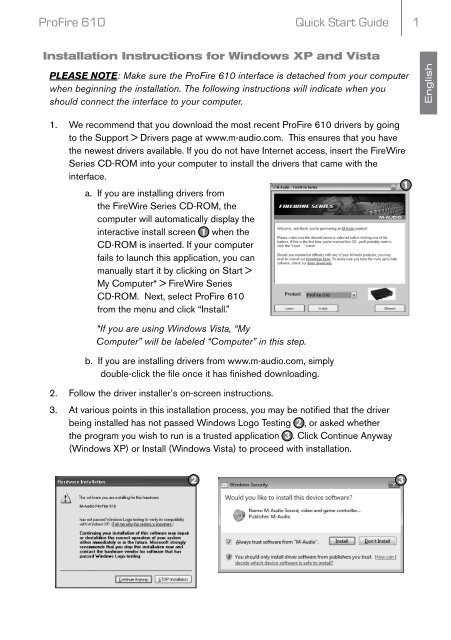ProFire 610 Quick Start Guide - M-Audio
ProFire 610 Quick Start Guide - M-Audio
ProFire 610 Quick Start Guide - M-Audio
You also want an ePaper? Increase the reach of your titles
YUMPU automatically turns print PDFs into web optimized ePapers that Google loves.
<strong>ProFire</strong> <strong>610</strong><br />
<strong>Quick</strong> <strong>Start</strong> <strong>Guide</strong> 1<br />
Installation Instructions for Windows XP and Vista<br />
PLEASE NOTE: Make sure the <strong>ProFire</strong> <strong>610</strong> interface is detached from your computer<br />
when beginning the installation. The following instructions will indicate when you<br />
should connect the interface to your computer.<br />
1. We recommend that you download the most recent <strong>ProFire</strong> <strong>610</strong> drivers by going<br />
to the Support > Drivers page at www.m-audio.com. This ensures that you have<br />
the newest drivers available. If you do not have Internet access, insert the FireWire<br />
Series CD-ROM into your computer to install the drivers that came with the<br />
interface.<br />
1<br />
a. If you are installing drivers from<br />
the FireWire Series CD-ROM, the<br />
computer will automatically display the<br />
interactive install screen 1 when the<br />
CD-ROM is inserted. If your computer<br />
fails to launch this application, you can<br />
manually start it by clicking on <strong>Start</strong> ><br />
My Computer* > FireWire Series<br />
CD-ROM. Next, select <strong>ProFire</strong> <strong>610</strong><br />
from the menu and click “Install.”<br />
*If you are using Windows Vista, “My<br />
Computer” will be labeled “Computer” in this step.<br />
b. If you are installing drivers from www.m-audio.com, simply<br />
double-click the file once it has finished downloading.<br />
2. Follow the driver installer’s on-screen instructions.<br />
3. At various points in this installation process, you may be notified that the driver<br />
being installed has not passed Windows Logo Testing 2 , or asked whether<br />
the program you wish to run is a trusted application 3 . Click Continue Anyway<br />
(Windows XP) or Install (Windows Vista) to proceed with installation.<br />
2<br />
3<br />
English