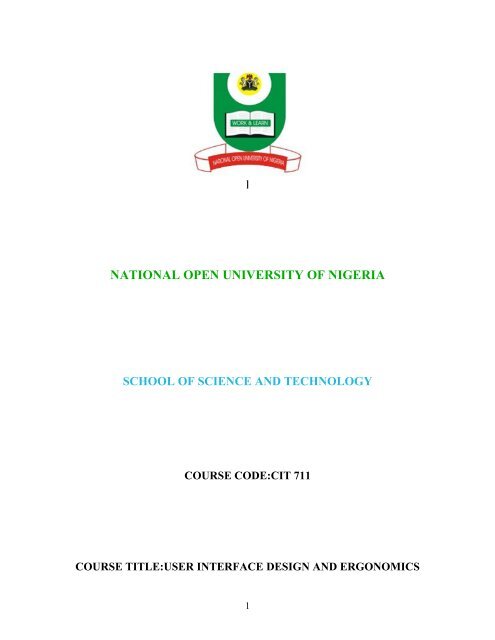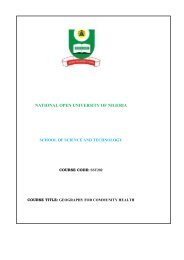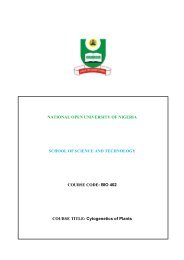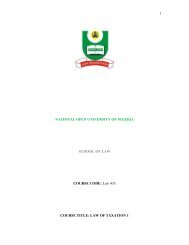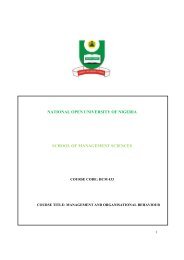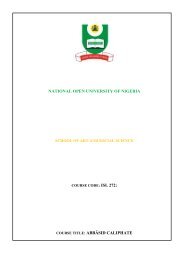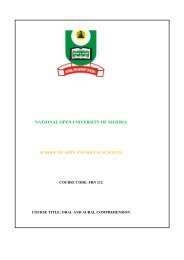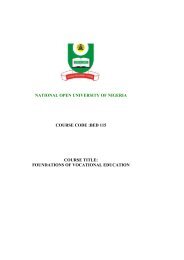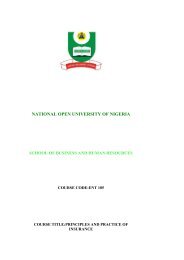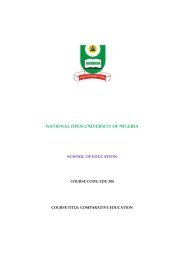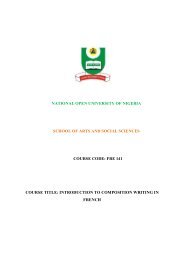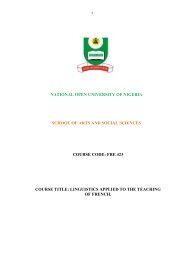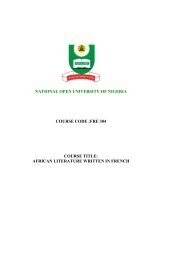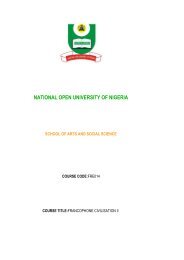User Interface Design and Ergonomics - National Open University of ...
User Interface Design and Ergonomics - National Open University of ...
User Interface Design and Ergonomics - National Open University of ...
Create successful ePaper yourself
Turn your PDF publications into a flip-book with our unique Google optimized e-Paper software.
]<br />
NATIONAL OPEN UNIVERSITY OF NIGERIA<br />
SCHOOL OF SCIENCE AND TECHNOLOGY<br />
COURSE CODE:CIT 711<br />
COURSE TITLE:USER INTERFACE DESIGN AND ERGONOMICS<br />
1
COURSE<br />
GUIDE<br />
CIT 711<br />
USER INTERFACE DESIGN AND ERGONOMICS<br />
Course Developer DR. A. S. SODIYA<br />
Course Editor<br />
Course Co-ordinator Afolorunso, A. A.<br />
<strong>National</strong> <strong>Open</strong> <strong>University</strong> <strong>of</strong> Nigeria<br />
Lagos.<br />
NATIONAL OPEN UNIVERSITY OF NIGERIA<br />
3
<strong>National</strong> <strong>Open</strong> <strong>University</strong> <strong>of</strong> Nigeria<br />
Headquarters<br />
14/16 Ahmadu Bello Way<br />
Victoria Isl<strong>and</strong><br />
Lagos<br />
Abuja Annex<br />
245 Samuel Adesujo Ademulegun Street<br />
Central Business District<br />
Opposite Arewa Suites<br />
Abuja<br />
e-mail: centralinfo@nou.edu.ng<br />
URL: www.nou.edu.ng<br />
<strong>National</strong> <strong>Open</strong> <strong>University</strong> <strong>of</strong> Nigeria 2009<br />
First Printed 2009<br />
ISBN<br />
All Rights Reserved<br />
Printed by ……………..<br />
For<br />
<strong>National</strong> <strong>Open</strong> <strong>University</strong> <strong>of</strong> Nigeria<br />
4
TABLE OF CONTENTS PAGE<br />
Introduction.............................................................................. 1<br />
What you will learn in this Course............................................<br />
1<br />
Course Aims............................................................................... 1<br />
Course Objectives...................................................................... 1<br />
Working through this Course.................................................... 2<br />
Course Materials........................................................................ 2<br />
Study Units ............................................................................... 2 - 3<br />
Textbooks <strong>and</strong> References ........................................................ 3<br />
Assignment File........................................................................ 3 - 4<br />
Presentation Schedule............................................................... 4<br />
Assessment............................................................................<br />
.... 4<br />
Tutor Marked Assignments (TMAs) ....................................... 4 - 5<br />
Examination <strong>and</strong> Grading.................................................. 5<br />
Course Marking Scheme............................................................ 5<br />
Course Overview……………………………………………… 6<br />
How to Get the Best from This Course ....................................<br />
6-7<br />
Tutors <strong>and</strong> Tutorials .................................................................. 8<br />
5
Summary ..............................................................................<br />
.. 9<br />
Introduction<br />
CIT 711 – <strong>User</strong> <strong>Interface</strong> <strong>Design</strong> <strong>and</strong> <strong>Ergonomics</strong> is a three [3] credit unit course<br />
<strong>of</strong> twenty one units. It discusses the introduction, design, implementation <strong>and</strong><br />
evaluation <strong>of</strong> user interface. The course material was clearly designed to enhance<br />
the underst<strong>and</strong>ing <strong>of</strong> students. The aim <strong>of</strong> this course is to equip you with the basic<br />
skills <strong>of</strong> studying <strong>and</strong> underst<strong>and</strong>ing the concept <strong>of</strong> user interface design. The<br />
techniques involved will be explicitely covered while evaluation procedures will<br />
also be discussed. By the end <strong>of</strong> the course, you should be able to confidently<br />
study, analyse <strong>and</strong> design a st<strong>and</strong>ard <strong>User</strong> <strong>Interface</strong>.<br />
This Course Guide gives you a brief overview <strong>of</strong> the course content, course<br />
duration, <strong>and</strong> course materials.<br />
What you will learn in this course<br />
The main purpose <strong>of</strong> this course is to provide the necessary tools analyzing <strong>and</strong><br />
designing user interface systems. It makes available the steps <strong>and</strong> tools that will<br />
enable you to make proper <strong>and</strong> accurate decision about necessary design technique<br />
whenever the need arises. This, we intend to achieve through the following:<br />
Course Aims<br />
i. To introduce the concepts user interface design <strong>and</strong> egonomics;<br />
ii. To describe the various techniques for designing user interface;<br />
iii. To describe the practical implementation <strong>of</strong> user interface; <strong>and</strong><br />
iv. To discuss the techniques for user interface evaluation.<br />
Course Objectives<br />
Certain objectives have been set out to ensure that the course achieves its aims.<br />
Apart from the course objectives, every unit <strong>of</strong> this course has set objectives. In<br />
the course <strong>of</strong> the study, you will need to confirm at the end <strong>of</strong> each unit if you<br />
have met the objectives set at the beginning <strong>of</strong> each unit. By the end <strong>of</strong> this course,<br />
you should be able to:<br />
i. the essentials <strong>of</strong> good interface design techniques<br />
iii. describe in general term, the concept <strong>of</strong> user interface design;<br />
6
ii. describe design a st<strong>and</strong>ard user <strong>Interface</strong>;.<br />
iv. analyse an existing user interface design.<br />
explain the various types <strong>of</strong> challenges that could be encountered in designing a good user<br />
interface.<br />
describe the the various process <strong>of</strong> implementing designs;<br />
describe how to evaluate a given design<br />
Working Through This Course<br />
In order to have a thorough underst<strong>and</strong>ing <strong>of</strong> the course units, you will need to<br />
read <strong>and</strong> underst<strong>and</strong> the contents, practise the steps by designing a st<strong>and</strong>ard user<br />
interface model.<br />
This course is designed to cover approximately sixteen weeks, <strong>and</strong> it will require<br />
your devoted attention. You should do the exercises in the Tutor-Marked<br />
Assignments <strong>and</strong> submit to your tutors.<br />
Course Materials<br />
These include:<br />
1. Course Guide<br />
2. Study Units<br />
3. Recommended Texts<br />
4. A file for your assignments <strong>and</strong> for records to monitor your progress.<br />
Study Units<br />
There are twenty one study units in this course:<br />
Module1<br />
UNIT 1 – FOUNDATION OF USER INTERFACE DESIGN<br />
UNIT 2 – DESIGNING GOOD USER INTERFACES<br />
7
UNIT 3 – GRAPHICAL USER INTERFACE (GUI)<br />
UNIT 4 – HUMAN-COMPUTER INTERACTION<br />
UNIT 5 – ERGONOMICS<br />
Module 2<br />
UNIT 1 – HUMAN CAPABILITIES IN USER INTERFACE DESIGN<br />
UNIT 2 – UNDERSTANDING USERS AND TASK ANALYSIS<br />
UNIT 3 - USER-CENTERED DESIGN<br />
UNIT 4 – INTERACTIVE DESIGN<br />
UNIT 5 – USABILITY<br />
UNIT 6 – INTERACTION STYLES AND GRAPHIC DESIGN PRINCIPLES<br />
Module 3<br />
UNIT 1 - PROTOTYPING<br />
UNIT 2 - PROTOTYPING/IMPLEMENTATION METHODS<br />
AND TOOLKITS<br />
UNIT 3 - INPUT AND OUTPUT MODELS<br />
UNIT 4 - MODEL VIEW-CONTROLLER (MVC)<br />
UNIT 5 - LAYOUTS AND CONSTRAINTS<br />
Module 4<br />
UNIT 1 - TECHNIQUES FOR EVALUATING AND<br />
MEASURING INTERFACE USABILITY<br />
UNIT 2 - EVALUATING USER INTERFACE WITHOUT<br />
THE USER<br />
UNIT 3 - EVALUATING USER INTERFACE WITH<br />
THE USER<br />
UNIT 4 - OTHER EVALUATION METHODOLOGIES<br />
8
UNIT 5 - USABILITY TESTING<br />
Make use <strong>of</strong> the course materials, do the exercises to enhance your learning.<br />
Textbooks <strong>and</strong> References<br />
o www.wikipedia.org<br />
o Holm, Ivar (2006). Ideas <strong>and</strong> Beliefs in Architecture <strong>and</strong> Industrial design: How<br />
attitudes, orientations, <strong>and</strong> underlying assumptions shape the built environment. Oslo<br />
School <strong>of</strong> Architecture <strong>and</strong> <strong>Design</strong>. ISBN 8254701741.<br />
o Wickens, C.D et al. (2004). An Introduction to Human Factors Engineering (2nd Ed),<br />
Pearson Education, Inc., Upper Saddle River, NJ : Prentice Hall.<br />
o Dumas, J.S. <strong>and</strong> Redish, J.C. (1999). A Practical Guide to Usability Testing (revised<br />
ed.), Bristol, U.K.: Intellect Books.<br />
o Kuniavsky, M. (2003). Observing the <strong>User</strong> Experience: A Practitioner’s Guide to<br />
<strong>User</strong> Research, San Francisco, CA: Morgan Kaufmann.<br />
o McKeown, Celine (2008). Office ergonomics: practical applications. Boca Raton,<br />
FL, Taylor & Francis Group, LLC.<br />
o Nielsen, J. <strong>and</strong> Molich, R. "Heuristic evaluation <strong>of</strong> user interfaces." Proc. CHI'90<br />
Conference on Human Factors in Computer Systems. New York: ACM, 1990, pp.<br />
249-256.<br />
o Nielsen, J. "Finding usability problems through heuristic evaluation." Proc. CHI'92<br />
Conference on Human Factors in Computer Systems. New York: ACM, 1992, pp.<br />
373-380.<br />
o Molich, R. <strong>and</strong> Nielsen, J. "Improving a human-computer dialogue: What designers<br />
know about traditional interface design." Communications <strong>of</strong> the ACM, 33 (March<br />
1990), pp. 338-342.<br />
o Nielsen, J. "Usability Engineering." San Diego, CA: Academic Press, 1992.<br />
o Wharton, C., Rieman, J., Lewis, C., <strong>and</strong> Polson, P. "The cognitive walkthrough: A<br />
practitioner's guide." In J. Nielsen <strong>and</strong> R.L. Mack (Eds.), Usability Inspection<br />
Methods, New York: John Wiley & Sons (1994).<br />
o Nielsen, J. <strong>and</strong> Molich, R. "Heuristic evaluation <strong>of</strong> user interfaces." Proc. CHI'90<br />
Conference on Human Factors in Computer Systems. New York: ACM, 1990, pp.<br />
249-256.<br />
o Nielsen, J. "Finding usability problems through heuristic evaluation." Proc. CHI'92<br />
Conference on Human Factors in Computer Systems. New York: ACM, 1992, pp.<br />
373-380.<br />
o Molich, R. <strong>and</strong> Nielsen, J. "Improving a human-computer dialogue: What designers<br />
know about traditional interface design." Communications <strong>of</strong> the ACM, 33 (March<br />
1990), pp. 338-342.<br />
o Nielsen, J. "Usability Engineering." San Diego, CA: Academic Press, 1992.<br />
9
Assignments File<br />
Tutor-Marked Assignment is a supervised assignment. The assignments take a<br />
certain percentage <strong>of</strong> your total score in this course. The Tutor-Marked<br />
Assignments will be assessed by your tutor within a specified period. The<br />
examination at the end <strong>of</strong> this course will aim at determining the level <strong>of</strong> mastery<br />
<strong>of</strong> the subject matter. This course includes sisteen Tutor-Marked Assignments <strong>and</strong><br />
each must be done <strong>and</strong> submitted accordingly. Your best scores however, will be<br />
recorded for you. Be sure to send these assignments to your tutor before the<br />
deadline to avoid loss <strong>of</strong> marks.<br />
Assessment<br />
There are two aspects to the assessment <strong>of</strong> the course. First are the tutor marked<br />
assignments; second, is a written examination.<br />
In tackling the assignments, you are expected to apply information <strong>and</strong> knowledge<br />
acquired during this course. The assignments must be submitted to your tutor for<br />
formal assessment in accordance with the deadlines stated in the Assignment File.<br />
The work you submit to your tutor for assessment will count for 30% <strong>of</strong> your total<br />
course mark.<br />
At the end <strong>of</strong> the course, you will need to sit for a final three-hour examination.<br />
This will also count for 70% <strong>of</strong> your total course mark.<br />
Tutor Marked Assignments (TMAS)<br />
There are sisteen tutor marked assignments in this course. You need to submit all<br />
the assignments. The total marks for the best four (6) assignments will be 30% <strong>of</strong><br />
your total course mark.<br />
Assignment questions for the units in this course are contained in the Assignment<br />
File. You should be able to complete your assignments from the information <strong>and</strong><br />
materials contained in your set textbooks, reading <strong>and</strong> study units. However, you<br />
may wish to use other references to broaden your viewpoint <strong>and</strong> provide a deeper<br />
underst<strong>and</strong>ing <strong>of</strong> the subject.<br />
When you have completed each assignment send it to your tutor. Make sure that<br />
each assignment reaches your tutor on or before the deadline given. If, however,<br />
10
you cannot complete your work on time, contact your tutor before the assignment<br />
is done to discuss the possibility <strong>of</strong> an extension.<br />
Examination <strong>and</strong> Grading<br />
The final examination for the course will carry 70% percentage <strong>of</strong> the total marks<br />
available for this course. The examination will cover every aspect <strong>of</strong> the course, so<br />
you are advised to revise all your corrected assignments before the examination.<br />
This course endows you with the status <strong>of</strong> a teacher <strong>and</strong> that <strong>of</strong> a learner. This<br />
means that you teach yourself <strong>and</strong> that you learn, as your learning capabilities<br />
would allow. It also means that you are in a better position to determine <strong>and</strong> to<br />
ascertain the what, the how, <strong>and</strong> the when.<br />
The course units are similarly designed with the introduction following the table <strong>of</strong><br />
contents, then a set <strong>of</strong> objectives <strong>and</strong> then the dialogue <strong>and</strong> so on.<br />
The objectives guide you as you go through the units to ascertain your knowledge<br />
<strong>of</strong> the required terms <strong>and</strong> expressions.<br />
Course Marking Scheme<br />
This table shows how the actual course marking is broken down.<br />
Assessment Marks<br />
Assignment 1- 16 Sixteen assignments, best six count for<br />
30% <strong>of</strong> course marks<br />
Final Examination 70% <strong>of</strong> overall course marks<br />
Total 100% <strong>of</strong> course marks<br />
Table 1: Course Marking Scheme<br />
Course Overview<br />
Unit Title <strong>of</strong> Work Weeks<br />
Course Guide<br />
Module 1<br />
Activity<br />
Assessment<br />
(End <strong>of</strong> Unit)<br />
1 FOUNDATION OF USER INTERFACE Week 1 Assignment 1<br />
11
2<br />
DESIGN <strong>and</strong> DESIGNING GOOD USER<br />
INTERFACES<br />
GRAPHICAL USER INTERFACE (GUI)<br />
Week 2 Assignment 2<br />
3 HUMAN-COMPUTER INTERACTION Week 3 Assignment 3<br />
4 ERGONOMICS Week 4 Assignment 4<br />
Module 2<br />
1 HUMAN CAPABILITIES IN USER<br />
2<br />
INTERFACE DESIGN<br />
UNDERSTANDING USERS AND TASK ANALYSIS<br />
3 USER-CENTERED DESIGN <strong>and</strong><br />
INTERACTIVE DESIGN<br />
4 USABILITY <strong>and</strong> INTERACTION STYLES<br />
AND GRAPHIC DESIGN PRINCIPLES<br />
Module 3<br />
Week 5 Assignment 5<br />
Week 6 Assignment 6<br />
Week 7 Assignment 7<br />
Week 8 Assignment 8<br />
1 PROTOTYPING <strong>and</strong> PROTOTYPING AND Week 9 Assignment 9<br />
IMPLEMENTATION<br />
TOOLKITS<br />
METHODS AND<br />
2 INPUT AND OUTPUT MODELS Week 10 Assignment 10<br />
3 MODEL VIEW-CONTROLLER (MVC) Week 11 Assignment 11<br />
4 LAYOUTS AND CONSTRAINTS Week 12 Assignment12<br />
Module 4<br />
1 TECHNIQUES FOR EVALUATING AND<br />
MEASURING INTERFACE USABILITY<br />
2 EVALUATING USER INTERFACE<br />
WITHOUT THE USER <strong>and</strong> EVALUATING<br />
USER INTERFACE WITH THE USER<br />
Week 13 Assignment 13<br />
Week 14 Assignment 14<br />
3 OTHER EVALUATION METHODOLOGIES Week 15 Assignment 15<br />
4 USABILITY TESTING Week 16 Assignment 16<br />
Revision Week 17<br />
Examination Week 18<br />
Total 18 weeks<br />
12
How to get the best from this course<br />
In distance learning the study units replace the university lecturer. This is one <strong>of</strong><br />
the great advantages <strong>of</strong> distance learning; you can read <strong>and</strong> work through specially<br />
designed study materials at your own pace, <strong>and</strong> at a time <strong>and</strong> place that suit you<br />
best. Think <strong>of</strong> it as reading the lecture instead <strong>of</strong> listening to a lecturer. In the<br />
same way that a lecturer might set you some reading to do, the study units tell you<br />
when to read your set books or other material. Just as a lecturer might give you an<br />
in-class exercise, your study units provide exercises for you to do at appropriate<br />
points.<br />
Each <strong>of</strong> the study units follows a common format. The first item is an introduction<br />
to the subject matter <strong>of</strong> the unit <strong>and</strong> how a particular unit is integrated with the<br />
other units <strong>and</strong> the course as a whole. Next is a set <strong>of</strong> learning objectives. These<br />
objectives enable you know what you should be able to do by the time you have<br />
completed the unit. You should use these objectives to guide your study. When<br />
you have finished the units you must go back <strong>and</strong> check whether you have<br />
achieved the objectives. If you make a habit <strong>of</strong> doing this you will significantly<br />
improve your chances <strong>of</strong> passing the course.<br />
Remember that your tutor’s job is to assist you. When you need help, don’t<br />
hesitate to call <strong>and</strong> ask your tutor to provide it.<br />
Read this Course Guide thoroughly.<br />
Organize a study schedule. Refer to the ‘Course Overview’ for more details.<br />
Note the time you are expected to spend on each unit <strong>and</strong> how the assignments<br />
relate to the units. Whatever method you chose to use, you should decide on it<br />
<strong>and</strong> write in your own dates for working on each unit.<br />
Once you have created your own study schedule, do everything you can to<br />
stick to it. The major reason that students fail is that they lag behind in their<br />
course work.<br />
Turn to Unit 1 <strong>and</strong> read the introduction <strong>and</strong> the objectives for the unit.<br />
Assemble the study materials. Information about what you need for a unit is<br />
given in the ‘Overview’ at the beginning <strong>of</strong> each unit. You will almost always<br />
13
need both the study unit you are working on <strong>and</strong> one <strong>of</strong> your set <strong>of</strong> books on<br />
your desk at the same time.<br />
Work through the unit. The content <strong>of</strong> the unit itself has been arranged to<br />
provide a sequence for you to follow. As you work through the unit you will<br />
be instructed to read sections from your set books or other articles. Use the<br />
unit to guide your reading.<br />
Review the objectives for each study unit to confirm that you have achieved<br />
them. If you feel unsure about any <strong>of</strong> the objectives, review the study material<br />
or consult your tutor.<br />
When you are confident that you have achieved a unit’s objectives, you can<br />
then start on the next unit. Proceed unit by unit through the course <strong>and</strong> try to<br />
pace your study so that you keep yourself on schedule.<br />
When you have submitted an assignment to your tutor for marking, do not wait<br />
for its return before starting on the next unit. Keep to your schedule. When<br />
the assignment is returned, pay particular attention to your tutor’s comments on<br />
the tutor-marked assignment form. Consult your tutor as soon as possible if<br />
you have any questions or problems.<br />
After completing the last unit, review the course <strong>and</strong> prepare yourself for the<br />
final examination. Check that you have achieved the unit objectives (listed at<br />
the beginning <strong>of</strong> each unit) <strong>and</strong> the course objectives (listed in this Course<br />
Guide).<br />
Tutors <strong>and</strong> Tutorials<br />
There are 15 hours <strong>of</strong> tutorials provided in support <strong>of</strong> this course. You will be<br />
notified <strong>of</strong> the dates, times <strong>and</strong> location <strong>of</strong> these tutorials, together with the name<br />
<strong>and</strong> phone number <strong>of</strong> your tutor, as soon as you are allocated a tutorial group.<br />
Your tutor will mark <strong>and</strong> comment on your assignments, keep a close watch on<br />
your progress <strong>and</strong> on any difficulties you might encounter <strong>and</strong> provide assistance<br />
to you during the course. You must mail or submit your tutor-marked assignments<br />
to your tutor well before the due date (at least two working days are required).<br />
They will be marked by your tutor <strong>and</strong> returned to you as soon as possible.<br />
Do not hesitate to contact your tutor by telephone, or e-mail if you need help. The<br />
following might be circumstances in which you would find help necessary.<br />
Contact your tutor if:<br />
14
you do not underst<strong>and</strong> any part <strong>of</strong> the study units or the assigned readings,<br />
you have a question or problem with an assignment, with your tutor’s comments on<br />
an assignment or with the grading <strong>of</strong> an assignment.<br />
You should try your best to attend the tutorials. This is the only chance to have<br />
face to face contact with your tutor <strong>and</strong> to ask questions which are answered<br />
instantly. You can raise any problem encountered in the course <strong>of</strong> your study. To<br />
gain the maximum benefit from course tutorials, prepare a question list before<br />
attending them. You will learn a lot from participating in discussions actively.<br />
Summary<br />
<strong>User</strong> <strong>Interface</strong> <strong>Design</strong> <strong>and</strong> <strong>Ergonomics</strong> deals with analysis, design,<br />
implementation <strong>and</strong> evaluation <strong>of</strong> user interface design. The aim <strong>of</strong> this course is<br />
to equip you with the basic skills <strong>of</strong> studying <strong>and</strong> underst<strong>and</strong>ing the concept<br />
behind user interface design. By the end <strong>of</strong> the course, you will be able to<br />
confidently study, analyse <strong>and</strong> design a st<strong>and</strong>ard <strong>User</strong> <strong>Interface</strong>. The content <strong>of</strong> the<br />
course material was planned <strong>and</strong> written to ensure that you acquire the proper<br />
knowledge <strong>and</strong> skills for the appropriate situations. Real-life situations have been<br />
created to enable you identify with <strong>and</strong> create some <strong>of</strong> your own. The essence is to<br />
get you to acquire the necessary knowledge <strong>and</strong> competence, <strong>and</strong> by equipping<br />
you with the necessary tools, we hope to have achieved that.<br />
I wish you success with the course <strong>and</strong> hope that you will find it both interesting<br />
<strong>and</strong> useful.<br />
15
CIT 711: USER INTERFACE DESIGN AND ERGONOMICS (3 UNITS)<br />
TABLE OF CONTENT PAGES<br />
MODULE 1 – INTRODUCTION USER INTERFACE DESIGN<br />
UNIT 1 – FOUNDATION OF USER INTERFACE DESIGN<br />
UNIT 2 – DESIGNING GOOD USER INTERFACES<br />
UNIT 3 – GRAPHICAL USER INTERFACE (GUI)<br />
UNIT 4 – HUMAN-COMPUTER INTERACTION<br />
UNIT 5 - ERGONOMICS<br />
MODULE 2 – USER INTERFACE DESIGN TECHNIQUES<br />
UNIT 1 – HUMAN CAPABILITIES IN USER INTERFACE DESIGN<br />
UNIT 2 – UNDERSTANDING USERS AND TASK ANALYSIS<br />
UNIT 3 - USER-CENTERED DESIGN<br />
UNIT 4 – INTERACTIVE DESIGN<br />
UNIT 5 – USABILITY<br />
UNIT 6 – INTERACTION STYLES AND GRAPHIC DESIGN<br />
PRINCIPLES<br />
MODEL 3 – USER INTERFACE IMPLEMENTATION<br />
16
UNIT 1 – PROTOTYPING<br />
UNIT 2 - PROTOTYPING AND IMPLEMENTATION<br />
METHODS AND TOOLKITS<br />
UNIT 3 - INPUT AND OUTPUT MODELS<br />
UNIT 4 - MODEL VIEW-CONTROLLER (MVC)<br />
UNIT 5 - LAYOUTS AND CONSTRAINTS<br />
MODEL 4 – USER INTERFACE EVALUATION<br />
UNIT 1 - TECHNIQUES FOR EVALUATING AND<br />
MEASURING INTERFACE USABILITY<br />
UNIT 2 - EVALUATING USER INTERFACE<br />
WITHOUT THE USER<br />
UNIT 3 - EVALUATING USER INTERFACE<br />
WITH THE USER<br />
UNIT 4 - OTHER EVALUATION METHODOLOGIES<br />
UNIT 5 - USABILITY TESTING PROCEDURE<br />
MODULE 1<br />
17
UNIT 1 FUNDAMENTALS OF USER INTERFACE DESIGN<br />
Table <strong>of</strong> Contents<br />
1.0 Introduction<br />
2.0 Objectives<br />
3.0 Main Content<br />
3.1 <strong>User</strong> <strong>Interface</strong><br />
3.2 Significance <strong>of</strong> <strong>User</strong> <strong>Interface</strong><br />
3.3 Types <strong>of</strong> <strong>User</strong> <strong>Interface</strong>s<br />
3.4 History <strong>of</strong> <strong>User</strong> <strong>Interface</strong>s<br />
3.5 <strong>User</strong> <strong>Interface</strong> Modes <strong>and</strong> Modalities<br />
3.6 Introduction to Usability<br />
4.0 Conclusion<br />
5.0 Summary<br />
6.0 Tutor Marked Assignment<br />
7.0 Further Reading <strong>and</strong> Other Resources<br />
1.0 INTRODUCTION<br />
Having read through the course guide, you will have a general underst<strong>and</strong>ing <strong>of</strong> what this<br />
unit is about <strong>and</strong> how it fits into the course as a whole. This unit describes the general<br />
fundamentals <strong>of</strong> user interface design.<br />
2.0 OBJECTIVES<br />
By the end this unit, you should be able to:<br />
Explain the term user interface design<br />
Highlight the significance <strong>of</strong> user interface<br />
Explain the history behind user interfaces<br />
Describe the modalities <strong>and</strong> modes <strong>of</strong> user interface<br />
3.0 MAIN CONTENT<br />
3.1 USER INTERFACE<br />
The user interface (also known as Human Machine <strong>Interface</strong> (HMI) or Man-Machine<br />
<strong>Interface</strong> (MMI) is the aggregate <strong>of</strong> means by which people—the users—interact with the<br />
system—a particular machine, device, computer program or other complex tool.<br />
<strong>User</strong> <strong>Interface</strong> is the point at which a user or a user department or organization interacts<br />
with a computer system. The part <strong>of</strong> an interactive computer program that sends<br />
messages to <strong>and</strong> receives instructions from a terminal user.<br />
18
<strong>User</strong> <strong>Interface</strong> is the point at which a user or a user department or organization interacts<br />
with a computer system. The part <strong>of</strong> an interactive computer program that sends<br />
messages to <strong>and</strong> receives instructions from a terminal user.<br />
In computer science <strong>and</strong> human-computer interaction, the user interface (<strong>of</strong> a computer<br />
program) refers to the graphical, textual <strong>and</strong> auditory information the program presents to<br />
the user, <strong>and</strong> the control sequences (such as keystrokes with the computer keyboard,<br />
movements <strong>of</strong> the computer mouse, <strong>and</strong> selections with the touchscreen) the user<br />
employs to control the program.<br />
<strong>User</strong> interface design or user interface engineering is the design <strong>of</strong> computers,<br />
appliances, machines, mobile communication devices, s<strong>of</strong>tware applications, <strong>and</strong><br />
websites with the focus on the user's experience <strong>and</strong> interaction. The goal <strong>of</strong> user<br />
interface design is to make the user's interaction as simple <strong>and</strong> efficient as possible, in<br />
terms <strong>of</strong> accomplishing user goals—what is <strong>of</strong>ten called user-centered design. Good user<br />
interface design facilitates finishing the task at h<strong>and</strong> without drawing unnecessary<br />
attention to itself. Graphic design may be utilized to apply a theme or style to the<br />
interface without compromising its usability. The design process must balance technical<br />
functionality <strong>and</strong> visual elements (e.g., mental model) to create a system that is not only<br />
operational but also usable <strong>and</strong> adaptable to changing user needs.<br />
<strong>Interface</strong> design is involved in a wide range <strong>of</strong> projects from computer systems, to cars,<br />
to commercial planes; all <strong>of</strong> these projects involve much <strong>of</strong> the same basic human<br />
interaction yet also require some unique skills <strong>and</strong> knowledge. As a result, designers tend<br />
to specialize in certain types <strong>of</strong> projects <strong>and</strong> have skills centered around their expertise,<br />
whether that be s<strong>of</strong>tware design, user research, web design, or industrial design<br />
3.2 SIGNIFICANCE OF USER INTERFACE<br />
To work with a system, users have to be able to control the system <strong>and</strong> assess the state <strong>of</strong><br />
the system. For example, when driving an automobile, the driver uses the steering wheel<br />
to control the direction <strong>of</strong> the vehicle, <strong>and</strong> the accelerator pedal, brake pedal <strong>and</strong> gearstick<br />
to control the speed <strong>of</strong> the vehicle. The driver perceives the position <strong>of</strong> the vehicle by<br />
looking through the windscreen <strong>and</strong> exact speed <strong>of</strong> the vehicle by reading the<br />
speedometer. The user interface <strong>of</strong> the automobile is on the whole composed <strong>of</strong> the<br />
instruments the driver can use to accomplish the tasks <strong>of</strong> driving <strong>and</strong> maintaining the<br />
automobile.<br />
The term user interface is <strong>of</strong>ten used in the context <strong>of</strong> computer systems <strong>and</strong> electronic<br />
devices. The user interface <strong>of</strong> a mechanical system, a vehicle or an industrial installation<br />
is sometimes referred to as the Human-Machine <strong>Interface</strong> (HMI). HMI is a<br />
modification <strong>of</strong> the original term MMI (man-machine interface). In practice, the<br />
abbreviation MMI is still frequently used although some may claim that MMI st<strong>and</strong>s for<br />
something different now. Another abbreviation is HCI, but is more commonly used for<br />
human-computer interaction than human-computer interface. Other terms used are<br />
Operator <strong>Interface</strong> Console (OIC) <strong>and</strong> Operator <strong>Interface</strong> Terminal (OIT).<br />
19
3.3 TYPES OF USER INTERFACES<br />
Currently (as <strong>of</strong> 2009) the following types <strong>of</strong> user interface are the most common:<br />
i. Graphical user interfaces (GUI) accept input via devices such as computer<br />
keyboard <strong>and</strong> mouse <strong>and</strong> provide articulated graphical output on the computer monitor.<br />
There are at least two different principles widely used in GUI design: Object-oriented<br />
user interfaces (OOUIs) <strong>and</strong> application oriented interfaces.<br />
ii. Web-based user interfaces or web user interfaces (WUI) accept input <strong>and</strong><br />
provide output by generating web pages which are transmitted via the Internet <strong>and</strong><br />
viewed by the user using a web browser program. Newer implementations utilize Java,<br />
AJAX, Adobe Flex, Micros<strong>of</strong>t .NET, or similar technologies to provide real-time control<br />
in a separate program, eliminating the need to refresh a traditional HTML based web<br />
browser. Administrative web interfaces for web-servers, servers <strong>and</strong> networked<br />
computers are <strong>of</strong>ten called Control panels.<br />
<strong>User</strong> interfaces that are common in various fields outside desktop computing:<br />
iii. Comm<strong>and</strong> line interfaces, where the user provides the input by typing a<br />
comm<strong>and</strong> string with the computer keyboard <strong>and</strong> the system provides output by printing<br />
text on the computer monitor. Used for system administration tasks etc.<br />
iv. Tactile interfaces supplement or replace other forms <strong>of</strong> output with haptic<br />
feedback methods. This is also used in computerized simulators etc.<br />
v. Touch user interface are graphical user interfaces using a touchscreen display as<br />
a combined input <strong>and</strong> output device. Used in many types <strong>of</strong> point <strong>of</strong> sale, industrial<br />
processes <strong>and</strong> machines, self-service machines etc.<br />
Other types <strong>of</strong> user interfaces:<br />
vi. Attentive user interfaces manage the user attention deciding when to interrupt<br />
the user, the kind <strong>of</strong> warnings, <strong>and</strong> the level <strong>of</strong> detail <strong>of</strong> the messages presented to the<br />
user.<br />
vii. Batch interfaces are non-interactive user interfaces, where the user specifies all<br />
the details <strong>of</strong> the batch job in advance to batch processing, <strong>and</strong> receives the output when<br />
all the processing is done. The computer does not prompt for further input after the<br />
processing has started.<br />
viii. Conversational <strong>Interface</strong> Agents attempt to personify the computer interface in<br />
the form <strong>of</strong> an animated person, robot, or other character (such as Micros<strong>of</strong>t's Clippy the<br />
paperclip), <strong>and</strong> present interactions in a conversational form.<br />
ix. Crossing-based interfaces are graphical user interfaces in which the primary task<br />
consists in crossing boundaries instead <strong>of</strong> pointing.<br />
20
x. Gesture interface are graphical user interfaces which accept input in a form <strong>of</strong><br />
h<strong>and</strong> gestures, or mouse gestures sketched with a computer mouse or a stylus.<br />
xi. Intelligent user interfaces are human-machine interfaces that aim to improve the<br />
efficiency, effectiveness, <strong>and</strong> naturalness <strong>of</strong> human-machine interaction by representing,<br />
reasoning, <strong>and</strong> acting on models <strong>of</strong> the user, domain, task, discourse, <strong>and</strong> media (e.g.,<br />
graphics, natural language, gesture).<br />
xii. Motion tracking interfaces monitor the user's body motions <strong>and</strong> translate them<br />
into comm<strong>and</strong>s, currently being developed by Apple.<br />
xiii. Multi-screen interfaces, employ multiple displays to provide a more flexible<br />
interaction. This is <strong>of</strong>ten employed in computer game interaction in both the commercial<br />
arcades <strong>and</strong> more recently the h<strong>and</strong>held markets.<br />
xiv. Non-comm<strong>and</strong> user interfaces, which observe the user to infer his/her needs <strong>and</strong><br />
intentions, without requiring that he/she formulate explicit comm<strong>and</strong>s.<br />
xv. Object-oriented user interface (OOUI) :- The following are examples <strong>of</strong><br />
OOUI:-<br />
Reflexive user interfaces where the users control <strong>and</strong> redefine the entire system<br />
via the user interface alone, for instance to change its comm<strong>and</strong> verbs. Typically<br />
this is only possible with very rich graphic user interfaces.<br />
Tangible user interfaces, which place a greater emphasis on touch <strong>and</strong> physical<br />
environment or its element.<br />
Text user interfaces are user interfaces which output text, but accept other form<br />
<strong>of</strong> input in addition to or in place <strong>of</strong> typed comm<strong>and</strong> strings.<br />
Voice user interfaces, which accept input <strong>and</strong> provide output by generating voice<br />
prompts. The user input is made by pressing keys or buttons, or responding<br />
verbally to the interface.<br />
Natural-Language interfaces - Used for search engines <strong>and</strong> on webpages. <strong>User</strong><br />
types in a question <strong>and</strong> waits for a response.<br />
Zero-Input interfaces get inputs from a set <strong>of</strong> sensors instead <strong>of</strong> querying the<br />
user with input dialogs.<br />
Zooming user interfaces are graphical user interfaces in which information<br />
objects are represented at different levels <strong>of</strong> scale <strong>and</strong> detail, <strong>and</strong> where the user<br />
can change the scale <strong>of</strong> the viewed area in order to show more detail<br />
3.4 HISTORY OF USER INTERFACES<br />
The history <strong>of</strong> user interfaces can be divided into the following phases according to the<br />
dominant type <strong>of</strong> user interface:<br />
Batch interface, 1945-1968<br />
Comm<strong>and</strong>-line user interface, 1969 to present<br />
Graphical user interface, 1981 to present<br />
21
3.5 USER INTERFACE MODALITIES AND MODES<br />
A modality is a path <strong>of</strong> communication employed by the user interface to carry input <strong>and</strong><br />
output. Examples <strong>of</strong> modalities:<br />
Input — allowing the users to manipulate a system. For example the computer keyboard<br />
allows the user to enter typed text, digitizing tablet allows the user to create free-form<br />
drawing<br />
Output — allowing the system to indicate the effects <strong>of</strong> the users' manipulation. For<br />
example the computer monitor allows the system to display text <strong>and</strong> graphics (vision<br />
modality), loudspeaker allows the system to produce sound (auditory modality)<br />
The user interface may employ several redundant input modalities <strong>and</strong> output modalities,<br />
allowing the user to choose which ones to use for interaction.<br />
A mode is a distinct method <strong>of</strong> operation within a computer program, in which the same<br />
input can produce different perceived results depending <strong>of</strong> the state <strong>of</strong> the computer<br />
program. Heavy use <strong>of</strong> modes <strong>of</strong>ten reduces the usability <strong>of</strong> a user interface, as the user<br />
must expend effort to remember current mode states, <strong>and</strong> switch between mode states as<br />
necessary.<br />
4.0 CONCLUSION<br />
In this unit, you have been introduced to the fundamental concepts user interface. You<br />
have also learnt the history <strong>and</strong> significance <strong>of</strong> user interface design.<br />
5.0 SUMMARY<br />
You must have learnt the following in this unit:-<br />
The introduction <strong>of</strong> user interface which is the aggregate <strong>of</strong> means by which users<br />
interact with a particular machine, device, computer program or any other<br />
complex tool.<br />
The study <strong>of</strong> the various types <strong>of</strong> user interface design which includes graphical<br />
user interfaces, web-based user interfaces, comm<strong>and</strong> line interfaces e.t.c<br />
The history <strong>of</strong> user interfaces which can be divided into batch interface,<br />
comm<strong>and</strong>-line user interface <strong>and</strong> graphical user interface.<br />
The modality <strong>of</strong> a user interface which is a path <strong>of</strong> communication employed by<br />
the user interface to carry input <strong>and</strong> output.<br />
22
6.0 TUTOR MARKED ASSIGNMENT<br />
a. Explain the Micros<strong>of</strong>t's Clippy the paperclip.<br />
b. Write a short note on the Comm<strong>and</strong>-line user interface.<br />
7.0 FURTHER READING AND OTHER RESOURCES<br />
www.en.wikipedia.org<br />
MODULE 1<br />
UNIT 2 DESIGNING GOOD USER INTERFACES<br />
23
Table <strong>of</strong> Contents<br />
1.0 Introduction<br />
2.0 Objectives<br />
3.0 Main Content<br />
3.1 ESSENTIALS OF INTERFACE DESIGN<br />
3.2 DESIGNING A GOOD INTERFACE<br />
3.3 TIPS FOR DESIGNING GOOD USER INTERFACE<br />
3.4 UNDERSTANDING USERS<br />
4.0 Conclusion<br />
5.0 Summary<br />
6.0 Tutor Marked Assignment<br />
7.0 Further Reading <strong>and</strong> Other Resources<br />
1.0 INTRODUCTION<br />
Having read through the course guide, you will have a general underst<strong>and</strong>ing <strong>of</strong> what this<br />
unit is about <strong>and</strong> how it fits into the course as a whole. This unit describes the essentials<br />
<strong>of</strong> designing good interface designs.<br />
2.0 OBJECTIVES<br />
By the end this unit, you should be able to:<br />
Explain the essentials <strong>of</strong> good interface design<br />
Identify the necessary tips needed for designing a good interface<br />
Have good underst<strong>and</strong>ing <strong>of</strong> various users<br />
3.0 MAIN CONTENT<br />
3.1 ESSENTIALS OF INTERFACE DESIGN<br />
There are three pillars to an application’s success:<br />
Features<br />
Function<br />
Face<br />
Features refers to what the application will do for the user. Features are the requirements<br />
for the s<strong>of</strong>tware.<br />
Function refers to how well the s<strong>of</strong>tware operates. Bug-free s<strong>of</strong>tware will function<br />
perfectly.<br />
Face refers to how the application presents itself to the user - the application’s “user<br />
interface.”<br />
Features, function <strong>and</strong> face can be restated as questions:<br />
Does the s<strong>of</strong>tware meet the user’s requirements? (Features)<br />
Does the s<strong>of</strong>tware operate as intended? (Function)<br />
24
Is the s<strong>of</strong>tware easy to use? (Face)<br />
The goal <strong>of</strong> user interface design is to put a happy face on the application. Stated in more<br />
concrete terms, a successful user interface will require Zero Training <strong>and</strong> will be friendly<br />
not foreboding.<br />
Zero Training<br />
The goal <strong>of</strong> Zero Training could be considered as a sub-goal <strong>of</strong> friendly not foreboding.<br />
However, training costs are a major impediment to the usage <strong>of</strong> s<strong>of</strong>tware making Zero<br />
Training an important goal by itself.<br />
There are two types <strong>of</strong> training involved in s<strong>of</strong>tware design: s<strong>of</strong>tware training <strong>and</strong> job<br />
training. S<strong>of</strong>tware training assumes the user knows how to do the job at h<strong>and</strong> <strong>and</strong> only<br />
needs to learn how to use the s<strong>of</strong>tware to do the job. Job training teaches the user how to<br />
do the job - which can include more than how to use the application to do the job. The<br />
goal <strong>of</strong> Zero Training relates to zero s<strong>of</strong>tware training. Job training can be integrated<br />
with s<strong>of</strong>tware training, but results in a much more ambitious project.<br />
Friendly not Foreboding<br />
Almost everything you do to implement the goal <strong>of</strong> Zero Training will further the goal <strong>of</strong><br />
being friendly not foreboding. However, some techniques for reducing training may slow<br />
up experienced users. For example, you could pop-up new user messages whenever the<br />
user l<strong>and</strong>s in a particular field. Seeing the same message will get old after awhile; the<br />
experienced user should be able to dispense with the messages.<br />
Being friendly is an attitude <strong>and</strong> encompasses more than what is necessary for the Zero<br />
Training goal. Applications do have an attitude. For example, consider the following sets<br />
<strong>of</strong> application messages:<br />
“Database does not exist” “I could not find database “CorpInfo”. If you are sure this<br />
name is correct, CorpInfo could be unavailable due to maintenance or LAN problems.<br />
You should contact the help desk to see when CorpInfo will again be available.”<br />
“SQL access error 123” “I could not save information to the database. You can try<br />
to save again to see if the error clears. If you call the help desk concerning this problem,<br />
tell them you have a “SQL access error 123”.<br />
“out <strong>of</strong> hunk” 1 “I have run out <strong>of</strong> memory (RAM). This typically happens do to a bug in<br />
the program which causes it to lose memory over time. Save your game if possible. To<br />
free the memory you will need to reset the computer (turn it <strong>of</strong>f <strong>and</strong> then on).”<br />
The attitude <strong>of</strong> the first message is “you did something that caused me a problem” while<br />
the attitude <strong>of</strong> the second message is “I have a problem. Could you give me a h<strong>and</strong>?”<br />
25
3.1.1 DESIGNING A GOOD USER INTERFACE<br />
<strong>Design</strong>ing a good user interface is an iterative process. First, you design <strong>and</strong> implement a<br />
user interface using appropriate techniques. Then you evaluate the design. The results <strong>of</strong><br />
the evaluation feed the next design <strong>and</strong> implementation. You stop the process when you<br />
have met your design goals or you run out <strong>of</strong> time <strong>and</strong>/or money.<br />
Note that if you have different user communities (or the same user with different jobs),<br />
you may need different user interfaces, customizable user interfaces or both. For<br />
example, Micros<strong>of</strong>t Word provides four user interfaces: normal, outline, page layout <strong>and</strong><br />
master. In addition, Micros<strong>of</strong>t Word provides a host <strong>of</strong> customization features for the<br />
keyboard, menu <strong>and</strong> toolbars.<br />
While design is important, the real key to creating a good user interface is in your<br />
evaluation techniques. Obviously, you should use your own user interface. If you can’t<br />
use it, how can anyone else? Next, get feed back from your alpha testers, then from you<br />
beta testers.<br />
The best evaluations are done by watching over the shoulder <strong>of</strong> the user. The key here is<br />
watching. If you are telling the user what to do, you will never find out if your interface is<br />
easy to use. Let the user figure it out by himself. If the user has to ask you what to do or<br />
pauses to figure out what to do next, you may need to work on your interface. If the user<br />
grimaces, find out why. Learn from the experience. Some <strong>of</strong> my most innovative designs<br />
were shot down when the users could not figure them out.<br />
You will need both new <strong>and</strong> experienced users for testing your interface. The new users<br />
will help you determine if you meet the Zero Training goal. The experienced users will<br />
let you know if your methods for meeting the Zero Training goal interfere with getting<br />
work done once the user has learned the s<strong>of</strong>tware.<br />
3.1.2 TIPS FOR DESIGNINIG GOOD USER INTERFACE<br />
1. Consistency. The most important thing that you can possibly do is make sure that<br />
your user interface works consistently. If you can double-click on items in one list <strong>and</strong><br />
have something happen then you should be able to double-click on items in any other list<br />
<strong>and</strong> have the same sort <strong>of</strong> thing happen. Put your buttons in consistent places on all <strong>of</strong><br />
your windows, use the same wording in labels <strong>and</strong> messages, <strong>and</strong> use a consistent colour<br />
scheme throughout. Consistency in your user interface allows your users to build an<br />
accurate mental model <strong>of</strong> the way that it works, <strong>and</strong> accurate mental models lead to lower<br />
training <strong>and</strong> support costs.<br />
2. Set st<strong>and</strong>ards <strong>and</strong> stick to them. The only way that you’ll be able to ensure<br />
consistency within your application is to set design st<strong>and</strong>ards <strong>and</strong> then stick to them. The<br />
best approach is to adopt an industry st<strong>and</strong>ard <strong>and</strong> then fill any missing guidelines that<br />
are specific to your needs. Industry st<strong>and</strong>ards, such as the ones set by IBM (1993) <strong>and</strong><br />
Micros<strong>of</strong>t (1995), will <strong>of</strong>ten define 95%-99% <strong>of</strong> what you need. By adopting industry<br />
26
st<strong>and</strong>ards you not only take advantage <strong>of</strong> the work <strong>of</strong> others you also increase the chance<br />
that your application will look <strong>and</strong> feel like other applications that your users purchase or<br />
have built. <strong>User</strong> interface design st<strong>and</strong>ards should be set during the Define Infrastructure<br />
Stage.<br />
3. Explain the rules. Your users need to know how to work with the application<br />
that you built for them. When an application works consistently it means you only have<br />
to explain the rules once. This is a lot easier than explaining in detail exactly how to use<br />
each <strong>and</strong> every feature in an application step by step.<br />
4. Support both novices <strong>and</strong> experts. Although a library-catalog metaphor might<br />
be appropriate for casual users <strong>of</strong> a library system, library patrons, it probably is not all<br />
that effective for expert users, librarians. Librarians are highly trained people who are<br />
able to use complex search systems to find information in a library, therefore you should<br />
consider building a set <strong>of</strong> search screens to support their unique needs.<br />
5. Navigation between screens is important. If it is difficult to get from one screen<br />
to another then your users will quickly become frustrated <strong>and</strong> give up. When the flow<br />
between screens matches the flow <strong>of</strong> the work that the user is trying to accomplish, then<br />
your application will make sense to your users. Because different users work in different<br />
ways, your system will need to be flexible enough to support their various approaches.<br />
<strong>Interface</strong>-flow diagrams can be used during the Model Stage to model the flow between<br />
screens.<br />
6. Navigation within a screen is important. In Western societies people read left to<br />
right <strong>and</strong> top to bottom. Because people are used to this should you design screens that<br />
are also organized left to right <strong>and</strong> top to bottom. You want to organize navigation<br />
between widgets on your screen in a manner that users will find familiar to them.<br />
7. Word your messages <strong>and</strong> labels appropriately. The text that you display on<br />
your screens is a primary source <strong>of</strong> information for your users. If your text is worded<br />
poorly then your interface will be perceived poorly by your users. Using full words <strong>and</strong><br />
sentences, as opposed to abbreviations <strong>and</strong> codes makes your text easier to underst<strong>and</strong>.<br />
Your messages should be worded positively, imply that the user is in control, <strong>and</strong> provide<br />
insight into how to use the application properly. For example, which message do you find<br />
more appealing “You have input the wrong information” or “An account number should<br />
be 8 digits in length.”? Furthermore, your messages should be worded consistently <strong>and</strong><br />
displayed in a consistent place on the screen. Although the messages “The person’s first<br />
name must be input.” <strong>and</strong> “An account number should be input.” are separately worded<br />
well, together they are inconsistent. In light <strong>of</strong> the first message, a better wording <strong>of</strong> the<br />
second message would be “The account number must be input” to make the two<br />
messages consistent.<br />
8. Underst<strong>and</strong> your widgets. You should use the right widget for the right task,<br />
helping to increase the consistency in your application <strong>and</strong> probably making it easier to<br />
build the application in the first place. The only way that you can learn how to use<br />
27
widgets properly is to read <strong>and</strong> underst<strong>and</strong> the user-interface st<strong>and</strong>ards <strong>and</strong> guidelines<br />
that your organization has adopted.<br />
9. Look at other applications with a grain <strong>of</strong> salt. Unless you know that another<br />
application follows the user-interface st<strong>and</strong>ards <strong>and</strong> guidelines <strong>of</strong> your organization, you<br />
must not assume that the application is doing things right. Although it is always a good<br />
idea to look at the work <strong>of</strong> others to get ideas, until you know how to distinguish between<br />
good user-interface design <strong>and</strong> bad user-interface design you have to be careful. Too<br />
many developers make the mistake <strong>of</strong> imitating the user interface <strong>of</strong> another application<br />
that was poorly designed.<br />
10. Use colour appropriately. Colour should be used sparingly in your applications,<br />
<strong>and</strong> if you do use it you must also use a secondary indicator. The problem is that some <strong>of</strong><br />
your users may be color blind – if you are using color to highlight something on a screen<br />
then you need to do something else to make it st<strong>and</strong> out if you want these people to notice<br />
it, such as display a symbol beside it. You also want to use colors in your application<br />
consistently so that you have a common look <strong>and</strong> feel throughout your application. Also,<br />
colour generally does not port well between platform – what looks good on one system<br />
<strong>of</strong>ten looks poor on another system. We have all been to presentations where the<br />
presenter said “it looks good on my machine at home.”<br />
11. Follow the contrast rule. If you are going to use colour in your application you<br />
need to ensure that your screens are still readable. The best way to do this is to follow the<br />
contrast rule: Use dark text on light backgrounds <strong>and</strong> light text on dark backgrounds. It is<br />
very easy to read blue text on a white background but very difficult to read blue text on a<br />
red background. The problem is that there is not enough contrast between blue <strong>and</strong> red to<br />
make it easy to read, whereas there is a lot <strong>of</strong> contrast between blue <strong>and</strong> white.<br />
12. Use fonts appropriately – Old English fonts might look good on the covers <strong>of</strong><br />
William Shakespeare’s plays, but they are really hard to read on a screen. Use fonts that<br />
are easy to read, such as serif fonts, Times Roman. Furthermore, use your fonts<br />
consistently <strong>and</strong> sparingly. A screen using two or three fonts effectively looks a lot better<br />
than a screen that uses five or six. Never forget that you are using a different font every<br />
time you change the size, style (bold, italics, underlining, ...), typeface, or colour.<br />
13. Gray things out, do not remove them. You <strong>of</strong>ten find that at certain times it is<br />
not applicable to give your users access to all the functionality <strong>of</strong> an application. You<br />
need to select an object before you can delete it, so to reinforce your mental model the<br />
application should do something with the Delete button <strong>and</strong>/or menu item. Should the<br />
button be removed or grayed out? Gray it out, never remove it. By graying things out<br />
when they shouldn’t be used people can start building an accurate mental model as to<br />
how your application works. If you simply remove a widget or menu item instead <strong>of</strong><br />
graying it out then it is much more difficult for your users to build an accurate mental<br />
model because they only know what is currently available to them, <strong>and</strong> not what is not<br />
available. The old adage that out <strong>of</strong> sight is out <strong>of</strong> mind is directly applicable here.<br />
28
14. Use non destructive default buttons. It is quite common to define a default<br />
button on every screen, the button that gets invoked if the user presses the Return/Enter<br />
key. The problem is that sometimes people will accidentally hit the Enter/Return key<br />
when they do not mean to, consequently invoking the default button. Your default button<br />
shouldn’t be something that is potentially destructive, such as delete or save (perhaps<br />
your user really did not want to save the object at that moment).<br />
15. Alignment <strong>of</strong> fields . When a screen has more than one editing field you want to<br />
organize the fields in a way that is both visually appealing <strong>and</strong> efficient. As shown in<br />
Figure 1 I have always found that the best way to do so is to left-justify edit fields, or in<br />
other words make the left-h<strong>and</strong> side <strong>of</strong> each edit field line up in a straight line, one over<br />
the other. The corresponding labels should be right justified <strong>and</strong> placed immediately<br />
beside the field. This is a clean <strong>and</strong> efficient way to organize the fields on a screen.<br />
16. Justify data appropriately. For columns <strong>of</strong> data it is common practice to right<br />
justify integers, decimal align floating point numbers, <strong>and</strong> left justify strings.<br />
17. Do not create busy screens. Crowded screens are difficult to underst<strong>and</strong> <strong>and</strong><br />
hence are difficult to use. Experimental results show that the overall density <strong>of</strong> the screen<br />
should not exceed 40%, whereas local density within groupings shouldn’t exceed 62%.<br />
18. Group things on the screen effectively. Items that are logically connected<br />
should be grouped together on the screen to communicate that they are connected,<br />
whereas items that have nothing to do with each other should be separated. You can use<br />
whitespace between collections <strong>of</strong> items to group them <strong>and</strong>/or you can put boxes around<br />
them to accomplish the same thing.<br />
19. <strong>Open</strong> windows in the center <strong>of</strong> the action. When your user double-clicks on an<br />
object to display its edit/detail screen then his or her attention is on that spot. Therefore it<br />
makes sense to open the window in that spot, not somewhere else.<br />
20. Pop-up menus should not be the only source <strong>of</strong> functionality. Your users<br />
cannot learn how to use your application if you hide major functionality from them. One<br />
<strong>of</strong> the most frustrating practices <strong>of</strong> developers is to misuse pop-up, also called contextsensitive,<br />
menus. Typically there is a way to use the mouse on your computer to display a<br />
hidden pop-up menu that provides access to functionality that is specific to the area <strong>of</strong> the<br />
screen that you are currently working in.<br />
29
Figure 1:- Showing that alignment <strong>of</strong> fields is critical<br />
3.2 UNDERSTANDING USERS<br />
You must underst<strong>and</strong> the user to be able to put a happy face on your application. You<br />
should underst<strong>and</strong> the user’s job, how the s<strong>of</strong>tware fits in with that job <strong>and</strong> how the user<br />
goes about getting the job done. You need to approach the design <strong>of</strong> s<strong>of</strong>tware from the<br />
user’s viewpoint not from an abstract requirements document. Specifically, you should<br />
underst<strong>and</strong> what the user will be doing with the application. If you can think like a user,<br />
you can create a much better user interface.<br />
Here are some basic principles to remember about users:<br />
a. Your s<strong>of</strong>tware is like a hammer - the user doesn’t really care how well crafted it<br />
is, the user just wants nails put in the wall. <strong>User</strong>s just want to do their job (or play their<br />
game). They don’t care about you or your s<strong>of</strong>tware. Your s<strong>of</strong>tware is just an expedient<br />
tool to take the user where the user wants to go.<br />
b. Given a selection <strong>of</strong> hammers to buy at the hardware store, the user will select the<br />
one which will be most fun to use. Of course, this varies by user - some will want the<br />
plastic h<strong>and</strong>le, some the wood, some the green, etc. When evaluating your s<strong>of</strong>tware, users<br />
are <strong>of</strong>ten swayed by looks, not function. Thus, steps taken to make the product look good<br />
(nice icons, pictures, good colour scheme, fields aligned, etc.) will <strong>of</strong>ten favourably<br />
enhance evaluations <strong>of</strong> your s<strong>of</strong>tware.<br />
c. It had better drive nails. The user will not really know if your s<strong>of</strong>tware is adequate<br />
to the job until the user has used the s<strong>of</strong>tware to do actual work. From an interface<br />
perspective, the s<strong>of</strong>tware should not look like it can do more than it can.<br />
30
d. Some users will try to use a hammer to drive a screw. If your s<strong>of</strong>tware is good,<br />
some user somewhere will try to use the s<strong>of</strong>tware for some purpose for which you never<br />
intended it to be used. Obviously, you can not design a user interface to deal with uses<br />
you can not foresee. There is no single rigid model <strong>of</strong> the right way to use the s<strong>of</strong>tware,<br />
so build in flexibility.<br />
e. <strong>User</strong>s will not read an instruction manual for a hammer. They won’t read one for<br />
your s<strong>of</strong>tware either, unless they really have too. <strong>User</strong>s find reading instruction manuals<br />
almost as pleasurable as dental work.<br />
f. A user reading the instruction manual for a hammer is in serious trouble. When<br />
you create your help system (<strong>and</strong> printed manual), remember that the user will only resort<br />
to those materials if the user is in trouble. The user will want a problem solved as fast <strong>and</strong><br />
as easily as possible.<br />
g. Hammers don’t complain. You should try to eliminate error messages <strong>and</strong> any<br />
error messages your program needs should have the right attitude.<br />
4.0 CONCLUSION<br />
In this unit, you have been introduced to the essentials <strong>of</strong> good interface design. You<br />
have also learnt the necessary tips needed for designing a good interface <strong>and</strong> the need for<br />
underst<strong>and</strong>ing various users.<br />
5.0 SUMMARY<br />
What you have learnt in this unit are:-<br />
Introduction to essentials <strong>of</strong> interface design with emphasis on the features,<br />
functions <strong>and</strong> the face <strong>of</strong> the s<strong>of</strong>tware.<br />
<strong>Design</strong>ing a good user interface which has been described as an iterative process.<br />
You design, implement, evaluate <strong>and</strong> redesign until all removable errors have<br />
been taken care <strong>of</strong>.<br />
The tips necessary for designing a good designing user interface which includes<br />
consistency, setting st<strong>and</strong>ards <strong>and</strong> sticking to them, supporting <strong>of</strong> both novices<br />
<strong>and</strong> experts, e.t.c.<br />
Underst<strong>and</strong>ing the user’s job, how the s<strong>of</strong>tware fits in with that job <strong>and</strong> how the<br />
user goes about getting the job done.<br />
Exercises<br />
1. Describe the essentials <strong>of</strong> interface design.<br />
2. Write a short note on any three tips necessary for designing a good user interface.<br />
31
6.0 TUTOR MARKED ASSIGNMENT<br />
a. How do you ensure that the interface support both novices <strong>and</strong> expert?<br />
b. Write a short note on the design <strong>of</strong> a user interface for a user with hearing<br />
disability.<br />
7.0 FURTHER READING AND OTHER RESOURCES<br />
www.wikipedia.org<br />
http://www.linfo.org/gui.html<br />
32
MODULE 1<br />
UNIT 3 GRAPHICAL USER INTERFACE<br />
Table <strong>of</strong> Contents<br />
1.0 Introduction<br />
2.0 Objectives<br />
3.0 Main Content<br />
3.1 Introduction to Graphical <strong>User</strong> <strong>Interface</strong><br />
3.2 History <strong>of</strong> Graphical <strong>User</strong> <strong>Interface</strong><br />
3.3 Elements <strong>of</strong> Graphical <strong>User</strong> <strong>Interface</strong><br />
3.4 Three Dimensional Graphical <strong>User</strong> <strong>Interface</strong><br />
4.0 Conclusion<br />
5.0 Summary<br />
6.0 Tutor Marked Assignment<br />
7.0 Further Reading <strong>and</strong> Other Resources<br />
1.0 INTRODUCTION<br />
This unit describes the general concept <strong>of</strong> Graphical user interface (GUI) <strong>and</strong> also the<br />
history <strong>and</strong> elements <strong>of</strong> graphical user interface. The concept <strong>of</strong> three dimensional (3D)<br />
graphical user interfaces is also introduced.<br />
2.0 OBJECTIVES<br />
By the end this unit, you should be able to:<br />
Describe a graphical user interface<br />
Explain the history behind graphical user interface<br />
Highlight the elements <strong>of</strong> a graphical user interface<br />
Describe the three-dimensional user interfaces<br />
3.0 MAIN CONTENT<br />
3.1 INTRODUCTION TO GRAPHICAL USER INTERFACE<br />
Graphical user interfaces, also known as GUIs, <strong>of</strong>fer a consistent visual language to<br />
represent information stored in computers. This makes it easier for people with little<br />
computer skills to work with <strong>and</strong> use computer s<strong>of</strong>tware. This article explains the most<br />
common elements <strong>of</strong> the visual language interfaces.<br />
33
A graphical user interface is a type <strong>of</strong> user interface which allows people to interact<br />
with electronic devices such as computers; h<strong>and</strong>-held devices such as MP3 Players,<br />
Portable Media Players or Gaming devices; household appliances <strong>and</strong> <strong>of</strong>fice equipment<br />
with images rather than text comm<strong>and</strong>s. A GUI <strong>of</strong>fers graphical icons, <strong>and</strong> visual<br />
indicators, as opposed to text-based interfaces, typed comm<strong>and</strong> labels or text navigation<br />
to fully represent the information <strong>and</strong> actions available to a user. The actions are usually<br />
performed through direct manipulation <strong>of</strong> the graphical elements.<br />
The term GUI is historically restricted to the scope <strong>of</strong> two-dimensional display screens<br />
with display resolutions capable <strong>of</strong> describing generic information, in the tradition <strong>of</strong> the<br />
computer science research at Palo Alto Research Center (PARC). The term GUI earlier<br />
might have been applicable to other high-resolution types <strong>of</strong> interfaces that are nongeneric,<br />
such as videogames, or not restricted to flat screens, like volumetric displays.<br />
3.2 HISTORY OF GRAPHICAL USER INTERFACE<br />
Precursor to GUI<br />
The precursor to GUIs was invented by researchers at the Stanford Research Institute, led<br />
by Douglas Engelbart. They developed the use <strong>of</strong> text-based hyperlinks manipulated with<br />
a mouse for the On-Line System. The concept <strong>of</strong> hyperlinks was further refined <strong>and</strong><br />
extended to graphics by researchers at Xerox PARC, who went beyond text-based<br />
hyperlinks <strong>and</strong> used a GUI as the primary interface for the Xerox Alto computer. Most<br />
modern general-purpose GUIs are derived from this system. As a result, some people call<br />
this class <strong>of</strong> interface a PARC <strong>User</strong> <strong>Interface</strong> (PUI) (note that PUI is also an acronym for<br />
perceptual user interface).<br />
Ivan Sutherl<strong>and</strong> developed a pointer-based system called the Sketchpad in 1963. It used a<br />
light-pen to guide the creation <strong>and</strong> manipulation <strong>of</strong> objects in engineering drawings.<br />
PARC <strong>User</strong> <strong>Interface</strong><br />
The PARC <strong>User</strong> <strong>Interface</strong> consisted <strong>of</strong> graphical elements such as windows, menus, radio<br />
buttons, check boxes <strong>and</strong> icons. The PARC <strong>User</strong> <strong>Interface</strong> employs a pointing device in<br />
addition to a keyboard. These aspects can be emphasized by using the alternative<br />
acronym WIMP, which st<strong>and</strong>s for Windows, Icons, Menus <strong>and</strong> Pointing device.<br />
Evolution<br />
Following PARC the first GUI-centric computer operating model was the Xerox 8010<br />
Star Information System in 1981 [4] followed by the Apple Lisa (which presented concept<br />
<strong>of</strong> menu bar as well as window controls), in 1982 <strong>and</strong> the Atari ST <strong>and</strong> Commodore<br />
Amiga in 1985.<br />
The GUIs familiar to most people today are Micros<strong>of</strong>t Windows, Finder <strong>Interface</strong> (Mac<br />
OS X), <strong>and</strong> the X Window System interfaces. Apple, IBM <strong>and</strong> Micros<strong>of</strong>t used many <strong>of</strong><br />
Xerox's ideas to develop products, <strong>and</strong> IBMs Common <strong>User</strong> Access specifications<br />
formed the basis <strong>of</strong> the user interface found in Micros<strong>of</strong>t Windows, IBM OS/2<br />
34
Presentation Manager, <strong>and</strong> the Unix Motif toolkit <strong>and</strong> window manager. These ideas<br />
evolved to create the interface found in current versions <strong>of</strong> Micros<strong>of</strong>t Windows, as well<br />
as in Mac OS X <strong>and</strong> various desktop environments for Unix-like operating systems, such<br />
as Linux. Thus most current GUIs have largely common idioms.<br />
Post-WIMP interfaces<br />
Smaller mobile devices such as PDAs <strong>and</strong> smart phones typically use the WIMP<br />
elements with different unifying metaphors, due to constraints in space <strong>and</strong> available<br />
input devices. Applications for which WIMP is not well suited may use newer interaction<br />
techniques, collectively named as post-WIMP user interfaces. [5]<br />
Some touch-screen-based operating systems such as Apple's iPhone OS currently use<br />
post-WIMP styles <strong>of</strong> interaction. The i Phone's use <strong>of</strong> more than one finger in contact<br />
with the screen allows actions such as pinching <strong>and</strong> rotating, which are not supported by<br />
a single pointer <strong>and</strong> mouse.<br />
A class <strong>of</strong> GUIs sometimes referred to as post-WIMP include 3D compositing window<br />
manager such as Compiz, Desktop Window Manager, <strong>and</strong> LG3D. Some post-WIMP<br />
interfaces may be better suited for applications which model immersive 3D<br />
environments, such as Google Earth.<br />
3.3 ELEMENTS OF GRAPHICAL USER INTERFACES<br />
A GUI uses a combination <strong>of</strong> technologies <strong>and</strong> devices to provide a platform the user can<br />
interact with, for the tasks <strong>of</strong> gathering <strong>and</strong> producing information.<br />
A series <strong>of</strong> elements conforming a visual language have evolved to represent information<br />
stored in computers. This makes it easier for people with little computer skills to work<br />
with <strong>and</strong> use computer s<strong>of</strong>tware. The most common combination <strong>of</strong> such elements in<br />
GUIs is the WIMP paradigm, especially in personal computers.<br />
<strong>User</strong> interfaces use visual conventions to represent the generic information shown. Some<br />
conventions are used to build the structure <strong>of</strong> the static elements on which the user can<br />
interact, <strong>and</strong> define the appearance <strong>of</strong> the interface.<br />
The key elements <strong>of</strong> GUI are divided into two categories viz Structural <strong>and</strong> Interactive<br />
elements.<br />
3.3.1 Structural elements<br />
<strong>User</strong> interfaces use visual conventions to represent the generic information shown. Some<br />
conventions are used to build the structure <strong>of</strong> the static elements on which the user can<br />
interact, <strong>and</strong> define the appearance <strong>of</strong> the interface.<br />
a. Window<br />
A window is an area on the screen that displays information, with its contents being<br />
displayed independently from the rest <strong>of</strong> the screen. An example <strong>of</strong> a window is what<br />
appears on the screen when the "My Documents" icon is clicked in the Windows<br />
35
Operating System. It is easy for a user to manipulate a window: it can be opened <strong>and</strong><br />
closed by clicking on an icon or application, <strong>and</strong> it can be moved to any area by dragging<br />
it (that is, by clicking in a certain area <strong>of</strong> the window – usually the title bar along the<br />
tops – <strong>and</strong> keeping the pointing device's button pressed, then moving the pointing<br />
device). A window can be placed in front or behind another window, its size can be<br />
adjusted, <strong>and</strong> scrollbars can be used to navigate the sections within it. Multiple windows<br />
can also be open at one time, in which case each window can display a different<br />
application or file – this is very useful when working in a multitasking environment. The<br />
system memory is the only limitation to the amount <strong>of</strong> windows that can be open at once.<br />
There are also many types <strong>of</strong> specialized windows.<br />
A Container Window a window that is opened while invoking the icon <strong>of</strong> a mass<br />
storage device, or directory or folder <strong>and</strong> which is presenting an ordered list <strong>of</strong> other<br />
icons that could be again some other directories, or data files or maybe even executable<br />
programs. All modern container windows could present their content on screen either<br />
acting as browser windows or text windows. Their behaviour can automatically change<br />
according to the choices <strong>of</strong> the single users <strong>and</strong> their preferred approach to the graphical<br />
user interface.<br />
A browser window allows the user to move forward <strong>and</strong> backwards through a sequence<br />
<strong>of</strong> documents or web pages. Web browsers are an example <strong>of</strong> these types <strong>of</strong> windows.<br />
Text terminal windows are designed for embedding interaction with text user interfaces<br />
within the overall graphical interface. MS-DOS <strong>and</strong> UNIX consoles are examples <strong>of</strong><br />
these types <strong>of</strong> windows.<br />
A child window opens automatically or as a result <strong>of</strong> a user activity in a parent window.<br />
Pop-up windows on the Internet can be child windows.<br />
A message window, or dialog box, is a type <strong>of</strong> child window. These are usually small<br />
<strong>and</strong> basic windows that are opened by a program to display information to the user <strong>and</strong>/or<br />
get information from the user. They usually have a button that must be pushed before the<br />
program can be resumed.<br />
b. Menus<br />
Menus allow the user to execute comm<strong>and</strong>s by selecting from a list <strong>of</strong> choices. Options<br />
are selected with a mouse or other pointing device within a GUI. A keyboard may also be<br />
used. Menus are convenient because they show what comm<strong>and</strong>s are available within the<br />
s<strong>of</strong>tware. This limits the amount <strong>of</strong> documentation the user reads to underst<strong>and</strong> the<br />
s<strong>of</strong>tware.<br />
A menu bar is displayed horizontally across the top <strong>of</strong> the screen <strong>and</strong>/or along the tops<br />
<strong>of</strong> some or all windows. A pull-down menu is commonly associated with this menu type.<br />
When a user clicks on a menu option the pull-down menu will appear.<br />
36
A menu has a visible title within the menu bar. Its contents are only revealed when the<br />
user selects it with a pointer. The user is then able to select the items within the pulldown<br />
menu. When the user clicks elsewhere the content <strong>of</strong> the menu will disappear.<br />
A context menu is invisible until the user performs a specific mouse action, like pressing<br />
the right mouse button. When the s<strong>of</strong>tware-specific mouse action occurs the menu will<br />
appear under the cursor.<br />
Menu extras are individual items within or at the side <strong>of</strong> a menu.<br />
c. Icons<br />
An icon is a small picture that represents objects such as a file, program, web page, or<br />
comm<strong>and</strong>. They are a quick way to execute comm<strong>and</strong>s, open documents, <strong>and</strong> run<br />
programs. Icons are also very useful when searching for an object in a browser list,<br />
because in many operating systems all documents using the same extension will have the<br />
same icon.<br />
d. Controls (or Widgets)<br />
<strong>Interface</strong> element that a computer user interacts with, <strong>and</strong> is also known as a control or<br />
Widget.<br />
Window<br />
A paper-like rectangle that represents a "window" into a document, form, or design area.<br />
Pointer (or mouse cursor)<br />
The spot where the mouse "cursor" is currently referencing.<br />
Text box<br />
A box in which to enter text or numbers.<br />
Button<br />
An equivalent to a push-button as found on mechanical or electronic instruments.<br />
Hyperlink<br />
Text with some kind <strong>of</strong> indicator (usually underlining <strong>and</strong>/or color) that indicates that<br />
clicking it will take one to another screen or page.<br />
Drop-down list<br />
37
A list <strong>of</strong> items from which to select. The list normally only displays items when a special<br />
button or indicator is clicked.<br />
Check box<br />
A box which indicates an "on" or "<strong>of</strong>f" state via a check-mark or an "×".<br />
Radio button<br />
A button, similar to a check-box, except that only one item in a group can be selected. Its<br />
name comes from the mechanical push-button group on a car radio receiver. Selecting a<br />
new item from the group's buttons also deselects the previously selected button.<br />
Data grid<br />
A spreadsheet-like grid that allows numbers or text to be entered in rows <strong>and</strong> columns.<br />
d. Tabs<br />
A tab is typically a rectangular small box which usually contains a text label or graphical<br />
icon associated with a view pane. When activated the view pane, or window, displays<br />
widgets associated with that tab; groups <strong>of</strong> tabs allow the user to switch quickly between<br />
different widgets. This is used in the web browsers Firefox, Internet Explorer, Konqueror,<br />
Opera, <strong>and</strong> Safari. With these browsers, you can have multiple web pages open at once in<br />
one window, <strong>and</strong> quickly navigate between them by clicking on the tabs associated with<br />
the pages. Tabs are usually placed in groups at the top <strong>of</strong> a window, but may also be<br />
grouped on the side or bottom <strong>of</strong> a window.<br />
3.3.2 Interaction elements<br />
Some common idioms for interaction have evolved in the visual language used in GUIs.<br />
Interaction elements are interface objects that represent the state <strong>of</strong> an ongoing operation<br />
or transformation, either as visual remainders <strong>of</strong> the user intent (such as the pointer), or as<br />
affordances showing places where the user may interact.<br />
a. Cursor<br />
A cursor is an indicator used to show the position on a computer monitor or other display<br />
device that will respond to input from a text input or pointing device.<br />
b. Pointer<br />
One <strong>of</strong> the most common components <strong>of</strong> a GUI on the personal computer is a pointer: a<br />
graphical image on a screen that indicates the location <strong>of</strong> a pointing device, <strong>and</strong> can be<br />
used to select <strong>and</strong> move objects or comm<strong>and</strong>s on the screen. A pointer commonly appears<br />
as an angled arrow, but it can vary within different programs or operating systems.<br />
38
Example <strong>of</strong> this can be found within text-processing applications, which uses an I-beam<br />
pointer that is shaped like a capital I, or in web browsers which <strong>of</strong>ten indicate that the<br />
pointer is over a hyperlink by turning the pointer in the shape <strong>of</strong> a gloved h<strong>and</strong> with<br />
outstretched index finger.<br />
The use <strong>of</strong> a pointer is employed when the input method, or pointing device, is a device<br />
that can move fluidly across a screen <strong>and</strong> select or highlight objects on the screen. Pointer<br />
trails can be used to enhance its visibility during movement. In GUIs where the input<br />
method relies on hard keys, such as the five-way key on many mobile phones, there is no<br />
pointer employed, <strong>and</strong> instead the GUI relies on a clear focus state.<br />
c. Selection<br />
A selection is a list <strong>of</strong> items on which user operations will take place. The user typically<br />
adds items to the list manually, although the computer may create a selection<br />
automatically.<br />
d. Adjustment h<strong>and</strong>le<br />
A h<strong>and</strong>le is an indicator <strong>of</strong> a starting point for a drag <strong>and</strong> drop operation. Usually the<br />
pointer shape changes when placed on the h<strong>and</strong>le, showing an icon that represents the<br />
supported drag operation.<br />
Exercise 1:- Identify <strong>and</strong> study these elements within Window operating system<br />
3.4 Three-dimensional user interfaces<br />
For typical computer displays, three-dimensional is a misnomer—their displays are twodimensional.<br />
Three-dimensional images are projected on them in two dimensions. Since<br />
this technique has been in use for many years, the recent use <strong>of</strong> the term threedimensional<br />
must be considered a declaration by equipment marketers that the speed <strong>of</strong><br />
three dimension to two dimension projection is adequate to use in st<strong>and</strong>ard GUIs.<br />
Motivation<br />
Three-dimensional GUIs are quite common in science fiction literature <strong>and</strong> movies, such<br />
as in Jurassic Park, which features Silicon Graphics' three-dimensional file manager,<br />
"File system navigator", an actual file manager that never got much widespread use as the<br />
user interface for a Unix computer. In fiction, three-dimensional user interfaces are <strong>of</strong>ten<br />
immersible environments like William Gibson's Cyberspace or Neal Stephenson's<br />
Metaverse.<br />
Three-dimensional graphics are currently mostly used in computer games, art <strong>and</strong><br />
computer-aided design (CAD). There have been several attempts at making threedimensional<br />
desktop environments like Sun's Project Looking Glass or SphereXP from<br />
Sphere Inc. A three-dimensional computing environment could possibly be used for<br />
39
collaborative work. For example, scientists could study three-dimensional models <strong>of</strong><br />
molecules in a virtual reality environment, or engineers could work on assembling a<br />
three-dimensional model <strong>of</strong> an airplane. This is a goal <strong>of</strong> the Croquet project <strong>and</strong> Project<br />
Looking Glass.<br />
Technologies<br />
The use <strong>of</strong> three-dimensional graphics has become increasingly common in mainstream<br />
operating systems, from creating attractive interfaces—eye c<strong>and</strong>y— to functional<br />
purposes only possible using three dimensions. For example, user switching is<br />
represented by rotating a cube whose faces are each user's workspace, <strong>and</strong> window<br />
management is represented in the form or via a Rolodex-style flipping mechanism in<br />
Windows Vista (see Windows Flip 3D). In both cases, the operating system transforms<br />
windows on-the-fly while continuing to update the content <strong>of</strong> those windows.<br />
<strong>Interface</strong>s for the X Window System have also implemented advanced three-dimensional<br />
user interfaces through compositing window managers such as Beryl, Compiz <strong>and</strong> KWin<br />
using the AIGLX or XGL architectures, allowing for the usage <strong>of</strong> <strong>Open</strong>GL to animate the<br />
user's interactions with the desktop.<br />
Another branch in the three-dimensional desktop environment is the three-dimensional<br />
GUIs that take the desktop metaphor a step further, like the BumpTop, where a user can<br />
manipulate documents <strong>and</strong> windows as if they were "real world" documents, with<br />
realistic movement <strong>and</strong> physics.<br />
The Zooming <strong>User</strong> <strong>Interface</strong> (ZUI) is a related technology that promises to deliver the<br />
representation benefits <strong>of</strong> 3D environments without their usability drawbacks <strong>of</strong><br />
orientation problems <strong>and</strong> hidden objects. It is a logical advancement on the GUI,<br />
blending some three-dimensional movement with two-dimensional or "2.5D" vector<br />
objects.<br />
4.0 CONCLUSION<br />
In this unit, you have been introduced to graphical user interface (GUI). The history <strong>of</strong><br />
graphical user interface was also discussed. The element <strong>of</strong> a graphical user interface was<br />
also explained. You were also introduced to three-dimensional user interfaces.<br />
5.0 SUMMARY<br />
What you have learnt in this unit concern:<br />
Introduction to graphical user interface which is a type <strong>of</strong> user interface which<br />
allows people to interact with electronic devices such as computers, h<strong>and</strong>-held<br />
devices, household appliances <strong>and</strong> <strong>of</strong>fice equipment with images rather than text<br />
comm<strong>and</strong>s.<br />
The history <strong>of</strong> graphical user interface, precursor to GUI, PARC user interface<br />
<strong>and</strong> the evolution <strong>of</strong> other graphical user interface<br />
40
The elements <strong>of</strong> graphical user interface which are divided into two categories<br />
that includes structural <strong>and</strong> interactive elements.<br />
Exercises<br />
1. What do you underst<strong>and</strong> by Graphical <strong>User</strong> <strong>Interface</strong>?<br />
2. Explain the structural <strong>and</strong> iterative elements <strong>of</strong> graphical user interface.<br />
6.0 TUTOR MARKED ASSIGNMENT<br />
Explain the PARC graphical user interface<br />
7.0 FURTHER READING AND OTHER RESOURCES<br />
www.wikipedia.com<br />
http://www.linfo.org/gui.html.<br />
41
MODULE 1<br />
UNIT 4 HUMAN COMPUTER INTERACTION<br />
Table <strong>of</strong> Contents<br />
1.0 Introduction<br />
2.0 Objectives<br />
3.0 Main Content<br />
3.1 Introduction to Human Computer Interaction (HCI)<br />
3.2 Goals <strong>of</strong> HCI<br />
3.3 Differences With Other Related Fields<br />
3.4 Future Development <strong>of</strong> HCI<br />
3.5 Human Computer <strong>Interface</strong><br />
4.0 Conclusion<br />
5.0 Summary<br />
6.0 Tutor Marked Assignment<br />
7.0 Further Reading <strong>and</strong> Other Resources<br />
1.0 INTRODUCTION<br />
In this course guide, you will be introduced to Human Computer Interaction (HCI) <strong>and</strong> its<br />
differences with other related fields. The goals <strong>and</strong> future development <strong>of</strong> Human<br />
Computer Interaction <strong>and</strong> the general concept <strong>of</strong> Human Computer <strong>Interface</strong> will be<br />
introduced.<br />
2.0 OBJECTIVES<br />
By the end this unit, you should be able to:<br />
Explain the term Human Computer Interaction<br />
Identify the various goals <strong>of</strong> Human Computer Interaction<br />
Differentiate Human Computer Interaction from other related fields<br />
Describe the future development <strong>of</strong> HCI <strong>and</strong> explain the Human computer<br />
<strong>Interface</strong>.<br />
3.0 MAIN CONTENT<br />
3.1 INTRODUCTION TO HUMAN COMPUTER INTERACTION<br />
Human–computer interaction (HCI) is the study <strong>of</strong> interaction between people (users)<br />
<strong>and</strong> computers. It is <strong>of</strong>ten regarded as the intersection <strong>of</strong> computer science, behavioral<br />
sciences, design <strong>and</strong> several other fields <strong>of</strong> study. Interaction between users <strong>and</strong><br />
computers occurs at the user interface (or simply interface), which includes both s<strong>of</strong>tware<br />
<strong>and</strong> hardware, for example, general-purpose computer peripherals <strong>and</strong> large-scale<br />
mechanical systems, such as aircraft <strong>and</strong> power plants. The Association for Computing<br />
42
Machinery defines human-computer interaction as "a discipline concerned with the<br />
design, evaluation <strong>and</strong> implementation <strong>of</strong> interactive computing systems for human use<br />
<strong>and</strong> with the study <strong>of</strong> major phenomena surrounding them.<br />
Because human-computer interaction studies a human <strong>and</strong> a machine in conjunction, it<br />
draws from supporting knowledge on both the machine <strong>and</strong> the human side. On the<br />
machine side, techniques in computer graphics, operating systems, programming<br />
languages, <strong>and</strong> development environments are relevant. On the human side,<br />
communication theory, graphic <strong>and</strong> industrial design disciplines, linguistics, social<br />
sciences, cognitive psychology, <strong>and</strong> human performance are relevant. Engineering <strong>and</strong><br />
design methods are also relevant. Due to the multidisciplinary nature <strong>of</strong> HCI, people with<br />
different backgrounds contribute to its success. HCI is also sometimes referred to as<br />
man–machine interaction (MMI) or computer–human interaction (CHI).<br />
3.2 GOALS OF HCI<br />
A basic goal <strong>of</strong> HCI is to improve the interactions between users <strong>and</strong> computers by<br />
making computers more usable <strong>and</strong> receptive to the user's needs. Specifically, HCI is<br />
concerned with:<br />
methodologies <strong>and</strong> processes for designing interfaces (i.e., given a task <strong>and</strong> a<br />
class <strong>of</strong> users, design the best possible interface within given constraints,<br />
optimizing for a desired property such as learning ability or efficiency <strong>of</strong> use)<br />
methods for implementing interfaces (e.g. s<strong>of</strong>tware toolkits <strong>and</strong> libraries; efficient<br />
algorithms)<br />
techniques for evaluating <strong>and</strong> comparing interfaces<br />
developing new interfaces <strong>and</strong> interaction techniques<br />
developing descriptive <strong>and</strong> predictive models <strong>and</strong> theories <strong>of</strong> interaction<br />
A long term goal <strong>of</strong> HCI is to design systems that minimize the barrier between the<br />
human's cognitive model <strong>of</strong> what they want to accomplish <strong>and</strong> the computer's<br />
underst<strong>and</strong>ing <strong>of</strong> the user's task.<br />
Pr<strong>of</strong>essional practitioners in HCI are usually designers concerned with the practical<br />
application <strong>of</strong> design methodologies to real-world problems. Their work <strong>of</strong>ten revolves<br />
around designing graphical user interfaces <strong>and</strong> web interfaces. Researchers in HCI are<br />
interested in developing new design methodologies, experimenting with new hardware<br />
devices, prototyping new s<strong>of</strong>tware systems, exploring new paradigms for interaction, <strong>and</strong><br />
developing models <strong>and</strong> theories <strong>of</strong> interaction.<br />
43
3.3 DIFFERNCES WITH RELATED FIELDS<br />
HCI focuses on user interface design mainly for users <strong>of</strong> computer system <strong>and</strong> effective<br />
interaction between computers <strong>and</strong> users (human). <strong>User</strong> <strong>Interface</strong> <strong>Design</strong> is concerned<br />
with the users <strong>of</strong> devices such as computers, appliances, machines, mobile<br />
communication devices, s<strong>of</strong>tware applications, <strong>and</strong> websites. In HCI, efficient user<br />
interface is critical.<br />
HCI differs from human factors in that there the focus is more on users working<br />
specifically with computers, rather than other kinds <strong>of</strong> machines or designed artifacts.<br />
There is also a focus in HCI on how to implement the computer s<strong>of</strong>tware <strong>and</strong> hardware<br />
mechanisms to support human-computer interaction. Thus, human factors is a broader<br />
term; HCI could be described as the human factors <strong>of</strong> computers - although some experts<br />
try to differentiate these areas.<br />
According to some experts, HCI also differs from ergonomics in that there is less <strong>of</strong> a<br />
focus on repetitive work-oriented tasks <strong>and</strong> procedures, <strong>and</strong> much less emphasis on<br />
physical stress <strong>and</strong> the physical form or industrial design <strong>of</strong> the user interface, such as<br />
keyboards <strong>and</strong> mice. However, this does not take a full account <strong>of</strong> ergonomics, the oldest<br />
areas <strong>of</strong> which were mentioned above, but which more recently has gained a much<br />
broader focus (equivalent to human factors). Cognitive ergonomics, for example, is a part<br />
<strong>of</strong> ergonomics, <strong>of</strong> which s<strong>of</strong>tware ergonomics (an older term, essentially the same as<br />
HCI) is a part.<br />
Three areas <strong>of</strong> study have substantial overlap with HCI even as the focus <strong>of</strong> inquiry<br />
shifts. In the study <strong>of</strong> Personal Information Management (PIM), human interactions with<br />
the computer are placed in a larger informational context - people may work with many<br />
forms <strong>of</strong> information, some computer-based, many not (e.g., whiteboards, notebooks,<br />
sticky notes, refrigerator magnets) in order to underst<strong>and</strong> <strong>and</strong> effect desired changes in<br />
their world. In Computer Supported Cooperative Work (CSCW), emphasis is placed on<br />
the use <strong>of</strong> computing systems in support <strong>of</strong> the collaborative work <strong>of</strong> a group <strong>of</strong> people.<br />
The principles <strong>of</strong> Human Interaction Management (HIM) extend the scope <strong>of</strong> CSCW to<br />
an organizational level <strong>and</strong> can be implemented without use <strong>of</strong> computer systems.<br />
3.4 FUTURE DEVELOPMENT OF HCI<br />
The means by which humans interact with computers continues to evolve rapidly.<br />
Human–computer interaction is affected by the forces shaping the nature <strong>of</strong> future<br />
computing. These forces include:<br />
Decreasing hardware costs leading to larger memories <strong>and</strong> faster systems<br />
Miniaturization <strong>of</strong> hardware leading to portability<br />
Reduction in power requirements leading to portability<br />
44
New display technologies leading to the packaging <strong>of</strong> computational devices in new<br />
forms<br />
Specialized hardware leading to new functions<br />
Increased development <strong>of</strong> network communication <strong>and</strong> distributed computing<br />
Increasingly widespread use <strong>of</strong> computers, especially by people who are outside <strong>of</strong> the<br />
computing pr<strong>of</strong>ession<br />
Increasing innovation in input techniques (i.e., voice, gesture, pen), combined with<br />
lowering cost, leading to rapid computerization by people previously left out <strong>of</strong> the<br />
"computer revolution."<br />
Wider social concerns leading to improved access to computers by currently<br />
disadvantaged groups<br />
The future for HCI is expected to include the following characteristics:<br />
Ubiquitous communication. Computers will communicate through high speed local<br />
networks, nationally over wide-area networks, <strong>and</strong> portably via infrared, ultrasonic,<br />
cellular, <strong>and</strong> other technologies. Data <strong>and</strong> computational services will be portably<br />
accessible from many if not most locations to which a user travels.<br />
High functionality systems. Systems will have large numbers <strong>of</strong> functions associated<br />
with them. There will be so many systems that most users, technical or non-technical,<br />
will not have time to learn them in the traditional way (e.g., through thick manuals).<br />
Mass availability <strong>of</strong> computer graphics. Computer graphics capabilities such as image<br />
processing, graphics transformations, rendering, <strong>and</strong> interactive animation will become<br />
widespread as inexpensive chips become available for inclusion in general workstations.<br />
Mixed media. Systems will h<strong>and</strong>le images, voice, sounds, video, text, formatted data.<br />
These will be exchangeable over communication links among users. The separate worlds<br />
<strong>of</strong> consumer electronics (e.g., stereo sets, VCRs, televisions) <strong>and</strong> computers will partially<br />
merge. Computer <strong>and</strong> print worlds will continue to cross assimilate each other.<br />
High-b<strong>and</strong>width interaction. The rate at which humans <strong>and</strong> machines interact will<br />
increase substantially due to the changes in speed, computer graphics, new media, <strong>and</strong><br />
new input/output devices. This will lead to some qualitatively different interfaces, such as<br />
virtual reality or computational video.<br />
Large <strong>and</strong> thin displays. New display technologies will finally mature enabling very<br />
large displays <strong>and</strong> also displays that are thin, light weight, <strong>and</strong> have low power<br />
consumption. This will have large effects on portability <strong>and</strong> will enable the development<br />
<strong>of</strong> paper-like, pen-based computer interaction systems very different in feel from desktop<br />
workstations <strong>of</strong> the present.<br />
Embedded computation. Computation will pass beyond desktop computers into every<br />
object for which uses can be found. The environment will be alive with little<br />
computations from computerized cooking appliances to lighting <strong>and</strong> plumbing fixtures to<br />
45
window blinds to automobile braking systems to greeting cards. To some extent, this<br />
development is already taking place. The difference in the future is the addition <strong>of</strong><br />
networked communications that will allow many <strong>of</strong> these embedded computations to<br />
coordinate with each other <strong>and</strong> with the user. Human interfaces to these embedded<br />
devices will in many cases be very different from those appropriate to workstations.<br />
Augmented reality. A common staple <strong>of</strong> science fiction, augmented reality refers to the<br />
notion <strong>of</strong> layering relevant information into our vision <strong>of</strong> the world. Existing projects<br />
show real-time statistics to users performing difficult tasks, such as manufacturing.<br />
Future work might include augmenting our social interactions by providing additional<br />
information about those we converse with.<br />
Group interfaces. <strong>Interface</strong>s to allow groups <strong>of</strong> people to coordinate will be common<br />
(e.g., for meetings, for engineering projects, for authoring joint documents). These will<br />
have major impacts on the nature <strong>of</strong> organizations <strong>and</strong> on the division <strong>of</strong> labor. Models <strong>of</strong><br />
the group design process will be embedded in systems <strong>and</strong> will cause increased<br />
rationalization <strong>of</strong> design.<br />
<strong>User</strong> Tailorability. Ordinary users will routinely tailor applications to their own use <strong>and</strong><br />
will use this power to invent new applications based on their underst<strong>and</strong>ing <strong>of</strong> their own<br />
domains. <strong>User</strong>s, with their deeper knowledge <strong>of</strong> their own knowledge domains, will<br />
increasingly be important sources <strong>of</strong> new applications at the expense <strong>of</strong> generic systems<br />
programmers (with systems expertise but low domain expertise).<br />
Information Utilities. Public information utilities (such as home banking <strong>and</strong> shopping)<br />
<strong>and</strong> specialized industry services (e.g., weather for pilots) will continue to proliferate.<br />
The rate <strong>of</strong> proliferation will accelerate with the introduction <strong>of</strong> high-b<strong>and</strong>width<br />
interaction <strong>and</strong> the improvement in quality <strong>of</strong> interfaces.<br />
3.5 HUMAN–COMPUTER INTERFACE<br />
The human–computer interface can be described as the point <strong>of</strong> communication between<br />
the human user <strong>and</strong> the computer. The flow <strong>of</strong> information between the human <strong>and</strong><br />
computer is defined as the loop <strong>of</strong> interaction. The loop <strong>of</strong> interaction has several aspects<br />
to it including:<br />
Task Environment: The conditions <strong>and</strong> goals set upon the user.<br />
Machine Environment: The environment that the computer is connected to, i.e a laptop<br />
in a college student's dorm room.<br />
Areas <strong>of</strong> the <strong>Interface</strong>: Non-overlapping areas involve processes <strong>of</strong> the human <strong>and</strong><br />
computer not pertaining to their interaction. Meanwhile, the overlapping areas only<br />
concern themselves with the processes pertaining to their interaction.<br />
Input Flow: Begins in the task environment as the user has some task that requires using<br />
their computer.<br />
Output: The flow <strong>of</strong> information that originates in the machine environment.<br />
46
Feedback: Loops through the interface that evaluate, moderate, <strong>and</strong> confirm processes as<br />
they pass from the human through the interface to the computer <strong>and</strong> back.<br />
4.0 CONCLUSION<br />
In this unit you have been introduced to the concepts <strong>of</strong> Human Computer Interaction.<br />
You have also been introduced to the various goals <strong>of</strong> HCI <strong>and</strong> also the difference<br />
between HCI <strong>and</strong> other related fields. The future <strong>of</strong> HCI was also discussed. The concept<br />
<strong>of</strong> the Human computer interface was also introduced.<br />
5.0 SUMMARY<br />
You have learnt the following:o<br />
Introduction to Human–computer interaction (HCI) which is the study <strong>of</strong><br />
interaction between people (users) <strong>and</strong> computers. HCI is also sometimes referred<br />
to as man–machine interaction (MMI) or computer–human interaction (CHI).<br />
o The goal <strong>of</strong> HCI which is basically to improve the interactions between users <strong>and</strong><br />
computers by making computers more usable <strong>and</strong> receptive to the user's needs.<br />
o The difference between HCI <strong>and</strong> other related fields like Graphical user interface,<br />
ergonomics e.t.c.<br />
o The future development in HCI like Ubiquitous communication, High<br />
functionality systems, Mass availability <strong>of</strong> computer graphics e.t.c.<br />
o The human–computer interface which can be described as the point <strong>of</strong><br />
communication between the human user <strong>and</strong> the computer.<br />
Exercises<br />
1. What do you underst<strong>and</strong> by Human computer Interaction?<br />
2. Describe the Human computer interface<br />
6.0 TUTOR MARKED ASSIGNMENT<br />
Discuss briefly the future development in HCI.<br />
7.0 FURTHER READING AND OTHER RESOURCES<br />
More discussion <strong>of</strong> the differences between these terms can be found in the ACM<br />
SIGCHI Curricula for Human-Computer Interaction<br />
Green, Paul (2008). Iterative <strong>Design</strong>. Lecture presented in Industrial <strong>and</strong> Operations<br />
Engineering 436 (Human Factors in Computer Systems, <strong>University</strong> <strong>of</strong> Michigan, Ann<br />
Arbor, MI, February 4, 2008.<br />
47
Wickens, Christopher D., John D. Lee, Yili Liu, <strong>and</strong> Sallie E. Gordon Becker. An<br />
Introduction to Human Factors Engineering. Second ed. Upper Saddle River, NJ: Pearson<br />
Prentice Hall, 2004. 185–193.<br />
Brown, C. Marlin. Human-Computer <strong>Interface</strong> <strong>Design</strong> Guidelines. Intellect Books, 1998.<br />
48
UNIT 5 ERGONOMICS<br />
Table <strong>of</strong> Contents<br />
1.0 Introduction<br />
2.0 Objectives<br />
3.0 Main Content<br />
3.1 Introduction to <strong>Ergonomics</strong><br />
3.2 Five Aspects <strong>of</strong> <strong>Ergonomics</strong><br />
3.3 History <strong>of</strong> <strong>Ergonomics</strong><br />
3.4 <strong>Ergonomics</strong> in Workplace<br />
3.5 Efficiency <strong>and</strong> <strong>Ergonomics</strong><br />
3.7 Benefits <strong>of</strong> <strong>Ergonomics</strong><br />
3.6 Fields <strong>of</strong> <strong>Ergonomics</strong><br />
4.0 Conclusion<br />
5.0 Summary<br />
6.0 Tutor Marked Assignment<br />
7.0 Further Reading <strong>and</strong> Other Resources<br />
1.0 INTRODUCTION<br />
Having read through the course guide, you will have a general underst<strong>and</strong>ing <strong>of</strong><br />
<strong>Ergonomics</strong>. This unit describes in great detail the various aspects <strong>of</strong> ergonomics<br />
alongside the history behind it. The efficiency <strong>and</strong> benefits <strong>of</strong> ergonomics will also be<br />
discussed. Different fields <strong>of</strong> ergonomics will also be highlighted.<br />
2.0 OBJECTIVES<br />
By the end this unit, you should be able to:<br />
Explain the term <strong>Ergonomics</strong><br />
Identify the various aspects <strong>of</strong> <strong>Ergonomics</strong>.<br />
Have good knowledge <strong>of</strong> the history <strong>of</strong> <strong>Ergonomics</strong>.<br />
Describe efficiency <strong>and</strong> ergonomics<br />
Identify the various benefits <strong>of</strong> ergonomics<br />
Highlight the various fields <strong>of</strong> ergonomics<br />
3.0 MAIN CONTENT<br />
3.1 INTRODUCTION TO ERGONOMICS<br />
<strong>Ergonomics</strong> derives from two Greek words: ergon, meaning work, <strong>and</strong> nomoi, meaning<br />
natural laws, to create a word that means the science <strong>of</strong> work <strong>and</strong> a person’s relationship<br />
to that work.<br />
49
The International <strong>Ergonomics</strong> Association has adopted this technical definition:<br />
ergonomics (or human factors) is the scientific discipline concerned with the<br />
underst<strong>and</strong>ing <strong>of</strong> interactions among humans <strong>and</strong> other elements <strong>of</strong> a system, <strong>and</strong> the<br />
pr<strong>of</strong>ession that applies theory, principles, data <strong>and</strong> methods to design in order to optimize<br />
human well-being <strong>and</strong> overall system performance.<br />
<strong>Ergonomics</strong> is the science <strong>of</strong> making things comfy. It also makes things efficient.<br />
However for simplicity, ergonomics makes things comfortable <strong>and</strong> efficient.<br />
At its simplest definition ergonomics literally means the science <strong>of</strong> work. So ergonomists,<br />
i.e. the practitioners <strong>of</strong> ergonomics, study work, how work is done <strong>and</strong> how to work<br />
better. It is the attempt to make work better that ergonomics becomes so useful. And that<br />
is also where making things comfortable <strong>and</strong> efficient comes into play.<br />
<strong>Ergonomics</strong> is commonly thought <strong>of</strong> in terms <strong>of</strong> products. But it can be equally useful in<br />
the design <strong>of</strong> services or processes. It is used in design in many complex ways. However,<br />
what you, or the user, is most concerned with is, “How can I use the product or service,<br />
will it meet my needs, <strong>and</strong> will I like using it?” <strong>Ergonomics</strong> helps define how it is used,<br />
how it meets you needs, <strong>and</strong> most importantly if you like it. It makes things comfy <strong>and</strong><br />
efficient.<br />
<strong>Ergonomics</strong> is concerned with the ‘fit’ between people <strong>and</strong> their work. It takes account <strong>of</strong><br />
the worker's capabilities <strong>and</strong> limitations in seeking to ensure that tasks, equipment,<br />
information <strong>and</strong> the environment suit each worker.<br />
To assess the fit between a person <strong>and</strong> their work, ergonomists consider the job being<br />
done <strong>and</strong> the dem<strong>and</strong>s on the worker; the equipment used (its size, shape, <strong>and</strong> how<br />
appropriate it is for the task), <strong>and</strong> the information used (how it is presented, accessed, <strong>and</strong><br />
changed). <strong>Ergonomics</strong> draws on many disciplines in its study <strong>of</strong> humans <strong>and</strong> their<br />
environments, including anthropometry, biomechanics, mechanical engineering,<br />
industrial engineering, industrial design, kinesiology, physiology <strong>and</strong> psychology.<br />
Typically, an ergonomist will have a BA or BS in Psychology, Industrial/Mechanical<br />
Engineering or Health Sciences, <strong>and</strong> usually an MA, MS or PhD in a related discipline.<br />
Many universities <strong>of</strong>fer Master <strong>of</strong> Science degrees in <strong>Ergonomics</strong>, while some <strong>of</strong>fer<br />
Master <strong>of</strong> <strong>Ergonomics</strong> or Master <strong>of</strong> Human Factors degrees. In the 2000s, occupational<br />
therapists have been moving into the field <strong>of</strong> ergonomics <strong>and</strong> the field has been heralded<br />
as one <strong>of</strong> the top ten emerging practice areas.<br />
3.2 FIVE ASPECTS OF ERGONOMICS<br />
There are five aspects <strong>of</strong> ergonomics: safety, comfort, ease <strong>of</strong> use,<br />
productivity/performance, <strong>and</strong> aesthetics. Based on these aspects <strong>of</strong> ergonomics,<br />
examples are given <strong>of</strong> how products or systems could benefit from redesign based on<br />
ergonomic principles.<br />
50
Safety – This has to do with the ability to use a device or work with a device without<br />
short or long term damage to parts <strong>of</strong> the body. For example in Medicine bottles: The<br />
print on them could be larger so that a sick person who may have bad vision (due to<br />
sinuses, etc.) can more easily see the dosages <strong>and</strong> label. <strong>Ergonomics</strong> could design the<br />
print style, colour <strong>and</strong> size for optimal viewing.<br />
Comfort – Comfort in the human-machine interface is usually noticed first. Physical<br />
comfort in how an item feels is pleasing to the user. If you do not like to touch it you<br />
won't. If you do not touch it you will not operate it. If you do not operate it, then it is<br />
useless. For example, in Alarm clock display: Some displays are harshly bright, drawing<br />
one’s eye to the light when surroundings are dark. Ergonomic principles could re-design<br />
this based on contrast principles.<br />
Ease <strong>of</strong> use – This has to do with the ability to use a device with no stress. For example in<br />
Street Signs: In a strange area, many times it is difficult to spot street signs. This could be<br />
addressed with the principles <strong>of</strong> visual detection in ergonomics.<br />
Productivity/performance – For example in HD TV: The sound on HD TV is much lower<br />
than regular TV. So when you switch from HD to regular, the volume increases<br />
dramatically. <strong>Ergonomics</strong> recognizes that this difference in decibel level creates a<br />
difference in loudness <strong>and</strong> hurts human ears <strong>and</strong> this could be solved by evening out the<br />
decibel levels.<br />
Aesthetics - the look <strong>and</strong> feel <strong>of</strong> the object, the user experience.<br />
3.3 HISTORY OF ERGONOMICS<br />
The foundations <strong>of</strong> the science <strong>of</strong> ergonomics appear to have been laid within the context<br />
<strong>of</strong> the culture <strong>of</strong> Ancient Greece. A good deal <strong>of</strong> evidence indicates that Hellenic<br />
civilization in the 5th century BCE used ergonomic principles in the design <strong>of</strong> their tools,<br />
jobs, <strong>and</strong> workplaces.<br />
The term ergonomics is derived from the Greek words ergon [work] <strong>and</strong> nomos [natural<br />
laws] <strong>and</strong> first entered the modern lexicon when Wojciech Jastrzębowski used the word<br />
in his 1857 article Rys ergonomji czyli nauki o pracy, opartej na prawdach<br />
poczerpniętych z Nauki Przyrody (The Outline <strong>of</strong> <strong>Ergonomics</strong>, i.e. Science <strong>of</strong> Work,<br />
Based on the Truths Taken from the Natural Science).<br />
Later, in the 19th century, Frederick Winslow Taylor pioneered the "Scientific<br />
Management" method, which proposed a way to find the optimum method for carrying<br />
out a given task. Taylor found that he could, for example, triple the amount <strong>of</strong> coal that<br />
workers were shoveling by incrementally reducing the size <strong>and</strong> weight <strong>of</strong> coal shovels<br />
until the fastest shoveling rate was reached. Frank <strong>and</strong> Lillian Gilbreth exp<strong>and</strong>ed Taylor's<br />
methods in the early 1900s to develop "Time <strong>and</strong> Motion Studies". They aimed to<br />
improve efficiency by eliminating unnecessary steps <strong>and</strong> actions. By applying this<br />
51
approach, the Gilbreths reduced the number <strong>of</strong> motions in bricklaying from 18 to 4.5,<br />
allowing bricklayers to increase their productivity from 120 to 350 bricks per hour.<br />
World War II marked the development <strong>of</strong> new <strong>and</strong> complex machines <strong>and</strong> weaponry, <strong>and</strong><br />
these made new dem<strong>and</strong>s on operators' cognition. The decision-making, attention,<br />
situational awareness <strong>and</strong> h<strong>and</strong>-eye coordination <strong>of</strong> the machine's operator became key in<br />
the success or failure <strong>of</strong> a task. It was observed that fully functional aircraft, flown by the<br />
best-trained pilots, still crashed. In 1943, Alphonse Chapanis, a lieutenant in the U.S.<br />
Army, showed that this so-called "pilot error" could be greatly reduced when more<br />
logical <strong>and</strong> differentiable controls replaced confusing designs in airplane cockpits.<br />
In the decades since the war, ergonomics has continued to flourish <strong>and</strong> diversify. The<br />
Space Age created new human factors issues such as weightlessness <strong>and</strong> extreme gforces.<br />
How far could environments in space be tolerated, <strong>and</strong> what effects would they<br />
have on the mind <strong>and</strong> body? The dawn <strong>of</strong> the Information Age has resulted in the new<br />
ergonomics field <strong>of</strong> human-computer interaction (HCI). Likewise, the growing dem<strong>and</strong><br />
for <strong>and</strong> competition among consumer goods <strong>and</strong> electronics has resulted in more<br />
companies including human factors in product design.<br />
At home, work, or play new problems <strong>and</strong> questions must be resolved constantly. People<br />
come in all different shapes <strong>and</strong> sizes, <strong>and</strong> with different capabilities <strong>and</strong> limitations in<br />
strength, speed, judgment, <strong>and</strong> skills. All <strong>of</strong> these factors need to be considered in the<br />
design function. To solve design problems, physiology <strong>and</strong> psychology must be included<br />
with a engineering approach.<br />
3.4 ERGONOMICS IN WORKPLACE<br />
Figure 2:- Description <strong>of</strong> workplace environment<br />
Fundamentals for the Flexible Workplace Variability <strong>and</strong> compatibility with desk<br />
components, that flex from individual work activities to team settings. Workstations<br />
provide supportive ergonomics for task-intensive environments.<br />
Outside <strong>of</strong> the discipline itself, the term 'ergonomics' is generally used to refer to physical<br />
ergonomics as it relates to the workplace (as in for example ergonomic chairs <strong>and</strong><br />
keyboards). <strong>Ergonomics</strong> in the workplace has to do largely with the safety <strong>of</strong> employees,<br />
both long <strong>and</strong> short-term. <strong>Ergonomics</strong> can help reduce costs by improving safety. This<br />
52
would decrease the money paid out in workers’ compensation. For example, over five<br />
million workers sustain overextension injuries per year. Through ergonomics, workplaces<br />
can be designed so that workers do not have to overextend themselves <strong>and</strong> the<br />
manufacturing industry could save billions in workers’ compensation.<br />
Workplaces may either take the reactive or proactive approach when applying<br />
ergonomics practices. Reactive ergonomics is when something needs to be fixed, <strong>and</strong><br />
corrective action is taken. Proactive ergonomics is the process <strong>of</strong> seeking areas that could<br />
be improved <strong>and</strong> fixing the issues before they become a large problem. Problems may be<br />
fixed through equipment design, task design, or environmental design. Equipment design<br />
changes the actual, physical devices used by people. Task design changes what people do<br />
with the equipment. Environmental design changes the environment in which people<br />
work, but not the physical equipment they use.<br />
3.5 EFFICIENCY AND ERGONOMICS<br />
Efficiency is quite simply making something easier to do. Several forms <strong>of</strong> efficiency<br />
are:-<br />
o Reducing the strength required makes a process more physically efficient.<br />
o Reducing the number <strong>of</strong> steps in a task makes it quicker (i.e. efficient) to<br />
complete.<br />
o Reducing the number <strong>of</strong> parts makes repairs more efficient.<br />
o Reducing the amount <strong>of</strong> training needed, i.e. making it more intuitive, gives you a<br />
larger number <strong>of</strong> people who are qualified to perform the task. Imagine how inefficient<br />
trash disposal would be if your teenage child wasn't capable <strong>of</strong> taking out<br />
the garbage. What? They're not? Have you tried an ergonomic trash bag?<br />
Efficiency can be found almost everywhere. If something is easier to do you are more<br />
likely to do it. If you do it more, then it is more useful. Again, utility is the only true<br />
measure <strong>of</strong> the quality <strong>of</strong> a design.<br />
And if you willingly do something more <strong>of</strong>ten you have a greater chance <strong>of</strong> liking it. If<br />
you like doing it you will be more comfortable doing it.<br />
So the next time you hear the term ergonomics you will know what it means to you. And<br />
I hope that is a comforting thought.<br />
<strong>Ergonomics</strong> can help you in many ways. Among other things, it can benefit your life,<br />
health, productivity <strong>and</strong> accuracy. One <strong>of</strong> the best benefits <strong>of</strong> ergonomics is saving time.<br />
We never seem to have enough <strong>of</strong> it as it is, so why not try to get a little more out <strong>of</strong> your<br />
day?<br />
<strong>Ergonomics</strong> is about making things more efficient. By increasing the efficiency <strong>of</strong> a tool<br />
or a task, you tend to shorten the length <strong>of</strong> time it takes to accomplish your goal.<br />
53
3.6 BENEFITS OF ERGONOMICS<br />
The three main benefits <strong>of</strong> ergonomics are:-<br />
a. Slim Down the Task<br />
Have you ever wondered why some things are so convoluted, cumbersome <strong>and</strong> chaotic?<br />
And they take forever to complete. And most <strong>of</strong> what you do does not aid the outcome.<br />
For example, think back to the last time you got hired for a job, bought a house or car, or<br />
did something else that required a ton <strong>of</strong> paperwork. How many different forms did you<br />
write the same information on? That was not very ergonomic.<br />
You can almost always make a task a little leaner. But first you have to underst<strong>and</strong> the<br />
task. For that we use a task analysis.<br />
Pick any mundane task you typically do at least once a week. Write out a task analysis for<br />
it. Don’t worry about wasting your time doing this. You will make it up with the time<br />
savings you create.<br />
Once you have all the steps written out, you need to take a good look at them <strong>and</strong> identify<br />
areas that you can "ergonomize":<br />
Repetition – Look for steps that are repeated <strong>and</strong> see if they are all necessary.<br />
Order – See if you can re-order the steps to optimize your effort.<br />
Synergy – Can you combine things or somehow get more bang for your buck?<br />
Value Added – Look at every step <strong>and</strong> make sure it adds value to the outcome. If it<br />
doesn’t, cut it.<br />
Necessity – Make sure the quantity <strong>of</strong> the step is needed. Do you really need to brush<br />
your teeth with 57 strokes, or will 32 do?<br />
b. Simplify the Task<br />
You can also save time by simplifying the task. This is less about reducing the number <strong>of</strong><br />
steps, but making those steps easier to perform. The less training <strong>and</strong>/or skill that required<br />
for a task, the quicker the pace at which it tends to get finished.<br />
This is a great ergonomic tip, especially when the task requires more than one person. If<br />
you are trying to get your kids to pick up their toys before they go to bed, you can save a<br />
lot <strong>of</strong> time by making it easier. That is what the toy chest is for. Instead <strong>of</strong> having<br />
different places for different things, they can just throw everything in one place.<br />
c. Increase Body Mechanism<br />
Ergonomic can increase your body mechanics. A good ergonomic tool acts as extension<br />
<strong>of</strong> your body enhancing capabilities. Some tools make you more effective <strong>and</strong> faster at<br />
completing a task. (Try cutting a log without an axe <strong>and</strong> see how long it takes you.)<br />
54
3.7 FIELDS OF ERGONOMICS<br />
a. Engineering psychology<br />
Engineering psychology is an interdisciplinary part <strong>of</strong> <strong>Ergonomics</strong> <strong>and</strong> studies the<br />
relationships <strong>of</strong> people to machines, with the intent <strong>of</strong> improving such relationships. This<br />
may involve redesigning equipment, changing the way people use machines, or changing<br />
the location in which the work takes place. Often, the work <strong>of</strong> an engineering<br />
psychologist is described as making the relationship more "user-friendly."<br />
Engineering Psychology is an applied field <strong>of</strong> psychology concerned with psychological<br />
factors in the design <strong>and</strong> use <strong>of</strong> equipment. Human factors is broader than engineering<br />
psychology, which is focused specifically on designing systems that accommodate the<br />
information-processing capabilities <strong>of</strong> the brain.<br />
b. Macroergonomics<br />
Macroergonomics is an approach to ergonomics that emphasizes a broad system view <strong>of</strong><br />
design, examining organizational environments, culture, history, <strong>and</strong> work goals. It deals<br />
with the physical design <strong>of</strong> tools <strong>and</strong> the environment. It is the study <strong>of</strong> the<br />
society/technology interface <strong>and</strong> their consequences for relationships, processes, <strong>and</strong><br />
institutions. It also deals with the optimization <strong>of</strong> the designs <strong>of</strong> organizational <strong>and</strong> work<br />
systems through the consideration <strong>of</strong> personnel, technological, <strong>and</strong> environmental<br />
variables <strong>and</strong> their interactions. The goal <strong>of</strong> macroergonomics is a completely efficient<br />
work system at both the macro- <strong>and</strong> micro-ergonomic level which results in improved<br />
productivity, <strong>and</strong> employee satisfaction, health, safety, <strong>and</strong> commitment. It analyzes the<br />
whole system, finds how each element should be placed in the system, <strong>and</strong> considers all<br />
aspects for a fully efficient system. A misplaced element in the system can lead to total<br />
failure.<br />
c. Seating <strong>Ergonomics</strong><br />
The best way to reduce pressure in the back is to be in a st<strong>and</strong>ing position. However,<br />
there are times when you need to sit. When sitting, the main part <strong>of</strong> the body weight is<br />
transferred to the seat. Some weight is also transferred to the floor, back rest, <strong>and</strong><br />
armrests. Where the weight is transferred is the key to a good seat design. When the<br />
proper areas are not supported, sitting in a seat all day can put unwanted pressure on the<br />
back causing pain.<br />
The lumbar (bottom five vertebrate in the spine) needs to be supported to decrease disc<br />
pressure. Providing both a seat back that inclines backwards <strong>and</strong> has a lumbar support is<br />
critical to prevent excessive low back pressures. The combination which minimizes<br />
pressure on the lower back is having a backrest inclination <strong>of</strong> 120 degrees <strong>and</strong> a lumbar<br />
support <strong>of</strong> 5 cm. The 120 degrees inclination means the angle between the seat <strong>and</strong> the<br />
backrest should be 120 degrees. The lumbar support <strong>of</strong> 5 cm means the chair backrest<br />
supports the lumbar by sticking out 5 cm in the lower back area.<br />
55
Another key to reducing lumbar disc pressure is the use <strong>of</strong> armrests. They help by putting<br />
the force <strong>of</strong> your body not entirely on the seat <strong>and</strong> back rest, but putting some <strong>of</strong> this<br />
pressure on the armrests. Armrest needs to be adjustable in height to assure shoulders are<br />
not overstressed.<br />
4.0 CONCLUSION<br />
In this unit, you have been introduced to the fundamental concepts <strong>of</strong> <strong>Ergonomics</strong>. You<br />
have also learnt the different aspect <strong>of</strong> ergonomics <strong>and</strong> also the history <strong>of</strong> ergonomics.<br />
<strong>Ergonomics</strong> in work place was also discussed alongside achieving efficiency in<br />
ergonomics. The various benefits <strong>of</strong> ergonomics were also discussed. The various fields<br />
<strong>of</strong> ergonomics was also briefly explained.<br />
5.0 SUMMARY<br />
You must have learnt the following in this unit:-<br />
• Introduction to <strong>Ergonomics</strong> which is derived from two Greek words: ergon,<br />
meaning work, <strong>and</strong> nomoi, meaning natural laws, to create a word that means the<br />
science <strong>of</strong> work <strong>and</strong> a person’s relationship to that work.<br />
• Highlighting <strong>of</strong> the various aspect <strong>of</strong> <strong>Ergonomics</strong> like safety, comfort, ease <strong>of</strong> use<br />
e.t.c.<br />
• The history <strong>of</strong> ergonomics whose foundations appears to have been laid within the<br />
context <strong>of</strong> the culture <strong>of</strong> Ancient Greece.<br />
• The discussion <strong>of</strong> <strong>Ergonomics</strong> in work place <strong>and</strong> achieving efficiency in<br />
ergonomics.<br />
• Explanation <strong>of</strong> the various benefits <strong>of</strong> <strong>Ergonomics</strong> which was discussed in greater<br />
detail.<br />
• The discussion <strong>of</strong> various fields <strong>of</strong> ergonomics like Engineering psychology,<br />
Macroergonomics, Seating <strong>Ergonomics</strong>.<br />
Exercises<br />
1. What do you underst<strong>and</strong> by <strong>Ergonomics</strong>?<br />
2. Highlight the various benefits <strong>of</strong> ergonomics.<br />
6.0 TUTOR MARKED ASSIGNMENT<br />
Discuss briefly any two fields <strong>of</strong> ergonomics<br />
7.0 FURTHER READING AND OTHER RESOURCES<br />
www.wikipedia.com<br />
Berkeley Lab. Integrated Safety Management: <strong>Ergonomics</strong>. Website. Retrieved 9 July<br />
2008.<br />
56
Berkeley lab. Today at Berkeley lab: Ergonomic Tips for Computer <strong>User</strong>s. Retrieved 8<br />
January 2009.<br />
Wickens <strong>and</strong> Holl<strong>and</strong>s (200). Engineering Psychology <strong>and</strong> Human Performance.<br />
Brookhuis, K., Hedge, A., Hendrick, H., Salas, E., <strong>and</strong> Stanton, N. (2005). H<strong>and</strong>book <strong>of</strong><br />
Human Factors <strong>and</strong> <strong>Ergonomics</strong> Models. Florida: CRC Press.<br />
57
MODULE 2 – USER INTERFACE DESIGN TECHNIQUES<br />
UNIT 1 – HUMAN CAPABILITIES IN USER INTERFACE DESIGN<br />
UNIT 2 – UNDERSTANDING USERS AND TASK ANALYSIS<br />
UNIT 3 - USER-CENTERED DESIGN<br />
UNIT 4 – INTERACTIVE DESIGN<br />
UNIT 5 – USABILITY<br />
UNIT 6 – INTERACTION STYLES AND GRAPHIC DESIGN<br />
PRINCIPLES<br />
MODULE 2<br />
58
UNIT 1 HUMAN CAPABILITIES IN USER INTERFACE DESIGN<br />
Table <strong>of</strong> Contents<br />
1.0 Introduction<br />
2.0 Objectives<br />
3.0 Main Content<br />
3.1 Human Processor Model<br />
3.2 Perception<br />
3.3 Motor Skills<br />
3.4 Colour<br />
3.5 Attention<br />
3.6 Error<br />
4.0 Conclusion<br />
5.0 Summary<br />
6.0 Tutor Marked Assignment<br />
7.0 Further Reading <strong>and</strong> Other Resources<br />
1.0 INTRODUCTION<br />
This unit describes Human capabilities in <strong>User</strong> interface design. The concept <strong>of</strong> Human<br />
processor model is introduced alongside perception, motor skills, colour, attention <strong>and</strong><br />
errors.<br />
2.0 OBJECTIVES<br />
By the end this unit, you should be able to:<br />
• Explain the Human processor model<br />
• Describe various terms like perception, motor skills, e.tc<br />
• Explain the concepts <strong>of</strong> attention <strong>and</strong> errors<br />
3.0 MAIN CONTENT<br />
3.1 HUMAN PROCESSOR MODEL<br />
Human processor model is a cognitive modeling method used to calculate how long it<br />
takes to perform a certain task. Other cognitive modeling methods include parallel<br />
design, GOMS, <strong>and</strong> KLM (human-computer interaction). Cognitive modeling methods<br />
are one way to evaluate the usability <strong>of</strong> a product. This method uses experimental times<br />
to calculate cognitive <strong>and</strong> motor processing time. The value <strong>of</strong> the human processor<br />
model is that it allows a system designer to predict the performance with respect to time it<br />
takes a person to complete a task without performing experiments. Other modeling<br />
59
methods include inspection methods, inquiry methods, prototyping methods, <strong>and</strong> testing<br />
methods. The human Processor Model is shown in figure 3.<br />
Figure 3:- Human Processor Model<br />
Input from the eyes <strong>and</strong> ears are first stored in the short-term sensory store. As a<br />
computer hardware analogy, this memory is like a frame buffer, storing a single frame <strong>of</strong><br />
perception.<br />
The perceptual processor takes the stored sensory input <strong>and</strong> attempts to recognize<br />
symbols in it: letters, words, phonemes, icons. It is aided in this recognition by the longterm<br />
memory, which stores the symbols you know how to recognize.<br />
The cognitive processor takes the symbols recognized by the perceptual processor <strong>and</strong><br />
makes comparisons <strong>and</strong> decisions. It might also store <strong>and</strong> fetch symbols in working<br />
60
memory (which you might think <strong>of</strong> as RAM, although it’s pretty small). The cognitive<br />
processor does most <strong>of</strong> the work that we think <strong>of</strong> as “thinking”.<br />
The motor processor receives an action from the cognitive processor <strong>and</strong> instructs the<br />
muscles to execute it. There’s an implicit feedback loop here: the effect <strong>of</strong> the action<br />
(either on the position <strong>of</strong> your body or on the state <strong>of</strong> the world) can be observed by your<br />
senses, <strong>and</strong> used to correct the motion in a continuous process.<br />
The visual image store is basically an image frame from the eyes. It isn’t encoded as<br />
pixels, but as physical features <strong>of</strong> the image, such as curvature, length, edges. It retains<br />
physical features like intensity that may be discarded in higher-level memories (like the<br />
working memory). We measure its size in letters because psych studies have used letters<br />
as a convenient stimulus for measuring the properties <strong>of</strong> the VIS; this doesn’t mean that<br />
letters are represented symbolically in the VIS. The VIS memory is fleeting, decaying in<br />
a few hundred milliseconds.<br />
The auditory image store is a buffer for physical sound. Its size is much smaller than<br />
the VIS (in terms <strong>of</strong> letters), but lasts longer – seconds, rather than tenths <strong>of</strong> a second.<br />
Both <strong>of</strong> these stores are preattentional; that is, they don’t need the spotlight <strong>of</strong> attention<br />
to focus on them in order to be collected <strong>and</strong> stored. Attention can be focused on the<br />
visual or auditory stimulus after the fact. That accounts for phenomena like “What did<br />
you say? Oh yeah.”<br />
Finally, there is a component corresponding to your attention, which might be thought <strong>of</strong><br />
like a thread <strong>of</strong> control in a computer system.<br />
Note that this model isn’t meant to reflect the anatomy <strong>of</strong> your nervous system. There<br />
probably isn’t a single area in your brain corresponding to the perceptual processor, for<br />
example. But it’s a useful abstraction nevertheless.<br />
It has been shown that the human processor model uses the cognitive, perceptual, <strong>and</strong><br />
motor processors along with the visual image, working memory, <strong>and</strong> long term memory<br />
storages. Figure 1 shows the representation <strong>of</strong> the model. Each processor has a cycle<br />
time <strong>and</strong> each memory has a decay time. These values are also included in table 1.<br />
By following the connections in figure 1, along with the associated cycle or decay times,<br />
the time it takes a user to perform a certain task can be calculated.<br />
The calculations depend on the ability to break down every step <strong>of</strong> a task into the basic<br />
process level. The more detailed the analysis, the more accurate the model will be to<br />
predict human performance. The method for determining processes can be broken down<br />
into the following steps.<br />
Write out main steps based on: a working prototype, simulation, step by step<br />
walk-through <strong>of</strong> all steps<br />
Clearly identify the specific task <strong>and</strong> method to accomplish that task<br />
For each final step identify sub-levels down to a basic process (in the diagram or<br />
chart below)<br />
Convert into pseudo code (writing out methods for each step)<br />
List all assumptions (will be helpful as multiple iterations are completed)<br />
61
Determine time <strong>of</strong> each operation (based on the table below)<br />
Determine if operation times should be adjusted (slower for elderly, disability,<br />
unfamiliarity, etc.)<br />
Sum up execution times<br />
Iterate as needed <strong>and</strong> check with prototyping if possible<br />
Studies into this field were initially done by Card, S.K., Moran T.P., & Newell, A.<br />
Current studies in the field include work to distinguish process times in older adults by<br />
Tiffany Jastrembski <strong>and</strong> Neil Charness (2007). Table 1 shows some <strong>of</strong> the results from<br />
the work<br />
Parameter Mean Range<br />
Eye movement time 230 ms 70-700 ms<br />
Decay half-life <strong>of</strong> visual image storage 200 ms 90-1000 ms<br />
Visual Capacity 17 letters 7-17 letters<br />
Decay half-life <strong>of</strong> auditory storage 1500 ms 90-3500 ms<br />
Auditory Capacity 5 letters 4.4-6.2 letters<br />
Perceptual processor cycle time 100 ms 50-200 ms<br />
Cognitive processor cycle time 70 ms 25-170 ms<br />
Motor processor cycle time 70 ms 30-100 ms<br />
Effective working memory capacity 7 chunks 5-9 chunks<br />
Pure working memory capacity 3 chunks 2.5-4.2 chunks<br />
Decay half-life <strong>of</strong> working memory 7 sec 5-226 sec<br />
Decay half-life <strong>of</strong> 1 chunk working memory 73 sec 73-226 sec<br />
Decay half-life <strong>of</strong> 3 chunks working memory 7 sec 5-34 sec<br />
Table 1:- Processor actions’ times<br />
3.1.1 Potential Uses<br />
Once complete, the calculations can then be used to determine the probability <strong>of</strong> a user<br />
remembering an item that may have been encountered in the process. The following<br />
formula can be used to find the probability: P = e -K*t where K is the decay constant for the<br />
respective memory in question (working or long term) <strong>and</strong> t is the amount <strong>of</strong> time elapsed<br />
(with units corresponding to that <strong>of</strong> K). The probability could then be used to determine<br />
whether or not a user would be likely to recall an important piece <strong>of</strong> information they<br />
were presented with while doing an activity.<br />
It is important to deduce beforeh<strong>and</strong> whether the user would be able to repeat the vital<br />
information throughout time t, as this has a negative impact on the working memory if<br />
they cannot. For example, if a user is reading lines <strong>of</strong> text <strong>and</strong> is presented with an<br />
important phone number in that text, they may not be able to repeat the number if they<br />
62
have to continue to read. This would cause the user’s working memory’s decay time to be<br />
smaller, thus reducing their probability <strong>of</strong> recall.<br />
3.2 PERCEPTION<br />
In philosophy, psychology, <strong>and</strong> the cognitive sciences, perception is the process <strong>of</strong><br />
attaining awareness or underst<strong>and</strong>ing <strong>of</strong> sensory information. It is a task far more<br />
complex than was imagined in the 1950s <strong>and</strong> 1960s, when it was predicted that building<br />
perceiving machines would take about a decade, a goal which is still very far from<br />
fruition. The word comes from the Latin words perceptio, percipio, <strong>and</strong> means<br />
"receiving, collecting, action <strong>of</strong> taking possession, apprehension with the mind or senses.<br />
Perception is one <strong>of</strong> the oldest fields in psychology. What one perceives is a result <strong>of</strong><br />
interplays between past experiences, including one’s culture, <strong>and</strong> the interpretation <strong>of</strong> the<br />
perceived. If the percept does not have support in any <strong>of</strong> these perceptual bases it is<br />
unlikely to rise above perceptual threshold.<br />
Two types <strong>of</strong> consciousness are considerable regarding perception: phenomenal (any<br />
occurrence that is observable <strong>and</strong> physical) <strong>and</strong> psychological. The difference everybody<br />
can demonstrate to him- or herself is by the simple opening <strong>and</strong> closing <strong>of</strong> his or her<br />
eyes: phenomenal consciousness is thought, on average, to be predominately absent<br />
without sight. Through the full or rich sensations present in sight, nothing by comparison<br />
is present while the eyes are closed. Using this precept, it is understood that, in the vast<br />
majority <strong>of</strong> cases, logical solutions are reached through simple human sensation.<br />
Passive perception (conceived by René Descartes) can be surmised as the following<br />
sequence <strong>of</strong> events: surrounding → input (senses) → processing (brain) → output (reaction).<br />
Although still supported by mainstream philosophers, psychologists <strong>and</strong><br />
neurologists, this theory is nowadays losing momentum. The theory <strong>of</strong> active perception<br />
has emerged from extensive research <strong>of</strong> sensory illusions, most notably the works <strong>of</strong><br />
Richard L. Gregory. This theory, which is increasingly gaining experimental support, can<br />
be surmised as dynamic relationship between "description" (in the brain) ↔ senses ↔<br />
surrounding, all <strong>of</strong> which holds true to the linear concept <strong>of</strong> experience.<br />
In the case <strong>of</strong> visual perception, some people can actually see the percept shift in their<br />
mind's eye. Others, who are not picture thinkers, may not necessarily perceive the 'shapeshifting'<br />
as their world changes. The 'esemplastic' nature has been shown by experiment:<br />
an ambiguous image has multiple interpretations on the perceptual level. The question,<br />
"Is the glass half empty or half full?" serves to demonstrate the way an object can be<br />
perceived in different ways.<br />
Just as one object can give rise to multiple percepts, so an object may fail to give rise to<br />
any percept at all: if the percept has no grounding in a person's experience, the person<br />
may literally not perceive it.<br />
The processes <strong>of</strong> perception routinely alter what humans see. When people view<br />
something with a preconceived concept about it, they tend to take those concepts <strong>and</strong> see<br />
them whether or not they are there. This problem stems from the fact that humans are<br />
63
unable to underst<strong>and</strong> new information, without the inherent bias <strong>of</strong> their previous<br />
knowledge. A person’s knowledge creates his or her reality as much as the truth, because<br />
the human mind can only contemplate that to which it has been exposed. When objects<br />
are viewed without underst<strong>and</strong>ing, the mind will try to reach for something that it already<br />
recognizes, in order to process what it is viewing. That which most closely relates to the<br />
unfamiliar from our past experiences, makes up what we see when we look at things that<br />
we do not comprehend.<br />
In interface design, the extent to which a user interface is appreciated depends largely on<br />
the perception <strong>of</strong> users. This is why a major stage in user interface design is to underst<strong>and</strong><br />
user. Psychologists are always involved in this stage.<br />
3.3 MOTOR SKILLS<br />
A motor skill is a learned series <strong>of</strong> movements that combine to produce a smooth,<br />
efficient action.<br />
Gross motor skills include lifting one's head, rolling over, sitting up, balancing, crawling,<br />
<strong>and</strong> walking. Gross motor development usually follows a pattern. Generally large<br />
muscles develop before smaller ones, thus, gross motor development is the foundation for<br />
developing skills in other areas (such as fine motor skills). Development also generally<br />
moves from top to bottom. The first thing a baby usually learns to control is its eyes.<br />
Fine motor skills include the ability to manipulate small objects, transfer objects from<br />
h<strong>and</strong> to h<strong>and</strong>, <strong>and</strong> various h<strong>and</strong>-eye coordination tasks. Fine motor skills may involve the<br />
use <strong>of</strong> very precise motor movement in order to achieve an especially delicate task. Some<br />
examples <strong>of</strong> fine motor skills are using the pincer grasp (thumb <strong>and</strong> forefinger) to pick up<br />
small objects, cutting, coloring, writing, or threading beads. Fine motor development<br />
refers to the development <strong>of</strong> skills involving the smaller muscle groups.<br />
Ambidexterity is a specialized skill in which there is no dominance between body<br />
symmetries, so tasks requiring fine motor skills can be performed with the left or right<br />
extremities. The most common example <strong>of</strong> ambidexterity is the ability to write with the<br />
left or right h<strong>and</strong>, rather than one dominant side<br />
The motor skills by users significantly affect the ability <strong>of</strong> users to be able to use the<br />
system well <strong>and</strong> do their work better (<strong>Ergonomics</strong>). This shows that it is important to<br />
identify or measure the motor skills <strong>of</strong> users before the real design starts.<br />
Fatigue or weariness may lead to temporary short-term deterioration <strong>of</strong> fine motor skills<br />
(observed as visible shaking), serious nervous disorders may result in a loss <strong>of</strong> both gross<br />
<strong>and</strong> fine motor skills due to the hampering <strong>of</strong> muscular control. A defect in muscle is also<br />
a symptom <strong>of</strong> motor skill dysfunction. A user interface must be design to eliminate<br />
completely or reduce significantly all the mentioned defects.<br />
3.4 COLOUR<br />
64
Colour corresponding in humans to the categories called red, yellow, blue <strong>and</strong> others.<br />
Color derives from the spectrum <strong>of</strong> light (distribution <strong>of</strong> light energy versus wavelength)<br />
interacting in the eye with the spectral sensitivities <strong>of</strong> the light receptors. Color categories<br />
<strong>and</strong> physical specifications <strong>of</strong> color are also associated with objects, materials, light<br />
sources, etc., based on their physical properties such as light absorption, reflection, or<br />
emission spectra. Colors can be identified by their unique RGB <strong>and</strong> HSV values.<br />
Typically, only features <strong>of</strong> the composition <strong>of</strong> light that are detectable by humans<br />
(wavelength spectrum from 380 nm to 740 nm, roughly) are included, thereby objectively<br />
relating the psychological phenomenon <strong>of</strong> color to its physical specification. Because<br />
perception <strong>of</strong> color stems from the varying sensitivity <strong>of</strong> different types <strong>of</strong> cone cells in<br />
the retina to different parts <strong>of</strong> the spectrum, colors may be defined <strong>and</strong> quantified by the<br />
degree to which they stimulate these cells. These physical or physiological<br />
quantifications <strong>of</strong> color, however, do not fully explain the psychophysical perception <strong>of</strong><br />
color appearance.<br />
The science <strong>of</strong> color is sometimes called chromatics. It includes the perception <strong>of</strong> color<br />
by the human eye <strong>and</strong> brain, the origin <strong>of</strong> color in materials, color theory in art, <strong>and</strong> the<br />
physics <strong>of</strong> electromagnetic radiation in the visible range (that is, what we commonly refer<br />
to simply as light).<br />
Figure 4 - Visible Spectrum<br />
The ability <strong>of</strong> the human eye to distinguish colors is based upon the varying sensitivity <strong>of</strong><br />
different cells in the retina to light <strong>of</strong> different wavelengths. The retina contains three<br />
types <strong>of</strong> color receptor cells, or cones. One type, relatively distinct from the other two, is<br />
most responsive to light that we perceive as violet, with wavelengths around 420 nm.<br />
(Cones <strong>of</strong> this type are sometimes called short-wavelength cones, S cones, or,<br />
misleadingly, blue cones.) The other two types are closely related genetically <strong>and</strong><br />
chemically. One <strong>of</strong> them (sometimes called long-wavelength cones, L cones, or,<br />
misleadingly, red cones) is most sensitive to light we perceive as yellowish-green, with<br />
wavelengths around 564 nm; the other type (sometimes called middle-wavelength cones,<br />
65
M cones, or, misleadingly, green cones) is most sensitive to light perceived as green, with<br />
wavelengths around 534 nm.<br />
3.4.1 Facts about colour<br />
Colour can be a powerful tool to improve user interfaces, but inappropriate use<br />
can severely reduce human performance<br />
Colour can be very helpful in gaining the attention <strong>of</strong> users<br />
In designing user interfaces, pay attention to how to combine colours <strong>and</strong> human<br />
perception<br />
Consider people with colour deficiency in your colour combination. The colour<br />
limitations such as color blindness, near/far sighted <strong>and</strong> focusing speed should be<br />
considered.<br />
As we age, sensitivity to blue is even more reduced <strong>and</strong> perceive a lower level <strong>of</strong><br />
brightness. The implication is that you do not rely on blue for text or small<br />
objects.<br />
Red objects appear closer than blue objects<br />
3.5 ATTENTION<br />
Attention is the cognitive process <strong>of</strong> selectively concentrating on one aspect <strong>of</strong> the<br />
environment while ignoring other things. Examples include listening carefully to what<br />
someone is saying while ignoring other conversations in a room (the cocktail party effect)<br />
or listening to a cell phone conversation while driving a car. Attention is one <strong>of</strong> the most<br />
intensely studied topics within psychology <strong>and</strong> cognitive neuroscience.<br />
It is the taking possession by the mind, in clear <strong>and</strong> vivid form, <strong>of</strong> one out <strong>of</strong> what seem<br />
several simultaneously possible objects or trains <strong>of</strong> thought. Focalization, concentration,<br />
<strong>and</strong> consciousness are <strong>of</strong> its attributes. It implies withdrawal from some things in order to<br />
deal effectively with others, <strong>and</strong> is a condition which has a real opposite in the confused,<br />
dazed, scatterbrained state.<br />
Our ability to divide our attention among multiple tasks appears to depend on two things.<br />
First is the structure <strong>of</strong> the tasks that are trying to share our attention. Tasks with<br />
different characteristics are easier to share; tasks with similar characteristics tend to<br />
interfere. Important dimensions for task interference seem to be the modality <strong>of</strong> the<br />
task’s input (visual or auditory), its encoding (e.g., spatial/graphical/sound encoding, vs.<br />
words), <strong>and</strong> the mental components required to perform it. For example, reading two<br />
things at the same time is much harder than reading <strong>and</strong> listening, because reading <strong>and</strong><br />
listening use two different modalities.<br />
The second key influence on multitasking performance is the difficulty <strong>of</strong> the task.<br />
Carrying on a conversation while driving a car is fairly effortless as long as the road is<br />
familiar <strong>and</strong> free <strong>of</strong> obstacles; when the driver must deal with traffic or navigation,<br />
conversation tends to slow down or even stop.<br />
66
A good user interface should be able to drive the attention <strong>of</strong> users. The colour<br />
combinations, ease <strong>of</strong> use, performance, etc are some attributes that drive users’ full<br />
attention. The inability to pay attention <strong>of</strong>ten leads to boredom <strong>and</strong> hence, lowproductivity.<br />
3.6 ERRORS<br />
The word error has different meanings <strong>and</strong> usages relative to how it is conceptually<br />
applied. The concrete meaning <strong>of</strong> the Latin word error is "w<strong>and</strong>ering" or "straying". To<br />
the contrary <strong>of</strong> an illusion, an error or a mistake can sometimes be dispelled through<br />
knowledge (knowing that one is looking at a mirage <strong>and</strong> not at real water doesn't make<br />
the mirage disappear). However, some errors can occur even when individuals have the<br />
required knowledge to perform a task correctly.<br />
An ‘error' is a deviation from accuracy or correctness. A ‘mistake' is an error caused by a<br />
fault: the fault being misjudgment, carelessness, or forgetfulness. For example, if a user<br />
unintentionally clicks a wrong button, that is a mistake. This might take several minutes<br />
to correct.<br />
<strong>User</strong> interfaces should be designed in order to prevent intentional <strong>and</strong> unintentional errors<br />
from users. <strong>User</strong>s should be well guided so that their job could be performed efficiently.<br />
4.0 CONCLUSION<br />
This unit has introduced you to the Human processor model. The perception concept<br />
along with motor skills, colour <strong>and</strong> attention in Human processor model was also<br />
introduced. Error concept in Human processor model was also discussed.<br />
5.0 SUMMARY<br />
What you have learnt in this unit concerns<br />
The Human processor model which is a cognitive modeling method used to<br />
calculate how long it takes to perform a certain task. The various uses <strong>of</strong> the<br />
model were also discussed.<br />
Perception which is the process <strong>of</strong> attaining awareness or underst<strong>and</strong>ing <strong>of</strong><br />
sensory information. Passive <strong>and</strong> visual perception were also discussed.<br />
67
Motor skill which is a learned series <strong>of</strong> movements that combine to produce a<br />
smooth <strong>and</strong> efficient action. Gross, fine <strong>and</strong> Ambidexterity motor skills were<br />
discussed.<br />
The colour concept which can be identified by their unique RGB <strong>and</strong> HSV values.<br />
Various facts about colour were also discussed.<br />
Error which is a deviation from accuracy or correctness in Human processor<br />
model.<br />
6.0 TUTOR MARKED ASSIGNMENT<br />
a. Explain briefly the Human processor model.<br />
b. Write a short note on Ambidexterity.<br />
7.0 FURTHER READING AND OTHER RESOURCES<br />
Lui, Yili; Feyen, Robert; <strong>and</strong> Tsimhoni, Omer. Queueing Network-Model Human<br />
Processor(QN-MHP): A Computational Architecture for Multitask Performance in<br />
Human-Machine Systems. ACM Transactions on Computer-Human Interaction.<br />
Volume 13, Number 1, March 2006, pages 37-70.<br />
Card, S.K; Moran, T. P; <strong>and</strong> Newell, A. The Model Human Processor: An Engineering<br />
Model <strong>of</strong> Human Performance. In K. R. B<strong>of</strong>f, L. Kaufman, & J. P. Thomas (Eds.),<br />
H<strong>and</strong>book <strong>of</strong> Perception <strong>and</strong> Human Performance. Vol. 2: Cognitive Processes <strong>and</strong><br />
Performance, 1986, pages 1–35.<br />
Jastrzembski, Tiffany; <strong>and</strong> Charness, Neil. The Model Human Processor <strong>and</strong> the Older<br />
Adult: Parameter Estimation <strong>and</strong> Validation within a Mobile Phone Task. Journal <strong>of</strong><br />
Experimental Psychology: Applied. Volume 13, Number 4, 2007, pages 224-248.<br />
http://en.wikipedia.org/wiki<br />
Morrell, Jessica Page (2006). Between the Lines: Master the Subtle Elements <strong>of</strong> Fiction<br />
Writing. Cincinnati, OH: Writer's Digest Books. ISBN 1582973938.<br />
Robles-De-La-Torre G. The Importance <strong>of</strong> the Sense <strong>of</strong> Touch in Virtual <strong>and</strong> Real<br />
Environments. IEEE Multimedia 13(3), Special issue on Haptic <strong>User</strong> <strong>Interface</strong>s for<br />
Multimedia Systems, pp. 24-30 (2006).<br />
Hirakawa, K.; Parks, T.W. (2005). "Chromatic Adaptation <strong>and</strong> White-Balance Problem".<br />
IEEE ICIP. doi:10.1109/ICIP.2005.1530559.<br />
Wright, R.D. & Ward, L.M. (2008). Orienting <strong>of</strong> Attention. Oxford <strong>University</strong> Press<br />
Pinel, J. P. (2008). Biopsychology (7th ed.). Boston: Pearson. (p. 357)<br />
68
Knudsen, Eric I (2007). "Fundamental Components <strong>of</strong> Attention". Annual Review <strong>of</strong><br />
Neuroscience 30 (1): 57–78. doi:10.1146/annurev.neuro.30.051606.094256. PMID<br />
17417935.<br />
Pattyn, N., Neyt, X., Henderickx, D., & Soetens, E. (2008). Psychophysiological<br />
Investigation <strong>of</strong> Vigilance Decrement: Boredom or Cognitive Fatigue? Physiology &<br />
Behavior, 93, 369-378.<br />
69
MODULE 2<br />
UNIT 2 UNDERSTANDING USERS AND TASK ANALYSIS<br />
Table <strong>of</strong> Contents<br />
1.0 Introduction<br />
2.0 Objectives<br />
3.0 Main Content<br />
3.1 Underst<strong>and</strong>ing <strong>User</strong>s<br />
3.2 Task Analysis<br />
3.3 Using The Tasks In <strong>Design</strong><br />
3.4 Creating The Initial <strong>Design</strong><br />
4.0 Conclusion<br />
5.0 Summary<br />
6.0 Tutor Marked Assignment<br />
7.0 Further Reading <strong>and</strong> Other Resources<br />
1.0 INTRODUCTION<br />
The general underst<strong>and</strong>ing <strong>of</strong> users <strong>and</strong> task analysis will be introduced to you in this<br />
unit. Using <strong>of</strong> task in designs <strong>and</strong> creating <strong>of</strong> the initial design will also be discussed in<br />
this unit.<br />
2.0 OBJECTIVES<br />
By the end this unit, you should be able to:<br />
Describe how to underst<strong>and</strong> users.<br />
Explain Task Analysis.<br />
Explain the use <strong>of</strong> tasks in design<br />
Describe the creation <strong>of</strong> Initial design<br />
3.0 MAIN CONTENT<br />
3.1 UNDERSTANDING USERS<br />
To get a good interface you have to figure out who is going to use it <strong>and</strong> to do what. You<br />
may think your idea for a new system is so wonderful that everyone will want it. But<br />
history suggests you may be wrong. Even systems that turned out to be useful in<br />
unexpected ways, like the spreadsheet, started out by being useful in some expected<br />
ways.<br />
You may not have needed selling on this point. "Everybody" knows you have to do some<br />
kind <strong>of</strong> requirements analysis. Yes, but based on what, <strong>and</strong> in what form? Our advice is<br />
to insist that your requirements be grounded in information about real, individual people<br />
<strong>and</strong> real tasks that they really want to perform. Get s<strong>of</strong>t about this <strong>and</strong> the illusions start<br />
70
to creep in <strong>and</strong> before you know it you've got another system that everybody wants<br />
except people you can actually find.<br />
3.1.1 GETTING IN TOUCH WITH USERS<br />
The first step is to find some real people who would be potential users <strong>of</strong> what you are<br />
going to build. If you can not find any you need to worry a lot. If you can't find them<br />
now, where will they come from? When it's time to buy? When you have found some, get<br />
them to spend some time with you discussing what they do <strong>and</strong> how your system might<br />
fit in. Are they too busy to do this? Then they'll probably be too busy to care about your<br />
system after it exists. Do you think the idea is a real winner, <strong>and</strong> they will care if you<br />
explain it to them? Then buy their time in some way. Find people in your target group<br />
who are technology nuts <strong>and</strong> who'll talk with you because you can show them<br />
technology. Or go to a pr<strong>of</strong>essional meeting <strong>and</strong> <strong>of</strong>fer a unique T-shirt to people who'll<br />
talk with you (yes, there are people whose time is too expensive for you to buy for money<br />
who will work with you for a shirt or a c<strong>of</strong>fee mug).<br />
3.2 TASK ANALYSIS<br />
Task analysis is the analysis <strong>of</strong> how a task is accomplished, including a detailed<br />
description <strong>of</strong> both manual <strong>and</strong> mental activities, task <strong>and</strong> element durations, task<br />
frequency, task allocation, task complexity, environmental conditions, necessary clothing<br />
<strong>and</strong> equipment, <strong>and</strong> any other unique factors involved in or required for one or more<br />
people to perform a given task. Task analysis emerged from research in applied behavior<br />
analysis <strong>and</strong> still has considerable research in that area.<br />
The term "task" is <strong>of</strong>ten used interchangeably with activity or process. Task analysis<br />
<strong>of</strong>ten results in a hierarchical representation <strong>of</strong> what steps it takes to perform a task for<br />
which there is a goal <strong>and</strong> for which there is some lowest-level "action" that is performed.<br />
Task analysis is <strong>of</strong>ten performed by human factors pr<strong>of</strong>essionals.<br />
Task analysis may be <strong>of</strong> manual tasks, such as bricklaying, <strong>and</strong> be analyzed as time <strong>and</strong><br />
motion studies using concepts from industrial engineering. Cognitive task analysis is<br />
applied to modern work environments such as supervisory control where little physical<br />
works occurs, but the tasks are more related to situation assessment, decision making, <strong>and</strong><br />
response planning <strong>and</strong> execution.<br />
Task analysis is also used in user interface design. Information from the task analysis is<br />
used in the interface design. This is necessary in order to make system to capture the<br />
overall users’ requirements.<br />
3.2.1 TASK ANALYSIS IN USER INTERFACE DESIGN<br />
The stages involved in task analysis are described as follows:-<br />
a. Identify <strong>User</strong>s<br />
71
The users <strong>of</strong> a system must be identified. In the case that the population <strong>of</strong> users is large,<br />
a reasonable <strong>and</strong> representative sample <strong>of</strong> users should be identified.<br />
b. Learning About <strong>User</strong>s’ Tasks<br />
The interface designers should interact with the users in order study their tasks. The<br />
major interests here are:-<br />
What kind <strong>of</strong> tasks are they performing<br />
Identify what the users want to do (minor <strong>and</strong> major tasks) <strong>and</strong> how they want to<br />
do it<br />
How do users want the work to be done?<br />
Identify how users’ tasks can be performed better<br />
State the examples <strong>of</strong> concrete tasks perform by users<br />
Who will do what<br />
They extent <strong>of</strong> work to be done<br />
The level <strong>of</strong> interaction required by the tasks<br />
c. Come Up With A Representative Task Description<br />
After establishing a good underst<strong>and</strong>ing <strong>of</strong> the users <strong>and</strong> their tasks, a more traditional<br />
design process might abstract away from these facts <strong>and</strong> produce a general specification<br />
<strong>of</strong> the system <strong>and</strong> its user interface. The task-centered design process takes a more<br />
concrete approach. The designer should identify several representative tasks that the<br />
system will be used to accomplish. These should be tasks that users have actually<br />
described to the designers. The tasks can initially be referenced in a few words, but<br />
because they are real tasks, they can later be exp<strong>and</strong>ed to any level <strong>of</strong> detail needed to<br />
answer design questions or analyze a proposed interface. Here are a few examples:<br />
for a word processor: "transcribe a memo <strong>and</strong> send it to a mailing list"<br />
for a spreadsheet: "produce a salary budget for next year"<br />
for a communications program: "login to the <strong>of</strong>fice via modem"<br />
for an industrial control system: "h<strong>and</strong> over control to next shift"<br />
Again, these should be real tasks that users have faced, <strong>and</strong> the design team should<br />
collect the materials needed to do them: a copy <strong>of</strong> the tape on which the memo is<br />
dictated, a list <strong>of</strong> salaries for the current year <strong>and</strong> factors to be considered in their<br />
revision, etc.<br />
The tasks selected should provide reasonably complete coverage <strong>of</strong> the functionality <strong>of</strong><br />
the system, <strong>and</strong> the designer may want to make a checklist <strong>of</strong> functions <strong>and</strong> compare<br />
those to the tasks to ensure that coverage has been achieved. There should also be a<br />
mixture <strong>of</strong> simple <strong>and</strong> more complex tasks. Simple tasks, such as "check the spelling <strong>of</strong><br />
'occasional'," will be useful for early design considerations, but many interface problems<br />
will only be revealed through complex tasks that represent extended real- world<br />
72
interactions. Producing an effective set <strong>of</strong> tasks will be a real test <strong>of</strong> the designer's<br />
underst<strong>and</strong>ing <strong>of</strong> the users <strong>and</strong> their work.<br />
d. Evaluate<br />
Finally, it is necessary to determine if users’ tasks have been adequately captured <strong>and</strong><br />
well spelt out. After adequate consultations with the users, the next step is to write out<br />
descriptions <strong>of</strong> all the tasks <strong>and</strong> circulate them to the users. We need to include the<br />
queries for more information where we felt the original discussion had left some details<br />
out. You will then need to get corrections, clarifications, <strong>and</strong> suggestions back which are<br />
incorporated into the written descriptions.<br />
3.3 USING THE TASKS IN DESIGN<br />
We then rough out an interface design <strong>and</strong> produced a SCENARIO for each <strong>of</strong> the<br />
sample tasks. A scenario spells out what a user would have to do <strong>and</strong> what he or she<br />
would see step-by-step in performing a task using a given system. The key distinction<br />
between a scenario <strong>and</strong> a task is that a scenario is design-specific, in that it shows how a<br />
task would be performed if you adopt a particular design, while the task itself is designindependent:<br />
it's something the user wants to do regardless <strong>of</strong> what design is chosen.<br />
Developing the scenarios forced us to get specific about our design, <strong>and</strong> it forced us to<br />
consider how the various features <strong>of</strong> the system would work together to accomplish real<br />
work. We could settle arguments about different ways <strong>of</strong> doing things in the interface by<br />
seeing how they played out for our example tasks.<br />
H<strong>and</strong>ling design arguments is a key issue, <strong>and</strong> having specific tasks to work with really<br />
helps. <strong>Interface</strong> design is full <strong>of</strong> issues that look as if they could be settled in the abstract<br />
but really can't. Unfortunately, designers, who <strong>of</strong>ten prefer to look at questions in the<br />
abstract, waste huge amounts <strong>of</strong> time on pointless arguments as a result.<br />
For example, in our interface users select graphical objects from a palette <strong>and</strong> place them<br />
on the screen. They do this by clicking on an object in the palette <strong>and</strong> then clicking where<br />
they want to put it. Now, if they want to place another object <strong>of</strong> the same kind should<br />
they be made to click again on the palette or can they just click on a new location? You<br />
can't settle the matter by arguing about it on general grounds.<br />
You can settle it by looking at the CONTEXT in which this operation actually occurs. If<br />
the user wants to adjust the position <strong>of</strong> an object after placing it, <strong>and</strong> you decide that<br />
clicking again somewhere places a new object, <strong>and</strong> if it's legal to pile objects up in the<br />
same place, then you have trouble. How will you select an object for purposes <strong>of</strong><br />
adjustment if a click means "put another object down"? On the other h<strong>and</strong>, if your tasks<br />
don't require much adjustment, but do require repeated placement <strong>of</strong> the same kind <strong>of</strong><br />
object, you're pushed the other way. Our tasks seemed to us to require adjustment more<br />
than repeated placement, so we went the first way.<br />
73
This example brings up an important point about using the example tasks. It's important<br />
to remember that they are ONLY EXAMPLES. Often, as in this case, a decision requires<br />
you to look beyond the specific examples you have <strong>and</strong> make a judgement about what<br />
will be common <strong>and</strong> what will be uncommon. You can't do this just by taking an<br />
inventory <strong>of</strong> the specific examples you chose. You can't defend a crummy design by<br />
saying that it h<strong>and</strong>les all the examples, any more than you can defend a crummy design<br />
by saying it meets any other kind <strong>of</strong> spec.<br />
We represented our scenarios with STORYBOARDS, which are sequences <strong>of</strong> sketches<br />
showing what the screen would show, <strong>and</strong> what actions the user would take, at key points<br />
in each task. We then showed these to the users, stepping them through the tasks. Here<br />
we saw a big gain from the use <strong>of</strong> the sample tasks. They allowed us to tell the users what<br />
they really wanted to know about our proposed design, which was what it would be like<br />
to use it to do real work. A traditional design description, showing all the screens, menus,<br />
<strong>and</strong> so forth, out <strong>of</strong> the context <strong>of</strong> a real task, is pretty meaningless to users, <strong>and</strong> so they<br />
can't provide any useful reaction to it. Our scenarios let users see what the design would<br />
really give them.<br />
"This sample task idea seems crazy. What if you leave something out? And won't your<br />
design be distorted by the examples you happen to choose? And how do you know the<br />
design will work for anything OTHER than your examples?" There is a risk with any<br />
spec technique that you will leave something out. In choosing your sample tasks you do<br />
whatever you would do in any other method to be sure the important requirements are<br />
reflected. As noted above, you treat the sample tasks as examples. Using them does not<br />
relieve you <strong>of</strong> the responsibility <strong>of</strong> thinking about how other tasks would be h<strong>and</strong>led. But<br />
it's better to be sure that your design can do a good job on at least some real tasks, <strong>and</strong><br />
that it has a good chance <strong>of</strong> working on other tasks, because you've tried to design for<br />
generality, than to trust exclusively in your ability to design for generality. It's the same<br />
as that point about users: if a system is supposed to be good for EVERYBODY you'd<br />
better be sure it's good for SOMEBODY.<br />
3.4 CREATING THE INITIAL DESIGN<br />
The foundation <strong>of</strong> good interface design is INTELLIGENT BORROWING. That is, you<br />
should be building your design on other people's good work rather than coming up with<br />
your own design ideas. Borrowing is important for three distinct reasons. First, given the<br />
level <strong>of</strong> quality <strong>of</strong> the best user interfaces today, it's unlikely that ideas you come up with<br />
will be as good as the best ideas you could borrow. Second, there's a good chance, if you<br />
borrow from the right sources, that many <strong>of</strong> your users will already underst<strong>and</strong> interface<br />
features that you borrow, whereas they'd have to invest in learning about features you<br />
invent. Finally, borrowing can save you tremendous effort in design <strong>and</strong> implementation<br />
<strong>and</strong> <strong>of</strong>ten in maintenance as well.<br />
3.4.1 WORKING WITHIN EXISTING INTERFACE FRAMEWORKS<br />
74
The first borrowing you should do is to work within one <strong>of</strong> the existing user interface<br />
frameworks, such as Macintosh, Motif or Windows. The choice may have already been<br />
made for you: in in-house development your users may have PCs <strong>and</strong> already be using<br />
Windows, or in commercial development it may be obvious that the market you are<br />
trying to reach (you've already found out a lot about who's in the market, if you're<br />
following our advice) is UNIX-based. If you want to address several platforms <strong>and</strong><br />
environments you should adopt a framework like XVT that has multi-environment<br />
support.<br />
The advantages <strong>of</strong> working in an existing framework are overwhelming, <strong>and</strong> you should<br />
think more than twice about participating in a project where you won't be using one. It's<br />
obvious that if users are already familiar with Windows there will be big gains for them if<br />
you go along. But there are also big advantages to you, as mentioned earlier.<br />
You'll get a STYLE GUIDE that describes the various interface features <strong>of</strong> the<br />
framework, such as menus, buttons, st<strong>and</strong>ard editable fields <strong>and</strong> the like. The style guide<br />
will also provide at least a little advice on how to map the interface requirements <strong>of</strong> your<br />
application onto these features, though the guides aren't an adequate source on this. This<br />
information saves you a tremendous amount <strong>of</strong> work: you can, <strong>and</strong> people in the old days<br />
<strong>of</strong>ten did, waste huge amounts <strong>of</strong> time designing scroll bars or ways to nest menus.<br />
Nowadays these things have been done for you, <strong>and</strong> better than you could do them<br />
yourself.<br />
You also get SOFTWARE TOOLS for implementing your design. Not only does the<br />
framework have an agreed design for menus <strong>and</strong> buttons, but it also will have code that<br />
implements these things for you. We will discuss implementation in Module 3.<br />
3.4.2 COPYING INTERACTION TECHNIQUES FROM OTHER SYSTEMS<br />
Another kind <strong>of</strong> borrowing is copying specific interaction techniques from existing<br />
systems. If the style guides were good enough you might not have to do this, but the fact<br />
is the only way to get an adequate feel for how various interface features should be used,<br />
<strong>and</strong> how different kinds <strong>of</strong> information should be h<strong>and</strong>led in an interface, is to look at<br />
what other applications are doing. The success <strong>of</strong> the Macintosh in developing a<br />
consistent interface style early in its life was based on the early release <strong>of</strong> a few programs<br />
whose interfaces served as models <strong>of</strong> good practice. An analogous consensus for the IBM<br />
PC doesn't really exist even today, but as it forms it is forming around prominent<br />
Windows applications like Excel or Word.<br />
It follows from the need to borrow from other applications that you can't be a good<br />
designer without becoming familiar with leading applications. You have to seek them<br />
out, use them, <strong>and</strong> analyze them.<br />
The key to "intelligent" borrowing, as contrasted with borrowing pure <strong>and</strong> simple, is<br />
knowing WHY things are done the way they are. If you know why an application used a<br />
tool palette rather than a menu <strong>of</strong> functions, then you have a chance <strong>of</strong> figuring out<br />
75
whether you want to have a palette or a menu. If you don't know why, you don't know<br />
whether the same or a different choice makes sense for you.<br />
Bill Atkinson's MacPaint program was one <strong>of</strong> the st<strong>and</strong>ard- setting early Macintosh<br />
programs, <strong>and</strong> it used a tool palette, a box on the side <strong>of</strong> the window containing icons.<br />
The icons on the palette st<strong>and</strong> for various functions like "enter text", "move view<br />
window", "draw a rectangle", <strong>and</strong> the like. Why was this a good design choice, rather<br />
than just listing these functions in a pull-down menu? In fact, some similar functions are<br />
listed in a pulldown menu called "goodies". So should you have a palette for what you<br />
are doing or not?<br />
Here are some <strong>of</strong> the considerations:<br />
Operations on menus usually do not permit or require graphical specification <strong>of</strong><br />
parameters, though they can require responding to queries presented in a dialog box. So<br />
an operation like "draw a rectangle", in which you would click on the corners <strong>of</strong> the<br />
intended rectangle, would be odd as a menu item.<br />
A palette selection actually enters a MODE, a special state in which things happen<br />
differently, <strong>and</strong> keeps you there. This doesn't happen when you make a menu selection.<br />
For example, if you select the tool for drawing rectangles from a palette, your mouse<br />
clicks get interpreted as corners <strong>of</strong> rectangle until you get out <strong>of</strong> rectangle drawing mode.<br />
If you selected "draw a rectangle" from a menu, assuming the designer hadn't been<br />
worried about the point above, you'd expect to be able to draw just one rectangle, <strong>and</strong><br />
you'd have to go back to the menu to draw another one.<br />
So a tool palette is appropriate when it's common to want to do a lot <strong>of</strong> one kind <strong>of</strong> thing<br />
rather than switching back <strong>and</strong> forth between different things.<br />
Modes are generally considered bad. An example which influenced a lot <strong>of</strong> thinking was<br />
the arrangement <strong>of</strong> input <strong>and</strong> comm<strong>and</strong> modes in early text editors, some <strong>of</strong> which are<br />
still around. In one <strong>of</strong> these editors what you typed would be interpreted either as text to<br />
be included in your document, if you were in input mode, or as a comm<strong>and</strong>, if you were<br />
in comm<strong>and</strong> mode. There were two big problems. First, if you forgot what mode you<br />
were in you were in trouble. Something you intended as text, if typed in comm<strong>and</strong> mode,<br />
could cause the system to do something dreadful like erase your file. Second, even if you<br />
remembered what mode you were in, you had the bother <strong>of</strong> changing modes when you<br />
needed to switch between entering text <strong>and</strong> entering comm<strong>and</strong>s.<br />
But modes controlled by a tool palette are considered OK because:<br />
there is a change in the cursor to indicate what mode you are in, so it's harder to forget;<br />
you only get into a mode by choosing a tool, so you know you've done it;<br />
it's easy to get out <strong>of</strong> a mode by choosing another tool.<br />
In a tool palette, tools are designated by icons, that is little pictures, whereas in menus the<br />
choices are indicated by text. There are two sub-issues here. First, for some operations,<br />
76
like drawing a rectangle, it's easy to come up with an easily interpretable <strong>and</strong> memorable<br />
icon, <strong>and</strong> for others it's not. So sometimes icons will be as good as or better than text, <strong>and</strong><br />
sometimes not. Second, icons are squarish while text items are long <strong>and</strong> thin. This means<br />
icons PACK differently on the screen: you can have a bunch <strong>of</strong> icons close together for<br />
easy viewing <strong>and</strong> picking, while text items on a menu form a long column which can be<br />
hard to view <strong>and</strong> pick from.<br />
So... this tells you that you should use a tool palette in your application if you have<br />
operations that are <strong>of</strong>ten repeated consecutively, <strong>and</strong> you can think <strong>of</strong> good icons for<br />
them, <strong>and</strong> they require mouse interaction after the selection <strong>of</strong> the operation to specify<br />
fully what the operation does.<br />
Depending on the style guide you are using, you may or may not find a good, full<br />
discussion <strong>of</strong> matters like this. One <strong>of</strong> the places where experience will pay <strong>of</strong>f the most<br />
for you, <strong>and</strong> where talking with more experienced designers will be most helpful, is<br />
working out this kind <strong>of</strong> rationale for the use <strong>of</strong> various interface features in different<br />
situations.<br />
3.4.3 WHEN YOU NEED TO INVENT<br />
At some point in most projects you'll probably feel that you've done all the copying that<br />
you can, <strong>and</strong> that you've got design problems that really call for new solutions. Here are<br />
some things to do.<br />
Think again about copying. Have you really beaten the bushes enough for precedents?<br />
Make another try at locating a system that does the kind <strong>of</strong> thing you need. Ask more<br />
people for leads <strong>and</strong> ideas.<br />
Make sure the new feature is really important. Innovation is risky <strong>and</strong> expensive. It's just<br />
not worth it for a small refinement <strong>of</strong> your design. The new feature has to be central.<br />
Be careful <strong>and</strong> concrete in specifying the requirements for the innovation, that is, the<br />
context in which it must work. Rough out some alternatives. Analyze them, <strong>and</strong> be sure<br />
<strong>of</strong> what you are doing.<br />
4.0 CONCLUSION<br />
In this unit, you have been introduced to the concept <strong>of</strong> underst<strong>and</strong>ing users. Task<br />
analysis <strong>and</strong> how it applies in user interface design was also discussed. Using task in<br />
design <strong>and</strong> creating initial design were also discussed.<br />
5.0 SUMMARY<br />
What you have learnt in this unit concerns<br />
Underst<strong>and</strong>ing users which involves figuring out who is going to use the program<br />
<strong>and</strong> for what it is been used for.<br />
77
Task analysis which includes identifying <strong>User</strong>s, learning about users’ tasks,<br />
coming up with a representative task description <strong>and</strong> evaluation.<br />
Application <strong>of</strong> tasks which includes the production <strong>of</strong> a scenario that spells out<br />
what a user would have to do <strong>and</strong> what he or she would see step-by-step in<br />
performing a task using a given system.<br />
Creating an initial design which is better achieved due to several reasons by<br />
Borrowing i.e. building your design on other people's good work rather than<br />
coming up with your own design ideas.<br />
6.0 TUTOR MARKED ASSIGNMENT<br />
a. Explain Task Analysis.<br />
b. Explain the advantages <strong>and</strong> disadvantages <strong>of</strong> borrowing in creating Initial designs.<br />
7.0 FURTHER READING AND OTHER RESOURCES<br />
Lui, Yili; Feyen, Robert; <strong>and</strong> Tsimhoni, Omer. Queueing Network-Model Human<br />
Processor(QN-MHP): A Computational Architecture for Multitask Performance in<br />
Human-Machine Systems. ACM Transactions on Computer-Human Interaction.<br />
Volume 13, Number 1, March 2006, pages 37-70.<br />
Card, S.K; Moran, T. P; <strong>and</strong> Newell, A. The Model Human Processor: An Engineering<br />
Model <strong>of</strong> Human Performance. In K. R. B<strong>of</strong>f, L. Kaufman, & J. P. Thomas (Eds.),<br />
H<strong>and</strong>book <strong>of</strong> Perception <strong>and</strong> Human Performance. Vol. 2: Cognitive Processes <strong>and</strong><br />
Performance, 1986, pages 1–35.<br />
Jastrzembski, Tiffany; <strong>and</strong> Charness, Neil. The Model Human Processor <strong>and</strong> the Older<br />
Adult: Parameter Estimation <strong>and</strong> Validation within a Mobile Phone Task. Journal <strong>of</strong><br />
Experimental Psychology: Applied. Volume 13, Number 4, 2007, pages 224-248.<br />
http://en.wikipedia.org/wiki<br />
Morrell, Jessica Page (2006). Between the Lines: Master the Subtle Elements <strong>of</strong> Fiction<br />
Writing. Cincinnati, OH: Writer's Digest Books.<br />
Robles-De-La-Torre G. The Importance <strong>of</strong> the Sense <strong>of</strong> Touch in Virtual <strong>and</strong> Real<br />
Environments. IEEE Multimedia 13(3), Special issue on Haptic <strong>User</strong> <strong>Interface</strong>s for<br />
Multimedia Systems, pp. 24-30 (2006).<br />
Hirakawa, K.; Parks, T.W. (2005). "Chromatic Adaptation <strong>and</strong> White-Balance Problem".<br />
IEEE ICIP. doi:10.1109/ICIP.2005.1530559.<br />
Wright, R.D. & Ward, L.M. (2008). Orienting <strong>of</strong> Attention. Oxford <strong>University</strong> Press<br />
Pinel, J. P. (2008). Biopsychology (7th ed.). Boston: Pearson. (p. 357)<br />
Knudsen, Eric I (2007). "Fundamental Components <strong>of</strong> Attention". Annual Review <strong>of</strong><br />
Neuroscience 30 (1): 57–78. doi:10.1146/annurev.neuro.30.051606.094256. PMID<br />
17417935.<br />
78
Pattyn, N., Neyt, X., Henderickx, D., & Soetens, E. (2008). Psychophysiological<br />
Investigation <strong>of</strong> Vigilance Decrement: Boredom or Cognitive Fatigue? Physiology &<br />
Behavior, 93, 369-378.<br />
79
MODULE 2<br />
UNIT 3 USER CENTERED DESIGN (UCD)<br />
Table <strong>of</strong> Contents<br />
1.0 Introduction<br />
2.0 Objectives<br />
3.0 Main Content<br />
3.1 Introduction to UCD<br />
3.2 Purpose <strong>of</strong> UCD<br />
3.3 Major Considerations <strong>of</strong> UCD<br />
3.4 UCD Approaches<br />
3.5 Participatory <strong>Design</strong><br />
4.0 Conclusion<br />
5.0 Summary<br />
6.0 Tutor Marked Assignment<br />
7.0 Further Reading <strong>and</strong> Other Resources<br />
1.0 INTRODUCTION<br />
Reading through this unit, you will be introduced to <strong>User</strong> Centered <strong>Design</strong> (UCD), its<br />
purpose, the major considerations <strong>and</strong> the various approaches in UCD. The concept <strong>of</strong><br />
participatory design will also be introduced.<br />
2.0 OBJECTIVES<br />
By the end this unit, you should be able to:<br />
o Explain the term <strong>User</strong> Centered <strong>Design</strong><br />
o Describe the various purpose <strong>of</strong> UCD.<br />
o Highlights the major considerations <strong>and</strong> various approaches in UCD.<br />
o Describe concept <strong>of</strong> participatory design.<br />
3.0 MAIN CONTENT<br />
3.1 INTRODUCTION TO USER-CENTERED DESIGN<br />
<strong>User</strong>-centered design (UCD) is a design philosophy <strong>and</strong> a process in which the needs,<br />
wants, <strong>and</strong> limitations <strong>of</strong> the end user <strong>of</strong> an interface or document are given extensive<br />
attention at each stage <strong>of</strong> the design process. <strong>User</strong>-centered design can be characterized as<br />
a multi-stage problem solving process that not only requires designers to analyze <strong>and</strong><br />
foresee how users are likely to use an interface, but also to test the validity <strong>of</strong> their<br />
assumptions with regards to user behaviour in real world tests with actual users. Such<br />
80
testing is necessary as it is <strong>of</strong>ten very difficult for the designers <strong>of</strong> an interface to<br />
underst<strong>and</strong> intuitively what a first-time user <strong>of</strong> their design experiences, <strong>and</strong> what each<br />
user's learning curve may look like.<br />
The chief difference from other interface design philosophies is that user-centered design<br />
tries to optimize the user interface around how people can, want, or need to work, rather<br />
than forcing the users to change how they work to accommodate the s<strong>of</strong>tware developers<br />
approach.<br />
3.2 PURPOSE OF USER-CENTERED DESIGN<br />
UCD answers questions about users <strong>and</strong> their tasks <strong>and</strong> goals, then use the findings to<br />
make decisions about development <strong>and</strong> design. UCD seeks to answer the following<br />
questions:<br />
Who are the users <strong>of</strong> the document?<br />
What are the users’ tasks <strong>and</strong> goals?<br />
What are the users’ experience levels with the document, <strong>and</strong> documents like it?<br />
What functions do the users need from the document?<br />
What information might the users need, <strong>and</strong> in what form do they need it?<br />
How do users think the document should work?<br />
3.3 MAJOR CONSIDERATIONS OF UCD<br />
a. Visibility<br />
Visibility helps the user construct a mental model <strong>of</strong> the document. Models help the user<br />
predict the effect(s) <strong>of</strong> their actions while using the document. Important elements (such<br />
as those that aid navigation) should be emphatic. <strong>User</strong>s should be able to tell from a<br />
glance what they can <strong>and</strong> cannot do with the document.<br />
b. Accessibility<br />
<strong>User</strong>s should be able to find information quickly <strong>and</strong> easily throughout the document,<br />
whether it be long or short. <strong>User</strong>s should be <strong>of</strong>fered various ways to find information<br />
(such navigational elements, search functions, table <strong>of</strong> contents, clearly labeled sections,<br />
page numbers, color coding, etc). Navigational elements should be consistent with the<br />
genre <strong>of</strong> the document. ‘Chunking’ is a useful strategy that involves breaking information<br />
into small pieces that can be organized into some type meaningful order or hierarchy. The<br />
ability to skim the document allows users to find their piece <strong>of</strong> information by scanning<br />
rather than reading. bold <strong>and</strong> italic words are <strong>of</strong>ten used.<br />
c. Legibility<br />
Text should be easy to read. Through analysis <strong>of</strong> the rhetorical situation, the designer<br />
should be able to determine a useful font style. Ornamental fonts <strong>and</strong> text in all capital<br />
letters are hard to read, but italics <strong>and</strong> bolding can be helpful when used correctly. Large<br />
81
or small body text is also hard to read. (Screen size <strong>of</strong> 10-12 pixel sans-serif n<strong>and</strong> 12-16<br />
pixel serif is recommended.) High figure-ground contrast between text <strong>and</strong> background<br />
increases legibility. Dark text against a light background is most legible.<br />
d. Language<br />
Depending on the rhetorical situation certain types <strong>of</strong> language are needed. Short<br />
sentences are helpful, as well as short, well written texts used in explanations <strong>and</strong> similar<br />
bulk-text situations. Unless the situation calls for it don’t use jargon or technical terms.<br />
Many writers will choose to use active voice, verbs (instead <strong>of</strong> noun strings or nominals),<br />
<strong>and</strong> simple sentence structure.<br />
3.3.1 Rhetorical Situation<br />
A <strong>User</strong> Centered <strong>Design</strong> is focused around the rhetorical situation. The rhetorical<br />
situation shapes the design <strong>of</strong> an information medium. There are three elements to<br />
consider in a rhetorical situation: Audience, Purpose, <strong>and</strong> Context.<br />
Audience<br />
The audience is the people who will be using the document. The designer must consider<br />
their age, geographical location, ethnicity, gender, education, etc.<br />
Purpose<br />
The purpose is how the document will be used, <strong>and</strong> what the audience will be trying to<br />
accomplish while using the document. The purpose usually includes purchasing a<br />
product, selling ideas, performing a task, instruction, <strong>and</strong> all types <strong>of</strong> persuasion.<br />
Context<br />
The context is the circumstances surrounding the situation. The context <strong>of</strong>ten answers the<br />
question: What situation has prompted the need for this document? Context also includes<br />
any social or cultural issues that may surround the situation.<br />
3.4 UCD MODELS AND APPROACHES<br />
Models <strong>of</strong> a user centered design process help s<strong>of</strong>tware designers to fulfill the goal <strong>of</strong> a<br />
product engineered for their users. In these models, user requirements are considered<br />
right from the beginning <strong>and</strong> included into the whole product cycle. Their major<br />
characteristics are the active participation <strong>of</strong> real users, as well as an iteration <strong>of</strong> design<br />
solutions.<br />
Cooperative design: involving designers <strong>and</strong> users on an equal footing. This is the<br />
Sc<strong>and</strong>inavian tradition <strong>of</strong> design <strong>of</strong> IT artifacts <strong>and</strong> it has been evolving since<br />
1970.<br />
Participatory design (PD): a North Ameri:an term for the same concept, inspired<br />
by Cooperative <strong>Design</strong>, focusing on the participation <strong>of</strong> users. Since 1990, there<br />
has been a bi-annual Participatory <strong>Design</strong> Conference.<br />
Contextual design: “customer centered design” in the actual context, including<br />
some ideas from Participatory design.<br />
82
In the next section, we will discuss participatory design as an example <strong>of</strong> UCD<br />
All these approaches follow the ISO st<strong>and</strong>ard Human-centered design processes for<br />
interactive systems.<br />
3.5 PARTICIPATORY DESIGN<br />
Participatory design is an approach to design that attempts to actively involve the end<br />
users in the design process to help ensure that the product designed meets their needs <strong>and</strong><br />
is usable. It is also used in urban design, architecture, l<strong>and</strong>scape architecture <strong>and</strong> planning<br />
as a way <strong>of</strong> creating environments that are more responsive <strong>and</strong> appropriate to their<br />
inhabitants <strong>and</strong> users cultural, emotional, spiritual <strong>and</strong> practical needs. It is important to<br />
underst<strong>and</strong> that this approach is focused on process <strong>and</strong> is not a design style. For some,<br />
this approach has a political dimension <strong>of</strong> user empowerment <strong>and</strong> democratisation. For<br />
others, it is seen as a way <strong>of</strong> abrogating design responsibility <strong>and</strong> innovation by<br />
designers.<br />
In participatory design end-users (putative, potential or future) are invited to cooperate<br />
with researchers <strong>and</strong> developers during an innovation process. Potentially, they<br />
participate during several stages <strong>of</strong> an innovation process: they participate during the<br />
initial exploration <strong>and</strong> problem definition both to help define the problem <strong>and</strong> to focus<br />
ideas for solution, <strong>and</strong> during development, they help evaluate proposed solutions.<br />
Participatory design can be seen as a move <strong>of</strong> end-users into the world <strong>of</strong> researchers <strong>and</strong><br />
developers, whereas empathic design can be seen as a move <strong>of</strong> researchers <strong>and</strong><br />
developers into the world <strong>of</strong> end-users.<br />
3.5.1 PARTICIPATORY DESIGN AND USER INTERFACE DESIGN<br />
As mentioned earlier, is a concept <strong>of</strong> user-centered design <strong>and</strong> requires involving end<br />
users in the design process. Previous researches have shown that user-centered approach<br />
to interface design will enhance productivity. <strong>User</strong>s’ interests <strong>and</strong> active involvements are<br />
the main focus <strong>of</strong> participatory design. Consequently, participatory approach is a key<br />
design technique <strong>of</strong> user interface designer.<br />
4.0 CONCLUSION<br />
In this unit, you have been introduced to the <strong>User</strong> Centered <strong>Design</strong> (UCD), its purpose,<br />
the major considerations <strong>and</strong> the various approaches in UCD. The concept <strong>of</strong><br />
participatory design was also introduced.<br />
5.0 SUMMARY<br />
You have learnt the following in this unit:-<br />
83
Introduction to <strong>User</strong>-centered design (UCD) which is a design philosophy <strong>and</strong> a<br />
process in which the needs, wants, <strong>and</strong> limitations <strong>of</strong> the end user <strong>of</strong> an interface<br />
or document are given extensive attention at each stage <strong>of</strong> the design process.<br />
The purpose <strong>of</strong> UCD which answers the questions about users <strong>and</strong> their tasks <strong>and</strong><br />
goals.<br />
The purpose <strong>of</strong> UCD which includes visibility, accessibility, legibility, e.t.c.<br />
UCD Models which are user centered design process that helps s<strong>of</strong>tware<br />
designers to fulfill the goal <strong>of</strong> a product engineered for their users.<br />
6.0 TUTOR MARKED ASSIGNMENT<br />
a. Describe the UCD Model.<br />
b. Write a short note on participatory design <strong>and</strong> user interface design.<br />
7.0 FURTHER READING AND OTHER RESOURCES<br />
Lui, Yili; Feyen, Robert; <strong>and</strong> Tsimhoni, Omer. Queueing Network-Model Human<br />
Processor(QN-MHP): A Computational Architecture for Multitask Performance in<br />
Human-Machine Systems. ACM Transactions on Computer-Human Interaction.<br />
Volume 13, Number 1, March 2006, pages 37-70.<br />
www.wikipedia.org<br />
84
MODULE 2<br />
UNIT 4 INTERACTION DESIGN<br />
Table <strong>of</strong> Contents<br />
1.0 Introduction<br />
2.0 Objectives<br />
3.0 Main Content<br />
3.1 Interaction <strong>Design</strong><br />
3.2 <strong>User</strong>-Centered Interaction <strong>Design</strong><br />
3.3 History <strong>of</strong> Interaction <strong>Design</strong><br />
3.4 Relationship With <strong>User</strong> Interaction <strong>Design</strong><br />
3.5 Interaction <strong>Design</strong> Methodologies<br />
3.6 Aspects <strong>of</strong> Interaction <strong>Design</strong><br />
3.7 Interaction <strong>Design</strong> Domains<br />
4.0 Conclusion<br />
5.0 Summary<br />
6.0 Tutor Marked Assignment<br />
7.0 Further Reading <strong>and</strong> Other Resources<br />
1.0 INTRODUCTION<br />
This course guide will introduce you to Interaction design. <strong>User</strong>-Centered Interaction<br />
design will also be discussed. The history, relationship, methodologies <strong>and</strong> various<br />
aspects <strong>of</strong> <strong>User</strong>-Centered Interaction <strong>Design</strong> will also be explained. Interaction design<br />
domains will also be discussed.<br />
2.0 OBJECTIVES<br />
By the end this unit, you should be able to:<br />
Explain interaction <strong>Design</strong> <strong>and</strong> user-Centered Interaction <strong>Design</strong>.<br />
Discuss the history, relationship <strong>and</strong> methodologies <strong>of</strong> Interaction <strong>Design</strong>.<br />
Have good knowledge <strong>of</strong> the various aspect <strong>of</strong> <strong>User</strong>-Centered Interaction <strong>Design</strong>.<br />
Describe Interaction design domains.<br />
3.0 MAIN CONTENT<br />
3.1 INTERACTION DESIGN<br />
Interaction <strong>Design</strong> (IxD) is the discipline <strong>of</strong> defining the behavior <strong>of</strong> products <strong>and</strong><br />
systems that a user can interact with. The practice typically centers on complex<br />
technology systems such as s<strong>of</strong>tware, mobile devices, <strong>and</strong> other electronic devices.<br />
However, it can also apply to other types <strong>of</strong> products <strong>and</strong> services, <strong>and</strong> even<br />
85
organizations themselves. Interaction design defines the behavior (the "interaction") <strong>of</strong> an<br />
artifact or system in response to its users. Certain basic principles <strong>of</strong> cognitive<br />
psychology provide grounding for interaction design. These include mental models,<br />
mapping, interface metaphors, <strong>and</strong> affordances. Many <strong>of</strong> these are laid out in Donald<br />
Norman's influential book The Psychology <strong>of</strong> Everyday Things. Academic research in<br />
Human Computer Interaction (HCI) includes methods for describing <strong>and</strong> testing the<br />
usability <strong>of</strong> interacting with an interface, such as cognitive dimensions <strong>and</strong> the cognitive<br />
walkthrough.<br />
Interaction designers are typically informed through iterative cycles <strong>of</strong> user research.<br />
They design with an emphasis on user goals <strong>and</strong> experience, <strong>and</strong> evaluate designs in<br />
terms <strong>of</strong> usability <strong>and</strong> affective influence.<br />
3.2 USER-CENTERED INTERACTION DESIGN<br />
As technologies are <strong>of</strong>ten overly complex for their intended target audience, interaction<br />
design aims to minimize the learning curve <strong>and</strong> to increase accuracy <strong>and</strong> efficiency <strong>of</strong> a<br />
task without diminishing usefulness. The objective is to reduce frustration <strong>and</strong> increase<br />
user productivity <strong>and</strong> satisfaction.<br />
Interaction design attempts to improve the usability <strong>and</strong> experience <strong>of</strong> the product, by<br />
first researching <strong>and</strong> underst<strong>and</strong>ing certain users' needs <strong>and</strong> then designing to meet <strong>and</strong><br />
exceed them. (Figuring out who needs to use it, <strong>and</strong> how those people would like to use<br />
it.)<br />
Only by involving users who will use a product or system on a regular basis will<br />
designers be able to properly tailor <strong>and</strong> maximize usability. Involving real users,<br />
designers gain the ability to better underst<strong>and</strong> user goals <strong>and</strong> experiences. (see also: <strong>User</strong>centered<br />
design) There are also positive side effects which include enhanced system<br />
capability awareness <strong>and</strong> user ownership. It is important that the user be aware <strong>of</strong> system<br />
capabilities from an early stage so that expectations regarding functionality are both<br />
realistic <strong>and</strong> properly understood. Also, users who have been active participants in a<br />
product's development are more likely to feel a sense <strong>of</strong> ownership, thus increasing<br />
overall satisfaction.<br />
3.3 HISTORY OF INTERACTION DESIGN<br />
The term interaction design was first proposed by Bill Moggridge <strong>and</strong> Bill Verplank in<br />
the late 1980s. To Verplank, it was an adaptation <strong>of</strong> the computer science term user<br />
interface design to the industrial design pr<strong>of</strong>ession. [3] To Moggridge, it was an<br />
improvement over s<strong>of</strong>t-face, which he had coined in 1984 to refer to the application <strong>of</strong><br />
industrial design to products containing s<strong>of</strong>tware (Moggridge 2006).<br />
In 1989, Gillian Crampton-Smith established an interaction design MA at the Royal<br />
College <strong>of</strong> Art in London (originally entitled "computer-related design" <strong>and</strong> now known<br />
as "design interactions"). In 2001, she helped found the Interaction <strong>Design</strong> Institute Ivrea,<br />
a small institute in Northern Italy dedicated solely to interaction design; the institute<br />
86
moved to Milan in October 2005 <strong>and</strong> merged courses with Domus Academy. Today,<br />
some <strong>of</strong> the people originally involved with IDII have now set up a new institute in<br />
Copenhagen, called the Copenhagen Institute <strong>of</strong> Interaction <strong>Design</strong> or CIID. Today,<br />
interaction design is taught in many schools worldwide.<br />
3.4 RELATIONSHIP WITH USER INTERFACE DESIGN<br />
Interaction <strong>Design</strong> is <strong>of</strong>ten associated with the design <strong>of</strong> system interfaces in a variety <strong>of</strong><br />
media (see also: <strong>Interface</strong> design, Experience design) but concentrates on the aspects <strong>of</strong><br />
the interface that define <strong>and</strong> present its behavior over time, with a focus on developing<br />
the system to respond to the user's experience <strong>and</strong> not the other way around. The system<br />
interface can be thought <strong>of</strong> as the artifact (whether visual or other sensory) that represents<br />
an <strong>of</strong>fering's designed interactions. Interactive voice response (Telephone <strong>User</strong> <strong>Interface</strong>)<br />
is an example <strong>of</strong> interaction design without graphical user interface as a media.<br />
Interactivity, however, is not limited to technological systems. People have been<br />
interacting with each other as long as humans have been a species. Therefore, interaction<br />
design can be applied to the development <strong>of</strong> all solutions (or <strong>of</strong>ferings), such as services<br />
<strong>and</strong> events. Those who design these <strong>of</strong>ferings have, typically, performed interaction<br />
design inherently without naming it as such.<br />
3.5 INTERACTIVE DESIGN METHODOLOGIES<br />
Interaction designers <strong>of</strong>ten follow similar processes to create a solution (not the solution)<br />
to a known interface design problem. <strong>Design</strong>ers build rapid prototypes <strong>and</strong> test them with<br />
the users to validate or rebut the idea.<br />
There are six major steps in interaction design. These are:-<br />
a. <strong>Design</strong> research<br />
Using design research techniques (observations, interviews, questionnaires, <strong>and</strong> related<br />
activities) designers investigate users <strong>and</strong> their environment in order to learn more about<br />
them <strong>and</strong> thus be better able to design for them.<br />
b. Research analysis <strong>and</strong> concept generation<br />
Drawing on a combination <strong>of</strong> user research, technological possibilities, <strong>and</strong> business<br />
opportunities, designers create concepts for new s<strong>of</strong>tware, products, services, or systems.<br />
This process may involve multiple rounds <strong>of</strong> brainstorming, discussion, <strong>and</strong> refinement.<br />
To help designers realize user requirements, they may use tools such as personas or user<br />
pr<strong>of</strong>iles that are reflective <strong>of</strong> their targeted user group. From these personae, <strong>and</strong> the<br />
patterns <strong>of</strong> behavior observed in the research, designers create scenarios (or user stories)<br />
or storyboards, which imagine a future work flow the users will go through using the<br />
product or service.<br />
87
After thorough analysis using various tools <strong>and</strong> models, designers create a high level<br />
summary spanning across all levels <strong>of</strong> user requirements. This includes a vision statement<br />
regarding the current <strong>and</strong> future goals <strong>of</strong> a project.<br />
c. Alternative design <strong>and</strong> evaluation<br />
Once clear view <strong>of</strong> the problem space exists, designers will develop alternative solutions<br />
with crude prototypes to help convey concepts <strong>and</strong> ideas. Proposed solutions are<br />
evaluated <strong>and</strong> perhaps even merged. The end result should be a design that solves as<br />
many <strong>of</strong> the user requirements as possible.<br />
Some tools that may be used for this process are wireframing <strong>and</strong> flow diagrams. The<br />
features <strong>and</strong> functionality <strong>of</strong> a product or service are <strong>of</strong>ten outlined in a document known<br />
as a wireframe ("schematics" is an alternate term). Wireframes are a page-by-page or<br />
screen-by-screen detail <strong>of</strong> the system, which include notes ("annotations") as to how the<br />
system will operate. Flow Diagrams outline the logic <strong>and</strong> steps <strong>of</strong> the system or an<br />
individual feature.<br />
d. Prototyping <strong>and</strong> usability testing<br />
Interaction designers use a variety <strong>of</strong> prototyping techniques to test aspects <strong>of</strong> design<br />
ideas. These can be roughly divided into three classes: those that test the role <strong>of</strong> an<br />
artifact, those that test its look <strong>and</strong> feel <strong>and</strong> those that test its implementation.<br />
Sometimes, these are called experience prototypes to emphasize their interactive nature.<br />
Prototypes can be physical or digital, high- or low-fidelity.<br />
e. Implementation<br />
Interaction designers need to be involved during the development <strong>of</strong> the product or<br />
service to ensure that what was designed is implemented correctly. Often, changes need<br />
to be made during the building process, <strong>and</strong> interaction designers should be involved with<br />
any <strong>of</strong> the on-the-fly modifications to the design.<br />
f. System testing<br />
Once the system is built, <strong>of</strong>ten another round <strong>of</strong> testing, for both usability <strong>and</strong> errors<br />
("bug catching") is performed. Ideally, the designer will be involved here as well, to<br />
make any modifications to the system that are required.<br />
3.6 ASPECTS OF INTERACTION DESIGN<br />
Social interaction design<br />
Social interaction design (SxD) is emerging because many <strong>of</strong> our computing devices have<br />
become networked <strong>and</strong> have begun to integrate communication capabilities. Phones,<br />
digital assistants <strong>and</strong> the myriad connected devices from computers to games facilitate<br />
talk <strong>and</strong> social interaction. Social interaction design accounts for interactions among<br />
88
users as well as between users <strong>and</strong> their devices. The dynamics <strong>of</strong> interpersonal<br />
communication, speech <strong>and</strong> writing, the pragmatics <strong>of</strong> talk <strong>and</strong> interaction--these now<br />
become critical factors in the use <strong>of</strong> social technologies. And they are factors described<br />
less by an approach steeped in the rational choice approach taken by cognitive science<br />
than that by sociology, psychology, <strong>and</strong> anthropology.<br />
Affective interaction design<br />
Throughout the process <strong>of</strong> interaction design, designers must be aware <strong>of</strong> key aspects in<br />
their designs that influence emotional responses in target users. The need for products to<br />
convey positive emotions <strong>and</strong> avoid negative ones is critical to product success. [1] These<br />
aspects include positive, negative, motivational, learning, creative, social <strong>and</strong> persuasive<br />
influences to name a few. One method that can help convey such aspects is the use <strong>of</strong><br />
expressive interfaces. In s<strong>of</strong>tware, for example, the use <strong>of</strong> dynamic icons, animations <strong>and</strong><br />
sound can help communicate a state <strong>of</strong> operation, creating a sense <strong>of</strong> interactivity <strong>and</strong><br />
feedback. <strong>Interface</strong> aspects such as fonts, color pallet, <strong>and</strong> graphical layouts can also<br />
influence an interface's perceived effectiveness. Studies have shown that affective aspects<br />
can affect a user's perception <strong>of</strong> usability. [1]<br />
Emotional <strong>and</strong> pleasure theories exist to explain peoples responses to the use <strong>of</strong><br />
interactive products. These includes Don Norman's emotional design model, Patrick<br />
Jordan's pleasure model, <strong>and</strong> McCarthy <strong>and</strong> Wright's Technology as Experience<br />
framework.<br />
3.7 INTERACTION DESIGN DOMAINS<br />
Interaction designers work in many areas, including s<strong>of</strong>tware interfaces, (business)<br />
information systems, internet, physical products, environments, services, <strong>and</strong> systems<br />
which may combine many <strong>of</strong> these. Each area requires its own skills <strong>and</strong> approaches, but<br />
there are aspects <strong>of</strong> interaction design common to all.<br />
Interaction designers <strong>of</strong>ten work in interdisciplinary teams as their work requires<br />
expertise in many different domains, including graphic design, programming,<br />
psychology, user testing, product design, etc (see below for more related disciplines).<br />
Thus, they need to underst<strong>and</strong> enough <strong>of</strong> these fields to work effectively with specialists.<br />
4.0 CONCLUSION<br />
In this unit, you have been introduced to the principles <strong>of</strong> interaction design. <strong>User</strong>-<br />
Centered Interaction design was also discussed. The history, relationship, methodologies<br />
<strong>and</strong> various aspects <strong>of</strong> <strong>User</strong>-Centered Interaction <strong>Design</strong> was also explained. An<br />
interaction design domain was also discussed.<br />
5.0 SUMMARY<br />
The summary <strong>of</strong> what have been discussed in this course are:-<br />
89
Interaction design which is the discipline <strong>of</strong> defining the behavior <strong>of</strong> products <strong>and</strong><br />
systems that a user can interact with.<br />
<strong>User</strong>-Centered Interaction <strong>Design</strong> which attempts to improve the usability <strong>and</strong><br />
experience <strong>of</strong> a product, by first researching <strong>and</strong> underst<strong>and</strong>ing certain users'<br />
needs <strong>and</strong> then designing to meet <strong>and</strong> exceed them by involving the real users.<br />
The history, relationship, methodologies <strong>and</strong> various aspects <strong>of</strong> Interaction <strong>Design</strong><br />
which was discussed in greater detail.<br />
Interaction design domains which are usually in interdisciplinary teams because<br />
most work requires expertise in many different domains.<br />
6.0 TUTOR MARKED ASSIGNMENT<br />
a. Explain the <strong>User</strong>-Centered Interaction <strong>Design</strong> how it can be used to improve user<br />
interface.<br />
b. Discuss Interaction design domains.<br />
7.0 FURTHER READING AND OTHER RESOURCES<br />
Helen Sharp, Yvonne Rogers, & Jenny Preece, Interaction <strong>Design</strong> - beyond humancomputer<br />
interaction, 2007 (2nd Edition ed., pp. 181-217). John Wiley & Sons.<br />
Alan Cooper, Robert M. Reimann & David Cronin: About Face 3: The Essentials <strong>of</strong><br />
Interaction <strong>Design</strong> (3rd edition), Wiley, 2007, ISBN 0-4700-8411-1.<br />
90
MODULE 2<br />
UNIT 5 - USABILITY<br />
Table <strong>of</strong> Contents<br />
1.0 Introduction<br />
2.0 Objectives<br />
3.0 Main Content<br />
3.1 Introduction to Usability<br />
3.2 Usability Concepts <strong>and</strong> Guidelines<br />
3.3 Usability Considerations<br />
3.4 ISO St<strong>and</strong>ard for Usability<br />
3.5 Usability Methodologies<br />
4.0 Conclusion<br />
5.0 Summary<br />
6.0 Tutor Marked Assignment<br />
7.0 Further Reading <strong>and</strong> Other Resources<br />
1.0 INTRODUCTION<br />
Having read through the course guide, you will be introduction to Usability, Usability<br />
Concepts <strong>and</strong> Guidelines, Usability Considerations, ISO St<strong>and</strong>ard for Usability <strong>and</strong><br />
various Usability Methodologies.<br />
2.0 OBJECTIVES<br />
By the end this unit, you should be able to:<br />
• Explain usability<br />
• Identify the various concepts <strong>and</strong> guidelines <strong>of</strong> usability<br />
• Have good underst<strong>and</strong>ing <strong>of</strong> the ISO St<strong>and</strong>ard for usability.<br />
• Highlight the various usability methodologies.<br />
3.0 MAIN CONTENT<br />
3.1 INTRODUCTION TO USABILITY<br />
Usability is a term used to denote the ease with which people can employ a particular<br />
tool or other human-made object in order to achieve a particular goal. Usability is a<br />
qualitative attribute that assesses how easy user interfaces are to use. The word<br />
"usability" also refers to methods for improving ease-<strong>of</strong>-use during the design process.<br />
Usability can also refer to the methods <strong>of</strong> measuring usability <strong>and</strong> the study <strong>of</strong> the<br />
principles behind an object's perceived efficiency or elegance.<br />
91
In human-computer interaction <strong>and</strong> computer science, usability usually refers to the<br />
elegance <strong>and</strong> clarity with which the interaction with a computer program or a web site is<br />
designed. The term is also used <strong>of</strong>ten in the context <strong>of</strong> products like consumer<br />
electronics, or in the areas <strong>of</strong> communication, <strong>and</strong> knowledge transfer objects (such as a<br />
cookbook, a document or online help). It can also refer to the efficient design <strong>of</strong><br />
mechanical objects such as a door h<strong>and</strong>le or a hammer.<br />
The primary notion <strong>of</strong> usability is that an object designed with a generalized users'<br />
psychology <strong>and</strong> physiology in mind is, for example:<br />
More efficient to use—it takes less time to accomplish a particular task<br />
Easier to learn—operation can be learned by observing the object<br />
More satisfying to use<br />
Complex computer systems are finding their way into everyday life, <strong>and</strong> at the same time<br />
the market is becoming saturated with competing br<strong>and</strong>s. This has led to usability<br />
becoming more popular <strong>and</strong> widely recognized in recent years as companies see the<br />
benefits <strong>of</strong> researching <strong>and</strong> developing their products with user-oriented instead <strong>of</strong><br />
technology-oriented methods. By underst<strong>and</strong>ing <strong>and</strong> researching the interaction between<br />
product <strong>and</strong> user, the usability expert can also provide insight that is unattainable by<br />
traditional company-oriented market research. For example, after observing <strong>and</strong><br />
interviewing users, the usability expert may identify needed functionality or design flaws<br />
that were not anticipated. A method called "contextual inquiry" does this in the naturally<br />
occurring context <strong>of</strong> the users own environment.<br />
In the user-centered design paradigm, the product is designed with its intended users in<br />
mind at all times. In the user-driven or participatory design paradigm, some <strong>of</strong> the users<br />
become actual or de facto members <strong>of</strong> the design team.<br />
The term user friendly is <strong>of</strong>ten used as a synonym for usable, though it may also refer to<br />
accessibility. Usability is also used to describe the quality <strong>of</strong> user experience across<br />
websites, s<strong>of</strong>tware, products <strong>and</strong> environments.<br />
There is no consensus about the relation <strong>of</strong> the terms ergonomics (or human factors) <strong>and</strong><br />
usability. Some think <strong>of</strong> usability as the s<strong>of</strong>tware specialization <strong>of</strong> the larger topic <strong>of</strong><br />
ergonomics. Others view these topics as tangential, with ergonomics focusing on<br />
physiological matters (e.g., turning a door h<strong>and</strong>le) <strong>and</strong> usability focusing on<br />
psychological matters (e.g., recognizing that a door can be opened by turning its h<strong>and</strong>le).<br />
Usability is also very important in website development. Studies <strong>of</strong> user behavior on the<br />
Web find a low tolerance for difficult designs or slow sites. People do not want to wait.<br />
They do not also want to learn how to use a home page. There is no such thing as a<br />
training class or a manual for a Web site. People have to be able to grasp the functioning<br />
<strong>of</strong> the site immediately after scanning the home page—for a few seconds at most.<br />
Otherwise, most casual users will simply leave the site <strong>and</strong> continue browsing—or<br />
shopping—somewhere else.<br />
92
3.2 USABILITY CONCEPTS AND GUIDELINES<br />
The major concepts <strong>of</strong> usability are:-<br />
Efficiency: Once users have learned the design, how quickly can they perform tasks?<br />
Learnability: How easy is it for users to accomplish basic tasks the first time they<br />
encounter the design?<br />
Memorability: When users return to the design after a period <strong>of</strong> not using it, how easily<br />
can they re establish pr<strong>of</strong>iciency?<br />
Errors: How many errors do users make, how severe are these errors, <strong>and</strong> how easily can<br />
they recover from the errors?<br />
Satisfaction: How pleasant is it to use the design?<br />
Usability is <strong>of</strong>ten associated with the functionalities <strong>of</strong> the product, in addition to being<br />
solely a characteristic <strong>of</strong> the user interface (cf. framework <strong>of</strong> system acceptability, also<br />
below, which separates usefulness into utility <strong>and</strong> usability). For example, in the context<br />
<strong>of</strong> mainstream consumer products, an automobile lacking a reverse gear could be<br />
considered unusable according to the former view, <strong>and</strong> lacking in utility according to the<br />
latter view.<br />
When evaluating user interfaces for usability, the definition can be as simple as "the<br />
perception <strong>of</strong> a target user <strong>of</strong> the effectiveness (fit for purpose) <strong>and</strong> efficiency (work or<br />
time required to use) <strong>of</strong> the <strong>Interface</strong>". Each component may be measured subjectively<br />
against criteria e.g. Principles <strong>of</strong> <strong>User</strong> <strong>Interface</strong> <strong>Design</strong>, to provide a metric, <strong>of</strong>ten<br />
expressed as a percentage.<br />
It is important to distinguish between usability testing <strong>and</strong> usability engineering.<br />
Usability testing is the measurement <strong>of</strong> ease <strong>of</strong> use <strong>of</strong> a product or piece <strong>of</strong> s<strong>of</strong>tware. In<br />
contrast, Usability Engineering (UE) is the research <strong>and</strong> design process that ensures a<br />
product with good usability.<br />
Usability is an example <strong>of</strong> a non-functional requirement. As with other non-functional<br />
requirements, usability cannot be directly measured but must be quantified by means <strong>of</strong><br />
indirect measures or attributes such as, for example, the number <strong>of</strong> reported problems<br />
with ease-<strong>of</strong>-use <strong>of</strong> a system.<br />
The key principle for maximizing usability is to employ iterative design, which<br />
progressively refines the design through evaluation from the early stages <strong>of</strong> design. The<br />
evaluation steps enable the designers <strong>and</strong> developers to incorporate user <strong>and</strong> client<br />
feedback until the system reaches an acceptable level <strong>of</strong> usability.<br />
93
The preferred method for ensuring usability is to test actual users on a working system.<br />
Although, there are many methods for studying usability, the most basic <strong>and</strong> useful is<br />
user testing, which has three components:<br />
Get some representative users.<br />
Ask the users to perform representative tasks with the design.<br />
Observe what the users do, where they succeed, <strong>and</strong> where they have difficulties<br />
with the user interface.<br />
It is important to test users individually <strong>and</strong> let them solve any problems on their own. If<br />
you help them or direct their attention to any particular part <strong>of</strong> the screen, you will bias<br />
the test. Rather than running a big, expensive study, it's better to run many small tests <strong>and</strong><br />
revise the design between each one so you can fix the usability flaws as you identify<br />
them. Iterative design is the best way to increase the quality <strong>of</strong> user experience. The more<br />
versions <strong>and</strong> interface ideas you test with users, the better.<br />
Usability plays a role in each stage <strong>of</strong> the design process. The resulting need for multiple<br />
studies is one reason to make individual studies fast <strong>and</strong> cheap, <strong>and</strong> to perform usability<br />
testing early in the design process.<br />
During user interface design stage, the following are the major usability guidelines:-<br />
Before starting the new design, test the old design to identify the good parts that<br />
you should keep or emphasize, <strong>and</strong> the bad parts that give users trouble.<br />
Test competitors' designs to get data on a range <strong>of</strong> alternative designs.<br />
Conduct a field study to see how users behave in their natural habitat.<br />
Make paper prototypes <strong>of</strong> one or more new design ideas <strong>and</strong> test them. The less<br />
time you invest in these design ideas the better, because you'll need to change<br />
them all based on the test results.<br />
Refine the design ideas that test best through multiple iterations, gradually<br />
moving from low-fidelity prototyping to high-fidelity representations that run on<br />
the computer. Test each iteration.<br />
Inspect the design relative to established usability guidelines, whether from your<br />
own earlier studies or published research.<br />
Once you decide on <strong>and</strong> implement the final design, test it again. Subtle usability<br />
problems always creep in during implementation.<br />
Do not defer user testing until you have a fully implemented design. If you do, it<br />
will be impossible to fix the vast majority <strong>of</strong> the critical usability problems that<br />
the test uncovers. Many <strong>of</strong> these problems are likely to be structural, <strong>and</strong> fixing<br />
them would require major re-architecting. The only way to a high-quality user<br />
experience is to start user testing early in the design process <strong>and</strong> to keep testing<br />
every step <strong>of</strong> the way.<br />
3.3 USABILITY CONSIDERATIONS<br />
Usability includes considerations such as:<br />
Who are the users, what do they know, <strong>and</strong> what can they learn?<br />
94
What do users want or need to do?<br />
What is the general background <strong>of</strong> the users?<br />
What is the context in which the user is working?<br />
What has to be left to the machine?<br />
Answers to these can be obtained by conducting user <strong>and</strong> task analysis at the start<br />
<strong>of</strong> the project.<br />
Other considerations are:-<br />
• Can users easily accomplish their intended tasks? For example, can users<br />
accomplish intended tasks at their intended speed?<br />
• How much training do users need?<br />
• What documentation or other supporting materials are available to help the<br />
user? Can users find the solutions they seek in these materials?<br />
• What <strong>and</strong> how many errors do users make when interacting with the<br />
product?<br />
• Can the user recover from errors? What do users have to do to recover<br />
from errors? Does the product help users recover from errors? For<br />
example, does s<strong>of</strong>tware present comprehensible, informative, nonthreatening<br />
error messages?<br />
• Are there provisions for meeting the special needs <strong>of</strong> users with<br />
disabilities? (accessibility)<br />
• Are there substantial differences between the cognitive approaches <strong>of</strong><br />
various users that will affect the design or can a one size fits all approach<br />
be used?<br />
• Examples <strong>of</strong> ways to find answers to these <strong>and</strong> other questions are: userfocused<br />
requirements analysis, building user pr<strong>of</strong>iles, <strong>and</strong> usability testing.<br />
Discoverability<br />
Even if s<strong>of</strong>tware is usable as per the above considerations, it may still be hard to learn to<br />
use. Other questions that must be asked are:<br />
o Is the user ever expected to do something that is not obvious? (e.g. Are important<br />
features only accessible by right-clicking on a menu header, on a text box, or on<br />
an unusual GUI element?)<br />
o Are there hints <strong>and</strong> tips <strong>and</strong> shortcuts that appear as the user is using the s<strong>of</strong>tware?<br />
o Should there be instructions in the manual that actually belong as contextual tips<br />
shown in the program?<br />
o Is the user at a disadvantage for not knowing certain keyboard shortcuts? A user<br />
has the right to know all major <strong>and</strong> minor keyboard shortcuts <strong>and</strong> features <strong>of</strong> an<br />
application.<br />
o Is the learning curve (<strong>of</strong> hints <strong>and</strong> tips) skewed towards point-<strong>and</strong>-click users<br />
rather than keyboard users?<br />
o Are there any "hidden" or undocumented keyboard shortcuts, that would better be<br />
revealed in a "Keyboard Shortcuts" Help-Menu item? A strategy to prevent this<br />
"undocumented feature disconnect" is to automatically generate a list <strong>of</strong> keyboard<br />
shortcuts from their definitions in the code.<br />
95
3.4 ISO STANDARDS FOR USABILITY<br />
ISO/TR 16982:2002 "<strong>Ergonomics</strong> <strong>of</strong> human-system interaction -- Usability methods<br />
supporting human-centered design". This st<strong>and</strong>ard provides information on humancentred<br />
usability methods which can be used for design <strong>and</strong> evaluation. It details the<br />
advantages, disadvantages <strong>and</strong> other factors relevant to using each usability method.<br />
It explains the implications <strong>of</strong> the stage <strong>of</strong> the life cycle <strong>and</strong> the individual project<br />
characteristics for the selection <strong>of</strong> usability methods <strong>and</strong> provides examples <strong>of</strong> usability<br />
methods in context.<br />
The main users <strong>of</strong> ISO/TR 16982:2002 will be project managers. It therefore addresses<br />
technical human factors <strong>and</strong> ergonomics issues only to the extent necessary to allow<br />
managers to underst<strong>and</strong> their relevance <strong>and</strong> importance in the design process as a whole.<br />
The guidance in ISO/TR 16982:2002 can be tailored for specific design situations by<br />
using the lists <strong>of</strong> issues characterizing the context <strong>of</strong> use <strong>of</strong> the product to be delivered.<br />
Selection <strong>of</strong> appropriate usability methods should also take account <strong>of</strong> the relevant lifecycle<br />
process.<br />
ISO/TR 16982:2002 is restricted to methods that are widely used by usability specialists<br />
<strong>and</strong> project managers.<br />
ISO/TR 16982:2002 does not specify the details <strong>of</strong> how to implement or carry out the<br />
usability methods described.<br />
ISO 9241<br />
ISO 9241 is a multi-part st<strong>and</strong>ard covering a number <strong>of</strong> aspects for people working with<br />
computers. Although originally titled Ergonomic requirements for <strong>of</strong>fice work with<br />
visual display terminals (VDTs) it is being retitled to the more generic <strong>Ergonomics</strong> <strong>of</strong><br />
Human System Interaction by ISO. As part <strong>of</strong> this change, ISO is renumbering the<br />
st<strong>and</strong>ard so that it can include many more topics. The first part to be renumbered was part<br />
10 (now renumbered to part 110).<br />
Part 1 is a general introduction to the rest <strong>of</strong> the st<strong>and</strong>ard. Part 2 addresses task design for<br />
working with computer systems. Parts 3–9 deal with physical characteristics <strong>of</strong> computer<br />
equipment. Parts 110 <strong>and</strong> parts 11–19 deal with usability aspects <strong>of</strong> s<strong>of</strong>tware, including<br />
Part 110 (a general set <strong>of</strong> usability heuristics for the design <strong>of</strong> different types <strong>of</strong> dialogue)<br />
<strong>and</strong> Part 11 (general guidance on the specification <strong>and</strong> measurement <strong>of</strong> usability).<br />
3.4 USABILITY DESIGN METHODOLOGIES<br />
Any system that is designed for people should be easy to use, easy to learn, <strong>and</strong> useful for<br />
the users. Therefore, when designing for usability, the three principles <strong>of</strong> design, are:<br />
early focus on users <strong>and</strong> tasks, Iterative <strong>Design</strong> <strong>and</strong> Testing.<br />
96
a. Early Focus on <strong>User</strong>s <strong>and</strong> Tasks<br />
The design team should be user driven <strong>and</strong> direct contact with potential users is<br />
recommended. Several evaluation methods including personas, cognitive modeling,<br />
inspection, inquiry, prototyping, <strong>and</strong> testing methods may be used to gain an<br />
underst<strong>and</strong>ing <strong>of</strong> the potential users.<br />
Usability considerations such as who the users are <strong>and</strong> their experience with similar<br />
systems must be examined. As part <strong>of</strong> underst<strong>and</strong>ing users, this knowledge must “be<br />
played against the tasks that the users will be expected to perform. This includes the<br />
analysis <strong>of</strong> what tasks the users will perform, which are most important, <strong>and</strong> what<br />
decisions the users will make while using your system. <strong>Design</strong>ers must underst<strong>and</strong> how<br />
cognitive <strong>and</strong> emotional characteristics <strong>of</strong> users will relate to a proposed system.<br />
One way to stress the importance <strong>of</strong> these issues in the designers’ minds is to use<br />
personas, which are made-up representative users. See below for further discussion <strong>of</strong><br />
personas. Another more expensive but more insightful way to go about it, is to have a<br />
panel <strong>of</strong> potential users work closely with the design team starting in the early formation<br />
stages. This has been fully discussed in Unit 2, <strong>of</strong> this Module.<br />
b. Iterative <strong>Design</strong><br />
Iterative <strong>Design</strong> is a design methodology based on a cyclic process <strong>of</strong> prototyping,<br />
testing, analyzing, <strong>and</strong> refining a product or process. Based on the results <strong>of</strong> testing the<br />
most recent iteration <strong>of</strong> a design, changes <strong>and</strong> refinements are made. This process is<br />
intended to ultimately improve the quality <strong>and</strong> functionality <strong>of</strong> a design. In iterative<br />
design, interaction with the designed system is used as a form <strong>of</strong> research for informing<br />
<strong>and</strong> evolving a project, as successive versions, or iterations <strong>of</strong> a design are implemented.<br />
The key requirements for Iterative <strong>Design</strong> are: identification <strong>of</strong> required changes, an<br />
ability to make changes, <strong>and</strong> a willingness to make changes. When a problem is<br />
encountered, there is no set method to determine the correct solution. Rather, there are<br />
empirical methods that can be used during system development or after the system is<br />
delivered, usually a more inopportune time. Ultimately, iterative design works towards<br />
meeting goals such as making the system user friendly, easy to use, easy to operate,<br />
simple, etc.<br />
c. Testing<br />
This includes testing the system for both learnability <strong>and</strong> usability. ( See Evaluation<br />
Methods in Module 4). It is important in this stage to use quantitative usability<br />
specifications such as time <strong>and</strong> errors to complete tasks <strong>and</strong> number <strong>of</strong> users to test, as<br />
well as examine performance <strong>and</strong> attitudes <strong>of</strong> the users testing the system. Finally,<br />
“reviewing or demonstrating” a system before the user tests it can result in misleading<br />
results. More testing <strong>and</strong> evaluation methods are described in Module 4.<br />
4.0 CONCLUSION<br />
97
In this unit, you have been introduced to Usability, Usability Concepts <strong>and</strong> Guidelines,<br />
Usability Considerations, ISO St<strong>and</strong>ard for Usability <strong>and</strong> various Usability<br />
Methodologies.<br />
5.0 SUMMARY<br />
You should have understood the following in this unit:-<br />
Introduction to Usability which is a term used to denote the ease with which<br />
people can employ a particular tool or other human-made object in order to<br />
achieve a particular goal.<br />
Usability Concepts <strong>and</strong> Guidelines which includes efficiency, learnability,<br />
Memorability e.t.c.<br />
Usability Considerations like who the users are, what the user needs, e.t.c<br />
Usability Methodologies like early focus on <strong>User</strong>s <strong>and</strong> Tasks, Iterative <strong>Design</strong> <strong>and</strong><br />
testing.<br />
6.0 TUTOR MARKED ASSIGNMENT<br />
a. Explain Usability.<br />
b. Discuss any two usability methodologies.<br />
7.0 FURTHER READING AND OTHER RESOURCES<br />
Wickens, C.D et al. (2004). An Introduction to Human Factors Engineering (2nd Ed),<br />
Pearson Education, Inc., Upper Saddle River, NJ : Prentice Hall.<br />
Kuniavsky, M. (2003). Observing the <strong>User</strong> Experience: A Practitioner’s Guide to <strong>User</strong><br />
Research, San Francisco, CA: Morgan Kaufmann.<br />
McKeown, Celine (2008). Office ergonomics: practical applications. Boca Raton, FL,<br />
Taylor & Francis Group, LLC.<br />
Wright, R.D. & Ward, L.M. (2008). Orienting <strong>of</strong> Attention. Oxford <strong>University</strong> Press<br />
Pinel, J. P. (2008). Biopsychology (7th ed.). Boston: Pearson. (p. 357)<br />
Knudsen, Eric I (2007). "Fundamental Components <strong>of</strong> Attention". Annual Review <strong>of</strong><br />
Neuroscience 30 (1): 57–78. doi:10.1146/annurev.neuro.30.051606.094256. PMID<br />
17417935.<br />
Pattyn, N., Neyt, X., Henderickx, D., & Soetens, E. (2008). Psychophysiological<br />
Investigation <strong>of</strong> Vigilance Decrement: Boredom or Cognitive Fatigue? Physiology &<br />
Behavior, 93, 369-378.<br />
98
MODULE 2<br />
UNIT 6 - INTERACTION STYLES AND GRAPHIC DESIGN PRINCIPLES<br />
Table <strong>of</strong> Contents<br />
1.0 Introduction<br />
2.0 Objectives<br />
3.0 Main Content<br />
3.1 Interaction Styles<br />
3.2 Graphic <strong>Design</strong> Principles<br />
4.0 Conclusion<br />
5.0 Summary<br />
6.0 Tutor Marked Assignment<br />
7.0 Further Reading <strong>and</strong> Other Resources<br />
1.0 INTRODUCTION<br />
This unit will introduce you to Interaction Styles <strong>and</strong> Graphic <strong>Design</strong> Principles.<br />
2.0 OBJECTIVES<br />
By the end this unit, you should be able to:<br />
• Explain different Interaction Styles<br />
• Identify their advantages <strong>and</strong> disadvantages <strong>of</strong> different interaction styles.<br />
• Explain Graphic <strong>Design</strong> Principles<br />
3.0 MAIN CONTENT<br />
3.1 INTERACTION STYLES<br />
The concept <strong>of</strong> Interaction Styles refers to all the ways the user can communicate or<br />
otherwise interact with the computer system. The concept is known in HCI <strong>and</strong> <strong>User</strong><br />
<strong>Interface</strong> <strong>Design</strong> <strong>and</strong> generally has its roots in the computer syatems. These concepts do<br />
however retain some <strong>of</strong> their descriptive powers outside the computer medium. For<br />
example, you can talk about menu selection (defined below) in mobile phones.<br />
The most common types <strong>of</strong> interaction styles mentioned are comm<strong>and</strong> language, form<br />
filling, menu selection, <strong>and</strong> direct manipulation.<br />
a. Comm<strong>and</strong> language (or comm<strong>and</strong> entry)<br />
Comm<strong>and</strong> language is the earliest form <strong>of</strong> interaction style <strong>and</strong> is still being used, though<br />
mainly on Linux/Unix operating systems. These "Comm<strong>and</strong> prompts" are used by<br />
(usually) expert users who type in comm<strong>and</strong>s <strong>and</strong> possibly some parameters that will<br />
99
affect the way the comm<strong>and</strong> is executed. The following screen dump shows a comm<strong>and</strong><br />
prompt - in this case, the user has logged on to a (mail) server <strong>and</strong> can use the server's<br />
functions by typing in comm<strong>and</strong>s.<br />
Figure 5: Comm<strong>and</strong> prompt. The comm<strong>and</strong> "ls- al" has just been executed<br />
('ls' st<strong>and</strong>s for 'list' <strong>and</strong> the parameters '-al' specify that the list comm<strong>and</strong> should display a<br />
detailed list <strong>of</strong> files).<br />
Comm<strong>and</strong> language places a considerable cognitive burden on the user in that the<br />
interaction style relies on recall as opposed to recognition memory. Comm<strong>and</strong>s as well as<br />
their many parameterised options have to be learned by heart <strong>and</strong> the user is given no<br />
help in this task <strong>of</strong> retrieving comm<strong>and</strong> names from memory. This task is not made easier<br />
by the fact that many comm<strong>and</strong>s (like the 'ls' comm<strong>and</strong> in the above example) are<br />
abbreviated in order to minimize the number <strong>of</strong> necessary keystrokes when typing<br />
comm<strong>and</strong>s. The learnability <strong>of</strong> comm<strong>and</strong> languages is generally very poor.<br />
Advantages <strong>of</strong> Comm<strong>and</strong> Language<br />
Flexible.<br />
Appeals to expert users.<br />
Supports creation <strong>of</strong> user-defined "scripts" or macros.<br />
Is suitable for interacting with networked computers even with low b<strong>and</strong>width.<br />
Disadvantages<br />
Retention <strong>of</strong> comm<strong>and</strong>s is generally very poor.<br />
Learnability <strong>of</strong> comm<strong>and</strong>s is very poor.<br />
Error rates are high.<br />
100
Error messages <strong>and</strong> assistance are hard to provide because <strong>of</strong> the diversity <strong>of</strong><br />
possibilities plus the complexity <strong>of</strong> mapping from tasks to interface concepts <strong>and</strong><br />
syntax.<br />
Not suitable for non-expert users.<br />
b. Form fillin<br />
The form filling interaction style (also called "fill in the blanks") was aimed at a different<br />
set <strong>of</strong> users than comm<strong>and</strong> language, namely non-experts users. When form filling<br />
interfaces first appeared, the whole interface was form-based, unlike much <strong>of</strong> today's<br />
s<strong>of</strong>tware that mix forms with other interaction styles. Back then, the screen was designed<br />
as a form in which data could be entered in the pre-defined form fields. The TAB-key<br />
was (<strong>and</strong> still is) used to switch between the fields <strong>and</strong> ENTER to submit the form. Thus,<br />
there was originally no need for a pointing device such as a mouse <strong>and</strong> the separation <strong>of</strong><br />
data in fields allowed for validation <strong>of</strong> the input. Form filling interfaces were (<strong>and</strong> still is)<br />
especially useful for routine, clerical work or for tasks that require a great deal <strong>of</strong> data<br />
entry. Some examples <strong>of</strong> form filling are shown below.<br />
Figure 6: Classic Form fillin via a terminal<br />
Figure 7:- More modern-day form fillin,<br />
Even today, a lot <strong>of</strong> computer programs like video rental s<strong>of</strong>tware, financial systems, pay<br />
roll systems etc. are still purely forms-based.<br />
Advantages <strong>of</strong> Form Fillin<br />
• Simplifies data entry.<br />
• Shortens learning in that the fields are predefined <strong>and</strong> need only be 'recognised'.<br />
101
• Guides the user via the predefined rules.<br />
Disadvantages<br />
• Consumes screen space.<br />
• Usually sets the scene for rigid formalisation <strong>of</strong> the business processes.<br />
• Please note that "form fillin" is not an abbreviation <strong>of</strong> "form filling". Instead, it<br />
should be read "form fill-in".<br />
c. Menu selection<br />
A menu is a set <strong>of</strong> options displayed on the screen where the selection <strong>and</strong> execution <strong>of</strong><br />
one (or more) <strong>of</strong> the options results in a state change <strong>of</strong> the. Using a system based on<br />
menu-selection, the user selects a comm<strong>and</strong> from a predefined selection <strong>of</strong> comm<strong>and</strong>s<br />
arranged in menus <strong>and</strong> observes the effect. If the labels on the menus/comm<strong>and</strong>s are<br />
underst<strong>and</strong>able (<strong>and</strong> grouped well) users can accomplish their tasks with negligible<br />
learning or memorisation as finding a comm<strong>and</strong>/menu item is a recognition as opposed to<br />
recall memory task (see recall versus recognition). To save screen space menu items are<br />
<strong>of</strong>ten clustered in pull-down or pop-up menus. Some examples <strong>of</strong> menu selection is<br />
shown below.<br />
Figure 8: Contemporary menu selection<br />
(Notepad by Micros<strong>of</strong>t Cooperation)<br />
102
Figure 9: Menu selection in the form <strong>of</strong> a webpage (micros<strong>of</strong>t.com).<br />
Webpage in general can be said to be based on menu selection.<br />
Advantages <strong>of</strong> Menu Selection<br />
o Ideal for novice or intermittent users.<br />
o Can appeal to expert users if display <strong>and</strong> selection mechanisms are rapid <strong>and</strong> if<br />
appropriate "shortcuts" are implemented.<br />
o Affords exploration (users can "look around" in the menus for the appropriate<br />
comm<strong>and</strong>, unlike having to remember the name <strong>of</strong> a comm<strong>and</strong> <strong>and</strong> its spelling<br />
when using comm<strong>and</strong> language.)<br />
o Structures decision making.<br />
o Allows easy support <strong>of</strong> error h<strong>and</strong>ling as the user's input does not have to be<br />
parsed (as with comm<strong>and</strong> language).<br />
Disadvantages<br />
o Too many menus may lead to information overload or complexity <strong>of</strong> discouraging<br />
proportions.<br />
o May be slow for frequent users.<br />
o May not be suited for small graphic displays.<br />
d. Direct manipulation<br />
Direct manipulation is a central theme in interface design <strong>and</strong> is treated in a separate<br />
encyclopedia entry (see this). Below, Direct manipulation is only briefly described.<br />
103
The term direct manipulation was introduced by Ben Shneiderman in his keynote address<br />
at the NYU Symposium on <strong>User</strong> <strong>Interface</strong>s <strong>and</strong> more explicitly in Shneiderman (1983) to<br />
describe a certain ‘direct’ s<strong>of</strong>tware interaction style that can be traced back to Sutherl<strong>and</strong>s<br />
sketchpad. Direct manipulation captures the idea <strong>of</strong> “direct manipulation <strong>of</strong> the object <strong>of</strong><br />
interest”, which means that objects <strong>of</strong> interest are represented as distinguishable objects<br />
in the UI <strong>and</strong> are manipulated in a direct fashion.<br />
Direct manipulation systems have the following characteristics:<br />
Visibility <strong>of</strong> the object <strong>of</strong> interest.<br />
Rapid, reversible, incremental actions.<br />
Replacement <strong>of</strong> complex comm<strong>and</strong> language syntax by direct manipulation <strong>of</strong> the<br />
object <strong>of</strong> interest.<br />
Figure 10: The text-book example <strong>of</strong> Direct Manipulation, the Windows File Explorer,<br />
where files are dragged <strong>and</strong> dropped.<br />
Figure 11: The screen <strong>of</strong> one <strong>of</strong> the earliest commercially available direct manipulation<br />
interfaces called MacPaint.<br />
104
Advantages <strong>of</strong> Direct Manipulation<br />
Visually presents task concepts.<br />
Easy to learn.<br />
Errors can be avoided more easily.<br />
Encourages exploration.<br />
High subjective satisfaction.<br />
Recognition memory (as opposed to cued or free recall memory)<br />
Disadvantages<br />
May be more difficult to programme.<br />
Not suitable for small graphic displays.<br />
Spatial <strong>and</strong> visual representation is not always preferable.<br />
Metaphors can be misleading since the “the essence <strong>of</strong> metaphor is underst<strong>and</strong>ing<br />
<strong>and</strong> experiencing one kind <strong>of</strong> thing in terms <strong>of</strong> another”, which, by definition,<br />
makes a metaphor different from what it represents or points to.<br />
Compact notations may better suit expert users.<br />
3.2 GRAPHIC DESIGN PRINCIPLES<br />
The graphic design <strong>of</strong> an interface involves decisions about issues such as where to put<br />
things on the screen, what size <strong>and</strong> font if type to use, <strong>and</strong> what colors will work best. For<br />
these questions as for other, more substantive design issues, intelligent borrowing should<br />
be your first approach. But that <strong>of</strong>ten leaves you with a lot <strong>of</strong> decisions still to be made.<br />
Here are a few principles <strong>of</strong> graphic design that will not only make your interface more<br />
attractive, but will also make it more usable. Each principle is accompanied by a<br />
description <strong>of</strong> WHY it is important. So you will be able to consider the trade<strong>of</strong>fs when<br />
there is a conflict between two principles or between a design principle <strong>and</strong> a borrowed<br />
technique.<br />
a. The Clustering Principle: Organize the screen into visually separate blocks <strong>of</strong><br />
similar controls, preferably with a title for each block.<br />
"Controls," as we use the word here, include menus, dialog boxes, on-screen buttons, <strong>and</strong><br />
any other graphic element that allows the user to interact with the computer. Modern<br />
WIMP (Windows-Icons-Menus-Pointer) systems are a natural expression <strong>of</strong> the<br />
Clustering Principle. Similar comm<strong>and</strong>s should be on the same menu, which places them<br />
in close proximity visually <strong>and</strong> gives them a single title. Large numbers <strong>of</strong> comm<strong>and</strong>s<br />
related to a given area <strong>of</strong> functionality may also show up in a dialog box, again a visually<br />
defined block.<br />
But the same principle should apply if you are designing a special control screen with<br />
many buttons or displays visible, perhaps a touch-screen interface. The buttons for a<br />
given function should be grouped together, then visually delineated by color, or a<br />
bounding box, or surrounding space ("white space"). The principle should also be applied<br />
within WIMP systems when you design a dialog box: If there is a subgroup <strong>of</strong> related<br />
functions, put them together in the box.<br />
105
There are two important reasons for the clustering principle. First, it helps users search<br />
for the comm<strong>and</strong> they need. If you're looking for the "Print setup" menu, it's easier to find<br />
if it's in a box or menu with the label "Printer" then if it's one <strong>of</strong> hundreds <strong>of</strong> comm<strong>and</strong><br />
buttons r<strong>and</strong>omly distributed on the top <strong>of</strong> the screen. Second, grouping comm<strong>and</strong>s<br />
together helps the user acquire a conceptual organization for facts about the program. It's<br />
useful to know, for example, that Bold, Italic, <strong>and</strong> Outline are all one kind <strong>of</strong> font<br />
modification, while Times Roman, Palatino, <strong>and</strong> Courier are another kind. (That<br />
distinction, common to most PC-based word processors, doesn't hold for many<br />
typesetting systems, where users have to acquire a different conceptual organization.)<br />
b. The Visibility Reflects Usefulness Principle: Make frequently used controls<br />
obvious, visible, <strong>and</strong> easy to access; conversely, hide or shrink controls that are used less<br />
<strong>of</strong>ten.<br />
This is a principle that WIMP systems implement with dialog boxes <strong>and</strong>, in many recent<br />
systems, with "toolbars" <strong>of</strong> icons for frequently used functions. The reasoning behind this<br />
principle is that users can quickly search a small set <strong>of</strong> controls, <strong>and</strong> if that set contains<br />
the most frequently used items, they'll be able to find <strong>and</strong> use those controls quickly. A<br />
more extended search, through dialog boxes, for example, is justified for controls that are<br />
used infrequently.<br />
c. The Intelligent Consistency Principle: Use similar screens for similar functions.<br />
This is similar to intelligent borrowing, but in this case you're borrowing from one part <strong>of</strong><br />
your design <strong>and</strong> applying it to another part. The reasoning should be obvious: Once users<br />
learn where the controls are on one screen (the "Help" button, for example), they should<br />
be able to apply that knowledge to other screens within the same system.<br />
This approach lets you make a concentrated effort to design just a few attractive,<br />
workable screens, then modify those slightly for use in other parts <strong>of</strong> the application.<br />
Be careful to use consistency in a meaningful way, however. Screens shouldn't look alike<br />
if they actually do significantly different things. A critical error warning in a real-time<br />
system should produce a display that's very different from a help screen or an<br />
informational message.<br />
d. The Color As a Supplement Principle: Don't rely on color to carry information;<br />
use it sparingly to emphasize information provided through other means.<br />
Color is much easier to misuse than to use well. Different colors mean different things to<br />
different people, <strong>and</strong> that relationship varies greatly from culture to culture. Red, for<br />
example, means danger in the U.S., death in Egypt, <strong>and</strong> life in India. An additional<br />
problem is that some users can't distinguish colors: about 7 percent <strong>of</strong> all adults have<br />
some form <strong>of</strong> color vision deficiency.<br />
A good principle for most interfaces is to design them in black <strong>and</strong> white, make sure they<br />
are workable, then add minimal color to the final design. Color is certainly useful when a<br />
warning or informational message needs to st<strong>and</strong> out, but be sure to provide additional<br />
cues to users who can't perceive the color change.<br />
106
Unless you are an experienced graphic designer, minimal color is also the best design<br />
principle for producing an attractive interface. Try to stick with grays for most <strong>of</strong> the<br />
system, with a small amount <strong>of</strong> bright color in a logo or a label field to distinguish your<br />
product. Remember that many users can -- <strong>and</strong> frequently do -- revise the color <strong>of</strong> their<br />
windows, highlighting, <strong>and</strong> other system parameters. Build a product that will work with<br />
that user input, not one that fights it.<br />
e. The Reduced Clutter Principle: Don't put "too much" on the screen.<br />
This loosely defined principle is a good checkpoint to confirm that your design reflects<br />
the other principles listed above. If only the most highly used controls are visible, <strong>and</strong> if<br />
controls are grouped into a small number <strong>of</strong> visual clusters, <strong>and</strong> if you've used minimal<br />
color, then the screen should be graphically attractive.<br />
This is also a good principle to apply for issues that we haven't dealt with specifically.<br />
Type size <strong>and</strong> font, for example: the Reduced Clutter Principle would suggest that one or<br />
two type styles are sufficient. Don't try to distinguish each menu by its own font, or work<br />
with a large range <strong>of</strong> sizes. <strong>User</strong>s typically won't notice the distinction, but they will<br />
notice the clutter.<br />
4.0 CONCLUSION<br />
In this unit, you were introduced to different Interaction Styles <strong>and</strong> Graphic <strong>Design</strong><br />
Principles.<br />
5.0 SUMMARY<br />
The following are the summary <strong>of</strong> what were discussed in this unit:-<br />
Introduction to Interaction Styles which refers to all the ways the user can<br />
communicate or otherwise interact with the computer system.<br />
The advantages <strong>and</strong> disadvantages <strong>of</strong> various styles like Comm<strong>and</strong> language <strong>and</strong><br />
form fillin.<br />
Graphics design principles like the Clustering Principle, The Visibility Reflects<br />
Usefulness Principle, <strong>and</strong> e.t.c.<br />
6.0 TUTOR MARKED ASSIGNMENT<br />
a. Explain any two Interaction Styles.<br />
b. Write a short note on any <strong>of</strong> the Graphic <strong>Design</strong> Principle.<br />
7.0 FURTHER READING AND OTHER RESOURCES<br />
Cr<strong>and</strong>all, B., Klein, G., <strong>and</strong> H<strong>of</strong>fman, R. (2006). Working minds: A practitioner's guide<br />
to cognitive task analysis. MIT Press.<br />
Hackos, JoAnn T. <strong>and</strong> Redish, Janice C. (1998). <strong>User</strong> <strong>and</strong> Task Analysis for <strong>Interface</strong><br />
<strong>Design</strong>. Wiley.<br />
107
108
MODEL 3 – USER INTERFACE IMPLEMENTATION<br />
UNIT 1 – PROTOTYPING<br />
UNIT 2 - IMPLEMENTATION METHODS AND TOOLKITS<br />
UNIT 3 - INPUT AND OUTPUT MODELS<br />
UNIT 4 - MODEL VIEW-CONTROLLER (MVC)<br />
UNIT 5 - LAYOUTS AND CONSTRAINTS<br />
109
UNIT 1 PROTOTYPING<br />
Table <strong>of</strong> Contents<br />
1.0 Introduction<br />
2.0 Objectives<br />
3.0 Main Content<br />
3.1 Prototyping<br />
3.2 <strong>User</strong> <strong>Interface</strong> Prototyping Process<br />
3.3 Prototyping Tips <strong>and</strong> Techniques<br />
3.4 <strong>Interface</strong>-Flow Diagram<br />
4.0 Conclusion<br />
5.0 Summary<br />
6.0 Tutor Marked Assignment<br />
7.0 Further Reading <strong>and</strong> Other Resources<br />
1.0 INTRODUCTION<br />
This unit will give you a general underst<strong>and</strong>ing <strong>of</strong> prototyping. <strong>User</strong> interface prototyping<br />
will be discussed in details as well as the various tips <strong>and</strong> techniques <strong>of</strong> prototyping.<br />
2.0 OBJECTIVES<br />
By the end this unit, you should be able to:<br />
Explain Prototyping in detail.<br />
Describe the <strong>User</strong> interface Prototyping Process.<br />
Highlight various tips <strong>and</strong> techniques in Prototyping.<br />
Describe <strong>Interface</strong>-Flow Diagram.<br />
3.0 MAIN CONTENT<br />
3.1 PROTOTYPING<br />
A prototype is a concrete, but partial implementation <strong>of</strong> a system design. Prototypes are<br />
used extensively in design <strong>and</strong> construction work; to demonstrate a concept (e.g. a<br />
prototype car), in early design, later design <strong>and</strong> as specification. It may be made <strong>of</strong> paper<br />
<strong>and</strong> cardboard or it may use a sophisticated s<strong>of</strong>tware package.<br />
Prototyping involves creating mock-ups representing the user interface <strong>of</strong> the final<br />
design. Prototypes serve as a common language with users, s<strong>of</strong>tware engineers, <strong>and</strong> other<br />
stakeholders, <strong>of</strong>fering a way for designers to explore design ideas <strong>and</strong> elicit feedback<br />
from users prior to committing to designs. Since prototyping helps flesh out<br />
requirements, prototypes may be used as a specification for developers. Prototyping is<br />
important in arriving at a well-designed user interface, <strong>and</strong> from many users’ perspective<br />
the user interface is the s<strong>of</strong>tware. Prototyping is very important for ensuring the most<br />
usable, accurate, <strong>and</strong> attractive design is found for the final product.<br />
110
3.2 USER INTERFACE PROTOTYPING PROCESS<br />
Prototyping is an iterative analysis technique in which users are actively involved in the<br />
mocking-up <strong>of</strong> screens <strong>and</strong> reports. The four major stages <strong>of</strong> prototyping are:-<br />
a. Determine the needs <strong>of</strong> your users . The requirements <strong>of</strong> your users drive the<br />
development <strong>of</strong> your prototype as they define the business objects that your system must<br />
support. You can gather these requirements in interviews, in CRC (class responsibility<br />
collaborator) modeling sessions, in use-case modeling sessions, <strong>and</strong> in class diagramming<br />
sessions (Ambler 2001; Ambler, 1998a; Ambler, 1998b).<br />
b. Build the prototype. Using a prototyping tool or high-level language you<br />
develop the screens <strong>and</strong> reports needed by your users. The best advice during this stage <strong>of</strong><br />
the process is to not invest a lot <strong>of</strong> time in making the code “good” because chances are<br />
high that you may just scrap your coding efforts anyway after evaluating the prototype.<br />
c. Evaluate the prototype. After a version <strong>of</strong> the prototype is built it needs to be<br />
evaluated. The main goal is that you need to verify that the prototype meets the needs <strong>of</strong><br />
your users. I’ve always found that you need to address three basic issues during<br />
evaluation: What’s good about the prototype, what’s bad about the prototype, <strong>and</strong> what’s<br />
missing from the prototype. After evaluating the prototype you’ll find that you’ll need to<br />
scrap parts, modify parts, <strong>and</strong> even add br<strong>and</strong>-new parts.<br />
d. Determine if you’re finished yet. You want to stop the prototyping process when<br />
you find the evaluation process is no longer generating any new requirements, or is<br />
generating a small number <strong>of</strong> not-so-important requirements.<br />
111
Figure 12: The iterative steps <strong>of</strong> prototyping<br />
3.3 PROTOTYPING TIPS AND TECHNIQUES<br />
I have covered the fundamentals <strong>of</strong> the prototyping process, so now I want to share with<br />
you several tips <strong>and</strong> techniques that you can use to create truly world-class prototypes.<br />
a. Look for real-world objects. Good UIs allow users to work with the real-world<br />
objects they are used to. Therefore you should start by looking for these kinds <strong>of</strong> objects<br />
<strong>and</strong> identify how people interact with them.<br />
b. Work with the real users. The best people to get involved in prototyping are the<br />
ones who will actually use the application when it’s done. These are the people who have<br />
the most to gain from a successful implementation, <strong>and</strong> these are the ones who know their<br />
own needs best.<br />
c. Set a schedule <strong>and</strong> stick to it. By putting a schedule in place for when you will<br />
get together with your users to evaluate the prototype, you set their expectations <strong>and</strong> you<br />
force yourself to actually get the work done. A win-win situation.<br />
d. Use a prototyping tool. Invest the money in a prototyping tool that allows you to<br />
put screens together quickly. Because you probably won’t want to keep the prototype<br />
code that you write, code that’s written quickly is rarely worth keeping, you shouldn’t be<br />
too concerned if your prototyping tool generates a different type <strong>of</strong> code than what you<br />
intend to develop in.<br />
112
e. Get the users to work with the prototype. Just like you want to take a car for a<br />
test drive before you buy it your users should be able to take an application for a test<br />
drive before it is developed. Furthermore, by working with the prototype h<strong>and</strong>s-on they<br />
will quickly be able to determine whether or not the system will meet their needs. A good<br />
approach is to ask them to work through some use-case scenarios using the prototype as<br />
if it is the real system.<br />
f. Underst<strong>and</strong> the underlying business. You need to underst<strong>and</strong> the underlying<br />
business before you can develop a prototype that will support it. Perform interviews with<br />
key users, read internal documentation <strong>of</strong> how the business runs, <strong>and</strong> read documentation<br />
about how some <strong>of</strong> your competitors operate. The more you know about the business the<br />
more likely it is that you’ll be able to build a prototype that supports it.<br />
g. There are different levels <strong>of</strong> prototype. I like to successively develop three<br />
different types <strong>of</strong> prototypes <strong>of</strong> a system: A h<strong>and</strong>-drawn prototype that shows its<br />
basic/rough functionality, an electronic prototype that shows the screens but not the data<br />
that will be displayed on them, <strong>and</strong> then finally the screens with data. By starting out<br />
simple in the beginning I avoid investing a lot <strong>of</strong> time in work that will most likely be<br />
thrown away. By successively increasing the complexity <strong>of</strong> the prototype as it gets closer<br />
to the final solution, my users get a better <strong>and</strong> better idea <strong>of</strong> how the application will<br />
actually work, providing the opportunity to provide greater <strong>and</strong> greater insight into<br />
improving it.<br />
h. Do not spend a lot <strong>of</strong> time making the code good. At the beginning <strong>of</strong> the<br />
prototyping process you will throw away a lot <strong>of</strong> your work as you learn more about the<br />
business. Therefore it doesn’t make sense to invest a lot <strong>of</strong> effort in code that you<br />
probably aren’t going to keep anyway.<br />
3.4 INTERFACDE-FLOW DIAGRAMS<br />
To your users, the user interface is the system. In Figure 3, we see an example <strong>of</strong> an<br />
interface-flow diagram for an order-entry system. The boxes represent user interface<br />
objects (screens, reports, or forms) <strong>and</strong> the arrows represent the possible flow between<br />
screens. For example, when you are on the main menu screen you can go to either the<br />
customer search screen or to the order-entry screen. Once you are on the order-entry<br />
screen you can go to the product search screen or to the customer order list. <strong>Interface</strong>flow<br />
diagrams allow you to easily gain a high-level overview <strong>of</strong> the interface for your<br />
application.<br />
113
select print<br />
Figure 13: An interface-flow diagram for an order-entry system<br />
Since interface-flow diagrams <strong>of</strong>fer a high-level view <strong>of</strong> the interface <strong>of</strong> a system, you<br />
can quickly gain an underst<strong>and</strong>ing <strong>of</strong> how the system is expected to work. Furthermore,<br />
why cannot I get the same sort <strong>of</strong> list from the point <strong>of</strong> view <strong>of</strong> a product? In some cases<br />
it might be interesting to find out which orders include a certain product, especially when<br />
114
the product is back-ordered or no longer available. Also, interface-flow diagrams can be<br />
used to determine if the user interface has been design consistently, for example in Figure<br />
3 you see that to create the customer summary report <strong>and</strong> a printed order that you select<br />
the print comm<strong>and</strong>. It appears from the diagram that the user interface is consistent, at<br />
least with respect to printing.<br />
4.0 CONCLUSION<br />
In this unit, prototyping was discussed. Various tips <strong>and</strong> techniques <strong>of</strong> prototyping<br />
highlighted while the concept <strong>of</strong> <strong>Interface</strong>-Flow Diagram was also discussed.<br />
5.0 SUMMARY<br />
• The requirements <strong>of</strong> your users drive the development <strong>of</strong> your prototype.<br />
• During evaluation ask: What’s good about the prototype, what’s bad about the<br />
prototype, <strong>and</strong> what’s missing from the prototype.<br />
• Stop the prototyping process when you find the evaluation process is generating<br />
few or no new requirements.<br />
• Look for real-world objects <strong>and</strong> identify how users work with them.<br />
• Work with the people who will use the application when it’s done.<br />
• Set a prototyping schedule <strong>and</strong> stick to it.<br />
• Use a prototyping tool.<br />
• Get the users to work with the prototype, to take it for a test drive.<br />
• Underst<strong>and</strong> the underlying business.<br />
• Do not invest a lot <strong>of</strong> time in something that you’ll probably throw away.<br />
• Document interface objects once they have stabilized.<br />
• Develop an interface-flow diagram for your prototype.<br />
• For each interface object that makes up a prototype, document<br />
Its purpose <strong>and</strong> usage<br />
An indication <strong>of</strong> the other interface objects it interacts with<br />
The purpose <strong>and</strong> usage <strong>of</strong> each <strong>of</strong> its components<br />
6.0 TUTOR MARKED ASSIGNMENT<br />
a. Explain the different prototyping techniques.<br />
b. scribe the <strong>Interface</strong>-Flow Diagram.<br />
7.0 FURTHER READING AND OTHER RESOURCES<br />
Ambler, S.W. & Constantine, L.L. (2000a). The Unified Process Inception Phase.<br />
Gilroy, CA: CMP Books. http://www.ambys<strong>of</strong>t.com/inceptionPhase.html.<br />
Ambler, S.W. & Constantine, L.L. (2000b). The Unified Process Elaboration Phase.<br />
Gilroy, CA: CMP<br />
115
Ambler, S.W. & Constantine, L.L. (2000c). The Unified Process Construction Phase.<br />
Gilroy, CA: CMP<br />
Ambler, S.W. (2001). The Object Primer 2 nd Edition: The Application Developer’s<br />
Guide to Object Orientation. New York: Cambridge <strong>University</strong> Press.<br />
116
UNIT 2 PROTOTYPING METHODS AND TOOLS<br />
Table <strong>of</strong> Contents<br />
1.0 Introduction<br />
2.0 Objectives<br />
3.0 Main Content<br />
3.1 Fidelity <strong>of</strong> Prototypes<br />
3.2 Low-Fidelity Prototypes<br />
3.3 Medium-fidelity Prototypes<br />
3.4 High-Fidelity Prototypes<br />
3.5 <strong>User</strong> <strong>Interface</strong> Modes <strong>and</strong> Modalities<br />
3.6 Widgets<br />
3.7 The Wizard <strong>of</strong> OZ prototype<br />
4.0 Conclusion<br />
5.0 Summary<br />
6.0 Tutor Marked Assignment<br />
7.0 Further Reading <strong>and</strong> Other Resources<br />
1.0 INTRODUCTION<br />
You will be introduced to various prototyping methods <strong>and</strong> tools in this unit. Fidelity <strong>of</strong><br />
prototypes will be discussed with emphasis on Low-Fidelity, Medium-Fidelity <strong>and</strong> High-<br />
Fidelity Prototypes. <strong>User</strong> <strong>Interface</strong> modes <strong>and</strong> modalities are also mentioned.<br />
2.0 OBJECTIVES<br />
By the end this unit, you should be able to:<br />
Explain various prototype terms<br />
Describe the user interface modes <strong>and</strong> modalities.<br />
Explain the term widget.<br />
3.0 MAIN CONTENT<br />
3.1 FIDELITY OF PROTOTYPES<br />
This refers to how accurately the prototypes resemble the final design in terms <strong>of</strong> visual<br />
appearance, interaction style, <strong>and</strong> level <strong>of</strong> detail.<br />
The three main fidelity types are:-<br />
Low-Fidelity prototypes<br />
Medium-Fidelity prototypes<br />
High-Fidelity prototype<br />
117
3.2 LOW-FIDELITY PROTOTYPES<br />
Low-fidelity prototypes, also know as Lo-fi prototypes, depict rough conceptual interface<br />
design ideas. Low-fidelity prototypes consist <strong>of</strong> little details <strong>of</strong> the actual interface. They<br />
are traditionally paper-based prototypes, making them quick, easy, <strong>and</strong> low-cost to create<br />
<strong>and</strong> modify. Low-fidelity prototypes are sketches <strong>of</strong> static screens, presented either<br />
separately or in a series to tell a specific story, which is called storyboarding. These<br />
prototypes convey the general look <strong>and</strong> feel <strong>of</strong> the user interface as well as basic<br />
functionality. Low-fidelity prototypes are particularly well suited for underst<strong>and</strong>ing<br />
screen layout issues but not for navigation <strong>and</strong> interaction issues. The purpose <strong>of</strong> lowfidelity<br />
prototypes is to try out alternative design ideas while seeking frequent feedback<br />
from users <strong>and</strong> other stakeholders. Low-fidelity prototypes are best used early in the<br />
design process when trying to underst<strong>and</strong> basic user requirements <strong>and</strong> expectations.<br />
3.2.1 TECHNIQUES USED IN LOW-FIDELITY PROTOTYPES<br />
a. SKETCHING: Sketching is one <strong>of</strong> the most common techniques used in creating<br />
low-fidelity prototypes. It is a natural <strong>and</strong> low effort technique that allows for abstract<br />
ideas to be rapidly translated from a designer’s conception onto a more permanent<br />
medium. Sketching is beneficial to the design process because it encourages thinking <strong>and</strong>,<br />
ultimately, creativity. Sketches are also important to design because they are intentionally<br />
vague <strong>and</strong> informal, which allows for details to be later worked out without hindering the<br />
creative flow <strong>of</strong> the moment. This technique also encourages contributions from users<br />
<strong>and</strong> other stakeholders since it is in a visual form that everyone is familiar with.<br />
118
Figure 14:- Example <strong>of</strong> Sketching I<br />
119
Figure 14:- Example <strong>of</strong> Sketching II<br />
b. STORYBOARDS: This Lo-fi technique is similar to that <strong>of</strong> Sketching but<br />
differ in the sense that it is mainly obtained from films <strong>and</strong> animation.<br />
Storyboards give a script <strong>of</strong> important events by leaving out the details <strong>and</strong><br />
concentrating on the important interactions.<br />
Figure 15:- An example <strong>of</strong> Storyboard I<br />
120
Figure 16:- An example <strong>of</strong> Storyboard II<br />
c. PICTIVE: The other commonly used low-fidelity prototyping technique is the<br />
PICTIVE technique. PICTIVE also called Plastic <strong>Interface</strong> for Collaborative Technology<br />
Initiatives through Video Exploration, is a technique for creating <strong>and</strong> modifying<br />
prototypes in real-time with users. The PICTIVE technique involves using st<strong>and</strong>ard <strong>of</strong>fice<br />
supplies such as sticky notes, labels, <strong>and</strong> plastic overlays as well as paper copies <strong>of</strong> prebuilt<br />
interface components such as buttons, icons, <strong>and</strong> menus. Materials are transformed<br />
through cutting <strong>and</strong> labeling to represent desired interface elements. Multiple layers <strong>of</strong><br />
these elements are attached to the paper prototype, as needed, to demonstrate interaction<br />
to the users. PICTIVE is a flexible technique that encourages active user participation. As<br />
the name suggests, PICTIVE prototyping sessions with the users may be videotaped <strong>and</strong><br />
later analyzed by designers to see how the prototypes evolved <strong>and</strong> how users responded<br />
to different designs.<br />
3.2.2 ADVANTAGES OF LOW-FIDELITY PROTOTYPES<br />
Takes only a few hours<br />
No expensive equipment needed.<br />
Fast iterations<br />
It can test multiple alternatives <strong>and</strong> the number <strong>of</strong> iterations is tied to final quality<br />
Almost all iterations can be faked. Example <strong>of</strong> this is gotten from the film<br />
”Wizard <strong>of</strong> OZ” <strong>and</strong> “The man behind the curtain”<br />
It can evolve into implementation.<br />
121
Much more important for features that are hard to implement such as speech <strong>and</strong><br />
h<strong>and</strong>writing recognition.<br />
3.3 MEDIUM-FIDELITY PROTOTYPES<br />
Medium-fidelity prototypes lie on the continuum between low- <strong>and</strong> high-fidelity<br />
prototypes, thus sharing some <strong>of</strong> the advantages <strong>and</strong> disadvantages <strong>of</strong> the other two<br />
fidelities. Medium-fidelity prototypes are refined versions <strong>of</strong> the low-fidelity prototypes<br />
<strong>and</strong> are created on computer. They are best used after low-fidelity prototyping once only<br />
a small number <strong>of</strong> alternative designs remain under consideration <strong>and</strong> require further<br />
refinement. They resemble the end product more than low-fidelity prototypes <strong>and</strong> require<br />
less effort than high-fidelity prototypes. Medium-fidelity prototypes are commonly<br />
created using multimedia design tools, interface builders, or certain scripting languages.<br />
3.4 HIGH-FIDELITY PROTOTYPES<br />
High-fidelity prototypes also known as Hi-fi prototypes allow users to interact with the<br />
prototypes as though they are the end product. High-fidelity prototypes strongly represent<br />
the final product in terms <strong>of</strong> visual appearance, interactivity, <strong>and</strong> navigation. As well,<br />
high-fidelity prototypes usually have some level <strong>of</strong> functionality implemented <strong>and</strong> may<br />
link to some sample data. High-fidelity prototypes are computer-based prototypes that are<br />
<strong>of</strong>ten developed using interface builders or scripting languages to speed up the process.<br />
High-fidelity prototypes are particularly useful for performing user evaluations as well as<br />
for serving as a specification for developers <strong>and</strong> as a tool for marketing <strong>and</strong> stakeholder<br />
buy-in. On the negative side, these prototypes are time-consuming <strong>and</strong> costly to develop.<br />
As such, high-fidelity prototypes are best used near the end <strong>of</strong> the design phase once the<br />
user interface requirements have been fully understood <strong>and</strong> a single design has been<br />
agreed upon.<br />
3.5 USER INTERFACE PROTOTYPING TOOLS<br />
Today, the majority <strong>of</strong> applications are developed using some type <strong>of</strong> user interface<br />
prototyping tool such as an interface builder or a multimedia design tool. However,<br />
there are several limitations in using these types <strong>of</strong> tools that hinder the design process. In<br />
attempts to overcome some <strong>of</strong> these limitations, researchers in the academic community<br />
have been investigating informal prototyping tools such as SILK, DENIM, <strong>and</strong><br />
Freeform. While useful, these tools are not without drawbacks.<br />
a. <strong>Interface</strong> Builders<br />
<strong>Interface</strong> builders are tools for creating <strong>and</strong> laying out user interfaces by allowing<br />
interface components to be dragged <strong>and</strong> placed into position on the desired window or<br />
dialog box. Some commercial examples include Micros<strong>of</strong>t Visual Basic, Java’s<br />
NetBeansTM, Borl<strong>and</strong> DelphiTM, <strong>and</strong> MetrowerksTM CodeWarriorTM. While interface<br />
122
uilders are primarily intended for final product implementation, they are useful for<br />
medium- <strong>and</strong> high-fidelity prototyping.<br />
<strong>Interface</strong> builders are commonly used for the following reasons:<br />
They visually represent visual concepts such as layout,<br />
They speed up implementation by auto-generating certain code,<br />
They are generally easy to use even for non-programmers.<br />
On the other h<strong>and</strong>, interface builders are restrictive in terms <strong>of</strong> what designs designers<br />
can build <strong>and</strong> the order in which designers have to build it. Also, interface builders<br />
require significant time <strong>and</strong> effort to create a prototype. Thus they are not suitable for<br />
early stages <strong>of</strong> prototyping when many alternate <strong>and</strong> ill-defined design concepts need to<br />
be explored.<br />
b. Multimedia <strong>Design</strong> Tools<br />
Multimedia design tools are <strong>of</strong>ten used in designing user interfaces, not because they are<br />
particularly well suited for s<strong>of</strong>tware interfaces, but rather because <strong>of</strong> the lack <strong>of</strong> better<br />
prototyping-specific tools. Multimedia tools are useful in creating <strong>and</strong> demonstrating<br />
storyboards in medium-fidelity prototyping. Specifically, multimedia tools allow for<br />
creation <strong>of</strong> images that can represent user interface screens <strong>and</strong> components. They also<br />
allow for playing out transitions from one screen to the next that can convey the general<br />
picture <strong>of</strong> a user navigating through the interface screens. On the negative side, the<br />
interactivity supported by multimedia design tools is very limited, usually to only basic<br />
mouse clicks, <strong>and</strong> so is support for creating functionality <strong>and</strong> tying in data. Examples <strong>of</strong><br />
commonly used commercial multimedia design tools are Macromedia Director <strong>and</strong> Flash.<br />
Apple HyperCard is another commercial tool that has been widely used in the past. There<br />
have also been several multimedia tools to come out <strong>of</strong> the user interface research<br />
community including DEMAIS <strong>and</strong> Anecdote.<br />
c. SILK<br />
SILK was one <strong>of</strong> the first tools to support informal sketching <strong>of</strong> user interfaces. The<br />
purpose <strong>of</strong> SILK is to preserve the benefits <strong>of</strong> paper-based sketching while taking<br />
advantage <strong>of</strong> computerized design tools’ features. The main features <strong>of</strong> SILK include<br />
support for stylus-based freeh<strong>and</strong> sketching, annotation layers that allow for notes to be<br />
created <strong>and</strong> associated with specific user interface elements, <strong>and</strong> a run mode to show<br />
screen transitions. Also, SILK attempts to provide support for transitioning to higherfidelity<br />
prototyping through automatic interface component recognition <strong>and</strong><br />
transformation to real components; however, this feature is not suitable for low-fidelity<br />
prototyping <strong>and</strong> restricts the designer to existing toolkit components <strong>and</strong> interactions.<br />
d. DENIM<br />
123
DENIM, an extension <strong>of</strong> SILK, is a tool aimed at supporting the early stages <strong>of</strong> web<br />
design through informal sketching. While DENIM is intended for website design, many<br />
<strong>of</strong> the features <strong>and</strong> concepts are applicable to the design <strong>of</strong> most graphical user interfaces.<br />
DENIM provides the following design features:<br />
These features make DENIM appropriate for low- fidelity <strong>and</strong> medium-fidelity<br />
prototyping. On the other h<strong>and</strong>, DENIM provides little support for transitioning to highfidelity<br />
prototyping. As shown in the figure below.<br />
Figure 17: Showing an example <strong>of</strong> DENIM prototyping screen<br />
e. Freeform<br />
Freeform is another tool that supports sketching <strong>of</strong> user interfaces. It also aims at support<br />
high-fidelity prototyping. Specifically, Freeform is a Visual Basic add-in that translates<br />
the recognized sketched interface components <strong>and</strong> text into VB code. However, this<br />
feature restricts the interface designer to simple forms-based interfaces that use st<strong>and</strong>ard<br />
Visual Basic components. Also, the interfaces generated from sketches are not very<br />
visually appealing. Freeform is intended for use on large displays; however, there are no<br />
124
unique features in Freeform that make it better suited for use on large displays versus<br />
traditional desktop displays as shown in the figure below:<br />
Figure 18: Showing an example <strong>of</strong> Freeform prototyping screen<br />
3.5.1 ANALYSIS OF PROTOTYPING TOOLS<br />
Each type <strong>of</strong> user interface prototyping tool discussed above <strong>of</strong>fers some unique features<br />
or advantages to designers. However, most tools are designed for very specific purposes<br />
<strong>and</strong> have very little or no support for transitioning between each <strong>of</strong> the different fidelities.<br />
None <strong>of</strong> the tools support mixing <strong>of</strong> all three fidelities within a single prototype. Also,<br />
none <strong>of</strong> the tools are specifically designed for collaborative use on a large display;<br />
however, simply using tools such as DENIM on a large display may <strong>of</strong>fer some benefits<br />
over use on a traditional desktop display.<br />
3.6 WIDGETS<br />
Widgets are reusable user interface components. As stated in Module 1, they are also<br />
called controls, interactors, gizmos, or gadgets. Some examples <strong>of</strong> widgets have been<br />
given in Unit 5 <strong>of</strong> Module 1. Widgets are user interface toolkits. Widgets are a success<br />
story for user interface s<strong>of</strong>tware, <strong>and</strong> for object-oriented programming in general. Many<br />
GUI applications derive substantial reuse from widgets in a toolkit.<br />
ADVANTAGES OF USING WIDGETS<br />
• Reuse <strong>of</strong> development efforts<br />
• Coding, testing, debugging, maintenance<br />
• Iteration <strong>and</strong> evaluation<br />
DISADVANTAGES<br />
• Constrain designer’s thinking<br />
125
• Encourage menu & forms style, rather than richer direct manipulation style<br />
• May be used inappropriately<br />
Widget reuse is beneficial in two ways, actually. First are the conventional s<strong>of</strong>tware<br />
engineering benefits <strong>of</strong> reusing code, like shorter development time <strong>and</strong> greater<br />
reliability. A widget encapsulates a lot <strong>of</strong> effort that somebody else has already put in.<br />
Second are usability benefits. Widget reuse increases consistency among the applications<br />
on a platform. It also (potentially) represents usability effort that its designers have put<br />
into it. A scrollbar’s affordances <strong>and</strong> behavior have been carefully designed, <strong>and</strong><br />
hopefully evaluated. By reusing the scrollbar widget, you don’t have to do that work<br />
yourself.<br />
One problem with widgets is that they constrain your thinking. If you try to design an<br />
interface using a GUI builder – with a palette limited to st<strong>and</strong>ard widgets – you may<br />
produce a clunkier, more complex interface than you would if you sat down with paper<br />
<strong>and</strong> pencil <strong>and</strong> allowed yourself to think freely. A related problem is that most widget<br />
sets consist mostly <strong>of</strong> form-style widgets: text fields, labels, checkboxes – which leads a<br />
designer to think in terms <strong>of</strong> menu/form style interfaces. There are few widgets that<br />
support direct visual representations <strong>of</strong> application objects, because those representations<br />
are so application-dependent. So if you think too much in terms <strong>of</strong> widgets, you may miss<br />
the possibilities <strong>of</strong> direct manipulation.<br />
Finally, widgets can be abused, applied to UI problems for which they are not suited. An<br />
example is when a scrollbar is used for selection, rather than scrolling.<br />
Widgets generally combine a view <strong>and</strong> a controller into a single tightly-coupled object.<br />
For the widget’s model, however, there are two common approaches. One is to fuse the<br />
model into the widget as well, making it a little MVC complex. With this embedded<br />
model approach, application data must be copied into the widget to initialize it. When the<br />
user interacts with the widget, the user’s changes or selections must be copied back out.<br />
The other alternative is to leave the model separate from the widget, with a well-defined<br />
interface that the application can implement. Embedded models are usually easier for the<br />
developer to underst<strong>and</strong> <strong>and</strong> use for simple interfaces, but suffer from serious scaling<br />
problems. For example, suppose you want to use a table widget to show the contents <strong>of</strong> a<br />
database. If the table widget had an embedded model, you would have to fetch the entire<br />
database <strong>and</strong> load it into the table widget, which may be prohibitively slow <strong>and</strong> memoryintensive.<br />
Furthermore, most <strong>of</strong> this is wasted work, since the user can only see a few<br />
rows <strong>of</strong> the table at a time. With a well-designed linked model, the table widget will only<br />
request as much <strong>of</strong> the data as it needs to display.<br />
The linked model idea is also called data binding.<br />
Generally, every user interface consists <strong>of</strong> the following:-<br />
• Components (View hierarchy)<br />
• Stroke drawing<br />
• Pixel model<br />
126
• Input h<strong>and</strong>ling<br />
• Widgets<br />
Every modern GUI toolkit provides these pieces in some form. Micros<strong>of</strong>t Windows, for<br />
example, has widgets (e.g., buttons, menus, text boxes), a view hierarchy (consisting <strong>of</strong><br />
windows <strong>and</strong> child windows), a stroke drawing package (GDI), pixel representations<br />
(called bitmaps), <strong>and</strong> input h<strong>and</strong>ling (messages sent to a window procedure).<br />
<strong>User</strong> interface toolkits are <strong>of</strong>ten built on top <strong>of</strong> other toolkits, sometimes for portability or<br />
compatibility across platforms, <strong>and</strong> sometimes to add more powerful features, like a<br />
richer stroke drawing model or different widgets.<br />
X Windows demonstrates this layering technique. The view hierarchy, stroke drawing,<br />
<strong>and</strong> input h<strong>and</strong>ling are provided by a low-level toolkit called XLib. But XLib does not<br />
provide widgets, so several toolkits are layered on top <strong>of</strong> XLib to add that functionality:<br />
Athena widgets <strong>and</strong> Motif, among others. More recent X-based toolkits (GTK+ <strong>and</strong> Qt)<br />
not only add widgets to XLib, but also hide XLib’s view hierarchy, stroke drawing, <strong>and</strong><br />
input h<strong>and</strong>ling with newer, more powerful models, although these models are<br />
implemented internally by calls to XLib.<br />
Here is what the layering looks like for some common Java user interface toolkits.<br />
AWT (Abstract Window Toolkit, usually pronounced like “ought”) was the first Java<br />
toolkit. Although its widget set is rarely used today, AWT continues to provide drawing<br />
<strong>and</strong> input h<strong>and</strong>ling to more recent Java toolkits. Swing is the second-generation Java<br />
toolkit, which appeared in the Java API starting in Java 1.2.<br />
Swing adds a new view hierarchy (JComponent) derived from AWT’s view hierarchy<br />
(Component <strong>and</strong> Container). It also replaces AWT’s widget set with new widgets that use<br />
the new view hierarchy. subArctic was a research toolkit developed at Georgia Tech.<br />
Like Swing, subArctic relies on AWT for drawing <strong>and</strong> input h<strong>and</strong>ling, but provides its<br />
own widgets <strong>and</strong> views.<br />
Not shown in the picture is SWT, IBM’s St<strong>and</strong>ard Widget Toolkit. (Usually pronounced<br />
“swit”.<br />
Confusingly, the W in SWT means something different from the W in AWT.) Like<br />
AWT, SWT is implemented directly on top <strong>of</strong> the native toolkits. It provides different<br />
interfaces for widgets, views, drawing, <strong>and</strong> input h<strong>and</strong>ling.<br />
Cross-platform toolkits face a special issue: should the native widgets <strong>of</strong> each platform be<br />
reused by the toolkit? One reason to do so is to preserve consistency with other<br />
applications on the same platform, so that applications written for the cross-platform<br />
toolkit look <strong>and</strong> feel like native applications. This is what we’ve been calling external<br />
consistency.<br />
127
Another problem is that native widgets may not exist for all the widgets the crossplatform<br />
toolkit wants to provide. AWT throws up its h<strong>and</strong>s at this problem, providing<br />
only the widgets that occur on every platform AWT runs on: e.g., buttons, menus, list<br />
boxes, text boxes.<br />
One reason NOT to reuse the native widgets is so that the application looks <strong>and</strong> behaves<br />
consistently with itself across platforms – a variant <strong>of</strong> internal consistency, if you<br />
consider all the instantiations <strong>of</strong> an application on various platforms as being part <strong>of</strong> the<br />
same system. Cross-platform consistency makes it easier to deliver a well-designed,<br />
usable application on all platforms – easier to write documentation <strong>and</strong> training materials,<br />
for example. Java Swing provides this by reimplementing the widget set using its default<br />
(“Metal”) look <strong>and</strong> feel. This essentially creates a Java “platform”, independent <strong>of</strong> <strong>and</strong><br />
distinct from the native platform.<br />
3.6.1 PICCOLO TOOLKIT<br />
Piccolo is a novel UI toolkit developed at <strong>University</strong> <strong>of</strong> Maryl<strong>and</strong>. Piccolo is specially<br />
designed for building zoomable interfaces, which use smooth animated panning <strong>and</strong><br />
zooming around a large space. We can look at Piccolo in terms <strong>of</strong> the various aspects we<br />
have discussed in this unit.<br />
Layering: First, Piccolo is a layered toolkit: it runs on top <strong>of</strong> Java Swing. It also runs on<br />
top <strong>of</strong> .NET, making it a cross-platform toolkit. Piccolo ignores the platform widgets<br />
entirely, making no attempt to reimplement or reuse them. (An earlier version <strong>of</strong> Piccolo,<br />
called Jazz, could reuse Swing widgets.)<br />
Components: Piccolo has a view hierarchy consisting <strong>of</strong> PNode objects. The hierarchy is<br />
not merely a tree, but in fact a graph: you can install camera objects in the hierarchy<br />
which act as viewports to other parts <strong>of</strong> the hierarchy, so a component may be seen in<br />
more than one place on the screen. Another distinction between Piccolo <strong>and</strong> other toolkits<br />
is that every component has an arbitrary transform relative to its parent’s coordinate<br />
system – not just translation (which all toolkits provide), but also rotation <strong>and</strong> scaling.<br />
Furthermore, in Piccolo, parents do not clip their children by default. If you want this<br />
behavior, you have to request it by inserting a special clipping object (a component) into<br />
the hierarchy. As a result, components in Piccolo have two bounding boxes – the<br />
bounding box <strong>of</strong> the node itself (getBounds()), <strong>and</strong> the bounding box <strong>of</strong> the node’s entire<br />
subtree (getFullBounds()).<br />
Strokes: Piccolo uses the Swing Graphics package, augmented with a little information<br />
such as the camera <strong>and</strong> transformations in use.<br />
Pixels: Piccolo uses Swing images for direct pixel representations.<br />
Input: Piccolo has the usual mouse <strong>and</strong> keyboard input (encapsulated in a single eventh<strong>and</strong>ling<br />
interface called BasicInput), plus generic controllers for common operations<br />
128
like dragging, panning, <strong>and</strong> zooming. By default, panning <strong>and</strong> zooming is attached to any<br />
camera you create: dragging with the left mouse button moves the camera view around,<br />
<strong>and</strong> dragging with the right mouse button zooms in <strong>and</strong> out.<br />
Widgets: the widget set for Piccolo is fairly small by comparison with toolkits like Swing<br />
<strong>and</strong> .NET, probably because Piccolo is a research project with limited resources. It’s<br />
worth noting, however, that Piccolo provides reusable components for shapes (e.g. lines,<br />
rectangles, ellipses, etc), which in other toolkits would require revering to the stroke<br />
model.<br />
3.7 THE WIZARD OF OZ PROTOTYPE<br />
The Wizard <strong>of</strong> Oz is a 1939 American musical-fantasy film mainly directed by Victor<br />
Fleming <strong>and</strong> based on the 1900 children’s novel The Wonderful Wizard <strong>of</strong> Oz by L. Frank<br />
Baum.<br />
A Wizard <strong>of</strong> Oz prototype uses a human in the backend, but the frontend is an actual<br />
computer system instead <strong>of</strong> a paper mockup. The term Wizard <strong>of</strong> Oz comes from the<br />
movie <strong>of</strong> the same name, in which the wizard was a man hiding behind a curtain,<br />
controlling a massive <strong>and</strong> impressive display.<br />
In a Wizard <strong>of</strong> Oz prototype, the “wizard” is usually but not always hidden from the user.<br />
Wizard <strong>of</strong> Oz prototypes are <strong>of</strong>ten used to simulate future technology that is not available<br />
yet, particularly artificial intelligence. A famous example was the listening typewriter.<br />
This study sought to compare the effectiveness <strong>and</strong> acceptability <strong>of</strong> isolated-word speech<br />
recognition, which was the state <strong>of</strong> the art in the early 80’s, with continuous speech<br />
recognition, which wasn’t possible yet. The interface was a speech-operated text editor.<br />
<strong>User</strong>s looked at a screen <strong>and</strong> dictated into a microphone, which was connected to a typist<br />
(the wizard) in another room. Using a keyboard, the wizard operated the editor showing<br />
on the user’s screen.<br />
The wizard’s skill was critical in this experiment. She could type 80 wpm, she practiced<br />
with the simulation for several weeks (with some iterative design on the simulator to<br />
improve her interface), <strong>and</strong> she was careful to type exactly what the user said, even<br />
exclamations <strong>and</strong> parenthetical comments or asides. The computer helped make her<br />
responses a more accurate simulation <strong>of</strong> computer speech recognition. It looked up every<br />
word she typed in a fixed dictionary, <strong>and</strong> any words that were not present were replaced<br />
with X’s, to simulate misrecognition. Furthermore, in order to simulate the computer’s<br />
ignorance <strong>of</strong> context, homophones were replaced with the most common spelling, so<br />
“done” replaced “dun”, <strong>and</strong> “in” replaced “inn”. The result was an extremely effective<br />
illusion. Most users were surprised when told (midway through the experiment) that a<br />
human was listening to them <strong>and</strong> doing the typing.<br />
Thinking <strong>and</strong> acting mechanically is harder for a wizard than it is for a paper prototype<br />
simulator, because the tasks for which Wizard <strong>of</strong> Oz testing is used tend to be more<br />
“intelligent”. It helps if the wizard is personally familiar with the capabilities <strong>of</strong> similar<br />
129
interfaces, so that a realistic simulation can be provided. It also helps if the wizard’s<br />
interface can intentionally dumb down the responses, as was done in the Gould study.<br />
A key challenge in designing a Wizard <strong>of</strong> Oz prototype is that you actually have two<br />
interfaces to worry about: the user’s interface, which is presumably the one you’re<br />
testing, <strong>and</strong> the wizard’s.<br />
4.0 CONCLUSION<br />
In this unit, you have been introduced to various prototyping methods <strong>and</strong> tools. Fidelity<br />
<strong>of</strong> prototypes like Low-Fidelity, Medium-Fidelity <strong>and</strong> High-Fidelity Prototypes was also<br />
discussed in detail. <strong>User</strong> <strong>Interface</strong> modes <strong>and</strong> modalities was also introduced along with a<br />
discussion on widgets.<br />
5.0 SUMMARY<br />
The fidelity <strong>of</strong> prototypes refers to how accurately the prototypes resemble the<br />
final design in terms <strong>of</strong> visual appearance, interaction style, <strong>and</strong> level <strong>of</strong> detail.<br />
Low-fidelity prototypes, also know as Lo-fi prototypes, depict rough conceptual<br />
interface design ideas. Low-fidelity prototypes consist <strong>of</strong> little details <strong>of</strong> the actual<br />
interface.<br />
High-fidelity prototypes also known as Hi-fi prototypes allow users to interact<br />
with the prototypes as though they are the end product. High-fidelity prototypes<br />
strongly represent the final product in terms <strong>of</strong> visual appearance, interactivity,<br />
<strong>and</strong> navigation.<br />
<strong>User</strong> interface prototyping tools include interface builder or multimedia design<br />
tools. However, there are several limitations in using these types <strong>of</strong> tools because<br />
they hinder the design process.<br />
<strong>Interface</strong> builders are tools for creating <strong>and</strong> laying out user interfaces by allowing<br />
interface components to be dragged <strong>and</strong> placed into position on the desired<br />
window or dialog box.<br />
Multimedia design tools are <strong>of</strong>ten used in designing user interfaces, not because<br />
they are particularly well suited for s<strong>of</strong>tware interfaces, but rather because <strong>of</strong> the<br />
lack <strong>of</strong> better prototyping-specific tools.<br />
Widgets are reusable user interface components. They are also called controls,<br />
interactors, gizmos, or gadgets.<br />
6.0 TUTOR MARKED ASSIGNMENT.<br />
a. List <strong>and</strong> explain the different types <strong>of</strong> Information Systems.<br />
b. Write a short note on the areas <strong>of</strong> application <strong>of</strong> IS<br />
130
7.0 FURTHER READING AND OTHER RESOURCES<br />
Petrie, J. (2006). Mixed-Fidelity Prototyping <strong>of</strong> <strong>User</strong> <strong>Interface</strong>s. M.Sc thesis.<br />
Ambler, S.W. (2001). The Object Primer 2 nd Edition: The Application Developer’s<br />
Guide to Object Orientation. New York: Cambridge <strong>University</strong> Press.<br />
Piccolo home page: http://www.cs.umd.edu/hcil/piccolo/<br />
131
UNIT 3 INPUT AND OUTPUT MODELS<br />
Table <strong>of</strong> Contents<br />
1.0 Introduction<br />
2.0 Objectives<br />
3.0 Main Content<br />
3.1 Input Model<br />
3.2 Output Model<br />
4.0 Conclusion<br />
5.0 Summary<br />
6.0 Tutor Marked Assignment<br />
7.0 Further Reading <strong>and</strong> Other Resources<br />
1.0 INTRODUCTION<br />
This unit looks at mechanics <strong>of</strong> implementing user interfaces, by looking at<br />
Input <strong>and</strong> Output model in detail. Different kinds <strong>of</strong> both input <strong>and</strong> output events will<br />
also be examined in greater detail.<br />
2.0 OBJECTIVES<br />
By the end this unit, you should be able to:<br />
Explain the Input model<br />
Explain the Output model<br />
3.0 MAIN CONTENT<br />
3.1 INPUT MODEL<br />
Virtually all GUI toolkits use event h<strong>and</strong>ling for input. Why? Recall, when you first<br />
learned to program, you probably wrote user interfaces that printed a prompt <strong>and</strong> then<br />
waited for the user to enter a response. After the user gave their answer, you produced<br />
another prompt <strong>and</strong> waited for another response. Comm<strong>and</strong>-line interfaces (e.g. the Unix<br />
shell) <strong>and</strong> menu-driven interfaces (e.g., Pine) have interfaces that behave this way. In this<br />
user interface style, the system has complete control over the dialogue – the order in<br />
which inputs <strong>and</strong> outputs will occur.<br />
Interactive graphical user interfaces can not be written this way – at least, not if they care<br />
about giving the user control <strong>and</strong> freedom. One <strong>of</strong> the biggest advantages <strong>of</strong> GUIs is that<br />
a user can click anywhere on the window, invoking any comm<strong>and</strong> that’s available at the<br />
moment, interacting with any view that’s visible. In a GUI, the balance <strong>of</strong> power in the<br />
dialogue swings strongly over to the user’s side.<br />
132
As a result, GUI programs can not be written in a synchronous, prompt-response style. A<br />
component can’t simply take over the entire input channel to wait for the user to interact<br />
with it, because the user’s next input may be directed to some other component on the<br />
screen instead. So GUI programs are designed to h<strong>and</strong>le input asynchronously, receiving<br />
it as events.<br />
3.1.1 KINDS OF INPUT EVENTS<br />
There are two major categories <strong>of</strong> input events: raw <strong>and</strong> translated.<br />
A raw event comes right from the device driver. Mouse movements, mouse button down<br />
<strong>and</strong> up, <strong>and</strong> keyboard key down <strong>and</strong> up are the raw events seen in almost every capable<br />
GUI system. A toolkit that does not provide separate events for down <strong>and</strong> up is poorly<br />
designed, <strong>and</strong> makes it difficult or impossible to implement input effects like drag-<strong>and</strong>drop<br />
or video game controls. For many GUI components, the raw events are too lowlevel,<br />
<strong>and</strong> must be translated into higher-level events. For example, a mouse button press<br />
<strong>and</strong> release is translated into a mouse click event (assuming the mouse didn’t move much<br />
between press <strong>and</strong> release – if it did, these events would be<br />
translated into a drag rather than a click). Key down <strong>and</strong> up events are translated into<br />
character typed events, which take modifiers into account to produce an ASCII character<br />
rather than a keyboard key.<br />
If you hold a key down, multiple character typed events may be generated by an<br />
autorepeat mechanism. Mouse movements <strong>and</strong> clicks also translate into keyboard focus<br />
changes. When a mouse movement causes the mouse to enter or leave a component’s<br />
bounding box, entry <strong>and</strong> exit events are generated, so that the component can give<br />
feedback – e.g., visually highlighting a button, or changing the mouse cursor to a text Ibar<br />
or a pointing finger.<br />
3.1.2 PROPERTIES OF AN INPUT EVENT<br />
Input events have some or all <strong>of</strong> these properties. On most systems, all events include the<br />
modifier key state, since some mouse gestures are modified by Shift, Control, <strong>and</strong> Alt.<br />
Some systems include the mouse position <strong>and</strong> button state on all events; some put it only<br />
on mouse-related events.<br />
The timestamp indicates when the input was received, so that the system can time<br />
features like autorepeat <strong>and</strong> double-clicking. It is essential that the timestamp be a<br />
property <strong>of</strong> the event, rather than just read from the clock when the event is h<strong>and</strong>led.<br />
Events are stored in a queue, <strong>and</strong> an event may languish in the queue for an uncertain<br />
interval until the application actually h<strong>and</strong>les it.<br />
<strong>User</strong> input tends to be bursty – many seconds may go by while the user is thinking,<br />
followed by a flurry <strong>of</strong> events. The event queue provides a buffer between the user <strong>and</strong><br />
the application, so that the application doesn’t have to keep up with each event in a burst.<br />
133
Recall that perceptual fusion means that the system has 100 milliseconds in which to<br />
respond.<br />
Edge events (button down <strong>and</strong> up events) are all kept in the queue unchanged. But<br />
multiple events that describe a continuing state – in particular, mouse movements – may<br />
be coalesced into a single event with the latest known state. Most <strong>of</strong> the time, this is the<br />
right thing to do. For example, if you’re dragging a big object across the screen, <strong>and</strong> the<br />
application can’t repaint the object fast enough to keep up with your mouse, you don’t<br />
want the mouse movements to accumulate in the queue, because then the object will lag<br />
behind the mouse pointer, diligently (<strong>and</strong> foolishly) following the same path your mouse<br />
did.<br />
Sometimes, however, coalescing hurts. If you’re sketching a freeh<strong>and</strong> stroke with the<br />
mouse, <strong>and</strong> some <strong>of</strong> the mouse movements are coalesced, then the stroke may have<br />
straight segments at places where there should be a smooth curve. If application delays<br />
are bursty, then coalescing may hurt even if your application can usually keep up with the<br />
mouse.<br />
The event loop reads events from the queue <strong>and</strong> dispatches them to the appropriate<br />
components in the view hierarchy. On some systems (notably Micros<strong>of</strong>t Windows), the<br />
event loop also includes a call to a function that translates raw events into higher-level<br />
ones. On most systems, however, translation happens when the raw event is added to the<br />
queue, not when it is removed.<br />
Every GUI program has an event loop in it somewhere. Some toolkits require the<br />
application programmer to write this loop (e.g., Win32); other toolkits have it built-in<br />
(e.g., Java Swing). Unfortunately, Java’s event loop is written as essentially an infinite<br />
loop, so the event loop thread never cleanly exits. As a result, the normal clean way to<br />
end a Java program – waiting until all the threads are finished – doesn’t work for GUI<br />
programs. The only way to end a Java GUI program is System.exit(). This despite the fact<br />
that Java best practices say not to use System.exit(), because it doesn’t guarantee to<br />
garbage collect <strong>and</strong> run finalizers.<br />
Swing lets you configure your application’s main JFrame with EXIT_ON_CLOSE<br />
behavior, but this is just a shortcut for calling System.exit().<br />
Event dispatch chooses a component to receive the event. Key events are sent to the<br />
component with the keyboard focus, <strong>and</strong> mouse events are generally sent to the<br />
component under the mouse. An exception is mouse capture, which allows any<br />
component to grab all mouse events (essentially a mouse analogue for keyboard focus).<br />
Mouse capture is done automatically by Java when you hold down the mouse button to<br />
drag the mouse. Other UI toolkits give the programmer direct access to mouse capture –<br />
in the Windows API, for example, you’ll find a SetMouseCapture function.<br />
If the target component declines to h<strong>and</strong>le the event, the event propagates up the view<br />
hierarchy until some component h<strong>and</strong>les it. If an event bubbles up to the top without<br />
being h<strong>and</strong>led, it is ignored.<br />
134
Figure 19: The model for designing a controller (From MIT <strong>Open</strong> Courseware)<br />
Now let’s look at how components that h<strong>and</strong>le input are typically structured. A controller<br />
in a direct manipulation interface is a finite state machine. Here’s an example <strong>of</strong> the<br />
state machine for a push button’s controller. Idle is the normal state <strong>of</strong> the button when<br />
the user isn’t directing any input at it. The button enters the Hover state when the mouse<br />
enters it. It might display some feedback to reinforce that it affords clickability. If the<br />
mouse button is then pressed, the button enters the Armed state, to indicate that it’s being<br />
pushed down. The user can cancel the button press by moving the mouse away from it,<br />
which goes into the Disarmed state. Or the user can release the mouse button while still<br />
inside the component, which invokes the button’s action <strong>and</strong> returns to the Hover state.<br />
Transitions between states occur when a certain input event arrives, or sometimes when a<br />
timer times out. Each state may need different feedback displayed by the view. Changes<br />
to the model or the view occur on transitions, not states: e.g., a push button is actually<br />
invoked by the release <strong>of</strong> the mouse button.<br />
An alternative approach to h<strong>and</strong>ling low-level input events is the interactor model,<br />
introduced by the Garnet <strong>and</strong> Amulet research toolkits from CMU. Interactors are<br />
generic, reusable controllers, which encapsulate a finite state machine for a common task.<br />
They’re mainly useful for the component model, in which the graphic output is<br />
represented by objects that the interactors can manipulate.<br />
135
3.2 OUTPUT MODEL<br />
There are basically three ways to represent the output <strong>of</strong> a graphical user interface.<br />
Components is the same as the view hierarchy we discussed last week. Parts <strong>of</strong> the<br />
display are represented by view objects arranged in a spatial hierarchy, with automatic<br />
redraw propagating down the hierarchy. There have been many names for this idea over<br />
the years; the GUI community has not managed to settle on a single preferred term.<br />
Strokes draws output by making calls to high-level drawing primitives, like drawLine,<br />
rawRectangle, drawArc, <strong>and</strong> drawText.<br />
Pixels regards the screen as an array <strong>of</strong> pixels <strong>and</strong> deals with the pixels directly.<br />
All three output models appear in virtually every modern GUI application. The<br />
component model always appears at the very top level, for windows, <strong>and</strong> <strong>of</strong>ten for<br />
components within the windows as ell. At some point, we reach the leaves <strong>of</strong> the view<br />
hierarchy, <strong>and</strong> the leaf views draw themselves ith stroke calls. A graphics package then<br />
converts those strokes into pixels displayed on the screen.<br />
For performance reasons, a component may short-circuit the stroke package <strong>and</strong> draw<br />
pixels on the screen directly. On Windows, for example, video players do this using the<br />
DirectX interface to have direct control over a particular screen rectangle.<br />
What model do each <strong>of</strong> the following representations use? HTML (component);<br />
Postscript laser printer (stroke input, pixel output); plotter (stroke input <strong>and</strong> output); PDF<br />
(stroke); LCD panel (pixel).<br />
Since every application uses all three models, the design question becomes: at which<br />
points in your application do you want to step down into a lower-level output model?<br />
Here’s an example. Suppose you want to build a view that displays a graph <strong>of</strong> nodes <strong>and</strong><br />
edges.<br />
One approach would represent each node <strong>and</strong> edge in the graph by a component. Each<br />
node in turn might have two components, a rectangle <strong>and</strong> a label. Eventually, you’ll get<br />
down to primitive components available in your GUI toolkit. Most GUI toolkits provide a<br />
label component; most don’t provide a primitive circle component. One notable<br />
exception is Amulet, which has component equivalents for all the common drawing<br />
primitives. This would be a pure component model, at least from your application’s<br />
point <strong>of</strong> view – stroke output <strong>and</strong> pixel output would still happen, but inside primitive<br />
components that you took from the library.<br />
Alternatively, the top-level window might have no subcomponents. Instead, it would<br />
draw the entire graph by a sequence <strong>of</strong> stroke calls: drawRectangle for the node outlines,<br />
drawText for the labels, drawLine for the edges. This would be a pure stroke model.<br />
Finally, your graph view might bypass stroke drawing <strong>and</strong> set pixels in the window<br />
directly. The text labels might be assembled by copying character images to the screen.<br />
136
This pure pixel model is rarely used nowadays, because it’s the most work for the<br />
programmer, but it used to be the only way to program graphics.<br />
Hybrid models for the graph view are certainly possible, in which some parts <strong>of</strong> the<br />
output use one model, <strong>and</strong> others use another model. The graph view might use<br />
components for nodes, but draw the edges itself as strokes. It might draw all the lines<br />
itself, but use label components for the text.<br />
3.2.1 ISSUES IN CHOOSING OUTPUT MODEL<br />
Layout: Components remember where they were put, <strong>and</strong> draw themselves there. They<br />
also support automatic layout. With stroke or pixel models, you have to figure out (at<br />
drawing time) where each piece goes, <strong>and</strong> put it there.<br />
Input: Components participate in event dispatch <strong>and</strong> propagation, <strong>and</strong> the system<br />
automatically does hit-testing (determining whether the mouse is over the component<br />
when an event occurs) for components, but not for strokes. If a graph node is a<br />
component, then it can receive its own click <strong>and</strong> drag events. If you stroked the node<br />
instead, then you have to write code to determine which node was clicked or dragged.<br />
Redraw: An automatic redraw algorithm means that components redraw themselves<br />
automatically when they have to. Furthermore, the redraw algorithm is efficient: it only<br />
redraws components whose extents intersect the damaged region. The stroke or pixel<br />
model would have to do this test by h<strong>and</strong>. In practice, most stroked components don’t<br />
bother, simply redrawing everything whenever some part <strong>of</strong> the view needs to be<br />
redrawn.<br />
Drawing order: It’s easy for a parent to draw before (underneath) or after (on top <strong>of</strong>) all<br />
<strong>of</strong> its children. But it’s not easy to interleave parent drawing with child drawing. So if<br />
you’re using a hybrid model, with some parts <strong>of</strong> your view represented as components<br />
<strong>and</strong> others as strokes, then the components <strong>and</strong> strokes generally fall in two separate<br />
layers, <strong>and</strong> you can’t have any complicated z-ordering relationships between strokes <strong>and</strong><br />
components.<br />
Heavyweight objects: Every component must be an object (<strong>and</strong> even an object with no<br />
fields costs about 20 bytes in Java). As we’ve seen, the view hierarchy is overloaded not<br />
just with drawing functions but also with event dispatch, automatic redraw, <strong>and</strong> automatic<br />
layout, so that further bulks up the class. The flyweight pattern used by InterView’s<br />
Glyphs can reduce this cost somewhat. But views derived from large amounts <strong>of</strong> data –<br />
say, a 100,000-node graph – generally can’t use a component model.<br />
Device dependence: The stroke model is largely device independent. In fact, it’s useful<br />
not just for displaying to screens, but also to printers, which have dramatically different<br />
resolution. The pixel model, on the other h<strong>and</strong>, is extremely device dependent. A<br />
137
directly-mapped pixel image will not look the same on a screen with a different<br />
resolution.<br />
Drawing is a top-down process: starting from the root <strong>of</strong> the component tree, each<br />
component draws itself, then draws each <strong>of</strong> its children recursively. The process is<br />
optimized by passing a clipping region to each component, indicating the area <strong>of</strong> the<br />
screen that needs to be drawn. Children that do not intersect the clipping region are<br />
simply skipped, not drawn. In the example above, nodes B <strong>and</strong> C would not need to be<br />
drawn. When a component partially intersects the clipping region, it must be drawn – but<br />
any strokes or pixels it draws when the clipping region is in effect will be masked against<br />
the clip region, so that only pixels falling inside the region actually make it onto the<br />
screen.<br />
For the root component, the clipping region might be the entire screen. As drawing<br />
descends the component tree, however, the clipping region is intersected with each<br />
component’s bounding box. So the clipping region for a component deep in the tree is the<br />
intersection <strong>of</strong> the bounding boxes <strong>of</strong> its ancestors.<br />
For high performance, the clipping region is normally rectangular, using component<br />
bounding boxes rather than the components’ actual shape. But it doesn’t have to be that<br />
way. A clipping region can be an arbitrary shape on the screen. This can be very useful<br />
for visual effects: e.g., setting a string <strong>of</strong> text as your clipping region, <strong>and</strong> then painting<br />
an image through it like a stencil. Postscript was the first stroke model to allow this kind<br />
<strong>of</strong> nonrectangular clip region. Now many graphics toolkits support nonrectangular clip<br />
regions. For example, on Micros<strong>of</strong>t Windows <strong>and</strong> X Windows, you can create<br />
nonrectangular windows, which clip their children into a nonrectangular region.<br />
When a component needs to change its appearance, it doesn’t repaint itself directly. It<br />
can’t, because the drawing process has to occur top-down through the component<br />
hierarchy: the component’s ancestors <strong>and</strong> older siblings need to have a chance to paint<br />
themselves underneath it. (So, in Java, even though a component can call its paint()<br />
method directly, you shouldn’t do it!)<br />
Instead, the component asks the graphics system to repaint it at some time in the future.<br />
This request includes a damaged region, which is the part <strong>of</strong> the screen that needs to be<br />
repainted. Often, this is just the entire bounding box <strong>of</strong> the component; but complex<br />
components might figure out which part <strong>of</strong> the screen corresponds to the part <strong>of</strong> the<br />
model that changed, so that only that part is damaged.<br />
The repaint request is then queued for later. Multiple pending repaint requests from<br />
different components are consolidated into a single damaged region, which is <strong>of</strong>ten<br />
represented just as a rectangle – the bounding box <strong>of</strong> all the damaged regions requested<br />
by individual components. That means that undamaged screen area is being considered<br />
damaged, but there is a trade<strong>of</strong>f between the complexity <strong>of</strong> the damaged region<br />
representation <strong>and</strong> the cost <strong>of</strong> repainting.<br />
138
Eventually – usually after the system has h<strong>and</strong>led all the input events (mouse <strong>and</strong><br />
keyboard) waiting on the queue --the repaint request is finally satisfied, by setting the<br />
clipping region to the damaged region <strong>and</strong> redrawing the component tree from the root.<br />
There is an unfortunate side-effect <strong>of</strong> the automatic damage/redraw algorithm. If we draw<br />
a component tree directly to the screen, then moving a component can make the screen<br />
appear to flash – objects flickering while they move, <strong>and</strong> nearby objects flickering as<br />
well.<br />
When an object moves, it needs to be erased from its original position <strong>and</strong> drawn in its<br />
new position. The erasure is done by redrawing all the objects in the view hierarchy that<br />
intersect this damaged region. If the drawing is done directly on the screen, this means<br />
that all the objects in the damaged region temporarily disappear, before being redrawn.<br />
Depending on how screen refreshes are timed with respect to the drawing, <strong>and</strong> how long<br />
it takes to draw a complicated object or multiple layers <strong>of</strong> the hierarchy, these partial<br />
redraws may be briefly visible on the monitor, causing a perceptible flicker.<br />
Double-buffering solves this flickering problem. An identical copy <strong>of</strong> the screen<br />
contents is kept in a memory buffer. (In practice, this may be only the part <strong>of</strong> the screen<br />
belonging to some subtree <strong>of</strong> the view hierarchy that cares about double-buffering.) This<br />
memory buffer is used as the drawing surface for the automatic damage/redraw<br />
algorithm. After drawing is complete, the damaged region is just copied to screen as a<br />
block <strong>of</strong> pixels. Double-buffering reduces flickering for two reasons: first, because the<br />
pixel copy is generally faster than redrawing the view hierarchy, so there’s less chance<br />
that a screen refresh will catch it half-done; <strong>and</strong> second, because unmoving objects that<br />
happen to be caught, as innocent victims, in the damaged region are never erased from<br />
the screen, only from the memory buffer.<br />
It is a waste for every individual view to double-buffer itself. If any <strong>of</strong> your ancestors is<br />
double-buffered, then you’ll derive the benefit <strong>of</strong> it. So double-buffering is usually<br />
applied to top-level windows.<br />
Why is it called double-buffering? Because it used to be implemented by two<br />
interchangeable buffers in video memory. While one buffer was showing, you’d draw the<br />
next frame <strong>of</strong> animation into the other buffer. Then you’d just tell the video hardware to<br />
switch which buffer it was showing, a very fast operation that required no copying <strong>and</strong><br />
was done during the CRT’s vertical refresh interval so it produced no flicker at all.<br />
Every stroke model has some notion <strong>of</strong> a drawing surface. The screen is only one place<br />
where drawing might go. Another common drawing surface is a memory buffer, which is<br />
an array <strong>of</strong> pixels just like the screen. Unlike the screen, however, a memory buffer can<br />
have arbitrary dimensions. The ability to draw to a memory buffer is essential for doublebuffering.<br />
Another target is a printer driver, which forwards the drawing instructions on<br />
to a printer. Although most printers have a pixel model internally (when the ink actually<br />
hits the paper), the driver <strong>of</strong>ten uses a stroke model to communicate with the printer, for<br />
compact transmission. Postscript, for example, is a stroke model.<br />
139
Most stroke models also include some kind <strong>of</strong> a graphics context, an object that bundles<br />
up drawing parameters like colour, line properties (width, end cap, join style), fill<br />
properties (pattern), <strong>and</strong> font. The stroke model may also provide a current coordinate<br />
system, which can be translated, scaled, <strong>and</strong> rotated around the drawing surface. We’ve<br />
already discussed the clipping region, which acts like a stencil for the drawing. Finally, a<br />
stroke model must provide a set <strong>of</strong> drawing primitives, function calls that actually<br />
produce graphical output.<br />
Many systems combine all these responsibilities into a single object. Java’s Graphics<br />
object is a good example <strong>of</strong> this approach. In other toolkits, the drawing surface <strong>and</strong><br />
graphics context are independent objects that are passed along with drawing calls.<br />
When state like graphics context, coordinate system, <strong>and</strong> clipping region are embedded in<br />
the drawing surface, the surface must provide some way to save <strong>and</strong> restore the context.<br />
A key reason for this is so that parent views can pass the drawing surface down to a<br />
child’s draw method without fear that the child will change the graphics context. In Java,<br />
for example, the context can be saved by Graphics.create(), which makes a copy <strong>of</strong> the<br />
Graphics object. Notice that this only duplicates the graphics context; it doesn’t duplicate<br />
the drawing surface, which is still the same.<br />
3.2.2 HINTS FOR DUBUGGING OUTPUT<br />
Wrong place: what’s the origin <strong>of</strong> the coordinate system? What’s the scale? Where is the<br />
component located in its parent?<br />
Wrong size: if a component has 0 width <strong>and</strong> 0 height, it will be completely invisible no<br />
matter what it tries to draw– everything will be clipped. 0 width <strong>and</strong> 0 height is the<br />
default for all components in Swing – you have to use automatic layout or manual setting<br />
to make it a more reasonable size. Check whether the component (<strong>and</strong> its ancestors) have<br />
nonzero sizes.<br />
Wrong color: is the drawing using the same color as the background? Is it using 100%<br />
alpha?<br />
Wrong z-order: is something else drawing on top?<br />
4.0 CONCLUSION<br />
In this unit, you have been introduced to Input <strong>and</strong> Output models in detail. Different<br />
kinds <strong>of</strong> both input <strong>and</strong> output events have also be examined in greater detail.<br />
140
5.0 SUMMARY<br />
• Input models are GUI programs that are designed to h<strong>and</strong>le input asynchronously,<br />
receiving it as events.<br />
• There are two major categories <strong>of</strong> input events: raw <strong>and</strong> translated.<br />
A raw event comes right from the device driver while a raw event changed into an<br />
higher event is called translated.<br />
• Output model represented using components, strokes or pixels.<br />
• Issues in choosing output model includes layout, input redraw e.t.c.<br />
6.0 TUTOR MARKED ASSIGNMENT.<br />
a. Describe the Input <strong>and</strong> Output model.<br />
b. Highlight various issues considered in choosing output models.<br />
7.0 FURTHER READING AND OTHER RESOURCES<br />
Boodhoo, Jean-Paul (August 2006). "<strong>Design</strong> Patterns: Model View Presenter".<br />
http://msdn.micros<strong>of</strong>t.com/en-us/magazine/cc188690.aspx. Retrieved on 2009-07-07.<br />
World Wide Web Consortium (December 9, 2008). "The Forms Working Group". http://<br />
www.w3.org/MarkUp/Forms/. Retrieved on 2009-07-07.<br />
141
UNIT 4 MODEL VIEW-CONTROLLER (MVC)<br />
Table <strong>of</strong> Contents<br />
1.0 Introduction<br />
2.0 Objectives<br />
3.0 Main Content<br />
3.1 Model-View Controller<br />
3.2 History<br />
3.3 Pattern Description<br />
3.4 MVC Implementation Framework<br />
3.5 Implementations <strong>of</strong> MVC as GUI frameworks<br />
4.0 Conclusion<br />
5.0 Summary<br />
6.0 Tutor Marked Assignment<br />
7.0 Further Reading <strong>and</strong> Other Resources<br />
1.0 INTRODUCTION<br />
The concept <strong>of</strong> Model View-Controller (MVC) is introduced in this unit. We will also<br />
discuss the history <strong>of</strong> MVC, pattern description, MVC implementation framework.<br />
Implementing MVC as GUI frameworks is also explained.<br />
2.0 OBJECTIVES<br />
By the end this unit, you should be able to:<br />
Explain the term model view-controller (MVC)<br />
Have good knowledge <strong>of</strong> the history <strong>of</strong> MVC<br />
Explain pattern description <strong>and</strong> MVC implementation framework<br />
Describe how to implement MVC as GUI frameworks<br />
3.0 MAIN CONTENT<br />
3.1 MODEL VIEW-CONTROLLER<br />
Model–view–controller (MVC) is an architectural pattern used in s<strong>of</strong>tware engineering.<br />
The pattern isolates business logic from input <strong>and</strong> presentation, permitting independent<br />
development, testing <strong>and</strong> maintenance <strong>of</strong> each.<br />
An MVC application is a collection <strong>of</strong> model/view/controller triplets (a central dispatcher<br />
is <strong>of</strong>ten used to delegate controller actions to a view-specific controller). Each model is<br />
associated with one or more views (projections) suitable for presentation (not necessarily<br />
visual presentation). When a model changes its state, it notifies its associated views so<br />
they can refresh. The controller is responsible for initiating change requests <strong>and</strong><br />
providing any necessary data inputs to the model.<br />
142
MVC is frequently <strong>and</strong> needlessly convoluted by tying it directly to a graphical user<br />
interface. That a controller is <strong>of</strong>ten driven indirectly from a GUI is incidental. Likewise,<br />
rendering views graphically is an application <strong>of</strong> MVC, not part <strong>of</strong> the pattern definition.<br />
A business-to-business interface can leverage an MVC architecture equally well.<br />
3.2 HISTORY<br />
MVC was first described in 1979 by Trygve Reenskaug, then working on Smalltalk at<br />
Xerox PARC. The original implementation is described in depth in the influential paper<br />
"Applications Programming in Smalltalk-80: How to use Model–View–Controller".<br />
There have been several derivatives <strong>of</strong> MVC. For example, Model View Presenter is used<br />
with the .NET Framework, <strong>and</strong> the XForms st<strong>and</strong>ard uses a "model-view-controllerconnector<br />
architecture". However, st<strong>and</strong>ard MVC remains popular.<br />
3.3 PATTERN DESCRIPTION<br />
Model–view–controller is both an architectural pattern <strong>and</strong> a design pattern, depending<br />
on where it is used.<br />
3.3.1 AS AN ARCHITECTURAL PATTERN<br />
It is common to split an application into separate layers that can be analyzed, <strong>and</strong><br />
sometimes implemented, separately.<br />
MVC is <strong>of</strong>ten seen in web applications, where the view is the actual HTML or<br />
XHTML page, <strong>and</strong> the controller is the code that gathers dynamic data <strong>and</strong><br />
generates the content within the HTML or XHTML. Finally, the model is<br />
represented by the actual content, which is <strong>of</strong>ten stored in a database or in XML<br />
nodes, <strong>and</strong> the business rules that transform that content based on user actions.<br />
Though MVC comes in different flavors, control flow is generally as follows:<br />
The user interacts with the user interface in some way (for example, presses a<br />
mouse button).<br />
The controller h<strong>and</strong>les the input event from the user interface, <strong>of</strong>ten via a<br />
registered h<strong>and</strong>ler or callback.<br />
The controller notifies the model <strong>of</strong> the user action, possibly resulting in a change<br />
in the model's state. (For example, the controller updates the user's shopping cart.)<br />
A view uses the model indirectly to generate an appropriate user interface (for<br />
example, the view lists the shopping cart's contents). The view gets its own data<br />
from the model. The model <strong>and</strong> controller have no direct knowledge <strong>of</strong> the view.<br />
The user interface waits for further user interactions, which restarts the cycle.<br />
Some implementations such as the W3C XForms also use the concept <strong>of</strong> a<br />
dependency graph to automate the updating <strong>of</strong> views when data in the model<br />
changes.<br />
By decoupling models <strong>and</strong> views, MVC helps to reduce the complexity in<br />
architectural design <strong>and</strong> to increase flexibility <strong>and</strong> reuse <strong>of</strong> code.<br />
143
3.3.2 AS A DESIGN PATTERN<br />
MVC encompasses more <strong>of</strong> the architecture <strong>of</strong> an application than is typical for a<br />
design pattern. When considered as a design pattern, MVC is semantically similar<br />
to the Observer pattern.<br />
Model<br />
Is the domain-specific representation <strong>of</strong> the data on which the application<br />
operates. Domain logic adds meaning to raw data (for example, calculating<br />
whether today is the user's birthday, or the totals, taxes, <strong>and</strong> shipping charges for<br />
shopping cart items).<br />
Many applications use a persistent storage mechanism (such as a database) to<br />
store data. MVC does not specifically mention the data access layer because it is<br />
understood to be underneath or encapsulated by the model.<br />
View<br />
Renders the model into a form suitable for interaction, typically a user interface<br />
element. Multiple views can exist for a single model for different purposes.<br />
Controller<br />
Processes <strong>and</strong> responds to events (typically user actions) <strong>and</strong> may indirectly<br />
invoke changes on the model.<br />
3.4 MVC IMPLEMENTATION FRAMEWORK<br />
3.4.1 GUI FRAMEWORK<br />
a. Java: Java Swing<br />
Java Swing is different from the other frameworks in that it supports two MVC patterns:<br />
Model<br />
Frame level model—Like other frameworks, the design <strong>of</strong> the real model is usually left to<br />
the developer.<br />
Control level model—Swing also supports models on the level <strong>of</strong> controls (elements <strong>of</strong><br />
the graphical user interface). Unlike other frameworks, Swing exposes the internal<br />
storage <strong>of</strong> each control as a model.<br />
View<br />
The view is represented by a class that inherits from Component.<br />
Controller<br />
Java Swing doesn't use a single controller. Because its event model is based on interfaces,<br />
it is common to create an anonymous action class for each event. ] In fact, the real<br />
controller is in a separate thread, the Event dispatching thread. It catches <strong>and</strong> propagates<br />
the events to the view <strong>and</strong> model.<br />
b. Combined frameworks<br />
Java: Java Platform, Enterprise Edition (Java EE)<br />
Simple Version using only Java Servlets <strong>and</strong> JavaServer Pages from Java EE:<br />
144
Model<br />
The model is a collection <strong>of</strong> Java classes that forms a s<strong>of</strong>tware application intended to<br />
store, <strong>and</strong> optionally moves, data. There is a single front end class that can communicate<br />
with any user interface (for example: a console, a graphical user interface, or a web<br />
application).<br />
View<br />
The view is represented by JavaServer Page, with data being transported to the page in<br />
the HttpServletRequest or HttpSession.<br />
Controller<br />
The controller servlet communicates with the front end <strong>of</strong> the model <strong>and</strong> loads the<br />
HttpServletRequest or HttpSession with appropriate data, before forwarding the<br />
HttpServletRequest <strong>and</strong> Response to the JSP using a RequestDispatcher.<br />
The Servlet is a Java class, <strong>and</strong> it communicates <strong>and</strong> interacts with the model but does not<br />
need to generate HTML or XHTML output; the JSPs do not have to communicate with<br />
the model because the Servlet provides them with the information—they can concentrate<br />
on creating output.<br />
Unlike the other frameworks, Java EE defines a pattern for model objects.<br />
Model<br />
The model is commonly represented by entity beans, although the model can be created<br />
by a servlet using a business object framework such as Spring.<br />
View<br />
The view in a Java EE application may be represented by a JavaServer Page, which may<br />
be currently implemented using JavaServer Faces Technology (JSF). Alternatively, the<br />
code to generate the view may be part <strong>of</strong> a servlet.<br />
Controller<br />
The controller in a Java EE application may be represented by a servlet, which may be<br />
currently implemented using JavaServer Faces (JSF).<br />
c. XForms<br />
XForms is an XML format for the specification <strong>of</strong> a data processing model for XML data<br />
<strong>and</strong> user interface(s) for the XML data, such as web forms.<br />
Model<br />
XForms stores the Model as XML elements in the browser. They are usually placed in<br />
the non-visible elements <strong>of</strong> a web page.<br />
View<br />
145
The Views are XForms controls for screen elements <strong>and</strong> can be placed directly in the<br />
visible section <strong>of</strong> web page. They are usually placed in the elements <strong>of</strong> a web<br />
page.<br />
The model <strong>and</strong> views are bound together using reference or binding statements. These<br />
binding statements are used by the XForms dependency graph to ensure that the correct<br />
views are updated when data in the model changes. This means that forms developers do<br />
not need to be able to underst<strong>and</strong> either the push or pull models <strong>of</strong> event processing.<br />
Controller<br />
All mouse events are processed by XForms controls <strong>and</strong> XML events are dispatched.<br />
3.5 Implementations <strong>of</strong> MVC as GUI frameworks<br />
Smalltalk's MVC implementation inspired many other GUI frameworks, such as the<br />
following:<br />
Cocoa framework <strong>and</strong> its GUI part AppKit, as a direct descendant <strong>of</strong> <strong>Open</strong>Step,<br />
encourage the use <strong>of</strong> MVC. <strong>Interface</strong> Builder constructs Views, <strong>and</strong> connects<br />
them to Controllers via Outlets <strong>and</strong> Actions.<br />
GNUstep, also based on <strong>Open</strong>Step, encourages MVC as well.<br />
GTK+.<br />
JFace.<br />
MFC (called Document/View architecture here).<br />
Micros<strong>of</strong>t Composite UI Application Block, part <strong>of</strong> the Micros<strong>of</strong>t Enterprise<br />
Library.<br />
Qt since Qt4 release.<br />
Java Swing.<br />
Adobe Flex.<br />
Wavemaker open source, browser-based development tool based on MVC.<br />
WPF uses a similar Model–view–viewmodel pattern.<br />
Visual FoxExpress is a Visual FoxPro MVC framework.<br />
Exercise:- Search the internet <strong>and</strong> find out about the implementation strategies <strong>of</strong> the<br />
mentioned framework.<br />
Some common programming languages <strong>and</strong> tools that support the implementation <strong>of</strong><br />
MVC are:-<br />
.NET<br />
Actionscript<br />
ASP<br />
C++<br />
ColdFusion<br />
Flex<br />
Java<br />
Informix 4GL<br />
Lua<br />
Perl<br />
146
PHP<br />
Python<br />
Ruby<br />
Smalltalk<br />
XML<br />
4.0 CONCLUSION<br />
In this unit you, have been introduced to the model view-controller (MVC). We also<br />
discussed in detail the history <strong>of</strong> MVC, pattern description, MVC implementation<br />
framework <strong>and</strong> how to implement MVC as GUI frameworks.<br />
5.0 SUMMARY<br />
• The Model–view–controller (MVC) is an architectural pattern used in s<strong>of</strong>tware<br />
engineering. The pattern isolates business logic from input <strong>and</strong> presentation,<br />
permitting independent development; testing <strong>and</strong> maintenance <strong>of</strong><br />
each.requirements <strong>of</strong> your users drive the development <strong>of</strong> your prototype.<br />
• MVC was first described in 1979 by Trygve Reenskaug, then working on<br />
Smalltalk at Xerox PARC.<br />
• Model–view–controller is both an architectural pattern <strong>and</strong> a design pattern,<br />
depending on where it is used.<br />
• GUI framework includes Java Swing, Combined <strong>and</strong> XForms<br />
• Java Swing is different from the other frameworks in that it supports two MVC<br />
patterns: model <strong>and</strong> controller.<br />
• Combined frameworks uses only Java Servlets <strong>and</strong> JavaServer Pages from Java<br />
EE.<br />
• XForms is an XML format for the specification <strong>of</strong> a data processing model for<br />
XML data <strong>and</strong> user interface(s) for the XML data, such as web forms.<br />
• Smalltalk's MVC implementation inspired many other GUI frameworks, such as<br />
Cocoa framework, GNUstep, GTK+, e.t.c<br />
6.0 TUTOR MARKED ASSIGNMENT.<br />
a. List <strong>and</strong> explain any two implementation <strong>of</strong> MVC as GUI framework.<br />
b. Write a short note on Xforms.<br />
7.0 FURTHER READING AND OTHER RESOURCES<br />
Boodhoo, Jean-Paul (August 2006). "<strong>Design</strong> Patterns: Model View Presenter".<br />
http://msdn.micros<strong>of</strong>t.com/en-us/magazine/cc188690.aspx. Retrieved on 2009-07-07.<br />
World Wide Web Consortium (December 9, 2008). "The Forms Working Group". http://<br />
www.w3.org/MarkUp/Forms/. Retrieved on 2009-07-07.<br />
"JavascriptMVC Learning Center". http://www.javascriptmvc.com.<br />
147
UNIT 5 LAYOUTS AND CONSTRAINTS<br />
Table <strong>of</strong> Contents<br />
1.0 Introduction<br />
2.0 Objectives<br />
3.0 Main Content<br />
3.1 Layout<br />
3.2 Layout managers<br />
3.3 Kinds <strong>of</strong> Layout Managers<br />
3.4 Hints for Layouts<br />
3.5 Constraints<br />
3.6 Types <strong>of</strong> constraints<br />
4.0 Conclusion<br />
5.0 Summary<br />
6.0 Tutor Marked Assignment<br />
7.0 Further Reading <strong>and</strong> Other Resources<br />
1.0 INTRODUCTION<br />
Underst<strong>and</strong>ing layouts <strong>and</strong> constraints will be the main goal <strong>of</strong> this unit. Layout managers<br />
<strong>and</strong> hints for layouts are discussed. Various types <strong>of</strong> constraints are also explained.<br />
2.0 OBJECTIVES<br />
By the end this unit, you should be able to:<br />
Explain <strong>User</strong> <strong>Interface</strong><br />
Highlight the significance <strong>of</strong> user interface <strong>and</strong> identify the various types <strong>of</strong> user<br />
interfaces.<br />
Have good knowledge <strong>of</strong> the history <strong>of</strong> user interfaces<br />
Describe modes <strong>and</strong> modalities <strong>of</strong> <strong>User</strong> <strong>Interface</strong>s<br />
3.0 MAIN CONTENT<br />
3.1 LAYOUT<br />
Layout is determining the positions <strong>and</strong> sizes <strong>of</strong> graphical objects. This can be done<br />
manually or automatically. Layout ranges in difficulty <strong>and</strong> constraints. Some layouts<br />
require simple one pass algorithm <strong>and</strong> some require dynamic programming <strong>and</strong> other<br />
techniques.<br />
There is need to do layout automatically since there is need to change the states <strong>and</strong><br />
conditions <strong>of</strong> windows, screens, fonts, widgets, etc. This must be planned for at designed<br />
level <strong>and</strong> must be implemented effectively to enhance the user interface.<br />
148
3.2 LAYOUT MANAGERS<br />
Layout Managers are s<strong>of</strong>tware tools for specifying <strong>and</strong> designing the appropriate layout<br />
for a job. They are also called geometry managers <strong>and</strong> are used to represent a bundle <strong>of</strong><br />
constraint equations.<br />
Also called geometry managers(Tk, Motif)<br />
Abstract<br />
Respresents a bundle <strong>of</strong> constraint equations<br />
Local<br />
Involve only the children <strong>of</strong> one container in the view hierarchy<br />
Layout Propagation Algorithm<br />
Layout (Container parent, Rectangle parentSize)<br />
For each child in parent,<br />
Get child’s size request<br />
Apply layout constraints to fit children into parentSize<br />
For each child,<br />
Set child’s size <strong>and</strong> position<br />
3.3 KINDS OF LAYOUT MANAGERS<br />
Packing<br />
One dimensional<br />
Tk: pack<br />
Java: BorderLayout, FlowLayout, BoxLayout<br />
Gridding<br />
Two dimensional<br />
Tk:grid<br />
Java: GridLayout, GridBagLayout, TableLayout<br />
General<br />
Java: SpringLayout<br />
3.4 HINTS FOR LAYOUT<br />
Use packing layouts when alignments are 1D<br />
Borders for top-level<br />
Nested boxes for internal<br />
Reserve gridding layouts for 2D alignment<br />
Unfortunately common when fields have captions!<br />
TableLayout is easier than GridBag<br />
149
3.5 CONSTRAINTS<br />
Constraints are relationships expressed by the programmer <strong>and</strong> automatically maintained<br />
by the UI toolkit.<br />
3.5.1 USES<br />
a. Layout:- Constraints are used in Layout to express the relationships between<br />
interface items. For example,<br />
field.left = label.right + 10<br />
b. Value propagation:- They are used for an action to be invoked when a value is<br />
entered or reached. An example is<br />
deleteAction.enabled = (selection != null)<br />
c. Synchronization <strong>of</strong> views to models:- Constraints are used to expressed the<br />
relationships between models.<br />
d. Interaction:- They are also used to express interaction such as<br />
rect.corner = mouse<br />
3.6 TYPES OF CONSTRAINTS<br />
a. One-Way Constraints<br />
Also called formulas, after spreadsheet<br />
Y= f(x1,x2,x3, …)<br />
Y depends on (points to ) x1,x2,x3, …<br />
Algorithms<br />
Data-driven<br />
Reevaluate formulas when a value is changed<br />
Dem<strong>and</strong>-driven<br />
Reevaluate formulas whenever a value is requested<br />
Lazy<br />
When dependent value changes, invalidate all values that depend on it.<br />
When invalid value is requested, recalculate it<br />
b. Variants<br />
Multi-output formulas<br />
(y1,y2, …) = f(x1,x2,x3, …)<br />
Cyclic dependencies<br />
Detect cycles <strong>and</strong> break them<br />
150
Constraint hierarchies<br />
Some constraints stronger than others<br />
Side effects<br />
If f has side effects, when do they happen?<br />
Lazy evaluation makes side effects unpredictable<br />
Amulet: eager evaluation<br />
4.0 CONCLUSION<br />
Detailed description <strong>of</strong> Layouts <strong>and</strong> constraints were discussedt. Layout managers <strong>and</strong><br />
hints for layouts were also described.<br />
5.0 SUMMARY<br />
• Layout is determining the positions <strong>and</strong> sizes <strong>of</strong> graphical objects. This can be<br />
done manually or automatically.<br />
• Layout Managers are s<strong>of</strong>tware tools for specifying <strong>and</strong> designing the appropriate<br />
layout for a job.<br />
• Layout managers include packing, gridding <strong>and</strong> general kinds.<br />
• Hints for layout include using packing layouts when alignments are 1D <strong>and</strong><br />
reserving gridding layouts for 2D alignment.<br />
• Constraints are relationships expressed by the programmer <strong>and</strong> automatically<br />
maintained by the UI toolkit.<br />
• Constraints are <strong>of</strong> two types: One-Way Constraints <strong>and</strong> variants.<br />
6.0 TUTOR MARKED ASSIGNMENT<br />
Explain Layouts <strong>and</strong> constraints.<br />
Describe any two layout manager.<br />
7.0 FURTHER READING AND OTHER RESOURCES<br />
Ambler, S.W. & Constantine, L.L. (2000a). The Unified Process Inception Phase.<br />
Gilroy, CA: CMP Books. http://www.ambys<strong>of</strong>t.com/inceptionPhase.html.<br />
Ambler, S.W. & Constantine, L.L. (2000b). The Unified Process Elaboration Phase.<br />
Gilroy, CA: CMP<br />
Ambler, S.W. & Constantine, L.L. (2000c). The Unified Process Construction Phase.<br />
Gilroy, CA: CMP<br />
Ambler, S.W. (2001). The Object Primer 2 nd Edition: The Application Developer’s<br />
Guide to Object Orientation. New York: Cambridge <strong>University</strong> Press.<br />
151
152
MODEL 4 – USER INTERFACE EVALUATION<br />
UNIT 1 - TECHNIQUES FOR EVALUATING AND<br />
MEASURING INTERFACE USABILITY<br />
UNIT 2 - EVALUATING USER INTERFACE<br />
WITHOUT THE USER<br />
UNIT 3 - EVALUATING USER INTERFACE<br />
WITH THE USER<br />
UNIT 4 - OTHER EVALUATION METHODOLOGIES<br />
UNIT 5 - USABILITY TESTING PROCEDURE<br />
153
MODULE 4<br />
UNIT 1 TECHNIQUES FOR EVALUATING AND MEASURING<br />
INTERFACE USABILITY<br />
Table <strong>of</strong> Contents<br />
1.0 Introduction<br />
2.0 Objectives<br />
3.0 Main Content<br />
3.1 Usability Evaluation methods<br />
3.2 Evaluation with tests <strong>and</strong> metric<br />
4.0 Conclusion<br />
5.0 Summary<br />
6.0 Tutor Marked Assignment<br />
7.0 Further Reading <strong>and</strong> Other Resources<br />
1.0 INTRODUCTION<br />
This unit describes usability evaluation methods. Cognitive modeling, Inspection, Inquiry<br />
<strong>and</strong> prototyping methods <strong>and</strong> Inspection methods are described in detail. Evaluation<br />
metrics are also discussed.<br />
2.0 OBJECTIVES<br />
By the end this unit, you should be able to:<br />
Explain generally various usability evaluation methods.<br />
Explain the differences between these various methods.<br />
Describe evaluation metrics.<br />
3.0 MAIN CONTENT<br />
3.1 USABILITY EVALUATION METHODS<br />
There are a variety <strong>of</strong> methods currently used to evaluate usability. Certain methods make<br />
use <strong>of</strong> data gathered from users, while others rely on usability experts. There are usability<br />
evaluation methods that apply to all stages <strong>of</strong> design <strong>and</strong> development, from product<br />
definition to final design modifications. When choosing a method you must consider the<br />
cost, time constraints, <strong>and</strong> appropriateness <strong>of</strong> the method. For a brief overview <strong>of</strong><br />
methods, see Comparison <strong>of</strong> usability evaluation methods or continue reading below.<br />
Usability methods can be further classified into the following subcategories:<br />
154
3.1.1 COGNITIVE MODELING METHODS<br />
Cognitive modeling involves creating a computational model to estimate how long it<br />
takes people to perform a given task. Models are based on psychological principles <strong>and</strong><br />
experimental studies to determine times for cognitive processing <strong>and</strong> motor movements.<br />
Cognitive models can be used to improve user interfaces or predict problem errors <strong>and</strong><br />
pitfalls during the design process. A few examples <strong>of</strong> cognitive models include:<br />
a. Parallel <strong>Design</strong><br />
With parallel design, several people create an initial design from the same set <strong>of</strong><br />
requirements. Each person works independently, <strong>and</strong> when finished, shares his/her<br />
concepts with the group. The design team considers each solution, <strong>and</strong> each designer uses<br />
the best ideas to further improve their own solution. This process helps to generate many<br />
different, diverse ideas <strong>and</strong> ensures that the best ideas from each design are integrated<br />
into the final concept. This process can be repeated several times until the team is<br />
satisfied with the final concept.<br />
b. GOMS<br />
GOMS is an acronym that st<strong>and</strong>s for Goals, Operator, Methods, <strong>and</strong> Selection Rules. It is<br />
a family <strong>of</strong> techniques that analyzes the user complexity <strong>of</strong> interactive systems. Goals are<br />
what the user has to accomplish. An operator is an action performed in service <strong>of</strong> a goal.<br />
A method is a sequence <strong>of</strong> operators that accomplish a goal. Selection rules specify<br />
which method should be used to satisfy a given goal, based on the context.<br />
c. Human Processor Model<br />
Sometimes it is useful to break a task down <strong>and</strong> analyze each individual aspect<br />
separately. This allows the tester to locate specific areas for improvement. To do this, it is<br />
necessary to underst<strong>and</strong> how the human brain processes information. This has been fully<br />
described in Module 1.<br />
d. Keystroke level modelling<br />
Keystroke level modeling is essentially a less comprehensive version <strong>of</strong> GOMS that<br />
makes simplifying assumptions in order to reduce calculation time <strong>and</strong> complexity. You<br />
can read more about Keystroke level model for more information.<br />
3.1.2 INSPECTION METHODS<br />
These usability evaluation methods involve observation <strong>of</strong> users by an experimenter, or<br />
the testing <strong>and</strong> evaluation <strong>of</strong> a program by an expert reviewer. They provide more<br />
quantitative data as tasks can be timed <strong>and</strong> recorded.<br />
155
a. Card Sorting<br />
Card sorting is a way to involve users in grouping information for a website's usability<br />
review. Participants in a card sorting session are asked to organize the content from a<br />
Web site in a way that makes sense to them. Participants review items from a Web site<br />
<strong>and</strong> then group these items into categories. Card sorting helps to learn how users think<br />
about the content <strong>and</strong> how they would organize the information on the Web site. Card<br />
sorting helps to build the structure for a Web site, decide what to put on the home page,<br />
<strong>and</strong> label the home page categories. It also helps to ensure that information is organized<br />
on the site in a way that is logical to users.<br />
b. Ethnography<br />
Ethnographic analysis is derived from anthropology. Field observations are taken at a site<br />
<strong>of</strong> a possible user, which track the artifacts <strong>of</strong> work such as Post-It notes, items on<br />
desktop, shortcuts, <strong>and</strong> items in trash bins. These observations also gather the sequence <strong>of</strong><br />
work <strong>and</strong> interruptions that determine the user’s typical day.<br />
c. Heuristic Evaluation<br />
Heuristic evaluation is a usability engineering method for finding <strong>and</strong> assessing usability<br />
problems in a user interface design as part <strong>of</strong> an iterative design process. It involves<br />
having a small set <strong>of</strong> evaluators examining the interface <strong>and</strong> using recognized usability<br />
principles (the "heuristics"). It is the most popular <strong>of</strong> the usability inspection methods, as<br />
it is quick, cheap, <strong>and</strong> easy. It is fully discussed in Unit 2 <strong>of</strong> this module.<br />
Usability Inspection<br />
Usability inspection is a review <strong>of</strong> a system based on a set <strong>of</strong> guidelines. The review is<br />
conducted by a group <strong>of</strong> experts who are deeply familiar with the concepts <strong>of</strong> usability in<br />
design. The experts focus on a list <strong>of</strong> areas in design that have been shown to be<br />
troublesome for users.<br />
i. Pluralistic Inspection<br />
Pluralistic Inspections are meetings where users, developers, <strong>and</strong> human factors people<br />
meet together to discuss <strong>and</strong> evaluate step by step <strong>of</strong> a task scenario. As more people<br />
inspect the scenario for problems, the higher the probability to find problems. In addition,<br />
the more interaction in the team, the faster the usability issues are resolved.<br />
ii. Consistency Inspection<br />
In consistency inspection, expert designers review products or projects to ensure<br />
consistency across multiple products to look if it does things in the same way as their<br />
own designs.<br />
156
iii. Activity Analysis<br />
Activity analysis is a usability method used in preliminary stages <strong>of</strong> development to get a<br />
sense <strong>of</strong> situation. It involves an investigator observing users as they work in the field.<br />
Also referred to as user observation, it is useful for specifying user requirements <strong>and</strong><br />
studying currently used tasks <strong>and</strong> subtasks. The data collected is qualitative <strong>and</strong> useful for<br />
defining the problem. It should be used when you wish to frame what is needed, or “What<br />
do we want to know?”<br />
3.1.3 INQUIRY METHODS<br />
The following usability evaluation methods involve collecting qualitative data from<br />
users. Although the data collected is subjective, it provides valuable information on what<br />
the user wants.<br />
a. Task Analysis<br />
Task analysis means learning about users' goals <strong>and</strong> users' ways <strong>of</strong> working. Task<br />
analysis can also mean figuring out what more specific tasks users must do to meet those<br />
goals <strong>and</strong> what steps they must take to accomplish those tasks. Along with user <strong>and</strong> task<br />
analysis, we <strong>of</strong>ten do a third analysis: underst<strong>and</strong>ing users' environments (physical,<br />
social, cultural, <strong>and</strong> technological environments).<br />
b. Focus Groups<br />
A focus group is a focused discussion where a moderator leads a group <strong>of</strong> participants<br />
through a set <strong>of</strong> questions on a particular topic. Although typically used as a marketing<br />
tool, Focus Groups are sometimes used to evaluate usability. Used in the product<br />
definition stage, a group <strong>of</strong> 6 to 10 users are gathered to discuss what they desire in a<br />
product. An experienced focus group facilitator is hired to guide the discussion to areas<br />
<strong>of</strong> interest for the developers. Focus groups are typically videotaped to help get verbatim<br />
quotes, <strong>and</strong> clips are <strong>of</strong>ten used to summarize opinions. The data gathered is not usually<br />
quantitative, but can help get an idea <strong>of</strong> a target group's opinion.<br />
c. Questionnaires/Surveys<br />
Surveys have the advantages <strong>of</strong> being inexpensive, require no testing equipment, <strong>and</strong><br />
results reflect the users’ opinions. When written carefully <strong>and</strong> given to actual users who<br />
have experience with the product <strong>and</strong> knowledge <strong>of</strong> design, surveys provide useful<br />
feedback on the strong <strong>and</strong> weak areas <strong>of</strong> the usability <strong>of</strong> a design. This is a very common<br />
method <strong>and</strong> <strong>of</strong>ten does not appear to be a survey, but just a warranty card.<br />
3.1.4 PROTOTYPING METHODS<br />
157
Rapid prototyping is a method used in early stages <strong>of</strong> development to validate <strong>and</strong> refine<br />
the usability <strong>of</strong> a system. It can be used to quickly <strong>and</strong> cheaply evaluate user-interface<br />
designs without the need for an expensive working model. This can help remove<br />
hesitation to change the design, since it is implemented before any real programming<br />
begins. One such method <strong>of</strong> rapid prototyping is paper prototyping.<br />
3.1.5 TESTING METHODS<br />
These usability evaluation methods involve testing <strong>of</strong> subjects for the most quantitative<br />
data. Usually recorded on video, they provide task completion time <strong>and</strong> allow for<br />
observation <strong>of</strong> attitude.<br />
a. Remote usability testing<br />
Remote usability testing (also known as unmoderated or asynchronous usability testing)<br />
involves the use <strong>of</strong> a specially modified online survey, allowing the quantification <strong>of</strong> user<br />
testing studies by providing the ability to generate large sample sizes. Additionally, this<br />
style <strong>of</strong> user testing also provides an opportunity to segment feedback by demographic,<br />
attitudinal <strong>and</strong> behavioural type. The tests are carried out in the user’s own environment<br />
(rather than labs) helping further simulate real-life scenario testing. This approach also<br />
provides a vehicle to easily solicit feedback from users in remote areas.<br />
b. Thinking Aloud<br />
The Think aloud protocol is a method <strong>of</strong> gathering data that is used in both usability <strong>and</strong><br />
psychology studies. It involves getting a user to verbalize their thought processes as they<br />
perform a task or set <strong>of</strong> tasks. Often an instructor is present to prompt the user into being<br />
more vocal as they work. Similar to the Subjects-in-T<strong>and</strong>em method, it is useful in<br />
pinpointing problems <strong>and</strong> is relatively simple to set up. Additionally, it can provide<br />
insight into the user's attitude, which can not usually be discerned from a survey or<br />
questionnaire.<br />
c. Subjects-in-T<strong>and</strong>em<br />
Subjects-in-t<strong>and</strong>em is pairing <strong>of</strong> subjects in a usability test to gather important<br />
information on the ease <strong>of</strong> use <strong>of</strong> a product. Subjects tend to think out loud <strong>and</strong> through<br />
their verbalized thoughts designers learn where the problem areas <strong>of</strong> a design are.<br />
Subjects very <strong>of</strong>ten provide solutions to the problem areas to make the product easier to<br />
use.<br />
3.1.6 OTHER METHODS<br />
Cognitive walkthrough is a method <strong>of</strong> evaluating the user interaction <strong>of</strong> a working<br />
prototype or final product. It is used to evaluate the system’s ease <strong>of</strong> learning. Cognitive<br />
walkthrough is useful to underst<strong>and</strong> the user’s thought processes <strong>and</strong> decision making<br />
when interacting with a system, specially for first-time or infrequent users.<br />
158
a. Benchmarking<br />
Benchmarking creates st<strong>and</strong>ardized test materials for a specific type <strong>of</strong> design. Four key<br />
characteristics are considered when establishing a benchmark: time to do the core task,<br />
time to fix errors, time to learn applications, <strong>and</strong> the functionality <strong>of</strong> the system. Once<br />
there is a benchmark, other designs can be compared to it to determine the usability <strong>of</strong> the<br />
system.<br />
b. Meta-Analysis<br />
Meta-Analysis is a statistical procedure to combine results across studies to integrate the<br />
findings. This phrase was coined in 1976 as a quantitative literature review. This type <strong>of</strong><br />
evaluation is very powerful for determining the usability <strong>of</strong> a device because it combines<br />
multiple studies to provide very accurate quantitative support.<br />
c. Persona<br />
Personas are fictitious characters that are created to represent a site or product's different<br />
user types <strong>and</strong> their associated demographics <strong>and</strong> technographics. Alan Cooper<br />
introduced the concept <strong>of</strong> using personas as a part <strong>of</strong> interactive design in 1998 in his<br />
book The Inmates Are Running the Asylum, but had used this concept since as early as<br />
1975.<br />
Personas are a usability evaluation method that can be used at various design stages. The<br />
most typical time to create personas is at the beginning <strong>of</strong> designing so that designers<br />
have a tangible idea <strong>of</strong> who the users <strong>of</strong> their product will be. Personas are the archetypes<br />
that represent actual groups <strong>of</strong> users <strong>and</strong> their needs, which can be a general description<br />
<strong>of</strong> person, context, or usage scenario. This technique turns marketing data on target user<br />
population into a few physical concepts <strong>of</strong> users to create empathy among the design<br />
team, with the final aim <strong>of</strong> tailoring a product more closely to how the personas will use<br />
it.<br />
To gather the marketing data that personas require, several tools can be used, including<br />
online surveys, web analytics, customer feedback forms, <strong>and</strong> usability tests, <strong>and</strong><br />
interviews with customer-service representatives.<br />
Cognitive walkthrough is fully discussed in Unit 2 <strong>of</strong> this Module.<br />
3.2 EVALUATION WITH TESTS AND METRICS<br />
Regardless to how carefully a system is designed, all theories must be tested using<br />
usability tests. Usability tests involve typical users using the system (or product) in a<br />
realistic environment. Observation <strong>of</strong> the user’s behavior, emotions, <strong>and</strong> difficulties while<br />
performing different tasks, <strong>of</strong>ten identify areas <strong>of</strong> improvement for the system.<br />
159
3.2.1 THE USE OF PROTOTYPES<br />
It is <strong>of</strong>ten very difficult for designers to conduct usability tests with the exact system<br />
being designed. Cost constraints, size, <strong>and</strong> design constraints usually lead the designer to<br />
creating a prototype <strong>of</strong> the system. Instead <strong>of</strong> creating the complete final system, the<br />
designer may test different sections <strong>of</strong> the system, thus making several small models <strong>of</strong><br />
each component <strong>of</strong> the system. The types <strong>of</strong> usability prototypes may vary from using<br />
paper models, index cards, h<strong>and</strong> drawn models, or storyboards.<br />
Prototypes are able to be modified quickly, <strong>of</strong>ten are faster <strong>and</strong> easier to create with less<br />
time invested by designers <strong>and</strong> are more apt to change design; although sometimes are<br />
not an adequate representation <strong>of</strong> the whole system, are <strong>of</strong>ten not durable <strong>and</strong> testing<br />
results may not be parallel to those <strong>of</strong> the actual system.<br />
3.2.2 METRICS<br />
While conducting usability tests, designers must use usability metrics to identify what it<br />
is they are going to measure, or the usability metrics. These metrics are <strong>of</strong>ten variable,<br />
<strong>and</strong> change in conjunction with the scope <strong>and</strong> goals <strong>of</strong> the project. The number <strong>of</strong><br />
subjects being tested can also affect usability metrics, as it is <strong>of</strong>ten easier to focus on<br />
specific demographics. Qualitative design phases, such as general usability (can the task<br />
be accomplished?), <strong>and</strong> user satisfaction are also typically done with smaller groups <strong>of</strong><br />
subjects. Using inexpensive prototypes on small user groups provides more detailed<br />
information, because <strong>of</strong> the more interactive atmosphere, <strong>and</strong> the designer's ability to<br />
focus more on the individual user.<br />
As the designs become more complex, the testing must become more formalized. Testing<br />
equipment will become more sophisticated <strong>and</strong> testing metrics become more quantitative.<br />
With a more refined prototype, designers <strong>of</strong>ten test effectiveness, efficiency, <strong>and</strong><br />
subjective satisfaction, by asking the user to complete various tasks. These categories are<br />
measured by the percent that complete the task, how long it takes to complete the tasks,<br />
ratios <strong>of</strong> success to failure to complete the task, time spent on errors, the number <strong>of</strong><br />
errors, rating scale <strong>of</strong> satisfactions, number <strong>of</strong> times user seems frustrated, etc. Additional<br />
observations <strong>of</strong> the users give designers insight on navigation difficulties, controls,<br />
conceptual models, etc. The ultimate goal <strong>of</strong> analyzing these metrics is to find/create a<br />
prototype design that users like <strong>and</strong> use to successfully perform given tasks.<br />
After conducting usability tests, it is important for a designer to record what was<br />
observed, in addition to why such behavior occurred <strong>and</strong> modify the model according to<br />
the results. Often it is quite difficult to distinguish the source <strong>of</strong> the design errors, <strong>and</strong><br />
what the user did wrong. However, effective usability tests will not generate a solution to<br />
the problems, but provide modified design guidelines for continued testing.<br />
160
4.0 CONCLUSION<br />
The concept <strong>of</strong> evaluation <strong>of</strong> user interface without the users was introduced in this unit.<br />
<strong>User</strong>s walkthrough, action analysis <strong>and</strong> heuristics analysis concepts was also discussed in<br />
greater detail while emphasis on the need for evaluation was also introduced.<br />
.<br />
5.0 SUMMARY<br />
Cognitive modeling involves creating a computational model to estimate how<br />
long it takes people to perform a given task.<br />
Inspection usability evaluation methods involve observation <strong>of</strong> users by an<br />
experimenter, or the testing <strong>and</strong> evaluation <strong>of</strong> a program by an expert reviewer.<br />
They provide more quantitative data as tasks can be timed <strong>and</strong> recorded.<br />
Inquiry usability evaluation methods involve collecting qualitative data from<br />
users. Although the data collected is subjective, it provides valuable information<br />
on what the user wants.<br />
Rapid prototyping is a method used in early stages <strong>of</strong> development to validate <strong>and</strong><br />
refine the usability <strong>of</strong> a system. It can be used to quickly <strong>and</strong> cheaply evaluate<br />
user-interface designs without the need for an expensive working model.<br />
Testing usability evaluation methods involve testing <strong>of</strong> subjects for the most<br />
quantitative data. Usually recorded on video, they provide task completion time<br />
<strong>and</strong> allow for observation <strong>of</strong> attitude.<br />
Cognitive walkthrough is a method <strong>of</strong> evaluating the user interaction <strong>of</strong> a working<br />
prototype or final product. It is used to evaluate the system’s ease <strong>of</strong> learning.<br />
Usability metrics is used to identify the features that will be measured.<br />
6.0 TUTOR MARKED ASSIGNMENT<br />
a. Explain Cognitive modeling.<br />
b. Describe GOMS briefly.<br />
c. Identify some metrics <strong>and</strong> use them to evaluate the main menu interface <strong>of</strong><br />
WINDOWS OS<br />
7.0 REFERENCES AND FURTHER READING<br />
www.wikipedia.org<br />
Holm, Ivar (2006). Ideas <strong>and</strong> Beliefs in Architecture <strong>and</strong> Industrial design: How<br />
attitudes, orientations, <strong>and</strong> underlying assumptions shape the built environment. Oslo<br />
School <strong>of</strong> Architecture <strong>and</strong> <strong>Design</strong>. ISBN 8254701741.<br />
Wickens, C.D et al. (2004). An Introduction to Human Factors Engineering (2nd Ed),<br />
Pearson Education, Inc., Upper Saddle River, NJ : Prentice Hall.<br />
161
Dumas, J.S. <strong>and</strong> Redish, J.C. (1999). A Practical Guide to Usability Testing (revised ed.),<br />
Bristol, U.K.: Intellect Books.<br />
Kuniavsky, M. (2003). Observing the <strong>User</strong> Experience: A Practitioner’s Guide to <strong>User</strong><br />
Research, San Francisco, CA: Morgan Kaufmann.<br />
McKeown, Celine (2008). Office ergonomics: practical applications. Boca Raton, FL,<br />
Taylor & Francis Group, LLC.<br />
162
MODULE 4<br />
UNIT 2 EVALUATING USER INTERFACE WITHOUT THE USERS<br />
Table <strong>of</strong> Contents<br />
1.0 Introduction<br />
2.0 Objectives<br />
3.0 Main Content<br />
3.1 Evaluation <strong>of</strong> <strong>User</strong> <strong>Interface</strong> Without The <strong>User</strong>s<br />
3.2 <strong>User</strong>s Walkthrough<br />
3.3 Action Analysis<br />
3.4 Heuristics Analysis<br />
4.0 Conclusion<br />
5.0 Summary<br />
6.0 Tutor Marked Assignment<br />
7.0 Further Reading <strong>and</strong> Other Resources<br />
1.0 INTRODUCTION<br />
This unit describes the concept <strong>of</strong> evaluation <strong>of</strong> user interface without the users. <strong>User</strong>s<br />
walkthrough, action analysis <strong>and</strong> heuristics analysis are various concepts that will all be<br />
discussed throughout this unit.<br />
2.0 OBJECTIVES<br />
By the end this unit, you should be able to:<br />
• Explain concept <strong>of</strong> evaluation <strong>of</strong> user interface without the users.<br />
• Describe <strong>User</strong>s walkthrough.<br />
• Explain action analysis.<br />
• Describe heuristics analysis.<br />
3.0 MAIN CONTENT<br />
3.1 EVALUATING USER INTERFACE WITHOUT THE USERS<br />
Throughout this course material, we have emphasized the importance <strong>of</strong> bringing users<br />
into the interface design process. However, as a designer, you will also need to evaluate<br />
the evolving design when no users are present. <strong>User</strong>s' time is almost never a free or<br />
unlimited resource. Most users have their own work to do, <strong>and</strong> they are able to devote<br />
only limited time to your project. When users do take time to look at your design, it<br />
should be as free as possible <strong>of</strong> problems. This is a courtesy to the users, who shouldn't<br />
have to waste time on trivial bugs that you could have caught earlier. It also helps build<br />
163
the users' respect for you as a pr<strong>of</strong>essional, making it more likely that they will give the<br />
design effort serious attention.<br />
A second reason for evaluating a design without users is that a good evaluation can catch<br />
problems that an evaluation with only a few users may not reveal. The numbers tell the<br />
story here: An interface designed for a popular personal computer might be used by<br />
thous<strong>and</strong>s <strong>of</strong> people, but it may be tested with only a few dozen users before beta release.<br />
Every user will have a slightly different set <strong>of</strong> problems, <strong>and</strong> the testing will not uncover<br />
problems that the few users tested don't have. It also won't uncover problems that users<br />
might have after they get more experience. An evaluation without users won't uncover all<br />
the problems either. But doing both kinds <strong>of</strong> evaluation significantly improves the<br />
chances <strong>of</strong> success.<br />
In this unit, we will describe three approaches for evaluating user interface in the absence<br />
<strong>of</strong> users. The first approach is the cognitive walkthrough, a task-oriented technique that<br />
fits especially well in the context <strong>of</strong> task-centered design. The second approach is action<br />
analysis, which allows a designer to predict the time that an expert user would need to<br />
perform a task, <strong>and</strong> which forces the designer to take a detailed look at the interface. The<br />
third approach is heuristic evaluation, a kind <strong>of</strong> check-list approach that catches a wide<br />
variety <strong>of</strong> problems but requires several evaluators who have some knowledge <strong>of</strong><br />
usability problems.<br />
3.1.1 CONGNITIVE WALKTHROUGHS<br />
The cognitive walkthrough is a formalized way <strong>of</strong> imagining people's thoughts <strong>and</strong><br />
actions when they use an interface for the first time. Briefly, a walkthrough goes like this:<br />
You have a prototype or a detailed design description <strong>of</strong> the interface, <strong>and</strong> you know who<br />
the users will be. You select one <strong>of</strong> the tasks that the design is intended to support. Then<br />
you try to tell a believable story about each action a user has to take to do the task. To<br />
make the story believable you have to motivate each <strong>of</strong> the user's actions, relying on the<br />
user's general knowledge <strong>and</strong> on the prompts <strong>and</strong> feedback provided by the interface. If<br />
you can't tell a believable story about an action, then you have located a problem with the<br />
interface.<br />
You can see from the brief example that the walkthrough can uncover several kinds <strong>of</strong><br />
problems. It can question assumptions about what the users will be thinking ("why would<br />
a user think the machine needs to be switched on?"). It can identify controls that are<br />
obvious to the design engineer but may be hidden from the user's point <strong>of</strong> view ("the user<br />
wants to turn the machine on, but can she find the switch?"). It can suggest difficulties<br />
with labels <strong>and</strong> prompts ("the user wants to turn the machine on, but which is the power<br />
switch <strong>and</strong> which way is on?"). And it can note inadequate feedback, which may make<br />
the users balk <strong>and</strong> retrace their steps even after they've done the right thing ("how does<br />
the user know it's turned on?").<br />
The walkthrough can also uncover shortcomings in the current specification, that is, not<br />
in the interface but in the way it is described. Perhaps the copier design really was<br />
164
"intended" to have a power-on indicator, but it just didn't get written into the specs. The<br />
walkthrough will ensure that the specs are more complete. On occasion the walkthrough<br />
will also send the designer back to the users to discuss the task. Is it reasonable to expect<br />
the users to turn on the copier before they make a copy? Perhaps it should be on by<br />
default, or turn itself on when the "Copy" button is pressed.<br />
Walkthroughs focus most on problems that users will have when they first use an<br />
interface, without training. For some systems, such as "walk-up-<strong>and</strong>-use" banking<br />
machines, this is obviously critical. But the same considerations are also important for<br />
sophisticated computer programs that users might work with for several years. <strong>User</strong>s<br />
<strong>of</strong>ten learn these complex programs incrementally, starting with little or no training, <strong>and</strong><br />
learning new features as they need them. If each task-oriented group <strong>of</strong> features can pass<br />
muster under the cognitive walkthrough, then the user will be able to progress smoothly<br />
from novice behavior to productive expertise.<br />
One other point from the example: Notice that we used some features <strong>of</strong> the task that<br />
were implicitly pulled from a detailed, situated underst<strong>and</strong>ing <strong>of</strong> the task: the user is<br />
sitting at a desk, so she can't see the power switch. It would be impossible to include all<br />
relevant details like this in a written specification <strong>of</strong> the task. The most successful<br />
walkthroughs will be done by designers who have been working closely with real users,<br />
so they can create a mental picture <strong>of</strong> those users in their actual environments.<br />
Now here are some details on performing walkthroughs <strong>and</strong> interpreting their results.<br />
a. Who should do a walkthrough, <strong>and</strong> when?<br />
If you are designing a small piece <strong>of</strong> the interface on your own, you can do your own,<br />
informal, "in your head" walkthroughs to monitor the design as you work. Periodically,<br />
as larger parts <strong>of</strong> the interface begin to coalesce, it's useful to get together with a group <strong>of</strong><br />
people, including other designers <strong>and</strong> users, <strong>and</strong> do a walkthrough for a complete task.<br />
One thing to keep in mind is that the walkthrough is really a tool for developing the<br />
interface, not for validating it. You should go into a walkthrough expecting to find things<br />
that can be improved. Because <strong>of</strong> this, we recommend that group walkthroughs be done<br />
by people who are roughly at the same level in the company hierarchy. The presence <strong>of</strong><br />
high-level managers can turn the evaluation into a show, where the political questions<br />
associated with criticizing someone else's work overshadow the need to improve the<br />
design.<br />
b. Who should do a walkthrough, <strong>and</strong> when?<br />
You need information about four things. (1) You need a description or a prototype <strong>of</strong> the<br />
interface. It doesn't have to be complete, but it should be fairly detailed. Things like<br />
exactly what words are in a menu can make a big difference. (2) You need a task<br />
description. The task should usually be one <strong>of</strong> the representative tasks you're using for<br />
task-centered design, or some piece <strong>of</strong> that task. (3) You need a complete, written list <strong>of</strong><br />
the actions needed to complete the task with the interface. (4) You need an idea <strong>of</strong> who<br />
165
the users will be <strong>and</strong> what kind <strong>of</strong> experience they'll bring to the job. This is an<br />
underst<strong>and</strong>ing you should have developed through your task <strong>and</strong> user analysis.<br />
c. Who should do a walkthrough, <strong>and</strong> when?<br />
You have defined the task, the users, the interface, <strong>and</strong> the correct action sequence.<br />
You've gathered a group <strong>of</strong> designers <strong>and</strong> other interested folk together. Now it's time to<br />
actually DO THE WALKTHROUGH.<br />
In doing the walkthrough, you try to tell a story about why the user would select each<br />
action in the list <strong>of</strong> correct actions. And you critique the story to make sure it's believable.<br />
We recommend keeping four questions in mind as you critique the story:<br />
o Will users be trying to produce whatever effect the action has?<br />
o Will users see the control (button, menu, switch, etc.) for the action?<br />
o Once users find the control, will they recognize that it produces the effect they<br />
want?<br />
o After the action is taken, will users underst<strong>and</strong> the feedback they get, so they can<br />
go on to the next action with confidence?<br />
Here are a few examples -- "failure stories" -- <strong>of</strong> interfaces that illustrate how the four<br />
questions apply.<br />
The first question deals with what the user is thinking. <strong>User</strong>s <strong>of</strong>ten are not thinking what<br />
designers expect them to think. For example, one portable computer we have used has a<br />
slow-speed mode for its processor, to save battery power. Assume the task is to do some<br />
compute-intensive spreadsheet work on this machine, <strong>and</strong> the first action is to toggle the<br />
processor to high-speed mode. Will users be trying to do this? Answer: Very possibly<br />
not! <strong>User</strong>s don't expect computers to have slow <strong>and</strong> fast modes, so unless the machine<br />
actually prompts them to set the option, many users may leave the speed set at its default<br />
value -- or at whatever value it happened to get stuck in at the computer store.<br />
The second question concerns the users' ability to locate the control -- not to identify it as<br />
the right control, but simply to notice that it exists! Is this <strong>of</strong>ten a problem? You bet.<br />
Attractive physical packages commonly hide "ugly" controls. One <strong>of</strong> our favorite<br />
examples is an <strong>of</strong>fice copier that has many <strong>of</strong> its buttons hidden under a small door,<br />
which has to be pressed down so it will pop up <strong>and</strong> expose the controls. If the task is, for<br />
example, to make double-sided copies, then there's no doubt that users with some copier<br />
experience will look for the control that selects that function. The copier in question, in<br />
fact, has a clearly visible "help" sheet that tells users which button to push. But the<br />
buttons are hidden so well that many users have to ask someone who knows the copier<br />
where to find them. Other interfaces that take a hit on this question are graphic interfaces<br />
that require the user to hold some combination <strong>of</strong> keys while clicking or dragging with a<br />
mouse, <strong>and</strong> menu systems that force the users to go through several levels to find an<br />
option. Many users will never discover what they're after in these systems without some<br />
kind <strong>of</strong> training or help.<br />
166
The third question involves identifying the control. Even if the users want to do the right<br />
thing <strong>and</strong> the control is plainly visible, will they realize that this is the control they're<br />
after? An early version <strong>of</strong> a popular word processor had a table function. To insert a new<br />
table the user selected a menu item named "Create Table." This was a pretty good control<br />
name. But to change the format <strong>of</strong> the table, the user had to select a menu item called<br />
"Format Cells." The designers had made an analogy to spreadsheets, but users weren't<br />
thinking <strong>of</strong> spreadsheets -- they were thinking <strong>of</strong> tables. They <strong>of</strong>ten passed right over the<br />
correct menu item, expecting to find something called "Format Table." The problem was<br />
exacerbated by the existence <strong>of</strong> another menu item, "Edit Table," which was used to<br />
change the table's size.<br />
Notice that the first three questions interact. <strong>User</strong>s might not want to do the right thing<br />
initially, but an obvious <strong>and</strong> well labeled control could let them know what needs to be<br />
done. A word processor, for example, might need to have a spelling dictionary loaded<br />
before the spelling checker could run. Most users probably wouldn't think <strong>of</strong> doing this.<br />
But if a user decided to check spelling <strong>and</strong> started looking through the menus, a "load<br />
spelling dictionary" menu item could lead them to take the right action. Better yet, the<br />
"check spelling" menu item could bring up a dialog box that asked for the name <strong>of</strong> the<br />
spelling dictionary to load.<br />
The final question asks about the feedback after the action is performed. Generally, even<br />
the simplest actions require some kind <strong>of</strong> feedback, just to show that the system "noticed"<br />
the action: a light appears when a copier button is pushed, an icon highlights when<br />
clicked in a graphical interface, etc. But at a deeper level, what the user really needs is<br />
evidence that whatever they are trying to do (that "goal" that we identified in the first<br />
question) has been done, or at least that progress has been made. Here's an example <strong>of</strong> an<br />
interface where that fails. A popular file compression program lets users pack one or<br />
more files into a much smaller file on a personal computer. The program presents a<br />
dialog box listing the files in the current directory. The user clicks on each file that<br />
should be packed into the smaller file, then, after each file, clicks the "Add" button. But<br />
there's no change visible after a file has been added. It stays in the list, <strong>and</strong> it isn't<br />
highlighted or grayed. As a result, the user isn't sure that all the files have been added, so<br />
he or she may click on some files again -- which causes them to be packed into the<br />
smaller file twice, taking up twice the space!<br />
d. What do you do with the results <strong>of</strong> the walkthrough?<br />
Fix the interface! Many <strong>of</strong> the fixes will be obvious: make the controls more obvious, use<br />
labels that users will recognize (not always as easy as it sounds), provide better feedback.<br />
Probably the hardest problem to correct is one where the user doesn't have any reason to<br />
think that an action needs to be performed. A really nice solution to this problem is to<br />
eliminate the action -- let the system take care <strong>of</strong> it. If that can't be done, then it may be<br />
possible to re-order the task so users will start doing something they know needs doing,<br />
<strong>and</strong> then get prompted for the action in question. The change to the "spelling dictionary"<br />
interaction that we described is one example. For the portable computer speed problem,<br />
the system might monitor processor load <strong>and</strong> ask if the user wanted to change to low<br />
167
speed whenever the average load was low over a 20 minute period, with a similar prompt<br />
for high speed.<br />
3.1.2 ACTION ANALYSIS<br />
Action analysis is an evaluation procedure that forces you to take a close look at the<br />
sequence <strong>of</strong> actions a user has to perform to complete a task with an interface. In this<br />
unit, we will distinguish between two flavors <strong>of</strong> action analysis. The first, "formal" action<br />
analysis, is <strong>of</strong>ten called "keystroke-level analysis" in HCI work. The formal approach is<br />
characterized by the extreme detail <strong>of</strong> the evaluation. The detail is so fine that, in many<br />
cases, the analysis can predict the time to complete tasks within a 20 percent margin <strong>of</strong><br />
error, even before the interface is prototyped. It may also predict how long it will take a<br />
user to learn the interface. Unfortunately, formal action analysis is not easy to do.<br />
The second flavor <strong>of</strong> action analysis is what we call the "back <strong>of</strong> the envelope" approach.<br />
This kind <strong>of</strong> evaluation will not provide the detailed predictions <strong>of</strong> task time <strong>and</strong> interface<br />
learnability, but it can reveal large-scale problems that might otherwise get lost in the<br />
forest <strong>of</strong> details that a designer is faced with. As its name implies, the back-<strong>of</strong>- theenvelope<br />
approach does not take a lot <strong>of</strong> effort.<br />
Action analysis, whether formal or back-<strong>of</strong>-the-envelope, has two fundamental phases.<br />
The first phase is to decide what physical <strong>and</strong> mental steps a user will perform to<br />
complete one or more tasks with the interface. The second phase is to analyze those steps,<br />
looking for problems. Problems that the analysis might reveal are that it takes too many<br />
steps to perform a simple task, or it takes too long to perform the task, or there is too<br />
much to learn about the interface. The analysis might also reveal "holes" in the interface<br />
description -- things that the system should be able to do but can not. And it could be<br />
useful in writing or checking documentation, which should describe the facts <strong>and</strong><br />
procedures that the analysis has shown the user needs to know.<br />
a. Formal Action Analysis<br />
The formal approach to action analysis has been used to make accurate predictions <strong>of</strong> the<br />
time it takes a skilled user to complete tasks. To predict task times, the times to perform<br />
each small step <strong>of</strong> the task, physical or mental, are estimated, <strong>and</strong> those times are totalled.<br />
Most steps take only a fraction <strong>of</strong> a second. A typical step is a keystroke, which is why<br />
the formal approach is <strong>of</strong>ten called "keystroke- level analysis."<br />
The predictions <strong>of</strong> times for each small step are found by testing hundreds <strong>of</strong> individual<br />
users, thous<strong>and</strong>s <strong>of</strong> individual actions, <strong>and</strong> then calculating average values. These values<br />
have been determined for most <strong>of</strong> the common actions that users perform with computer<br />
interfaces. We summarize those values in the tables below. If an interface control is not<br />
in the table, it might be possible to extrapolate a reasonable value from similar devices, or<br />
user testing might have to be done for the new control.<br />
The procedure for developing the list <strong>of</strong> individual steps is very much like programming<br />
a computer. The basic task is divided into a few subtasks, like subroutines in a computer<br />
168
program. Then each <strong>of</strong> those subtasks is broken into smaller subtasks, <strong>and</strong> so on until the<br />
description reaches the level <strong>of</strong> the fraction-<strong>of</strong>-a-second operations listed in the table. The<br />
end result is a hierarchical description <strong>of</strong> a task <strong>and</strong> the action sequence needed to<br />
accomplish it.<br />
169
Table 4:- Table: Average times for computer interface actions<br />
[Based on detailed information in Judith Reitman Olson <strong>and</strong> Gary M. Olson, "The growth<br />
<strong>of</strong> cognitive modeling in human- computer interaction since GOMS," Human-Computer<br />
Interaction, 5 (1990), pp. 221-265. Many values given in this table are averaged <strong>and</strong><br />
rounded.]<br />
PHYSICAL MOVEMENTS<br />
Enter one<br />
keystroke on a<br />
st<strong>and</strong>ard<br />
keyboard:<br />
Use mouse to<br />
point at object on<br />
screen<br />
Move h<strong>and</strong> to<br />
pointing device or<br />
function key<br />
.28 second<br />
1.5 second<br />
.3 second<br />
VISUAL PERCEPTION<br />
Respond to a brief<br />
light<br />
Recognize a 6letter<br />
word<br />
Move eyes to new<br />
location on screen<br />
(saccade)<br />
MENTAL ACTIONS<br />
Retrieve a simple<br />
item from longterm<br />
memory<br />
Learn a single<br />
"step" in a<br />
procedure<br />
Execute a mental<br />
"step"<br />
Choose among<br />
methods<br />
.1 second<br />
.34 second<br />
.23 second<br />
1.2 second<br />
25 seconds<br />
.075 second<br />
1.2 second<br />
Ranges from .07 second for highly skilled typists doing<br />
transcription, to .2 second for an average 60-wpm typist,<br />
to over 1 second for a bad typist. R<strong>and</strong>om sequences,<br />
formulas, <strong>and</strong> comm<strong>and</strong>s take longer than plain text.<br />
May be slightly lower -- but still at least 1 second -- for a<br />
small screen <strong>and</strong> a menu. Increases with larger screens,<br />
smaller objects.<br />
Ranges from .21 second for cursor keys to .36 second for<br />
a mouse.<br />
Varies with intensity, from .05 second for a bright light<br />
to .2 second for a dim one.<br />
A typical item might be a comm<strong>and</strong> abbreviation ("dir").<br />
Time is roughly halved if the same item needs to be<br />
retrieved again immediately.<br />
May be less under some circumstances, but most<br />
research shows 10 to 15 seconds as a minimum. None <strong>of</strong><br />
these figures include the time needed to get started in a<br />
training situation.<br />
Ranges from .05 to .1 second, depending on what kind <strong>of</strong><br />
mental step is being performed.<br />
Ranges from .06 to at least 1.8 seconds, depending on<br />
complexity <strong>of</strong> factors influencing the decision.<br />
170
A full-blown formal analysis <strong>of</strong> a complex interface is a daunting task. The example <strong>and</strong><br />
the size <strong>of</strong> the time values in the table should give some idea <strong>of</strong> why this is so. Imagine<br />
you want to analyze two designs for a spreadsheet to see which is faster on a given task.<br />
The task is to enter some formulas <strong>and</strong> values, <strong>and</strong> you expect it to take the skilled user<br />
on the order <strong>of</strong> 10 minutes. To apply the formal action analysis approach you'll have to<br />
break the task down into individual actions, most <strong>of</strong> which take less than a second. That<br />
comes out to around 1000 individual actions, just to analyze a single 10-minute task!<br />
(There will probably be clusters <strong>of</strong> actions that get repeated; but the effort is still<br />
nontrivial.)<br />
A further problem with formal analysis is that different analysts may come up with<br />
different results, depending on how they see the task hierarchy <strong>and</strong> what actions they<br />
predict a user will take in a given situation. (Will the user scan left, then down the<br />
spreadsheet? Down then left? Diagonally? The difference might be seconds, swamping<br />
other details.) Questions like this may require user testing to settle.<br />
Because it is so difficult, we think that formal action analysis is useful only in special<br />
circumstances -- basically, when its high cost can be justified by a very large pay<strong>of</strong>f. One<br />
instance where this was the case was the evaluation <strong>of</strong> a proposed workstation for<br />
telephone operators (see the article by Gray et al listed in Credits <strong>and</strong> Pointers, below).<br />
The phone company contracting the action analysis calculated that a savings <strong>of</strong> a few<br />
seconds in a procedure performed by thous<strong>and</strong>s <strong>of</strong> operators over hundreds <strong>of</strong> thous<strong>and</strong>s<br />
<strong>of</strong> calls would more than repay the months <strong>of</strong> effort that went into the evaluation.<br />
Another place formal action analysis can be effective is for segments <strong>of</strong> the interface that<br />
users will access repeatedly as part <strong>of</strong> many tasks. Some examples <strong>of</strong> this are choosing<br />
from menus, selecting or moving objects in a graphics package, <strong>and</strong> moving from cell to<br />
cell within a spreadsheet. In each <strong>of</strong> these examples, a savings <strong>of</strong> a few tenths <strong>of</strong> a second<br />
in an interaction might add up to several minutes during an hour's work. This could<br />
justify a detailed analysis <strong>of</strong> competing designs.<br />
In most cases, however, a few tenths <strong>of</strong> a second saved in performing an action sequence,<br />
<strong>and</strong> even a few minutes saved in learning it, are trivial compared to the other aspects <strong>of</strong><br />
the interface that we emphasize in this book. Does the interface (<strong>and</strong> the system) do what<br />
the user needs, fitting smoothly into the rest <strong>of</strong> the user's work? Can the user figure out<br />
how the interface works? Does the interface's combination <strong>of</strong> controls, prompts, warning<br />
messages, <strong>and</strong> other feedback allow the user to maintain a comfortable "flow" through a<br />
task? If the user makes an error, does the system allow graceful recovery? All <strong>of</strong> these<br />
factors are central, not only to productivity but also to the user's perception <strong>of</strong> the<br />
system's quality. A serious failure on any <strong>of</strong> these points is not going to be countered by<br />
shaving a few seconds <strong>of</strong>f the edges <strong>of</strong> the interface.<br />
b. Back-<strong>of</strong>-the-Envelope Action Analysis<br />
The back-<strong>of</strong>-the-envelope approach to action analysis foregoes detailed predictions in an<br />
effort to get a quick look at the big picture. We think this technique can be very valuable,<br />
<strong>and</strong> it's easy to do. Like the formal analysis, the back-<strong>of</strong>- the-envelope version has two<br />
171
phases: list the actions, <strong>and</strong> then think about them. The difference is that you do not need<br />
to spend a lot <strong>of</strong> time developing a detailed hierarchical breakdown <strong>of</strong> the task. You just<br />
list a fairly "natural" series <strong>of</strong> actions <strong>and</strong> work with them.<br />
A process that works well for listing the actions is to imagine you are explaining the<br />
process to a typical user. That means you aren't going to say, "take your h<strong>and</strong> <strong>of</strong>f the<br />
keyboard <strong>and</strong> move it to the mouse," or "scan down the menu to the 'chooser' item." You<br />
will probably just say, "select 'chooser' from the apple menu." You should also put in<br />
brief descriptions <strong>of</strong> mental actions, such as "remember your password," or "convert the<br />
time on your watch to 24-hour time."<br />
Once you have the actions listed there are several questions you can ask about the<br />
interface:<br />
• Can a simple task be done with a simple action sequence?<br />
• Can frequent tasks be done quickly?<br />
• How many facts <strong>and</strong> steps does the user have to learn?<br />
• Is everything in the documentation?<br />
You can get useful answers to all these questions without going into fraction-<strong>of</strong>-a-second<br />
details. At the action level you'd use in talking to a user, EVERY ACTION TAKES AT<br />
LEAST TWO OR THREE SECONDS. Selecting something from a menu with the<br />
mouse, entering a file name, deciding whether to save under a new name or the old one,<br />
remembering your directory name -- watch over a user's shoulder sometime, or videotape<br />
a few users doing r<strong>and</strong>om tasks, <strong>and</strong> you'll see that combined physical <strong>and</strong> mental time<br />
for any one <strong>of</strong> these actions is a couple <strong>of</strong> seconds on a good day, three or four or even<br />
ten before morning c<strong>of</strong>fee. And you'll have to start measuring in minutes whenever<br />
there's any kind <strong>of</strong> an error or mistake.<br />
By staying at this level <strong>of</strong> analysis, you're more likely to keep the task itself in mind,<br />
along with the user's work environment, instead <strong>of</strong> getting lost in a detailed comparison<br />
<strong>of</strong> techniques that essentially do the same thing. For example, you can easily use the<br />
back-<strong>of</strong>-the-envelope results to compare your system's proposed performance with the<br />
user's ability to do the same task with typewriters, calculators, <strong>and</strong> file cabinets.<br />
This kind <strong>of</strong> action analysis is especially useful in deciding whether or not to add features<br />
to an interface, or even to a system. <strong>Interface</strong>s have a tendency to accumulate features<br />
<strong>and</strong> controls like a magnet accumulates paperclips in a desk drawer. Something that starts<br />
out as a simple, task-oriented action sequence can very quickly become a veritable<br />
symphony <strong>of</strong> menus, dialog boxes, <strong>and</strong> keystrokes to navigate through the options that<br />
various people thought the system should <strong>of</strong>fer. Often these options are intended as "time<br />
savers," but the user ends up spending an inordinate amount <strong>of</strong> time just deciding which<br />
time saver to use <strong>and</strong> which to ignore. (One message you should take away from the table<br />
<strong>of</strong> action times is that it takes real time to decide between two ways <strong>of</strong> doing something.)<br />
A few quick calculations can give you ammunition for convincing other members <strong>of</strong> a<br />
development team which features should or should not be added. Of course, marketing<br />
172
arguments to the contrary may prevail: it <strong>of</strong>ten seems that features sell a program,<br />
whether or not they're productive. But it's also true that popular programs sometimes<br />
become so complicated that newer, simpler programs move in <strong>and</strong> take over the low end<br />
<strong>of</strong> the market. The newcomers may even eventually displace the high-functionality<br />
leaders. (An example <strong>of</strong> this on a gr<strong>and</strong> scale is the effect <strong>of</strong> personal computers on the<br />
mainframe market.)<br />
3.1.3 HEURISTIC ANALYSIS<br />
Heuristics, also called guidelines, are general principles or rules <strong>of</strong> thumb that can guide<br />
design decisions. As soon as it became obvious that bad interfaces were a problem,<br />
people started proposing heuristics for interface design, ranging from short lists <strong>of</strong> very<br />
general platitudes ("be informative") to a list <strong>of</strong> over a thous<strong>and</strong> very detailed guidelines<br />
dealing with specific items such as menus, comm<strong>and</strong> names, <strong>and</strong> error messages. None <strong>of</strong><br />
these efforts has been strikingly successful in improving the design process, although<br />
they're usually effective for critiquing favorite bad examples <strong>of</strong> someone else's design.<br />
When the short lists are used during the design process, however, a lot <strong>of</strong> problems get<br />
missed; <strong>and</strong> the long lists are usually too unwieldy to apply. In addition, all heuristics<br />
require that an analyst have a fair amount <strong>of</strong> user interface knowledge to translate the<br />
general principles into the specifics <strong>of</strong> the current situation.<br />
Recently, Jacob Nielsen <strong>and</strong> Rolf Molich have made a real breakthrough in the use <strong>of</strong><br />
heuristics. Nielsen <strong>and</strong> Molich have developed a short list <strong>of</strong> general heuristics, <strong>and</strong> more<br />
importantly, they've developed <strong>and</strong> tested a procedure for using them to evaluate a<br />
design. We give the details <strong>of</strong> that procedure below, but first we want to say something<br />
about why heuristics, which are not necessarily a task-oriented evaluation technique, can<br />
be an important part <strong>of</strong> task- centered design.<br />
The other two evaluation methods described in this unit, the cognitive walkthrough <strong>and</strong><br />
action analysis, are task- oriented. That is, they evaluate an interface as applied to a<br />
specific task that a user would be doing with the interface. <strong>User</strong> testing, discussed in<br />
chapter 6, is also task oriented. Task-oriented evaluations have some real advantages.<br />
They focus on interface problems that occur during work the user would actually be<br />
doing, <strong>and</strong> they give some idea <strong>of</strong> the importance <strong>of</strong> the problems in the context <strong>of</strong> the<br />
job. Many <strong>of</strong> the problems they reveal would only be visible as part <strong>of</strong> the sequence <strong>of</strong><br />
actions needed to complete the task. But task-oriented evaluations also have some<br />
shortcomings. The first shortcoming is coverage: There's almost never time to evaluate<br />
every task a user would perform, so some action sequences <strong>and</strong> <strong>of</strong>ten some controls aren't<br />
evaluated. The second shortcoming is in identifying cross-task interactions. Each task is<br />
evaluated st<strong>and</strong>ing alone, so task-oriented evaluations won't reveal problems such as<br />
comm<strong>and</strong> names or dialog-box layouts that are done one way in one task, another way in<br />
another.<br />
Task-free evaluation methods are important for catching problems that task-oriented<br />
methods miss. Both approaches should be used as the interface develops. Now, here's<br />
how the heuristic analysis approach works.<br />
173
Nielsen <strong>and</strong> Molich used their own experience to identify nine general heuristics (see<br />
table, below), which, as they noted, are implicit or explicit in almost all the lists <strong>of</strong><br />
guidelines that have been suggested for HCI. Then they developed a procedure for<br />
applying their heuristics. The procedure is based on the observation that no single<br />
evaluator will find every problem with an interface, <strong>and</strong> different evaluators will <strong>of</strong>ten<br />
find different problems. So the procedure for heuristic analysis is this: Have several<br />
evaluators use the nine heuristics to identify problems with the interface, analyzing either<br />
a prototype or a paper description <strong>of</strong> the design. Each evaluator should do the analysis<br />
alone. Then combine the problems identified by the individual evaluators into a single<br />
list. Combining the individual results might be done by a single usability expert, but it's<br />
<strong>of</strong>ten useful to do this as a group activity.<br />
Nielsen <strong>and</strong> Molich's Nine Heuristics<br />
Simple <strong>and</strong> natural dialog - Simple means no irrelevant or rarely used<br />
information. Natural means an order that matches the task.<br />
Speak the user's language - Use words <strong>and</strong> concepts from the user's world. Don't<br />
use system-specific engineering terms.<br />
Minimize user memory load - Don't make the user remember things from one<br />
action to the next. Leave information on the screen until it's not needed.<br />
Be consistent - <strong>User</strong>s should be able to learn an action sequence in one part <strong>of</strong> the<br />
system <strong>and</strong> apply it again to get similar results in other places.<br />
Provide feedback - Let users know what effect their actions have on the system.<br />
Provide clearly marked exits - If users get into part <strong>of</strong> the system that doesn't<br />
interest them, they should always be able to get out quickly without damaging<br />
anything.<br />
Provide shortcuts - Shortcuts can help experienced users avoid lengthy dialogs<br />
<strong>and</strong> informational messages that they don't need.<br />
Good error messages - Good error messages let the user know what the problem<br />
is <strong>and</strong> how to correct it.<br />
Prevent errors - Whenever you write an error message you should also ask, can<br />
this error be avoided?<br />
The procedure works. Nielsen <strong>and</strong> Molich have shown that the combined list <strong>of</strong> interface<br />
problems includes many more problems than any single evaluator would identify, <strong>and</strong><br />
with just a few evaluators it includes most <strong>of</strong> the major problems with the interface.<br />
Major problems, here, are problems that confuse users or cause them to make errors. The<br />
list will also include less critical problems that only slow or inconvenience the user.<br />
How many evaluators are needed to make the analysis work? That depends on how<br />
knowledgeable the evaluators are. If the evaluators are experienced interface experts,<br />
then 3 to 5 evaluators can catch all <strong>of</strong> the "heuristically identifiable" major problems, <strong>and</strong><br />
they can catch 75 percent <strong>of</strong> the total heuristically identifiable problems. (We'll explain<br />
what "heuristically identifiable" means in a moment.) These experts might be people<br />
who've worked in interface design <strong>and</strong> evaluation for several years, or who have several<br />
years <strong>of</strong> graduate training in the area. For evaluators who are also specialists in the<br />
174
specific domain <strong>of</strong> the interface (for example, graphic interfaces, or voice interfaces, or<br />
automated teller interfaces), the same results can probably be achieved with 2 to 3<br />
evaluators. On the other h<strong>and</strong>, if the evaluators have no interface training or expertise, it<br />
might take as many as 15 <strong>of</strong> them to find 75 percent <strong>of</strong> the problems; 5 <strong>of</strong> these novice<br />
evaluators might find only 50 percent <strong>of</strong> the problems.<br />
We need to caution here that when we say "all" or "75 percent" or "50 percent," we're<br />
talking only about "heuristically identifiable" problems. That is, problems with the<br />
interface that actually violate one <strong>of</strong> the nine heuristics. What's gained by combining<br />
several evaluators’ results is an increased assurance that if a problem can be identified<br />
with the heuristics, then it will be. But there may still be problems that the heuristics<br />
themselves miss. Those problems might show up with some other evaluation method,<br />
such as user testing or a more task-oriented analysis.<br />
Also, all the numbers are averages <strong>of</strong> past results, not promises. Your results will vary<br />
with the interface <strong>and</strong> with the evaluators. But even with these caveats, the take-home<br />
message is still very positive: Individual heuristic evaluations <strong>of</strong> an interface, performed<br />
by 3 to 5 people with some expertise in interface design, will locate a significant number<br />
<strong>of</strong> the major problems.<br />
To give you a better idea <strong>of</strong> how Nielsen <strong>and</strong> Molich's nine heuristics apply, one <strong>of</strong> the<br />
authors has done a heuristic evaluation <strong>of</strong> the Macintosh background printing controls.<br />
4.0 CONCLUSION<br />
The concept <strong>of</strong> evaluation <strong>of</strong> user interface without the users was introduced in this unit.<br />
<strong>User</strong>s walkthrough, action analysis <strong>and</strong> heuristics analysis concepts was also discussed in<br />
greater detail while emphasis on the need for evaluation was also introduced.<br />
5.0 SUMMARY<br />
The cognitive walkthrough is a formalized way <strong>of</strong> imagining people's thoughts<br />
<strong>and</strong> actions when they use an interface for the first time.<br />
Action analysis is an evaluation procedure that forces you to take a close look at<br />
the sequence <strong>of</strong> actions a user has to perform to complete a task with an interface.<br />
In this unit, we will distinguish between two flavors <strong>of</strong> action analysis.<br />
The formal approach to action analysis has been used to make accurate<br />
predictions <strong>of</strong> the time it takes a skilled user to complete tasks.<br />
Heuristics, also called guidelines, are general principles or rules <strong>of</strong> thumb that can<br />
guide design decisions.<br />
6.0 TUTOR MARKED ASSIGNMENT<br />
a. Explain the term heuristics.<br />
b. Explain the Nielsen <strong>and</strong> Molichs heuristics.<br />
175
7.0 REFERENCES AND FURTHER READING<br />
Nielsen, J. <strong>and</strong> Molich, R. "Heuristic evaluation <strong>of</strong> user interfaces." Proc. CHI'90<br />
Conference on Human Factors in Computer Systems. New York: ACM, 1990, pp.<br />
249-256.<br />
Nielsen, J. "Finding usability problems through heuristic evaluation." Proc. CHI'92<br />
Conference on Human Factors in Computer Systems. New York: ACM, 1992, pp.<br />
373-380.<br />
Molich, R. <strong>and</strong> Nielsen, J. "Improving a human-computer dialogue: What designers know<br />
about traditional interface design." Communications <strong>of</strong> the ACM, 33 (March 1990), pp.<br />
338-342.<br />
Nielsen, J. "Usability Engineering." San Diego, CA: Academic Press, 1992.<br />
Wharton, C., Rieman, J., Lewis, C., <strong>and</strong> Polson, P. "The cognitive walkthrough: A<br />
practitioner's guide." In J. Nielsen <strong>and</strong> R.L. Mack (Eds.), Usability Inspection Methods,<br />
New York: John Wiley & Sons (1994).<br />
176
MODULE 4<br />
UNIT 3 EVALUATING THE DESIGN WITH THE USERS<br />
Table <strong>of</strong> Contents<br />
1.0 Introduction<br />
2.0 Objectives<br />
3.0 Main Content<br />
3.1 Evaluating The <strong>Design</strong> With The <strong>User</strong>s<br />
4.0 Conclusion<br />
5.0 Summary<br />
6.0 Tutor Marked Assignment<br />
7.0 Further Reading <strong>and</strong> Other Resources<br />
1.0 INTRODUCTION<br />
Having read through the course guide, you will be introduced to evaluating designs with<br />
users. Choosing the users to test, getting the users to know what to do, providing the<br />
necessary systems <strong>and</strong> data needed for the test are the various necessary processes in this<br />
evaluation <strong>and</strong> they will be discussed in detail.<br />
2.0 OBJECTIVES<br />
By the end this unit, you should be able to:<br />
o Explain how to choose users.<br />
o Highlight the significance <strong>of</strong> the user’s presence.<br />
o Explain the necessary process in evaluating with users.<br />
3.0 MAIN CONTENT<br />
3.1 EVALUATING WITH THE USERS<br />
You can not really tell how well or bad your interface is going to be without getting<br />
people to use it. So as your design matures, but before the whole system gets set in<br />
concrete, you need to do some user testing. This means having real people try to do<br />
things with the system <strong>and</strong> observing what happens. To do this you need people, some<br />
tasks for them to perform, <strong>and</strong> some version <strong>of</strong> the system for them to work with. Let us<br />
consider these necessities in order.<br />
3.1.1 CHOOSING USERS TO TEST<br />
The point <strong>of</strong> testing is to anticipate what will happen when real users start using your<br />
system. So the best test users will be people who are representative <strong>of</strong> the people you<br />
expect to have as users. If the real users are supposed to be doctors, get doctors as test<br />
177
users. If you do not, you can be badly misled about crucial things like the right<br />
vocabulary to use for the actions your system supports. Yes, we know it isn't easy to get<br />
doctors, as we noted when we talked about getting input from users early in design. But<br />
that doesn't mean it isn't important to do. And, as we asked before, if you can't get any<br />
doctors to be test users, why do you think you will get them as real users?<br />
If it is hard to find really appropriate test users you may want to do some testing with<br />
people who represent some approximation to what you really want, like medical students<br />
instead <strong>of</strong> doctors, say, or maybe even premeds, or college- educated adults. This may<br />
help you get out some <strong>of</strong> the big problems (the ones you overlooked in your cognitive<br />
walkthrough because you knew too much about your design <strong>and</strong> assumed some things<br />
were obvious that aren't). But you have to be careful not to let the reactions <strong>and</strong><br />
comments <strong>of</strong> people who aren't really the users you are targeting drive your design. Do as<br />
much testing with the right kind <strong>of</strong> test users as you can.<br />
3.1.2 GETTING THE USERS TO KNOW WHAT TO DO<br />
In your test, you will be giving the test users some things to try to do, <strong>and</strong> you will be<br />
keeping track <strong>of</strong> whether they can do them. Just as good test users should be typical <strong>of</strong><br />
real users, so test tasks should reflect what you think real tasks are going to be like. If you<br />
have been following our advice you already have some suitable tasks: the tasks you<br />
developed early on to drive your task-centered design.<br />
You may find you have to modify these tasks somewhat for use in testing. They may take<br />
too long, or they may assume particular background knowledge that a r<strong>and</strong>om test user<br />
will not have. So you may want to simplify them. But be careful in doing this! Try to<br />
avoid any changes that make the tasks easier or that bend the tasks in the direction <strong>of</strong><br />
what your design supports best.<br />
If you base your test tasks on the tasks you developed for task-centered design, you'll<br />
avoid a common problem: choosing test tasks that are too fragmented. Traditional<br />
requirements lists naturally give rise to suites <strong>of</strong> test tasks that test the various<br />
requirements separately.<br />
3.1.3 PROVIDING A SYSTEM FOR TEST USERS TO USE<br />
The key to testing early in the development process, when it is still possible to make<br />
changes to the design without incurring big costs, is using mockups in the test. These are<br />
versions <strong>of</strong> the system that do not implement the whole design, either in what the<br />
interface looks like or what the system does, but do show some <strong>of</strong> the key features to<br />
users. Mockups blur into PROTOTYPES, with the distinction that a mockup is rougher<br />
<strong>and</strong> cheaper <strong>and</strong> a prototype is more finished <strong>and</strong> more expensive.<br />
The simplest mockups are just pictures <strong>of</strong> screens as they would appear at various stages<br />
<strong>of</strong> a user interaction. These can be drawn on paper or they can be, with a bit more work,<br />
created on the computer using a tool like HyperCard for the Mac or a similar system for<br />
Windows. A test is done by showing users the first screen <strong>and</strong> asking them what they<br />
178
would do to accomplish a task you have assigned. They describe their action, <strong>and</strong> you<br />
make the next screen appear, either by rummaging around in a pile <strong>of</strong> pictures on paper<br />
<strong>and</strong> holding up the right one, or by getting the computer to show the appropriate next<br />
screen.<br />
This crude procedure can get you a lot <strong>of</strong> useful feedback from users. Can they<br />
underst<strong>and</strong> what's on the screens, or are they baffled? Is the sequence <strong>of</strong> screens wellsuited<br />
to the task, as you thought it would be when you did your cognitive walkthrough,<br />
or did you miss something?<br />
To make a simple mockup like this you have to decide what screens you are going to<br />
provide. Start by drawing the screens users would see if they did everything the best way.<br />
Then decide whether you also want to "support" some alternative paths, <strong>and</strong> how much<br />
you want to investigate error paths. Usually it won't be practical for you to provide a<br />
screen for every possible user action, right or wrong, but you will have reasonable<br />
coverage <strong>of</strong> the main lines you expect users to follow.<br />
During testing, if users stay on the lines you expected, you just show them the screens<br />
they would see. What if they deviate, <strong>and</strong> make a move that leads to a screen you don't<br />
have? First, you record what they wanted to do: that is valuable data about a discrepancy<br />
between what you expected <strong>and</strong> what they want to do, which is why you are doing the<br />
test. Then you can tell them what they would see, <strong>and</strong> let them try to continue, or you can<br />
tell them to make another choice. You won't see as much as you would if you had the<br />
complete system for them to work with, but you will see whether the main lines <strong>of</strong> your<br />
design are sound.<br />
Some systems have to interact too closely with the user to be well approximated by a<br />
simple mockup. For example a drawing program has to respond to lots <strong>of</strong> little user<br />
actions, <strong>and</strong> while you might get information from a simple mockup about whether users<br />
can figure out some aspects <strong>of</strong> the interface, like how to select a drawing tool from a<br />
palette <strong>of</strong> icons, you won't be able to test how well drawing itself is going to work. You<br />
need to make more <strong>of</strong> the system work to test what you want to test.<br />
The thing to do here is to get the drawing functionality up early so you can do a more<br />
realistic test. You would not wait for the system to be completed, because you want test<br />
results early. So you would aim for a prototype that has the drawing functionality in place<br />
but does not have other aspects <strong>of</strong> the system finished <strong>of</strong>f.<br />
In some cases, you can avoid implementing stuff early by faking the implementation.<br />
This is the WIZARD OF OZ method: you get a person to emulate unimplemented<br />
functions <strong>and</strong> generate the feedback users should see. John Gould at IBM did this very<br />
effectively to test design alternatives for a speech transcription system for which the<br />
speech recognition component was not yet ready. He built a prototype system in which<br />
test users' speech was piped to a fast typist, <strong>and</strong> the typist's output was routed back to the<br />
test users' screen. This idea can be adapted to many situations in which the system you<br />
are testing needs to respond to unpredictable user input, though not to interactions as<br />
dynamic as drawing.<br />
179
If you are led to develop more <strong>and</strong> more elaborate approximations to the real system for<br />
testing purposes you need to think about controlling costs. Simple mockups are cheap,<br />
but prototypes that really work, or even Wizard <strong>of</strong> Oz setups, take substantial<br />
implementation effort.<br />
Some <strong>of</strong> this effort can be saved if the prototype turns out to be just part <strong>of</strong> the real<br />
system. As we will discuss further when we talk about implementation, this is <strong>of</strong>ten<br />
possible. A system like Visual Basic or Hypercard allows an interface to be mocked up<br />
with minimal functionality but then hooked up to functional modules as they become<br />
available. So don't plan for throwaway prototypes: try instead to use an implementation<br />
scheme that allows early versions <strong>of</strong> the real interface to be used in testing.<br />
3.1.4 DECIDING WHAT DATA TO COLLECT<br />
Now that we have people, tasks, <strong>and</strong> a system, we have to figure out what information to<br />
gather. It is useful to distinguish PROCESS DATA from BOTTOM-LINE data. Process<br />
data are observations <strong>of</strong> what the test users are doing <strong>and</strong> thinking as they work through<br />
the tasks. These observations tell us what is happening step-by-step, <strong>and</strong>, we hope,<br />
suggests WHY it is happening. Bottom-line data give us a summary <strong>of</strong> WHAT happened:<br />
how long did users take, were they successful, how many errors did they make.<br />
It may seem that bottom-line data are what you want. If you think <strong>of</strong> testing as telling you<br />
how good your interface is, it seems that how long users are taking on the tasks, <strong>and</strong> how<br />
successful they are, is just what you want to know.<br />
We argue that process data are actually the data to focus on first. There's a role for<br />
bottom-line data, as we discuss in connection with Usability Measurement below. But as<br />
a designer you will mostly be concerned with process data. To see why, consider the<br />
following not-so-hypothetical comparison.<br />
Suppose you have designed an interface for a situation in which you figure users should<br />
be able to complete a particular test task in about a half-hour. You do a test in which you<br />
focus on bottom-line data. You find that none <strong>of</strong> your test users was able to get the job<br />
done in less than an hour. You know you are in trouble, but what are you going to do<br />
about it? Now suppose instead you got detailed records <strong>of</strong> what the users actually did.<br />
You see that their whole approach to the task was mistaken, because they didn't use the<br />
frammis reduction operations presented on the third screen. Now you know where your<br />
redesign effort needs to go.<br />
We can extend this example to make a further point about the information you need as a<br />
designer. You know people weren't using frammis reduction, but do you know why? It<br />
could be that they understood perfectly well the importance <strong>of</strong> frammis reduction, but<br />
they didn't underst<strong>and</strong> the screen on which these operations were presented. Or it could<br />
be that the frammis reduction screen was crystal clear but they didn't think frammis<br />
reduction was relevant.<br />
180
Depending on what you decide here, you either need to fix up the frammis reduction<br />
screen, because it isn't clear, or you have a problem somewhere else. But you can't decide<br />
just from knowing that people didn't use frammis reduction. To get the why information<br />
you really want, you need to know what users are thinking, not just what they are doing.<br />
That's the focus <strong>of</strong> the thinking-aloud method, the first testing technique we'll discuss.<br />
3.1.5 CHOOSING USERS TO TEST<br />
The basic idea <strong>of</strong> thinking aloud is very simple. You ask your users to perform a test task,<br />
but you also ask them to talk to you while they work on it. Ask them to tell you what they<br />
are thinking: what they are trying to do, questions that arise as they work, things they<br />
read. You can make a recording <strong>of</strong> their comments or you can just take notes. You'll do<br />
this in such a way that you can tell what they were doing <strong>and</strong> where their comments fit<br />
into the sequence.<br />
You'll find the comments are a rich lode <strong>of</strong> information. In the frammis reduction case,<br />
with just a little luck, you might get one <strong>of</strong> two kinds <strong>of</strong> comments: "I know I want to do<br />
frammis reduction now, but I don't see anyway to do it from here. I'll try another<br />
approach," or "Why is it telling me about frammis reduction here? That's not what I'm<br />
trying to do." So you find out something about WHY frammis reduction wasn't getting<br />
done, <strong>and</strong> whether the frammis reduction screen is the locus <strong>of</strong> the problem.<br />
You can use the thinking-aloud method with a prototype or a rough mock-up, for a single<br />
task or a suite <strong>of</strong> tasks. The method is simple, but there are some points about it that<br />
repay some thought. Here are some suggestions on various aspects <strong>of</strong> the procedure. This<br />
material is adapted from Lewis, C. "Using the thinking-aloud method in cognitive<br />
interface design," IBM Research Report RC 9265, Yorktown Heights, NY, 1982.<br />
a. Instructions<br />
The basic instructions can be very simple: "Tell me what you are thinking about as you<br />
work." People can respond easily to this, especially if you suggest a few categories <strong>of</strong><br />
thoughts as examples: things they find confusing, decisions they are making, <strong>and</strong> the like.<br />
There are some other points you should add. Tell the user that you are not interested in<br />
their secret thoughts but only in what they are thinking about their task. Make clear that it<br />
is the system, not the user, that is being tested, so that if they have trouble it's the system's<br />
problem, not theirs. You will also want to explain what kind <strong>of</strong> recording you will make,<br />
<strong>and</strong> how test users' privacy will be protected.<br />
b. The Role <strong>of</strong> the Observer<br />
Even if you do not need to be available to operate a mockup, you should plan to stay with<br />
the user during the test. You'll do two things: prompt the user to keep up the flow <strong>of</strong><br />
comments, <strong>and</strong> provide help when necessary. But you'll need to work out a policy for<br />
prompting <strong>and</strong> helping that avoids distorting the results you get.<br />
181
It's very easy to shape the comments users will give you, <strong>and</strong> what they do in the test, by<br />
asking questions <strong>and</strong> making suggestions. If someone has missed the significance <strong>of</strong><br />
some interface feature a word from you may focus their attention right on it. Also,<br />
research shows that people will make up an answer to any question you ask, whether or<br />
not they have any basis for the answer. You are better <strong>of</strong>f, therefore, collecting the<br />
comments people <strong>of</strong>fer spontaneously than prodding them to tell you about things you are<br />
interested in.<br />
On helping, keep in mind that a very little help can make a huge difference in a test, <strong>and</strong><br />
you can seriously mislead yourself about how well your interface works by just dropping<br />
in a few suggestions here <strong>and</strong> there. Try to work out in advance when you will permit<br />
yourself to help. One criterion is: help only when you won't get any more useful<br />
information if you don't, because the test user will quit or cannot possibly continue the<br />
task. If you do help, be sure to record when you helped <strong>and</strong> what you said.<br />
A consequence <strong>of</strong> this policy is that you have to explain to your test users that you want<br />
them to tell you the questions that arise as they work, but that you won't answer them.<br />
This seems odd at first but becomes natural after a bit.<br />
c. Recording<br />
There are plain <strong>and</strong> fancy approaches here. It is quite practical to record observations<br />
only by taking notes on a pad <strong>of</strong> paper: you write down in order what the user does <strong>and</strong><br />
says, in summary form. But you'll find that it takes some experience to do this fast<br />
enough to keep up in real time, <strong>and</strong> that you won't be able to do it for the first few test<br />
users you see on a given system <strong>and</strong> task. This is just because you need a general idea <strong>of</strong><br />
where things are going to be able to keep up. A step up in technology is to make a video<br />
record <strong>of</strong> what is happening on the screen, with a lapel mike on the user to pick up the<br />
comments. A further step is to instrument the system to pick up a trace <strong>of</strong> user actions,<br />
<strong>and</strong> arrange for this record to be synchronized in some way with an audio record <strong>of</strong> the<br />
comments. The advantage <strong>of</strong> this approach is that it gives you a machine readable record<br />
<strong>of</strong> user actions that can be easier to summarize <strong>and</strong> access than video.<br />
A good approach to start with is to combine a video record with written notes. You may<br />
find that you are able to dispense with the video, or you may find that you really want a<br />
fancier record. You can adapt your approach accordingly. But if you do not have a video<br />
setup, do not let that keep you from trying the method.<br />
d. Summarizing the Data<br />
The point <strong>of</strong> the test is to get information that can guide the design. To do this you will<br />
want to make a list <strong>of</strong> all difficulties users encountered. Include references back to the<br />
original data so you can look at the specifics if questions arise. Also try to judge why<br />
each difficulty occurred, if the data permit a guess about that.<br />
182
e. Using the Results<br />
Now you want to consider what changes you need to make to your design based on data<br />
from the tests. Look at your data from two points <strong>of</strong> view. First, what do the data tell you<br />
about how you THOUGHT the interface would work? Are the results consistent with<br />
your cognitive walkthrough or are they telling you that you are missing something? For<br />
example, did test users take the approaches you expected, or were they working a<br />
different way? Try to update your analysis <strong>of</strong> the tasks <strong>and</strong> how the system should<br />
support them based on what you see in the data. Then use this improved analysis to<br />
rethink your design to make it better support what users are doing.<br />
Second, look at all <strong>of</strong> the errors <strong>and</strong> difficulties you saw. For each one make a judgement<br />
<strong>of</strong> how important it is <strong>and</strong> how difficult it would be to fix. Factors to consider in judging<br />
importance are the costs <strong>of</strong> the problem to users (in time, aggravation, <strong>and</strong> possible<br />
wrong results) <strong>and</strong> what proportion <strong>of</strong> users you can expect to have similar trouble.<br />
Difficulty <strong>of</strong> fixes will depend on how sweeping the changes required by the fix are:<br />
changing the wording <strong>of</strong> a prompt will be easy, changing the organization <strong>of</strong> options in a<br />
menu structure will be a bit harder, <strong>and</strong> so on. Now decide to fix all the important<br />
problems, <strong>and</strong> all the easy ones.<br />
3.1.6 MEASURING BOTTOM-LINE USABILITY<br />
There are some situations in which bottom-line numbers are useful. You may have a<br />
definite requirement that people must be able to complete a task in a certain amount <strong>of</strong><br />
time, or you may want to compare two design alternatives on the basis <strong>of</strong> how quickly<br />
people can work or how many errors they commit. The basic idea in these cases is that<br />
you will have people perform test tasks, you will measure how long they take <strong>and</strong> you<br />
will count their errors.<br />
Your first thought may be to combine this with a thinking- aloud test: in addition to<br />
collecting comments you'd collect these other data as well. Unfortunately this doesn't<br />
work as well as one would wish. The thinking-aloud process can affect how quickly <strong>and</strong><br />
accurately people work. It's pretty easy to see how thinking-aloud could slow people<br />
down, but it has also been shown that sometimes it can speed people up, apparently by<br />
making them think more carefully about what they are doing, <strong>and</strong> hence helping them<br />
choose better ways to do things. So if you are serious about finding out how long people<br />
will take to do things with your design, or how many problems they will encounter, you<br />
really need to do a separate test.<br />
Getting the bottom-line numbers won't be too hard. You can use a stopwatch for timings,<br />
or you can instrument your system to record when people start <strong>and</strong> stop work. Counting<br />
errors, <strong>and</strong> gauging success on tasks, is a bit trickier, because you have to decide what an<br />
error is <strong>and</strong> what counts as successful completion <strong>of</strong> a task. But you won't have much<br />
trouble here either as long as you underst<strong>and</strong> that you can't come up with perfect criteria<br />
for these things <strong>and</strong> use your common sense.<br />
183
a. Analyzing the Bottom-Line Numbers<br />
When you've got your numbers you'll run into some hard problems. The trouble is that<br />
the numbers you get from different test users will be different. How do you combine<br />
these numbers to get a reliable picture <strong>of</strong> what's happening?<br />
Suppose users need to be able to perform some task with your system in 30 minutes or<br />
less. You run six test users <strong>and</strong> get the following times:<br />
20 min<br />
15 min<br />
40 min<br />
90 min<br />
10 min<br />
5 min<br />
Are these results encouraging or not? If you take the average <strong>of</strong> these numbers you get 30<br />
minutes, which looks fine. If you take the MEDIAN, that is, the middle score, you get<br />
something between 15 <strong>and</strong> 20 minutes, which look even better. Can you be confident that<br />
the typical user will meet your 30-minute target?<br />
The answer is no. The numbers you have are so variable, that is, they differ so much<br />
among themselves, that you really can't tell much about what will be "typical" times in<br />
the long run. Statistical analysis, which is the method for extracting facts from a<br />
background <strong>of</strong> variation, indicates that the "typical" times for this system might very well<br />
be anywhere from about 5 minutes to about 55 minutes. Note that this is a range for the<br />
"typical" value, not the range <strong>of</strong> possible times for individual users. That is, it is perfectly<br />
plausible given the test data that if we measured lots <strong>and</strong> lots <strong>of</strong> users the average time<br />
might be as low as 5 min, which would be wonderful, but it could also be as high as 55<br />
minutes, which is terrible.<br />
There are two things contributing to our uncertainty in interpreting these test results. One<br />
is the small number <strong>of</strong> test users. It's pretty intuitive that the more test users we measure<br />
the better an estimate we can make <strong>of</strong> typical times. Second, as already mentioned, these<br />
test results are very variable: there are some small numbers but also some big numbers in<br />
the group. If all six measurements had come in right at (say) 25 minutes, we could be<br />
pretty confident that our typical times would be right around there. As things are, we<br />
have to worry that if we look at more users we might get a lot more 90-minute times, or a<br />
lot more 5-minute times.<br />
It is the job <strong>of</strong> statistical analysis to juggle these factors -- the number <strong>of</strong> people we test<br />
<strong>and</strong> how variable or consistent the results are -- <strong>and</strong> give us an estimate <strong>of</strong> what we can<br />
conclude from the data. This is a big topic, <strong>and</strong> we won't try to do more than give you<br />
some basic methods <strong>and</strong> a little intuition here.<br />
Here is a cookbook procedure for getting an idea <strong>of</strong> the range <strong>of</strong> typical values that are<br />
consistent with your test data.<br />
• Add up the numbers. Call this result "sum <strong>of</strong> x". In our example this is 180.<br />
184
• Divide by the n, the number <strong>of</strong> numbers. The quotient is the average, or mean, <strong>of</strong><br />
the measurements. In our example this is 30.<br />
• Add up the squares <strong>of</strong> the numbers. Call this result "sum <strong>of</strong> squares" In our<br />
example this is 10450.<br />
• Square the sum <strong>of</strong> x <strong>and</strong> divide by n. Call this "foo". In our example this is 5400.<br />
• Subtract foo from sum <strong>of</strong> squares <strong>and</strong> divide by n-1. In our example this is 1010.<br />
• Take the square root. The result is the "st<strong>and</strong>ard deviation" <strong>of</strong> the sample. It is a<br />
measure <strong>of</strong> how variable the numbers are. In our example this is 31.78, or about<br />
32. 7. Divide the st<strong>and</strong>ard deviation by the square root <strong>of</strong> n.<br />
This is the "st<strong>and</strong>ard error <strong>of</strong> the mean" <strong>and</strong> is a measure <strong>of</strong> how much variation you can<br />
expect in the typical value. In our example this is 12.97, or about 13.<br />
I<br />
t is plausible that the typical value is as small as the mean minus two times the st<strong>and</strong>ard<br />
error <strong>of</strong> the mean, or as large as the mean plus two times the st<strong>and</strong>ard error <strong>of</strong> the mean.<br />
In our example this range is from 30-(2*13) to 30+(2*13), or about 5 to 55. (The "*"<br />
st<strong>and</strong>s for multiplication.)<br />
What does "plausible" mean here? It means that if the real typical value is outside this<br />
range, you were very unlucky in getting the sample that you did. More specifically, if the<br />
true typical value were outside this range you would only expect to get a sample like the<br />
one you got 5 percent <strong>of</strong> the time or less.<br />
Experience shows that usability test data are quite variable, which means that you need a<br />
lot <strong>of</strong> it to get good estimates <strong>of</strong> typical values. If you pore over the above procedure<br />
enough you may see that if you run four times as many test users you can narrow your<br />
range <strong>of</strong> estimates by a factor <strong>of</strong> two: the breadth <strong>of</strong> the range <strong>of</strong> estimates depends on the<br />
square root <strong>of</strong> the number <strong>of</strong> test users. That means a lot <strong>of</strong> test users to get a narrow<br />
range, if your data are as variable as they <strong>of</strong>ten are.<br />
What this means is that you can anticipate trouble if you are trying to manage your<br />
project using these test data. Do the test results show we are on target, or do we need to<br />
pour on more resources? It's hard to say. One approach is to get people to agree to try to<br />
manage on the basis <strong>of</strong> the numbers in the sample themselves, without trying to use<br />
statistics to figure out how uncertain they are. This is a kind <strong>of</strong> blind compromise: on the<br />
average the typical value is equally likely to be bigger than the mean <strong>of</strong> your sample, or<br />
smaller. But if the stakes are high, <strong>and</strong> you really need to know where you st<strong>and</strong>, you'll<br />
need to do a lot <strong>of</strong> testing. You'll also want to do an analysis that takes into account the<br />
cost to you <strong>of</strong> being wrong about the typical value, by how much, so you can decide how<br />
big a test is really reasonable.<br />
b. Comparing Two <strong>Design</strong> Alternatives<br />
If you are using bottom-line measurements to compare two design alternatives, the same<br />
considerations apply as for a single design, <strong>and</strong> then some. Your ability to draw a firm<br />
conclusion will depend on how variable your numbers are, as well as how many test users<br />
185
you use. But then you need some way to compare the numbers you get for one design<br />
with the numbers from the others.<br />
The simplest approach to use is called a BETWEEN-GROUPS EXPERIMENT. You use<br />
two groups <strong>of</strong> test users, one <strong>of</strong> which uses version A <strong>of</strong> the system <strong>and</strong> the other version<br />
B. What you want to know is whether the typical value for version A is likely to differ<br />
from the typical value for version B, <strong>and</strong> by how much. Here's a cookbook procedure for<br />
this.<br />
Using parts <strong>of</strong> the cookbook method above, compute the means for the two groups<br />
separately. Also compute their st<strong>and</strong>ard deviations. Call the results ma, mb, sa, sb. You'll<br />
also need to have na <strong>and</strong> nb, the number <strong>of</strong> test users in each group (usually you'll try to<br />
make these the same, but they don't have to be.)<br />
Combine sa <strong>and</strong> sb to get an estimate <strong>of</strong> how variable the whole scene is, by computing<br />
s = sqrt( ( na*(sa**2) + nb*(sb**2) ) / (na + nb - 2) )<br />
("*" represents multiplication; "sa**2" means "sa squared").<br />
Compute a combined st<strong>and</strong>ard error:<br />
se = s * sqrt(1/na + 1/nb)<br />
Your range <strong>of</strong> typical values for the difference between version A <strong>and</strong> version B is now:<br />
ma - mb plus-or-minus 2*se<br />
Another approach you might consider is a WITHIN-GROUPS EXPERIMENT. Here you<br />
use only one group <strong>of</strong> test users <strong>and</strong> you get each <strong>of</strong> them to use both versions <strong>of</strong> the<br />
system. This brings with it some headaches. You obviously can't use the same tasks for<br />
the two versions, since doing a task the second time would be different from doing it the<br />
first time, <strong>and</strong> you have to worry about who uses which system first, because there might<br />
be some advantage or disadvantage in being the system someone tries first. There are<br />
ways around these problems, but they aren't simple. They work best for very simple tasks<br />
about which there are not much to learn. You might want to use this approach if you were<br />
comparing two low-level interaction techniques, for example. You can learn more about<br />
the within-groups approach from any st<strong>and</strong>ard text on experimental psychology.<br />
3.1.7 DETAILS OF SETTING UP A USABILITY STUDY<br />
The description <strong>of</strong> user testing given up to this point should be all the background you<br />
need during the early phases <strong>of</strong> a task-centered design project. When you are actually<br />
ready to evaluate a version <strong>of</strong> the design with users, you will have to consider some <strong>of</strong> the<br />
finer details <strong>of</strong> setting up <strong>and</strong> running the tests. This section, which you may want to skip<br />
on the first reading <strong>of</strong> the chapter, will help with many <strong>of</strong> those details.<br />
186
a. Choosing the Order <strong>of</strong> Test Tasks<br />
Usually you want test users to do more than one task. This means they have to do them in<br />
some order. Should everyone do them in the same order, or should you scramble them, or<br />
what? Our advice is to choose one sensible order, starting with some simpler things <strong>and</strong><br />
working up to some more complex ones, <strong>and</strong> stay with that. This means that the tasks that<br />
come later will have the benefit <strong>of</strong> practice on the earlier one, or some penalty from test<br />
users getting tired, so you can't compare the difficulty <strong>of</strong> tasks using the results <strong>of</strong> a test<br />
like this. But usually that is not what you are trying to do.<br />
b. Training Test <strong>User</strong>s<br />
Should test users hit your system cold or should you teach them about it first? The answer<br />
to this depends on what you are trying to find out, <strong>and</strong> the way your system will be used<br />
in real life. If real users will hit your system cold, as is <strong>of</strong>ten the case, you should have<br />
them do this in the test. If you really believe users will be pre-trained, then train them<br />
before your test. If possible, use the real training materials to do this: you may as well<br />
learn something about how well or poorly it works as part <strong>of</strong> your study.<br />
c. The Pilot Study<br />
You should always do a pilot study as part <strong>of</strong> any usability test. A pilot study is like a<br />
dress rehearsal for a play: you run through everything you plan to do in the real study <strong>and</strong><br />
see what needs to be fixed. Do this twice, once with colleagues, to get out the biggest<br />
bugs, <strong>and</strong> then with some real test users. You'll find out whether your policies on giving<br />
assistance are really workable <strong>and</strong> whether your instructions are adequately clear. A pilot<br />
study will help you keep down variability in a bottom-line study, but it will avoid trouble<br />
in a thinking-aloud study too. Don't try to do without!<br />
d. What If Someone Does not Complete a Task?<br />
If you are collecting bottom-line numbers, one problem you will very probably encounter<br />
is that not everybody completes their assigned task or tasks within the available time, or<br />
without help from you. What do you do? There is no complete remedy for the problem. A<br />
reasonable approach is to assign some very large time, <strong>and</strong> some very large number <strong>of</strong><br />
errors, as the "results" for these people. Then take the results <strong>of</strong> your analysis with an<br />
even bigger grain <strong>of</strong> salt than usual.<br />
e. Keeping Variability Down<br />
As we've seen, your ability to make good estimates based on bottom-line test results<br />
depends on the results not being too variable. There are things you can do to help, though<br />
these may also make your test less realistic <strong>and</strong> hence a less good guide to what will<br />
happen with your design in real life. Differences among test users is one source <strong>of</strong><br />
variable results: if test users differ a lot in how much they know about the task or about<br />
the system you can expect their time <strong>and</strong> error scores to be quite different. You can try to<br />
187
ecruit test users with more similar background, <strong>and</strong> you can try to brief test users to<br />
bring them close to some common level <strong>of</strong> preparation for their tasks.<br />
Differences in procedure, how you actually conduct the test, will also add to variability.<br />
If you help some test users more than others, for example, you are asking for trouble.<br />
This reinforces the need to make careful plans about what kind <strong>of</strong> assistance you will<br />
provide. Finally, if people don't underst<strong>and</strong> what they are doing your variability will<br />
increase. Make your instructions to test users <strong>and</strong> your task descriptions as clear as you<br />
can.<br />
f. Debriefing Test <strong>User</strong>s<br />
It has been stressed that it is unwise to ask specific questions during a thinking aloud test,<br />
<strong>and</strong> during a bottom-line study. But what about asking questions in a debriefing session<br />
after test users have finished their tasks? There's no reason not to do this, but do not<br />
expect too much. People <strong>of</strong>ten don't remember very much about problems they have<br />
faced, even after a short time. Clayton remembers vividly watching a test user battle with<br />
a text processing system for hours, <strong>and</strong> then asking afterwards what problems they had<br />
encountered. "That wasn't too bad, I don't remember any particular problems," was the<br />
answer. He interviewed a real user <strong>of</strong> a system who had come within one day <strong>of</strong> quitting<br />
a good job because <strong>of</strong> failure to master a new system; they were unable to remember any<br />
specific problem they had had. Part <strong>of</strong> what is happening appears to be that if you work<br />
through a problem <strong>and</strong> eventually solve it, even with considerable difficulty, you<br />
remember the solution but not the problem.<br />
There is an analogy here to those hidden picture puzzles you see on kids' menus at<br />
restaurant: there are pictures <strong>of</strong> three rabbits hidden in this picture, can you find them?<br />
When you first look at the picture you can't see them. After you find them, you can not<br />
help seeing them. In somewhat the same way, once you figure out how something works<br />
it can be hard to see why it was ever confusing.<br />
Something that might help you get more info out <strong>of</strong> questioning at the end <strong>of</strong> a test is<br />
having the test session on video so you can show the test user the particular part <strong>of</strong> the<br />
task you want to ask about. But even if you do this, don't expect too much: the user may<br />
not have any better guess than you have about what they were doing.<br />
Another form <strong>of</strong> debriefing that is less problematic is asking for comments on specific<br />
features <strong>of</strong> the interface. People may <strong>of</strong>fer suggestions or have reactions, positive or<br />
negative, that might not otherwise be reflected in your data. This will work better if you<br />
can take the user back through the various screens they've seen during the test.<br />
4.0 CONCLUSION<br />
In this unit, you have been introduced to evaluating designs with users. Choosing the<br />
users to test, getting the users to know what to do, providing the necessary systems <strong>and</strong><br />
188
data needed for the test are the various necessary processes evaluation that were all<br />
discussed fully.<br />
5.0 SUMMARY<br />
Evaluating with users involves having real people try to do things with the system<br />
<strong>and</strong> observing what happens.<br />
The best test users will be people who are representative <strong>of</strong> the people you expect<br />
to have as users.<br />
The test tasks should reflect what you think real tasks are going to be like.<br />
Choosing a user also involves h<strong>and</strong>ling out instructions, getting an observer,<br />
recording, summarizing the data <strong>and</strong> using the result.<br />
Setting up usability study includes choosing the order <strong>of</strong> Test Tasks, training Test<br />
<strong>User</strong>s, the Pilot Study, e.t.c<br />
6.0 TUTOR MARKED ASSIGNMENT<br />
a. Explain Bottom-Line Numbers.<br />
b. Describe a mockup.<br />
c. How would you select test users who are true representation <strong>of</strong> the users<br />
population?<br />
7.0 REFERENCES AND FURTHER READING<br />
Nielsen, J. <strong>and</strong> Molich, R. "Heuristic evaluation <strong>of</strong> user interfaces." Proc. CHI'90<br />
Conference on Human Factors in Computer Systems. New York: ACM, 1990, pp.<br />
249-256.<br />
Nielsen, J. "Finding usability problems through heuristic evaluation." Proc. CHI'92<br />
Conference on Human Factors in Computer Systems. New York: ACM, 1992, pp.<br />
373-380.<br />
Molich, R. <strong>and</strong> Nielsen, J. "Improving a human-computer dialogue: What designers know<br />
about traditional interface design." Communications <strong>of</strong> the ACM, 33 (March 1990), pp.<br />
338-342.<br />
Nielsen, J. "Usability Engineering." San Diego, CA: Academic Press, 1992.<br />
189
MODULE 4<br />
UNIT 4 OTHER EVALUATION ISSUES<br />
Table <strong>of</strong> Contents<br />
1.0 Introduction<br />
2.0 Objectives<br />
3.0 Main Content<br />
3.1 Other Modeling Techniques<br />
3.2 Current Issues Concerning Evaluation Methodologies<br />
4.0 Conclusion<br />
5.0 Summary<br />
6.0 Tutor Marked Assignment<br />
7.0 Further Reading <strong>and</strong> Other Resources<br />
1.0 INTRODUCTION<br />
This unit describes other evaluation issues. Advantages <strong>and</strong> disadvantages <strong>of</strong> model<br />
based evaluations techniques are discussed. Current issues concerning evaluation<br />
methodologies are also mentioned.<br />
2.0 OBJECTIVES<br />
By the end this unit, you should be able to:<br />
Explain new modeling techniques<br />
Highlight the advantages <strong>and</strong> disadvantages <strong>of</strong> model based evaluations<br />
Discuss current issues concerning evaluation methodologies<br />
3.0 MAIN CONTENT<br />
3.1 OTHER MODELLING TECHNIQUES<br />
The EPIC (Executive-Process/Interactive Control) system simulates the human<br />
perceptual <strong>and</strong> motor performance system. Epic can interact as a human would with a<br />
simulation <strong>of</strong> a user interface system. EPIC is being used to study users engaged in<br />
multiple tasks, such as using a car navigation system while driving. Using EPIC involves<br />
writing production rules for using the interface <strong>and</strong> writing a task environment to<br />
simulate the behaviour <strong>of</strong> the user interface.<br />
A model <strong>of</strong> information foraging useful in evaluating information seeking in web sites is<br />
based on the ACT-R model. The ACT-IF model was developed to use in testing<br />
simulated users interacting with designs for web sites <strong>and</strong> predicts optimal behaviour in<br />
large collections <strong>of</strong> web documents. The information foraging model is being used to<br />
190
underst<strong>and</strong> the decisions that users <strong>of</strong> the web make in following various links to satisfy<br />
information goals.<br />
3.1.1 ADVANTAGES AND DISAVANTAGES OF MODEL-BASED<br />
EVALUATIONS<br />
The use <strong>of</strong> models to predict user behaviour is less expensive than empirical, usercentered<br />
evaluations. Thus many more iterations <strong>of</strong> the design can be tested. However, a<br />
necessary first step is conducting the task-level cognitive task analysis to use in<br />
producing model description. This is time consuming but can be used for testing many<br />
user interface designs.<br />
Models must be tested for validity. This is accomplished by watching humans perform<br />
the tasks <strong>and</strong> coding their behaviour for comparison with the model. This is time<br />
consuming but necessary to determine if the model predicts are accurate.<br />
191
3.2 CURRENT ISSUES CONCERNING EVALUATION<br />
METHODOLOGIES<br />
While the HCI community has come a long way in developing <strong>and</strong> using methods to<br />
evaluate usability, the problem is by no means solved. This chapter has described<br />
three basic methods for evaluation but there is not yet agreement in the community<br />
about which evaluation is more useful than another. Although a number <strong>of</strong> studies<br />
have been done to compare these methods, the comparison is difficult <strong>and</strong> flaws have<br />
been pointed out in a number <strong>of</strong> these studies. First, there is the issue <strong>of</strong> using<br />
experimental (user-centered) methods to obtain answers to large questions <strong>of</strong> usability<br />
as opposed to the more narrow questions that are the more traditional use for<br />
experimental methods. A second issue is what should be used for the comparison?<br />
Should user-centered methods be considered as the ground truth? All usability tests<br />
are not created equal. There are certainly flaws in the way tests are design,<br />
conducted, <strong>and</strong> analyzed. . While individual methods have limitations <strong>and</strong> can be<br />
flawed in their implementation, it is certain that performing some evaluation<br />
methodology is better than doing nothing. The current best practice is to use a<br />
number <strong>of</strong> different evaluation methodologies to provide rich data on usability.<br />
Evaluation methodologies were, for the most part, developed to evaluate the usability<br />
<strong>of</strong> desk-top systems. The current focus in technology development <strong>of</strong> mobile <strong>and</strong><br />
ubiquitous computing presents challenges for current usability evaluation methods.<br />
Laboratory evaluations will be hard pressed to simulate use conditions for these<br />
applications. Going out into the field to evaluate use places constraints on how early<br />
evaluations can be done. Mobile <strong>and</strong> multi-user systems must be evaluated for privacy<br />
<strong>and</strong> any usability issues entailed in setting up, configuring, <strong>and</strong> using such policies.<br />
The use <strong>of</strong> such devices in the context <strong>of</strong> doing other work also has implications for<br />
determining the context <strong>of</strong> use for usability testing. We need to test car navigation<br />
systems in the car – not the usability lab.<br />
Technology is being used by more users. The range <strong>of</strong> users using mobile phones, for<br />
example, means that representative users need to be selected from teenagers to<br />
gr<strong>and</strong>parents. The accessibility laws in the United States require that federal<br />
information is accessible by persons with disabilities. Again, this requires inclusion<br />
<strong>of</strong> more users from the disable population in user-centered evaluations.<br />
Web sites are also <strong>of</strong> interest in usability evaluation. Again, there is a matter <strong>of</strong> a<br />
broad user population. <strong>Design</strong> <strong>and</strong> development cycles in web site development are<br />
extremely fast <strong>and</strong> doing extensive usability evaluation is usually not feasible.<br />
Usability practitioners are looking at remote testing methods to more closely replicate<br />
context <strong>of</strong> usage for web site evaluation.<br />
International st<strong>and</strong>ards exist for user centered design processes, documentation, <strong>and</strong><br />
user interfaces. Usability is becoming a requirement for companies in purchasing<br />
s<strong>of</strong>tware as they recognize that unusable s<strong>of</strong>tware will increase the total cost <strong>of</strong><br />
ownership.<br />
New usability evaluation methodologies will be developed to meet the dem<strong>and</strong>s <strong>of</strong><br />
our technology-focused society. Researchers <strong>and</strong> practitioners in usability will need<br />
to join forces to meet this challenge.
4.0 CONCLUSION<br />
In this unit, you have been introduced to evaluation issues. Advantages <strong>and</strong><br />
disadvantages <strong>of</strong> model based evaluations techniques <strong>and</strong> current issues concerning<br />
evaluation methodologies were discussed.<br />
5.0 SUMMARY<br />
EPIC (Executive-Process/Interactive Control) system simulates the human<br />
perceptual <strong>and</strong> motor performance system.<br />
ACT-IF model was developed to use in testing simulated users interacting<br />
with designs for web sites <strong>and</strong> predicts optimal behaviour in large collections<br />
<strong>of</strong> web documents.<br />
The use <strong>of</strong> models to predict user behaviour is less expensive than empirical,<br />
user-centred evaluations <strong>and</strong> this is it main advantage.<br />
The main disadvantage <strong>of</strong> models is that it is time consuming.<br />
6.0 TUTOR MARKED ASSIGNMENT<br />
What is the significance <strong>of</strong> EPIC (Executive-Process/Interactive Control) system?<br />
7.0 REFERENCES AND FURTHER READING<br />
Mayhew, D. 1999. The Usability Engineering Lifecycle. San Francisco,CA: Morgan<br />
Kauffman.<br />
MODULE 4<br />
UNIT 5 USABILITY TESTING PROCEDURE<br />
Table <strong>of</strong> Contents<br />
1.0 Introduction<br />
2.0 Objectives<br />
3.0 Main Content<br />
3.1 Introduction to usability testing<br />
3.2 Preparing for usability testing<br />
3.3 Six stages <strong>of</strong> conducting a usability test<br />
4.0 Conclusion<br />
5.0 Summary<br />
6.0 Tutor Marked Assignment<br />
7.0 Further Reading <strong>and</strong> Other Resources<br />
1.0 INTRODUCTION<br />
After designing <strong>and</strong> implementing user interface, it is important to determine the<br />
acceptability <strong>of</strong> the user interface using usability testing. The steps involved <strong>and</strong> the<br />
techniques <strong>of</strong> usability testing are discussed in this unit.
2.0 OBJECTIVES<br />
By the end this unit, you should be able to:<br />
o Underst<strong>and</strong> usability testing<br />
o Underst<strong>and</strong> how to carry out usability testing<br />
3.0 MAIN CONTENT<br />
3.1 INTRODUCTION TO USABILITY TESTING<br />
I have noticed that the term usability testing is <strong>of</strong>ten used rather indiscrimately to refer<br />
to any technique used to evaluate a product or system. Throughout this unit, the term<br />
usability testing is referred to as the process that employs participants who are<br />
representative <strong>of</strong> the target population to evaluate the degree to which a product (<strong>User</strong><br />
interface) meets specific usability criteria. This inclusion <strong>of</strong> representative users<br />
eliminates labelling as usability testing such techniques as expert evaluations, walkthrough,<br />
<strong>and</strong> the like that do not require representative users as part <strong>of</strong> the process.<br />
Usability testing is a research tool, with its roots in classical experimental<br />
methodology. The range <strong>of</strong> tests one can conduct is considerable, from true classical<br />
experiments with large sample sizes <strong>and</strong> complex test designs, to very informal<br />
qualitative studies with only a single participant. Each testing approach has different<br />
objectives, as well as different time <strong>and</strong> resource requirements. The emphasis <strong>of</strong> this<br />
book will be on more informal, less complex tests designed for quick turnaround <strong>of</strong><br />
results in industrial product development environments.<br />
3.2 PREPARING FOR USABILITY TESTING<br />
For many <strong>of</strong> those contemplating the implementation <strong>of</strong> the usability testing program,<br />
the disciple has become synonymous with a high-powered, well-appointed, wellequipped,<br />
expensive laboratory. For some organizations, the usability lab (<strong>and</strong> by that<br />
I mean physical plant) has become more prominent <strong>and</strong> more important than the<br />
testing process itself. Some organizations, in their zeal to impress customers <strong>and</strong><br />
competitors alike with their commitment to usability, have created awe-inspiring<br />
palaces <strong>of</strong> high-tech wizardry prior to laying the foundation for an on-going testing<br />
program. Not realizing that instituting a program <strong>of</strong> usability engineering requires a<br />
significant shift in the culture <strong>of</strong> the organization, these organizations have put the<br />
proverbial cart before the horse, in their attempts to create instant programs, rather<br />
than building programs over time.<br />
This approach to usability testing is rather superficial <strong>and</strong> short-sighted, <strong>and</strong> has a<br />
high risk <strong>of</strong> failure. It approaches usability engineering as the latest fad to be<br />
embraced rather than as a program that require effort, commitment, <strong>and</strong> time in order<br />
to have lasting effects on the organization <strong>and</strong> its products. I know <strong>of</strong> at least two<br />
organizations with newly built, sophisticated usability laboratories that unfortunately<br />
are now operating as the world’s most elaborate storage rooms. (An analogy is a retail<br />
store that requires <strong>and</strong> outfits a new store for business, only to realize that it does not<br />
have any interested customers). Having succumbed to the misperception that equates
the laboratory with the process itself, these organizations have discovered only too<br />
late that usability testing is much more than a collection <strong>of</strong> cameras <strong>and</strong> recorders.<br />
Rather, a commitment to usability must be embedded in the very philosophy <strong>and</strong><br />
underpinning <strong>of</strong> the organization itself in order to guarantee success.<br />
In that vein, if you have been charged with developing a testing program <strong>and</strong> have<br />
been funded to build an elaborate testing lab as the initial step, resist the temptation to<br />
accept the <strong>of</strong>fer. Rather, start small <strong>and</strong> build the organization from the ground up<br />
instead <strong>of</strong> from the top down.<br />
Regardless <strong>of</strong> whether you will be initiating a large testing program or simply testing<br />
your own product, you need not have elaborate, expensive lab to achieve your goals.<br />
SIX STAGES OF CONDUCTING A USABILITY TEST<br />
3.3.1 DEVELOPING THE TEST PLAN<br />
The test plan is the foundation for the entire test. It addresses the how, when, where,<br />
who, why, <strong>and</strong> what <strong>of</strong> your usability test. Under the sometimes unrelenting time<br />
pressure <strong>of</strong> project deadline, there could be a tendency to forego writing a detailed test<br />
plan. Perhaps, feeling that you have a good idea <strong>of</strong> what you would like to test in your<br />
head, you decide not to bother writing it down. This informal approach is a mistake,<br />
<strong>and</strong> invariably will come back to haunt you. Following are some important reasons<br />
why it is necessary to develop a comprehensive test plan, as well as some ways to use<br />
it as a communication vehicle among the development team.<br />
It serves as the blueprint for the test. Much as the blueprint for a house describes<br />
exactly what you will build, the test plan describes exactly how you will go about<br />
testing your product. Just as you would not want your building contractor to “wing it”<br />
when building your house, so the exact same logic applies here. The test plan sets the<br />
stage for all that will follow. You do not want to have any loose ends just as you are<br />
about to test your first participant.<br />
It serve as the main communication vehicle among the main developer, the test<br />
monitor, <strong>and</strong> the rest <strong>of</strong> the development team. The test plan is the document that<br />
all involved member <strong>of</strong> the development team as well as the management (if it is<br />
interested <strong>and</strong> involved) should review in order to underst<strong>and</strong> how the test will<br />
proceed <strong>and</strong> see whether their particular needs are being met. Use it to get buy-in <strong>and</strong><br />
feedback from other members to ensure that everyone agrees on what will transpire.<br />
Since projects are dynamic <strong>and</strong> change from day to day <strong>and</strong> from week to week, you<br />
do not want someone to say at the end <strong>of</strong> the test that his or her particular agenda was<br />
not addressed. Especially when your organization is first starting to test, everyone<br />
who is directly affected by the test results should review the test plan. This makes<br />
good business sense <strong>and</strong> political sense too.<br />
It describes or implies required resources, both internal <strong>and</strong> external. Once you<br />
delineate exactly what will happen <strong>and</strong> when, it is a much easier task to foretell what<br />
you will need to accomplish your test. Either directly or by implication, the test plan<br />
should communicate the resources that are required to complete the test successfully.
It provides a real focal point for the test <strong>and</strong> a milestone for the product being<br />
tested. Without the test plan, details get fuzzy <strong>and</strong> ambiguous, especially under time<br />
pressure. The test plan forces you to approach the job <strong>of</strong> testing systematically, <strong>and</strong> it<br />
reminds the development team <strong>of</strong> the impending dates. Having said all that, it is<br />
perfectly acceptable <strong>and</strong> highly probable that the test plan will be developed in stages<br />
s you gradually underst<strong>and</strong> more <strong>of</strong> the test objectives <strong>and</strong> talk to the people who will<br />
be involved. Projects are dynamic <strong>and</strong> the best laid plans will change as you begin to<br />
approach testing. By developing the test plan in stages, you can accommodate<br />
changes.<br />
For example, as your time <strong>and</strong> resource constraints become clearer, your test may<br />
become less ambitious <strong>and</strong> simpler. Or, perhaps you will not be able to acquire as<br />
many qualified participants as you thought. Perhaps not all modules or section <strong>of</strong> the<br />
document will ready in time. Perhaps your test objectives are too imprecise <strong>and</strong> need<br />
to be simplified <strong>and</strong> focused. These are all real-world example that force you to revise<br />
the test <strong>and</strong> the test plan.<br />
A sound approach is to start writing the test plan as soon as you know you will be<br />
testing. Then, as the project proceeds, continue to refine it, get feedback, buy-in, <strong>and</strong><br />
so forth. Of course, there is a limit to flexibility, so you need to set a reasonable<br />
deadline prior to the test after which the test plan may not change. Let that date serve<br />
as a point at which the product can no longer change until after the test. You may find<br />
that the test is the only concrete milestone at that point in time in the development<br />
cycle <strong>and</strong>, as such, serves an important function.<br />
Once you reach the cut-<strong>of</strong>f date, do all that you can to freeze the design <strong>of</strong> the product<br />
you will be have to test. Additional revisions may invalidate the test design you have<br />
chosen, the questions you ask, even the way you collect data. If you are pressured to<br />
revise the test after the cut-<strong>of</strong>f date, make sure everyone underst<strong>and</strong> the risks<br />
involved. The test may be invalidated, <strong>and</strong> the product may not work properly with<br />
changes made so close to the test date.<br />
Remember to keep the end user in mind as you develop the test plan. If you are very<br />
close to the project, there is a tendency to forget that you are not testing the productyou<br />
are testing its relationship to a human being with certain specific characteristics.<br />
SUGGESTED FORMAT<br />
Test plan formats will vary according to the type <strong>of</strong> test <strong>and</strong> the degree <strong>of</strong> formality<br />
required in your organization. However, following are the typical sections to include;<br />
Purpose<br />
Problem statement/test objectives<br />
<strong>User</strong> pr<strong>of</strong>ile<br />
Method (test design)<br />
Task list<br />
Test environment/equipment<br />
Test monitor role<br />
Evaluation measures (data to be collected)
Report contents <strong>and</strong> presentation<br />
3.3.2 SELECTING AND ACQUIRING PARTICIPANTS<br />
The selection <strong>and</strong> acquisition <strong>of</strong> participant whose background <strong>and</strong> abilities are<br />
representative <strong>of</strong> your product‘s intended end user is a crucial element <strong>of</strong> the testing<br />
process. After all, your test result will only be valid if the people you test are typical<br />
end users <strong>of</strong> the product, or as close to that criterion as possible. If you test the<br />
“wrong” people, it does not matter how much effort you put into the rest <strong>of</strong> the test<br />
preparation. Your result will be questionable <strong>and</strong> <strong>of</strong> limited value.<br />
Selecting participants involves identifying <strong>and</strong> describing the relevant skills <strong>and</strong><br />
knowledge <strong>of</strong> the person(s) who will use your product. This description is known as<br />
user pr<strong>of</strong>ile or user characterization <strong>of</strong> the target population <strong>and</strong> should have been<br />
developed in the earl stages <strong>of</strong> the product development. Then, once that has been<br />
determined, you must ascertain the most effective way to acquire people from this<br />
target population to serve as participants within your constraints <strong>of</strong> time, money,<br />
resources, <strong>and</strong> so on.<br />
3.3.3 PREPARING THE TEST MATERIALS<br />
One <strong>of</strong> the more labour-intensive activities required to conduct a usability test is<br />
developing the test material that will be used to communicate with the participants,<br />
collect the data, <strong>and</strong> satisfy legal requirements. It is important to develop all important<br />
test materials well in advance <strong>of</strong> the time you will need them. Apart from the obvious<br />
benefit <strong>of</strong> not having to scurry around at the last minute, developing materials early<br />
on helps to explicitly structure <strong>and</strong> organize the test. In fact, if you have difficulty<br />
developing one particular type <strong>of</strong> test material, it can be a sign that there are flaws in<br />
your test objectives <strong>and</strong> test design.<br />
While the specific content <strong>of</strong> the materials will vary from test to test, the general<br />
categories required will hardly vary at all. This chapter contains a list <strong>of</strong> the most<br />
common materials you need to develop a test, as well as examples <strong>of</strong> the various types<br />
<strong>of</strong> test materials. As you develop them, think <strong>of</strong> these materials as aids to the testing<br />
process. Once they are developed, their natural flow will guide the test for you. Be<br />
sure to leave enough time to include the materials in your pilot test. The test materials<br />
reviewed in this chapter are as follows:<br />
• Screening questionnaire<br />
• Orientation script<br />
• Background questionnaire<br />
• Data collection instruments (data loggers)<br />
• Nondisclosure agreement <strong>and</strong> tape consent form<br />
• Pre-test questionnaire<br />
• Task scenarios<br />
• Prerequisite training materials<br />
• Post-test questionnaire<br />
• Debriefing topics guide
3.3.4 CONDUCTING THE TEST<br />
Having completed the basic groundwork <strong>and</strong> preparation for your usability test, you<br />
are almost ready to begin testing. While there exit an almost endless variety <strong>of</strong><br />
sophisticated esoteric tests one might conduct ( from a test comprising a single<br />
participant <strong>and</strong> lasting several days to a fully automated test with 200 or more<br />
participants), in this chapter I will focus on the guidelines <strong>and</strong> activities for<br />
conducting classic “one-on-one” test. This “typical” test consists <strong>of</strong> four to ten<br />
participants, each <strong>of</strong> whom is observed <strong>and</strong> questioned individually by a test monitor<br />
seating in the same room. This method will work for any <strong>of</strong> the four types <strong>of</strong> tests<br />
mentioned: exploratory, assessment, validation, or comparison. The main difference is<br />
the types <strong>of</strong> objectives pursued, that is, more conceptual for an exploratory test, more<br />
behaviour oriented for assessment <strong>and</strong> validation tests. The other major difference is<br />
the amount <strong>of</strong> interaction between participant <strong>and</strong> test monitor. The earlier<br />
exploratory test will have much interaction. The later validation test will have much<br />
less interaction, since the objective is measurement against st<strong>and</strong>ard.<br />
For “first time” testers, I recommend beginning with an assessment test; it is probably<br />
the most straightforward to conduct. At the end <strong>of</strong> this chapter, I will review several<br />
variations <strong>and</strong> enhancements to the basic testing technique that you can employ as<br />
you gain confidence.<br />
In terms <strong>of</strong> what to test, I would like to raise an issue previously mentioned in chapter<br />
2, because it is crucial. That is, the importance <strong>of</strong> testing the whole integrated product<br />
<strong>and</strong> not just separate components. Testing a component, such as documentation,<br />
separately, without ever testing it with the rest <strong>of</strong> the product, does nothing to ensure<br />
ultimate product usability. Rather it enforces the lack <strong>of</strong> product integration. In short,<br />
you eventually would like to test all components together, with enough lead time to<br />
make revisions as required. However, that being said, there is absolutely nothing<br />
wrong with testing separate components as that are developed throughout the life<br />
cycle, as long as you eventually test them all together.<br />
There is one exception to this rule, if you believe that the only way to begin any kind<br />
<strong>of</strong> testing program within an organization is to test a component separately as your<br />
only test, then by all means do so. However, you should explain to management the<br />
limited nature <strong>of</strong> those results.<br />
3.3.5 DEBRIEFING THE PARTICIPANT<br />
Debriefing refers to the interrogation <strong>and</strong> review with the participant <strong>of</strong> his or her own<br />
actions during the performance portion <strong>of</strong> a usability test. When first sitting down to<br />
organize this book, I was not sure whether to assign debriefing to its own stage <strong>of</strong><br />
testing or to combine it with the previous stage <strong>of</strong> conducting the test. After all, one<br />
could argue that debriefing is really an extension <strong>of</strong> the testing process. Participants<br />
perform some tasks, <strong>and</strong> you interrogate that either in phases or after the entire test.<br />
But the more I thought about how much I had learned during the debriefing portions<br />
<strong>of</strong> tests, the more I felt that debriefing warranted its own separate treatment, or stage<br />
<strong>of</strong> testing. More <strong>of</strong>ten the not, the debriefing session is the key to underst<strong>and</strong>ing how
to fix the problems uncovered during the performance portion <strong>of</strong> the test. While the<br />
performance <strong>of</strong> the usability test uncovers <strong>and</strong> exposes the problems, it is <strong>of</strong>ten the<br />
debriefing session that shed light on why these problems have occurred. Quite <strong>of</strong>ten,<br />
it is not until the debriefing session that one underst<strong>and</strong>s motive, rationale, <strong>and</strong> very<br />
subtle points <strong>of</strong> confusion. If you think <strong>of</strong> usability testing as a mystery to be solved,<br />
it is not until the debriefing session that all the pieces come together.<br />
3.3.6 TRANSFORMING DATA INTO FINDINGS AND<br />
RECOMMENDATIONS<br />
Finally, you have completed testing <strong>and</strong> are now ready to dive in <strong>and</strong> transform a<br />
wealth <strong>of</strong> data into recommendations for improvement. Typically, the analysis <strong>of</strong> data<br />
falls into two distinct processes with two different deliverables.<br />
The first process is a preliminary analysis <strong>and</strong> is intended to quickly ascertain the hot<br />
spots (i.e., word problems), so that the designers can work on these immediately<br />
without having to wait for the final test report. This preliminary analysis takes place<br />
as soon as it is feasible after testing has been completed. Its deliverable is either a<br />
small written report or a verbal presentation <strong>of</strong> findings <strong>and</strong> recommendation.<br />
The second process is a comprehensive analysis, which takes place during a two-t<strong>of</strong>our-week<br />
period after the test. Its deliverables is a final, more exhaustive report. This<br />
final report should include all the findings in the preliminary report, updated if<br />
necessary, plus all the other analysis <strong>and</strong> findings that were not previously covered.<br />
A word <strong>of</strong> caution is in order regarding preliminary findings <strong>and</strong> recommendations.<br />
Developing <strong>and</strong> reporting preliminary recommendations creates a predicament for the<br />
test monitor. Your recommendations must be timely so that members <strong>of</strong> the<br />
development team, such as designers <strong>and</strong> writers, can begin implementing changes.<br />
However, you also need to be thorough, in the sense <strong>of</strong> not missing anything<br />
important. Once preliminary recommendations are circulated for public consumption,<br />
they quickly lose their preliminary flavour. <strong>Design</strong>ers will begin to implement<br />
changes, <strong>and</strong> it is difficult to revisit changes at a later time <strong>and</strong> say, “Oops, I don’t<br />
really think we should change that module after all.<br />
You could simply avoid producing preliminary recommendations, but if designers<br />
viewed the tests they are sure to act on what they saw prior to your final report,<br />
therefore not providing preliminary recommendations is not a satisfactory option. The<br />
best compromise is to provide preliminary findings <strong>and</strong> recommendations, but be<br />
cautious <strong>and</strong> err on the conservative side by providing too little rather than too much.<br />
Stick to very obvious problems that do not require further analysis on your part. If<br />
you are unsure about a finding or a recommended solution without performing further<br />
analysis, simply say so.<br />
4.0 CONCLUSION<br />
In this unit, you have been introduced to the stages involved in carrying out usability<br />
testing.<br />
5.0 SUMMARY
The stages involved in usability testing are:-<br />
Develop the test plan<br />
Selecting <strong>and</strong> acquiring participants<br />
Preparing the test materials<br />
Conducting the test<br />
Debriefing the participants<br />
Transforming data into findings <strong>and</strong> recommendations<br />
6.0 TUTOR MARKED ASSIGNMENT<br />
a. What are the goals <strong>of</strong> usability testing<br />
b. Justify whether the usability testing steps described in this unit are adequate.<br />
7.0 REFERENCES AND FURTHER READING<br />
Mayhew, D. 1999. The Usability Engineering Lifecycle. San Francisco,CA: Morgan<br />
Kauffman.<br />
Rubin, J. (1994). “H<strong>and</strong>book <strong>of</strong> Usability Testing”, John Wiley & Sons Inc.