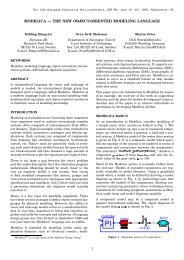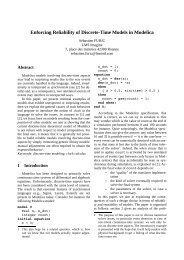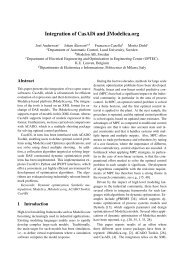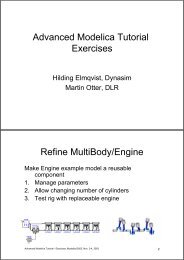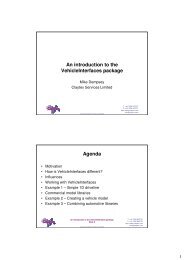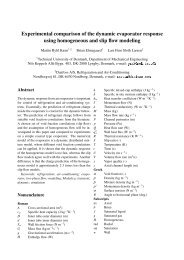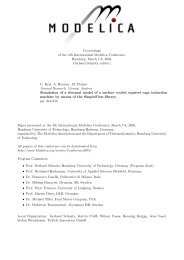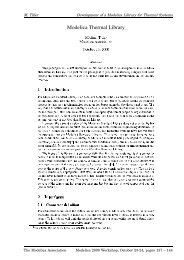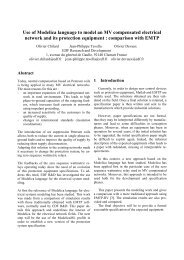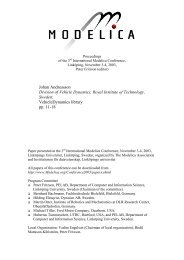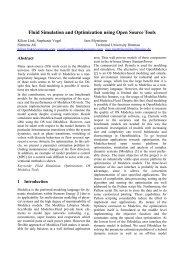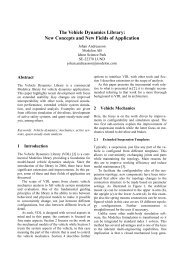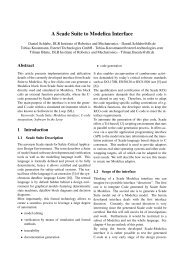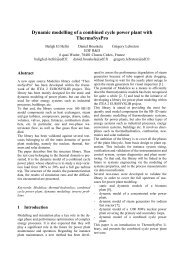ExcelInterface – A Tool for Interfacing Dymola through ... - Modelica
ExcelInterface – A Tool for Interfacing Dymola through ... - Modelica
ExcelInterface – A Tool for Interfacing Dymola through ... - Modelica
Create successful ePaper yourself
Turn your PDF publications into a flip-book with our unique Google optimized e-Paper software.
Abstract<br />
<strong>ExcelInterface</strong> <strong>–</strong> A <strong>Tool</strong> <strong>for</strong> <strong>Interfacing</strong> <strong>Dymola</strong> <strong>through</strong> Excel<br />
Kristian Tuszynski,<br />
Modelon AB, Ideon Science Park, SE-22370 Lund, Sweden<br />
This paper presents a tool created in Excel which enables<br />
interfacing with <strong>Dymola</strong>. The tool was created<br />
to simplify batch simulations and allow easy post<br />
processing of a large number of simulations. The interface<br />
handles both steady state sweeps of a model<br />
as well as continuing from a previous simulation.<br />
Support <strong>for</strong> calibration using linear regression is also<br />
implemented which allows calibration of simpler<br />
models.<br />
Keywords: Excel; Simulation; DDE; Scripting; <strong>Dymola</strong>;<br />
Batch simulation; Steady State; Interface<br />
1 Introduction<br />
When simulating a large number of cases, either to<br />
validate a model against measurement data or when<br />
acquiring experimental results, there is strong need<br />
to be able to organize and get a good overview of<br />
both the experiment setup and the result of the simulations.<br />
The <strong>ExcelInterface</strong> greatly improves and<br />
simplifies both the post processing and setup involved<br />
when running a batch of simulations with<br />
changing boundary conditions between the cases.<br />
The tool allows the user to define a number of cases<br />
to run and then get the result from the simulations<br />
presented in Excel <strong>for</strong> easy comparison. This gives a<br />
good overview of what has been set in the model,<br />
without actually changing the model code allowing<br />
the model stored in <strong>Dymola</strong> to be generic and instead<br />
all different simulation cases are defined in the Excel<br />
sheet.<br />
Doing the same thing using <strong>Dymola</strong> directly would<br />
<strong>for</strong>ce the user to make model changes <strong>for</strong> each parameter<br />
set, create multiple models where each uses<br />
a different parameter set or make a custom made<br />
script file where the simulation cases are defined. All<br />
these options are quite time consuming and do not<br />
provide a good overview.<br />
<strong>ExcelInterface</strong> - A <strong>Tool</strong> <strong>for</strong> <strong>Interfacing</strong> <strong>Dymola</strong> <strong>through</strong> Excel<br />
kristian.tuszynski@modelon.se<br />
Having the result in Excel also enables the use of the<br />
tools included in the program. Excel and its tools<br />
have the advantage that the knowledge and use of<br />
them are wide spread which means that it is not necessary<br />
<strong>for</strong> a person with <strong>Modelica</strong> or <strong>Dymola</strong> knowledge<br />
to analyze and make further post processing of<br />
the result. This simplifies the result exchange when<br />
working with someone without any prior <strong>Modelica</strong><br />
knowledge.<br />
2 Overview<br />
The tool is built using VBA (Visual Basic <strong>for</strong> Applications)<br />
which comes with Excel. The communication<br />
between Excel and <strong>Dymola</strong> is per<strong>for</strong>med both<br />
using files and a DDE connection established between<br />
<strong>Dymola</strong> and Excel.<br />
When simulating, the interface works by creating a<br />
<strong>Dymola</strong> script based on chosen settings in the <strong>ExcelInterface</strong>.<br />
This script is executed in <strong>Dymola</strong>, using<br />
DDE commands sent from Excel. For each simulation,<br />
specified output values are saved in temporary<br />
files which are read by Excel after all simulations<br />
have completed. In Excel the result is presented at<br />
position and with appearance defined by the user<br />
<strong>through</strong> the interface. The communication is illustrated<br />
in Figure 1.<br />
Figure 1 Communication between Excel and <strong>Dymola</strong><br />
The <strong>Modelica</strong> Association 621 <strong>Modelica</strong> 2008, March 3 rd − 4 th , 2008
K. Tuszynski<br />
3 Setup<br />
The <strong>ExcelInterface</strong> contains a setup sheet, seen in<br />
Figure 2, where all cases to be simulated are specified.<br />
A case is defined by a unique name used in the<br />
interface, a path to a model file and the <strong>Modelica</strong><br />
path to the model to be simulated within the file.<br />
Each case can be enabled and disabled deciding if<br />
they are run or not when starting the simulations.<br />
Figure 2 Setup sheet of the <strong>ExcelInterface</strong><br />
For each case a new excel sheet is created where the<br />
user has to specify a number of parameters including<br />
work directory, integrator, tolerance, number of simulations<br />
cases and simulation time as seen in Figure<br />
3.<br />
Figure 3 Sheet specific <strong>for</strong> a case<br />
The input and output variables to/from the model are<br />
selected from menus in Excel. The first time a model<br />
is to be simulated <strong>through</strong> the <strong>ExcelInterface</strong>, the<br />
model has to be analyzed to find all parameters and<br />
variables contained in the model. A DDE connection<br />
is used between Excel and <strong>Dymola</strong> to execute the<br />
commands necessary to per<strong>for</strong>m these operations<br />
which include:<br />
• translation and simulation of the model<br />
• parameter and variable names extraction<br />
from the generated result file<br />
• saving extracted parameter and variable<br />
names in a user specified file<br />
This procedure only has to be per<strong>for</strong>med once <strong>for</strong><br />
every model as any following need to add parameters/variables<br />
the saved file is used.<br />
Figure 4 Tree view menu with parameters and variables<br />
Input and output variables are then selected from the<br />
generated tree view menu, seen in Figure 4, and finally<br />
values are set in the generated input table such<br />
as the one shown in Figure 5.<br />
Figure 5 Set boundary conditions<br />
4 Running Simulations<br />
There are two ways to run multiple simulations using<br />
the <strong>ExcelInterface</strong>:<br />
• Steady State Simulations<br />
• Continue Simulation<br />
o Continue from First<br />
o Continue from Previous<br />
The <strong>Modelica</strong> Association 622 <strong>Modelica</strong> 2008, March 3 rd − 4 th , 2008
4.1 Steady State Simulations<br />
This option simulates the specified cases one after<br />
another and the results at the specified end time are<br />
returned. In case of a model that initializes in steady<br />
state, the simulation time should be set to zero <strong>for</strong><br />
faster execution, <strong>for</strong> all other cases the user has to<br />
determine a simulation time that is long enough <strong>for</strong><br />
the simulation to reach steady state.<br />
Structural parameters are parameters which <strong>for</strong>ce a<br />
re-compilation of the model as they change the generated<br />
code structure. A good example of structural<br />
parameters is discretization parameters. If all selected<br />
input parameters are non-structural the model is<br />
only translated and compiled once, enabling fast<br />
simulations. As it may not always be trivial to know<br />
which parameters in a model that are structural, the<br />
<strong>ExcelInterface</strong> automatically detects if a structural<br />
parameter was selected as an input parameter. If one<br />
or more structural parameters are detected the model<br />
has to be retranslated between each run case.<br />
Figure 6 Input and output in Excel<br />
Figure 6 shows an example on how the output in Excel<br />
can look like after a successful simulation. In the<br />
example four different cases were run and two parameters<br />
(init.mdot_init and init.p_in_init) were<br />
changed between the simulations.<br />
4.2 Continue Simulation<br />
Besides running each simulation as a separate case,<br />
the <strong>ExcelInterface</strong> offers two other ways <strong>for</strong> series of<br />
steady state calculations. The most common reasons<br />
<strong>for</strong> using these options are that the model can not<br />
successfully initialize at every steady state point<br />
and/or that the initialization phase of the model is<br />
very time consuming making it practical to continue<br />
from a initialized model that has reached steady<br />
state.<br />
<strong>ExcelInterface</strong> - A <strong>Tool</strong> <strong>for</strong> <strong>Interfacing</strong> <strong>Dymola</strong> <strong>through</strong> Excel<br />
By connecting ramp blocks to the boundary conditions<br />
of the simulated model where the start values<br />
of the output signals equal the end value from the<br />
previous simulation it is possible to start each new<br />
simulation from steady state and then change the<br />
boundary conditions by setting desired height of the<br />
ramp blocks.<br />
Continue from First simulates the model <strong>for</strong> a specified<br />
time and then the remaining simulations continue<br />
from this point. This makes it possible to define a<br />
number of transients using, <strong>for</strong> instance, ramp blocks<br />
and sweep any number of steady state points.<br />
Figure 7 shows the outlet evaporator temperature in<br />
an AC-cycle simulation where the model was first<br />
simulated until it was in steady state. Once this point<br />
was reached (after 200 seconds) five simulations<br />
were executed from the end of the first simulation<br />
where the inlet air temperature was changed between<br />
the simulations.<br />
Figure 7 Example result when using “Continue from<br />
First”<br />
The second option Continue from Previous also<br />
simulates the model <strong>for</strong> a specified time and then<br />
each specified case continues from the previous simulation.<br />
A Continue from Previous run is illustrated in Figure<br />
8 where the outlet evaporator temperature of an<br />
AC-cycle is shown. The initial simulation is continued<br />
after 200 seconds. After this time 5 simulations<br />
are run where each one is 100 seconds long.<br />
The <strong>Modelica</strong> Association 623 <strong>Modelica</strong> 2008, March 3 rd − 4 th , 2008
K. Tuszynski<br />
Figure 8 Example result when using “Continue from<br />
Previous”<br />
For both these options it is possible to start the simulations<br />
from a saved result file. Using this option the<br />
initial simulation, which takes the model to steady<br />
state, is skipped. Instead all initial values are taken<br />
from the result file.<br />
4.3 Plotting and Dynamic Result<br />
For all simulations per<strong>for</strong>med using the interface it is<br />
optional to include plots of chosen variables in Excel.<br />
Enabling this option is useful to get a quick visual<br />
comparison of the different simulation results and<br />
when it is necessary to verify that the model really<br />
reached steady state after an initial transient.<br />
The plots are created by extracting wanted trajectories<br />
from the result files and saving them in sheets<br />
within the work book making the trajectories easily<br />
accessible.<br />
5 Usage Example <strong>–</strong> Charge Optimization<br />
To find the optimal charge of an AC-Cycle the cycle<br />
is first almost completely drained and then filled in<br />
multiple steps until the accumulator of the cycle is<br />
over filled. At each step important values such as the<br />
power, pressures, subcooling and superheat temperatures<br />
are measured.<br />
Simulating this procedure in one continuous simulation<br />
might prove difficult as it is often necessary to<br />
simulate between 8 and 15 points altogether and<br />
there is a risk that the simulation will fail during the<br />
transition between, at least, two of the points. If this<br />
happens it is quite time consuming to re-run the sim-<br />
ulation and there are no guarantees it will work the<br />
second time around either.<br />
Using the <strong>ExcelInterface</strong> the risk is minimized when<br />
simulating the charge optimization using the continue<br />
feature of <strong>Dymola</strong>. The experiment is setup by<br />
adding a controlled flow source, to the cycle, which<br />
fills the accumulator with refrigerant at specified<br />
time as shown in .<br />
Figure 9 Cycle with controllable flow source<br />
In the <strong>ExcelInterface</strong> the start time of the filling,<br />
height and offset of the set-point ramp block is selected<br />
as input parameters and the experiment is run<br />
using Continue from First. Finally, the cycle model<br />
is parameterized to begin the continue simulations<br />
having a charge of 150 kg/m 3 .<br />
Figure 10 Setup in the <strong>ExcelInterface</strong><br />
Assuming that the initial simulation, which controls<br />
the charge down to 150 kg/m 3 passes the whole experiment<br />
will not fail if a single simulation fails. Instead<br />
of risking having to redo the whole experiment<br />
the worst case scenario is now that some of the simulations<br />
have to be redone because they crashed.<br />
The <strong>Modelica</strong> Association 624 <strong>Modelica</strong> 2008, March 3 rd − 4 th , 2008
Figure 11 Plot of specific charge. 5 points were simulated<br />
from 200-400 kg/m3<br />
6 Summary<br />
The <strong>ExcelInterface</strong> has proven to be an efficient tool<br />
to use when doing batch simulations over a large<br />
number of steady state points.<br />
The interface gives the user a good overview of the<br />
cases to simulate and simplifies the post processing<br />
of the result as well as speeding up the setup of the<br />
experiments. This in combination with the fact that<br />
Excel is a well known program which many people<br />
have experience working with gives the interface<br />
great flexibility and a broad user base.<br />
References<br />
[1] Excel VBA Language Reference, www.microsoft.com<br />
[2] <strong>Dymola</strong> User Manual<br />
<strong>ExcelInterface</strong> - A <strong>Tool</strong> <strong>for</strong> <strong>Interfacing</strong> <strong>Dymola</strong> <strong>through</strong> Excel<br />
The <strong>Modelica</strong> Association 625 <strong>Modelica</strong> 2008, March 3 rd − 4 th , 2008