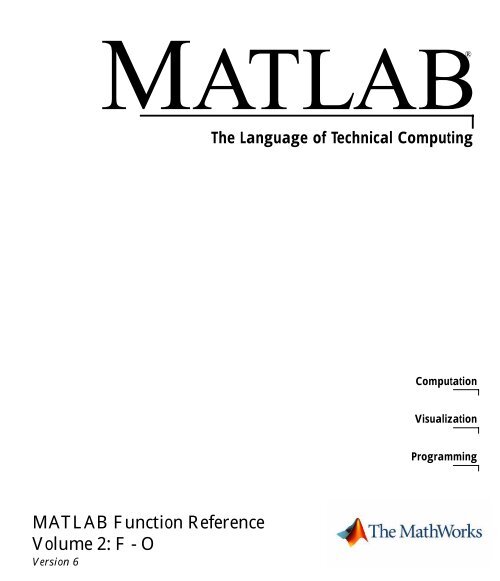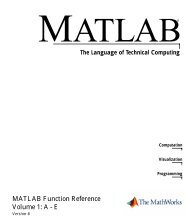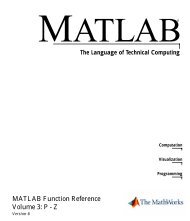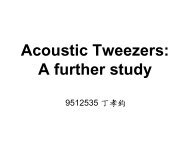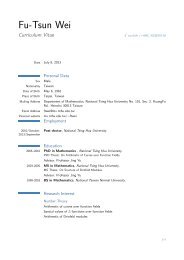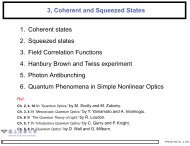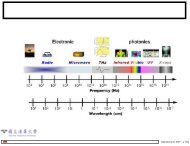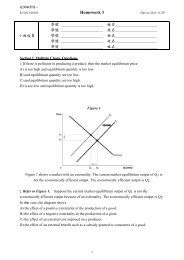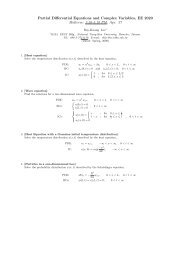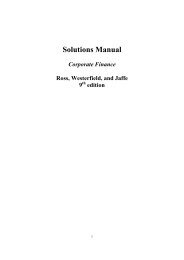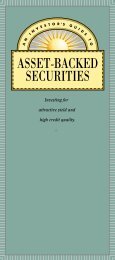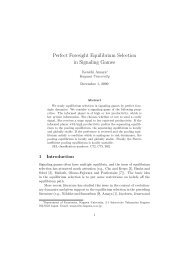Matlab Function Reference Guide II (pdf) - Computer Engineering ...
Matlab Function Reference Guide II (pdf) - Computer Engineering ...
Matlab Function Reference Guide II (pdf) - Computer Engineering ...
Create successful ePaper yourself
Turn your PDF publications into a flip-book with our unique Google optimized e-Paper software.
MATLAB®<br />
MATLAB <strong>Function</strong> <strong>Reference</strong><br />
Volume 2: F - O<br />
Version 6<br />
The Language of Technical Computing<br />
Computation<br />
Visualization<br />
Programming
How to Contact The MathWorks:<br />
www.mathworks.com Web<br />
comp.soft-sys.matlab Newsgroup<br />
support@mathworks.com Technical support<br />
suggest@mathworks.com Product enhancement suggestions<br />
bugs@mathworks.com Bug reports<br />
doc@mathworks.com Documentation error reports<br />
service@mathworks.com Order status, license renewals, passcodes<br />
info@mathworks.com Sales, pricing, and general information<br />
508-647-7000 Phone<br />
508-647-7001 Fax<br />
The MathWorks, Inc. Mail<br />
3 Apple Hill Drive<br />
Natick, MA 01760-2098<br />
For contact information about worldwide offices, see the MathWorks Web site.<br />
MATLAB <strong>Function</strong> <strong>Reference</strong> Volume 2: F - O<br />
© COPYRIGHT 1984 - 2002 by The MathWorks, Inc.<br />
The software described in this document is furnished under a license agreement. The software may be used<br />
or copied only under the terms of the license agreement. No part of this manual may be photocopied or reproduced<br />
in any form without prior written consent from The MathWorks, Inc.<br />
FEDERAL ACQUISITION: This provision applies to all acquisitions of the Program and Documentation by<br />
or for the federal government of the United States. By accepting delivery of the Program, the government<br />
hereby agrees that this software qualifies as "commercial" computer software within the meaning of FAR<br />
Part 12.212, DFARS Part 227.7202-1, DFARS Part 227.7202-3, DFARS Part 252.227-7013, and DFARS Part<br />
252.227-7014. The terms and conditions of The MathWorks, Inc. Software License Agreement shall pertain<br />
to the government’s use and disclosure of the Program and Documentation, and shall supersede any<br />
conflicting contractual terms or conditions. If this license fails to meet the government’s minimum needs or<br />
is inconsistent in any respect with federal procurement law, the government agrees to return the Program<br />
and Documentation, unused, to MathWorks.<br />
MATLAB, Simulink, Stateflow, Handle Graphics, and Real-Time Workshop are registered trademarks, and<br />
TargetBox is a trademark of The MathWorks, Inc.<br />
Other product or brand names are trademarks or registered trademarks of their respective holders.<br />
Printing History: December 1996 First printing For MATLAB 5<br />
June 1997 Online only Revised for 5.1<br />
October 1997 Online only Revised for 5.2<br />
January 1999 Online only Revised for Release 11<br />
June 1999 Second printing For Release 11<br />
June 2001 Online only Revised for 6.1<br />
July 2002 Online only Revised for 6.5 (Release 13)
1<br />
<strong>Function</strong>s – By Category<br />
Development Environment . . . . . . . . . . . . . . . . . . . . . . . . . . . . 1-2<br />
Starting and Quitting . . . . . . . . . . . . . . . . . . . . . . . . . . . . . . . . . 1-2<br />
Command Window . . . . . . . . . . . . . . . . . . . . . . . . . . . . . . . . . . . 1-2<br />
Getting Help . . . . . . . . . . . . . . . . . . . . . . . . . . . . . . . . . . . . . . . . 1-3<br />
Workspace, File, and Search Path . . . . . . . . . . . . . . . . . . . . . . . 1-3<br />
Programming Tools . . . . . . . . . . . . . . . . . . . . . . . . . . . . . . . . . . . 1-4<br />
System . . . . . . . . . . . . . . . . . . . . . . . . . . . . . . . . . . . . . . . . . . . . . 1-5<br />
Performance Improvement Tools and Techniques . . . . . . . . . . 1-5<br />
Mathematics . . . . . . . . . . . . . . . . . . . . . . . . . . . . . . . . . . . . . . . . . 1-6<br />
Arrays and Matrices . . . . . . . . . . . . . . . . . . . . . . . . . . . . . . . . . . 1-7<br />
Linear Algebra . . . . . . . . . . . . . . . . . . . . . . . . . . . . . . . . . . . . . . . 1-9<br />
Elementary Math . . . . . . . . . . . . . . . . . . . . . . . . . . . . . . . . . . . 1-11<br />
Data Analysis and Fourier Transforms . . . . . . . . . . . . . . . . . . 1-13<br />
Polynomials . . . . . . . . . . . . . . . . . . . . . . . . . . . . . . . . . . . . . . . . 1-14<br />
Interpolation and Computational Geometry . . . . . . . . . . . . . . 1-15<br />
Coordinate System Conversion . . . . . . . . . . . . . . . . . . . . . . . . . 1-16<br />
Nonlinear Numerical Methods . . . . . . . . . . . . . . . . . . . . . . . . . 1-16<br />
Specialized Math . . . . . . . . . . . . . . . . . . . . . . . . . . . . . . . . . . . . 1-18<br />
Sparse Matrices . . . . . . . . . . . . . . . . . . . . . . . . . . . . . . . . . . . . . 1-18<br />
Math Constants . . . . . . . . . . . . . . . . . . . . . . . . . . . . . . . . . . . . . 1-20<br />
Programming and Data Types . . . . . . . . . . . . . . . . . . . . . . . . 1-21<br />
Data Types . . . . . . . . . . . . . . . . . . . . . . . . . . . . . . . . . . . . . . . . . 1-21<br />
Arrays . . . . . . . . . . . . . . . . . . . . . . . . . . . . . . . . . . . . . . . . . . . . . 1-25<br />
Operators and Operations . . . . . . . . . . . . . . . . . . . . . . . . . . . . . 1-27<br />
Programming in MATLAB . . . . . . . . . . . . . . . . . . . . . . . . . . . . 1-29<br />
File I/O . . . . . . . . . . . . . . . . . . . . . . . . . . . . . . . . . . . . . . . . . . . . . 1-34<br />
Filename Construction . . . . . . . . . . . . . . . . . . . . . . . . . . . . . . . 1-34<br />
Opening, Loading, Saving Files . . . . . . . . . . . . . . . . . . . . . . . . 1-34<br />
Low-Level File I/O . . . . . . . . . . . . . . . . . . . . . . . . . . . . . . . . . . . 1-35<br />
Text Files . . . . . . . . . . . . . . . . . . . . . . . . . . . . . . . . . . . . . . . . . . 1-35<br />
XML Documents . . . . . . . . . . . . . . . . . . . . . . . . . . . . . . . . . . . . 1-35<br />
Contents<br />
i
ii Contents<br />
2<br />
Spreadsheets . . . . . . . . . . . . . . . . . . . . . . . . . . . . . . . . . . . . . . . 1-35<br />
Scientific Data . . . . . . . . . . . . . . . . . . . . . . . . . . . . . . . . . . . . . . 1-36<br />
Audio and Audio/Video . . . . . . . . . . . . . . . . . . . . . . . . . . . . . . . 1-36<br />
Images . . . . . . . . . . . . . . . . . . . . . . . . . . . . . . . . . . . . . . . . . . . . . 1-37<br />
Graphics . . . . . . . . . . . . . . . . . . . . . . . . . . . . . . . . . . . . . . . . . . . . 1-38<br />
Basic Plots and Graphs . . . . . . . . . . . . . . . . . . . . . . . . . . . . . . . 1-38<br />
Annotating Plots . . . . . . . . . . . . . . . . . . . . . . . . . . . . . . . . . . . . 1-38<br />
Specialized Plotting . . . . . . . . . . . . . . . . . . . . . . . . . . . . . . . . . . 1-39<br />
Bit-Mapped Images . . . . . . . . . . . . . . . . . . . . . . . . . . . . . . . . . . 1-41<br />
Printing . . . . . . . . . . . . . . . . . . . . . . . . . . . . . . . . . . . . . . . . . . . . 1-41<br />
Handle Graphics . . . . . . . . . . . . . . . . . . . . . . . . . . . . . . . . . . . . 1-42<br />
3-D Visualization . . . . . . . . . . . . . . . . . . . . . . . . . . . . . . . . . . . . . 1-44<br />
Surface and Mesh Plots . . . . . . . . . . . . . . . . . . . . . . . . . . . . . . . 1-44<br />
View Control . . . . . . . . . . . . . . . . . . . . . . . . . . . . . . . . . . . . . . . . 1-45<br />
Lighting . . . . . . . . . . . . . . . . . . . . . . . . . . . . . . . . . . . . . . . . . . . 1-46<br />
Transparency . . . . . . . . . . . . . . . . . . . . . . . . . . . . . . . . . . . . . . . 1-47<br />
Volume Visualization . . . . . . . . . . . . . . . . . . . . . . . . . . . . . . . . . 1-47<br />
Creating Graphical User Interfaces . . . . . . . . . . . . . . . . . . . . 1-48<br />
Predefined Dialog Boxes . . . . . . . . . . . . . . . . . . . . . . . . . . . . . . 1-48<br />
Deploying User Interfaces . . . . . . . . . . . . . . . . . . . . . . . . . . . . . 1-49<br />
Developing User Interfaces . . . . . . . . . . . . . . . . . . . . . . . . . . . . 1-49<br />
User Interface Objects . . . . . . . . . . . . . . . . . . . . . . . . . . . . . . . . 1-49<br />
Finding Objects from Callbacks . . . . . . . . . . . . . . . . . . . . . . . . 1-49<br />
GUI Utility <strong>Function</strong>s . . . . . . . . . . . . . . . . . . . . . . . . . . . . . . . . 1-49<br />
Controlling Program Execution . . . . . . . . . . . . . . . . . . . . . . . . . 1-50<br />
<strong>Function</strong>s – Alphabetical List<br />
Index
<strong>Function</strong>s – By Category<br />
1<br />
The MATLAB <strong>Function</strong> <strong>Reference</strong> contains descriptions of all MATLAB commands and functions.<br />
Select a category from the following table to see a list of related functions.<br />
Development Environment Startup, Command Window, help, editing and debugging, other<br />
general functions<br />
Mathematics Arrays and matrices, linear algebra, data analysis, other areas of<br />
mathematics<br />
Programming and Data<br />
Types<br />
<strong>Function</strong>/expression evaluation, program control, function handles,<br />
object oriented programming, error handling, operators, data types,<br />
dates and times, timers<br />
File I/O General and low-level file I/O, plus specific file formats, like audio,<br />
spreadsheet, HDF, images<br />
Graphics Line plots, annotating graphs, specialized plots, images, printing,<br />
Handle Graphics<br />
3-D Visualization Surface and mesh plots, view control, lighting and transparency,<br />
volume visualization.<br />
Creating Graphical User GUIDE, programming graphical user interfaces.<br />
Interface<br />
External Interfaces Java, COM, Serial Port functions.<br />
See Simulink, Stateflow, Real-Time Workshop, and the individual toolboxes for lists of their functions
1 <strong>Function</strong>s – By Category<br />
1-2<br />
Development Environment<br />
General functions for working in MATLAB, including functions for startup,<br />
Command Window, help, and editing and debugging.<br />
“Starting and Quitting” Startup and shutdown options<br />
“Command Window” Controlling Command Window<br />
“Getting Help” Finding information<br />
“Workspace, File, and<br />
Search Path”<br />
File, search path, variable management<br />
“Programming Tools” Editing and debugging, source control, Notebook<br />
“System” Identifying current computer, license, product<br />
version, and more<br />
“Performance<br />
Improvement Tools and<br />
Techniques”<br />
Starting and Quitting<br />
exit Terminate MATLAB (same as quit)<br />
finish MATLAB termination M-file<br />
matlab Start MATLAB (UNIX systems only)<br />
matlabrc MATLAB startup M-file for single user systems or<br />
administrators<br />
quit Terminate MATLAB<br />
startup MATLAB startup M-file for user-defined options<br />
Command Window<br />
Improving and assessing performance, e.g.,<br />
profiling and memory use<br />
clc Clear Command Window<br />
diary Save session to file<br />
dos Execute DOS command and return result<br />
format Control display format for output<br />
home Move cursor to upper left corner of Command Window<br />
more Control paged output for Command Window<br />
notebook Open M-book in Microsoft Word (Windows only)<br />
system Execute operating system command and return result<br />
unix Execute UNIX command and return result
Getting Help<br />
Development Environment<br />
doc Display online documentation in MATLAB Help browser<br />
demo Access product demos via Help browser<br />
docopt Location of help file directory for UNIX platforms<br />
help Display help for MATLAB functions in Command Window<br />
helpbrowser Display Help browser for access to extensive online help<br />
helpwin Display M-file help, with access to M-file help for all functions<br />
info Display information about The MathWorks or products<br />
lookfor Search for specified keyword in all help entries<br />
support Open MathWorks Technical Support Web page<br />
web Point Help browser or Web browser to file or Web site<br />
whatsnew Display information about MATLAB and toolbox releases<br />
Workspace, File, and Search Path<br />
• “Workspace”<br />
• “File”<br />
• “Search Path”<br />
Workspace<br />
assignin Assign value to workspace variable<br />
clear Remove items from workspace, freeing up system memory<br />
evalin Execute string containing MATLAB expression in a workspace<br />
exist Check if variable or file exists<br />
openvar Open workspace variable in Array Editor for graphical editing<br />
pack Consolidate workspace memory<br />
which Locate functions and files<br />
who, whos List variables in the workspace<br />
workspace Display Workspace browser, a tool for managing the workspace<br />
File<br />
cd Change working directory<br />
copyfile Copy file or directory<br />
delete Delete files or graphics objects<br />
dir Display directory listing<br />
exist Check if a variable or file exists<br />
fileattrib Set or get attributes of file or directory<br />
filebrowser Display Current Directory browser, a tool for viewing files<br />
lookfor Search for specified keyword in all help entries<br />
ls List directory on UNIX<br />
1-3
1 <strong>Function</strong>s – By Category<br />
1-4<br />
matlabroot Return root directory of MATLAB installation<br />
mkdir Make new directory<br />
movefile Move file or directory<br />
pwd Display current directory<br />
rehash Refresh function and file system caches<br />
rmdir Remove directory<br />
type List file<br />
what List MATLAB specific files in current directory<br />
which Locate functions and files<br />
See also “File I/O” functions.<br />
Search Path<br />
addpath Add directories to MATLAB search path<br />
genpath Generate path string<br />
partialpath Partial pathname<br />
path View or change the MATLAB directory search path<br />
path2rc Save current MATLAB search path to pathdef.m file<br />
pathtool Open Set Path dialog box to view and change MATLAB path<br />
rmpath Remove directories from MATLAB search path<br />
Programming Tools<br />
• “Editing and Debugging”<br />
• “Source Control”<br />
• “Notebook”<br />
Editing and Debugging<br />
dbclear Clear breakpoints<br />
dbcont Resume execution<br />
dbdown Change local workspace context<br />
dbquit Quit debug mode<br />
dbstack Display function call stack<br />
dbstatus List all breakpoints<br />
dbstep Execute one or more lines from current breakpoint<br />
dbstop Set breakpoints in M-file function<br />
dbtype List M-file with line numbers<br />
dbup Change local workspace context<br />
edit Edit or create M-file<br />
keyboard Invoke the keyboard in an M-file
Source Control<br />
checkin Check file into source control system<br />
checkout Check file out of source control system<br />
cmopts Get name of source control system<br />
customverctrl Allow custom source control system<br />
undocheckout Undo previous checkout from source control system<br />
verctrl Version control operations on PC platforms<br />
Notebook<br />
notebook Open M-book in Microsoft Word (Windows only)<br />
System<br />
Development Environment<br />
computer Identify information about computer on which MATLAB is<br />
running<br />
javachk Generate error message based on Java feature support<br />
license Show license number for MATLAB<br />
prefdir Return directory containing preferences, history, and .ini files<br />
usejava Determine if a Java feature is supported in MATLAB<br />
ver Display version information for MathWorks products<br />
version Get MATLAB version number<br />
Performance Improvement Tools and Techniques<br />
memory Help for memory limitations<br />
pack Consolidate workspace memory<br />
profile Optimize performance of M-file code<br />
profreport Generate profile report<br />
rehash Refresh function and file system caches<br />
sparse Create sparse matrix<br />
zeros Create array of all zeros<br />
1-5
1 <strong>Function</strong>s – By Category<br />
1-6<br />
Mathematics<br />
<strong>Function</strong>s for working with arrays and matrices, linear algebra, data analysis,<br />
and other areas of mathematics.<br />
“Arrays and Matrices” Basic array operators and operations, creation of<br />
elementary and specialized arrays and matrices<br />
“Linear Algebra” Matrix analysis, linear equations, eigenvalues,<br />
singular values, logarithms, exponentials,<br />
factorization<br />
“Elementary Math” Trigonometry, exponentials and logarithms,<br />
complex values, rounding, remainders, discrete<br />
math<br />
“Data Analysis and<br />
Fourier Transforms”<br />
Descriptive statistics, finite differences, correlation,<br />
filtering and convolution, fourier transforms<br />
“Polynomials” Multiplication, division, evaluation, roots,<br />
derivatives, integration, eigenvalue problem, curve<br />
fitting, partial fraction expansion<br />
“Interpolation and<br />
Computational<br />
Geometry”<br />
“Coordinate System<br />
Conversion”<br />
“Nonlinear Numerical<br />
Methods”<br />
Interpolation, Delaunay triangulation and<br />
tessellation, convex hulls, Voronoi diagrams,<br />
domain generation<br />
Conversions between Cartesian and polar or<br />
spherical coordinates<br />
Differential equations, optimization, integration<br />
“Specialized Math” Airy, Bessel, Jacobi, Legendre, beta, elliptic, error,<br />
exponential integral, gamma functions<br />
“Sparse Matrices” Elementary sparse matrices, operations, reordering<br />
algorithms, linear algebra, iterative methods, tree<br />
operations<br />
“Math Constants” Pi, imaginary unit, infinity, Not-a-Number, largest<br />
and smallest positive floating point numbers,<br />
floating point relative accuracy
Arrays and Matrices<br />
• “Basic Information”<br />
• “Operators”<br />
• “Operations and Manipulation”<br />
• “Elementary Matrices and Arrays”<br />
• “Specialized Matrices”<br />
Basic Information<br />
disp Display array<br />
display Display array<br />
isempty True for empty matrix<br />
isequal True if arrays are identical<br />
islogical True for logical array<br />
isnumeric True for numeric arrays<br />
issparse True for sparse matrix<br />
length Length of vector<br />
ndims Number of dimensions<br />
numel Number of elements<br />
size Size of matrix<br />
Operators<br />
+ Addition<br />
+ Unary plus<br />
- Subtraction<br />
- Unary minus<br />
* Matrix multiplication<br />
^ Matrix power<br />
\ Backslash or left matrix divide<br />
/ Slash or right matrix divide<br />
' Transpose<br />
.' Nonconjugated transpose<br />
.* Array multiplication (element-wise)<br />
.^ Array power (element-wise)<br />
.\ Left array divide (element-wise)<br />
./ Right array divide (element-wise)<br />
Operations and Manipulation<br />
: (colon) Index into array, rearrange array<br />
blkdiag Block diagonal concatenation<br />
Mathematics<br />
1-7
1 <strong>Function</strong>s – By Category<br />
1-8<br />
cat Concatenate arrays<br />
cross Vector cross product<br />
cumprod Cumulative product<br />
cumsum Cumulative sum<br />
diag Diagonal matrices and diagonals of matrix<br />
dot Vector dot product<br />
end Last index<br />
find Find indices of nonzero elements<br />
fliplr Flip matrices left-right<br />
flipud Flip matrices up-down<br />
flipdim Flip matrix along specified dimension<br />
horzcat Horizontal concatenation<br />
ind2sub Multiple subscripts from linear index<br />
ipermute Inverse permute dimensions of multidimensional array<br />
kron Kronecker tensor product<br />
max Maximum elements of array<br />
min Minimum elements of array<br />
permute Rearrange dimensions of multidimensional array<br />
prod Product of array elements<br />
repmat Replicate and tile array<br />
reshape Reshape array<br />
rot90 Rotate matrix 90 degrees<br />
sort Sort elements in ascending order<br />
sortrows Sort rows in ascending order<br />
sum Sum of array elements<br />
sqrtm Matrix square root<br />
sub2ind Linear index from multiple subscripts<br />
tril Lower triangular part of matrix<br />
triu Upper triangular part of matrix<br />
vertcat Vertical concatenation<br />
See also “Linear Algebra” for other matrix operations.<br />
See also “Elementary Math” for other array operations.<br />
Elementary Matrices and Arrays<br />
: (colon) Regularly spaced vector<br />
blkdiag Construct block diagonal matrix from input arguments<br />
diag Diagonal matrices and diagonals of matrix<br />
eye Identity matrix<br />
freqspace Frequency spacing for frequency response<br />
linspace Generate linearly spaced vectors<br />
logspace Generate logarithmically spaced vectors
meshgrid Generate X and Y matrices for three-dimensional plots<br />
ndgrid Arrays for multidimensional functions and interpolation<br />
ones Create array of all ones<br />
rand Uniformly distributed random numbers and arrays<br />
randn Normally distributed random numbers and arrays<br />
repmat Replicate and tile array<br />
zeros Create array of all zeros<br />
Specialized Matrices<br />
compan Companion matrix<br />
gallery Test matrices<br />
hadamard Hadamard matrix<br />
hankel Hankel matrix<br />
hilb Hilbert matrix<br />
invhilb Inverse of Hilbert matrix<br />
magic Magic square<br />
pascal Pascal matrix<br />
rosser Classic symmetric eigenvalue test problem<br />
toeplitz Toeplitz matrix<br />
vander Vandermonde matrix<br />
wilkinson Wilkinson’s eigenvalue test matrix<br />
Linear Algebra<br />
• “Matrix Analysis”<br />
• “Linear Equations”<br />
• “Eigenvalues and Singular Values”<br />
• “Matrix Logarithms and Exponentials”<br />
• “Factorization”<br />
Matrix Analysis<br />
cond Condition number with respect to inversion<br />
condeig Condition number with respect to eigenvalues<br />
det Determinant<br />
norm Matrix or vector norm<br />
normest Estimate matrix 2-norm<br />
null Null space<br />
orth Orthogonalization<br />
rank Matrix rank<br />
rcond Matrix reciprocal condition number estimate<br />
Mathematics<br />
1-9
1 <strong>Function</strong>s – By Category<br />
1-10<br />
rref Reduced row echelon form<br />
subspace Angle between two subspaces<br />
trace Sum of diagonal elements<br />
Linear Equations<br />
\ and / Linear equation solution<br />
chol Cholesky factorization<br />
cholinc Incomplete Cholesky factorization<br />
cond Condition number with respect to inversion<br />
condest 1-norm condition number estimate<br />
funm Evaluate general matrix function<br />
inv Matrix inverse<br />
lscov Least squares solution in presence of known covariance<br />
lsqnonneg Nonnegative least squares<br />
lu LU matrix factorization<br />
luinc Incomplete LU factorization<br />
pinv Moore-Penrose pseudoinverse of matrix<br />
qr Orthogonal-triangular decomposition<br />
rcond Matrix reciprocal condition number estimate<br />
Eigenvalues and Singular Values<br />
balance Improve accuracy of computed eigenvalues<br />
cdf2rdf Convert complex diagonal form to real block diagonal form<br />
condeig Condition number with respect to eigenvalues<br />
eig Eigenvalues and eigenvectors<br />
eigs Eigenvalues and eigenvectors of sparse matrix<br />
gsvd Generalized singular value decomposition<br />
hess Hessenberg form of matrix<br />
poly Polynomial with specified roots<br />
polyeig Polynomial eigenvalue problem<br />
qz QZ factorization for generalized eigenvalues<br />
rsf2csf Convert real Schur form to complex Schur form<br />
schur Schur decomposition<br />
svd Singular value decomposition<br />
svds Singular values and vectors of sparse matrix<br />
Matrix Logarithms and Exponentials<br />
expm Matrix exponential<br />
logm Matrix logarithm<br />
sqrtm Matrix square root
Factorization<br />
balance Diagonal scaling to improve eigenvalue accuracy<br />
cdf2rdf Complex diagonal form to real block diagonal form<br />
chol Cholesky factorization<br />
cholinc Incomplete Cholesky factorization<br />
cholupdate Rank 1 update to Cholesky factorization<br />
lu LU matrix factorization<br />
luinc Incomplete LU factorization<br />
planerot Givens plane rotation<br />
qr Orthogonal-triangular decomposition<br />
qrdelete Delete column or row from QR factorization<br />
qrinsert Insert column or row into QR factorization<br />
qrupdate Rank 1 update to QR factorization<br />
qz QZ factorization for generalized eigenvalues<br />
rsf2csf Real block diagonal form to complex diagonal form<br />
Elementary Math<br />
• “Trigonometric”<br />
• “Exponential”<br />
• “Complex”<br />
• “Rounding and Remainder”<br />
• “Discrete Math (e.g., Prime Factors)”<br />
Trigonometric<br />
acos Inverse cosine<br />
acosh Inverse hyperbolic cosine<br />
acot Inverse cotangent<br />
acoth Inverse hyperbolic cotangent<br />
acsc Inverse cosecant<br />
acsch Inverse hyperbolic cosecant<br />
asec Inverse secant<br />
asech Inverse hyperbolic secant<br />
asin Inverse sine<br />
asinh Inverse hyperbolic sine<br />
atan Inverse tangent<br />
atanh Inverse hyperbolic tangent<br />
atan2 Four-quadrant inverse tangent<br />
cos Cosine<br />
cosh Hyperbolic cosine<br />
cot Cotangent<br />
coth Hyperbolic cotangent<br />
Mathematics<br />
1-11
1 <strong>Function</strong>s – By Category<br />
1-12<br />
csc Cosecant<br />
csch Hyperbolic cosecant<br />
sec Secant<br />
sech Hyperbolic secant<br />
sin Sine<br />
sinh Hyperbolic sine<br />
tan Tangent<br />
tanh Hyperbolic tangent<br />
Exponential<br />
exp Exponential<br />
log Natural logarithm<br />
log2 Base 2 logarithm and dissect floating-point numbers into<br />
exponent and mantissa<br />
log10 Common (base 10) logarithm<br />
nextpow2 Next higher power of 2<br />
pow2 Base 2 power and scale floating-point number<br />
reallog Natural logarithm for nonnegative real arrays<br />
realpow Array power for real-only output<br />
realsqrt Square root for nonnegative real arrays<br />
sqrt Square root<br />
Complex<br />
abs Absolute value<br />
angle Phase angle<br />
complex Construct complex data from real and imaginary parts<br />
conj Complex conjugate<br />
cplxpair Sort numbers into complex conjugate pairs<br />
i Imaginary unit<br />
imag Complex imaginary part<br />
isreal True for real array<br />
j Imaginary unit<br />
real Complex real part<br />
unwrap Unwrap phase angle<br />
Rounding and Remainder<br />
fix Round towards zero<br />
floor Round towards minus infinity<br />
ceil Round towards plus infinity<br />
round Round towards nearest integer<br />
mod Modulus after division<br />
rem Remainder after division<br />
sign Signum
Discrete Math (e.g., Prime Factors)<br />
factor Prime factors<br />
factorial Factorial function<br />
gcd Greatest common divisor<br />
isprime True for prime numbers<br />
lcm Least common multiple<br />
nchoosek All combinations of N elements taken K at a time<br />
perms All possible permutations<br />
primes Generate list of prime numbers<br />
rat, rats Rational fraction approximation<br />
Data Analysis and Fourier Transforms<br />
• “Basic Operations”<br />
• “Finite Differences”<br />
• “Correlation”<br />
• “Filtering and Convolution”<br />
• “Fourier Transforms”<br />
Basic Operations<br />
cumprod Cumulative product<br />
cumsum Cumulative sum<br />
cumtrapz Cumulative trapezoidal numerical integration<br />
max Maximum elements of array<br />
mean Average or mean value of arrays<br />
median Median value of arrays<br />
min Minimum elements of array<br />
prod Product of array elements<br />
sort Sort elements in ascending order<br />
sortrows Sort rows in ascending order<br />
std Standard deviation<br />
sum Sum of array elements<br />
trapz Trapezoidal numerical integration<br />
var Variance<br />
Finite Differences<br />
del2 Discrete Laplacian<br />
diff Differences and approximate derivatives<br />
gradient Numerical gradient<br />
Mathematics<br />
1-13
1 <strong>Function</strong>s – By Category<br />
1-14<br />
Correlation<br />
corrcoef Correlation coefficients<br />
cov Covariance matrix<br />
subspace Angle between two subspaces<br />
Filtering and Convolution<br />
conv Convolution and polynomial multiplication<br />
conv2 Two-dimensional convolution<br />
convn N-dimensional convolution<br />
deconv Deconvolution and polynomial division<br />
detrend Linear trend removal<br />
filter Filter data with infinite impulse response (<strong>II</strong>R) or finite<br />
impulse response (FIR) filter<br />
filter2 Two-dimensional digital filtering<br />
Fourier Transforms<br />
abs Absolute value and complex magnitude<br />
angle Phase angle<br />
fft One-dimensional discrete Fourier transform<br />
fft2 Two-dimensional discrete Fourier transform<br />
fftn N-dimensional discrete Fourier Transform<br />
fftshift Shift DC component of discrete Fourier transform to center of<br />
spectrum<br />
ifft Inverse one-dimensional discrete Fourier transform<br />
ifft2 Inverse two-dimensional discrete Fourier transform<br />
ifftn Inverse multidimensional discrete Fourier transform<br />
ifftshift Inverse fast Fourier transform shift<br />
nextpow2 Next power of two<br />
unwrap Correct phase angles<br />
Polynomials<br />
conv Convolution and polynomial multiplication<br />
deconv Deconvolution and polynomial division<br />
poly Polynomial with specified roots<br />
polyder Polynomial derivative<br />
polyeig Polynomial eigenvalue problem<br />
polyfit Polynomial curve fitting<br />
polyint Analytic polynomial integration<br />
polyval Polynomial evaluation<br />
polyvalm Matrix polynomial evaluation<br />
residue Convert between partial fraction expansion and polynomial
coefficients<br />
roots Polynomial roots<br />
Interpolation and Computational Geometry<br />
• “Interpolation”<br />
• “Delaunay Triangulation and Tessellation”<br />
• “Convex Hull”<br />
• “Voronoi Diagrams”<br />
• “Domain Generation”<br />
Interpolation<br />
dsearch Search for nearest point<br />
dsearchn Multidimensional closest point search<br />
griddata Data gridding<br />
griddata3 Data gridding and hypersurface fitting for three-dimensional<br />
data<br />
griddatan Data gridding and hypersurface fitting (dimension >= 2)<br />
interp1 One-dimensional data interpolation (table lookup)<br />
interp2 Two-dimensional data interpolation (table lookup)<br />
interp3 Three-dimensional data interpolation (table lookup)<br />
interpft One-dimensional interpolation using fast Fourier transform<br />
method<br />
interpn Multidimensional data interpolation (table lookup)<br />
meshgrid Generate X and Y matrices for three-dimensional plots<br />
mkpp Make piecewise polynomial<br />
ndgrid Generate arrays for multidimensional functions and<br />
interpolation<br />
pchip Piecewise Cubic Hermite Interpolating Polynomial (PCHIP)<br />
ppval Piecewise polynomial evaluation<br />
spline Cubic spline data interpolation<br />
tsearchn Multidimensional closest simplex search<br />
unmkpp Piecewise polynomial details<br />
Delaunay Triangulation and Tessellation<br />
delaunay Delaunay triangulation<br />
delaunay3 Three-dimensional Delaunay tessellation<br />
delaunayn Multidimensional Delaunay tessellation<br />
dsearch Search for nearest point<br />
dsearchn Multidimensional closest point search<br />
Mathematics<br />
1-15
1 <strong>Function</strong>s – By Category<br />
1-16<br />
tetramesh Tetrahedron mesh plot<br />
trimesh Triangular mesh plot<br />
triplot Two-dimensional triangular plot<br />
trisurf Triangular surface plot<br />
tsearch Search for enclosing Delaunay triangle<br />
tsearchn Multidimensional closest simplex search<br />
Convex Hull<br />
convhull Convex hull<br />
convhulln Multidimensional convex hull<br />
patch Create patch graphics object<br />
plot Linear two-dimensional plot<br />
trisurf Triangular surface plot<br />
Voronoi Diagrams<br />
dsearch Search for nearest point<br />
patch Create patch graphics object<br />
plot Linear two-dimensional plot<br />
voronoi Voronoi diagram<br />
voronoin Multidimensional Voronoi diagrams<br />
Domain Generation<br />
meshgrid Generate X and Y matrices for three-dimensional plots<br />
ndgrid Generate arrays for multidimensional functions and<br />
interpolation<br />
Coordinate System Conversion<br />
Cartesian<br />
cart2sph Transform Cartesian to spherical coordinates<br />
cart2pol Transform Cartesian to polar coordinates<br />
pol2cart Transform polar to Cartesian coordinates<br />
sph2cart Transform spherical to Cartesian coordinates<br />
Nonlinear Numerical Methods<br />
• “Ordinary Differential Equations (IVP)”<br />
• “Delay Differential Equations”<br />
• “Boundary Value Problems”
• “Partial Differential Equations”<br />
• “Optimization”<br />
• “Numerical Integration (Quadrature)”<br />
Ordinary Differential Equations (IVP)<br />
deval Evaluate solution of differential equation problem<br />
ode113 Solve non-stiff differential equations, variable order method<br />
ode15s Solve stiff ODEs and DAEs Index 1, variable order method<br />
ode23 Solve non-stiff differential equations, low order method<br />
ode23s Solve stiff differential equations, low order method<br />
ode23t Solve moderately stiff ODEs and DAEs Index 1, trapezoidal<br />
rule<br />
ode23tb Solve stiff differential equations, low order method<br />
ode45 Solve non-stiff differential equations, medium order method<br />
odeget Get ODE options parameters<br />
odeset Create/alter ODE options structure<br />
Delay Differential Equations<br />
dde23 Solve delay differential equations with constant delays<br />
ddeget Get DDE options parameters<br />
ddeset Create/alter DDE options structure<br />
Boundary Value Problems<br />
bvp4c Solve two-point boundary value problems for ODEs by<br />
collocation<br />
bvpget Get BVP options parameters<br />
bvpset Create/alter BVP options structure<br />
deval Evaluate solution of differential equation problem<br />
Partial Differential Equations<br />
pdepe Solve initial-boundary value problems for parabolic-elliptic<br />
PDEs<br />
pdeval Evaluates by interpolation solution computed by pdepe<br />
Optimization<br />
fminbnd Scalar bounded nonlinear function minimization<br />
fminsearch Multidimensional unconstrained nonlinear minimization, by<br />
Nelder-Mead direct search method<br />
fzero Scalar nonlinear zero finding<br />
lsqnonneg Linear least squares with nonnegativity constraints<br />
Mathematics<br />
1-17
1 <strong>Function</strong>s – By Category<br />
1-18<br />
optimset Create or alter optimization options structure<br />
optimget Get optimization parameters from options structure<br />
Numerical Integration (Quadrature)<br />
quad Numerically evaluate integral, adaptive Simpson quadrature<br />
(low order)<br />
quadl Numerically evaluate integral, adaptive Lobatto quadrature<br />
(high order)<br />
dblquad Numerically evaluate double integral<br />
triplequad Numerically evaluate triple integral<br />
Specialized Math<br />
airy Airy functions<br />
besselh Bessel functions of third kind (Hankel functions)<br />
besseli Modified Bessel function of first kind<br />
besselj Bessel function of first kind<br />
besselk Modified Bessel function of second kind<br />
bessely Bessel function of second kind<br />
beta Beta function<br />
betainc Incomplete beta function<br />
betaln Logarithm of beta function<br />
ellipj Jacobi elliptic functions<br />
ellipke Complete elliptic integrals of first and second kind<br />
erf Error function<br />
erfc Complementary error function<br />
erfcinv Inverse complementary error function<br />
erfcx Scaled complementary error function<br />
erfinv Inverse error function<br />
expint Exponential integral<br />
gamma Gamma function<br />
gammainc Incomplete gamma function<br />
gammaln Logarithm of gamma function<br />
legendre Associated Legendre functions<br />
psi Psi (polygamma) function<br />
Sparse Matrices<br />
• “Elementary Sparse Matrices”<br />
• “Full to Sparse Conversion”<br />
• “Working with Sparse Matrices”
• “Reordering Algorithms”<br />
• “Linear Algebra”<br />
• “Linear Equations (Iterative Methods)”<br />
• “Tree Operations”<br />
Elementary Sparse Matrices<br />
spdiags Sparse matrix formed from diagonals<br />
speye Sparse identity matrix<br />
sprand Sparse uniformly distributed random matrix<br />
sprandn Sparse normally distributed random matrix<br />
sprandsym Sparse random symmetric matrix<br />
Full to Sparse Conversion<br />
find Find indices of nonzero elements<br />
full Convert sparse matrix to full matrix<br />
sparse Create sparse matrix<br />
spconvert Import from sparse matrix external format<br />
Working with Sparse Matrices<br />
issparse True for sparse matrix<br />
nnz Number of nonzero matrix elements<br />
nonzeros Nonzero matrix elements<br />
nzmax Amount of storage allocated for nonzero matrix elements<br />
spalloc Allocate space for sparse matrix<br />
spfun Apply function to nonzero matrix elements<br />
spones Replace nonzero sparse matrix elements with ones<br />
spparms Set parameters for sparse matrix routines<br />
spy Visualize sparsity pattern<br />
Reordering Algorithms<br />
colamd Column approximate minimum degree permutation<br />
colmmd Column minimum degree permutation<br />
colperm Column permutation<br />
dmperm Dulmage-Mendelsohn permutation<br />
randperm Random permutation<br />
symamd Symmetric approximate minimum degree permutation<br />
symmmd Symmetric minimum degree permutation<br />
symrcm Symmetric reverse Cuthill-McKee permutation<br />
Mathematics<br />
1-19
1 <strong>Function</strong>s – By Category<br />
1-20<br />
Linear Algebra<br />
cholinc Incomplete Cholesky factorization<br />
condest 1-norm condition number estimate<br />
eigs Eigenvalues and eigenvectors of sparse matrix<br />
luinc Incomplete LU factorization<br />
normest Estimate matrix 2-norm<br />
sprank Structural rank<br />
svds Singular values and vectors of sparse matrix<br />
Linear Equations (Iterative Methods)<br />
bicg BiConjugate Gradients method<br />
bicgstab BiConjugate Gradients Stabilized method<br />
cgs Conjugate Gradients Squared method<br />
gmres Generalized Minimum Residual method<br />
lsqr LSQR implementation of Conjugate Gradients on Normal<br />
Equations<br />
minres Minimum Residual method<br />
pcg Preconditioned Conjugate Gradients method<br />
qmr Quasi-Minimal Residual method<br />
spaugment Form least squares augmented system<br />
symmlq Symmetric LQ method<br />
Tree Operations<br />
etree Elimination tree<br />
etreeplot Plot elimination tree<br />
gplot Plot graph, as in “graph theory”<br />
symbfact Symbolic factorization analysis<br />
treelayout Lay out tree or forest<br />
treeplot Plot picture of tree<br />
Math Constants<br />
eps Floating-point relative accuracy<br />
i Imaginary unit<br />
Inf Infinity, ∞<br />
j Imaginary unit<br />
NaN Not-a-Number<br />
pi Ratio of a circle’s circumference to its diameter, π<br />
realmax Largest positive floating-point number<br />
realmin Smallest positive floating-point number
Programming and Data Types<br />
Programming and Data Types<br />
<strong>Function</strong>s to store and operate on data at either the MATLAB command line or<br />
in programs and scripts. <strong>Function</strong>s to write, manage, and execute MATLAB<br />
programs.<br />
“Data Types” Numeric, character, structures, cell arrays,<br />
and data type conversion<br />
“Arrays” Basic array operations and manipulation<br />
“Operators and Operations” Special characters and arithmetic, bit-wise,<br />
relational, logical, set, date and time<br />
operations<br />
“Programming in MATLAB” M-files, function/expression evaluation,<br />
program control, function handles, object<br />
oriented programming, error handling<br />
Data Types<br />
• “Numeric”<br />
• “Characters and Strings”<br />
• “Structures”<br />
• “Cell Arrays”<br />
• “Data Type Conversion”<br />
• “Determine Data Type”<br />
Numeric<br />
[ ] Array constructor<br />
cat Concatenate arrays<br />
class Return object’s class name (e.g., numeric)<br />
find Find indices and values of nonzero array elements<br />
ipermute Inverse permute dimensions of multidimensional array<br />
isa Detect object of given class (e.g., numeric)<br />
isequal Determine if arrays are numerically equal<br />
isequalwithequalnansTest for equality, treating NaNs as equal<br />
isnumeric Determine if item is numeric array<br />
isreal Determine if all array elements are real numbers<br />
permute Rearrange dimensions of multidimensional array<br />
1-21
1 <strong>Function</strong>s – By Category<br />
1-22<br />
reshape Reshape array<br />
squeeze Remove singleton dimensions from array<br />
zeros Create array of all zeros<br />
Characters and Strings<br />
Description of Strings in MATLAB<br />
strings Describes MATLAB string handling<br />
Creating and Manipulating Strings<br />
blanks Create string of blanks<br />
char Create character array (string)<br />
cellstr Create cell array of strings from character array<br />
datestr Convert to date string format<br />
deblank Strip trailing blanks from the end of string<br />
lower Convert string to lower case<br />
sprintf Write formatted data to string<br />
sscanf Read string under format control<br />
strcat String concatenation<br />
strjust Justify character array<br />
strread Read formatted data from string<br />
strrep String search and replace<br />
strvcat Vertical concatenation of strings<br />
upper Convert string to upper case<br />
Comparing and Searching Strings<br />
class Return object’s class name (e.g., char)<br />
findstr Find string within another, longer string<br />
isa Detect object of given class (e.g., char)<br />
iscellstr Determine if item is cell array of strings<br />
ischar Determine if item is character array<br />
isletter Detect array elements that are letters of the alphabet<br />
isspace Detect elements that are ASC<strong>II</strong> white spaces<br />
regexp Match regular expression<br />
regexpi Match regular expression, ignoring case<br />
regexprep Replace string using regular expression<br />
strcmp Compare strings<br />
strcmpi Compare strings, ignoring case<br />
strfind Find one string within another<br />
strmatch Find possible matches for string<br />
strncmp Compare first n characters of strings
strncmpi Compare first n characters of strings, ignoring case<br />
strtok First token in string<br />
Evaluating String Expressions<br />
Programming and Data Types<br />
eval Execute string containing MATLAB expression<br />
evalc Evaluate MATLAB expression with capture<br />
evalin Execute string containing MATLAB expression in workspace<br />
Structures<br />
cell2struct Cell array to structure array conversion<br />
class Return object’s class name (e.g., struct)<br />
deal Deal inputs to outputs<br />
fieldnames Field names of structure<br />
isa Detect object of given class (e.g., struct)<br />
isequal Determine if arrays are numerically equal<br />
isfield Determine if item is structure array field<br />
isstruct Determine if item is structure array<br />
orderfields Order fields of a structure array<br />
rmfield Remove structure fields<br />
struct Create structure array<br />
struct2cell Structure to cell array conversion<br />
Cell Arrays<br />
{ } Construct cell array<br />
cell Construct cell array<br />
cellfun Apply function to each element in cell array<br />
cellstr Create cell array of strings from character array<br />
cell2mat Convert cell array of matrices into single matrix<br />
cell2struct Cell array to structure array conversion<br />
celldisp Display cell array contents<br />
cellplot Graphically display structure of cell arrays<br />
class Return object’s class name (e.g., cell)<br />
deal Deal inputs to outputs<br />
isa Detect object of given class (e.g., cell)<br />
iscell Determine if item is cell array<br />
iscellstr Determine if item is cell array of strings<br />
isequal Determine if arrays are numerically equal<br />
mat2cell Divide matrix up into cell array of matrices<br />
num2cell Convert numeric array into cell array<br />
struct2cell Structure to cell array conversion<br />
1-23
1 <strong>Function</strong>s – By Category<br />
1-24<br />
Data Type Conversion<br />
Numeric<br />
double Convert to double-precision<br />
int8 Convert to signed 8-bit integer<br />
int16 Convert to signed 16-bit integer<br />
int32 Convert to signed 32-bit integer<br />
int64 Convert to signed 64-bit integer<br />
single Convert to single-precision<br />
uint8 Convert to unsigned 8-bit integer<br />
uint16 Convert to unsigned 16-bit integer<br />
uint32 Convert to unsigned 32-bit integer<br />
uint64 Convert to unsigned 64-bit integer<br />
String to Numeric<br />
base2dec Convert base N number string to decimal number<br />
bin2dec Convert binary number string to decimal number<br />
hex2dec Convert hexadecimal number string to decimal number<br />
hex2num Convert hexadecimal number string to double number<br />
str2double Convert string to double-precision number<br />
str2num Convert string to number<br />
Numeric to String<br />
char Convert to character array (string)<br />
dec2base Convert decimal to base N number in string<br />
dec2bin Convert decimal to binary number in string<br />
dec2hex Convert decimal to hexadecimal number in string<br />
int2str Convert integer to string<br />
mat2str Convert a matrix to string<br />
num2str Convert number to string<br />
Other Conversions<br />
cell2mat Convert cell array of matrices into single matrix<br />
cell2struct Convert cell array to structure array<br />
datestr Convert serial date number to string<br />
func2str Convert function handle to function name string<br />
logical Convert numeric to logical array<br />
mat2cell Divide matrix up into cell array of matrices<br />
num2cell Convert a numeric array to cell array<br />
str2func Convert function name string to function handle<br />
struct2cell Convert structure to cell array
Determine Data Type<br />
is* Detect state<br />
isa Detect object of given MATLAB class or Java class<br />
iscell Determine if item is cell array<br />
iscellstr Determine if item is cell array of strings<br />
ischar Determine if item is character array<br />
isfield Determine if item is character array<br />
isjava Determine if item is Java object<br />
islogical Determine if item is logical array<br />
isnumeric Determine if item is numeric array<br />
isobject Determine if item is MATLAB OOPs object<br />
isstruct Determine if item is MATLAB structure array<br />
Arrays<br />
• “Array Operations”<br />
• “Basic Array Information”<br />
• “Array Manipulation”<br />
• “Elementary Arrays”<br />
Array Operations<br />
[ ] Array constructor<br />
, Array row element separator<br />
; Array column element separator<br />
: Specify range of array elements<br />
end Indicate last index of array<br />
+ Addition or unary plus<br />
- Subtraction or unary minus<br />
.* Array multiplication<br />
./ Array right division<br />
.\ Array left division<br />
.^ Array power<br />
.' Array (nonconjugated) transpose<br />
Basic Array Information<br />
disp Display text or array<br />
display Overloaded method to display text or array<br />
isempty Determine if array is empty<br />
isequal Determine if arrays are numerically equal<br />
isequalwithequalnansTest for equality, treating NaNs as equal<br />
Programming and Data Types<br />
1-25
1 <strong>Function</strong>s – By Category<br />
1-26<br />
isnumeric Determine if item is numeric array<br />
islogical Determine if item is logical array<br />
length Length of vector<br />
ndims Number of array dimensions<br />
numel Number of elements in matrix or cell array<br />
size Array dimensions<br />
Array Manipulation<br />
: Specify range of array elements<br />
blkdiag Construct block diagonal matrix from input arguments<br />
cat Concatenate arrays<br />
circshift Shift array circularly<br />
find Find indices and values of nonzero elements<br />
fliplr Flip matrices left-right<br />
flipud Flip matrices up-down<br />
flipdim Flip array along specified dimension<br />
horzcat Horizontal concatenation<br />
ind2sub Subscripts from linear index<br />
ipermute Inverse permute dimensions of multidimensional array<br />
permute Rearrange dimensions of multidimensional array<br />
repmat Replicate and tile array<br />
reshape Reshape array<br />
rot90 Rotate matrix 90 degrees<br />
shiftdim Shift dimensions<br />
sort Sort elements in ascending order<br />
sortrows Sort rows in ascending order<br />
squeeze Remove singleton dimensions<br />
sub2ind Single index from subscripts<br />
vertcat Horizontal concatenation<br />
Elementary Arrays<br />
: Regularly spaced vector<br />
blkdiag Construct block diagonal matrix from input arguments<br />
eye Identity matrix<br />
linspace Generate linearly spaced vectors<br />
logspace Generate logarithmically spaced vectors<br />
meshgrid Generate X and Y matrices for three-dimensional plots<br />
ndgrid Generate arrays for multidimensional functions and<br />
interpolation<br />
ones Create array of all ones<br />
rand Uniformly distributed random numbers and arrays<br />
randn Normally distributed random numbers and arrays<br />
zeros Create array of all zeros
Operators and Operations<br />
• “Special Characters”<br />
• “Arithmetic Operations”<br />
• “Bit-wise Operations”<br />
• “Relational Operations”<br />
• “Logical Operations”<br />
• “Set Operations”<br />
• “Date and Time Operations”<br />
Special Characters<br />
: Specify range of array elements<br />
( ) Pass function arguments, or prioritize operations<br />
[ ] Construct array<br />
{ } Construct cell array<br />
. Decimal point, or structure field separator<br />
... Continue statement to next line<br />
, Array row element separator<br />
; Array column element separator<br />
% Insert comment line into code<br />
! Command to operating system<br />
= Assignment<br />
Arithmetic Operations<br />
+ Plus<br />
- Minus<br />
. Decimal point<br />
= Assignment<br />
* Matrix multiplication<br />
/ Matrix right division<br />
\ Matrix left division<br />
^ Matrix power<br />
' Matrix transpose<br />
.* Array multiplication (element-wise)<br />
./ Array right division (element-wise)<br />
.\ Array left division (element-wise)<br />
.^ Array power (element-wise)<br />
.' Array transpose<br />
Programming and Data Types<br />
1-27
1 <strong>Function</strong>s – By Category<br />
1-28<br />
Bit-wise Operations<br />
bitand Bit-wise AND<br />
bitcmp Bit-wise complement<br />
bitor Bit-wise OR<br />
bitmax Maximum floating-point integer<br />
bitset Set bit at specified position<br />
bitshift Bit-wise shift<br />
bitget Get bit at specified position<br />
bitxor Bit-wise XOR<br />
Relational Operations<br />
< Less than<br />
Greater than<br />
>= Greater than or equal to<br />
== Equal to<br />
~= Not equal to<br />
Logical Operations<br />
&& Logical AND<br />
|| Logical OR<br />
& Logical AND for arrays<br />
| Logical OR for arrays<br />
~ Logical NOT<br />
all Test to determine if all elements are nonzero<br />
any Test for any nonzero elements<br />
false False array<br />
find Find indices and values of nonzero elements<br />
is* Detect state<br />
isa Detect object of given class<br />
iskeyword Determine if string is MATLAB keyword<br />
isvarname Determine if string is valid variable name<br />
logical Convert numeric values to logical<br />
true True array<br />
xor Logical EXCLUSIVE OR<br />
Set Operations<br />
intersect Set intersection of two vectors<br />
ismember Detect members of set<br />
setdiff Return set difference of two vectors<br />
issorted Determine if set elements are in sorted order
setxor Set exclusive or of two vectors<br />
union Set union of two vectors<br />
unique Unique elements of vector<br />
Date and Time Operations<br />
calendar Calendar for specified month<br />
clock Current time as date vector<br />
cputime Elapsed CPU time<br />
date Current date string<br />
datenum Serial date number<br />
datestr Convert serial date number to string<br />
datevec Date components<br />
eomday End of month<br />
etime Elapsed time<br />
now Current date and time<br />
tic, toc Stopwatch timer<br />
weekday Day of the week<br />
Programming in MATLAB<br />
• “M-File <strong>Function</strong>s and Scripts”<br />
• “Evaluation of Expressions and <strong>Function</strong>s”<br />
• “Timer <strong>Function</strong>s”<br />
• “Variables and <strong>Function</strong>s in Memory”<br />
• “Control Flow”<br />
• “<strong>Function</strong> Handles”<br />
• “Object-Oriented Programming”<br />
• “Error Handling”<br />
• “MEX Programming”<br />
M-File <strong>Function</strong>s and Scripts<br />
( ) Pass function arguments<br />
% Insert comment line into code<br />
... Continue statement to next line<br />
depfun List dependent functions of M-file or P-file<br />
depdir List dependent directories of M-file or P-file<br />
function <strong>Function</strong> M-files<br />
input Request user input<br />
Programming and Data Types<br />
1-29
1 <strong>Function</strong>s – By Category<br />
1-30<br />
inputname Input argument name<br />
mfilename Name of currently running M-file<br />
namelengthmax Return maximum identifier length<br />
nargin Number of function input arguments<br />
nargout Number of function output arguments<br />
nargchk Check number of input arguments<br />
nargoutchk Validate number of output arguments<br />
pcode Create preparsed pseudocode file (P-file)<br />
script Describes script M-file<br />
varargin Accept variable number of arguments<br />
varargout Return variable number of arguments<br />
Evaluation of Expressions and <strong>Function</strong>s<br />
builtin Execute builtin function from overloaded method<br />
cellfun Apply function to each element in cell array<br />
eval Interpret strings containing MATLAB expressions<br />
evalc Evaluate MATLAB expression with capture<br />
evalin Evaluate expression in workspace<br />
feval Evaluate function<br />
iskeyword Determine if item is MATLAB keyword<br />
isvarname Determine if item is valid variable name<br />
pause Halt execution temporarily<br />
run Run script that is not on current path<br />
script Describes script M-file<br />
symvar Determine symbolic variables in expression<br />
tic, toc Stopwatch timer<br />
Timer <strong>Function</strong>s<br />
delete Delete timer object from memory<br />
disp Display information about timer object<br />
get Retrieve information about timer object properties<br />
isvalid Determine if timer object is valid<br />
set Display or set timer object properties<br />
start Start a timer<br />
startat Start a timer at a specific timer<br />
stop Stop a timer<br />
timer Create a timer object<br />
timerfind Return an array of all timer object in memory<br />
wait Block command line until timer completes<br />
Variables and <strong>Function</strong>s in Memory<br />
assignin Assign value to workspace variable
global Define global variables<br />
inmem Return names of functions in memory<br />
isglobal Determine if item is global variable<br />
mislocked True if M-file cannot be cleared<br />
mlock Prevent clearing M-file from memory<br />
munlock Allow clearing M-file from memory<br />
namelengthmax Return maximum identifier length<br />
pack Consolidate workspace memory<br />
persistent Define persistent variable<br />
rehash Refresh function and file system caches<br />
Control Flow<br />
Programming and Data Types<br />
break Terminate execution of for loop or while loop<br />
case Case switch<br />
catch Begin catch block<br />
continue Pass control to next iteration of for or while loop<br />
else Conditionally execute statements<br />
elseif Conditionally execute statements<br />
end Terminate conditional statements, or indicate last index<br />
error Display error messages<br />
for Repeat statements specific number of times<br />
if Conditionally execute statements<br />
otherwise Default part of switch statement<br />
return Return to invoking function<br />
switch Switch among several cases based on expression<br />
try Begin try block<br />
while Repeat statements indefinite number of times<br />
<strong>Function</strong> Handles<br />
class Return object’s class name (e.g. function_handle)<br />
feval Evaluate function<br />
function_handle<br />
Describes function handle data type<br />
functions Return information about function handle<br />
func2str Constructs function name string from function handle<br />
isa Detect object of given class (e.g. function_handle)<br />
isequal Determine if function handles are equal<br />
str2func Constructs function handle from function name string<br />
1-31
1 <strong>Function</strong>s – By Category<br />
1-32<br />
Object-Oriented Programming<br />
MATLAB Classes and Objects<br />
class Create object or return class of object<br />
fieldnames List public fields belonging to object,<br />
inferiorto Establish inferior class relationship<br />
isa Detect object of given class<br />
isobject Determine if item is MATLAB OOPs object<br />
loadobj User-defined extension of load function for user objects<br />
methods Display method names<br />
methodsview Displays information on all methods implemented by class<br />
saveobj User-defined extension of save function for user objects<br />
subsasgn Overloaded method for A(I)=B, A{I}=B, and A.field=B<br />
subsindex Overloaded method for X(A)<br />
subsref Overloaded method for A(I), A{I} and A.field<br />
substruct Create structure argument for subsasgn or subsref<br />
superiorto Establish superior class relationship<br />
Java Classes and Objects<br />
cell Convert Java array object to cell array<br />
class Return class name of Java object<br />
clear Clear Java packages import list<br />
depfun List Java classes used by M-file<br />
exist Detect if item is Java class<br />
fieldnames List public fields belonging to object<br />
im2java Convert image to instance of Java image object<br />
import Add package or class to current Java import list<br />
inmem List names of Java classes loaded into memory<br />
isa Detect object of given class<br />
isjava Determine whether object is Java object<br />
javaArray Constructs Java array<br />
javaMethod Invokes Java method<br />
javaObject Constructs Java object<br />
methods Display methods belonging to class<br />
methodsview Display information on all methods implemented by class<br />
which Display package and class name for method<br />
Error Handling<br />
catch Begin catch block of try/catch statement<br />
error Display error message<br />
ferror Query MATLAB about errors in file input or output
lasterr Return last error message generated by MATLAB<br />
lasterror Last error message and related information<br />
lastwarn Return last warning message issued by MATLAB<br />
rethrow Reissue error<br />
try Begin try block of try/catch statement<br />
warning Display warning message<br />
MEX Programming<br />
dbmex Enable MEX-file debugging<br />
inmem Return names of currently loaded MEX-files<br />
mex Compile MEX-function from C or Fortran source code<br />
mexext Return MEX-filename extension<br />
Programming and Data Types<br />
1-33
1 <strong>Function</strong>s – By Category<br />
1-34<br />
File I/O<br />
<strong>Function</strong>s to read and write data to files of different format types.<br />
“Filename Construction” Get path, directory, filename<br />
information; construct filenames<br />
“Opening, Loading, Saving Files” Open files; transfer data between files<br />
and MATLAB workspace<br />
“Low-Level File I/O” Low-level operations that use a file<br />
identifier (e.g., fopen, fseek, fread)<br />
“Text Files” Delimited or formatted I/O to text files<br />
“XML Documents” Documents written in Extensible<br />
Markup Language<br />
“Spreadsheets” Excel and Lotus 123 files<br />
“Scientific Data” CDF, FITS, HDF formats<br />
“Audio and Audio/Video” General audio functions; SparcStation,<br />
Wave, AVI files<br />
“Images” Graphics files<br />
To see a listing of file formats that are readable from MATLAB, go to file<br />
formats.<br />
Filename Construction<br />
fileparts Return parts of filename<br />
filesep Return directory separator for this platform<br />
fullfile Build full filename from parts<br />
tempdir Return name of system's temporary directory<br />
tempname Return unique string for use as temporary filename<br />
Opening, Loading, Saving Files<br />
importdata Load data from various types of files<br />
load Load all or specific data from MAT or ASC<strong>II</strong> file<br />
open Open files of various types using appropriate editor or program<br />
save Save all or specific data to MAT or ASC<strong>II</strong> file<br />
winopen Open file in appropriate application (Windows only)
Low-Level File I/O<br />
fclose Close one or more open files<br />
feof Test for end-of-file<br />
ferror Query MATLAB about errors in file input or output<br />
fgetl Return next line of file as string without line terminator(s)<br />
fgets Return next line of file as string with line terminator(s)<br />
fopen Open file or obtain information about open files<br />
fprintf Write formatted data to file<br />
fread Read binary data from file<br />
frewind Rewind open file<br />
fscanf Read formatted data from file<br />
fseek Set file position indicator<br />
ftell Get file position indicator<br />
fwrite Write binary data to file<br />
Text Files<br />
csvread Read numeric data from text file, using comma delimiter<br />
csvwrite Write numeric data to text file, using comma delimiter<br />
dlmread Read numeric data from text file, specifying your own delimiter<br />
dlmwrite Write numeric data to text file, specifying your own delimiter<br />
textread Read data from text file, specifying format for each value<br />
XML Documents<br />
xmlread Parse XML document<br />
xmlwrite Serialize XML Document Object Model node<br />
xslt Transform XML document using XSLT engine<br />
Spreadsheets<br />
Microsoft Excel <strong>Function</strong>s<br />
xlsfinfo Determine if file contains Microsoft Excel (.xls) spreadsheet<br />
xlsread Read Microsoft Excel spreadsheet file (.xls)<br />
Lotus123 <strong>Function</strong>s<br />
wk1read Read Lotus123 WK1 spreadsheet file into matrix<br />
wk1write Write matrix to Lotus123 WK1 spreadsheet file<br />
File I/O<br />
1-35
1 <strong>Function</strong>s – By Category<br />
1-36<br />
Scientific Data<br />
Common Data Format (CDF)<br />
cdfinfo Return information about CDF file<br />
cdfread Read CDF file<br />
Flexible Image Transport System<br />
fitsinfo Return information about FITS file<br />
fitsread Read FITS file<br />
Hierarchical Data Format (HDF)<br />
hdf Interface to HDF files<br />
hdfinfo Return information about HDF or HDF-EOS file<br />
hdfread Read HDF file<br />
Audio and Audio/Video<br />
General<br />
audioplayer Create audio player object<br />
audiorecorder Perform real-time audio capture<br />
beep Produce beep sound<br />
lin2mu Convert linear audio signal to mu-law<br />
mu2lin Convert mu-law audio signal to linear<br />
sound Convert vector into sound<br />
soundsc Scale data and play as sound<br />
SPARCstation-Specific Sound <strong>Function</strong>s<br />
auread Read NeXT/SUN (.au) sound file<br />
auwrite Write NeXT/SUN (.au) sound file<br />
Microsoft WAVE Sound <strong>Function</strong>s<br />
wavplay Play sound on PC-based audio output device<br />
wavread Read Microsoft WAVE (.wav) sound file<br />
wavrecord Record sound using PC-based audio input device<br />
wavwrite Write Microsoft WAVE (.wav) sound file
Audio Video Interleaved (AVI) <strong>Function</strong>s<br />
addframe Add frame to AVI file<br />
avifile Create new AVI file<br />
aviinfo Return information about AVI file<br />
aviread Read AVI file<br />
close Close AVI file<br />
movie2avi Create AVI movie from MATLAB movie<br />
Images<br />
im2java Convert image to instance of Java image object<br />
imfinfo Return information about graphics file<br />
imread Read image from graphics file<br />
imwrite Write image to graphics file<br />
File I/O<br />
1-37
1 <strong>Function</strong>s – By Category<br />
1-38<br />
Graphics<br />
2-D graphs, specialized plots (e.g., pie charts, histograms, and contour plots),<br />
function plotters, and Handle Graphics functions.<br />
Basic Plots and Graphs Linear line plots, log and semilog plots<br />
Annotating Plots Titles, axes labels, legends, mathematical<br />
symbols<br />
Specialized Plotting Bar graphs, histograms, pie charts, contour plots,<br />
function plotters<br />
Bit-Mapped Images Display image object, read and write graphics file,<br />
convert to movie frames<br />
Printing Printing and exporting figures to standard<br />
formats<br />
Handle Graphics Creating graphics objects, setting properties,<br />
finding handles<br />
Basic Plots and Graphs<br />
box Axis box for 2-D and 3-D plots<br />
errorbar Plot graph with error bars<br />
hold Hold current graph<br />
LineSpec Line specification syntax<br />
loglog Plot using log-log scales<br />
polar Polar coordinate plot<br />
plot Plot vectors or matrices.<br />
plot3 Plot lines and points in 3-D space<br />
plotyy Plot graphs with Y tick labels on the left and right<br />
semilogx Semi-log scale plot<br />
semilogy Semi-log scale plot<br />
subplot Create axes in tiled positions<br />
Annotating Plots<br />
clabel Add contour labels to contour plot<br />
datetick Date formatted tick labels<br />
gtext Place text on 2-D graph using mouse<br />
legend Graph legend for lines and patches<br />
texlabel Produce the TeX format from character string
title Titles for 2-D and 3-D plots<br />
xlabel X-axis labels for 2-D and 3-D plots<br />
ylabel Y-axis labels for 2-D and 3-D plots<br />
zlabel Z-axis labels for 3-D plots<br />
Specialized Plotting<br />
• “Area, Bar, and Pie Plots”<br />
• “Contour Plots”<br />
• “Direction and Velocity Plots”<br />
• “Discrete Data Plots”<br />
• “<strong>Function</strong> Plots”<br />
• “Histograms”<br />
• “Polygons and Surfaces”<br />
• “Scatter Plots”<br />
• “Animation”<br />
Area, Bar, and Pie Plots<br />
area Area plot<br />
bar Vertical bar chart<br />
barh Horizontal bar chart<br />
bar3 Vertical 3-D bar chart<br />
bar3h Horizontal 3-D bar chart<br />
pareto Pareto char<br />
pie Pie plot<br />
pie3 3-D pie plot<br />
Contour Plots<br />
contour Contour (level curves) plot<br />
contour3 3-D contour plot<br />
contourc Contour computation<br />
contourf Filled contour plot<br />
ezcontour Easy to use contour plotter<br />
ezcontourf Easy to use filled contour plotter<br />
Direction and Velocity Plots<br />
comet Comet plot<br />
comet3 3-D comet plot<br />
Graphics<br />
1-39
1 <strong>Function</strong>s – By Category<br />
1-40<br />
compass Compass plot<br />
feather Feather plot<br />
quiver Quiver (or velocity) plot<br />
quiver3 3-D quiver (or velocity) plot<br />
Discrete Data Plots<br />
stem Plot discrete sequence data<br />
stem3 Plot discrete surface data<br />
stairs Stairstep graph<br />
<strong>Function</strong> Plots<br />
ezcontour Easy to use contour plotter<br />
ezcontourf Easy to use filled contour plotter<br />
ezmesh Easy to use 3-D mesh plotter<br />
ezmeshc Easy to use combination mesh/contour plotter<br />
ezplot Easy to use function plotter<br />
ezplot3 Easy to use 3-D parametric curve plotter<br />
ezpolar Easy to use polar coordinate plotter<br />
ezsurf Easy to use 3-D colored surface plotter<br />
ezsurfc Easy to use combination surface/contour plotter<br />
fplot Plot a function<br />
Histograms<br />
hist Plot histograms<br />
histc Histogram count<br />
rose Plot rose or angle histogram<br />
Polygons and Surfaces<br />
convhull Convex hull<br />
cylinder Generate cylinder<br />
delaunay Delaunay triangulation<br />
dsearch Search Delaunay triangulation for nearest point<br />
ellipsoid Generate ellipsoid<br />
fill Draw filled 2-D polygons<br />
fill3 Draw filled 3-D polygons in 3-space<br />
inpolygon True for points inside a polygonal region<br />
pcolor Pseudocolor (checkerboard) plot<br />
polyarea Area of polygon<br />
ribbon Ribbon plot<br />
slice Volumetric slice plot<br />
sphere Generate sphere
tsearch Search for enclosing Delaunay triangle<br />
voronoi Voronoi diagram<br />
waterfall Waterfall plot<br />
Scatter Plots<br />
plotmatrix Scatter plot matrix<br />
scatter Scatter plot<br />
scatter3 3-D scatter plot<br />
Animation<br />
frame2im Convert movie frame to indexed image<br />
getframe Capture movie frame<br />
im2frame Convert image to movie frame<br />
movie Play recorded movie frames<br />
noanimate Change EraseMode of all objects to normal<br />
Bit-Mapped Images<br />
frame2im Convert movie frame to indexed image<br />
image Display image object<br />
imagesc Scale data and display image object<br />
imfinfo Information about graphics file<br />
imformats Manage file format registry<br />
im2frame Convert image to movie frame<br />
im2java Convert image to instance of Java image object<br />
imread Read image from graphics file<br />
imwrite Write image to graphics file<br />
ind2rgb Convert indexed image to RGB image<br />
Printing<br />
frameedit Edit print frame for Simulink and Stateflow diagram<br />
orient Hardcopy paper orientation<br />
pagesetupdlg Page position dialog box<br />
print Print graph or save graph to file<br />
printdlg Print dialog box<br />
printopt Configure local printer defaults<br />
printpreview Preview figure to be printed<br />
saveas Save figure to graphic file<br />
Graphics<br />
1-41
1 <strong>Function</strong>s – By Category<br />
1-42<br />
Handle Graphics<br />
• Finding and Identifying Graphics Objects<br />
• Object Creation <strong>Function</strong>s<br />
• Figure Windows<br />
• Axes Operations<br />
Finding and Identifying Graphics Objects<br />
allchild Find all children of specified objects<br />
copyobj Make copy of graphics object and its children<br />
delete Delete files or graphics objects<br />
findall Find all graphics objects (including hidden handles)<br />
figflag Test if figure is on screen<br />
findfigs Display off-screen visible figure windows<br />
findobj Find objects with specified property values<br />
gca Get current Axes handle<br />
gcbo Return object whose callback is currently executing<br />
gcbf Return handle of figure containing callback object<br />
gco Return handle of current object<br />
get Get object properties<br />
ishandle True if value is valid object handle<br />
set Set object properties<br />
Object Creation <strong>Function</strong>s<br />
axes Create axes object<br />
figure Create figure (graph) windows<br />
image Create image (2-D matrix)<br />
light Create light object (illuminates Patch and Surface)<br />
line Create line object (3-D polylines)<br />
patch Create patch object (polygons)<br />
rectangle Create rectangle object (2-D rectangle)<br />
rootobject List of root properties<br />
surface Create surface (quadrilaterals)<br />
text Create text object (character strings)<br />
uicontextmenu Create context menu (popup associated with object)<br />
Figure Windows<br />
capture Screen capture of the current figure<br />
clc Clear figure window<br />
clf Clear figure
close Close specified window<br />
closereq Default close request function<br />
drawnow Complete any pending drawing<br />
figflag Test if figure is on screen<br />
gcf Get current figure handle<br />
hgload Load graphics object hierarchy from a FIG-file<br />
hgsave Save graphics object hierarchy to a FIG-file<br />
newplot Graphics M-file preamble for NextPlot property<br />
opengl Change automatic selection mode of OpenGL rendering<br />
refresh Refresh figure<br />
saveas Save figure or model to desired output format<br />
Axes Operations<br />
axis Plot axis scaling and appearance<br />
box Display axes border<br />
cla Clear Axes<br />
gca Get current Axes handle<br />
grid Grid lines for 2-D and 3-D plots<br />
ishold Get the current hold state<br />
Graphics<br />
1-43
1 <strong>Function</strong>s – By Category<br />
1-44<br />
3-D Visualization<br />
Create and manipulate graphics that display 2-D matrix and 3-D volume data,<br />
controlling the view, lighting and transparency.<br />
Surface and Mesh Plots Plot matrices, visualize functions of two variables,<br />
specify colormap<br />
View Control Control the camera viewpoint, zooming, rotation,<br />
aspect ratio, set axis limits<br />
Lighting Add and control scene lighting<br />
Transparency Specify and control object transparency<br />
Volume Visualization Visualize gridded volume data<br />
Surface and Mesh Plots<br />
• Creating Surfaces and Meshes<br />
• Domain Generation<br />
• Color Operations<br />
• Colormaps<br />
Creating Surfaces and Meshes<br />
hidden Mesh hidden line removal mode<br />
meshc Combination mesh/contourplot<br />
mesh 3-D mesh with reference plane<br />
peaks A sample function of two variables<br />
surf 3-D shaded surface graph<br />
surface Create surface low-level objects<br />
surfc Combination surf/contourplot<br />
surfl 3-D shaded surface with lighting<br />
tetramesh Tetrahedron mesh plot<br />
trimesh Triangular mesh plot<br />
triplot 2-D triangular plot<br />
trisurf Triangular surface plot<br />
Domain Generation<br />
griddata Data gridding and surface fitting<br />
meshgrid Generation of X and Y arrays for 3-D plots
Color Operations<br />
brighten Brighten or darken color map<br />
caxis Pseudocolor axis scaling<br />
colormapeditorStart colormap editor<br />
colorbar Display color bar (color scale)<br />
colordef Set up color defaults<br />
colormap Set the color look-up table (list of colormaps)<br />
ColorSpec Ways to specify color<br />
graymon Graphics figure defaults set for grayscale monitor<br />
hsv2rgb Hue-saturation-value to red-green-blue conversion<br />
rgb2hsv RGB to HSVconversion<br />
rgbplot Plot color map<br />
shading Color shading mode<br />
spinmap Spin the colormap<br />
surfnorm 3-D surface normals<br />
whitebg Change axes background color for plots<br />
Colormaps<br />
autumn Shades of red and yellow color map<br />
bone Gray-scale with a tinge of blue color map<br />
contrast Gray color map to enhance image contrast<br />
cool Shades of cyan and magenta color map<br />
copper Linear copper-tone color map<br />
flag Alternating red, white, blue, and black color map<br />
gray Linear gray-scale color map<br />
hot Black-red-yellow-white color map<br />
hsv Hue-saturation-value (HSV) color map<br />
jet Variant of HSV<br />
lines Line color colormap<br />
prism Colormap of prism colors<br />
spring Shades of magenta and yellow color map<br />
summer Shades of green and yellow colormap<br />
winter Shades of blue and green color map<br />
View Control<br />
• Controlling the Camera Viewpoint<br />
• Setting the Aspect Ratio and Axis Limits<br />
• Object Manipulation<br />
• Selecting Region of Interest<br />
3-D Visualization<br />
1-45
1 <strong>Function</strong>s – By Category<br />
1-46<br />
Controlling the Camera Viewpoint<br />
camdolly Move camera position and target<br />
camlookat View specific objects<br />
camorbit Orbit about camera target<br />
campan Rotate camera target about camera position<br />
campos Set or get camera position<br />
camproj Set or get projection type<br />
camroll Rotate camera about viewing axis<br />
camtarget Set or get camera target<br />
camup Set or get camera up-vector<br />
camva Set or get camera view angle<br />
camzoom Zoom camera in or out<br />
view 3-D graph viewpoint specification.<br />
viewmtx Generate view transformation matrices<br />
Setting the Aspect Ratio and Axis Limits<br />
daspect Set or get data aspect ratio<br />
pbaspect Set or get plot box aspect ratio<br />
xlim Set or get the current x-axis limits<br />
ylim Set or get the current y-axis limits<br />
zlim Set or get the current z-axis limits<br />
Object Manipulation<br />
reset Reset axis or figure<br />
rotate Rotate objects about specified origin and direction<br />
rotate3d Interactively rotate the view of a 3-D plot<br />
selectmoveresizeInteractively select, move, or resize objects<br />
zoom Zoom in and out on a 2-D plot<br />
Selecting Region of Interest<br />
dragrect Drag XOR rectangles with mouse<br />
rbbox Rubberband box<br />
Lighting<br />
camlight Cerate or position Light<br />
light Light object creation function<br />
lightangle Position light in sphereical coordinates<br />
lighting Lighting mode<br />
material Material reflectance mode
Transparency<br />
3-D Visualization<br />
alpha Set or query transparency properties for objects in current axes<br />
alphamap Specify the figure alphamap<br />
alim Set or query the axes alpha limits<br />
Volume Visualization<br />
coneplot Plot velocity vectors as cones in 3-D vector field<br />
contourslice Draw contours in volume slice plane<br />
curl Compute curl and angular velocity of vector field<br />
divergence Compute divergence of vector field<br />
flow Generate scalar volume data<br />
interpstreamspeedInterpolate streamline vertices from vector-field<br />
magnitudes<br />
isocaps Compute isosurface end-cap geometry<br />
isocolors Compute colors of isosurface vertices<br />
isonormals Compute normals of isosurface vertices<br />
isosurface Extract isosurface data from volume data<br />
reducepatch Reduce number of patch faces<br />
reducevolume Reduce number of elements in volume data set<br />
shrinkfaces Reduce size of patch faces<br />
slice Draw slice planes in volume<br />
smooth3 Smooth 3-D data<br />
stream2 Compute 2-D stream line data<br />
stream3 Compute 3-D stream line data<br />
streamline Draw stream lines from 2- or 3-D vector data<br />
streamparticlesDraws stream particles from vector volume data<br />
streamribbon Draws stream ribbons from vector volume data<br />
streamslice Draws well-spaced stream lines from vector volume data<br />
streamtube Draws stream tubes from vector volume data<br />
surf2patch Convert surface data to patch data<br />
subvolume Extract subset of volume data set<br />
volumebounds Return coordinate and color limits for volume (scalar and<br />
vector)<br />
1-47
1 <strong>Function</strong>s – By Category<br />
1-48<br />
Creating Graphical User Interfaces<br />
Predefined dialog boxes and functions to control GUI programs.<br />
Predefined Dialog Boxes Dialog boxes for error, user input, waiting, etc.<br />
Deploying User<br />
Interfaces<br />
Launching GUIs, creating the handles structure<br />
Developing User<br />
Interfaces<br />
Starting GUIDE, managing application data,<br />
getting user input<br />
User Interface Objects Creating GUI components<br />
Finding Objects from<br />
Callbacks<br />
Finding object handles from within callbacks<br />
functions<br />
GUI Utility <strong>Function</strong>s Moving objects, text wrapping<br />
Controlling Program<br />
Execution<br />
Wait and resume based on user input<br />
Predefined Dialog Boxes<br />
dialog Create dialog box<br />
errordlg Create error dialog box<br />
helpdlg Display help dialog box<br />
inputdlg Create input dialog box<br />
listdlg Create list selection dialog box<br />
msgbox Create message dialog box<br />
pagedlg Display page layout dialog box<br />
printdlg Display print dialog box<br />
questdlg Create question dialog box<br />
uigetdir Display dialog box to retrieve name of directory<br />
uigetfile Display dialog box to retrieve name of file for reading<br />
uiputfile Display dialog box to retrieve name of file for writing<br />
uisetcolor Set ColorSpec using dialog box<br />
uisetfont Set font using dialog box<br />
waitbar Display wait bar<br />
warndlg Create warning dialog box
Deploying User Interfaces<br />
guidata Store or retrieve application data<br />
guihandles Create a structure of handles<br />
movegui Move GUI figure onscreen<br />
openfig Open or raise GUI figure<br />
Developing User Interfaces<br />
guide Open GUI Layout Editor<br />
inspect Display Property Inspector<br />
Working with Application Data<br />
getappdata Get value of application data<br />
isappdata True if application data exists<br />
rmappdata Remove application data<br />
setappdata Specify application data<br />
Interactive User Input<br />
ginput Graphical input from a mouse or cursor<br />
waitfor Wait for conditions before resuming execution<br />
waitforbuttonpressWait for key/buttonpress over figure<br />
User Interface Objects<br />
menu Generate menu of choices for user input<br />
uicontextmenu Create context menu<br />
uicontrol Create user interface control<br />
uimenu Create user interface menu<br />
Finding Objects from Callbacks<br />
findall Find all graphics objects<br />
findfigs Display off-screen visible figure windows<br />
findobj Find specific graphics object<br />
gcbf Return handle of figure containing callback object<br />
gcbo Return handle of object whose callback is executing<br />
GUI Utility <strong>Function</strong>s<br />
Creating Graphical User Interfaces<br />
selectmoveresizeSelect, move, resize, or copy axes and uicontrol graphics<br />
objects<br />
textwrap Return wrapped string matrix for given uicontrol<br />
1-49
1 <strong>Function</strong>s – By Category<br />
1-50<br />
Controlling Program Execution<br />
uiresume Resumes program execution halted with uiwait<br />
uiwait Halts program execution, restart with uiresume
<strong>Function</strong>s – Alphabetical<br />
List<br />
2
2 <strong>Function</strong>s – Alphabetical List<br />
2-2<br />
factor . . . . . . . . . . . . . . . . . . . . . . . . . . . . . . . . . . . . . . . . . . . . . 2-12<br />
factorial . . . . . . . . . . . . . . . . . . . . . . . . . . . . . . . . . . . . . . . . . . . 2-13<br />
false . . . . . . . . . . . . . . . . . . . . . . . . . . . . . . . . . . . . . . . . . . . . . . 2-14<br />
fclose . . . . . . . . . . . . . . . . . . . . . . . . . . . . . . . . . . . . . . . . . . . . . . 2-15<br />
fclose (serial) . . . . . . . . . . . . . . . . . . . . . . . . . . . . . . . . . . . . . . . 2-16<br />
feather . . . . . . . . . . . . . . . . . . . . . . . . . . . . . . . . . . . . . . . . . . . . 2-17<br />
feof . . . . . . . . . . . . . . . . . . . . . . . . . . . . . . . . . . . . . . . . . . . . . . . 2-19<br />
ferror . . . . . . . . . . . . . . . . . . . . . . . . . . . . . . . . . . . . . . . . . . . . . 2-20<br />
feval . . . . . . . . . . . . . . . . . . . . . . . . . . . . . . . . . . . . . . . . . . . . . . 2-21<br />
fft . . . . . . . . . . . . . . . . . . . . . . . . . . . . . . . . . . . . . . . . . . . . . . . . 2-23<br />
fft2 . . . . . . . . . . . . . . . . . . . . . . . . . . . . . . . . . . . . . . . . . . . . . . . 2-27<br />
fftn . . . . . . . . . . . . . . . . . . . . . . . . . . . . . . . . . . . . . . . . . . . . . . . 2-28<br />
fftshift . . . . . . . . . . . . . . . . . . . . . . . . . . . . . . . . . . . . . . . . . . . . 2-29<br />
fgetl . . . . . . . . . . . . . . . . . . . . . . . . . . . . . . . . . . . . . . . . . . . . . . 2-30<br />
fgetl (serial) . . . . . . . . . . . . . . . . . . . . . . . . . . . . . . . . . . . . . . . . 2-31<br />
fgets . . . . . . . . . . . . . . . . . . . . . . . . . . . . . . . . . . . . . . . . . . . . . . 2-33<br />
fgets (serial) . . . . . . . . . . . . . . . . . . . . . . . . . . . . . . . . . . . . . . . . 2-34<br />
fieldnames . . . . . . . . . . . . . . . . . . . . . . . . . . . . . . . . . . . . . . . . . 2-36<br />
figflag . . . . . . . . . . . . . . . . . . . . . . . . . . . . . . . . . . . . . . . . . . . . . 2-38<br />
figure . . . . . . . . . . . . . . . . . . . . . . . . . . . . . . . . . . . . . . . . . . . . . 2-40<br />
Figure Properties . . . . . . . . . . . . . . . . . . . . . . . . . . . . . . . . . . . 2-49<br />
file formats . . . . . . . . . . . . . . . . . . . . . . . . . . . . . . . . . . . . . . . . . 2-74<br />
fileattrib . . . . . . . . . . . . . . . . . . . . . . . . . . . . . . . . . . . . . . . . . . . 2-77<br />
filebrowser . . . . . . . . . . . . . . . . . . . . . . . . . . . . . . . . . . . . . . . . . 2-83<br />
fileparts . . . . . . . . . . . . . . . . . . . . . . . . . . . . . . . . . . . . . . . . . . . 2-84<br />
filesep . . . . . . . . . . . . . . . . . . . . . . . . . . . . . . . . . . . . . . . . . . . . . 2-85<br />
fill . . . . . . . . . . . . . . . . . . . . . . . . . . . . . . . . . . . . . . . . . . . . . . . . 2-86<br />
fill3 . . . . . . . . . . . . . . . . . . . . . . . . . . . . . . . . . . . . . . . . . . . . . . . 2-89<br />
filter . . . . . . . . . . . . . . . . . . . . . . . . . . . . . . . . . . . . . . . . . . . . . . 2-92<br />
filter2 . . . . . . . . . . . . . . . . . . . . . . . . . . . . . . . . . . . . . . . . . . . . . 2-95<br />
find . . . . . . . . . . . . . . . . . . . . . . . . . . . . . . . . . . . . . . . . . . . . . . . 2-96<br />
findall . . . . . . . . . . . . . . . . . . . . . . . . . . . . . . . . . . . . . . . . . . . . . 2-98<br />
findfigs . . . . . . . . . . . . . . . . . . . . . . . . . . . . . . . . . . . . . . . . . . . . 2-99<br />
findobj . . . . . . . . . . . . . . . . . . . . . . . . . . . . . . . . . . . . . . . . . . . 2-100<br />
findstr . . . . . . . . . . . . . . . . . . . . . . . . . . . . . . . . . . . . . . . . . . . 2-102<br />
finish . . . . . . . . . . . . . . . . . . . . . . . . . . . . . . . . . . . . . . . . . . . . 2-103<br />
fitsinfo . . . . . . . . . . . . . . . . . . . . . . . . . . . . . . . . . . . . . . . . . . . 2-104
fitsread . . . . . . . . . . . . . . . . . . . . . . . . . . . . . . . . . . . . . . . . . . . 2-112<br />
fix . . . . . . . . . . . . . . . . . . . . . . . . . . . . . . . . . . . . . . . . . . . . . . . 2-114<br />
flipdim . . . . . . . . . . . . . . . . . . . . . . . . . . . . . . . . . . . . . . . . . . . 2-115<br />
fliplr . . . . . . . . . . . . . . . . . . . . . . . . . . . . . . . . . . . . . . . . . . . . . 2-116<br />
flipud . . . . . . . . . . . . . . . . . . . . . . . . . . . . . . . . . . . . . . . . . . . . 2-117<br />
floor . . . . . . . . . . . . . . . . . . . . . . . . . . . . . . . . . . . . . . . . . . . . . 2-119<br />
flops . . . . . . . . . . . . . . . . . . . . . . . . . . . . . . . . . . . . . . . . . . . . . 2-120<br />
flow . . . . . . . . . . . . . . . . . . . . . . . . . . . . . . . . . . . . . . . . . . . . . . 2-121<br />
fmin . . . . . . . . . . . . . . . . . . . . . . . . . . . . . . . . . . . . . . . . . . . . . 2-122<br />
fminbnd . . . . . . . . . . . . . . . . . . . . . . . . . . . . . . . . . . . . . . . . . . 2-125<br />
fmins . . . . . . . . . . . . . . . . . . . . . . . . . . . . . . . . . . . . . . . . . . . . . 2-128<br />
fminsearch . . . . . . . . . . . . . . . . . . . . . . . . . . . . . . . . . . . . . . . . 2-131<br />
fopen . . . . . . . . . . . . . . . . . . . . . . . . . . . . . . . . . . . . . . . . . . . . . 2-135<br />
fopen (serial) . . . . . . . . . . . . . . . . . . . . . . . . . . . . . . . . . . . . . . 2-138<br />
for . . . . . . . . . . . . . . . . . . . . . . . . . . . . . . . . . . . . . . . . . . . . . . . 2-140<br />
format . . . . . . . . . . . . . . . . . . . . . . . . . . . . . . . . . . . . . . . . . . . . 2-142<br />
fplot . . . . . . . . . . . . . . . . . . . . . . . . . . . . . . . . . . . . . . . . . . . . . 2-145<br />
fprintf . . . . . . . . . . . . . . . . . . . . . . . . . . . . . . . . . . . . . . . . . . . . 2-149<br />
fprintf (serial) . . . . . . . . . . . . . . . . . . . . . . . . . . . . . . . . . . . . . 2-155<br />
frame2im . . . . . . . . . . . . . . . . . . . . . . . . . . . . . . . . . . . . . . . . . 2-158<br />
frameedit . . . . . . . . . . . . . . . . . . . . . . . . . . . . . . . . . . . . . . . . . 2-159<br />
fread . . . . . . . . . . . . . . . . . . . . . . . . . . . . . . . . . . . . . . . . . . . . . 2-162<br />
fread (serial) . . . . . . . . . . . . . . . . . . . . . . . . . . . . . . . . . . . . . . . 2-167<br />
freeserial . . . . . . . . . . . . . . . . . . . . . . . . . . . . . . . . . . . . . . . . . 2-171<br />
freqspace . . . . . . . . . . . . . . . . . . . . . . . . . . . . . . . . . . . . . . . . . 2-172<br />
frewind . . . . . . . . . . . . . . . . . . . . . . . . . . . . . . . . . . . . . . . . . . . 2-173<br />
fscanf . . . . . . . . . . . . . . . . . . . . . . . . . . . . . . . . . . . . . . . . . . . . 2-174<br />
fscanf (serial) . . . . . . . . . . . . . . . . . . . . . . . . . . . . . . . . . . . . . . 2-177<br />
fseek . . . . . . . . . . . . . . . . . . . . . . . . . . . . . . . . . . . . . . . . . . . . . 2-180<br />
ftell . . . . . . . . . . . . . . . . . . . . . . . . . . . . . . . . . . . . . . . . . . . . . . 2-182<br />
full . . . . . . . . . . . . . . . . . . . . . . . . . . . . . . . . . . . . . . . . . . . . . . 2-183<br />
fullfile . . . . . . . . . . . . . . . . . . . . . . . . . . . . . . . . . . . . . . . . . . . . 2-184<br />
func2str . . . . . . . . . . . . . . . . . . . . . . . . . . . . . . . . . . . . . . . . . . 2-185<br />
function . . . . . . . . . . . . . . . . . . . . . . . . . . . . . . . . . . . . . . . . . . 2-186<br />
function_handle (@) . . . . . . . . . . . . . . . . . . . . . . . . . . . . . . . . . 2-188<br />
functions . . . . . . . . . . . . . . . . . . . . . . . . . . . . . . . . . . . . . . . . . . 2-190<br />
funm . . . . . . . . . . . . . . . . . . . . . . . . . . . . . . . . . . . . . . . . . . . . . 2-191<br />
2-3
2 <strong>Function</strong>s – Alphabetical List<br />
2-4<br />
fwrite . . . . . . . . . . . . . . . . . . . . . . . . . . . . . . . . . . . . . . . . . . . . 2-193<br />
fwrite (serial) . . . . . . . . . . . . . . . . . . . . . . . . . . . . . . . . . . . . . . 2-194<br />
fzero . . . . . . . . . . . . . . . . . . . . . . . . . . . . . . . . . . . . . . . . . . . . . 2-198<br />
gallery . . . . . . . . . . . . . . . . . . . . . . . . . . . . . . . . . . . . . . . . . . . 2-202<br />
gamma, gammainc, gammaln . . . . . . . . . . . . . . . . . . . . . . . . 2-223<br />
gca . . . . . . . . . . . . . . . . . . . . . . . . . . . . . . . . . . . . . . . . . . . . . . 2-225<br />
gcbf . . . . . . . . . . . . . . . . . . . . . . . . . . . . . . . . . . . . . . . . . . . . . . 2-226<br />
gcbo . . . . . . . . . . . . . . . . . . . . . . . . . . . . . . . . . . . . . . . . . . . . . 2-227<br />
gcd . . . . . . . . . . . . . . . . . . . . . . . . . . . . . . . . . . . . . . . . . . . . . . 2-228<br />
gcf . . . . . . . . . . . . . . . . . . . . . . . . . . . . . . . . . . . . . . . . . . . . . . . 2-230<br />
gco . . . . . . . . . . . . . . . . . . . . . . . . . . . . . . . . . . . . . . . . . . . . . . 2-231<br />
genpath . . . . . . . . . . . . . . . . . . . . . . . . . . . . . . . . . . . . . . . . . . 2-232<br />
get . . . . . . . . . . . . . . . . . . . . . . . . . . . . . . . . . . . . . . . . . . . . . . . 2-235<br />
get (COM) . . . . . . . . . . . . . . . . . . . . . . . . . . . . . . . . . . . . . . . . 2-238<br />
get (serial) . . . . . . . . . . . . . . . . . . . . . . . . . . . . . . . . . . . . . . . . 2-240<br />
get (timer) . . . . . . . . . . . . . . . . . . . . . . . . . . . . . . . . . . . . . . . . 2-242<br />
getappdata . . . . . . . . . . . . . . . . . . . . . . . . . . . . . . . . . . . . . . . . 2-244<br />
getenv . . . . . . . . . . . . . . . . . . . . . . . . . . . . . . . . . . . . . . . . . . . . 2-245<br />
getfield . . . . . . . . . . . . . . . . . . . . . . . . . . . . . . . . . . . . . . . . . . . 2-246<br />
getframe . . . . . . . . . . . . . . . . . . . . . . . . . . . . . . . . . . . . . . . . . . 2-248<br />
ginput . . . . . . . . . . . . . . . . . . . . . . . . . . . . . . . . . . . . . . . . . . . . 2-251<br />
global . . . . . . . . . . . . . . . . . . . . . . . . . . . . . . . . . . . . . . . . . . . . 2-252<br />
gmres . . . . . . . . . . . . . . . . . . . . . . . . . . . . . . . . . . . . . . . . . . . . 2-254<br />
gplot . . . . . . . . . . . . . . . . . . . . . . . . . . . . . . . . . . . . . . . . . . . . . 2-259<br />
gradient . . . . . . . . . . . . . . . . . . . . . . . . . . . . . . . . . . . . . . . . . . 2-261<br />
graymon . . . . . . . . . . . . . . . . . . . . . . . . . . . . . . . . . . . . . . . . . . 2-264<br />
grid . . . . . . . . . . . . . . . . . . . . . . . . . . . . . . . . . . . . . . . . . . . . . . 2-265<br />
griddata . . . . . . . . . . . . . . . . . . . . . . . . . . . . . . . . . . . . . . . . . . 2-266<br />
griddata3 . . . . . . . . . . . . . . . . . . . . . . . . . . . . . . . . . . . . . . . . . 2-269<br />
griddatan . . . . . . . . . . . . . . . . . . . . . . . . . . . . . . . . . . . . . . . . . 2-270<br />
gsvd . . . . . . . . . . . . . . . . . . . . . . . . . . . . . . . . . . . . . . . . . . . . . 2-272<br />
gtext . . . . . . . . . . . . . . . . . . . . . . . . . . . . . . . . . . . . . . . . . . . . . 2-277<br />
guidata . . . . . . . . . . . . . . . . . . . . . . . . . . . . . . . . . . . . . . . . . . . 2-278<br />
guide . . . . . . . . . . . . . . . . . . . . . . . . . . . . . . . . . . . . . . . . . . . . . 2-280<br />
guihandles . . . . . . . . . . . . . . . . . . . . . . . . . . . . . . . . . . . . . . . . 2-281<br />
hadamard . . . . . . . . . . . . . . . . . . . . . . . . . . . . . . . . . . . . . . . . . 2-282<br />
hankel . . . . . . . . . . . . . . . . . . . . . . . . . . . . . . . . . . . . . . . . . . . 2-283
hdf . . . . . . . . . . . . . . . . . . . . . . . . . . . . . . . . . . . . . . . . . . . . . . 2-284<br />
hdfinfo . . . . . . . . . . . . . . . . . . . . . . . . . . . . . . . . . . . . . . . . . . . 2-286<br />
hdfread . . . . . . . . . . . . . . . . . . . . . . . . . . . . . . . . . . . . . . . . . . . 2-293<br />
hdftool . . . . . . . . . . . . . . . . . . . . . . . . . . . . . . . . . . . . . . . . . . . 2-304<br />
help . . . . . . . . . . . . . . . . . . . . . . . . . . . . . . . . . . . . . . . . . . . . . . 2-305<br />
helpbrowser . . . . . . . . . . . . . . . . . . . . . . . . . . . . . . . . . . . . . . . 2-308<br />
helpdesk . . . . . . . . . . . . . . . . . . . . . . . . . . . . . . . . . . . . . . . . . . 2-310<br />
helpdlg . . . . . . . . . . . . . . . . . . . . . . . . . . . . . . . . . . . . . . . . . . . 2-311<br />
helpwin . . . . . . . . . . . . . . . . . . . . . . . . . . . . . . . . . . . . . . . . . . . 2-313<br />
hess . . . . . . . . . . . . . . . . . . . . . . . . . . . . . . . . . . . . . . . . . . . . . . 2-314<br />
hex2dec . . . . . . . . . . . . . . . . . . . . . . . . . . . . . . . . . . . . . . . . . . . 2-316<br />
hex2num . . . . . . . . . . . . . . . . . . . . . . . . . . . . . . . . . . . . . . . . . 2-317<br />
hgload . . . . . . . . . . . . . . . . . . . . . . . . . . . . . . . . . . . . . . . . . . . . 2-318<br />
hgsave . . . . . . . . . . . . . . . . . . . . . . . . . . . . . . . . . . . . . . . . . . . 2-319<br />
hidden . . . . . . . . . . . . . . . . . . . . . . . . . . . . . . . . . . . . . . . . . . . 2-320<br />
hilb . . . . . . . . . . . . . . . . . . . . . . . . . . . . . . . . . . . . . . . . . . . . . . 2-321<br />
hist . . . . . . . . . . . . . . . . . . . . . . . . . . . . . . . . . . . . . . . . . . . . . . 2-322<br />
histc . . . . . . . . . . . . . . . . . . . . . . . . . . . . . . . . . . . . . . . . . . . . . 2-325<br />
hold . . . . . . . . . . . . . . . . . . . . . . . . . . . . . . . . . . . . . . . . . . . . . . 2-326<br />
home . . . . . . . . . . . . . . . . . . . . . . . . . . . . . . . . . . . . . . . . . . . . . 2-327<br />
horzcat . . . . . . . . . . . . . . . . . . . . . . . . . . . . . . . . . . . . . . . . . . . 2-328<br />
hsv2rgb . . . . . . . . . . . . . . . . . . . . . . . . . . . . . . . . . . . . . . . . . . . 2-330<br />
i . . . . . . . . . . . . . . . . . . . . . . . . . . . . . . . . . . . . . . . . . . . . . . . . . 2-331<br />
if . . . . . . . . . . . . . . . . . . . . . . . . . . . . . . . . . . . . . . . . . . . . . . . . 2-332<br />
ifft . . . . . . . . . . . . . . . . . . . . . . . . . . . . . . . . . . . . . . . . . . . . . . . 2-335<br />
ifft2 . . . . . . . . . . . . . . . . . . . . . . . . . . . . . . . . . . . . . . . . . . . . . . 2-336<br />
ifftn . . . . . . . . . . . . . . . . . . . . . . . . . . . . . . . . . . . . . . . . . . . . . . 2-337<br />
ifftshift . . . . . . . . . . . . . . . . . . . . . . . . . . . . . . . . . . . . . . . . . . . 2-338<br />
im2frame . . . . . . . . . . . . . . . . . . . . . . . . . . . . . . . . . . . . . . . . . 2-339<br />
im2java . . . . . . . . . . . . . . . . . . . . . . . . . . . . . . . . . . . . . . . . . . . 2-340<br />
imag . . . . . . . . . . . . . . . . . . . . . . . . . . . . . . . . . . . . . . . . . . . . . 2-342<br />
image . . . . . . . . . . . . . . . . . . . . . . . . . . . . . . . . . . . . . . . . . . . . 2-343<br />
Image Properties . . . . . . . . . . . . . . . . . . . . . . . . . . . . . . . . . . . 2-350<br />
imagesc . . . . . . . . . . . . . . . . . . . . . . . . . . . . . . . . . . . . . . . . . . . 2-359<br />
imfinfo . . . . . . . . . . . . . . . . . . . . . . . . . . . . . . . . . . . . . . . . . . . 2-362<br />
imformats . . . . . . . . . . . . . . . . . . . . . . . . . . . . . . . . . . . . . . . . . 2-366<br />
import . . . . . . . . . . . . . . . . . . . . . . . . . . . . . . . . . . . . . . . . . . . . 2-368<br />
2-5
2 <strong>Function</strong>s – Alphabetical List<br />
2-6<br />
importdata . . . . . . . . . . . . . . . . . . . . . . . . . . . . . . . . . . . . . . . . 2-370<br />
imread . . . . . . . . . . . . . . . . . . . . . . . . . . . . . . . . . . . . . . . . . . . 2-371<br />
imwrite . . . . . . . . . . . . . . . . . . . . . . . . . . . . . . . . . . . . . . . . . . . 2-379<br />
ind2rgb . . . . . . . . . . . . . . . . . . . . . . . . . . . . . . . . . . . . . . . . . . . 2-388<br />
ind2sub . . . . . . . . . . . . . . . . . . . . . . . . . . . . . . . . . . . . . . . . . . 2-389<br />
Inf . . . . . . . . . . . . . . . . . . . . . . . . . . . . . . . . . . . . . . . . . . . . . . . 2-392<br />
inferiorto . . . . . . . . . . . . . . . . . . . . . . . . . . . . . . . . . . . . . . . . . 2-393<br />
info . . . . . . . . . . . . . . . . . . . . . . . . . . . . . . . . . . . . . . . . . . . . . . 2-394<br />
inline . . . . . . . . . . . . . . . . . . . . . . . . . . . . . . . . . . . . . . . . . . . . 2-395<br />
inmem . . . . . . . . . . . . . . . . . . . . . . . . . . . . . . . . . . . . . . . . . . . 2-398<br />
inpolygon . . . . . . . . . . . . . . . . . . . . . . . . . . . . . . . . . . . . . . . . . 2-399<br />
input . . . . . . . . . . . . . . . . . . . . . . . . . . . . . . . . . . . . . . . . . . . . . 2-400<br />
inputdlg . . . . . . . . . . . . . . . . . . . . . . . . . . . . . . . . . . . . . . . . . . 2-401<br />
inputname . . . . . . . . . . . . . . . . . . . . . . . . . . . . . . . . . . . . . . . . 2-403<br />
inspect . . . . . . . . . . . . . . . . . . . . . . . . . . . . . . . . . . . . . . . . . . . 2-404<br />
instrcallback . . . . . . . . . . . . . . . . . . . . . . . . . . . . . . . . . . . . . . 2-406<br />
instrfind . . . . . . . . . . . . . . . . . . . . . . . . . . . . . . . . . . . . . . . . . . 2-407<br />
int2str . . . . . . . . . . . . . . . . . . . . . . . . . . . . . . . . . . . . . . . . . . . 2-409<br />
int8, int16, int32, int64 . . . . . . . . . . . . . . . . . . . . . . . . . . . . . . 2-410<br />
interp1 . . . . . . . . . . . . . . . . . . . . . . . . . . . . . . . . . . . . . . . . . . . 2-412<br />
interp2 . . . . . . . . . . . . . . . . . . . . . . . . . . . . . . . . . . . . . . . . . . . 2-417<br />
interp3 . . . . . . . . . . . . . . . . . . . . . . . . . . . . . . . . . . . . . . . . . . . 2-420<br />
interpft . . . . . . . . . . . . . . . . . . . . . . . . . . . . . . . . . . . . . . . . . . . 2-422<br />
interpn . . . . . . . . . . . . . . . . . . . . . . . . . . . . . . . . . . . . . . . . . . . 2-423<br />
interpstreamspeed . . . . . . . . . . . . . . . . . . . . . . . . . . . . . . . . . 2-425<br />
intersect . . . . . . . . . . . . . . . . . . . . . . . . . . . . . . . . . . . . . . . . . . 2-429<br />
inv . . . . . . . . . . . . . . . . . . . . . . . . . . . . . . . . . . . . . . . . . . . . . . 2-430<br />
invhilb . . . . . . . . . . . . . . . . . . . . . . . . . . . . . . . . . . . . . . . . . . . 2-433<br />
invoke (COM) . . . . . . . . . . . . . . . . . . . . . . . . . . . . . . . . . . . . . . 2-434<br />
ipermute . . . . . . . . . . . . . . . . . . . . . . . . . . . . . . . . . . . . . . . . . . 2-436<br />
is* . . . . . . . . . . . . . . . . . . . . . . . . . . . . . . . . . . . . . . . . . . . . . . . 2-437<br />
isa . . . . . . . . . . . . . . . . . . . . . . . . . . . . . . . . . . . . . . . . . . . . . . . 2-439<br />
isappdata . . . . . . . . . . . . . . . . . . . . . . . . . . . . . . . . . . . . . . . . . 2-441<br />
iscell . . . . . . . . . . . . . . . . . . . . . . . . . . . . . . . . . . . . . . . . . . . . . 2-442<br />
iscellstr . . . . . . . . . . . . . . . . . . . . . . . . . . . . . . . . . . . . . . . . . . . 2-443<br />
ischar . . . . . . . . . . . . . . . . . . . . . . . . . . . . . . . . . . . . . . . . . . . . 2-444<br />
isempty . . . . . . . . . . . . . . . . . . . . . . . . . . . . . . . . . . . . . . . . . . . 2-445
isequal . . . . . . . . . . . . . . . . . . . . . . . . . . . . . . . . . . . . . . . . . . . 2-446<br />
isequalwithequalnans . . . . . . . . . . . . . . . . . . . . . . . . . . . . . . . 2-448<br />
isevent (COM) . . . . . . . . . . . . . . . . . . . . . . . . . . . . . . . . . . . . . 2-449<br />
isfield . . . . . . . . . . . . . . . . . . . . . . . . . . . . . . . . . . . . . . . . . . . . 2-450<br />
isfinite . . . . . . . . . . . . . . . . . . . . . . . . . . . . . . . . . . . . . . . . . . . 2-451<br />
isglobal . . . . . . . . . . . . . . . . . . . . . . . . . . . . . . . . . . . . . . . . . . . 2-452<br />
ishandle . . . . . . . . . . . . . . . . . . . . . . . . . . . . . . . . . . . . . . . . . . 2-453<br />
ishold . . . . . . . . . . . . . . . . . . . . . . . . . . . . . . . . . . . . . . . . . . . . 2-454<br />
isinf . . . . . . . . . . . . . . . . . . . . . . . . . . . . . . . . . . . . . . . . . . . . . . 2-455<br />
isjava . . . . . . . . . . . . . . . . . . . . . . . . . . . . . . . . . . . . . . . . . . . . 2-456<br />
iskeyword . . . . . . . . . . . . . . . . . . . . . . . . . . . . . . . . . . . . . . . . . 2-457<br />
isletter . . . . . . . . . . . . . . . . . . . . . . . . . . . . . . . . . . . . . . . . . . . 2-459<br />
islogical . . . . . . . . . . . . . . . . . . . . . . . . . . . . . . . . . . . . . . . . . . 2-460<br />
ismember . . . . . . . . . . . . . . . . . . . . . . . . . . . . . . . . . . . . . . . . . 2-461<br />
ismethod (COM) . . . . . . . . . . . . . . . . . . . . . . . . . . . . . . . . . . . 2-463<br />
isnan . . . . . . . . . . . . . . . . . . . . . . . . . . . . . . . . . . . . . . . . . . . . . 2-464<br />
isnumeric . . . . . . . . . . . . . . . . . . . . . . . . . . . . . . . . . . . . . . . . . 2-465<br />
isobject . . . . . . . . . . . . . . . . . . . . . . . . . . . . . . . . . . . . . . . . . . . 2-466<br />
isocaps . . . . . . . . . . . . . . . . . . . . . . . . . . . . . . . . . . . . . . . . . . . 2-467<br />
isocolors . . . . . . . . . . . . . . . . . . . . . . . . . . . . . . . . . . . . . . . . . . 2-469<br />
isonormals . . . . . . . . . . . . . . . . . . . . . . . . . . . . . . . . . . . . . . . . 2-473<br />
isosurface . . . . . . . . . . . . . . . . . . . . . . . . . . . . . . . . . . . . . . . . . 2-475<br />
ispc . . . . . . . . . . . . . . . . . . . . . . . . . . . . . . . . . . . . . . . . . . . . . . 2-478<br />
isprime . . . . . . . . . . . . . . . . . . . . . . . . . . . . . . . . . . . . . . . . . . . 2-479<br />
isprop (COM) . . . . . . . . . . . . . . . . . . . . . . . . . . . . . . . . . . . . . . 2-480<br />
isreal . . . . . . . . . . . . . . . . . . . . . . . . . . . . . . . . . . . . . . . . . . . . . 2-481<br />
isruntime . . . . . . . . . . . . . . . . . . . . . . . . . . . . . . . . . . . . . . . . . 2-483<br />
issorted . . . . . . . . . . . . . . . . . . . . . . . . . . . . . . . . . . . . . . . . . . . 2-484<br />
isspace . . . . . . . . . . . . . . . . . . . . . . . . . . . . . . . . . . . . . . . . . . . 2-486<br />
issparse . . . . . . . . . . . . . . . . . . . . . . . . . . . . . . . . . . . . . . . . . . 2-487<br />
isstr . . . . . . . . . . . . . . . . . . . . . . . . . . . . . . . . . . . . . . . . . . . . . 2-488<br />
isstruct . . . . . . . . . . . . . . . . . . . . . . . . . . . . . . . . . . . . . . . . . . . 2-489<br />
isstudent . . . . . . . . . . . . . . . . . . . . . . . . . . . . . . . . . . . . . . . . . 2-490<br />
isunix . . . . . . . . . . . . . . . . . . . . . . . . . . . . . . . . . . . . . . . . . . . . 2-491<br />
isvalid . . . . . . . . . . . . . . . . . . . . . . . . . . . . . . . . . . . . . . . . . . . . 2-492<br />
isvalid (timer) . . . . . . . . . . . . . . . . . . . . . . . . . . . . . . . . . . . . . 2-493<br />
isvarname . . . . . . . . . . . . . . . . . . . . . . . . . . . . . . . . . . . . . . . . 2-494<br />
2-7
2 <strong>Function</strong>s – Alphabetical List<br />
2-8<br />
j . . . . . . . . . . . . . . . . . . . . . . . . . . . . . . . . . . . . . . . . . . . . . . . . . 2-495<br />
javaArray . . . . . . . . . . . . . . . . . . . . . . . . . . . . . . . . . . . . . . . . . 2-496<br />
javachk . . . . . . . . . . . . . . . . . . . . . . . . . . . . . . . . . . . . . . . . . . . 2-497<br />
javaMethod . . . . . . . . . . . . . . . . . . . . . . . . . . . . . . . . . . . . . . . 2-499<br />
javaObject . . . . . . . . . . . . . . . . . . . . . . . . . . . . . . . . . . . . . . . . 2-501<br />
keyboard . . . . . . . . . . . . . . . . . . . . . . . . . . . . . . . . . . . . . . . . . 2-503<br />
kron . . . . . . . . . . . . . . . . . . . . . . . . . . . . . . . . . . . . . . . . . . . . . 2-504<br />
lasterr . . . . . . . . . . . . . . . . . . . . . . . . . . . . . . . . . . . . . . . . . . . . 2-506<br />
lasterror . . . . . . . . . . . . . . . . . . . . . . . . . . . . . . . . . . . . . . . . . . 2-508<br />
lastwarn . . . . . . . . . . . . . . . . . . . . . . . . . . . . . . . . . . . . . . . . . . 2-510<br />
lcm . . . . . . . . . . . . . . . . . . . . . . . . . . . . . . . . . . . . . . . . . . . . . . 2-512<br />
legend . . . . . . . . . . . . . . . . . . . . . . . . . . . . . . . . . . . . . . . . . . . . 2-513<br />
legendre . . . . . . . . . . . . . . . . . . . . . . . . . . . . . . . . . . . . . . . . . . 2-517<br />
length . . . . . . . . . . . . . . . . . . . . . . . . . . . . . . . . . . . . . . . . . . . . 2-520<br />
length (serial) . . . . . . . . . . . . . . . . . . . . . . . . . . . . . . . . . . . . . 2-521<br />
license . . . . . . . . . . . . . . . . . . . . . . . . . . . . . . . . . . . . . . . . . . . 2-522<br />
light . . . . . . . . . . . . . . . . . . . . . . . . . . . . . . . . . . . . . . . . . . . . . 2-524<br />
Light Properties . . . . . . . . . . . . . . . . . . . . . . . . . . . . . . . . . . . 2-528<br />
lightangle . . . . . . . . . . . . . . . . . . . . . . . . . . . . . . . . . . . . . . . . . 2-533<br />
lighting . . . . . . . . . . . . . . . . . . . . . . . . . . . . . . . . . . . . . . . . . . . 2-534<br />
lin2mu . . . . . . . . . . . . . . . . . . . . . . . . . . . . . . . . . . . . . . . . . . . 2-535<br />
line . . . . . . . . . . . . . . . . . . . . . . . . . . . . . . . . . . . . . . . . . . . . . . 2-536<br />
Line Properties . . . . . . . . . . . . . . . . . . . . . . . . . . . . . . . . . . . . 2-543<br />
LineSpec . . . . . . . . . . . . . . . . . . . . . . . . . . . . . . . . . . . . . . . . . 2-551<br />
linspace . . . . . . . . . . . . . . . . . . . . . . . . . . . . . . . . . . . . . . . . . . 2-557<br />
listdlg . . . . . . . . . . . . . . . . . . . . . . . . . . . . . . . . . . . . . . . . . . . . 2-558<br />
load . . . . . . . . . . . . . . . . . . . . . . . . . . . . . . . . . . . . . . . . . . . . . . 2-560<br />
load (COM) . . . . . . . . . . . . . . . . . . . . . . . . . . . . . . . . . . . . . . . . 2-562<br />
load (serial) . . . . . . . . . . . . . . . . . . . . . . . . . . . . . . . . . . . . . . . 2-563<br />
loadobj . . . . . . . . . . . . . . . . . . . . . . . . . . . . . . . . . . . . . . . . . . . 2-565<br />
log . . . . . . . . . . . . . . . . . . . . . . . . . . . . . . . . . . . . . . . . . . . . . . . 2-567<br />
log10 . . . . . . . . . . . . . . . . . . . . . . . . . . . . . . . . . . . . . . . . . . . . . 2-568<br />
log2 . . . . . . . . . . . . . . . . . . . . . . . . . . . . . . . . . . . . . . . . . . . . . . 2-569<br />
logical . . . . . . . . . . . . . . . . . . . . . . . . . . . . . . . . . . . . . . . . . . . . 2-570<br />
loglog . . . . . . . . . . . . . . . . . . . . . . . . . . . . . . . . . . . . . . . . . . . . 2-571<br />
logm . . . . . . . . . . . . . . . . . . . . . . . . . . . . . . . . . . . . . . . . . . . . . 2-573<br />
logspace . . . . . . . . . . . . . . . . . . . . . . . . . . . . . . . . . . . . . . . . . . 2-575
lookfor . . . . . . . . . . . . . . . . . . . . . . . . . . . . . . . . . . . . . . . . . . . 2-576<br />
lower . . . . . . . . . . . . . . . . . . . . . . . . . . . . . . . . . . . . . . . . . . . . . 2-577<br />
ls . . . . . . . . . . . . . . . . . . . . . . . . . . . . . . . . . . . . . . . . . . . . . . . . 2-578<br />
lscov . . . . . . . . . . . . . . . . . . . . . . . . . . . . . . . . . . . . . . . . . . . . . 2-579<br />
lsqnonneg . . . . . . . . . . . . . . . . . . . . . . . . . . . . . . . . . . . . . . . . . 2-580<br />
lsqr . . . . . . . . . . . . . . . . . . . . . . . . . . . . . . . . . . . . . . . . . . . . . . 2-583<br />
lu . . . . . . . . . . . . . . . . . . . . . . . . . . . . . . . . . . . . . . . . . . . . . . . . 2-587<br />
luinc . . . . . . . . . . . . . . . . . . . . . . . . . . . . . . . . . . . . . . . . . . . . . 2-593<br />
magic . . . . . . . . . . . . . . . . . . . . . . . . . . . . . . . . . . . . . . . . . . . . 2-600<br />
mat2cell . . . . . . . . . . . . . . . . . . . . . . . . . . . . . . . . . . . . . . . . . . 2-603<br />
mat2str . . . . . . . . . . . . . . . . . . . . . . . . . . . . . . . . . . . . . . . . . . . 2-606<br />
material . . . . . . . . . . . . . . . . . . . . . . . . . . . . . . . . . . . . . . . . . . 2-607<br />
matlab . . . . . . . . . . . . . . . . . . . . . . . . . . . . . . . . . . . . . . . . . . . 2-609<br />
matlabrc . . . . . . . . . . . . . . . . . . . . . . . . . . . . . . . . . . . . . . . . . . 2-618<br />
matlabroot . . . . . . . . . . . . . . . . . . . . . . . . . . . . . . . . . . . . . . . . 2-619<br />
max . . . . . . . . . . . . . . . . . . . . . . . . . . . . . . . . . . . . . . . . . . . . . . 2-620<br />
mean . . . . . . . . . . . . . . . . . . . . . . . . . . . . . . . . . . . . . . . . . . . . . 2-621<br />
median . . . . . . . . . . . . . . . . . . . . . . . . . . . . . . . . . . . . . . . . . . . 2-622<br />
memory . . . . . . . . . . . . . . . . . . . . . . . . . . . . . . . . . . . . . . . . . . 2-623<br />
menu . . . . . . . . . . . . . . . . . . . . . . . . . . . . . . . . . . . . . . . . . . . . . 2-624<br />
mesh, meshc, meshz . . . . . . . . . . . . . . . . . . . . . . . . . . . . . . . . 2-625<br />
meshgrid . . . . . . . . . . . . . . . . . . . . . . . . . . . . . . . . . . . . . . . . . 2-629<br />
methods . . . . . . . . . . . . . . . . . . . . . . . . . . . . . . . . . . . . . . . . . . 2-631<br />
methodsview . . . . . . . . . . . . . . . . . . . . . . . . . . . . . . . . . . . . . . 2-633<br />
mex . . . . . . . . . . . . . . . . . . . . . . . . . . . . . . . . . . . . . . . . . . . . . . 2-635<br />
mexext . . . . . . . . . . . . . . . . . . . . . . . . . . . . . . . . . . . . . . . . . . . 2-637<br />
mfilename . . . . . . . . . . . . . . . . . . . . . . . . . . . . . . . . . . . . . . . . 2-638<br />
min . . . . . . . . . . . . . . . . . . . . . . . . . . . . . . . . . . . . . . . . . . . . . . 2-639<br />
minres . . . . . . . . . . . . . . . . . . . . . . . . . . . . . . . . . . . . . . . . . . . 2-640<br />
mislocked . . . . . . . . . . . . . . . . . . . . . . . . . . . . . . . . . . . . . . . . . 2-644<br />
mkdir . . . . . . . . . . . . . . . . . . . . . . . . . . . . . . . . . . . . . . . . . . . . 2-645<br />
mkpp . . . . . . . . . . . . . . . . . . . . . . . . . . . . . . . . . . . . . . . . . . . . 2-647<br />
mlock . . . . . . . . . . . . . . . . . . . . . . . . . . . . . . . . . . . . . . . . . . . . 2-650<br />
mod . . . . . . . . . . . . . . . . . . . . . . . . . . . . . . . . . . . . . . . . . . . . . . 2-651<br />
more . . . . . . . . . . . . . . . . . . . . . . . . . . . . . . . . . . . . . . . . . . . . . 2-652<br />
move (COM) . . . . . . . . . . . . . . . . . . . . . . . . . . . . . . . . . . . . . . . 2-653<br />
movefile . . . . . . . . . . . . . . . . . . . . . . . . . . . . . . . . . . . . . . . . . . 2-655<br />
2-9
2 <strong>Function</strong>s – Alphabetical List<br />
2-10<br />
movegui . . . . . . . . . . . . . . . . . . . . . . . . . . . . . . . . . . . . . . . . . . 2-658<br />
movie . . . . . . . . . . . . . . . . . . . . . . . . . . . . . . . . . . . . . . . . . . . . 2-660<br />
movie2avi . . . . . . . . . . . . . . . . . . . . . . . . . . . . . . . . . . . . . . . . . 2-662<br />
moviein . . . . . . . . . . . . . . . . . . . . . . . . . . . . . . . . . . . . . . . . . . . 2-664<br />
msgbox . . . . . . . . . . . . . . . . . . . . . . . . . . . . . . . . . . . . . . . . . . . 2-665<br />
mu2lin . . . . . . . . . . . . . . . . . . . . . . . . . . . . . . . . . . . . . . . . . . . 2-667<br />
multibandread . . . . . . . . . . . . . . . . . . . . . . . . . . . . . . . . . . . . . 2-668<br />
multibandwrite . . . . . . . . . . . . . . . . . . . . . . . . . . . . . . . . . . . . 2-672<br />
munlock . . . . . . . . . . . . . . . . . . . . . . . . . . . . . . . . . . . . . . . . . . 2-676<br />
namelengthmax . . . . . . . . . . . . . . . . . . . . . . . . . . . . . . . . . . . . 2-677<br />
NaN . . . . . . . . . . . . . . . . . . . . . . . . . . . . . . . . . . . . . . . . . . . . . 2-678<br />
nargchk . . . . . . . . . . . . . . . . . . . . . . . . . . . . . . . . . . . . . . . . . . 2-679<br />
nargin, nargout . . . . . . . . . . . . . . . . . . . . . . . . . . . . . . . . . . . . 2-680<br />
nargoutchk . . . . . . . . . . . . . . . . . . . . . . . . . . . . . . . . . . . . . . . . 2-682<br />
nchoosek . . . . . . . . . . . . . . . . . . . . . . . . . . . . . . . . . . . . . . . . . . 2-683<br />
ndgrid . . . . . . . . . . . . . . . . . . . . . . . . . . . . . . . . . . . . . . . . . . . . 2-684<br />
ndims . . . . . . . . . . . . . . . . . . . . . . . . . . . . . . . . . . . . . . . . . . . . 2-686<br />
newplot . . . . . . . . . . . . . . . . . . . . . . . . . . . . . . . . . . . . . . . . . . . 2-687<br />
nextpow2 . . . . . . . . . . . . . . . . . . . . . . . . . . . . . . . . . . . . . . . . . 2-689<br />
nnls . . . . . . . . . . . . . . . . . . . . . . . . . . . . . . . . . . . . . . . . . . . . . . 2-690<br />
nnz . . . . . . . . . . . . . . . . . . . . . . . . . . . . . . . . . . . . . . . . . . . . . . 2-692<br />
noanimate . . . . . . . . . . . . . . . . . . . . . . . . . . . . . . . . . . . . . . . . 2-693<br />
nonzeros . . . . . . . . . . . . . . . . . . . . . . . . . . . . . . . . . . . . . . . . . . 2-694<br />
norm . . . . . . . . . . . . . . . . . . . . . . . . . . . . . . . . . . . . . . . . . . . . . 2-695<br />
normest . . . . . . . . . . . . . . . . . . . . . . . . . . . . . . . . . . . . . . . . . . 2-697<br />
notebook . . . . . . . . . . . . . . . . . . . . . . . . . . . . . . . . . . . . . . . . . . 2-698<br />
now . . . . . . . . . . . . . . . . . . . . . . . . . . . . . . . . . . . . . . . . . . . . . . 2-699<br />
null . . . . . . . . . . . . . . . . . . . . . . . . . . . . . . . . . . . . . . . . . . . . . . 2-700<br />
num2cell . . . . . . . . . . . . . . . . . . . . . . . . . . . . . . . . . . . . . . . . . 2-702<br />
num2str . . . . . . . . . . . . . . . . . . . . . . . . . . . . . . . . . . . . . . . . . . 2-703<br />
numel . . . . . . . . . . . . . . . . . . . . . . . . . . . . . . . . . . . . . . . . . . . . 2-704<br />
nzmax . . . . . . . . . . . . . . . . . . . . . . . . . . . . . . . . . . . . . . . . . . . . 2-706<br />
ode45, ode23, ode113, ode15s, ode23s, ode23t, ode23tb . . . . 2-707<br />
odefile . . . . . . . . . . . . . . . . . . . . . . . . . . . . . . . . . . . . . . . . . . . . 2-717<br />
odeget . . . . . . . . . . . . . . . . . . . . . . . . . . . . . . . . . . . . . . . . . . . . 2-723<br />
odeset . . . . . . . . . . . . . . . . . . . . . . . . . . . . . . . . . . . . . . . . . . . . 2-724<br />
ones . . . . . . . . . . . . . . . . . . . . . . . . . . . . . . . . . . . . . . . . . . . . . 2-730
open . . . . . . . . . . . . . . . . . . . . . . . . . . . . . . . . . . . . . . . . . . . . . 2-731<br />
openfig . . . . . . . . . . . . . . . . . . . . . . . . . . . . . . . . . . . . . . . . . . . 2-734<br />
opengl . . . . . . . . . . . . . . . . . . . . . . . . . . . . . . . . . . . . . . . . . . . . 2-736<br />
openvar . . . . . . . . . . . . . . . . . . . . . . . . . . . . . . . . . . . . . . . . . . . 2-737<br />
optimget . . . . . . . . . . . . . . . . . . . . . . . . . . . . . . . . . . . . . . . . . . 2-738<br />
optimset . . . . . . . . . . . . . . . . . . . . . . . . . . . . . . . . . . . . . . . . . . 2-739<br />
orderfields . . . . . . . . . . . . . . . . . . . . . . . . . . . . . . . . . . . . . . . . 2-744<br />
orient . . . . . . . . . . . . . . . . . . . . . . . . . . . . . . . . . . . . . . . . . . . . 2-746<br />
orth . . . . . . . . . . . . . . . . . . . . . . . . . . . . . . . . . . . . . . . . . . . . . . 2-748<br />
otherwise . . . . . . . . . . . . . . . . . . . . . . . . . . . . . . . . . . . . . . . . . 2-749<br />
2-11
factor<br />
2factor<br />
Purpose Prime factors<br />
Syntax f = factor(n)<br />
Description f = factor(n) returns a row vector containing the prime factors of n.<br />
Examples f = factor(123)<br />
f =<br />
3 41<br />
See Also isprime, primes<br />
2-12
2factorial<br />
Purpose Factorial function<br />
Syntax factorial(n)<br />
factorial<br />
Description factorial(n) is the product of all the integers from 1 to n, i.e. prod(1:n).<br />
Since double pricision numbers only have about 15 digits, the answer is only<br />
accurate for n
false<br />
2false<br />
Purpose False array<br />
Syntax false<br />
false(n)<br />
false(m,n)<br />
false(m,n,p,...)<br />
false(size(A))<br />
Description false is shorthand for logical(0).<br />
2-14<br />
false(n) is an n-by-n matrix of logical zeros.<br />
false(m,n) or false([m,n]) is an m-by-n matrix of logical zeros.<br />
false(m,n,p,...) or false([m n p ...]) is an m-by-n-by-p-by-... array of<br />
logical zeros.<br />
false(size(A)) is an array of logical zeros that is the same size as array A.<br />
Remarks false(n) is much faster and more memory efficient than logical(zeros(n)).<br />
See Also true, logical
2fclose<br />
Purpose Close one or more open files<br />
Syntax status = fclose(fid)<br />
status = fclose('all')<br />
Description status = fclose(fid) closes the specified file, if it is open, returning 0 if<br />
successful and –1 if unsuccessful. Argument fid is a file identifier associated<br />
with an open file. (See fopen for a complete description of fid).<br />
status = fclose('all') closes all open files, (except standard input, output,<br />
and error), returning 0 if successful and –1 if unsuccessful.<br />
See Also ferror, fopen, fprintf, fread, frewind, fscanf, fseek, ftell, fwrite<br />
fclose<br />
2-15
fclose (serial)<br />
2fclose (serial)<br />
Purpose Disconnect a serial port object from the device<br />
Syntax fclose(obj)<br />
Arguments<br />
Description fclose(obj) disconnects obj from the device.<br />
Remarks If obj was successfully disconnected, then the Status property is configured to<br />
closed and the RecordStatus property is configured to off. You can reconnect<br />
obj to the device using the fopen function.<br />
2-16<br />
obj A serial port object or an array of serial port objects.<br />
An error is returned if you issue fclose while data is being written<br />
asynchronously. In this case, you should abort the write operation with the<br />
stopasync function, or wait for the write operation to complete.<br />
If you use the help command to display help for fclose, then you need to<br />
supply the pathname shown below.<br />
help serial/fclose<br />
Example This example creates the serial port object s, connects s to the device, writes<br />
and reads text data, and then disconnects s from the device using fclose.<br />
s = serial('COM1');<br />
fopen(s)<br />
fprintf(s, '*IDN?')<br />
idn = fscanf(s);<br />
fclose(s)<br />
At this point, the device is available to be connected to a serial port object. If<br />
you no longer need s, you should remove from memory with the delete<br />
function, and remove it from the workspace with the clear command.<br />
See Also <strong>Function</strong>s<br />
clear, delete, fopen, stopasync<br />
Properties<br />
RecordStatus, Status
2feather<br />
Purpose Plot velocity vectors<br />
Syntax feather(U,V)<br />
feather(Z)<br />
feather(...,LineSpec)<br />
feather<br />
Description A feather plot displays vectors emanating from equally spaced points along a<br />
horizontal axis. You express the vector components relative to the origin of the<br />
respective vector.<br />
feather(U,V) displays the vectors specified by U and V, where U contains the x<br />
components as relative coordinates, and V contains the y components as<br />
relative coordinates.<br />
feather(Z) displays the vectors specified by the complex numbers in Z. This is<br />
equivalent to feather(real(Z),imag(Z)).<br />
feather(...,LineSpec) draws a feather plot using the line type, marker<br />
symbol, and color specified by LineSpec.<br />
Examples Create a feather plot showing the direction of theta.<br />
theta = (–90:10:90)*pi/180;<br />
r = 2*ones(size(theta));<br />
[u,v] = pol2cart(theta,r);<br />
feather(u,v);<br />
2-17
feather<br />
See Also compass, LineSpec, rose<br />
2-18<br />
2<br />
1.5<br />
1<br />
0.5<br />
0<br />
−0.5<br />
−1<br />
−1.5<br />
−2<br />
0 2 4 6 8 10 12 14 16 18 20<br />
“Direction and Velocity Plots” for related functions
2feof<br />
Purpose Test for end-of-file<br />
Syntax eofstat = feof(fid)<br />
Description eofstat = feof(fid) returns 1 if the end-of-file indicator for the file, fid, has<br />
been set, and 0 otherwise. (See fopen for a complete description of fid.)<br />
See Also fopen<br />
The end-of-file indicator is set when there is no more input from the file.<br />
feof<br />
2-19
ferror<br />
2ferror<br />
Purpose Query MATLAB about errors in file input or output<br />
Syntax message = ferror(fid)<br />
message = ferror(fid,'clear')<br />
[message,errnum] = ferror(...)<br />
Description message = ferror(fid) returns the error string, message. Argument fid is a<br />
file identifier associated with an open file (See fopen for a complete description<br />
of fid).<br />
2-20<br />
message = ferror(fid,'clear') clears the error indicator for the specified<br />
file.<br />
[message,errnum] = ferror(...) returns the error status number errnum of<br />
the most recent file I/O operation associated with the specified file.<br />
If the most recent I/O operation performed on the specified file was successful,<br />
the value of message is empty and ferror returns an errnum value of 0.<br />
A nonzero errnum indicates that an error occurred in the most recent file I/O<br />
operation. The value of message is a string that may contain information about<br />
the nature of the error. If the message is not helpful, consult the C run-time<br />
library manual for your host operating system for further details.<br />
See Also fclose, fopen, fprintf, fread, fscanf, fseek, ftell, fwrite
2feval<br />
Purpose <strong>Function</strong> evaluation<br />
Syntax [y1,y2,...] = feval(fhandle,x1,...,xn)<br />
[y1,y2,...] = feval(function,x1,...,xn)<br />
Description [y1,y2,...] = feval(fhandle,x1,...,xn) evaluates the function handle,<br />
fhandle, using arguments x1 through xn. If the function handle is bound to<br />
more than one built-in or M-file, (that is, it represents a set of overloaded<br />
functions), then the data type of the arguments x1 through xn, determines<br />
which function is dispatched to.<br />
[y1,y2...] = feval(function,x1,...,xn) If function is a quoted string<br />
containing the name of a function (usually defined by an M-file), then<br />
feval(function,x1,...,xn) evaluates that function at the given arguments.<br />
The function parameter must be a simple function name; it cannot contain<br />
path information.<br />
Note The preferred means of evaluating a function by reference is to use a<br />
function handle. To support backward compatibility, feval also accepts a<br />
function name string as a first argument. However, function handles offer the<br />
additional performance, reliability, and source file control benefits listed in the<br />
section “Benefits of Using <strong>Function</strong> Handles”.<br />
Remarks The following two statements are equivalent.<br />
[V,D] = eig(A)<br />
[V,D] = feval(@eig,A)<br />
Examples The following example passes a function handle, fhandle, in a call to fminbnd.<br />
The fhandle argument is a handle to the humps function.<br />
fhandle = @humps;<br />
x = fminbnd(fhandle, 0.3, 1);<br />
The fminbnd function uses feval to evaluate the function handle that was<br />
passed in.<br />
function [xf,fval,exitflag,output] = ...<br />
feval<br />
2-21
feval<br />
2-22<br />
fminbnd(funfcn,ax,bx,options,varargin)<br />
.<br />
.<br />
.<br />
fx = feval(funfcn,x,varargin{:});<br />
In the next example, @deblank returns a function handle to variable, fhandle.<br />
Examining the handle using functions(fhandle) reveals that it is bound to<br />
two M-files that implement the deblank function. The default, strfun\<br />
deblank.m, handles most argument types. However, the function is overloaded<br />
by a second M-file (in the @cell subdirectory) to handle cell array arguments<br />
as well.<br />
fhandle = @deblank;<br />
ff = functions(fhandle);<br />
ff.default<br />
ans =<br />
matlabroot\toolbox\matlab\strfun\deblank.m<br />
ff.methods<br />
ans =<br />
cell: 'matlabroot\toolbox\matlab\strfun\@cell\deblank.m'<br />
When the function handle is evaluated on a cell array, feval determines from<br />
the argument type that the appropriate function to dispatch to is the one that<br />
resides in strfun\@cell.<br />
feval(fhandle, {'string ','with ','blanks '})<br />
ans =<br />
'string' 'with' 'blanks'<br />
See Also assignin, function_handle, functions, builtin, eval, evalin
2fft<br />
Purpose Discrete Fourier transform<br />
Syntax Y = fft(X)<br />
Y = fft(X,n)<br />
Y = fft(X,[],dim)<br />
Y = fft(X,n,dim)<br />
Definition The functions X = fft(x) and x = ifft(X) implement the transform and<br />
inverse transform pair given for vectors of length N by:<br />
where<br />
N<br />
( j – 1)<br />
( k– 1)<br />
X( k)<br />
= ∑ x( j)ω<br />
N<br />
j = 1<br />
x( j)<br />
=<br />
N<br />
( 1 ⁄ N)<br />
∑<br />
k = 1<br />
– ( j – 1)<br />
( k – 1)<br />
X( k)ω<br />
N<br />
ω N<br />
( – 2πi ) ⁄ N<br />
= e<br />
is an N<br />
th root of unity.<br />
Description Y = fft(X) returns the discrete Fourier transform (DFT) of vector X,<br />
computed with a fast Fourier transform (FFT) algorithm.<br />
If X is a matrix, fft returns the Fourier transform of each column of the matrix.<br />
If X is a multidimensional array, fft operates on the first nonsingleton<br />
dimension.<br />
Y = fft(X,n) returns the n-point DFT. If the length of X is less than n, X is<br />
padded with trailing zeros to length n. If the length of X is greater than n, the<br />
sequence X is truncated. When X is a matrix, the length of the columns are<br />
adjusted in the same manner.<br />
Y = fft(X,[],dim) and Y = fft(X,n,dim) applies the FFT operation across<br />
the dimension dim.<br />
fft<br />
2-23
fft<br />
Examples A common use of Fourier transforms is to find the frequency components of a<br />
signal buried in a noisy time domain signal. Consider data sampled at 1000 Hz.<br />
Form a signal containing 50 Hz and 120 Hz and corrupt it with some zero-mean<br />
random noise:<br />
2-24<br />
t = 0:0.001:0.6;<br />
x = sin(2*pi*50*t)+sin(2*pi*120*t);<br />
y = x + 2*randn(size(t));<br />
plot(1000*t(1:50),y(1:50))<br />
title('Signal Corrupted with Zero-Mean Random Noise')<br />
xlabel('time (milliseconds)')<br />
5<br />
4<br />
3<br />
2<br />
1<br />
0<br />
−1<br />
−2<br />
−3<br />
−4<br />
0 10 20 30 40 50<br />
time (milliseconds)<br />
It is difficult to identify the frequency components by looking at the original<br />
signal. Converting to the frequency domain, the discrete Fourier transform of<br />
the noisy signal y is found by taking the 512-point fast Fourier transform<br />
(FFT):<br />
Y = fft(y,512);<br />
Signal Corrupted with Zero−Mean Random Noise<br />
The power spectrum, a measurement of the power at various frequencies, is<br />
Pyy = Y.* conj(Y) / 512;
Graph the first 257 points (the other 255 points are redundant) on a<br />
meaningful frequency axis:<br />
f = 1000*(0:256)/512;<br />
plot(f,Pyy(1:257))<br />
title('Frequency content of y')<br />
xlabel('frequency (Hz)')<br />
80<br />
70<br />
60<br />
50<br />
40<br />
30<br />
20<br />
10<br />
Frequency content of y<br />
0<br />
0 50 100 150 200 250<br />
frequency (Hz)<br />
300 350 400 450 500<br />
This represents the frequency content of y in the range from DC up to and<br />
including the Nyquist frequency. (The signal produces the strong peaks.)<br />
Algorithm The FFT functions (fft, fft2, fftn, ifft, ifft2, ifftn) are based on a library<br />
called FFTW [3],[4]. To compute an N-point DFT when N is composite (that<br />
is, when N = N1 N2), the FFTW library decomposes the problem using the<br />
Cooley-Tukey algorithm [1], which first computes N1 transforms of size N2 ,<br />
and then computes N2 transforms of size N1 . The decomposition is applied<br />
recursively to both the N1 - and N2 -point DFTs until the problem can be<br />
solved using one of several machine-generated fixed-size “codelets.” The<br />
codelets in turn use several algorithms in combination, including a variation of<br />
Cooley-Tukey [5], a prime factor algorithm [6], and a split-radix algorithm [2].<br />
The particular factorization of N<br />
is chosen heuristically.<br />
fft<br />
2-25
fft<br />
2-26<br />
When N is a prime number, the FFTW library first decomposes an N-point<br />
problem into three ( N – 1 )-point problems using Rader’s algorithm [7]. It then<br />
uses the Cooley-Tukey decomposition described above to compute the<br />
( N – 1 )-point DFTs.<br />
For most N , real-input DFTs require roughly half the computation time of<br />
complex-input DFTs. However, when N<br />
has large prime factors, there is little<br />
or no speed difference.<br />
The execution time for fft depends on the length of the transform. It is fastest<br />
for powers of two. It is almost as fast for lengths that have only small prime<br />
factors. It is typically several times slower for lengths that are prime or which<br />
have large prime factors.<br />
See Also fft2, fftn, fftshift, ifft<br />
dftmtx, filter, and freqz in the Signal Processing Toolbox<br />
<strong>Reference</strong>s [1] Cooley, J. W. and J. W. Tukey, “An Algorithm for the Machine Computation<br />
of the Complex Fourier Series,” Mathematics of Computation, Vol. 19, April<br />
1965, pp. 297-301.<br />
[2] Duhamel, P. and M. Vetterli, “Fast Fourier Transforms: A Tutorial Review<br />
and a State of the Art,” Signal Processing, Vol. 19, April 1990, pp. 259-299.<br />
[3] FFTW (http://www.fftw.org)<br />
[4] Frigo, M. and S. G. Johnson, “FFTW: An Adaptive Software Architecture for<br />
the FFT,” Proceedings of the International Conference on Acoustics, Speech,<br />
and Signal Processing, Vol. 3, 1998, pp. 1381-1384.<br />
[5] Oppenheim, A. V. and R. W. Schafer, Discrete-Time Signal Processing,<br />
Prentice-Hall, 1989, p. 611.<br />
[6] Oppenheim, A. V. and R. W. Schafer, Discrete-Time Signal Processing,<br />
Prentice-Hall, 1989, p. 619.<br />
[7] Rader, C. M., “Discrete Fourier Transforms when the Number of Data<br />
Samples Is Prime,” Proceedings of the IEEE, Vol. 56, June 1968, pp. 1107-1108.
2fft2<br />
Purpose Two-dimensional discrete Fourier transform<br />
Syntax Y = fft2(X)<br />
Y = fft2(X,m,n)<br />
Description Y = fft2(X) returns the two-dimensional discrete Fourier transform (DFT) of<br />
X, computed with a fast Fourier transform (FFT) algorithm. The result Y is the<br />
same size as X.<br />
Y = fft2(X,m,n) truncates X, or pads X with zeros to create an m-by-n array<br />
before doing the transform. The result is m-by-n.<br />
Algorithm fft2(X) can be simply computed as<br />
fft(fft(X).').'<br />
This computes the one-dimensional DFT of each column X, then of each row of<br />
the result. The execution time for fft depends on the length of the transform.<br />
It is fastest for powers of two. It is almost as fast for lengths that have only<br />
small prime factors. It is typically several times slower for lengths that are<br />
prime or which have large prime factors.<br />
See Also fft, fftn, fftshift, ifft2<br />
fft2<br />
2-27
fftn<br />
2fftn<br />
Purpose Multidimensional discrete Fourier transform<br />
Syntax Y = fftn(X)<br />
Y = fftn(X,siz)<br />
Description Y = fftn(X) returns the discrete Fourier transform (DFT) of X, computed<br />
with a multidimensional fast Fourier transform (FFT) algorithm. The result Y<br />
is the same size as X.<br />
2-28<br />
Y = fftn(X,siz) pads X with zeros, or truncates X, to create a<br />
multidimensional array of size siz before performing the transform. The size<br />
of the result Y is siz.<br />
Algorithm fftn(X) is equivalent to<br />
Y = X;<br />
for p = 1:length(size(X))<br />
Y = fft(Y,[],p);<br />
end<br />
This computes in-place the one-dimensional fast Fourier transform along each<br />
dimension of X. The execution time for fft depends on the length of the<br />
transform. It is fastest for powers of two. It is almost as fast for lengths that<br />
have only small prime factors. It is typically several times slower for lengths<br />
that are prime or which have large prime factors.<br />
See Also fft, fft2, fftn, ifftn
2fftshift<br />
Purpose Shift zero-frequency component of discrete Fourier transform to center of<br />
spectrum<br />
Syntax Y = fftshift(X)<br />
Y = fftshift(X,dim)<br />
fftshift<br />
Description Y = fftshift(X) rearranges the outputs of fft, fft2, and fftn by moving the<br />
zero-frequency component to the center of the array. It is useful for visualizing<br />
a Fourier transform with the zero-frequency component in the middle of the<br />
spectrum.<br />
Examples For any matrix X<br />
For vectors, fftshift(X) swaps the left and right halves of X. For matrices,<br />
fftshift(X) swaps quadrants one and three of X with quadrants two and four.<br />
For higher-dimensional arrays, fftshift(X) swaps “half-spaces” of X along<br />
each dimension.<br />
Y = fftshift(X,dim) applies the fftshift operation along the dimension<br />
dim.<br />
Y = fft2(X)<br />
has Y(1,1) = sum(sum(X)); the zero-frequency component of the signal is in<br />
the upper-left corner of the two-dimensional FFT. For<br />
Z = fftshift(Y)<br />
this zero-frequency component is near the center of the matrix.<br />
See Also circshift, fft, fft2, fftn, ifftshift<br />
2-29
fgetl<br />
2fgetl<br />
Purpose Read line from file, discard newline character<br />
Syntax tline = fgetl(fid)<br />
Description tline = fgetl(fid) returns the next line of the file associated with the file<br />
identifier fid. Iffgetl encounters the end-of-file indicator, it returns –1. (See<br />
fopen for a complete description of fid.) fgetl is intended for use with text<br />
files only.<br />
2-30<br />
The returned string tline does not include the line terminator(s) with the text<br />
line. To obtain the line terminators, use fgets.<br />
Examples The example reads every line of the M-file fgetl.m.<br />
See Also fgets<br />
fid=fopen('fgetl.m');<br />
while 1<br />
tline = fgetl(fid);<br />
if ~ischar(tline), break, end<br />
disp(tline)<br />
end<br />
fclose(fid);
2fgetl (serial)<br />
Purpose Read one line of text from the device and discard the terminator<br />
Syntax tline = fgetl(obj)<br />
[tline,count] = fgetl(obj)<br />
[tline,count,msg] = fgetl(obj)<br />
Arguments<br />
obj A serial port object.<br />
fgetl (serial)<br />
tline Text read from the instrument, excluding the terminator.<br />
count The number of values read, including the terminator.<br />
msg A message indicating if the read operation was unsuccessful.<br />
Description tline = fgetl(obj) reads one line of text from the device connected to obj,<br />
and returns the data to tline. The returned data does not include the<br />
terminator with the text line. To include the terminator, use fgets.<br />
[tline,count] = fgetl(obj) returns the number of values read to count.<br />
[tline,count,msg] = fgetl(obj) returns a warning message to msg if the<br />
read operation was unsuccessful.<br />
Remarks Before you can read text from the device, it must be connected to obj with the<br />
fopen function. A connected serial port object has a Status property value of<br />
open. An error is returned if you attempt to perform a read operation while obj<br />
is not connected to the device.<br />
If msg is not included as an output argument and the read operation was not<br />
successful, then a warning message is returned to the command line.<br />
The ValuesReceived property value is increased by the number of values read<br />
– including the terminator – each time fgetl is issued.<br />
If you use the help command to display help for fgetl, then you need to supply<br />
the pathname shown below.<br />
help serial/fgetl<br />
Rules for Completing a Read Operation with fgetl<br />
A read operation with fgetl blocks access to the MATLAB command line until:<br />
2-31
fgetl (serial)<br />
2-32<br />
• The terminator specified by the Terminator property is reached.<br />
• The time specified by the Timeout property passes.<br />
• The input buffer is filled.<br />
Example Create the serial port object s, connect s to a Tektronix TDS 210 oscilloscope,<br />
and write the RS232? command with the fprintf function. RS232? instructs<br />
the scope to return serial port communications settings.<br />
s = serial('COM1');<br />
fopen(s)<br />
fprintf(s,'RS232?')<br />
Because the default value for the ReadAsyncMode property is continuous, data<br />
is automatically returned to the input buffer.<br />
s.BytesAvailable<br />
ans =<br />
17<br />
Use fgetl to read the data returned from the previous write operation, and<br />
discard the terminator.<br />
settings = fgetl(s)<br />
settings =<br />
9600;0;0;NONE;LF<br />
length(settings)<br />
ans =<br />
16<br />
Disconnect s from the scope, and remove s from memory and the workspace.<br />
fclose(s)<br />
delete(s)<br />
clear s<br />
See Also <strong>Function</strong>s<br />
fgets, fopen
2fgets<br />
Purpose Read line from file, keep newline character<br />
Syntax tline = fgets(fid)<br />
tline = fgets(fid,nchar)<br />
Description tline = fgets(fid) returns the next line of the file associated with file<br />
identifier fid. Iffgets encounters the end-of-file indicator, it returns –1. (See<br />
fopen for a complete description of fid.) fgets is intended for use with text<br />
files only.<br />
See Also fgetl<br />
The returned string tline includes the line terminators associated with the<br />
text line. To obtain the string without the line terminators, use fgetl.<br />
tline = fgets(fid,nchar) returns at most nchar characters of the next line.<br />
No additional characters are read after the line terminators or an end-of-file.<br />
fgets<br />
2-33
fgets (serial)<br />
2fgets (serial)<br />
Purpose Read one line of text from the device and include the terminator<br />
Syntax tline = fgets(obj)<br />
[tline,count] = fgets(obj)<br />
[tline,count,msg] = fgets(obj)<br />
Arguments<br />
Description tline = fgets(obj) reads one line of text from the device connected to obj,<br />
and returns the data to tline. The returned data includes the terminator with<br />
the text line. To exclude the terminator, use fgetl.<br />
2-34<br />
obj A serial port object.<br />
tline Text read from the instrument, including the terminator.<br />
count The number of bytes read, including the terminator.<br />
msg A message indicating if the read operation was unsuccessful.<br />
[tline,count] = fgets(obj) returns the number of values read to count.<br />
[tline,count,msg] = fgets(obj) returns a warning message to msg if the<br />
read operation was unsuccessful.<br />
Remarks Before you can read text from the device, it must be connected to obj with the<br />
fopen function. A connected serial port object has a Status property value of<br />
open. An error is returned if you attempt to perform a read operation while obj<br />
is not connected to the device.<br />
If msg is not included as an output argument and the read operation was not<br />
successful, then a warning message is returned to the command line.<br />
The ValuesReceived property value is increased by the number of values read<br />
– including the terminator – each time fgets is issued.<br />
If you use the help command to display help for fgets, then you need to supply<br />
the pathname shown below.<br />
help serial/fgets<br />
Rules for Completing a Read Operation with fgets<br />
A read operation with fgets blocks access to the MATLAB command line until:
• The terminator specified by the Terminator property is reached.<br />
• The time specified by the Timeout property passes.<br />
• The input buffer is filled.<br />
fgets (serial)<br />
Example Create the serial port object s, connect s to a Tektronix TDS 210 oscilloscope,<br />
and write the RS232? command with the fprintf function. RS232? instructs<br />
the scope to return serial port communications settings.<br />
s = serial('COM1');<br />
fopen(s)<br />
fprintf(s,'RS232?')<br />
Because the default value for the ReadAsyncMode property is continuous, data<br />
is automatically returned to the input buffer.<br />
s.BytesAvailable<br />
ans =<br />
17<br />
Use fgets to read the data returned from the previous write operation, and<br />
include the terminator.<br />
settings = fgets(s)<br />
settings =<br />
9600;0;0;NONE;LF<br />
length(settings)<br />
ans =<br />
17<br />
Disconnect s from the scope, and remove s from memory and the workspace.<br />
fclose(s)<br />
delete(s)<br />
clear s<br />
See Also <strong>Function</strong>s<br />
fgetl, fopen<br />
Properties<br />
BytesAvailable, BytesAvailableFcn, InputBufferSize, Status, Terminator,<br />
Timeout, ValuesReceived<br />
2-35
fieldnames<br />
2fieldnames<br />
Purpose Return field names of a structure, or property names of an object<br />
Syntax names = fieldnames(s)<br />
names = fieldnames(obj)<br />
names = fieldnames(obj,'-full')<br />
Description names = fieldnames(s) returns a cell array of strings containing the<br />
structure field names associated with the structure s.<br />
Examples Given the structure<br />
2-36<br />
names = fieldnames(obj) returns a cell array of strings containing the<br />
names of the public data fields associated with obj, which is either a MATLAB,<br />
COM, or Java object.<br />
names = fieldnames(obj,'-full') returns a cell array of strings containing<br />
the name, type, attributes, and inheritance of each field associated with obj,<br />
which is either a MATLAB, COM, or Java object.<br />
mystr(1,1).name = 'alice';<br />
mystr(1,1).ID = 0;<br />
mystr(2,1).name = 'gertrude';<br />
mystr(2,1).ID = 1<br />
the command n = fieldnames(mystr) yields<br />
n =<br />
'name'<br />
'ID'<br />
In another example, if f is an object of Java class java.awt.Frame, the<br />
command fieldnames(f) lists the properties of f.<br />
f = java.awt.Frame;<br />
fieldnames(f)<br />
ans =<br />
'WIDTH'<br />
'HEIGHT'<br />
'PROPERTIES'<br />
'SOMEBITS'
'FRAMEBITS'<br />
'ALLBITS'<br />
.<br />
.<br />
See Also isfield, orderfields, rmfield, dynamic field names<br />
fieldnames<br />
Properties<br />
BytesAvailable, InputBufferSize, ReadAsyncMode, Status, Terminator,<br />
Timeout, ValuesReceived<br />
2-37
figflag<br />
2figflag<br />
Purpose Test if figure is on screen<br />
Syntax [flag] = figflag('figurename')<br />
[flag,fig] = figflag('figurename')<br />
[...] = figflag('figurename',silent)<br />
Description Use figflag to determine if a particular figure exists, bring a figure to the<br />
foreground, or set the window focus to a figure.<br />
2-38<br />
[flag] = figflag('figurename') returns a 1 if the figure named<br />
'figurename' exists and sends the figure to the foreground; otherwise this<br />
function returns 0.<br />
[flag,fig] = figflag('figurename') returns a 1 in flag, returns the<br />
figure’s handle in fig, and sends the figure to the foreground, if the figure<br />
named 'figurename' exists. Otherwise this function returns 0.<br />
[...] = figflag('figurename',silent) pops the figure window to the<br />
foreground if silent is 0, and leaves the figure in its current position if silent<br />
is 1.<br />
Examples To determine if a figure window named 'Fluid Jet Simulation' exists, type<br />
[flag,fig] = figflag('Fluid Jet Simulation')<br />
MATLAB returns:<br />
flag =<br />
1<br />
fig =<br />
1<br />
If two figures with handles 1 and 3 have the name 'Fluid Jet Simulation',<br />
MATLAB returns:<br />
flag =<br />
1<br />
fig =<br />
1 3<br />
See Also figure
“Figure Windows” for related functions<br />
figflag<br />
2-39
figure<br />
2figure<br />
Purpose Create a figure graphics object<br />
Syntax figure<br />
figure('PropertyName',PropertyValue,...)<br />
figure(h)<br />
h = figure(...)<br />
Description figure creates figure graphics objects. figure objects are the individual<br />
windows on the screen in which MATLAB displays graphical output.<br />
2-40<br />
figure creates a new figure object using default property values.<br />
figure('PropertyName',PropertyValue,...) creates a new figure object<br />
using the values of the properties specified. MATLAB uses default values for<br />
any properties that you do not explicitly define as arguments.<br />
figure(h) does one of two things, depending on whether or not a figure with<br />
handle h exists. If h is the handle to an existing figure, figure(h) makes the<br />
figure identified by h the current figure, makes it visible, and raises it above all<br />
other figures on the screen. The current figure is the target for graphics output.<br />
If h is not the handle to an existing figure, but is an integer, figure(h) creates<br />
a figure, and assigns it the handle h. figure(h) where h is not the handle to a<br />
figure, and is not an integer, is an error.<br />
h = figure(...) returns the handle to the figure object.<br />
Remarks To create a figure object, MATLAB creates a new window whose characteristics<br />
are controlled by default figure properties (both factory installed and user<br />
defined) and properties specified as arguments. See the properties section for<br />
a description of these properties.<br />
You can specify properties as property name/property value pairs, structure<br />
arrays, and cell arrays (see the set and get reference pages for examples of<br />
how to specify these data types).<br />
Use set to modify the properties of an existing figure or get to query the<br />
current values of figure properties.<br />
The gcf command returns the handle to the current figure and is useful as an<br />
argument to the set and get commands.
figure<br />
Example To create a figure window that is one quarter the size of your screen and is<br />
positioned in the upper-left corner, use the root object’s ScreenSize property to<br />
determine the size. ScreenSize is a four-element vector: [left, bottom, width,<br />
height]:<br />
scrsz = get(0,'ScreenSize');<br />
figure('Position',[1 scrsz(4)/2 scrsz(3)/2 scrsz(4)/2])<br />
See Also axes, uicontrol, uimenu, close, clf, gcf, rootobject<br />
Object<br />
Hierarchy<br />
Root<br />
Figure<br />
“Object Creation <strong>Function</strong>s” for related functions<br />
Figure Properties for additional information on figure properties<br />
Axes Uicontrol<br />
Image<br />
Uimenu<br />
Uicontextmenu<br />
Light Line<br />
Patch Rectangle<br />
Surface<br />
Text<br />
Setting Default Properties<br />
You can set default figure properties only on the root level.<br />
set(0,'DefaultFigureProperty',PropertyValue...)<br />
Where Property is the name of the figure property and PropertyValue is the<br />
value you are specifying. Use set and get to access figure properties.<br />
2-41
figure<br />
Property List The following table lists all figure properties and provides a brief description of<br />
each. The property name links bring you an expanded description of the<br />
properties.<br />
Property Name Property Description Property Value<br />
Positioning the Figure<br />
Position Location and size of figure Value: a 4-element vector<br />
[left, bottom, width, height]<br />
Default: depends on display<br />
Units Units used to interpret the Position<br />
property<br />
Specifying Style and Appearance<br />
2-42<br />
Values: inches, centimeters,<br />
normalized, points, pixels,<br />
characters<br />
Default: pixels<br />
Color Color of the figure background Values: ColorSpec<br />
Default: depends on color<br />
scheme (see colordef)<br />
MenuBar Toggle the figure menu bar on and<br />
off<br />
Values: none, figure<br />
Default: figure<br />
Name Figure window title Values: string<br />
Default: '' (empty string)<br />
NumberTitle Display “Figure No. n”, where n is<br />
the figure number<br />
Resize Specify whether the figure window<br />
can be resized using the mouse<br />
SelectionHighlight Highlight figure when selected<br />
(Selected property set to on)<br />
Values: on, off<br />
Default: on<br />
Values: on, off<br />
Default: on<br />
Values: on, off<br />
Default: on<br />
Visible Make the figure visible or invisible Values: on, off<br />
Default: on
Property Name Property Description Property Value<br />
WindowStyle Select normal or modal window Values: normal, modal<br />
Default: normal<br />
Controlling the Colormap<br />
Colormap The figure colormap Values: m-by-3 matrix of<br />
RGB values<br />
Default: the jet colormap<br />
Dithermap Colormap used for truecolor data on<br />
pseudocolor displays<br />
DithermapMode Enable MATLAB-generated<br />
dithermap<br />
Values: m-by-3 matrix of<br />
RGB values<br />
Default: colormap with full<br />
range of colors<br />
Values: auto, manual<br />
Default: manual<br />
FixedColors Colors not obtained from colormap Values: m-by-3 matrix of<br />
RGB values (read only)<br />
MinColormap Minimum number of system color<br />
table entries to use<br />
ShareColors Allow MATLAB to share system<br />
color table slots<br />
Specifying Transparency<br />
Values: scalar<br />
Default: 64<br />
Values on, off<br />
Default: on<br />
Alphamap The figure alphamap m-by-1 matrix of alpha<br />
values<br />
Specifying the Renderer<br />
BackingStore Enable off screen pixel buffering Values: on, off<br />
Default: on<br />
DoubleBuffer Flash-free rendering for simple<br />
animations<br />
Values: on, off<br />
Default: off<br />
figure<br />
2-43
figure<br />
Property Name Property Description Property Value<br />
Renderer Rendering method used for screen<br />
and printing<br />
General Information About the Figure<br />
Children Handle of any uicontrol, uimenu, and<br />
uicontextmenu objects displayed in<br />
the figure<br />
FileName Used by guide String<br />
Parent The root object is the parent of all<br />
figures<br />
Selected Indicate whether figure is in a<br />
“selected” state.<br />
2-44<br />
Values: painters, zbuffer,<br />
OpenGL<br />
Default: automatic selection<br />
by MATLAB<br />
Values: vector of handles<br />
Value: always 0<br />
Values: on, off<br />
Default: on<br />
Tag User-specified label Value: any string<br />
Default: '' (empty string)<br />
Type The type of graphics object (read<br />
only)<br />
Value: the string 'figure'<br />
UserData User-specified data Values: any matrix<br />
Default: [] (empty matrix)<br />
RendererMode Automatic or user-selected renderer Values: auto, manual<br />
Default: auto<br />
Information About Current State<br />
CurrentAxes Handle of the current axes in this<br />
figure<br />
Values: axes handle<br />
CurrentCharacter The last key pressed in this figure Values: single character<br />
CurrentObject Handle of the current object in this<br />
figure<br />
Values: graphics object<br />
handle
Property Name Property Description Property Value<br />
CurrentPoint Location of the last button click in<br />
this figure<br />
Values: 2-element vector<br />
[x-coord, y-coord]<br />
SelectionType Mouse selection type Values: normal, extended,<br />
alt, open<br />
Callback Routine Execution<br />
BusyAction Specify how to handle callback<br />
routine interruption<br />
ButtonDownFcn Define a callback routine that<br />
executes when a mouse button is<br />
pressed on an unoccupied spot in the<br />
figure<br />
CloseRequestFcn Define a callback routine that<br />
executes when you call the close<br />
command<br />
CreateFcn Define a callback routine that<br />
executes when a figure is created<br />
DeleteFcn Define a callback routine that<br />
executes when the figure is deleted<br />
(via close or delete)<br />
Interruptible Determine if callback routine can be<br />
interrupted<br />
KeyPressFcn Define a callback routine that<br />
executes when a key is pressed in the<br />
figure window<br />
ResizeFcn Define a callback routine that<br />
executes when the figure is resized<br />
Values: cancel, queue<br />
Default: queue<br />
Values: string or function<br />
handle<br />
Default: empty string<br />
Values: string or function<br />
handle<br />
Default: closereq<br />
Values: string or function<br />
handle<br />
Default: empty string<br />
Values: string or function<br />
handle<br />
Default: empty string<br />
Values: on, off<br />
Default: on (can be<br />
interrupted)<br />
Values: string or function<br />
handle<br />
Default: empty string<br />
Values: string or function<br />
handle<br />
Default: empty string<br />
figure<br />
2-45
figure<br />
Property Name Property Description Property Value<br />
UIContextMenu Associate a context menu with the<br />
figure<br />
WindowButtonDownFcn Define a callback routine that<br />
executes when you press the mouse<br />
button down in the figure<br />
WindowButtonMotionFcn Define a callback routine that<br />
executes when you move the pointer<br />
in the figure<br />
WindowButtonUpFcn Define a callback routine that<br />
executes when you release the mouse<br />
button<br />
Controlling Access to Objects<br />
IntegerHandle Specify integer or noninteger figure<br />
handle<br />
HandleVisibility Determine if figure handle is visible<br />
to users or not<br />
HitTest Determine if the figure can become<br />
the current object (see the figure<br />
CurrentObject property)<br />
NextPlot Determine how to display additional<br />
graphics to this figure<br />
Defining the Pointer<br />
2-46<br />
Values: handle of a<br />
Uicontrextmenu<br />
Values: string or function<br />
handle<br />
Default: empty string<br />
Values: string or function<br />
handle<br />
Default: empty string<br />
Values: string or function<br />
handle<br />
Default: empty string<br />
Values: on, off<br />
Default: on (integer handle)<br />
Values: on, callback, off<br />
Default: on<br />
Values: on, off<br />
Default: on<br />
Values: add, replace,<br />
replacechildren<br />
Default: add<br />
Pointer Select the pointer symbol Values: crosshair, arrow,<br />
watch, topl, topr, botl, botr,<br />
circle, cross, fleur, left,<br />
right, top, bottom,<br />
fullcrosshair, ibeam,<br />
custom<br />
Default: arrow
Property Name Property Description Property Value<br />
PointerShapeCData Data that defines the pointer Values: 16-by-16 matrix<br />
Default: set Pointer to<br />
custom and see<br />
PointerShapeHotSpot Specify the pointer active spot Values: 2-element vector<br />
[row, column]<br />
Default: [1,1]<br />
Properties That Affect Printing<br />
InvertHardcopy Change figure colors for printing Values: on, off<br />
Default: on<br />
PaperOrientation Horizontal or vertical paper<br />
orientation<br />
PaperPosition Control positioning figure on printed<br />
page<br />
Values: portrait, landscape<br />
Default: portrait<br />
Values: 4-element vector<br />
[left, bottom, width, height]<br />
PaperPositionMode Enable WYSIWYG printing of figure Values: auto, manual<br />
Default: manual<br />
PaperSize Size of the current PaperType<br />
specified in PaperUnits<br />
Values: [width, height]<br />
PaperType Select from standard paper sizes Values: see property<br />
description<br />
Default: usletter<br />
PaperUnits Units used to specify the PaperSize<br />
and PaperPosition<br />
Controlling the XWindows Display (UNIX only)<br />
Values: normalized, inches,<br />
centimeters, points<br />
Default: inches<br />
figure<br />
2-47
figure<br />
Property Name Property Description Property Value<br />
XDisplay Specify display for MATLAB (UNIX<br />
only)<br />
XVisual Select visual used by MATLAB<br />
(UNIX only)<br />
XVisualMode Auto or manual selection of visual<br />
(UNIX only)<br />
2-48<br />
Values: display identifier<br />
Default: :0.0<br />
Values: visual ID<br />
Values: auto, manual<br />
Default: auto
Modifying<br />
Properties<br />
Figure<br />
Property<br />
Descriptions<br />
2Figure Properties<br />
You can set and query graphics object properties in two ways:<br />
Figure Properties<br />
• The Property Editor is an interactive tool that enables you to see and change<br />
object property values.<br />
• The set and get commands enable you to set and query the values of<br />
properties<br />
To change the default value of properties see Setting Default Property Values.<br />
This section lists property names along with the type of values each accepts.<br />
Curly braces { } enclose default values.<br />
Alphamap m-by-1 matrix of alpha values<br />
Figure alphamap. This property is an m-by-1 array of non-NaN alpha values.<br />
MATLAB accesses alpha values by their row number. For example, an index of<br />
1 specifies the first alpha value, an index of 2 specifies the second alpha value,<br />
and so on. Alphamaps can be any length. The default alphamap contains 64<br />
values that progress linearly from 0 to 1.<br />
Alphamaps affect the rendering of surface, image, and patch objects, but do not<br />
affect other graphics objects.<br />
BackingStore {on} | off<br />
Off screen pixel buffer. When BackingStore is on, MATLAB stores a copy of the<br />
figure window in an off-screen pixel buffer. When obscured parts of the figure<br />
window are exposed, MATLAB copies the window contents from this buffer<br />
rather than regenerating the objects on the screen. This increases the speed<br />
with which the screen is redrawn.<br />
While refreshing the screen quickly is generally desirable, the buffers required<br />
do consume system memory. If memory limitations occur, you can set<br />
BackingStore to off to disable this feature and release the memory used by<br />
the buffers. If your computer does not support backingstore, setting the<br />
BackingStore property results in a warning message, but has no other effect.<br />
Setting BackingStore to off can increase the speed of animations because it<br />
eliminates the need to draw into both an off-screen buffer and the figure<br />
window.<br />
2-49
Figure Properties<br />
2-50<br />
BusyAction cancel | {queue}<br />
Callback routine interruption. The BusyAction property enables you to control<br />
how MATLAB handles events that potentially interrupt executing callback<br />
routines. If there is a callback routine executing, subsequently invoked<br />
callback routines always attempt to interrupt it. If the Interruptible property<br />
of the object whose callback is executing is set to on (the default), then<br />
interruption occurs at the next point where the event queue is processed. If the<br />
Interruptible property is off, the BusyAction property (of the object owning<br />
the executing callback) determines how MATLAB handles the event. The<br />
choices are:<br />
• cancel – discard the event that attempted to execute a second callback<br />
routine.<br />
• queue – queue the event that attempted to execute a second callback routine<br />
until the current callback finishes.<br />
ButtonDownFcn string or function handle<br />
Button press callback function. A callback routine that executes whenever you<br />
press a mouse button while the pointer is in the figure window, but not over a<br />
child object (i.e., uicontrol, axes, or axes child). Define this routine as a string<br />
that is a valid MATLAB expression or the name of an M-file. The expression<br />
executes in the MATLAB workspace.<br />
See <strong>Function</strong> Handle Callbacks for information on how to use function handles<br />
to define the callback function.<br />
Children vector of handles<br />
Children of the figure. A vector containing the handles of all axes, uicontrol,<br />
uicontextmenu, and uimenu objects displayed within the figure. You can<br />
change the order of the handles and thereby change the stacking of the objects<br />
on the display.<br />
Clipping {on} | off<br />
This property has no effect on figures.<br />
CloseRequestFcn string or function handle<br />
<strong>Function</strong> executed on figure close. This property defines a function that<br />
MATLAB executes whenever you issue the close command (either a
Figure Properties<br />
close(figure_handle) or a close all), when you close a figure window from<br />
the computer’s window manager menu, or when you quit MATLAB.<br />
The CloseRequestFcn provides a mechanism to intervene in the closing of a<br />
figure. It allows you to, for example, display a dialog box to ask a user to<br />
confirm or cancel the close operation or to prevent users from closing a figure<br />
that contains a GUI.<br />
The basic mechanism is:<br />
• A user issues the close command from the command line, by closing the<br />
window from the computer’s window manager menu, or by quiting MATLAB.<br />
• The close operation executes the function defined by the figure<br />
CloseRequestFcn. The default function is named closereq and is predefined<br />
as:<br />
shh = get(0,'ShowHiddenHandles');<br />
set(0,'ShowHiddenHandles','on');<br />
currFig = get(0,'CurrentFigure');<br />
set(0,'ShowHiddenHandles',shh);<br />
delete(currFig);<br />
These statements unconditionally delete the current figure, destroying the<br />
window. closereq takes advantage of the fact that the close command makes<br />
all figures specified as arguments the current figure before calling the<br />
respective close request function.<br />
You can set CloseRequestFcn to any string that is a valid MATLAB statement,<br />
including the name of an M-file. For example,<br />
set(gcf,'CloseRequestFcn','disp(''This window is immortal'')')<br />
This close request function never closes the figure window; it simply echoes<br />
“This window is immortal” on the command line. Unless the close request<br />
function calls delete, MATLAB never closes the figure. (Note that you can<br />
always call delete(figure_handle) from the command line if you have<br />
created a window with a nondestructive close request function.)<br />
A more useful application of the close request function is to display a question<br />
dialog box asking the user to confirm the close operation. The following M-file<br />
illustrates how to do this.<br />
% my_closereq<br />
2-51
Figure Properties<br />
2-52<br />
% User-defined close request function<br />
% to display a question dialog box<br />
selection = questdlg('Close Specified Figure?',...<br />
'Close Request <strong>Function</strong>',...<br />
'Yes','No','Yes');<br />
switch selection,<br />
case 'Yes',<br />
delete(gcf)<br />
case 'No'<br />
return<br />
end<br />
Now assign this M-file to the CloseRequestFcn of a figure:<br />
set(figure_handle,'CloseRequestFcn','my_closereq')<br />
To make this M-file your default close request function, set a default value on<br />
the root level.<br />
set(0,'DefaultFigureCloseRequestFcn','my_closereq')<br />
MATLAB then uses this setting for the CloseRequestFcn of all subsequently<br />
created figures.<br />
See <strong>Function</strong> Handle Callbacks for information on how to use function handles<br />
to define the callback function.<br />
Color ColorSpec<br />
Background color. This property controls the figure window background color.<br />
You can specify a color using a three-element vector of RGB values or one of the<br />
MATLAB predefined names. See ColorSpec for more information.<br />
Colormap m-by-3 matrix of RGB values<br />
Figure colormap. This property is an m-by-3 array of red, green, and blue<br />
(RGB) intensity values that define m individual colors. MATLAB accesses<br />
colors by their row number. For example, an index of 1 specifies the first RGB<br />
triplet, an index of 2 specifies the second RGB triplet, and so on. Colormaps can<br />
be any length (up to 256 only on MS-Windows), but must be three columns<br />
wide. The default figure colormap contains 64 predefined colors.
Figure Properties<br />
Colormaps affect the rendering of surface, image, and patch objects, but<br />
generally do not affect other graphics objects. See colormap and ColorSpec for<br />
more information.<br />
CreateFcn string or function handle<br />
Callback routine executed during object creation. This property defines a<br />
callback routine that executes when MATLAB creates a figure object. You must<br />
define this property as a default value for figures. For example, the statement,<br />
set(0,'DefaultFigureCreateFcn',...<br />
'set(gcbo,''IntegerHandle'',''off'')')<br />
defines a default value on the root level that causes the created figure to use<br />
noninteger handles whenever you (or MATLAB) create a figure. MATLAB<br />
executes this routine after setting all properties for the figure. Setting this<br />
property on an existing figure object has no effect.<br />
The handle of the object whose CreateFcn is being executed is accessible only<br />
through the root CallbackObject property, which you can query using gcbo.<br />
CurrentAxes handle of current axes<br />
Target axes in this figure. MATLAB sets this property to the handle of the<br />
figure’s current axes (i.e., the handle returned by the gca command when this<br />
figure is the current figure). In all figures for which axes children exist, there<br />
is always a current axes. The current axes does not have to be the topmost axes,<br />
and setting an axes to be the CurrentAxes does not restack it above all other<br />
axes.<br />
You can make an axes current using the axes and set commands. For example,<br />
axes(axes_handle) and set(gcf,'CurrentAxes',axes_handle) both make<br />
the axes identified by the handle axes_handle the current axes. In addition,<br />
axes(axes_handle) restacks the axes above all other axes in the figure.<br />
If a figure contains no axes, get(gcf,'CurrentAxes') returns the empty<br />
matrix. Note that the gca function actually creates an axes if one does not exist.<br />
CurrentCharacter single character<br />
Last key pressed. MATLAB sets this property to the last key pressed in the<br />
figure window. CurrentCharacter is useful for obtaining user input.<br />
2-53
Figure Properties<br />
2-54<br />
CurrentMenu (Obsolete)<br />
This property produces a warning message when queried. It has been<br />
superseded by the root CallbackObject property.<br />
CurrentObject object handle<br />
Handle of current object. MATLAB sets this property to the handle of the object<br />
that is under the current point (see the CurrentPoint property). This object is<br />
the front-most object in the view. You can use this property to determine which<br />
object a user has selected. The function gco provides a convenient way to<br />
retrieve the CurrentObject of the CurrentFigure.<br />
CurrentPoint two-element vector: [x-coordinate, y-coordinate]<br />
Location of last button click in this figure. MATLAB sets this property to the<br />
location of the pointer at the time of the most recent mouse button press.<br />
MATLAB updates this property whenever you press the mouse button while<br />
the pointer is in the figure window.<br />
In addition, MATLAB updates CurrentPoint before executing callback<br />
routines defined for the figure WindowButtonMotionFcn and<br />
WindowButtonUpFcn properties. This enables you to query CurrentPoint from<br />
these callback routines. It behaves like this:<br />
• If there is no callback routine defined for the WindowButtonMotionFcn or the<br />
WindowButtonUpFcn, then MATLAB updates the CurrentPoint only when<br />
the mouse button is pressed down within the figure window.<br />
• If there is a callback routine defined for the WindowButtonMotionFcn, then<br />
MATLAB updates the CurrentPoint just before executing the callback. Note<br />
that the WindowButtonMotionFcn executes only within the figure window<br />
unless the mouse button is pressed down within the window and then held<br />
down while the pointer is moved around the screen. In this case, the routine<br />
executes (and the CurrentPoint is updated) anywhere on the screen until<br />
the mouse button is released.<br />
• If there is a callback routine defined for the WindowButtonUpFcn, MATLAB<br />
updates the CurrentPoint just before executing the callback. Note that the<br />
WindowButtonUpFcn executes only while the pointer is within the figure<br />
window unless the mouse button is pressed down initially within the<br />
window. In this case, releasing the button anywhere on the screen triggers<br />
callback execution, which is preceded by an update of the CurrentPoint.
Figure Properties<br />
The figure CurrentPoint is updated only when certain events occur, as<br />
previously described. In some situations, (such as when the<br />
WindowButtonMotionFcn takes a long time to execute and the pointer is moved<br />
very rapidly) the CurrentPoint may not reflect the actual location of the<br />
pointer, but rather the location at the time when the WindowButtonMotionFcn<br />
began execution.<br />
The CurrentPoint is measured from the lower-left corner of the figure window,<br />
in units determined by the Units property.<br />
The root PointerLocation property contains the location of the pointer<br />
updated synchronously with pointer movement. However, the location is<br />
measured with respect to the screen, not a figure window.<br />
See uicontrol for information on how this property is set when you click on a<br />
uicontrol object.<br />
DeleteFcn string or function handle<br />
Delete figure callback routine. A callback routine that executes when the figure<br />
object is deleted (e.g., when you issue a delete or a close command). MATLAB<br />
executes the routine before destroying the object’s properties so these values<br />
are available to the callback routine.<br />
The handle of the object whose DeleteFcn is being executed is accessible only<br />
through the root CallbackObject property, which you can query using gcbo.<br />
See <strong>Function</strong> Handle Callbacks for information on how to use function handles<br />
to define the callback function.<br />
Dithermap m-by-3 matrix of RGB values<br />
Colormap used for true-color data on pseudocolor displays. This property<br />
defines a colormap that MATLAB uses to dither true-color CData for display on<br />
pseudocolor (8-bit or less) displays. MATLAB maps each RGB color defined as<br />
true-color CData to the closest color in the dithermap. The default Dithermap<br />
contains colors that span the full spectrum so any color values map reasonably<br />
well.<br />
However, if the true-color data contains a wide range of shades in one color, you<br />
may achieve better results by defining your own dithermap. See the<br />
DithermapMode property.<br />
2-55
Figure Properties<br />
2-56<br />
DithermapMode auto | {manual}<br />
MATLAB generated dithermap. In manual mode, MATLAB uses the colormap<br />
defined in the Dithermap property to display direct color on pseudocolor<br />
displays. When DithermapMode is auto, MATLAB generates a dithermap based<br />
on the colors currently displayed. This is useful if the default dithermap does<br />
not produce satisfactory results.<br />
The process of generating the dithermap can be quite time consuming and is<br />
repeated whenever MATLAB re-renders the display (e.g., when you add a new<br />
object or resize the window). You can avoid unnecessary regeneration by<br />
setting this property back to manual and save the generated dithermap (which<br />
MATLAB loaded into the Dithermap property).<br />
DoubleBuffer on | {off}<br />
Flash-free rendering for simple animations. Double buffering is the process of<br />
drawing to an off-screen pixel buffer and then blitting the buffer contents to the<br />
screen once the drawing is complete. Double buffering generally produces<br />
flash-free rendering for simple animations (such as those involving lines, as<br />
opposed to objects containing large numbers of polygons). Use double buffering<br />
with the animated objects’ EraseMode property set to normal. Use the set<br />
command to enable double buffering.<br />
set(figure_handle,'DoubleBuffer','on')<br />
Double buffering works only when the figure Renderer property is set to<br />
painters.<br />
FileName String<br />
GUI FIG-file name. GUIDE stores the name of the FIG-file used to save the<br />
GUI layout in this property.<br />
FixedColors m-by-3 matrix of RGB values (read only)<br />
Non-colormap colors. Fixed colors define all colors appearing in a figure<br />
window that are not obtained from the figure colormap. These colors include<br />
axis lines and labels, the color of line, text, uicontrol, and uimenu objects, and<br />
any colors that you explicitly define, for example, with a statement like:<br />
set(gcf,'Color',[0.3,0.7,0.9]).<br />
Fixed color definitions reside in the system color table and do not appear in the<br />
figure colormap. For this reason, fixed colors can limit the number of
Figure Properties<br />
simultaneously displayed colors if the number of fixed colors plus the number<br />
of entries in the figure colormap exceed your system’s maximum number of<br />
colors.<br />
(See the root ScreenDepth property for information on determining the total<br />
number of colors supported on your system. See the MinColorMap and<br />
ShareColors properties for information on how MATLAB shares colors<br />
between applications.)<br />
HandleVisibility {on} | callback | off<br />
Control access to object’s handle by command-line users and GUIs. This<br />
property determines when an object’s handle is visible in its parent’s list of<br />
children. HandleVisibility is useful for preventing command-line users from<br />
accidentally drawing into or deleting a figure that contains only user interface<br />
devices (such as a dialog box).<br />
Handles are always visible when HandleVisibility is on.<br />
Setting HandleVisibility to callback causes handles to be visible from<br />
within callback routines or functions invoked by callback routines, but not from<br />
within functions invoked from the command line. This provides a means to<br />
protect GUIs from command-line users, while allowing callback routines to<br />
have complete access to object handles.<br />
Setting HandleVisibility to off makes handles invisible at all times. This<br />
may be necessary when a callback routine invokes a function that might<br />
potentially damage the GUI (such as evaluating a user-typed string), and so<br />
temporarily hides its own handles during the execution of that function.<br />
When a handle is not visible in its parent’s list of children, it cannot be<br />
returned by functions that obtain handles by searching the object hierarchy or<br />
querying handle properties. This includes get, findobj, gca, gcf, gco, newplot,<br />
cla, clf, and close.<br />
When a handle’s visibility is restricted using callback or off, the object’s<br />
handle does not appear in its parent’s Children property, figures do not appear<br />
in the root’s CurrentFigure property, objects do not appear in the root’s<br />
CallbackObject property or in the figure’s CurrentObject property, and axes<br />
do not appear in their parent’s CurrentAxes property.<br />
2-57
Figure Properties<br />
2-58<br />
You can set the root ShowHiddenHandles property to on to make all handles<br />
visible, regardless of their HandleVisibility settings (this does not affect the<br />
values of the HandleVisibility properties).<br />
Handles that are hidden are still valid. If you know an object’s handle, you can<br />
set and get its properties, and pass it to any function that operates on handles.<br />
HitTest {on} | off<br />
Selectable by mouse click. HitTest determines if the figure can become the<br />
current object (as returned by the gco command and the figure CurrentObject<br />
property) as a result of a mouse click on the figure. If HitTest is off, clicking<br />
on the figure sets the CurrentObject to the empty matrix.<br />
IntegerHandle {on} | off (GUIDE default off)<br />
Figure handle mode. Figure object handles are integers by default. When<br />
creating a new figure, MATLAB uses the lowest integer that is not used by an<br />
existing figure. If you delete a figure, its integer handle can be reused.<br />
If you set this property to off, MATLAB assigns nonreusable real-number<br />
handles (e.g., 67.0001221) instead of integers. This feature is designed for<br />
dialog boxes where removing the handle from integer values reduces the<br />
likelihood of inadvertently drawing into the dialog box.<br />
Interruptible {on} | off<br />
Callback routine interruption mode. The Interruptible property controls<br />
whether a figure callback routine can be interrupted by subsequently invoked<br />
callback routines. Only callback routines defined for the ButtonDownFcn,<br />
KeyPressFcn, WindowButtonDownFcn, WindowButtonMotionFcn, and<br />
WindowButtonUpFcn are affected by the Interruptible property. MATLAB<br />
checks for events that can interrupt a callback routine only when it encounters<br />
a drawnow, figure, getframe, or pause command in the routine. See the<br />
BusyAction property for related information.<br />
InvertHardcopy {on} | off<br />
Change hardcopy to black objects on white background. This property affects<br />
only printed output. Printing a figure having a background color (Color<br />
property) that is not white results in poor contrast between graphics objects<br />
and the figure background and also consumes a lot of printer toner.<br />
When InvertHardCopy is on, MATLAB eliminates this effect by changing the<br />
color of the figure and axes to white and the axis lines, tick marks, axis labels,
Figure Properties<br />
etc., to black. lines, text, and the edges of patches and surfaces may be changed<br />
depending on the print command options specified.<br />
If you set InvertHardCopy to off, the printed output matches the colors<br />
displayed on the screen.<br />
See print for more information on printing MATLAB figures.<br />
KeyPressFcn string or function handle<br />
Key press callback function. A callback routine invoked by a key press occurring<br />
in the figure window. You can define KeyPressFcn as any legal MATLAB<br />
expression or the name of an M-file.<br />
The callback routine can query the figure’s CurrentCharacter property to<br />
determine what particular key was pressed and thereby limit the callback<br />
execution to specific keys.<br />
The callback routine can also query the root PointerWindow property to<br />
determine in which figure the key was pressed. Note that pressing a key while<br />
the pointer is in a particular figure window does not make that figure the<br />
current figure (i.e., the one referred by the gcf command).<br />
See <strong>Function</strong> Handle Callbacks for information on how to use function handles<br />
to define the callback function.<br />
MenuBar none | {figure} (GUIDE default is none)<br />
Enable-disable figure menu bar. This property enables you to display or hide<br />
the menu bar placed at the top of a figure window. The default (figure) is to<br />
display the menu bar.<br />
This property affects only built in menus. Menus defined with the uimenu<br />
command are not affected by this property.<br />
MinColormap scalar (default = 64)<br />
Minimum number of color table entries used. This property specifies the<br />
minimum number of system color table entries used by MATLAB to store the<br />
colormap defined for the figure (see the ColorMap property). In certain<br />
situations, you may need to increase this value to ensure proper use of colors.<br />
For example, suppose you are running color-intensive applications in addition<br />
to MATLAB and have defined a large figure colormap (e.g., 150 to 200 colors).<br />
MATLAB may select colors that are close but not exact from the existing colors<br />
2-59
Figure Properties<br />
2-60<br />
in the system color table because there are not enough slots available to define<br />
all the colors you specified.<br />
To ensure MATLAB uses exactly the colors you define in the figure colormap,<br />
set MinColorMap equal to the length of the colormap.<br />
set(gcf,'MinColormap',length(get(gcf,'ColorMap')))<br />
Note that the larger the value of MinColorMap, the greater the likelihood other<br />
windows (including other MATLAB figure windows) will display in false colors.<br />
Name string<br />
Figure window title. This property specifies the title displayed in the figure<br />
window. By default, Name is empty and the figure title is displayed as<br />
Figure No. 1, Figure No. 2, and so on. When you set this parameter to a<br />
string, the figure title becomes Figure No. 1: . See the NumberTitle<br />
property.<br />
NextPlot {add} | replace | replacechildren<br />
How to add next plot. NextPlot determines which figure MATLAB uses to<br />
display graphics output. If the value of the current figure is:<br />
• add — use the current figure to display graphics (the default).<br />
• replace — reset all figure properties, except Position, to their defaults and<br />
delete all figure children before displaying graphics (equivalent to clf<br />
reset).<br />
• replacechildren — remove all child objects, but do not reset figure<br />
properties (equivalent to clf).<br />
The newplot function provides an easy way to handle the NextPlot property.<br />
Also see the NextPlot axes property and Controlling creating_plotsGraphics<br />
Output for more information.<br />
NumberTitle {on} | off (GUIDE default off)<br />
Figure window title number. This property determines whether the string<br />
Figure No. N (where N is the figure number) is prefixed to the figure window<br />
title. See the Name property.<br />
PaperOrientation {portrait} | landscape<br />
Horizontal or vertical paper orientation. This property determines how printed<br />
figures are oriented on the page. portrait orients the longest page dimension
Figure Properties<br />
vertically; landscape orients the longest page dimension horizontally. See the<br />
orient command for more detail.<br />
PaperPosition four-element rect vector<br />
Location on printed page. A rectangle that determines the location of the figure<br />
on the printed page. Specify this rectangle with a vector of the form<br />
rect = [left, bottom, width, height]<br />
where left specifies the distance from the left side of the paper to the left side<br />
of the rectangle and bottom specifies the distance from the bottom of the page<br />
to the bottom of the rectangle. Together these distances define the lower-left<br />
corner of the rectangle. width and height define the dimensions of the<br />
rectangle. The PaperUnits property specifies the units used to define this<br />
rectangle.<br />
PaperPositionMode auto | {manual}<br />
WYSIWYG printing of figure. In manual mode, MATLAB honors the value<br />
specified by the PaperPosition property. In auto mode, MATLAB prints the<br />
figure the same size as it appears on the computer screen, centered on the page.<br />
PaperSize [width height]<br />
Paper size. This property contains the size of the current PaperType, measured<br />
in PaperUnits. See PaperType to select standard paper sizes.<br />
PaperType Select a value from the following table<br />
Selection of standard paper size. This property sets the PaperSize to the one of<br />
the following standard sizes.<br />
Property Value Size (Width x Height)<br />
usletter (default) 8.5-by-11 inches<br />
uslegal 11-by-14 inches<br />
tabloid 11-by-17 inches<br />
A0 841-by-1189mm<br />
A1 594-by-841mm<br />
A2 420-by-594mm<br />
2-61
Figure Properties<br />
2-62<br />
Property Value Size (Width x Height)<br />
A3 297-by-420mm<br />
A4 210-by-297mm<br />
A5 148-by-210mm<br />
B0 1029-by-1456mm<br />
B1 728-by-1028mm<br />
B2 514-by-728mm<br />
B3 364-by-514mm<br />
B4 257-by-364mm<br />
B5 182-by-257mm<br />
arch-A 9-by-12 inches<br />
arch-B 12-by-18 inches<br />
arch-C 18-by-24 inches<br />
arch-D 24-by-36 inches<br />
arch-E 36-by-48 inches<br />
A 8.5-by-11 inches<br />
B 11-by-17 inches<br />
C 17-by-22 inches<br />
D 22-by-34 inches<br />
E 34-by-43 inches<br />
Note that you may need to change the PaperPosition property in order to<br />
position the printed figure on the new paper size. One solution is to use<br />
normalized PaperUnits, which enables MATLAB to automatically size the<br />
figure to occupy the same relative amount of the printed page, regardless of the<br />
paper size.
PaperUnits normalized | {inches} | centimeters |<br />
points<br />
Figure Properties<br />
Hardcopy measurement units. This property specifies the units used to define<br />
the PaperPosition and PaperSize properties. All units are measured from the<br />
lower-left corner of the page. normalized units map the lower-left corner of the<br />
page to (0, 0) and the upper-right corner to (1.0, 1.0). inches, centimeters, and<br />
points are absolute units (one point equals 1/72 of an inch).<br />
If you change the value of PaperUnits, it is good practice to return it to its<br />
default value after completing your computation so as not to affect other<br />
functions that assume PaperUnits is set to the default value.<br />
Parent handle<br />
Handle of figure’s parent. The parent of a figure object is the root object. The<br />
handle to the root is always 0.<br />
Pointer crosshair | {arrow} | watch | topl |<br />
topr | botl | botr | circle | cross |<br />
fleur | left | right | top | bottom |<br />
fullcrosshair | ibeam | custom<br />
Pointer symbol selection. This property determines the symbol used to indicate<br />
the pointer (cursor) position in the figure window. Setting Pointer to custom<br />
allows you to define your own pointer symbol. See the PointerShapeCData<br />
property and Specifying the Figure Pointer for more information.<br />
PointerShapeCData 16-by-16 matrix<br />
User-defined pointer. This property defines the pointer that is used when you<br />
set the Pointer property to custom. It is a 16-by-16 element matrix defining the<br />
16-by-16 pixel pointer using the following values:<br />
• 1 – color pixel black<br />
• 2 – color pixel white<br />
• NaN – make pixel transparent (underlying screen shows through)<br />
Element (1,1) of the PointerShapeCData matrix corresponds to the upper-left<br />
corner of the pointer. Setting the Pointer property to one of the predefined<br />
pointer symbols does not change the value of the PointerShapeCData.<br />
<strong>Computer</strong> systems supporting 32-by-32 pixel pointers fill only one quarter of<br />
the available pixmap.<br />
2-63
Figure Properties<br />
2-64<br />
PointerShapeHotSpot2-element vector<br />
Pointer active area. A two-element vector specifying the row and column<br />
indices in the PointerShapeCData matrix defining the pixel indicating the<br />
pointer location. The location is contained in the CurrentPoint property and<br />
the root object’s PointerLocation property. The default value is element (1,1),<br />
which is the upper-left corner.<br />
Position four-element vector<br />
Figure position. This property specifies the size and location on the screen of<br />
the figure window. Specify the position rectangle with a four-element vector of<br />
the form:<br />
rect = [left, bottom, width, height]<br />
where left and bottom define the distance from the lower-left corner of the<br />
screen to the lower-left corner of the figure window. width and height define<br />
the dimensions of the window. See the Units property for information on the<br />
units used in this specification. The left and bottom elements can be negative<br />
on systems that have more than one monitor.<br />
You can use the get function to obtain this property and determine the position<br />
of the figure and you can use the set function to resize and move the figure to<br />
a new location.<br />
Renderer painters | zbuffer | OpenGL<br />
Rendering method used for screen and printing. This property enables you to<br />
select the method used to render MATLAB graphics. The choices are:<br />
• painters – The original rendering method used by MATLAB is faster when<br />
the figure contains only simple or small graphics objects.<br />
• zbuffer – MATLAB draws graphics object faster and more accurately<br />
because objects are colored on a per pixel basis and MATLAB renders only<br />
those pixels that are visible in the scene (thus eliminating front-to-back<br />
sorting errors). Note that this method can consume a lot of system memory<br />
if MATLAB is displaying a complex scene.<br />
• OpenGL – OpenGL is a renderer that is available on many computer systems.<br />
This renderer is generally faster than painters or zbuffer and in some cases<br />
enables MATLAB to access graphics hardware that is available on some<br />
systems.
Using the<br />
OpenGL<br />
Renderer<br />
Figure Properties<br />
Hardware vs. Software OpenGL Implementations<br />
There are two kinds of OpenGL implementations – hardware and software.<br />
The hardware implementation makes use of special graphics hardware to<br />
increase performance and is therefore significantly faster than the software<br />
version. Many computers have this special hardware available as an option or<br />
may come with this hardware right out of the box.<br />
Software implementations of OpenGL are much like the ZBuffer renderer that<br />
is available on MATLAB version 5.0, however, OpenGL generally provides<br />
superior performance to ZBuffer.<br />
OpenGL Availability<br />
OpenGL is available on all computers that MATLAB runs on. MATLAB<br />
automatically finds hardware versions of OpenGl if they are available. If the<br />
hardware version is not available, then MATLAB uses the software version.<br />
The software versions that are available on different platforms are:<br />
• On UNIX systems, MATLAB uses the software version of OpenGL that is<br />
included in the MATLAB distribution.<br />
• On MS-Windows, OpenGL is available as part of the operating system. If you<br />
experience problems with OpenGL, contact your graphics driver vender to<br />
obtain the latest qualified version of OpenGL.<br />
MATLAB issues a warning if it cannot find a usable OpenGL library.<br />
Determining What Version You Are Using<br />
To determine the version and vendor of the OpenGL library that MATLAB is<br />
using on your system, type the following command at the MATLAB prompt<br />
opengl info<br />
This command also returns a string of extensions to the OpenGL specification<br />
that are available with the particular library MATLAB is using. This<br />
information is helpful to The MathWorks, so please include this information if<br />
you need to report bugs.<br />
OpenGL vs. Other MATLAB Renderers<br />
There are some difference between drawings created with OpenGL and those<br />
created with the other renderers. The OpenGL specific differences include:<br />
2-65
Figure Properties<br />
2-66<br />
• OpenGL does not do colormap interpolation. If you create a surface or patch<br />
using indexed color and interpolated face or edge coloring, OpenGL will<br />
interpolate the colors through the RGB color cube instead of through the<br />
colormap.<br />
• OpenGL does not support the phong value for the FaceLighting and<br />
EdgeLighting properties of surfaces and patches.<br />
• OpenGL does not support logarithmic-scale axes.<br />
If You Are Having Problems<br />
Consult the OpenGL Technical Note if you are having problems using OpenGL.<br />
RendererMode {auto} | manual<br />
Automatic, or user selection of Renderer. This property enables you to specify<br />
whether MATLAB should choose the Renderer based on the contents of the<br />
figure window, or whether the Renderer should remain unchanged.<br />
When the RendererMode property is set to auto, MATLAB selects the rendering<br />
method for printing as well as for screen display based on the size and<br />
complexity of the graphics objects in the figure.<br />
For printing, MATLAB switches to zbuffer at a greater scene complexity than<br />
for screen rendering because printing from a Z-buffered figure can be<br />
considerably slower than one using the painters rendering method, and can<br />
result in large PostScript files. However, the output does always match what<br />
is on the screen. The same holds true for OpenGL: the output is the same as<br />
that produced by the ZBuffer renderer – a bitmap with a resolution determined<br />
by the print command’s −r option.<br />
Criteria for Autoselection of OpenGL Renderer<br />
When the RendererMode property is set to auto, MATLAB uses the following<br />
criteria to determine whether to select the OpenGL renderer:<br />
If the opengl autoselection mode is autoselect, MATLAB selects OpenGL if:<br />
• The host computer has OpenGL installed and is in True Color mode<br />
(OpenGL does not fully support 8-bit color mode).<br />
• The figure contains no logarithmic axes (logarithmic axes are not supported<br />
in OpenGL).<br />
• MATLAB would select zbuffer based on figure contents.
Figure Properties<br />
• Patch objects faces have no more than three vertices (some OpenGL<br />
implementations of patch tesselation are unstable).<br />
• The figure contains less than 10 uicontrols (OpenGL clipping around<br />
uicontrols is slow).<br />
• No line objects use markers (drawing markers is slow).<br />
• Phong lighting is not specified (OpenGL does not support Phong lighting; if<br />
you specify Phong lighting, MATLAB uses the ZBuffer renderer).<br />
Or<br />
• Figure objects use transparency (OpenGL is the only MATLAB renderer that<br />
supports transparency).<br />
When the RendererMode property is set to manual, MATLAB does not change<br />
the Renderer, regardless of changes to the figure contents.<br />
Resize {on} | off<br />
Window resize mode. This property determines if you can resize the figure<br />
window with the mouse. on means you can resize the window, off means you<br />
cannot. When Resize is off, the figure window does not display any resizing<br />
controls (such as boxes at the corners) to indicate that it cannot be resized.<br />
ResizeFcn string or function handle<br />
Window resize callback routine. MATLAB executes the specified callback<br />
routine whenever you resize the figure window. You can query the figure’s<br />
Position property to determine the new size and position of the figure window.<br />
During execution of the callback routine, the handle to the figure being resized<br />
is accessible only through the root CallbackObject property, which you can<br />
query using gcbo.<br />
You can use ResizeFcn to maintain a GUI layout that is not directly supported<br />
by the MATLAB Position/Units paradigm.<br />
For example, consider a GUI layout that maintains an object at a constant<br />
height in pixels and attached to the top of the figure, but always matches the<br />
width of the figure. The following ResizeFcn accomplishes this; it keeps the<br />
uicontrol whose Tag is 'StatusBar' 20 pixels high, as wide as the figure, and<br />
attached to the top of the figure. Note the use of the Tag property to retrieve the<br />
uicontrol handle, and the gcbo function to retrieve the figure handle. Also note<br />
the defensive programming regarding figure Units, which the callback<br />
2-67
Figure Properties<br />
2-68<br />
requires to be in pixels in order to work correctly, but which the callback also<br />
restores to their previous value afterwards.<br />
u = findobj('Tag','StatusBar');<br />
fig = gcbo;<br />
old_units = get(fig,'Units');<br />
set(fig,'Units','pixels');<br />
figpos = get(fig,'Position');<br />
upos = [0, figpos(4) - 20, figpos(3), 20];<br />
set(u,'Position',upos);<br />
set(fig,'Units',old_units);<br />
You can change the figure Position from within the ResizeFcn callback;<br />
however the ResizeFcn is not called again as a result.<br />
Note that the print command can cause the ResizeFcn to be called if the<br />
PaperPositionMode property is set to manual and you have defined a resize<br />
function. If you do not want your resize function called by print, set the<br />
PaperPositionMode to auto.<br />
See <strong>Function</strong> Handle Callbacks for information on how to use function handles<br />
to define the callback function.<br />
See Resize Behavior for information on creating resize functions using GUIDE.<br />
Selected on | off<br />
Is object selected. This property indicates whether the figure is selected. You<br />
can, for example, define the ButtonDownFcn to set this property, allowing users<br />
to select the object with the mouse.<br />
SelectionHighlight {on} | off<br />
figures do not indicate selection.<br />
SelectionType {normal} | extend | alt | open<br />
Mouse selection type. MATLAB maintains this property to provide information<br />
about the last mouse button press that occurred within the figure window. This<br />
information indicates the type of selection made. Selection types are actions<br />
that are generally associated with particular responses from the user interface<br />
software (e.g., single clicking on a graphics object places it in move or resize<br />
mode; double-clicking on a filename opens it, etc.).
Figure Properties<br />
The physical action required to make these selections varies on different<br />
platforms. However, all selection types exist on all platforms.<br />
Selection Type MS-Windows X-Windows<br />
Normal Click left mouse button Click left mouse button<br />
Extend Shift - click left mouse<br />
button or click both left<br />
and right mouse buttons<br />
Alternate Control - click left mouse<br />
button or click right<br />
mouse button<br />
Open Double click any mouse<br />
button<br />
Note that the ListBox style of uicontrols set the figure SelectionType property<br />
to normal to indicate a single mouse click or to open to indicate a double mouse<br />
click. See uicontrol for information on how this property is set when you click<br />
on a uicontrol object.<br />
ShareColors {on} | off<br />
Shift - click left mouse<br />
button or click<br />
middle mouse button<br />
Control - click left mouse<br />
button or click<br />
right mouse button<br />
Double click any mouse<br />
button<br />
Share slots in system colortable with like colors. This property affects the way<br />
MATLAB stores the figure colormap in the system color table. By default,<br />
MATLAB looks at colors already defined and uses those slots to assign pixel<br />
colors. This leads to an efficient use of color resources (which are limited on<br />
systems capable of displaying 256 or less colors) and extends the number of<br />
figure windows that can simultaneously display correct colors.<br />
However, in situations where you want to change the figure colormap quickly<br />
without causing MATLAB to re-render the displayed graphics objects, you<br />
should disable color sharing (set ShareColors to off). In this case, MATLAB<br />
can swap one colormap for another without changing pixel color assignments<br />
because all the slots in the system color table used for the first colormap are<br />
replaced with the corresponding color in the second colormap. (Note that this<br />
applies only in cases where both colormaps are the same length and where the<br />
computer hardware allows user modification of the system color table.)<br />
2-69
Figure Properties<br />
2-70<br />
Tag string (GUIDE sets this property)<br />
User-specified object label. The Tag property provides a means to identify<br />
graphics objects with a user-specified label. This is particularly useful when<br />
constructing interactive graphics programs that would otherwise need to<br />
define object handles as global variables or pass them as arguments between<br />
callback routines.<br />
For example, suppose you want to direct all graphics output from an M-file to<br />
a particular figure, regardless of user actions that may have changed the<br />
current figure. To do this, identify the figure with a Tag.<br />
figure('Tag','Plotting Figure')<br />
Then make that figure the current figure before drawing by searching for the<br />
Tag with findobj.<br />
figure(findobj('Tag','Plotting Figure'))<br />
Type string (read only)<br />
Object class. This property identifies the kind of graphics object. For figure<br />
objects, Type is always the string 'figure'.<br />
UIContextMenu handle of a uicontextmenu object<br />
Associate a context menu with the figure. Assign this property the handle of a<br />
uicontextmenu object created in the figure. Use the uicontextmenu function to<br />
create the context menu. MATLAB displays the context menu whenever you<br />
right-click over the figure.<br />
Units {pixels} | normalized | inches |<br />
centimeters | points | characters<br />
(<strong>Guide</strong> default characters)<br />
Units of measurement. This property specifies the units MATLAB uses to<br />
interpret size and location data. All units are measured from the lower-left<br />
corner of the window.<br />
• normalized units map the lower-left corner of the figure window to (0,0) and<br />
the upper-right corner to (1.0,1.0).<br />
• inches, centimeters, and points are absolute units (one point equals 1/72<br />
of an inch).<br />
• The size of a pixel depends on screen resolution.
Figure Properties<br />
• Characters units are defined by characters from the default system font; the<br />
width of one character is the width of the letter x, the height of one character<br />
is the distance between the baselines of two lines of text.<br />
This property affects the CurrentPoint and Position properties. If you change<br />
the value of Units, it is good practice to return it to its default value after<br />
completing your computation so as not to affect other functions that assume<br />
Units is set to the default value.<br />
When specifying the units as property/value pairs during object creation, you<br />
must set the Units property before specifying the properties that you want to<br />
use these units.<br />
UserData matrix<br />
User specified data. You can specify UserData as any matrix you want to<br />
associate with the figure object. The object does not use this data, but you can<br />
access it using the set and get commands.<br />
Visible {on} | off<br />
Object visibility. The Visible property determines whether an object is<br />
displayed on the screen. If the Visible property of a figure is off, the entire<br />
figure window is invisible.<br />
WindowButtonDownFcnstring or functional handle<br />
Button press callback function. Use this property to define a callback routine<br />
that MATLAB executes whenever you press a mouse button while the pointer<br />
is in the figure window. Define this routine as a string that is a valid MATLAB<br />
expression or the name of an M-file. The expression executes in the MATLAB<br />
workspace.<br />
See <strong>Function</strong> Handle Callbacks for information on how to use function handles<br />
to define the callback function.<br />
WindowButtonMotionFcnstring or functional handle<br />
Mouse motion callback function. Use this property to define a callback routine<br />
that MATLAB executes whenever you move the pointer within the figure<br />
window. Define this routine as a string that is a valid MATLAB expression or<br />
the name of an M-file. The expression executes in the MATLAB workspace.<br />
See <strong>Function</strong> Handle Callbacks for information on how to use function handles<br />
to define the callback function.<br />
2-71
Figure Properties<br />
2-72<br />
WindowButtonUpFcn string or function handle<br />
Button release callback function. Use this property to define a callback routine<br />
that MATLAB executes whenever you release a mouse button. Define this<br />
routine as a string that is a valid MATLAB expression or the name of an M-file.<br />
The expression executes in the MATLAB workspace.<br />
The button up event is associated with the figure window in which the<br />
preceding button down event occurred. Therefore, the pointer need not be in<br />
the figure window when you release the button to generate the button up event.<br />
If the callback routines defined by WindowButtonDownFcn or<br />
WindowButtonMotionFcn contain drawnow commands or call other functions<br />
that contain drawnow commands and the Interruptible property is set to off,<br />
the WindowButtonUpFcn may not be called. You can prevent this problem by<br />
setting Interruptible to on.<br />
See <strong>Function</strong> Handle Callbacks for information on how to use function handles<br />
to define the callback function.<br />
WindowStyle {normal} | modal<br />
Normal or modal window behavior. When WindowStyle is set to modal, the<br />
figure window traps all keyboard and mouse events over all MATLAB windows<br />
as long as they are visible. Windows belonging to applications other than<br />
MATLAB are unaffected. Modal figures remain stacked above all normal<br />
figures and the MATLAB command window. When multiple modal windows<br />
exist, the most recently created window keeps focus and stays above all other<br />
windows until it becomes invisible, or is returned to WindowStyle normal,oris<br />
deleted. At that time, focus reverts to the window that last had focus.<br />
Figures with WindowStyle modal and Visible off do not behave modally until<br />
they are made visible, so it is acceptable to hide a modal window instead of<br />
destroying it when you want to reuse it.<br />
You can change the WindowStyle of a figure at any time, including when the<br />
figure is visible and contains children. However, on some systems this may<br />
cause the figure to flash or disappear and reappear, depending on the<br />
windowing-system’s implementation of normal and modal windows. For best<br />
visual results, you should set WindowStyle at creation time or when the figure<br />
is invisible.
Figure Properties<br />
Modal figures do not display uimenu children or built-in menus, but it is not an<br />
error to create uimenus in a modal figure or to change WindowStyle to modal<br />
on a figure with uimenu children. The uimenu objects exist and their handles<br />
are retained by the figure. If you reset the figure’s WindowStyle to normal, the<br />
uimenus are displayed.<br />
Use modal figures to create dialog boxes that force the user to respond without<br />
being able to interact with other windows. Typing Control C at the MATLAB<br />
prompt causes all figures with WindowStyle modal to revert to WindowStyle<br />
normal, allowing you to type at the command line.<br />
XDisplay display identifier (UNIX only)<br />
Specify display for MATLAB. You can display figure windows on different<br />
displays using the XDisplay property. For example, to display the current<br />
figure on a system called fred, use the command:<br />
set(gcf,'XDisplay','fred:0.0')<br />
XVisual visual identifier (UNIX only)<br />
Select visual used by MATLAB. You can select the visual used by MATLAB by<br />
setting the XVisual property to the desired visual ID. This can be useful if you<br />
want to test your application on an 8-bit or grayscale visual. To see what<br />
visuals are avail on your system, use the UNIX xdpyinfo command. From<br />
MATLAB, type<br />
!xdpyinfo<br />
The information returned will contain a line specifying the visual ID. For<br />
example,<br />
visual id: 0x21<br />
To use this visual with the current figure, set the XVisual property to the ID.<br />
set(gcf,'XVisual','0x21')<br />
XVisualMode auto | manual<br />
Auto or manual selection of visual. VisualMode can take on two values – auto<br />
(the default) and manual.Inauto mode, MATLAB selects the best visual to use<br />
based on the number of colors, availability of the OpenGL extension, etc. In<br />
manual mode, MATLAB does not change the visual from the one currently in<br />
use. Setting the XVisual property sets this property to manual.<br />
2-73
file formats<br />
2file formats<br />
Purpose Readable file formats<br />
Description This table shows the file formats that MATLAB is capable of reading.<br />
2-74<br />
File<br />
Format<br />
Extension File Content Read<br />
Comman<br />
d<br />
Text MAT Saved MATLAB<br />
workspace<br />
Scientific<br />
Data<br />
Spreadsheet<br />
CSV Comma-separated<br />
numbers<br />
Returns<br />
load Variables in<br />
the file<br />
csvread Double array<br />
DLM Delimited text dlmread Double array<br />
TAB Tab-separated text dlmread Double array<br />
CDF Data in Common<br />
Data Format<br />
FITS Flexible Image<br />
Transport System<br />
data<br />
HDF Data in<br />
Hierarchical Data<br />
Format<br />
cdfread Cell array of<br />
CDF records<br />
fitsread Primary or<br />
extension<br />
table data<br />
hdfread HDF or<br />
HDF-EOS<br />
data set<br />
XLS Excel worksheet xlsread Double or cell<br />
array<br />
WK1 Lotus 123<br />
worksheet<br />
wk1read Double or cell<br />
array
File<br />
Format<br />
Extension File Content Read<br />
Comman<br />
d<br />
file formats<br />
Returns<br />
Image TIFF TIFF image imread Truecolor,<br />
grayscale or<br />
indexed<br />
image(s)<br />
PNG PNG image imread Truecolor,<br />
grayscale or<br />
indexed image<br />
HDF HDF image imread Truecolor,<br />
grayscale or<br />
indexed<br />
image(s)<br />
BMP BMP image imread Truecolor or<br />
indexed image<br />
JPEG JPEG image imread Truecolor or<br />
grayscale<br />
image<br />
GIF GIF image imread Indexed<br />
image<br />
PCX PCX image imread Indexed<br />
image<br />
XWD XWD image imread Indexed<br />
image<br />
CUR Cursor image imread Indexed<br />
image<br />
ICO Icon image imread Indexed<br />
image<br />
2-75
file formats<br />
See Also fscanf, fread, textread, importdata<br />
2-76<br />
File<br />
Format<br />
Audio<br />
file<br />
Extension File Content Read<br />
Comman<br />
d<br />
AU NeXT/Sun sound auread Sound data<br />
and sample<br />
rate<br />
WAV Microsoft Wave<br />
sound<br />
Returns<br />
wavread Sound data<br />
and sample<br />
rate<br />
Movie AVI Movie aviread MATLAB<br />
movie
2fileattrib<br />
Purpose Set or get attributes of file or directory<br />
Syntax fileattrib<br />
fileattrib('name')<br />
fileattrib('name','attrib')<br />
fileattrib('name','attrib','users')<br />
fileattrib('name','attrib','users','s')<br />
[status,message,messageid] =<br />
fileattrib('name','attrib','users','s')<br />
fileattrib<br />
Description The fileattrib function is like the DOS attrib command or the UNIX chmod<br />
command.<br />
fileattrib displays the attributes for the current directory. Values are<br />
Value Description<br />
0 Attribute is off<br />
1 Attribute is set (on)<br />
NaN Attribute does not apply<br />
fileattrib('name') displays the attributes for name, where name is the<br />
absolute or relative pathname for a directory or file. Use the wildcard * at the<br />
end of name to view attributes for all matching files.<br />
fileattrib('name','attrib') sets the attribute for name, where name is the<br />
absolute or relative pathname for a directory or file. Specify the + qualifier<br />
before the attribute to set it, and specify the - qualifier before the attribute to<br />
clear it. Use the wildcard * at the end of name to set attributes for all matching<br />
files. Values for attrib are<br />
Value for attrib Description<br />
a Archive (Windows only)<br />
h Hidden file (Windows only)<br />
2-77
fileattrib<br />
2-78<br />
Value for attrib Description<br />
s System file (Windows only)<br />
w Write access (Windows and UNIX)<br />
x Executable (UNIX only)<br />
For example, fileattrib('myfile.m','+w') makes myfile.m a writable file.<br />
fileattrib('name','attrib','users') sets the attribute for name, where<br />
name is the absolute or relative pathname for a directory or file, and defines<br />
which users are affected by attrib, where users is applicable only for UNIX<br />
systems. For more information about these attributes, see UNIX reference<br />
information for chmod. The default value for users is u. Values for users are<br />
Value for users Description<br />
a All users<br />
g Group of users<br />
o All other users<br />
u Current user<br />
fileattrib('name','attrib','users','s') sets the attribute for name,<br />
where name is the absolute or relative pathname for a file or a directory and its<br />
contents, and defines which users are affected by attrib. Here the s specifies<br />
that attrib be applied to all contents of name, where name is a directory. The s<br />
argument is not supported on Windows 98 and ME.<br />
[status,message,messageid] =<br />
fileattrib('name','attrib','users','s') sets the attribute for name,<br />
returning the status, a message, and the MATLAB error message ID (see error<br />
and lasterr). Here, status is 1 for success and is 0 for no error. If attrib,<br />
users, and s are not specified, and status is 1, message is a structure<br />
containing the file attributes and messageid is blank. If status is 0, messageid<br />
contains the error. If you use a wildcard * at the end of name, mess will be a<br />
structure.
Examples Get Attributes of File<br />
To view the attributes of myfile.m, type<br />
fileattrib('myfile.m')<br />
MATLAB returns<br />
Name: 'd:/work/myfile.m'<br />
archive: 0<br />
system: 0<br />
hidden: 0<br />
directory: 0<br />
UserRead: 1<br />
UserWrite: 0<br />
UserExecute: 1<br />
GroupRead: NaN<br />
GroupWrite: NaN<br />
GroupExecute: NaN<br />
OtherRead: NaN<br />
OtherWrite: NaN<br />
OtherExecute: NaN<br />
fileattrib<br />
UserWrite is 0, meaning myfile.m is read only. The Group and Other values<br />
are NaN because they do not apply to the current operating system, Windows.<br />
Set File Attribute<br />
To make myfile.m become writable, type<br />
fileattrib('myfile.m','+w')<br />
Running fileattrib('myfile.m') now shows UserWrite to be 1.<br />
Set Attributes for Specified Users<br />
To make the directory d:/work/results be a read-only directory for all users,<br />
type<br />
fileattrib('d:/work/results','-w','a')<br />
The - preceding the write attribute, w, specifies that write status is removed.<br />
2-79
fileattrib<br />
2-80<br />
Set Multiple Attributes for Directory and Its Contents<br />
To make the directory d:/work/results and all its contents be read only and<br />
be hidden, on Windows, type<br />
fileattrib('d:/work/results','+h-w','','s')<br />
Because users is not applicable on Windows systems, its value is empty. Here,<br />
s applies the attribute to the contents of the specified directory.<br />
Return Status and Structure of Attributes<br />
To return the attributes for the directory results to a structure, type<br />
[stat,mess]=fileattrib('results')<br />
MATLAB returns<br />
stat =<br />
1<br />
mess =<br />
Name: 'd:\work\results'<br />
archive: 0<br />
system: 0<br />
hidden: 0<br />
directory: 1<br />
UserRead: 1<br />
UserWrite: 1<br />
UserExecute: 1<br />
GroupRead: NaN<br />
GroupWrite: NaN<br />
GroupExecute: NaN<br />
OtherRead: NaN<br />
OtherWrite: NaN<br />
OtherExecute: NaN
fileattrib<br />
The operation was successful as indicated by the status, stat, being 1. The<br />
structure mess contains the file attributes. Access the attribute values in the<br />
structure. For example, typing<br />
mess.Name<br />
returns the path for results<br />
ans =<br />
d:\work\results<br />
Return Attributes with Wildcard for name<br />
Return the attributes for all files in the current directory whose names begin<br />
with new.<br />
[stat,mess]=fileattrib('new*')<br />
MATLAB returns<br />
stat =<br />
1<br />
mess =<br />
1x3 struct array with fields:<br />
Name<br />
archive<br />
system<br />
hidden<br />
directory<br />
UserRead<br />
UserWrite<br />
UserExecute<br />
GroupRead<br />
GroupWrite<br />
GroupExecute<br />
OtherRead<br />
OtherWrite<br />
OtherExecute<br />
The results indicate there are three matching files. To view the filenames, type<br />
mess.Name<br />
2-81
fileattrib<br />
2-82<br />
MATLAB returns<br />
ans =<br />
d:\work\results\newname.m<br />
ans =<br />
d:\work\results\newone.m<br />
ans =<br />
d:\work\results\newtest.m<br />
To view just the first filename, type<br />
mess(1).Name<br />
ans =<br />
d:\work\results\newname.m<br />
See Also copyfile, cd, dir, filebrowser, ls, mkdir, movefile, rmdir
filebrowser<br />
2filebrowser<br />
Purpose Display Current Directory browser, a tool for viewing files in current directory<br />
Graphical<br />
Interface<br />
Syntax filebrowser<br />
As an alternative to the filebrowser function, select Current Directory from<br />
the View menu in the MATLAB desktop.<br />
Description filebrowser displays the Current Directory browser.<br />
Use the pathname edit box to view<br />
directories and their contents.<br />
Double-click a file to<br />
open it in an<br />
appropriate tool.<br />
View the help portion of<br />
the selected M-file.<br />
Click the find button to<br />
search for content<br />
within M-files.<br />
See Also cd, copyfile, fileattrib, ls, mkdir, movefile, pwd, rmdir<br />
2-83
fileparts<br />
2fileparts<br />
Purpose Return filename parts<br />
Syntax [pathstr,name,ext,versn] = fileparts('filename')<br />
Description [pathstr,name,ext,versn] = fileparts('filename') returns the path,<br />
filename, extension, and version for the specified file. The returned ext field<br />
contains a dot (.) before the file extension.<br />
2-84<br />
The fileparts function is platform dependent.<br />
You can reconstruct the file from the parts using<br />
fullfile(pathstr,[name ext versn])<br />
Examples This example returns the parts of file to path, name, ext, and ver.<br />
file = '\home\user4\matlab\classpath.txt';<br />
[pathstr,name,ext,versn] = fileparts(file)<br />
pathstr =<br />
\home\user4\matlab<br />
name =<br />
classpath<br />
ext =<br />
.txt<br />
versn =<br />
''<br />
See Also fullfile
2filesep<br />
Purpose Return the directory separator for this platform<br />
Syntax f = filesep<br />
filesep<br />
Description f = filesep returns the platform-specific file separator character. The file<br />
separator is the character that separates individual directory names in a path<br />
string.<br />
Examples On the PC<br />
iofun_dir = ['toolbox' filesep 'matlab' filesep 'iofun']<br />
iofun_dir =<br />
toolbox\matlab\iofun<br />
On a UNIX system<br />
iodir = ['toolbox' filesep 'matlab' filesep 'iofun']<br />
iodir =<br />
toolbox/matlab/iofun<br />
See Also fullfile, fileparts<br />
2-85
fill<br />
2fill<br />
Purpose Filled two-dimensional polygons<br />
Syntax fill(X,Y,C)<br />
fill(X,Y,ColorSpec)<br />
fill(X1,Y1,C1,X2,Y2,C2,...)<br />
fill(...,'PropertyName',PropertyValue)<br />
h = fill(...)<br />
Description The fill function creates colored polygons.<br />
2-86<br />
fill(X,Y,C) creates filled polygons from the data in X and Y with vertex color<br />
specified by C. C is a vector or matrix used as an index into the colormap. If C is<br />
a row vector, length(C) must equal size(X,2) and size(Y,2);ifC is a column<br />
vector, length(C) must equal size(X,1) and size(Y,1). If necessary, fill<br />
closes the polygon by connecting the last vertex to the first.<br />
fill(X,Y,ColorSpec) fills two-dimensional polygons specified by X and Y with<br />
the color specified by ColorSpec.<br />
fill(X1,Y1,C1,X2,Y2,C2,...) specifies multiple two-dimensional filled<br />
areas.<br />
fill(...,'PropertyName',PropertyValue) allows you to specify property<br />
names and values for a patch graphics object.<br />
h = fill(...) returns a vector of handles to patch graphics objects, one<br />
handle per patch object.<br />
Remarks If X or Y is a matrix, and the other is a column vector with the same number of<br />
elements as rows in the matrix, fill replicates the column vector argument to<br />
produce a matrix of the required size. fill forms a vertex from corresponding<br />
elements in X and Y and creates one polygon from the data in each column.<br />
The type of color shading depends on how you specify color in the argument list.<br />
If you specify color using ColorSpec, fill generates flat-shaded polygons by<br />
setting the patch object’s FaceColor property to the corresponding RGB triple.<br />
If you specify color using C, fill scales the elements of C by the values specified<br />
by the axes property CLim. After scaling C, C indexes the current colormap.
If C is a row vector, fill generates flat-shaded polygons where each element<br />
determines the color of the polygon defined by the respective column of the X<br />
and Y matrices. Each patch object’s FaceColor property is set to 'flat'. Each<br />
row element becomes the CData property value for the nth patch object, where<br />
n is the corresponding column in X or Y.<br />
If C is a column vector or a matrix, fill uses a linear interpolation of the vertex<br />
colors to generate polygons with interpolated colors. It sets the patch graphics<br />
object FaceColor property to 'interp' and the elements in one column become<br />
the CData property value for the respective patch object. If C is a column vector,<br />
fill replicates the column vector to produce the required sized matrix.<br />
Examples Create a red octagon.<br />
t = (1/16:1/8:1)'*2*pi;<br />
x = sin(t);<br />
y = cos(t);<br />
fill(x,y,'r')<br />
axis square<br />
1<br />
0.8<br />
0.6<br />
0.4<br />
0.2<br />
0<br />
−0.2<br />
−0.4<br />
−0.6<br />
−0.8<br />
−1<br />
−1 −0.8 −0.6 −0.4 −0.2 0 0.2 0.4 0.6 0.8 1<br />
See Also axis, caxis, colormap, ColorSpec, fill3, patch<br />
fill<br />
2-87
fill<br />
2-88<br />
“Polygons and Surfaces” for related functions
2fill3<br />
Purpose Filled three-dimensional polygons<br />
Syntax fill3(X,Y,Z,C)<br />
fill3(X,Y,Z,ColorSpec)<br />
fill3(X1,Y1,Z1,C1,X2,Y2,Z2,C2,...)<br />
fill3(...,'PropertyName',PropertyValue)<br />
h = fill3(...)<br />
Description The fill3 function creates flat-shaded and Gouraud-shaded polygons.<br />
fill3(X,Y,Z,C) fills three-dimensional polygons. X, Y, and Z triplets specify<br />
the polygon vertices. If X, Y,orZ is a matrix, fill3 creates n polygons, where n<br />
is the number of columns in the matrix. fill3 closes the polygons by<br />
connecting the last vertex to the first when necessary.<br />
C specifies color, where C is a vector or matrix of indices into the current<br />
colormap. If C is a row vector, length(C) must equal size(X,2) and size(Y,2);<br />
if C is a column vector, length(C) must equal size(X,1) and size(Y,1).<br />
fill3(X,Y,Z,ColorSpec) fills three-dimensional polygons defined by X, Y, and<br />
Z with color specified by ColorSpec.<br />
fill3(X1,Y1,Z1,C1,X2,Y2,Z2,C2,...) specifies multiple filled<br />
three-dimensional areas.<br />
fill3(...,'PropertyName',PropertyValue) allows you to set values for<br />
specific patch properties.<br />
h = fill3(...) returns a vector of handles to patch graphics objects, one<br />
handle per patch.<br />
Algorithm If X, Y, and Z are matrices of the same size, fill3 forms a vertex from the<br />
corresponding elements of X, Y, and Z (all from the same matrix location), and<br />
creates one polygon from the data in each column.<br />
If X, Y,orZ is a matrix, fill3 replicates any column vector argument to produce<br />
matrices of the required size.<br />
If you specify color using ColorSpec, fill3 generates flat-shaded polygons and<br />
sets the patch object FaceColor property to an RGB triple.<br />
fill3<br />
2-89
fill3<br />
2-90<br />
If you specify color using C, fill3 scales the elements of C by the axes property<br />
CLim, which specifies the color axis scaling parameters, before indexing the<br />
current colormap.<br />
If C is a row vector, fill3 generates flat-shaded polygons and sets the<br />
FaceColor property of the patch objects to 'flat'. Each element becomes the<br />
CData property value for the respective patch object.<br />
If C is a column vector or a matrix, fill3 generates polygons with interpolated<br />
colors and sets the patch object FaceColor property to 'interp'. fill3 uses a<br />
linear interpolation of the vertex colormap indices when generating polygons<br />
with interpolated colors. The elements in one column become the CData<br />
property value for the respective patch object. If C is a column vector, fill3<br />
replicates the column vector to produce the required sized matrix.<br />
Examples Create four triangles with interpolated colors.<br />
X = [0 1 1 2;1 1 2 2;0 0 1 1];<br />
Y = [1 1 1 1;1 0 1 0;0 0 0 0];<br />
Z = [1 1 1 1;1 0 1 0;0 0 0 0];<br />
C = [0.5000 1.0000 1.0000 0.5000;<br />
1.0000 0.5000 0.5000 0.1667;<br />
0.3330 0.3330 0.5000 0.5000];<br />
fill3(X,Y,Z,C)
See Also axis, caxis, colormap, ColorSpec, fill, patch<br />
“Polygons and Surfaces” for related functions<br />
fill3<br />
2-91
filter<br />
2filter<br />
Purpose Filter data with an infinite impulse response (<strong>II</strong>R) or finite impulse response<br />
(FIR) filter<br />
Syntax y = filter(b,a,X)<br />
[y,zf] = filter(b,a,X)<br />
[y,zf] = filter(b,a,X,zi)<br />
y = filter(b,a,X,zi,dim)<br />
[...] = filter(b,a,X,[],dim)<br />
Description The filter function filters a data sequence using a digital filter which works<br />
for both real and complex inputs. The filter is a direct form <strong>II</strong> transposed<br />
implementation of the standard difference equation (see “Algorithm”).<br />
2-92<br />
y = filter(b,a,X) filters the data in vector X with the filter described by<br />
numerator coefficient vector b and denominator coefficient vector a. If a(1) is<br />
not equal to 1, filter normalizes the filter coefficients by a(1). Ifa(1) equals<br />
0, filter returns an error.<br />
If X is a matrix, filter operates on the columns of X.IfX is a multidimensional<br />
array, filter operates on the first nonsingleton dimension.<br />
[y,zf] = filter(b,a,X) returns the final conditions, zf, of the filter delays.<br />
If X is a row or column vector, output zf is a column vector of<br />
max(length(a),length(b))-1. If X is a matrix, zf is an array of such vectors,<br />
one for each column of X, and similarly for multidimensional arrays.<br />
[y,zf] = filter(b,a,X,zi) accepts initial conditions, zi, and returns the<br />
final conditions, zf, of the filter delays. Input zi is a vector of length<br />
max(length(a),length(b))-1, or an array with the leading dimension of size<br />
max(length(a),length(b))-1 and with remaining dimensions matching<br />
those of X.<br />
y = filter(b,a,X,zi,dim) and [...] = filter(b,a,X,[],dim) operate<br />
across the dimension dim.<br />
Example You can use filter to find a running average without using a for loop. This<br />
example finds the running average of a 16-element vector, using a window size<br />
of 5.<br />
data = [1:0.2:4]';
windowSize = 5;<br />
filter(ones(1,windowSize)/windowSize,1,data)<br />
ans =<br />
0.2000<br />
0.4400<br />
0.7200<br />
1.0400<br />
1.4000<br />
1.6000<br />
1.8000<br />
2.0000<br />
2.2000<br />
2.4000<br />
2.6000<br />
2.8000<br />
3.0000<br />
3.2000<br />
3.4000<br />
3.6000<br />
Algorithm The filter function is implemented as a direct form <strong>II</strong> transposed structure,<br />
x(m)<br />
or<br />
–a(n)<br />
b(n)<br />
Σ Z –1<br />
Z n–1 (m)<br />
. . .<br />
. . .<br />
. . . Σ Z –1<br />
–a(3)<br />
b(3)<br />
Z 2 (m)<br />
–a(2)<br />
Σ Z –1<br />
Z 1 (m)<br />
y(n) = b(1)*x(n) + b(2)*x(n-1) + ... + b(nb+1)*x(n-nb)<br />
- a(2)*y(n-1) - ... - a(na+1)*y(n-na)<br />
where n-1 is the filter order, and which handles both FIR and <strong>II</strong>R filters [1].<br />
b(2)<br />
Σ<br />
b(1)<br />
y(m)<br />
filter<br />
2-93
filter<br />
2-94<br />
The operation of filter at sample m is given by the time domain difference<br />
equations<br />
ym ( ) = b( 1)xm<br />
( ) + z1( m – 1)<br />
z1( m)<br />
= b( 2)xm<br />
( ) + z2( m – 1)<br />
– a( 2)ym<br />
( )<br />
=<br />
. .<br />
.<br />
zn – 2(<br />
m)<br />
= bn ( – 1)xm<br />
( ) + zn – 1(<br />
m – 1)<br />
– an ( – 1)ym<br />
( )<br />
zn – 1(<br />
m)<br />
= bn ( )xm ( ) – an ( )ym ( )<br />
The input-output description of this filtering operation in the z -transform<br />
domain is a rational transfer function,<br />
Y ( z)<br />
b( 1)<br />
b( 2)z1<br />
– … bnb ( + 1)znb<br />
–<br />
+ + +<br />
1 a( 2)z1<br />
– … ana ( + 1)zna<br />
–<br />
=<br />
---------------------------------------------------------------------------------------------- X( z)<br />
+ + +<br />
See Also filter2<br />
filtfilt, filtic in the Signal Processing Toolbox<br />
<strong>Reference</strong>s [1] Oppenheim, A. V. and R.W. Schafer. Discrete-Time Signal Processing,<br />
Englewood Cliffs, NJ: Prentice-Hall, 1989, pp. 311-312.
2filter2<br />
Purpose Two-dimensional digital filtering<br />
Syntax Y = filter2(h,X)<br />
Y = filter2(h,X,shape)<br />
filter2<br />
Description Y = filter2(h,X) filters the data in X with the two-dimensional FIR filter in<br />
the matrix h. It computes the result, Y, using two-dimensional correlation, and<br />
returns the central part of the correlation that is the same size as X.<br />
Y = filter2(h,X,shape) returns the part of Y specified by the shape<br />
parameter. shape is a string with one of these values:<br />
Remarks Two-dimensional correlation is equivalent to two-dimensional convolution<br />
with the filter matrix rotated 180 degrees. See the Algorithm section for more<br />
information about how filter2 performs linear filtering.<br />
Algorithm Given a matrix X and a two-dimensional FIR filter h, filter2 rotates your filter<br />
matrix 180 degrees to create a convolution kernel. It then calls conv2, the<br />
two-dimensional convolution function, to implement the filtering operation.<br />
See Also conv2, filter<br />
'full' Returns the full two-dimensional correlation. In this case, Y is<br />
larger than X.<br />
'same' (default) Returns the central part of the correlation. In this<br />
case, Y is the same size as X.<br />
'valid' Returns only those parts of the correlation that are computed<br />
without zero-padded edges. In this case, Y is smaller than X.<br />
filter2 uses conv2 to compute the full two-dimensional convolution of the FIR<br />
filter with the input matrix. By default, filter2 then extracts the central part<br />
of the convolution that is the same size as the input matrix, and returns this<br />
as the result. If the shape parameter specifies an alternate part of the<br />
convolution for the result, filter2 returns the appropriate part.<br />
2-95
find<br />
2find<br />
Purpose Find indices and values of nonzero elements<br />
Syntax k = find(x)<br />
[i,j] = find(X)<br />
[i,j,v] = find(X)<br />
Description k = find(X) returns the indices of the array X that point to nonzero elements.<br />
If none is found, find returns an empty matrix.<br />
2-96<br />
[i,j] = find(X) returns the row and column indices of the nonzero entries in<br />
the matrix X. This is often used with sparse matrices.<br />
[i,j,v] = find(X) returns a column vector v of the nonzero entries in X, as<br />
well as row and column indices.<br />
In general, find(X) regards X as X(:), which is the long column vector formed<br />
by concatenating the columns of X.<br />
Examples [i,j,v] = find(X~=0) produces a vector v with all 1s, and returns the row and<br />
column indices.<br />
Some operations on a vector<br />
x = [11 0 33 0 55]';<br />
find(x)<br />
ans =<br />
1<br />
3<br />
5<br />
find(x == 0)<br />
ans =<br />
2<br />
4<br />
find(0 < x & x < 10*pi)
ans =<br />
1<br />
And on a matrix<br />
M = magic(3)<br />
M =<br />
8 1 6<br />
3 5 7<br />
4 9 2<br />
[i,j,v] = find(M > 6)<br />
i = j = v =<br />
1 1 1<br />
3 2 1<br />
2 3 1<br />
See Also nonzeros, sparse, colon, logical operators, relational operators<br />
find<br />
2-97
findall<br />
2findall<br />
Purpose Find handles of all graphics objects<br />
Syntax object_handles = findall(handle_list)<br />
object_handles = findall(handle_list,'property','value',...)<br />
Description object_handles = findall(handle_list) returns the handles of all objects<br />
in the hierarchy under the objects identified in handle_list.<br />
2-98<br />
object_handles = findall(handle_list,'property','value',...)<br />
returns the handles of all objects in the hierarchy under the objects identified<br />
in handle_list that have the specified properties set to the specified values.<br />
Remarks findall is similar to findobj, except that it finds objects even if their<br />
HandleVisibility is set to off.<br />
Examples plot(1:10)<br />
xlabel xlab<br />
a = findall(gcf)<br />
b = findobj(gcf)<br />
c = findall(b,'Type','text') % return the xlabel handle twice<br />
d = findobj(b,'Type','text') % can't find the xlabel handle<br />
See Also allchild, findobj
2findfigs<br />
Purpose Find visible off-screen figures<br />
Syntax findfigs<br />
findfigs<br />
Description findfigs finds all visible figure windows whose display area is off the screen<br />
and positions them on the screen.<br />
A window appears to MATLAB to be off-screen when its display area (the area<br />
not covered by the window’s title bar, menu bar, and toolbar) does not appear<br />
on the screen.<br />
This function is useful when bringing an application from a larger monitor to<br />
a smaller one (or one with lower resolution). Windows visible on the larger<br />
monitor may appear off-screen on a smaller monitor. Using findfigs ensures<br />
that all windows appear on the screen.<br />
See Also figflag<br />
“Finding and Identifying Graphics Objects” for related functions<br />
2-99
findobj<br />
2findobj<br />
Purpose Locate graphics objects with specific properties<br />
Syntax h = findobj<br />
h = findobj('PropertyName',PropertyValue,...)<br />
h = findobj(objhandles,...)<br />
h = findobj(objhandles,'flat','PropertyName',PropertyValue,...)<br />
Description findobj locates graphics objects and returns their handles. You can limit the<br />
search to objects with particular property values and along specific branches of<br />
the hierarchy.<br />
2-100<br />
h = findobj returns the handles of the root object and all its descendants.<br />
h = findobj('PropertyName',PropertyValue,...) returns the handles of<br />
all graphics objects having the property PropertyName, set to the value<br />
PropertyValue. You can specify more than one property/value pair, in which<br />
case, findobj returns only those objects having all specified values.<br />
h = findobj(objhandles,...) restricts the search to objects listed in<br />
objhandles and their descendants.<br />
h = findobj(objhandles,'flat','PropertyName',PropertyValue,...)<br />
restricts the search to those objects listed in objhandles and does not search<br />
descendants.<br />
Remarks findobj returns an error if a handle refers to a non-existent graphics object.<br />
Findobj correctly matches any legal property value. For example,<br />
findobj('Color','r')<br />
finds all objects having a Color property set to red, r, or [1 0 0].<br />
When a graphics object is a descendant of more than one object identified in<br />
objhandles, MATLAB searches the object each time findobj encounters its<br />
handle. Therefore, implicit references to a graphics object can result in its<br />
handle being returned multiple times.<br />
Examples Find all line objects in the current axes:<br />
h = findobj(gca,'Type','line')
See Also copyobj, gcf, gca, gcbo, gco, get, set<br />
Graphics objects include:<br />
axes, figure, image, light, line, patch, surface, text, uicontrol, uimenu<br />
“Finding and Identifying Graphics Objects” for related functions<br />
findobj<br />
2-101
findstr<br />
2findstr<br />
Purpose Find a string within another, longer string<br />
Syntax k = findstr(str1,str2)<br />
Description k = findstr(str1,str2) searches the longer of the two input strings for any<br />
occurrences of the shorter string, returning the starting index of each such<br />
occurrence in the double array, k. If no occurrencs are found, then findstr<br />
returns the empty array, [].<br />
2-102<br />
The search performed by findstr is case sensitive. Any leading and trailing<br />
blanks in either input string are explicitly included in the comparison.<br />
Unlike the strfind function, the order of the input arguments to findstr is not<br />
important. This can be useful if you are not certain which of the two input<br />
strings is the longer one.<br />
Examples s = 'Find the starting indices of the shorter string.';<br />
findstr(s,'the')<br />
ans =<br />
6 30<br />
findstr('the',s)<br />
ans =<br />
6 30<br />
See Also strfind, strmatch, strtok, strcmp, strncmp, strcmpi, strncmpi, regexp,<br />
regexpi, regexprep
2finish<br />
Purpose MATLAB termination M-file<br />
Description When MATLAB quits, it runs a script called finish.m, if it exists and is on the<br />
MATLAB search path. This is a file that you create yourself in order to have<br />
MATLAB perform any final tasks just prior to terminating. For example, you<br />
might want to save the data in your workspace to a MAT-file before MATLAB<br />
exits.<br />
finish.m is invoked whenever you do one of the following:<br />
• Click the close box in the MATLAB desktop<br />
• Select Exit MATLAB from the desktop File menu<br />
• Type quit or exit at the Command Window prompt<br />
Remarks When using Handle Graphics in finish.m, use uiwait, waitfor,ordrawnow so<br />
that figures are visible. See the reference pages for these functions for more<br />
information.<br />
Examples Two sample finish.m files are provided with MATLAB in toolbox/local. Use<br />
them to help you create your own finish.m, or rename one of the files to<br />
finish.m to use it.<br />
See Also quit, startup<br />
• finishsav.m—Saves the workspace to a MAT-file when MATLAB quits.<br />
• finishdlg.m—Displays a dialog allowing you to cancel quitting; it uses quit<br />
cancel and contains the following code.<br />
button = questdlg('Ready to quit?', ...<br />
'Exit Dialog','Yes','No','No');<br />
switch button<br />
case 'Yes',<br />
disp('Exiting MATLAB');<br />
%Save variables to matlab.mat<br />
save<br />
case 'No',<br />
quit cancel;<br />
end<br />
finish<br />
2-103
fitsinfo<br />
2fitsinfo<br />
Purpose Return information about a FITS file<br />
Syntax S = fitsinfo(filename)<br />
Description S = fitsinfo(filename)returns a structure whose fields contain information<br />
about the contents of a Flexible Image Transport System (FITS) file. filename<br />
is a string that specifies the name of the FITS file.<br />
2-104<br />
The structure, S, obtained from a basic FITS file, contains the following fields.<br />
Information Returned From a Basic FITS File<br />
Fieldname Description Return Type<br />
Contents List of extensions in the file in the<br />
order that they occur<br />
Cell array of<br />
Strings<br />
FileModDate File modification date String<br />
Filename Name of the file String<br />
FileSize Size of the file in bytes Double<br />
PrimaryData Information about the primary data<br />
in the FITS file<br />
Structure array<br />
A FITS file may also include any number of extensions. For such files,<br />
fitsinfo returns a structure, S, with the fields listed above plus one or more<br />
of the following structure arrays.<br />
Additional Information Returned From FITS Extensions<br />
Fieldname Description Return Type<br />
AsciiTable ASC<strong>II</strong> Table extensions Structure array<br />
BinaryTable Binary Table extensions Structure array<br />
Image Image extensions Structure array<br />
Unknown Nonstandard extensions Structure array
fitsinfo<br />
The tables that follow show the fields of each of the structure arrays that can<br />
be returned by fitsinfo.<br />
Note For all Intercept and Slope fieldnames below, the equation used to<br />
calculate actual values is, actual_value = (Slope * array_value) +<br />
Intercept.<br />
Fields of the PrimaryData Structure Array<br />
Fieldname Description Return Type<br />
DataSize Size of the primary data in bytes Double<br />
DataType Precision of the data String<br />
Intercept Value, used with Slope, to<br />
calculate actual pixel values from<br />
the array pixel values<br />
Keywords Keywords, values and comments of<br />
the header in each column<br />
MissingDataValu<br />
e<br />
Value used to represent undefined<br />
data<br />
Offset Number of bytes from beginning of<br />
the file to the first data value<br />
Double<br />
Cell array of<br />
strings<br />
Double<br />
Double<br />
Size Sizes of each dimension Double array<br />
Slope Value, used along with Intercept,<br />
to calculate actual pixel values<br />
from the array pixel values<br />
Double<br />
2-105
fitsinfo<br />
2-106<br />
Fields of the AsciiTable Structure Array<br />
Fieldname Description Return Type<br />
DataSize Size of the data in the ASC<strong>II</strong> Table<br />
in bytes<br />
FieldFormat Formats in which each field is<br />
encoded, using FORTRAN-77<br />
format codes<br />
Double<br />
Cell array of<br />
strings<br />
FieldPos Starting column for each field Double array<br />
FieldPrecision Precision in which the values in<br />
each field are stored<br />
Cell array of<br />
strings<br />
FieldWidth Number of characters in each field Double array<br />
Intercept Values, used along with Slope, to<br />
calculate actual data values from<br />
the array data values<br />
Keywords Keywords, values and comments in<br />
the ASC<strong>II</strong> table header<br />
MissingDataValue Representation of undefined data in<br />
each field<br />
Double array<br />
Cell array of<br />
strings<br />
Cell array of<br />
strings<br />
NFields Number of fields in each row Double array<br />
Offset Number of bytes from beginning of<br />
the file to the first data value<br />
Double<br />
Rows Number of rows in the table Double<br />
RowSize Number of characters in each row Double<br />
Slope Values, used with Intercept, to<br />
calculate actual data values from<br />
the array data values<br />
Double array
Fields of the BinaryTable Structure Array<br />
Fieldname Description Return Type<br />
DataSize Size of the data in the Binary Table,<br />
in bytes. Includes any data past the<br />
main part of the Binary Table.<br />
ExtensionOffset Number of bytes from the beginning<br />
of the file to any data past the main<br />
part of the Binary Table<br />
ExtensionSize Size of any data past the main part<br />
of the Binary Table, in bytes<br />
FieldFormat Data type for each field, using FITS<br />
binary table format codes<br />
FieldPrecision Precisions in which the values in<br />
each field are stored<br />
Double<br />
Double<br />
Double<br />
Cell array of<br />
strings<br />
Cell array of<br />
strings<br />
FieldSize Number of values in each field Double array<br />
Intercept Values, used along with Slope, to<br />
calculate actual data values from<br />
the array data values<br />
Keywords Keywords, values and comments in<br />
the Binary Table header<br />
MissingDataValue Representation of undefined data in<br />
each field<br />
Double array<br />
Cell array of<br />
strings<br />
Cell array of<br />
double<br />
NFields Number of fields in each row Double<br />
Offset Number of bytes from beginning of<br />
the file to the first data value<br />
Double<br />
Rows Number of rows in the table Double<br />
fitsinfo<br />
2-107
fitsinfo<br />
2-108<br />
Fields of the BinaryTable Structure Array<br />
Fieldname Description Return Type<br />
RowSize Number of bytes in each row Double<br />
Slope Values, used with Intercept, to<br />
calculate actual data values from<br />
the array data values<br />
Fields of the Image Structure Array<br />
Double array<br />
Fieldname Description Return Type<br />
DataSize Size of the data in the Image<br />
extension in bytes<br />
Double<br />
DataType Precision of the data String<br />
Intercept Value, used along with Slope, to<br />
calculate actual pixel values from<br />
the array pixel values<br />
Keywords Keywords, values and comments in<br />
the Image header<br />
Double<br />
Cell array of<br />
strings<br />
MissingDataValue Representation of undefined data Double<br />
Offset Number of bytes from the beginning<br />
of the file to the first data value<br />
Double<br />
Size Sizes of each dimension Double array<br />
Slope Value, used along with Intercept,<br />
to calculate actual pixel values from<br />
the array pixel values<br />
Double
Fields of the Unknown Structure Array<br />
Fieldname Description Return Type<br />
DataSize Size of the data in nonstandard<br />
extensions, in bytes<br />
Double<br />
DataType Precision of the data String<br />
Intercept Value, used along with Slope, to<br />
calculate actual data values from<br />
the array data values<br />
Keywords Keywords, values and comments in<br />
the extension header<br />
Double<br />
Cell array of<br />
strings<br />
MissingDataValue Representation of undefined data Double<br />
Offset Number of bytes from beginning of<br />
the file to the first data value<br />
Double<br />
Size Sizes of each dimension Double array<br />
Slope Value, used along with Intercept,to<br />
calculate actual data values from<br />
the array data values<br />
Double<br />
fitsinfo<br />
Example Use fitsinfo to obtain information about FITS file, tst0012.fits. In addition<br />
to its primary data, the file also contains three extensions: Binary Table,<br />
Image, and ASC<strong>II</strong> Table.<br />
S = fitsinfo('tst0012.fits');<br />
S =<br />
Filename: 'tst0012.fits'<br />
FileModDate: '27-Nov-2000 13:25:55'<br />
FileSize: 109440<br />
Contents: {'Primary' 'Binary Table' 'Image' 'ASC<strong>II</strong>'}<br />
PrimaryData: [1x1 struct]<br />
BinaryTable: [1x1 struct]<br />
Image: [1x1 struct]<br />
AsciiTable: [1x1 struct]<br />
2-109
fitsinfo<br />
2-110<br />
The PrimaryData substructure shows that the data resides in a 102-by-109<br />
matrix of single-precision values. There are 44,472 bytes of primary data<br />
starting at an offset of 2,880 bytes from the start of the file.<br />
S.PrimaryData<br />
ans =<br />
DataType: 'single'<br />
Size: [102 109]<br />
DataSize: 44472<br />
MissingDataValue: []<br />
Intercept: 0<br />
Slope: 1<br />
Offset: 2880<br />
Keywords: {25x3 cell}<br />
Examining the ASC<strong>II</strong> Table substructure, you can see that this table has 53<br />
rows, 59 columns, and contains 8 fields per row. The last field in each row, for<br />
example, begins in the 55th column and contains a 4-digit integer.<br />
S.AsciiTable<br />
ans =<br />
Rows: 53<br />
RowSize: 59<br />
NFields: 8<br />
FieldFormat: {1x8 cell}<br />
FieldPrecision: {1x8 cell}<br />
FieldWidth: [9 6.2000 3 10.4000 20.1500 5 1 4]<br />
FieldPos: [1 11 18 22 33 54 54 55]<br />
DataSize: 3127<br />
MissingDataValue: {'*' '---.--' '*' [] '*' '*' '*' ''}<br />
Intercept: [0 0 -70.2000 0 0 0 0 0]<br />
Slope: [1 1 2.1000 1 1 1 1 1]<br />
Offset: 103680<br />
Keywords: {65x3 cell}<br />
S.AsciiTable.FieldFormat<br />
ans =<br />
'A9' 'F6.2' 'I3' 'E10.4' 'D20.15' 'A5' 'A1' 'I4'<br />
The ASC<strong>II</strong> Table includes 65 keyword entries arranged in a 65-by-3 cell array.<br />
key = S.AsciiTable.Keywords
key =<br />
S.AsciiTable.Keywords<br />
ans =<br />
'XTENSION' 'TABLE' [1x48 char]<br />
'BITPIX' [ 8] [1x48 char]<br />
'NAXIS' [ 2] [1x48 char]<br />
'NAXIS1' [ 59] [1x48 char]<br />
. . .<br />
. . .<br />
. . .<br />
One of the entries in this cell array is shown here. Each row of the array<br />
contains a keyword, its value, and comment.<br />
key{2,:}<br />
See Also fitsread<br />
ans =<br />
BITPIX % Keyword<br />
ans =<br />
8 % Keyword value<br />
ans =<br />
Character data 8 bits per pixel % Keyword comment<br />
fitsinfo<br />
2-111
fitsread<br />
2fitsread<br />
Purpose Extract data from a FITS file<br />
Syntax data = fitsread(filename)<br />
data = fitsread(filename, 'raw')<br />
data = fitsread(filename, extname)<br />
data = fitsread(filename, extname, index)<br />
Description data = fitsread(filename)reads the primary data of the Flexible Image<br />
Transport System (FITS) file specified by filename. Undefined data values are<br />
replaced by NaN. Numeric data are scaled by the slope and intercept values and<br />
are always returned in double precision.<br />
2-112<br />
data = fitsread(filename, extname)reads data from a FITS file according<br />
to the data array or extension specified in extname. You can specify only one<br />
extname. The valid choices for extname are shown in the following table.<br />
Data Arrays or Extensions<br />
extname Description<br />
'primary' Read data from the primary data array<br />
'table' Read data from the ASC<strong>II</strong> Table extension<br />
'bintable' Read data from the Binary Table extension<br />
'image' Read data from the Image extension<br />
'unknown' Read data from the Unknown extension<br />
data = fitsread(filename, extname, index)is the same as the above<br />
syntax, except that if there is more than one of the specified extension type<br />
extname in the file, then only the one at the specified index is read.<br />
data = fitsread(filename, 'raw', ...)reads the primary or extension<br />
data of the FITS file, but, unlike the above syntaxes, does not replace undefined<br />
data values with NaN and does not scale the data. The data returned has the<br />
same class as the data stored in the file.
Example Read FITS file, tst0012.fits, into a 109-by-102 matrix called data.<br />
See Also fitsinfo<br />
data = fitsread('tst0012.fits');<br />
whos data<br />
Name Size Bytes Class<br />
data 109x102 88944 double array<br />
Here is the beginning of the data read from the file.<br />
data(1:5,1:6)<br />
ans =<br />
135.2000 134.9436 134.1752 132.8980 131.1165 128.8378<br />
137.1568 134.9436 134.1752 132.8989 131.1167 126.3343<br />
135.9946 134.9437 134.1752 132.8989 131.1185 128.1711<br />
134.0093 134.9440 134.1749 132.8983 131.1201 126.3349<br />
131.5855 134.9439 134.1749 132.8989 131.1204 126.3356<br />
Read only the Binary Table extension from the file.<br />
data = fitsread('tst0012.fits', 'bintable')<br />
fitsread<br />
data =<br />
Columns 1 through 4<br />
{11x1 cell} [11x1 int16] [11x3 uint8] [11x2 double]<br />
Columns 5 through 9<br />
[11x3 cell] {11x1 cell} [11x1 int8] {11x1 cell} [11x3 int32]<br />
Columns 10 through 13<br />
[11x2 int32] [11x2 single] [11x1 double] [11x1 uint8]<br />
2-113
fix<br />
2fix<br />
Purpose Round towards zero<br />
Syntax B = fix(A)<br />
Description B = fix(A) rounds the elements of A toward zero, resulting in an array of<br />
integers. For complex A, the imaginary and real parts are rounded<br />
independently.<br />
Examples a = [-1.9, -0.2, 3.4, 5.6, 7.0, 2.4+3.6i]<br />
2-114<br />
a =<br />
Columns 1 through 4<br />
-1.9000 -0.2000 3.4000 5.6000<br />
Columns 5 through 6<br />
7.0000 2.4000 + 3.6000i<br />
fix(a)<br />
See Also ceil, floor, round<br />
ans =<br />
Columns 1 through 4<br />
-1.0000 0 3.0000 5.0000<br />
Columns 5 through 6<br />
7.0000 2.0000 + 3.0000i
2flipdim<br />
Purpose Flip array along a specified dimension<br />
Syntax B = flipdim(A,dim)<br />
Description B = flipdim(A,dim) returns A with dimension dim flipped.<br />
flipdim<br />
When the value of dim is 1, the array is flipped row-wise down. When dim is 2,<br />
the array is flipped columnwise left to right. flipdim(A,1) is the same as<br />
flipud(A), and flipdim(A,2) is the same as fliplr(A).<br />
Examples flipdim(A,1) where<br />
A =<br />
produces<br />
1 4<br />
2 5<br />
3 6<br />
3 6<br />
2 5<br />
1 4<br />
See Also fliplr, flipud, permute, rot90<br />
2-115
fliplr<br />
2fliplr<br />
Purpose Flip matrices left-right<br />
Syntax B = fliplr(A)<br />
Description B = fliplr(A) returns A with columns flipped in the left-right direction, that<br />
is, about a vertical axis.<br />
2-116<br />
If A is a row vector, then fliplr(A) returns a vector of the same length with<br />
the order of its elements reversed. If A is a column vector, then fliplr(A)<br />
simply returns A.<br />
Examples If A is the 3-by-2 matrix,<br />
A =<br />
1 4<br />
2 5<br />
3 6<br />
then fliplr(A) produces<br />
4 1<br />
5 2<br />
6 3<br />
If A is a row vector,<br />
A =<br />
1 3 5 7 9<br />
then fliplr(A) produces<br />
9 7 5 3 1<br />
Limitations The array being operated on cannot have more than two dimensions. This<br />
limitation exists because the axis upon which to flip a multidimensional array<br />
would be undefined.<br />
See Also flipdim, flipud, rot90
2flipud<br />
Purpose Flip matrices up-down<br />
Syntax B = flipud(A)<br />
Description B = flipud(A) returns A with rows flipped in the up-down direction, that is,<br />
about a horizontal axis.<br />
flipud<br />
If A is a column vector, then flipud(A) returns a vector of the same length with<br />
the order of its elements reversed. If A is a row vector, then flipud(A) simply<br />
returns A.<br />
Examples If A is the 3-by-2 matrix,<br />
A =<br />
1 4<br />
2 5<br />
3 6<br />
then flipud(A) produces<br />
3 6<br />
2 5<br />
1 4<br />
If A is a column vector,<br />
A =<br />
3<br />
5<br />
7<br />
then flipud(A) produces<br />
A =<br />
7<br />
5<br />
3<br />
Limitations The array being operated on cannot have more than two dimensions. This<br />
limitation exists because the axis upon which to flip a multidimensional array<br />
would be undefined.<br />
2-117
flipud<br />
See Also flipdim, fliplr, rot90<br />
2-118
2floor<br />
Purpose Round towards minus infinity<br />
Syntax B = floor(A)<br />
Description B = floor(A) rounds the elements of A to the nearest integers less than or<br />
equal to A. For complex A, the imaginary and real parts are rounded<br />
independently.<br />
Examples a = [-1.9, -0.2, 3.4, 5.6, 7.0, 2.4+3.6i]<br />
a =<br />
Columns 1 through 4<br />
-1.9000 -0.2000 3.4000 5.6000<br />
Columns 5 through 6<br />
7.0000 2.4000 + 3.6000i<br />
floor(a)<br />
See Also ceil, fix, round<br />
ans =<br />
Columns 1 through 4<br />
-2.0000 -1.0000 3.0000 5.0000<br />
Columns 5 through 6<br />
7.0000 2.0000 + 3.0000i<br />
floor<br />
2-119
flops<br />
2flops<br />
Purpose Count floating-point operations<br />
Description This is an obsolete function. With the incorporation of LAPACK in MATLAB<br />
version 6, counting floating-point operations is no longer practical.<br />
2-120
2flow<br />
Purpose A simple function of three variables<br />
Syntax v = flow<br />
v = flow(n)<br />
v = flow(x,y,z)<br />
[x,y,z,v] = flow(...)<br />
Description flow, a function of three variables, is the speed profile of a submerged jet<br />
within a infinite tank. flow is useful for demonstrating slice, interp3, and for<br />
generating scalar volume data.<br />
v = flow produces a 50-by-25-by-25 array.<br />
v = flow(n) produces a 2n-by-n-by-n array.<br />
v = flow(x,y,z) evaluates the speed profile at the points x, y, and z.<br />
[x,y,z,v] = flow(...) returns the coordinates as well as the volume data.<br />
See Also “Volume Visualization” for related functions<br />
flow<br />
2-121
fmin<br />
2fmin<br />
Purpose Minimize a function of one variable<br />
2-122<br />
Note The fmin function was replaced by fminbnd in Release 11 (MATLAB<br />
5.3). In Release 12 (MATLAB 6.0), fmin displays a warning message and calls<br />
fminbnd.<br />
Syntax x = fmin('fun',x1,x2)<br />
x = fmin('fun',x1,x2,options)<br />
x = fmin('fun',x1,x2,options,P1,P2, ...)<br />
[x,options] = fmin(...)<br />
Description x = fmin('fun',x1,x2) returns a value of x which is a local minimizer of<br />
fun(x) in the interval x1 < x < x2. Arguments<br />
x = fmin('fun',x1,x2,options) does the same as the above, but uses<br />
options control parameters.<br />
x = fmin('fun',x1,x2,options,P1,P2,...) does the same as the above, but<br />
passes arguments to the objective function, fun(x,P1,P2,...). Pass an empty<br />
matrix for options to use the default value.<br />
[x,options] = fmin(...) returns, in options(10), a count of the number of<br />
steps taken.<br />
x1,x2 Interval over which fun is minimized.<br />
P1,P2... Arguments to be passed to fun.<br />
fun A string containing the name of the function to be minimized.
options A vector of control parameters. Only three of the 18<br />
components of options are referenced by fmin; Optimization<br />
Toolbox functions use the others. The three control options<br />
used by fmin are:<br />
Examples fmin('cos',3,4) computes π to a few decimal places.<br />
fmin('cos',3,4,[1,1.e-12]) displays the steps taken to compute π to 12<br />
decimal places.<br />
To find the minimum of the function f( x)<br />
x on the interval (0,2),<br />
write an M-file called f.m.<br />
3 =<br />
– 2x – 5<br />
function y = f(x)<br />
y = x.^3-2*x-5;<br />
Then invoke fmin with<br />
x = fmin('f', 0, 2)<br />
The result is<br />
x =<br />
0.8165<br />
The value of the function at the minimum is<br />
y = f(x)<br />
y =<br />
-6.0887<br />
• options(1) — If this is nonzero, intermediate steps in the solution<br />
are displayed. The default value of options(1) is 0.<br />
• options(2) — This is the termination tolerance. The default<br />
value is 1.e-4.<br />
• options(14) — This is the maximum number of steps. The<br />
default value is 500.<br />
Algorithm The algorithm is based on golden section search and parabolic interpolation. A<br />
Fortran program implementing the same algorithms is given in [1].<br />
fmin<br />
2-123
fmin<br />
See Also fmins, fzero, foptions in the Optimization Toolbox (or type help foptions).<br />
<strong>Reference</strong>s [1] Forsythe, G. E., M. A. Malcolm, and C. B. Moler, <strong>Computer</strong> Methods for<br />
Mathematical Computations, Prentice-Hall, 1976.<br />
2-124
2fminbnd<br />
Purpose Minimize a function of one variable on a fixed interval<br />
Syntax x = fminbnd(fun,x1,x2)<br />
x = fminbnd(fun,x1,x2,options)<br />
x = fminbnd(fun,x1,x2,options,P1,P2,...)<br />
[x,fval] = fminbnd(...)<br />
[x,fval,exitflag] = fminbnd(...)<br />
[x,fval,exitflag,output] = fminbnd(...)<br />
Description fminbnd finds the minimum of a function of one variable within a fixed<br />
interval.<br />
x = fminbnd(fun,x1,x2) returns a value x that is a local minimizer of the<br />
function that is described in fun in the interval x1
fminbnd<br />
2-126<br />
>0 Indicates that the function converged to a solution x.<br />
0 Indicates that the maximum number of function evaluations was<br />
exceeded.<br />
f = inline('x.^3-2*x-5');<br />
Then invoke fminbnd with<br />
x = fminbnd(f, 0, 2)<br />
The result is<br />
x =<br />
0.8165<br />
The value of the function at the minimum is<br />
y = f(x)<br />
y =<br />
-6.0887<br />
fminbnd<br />
Algorithm The algorithm is based on Golden Section search and parabolic interpolation.<br />
A Fortran program implementing the same algorithm is given in [1].<br />
Limitations The function to be minimized must be continuous. fminbnd may only give local<br />
solutions.<br />
fminbnd often exhibits slow convergence when the solution is on a boundary of<br />
the interval.<br />
fminbnd only handles real variables.<br />
See Also fminsearch, fzero, optimset, function_handle (@), inline<br />
<strong>Reference</strong>s [1] Forsythe, G. E., M. A. Malcolm, and C. B. Moler, <strong>Computer</strong> Methods for<br />
Mathematical Computations, Prentice-Hall, 1976.<br />
2-127
fmins<br />
2fmins<br />
Purpose Minimize a function of several variables<br />
2-128<br />
Note The fmins function was replaced by fminsearch in Release 11<br />
(MATLAB 5.3). In Release 12 (MATLAB 6.0), fmins displays a warning<br />
message and calls fminsearch.<br />
Syntax x = fmins('fun',x0)<br />
x = fmins('fun',x0,options)<br />
x = fmins('fun',x0,options,[],P1,P2, ...)<br />
[x,options] = fmins(...)<br />
Description x = fmins('fun',x0) returns a vector x which is a local minimizer of fun(x)<br />
near x0 .<br />
Arguments<br />
x = fmins('fun',x0,options) does the same as the above, but uses options<br />
control parameters.<br />
x = fmins('fun',x0,options,[],P1,P2,...) does the same as above, but<br />
passes arguments to the objective function, fun(x,P1,P2, ...). Pass an empty<br />
matrix for options to use the default value.<br />
[x,options] = fmins(...) returns, in options(10), a count of the number<br />
of steps taken.<br />
x0 Starting vector.<br />
P1,P2... Arguments to be passed to fun.<br />
[] Argument needed to provide compatibility with fminu in the<br />
Optimization Toolbox.<br />
fun A string containing the name of the objective function to be<br />
minimized. fun(x) is a scalar valued function of a vector<br />
variable.
options A vector of control parameters. Only four of the 18<br />
components of options are referenced by fmins;<br />
Optimization Toolbox functions use the others. The four<br />
control options used by fmins are:<br />
Examples A classic test example for multidimensional minimization is the Rosenbrock<br />
banana function<br />
The minimum is at (1,1) and has the value 0. The traditional starting point is<br />
(-1.2,1). The M-file banana.m defines the function.<br />
function f = banana(x)<br />
f = 100*(x(2)-x(1)^2)^2+(1-x(1))^2;<br />
The statements<br />
[x,out] = fmins('banana',[-1.2, 1]);<br />
x<br />
out(10)<br />
produce<br />
x =<br />
ans =<br />
1.0000 1.0000<br />
165<br />
• options(1) — If this is nonzero, intermediate steps in the<br />
solution are displayed. The default value of options(1) is<br />
0.<br />
• options(2) and options(3) — These are the termination<br />
tolerances for x and function(x), respectively. The default<br />
values are 1.e-4.<br />
• options(14) — This is the maximum number of steps.<br />
The default value is 500.<br />
f( x)<br />
100( x2 – x2 1) 2<br />
( 1 – x1) 2<br />
=<br />
+<br />
fmins<br />
2-129
fmins<br />
2-130<br />
This indicates that the minimizer was found to at least four decimal places in<br />
165 steps.<br />
Move the location of the minimum to the point [a,a^2] by adding a second<br />
parameter to banana.m.<br />
function f = banana(x,a)<br />
if nargin < 2, a = 1; end<br />
f = 100*(x(2)-x(1)^2)^2+(a-x(1))^2;<br />
Then the statement<br />
[x,out] = fmins('banana', [-1.2, 1], [0, 1.e-8], [], sqrt(2));<br />
sets the new parameter to sqrt(2) and seeks the minimum to an accuracy<br />
higher than the default.<br />
Algorithm The algorithm is the Nelder-Mead simplex search described in the two references.<br />
It is a direct search method that does not require gradients or other<br />
derivative information. If n is the length of x, a simplex in n-dimensional space<br />
is characterized by the n+1 distinct vectors which are its vertices. In two-space,<br />
a simplex is a triangle; in three-space, it is a pyramid.<br />
At each step of the search, a new point in or near the current simplex is generated.<br />
The function value at the new point is compared with the function’s<br />
values at the vertices of the simplex and, usually, one of the vertices is replaced<br />
by the new point, giving a new simplex. This step is repeated until the diameter<br />
of the simplex is less than the specified tolerance.<br />
See Also fmin, foptions in the Optimization Toolbox (or type help foptions).<br />
<strong>Reference</strong>s [1] Nelder, J. A. and R. Mead, “A Simplex Method for <strong>Function</strong> Minimization,”<br />
<strong>Computer</strong> Journal, Vol. 7, p. 308-313.<br />
[2] Dennis, J. E. Jr. and D. J. Woods, “New Computing Environments:<br />
Microcomputers in Large-Scale Computing,” edited by A. Wouk, SIAM, 1987,<br />
pp. 116-122.
2fminsearch<br />
Purpose Minimize a function of several variables<br />
Syntax x = fminsearch(fun,x0)<br />
x = fminsearch(fun,x0,options)<br />
x = fminsearch(fun,x0,options,P1,P2,...)<br />
[x,fval] = fminsearch(...)<br />
[x,fval,exitflag] = fminsearch(...)<br />
[x,fval,exitflag,output] = fminsearch(...)<br />
fminsearch<br />
Description fminsearch finds the minimum of a scalar function of several variables,<br />
starting at an initial estimate. This is generally referred to as unconstrained<br />
nonlinear optimization.<br />
x = fminsearch(fun,x0) starts at the point x0 and finds a local minimum x of<br />
the function described in fun. x0 can be a scalar, vector, or matrix.<br />
x = fminsearch(fun,x0,options) minimizes with the optimization<br />
parameters specified in the structure options. You can define these<br />
parameters using the optimset function. fminsearch uses these options<br />
structure fields:<br />
Display Level of display. 'off' displays no output; 'iter' displays<br />
output at each iteration; 'final' displays just the final<br />
output; 'notify' (default) dislays output only if the<br />
function does not converge.<br />
MaxFunEvals Maximum number of function evaluations allowed.<br />
MaxIter Maximum number of iterations allowed.<br />
TolX Termination tolerance on x.<br />
x = fminsearch(fun,x0,options,P1,P2,...) passes the problem-dependent<br />
parameters P1, P2, etc., directly to the function fun. Use options = [] as a<br />
placeholder if no options are set.<br />
[x,fval] = fminsearch(...) returns in fval the value of the objective<br />
function fun at the solution x.<br />
2-131
fminsearch<br />
2-132<br />
[x,fval,exitflag] = fminsearch(...) returns a value exitflag that<br />
describes the exit condition of fminsearch:<br />
>0 Indicates that the function converged to a solution x.<br />
0 Indicates that the maximum number of function evaluations was<br />
exceeded.<br />
function f = banana(x)<br />
f = 100*(x(2)-x(1)^2)^2+(1-x(1))^2;<br />
The statement<br />
[x,fval] = fminsearch(@banana,[-1.2, 1])<br />
produces<br />
x =<br />
fval =<br />
1.0000 1.0000<br />
8.1777e-010<br />
fminsearch<br />
This indicates that the minimizer was found to at least four decimal places<br />
with a value near zero.<br />
Move the location of the minimum to the point [a,a^2] by adding a second<br />
parameter to banana.m.<br />
function f = banana(x,a)<br />
if nargin < 2, a = 1; end<br />
f = 100*(x(2)-x(1)^2)^2+(a-x(1))^2;<br />
Then the statement<br />
[x,fval] = fminsearch(@banana, [-1.2, 1], ...<br />
optimset('TolX',1e-8), sqrt(2));<br />
sets the new parameter to sqrt(2) and seeks the minimum to an accuracy<br />
higher than the default on x.<br />
Algorithm fminsearch uses the simplex search method of []. This is a direct search<br />
method that does not use numerical or analytic gradients.<br />
If n is the length of x, a simplex in n-dimensional space is characterized by the<br />
n+1 distinct vectors that are its vertices. In two-space, a simplex is a triangle;<br />
in three-space, it is a pyramid. At each step of the search, a new point in or near<br />
the current simplex is generated. The function value at the new point is<br />
compared with the function’s values at the vertices of the simplex and, usually,<br />
2-133
fminsearch<br />
2-134<br />
one of the vertices is replaced by the new point, giving a new simplex. This step<br />
is repeated until the diameter of the simplex is less than the specified<br />
tolerance.<br />
Limitations fminsearch can often handle discontinuity, particularly if it does not occur<br />
near the solution. fminsearch may only give local solutions.<br />
fminsearch only minimizes over the real numbers, that is, x must only consist<br />
of real numbers and f ( x)<br />
must only return real numbers. When x<br />
has complex<br />
variables, they must be split into real and imaginary parts.<br />
See Also fminbnd, optimset, function_handle (@), inline<br />
<strong>Reference</strong>s Lagarias, J.C., J. A. Reeds, M. H. Wright, and P. E. Wright, “Convergence<br />
Properties of the Nelder-Mead Simplex Method in Low Dimensions,” SIAM<br />
Journal of Optimization, Vol. 9 Number 1, pp. 112-147, 1998.
2fopen<br />
Purpose Open a file or obtain information about open files<br />
Syntax fid = fopen(filename)<br />
fid = fopen(filename,permission)<br />
[fid,message] = fopen(filename,permission,machineformat)<br />
fids = fopen('all')<br />
[filename,permission, machineormat] = fopen(fid)<br />
Description fid = fopen(filename) opens the file filename for read access. (On PCs,<br />
fopen opens files for binary read access.)<br />
fopen<br />
fid is a scalar MATLAB integer, called a file identifier. You use the fid as the<br />
first argument to other file input/output routines. If fopen cannot open the file,<br />
it returns -1. Two file identifiers are automatically available and need not be opened.<br />
They are fid=1 (standard output) and fid=2 (standard error).<br />
fid = fopen(filename,permission) opens the file filename in the mode<br />
specified by permission. permission can be:<br />
'r' Open file for reading (default).<br />
'w' Open file, or create new file, for writing; discard existing<br />
contents, if any.<br />
'a' Open file, or create new file, for writing; append data to the<br />
end of the file.<br />
'r+' Open file for reading and writing.<br />
'w+' Open file, or create a new file, for reading and writing;<br />
discard existing contents, if any.<br />
'a+' Open file, or create new file, for reading and writing; append<br />
data to the end of the file.<br />
'A' Append without automatic flushing; used with tape drives<br />
'W' Write without automatic flushing; used with tape drives<br />
filename can be a MATLABPATH relative partial pathname if the file is opened<br />
for reading only. A relative path is always searched for first with respect to the<br />
2-135
fopen<br />
2-136<br />
current directory. If it is not found and reading only is specified or implied then<br />
fopen does an additional search of the MATLABPATH<br />
Files can be opened in binary mode (the default) or in text mode. In binary<br />
mode, no characters are singled out for special treatment. In text mode on the<br />
PC, , the carriage return character preceding a newline character is deleted on input<br />
and added before the newline character on output. To open in text mode, add<br />
“t” to the permission string, for example 'rt' and 'wt+'. (On Unix, text and<br />
binary mode are the same so this has no effect. But on PC systems this is<br />
critical.)<br />
Note If the file is opened in update mode ('+'), an input command like fread,<br />
fscanf, fgets, or fgetl cannot be immediately followed by an output<br />
command like fwrite or fprintf without an intervening fseek or frewind.<br />
The reverse is also true. Namely, an output command like fwrite or fprintf<br />
cannot be immediately followed by an input command like fread, fscanf,<br />
fgets, or fgetl without an intervening fseek or frewind.<br />
[fid,message] = fopen(filename,permission) opens a file as above. If it<br />
cannot open the file, fid equals -1 and message contains a system-dependent<br />
error message. If fopen successfully opens a file, the value of message is empty.<br />
[fid,message] = fopen(filename,permission,machineformat) opens the<br />
specified file with the specified permission and treats data read using fread<br />
or data written using fwrite as having a format given by machineformat.<br />
machineformat is one of the following strings:<br />
'cray' or 'c' Cray floating point with big-endian byte<br />
ordering<br />
'ieee–be' or 'b' IEEE floating point with big-endian byte<br />
ordering<br />
'ieee–le' or 'l' IEEE floating point with little-endian byte<br />
ordering
'ieee-be.l64' or 's' IEEE floating point with big-endian byte<br />
ordering and 64-bit long data type<br />
'ieee-le.l64' or 'a' IEEE floating point with little-endian byte<br />
ordering and 64-bit long data type<br />
'native' or 'n' Numeric format of the machine on which<br />
MATLAB is running (the default).<br />
'vaxd' or 'd' VAX D floating point and VAX ordering<br />
'vaxg' or 'g' VAX G floating point and VAX ordering<br />
fids = fopen('all') returns a row vector containing the file identifiers of all<br />
open files, not including 1 and 2 (standard output and standard error). The<br />
number of elements in the vector is equal to the number of open files.<br />
[filename,permission,machineformat] = fopen(fid) returns the<br />
filename, permission string, and machineformat string associated with the<br />
specified file. An invalid fid returns empty strings for all output arguments.<br />
The 'W' and 'A' permissions are designed for use with tape drives and do not<br />
automatically perform a flush of the current output buffer after output<br />
operations. For example, open a 1/4" cartridge tape on a SPARCstation for<br />
writing with no auto-flush:<br />
fid = fopen('/dev/rst0','W')<br />
Examples The example uses fopen to open a file and then passes the fid, returned by<br />
fopen, to other file I/O functions to read data from the file and then close the<br />
file.<br />
fid=fopen('fgetl.m');<br />
while 1<br />
tline = fgetl(fid);<br />
if ~ischar(tline), break, end<br />
disp(tline)<br />
end<br />
fclose(fid);<br />
See Also fclose, ferror, fprintf, fread, fscanf, fseek, ftell, fwrite<br />
fopen<br />
2-137
fopen (serial)<br />
2fopen (serial)<br />
Purpose Connect a serial port object to the device<br />
Syntax fopen(obj)<br />
Arguments<br />
Description fopen(obj) connects obj to the device.<br />
Remarks Before you can perform a read or write operation, obj must be connected to the<br />
device with the fopen function. When obj is connected to the device:<br />
2-138<br />
obj A serial port object or an array of serial port objects.<br />
• Data remaining in the input buffer or the output buffer is flushed.<br />
• The Status property is set to open.<br />
• The BytesAvailable, ValuesReceived, ValuesSent, and BytesToOutput<br />
properties are set to 0.<br />
An error is returned if you attempt to perform a read or write operation while<br />
obj is not connected to the device. You can connect only one serial port object<br />
to a given device.<br />
Some properties are read-only while the serial port object is open (connected),<br />
and must be configured before using fopen. Examples include<br />
InputBufferSize and OutputBufferSize. Refer to the property reference<br />
pages to determine which properties have this constraint.<br />
The values for some properties are verified only after obj is connected to the<br />
device. If any of these properties are incorrectly configured, then an error is<br />
returned when fopen is issued and obj is not connected to the device.<br />
Properties of this type include BaudRate, and are associated with device<br />
settings.<br />
If you use the help command to display help for fopen, then you need to supply<br />
the pathname shown below.<br />
help serial/fopen<br />
Example This example creates the serial port object s, connects s to the device using<br />
fopen, writes and reads text data, and then disconnects s from the device.<br />
s = serial('COM1');
See Also <strong>Function</strong>s<br />
fopen(s)<br />
fprintf(s,'*IDN?')<br />
idn = fscanf(s);<br />
fclose(s)<br />
fclose<br />
fopen (serial)<br />
Properties<br />
BytesAvailable, BytesToOutput, Status, ValuesReceived, ValuesSent<br />
2-139
for<br />
2for<br />
Purpose Repeat statements a specific number of times<br />
Syntax for variable = expression<br />
statements<br />
end<br />
Description The general format is<br />
2-140<br />
for variable = expression<br />
statement<br />
...<br />
statement<br />
end<br />
The columns of the expression are stored one at a time in the variable while<br />
the following statements, up to the end, are executed.<br />
In practice, the expression is almost always of the form scalar : scalar, in<br />
which case its columns are simply scalars.<br />
The scope of the for statement is always terminated with a matching end.<br />
Examples Assume k has already been assigned a value. Create the Hilbert matrix, using<br />
zeros to preallocate the matrix to conserve memory:<br />
a = zeros(k,k) % Preallocate matrix<br />
for m = 1:k<br />
for n = 1:k<br />
a(m,n) = 1/(m+n -1);<br />
end<br />
end<br />
Step s with increments of -0.1<br />
for s = 1.0: -0.1: 0.0,..., end<br />
Successively set e to the unit n-vectors:<br />
for e = eye(n),..., end<br />
The line<br />
for V = A,..., end
has the same effect as<br />
for k = 1:n, V = A(:,k);..., end<br />
except k is also set here.<br />
See Also end, while, break, continue, return, if, switch, colon<br />
for<br />
2-141
format<br />
2format<br />
Purpose Control display format for output<br />
Graphical<br />
Interface<br />
Syntax format<br />
format type<br />
format('type')<br />
2-142<br />
As an alternative to format, use preferences. Select Preferences from the File<br />
menu in the MATLAB desktop and use Command Window preferences.<br />
Description MATLAB performs all computations in double precision. Use the format<br />
function to control the output format of the numeric values displayed in the<br />
Command Window. The format function affects only how numbers are<br />
displayed, not how MATLAB computes or saves them. The specified format<br />
applies only to the current session. To maintain a format across sessions,<br />
instead use MATLAB preferences.<br />
format by itself, changes the output format to the default type, short, which is<br />
5-digit scaled, fixed-point values.<br />
format type changes the format to the specified type. The table below<br />
describes the allowable values for type and provides an example for pi, unless<br />
otherwise noted. To see the current type file, use get(0,'Format'), or for<br />
compact versus loose, use get(0,'FormatSpacing').<br />
Value for type Result Example<br />
+ +, -, blank +<br />
bank Fixed dollars and cents 3.14<br />
compact Suppresses excess line<br />
feeds to show more<br />
output in a single screen.<br />
Contrast with loose.<br />
theta = pi/2<br />
theta=<br />
1.5708
Value for type Result Example<br />
hex Hexadecimal<br />
(hexadecimal<br />
representation of a<br />
binary double-precision<br />
number)<br />
format('type') is the function form of the syntax.<br />
Examples Change the format to long by typing<br />
format long<br />
View the result for the value of pi by typing<br />
pi<br />
and MATLAB returns<br />
ans =<br />
3.14159265358979<br />
400921fb54442d18<br />
long 15-digit scaled fixed point 3.14159265358979<br />
long e 15-digit floating point 3.141592653589793e+00<br />
long g Best of 15-digit fixed or<br />
floating point<br />
loose Adds linefeeds to make<br />
output more readable.<br />
Contrast with compact.<br />
3.14159265358979<br />
theta = pi/2<br />
theta=<br />
rat Ratio of small integers 355/113<br />
short 5-digit scaled fixed point 3.1416<br />
1.5708<br />
short e 5-digit floating point 3.1416e+00<br />
short g Best of 5-digit fixed or<br />
floating point<br />
3.1416<br />
format<br />
2-143
format<br />
2-144<br />
View the current format by typing<br />
get(0,'Format')<br />
MATLAB returns<br />
ans =<br />
long<br />
Set the format to short e by typing<br />
format short e<br />
or use the function form of the syntax<br />
format('short','e')<br />
Algorithms If the largest element of a matrix is larger than 10 3 or smaller than 10 -3 ,<br />
MATLAB applies a common scale factor for the short and long formats. The<br />
function format + displays +, -, and blank characters for positive, negative, and<br />
zero elements. format hex displays the hexadecimal representation of a binary<br />
double-precision number. format rat uses a continued fraction algorithm to<br />
approximate floating-point values by ratios of small integers. See rat.m for the<br />
complete code.<br />
See Also display, fprintf, num2str, rat, sprintf, spy
2fplot<br />
Purpose Plot a function between specified limits<br />
Syntax fplot('function',limits)<br />
fplot('function',limits,LineSpec)<br />
fplot('function',limits,tol)<br />
fplot('function',limits,tol,LineSpec)<br />
fplot('function',limits,n)<br />
[X,Y] = fplot('function',limits,...)<br />
[...] = plot('function',limits,tol,n,LineSpec,P1,P2,...)<br />
Description fplot plots a function between specified limits. The function must be of the<br />
form y = f(x), where x is a vector whose range specifies the limits, and y is a<br />
vector the same size as x and contains the function’s value at the points in x<br />
(see the first example). If the function returns more than one value for a given<br />
x, then y is a matrix whose columns contain each component of f(x) (see the<br />
second example).<br />
fplot('function',limits) plots 'function' between the limits specified by<br />
limits. limits is a vector specifying the x-axis limits ([xmin xmax]), or the xand<br />
y-axis limits, ([xmin xmax ymin ymax]).<br />
'function' must be the name of an M-file function or a string with variable x<br />
that may be passed to eval, such as 'sin(x)', 'diric(x,10)' or<br />
'[sin(x),cos(x)]'.<br />
The function f(x) must return a row vector for each element of vector x. For<br />
example, if f(x) returns [f1(x),f2(x),f3(x)] then for input [x1;x2] the<br />
function should return the matrix<br />
f1(x1) f2(x1) f3(x1)<br />
f1(x2) f2(x2) f3(x2)<br />
fplot('function',limits,LineSpec) plots 'function' using the line<br />
specification LineSpec.<br />
fplot('function',limits,tol) plots 'function' using the relative error<br />
tolerance tol (The default is 2e–3, i.e., 0.2 percent accuracy).<br />
fplot<br />
2-145
fplot<br />
2-146<br />
fplot('function',limits,tol,LineSpec) plots 'function' using the<br />
relative error tolerance tol and a line specification that determines line type,<br />
marker symbol, and color.<br />
fplot('function',limits,n) with n>=1plots the function with a minimum<br />
of n+1 points. The default n is 1. The maximum step size is restricted to be<br />
(1/n)*(xmax-xmin).<br />
fplot(fun,lims,...) accepts combinations of the optional arguments tol, n,<br />
and LineSpec, in any order.<br />
[X,Y] = fplot('function',limits,...) returns the abscissas and ordinates<br />
for 'function' in X and Y. No plot is drawn on the screen, however you can plot<br />
the function using plot(X,Y).<br />
[...] = plot('function',limits,tol,n,LineSpec,P1,P2,...) enablesyou<br />
to pass parameters P1, P2, etc. directly to the function 'function':<br />
Y = function(X,P1,P2,...)<br />
To use default values for tol, n,orLineSpec, you can pass in the empty matrix<br />
([]).<br />
Remarks fplot uses adaptive step control to produce a representative graph,<br />
concentrating its evaluation in regions where the function’s rate of change is<br />
the greatest.<br />
Examples Plot the hyperbolic tangent function from -2 to 2:
1<br />
0.8<br />
0.6<br />
0.4<br />
0.2<br />
0<br />
−0.2<br />
−0.4<br />
−0.6<br />
−0.8<br />
fplot('tanh',[-2 2])<br />
−1<br />
−2 −1.5 −1 −0.5 0 0.5 1 1.5 2<br />
Create an M-file, myfun, that returns a two column matrix:<br />
function Y = myfun(x)<br />
Y(:,1) = 200∗sin(x(:))./x(:);<br />
Y(:,2) = x(:).^2;<br />
Plot the function with the statement:<br />
fplot('myfun',[–20 20]<br />
fplot<br />
2-147
fplot<br />
2-148<br />
400<br />
350<br />
300<br />
250<br />
200<br />
150<br />
100<br />
50<br />
0<br />
−50<br />
−20 −15 −10 −5 0 5 10 15 20<br />
Addition Examples<br />
subplot(2,2,1);fplot('humps',[0 1])<br />
subplot(2,2,2);fplot('abs(exp(-j*x*(0:9))*ones(10,1))',[0 2*pi])<br />
subplot(2,2,3);fplot('[tan(x),sin(x),cos(x)]',2*pi*[-1 1 -1 1])<br />
subplot(2,2,4);fplot('sin(1./x)',[0.01 0.1],1e-3)<br />
See Also eval, ezplot, feval, LineSpec, plot<br />
“<strong>Function</strong> Plots” for related functions
2fprintf<br />
Purpose Write formatted data to file<br />
Syntax count = fprintf(fid,format,A,...)<br />
Description count = fprintf(fid,format,A,...) formats the data in the real part of<br />
matrix A (and in any additional matrix arguments) under control of the<br />
specified format string, and writes it to the file associated with file identifier<br />
fid. fprintf returns a count of the number of bytes written.<br />
fprintf<br />
Argument fid is an integer file identifier obtained from fopen. (It may also be<br />
1 for standard output (the screen) or 2 for standard error. See fopen for more<br />
information.) Omitting fid causes output to appear on the screen.<br />
Format String<br />
The format argument is a string containing C language conversion<br />
specifications. A conversion specification controls the notation, alignment,<br />
significant digits, field width, and other aspects of output format. The format<br />
string can contain escape characters to represent non-printing characters such<br />
as newline characters and tabs.<br />
Conversion specifications begin with the % character and contain these optional<br />
and required elements:<br />
• Flags (optional)<br />
• Width and precision fields (optional)<br />
• A subtype specifier (optional)<br />
• Conversion character (required)<br />
You specify these elements in the following order:<br />
Start of conversion specification<br />
Flags<br />
Field width<br />
%–12.5e<br />
Precision<br />
Conversion character<br />
2-149
fprintf<br />
2-150<br />
Flags<br />
You can control the alignment of the output using any of these optional flags.<br />
Character Description Example<br />
A minus sign (–) Left-justifies the converted argument in<br />
its field.<br />
Field Width and Precision Specifications<br />
You can control the width and precision of the output by including these<br />
options in the format string.<br />
Conversion Characters<br />
Conversion characters specify the notation of the output.<br />
%–5.2d<br />
A plus sign (+) Always prints a sign character (+ or –). %+5.2d<br />
Zero (0) Pad with zeros rather than spaces. %05.2d<br />
Character Description Example<br />
Field width A digit string specifying the minimum<br />
number of digits to be printed.<br />
Precision A digit string including a period (.)<br />
specifying the number of digits to be<br />
printed to the right of the decimal point.<br />
Specifier Description<br />
%c Single character<br />
%d Decimal notation (signed)<br />
%e Exponential notation (using a lowercase e as in<br />
3.1415e+00)<br />
%E Exponential notation (using an uppercase E as in<br />
3.1415E+00)<br />
%6f<br />
%6.2f
Specifier Description<br />
%f Fixed-point notation<br />
%g The more compact of %e or %f, as defined in [2].<br />
Insignificant zeros do not print.<br />
%G Same as %g, but using an uppercase E<br />
%i Decimal notation (signed)<br />
%o Octal notation (unsigned)<br />
%s String of characters<br />
%u Decimal notation (unsigned)<br />
%x Hexadecimal notation (using lowercase letters a–f)<br />
%X Hexadecimal notation (using uppercase letters A–F)<br />
Conversion characters %o, %u, %x, and %X support subtype specifiers. See<br />
Remarks for more information.<br />
Escape Characters<br />
fprintf<br />
This table lists the escape character sequences you use to specify non-printing<br />
characters in a format specification.<br />
Character Description<br />
\b Backspace<br />
\f Form feed<br />
\n New line<br />
\r Carriage return<br />
\t Horizontal tab<br />
\\ Backslash<br />
2-151
fprintf<br />
Remarks The fprintf function behaves like its ANSI C language namesake with these<br />
exceptions and extensions.<br />
2-152<br />
Character Description<br />
\'' or ''<br />
(two single<br />
quotes)<br />
Single quotation mark<br />
%% Percent character<br />
• If you use fprintf to convert a MATLAB double into an integer, and the<br />
double contains a value that cannot be represented as an integer (for<br />
example, it contains a fraction), MATLAB ignores the specified conversion<br />
and outputs the value in exponential format. To successfully perform this<br />
conversion, use the fix, floor, ceil, orround functions to change the value<br />
in the double into a value that can be represented as an integer before<br />
passing it to sprintf.<br />
• The following, non-standard subtype specifiers are supported for the<br />
conversion characters %o, %u, %x, and %X.<br />
b The underlying C data type is a double rather than an unsigned<br />
integer. For example, to print a double-precision value in<br />
hexadecimal, use a format like '%bx'.<br />
t The underlying C data type is a float rather than an unsigned<br />
integer.<br />
For example, to print a double value in hexadecimal use the format '%bx'<br />
• The fprintf function is vectorized for nonscalar arguments. The function<br />
recycles the format string through the elements of A (columnwise) until all<br />
the elements are used up. The function then continues in a similar manner<br />
through any additional matrix arguments.
Examples The statements<br />
Note fprintf displays negative zero (-0) differently on some platforms, as<br />
shown in the following table.<br />
x = 0:.1:1;<br />
y = [x; exp(x)];<br />
fid = fopen('exp.txt','w');<br />
fprintf(fid,'%6.2f %12.8f\n',y);<br />
fclose(fid)<br />
create a text file called exp.txt containing a short table of the exponential<br />
function:<br />
0.00 1.00000000<br />
0.10 1.10517092<br />
...<br />
1.00 2.71828183<br />
The command<br />
Conversion Character<br />
Platform %e or %E %f %g or %G<br />
PC 0.000000e+000 0.000000 0<br />
SGI 0.000000e+00 0.000000 0<br />
HP700 -0.000000e+00 -0.000000 0<br />
Others -0.000000e+00 -0.000000 -0<br />
fprintf('A unit circle has circumference %g.\n',2∗pi)<br />
displays a line on the screen:<br />
A unit circle has circumference 6.283186.<br />
fprintf<br />
2-153
fprintf<br />
2-154<br />
To insert a single quotation mark in a string, use two single quotation marks<br />
together. For example,<br />
fprintf(1,'It''s Friday.\n')<br />
displays on the screen:<br />
It's Friday.<br />
The commands<br />
B = [8.8 7.7; 8800 7700]<br />
fprintf(1,'X is %6.2f meters or %8.3f mm\n',9.9,9900,B)<br />
display the lines:<br />
X is 9.90 meters or 9900.000 mm<br />
X is 8.80 meters or 8800.000 mm<br />
X is 7.70 meters or 7700.000 mm<br />
Explicitly convert MATLAB double-precision variables to integral values for<br />
use with an integral conversion specifier. For instance, to convert signed 32-bit<br />
data to hexadecimal format:<br />
a = [6 10 14 44];<br />
fprintf('%9X\n',a + (a
2fprintf (serial)<br />
Purpose Write text to the device<br />
Syntax fprintf(obj,'cmd')<br />
fprintf(obj,'format','cmd')<br />
fprintf(obj,'cmd','mode')<br />
fprintf(obj,'format','cmd','mode')<br />
Arguments<br />
obj A serial port object.<br />
'cmd' The string written to the device.<br />
'format' C language conversion specification.<br />
'mode' Specifies whether data is written synchronously or<br />
asynchronously.<br />
fprintf (serial)<br />
Description fprintf(obj,'cmd') writes the string cmd to the device connected to obj. The<br />
default format is %s\n. The write operation is synchronous and blocks the<br />
command line until execution is complete.<br />
fprintf(obj,'format','cmd') writes the string using the format specified by<br />
format. format is a C language conversion specification. Conversion<br />
specifications involve the % character and the conversion characters d, i, o, u, x,<br />
X, f, e, E, g, G, c, and s. Refer to the sprintf file I/O format specifications or a<br />
C manual for more information.<br />
fprintf(obj,'cmd','mode') writes the string with command line access<br />
specified by mode. If mode is sync, cmd is written synchronously and the<br />
command line is blocked. If mode is async, cmd is written asynchronously and<br />
the command line is not blocked. If mode is not specified, the write operation is<br />
synchronous.<br />
fprintf(obj,'format','cmd','mode') writes the string using the specified<br />
format. If mode is sync, cmd is written synchronously. If mode is async, cmd is<br />
written asynchronously.<br />
Remarks Before you can write text to the device, it must be connected to obj with the<br />
fopen function. A connected serial port object has a Status property value of<br />
2-155
fprintf (serial)<br />
2-156<br />
open. An error is returned if you attempt to perform a write operation while obj<br />
is not connected to the device.<br />
The ValuesSent property value is increased by the number of values written<br />
each time fprintf is issued.<br />
An error occurs if the output buffer cannot hold all the data to be written. You<br />
can specify the size of the output buffer with the OutputBufferSize property.<br />
If you use the help command to display help for fprintf, then you need to<br />
supply the pathname shown below.<br />
help serial/fprintf<br />
Synchronous Versus Asynchronous Write Operations<br />
By default, text is written to the device synchronously and the command line<br />
is blocked until the operation completes. You can perform an asynchronous<br />
write by configuring the mode input argument to be async. For asynchronous<br />
writes:<br />
• The BytesToOutput property value is continuously updated to reflect the<br />
number of bytes in the output buffer.<br />
• The M-file callback function specified for the OutputEmptyFcn property is<br />
executed when the output buffer is empty.<br />
You can determine whether an asynchronous write operation is in progress<br />
with the TransferStatus property.<br />
Synchronous and asynchronous write operations are discussed in more detail<br />
in Controlling Access to the MATLAB Command Line.<br />
Rules for Completing a Write Operation with fprintf<br />
A synchronous or asynchronous write operation using fprintf completes<br />
when:<br />
• The specified data is written.<br />
• The time specified by the Timeout property passes.<br />
Additionally, you can stop an asynchronous write operation with the<br />
stopasync function.
fprintf (serial)<br />
Rules for Writing the Terminator<br />
All occurrences of \n in cmd are replaced with the Terminator property value.<br />
Therefore, when using the default format %s\n, all commands written to the<br />
device will end with this property value. The terminator required by your<br />
device will be described in its documentation.<br />
Example Create the serial port object s, connect s to a Tektronix TDS 210 oscilloscope,<br />
and write the RS232? command with the fprintf function. RS232? instructs<br />
the scope to return serial port communications settings.<br />
s = serial('COM1');<br />
fopen(s)<br />
fprintf(s,'RS232?')<br />
Because the default format for fprintf is %s\n, the terminator specified by the<br />
Terminator property was automatically written. However, in some cases you<br />
might want to suppress writing the terminator. To do so, you must explicitly<br />
specify a format for the data that does not include the terminator, or configure<br />
the terminator to empty.<br />
fprintf(s,'%s','RS232?')<br />
See Also <strong>Function</strong>s<br />
fopen, fwrite, stopasync<br />
Properties<br />
BytesToOutput, OutputBufferSize, OutputEmptyFcn, Status,<br />
TransferStatus, ValuesSent<br />
2-157
frame2im<br />
2frame2im<br />
Purpose Convert movie frame to indexed image<br />
Syntax [X,Map] = frame2im(F)<br />
Description [X,Map] = frame2im(F) converts the single movie frame F into the indexed<br />
image X and associated colormap Map. The functions getframe and im2frame<br />
create a movie frame. If the frame contains truecolor data, then Map is empty.<br />
See Also getframe, im2frame, movie<br />
2-158<br />
“Bit-Mapped Images” for related functions
2frameedit<br />
Purpose Create and edit print frames for Simulink and Stateflow block diagrams<br />
Syntax frameedit<br />
frameedit filename<br />
frameedit<br />
Description frameedit starts the PrintFrame Editor, a graphical user interface you use to<br />
create borders for Simulink and Stateflow block diagrams. With no argument,<br />
frameedit opens the PrintFrame Editor window with a new file.<br />
frameedit filename opens the PrintFrame Editor window with the specified<br />
filename, where filename is a figure file (.fig) previously created and saved<br />
using frameedit.<br />
2-159
frameedit<br />
Remarks This illustrates the main features of the PrintFrame Editor.<br />
2-160<br />
Use the File menu for page setup, and saving and opening print frames. Change the information in a cell, and resize, add,<br />
Get help for the PrintFrame Editor.<br />
and remove cells.<br />
Add<br />
and<br />
remove<br />
Zoom in or<br />
out on<br />
selected<br />
Use these buttons to create and edit<br />
Use these<br />
buttons to<br />
align<br />
information<br />
Use the list box and button to<br />
add information in cells, such<br />
as text or the date.<br />
Closing the PrintFrame Editor<br />
To close the PrintFrame Editor window, click the close box in the upper right<br />
corner, or select Close from the File menu.
frameedit<br />
Printing Simulink Block Diagrams with Print Frames<br />
Select Print from the Simulink File menu. Check the Frame box and supply<br />
the filename for the print frame you want to use. Click OK in the Print dialog<br />
box.<br />
Getting Help for the PrintFrame Editor<br />
For further instructions on using the PrintFrame Editor, select PrintFrame<br />
Editor Help from the Help menu in the PrintFrame Editor.<br />
2-161
fread<br />
2fread<br />
Purpose Read binary data from file<br />
Syntax [A,count] = fread(fid,size,precision)<br />
[A,count] = fread(fid,size,precision,skip)<br />
Description [A,count] = fread(fid,size,precision) reads binary data from the<br />
specified file and writes it into matrix A. Optional output argument count<br />
returns the number of elements successfully read. fid is an integer file<br />
identifier obtained from fopen.<br />
2-162<br />
size is an optional argument that determines how much data is read. If size<br />
is not specified, fread reads to the end of the file and the file pointer is at the<br />
end of the file (see feof for details). Valid options are:<br />
n Reads n elements into a column vector.<br />
inf Reads to the end of the file, resulting in a column vector containing<br />
the same number of elements as are in the file.<br />
[m,n] Reads enough elements to fill an m–by–n matrix, filling in elements<br />
in column order, padding with zeros if the file is too small to fill the<br />
matrix. n can be specified as inf, but m cannot.<br />
precision is a string that specifies the format of the data to be read. It<br />
commonly contains a datatype specifier such as int or float, followed by an<br />
integer giving the size in bits. Any of the strings in the following table, either<br />
the MATLAB version or their C or Fortran equivalent, may be used. If precision<br />
is not specified, the default is 'uchar'..<br />
MATLAB C or Fortran Interpretation<br />
'schar' 'signed char' Signed character; 8 bits<br />
'uchar' 'unsigned char' Unsigned character; 8 bits<br />
'int8' 'integer*1' Integer; 8 bits<br />
'int16' 'integer*2' Integer; 16 bits<br />
'int32' 'integer*4' Integer; 32 bits
MATLAB C or Fortran Interpretation<br />
'int64' 'integer*8' Integer; 64 bits<br />
'uint8' 'integer*1' Unsigned integer; 8 bits<br />
'uint16' 'integer*2' Unsigned integer; 16 bits<br />
'uint32' 'integer*4' Unsigned integer; 32 bits<br />
'uint64' 'integer*8' Unsigned integer; 64 bits<br />
'float32' 'real*4' Floating-point; 32 bits<br />
'float64' 'real*8' Floating-point; 64 bits<br />
'double' 'real*8' Floating-point; 64 bits<br />
The following platform dependent formats are also supported but they are not<br />
guaranteed to be the same size on all platforms.<br />
MATLAB C or Fortran Interpretation<br />
'char' 'char*1' Character; 8 bits<br />
'short' 'short' Integer; 16 bits<br />
'int' 'int' Integer; 32 bits<br />
'long' 'long' Integer; 32 or 64 bits<br />
'ushort' 'unsigned short' Unsigned integer; 16 bits<br />
'uint' 'unsigned int' Unsigned integer; 32 bits<br />
'ulong' 'unsigned long' Unsigned integer; 32 or 64 bits<br />
'float' 'float' Floating-point; 32 bits<br />
fread<br />
2-163
fread<br />
2-164<br />
The following formats map to an input stream of bits rather than bytes.<br />
MATLAB C or Fortran Interpretation<br />
'bitN' - Signed integer; N bits (1 ≤ N ≤ 64)<br />
'ubitN' - Unsigned integer; N bits (1 ≤ N ≤ 64)<br />
By default, numeric values are returned in class double arrays. To return<br />
numeric values stored in classes other than double, create your precision<br />
argument by first specifying your source format, and then following it with the<br />
characters “=>”, and finally specifying your destination format. You are not<br />
required to use the exact name of a MATLAB class type for destination. (See<br />
class for details). fread translates the name to the most appropriate MATLAB<br />
class type. If the source and destination formats are the same, the following<br />
shorthand notation can be used.<br />
*source<br />
which means<br />
source=>source<br />
This table shows some example precision format strings.<br />
'uint8=>uint8' Read in unsigned 8-bit integers and save them in<br />
an unsigned 8-bit integer array.<br />
'*uint8' Shorthand version of the above.<br />
'bit4=>int8' Read in signed 4-bit integers packed in bytes and<br />
save them in a signed 8-bit array. Each 4-bit<br />
integer becomes an 8-bit integer.<br />
'double=>real*4' Read in doubles, convert and save as a 32-bit<br />
floating point array.<br />
[A,count] = fread(fid,size,precision,skip) includes an optional skip<br />
argument that specifies the number of bytes to skip after each precision value
Examples For example,<br />
is read. If precision specifies a bit format, like 'bitN' or 'ubitN', the skip<br />
argument is interpreted as the number of bits to skip.<br />
When skip is used, the precision string may contain a positive integer<br />
repetition factor of the form 'N*' which prepends the source format<br />
specification, such as '40*uchar'.<br />
Note Do not confuse the asterisk (*) used in the repetition factor with the<br />
asterisk used as precision format shorthand. The format string '40*uchar' is<br />
equivalent to '40*uchar=>double', not '40*uchar=>uchar'.<br />
When skip is specified, fread reads in, at most, a repetition factor number of<br />
values (default is 1), skips the amount of input specified by the skip argument,<br />
reads in another block of values, again skips input, and so on, until size<br />
number of values have been read. If a skip argument is not specified, the<br />
repetition factor is ignored. Use the repetition factor with the skip argument<br />
to extract data in noncontiguous fields from fixed length records.<br />
If the input stream is bytes and fread reaches the end of file (see feof) inthe<br />
middle of reading the number of bytes required for an element, the partial<br />
result is ignored. However, if the input stream is bits, then the partial result is<br />
returned as the last value. If an error occurs before reaching the end of file, only<br />
full elements read up to that point are used.<br />
type fread.m<br />
displays the complete M-file containing this fread help entry. To simulate this<br />
command using fread, enter the following:<br />
fid = fopen('fread.m','r');<br />
F = fread(fid);<br />
s = char(F')<br />
In the example, the fread command assumes the default size, inf, and the<br />
default precision, 'uchar'. fread reads the entire file, converting the unsigned<br />
characters into a column vector of class 'double' (double precision floating<br />
point). To display the result as readable text, the 'double' column vector is<br />
fread<br />
2-165
fread<br />
2-166<br />
transposed to a row vector and converted to class 'char' using the char<br />
function.<br />
As another example,<br />
s = fread(fid,120,'40*uchar=>uchar',8);<br />
reads in 120 characters in blocks of 40, each separated by 8 characters. Note<br />
that the class type of s is 'uint8' since it is the appropriate class<br />
corresponding to the destination format, 'uchar'. Also, since 40 evenly divides<br />
120, the last block read is a full block which means that a final skip will be done<br />
before the command is finished. If the last block read is not a full block then<br />
fread will not finish with a skip.<br />
See fopen for information about reading Big and Little Endian files.<br />
See Also fclose, ferror, fopen, fprintf, fread, fscanf, fseek, ftell, fwrite, feof
2fread (serial)<br />
Purpose Read binary data from the device<br />
Syntax A = fread(obj,size)<br />
A = fread(obj,size,'precision')<br />
[A,count] = fread(...)<br />
[A,count,msg] = fread(...)<br />
Arguments<br />
obj A serial port object.<br />
size The number of values to read.<br />
fread (serial)<br />
'precision' The number of bits read for each value, and the interpretation<br />
of the bits as character, integer, or floating-point values.<br />
A Binary data returned from the device.<br />
count The number of values read.<br />
msg A message indicating if the read operation was unsuccessful.<br />
Description A = fread(obj,size) reads binary data from the device connected to obj, and<br />
returns the data to A. The maximum number of values to read is specified by<br />
size. Valid options for size are:<br />
n Read at most n values into a column vector.<br />
[m,n] Read at most m-by-n values filling an m–by–n matrix in column<br />
order.<br />
size cannot be inf, and an error is returned if the specified number of values<br />
cannot be stored in the input buffer. You specify the size, in bytes, of the input<br />
buffer with the InputBufferSize property. A value is defined as a byte<br />
multiplied by the precision (see below).<br />
A = fread(obj,size,'precision') reads binary data with precision<br />
specified by precision.<br />
precision controls the number of bits read for each value and the<br />
interpretation of those bits as integer, floating-point, or character values. If<br />
precision is not specified, uchar (an 8-bit unsigned character) is used. By<br />
2-167
fread (serial)<br />
2-168<br />
default, numeric values are returned in double-precision arrays. The supported<br />
values for precision are listed below in Remarks.<br />
[A,count] = fread(...) returns the number of values read to count.<br />
[A,count,msg] = fread(...) returns a warning message to msg if the read<br />
operation was unsuccessful.<br />
Remarks Before you can read data from the device, it must be connected to obj with the<br />
fopen function. A connected serial port object has a Status property value of<br />
open. An error is returned if you attempt to perform a read operation while obj<br />
is not connected to the device.<br />
If msg is not included as an output argument and the read operation was not<br />
successful, then a warning message is returned to the command line.<br />
The ValuesReceived property value is increased by the number of values read,<br />
each time fread is issued.<br />
If you use the help command to display help for fread, then you need to supply<br />
the pathname shown below.<br />
help serial/fread<br />
Rules for Completing a Binary Read Operation<br />
A read operation with fread blocks access to the MATLAB command line until:<br />
• The specified number of values are read.<br />
• The time specified by the Timeout property passes.<br />
Note The Terminator property is not used for binary read operations.
Supported Precisions<br />
The supported values for precision are listed below.<br />
Data Type Precision Interpretation<br />
Character uchar 8-bit unsigned character<br />
schar 8-bit signed character<br />
char 8-bit signed or unsigned character<br />
Integer int8 8-bit integer<br />
int16 16-bit integer<br />
int32 32-bit integer<br />
uint8 8-bit unsigned integer<br />
uint16 16-bit unsigned integer<br />
uint32 32-bit unsigned integer<br />
short 16-bit integer<br />
int 32-bit integer<br />
long 32- or 64-bit integer<br />
ushort 16-bit unsigned integer<br />
uint 32-bit unsigned integer<br />
ulong 32- or 64-bit unsigned integer<br />
Floating-point single 32-bit floating point<br />
float32 32-bit floating point<br />
float 32-bit floating point<br />
double 64-bit floating point<br />
float64 64-bit floating point<br />
fread (serial)<br />
2-169
fread (serial)<br />
See Also <strong>Function</strong>s<br />
fgetl, fgets, fopen, fscanf<br />
2-170<br />
Properties<br />
BytesAvailable, BytesAvailableFcn, InputBufferSize, Status, Terminator,<br />
ValuesReceived
2freeserial<br />
Purpose Release hold on a serial port<br />
Syntax freeserial<br />
freeserial('port')<br />
freeserial(obj)<br />
Arguments<br />
Description freeserial releases the hold MATLAB has on all serial ports.<br />
freeserial('port') releases the hold MATLAB has on the serial port<br />
specified by port. port can be a cell array of strings.<br />
freeserial<br />
freeserial(obj) releases the hold MATLAB has on the serial port associated<br />
with the object specified by obj. obj can be an array of serial port objects.<br />
Remarks An error is returned if a serial port object is connected to the port that is being<br />
freed. Use the fclose function to disconnect the serial port object from the<br />
serial port.<br />
See Also <strong>Function</strong>s<br />
'port' A serial port name, or a cell array of serial port names<br />
obj A serial port object, or an array of serial port objects.<br />
freeserial is necessary only on Windows platforms. You should use<br />
freeserial if you need to connect to the serial port from another application<br />
after a serial port object has been connected to that port, and you do not want<br />
to exit MATLAB.<br />
fclose<br />
2-171
freqspace<br />
2freqspace<br />
Purpose Determine frequency spacing for frequency response<br />
Syntax [f1,f2] = freqspace(n)<br />
[f1,f2] = freqspace([m n])<br />
[x1,y1] = freqspace(...,'meshgrid')<br />
f = freqspace(N)<br />
f = freqspace(N,'whole')<br />
Description freqspace returns the implied frequency range for equally spaced frequency<br />
responses. freqspace is useful when creating desired frequency responses for<br />
various one- and two-dimensional applications.<br />
See Also meshgrid<br />
2-172<br />
[f1,f2] = freqspace(n) returns the two-dimensional frequency vectors f1<br />
and f2 for an n-by-n matrix.<br />
For n odd, both f1 and f2 are [-n+1:2:n-1]/n.<br />
For n even, both f1 and f2 are [-n:2:n-2]/n.<br />
[f1,f2] = freqspace([m n]) returns the two-dimensional frequency<br />
vectors f1 and f2 for an m-by-n matrix.<br />
[x1,y1] = freqspace(...,'meshgrid') is equivalent to<br />
[f1,f2] = freqspace(...);<br />
[x1,y1] = meshgrid(f1,f2);<br />
f = freqspace(N) returns the one-dimensional frequency vector f assuming<br />
N evenly spaced points around the unit circle. For N even or odd, f is (0:2/N:1).<br />
For N even, freqspace therefore returns (N+2)/2 points. For N odd, it returns<br />
(N+1)/2 points.<br />
f = freqspace(N,'whole') returns N evenly spaced points around the whole<br />
unit circle. In this case, f is 0:2/N:2*(N-1)/N.
2frewind<br />
Purpose Move the file position indicator to the beginning of an open file<br />
Syntax frewind(fid)<br />
Description frewind(fid) sets the file position indicator to the beginning of the file<br />
specified by fid, an integer file identifier obtained from fopen.<br />
Remarks Rewinding a fid associated with a tape device may not work even though<br />
frewind does not generate an error message.<br />
See Also fclose, ferror, fopen, fprintf, fread, fscanf, fseek, ftell, fwrite<br />
frewind<br />
2-173
fscanf<br />
2fscanf<br />
Purpose Read formatted data from file<br />
Syntax A = fscanf(fid,format)<br />
[A,count] = fscanf(fid,format,size)<br />
Description A = fscanf(fid,format) reads all the data from the file specified by fid,<br />
converts it according to the specified format string, and returns it in matrix A.<br />
Argument fid is an integer file identifier obtained from fopen. format is a<br />
string specifying the format of the data to be read. See “Remarks” for details.<br />
2-174<br />
[A,count] = fscanf(fid,format,size) reads the amount of data specified<br />
by size, converts it according to the specified format string, and returns it<br />
along with a count of elements successfully read. size is an argument that<br />
determines how much data is read. Valid options are:<br />
n Read n elements into a column vector.<br />
inf Read to the end of the file, resulting in a column vector<br />
containing the same number of elements as are in the file.<br />
[m,n] Read enough elements to fill an m-by-n matrix, filling the matrix<br />
in column order. n can be Inf, but not m.<br />
fscanf differs from its C language namesakes scanf() and fscanf() in an<br />
important respect — it is vectorized in order to return a matrix argument. The<br />
format string is cycled through the file until an end-of-file is reached or the<br />
amount of data specified by size is read in.<br />
Remarks When MATLAB reads a specified file, it attempts to match the data in the file<br />
to the format string. If a match occurs, the data is written into the matrix in<br />
column order. If a partial match occurs, only the matching data is written to<br />
the matrix, and the read operation stops.<br />
The format string consists of ordinary characters and/or conversion<br />
specifications. Conversion specifications indicate the type of data to be
matched and involve the character %, optional width fields, and conversion<br />
characters, organized as shown below:<br />
%12e<br />
Initial % character<br />
Add one or more of these characters between the % and the conversion<br />
character:<br />
An asterisk (*) Skip over the matched value. If %*d, then the value that<br />
matches d is ignored and does not get stored.<br />
A digit string Maximum field width. For example, %10d.<br />
A letter The size of the receiving object; for example, h for short as<br />
in %hd for a short integer, or l for long as in %ld for a long<br />
integer or %lg for a double floating-point number.<br />
Valid conversion characters are:<br />
%c Sequence of characters; number specified by field width<br />
%d Decimal numbers<br />
%e, %f, %g Floating-point numbers<br />
%i Signed integer<br />
Field width<br />
%o Signed octal integer<br />
%s A series of non-white-space characters<br />
%u Signed decimal integer<br />
%x Signed hexadecimal integer<br />
Conversion<br />
character<br />
[...] Sequence of characters (scanlist)<br />
If %s is used, an element read may use several MATLAB matrix elements, each<br />
holding one character. Use %c to read space characters or %s to skip all white<br />
space.<br />
fscanf<br />
2-175
fscanf<br />
2-176<br />
Mixing character and numeric conversion specifications cause the resulting<br />
matrix to be numeric and any characters read to appear as their ASC<strong>II</strong> values,<br />
one character per MATLAB matrix element.<br />
For more information about format strings, refer to the scanf() and fscanf()<br />
routines in a C language reference manual.<br />
Examples The example in fprintf generates an ASC<strong>II</strong> text file called exp.txt that looks<br />
like:<br />
0.00 1.00000000<br />
0.10 1.10517092<br />
...<br />
1.00 2.71828183<br />
Read this ASC<strong>II</strong> file back into a two-column MATLAB matrix:<br />
fid = fopen('exp.txt');<br />
a = fscanf(fid,'%g %g',[2 inf]) % It has two rows now.<br />
a = a';<br />
fclose(fid)<br />
See Also fgetl, fgets, fread, fprintf, fscanf, input, sscanf, textread
2fscanf (serial)<br />
Purpose Read data from the device, and format as text<br />
Syntax A = fscanf(obj)<br />
A = fscanf(obj,'format')<br />
A = fscanf(obj,'format',size)<br />
[A,count] = fscanf(...)<br />
[A,count,msg] = fscanf(...)<br />
Arguments<br />
obj A serial port object.<br />
'format' C language conversion specification.<br />
size The number of values to read.<br />
A Data read from the device and formatted as text.<br />
count The number of values read.<br />
fscanf (serial)<br />
msg A message indicating if the read operation was unsuccessful.<br />
Description A = fscanf(obj) reads data from the device connected to obj, and returns it<br />
to A. The data is converted to text using the %c format.<br />
A = fscanf(obj,'format') reads data and converts it according to format.<br />
format is a C language conversion specification. Conversion specifications<br />
involve the % character and the conversion characters d, i, o, u, x, X, f, e, E, g,<br />
G, c, and s. Refer to the sscanf file I/O format specifications or aCmanual for<br />
more information.<br />
A = fscanf(obj,'format',size) reads the number of values specified by<br />
size. Valid options for size are:<br />
n Read at most n values into a column vector.<br />
[m,n] Read at most m-by-n values filling an m–by–n matrix in column<br />
order.<br />
size cannot be inf, and an error is returned if the specified number of values<br />
cannot be stored in the input buffer. If size is not of the form [m,n], and a<br />
character conversion is specified, then A is returned as a row vector. You specify<br />
2-177
fscanf (serial)<br />
2-178<br />
the size, in bytes, of the input buffer with the InputBufferSize property. An<br />
ASC<strong>II</strong> value is one byte.<br />
[A,count] = fscanf(...) returns the number of values read to count.<br />
[A,count,msg] = fscanf(...) returns a warning message to msg if the read<br />
operation did not complete successfully.<br />
Remarks Before you can read data from the device, it must be connected to obj with the<br />
fopen function. A connected serial port object has a Status property value of<br />
open. An error is returned if you attempt to perform a read operation while obj<br />
is not connected to the device.<br />
If msg is not included as an output argument and the read operation was not<br />
successful, then a warning message is returned to the command line.<br />
The ValuesReceived property value is increased by the number of values read<br />
– including the terminator – each time fscanf is issued.<br />
If you use the help command to display help for fscanf, then you need to<br />
supply the pathname shown below.<br />
help serial/fscanf<br />
Rules for Completing a Read Operation with fscanf<br />
A read operation with fscanf blocks access to the MATLAB command line<br />
until:<br />
• The terminator specified by the Terminator property is read.<br />
• The time specified by the Timeout property passes.<br />
• The number of values specified by size is read.<br />
• The input buffer is filled (unless size is specified)<br />
Example Create the serial port object s and connect s to a Tektronix TDS 210<br />
oscilloscope, which is displaying sine wave.<br />
s = serial('COM1');<br />
fopen(s)
fscanf (serial)<br />
Use the fprintf function to configure the scope to measure the peak-to-peak<br />
voltage of the sine wave, return the measurement type, and return the<br />
peak-to-peak voltage.<br />
fprintf(s,'MEASUREMENT:IMMED:TYPE PK2PK')<br />
fprintf(s,'MEASUREMENT:IMMED:TYPE?')<br />
fprintf(s,'MEASUREMENT:IMMED:VALUE?')<br />
Because the default value for the ReadAsyncMode property is continuous, data<br />
associated with the two query commands is automatically returned to the input<br />
buffer.<br />
s.BytesAvailable<br />
ans =<br />
21<br />
Use fscanf to read the measurement type. The operation will complete when<br />
the first terminator is read.<br />
meas = fscanf(s)<br />
meas =<br />
PK2PK<br />
Use fscanf to read the peak-to-peak voltage as a floating-point number, and<br />
exclude the terminator.<br />
pk2pk = fscanf(s,'%e',14)<br />
pk2pk =<br />
2.0200<br />
Disconnect s from the scope, and remove s from memory and the workspace.<br />
fclose(s)<br />
delete(s)<br />
clear s<br />
See Also <strong>Function</strong>s<br />
fgetl, fgets, fopen, fread, strread<br />
Properties<br />
BytesAvailable, BytesAvailableFcn, InputBufferSize, Status, Terminator,<br />
Timeout<br />
2-179
fseek<br />
2fseek<br />
Purpose Set file position indicator<br />
Syntax status = fseek(fid,offset,origin)<br />
Description status = fseek(fid,offset,origin) repositions the file position indicator in<br />
the file with the given fid to the byte with the specified offset relative to<br />
origin.<br />
Arguments<br />
2-180<br />
For a file having n bytes, the bytes are numbered from 0 to n-1. The position<br />
immediately following the last byte is the end of the file, or eof, position. You<br />
would seek to the eof position if you wanted to add data to the end of a file.<br />
This figure represents a file having 12 bytes, numbered 0 through 11. The first<br />
command shown seeks to the ninth byte of data in the file. The second<br />
command seeks just past the end of the file data, to the eof position.<br />
0 1 2 3 4 5 6 7 8 9 10 11 12<br />
d<br />
a t a i n f i l e<br />
fseek(fid,8,'bof')<br />
fseek(fid,0,'eof')<br />
fseek does not seek beyond the end of file, eof, position. If you attempt to seek<br />
beyond eof, MATLAB returns an error status.<br />
EOF<br />
fid An integer file identifier obtained from fopen.<br />
offset A value that is interpreted as follows:<br />
offset > 0 Move position indicator offset bytes toward the<br />
end of the file.<br />
offset = 0 Do not change position.<br />
offset < 0 Move position indicator offset bytes toward the<br />
beginning of the file.<br />
origin A string whose legal values are:<br />
'bof' –1: Beginning of file.<br />
'cof' 0: Current position in file.
'eof' 1: End of file.<br />
status A returned value that is 0 if the fseek operation is successful<br />
and –1 if it fails. If an error occurs, use the function ferror to<br />
get more information.<br />
Examples This example opens the file test1.dat, seeks to the 20th byte, reads fifty<br />
32-bit, unsigned integers into variable A, and closes the file. It then opens a<br />
second file, test2.dat, seeks to the end-of-file position, appends the data in A<br />
to the end of this file, and closes the file.<br />
fid = fopen('test1.dat', 'r');<br />
fseek(fid, 19, 'bof');<br />
A = fread(fid, 50, 'uint32');<br />
fclose(fid);<br />
fid = fopen('test2.dat', 'r+');<br />
fseek(fid, 0, 'eof');<br />
fwrite(fid, A, 'uint32');<br />
fclose(fid);<br />
See Also fopen, fclose, ferror, fprintf, fread, fscanf, ftell, fwrite<br />
fseek<br />
2-181
ftell<br />
2ftell<br />
Purpose Get file position indicator<br />
Syntax position = ftell(fid)<br />
Description position = ftell(fid) returns the location of the file position indicator for<br />
the file specified by fid, an integer file identifier obtained from fopen. The<br />
position is a nonnegative integer specified in bytes from the beginning of the<br />
file. A returned value of –1 for position indicates that the query was<br />
unsuccessful; use ferror to determine the nature of the error.<br />
See Also fclose, ferror, fopen, fprintf, fread, fscanf, fseek, fwrite<br />
2-182
2full<br />
Purpose Convert sparse matrix to full matrix<br />
Syntax A = full(S)<br />
Description A = full(S) converts a sparse matrix S to full storage organization. If S is a<br />
full matrix, it is left unchanged. If A is full, issparse(A) is 0.<br />
Remarks Let X be an m-by-n matrix with nz = nnz(X) nonzero entries. Then full(X)<br />
requires space to store m*n real numbers while sparse(X) requires space to<br />
store nz real numbers and (nz+n) integers.<br />
On most computers, a real number requires twice as much storage as an<br />
integer. On such computers, sparse(X) requires less storage than full(X) if<br />
the density, nnz/prod(size(X)), is less than one third. Operations on sparse<br />
matrices, however, require more execution time per element than those on full<br />
matrices, so density should be considerably less than two-thirds before sparse<br />
storage is used.<br />
Examples Here is an example of a sparse matrix with a density of about two-thirds.<br />
sparse(S) and full(S) require about the same number of bytes of storage.<br />
See Also sparse<br />
S = sparse(+(rand(200,200) < 2/3));<br />
A = full(S);<br />
whos<br />
Name Size Bytes Class<br />
A 200X200 320000 double array<br />
S 200X200 318432 double array (sparse)<br />
full<br />
2-183
fullfile<br />
2fullfile<br />
Purpose Build a full filename from parts<br />
Syntax fullfile('dir1','dir2',...,'filename')<br />
f = fullfile('dir1','dir2',...,'filename')<br />
Description fullfile(dir1,dir2,...,filename) builds a full filename from the<br />
directories and filename specified. This is conceptually equivalent to<br />
2-184<br />
f = [dir1 dirsep dir2 dirsep ... dirsep filename]<br />
except that care is taken to handle the cases when the directories begin or end<br />
with a directory separator.<br />
Examples To create the full filename from a disk name, directories, and filename,<br />
See Also fileparts, genpath<br />
f = fullfile('C:','Applications','matlab','myfun.m')<br />
f =<br />
C:\Applications\matlab\myfun.m<br />
The following examples both produce the same result on UNIX, but only the<br />
second one works on all platforms.<br />
fullfile(matlabroot,'toolbox/matlab/general/Contents.m') and<br />
fullfile(matlabroot,'toolbox','matlab','general','Contents.m')
2func2str<br />
Purpose Constructs a function name string from a function handle<br />
Syntax s = func2str(fhandle)<br />
func2str<br />
Description func2str(fhandle) constructs a string, s, that holds the name of the function<br />
to which the function handle, fhandle, belongs.<br />
When you need to perform a string operation, such as compare or display, on a<br />
function handle, you can use func2str to construct a string bearing the<br />
function name.<br />
Examples To create a function name string from the function handle, @humps<br />
funname = func2str(@humps)<br />
funname =<br />
humps<br />
See Also function_handle, str2func, functions<br />
2-185
function<br />
2function<br />
Purpose <strong>Function</strong> M-files<br />
Description You add new functions to the MATLAB vocabulary by expressing them in<br />
terms of existing functions. The existing commands and functions that<br />
compose the new function reside in a text file called an M-file.<br />
2-186<br />
M-files can be either scripts or functions. Scripts are simply files containing a<br />
sequence of MATLAB statements. <strong>Function</strong>s make use of their own local<br />
variables and accept input arguments.<br />
The name of an M-file begins with an alphabetic character, and has a filename<br />
extension of .m . The M-file name, less its extension, is what MATLAB searches<br />
for when you try to use the script or function.<br />
A line at the top of a function M-file contains the syntax definition. The name<br />
of a function, as defined in the first line of the M-file, should be the same as the<br />
name of the file without the .m extension. For example, the existence of a file<br />
on disk called stat.m with<br />
function [mean,stdev] = stat(x)<br />
n = length(x);<br />
mean = sum(x)/n;<br />
stdev = sqrt(sum((x-mean).^2/n));<br />
defines a new function called stat that calculates the mean and standard<br />
deviation of a vector. The variables within the body of the function are all local<br />
variables.<br />
A subfunction,visible only to the other functions in the same file, is created by<br />
defining a new function with the function keyword after the body of the<br />
preceding function or subfunction. For example, avg is a subfunction within the<br />
file stat.m:<br />
function [mean,stdev] = stat(x)<br />
n = length(x);<br />
mean = avg(x,n);<br />
stdev = sqrt(sum((x-avg(x,n)).^2)/n);<br />
function mean = avg(x,n)<br />
mean = sum(x)/n;
function<br />
Subfunctions are not visible outside the file where they are defined. <strong>Function</strong>s<br />
normally return when the end of the function is reached. Use a return<br />
statement to force an early return.<br />
When MATLAB does not recognize a function by name, it searches for a file of<br />
the same name on disk. If the function is found, MATLAB compiles it into<br />
memory for subsequent use. In general, if you input the name of something to<br />
MATLAB, the MATLAB interpreter:<br />
1 Checks to see if the name is a variable.<br />
2 Checks to see if the name is an internal function (eig, sin) that was not<br />
overloaded.<br />
3 Checks to see if the name is a local function (local in sense of multifunction<br />
file).<br />
4 Checks to see if the name is a function in a private directory.<br />
5 Locates any and all occurrences of function in method directories and on the<br />
path. Order is of no importance.<br />
At execution, MATLAB:<br />
6 Checks to see if the name is wired to a specific function (2, 3, & 4 above)<br />
7 Uses precedence rules to determine which instance from 5 above to call (we<br />
may default to an internal MATLAB function). Constructors have higher<br />
precedence than anything else.<br />
When you call an M-file function from the command line or from within<br />
another M-file, MATLAB parses the function and stores it in memory. The<br />
parsed function remains in memory until cleared with the clear command or<br />
you quit MATLAB. The pcode command performs the parsing step and stores<br />
the result on the disk as a P-file to be loaded later.<br />
See Also nargin, nargout, pcode, varargin, varargout, what<br />
2-187
function_handle (@)<br />
2function_handle (@)<br />
Purpose MATLAB data type that is a handle to a function<br />
Syntax handle = @functionname<br />
Description handle = @functionname returns a handle to the specified MATLAB function.<br />
2-188<br />
A function handle captures all the information about a function that MATLAB<br />
needs to execute that function. Typically, a function handle is passed in an<br />
argument list to other functions. The receiving functions can then execute the<br />
function through the handle that was passed in. Always use feval to execute,<br />
or evaluate, a function through its function handle.<br />
When creating a function handle, the function you specify must be on the<br />
MATLAB path and in the current scope. This condition does not apply when<br />
you evaluate the function handle. You can, for example, execute a subfunction<br />
from a separate (out of scope) M-file using a function handle, as long as the<br />
handle was created within the subfunction’s M-file (in scope).<br />
Remarks For nonoverloaded functions, subfunctions, and private functions, a function<br />
handle references just the one function specified in the @functionname syntax.<br />
When you evaluate an overloaded function through its handle, the arguments<br />
the handle is evaluated with determine the actual function that MATLAB<br />
dispatches to.<br />
The function handle is a standard MATLAB data type. As such, you can<br />
manipulate and operate on function handles in the same manner as on other<br />
MATLAB data types. This includes using function handles in arrays,<br />
structures, and cell arrays.<br />
<strong>Function</strong> handles enable you to do all of the following:<br />
• Pass function access information to other functions<br />
• Allow wider access to subfunctions and private functions<br />
• Ensure reliability when evaluating functions<br />
• Reduce the number of files that define your functions<br />
• Improve performance in repeated operations<br />
Examples The following example creates a function handle for the humps function and<br />
assigns it to the variable, fhandle.
fhandle = @humps;<br />
function_handle (@)<br />
Pass the handle to another function in the same way you would pass any<br />
argument. This example passes the function handle just created to fminbnd,<br />
which then minimizes over the interval [0.3, 1].<br />
x = fminbnd(fhandle, 0.3, 1)<br />
x =<br />
0.6370<br />
The fminbnd function evaluates the @humps function handle using feval. A<br />
small portion of the fminbnd M-file is shown below. In line 1, the funfcn input<br />
parameter receives the function handle, @humps, that was passed in. The feval<br />
statement, in line 113, evaluates the handle.<br />
1 function [xf,fval,exitflag,output] = ...<br />
fminbnd(funfcn,ax,bx,options,varargin)<br />
.<br />
.<br />
.<br />
113 fx = feval(funfcn,x,varargin{:});<br />
See Also str2func, func2str, functions<br />
2-189
functions<br />
2functions<br />
Purpose Return information about a function handle<br />
Syntax f = functions(funhandle)<br />
Description f = functions(funhandle) returns, in a MATLAB structure, the function<br />
name, type, filename, and other information for the function handle stored in<br />
the variable, funhandle.<br />
2-190<br />
Note The functions function is provided for querying and debugging<br />
purposes. Its behavior may change in subsequent releases, so it should not be<br />
relied upon for programming purposes.<br />
Remarks For handles to functions that overload one of the MATLAB classes, like double<br />
or char, the structure returned by functions contains an additional field<br />
named methods. The methods field is a substructure containing one fieldname<br />
for each MATLAB class that overloads the function. The value of each field is<br />
the path and name of the file that defines the method.<br />
Examples To obtain information on a function handle for the deblank function,<br />
See Also function_handle<br />
f = functions(@deblank)<br />
f =<br />
function: 'deblank'<br />
type: 'overloaded'<br />
file: 'matlabroot\toolbox\matlab\strfun\deblank.m'<br />
methods: [1x1 struct]
2funm<br />
Purpose Evaluate general matrix function<br />
Syntax F = funm(A,fun)<br />
[F,esterr] = funm(A,fun)<br />
Description F = funm(A,fun) for a square matrix argument A, evaluates the matrix<br />
version of the function fun. For matrix exponentials, logarithms and square<br />
roots, use expm(A), logm(A) and sqrtm(A) instead.<br />
[F,esterr] = funm(A,fun) does not print any message, but returns a very<br />
rough estimate of the relative error in the computed result.<br />
If A is symmetric or Hermitian, then its Schur form is diagonal and funm is able<br />
to produce an accurate result.<br />
L = logm(A) uses funm to do its computations, but it can get more reliable error<br />
estimates by comparing expm(L) with A. S = sqrtm(A) and E = expm(A) use<br />
completely different algorithms.<br />
Examples Example 1. fun can be specified using @:<br />
F = funm(magic(3),@sin)<br />
is the matrix sine of the 3-by-3 magic matrix.<br />
Example 2. The statements<br />
S = funm(X,@sin);<br />
C = funm(X,@cos);<br />
produce the same results to within roundoff error as<br />
E = expm(i*X);<br />
C = real(E);<br />
S = imag(E);<br />
In either case, the results satisfy S*S+C*C = I, where I = eye(size(X)).<br />
Algorithm funm uses a potentially unstable algorithm. If A is close to a matrix with<br />
multiple eigenvalues and poorly conditioned eigenvectors, funm may produce<br />
inaccurate results. An attempt is made to detect this situation and print a<br />
funm<br />
2-191
funm<br />
2-192<br />
warning message. The error detector is sometimes too sensitive and a message<br />
is printed even though the the computed result is accurate.<br />
The matrix functions are evaluated using Parlett’s algorithm, which is<br />
described in [1].<br />
See Also expm, logm, sqrtm, function_handle (@)<br />
<strong>Reference</strong>s [1] Golub, G. H. and C. F. Van Loan, Matrix Computation, Johns Hopkins<br />
University Press, 1983, p. 384.<br />
[2] Moler, C. B. and C. F. Van Loan, “Nineteen Dubious Ways to Compute the<br />
Exponential of a Matrix,” SIAM Review 20, 1979, pp. 801-836.
2fwrite<br />
Purpose Write binary data to a file<br />
Syntax count = fwrite(fid,A,precision)<br />
count = fwrite(fid,A,precision,skip)<br />
fwrite<br />
Description count = fwrite(fid,A,precision) writes the elements of matrix A to the<br />
specified file, translating MATLAB values to the specified precision. The data<br />
is written to the file in column order, and a count is kept of the number of<br />
elements written successfully.<br />
Examples For example,<br />
fid is an integer file identifier obtained from fopen,or1 for standard output or<br />
2 for standard error.<br />
precision controls the form and size of the result. See fread for a list of<br />
allowed precisions. For 'bitN' or 'ubitN' precisions, fwrite sets all bits in A<br />
when the value is out-of-range.<br />
count = fwrite(fid,A,precision,skip) includes an optional skip<br />
argument that specifies the number of bytes to skip before each precision<br />
value is written. With the skip argument present, fwrite skips and writes one<br />
value, skips and writes another value, etc. until all of A is written. If precision<br />
is a bit format like 'bitN' or 'ubitN', skip is specified in bits. This is useful<br />
for inserting data into noncontiguous fields in fixed-length records.<br />
fid = fopen('magic5.bin','wb');<br />
fwrite(fid,magic(5),'integer*4')<br />
creates a 100-byte binary file, containing the 25 elements of the 5-by-5 magic<br />
square, stored as 4-byte integers.<br />
See Also fclose, ferror, fopen, fprintf, fread, fscanf, fseek, ftell<br />
2-193
fwrite (serial)<br />
2fwrite (serial)<br />
Purpose Write binary data to the device<br />
Syntax fwrite(obj,A)<br />
fwrite(obj,A,'precision')<br />
fwrite(obj,A,’mode')<br />
fwrite(obj,A,'precision',’mode')<br />
Arguments<br />
Description fwrite(obj,A) writes the binary data A to the device connected to obj.<br />
2-194<br />
obj A serial port object.<br />
A The binary data written to the device.<br />
'precision' The number of bits written for each value, and the<br />
interpretation of the bits as character, integer, or<br />
floating-point values.<br />
'mode' Specifies whether data is written synchronously or<br />
asynchronously.<br />
fwrite(obj,A,'precision') writes binary data with precision specified by<br />
precision.<br />
precision controls the number of bits written for each value and the<br />
interpretation of those bits as integer, floating-point, or character values. If<br />
precision is not specified, uchar (an 8-bit unsigned character) is used. The<br />
supported values for precision are listed below in Remarks.<br />
fwrite(obj,A,'mode') writes binary data with command line access specified<br />
by mode. If mode is sync, A is written synchronously and the command line is<br />
blocked. If mode is async, A is written asynchronously and the command line is<br />
not blocked. If mode is not specified, the write operation is synchronous.<br />
fwrite(obj,A,'precision','mode') writes binary data with precision<br />
specified by precision and command line access specified by mode.<br />
Remarks Before you can write data to the device, it must be connected to obj with the<br />
fopen function. A connected serial port object has a Status property value of<br />
open. An error is returned if you attempt to perform a write operation while obj<br />
is not connected to the device.
fwrite (serial)<br />
The ValuesSent property value is increased by the number of values written<br />
each time fwrite is issued.<br />
An error occurs if the output buffer cannot hold all the data to be written. You<br />
can specify the size of the output buffer with the OutputBufferSize property.<br />
If you use the help command to display help for fwrite, then you need to<br />
supply the pathname shown below.<br />
help serial/fwrite<br />
Synchronous Versus Asynchronous Write Operations<br />
By default, data is written to the device synchronously and the command line<br />
is blocked until the operation completes. You can perform an asynchronous<br />
write by configuring the mode input argument to be async. For asynchronous<br />
writes:<br />
• The BytesToOutput property value is continuously updated to reflect the<br />
number of bytes in the output buffer.<br />
• The M-file callback function specified for the OutputEmptyFcn property is<br />
executed when the output buffer is empty.<br />
You can determine whether an asynchronous write operation is in progress<br />
with the TransferStatus property.<br />
Synchronous and asynchronous write operations are discussed in more detail<br />
in Writing Data.<br />
Rules for Completing a Write Operation with fwrite<br />
A binary write operation using fwrite completes when:<br />
• The specified data is written.<br />
• The time specified by the Timeout property passes.<br />
Note The Terminator property is not used with binary write operations.<br />
2-195
fwrite (serial)<br />
2-196<br />
Supported Precisions<br />
The supported values for precision are listed below.<br />
Data Type Precision Interpretation<br />
Character uchar 8-bit unsigned character<br />
schar 8-bit signed character<br />
char 8-bit signed or unsigned character<br />
Integer int8 8-bit integer<br />
int16 16-bit integer<br />
int32 32-bit integer<br />
uint8 8-bit unsigned integer<br />
uint16 16-bit unsigned integer<br />
uint32 32-bit unsigned integer<br />
short 16-bit integer<br />
int 32-bit integer<br />
long 32- or 64-bit integer<br />
ushort 16-bit unsigned integer<br />
uint 32-bit unsigned integer<br />
ulong 32- or 64-bit unsigned integer<br />
Floating-point single 32-bit floating point<br />
float32 32-bit floating point<br />
float 32-bit floating point<br />
double 64-bit floating point<br />
float64 64-bit floating point
See Also <strong>Function</strong>s<br />
fopen, fprintf<br />
fwrite (serial)<br />
Properties<br />
BytesToOutput, OutputBufferSize, OutputEmptyFcn, Status, Timeout,<br />
TransferStatus, ValuesSent<br />
2-197
fzero<br />
2fzero<br />
Purpose Find zero of a function of one variable<br />
Syntax x = fzero(fun,x0)<br />
x = fzero(fun,x0,options)<br />
x = fzero(fun,x0,options,P1,P2,...)<br />
[x,fval] = fzero(...)<br />
[x,fval,exitflag] = fzero(...)<br />
[x,fval,exitflag,output] = fzero(...)<br />
Description x = fzero(fun,x0) tries to find a zero of fun near x0, if x0 is a scalar. The<br />
value x returned by fzero is near a point where fun changes sign, or NaN if the<br />
search fails. In this case, the search terminates when the search interval is<br />
expanded until an Inf, NaN, or complex value is found.<br />
2-198<br />
If x0 is a vector of length two, fzero assumes x0 is an interval where the sign<br />
of fun(x0(1)) differs from the sign of fun(x0(2)). An error occurs if this is not<br />
true. Calling fzero with such an interval guarantees fzero will return a value<br />
near a point where fun changes sign.<br />
x = fzero(fun,x0,options) minimizes with the optimization parameters<br />
specified in the structure options. You can define these parameters using the<br />
optimset function. fzero uses these options structure fields:<br />
Display Level of display. 'off' displays no output; 'iter' displays<br />
output at each iteration; 'final' displays just the final<br />
output; 'notify' (default) dislays output only if the function<br />
does not converge.<br />
TolX Termination tolerance on x.<br />
x = fzero(fun,x0,options,P1,P2,...) provides for additional arguments<br />
passed to the function, fun. Use options = [] as a placeholder if no options<br />
are set.<br />
[x,fval] = fzero(...) returns the value of the objective function fun at the<br />
solution x.
[x,fval,exitflag] = fzero(...) returns a value exitflag that describes<br />
the exit condition of fzero:<br />
>0 Indicates that the function found a zero x.<br />
fzero<br />
2-200<br />
x = fzero(@sin,3)<br />
x =<br />
3.1416<br />
Example 2. To find the zero of cosine between 1 and 2<br />
x = fzero(@cos,[1 2])<br />
x =<br />
1.5708<br />
Note that cos(1) and cos(2) differ in sign.<br />
Example 3. To find a zero of the function<br />
write an M-file called f.m.<br />
function y = f(x)<br />
y = x.^3-2*x-5;<br />
To find the zero near 2<br />
z = fzero(@f,2)<br />
z =<br />
2.0946<br />
Because this function is a polynomial, the statement roots([1 0 -2 -5]) finds<br />
the same real zero, and a complex conjugate pair of zeros.<br />
2.0946<br />
-1.0473 + 1.1359i<br />
-1.0473 - 1.1359i<br />
f( x)<br />
x3 =<br />
– 2x – 5<br />
Algorithm The fzero command is an M-file. The algorithm, which was originated by<br />
T. Dekker, uses a combination of bisection, secant, and inverse quadratic<br />
interpolation methods. An Algol 60 version, with some improvements, is given<br />
in [1]. A Fortran version, upon which the fzero M-file is based, is in [2].<br />
Limitations The fzero command finds a point where the function changes sign. If the<br />
function is continuous, this is also a point where the function has a value near<br />
zero. If the function is not continuous, fzero may return values that are<br />
discontinuous points instead of zeros. For example, fzero(@tan,1) returns<br />
1.5708, a discontinuous point in tan.
Furthermore, the fzero command defines a zero as a point where the function<br />
crosses the x-axis. Points where the function touches, but does not cross, the<br />
x-axis are not valid zeros. For example, y = x.^2 is a parabola that touches the<br />
x-axis at 0. Because the function never crosses the x-axis, however, no zero is<br />
found. For functions with no valid zeros, fzero executes until Inf, NaN, or a<br />
complex value is detected.<br />
See Also roots, fminbnd, function_handle (@), inline, optimset<br />
<strong>Reference</strong>s [1] Brent, R., Algorithms for Minimization Without Derivatives, Prentice-Hall,<br />
1973.<br />
[2] Forsythe, G. E., M. A. Malcolm, and C. B. Moler, <strong>Computer</strong> Methods for<br />
Mathematical Computations, Prentice-Hall, 1976.<br />
fzero<br />
2-201
gallery<br />
2gallery<br />
Purpose Test matrices<br />
Syntax [A,B,C,...] = gallery('tmfun',P1,P2,...)<br />
gallery(3) a badly conditioned 3-by-3 matrix<br />
gallery(5) an interesting eigenvalue problem<br />
Description [A,B,C,...] = gallery('tmfun',P1,P2,...) returns the test matrices<br />
specified by string tmfun. tmfun is the name of a matrix family selected from<br />
the table below. P1, P2,... are input parameters required by the individual<br />
matrix family. The number of optional parameters P1,P2,... used in the<br />
calling syntax varies from matrix to matrix.The exact calling syntaxes are<br />
detailed in the individual matrix descriptions below.<br />
2-202<br />
The gallery holds over fifty different test matrix functions useful for testing<br />
algorithms and other purposes.<br />
Test Matrices<br />
cauchy chebspec chebvand chow<br />
circul clement compar condex<br />
cycol dorr dramadah fiedler<br />
forsythe frank gearmat grcar<br />
hanowa house invhess invol<br />
ipjfact jordbloc kahan kms<br />
krylov lauchli lehmer leslie<br />
lesp lotkin minij moler<br />
neumann orthog parter pei<br />
poisson prolate randcolu randcorr<br />
rando randhess randsvd redheff<br />
riemann ris rosser smoke
Test Matrices (Continued)<br />
toeppd tridiag triw vander<br />
wathen wilk<br />
cauchy—Cauchy matrix<br />
C = gallery('cauchy',x,y) returns an n-by-n matrix,<br />
C(i,j) = 1/(x(i)+y(j)). Arguments x and y are vectors of length n. If you<br />
pass in scalars for x and y, they are interpreted as vectors 1:x and 1:y.<br />
gallery<br />
C = gallery('cauchy',x) returns the same as above with y = x. That is, the<br />
command returns C(i,j) = 1/(x(i)+x(j)).<br />
Explicit formulas are known for the inverse and determinant of a Cauchy<br />
matrix. The determinant det(C) is nonzero if x and y both have distinct<br />
elements. C is totally positive if 0 < x(1)
gallery<br />
2-204<br />
C = gallery('chebvand',m,p) where m is scalar, produces a rectangular<br />
version of the above, with m rows.<br />
If p is a vector, then Ci ( , j)<br />
= Ti – 1(<br />
p( j)<br />
) where Ti – 1 is the Chebyshev<br />
polynomial of degree i-1. If p is a scalar, then p equally spaced points on the<br />
interval [0,1] are used to calculate C.<br />
chow—Singular Toeplitz lower Hessenberg matrix<br />
A = gallery('chow',n,alpha,delta) returns A such that<br />
i– j 1<br />
A = H(alpha) + delta*eye(n), where Hi, j(<br />
α)<br />
α and argument n is<br />
the order of the Chow matrix. Default value for scalars alpha and delta are<br />
1 and 0, respectively.<br />
+ ( )<br />
=<br />
H(alpha) has p = floor(n/2) eigenvalues that are equal to zero. The rest of<br />
the eigenvalues are equal to 4*alpha*cos(k*pi/(n+2))^2, k=1:n-p.<br />
circul—Circulant matrix<br />
C = gallery('circul',v) returns the circulant matrix whose first row is the<br />
vector v.<br />
A circulant matrix has the property that each row is obtained from the previous<br />
one by cyclically permuting the entries one step forward. It is a special Toeplitz<br />
matrix in which the diagonals “wrap around.”<br />
If v is a scalar, then C = gallery('circul',1:v).<br />
The eigensystem of C (n-by-n) is known explicitly: If t is an nth root of unity,<br />
then the inner product of v and w 1 tt is an eigenvalue of C and<br />
w(n:-1:1) is an eigenvector.<br />
2 n 1<br />
…t – ( )<br />
=<br />
[ ]<br />
clement—Tridiagonal matrix with zero diagonal entries<br />
A = gallery('clement',n,sym) returns an n-by-n tridiagonal matrix with<br />
zeros on its main diagonal and known eigenvalues. It is singular if order n is<br />
odd. About 64 percent of the entries of the inverse are zero. The eigenvalues<br />
include plus and minus the numbers n-1, n-3, n-5, ..., as well as (for odd n)a<br />
final eigenvalue of 1 or 0.
Argument sym determines whether the Clement matrix is symmetric. For<br />
sym = 0 (the default) the matrix is nonsymmetric, while for sym = 1, it is<br />
symmetric.<br />
compar—Comparison matrices<br />
gallery<br />
A = gallery('compar',A,1) returns A with each diagonal element replaced<br />
by its absolute value, and each off-diagonal element replaced by minus the<br />
absolute value of the largest element in absolute value in its row. However, if<br />
A is triangular compar(A,1) is too.<br />
gallery('compar',A) is diag(B) - tril(B,-1) - triu(B,1), where<br />
B = abs(A). compar(A) is often denoted by M(A) in the literature.<br />
gallery('compar',A,0) is the same as gallery('compar',A).<br />
condex—Counter-examples to matrix condition number estimators<br />
A = gallery('condex',n,k,theta) returns a “counter-example” matrix to a<br />
condition estimator. It has order n and scalar parameter theta (default 100).<br />
The matrix, its natural size, and the estimator to which it applies are specified<br />
by k:<br />
k = 1 4-by-4 LINPACK<br />
k = 2 3-by-3 LINPACK<br />
k = 3 arbitrary LINPACK (rcond) (independent of theta)<br />
k = 4 n >= 4 LAPACK (RCOND) (default). It is the inverse of<br />
this matrix that is a counter-example.<br />
If n is not equal to the natural size of the matrix, then the matrix is padded out<br />
with an identity matrix to order n.<br />
cycol—Matrix whose columns repeat cyclically<br />
A = gallery('cycol',[m n],k) returns an m-by-n matrix with cyclically<br />
repeating columns, where one “cycle” consists of randn(m,k). Thus, the rank of<br />
matrix A cannot exceed k, and k must be a scalar.<br />
2-205
gallery<br />
2-206<br />
Argument k defaults to round(n/4), and need not evenly divide n.<br />
A = gallery('cycol',n,k), where n is a scalar, is the same as<br />
gallery('cycol',[n n],k).<br />
dorr—Diagonally dominant, ill-conditioned, tridiagonal matrix<br />
[c,d,e] = gallery('dorr',n,theta) returns the vectors defining an n-by-n,<br />
row diagonally dominant, tridiagonal matrix that is ill-conditioned for small<br />
nonnegative values of theta. The default value of theta is 0.01. The Dorr<br />
matrix itself is the same as gallery('tridiag',c,d,e).<br />
A = gallery('dorr',n,theta) returns the matrix itself, rather than the<br />
defining vectors.<br />
dramadah—Matrix of zeros and ones whose inverse has large integer entries<br />
A = gallery('dramadah',n,k) returns an n-by-n matrix of 0’s and 1’s for<br />
which mu(A) = norm(inv(A),'fro') is relatively large, although not<br />
necessarily maximal. An anti-Hadamard matrix A is a matrix with elements<br />
0 or 1 for which mu(A) is maximal.<br />
n and k must both be scalars. Argument k determines the character of the<br />
output matrix:<br />
k = 1 Default. A is Toeplitz, with abs(det(A)) = 1, and<br />
mu(A) > c(1.75)^n, where c is a constant. The inverse of A has<br />
integer entries.<br />
k = 2 A is upper triangular and Toeplitz. The inverse of A has integer<br />
entries.<br />
k = 3 A has maximal determinant among lower Hessenberg (0,1)<br />
matrices. det(A) = the nth Fibonacci number. A is Toeplitz. The<br />
eigenvalues have an interesting distribution in the complex plane.
fiedler—Symmetric matrix<br />
A = gallery('fiedler',c), where c is a length n vector, returns the n-by-n<br />
symmetric matrix with elements abs(n(i)-n(j)). For scalar c,<br />
A = gallery('fiedler',1:c).<br />
gallery<br />
Matrix A has a dominant positive eigenvalue and all the other eigenvalues are<br />
negative.<br />
Explicit formulas for inv(A) and det(A) are given in [Todd, J., Basic<br />
Numerical Mathematics, Vol. 2: Numerical Algebra, Birkhauser, Basel, and<br />
Academic Press, New York, 1977, p. 159] and attributed to Fiedler. These<br />
indicate that inv(A) is tridiagonal except for nonzero (1,n) and (n,1)<br />
elements.<br />
forsythe—Perturbed Jordan block<br />
A = gallery('forsythe',n,alpha,lambda) returns the n-by-n matrix equal<br />
to the Jordan block with eigenvalue lambda, excepting that A(n,1) = alpha.<br />
The default values of scalars alpha and lambda are sqrt(eps) and 0,<br />
respectively.<br />
The characteristic polynomial of A is given by:<br />
det(A-t*I) = (lambda-t)^N - alpha*(-1)^n.<br />
frank—Matrix with ill-conditioned eigenvalues<br />
F = gallery('frank',n,k) returns the Frank matrix of order n. It is upper<br />
Hessenberg with determinant 1. Ifk = 1, the elements are reflected about the<br />
anti-diagonal (1,n)—(n,1). The eigenvalues of F may be obtained in terms of<br />
the zeros of the Hermite polynomials. They are positive and occur in reciprocal<br />
pairs; thus if n is odd, 1 is an eigenvalue. F has floor(n/2) ill-conditioned<br />
eigenvalues—the smaller ones.<br />
gearmat—Gear matrix<br />
A = gallery('gearmat',n,i,j) returns the n-by-n matrix with ones on the<br />
sub- and super-diagonals, sign(i) in the (1,abs(i)) position, sign(j) in the<br />
2-207
gallery<br />
2-208<br />
(n,n+1-abs(j)) position, and zeros everywhere else. Arguments i and j<br />
default to n and -n, respectively.<br />
Matrix A is singular, can have double and triple eigenvalues, and can be<br />
defective.<br />
All eigenvalues are of the form 2*cos(a) and the eigenvectors are of the form<br />
[sin(w+a), sin(w+2*a), ..., sin(w+n*a)], where a and w are given in<br />
Gear, C. W., “A Simple Set of Test Matrices for Eigenvalue Programs”, Math.<br />
Comp., Vol. 23 (1969), pp. 119-125.<br />
grcar—Toeplitz matrix with sensitive eigenvalues<br />
A = gallery('grcar',n,k) returns an n-by-n Toeplitz matrix with -1sonthe<br />
subdiagonal, 1s on the diagonal, and k superdiagonals of 1s. The default is<br />
k = 3. The eigenvalues are sensitive.<br />
hanowa—Matrix whose eigenvalues lie on a vertical line in the complex plane<br />
A = gallery('hanowa',n,d) returns an n-by-n block 2-by-2 matrix of the<br />
form:<br />
[d*eye(m) -diag(1:m)<br />
diag(1:m) d*eye(m)]<br />
Argument n is an even integer n=2*m. Matrix A has complex eigenvalues of the<br />
form d ± k*i, for 1
If x is complex, then sign(x) = x./abs(x) when x is nonzero.<br />
gallery<br />
If x=0,orifx = alpha*e1 (alpha >= 0) and either k=1or k=2, then V = 0,<br />
beta = 1, and s = x(1). In this case, H is the identity matrix, which is not<br />
strictly a Householder matrix.<br />
invhess—Inverse of an upper Hessenberg matrix<br />
A = gallery('invhess',x,y), where x is a length n vector and y is a length<br />
n-1 vector, returns the matrix whose lower triangle agrees with that of<br />
ones(n,1)*x' and whose strict upper triangle agrees with that of<br />
[1 y]*ones(1,n).<br />
The matrix is nonsingular if x(1) ~= 0 and x(i+1) ~= y(i) for all i, and its<br />
inverse is an upper Hessenberg matrix. Argument y defaults to -x(1:n-1).<br />
If x is a scalar, invhess(x) is the same as invhess(1:x).<br />
invol—Involutory matrix<br />
A = gallery('invol',n) returns an n-by-n involutory (A*A = eye(n)) and<br />
ill-conditioned matrix. It is a diagonally scaled version of hilb(n).<br />
B = (eye(n)-A)/2 and B = (eye(n)+A)/2 are idempotent (B*B = B).<br />
ipjfact—Hankel matrix with factorial elements<br />
[A,d] = gallery('ipjfact',n,k) returns A,ann-by-n Hankel matrix, and d,<br />
the determinant of A, which is known explicitly. If k = 0(the default), then the<br />
elements of A are A(i,j) = (i+j)! If k = 1, then the elements of A are<br />
A(i,j) = 1/(i+j).<br />
Note that the inverse of A is also known explicitly.<br />
jordbloc—Jordan block<br />
A = gallery('jordbloc',n,lambda) returns the n-by-n Jordan block with<br />
eigenvalue lambda. The default value for lambda is 1.<br />
2-209
gallery<br />
2-210<br />
kahan—Upper trapezoidal matrix<br />
A = gallery('kahan',n,theta,pert) returns an upper trapezoidal matrix<br />
that has interesting properties regarding estimation of condition and rank.<br />
If n is a two-element vector, then A is n(1)-by-n(2); otherwise, A is n-by-n. The<br />
useful range of theta is 0 < theta < pi, with a default value of 1.2.<br />
To ensure that the QR factorization with column pivoting does not interchange<br />
columns in the presence of rounding errors, the diagonal is perturbed by<br />
pert*eps*diag([n:-1:1]). The default pert is 25, which ensures no<br />
interchanges for gallery('kahan',n) up to at least n=90in IEEE arithmetic.<br />
kms—Kac-Murdock-Szego Toeplitz matrix<br />
A = gallery('kms',n,rho) returns the n-by-n Kac-Murdock-Szego Toeplitz<br />
matrix such that A(i,j) = rho^(abs(i-j)), for real rho.<br />
For complex rho, the same formula holds except that elements below the<br />
diagonal are conjugated. rho defaults to 0.5.<br />
The KMS matrix A has these properties:<br />
• An LDL' factorization with L = inv(gallery('triw',n,-rho,1))', and<br />
D(i,i) = (1-abs(rho)^2)*eye(n), except D(1,1) = 1.<br />
• Positive definite if and only if 0 < abs(rho) < 1.<br />
• The inverse inv(A) is tridiagonal.<br />
krylov—Krylov matrix<br />
B = gallery('krylov',A,x,j) returns the Krylov matrix<br />
[x, Ax, A^2x, ..., A^(j-1)x]<br />
where A is an n-by-n matrix and x is a length n vector. The defaults are<br />
x = ones(n,1), and j = n.<br />
B = gallery('krylov',n) is the same as gallery('krylov',(randn(n)).
lauchli—Rectangular matrix<br />
A = gallery('lauchli',n,mu) returns the (n+1)-by-n matrix<br />
[ones(1,n); mu*eye(n)]<br />
gallery<br />
The Lauchli matrix is a well-known example in least squares and other<br />
problems that indicates the dangers of forming A'*A. Argument mu defaults to<br />
sqrt(eps).<br />
lehmer—Symmetric positive definite matrix<br />
A = gallery('lehmer',n) returns the symmetric positive definite n-by-n<br />
matrix such that A(i,j) = i/j for j >= i.<br />
The Lehmer matrix A has these properties:<br />
• A is totally nonnegative.<br />
• The inverse inv(A) is tridiagonal and explicitly known.<br />
• The order n
gallery<br />
2-212<br />
with the same diagonal entries and with off-diagonal entries 1, via a similarity<br />
transformation with D = diag(1!,2!,...,n!).<br />
lotkin—Lotkin matrix<br />
A = gallery('lotkin',n) returns the Hilbert matrix with its first row<br />
altered to all ones. The Lotkin matrix A is nonsymmetric, ill-conditioned, and<br />
has many negative eigenvalues of small magnitude. Its inverse has integer<br />
entries and is known explicitly.<br />
minij—Symmetric positive definite matrix<br />
A = gallery('minij',n) returns the n-by-n symmetric positive definite<br />
matrix with A(i,j) = min(i,j).<br />
The minij matrix has these properties:<br />
• The inverse inv(A) is tridiagonal and equal to -1 times the second difference<br />
matrix, except its (n,n) element is 1.<br />
• Givens’ matrix, 2*A-ones(size(A)), has tridiagonal inverse and<br />
eigenvalues 0.5*sec((2*r-1)*pi/(4*n))^2, where r=1:n.<br />
• (n+1)*ones(size(A))-A has elements that are max(i,j) and a tridiagonal<br />
inverse.<br />
moler—Symmetric positive definite matrix<br />
A = gallery('moler',n,alpha) returns the symmetric positive definite<br />
n-by-n matrix U'*U, where U = gallery('triw',n,alpha).<br />
For the default alpha = -1, A(i,j) = min(i,j)-2, and A(i,i) = i. One of the<br />
eigenvalues of A is small.<br />
neumann—Singular matrix from the discrete Neumann problem (sparse)<br />
C = gallery('neumann',n) returns the sparse n-by-n singular, row<br />
diagonally dominant matrix resulting from discretizing the Neumann problem<br />
with the usual five-point operator on a regular mesh. Argument n is a perfect<br />
square integer n m or a two-element vector. C is sparse and has a<br />
one-dimensional null space with null vector ones(n,1).<br />
2 =
orthog—Orthogonal and nearly orthogonal matrices<br />
gallery<br />
Q = gallery('orthog',n,k) returns the kth type of matrix of order n, where<br />
k > 0 selects exactly orthogonal matrices, and k < 0 selects diagonal scalings<br />
of orthogonal matrices. Available types are:<br />
k = 1 Q(i,j) = sqrt(2/(n+1)) * sin(i*j*pi/(n+1))<br />
Symmetric eigenvector matrix for second difference matrix. This is<br />
the default.<br />
k = 2 Q(i,j) = 2/(sqrt(2*n+1)) * sin(2*i*j*pi/(2*n+1))<br />
Symmetric.<br />
k = 3 Q(r,s) = exp(2*pi*i*(r-1)*(s-1)/n) / sqrt(n)<br />
Unitary, the Fourier matrix. Q^4 is the identity. This is essentially<br />
the same matrix as fft(eye(n))/sqrt(n)!<br />
k = 4 Helmert matrix: a permutation of a lower Hessenberg matrix,<br />
whose first row is ones(1:n)/sqrt(n).<br />
k = 5 Q(i,j) = sin(2*pi*(i-1)*(j-1)/n) +<br />
cos(2*pi*(i-1)*(j-1)/n)<br />
Symmetric matrix arising in the Hartley transform.<br />
K = 6 Q(i,j) = sqrt(2/n)*cos((i-1/2)*(j-1/2)*pi/n)<br />
Symmetric matrix arising as a discrete cosine transform.<br />
k = -1 Q(i,j) = cos((i-1)*(j-1)*pi/(n-1))<br />
Chebyshev Vandermonde-like matrix, based on extrema of T(n-1).<br />
k = -2 Q(i,j) = cos((i-1)*(j-1/2)*pi/n))<br />
Chebyshev Vandermonde-like matrix, based on zeros of T(n).<br />
parter—Toeplitz matrix with singular values near pi<br />
C = gallery('parter',n) returns the matrix C such that<br />
C(i,j) = 1/(i-j+0.5).<br />
C is a Cauchy matrix and a Toeplitz matrix. Most of the singular values of C are<br />
very close to pi.<br />
2-213
gallery<br />
2-214<br />
pei—Pei matrix<br />
A = gallery('pei',n,alpha), where alpha is a scalar, returns the symmetric<br />
matrix alpha*eye(n) + ones(n). The default for alpha is 1. The matrix is<br />
singular for alpha equal to either 0 or -n.<br />
poisson—Block tridiagonal matrix from Poisson's equation (sparse)<br />
A = gallery('poisson',n) returns the block tridiagonal (sparse) matrix of<br />
order n^2 resulting from discretizing Poisson's equation with the 5-point<br />
operator on an n-by-n mesh.<br />
prolate—Symmetric, ill-conditioned Toeplitz matrix<br />
A = gallery('prolate',n,w) returns the n-by-n prolate matrix with<br />
parameter w. It is a symmetric Toeplitz matrix.<br />
If 0 < w < 0.5 then A is positive definite<br />
• The eigenvalues of A are distinct, lie in (0,1), and tend to cluster around 0<br />
and 1.<br />
• The default value of w is 0.25.<br />
randcolu — Random matrix with normalized cols and specified singular<br />
values<br />
A = gallery('randcolu',n) is a random n-by-n matrix with columns of unit<br />
2-norm, with random singular values whose squares are from a uniform<br />
distribution.<br />
A'*A is a correlation matrix of the form produced by gallery('randcorr',n).<br />
gallery('randcolu',x) where x is an n-vector (n > 1), produces a random<br />
n-by-n matrix having singular values given by the vector x. The vector x must<br />
have nonnegative elements whose sum of squares is n.<br />
gallery('randcolu',x,m) where m >= n, produces an m-by-n matrix.<br />
gallery('randcolu',x,m,k) provides a further option:
gallery<br />
k = 0 diag(x) is initially subjected to a random two-sided orthogonal<br />
transformation, and then a sequence of Givens rotations is applied<br />
(default).<br />
k = 1 The initial transformation is omitted. This is much faster, but the<br />
resulting matrix may have zero entries.<br />
For more information, see:<br />
[1] Davies, P. I. and N. J. Higham, “Numerically Stable Generation of<br />
Correlation Matrices and Their Factors,” BIT, Vol. 40, 2000, pp. 640-651.<br />
randcorr — Random correlation matrix with specified eigenvalues<br />
gallery('randcorr',n) is a random n-by-n correlation matrix with random<br />
eigenvalues from a uniform distribution. A correlation matrix is a symmetric<br />
positive semidefinite matrix with 1s on the diagonal (see corrcoef).<br />
gallery('randcorr',x) produces a random correlation matrix having<br />
eigenvalues given by the vector x, where length(x) > 1. The vector x must<br />
have nonnegative elements summing to length(x).<br />
gallery('randcorr',x,k) provides a further option:<br />
k = 0 The diagonal matrix of eigenvalues is initially subjected to a<br />
random orthogonal similarity transformation, and then a<br />
sequence of Givens rotations is applied (default).<br />
k = 1 The initial transformation is omitted. This is much faster, but the<br />
resulting matrix may have some zero entries.<br />
For more information, see:<br />
[1] Bendel, R. B. and M. R. Mickey, “Population Correlation Matrices for<br />
Sampling Experiments,” Commun. Statist. Simulation Comput., B7, 1978,<br />
pp. 163-182.<br />
[2] Davies, P. I. and N. J. Higham, “Numerically Stable Generation of<br />
Correlation Matrices and Their Factors,” BIT, Vol. 40, 2000, pp. 640-651.<br />
2-215
gallery<br />
2-216<br />
randhess—Random, orthogonal upper Hessenberg matrix<br />
H = gallery('randhess',n) returns an n-by-n real, random, orthogonal<br />
upper Hessenberg matrix.<br />
H = gallery('randhess',x) if x is an arbitrary, real, length n vector with<br />
n > 1, constructs H nonrandomly using the elements of x as parameters.<br />
Matrix H is constructed via a product of n-1 Givens rotations.<br />
rando—Random matrix composed of elements -1, 0 or 1<br />
A = gallery('rando',n,k) returns a random n-by-n matrix with elements<br />
from one of the following discrete distributions:<br />
k = 1 A(i,j) = 0 or 1 with equal probability (default).<br />
k = 2 A(i,j) = -1 or 1 with equal probability.<br />
k = 3 A(i,j) = -1, 0 or 1 with equal probability.<br />
Argument n may be a two-element vector, in which case the matrix is<br />
n(1)-by-n(2).<br />
randsvd—Random matrix with preassigned singular values<br />
A = gallery('randsvd',n,kappa,mode,kl,ku) returns a banded<br />
(multidiagonal) random matrix of order n with cond(A) = kappa and singular<br />
values from the distribution mode. If n is a two-element vector, A is<br />
n(1)-by-n(2).<br />
Arguments kl and ku specify the number of lower and upper off-diagonals,<br />
respectively, in A. If they are omitted, a full matrix is produced. If only kl is<br />
present, ku defaults to kl.<br />
Distribution mode can be:<br />
1 One large singular value.<br />
2 One small singular value.<br />
3 Geometrically distributed singular values (default).
1 One large singular value.<br />
4 Arithmetically distributed singular values.<br />
5 Random singular values with uniformly distributed logarithm.<br />
< 0 If mode is -1, -2, -3, -4, or -5, then randsvd treats mode as abs(mode),<br />
except that in the original matrix of singular values the order of the<br />
diagonal entries is reversed: small to large instead of large to small.<br />
gallery<br />
Condition number kappa defaults to sqrt(1/eps). In the special case where<br />
kappa < 0, A is a random, full, symmetric, positive definite matrix with<br />
cond(A) = -kappa and eigenvalues distributed according to mode. Arguments<br />
kl and ku, if present, are ignored.<br />
A = gallery('randsvd',n,kappa,mode,kl,ku,method) specifies how the<br />
computations are carried out. method = 0 is the default, while method = 1<br />
uses an alternative method that is much faster for large dimensions, even<br />
though it uses more flops.<br />
redheff—Redheffer’s matrix of 1s and 0s<br />
A = gallery('redheff',n) returns an n-by-n matrix of 0’s and 1’s defined by<br />
A(i,j) = 1, if j = 1 or if i divides j, and A(i,j) = 0 otherwise.<br />
The Redheffer matrix has these properties:<br />
• (n-floor(log2(n)))-1 eigenvalues equal to 1<br />
• A real eigenvalue (the spectral radius) approximately sqrt(n)<br />
• A negative eigenvalue approximately -sqrt(n)<br />
• The remaining eigenvalues are provably “small.”<br />
1<br />
-- + ε<br />
• The Riemann hypothesis is true if and only if det( A)<br />
=<br />
On ( 2 ) for every<br />
epsilon > 0.<br />
Barrett and Jarvis conjecture that “the small eigenvalues all lie inside the unit<br />
circle abs(Z) = 1,” and a proof of this conjecture, together with a proof that<br />
some eigenvalue tends to zero as n tends to infinity, would yield a new proof of<br />
the prime number theorem.<br />
2-217
gallery<br />
2-218<br />
riemann—Matrix associated with the Riemann hypothesis<br />
A = gallery('riemann',n) returns an n-by-n matrix for which the Riemann<br />
hypothesis is true if and only if<br />
1<br />
– -- + ε<br />
det( A)<br />
= On!n ( 2 )<br />
for every ε > 0 .<br />
The Riemann matrix is defined by:<br />
A = B(2:n+1,2:n+1)<br />
where B(i,j) = i-1 if i divides j, and B(i,j) = -1 otherwise.<br />
The Riemann matrix has these properties:<br />
• Each eigenvalue e(i) satisfies abs(e(i))
osser—Classic symmetric eigenvalue test matrix<br />
gallery<br />
A = rosser returns the Rosser matrix. This matrix was a challenge for many<br />
matrix eigenvalue algorithms. But the QR algorithm, as perfected by<br />
Wilkinson and implemented in MATLAB, has no trouble with it. The matrix<br />
is 8-by-8 with integer elements. It has:<br />
• A double eigenvalue<br />
• Three nearly equal eigenvalues<br />
• Dominant eigenvalues of opposite sign<br />
• A zero eigenvalue<br />
• A small, nonzero eigenvalue<br />
smoke—Complex matrix with a 'smoke ring' pseudospectrum<br />
A = gallery('smoke',n) returns an n-by-n matrix with 1’s on the<br />
superdiagonal, 1 in the (n,1) position, and powers of roots of unity along the<br />
diagonal.<br />
A = gallery('smoke',n,1) returns the same except that element A(n,1) is<br />
zero.<br />
The eigenvalues of gallery('smoke',n,1) are the nth roots of unity; those of<br />
gallery('smoke',n) are the nth roots of unity times 2^(1/n).<br />
toeppd—Symmetric positive definite Toeplitz matrix<br />
A = gallery('toeppd',n,m,w,theta) returns an n-by-n symmetric, positive<br />
semi-definite (SPD) Toeplitz matrix composed of the sum of m rank 2 (or, for<br />
certain theta, rank 1) SPD Toeplitz matrices. Specifically,<br />
T = w(1)*T(theta(1)) + ... + w(m)*T(theta(m))<br />
where T(theta(k)) has (i,j) element cos(2*pi*theta(k)*(i-j)).<br />
By default: m = n, w = rand(m,1), and theta = rand(m,1).<br />
2-219
gallery<br />
2-220<br />
toeppen—Pentadiagonal Toeplitz matrix (sparse)<br />
P = gallery('toeppen',n,a,b,c,d,e) returns the n-by-n sparse,<br />
pentadiagonal Toeplitz matrix with the diagonals: P(3,1) = a, P(2,1) = b,<br />
P(1,1) = c, P(1,2) = d, and P(1,3) = e, where a, b, c, d, and e are scalars.<br />
By default, (a,b,c,d,e) = (1,-10,0,10,1), yielding a matrix of Rutishauser.<br />
This matrix has eigenvalues lying approximately on the line segment<br />
2*cos(2*t) + 20*i*sin(t).<br />
tridiag—Tridiagonal matrix (sparse)<br />
A = gallery('tridiag',c,d,e) returns the tridiagonal matrix with<br />
subdiagonal c, diagonal d, and superdiagonal e. Vectors c and e must have<br />
length(d)-1.<br />
A = gallery('tridiag',n,c,d,e), where c, d, and e are all scalars, yields the<br />
Toeplitz tridiagonal matrix of order n with subdiagonal elements c, diagonal<br />
elements d, and superdiagonal elements e. This matrix has eigenvalues<br />
d + 2*sqrt(c*e)*cos(k*pi/(n+1))<br />
where k = 1:n. (see [1].)<br />
A = gallery('tridiag',n) is the same as<br />
A = gallery('tridiag',n,-1,2,-1), which is a symmetric positive definite<br />
M-matrix (the negative of the second difference matrix).<br />
triw—Upper triangular matrix discussed by Wilkinson and others<br />
A = gallery('triw',n,alpha,k) returns the upper triangular matrix with<br />
ones on the diagonal and alphas on the first k >= 0 superdiagonals.<br />
Order n may be a 2-element vector, in which case the matrix is n(1)-by-n(2)<br />
and upper trapezoidal.<br />
Ostrowski [“On the Spectrum of a One-parametric Family of Matrices, J. Reine<br />
Angew. Math., 1954] shows that<br />
cond(gallery('triw',n,2)) = cot(pi/(4*n))^2,
gallery<br />
and, for large abs(alpha), cond(gallery('triw',n,alpha)) is approximately<br />
abs(alpha)^n*sin(pi/(4*n-2)).<br />
Adding -2^(2-n) to the (n,1) element makes triw(n) singular, as does adding<br />
-2^(1-n) to all the elements in the first column.<br />
vander—Vandermonde matrix<br />
A = gallery('vander',c) returns the Vandermonde matrix whose second to<br />
last column is c. The jth column of a Vandermonde matrix is given by<br />
A(:,j) = C^(n-j).<br />
wathen—Finite element matrix (sparse, random entries)<br />
A = gallery('wathen',nx,ny) returns a sparse, random, n-by-n finite<br />
element matrix where n = 3*nx*ny + 2*nx + 2*ny + 1.<br />
Matrix A is precisely the “consistent mass matrix” for a regular nx-by-ny grid of<br />
8-node (serendipity) elements in two dimensions. A is symmetric, positive<br />
definite for any (positive) values of the “density,” rho(nx,ny), which is chosen<br />
randomly in this routine.<br />
A = gallery('wathen',nx,ny,1) returns a diagonally scaled matrix such<br />
that<br />
0.25
gallery<br />
See Also hadamard, hilb, invhilb, magic, wilkinson<br />
<strong>Reference</strong>s [1] The MATLAB gallery of test matrices is based upon the work of Nicholas J.<br />
Higham at the Department of Mathematics, University of Manchester,<br />
Manchester, England. Additional detail on these matrices is documented in<br />
The Test Matrix Toolbox for MATLAB by N. J. Higham, September, 1995. This<br />
report is available via anonymous ftp from The MathWorks at<br />
ftp://ftp.mathworks.com/pub/contrib/linalg/testmatrix/testmatrix.p<br />
s or on the Web at ftp://ftp.ma.man.ac.uk/pub/narep or<br />
http://www.ma.man.ac.uk/MCCM/MCCM.html. Further background can be<br />
found in the book Accuracy and Stability of Numerical Algorithms, Nicholas J.<br />
Higham, SIAM, 1996.<br />
2-222<br />
n = 5 hilb(6)(1:5,2:6)*1.8144. A symmetric positive definite matrix.<br />
n = 21 W21+, a tridiagonal matrix. Eigenvalue problem. For more detail,<br />
see [2].<br />
[2] Wilkinson, J. H., The Algebraic Eigenvalue Problem, Oxford University<br />
Press, London, 1965, p.308.
2gamma, gammainc, gammaln<br />
Purpose Gamma functions<br />
gamma, gammainc, gammaln<br />
Syntax Y = gamma(A) Gamma function<br />
Y = gammainc(X,A) Incomplete gamma function<br />
Y = gammaln(A) Logarithm of gamma function<br />
Definition The gamma function is defined by the integral:<br />
Γ( a)<br />
e t – a 1<br />
t –<br />
∞<br />
= ∫ dt<br />
0<br />
The gamma function interpolates the factorial function. For integer n:<br />
gamma(n+1) = n! = prod(1:n)<br />
The incomplete gamma function is:<br />
1<br />
Pxa ( , ) ----------- e<br />
Γ( a)<br />
t – ta 1 – x<br />
=<br />
∫ dt<br />
0<br />
Description Y = gamma(A) returns the gamma function at the elements of A. A must be real.<br />
Y = gammainc(X,A) returns the incomplete gamma function of corresponding<br />
elements of X and A. Arguments X and A must be real and the same size (or<br />
either can be scalar).<br />
Y = gammaln(A) returns the logarithm of the gamma function,<br />
gammaln(A) = log(gamma(A)). The gammaln command avoids the underflow<br />
and overflow that may occur if it is computed directly using log(gamma(A)).<br />
Algorithm The computations of gamma and gammaln are based on algorithms outlined in<br />
[1]. Several different minimax rational approximations are used depending<br />
upon the value of A. Computation of the incomplete gamma function is based<br />
on the algorithm in [2].<br />
2-223
gamma, gammainc, gammaln<br />
<strong>Reference</strong>s [1] Cody, J., An Overview of Software Development for Special <strong>Function</strong>s,<br />
Lecture Notes in Mathematics, 506, Numerical Analysis Dundee, G. A. Watson<br />
(ed.), Springer Verlag, Berlin, 1976.<br />
2-224<br />
[2] Abramowitz, M. and I.A. Stegun, Handbook of Mathematical <strong>Function</strong>s,<br />
National Bureau of Standards, Applied Math. Series #55, Dover Publications,<br />
1965, sec. 6.5.
2gca<br />
Purpose Get current axes handle<br />
Syntax h = gca<br />
Description h = gca returns the handle to the current axes for the current figure. If no axes<br />
exists, MATLAB creates one and returns its handle. You can use the statement<br />
get(gcf,'CurrentAxes')<br />
if you do not want MATLAB to create an axes if one does not already exist.<br />
The current axes is the target for graphics output when you create axes<br />
children. Graphics commands such as plot, text, and surf draw their results<br />
in the current axes. Changing the current figure also changes the current axes.<br />
See Also axes, cla, gcf, findobj<br />
figure CurrentAxes property<br />
“Finding and Identifying Graphics Objects” for related functions<br />
gca<br />
2-225
gcbf<br />
2gcbf<br />
Purpose Get handle of figure containing object whose callback is executing<br />
Syntax fig = gcbf<br />
Description fig = gcbf returns the handle of the figure that contains the object whose<br />
callback is currently executing. This object can be the figure itself, in which<br />
case, gcbf returns the figure’s handle.<br />
See Also gcbo, gco, gcf, gca<br />
2-226<br />
When no callback is executing, gcbf returns the empty matrix, [].<br />
The value returned by gcbf is identical to the figure output argument<br />
returned by gcbo.
2gcbo<br />
Purpose Return the handle of the object whose callback is currently executing<br />
Syntax h = gcbo<br />
[h, figure] = gcbo<br />
Description h = gcbo returns the handle of the graphics object whose callback is executing.<br />
[h, figure] = gcbo returns the handle of the current callback object and the<br />
handle of the figure containing this object.<br />
Remarks MATLAB stores the handle of the object whose callback is executing in the root<br />
CallbackObject property. If a callback interrupts another callback, MATLAB<br />
replaces the CallbackObject value with the handle of the object whose<br />
callback is interrupting. When that callback completes, MATLAB restores the<br />
handle of the object whose callback was interrupted.<br />
The root CallbackObject property is read-only, so its value is always valid at<br />
any time during callback execution. The root CurrentFigure property, and the<br />
figure CurrentAxes and CurrentObject properties (returned by gcf, gca, and<br />
gco respectively) are user settable, so they can change during the execution of<br />
a callback, especially if that callback is interrupted by another callback.<br />
Therefore, those functions are not reliable indicators of which object’s callback<br />
is executing.<br />
When you write callback routines for the CreateFcn and DeleteFcn of any<br />
object and the figure ResizeFcn, you must use gcbo since those callbacks do not<br />
update the root’s CurrentFigure property, or the figure’s CurrentObject or<br />
CurrentAxes properties; they only update the root’s CallbackObject property.<br />
When no callbacks are executing, gcbo returns [] (an empty matrix).<br />
See Also gca, gcf, gco, rootobject<br />
“Finding and Identifying Graphics Objects” for related functions<br />
gcbo<br />
2-227
gcd<br />
2gcd<br />
Purpose Greatest common divisor<br />
Syntax G = gcd(A,B)<br />
[G,C,D] = gcd(A,B)<br />
Description G = gcd(A,B) returns an array containing the greatest common divisors of the<br />
corresponding elements of integer arrays A and B. By convention, gcd(0,0)<br />
returns a value of 0; all other inputs return positive integers for G.<br />
2-228<br />
[G,C,D] = gcd(A,B) returns both the greatest common divisor array G, and<br />
the arrays C and D, which satisfy the equation: A(i).*C(i) + B(i).*D(i) =<br />
G(i). These are useful for solving Diophantine equations and computing<br />
elementary Hermite transformations.<br />
Examples The first example involves elementary Hermite transformations.<br />
For any two integers a and b there is a 2-by-2 matrix E with integer entries and<br />
determinant = 1 (a unimodular matrix) such that:<br />
E * [a;b] = [g,0],<br />
where g is the greatest common divisor of a and b as returned by the command<br />
[g,c,d] = gcd(a,b).<br />
The matrix E equals:<br />
c d<br />
-b/g a/g<br />
In the case where a = 2 and b = 4:<br />
[g,c,d] = gcd(2,4)<br />
g =<br />
2<br />
c =<br />
1<br />
d =<br />
0
See Also lcm<br />
So that<br />
E =<br />
1 0<br />
-2 1<br />
In the next example, we solve for x and y in the Diophantine equation<br />
30x + 56y = 8.<br />
[g,c,d] = gcd(30,56)<br />
g =<br />
2<br />
c =<br />
-13<br />
d =<br />
7<br />
By the definition, for scalars c and d:<br />
30(-13) + 56(7) = 2,<br />
Multiplying through by 8/2:<br />
30(-13*4) + 56(7*4) = 8<br />
Comparing this to the original equation, a solution can be read by inspection:<br />
x = (-13*4) = -52; y = (7*4) = 28<br />
<strong>Reference</strong>s [1] Knuth, Donald, The Art of <strong>Computer</strong> Programming, Vol. 2, Addison-Wesley:<br />
Reading MA, 1973. Section 4.5.2, Algorithm X.<br />
gcd<br />
2-229
gcf<br />
2gcf<br />
Purpose Get current figure handle<br />
Syntax h = gcf<br />
Description h = gcf returns the handle of the current figure. The current figure is the<br />
figure window in which graphics commands such as plot, title, and surf<br />
draw their results. If no figure exists, MATLAB creates one and returns its<br />
handle. You can use the statement<br />
2-230<br />
get(0,'CurrentFigure')<br />
See Also clf, figure, gca<br />
if you do not want MATLAB to create a figure if one does not already exist.<br />
root CurrentFigure property<br />
“Finding and Identifying Graphics Objects” for related functions
2gco<br />
Purpose Return handle of current object<br />
Syntax h = gco<br />
h = gco(figure_handle)<br />
Description h = gco returns the handle of the current object.<br />
h = gco(figure_handle) returns the value of the current object for the figure<br />
specified by figure_handle.<br />
Remarks The current object is the last object clicked on, excluding uimenus. If the mouse<br />
click did not occur over a figure child object, the figure becomes the current<br />
object. MATLAB stores the handle of the current object in the figure’s<br />
CurrentObject property.<br />
The CurrentObject of the CurrentFigure does not always indicate the object<br />
whose callback is being executed. Interruptions of callbacks by other callbacks<br />
can change the CurrentObject or even the CurrentFigure. Some callbacks,<br />
such as CreateFcn and DeleteFcn, and uimenu Callback intentionally do not<br />
update CurrentFigure or CurrentObject.<br />
gcbo provides the only completely reliable way to retrieve the handle to the<br />
object whose callback is executing, at any point in the callback function,<br />
regardless of the type of callback or of any previous interruptions.<br />
Examples This statement returns the handle to the current object in figure window 2:<br />
h = gco(2)<br />
See Also gca, gcbo, gcf<br />
The root object description<br />
“Finding and Identifying Graphics Objects” for related functions<br />
gco<br />
2-231
genpath<br />
2genpath<br />
Purpose Generate a path string<br />
Syntax genpath<br />
genpath directory<br />
p = genpath('directory')<br />
Description genpath returns a path string formed by recursively adding all the directories<br />
below matlabroot/toolbox. Empty directories are not included.<br />
2-232<br />
genpath directory returns a path string formed by recursively adding all the<br />
directories below directory. Empty directories are not included.<br />
p = genpath('directory') returns the path string to variable, p.<br />
Examples You generate a path that includes matlabroot/toolbox/images and all<br />
directories below that with the following command:<br />
p = genpath(fullfile(matlabroot,'toolbox','images'))<br />
p =<br />
matlabroot\toolbox\images;matlabroot\toolbox\images\images;<br />
matlabroot\toolbox\images\images\ja;matlabroot\toolbox\images\<br />
imdemos;matlabroot\toolbox\images\imdemos\ja;
genpath<br />
You can also use genpath in conjunction with addpath to add subdirectories to<br />
the path from the command line. The following example adds the /control<br />
directory and its subdirectories to the current path.<br />
% Display the current path<br />
path<br />
MATLABPATH<br />
K:\toolbox\matlab\general<br />
K:\toolbox\matlab\ops<br />
K:\toolbox\matlab\lang<br />
K:\toolbox\matlab\elmat<br />
K:\toolbox\matlab\elfun<br />
:<br />
:<br />
:<br />
% Use GENPATH to add /control and its subdirectories<br />
addpath(genpath('K:/toolbox/control'))<br />
% Display the new path<br />
path<br />
MATLABPATH<br />
K:\toolbox\control<br />
K:\toolbox\control\ctrlutil<br />
K:\toolbox\control\control<br />
K:\toolbox\control\ctrlguis<br />
K:\toolbox\control\ctrldemos<br />
K:\toolbox\matlab\general<br />
K:\toolbox\matlab\ops<br />
K:\toolbox\matlab\lang<br />
K:\toolbox\matlab\elmat<br />
K:\toolbox\matlab\elfun<br />
:<br />
:<br />
:<br />
2-233
genpath<br />
See Also path, addpath, rmpath<br />
2-234
2get<br />
Purpose Get object properties<br />
Syntax get(h)<br />
get(h,'PropertyName')<br />
= get(H,)<br />
a = get(h)<br />
a = get(0,'Factory')<br />
a = get(0,'FactoryObjectTypePropertyName')<br />
a = get(h,'Default')<br />
a = get(h,'DefaultObjectTypePropertyName')<br />
Description get(h) returns all properties and their current values of the graphics object<br />
identified by the handle h.<br />
get(h,'PropertyName') returns the value of the property 'PropertyName' of<br />
the graphics object identified by h.<br />
= get(H,pn) returns n property values for m<br />
graphics objects in the m-by-n cell array, where m = length(H) and n is equal<br />
to the number of property names contained in pn.<br />
a = get(h) returns a structure whose field names are the object’s property<br />
names and whose values are the current values of the corresponding<br />
properties. h must be a scalar. If you do not specify an output argument,<br />
MATLAB displays the information on the screen.<br />
a = get(0,'Factory') returns the factory-defined values of all user-settable<br />
properties. a is a structure array whose field names are the object property<br />
names and whose field values are the values of the corresponding properties.<br />
If you do not specify an output argument, MATLAB displays the information<br />
on the screen.<br />
a = get(0,'FactoryObjectTypePropertyName') returns the factory-defined<br />
value of the named property for the specified object type. The argument,<br />
FactoryObjectTypePropertyName, is the word Factory concatenated with the<br />
object type (e.g., Figure) and the property name (e.g., Color).<br />
FactoryFigureColor<br />
get<br />
2-235
get<br />
2-236<br />
a = get(h,'Default') returns all default values currently defined on object<br />
h. a is a structure array whose field names are the object property names and<br />
whose field values are the values of the corresponding properties. If you do not<br />
specify an output argument, MATLAB displays the information on the screen.<br />
a = get(h,'DefaultObjectTypePropertyName') returns the factory-defined<br />
value of the named property for the specified object type. The argument,<br />
DefaultObjectTypePropertyName, is the word Default concatenated with the<br />
object type (e.g., Figure) and the property name (e.g., Color).<br />
DefaultFigureColor<br />
Examples You can obtain the default value of the LineWidth property for line graphics<br />
objects defined on the root level with the statement:<br />
get(0,'DefaultLineLineWidth')<br />
ans =<br />
0.5000<br />
To query a set of properties on all axes children define a cell array of property<br />
names:<br />
props = {'HandleVisibility', 'Interruptible';<br />
'SelectionHighlight', 'Type'};<br />
output = get(get(gca,'Children'),props);<br />
The variable output is a cell array of dimension<br />
length(get(gca,'Children')−by−4.<br />
For example, type<br />
patch;surface;text;line<br />
output = get(get(gca,'Children'),props)<br />
output =<br />
'on' 'on' 'on' 'line'<br />
'on’ 'off' 'on' 'text'<br />
'on' 'on' 'on' 'surface'<br />
'on' 'on' 'on' 'patch'<br />
See Also findobj, gca, gcf, gco, set<br />
Handle Graphics Properties
“Finding and Identifying Graphics Objects” for related functions<br />
get<br />
2-237
get (COM)<br />
2get (COM)<br />
Purpose Retrieve a property value from an interface or get a list of properties<br />
Syntax v = get(h[, 'propertyname'])<br />
Arguments h<br />
Handle for a COM object previously returned from actxcontrol, actxserver,<br />
get, or invoke.<br />
2-238<br />
propertyname<br />
A string that is the name of the property value to be retrieved.<br />
Description Returns the value of the property specified by propertyname. If no property is<br />
specified, then get returns a list of all properties for the object or interface.<br />
The meaning and type of the return value is dependent upon the specific<br />
property being retrieved. The object’s documentation should describe the<br />
specific meaning of the return value. See “Converting Data” in the External<br />
Interfaces documentation for a description of how MATLAB converts COM<br />
data types.<br />
Examples Create a COM server running Microsoft Excel:<br />
e = actxserver ('Excel.Application');<br />
Retrieve a single property value:<br />
get(e, 'Path')<br />
ans =<br />
D:\Applications\MSOffice\Office<br />
Retrieve a list of all properties for the CommandBars interface:<br />
c = get(e, 'CommandBars');<br />
get(c)<br />
ans =<br />
Application: [1x1<br />
Interface.excel.application.CommandBars.Application]<br />
Creator: 1.4808e+009<br />
ActionControl: []<br />
ActiveMenuBar: [1x1<br />
Interface.excel.application.CommandBars.ActiveMenuBar]<br />
Count: 94
DisplayTooltips: 1<br />
DisplayKeysInTooltips: 0<br />
LargeButtons: 0<br />
MenuAnimationStyle: 'msoMenuAnimationNone'<br />
Parent: [1x1<br />
Interface.excel.application.CommandBars.Parent]<br />
AdaptiveMenus: 0<br />
DisplayFonts: 1<br />
See Also set, inspect, isprop, addproperty, deleteproperty<br />
get (COM)<br />
2-239
get (serial)<br />
2get (serial)<br />
Purpose Return serial port object properties<br />
Syntax get(obj)<br />
out = get(obj)<br />
out = get(obj,'PropertyName')<br />
Arguments<br />
Description get(obj) returns all property names and their current values to the command<br />
line for obj.<br />
2-240<br />
obj A serial port object or an array of serial port objects.<br />
'PropertyName' A property name or a cell array of property names.<br />
out A single property value, a structure of property values, or<br />
a cell array of property values.<br />
out = get(obj) returns the structure out where each field name is the name<br />
of a property of obj, and each field contains the value of that property.<br />
out = get(obj,'PropertyName') returns the value out of the property<br />
specified by PropertyName for obj. If PropertyName is replaced by a 1-by-n or<br />
n-by-1 cell array of strings containing property names, then get returns a<br />
1-by-n cell array of values to out. Ifobj is an array of serial port objects, then<br />
out will be a m-by-n cell array of property values where m is equal to the length<br />
of obj and n is equal to the number of properties specified.<br />
Remarks Refer to “Displaying Property Names and Property Values” for a list of serial<br />
port object properties that you can return with get.<br />
When you specify a property name, you can do so without regard to case, and<br />
you can make use of property name completion. For example, if s is a serial port<br />
object, then these commands are all valid.<br />
out = get(s,'BaudRate');<br />
out = get(s,'baudrate');<br />
out = get(s,'BAUD');<br />
If you use the help command to display help for get, then you need to supply<br />
the pathname shown below.<br />
help serial/get
get (serial)<br />
Example This example illustrates some of the ways you can use get to return property<br />
values for the serial port object s.<br />
See Also <strong>Function</strong>s<br />
set<br />
s = serial('COM1');<br />
out1 = get(s);<br />
out2 = get(s,{'BaudRate','DataBits'});<br />
get(s,'Parity')<br />
ans =<br />
none<br />
2-241
get (timer)<br />
2get (timer)<br />
Purpose Display or get timer object properties<br />
Syntax get(obj)<br />
out = get(obj)<br />
out = get(obj,'PropertyName')<br />
Description get(obj) displays all property names and their current values for timer object<br />
obj.<br />
2-242<br />
V = get(obj) returns a structure, V, where each field name is the name of a<br />
property of obj and each field contains the value of that property.<br />
V = get(obj,'PropertyName') returns the value, V, of the timer object<br />
property specified in PropertyName.<br />
If PropertyName is a1-by-N or N-by-1 cell array of strings containing property<br />
names, V is a 1-by-N cell array of values. If obj is a vector of timer objects, V is<br />
an M-by-N cell array of property values where M is equal to the length of obj<br />
and N is equal to the number of properties specified.<br />
Example t = timer;<br />
get(t)<br />
AveragePeriod: NaN<br />
BusyMode: 'drop'<br />
ErrorFcn: []<br />
ExecutionMode: 'singleShot'<br />
InstantPeriod: NaN<br />
LastError: 'none'<br />
Name: 'timer-1'<br />
Period: 1<br />
Running: 'off'<br />
StartDelay: 0<br />
StartFcn: []<br />
StopFcn: []<br />
Tag: ''<br />
TasksToExecute: Inf<br />
TasksExecuted: 0<br />
TimerFcn: []<br />
Type: 'timer'<br />
UserData: []
See Also timer, set<br />
get(t, {'StartDelay','Period'})<br />
ans =<br />
[0] [1]<br />
get (timer)<br />
2-243
getappdata<br />
2getappdata<br />
Purpose Get value of application-defined data<br />
Syntax value = getappdata(h,name)<br />
values = getappdata(h)<br />
Description value = getappdata(h,name) gets the value of the application-defined data<br />
with the name specified by name, in the object with the handle h. If the<br />
application-defined data does not exist, MATLAB returns an empty matrix in<br />
value.<br />
2-244<br />
value = getappdata(h) returns all application-defined data for the object<br />
with handle h.<br />
See Also setappdata, rmappdata, isappdata
2getenv<br />
Purpose Get environment variable<br />
Syntax getenv 'name'<br />
N = getenv('name')<br />
getenv<br />
Description getenv 'name' searches the underlying operating system's environment list<br />
for a string of the form name=value, where name is the input string. If found,<br />
MATLAB returns the string, value. If the specified name cannot be found, an<br />
empty matrix is returned.<br />
N = getenv('name') returns value to the variable, N.<br />
Examples os = getenv('OS')<br />
os =<br />
Windows_NT<br />
See Also computer, pwd, ver, path<br />
2-245
getfield<br />
2getfield<br />
Purpose Get field of structure array<br />
2-246<br />
Note getfield is obsolete and will be removed in a future release. Please use<br />
dynamic field names instead.<br />
Syntax f = getfield(s,'field')<br />
f = getfield(s,{i,j},'field',{k})<br />
Description f = getfield(s,'field'), where s is a 1-by-1 structure, returns the contents<br />
of the specified field. This is equivalent to the syntax f = s.field.<br />
Examples Given the structure<br />
If s is a structure having dimensions greater than 1-by-1, getfield returns the<br />
first of all output values requested in the call. That is, for structure array<br />
s(m,n), getfield returns f = s(1,1).field.<br />
f = getfield(s,{i,j},'field',{k}) returns the contents of the specified<br />
field. This is equivalent to the syntax f = s(i,j).field(k). All subscripts<br />
must be passed as cell arrays—that is, they must be enclosed in curly braces<br />
(similar to{i,j} and {k} above). Pass field references as strings.<br />
mystr(1,1).name = 'alice';<br />
mystr(1,1).ID = 0;<br />
mystr(2,1).name = 'gertrude';<br />
mystr(2,1).ID = 1<br />
Then the command f = getfield(mystr,{2,1},'name') yields<br />
f =<br />
gertrude<br />
To list the contents of all name (or other) fields, embed getfield in a loop.<br />
for k = 1:2<br />
name{k} = getfield(mystr,{k,1},'name');<br />
end<br />
name
name =<br />
'alice' 'gertrude'<br />
getfield<br />
The following example starts out by creating a structure using the standard<br />
structure syntax. It then reads the fields of the structure using getfield with<br />
variable and quoted field names and additional subscripting arguments.<br />
class = 5; student = 'John_Doe';<br />
grades(class).John_Doe.Math(10,21:30) = ...<br />
[85, 89, 76, 93, 85, 91, 68, 84, 95, 73];<br />
Use getfield to access the structure fields.<br />
getfield(grades,{class}, student, 'Math', {10,21:30})<br />
ans =<br />
85 89 76 93 85 91 68 84 95 73<br />
See Also fieldnames, isfield, orderfields, rmfield<br />
2-247
getframe<br />
2getframe<br />
Purpose Get movie frame<br />
Syntax F = getframe<br />
F = getframe(h)<br />
F = getframe(h,rect)<br />
[X,Map] = getframe(...)<br />
Description getframe returns a movie frame. The frame is a snapshot (pixmap) of the<br />
current axes or figure.<br />
2-248<br />
F = getframe gets a frame from the current axes.<br />
F = getframe(h) gets a frame from the figure or axes identified by the handle<br />
h.<br />
F = getframe(h,rect) specifies a rectangular area from which to copy the<br />
pixmap. rect is relative to the lower-left corner of the figure or axes h, in pixel<br />
units. rect is a four-element vector in the form [left bottom width height],<br />
where width and height define the dimensions of the rectangle.<br />
F = getframe(...) returns a movie frame, which is a structure having two<br />
fields:<br />
• cdata – The image data stored as a matrix of uint8 values. The dimensions<br />
of F.cdata are height-by-width-by-3.<br />
• colormap – The colormap stored as an n-by-3 matrix of doubles. F.colormap<br />
is empty on true color systems.<br />
To capture an image, use this approach:<br />
F = getframe(gcf);<br />
image(F.cdata)<br />
colormap(F.colormap)<br />
[X,Map] = getframe(...) returns the frame as an indexed image matrix X<br />
and a colormap Map. This version is obsolete and is supported only for<br />
compatibility with earlier version of MATLAB. Since indexed images cannot<br />
always capture true color displays, you should use the single output argument<br />
form of getframe. To write code that is compatible with earlier version of
getframe<br />
MATLAB and that can take advantage of true color support, use the following<br />
approach:<br />
F = getframe(gcf);<br />
[X,Map] = frame2im(f);<br />
imshow(X,Map)<br />
Remarks Usually, getframe is used in a for loop to assemble an array of movie frames<br />
for playback using movie. For example,<br />
for j = 1:n<br />
plotting commands<br />
F(j) = getframe;<br />
end<br />
movie(F)<br />
To create movies that are compatible with earlier versions of MATLAB (before<br />
Release 11/MATLAB 5.3) use this approach:<br />
M = moviein(n);<br />
for j = 1:n<br />
plotting commands<br />
M(:,j) = getframe;<br />
end<br />
movie(M)<br />
Capture Regions<br />
Note that F = getframe; returns the contents of the current axes, exclusive of<br />
the axis labels, title, or tick labels. F = getframe(gcf); captures the entire<br />
interior of the current figure window. To capture the figure window menu, use<br />
the form F = getframe(h,rect) with a rectangle sized to include the menu.<br />
Examples Make the peaks function vibrate.<br />
Z = peaks; surf(Z)<br />
axis tight<br />
set(gca,'nextplot','replacechildren');<br />
for j = 1:20<br />
surf(sin(2*pi*j/20)*Z,Z)<br />
F(j) = getframe;<br />
end<br />
2-249
getframe<br />
2-250<br />
movie(F,20) % Play the movie twenty times<br />
See Also frame2im, image, im2frame, movie<br />
“Bit-Mapped Images” for related functions
2ginput<br />
Purpose Input data using the mouse<br />
Syntax [x,y] = ginput(n)<br />
[x,y] = ginput<br />
[x,y,button] = ginput(...)<br />
ginput<br />
Description ginput enables you to select points from the figure using the mouse or arrow<br />
keys for cursor positioning. The figure must have focus before ginput receives<br />
input.<br />
[x,y] = ginput(n) enables you to select n points from the current axes and<br />
returns the x- and y-coordinates in the column vectors x and y, respectively.<br />
You can press the Return key to terminate the input before entering n points.<br />
[x,y] = ginput gathers an unlimited number of points until you press the<br />
Return key.<br />
[x,y,button] = ginput(...) returns the x-coordinates, the y-coordinates,<br />
and the button or key designation. button is a vector of integers indicating<br />
which mouse buttons you pressed (1 for left, 2 for middle, 3 for right), or ASC<strong>II</strong><br />
numbers indicating which keys on the keyboard you pressed.<br />
Remarks If you select points from multiple axes, the results you get are relative to those<br />
axes coordinates systems.<br />
Examples Pick 10 two-dimensional points from the figure window.<br />
[x,y] = ginput(10)<br />
Position the cursor with the mouse (or the arrow keys on terminals without a<br />
mouse, such as Tektronix emulators). Enter data points by pressing a mouse<br />
button or a key on the keyboard. To terminate input before entering 10 points,<br />
press the Return key.<br />
See Also gtext<br />
Interactive Plotting for an example<br />
2-251
global<br />
2global<br />
Purpose Define a global variable<br />
Syntax global X Y Z<br />
Description global X Y Z defines X, Y, and Z as global in scope.<br />
2-252<br />
Ordinarily, each MATLAB function, defined by an M-file, has its own local<br />
variables, which are separate from those of other functions, and from those of<br />
the base workspace. However, if several functions, and possibly the base<br />
workspace, all declare a particular name as global, they all share a single copy<br />
of that variable. Any assignment to that variable, in any function, is available<br />
to all the functions declaring it global.<br />
If the global variable does not exist the first time you issue the global<br />
statement, it is initialized to the empty matrix.<br />
If a variable with the same name as the global variable already exists in the<br />
current workspace, MATLAB issues a warning and changes the value of that<br />
variable to match the global.<br />
Remarks Use clear global variable to clear a global variable from the global<br />
workspace. Use clear variable to clear the global link from the current<br />
workspace without affecting the value of the global.<br />
To use a global within a callback, declare the global, use it, then clear the global<br />
link from the workspace. This avoids declaring the global after it has been<br />
referenced. For example,<br />
uicontrol('style','pushbutton','CallBack',...<br />
'global MY_GLOBAL,disp(MY_GLOBAL),MY_GLOBAL = MY_GLOBAL+1,clear MY_GLOBAL',...<br />
'string','count')<br />
There is no function form of the global command (i.e., you cannot use<br />
parentheses and quote the variable names).<br />
Examples Here is the code for the functions tic and toc (some comments abridged).<br />
These functions manipulate a stopwatch-like timer. The global variable TICTOC<br />
is shared by the two functions, but it is invisible in the base workspace or in<br />
any other functions that do not declare it.<br />
function tic
See Also clear, isglobal, who<br />
% TIC Start a stopwatch timer.<br />
% TIC; any stuff; TOC<br />
% prints the time required.<br />
% See also: TOC, CLOCK.<br />
global TICTOC<br />
TICTOC = clock;<br />
function t = toc<br />
% TOC Read the stopwatch timer.<br />
% TOC prints the elapsed time since TIC was used.<br />
% t = TOC; saves elapsed time in t, does not print.<br />
% See also: TIC, ETIME.<br />
global TICTOC<br />
if nargout < 1<br />
elapsed_time = etime(clock,TICTOC)<br />
else<br />
t = etime(clock,TICTOC);<br />
end<br />
“Interactive User Input” for related functions<br />
global<br />
2-253
gmres<br />
2gmres<br />
Purpose Generalized Minimum Residual method (with restarts)<br />
Syntax x = gmres(A,b)<br />
gmres(A,b,restart)<br />
gmres(A,b,restart,tol)<br />
gmres(A,b,restart,tol,maxit)<br />
gmres(A,b,restart,tol,maxit,M)<br />
gmres(A,b,restart,tol,maxit,M1,M2)<br />
gmres(A,b,restart,tol,maxit,M1,M2,x0)<br />
gmres(afun,b,restart,tol,maxit,m1fun,m2fun,x0,p1,p2,...)<br />
[x,flag] = gmres(A,b,...)<br />
[x,flag,relres] = gmres(A,b,...)<br />
[x,flag,relres,iter] = gmres(A,b,...)<br />
[x,flag,relres,iter,resvec] = gmres(A,b,...)<br />
Description x = gmres(A,b) attempts to solve the system of linear equations A*x = b for<br />
x. The n-by-n coefficient matrix A must be square and should be large and<br />
sparse. The column vector b must have length n. A can be a function afun such<br />
that afun(x) returns A*x. For this syntax, gmres does not restart; the<br />
maximum number of iterations is min(n,10).<br />
2-254<br />
If gmres converges, a message to that effect is displayed. If gmres fails to<br />
converge after the maximum number of iterations or halts for any reason, a<br />
warning message is printed displaying the relative residual<br />
norm(b-A*x)/norm(b) and the iteration number at which the method stopped<br />
or failed.<br />
gmres(A,b,restart) restarts the method every restart inner iterations. The<br />
maximum number of outer iterations is min(n/restart,10). The maximum<br />
number of total iterations is restart*min(n/restart,10). If restart is n or<br />
[], then gmres does not restart and the maximum number of total iterations is<br />
min(n,10).<br />
gmres(A,b,restart,tol) specifies the tolerance of the method. If tol is [],<br />
then gmres uses the default, 1e-6.<br />
gmres(A,b,restart,tol,maxit) specifies the maximum number of outer<br />
iterations, i.e., the total number of iterations does not exceed restart*maxit.<br />
If maxit is [] then gmres uses the default, min(n/restart,10).Ifrestart is n
or [], then the maximum number of total iterations is maxit (instead of<br />
restart*maxit).<br />
gmres<br />
gmres(A,b,restart,tol,maxit,M) and<br />
gmres(A,b,restart,tol,maxit,M1,M2) use preconditioner M or M = M1*M2 and<br />
effectively solve the system inv(M)*A*x = inv(M)*b for x. IfM is [] then gmres<br />
applies no preconditioner. M can be a function that returns M\x.<br />
gmres(A,b,restart,tol,maxit,M1,M2,x0) specifies the first initial guess. If<br />
x0 is [], then gmres uses the default, an all-zero vector.<br />
gmres(afun,b,restart,tol,maxit,m1fun,m2fun,x0,p1,p2,...) passes<br />
parameters to functions afun(x,p1,p2,...), m1fun(x,p1,p2,...), and<br />
m2fun(x,p1,p2,...).<br />
[x,flag] = gmres(A,b,...) also returns a convergence flag:<br />
flag = 0 gmres converged to the desired tolerance tol within maxit<br />
outer iterations.<br />
flag = 1 gmres iterated maxit times but did not converge.<br />
flag = 2 Preconditioner M was ill-conditioned.<br />
flag = 3 gmres stagnated. (Two consecutive iterates were the same.)<br />
Whenever flag is not 0, the solution x returned is that with minimal norm<br />
residual computed over all the iterations. No messages are displayed if the<br />
flag output is specified.<br />
[x,flag,relres] = gmres(A,b,...) also returns the relative residual<br />
norm(b-A*x)/norm(b). If flag is 0, relres
gmres<br />
Examples Example 1.<br />
2-256<br />
A = gallery('wilk',21);<br />
b = sum(A,2);<br />
tol = 1e-12;<br />
maxit = 15;<br />
M1 = diag([10:-1:1 1 1:10]);<br />
x = gmres(A,b,10,tol,maxit,M1,[],[]);<br />
gmres(10) converged at iteration 2(10) to a solution with relative<br />
residual 1.9e-013<br />
Alternatively, use this matrix-vector product function<br />
function y = afun(x,n)<br />
y = [0;<br />
x(1:n-1)] + [((n-1)/2:-1:0)';<br />
(1:(n-1)/2)'] .*x + [x(2:n);<br />
0];<br />
and this preconditioner backsolve function<br />
function y = mfun(r,n)<br />
y = r ./ [((n-1)/2:-1:1)'; 1; (1:(n-1)/2)'];<br />
as inputs to gmres<br />
x1 = gmres(@afun,b,10,tol,maxit,@mfun,[],[],21);<br />
Note that both afun and mfun must accept the gmres extra input n=21.<br />
Example 2.<br />
load west0479<br />
A = west0479<br />
b = sum(A,2)<br />
[x,flag] = gmres(A,b,5)<br />
flag is 1 because gmres does not converge to the default tolerance 1e-6 within<br />
the default 10 outer iterations.<br />
[L1,U1] = luinc(A,1e-5);<br />
[x1,flag1] = gmres(A,b,5,1e-6,5,L1,U1);
flag1 is 2 because the upper triangular U1 has a zero on its diagonal, and<br />
gmres fails in the first iteration when it tries to solve a system such as<br />
U1*y = r for y using backslash.<br />
[L2,U2] = luinc(A,1e-6);<br />
tol = 1e-15;<br />
[x4,flag4,relres4,iter4,resvec4] = gmres(A,b,4,tol,5,L2,U2);<br />
[x6,flag6,relres6,iter6,resvec6] = gmres(A,b,6,tol,3,L2,U2);<br />
[x8,flag8,relres8,iter8,resvec8] = gmres(A,b,8,tol,3,L2,U2);<br />
gmres<br />
flag4, flag6, and flag8 are all 0 because gmres converged when restarted at<br />
iterations 4, 6, and 8 while preconditioned by the incomplete LU factorization<br />
with a drop tolerance of 1e-6. This is verified by the plots of outer iteration<br />
number against relative residual. A combined plot of all three clearly shows the<br />
restarting at iterations 4 and 6. The total number of iterations computed may<br />
be more for lower values of restart, but the number of length n vectors stored<br />
is fewer, and the amount of work done in the method decreases proportionally.<br />
10 0<br />
10 −10<br />
10 0<br />
10 −10<br />
gmres(4)<br />
0 1 2 3 4<br />
number of outer iterations<br />
gmres(8)<br />
0 1<br />
number of outer iterations<br />
0 1 2<br />
number of outer iterations<br />
See Also bicg, bicgstab, cgs, lsqr, luinc, minres, pcg, qmr, symmlq<br />
@ (function handle), \ (backslash)<br />
10 0<br />
10 −10<br />
10 0<br />
10 −10<br />
gmres(6)<br />
0 4 8 12 16 20<br />
number of inner iterations<br />
2-257
gmres<br />
<strong>Reference</strong>s [1] Barrett, R., M. Berry, T. F. Chan, et al., Templates for the Solution of Linear<br />
Systems: Building Blocks for Iterative Methods, SIAM, Philadelphia, 1994.<br />
2-258<br />
[2] Saad, Youcef and Martin H. Schultz, “GMRES: A generalized minimal<br />
residual algorithm for solving nonsymmetric linear systems”, SIAM J. Sci.<br />
Stat. Comput., July 1986, Vol. 7, No. 3, pp. 856-869.
2gplot<br />
Purpose Plot set of nodes using an adjacency matrix<br />
Syntax gplot(A,Coordinates)<br />
gplot(A,Coordinates,LineSpec)<br />
Description The gplot function graphs a set of coordinates using an adjacency matrix.<br />
gplot(A,Coordinates) plots a graph of the nodes defined in Coordinates<br />
according to the n-by-n adjacency matrix A, where n is the number of nodes.<br />
Coordinates is an n-by-2 or an n-by-3 matrix, where n is the number of nodes<br />
and each coordinate pair or triple represents one node.<br />
gplot(A,Coordinates,LineSpec) plots the nodes using the line type, marker<br />
symbol, and color specified by LineSpec.<br />
Remarks For two-dimensional data, Coordinates(i,:) = [x(i) y(i)] denotes node i,<br />
and Coordinates(j,:) = [x(j) y(j)] denotes node j. If node i and node j are<br />
joined, A(i,j) or A(j,i) are nonzero; otherwise, A(i,j) and A(j,i) are zero.<br />
Examples To draw half of a Bucky ball with asterisks at each node:<br />
k = 1:30;<br />
[B,XY] = bucky;<br />
gplot(B(k,k),XY(k,:),'-*')<br />
gplot<br />
2-259
gplot<br />
2-260<br />
axis square<br />
See Also LineSpec, sparse, spy<br />
1<br />
0.8<br />
0.6<br />
0.4<br />
0.2<br />
0<br />
−0.2<br />
−0.4<br />
−0.6<br />
−0.8<br />
−1<br />
−1 −0.8 −0.6 −0.4 −0.2 0 0.2 0.4 0.6 0.8 1<br />
“Tree Operations” for related functions
2gradient<br />
Purpose Numerical gradient<br />
Syntax FX = gradient(F)<br />
[FX,FY] = gradient(F)<br />
[Fx,Fy,Fz,...] = gradient(F)<br />
[...] = gradient(F,h)<br />
[...] = gradient(F,h1,h2,...)<br />
Definition The gradient of a function of two variables, F( x, y)<br />
, is defined as<br />
∇F<br />
=<br />
∂F<br />
î<br />
∂x<br />
∂F<br />
+ ˆj<br />
∂ y<br />
gradient<br />
and can be thought of as a collection of vectors pointing in the direction of<br />
increasing values of F . In MATLAB, numerical gradients (differences) can be<br />
computed for functions with any number of variables. For a function of N<br />
variables, F( x, y, z, …)<br />
,<br />
∇F<br />
=<br />
∂F<br />
î<br />
∂x<br />
∂F ˆ ∂F<br />
+ j + kˆ + …<br />
∂ y ∂z<br />
Description FX = gradient(F) where F is a vector returns the one-dimensional numerical<br />
gradient of F. FX corresponds to ∂F ⁄ ∂x<br />
, the differences in the x direction.<br />
[FX,FY] = gradient(F) where F is a matrix returns the x and y components<br />
of the two-dimensional numerical gradient. FX corresponds to ∂F ⁄ ∂x<br />
, the<br />
differences in the x (column) direction. FY corresponds to ∂F ⁄ ∂y<br />
, the<br />
differences in the y<br />
(row) direction. The spacing between points in each<br />
direction is assumed to be one.<br />
[FX,FY,FZ,...] = gradient(F) where F has N dimensions returns the N<br />
components of the gradient of F. There are two ways to control the spacing<br />
between values in F:<br />
• A single spacing value, h, specifies the spacing between points in every<br />
direction.<br />
• N spacing values (h1,h2,...) specifies the spacing for each dimension of F.<br />
Scalar spacing parameters specify a constant spacing for each dimension.<br />
Vector parameters specify the coordinates of the values along corresponding<br />
2-261
gradient<br />
Examples The statements<br />
2-262<br />
dimensions of F. In this case, the length of the vector must match the size of<br />
the corresponding dimension.<br />
[...] = gradient(F,h) where h is a scalar uses h as the spacing between<br />
points in each direction.<br />
[...] = gradient(F,h1,h2,...) with N spacing parameters specifies the<br />
spacing for each dimension of F.<br />
v = -2:0.2:2;<br />
[x,y] = meshgrid(v);<br />
z = x .* exp(-x.^2 - y.^2);<br />
[px,py] = gradient(z,.2,.2);<br />
contour(v,v,z), hold on, quiver(v,v,px,py), hold off<br />
produce<br />
Given,<br />
2<br />
1.5<br />
1<br />
0.5<br />
0<br />
−0.5<br />
−1<br />
−1.5<br />
−2<br />
−2 −1.5 −1 −0.5 0 0.5 1 1.5 2<br />
F(:,:,1) = magic(3); F(:,:,2) = pascal(3);<br />
gradient(F) takes dx = dy = dz = 1.
See Also del2, diff<br />
gradient<br />
[PX,PY,PZ] = gradient(F,0.2,0.1,0.2) takes dx = 0.2, dy = 0.1, and<br />
dz = 0.2.<br />
2-263
graymon<br />
2graymon<br />
Purpose Set default figure properties for grayscale monitors<br />
Syntax graymon<br />
Description graymon sets defaults for graphics properties to produce more legible displays<br />
for grayscale monitors.<br />
See Also axes, figure<br />
2-264<br />
“Color Operations” for related functions
2grid<br />
Purpose Grid lines for two- and three-dimensional plots<br />
Syntax grid on<br />
grid off<br />
grid minor<br />
grid<br />
grid(axes_handle,...)<br />
Description The grid function turns the current axes’ grid lines on and off.<br />
grid on adds major grid lines to the current axes.<br />
grid off removes major and minor grid lines from the current axes.<br />
grid toggles the major grid visibility state.<br />
grid(axes_handle,...) uses the axes specified by axes_handle instead of the<br />
current axes.<br />
Algorithm grid sets the XGrid, YGrid, and ZGrid properties of the axes.<br />
See Also axes, set<br />
grid minor sets the XGridMinor, YGridMinor, and ZGridMinor properties of<br />
the axes.<br />
You can set the grid lines for just one axis using the set command and the<br />
individual property. For example,<br />
set(axes_handle,'XGrid','on')<br />
turns on only x-axis grid lines.<br />
The properties of axes objects<br />
“Axes Operations” for related functions<br />
grid<br />
2-265
griddata<br />
2-266<br />
2griddata<br />
Purpose Data gridding<br />
Syntax ZI = griddata(x,y,z,XI,YI)<br />
[XI,YI,ZI] = griddata(x,y,z,xi,yi)<br />
[...] = griddata(...,method)<br />
Description ZI = griddata(x,y,z,XI,YI) fits a surface of the form z = f(x,y) to the data<br />
in the (usually) nonuniformly spaced vectors (x,y,z). griddata interpolates<br />
this surface at the points specified by (XI,YI) to produce ZI. The surface<br />
always passes through the data points. XI and YI usually form a uniform grid<br />
(as produced by meshgrid).<br />
XI can be a row vector, in which case it specifies a matrix with constant<br />
columns. Similarly, YI can be a column vector, and it specifies a matrix with<br />
constant rows.<br />
[XI,YI,ZI] = griddata(x,y,z,xi,yi) returns the interpolated matrix ZI as<br />
above, and also returns the matrices XI and YI formed from row vector xi and<br />
column vector yi. These latter are the same as the matrices returned by<br />
meshgrid.<br />
[...] = griddata(...,method) uses the specified interpolation method:<br />
'linear' Triangle-based linear interpolation (default)<br />
'cubic' Triangle-based cubic interpolation<br />
'nearest' Nearest neighbor interpolation<br />
'v4' MATLAB 4 griddata method<br />
The method defines the type of surface fit to the data. The 'cubic' and 'v4'<br />
methods produce smooth surfaces while 'linear' and 'nearest' have<br />
discontinuities in the first and zero’th derivatives, respectively. All the<br />
methods except 'v4' are based on a Delaunay triangulation of the data.<br />
Note Occasionally, griddata may return points on or very near the convex<br />
hull of the data as NaNs. This is because roundoff in the computations<br />
sometimes makes it difficult to determine if a point near the boundary is in<br />
the convex hull.
griddata<br />
Remarks XI and YI can be matrices, in which case griddata returns the values for the<br />
corresponding points (XI(i,j),YI(i,j)). Alternatively, you can pass in the<br />
row and column vectors xi and yi, respectively. In this case, griddata<br />
interprets these vectors as if they were matrices produced by the command<br />
meshgrid(xi,yi).<br />
Algorithm The griddata(...,'v4') command uses the method documented in [3]. The<br />
other griddata methods are based on a Delaunay triangulation of the data that<br />
uses Qhull [2]. This triangulation uses the Qhull joggle option ('QJ'). For<br />
information about Qhull, see http://www.geom.umn.edu/software/qhull/.<br />
For copyright information, see<br />
http://www.geom.umn.edu/software/download/COPYING.html.<br />
Examples Sample a function at 100 random points between ±2.0:<br />
rand('seed',0)<br />
x = rand(100,1)*4-2; y = rand(100,1)*4-2;<br />
z = x.*exp(-x.^2-y.^2);<br />
x, y, and z are now vectors containing nonuniformly sampled data. Define a<br />
regular grid, and grid the data to it:<br />
ti = -2:.25:2;<br />
[XI,YI] = meshgrid(ti,ti);<br />
ZI = griddata(x,y,z,XI,YI);<br />
Plot the gridded data along with the nonuniform data points used to generate<br />
it:<br />
mesh(XI,YI,ZI), hold<br />
plot3(x,y,z,'o'), hold off<br />
2-267
griddata<br />
See Also delaunay, griddata3, griddatan, interp2, meshgrid<br />
<strong>Reference</strong>s [1] Barber, C. B., D.P. Dobkin, and H.T. Huhdanpaa, "The Quickhull Algorithm for<br />
Convex Hulls," ACM Transactions on Mathematical Software, Vol. 22, No. 4,<br />
Dec. 1996, p. 469-483. Available in HTML format at<br />
http://www.acm.org/pubs/citations/journals/toms/1996-22-4/p469-barber/<br />
and in PostScript format at ftp://geom.umn.edu/pub/software/qhull-96.ps.<br />
2-268<br />
0.5<br />
0<br />
−0.5<br />
2<br />
1<br />
0<br />
−1<br />
−2<br />
−2<br />
−1<br />
[2] National Science and Technology Research Center for Computation and<br />
Visualization of Geometric Structures (The Geometry Center), University of<br />
Minnesota. 1993.<br />
[3] Sandwell, David T., “Biharmonic Spline Interpolation of GEOS-3 and<br />
SEASAT Altimeter Data”, Geophysical Research Letters, 2, 139-142,1987.<br />
[4] Watson, David E., Contouring: A <strong>Guide</strong> to the Analysis and Display of<br />
Spatial Data, Tarrytown, NY: Pergamon (Elsevier Science, Inc.): 1992.<br />
0<br />
1<br />
2
2griddata3<br />
Purpose Data gridding and hypersurface fitting for 3-D data<br />
Syntax w = griddata3(x,y,z,v,xi,yi,zi)<br />
w = griddata3(...,'method')<br />
griddata3<br />
Description w = griddata3(x, y, z, v, xi, yi, zi) fits a hypersurface of the form<br />
w =<br />
f( x, y, z)<br />
to the data in the (usually) nonuniformly spaced vectors (x, y, z,<br />
v). griddata3 interpolates this hypersurface at the points specified by<br />
(xi,yi,zi) to produce w. w is the same size as xi, yi, and zi.<br />
(xi,yi,zi) is usually a uniform grid (as produced by meshgrid) and is where<br />
griddata3 gets its name.<br />
w = griddata3(...,method) defines the type of surface that is fit to the data,<br />
where method is either:<br />
'linear' Tesselation-based linear interpolation (default)<br />
'nearest' Nearest neighbor interpolation<br />
Algorithm The griddata3 methods are based on a Delaunay triangulation of the data that<br />
uses Qhull [2]. This triangulation uses the Qhull joggle option ('QJ'). For<br />
information about Qhull, see http://www.geom.umn.edu/software/qhull/.<br />
For copyright information, see<br />
http://www.geom.umn.edu/software/download/COPYING.html.<br />
See Also delaunayn, griddata, griddatan, meshgrid<br />
<strong>Reference</strong> [1] Barber, C. B., D.P. Dobkin, and H.T. Huhdanpaa, "The Quickhull Algorithm for<br />
Convex Hulls," ACM Transactions on Mathematical Software, Vol. 22, No. 4,<br />
Dec. 1996, p. 469-483. Available in HTML format at<br />
http://www.acm.org/pubs/citations/journals/toms/1996-22-4/p469-barber/<br />
and in PostScript format at ftp://geom.umn.edu/pub/software/qhull-96.ps.<br />
[2] National Science and Technology Research Center for Computation and<br />
Visualization of Geometric Structures (The Geometry Center), University of<br />
Minnesota. 1993.<br />
2-269
griddatan<br />
2griddatan<br />
Purpose Data gridding and hypersurface fitting (dimension >= 2)<br />
Syntax yi = griddatan(X,y,xi)<br />
yi = griddatan(...,'method')<br />
Description yi = griddatan(X, y, xi) fits a hyper-surface of the form y = f( X)<br />
to the<br />
data in the (usually) nonuniformly-spaced vectors (X, y). griddatan<br />
interpolates this hyper-surface at the points specified by xi to produce yi. xi<br />
can be nonuniform.<br />
2-270<br />
X is of dimension m-by-n, representing m points in n-D space. y is of dimension<br />
m-by-1, representing m values of the hyper-surface f (X). xi is a vector of size<br />
p-by-n, representing p points in the n-D space whose surface value is to be<br />
fitted. yi is a vector of length p approximating the values f<br />
(xi). The<br />
hypersurface always goes through the data points (X,y). xi is usually a uniform<br />
grid (as produced by meshgrid).<br />
[...] = griddatan(...,'method') defines the type of surface fit to the data,<br />
where 'method' is one of:<br />
'linear' Tessellation-based linear interpolation (default)<br />
'nearest' Nearest neighbor interpolation<br />
All the methods are based on a Delaunay tessellation of the data.<br />
Algorithm The griddatan methods are based on a Delaunay triangulation of the data that<br />
uses Qhull [2]. This triangulation uses the Qhull joggle option ('QJ'). For<br />
information about Qhull, see http://www.geom.umn.edu/software/qhull/.<br />
For copyright information, see<br />
http://www.geom.umn.edu/software/download/COPYING.html.<br />
See Also delaunayn, griddata, griddata3, meshgrid<br />
<strong>Reference</strong> [1] Barber, C. B., D.P. Dobkin, and H.T. Huhdanpaa, "The Quickhull Algorithm for<br />
Convex Hulls," ACM Transactions on Mathematical Software, Vol. 22, No. 4,<br />
Dec. 1996, p. 469-483. Available in HTML format at<br />
http://www.acm.org/pubs/citations/journals/toms/1996-22-4/p469-barber/<br />
and in PostScript format at ftp://geom.umn.edu/pub/software/qhull-96.ps.
griddatan<br />
[2] National Science and Technology Research Center for Computation and<br />
Visualization of Geometric Structures (The Geometry Center), University of<br />
Minnesota. 1993.<br />
2-271
gsvd<br />
2gsvd<br />
Purpose Generalized singular value decomposition<br />
Syntax [U,V,X,C,S] = gsvd(A,B)<br />
[U,V,X,C,S] = gsvd(A,B,0)<br />
sigma = gsvd(A,B)<br />
Description [U,V,X,C,S] = gsvd(A,B) returns unitary matrices U and V, a (usually)<br />
square matrix X, and nonnegative diagonal matrices C and S so that<br />
2-272<br />
A = U*C*X'<br />
B = V*S*X'<br />
C'*C + S'*S = I<br />
A and B must have the same number of columns, but may have different<br />
numbers of rows. If A is m-by-p and B is n-by-p, then U is m-by-m, V is n-by-n and<br />
X is p-by-q where q = min(m+n,p).<br />
sigma = gsvd(A,B) returns the vector of generalized singular values,<br />
sqrt(diag(C'*C)./diag(S'*S)).<br />
The nonzero elements of S are always on its main diagonal. If m >= p the<br />
nonzero elements of C are also on its main diagonal. But if m < p, the nonzero<br />
diagonal of C is diag(C,p-m). This allows the diagonal elements to be ordered<br />
so that the generalized singular values are nondecreasing.<br />
gsvd(A,B,0), with three input arguments and either m or n >= p, produces the<br />
“economy-sized” decomposition where the resulting U and V have at most p<br />
columns, and C and S have at most p rows. The generalized singular values are<br />
diag(C)./diag(S).<br />
When B is square and nonsingular, the generalized singular values, gsvd(A,B),<br />
are equal to the ordinary singular values, svd(A/B), but they are sorted in the<br />
opposite order. Their reciprocals are gsvd(B,A).<br />
In this formulation of the gsvd, no assumptions are made about the individual<br />
ranks of A or B. The matrix X has full rank if and only if the matrix [A;B] has<br />
full rank. In fact, svd(X) and cond(X) are are equal to svd([A;B]) and<br />
cond([A;B]). Other formulations, eg. G. Golub and C. Van Loan [1], require<br />
that null(A) and null(B) do not overlap and replace X by inv(X) or inv(X').<br />
Note, however, that when null(A) and null(B) do overlap, the nonzero<br />
elements of C and S are not uniquely determined.
Examples Example 1. The matrices have at least as many rows as columns.<br />
A = reshape(1:15,5,3)<br />
B = magic(3)<br />
A =<br />
B =<br />
The statement<br />
1 6 11<br />
2 7 12<br />
3 8 13<br />
4 9 14<br />
5 10 15<br />
8 1 6<br />
3 5 7<br />
4 9 2<br />
[U,V,X,C,S] = gsvd(A,B)<br />
produces a 5-by-5 orthogonal U, a 3-by-3 orthogonal V, a 3-by-3 nonsingular X,<br />
and<br />
X =<br />
C =<br />
S =<br />
2.8284 -9.3761 -6.9346<br />
-5.6569 -8.3071 -18.3301<br />
2.8284 -7.2381 -29.7256<br />
0.0000 0 0<br />
0 0.3155 0<br />
0 0 0.9807<br />
0 0 0<br />
0 0 0<br />
1.0000 0 0<br />
0 0.9489 0<br />
0 0 0.1957<br />
Since A is rank deficient, the first diagonal element of C is zero.<br />
gsvd<br />
2-273
gsvd<br />
2-274<br />
The economy sized decomposition,<br />
[U,V,X,C,S] = gsvd(A,B,0)<br />
produces a 5-by-3 matrix U and a 3-by-3 matrix C.<br />
U =<br />
C =<br />
0.5700 -0.6457 -0.4279<br />
-0.7455 -0.3296 -0.4375<br />
-0.1702 -0.0135 -0.4470<br />
0.2966 0.3026 -0.4566<br />
0.0490 0.6187 -0.4661<br />
0.0000 0 0<br />
0 0.3155 0<br />
0 0 0.9807<br />
The other three matrices, V, X, and S are the same as those obtained with the<br />
full decomposition.<br />
The generalized singular values are the ratios of the diagonal elements of C and<br />
S.<br />
sigma = gsvd(A,B)<br />
sigma =<br />
0.0000<br />
0.3325<br />
5.0123<br />
These values are a reordering of the ordinary singular values<br />
svd(A/B)<br />
ans =<br />
5.0123<br />
0.3325<br />
0.0000<br />
Example 2. The matrices have at least as many columns as rows.<br />
A = reshape(1:15,3,5)<br />
B = magic(5)
A =<br />
B =<br />
The statement<br />
1 4 7 10 13<br />
2 5 8 11 14<br />
3 6 9 12 15<br />
17 24 1 8 15<br />
23 5 7 14 16<br />
4 6 13 20 22<br />
10 12 19 21 3<br />
11 18 25 2 9<br />
[U,V,X,C,S] = gsvd(A,B)<br />
produces a 3-by-3 orthogonal U, a 5-by-5 orthogonal V, a 5-by-5 nonsingular X<br />
and<br />
C =<br />
S =<br />
0 0 0.0000 0 0<br />
0 0 0 0.0439 0<br />
0 0 0 0 0.7432<br />
1.0000 0 0 0 0<br />
0 1.0000 0 0 0<br />
0 0 1.0000 0 0<br />
0 0 0 0.9990 0<br />
0 0 0 0 0.6690<br />
In this situation, the nonzero diagonal of C is diag(C,2). The generalized<br />
singular values include three zeros.<br />
sigma = gsvd(A,B)<br />
gsvd<br />
2-275
gsvd<br />
2-276<br />
sigma =<br />
0<br />
0<br />
0.0000<br />
0.0439<br />
1.1109<br />
Reversing the roles of A and B reciprocates these values, producing two<br />
infinities.<br />
gsvd(B,A)<br />
ans =<br />
1.0e+016 *<br />
0.0000<br />
0.0000<br />
4.4126<br />
Inf<br />
Inf<br />
Algorithm The generalized singular value decomposition uses the C-S decomposition<br />
described in [1], as well as the built-in svd and qr functions. The C-S<br />
decomposition is implemented in a subfunction in the gsvd M-file.<br />
Diagnostics The only warning or error message produced by gsvd itself occurs when the two<br />
input arguments do not have the same number of columns.<br />
See Also qr, svd<br />
<strong>Reference</strong>s [1] Golub, Gene H. and Charles Van Loan, Matrix Computations, Third<br />
Edition, Johns Hopkins University Press, Baltimore, 1996
2gtext<br />
Purpose Mouse placement of text in two-dimensional view<br />
Syntax gtext('string')<br />
h = gtext('string')<br />
Description gtext displays a text string in the current figure window after you select a<br />
location with the mouse.<br />
gtext('string') waits for you to press a mouse button or keyboard key while<br />
the pointer is within a figure window. Pressing a mouse button or any key<br />
places 'string' on the plot at the selected location.<br />
h = gtext('string') returns the handle to a text graphics object after you<br />
place 'string' on the plot at the selected location.<br />
Remarks As you move the pointer into a figure window, the pointer becomes a crosshair<br />
to indicate that gtext is waiting for you to select a location. gtext uses the<br />
functions ginput and text.<br />
Examples Place a label on the current plot:<br />
See Also ginput, text<br />
gtext('Note this divergence!')<br />
“Annotating Plots” for related functions<br />
gtext<br />
2-277
guidata<br />
2guidata<br />
Purpose Store or retrieve application data<br />
Syntax guidata(object_handle, data)<br />
data = guidata(object_handle)<br />
Description guidata(object_handle,data) stores the variable data in the figure's<br />
application data. If object_handle is not a figure handle, then the object’s<br />
parent figure is used. data can be any MATLAB variable, but is typically a<br />
structure, which enables you to add new fields as requred.<br />
2-278<br />
Note that there can be only one variable stored in a figure’s application data at<br />
any time. Subsequent calls to guidata(object_handle,data) overwrite the<br />
previously created version of data. See the Examples section for information on<br />
how to use this function.<br />
data = guidata(object_handle) returns previously stored data, or an empty<br />
matrix if nothing has been stored.<br />
guidata provides application developers with a convenient interface to a<br />
figure's application data:<br />
• You do not need to create and maintain a hard-coded property name for the<br />
application data throughout your source code.<br />
• You can access the data from within a subfunction callback routine using the<br />
component's handle (which is returned by gcbo), without needing to find the<br />
figure's handle.<br />
guidata is particularly useful in conjunction with guihandles, which creates a<br />
structure in the figure’s application data containing the handles of all the<br />
components in a GUI.<br />
Examples In this example, guidata is used to save a structure on a GUI figure’s<br />
application data from within the initialization section of the application M-file.<br />
This structure is initially created by guihandles and then used to save<br />
additional data as well.<br />
% create structure of handles<br />
handles = guihandles(figure_handle);<br />
% add some additional data<br />
handles.numberOfErrors = 0;
% save the structure<br />
guidata(figure_handle,handles)<br />
guidata<br />
You can recall the data from within a subfunction callback routine and then<br />
save the structure again:<br />
% get the structure in the subfunction<br />
handles = guidata(gcbo);<br />
handles.numberOfErrors = handles.numberOfErrors + 1;<br />
% save the changes to the structure<br />
guidata(gcbo,handles)<br />
See Also guide, guihandles, getappdata, setappdata<br />
2-279
guide<br />
2guide<br />
Purpose Start the GUI Layout Editor<br />
Syntax guide<br />
guide('filename.fig')<br />
guide(figure_handles)<br />
Description guide displays the GUI Layout Editor open to a new untitled FIG-file.<br />
See Also inspect<br />
Creating GUIs<br />
2-280<br />
guide('filename.fig') opens the FIG-file named filename.fig. You can<br />
specify the path to a file not on your MATLAB path.<br />
guide('figure_handles') opens FIG-files in the Layout Editor for each<br />
existing figure listed in figure_handles. MATLAB copies the contents of each<br />
figure into the FIG-file, with the exception of axes children (image, light, line,<br />
patch, rectangle, surface, and text objects), which are not copied.
2guihandles<br />
Purpose Create a structure of handles<br />
Syntax handles = guihandles(object_handle)<br />
handles = guihandles<br />
guihandles<br />
Description handles = guihandles(object_handle) returns a structure containing the<br />
handles of the objects in a figure, using the value of their Tag properties as the<br />
fieldnames, with the following caveats:<br />
• Objects are excluded if their Tag properties are empty, or are not legal<br />
variable names.<br />
• If several objects have the same Tag, that field in the structure contains a<br />
vector of handles.<br />
• Objects with hidden handles are included in the structure.<br />
handles = guihandles returns a structure of handles for the current figure.<br />
See Also guidata, guide, getappdata, setappdata<br />
2-281
hadamard<br />
2hadamard<br />
Purpose Hadamard matrix<br />
Syntax H = hadamard(n)<br />
Description H = hadamard(n) returns the Hadamard matrix of order n.<br />
Definition Hadamard matrices are matrices of 1’s and -1’s whose columns are orthogonal,<br />
2-282<br />
H'*H = n*I<br />
where [n n] = size(H) and I = eye(n,n).<br />
They have applications in several different areas, including combinatorics,<br />
signal processing, and numerical analysis, [1], [2].<br />
An n-by-n Hadamard matrix with n > 2 exists only if rem(n,4) = 0. This<br />
function handles only the cases where n, n/12, or n/20 is a power of 2.<br />
Examples The command hadamard(4) produces the 4-by-4 matrix:<br />
1 1 1 1<br />
1 -1 1 -1<br />
1 1 -1 -1<br />
1 -1 -1 1<br />
See Also compan, hankel, toeplitz<br />
<strong>Reference</strong>s [1] Ryser, H. J., Combinatorial Mathematics, John Wiley and Sons, 1963.<br />
[2] Pratt, W. K., Digital Signal Processing, John Wiley and Sons, 1978.
2hankel<br />
Purpose Hankel matrix<br />
Syntax H = hankel(c)<br />
H = hankel(c,r)<br />
hankel<br />
Description H = hankel(c) returns the square Hankel matrix whose first column is c and<br />
whose elements are zero below the first anti-diagonal.<br />
H = hankel(c,r) returns a Hankel matrix whose first column is c and whose<br />
last row is r. If the last element of c differs from the first element of r, the last<br />
element of c prevails.<br />
Definition A Hankel matrix is a matrix that is symmetric and constant across the<br />
anti-diagonals, and has elements h(i,j) = p(i+j-1), where vector<br />
p = [c r(2:end)] completely determines the Hankel matrix.<br />
Examples A Hankel matrix with anti-diagonal disagreement is<br />
c = 1:3; r = 7:10;<br />
h = hankel(c,r)<br />
h =<br />
1 2 3 8<br />
2 3 8 9<br />
3 8 9 10<br />
p = [1 2 3 8 9 10]<br />
See Also hadamard, toeplitz<br />
2-283
hdf<br />
2hdf<br />
Purpose HDF interface<br />
Syntax hdf*(functstr,param1,param2,...)<br />
Description MATLAB provides a set of functions that enable you to access the HDF library<br />
developed and supported by the National Center for Supercomputing<br />
Applications (NCSA). MATLAB supports all or a portion of these HDF<br />
interfaces: SD, V, VS, AN, DRF8, DF24, H, HE, and HD.<br />
2-284<br />
To use these functions you must be familiar with the HDF library.<br />
Documentation for the library is available on the NCSA HDF Web page at<br />
http://hdf.ncsa.uiuc.edu. MATLAB additionally provides extensive<br />
command line help for each of the provided functions.<br />
This table lists the interface-specific HDF functions in MATLAB.<br />
<strong>Function</strong> Interface<br />
hdfan Multifile annotation<br />
hdfdf24 24-bit raster image<br />
hdfdfr8 8-bit raster image<br />
hdfgd HDF-EOS GD interface<br />
hdfh HDF H interface<br />
hdfhd HDF HD interface<br />
hdfhe HDF HE interface<br />
hdfml Gateway utilities<br />
hdfpt HDF-EOS PT interface<br />
hdfsd Multifile scientific data set<br />
hdfsw HDF-EOS SW interface<br />
hdfv Vgroup<br />
hdfvf Vdata VF functions
hdfvh Vdata VH functions<br />
hdfvs Vdata VS functions<br />
See Also hdfread, imfinfo, imread, imwrite, int8, int16, int32, single, uint8,<br />
uint16, uint32<br />
hdf<br />
2-285
hdfinfo<br />
2hdfinfo<br />
Purpose Return information about an HDF or HDF-EOS file<br />
Syntax S = hdfinfo(filename)<br />
S = hdfinfo(filename,mode)<br />
Description S = hdfinfo(filename) returns a structure, S, whose fields contain<br />
information about the contents of an HDF or HDF-EOS file. filename is a<br />
string that specifies the name of the HDF file.<br />
2-286<br />
S = hdfinfo(filename,mode) reads the file as an HDF file, if mode is 'hdf',<br />
or as an HDF-EOS file, if mode is 'eos'. Ifmode is 'eos', only HDF-EOS data<br />
objects are queried. To retrieve information on the entire contents of a file<br />
containing both HDF and HDF-EOS objects, mode must be 'hdf'.<br />
Note hdfinfo can be used on version 4.x HDF files or version 2.x HDF-EOS<br />
files.
hdfinfo<br />
The set of fields in the returned structure, S, depends on the individual file.<br />
Fields that may be present in the S structure are shown in the following table.<br />
HDF Object Fields<br />
Mode Fieldname Description Return Type<br />
HDF Attributes Attributes of the data set Structure array<br />
Description Annotation description Cell array<br />
Filename Name of the file String<br />
Label Annotation label Cell array<br />
Raster8 Description of 8-bit raster<br />
images<br />
Raster24 Description of 24-bit raster<br />
images<br />
SDS Description of scientific data<br />
sets<br />
Structure array<br />
Structure array<br />
Structure array<br />
Vdata Description of Vdata sets Structure array<br />
Vgroup Description of Vgroups Structure array<br />
EOS Filename Name of the file String<br />
Grid Grid data Structure array<br />
Point Point data Structure array<br />
Swath Swath data Structure array<br />
Those fields in the table above that contain structure arrays are further<br />
described in the tables shown below.<br />
2-287
hdfinfo<br />
2-288<br />
Fields Common to Returned Structure Arrays<br />
Structure arrays returned by hdfinfo contain some common fields. These are<br />
shown in the table below. Not all structure arrays will contain all of these<br />
fields.<br />
Common Fields<br />
Fieldname Description Data Type<br />
Attributes Data set attributes. Contains fields<br />
Name and Value<br />
Structure array<br />
Description Annotation description Cell array<br />
Filename Name of the file String<br />
Label Annotation label Cell array<br />
Name Name of the data set String<br />
Rank Number of dimensions of the data set Double<br />
Ref Data set reference number Double<br />
Type Type of HDF or HDF-EOS object String<br />
Fields Specific to Certain Structures<br />
Structure arrays returned by hdfinfo also contain fields that are unique to<br />
each structure. These are shown in the tables below.<br />
Fields of the Attribute Structure<br />
Fieldname Description Data Type<br />
Name Attribute name String<br />
Value Attribute value or description Numeric or string
Fields of the Raster8 and Raster24 Structures<br />
Fieldname Description Data Type<br />
HasPalette 1 (true) if the image has an associated palette,<br />
otherwise 0 (false). (8-bit only)<br />
hdfinfo<br />
Logical<br />
Height Height of the image, in pixels Number<br />
Interlace Interlace mode of the image (24-bit only) String<br />
Name Name of the image String<br />
Width Width of the image, in pixels Number<br />
Fields of the SDS Structure<br />
Fieldname Description Data Type<br />
DataType Data precision String<br />
Dims Dimensions of the data set. Contains fields:<br />
Name, DataType, Size, Scale, and Attributes.<br />
Scale is an array of numbers to place along the<br />
dimension and demarcate intervals in the data<br />
set<br />
Structure<br />
array<br />
Index Index of the SDS Number<br />
Fields of the Vdata Structure<br />
Fieldname Description Data Type<br />
DataAttribute<br />
s<br />
Attributes of the entire data set.<br />
Contains fields: Name and Value<br />
Class Class name of the data set String<br />
Fields Fields of the Vdata. Contains fields:<br />
Name and Attributes<br />
Structure array<br />
Structure array<br />
2-289
hdfinfo<br />
2-290<br />
Fields of the Vdata Structure<br />
Fieldname Description Data Type<br />
NumRecords Number of data set records. Double<br />
IsAttribute 1 (true) if Vdata is an attribute,<br />
otherwise 0 (false).<br />
Fields of the Vgroup Structure<br />
Logical<br />
Fieldname Description Data Type<br />
Class Class name of the data set. String<br />
Raster8 Description of the 8-bit raster image. Structure array<br />
Raster24 Description of the 24-bit raster image. Structure array<br />
SDS Description of the Scientific Data sets. Structure array<br />
Tag Tag of this Vgroup. Number<br />
Vdata Description of the Vdata sets. Structure array<br />
Vgroup Description of the Vgroups. Structure array<br />
Fields of the Grid Structure<br />
Fieldname Description Data Type<br />
Columns Number of columns in the grid. Number<br />
DataFields Description of the data fields in each Grid field<br />
of the grid. Contains fields: Name, Rank, Dims,<br />
NumberType, FillValue, and TileDims.<br />
Structure<br />
array<br />
LowerRight Lower right corner location, in meters. Number<br />
Origin<br />
Code<br />
Origin code for the grid. Number<br />
PixRegCode Pixel registration code. Number
Fields of the Grid Structure<br />
Projection Projection code, zone code, sphere code, and<br />
projection parameters of the grid. Contains<br />
fields: ProjCode, ZoneCode, SphereCode, and<br />
ProjParam.<br />
Examples To retrieve information about the file, example.hdf<br />
hdfinfo<br />
Fieldname Description Data Type<br />
Structure<br />
Rows Number of rows in the grid. Number<br />
UpperLeft Upper left corner location, in meters. Number<br />
Fields of the Point Structure<br />
Fieldname Description Data Type<br />
Level Description of each level of the point. Contains<br />
fields: Name, NumRecords, FieldNames,<br />
DataType, and Index.<br />
Fields of the Swath Structure<br />
Structure<br />
Fieldname Description Data Type<br />
DataFields Data fields in the swath. Contains<br />
fields: Name, Rank, Dims, NumberType,<br />
and FillValue.<br />
GeolocationFields Geolocation fields in the swath.<br />
Contains fields: Name, Rank, Dims,<br />
NumberType, and FillValue.<br />
IdxMapInfo Relationship between indexed<br />
elements of the geolocation mapping.<br />
Contains fields: Map, and Size.<br />
MapInfo Relationship between data and<br />
geolocation fields. Contains fields:<br />
Map, Offset, and Increment.<br />
Structure<br />
array<br />
Structure<br />
array<br />
Structure<br />
Structure<br />
2-291
hdfinfo<br />
See Also hdfread, hdf<br />
2-292<br />
fileinfo = hdfinfo('example.hdf')<br />
fileinfo =<br />
Filename: 'example.hdf'<br />
SDS: [1x1 struct]<br />
Vdata: [1x1 struct]<br />
And to retrieve information from this about the scientific data set in<br />
example.hdf<br />
sds_info = fileinfo.SDS<br />
sds_info =<br />
Filename: 'example.hdf'<br />
Type: 'Scientific Data Set'<br />
Name: 'Example SDS'<br />
Rank: 2<br />
DataType: 'int16'<br />
Attributes: []<br />
Dims: [2x1 struct]<br />
Label: {}<br />
Description: {}<br />
Index: 0
2hdfread<br />
Purpose Extract data from an HDF or HDF-EOS file<br />
Syntax data = hdfread(filename, dataset)<br />
data = hdfread(hinfo)<br />
data = hdfread(...,param1,value1,param2,value2,...)<br />
[data,map] = hdfread(...)<br />
hdfread<br />
Description data = hdfread(filename, dataset) returns all the data in the specified<br />
data set, dataset, from the HDF or HDF-EOS file, filename. To determine the<br />
name of the data sets in an HDF file, use the hdfinfo function. The<br />
information returned by hdfinfo contains structures describing the data sets<br />
contained in the file. You can extract one of these structures and pass it directly<br />
to hdfread.<br />
Subsetting<br />
Parameters<br />
Note hdfread can be used on Version 4.x HDF files or Version 2.x HDF-EOS<br />
files.<br />
data = hdfread(hinfo) returns all the data in the data set specified in the<br />
structure, hinfo. The hinfo structure can be extracted from the data returned<br />
by the hdfinfo function.<br />
data = hdfread(...,param1,value1,param2,value2,...) returns subsets<br />
of the data according to the specified parameter and value pairs. See the tables<br />
below to find the valid parameters and values for different types of data sets.<br />
[data,map] = hdfread(...) returns the image, data, and the colormap, map,<br />
for an 8-bit raster image.<br />
The following tables show the subsetting parameters that can be used with the<br />
hdfread function for certain types of HDF data. These data types are<br />
• HDF Scientific Data (SD)<br />
• HDF Vdata (V)<br />
• HDF-EOS Grid Data<br />
• HDF-EOS Point Data<br />
• HDF-EOS Swath Data<br />
2-293
hdfread<br />
2-294<br />
Note the following:<br />
• If a parameter requires multiple values, the values must be stored in a cell<br />
array. For example, the 'Index' parameter requires three values: start,<br />
stride, and edge. Enclose these values in curly braces as a cell array.<br />
hdfread(dataset_name, 'Index', {start,stride,edge})<br />
• All values that are indices are 1-based.<br />
Subsetting Parameters for HDF Scientific Data (SD) Data Sets<br />
When working with HDF SD files, hdfread supports the parameters listed in<br />
this table.<br />
Parameter Description<br />
'Index' Three-element cell array, {start,stride,edge}, specifying<br />
the location, range, and values to be read from the data set.<br />
• start — A 1-based array specifying the position in the file<br />
to begin reading<br />
Default: 1, start at the first element of each dimension.<br />
The values specified must not exceed the size of any<br />
dimension of the data set.<br />
• stride — A 1-based array specifying the interval<br />
between the values to read<br />
Default: 1, read every element of the data set<br />
• edge — A 1-based array specifying the length of each<br />
dimension to read.<br />
Default: An array containing the lengths of the<br />
corresponding dimensions<br />
For example, this code reads the data set, Example SDS, from the HDF file,<br />
example.hdf. The 'Index' parameter specifies that hdfread start reading data<br />
at the beginning of each dimension, read until the end of each dimension, but<br />
only read every other data value in the first dimension.<br />
hdfread('example.hdf','Example SDS', ...<br />
'Index', {[], [2 1], []})
Subsetting Parameters for HDF Vdata Sets<br />
When working with HDF Vdata files, hdfread supports these parameters.<br />
Parameter Description<br />
hdfread<br />
'Fields' Text string specifying the name of the data set field to<br />
be read from. When specifying multiple field names, use<br />
a comma-separated list.<br />
'FirstRecord' 1-based number specifying the record from which to<br />
begin reading.<br />
'NumRecords' Number specifying the total number of records to read.<br />
For example, this code reads the Vdata set, Example Vdata, from the HDF file,<br />
example.hdf.<br />
hdfread('example.hdf', 'Example Vdata', 'FirstRecord', 400,<br />
'NumRecords', 50)<br />
Subsetting Parameters for HDF-EOS Grid Data<br />
When working with HDF-EOS grid data, hdfread supports three types of<br />
parameters:<br />
• Required parameters<br />
• Optional parameters<br />
• Mutually exclusive parameters—You can only specify one of these<br />
parameters in a call to hdfread and you cannot use these parameters in<br />
combination with any optional parameter.<br />
2-295
hdfread<br />
Parameter Description<br />
Required Parameter<br />
'Fields' String naming the data set field to be read. You can specify only one<br />
field name for a Grid data set<br />
Mutually Exclusive Optional Parameters<br />
'Index' Three-element cell array, {start,stride,edge}, specifying the<br />
location, range, and values to be read from the data set.<br />
2-296<br />
• start — An array specifying the position in the file to begin<br />
reading<br />
Default: 1, start at the first element of each dimension. The values<br />
must not exceed the size of any dimension of the data set.<br />
• stride — An array specifying the interval between the values to<br />
read<br />
Default: 1, read every element of the data set<br />
• edge — An array specifying the length of each dimension to read.<br />
Default: An array containing the lengths of the corresponding<br />
dimensions<br />
'Interpolate' Two-element cell array, {longitude,latitude}, specifying the<br />
longitude and latitude points that define a region for bilinear<br />
interpolation. Each element is an N-length vector specifying<br />
longitude and latitude coordinates.<br />
'Pixels' Two-element cell array, {longitude,latitude}, specifying the<br />
longitude and latitude coordinates that define a region. Each<br />
element is an N-length vector specifying longitude and latitude<br />
coordinates. This region is converted into pixel rows and columns<br />
with the origin in the upper left corner of the grid.<br />
Note: This is the pixel equivalent of reading a 'Box' region.
Parameter Description<br />
'Tile' Vector specifying the coordinates of the tile to read, for HDF-EOS<br />
Grid files that support tiles.<br />
Optional Parameters<br />
'Box' Two-element cell array, {longitude,latitude}, specifying the<br />
longitude and latitude coordinates that define a region. longitude<br />
and latitude are each two-element vectors specifying longitude and<br />
latitude coordinates.<br />
'Time' Two-element cell array, [start stop], where start and stop are<br />
numbers that specify the start and end-point for a period of time.<br />
'Vertical' Two-element cell array, {dimension, range}<br />
For example,<br />
hdfread(grid_dataset, 'Fields', fieldname, ...<br />
'Vertical', {dimension, [min, max]})<br />
hdfread<br />
• dimension — String specifying the name of the data set field to be<br />
read from. You can specify only one field name for a Grid data set.<br />
• range — Two-element array specifying the minimum and<br />
maximum range for the subset. If dimension is a dimension name,<br />
then range specifies the range of elements to extract. If dimension<br />
is a field name, then range specifies the range of values to extract.<br />
'Vertical' subsetting may be used alone or in conjunction with<br />
'Box' or 'Time'. To subset a region along multiple dimensions,<br />
vertical subsetting may be used up to eight times in one call to<br />
hdfread<br />
2-297
hdfread<br />
2-298<br />
Subsetting Parameters for HDF-EOS Point Data<br />
When working with HDF-EOS point data, hdfread has two required<br />
parameters and three optional parameters.<br />
Parameter Description<br />
Required Parameters<br />
'Fields' String naming the data set field to be read. For<br />
multiple field names, use a comma-separated list.<br />
'Level' 1-based number specifying which level to read from in<br />
an HDF-EOS Point data set.<br />
Optional Parameters<br />
'Box' Two-element cell array, {longitude,latitude},<br />
specifying the longitude and latitude coordinates that<br />
define a region. longitude and latitude are each<br />
two-element vectors specifying longitude and latitude<br />
coordinates.<br />
'RecordNumbers' Vector specifying the record numbers to read.<br />
'Time' Two-element cell array, [start stop], where start<br />
and stop are numbers that specify the start and<br />
end-point for a period of time.<br />
For example,<br />
hdfread(point_dataset, 'Fields', {field1, field2}, ...<br />
'Level', level, 'RecordNumbers', [1:50, 200:250])<br />
Subsetting Parameters for HDF-EOS Swath Data<br />
When working with HDF-EOS Swath data, hdfread supports three types of<br />
parameters:<br />
• Required parameters<br />
• Optional parameters<br />
• Mutually exclusive
Parameter Description<br />
Required Parameter<br />
hdfread<br />
You can only use one of the mutually exclusive parameters in a call to hdfread,<br />
and you cannot use these parameters in combination with any optional<br />
parameter.<br />
'Fields' String naming the data set field to be read. You can specify only one<br />
field name for a Swath data set<br />
Mutually Exclusive Optional Parameters<br />
'Index' Three-element cell array, {start,stride,edge}, specifying the<br />
location, range, and values to be read from the data set:<br />
• start — An array specifying the position in the file to begin reading<br />
Default: 1, start at the first element of each dimension. The values<br />
must not exceed the size of any dimension of the data set.<br />
• stride — An array specifying the interval between the values to<br />
read.<br />
Default: 1, read every element of the data set.<br />
• edge — An array specifying the length of each dimension to read.<br />
Default: An array containing the lengths of the corresponding<br />
dimensions<br />
'Time' Three-element cell array, {start, stop, mode}, where start and<br />
stop specify the beginning and the end-point for a period of time, and<br />
mode is a string defining the criterion for the inclusion of a cross track<br />
in a region. The cross track is within a region if any of these<br />
conditions are met:<br />
• Its midpoint is within the box (mode='midpoint')<br />
• Either endpoint is within the box (mode='endpoint')<br />
• Any point is within the box (mode='anypoint').<br />
2-299
hdfread<br />
Parameter Description<br />
Optional Parameters<br />
'Box' Three-element cell array, {longitude, latitude, mode} specifying<br />
the longitude and latitude coordinates that define a region.<br />
longitude and latitude are two-element vectors that specify<br />
longitude and latitude coordinates. mode is a string defining the<br />
criterion for the inclusion of a cross track in a region. The cross track<br />
is within a region if any of these conditions are met:<br />
2-300<br />
• Its midpoint is within the box (mode='midpoint')<br />
• Either endpoint is within the box (mode='endpoint')<br />
• Any point is within the box (mode='anypoint')<br />
'ExtMode' String specifying whether geolocation fields and data fields must be in<br />
the same swath (mode='internal'), or may be in different swaths<br />
(mode='external').<br />
Note: mode is only used when extracting a time period or a region.<br />
'Vertical' Two-element cell array, {dimension, range}<br />
• dimension is a string specifying either a dimension name or field<br />
name to subset the data by.<br />
• range is a two-element vector specifying the minimum and<br />
maximum range for the subset. If dimension is a dimension name,<br />
then range specifies the range of elements to extract. If dimension<br />
is a field name, then range specifies the range of values to extract<br />
'Vertical' subsetting may be used alone or in conjunction with 'Box'<br />
or 'Time'. To subset a region along multiple dimensions, vertical<br />
subsetting may be used up to eight times in one call to hdfread<br />
For example,<br />
hdfread('example.hdf',swath_dataset, 'Fields', fieldname, ...<br />
'Time', {start, stop, 'midpoint'})
hdfread<br />
Examples Importing a Data Set by Name<br />
When you know the name of the data set, you can refer to the data set by name<br />
in the hdfread command. To read a data set named 'Example SDS', use<br />
data = hdfread('example.hdf', 'Example SDS')<br />
Importing a Data Set Using the Hinfo Structure<br />
When you don’t know the name of the data set, follow this procedure.<br />
1 Use hdfinfo first to retrieve information on the data set.<br />
fileinfo = hdfinfo('example.hdf')<br />
fileinfo =<br />
Filename: 'N:\toolbox\matlab\demos\example.hdf'<br />
SDS: [1x1 struct]<br />
Vdata: [1x1 struct]<br />
2 Extract the structure containing information about the particular data set<br />
you want to import from fileinfo.<br />
sds_info = fileinfo.SDS<br />
sds_info =<br />
Filename: 'N:\toolbox\matlab\demos\example.hdf'<br />
Type: 'Scientific Data Set'<br />
Name: 'Example SDS'<br />
Rank: 2<br />
DataType: 'int16'<br />
Attributes: []<br />
Dims: [2x1 struct]<br />
Label: {}<br />
Description: {}<br />
Index: 0<br />
3 Pass this structure to hdfread to import the data in the data set.<br />
data = hdfread(sds_info)<br />
Importing a Subset of a Data Set<br />
You can check the size of the information returned as follows.<br />
2-301
hdfread<br />
2-302<br />
sds_info.Dims.Size<br />
ans =<br />
16<br />
ans =<br />
5<br />
Using hdfread parameter/value pairs, you can read a subset of the data in the<br />
data set. This example specifies a starting index of [3 3], an interval of 1<br />
between values ([] meaning the default value of 1), and a length of 10 rows and<br />
2 columns.<br />
data = hdfread(sds_info, 'Index', {[3 3],[],[10 2]});<br />
data(:,1)<br />
ans =<br />
7<br />
8<br />
9<br />
10<br />
11<br />
12<br />
13<br />
14<br />
15<br />
16<br />
data(:,2)<br />
ans =<br />
8<br />
9<br />
10<br />
11<br />
12<br />
13<br />
14<br />
15<br />
16<br />
17
hdfread<br />
Importing Fields from a Vdata Set<br />
This example retrieves information from example.hdf first, and then reads two<br />
fields of the data, Idx and Temp.<br />
info = hdfinfo('example.hdf');<br />
data = hdfread(info.Vdata,...<br />
'Fields',{'Idx','Temp'})<br />
data =<br />
[1x10 int16]<br />
[1x10 int16]<br />
index = data{1,1};<br />
temp = data{2,1};<br />
See Also hdfinfo, hdf<br />
temp(1:6)<br />
ans =<br />
0 12 3 5 10 -1<br />
2-303
hdftool<br />
2hdftool<br />
Purpose Browse and import data from HDF or HDF-EOS files<br />
Syntax hdftool<br />
hdftool(filename)<br />
h = hdfinfo(...)<br />
Description hdftool starts the HDF Import Tool, a graphical user interface used to browse<br />
the contents of HDF and HDF-EOS files and import data and data subsets from<br />
these files. When you use hdftool without an argument, the tool displays the<br />
Choose an HDF file dialog box. Select an HDF or HDF-EOS file to start the<br />
HDF Import Tool.<br />
2-304<br />
hdftool(filename) opens the HDF or HDF-EOS file, filename, in the HDF<br />
Import Tool.<br />
h = hdftool(...) returns a handle, h, to the HDF Import Tool. To close the<br />
tool from the command line, use dispose(h).<br />
You can run only one instance of the HDF Import Tool during a MATLAB<br />
session; however, you can open multiple files.<br />
Using the HDF Import Tool, HDF-EOS files can be viewed as either HDF-EOS<br />
files or as HDF files. HDF files can only be viewed as HDF files.<br />
Example hdftool('example.hdf');<br />
See Also hdf, hdfinfo, hdfread, uiimport
2help<br />
Purpose Display help for MATLAB functions in Command Window<br />
Syntax help<br />
help /<br />
help function<br />
help toolbox/<br />
help toolbox/function<br />
help syntax<br />
Description help lists all primary help topics in the Command Window. Each main help<br />
topic corresponds to a directory name on the MATLAB search path.<br />
help / lists all operators and special characters, along with their descriptions.<br />
help function displays M-file help, which is a brief description and the syntax<br />
for function, in the Command Window. If function is overloaded, help<br />
displays the M-file help for the first function found on the search path, and<br />
lists the overloaded functions.<br />
help toolbox/ displays the contents file for the specified directory named<br />
toolbox. It is not necessary to give the full pathname of the directory; the last<br />
component, or the last several components, are sufficient.<br />
help toolbox/function displays the M-file help for function that belongs to<br />
the toolbox directory.<br />
help syntax displays M-file help describing the syntax used in MATLAB<br />
commands and functions.<br />
Note M-file help displayed in the Command Window uses all uppercase<br />
characters for the function and variable names to make them stand out from<br />
the rest of the text. When typing function names, however, use lowercase<br />
characters. Some functions for interfacing to Java do use mixed case; the<br />
M-file help accurately reflects that and you should use mixed case when<br />
typing them. For example, the javaObject function uses mixed case.<br />
help<br />
2-305
help<br />
Remarks Creating Online Help for Your Own M-Files<br />
The MATLAB help system, like MATLAB itself, is highly extensible. You can<br />
write help descriptions for your own M-files and toolboxes using the same<br />
self-documenting method that MATLAB M-files and toolboxes use.<br />
2-306<br />
The help function lists all help topics by displaying the first line (the H1 line)<br />
of the contents files in each directory on the MATLAB search path. The<br />
contents files are the M-files named Contents.m within each directory.<br />
Typing help topic, where topic is a directory name, displays the comment<br />
lines in the Contents.m file located in that directory. If a contents file does not<br />
exist, help displays the H1 lines of all the files in the directory.<br />
Typing help topic, where topic is a function name, displays help for the<br />
function by listing the first contiguous comment lines in the M-file topic.m.<br />
Create self-documenting online help for your own M-files by entering text on<br />
one or more contiguous comment lines, beginning with the second line of the<br />
file (first line if it is a script). For example, an abridged version of the M-file<br />
angle.m provided with MATLAB could contain<br />
function p = angle(h)<br />
% ANGLE Polar angle.<br />
% ANGLE(H) returns the phase angles, in radians, of a matrix<br />
% with complex elements. Use ABS for the magnitudes.<br />
p = atan2(imag(h),real(h));<br />
When you execute help angle, lines 2, 3, and 4 display. These lines are the first<br />
block of contiguous comment lines. After the first contiguous comment lines,<br />
enter an executable statement or blank line, which effectively ends the help<br />
section. Any later comments in the M-file do not appear when you type help for<br />
the function.<br />
The first comment line in any M-file (the H1 line) is special. It should contain<br />
the function name and a brief description of the function. The lookfor function<br />
searches and displays this line, and help displays these lines in directories that<br />
do not contain a Contents.m file.<br />
Creating Contents Files for Your Own M-File Directories<br />
A Contents.m file is provided for each M-file directory included with the<br />
MATLAB software. If you create directories in which to store your own M-files,
Examples Typing<br />
you should create Contents.m files for them too. To do so, simply follow the<br />
format used in an existing Contents.m file.<br />
help datafun<br />
displays help for the datafun directory.<br />
Typing<br />
help fft<br />
displays help for the fft function.<br />
To prevent long descriptions from scrolling off the screen before you have time<br />
to read them, enter more on, and then enter the help function.<br />
See Also doc, helpbrowser, helpwin, lookfor, more, partialpath, path, what, which<br />
help<br />
2-307
helpbrowser<br />
2helpbrowser<br />
Purpose Display the MATLAB Help browser, providing access to extensive online help<br />
Graphical<br />
Interface<br />
Syntax helpbrowser<br />
2-308<br />
As an alternative to the helpbrowser function, select Help from the View<br />
menu or click the help button on the toolbar in the MATLAB desktop.<br />
Description helpbrowser displays the Help browser, providing direct access to a<br />
comprehensive library of online help, including reference pages and manuals.<br />
If the Help browser was previously opened in the current session, it shows the<br />
last page viewed; otherwise it shows the Begin Here page. For details, see<br />
“Using the Help Browser” in MATLAB Development Environment<br />
documentation.
Tabs in Help Navigator pane provide different ways to find documentation.<br />
Use the close box to hide the pane.<br />
Use the Product filter to limit the<br />
documentation shown.<br />
Drag the separator bar to adjust the width of the panes.<br />
See Also doc, docopt, help, helpdesk, helpwin, lookfor, web<br />
View documentation in the display pane.<br />
Click reload button to refresh a page, such as, to<br />
remove highlighted search hits.<br />
helpbrowser<br />
2-309
helpdesk<br />
2helpdesk<br />
Purpose Display Help browser<br />
Syntax helpdesk<br />
Description helpdesk displays the Help browser and shows the “Begin Here” page. In<br />
previous releases, helpdesk displayed the Help Desk, which was the precursor<br />
to the Help browser. In a future release, the helpdesk function will be phased<br />
out—use the helpbrowser function instead.<br />
See Also helpbrowser<br />
2-310
2helpdlg<br />
Purpose Create a help dialog box<br />
Syntax helpdlg<br />
helpdlg('helpstring')<br />
helpdlg('helpstring','dlgname')<br />
h = helpdlg(...)<br />
helpdlg<br />
Description helpdlg creates a help dialog box or brings the named help dialog box to the<br />
front.<br />
helpdlg displays a dialog box named 'Help Dialog' containing the string<br />
'This is the default help string.'<br />
helpdlg('helpstring') displays a dialog box named 'Help Dialog' containing<br />
the string specified by 'helpstring'.<br />
helpdlg('helpstring','dlgname') displays a dialog box named 'dlgname'<br />
containing the string 'helpstring'.<br />
h = helpdlg(...) returns the handle of the dialog box.<br />
Remarks MATLAB wraps the text in 'helpstring' to fit the width of the dialog box. The<br />
dialog box remains on your screen until you press the OK button or the Return<br />
key. After pressing the button, the help dialog box disappears.<br />
Examples The statement,<br />
helpdlg('Choose 10 points from the figure','Point Selection');<br />
displays this dialog box:<br />
See Also dialog, errordlg, questdlg, warndlg<br />
2-311
helpdlg<br />
2-312<br />
“Predefined Dialog Boxes” for related functions
2helpwin<br />
Purpose Display M-file help, with access to M-file help for all functions<br />
Syntax helpwin<br />
helpwin topic<br />
helpwin<br />
Description helpwin lists topics for groups of functions in the Help browser. It shows brief<br />
descriptions of the topics and provides links to access M-file help for the<br />
functions. You cannot follow links in the helpwin list of functions if MATLAB<br />
is busy (for example, running a program).<br />
Examples Typing<br />
helpwin topic displays help information for the topic in the Help browser. If<br />
topic is a directory, it displays all functions in the directory. If topic is a<br />
function, it displays M-file help for that function. From the page, you can access<br />
a list of directories (the Default Topics link) as well as the reference page help<br />
for the function (the Go to online doc link). You cannot follow links in the<br />
helpwin list of functions if MATLAB is busy (for example, running a program).<br />
helpwin datafun<br />
displays the functions in the datafun directory and a brief description of each.<br />
Typing<br />
helpwin fft<br />
displays the M-file help for the fft function in the Help browser.<br />
See Also doc, docopt, help, helpbrowser, lookfor, web<br />
2-313
hess<br />
2hess<br />
Purpose Hessenberg form of a matrix<br />
Syntax [P,H] = hess(A)<br />
H = hess(A)<br />
Description H = hess(A) finds H, the Hessenberg form of matrix A.<br />
2-314<br />
[P,H] = hess(A) produces a Hessenberg matrix H and a unitary matrix P so<br />
that A = P*H*P' and P'*P = eye(size(A)).<br />
Definition A Hessenberg matrix is zero below the first subdiagonal. If the matrix is<br />
symmetric or Hermitian, the form is tridiagonal. This matrix has the same<br />
eigenvalues as the original, but less computation is needed to reveal them.<br />
Examples H is a 3-by-3 eigenvalue test matrix:<br />
H =<br />
-149 -50 -154<br />
537 180 546<br />
-27 -9 -25<br />
Its Hessenberg form introduces a single zero in the (3,1) position:<br />
hess(H) =<br />
-149.0000 42.2037 -156.3165<br />
-537.6783 152.5511 -554.9272<br />
0 0.0728 2.4489<br />
Algorithm hess uses LAPACK routines to compute the Hessenberg form of a matrix:<br />
Matrix A Routine<br />
Real symmetric DSYTRD<br />
DSYTRD, DORGTR, (with output P)<br />
Real nonsymmetric DGEHRD<br />
DGEHRD, DORGHR (with output P)
See Also eig, qz, schur<br />
Matrix A Routine<br />
Complex Hermitian ZHETRD<br />
ZHETRD, ZUNGTR (with output P)<br />
Complex non-Hermitian ZGEHRD<br />
ZGEHRD, ZUNGHR (with output P)<br />
<strong>Reference</strong>s [1] Anderson, E., Z. Bai, C. Bischof, S. Blackford, J. Demmel, J. Dongarra,<br />
J. Du Croz, A. Greenbaum, S. Hammarling, A. McKenney, and D. Sorensen,<br />
LAPACK User’s <strong>Guide</strong><br />
(http://www.netlib.org/lapack/lug/lapack_lug.html), Third Edition,<br />
SIAM, Philadelphia, 1999.<br />
hess<br />
2-315
hex2dec<br />
2hex2dec<br />
Purpose Hexadecimal to decimal number conversion<br />
Syntax d = hex2dec('hex_value')<br />
Description d = hex2dec('hex_value') converts hex_value to its floating-point integer<br />
representation. The argument hex_value is a hexadecimal integer stored in a<br />
MATLAB string. The value of hex_value must be smaller than hexadecimal<br />
10,000,000,000,000.<br />
Examples hex2dec('3ff')<br />
2-316<br />
If hex_value is a character array, each row is interpreted as a hexadecimal<br />
string.<br />
ans =<br />
1023<br />
For a character array S<br />
S =<br />
0FF<br />
2DE<br />
123<br />
hex2dec(S)<br />
ans =<br />
255<br />
734<br />
291<br />
See Also dec2hex, format, hex2num, sprintf
2hex2num<br />
Purpose Hexadecimal to double number conversion<br />
Syntax f = hex2num('hex_value')<br />
hex2num<br />
Description f = hex2num('hex_value') converts hex_value to the IEEE<br />
double-precision floating-point number it represents. NaN, Inf, and<br />
denormalized numbers are all handled correctly. Fewer than 16 characters are<br />
padded on the right with zeros.<br />
Examples f = hex2num('400921fb54442d18')<br />
f =<br />
3.14159265358979<br />
See Also format, hex2dec, sprintf<br />
2-317
hgload<br />
2hgload<br />
Purpose Loads Handle Graphics object hierarchy from a file<br />
Syntax h = hgload('filename')<br />
[h,old_props] = hgload(...,property_structure)<br />
h = hgload(...,'all')<br />
Description h = hgload('filename') loads handle graphics objects and its children if any<br />
from the FIG-file specified by filename and returns handles to the top-level<br />
objects. If filename contains no extension, then MATLAB adds the .fig<br />
extension.<br />
See Also hgsave, open<br />
2-318<br />
[h,old_prop_values] = hgload(...,property_structure) overrides the<br />
properties on the top-level objects stored in the FIG-file with the values in<br />
property_structure, and returns their pervious values in old_prop_values.<br />
property_structure must be a structure having field names that correspond<br />
to property names and values that are the new property values.<br />
old_prop_values is a cell array equal in length to h, containing the old values<br />
of the overridden properties for each object. Each cell contains a structure<br />
having field names that are property names, each of which contains the<br />
original value of each property that has been changed. Any property specified<br />
in property_structure that is not a property of a top-level object in the<br />
FIG-file is not included in old_prop_values.<br />
hgload(...,'all') overrides the default behavior, which does not reload<br />
non-serializable objects saved in the file. These objects include the default<br />
toolbars and default menus.<br />
Non-serializable objects (such as the default toolbars and the default menus)<br />
are normally not reloaded because they are loaded from different files at figure<br />
creation time. This allows revisions of the default menus and toolbars to occur<br />
without affecting existing FIG-files. Passing the string all to hgload insures<br />
that any non-serializable objects contained in the file are also reloaded.<br />
Note that by default, hgsave excludes non- serializable objects from the fig-file<br />
unless you use the all flag.<br />
“Figure Windows” for related functions
2hgsave<br />
Purpose Saves a Handle Graphics object hierarchy to a file<br />
Syntax hgsave('filename')<br />
hgsave(h,'filename')<br />
hgsave(...,'all')<br />
Description hgsave('filename') saves the current figure to a file named filename.<br />
See Also hgload, open<br />
hgsave<br />
hgsave(h,'filename') saves the objects identified by the array of handles h to<br />
a file named filename. If you do not specify an extension for filename, then<br />
MATLAB adds the extension ".fig". If h is a vector, none of the handles in h<br />
may be ancestors or descendents of any other handles in h.<br />
hgsave(...,'all') overrides the default behavior, which does not save<br />
non-serializable objects. Non-serializable objects include the default toolbars<br />
and default menus. This allows revisions of the default menus and toolbars to<br />
occur without affecting existing FIG-files and also reduces the size of FIG-files.<br />
Passing the string all to hgsave insures that non-serializable objects are also<br />
saved.<br />
Note: the default behavior of hgload is to ignore non- serializable objects in the<br />
file at load time. This behavior can be overwritten using the all argument with<br />
hgload.<br />
“Figure Windows” for related functions<br />
2-319
hidden<br />
2hidden<br />
Purpose Remove hidden lines from a mesh plot<br />
Syntax hidden on<br />
hidden off<br />
hidden<br />
Description Hidden line removal draws only those lines that are not obscured by other<br />
objects in the field of view.<br />
2-320<br />
hidden on turns on hidden line removal for the current graph so lines in the<br />
back of a mesh are hidden by those in front. This is the default behavior.<br />
hidden off turns off hidden line removal for the current graph.<br />
hidden toggles the hidden line removal state.<br />
Algorithm hidden on sets the FaceColor property of a surface graphics object to the<br />
background Color of the axes (or of the figure if axes Color is none).<br />
Examples Set hidden line removal off and on while displaying the peaks function.<br />
mesh(peaks)<br />
hidden off<br />
hidden on<br />
See Also shading, mesh<br />
The surface properties FaceColor and EdgeColor<br />
“Creating Surfaces and Meshes” for related functions
2hilb<br />
Purpose Hilbert matrix<br />
Syntax H = hilb(n)<br />
Description H = hilb(n) returns the Hilbert matrix of order n.<br />
Definition The Hilbert matrix is a notable example of a poorly conditioned matrix [1]. The<br />
elements of the Hilbert matrices are Hi ( , j)<br />
=<br />
1 ⁄ ( i+ j – 1)<br />
.<br />
Examples Even the fourth-order Hilbert matrix shows signs of poor conditioning.<br />
See Also invhilb<br />
cond(hilb(4)) =<br />
1.5514e+04<br />
Note See the M-file for a good example of efficient MATLAB programming<br />
where conventional for loops are replaced by vectorized statements.<br />
<strong>Reference</strong>s [1] Forsythe, G. E. and C. B. Moler, <strong>Computer</strong> Solution of Linear Algebraic<br />
Systems, Prentice-Hall, 1967, Chapter 19.<br />
hilb<br />
2-321
hist<br />
2hist<br />
Purpose Histogram plot<br />
Syntax n = hist(Y)<br />
n = hist(Y,x)<br />
n = hist(Y,nbins)<br />
[n,xout] = hist(...)<br />
Description A histogram shows the distribution of data values.<br />
2-322<br />
n = hist(Y) bins the elements in vector Y into 10 equally spaced containers<br />
and returns the number of elements in each container as a row vector. If Y is<br />
an m-by-p matrix, hist treats the columns of Y as vectors and returns a 10-by-p<br />
matrix n. Each column of n contains the results for the corresponding column<br />
of Y.<br />
n = hist(Y,x) where x is a vector, returns the distribution of Y among<br />
length(x) bins with centers specified by x. For example, if x is a 5-element<br />
vector, hist distributes the elements of Y into five bins centered on the x-axis<br />
at the elements in x. Note: use histc if it is more natural to specify bin edges<br />
instead of centers.<br />
n = hist(Y,nbins) where nbins is a scalar, uses nbins number of bins.<br />
[n,xout] = hist(...) returns vectors n and xout containing the frequency<br />
counts and the bin locations. You can use bar(xout,n) to plot the histogram.<br />
hist(...) without output arguments, hist produces a histogram plot of the<br />
output described above. hist distributes the bins along the x-axis between the<br />
minimum and maximum values of Y.<br />
Remarks All elements in vector Y or in one column of matrix Y are grouped according to<br />
their numeric range. Each group is shown as one bin.<br />
The histogram’s x-axis reflects the range of values in Y. The histogram’s y-axis<br />
shows the number of elements that fall within the groups; therefore, the y-axis<br />
ranges from 0 to the greatest number of elements deposited in any bin.<br />
The histogram is created with a patch graphics object. If you want to change<br />
the color of the graph, you can set patch properties. See the “Example” section
for more information. By default, the graph color is controlled by the current<br />
colormap, which maps the bin color to the first color in the colormap.<br />
Examples Generate a bell-curve histogram from Gaussian data.<br />
400<br />
350<br />
300<br />
250<br />
200<br />
150<br />
100<br />
x = –2.9:0.1:2.9;<br />
y = randn(10000,1);<br />
hist(y,x)<br />
50<br />
0<br />
−3 −2 −1 0 1 2 3<br />
Change the color of the graph so that the bins are red and the edges of the bins<br />
are white.<br />
h = findobj(gca,'Type','patch');<br />
hist<br />
2-323
hist<br />
2-324<br />
400<br />
350<br />
300<br />
250<br />
200<br />
150<br />
100<br />
50<br />
set(h,'FaceColor','r','EdgeColor','w')<br />
0<br />
−3 −2 −1 0 1 2 3<br />
See Also bar, ColorSpec, histc, patch, rose, stairs<br />
“Specialized Plotting” for related functions<br />
Histograms for examples
2histc<br />
Purpose Histogram count<br />
Syntax n = histc(x,edges)<br />
n = histc(x,edges,dim)<br />
[n,bin] = histc(...)<br />
Description n = histc(x,edges) counts the number of values in vector x that fall between<br />
the elements in the edges vector (which must contain monotonically<br />
non-decreasing values). n is a length(edges) vector containing these counts.<br />
n(k) counts the value x(i) if edges(k)
hold<br />
2hold<br />
Purpose Hold current graph in the figure<br />
Syntax hold on<br />
hold off<br />
hold<br />
Description The hold function determines whether new graphics objects are added to the<br />
graph or replace objects in the graph.<br />
2-326<br />
hold on retains the current plot and certain axes properties so that<br />
subsequent graphing commands add to the existing graph.<br />
hold off resets axes properties to their defaults before drawing new plots.<br />
hold off is the default.<br />
hold toggles the hold state between adding to the graph and replacing the<br />
graph.<br />
Remarks Test the hold state using the ishold function.<br />
Although the hold state is on, some axes properties change to accommodate<br />
additional graphics objects. For example, the axes’ limits increase when the<br />
data requires them to do so.<br />
The hold function sets the NextPlot property of the current figure and the<br />
current axes. If several axes objects exist in a figure window, each axes has its<br />
own hold state. hold also creates an axes if one does not exist.<br />
hold on sets the NextPlot property of the current figure and axes to add.<br />
hold off sets the NextPlot property of the current axes to replace.<br />
hold toggles the NextPlot property between the add and replace states.<br />
See Also axis, cla, ishold, newplot<br />
The NextPlot property of axes and figure graphics objects.<br />
“Basic Plots and Graphs” for related functions
2home<br />
Purpose Move the cursor to the upper left corner of the Command Window<br />
Syntax home<br />
Description home moves the cursor to the upper-left corner of the Command Window and<br />
clears the screen. You can use the scroll bar to see the history of previous<br />
functions.<br />
home<br />
Examples Use home in an M-file to return the cursor to the upper-left corner of the screen.<br />
See Also clc<br />
2-327
horzcat<br />
2horzcat<br />
Purpose Horizontal concatenation<br />
Syntax C = horzcat(A1,A2,...)<br />
Description C = horzcat(A1,A2,...) horizontally concatenates matrices A1, A2, and so<br />
on. All matrices in the argument list must have the same number of rows.<br />
2-328<br />
horzcat concatenates N-dimensional arrays along the second dimension. The<br />
first and remaining dimensions must match.<br />
MATLAB calls C = horzcat(A1,A2,...) for the syntax C = [A1 A2 ...] when<br />
any of A1, A2, etc. is an object.<br />
Examples Create a 3-by-5 matrix, A, and a 3-by-3 matrix, B. Then horizontally<br />
concatenate A and B.<br />
A = magic(5); % Create 3-by-5 matrix, A<br />
A(4:5,:) = []<br />
A =<br />
17 24 1 8 15<br />
23 5 7 14 16<br />
4 6 13 20 22<br />
B = magic(3)*100 % Create 3-by-3 matrix, B<br />
B =<br />
800 100 600<br />
300 500 700<br />
400 900 200<br />
C = horzcat(A,B) % Horizontally concatenate A and B<br />
C =<br />
17 24 1 8 15 800 100 600
See Also vertcat, cat<br />
23 5 7 14 16 300 500 700<br />
4 6 13 20 22 400 900 200<br />
horzcat<br />
2-329
hsv2rgb<br />
2hsv2rgb<br />
Purpose Convert HSV colormap to RGB colormap<br />
Syntax M = hsv2rgb(H)<br />
Description M = hsv2rgb(H) converts a hue-saturation-value (HSV) colormap to a<br />
red-green-blue (RGB) colormap. H is an m-by-3 matrix, where m is the number<br />
of colors in the colormap. The columns of H represent hue, saturation, and<br />
value, respectively. M is an m-by-3 matrix. Its columns are intensities of red,<br />
green, and blue, respectively.<br />
2-330<br />
rgb_image = hsv2rgb(hsv_image) converts the HSV image to the equivalent<br />
RGB image. HSV is an m-by-n-by-3 image array whose three planes contain<br />
the hue, saturation, and value components for the image. RGB is returned as<br />
an m-by-n-by-3 image array whose three planes contain the red, green, and<br />
blue components for the image.<br />
Remarks As H(:,1) varies from 0 to 1, the resulting color varies from red through yellow,<br />
green, cyan, blue, and magenta, and returns to red. When H(:,2) is 0, the<br />
colors are unsaturated (i.e., shades of gray). When H(:,2) is 1, the colors are<br />
fully saturated (i.e., they contain no white component). As H(:,3) varies from<br />
0 to 1, the brightness increases.<br />
The MATLAB hsv colormap uses hsv2rgb([hue saturation value]) where<br />
hue is a linear ramp from 0 to 1, and saturation and value are all 1’s.<br />
See Also brighten, colormap, rgb2hsv<br />
“Color Operations” for related functions
2i<br />
Purpose Imaginary unit<br />
Syntax i<br />
a+bi<br />
x+i*y<br />
Description As the basic imaginary unit sqrt(-1), i is used to enter complex numbers.<br />
Since i is a function, it can be overridden and used as a variable. This permits<br />
you to use i as an index in for loops, etc.<br />
If desired, use the character i without a multiplication sign as a suffix in<br />
forming a complex numerical constant.<br />
You can also use the character j as the imaginary unit.<br />
Examples Z = 2+3i<br />
Z = x+i*y<br />
Z = r*exp(i*theta)<br />
See Also conj, imag, j, real<br />
i<br />
2-331
if<br />
2if<br />
Purpose Conditionally execute statements<br />
Syntax if expression<br />
statements<br />
end<br />
Description MATLAB evaluates the expression and, if the evaluation yields a logical true<br />
or nonzero result, executes one or more MATLAB commands denoted here as<br />
statements.<br />
Arguments expression<br />
2-332<br />
When nesting ifs, each if must be paired with a matching end.<br />
When using elseif and/or else within an if statement, the general form of<br />
the statement is<br />
if expression1<br />
statements1<br />
elseif expression2<br />
statements2<br />
else<br />
statements3<br />
end<br />
expression is a MATLAB expression, usually consisting of variables or<br />
smaller expressions joined by relational operators (e.g., count < limit), or<br />
logical functions (e.g., isreal(A)).<br />
Simple expressions can be combined by logical operators (&,|,~) into compound<br />
expressions such as the following. MATLAB evaluates compound expressions<br />
from left to right, adhering to operator precedence rules.<br />
(count < limit) & ((height - offset) >= 0)<br />
statements<br />
statements is one or more MATLAB statements to be executed only if the<br />
expression is true or nonzero.
Remarks Nonscalar Expressions<br />
If the evaluated expression yields a nonscalar value, then every element of<br />
this value must be true or nonzero for the entire expression to be considered<br />
true. For example, the statement, if (A < B) is true only if each element of<br />
matrix A is less than its corresponding element in matrix B. See Example 2,<br />
below.<br />
Partial Evaluation of the expression Argument<br />
Within the context of an if or while expression, MATLAB does not necessarily<br />
evaluate all parts of a logical expression. In some cases it is possible, and often<br />
advantageous, to determine whether an expression is true or false through only<br />
partial evaluation.<br />
For example, if A equals zero in statement 1 below, then the expression<br />
evaluates to false, regardless of the value of B. In this case, there is no need to<br />
evaluate B and MATLAB does not do so. In statement 2, if A is nonzero, then<br />
the expression is true, regardless of B. Again, MATLAB does not evaluate the<br />
latter part of the expression.<br />
1) if (A & B) 2) if (A | B)<br />
You can use this property to your advantage to cause MATLAB to evaluate a<br />
part of an expression only if a preceding part evaluates to the desired state.<br />
Here are some examples.<br />
while (b ~= 0) & (a/b > 18.5)<br />
if exist('myfun.m') & (myfun(x) >= y)<br />
if iscell(A) & all(cellfun('isreal', A))<br />
Examples Example 1 - Simple if Statement<br />
In this example, if both of the conditions are satisfied, then the student passes<br />
the course.<br />
if ((attendance >= 0.90) & (grade_average >= 60))<br />
pass = 1;<br />
end;<br />
Example 2 - Nonscalar Expression<br />
Given matrices A and B<br />
if<br />
2-333
if<br />
2-334<br />
A = B =<br />
1 0 1 1<br />
2 3 3 4<br />
Expression Evaluates As Because<br />
A < B false A(1,1) is not less than B(1,1).<br />
A < (B + 1) true Every element of A is less than that same<br />
element of B with 1 added.<br />
A & B false A(1,2) & B(1,2) is false.<br />
B < 5 true Every element of B is less than 5.<br />
See Also else, elseif, end, for, while, switch, break, return, relational_operators,<br />
logical_operators
2ifft<br />
Purpose Inverse discrete Fourier transform<br />
Syntax y = ifft(X)<br />
y = ifft(X,n)<br />
y = ifft(X,[],dim)<br />
y = ifft(X,n,dim)<br />
Description y = ifft(X) returns the inverse discrete Fourier transform (DFT) of vector X,<br />
computed with a fast Fourier transform (FFT) algorithm.<br />
If X is a matrix, ifft returns the inverse DFT of each column of the matrix.<br />
If X is a multidimensional array, ifft operates on the first non-singleton<br />
dimension.<br />
y = ifft(X,n) returns the n-point inverse DFT of vector X.<br />
y = ifft(X,[],dim) and y = ifft(X,n,dim) return the inverse DFT of X<br />
across the dimension dim.<br />
For any X, ifft(fft(X)) equals X to within roundoff error. If X is real,<br />
ifft(fft(X)) may have small imaginary parts.<br />
Algorithm The algorithm for ifft(X) is the same as the algorithm for fft(X), except for<br />
a sign change and a scale factor of n = length(X). As for fft, the execution<br />
time for ifft depends on the length of the transform. It is fastest for powers of<br />
two. It is almost as fast for lengths that have only small prime factors. It is<br />
typically several times slower for lengths that are prime or which have large<br />
prime factors.<br />
See Also fft, ifft2, ifftn, ifftshift<br />
dftmtx and freqz, in the Signal Processing Toolbox<br />
ifft<br />
2-335
ifft2<br />
2ifft2<br />
Purpose Two-dimensional inverse discrete Fourier transform<br />
Syntax Y = ifft2(X)<br />
Y = ifft2(X,m,n)<br />
Description Y = ifft2(X) returns the two-dimensional inverse discrete Fourier transform<br />
(DFT) of X, computed with a fast Fourier transform (FFT) algorithm. The<br />
result Y is the same size as X.<br />
2-336<br />
Y = ifft2(X,m,n) returns the m-by-n inverse fast Fourier transform of<br />
matrix X.<br />
For any X, ifft2(fft2(X)) equals X to within roundoff error. If X is real,<br />
ifft2(fft2(X)) may have small imaginary parts.<br />
Algorithm The algorithm for ifft2(X) is the same as the algorithm for fft2(X), except<br />
for a sign change and scale factors of [m,n] = size(X). The execution time for<br />
ifft2 depends on the length of the transform. It is fastest for powers of two. It<br />
is almost as fast for lengths that have only small prime factors. It is typically<br />
several times slower for lengths that are prime or which have large prime<br />
factors.<br />
See Also dftmtx and freqz in the Signal Processing Toolbox, and:<br />
fft2, fftshift, ifft, ifftn, ifftshift
2ifftn<br />
Purpose Multidimensional inverse discrete Fourier transform<br />
Syntax Y = ifftn(X)<br />
Y = ifftn(X,siz)<br />
Description Y = ifftn(X) returns the n-dimensional inverse discrete Fourier transform<br />
(DFT) of X, computed with a multidimensional fast Fourier transform (FFT)<br />
algorithm. The result Y is the same size as X.<br />
Y = ifftn(X,siz) pads X with zeros, or truncates X, to create a<br />
multidimensional array of size siz before performing the inverse transform.<br />
The size of the result Y is siz.<br />
Remarks For any X, ifftn(fftn(X)) equals X within roundoff error. If X is real,<br />
ifftn(fftn(X)) may have small imaginary parts.<br />
Algorithm ifftn(X) is equivalent to<br />
Y = X;<br />
for p = 1:length(size(X))<br />
Y = ifft(Y,[],p);<br />
end<br />
This computes in-place the one-dimensional inverse DFT along each dimension<br />
of X.<br />
The execution time for ifftn depends on the length of the transform. It is<br />
fastest for powers of two. It is almost as fast for lengths that have only small<br />
prime factors. It is typically several times slower for lengths that are prime or<br />
which have large prime factors.<br />
See Also fftn, ifft, ifft2, ifftshift<br />
ifftn<br />
2-337
ifftshift<br />
2ifftshift<br />
Purpose Inverse FFT shift<br />
Syntax ifftshift(X)<br />
ifftshift(X,dim)<br />
Description ifftshift(X) undoes the results of fftshift.<br />
2-338<br />
If X is a vector, iffshift(X) swaps the left and right halves of X. For matrices,<br />
ifftshift(X) swaps the first quadrant with the third and the second quadrant<br />
with the fourth. If X is a multidimensional array, ifftshift(X) swaps<br />
“half-spaces” of X along each dimension.<br />
ifftshift(X,dim) applies the ifftshift operation along the dimension<br />
dim.<br />
See Also fft, fft2, fftn, fftshift
2im2frame<br />
Purpose Convert indexed image into movie format<br />
Syntax f = im2frame(X,map)<br />
f = im2frame(X)<br />
im2frame<br />
Description f = im2frame(X,map) converts the indexed image X and associated colormap<br />
map into a movie frame f. If X is a truecolor (m-by-n-by-3) image, then map is<br />
optional and has no affect.<br />
Typical usage:<br />
M(1) = im2frame(X1,map);<br />
M(2) = im2frame(X2,map);<br />
...<br />
M(n) = im2frame(Xn,map);<br />
movie(M)<br />
f = im2frame(X) converts the indexed image X into a movie frame f using the<br />
current colormap if X contains an indexed image.<br />
See Also frame2im, movie, capture<br />
“Bit-Mapped Images” for related functions<br />
2-339
im2java<br />
2im2java<br />
Purpose Convert image to Java image<br />
Syntax jimage = im2java(I)<br />
jimage = im2java(X,MAP)<br />
jimage = im2java(RGB)<br />
Description To work with a MATLAB image in the Java environment, you must convert the<br />
image from its MATLAB representation into an instance of the Java image<br />
class, java.awt.Image.<br />
2-340<br />
jimage = im2java(I) converts the intensity image I to an instance of the Java<br />
image class, java.awt.Image.<br />
jimage = im2java(X,MAP) converts the indexed image X, with colormap MAP,<br />
to an instance of the Java image class, java.awt.Image.<br />
jimage = im2java(RGB) converts the RGB image RGB to an instance of the Java<br />
image class, java.awt.Image.<br />
Class Support The input image can be of class uint8, uint16, or double.<br />
Note Java requires uint8 data to create an instance of the Java image class,<br />
java.awt.Image. If the input image is of class uint8, jimage contains the<br />
same uint8 data. If the input image is of class double or uint16, im2java<br />
makes an equivalent image of class uint8, rescaling or offsetting the data as<br />
necessary, and then converts this uint8 representation to an instance of the<br />
Java image class, java.awt.Image.<br />
Example This example reads an image into the MATLAB workspace and then uses<br />
im2java to convert it into an instance of the Java image class.<br />
I = imread('your_image.tif');<br />
javaImage = im2java(I);<br />
frame = javax.swing.JFrame;<br />
icon = javax.swing.ImageIcon(javaImage);<br />
label = javax.swing.JLabel(icon);<br />
frame.getContentPane.add(label);<br />
frame.pack
frame.show<br />
See Also “Bit-Mapped Images” for related functions<br />
im2java<br />
2-341
imag<br />
2imag<br />
Purpose Imaginary part of a complex number<br />
Syntax Y = imag(Z)<br />
Description Y = imag(Z) returns the imaginary part of the elements of array Z.<br />
Examples imag(2+3i)<br />
2-342<br />
ans =<br />
See Also conj, i, j, real<br />
3
2image<br />
Purpose Display image object<br />
Syntax image(C)<br />
image(x,y,C)<br />
image(...,'PropertyName',PropertyValue,...)<br />
image('PropertyName',PropertyValue,...) Formal synatx – PN/PV only<br />
handle = image(...)<br />
Description image creates an image graphics object by interpreting each element in a<br />
matrix as an index into the figure’s colormap or directly as RGB values,<br />
depending on the data specified.<br />
The image function has two forms:<br />
image<br />
• A high-level function that calls newplot to determine where to draw the<br />
graphics objects and sets the following axes properties:<br />
XLim and YLim to enclose the image<br />
Layer to top to place the image in front of the tick marks and grid lines<br />
YDir to reverse<br />
View to [0 90]<br />
• A low-level function that adds the image to the current axes without calling<br />
newplot. The low-level function argument list can contain only property<br />
name/property value pairs.<br />
You can specify properties as property name/property value pairs, structure<br />
arrays, and cell arrays (see set and get for examples of how to specify these<br />
data types).<br />
image(C) displays matrix C as an image. Each element of C specifies the color<br />
of a rectangular segment in the image.<br />
image(x,y,C) where x and y are two-element vectors, specifies the range of the<br />
x- and y-axis labels, but produces the same image as image(C). This can be<br />
useful, for example, if you want the axis tick labels to correspond to real<br />
physical dimensions represented by the image.<br />
2-343
image<br />
2-344<br />
image(x,y,C,'PropertyName',PropertyValue,...) is a high-level function<br />
that also specifies property name/property value pairs. This syntax calls<br />
newplot before drawing the image.<br />
image('PropertyName',PropertyValue,...) is the low-level syntax of the<br />
image function. It specifies only property name/property value pairs as input<br />
arguments.<br />
handle = image(...) returns the handle of the image object it creates. You<br />
can obtain the handle with all forms of the image function.<br />
Remarks image data can be either indexed or true color. An indexed image stores colors<br />
as an array of indices into the figure colormap. A true color image does not use<br />
a colormap; instead, the color values for each pixel are stored directly as RGB<br />
triplets. In MATLAB , the CData property of a truecolor image object is a<br />
three-dimensional (m-by-n-by-3) array. This array consists of three m-by-n<br />
matrices (representing the red, green, and blue color planes) concatenated<br />
along the third dimension.<br />
The imread function reads image data into MATLAB arrays from graphics files<br />
in various standard formats, such as TIFF. You can write MATLAB image data<br />
to graphics files using the imwrite function. imread and imwrite both support<br />
a variety of graphics file formats and compression schemes.<br />
When you read image data into MATLAB using imread, the data is usually<br />
stored as an array of 8-bit integers. However, imread also supports reading<br />
16-bit-per-pixel data from TIFF and PNG files. These are more efficient storage<br />
method than the double-precision (64-bit) floating-point numbers that<br />
MATLAB typically uses. However, it is necessary for MATLAB to interpret
image<br />
8-bit and 16-bit image data differently from 64-bit data. This table summarizes<br />
these differences.<br />
Image Type Double-precision Data<br />
(double array)<br />
indexed<br />
(colormap)<br />
truecolor<br />
(RGB)<br />
Image is stored as a two-dimensional<br />
(m-by-n) array of integers in the range<br />
[1, length(colormap)]; colormap is an<br />
m-by-3 array of floating-point values in<br />
the range [0, 1]<br />
Image is stored as a three-dimensional<br />
(m-by-n-by-3) array of floating-point<br />
values in the range [0, 1]<br />
Indexed Images<br />
In an indexed image of class double, the value 1 points to the first row in the<br />
colormap, the value 2 points to the second row, and so on. In a uint8 or uint16<br />
indexed image, there is an offset; the value 0 points to the first row in the<br />
colormap, the value 1 points to the second row, and so on.<br />
If you want to convert a uint8 or uint16 indexed image to double, you need to<br />
add 1 to the result. For example,<br />
or<br />
X64 = double(X8) + 1;<br />
X64 = double(X16) + 1;<br />
To convert from double to uint8 or unit16, you need to first subtract 1, and<br />
then use round to ensure all the values are integers.<br />
or<br />
X8 = uint8(round(X64 – 1));<br />
X16 = uint16(round(X64 – 1));<br />
8-bit Data (uint8 array)<br />
16-bit Data (uint16 array)<br />
Image is stored as a two-dimensional<br />
(m-by-n) array of integers in the range<br />
[0, 255] (unit8) or [0, 65535]<br />
(uint16); colormap is an m-by-3 array<br />
of floating-point values in the range<br />
[0, 1]<br />
Image is stored as a<br />
three-dimensional (m-by-n-by-3) array<br />
of integers in the range [0, 255]<br />
(unit8) or [0, 65535] (uint16)<br />
2-345
image<br />
2-346<br />
The order of the operations must be as shown in these examples, because you<br />
cannot perform mathematical operations on uint8 or uint16 arrays.<br />
When you write an indexed image using imwrite, MATLAB automatically<br />
converts the values if necessary.<br />
Colormaps<br />
Colormaps in MATLAB are always m-by-3 arrays of double-precision<br />
floating-point numbers in the range [0, 1]. In most graphics file formats,<br />
colormaps are stored as integers, but MATLAB does not support colormaps<br />
with integer values. imread and imwrite automatically convert colormap<br />
values when reading and writing files.<br />
True Color Images<br />
In a truecolor image of class double, the data values are floating-point<br />
numbers in the range [0, 1]. In a truecolor image of class uint8, the data values<br />
are integers in the range [0, 255] and for truecolor image of class uint16 the<br />
data values are integers in the range [0, 65535]<br />
If you want to convert a truecolor image from one data type to the other, you<br />
must rescale the data. For example, this statement converts a uint8 truecolor<br />
image to double,<br />
RGB64 = double(RGB8)/255;<br />
or for uint16 images,<br />
RGB64 = double(RGB16)/65535;<br />
This statement converts a double truecolor image to uint8.<br />
RGB8 = uint8(round(RGB64*255));<br />
or for uint16 images,<br />
RGB16 = uint16(round(RGB64*65535));<br />
The order of the operations must be as shown in these examples, because you<br />
cannot perform mathematical operations on uint8 or uint16 arrays.<br />
When you write a truecolor image using imwrite, MATLAB automatically<br />
converts the values if necessary.
Object<br />
Hierarchy<br />
Root<br />
Figure<br />
Axes Uicontrol<br />
Image<br />
Uimenu<br />
Uicontextmenu<br />
Light Line<br />
Patch Rectangle Surface<br />
Text<br />
The following table lists all image properties and provides a brief description<br />
of each. The property name links take you to an expanded description of the<br />
properties.<br />
Property Name Property Description Property Value<br />
Data Defining the Object<br />
CData The image data Values: matrix or<br />
m-by-n-by-3 array<br />
Default: enter<br />
image;axis image ij<br />
and see<br />
CDataMapping Specify the mapping of data to<br />
colormap<br />
XData Control placement of image along<br />
x-axis<br />
YData Control placement of image along<br />
y-axis<br />
Specifying Transparency<br />
Values: scaled, direct<br />
Default: direct<br />
Values: [min max]<br />
Default: [1 size(CData,2)]<br />
Values: [min max]<br />
Default: [1 size(CData,1)]<br />
image<br />
2-347
image<br />
Property Name Property Description Property Value<br />
AlphaData Transparency data m-by-n matrix of double or<br />
uint8<br />
Default: 1 (opaque)<br />
AlphaDataMapping Transparency mapping method none, direct, scaled<br />
Default: none<br />
Controlling the Appearance<br />
Clipping Clipping to axes rectangle Values: on, off<br />
Default: on<br />
EraseMode Method of drawing and erasing the<br />
image (useful for animation)<br />
SelectionHighlight Highlight image when selected<br />
(Selected property set to on)<br />
2-348<br />
Values: normal, none, xor,<br />
background<br />
Default: normal<br />
Values: on, off<br />
Default: on<br />
Visible Make the image visible or invisible Values: on, off<br />
Default: on<br />
Controlling Access to Objects<br />
HandleVisibility Determines if and when the the line’s<br />
handle is visible to other functions<br />
HitTest Determine if image can become the<br />
current object (see the figure<br />
CurrentObject property)<br />
General Information About the Image<br />
Values: on, callback, off<br />
Default: on<br />
Values: on, off<br />
Default: on<br />
Children Image objects have no children Values: [] (empty matrix)<br />
Parent The parent of an image object is<br />
always an axes object<br />
Selected Indicate whether image is in a<br />
“selected” state.<br />
Value: axes handle<br />
Values: on, off<br />
Default: on
Property Name Property Description Property Value<br />
Tag User-specified label Value: any string<br />
Default: '' (empty string)<br />
Type The type of graphics object (read<br />
only)<br />
See Also colormap, imfinfo, imread, imwrite, pcolor, newplot, surface<br />
Displaying Bit-Mapped Images chapter<br />
“Bit-Mapped Images” for related functions<br />
Value: the string 'image'<br />
UserData User-specified data Value: any matrix<br />
Default: [] (empty matrix)<br />
Properties Related to Callback Routine Execution<br />
BusyAction Specify how to handle callback<br />
routine interruption<br />
ButtonDownFcn Define a callback routine that<br />
executes when a mouse button is<br />
pressed on over the image<br />
CreateFcn Define a callback routine that<br />
executes when an image is created<br />
DeleteFcn Define a callback routine that<br />
executes when the image is deleted<br />
(via close or delete)<br />
Interruptible Determine if callback routine can be<br />
interrupted<br />
UIContextMenu Associate a context menu with the<br />
image<br />
Values: cancel, queue<br />
Default: queue<br />
Values: string or function<br />
handle<br />
Default: empty string<br />
Values: string or function<br />
handle<br />
Default: empty string<br />
Values: string or function<br />
handle<br />
Default: empty string<br />
Values: on, off<br />
Default: on (can be<br />
interrupted)<br />
Values: handle of a<br />
uicontextmenu<br />
image<br />
2-349
Image Properties<br />
Modifying<br />
Properties<br />
Image<br />
Properties<br />
2-350<br />
2Image Properties<br />
You can set and query graphics object properties in two ways:<br />
• The Property Editor is an interactive tool that enables you to see and change<br />
object property values.<br />
• The set and get commands enable you to set and query the values of<br />
properties<br />
To change the default value of properties see Setting Default Property Values.<br />
This section lists property names along with the types of values each property<br />
accepts.<br />
AlphaData m-by-n matrix of double or uint8<br />
The transparency data. A matrix of non-NaN values specifying the<br />
transparency of each element in the image data. The AlphaData can be of class<br />
double or uint8.<br />
MATLAB determines the transparency in one of three ways:<br />
• Using the elements of AlphaData as transparency values (AlphaDataMapping<br />
set to none, the default).<br />
• Using the elements of AlphaData as indices into the current alphamap<br />
(AlphaDataMapping set to direct).<br />
• Scaling the elements of AlphaData to range between the minimum and<br />
maximum values of the axes ALim property (AlphaDataMapping set to<br />
scaled).<br />
AlphaDataMapping {none} | direct | scaled<br />
Transparency mapping method. This property determines how MATLAB<br />
interprets indexed alpha data. It can be any of the following:<br />
• none - The transparency values of AlphaData are between 0 and 1 or are<br />
clamped to this range (the default).<br />
• scaled - Transform the AlphaData to span the portion of the alphamap<br />
indicated by the axes ALim property, linearly mapping data values to alpha<br />
values.<br />
• direct - Use the AlphaData as indices directly into the alphamap. When not<br />
scaled, the data are usually integer values ranging from 1 to<br />
length(alphamap). MATLAB maps values less than 1 to the first alpha<br />
value in the alphamap, and values greater than length(alphamap) to the
Image Properties<br />
last alpha value in the alphamap. Values with a decimal portion are fixed to<br />
the nearest, lower integer. If AlphaData is an array unit8 integers, then the<br />
indexing begins at 0 (i.e., MATLAB maps a value of 0 to the first alpha value<br />
in the alphamap).<br />
BusyAction cancel | {queue}<br />
Callback routine interruption. The BusyAction property enables you to control<br />
how MATLAB handles events that potentially interrupt executing callback<br />
routines. If there is a callback routine executing, subsequently invoked<br />
callback routes always attempt to interrupt it. If the Interruptible property<br />
of the object whose callback is executing is set to on (the default), then<br />
interruption occurs at the next point where the event queue is processed. If the<br />
Interruptible property is off, the BusyAction property (of the object owning<br />
the executing callback) determines how MATLAB handles the event. The<br />
choices are:<br />
• cancel – discard the event that attempted to execute a second callback<br />
routine.<br />
• queue – queue the event that attempted to execute a second callback routine<br />
until the current callback finishes.<br />
ButtonDownFcn string or function handle<br />
Button press callback routine. A callback routine that executes whenever you<br />
press a mouse button while the pointer is over the image object. Define this<br />
routine as a string that is a valid MATLAB expression or the name of an M-file.<br />
The expression executes in the MATLAB workspace.<br />
See <strong>Function</strong> Handle Callbacks for information on how to use function handles<br />
to define the callback function.<br />
CData matrix or m-by-n-by-3 array<br />
The image data. A matrix or 3D array of values specifying the color of each<br />
rectangular area defining the image. image(C) assigns the values of C to CData.<br />
MATLAB determines the coloring of the image in one of three ways:<br />
2-351
Image Properties<br />
2-352<br />
• Using the elements of CData as indices into the current colormap (the<br />
default) (CDataMapping set to direct)<br />
• Scaling the elements of CData to range between the values<br />
min(get(gca,'CLim')) and max(get(gca,'CLim')) (CDataMapping set to<br />
scaled)<br />
• Interpreting the elements of CData directly as RGB values (true color<br />
specification)<br />
Note that the behavior of NaNs in image CData is not defined. See the image<br />
AlphaData property for information on using transparency with images.<br />
A true color specification for CData requires an m-by-n-by-3 array of RGB<br />
values. The first page contains the red component, the second page the green<br />
component, and the third page the blue component of each element in the<br />
image. RGB values range from 0 to 1. The following picture illustrates the<br />
relative dimensions of CData for the two color models.<br />
Indexed Colors True Colors<br />
CData<br />
If CData has only one row or column, the height or width respectively is always<br />
one data unit and is centered about the first YData or XData element<br />
respectively. For example, using a 4-by-1 matrix of random data,<br />
C = rand(4,1);<br />
image(C,'CDataMapping','scaled')<br />
axis image<br />
Blue<br />
Green<br />
Red<br />
CData
produces:<br />
0.5<br />
1<br />
1.5<br />
2<br />
2.5<br />
3<br />
3.5<br />
4<br />
4.5<br />
0.5 1 1.5<br />
CDataMapping scaled | {direct}<br />
Image Properties<br />
Direct or scaled indexed colors. This property determines whether MATLAB<br />
interprets the values in CData as indices into the figure colormap (the default)<br />
or scales the values according to the values of the axes CLim property.<br />
When CDataMapping is direct, the values of CData should be in the range 1 to<br />
length(get(gcf,'Colormap')). If you use true color specification for CData,<br />
this property has no effect.<br />
Children handles<br />
The empty matrix; image objects have no children.<br />
Clipping on | off<br />
Clipping mode. By default, MATLAB clips images to the axes rectangle. If you<br />
set Clipping to off, the image can display outside the axes rectangle. For<br />
example, if you create an image, set hold to on, freeze axis scaling (axis<br />
manual), and then create a larger image, it extends beyond the axis limits.<br />
2-353
Image Properties<br />
2-354<br />
CreateFcn string or function handle<br />
Callback routine executed during object creation. This property defines a<br />
callback routine that executes when MATLAB creates an image object. You<br />
must define this property as a default value for images. For example, the<br />
statement,<br />
set(0,'DefaultImageCreateFcn','axis image')<br />
defines a default value on the root level that sets the aspect ratio and the axis<br />
limits so the image has square pixels. MATLAB executes this routine after<br />
setting all image properties. Setting this property on an existing image object<br />
has no effect.<br />
The handle of the object whose CreateFcn is being executed is accessible only<br />
through the root CallbackObject property, which you can query using gcbo.<br />
See <strong>Function</strong> Handle Callbacks for information on how to use function handles<br />
to define the callback function.<br />
DeleteFcn string or function handle<br />
Delete image callback routine. A callback routine that executes when you delete<br />
the image object (i.e., when you issue a delete command or clear the axes or<br />
figure containing the image). MATLAB executes the routine before destroying<br />
the object’s properties so these values are available to the callback routine.<br />
The handle of the object whose DeleteFcn is being executed is accessible only<br />
through the root CallbackObject property, which you can query using gcbo.<br />
See <strong>Function</strong> Handle Callbacks for information on how to use function handles<br />
to define the callback function.<br />
EraseMode {normal} | none | xor | background<br />
Erase mode. This property controls the technique MATLAB uses to draw and<br />
erase image objects. Alternative erase modes are useful for creating animated<br />
sequences, where control of the way individual objects redraw is necessary to<br />
improve performance and obtain the desired effect.<br />
• normal (the default) — Redraw the affected region of the display, performing<br />
the three-dimensional analysis necessary to ensure that all objects are<br />
rendered correctly. This mode produces the most accurate picture, but is the
Image Properties<br />
slowest. The other modes are faster, but do not perform a complete redraw<br />
and are therefore less accurate.<br />
• none – Do not erase the image when it is moved or changed. While the object<br />
is still visible on the screen after erasing with EraseMode none, you cannot<br />
print it because MATLAB stores no information about its former location.<br />
• xor – Draw and erase the image by performing an exclusive OR (XOR) with<br />
the color of the screen beneath it. This mode does not damage the color of the<br />
objects beneath the image. However, the image’s color depends on the color<br />
of whatever is beneath it on the display.<br />
• background – Erase the image by drawing it in the axes’ background Color,<br />
or the figure background Color if the axes Color is set to none. This damages<br />
objects that are behind the erased image, but images are always properly<br />
colored.<br />
Printing with Non-normal Erase Modes. MATLAB always prints figures as if the<br />
EraseMode of all objects is normal. This means graphics objects created with<br />
EraseMode set to none, xor,orbackground can look different on screen than on<br />
paper. On screen, MATLAB may mathematically combine layers of colors (e.g.,<br />
XORing a pixel color with that of the pixel behind it) and ignore<br />
three-dimensional sorting to obtain greater rendering speed. However, these<br />
techniques are not applied to the printed output.<br />
You can use the MATLAB getframe command or other screen capture<br />
application to create an image of a figure containing non-normal mode objects.<br />
HandleVisibility {on} | callback | off<br />
Control access to object’s handle by command-line users and GUIs. This<br />
property determines when an object’s handle is visible in its parent’s list of<br />
children. HandleVisibility is useful for preventing command-line users from<br />
accidentally drawing into or deleting a figure that contains only user interface<br />
devices (such as a dialog box).<br />
Handles are always visible when HandleVisibility is on.<br />
Setting HandleVisibility to callback causes handles to be visible from<br />
within callback routines or functions invoked by callback routines, but not from<br />
within functions invoked from the command line. This provide a means to<br />
protect GUIs from command-line users, while allowing callback routines to<br />
have complete access to object handles.<br />
2-355
Image Properties<br />
2-356<br />
Setting HandleVisibility to off makes handles invisible at all times. This<br />
may be necessary when a callback routine invokes a function that might<br />
potentially damage the GUI (such as evaling a user-typed string), and so<br />
temporarily hides its own handles during the execution of that function.<br />
When a handle is not visible in its parent’s list of children, it cannot be<br />
returned by functions that obtain handles by searching the object hierarchy or<br />
querying handle properties. This includes get, findobj, gca, gcf, gco, newplot,<br />
cla, clf, and close.<br />
When a handle’s visibility is restricted using callback or off, the object’s<br />
handle does not appear in its parent’s Children property, figures do not appear<br />
in the root’s CurrentFigure property, objects do not appear in the root’s<br />
CallbackObject property or in the figure’s CurrentObject property, and axes<br />
do not appear in their parent’s CurrentAxes property.<br />
You can set the root ShowHiddenHandles property to on to make all handles<br />
visible, regardless of their HandleVisibility settings (this does not affect the<br />
values of the HandleVisibility properties).<br />
Handles that are hidden are still valid. If you know an object’s handle, you can<br />
set and get its properties, and pass it to any function that operates on handles.<br />
HitTest {on} | off<br />
Selectable by mouse click. HitTest determines if the image can become the<br />
current object (as returned by the gco command and the figure CurrentObject<br />
property) as a result of a mouse click on the image. If HitTest is off, clicking<br />
on the image selects the object below it (which maybe the axes containing it).<br />
Interruptible {on} | off<br />
Callback routine interruption mode. The Interruptible property controls<br />
whether an image callback routine can be interrupted by subsequently invoked<br />
callback routines. Only callback routines defined for the ButtonDownFcn are<br />
affected by the Interruptible property. MATLAB checks for events that can<br />
interrupt a callback routine only when it encounters a drawnow, figure,<br />
getframe, or pause command in the routine.<br />
Parent handle of parent axes<br />
Image’s parent. The handle of the image object’s parent axes. You can move an<br />
image object to another axes by changing this property to the new axes handle.
Selected on | {off}<br />
Image Properties<br />
Is object selected? When this property is on, MATLAB displays selection<br />
handles if the SelectionHighlight property is also on. You can, for example,<br />
define the ButtonDownFcn to set this property, allowing users to select the<br />
object with the mouse.<br />
SelectionHighlight {on} | off<br />
Objects highlight when selected. When the Selected property is on, MATLAB<br />
indicates the selected state by drawing four edge handles and four corner<br />
handles. When SelectionHighlight is off, MATLAB does not draw the<br />
handles.<br />
Tag string<br />
User-specified object label. The Tag property provides a means to identify<br />
graphics objects with a user-specified label. This is particularly useful when<br />
constructing interactive graphics programs that would otherwise need to<br />
define object handles as global variables or pass them as arguments between<br />
callback routines. You can define Tag as any string.<br />
Type string (read only)<br />
Type of graphics object. This property contains a string that identifies the class<br />
of graphics object. For image objects, Type is always 'image'.<br />
UIContextMenu handle of a uicontextmenu object<br />
Associate a context menu with the image. Assign this property the handle of a<br />
uicontextmenu object created in the same figure as the image. Use the<br />
uicontextmenu function to create the context menu. MATLAB displays the<br />
context menu whenever you right-click over the image.<br />
UserData matrix<br />
User specified data. This property can be any data you want to associate with<br />
the image object. The image does not use this property, but you can access it<br />
using set and get.<br />
Visible {on} | off<br />
Image visibility. By default, image objects are visible. Setting this property to<br />
off prevents the image from being displayed. However, the object still exists<br />
and you can set and query its properties.<br />
2-357
Image Properties<br />
2-358<br />
XData [1 size(CData,2)] by default<br />
Control placement of image along x-axis. A vector specifying the locations of the<br />
centers of the elements CData(1,1) and CData(m,n), where CData has a size of<br />
m-by-n. Element CData(1,1) is centered over the coordinate defined by the first<br />
elements in XData and YData. Element CData(m,n) is centered over the<br />
coordinate defined by the last elements in XData and YData. The centers of the<br />
remaining elements of CData are evenly distributed between those two points.<br />
The width of each CData element is determined by the expression:<br />
(XData(2)-XData(1))/(size(CData,2)-1)<br />
You can also specify a single value for XData. In this case, image centers the<br />
first element at this coordinate and centers each following element one unit<br />
apart.<br />
YData [1 size(CData,1)] by default<br />
Control placement of image along y-axis. A vector specifying the locations of the<br />
centers of the elements CData(1,1) and CData(m,n), where CData has a size of<br />
m-by-n. Element CData(1,1) is centered over the coordinate defined by the first<br />
elements in XData and YData. Element CData(m,n) is centered over the<br />
coordinate defined by the last elements in XData and YData. The centers of the<br />
remaining elements of CData are evenly distributed between those two points.<br />
The height of each CData element is determined by the expression:<br />
(YData(2)-YData(1))/(size(CData,1)-1)<br />
You can also specify a single value for YData. In this case, image centers the<br />
first element at this coordinate and centers each following elements one unit<br />
apart.
2imagesc<br />
Purpose Scale data and display an image object<br />
Syntax imagesc(C)<br />
imagesc(x,y,C)<br />
imagesc(...,clims)<br />
h = imagesc(...)<br />
Description The imagesc function scales image data to the full range of the current<br />
colormap and displays the image. (See Examples for an illustration.)<br />
imagesc<br />
imagesc(C) displays C as an image. Each element of C corresponds to a<br />
rectangular area in the image. The values of the elements of C are indices into<br />
the current colormap that determine the color of each patch.<br />
imagesc(x,y,C) displays C as an image and specifies the bounds of the x- and<br />
y-axis with vectors x and y.<br />
imagesc(...,clims) normalizes the values in C to the range specified by<br />
clims and displays C as an image. clims is a two-element vector that limits the<br />
range of data values in C. These values map to the full range of values in the<br />
current colormap.<br />
h = imagesc(...) returns the handle for an image graphics object.<br />
Remarks x and y do not affect the elements in C; they only affect the annotation of the<br />
axes. If length(x) > 2 or length(y) > 2, imagesc ignores all except the first<br />
and last elements of the respective vector.<br />
imagesc creates an image with CDataMapping set to scaled, and sets the axes<br />
CLim property to the value passed in clims.<br />
Examples If the size of the current colormap is 81-by-3, the statements<br />
clims = [ 10 60 ]<br />
imagesc(C,clims)<br />
map the data values in C to the colormap as shown in this illustration.<br />
2-359
imagesc<br />
2-360<br />
20<br />
40<br />
60<br />
80<br />
100<br />
120<br />
140<br />
160<br />
180<br />
200<br />
Data Colormap<br />
Values Values<br />
81<br />
60<br />
59<br />
58<br />
12<br />
11<br />
10<br />
1<br />
81<br />
80<br />
79<br />
78<br />
4<br />
3<br />
2<br />
1<br />
In this example, the left image maps to the gray colormap using the statements<br />
load clown<br />
imagesc(X)<br />
colormap(gray)<br />
The right image has values between 10 and 60 scaled to the full range of the<br />
gray colormap using the statements<br />
load clown<br />
clims = [10 60];<br />
imagesc(X,clims)<br />
colormap(gray)<br />
50 100 150 200 250 300<br />
20<br />
40<br />
60<br />
80<br />
100<br />
120<br />
140<br />
160<br />
180<br />
200<br />
50 100 150 200 250 300
See Also image<br />
“Bit-Mapped Images” for related functions<br />
imagesc<br />
2-361
imfinfo<br />
2imfinfo<br />
Purpose Information about graphics file<br />
Syntax info = imfinfo(filename,fmt)<br />
info = imfinfo(filename)<br />
Description info = imfinfo(filename,fmt) returns a structure, info, whose fields<br />
contain information about an image in a graphics file. filename is a string that<br />
specifies the name of the graphics file, and fmt is a string that specifies the<br />
format of the file. The file must be in the current directory or in a directory on<br />
the MATLAB path. If imfinfo cannot find a file named filename, it looks for a<br />
file named filename.fmt.<br />
2-362<br />
This table lists all the possible values for fmt.<br />
Format File Type<br />
'bmp' Windows Bitmap (BMP)<br />
'cur' Windows Cursor resources (CUR)<br />
'gif' Graphics Interchange Format (GIF)<br />
'hdf' Hierarchical Data Format (HDF)<br />
'ico' Windows Icon resources (ICO)<br />
'jpg' or 'jpeg' Joint Photographic Experts Group (JPEG)<br />
'pbm' Portable Bitmap (PBM)<br />
'pcx' Windows Paintbrush (PCX)<br />
'pgm' Portable Graymap (PGM)<br />
'png' Portable Network Graphics (PNG)<br />
'ppm' Portable Pixmap (PPM)<br />
'ras' Sun Raster (RAS)<br />
'tif' or 'tiff' Tagged Image File Format (TIFF)<br />
'xwd' X Windows Dump (XWD)
Information<br />
Returned<br />
imfinfo<br />
If filename is a TIFF, HDF, ICO, GIF, or CUR file containing more than one<br />
image, info is a structure array with one element (i.e., an individual structure)<br />
for each image in the file. For example, info(3) would contain information<br />
about the third image in the file.<br />
info = imfinfo(filename) attempts to infer the format of the file from its<br />
contents.<br />
The set of fields in info depends on the individual file and its format. However,<br />
the first nine fields are always the same. This table lists these common fields<br />
and describes their values.<br />
Field Value<br />
Filename A string containing the name of the file; if the file is<br />
not in the current directory, the string contains the<br />
full pathname of the file<br />
FileModDate A string containing the date when the file was last<br />
modified<br />
FileSize An integer indicating the size of the file in bytes<br />
Format A string containing the file format, as specified by fmt;<br />
for JPEG and TIFF files, the three-letter variant is<br />
returned<br />
FormatVersion A string or number describing the version of the<br />
format<br />
Width An integer indicating the width of the image in pixels<br />
Height An integer indicating the height of the image in pixels<br />
BitDepth An integer indicating the number of bits per pixel<br />
ColorType A string indicating the type of image; either<br />
'truecolor' for a truecolor RGB image, 'grayscale'<br />
for a grayscale intensity image, or 'indexed' for an<br />
indexed image<br />
2-363
imfinfo<br />
Example info = imfinfo('canoe.tif')<br />
2-364<br />
info =<br />
See Also imformats, imread, imwrite<br />
Filename:'canoe.tif'<br />
FileModDate: '25-Oct-1996 22:10:39'<br />
FileSize: 69708<br />
Format: 'tif'<br />
FormatVersion: []<br />
Width: 346<br />
Height: 207<br />
BitDepth: 8<br />
ColorType: 'indexed'<br />
FormatSignature: [73 73 42 0]<br />
ByteOrder: 'little-endian'<br />
NewSubfileType: 0<br />
BitsPerSample: 8<br />
Compression: 'PackBits'<br />
PhotometricInterpretation: 'RGB Palette'<br />
StripOffsets: [9x1 double]<br />
SamplesPerPixel: 1<br />
RowsPerStrip: 23<br />
StripByteCounts: [9x1 double]<br />
XResolution: 72<br />
YResolution: 72<br />
ResolutionUnit: 'Inch'<br />
Colormap: [256x3 double]<br />
PlanarConfiguration: 'Chunky'<br />
TileWidth: []<br />
TileLength: []<br />
TileOffsets: []<br />
TileByteCounts: []<br />
Orientation: 1<br />
FillOrder: 1<br />
GrayResponseUnit: 0.0100<br />
MaxSampleValue: 255<br />
MinSampleValue: 0<br />
Thresholding: 1
“Bit-Mapped Images” for related functions<br />
imfinfo<br />
2-365
imformats<br />
2imformats<br />
Purpose Manage file format registry<br />
Syntax imformats<br />
formats = imformats<br />
formats = imformats('fmt')<br />
formats = imformats(format_struct)<br />
formats = imformats('factory')<br />
Description imformats displays a table of information listing all of the values in the<br />
MATLAB file format registry. This registry determines which file formats are<br />
supported by the imfinfo, imread, and imwrite functions.<br />
2-366<br />
formats = imformats returns a structure containing all of the values in the<br />
MATLAB file format registry. The fields in this structure are listed below.<br />
Field Value<br />
ext A cell array of strings that specify filename<br />
extensions that are valid for this format<br />
isa A string specifying the name of the function that<br />
determines if a file is a certain format. This can also<br />
be a function handle.<br />
info A string specifying the name of the function that<br />
reads information about a file. This can also be a<br />
function handle.<br />
read A string specifying the name of the function that<br />
reads image data in a file. This can also be a function<br />
handle.<br />
write A string specifying the name of the function that<br />
writes MATLAB data to a file. This can also be a<br />
function handle.<br />
alpha Returns 1 if the format has an alpha channel, 0<br />
otherwise<br />
description A text description of the file format
imformats<br />
Note The values for the isa, info, read, and write fields must be functions<br />
on the MATLAB search path or function handles.<br />
formats = imformats('fmt') searches the known formats in the MATLAB<br />
file format registry for the format associated with the filename extension 'fmt'.<br />
If found, imformats returns a structure containing the characteristics and<br />
function names associated with the format. Otherwise, it returns an empty<br />
structure.<br />
formats = imformats(format_struct) sets the MATLAB file format registry<br />
to the values in format_struct. The output structure, formats, contains the<br />
new registry settings.<br />
Caution Using imformats to specify values in the MATLAB file format<br />
registry can result in the inability to load any image files. To return the file<br />
format registry to a working state, use imformats with the 'factory' setting.<br />
formats = imformats('factory') resets the MATLAB file format registry to<br />
the default format registry values. This removes any user-specified settings.<br />
Changes to the format registry do not persist between MATLAB sessions. To<br />
have a format always available when you start MATLAB, add the appropriate<br />
imformats command to the MATLAB startup file, startup.m, located in<br />
$MATLAB/toolbox/local on UNIX systems, or $MATLAB\toolbox\local on<br />
Windows systems.<br />
See Also fileformats, imfinfo, imread, imwrite, path<br />
“Bit-Mapped Images” for related functions<br />
2-367
import<br />
2import<br />
Purpose Add a package or class to the current Java import list for the MATLAB<br />
command environment or for the calling function<br />
Syntax import package_name.*<br />
import class_name<br />
import cls_or_pkg_name1 cls_or_pkg_name2...<br />
import<br />
L = import<br />
Description import package_name.* adds all the classes in package_name to the current<br />
import list. Note that package_name must be followed by .*.<br />
2-368<br />
import class_name adds a single class to the current import list. Note that<br />
class_name must be fully qualified (that is, it must include the package name).<br />
import cls_or_pkg_name1 cls_or_pkg_name2... adds all named classes and<br />
packages to the current import list. Note that each class name must be fully<br />
qualified, and each package name must be followed by .*.<br />
import with no input arguments displays the current import list, without<br />
adding to it.<br />
L = import with no input arguments returns a cell array of strings containing<br />
the current import list, without adding to it.<br />
The import command operates exclusively on the import list of the function<br />
from which it is invoked. When invoked at the command prompt, import uses<br />
the import list for the MATLAB command environment. If import is used in a<br />
script invoked from a function, it affects the import list of the function. If<br />
import is used in a script that is invoked from the command prompt, it affects<br />
the import list for the command environment.<br />
The import list of a function is persistent across calls to that function and is<br />
only cleared when the function is cleared.<br />
To clear the current import list, use the following command.<br />
clear import<br />
This command may only be invoked at the command prompt. Attempting to use<br />
clear import within a function results in an error.
import<br />
Remarks The only reason for using import is to allow your code to refer to each imported<br />
class with the immediate class name only, rather than with the fully qualified<br />
class name. import is particularly useful in streamlining calls to constructors,<br />
where most references to Java classes occur.<br />
Examples This example shows importing and using the single class, java.lang.String,<br />
and two complete packages, java.util and java.awt.<br />
See Also clear<br />
import java.lang.String<br />
import java.util.* java.awt.*<br />
f = Frame; % Create java.awt.Frame object<br />
s = String('hello'); % Create java.lang.String object<br />
methods Enumeration % List java.util.Enumeration methods<br />
2-369
importdata<br />
2importdata<br />
Purpose Load data from disk file.<br />
Syntax importdata('filename')<br />
A = importdata('filename')<br />
importdata('filename','delimiter')<br />
Description importdata('filename') loads data from filename into the workspace.<br />
2-370<br />
A = importdata('filename') loads data from filename into A.<br />
A = importdata('filename','delimiter') loads data from filename using<br />
delimiter as the column separator (if text). Use '\t' for tab.<br />
Remarks importdata looks at the file extension to determine which helper function to<br />
use. If it can recognize the file extension, importdata calls the appropriate<br />
helper function, specifying the maximum number of output arguments. If it<br />
cannot recognize the file extension, importdata calls finfo to determine which<br />
helper function to use. If no helper function is defined for this file extension,<br />
importdata treats the file as delimited text. importdata removes from the<br />
result empty outputs returned from the helper function.<br />
Examples s = importdata('ding.wav')<br />
s =<br />
See Also load<br />
data: [11554x1 double]<br />
fs: 22050
2imread<br />
Purpose Read image from graphics files<br />
Syntax A = imread(filename,fmt)<br />
[X,map] = imread(filename,fmt)<br />
[...] = imread(filename)<br />
[...] = imread(URL,...)<br />
[...] = imread(...,idx) (CUR, ICO, and TIFF only)<br />
[...] = imread(...,'frames',idx) (GIF only)<br />
[...] = imread(...,ref) (HDF only)<br />
[...] = imread(...,'BackgroundColor',BG) (PNG only)<br />
[A,map,alpha] = imread(...) (ICO, CUR, and PNG only)<br />
Description The imread function supports four general syntaxes, described below. The<br />
imread function also supports several other format-specific syntaxes. See<br />
“Special Case Syntax” on page 2-372 for information about these syntaxes.<br />
A = imread(filename,fmt) reads a grayscale or truecolor image named<br />
filename into A. If the file contains a grayscale intensity image, A is a<br />
two-dimensional array. If the file contains a truecolor (RGB) image, A is a<br />
three-dimensional (m-by-n-by-3) array.<br />
imread<br />
filename is a string that specifies the name of the graphics file, and fmt is a<br />
string that specifies the format of the file. If the file is not in the current<br />
directory or in a directory in the MATLAB path, specify the full pathname of<br />
the location on your system. If imread cannot find a file named filename, it<br />
looks for a file named filename.fmt. See “Formats” on page 2-371 for a list of<br />
all the possible values for fmt.<br />
[X,map] = imread(filename,fmt) reads the indexed image in filename into<br />
X and its associated colormap into map. The colormap values are rescaled to the<br />
range [0,1].<br />
[...] = imread(filename) attempts to infer the format of the file from its<br />
content.<br />
[...] = imread(URL,...) reads the image from an Internet URL. The URL<br />
must include the protocol type (e.g., http://).<br />
Formats This table lists the possible values for fmt. You can also get a list of all<br />
supported formats by using the imformats function. Note that, for certain<br />
2-371
imread<br />
Special Case<br />
Syntax<br />
2-372<br />
formats, imread may take additional parameters, described in Special Case<br />
Syntax.<br />
Format File Type<br />
'bmp' Windows Bitmap (BMP)<br />
'cur' Windows Cursor resources (CUR)<br />
'gif' Graphics Interchange Format (GIF)<br />
'hdf' Hierarchical Data Format (HDF)<br />
'ico' Windows Icon resources (ICO)<br />
'jpg' or 'jpeg' Joint Photographic Experts Group (JPEG)<br />
'pbm' Portable Bitmap (PBM)<br />
'pcx' Windows Paintbrush (PCX)<br />
'pgm' Portable Graymap (PGM)<br />
'png' Portable Network Graphics (PNG)<br />
'pnm' Portable Anymap (PNM). PNM is not a file format<br />
itself; it is a common name for any of the other three<br />
members of the Portable Bitmap family of image<br />
formats: Portable Bitmap (PBM), Portable Graymap<br />
(PGM) and Portable Pixel Map (PPM).<br />
'ppm' Portable Pixmap (PPM)<br />
'ras' Sun Raster (RAS)<br />
'tif' or 'tiff' Tagged Image File Format (TIFF)<br />
'xwd' X Windows Dump (XWD)<br />
CUR- and ICO-Specific Syntax<br />
[...] = imread(...,idx) reads in one image from a multi-image icon or<br />
cursor file. idx is an integer value that specifies the order that the image
imread<br />
appears in the file. For example, if idx is 3, imread reads the third image in the<br />
file. If you omit this argument, imread reads the first image in the file.<br />
[A,map,alpha] = imread(...) returns the AND mask for the resource, which<br />
can be used to determine the transparency information. For cursor files, this<br />
mask may contain the only useful data.<br />
Note By default, Microsoft Windows cursors are 32-by-32 pixels. MATLAB<br />
pointers must be 16-by-16. You will probably need to scale your image. If you<br />
have the Image Processing Toolbox, you can use the imresize function.<br />
GIF-Specific Syntaxes<br />
[...] = imread(...,idx) reads in one or more frames from a multiframe (i.e.,<br />
animated) GIF file. idx must be an integer scalar or vector of integer values.<br />
For example, if idx is 3, imread reads the third image in the file. If idx is 1:5,<br />
imread returns only the first five frames.<br />
[...] = imread(...,'frames',idx) is the same as the syntax above except<br />
that idx can be 'all'. In this case, all of the frames are read and returned in<br />
the order that they appear in the file.<br />
Note Because of the way that GIF files are structured, all of the frames must<br />
be read when a particular frame is requested. Consequently, it is much faster<br />
to specify a vector of frames or 'all' for idx than to call imread in a loop<br />
when reading multiple frames from the same GIF file.<br />
HDF-Specific Syntax<br />
[...] = imread(...,ref) reads in one image from a multi-image HDF file.<br />
ref is an integer value that specifies the reference number used to identify the<br />
image. For example, if ref is 12, imread reads the image whose reference<br />
number is 12. (Note that in an HDF file the reference numbers do not<br />
necessarily correspond to the order of the images in the file. You can use<br />
imfinfo to match image order with reference number.) If you omit this<br />
argument, imread reads the first image in the file.<br />
2-373
imread<br />
2-374<br />
PNG-Specific Syntax<br />
The discussion in this section is only relevant to PNG files that contain<br />
transparent pixels. A PNG file does not necessarily contain transparency data.<br />
Transparent pixels, when they exist, are identified by one of two components:<br />
a transparency chunk or an alpha channel. (A PNG file can only have one of<br />
these components, not both.)<br />
The transparency chunk identifies which pixel values are treated as<br />
transparent. For example, if the value in the transparency chunk of an 8-bit<br />
image is 0.5020, all pixels in the image with the color 0.5020 can be displayed<br />
as transparent. An alpha channel is an array with the same number of pixels<br />
as are in the image, which indicates the transparency status of each<br />
corresponding pixel in the image (transparent or nontransparent).<br />
Another potential PNG component related to transparency is the background<br />
color chunk, which (if present) defines a color value that can be used behind all<br />
transparent pixels. This section identifies the default behavior of the toolbox<br />
for reading PNG images that contain either a transparency chunk or an alpha<br />
channel, and describes how you can override it.<br />
Case 1. You do not ask to output the alpha channel and do not specify a<br />
background color to use. For example,<br />
[A,map] = imread(filename);<br />
A = imread(filename);<br />
If the PNG file contains a background color chunk, the transparent pixels are<br />
composited against the specified background color.<br />
If the PNG file does not contain a background color chunk, the transparent<br />
pixels are composited against 0 for grayscale (black), 1 for indexed (first color<br />
in map), or [0 0 0] for RGB (black).<br />
Case 2. You do not ask to output the alpha channel, but you specify the<br />
background color parameter in your call. For example,<br />
[...] = imread(...,'BackgroundColor',bg);<br />
The transparent pixels will be composited against the specified color. The form<br />
of bg depends on whether the file contains an indexed, intensity (grayscale), or<br />
RGB image. If the input image is indexed, bg should be an integer in the range<br />
[1,P] where P is the colormap length. If the input image is intensity, bg should
e an integer in the range [0,1]. If the input image is RGB, bg should be a<br />
three-element vector whose values are in the range [0,1].<br />
imread<br />
There is one exception to the toolbox’s behavior of using your background color.<br />
If you set background to 'none' no compositing is performed. For example,<br />
[...] = imread(...,'Back','none');<br />
Note If you specify a background color, you cannot output the alpha channel.<br />
Case 3. You ask to get the alpha channel as an output variable. For example,<br />
[A,map,alpha] = imread(filename);<br />
[A,map,alpha] = imread(filename,fmt);<br />
No compositing is performed; the alpha channel is stored separately from the<br />
image (not merged into the image as in cases 1 and 2). This form of imread<br />
returns the alpha channel if one is present, and also returns the image and any<br />
associated colormap. If there is no alpha channel, alpha returns []. If there is<br />
no colormap, or the image is grayscale or truecolor, map may be empty.<br />
TIFF-Specific Syntax<br />
[...] = imread(...,idx) reads in one image from a multi-image TIFF file.<br />
idx is an integer value that specifies the order in which the image appears in<br />
the file. For example, if idx is 3, imread reads the third image in the file. If you<br />
omit this argument, imread reads the first image in the file.<br />
Format Support<br />
This table summarizes the types of images that imread can read.<br />
Format Variants<br />
BMP 1-bit, 4-bit, 8-bit, 16-bit, 24-bit, and 32-bit uncompressed<br />
images; 4-bit and 8-bit run-length encoded (RLE) images<br />
CUR 1-bit, 4-bit, and 8-bit uncompressed images<br />
HDF 8-bit raster image datasets, with or without an associated<br />
colormap; 24-bit raster image datasets<br />
2-375
imread<br />
Class Support In most of the image file formats supported by imread, pixels are stored using<br />
8 or fewer bits per color plane. If the file contains only 1 bit per pixel, the class<br />
of the output (A or X) is logical. When reading other files with 8 or fewer bits per<br />
color plane, the class of the output is uint8. imread also supports reading<br />
16-bit-per-pixel data from BMP, TIFF and PNG files. For 16-bit TIFF and PNG<br />
2-376<br />
Format Variants<br />
ICO 1-bit, 4-bit, and 8-bit uncompressed images<br />
JPEG Any baseline JPEG image; JPEG images with some<br />
commonly used extensions<br />
PBM Any 1-bit PBM image; raw (binary) or ASC<strong>II</strong> (plain)<br />
encoded<br />
PCX 1-bit, 8-bit, and 24-bit images<br />
PGM Any standard PGM image; ASC<strong>II</strong> (plain) encoded with<br />
arbitrary color depth; raw (binary) encoded with up to 16<br />
bits per gray value<br />
PNG Any PNG image, including 1-bit, 2-bit, 4-bit, 8-bit, and<br />
16-bit grayscale images; 8-bit and 16-bit indexed images;<br />
24-bit and 48-bit RGB images<br />
PPM Any PPM image; ASC<strong>II</strong> (plain) encoded with arbitrary color<br />
depth; raw (binary) encoded with up to 16 bits per color<br />
component<br />
RAS Any RAS image, including 1-bit bitmap, 8-bit indexed,<br />
24-bit truecolor and 32-bit truecolor with alpha<br />
TIFF Any baseline TIFF image, including 1-bit, 8-bit, and 24-bit<br />
uncompressed images; 1-bit, 8-bit, and 24-bit images with<br />
packbits compression; 1-bit images with CCITT<br />
compression; also 16-bit grayscale, 16-bit indexed, and<br />
48-bit RGB images<br />
XWD 1-bit and 8-bit ZPixmaps; XYBitmaps; 1-bit XYPixmaps
imread<br />
image files, the class of the output (A or X) isuint16 and for 16-bit BMP image<br />
files, the class of the output is uint8.<br />
Note For indexed images, imread always reads the colormap into an array of<br />
class double, even though the image array itself may be of class uint8 or<br />
uint16.<br />
Remarks imread is a function in MATLAB.<br />
Examples This example reads the sixth image in a TIFF file.<br />
[X,map] = imread('your_image.tif',6);<br />
This example reads the fourth image in an HDF file.<br />
info = imfinfo('your_hdf_file.hdf');<br />
[X,map] = imread('your_hdf_file.hdf',info(4).<strong>Reference</strong>);<br />
This example reads a 24-bit PNG image and sets any of its fully transparent<br />
(alpha channel) pixels to red.<br />
bg = [255 0 0];<br />
A = imread('your_image.png','BackgroundColor',bg);<br />
This example returns the alpha channel (if any) of a PNG image.<br />
[A,map,alpha] = imread('your_image.png');<br />
This example reads an ICO image, applies a transparency mask, and then<br />
displays the image.<br />
[a,b,c] = imread('your_icon.ico');<br />
% Augment colormap for background color (white).<br />
b2 = [b; 1 1 1];<br />
% Create new image for display.<br />
d = ones(size(a)) * (length(b2) - 1);<br />
% Use the AND mask to mix the background and<br />
% foreground data on the new image<br />
d(c == 0) = a(c == 0);<br />
% Display new image<br />
2-377
imread<br />
2-378<br />
image(uint8(d)), colormap(b2)<br />
See Also double, fread, imfinfo, imformats, imwrite, uint8, uint16<br />
“Bit-Mapped Images” for related functions
2imwrite<br />
Purpose Write image to graphics file<br />
Syntax imwrite(A,filename,fmt)<br />
imwrite(X,map,filename,fmt)<br />
imwrite(...,filename)<br />
imwrite(...,Param1,Val1,Param2,Val2...)<br />
imwrite<br />
Description imwrite(A,filename,fmt) writes the image in A to filename in the format<br />
specified by fmt. A can be either a grayscale image (M-by-N) or a truecolor<br />
image (M-by-N-by-3). filename is a string that specifies the name of the output<br />
file. Empty image data is not allowed. The possible values for fmt are<br />
determined by the MATLAB file format registry. See imformats for more<br />
information about this registry. To view a summary of these formats, see<br />
“Supported Formats” on page 2-379.<br />
Supported<br />
Formats<br />
imwrite(X,map,filename,fmt) writes the indexed image in X and its<br />
associated colormap map to filename in the format specified by fmt. If X is of<br />
class uint8 or uint16, imwrite writes the actual values in the array to the<br />
file. If X is of class double, the imwrite function offsets the values in the array<br />
before writing using uint8(X–1). The map parameter must be a valid MATLAB<br />
colormap. Note that most image file formats do not support colormaps with<br />
more than 256 entries.<br />
imwrite(...,filename) writes the image to filename, inferring the format to<br />
use from the filename’s extension. The extension must be one of the legal<br />
values for fmt.<br />
imwrite(...,Param1,Val1,Param2,Val2...) specifies parameters that<br />
control various characteristics of the output file. For example, if you are<br />
writing a JPEG file, you can set the quality of the JPEG compression.<br />
Parameter settings can currently be made for HDF, JPEG, PBM, PGM, PNG,<br />
PPM, and TIFF files. For the lists of parameters available for each format, see<br />
“Format-Specific Parameters” on page 2-381.<br />
This table summarizes the types of images that imwrite can write. The<br />
MATLAB file format registry determines which file formats are supported. See<br />
imformats for more information about this registry. Note that, for certain<br />
2-379
imwrite<br />
2-380<br />
formats, imwrite may take additional parameters, described in<br />
“Format-Specific Parameters” on page 2-381.<br />
Format Full Name Variants<br />
'bmp' Windows<br />
Bitmap<br />
'hdf' Hierarchical<br />
Data Format<br />
'jpg' or<br />
'jpeg'<br />
Joint<br />
Photographic<br />
Experts<br />
Group<br />
'pbm' Portable<br />
Bitmap<br />
'pcx' Windows<br />
Paintbrush<br />
'pgm' Portable<br />
Graymap<br />
'png' Portable<br />
Network<br />
Graphics<br />
'pnm' Portable<br />
Anymap<br />
'ppm' Portable<br />
Pixmap<br />
1-bit, 8-bit, and 24-bit uncompressed images<br />
8-bit raster image datasets, with or without associated<br />
colormap, 24-bit raster image datasets; uncompressed or with<br />
RLE or JPEG compression<br />
Baseline JPEG images (8- or 24-bit) Note: Indexed images are<br />
converted to RGB before writing out JPEG files, because the<br />
JPEG format does not support indexed images.<br />
Any 1-bit PBM image, ASC<strong>II</strong> (plain) or raw (binary) encoding<br />
8-bit images<br />
Any standard PGM image; ASC<strong>II</strong> (plain) encoded with<br />
arbitrary color depth; raw (binary) encoded with up to 16 bits<br />
per gray value<br />
1-bit, 2-bit, 4-bit, 8-bit, and 16-bit grayscale images; 8-bit and<br />
16-bit grayscale images with alpha channels; 1-bit, 2-bit, 4-bit,<br />
and 8-bit indexed images; 24-bit and 48-bit truecolor images<br />
with or without alpha channels<br />
Any of the PPM/PGM/PBM formats, chosen automatically<br />
Any standard PPM image. ASC<strong>II</strong> (plain) encoded with<br />
arbitrary color depth; raw (binary) encoded with up to 16 bits<br />
per color component<br />
'ras' Sun Raster Any RAS image, including 1-bit bitmap, 8-bit indexed, 24-bit<br />
truecolor and 32-bit truecolor with alpha
Format Full Name Variants<br />
'tif' or<br />
'tiff'<br />
Format-Specific<br />
Parameters<br />
Tagged Image<br />
File Format<br />
'xwd' X Windows<br />
Dump<br />
Baseline TIFF images, including 1-bit, 8-bit, 16-bit, and 24-bit<br />
uncompressed images; 1-bit, 8-bit, 16-bit, and 24-bit images<br />
with packbits compression; 1-bit images with CCITT 1D,<br />
Group 3, and Group 4 compression<br />
8-bit ZPixmaps<br />
imwrite<br />
The following tables list parameters that can be used with specific file formats.<br />
HDF-Specific Parameters<br />
This table describes the available parameters for HDF files.<br />
Parameter Values Default<br />
'Compression' One of these strings:<br />
'none'<br />
'jpeg' (valid only for grayscale and RGB images)<br />
'rle' (valid only for grayscale and indexed images)<br />
'Quality' A number between 0 and 100; this parameter<br />
applies only if 'Compression' is 'jpeg'.<br />
Higher numbers mean higher quality (less image<br />
degradation due to compression), but the resulting<br />
file size is larger.<br />
'rle'<br />
'WriteMode' One of these strings: 'overwrite', or 'append'. 'overwrite'<br />
75<br />
2-381
imwrite<br />
2-382<br />
JPEG-Specific Parameters<br />
This table describes the available parameters for JPEG files.<br />
Parameter Values Default<br />
'Quality' A number between 0 and 100; higher numbers<br />
mean higher quality (less image degradation due to<br />
compression), but the resulting file size is larger.<br />
'Comment' A column vector cell array of strings or a character<br />
matrix. Each row of input is written out as a<br />
comment in the JPEG file<br />
RAS-Specific Parameters<br />
This table describes the available parameters for RAS files.<br />
75<br />
Empty<br />
Parameter Values Default<br />
'Type' One of these strings:<br />
'standard' (uncompressed, b-g-r color order with<br />
truecolor images)<br />
'rgb' (like 'standard', but uses r-g-b color order<br />
for truecolor images)<br />
'rle' (run-length encoding of 1-bit and 8-bit<br />
images).<br />
'Alpha' A matrix specifying the transparency of each pixel<br />
individually; the row and column dimensions must<br />
be the same as the data array; may be uint8,<br />
uint16, ordouble. May only be used with truecolor<br />
images.<br />
'standard'<br />
Empty matrix<br />
([])
TIFF-Specific Parameters<br />
This table describes the available parameters for TIFF files.<br />
Parameter Values Default<br />
'Compression' One of these strings: 'none', 'packbits', 'ccitt',<br />
'fax3', or 'fax4'. The 'ccitt', 'fax3', and<br />
'fax4' compression schemes are valid for binary<br />
images only.<br />
'Description' Any string; fills in the ImageDescription field<br />
returned by imfinfo.<br />
'Resolution' A two-element vector containing the XResolution<br />
and YResolution, or a scalar indicating both<br />
resolutions.<br />
PNG-Specific Parameters<br />
This table describes the available parameters for PNG files.<br />
imwrite<br />
'ccitt' for<br />
binary images;<br />
'packbits' for<br />
nonbinary images<br />
Empty<br />
'WriteMode' One of these strings: 'overwrite' or 'append'. 'overwrite'<br />
Parameter Values Default<br />
'Author' A string Empty<br />
'Description' A string Empty<br />
'Copyright' A string Empty<br />
'CreationTime' A string Empty<br />
'Software' A string Empty<br />
'Disclaimer' A string Empty<br />
'Warning' A string Empty<br />
'Source' A string Empty<br />
'Comment' A string Empty<br />
72<br />
2-383
imwrite<br />
Parameter Values Default<br />
'InterlaceType' Either 'none' or 'adam7'. 'none'<br />
'BitDepth' A scalar value indicating desired bit depth. For<br />
grayscale images this can be 1, 2, 4, 8, or 16.<br />
For grayscale images with an alpha channel this<br />
can be 8 or 16. For indexed images this can be 1, 2,<br />
4, or 8. For truecolor images with or without an<br />
alpha channel this can be 8 or 16.<br />
'Transparency' This value is used to indicate transparency<br />
information only when no alpha channel is used. Set<br />
to the value that indicates which pixels should be<br />
considered transparent. (If the image uses a<br />
colormap, this value represents an index number to<br />
the colormap.)<br />
2-384<br />
For indexed images: a Q-element vector in the range<br />
[0,1], where Q is no larger than the colormap length<br />
and each value indicates the transparency<br />
associated with the corresponding colormap entry.<br />
In most cases, Q=1.<br />
For grayscale images: a scalar in the range [0,1].<br />
The value indicates the grayscale color to be<br />
considered transparent.<br />
For truecolor images: a three-element vector in the<br />
range [0,1]. The value indicates the truecolor color<br />
to be considered transparent.<br />
Note: You cannot specify 'Transparency' and<br />
'Alpha' at the same time.<br />
8 bits per pixel if<br />
image is double or<br />
uint8<br />
16 bits per pixel if<br />
image is uint16<br />
1 bit per pixel if<br />
image is logical<br />
Empty
Parameter Values Default<br />
'Background' The value specifies background color to be used<br />
when compositing transparent pixels. For indexed<br />
images: an integer in the range [1,P], where P is the<br />
colormap length. For grayscale images: a scalar in<br />
the range [0,1]. For truecolor images: a<br />
three-element vector in the range [0,1].<br />
Empty<br />
'Gamma' A nonnegative scalar indicating the file gamma. Empty<br />
'Chromaticities' An eight-element vector [wx wy rx ry gx gy bx<br />
by] that specifies the reference white point and the<br />
primary chromaticities.<br />
'XResolution' A scalar indicating the number of pixels/unit in the<br />
horizontal direction.<br />
'YResolution' A scalar indicating the number of pixels/unit in the<br />
vertical direction.<br />
Empty<br />
Empty<br />
Empty<br />
'ResolutionUnit' Either 'unknown' or 'meter'. Empty<br />
'Alpha' A matrix specifying the transparency of each pixel<br />
individually. The row and column dimensions must<br />
be the same as the data array; they can be uint8,<br />
uint16, or double, in which case the values should<br />
be in the range [0,1].<br />
'SignificantBits' A scalar or vector indicating how many bits in the<br />
data array should be regarded as significant; values<br />
must be in the range [1,BitDepth].<br />
For indexed images: a three-element vector. For<br />
grayscale images: a scalar. For grayscale images<br />
with an alpha channel: a two-element vector. For<br />
truecolor images: a three-element vector. For<br />
truecolor images with an alpha channel: a<br />
four-element vector.<br />
Empty<br />
Empty<br />
imwrite<br />
In addition to these PNG parameters, you can use any parameter name that<br />
satisfies the PNG specification for keywords, including only printable<br />
2-385
imwrite<br />
2-386<br />
characters, 80 characters or fewer, and no leading or trailing spaces. The value<br />
corresponding to these user-specified parameters must be a string that<br />
contains no control characters other than linefeed.<br />
PBM-, PGM-, and PPM-Specific Parameters<br />
This table describes the available parameters for PBM, PGM, and PPM files.<br />
Parameter Values Default<br />
'Encoding' One of these strings: 'ASC<strong>II</strong>' for plain encoding or<br />
'rawbits' for binary encoding.<br />
'MaxValue' A scalar indicating the maximum gray or color<br />
value. Available only for PGM and PPM files.<br />
For PBM files, this value is always 1.<br />
'rawbits'<br />
Default is 65535<br />
if image array is<br />
'uint16'; 255<br />
otherwise<br />
Class Support Most of the supported image file formats store uint8 data. PNG and TIFF<br />
formats additionally support uint16 data. For grayscale and RGB images, if<br />
the data array is double, the assumed dynamic range is [0,1]. The data array<br />
is automatically scaled by 255 before being written as uint8. If the data array<br />
is uint8 or uint16, it is written without scaling as uint8 or uint16,<br />
respectively.<br />
Note When the imwrite function writes logical data to a BMP, PNG or<br />
TIFF file, it assumes the data is a binary image and writes it to the file with a<br />
bit-depth of 1.<br />
For indexed images, if the index array is double, then the indices are first<br />
converted to zero-based indices by subtracting 1 from each element, and then<br />
they are written as uint8. If the index array is uint8 or uint16, then it is<br />
written without modification as uint8 or uint16, respectively. When writing<br />
PNG files, you can override this behavior with the 'BitDepth' parameter; see<br />
“PNG-Specific Syntax” on page 2-374 for details.
imwrite<br />
Example This example appends an indexed image X and its colormap map to an existing<br />
uncompressed multipage HDF file.<br />
imwrite(X,map,'your_hdf_file.hdf','Compression','none',...<br />
'WriteMode','append')<br />
See Also fwrite, imfinfo, imformats, imread<br />
“Bit-Mapped Images” for related functions<br />
2-387
ind2rgb<br />
2ind2rgb<br />
Purpose Convert an indexed image to an RGB image<br />
Syntax RGB = ind2rgb(X,map)<br />
Description RGB = ind2rgb(X,map) converts the matrix X and corresponding colormap map<br />
to RGB (truecolor) format.<br />
Class Support X can be of class uint8, uint16, or double. RGB is an m-by-n-3 array of class<br />
double.<br />
See Also image<br />
2-388<br />
“Bit-Mapped Images” for related functions
2ind2sub<br />
Purpose Subscripts from linear index<br />
Syntax [I,J] = ind2sub(siz,IND)<br />
[I1,I2,I3,...,In] = ind2sub(siz,IND)<br />
Description The ind2sub command determines the equivalent subscript values<br />
corresponding to a single index into an array.<br />
ind2sub<br />
[I,J] = ind2sub(siz,IND) returns the matrices I and J containing the<br />
equivalent row and column subscripts corresponding to each linear index in the<br />
matrix IND for a matrix of size siz. siz is a 2-element vector, where siz(1) is<br />
the number of rows and siz(2) is the number of columns.<br />
Note For matrices, [I,J] = ind2sub(size(A),find(A>5)) returns the same<br />
values as [I,J] = find(A>5).<br />
[I1,I2,I3,...,In] = ind2sub(siz,IND) returns n subscript arrays<br />
I1,I2,..,In containing the equivalent multidimensional array subscripts<br />
equivalent to IND for an array of size siz. siz is an n-element vector that<br />
specifies the size of each array dimension.<br />
Examples Example 1. The mapping from linear indexes to subscript equivalents for a<br />
3-by-3 matrix is<br />
1 4<br />
2 5<br />
3<br />
6<br />
7<br />
8<br />
9 3,1<br />
1,1 1,2<br />
2,1 2,2<br />
This code determines the row and column subscripts in a 3-by-3 matrix, of<br />
elements with linear indices 3, 4, 5, 6.<br />
3,2<br />
1,3<br />
2,3<br />
3,3<br />
2-389
ind2sub<br />
2-390<br />
IND = [3 4 5 6]<br />
s = [3,3];<br />
[I,J] = ind2sub(s,IND)<br />
I =<br />
J =<br />
3 1 2 3<br />
1 2 2 2<br />
Example 2. The mapping from linear indexes to subscript equivalents for a<br />
2-by-2-by-2 array is<br />
1<br />
2<br />
This code determines the subscript equivalents in a 2-by-2-by-2 array, of<br />
elements whose linear indices 3, 4, 5, 6 are specified in the IND matrix.<br />
IND = [3 4;5 6];<br />
s = [2,2,2];<br />
[I,J,K] = ind2sub(s,IND)<br />
I =<br />
J =<br />
3<br />
4<br />
5<br />
6<br />
1 2<br />
1 2<br />
2 2<br />
1 1<br />
7<br />
8<br />
1,1,1<br />
2,1,1<br />
1,2,1<br />
2,2,1<br />
1,1,2<br />
2,1,2<br />
1,2,2<br />
2,2,2
K =<br />
1 1<br />
2 2<br />
See Also find, size, sub2ind<br />
ind2sub<br />
2-391
Inf<br />
2Inf<br />
Purpose Infinity<br />
Syntax inf<br />
Description Inf returns the IEEE arithmetic representation for positive infinity. Infinity<br />
results from operations like division by zero and overflow, which lead to results<br />
too large to represent as conventional floating-point values.<br />
Examples 1/0, 1.e1000, 2^1000, and exp(1000) all produce Inf.<br />
See Also isinf, NaN<br />
2-392<br />
log(0) produces -Inf.<br />
Inf-Inf and Inf/Inf both produce NaN (Not-a-Number).
2inferiorto<br />
Purpose Inferior class relationship<br />
Syntax inferiorto('class1','class2',...)<br />
inferiorto<br />
Description The inferiorto function establishes a hierarchy which determines the order<br />
in which MATLAB calls object methods.<br />
inferiorto('class1','class2',...) invoked within a class constructor<br />
method (say myclass.m) indicates that myclass's method should not be invoked<br />
if a function is called with an object of class myclass and one or more objects of<br />
class class1, class2, and so on.<br />
Remarks Suppose A is of class 'class_a', B is of class 'class_b' and C is of class<br />
'class_c'. Also suppose the constructor class_c.m contains the statement:<br />
inferiorto('class_a'). Then e = fun(a,c) or e = fun(c,a) invokes<br />
class_a/fun.<br />
See Also superiorto<br />
If a function is called with two objects having an unspecified relationship, the<br />
two objects are considered to have equal precedence, and the leftmost object's<br />
method is called. So, fun(b,c) calls class_b/fun, while fun(c,b) calls<br />
class_c/fun.<br />
2-393
info<br />
2info<br />
Purpose Display information about The MathWorks or products<br />
Syntax info<br />
info toolbox<br />
Description info displays contact information about MATLAB and The MathWorks in the<br />
Command Window, including phone and fax numbers and e-mail addresses.<br />
2-394<br />
info toolbox displays the Readme file for the specified toolbox in the Help<br />
browser. If the Readme file does not exist, the Release Notes for the specified<br />
toolbox are displayed instead. These documents contain information about<br />
problems from previous releases that have been fixed in the current release.
2inline<br />
Purpose Construct an inline object<br />
Syntax g = inline(expr)<br />
g = inline(expr,arg1,arg2,...)<br />
g = inline(expr,n)<br />
Description inline(expr) constructs an inline function object from the MATLAB<br />
expression contained in the string expr. The input argument to the inline<br />
function is automatically determined by searching expr for an isolated lower<br />
case alphabetic character, other than i or j, that is not part of a word formed<br />
from several alphabetic characters. If no such character exists, x is used. If the<br />
character is not unique, the one closest to x is used. If two characters are found,<br />
the one later in the alphabet is chosen.<br />
inline(expr,arg1,arg2, ...) constructs an inline function whose input<br />
arguments are specified by the strings arg1, arg2,.... Multicharacter symbol<br />
names may be used.<br />
inline(expr,n) where n is a scalar, constructs an inline function whose input<br />
arguments are x, P1, P2, ... .<br />
Remarks Three commands related to inline allow you to examine an inline function<br />
object and determine how it was created.<br />
char(fun) converts the inline function into a character array. This is identical<br />
to formula(fun).<br />
argnames(fun) returns the names of the input arguments of the inline object<br />
fun as a cell array of strings.<br />
formula(fun) returns the formula for the inline object fun.<br />
A fourth command vectorize(fun) inserts a . before any ^, * or /' in the<br />
formula for fun. The result is a vectorized version of the inline function.<br />
Examples Example 1. This example creates a simple inline function to square a number.<br />
g = inline('t^2')<br />
g =<br />
Inline function:<br />
inline<br />
2-395
inline<br />
2-396<br />
g(t) = t^2<br />
You can convert the result to a string using the char function.<br />
char(g)<br />
ans =<br />
t^2<br />
Example 2. This example creates an inline function to represent the formula<br />
f 3 2x. The resulting inline function can be evaluated with the<br />
argnames and formula functions.<br />
2<br />
=<br />
sin(<br />
)<br />
f = inline('3*sin(2*x.^2)')<br />
f =<br />
Inline function:<br />
f(x) = 3*sin(2*x.^2)<br />
argnames(f)<br />
ans =<br />
'x'<br />
formula(f)<br />
ans =<br />
3*sin(2*x.^2)ans =<br />
Example 3. This call to inline defines the function f to be dependent on two<br />
variables, alpha and x:<br />
f = inline('sin(alpha*x)')<br />
f =<br />
Inline function:<br />
f(alpha,x) = sin(alpha*x)<br />
If inline does not return the desired function variables or if the function<br />
variables are in the wrong order, you can specify the desired variables<br />
explicitly with the inline argument list.
g = inline('sin(alpha*x)','x','alpha')<br />
g =<br />
Inline function:<br />
g(x,alpha) = sin(alpha*x)<br />
inline<br />
2-397
inmem<br />
2inmem<br />
Purpose Return functions in memory<br />
Syntax M = inmem<br />
[M,X] = inmem<br />
[M,X,J] = inmem<br />
Description M = inmem returns a cell array of strings containing the names of the M-files<br />
that are currently loaded.<br />
2-398<br />
[M,X] = inmem returns an additional cell array, X, containing the names of<br />
the MEX-files that are currently loaded.<br />
[M,X,J] = inmem also returns a cell array, J, containing the names of the<br />
Java classes that are currently loaded.<br />
Examples This example lists the M-files that are required to run erf.<br />
clear all; % Clear the workspace<br />
erf(0.5);<br />
M = inmem<br />
M =<br />
See Also clear<br />
'erf'
2inpolygon<br />
Purpose Detect points inside a polygonal region<br />
Syntax IN = inpolygon(X,Y,xv,yv)<br />
inpolygon<br />
Description IN = inpolygon(X,Y,xv,yv) returns a matrix IN the same size as X and Y.<br />
Each element of IN is assigned one of the values 1, 0.5 or 0, depending on<br />
whether the point (X(p,q),Y(p,q)) is inside the polygonal region whose<br />
vertices are specified by the vectors xv and yv. In particular:<br />
IN(p,q) = 1 If (X(p,q),Y(p,q)) is inside the polygonal region<br />
IN(p,q) = 0.5 If (X(p,q),Y(p,q)) is on the polygon boundary<br />
IN(p,q) = 0 If (X(p,q),Y(p,q)) is outside the polygonal region<br />
Examples L = linspace(0,2.*pi,6); xv = cos(L)';yv = sin(L)';<br />
xv = [xv ; xv(1)]; yv = [yv ; yv(1)];<br />
x = randn(250,1); y = randn(250,1);<br />
in = inpolygon(x,y,xv,yv);<br />
plot(xv,yv,x(in),y(in),'r+',x(~in),y(~in),'bo')<br />
3<br />
2<br />
1<br />
0<br />
−1<br />
−2<br />
−3<br />
−2.5 −2 −1.5 −1 −0.5 0 0.5 1 1.5 2 2.5<br />
2-399
input<br />
2input<br />
Purpose Request user input<br />
Syntax user_entry = input('prompt')<br />
user_entry = input('prompt','s')<br />
Description The response to the input prompt can be any MATLAB expression, which is<br />
evaluated using the variables in the current workspace.<br />
2-400<br />
user_entry = input('prompt') displays prompt as a prompt on the screen,<br />
waits for input from the keyboard, and returns the value entered in<br />
user_entry.<br />
user_entry = input('prompt','s') returns the entered string as a text<br />
variable rather than as a variable name or numerical value.<br />
Remarks If you press the Return key without entering anything, input returns an empty<br />
matrix.<br />
The text string for the prompt may contain one or more '\n' characters. The<br />
'\n' means to skip to the next line. This allows the prompt string to span<br />
several lines. To display just a backslash, use '\\'.<br />
Examples Press Return to select a default value by detecting an empty matrix:<br />
reply = input('Do you want more? Y/N [Y]: ','s');<br />
if isempty(reply)<br />
reply = 'Y';<br />
end<br />
See Also keyboard, menu, ginput, uicontrol
2inputdlg<br />
Purpose Create input dialog box<br />
Syntax answer = inputdlg(prompt)<br />
answer = inputdlg(prompt,dlg_title)<br />
answer = inputdlg(prompt,dlg_title,num_lines)<br />
answer = inputdlg(prompt,dlg_title,num_lines,defAns)<br />
answer = inputdlg(prompt,dlg_title,num_lines,defAns,Resize)<br />
Description answer = inputdlg(prompt) creates a modal dialog box and returns user<br />
inputs in the cell array. prompt is a cell array containing prompt strings.<br />
answer = inputdlg(prompt,dlg_title) dlg_title specifies a title for the<br />
dialog box.<br />
inputdlg<br />
answer = inputdlg(prompt,dlg_title,num_lines) num_lines specifies the<br />
number of lines for each user entered value. num_lines can be a scalar, column<br />
vector, or matrix.<br />
• If num_lines is a scalar, it applies to all prompts.<br />
• If num_lines is a column vector, each element specifies the number of lines<br />
of input for a prompt.<br />
• If num_lines is a matrix, it should be size m-by-2, where m is the number of<br />
prompts on the dialog box. Each row refers to a prompt. The first column<br />
specifies the number of lines of input for a prompt. The second column<br />
specifies the width of the field in characters.<br />
answer = inputdlg(prompt,dlg_title,num_lines,defAns) defAns specifies<br />
the default value to display for each prompt. defAns must contain the same<br />
number of elements as prompt and all elements must be strings.<br />
answer = inputdlg(prompt,dlg_title,num_lines,defAns,Resize) Resize<br />
specifies whether or not the dialog box can be resized. Permissible values are<br />
'on' and 'off' where 'on' means that the dialog box can be resized and that<br />
the dialog box is not modal.<br />
Example Create a dialog box to input an integer and colormap name. Allow one line for<br />
each value.<br />
prompt = {'Enter matrix size:','Enter colormap name:'};<br />
2-401
inputdlg<br />
2-402<br />
dlg_title = 'Input for peaks function';<br />
num_lines= 1;<br />
def = {'20','hsv'};<br />
answer = inputdlg(prompt,dlg_title,num_lines,def);<br />
See Also dialog, errordlg, helpdlg, questdlg, warndlg<br />
“Predefined Dialog Boxes” for related functions
2inputname<br />
Purpose Input argument name<br />
Syntax inputname(argnum)<br />
Description This command can be used only inside the body of a function.<br />
inputname<br />
inputname(argnum) returns the workspace variable name corresponding to<br />
the argument number argnum. If the input argument has no name (for<br />
example, if it is an expression instead of a variable), the inputname command<br />
returns the empty string ('').<br />
Examples Suppose the function myfun.m is defined as:<br />
function c = myfun(a,b)<br />
disp(sprintf('First calling variable is "%s".',inputname(1))<br />
Then<br />
x = 5; y = 3; myfun(x,y)<br />
produces<br />
But<br />
First calling variable is "x".<br />
myfun(pi+1,pi-1)<br />
produces<br />
First calling variable is "".<br />
See Also nargin, nargout, nargchk<br />
2-403
inspect<br />
2inspect<br />
Purpose Display graphical user interface to list and modify property values<br />
Syntax inspect<br />
inspect(h)<br />
Description inspect creates a separate Property Inspector window to enable the display<br />
and modification of the properties of any object you select in the figure window<br />
or Layout Editor.<br />
2-404<br />
inspect(h) creates a Property Inspector window for the graphics, Java, or<br />
COM object attached to handle, h.<br />
To change the value of any property, click on the property name shown at the<br />
left side of the window, and then enter the new value in the field at the right.<br />
Note If you modify properties at the MATLAB command line, you must<br />
refresh the Property Inspector window to see the change reflected there.<br />
Refresh the Property Inspector by reinvoking inspect on the object.<br />
Example Create a COM Excel server and open a Property Inspector window with<br />
inspect:<br />
h = actxserver('excel.application');<br />
inspect(h)<br />
Scroll down until you see the DefaultFilePath property. Click on the property<br />
name shown at the left. Then replace the text at the right with C:\ExcelWork.
Check this field in the MATLAB command window and confirm that it has<br />
changed:<br />
get(h, 'DefaultFilePath')<br />
ans =<br />
C:\ExcelWork<br />
See Also get, set, isprop, guide, addproperty, deleteproperty<br />
inspect<br />
2-405
instrcallback<br />
2instrcallback<br />
Purpose Display event information when an event occurs<br />
Syntax instrcallback(obj,event)<br />
Arguments<br />
Description instrcallback(obj,event) displays a message that contains the event type,<br />
the time the event occurred, and the name of the serial port object that caused<br />
the event to occur.<br />
2-406<br />
obj An serial port object.<br />
event The event that caused the callback to execute.<br />
For error events, the error message is also displayed. For pin status events, the<br />
pin that changed value and its value are also displayed.<br />
Remarks You should use instrcallback as a template from which you create callback<br />
functions that suit your specific application needs.<br />
Example The following example creates the serial port objects s, and configures s to<br />
execute instrcallback when an output-empty event occurs. The event occurs<br />
after the *IDN? command is written to the instrument.<br />
s = serial('COM1');<br />
set(s,'OutputEmptyFcn',@instrcallback)<br />
fopen(s)<br />
fprintf(s,'*IDN?','async')<br />
The resulting display from instrcallback is shown below.<br />
OutputEmpty event occurred at 08:37:49 for the object:<br />
Serial-COM1.<br />
Read the identification information from the input buffer and end the serial<br />
port session.<br />
idn = fscanf(s);<br />
fclose(s)<br />
delete(s)<br />
clear s
2instrfind<br />
Purpose Return serial port objects from memory to the MATLAB workspace<br />
Syntax out = instrfind<br />
out = instrfind('PropertyName',PropertyValue,...)<br />
out = instrfind(S)<br />
out = instrfind(obj,'PropertyName',PropertyValue,...)<br />
Arguments<br />
'PropertyName' A property name for obj.<br />
PropertyValue A property value supported by PropertyName.<br />
S A structure of property names and property values.<br />
obj A serial port object, or an array of serial port objects.<br />
out An array of serial port objects.<br />
Description out = instrfind returns all valid serial port objects as an array to out.<br />
instrfind<br />
out = instrfind('PropertyName',PropertyValue,...) returns an array of<br />
serial port objects whose property names and property values match those<br />
specified.<br />
out = instrfind(S) returns an array of serial port objects whose property<br />
names and property values match those defined in the structure S. The field<br />
names of S are the property names, while the field values are the associated<br />
property values.<br />
out = instrfind(obj,'PropertyName',PropertyValue,...) restricts the<br />
search for matching property name/property value pairs to the serial port<br />
objects listed in obj.<br />
Remarks Refer to “Displaying Property Names and Property Values” for a list of serial<br />
port object properties that you can use with instrfind.<br />
You must specify property values using the same format as the get function<br />
returns. For example, if get returns the Name property value as MyObject,<br />
instrfind will not find an object with a Name property value of myobject.<br />
However, this is not the case for properties that have a finite set of string<br />
2-407
instrfind<br />
2-408<br />
values. For example, instrfind will find an object with a Parity property<br />
value of Even or even.<br />
You can use property name/property value string pairs, structures, and cell<br />
array pairs in the same call to instrfind.<br />
Example Suppose you create the following two serial port objects.<br />
See Also <strong>Function</strong>s<br />
clear, get<br />
s1 = serial('COM1');<br />
s2 = serial('COM2');<br />
set(s2,'BaudRate',4800)<br />
fopen([s1 s2])<br />
You can use instrfind to return serial port objects based on property values.<br />
out1 = instrfind('Port','COM1');<br />
out2 = instrfind({'Port','BaudRate'},{'COM2',4800});<br />
You can also use instrfind to return cleared serial port objects to the<br />
MATLAB workspace.<br />
clear s1 s2<br />
newobjs = instrfind<br />
Instrument Object Array<br />
Index: Type: Status: Name:<br />
1 serial open Serial-COM1<br />
2 serial open Serial-COM2<br />
To close both s1 and s2<br />
fclose(newobjs)
2int2str<br />
Purpose Integer to string conversion<br />
Syntax str = int2str(N)<br />
Description str = int2str(N) converts an integer to a string with integer format. The<br />
input N can be a single integer or a vector or matrix of integers. Noninteger<br />
inputs are rounded before conversion.<br />
Examples int2str(2+3) is the string '5'.<br />
One way to label a plot is<br />
title(['case number ' int2str(n)])<br />
For matrix or vector inputs, int2str returns a string matrix:<br />
int2str(eye(3))<br />
ans =<br />
1 0 0<br />
0 1 0<br />
0 0 1<br />
See Also fprintf, num2str, sprintf<br />
int2str<br />
2-409
int8, int16, int32, int64<br />
2int8, int16, int32, int64<br />
Purpose Convert to signed integer<br />
Syntax i = int8(x)<br />
i = int16(x)<br />
i = int32(x)<br />
i = int64(x)<br />
Description i = int*(x) converts the vector x into a signed integer. x can be any numeric<br />
object (such as a double). The results of an int* operation are shown in the<br />
next table.<br />
Operation Output Range Output Type Bytes per<br />
Element<br />
int8 -128 to 127 Signed 8-bit<br />
integer<br />
int16 -32,768 to 32,767 Signed 16-bit<br />
integer<br />
int32 -2,147,483,648 to 2,147,483,647 Signed 32-bit<br />
integer<br />
int64 -9,223,372,036,854,775,808 to<br />
9,223,372,036,854,775,807<br />
2-410<br />
Signed 64-bit<br />
integer<br />
1 int8<br />
2 int16<br />
4 int32<br />
8 int64<br />
Output Class<br />
A value of x above or below the range for a class is mapped to one of the<br />
endpoints of the range. If x is already a signed integer of the same class, int*<br />
has no effect.<br />
The int* class is primarily meant to store integer values. Most operations that<br />
manipulate arrays without changing their elements are defined. (Examples<br />
are reshape, size, the logical and relational operators, subscripted<br />
assignment, and subscripted reference.) No math operations except for sum are<br />
defined for int* since such operations are ambiguous on the boundary of the<br />
set. (For example, they could wrap or truncate there.) You can define your own<br />
methods for int* (as you can for any object) by placing the appropriately<br />
named method in an @int* directory within a directory on your path.<br />
Type help datatypes for the names of the methods you can overload.
See Also double, single, uint8, uint16, uint32, uint64<br />
int8, int16, int32, int64<br />
2-411
interp1<br />
2interp1<br />
Purpose One-dimensional data interpolation (table lookup)<br />
Syntax yi = interp1(x,Y,xi)<br />
yi = interp1(Y,xi)<br />
yi = interp1(x,Y,xi,method)<br />
yi = interp1(x,Y,xi,method,'extrap')<br />
yi = interp1(x,Y,xi,method,extrapval)<br />
Description yi = interp1(x,Y,xi) returns vector yi containing elements corresponding<br />
to the elements of xi and determined by interpolation within vectors x and Y.<br />
The vector x specifies the points at which the data Y is given. If Y is a matrix,<br />
then the interpolation is performed for each column of Y and yi is<br />
length(xi)-by-size(Y,2).<br />
2-412<br />
yi = interp1(Y,xi) assumes that x = 1:N, where N is the length of Y for<br />
vector Y, or size(Y,1) for matrix Y.<br />
yi = interp1(x,Y,xi,method) interpolates using alternative methods:<br />
'nearest' Nearest neighbor interpolation<br />
'linear' Linear interpolation (default)<br />
'spline' Cubic spline interpolation<br />
'pchip' Piecewise cubic Hermite interpolation<br />
'cubic' (Same as 'pchip')<br />
'v5cubic' Cubic interpolation used in MATLAB 5<br />
For the 'nearest', 'linear', and 'v5cubic' methods,<br />
interp1(x,Y,xi,method) returns NaN for any element of xi that is outside the<br />
interval spanned by x. For all other methods, interp1 performs extrapolation<br />
for out of range values.<br />
yi = interp1(x,Y,xi,method,'extrap') uses the specified method to<br />
perform extrapolation for out of range values.<br />
yi = interp1(x,Y,xi,method,extrapval) returns the scalar extrapval for<br />
out of range values. NaN and 0 are often used for extrapval.
The interp1 command interpolates between data points. It finds values at<br />
intermediate points, of a one-dimensional function f ( x)<br />
that underlies the<br />
data. This function is shown below, along with the relationship between<br />
vectors x, Y, xi, and yi.<br />
f(x)<br />
interp1<br />
Interpolation is the same operation as table lookup. Described in table lookup<br />
terms, the table is [x,Y] and interp1 looks up the elements of xi in x, and,<br />
based upon their locations, returns values yi interpolated within the elements<br />
of Y.<br />
Note interp1q is quicker than interp1 on non-uniformly spaced data<br />
because it does no input checking. For interp1q to work properly, x must be a<br />
monotonically increasing column vector and Y must be a column vector or<br />
matrix with length(X) rows. Type help interp1q at the command line for<br />
more information.<br />
Examples Example 1. Generate a coarse sine curve and interpolate over a finer abscissa.<br />
x = 0:10;<br />
y = sin(x);<br />
xi = 0:.25:10;<br />
yi = interp1(x,y,xi);<br />
plot(x,y,'o',xi,yi)<br />
x<br />
xi<br />
Y yi<br />
2-413
interp1<br />
2-414<br />
1<br />
0.8<br />
0.6<br />
0.4<br />
0.2<br />
0<br />
−0.2<br />
−0.4<br />
−0.6<br />
−0.8<br />
−1<br />
0 1 2 3 4 5 6 7 8 9 10<br />
Example 2. Here are two vectors representing the census years from 1900 to<br />
1990 and the corresponding United States population in millions of people.<br />
t = 1900:10:1990;<br />
p = [75.995 91.972 105.711 123.203 131.669...<br />
150.697 179.323 203.212 226.505 249.633];<br />
The expression interp1(t,p,1975) interpolates within the census data to<br />
estimate the population in 1975. The result is<br />
ans =<br />
214.8585<br />
Now interpolate within the data at every year from 1900 to 2000, and plot the<br />
result.<br />
x = 1900:1:2000;<br />
y = interp1(t,p,x,'spline');<br />
plot(t,p,'o',x,y)
300<br />
250<br />
200<br />
150<br />
100<br />
50<br />
1900 1910 1920 1930 1940 1950 1960 1970 1980 1990 2000<br />
Sometimes it is more convenient to think of interpolation in table lookup<br />
terms, where the data are stored in a single table. If a portion of the census<br />
data is stored in a single 5-by-2 table,<br />
tab =<br />
1950 150.697<br />
1960 179.323<br />
1970 203.212<br />
1980 226.505<br />
1990 249.633<br />
interp1<br />
then the population in 1975, obtained by table lookup within the matrix tab,is<br />
p = interp1(tab(:,1),tab(:,2),1975)<br />
p =<br />
214.8585<br />
Algorithm The interp1 command is a MATLAB M-file. The 'nearest' and 'linear'<br />
methods have straightforward implementations.<br />
For the 'spline' method, interp1 calls a function spline that uses the<br />
functions ppval, mkpp, and unmkpp. These routines form a small suite of<br />
functions for working with piecewise polynomials. spline uses them to<br />
2-415
interp1<br />
2-416<br />
perform the cubic spline interpolation. For access to more advanced features,<br />
see the spline reference page, the M-file help for these functions, and the<br />
Spline Toolbox.<br />
For the 'pchip' and 'cubic' methods, interp1 calls a function pchip that<br />
performs piecewise cubic interpolation within the vectors x and y. This method<br />
preserves monotonicity and the shape of the data. See the pchip reference page<br />
for more information.<br />
See Also interpft, interp2, interp3, interpn, pchip, spline<br />
<strong>Reference</strong>s [1] de Boor, C., A Practical <strong>Guide</strong> to Splines, Springer-Verlag, 1978.
2interp2<br />
Purpose Two-dimensional data interpolation (table lookup)<br />
Syntax ZI = interp2(X,Y,Z,XI,YI)<br />
ZI = interp2(Z,XI,YI)<br />
ZI = interp2(Z,ntimes)<br />
ZI = interp2(X,Y,Z,XI,YI,method)<br />
interp2<br />
Description ZI = interp2(X,Y,Z,XI,YI) returns matrix ZI containing elements<br />
corresponding to the elements of XI and YI and determined by interpolation<br />
within the two-dimensional function specified by matrices X, Y, and Z. X and Y<br />
must be monotonic, and have the same format (“plaid”) as if they were<br />
produced by meshgrid. Matrices X and Y specify the points at which the data Z<br />
is given. Out of range values are returned as NaNs.<br />
XI and YI can be matrices, in which case interp2 returns the values of Z<br />
corresponding to the points (XI(i,j),YI(i,j)). Alternatively, you can pass in<br />
the row and column vectors xi and yi, respectively. In this case, interp2<br />
interprets these vectors as if you issued the command meshgrid(xi,yi).<br />
ZI = interp2(Z,XI,YI) assumes that X = 1:n and Y = 1:m, where<br />
[m,n] = size(Z).<br />
ZI = interp2(Z,ntimes) expands Z by interleaving interpolates between<br />
every element, working recursively for ntimes. interp2(Z) is the same as<br />
interp2(Z,1).<br />
ZI = interp2(X,Y,Z,XI,YI,method) specifies an alternative interpolation<br />
method:<br />
'nearest' Nearest neighbor interpolation<br />
'linear' Bilinear interpolation (default)<br />
'spline' Cubic spline interpolation<br />
'cubic' Bicubuc interpolation<br />
All interpolation methods require that X and Y be monotonic, and have the<br />
same format (“plaid”) as if they were produced by meshgrid. If you provide two<br />
monotonic vectors, interp2 changes them to a plaid internally. Variable<br />
spacing is handled by mapping the given values in X, Y, XI, and YI to an equally<br />
2-417
interp2<br />
2-418<br />
spaced domain before interpolating. For faster interpolation when X and Y are<br />
equally spaced and monotonic, use the methods '*linear', '*cubic',<br />
'*spline', or '*nearest'.<br />
Remarks The interp2 command interpolates between data points. It finds values of a<br />
two-dimensional function f ( x, y)<br />
underlying the data at intermediate points.<br />
f(x,y)<br />
Interpolated points P(XI,YI,ZI)<br />
Grid points P(X,Y,Z)<br />
Interpolation is the same operation as table lookup. Described in table lookup<br />
terms, the table is tab = [NaN,Y; X,Z] and interp2 looks up the elements of<br />
XI in X, YI in Y, and, based upon their location, returns values ZI interpolated<br />
within the elements of Z.<br />
Examples Example 1. Interpolate the peaks function over a finer grid.<br />
[X,Y] = meshgrid(-3:.25:3);<br />
Z = peaks(X,Y);<br />
[XI,YI] = meshgrid(-3:.125:3);<br />
ZI = interp2(X,Y,Z,XI,YI);<br />
mesh(X,Y,Z), hold, mesh(XI,YI,ZI+15)<br />
hold off<br />
axis([-3 3 -3 3 -5 20])
20<br />
15<br />
10<br />
5<br />
0<br />
−5<br />
3<br />
2<br />
1<br />
Example 2. Given this set of employee data,<br />
years = 1950:10:1990;<br />
service = 10:10:30;<br />
wage = [150.697 199.592 187.625<br />
179.323 195.072 250.287<br />
203.212 179.092 322.767<br />
226.505 153.706 426.730<br />
249.633 120.281 598.243];<br />
interp2<br />
it is possible to interpolate to find the wage earned in 1975 by an employee with<br />
15 years’ service:<br />
w = interp2(service,years,wage,15,1975)<br />
w =<br />
190.6287<br />
See Also griddata, interp1, interp3, interpn, meshgrid<br />
0<br />
−1<br />
−2<br />
−3<br />
−3<br />
−2<br />
−1<br />
0<br />
1<br />
2<br />
3<br />
2-419
interp3<br />
2interp3<br />
Purpose Three-dimensional data interpolation (table lookup)<br />
Syntax VI = interp3(X,Y,Z,V,XI,YI,ZI)<br />
VI = interp3(V,XI,YI,ZI)<br />
VI = interp3(V,ntimes)<br />
VI = interp3(...,method)<br />
Description VI = interp3(X,Y,Z,V,XI,YI,ZI) interpolates to find VI, the values of the<br />
underlying three-dimensional function V at the points in arrays XI,YI and ZI.<br />
XI,YI, ZI must be arrays of the same size, or vectors. Vector arguments that are<br />
not the same size, and have mixed orientations (i.e. with both row and column<br />
vectors) are passed through meshgrid to create the Y1, Y2, Y3 arrays. Arrays X,<br />
Y, and Z specify the points at which the data V is given. Out of range values are<br />
returned as NaN.<br />
2-420<br />
VI = interp3(V,XI,YI,ZI) assumes X=1:N, Y=1:M, Z=1:P where<br />
[M,N,P]=size(V).<br />
VI = interp3(V,ntimes) expands V by interleaving interpolates between<br />
every element, working recursively for ntimes iterations. The command<br />
interp3(V) is the same as interp3(V,1).<br />
VI = interp3(...,method) specifies alternative methods:<br />
'linear' Linear interpolation (default)<br />
'cubic' Cubic interpolation<br />
'spline' Cubic spline interpolation<br />
'nearest' Nearest neighbor interpolation<br />
Discussion All the interpolation methods require that X,Y and Z be monotonic and have the<br />
same format (“plaid”) as if they were created using meshgrid. X, Y, and Z can be<br />
non-uniformly spaced. For faster interpolation when X, Y, and Z are equally<br />
spaced and monotonic, use the methods '*linear', '*cubic', or '*nearest'.<br />
Examples To generate a coarse approximation of flow and interpolate over a finer mesh:<br />
[x,y,z,v] = flow(10);<br />
[xi,yi,zi] = meshgrid(.1:.25:10, -3:.25:3, -3:.25:3);
vi = interp3(x,y,z,v,xi,yi,zi); % vi is 25-by-40-by-25<br />
slice(xi,yi,zi,vi,[6 9.5],2,[-2 .2]), shading flat<br />
3<br />
2<br />
1<br />
0<br />
−1<br />
−2<br />
−3<br />
3<br />
See Also interp1, interp2, interpn, meshgrid<br />
2<br />
1<br />
0<br />
−1<br />
−2<br />
−3<br />
0<br />
2<br />
4<br />
6<br />
8<br />
10<br />
interp3<br />
2-421
interpft<br />
2interpft<br />
Purpose One-dimensional interpolation using the FFT method<br />
Syntax y = interpft(x,n)<br />
y = interpft(x,n,dim)<br />
Description y = interpft(x,n) returns the vector y that contains the value of the periodic<br />
function x resampled to n equally spaced points.<br />
2-422<br />
If length(x) = m, and x has sample interval dx, then the new sample interval<br />
for y is dy = dx*m/n. Note that n cannot be smaller than m.<br />
If X is a matrix, interpft operates on the columns of X, returning a matrix Y<br />
with the same number of columns as X, but with n rows.<br />
y = interpft(x,n,dim) operates along the specified dimension.<br />
Algorithm The interpft command uses the FFT method. The original vector x is<br />
transformed to the Fourier domain using fft and then transformed back with<br />
more points.<br />
See Also interp1
2interpn<br />
Purpose Multidimensional data interpolation (table lookup)<br />
Syntax VI = interpn(X1,X2,X3,...,V,Y1,Y2,Y3,...)<br />
VI = interpn(V,Y1,Y2,Y3,...)<br />
VI = interpn(V,ntimes)<br />
VI = interpn(...,method)<br />
interpn<br />
Description VI = interpn(X1,X2,X3,...,V,Y1,Y2,Y3,...) interpolates to find VI, the<br />
values of the underlying multidimensional function V at the points in the<br />
arrays Y1, Y2, Y3, etc. For an N-D V, interpn is called with 2*N+1 arguments.<br />
Arrays X1, X2, X3, etc. specify the points at which the data V is given. Out of<br />
range values are returned as NaNs. Y1, Y2, Y3, etc. must be arrays of the same<br />
size, or vectors. Vector arguments that are not the same size, and have mixed<br />
orientations (i.e. with both row and column vectors) are passed through ndgrid<br />
to create the Y1, Y2, Y3, etc. arrays. interpn works for all N-D arrays with 2 or<br />
more dimensions.<br />
VI = interpn(V,Y1,Y2,Y3,...) interpolates as above, assuming<br />
X1 = 1:size(V,1), X2 = 1:size(V,2), X3 = 1:size(V,3), etc.<br />
VI = interpn(V,ntimes) expands V by interleaving interpolates between<br />
each element, working recursively for ntimes iterations. interpn(V,1) is the<br />
same as interpn(V).<br />
VI = interpn(...,method) specifies alternative methods:<br />
'linear' Linear interpolation (default)<br />
'cubic' Cubic interpolation<br />
'spline' Cubic spline interpolation<br />
'nearest' Nearest neighbor interpolation<br />
Discussion All the interpolation methods require that X1,X2, and X3 be monotonic and have<br />
the same format (“plaid”) as if they were created using ndgrid. X1,X2,X3,... and<br />
Y1, Y2, Y3, etc. can be non-uniformly spaced. For faster interpolation when X1,<br />
X2, X3, etc. are equally spaced and monotonic, use the methods '*linear',<br />
'*cubic', or '*nearest'.<br />
2-423
interpn<br />
See Also interp1, interp2, interp3, ndgrid<br />
2-424
2interpstreamspeed<br />
Purpose Interpolate stream line vertices from flow speed<br />
Syntax interpstreamspeed(X,Y,Z,U,V,W,vertices)<br />
interpstreamspeed(U,V,W,vertices)<br />
interpstreamspeed(X,Y,Z,speed,vertices)<br />
interpstreamspeed(speed,vertices)<br />
interpstreamspeed(X,Y,U,V,vertices)<br />
interpstreamspeed(U,V,vertices)<br />
interpstreamspeed(X,Y,speed,vertices)<br />
interpstreamspeed(speed,vertices)<br />
interpstreamspeed(...,sf)<br />
vertsout = interpstreamspeed(...)<br />
interpstreamspeed<br />
Description interpstreamspeed(X,Y,Z,U,V,W,vertices) interpolates stream line<br />
vertices based on the magnitude of the vector data U, V, W. The arrays X, Y, Z<br />
define the coordinates for U, V, W and must be monotonic and 3-D plaid (as if<br />
produced by meshgrid).<br />
interpstreamspeed(U,V,W,vertices) assumes X, Y, and Z are determined by<br />
the expression:<br />
[X Y Z] = meshgrid(1:n,1:m,1:p)<br />
where [m n p] = size(U).<br />
interpstreamspeed(X,Y,Z,speed,vertices) uses the 3-D array speed for the<br />
speed of the vector field.<br />
interpstreamspeed(speed,vertices) assumes X, Y, and Z are determined by<br />
the expression:<br />
[X Y Z] = meshgrid(1:n,1:m,1:p)<br />
where [m n p]=size(speed).<br />
interpstreamspeed(X,Y,U,V,vertices) interpolates streamline vertices<br />
based on the magnitude of the vector data U, V. The arrays X, Y define the<br />
2-425
interpstreamspeed<br />
2-426<br />
coordinates for U, V and must be monotonic and 2-D plaid (as if produced by<br />
meshgrid)<br />
interpstreamspeed(U,V,vertices) assumes X and Y are determined by the<br />
expression:<br />
[X Y] = meshgrid(1:n,1:m)<br />
where [M N]=size(U).<br />
interpstreamspeed(X,Y,speed,vertices) uses the 2-D array speed for the<br />
speed of the vector field.<br />
interpstreamspeed(speed,vertices) assumes X and Y are determined by the<br />
expression:<br />
[X Y] = meshgrid(1:n,1:m)<br />
where [M,N]= size(speed)<br />
interpstreamspeed(...,sf) uses sf to scale the magnitude of the vector data<br />
and therefore controls the number of interpolated vertices. For example, if sf<br />
is 3, then interpstreamspeed creates only one third of the vertices.<br />
vertsout = interpstreamspeed(...) returns a cell array of vertex arrays.<br />
Examples This example draws stream lines using the vertices returned by<br />
interpstreamspeed. Dot markers indicate the location of each vertex. This<br />
example enables you to visualize the relative speeds of the flow data. Stream<br />
lines having widely space vertices indicate faster flow; those with closely<br />
spaced vertices indicate slower flow.<br />
load wind<br />
[sx sy sz] = meshgrid(80,20:1:55,5);<br />
verts = stream3(x,y,z,u,v,w,sx,sy,sz);<br />
iverts = interpstreamspeed(x,y,z,u,v,w,verts,.2);<br />
sl = streamline(iverts);<br />
set(sl,'Marker','.')<br />
axis tight; view(2); daspect([1 1 1])
interpstreamspeed<br />
This example plots stream lines whose vertex spacing indicates the value of the<br />
gradient along the stream line.<br />
z = membrane(6,30);<br />
[u v] = gradient(z);<br />
[verts averts] = streamslice(u,v);<br />
iverts = interpstreamspeed(u,v,verts,15);<br />
sl = streamline(iverts);<br />
set(sl,'Marker','.')<br />
hold on; pcolor(z); shading interp<br />
axis tight; view(2); daspect([1 1 1])<br />
2-427
interpstreamspeed<br />
See Also stream2, stream3, streamline, streamslice, streamparticles<br />
2-428<br />
“Volume Visualization” for related functions
2intersect<br />
Purpose Set intersection of two vectors<br />
Syntax c = intersect(A,B)<br />
c = intersect(A,B,'rows')<br />
[c,ia,ib] = intersect(...)<br />
Description c = intersect(A,B) returns the values common to both A and B. The<br />
resulting vector is sorted in ascending order. In set theoretic terms, this is<br />
A∩ B. A and B can be cell arrays of strings.<br />
c = intersect(A,B,'rows') when A and B are matrices with the same<br />
number of columns returns the rows common to both A and B.<br />
[c,ia,ib] = intersect(a,b) also returns column index vectors ia and ib<br />
such that c = a(ia) and c = b(ib) (or c = a(ia,:) and c = b(ib,:)).<br />
Examples A = [1 2 3 6]; B = [1 2 3 4 6 10 20];<br />
[c,ia,ib] = intersect(A,B);<br />
disp([c;ia;ib])<br />
1 2 3 6<br />
1 2 3 4<br />
1 2 3 5<br />
See Also ismember, issorted, setdiff, setxor, union, unique<br />
intersect<br />
2-429
inv<br />
2inv<br />
Purpose Matrix inverse<br />
Syntax Y = inv(X)<br />
Description Y = inv(X) returns the inverse of the square matrix X. A warning message is<br />
printed if X is badly scaled or nearly singular.<br />
2-430<br />
In practice, it is seldom necessary to form the explicit inverse of a matrix. A<br />
frequent misuse of inv arises when solving the system of linear equations<br />
Ax =<br />
b . One way to solve this is with x = inv(A)*b. A better way, from both<br />
an execution time and numerical accuracy standpoint, is to use the matrix<br />
division operator x = A\b. This produces the solution using Gaussian<br />
elimination, without forming the inverse. See \ and / for further information.<br />
Examples Here is an example demonstrating the difference between solving a linear<br />
system by inverting the matrix with inv(A)*b and solving it directly with A\b.<br />
A random matrix A of order 500 is constructed so that its condition number,<br />
cond(A),is1.e10, and its norm, norm(A),is1. The exact solution x is a random<br />
vector of length 500 and the right-hand side is b = A*x. Thus the system of<br />
linear equations is badly conditioned, but consistent.<br />
On a 300 MHz, laptop computer the statements<br />
n = 500;<br />
Q = orth(randn(n,n));<br />
d = logspace(0,-10,n);<br />
A = Q*diag(d)*Q';<br />
x = randn(n,1);<br />
b = A*x;<br />
tic, y = inv(A)*b; toc<br />
err = norm(y-x)<br />
res = norm(A*y-b)<br />
produce<br />
elapsed_time =<br />
1.4320<br />
err =<br />
7.3260e-006<br />
res =<br />
4.7511e-007
while the statements<br />
tic, z = A\b, toc<br />
err = norm(z-x)<br />
res = norm(A*z-b)<br />
produce<br />
elapsed_time =<br />
0.6410<br />
err =<br />
7.1209e-006<br />
res =<br />
4.4509e-015<br />
It takes almost two and one half times as long to compute the solution with<br />
y = inv(A)*b as with z = A\b. Both produce computed solutions with about<br />
the same error, 1.e-6, reflecting the condition number of the matrix. But the<br />
size of the residuals, obtained by plugging the computed solution back into the<br />
original equations, differs by several orders of magnitude. The direct solution<br />
produces residuals on the order of the machine accuracy, even though the<br />
system is badly conditioned.<br />
The behavior of this example is typical. Using A\b instead of inv(A)*b is two<br />
to three times as fast and produces residuals on the order of machine accuracy,<br />
relative to the magnitude of the data.<br />
Algorithm inv uses LAPACK routines to compute the matrix inverse:<br />
See Also det, lu, rref<br />
Matrix Routine<br />
Real DLANGE, DGETRF, DGECON, DGETRI<br />
Complex ZLANGE, ZGETRF, ZGECON, ZGETRI<br />
The arithmetic operators \, /<br />
<strong>Reference</strong>s [1] Anderson, E., Z. Bai, C. Bischof, S. Blackford, J. Demmel, J. Dongarra,<br />
J. Du Croz, A. Greenbaum, S. Hammarling, A. McKenney, and D. Sorensen,<br />
LAPACK User’s <strong>Guide</strong><br />
inv<br />
2-431
inv<br />
2-432<br />
(http://www.netlib.org/lapack/lug/lapack_lug.html), Third Edition,<br />
SIAM, Philadelphia, 1999.
2invhilb<br />
Purpose Inverse of the Hilbert matrix<br />
Syntax H = invhilb(n)<br />
invhilb<br />
Description H = invhilb(n) generates the exact inverse of the exact Hilbert matrix for n<br />
less than about 15. For larger n, invhilb(n) generates an approximation to the<br />
inverse Hilbert matrix.<br />
Limitations The exact inverse of the exact Hilbert matrix is a matrix whose elements are<br />
large integers. These integers may be represented as floating-point numbers<br />
without roundoff error as long as the order of the matrix, n, is less than 15.<br />
Examples invhilb(4) is<br />
See Also hilb<br />
Comparing invhilb(n) with inv(hilb(n)) involves the effects of two or three<br />
sets of roundoff errors:<br />
• The errors caused by representing hilb(n)<br />
• The errors in the matrix inversion process<br />
• The errors, if any, in representing invhilb(n)<br />
It turns out that the first of these, which involves representing fractions like<br />
1/3 and 1/5 in floating-point, is the most significant.<br />
16 -120 240 -140<br />
-120 1200 -2700 1680<br />
240 -2700 6480 -4200<br />
-140 1680 -4200 2800<br />
<strong>Reference</strong>s [1] Forsythe, G. E. and C. B. Moler, <strong>Computer</strong> Solution of Linear Algebraic<br />
Systems, Prentice-Hall, 1967, Chapter 19.<br />
2-433
invoke (COM)<br />
2invoke (COM)<br />
Purpose Invoke a method on an object or interface<br />
Syntax v = invoke(h, ['methodname' [, arg1, arg2, ...]])<br />
Arguments h<br />
Handle for a COM object previously returned from actxcontrol, actxserver,<br />
get, or invoke.<br />
2-434<br />
methodname<br />
A string that is the name of the method to be invoked.<br />
arg1, ..., argn<br />
Arguments, if any, required by the method being invoked.<br />
Description Invoke a method on an object’s interface and retrieve the return value of the<br />
method, if any. The data type of the value is dependent upon the specific<br />
method being invoked and is determined by the specific control or server. If the<br />
method returns a COM interface, then invoke returns a new MATLAB COM<br />
object that represents the interface returned. See “Converting Data” in the<br />
External Interfaces documentation for a description of how MATLAB converts<br />
COM data types.<br />
When you specify only a handle argument with invoke, MATLAB returns a<br />
structure array containing a list of all methods available for the object and<br />
their prototypes.<br />
Examples Create an mwsamp control and invoke its Redraw method:<br />
f = figure ('pos', [100 200 200 200]);<br />
h = actxcontrol ('mwsamp.mwsampctrl.1', [0 0 200 200], f);<br />
set(h, 'Radius', 100);<br />
invoke(h, 'Redraw');<br />
Here is a simpler way to invoke. Just call the method directly, passing the<br />
handle, and any arguments:<br />
Redraw(h);<br />
Call invoke with only the handle argument to display a list of all mwsamp<br />
methods:
invoke(h)<br />
See Also methods, ismethod<br />
ans =<br />
Beep: 'void Beep(handle)'<br />
Redraw: 'void Redraw(handle)'<br />
GetVariantArray: 'Variant GetVariantArray(handle)'<br />
.<br />
.<br />
etc.<br />
invoke (COM)<br />
2-435
ipermute<br />
2ipermute<br />
Purpose Inverse permute the dimensions of a multidimensional array<br />
Syntax A = ipermute(B,order)<br />
Description A = ipermute(B,order) is the inverse of permute. ipermute rearranges the<br />
dimensions of B so that permute(A,order) will produce B. B has the same<br />
values as A but the order of the subscripts needed to access any particular<br />
element are rearranged as specified by order. All the elements of order must<br />
be unique.<br />
Remarks permute and ipermute are a generalization of transpose (.') for<br />
multidimensional arrays.<br />
Examples Consider the 2-by-2-by-3 array a:<br />
See Also permute<br />
2-436<br />
a = cat(3,eye(2),2*eye(2),3*eye(2))<br />
a(:,:,1) = a(:,:,2) =<br />
1 0 2 0<br />
0 1 0 2<br />
a(:,:,3) =<br />
3 0<br />
0 3<br />
Permuting and inverse permuting a in the same fashion restores the array to<br />
its original form:<br />
B = permute(a,[3 2 1]);<br />
C = ipermute(B,[3 2 1]);<br />
isequal(a,C)<br />
ans=<br />
1
2is*<br />
Purpose Detect state<br />
Description These functions detect the state of MATLAB entities:<br />
isappdata Determine if object has specific<br />
application-defined data<br />
iscell Determine if item is a cell array<br />
iscellstr Determine if item is a cell array of strings<br />
ischar Determine if item is a character array<br />
isempty Determine if item is an empty array<br />
isequal Determine if arrays are numerically equal<br />
isequalwithequalnans Determine if arrays are numerically equal,<br />
treating NaNs as equal<br />
isfield Determine if item is a MATLAB structure array<br />
field<br />
isfinite Detect finite elements of an array<br />
isglobal Determine if item is a global variable<br />
ishandle Detect valid graphics object handles<br />
ishold Determine if graphics hold state is on<br />
isinf Detect infinite elements of an array.<br />
isjava Determine if item is a Java object<br />
iskeyword Determine if item is a MATLAB keyword<br />
isletter Detect array elements that are letters of the<br />
alphabet<br />
islogical Determine if item is a logical array<br />
ismember Detect members of a specific set<br />
is*<br />
2-437
is*<br />
See Also isa<br />
2-438<br />
isnan Detect elements of an array that are not a<br />
number (NaN)<br />
isnumeric Determine if item is a numeric array<br />
isobject Determine if item is a MATLAB OOPs object<br />
ispc Determine if PC (Windows) version of MATLAB<br />
isprime Detect prime elements of an array.<br />
isreal Determine if all array elements are real<br />
numbers<br />
isruntime Determine if MATLAB is or emulates the<br />
Runtime Server<br />
issorted Determine if set elements are in sorted order<br />
isspace Detect elements that are ASC<strong>II</strong> white spaces<br />
issparse Determine if item is a sparse array<br />
isstruct Determine if item is a MATLAB structure array<br />
isstudent Determine if student edition of MATLAB<br />
isunix Determine if UNIX version of MATLAB<br />
isvarname Determine if item is a valid variable name
2isa<br />
Purpose Detect an object of a given MATLAB class or Java class<br />
Syntax K = isa(obj,'class_name')<br />
Description K = isa(obj,'class_name') returns logical true (1) if obj is of class (or a<br />
subclass of) class_name, and logical false (0) otherwise.<br />
The argument obj is a MATLAB object or a Java object. The argument<br />
class_name is the name of a MATLAB (predefined or user-defined) or a Java<br />
class. Predefined MATLAB classes include:<br />
logical Logical array of true and false values<br />
char Characters array<br />
numeric Integer or floating-point array<br />
int8 8-bit signed integer array<br />
uint8 8-bit unsigned integer array<br />
int16 16-bit signed integer array<br />
uint16 16-bit unsigned integer array<br />
int32 32-bit signed integer array<br />
uint32 32-bit unsigned integer array<br />
int64 64-bit signed integer array<br />
uint64 64-bit unsigned integer array<br />
single Single-precision floating-point array<br />
double Double-precision floating-point array<br />
cell Cell array<br />
struct Structure array<br />
function_handle <strong>Function</strong> Handle<br />
'class_name' Custom MATLAB object class or Java class<br />
To check for a sparse array, use issparse. To check for a complex array, use<br />
~isreal.<br />
isa<br />
2-439
isa<br />
Examples isa(rand(3,4),'double')<br />
ans =<br />
1<br />
See Also class, is*<br />
2-440<br />
The following example creates an instance of the user-defined MATLAB class,<br />
named polynom. The isa function identifies the object as being of the polynom<br />
class.<br />
polynom_obj = polynom([1 0 -2 -5]);<br />
isa(polynom_obj, 'polynom')<br />
ans =<br />
1
2isappdata<br />
Purpose True if application-defined data exists<br />
Syntax isappdata(h,name)<br />
isappdata<br />
Description isappdata(h,name) returns 1 if application-defined data with the specified<br />
name exists on the object specified by handle h, and returns 0 otherwise.<br />
See Also getappdata, rmappdata, setappdata<br />
2-441
iscell<br />
2iscell<br />
Purpose Determine if item is a cell array<br />
Syntax tf = iscell(A)<br />
Description tf = iscell(A) returns logical true (1) ifA is a cell array and logical false (0)<br />
otherwise.<br />
Examples A{1,1} = [1 4 3; 0 5 8; 7 2 9];<br />
A{1,2} = 'Anne Smith';<br />
A{2,1} = 3+7i;<br />
A{2,2} = -pi:pi/10:pi;<br />
2-442<br />
iscell(A)<br />
ans =<br />
1<br />
See Also cell, iscellstr, isstruct, isnumeric, islogical, isobject, isa, is*
2iscellstr<br />
Purpose Determine if item is a cell array of strings<br />
Syntax tf = iscellstr(A)<br />
Description tf = iscellstr(A) returns logical true (1) if A is a cell array of strings and<br />
logical false (0) otherwise. A cell array of strings is a cell array where every<br />
element is a character array.<br />
Examples A{1,1} = 'Thomas Lee';<br />
A{1,2} = 'Marketing';<br />
A{2,1} = 'Allison Jones';<br />
A{2,2} = 'Development';<br />
iscellstr(A)<br />
ans =<br />
See Also cell, char, iscell, isstruct, isa, is*<br />
1<br />
iscellstr<br />
2-443
ischar<br />
2ischar<br />
Purpose Determine if item is a character array<br />
Syntax tf = ischar(A)<br />
Description tf = ischar(A) returns logical true (1) if A is a character array and logical<br />
false (0) otherwise.<br />
Examples Given the following cell array,<br />
2-444<br />
C{1,1} = magic(3);<br />
C{1,2} = 'John Doe';<br />
C{1,3} = 2 + 4i<br />
C =<br />
[3x3 double] 'John Doe' [2.0000+ 4.0000i]<br />
ischar shows that only C{1,2} is a character array.<br />
for k = 1:3<br />
x(k) = ischar(C{1,k});<br />
end<br />
x<br />
x =<br />
0 1 0<br />
See Also char, isnumeric, islogical, isobject, isstruct, iscell, isa, is*
2isempty<br />
Purpose Test if array is empty<br />
Syntax tf = isempty(A)<br />
isempty<br />
Description tf = isempty(A) returns logical true (1)ifA is an empty array and logical false<br />
(0) otherwise. An empty array has at least one dimension of size zero, for<br />
example, 0-by-0 or 0-by-5.<br />
Examples B = rand(2,2,2);<br />
B(:,:,:) = [];<br />
See Also is*<br />
isempty(B)<br />
ans =<br />
1<br />
2-445
isequal<br />
2isequal<br />
Purpose Determine if arrays are numerically equal<br />
Syntax tf = isequal(A,B,...)<br />
Description tf = isequal(A,B,...) returns logical true (1) if the input arrays are the<br />
same type and size and hold the same contents, and logical false (0) otherwise.<br />
Remarks When comparing structures, the order in which the fields of the structures<br />
were created is not important. As long as the structures contain the same<br />
fields, with corresponding fields set to equal values, isequal considers the<br />
structures to be equal. See Example 2, below.<br />
Examples Example 1<br />
Given,<br />
2-446<br />
When comparing numeric values, isequal does not consider the data type used<br />
to store the values in determining whether they are equal. See Example 3,<br />
below.<br />
NaNs (Not a Number), by definition, are not equal. Therefore, arrays that<br />
contain NaN elements are not equal, and isequal returns zero when comparing<br />
such arrays. See Example 4, below. Use the isequalwithequalnans function<br />
when you want to test for equality with NaNs treated as equal.<br />
isequal recursively compares the contents of cell arrays and structures. If all<br />
the elements of a cell array or structure are numerically equal, isequal<br />
returns logical 1.<br />
A = B = C =<br />
1 0 1 0 1 0<br />
0 1 0 1 0 0<br />
isequal(A,B,C) returns 0, and isequal(A,B) returns 1.<br />
Example 2<br />
When comparing structures with isequal, the order in which the fields of the<br />
structures were created is not important:<br />
A.f1 = 25; A.f2 = 50<br />
A =<br />
f1: 25
f2: 50<br />
B.f2 = 50; B.f1 = 25<br />
B =<br />
f2: 50<br />
f1: 25<br />
isequal(A, B)<br />
ans =<br />
1<br />
isequal<br />
Example 3<br />
When comparing numeric values, the data types used to store the values are<br />
not important:<br />
A = [25 50]; B = [int8(25) int8(50)];<br />
isequal(A, B)<br />
ans =<br />
1<br />
Example 4<br />
Arrays that contain NaN (Not a Number) elements cannot be equal, since NaNs,<br />
by definition, are not equal:<br />
A = [32 8 -29 NaN 0 5.7];<br />
B = A;<br />
isequal(A, B)<br />
ans =<br />
0<br />
See Also isequalwithequalnans, strcmp, isa, is*, relational operators<br />
2-447
isequalwithequalnans<br />
2isequalwithequalnans<br />
Purpose Determine if arrays are numerically equal, treating NaNs as equal<br />
Syntax tf = isequalwithequalnans(A,B,...)<br />
Description tf = isequalwithequalnans(A,B,...) returns logical true (1) if the input<br />
arrays are the same type and size and hold the same contents, and logical false<br />
(0) otherwise. NaN (Not a Number) values are considered to be equal to each<br />
other. Numeric data types and structure field order do not have to match.<br />
Remarks isequalwithequalnans is the same as isequal, except isequalwithequalnans<br />
considers NaN (Not a Number) values to be equal, and isequal does not.<br />
2-448<br />
isequalwithequalnans recursively compares the contents of cell arrays and<br />
structures. If all the elements of a cell array or structure are numerically<br />
equal, isequalwithequalnans returns logical 1.<br />
Examples Arrays containing NaNs are handled differently by isequal and<br />
isequalwithisequalnans. isequal does not consider NaNs to be equal, while<br />
isequalwithequalnans does.<br />
A = [32 8 -29 NaN 0 5.7];<br />
B = A;<br />
isequal(A, B)<br />
ans =<br />
0<br />
isequalwithequalnans(A, B)<br />
ans =<br />
1<br />
The position of NaN elements in the array does matter. If they are not in the<br />
same position in the arrays being compared, then isequalwithequalnans<br />
returns zero.<br />
A = [2 4 6 NaN 8]; B = [2 4 NaN 6 8];<br />
isequalwithequalnans(A, B)<br />
ans =<br />
0<br />
See Also isequal, strcmp, isa, is*, relational operators
2isevent (COM)<br />
Purpose Determine if an item is an event of a COM control<br />
Syntax isevent(h, 'name')<br />
Arguments h<br />
Handle for a MATLAB COM control object.<br />
name<br />
Name of the item to test.<br />
isevent (COM)<br />
Description Returns a logical 1 (true) if the specified name is an event that can be<br />
recognized and responded to by the control, h. Otherwise, isevent returns<br />
logical 0 (false).<br />
isevent returns the same value regardless of whether the specified event is<br />
registered with the control or not. In order for the control to respond to the<br />
event, you must first register the event using either actxcontrol or<br />
registerevent.<br />
The string specified in the name argument is not case sensitive.<br />
Examples Create an mwsamp control and test to see if DblClick is an event recognized by<br />
the control. isevent returns true:<br />
f = figure ('pos', [100 200 200 200]);<br />
h = actxcontrol ('mwsamp.mwsampctrl.2', [0 0 200 200], f);<br />
isevent(h, 'DblClick')<br />
ans =<br />
1<br />
Try the same test on Redraw, which is a method, and isevent returns false:<br />
isevent(h, 'Redraw')<br />
ans =<br />
0<br />
See Also events, eventlisteners, registerevent, unregisterevent,<br />
unregisterallevents<br />
2-449
isfield<br />
2isfield<br />
Purpose Determine if item is a MATLAB structure array field<br />
Syntax tf = isfield(A,'field')<br />
Description tf = isfield(A,’field’) returns logical true (1) if field is the name of a<br />
field in the structure array A, and logical false (0) otherwise.<br />
Examples Given the following MATLAB structure,<br />
2-450<br />
patient.name = 'John Doe';<br />
patient.billing = 127.00;<br />
patient.test = [79 75 73; 180 178 177.5; 220 210 205];<br />
isfield identifies billing as a field of that structure.<br />
isfield(patient,'billing')<br />
ans =<br />
See Also struct, isstruct, iscell, isa, is*<br />
1
2isfinite<br />
Purpose Detect finite elements of an array<br />
Syntax TF = isfinite(A)<br />
isfinite<br />
Description TF = isfinite(A) returns an array the same size as A containing logical true<br />
(1) where the elements of the array A are finite and logical false (0) where they<br />
are infinite or NaN.<br />
For any A, exactly one of the three quantities isfinite(A), isinf(A), and<br />
isnan(A) is equal to one.<br />
Examples a = [-2 -1 0 1 2];<br />
isfinite(1./a)<br />
Warning: Divide by zero.<br />
ans =<br />
1 1 0 1 1<br />
isfinite(0./a)<br />
Warning: Divide by zero.<br />
See Also isinf, isnan, is*<br />
ans =<br />
1 1 0 1 1<br />
2-451
isglobal<br />
2isglobal<br />
Purpose Determine if item is a global variable<br />
Syntax tf = isglobal(A)<br />
Description tf = isglobal(A) returns logical true (1) ifA has been declared to be a global<br />
variable, and logical false (0) otherwise.<br />
See Also global, isvarname, isa, is*<br />
2-452
2ishandle<br />
Purpose Determines if values are valid graphics object handles<br />
Syntax array = ishandle(h)<br />
ishandle<br />
Description array = ishandle(h) returns an array that contains 1’s where the elements<br />
of h are valid graphics handles and 0’s where they are not.<br />
Examples Determine whether the handles previously returned by fill remain handles<br />
of existing graphical objects:<br />
X = rand(4); Y = rand(4);<br />
h = fill(X,Y,'blue')<br />
.<br />
.<br />
.<br />
delete(h(3))<br />
.<br />
.<br />
.<br />
ishandle(h)<br />
ans =<br />
1<br />
1<br />
0<br />
1<br />
See Also findobj<br />
“Finding and Identifying Graphics Objects” for related functions<br />
2-453
ishold<br />
2ishold<br />
Purpose Return hold state<br />
Syntax k = ishold<br />
Description k = ishold returns the hold state of the current axes. If hold is on k = 1, if<br />
hold is off, k=0.<br />
Examples ishold is useful in graphics M-files where you want to perform a particular<br />
action only if hold is not on. For example, these statements set the view to 3-D<br />
only if hold is off:<br />
2-454<br />
if ~ishold<br />
view(3);<br />
end<br />
See Also axes, figure, hold, newplot<br />
“Axes Operations” for related functions
2isinf<br />
Purpose Detect infinite elements of an array<br />
Syntax TF = isinf(A)<br />
Description TF = isinf(A) returns an array the same size as A containing logical true (1)<br />
where the elements of A are +Inf or -Inf and logical false (0) where they are<br />
not.<br />
For any A, exactly one of the three quantities isfinite(A), isinf(A), and<br />
isnan(A) is equal to one.<br />
Examples a = [-2 -1 0 1 2]<br />
isinf(1./a)<br />
Warning: Divide by zero.<br />
ans =<br />
0 0 1 0 0<br />
isinf(0./a)<br />
Warning: Divide by zero.<br />
ans =<br />
0 0 0 0 0<br />
See Also isfinite, isnan, is*<br />
isinf<br />
2-455
isjava<br />
2isjava<br />
Purpose Determine if item is a Java object<br />
Syntax tf = isjava(A)<br />
Description tf = isjava(A) returns logical true (1) if A is a Java object, and logical false<br />
(0) otherwise.<br />
Examples Create an instance of the Java Frame class and isjava indicates that it is a<br />
Java object.<br />
2-456<br />
frame = java.awt.Frame('Frame A');<br />
isjava(frame)<br />
ans =<br />
1<br />
Note that, isobject, which tests for MATLAB objects, returns false (0).<br />
isobject(frame)<br />
ans =<br />
0<br />
See Also isobject, javaArray, javaMethod, javaObject, isa, is*
2iskeyword<br />
Purpose Determine if item is a MATLAB keyword<br />
Syntax tf = iskeyword('str')<br />
iskeyword str<br />
iskeyword<br />
iskeyword<br />
Description tf = iskeyword('str') returns logical true (1) if the string, str, is a keyword<br />
in the MATLAB language and logical false (0) otherwise.<br />
iskeyword str uses the MATLAB command format.<br />
iskeyword returns a list of all MATLAB keywords.<br />
Examples To test if the word while is a MATLAB keyword<br />
iskeyword while<br />
ans =<br />
1<br />
To obtain a list of all MATLAB keywords<br />
iskeyword<br />
'break'<br />
'case'<br />
'catch'<br />
'continue'<br />
'else'<br />
'elseif'<br />
'end'<br />
'for'<br />
'function'<br />
'global'<br />
'if'<br />
'otherwise'<br />
'persistent'<br />
'return'<br />
'switch'<br />
'try'<br />
'while'<br />
2-457
iskeyword<br />
See Also isvarname, is*<br />
2-458
2isletter<br />
Purpose Detect array elements that are letters of the alphabet<br />
Syntax tf = isletter('str')<br />
isletter<br />
Description tf = isletter('str') returns an array the same size as str containing<br />
logical true (1) where the elements of str are letters of the alphabet and logical<br />
false (0) where they are not.<br />
Examples s = 'A1,B2,C3';<br />
isletter(s)<br />
ans =<br />
See Also char, ischar, isspace, isa, is*<br />
1 0 0 1 0 0 1 0<br />
2-459
islogical<br />
2islogical<br />
Purpose Determine if item is a logical array<br />
Syntax tf = islogical(A)<br />
Description tf = islogical(A) returns logical true (1) if A is a logical array and logical<br />
false (0) otherwise.<br />
Examples Given the following cell array,<br />
2-460<br />
C{1,1} = pi;<br />
C{1,2} = 1;<br />
C{1,3} = ispc;<br />
C{1,4} = magic(3)<br />
C =<br />
[3.1416] [1] [1] [3x3 double]<br />
islogical shows that only C{1,3} is a logical array.<br />
for k = 1:4<br />
x(k) = islogical(C{1,k});<br />
end<br />
x<br />
x =<br />
0 0 1 0<br />
See Also logical, logical operators, isnumeric, ischar, isa, is*
2ismember<br />
Purpose Detect members of a specific set<br />
Syntax tf = ismember(A,S)<br />
tf = ismember(A,S,'rows')<br />
[tf, loc] = ismember(A,S,...)<br />
ismember<br />
Description tf = ismember(A,S) returns a vector the same length as A containing logical<br />
true (1) where the elements of A are in the set S, and logical false (0) elsewhere.<br />
In set theoretic terms, k is 1 where A ∈ S. A and S can be cell arrays of strings.<br />
tf = ismember(A,S,'rows') when A and S are matrices with the same<br />
number of columns returns a vector containing 1 where the rows of A are also<br />
rows of S and 0 otherwise.<br />
[tf, loc] = ismember(A,S,...) returns index vector loc containing the<br />
highest index in S for each element in A that is a member of S. For those<br />
elements of A that do not occur in S, ismember returns 0.<br />
Examples set = [0 2 4 6 8 10 12 14 16 18 20];<br />
a = reshape(1:5, [5 1])<br />
a =<br />
1<br />
2<br />
3<br />
4<br />
5<br />
ismember(a, set)<br />
ans =<br />
0<br />
1<br />
0<br />
1<br />
0<br />
set = [5 2 4 2 8 10 12 2 16 18 20 3];<br />
[tf, index] = ismember(a, set);<br />
2-461
ismember<br />
2-462<br />
index<br />
index =<br />
0<br />
8<br />
12<br />
3<br />
1<br />
See Also issorted, intersect, setdiff, setxor, union, unique, is*
2ismethod (COM)<br />
Purpose Determine if an item is a method of a COM object<br />
Syntax ismethod(h, 'name')<br />
ismethod (COM)<br />
Arguments h<br />
Handle for a COM object previously returned from actxcontrol, actxserver,<br />
get, or invoke.<br />
name<br />
Name of the item to test.<br />
Description Returns a logical 1 (true) if the specified name is a method that you can call on<br />
COM object, h. Otherwise, ismethod returns logical 0 (false).<br />
Examples Create an Excel application and test to see if SaveWorkspace is a method of the<br />
object. ismethod returns true:<br />
See Also methods, invoke<br />
h = actxserver ('Excel.Application');<br />
ismethod(h, 'SaveWorkspace')<br />
ans =<br />
1<br />
Try the same test on UsableWidth, which is a property, and isevent returns<br />
false:<br />
ismethod(h, 'UsableWidth')<br />
ans =<br />
0<br />
2-463
isnan<br />
2isnan<br />
Purpose Detect NaN elements of an array<br />
Syntax TF = isnan(A)<br />
Description TF = isnan(A) returns an array the same size as A containing logical true (1)<br />
where the elements of A are NaNs and logical false (0) where they are not.<br />
2-464<br />
For any A, exactly one of the three quantities isfinite(A), isinf(A), and<br />
isnan(A) is equal to one.<br />
Examples a = [-2 -1 0 1 2]<br />
isnan(1./a)<br />
Warning: Divide by zero.<br />
ans =<br />
0 0 0 0 0<br />
isnan(0./a)<br />
Warning: Divide by zero.<br />
ans =<br />
0 0 1 0 0<br />
See Also isfinite, isinf, is*
2isnumeric<br />
Purpose Determine if item is a numeric array<br />
Syntax tf = isnumeric(A)<br />
isnumeric<br />
Description tf = isnumeric(A) returns logical true (1) ifA is a numeric array and logical<br />
false (0) otherwise. For example, sparse arrays, and double-precision arrays<br />
are numeric while strings, cell arrays, and structure arrays are not.<br />
Examples Given the following cell array,<br />
C{1,1} = pi;<br />
C{1,2} = 'John Doe';<br />
C{1,3} = 2 + 4i;<br />
C{1,4} = ispc;<br />
C{1,5} = magic(3)<br />
C =<br />
[3.1416] 'John Doe' [2.0000+ 4.0000i] [1] [3x3 double]<br />
isnumeric shows that all but C{1,2} are numeric arrays.<br />
for k = 1:5<br />
x(k) = isnumeric(C{1,k});<br />
end<br />
x<br />
x =<br />
1 0 1 0 1<br />
See Also isnan, isreal, isprime, isfinite, isinf, isa, is*<br />
2-465
isobject<br />
2isobject<br />
Purpose Determine if item is a MATLAB OOPs object<br />
Syntax tf = isobject(A)<br />
Description tf = isobject(A) returns logical true (1) ifA is a MATLAB object and logical<br />
false (0) otherwise.<br />
Examples Create an instance of the polynom class as defined in the section “Example - A<br />
Polynomial Class” in the MATLAB documentation.<br />
2-466<br />
p = polynom([1 0 -2 -5])<br />
p =<br />
x^3 - 2*x - 5<br />
isobject indicates that p is a MATLAB object.<br />
isobject(p)<br />
ans =<br />
1<br />
Note that isjava, which tests for Java objects in MATLAB, returns false (0).<br />
isjava(p)<br />
ans =<br />
0<br />
See Also isjava, isstruct, iscell, ischar, isnumeric, islogical, isa, is*
2isocaps<br />
Purpose Compute isosurface end-cap geometry<br />
Syntax fvc = isocaps(X,Y,Z,V,isovalue)<br />
fvc = isocaps(V,isovalue)<br />
fvc = isocaps(...,'enclose')<br />
fvc = isocaps(...,'whichplane')<br />
[f,v,c] = isocaps(...)<br />
isocaps(...)<br />
isocaps<br />
Description fvc = isocaps(X,Y,Z,V,isovalue) computes isosurface end cap geometry for<br />
the volume data V at isosurface value isovalue. The arrays X, Y, and Z define<br />
the coordinates for the volume V.<br />
The struct fvc contains the face, vertex, and color data for the end caps and can<br />
be passed directly to the patch command.<br />
fvc = isocaps(V,isovalue) assumes the arrays X, Y, and Z are defined as<br />
[X,Y,Z] = meshgrid(1:n,1:m,1:p) where [m,n,p] = size(V).<br />
fvc = isocaps(...,'enclose') specifies whether the end caps enclose data<br />
values above or below the value specified in isovalue. The string enclose can<br />
be either above (default) or below.<br />
fvc = isocaps(...,'whichplane') specifies on which planes to draw the end<br />
caps. Possible values for whichplane are: all (default), xmin, xmax, ymin, ymax,<br />
zmin, or zmax.<br />
[f,v,c] = isocaps(...) returns the face, vertex, and color data for the end<br />
caps in three arrays instead of the struct fvc.<br />
isocaps(...) without output arguments draws a patch with the computed<br />
faces, vertices, and colors.<br />
Examples This example uses a data set that is a collection of MRI slices of a human skull.<br />
It illustrates the use of isocaps to draw the end caps on this cut-away volume.<br />
The red isosurface shows the outline of the volume (skull) and the end caps<br />
show what is inside of the volume.<br />
The patch created from the end cap data (p2) uses interpolated face coloring,<br />
which means the gray colormap and the light sources determine how it is<br />
2-467
isocaps<br />
2-468<br />
colored. The isosurface patch (p1) used a flat red face color, which is affected by<br />
the lights, but does not use the colormap.<br />
load mri<br />
D = squeeze(D);<br />
D(:,1:60,:) = [];<br />
p1 = patch(isosurface(D, 5),'FaceColor','red',...<br />
'EdgeColor','none');<br />
p2 = patch(isocaps(D, 5),'FaceColor','interp',...<br />
'EdgeColor','none');<br />
view(3); axis tight; daspect([1,1,.4])<br />
colormap(gray(100))<br />
camlight left; camlight; lighting gouraud<br />
isonormals(D,p1)<br />
See Also isosurface, isonormals, smooth3, subvolume, reducevolume, reducepatch<br />
Isocaps Add Context to Visualizations for more illustrations of isocaps<br />
“Volume Visualization” for related functions
2isocolors<br />
Purpose Calculates isosurface and patch colors<br />
Syntax nc = isocolors(X,Y,Z,C,vertices)<br />
nc = isocolors(X,Y,Z,R,G,B,vertices)<br />
nc = isocolors(C,vertices)<br />
nc = isocolors(R,G,B,vertices)<br />
nc = isocolors(...,PatchHandle)<br />
isocolors(...,PatchHandle)<br />
isocolors<br />
Description nc = isocolors(X,Y,Z,C,vertices) computes the colors of isosurface (patch<br />
object) vertices (vertices) using color values C. Arrays X, Y, Z define the<br />
coordinates for the color data in C and must be monotonic vectors or 3-D plaid<br />
arrays (as if produced by meshgrid). The colors are returned in nc. C must be<br />
3-D (index colors).<br />
nc = isocolors(X,Y,Z,R,G,B,vertices) uses R, G, B as the red, green, and<br />
blue color arrays (truecolor).<br />
nc = isocolors(C,vertices), nc = isocolors(R,G,B,vertices) assumes<br />
X, Y, and Z are determined by the expression:<br />
[X Y Z] = meshgrid(1:n,1:m,1:p)<br />
where [m n p] = size(C).<br />
nc = isocolors(...,PatchHandle) uses the vertices from the patch<br />
identified by PatchHandle.<br />
isocolors(...,PatchHandle) sets the FaceVertexCData property of the patch<br />
specified by PatchHandle to the computed colors.<br />
Examples Indexed Color Data<br />
This example displays an isosurface and colors it with random data using<br />
indexed color. (See "Interpolating in Indexed Color vs. Truecolor" for<br />
information on how patch objects interpret color data.)<br />
[x y z] = meshgrid(1:20,1:20,1:20);<br />
data = sqrt(x.^2 + y.^2 + z.^2);<br />
cdata = smooth3(rand(size(data)),'box',7);<br />
p = patch(isosurface(x,y,z,data,10));<br />
2-469
isocolors<br />
2-470<br />
isonormals(x,y,z,data,p);<br />
isocolors(x,y,z,cdata,p);<br />
set(p,'FaceColor','interp','EdgeColor','none')<br />
view(150,30); daspect([1 1 1]);axis tight<br />
camlight; lighting phong;<br />
Truecolor Data<br />
This example displays an isosurface and colors it with truecolor (RGB) data.<br />
[x y z] = meshgrid(1:20,1:20,1:20);<br />
data = sqrt(x.^2 + y.^2 + z.^2);<br />
p = patch(isosurface(x,y,z,data,20));<br />
isonormals(x,y,z,data,p);<br />
[r g b] = meshgrid(20:-1:1,1:20,1:20);<br />
isocolors(x,y,z,r/20,g/20,b/20,p);<br />
set(p,'FaceColor','interp','EdgeColor','none')<br />
view(150,30); daspect([1 1 1]);<br />
camlight; lighting phong;
isocolors<br />
Modified Truecolor Data<br />
This example uses isocolors to calculate the truecolor data using the<br />
isosurface’s (patch object’s) vertices, but then returns the color data in a<br />
variable (c) in order to modify the values. It then explicitly sets the isosurface’s<br />
FaceVertexCData to the new data (1-c).<br />
[x y z] = meshgrid(1:20,1:20,1:20);<br />
data = sqrt(x.^2 + y.^2 + z.^2);<br />
p = patch(isosurface(data,20));<br />
isonormals(data,p);<br />
[r g b] = meshgrid(20:-1:1,1:20,1:20);<br />
c = isocolors(r/20,g/20,b/20,p);<br />
set(p,'FaceVertexCData',1-c)<br />
set(p,'FaceColor','interp','EdgeColor','none')<br />
view(150,30); daspect([1 1 1]);<br />
camlight; lighting phong;<br />
2-471
isocolors<br />
See Also isosurface, isocaps, smooth3, subvolume, reducevolume, reducepatch,<br />
isonormals.<br />
2-472<br />
“Volume Visualization” for related functions
2isonormals<br />
Purpose Compute normals of isosurface vertices<br />
Syntax n = isonormals(X,Y,Z,V,vertices)<br />
n = isonormals(V,vertices)<br />
n = isonormals(V,p), n = isonormals(X,Y,Z,V,p)<br />
n = isonormals(...,'negate')<br />
isonormals(V,p), isonormals(X,Y,Z,V,p)<br />
isonormals<br />
Description n = isonormals(X,Y,Z,V,vertices) computes the normals of the isosurface<br />
vertices from the vertex list, vertices, using the gradient of the data V. The<br />
arrays X, Y, and Z define the coordinates for the volume V. The computed<br />
normals are returned in n.<br />
n = isonormals(V,vertices) assumes the arrays X, Y, and Z are defined as<br />
[X,Y,Z] = meshgrid(1:n,1:m,1:p) where [m,n,p] = size(V).<br />
n = isonormals(V,p) and n = isonormals(X,Y,Z,V,p) compute normals from<br />
the vertices of the patch identified by the handle p.<br />
n = isonormals(...,'negate') negates (reverses the direction of) the<br />
normals.<br />
isonormals(V,p) and isonormals(X,Y,Z,V,p) set the VertexNormals<br />
property of the patch identified by the handle p to the computed normals rather<br />
than returning the values.<br />
Examples This example compares the effect of different surface normals on the visual<br />
appearance of lit isosurfaces. In one case, the triangles used to draw the<br />
isosurface define the normals. In the other, the isonormals function uses the<br />
volume data to calculate the vertex normals based on the gradient of the data<br />
points. The latter approach generally produces a smoother-appearing<br />
isosurface.<br />
Define a 3-D array of volume data (cat, interp3):<br />
data = cat(3, [0 .2 0; 0 .3 0; 0 0 0], ...<br />
[.1 .2 0; 0 1 0; .2 .7 0],...<br />
[0 .4 .2; .2 .4 0;.1 .1 0]);<br />
data = interp3(data,3,'cubic');<br />
2-473
isonormals<br />
2-474<br />
Draw an isosurface from the volume data and add lights. This isosurface uses<br />
triangle normals (patch, isosurface, view, daspect, axis, camlight,<br />
lighting, title):<br />
subplot(1,2,1)<br />
p1 = patch(isosurface(data,.5),...<br />
'FaceColor','red','EdgeColor','none');<br />
view(3); daspect([1,1,1]); axis tight<br />
camlight; camlight(-80,-10); lighting phong;<br />
title('Triangle Normals')<br />
Draw the same lit isosurface using normals calculated from the volume data:<br />
subplot(1,2,2)<br />
p2 = patch(isosurface(data,.5),...<br />
'FaceColor','red','EdgeColor','none');<br />
isonormals(data,p2)<br />
view(3); daspect([1 1 1]); axis tight<br />
camlight; camlight(-80,-10); lighting phong;<br />
title('Data Normals')<br />
These isosurfaces illustrate the difference between triangle and data normals:<br />
See Also interp3, isosurface, isocaps, smooth3, subvolume, reducevolume,<br />
reducepatch<br />
“Volume Visualization” for related functions
2isosurface<br />
Purpose Extract isosurface data from volume data<br />
Syntax fv = isosurface(X,Y,Z,V,isovalue)<br />
fv = isosurface(V,isovalue)<br />
fv = isosurface(X,Y,Z,V), fv = isosurface(X,Y,Z,V)<br />
fvc = isosurface(...,colors)<br />
fv = isosurface(...,'noshare')<br />
fv = isosurface(...,'verbose')<br />
[f,v] = isosurface(...)<br />
isosurface(...)<br />
isosurface<br />
Description fv = isosurface(X,Y,Z,V,isovalue) computes isosurface data from the<br />
volume data V at the isosurface value specified in isovalue. The arrays X, Y,<br />
and Z define the coordinates for the volume V. The structure fv contains the<br />
faces and vertices of the isosurface, which you can pass directly to the patch<br />
command.<br />
fv = isosurface(V,isovalue) assumes the arrays X, Y, and Z are defined as<br />
[X,Y,Z] = meshgrid(1:n,1:m,1:p) where [m,n,p] = size(V).<br />
fvc = isosurface(...,colors) interpolates the array colors onto the scalar<br />
field and returns the interpolated values in the facevertexcdata field of the<br />
fvc structure. The size of the colors array must be the same as V. The colors<br />
argument enables you to control the color mapping of the isosurface with data<br />
different from that used to calculate the isosurface (e.g., temperature data<br />
superimposed on a wind current isosurface.<br />
fv = isosurface(...,'noshare') does not create shared vertices. This is<br />
faster, but produces a larger set of vertices.<br />
fv = isosurface(...,'verbose') prints progress messages to the command<br />
window as the computation progresses.<br />
[f,v] = isosurface(...) returns the faces and vertices in two arrays instead<br />
of a struct.<br />
isosurface(...) with no output arguments creates a patch using the<br />
computed faces and vertices.<br />
2-475
isosurface<br />
Remarks You can pass the fv structure created by isosurface directly to the patch<br />
command, but you cannot pass the individual faces and vertices arrays (f, v)to<br />
patch without specifying property names. For example,<br />
2-476<br />
or<br />
patch(isosurface(X,Y,Z,V,isovalue))<br />
[f,v] = isosurface(X,Y,Z,V,isovalue);<br />
patch('Faces',f,'Vertices',v)<br />
Examples This example uses the flow data set, which represents the speed profile of a<br />
submerged jet within an infinite tank (type help flow for more information).<br />
The isosurface is drawn at the data value of -3. The statements that follow the<br />
patch command prepare the isosurface for lighting by:<br />
• Recalculating the isosurface normals based on the volume data (isonormals)<br />
• Setting the face and edge color (set, FaceColor, EdgeColor)<br />
• Specifying the view (daspect, view)<br />
• Adding lights (camlight, lighting)<br />
[x,y,z,v] = flow;<br />
p = patch(isosurface(x,y,z,v,-3));<br />
isonormals(x,y,z,v,p)<br />
set(p,’FaceColor’,’red’,’EdgeColor’,’none’);<br />
daspect([1 1 1])<br />
view(3); axis tight<br />
camlight<br />
lighting gouraud
See Also isonormals, shrinkfaces, smooth3, subvolume<br />
Connecting Equal Values with Isosurfaces for more examples<br />
“Volume Visualization” for related functions<br />
isosurface<br />
2-477
ispc<br />
2ispc<br />
Purpose Determine if PC (Windows) version of MATLAB<br />
Syntax tf = ispc<br />
Description tf = ispc returns logical true (1) for the PC version of MATLAB and logical<br />
false (0) otherwise.<br />
See Also isunix, isstudent, is*<br />
2-478
2isprime<br />
Purpose Detect prime elements of an array<br />
Syntax TF = isprime(A)<br />
isprime<br />
Description TF = isprime(A) returns an array the same size as A containing logical true<br />
(1) for the elements of A which are prime, and logical false (0) otherwise. A must<br />
contain only positive integers.<br />
Examples c = [2 3 0 6 10]<br />
See Also is*<br />
c =<br />
2 3 0 6 10<br />
isprime(c)<br />
ans =<br />
1 1 0 0 0<br />
2-479
isprop (COM)<br />
2isprop (COM)<br />
Purpose Determine if an item is a property of a COM object<br />
Syntax isprop(h, 'name')<br />
Arguments h<br />
Handle for a COM object previously returned from actxcontrol, actxserver,<br />
get, or invoke.<br />
2-480<br />
name<br />
Name of the item to test.<br />
Description Returns a logical 1 (true) if the specified name is a property you can use with<br />
COM object, h. Otherwise, isprop returns logical 0 (false).<br />
Examples Create an Excel application and test to see if UsableWidth is a property of the<br />
object. isprop returns true:<br />
h = actxserver ('Excel.Application');<br />
isprop(h, 'UsableWidth')<br />
ans =<br />
1<br />
Try the same test on SaveWorkspace, which is a method, and isprop returns<br />
false:<br />
isprop(h, 'SaveWorkspace')<br />
ans =<br />
0<br />
See Also get, inspect, addproperty, deleteproperty
2isreal<br />
Purpose Determine if all array elements are real numbers<br />
Syntax tf = isreal(A)<br />
Description tf = isreal(A) returns logical false (0) if any element of array A has an<br />
imaginary component, even if the value of that component is 0. It returns<br />
logical true (1) otherwise.<br />
~isreal(x) returns logical true for arrays that have at least one element with<br />
an imaginary component. The value of that component may be 0.<br />
Note If a is real, complex(a) returns a complex number whose imaginary<br />
component is 0, and isreal(complex(a)) returns false. In contrast, the<br />
addition a + 0i returns the real value a, and isreal(a + 0i) returns true.<br />
Because MATLAB supports complex arithmetic, certain of its functions can<br />
introduce significant imaginary components during the course of calculations<br />
that appear to be limited to real numbers. Thus, you should use isreal with<br />
discretion.<br />
Examples Example 1. These examples use isreal to detect presence or absence of<br />
imaginary numbers in an array. Let<br />
x = magic(3);<br />
y = complex(x);<br />
isreal(x) returns true because no element of x has an imaginary component.<br />
isreal(x)<br />
ans =<br />
1<br />
isreal(y) returns false, because every element of x has an imaginary<br />
component, even though the value of the imaginary components is 0.<br />
isreal(y)<br />
isreal<br />
2-481
isreal<br />
2-482<br />
ans =<br />
0<br />
This expression detects strictly real arrays, i.e., elements with 0-valued<br />
imaginary components are treated as real.<br />
~any(imag(y(:)))<br />
ans =<br />
1<br />
Example 2. Given the following cell array,<br />
C{1,1} = pi;<br />
C{1,2} = 'John Doe';<br />
C{1,3} = 2 + 4i;<br />
C{1,4} = ispc;<br />
C{1,5} = magic(3);<br />
C{1,6} = complex(5,0)<br />
C =<br />
[3.1416] 'John Doe' [2.0000+ 4.0000i] [1] [3x3 double] [5]<br />
isreal shows that all but C{1,3} and C{1,6} are real arrays.<br />
for k = 1:6<br />
x(k) = isreal(C{1,k});<br />
end<br />
x<br />
x =<br />
1 1 0 1 1 0<br />
See Also complex, isnumeric, isnan, isprime, isfinite, isinf, isa, is*
2isruntime<br />
Purpose Determine if MATLAB is or emulates the Runtime Server<br />
Syntax tf = isruntime<br />
Description tf = isruntime returns logical true (1) if MATLAB is either the Runtime<br />
Server variant, or commercial MATLAB currently emulating the Runtime<br />
Server. isruntime returns logical false (0) otherwise.<br />
Examples runtime on<br />
isruntime<br />
ans =<br />
1<br />
runtime off<br />
isruntime<br />
ans =<br />
See Also runtime, is*<br />
0<br />
isruntime<br />
2-483
issorted<br />
2issorted<br />
Purpose Determine if set elements are in sorted order<br />
Syntax tf = issorted(A)<br />
tf = issorted(A, 'rows')<br />
Description tf = issorted(A) returns logical true (1) if the elements of vector A are in<br />
sorted order, and logical false (0) otherwise. Vector A is considered to be sorted<br />
if A and the output of sort(A) are equal.<br />
2-484<br />
tf = issorted(A, 'rows') returns logical true (1) if the rows of<br />
two-dimensional matrix A are in sorted order, and logical false (0) otherwise.<br />
Matrix A is considered to be sorted if A and the output of sortrows(A) are equal.<br />
Remarks For character arrays, issorted uses ASC<strong>II</strong>, rather than alphabetical, order.<br />
You cannot use issorted on arrays of greater than two dimensions.<br />
Examples Using issorted on a vector:<br />
A = [5 12 33 39 78 90 95 107 128 131];<br />
issorted(A)<br />
ans =<br />
1<br />
Using issorted on a matrix:<br />
A = magic(5)<br />
A =<br />
17 24 1 8 15<br />
23 5 7 14 16<br />
4 6 13 20 22<br />
10 12 19 21 3<br />
11 18 25 2 9<br />
issorted(A, 'rows')<br />
ans =<br />
0
B = sortrows(A)<br />
B =<br />
4 6 13 20 22<br />
10 12 19 21 3<br />
11 18 25 2 9<br />
17 24 1 8 15<br />
23 5 7 14 16<br />
issorted(B)<br />
ans =<br />
1<br />
See Also sort, sortrows, ismember, unique, intersect, union, setdiff, setxor, is*<br />
issorted<br />
2-485
isspace<br />
2isspace<br />
Purpose Detect elements that are ASC<strong>II</strong> white spaces<br />
Syntax tf = isspace('str')<br />
Description tf = isspace('str') returns an array the same size as 'str' containing<br />
logical true (1) where the elements of str are ASC<strong>II</strong> white spaces and logical<br />
false (0) where they are not. White spaces in ASC<strong>II</strong> are space, newline, carriage<br />
return, tab, vertical tab, or formfeed characters.<br />
Examples isspace(' Find spa ces ')<br />
2-486<br />
ans =<br />
Columns 1 through 13<br />
1 1 0 0 0 0 1 0 0 0 1 0 0<br />
Columns 14 through 15<br />
0 1<br />
See Also isletter, ischar, char, isa, is*
2issparse<br />
Purpose Test if matrix is sparse<br />
Syntax tf = issparse(S)<br />
issparse<br />
Description tf = issparse(S) returns logical true (1) if the storage class of S is sparse and<br />
logical false (0) otherwise.<br />
See Also is*<br />
2-487
isstr<br />
2isstr<br />
Purpose Determine if item is a character array<br />
Description This MATLAB 4 function has been renamed ischar in MATLAB 5.<br />
See Also ischar, isa, is*<br />
2-488
2isstruct<br />
Purpose Determine if item is a MATLAB structure array<br />
Syntax tf = isstruct(A)<br />
Description tf = isstruct(A) returns logical true (1) if A is a MATLAB structure and<br />
logical false (0) otherwise.<br />
Examples patient.name = 'John Doe';<br />
patient.billing = 127.00;<br />
patient.test = [79 75 73; 180 178 177.5; 220 210 205];<br />
isstruct(patient)<br />
ans =<br />
1<br />
isstruct<br />
See Also struct, isfield, iscell, ischar, isobject, isnumeric, islogical, isa, is*<br />
2-489
isstudent<br />
2isstudent<br />
Purpose Determine if student edition of MATLAB<br />
Syntax tf = isstudent<br />
Description tf = isstudent returns logical true (1) for the student edition of MATLAB<br />
and logical false (0) for commercial editions.<br />
See Also ispc, isunix, is*<br />
2-490
2isunix<br />
Purpose Determine if UNIX version of MATLAB<br />
Syntax tf = isunix<br />
Description tf = isunix returns logical true (1) for the UNIX version of MATLAB and<br />
logical false (0) otherwise.<br />
See Also ispc, isstudent, is*<br />
isunix<br />
2-491
isvalid<br />
2isvalid<br />
Purpose Determine if serial port objects are valid<br />
Syntax out = isvalid(obj)<br />
Arguments<br />
Description out = isvalid(obj) returns the logical array out, which contains a 0 where<br />
the elements of obj are invalid serial port objects and a 1 where the elements<br />
of obj are valid serial port objects.<br />
Remarks obj becomes invalid after it is removed from memory with the delete function.<br />
Because you cannot connect an invalid serial port object to the device, you<br />
should remove it from the workspace with the clear command.<br />
Example Suppose you create the following two serial port objects.<br />
2-492<br />
s1 = serial('COM1');<br />
s2 = serial('COM1');<br />
s2 becomes invalid after it is deleted.<br />
delete(s2)<br />
isvalid verifies that s1 is valid and s2 is invalid.<br />
sarray = [s1 s2];<br />
isvalid(sarray)<br />
ans =<br />
1 0<br />
See Also <strong>Function</strong>s<br />
clear, delete<br />
obj A serial port object or array of serial port objects.<br />
out A logical array.
2isvalid (timer)<br />
Purpose Determine if timer object is valid<br />
Syntax out = isvalid(obj)<br />
isvalid (timer)<br />
Description out=isvalid(obj) returns a logical array, out, that contains a 0 where the<br />
elements of obj are invalid timer objects and a 1 where the elements of obj are<br />
valid timer objects.<br />
An invalid timer object is an object that has been deleted and cannot be reused.<br />
Use the clear command to remove an invalid timer object from the workspace.<br />
Example Create a valid timer object.<br />
t = timer;<br />
out = isvalid(t)<br />
out =<br />
See Also timer, delete<br />
1<br />
Delete the timer object, hence making it invalid.<br />
delete(t)<br />
out1 = isvalid(t)<br />
out1 =<br />
0<br />
2-493
isvarname<br />
2isvarname<br />
Purpose Determine if item is a valid variable name<br />
Syntax tf = isvarname('str')<br />
isvarname str<br />
Description tf = isvarname 'str' returns logical true (1) if the string, str, is a valid<br />
MATLAB variable name and logical false (0) otherwise. A valid variable name<br />
is a character string of letters, digits, and underscores, totaling not more than<br />
namelengthmax characters and beginning with a letter.<br />
2-494<br />
isvarname str uses the MATLAB command format.<br />
Examples This variable name is valid:<br />
isvarname foo<br />
ans =<br />
1<br />
This one is not because it starts with a number:<br />
isvarname 8th_column<br />
ans =<br />
0<br />
If you are building strings from various pieces, place the construction in<br />
parentheses.<br />
d = date;<br />
isvarname(['Monday_', d(1:2)])<br />
ans =<br />
1<br />
See Also isglobal, iskeyword, namelengthmax, is*
2j<br />
Purpose Imaginary unit<br />
Syntax j<br />
x+yj<br />
x+j*y<br />
Description Use the character j in place of the character i, if desired, as the imaginary unit.<br />
As the basic imaginary unit sqrt(-1), j is used to enter complex numbers.<br />
Since j is a function, it can be overridden and used as a variable. This permits<br />
you to use j as an index in for loops, etc.<br />
It is possible to use the character j without a multiplication sign as a suffix in<br />
forming a numerical constant.<br />
Examples Z = 2+3j<br />
Z = x+j*y<br />
Z = r*exp(j*theta)<br />
See Also conj, i, imag, real<br />
j<br />
2-495
javaArray<br />
2javaArray<br />
Purpose Constructs a Java array<br />
Syntax javaArray('package_name.class_name’,x1,...,xn)<br />
Description javaArray('package_name.class_name’,x1,...,xn) constructs an empty<br />
Java array capable of storing objects of Java class, 'class_name'. The<br />
dimensions of the array are x1 by ... by xn. You must include the package<br />
name when specifying the class.<br />
2-496<br />
The array that you create with javaArray is equivalent to the array that you<br />
would create with the Java code<br />
A = new class_name[x1]...[xn];<br />
Examples The following example constructs and populates a 4-by-5 array of<br />
java.lang.Double objects.<br />
dblArray = javaArray ('java.lang.Double', 4, 5);<br />
for m = 1:4<br />
for n = 1:5<br />
dblArray(m,n) = java.lang.Double((m*10) + n);<br />
end<br />
end<br />
dblArray<br />
dblArray =<br />
java.lang.Double[][]:<br />
[11] [12] [13] [14] [15]<br />
[21] [22] [23] [24] [25]<br />
[31] [32] [33] [34] [35]<br />
[41] [42] [43] [44] [45]<br />
See Also javaObject, javaMethod, class, methodsview, isjava
2javachk<br />
Purpose Generate an error message based on Java feature support<br />
Syntax javachk(feature)<br />
javachk(feature, component)<br />
javachk<br />
Description javachk(feature) returns a generic error message if the specified Java<br />
feature is not available in the current MATLAB session. If it is available,<br />
javachk returns an empty matrix. Possible feature arguments are shown in<br />
the following table.<br />
Feature Description<br />
'awt' Abstract Window Toolkit components 1 are available.<br />
'desktop' The MATLAB interactive desktop is running.<br />
'jvm' The Java Virtual Machine is running.<br />
'swing' Swing components 2 are available.<br />
1. Java’s GUI components in the Abstract Window Tookit<br />
2. Java’s lightweight GUI components in the Java Foundation Classes<br />
javachk(feature, component) works the same as the above syntax, except<br />
that the specified component is also named in the error message. (See the<br />
example below.)<br />
Examples The following M-file displays an error with the message "CreateFrame is not<br />
supported on this platform." when run in a MATLAB session in which the<br />
AWT’s GUI components are not available. The second argument to javachk<br />
specifies the name of the M-file, which is then included in the error message<br />
generated by MATLAB.<br />
2-497
javachk<br />
See Also usejava<br />
2-498<br />
javamsg = javachk('awt', mfilename);<br />
if isempty(javamsg)<br />
myFrame = java.awt.Frame;<br />
myFrame.setVisible(1);<br />
else<br />
error(javamsg);<br />
end
2javaMethod<br />
Purpose Invokes a Java method<br />
Syntax X = javaMethod('method_name','class_name’,x1,...,xn)<br />
X = javaMethod('method_name',J,x1,...,xn)<br />
javaMethod<br />
Description javaMethod('method_name','class_name’,x1,...,xn) invokes the static<br />
method method_name in the class class_name, with the argument list that<br />
matches x1,...,xn.<br />
javaMethod('method_name',J,x1,...,xn) invokes the nonstatic method<br />
method_name on the object J, with the argument list that matches x1,...,xn.<br />
Remarks Using the javaMethod function enables you to<br />
• Use methods having names longer than 31 characters<br />
• Specify the method you want to invoke at run-time, for example, as input<br />
from an application user<br />
The javaMethod function enables you to use methods having names longer<br />
than 31 characters. This is the only way you can invoke such a method in<br />
MATLAB. For example:<br />
javaMethod('DataDefinitionAndDataManipulationTransactions', T);<br />
With javaMethod, you can also specify the method to be invoked at run-time.<br />
In this situation, your code calls javaMethod with a string variable in place of<br />
the method name argument. When you use javaMethod to invoke a static<br />
method, you can also use a string variable in place of the class name argument.<br />
Note Typically, you do not need to use javaMethod. The default MATLAB<br />
syntax for invoking a Java method is somewhat simpler and is preferable for<br />
most applications. Use javaMethod primarily for the two cases described<br />
above.<br />
Examples To invoke the static Java method isNaN on class, java.lang.Double, use<br />
javaMethod('isNaN','java.lang.Double',2.2)<br />
2-499
javaMethod<br />
2-500<br />
The following example invokes the nonstatic method setTitle, where<br />
frameObj is a java.awt.Frame object.<br />
frameObj = java.awt.Frame;<br />
javaMethod('setTitle', frameObj, 'New Title');<br />
See Also javaArray, javaObject, import, methods, isjava
2javaObject<br />
Purpose Constructs a Java object<br />
Syntax J = javaObject('class_name’,x1,...,xn)<br />
javaObject<br />
Description javaObject('class_name’,x1,...,xn) invokes the Java constructor for class<br />
'class_name’ with the argument list that matches x1,...,xn, to return a new<br />
object.<br />
If there is no constructor that matches the class name and argument list<br />
passed to javaObject, an error occurs.<br />
Remarks Using the javaObject function enables you to<br />
• Use classes having names with more than 31 consecutive characters<br />
• Specify the class for an object at run-time, for example, as input from an<br />
application user<br />
The default MATLAB constructor syntax requires that no segment of the input<br />
class name be longer than 31 characters. (A name segment, is any portion of the<br />
class name before, between, or after a period. For example, there are three<br />
segments in class, java.lang.String.) Any class name segment that exceeds<br />
31 characters is truncated by MATLAB. In the rare case where you need to use<br />
a class name of this length, you must use javaObject to instantiate the class.<br />
The javaObject function also allows you to specify the Java class for the object<br />
being constructed at run-time. In this situation, you call javaObject with a<br />
string variable in place of the class name argument.<br />
class = 'java.lang.String';<br />
text = 'hello';<br />
strObj = javaObject(class, text);<br />
In the usual case, when the class to instantiate is known at development time,<br />
it is more convenient to use the MATLAB constructor syntax. For example, to<br />
create a java.lang.String object, you would use<br />
strObj = java.lang.String('hello');<br />
Note Typically, you will not need to use javaObject. The default MATLAB<br />
syntax for instantiating a Java class is somewhat simpler and is preferable for<br />
2-501
javaObject<br />
2-502<br />
most applications. Use javaObject primarily for the two cases described<br />
above.<br />
Examples The following example constructs and returns a Java object of class<br />
java.lang.String:<br />
strObj = javaObject('java.lang.String','hello')<br />
See Also javaArray, javaMethod, import, methods, fieldnames, isjava
2keyboard<br />
Purpose Invoke the keyboard in an M-file<br />
Syntax keyboard<br />
keyboard<br />
Description keyboard , when placed in an M-file, stops execution of the file and gives<br />
control to the keyboard. The special status is indicated by a K appearing before<br />
the prompt. You can examine or change variables; all MATLAB commands are<br />
valid. This keyboard mode is useful for debugging your M-files.<br />
To terminate the keyboard mode, type the command:<br />
return<br />
then press the Return key.<br />
See Also dbstop, input, quit, return<br />
2-503
kron<br />
2kron<br />
Purpose Kronecker tensor product<br />
Syntax K = kron(X,Y)<br />
Description K = kron(X,Y) returns the Kronecker tensor product of X and Y. The result is<br />
a large array formed by taking all possible products between the elements of X<br />
and those of Y. If X is m-by-n and Y is p-by-q, then kron(X,Y) is m*p-by-n*q.<br />
Examples If X is 2-by-3, then kron(X,Y) is<br />
2-504<br />
[ X(1,1)*Y X(1,2)*Y X(1,3)*Y<br />
X(2,1)*Y X(2,2)*Y X(2,3)*Y ]<br />
The matrix representation of the discrete Laplacian operator on a<br />
two-dimensional, n-by-n grid is a n^2-by-n^2 sparse matrix. There are at most<br />
five nonzero elements in each row or column. The matrix can be generated as<br />
the Kronecker product of one-dimensional difference operators with these<br />
statements:<br />
I = speye(n,n);<br />
E = sparse(2:n,1:n-1,1,n,n);<br />
D = E+E'-2*I;<br />
A = kron(D,I)+kron(I,D);<br />
Plotting this with the spy function for n = 5 yields:
0<br />
5<br />
10<br />
15<br />
20<br />
25<br />
0 5 10 15<br />
nz = 105<br />
20 25<br />
kron<br />
2-505
lasterr<br />
2lasterr<br />
Purpose Return last error message<br />
Syntax msgstr = lasterr<br />
[msgstr, msgid] = lasterr<br />
lasterr('new_msgstr')<br />
lasterr('new_msgstr','new_msgid')<br />
[msgstr,msgid] = lasterr('new_msgstr','new_msgid')<br />
Description msgstr = lasterr returns the last error message generated by MATLAB.<br />
2-506<br />
[msgstr, msgid] = lasterr returns the last error in msgstr and its message<br />
identifier in msgid. If the error was not defined with an identifier, lasterr<br />
returns an empty string for msgid. See “Message Identifiers” and “Using<br />
Message Identifiers with lasterr” in the MATLAB documentation for more<br />
information on the msgid argument and how to use it.<br />
lasterr('new_msgstr') sets the last error message to a new string,<br />
new_msgstr, so that subsequent invocations of lasterr return the new error<br />
message string. You can also set the last error to an empty string with<br />
lasterr('').<br />
lasterr('new_msgstr','new_msgid') sets the last error message and its<br />
identifier to new strings, new_msgstr and new_msgid, respectively. Subsequent<br />
invocations of lasterr return the new error message and message identifier.<br />
[msgstr,msgid] = lasterr('new_msgstr','new_msgid') returns the last<br />
error message and its identifier, also changing these values so that subsequent<br />
invocations of lasterr return the message and identifier strings specified by<br />
new_msgstr and new_msgid respectively.<br />
Examples Example 1<br />
Here is a function that examines the lasterr string and displays its own<br />
message based on the error that last occurred. This example deals with two<br />
cases, each of which is an error that can result from a matrix multiply:<br />
function matrix_multiply(A, B)<br />
try<br />
A * B<br />
catch
lasterr<br />
errmsg = lasterr;<br />
if(strfind(errmsg, 'Inner matrix dimensions'))<br />
disp('** Wrong dimensions for matrix multiply')<br />
else<br />
if(strfind(errmsg, 'not defined for variables of class'))<br />
disp('** Both arguments must be double matrices')<br />
end<br />
end<br />
end<br />
If you call this function with matrices that are incompatible for matrix<br />
multiplication (e.g., the column dimension of A is not equal to the row<br />
dimension of B), MATLAB catches the error and uses lasterr to determine its<br />
source:<br />
A = [1 2 3; 6 7 2; 0 -1 5];<br />
B = [9 5 6; 0 4 9];<br />
matrix_multiply(A, B)<br />
** Wrong dimensions for matrix multiply<br />
Example 2<br />
Specify a message identifier and error message string with error:<br />
error('MyToolbox:angleTooLarge', ...<br />
'The angle specified must be less than 90 degrees.');<br />
In your error handling code, use lasterr to determine the message identifier<br />
and error message string for the failing operation:<br />
[errmsg, msgid] = lasterr<br />
errmsg =<br />
The angle specified must be less than 90 degrees.<br />
msgid =<br />
MyToolbox:angleTooLarge<br />
See Also error, lasterror, warning, lastwarn<br />
2-507
lasterror<br />
2lasterror<br />
Purpose Return last error message and related information<br />
Syntax s = lasterror<br />
s = lasterror(err)<br />
Description s = lasterror returns a structure, s, containing information about the last<br />
error issued by MATLAB. The return structure contains the following<br />
character array fields.<br />
2-508<br />
Fieldname Description<br />
message Text of the error message<br />
identifier Message identifier of the error message<br />
Note The lasterror return structure may contain additional fields in future<br />
versions of MATLAB.<br />
If the last error issued by MATLAB had no message identifier, then the<br />
message_id field is an empty character array.<br />
See “Message Identifiers” in the MATLAB documentation for more information<br />
on the syntax and usage of message identifiers.<br />
s = lasterror(err) sets the last error information to the error message and<br />
identifier specified in the structure, err. Subsequent invocations of lasterror<br />
or lasterr return this new error information. The optional return structure, s,<br />
contains information on the previous error.<br />
The fields of the structure, err, are shown in the table above. If either of these<br />
fields is undefined, MATLAB uses an empty character array instead.<br />
Example lasterror is usually used in conjunction with the rethrow function in<br />
try-catch statements. For example:<br />
try<br />
do_something
catch<br />
do_cleanup<br />
rethrow(lasterror)<br />
end<br />
See Also error, rethrow, try, catch, lasterr, lastwarn<br />
lasterror<br />
2-509
lastwarn<br />
2lastwarn<br />
Purpose Return last warning message<br />
Syntax msgstr = lastwarn<br />
[msgstr,msgid] = lastwarn<br />
lastwarn('new_msgstr')<br />
lastwarn('new_msgstr','new_msgid')<br />
[msgstr,msgid] = lastwarn('new_msgstr','new_msgid')<br />
Description msgstr = lastwarn returns the last warning message generated by MATLAB.<br />
2-510<br />
[msgstr,msgid] = lastwarn returns the last warning in msgstr and its<br />
message identifier in msgid. If the warning was not defined with an identifier,<br />
lastwarn returns an empty string for msgid. See “Message Identifiers” and<br />
“Warning Control” in the MATLAB documentation for more information on the<br />
msgid argument and how to use it.<br />
lastwarn('new_msgstr') sets the last warning message to a new string,<br />
new_msgstr, so that subsequent invocations of lastwarn return the new<br />
warning message string. You can also set the last warning to an empty string<br />
with lastwarn('').<br />
lastwarn('new_msgstr','new_msgid') sets the last warning message and its<br />
identifier to new strings, new_msgstr and new_msgid, respectively. Subsequent<br />
invocations of lastwarn return the new warning message and message<br />
identifier.<br />
[msgstr,msgid] = lastwarn('new_msgstr','new_msgid') returns the last<br />
warning message and its identifier, also changing these values so that<br />
subsequent invocations of lastwarn return the message and identifier strings<br />
specified by new_msgstr and new_msgid, respectively.<br />
Examples Specify a message identifier and warning message string with warning:<br />
warning('MATLAB:divideByZero', 'Divide by zero');<br />
Use lastwarn to determine the message identifier and error message string for<br />
the operation:<br />
[warnmsg, msgid] = lastwarn<br />
warnmsg =
Divide by zero<br />
msgid =<br />
MATLAB:divideByZero<br />
See Also warning, error, lasterr, lasterror<br />
lastwarn<br />
2-511
lcm<br />
2lcm<br />
Purpose Least common multiple<br />
Syntax L = lcm(A,B)<br />
Description L = lcm(A,B) returns the least common multiple of corresponding elements of<br />
arrays A and B. Inputs A and B must contain positive integer elements and must<br />
be the same size (or either can be scalar).<br />
Examples lcm(8,40)<br />
See Also gcd<br />
2-512<br />
ans =<br />
40<br />
lcm(pascal(3),magic(3))<br />
ans =<br />
8 1 6<br />
3 10 21<br />
4 9 6
2legend<br />
Purpose Display a legend on graphs<br />
Syntax legend('string1','string2',...)<br />
legend(h,'string1','string2',...)<br />
legend(string_matrix)<br />
legend(h,string_matrix)<br />
legend(axes_handle,...)<br />
legend('off')<br />
legend('hide')<br />
legend('show')<br />
legend('boxoff')<br />
legend('boxon')<br />
legend(h,...)<br />
legend(...,pos)<br />
h = legend(...)<br />
[legend_h,object_h,plot_h,text_strings] = legend(...)<br />
legend<br />
Description legend places a legend on various types of graphs (line plots, bar graphs, pie<br />
charts, etc.). For each line plotted, the legend shows a sample of the line type,<br />
marker symbol, and color beside the text label you specify. When plotting filled<br />
areas (patch or surface objects), the legend contains a sample of the face color<br />
next to the text label.<br />
legend('string1','string2',...) displays a legend in the current axes<br />
using the specified strings to label each set of data.<br />
legend(h,'string1','string2',...) displays a legend on the plot<br />
containing the handles in the vector h, using the specified strings to label the<br />
corresponding graphics object (line, bar, etc.).<br />
legend(string_matrix) adds a legend containing the rows of the matrix<br />
string_matrix as labels. This is the same as<br />
legend(string_matrix(1,:),string_matrix(2,:),...).<br />
legend(h,string_matrix) associates each row of the matrix string_matrix<br />
with the corresponding graphics object in the vector h.<br />
2-513
legend<br />
2-514<br />
legend(axes_handle,...) displays the legend for the axes specified by<br />
axes_handle.<br />
legend('off'),legend(axes_handle,'off') removes the legend in the<br />
current axes or the axes specified by axes_handle.<br />
legend('hide'), legend(axes_handle,'hide') makes the legend in the<br />
current axes or the axes specified by axes_handle invisible.<br />
legend('show'), legend(axes_handle,'show') makes the legend in the<br />
current axes or the axes specified by axes_handle visible.<br />
legend('boxoff'), legend(axes_handle,'boxoff') removes the box from<br />
the legend in the current axes or the axes specified by axes_handle.<br />
legend('boxon'), legend(axes_handle,'boxon') adds a box to the legend<br />
in the current axes or the axes specified by axes_handle.<br />
legend_handle = legend returns the handle to the legend on the current axes<br />
or an empty vector if no legend exists.<br />
legend with no arguments refreshes all the legends in the current figure.<br />
legend(legend_handle) refreshes the specified legend.<br />
legend(...,pos) uses pos to determine where to place the legend.<br />
• pos = –1 places the legend outside the axes boundary on the right side.<br />
• pos = 0 places the legend inside the axes boundary, obscuring as few points<br />
as possible.<br />
• pos = 1 places the legend in the upper-right corner of the axes (default).<br />
• pos = 2 places the legend in the upper-left corner of the axes.<br />
• pos = 3 places the legend in the lower-left corner of the axes.<br />
• pos = 4 places the legend in the lower-right corner of the axes.<br />
[legend_h,object_h,plot_h,text_strings] = legend(...) returns:<br />
• legend_h – handle of the legend axes
legend<br />
• object_h – handles of the line, patch and text graphics objects used in the<br />
legend<br />
• plot_h – handles of the lines and patches used in the plot<br />
• text_strings – cell array of the text strings used in the legend.<br />
These handles enable you to modify the properties of the respective objects.<br />
Remarks legend associates strings with the objects in the axes in the same order that<br />
they are listed in the axes Children property. By default, the legend annotates<br />
the current axes.<br />
MATLAB displays only one legend per axes. legend positions the legend based<br />
on a variety of factors, such as what objects the legend obscures.<br />
legend installs a figure ResizeFcn, if there is not already a user-defined<br />
ResizeFcn assigned to the figure. This ResizeFcn attempts to keep the legend<br />
the same size.<br />
Moving the Legend<br />
You can move the legend by pressing the left mouse button while the cursor is<br />
over the legend and dragging the legend to a new location. Double clicking on<br />
a label allows you to edit the label.<br />
Examples Add a legend to a graph showing a sine and cosine function:<br />
x = –pi:pi/20:pi;<br />
plot(x,cos(x),'−ro',x,sin(x),'−.b')<br />
2-515
legend<br />
See Also LineSpec, plot<br />
2-516<br />
h = legend('cos','sin',2);<br />
1<br />
0.8<br />
0.6<br />
0.4<br />
0.2<br />
0<br />
−0.2<br />
−0.4<br />
−0.6<br />
−0.8<br />
cos<br />
sin<br />
−1<br />
−4 −3 −2 −1 0 1 2 3 4<br />
In this example, the plot command specifies a solid, red line ('−r') for the<br />
cosine function and a dash-dot, blue line ('−.b') for the sine function.<br />
Adding a Legend to a Graph for more information on using legends<br />
“Annotating Plots” for related functions
2legendre<br />
Purpose Associated Legendre functions<br />
Syntax P = legendre(n,X)<br />
S = legendre(n,X,'sch')<br />
N = legendre(n,X,'norm')<br />
Definitions Associated Legendre <strong>Function</strong>s. The Legendre functions are defined by<br />
m<br />
P ( x)<br />
( – 1)<br />
m( 1 – x2) m 2<br />
n<br />
/<br />
xm m<br />
d<br />
=<br />
Pn( x)<br />
d<br />
where<br />
Pn( x)<br />
is the Legendre polynomial of degree n .<br />
Pn( x)<br />
1<br />
2 n ----------n!<br />
dn<br />
dx n<br />
--------- x 2 ( – 1)<br />
n<br />
=<br />
legendre<br />
Schmidt Seminormalized Associated Legendre <strong>Function</strong>s. The Schmidt seminormalized<br />
associated Legendre functions are related to the nonnormalized associated<br />
m<br />
Legendre functions Pn ( x)<br />
by<br />
Pn( x)<br />
for m = 0<br />
m m 2( n – m)!<br />
m<br />
Sn ( x)<br />
= ( – 1)<br />
------------------------ P for .<br />
( n + m)!<br />
n ( x)<br />
m > 0<br />
Fully Normalized Associated Legendre <strong>Function</strong>s. The fully normalized associated<br />
Legendre functions are normalized such that<br />
1 m 2<br />
∫ ( Nn ( x)<br />
) dx = 1<br />
– 1<br />
m<br />
and are related to the unnormalized associated Legendre functions Pn ( x)<br />
by<br />
m m ( n + ) ( n – m)!<br />
m<br />
Nn ( x)<br />
=<br />
( – 1)<br />
------------------------------------ P<br />
( n + m)!<br />
n ( x)<br />
2-517
legendre<br />
m<br />
Description P = legendre(n,X) computes the associated Legendre functions Pn ( x)<br />
of<br />
degree n and order m = 0,1,...,n, evaluated for each element of X. Argument<br />
n must be a scalar integer, and X must contain real values in the domain<br />
– 1 ≤ x ≤ 1 .<br />
2-518<br />
If X is a vector, then P is an (n+1)-by-q matrix, where q = length(X). Each<br />
element P(m+1,i) corresponds to the associated Legendre function of degree n<br />
and order m evaluated at X(i).<br />
In general, the returned array P has one more dimension than X, and each<br />
element P(m+1,i,j,k,...) contains the associated Legendre function of<br />
degree n and order m evaluated at X(i,j,k,...). Note that the first row of P is<br />
the Legendre polynomial evaluated at X, i.e., the case where m = 0.<br />
S = legendre(n,X,'sch') computes the Schmidt seminormalized associated<br />
m<br />
Legendre functions Sn ( x)<br />
.<br />
N = legendre(n,X,'norm') computes the fully normalized associated<br />
m<br />
Legendre functions Nn ( x)<br />
.<br />
Examples Example 1. The statement legendre(2,0:0.1:0.2) returns the matrix<br />
Example 2. Given,<br />
then<br />
X = rand(2,4,5);<br />
n = 2;<br />
P = legendre(n,X)<br />
size(P)<br />
ans =<br />
3 2 4 5<br />
x = 0 x = 0.1 x = 0.2<br />
m = 0 -0.5000 -0.4850 -0.4400<br />
m = 1 0 -0.2985 -0.5879<br />
m = 2 3.0000 2.9700 2.8800
and<br />
P(:,1,2,3)<br />
ans =<br />
-0.2475<br />
-1.1225<br />
2.4950<br />
is the same as<br />
legendre(n,X(1,2,3))<br />
ans =<br />
-0.2475<br />
-1.1225<br />
2.4950<br />
legendre<br />
Algorithm legendre uses a three-term backward recursion relationship in m. This<br />
recursion is on a version of the Schmidt seminormalized associated Legendre<br />
m<br />
functions Qn ( x)<br />
, which are complex spherical harmonics. These functions are<br />
m<br />
related to the standard Abramowitz and Stegun [1] functions Pn ( x)<br />
by<br />
m<br />
Pn ( x)<br />
=<br />
( n + m)!<br />
m<br />
--------------------- Q<br />
( n – m)!<br />
n ( x)<br />
They are related to the Schmidt form given previously by<br />
m 0<br />
Sn ( x)<br />
= Qn(<br />
x)<br />
for m = 0<br />
m m m<br />
Sn ( x)<br />
= ( – 1)<br />
2 Qn ( x)<br />
for m ><br />
0 .<br />
<strong>Reference</strong>s [1] Abramowitz, M. and I. A. Stegun, Handbook of Mathematical <strong>Function</strong>s,<br />
Dover Publlications, 1965, Ch.8.<br />
[2] Jacobs, J. A., Geomagnetism, Academic Press, 1987, Ch.4.<br />
2-519
length<br />
2length<br />
Purpose Length of vector<br />
Syntax n = length(X)<br />
Description The statement length(X) is equivalent to max(size(X)) for nonempty arrays<br />
and 0 for empty arrays.<br />
Examples x = ones(1,8);<br />
n = length(x)<br />
2-520<br />
n = length(X) returns the size of the longest dimension of X. If X is a vector,<br />
this is the same as its length.<br />
n =<br />
8<br />
x = rand(2,10,3);<br />
n = length(x)<br />
n =<br />
10<br />
See Also ndims, size
2length (serial)<br />
Purpose Length of serial port object array<br />
Syntax length(obj)<br />
Arguments<br />
length (serial)<br />
Description length(obj) returns the length of obj. It is equivalent to the command<br />
max(size(obj)).<br />
See Also <strong>Function</strong>s<br />
obj A serial port object or an array of serial port objects.<br />
size<br />
2-521
license<br />
2license<br />
Purpose Display license number for MATLAB or list of licenses checked out<br />
Syntax license<br />
license('inuse')<br />
result = license('inuse')<br />
result = license('test',feature)<br />
license('test',feature,toggle)<br />
Description license displays the license number for MATLAB, as a string. It returns demo<br />
for demonstration versions, student for student edition, and unknown if the<br />
license number cannot be determined.<br />
2-522<br />
license('inuse') displays the list of licenses checked out in the current<br />
MATLAB session.<br />
result = license('inuse') returns a structure that contains the list of<br />
licenses checked out in the current MATLAB session and the username of the<br />
person who checked out the license.<br />
When used with the MATLAB Runtime Server, the 'inuse' option displays<br />
nothing or returns an empty structure.<br />
result = license('test',feature) tests if a license exists for the product<br />
identified by the text string feature. The license function returns 1 if the<br />
license exists and 0 if the license does not exist. You must specify the product<br />
name exactly as it appears in the INCREMENT lines in a License File<br />
(license.dat). The feature is case sensitive and must not exceed 27<br />
characters in length. For example, 'Identification_Toolbox' is the feature<br />
name for the System Identification Toolbox.<br />
Note Testing for a license only confirms that the license exists. It does not<br />
confirm that the license can be checked out. If the license has expired or if a<br />
system administrator has excluded you from using the product in an options<br />
file, license will still return 1, if the license exists.
license<br />
license('test',feature,toggle) enables or disables license testing for the<br />
specified product, feature, depending on the value of toggle. The parameter<br />
toggle can have either of two values:<br />
'enable' Tests for the specified license return either 1 (license<br />
exists) or 0 (license does not exist).<br />
'disable' Tests for the specified license always return 0 (license does<br />
not exist)<br />
Note Disabling a test for a particular product can impact all other tests for<br />
the existence of the license, not just tests performed using the license<br />
command.<br />
2-523
light<br />
2light<br />
Purpose Create a light object<br />
Syntax light('PropertyName',PropertyValue,...)<br />
handle = light(...)<br />
Description light creates a light object in the current axes. lights affect only patch and<br />
surface object.<br />
2-524<br />
light('PropertyName',PropertyValue,...) creates a light object using the<br />
specified values for the named properties. MATLAB parents the light to the<br />
current axes unless you specify another axes with the Parent property.<br />
handle = light(...) returns the handle of the light object created.<br />
Remarks You cannot see a light object per se, but you can see the effects of the light<br />
source on patch and surface objects. You can also specify an axes-wide ambient<br />
light color that illuminates these objects. However, ambient light is visible only<br />
when at least one light object is present and visible in the axes.<br />
You can specify properties as property name/property value pairs, structure<br />
arrays, and cell arrays (see set and get for examples of how to specify these<br />
data types).<br />
See also the patch and surface AmbientStrength, DiffuseStrength,<br />
SpecularStrength, SpecularExponent, SpecularColorReflectance, and<br />
VertexNormals properties. Also see the lighting and material commands.<br />
Examples Light the peaks surface plot with a light source located at infinity and oriented<br />
along the direction defined by the vector [1 0 0], that is, along the x-axis.<br />
h = surf(peaks);<br />
set(h,’FaceLighting’,’phong’,'FaceColor',’interp’,...<br />
'AmbientStrength',0.5)<br />
light('Position’,[1 0 0],’Style’,’infinite’);<br />
See Also lighting, material, patch, surface<br />
Lighting as a Visualization Tool for more information about lighting<br />
“Lighting” for related functions
Object<br />
Hierarchy<br />
Root<br />
Figure<br />
Axes Uicontrol<br />
Image<br />
Uimenu<br />
Uicontextmenu<br />
Light Line<br />
Patch Rectangle Surface<br />
Text<br />
Setting Default Properties<br />
You can set default light properties on the axes, figure, and root levels:<br />
set(0,'DefaultLightProperty',PropertyValue...)<br />
set(gcf,'DefaultLightProperty',PropertyValue...)<br />
set(gca,'DefaultLightProperty',PropertyValue...)<br />
Where Property is the name of the light property and PropertyValue is the<br />
value you are specifying. Use set and get to access light properties.<br />
The following table lists all light properties and provides a brief description of<br />
each. The property name links take you to an expanded description of the<br />
properties.<br />
Property Name Property Description Property Value<br />
Defining the Light<br />
Color Color of the light produced by the<br />
light object<br />
Values: ColorSpec<br />
Position Location of light in the axes Values: x-, y-, z-coordinates<br />
in axes units<br />
Default: [1 0 1]<br />
light<br />
2-525
light<br />
Property Name Property Description Property Value<br />
Style Parallel or divergent light source Values: infinite, local<br />
Controlling the Appearance<br />
SelectionHighlight This property is not used by light<br />
objects<br />
Visible Make the effects of the light visible<br />
or invisible<br />
Controlling Access to Objects<br />
HandleVisibility Determines if and when the the<br />
light’s handle is visible to other<br />
functions<br />
HitTest This property is not used by light<br />
objects<br />
General Information About the Light<br />
2-526<br />
Values: on, off<br />
Default: on<br />
Values: on, off<br />
Default: on<br />
Values: on, callback, off<br />
Default: on<br />
Values: on, off<br />
Default: on<br />
Children Light objects have no children Values: [] (empty matrix)<br />
Parent The parent of a light object is always<br />
an axes object<br />
Selected This property is not used by light<br />
objects<br />
Value: axes handle<br />
Values: on, off<br />
Default: on<br />
Tag User-specified label Value: any string<br />
Default: '' (empty string)<br />
Type The type of graphics object (read<br />
only)<br />
Value: the string 'light'<br />
UserData User-specified data Values: any matrix<br />
Default: [] (empty matrix)<br />
Properties Related to Callback Routine Execution<br />
BusyAction Specify how to handle callback<br />
routine interruption<br />
Values: cancel, queue<br />
Default: queue
Property Name Property Description Property Value<br />
ButtonDownFcn This property is not used by light<br />
objects<br />
CreateFcn Define a callback routine that<br />
executes when a light is created<br />
DeleteFcn Define a callback routine that<br />
executes when the light is deleted<br />
(via close or delete)<br />
Interruptible Determine if callback routine can be<br />
interrupted<br />
UIContextMenu This property is not used by light<br />
objects<br />
Values: string or function<br />
handle<br />
Default: empty string<br />
Values: string or function<br />
handle<br />
Default: empty string<br />
Values: string or function<br />
handle<br />
Default: empty string<br />
Values: on, off<br />
Default: on (can be<br />
interrupted)<br />
Values: handle of a<br />
Uicontrextmenu<br />
light<br />
2-527
Light Properties<br />
Modifying<br />
Properties<br />
Light Property<br />
Descriptions<br />
2-528<br />
2Light Properties<br />
You can set and query graphics object properties in two ways:<br />
• The Property Editor is an interactive tool that enables you to see and change<br />
object property values.<br />
• The set and get commands enable you to set and query the values of<br />
properties<br />
To change the default value of properties see Setting Default Property Values.<br />
This section lists property names along with the type of values each accepts.<br />
BusyAction cancel | {queue}<br />
Callback routine interruption. The BusyAction property enables you to control<br />
how MATLAB handles events that potentially interrupt executing callback<br />
routines. If there is a callback routine executing, subsequently invoked<br />
callback routes always attempt to interrupt it. If the Interruptible property<br />
of the object whose callback is executing is set to on (the default), then<br />
interruption occurs at the next point where the event queue is processed. If the<br />
Interruptible property is off, the BusyAction property (of the object owning<br />
the executing callback) determines how MATLAB handles the event. The<br />
choices are:<br />
• cancel – discard the event that attempted to execute a second callback<br />
routine.<br />
• queue – queue the event that attempted to execute a second callback routine<br />
until the current callback finishes.<br />
ButtonDownFcn string<br />
This property is not useful on lights.<br />
Children handles<br />
The empty matrix; light objects have no children.<br />
Clipping on | off<br />
Clipping has no effect on light objects.<br />
Color ColorSpec<br />
Color of light. This property defines the color of the light emanating from the<br />
light object. Define it as three-element RGB vector or one of the MATLAB<br />
predefined names. See the ColorSpec reference page for more information.
Light Properties<br />
CreateFcn string or function handle<br />
Callback routine executed during object creation. This property defines a<br />
callback routine that executes when MATLAB creates a light object. You must<br />
define this property as a default value for lights. For example, the statement,<br />
set(0,'DefaultLightCreateFcn','set(gcf,''Colormap'',hsv)')<br />
sets the current figure colormap to hsv whenever you create a light object.<br />
MATLAB executes this routine after setting all light properties. Setting this<br />
property on an existing light object has no effect.<br />
The handle of the object whose CreateFcn is being executed is accessible only<br />
through the root CallbackObject property, which you can query using gcbo.<br />
See <strong>Function</strong> Handle Callbacks for information on how to use function handles<br />
to define the callback function.<br />
DeleteFcn string or function handle<br />
Delete light callback routine. A callback routine that executes when you delete<br />
the light object (i.e., when you issue a delete command or clear the axes or<br />
figure containing the light). MATLAB executes the routine before destroying<br />
the object’s properties so these values are available to the callback routine.<br />
The handle of the object whose DeleteFcn is being executed is accessible only<br />
through the root CallbackObject property, which you can query using gcbo.<br />
See <strong>Function</strong> Handle Callbacks for information on how to use function handles<br />
to define the callback function.<br />
HandleVisibility {on} | callback | off<br />
Control access to object’s handle by command-line users and GUIs. This<br />
property determines when an object’s handle is visible in its parent’s list of<br />
children. HandleVisibility is useful for preventing command-line users from<br />
accidentally drawing into or deleting a figure that contains only user interface<br />
devices (such as a dialog box).<br />
Handles are always visible when HandleVisibility is on.<br />
Setting HandleVisibility to callback causes handles to be visible from<br />
within callback routines or functions invoked by callback routines, but not from<br />
within functions invoked from the command line. This provides a means to<br />
2-529
Light Properties<br />
2-530<br />
protect GUIs from command-line users, while allowing callback routines to<br />
have complete access to object handles.<br />
Setting HandleVisibility to off makes handles invisible at all times. This<br />
may be necessary when a callback routine invokes a function that might<br />
potentially damage the GUI (such as evaling a user-typed string), and so<br />
temporarily hides its own handles during the execution of that function.<br />
When a handle is not visible in its parent’s list of children, it cannot be<br />
returned by functions that obtain handles by searching the object hierarchy or<br />
querying handle properties. This includes get, findobj, gca, gcf, gco, newplot,<br />
cla, clf, and close.<br />
When a handle’s visibility is restricted using callback or off, the object’s<br />
handle does not appear in its parent’s Children property, figures do not appear<br />
in the root’s CurrentFigure property, objects do not appear in the root’s<br />
CallbackObject property or in the figure’s CurrentObject property, and axes<br />
do not appear in their parent’s CurrentAxes property.<br />
You can set the root ShowHiddenHandles property to on to make all handles<br />
visible, regardless of their HandleVisibility settings (this does not affect the<br />
values of the HandleVisibility properties).<br />
Handles that are hidden are still valid. If you know an object’s handle, you can<br />
set and get its properties, and pass it to any function that operates on handles.<br />
HitTest {on} | off<br />
This property is not used by light objects.<br />
Interruptible {on} | off<br />
Callback routine interruption mode. Light object callback routines defined for<br />
the DeleteFcn property are not affected by the Interruptible property.<br />
Parent handle of parent axes<br />
Light objects parent. The handle of the light object’s parent axes. You can move<br />
a light object to another axes by changing this property to the new axes handle.<br />
Position [x,y,z] in axes data units<br />
Location of light object. This property specifies a vector defining the location of<br />
the light object. The vector is defined from the origin to the specified x, y, and
Light Properties<br />
z coordinates. The placement of the light depends on the setting of the Style<br />
property:<br />
• If the Style property is set to local, Position specifies the actual location<br />
of the light (which is then a point source that radiates from the location in<br />
all directions).<br />
• If the Style property is set to infinite, Position specifies the direction<br />
from which the light shines in parallel rays.<br />
Selected on | off<br />
This property is not used by light objects.<br />
SelectionHighlight {on} | off<br />
This property is not used by light objects.<br />
Style {infinite} | local<br />
Parallel or divergent light source. This property determines whether MATLAB<br />
places the light object at infinity, in which case the light rays are parallel, or at<br />
the location specified by the Position property, in which case the light rays<br />
diverge in all directions. See the Position property.<br />
Tag string<br />
User-specified object label. The Tag property provides a means to identify<br />
graphics objects with a user-specified label. This is particularly useful when<br />
constructing interactive graphics programs that would otherwise need to<br />
define object handles as global variables or pass them as arguments between<br />
callback routines. You can define Tag as any string.<br />
Type string (read only)<br />
Type of graphics object. This property contains a string that identifies the class<br />
of graphics object. For light objects, Type is always 'light'.<br />
UIContextMenu handle of a uicontextmenu object<br />
This property is not used by light objects.<br />
UserData matrix<br />
User specified data. This property can be any data you want to associate with<br />
the light object. The light does not use this property, but you can access it using<br />
set and get.<br />
2-531
Light Properties<br />
2-532<br />
Visible {on} | off<br />
Light visibility. While light objects themselves are not visible, you can see the<br />
light on patch and surface objects. When you set Visible to off, the light<br />
emanating from the source is not visible. There must be at least one light object<br />
in the axes whose Visible property is on for any lighting features to be enabled<br />
(including the axes AmbientLightColor and patch and surface<br />
AmbientStrength).
2lightangle<br />
Purpose Create or position a light object in spherical coordinates<br />
Syntax lightangle(az,el)<br />
light_handle = lightangle(az,el)<br />
lightangle(light_handle,az,el)<br />
[ax el] = lightangle(light_handle)<br />
lightangle<br />
Description lightangle(az,el) creates a light at the position specified by azimuth and<br />
elevation. az is the azimuthal (horizontal) rotation and el is the vertical<br />
elevation (both in degrees). The interpretation of azimuth and elevation is the<br />
same as that of the view command.<br />
light_handle = lightangle(az,el) creates a light and returns the handle of<br />
the light in light_handle.<br />
lightangle(light_handle,az,el) sets the position of the light specified by<br />
light_handle.<br />
[az,el] = lightangle(light_handle) returns the azimuth and elevation of<br />
the light specified by light_handle.<br />
Remarks By default, when a light is created, its style is infinite. If the light handle<br />
passed into lightangle refers to a local light, the distance between the light<br />
and the camera target is preserved as the position is changed.<br />
Examples surf(peaks)<br />
axis vis3d<br />
h = light;<br />
for az = −50:10:50<br />
lightangle(h,az,30)<br />
drawnow<br />
end<br />
See Also light, camlight, view<br />
Lighting as a Visualization Tool for more information about lighting<br />
“Lighting” for related functions<br />
2-533
lighting<br />
2lighting<br />
Purpose Select the lighting algorithm<br />
Syntax lighting flat<br />
lighting gouraud<br />
lighting phong<br />
lighting none<br />
Description lighting selects the algorithm used to calculate the effects of light objects on<br />
all surface and patch objects in the current axes.<br />
2-534<br />
lighting flat selects flat lighting.<br />
lighting gouraud selects gouraud lighting.<br />
lighting phong selects phong lighting.<br />
lighting none turns off lighting.<br />
Remarks The surf, mesh, pcolor, fill, fill3, surface, and patch functions create<br />
graphics objects that are affected by light sources. The lighting command sets<br />
the FaceLighting and EdgeLighting properties of surfaces and patches<br />
appropriately for the graphics object.<br />
See Also light, material, patch, surface<br />
Lighting as a Visualization Tool for more information about lighting<br />
“Lighting” for related functions
2lin2mu<br />
Purpose Convert linear audio signal to mu-law<br />
Syntax mu = lin2mu(y)<br />
Description mu = lin2mu(y) converts linear audio signal amplitudes in the range<br />
-1 ≤ Y ≤ 1 to mu-law encoded “flints” in the range 0 ≤ u ≤ 255.<br />
See Also auwrite, mu2lin<br />
lin2mu<br />
2-535
line<br />
2line<br />
Purpose Create line object<br />
Syntax line(X,Y)<br />
line(X,Y,Z)<br />
line(X,Y,Z,'PropertyName',PropertyValue,...)<br />
line('PropertyName',PropertyValue,...) low-level–PN/PV pairs only<br />
h = line(...)<br />
Description line creates a line object in the current axes. You can specify the color, width,<br />
line style, and marker type, as well as other characteristics.<br />
2-536<br />
The line function has two forms:<br />
• Automatic color and line style cycling. When you specify matrix coordinate<br />
data using the informal syntax (i.e., the first three arguments are<br />
interpreted as the coordinates),<br />
line(X,Y,Z)<br />
MATLAB cycles through the axes ColorOrder and LineStyleOrder property<br />
values the way the plot function does. However, unlike plot, line does not<br />
call the newplot function.<br />
• Purely low-level behavior. When you call line with only property<br />
name/property value pairs,<br />
line('XData',x,'YData',y,'ZData',z)<br />
MATLAB draws a line object in the current axes using the default line color<br />
(see the colordef function for information on color defaults). Note that you<br />
cannot specify matrix coordinate data with the low-level form of the line<br />
function.<br />
line(X,Y) adds the line defined in vectors X and Y to the current axes. If X and<br />
Y are matrices of the same size, line draws one line per column.<br />
line(X,Y,Z) creates lines in three-dimensional coordinates.<br />
line(X,Y,Z,'PropertyName',PropertyValue,...) creates a line using the<br />
values for the property name/property value pairs specified and default values<br />
for all other properties.<br />
See the LineStyle and Marker properties for a list of supported values.
line('XData',x,'YData',y,'ZData',z,'PropertyName',PropertyValue,..<br />
.) creates a line in the current axes using the property values defined as<br />
arguments. This is the low-level form of the line function, which does not<br />
accept matrix coordinate data as the other informal forms described above.<br />
h = line(...) returns a column vector of handles corresponding to each line<br />
object the function creates.<br />
Remarks In its informal form, the line function interprets the first three arguments<br />
(two for 2-D) as the X, Y, and Z coordinate data, allowing you to omit the<br />
property names. You must specify all other properties as name/value pairs. For<br />
example,<br />
line(X,Y,Z,'Color','r','LineWidth',4)<br />
The low-level form of the line function can have arguments that are only<br />
property name/property value paris. For example,<br />
line('XData',x,'YData',y,'ZData',z,'Color','r','LineWidth',4)<br />
Line properties control various aspects of the line object and are described in<br />
the “Line Properties” section. You can also set and query property values after<br />
creating the line using set and get.<br />
You can specify properties as property name/property value pairs, structure<br />
arrays, and cell arrays (see the set and get reference pages for examples of<br />
how to specify these data types).<br />
Unlike high-level functions such as plot, line does not respect the setting of<br />
the figure and axes NextPlot properties. It simply adds line objects to the<br />
current axes. However, axes properties that are under automatic control such<br />
as the axis limits can change to accommodate the line within the current axes.<br />
Examples This example uses the line function to add a shadow to plotted data. First, plot<br />
some data and save the line’s handle:<br />
t = 0:pi/20:2*pi;<br />
hline1 = plot(t,sin(t),’k’);<br />
Next, add a shadow by offsetting the x coordinates. Make the shadow line light<br />
gray and wider than the default LineWidth:<br />
hline2 = line(t+.06,sin(t),'LineWidth',4,'Color',[.8 .8 .8]);<br />
line<br />
2-537
line<br />
2-538<br />
Finally, pop the first line to the front:<br />
1<br />
0.8<br />
0.6<br />
0.4<br />
0.2<br />
0<br />
−0.2<br />
−0.4<br />
−0.6<br />
−0.8<br />
set(gca,'Children',[hline1 hline2])<br />
−1<br />
0 1 2 3 4 5 6 7<br />
Input Argument Dimensions – Informal Form<br />
This statement reuses the one column matrix specified for ZData to produce<br />
two lines, each having four points.<br />
line(rand(4,2),rand(4,2),rand(4,1))<br />
If all the data has the same number of columns and one row each, MATLAB<br />
transposes the matrices to produce data for plotting. For example,<br />
line(rand(1,4),rand(1,4),rand(1,4))<br />
is changed to:<br />
line(rand(4,1),rand(4,1),rand(4,1))<br />
This also applies to the case when just one or two matrices have one row. For<br />
example, the statement,
line(rand(2,4),rand(2,4),rand(1,4))<br />
is equivalent to:<br />
line(rand(4,2),rand(4,2),rand(4,1))<br />
See Also axes,newplot, plot, plot3<br />
Object<br />
Hierarchy<br />
Root<br />
Figure<br />
“Object Creation <strong>Function</strong>s” for related functions<br />
Axes Uicontrol<br />
Image<br />
Uimenu<br />
Uicontextmenu<br />
Light Line<br />
Patch Rectangle<br />
Surface<br />
Text<br />
Setting Default Properties<br />
You can set default line properties on the axes, figure, and root levels.<br />
set(0,'DefaultLinePropertyName',PropertyValue,...)<br />
set(gcf,'DefaultLinePropertyName',PropertyValue,...)<br />
set(gca,'DefaultLinePropertyName',PropertyValue,...)<br />
Where PropertyName is the name of the line property and PropertyValue is the<br />
value you are specifying. Use set and get to access line properties.<br />
The following table lists all light properties and provides a brief description of<br />
each. The property name links take you to an expanded description of the<br />
properties.<br />
line<br />
2-539
line<br />
Property Name Property Description Property Value<br />
Data Defining the Object<br />
XData The x-coordinates defining the line Values: vector or matrix<br />
Default: [0 1]<br />
YData The y-coordinates defining the line Values: vector or matrix<br />
Default: [0 1]<br />
ZData The z-coordinates defining the line Values: vector or matrix<br />
Default: [] empty matrix<br />
Defining Line Styles and Markers<br />
LineStyle Select from five line styles. Values: −, −−, :, −., none<br />
Default: −<br />
LineWidth The width of the line in points Values: scalar<br />
Default: 0.5 points<br />
Marker Marker symbol to plot at data points Values: see Marker property<br />
Default: none<br />
MarkerEdgeColor Color of marker or the edge color for<br />
filled markers<br />
MarkerFaceColor Fill color for markers that are closed<br />
shapes<br />
2-540<br />
Values: ColorSpec, none, auto<br />
Default: auto<br />
Values: ColorSpec, none, auto<br />
Default: none<br />
MarkerSize Size of marker in points Values: size in points<br />
Default: 6<br />
Controlling the Appearance<br />
Clipping Clipping to axes rectangle Values: on, off<br />
Default: on<br />
EraseMode Method of drawing and erasing the<br />
line (useful for animation)<br />
SelectionHighlight Highlight line when selected (Selected<br />
property set to on)<br />
Values: normal, none, xor,<br />
background<br />
Default: normal<br />
Values: on, off<br />
Default: on
Property Name Property Description Property Value<br />
Visible Make the line visible or invisible Values: on, off<br />
Default: on<br />
Color Color of the line ColorSpec<br />
Controlling Access to Objects<br />
HandleVisibility Determines if and when the the line’s<br />
handle is visible to other functions<br />
HitTest Determines if the line can become the<br />
current object (see the figure<br />
CurrentObject property)<br />
General Information About the Line<br />
Values: on, callback, off<br />
Default: on<br />
Values: on, off<br />
Default: on<br />
Children Line objects have no children Values: [] (empty matrix)<br />
Parent The parent of a line object is always an<br />
axes object<br />
Selected Indicate whether the line is in a<br />
“selected” state.<br />
Value: axes handle<br />
Values: on, off<br />
Default: on<br />
Tag User-specified label Value: any string<br />
Default: '' (empty string)<br />
Type The type of graphics object (read only) Value: the string 'line'<br />
UserData User-specified data Values: any matrix<br />
Default: [] (empty matrix)<br />
Properties Related to Callback Routine Execution<br />
BusyAction Specify how to handle callback routine<br />
interruption<br />
ButtonDownFcn Define a callback routine that executes<br />
when a mouse button is pressed on<br />
over the line<br />
Values: cancel, queue<br />
Default: queue<br />
Values: string or function handle<br />
Default: '' (empty string)<br />
line<br />
2-541
line<br />
Property Name Property Description Property Value<br />
CreateFcn Define a callback routine that executes<br />
when a line is created<br />
DeleteFcn Define a callback routine that executes<br />
when the line is deleted (via close or<br />
delete)<br />
Interruptible Determine if callback routine can be<br />
interrupted<br />
2-542<br />
Values: string or function handle<br />
Default: '' (empty string)<br />
Values: string or function handle<br />
Default: '' (empty string)<br />
Values: on, off<br />
Default: on (can be interrupted)<br />
UIContextMenu Associate a context menu with the line Values: handle of a<br />
Uicontextmenu
Modifying<br />
Properties<br />
Line Property<br />
Descriptions<br />
2Line Properties<br />
You can set and query graphics object properties in two ways:<br />
Line Properties<br />
• The Property Editor is an interactive tool that enables you to see and change<br />
object property values.<br />
• The set and get commands enable you to set and query the values of<br />
properties<br />
To change the default value of properties see Setting Default Property Values.<br />
This section lists property names along with the type of values each accepts.<br />
Curly braces { } enclose default values.<br />
BusyAction cancel | {queue}<br />
Callback routine interruption. The BusyAction property enables you to control<br />
how MATLAB handles events that potentially interrupt executing callback<br />
routines. If there is a callback routine executing, subsequently invoked<br />
callback routes always attempt to interrupt it. If the Interruptible property<br />
of the object whose callback is executing is set to on (the default), then<br />
interruption occurs at the next point where the event queue is processed. If the<br />
Interruptible property is off, the BusyAction property (of the object owning<br />
the executing callback) determines how MATLAB handles the event. The<br />
choices are:<br />
• cancel – discard the event that attempted to execute a second callback<br />
routine.<br />
• queue – queue the event that attempted to execute a second callback routine<br />
until the current callback finishes.<br />
ButtonDownFcn string or function handle<br />
Button press callback routine. A callback routine that executes whenever you<br />
press a mouse button while the pointer is over the line object. Define this<br />
routine as a string that is a valid MATLAB expression or the name of an M-file.<br />
The expression executes in the MATLAB workspace.<br />
See <strong>Function</strong> Handle Callbacks for information on how to use function handles<br />
to define the callback function.<br />
Children vector of handles<br />
The empty matrix; line objects have no children.<br />
2-543
Line Properties<br />
2-544<br />
Clipping {on} | off<br />
Clipping mode. MATLAB clips lines to the axes plot box by default. If you set<br />
Clipping to off, lines display outside the axes plot box. This can occur if you<br />
create a line, set hold to on, freeze axis scaling (axis manual), and then create<br />
a longer line.<br />
Color ColorSpec<br />
Line color. A three-element RGB vector or one of the MATLAB predefined<br />
names, specifying the line color. See the ColorSpec reference page for more<br />
information on specifying color.<br />
CreateFcn string or function handle<br />
Callback routine executed during object creation. This property defines a<br />
callback routine that executes when MATLAB creates a line object. You must<br />
define this property as a default value for lines. For example, the statement,<br />
set(0,'DefaultLineCreateFcn','set(gca,''LineStyleOrder'',''-.|--'')')<br />
defines a default value on the root level that sets the axes LineStyleOrder<br />
whenever you create a line object. MATLAB executes this routine after setting<br />
all line properties. Setting this property on an existing line object has no effect.<br />
The handle of the object whose CreateFcn is being executed is accessible only<br />
through the root CallbackObject property, which you can query using gcbo.<br />
See <strong>Function</strong> Handle Callbacks for information on how to use function handles<br />
to define the callback function.<br />
DeleteFcn string or function handle<br />
Delete line callback routine. A callback routine that executes when you delete<br />
the line object (e.g., when you issue a delete command or clear the axes or<br />
figure). MATLAB executes the routine before deleting the object’s properties so<br />
these values are available to the callback routine.<br />
The handle of the object whose DeleteFcn is being executed is accessible only<br />
through the root CallbackObject property, which you can query using gcbo.<br />
See <strong>Function</strong> Handle Callbacks for information on how to use function handles<br />
to define the callback function.
EraseMode {normal} | none | xor | background<br />
Line Properties<br />
Erase mode. This property controls the technique MATLAB uses to draw and<br />
erase line objects. Alternative erase modes are useful for creating animated<br />
sequences, where control of the way individual objects redraw is necessary to<br />
improve performance and obtain the desired effect.<br />
• normal (the default) — Redraw the affected region of the display, performing<br />
the three-dimensional analysis necessary to ensure that all objects are<br />
rendered correctly. This mode produces the most accurate picture, but is the<br />
slowest. The other modes are faster, but do not perform a complete redraw<br />
and are therefore less accurate.<br />
• none – Do not erase the line when it is moved or destroyed. While the object<br />
is still visible on the screen after erasing with EraseMode none, you cannot<br />
print it because MATLAB stores no information about its former location.<br />
• xor – Draw and erase the line by performing an exclusive OR (XOR) with the<br />
color of the screen beneath it. This mode does not damage the color of the<br />
objects beneath the line. However, the line’s color depends on the color of<br />
whatever is beneath it on the display.<br />
• background – Erase the line by drawing it in the axes’ background Color,or<br />
the figure background Color if the axes Color is set to none. This damages<br />
objects that are behind the erased line, but lines are always properly colored.<br />
Printing with Non-normal Erase Modes<br />
MATLAB always prints figures as if the EraseMode of all objects is normal. This<br />
means graphics objects created with EraseMode set to none, xor,orbackground<br />
can look different on screen than on paper. On screen, MATLAB may<br />
mathematically combine layers of colors (e.g., XORing a pixel color with that of<br />
the pixel behind it) and ignore three-dimensional sorting to obtain greater<br />
rendering speed. However, these techniques are not applied to the printed<br />
output.<br />
You can use the MATLAB getframe command or other screen capture<br />
application to create an image of a figure containing non-normal mode objects.<br />
HitTest {on} | off<br />
Selectable by mouse click. HitTest determines if the line can become the<br />
current object (as returned by the gco command and the figure CurrentObject<br />
2-545
Line Properties<br />
2-546<br />
property) as a result of a mouse click on the line. If HitTest is off, clicking on<br />
the line selects the object below it (which may be the axes containing it).<br />
HandleVisibility {on} | callback | off<br />
Control access to object’s handle by command-line users and GUIs. This<br />
property determines when an object’s handle is visible in its parent’s list of<br />
children. HandleVisibility is useful for preventing command-line users from<br />
accidentally drawing into or deleting a figure that contains only user interface<br />
devices (such as a dialog box).<br />
Handles are always visible when HandleVisibility is on.<br />
Setting HandleVisibility to callback causes handles to be visible from<br />
within callback routines or functions invoked by callback routines, but not from<br />
within functions invoked from the command line. This provides a means to<br />
protect GUIs from command-line users, while allowing callback routines to<br />
have complete access to object handles.<br />
Setting HandleVisibility to off makes handles invisible at all times. This<br />
may be necessary when a callback routine invokes a function that might<br />
potentially damage the GUI (such as evaling a user-typed string), and so<br />
temporarily hides its own handles during the execution of that function.<br />
When a handle is not visible in its parent’s list of children, it cannot be<br />
returned by functions that obtain handles by searching the object hierarchy or<br />
querying handle propertes. This includes get, findobj, gca, gcf, gco, newplot,<br />
cla, clf, and close.<br />
When a handle’s visibility is restricted using callback or off, the object’s<br />
handle does not appear in its parent’s Children property, figures do not appear<br />
in the root’s CurrentFigure property, objects do not appear in the root’s<br />
CallbackObject property or in the figure’s CurrentObject property, and axes<br />
do not appear in their parent’s CurrentAxes property.<br />
You can set the root ShowHiddenHandles property to on to make all handles<br />
visible, regardless of their HandleVisibility settings (this does not affect the<br />
values of the HandleVisibility properties).<br />
Handles that are hidden are still valid. If you know an object’s handle, you can<br />
set and get its properties, and pass it to any function that operates on handles.
Interruptible {on} | off<br />
Line Properties<br />
Callback routine interruption mode. The Interruptible property controls<br />
whether a line callback routine can be interrupted by subsequently invoked<br />
callback routines. Only callback routines defined for the ButtonDownFcn are<br />
affected by the Interruptible property. MATLAB checks for events that can<br />
interrupt a callback routine only when it encounters a drawnow, figure,<br />
getframe, or pause command in the routine.<br />
LineStyle {−} | −− | : | −. | none<br />
Line style. This property specifies the line style. Available line styles are shown<br />
in the table.<br />
Symbol Line Style<br />
− solid line (default)<br />
−− dashed line<br />
: dotted line<br />
−. dash-dot line<br />
none no line<br />
You can use LineStyle none when you want to place a marker at each point<br />
but do not want the points connected with a line (see the Marker property).<br />
LineWidth scalar<br />
The width of the line object. Specify this value in points (1 point = 1 / 72 inch). The<br />
default LineWidth is 0.5 points.<br />
2-547
Line Properties<br />
2-548<br />
Marker character (see table)<br />
Marker symbol. The Marker property specifies marks that display at data<br />
points. You can set values for the Marker property independently from the<br />
LineStyle property. Supported markers include those shown in the table.<br />
Marker Specifier Description<br />
+ plus sign<br />
o circle<br />
* asterisk<br />
. point<br />
x cross<br />
s square<br />
d diamond<br />
^ upward pointing triangle<br />
v downward pointing triangle<br />
> right pointing triangle<br />
< left pointing triangle<br />
p five-pointed star (pentagram)<br />
h six-pointed star (hexagram)<br />
none no marker (default)<br />
MarkerEdgeColor ColorSpec | none | {auto}<br />
Marker edge color. The color of the marker or the edge color for filled markers<br />
(circle, square, diamond, pentagram, hexagram, and the four triangles).<br />
ColorSpec defines the color to use. none specifies no color, which makes<br />
nonfilled markers invisible. auto sets MarkerEdgeColor to the same color as<br />
the line’s Color property.
MarkerFaceColor ColorSpec | {none} | auto<br />
Line Properties<br />
Marker face color. The fill color for markers that are closed shapes (circle,<br />
square, diamond, pentagram, hexagram, and the four triangles). ColorSpec<br />
defines the color to use. none makes the interior of the marker transparent,<br />
allowing the background to show through. auto sets the fill color to the axes<br />
color, or the figure color, if the axes Color property is set to none (which is the<br />
factory default for axes).<br />
MarkerSize size in points<br />
Marker size. A scalar specifying the size of the marker, in points. The default<br />
value for MarkerSize is six points (1 point = 1/72 inch). Note that MATLAB<br />
draws the point marker (specified by the '.' symbol) at one-third the specified<br />
size.<br />
Parent handle<br />
Line’s parent. The handle of the line object’s parent axes. You can move a line<br />
object to another axes by changing this property to the new axes handle.<br />
Selected on | off<br />
Is object selected. When this property is on. MATLAB displays selection<br />
handles if the SelectionHighlight property is also on. You can, for example,<br />
define the ButtonDownFcn to set this property, allowing users to select the<br />
object with the mouse.<br />
SelectionHighlight {on} | off<br />
Objects highlight when selected. When the Selected property is on, MATLAB<br />
indicates the selected state by drawing handles at each vertex. When<br />
SelectionHighlight is off, MATLAB does not draw the handles.<br />
Tag string<br />
User-specified object label. The Tag property provides a means to identify<br />
graphics objects with a user-specified label. This is particularly useful when<br />
constructing interactive graphics programs that would otherwise need to<br />
define object handles as global variables or pass them as arguments between<br />
callback routines. You can define Tag as any string.<br />
Type string (read only)<br />
Class of graphics object. For line objects, Type is always the string 'line'.<br />
2-549
Line Properties<br />
2-550<br />
UIContextMenu handle of a uicontextmenu object<br />
Associate a context menu with the line. Assign this property the handle of a<br />
uicontextmenu object created in same figure as the line. Use the<br />
uicontextmenu function to create the context menu. MATLAB displays the<br />
context menu whenever you right-click over the line.<br />
UserData matrix<br />
User-specified data. Any data you want to associate with the line object.<br />
MATLAB does not use this data, but you can access it using the set and get<br />
commands.<br />
Visible {on} | off<br />
Line visibility. By default, all lines are visible. When set to off, the line is not<br />
visible, but still exists and you can get and set its properties.<br />
XData vector of coordinates<br />
X-coordinates. A vector of x-coordinates defining the line. YData and ZData<br />
must have the same number of rows. (See Examples).<br />
YData vector or matrix of coordinates<br />
Y-coordinates. A vector of y-coordinates defining the line. XData and ZData<br />
must have the same number of rows.<br />
ZData vector of coordinates<br />
Z-coordinates. A vector of z-coordinates defining the line. XData and YData<br />
must have the same number of rows.
2LineSpec<br />
Purpose Line specification syntax<br />
Description This page describes how to specify the properties of lines used for plotting.<br />
MATLAB enables you to define many characteristics including:<br />
• Line style<br />
• Line width<br />
• Color<br />
• Marker type<br />
• Marker size<br />
• Marker face and edge coloring (for filled markers)<br />
LineSpec<br />
MATLAB defines string specifiers for line styles, marker types, and colors. The<br />
following tables list these specifiers.<br />
2-551
LineSpec<br />
2-552<br />
Line Style Specifiers<br />
Specifier Line Style<br />
− solid line (default)<br />
−− dashed line<br />
: dotted line<br />
−. dash-dot line<br />
Marker Specifiers<br />
Specifier Marker Type<br />
+ plus sign<br />
o circle<br />
* asterisk<br />
. point<br />
x cross<br />
s square<br />
d diamond<br />
^ upward pointing triangle<br />
v downward pointing triangle<br />
> right pointing triangle<br />
< left pointing triangle<br />
p five-pointed star (pentagram)<br />
h six-pointed star (hexagram)
Related<br />
Properties<br />
Color Specifiers<br />
Specifier Color<br />
r red<br />
g green<br />
b blue<br />
c cyan<br />
m magenta<br />
y yellow<br />
k black<br />
w white<br />
Many plotting commands accept a LineSpec argument that defines three<br />
components used to specify lines:<br />
• Line style<br />
• Marker symbol<br />
• Color<br />
For example,<br />
plot(x,y,'−.or')<br />
LineSpec<br />
plots y versus x using a dash-dot line (−.), places circular markers (o) at the<br />
data points, and colors both line and marker red (r). Specify the components (in<br />
any order) as a quoted string after the data arguments.<br />
If you specify a marker, but not a line style, MATLAB plots only the markers.<br />
For example,<br />
plot(x,y,'d')<br />
When using the plot and plot3 functions, you can also specify other<br />
characteristics of lines using graphics properties:<br />
2-553
LineSpec<br />
2-554<br />
• LineWidth – specifies the width (in points) of the line<br />
• MarkerEdgeColor – specifies the color of the marker or the edge color forfilled<br />
markers (circle, square, diamond, pentagram, hexagram, and the four<br />
triangles).<br />
• MarkerFaceColor – specifies the color of the face of filled markers.<br />
• MarkerSize – specifies the size of the marker in points.<br />
In addition, you can specify the LineStyle, Color, and Marker properties<br />
instead of using the symbol string. This is useful if you want to specify a color<br />
that is not in the list by using RGB values. See ColorSpec for more information<br />
on color.<br />
Examples Plot the sine function over three different ranges using different line styles,<br />
colors, and markers.<br />
t = 0:pi/20:2*pi;<br />
plot(t,sin(t),'−.r*')<br />
hold on<br />
plot(sin(t−pi/2),’−−mo’)<br />
plot(sin(t−pi),’:bs’)
hold off<br />
1<br />
0.8<br />
0.6<br />
0.4<br />
0.2<br />
0<br />
−0.2<br />
−0.4<br />
−0.6<br />
−0.8<br />
−1<br />
0 5 10 15 20 25 30 35 40 45<br />
Create a plot illustrating how to set line properties.<br />
plot(t,sin(2*t),’−mo’,...<br />
’LineWidth’,2,...<br />
’MarkerEdgeColor’,’k’,...<br />
’MarkerFaceColor’,[.49 1 .63],...<br />
’MarkerSize’,12)<br />
LineSpec<br />
2-555
LineSpec<br />
See Also line, plot, patch, set, surface, axes LineStyleOrder property<br />
2-556<br />
1<br />
0.8<br />
0.6<br />
0.4<br />
0.2<br />
0<br />
−0.2<br />
−0.4<br />
−0.6<br />
−0.8<br />
−1<br />
0 1 2 3 4 5 6 7<br />
“Basic Plots and Graphs” for related functions
2linspace<br />
Purpose Generate linearly spaced vectors<br />
Syntax y = linspace(a,b)<br />
y = linspace(a,b,n)<br />
linspace<br />
Description The linspace function generates linearly spaced vectors. It is similar to the<br />
colon operator “:”, but gives direct control over the number of points.<br />
y = linspace(a,b) generates a row vector y of 100 points linearly spaced<br />
between and including a and b.<br />
y = linspace(a,b,n) generates a row vector y of n points linearly spaced<br />
between and including a and b.<br />
See Also logspace<br />
The colon operator :<br />
2-557
listdlg<br />
2listdlg<br />
Purpose Create list selection dialog box<br />
Syntax [Selection,ok] = listdlg('ListString',S,...)<br />
Description [Selection,ok] = listdlg('ListString',S) creates a modal dialog box<br />
that enables you to select one or more items from a list. Selection is a vector<br />
of indices of the selected strings (in single selection mode, its length is 1).<br />
Selection is [] when ok is 0. ok is 1 if you click the OK button, or 0 if you click<br />
the Cancel button or close the dialog box. Double-clicking on an item or<br />
pressing Return when multiple items are selected has the same effect as<br />
clicking the OK button. The dialog box has a Select all button (when in<br />
multiple selection mode) that enables you to select all list items.<br />
2-558<br />
Inputs are in parameter/value pairs:<br />
Parameter Description<br />
'ListString' Cell array of strings that specify the list box items.<br />
'SelectionMode' String indicating whether one or many items can be<br />
selected:'single' or 'multiple' (the default).<br />
'ListSize' List box size in pixels, specified as a two element<br />
vector, [width height]. Default is [160 300].<br />
'InitialValue' Vector of indices of the list box items that are<br />
initially selected. Default is 1, the first item.<br />
'Name' String for the dialog box’s title. Default is ''.<br />
'PromptString' String matrix or cell array of strings that appears<br />
as text above the list box. Default is {}.<br />
'OKString' String for the OK button. Default is 'OK'.<br />
'CancelString' String for the Cancel button. Default is 'Cancel'.<br />
'uh' Uicontrol button height, in pixels. Default is 18.<br />
'fus' Frame/uicontrol spacing, in pixels. Default is 8.<br />
'ffs' Frame/figure spacing, in pixels. Default is 8.
listdlg<br />
Example This example displays a dialog box that enables the user to select a file from<br />
the current directory. The function returns a vector. Its first element is the<br />
index to the selected file; its second element is 0 if no selection is made, or 1 if<br />
a selection is made.<br />
d = dir;<br />
str = {d.name};<br />
[s,v] = listdlg('PromptString','Select a file:',...<br />
'SelectionMode','single',...<br />
'ListString',str)<br />
See Also dir<br />
“Predefined Dialog Boxes” for related functions<br />
2-559
load<br />
2load<br />
Purpose Load workspace variables from disk<br />
Syntax load<br />
load filename<br />
load filename X Y Z<br />
load filename –ascii<br />
load filename –mat<br />
S = load(...)<br />
Description load loads all the variables from the MAT-file matlab.mat, if it exists, and<br />
returns an error if it doesn’t exist.<br />
2-560<br />
load filename loads all the variables from filename given a full pathname or<br />
a MATLABPATH relative partial pathname. If filename has no extension, load<br />
looks for file named filename or filename.mat and treats it as a binary<br />
MAT-file. If filename has an extension other than .mat, load treats the file as<br />
ASC<strong>II</strong> data.<br />
load filename X Y Z ... loads just the specified variables from the<br />
MAT-file. The wildcard '*' loads variables that match a pattern (MAT-file only).<br />
load –ascii filename or load –mat filename forces load to treat the file as<br />
either an ASC<strong>II</strong> file or a MAT-file, regardless of file extension. With -ascii,<br />
load returns an error if the file is not numeric text. With -mat, load returns an<br />
error if the file is not a MAT-file.<br />
load –ascii filename returns all the data in the file as a single two<br />
dimensional double array with its name taken from the filename (minus any<br />
extension). The number of rows is equal to the number of lines in the file and<br />
the number of columns is equal to the number of values on a line. An error<br />
occurs if the number of values differs between any two rows.<br />
load filename.ext reads ASC<strong>II</strong> files that contain rows of space-separated<br />
values. The resulting data is placed into a variable with the same name as the<br />
file (without the extension). ASC<strong>II</strong> files may contain MATLAB comments (lines<br />
that begin with %).<br />
If filename is a MAT-file, load creates the requested variables from filename<br />
in the workspace. If filename is not a MAT-file, load creates a double precision<br />
array with a name based on filename. load replaces leading underscores or
digits in filename with an X and replaces other non-alphabetic character with<br />
underscores. The text file must be organized as a rectangular table of numbers,<br />
separated by blanks, with one row per line, and an equal number of elements<br />
in each row.<br />
S = load(...) returns the contents of a MAT-file in the variable S. If the file<br />
is a MAT-file, S is a struct containing fields that match the variables in<br />
retrieved. When the file contains ASC<strong>II</strong> data, S is a double-precision array.<br />
Use the functional form of load, such as load('filename'), when the file<br />
name is stored in a string, when an output argument is requested, or if<br />
filename contains spaces. To specify a command line option with this<br />
functional form, specify the option as a string argument, including the hyphen.<br />
For example,<br />
load('myfile.dat','-mat')<br />
Remarks MAT-files are double-precision binary MATLAB format files created by the<br />
save command and readable by the load command. They can be created on one<br />
machine and later read by MATLAB on another machine with a different<br />
floating-point format, retaining as much accuracy and range as the disparate<br />
formats allow. They can also be manipulated by other programs, external to<br />
MATLAB.<br />
The Application Program Interface Libraries contain C- and Fortran-callable<br />
routines to read and write MAT-files from external programs.<br />
See Also fprintf, fscanf, partialpath, save, spconvert<br />
load<br />
2-561
load (COM)<br />
2load (COM)<br />
Purpose Initialize a COM object from a file<br />
Syntax load(h, 'filename')<br />
Arguments h<br />
Handle for a MATLAB COM control object.<br />
2-562<br />
filename<br />
The full path and filename of the serialized data.<br />
Description Initializes the COM object associated with the interface represented by the<br />
MATLAB COM object h from a file. The file must have been created previously<br />
by serializing an instance of the same control.<br />
The COM load function is only supported for controls at this time.<br />
Examples Create an mwsamp control and save its original state to the file mwsample:<br />
f = figure('pos', [100 200 200 200]);<br />
h = actxcontrol('mwsamp.mwsampctrl.2', [0 0 200 200], f);<br />
save(h, 'mwsample')<br />
Now, alter the figure by changing its label and the radius of the circle:<br />
set(h, 'Label', 'Circle');<br />
set(h, 'Radius', 50);<br />
Redraw(h);<br />
Using the load function, you can restore the control to its original state:<br />
load(h, 'mwsample');<br />
get(h)<br />
ans =<br />
Label: 'Label'<br />
Radius: 20<br />
See Also save, actxcontrol, actxserver, release, delete
2load (serial)<br />
Purpose Load serial port objects and variables into the MATLAB workspace<br />
Syntax load filename<br />
load filename obj1 obj2...<br />
out = load('filename','obj1','obj2',...)<br />
Arguments<br />
filename The MAT-file name.<br />
obj1 obj2... Serial port objects or arrays of serial port objects.<br />
load (serial)<br />
out A structure containing the specified serial port objects.<br />
Description load filename returns all variables from the MAT-file specified by filename<br />
into the MATLAB workspace.<br />
load filename obj1 obj2... returns the serial port objects specified by obj1<br />
obj2 ... from the MAT-file filename into the MATLAB workspace.<br />
out = load('filename','obj1','obj2',...) returns the specified serial port<br />
objects from the MAT-file filename as a structure to out instead of directly<br />
loading them into the workspace. The field names in out match the names of<br />
the loaded serial port objects.<br />
Remarks Values for read-only properties are restored to their default values upon<br />
loading. For example, the Status property is restored to closed. To determine<br />
if a property is read-only, examine its reference pages.<br />
If you use the help command to display help for load, then you need to supply<br />
the pathname shown below.<br />
help serial/private/load<br />
Example Suppose you create the serial port objects s1 and s2, configure a few properties<br />
for s1, and connect both objects to their instruments.<br />
s1 = serial('COM1');<br />
s2 = serial('COM2');<br />
set(s1,'Parity','mark','DataBits',7)<br />
fopen(s1)<br />
fopen(s2)<br />
2-563
load (serial)<br />
See Also <strong>Function</strong>s<br />
2-564<br />
Save s1 and s2 to the file MyObject.mat, and then load the objects into the<br />
workspace using new variables.<br />
save MyObject s1 s2<br />
news1 = load MyObject s1<br />
news2 = load('MyObject','s2')<br />
Values for read-only properties are restored to their default values upon<br />
loading, while all other properties values are honored.<br />
save<br />
get(news1,{'Parity','DataBits','Status'})<br />
ans =<br />
'mark' [7] 'closed'<br />
get(news2,{'Parity','DataBits','Status'})<br />
ans =<br />
'none' [8] 'closed'<br />
Properties<br />
Status
2loadobj<br />
Purpose User-defined extension of the load function for user objects<br />
Syntax b = loadobj(a)<br />
loadobj<br />
Description b = loadobj(a) extends the load function for user objects. When an object is<br />
loaded from a MAT file, the load function calls the loadobj method for the<br />
object’s class if it is defined. The loadobj method must have the calling<br />
sequence shown; the input argument a is the object as loaded from the MAT file<br />
and the output argument b is the object that the load function will load into<br />
the workspace.<br />
These steps describe how an object is loaded from a MAT file into the<br />
workspace:<br />
1 The load function detects the object a in the MAT file.<br />
2 The load function looks in the current workspace for an object of the same<br />
class as the object a. If there isn’t an object of the same class in the<br />
workspace, load calls the default constructor, registering an object of that<br />
class in the workspace. The default constructor is the constructor function<br />
called with no input arguments.<br />
3 The load function checks to see if the structure of the object a matches the<br />
structure of the object registered in the workspace. If the objects match, a is<br />
loaded. If the objects don’t match, load converts a to a structure variable.<br />
4 The load function calls the loadobj method for the object’s class if it is<br />
defined. load passes the object a to the loadobj method as an input<br />
argument. Note, the format of the object a is dependent on the results of step<br />
3 (object or structure). The output argument of loadobj, b, is loaded into the<br />
workspace in place of the object a.<br />
Remarks loadobj can be overloaded only for user objects. load will not call loadobj for<br />
built-in datatypes (such as double).<br />
loadobj is invoked separately for each object in the MAT file. The load<br />
function recursively descends cell arrays and structures applying the loadobj<br />
method to each object encountered.<br />
A child object does not inherit the loadobj method of its parent class. To<br />
implement loadobj for any class, including a class that inherits from a parent,<br />
you must define a loadobj method within that class directory.<br />
2-565
loadobj<br />
See Also load, save, saveobj<br />
2-566
2log<br />
Purpose Natural logarithm<br />
Syntax Y = log(X)<br />
Description The log function operates element-wise on arrays. Its domain includes<br />
complex and negative numbers, which may lead to unexpected results if used<br />
unintentionally.<br />
Y = log(X) returns the natural logarithm of the elements of X. For complex or<br />
negative z, where z = x + y*i,<br />
the complex logarithm is returned.<br />
log(z) = log(abs(z)) + i*atan2(y,x)<br />
Examples The statement abs(log(-1)) is a clever way to generate π<br />
.<br />
ans =<br />
3.1416<br />
See Also exp, log10, log2, logm<br />
log<br />
2-567
log10<br />
2log10<br />
Purpose Common (base 10) logarithm<br />
Syntax Y = log10(X)<br />
Description The log10 function operates element-by-element on arrays. Its domain<br />
includes complex numbers, which may lead to unexpected results if used<br />
unintentionally.<br />
2-568<br />
Y = log10(X) returns the base 10 logarithm of the elements of X.<br />
Examples log10(realmax) is 308.2547<br />
and<br />
log10(eps) is -15.6536<br />
See Also exp, log, log2, logm
2log2<br />
Purpose Base 2 logarithm and dissect floating-point numbers into exponent and<br />
mantissa<br />
Syntax Y = log2(X)<br />
[F,E] = log2(X)<br />
Description Y = log2(X) computes the base 2 logarithm of the elements of X.<br />
[F,E] = log2(X) returns arrays F and E. Argument F is an array of real<br />
values, usually in the range 0.5
logical<br />
2logical<br />
Purpose Convert numeric values to logical<br />
Syntax K = logical(A)<br />
Description K = logical(A) returns an array that can be used for logical indexing or<br />
logical tests.<br />
2-570<br />
A(B), where B is a logical array, returns the values of A at the indices where the<br />
real part of B is nonzero. B must be the same size as A.<br />
Remarks Most arithmetic operations remove the logicalness from an array. For example,<br />
adding zero to a logical array removes its logical characteristic. A = +A is the<br />
easiest way to convert a logical array, A, to a numeric double array.<br />
Logical arrays are also created by the relational operators (==,,~, etc.) and<br />
functions like any, all, isnan, isinf, and isfinite.<br />
Examples Given A = [1 2 3; 4 5 6; 7 8 9], the statement B = logical(eye(3))<br />
returns a logical array<br />
B =<br />
1 0 0<br />
0 1 0<br />
0 0 1<br />
which can be used in logical indexing that returns A’s diagonal elements:<br />
A(B)<br />
ans =<br />
1<br />
5<br />
9<br />
However, attempting to index into A using the numeric array eye(3) results in:<br />
A(eye(3))<br />
??? Subscript indices must either be real positive integers or<br />
logicals.<br />
See Also islogical, logical operators
2loglog<br />
Purpose Log-log scale plot<br />
Syntax loglog(Y)<br />
loglog(X1,Y1,...)<br />
loglog(X1,Y1,LineSpec,...)<br />
loglog(...,'PropertyName',PropertyValue,...)<br />
h = loglog(...)<br />
loglog<br />
Description loglog(Y) plots the columns of Y versus their index if Y contains real numbers.<br />
If Y contains complex numbers, loglog(Y) and loglog(real(Y),imag(Y)) are<br />
equivalent. loglog ignores the imaginary component in all other uses of this<br />
function.<br />
loglog(X1,Y1,...) plots all Xn versus Yn pairs. If only Xn or Yn is a matrix,<br />
loglog plots the vector argument versus the rows or columns of the matrix,<br />
depending on whether the vector’s row or column dimension matches the<br />
matrix.<br />
loglog(X1,Y1,LineSpec,...) plots all lines defined by the Xn,Yn,LineSpec<br />
triples, where LineSpec determines line type, marker symbol, and color of the<br />
plotted lines. You can mix Xn,Yn,LineSpec triples with Xn,Yn pairs, for<br />
example,<br />
loglog(X1,Y1,X2,Y2,LineSpec,X3,Y3)<br />
loglog(...,'PropertyName',PropertyValue,...) sets property values for<br />
all line graphics objects created by loglog. See the line reference page for<br />
more information.<br />
h = loglog(...) returns a column vector of handles to line graphics objects,<br />
one handle per line.<br />
Remarks If you do not specify a color when plotting more than one line, loglog<br />
automatically cycles through the colors and line styles in the order specified by<br />
the current axes.<br />
Examples Create a simple loglog plot with square markers.<br />
x = logspace(−1,2);<br />
loglog(x,exp(x),'−s')<br />
2-571
loglog<br />
2-572<br />
10 45<br />
10 40<br />
10 35<br />
10 30<br />
10 25<br />
10 20<br />
10 15<br />
10 10<br />
10 5<br />
10 0<br />
grid on<br />
10 −1<br />
See Also LineSpec, plot, semilogx, semilogy<br />
10 0<br />
“Basic Plots and Graphs” for related functions<br />
10 1<br />
10 2
2logm<br />
Purpose Matrix logarithm<br />
Syntax Y = logm(X)<br />
[Y,esterr] = logm(X)<br />
Description Y = logm(X) returns the matrix logarithm: the inverse function of expm(X).<br />
Complex results are produced if X has negative eigenvalues. A warning<br />
message is printed if the computed expm(Y) is not close to X.<br />
[Y,esterr] = logm(X) does not print any warning message, but returns an<br />
estimate of the relative residual, norm(expm(Y)-X)/norm(X).<br />
Remarks If X is real symmetric or complex Hermitian, then so is logm(X).<br />
Limitations For most matrices:<br />
Some matrices, like X = [0 1; 0 0], do not have any logarithms, real or<br />
complex, and logm cannot be expected to produce one.<br />
logm(expm(X)) = X = expm(logm(X))<br />
These identities may fail for some X. For example, if the computed eigenvalues<br />
of X include an exact zero, then logm(X) generates infinity. Or, if the elements<br />
of X are too large, expm(X) may overflow.<br />
Examples Suppose A is the 3-by-3 matrix<br />
and X = expm(A) is<br />
X =<br />
1 1 0<br />
0 0 2<br />
0 0 -1<br />
2.7183 1.7183 1.0862<br />
0 1.0000 1.2642<br />
0 0 0.3679<br />
Then A = logm(X) produces the original matrix A.<br />
A =<br />
logm<br />
2-573
logm<br />
2-574<br />
1.0000 1.0000 0.0000<br />
0 0 2.0000<br />
0 0 -1.0000<br />
But log(X) involves taking the logarithm of zero, and so produces<br />
ans =<br />
1.0000 0.5413 0.0826<br />
-Inf 0 0.2345<br />
-Inf -Inf -1.0000<br />
Algorithm The matrix functions are evaluated using an algorithm due to Parlett, which is<br />
described in [1]. The algorithm uses the Schur factorization of the matrix and<br />
may give poor results or break down completely when the matrix has repeated<br />
eigenvalues. A warning message is printed when the results may be<br />
inaccurate.<br />
See Also expm, funm, sqrtm<br />
<strong>Reference</strong>s [1] Golub, G. H. and C. F. Van Loan, Matrix Computation, Johns Hopkins<br />
University Press, 1983, p. 384.<br />
[2] Moler, C. B. and C. F. Van Loan, “Nineteen Dubious Ways to Compute the<br />
Exponential of a Matrix,” SIAM Review 20, 1979,pp. 801-836.
2logspace<br />
Purpose Generate logarithmically spaced vectors<br />
Syntax y = logspace(a,b)<br />
y = logspace(a,b,n)<br />
y = logspace(a,pi)<br />
logspace<br />
Description The logspace function generates logarithmically spaced vectors. Especially<br />
useful for creating frequency vectors, it is a logarithmic equivalent of linspace<br />
and the “:” or colon operator.<br />
y = logspace(a,b) generates a row vector y of 50 logarithmically spaced<br />
points between decades 10^a and 10^b.<br />
y = logspace(a,b,n) generates n points between decades 10^a and 10^b.<br />
y = logspace(a,pi) generates the points between 10^a and pi, which is<br />
useful for digital signal processing where frequencies over this interval go<br />
around the unit circle.<br />
Remarks All the arguments to logspace must be scalars.<br />
See Also linspace<br />
The colon operator :<br />
2-575
lookfor<br />
2lookfor<br />
Purpose Search for specified keyword in all help entries<br />
Syntax lookfor topic<br />
lookfor topic -all<br />
Description lookfor topic searches for the string topic in the first comment line (the H1<br />
line) of the help text in all M-files found on the MATLAB search path. For all<br />
files in which a match occurs, lookfor displays the H1 line.<br />
Examples For example<br />
2-576<br />
lookfor topic -all searches the entire first comment block of an M-file<br />
looking for topic.<br />
lookfor inverse<br />
finds at least a dozen matches, including H1 lines containing “inverse<br />
hyperbolic cosine,” “two-dimensional inverse FFT,” and “pseudoinverse.”<br />
Contrast this with<br />
or<br />
which inverse<br />
what inverse<br />
These functions run more quickly, but probably fail to find anything because<br />
MATLAB does not have a function inverse.<br />
In summary, what lists the functions in a given directory, which finds the<br />
directory containing a given function or file, and lookfor finds all functions in<br />
all directories that might have something to do with a given keyword.<br />
Even more extensive than the lookfor function is the find feature in the<br />
Current Directory browser. It looks for all occurrences of a specified word in all<br />
the M-files in the current directory. For instructions, see “Finding and<br />
Replacing Content Within Files”.<br />
See Also dir, doc, filebrowser, findstr, help, helpdesk, helpwin, regexp, what,<br />
which, who
2lower<br />
Purpose Convert string to lower case<br />
Syntax t = lower('str')<br />
B = lower(A)<br />
Description t = lower('str') returns the string formed by converting any upper-case<br />
characters in str to the corresponding lower-case characters and leaving all<br />
other characters unchanged.<br />
B = lower(A) when A is a cell array of strings, returns a cell array the same<br />
size as A containing the result of applying lower to each string within A.<br />
Examples lower('MathWorks') is mathworks.<br />
Remarks Character sets supported:<br />
See Also upper<br />
• PC: Windows Latin-1<br />
• Other: ISO Latin-1 (ISO 8859-1)<br />
lower<br />
2-577
ls<br />
2ls<br />
Purpose List directory on UNIX<br />
Syntax ls<br />
Description ls displays the results of the ls command on UNIX. You can pass any flags to<br />
ls that your operating system supports. On UNIX, ls returns a \n delimited<br />
string of filenames. On all other platforms, ls executes dir.<br />
See Also dir<br />
2-578
2lscov<br />
Purpose Least squares solution in the presence of known covariance<br />
Syntax x = lscov(A,b,V)<br />
[x,dx] = lscov(A,b,V)<br />
Description x = lscov(A,b,V) returns the vector x that solves A*x = b + e where e is<br />
normally distributed with zero mean and covariance V. Matrix A must be m-by-n<br />
where m > n. This is the over-determined least squares problem with<br />
covariance V. The solution is found without inverting V.<br />
[x,dx] = lscov(A,b,V) returns the standard errors of x in dx. The standard<br />
statistical formula for the standard error of the coefficients is:<br />
mse = B'*(inv(V)-inv(V)*A*inv(A'*inv(V)*A)*A'*inv(V))*B./(m-n)<br />
dx = sqrt(diag(inv(A'*inv(V)*A)*mse))<br />
Algorithm The vector x minimizes the quantity (A*x-b)'*inv(V)*(A*x-b). The classical<br />
linear algebra solution to this problem is<br />
See Also lsqnonneg, qr<br />
x = inv(A'*inv(V)*A)*A'*inv(V)*b<br />
but the lscov function instead computes the QR decomposition of A and then<br />
modifies Q by V.<br />
The arithmetic operator \<br />
<strong>Reference</strong> [1] Strang, G., Introduction to Applied Mathematics, Wellesley-Cambridge,<br />
1986, p. 398.<br />
lscov<br />
2-579
lsqnonneg<br />
2lsqnonneg<br />
Purpose Linear least squares with nonnegativity constraints<br />
Syntax x = lsqnonneg(C,d)<br />
x = lsqnonneg(C,d,x0)<br />
x = lsqnonneg(C,d,x0,options)<br />
[x,resnorm] = lsqnonneg(...)<br />
[x,resnorm,residual] = lsqnonneg(...)<br />
[x,resnorm,residual,exitflag] = lsqnonneg(...)<br />
[x,resnorm,residual,exitflag,output] = lsqnonneg(...)<br />
[x,resnorm,residual,exitflag,output,lambda] = lsqnonneg(...)<br />
Description x = lsqnonneg(C,d) returns the vector x that minimizes norm(C*x-d) subject<br />
to x >= 0. C and d must be real.<br />
2-580<br />
x = lsqnonneg(C,d,x0) uses x0 as the starting point if all x0 >= 0; otherwise,<br />
the default is used. The default start point is the origin (the default is used<br />
when x0==[ ] or when only two input arguments are provided).<br />
x = lsqnonneg(C,d,x0,options) minimizes with the optimization<br />
parameters specified in the structure options. You can define these<br />
parameters using the optimset function. lsqnonneg uses these options<br />
structure fields:<br />
Display Level of display. 'off' displays no output; 'final' displays<br />
just the final output; 'notify' (default) dislays output only if<br />
the function does not converge.<br />
TolX Termination tolerance on x.<br />
[x,resnorm] = lsqnonneg(...) returns the value of the squared 2-norm of<br />
the residual: norm(C*x-d)^2.<br />
[x,resnorm,residual] = lsqnonneg(...) returns the residual, C*x-d.
[x,resnorm,residual,exitflag] = lsqnonneg(...) returns a value<br />
exitflag that describes the exit condition of lsqnonneg:<br />
lsqnonneg<br />
>0 Indicates that the function converged to a solution x.<br />
0 Indicates that the iteration count was exceeded.<br />
Increasing the tolerance (TolX parameter in options)<br />
may lead to a solution.<br />
[x,resnorm,residual,exitflag,output] = lsqnonneg(...) returns a<br />
structure output that contains information about the operation:<br />
output.algorithm The algorithm used<br />
output.iterations The number of iterations taken<br />
[x,resnorm,residual,exitflag,output,lambda] = lsqnonneg(...)<br />
returns the dual vector (Lagrange multipliers) lambda, where lambda(i)0.<br />
Examples Compare the unconstrained least squares solution to the lsqnonneg solution<br />
for a 4-by-2 problem:<br />
C= [<br />
0.0372 0.2869<br />
0.6861 0.7071<br />
0.6233 0.6245<br />
0.6344 0.6170];<br />
d= [<br />
0.8587<br />
0.1781<br />
0.0747<br />
0.8405];<br />
[C\d lsqnonneg(C,d)] =<br />
-2.5627 0<br />
3.1108 0.6929<br />
[norm(C*(C\d)-d) norm(C*lsqnonneg(C,d)-d)] =<br />
0.6674 0.9118<br />
2-581
lsqnonneg<br />
2-582<br />
The solution from lsqnonneg does not fit as well (has a larger residual), as the<br />
least squares solution. However, the nonnegative least squares solution has no<br />
negative components.<br />
Algorithm lsqnonneg uses the algorithm described in [1]. The algorithm starts with a set<br />
of possible basis vectors and computes the associated dual vector lambda. It<br />
then selects the basis vector corresponding to the maximum value in lambda in<br />
order to swap out of the basis in exchange for another possible candidate. This<br />
continues until lambda
2lsqr<br />
Purpose LSQR implementation of Conjugate Gradients on the Normal Equations<br />
Syntax x = lsqr(A,b)<br />
lsqr(A,b,tol)<br />
lsqr(A,b,tol,maxit)<br />
lsqr(A,b,tol,maxit,M)<br />
lsqr(A,b,tol,maxit,M1,M2)<br />
lsqr(A,b,tol,maxit,M1,M2,x0)<br />
lsqr(afun,b,tol,maxit,m1fun,m2fun,x0,p1,p2,...)<br />
[x,flag] = lsqr(A,b,...)<br />
[x,flag,relres] = lsqr(A,b,...)<br />
[x,flag,relres,iter] = lsqr(A,b,...)<br />
[x,flag,relres,iter,resvec] = lsqr(A,b,...)<br />
[x,flag,relres,iter,resvec,lsvec] = lsqr(A,b,...)<br />
Description x = lsqr(A,b) attempts to solve the system of linear equations A*x=b for x if<br />
A is consistent, otherwise it attempts to solve the least squares solution x that<br />
minimizes norm(b-A*x). The m-by-n coefficient matrix A need not be square but<br />
it should be large and sparse. The column vector b must have length m. A can<br />
be a function afun such that afun(x) returns A*x and afun(x,'transp')<br />
returns A'*x.<br />
If lsqr converges, a message to that effect is displayed. If lsqr fails to converge<br />
after the maximum number of iterations or halts for any reason, a warning<br />
message is printed displaying the relative residual norm(b-A*x)/norm(b) and<br />
the iteration number at which the method stopped or failed.<br />
lsqr(A,b,tol) specifies the tolerance of the method. If tol is [], then lsqr<br />
uses the default, 1e-6.<br />
lsqr(A,b,tol,maxit) specifies the maximum number of iterations. If maxit<br />
is [], then lsqr uses the default, min([m,n,20]).<br />
lsqr(A,b,tol,maxit,M1) and lsqr(A,b,tol,maxit,M1,M2) use n-by-n<br />
preconditioner M or M = M1*M2 and effectively solve the system A*inv(M)*y = b<br />
for y, where x = M*y. If M is [] then lsqr applies no preconditioner. M can be<br />
a function mfun such that mfun(x) returns M\x and mfun(x,'transp') returns<br />
M'\x.<br />
lsqr<br />
2-583
lsqr<br />
2-584<br />
lsqr(A,b,tol,maxit,M1,M2,x0) specifies the n-by-1 initial guess. If x0 is [],<br />
then lsqr uses the default, an all zero vector.<br />
lsqr(afun,b,tol,maxit,m1fun,m2fun,x0,p1,p2,...) passes parameters<br />
p1,p2,... to functions afun(x,p1,p2,...) and<br />
afun(x,p1,p2,...,'transp') and similarly to the preconditioner functions<br />
m1fun and m2fun.<br />
[x,flag] = lsqr(A,b,tol,maxit,M1,M2,x0) also returns a convergence flag.<br />
Flag Convergence<br />
0 lsqr converged to the desired tolerance tol within maxit<br />
iterations.<br />
1 lsqr iterated maxit times but did not converge.<br />
2 Preconditioner M was ill-conditioned.<br />
3 lsqr stagnated. (Two consecutive iterates were the same.)<br />
4 One of the scalar quantities calculated during lsqr became<br />
too small or too large to continue computing.<br />
Whenever flag is not 0, the solution x returned is that with minimal norm<br />
residual computed over all the iterations. No messages are displayed if the<br />
flag output is specified.<br />
[x,flag,relres] = lsqr(A,b,tol,maxit,M1,M2,x0) also returns an<br />
estimate of the relative residual norm(b-A*x)/norm(b). If flag is 0,<br />
relres
[x,flag,relres,iter,resvec,lsvec] = lsqr(A,b,tol,maxit,M1,M2,x0)<br />
also returns a vector of estimates of the scaled normal equations residual at<br />
each iteration: norm((A*inv(M))'*(B-A*X))/norm(A*inv(M),'fro'). Note<br />
that the estimate of norm(A*inv(M),'fro') changes, and hopefully improves,<br />
at each iteration.<br />
Examples n = 100;<br />
on = ones(n,1);<br />
A = spdiags([-2*on 4*on -on],-1:1,n,n);<br />
b = sum(A,2);<br />
tol = 1e-8;<br />
maxit = 15;<br />
M1 = spdiags([on/(-2) on],-1:0,n,n);<br />
M2 = spdiags([4*on -on],0:1,n,n);<br />
x = lsqr(A,b,tol,maxit,M1,M2,[]);<br />
lsqr converged at iteration 11 to a solution with relative<br />
residual 3.5e-009<br />
Alternatively, use this matrix-vector product function<br />
function y = afun(x,n,transp_flag)<br />
if (nargin > 2) & strcmp(transp_flag,'transp')<br />
y = 4 * x;<br />
y(1:n-1) = y(1:n-1) - 2 * x(2:n);<br />
y(2:n) = y(2:n) - x(1:n-1);<br />
else<br />
y = 4 * x;<br />
y(2:n) = y(2:n) - 2 * x(1:n-1);<br />
y(1:n-1) = y(1:n-1) - x(2:n);<br />
end<br />
as input to lsqr<br />
x1 = lsqr(@afun,b,tol,maxit,M1,M2,[],n);<br />
See Also bicg, bicgstab, cgs, gmres, minres, norm, pcg, qmr, symmlq<br />
@ (function handle)<br />
lsqr<br />
2-585
lsqr<br />
<strong>Reference</strong>s [1] Barrett, R., M. Berry, T. F. Chan, et al., Templates for the Solution of Linear<br />
Systems: Building Blocks for Iterative Methods, SIAM, Philadelphia, 1994.<br />
2-586<br />
[2] Paige, C. C. and M. A. Saunders, “LSQR: An Algorithm for Sparse Linear<br />
Equations And Sparse Least Squares,” ACM Trans. Math. Soft., Vol.8, 1982,<br />
pp. 43-71.
2lu<br />
Purpose LU matrix factorization<br />
Syntax [L,U] = lu(X)<br />
[L,U,P] = lu(X)<br />
Y = lu(X)<br />
[L,U,P,Q] = lu(X)<br />
[L,U,P] = lu(X,thresh)<br />
[L,U,P,Q] = lu(X,thresh)<br />
Description The lu function expresses a matrix X as the product of two essentially<br />
triangular matrices, one of them a permutation of a lower triangular matrix<br />
and the other an upper triangular matrix. The factorization is often called the<br />
LU, or sometimes the LR, factorization. X can be rectangular.<br />
[L,U] = lu(X) returns an upper triangular matrix in U and a “psychologically<br />
lower triangular” matrix (i.e., a product of lower triangular and permutation<br />
matrices) in L, so that X = L*U.<br />
[L,U,P] = lu(X) returns an upper triangular matrix in U, a lower triangular<br />
matrix with a unit diagonal in L, and a permutation matrix in P, so that<br />
L*U = P*X.<br />
Y = lu(X) for full X, returns the output from the LAPACK routine DGETRF or<br />
ZGETRF. For sparse X, lu returns the strict lower triangular L, i.e., without its<br />
unit diagonal, and the upper triangular U embedded in the same matrix Y, so<br />
that if [L,U,P] = lu(X), then Y = U+L-speye(size(X)). The permutation<br />
matrix P is lost.<br />
[L,U,P,Q] = lu(X) for sparse non-empty X, returns a unit lower triangular<br />
matrix L, an upper triangular matrix U, a row permutation matrix P, and a<br />
column reordering matrix Q, so that P*X*Q = L*U. This syntax uses<br />
UMFPACK and is significantly more time and memory efficient than the other<br />
syntaxes, even when used with colamd.IfX is empty or not sparse, lu displays<br />
an error message.<br />
[L,U,P] = lu(X,thresh) controls pivoting in sparse matrices, where thresh<br />
is a pivot threshold in the interval [0.0,1.0]. Pivoting occurs when the<br />
diagonal entry in a column has magnitude less than thresh times the<br />
lu<br />
2-587
lu<br />
2-588<br />
magnitude of any sub-diagonal entry in that column. thresh = 0.0 forces<br />
diagonal pivoting. thresh = 1.0 (conventional partial pivoting) is the default.<br />
[L,U,P,Q] = lu(X,thresh) controls pivoting in UMFPACK, where thresh is<br />
a pivot threshold in the interval [0.0,1.0]. A value of 1.0 or 0.0 results in<br />
conventional partial pivoting. The default value is 0.1. Smaller values tend to<br />
lead to sparser LU factors, but the solution can become inaccurate. Larger<br />
values can lead to a more accurate solution (but not always), and usually an<br />
increase in the total work. Given a pivot column j, UMFPACK selects the<br />
sparsest candidate pivot row i such that the absolute value of the pivot entry<br />
is greater than or equal to thresh times the absolute value of the largest entry<br />
in the column j. The magnitude of entries in L is limited to 1/thresh. For<br />
complex matrices, absolute values are computed as<br />
abs(real(a)) + abs(imag(a)).<br />
Note In rare instances, incorrect factorization results in P*X*Q ≠ L*U.<br />
Increase thresh, to a maximum of 1.0 (regular partial pivoting), and try<br />
again.<br />
Remarks Most of the algorithms for computing LU factorization are variants of Gaussian<br />
elimination. The factorization is a key step in obtaining the inverse with inv<br />
and the determinant with det. It is also the basis for the linear equation<br />
solution or matrix division obtained with \ and /.<br />
Arguments X Rectangular matrix to be factored.<br />
thresh Pivot threshold for sparse matrices. Valid values are in the interval<br />
[0,1]. If you specify the fourth output Q, the default is 0.1.<br />
Otherwise the default is 1.0.<br />
L Factor of X. Depending on the form of the function, L is either a unit<br />
lower triangular matrix, or else the product of a unit lower<br />
triangular matrix with P'.<br />
U Upper triangular matrix that is a factor of X.
P Row permutation matrix satisfying the equation L*U = P*X, or<br />
L*U = P*X*Q. Used for numerical stability.<br />
Q Column permutation matrix satisfying the equation P*X*Q = L*U.<br />
Used to reduce fill-in in the sparse case.<br />
Examples Example 1. Start with<br />
A = [ 1 2 3<br />
4 5 6<br />
7 8 0 ];<br />
To see the LU factorization, call lu with two output arguments.<br />
[L,U] = lu(A)<br />
L =<br />
U =<br />
0.1429 1.0000 0<br />
0.5714 0.5000 1.0000<br />
1.0000 0 0<br />
7.0000 8.0000 0<br />
0 0.8571 3.0000<br />
0 0 4.5000<br />
Notice that L is a permutation of a lower triangular matrix that has 1s onthe<br />
permuted diagonal, and that U is upper triangular. To check that the<br />
factorization does its job, compute the product<br />
L*U<br />
which returns the original A. The inverse of the example matrix, X = inv(A),<br />
is actually computed from the inverses of the triangular factors<br />
X = inv(U)*inv(L)<br />
Using three arguments on the left side to get the permutation matrix as well<br />
[L,U,P] = lu(A)<br />
returns the same value of U, but L is reordered.<br />
lu<br />
2-589
lu<br />
2-590<br />
L =<br />
U =<br />
P =<br />
1.0000 0 0<br />
0.1429 1.0000 0<br />
0.5714 0.5000 1.0000<br />
7.0000 8.0000 0<br />
0 0.8571 3.0000<br />
0 0 4.5000<br />
0 0 1<br />
1 0 0<br />
0 1 0<br />
To verify that L*U is a permuted version of A, compute L*U and subtract it from<br />
P*A:<br />
P*A - L*U<br />
ans =<br />
0 0 0<br />
0 0 0<br />
0 0 0<br />
In this case, inv(U)*inv(L) results in the permutation of inv(A) given by<br />
inv(P)*inv(A).<br />
The determinant of the example matrix is<br />
d = det(A)<br />
d =<br />
27<br />
It is computed from the determinants of the triangular factors<br />
d = det(L)*det(U)<br />
The solution to Ax =<br />
b is obtained with matrix division<br />
x = A\b
The solution is actually computed by solving two triangular systems<br />
y = L\b<br />
x = U\y<br />
Example 2. Generate a 60-by-60 sparse adjacency matrix of the connectivity<br />
graph of the Buckminster-Fuller geodesic dome.<br />
B = bucky;<br />
Use the sparse matrix syntax with four outputs to get the row and column<br />
permutation matrices.<br />
[L,U,P,Q] = lu(B);<br />
Apply the permutation matrices to B, and subtract the product of the lower and<br />
upper triangular matrices.<br />
Z = P*B*Q - L*U;<br />
norm(Z,1)<br />
ans =<br />
7.9936e-015<br />
The 1-norm of their difference is within roundoff error, indicating that<br />
L*U = P*B*Q.<br />
Algorithm For full matrices X, lu uses the subroutines DGETRF (real) and ZGETRF (complex)<br />
from LAPACK.<br />
For sparse X, with four outputs, lu uses UMFPACK. With three or fewer<br />
outputs, lu uses code introduced in MATLAB 4.<br />
See Also cond, det, inv, luinc, qr, rref<br />
The arithmetic operators \ and /<br />
<strong>Reference</strong>s [1] Anderson, E., Z. Bai, C. Bischof, S. Blackford, J. Demmel, J. Dongarra,<br />
J. Du Croz, A. Greenbaum, S. Hammarling, A. McKenney, and D. Sorensen,<br />
LAPACK User’s <strong>Guide</strong> (http://www.netlib.org/lapack/lug/lapack_lug.html),<br />
Third Edition, SIAM, Philadelphia, 1999.<br />
lu<br />
2-591
lu<br />
2-592<br />
[2] Davis, T. A., UMFPACK Version 4.0 User <strong>Guide</strong><br />
(http://www.cise.ufl.edu/research/sparse/umfpack/v4.0/User<strong>Guide</strong>.<strong>pdf</strong>),<br />
Dept. of <strong>Computer</strong> and Information Science and <strong>Engineering</strong>, Univ. of Florida,<br />
Gainesville, FL, 2002.
2luinc<br />
Purpose Incomplete LU matrix factorizations<br />
Syntax luinc(X,'0')<br />
[L,U] = luinc(X,'0')<br />
[L,U,P] = luinc(X,'0')<br />
luinc(X,droptol)<br />
luinc(X,options)<br />
[L,U] = luinc(X,options)<br />
[L,U] = luinc(X,droptol)<br />
[L,U,P] = luinc(X,options)<br />
[L,U,P] = luinc(X,droptol)<br />
Description luinc produces a unit lower triangular matrix, an upper triangular matrix,<br />
and a permutation matrix.<br />
luinc(X,'0') computes the incomplete LU factorization of level 0 of a square<br />
sparse matrix. The triangular factors have the same sparsity pattern as the<br />
permutation of the original sparse matrix X, and their product agrees with the<br />
permuted X over its sparsity pattern. luinc(X,'0') returns the strict lower<br />
triangular part of the factor and the upper triangular factor embedded within<br />
the same matrix. The permutation information is lost, but<br />
nnz(luinc(X,'0')) = nnz(X), with the possible exception of some zeros due<br />
to cancellation.<br />
[L,U] = luinc(X,'0') returns the product of permutation matrices and a<br />
unit lower triangular matrix in L and an upper triangular matrix in U. The<br />
exact sparsity patterns of L, U, and X are not comparable but the number of<br />
nonzeros is maintained with the possible exception of some zeros in L and U due<br />
to cancellation:<br />
nnz(L)+nnz(U) = nnz(X)+n, where X is n-by-n.<br />
The product L*U agrees with X over its sparsity pattern. (L*U).*spones(X)-X<br />
has entries of the order of eps.<br />
[L,U,P] = luinc(X,'0') returns a unit lower triangular matrix in L, an<br />
upper triangular matrix in U and a permutation matrix in P. L has the same<br />
sparsity pattern as the lower triangle of the permuted X<br />
spones(L) = spones(tril(P*X))<br />
luinc<br />
2-593
luinc<br />
2-594<br />
with the possible exceptions of 1s on the diagonal of L where P*X may be zero,<br />
and zeros in L due to cancellation where P*X may be nonzero. U has the same<br />
sparsity pattern as the upper triangle of P*X<br />
spones(U) = spones(triu(P*X))<br />
with the possible exceptions of zeros in U due to cancellation where P*X may be<br />
nonzero. The product L*U agrees within rounding error with the permuted<br />
matrix P*X over its sparsity pattern. (L*U).*spones(P*X)-P*X has entries of<br />
the order of eps.<br />
luinc(X,droptol) computes the incomplete LU factorization of any sparse<br />
matrix using a drop tolerance. droptol must be a non-negative scalar.<br />
luinc(X,droptol) produces an approximation to the complete LU factors<br />
returned by lu(X). For increasingly smaller values of the drop tolerance, this<br />
approximation improves, until the drop tolerance is 0, at which time the<br />
complete LU factorization is produced, as in lu(X).<br />
As each column j of the triangular incomplete factors is being computed, the<br />
entries smaller in magnitude than the local drop tolerance (the product of the<br />
drop tolerance and the norm of the corresponding column of X)<br />
droptol*norm(X(:,j))<br />
are dropped from the appropriate factor.<br />
The only exceptions to this dropping rule are the diagonal entries of the upper<br />
triangular factor, which are preserved to avoid a singular factor.<br />
luinc(X,options) specifies a structure with up to four fields that may be used<br />
in any combination: droptol, milu, udiag, thresh. Additional fields of options<br />
are ignored.<br />
droptol is the drop tolerance of the incomplete factorization.<br />
If milu is 1, luinc produces the modified incomplete LU factorization that<br />
subtracts the dropped elements in any column from the diagonal element of the<br />
upper triangular factor. The default value is 0.<br />
If udiag is 1, any zeros on the diagonal of the upper triangular factor are<br />
replaced by the local drop tolerance. The default is 0.
thresh is the pivot threshold between 0 (forces diagonal pivoting) and 1, the<br />
default, which always chooses the maximum magnitude entry in the column to<br />
be the pivot. thresh is desribed in greater detail in lu.<br />
luinc(X,options) is the same as luinc(X,droptol) if options has droptol as<br />
its only field.<br />
[L,U] = luinc(X,options) returns a permutation of a unit lower triangular<br />
matrix in L and an upper trianglar matrix in U. The product L*U is an<br />
approximation to X. luinc(X,options) returns the strict lower triangular part<br />
of the factor and the upper triangular factor embedded within the same matrix.<br />
The permutation information is lost.<br />
[L,U] = luinc(X,options) is the same as luinc(X,droptol) if options has<br />
droptol as its only field.<br />
[L,U,P] = luinc(X,options) returns a unit lower triangular matrix in L,an<br />
upper triangular matrix in U, and a permutation matrix in P. The nonzero<br />
entries of U satisfy<br />
abs(U(i,j)) >= droptol*norm((X:,j)),<br />
with the possible exception of the diagonal entries which were retained despite<br />
not satisfying the criterion. The entries of L were tested against the local drop<br />
tolerance before being scaled by the pivot, so for nonzeros in L<br />
abs(L(i,j)) >= droptol*norm(X(:,j))/U(j,j).<br />
The product L*U is an approximation to the permuted P*X.<br />
[L,U,P] = luinc(X,options) is the same as [L,U,P] = luinc(X,droptol) if<br />
options has droptol as its only field.<br />
Remarks These incomplete factorizations may be useful as preconditioners for solving<br />
large sparse systems of linear equations. The lower triangular factors all have<br />
1s along the main diagonal but a single 0 on the diagonal of the upper<br />
triangular factor makes it singular. The incomplete factorization with a drop<br />
tolerance prints a warning message if the upper triangular factor has zeros on<br />
the diagonal. Similarly, using the udiag option to replace a zero diagonal only<br />
gets rid of the symptoms of the problem but does not solve it. The<br />
preconditioner may not be singular, but it probably is not useful and a warning<br />
message is printed.<br />
luinc<br />
2-595
luinc<br />
Limitations luinc(X,'0') works on square matrices only.<br />
Examples Start with a sparse matrix and compute its LU factorization.<br />
2-596<br />
0<br />
100<br />
200<br />
300<br />
400<br />
load west0479;<br />
S = west0479;<br />
LU = lu(S);<br />
S = west0479<br />
0 100 200 300 400<br />
nz = 1887<br />
Compute the incomplete LU factorization of level 0.<br />
[L,U,P] = luinc(S,'0');<br />
D = (L*U).*spones(P*S)-P*S;<br />
0 100 200 300 400<br />
nz = 16777<br />
spones(U) and spones(triu(P*S)) are identical.<br />
0<br />
100<br />
200<br />
300<br />
400<br />
spones(L) and spones(tril(P*S)) disagree at 73 places on the diagonal,<br />
where L is 1 and P*S is 0, and also at position (206,113), where L is 0 due to<br />
cancellation, and P*S is -1. D has entries of the order of eps.<br />
lu(S)
0<br />
100<br />
200<br />
300<br />
400<br />
0 100 200 300 400<br />
nz = 1244<br />
0<br />
100<br />
200<br />
300<br />
400<br />
L: luinc(S,’0’)<br />
P*S<br />
0 100 200 300 400<br />
nz = 1887<br />
0 100 200 300 400<br />
nz = 1121<br />
[IL0,IU0,IP0] = luinc(S,0);<br />
[IL1,IU1,IP1] = luinc(S,1e-10);<br />
.<br />
.<br />
.<br />
0<br />
100<br />
200<br />
300<br />
400<br />
0<br />
100<br />
200<br />
300<br />
400<br />
U: luinc(S,’0’)<br />
L*U<br />
0 100 200 300 400<br />
nz = 3097<br />
A drop tolerance of 0 produces the complete LU factorization. Increasing the<br />
drop tolerance increases the sparsity of the factors (decreases the number of<br />
nonzeros) but also increases the error in the factors, as seen in the plot of drop<br />
tolerance versus norm(L*U-P*S,1)/norm(S,1) in the second figure below.<br />
luinc<br />
2-597
luinc<br />
2-598<br />
0<br />
100<br />
200<br />
300<br />
400<br />
luinc(S,1e−8)<br />
0 100 200 300 400<br />
nz = 11679<br />
0<br />
100<br />
200<br />
300<br />
400<br />
0 100 200 300 400<br />
nz = 4229<br />
15000<br />
10000<br />
5000<br />
10 0<br />
10 −5<br />
10 −10<br />
0<br />
10 −10<br />
10 −10<br />
10 −15<br />
luinc(S,1e−2)<br />
10 −8<br />
10 −8<br />
10 −6<br />
0<br />
100<br />
200<br />
300<br />
400<br />
luinc(S,1e−4)<br />
0 100 200 300 400<br />
nz = 8004<br />
0<br />
100<br />
200<br />
300<br />
400<br />
luinc(S,1)<br />
0 100 200 300 400<br />
nz = 397<br />
Drop tolerance vs nnz(luinc(S,droptol))<br />
10 −6<br />
10 −4<br />
Drop tolerance vs norm(L*U−P*S)/norm(S)<br />
10 −4<br />
10 −2<br />
10 −2<br />
10 0<br />
10 0
Algorithm luinc(X,'0') is based on the “KJI” variant of the LU factorization with partial<br />
pivoting. Updates are made only to positions which are nonzero in X.<br />
See Also lu, cholinc, bicg<br />
luinc(X,droptol) and luinc(X,options) are based on the column-oriented lu<br />
for sparse matrices.<br />
<strong>Reference</strong>s [1] Saad, Yousef, Iterative Methods for Sparse Linear Systems, PWS Publishing<br />
Company, 1996, Chapter 10 - Preconditioning Techniques.<br />
luinc<br />
2-599
magic<br />
2magic<br />
Purpose Magic square<br />
Syntax M = magic(n)<br />
Description M = magic(n) returns an n-by-n matrix constructed from the integers 1<br />
through n^2 with equal row and column sums. The order n must be a scalar<br />
greater than or equal to 3.<br />
Remarks A magic square, scaled by its magic sum, is doubly stochastic.<br />
Examples The magic square of order 3 is<br />
2-600<br />
M = magic(3)<br />
M =<br />
8 1 6<br />
3 5 7<br />
4 9 2<br />
This is called a magic square because the sum of the elements in each column<br />
is the same.<br />
sum(M) =<br />
15 15 15<br />
And the sum of the elements in each row, obtained by transposing twice, is the<br />
same.<br />
sum(M')' =<br />
15<br />
15<br />
15<br />
This is also a special magic square because the diagonal elements have the<br />
same sum.<br />
sum(diag(M)) =<br />
15
The value of the characteristic sum for a magic square of order n is<br />
sum(1:n^2)/n<br />
which, when n = 3, is 15.<br />
Algorithm There are three different algorithms:<br />
• n odd<br />
• n even but not divisible by four<br />
• n divisible by four<br />
To make this apparent, type<br />
for n = 3:20<br />
A = magic(n);<br />
r(n) = rank(A);<br />
end<br />
For n odd, the rank of the magic square is n. For n divisible by 4, the rank is 3.<br />
For n even but not divisible by 4, the rank is n/2 + 2.<br />
[(3:20)',r(3:20)']<br />
ans =<br />
3 3<br />
4 3<br />
5 5<br />
6 5<br />
7 7<br />
8 3<br />
9 9<br />
10 7<br />
11 11<br />
12 3<br />
13 13<br />
14 9<br />
15 15<br />
16 3<br />
17 17<br />
18 11<br />
19 19<br />
20 3<br />
magic<br />
2-601
magic<br />
350<br />
300<br />
250<br />
200<br />
150<br />
100<br />
50<br />
2-602<br />
n = 18<br />
0<br />
0 2 4 6 8 10 12 14 16 18<br />
Plotting A for n = 18, 19, 20 shows the characteristic plot for each category.<br />
Limitations If you supply n less than 3, magic returns either a nonmagic square, or else the<br />
degenerate magic squares 1 and [].<br />
See Also ones, rand<br />
400<br />
350<br />
300<br />
250<br />
200<br />
150<br />
100<br />
50<br />
n = 19<br />
0<br />
0 2 4 6 8 10 12 14 16 18 20<br />
400<br />
350<br />
300<br />
250<br />
200<br />
150<br />
100<br />
50<br />
n = 20<br />
0<br />
0 2 4 6 8 10 12 14 16 18 20
2mat2cell<br />
Purpose Divide matrix into cell array of matrices<br />
Syntax c = mat2cell(x,m,n)<br />
c = mat2cell(x,d1,d2,d3,...,dn)<br />
c = mat2cell(x,r)<br />
mat2cell<br />
Description c = mat2cell(x,m,n) divides up the two-dimensional matrix x into adjacent<br />
submatrices, each contained in a cell of the returned cell array, c. Vectors m and<br />
n specify the number of rows and columns, respectively, to be assigned to the<br />
submatrices in c.<br />
The example shown below divides a 60-by-50 matrix into six smaller matrices.<br />
MATLAB returns the new matrices in a 3-by-2 cell array:<br />
mat2cell(x, [10 20 30], [25 25])<br />
60x50<br />
The sum of the element values in m must equal the total number of rows in x.<br />
And the sum of the element values in n must equal the number of columns in x.<br />
The elements of m and n determine the size of each cell in c by satisfying the<br />
following formula for i = 1:length(m) and j = 1:length(n):<br />
size(c{i,j}) == [m(i) n(j)]<br />
c = mat2cell(x,d1,d2,d3,...,dn) divides up the multidimensional array x<br />
and returns a multidimensional cell array of adjacent submatrices of x. Each<br />
of the vector arguments, d1 through dn, should sum to the respective dimension<br />
sizes of x, such that, for p = 1:n,<br />
size(x,p) == sum(dp)<br />
mat2cell<br />
10x25<br />
20x25<br />
30x25<br />
10x25<br />
20x25<br />
30x25<br />
2-603
mat2cell<br />
2-604<br />
The elements of d1 through dn determine the size of each cell in c by satisfying<br />
the following formula for ip = 1:length(dp):<br />
size(c{i1,i2,i3,...,in}) == [d1(i1) d2(i2) d3(i3) ... dn(in)]<br />
If x is an empty array, mat2cell returns an empty cell array. This requires that<br />
all dn inputs that correspond to the zero dimensions of x be equal to [].<br />
For example,<br />
a = rand(3,0,4);<br />
c = mat2cell(a, [1 2], [], [2 1 1]);<br />
c = mat2cell(x,r) divides up an array x by returning a single column cell<br />
array containing full rows of x. The sum of the element values in vector r must<br />
equal the number of rows of x.<br />
The elements of r determine the size of each cell in c, subject to the following<br />
formula for i = 1:length(r):<br />
size(c{i},1) == r(i)<br />
Remarks mat2cell supports all array types.<br />
Examples Divide matrix X up into 2-by-3 and 2-by-2 matrices contained in a cell array:<br />
X = [1 2 3 4 5; 6 7 8 9 10; 11 12 13 14 15; 16 17 18 19 20]<br />
X =<br />
1 2 3 4 5<br />
6 7 8 9 10<br />
11 12 13 14 15<br />
16 17 18 19 20<br />
C = mat2cell(X, [2 2], [3 2])<br />
C =<br />
[2x3 double] [2x2 double]<br />
[2x3 double] [2x2 double]<br />
C{1,1} C{1,2}<br />
ans = ans =<br />
1 2 3 4 5<br />
6 7 8 9 10
See Also cell2mat, num2cell<br />
C{2,1} C{2,2}<br />
ans = ans =<br />
11 12 13 14 15<br />
16 17 18 19 20<br />
mat2cell<br />
2-605
mat2str<br />
2mat2str<br />
Purpose Convert a matrix into a string<br />
Syntax str = mat2str(A)<br />
str = mat2str(A,n)<br />
Description str = mat2str(A) converts matrix A into a string, suitable for input to the<br />
eval function, using full precision.<br />
2-606<br />
str = mat2str(A,n) converts matrix A using n digits of precision.<br />
Limitations The mat2str function is intended to operate on scalar, vector, or rectangular<br />
array inputs only. An error will result if A is a multidimensional array.<br />
Examples Consider the matrix:<br />
A =<br />
1 2<br />
3 4<br />
The statement<br />
b = mat2str(A)<br />
produces:<br />
b =<br />
[1 2 ;3 4 ]<br />
where b is a string of 11 characters, including the square brackets, spaces, and<br />
a semicolon.<br />
eval(mat2str(A)) reproduces A.<br />
See Also int2str, sprintf, str2num
2material<br />
Purpose Controls the reflectance properties of surfaces and patches<br />
Syntax material shiny<br />
material dull<br />
material metal<br />
material([ka kd ks])<br />
material([ka kd ks n])<br />
material([ka kd ks n sc])<br />
material default<br />
Description material sets the lighting characteristics of surface and patch objects.<br />
material<br />
material shiny sets the reflectance properties so that the object has a high<br />
specular reflectance relative the diffuse and ambient light and the color of the<br />
specular light depends only on the color of the light source.<br />
material dull sets the reflectance properties so that the object reflects more<br />
diffuse light, has no specular highlights, but the color of the reflected light<br />
depends only on the light source.<br />
material metal sets the reflectance properties so that the object has a very<br />
high specular reflectance, very low ambient and diffuse reflectance, and the<br />
color of the reflected light depends on both the color of the light source and the<br />
color of the object.<br />
material([ka kd ks]) sets the ambient/diffuse/specular strength of the<br />
objects.<br />
material([ka kd ks n]) sets the ambient/diffuse/specular strength and<br />
specular exponent of the objects.<br />
material([ka kd ks n sc]) sets the ambient/diffuse/specular strength,<br />
specular exponent, and specular color reflectance of the objects.<br />
material default sets the ambient/diffuse/specular strength, specular<br />
exponent, and specular color reflectance of the objects to their defaults.<br />
Remarks The material command sets the AmbientStrength, DiffuseStrength,<br />
SpecularStrength, SpecularExponent, and SpecularColorReflectance<br />
2-607
material<br />
2-608<br />
properties of all surface and patch objects in the axes. There must be visible<br />
light objects in the axes for lighting to be enabled. Look at the materal.m M-file<br />
to see the actual values set (enter the command: type material).<br />
See Also light, lighting, patch, surface<br />
Lighting as a Visualization Tool for more information on lighting<br />
“Lighting” for related functions
2matlab<br />
Purpose Start MATLAB (UNIX systems only)<br />
Syntax matlab [-h|-help] | [-n] [-arch | -ext | -arch/ext]<br />
[-c licensefile] [-display Xdisplay | -nodisplay]<br />
[-logfile log] [-nosplash] [-mwvisual visualid] [-debug]<br />
[-nodesktop | -nojvm] [-runtime] [-check_malloc]<br />
[-r MATLAB_command] [-Ddebugger [options]]<br />
Description matlab is a Bourne shell script that starts the MATLAB executable. (In this<br />
document, matlab refers to this script; MATLAB refers to the application<br />
program). Before actually initiating the execution of MATLAB, this script<br />
configures the runtime environment by<br />
• Determining the MATLAB root directory<br />
• Determining the host machine architecture<br />
• Processing any command line options<br />
• Reading the MATLAB startup file, .matlab6rc.sh<br />
• Setting MATLAB environment variables<br />
matlab<br />
There are two ways in which you can control the way the matlab script works:<br />
• By specifying command line options<br />
• By assigning values in the MATLAB startup file, .matlab6rc.sh<br />
The .matlab6rc.sh shell script contains definitions for a number of variables<br />
that the matlab script uses. These variables are defined within the matlab<br />
script, but can be redefined in .matlab6rc.sh. When invoked, matlab looks for<br />
the first occurrence of .matlab6rc.sh in the current directory, in the home<br />
directory ($HOME), and in the $MATLAB/bin directory, where the template<br />
version of .matlab6rc.sh is located.<br />
You can edit the template file to redefine information used by the matlab<br />
script. If you do not want your changes applied systemwide, copy the edited<br />
version of the script to your current or home directory. Ensure that you edit the<br />
section that applies to your machine architecture.<br />
2-609
matlab<br />
2-610<br />
The following table lists the variables defined in the.matlab6rc.sh file. See<br />
the comments in the .matlab6rc.sh file for more information about these<br />
variables.<br />
Variable Definition and Standard Assignment<br />
Behavior<br />
ARCH The machine architecture.<br />
The value ARCH passed with the -arch or<br />
-arch/ext argument to the script is tried first,<br />
then the value of the environment variable<br />
MATLAB_ARCH is tried next, and finally it is<br />
computed. The first one that gives a valid<br />
architecture is used.<br />
AUTOMOUNT_MAP Path prefix map for automounting.<br />
The value set in .matlab6rc.sh (initially by<br />
the installer) is used unless the value differs<br />
from that determined by the script, in which<br />
case the value in the environment is used.<br />
DISPLAY The hostname of the X Window display<br />
MATLAB uses for output.<br />
The value of Xdisplay passed with the<br />
-display argument to the script is used;<br />
otherwise, the value in the environment is<br />
used. DISPLAY is ignored by MATLAB if the<br />
-nodisplay argument is passed.
Variable Definition and Standard Assignment<br />
Behavior (Continued)<br />
LD_LIBRARY_PATH Final Load library path. The name<br />
LD_LIBRARY_PATH is platform dependent.<br />
The final value is normally a colon-separated<br />
list of four sublists, each of which could be<br />
empty. The first sublist is defined in<br />
.matlab6rc.sh as LDPATH_PREFIX. The second<br />
sublist is computed in the script and includes<br />
directories inside the MATLAB root directory<br />
and relevant Java directories. The third<br />
sublist contains any nonempty value of<br />
LD_LIBRARY_PATH from the environment<br />
possibly augmented in .matlab6rc.sh. The<br />
final sublist is defined in .matlab6rc.sh as<br />
LDPATH_SUFFIX.<br />
LM_LICENSE_FILE The FLEX lm license variable.<br />
The license file value passed with the -c<br />
argument to the script is used; otherwise it is<br />
the value set in .matlab6rc.sh. In general,<br />
the final value is a colon-separated list of<br />
license files and/or port@host entries. The<br />
shipping .matlab6rc.sh file starts out the<br />
value by prepending LM_LICENSE_FILE in the<br />
environment to a default license.file.<br />
Later in the MATLAB script if the -c option is<br />
not used, the $MATLAB/etc directory is<br />
searched for the files that start with<br />
license.dat.DEMO. These files are assumed to<br />
contain demo licenses and are added<br />
automatically to the end of the current list.<br />
matlab<br />
2-611
matlab<br />
2-612<br />
Variable Definition and Standard Assignment<br />
Behavior (Continued)<br />
MATLAB The MATLAB root directory.<br />
The default computed by the script is used<br />
unless MATLABdefault is reset in<br />
.matlab6rc.sh.<br />
Currently MATLABdefault is not reset in the<br />
shipping .matlab6rc.sh.<br />
MATLAB_DEBUG Normally set to the name of the debugger.<br />
The -Ddebugger argument passed to the script<br />
sets this variable. Otherwise, a nonempty<br />
value in the environment is used.<br />
MATLAB_JAVA The path to the root of the Java Runtime<br />
Environment.<br />
The default set in the script is used unless<br />
MATLAB_JAVA is already set. Any nonempty<br />
value from .matlab6rc.sh is used first, then<br />
any nonempty value from the environment.<br />
Currently there is no value set in the shipping<br />
.matlab6rc.sh, so that environment alone is<br />
used.<br />
MATLAB_MEM_MGR Turns on MATLAB memory integrity<br />
checking.<br />
The -check_malloc argument passed to the<br />
script sets this variable to 'debug'. Otherwise,<br />
a nonempty value set in .matlab6rc.sh is<br />
used, or a nonempty value in the environment<br />
is used. If a nonempty value is not found, the<br />
variable is not exported to the environment.
Variable Definition and Standard Assignment<br />
Behavior (Continued)<br />
MATLABPATH The MATLAB search path.<br />
The final value is a colon-separated list with<br />
the MATLABPATH from the environment<br />
prepended to a list of computed defaults.<br />
SHELL The shell to use when the "!"orunix command<br />
is issued in MATLAB.<br />
This is taken from the environment unless<br />
SHELL is reset in .matlab6rc.sh. Currently<br />
SHELL is not reset in the shipping<br />
.matlab6rc.sh. If SHELL is empty or not<br />
defined, MATLAB uses /bin/sh internally.<br />
TOOLBOX Path of the toolbox directory.<br />
A nonempty value in the environment is used<br />
first. Otherwise, $MATLAB/toolbox, computed<br />
by the script, is used unless TOOLBOX is reset in<br />
.matlab6rc.sh. Currently TOOLBOX is not reset<br />
in the shipping .matlab6rc.sh.<br />
matlab<br />
2-613
matlab<br />
2-614<br />
Variable Definition and Standard Assignment<br />
Behavior (Continued)<br />
XAPPLRESDIR The X application resource directory.<br />
A nonempty value in the environment is used<br />
first unless XAPPLRESDIR is reset in<br />
.matlab6rc.sh. Otherwise,<br />
$MATLAB/X11/app-defaults, computed by the<br />
script, is used.<br />
XKEYSYMDB The X keysym database file.<br />
A nonempty value in the environment is used<br />
first unless XKEYSYMDB is reset in<br />
.matlab6rc.sh. Otherwise,<br />
$MATLAB/X11/app-defaults/XKeysymDB,<br />
computed by the script, is used. The matlab<br />
script determines the path of the MATLAB<br />
root directory as one level up the directory tree<br />
from the location of the script. Information in<br />
the AUTOMOUNT_MAP variable is used to fix the<br />
path so that it is correct to force a mount. This<br />
can involve deleting part of the pathname from<br />
the front of the MATLAB root path. The<br />
MATLAB variable is then used to locate all<br />
files within the MATLAB directory tree.<br />
The matlab script determines the path of the MATLAB root directory by<br />
looking up the directory tree from the $MATLAB/bin directory (where the<br />
matlab script is located). The MATLAB variable is then used to locate all files<br />
within the MATLAB directory tree.<br />
You can change the definition of MATLAB if, for example, you want to run a<br />
different version of MATLAB or if, for some reason, the path determined by the<br />
matlab script is not correct. (This can happen when certain types of<br />
automounting schemes are used by your system.)
AUTOMOUNT_MAP is used to modify the MATLAB root directory path. The<br />
pathname that is assigned to AUTOMOUNT_MAP is deleted from the front of the<br />
MATLAB root path. (It is unlikely that you will need to use this option.)<br />
Options The following table describes matlab command line options.<br />
Option <strong>Function</strong><br />
-h |-help Display matlab command usage. MATLAB is<br />
not started when you specify this option.<br />
-n Display all the final values of the environment<br />
variables and arguments passed to the<br />
MATLAB executable as well as other<br />
diagnostic information.<br />
MATLAB is not started when you specify this<br />
option.<br />
-arch Run MATLAB assuming architecture arch.<br />
-ext Run the version of MATLAB with extension<br />
ext, if it exists.<br />
-arch/ext Run the version of MATLAB with the<br />
extension ext, if it exists, assuming<br />
architecture arch.<br />
-c licensefile Set the value of the LM_LICENSE_FILE<br />
environment variable to licensefile.<br />
licensefile can be a colon-separated list of<br />
files or port@host entries, or both. For more<br />
information, see LM_LICENSE_FILE in the<br />
variable table.<br />
-check_malloc Set the value of the MATLAB_MEM_MGR<br />
environment variable to 'debug'. This starts<br />
MATLAB memory integrity checking. For<br />
more information, see MATLAB_MEM_MGR in the<br />
variable table.<br />
matlab<br />
2-615
matlab<br />
2-616<br />
Option <strong>Function</strong> (Continued)<br />
-display Xserver Define the X display used for MATLAB output.<br />
Xserver has the form hostname:display. For<br />
example, matlab -display falstaff:0<br />
causes MATLAB output to be displayed on the<br />
host named falstaff. This setting supersedes<br />
the value of the DISPLAY environment variable<br />
and the value of the DISPLAY variable defined<br />
in .matlab6rc.sh.<br />
-debug Provide debugging information, especially for<br />
X-based problems. Note that you should use<br />
this option only when working with a<br />
Technical Support Representative from The<br />
MathWorks, Inc.<br />
-logfile log Make a copy of any output to the Command<br />
Window in file log. This includes all crash<br />
reports.<br />
-nosplash Do not display the splash screen during<br />
startup.<br />
-nodesktop Do not start the MATLAB desktop. Use the<br />
current window for commands. The Java<br />
Virtual Machine (JVM) is started.<br />
-nojvm Shut off all Java support by not starting the<br />
Java Virtual Machine (JVM). In particular,<br />
the MATLAB desktop is not started.
See Also mex<br />
Option <strong>Function</strong> (Continued)<br />
-mwvisual visualid The default X visual to use for figure windows.<br />
-Ddebugger [options] Start MATLAB with the specified debugger<br />
(e.g. dbx, gdb, dde, xdb, cvd). A full path can be<br />
specified for debugger. The options cover only<br />
those that go after the executable to be<br />
debugged in the syntax of the actual debug<br />
command, and for most debuggers those are<br />
very limited. To customize your debugging<br />
session use a startup file. See your debugger<br />
documentation for details. The MATLAB_DEBUG<br />
environment variable is set to the filename<br />
part of the debugger argument. For more<br />
information, see MATLAB_DEBUG in the variable<br />
table above.<br />
matlab<br />
2-617
matlabrc<br />
2matlabrc<br />
Purpose MATLAB startup M-file for single-user systems or system administrators<br />
Description At startup time, MATLAB automatically executes the master M-file<br />
matlabrc.m and, if it exists, startup.m. On multiuser or networked systems,<br />
matlabrc.m is reserved for use by the system manager. The file matlabrc.m<br />
invokes the file startup.m if it exists on the MATLAB search path.<br />
2-618<br />
As an individual user, you can create a startup file in your own MATLAB<br />
directory. Use the startup file to define physical constants, engineering<br />
conversion factors, graphics defaults, or anything else you want predefined in<br />
your workspace.<br />
Algorithm Only matlabrc is actually invoked by MATLAB at startup. However,<br />
matlabrc.m contains the statements<br />
if exist('startup') == 2<br />
startup<br />
end<br />
that invoke startup.m. Extend this process to create additional startup<br />
M-files, if required.<br />
Remarks You can also start MATLAB using options you define at the Command Window<br />
prompt or in your Windows shortcut for MATLAB.<br />
Examples Turning Off the Figure Window Toolbar<br />
If you do not want the toolbar to appear in the figure window, remove the<br />
comment marks from the following line in the matlabrc.m file, or create a<br />
similar line in your own startup.m file.<br />
% set(0,'defaultfiguretoolbar','none')<br />
See Also matlabroot, quit, startup<br />
“Startup Options” in “Starting and Quitting MATLAB”
2matlabroot<br />
Purpose Return root directory of MATLAB installation<br />
Syntax matlabroot<br />
rd = matlabroot<br />
matlabroot<br />
Description matlabroot returns the name of the directory in which the MATLAB software<br />
is installed. In compiled M-code, it returns the path to the executable. Use<br />
matlabroot to create a path to MATLAB and toolbox directories that does not<br />
depend on a specific platform or MATLAB version.<br />
rd = matlabroot returns the name of the directory in which the MATLAB<br />
software is installed and assigns it to rd.<br />
Examples fullfile(matlabroot,'toolbox','matlab','general')<br />
produces a full path to the toolbox/matlab/general directory that is correct<br />
for the platform it is executed on.<br />
See Also fullfile, partialpath, path<br />
2-619
max<br />
2max<br />
Purpose Maximum elements of an array<br />
Syntax C = max(A)<br />
C = max(A,B)<br />
C = max(A,[],dim)<br />
[C,I] = max(...)<br />
Description C = max(A) returns the largest elements along different dimensions of an<br />
array.<br />
2-620<br />
If A is a vector, max(A) returns the largest element in A.<br />
If A is a matrix, max(A) treats the columns of A as vectors, returning a row<br />
vector containing the maximum element from each column.<br />
If A is a multidimensional array, max(A) treats the values along the first<br />
non-singleton dimension as vectors, returning the maximum value of each<br />
vector.<br />
C = max(A,B) returns an array the same size as A and B with the largest<br />
elements taken from A or B.<br />
C = max(A,[],dim) returns the largest elements along the dimension of A<br />
specified by scalar dim. For example, max(A,[],1) produces the maximum<br />
values along the first dimension (the rows) of A.<br />
[C,I] = max(...) finds the indices of the maximum values of A, and returns<br />
them in output vector I. If there are several identical maximum values, the<br />
index of the first one found is returned.<br />
Remarks For complex input A, max returns the complex number with the largest complex<br />
modulus (magnitude), computed with max(abs(A)), and ignores the phase<br />
angle, angle(A). The max function ignores NaNs.<br />
See Also isnan, mean, median, min, sort
2mean<br />
Purpose Average or mean value of arrays<br />
Syntax M = mean(A)<br />
M = mean(A,dim)<br />
Description M = mean(A) returns the mean values of the elements along different<br />
dimensions of an array.<br />
If A is a vector, mean(A) returns the mean value of A.<br />
If A is a matrix, mean(A) treats the columns of A as vectors, returning a row<br />
vector of mean values.<br />
If A is a multidimensional array, mean(A) treats the values along the first<br />
non-singleton dimension as vectors, returning an array of mean values.<br />
M = mean(A,dim) returns the mean values for elements along the dimension of<br />
A specified by scalar dim.<br />
Examples A = [1 2 4 4; 3 4 6 6; 5 6 8 8; 5 6 8 8];<br />
mean(A)<br />
ans =<br />
3.5000 4.5000 6.5000 6.5000<br />
mean(A,2)<br />
ans =<br />
2.7500<br />
4.7500<br />
6.7500<br />
6.7500<br />
See Also corrcoef, cov, max, median, min, std<br />
mean<br />
2-621
median<br />
2median<br />
Purpose Median value of arrays<br />
Syntax M = median(A)<br />
M = median(A,dim)<br />
Description M = median(A) returns the median values of the elements along different<br />
dimensions of an array.<br />
2-622<br />
If A is a vector, median(A) returns the median value of A.<br />
If A is a matrix, median(A) treats the columns of A as vectors, returning a row<br />
vector of median values.<br />
If A is a multidimensional array, median(A) treats the values along the first<br />
nonsingleton dimension as vectors, returning an array of median values.<br />
M = median(A,dim) returns the median values for elements along the<br />
dimension of A specified by scalar dim.<br />
Examples A = [1 2 4 4; 3 4 6 6; 5 6 8 8; 5 6 8 8];<br />
median(A)<br />
ans =<br />
4 5 7 7<br />
median(A,2)<br />
ans =<br />
See Also corrcoef, cov, max, mean, min, std<br />
3<br />
5<br />
7<br />
7
2memory<br />
Purpose Help for memory limitations<br />
memory<br />
Description If the out of memory error message is encountered, there is no more room in<br />
memory for new variables. You must free up some space before you may<br />
proceed. One way to free up space is to use the clear function to remove some<br />
of the variables residing in memory. Another is to issue the pack command to<br />
compress data in memory. This opens up larger contiguous blocks of memory<br />
for you to use.<br />
See Also clear, pack<br />
Here are some additional system specific tips:<br />
Windows: Increase virtual memory by using System in the Control Panel.<br />
UNIX: Ask your system manager to increase your swap space.<br />
The Technical Support <strong>Guide</strong> to Memory Management at<br />
http://www.mathworks.com/support/tech-notes/1100/1106.shtml.<br />
2-623
menu<br />
2menu<br />
Purpose Generate a menu of choices for user input<br />
Syntax k = menu('mtitle','opt1','opt2',...,'optn')<br />
Description k = menu('mtitle','opt1','opt2',...,'optn') displays the menu whose<br />
title is in the string variable 'mtitle' and whose choices are string variables<br />
'opt1', 'opt2', and so on. menu returns the value you entered.<br />
Remarks To call menu from another ui-object, set that object’s Interruptible property to<br />
'yes'. For more information, see the MATLAB Graphics <strong>Guide</strong>.<br />
Examples k = menu('Choose a color','Red','Green','Blue') displays<br />
2-624<br />
After input is accepted, use k to control the color of a graph.<br />
color = ['r','g','b']<br />
plot(t,s,color(k))<br />
See Also input, uicontrol
2mesh, meshc, meshz<br />
Purpose Mesh plots<br />
Syntax mesh(X,Y,Z)<br />
mesh(Z)<br />
mesh(...,C)<br />
mesh(...,'PropertyName',PropertyValue,...)<br />
meshc(...)<br />
meshz(...)<br />
h = mesh(...)<br />
h = meshc(...)<br />
h = meshz(...)<br />
mesh, meshc, meshz<br />
Description mesh, meshc, and meshz create wireframe parametric surfaces specified by X, Y,<br />
and Z, with color specified by C.<br />
mesh(X,Y,Z) draws a wireframe mesh with color determined by Z, so color is<br />
proportional to surface height. If X and Y are vectors, length(X) = n and<br />
length(Y) = m, where [m,n] = size(Z). In this case, ( X( j)<br />
, Y()Zi i , ( , j)<br />
)<br />
are the intersections of the wireframe grid lines; X and Y correspond to the<br />
columns and rows of Z, respectively. If X and Y are matrices,<br />
( X( i, j)<br />
, Y( i, j)<br />
, Zi ( , j)<br />
)<br />
are the intersections of the wireframe grid lines.<br />
mesh(Z) draws a wireframe mesh using X = 1:n and Y = 1:m, where [m,n] =<br />
size(Z). The height, Z, is a single-valued function defined over a rectangular<br />
grid. Color is proportional to surface height.<br />
mesh(...,C) draws a wireframe mesh with color determined by matrix C.<br />
MATLAB performs a linear transformation on the data in C to obtain colors<br />
from the current colormap. If X, Y, and Z are matrices, they must be the same<br />
size as C.<br />
mesh(...,'PropertyName',PropertyValue,...) sets the value of the<br />
specified surface property. Multiple property values can be set with a single<br />
statement.<br />
meshc(...) draws a contour plot beneath the mesh.<br />
meshz(...) draws a curtain plot (i.e., a reference plane) around the mesh.<br />
2-625
mesh, meshc, meshz<br />
2-626<br />
h = mesh(...), h = meshc(...), and h = meshz(...) return a handle to a<br />
surface graphics object.<br />
Remarks A mesh is drawn as a surface graphics object with the viewpoint specified by<br />
view(3). The face color is the same as the background color (to simulate a<br />
wireframe with hidden-surface elimination), or none when drawing a standard<br />
see-through wireframe. The current colormap determines the edge color. The<br />
hidden command controls the simulation of hidden-surface elimination in the<br />
mesh, and the shading command controls the shading model.<br />
Examples Produce a combination mesh and contour plot of the peaks surface:<br />
[X,Y] = meshgrid(–3:.125:3);<br />
Z = peaks(X,Y);<br />
meshc(X,Y,Z);<br />
axis([–3 3 –3 3 –10 5])<br />
5<br />
0<br />
−5<br />
−10<br />
3<br />
2<br />
1<br />
0<br />
−1<br />
−2<br />
Generate the curtain plot for the peaks function:<br />
−3<br />
−3<br />
[X,Y] = meshgrid(–3:.125:3);<br />
Z = peaks(X,Y);<br />
−2<br />
−1<br />
0<br />
1<br />
2<br />
3
meshz(X,Y,Z)<br />
10<br />
5<br />
0<br />
−5<br />
−10<br />
4<br />
2<br />
0<br />
−2<br />
−4<br />
mesh, meshc, meshz<br />
Algorithm The range of X, Y, and Z, or the current setting of the axes XLimMode, YLimMode,<br />
and ZLimMode properties determine the axis limits. axis sets these properties.<br />
−3<br />
−2<br />
The range of C, or the current setting of the axes CLim and CLimMode properties<br />
(also set by the caxis function), determine the color scaling. The scaled color<br />
values are used as indices into the current colormap.<br />
The mesh rendering functions produce color values by mapping the z data<br />
values (or an explicit color array) onto the current colormap. The MATLAB<br />
default behavior is to compute the color limits automatically using the<br />
minimum and maximum data values (also set using caxis auto). The<br />
minimum data value maps to the first color value in the colormap and the<br />
maximum data value maps to the last color value in the colormap. MATLAB<br />
performs a linear transformation on the intermediate values to map them to<br />
the current colormap.<br />
meshc calls mesh, turns hold on, and then calls contour and positions the<br />
contour on the x-y plane. For additional control over the appearance of the<br />
−1<br />
0<br />
1<br />
2<br />
3<br />
2-627
mesh, meshc, meshz<br />
2-628<br />
contours, you can issue these commands directly. You can combine other types<br />
of graphs in this manner, for example surf and pcolor plots.<br />
meshc assumes that X and Y are monotonically increasing. If X or Y is irregularly<br />
spaced, contour3 calculates contours using a regularly spaced contour grid,<br />
then transforms the data to X or Y.<br />
See Also contour, hidden, meshgrid, sruface, surf, surfc, surfl, waterfall<br />
“Creating Surfaces and Meshes” for related functions<br />
The functions axis, caxis, colormap, hold, shading, and view all set graphics<br />
object properties that affect mesh, meshc, and meshz.<br />
For a discussion of parametric surfaces plots, refer to surf.
2meshgrid<br />
Purpose Generate X and Y matrices for three-dimensional plots<br />
Syntax [X,Y] = meshgrid(x,y)<br />
[X,Y] = meshgrid(x)<br />
[X,Y,Z] = meshgrid(x,y,z)<br />
meshgrid<br />
Description [X,Y] = meshgrid(x,y) transforms the domain specified by vectors x and y<br />
into arrays X and Y, which can be used to evaluate functions of two variables<br />
and three-dimensional mesh/surface plots. The rows of the output array X are<br />
copies of the vector x; columns of the output array Y are copies of the vector y.<br />
[X,Y] = meshgrid(x) is the same as [X,Y] = meshgrid(x,x).<br />
[X,Y,Z] = meshgrid(x,y,z) produces three-dimensional arrays used to<br />
evaluate functions of three variables and three-dimensional volumetric plots.<br />
Remarks The meshgrid function is similar to ndgrid except that the order of the first two<br />
input and output arguments is switched. That is, the statement<br />
[X,Y,Z] = meshgrid(x,y,z)<br />
produces the same result as<br />
[Y,X,Z] = ndgrid(y,x,z)<br />
Because of this, meshgrid is better suited to problems in two- or<br />
three-dimensional Cartesian space, while ndgrid is better suited to<br />
multidimensional problems that aren’t spatially based.<br />
meshgrid is limited to two- or three-dimensional Cartesian space.<br />
Examples [X,Y] = meshgrid(1:3,10:14)<br />
X =<br />
1 2 3<br />
1 2 3<br />
1 2 3<br />
1 2 3<br />
1 2 3<br />
2-629
meshgrid<br />
2-630<br />
Y =<br />
10 10 10<br />
11 11 11<br />
12 12 12<br />
13 13 13<br />
14 14 14<br />
See Also griddata, mesh, ndgrid, slice, surf
2methods<br />
Purpose Display method names<br />
Syntax m = methods('classname')<br />
m = methods('object')<br />
m = methods(..., '-full')<br />
methods<br />
Description m = methods('classname') returns, in a cell array of strings, the names of all<br />
methods for the MATLAB, COM, or Java class, classname.<br />
m = methods('object') returns the names of all methods for the MATLAB,<br />
COM, or Java class of which object is an instance.<br />
m = methods(..., '-full') returns the full description of the methods<br />
defined for the class, including inheritance information and, for COM and Java<br />
methods, attributes and signatures. For any overloaded method, the returned<br />
array includes a description of each of its signatures.<br />
For MATLAB classes, inheritance information is returned only if that class has<br />
been instantiated.<br />
Examples List the methods of MATLAB class, stock:<br />
m = methods('stock')<br />
m =<br />
'display'<br />
'get'<br />
'set'<br />
'stock'<br />
'subsasgn'<br />
'subsref'<br />
Create a MathWorks sample COM control and list its methods:<br />
h = actxcontrol('mwsamp.mwsampctrl.1', [0 0 200 200]);<br />
methods(h)<br />
Methods for class com.mwsamp.mwsampctrl.1:<br />
AboutBox GetR8Array SetR8 move<br />
Beep GetR8Vector SetR8Array propedit<br />
FireClickEvent GetVariantArray SetR8Vector release<br />
2-631
methods<br />
2-632<br />
GetBSTR GetVariantVector addproperty save<br />
GetBSTRArray Redraw delete send<br />
GetI4 SetBSTR deleteproperty set<br />
GetI4Array SetBSTRArray events<br />
GetI4Vector SetI4 get<br />
GetIDispatch SetI4Array invoke<br />
GetR8 SetI4Vector load<br />
Display a full description of all methods on Java object, java.awt.Dimension:<br />
methods java.awt.Dimension -full<br />
Dimension(java.awt.Dimension)<br />
Dimension(int,int)<br />
Dimension()<br />
void wait() throws java.lang.InterruptedException<br />
% Inherited from java.lang.Object<br />
void wait(long,int) throws java.lang.InterruptedException<br />
% Inherited from java.lang.Object<br />
void wait(long) throws java.lang.InterruptedException<br />
% Inherited from java.lang.Object<br />
java.lang.Class getClass() % Inherited from java.lang.Object<br />
.<br />
.<br />
See Also methodsview, invoke, ismethod, help, what, which
2methodsview<br />
Purpose Displays information on all methods implemented by a class.<br />
Syntax methodsview packagename.classname<br />
methodsview classname<br />
methodsview(object)<br />
methodsview<br />
Description methodsview packagename.classname displays information describing the<br />
Java class, classname, that is available from the package of Java classes,<br />
packagename.<br />
methodsview classname displays information describing the MATLAB, COM,<br />
or imported Java class, classname.<br />
methodsview(object) displays information describing the object<br />
instantiated from a COM or Java class.<br />
MATLAB creates a new window in response to the methodsview command.<br />
This window displays all of the methods defined in the specified class. For each<br />
of these methods, the following additional information is supplied:<br />
• Name of the method<br />
• Method type qualifiers (for example, abstract or synchronized)<br />
• Data type returned by the method<br />
• Arguments passed to the method<br />
• Possible exceptions thrown<br />
• Parent of the specified class<br />
Examples The following command lists information on all methods in the<br />
java.awt.MenuItem class.<br />
methodsview java.awt.MenuItem<br />
2-633
methodsview<br />
2-634<br />
MATLAB displays this information in a new window, as shown below<br />
See Also methods, import, class, javaArray
2mex<br />
Purpose Compile MEX-function from C or Fortran source code<br />
Syntax mex options filenames<br />
Description mex options filenames compiles a MEX-function from the C or Fortran<br />
source code files specified in filenames. All nonsource code filenames passed<br />
as arguments are passed to the linker without being compiled.<br />
All valid options are shown in the MEX Script Switches table. These options<br />
are available on all platforms except where noted.<br />
MEX’s execution is affected both by command-line options and by an options<br />
file. The options file contains all compiler-specific information necessary to<br />
create a MEX-function. The default name for this options file, if none is<br />
specified with the -f option, is mexopts.bat (Windows) and mexopts.sh<br />
(UNIX).<br />
Note The MathWorks provides an option, setup, for the mex script that lets<br />
you set up a default options file on your system.<br />
On UNIX, the options file is written in the Bourne shell script language. The<br />
mex script searches for the first occurrence of the options file called mexopts.sh<br />
in the following list:<br />
• The current directory<br />
• $HOME/matlab<br />
• /bin<br />
mex uses the first occurrence of the options file it finds. If no options file is<br />
found, mex displays an error message. You can directly specify the name of the<br />
options file using the -f switch.<br />
Any variable specified in the options file can be overridden at the command line<br />
by use of the = command-line argument. If has spaces in it,<br />
then it should be wrapped in single quotes (e.g., OPTFLAGS='opt1 opt2'). The<br />
definition can rely on other variables defined in the options file; in this case the<br />
variable referenced should have a prepended $ (e.g., OPTFLAGS='$OPTFLAGS<br />
opt2').<br />
mex<br />
2-635
mex<br />
2-636<br />
On Windows, the options file is written in the Perl script language. The default<br />
options file is placed in your user profile directory after you configure your<br />
system by running mex -setup. The mex script searches for the first occurrence<br />
of the options file called mexopts.bat in the following list:<br />
• The current directory<br />
• The user profile directory<br />
• \bin\win32\mexopts<br />
mex uses the first occurrence of the options file it finds. If no options file is<br />
found, mex searches your machine for a supported C compiler and uses the<br />
factory default options file for that compiler. If multiple compilers are found,<br />
you are prompted to select one.<br />
No arguments can have an embedded equal sign (=); thus, -DFOO is valid, but<br />
-DFOO=BAR is not.<br />
See Also dbmex, mexext, inmem
2mexext<br />
Purpose Return the MEX-filename extension<br />
Syntax ext = mexext<br />
Description ext = mexext returns the filename extension for the current platform.<br />
Examples ext = mexext<br />
See Also mex<br />
ext =<br />
dll<br />
mexext<br />
2-637
mfilename<br />
2mfilename<br />
Purpose The name of the currently running M-file<br />
Syntax mfilename<br />
p = mfilename('fullpath')<br />
c = mfilename('class')<br />
Description mfilename returns a string containing the name of the most recently invoked<br />
M-file. When called from within an M-file, it returns the name of that M-file,<br />
allowing an M-file to determine its name, even if the filename has been<br />
changed.<br />
2-638<br />
p = mfilename('fullpath') returns the full path and name of the M-file in<br />
which the call occurs, not including the filename extension.<br />
c = mfilename('class') in a method, returns the class of the method, not<br />
including the leading @ sign. If called from a non-method, it yields the empty<br />
string.<br />
Remarks If mfilename is called with any argument other than the above two, it behaves<br />
as if it were called with no argument.<br />
When called from the command line, mfilename returns an empty string.<br />
To get the names of the callers of an M-file, use dbstack with an output<br />
argument.<br />
See Also dbstack, function, nargin, nargout, inputname
2min<br />
Purpose Minimum elements of an array<br />
Syntax C = min(A)<br />
C = min(A,B)<br />
C = min(A,[],dim)<br />
[C,I] = min(...)<br />
Description C = min(A) returns the smallest elements along different dimensions of an<br />
array.<br />
If A is a vector, min(A) returns the smallest element in A.<br />
If A is a matrix, min(A) treats the columns of A as vectors, returning a row<br />
vector containing the minimum element from each column.<br />
If A is a multidimensional array, min operates along the first nonsingleton<br />
dimension.<br />
C = min(A,B) returns an array the same size as A and B with the smallest<br />
elements taken from A or B.<br />
C = min(A,[],dim) returns the smallest elements along the dimension of A<br />
specified by scalar dim. For example, min(A,[],1) produces the minimum<br />
values along the first dimension (the rows) of A.<br />
[C,I] = min(...) finds the indices of the minimum values of A, and returns<br />
them in output vector I. If there are several identical minimum values, the<br />
index of the first one found is returned.<br />
Remarks For complex input A, min returns the complex number with the largest complex<br />
modulus (magnitude), computed with min(abs(A)), and ignores the phase<br />
angle, angle(A). The min function ignores NaNs.<br />
See Also max, mean, median, sort<br />
min<br />
2-639
minres<br />
2minres<br />
Purpose Minimum Residual method<br />
Syntax x = minres(A,b)<br />
minres(A,b,tol)<br />
minres(A,b,tol,maxit)<br />
minres(A,b,tol.maxit,M)<br />
minres(A,b,tol,maxit,M1,M2)<br />
minres(A,b,tol,maxit,M1,M2,x0)<br />
minres(afun,b,tol,maxit,mifun,m2fun,x0,p1,p2,...)<br />
[x,flag] = minres(A,b,...)<br />
[x,flag,relres] = minres(A,b,...)<br />
[x,flag,relres,iter] = minres(A,b,...)<br />
[x,flag,relres,iter,resvec] = minres(A,b,...)<br />
[x,flag,relres,iter,resvec,resveccg] = minres(A,b,...)<br />
Description x = minres(A,b) attempts to find a minimum norm residual solution x to the<br />
system of linear equations A*x=b. The n-by-n coefficient matrix A must be<br />
symmetric but need not be positive definite. It should be large and sparse. The<br />
column vector b must have length n. A can be a function afun such that afun(x)<br />
returns A*x.<br />
2-640<br />
If minres converges, a message to that effect is displayed. If minres fails to<br />
converge after the maximum number of iterations or halts for any reason, a<br />
warning message is printed displaying the relative residual<br />
norm(b-A*x)/norm(b) and the iteration number at which the method stopped<br />
or failed.<br />
minres(A,b,tol) specifies the tolerance of the method. If tol is [], then<br />
minres uses the default, 1e-6.<br />
minres(A,b,tol,maxit) specifies the maximum number of iterations. If maxit<br />
is [], then minres uses the default, min(n,20).<br />
minres(A,b,tol,maxit,M) and minres(A,b,tol,maxit,M1,M2) use<br />
symmetric positive definite preconditioner M or M = M1*M2 and effectively solve<br />
the system inv(sqrt(M))*A*inv(sqrt(M))*y = inv(sqrt(M))*b for y and<br />
then return x = inv(sqrt(M))*y. If M is [] then minres applies no<br />
preconditioner. M can be a function that returns M\x.
minres<br />
minres(A,b,tol,maxit,M1,M2,x0) specifies the initial guess. If x0 is [], then<br />
minres uses the default, an all-zero vector.<br />
minres(afun,b,tol,maxit,m1fun,m2fun,x0,p1,p2,...) passes parameters<br />
p1,p2,... to functions afun(x,p1,p2,...), m1fun(x,p1,p2,...), and<br />
m2fun(x,p1,p2,...).<br />
[x,flag] = minres(A,b,...) also returns a convergence flag.<br />
Flag Convergence<br />
0 minres converged to the desired tolerance tol within maxit<br />
iterations.<br />
1 minres iterated maxit times but did not converge.<br />
2 Preconditioner M was ill-conditioned.<br />
3 minres stagnated. (Two consecutive iterates were the same.)<br />
4 One of the scalar quantities calculated during minres became<br />
too small or too large to continue computing.<br />
Whenever flag is not 0, the solution x returned is that with minimal norm<br />
residual computed over all the iterations. No messages are displayed if the<br />
flag output is specified.<br />
[x,flag,relres] = minres(A,b,...) also returns the relative residual<br />
norm(b-A*x)/norm(b). If flag is 0, relres
minres<br />
Examples Example 1.<br />
2-642<br />
n = 100; on = ones(n,1);<br />
A = spdiags([-2*on 4*on -2*on],-1:1,n,n);<br />
b = sum(A,2);<br />
tol = 1e-10;<br />
maxit = 50;<br />
M1 = spdiags(4*on,0,n,n);<br />
x = minres(A,b,tol,maxit,M1,[],[]);<br />
minres converged at iteration 49 to a solution with relative<br />
residual 4.7e-014<br />
Alternatively, use this matrix-vector product function<br />
function y = afun(x,n)<br />
y = 4 * x;<br />
y(2:n) = y(2:n) - 2 * x(1:n-1);<br />
y(1:n-1) = y(1:n-1) - 2 * x(2:n);<br />
as input to minres.<br />
x1 = minres(@afun,b,tol,maxit,M1,[],n);<br />
Example 2.<br />
Use a symmetric indefinite matrix that fails with pcg.<br />
A = diag([20:-1:1, -1:-1:-20]);<br />
b = sum(A,2); % The true solution is the vector of all ones.<br />
x = pcg(A,b); % Errors out at the first iteration.<br />
pcg stopped at iteration 1 without converging to the desired<br />
tolerance 1e-006 because a scalar quantity became too small or<br />
too large to continue computing.<br />
The iterate returned (number 0) has relative residual 1<br />
However, minres can handle the indefinite matrix A.<br />
x = minres(A,b,1e-6,40);<br />
minres converged at iteration 39 to a solution with relative<br />
residual 1.3e-007
See Also bicg, bicgstab, cgs, cholinc, gmres, lsqr, pcg, qmr, symmlq<br />
@ (function handle), / (slash),<br />
minres<br />
<strong>Reference</strong>s [1] Barrett, R., M. Berry, T. F. Chan, et al., Templates for the Solution of Linear<br />
Systems: Building Blocks for Iterative Methods, SIAM, Philadelphia, 1994.<br />
[2] Paige, C. C. and M. A. Saunders, “Solution of Sparse Indefinite Systems of<br />
Linear Equations.” SIAM J. Numer. Anal., Vol.12, 1975, pp. 617-629.<br />
2-643
mislocked<br />
2mislocked<br />
Purpose True if M-file cannot be cleared<br />
Syntax mislocked<br />
mislocked(fun)<br />
Description mislocked by itself is 1 if the currently running M-file is locked and 0<br />
otherwise.<br />
See Also mlock, munlock<br />
2-644<br />
mislocked(fun) is 1 if the function named fun is locked in memory and 0<br />
otherwise. Locked M-files cannot be removed with the clear function.
2mkdir<br />
Purpose Make new directory<br />
Graphical<br />
Interface<br />
As an alternative to the mkdir function, you can click the icon in the Current<br />
Directory browser to add a directory.<br />
Syntax mkdir('dirname')<br />
mkdir('parentdir','dirname')<br />
[status,message,messageid] = mkdir(...,'dirname')<br />
Description mkdir('dirname') creates the directory dirname in the current directory.<br />
mkdir('parentdir','dirname') creates the directory dirname in the existing<br />
directory parentdir, where parentdir is an absolute or relative pathname.<br />
mkdir<br />
[status,message,messageid] = mkdir(...,'dirname') creates the<br />
directory dirname in the existing directory parentdir, returning the status, a<br />
message, and the MATLAB error message ID (see error and lasterr). Here,<br />
status is 1 for success and is 0 for no error. Only one output argument is<br />
required.<br />
Examples Create a Subdirectory in Current Directory<br />
To create a subdirectory in the current directory called newdir, type<br />
mkdir('newdir')<br />
Create a Subdirectory in Specified Parent Directory<br />
To create a subdirectory called newdir in the directory testdata, which is at<br />
the same level as the current directory, type<br />
mkdir('../testdata','newdir')<br />
2-645
mkdir<br />
2-646<br />
Return Status When Creating Directory<br />
In this example, an attempt to create newdir fails because the directory<br />
already exists, and the error information is returned:<br />
[s,mess,messid] = mkdir('../testdata','newdir')<br />
s =<br />
0<br />
mess =<br />
Directory "newdir" already exists<br />
messid =<br />
MATLAB:MKDIR:DirectoryExists<br />
See Also copyfile, cd, dir, fileattrib, filebrowser, ls, movefile, rmdir
2mkpp<br />
Purpose Make a piecewise polynomial<br />
Syntax pp = mkpp(breaks,coefs)<br />
pp = mkpp(breaks,coefs,d)<br />
mkpp<br />
Description pp = mkpp(breaks,coefs) builds a piecewise polynomial pp from its breaks<br />
and coefficients. breaks is a vector of length L+1 with strictly increasing<br />
elements which represent the start and end of each of L intervals. coefs is an<br />
L-by-k matrix with each row coefs(i,:) containing the coefficients of the<br />
terms, from highest to lowest exponent, of the order k polynomial on the<br />
interval [breaks(i),breaks(i+1)].<br />
pp = mkpp(breaks,coefs,d) indicates that the piecewise polynomial pp is<br />
d-vector valued, i.e., the value of each of its coefficients is a vector of length d.<br />
breaks is an increasing vector of length L+1. coefs is a d-by-L-by-k array with<br />
coefs(r,i,:) containing the k coefficients of the ith polynomial piece of the<br />
rth component of the piecewise polynomial.<br />
Use ppval to evaluate the piecwise polynomial at specific points. Use unmkpp to<br />
extract details of the piecewise polynomial.<br />
Note. The order of a polynomial tells you the number of coefficients used in its<br />
description. A kth order polynomial has the form<br />
k 1<br />
c1x –<br />
k 2<br />
c2x – + + … + ck – 1x+<br />
ck It has k coefficients, some of which can be 0, and maximum exponent k-1. So<br />
the order of a polynomial is usually one greater than its degree. For example,<br />
a cubic polynomial is of order 4.<br />
Examples The first plot shows the quadratic polynomial<br />
x<br />
1 ⎛--– 1⎞<br />
⎝2⎠ 2 – x<br />
–<br />
2<br />
= -------- + x<br />
4<br />
shifted to the interval [-8,-4]. The second plot shows its negative<br />
⎛x -- – 1⎞<br />
⎝2⎠ 2 x<br />
– 1<br />
2<br />
=<br />
----- – x<br />
4<br />
2-647
mkpp<br />
2-648<br />
but shifted to the interval [-4,0].<br />
The last plot shows a piecewise polynomial constructed by alternating these<br />
two quadratic pieces over four intervals. It also shows its first derivative, which<br />
was constructed after breaking the piecewise polynomial apart using unmkpp.<br />
subplot(2,2,1)<br />
cc = [-1/4 1 0];<br />
pp1 = mkpp([-8 -4],cc);<br />
xx1 = -8:0.1:-4;<br />
plot(xx1,ppval(pp1,xx1),'k-')<br />
subplot(2,2,2)<br />
pp2 = mkpp([-4 0],-cc);<br />
xx2 = -4:0.1:0;<br />
plot(xx2,ppval(pp2,xx2),'k-')<br />
subplot(2,1,2)<br />
pp = mkpp([-8 -4 0 4 8],[cc;-cc;cc;-cc]);<br />
xx = -8:0.1:8;<br />
plot(xx,ppval(pp,xx),'k-')<br />
[breaks,coefs,l,k,d] = unmkpp(pp);<br />
dpp = mkpp(breaks,repmat(k-1:-1:1,d*l,1).*coefs(:,1:k-1),d);<br />
hold on, plot(xx,ppval(dpp,xx),'r-'), hold off<br />
1<br />
0.8<br />
0.6<br />
0.4<br />
0.2<br />
0<br />
−8 −7 −6 −5 −4<br />
1<br />
0.5<br />
0<br />
−0.5<br />
0<br />
−0.2<br />
−0.4<br />
−0.6<br />
−0.8<br />
−1<br />
−4 −3 −2 −1 0<br />
−1<br />
−8 −6 −4 −2 0 2 4 6 8
See Also ppval, spline, unmkpp<br />
mkpp<br />
2-649
mlock<br />
2mlock<br />
Purpose Prevent M-file clearing<br />
Syntax mlock<br />
Description mlock locks the currently running M-file in memory so that subsequent clear<br />
functions do not remove it.<br />
2-650<br />
Use the munlock function to return the M-file to its normal, clearable state.<br />
Locking an M-file in memory also prevents any persistent variables defined<br />
in the file from getting reinitialized.<br />
Examples The function testfun begins with an mlock statement.<br />
function testfun<br />
mlock<br />
.<br />
.<br />
When you execute this function, it becomes locked in memory. This can be<br />
checked using the mislocked function.<br />
testfun<br />
mislocked('testfun')<br />
ans =<br />
1<br />
Using munlock, you unlock the testfun function in memory. Checking its<br />
status with mislocked shows that it is indeed unlocked at this point.<br />
munlock('testfun')<br />
mislocked('testfun')<br />
ans =<br />
0<br />
See Also mislocked, munlock, persistent
2mod<br />
Purpose Modulus after division<br />
Syntax M = mod(X,Y)<br />
Definition mod(x,y) is x mod y.<br />
Description M = mod(X,Y) if Y ~= 0, returns X - n.*Y where n = floor(X./Y) .If Y is not<br />
an integer and the quotient X./Y is within roundoff error of an integer, then n<br />
is that integer. By convention, mod(X,0) is X. The inputs X and Y must be real<br />
arrays of the same size, or real scalars.<br />
Remarks So long as operands X and Y are of the same sign, the function mod(X,Y) returns<br />
the same result as does rem(X,Y). However, for positive X and Y,<br />
Examples mod(13,5)<br />
ans =<br />
3<br />
See Also rem<br />
mod(-X,Y) = rem(-X,Y)+Y<br />
The mod function is useful for congruence relationships:<br />
x and y are congruent (mod m) if and only if mod(x,m) == mod(y,m).<br />
mod([1:5],3)<br />
ans =<br />
1 2 0 1 2<br />
mod(magic(3),3)<br />
ans =<br />
2 1 0<br />
0 2 1<br />
1 0 2<br />
mod<br />
2-651
more<br />
2more<br />
Purpose Display Command Window output one screenful at a time<br />
Syntax more on<br />
more off<br />
more(n)<br />
Description more on enables paging of the output in the MATLAB Command Window.<br />
MATLAB displays output one screenful at a time.<br />
See Also diary<br />
2-652<br />
more off disables paging of the output in the MATLAB Command Window.<br />
more(n) displays n lines per page.<br />
To see the status of more, type get(0,'More'). MATLAB returns either on or<br />
off indicating the more status. You can also set status for more by using<br />
get(0,'More', 'status'), where 'status' is either 'on' or 'off'.<br />
When you have enabled more and are examining output, you can do the<br />
following.<br />
Press the... To...<br />
Return key Advance to the next line of output.<br />
Space bar Advance to the next page of output.<br />
Q (for quit) key Terminate display of the text.<br />
By default, more is disabled. When enabled, more defaults to displaying 23 lines<br />
per page.
2move (COM)<br />
Purpose Move and/or resize a COM control in its parent window<br />
Syntax move(h, position)<br />
Arguments h<br />
Handle for a MATLAB COM control object.<br />
move (COM)<br />
position<br />
A four-element vector specifying the position of the control in the parent<br />
window. The elements of the vector are<br />
[left, bottom, width, height]<br />
Description Moves the control to the position specified by the position argument. When<br />
you use move with only the handle argument, h, it returns a four-element<br />
vector indicating the current position of the control.<br />
Examples This example moves the control:<br />
f = figure('Position', [100 100 200 200]);<br />
h = actxcontrol('mwsamp.mwsampctrl.1', [0 0 200 200]);<br />
pos = move(h, [50 50 200 200])<br />
pos =<br />
50 50 200 200<br />
The next example resizes the control to always be centered in the figure as you<br />
resize the figure window. Start by creating the script resizectrl.m that<br />
contains<br />
% Get the new position and size of the figure window<br />
fpos = get(gcbo, 'position');<br />
% Resize the control accordingly<br />
move(h, [0 0 fpos(3) fpos(4)]);<br />
Now execute the following in MATLAB or in an M-file:<br />
f = figure('Position', [100 100 200 200]);<br />
h = actxcontrol('mwsamp.mwsampctrl.1', [0 0 200 200]);<br />
set(f, 'ResizeFcn', 'resizectrl');<br />
2-653
move (COM)<br />
See Also set, get<br />
2-654<br />
As you resize the figure window, notice that the circle moves so that it is always<br />
positioned in the center of the window.
2movefile<br />
Purpose Move file or directory<br />
Graphical<br />
Interface<br />
movefile<br />
As an alternative to the movefile function, you can use the Current Directory<br />
browser to move files and directories.<br />
Syntax movefile('source')<br />
movefile('source','destination')<br />
movefile('source','destination','f')<br />
[status,message,messageid] = movefile('source','destination','f')<br />
Description movefile('source') moves the file or directory named source to the current<br />
directory, where source is the absolute or relative pathname for the directory<br />
or file. Use the wildcard * at the end of source to move all matching files. Note<br />
that the archive attribute of source is not preserved.<br />
movefile('source','destination') moves the file or directory named<br />
source to the location destination, where source and destination are the<br />
absolute or relative pathnames for the directory or files. To rename a file or<br />
directory when moving it, make destination a different name than source.<br />
Use the wildcard * at the end of source to move all matching files.<br />
movefile('source','destination','f') moves the file or directory named<br />
source to the location destination, regardless of the read-only attribute of<br />
destination.<br />
[status,message,messageid]=movefile('source','destination','f')<br />
moves the file or directory named source to the location destination,<br />
returning the status, a message, and the MATLAB error message ID (see error<br />
and lasterr). Here, status is 1 for success and is 0 for no error. Only one<br />
output argument is required and the f input argument is optional.<br />
Examples Move Source To Current Directory<br />
To move the file myfiles/myfunction.m to the current directory, type<br />
movefile('myfiles/myfunction.m')<br />
If the current directory is projects/testcases and you want to move<br />
projects/myfiles and its contents to the current directory, use ../ in the<br />
source pathname to navigate up one level to get to the directory.<br />
2-655
movefile<br />
2-656<br />
movefile('../myfiles')<br />
Move All Matching Files By Using a Wildcard<br />
To move all files in the directory myfiles whose names begin with my to the<br />
current directory, type<br />
movefile('myfiles/my*')<br />
Move Source to Destination<br />
To move the file myfunction.m from the current directory to the directory<br />
projects, where projects and the current directory are at the same level, type<br />
movefile('myfunction.m','../projects')<br />
Move Directory Down One Level<br />
This example moves the a directory down a level. For example to move the<br />
directory projects/testcases and all its contents down a level in projects to<br />
projects/myfiles, type<br />
movefile('projects/testcases','projects/myfiles/')<br />
The directory testcases and its contents now appear in the directory myfiles.<br />
Rename When Moving File to Read-Only Directory<br />
Move the file myfile.m from the current directory to d:/work/restricted,<br />
assigning it the name test1.m, where restricted is a read-only directory.<br />
movefile('myfile.m','d:/work/restricted/test1.m','f')<br />
The read-only file myfile.m is no longer in the current directory. The file<br />
test1.m is in d:/work/restricted and is read only.
movefile<br />
Return Status When Moving Files<br />
In this example, all files in the directory myfiles whose names start with new<br />
are to be moved to the current directory. However, if new* is accidentally<br />
written as nex*. As a result, the move is unsuccessful, as seen in the status and<br />
messages returned:<br />
[s,mess,messid]=movefile('myfiles/nex*')<br />
s =<br />
0<br />
mess =<br />
A duplicate filename exists, or the file cannot be found.<br />
messid =<br />
MATLAB:MOVEFILE:OSError<br />
See Also cd, copyfile, delete, dir, fileattrib, filebrowser, ls, mkdir, rmdir<br />
2-657
movegui<br />
2movegui<br />
Purpose Move GUI figure to specified location on screen<br />
Syntax movegui(h,'position')<br />
movegui('position')<br />
movegui(h)<br />
movegui<br />
Description movegui(h,'position') moves the figure identified by handle h to the<br />
specified screen location, preserving the figure’s size. The position argument<br />
can be any of the following strings:<br />
2-658<br />
• north – top center edge of screen<br />
• south – bottom center edge of screen<br />
• east – right center edge of screen<br />
• west – left center edge of screen<br />
• northeast – top right corner of screen<br />
• northwest – top left corner of screen<br />
• southeast – bottom right corner of screen<br />
• southwest – bottom left corner<br />
• center – center of screen<br />
• onscreen – nearest location with respect to current location that is on screen<br />
The position argument can also be a two-element vector [h,v], where<br />
depending on sign, h specifies the figure's offset from the left or right edge of<br />
the screen, and v specifies the figure's offset from the top or bottom of the<br />
screen, in pixels. The following table summarizes the possible values.<br />
h (for h >= 0) offset of left side from left edge of screen<br />
h (for h < 0) offset of right side from right edge of screen<br />
v (for v >= 0) offset of bottom edge from bottom of screen<br />
v (for v < 0) offset of top edge from top of screen<br />
movegui('position') move the callback figure (gcbf) or the current figure<br />
(gcf) to the specified position.
movegui(h) moves the figure identified by the handle h to the onscreen<br />
position.<br />
movegui<br />
movegui moves the callback figure (gcbf) or the current figure (gcf) to the<br />
onscreen position. This is useful as a string-based CreateFcn callback for a<br />
saved figure. It ensures the figure appears on screen when reloaded, regardless<br />
of its saved position.<br />
Examples This example demonstrates the usefulness of movegui to ensure that saved<br />
GUIs appear on screen when reloaded, regardless of the target computer’s<br />
screen sizes and resolution. It creates a figure off the screen, assigns movegui<br />
as its CreateFcn callback, then saves and reloads the figure.<br />
See Also guide<br />
Creating GUIs<br />
f = figure('Position',[10000,10000,400,300]);<br />
set(f,'CreateFcn','movegui')<br />
hgsave(f,'onscreenfig')<br />
close(f)<br />
f2 = hgload('onscreenfig');<br />
2-659
movie<br />
2movie<br />
Purpose Play recorded movie frames<br />
Syntax movie(M)<br />
movie(M,n)<br />
movie(M,n,fps)<br />
movie(h,...)<br />
movie(h,M,n,fps,loc)<br />
Description movie plays the movie defined by a matrix whose columns are movie frames<br />
(usually produced by getframe).<br />
2-660<br />
movie(M) plays the movie in matrix M once.<br />
movie(M,n) plays the movie n times. If n is negative, each cycle is shown<br />
forward then backward. If n is a vector, the first element is the number of times<br />
to play the movie, and the remaining elements comprise a list of frames to play<br />
in the movie. For example, if M has four frames then n = [10 4 4 2 1] plays<br />
the movie ten times, and the movie consists of frame 4 followed by frame 4<br />
again, followed by frame 2 and finally frame 1.<br />
movie(M,n,fps) plays the movie at fps frames per second. The default is 12<br />
frames per second. <strong>Computer</strong>s that cannot achieve the specified speed play as<br />
fast as possible.<br />
movie(h,...) plays the movie in the figure or axes identified by the handle h.<br />
movie(h,M,n,fps,loc) specifies a four-element location vector, [x y 0 0],<br />
where the lower-left corner of the movie frame is anchored (only the first two<br />
elements in the vector are used). The location is relative to the lower-left corner<br />
of the figure or axes specified by handle and in units of pixels, regardless of the<br />
object’s Units property.<br />
Remarks The movie function displays each frame as it loads the data into memory, and<br />
then plays the movie. This eliminates long delays with a blank screen when you<br />
load a memory-intensive movie. The movie’s load cycle is not considered one of<br />
the movie repetitions.<br />
Examples Animate the peaks function as you scale the values of Z:
Z = peaks; surf(Z);<br />
axis tight<br />
set(gca,'nextplot','replacechildren');<br />
% Record the movie<br />
for j = 1:20<br />
surf(sin(2∗pi∗j/20)∗Z,Z)<br />
F(j) = getframe;<br />
end<br />
% Play the movie twenty times<br />
movie(F,20)<br />
See Also getframe, frame2im, im2frame<br />
“Animation” for related functions<br />
See “Example – Visualizing an FFT as a Movie” for another example<br />
movie<br />
2-661
movie2avi<br />
2-662<br />
2movie2avi<br />
Purpose Create an Audio Video Interleaved (AVI) movie from MATLAB movie<br />
Syntax movie2avi(mov,filename)<br />
movie2avi(mov,filename,param,value,param,value...)<br />
Description movie2avi(mov,filename) creates the AVI movie filename from the MATLAB<br />
movie mov.<br />
movie2avi(mov,filename,param,value,param,value...) creates the AVI<br />
movie filename from the MATLAB movie MOV using the specified parameter<br />
settings.<br />
Parameter Value Default<br />
'colormap' An m-by-3 matrix defining the colormap<br />
to be used for indexed AVI movies,<br />
where m must be no greater than 256<br />
(236 if using Indeo compression).<br />
'compression' A text string specifying which<br />
compression codec to use.<br />
On Windows:<br />
'Indeo3'<br />
'Indeo5'<br />
'Cinepak'<br />
'MSVC'<br />
'RLE'<br />
'None'<br />
On Unix:<br />
'None'<br />
To use a custom compression codec,<br />
specify the four-character code that<br />
identifies the codec (typically included<br />
in the codec documentation). The<br />
addframe function reports an error if it<br />
can not find the specified custom<br />
compressor.<br />
There is no<br />
default<br />
colormap.<br />
'Indeo3',<br />
on<br />
Windows.<br />
'None' on<br />
Unix.
Parameter Value Default<br />
'fps' A scalar value specifying the speed of<br />
the AVI movie in frames per second<br />
(fps).<br />
'keyframe' For compressors that support temporal<br />
compression, this is the number of key<br />
frames per second.<br />
'name' A descriptive name for the video<br />
stream. This parameter must be no<br />
greater than 64 characters long.<br />
'quality' A number between 0 and 100. This<br />
parameter has no effect on<br />
uncompressed movies. Higher quality<br />
numbers result in higher video quality<br />
and larger file sizes. Lower quality<br />
numbers result in lower video quality<br />
and smaller file sizes.<br />
See Also avifile, aviread, aviinfo, movie<br />
movie2avi<br />
15 fps<br />
2 key<br />
frames per<br />
second.<br />
The default<br />
is the<br />
filename.<br />
75<br />
2-663
moviein<br />
2moviein<br />
Purpose Allocate matrix for movie frames<br />
Syntax M = moviein(n)<br />
M = moviein(n,h)<br />
M = moviein(n,h,rect)<br />
2-664<br />
Note moviein is no longer needed as of MATLAB Release 11 (5.3). In<br />
previous revisions, pre-allocating a movie increased performance, but there is<br />
no longer a need to pre-allocate movies. See getframe.<br />
Description moviein allocates an appropriately sized matrix for the getframe function.<br />
M = moviein(n) creates matrix M having n columns to store n frames of a movie<br />
based on the size of the current axes.<br />
M = moviein(n,h) specifies a handle for a valid figure or axes graphics object<br />
on which to base the memory requirement. You must use the same handle with<br />
getframe. If you want to capture the axis in the frames, specify h as the handle<br />
of the figure.<br />
M = moviein(n,h,rect) specifies the rectangular area from which to copy the<br />
bitmap, relative to the lower-left corner of the figure or axes graphics object<br />
identified by h. rect = [left bottom width height], where left and bottom<br />
specify the lower-left corner of the rectangle, and width and height specify the<br />
dimensions of the rectangle. Components of rect are in pixel units. You must<br />
use the same handle and rectangle with getframe.<br />
Remarks moviein is no longer meeded as of MATLAB Release 11 (5.3). In earlier<br />
versions, pre-allocating a movie increased performance, but there is no longer<br />
a need to do this.<br />
See Also getframe, movie
2msgbox<br />
Purpose Display message box<br />
Syntax msgbox(message)<br />
msgbox(message,title)<br />
msgbox(message,title,'icon')<br />
msgbox(message,title,'custom',iconData,iconCmap)<br />
msgbox(...,'createMode')<br />
h = msgbox(...)<br />
msgbox<br />
Description msgbox(message) creates a message box that automatically wraps message to<br />
fit an appropriately sized figure. message is a string vector, string matrix, or<br />
cell array.<br />
msgbox(message,title) specifies the title of the message box.<br />
msgbox(message,title,'icon') specifies which icon to display in the<br />
message box. 'icon’ is 'none', 'error', 'help', 'warn', or 'custom'. The<br />
default is 'none'.<br />
Error Icon Help Icon Warning Icon<br />
msgbox(message,title,'custom',iconData,iconCmap) defines a customized<br />
icon. iconData contains image data defining the icon; iconCmap is the colormap<br />
used for the image.<br />
msgbox(...,'createMode') specifies whether the message box is modal or<br />
nonmodal, and if it is nonmodal, whether to replace another message box with<br />
the same title. Valid values for 'createMode' are 'modal', 'non-modal', and<br />
'replace'.<br />
h = msgbox(...) returns the handle of the box in h, which is a handle to a<br />
Figure graphics object.<br />
See Also dialog, errordlg, inputdlg, helpdlg, questdlg, textwrap, warndlg<br />
2-665
msgbox<br />
2-666<br />
“Predefined Dialog Boxes” for related functions
2mu2lin<br />
Purpose Convert mu-law audio signal to linear<br />
Syntax y = mu2lin(mu)<br />
mu2lin<br />
Description y = mu2lin(mu) converts mu-law encoded 8-bit audio signals, stored as<br />
“flints” in the range 0 ≤ mu ≤ 255, to linear signal amplitude in the range<br />
-s < Y < swhere s = 32124/32768 ~= .9803. The input mu is often obtained<br />
using fread(...,'uchar') to read byte-encoded audio files. “Flints” are<br />
MATLAB integers - floating-point numbers whose values are integers.<br />
See Also auread, lin2mu<br />
2-667
multibandread<br />
2multibandread<br />
Purpose Read band interleaved data from a binary file<br />
Syntax X = multibandread(filename, size, precision, offset, interleave,<br />
byteorder)<br />
X = multibandread(...,subset1,subset2,subset3)<br />
Description X = multibandread(filename, size, precision, offset, interleave,<br />
byteorder) reads multiband data from the binary file, filename. This function<br />
defines band as the third dimension in a 3-D array, as shown in this figure.<br />
2-668<br />
Row<br />
Band<br />
Column<br />
Band n<br />
Band 2<br />
Band 1<br />
You can use the parameters to multibandread to specify many aspects of the<br />
read operation, such as which bands to read. See “Parameters” on page 2-669<br />
for more information.<br />
If you only read one band, the return value, X, is a 2-D array. If you read<br />
multiple bands, X is 3-D. By default, X is an array of type double; however, you<br />
can use the precision parameter to specify any other data type.<br />
X = multibandread(...,subset1,subset2,subset3) reads a subset of the<br />
data in the file. You can use up to three subsetting parameters to specify the<br />
data subset along row, column, and band dimensions. See “Subsetting<br />
Parameters” on page 2-670 for more information.<br />
...
Parameters This table describes the arguments accepted by multibandread.<br />
filename A string containing the name of the file to be read.<br />
size A three-element vector of integers consisting of<br />
[height, width, N], where:<br />
• height is the total number of rows<br />
• width is the total number of elements in each row<br />
• N is the total number of bands.<br />
multibandread<br />
This will be the dimensions of the data if it is read in its<br />
entirety.<br />
precision A string specifying the format of the data to be read, such as<br />
'uint8', 'double', 'integer*4', or any of the other<br />
precisions supported by the fread function.<br />
Note: You can also use the precision parameter to specify<br />
the format of the output data. For example, to read uint8<br />
data and output a uint8 array, specify a precision of<br />
'uint8=>uint8' (or '*uint8'). To read uint8 data and<br />
output it in MATLAB in single precision, specify<br />
'uint8=>single'. See fread for more information.<br />
offset A scalar specifying the zero-based location of the first data<br />
element in the file. This value represents the number of<br />
bytes from the beginning of the file to where the data begins.<br />
2-669
multibandread<br />
Subsetting<br />
Parameters<br />
2-670<br />
interleave A string specifying the format in which the data is stored<br />
• 'bsq' — Band-Sequential<br />
• 'bil'— Band-Interleaved-by-Line<br />
• 'bip'— Band-Interleaved-by-Pixel<br />
For more information about these interleave methods, see the<br />
multibandwrite reference page.<br />
byteorder A string specifying the byte ordering (machine format) in<br />
which the data is stored, such as,<br />
• 'ieee-le' — Little-endian<br />
• 'ieee-be' — Big-endian<br />
See fopen for a complete list of supported formats.<br />
You can specify up to three subsetting parameters. Each subsetting parameter<br />
is a three-element cell array, {dim, method, index}, where<br />
dim A text string specifying the dimension to subset along. It can<br />
have any of these values:<br />
• 'Column'<br />
• 'Row'<br />
• 'Band'
multibandread<br />
method A text string specifying the subsetting method. It can have either<br />
of these values:<br />
• 'Direct'<br />
• 'Range'<br />
Examples Read data from a multiband file into an 864-by-702-by-3 uint8 matrix, im.<br />
im = multibandread('bipdata.img',...<br />
[864,702,3],'uint8=>uint8',0,'bip','ieee-le');<br />
Read all rows and columns, but only bands 3, 4, and 6.<br />
im = multibandread('bsqdata.img',...<br />
[512,512,6],'uint8',0,'bsq','ieee-le',...<br />
{'Band','Direct',[3 4 6]});<br />
Read all bands and subset along the rows and columns.<br />
im = multibandread('bildata.int',...<br />
[350,400,50],'uint16',0,'bil','ieee-le',...<br />
{'Row','Range',[2 2 350]},...<br />
{'Column','Range',[1 4 350]});<br />
See Also fread, fopen, multibandwrite<br />
If you leave out this element of the subset cell array,<br />
multibandread uses 'Direct' as the default.<br />
index If method is 'Direct', index is a vector specifying the indices to<br />
read along the Band dimension.<br />
If method is 'Range', index is a three-element vector of [start,<br />
increment, stop] specifying the range and step-size to read<br />
along the dimension specified in dim. If index is a two element<br />
vector, multibandread assumes that the value of increment is 1.<br />
2-671
multibandwrite<br />
2multibandwrite<br />
Purpose Write multiband data to a file<br />
Syntax multibandwrite(data,filename,interleave)<br />
multibandwrite(data,filename,interleave,start,totalsize)<br />
multibandwrite(...,param,value,...)<br />
Description multibandwrite(data,filename,interleave) writes data, a two- or<br />
three-dimensional numeric or logical array, to the binary file specified by<br />
filename. The length of the third dimension of data determines the number of<br />
bands written to the file. The bands are written to the file in the form specified<br />
by interleave. See “Interleave Methods” on page 2-673 for more information<br />
about this argument.<br />
2-672<br />
If filename already exists, multibandwrite overwrites it unless you specify<br />
the optional offset parameter. See the last alternate syntax for<br />
multibandwrite for information about other optional parameters.<br />
multibandwrite(data,filename,interleave,start,totalsize) writes data<br />
to the binary file, filename, in chunks. In this syntax, data is a subset of the<br />
complete data set.<br />
start is a 1-by-3 array [firstrow firstcolumn firstband] that specifies the<br />
location to start writing data. firstrow and firstcolumn specify the location<br />
of the upper left image pixel. firstband gives the index of the first band to<br />
write. For example, data(I,J,K) contains the data for the pixel at<br />
[firstrow+I-1, firstcolumn+J-1] in the (firstband+K-1)-th band.<br />
totalsize is a 1-by-3 array, [totalrows,totalcolumns,totalbands], which<br />
specifies the full, three-dimensional size of the data to be written to the file.<br />
Note In this syntax, you must call multibandwrite multiple times to write<br />
all the data to the file. The first time it is called, multibandwrite writes the<br />
complete file, using the fill value for all values outside the data subset. In each<br />
subsequent call, multibandwrite overwrites these fill values with the data<br />
subset in data. The parameters filename, interleave, offset and totalsize<br />
must remain constant throughout the writing of the file.
Interleave<br />
Methods<br />
multibandwrite<br />
multibandwrite(...,param,value...) writes the multiband data to a file,<br />
specifying any of these optional parameter/value pairs.<br />
Parameter Description<br />
'precision' A string specifying the form and size of each element<br />
written to the file. See the help for fwrite for a list of<br />
valid values. The default precision is the class of the<br />
data.<br />
'offset' The number of bytes to skip before the first data<br />
element. If the file does not already exist,<br />
multibandwrite writes ASC<strong>II</strong> null values to fill the<br />
space. To specify a different fill value, use the<br />
parameter 'fillvalue'.<br />
This option is useful when writing a header to the file<br />
before or after writing the data. When writing the<br />
header to the file after the data is written, open the file<br />
with fopen using 'r+' permission.<br />
machfmt A string to control the format in which the data is<br />
written to the file. Typical values are 'ieee-le' for<br />
little endian and 'ieee-be' for big endian. See the help<br />
for fopen for a complete list of available formats. The<br />
default machine format is the local machine format.<br />
fillvalue A number specifying the value to use in place of missing<br />
data. 'fillvalue' may be a single number, specifying<br />
the fill value for all missing data, or a<br />
1-by-Number-of-bands vector of numbers specifying the<br />
fill value for each band. This value is used to fill space<br />
when data is written in chunks.<br />
interleave is a string that specifies how multibandwrite interleaves the<br />
bands as it writes data to the file. If data is two-dimensional, multibandwrite<br />
ignores the interleave argument. The following table lists the supported<br />
methods and uses this example multiband file to illustrate each method.<br />
2-673
multibandwrite<br />
2-674<br />
Band<br />
Column<br />
Row<br />
C C C C C<br />
B B B B BC<br />
C C C C<br />
B B B B BC<br />
C C C C<br />
A A A A A<br />
A A A A A<br />
Column<br />
Band 3<br />
A A A A A<br />
Band 2<br />
Supported methods of interleaving bands include those listed below.<br />
Method String Description Example<br />
Band-Interleaved-by-<br />
Line<br />
Band-Interleaved-by-<br />
Pixel<br />
'bil' Write an entire row from<br />
each band<br />
'bip' Write a pixel from each<br />
band<br />
Band-Sequential 'bsq' Write each band in its<br />
entirety<br />
Examples In this example, all the data is written to the file with one function call. The<br />
bands are interleaved by line.<br />
multibandwrite(data,'data.img','bil');<br />
This example uses multibandwrite in a loop to write each band to a file<br />
separately.<br />
for i=1:totalBands<br />
AAAAABBBBBCCCCC<br />
AAAAABBBBBCCCCC<br />
AAAAABBBBBCCCCC<br />
Band 1<br />
ABCABCABCABCABC...<br />
AAAAA<br />
AAAAA<br />
AAAAA<br />
BBBBB<br />
BBBBB<br />
BBBBB<br />
CCCCC<br />
CCCCC<br />
CCCCC
multibandwrite(bandData,'data.img','bip',[1 1 i],...<br />
[totalColumns, totalRows, totalBands]);<br />
end<br />
multibandwrite<br />
In this example, only a subset of each band is available for each call to<br />
multibandwrite. For example, an entire data set may have three bands with<br />
1024-by-1024 pixels each (a 1024-by-1024-by-3 matrix). Only 128-by-128<br />
chunks are available to be written to the file with each call to multibandwrite.<br />
numBands = 3;<br />
totalDataSize = [1024 1024 numBands];<br />
for i=1:numBands<br />
for k=1:8<br />
for j=1:8<br />
upperLeft = [(k-1)*128 (j-1)*128 i];<br />
multibandwrite(data,'banddata.img','bsq',...<br />
upperLeft,totalDataSize);<br />
end<br />
end<br />
end<br />
See Also multibandread, fwrite, fread<br />
2-675
munlock<br />
2munlock<br />
Purpose Allow M-file clearing<br />
Syntax munlock<br />
munlock fun<br />
munlock('fun')<br />
Description munlock unlocks the currently running M-file in memory so that subsequent<br />
clear functions can remove it.<br />
2-676<br />
munlock fun unlocks the M-file named fun from memory. By default, M-files<br />
are unlocked so that changes to the M-file are picked up. Calls to munlock are<br />
needed only to unlock M-files that have been locked with mlock.<br />
munlock('fun') is the function form of munlock.<br />
Examples The function testfun begins with an mlock statement.<br />
function testfun<br />
mlock<br />
.<br />
.<br />
When you execute this function, it becomes locked in memory. This can be<br />
checked using the mislocked function.<br />
testfun<br />
mislocked testfun<br />
ans =<br />
1<br />
Using munlock, you unlock the testfun function in memory. Checking its<br />
status with mislocked shows that it is indeed unlocked at this point.<br />
munlock testfun<br />
mislocked testfun<br />
ans =<br />
0<br />
See Also mlock, mislocked, persistent
2namelengthmax<br />
Purpose Return maximum identifier length<br />
Syntax len = namelengthmax<br />
namelengthmax<br />
Description len = namelengthmax returns the maximum length allowed for MATLAB<br />
identifiers. MATLAB identifiers are<br />
• Variable names<br />
• <strong>Function</strong> and subfunction names<br />
• Structure fieldnames<br />
• M-file names<br />
• MEX-file names<br />
• MDL-file names<br />
Rather than hard-coding a specific maximum name length into your programs,<br />
use the namelengthmax function. This saves you the trouble of having to update<br />
these limits should the identifier length change in some future MATLAB<br />
release.<br />
Examples Call namelengthmax to get the maximum identifier length:<br />
See Also isvarname<br />
maxid = namelengthmax<br />
maxid =<br />
63<br />
2-677
NaN<br />
2NaN<br />
Purpose Not-a-Number<br />
Syntax NaN<br />
Description NaN returns the IEEE arithmetic representation for Not-a-Number (NaN).<br />
These result from operations which have undefined numerical results.<br />
Examples These operations produce NaN:<br />
2-678<br />
• Any arithmetic operation on a NaN, such as sqrt(NaN)<br />
• Addition or subtraction, such as magnitude subtraction of infinities as<br />
(+Inf)+(-Inf)<br />
• Multiplication, such as 0*Inf<br />
• Division, such as 0/0 and Inf/Inf<br />
• Remainder, such as rem(x,y) where y is zero or x is infinity<br />
Remarks Because two NaNs are not equal to each other, logical operations involving NaNs<br />
always return false, except ~= (not equal). Consequently,<br />
NaN ~= NaN<br />
ans =<br />
1<br />
NaN == NaN<br />
ans =<br />
0<br />
See Also Inf, isnan<br />
and the NaNs in a vector are treated as different unique elements.<br />
unique([1 1 NaN NaN])<br />
ans =<br />
1 NaN NaN<br />
Use the isnan function to detect NaNs in an array.<br />
isnan([1 1 NaN NaN])<br />
ans =<br />
0 0 1 1
2nargchk<br />
Purpose Check number of input arguments<br />
Syntax msg = nargchk(low,high,number)<br />
nargchk<br />
Description The nargchk function often is used inside an M-file to check that the correct<br />
number of arguments have been passed.<br />
msg = nargchk(low,high,number) returns an error message if number is less<br />
than low or greater than high. If number is between low and high (inclusive),<br />
nargchk returns an empty matrix.<br />
Arguments Input arguments to nargchk are<br />
low, high The minimum and maximum number of input arguments that<br />
should be passed.<br />
number The number of arguments actually passed, as determined by the<br />
nargin function.<br />
Examples Given the function foo:<br />
function f = foo(x,y,z)<br />
error(nargchk(2,3,nargin))<br />
Then typing foo(1) produces:<br />
Not enough input arguments.<br />
See Also nargoutchk, nargin, nargout, varargin, varargout<br />
2-679
nargin, nargout<br />
2nargin, nargout<br />
Purpose Number of function arguments<br />
Syntax n = nargin<br />
n = nargin('fun')<br />
n = nargout<br />
n = nargout('fun')<br />
Description In the body of a function M-file, nargin and nargout indicate how many input<br />
or output arguments, respectively, a user has supplied. Outside the body of a<br />
function M-file, nargin and nargout indicate the number of input or output<br />
arguments, respectively, for a given function. The number of arguments is<br />
negative if the function has a variable number of arguments.<br />
2-680<br />
nargin returns the number of input arguments specified for a function.<br />
nargin('fun') returns the number of declared inputs for the M-file function<br />
fun or -1 if the function has a variable of input arguments.<br />
nargout returns the number of output arguments specified for a function.<br />
nargout('fun') returns the number of declared outputs for the M-file function<br />
fun.<br />
Examples This example shows portions of the code for a function called myplot, which<br />
accepts an optional number of input and output arguments:<br />
function [x0,y0] = myplot(fname,lims,npts,angl,subdiv)<br />
% MYPLOT Plot a function.<br />
% MYPLOT(fname,lims,npts,angl,subdiv)<br />
% The first two input arguments are<br />
% required; the other three have default values.<br />
...<br />
if nargin < 5, subdiv = 20; end<br />
if nargin < 4, angl = 10; end<br />
if nargin < 3, npts = 25; end<br />
...<br />
if nargout == 0<br />
plot(x,y)<br />
else<br />
x0 = x;
end<br />
y0 = y;<br />
See Also inputname, varargin, varargout, nargchk, nargoutchk<br />
nargin, nargout<br />
2-681
nargoutchk<br />
2nargoutchk<br />
Purpose Validate number of output arguments<br />
Syntax msg = nargoutchk(low,high,n)<br />
Description msg = nargoutchk(low,high,n) returns an appropriate error message if n is<br />
not between low and high. If the number of output arguments is within the<br />
specified range, nargoutchk returns an empty matrix.<br />
Examples You can use nargoutchk to determine if an M-file has been called with the<br />
correct number of output arguments. This example uses nargout to return the<br />
number of output arguments specified when the function was called. The<br />
function is designed to be called with one, two, or three output arguments. If<br />
called with no arguments or more than three arguments, nargoutchk returns<br />
an error message.<br />
2-682<br />
function [s,varargout] = mysize(x)<br />
msg = nargoutchk(1,3,nargout);<br />
if isempty(msg)<br />
nout = max(nargout,1)-1;<br />
s = size(x);<br />
for k=1:nout, varargout(k) = {s(k)}; end<br />
else<br />
disp(msg)<br />
end<br />
See Also nargchk, nargout, nargin, varargout, varargin
2nchoosek<br />
Purpose Binomial coefficient or all combinations<br />
Syntax C = nchoosek(n,k)<br />
C = nchoosek(v,k)<br />
nchoosek<br />
Description C = nchoosek(n,k) where n and k are nonnegative integers, returns<br />
n! ⁄ ( ( n – k)!<br />
k! ) . This is the number of combinations of n things taken k at a<br />
time.<br />
C = nchoosek(v,k), where v is a row vector of length n, creates a matrix whose<br />
rows consist of all possible combinations of the n elements of v taken k at a<br />
time. Matrix C contains n! ⁄ ( ( n – k)!<br />
k! ) rows and k<br />
columns.<br />
Examples The command nchoosek(2:2:10,4) returns the even numbers from two to ten,<br />
taken four at a time:<br />
2 4 6 8<br />
2 4 6 10<br />
2 4 8 10<br />
2 6 8 10<br />
4 6 8 10<br />
Limitations This function is only practical for situations where n is less than about 15.<br />
See Also perms<br />
2-683
ndgrid<br />
2ndgrid<br />
Purpose Generate arrays for multidimensional functions and interpolation<br />
Syntax [X1,X2,X3,...] = ndgrid(x1,x2,x3,...)<br />
[X1,X2,...] = ndgrid(x)<br />
Description [X1,X2,X3,...] = ndgrid(x1,x2,x3,...) transforms the domain specified<br />
by vectors x1,x2,x3... into arrays X1,X2,X3... that can be used for the<br />
evaluation of functions of multiple variables and multidimensional<br />
interpolation. The ith dimension of the output array Xi are copies of elements<br />
of the vector xi.<br />
2-684<br />
[X1,X2,...] = ndgrid(x) is the same as [X1,X2,...] = ndgrid(x,x,...).<br />
Examples Evaluate the function x1e over the range .<br />
x – 1 – x2 – 2 < x1 < 2,<br />
– 2 < x2 < 2<br />
[X1,X2] = ndgrid(-2:.2:2, -2:.2:2);<br />
Z = X1 .* exp(-X1.^2 - X2.^2);<br />
mesh(Z)<br />
0.5<br />
0<br />
−0.5<br />
25<br />
20<br />
15<br />
10<br />
5<br />
2<br />
0<br />
2<br />
0<br />
5<br />
10<br />
15<br />
20<br />
25
ndgrid<br />
Remarks The ndgrid function is like meshgrid except that the order of the first two input<br />
arguments are switched. That is, the statement<br />
[X1,X2,X3] = ndgrid(x1,x2,x3)<br />
produces the same result as<br />
See Also meshgrid, interpn<br />
[X2,X1,X3] = meshgrid(x2,x1,x3)<br />
Because of this, ndgrid is better suited to multidimensional problems that<br />
aren’t spatially based, while meshgrid is better suited to problems in two- or<br />
three-dimensional Cartesian space.<br />
2-685
ndims<br />
2ndims<br />
Purpose Number of array dimensions<br />
Syntax n = ndims(A)<br />
Description n = ndims(A) returns the number of dimensions in the array A. The number of<br />
dimensions in an array is always greater than or equal to 2. Trailing singleton<br />
dimensions are ignored. A singleton dimension is any dimension for which<br />
size(A,dim) = 1.<br />
Algorithm ndims(x) is length(size(x)).<br />
See Also size<br />
2-686
2newplot<br />
Purpose Determine where to draw graphics objects<br />
Syntax newplot<br />
h = newplot<br />
Description newplot prepares a figure and axes for subsequent graphics commands.<br />
newplot<br />
h = newplot prepares a figure and axes for subsequent graphics commands<br />
and returns a handle to the current axes.<br />
Remarks Use newplot at the beginning of high-level graphics M-files to determine which<br />
figure and axes to target for graphics output. Calling newplot can change the<br />
current figure and current axes. Basically, there are three options when<br />
drawing graphics in existing figures and axes:<br />
• Add the new graphics without changing any properties or deleting any<br />
objects.<br />
• Delete all existing objects whose handles are not hidden before drawing the<br />
new objects.<br />
• Delete all existing objects regardless of whether or not their handles are<br />
hidden and reset most properties to their defaults before drawing the new<br />
objects (refer to the following table for specific information).<br />
The figure and axes NextPlot properties determine how nextplot behaves.<br />
The following two tables describe this behavior with various property values.<br />
First, newplot reads the current figure’s NextPlot property and acts<br />
accordingly.<br />
NextPlot What Happens<br />
add Draw to the current figure without clearing any<br />
graphics objects already present.<br />
replacechildren Remove all child objects whose HandleVisibility<br />
property is set to on and reset figure NextPlot<br />
property to add.<br />
This clears the current figure and is equivalent to<br />
issuing the clf command.<br />
2-687
newplot<br />
2-688<br />
NextPlot What Happens<br />
replace Remove all child objects (regardless of the setting of<br />
the HandleVisibility property) and reset figure<br />
properties to their defaults, except:<br />
• NextPlot is reset to add regardless of user-defined<br />
defaults)<br />
• Position, Units, PaperPosition, and PaperUnits<br />
are not reset<br />
This clears and resets the current figure and is<br />
equivalent to issuing the clf reset command.<br />
After newplot establishes which figure to draw in, it reads the current axes’<br />
NextPlot property and acts accordingly.<br />
NextPlot Description<br />
add Draw into the current axes, retaining all graphics<br />
objects already present.<br />
replacechildren Remove all child objects whose HandleVisibility<br />
property is set to on, but do not reset axes properties.<br />
This clears the current axes like the cla command.<br />
replace Removes all child objects (regardless of the setting of<br />
the HandleVisibility property) and resets axes<br />
properties to their defaults, except Position and<br />
Units<br />
This clears and resets the current axes like the cla<br />
reset command.<br />
See Also axes, cla, clf, figure, hold, ishold, reset<br />
The NextPlot property for figure and axes graphics objects.<br />
“Figure Windows” for related functions
2nextpow2<br />
Purpose Next power of two<br />
Syntax p = nextpow2(A)<br />
nextpow2<br />
Description p = nextpow2(A) returns the smallest power of two that is greater than or<br />
equal to the absolute value of A. (That is, p that satisfies 2^p >= abs(A)).<br />
This function is useful for optimizing FFT operations, which are most efficient<br />
when sequence length is an exact power of two.<br />
If A is non-scalar, nextpow2 returns the smallest power of two greater than or<br />
equal to length(A).<br />
Examples For any integer n in the range from 513 to 1024, nextpow2(n) is 10.<br />
See Also fft, log2, pow2<br />
For a 1-by-30 vector A, length(A) is 30 and nextpow2(A) is 5.<br />
2-689
nnls<br />
2nnls<br />
Purpose Nonnegative least squares<br />
2-690<br />
Note The nnls function was replaced by lsqnonneg in Release 11 (MATLAB<br />
5.3). In Release 12 (MATLAB 6.0), nnls displays a warning message and calls<br />
lsqnonneg.<br />
Syntax x = nnls(A,b)<br />
x = nnls(A,b,tol)<br />
[x,w] = nnls(A,b)<br />
[x,w] = nnls(A,b,tol)<br />
Description x = nnls(A,b) solves the system of equations Ax = b in a least squares<br />
sense, subject to the constraint that the solution vector x has nonnegative<br />
elements x j > 0,<br />
x>= 0.<br />
j = 12… , , , n.<br />
The solution x minimizes ( Ax = b)<br />
subject to<br />
x = nnls(A,b,tol) solves the system of equations, and specifies a tolerance<br />
tol. By default, tol is: max(size(A))*norm(A,1)*eps.<br />
[x,w] = nnls(A,b) also returns the dual vector w, where wi ≤ 0 when xi = 0<br />
and wi ≅ 0 when xi ><br />
0 .<br />
[x,w] = nnls(A,b,tol) solves the system of equations, returns the dual<br />
vector w, and specifies a tolerance tol.<br />
Examples Compare the unconstrained least squares solution to the nnls solution for a<br />
4-by-2 problem:<br />
A=<br />
b=<br />
0.0372 0.2869<br />
0.6861 0.7071<br />
0.6233 0.6245<br />
0.6344 0.6170<br />
0.8587<br />
0.1781
0.0747<br />
0.8405<br />
[A\b nnls(A,b)] =<br />
-2.5627 0<br />
3.1108 0.6929<br />
[norm(A*(a\b)-b) norm(A*nnls(a,b)-b)] =<br />
0.6674 0.9118<br />
The solution from nnls does not fit as well, but has no negative components.<br />
Algorithm The nnls function uses the algorithm described in [1], Chapter 23. The<br />
algorithm starts with a set of possible basis vectors, computes the associated<br />
dual vector w, and selects the basis vector corresponding to the maximum value<br />
in w to swap out of the basis in exchange for another possible candidate, until<br />
w
nnz<br />
2nnz<br />
Purpose Number of nonzero matrix elements<br />
Syntax n = nnz(X)<br />
Description n = nnz(X) returns the number of nonzero elements in matrix X.<br />
Examples The matrix<br />
2-692<br />
The density of a sparse matrix is nnz(X)/prod(size(X)).<br />
w = sparse(wilkinson(21));<br />
is a tridiagonal matrix with 20 nonzeros on each of three diagonals, so<br />
nnz(w) = 60.<br />
See Also find, isa, nonzeros, nzmax, size, whos
2noanimate<br />
Purpose Change EraseMode of all objects to normal<br />
Syntax noanimate(state,fig_handle)<br />
noanimate(state)<br />
noanimate<br />
Description noanimate(state,fig_handle) sets the EraseMode of all image, line, patch<br />
surface, and text graphics object in the specified figure to normal. state can be<br />
the following strings:<br />
• 'save' – set the values of the EraseMode properties to normal for all the<br />
appropriate objects in the designated figure.<br />
• 'restore' – restore the EraseMode properties to the previous values (i.e., the<br />
values before calling noanimate with the 'save' argument).<br />
noanimate(state) operates on the current figure.<br />
noanimate is useful if you want to print the figure to a Tiff or JPEG format.<br />
See Also print<br />
“Animation” for related functions<br />
2-693
nonzeros<br />
2nonzeros<br />
Purpose Nonzero matrix elements<br />
Syntax s = nonzeros(A)<br />
Description s = nonzeros(A) returns a full column vector of the nonzero elements in A,<br />
ordered by columns.<br />
2-694<br />
This gives the s, but not the i and j, from [i,j,s] = find(A). Generally,<br />
length(s) = nnz(A)
2norm<br />
Purpose Vector and matrix norms<br />
Syntax n = norm(A)<br />
n = norm(A,p)<br />
Description The norm of a matrix is a scalar that gives some measure of the magnitude of<br />
the elements of the matrix. The norm function calculates several different types<br />
of matrix norms:<br />
n = norm(A) returns the largest singular value of A, max(svd(A)).<br />
n = norm(A,p) returns a different kind of norm, depending on the value of p.<br />
If p is... Then norm returns...<br />
1 The 1-norm, or largest column sum of A, max(sum(abs(A)).<br />
2 The largest singular value (same as norm(A)).<br />
inf The infinity norm, or largest row sum of A,<br />
max(sum(abs(A'))).<br />
'fro' The Frobenius-norm of matrix A, sqrt(sum(diag(A'∗A))).<br />
When A is a vector:<br />
norm(A,p) Returns sum(abs(A).^p)^(1/p), for any 1
norm<br />
2-696<br />
x = [0 1 2 3]<br />
x =<br />
0 1 2 3<br />
sqrt(0+1+4+9) % Euclidean length<br />
ans =<br />
3.7417<br />
norm(x)<br />
ans =<br />
3.7417<br />
n = length(x) % Number of elements<br />
n =<br />
4<br />
rms = 3.7417/2 % rms = norm(x)/sqrt(n)<br />
rms =<br />
1.8708<br />
See Also cond, condest, normest, rcond, svd
2normest<br />
Purpose 2-norm estimate<br />
Syntax nrm = normest(S)<br />
nrm = normest(S,tol)<br />
[nrm,count] = normest(...)<br />
Description This function is intended primarily for sparse matrices, although it works<br />
correctly and may be useful for large, full matrices as well.<br />
nrm = normest(S) returns an estimate of the 2-norm of the matrix S.<br />
normest<br />
nrm = normest(S,tol) uses relative error tol instead of the default tolerance<br />
1.e-6. The value of tol determines when the estimate is considered<br />
acceptable.<br />
[nrm,count] = normest(...) returns an estimate of the 2-norm and also<br />
gives the number of power iterations used.<br />
Examples The matrix W = gallery('wilkinson',101) is a tridiagonal matrix. Its order,<br />
101, is small enough that norm(full(W)), which involves svd(full(W)), is<br />
feasible. The computation takes 4.13 seconds (on one computer) and produces<br />
the exact norm, 50.7462. On the other hand, normest(sparse(W)) requires<br />
only 1.56 seconds and produces the estimated norm, 50.7458.<br />
Algorithm The power iteration involves repeated multiplication by the matrix S and its<br />
transpose, S'. The iteration is carried out until two successive estimates agree<br />
to within the specified relative tolerance.<br />
See Also cond, condest, norm, rcond, svd<br />
2-697
notebook<br />
2notebook<br />
Purpose Open M-book in Microsoft Word (Windows only)<br />
Syntax notebook<br />
notebook('filename')<br />
notebook('-setup')<br />
notebook('-setup', wordver, wordloc, templateloc)<br />
Description notebook by itself, launches Microsoft Word and creates a new M-book called<br />
Document 1.<br />
2-698<br />
notebook('filename') launches Microsoft Word and opens the M-book<br />
filename.<br />
notebook('-setup') runs an interactive setup function for the Notebook. You<br />
are prompted for the version of Microsoft Word, and if necessary, for the<br />
locations of several files.<br />
notebook('-setup', wordver, wordloc, templateloc) sets up the<br />
Notebook using the specified information.<br />
wordver Version of Microsoft Word, either 97, 2000, or 2002 (for XP)<br />
wordloc Directory containing winword.exe<br />
templateloc Directory containing Microsoft Word template directory<br />
See Also “Using Notebook” in the MATLAB documentation
2now<br />
Purpose Current date and time<br />
Syntax t = now<br />
Description t = now returns the current date and time as a serial date number. To return<br />
the time only, use rem(now,1). To return the date only, use floor(now).<br />
Examples t1 = now, t2 = rem(now,1)<br />
t1 =<br />
t2 =<br />
7.2908e+05<br />
0.4013<br />
See Also clock, date, datenum<br />
now<br />
2-699
null<br />
2null<br />
Purpose Null space of a matrix<br />
Syntax Z = null(A)<br />
Z = null(A,'r')<br />
Description Z = null(A) is an orthonormal basis for the null space of A obtained from the<br />
singular value decomposition. That is, A*Z has negligible elements, size(Z,2)<br />
is the nullity of A, and Z'*Z = I.<br />
2-700<br />
Z = null(A,'r') is a "rational" basis for the null space obtained from the<br />
reduced row echelon form. A*Z is zero, size(Z,2) is an estimate for the nullity<br />
of A, and, if A is a small matrix with integer elements, the elements of the<br />
reduced row echelon form (as computed using rref) are ratios of small integers.<br />
The orthonormal basis is preferable numerically, while the rational basis may<br />
be preferable pedagogically.<br />
Example Example 1. Compute the orthonormal basis for the null space of a matrix A.<br />
A = [1 2 3<br />
1 2 3<br />
1 2 3];<br />
Z = null(A)<br />
Z =<br />
0.9636 0<br />
-0.1482 -0.8321<br />
-0.2224 0.5547<br />
A*Z<br />
ans =<br />
1.0e-015 *<br />
0.2220 0.2220<br />
0.2220 0.2220<br />
0.2220 0.2220<br />
Z'*Z
ans =<br />
1.0000 -0.0000<br />
-0.0000 1.0000<br />
Example 2. Compute the rational basis for the null space of the same matrix A.<br />
ZR = null(A,'r')<br />
ZR =<br />
-2 -3<br />
1 0<br />
0 1<br />
A*ZR<br />
ans =<br />
0 0<br />
0 0<br />
0 0<br />
See Also orth, rank, rref, svd<br />
null<br />
2-701
num2cell<br />
2num2cell<br />
Purpose Convert a numeric array into a cell array<br />
Syntax c = num2cell(A)<br />
c = num2cell(A,dims)<br />
Description c = num2cell(A) converts the matrix A into a cell array by placing each<br />
element of A into a separate cell. Cell array c will be the same size as matrix A.<br />
Examples The statement<br />
See Also cat<br />
2-702<br />
c = num2cell(A,dims) converts the matrix A into a cell array by placing the<br />
dimensions specified by dims into separate cells. C will be the same size as A<br />
except that the dimensions matching dims will be 1.<br />
num2cell(A,2)<br />
places the rows of A into separate cells. Similarly<br />
num2cell(A,[1 3])<br />
places the column-depth pages of A into separate cells.
2num2str<br />
Purpose Number to string conversion<br />
Syntax str = num2str(A)<br />
str = num2str(A,precision)<br />
str = num2str(A,format)<br />
num2str<br />
Description The num2str function converts numbers to their string representations. This<br />
function is useful for labeling and titling plots with numeric values.<br />
str = num2str(a) converts array A into a string representation str with<br />
roughly four digits of precision and an exponent if required.<br />
str = num2str(a,precision) converts the array A into a string<br />
representation str with maximum precision specified by precision.<br />
Argument precision specifies the number of digits the output string is to<br />
contain. The default is four.<br />
str = num2str(A,format) converts array A using the supplied format. By<br />
default, this is '%11.4g', which signifies four significant digits in exponential<br />
or fixed-point notation, whichever is shorter. (See fprintf for format string<br />
details).<br />
Examples num2str(pi) is 3.142.<br />
num2str(eps) is 2.22e-16.<br />
num2str(magic(2)) produces the string matrix<br />
1 3<br />
4 2<br />
See Also fprintf, int2str, sprintf<br />
2-703
numel<br />
2numel<br />
Purpose Number of elements in array or subscripted array expression<br />
Syntax n = numel(A)<br />
n = numel(A,varargin)<br />
Description n = numel(A) returns the the number of elements, n, in array A.<br />
2-704<br />
n = numel(A,varargin) returns the number of subscripted elements, n, in<br />
A(index1,index2,...,indexn), where varargin is a cell array whose<br />
elements are index1, index2, ..., indexn.<br />
MATLAB implicitly calls the numel builtin function whenever an expression<br />
such as A{index1,index2,...,indexN} or A.fieldname generates a<br />
comma-separated list.<br />
numel works with the overloaded subsref and subsasgn functions. It computes<br />
the number of expected outputs (nargout) returned from subsref. It also<br />
computes the number of expected inputs (nargin) to be assigned using<br />
subsasgn. The nargin value for the overloaded subsasgn function consists of<br />
the variable being assigned to, the structure array of subscripts, and the value<br />
returned by numel.<br />
As a class designer, you must ensure that the value of n returned by the builtin<br />
numel function is consistent with the class design for that object. If n is different<br />
from either the nargout for the overloaded subsref function or the nargin for<br />
the overloaded subsasgn function, then you need to overload numel to return a<br />
value of n that is consistent with the class' subsref and subsasgn functions.<br />
Otherwise, MATLAB produces errors when calling these functions.<br />
Examples Create a 4-by-4-by-2 matrix. numel counts 32 elments in the matrix.<br />
a = magic(4);<br />
a(:,:,2) = a'<br />
a(:,:,1) =<br />
16 2 3 13<br />
5 11 10 8<br />
9 7 6 12<br />
4 14 15 1<br />
a(:,:,2) =
16 5 9 4<br />
2 11 7 14<br />
3 10 6 15<br />
13 8 12 1<br />
numel(a)<br />
ans =<br />
32<br />
See Also nargin, nargout, prod, size, subsasgn, subsref<br />
numel<br />
2-705
nzmax<br />
2nzmax<br />
Purpose Amount of storage allocated for nonzero matrix elements<br />
Syntax n = nzmax(S)<br />
Description n = nzmax(S) returns the amount of storage allocated for nonzero elements.<br />
2-706<br />
If S is a sparse matrix... nzmax(S) is the number of storage locations<br />
allocated for the nonzero elements in S.<br />
If S is a full matrix... nzmax(S) = prod(size(S)).<br />
Often, nnz(S) and nzmax(S) are the same. But if S is created by an operation<br />
which produces fill-in matrix elements, such as sparse matrix multiplication or<br />
sparse LU factorization, more storage may be allocated than is actually<br />
required, and nzmax(S) reflects this. Alternatively, sparse(i,j,s,m,n,nzmax)<br />
or its simpler form, spalloc(m,n,nzmax), can set nzmax in anticipation of later<br />
fill-in.<br />
See Also find, isa, nnz, nonzeros, size, whos
ode45, ode23, ode113, ode15s, ode23s, ode23t, ode23tb<br />
2ode45, ode23, ode113, ode15s, ode23s, ode23t, ode23tb<br />
Purpose Solve initial value problems for ordinary differential equations (ODEs)<br />
Syntax [T,Y] = solver(odefun,tspan,y0)<br />
[T,Y] = solver(odefun,tspan,y0,options)<br />
[T,Y] = solver(odefun,tspan,y0,options,p1,p2...)<br />
[T,Y,TE,YE,IE] = solver(odefun,tspan,y0,options)<br />
sol = solver(odefun,[t0 tf],y0...)<br />
Arguments<br />
where solver is one of ode45, ode23, ode113, ode15s, ode23s, ode23t, or<br />
ode23tb.<br />
odefun A function that evaluates the right-hand side of the differential<br />
equations. All solvers solve systems of equations in the form<br />
y′ = fty ( , ) or problems that involve a mass matrix,<br />
Mt ( , y)y′<br />
= fty ( , ) . The ode23s solver can solve only equations<br />
with constant mass matrices. ode15s and ode23t can solve<br />
problems with a mass matrix that is singular, i.e.,<br />
differential-algebraic equations (DAEs).<br />
tspan A vector specifying the interval of integration, [t0,tf]. To obtain<br />
solutions at specific times (all increasing or all decreasing), use<br />
tspan = [t0,t1,...,tf].<br />
y0 A vector of initial conditions.<br />
options Optional integration argument created using the odeset function.<br />
See odeset for details.<br />
p1,p2... Optional parameters that the solver passes to odefun and all the<br />
functions specified in options..<br />
Description [T,Y] = solver(odefun,tspan,y0) with tspan = [t0 tf] integrates the<br />
system of differential equations y′ = fty ( , ) from time t0 to tf with initial<br />
conditions y0. <strong>Function</strong> f = odefun(t,y), for a scalar t and a column vector y,<br />
must return a column vector f corresponding to f ( t, y)<br />
. Each row in the solution<br />
array Y corresponds to a time returned in column vector T. To obtain solutions<br />
at the specific times t0, t1,...,tf (all increasing or all decreasing), use<br />
tspan = [t0,t1,...,tf].<br />
2-707
ode45, ode23, ode113, ode15s, ode23s, ode23t, ode23tb<br />
2-708<br />
[T,Y] = solver(odefun,tspan,y0,options) solves as above with default<br />
integration parameters replaced by property values specified in options, an<br />
argument created with the odeset function. Commonly used properties include<br />
a scalar relative error tolerance RelTol (1e-3 by default) and a vector of<br />
absolute error tolerances AbsTol (all components are 1e-6 by default). See<br />
odeset for details.<br />
[T,Y] = solver(odefun,tspan,y0,options,p1,p2...) solves as above,<br />
passing the additional parameters p1,p2... to the function odefun, whenever<br />
it is called. Use options = [] as a place holder if no options are set.<br />
[T,Y,TE,YE,IE] = solver(odefun,tspan,y0,options) solves as above while<br />
also finding where functions of (, ty)<br />
, called event functions, are zero. For each<br />
event function, you specify whether the integration is to terminate at a zero<br />
and whether the direction of the zero crossing matters. Do this by setting the<br />
'Events' property to a function, e.g., events or @events, and creating a<br />
function [value,isterminal,direction] = events(t,y). For the ith event<br />
function in events:<br />
• value(i) is the value of the function.<br />
• isterminal(i) = 1 if the integration is to terminate at a zero of this event<br />
function and 0 otherwise.<br />
• direction(i) = 0 if all zeros are to be computed (the default), +1 if only the<br />
zeros where the event function increases, and -1 if only the zeros where the<br />
event function decreases.<br />
Corresponding entries in TE, YE, and IE return, respectively, the time at which<br />
an event occurs, the solution at the time of the event, and the index i of the<br />
event function that vanishes.<br />
sol = solver(odefun,[t0 tf],y0...) returns a structure that you can use<br />
with deval to evaluate the solution at any point on the interval [t0,tf]. You<br />
must pass odefun as a function handle. The structure sol always includes<br />
these fields:<br />
sol.x Steps chosen by the solver.<br />
sol.y Each column sol.y(:,i) contains the solution at sol.x(i).<br />
sol.solver Solver name.
ode45, ode23, ode113, ode15s, ode23s, ode23t, ode23tb<br />
If you specify the Events option and events are detected, sol also includes<br />
these fields:<br />
sol.xe Points at which events, if any, occurred. sol.xe(end)<br />
contains the exact point of a terminal event, if any.<br />
sol.ye Solutions that correspond to events in sol.xe.<br />
sol.ie Indices into the vector returned by the function specified in<br />
the Events option. The values indicate which event the solver<br />
detected.<br />
If you specify an output function as the value of the OutputFcn property, the<br />
solver calls it with the computed solution after each time step. Four output<br />
functions are provided: odeplot, odephas2, odephas3, odeprint. When you call<br />
the solver with no output arguments, it calls the default odeplot to plot the<br />
solution as it is computed. odephas2 and odephas3 produce two- and<br />
three-dimnesional phase plane plots, respectively. odeprint displays the<br />
solution components on the screen. By default, the ODE solver passes all<br />
components of the solution to the output function. You can pass only specific<br />
components by providing a vector of indices as the value of the OutputSel<br />
property. For example, if you call the solver with no output arguments and set<br />
the value of OutputSel to [1,3], the solver plots solution components 1 and 3<br />
as they are computed.<br />
For the stiff solvers ode15s, ode23s, ode23t, and ode23tb, the Jacobian matrix<br />
∂f ⁄ ∂y is critical to reliability and efficiency. Use odeset to set Jacobian to<br />
@FJAC if FJAC(T,Y) returns the Jacobian ∂f ⁄ ∂y or to the matrix ∂f⁄ ∂y if the<br />
Jacobian is constant. If the Jacobian property is not set (the default), ∂f ⁄ ∂y is<br />
approximated by finite differences. Set the Vectorized property 'on' if the ODE<br />
function is coded so that odefun(T,[Y1,Y2 ...]) returns<br />
[odefun(T,Y1),odefun(T,Y2) ...]. If ∂f ⁄ ∂y is a sparse matrix, set the JPattern<br />
property to the sparsity pattern of ∂f ⁄ ∂y , i.e., a sparse matrix S with S(i,j) =<br />
1 if the ith component of f ( t, y)<br />
depends on the jth component of y , and 0<br />
otherwise.<br />
The solvers of the ODE suite can solve problems of the form<br />
Mt ( , y)y′<br />
= fty ( , ) , with time- and state-dependent mass matrix M<br />
. (The<br />
ode23s solver can solve only equations with constant mass matrices.) If a<br />
problem has a mass matrix, create a function M = MASS(t,y) that returns the<br />
2-709
ode45, ode23, ode113, ode15s, ode23s, ode23t, ode23tb<br />
2-710<br />
value of the mass matrix, and use odeset to set the Mass property to @MASS. If<br />
the mass matrix is constant, the matrix should be used as the value of the Mass<br />
property. Problems with state-dependent mass matrices are more difficult:<br />
• If the mass matrix does not depend on the state variable y and the function<br />
MASS is to be called with one input argument, t, set the MStateDependence<br />
property to 'none'.<br />
• If the mass matrix depends weakly on y , set MStateDependence to 'weak' (the<br />
default) and otherwise, to 'strong'. In either case, the function MASS is called<br />
with the two arguments (t,y).<br />
If there are many differential equations, it is important to exploit sparsity:<br />
• Return a sparse Mt ( , y)<br />
.<br />
• Supply the sparsity pattern of ∂f ⁄ ∂y using the JPattern property or a<br />
sparse ∂f ⁄ ∂y using the Jacobian property.<br />
• For strongly state-dependent Mt ( , y)<br />
, set MvPattern to a sparse matrix S<br />
with S(i,j) = 1 if for any k, the (i,k) component of Mt ( , y)<br />
depends on<br />
component j of y , and 0 otherwise.<br />
If the mass matrix M is singular, then M( t, y)y′<br />
= fty ( , ) is a differential<br />
algebraic equation. DAEs have solutions only when y0 is consistent, that is, if<br />
there is a vector yp0 such that Mt ( 0, y0)yp0 = ft ( 0, y0) . The ode15s and<br />
ode23t solvers can solve DAEs of index 1 provided that y0 is sufficiently close<br />
to being consistent. If there is a mass matrix, you can use odeset to set the<br />
MassSingular property to 'yes', 'no', or 'maybe'. The default value of<br />
'maybe' causes the solver to test whether the problem is a DAE. You can<br />
provide yp0 as the value of the InitialSlope property. The default is the zero<br />
vector. If a problem is a DAE, and y0 and yp0 are not consistent, the solver<br />
treats them as guesses, attempts to compute consistent values that are close to<br />
the guesses, and continues to solve the problem. When solving DAEs, it is very<br />
advantageous to formulate the problem so that M<br />
is a diagonal matrix (a<br />
semi-explicit DAE).
ode45, ode23, ode113, ode15s, ode23s, ode23t, ode23tb<br />
Solver Problem<br />
Type<br />
Order of<br />
Accuracy<br />
When to Use<br />
ode45 Nonstiff Medium Most of the time. This should be the first solver you<br />
try.<br />
ode23 Nonstiff Low If using crude error tolerances or solving moderately<br />
stiff problems.<br />
ode113 Nonstiff Low to high If using stringent error tolerances or solving a<br />
computationally intensive ODE file.<br />
ode15s Stiff Low to<br />
medium<br />
If ode45 is slow because the problem is stiff.<br />
ode23s Stiff Low If using crude error tolerances to solve stiff systems<br />
and the mass matrix is constant.<br />
ode23t Moderately<br />
Stiff<br />
Low If the problem is only moderately stiff and you need<br />
a solution without numerical damping.<br />
ode23tb Stiff Low If using crude error tolerances to solve stiff systems.<br />
The algorithms used in the ODE solvers vary according to order of accuracy [6]<br />
and the type of systems (stiff or nonstiff) they are designed to solve. See<br />
“Algorithms” on page 2-714 for more details.<br />
Options Different solvers accept different parameters in the options list. For more<br />
information, see odeset and “Improving ODE Solver Performance” in the<br />
“Mathematics” section of the MATLAB documentation.<br />
Parameters ode45 ode23 ode113 ode15s ode23s ode23t ode23tb<br />
RelTol, AbsTol,<br />
NormControl<br />
OutputFcn,<br />
OutputSel,<br />
Refine, Stats<br />
√ √ √ √ √ √ √<br />
√ √ √ √ √ √ √<br />
2-711
ode45, ode23, ode113, ode15s, ode23s, ode23t, ode23tb<br />
Parameters ode45 ode23 ode113 ode15s ode23s ode23t ode23tb<br />
Events √ √ √ √ √ √ √<br />
MaxStep,<br />
InitialStep<br />
Jacobian,<br />
JPattern,<br />
Vectorized<br />
Mass<br />
MStateDependence<br />
MvPattern<br />
MassSingular<br />
Examples Example 1. An example of a nonstiff system is the system of equations<br />
describing the motion of a rigid body without external forces.<br />
2-712<br />
√ √ √ √ √ √ √<br />
— — — √ √ √ √<br />
√<br />
√<br />
—<br />
—<br />
√<br />
√<br />
—<br />
—<br />
√<br />
√<br />
—<br />
—<br />
InitialSlope — — — √ — √ —<br />
MaxOrder, BDF — — — √ — — —<br />
y′ 1 = y2 y3 y′ 2 = – y1 y3 y′ 3 = – 0.51 y1 y2 y1( 0)<br />
= 0<br />
y2( 0)<br />
= 1<br />
y3( 0)<br />
=<br />
1<br />
To simulate this system, create a function rigid containing the equations<br />
function dy = rigid(t,y)<br />
dy = zeros(3,1); % a column vector<br />
dy(1) = y(2) * y(3);<br />
dy(2) = -y(1) * y(3);<br />
dy(3) = -0.51 * y(1) * y(2);<br />
√<br />
√<br />
√<br />
√<br />
In this example we change the error tolerances using the odeset command and<br />
solve on a time interval [0 12] with an initial condition vector [0 1 1] at time<br />
0.<br />
options = odeset('RelTol',1e-4,'AbsTol',[1e-4 1e-4 1e-5]);<br />
[T,Y] = ode45(@rigid,[0 12],[0 1 1],options);<br />
√<br />
—<br />
—<br />
—<br />
√<br />
√<br />
√<br />
√<br />
√<br />
√<br />
√<br />
—
ode45, ode23, ode113, ode15s, ode23s, ode23t, ode23tb<br />
Plotting the columns of the returned array Y versus T shows the solution<br />
−0.5<br />
plot(T,Y(:,1),'-',T,Y(:,2),'-.',T,Y(:,3),'.')<br />
1.5<br />
1<br />
0.5<br />
0<br />
−1<br />
−1.5<br />
0 2 4 6 8 10 12<br />
Example 2. An example of a stiff system is provided by the van der Pol<br />
equations in relaxation oscillation. The limit cycle has portions where the<br />
solution components change slowly and the problem is quite stiff, alternating<br />
with regions of very sharp change where it is not stiff.<br />
y′ 1 = y2 2<br />
y′ 2 = 1000( 1 – y1)y2– y1 y1( 0)<br />
= 0<br />
y2( 0)<br />
=<br />
1<br />
To simulate this system, create a function vdp1000 containing the equations<br />
function dy = vdp1000(t,y)<br />
dy = zeros(2,1); % a column vector<br />
dy(1) = y(2);<br />
dy(2) = 1000*(1 - y(1)^2)*y(2) - y(1);<br />
2-713
ode45, ode23, ode113, ode15s, ode23s, ode23t, ode23tb<br />
2-714<br />
For this problem, we will use the default relative and absolute tolerances (1e-3<br />
and 1e-6, respectively) and solve on a time interval of [0 3000] with initial<br />
condition vector [2 0] at time 0.<br />
[T,Y] = ode15s(@vdp1000,[0 3000],[2 0]);<br />
Plotting the first column of the returned matrix Y versus T shows the solution<br />
plot(T,Y(:,1),'-o')<br />
2<br />
1.5<br />
1<br />
0.5<br />
0<br />
−0.5<br />
−1<br />
−1.5<br />
−2<br />
−2.5<br />
0 500 1000 1500 2000 2500 3000<br />
Algorithms ode45 is based on an explicit Runge-Kutta (4,5) formula, the Dormand-Prince<br />
pair. It is a one-step solver – in computing y(t n ), it needs only the solution at<br />
the immediately preceding time point, y(t n-1 ). In general, ode45 is the best<br />
function to apply as a “first try” for most problems. [3]<br />
ode23 is an implementation of an explicit Runge-Kutta (2,3) pair of Bogacki<br />
and Shampine. It may be more efficient than ode45 at crude tolerances and in<br />
the presence of moderate stiffness. Like ode45, ode23 is a one-step solver. [2]<br />
ode113 is a variable order Adams-Bashforth-Moulton PECE solver. It may be<br />
more efficient than ode45 at stringent tolerances and when the ODE file<br />
function is particularly expensive to evaluate. ode113 is a multistep solver – it
ode45, ode23, ode113, ode15s, ode23s, ode23t, ode23tb<br />
normally needs the solutions at several preceding time points to compute the<br />
current solution. [7]<br />
The above algorithms are intended to solve nonstiff systems. If they appear to<br />
be unduly slow, try using one of the stiff solvers below.<br />
ode15s is a variable order solver based on the numerical differentiation<br />
formulas (NDFs). Optionally, it uses the backward differentiation formulas<br />
(BDFs, also known as Gear’s method) that are usually less efficient. Like<br />
ode113, ode15s is a multistep solver. Try ode15s when ode45 fails, or is very<br />
inefficient, and you suspect that the problem is stiff, or when solving a<br />
differential-algebraic problem. [9], [10]<br />
ode23s is based on a modified Rosenbrock formula of order 2. Because it is a<br />
one-step solver, it may be more efficient than ode15s at crude tolerances. It can<br />
solve some kinds of stiff problems for which ode15s is not effective. [9]<br />
ode23t is an implementation of the trapezoidal rule using a “free” interpolant.<br />
Use this solver if the problem is only moderately stiff and you need a solution<br />
without numerical damping. ode23t can solve DAEs. [10]<br />
ode23tb is an implementation of TR-BDF2, an implicit Runge-Kutta formula<br />
with a first stage that is a trapezoidal rule step and a second stage that is a<br />
backward differentiation formula of order two. By construction, the same<br />
iteration matrix is used in evaluating both stages. Like ode23s, this solver may<br />
be more efficient than ode15s at crude tolerances. [8], [1]<br />
See Also deval, odeset, odeget, @ (function handle)<br />
<strong>Reference</strong>s [1] Bank, R. E., W. C. Coughran, Jr., W. Fichtner, E. Grosse, D. Rose, and<br />
R. Smith, “Transient Simulation of Silicon Devices and Circuits,” IEEE Trans.<br />
CAD, 4 (1985), pp 436-451.<br />
[2] Bogacki, P. and L. F. Shampine, “A 3(2) pair of Runge-Kutta formulas,”<br />
Appl. Math. Letters, Vol. 2, 1989, pp 1-9.<br />
[3] Dormand, J. R. and P. J. Prince, “A family of embedded Runge-Kutta<br />
formulae,” J. Comp. Appl. Math., Vol. 6, 1980, pp 19-26.<br />
[4] Forsythe, G. , M. Malcolm, and C. Moler, <strong>Computer</strong> Methods for<br />
Mathematical Computations, Prentice-Hall, New Jersey, 1977.<br />
2-715
ode45, ode23, ode113, ode15s, ode23s, ode23t, ode23tb<br />
2-716<br />
[5] Kahaner, D. , C. Moler, and S. Nash, Numerical Methods and Software,<br />
Prentice-Hall, New Jersey, 1989.<br />
[6] Shampine, L. F. , Numerical Solution of Ordinary Differential Equations,<br />
Chapman & Hall, New York, 1994.<br />
[7] Shampine, L. F. and M. K. Gordon, <strong>Computer</strong> Solution of Ordinary<br />
Differential Equations: the Initial Value Problem, W. H. Freeman,<br />
San Francisco, 1975.<br />
[8] Shampine, L. F. and M. E. Hosea, “Analysis and Implementation of<br />
TR-BDF2,” Applied Numerical Mathematics 20, 1996.<br />
[9] Shampine, L. F. and M. W. Reichelt, “The MATLAB ODE Suite,” SIAM<br />
Journal on Scientific Computing, Vol. 18, 1997, pp 1-22.<br />
[10] Shampine, L. F., M. W. Reichelt, and J.A. Kierzenka, “Solving Index-1<br />
DAEs in MATLAB and Simulink,” SIAM Review, Vol. 41, 1999, pp 538-552.
odefile<br />
2odefile<br />
Purpose Define a differential equation problem for ordinary differential equation (ODE)<br />
solvers<br />
Note This reference page describes the odefile and the syntax of the ODE<br />
solvers used in MATLAB, Version 5. MATLAB, Version 6, supports the<br />
odefile for backward compatibility, however the new solver syntax does not<br />
use an ODE file. New functionality is available only with the new syntax. For<br />
information about the new syntax, see odeset or any of the ODE solvers.<br />
Description odefile is not a command or function. It is a help entry that describes how to<br />
create an M-file defining the system of equations to be solved. This definition<br />
is the first step in using any of the MATLAB ODE solvers. In MATLAB<br />
documentation, this M-file is referred to as an odefile, although you can give<br />
your M-file any name you like.<br />
You can use the odefile M-file to define a system of differential equations in<br />
one of these forms<br />
or<br />
y′ = fty ( , )<br />
Mt ( , y)y′<br />
= fty ( , )v<br />
where:<br />
• t is a scalar independent variable, typically representing time.<br />
• y is a vector of dependent variables.<br />
• f is a function of t and y returning a column vector the same length as y.<br />
• Mt ( , y)<br />
is a time-and-state-dependent mass matrix.<br />
The ODE file must accept the arguments t and y, although it does not have to<br />
use them. By default, the ODE file must return a column vector the same<br />
length as y.<br />
All of the solvers of the ODE suite can solve Mt ( , y)y′<br />
=<br />
fty ( , ) , except ode23s,<br />
which can only solve problems with constant mass matrices. The ode15s and<br />
2-717
odefile<br />
2-718<br />
ode23t solvers can solve some differential-algebraic equations (DAEs) of the<br />
form M()y′ t =<br />
fty ( , ) .<br />
Beyond defining a system of differential equations, you can specify an entire<br />
initial value problem (IVP) within the ODE M-file, eliminating the need to<br />
supply time and initial value vectors at the command line (see Examples on<br />
page 2-720).<br />
To Use the ODE File Template<br />
• Enter the command help odefile to display the help entry.<br />
• Cut and paste the ODE file text into a separate file.<br />
• Edit the file to eliminate any cases not applicable to your IVP.<br />
• Insert the appropriate information where indicated. The definition of the<br />
ODE system is required information.<br />
switch flag<br />
case '' % Return dy/dt = f(t,y).<br />
varargout{1} = f(t,y,p1,p2);<br />
case 'init' % Return default [tspan,y0,options].<br />
[varargout{1:3}] = init(p1,p2);<br />
case 'jacobian' % Return Jacobian matrix df/dy.<br />
varargout{1} = jacobian(t,y,p1,p2);<br />
case 'jpattern' % Return sparsity pattern matrix S.<br />
varargout{1} = jpattern(t,y,p1,p2);<br />
case 'mass' % Return mass matrix.<br />
varargout{1} = mass(t,y,p1,p2);<br />
case 'events' % Return [value,isterminal,direction].<br />
[varargout{1:3}] = events(t,y,p1,p2);<br />
otherwise<br />
error(['Unknown flag ''' flag '''.']);<br />
end<br />
% ------------------------------------------------------------function<br />
dydt = f(t,y,p1,p2)<br />
dydt = < Insert a function of t and/or y, p1, and p2 here. ><br />
% ------------------------------------------------------------function<br />
[tspan,y0,options] = init(p1,p2)<br />
tspan = < Insert tspan here. >;<br />
y0 = < Insert y0 here. >;
options = < Insert options = odeset(...) or [] here. >;<br />
% -----------------------------------------------------------function<br />
dfdy = jacobian(t,y,p1,p2)<br />
dfdy = < Insert Jacobian matrix here. >;<br />
% -----------------------------------------------------------function<br />
S = jpattern(t,y,p1,p2)<br />
S = < Insert Jacobian matrix sparsity pattern here. >;<br />
% -----------------------------------------------------------function<br />
M = mass(t,y,p1,p2)<br />
M = < Insert mass matrix here. >;<br />
% -----------------------------------------------------------function<br />
[value,isterminal,direction] = events(t,y,p1,p2)<br />
value = < Insert event function vector here. ><br />
isterminal = < Insert logical ISTERMINAL vector here.>;<br />
direction = < Insert DIRECTION vector here.>;<br />
Notes<br />
odefile<br />
1 The ODE file must accept t and y vectors from the ODE solvers and must<br />
return a column vector the same length as y. The optional input argument<br />
flag determines the type of output (mass matrix, Jacobian, etc.) returned<br />
by the ODE file.<br />
2 The solvers repeatedly call the ODE file to evaluate the system of<br />
differential equations at various times. This is required information – you<br />
must define the ODE system to be solved.<br />
3 The switch statement determines the type of output required, so that the<br />
ODE file can pass the appropriate information to the solver. (See notes 4 - 9.)<br />
4 In the default initial conditions ('init') case, the ODE file returns basic<br />
information (time span, initial conditions, options) to the solver. If you omit<br />
this case, you must supply all the basic information on the command line.<br />
5 In the 'jacobian' case, the ODE file returns a Jacobian matrix to the<br />
solver. You need only provide this case when you want to improve the<br />
performance of the stiff solvers ode15s, ode23s, ode23t, and ode23tb.<br />
6 In the 'jpattern' case, the ODE file returns the Jacobian sparsity pattern<br />
matrix to the solver. You need to provide this case only when you want to<br />
generate sparse Jacobian matrices numerically for a stiff solver.<br />
2-719
odefile<br />
2-720<br />
7 In the 'mass' case, the ODE file returns a mass matrix to the solver. You<br />
need to provide this case only when you want to solve a system in the form<br />
Mt ( , y)y′<br />
= fty ( , ) .<br />
8 In the 'events' case, the ODE file returns to the solver the values that it<br />
needs to perform event location. When the Events property is set to on, the<br />
ODE solvers examine any elements of the event vector for transitions to,<br />
from, or through zero. If the corresponding element of the logical<br />
isterminal vector is set to 1, integration will halt when a zero-crossing is<br />
detected. The elements of the direction vector are -1, 1, or 0, specifying<br />
that the corresponding event must be decreasing, increasing, or that any<br />
crossing is to be detected.<br />
9 An unrecognized flag generates an error.<br />
2<br />
Examples The van der Pol equation, y′′ 1 – µ ( 1 – y1)y′ + y1 = 0,<br />
is equivalent to a system<br />
of coupled first-order differential equations.<br />
y′ 1=<br />
y2 2<br />
y′ 2 = µ ( 1 – y1 )y2– y1 The M-file<br />
function out1 = vdp1(t,y)<br />
out1 = [y(2); (1-y(1)^2)*y(2) - y(1)];<br />
defines this system of equations (with µ =<br />
1 ).<br />
To solve the van der Pol system on the time interval [0 20] with initial values<br />
(at time 0) of y(1) = 2 and y(2) = 0, use<br />
[t,y] = ode45('vdp1',[0 20],[2; 0]);<br />
plot(t,y(:,1),'-',t,y(:,2),'-.')
3<br />
2<br />
1<br />
0<br />
−1<br />
−2<br />
−3<br />
0 2 4 6 8 10 12 14 16 18 20<br />
odefile<br />
To specify the entire initial value problem (IVP) within the M-file, rewrite vdp1<br />
as follows.<br />
function [out1,out2,out3] = vdp1(t,y,flag)<br />
if nargin < 3 | isempty(flag)<br />
out1 = [y(1).*(1-y(2).^2)-y(2); y(1)];<br />
else<br />
switch(flag)<br />
case 'init' % Return tspan, y0, and options.<br />
out1 = [0 20];<br />
out2 = [2; 0];<br />
out3 = [];<br />
otherwise<br />
error(['Unknown request ''' flag '''.']);<br />
end<br />
end<br />
You can now solve the IVP without entering any arguments from the command<br />
line.<br />
[T,Y] = ode23('vdp1')<br />
2-721
odefile<br />
2-722<br />
In this example the ode23 function looks to the vdp1 M-file to supply the<br />
missing arguments. Note that, once you’ve called odeset to define options, the<br />
calling syntax<br />
[T,Y] = ode23('vdp1',[],[],options)<br />
also works, and that any options supplied via the command line override<br />
corresponding options specified in the M-file (see odeset).<br />
See Also The MATLAB Version 5 help entries for the ODE solvers and their associated<br />
functions: ode23, ode45, ode113, ode15s, ode23s, ode23t, ode23tb, odeget,<br />
odeset<br />
Type at the MATLAB command line: more on, type function, more off.<br />
The Version 5 help follows the Version 6 help.
2odeget<br />
Purpose Extract properties from options structure created with odeset<br />
Syntax o = odeget(options,'name')<br />
o = odeget(options,'name',default)<br />
odeget<br />
Description o = odeget(options,'name') extracts the value of the property specified by<br />
string 'name' from integrator options structure options, returning an empty<br />
matrix if the property value is not specified in options. It is only necessary to<br />
type the leading characters that uniquely identify the property name. Case is<br />
ignored for property names. The empty matrix [] is a valid options argument.<br />
o = odeget(options,'name',default) returns o = default if the named<br />
property is not specified in options.<br />
Example Having constructed an ODE options structure,<br />
See Also odeset<br />
options = odeset('RelTol',1e-4,'AbsTol',[1e-3 2e-3 3e-3]);<br />
you can view these property settings with odeget.<br />
odeget(options,'RelTol')<br />
ans =<br />
1.0000e-04<br />
odeget(options,'AbsTol')<br />
ans =<br />
0.0010 0.0020 0.0030<br />
2-723
odeset<br />
2odeset<br />
Purpose Create or alter options structure for input to ordinary differential equation<br />
(ODE) solvers<br />
Syntax options = odeset('name1',value1,'name2',value2,...)<br />
options = odeset(oldopts,'name1',value1,...)<br />
options = odeset(oldopts,newopts)<br />
odeset<br />
Description The odeset function lets you adjust the integration parameters of the ODE<br />
solvers. The ODE solvers can integrate systems of differential equations of one<br />
of these forms<br />
2-724<br />
or<br />
y′ = fty ( , )<br />
Mt ( , y)y′<br />
=<br />
fty ( , )<br />
See below for information about the integration parameters.<br />
options = odeset('name1',value1,'name2',value2,...) creates an<br />
integrator options structure in which the named properties have the specified<br />
values. Any unspecified properties have default values. It is sufficient to type<br />
only the leading characters that uniquely identify a property name. Case is<br />
ignored for property names.<br />
options = odeset(oldopts,'name1',value1,...) alters an existing options<br />
structure oldopts.<br />
options = odeset(oldopts,newopts) alters an existing options structure<br />
oldopts by combining it with a new options structure newopts. Any new<br />
options not equal to the empty matrix overwrite corresponding options in<br />
oldopts.<br />
odeset with no input arguments displays all property names as well as their<br />
possible and default values.<br />
ODE Properties The available properties depend on the ODE solver used. There are several<br />
categories of properties:<br />
• Error tolerance
• Solver output<br />
• Jacobian matrix<br />
• Event location<br />
• Mass matrix and differential-algebraic equations (DAEs)<br />
• Step size<br />
• ode15s<br />
Note This reference page describes the ODE properties for MATLAB,<br />
Version 6. The Version 5 properties are supported only for backward<br />
compatibility. For information on the Version 5 properties, type at the<br />
MATLAB command line: more on, type odeset, more off.<br />
Error Tolerance Properties<br />
Property Value Description<br />
RelTol Positive scalar<br />
{1e-3}<br />
AbsTol Positive<br />
scalar or<br />
vector {1e-6}<br />
odeset<br />
A relative error tolerance that applies to all<br />
components of the solution vector. The<br />
estimated error in each integration step<br />
satisfies<br />
|e(i)|
odeset<br />
2-726<br />
Solver Output Properties<br />
Property Value Description<br />
OutputFcn <strong>Function</strong> Installable output function. The ODE solvers<br />
provide sample functions that you can use or<br />
modify:<br />
OutputSel Vector of<br />
integers<br />
Refine Positive<br />
integer<br />
odeplot Time series plotting (default)<br />
odephas2 Two-dimensional phase plane<br />
plotting<br />
odephas3 Three-dimensional phase plane<br />
plotting<br />
odeprint Print solution as it is computed<br />
To create or modify an output function, see<br />
ODE Solver Output Properties in the<br />
“Differential Equations” section of the<br />
MATLAB documentation.<br />
Output selection indices. Specifies the<br />
components of the solution vector that the<br />
solver passes to the output function. OutputSel<br />
defaults to all components.<br />
Produces smoother output, increasing the<br />
number of output points by the specified factor.<br />
The default value is 1 in all solvers except<br />
ode45, where it is 4. Refine doesn’t apply if<br />
length(tspan) >2.<br />
Stats on |{off} Specifies whether the solver should display<br />
statistics about the computational cost of the<br />
integration.
Jacobian Matrix Properties (for ode15s, ode23s, ode23t, and ode23tb)<br />
Property Value Description<br />
Jacobian <strong>Function</strong> |<br />
constant<br />
matrix<br />
JPattern Sparse<br />
matrix of<br />
{0,1}<br />
Jacobian function. Set this property to @FJac<br />
(if a function FJac(t,y) returns ∂f ⁄ ∂y ) or to<br />
the constant value of ∂f ⁄ ∂y .<br />
Sparsity pattern. Set this property to a sparse<br />
matrix S with S( i, j)<br />
= 1 if component i of<br />
f ( t, y)<br />
depends on component j of y<br />
, and 0<br />
otherwise.<br />
Vectorized on |{off} Vectorized ODE function. Set this property on<br />
to inform the stiff solver that the ODE<br />
function F is coded so that F(t,[y1 y2 ...])<br />
returns the vector [F(t,y1) F(t,y2) ...].<br />
That is, your ODE function can pass to the<br />
solver a whole array of column vectors at<br />
once. A stiff function calls your ODE function<br />
in a vectorized manner only if it is generating<br />
Jacobians numerically (the default behavior)<br />
and you have used odeset to set Vectorized<br />
to on.<br />
Event Location Property<br />
Property Value Description<br />
Events <strong>Function</strong> Locate events. Set this property to @Events,<br />
where Events is the name of the events<br />
function. See the ODE solvers for details.<br />
odeset<br />
2-727
odeset<br />
2-728<br />
Mass Matrix and DAE-Related Properties<br />
Property Value Description<br />
Mass Constant<br />
matrix |<br />
function<br />
MStateDependence none |<br />
{weak} |<br />
strong<br />
MvPattern Sparse<br />
matrix<br />
MassSingular yes | no |<br />
{maybe}<br />
For problems My′ = fty ( , ) set this<br />
property to the value of the constant<br />
mass matrix m . For problems<br />
Mt ( , y)y′<br />
= fty ( , ) , set this property to<br />
@Mfun, where Mfun is a function that<br />
evaluates the mass matrix Mt ( , y)<br />
.<br />
Dependence of the mass matrix on y .<br />
Set this property to none for problems<br />
M()y′ t = fty ( , ) . Both weak and strong<br />
indicate Mt ( , y)<br />
, but weak results in<br />
implicit solvers using approximations<br />
when solving algebraic equations. For<br />
use with all solvers except ode23s.<br />
∂( Mt ( , y)v)<br />
⁄ ∂ysparsity<br />
pattern. Set<br />
this property to a sparse matrix S with<br />
Si ( , j)<br />
= 1 if for any k, the ( i, k)<br />
component of Mt ( , y)<br />
depends on<br />
component j of y , and 0 otherwise. For<br />
use with the ode15s, ode23t, and<br />
ode23tb solvers when<br />
MStateDependence is strong.<br />
Indicates whether the mass matrix is<br />
singular. The default value of 'maybe'<br />
causes the solver to test whether the<br />
problem is a DAE. For use with the<br />
ode15s and ode23t solvers.<br />
InitialSlope Vector Consistent initial slope yp0, where yp0 satisfies Mt ( 0, y0)yp0 =<br />
ft ( 0, y0) . For<br />
use with the ode15s and ode23t solvers<br />
when solving DAEs.
Step Size Properties<br />
Property Value Description<br />
MaxStep Positive<br />
scalar<br />
InitialStep Positive<br />
scalar<br />
In addition there are two options that apply only to the ode15s solver.<br />
ode15s Properties<br />
Property Value Description<br />
An upper bound on the magnitude of the<br />
step size that the solver uses. The default is<br />
one-tenth of the tspan interval.<br />
Suggested initial step size. The solver tries<br />
this first, but if too large an error results,<br />
the solver uses a smaller step size. By<br />
default the solver determines an initial step<br />
size automatically.<br />
MaxOrder 1 | 2 | 3 | 4 | {5} The maximum order formula used.<br />
BDF on | {off} Set on to specify that ode15s should use<br />
the backward differentiation formulas<br />
(BDFs) instead of the default numerical<br />
differentiation formulas (NDFs).<br />
See Also deval, odeget, ode45, ode23, ode23t, ode23tb, ode113, ode15s, ode23s,<br />
@ (function handle)<br />
odeset<br />
2-729
ones<br />
2ones<br />
Purpose Create an array of all ones<br />
Syntax Y = ones(n)<br />
Y = ones(m,n)<br />
Y = ones([m n])<br />
Y = ones(d1,d2,d3...)<br />
Y = ones([d1 d2 d3...])<br />
Y = ones(size(A))<br />
Description Y = ones(n) returns an n-by-n matrix of 1s. An error message appears if n is<br />
not a scalar.<br />
2-730<br />
Y = ones(m,n) or Y = ones([m n]) returns an m-by-n matrix of ones.<br />
Y = ones(d1,d2,d3...) or Y = ones([d1 d2 d3...]) returns an array of 1s<br />
with dimensions d1-by-d2-by-d3-by-....<br />
Y = ones(size(A)) returns an array of 1s that is the same size as A.<br />
See Also eye, rand, randn, zeros
2open<br />
Purpose Open files based on extension<br />
Syntax open('name')<br />
Description open('name') opens the object specified by the string, name. The specific action<br />
taken upon opening depends on the type of object specified by name.<br />
name Action<br />
Variable Open array name in the Array Editor (the array<br />
must be numeric)<br />
M-file (name.m) Open M-file name in M-file Editor<br />
Model (name.mdl) Open model name in Simulink<br />
MAT-file (name.mat) Open MAT-file and store variables in a structure<br />
in the workspace<br />
Figure file (*.fig) Open figure in a figure window<br />
P-file (name.p) Open the corresponding M-file, name.m, if it exists,<br />
in the M-file Editor<br />
HTML file (*.html) Open HTML document in Help browser<br />
PDF file (*.<strong>pdf</strong>) Open PDF document in Adobe Acrobat<br />
Other extensions<br />
(name.xxx)<br />
Open name.xxx by calling the helper function<br />
openxxx, where openxxx is a user-defined function<br />
No extension (name) Opens name in the default editor. If name does not<br />
exist, then open checks to see if name.mdl or<br />
name.m are on the path or in the current directory<br />
and, if so, opens the file returned by<br />
which('name').<br />
If more than one file with the specified filename, name, exists on the MATLAB<br />
path, then open opens the file returned by which('name').<br />
If no such file name exists, then open displays an error message.<br />
open<br />
2-731
open<br />
2-732<br />
You can create your own openxxx functions to set up handlers for new file<br />
types. open('filename.xxx') calls the openxxx function it finds on the path.<br />
For example, create a function, openlog, if you want a handler for opening files<br />
with file extension, .log.<br />
Examples Example 1 - Opening a File on the Path<br />
To open the M-file, copyfile.m, type<br />
open copyfile.m<br />
MATLAB opens the copyfile.m file that resides in toolbox\matlab\general.<br />
If you have a copyfile.m file in a directory that is before<br />
toolbox\matlab\general on the MATLAB path, then open opens that file<br />
instead.<br />
Example 2 - Opening a File Not on the Path<br />
To open a file that is not on the MATLAB path, enter the complete file<br />
specification. If no such file is found, then MATLAB displays an error message.<br />
open('D:\temp\data.mat')<br />
Example 3 - Specifying a File Without a File Extension<br />
When you specify a file without including its file extension, MATLAB<br />
determines which file to open for you. It does this by calling<br />
which('filename').<br />
In this example, open matrixdemos could open either an M-file or a Simulink<br />
model of the same name, since both exist on the path.<br />
dir matrixdemos.*<br />
matrixdemos.m matrixdemos.mdl<br />
As the call, which('matrixdemos'), returns the name of the Simulink model,<br />
open opens the matrixdemos model rather than the M-file of that name.<br />
open matrixdemos % Opens model matrixdemos.mdl
Example 4 - Opening a MAT File<br />
This example opens a MAT-file containing MATLAB data and then keeps just<br />
one of the variables from that file. The others are overwritten when ans is<br />
reused by MATLAB.<br />
% Open a MAT-file containing miscellaneous data.<br />
open D:\temp\data.mat<br />
ans =<br />
x: [3x2x2 double]<br />
y: {4x5 cell}<br />
k: 8<br />
spArray: [5x5 double]<br />
dblArray: [4x1 java.lang.Double[][]]<br />
strArray: {2x5 cell}<br />
% Keep the dblArray value by assigning it to a variable.<br />
dbl = ans.dblArray<br />
dbl =<br />
java.lang.Double[][]:<br />
[ 5.7200] [ 6.7200] [ 7.7200]<br />
[10.4400] [11.4400] [12.4400]<br />
[15.1600] [16.1600] [17.1600]<br />
[19.8800] [20.8800] [21.8800]<br />
Example 5 - Using a User-Defined Handler <strong>Function</strong><br />
If you create an M-file function called opencht to handle files with extension<br />
.cht, and then issue the command<br />
open myfigure.cht<br />
open will call your handler function with the following syntax.<br />
opencht('myfigure.cht')<br />
See Also load, save, saveas, which, file_formats, path<br />
open<br />
2-733
openfig<br />
2openfig<br />
Purpose Open new copy or raise existing copy of saved figure<br />
Syntax openfig('filename.fig','new')<br />
openfig('filename.fig','reuse')<br />
openfig('filename.fig')<br />
openfig('filename.fig','new','invisible')<br />
openfig('filename.fig','new','visible')<br />
figure_handle = openfig(...)<br />
Description openfig is designed for use with GUI figures. Use this function to:<br />
2-734<br />
• Open the FIG-file creating the GUI and ensure it is displayed on screen. This<br />
provides compatibility with different screen sizes and resolutions.<br />
• Control whether MATLAB displays one or multiple instances of the GUI at<br />
any given time.<br />
• Return the handle of the figure created, which is typically hidden for GUIs<br />
figures.<br />
openfig('filename.fig','new') opens the figure contained in the FIG-file,<br />
filename.fig, and ensures it is visible and positioned completely on screen.<br />
You do not have to specify the full path to the FIG-file as long as it is on your<br />
MATLAB path. The .fig extension is optional.<br />
openfig('filename.fig','new','invisible') or<br />
openfig('filename.fig','reuse','invisible') opens the figure as in the<br />
preceding example, while forcing the figure to be invisible.<br />
openfig('filename.fig','new','visible') or<br />
openfig('filename.fig','new','visible') opens the figure, while forcing<br />
the figure to be visible.<br />
openfig('filename.fig','reuse') opens the figure contained in the FIG-file<br />
only if a copy is not currently open; otherwise openfig brings the existing copy<br />
forward, making sure it is still visible and completely on screen.<br />
openfig('filename.fig') is the same as openfig('filename.fig','new').<br />
openfig(...,'PropertyName',PropertyValue,...) opens the FIG-file<br />
setting the specified figure properties before displaying the figure.
figure_handle = openfig(...) returns the handle to the figure.<br />
openfig<br />
Remarks If the FIG-file contains an invisible figure, openfig returns its handle and<br />
leaves it invisible. The caller should make the figure visible when appropriate.<br />
See Also guide, guihandles, movegui, open, hgload, save<br />
See Deploying User Interfaces for related functions<br />
See Understanding the Application M-File for information on how to use<br />
openfig.<br />
2-735
opengl<br />
2opengl<br />
Purpose Change automatic selection mode of OpenGL rendering<br />
Syntax opengl selection_mode<br />
Description The OpenGL autoselection mode applies when the RendererMode of the figure<br />
is auto. Possible values for selection_mode are:<br />
2-736<br />
• autoselect allows OpenGL to be automatically selected if OpenGL is<br />
available and if there is graphics hardware on the host machine.<br />
• neverselect disables auto selection of OpenGL.<br />
• advise prints a message to the command window if OpenGL rendering is<br />
advised, but RenderMode is set to manual.<br />
opengl, by itself, returns the current auto selection state.<br />
opengl info prints information with the version and vendor of the OpenGL on<br />
your system.<br />
Note that the auto selection state only specifies that OpenGL should or not be<br />
considered for rendering, it does not explicitly set the rendering to OpenGL.<br />
This can be done by setting the Renderer property of figure to OpenGL. For<br />
example,<br />
set(gcf,'Renderer','OpenGL')<br />
See Also Figure Renderer property
openvar<br />
2openvar<br />
Purpose Open workspace variable in the Array Editor or other tool for graphical editing<br />
Graphical<br />
Interface<br />
Syntax openvar('name')<br />
As an alternative to the openvar function, double-click on a variable in the<br />
Workspace browser.<br />
Description openvar('name') opens the workspace variable name in the Array Editor for<br />
graphical editing, where name is a numeric array, string, or cell array of strings.<br />
For some toolboxes, openvar instead opens a tool appropriate for viewing or<br />
editing that type of object.<br />
Change values of array elements.<br />
Change the display format.<br />
Use the tabs to view different variables you have<br />
open in the Array Editor.<br />
See Also load, save, workspace<br />
2-737
optimget<br />
2optimget<br />
Purpose Get optimization options structure parameter values<br />
Syntax val = optimget(options,'param')<br />
val = optimget(options,'param',default)<br />
Description val = optimget(options,'param') returns the value of the specified<br />
parameter in the optimization options structure options. You need to type only<br />
enough leading characters to define the parameter name uniquely. Case is<br />
ignored for parameter names.<br />
2-738<br />
val = optimget(options,'param',default) returns default if the specified<br />
parameter is not defined in the optimization options structure options. Note<br />
that this form of the function is used primarily by other optimization functions.<br />
Examples This statement returns the value of the Display optimization options<br />
parameter in the structure called my_options.<br />
val = optimget(my_options,'Display')<br />
This statement returns the value of the Display optimization options<br />
parameter in the structure called my_options (as in the previous example)<br />
except that if the Display parameter is not defined, it returns the value<br />
'final'.<br />
optnew = optimget(my_options,'Display','final');<br />
See Also optimset, fminbnd, fminsearch, fzero, lsqnonneg
2optimset<br />
Purpose Create or edit optimization options parameter structure<br />
Syntax options = optimset('param1',value1,'param2',value2,...)<br />
optimset<br />
options = optimset<br />
options = optimset(optimfun)<br />
options = optimset(oldopts,'param1',value1,...)<br />
options = optimset(oldopts,newopts)<br />
optimset<br />
Description options = optimset('param1',value1,'param2',value2,...) creates an<br />
optimization options structure called options, in which the specified<br />
parameters (param) have specified values. Any unspecified parameters are set<br />
to [] (parameters with value [] indicate to use the default value for that<br />
parameter when options is passed to the optimization function). It is sufficient<br />
to type only enough leading characters to define the parameter name uniquely.<br />
Case is ignored for parameter names.<br />
optimset with no input or output arguments displays a complete list of<br />
parameters with their valid values.<br />
options = optimset (with no input arguments) creates an options structure<br />
options where all fields are set to [].<br />
options = optimset(optimfun) creates an options structure options with all<br />
parameter names and default values relevant to the optimization function<br />
optimfun.<br />
options = optimset(oldopts,'param1',value1,...) creates a copy of<br />
oldopts, modifying the specified parameters with the specified values.<br />
options = optimset(oldopts,newopts) combines an existing options<br />
structure oldopts with a new options structure newopts. Any parameters in<br />
newopts with nonempty values overwrite the corresponding old parameters in<br />
oldopts.<br />
2-739
optimset<br />
Parameters Optimization parameters used by MATLAB functions and Optimization<br />
Toolbox functions:<br />
2-740<br />
Parameter Value Description<br />
Display 'off' | 'iter' |<br />
'final' | 'notify'<br />
Level of display. 'off' displays<br />
no output; 'iter' displays output<br />
at each iteration; 'final'<br />
displays just the final output;<br />
'notify' dislays output only if<br />
the function does not converge.<br />
MaxFunEvals positive integer Maximum number of function<br />
evaluations allowed.<br />
MaxIter positive integer Maximum number of iterations<br />
allowed.<br />
TolFun positive scalar Termination tolerance on the<br />
function value.<br />
TolX positive scalar Termination tolerance on x .<br />
Optimization parameters used by Optimization Toolbox functions (for more<br />
information about individual parameters, see “Optimization Options<br />
Parameters” in the Optimization Toolbox User’s <strong>Guide</strong>, and the optimization<br />
functions that use these parameters).<br />
Property Value Description<br />
DerivativeCheck 'on' | {'off'} Compare user-supplied analytic derivatives<br />
(gradients or Jacobian) to finite differencing<br />
derivatives.<br />
Diagnostics 'on' | {'off'} Print diagnostic information about the<br />
function to be minimized or solved.<br />
DiffMaxChange positive scalar | {1e-1} Maximum change in variables for finite<br />
difference derivatives.
Property Value Description<br />
DiffMinChange positive scalar | {1e-8} Minimum change in variables for finite<br />
difference derivatives.<br />
GoalsExactAchieve positive scalar integer |<br />
{0}<br />
Number of goals to achieve exactly (do not<br />
over- or underachieve).<br />
GradConstr 'on' | {'off'} Gradients for nonlinear constraints defined<br />
by the user.<br />
GradObj 'on' | {'off'} Gradient(s) for objective function(s) defined<br />
by the user.<br />
optimset<br />
Hessian 'on' | {'off'} Hessian for the objective function defined by<br />
the user.<br />
HessMult function | {[]} Hessian multiply function defined by the<br />
user.<br />
HessPattern sparse matrix |{sparse<br />
matrix of all ones}<br />
HessUpdate {'bfgs'} |'dfp' |<br />
'gillmurray' |<br />
'steepdesc'<br />
Sparsity pattern of the Hessian for finite<br />
differencing. The size of the matrix is n-by-n,<br />
where n is the number of elements in x0, the<br />
starting point.<br />
Quasi-Newton updating scheme.<br />
Jacobian 'on' | {'off'} Jacobian for the objective function defined<br />
by the user.<br />
JacobMult function | {[]} Jacobian multiply function defined by the<br />
user.<br />
JacobPattern sparse matrix |{sparse<br />
matrix of all ones}<br />
Sparsity pattern of the Jacobian for finite<br />
differencing. The size of the matrix is<br />
m-by-n, where m is the number of values in<br />
the first argument returned by the<br />
user-specified function fun, and n is the<br />
number of elements in x0, the starting point.<br />
2-741
optimset<br />
Property Value Description<br />
LargeScale {'on'} |'off' Use large-scale algorithm if possible.<br />
Exception: default for fsolve is 'off'.<br />
LevenbergMarquardt 'on' | {'off'} Chooses Levenberg-Marquardt over<br />
Gauss-Newton algorithm.<br />
LineSearchType 'cubicpoly' |<br />
{'quadcubic'}<br />
Examples This statement creates an optimization options structure called options in<br />
which the Display parameter is set to 'iter' and the TolFun parameter is set<br />
to 1e-8.<br />
2-742<br />
Line search algorithm choice.<br />
MaxPCGIter positive integer Maximum number of PCG iterations<br />
allowed. The default is the greater of 1 and<br />
floor(n/2)) where n is the number of<br />
elements in x0, the starting point.<br />
Merit<strong>Function</strong> 'singleobj' |<br />
{'multiobj'}<br />
MinAbsMax positive scalar integer |<br />
{0}<br />
PrecondBandWidth positive integer | {0} |<br />
Inf<br />
Use goal attainment/minimax merit function<br />
(multiobjective) vs. fmincon (single<br />
objective).<br />
Number of F( x)<br />
to minimize the worst case<br />
absolute values<br />
Upper bandwidth of preconditioner for PCG.<br />
TolCon positive scalar Termination tolerance on the constraint<br />
violation.<br />
TolPCG positive scalar | {0.1} Termination tolerance on the PCG iteration.<br />
TypicalX vector of all ones Typical x values. The length of the vector is<br />
equal to the number of elements in x0, the<br />
starting point.<br />
options = optimset('Display','iter','TolFun',1e-8)
optimset<br />
This statement makes a copy of the options structure called options, changing<br />
the value of the TolX parameter and storing new values in optnew.<br />
optnew = optimset(options,'TolX',1e-4);<br />
This statement returns an optimization options structure that contains all the<br />
parameter names and default values relevant to the function fminbnd.<br />
optimset('fminbnd')<br />
See Also optimget, fminbnd, fminsearch, fzero, lsqnonneg<br />
2-743
orderfields<br />
2orderfields<br />
Purpose Order fields of a structure array<br />
Syntax s = orderfields(s1)<br />
s = orderfields(s1, s2)<br />
s = orderfields(s1, c)<br />
s = orderfields(s1, perm)<br />
[s, perm] = orderfields(...)<br />
Description s = orderfields(s1) orders the fields in s1 so that the new structure array s<br />
has field names in ASC<strong>II</strong> dictionary order.<br />
2-744<br />
s = orderfields(s1, s2) orders the fields in s1 so that the new structure<br />
array, s, has field names in the same order as those in s2. Structures sl and s2<br />
must have the same fields.<br />
s = orderfields(s1, c) orders the fields in s1 so that the new structure<br />
array, s, has field names in the same order as those in the cell array of field<br />
name strings, c. Structure s1 and cell array c must contain the same field<br />
names.<br />
s = orderfields(s1, perm) orders the fields in s1 so that the new structure<br />
array, s, has fieldnames in the order specified by the indices in permutation<br />
vector, perm.<br />
If s1 has N fieldnames, the elements of perm must be an arrangement of the<br />
numbers from 1 to N. This is particularly useful if you have more than one<br />
structure array that you would like to reorder in the same way.<br />
[s, perm] = orderfields(...) returns a permutation vector representing<br />
the change in order performed on the fields of the structure array that results<br />
in s.<br />
Remarks orderfields only orders top-level fields. It is not recursive.<br />
Examples Create a structure s. Then create a new structure from s, but with the fields<br />
ordered alphabetically:<br />
s = struct('b', 2, 'c', 3, 'a', 1)<br />
s =<br />
b: 2
c: 3<br />
a: 1<br />
snew = orderfields(s)<br />
snew =<br />
a: 1<br />
b: 2<br />
c: 3<br />
Arrange the fields of s in the order specified by the second, (cell array),<br />
argument of orderfields. Return the new structure in snew and the<br />
permutation vector used to create it in perm:<br />
[snew, perm] = orderfields(s, {'b', 'a', 'c'})<br />
snew =<br />
b: 2<br />
a: 1<br />
c: 3<br />
perm =<br />
1<br />
3<br />
2<br />
orderfields<br />
Now create a new structure, s2, having the same fieldnames as s. Reorder the<br />
fields using the permutation vector returned in the previous operation:<br />
s2 = struct('b', 3, 'c', 7, 'a', 4)<br />
s2 =<br />
b: 3<br />
c: 7<br />
a: 4<br />
snew = orderfields(s2, perm)<br />
snew =<br />
b: 3<br />
a: 4<br />
c: 7<br />
See Also struct, fieldnames, isfield, rmfield<br />
2-745
orient<br />
2orient<br />
Purpose Set paper orientation for printed output<br />
Syntax orient<br />
orient landscape<br />
orient portrait<br />
orient tall<br />
orient(fig_handle), orient(simulink_model)<br />
orient(fig_handle,orientation), orient(simulink_model,orientation)<br />
Description orient returns a string with the current paper orientation, either portrait,<br />
landscape, or tall.<br />
2-746<br />
orient landscape sets the paper orientation of the current figure to full-page<br />
landscape, orienting the longest page dimension horizontally. The figure is<br />
centered on the page and scaled to fit the page with a 0.25 inch border.<br />
orient portrait sets the paper orientation of the current figure to portrait,<br />
orienting the longest page dimension vertically. The portrait option returns<br />
the page orientation to the MATLAB default. (Note that the result of using the<br />
portrait option is affected by changes you make to figure properties. See the<br />
“Algorithm” section for more specific information.)<br />
orient tall maps the current figure to the entire page in portrait orientation,<br />
leaving a 0.25 inch border.<br />
orient(fig_handle), orient(simulink_model) returns the current<br />
orientation of the specified figure or Simulink model.<br />
orient(fig_handle,orientation), orient(simulink_model,orientation)<br />
sets the orientation for the specified figure or Simulink model to the specified<br />
orientation (landscape, portrait, or tall).<br />
Algorithm orient sets the PaperOrientation, PaperPosition, and PaperUnits<br />
properties of the current figure. Subsequent print operations use these<br />
properties. The result of using the portrait option can be affected by default<br />
property values as follows:<br />
• If the current figure PaperType is the same as the default figure PaperType<br />
and the default figure PaperOrientation has been set to landscape, then
orient<br />
the orient portrait command uses the current values of PaperOrientation<br />
and PaperPosition to place the figure on the page.<br />
• If the current figure PaperType is the same as the default figure PaperType<br />
and the default figure PaperOrientation has been set to landscape, then<br />
the orient portrait command uses the default figure PaperPosition with<br />
the x, y and width, height values reversed (i.e., [y,x,height,width]) to position<br />
the figure on the page.<br />
• If the current figure PaperType is different from the default figure<br />
PaperType, then the orient portrait command uses the current figure<br />
PaperPosition with the x, y and width, height values reversed (i.e.,<br />
[y,x,height,width]) to position the figure on the page.<br />
See Also print, set<br />
PaperOrientation, PaperPosition, PaperSize, PaperType, and PaperUnits<br />
properties of figure graphics objects.<br />
“Printing” for related functions<br />
2-747
orth<br />
2orth<br />
Purpose Range space of a matrix<br />
Syntax B = orth(A)<br />
Description B = orth(A) returns an orthonormal basis for the range of A. The columns of B<br />
span the same space as the columns of A, and the columns of B are orthogonal,<br />
so that B'*B = eye(rank(A)). The number of columns of B is the rank of A.<br />
See Also null, svd, rank<br />
2-748
2otherwise<br />
Purpose Default part of switch statement<br />
otherwise<br />
Description otherwise is part of the switch statement syntax, which allows for conditional<br />
execution. The statements following otherwise are executed only if none of the<br />
preceding case expressions (case_expr) match the switch expression<br />
(sw_expr).<br />
Examples The general form of the switch statement is:<br />
See Also switch<br />
switch sw_expr<br />
case case_expr<br />
statement<br />
statement<br />
case {case_expr1,case_expr2,case_expr3}<br />
statement<br />
statement<br />
otherwise<br />
statement<br />
statement<br />
end<br />
See switch for more details.<br />
2-749
otherwise<br />
2-750
Numerics<br />
1-norm 2-695<br />
2-norm (estimate of) 2-697<br />
A<br />
Adams-Bashforth-Moulton ODE solver 2-714<br />
aligning scattered data<br />
multi-dimensional 2-684<br />
two-dimensional 2-266<br />
alpha channel 2-374<br />
AlphaData<br />
image property 2-350<br />
AlphaDataMapping<br />
image property 2-350<br />
anti-diagonal 2-283<br />
arguments, M-file<br />
checking number of input 2-679<br />
number of input 2-680<br />
number of output 2-680<br />
array<br />
finding indices of 2-96<br />
maximum elements of 2-620<br />
mean elements of 2-621<br />
median elements of 2-622<br />
minimum elements of 2-639<br />
of all ones 2-730<br />
structure 2-36, 2-246<br />
swapping dimensions of 2-436<br />
arrays<br />
detecting empty 2-445<br />
opening 2-731<br />
ASC<strong>II</strong> data<br />
reading from disk 2-560<br />
audio<br />
signal conversion 2-535, 2-667<br />
autoselection of OpenGL 2-66<br />
average of array elements 2-621<br />
average,running 2-92<br />
axis crossing See zero of a function<br />
Index<br />
B<br />
BackingStore, Figure property 2-49<br />
base two operations<br />
logarithm 2-569<br />
next power of two 2-689<br />
big endian formats 2-136<br />
binary<br />
data<br />
writing to file 2-193<br />
files<br />
reading 2-162<br />
mode for opened files 2-136<br />
binary data<br />
reading from disk 2-560<br />
bisection search 2-200<br />
bit depth 2-375<br />
querying 2-363<br />
support<br />
See also index entries for individual file<br />
formats<br />
supported bit depths 2-375<br />
BMP 2-362, 2-371, 2-379<br />
browser<br />
for help 2-308<br />
BusyAction<br />
Figure property 2-50<br />
Image property 2-351<br />
Light property 2-528<br />
Line property 2-543<br />
ButtonDownFcn<br />
Figure property 2-50<br />
I-1
I-2<br />
Index<br />
Image property 2-351<br />
Light property 2-528<br />
Line property 2-543<br />
C<br />
case<br />
upper to lower 2-577<br />
CData<br />
Image property 2-351<br />
CDataMapping<br />
Image property 2-353<br />
cell array<br />
conversion to from numeric array 2-702<br />
characters<br />
conversion, in format specification string<br />
2-150<br />
escape, in format specification string 2-151<br />
Children<br />
Figure property 2-50<br />
Image property 2-353<br />
Light property 2-528<br />
Line property 2-543<br />
class, object See object classes<br />
classes<br />
field names 2-36<br />
loaded 2-398<br />
Clipping<br />
Figure property 2-50<br />
Image property 2-353<br />
Light property 2-528<br />
Line property 2-544<br />
CloseRequestFcn, Figure property 2-50<br />
closing<br />
files 2-15<br />
Color<br />
Figure property 2-52<br />
Light property 2-528<br />
Line property 2-544<br />
Colormap, Figure property 2-52<br />
COM<br />
object methods<br />
get 2-238<br />
inspect 2-404<br />
invoke 2-434<br />
isevent 2-449<br />
ismethod 2-463<br />
isprop 2-480<br />
load 2-562<br />
move 2-653<br />
combinations of n elements 2-683<br />
combs 2-683<br />
command syntax 2-305<br />
Command Window<br />
cursor position 2-327<br />
commands<br />
help for 2-305, 2-313<br />
common elements See set operations, intersection<br />
complex<br />
logarithm 2-567, 2-568<br />
numbers 2-331<br />
See also imaginary<br />
contents.m file 2-305<br />
conversion<br />
hexadecimal to decimal 2-316<br />
hexadecimal to double precision 2-317<br />
integer to string 2-409<br />
matrix to string 2-606<br />
numeric array to cell array 2-702<br />
numeric array to logical array 2-570<br />
numeric array to string 2-703<br />
uppercase to lowercase 2-577<br />
conversion characters in format specification string<br />
2-150
covariance<br />
least squares solution and 2-579<br />
CreateFcn<br />
Figure property 2-53<br />
Image property 2-354<br />
Light property 2-529<br />
Line property 2-544<br />
creating your own MATLAB functions 2-186<br />
cubic interpolation 2-417<br />
piecewise Hermite 2-412<br />
cubic spline interpolation<br />
multidimensional 2-423<br />
one-dimensional 2-412<br />
three-dimensional 2-420<br />
two-dimensional 2-417<br />
CurrentAxes 2-53<br />
CurrentAxes, Figure property 2-53<br />
CurrentCharacter, Figure property 2-53<br />
CurrentMenu, Figure property (obsolete) 2-54<br />
CurrentObject, Figure property 2-54<br />
CurrentPoint<br />
Figure property 2-54<br />
cursor images 2-372<br />
cursor position 2-327<br />
D<br />
data<br />
ASC<strong>II</strong><br />
reading from disk 2-560<br />
binary<br />
writing to file 2-193<br />
formatted<br />
reading from files 2-174<br />
writing to file 2-149<br />
formatting 2-149<br />
isosurface from volume data 2-475<br />
reading binary from disk 2-560<br />
data, aligning scattered<br />
multi-dimensional 2-684<br />
two-dimensional 2-266<br />
debugging<br />
M-files 2-503<br />
DeleteFcn<br />
Figure property 2-55<br />
Image property 2-354<br />
Light property 2-529<br />
DeleteFcn, line property 2-544<br />
density<br />
of sparse matrix 2-692<br />
Detect 2-437<br />
detecting<br />
alphabetic characters 2-459<br />
empty arrays 2-445<br />
finite numbers 2-451<br />
global variables 2-452<br />
infinite elements 2-455<br />
logical arrays 2-460<br />
members of a set 2-461<br />
NaNs 2-464<br />
objects of a given class 2-439<br />
prime numbers 2-479<br />
real numbers 2-481<br />
sparse matrix 2-487<br />
diagonal<br />
anti- 2-283<br />
dialog box<br />
help 2-311<br />
input 2-401<br />
list 2-558<br />
message 2-665<br />
differential equation solvers<br />
defining an ODE problem 2-717<br />
ODE initial value problems 2-707<br />
Index<br />
I-3
I-4<br />
Index<br />
adjusting parameters of 2-724<br />
extracting properties of 2-723<br />
Diophantine equations 2-228<br />
directories<br />
creating 2-645<br />
listing, on UNIX 2-578<br />
directory<br />
root 2-619<br />
discontinuous problems 2-134<br />
display format 2-142<br />
displaying output in Command Window 2-652<br />
Dithermap 2-55<br />
Dithermap, Figure property 2-55<br />
DithermapMode, Figure property 2-56<br />
division<br />
by zero 2-392<br />
modulo 2-651<br />
divisor<br />
greatest common 2-228<br />
documentation<br />
displaying online 2-308<br />
double click, detecting 2-68<br />
DoubleBuffer, Figure property 2-56<br />
dual vector 2-690<br />
E<br />
eigenvalue<br />
matrix logarithm and 2-573<br />
multiple 2-191<br />
end caps for isosurfaces 2-467<br />
end-of-file indicator 2-19<br />
equal arrays<br />
detecting 2-446, 2-448<br />
EraseMode<br />
Image property 2-354<br />
Line property 2-545<br />
error<br />
roundoff See roundoff error<br />
error message<br />
Index into matrix is negative or zero<br />
2-570<br />
retrieving last generated 2-506, 2-510<br />
errors<br />
in file input/output 2-20<br />
escape characters in format specification string<br />
2-151<br />
examples<br />
calculating isosurface normals 2-473<br />
isosurface end caps 2-467<br />
isosurfaces 2-476<br />
executing statements repeatedly 2-140<br />
extension, filename<br />
.m 2-186<br />
F<br />
factor 2-12<br />
factorial 2-13<br />
factorization<br />
LU 2-587<br />
factors, prime 2-12<br />
false 2-14<br />
fclose 2-15<br />
fclose<br />
serial port I/O 2-16<br />
feather 2-17<br />
feof 2-19<br />
ferror 2-20<br />
feval 2-21<br />
fft 2-23<br />
FFT See Fourier transform<br />
fft2 2-27<br />
fftn 2-28
fftshift 2-29<br />
FFTW 2-25<br />
fgetl 2-30<br />
fgetl<br />
serial port I/O 2-31<br />
fgets 2-33<br />
fgets<br />
serial port I/O 2-34<br />
field names of a structure, obtaining 2-36<br />
fields, noncontiguous, inserting data into 2-193<br />
fig files 2-159<br />
figflag 2-38<br />
Figure<br />
creating 2-40<br />
defining default properties 2-41<br />
properties 2-49<br />
figure 2-40<br />
figure windows, displaying 2-99<br />
figures<br />
opening 2-731<br />
file<br />
extension, getting 2-84<br />
position indicator<br />
finding 2-182<br />
setting 2-180<br />
setting to start of file 2-173<br />
file formats 2-371, 2-379<br />
file size<br />
querying 2-363<br />
fileattrib 2-77<br />
filebrowser 2-83<br />
filename<br />
building from parts 2-184<br />
parts 2-84<br />
filename extension<br />
.m 2-186<br />
fileparts 2-84<br />
files<br />
beginning of, rewinding to 2-173, 2-370<br />
closing 2-15<br />
end of, testing for 2-19<br />
errors in input or output 2-20<br />
fig 2-159<br />
finding position within 2-182<br />
getting next line 2-30<br />
getting next line (with line terminator) 2-33<br />
MAT 2-561<br />
mode when opened 2-136<br />
opening 2-136, 2-731<br />
path, getting 2-84<br />
reading<br />
binary 2-162<br />
formatted 2-174<br />
reading image data from 2-371<br />
rewinding to beginning of 2-173, 2-370<br />
setting position within 2-180<br />
startup 2-618<br />
version, getting 2-84<br />
writing binary data to 2-193<br />
writing formatted data to 2-149<br />
writing image data to 2-379<br />
See also file<br />
filesep 2-85<br />
fill 2-86<br />
fill3 2-89<br />
filter<br />
digital 2-92<br />
finite impulse response (FIR) 2-92<br />
infinite impulse response (<strong>II</strong>R) 2-92<br />
filter 2-92<br />
filter2 2-95<br />
find 2-96<br />
findfigs 2-99<br />
finding<br />
Index<br />
I-5
I-6<br />
Index<br />
indices of arrays 2-96<br />
zero of a function 2-198<br />
See also detecting<br />
findobj 2-100<br />
finish 2-103<br />
finite numbers<br />
detecting 2-451<br />
FIR filter 2-92<br />
fitsinfo 2-104<br />
fitsread 2-112<br />
fix 2-114<br />
FixedColors, Figure property 2-56<br />
flints 2-667<br />
flipdim 2-115<br />
fliplr 2-116<br />
flipud 2-117<br />
floor 2-119<br />
flops 2-120<br />
flow control<br />
for 2-140<br />
keyboard 2-503<br />
otherwise 2-749<br />
fmin 2-122<br />
fminbnd 2-125<br />
fmins 2-128<br />
fminsearch 2-131<br />
F-norm 2-695<br />
fopen 2-135<br />
fopen<br />
serial port I/O 2-138<br />
for 2-140<br />
format<br />
precision when writing 2-162<br />
reading files 2-174<br />
format 2-142<br />
formats<br />
big endian 2-136<br />
little endian 2-136<br />
formatted data<br />
reading from file 2-174<br />
writing to file 2-149<br />
Fourier transform<br />
algorithm, optimal performance of 2-25, 2-335,<br />
2-336, 2-689<br />
discrete, n-dimensional 2-28<br />
discrete, one-dimensional 2-23<br />
discrete, two-dimensional 2-27<br />
fast 2-23<br />
as method of interpolation 2-422<br />
inverse, n-dimensional 2-337<br />
inverse, one-dimensional 2-335<br />
inverse, two-dimensional 2-336<br />
shifting the zero-frequency component of 2-29<br />
fplot 2-145<br />
fprintf 2-149<br />
fprintf<br />
serial port I/O 2-155<br />
frame2im 2-158<br />
frames for printing 2-159<br />
fread 2-162<br />
fread<br />
serial port I/O 2-167<br />
free serial port from MATLAB 2-171<br />
freeserial 2-171<br />
freqspace 2-172<br />
freqspace 2-172<br />
frequency response<br />
desired response matrix<br />
frequency spacing 2-172<br />
frequency vector 2-575<br />
frewind 2-173<br />
fscanf 2-174<br />
fscanf<br />
serial port I/O 2-177
fseek 2-180<br />
ftell 2-182<br />
full 2-183<br />
fullfile 2-184<br />
function<br />
minimizing (single variable) 2-122<br />
function 2-186, 2-190<br />
function syntax 2-305<br />
functions<br />
finding using keywords 2-576<br />
help for 2-305, 2-313<br />
in memory 2-398<br />
funm 2-191<br />
fwrite 2-193<br />
fwrite<br />
serial port I/O 2-194<br />
fzero 2-198<br />
G<br />
gallery 2-202<br />
gamma 2-223<br />
gamma function<br />
(defined) 2-223<br />
incomplete 2-223<br />
logarithm of 2-223<br />
gammainc 2-223<br />
gammaln 2-223<br />
Gaussian elimination<br />
(as algorithm for solving linear equations)<br />
2-430<br />
LU factorization 2-587<br />
gca 2-225<br />
gcbo 2-227<br />
gcd 2-228<br />
gcf 2-230<br />
gco 2-231<br />
genpath 2-232<br />
get 2-235, 2-238<br />
get<br />
serial port I/O 2-240<br />
timer object 2-242<br />
getenv 2-245<br />
getfield 2-246<br />
getframe 2-248<br />
ginput 2-251<br />
global 2-252<br />
global variable<br />
defining 2-252<br />
gmres 2-254<br />
gplot 2-259<br />
gradient 2-261<br />
gradient, numerical 2-261<br />
graphics objects<br />
Figure 2-40<br />
getting properties 2-235<br />
Image 2-343<br />
Light 2-524<br />
Line 2-536<br />
graymon 2-264<br />
greatest common divisor 2-228<br />
grid<br />
aligning data to a 2-266<br />
grid 2-265<br />
grid arrays<br />
for volumetric plots 2-629<br />
multi-dimensional 2-684<br />
griddata 2-266<br />
griddata3 2-269<br />
griddatan 2-270<br />
gsvd 2-272<br />
gtext 2-277<br />
Index<br />
I-7
I-8<br />
Index<br />
H<br />
H1 line 2-306<br />
hadamard 2-282<br />
Hadamard matrix 2-282<br />
HandleVisibility<br />
Figure property 2-57<br />
Image property 2-355<br />
Light property 2-529<br />
Line property 2-546<br />
hankel 2-283<br />
Hankel matrix 2-283<br />
HDF 2-362, 2-371, 2-379<br />
appending to when saving (WriteMode) 2-381<br />
compression 2-381<br />
reading with special imread syntax 2-373<br />
setting JPEG quality when writing 2-381<br />
hdf 2-284<br />
hdfinfo 2-286<br />
hdfread 2-293<br />
hdftool 2-304<br />
help<br />
contents file 2-305<br />
creating for M-files 2-306<br />
keyword search in functions 2-576<br />
online 2-305<br />
help 2-305<br />
Help browser 2-308<br />
Help Window 2-313<br />
helpbrowser 2-308<br />
helpdesk 2-310<br />
helpdlg 2-311<br />
helpwin 2-313<br />
Hermite transformations, elementary 2-228<br />
hess 2-314<br />
Hessenberg form of a matrix 2-314<br />
hex2dec 2-316<br />
hex2num 2-317<br />
hidden 2-320<br />
hilb 2-321<br />
Hilbert matrix 2-321<br />
inverse 2-433<br />
hist 2-322<br />
histc 2-325<br />
HitTest<br />
Figure property 2-58<br />
Image property 2-356<br />
Light property 2-530<br />
Line property 2-545<br />
hold 2-326<br />
home 2-327<br />
horzcat 2-328<br />
hsv2rgb 2-330<br />
HTML browser<br />
in MATLAB 2-308<br />
I<br />
i 2-331<br />
icon images 2-372<br />
if 2-332<br />
ifft 2-335<br />
ifft2 2-336<br />
ifftn 2-337<br />
ifftshift 2-338<br />
<strong>II</strong>R filter 2-92<br />
im2java 2-340<br />
imag 2-342<br />
Image<br />
creating 2-343<br />
properties 2-350<br />
image 2-343<br />
image types<br />
querying 2-363<br />
Images
converting MATLAB image to Java Image<br />
2-340<br />
images<br />
file formats 2-371, 2-379<br />
reading data from files 2-371<br />
returning information about 2-362<br />
writing to files 2-379<br />
imagesc 2-359<br />
imaginary<br />
part of complex number 2-342<br />
parts of inverse FFT 2-335, 2-336<br />
unit (sqrt(–1)) 2-331, 2-495<br />
See also complex<br />
imfinfo<br />
returning file information 2-362<br />
imformats 2-366<br />
import 2-368<br />
import 2-368<br />
importdata 2-370<br />
importing<br />
Java class and package names 2-368<br />
imread 2-371<br />
imwrite 2-379, 2-379<br />
incomplete gamma function<br />
(defined) 2-223<br />
ind2sub 2-389<br />
Index into matrix is negative or zero (error<br />
message) 2-570<br />
indexing<br />
logical 2-570<br />
indicator of file position 2-173<br />
indices, array<br />
finding 2-96<br />
Inf 2-392<br />
inferiorto 2-393<br />
infinite elements<br />
detecting 2-455<br />
Index<br />
infinity 2-392<br />
norm 2-695<br />
info 2-394<br />
information<br />
returning file information 2-362<br />
inline 2-395<br />
inmem 2-398<br />
inpolygon 2-399<br />
input<br />
checking number of M-file arguments 2-679<br />
name of array passed as 2-403<br />
number of M-file arguments 2-680<br />
prompting users for 2-400, 2-624<br />
input 2-400<br />
inputdlg 2-401<br />
inputname 2-403<br />
inspect 2-404<br />
installation, root directory of 2-619<br />
instrcallback 2-406<br />
instrfind 2-407<br />
int2str 2-409<br />
int8, int16, int32, int64 2-410<br />
interp1 2-412<br />
interp2 2-417<br />
interp3 2-420<br />
interpft 2-422<br />
interpn 2-423<br />
interpolation<br />
one-dimensional 2-412<br />
two-dimensional 2-417<br />
three-dimensional 2-420<br />
multidimensional 2-423<br />
cubic method 2-266, 2-412, 2-417, 2-420, 2-423<br />
cubic spline method 2-412<br />
FFT method 2-422<br />
linear method 2-412, 2-417<br />
I-9
I-10<br />
Index<br />
nearest neighbor method 2-266, 2-412, 2-417,<br />
2-420, 2-423<br />
trilinear method 2-266, 2-420, 2-423<br />
interpreter, MATLAB<br />
search algorithm of 2-187<br />
interpstreamspeed 2-425<br />
Interruptible<br />
Figure property 2-58<br />
Image property 2-356<br />
Light property 2-530<br />
Line property 2-547<br />
intersect 2-429<br />
inv 2-430<br />
inverse<br />
Fourier transform 2-335, 2-336, 2-337<br />
Hilbert matrix 2-433<br />
of a matrix 2-430<br />
InvertHardCopy, Figure property 2-58<br />
invhilb 2-433<br />
invoke 2-434<br />
ipermute 2-436<br />
is* 2-437<br />
isa 2-439<br />
iscell 2-442<br />
iscellstr 2-443<br />
ischar 2-444<br />
isempty 2-445<br />
isequal 2-446<br />
isequalwithequalnans 2-448<br />
isevent 2-449<br />
isfield 2-450<br />
isfinite 2-451<br />
isglobal 2-452<br />
ishandle 2-453<br />
ishold 2-454<br />
isinf 2-455<br />
isjava 2-456<br />
iskeyword 2-457<br />
isletter 2-459<br />
islogical 2-460<br />
ismember 2-461<br />
ismethod 2-463<br />
isnan 2-464<br />
isnumeric 2-465<br />
isobject 2-466<br />
isocap 2-467<br />
isonormals 2-473<br />
isosurface<br />
calculate data from volume 2-475<br />
end caps 2-467<br />
vertex normals 2-473<br />
isosurface 2-475<br />
ispc 2-478<br />
isprime 2-479<br />
isprop 2-480<br />
isreal 2-481<br />
isruntime 2-483<br />
issorted 2-484<br />
isspace 2-486<br />
issparse 2-487<br />
isstr 2-488<br />
isstruct 2-489<br />
isstudent 2-490<br />
isunix 2-491<br />
isvalid 2-492<br />
timer object 2-493<br />
isvarname 2-494<br />
isvarname 2-494<br />
J<br />
j 2-495<br />
Java<br />
class names 2-368
objects 2-456, 2-478<br />
Java Image class<br />
creating instance of 2-340<br />
Java import list<br />
adding to 2-368<br />
java_method 2-185, 2-496, 2-499, 2-633<br />
java_object 2-501<br />
javachk 2-497<br />
JPEG comment<br />
setting when writing a JPEG image 2-382<br />
JPEG files 2-362, 2-371, 2-379<br />
parameters that can be set when writing<br />
2-382<br />
JPEG quality<br />
setting when writing a JPEG image 2-382<br />
setting when writing an HDF image 2-381<br />
K<br />
K>> prompt 2-503<br />
keyboard 2-503<br />
keyboard mode 2-503<br />
KeyPressFcn, Figure property 2-59<br />
keyword search in functions 2-576<br />
kron 2-504<br />
Kronecker tensor product 2-504<br />
L<br />
labeling<br />
plots (with numeric values) 2-703<br />
largest array elements 2-620<br />
lasterr 2-506<br />
lasterror 2-508<br />
lastwarn 2-510<br />
Layout Editor<br />
starting 2-280<br />
lcm 2-512<br />
least common multiple 2-512<br />
least squares<br />
problem 2-579<br />
problem, nonnegative 2-690<br />
legend 2-513<br />
legendre 2-517<br />
Legendre functions<br />
(defined) 2-517<br />
Schmidt semi-normalized 2-517<br />
length 2-520<br />
length<br />
serial port I/O 2-521<br />
license 2-522<br />
Light<br />
creating 2-524<br />
defining default properties 2-525<br />
properties 2-528<br />
light 2-524<br />
Light object<br />
positioning in spherical coordinates 2-533<br />
lightangle 2-533<br />
lighting 2-534<br />
Line<br />
creating 2-536<br />
defining default properties 2-539<br />
properties 2-543<br />
line 2-536<br />
linear audio signal 2-535, 2-667<br />
linear equation systems, methods for solving<br />
least squares 2-690<br />
matrix inversion (inaccuracy of) 2-430<br />
linear interpolation 2-412, 2-417<br />
linearly spaced vectors, creating 2-557<br />
LineSpec 2-551<br />
LineStyle<br />
Line property 2-547<br />
Index<br />
I-11
I-12<br />
Index<br />
LineWidth<br />
Line property 2-547<br />
linspace 2-557<br />
listdlg 2-558<br />
little endian formats 2-136<br />
load 2-560, 2-562<br />
load<br />
serial port I/O 2-563<br />
loadobj 2-565<br />
local variables 2-186, 2-252<br />
locking M-files 2-650<br />
log 2-567<br />
log10 [log010] 2-568<br />
log2 2-569<br />
logarithm<br />
base ten 2-568<br />
base two 2-569<br />
complex 2-567, 2-568<br />
matrix (natural) 2-573<br />
natural 2-567<br />
of gamma function (natural) 2-223<br />
plotting 2-571<br />
logarithmically spaced vectors, creating 2-575<br />
logical 2-570<br />
logical array<br />
converting numeric array to 2-570<br />
detecting 2-460<br />
logical indexing 2-570<br />
logical tests<br />
See also detecting<br />
loglog 2-571<br />
logm 2-573<br />
logspace 2-575<br />
lookfor 2-576<br />
lower 2-577<br />
ls 2-578<br />
lscov 2-579<br />
lsqnonneg 2-580<br />
lsqr 2-583<br />
lu 2-587<br />
LU factorization 2-587<br />
storage requirements of (sparse) 2-706<br />
luinc 2-593<br />
M<br />
magic 2-600<br />
magic squares 2-600<br />
Marker<br />
Line property 2-548<br />
MarkerEdgeColor<br />
Line property 2-548<br />
MarkerFaceColor<br />
Line property 2-549<br />
MarkerSize<br />
Line property 2-549<br />
mat2cell 2-603<br />
mat2str 2-606<br />
material 2-607<br />
MAT-files 2-560<br />
MATLAB<br />
installation directory 2-619<br />
startup 2-618<br />
matlab (UNIX command) 2-609<br />
MATLAB interpreter<br />
search algorithm of 2-187<br />
matlab.mat 2-560<br />
matlabrc 2-618<br />
matlabroot 2-619<br />
matrix<br />
converting to formatted data file 2-149<br />
detecting sparse 2-487<br />
evaluating functions of 2-191<br />
flipping left-right 2-116
flipping up-down 2-117<br />
Hadamard 2-282<br />
Hankel 2-283<br />
Hessenberg form of 2-314<br />
Hilbert 2-321<br />
inverse 2-430<br />
inverse Hilbert 2-433<br />
magic squares 2-600<br />
permutation 2-587<br />
poorly conditioned 2-321<br />
specialized 2-202<br />
test 2-202<br />
unimodular 2-228<br />
writing as binary data 2-193<br />
writing formatted data to 2-174<br />
matrix functions<br />
evaluating 2-191<br />
max 2-620<br />
mean 2-621<br />
median 2-622<br />
median value of array elements 2-622<br />
memory 2-623<br />
menu 2-624<br />
menu (of user input choices) 2-624<br />
MenuBar, Figure property 2-59<br />
mesh 2-625<br />
meshc 2-625<br />
meshgrid 2-629<br />
meshz 2-625<br />
M-file<br />
debugging 2-503<br />
function 2-186<br />
naming conventions 2-186<br />
programming 2-186<br />
script 2-186<br />
M-files<br />
locking (preventing clearing) 2-650<br />
opening 2-731<br />
unlocking (allowing clearing) 2-676<br />
min 2-639<br />
MinColormap, Figure property 2-59<br />
minimizing, function<br />
of one variable 2-122<br />
minres 2-640<br />
mislocked 2-644<br />
mkdir 2-645<br />
mkpp 2-647<br />
mlock 2-650<br />
mod 2-651<br />
models<br />
opening 2-731<br />
modulo arithmetic 2-651<br />
more 2-652, 2-667<br />
move 2-653<br />
movefile 2-655<br />
movie 2-660<br />
movie2avi 2-662<br />
moviein 2-664<br />
msgbox 2-665<br />
mu-law encoded audio signals 2-535, 2-667<br />
multibandread 2-668<br />
multibandwrite 2-672<br />
multidimensional arrays<br />
interpolation of 2-423<br />
longest dimension of 2-520<br />
number of dimensions of 2-686<br />
rearranging dimensions of 2-436<br />
See also array<br />
multiple<br />
least common 2-512<br />
multistep ODE solver 2-714<br />
munlock 2-676<br />
Index<br />
I-13
I-14<br />
Index<br />
N<br />
Name, Figure property 2-60<br />
namelengthmax 2-677<br />
naming conventions<br />
M-file 2-186<br />
NaN 2-678<br />
NaN<br />
detecting 2-464<br />
NaN (Not-a-Number) 2-678<br />
nargchk 2-679<br />
nargin 2-680<br />
nargout 2-680<br />
ndgrid 2-684<br />
ndims 2-686<br />
nearest neighbor interpolation 2-266, 2-412,<br />
2-417<br />
newplot 2-687<br />
NextPlot<br />
Figure property 2-60<br />
nextpow2 2-689<br />
nnls 2-690<br />
nnz 2-692<br />
no derivative method 2-133<br />
noncontiguous fields, inserting data into 2-193<br />
nonzero entries (in sparse matrix)<br />
allocated storage for 2-706<br />
number of 2-692<br />
vector of 2-694<br />
nonzeros 2-694<br />
norm<br />
1-norm 2-695<br />
2-norm (estimate of) 2-697<br />
F-norm 2-695<br />
infinity 2-695<br />
matrix 2-695<br />
vector 2-695<br />
norm 2-695<br />
normal vectors, computing for volumes 2-473<br />
normest 2-697<br />
notebook 2-698<br />
now 2-699<br />
null 2-700<br />
null space 2-700<br />
num2cell 2-702<br />
num2str 2-703<br />
number<br />
of array dimensions 2-686<br />
numbers<br />
detecting finite 2-451<br />
detecting infinity 2-455<br />
detecting NaN 2-464<br />
detecting prime 2-479<br />
imaginary 2-342<br />
NaN 2-678<br />
plus infinity 2-392<br />
NumberTitle, Figure property 2-60<br />
numel 2-704<br />
numeric format 2-142<br />
numeric precision<br />
format reading binary data 2-162<br />
numerical differentiation formula ODE solvers<br />
2-715<br />
nzmax 2-706<br />
O<br />
object<br />
determining class of 2-439<br />
object classes, list of predefined 2-439<br />
objects<br />
Java 2-456, 2-478<br />
ODE file template 2-718<br />
ode113 2-707<br />
ode15s 2-707
ode23 2-707<br />
ode23s 2-707<br />
ode23t 2-707<br />
ode23tb 2-707<br />
ode45 2-707<br />
odefile 2-717<br />
odeget 2-723<br />
odeset 2-724<br />
off-screen figures, displaying 2-99<br />
ones 2-730<br />
one-step ODE solver 2-714<br />
online documentation, displaying 2-308<br />
online help 2-305<br />
open 2-731<br />
OpenGL 2-64<br />
autoselection criteria 2-66<br />
opening files 2-136<br />
openvar 2-737<br />
operators<br />
relational 2-570<br />
symbols 2-305<br />
optimget 2-738<br />
optimization parameters structure 2-738, 2-739<br />
Optimization Toolbox 2-123<br />
optimset 2-739<br />
orderfields 2-744<br />
orient 2-746<br />
orth 2-748<br />
otherwise 2-749<br />
output<br />
controlling display format 2-142<br />
in Command Window 2-652<br />
number of M-file arguments 2-680<br />
overflow 2-392<br />
Index<br />
P<br />
paging<br />
of screen 2-307<br />
paging in the Command Window 2-652<br />
PaperOrientation, Figure property 2-60<br />
PaperPosition, Figure property 2-61<br />
PaperPositionMode, Figure property 2-61<br />
PaperSize, Figure property 2-61<br />
PaperType, Figure property 2-61<br />
PaperUnits, Figure property 2-63<br />
Parent<br />
Figure property 2-63<br />
Image property 2-356<br />
Light property 2-530<br />
Line property 2-549<br />
Parlett’s method (of evaluating matrix functions)<br />
2-192<br />
path<br />
building from parts 2-184<br />
PBM<br />
parameters that can be set when writing<br />
2-386<br />
PCX 2-362, 2-371, 2-379<br />
permutation<br />
matrix 2-587<br />
PGM<br />
parameters that can be set when writing<br />
2-386<br />
plot, volumetric<br />
generating grid arrays for 2-629<br />
plotting<br />
feather plots 2-17<br />
function plots 2-145<br />
histogram plots 2-322<br />
isosurfaces 2-475<br />
loglog plot 2-571<br />
mesh plot 2-625<br />
I-15
I-16<br />
Index<br />
PNG<br />
reading with special imread syntax 2-374<br />
writing options for 2-383<br />
alpha 2-385<br />
background color 2-385<br />
chromaticities 2-385<br />
gamma 2-385<br />
interlace type 2-384<br />
resolution 2-385<br />
significant bits 2-385<br />
transparency 2-384<br />
PNG,PNM,PBM,PPM,RAS,TIFF 2-379<br />
Pointer, Figure property 2-63<br />
PointerShapeCData, Figure property 2-63<br />
PointerShapeHotSpot, Figure property 2-64<br />
polygon<br />
detecting points inside 2-399<br />
polynomial<br />
make piecewise 2-647<br />
poorly conditioned<br />
matrix 2-321<br />
Position<br />
Figure property 2-64<br />
Light property 2-530<br />
position indicator in file 2-182<br />
power<br />
of two, next 2-689<br />
PPM<br />
parameters that can be set when writing<br />
2-386<br />
precision 2-142<br />
reading binary data writing 2-162<br />
prime factors 2-12<br />
dependence of Fourier transform on 2-26, 2-27,<br />
2-28<br />
prime numbers<br />
detecting 2-479<br />
print frames 2-159<br />
printframe 2-159<br />
PrintFrame Editor 2-159<br />
printing<br />
borders 2-159<br />
with non-normal EraseMode 2-355, 2-545<br />
with print frames 2-161<br />
product<br />
Kronecker tensor 2-504<br />
K>> prompt 2-503<br />
prompting users for input 2-400, 2-624<br />
Q<br />
quotation mark<br />
inserting in a string 2-154<br />
R<br />
range space 2-748<br />
RAS files<br />
parameters that can be set when writing 2-382<br />
reading<br />
binary files 2-162<br />
formatted data from file 2-174<br />
readme files, displaying 2-394<br />
rearranging arrays<br />
swapping dimensions 2-436<br />
rearranging matrices<br />
flipping left-right 2-116<br />
flipping up-down 2-117<br />
regularly spaced vectors, creating 2-557<br />
relational operators 2-570<br />
release serial port from MATLAB 2-171<br />
renderer<br />
OpenGL 2-64<br />
painters 2-64
zbuffer 2-64<br />
Renderer, Figure property 2-64<br />
RendererMode, Figure property 2-66<br />
repeatedly executing statements 2-140<br />
Resize, Figure property 2-67<br />
ResizeFcn, Figure property 2-67<br />
rewinding files to beginning of 2-173, 2-370<br />
RMS See root-mean-square<br />
root directory 2-619<br />
root-mean-square<br />
of vector 2-695<br />
Rosenbrock<br />
banana function 2-132<br />
ODE solver 2-715<br />
round<br />
towards minus infinity 2-119<br />
towards zero 2-114<br />
roundoff error<br />
evaluating matrix functions 2-191<br />
in inverse Hilbert matrix 2-433<br />
Runge-Kutta ODE solvers 2-714<br />
running average 2-92<br />
S<br />
scattered data, aligning<br />
multi-dimensional 2-684<br />
two-dimensional 2-266<br />
Schmidt semi-normalized Legendre functions<br />
2-517<br />
screen, paging 2-307<br />
scrolling screen 2-307<br />
search, string 2-102<br />
Selected<br />
Figure property 2-68<br />
Image property 2-357<br />
Light property 2-531<br />
Line property 2-549<br />
SelectionHighlight<br />
Figure property 2-68<br />
Image property 2-357<br />
Light property 2-531<br />
Line property 2-549<br />
SelectionType, Figure property 2-68<br />
serial port<br />
release from MATLAB 2-171<br />
set operations<br />
intersection 2-429<br />
membership 2-461<br />
ShareColors, Figure property 2-69<br />
simplex search 2-133<br />
Simulink<br />
printing diagram with frames 2-159<br />
singular value<br />
largest 2-695<br />
skipping bytes (during file I/O) 2-193<br />
smallest array elements 2-639<br />
sparse matrix<br />
density of 2-692<br />
detecting 2-487<br />
finding indices of nonzero elements of 2-96<br />
number of nonzero elements in 2-692<br />
vector of nonzero elements 2-694<br />
sparse storage<br />
criterion for using 2-183<br />
special characters<br />
descriptions 2-305<br />
sphereical coordinates<br />
defining a Light position in 2-533<br />
spline interpolation (cubic)<br />
multidimensional 2-423<br />
one-dimensional 2-412<br />
three dimensional 2-420<br />
two-dimensional 2-417<br />
Index<br />
I-17
I-18<br />
Index<br />
Spline Toolbox 2-416<br />
startup files 2-618<br />
Stateflow<br />
printing diagram with frames 2-159<br />
storage<br />
allocated for nonzero entries (sparse) 2-706<br />
string<br />
converting matrix into 2-606, 2-703<br />
converting to lowercase 2-577<br />
searching for 2-102<br />
strings<br />
inserting a quotation mark in 2-154<br />
structure array<br />
field names of 2-36<br />
getting contents of field of 2-246<br />
Style<br />
Light property 2-531<br />
subfunction 2-186<br />
surface normals, computing for volumes 2-473<br />
symbols<br />
operators 2-305<br />
syntax 2-305<br />
syntaxes<br />
of M-file functions, defining 2-186<br />
T<br />
table lookup See interpolation<br />
Tag<br />
Figure property 2-70<br />
Image property 2-357<br />
Light property 2-531<br />
Line property 2-549<br />
tensor, Kronecker product 2-504<br />
test matrices 2-202<br />
text mode for opened files 2-136<br />
TIFF 2-362, 2-371<br />
compression 2-383<br />
encoding 2-386<br />
ImageDescription field 2-383<br />
maxvalue 2-386<br />
parameters that can be set when writing 2-383<br />
reading with special imread syntax 2-375<br />
resolution 2-383<br />
writemode 2-383<br />
Toolbox<br />
Optimization 2-123<br />
Spline 2-416<br />
transform, Fourier<br />
discrete, n-dimensional 2-28<br />
discrete, one-dimensional 2-23<br />
discrete, two-dimensional 2-27<br />
inverse, n-dimensional 2-337<br />
inverse, one-dimensional 2-335<br />
inverse, two-dimensional 2-336<br />
shifting the zero-frequency component of 2-29<br />
transformations<br />
elementary Hermite 2-228<br />
transparency 2-374<br />
transparency chunk 2-374<br />
tricubic interpolation 2-266<br />
trilinear interpolation 2-266, 2-420, 2-423<br />
Type<br />
Figure property 2-70<br />
Image property 2-357<br />
Light property 2-531<br />
Line property 2-549<br />
U<br />
UIContextMenu<br />
Figure property 2-70<br />
Image property 2-357<br />
Light property 2-531
Line property 2-550<br />
uint8 2-410<br />
unconstrained minimization 2-131<br />
undefined numerical results 2-678<br />
unimodular matrix 2-228<br />
Units<br />
Figure property 2-70<br />
unlocking M-files 2-676<br />
uppercase to lowercase 2-577<br />
UserData<br />
Figure property 2-71<br />
Image property 2-357<br />
Light property 2-531<br />
Line property 2-550<br />
V<br />
variables<br />
global 2-252<br />
local 2-186, 2-252<br />
name of passed 2-403<br />
opening 2-731, 2-737<br />
vector<br />
dual 2-690<br />
frequency 2-575<br />
length of 2-520<br />
vectors, creating<br />
logarithmically spaced 2-575<br />
regularly spaced 2-557<br />
Visible<br />
Figure property 2-71<br />
Image property 2-357<br />
Light property 2-532<br />
Line property 2-550<br />
volumes<br />
calculating isosurface data 2-475<br />
computing isosurface normals 2-473<br />
end caps 2-467<br />
W<br />
Web browser<br />
displaying help in 2-308<br />
white space characters, ASC<strong>II</strong> 2-486<br />
WindowButtonDownFcn, Figure property 2-71<br />
WindowButtonMotionFcn, Figure property 2-71<br />
WindowButtonUpFcn, Figure property 2-72<br />
WindowStyle, Figure property 2-72<br />
workspace variables<br />
reading from disk 2-560<br />
writing<br />
binary data to file 2-193<br />
formatted data to file 2-149<br />
X<br />
XData<br />
Image property 2-358<br />
Line property 2-550<br />
XDisplay, Figure property 2-73<br />
XOR, printing 2-355, 2-545<br />
XVisual, Figure property 2-73<br />
XVisualMode, Figure property 2-73<br />
XWD 2-362, 2-371, 2-379<br />
Y<br />
YData<br />
Image property 2-358<br />
Line property 2-550<br />
Z<br />
ZData<br />
Index<br />
I-19
I-20<br />
Index<br />
Line property 2-550<br />
zero of a function, finding 2-198<br />
zero-padding<br />
while converting hexadecimal numbers 2-317