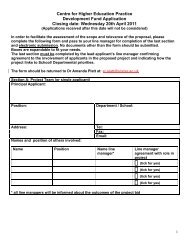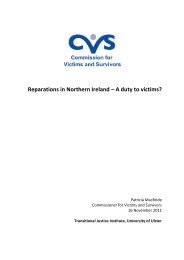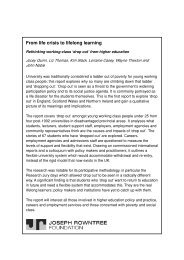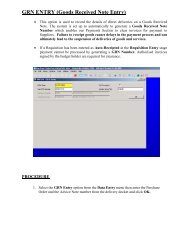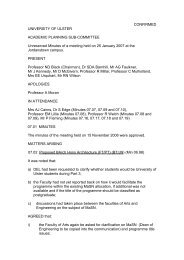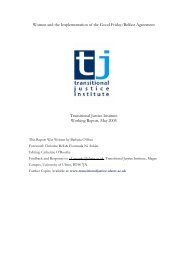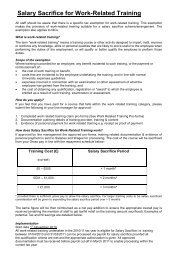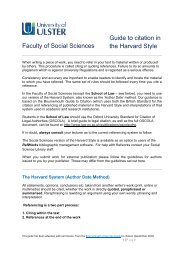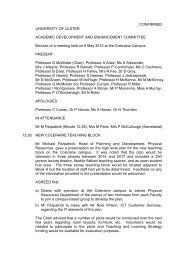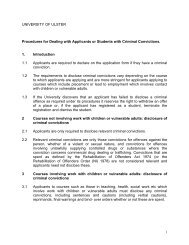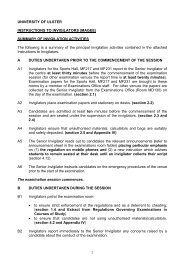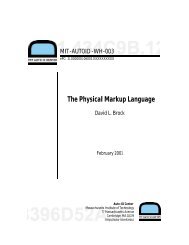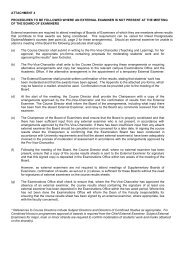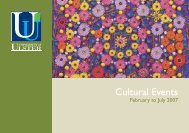Installing Wordpress on the School webserver SCMWEB
Installing Wordpress on the School webserver SCMWEB
Installing Wordpress on the School webserver SCMWEB
You also want an ePaper? Increase the reach of your titles
YUMPU automatically turns print PDFs into web optimized ePapers that Google loves.
<str<strong>on</strong>g>Installing</str<strong>on</strong>g> <str<strong>on</strong>g>Wordpress</str<strong>on</strong>g> <strong>on</strong> <strong>the</strong><br />
<strong>School</strong> <strong>webserver</strong> <strong>SCMWEB</strong><br />
1. Download <strong>the</strong> latest zip file for wordpress from http://wordpress.org/<br />
2. Extract <strong>the</strong> c<strong>on</strong>tents.<br />
3. Rename <strong>the</strong> file ..\wordpress\wp-c<strong>on</strong>fig-sample.php to<br />
..\wordpress\wp-c<strong>on</strong>fig.php<br />
4. Open and edit <strong>the</strong> file wp-c<strong>on</strong>fig.php file<br />
Replace <strong>the</strong> following lines<br />
define('DB_NAME', 'database_name_here');<br />
/** MySQL database username */<br />
define('DB_USER', 'username_here');<br />
/** MySQL database password */<br />
define('DB_PASSWORD', 'password_here');<br />
/** MySQL hostname */<br />
define('DB_HOST', 'localhost');<br />
with<br />
define('DB_NAME', 'BXXXXXXXX');<br />
/** MySQL database username */<br />
define('DB_USER', 'BXXXXXXXX');<br />
/** MySQL database password */<br />
define('DB_PASSWORD', 'Your initial Block 16 password');<br />
/** MySQL hostname */<br />
define('DB_HOST', 'scmweb.infj.ulst.ac.uk');<br />
where BXXXXXXXX is your own Username.<br />
Replace <strong>the</strong> following Security key lines<br />
define('AUTH_KEY', 'put your unique phrase here');<br />
define('SECURE_AUTH_KEY', 'put your unique phrase here');<br />
define('LOGGED_IN_KEY', 'put your unique phrase here');<br />
define('NONCE_KEY', 'put your unique phrase here');<br />
define('AUTH_SALT', 'put your unique phrase here');
define('SECURE_AUTH_SALT', 'put your unique phrase here');<br />
define('LOGGED_IN_SALT', 'put your unique phrase here');<br />
define('NONCE_SALT', 'put your unique phrase here');<br />
with <strong>the</strong> <strong>on</strong>es generated by <strong>the</strong> Online generator at<br />
https://api.wordpress.org/secret-key/1.1/salt/<br />
Save and close <strong>the</strong> wp-c<strong>on</strong>fig.php file.<br />
5. Copy your wordpress directory to a subdirectory under your<br />
public_html directory <strong>on</strong> <strong>the</strong> <strong>SCMWEB</strong> server.<br />
See <strong>the</strong> web page http://scmweb.infj.ulst.ac.uk/userinfo.html for<br />
instructi<strong>on</strong>s <strong>on</strong> copying your files.<br />
6. Browse to <strong>the</strong> following to complete <strong>the</strong> installati<strong>on</strong><br />
http://scmweb.infj.ulst.ac.uk/~BXXXXXXXX/wordpress/wp-admin/install.ph<br />
p<br />
where BXXXXXXXX is your Username.<br />
Enter a Password , Name of Blog and Email address.<br />
7. You can now c<strong>on</strong>nect to your <str<strong>on</strong>g>Wordpress</str<strong>on</strong>g> Blog at<br />
http://scmweb.infj.ulst.ac.uk/~BXXXXXXXX/wordpress<br />
Note: If you require your <str<strong>on</strong>g>Wordpress</str<strong>on</strong>g> php scripts<br />
to be able to write files to your webspace<strong>on</strong> <strong>SCMWEB</strong><br />
please c<strong>on</strong>tact Paul Stewart at<br />
PM.Stewart@ulster.ac.uk