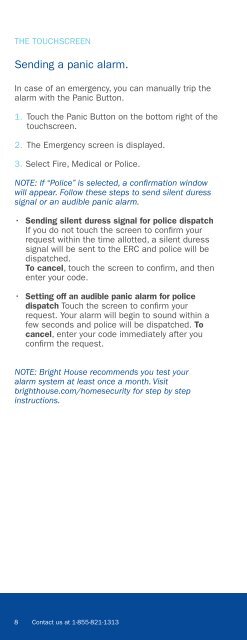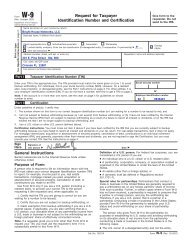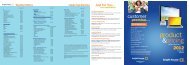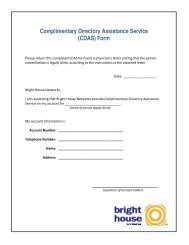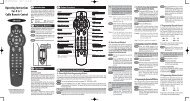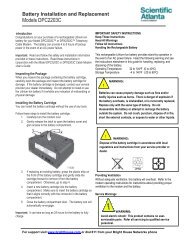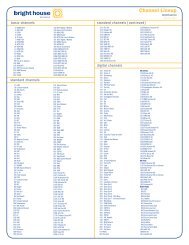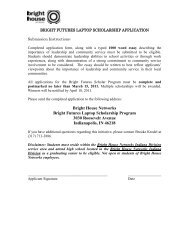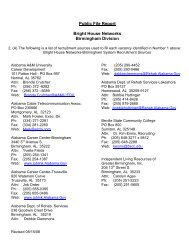Download Bright House Networks Home Security And Automation
Download Bright House Networks Home Security And Automation
Download Bright House Networks Home Security And Automation
You also want an ePaper? Increase the reach of your titles
YUMPU automatically turns print PDFs into web optimized ePapers that Google loves.
THE TOUCHSCREEN<br />
Sending a panic alarm.<br />
In case of an emergency, you can manually trip the<br />
alarm with the Panic Button.<br />
1. Touch the Panic Button on the bottom right of the<br />
touchscreen.<br />
2. The Emergency screen is displayed.<br />
3. Select Fire, Medical or Police.<br />
NOTE: If “Police” is selected, a confirmation window<br />
will appear. Follow these steps to send silent duress<br />
signal or an audible panic alarm.<br />
• Sending silent duress signal for police dispatch<br />
If you do not touch the screen to confirm your<br />
request within the time allotted, a silent duress<br />
signal will be sent to the ERC and police will be<br />
dispatched.<br />
To cancel, touch the screen to confirm, and then<br />
enter your code.<br />
• Setting off an audible panic alarm for police<br />
dispatch Touch the screen to confirm your<br />
request. Your alarm will begin to sound within a<br />
few seconds and police will be dispatched. To<br />
cancel, enter your code immediately after you<br />
confirm the request.<br />
NOTE: <strong>Bright</strong> <strong>House</strong> recommends you test your<br />
alarm system at least once a month. Visit<br />
brighthouse.com/homesecurity for step by step<br />
instructions.<br />
8 Contact us at 1-855-821-1313