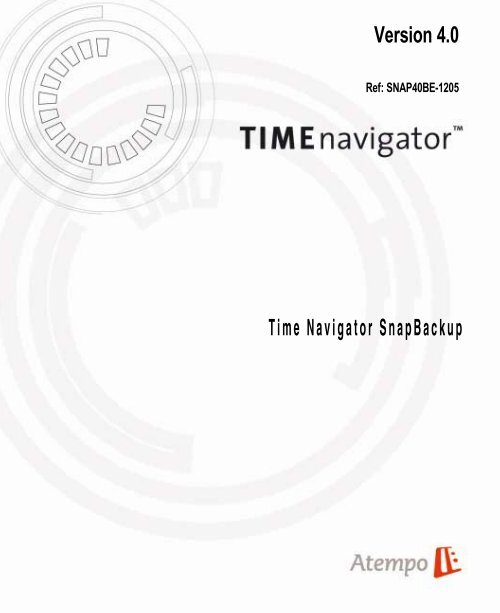Version 4.0 Time Navigator SnapBackup
Version 4.0 Time Navigator SnapBackup
Version 4.0 Time Navigator SnapBackup
You also want an ePaper? Increase the reach of your titles
YUMPU automatically turns print PDFs into web optimized ePapers that Google loves.
<strong>Version</strong> <strong>4.0</strong><br />
Ref: SNAP40BE-1205<br />
<strong>Time</strong> <strong>Navigator</strong> <strong>SnapBackup</strong>
Atempo retains all property rights concerning the documentation of <strong>Time</strong> <strong>Navigator</strong><br />
software.<br />
Your right to copy the <strong>Time</strong> <strong>Navigator</strong> software documentation is limited by the legislation<br />
on copyright. Copies or adaptations without Atempo’s prior written consent are forbidden<br />
by law and constitute a reprehensible breach.<br />
This documentation is provided "as is" without any warranty of any kind, either expressed<br />
or implied, including (but not limited to) the implied warranties or conditions of<br />
merchantability or fitness for a particular purpose. Atempo shall not be liable for loss of<br />
profits, decreasing or interrupted business activity, for loss of data or data use, nor for any<br />
indirect, special or consequential damages whatsoever, even if Atempo has been advised of<br />
the possibility of such damages arising out of a fault or an error in the documentation or in<br />
<strong>Time</strong> <strong>Navigator</strong> software.<br />
Atempo retains all rights to modify this documentation periodically without notice. No part<br />
of this guide may be reproduced or transmitted, for any purpose, by any means, electronic<br />
or mechanical, without Atempo’s express and written permission.<br />
Atempo, Atempo’s logo and <strong>Time</strong> <strong>Navigator</strong> are registered trademarks of Atempo.<br />
All brand or product names mentioned in this guide are trademarks or registered trademarks<br />
of their respective companies or organizations.<br />
Copyright © 1992-2005 Atempo. All rights reserved.
<strong>Time</strong> <strong>Navigator</strong> <strong>SnapBackup</strong>
Contents<br />
Contents i<br />
Introduction<br />
Functionalities . . . . . . . . . . . . . . . . . . . . . . . . . . . . . . . . . . . . . . . . . . . . . . . . . . . . .1<br />
About this guide . . . . . . . . . . . . . . . . . . . . . . . . . . . . . . . . . . . . . . . . . . . . . . . . . . . .1<br />
Conventions . . . . . . . . . . . . . . . . . . . . . . . . . . . . . . . . . . . . . . . . . . . . . . . . . . . . . . .2<br />
<strong>Time</strong> <strong>Navigator</strong> Documentation . . . . . . . . . . . . . . . . . . . . . . . . . . . . . . . . . . . . . . .3<br />
<strong>Time</strong> <strong>Navigator</strong> Release Notes . . . . . . . . . . . . . . . . . . . . . . . . . . . . . . . . . .3<br />
<strong>Time</strong> <strong>Navigator</strong> Getting Started Guide . . . . . . . . . . . . . . . . . . . . . . . . . . .3<br />
Other Guides . . . . . . . . . . . . . . . . . . . . . . . . . . . . . . . . . . . . . . . . . . . . . . . . .3<br />
<strong>Time</strong> <strong>Navigator</strong> Online Help . . . . . . . . . . . . . . . . . . . . . . . . . . . . . . . . . . . . . . . . . .4<br />
<strong>Time</strong> <strong>Navigator</strong> Tutorials . . . . . . . . . . . . . . . . . . . . . . . . . . . . . . . . . . . . . . . . . . . .4<br />
Technical Support . . . . . . . . . . . . . . . . . . . . . . . . . . . . . . . . . . . . . . . . . . . . . . . . . . .5<br />
Web Support . . . . . . . . . . . . . . . . . . . . . . . . . . . . . . . . . . . . . . . . . . . . . . . . . .5<br />
Generating the Environment Report . . . . . . . . . . . . . . . . . . . . . . . . . . . . . . .5<br />
Your Comments are Welcome . . . . . . . . . . . . . . . . . . . . . . . . . . . . . . . . . . . . . . . . .6<br />
Chapter 1 Snapshot Configuration<br />
Architecture . . . . . . . . . . . . . . . . . . . . . . . . . . . . . . . . . . . . . . . . . . . . . . . . . . . . . . .7<br />
Prerequisites . . . . . . . . . . . . . . . . . . . . . . . . . . . . . . . . . . . . . . . . . . . . . . . . . . . . . . .8<br />
Supported Snapshot technologies . . . . . . . . . . . . . . . . . . . . . . . . . . . . . . . . . . . . . . .9<br />
Configuration . . . . . . . . . . . . . . . . . . . . . . . . . . . . . . . . . . . . . . . . . . . . . . . . . . . . .10<br />
NetApp SnapVault Technology Prerequisites . . . . . . . . . . . . . . . . . . . . . . .10<br />
Configuring <strong>Time</strong> <strong>Navigator</strong> <strong>SnapBackup</strong> . . . . . . . . . . . . . . . . . . . . . . . .11<br />
Access Permissions . . . . . . . . . . . . . . . . . . . . . . . . . . . . . . . . . . . . . . . . . . .16<br />
Chapter 2 Backup<br />
Backup Strategy . . . . . . . . . . . . . . . . . . . . . . . . . . . . . . . . . . . . . . . . . . . . . . . . . . .18<br />
Backup Class . . . . . . . . . . . . . . . . . . . . . . . . . . . . . . . . . . . . . . . . . . . . . . . . . . . . .20<br />
Snapshot Administration . . . . . . . . . . . . . . . . . . . . . . . . . . . . . . . . . . . . . . . . . . . .21<br />
Chapter 3 Restore<br />
Viewing Snapshot Instances . . . . . . . . . . . . . . . . . . . . . . . . . . . . . . . . . . . . . . . . . .25<br />
Restoring Snapshots . . . . . . . . . . . . . . . . . . . . . . . . . . . . . . . . . . . . . . . . . . . . . . . .27
ii <strong>Time</strong> <strong>Navigator</strong> <strong>SnapBackup</strong><br />
Chapter 4 Snapshot Step by Step
Introduction<br />
Welcome to <strong>Time</strong> <strong>Navigator</strong>.<br />
<strong>Time</strong> <strong>Navigator</strong> is a high-performance Backup, Archiving and Restore solution designed<br />
to meet the most demanding data protection needs of enterprise customers with multiple<br />
servers, large databases and advanced storage architectures.<br />
<strong>Time</strong> <strong>Navigator</strong> <strong>SnapBackup</strong> integrates the latest snapshot technologies to allow users to<br />
reduce the backup window while accomodating the ever increasing amount of data to store,<br />
and aiming to provide continuous availability of data.<br />
Functionalities<br />
<strong>Time</strong> <strong>Navigator</strong> <strong>SnapBackup</strong> allows the user to schedule or manually trigger snapshots of<br />
their data, and to restore data very easily and rapidly when the need arises. In addition,<br />
<strong>Time</strong> <strong>Navigator</strong> <strong>SnapBackup</strong> offer users the possibility to create a tape backup of the<br />
snapshots.<br />
The <strong>Time</strong> <strong>Navigator</strong> applications that integrate a snapshot mechanism are:<br />
■ Oracle<br />
■ NDMP<br />
■ List<br />
■ Filesystem<br />
About this guide<br />
The present guide is structured as follows:<br />
■ Chapter 1 presents the installation and configuration of <strong>Time</strong> <strong>Navigator</strong><br />
<strong>SnapBackup</strong>.<br />
■ Chapter 2 explains how to perform snapshots of your data.<br />
■ Chapter 3 describes how to restore data from a snapshot.<br />
1
2 <strong>Time</strong> <strong>Navigator</strong> <strong>SnapBackup</strong><br />
Conventions<br />
This guide uses conventions to make information easy to access and understand.<br />
■ Text in <strong>Time</strong> <strong>Navigator</strong> graphical application windows is displayed in the following<br />
font:<br />
Window text.<br />
■ <strong>Time</strong> <strong>Navigator</strong> commands and scripts related to the different operating systems<br />
(Unix, Windows, etc.) are displayed in the following font:<br />
scripts and commands.<br />
■ Cross-references to further information are indicated by the ☞ symbol.<br />
■ Procedures indicating the steps to follow to perform an action with <strong>Time</strong> <strong>Navigator</strong><br />
are presented as follows:<br />
➤ Procedure title<br />
1. First step.<br />
2. Next step, etc.<br />
■ Command syntax is presented as follows:<br />
■ Square brackets [ ] indicate an option.<br />
■ The - sign refers to a parameter. The parameter is either followed by the type<br />
of information to provide, or is self-sufficient.<br />
■ The | sign indicates a choice between several parameters.
<strong>Time</strong> <strong>Navigator</strong> Documentation<br />
<strong>Time</strong> <strong>Navigator</strong> documentation consists of a series of PDF format files located on the<br />
delivery CD-ROM.<br />
The PDF format requires the use of Adobe Acrobat Reader, which can be downloaded from<br />
the Adobe web site, at www.adobe.com.<br />
Note The <strong>Time</strong> <strong>Navigator</strong> Release Notes and <strong>Time</strong> <strong>Navigator</strong> Getting Started<br />
Guide manuals are also available in print format.<br />
<strong>Time</strong> <strong>Navigator</strong> Release Notes<br />
The <strong>Time</strong> <strong>Navigator</strong> Release Notes contain <strong>Time</strong> <strong>Navigator</strong> version-specific information<br />
such as new features, new behaviors and performance improvements.<br />
<strong>Time</strong> <strong>Navigator</strong> Getting Started Guide<br />
Other Guides<br />
The <strong>Time</strong> <strong>Navigator</strong> Getting Started Guide is an introductory guide to familiarize users<br />
with <strong>Time</strong> <strong>Navigator</strong>. This guide contains information concerning <strong>Time</strong> <strong>Navigator</strong> Server<br />
and Agent installation, backup configuration and restore methods.<br />
The Reference guides (<strong>Time</strong> <strong>Navigator</strong> Installation Guide, <strong>Time</strong> <strong>Navigator</strong><br />
Administration Guide and <strong>Time</strong> <strong>Navigator</strong> Restore Guide) describe the installation,<br />
administration and use of the software for backing up and restoring file systems.<br />
The Specific guides describe installation, configuration and use of <strong>Time</strong> <strong>Navigator</strong> options,<br />
such as <strong>Time</strong> <strong>Navigator</strong> Archiving Server, <strong>Time</strong> <strong>Navigator</strong> for Oracle, <strong>Time</strong> <strong>Navigator</strong><br />
for MS-SQL Server, <strong>Time</strong> <strong>Navigator</strong> for NDMP, etc.<br />
3
4 <strong>Time</strong> <strong>Navigator</strong> <strong>SnapBackup</strong><br />
<strong>Time</strong> <strong>Navigator</strong> Online Help<br />
All the <strong>Time</strong> <strong>Navigator</strong> graphical interfaces now include a new context-sensitive online<br />
help system available for:<br />
■ Windows (HtmlHelp format),<br />
■ Unix (HTML format). This format is compatible with the Netscape <strong>Navigator</strong> <strong>4.0</strong><br />
browser, or any other compatible browser.<br />
This online help system allows you to find the information you need easily and quickly:<br />
■ From any dialog box within the application, click on Help to access context-sensitive<br />
information describing the parameters of the dialog box.<br />
■ From any graphical interface, choose Help - Help Topics to get the online help for this<br />
interface. You can also search for information through the Contents tab, the Index tab<br />
or the Search tab that offers a powerful full-text search.<br />
<strong>Time</strong> <strong>Navigator</strong> Tutorials<br />
Discover <strong>Time</strong> <strong>Navigator</strong> through the Flash-based Tutorials delivered with the product:<br />
■ Backup Tutorial: How to configure an automatic backup.<br />
■ Restore Tutorial: How to restore missing files or previous versions of existing files.<br />
■ Monitoring Tutorial: How to monitor your backups and analyze problems.<br />
■ Architecture Tutorial: How <strong>Time</strong> <strong>Navigator</strong> can be integrated with various<br />
architectures (Client/Server, Multi-site, Secured, Firewall and SAN Architectures).<br />
■ Archiving Tutorial: How to use <strong>Time</strong> <strong>Navigator</strong> for long-term storage and<br />
classification of your file sytems.<br />
To access these tutorials, choose Help-Tutorial from the <strong>Time</strong> <strong>Navigator</strong> Administration<br />
Console or <strong>Time</strong> <strong>Navigator</strong> Restore & Archive Manager. The tutorials are also available<br />
from the Autorun (Windows) or from the CD-ROM index.htm file (Unix).<br />
To view these tutorials, you need:<br />
■ A web browser.<br />
■ A Shockwave Player (or Macromedia Flash Player) program. If needed, download the<br />
program corresponding to your machine’s operating system from:<br />
http://www.macromedia.com/shockwave/download/alternates/
Note The Shockwave Player and Macromedia Flash Player programs are not<br />
available for IBM AIX and VMS.<br />
Technical Support<br />
Web Support<br />
If you have subscribed a maintenance contract and you encounter a problem with<br />
<strong>Time</strong> <strong>Navigator</strong>, consult the Atempo Web Support at:<br />
http://support.atempo.com<br />
Complete information on Atempo Web Support, including how to get a login, the range of<br />
tools and services available and how to use each of them, can be found in the<br />
Troubleshooting Guide, on your <strong>Time</strong> <strong>Navigator</strong> delivery CD-ROM.<br />
The Knowledge Base includes:<br />
■ <strong>Time</strong> <strong>Navigator</strong> PDF documentation.<br />
■ <strong>Time</strong> <strong>Navigator</strong> patches.<br />
■ <strong>Time</strong> <strong>Navigator</strong> Known Issues.<br />
■ Technical Notes.<br />
If you are unable to solve your problem or find the information you need, Atempo and its<br />
partners will help you. Web support includes an interactive interface through which you can<br />
log your inquiries directly and follow them up. Support is also available by email and by<br />
phone.<br />
When calling the Atempo Technical Support team, please provide your maintenance<br />
contract number. We also recommend that for all Support inquiries you generate the<br />
<strong>Time</strong> <strong>Navigator</strong> Environment Report as summarized in the next section, and explained<br />
exhaustively in the Troubleshooting Guide.<br />
Generating the Environment Report<br />
The report is generated by the <strong>Time</strong> <strong>Navigator</strong> Environment Reporter which retrieves the<br />
information that is essential to address your problems as quickly as possible:<br />
■ <strong>Time</strong> <strong>Navigator</strong> version installed.<br />
■ Operating system related information.<br />
■ Type of platforms and storage devices used.<br />
■ Configuration and status of all your <strong>Time</strong> <strong>Navigator</strong> catalogs.<br />
5
6 <strong>Time</strong> <strong>Navigator</strong> <strong>SnapBackup</strong><br />
■ <strong>Time</strong> <strong>Navigator</strong> Events and operating system logs.<br />
To automatically generate the environment report, run the <strong>Time</strong> <strong>Navigator</strong> Environment<br />
Reporter as follows:<br />
■ On Unix systems, run the $TINA_HOME/tina_env_report.sh script.<br />
■ On Windows systems, the user must be part of the Administrator group and choose<br />
Start-Programs-<strong>Time</strong> <strong>Navigator</strong>-Utilities-<strong>Time</strong> <strong>Navigator</strong> Environment Reporter.<br />
The retrieved information is gathered in a compressed file<br />
tina_env_report_date_time.tar.gz.uu on Unix and<br />
tina_env_report_date_time.zip on Windows. This file is located in the Adm<br />
directory of <strong>Time</strong> <strong>Navigator</strong> installation directory. You must send it to<br />
support@atempo.com.<br />
A README file describing the operating mode is available at the following FTP address:<br />
ftp://ftp.atempo.com/private/tina_env_report/README.txt<br />
Note Updating the <strong>Time</strong> <strong>Navigator</strong> Environment Reporter<br />
The <strong>Time</strong> <strong>Navigator</strong> Environment Reporter is subject to frequent updates.<br />
Please regularly download the latest version from the following FTP address:<br />
For Unix:<br />
ftp://ftp.atempo.com/private/tina_env_report/tina_env_report.sh.Z<br />
For Windows:<br />
ftp://ftp.atempo.com/private/tina_env_report/tina_env_report.exe<br />
Your Comments are Welcome<br />
We value and appreciate your opinion as a <strong>Time</strong> <strong>Navigator</strong> user and reader of our<br />
documentation. As we write, revise and evaluate our guides, your comments are the most<br />
important input we receive. Please do not hesitate to send us any remarks you have to the<br />
following address: documentation@atempo.com
C HAPTER 1<br />
Snapshot Configuration<br />
Architecture<br />
This chapter describes the steps necessary to configure <strong>Time</strong> <strong>Navigator</strong> <strong>SnapBackup</strong>.<br />
<strong>Time</strong> <strong>Navigator</strong> <strong>SnapBackup</strong> environment consists of:<br />
■ A <strong>Time</strong> <strong>Navigator</strong> Server<br />
1<br />
■ A <strong>Time</strong> <strong>Navigator</strong> Agent configured with one of the following applications:<br />
Oracle<br />
List<br />
Filesystem<br />
NDMP<br />
7
8 <strong>Time</strong> <strong>Navigator</strong> <strong>SnapBackup</strong><br />
The agent must be of one of the following operating systems:<br />
Windows 2003/2000/XP<br />
Unix<br />
■ In addition, depending on the selected technology, <strong>Time</strong> <strong>Navigator</strong> <strong>SnapBackup</strong><br />
can be used to snapshot <strong>Time</strong> <strong>Navigator</strong> volumes located on a NAS, for instance a<br />
Network Appliance filer.<br />
Prerequisites<br />
■ <strong>Time</strong> <strong>Navigator</strong> <strong>SnapBackup</strong> does not require any specific installation. It is<br />
included in the standard product, thus a working <strong>Time</strong> <strong>Navigator</strong> environment<br />
including at least a <strong>Time</strong> <strong>Navigator</strong> server, a catalog complete with drive(s) and<br />
cartridge pool(s), eventually some <strong>Time</strong> <strong>Navigator</strong> agents and a library, is required<br />
on your network.<br />
Warning For the NDMP application snapshot, you must imperatively have at least<br />
one drive declared in the catalog, even if you do not perform tape backup<br />
of your snapshots.<br />
■ When you create the catalog, <strong>Time</strong> <strong>Navigator</strong> make sure that the license file you use<br />
allows you to perform snapshot for the technology of your choice.<br />
■ If you are using the Microsoft VSS technology, make sure that the service named<br />
"Volume Shadow Copy" is started on the agent.<br />
☞ For specific instructions to install <strong>Time</strong> <strong>Navigator</strong> in your environment, see the<br />
<strong>Time</strong> <strong>Navigator</strong> Installation Guide. For configuration information, see the<br />
<strong>Time</strong> <strong>Navigator</strong> Administration Guide. For licence file information see the Atempo<br />
License Manager Guide.
Supported Snapshot technologies<br />
Chapter 1 Snapshot Configuration 9<br />
<strong>Time</strong> <strong>Navigator</strong> <strong>SnapBackup</strong> currently supports the following snapshot technologies:<br />
■ Microsoft Volume Shadow Copy Services (VSS). This technology is embedded in<br />
Windows 2003.<br />
■ Network Appliance Snapshot (NetApp). The Network Appliance filer must be<br />
compatible with version 4 of the NDMP protocol (for instance Ontap 6.4X or 6.5X).<br />
■ Network Appliance SnapVault.<br />
In addition, as summarized in the following table, the ability to use <strong>Time</strong> <strong>Navigator</strong><br />
<strong>SnapBackup</strong> varies with:<br />
■ The operating system of the machine controlling the backup process. Currently, only<br />
Windows 2003/XP/2000 or Unix are supported.<br />
■ The <strong>Time</strong> <strong>Navigator</strong> application. You must use the Oracle, List, Filesystem or<br />
NDMP applications to perform a backup with <strong>SnapBackup</strong>.<br />
OS/ Application Oracle List Filesystem NDMP<br />
Windows 2003 VSS<br />
Network Appliance<br />
VSS<br />
Network Appliance<br />
VSS Network Appliance<br />
NetApp SnapVault<br />
Windows 2000/XP Network Appliance Network Appliance Network Appliance<br />
NetApp SnapVault<br />
Unix Network Appliance Network Appliance Network Appliance<br />
NetApp SnapVault
10 <strong>Time</strong> <strong>Navigator</strong> <strong>SnapBackup</strong><br />
Configuration<br />
NetApp SnapVault Technology Prerequisites<br />
If you are using NetApp SnapVault technology, you must have the appropriate primary and<br />
secondary SnapVault licences, and you must configure your filers prior to configuring<br />
<strong>Time</strong> <strong>Navigator</strong> <strong>SnapBackup</strong>.<br />
The volume to snapshot (source ) is located on the primary filer. The data, once snapshotted<br />
is copied on the secondary filer (destination). When a snapshot job is launched, the source<br />
volume on the primary filer is snapshotted and a copy is sent to the destination volume on<br />
the secondary filer.<br />
The server configuration consists in:<br />
■ Defining a qtree on the primary server.<br />
■ Defining a manual schedule on both primary and secondary servers.<br />
The schedule provide such information as the snapsetname, which must be the<br />
same on both servers and the retention, i.e., the maximum number of snapshots kept<br />
on the servers. The retention need not be the same on both servers.<br />
Note Although you must set the retention when you define the manual schedule,<br />
<strong>Time</strong> <strong>Navigator</strong> actually manages the retention using the<br />
TINA_APP_MAX_SNAP variable. See “Variable Common to all<br />
Applications”, page 14 for details.<br />
■ Defining the relationship between the servers.<br />
The relationship establishes the primary qtree and server and the secondary qtree and<br />
server. The relationship definition must take place on the secondary server.<br />
Note The qtree definition and the relationship definition have to be performed again<br />
if the qtree is physically destroyed. See “SnapVault Restore”, page 27 for details.<br />
For instance:<br />
1. Define the qtree spr on vol1 on the primary server:<br />
qtree create /vol/vol1/spr<br />
2. Define a manual schedule on the primary server:<br />
snapvault snap sched vol1 edith_sv 3@0@-
Chapter 1 Snapshot Configuration 11<br />
The schedule is created for vol1. The snapsetname is edith_sv and the value of<br />
the retention is 3.<br />
3. Define a manual schedule on the secondary server:<br />
snapvault snap sched vol1 edith_sv 5@0@-<br />
The schedule is created for vol1. the snapsetname is edith_sv and the value of the<br />
retention is 5.<br />
4. Define the relationship between the servers on the secondary server:<br />
snapvault start -S primary_servername:/vol/vol1/spr /vol/vol1/<br />
spr<br />
This command create the qtree spr on the secondary server. It contains an image of<br />
the primary server qtree.<br />
Note The qtree names need not be the same on the primary and secondary servers.<br />
To reset the servers if you no longer want to perform snapshot, proceed as follows:<br />
1. Stop the relationship on the secondary server :<br />
snapvault stop /vol/vol1/spr<br />
Warning This operation removes the qtree on the secondary server.<br />
2. Release the relationship on the primary server:<br />
snapvault release /vol/vol1/spr secondary_servername:/vol/<br />
vol1/spr<br />
3. Remove the manual schedule on both server:<br />
snapvault snap unsched vol1 edith_sv<br />
This command must be launch on both servers.<br />
4. Remove the snapshots:<br />
snap delete snapshot_name<br />
This command must be launch on both servers.<br />
Configuring <strong>Time</strong> <strong>Navigator</strong> <strong>SnapBackup</strong><br />
Configuring <strong>Time</strong> <strong>Navigator</strong> <strong>SnapBackup</strong>, consists in creating a Snapshot ready<br />
application.
12 <strong>Time</strong> <strong>Navigator</strong> <strong>SnapBackup</strong><br />
Note Only the steps specific to snapshots are discussed here. For general configuration<br />
information concerning the Oracle or NDMP applications, see their respective<br />
guides. For information concerning the Filesystem or List application, see the<br />
<strong>Time</strong> <strong>Navigator</strong> Administration Guide.<br />
➤ To create a snapshot ready application<br />
1. In <strong>Time</strong> <strong>Navigator</strong> Administration Console, select the host onto which you want to<br />
perform snapshot and choose Platform-Create-Application.<br />
2. Select an application that supports snapshots (see “Supported Snapshot<br />
technologies”, page 9). The Create Application window appears.<br />
3. Provide the requested information. In the Snapshot Type field, select a snapshot<br />
technology and click on Configuration.<br />
Note Only the snapshot technologies available for the Host operating system type<br />
appear in the list. See “Supported Snapshot technologies”, page 9 for details.<br />
The Snapshot Configuration window appears.
Chapter 1 Snapshot Configuration 13<br />
4. The contents of this window vary with the technology selected. The following table<br />
summarizes the configuration parameters according to the snapshot technology used:<br />
Technology/<br />
Parameter<br />
VSS NetApp Snapshot NetApp SnapVault<br />
Target Host Name Host accessing the volume to snapshot. By default, the host the application is<br />
attached to<br />
Note: If the host the application is attached to is a Windows platform, the<br />
target host name cannot be modified once defined.<br />
Target User Name Name and password of a user allowing connection to the targmet host. By<br />
default, the user declared in the application window<br />
Password<br />
Filer Name N/A Name of the Filer<br />
where the volume to<br />
snapshot is located<br />
Filer User Name N/A Name and password of N/A<br />
Password N/A<br />
a user allowing<br />
N/A<br />
connection to the filer.<br />
Primary Filer Name N/A N/A Name of the Filer containing the data<br />
to snapshot.<br />
Note: For NDMP applications, must<br />
be the same as the NDMP Server.<br />
Primary Admin User N/A N/A Name and password of the Admin user<br />
of the primary server.<br />
Password<br />
Secondary Filer Name N/A N/A Name of the Filer where the data is<br />
snapshotted.<br />
Secondary Admin User N/A N/A Name and password of the Admin user<br />
of the secondary server.<br />
Password<br />
Temporary Directory N/A Name of a temporary directory where the root user or the<br />
administrator is allowed to write.<br />
Note: For NDMP applications this parameter is equivalent to<br />
the TINA_TMP_DIR variable and need not be provided.<br />
N/A
14 <strong>Time</strong> <strong>Navigator</strong> <strong>SnapBackup</strong><br />
Technology/<br />
Parameter<br />
Use SnapVault<br />
AutoTrans Mode<br />
5. Define environment variables as needed.<br />
■ Variable Common to all Applications<br />
VSS NetApp Snapshot NetApp SnapVault<br />
N/A N/A Without this mode, each qtree<br />
snapshot on the Primary Filer is<br />
followed by a transfer and snapshot to<br />
the Secondary Filer. With the<br />
AutoTrans mode, all qtree snapshots<br />
are performed on the Primary Filer,<br />
then all the qtrees are transfered and<br />
snapshotted on the Secondary Server<br />
in a single operation.<br />
Note: In AutoTrans mode, all the<br />
qtrees from the Primary Filer are<br />
copied onto the Secondary Filer.<br />
Variable Name Description Possible<br />
Values<br />
[Default]<br />
TINA_APP_MAX_SNAP Snapshot retention in number<br />
of snapshots instances kept in<br />
the catalog. If it is not defined,<br />
all snapshot instances are kept<br />
in the catalog. If a value is<br />
specified, it becomes the<br />
maximum number of snapshot<br />
instances. When the maximum<br />
number is reached,<br />
<strong>Time</strong> <strong>Navigator</strong> removes the<br />
oldest snapshot prior to<br />
creating a new one.<br />
Technology Status<br />
Integer [0] All Optional<br />
Warning Due to Microsoft constraints, Atempo is unable to guarantee a retention<br />
greater than one per volume snapshotted with the VSS technology. Even<br />
if a volume is snapshotted via several applications, only one instance is<br />
guaranteed, whatever the value of TINA_APP_MAX_SNAP.
Chapter 1 Snapshot Configuration 15<br />
■ Oracle Application<br />
For the Oracle application, there are no environment variables specific to the<br />
Snapshot functionality other than TINA_APP_MAX_SNAP (see “Variable Common to<br />
all Applications”, page 14).<br />
☞ See the <strong>Time</strong> <strong>Navigator</strong> for Oracle guide for a list of the variables available for the<br />
Oracle application.<br />
■ List Application<br />
For the List application, there are no environment variables specific to the Snapshot<br />
functionality other than TINA_APP_MAX_SNAP (see “Variable Common to all<br />
Applications”, page 14).<br />
☞ See the <strong>Time</strong> <strong>Navigator</strong> Administration Guide for a list of the variables available<br />
for the List application.<br />
■ Filesystem Application<br />
In addition to TINA_APP_MAX_SNAP (see “Variable Common to all Applications”,<br />
page 14), the following variable is required for the Filesystem application:<br />
Variable Name Description Possible<br />
Values<br />
[Default]<br />
TINA_FS_ROOT_DIR Specifies the access path of the<br />
volume to be snapshotted,<br />
which also indicates the<br />
directory to be used as the root<br />
of the Filesystem application.<br />
The value of the variable must<br />
be an existing directory.<br />
Technology Status<br />
Path VSS Mandatory<br />
☞ See the <strong>Time</strong> <strong>Navigator</strong> Administration Guide for a list of the all the variables<br />
available for the Filesystem application.<br />
■ NDMP Application<br />
For the NDMP application, there are no environment variables specific to the<br />
Snapshot functionality other than TINA_APP_MAX_SNAP (see “Variable Common to<br />
all Applications”, page 14).
16 <strong>Time</strong> <strong>Navigator</strong> <strong>SnapBackup</strong><br />
Note For the NDMP application, when the last snapshot created by a full backup is<br />
removed due to retention constraint, the next snapshot backup is automatically<br />
a full backup even if you have scheduled an incremental one. For instance, if<br />
TINA_APP_MAX_SNAP is set to four and you have already performed one<br />
full backup followed by three incremental ones, the next snapshot is going to<br />
be a full backup regardless of the backup type that you actually scheduled.<br />
☞ See the <strong>Time</strong> <strong>Navigator</strong> for NDMP guide for a list of all the variables available for<br />
the NDMP application.<br />
Warning For the NDMP application snapshot, you must imperatively have at least<br />
one drive declared in the catalog, even if you do not perform tape backup<br />
of your snapshots.<br />
6. Click on OK to validate the information and close the window.<br />
Access Permissions<br />
In order to administer snapshots and most specifically, to be able to delete snapshots, you<br />
must have been granted the Media-Remove Snapshot permission by the catalog privileged user.<br />
☞ See the <strong>Time</strong> <strong>Navigator</strong> Administration Guide for details on how to grant permissions to<br />
users.
C HAPTER 2<br />
Backup<br />
<strong>Time</strong> <strong>Navigator</strong> <strong>SnapBackup</strong> allows you to perform whole volume backup.<br />
This chapter describes the steps you need to follow to perform volume backups with<br />
<strong>Time</strong> <strong>Navigator</strong> <strong>SnapBackup</strong>.<br />
When you perform a snapshot using <strong>Time</strong> <strong>Navigator</strong> <strong>SnapBackup</strong>, depending on the<br />
application used, not all data is snapshotted. The following table summarizes what data is<br />
snapshotted and what data is written on tape:<br />
Application Data Snapshotted Data Written on Tape<br />
Oracle Tablespaces Redo logs, Control files<br />
List Contents of DIR keyword All other data and any level 1directory<br />
marked with the NOSNAP keyword<br />
Filesystem All data is snapshotted N/A<br />
NDMP All data is snapshotted N/A<br />
2<br />
Snapshot Jobs<br />
For Oracle and List applications, each time you perform a snapshot, two jobs are actually<br />
launched. One job handles only the snapshotted data, the second job handles the data written<br />
on tape. For Filesystem and NDMP applications, one job per snapshot is launched.<br />
In addition, if you choose a multiple writing pool, another job handles the copy of the<br />
snapshot to tape.<br />
Backup of Alternate Data Stream with the SnapVault technology<br />
For Windows platforms, the backup of Alternate data streams (ADS) with the SnapVault<br />
technology is supported only if the filesystem of the volume hosting the secondary qtree is<br />
of type NTFS.<br />
17
18 <strong>Time</strong> <strong>Navigator</strong> <strong>SnapBackup</strong><br />
Backup Strategy<br />
In order to perform snapshots, you must create a strategy with specific parameters that can<br />
only be used to snapshot volumes (i.e., if you want to perform both snapshots and regular<br />
backups of your application, you need to create two separate strategies).<br />
Copying Snapshots to Tape<br />
To perform a tape copy of your snapshot, make sure you have a cartridge pool available for<br />
that purpose and declare it as a multiple writing pool in the backup strategy.<br />
In addition, the multiple writing pool and its associated drives must be compatible with the<br />
snapshot technology used. In particular, for Network Appliance or NetApp SnapVault<br />
technologies, drives must be controlled by an NDMP Tape Server equipped with the<br />
following version of the NDMP protocol:<br />
■ NDMP Application: the Tape Server controlling the multiple writing drives must be<br />
of the same NDMP version as the Data Server.<br />
■ Oracle or List Application: the Tape Server controlling the multiple writing drives<br />
must be in NDMP version 4.<br />
➤ To create a snapshot strategy<br />
1. In <strong>Time</strong> <strong>Navigator</strong> Administration Console, select a snapshot ready application.<br />
2. Choose Backup-Strategy A (B, C or D)-Create. The Create Strategy window appears.<br />
3. Click on the Snapshot tab.<br />
4. Check the Enable Snapshot Backup Mode option.
Chapter 2 Backup 19<br />
Note The complementary pool is only available for the Oracle and List applications.<br />
It is mandatory for these two applications since some of the data cannot be<br />
snapshotted.<br />
5. The Remove Snapshot after Backup option if only available if you perform a tape copy<br />
of your snapshot (see Step 7). When the option is selected, <strong>Time</strong> <strong>Navigator</strong> removes<br />
the snapshot contents from disk once it has been backed up on tape.<br />
6. Select the time schedule for your snapshot in the Incremental or Full tab.<br />
7. If you want to perform a tape copy of your snapshot, select a Multiple Writing Pool in<br />
both the Full and Incremental tabs. The tape copy takes place as soon as the snapshot is<br />
complete. See “Copying Snapshots to Tape”, page 18 for additional information.<br />
8. Click on OK to validate your choice.
20 <strong>Time</strong> <strong>Navigator</strong> <strong>SnapBackup</strong><br />
Backup Class<br />
Depending on the technology and the <strong>Time</strong> <strong>Navigator</strong> application used, the rules for setting<br />
the backup class vary:<br />
Application Technology Rule for setting the backup class<br />
Oracle All A snapshot can only contain the data of a single volume. If the backup<br />
class you create contains several volumes, a snapshot is created for<br />
each volume.<br />
List All A backup class can be set on any directory in a volume. Even though<br />
the entire volume containing the directory is snapshotted, only the<br />
selected directory appears in <strong>Time</strong> <strong>Navigator</strong> Restore & Archive<br />
Manager. If a level 1 directory within the volume must not be<br />
snapshotted, use the nosnap keyword to exclude it from the<br />
snapshot. See the <strong>Time</strong> <strong>Navigator</strong> Administration Guide for details<br />
concerning the List application.<br />
Filesystem All The path of the volume to snapshot must be provided via the<br />
TINA_FS_ROOT_DIR environment variable (see “To create a<br />
snapshot ready application”, page 12). You must set the backup class<br />
at the root of the application.<br />
NDMP All A backup class cannot be set at the root of the application. It must<br />
only contain one volume. For instance, set a class on Vol/Vol1 and<br />
another one on Vol/Vol2.<br />
All SnapVault The class must be set at the Qtree level or below. For instance, if the<br />
Qtree is defined as /vol/vol1/spr, the class must be<br />
/vol/vol1/spr or any subdirectory.
Snapshot Administration<br />
Chapter 2 Backup 21<br />
<strong>Time</strong> <strong>Navigator</strong> allows you to list all the snapshots created in the catalog for a given backup<br />
folder, and to delete snapshots.<br />
➤ To administer snapshots<br />
1. In <strong>Time</strong> <strong>Navigator</strong> Administration Console, choose Media-Snapshot.<br />
2. Select the application backup folder for which you want to view snapshots. The<br />
Snapshot Administration window appears.<br />
3. To modify the application backup folder for which snapshots are displayed, click on<br />
Folder Choice.<br />
4. To delete a snapshot, select it in the list and click on:<br />
■ Full Delete to remove it from disk and from the catalog.<br />
■ Delete from Catalog to remove it only from the catalog.<br />
Depending on the application you are using, the snapshot process may actually create<br />
several snapshots for a single job. In that case, all the snapshots created by the same<br />
job are deleted when you choose to delete one of them.
22 <strong>Time</strong> <strong>Navigator</strong> <strong>SnapBackup</strong><br />
Note When you delete snapshots created with the Network Appliance technology,<br />
<strong>Time</strong> <strong>Navigator</strong> is able to delete several snapshots simultaneously. By default,<br />
up to 10 snapshot are deleted in parallel. You can modify this value via the<br />
"Number of NDMP Snapshots Deleted Simultaneously" tunable<br />
(max_ndmp_snap_parallel_delete). See the <strong>Time</strong> <strong>Navigator</strong> Tunables<br />
guide for details concerning tunable use.<br />
5. To view additional information about the selected snapshot, click on Information. The<br />
following information is provided:<br />
■ Name: Name of the snapshot, consists in the name of the application and the<br />
number of the job that created the snapshot.<br />
■ Type: Indicates the technology used to create the snapshot<br />
■ Strategy: Letter of the snapshot strategy.<br />
■ Status: Snapshot status, i.e., "Valid" if the snapshot is reachable or "Invalid" if<br />
it is not.<br />
■ Original Volume Name: Physical name of the volume to snapshot<br />
■ Object Path: Physical name of the snapshot<br />
■ Relative Path in Volume: Path of the snapshotted data relative to the volume into<br />
which they are located<br />
■ Mounted Volume Path: Mount point of the snapshotted volume<br />
■ Snapshot Path: Mount point of the snapshot data.<br />
■ Mount Point Relative Path: Path of the snapshot data relative to the volume mount<br />
point<br />
■ Application Data Path: Path of the snapshot data within the application. In most<br />
cases this field is equivalent to the backup class.<br />
6. To modify the information displayed, click on Column Choice.
7. Click on Close when you are done.<br />
Chapter 2 Backup 23
24 <strong>Time</strong> <strong>Navigator</strong> <strong>SnapBackup</strong>
C HAPTER 3<br />
Restore<br />
The snapshot restore procedure is identical to that of any file or directory. See the<br />
<strong>Time</strong> <strong>Navigator</strong> Restore Guide for instructions and information concerning restore<br />
operations.<br />
Only the details specific to Snapshot restore are discussed in this chapter.<br />
Viewing Snapshot Instances<br />
In <strong>Time</strong> <strong>Navigator</strong> Restore & Archive Manager, snapshotted objects appear in the same<br />
manner as any backed up object.<br />
When you right click on a snapshotted object and select Instances, the Media column<br />
indicates the name of the snapshot for each instance.<br />
Useful Information Concerning Symbolic Links:<br />
3<br />
If the volume you are snapshotting via a Windows machine (for instance a Network<br />
Appliance filer volume) contains some symbolic links, be aware that:<br />
25
26 <strong>Time</strong> <strong>Navigator</strong> <strong>SnapBackup</strong><br />
■ These links appear as regular files in <strong>Time</strong> <strong>Navigator</strong> Restore & Archive Manager.<br />
Moreover the graphical display does not distinguish file links from directory links.<br />
However, they will be correctly restored as symbolic links.<br />
■ If you have both a snapshot and a tape instance of a symbolic link and if you activate<br />
the depth of field, each instance appears as a separate object. As a result, one of the<br />
instance appears as a missing file.<br />
In this example, the snapshot instance appears as a file, and the tape instance<br />
appears as a missing file, it is striped.<br />
The rc1.d.SAV link has actually been deleted, both instance are striped. You can<br />
use either instance to restore that link.
Restoring Snapshots<br />
The procedure to restore a snapshot is identical to that of restoring a file.<br />
☞ See the <strong>Time</strong> <strong>Navigator</strong> Restore Guide for details.<br />
Chapter 3 Restore 27<br />
Permission Issue for the NDMP application<br />
The user launching a snapshot restore with the NDMP application must have the necessary<br />
permissions to create directories on the filer. The root user for instance in an NFS<br />
environment does not have any permission on the filer.<br />
SnapVault Restore<br />
In order to restore a SnapVault snapshot, the relationship between the primary and<br />
secondary servers must exists. If not, define it prior to restoring data.<br />
In addition, if you are restoring a lost qtree, you must redefine the relationship after the<br />
restore is complete to make sure that the relationship points to the correct qtree. This<br />
additional step is required for the next backup to work correctly.<br />
➤ To restore a lost qtree<br />
■ Redefine the qtree on the primary filer<br />
■ Restore the qtree contents with <strong>Time</strong> <strong>Navigator</strong>.<br />
■ Redefine the relationship between this qtree and the qtree on the secondary server.<br />
The relationship definition must take place on the secondary server.<br />
☞ See “NetApp SnapVault Technology Prerequisites”, page 10 for SnapVault configuration<br />
details.<br />
Restore Volume Calculation<br />
For performances reasons, for NDMP and Filesystem applications the restore volume is not<br />
systematically calculated at the beginning of the restore. You will be asked via a message<br />
box whether or not you want the calculation to be performed.<br />
Alternatively, you can set the tunable "Force the Calculation of the Restore Volume" to yes<br />
and the volume will be calculated for all restore operations.<br />
☞ See the <strong>Time</strong> <strong>Navigator</strong> Tunables guide for details.
28 <strong>Time</strong> <strong>Navigator</strong> <strong>SnapBackup</strong><br />
Cross Restore<br />
Cross restoring from a snapshot is not currently supported by <strong>Time</strong> <strong>Navigator</strong>.
C HAPTER 4<br />
Snapshot Step by Step<br />
This chapter presents a step by step procedure to perform a Microsoft VSS snapshot on a<br />
Filesystem application.<br />
This procedure is provided as an exemple of using <strong>Time</strong> <strong>Navigator</strong> <strong>SnapBackup</strong>.<br />
☞ The details of each step can be found in the Configuration and Backup chapters of the present<br />
guide.<br />
➤ To perform snapshots with a Filesystem application using Microsoft VSS technology<br />
1. Verify in the Windows Administrative Tools Services window that the Volume Shadow<br />
Copy service is started. If not, start it.<br />
2. In <strong>Time</strong> <strong>Navigator</strong> Administration Console, select the host onto which you want to<br />
perform snapshot and choose Platform-Create-Application-Filesystem. Provide the<br />
information needed.<br />
3. In the Snapshot Type Field, select VSS and click on Configuration. The following<br />
window appears.<br />
Enter the Target User Name and Password for the host and click on OK.<br />
4<br />
29
30 <strong>Time</strong> <strong>Navigator</strong> <strong>SnapBackup</strong><br />
4. In the Create Application window, click on Add in the Environement Variables area. Define<br />
TINA_FS_ROOT_DIR to specify the access path of the volume you want to<br />
snapshot, for instance c:\user\spr\data. Click on OK to create the application.<br />
5. In <strong>Time</strong> <strong>Navigator</strong> Administration Console, select the icon of the newly created<br />
Filesystem application and choose Backup-Class-Create. Enter / to create a class at the<br />
root of the application.<br />
6. In <strong>Time</strong> <strong>Navigator</strong> Administration Console, select the icon of the newly created<br />
Filesystem application and choose Backup-Strategy A-Create... Click on the Snapshot tab<br />
and check the Enable Snapshot Backup Mode option. Schedule snapshots in the<br />
incremental or full tabs.<br />
7. Wait for a scheduled snapshot to occur, or right click on the Filesystem Application<br />
Strategy A and select Full Session Now.<br />
8. In <strong>Time</strong> <strong>Navigator</strong> Administration Console, choose Monitoring-Job Manager... to<br />
verify that the snapshot job is successful.