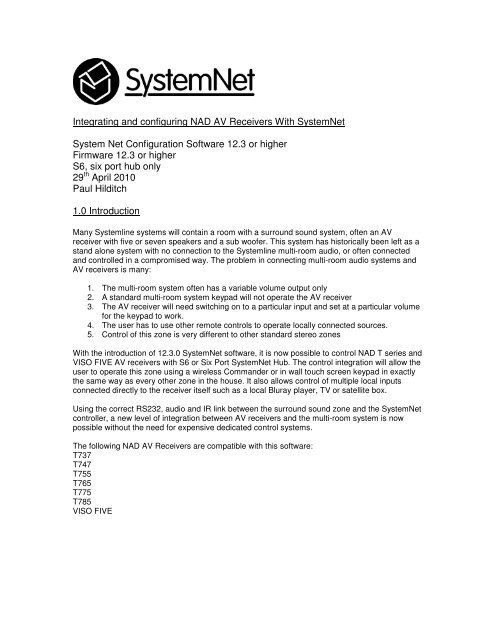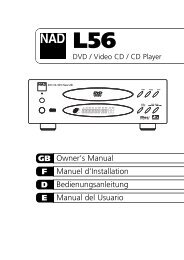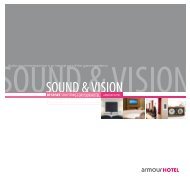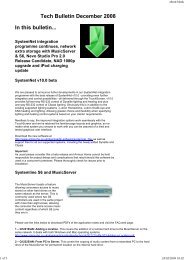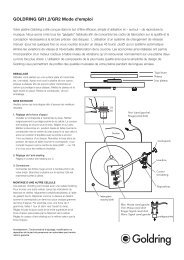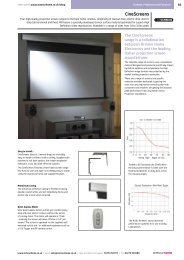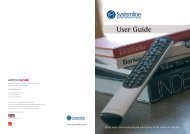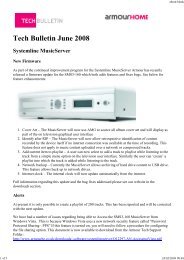Integrating and configuring NAD AV Receivers With SystemNet ...
Integrating and configuring NAD AV Receivers With SystemNet ...
Integrating and configuring NAD AV Receivers With SystemNet ...
You also want an ePaper? Increase the reach of your titles
YUMPU automatically turns print PDFs into web optimized ePapers that Google loves.
<strong>Integrating</strong> <strong>and</strong> <strong>configuring</strong> <strong>NAD</strong> <strong>AV</strong> <strong>Receivers</strong> <strong>With</strong> <strong>SystemNet</strong><br />
System Net Configuration Software 12.3 or higher<br />
Firmware 12.3 or higher<br />
S6, six port hub only<br />
29 th April 2010<br />
Paul Hilditch<br />
1.0 Introduction<br />
Many Systemline systems will contain a room with a surround sound system, often an <strong>AV</strong><br />
receiver with five or seven speakers <strong>and</strong> a sub woofer. This system has historically been left as a<br />
st<strong>and</strong> alone system with no connection to the Systemline multi-room audio, or often connected<br />
<strong>and</strong> controlled in a compromised way. The problem in connecting multi-room audio systems <strong>and</strong><br />
<strong>AV</strong> receivers is many:<br />
1. The multi-room system often has a variable volume output only<br />
2. A st<strong>and</strong>ard multi-room system keypad will not operate the <strong>AV</strong> receiver<br />
3. The <strong>AV</strong> receiver will need switching on to a particular input <strong>and</strong> set at a particular volume<br />
for the keypad to work.<br />
4. The user has to use other remote controls to operate locally connected sources.<br />
5. Control of this zone is very different to other st<strong>and</strong>ard stereo zones<br />
<strong>With</strong> the introduction of 12.3.0 <strong>SystemNet</strong> software, it is now possible to control <strong>NAD</strong> T series <strong>and</strong><br />
VISO FIVE <strong>AV</strong> receivers with S6 or Six Port <strong>SystemNet</strong> Hub. The control integration will allow the<br />
user to operate this zone using a wireless Comm<strong>and</strong>er or in wall touch screen keypad in exactly<br />
the same way as every other zone in the house. It also allows control of multiple local inputs<br />
connected directly to the receiver itself such as a local Bluray player, TV or satellite box.<br />
Using the correct RS232, audio <strong>and</strong> IR link between the surround sound zone <strong>and</strong> the <strong>SystemNet</strong><br />
controller, a new level of integration between <strong>AV</strong> receivers <strong>and</strong> the multi-room system is now<br />
possible without the need for expensive dedicated control systems.<br />
The following <strong>NAD</strong> <strong>AV</strong> <strong>Receivers</strong> are compatible with this software:<br />
T737<br />
T747<br />
T755<br />
T765<br />
T775<br />
T785<br />
VISO FIVE
2.0 Connections<br />
2.1 S6 Systems<br />
A zone containing a <strong>NAD</strong> <strong>AV</strong> Receiver must have the following connections to the main<br />
Systemline system:<br />
2.1.1 RS232 from the <strong>NAD</strong> Receiver to the S6 unit<br />
The S6 unit will control source selection, power <strong>and</strong> volume control of the Receiver via a two way<br />
RS232 data link. It also uses this RS232 link to control the internal tuner <strong>and</strong> internal DVD player<br />
of the VISO FIVE. You could use a straight through male to female cable for this if the receiver is<br />
less than 15 meters from the S6 system. If it is further away than you should use a single Cat5e<br />
cable with a suitable RS232 extender system such as the Gefen ‘ex-tend-it’.<br />
See Diagram 1 below<br />
2.1.2 Audio from the S6 unit to the <strong>NAD</strong> Receiver<br />
You should only use zone 7 or 8 from the S6 for the <strong>NAD</strong> <strong>AV</strong> zone as other zones have a remote<br />
main source input facility which interrupts IR control of a local zone. You should configure either<br />
zone 7 or 8 to give a constant fixed audio output via the LRN7 h<strong>and</strong>set using the configuration file<br />
<strong>and</strong> pressing the main power amp button at a keypad connected to the zone. Once done, the S6<br />
will not vary the volume <strong>and</strong> always output a fixed line level signal at 100%.<br />
The S6 unit must have main unit firmware (not <strong>SystemNet</strong>) version 2.0 for this to work, you<br />
can update via the front panel RS232 socket. Firmware is available from<br />
http://www.armourhe.co.uk/downloads/-software/S6/IR & Zone Firmware<br />
You can connect a st<strong>and</strong>ard stereo phono to phono cable from the zone output on the S6 unit to<br />
an analogue input on the <strong>NAD</strong> receiver. We recommend you use input one on any T Series<br />
receiver <strong>and</strong> input 3 (VCR) on the VISO FIVE. If the receiver is located more than 10 meters<br />
away the we recommend that the audio signal is balanced <strong>and</strong> transmitted on Cat5e cable. You<br />
can use a Systemline SIM/WE plate to do this, one at each end using the orange <strong>and</strong> green pairs<br />
of the Cat5e cable.<br />
See Diagram 1 below<br />
2.1.3 IR from the S6 unit to the zone<br />
In order for the Wireless Comm<strong>and</strong>er to operate locally connected sources such as the TV, IR<br />
signals generated by the S6 system must be reproduced in the zone. IR signals are always<br />
generated from the local input RJ45 socket of zone 7 or 8. You can use a Systemline IRM/WE<br />
plate connected to this socket using the brown <strong>and</strong> blue pairs from a Cat5e cable with RJ45 plug.<br />
You can then use Systemline SL-SE IR window emitters stuck onto the front of each local source<br />
to reproduce the IR signal <strong>and</strong> control the device.<br />
See Diagram 1 below<br />
2.1.4 <strong>SystemNet</strong> control from the S6 to local wireless junction box or in wall touch screen<br />
The keypad socket of zone 7 or 8 must be connected directly to an in wall keypad, or to a<br />
wireless junction box if used with a Wireless Comm<strong>and</strong>er. You should use a single Cat5e cable<br />
for this, connected directly to the keypad socket on the zone output.
See Diagram 1 below<br />
2.1.5 Optional video connection from the main system to the Receiver<br />
If you are using the Armour HDMI 4X8 or any Kramer video matrix switch then you may wish to<br />
connect zone 7 or 8 video output to the <strong>NAD</strong> receiver. The Armour HDMI matrix outputs either<br />
direct HDMI or dual Cat5e, so you can use two cat5e cables or a single HDMI cable if the<br />
receiver is close by.<br />
Diagram 1<br />
So the example above will need 6 Cat5e cables from the main system to the <strong>NAD</strong> <strong>AV</strong> zone:<br />
1. <strong>NAD</strong> RS232 (Via a suitable RS232 Cat5e extender)<br />
2. Sky RS232 (Via a suitable RS232 Cat5e extender)<br />
3. S6 Audio <strong>and</strong> IR<br />
4. <strong>SystemNet</strong> keypad<br />
5. Video<br />
6. Video<br />
The local Bluray <strong>and</strong> Sky box can plug into the <strong>AV</strong> Receiver as normal, in this case using HDMI<br />
cables, <strong>and</strong> then the <strong>NAD</strong> T Series Receiver has one HDMI video cable plugged into the TV. The<br />
TV digital audio is plugged in as a local source to the Receiver as well. IR emitters from the IRM
module placed in front of the IR receiver on the TV, Bluray player <strong>and</strong> Sky box allow the Wireless<br />
Comm<strong>and</strong>er <strong>and</strong> in wall touch screen to control these sources.<br />
The two spare Cat5e cables shown can be used for video signals from the Armour HDMI matrix<br />
switch.<br />
2.2 Modular Six Port <strong>SystemNet</strong> Hub Systems with AM8 Audio Hub<br />
The Modular Pre-ZAM unit has been designed for this integration with <strong>AV</strong> <strong>Receivers</strong>. It contains a<br />
single Cat5e input from the AM8 audio hub, stereo phono audio outputs, four IR outputs <strong>and</strong><br />
keypad control input which are used with this application. The following connections are needed<br />
to connect Systemline Modular with <strong>NAD</strong> <strong>AV</strong> <strong>Receivers</strong>.<br />
2.2.1 RS232 from the <strong>NAD</strong> Receiver to the <strong>SystemNet</strong> Hub<br />
The <strong>SystemNet</strong> hub will control source selection, power <strong>and</strong> volume control of the Receiver via a<br />
two way RS232 data link. It also uses this RS232 link to control the internal tuner <strong>and</strong> internal<br />
DVD player of the VISO FIVE. You could use a straight through male to female cable for this if<br />
the receiver is less than 15 meters from the <strong>SystemNet</strong> Hub. If it is further away than you should<br />
use a single Cat5e cable with a suitable RS232 extender system such as the Gefen ‘ex-tend-it’.<br />
See Diagram 2 below<br />
2.2.2 Audio from the AM8 Hub to the <strong>NAD</strong> Receiver<br />
A single Cat5e cable from any of the 8 audio outputs on the AM8 will carry both audio, power <strong>and</strong><br />
IR to a Modular pre-ZAM unit. You can then use a st<strong>and</strong>ard phono to phono audio interconnect<br />
between the Pre-ZAM <strong>and</strong> the Receiver. Any IR generated in the zone from a Wireless<br />
Comm<strong>and</strong>er or in wall touch screen will be generated directly by the Pre-ZAM<br />
See Diagram 2 below<br />
2.2.3 <strong>SystemNet</strong> control from the <strong>SystemNet</strong> Hub to local wireless junction box or in wall touch<br />
screen<br />
The keypad socket from the <strong>SystemNet</strong> Hub must be connected directly to an in wall keypad, or<br />
to a wireless junction box if used with a Wireless Comm<strong>and</strong>er. You should use a single Cat5e<br />
cable for this.<br />
See Diagram 2 below<br />
2.2.4 Optional video connection from the main system to the Receiver<br />
If you are using the Armour HDMI 4X8 or any Kramer video matrix switch then you may wish to<br />
connect the zone output to the <strong>NAD</strong> receiver. The Armour HDMI matrix outputs either direct<br />
HDMI or dual Cat5e, so you can use two cat5e cables or a single HDMI cable if the receiver is<br />
close by.
Diagram 2<br />
This example will need six Cat5e cables from the main system to the <strong>NAD</strong> Receiver zone:<br />
1. <strong>NAD</strong> RS232 (Via a suitable RS232 Cat5e extender)<br />
2. Sky RS232 (Via a suitable RS232 Cat5e extender)<br />
3. Modular audio <strong>and</strong> IR<br />
4. <strong>SystemNet</strong><br />
5. Video<br />
6. Video<br />
The Modular audio cable plugs directly into the System Input of the Pre-ZAM. The <strong>SystemNet</strong><br />
Touch screen Keypad from the <strong>SystemNet</strong> Hub plugs directly into the <strong>SystemNet</strong> Hub socket on<br />
the wireless junction box. You can use a short RJ45 patch cable between the keypad socket on<br />
the Pre-ZAM <strong>and</strong> the speaker keypad socket on the wireless junction box. A wired colour touch<br />
screen plugs directly into the wired keypad socket on the wireless junction box. You can use a<br />
st<strong>and</strong>ard phono to phono audio cable to connect the Pre-ZAM to the Receiver. IR emitters from<br />
the Pre-ZAM placed in front of the IR receiver on the TV, Bluray player <strong>and</strong> Sky box allow the<br />
Wireless Comm<strong>and</strong>er <strong>and</strong> in wall touch screen to control these sources. The local Bluray <strong>and</strong> Sky<br />
box can plug into the <strong>AV</strong> Receiver as normal, in this case using HDMI cables, <strong>and</strong> then the <strong>NAD</strong><br />
T Series Receiver has one HDMI video cable plugged into the TV. The TV digital audio is plugged<br />
in as a local source to the Receiver as well.
The two spare Cat5e cables shown can be used for video signals from the Armour HDMI matrix<br />
switch.<br />
3.0 Software configuration<br />
There are two aspects of configuration for the <strong>NAD</strong> <strong>AV</strong> zone, the IR control of local sources <strong>and</strong><br />
any macros needed to turn the TV on <strong>and</strong> select an input, <strong>and</strong> also the <strong>SystemNet</strong> software<br />
configuration for the touch screens.<br />
3.1 IR Control in the <strong>NAD</strong> <strong>AV</strong> Zone<br />
<strong>SystemNet</strong> uses the .qrc file created by the LRN7 learning IR h<strong>and</strong>set to store <strong>and</strong> then generate<br />
IR signals for all IR controlled sources. The .qrc file has seven sources available, six main <strong>and</strong><br />
one local <strong>and</strong> for st<strong>and</strong>ard zones these are mapped directly to the six main sources <strong>and</strong> the one<br />
local source available. In most cases the six main IR sources are not all used because sources<br />
such as iPort, Systemline Music Server, Arcam T32 DAB Tuner do not require IR control as they<br />
exclusively use RS232.<br />
<strong>NAD</strong> Zones will often need control of more than one local device, in the examples shown in<br />
section 2.0 they have three:<br />
TV<br />
Bluray<br />
Sky Satellite<br />
A <strong>NAD</strong> zone makes use of redundant IR sources on the .qrc file by allowing you to use them to<br />
control local sources. Each time you add a local source connected to the <strong>NAD</strong> Receiver, you can<br />
specify which source (1-6 <strong>and</strong> L) from the LRN7 you wish to use.<br />
You must know which sources are available for you to use <strong>and</strong> only select ones which are<br />
not needed by the main source.<br />
Example:<br />
A system has the following main six sources:<br />
Source .QRC File Source<br />
1. Arcam T32 DAB Tuner 1.Not needed<br />
2. iPort 2.Not needed<br />
3. Sky Box 3. Sky IR<br />
4. DVD Player 4. DVD IR<br />
5. Systemline Music Server 1 5.Not Needed<br />
6. Systemline Music Server 2 6.Not Needed<br />
L. Spare<br />
So you can see that source 1,2,5,6 <strong>and</strong> L are free <strong>and</strong> available to use in the <strong>NAD</strong> <strong>AV</strong> zone.<br />
The <strong>NAD</strong> <strong>AV</strong> Zone has the following local sources connected to the Receiver:
Source .QRC File Source<br />
1. TV 1. TV IR<br />
2. Bluray player 2. Bluray IR<br />
3. Sky HD Box 5. Sky HD IR<br />
You can use source 1 for TV, as it is not being used for the main source. You can use 2 for the<br />
Bluray <strong>and</strong> 5 for the Sky HD box for the same reasons.<br />
You must be aware though that the system will still use the actual source keys, power,<br />
volume up, volume down <strong>and</strong> mute on all sources in order to select them <strong>and</strong> control the<br />
volume, so no IR codes for local source control <strong>and</strong> macros can be used on these buttons.<br />
3.1.2 Learning the Local IR codes <strong>and</strong> Macros<br />
Firstly you should learn the IR codes for main sources as normal <strong>and</strong> test them. Once done you<br />
can learn the local source IR codes on your chosen free LRN7 sources. So in our example I<br />
would learn the TV IR codes on source 1, the Bluray on source 2 <strong>and</strong> the Sky HD on source 5.<br />
You can then test these codes on your local <strong>NAD</strong> <strong>AV</strong> sources<br />
If you wish to generate an IR macro when you press Bluray or Sky HD to turn the TV on <strong>and</strong><br />
select the HDMI input, you must learn this macro on a specific key for the source <strong>and</strong> not the<br />
actual source key! The marco key you must use is determined by the <strong>SystemNet</strong> Application<br />
program <strong>and</strong> will be displayed once you have added <strong>and</strong> defined your local source type. This<br />
macro key is carefully chosen, as it is not used for the source type, below is a list of marco keys<br />
for all source types.<br />
Source Type Macro Key<br />
CD Info<br />
CD Multichanger Info<br />
DVD Player Info<br />
Satellite Text<br />
Tuner Info<br />
TV Skip Fwd<br />
Video Info<br />
Other Info<br />
So after you have learnt in all the st<strong>and</strong>ard IR codes for all the functions of the source type, you<br />
can then create a macro on the specific key for that source. You should use discreet codes for<br />
power on <strong>and</strong> input, so you can always be sure of the end result.<br />
Example:<br />
Our example system has a local Bluray player, so when you activate this source it should also<br />
switch on the TV <strong>and</strong> then select HDMi input 1. In this case the TV power on IR code, the Bluray<br />
power on code <strong>and</strong> the TN HDMI input 1 code should be learnt into the Info button of the LRN7<br />
source 2. The macro should be checked, often a time delay is needed between turning the TV on<br />
<strong>and</strong> selecting the HDMI input.<br />
You should test the macro from different off states, so switch the TV to channel 1 first before<br />
switching off. Then try out the macro, does the end result in the TV being on HDMI 1 <strong>and</strong> the<br />
Bluray player being displayed?
Note that the <strong>NAD</strong> <strong>AV</strong> Receiver will be operated by RS232 through the <strong>SystemNet</strong> system<br />
so you do not need to include IR codes in the macro to switch the receiver on <strong>and</strong> select<br />
an input.<br />
The user will probably want the TV <strong>and</strong> Bluray player to switch off with the rest of the system, so<br />
you can learn TV power off <strong>and</strong> Bluray power off on the power key of source 2 as well. When this<br />
button is pressed it will turn off the <strong>NAD</strong> Receiver, switch off the Bluray player, switch off the TV<br />
<strong>and</strong> switch off the Systemline zone.<br />
Each .qrc file source has its own power key so you can have different actions for each source.<br />
3.2 <strong>SystemNet</strong> Configuration<br />
12.3.0 Includes VISO FIVE <strong>and</strong> T Series <strong>AV</strong> <strong>Receivers</strong> as configurable sources. You must first<br />
add the receiver you are using as a configurable source from the drop down menu.<br />
You may add more than one receiver for multiple zones, but a wireless touch screen will<br />
only be allowed to control one <strong>NAD</strong> <strong>AV</strong> zone.<br />
Then you can select the receiver <strong>and</strong> press ‘Configure’, this will allow you to configure the serial<br />
RS232 port, the local inputs, local source types, IR sources <strong>and</strong> internal tuner settings.
The serial port is an option from 1 to 6 <strong>and</strong> refers to the port on the S6 or six port hub that you<br />
have connected the receiver<br />
The Systemline source input is the physical socket you have used to connect the audio output of<br />
the S6 unit or Pre-ZAM to the Receiver. This is then used by <strong>SystemNet</strong> to select this source<br />
whenever a main source is desired. So this carries the audio from the main system to the <strong>NAD</strong><br />
receiver. The <strong>NAD</strong> inputs are labeled 1-9 for a T series, <strong>and</strong> VCR, Cable/Sat, Front <strong>and</strong> Ext 5.1<br />
for the VISO FIVE.<br />
The local input sources are used for devices connected directly to the receiver, in our example a<br />
TV, Bluray player <strong>and</strong> Sky HD box. You can define the physical socket you have used in the back<br />
of the receiver for each local device as well as the .qrc file source that you wish (<strong>and</strong> is free to<br />
use). You can name each source, this will appear under the source type icon on the <strong>NAD</strong> source<br />
page. <strong>SystemNet</strong> then displayed which key should be used to learn a macro, <strong>and</strong> this key is<br />
generated each time the source is selected from the <strong>NAD</strong> page.<br />
Both the VISO FIVE <strong>and</strong> T Series <strong>Receivers</strong> have an internal radio tuner which can be controlled<br />
via the RS232 link to Systemline. If you wish to use this, you must select Internal Tuner in the<br />
local input section. At the bottom of the window you can configure the Internal Tuner. You must<br />
tick the correct boxes for the radio b<strong>and</strong> available as there is an optional DAB module that can be<br />
plugged into the Receiver. You can then define the number of presets you wish to be displayed<br />
on the touch screen keypads from 1 to 40 which will be displayed 4 at a time.<br />
Press ‘Presets’ <strong>and</strong> you can name each preset <strong>and</strong> define what b<strong>and</strong> from the ones available.
These will then be displayed <strong>and</strong> recalled from a button press.<br />
You must select the <strong>NAD</strong> Receiver that you have added as a configurable source in the Local<br />
Input Source drop down menu for the touch screen in the Receiver zone. This may be for a wired<br />
touch screen as well as a wireless junction box.<br />
You can configure the rest of the system as normal, adding the remaining configurable sources<br />
<strong>and</strong> keypads for all other zones. If you are using wireless Comm<strong>and</strong>er touch screens <strong>and</strong> have<br />
more than one zone with a <strong>NAD</strong> receiver you will find that you can only select one zone for<br />
control, others will be grayed out.
Once uploaded you will find that the <strong>AV</strong> zone has a specific local input icon <strong>and</strong> you then have<br />
access to all the local inputs.<br />
4.0 Touch Screen Operation<br />
Any zone with a <strong>NAD</strong> <strong>AV</strong> Receiver will display the main sources as normal, but the local input is a<br />
specific home cinema icon<br />
If any of the main sources are selected then the <strong>NAD</strong> Receiver will switch on <strong>and</strong> then select the<br />
Systemline input defined in the <strong>SystemNet</strong> software. The Systemline system will also select the<br />
correct source <strong>and</strong> the volume will operate the <strong>NAD</strong> Receiver directly. So, operation of a main<br />
source via a <strong>SystemNet</strong> touch screen is identical to any other stereo zone.<br />
If the local input button is pressed then the Systemline goes to local input <strong>and</strong> the <strong>NAD</strong> Receiver<br />
switches on. You are then presented with all the local inputs you have defined in the <strong>SystemNet</strong><br />
software.<br />
Selecting any of these will initiate the macro you may have learnt on the correct macro button,<br />
select the correct input on the <strong>NAD</strong> Receiver <strong>and</strong> then present you with the control page for the<br />
source. Once finished, pressing the hard power key could also switch off TV, source <strong>and</strong> <strong>NAD</strong> if a<br />
macro has also been learnt on this button.<br />
END