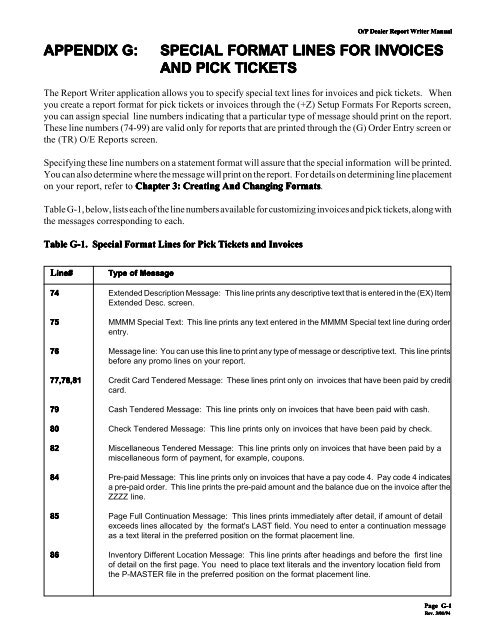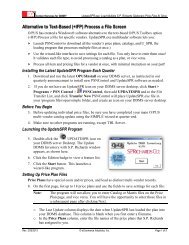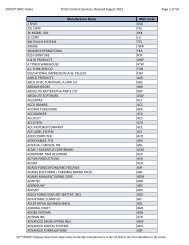Report Writer Appendix G: Special Format Lines for Invoices ... - DDMS
Report Writer Appendix G: Special Format Lines for Invoices ... - DDMS
Report Writer Appendix G: Special Format Lines for Invoices ... - DDMS
You also want an ePaper? Increase the reach of your titles
YUMPU automatically turns print PDFs into web optimized ePapers that Google loves.
O/P O/P Dealer Dealer Dealer <strong>Report</strong> <strong>Report</strong> <strong>Writer</strong> <strong>Writer</strong> <strong>Writer</strong> Manual<br />
Manual<br />
APPENDIX APPENDIX G: G: SPECIAL SPECIAL FORMA FORMAT FORMA T LINES LINES FOR FOR INV INVOICES INV OICES<br />
AND AND PICK PICK TICKETS<br />
TICKETS<br />
The <strong>Report</strong> <strong>Writer</strong> application allows you to specify special text lines <strong>for</strong> invoices and pick tickets. When<br />
you create a report <strong>for</strong>mat <strong>for</strong> pick tickets or invoices through the (+Z) Setup <strong>Format</strong>s For <strong>Report</strong>s screen,<br />
you can assign special line numbers indicating that a particular type of message should print on the report.<br />
These line numbers (74-99) are valid only <strong>for</strong> reports that are printed through the (G) Order Entry screen or<br />
the (TR) O/E <strong>Report</strong>s screen.<br />
Specifying these line numbers on a statement <strong>for</strong>mat will assure that the special in<strong>for</strong>mation will be printed.<br />
You can also determine where the message will print on the report. For details on determining line placement<br />
on your report, refer to Chapter Chapter 3: 3: Creating Creating And And Changing Changing <strong>Format</strong>s <strong>Format</strong>s. <strong>Format</strong>s<br />
Table G-1, below, lists each of the line numbers available <strong>for</strong> customizing invoices and pick tickets, along with<br />
the messages corresponding to each.<br />
Table Table G-1. G-1. G-1. <strong>Special</strong> <strong>Special</strong> <strong>Special</strong> <strong>Format</strong> <strong>Format</strong> <strong>Lines</strong> <strong>Lines</strong> <strong>for</strong> <strong>for</strong> Pick Pick Pick Tickets Tickets Tickets and and <strong>Invoices</strong><br />
<strong>Invoices</strong><br />
Line# ine# Type Type of of Message<br />
Message<br />
74 74<br />
Extended Description Message: This line prints any descriptive text that is entered in the (EX) Item<br />
Extended Desc. screen.<br />
75 75<br />
MMMM <strong>Special</strong> Text: This line prints any text entered in the MMMM <strong>Special</strong> text line during order<br />
entry.<br />
76 76<br />
Message line: You can use this line to print any type of message or descriptive text. This line prints<br />
be<strong>for</strong>e any promo lines on your report.<br />
77,78,81 77,78,81 Credit Card Tendered Message: These lines print only on invoices that have been paid by credit<br />
card.<br />
79 79<br />
Cash Tendered Message: This line prints only on invoices that have been paid with cash.<br />
80 80<br />
Check Tendered Message: This line prints only on invoices that have been paid by check.<br />
82 82 82<br />
Miscellaneous Tendered Message: This line prints only on invoices that have been paid by a<br />
miscellaneous <strong>for</strong>m of payment, <strong>for</strong> example, coupons.<br />
84 84<br />
Pre-paid Message: This line prints only on invoices that have a pay code 4. Pay code 4 indicates<br />
a pre-paid order. This line prints the pre-paid amount and the balance due on the invoice after the<br />
ZZZZ line.<br />
85 85<br />
Page Full Continuation Message: This lines prints immediately after detail, if amount of detail<br />
exceeds lines allocated by the <strong>for</strong>mat's LAST field. You need to enter a continuation message<br />
as a text literal in the preferred position on the <strong>for</strong>mat placement line.<br />
86 86<br />
Inventory Different Location Message: This line prints after headings and be<strong>for</strong>e the first line<br />
of detail on the first page. You need to place text literals and the inventory location field from<br />
the P-MASTER file in the preferred position on the <strong>for</strong>mat placement line.<br />
Page Page G-1<br />
G-1<br />
Rev. Rev. Rev. 3/01/94 3/01/94<br />
3/01/94
O/P O/P Dealer Dealer <strong>Report</strong> <strong>Report</strong> <strong>Report</strong> <strong>Writer</strong> <strong>Writer</strong> Manual<br />
Manual<br />
Table Table Table G-1 G-1 (continued). (continued). <strong>Special</strong> <strong>Special</strong> <strong>Format</strong> <strong>Format</strong> <strong>Lines</strong> <strong>Lines</strong> <strong>for</strong> <strong>for</strong> Pick Pick Tickets Tickets and and <strong>Invoices</strong><br />
<strong>Invoices</strong><br />
Line Line # # # Type Type Type of of Message<br />
Message<br />
87 87<br />
Total Weight Message: This line prints on the last line of detail on the last page. You need<br />
to place text literals and the total weight field from the P-TOTALS file in the preferred position<br />
on the <strong>for</strong>mat placement line.<br />
88 88<br />
Secondary Bin Field: This line prints only on pick tickets, on an item's second line of detail. You<br />
need to place text literals and the secondary bin field from the I-PRICE file in the preferred<br />
position on the <strong>for</strong>mat placement line.<br />
PageG- PageG- 2<br />
2<br />
Rev. Rev. Rev. 3/01/94<br />
3/01/94<br />
Note: Note: If an item also uses line 89 or line 90, it will be merged with that line, so be sure to place<br />
the field and text literals in a position that will not conflict with literals or fields on<br />
lines 89 and 90. If an item uses lines 88, 89, and 90, lines 88 and 89 will be merged.<br />
89 89<br />
Alias number (REF. #): This line prints on an item's second line of detail. You need to place text<br />
literalsand the alias number and CO: fields from the I-ALIAS file in the preferred position on the<br />
<strong>for</strong>mat placement line. The note <strong>for</strong> line 88 above applies to pick tickets.<br />
90 90 90<br />
Extended description: This line prints on the item's second line of detail if there is no alias number,<br />
and on the third line of detail if the item has an alias. You need to place text literals and the<br />
alternate number and CO: fields from the I-MASTER file in the preferred position on the <strong>for</strong>mat<br />
placement line. The note <strong>for</strong> line 88 above applies.<br />
91 91 91<br />
"SPECIAL" text (AAAA, ZZZZ, etc. except END and MMMM): AAAA prints after inventory<br />
location message (line86) and be<strong>for</strong>e detail lines. ZZZZ prints after all detail and be<strong>for</strong>e total<br />
weight (line 87). SPECIAL printsafter its line item and after lines 88-90, if available. SPECIAL BO<br />
and SPECIAL PO print on pick tickets, but not invoices, after any SPECIAL lines <strong>for</strong> an item (BO<br />
first, followed by PO).<br />
All of these are <strong>for</strong>matted on a line (91) by placing the two text lines of the P-SPECIAL file on the<br />
<strong>for</strong>mat placement line. Text literals can also be placed on this line, but text literals will then print<br />
on all AAAA, ZZZZ, and specials.<br />
92 92<br />
POS Non-Cash Message: This line prints the text from the POS NON-CASH TEXT field in the<br />
(LG1) Order Entry <strong>Report</strong> Parameters screen on invoices <strong>for</strong> point-of-sale cash transactions. If<br />
you are building an invoice <strong>for</strong>mat using the <strong>Report</strong> <strong>Writer</strong>, the <strong>for</strong>mat must include line 92 in order<br />
to use this special line. If the <strong>for</strong>mat does not include line 92, the text from the POS CASH<br />
TEXT field will not print.<br />
93, 93, 93, 94 94 "$" Hold Message, "#" Hold Message:Line 93 is the $Hold Message; line 94 is the #Hold Message<br />
line. If a customer is a hold-discount type, one of these two messages (determined by the<br />
customer's C-DISC record) will print, only on invoices . The line prints as the first line of subtotals<br />
following details, weight, and ZZZZ on last page. You need to place appropriate hold message<br />
fields (2 fields) from the P-PROMO file. Usually, the total discount field of the P-TOTALS file is<br />
placed on the same line, as part of the message. Refer to the notes below.<br />
95 95<br />
Backorder Message: This line prints on orders that have pick numbers greater than -0. Refer<br />
to the notes below.<br />
96 96<br />
Credit Return Message : This line prints on orders with pick numbers that begin with the letter<br />
C. Refer to the notes below.
Table Table Table G-1 G-1 (continued). (continued). <strong>Special</strong> <strong>Special</strong> <strong>Format</strong> <strong>Format</strong> <strong>Lines</strong> <strong>Lines</strong> <strong>for</strong> <strong>for</strong> Pick Pick Tickets Tickets and and <strong>Invoices</strong><br />
<strong>Invoices</strong><br />
Line# Line# Type Type Type of of Message<br />
Message<br />
O/P O/P Dealer Dealer Dealer <strong>Report</strong> <strong>Report</strong> <strong>Writer</strong> <strong>Writer</strong> <strong>Writer</strong> Manual<br />
Manual<br />
97 97<br />
POS Cash Promo Message : This line prints on point-of-sale cash transactions. Refer to the<br />
notes below.<br />
98 98<br />
Pick Ticket Promo Message: This line prints on orders <strong>for</strong> which line numbers 95-97 do not apply.<br />
Refer to the notes below.<br />
99 99<br />
Invoice Promo Message: This line prints on orders <strong>for</strong> which line numbers 95-97 do not apply.<br />
Refer to the notes below.<br />
Notes: Notes: Of lines 95 -99, only one will print, and it will print on the line following details, weight,<br />
ZZZZ, and hold messages., but be<strong>for</strong>e any <strong>for</strong>mat totals lines (41-55). You need to place<br />
the appropriate promo message fields from the P-PROMO file on the <strong>for</strong>mat placement<br />
line. Often a subtotal or total from the P-TOTALS file will also be <strong>for</strong>matted on a promo line.<br />
<strong>Lines</strong> 93-98 will always print after <strong>for</strong>mat detail lines (26-35) and be<strong>for</strong>e <strong>for</strong>mat total lines<br />
(41-55). Field selections from the P-TOTALS file can be placed on these lines (93-98),<br />
or can be placed on <strong>for</strong>mat totals lines (41-55) which will print after the message lines.<br />
The END message is selected <strong>for</strong> placement on a line from the P-TOTALS file. For<br />
example, the <strong>DDMS</strong> standard 4I invoice <strong>for</strong>mat has the END message on <strong>for</strong>mat line<br />
number 41, which also has the discount amount of the invoice subtotals/totals.<br />
Generally, <strong>for</strong>mat subtotal lines (36-40) are not used on pick tickets and invoices. Trailers<br />
can be used to print text literals after all totals have printed.<br />
<strong>Invoices</strong> are tickets of status 8 or greater and are printed from the (G) screen, or are any<br />
tickets printed when you select the [B] <strong>Invoices</strong> function through the (TR) Order Entry<br />
<strong>Report</strong>s screen.<br />
Page Page G-3<br />
G-3<br />
Rev. Rev. Rev. 3/01/94 3/01/94<br />
3/01/94
O/P O/P Dealer Dealer <strong>Report</strong> <strong>Report</strong> <strong>Report</strong> <strong>Writer</strong> <strong>Writer</strong> Manual<br />
Manual<br />
PageG- PageG- 4<br />
4<br />
Rev. Rev. Rev. 3/01/94<br />
3/01/94