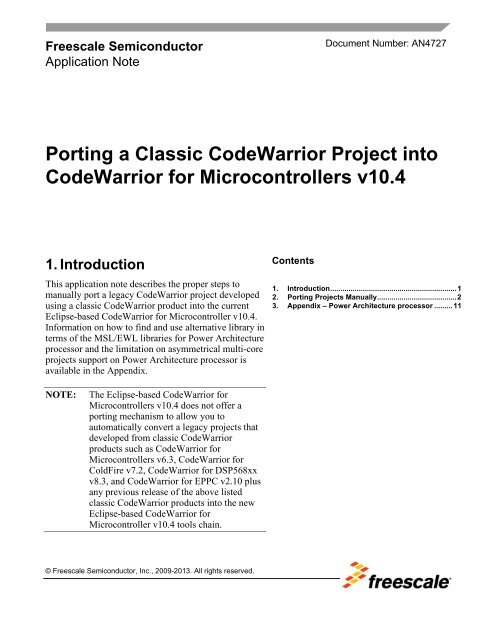Porting a Classic CodeWarrior Project into CodeWarrior for ...
Porting a Classic CodeWarrior Project into CodeWarrior for ...
Porting a Classic CodeWarrior Project into CodeWarrior for ...
You also want an ePaper? Increase the reach of your titles
YUMPU automatically turns print PDFs into web optimized ePapers that Google loves.
Freescale Semiconductor<br />
Application Note<br />
© Freescale Semiconductor, Inc., 2009-2013. All rights reserved.<br />
Document Number: AN4727<br />
<strong>Porting</strong> a <strong>Classic</strong> <strong>CodeWarrior</strong> <strong>Project</strong> <strong>into</strong><br />
<strong>CodeWarrior</strong> <strong>for</strong> Microcontrollers v10.4<br />
1. Introduction<br />
This application note describes the proper steps to<br />
manually port a legacy <strong>CodeWarrior</strong> project developed<br />
using a classic <strong>CodeWarrior</strong> product <strong>into</strong> the current<br />
Eclipse-based <strong>CodeWarrior</strong> <strong>for</strong> Microcontroller v10.4.<br />
In<strong>for</strong>mation on how to find and use alternative library in<br />
terms of the MSL/EWL libraries <strong>for</strong> Power Architecture<br />
processor and the limitation on asymmetrical multi-core<br />
projects support on Power Architecture processor is<br />
available in the Appendix.<br />
NOTE: The Eclipse-based <strong>CodeWarrior</strong> <strong>for</strong><br />
Microcontrollers v10.4 does not offer a<br />
porting mechanism to allow you to<br />
automatically convert a legacy projects that<br />
developed from classic <strong>CodeWarrior</strong><br />
products such as <strong>CodeWarrior</strong> <strong>for</strong><br />
Microcontrollers v6.3, <strong>CodeWarrior</strong> <strong>for</strong><br />
ColdFire v7.2, <strong>CodeWarrior</strong> <strong>for</strong> DSP568xx<br />
v8.3, and <strong>CodeWarrior</strong> <strong>for</strong> EPPC v2.10 plus<br />
any previous release of the above listed<br />
classic <strong>CodeWarrior</strong> products <strong>into</strong> the new<br />
Eclipse-based <strong>CodeWarrior</strong> <strong>for</strong><br />
Microcontroller v10.4 tools chain.<br />
Contents<br />
1. Introduction .............................................................. 1<br />
2. <strong>Porting</strong> <strong>Project</strong>s Manually ....................................... 2<br />
3. Appendix – Power Architecture processor ......... 11
2. <strong>Porting</strong> <strong>Project</strong>s Manually<br />
To port a legacy project developed from classic <strong>CodeWarrior</strong> products <strong>into</strong> the Eclipse-based<br />
<strong>CodeWarrior</strong> <strong>for</strong> Microcontrollers v10.4, per<strong>for</strong>m the following steps.<br />
1. Create a New <strong>Project</strong> in the Eclipse IDE -- <strong>CodeWarrior</strong> <strong>for</strong> Microcontrollers v10.4<br />
2. Update Source Files and and Linker File<br />
3. Update Paths<br />
4. Update Compiler /Assembler / Linker Options<br />
5. Update User Libraries / Runtime Libraries if Needed<br />
6. Rebuild the <strong>Project</strong> Created in <strong>CodeWarrior</strong> <strong>for</strong> Microcontrollers v10.4<br />
2.1. Create a New <strong>Project</strong> in the Eclipse IDE<br />
1. Start <strong>CodeWarrior</strong> <strong>for</strong> Microcontrollers v10.4.<br />
a) Select Start > Programs > Freescale <strong>CodeWarrior</strong> > CW <strong>for</strong> MCU v10.4 ><br />
<strong>CodeWarrior</strong> IDE.<br />
The Workspace Launcher dialog box appears.<br />
Figure 1: Workspace Launcher Dialog Box<br />
b) Click OK button to accept the default workspace. To use a different workspace click<br />
Browse button.<br />
The Select Workspace Directory dialog box appears.<br />
<strong>Porting</strong> a classic <strong>CodeWarrior</strong> <strong>Project</strong> <strong>into</strong> <strong>CodeWarrior</strong> <strong>for</strong> Microcontrollers v10.4 Application Note<br />
2 Freescale Semiconductor
Figure 2: Select Workspace Directory Dialog Box<br />
c) Select the required folder or click the Make New Folder button to create a new folder <strong>for</strong><br />
storing the newly created project.<br />
d) Click OK button.<br />
The Select Workspace Directory dialog box closes.<br />
2. Check the parameters and properties of the target processor on which the project will be<br />
executed. You will need to know the exact details of the following parameters:<br />
• target processor type and designation<br />
• programming language used in the legacy project (C/C++, assembler)<br />
• type of floating point support<br />
• connection type / debug interface used in the legacy project<br />
• memory model being used in the legacy project<br />
• <strong>for</strong> Power Architecture processors – the present mode of the target processor (Lock<br />
Step Mode/Decoupled Parallel Mode) and the used instruction set<br />
NOTE It is necessary to use the same settings/properties <strong>for</strong> creating a new project in the<br />
<strong>CodeWarrior</strong> <strong>for</strong> Microcontrollers v10.4 version of product to keep the functionality of the<br />
new project like the legacy project.<br />
3. Create a new project by using the New <strong>Project</strong> wizard integrated in the <strong>CodeWarrior</strong> <strong>for</strong><br />
Microcontrollers v10.4 product and select the same parameters/properties <strong>for</strong> the new one. The<br />
wizard creates a new project according to your specifications. You can access the project from<br />
the <strong>CodeWarrior</strong> <strong>Project</strong>s view in the opened Workbench window.<br />
<strong>Porting</strong> a classic <strong>CodeWarrior</strong> <strong>Project</strong> <strong>into</strong> <strong>CodeWarrior</strong> <strong>for</strong> Microcontrollers v10.4 Application Note<br />
Freescale Semiconductor 3
NOTE: “Quick Start <strong>for</strong> Microcontrollers.PDF” provides the detailed description on<br />
how to create a new project by the New <strong>Project</strong> wizard tool. This PDF document could be<br />
found under <strong>CodeWarrior</strong> <strong>for</strong> Microcontrollers v10.4 installation<br />
\MCU\.<br />
2.2. Update Source and Linker Files<br />
When you port a legacy project some legacy files are also imported to the new project. You<br />
need to update/clean all such legacy files and delete any unused files from the target project.<br />
To update such source files, per<strong>for</strong>m these steps:<br />
1. Open the “main.c” source file to see the main function. If assembly language is used then<br />
open “main.asm” file. Check the header file of the target microcontroller project, linker file,<br />
and start up code of the new target project and decide whether they can be used directly or is<br />
it necessary to use the ones from the legacy project.<br />
2. Add all of the required files from the legacy project <strong>into</strong> the new project. Select the target<br />
directory of the project you want to add the file to and from the pop-up menu select Add file.<br />
3. Repeat step 2 <strong>for</strong> all the source files you want to add to the target project.<br />
TIP: It is also possible to use Windows Explorer application to add the files. You can open the<br />
Windows Explorer application to drag and drop all the ASM/C/C++ source files, header<br />
files, linker file, etc. <strong>into</strong> the target project. However, please DO update paths manually per<br />
Section 2.3 Update Paths because Eclipsed based IDE could NOT update path automatically<br />
as classic <strong>CodeWarrior</strong> IDE does using drag & drop mechanism via Windows Explorer.<br />
4. Delete all the unused files from the target project, if needed. The used source files and<br />
sources of the new project created in <strong>CodeWarrior</strong> <strong>for</strong> Microcontrollers v10.4 version should<br />
match to the ones in your legacy project.<br />
NOTE: To delete a file from project opened in <strong>CodeWarrior</strong> <strong>for</strong> Microcontrollers v10.4 IDE, rightclick<br />
the file name and select Delete item from the pop-up menu, Click OK button to confirm<br />
the action. Refer to Figure 3 – Delete Resources from the project.<br />
5. Check the current linker file -- *.prm file <strong>for</strong> HCS08 / RS08, *.lcf file <strong>for</strong> MCF / EPPC, and<br />
*.cmd <strong>for</strong> DSC of the newly created project, update this file if it does not match the one that<br />
being used in the legacy project.<br />
<strong>Porting</strong> a classic <strong>CodeWarrior</strong> <strong>Project</strong> <strong>into</strong> <strong>CodeWarrior</strong> <strong>for</strong> Microcontrollers v10.4 Application Note<br />
4 Freescale Semiconductor
Figure 3 – Delete Resources from the <strong>Project</strong><br />
2.3. Update Paths<br />
NOTE: In case any build error occur, during the porting process, due to missing header files / source<br />
files / customer build library / paths per<strong>for</strong>m the following steps to update them properly.<br />
1. Update paths to external files used by the target project.<br />
2. Right-click the target project and select Properties item from the pop-up menu.<br />
The Properties window appears. Refer to Figure 4 – Properties Window <strong>for</strong> Paths and<br />
Symbols setting of the <strong>Project</strong>.<br />
3. Expand C/C++ General > Paths and Symbols.<br />
4. Add new paths <strong>for</strong> the source code (.c, .cc, .cxx, .cpp types), header (.h type), and objects (.o<br />
type) files in the Includes section.<br />
<strong>Porting</strong> a classic <strong>CodeWarrior</strong> <strong>Project</strong> <strong>into</strong> <strong>CodeWarrior</strong> <strong>for</strong> Microcontrollers v10.4 Application Note<br />
Freescale Semiconductor 5
Figure 4 - Properties Window <strong>for</strong> Paths and Symbols Setting of the <strong>Project</strong><br />
TIP: Click Add… button to add the correct path in<strong>for</strong>mation <strong>into</strong> the Directory name text box of<br />
the target project.<br />
NOTE: For application that has user library being implemented, add new paths <strong>for</strong> user library (.a<br />
type) files in the Libraries section.<br />
2.4. Update Compiler / Assembler / Linker Options<br />
It is necessary to update the required compiler, assembler, and linker settings of the new project<br />
created in <strong>CodeWarrior</strong> <strong>for</strong> Microcontrollers v10.4 product.<br />
1. Open the legacy project in classic <strong>CodeWarrior</strong> IDE and note all the compiler, assembler<br />
and linker options that have been used <strong>for</strong> the legacy project.<br />
2. Right-click on the target project opened in <strong>CodeWarrior</strong> <strong>for</strong> Microcontrollers v10.4 IDE and<br />
select Properties from the pop-up or context menu.<br />
The Properties window <strong>for</strong> the selected project appears. Refer to Figure – 5, 6, 7, 8 <strong>for</strong><br />
Properties Window Setting of a <strong>Project</strong> targeting various MCU.<br />
3. Expand C/C++ Build > Settings and select Tool Settings.<br />
<strong>Porting</strong> a classic <strong>CodeWarrior</strong> <strong>Project</strong> <strong>into</strong> <strong>CodeWarrior</strong> <strong>for</strong> Microcontrollers v10.4 Application Note<br />
6 Freescale Semiconductor
Figure 5 - Properties Window Settings of an EPPC <strong>Project</strong><br />
Figure 6 - Properties Window Settings of a HCS08 <strong>Project</strong><br />
<strong>Porting</strong> a classic <strong>CodeWarrior</strong> <strong>Project</strong> <strong>into</strong> <strong>CodeWarrior</strong> <strong>for</strong> Microcontrollers v10.4 Application Note<br />
Freescale Semiconductor 7
Figure 7 - Properties Window Settings of a DSC <strong>Project</strong><br />
Figure 8 - Properties Window Settings of a MCF <strong>Project</strong><br />
<strong>Porting</strong> a classic <strong>CodeWarrior</strong> <strong>Project</strong> <strong>into</strong> <strong>CodeWarrior</strong> <strong>for</strong> Microcontrollers v10.4 Application Note<br />
8 Freescale Semiconductor
4. Set the required Compiler / Assembler / Linker options as specified in the legacy project.<br />
NOTE: There is separate prefix file in <strong>CodeWarrior</strong> <strong>for</strong> Microcontrollers v10.4 product. It is<br />
necessary to copy prefix text box from the legacy <strong>CodeWarrior</strong> project and paste it <strong>into</strong> an<br />
Eclipse prefix file <strong>for</strong> your target MCU during migration process.<br />
2.5. Update User Libraries / Runtime Libraries if Needed<br />
If user libraries have been implemented in legacy <strong>CodeWarrior</strong> project, it’s required to rebuild<br />
the user libraries in <strong>CodeWarrior</strong> <strong>for</strong> Microcontrollers v10.4 and link it <strong>into</strong> the new Eclipsebased<br />
project created in step 2.1.<br />
NOTE: For Power Architecture processor, the MSL libraries are used in classic <strong>CodeWarrior</strong><br />
product, while in Eclipse based <strong>CodeWarrior</strong> <strong>for</strong> Microcontrollers v10.4, it’s being replaced<br />
as EWL libraries. Refer to Table 1 in Appendix to find the translation between MSL<br />
and EWL libraries.<br />
TIP: Refer to AN4678 Application Note <strong>for</strong> more in<strong>for</strong>mation on how to find equivalent<br />
of used runtime libraries in the target project.<br />
2.6. Rebuild the <strong>Project</strong> Created in <strong>CodeWarrior</strong> <strong>for</strong> MCU v10.4<br />
Expand <strong>Project</strong> > Build <strong>Project</strong> item from the drop-down menu or click the quick access icon<br />
Build on IDE Toolbar.<br />
NOTE: If there are any changes has been made to the source files of the target project, it’s always<br />
better to clean the project be<strong>for</strong>e re-building it. To clean a project, right-click on the project<br />
and select Clean… from IDE <strong>Project</strong> drop-down menu. Refer to Figure 9 -Clean<br />
the <strong>Project</strong>.<br />
<strong>Porting</strong> a classic <strong>CodeWarrior</strong> <strong>Project</strong> <strong>into</strong> <strong>CodeWarrior</strong> <strong>for</strong> Microcontrollers v10.4 Application Note<br />
Freescale Semiconductor 9
Figure 9 – Clean the <strong>Project</strong><br />
TIP: The <strong>CodeWarrior</strong> IDE <strong>Classic</strong> tool could allow you to have multiple projects open without<br />
any per<strong>for</strong>mance lost. However, due to Eclipse IDE consistent caching, it is better to close all<br />
unused projects in the <strong>CodeWarrior</strong> <strong>Project</strong>s view window to avoid severe slow down.<br />
The following figure lists three unused projects – 9S08GB60_v104 / DSP56F8257-TWRv104/MCF52259_v104<br />
in CLOSED state while only EPPC_5645B_v104 is rebuilding via<br />
<strong>Project</strong>\Clean... avenue.<br />
Figure 10 – Rebuild only the selected projects via <strong>Project</strong>\ Clean… avenue<br />
<strong>Porting</strong> a classic <strong>CodeWarrior</strong> <strong>Project</strong> <strong>into</strong> <strong>CodeWarrior</strong> <strong>for</strong> Microcontrollers v10.4 Application Note<br />
10 Freescale Semiconductor
3. Appendix – Power Architecture processor<br />
Table 1. The equivalent file names between EWL and MSL libraries <strong>for</strong> Power Architecture processors<br />
MSL Suffix Name Equivalent: EWL Library Core and Flag Name:<br />
PPCEABI.VS.UC E200z0_VLE_Soft<br />
PPCEABI.VS.UC E200z150_VLE_Soft<br />
PPCEABI.V.UC E200z335_VLE<br />
PPCEABI.V.SP.UC E200z335_VLE_SPFP_Only<br />
PPCEABI.V.UC E200z336_VLE<br />
PPCEABI.V.SP.UC E200z336_VLE_SPFP_Only<br />
PPCEABI.V.UC E200z446_VLE<br />
PPCEABI.V.SP.UC E200z446_VLE_SPFP_Only<br />
PPCEABI.V.UC E200z448_VLE<br />
PPCEABI.V.SP.UC E200z448_VLE_SPFP_Only<br />
PPCEABI.E.UC E200z650<br />
PPCEABI.E.SP.UC E200z650_SPFP_Only<br />
PPCEABI.V.UC E200z650_VLE<br />
PPCEABI.V.SP.UC E200z650_VLE_SPFP_Only<br />
PPCEABI.E.UC E200z652<br />
PPCEABI.E.SP.UC E200z652_SPFP_Only<br />
PPCEABI.V.UC E200z652_VLE<br />
PPCEABI.V.SP.UC E200z652_VLE_SPFP_Only<br />
PPCEABI.V.UC E200z750_VLE<br />
PPCEABI.V.SP.UC E200z750_VLE_SPFP_Only<br />
PPCEABI.V.UC E200z760_VLE<br />
PPCEABI.V.SP.UC E200z760_VLE_SPFP_Only<br />
NOTE: The <strong>CodeWarrior</strong> <strong>for</strong> EPPC v2.10 tool supports asymmetrical multi-core projects – example<br />
like e200z0 core + e200z4 core. However, the current <strong>CodeWarrior</strong> <strong>for</strong> Microcontrollers<br />
v10.4 supports symmetrical multi-core projects ONLY, i.e., the multi-core has to be the same<br />
one, either e200z0 core or e200z4 core, but could not be a mix up like classic <strong>CodeWarrior</strong><br />
<strong>for</strong> EPPC v2.10 does. Next release <strong>CodeWarrior</strong> <strong>for</strong> Microcontrollers v10.5 will have<br />
asymmetrical multi-core support added on EPPC.<br />
<strong>Porting</strong> a classic <strong>CodeWarrior</strong> <strong>Project</strong> <strong>into</strong> <strong>CodeWarrior</strong> <strong>for</strong> Microcontrollers v10.4 Application Note<br />
Freescale Semiconductor 11
How to Reach Us:<br />
Home Page:<br />
www.freescale.com<br />
E-mail:<br />
support@freescale.com<br />
USA/Europe or Locations Not Listed:<br />
Freescale Semiconductor<br />
Technical In<strong>for</strong>mation Center, CH370<br />
1300 N. Alma School Road<br />
Chandler, Arizona 85224<br />
+1-800-521-6274 or +1-480-768-2130<br />
support@freescale.com<br />
Europe, Middle East, and Africa:<br />
Freescale Halbleiter Deutschland GmbH<br />
Technical In<strong>for</strong>mation Center<br />
Schatzbogen 7<br />
81829 Muenchen, Germany<br />
+44 1296 380 456 (English)<br />
+46 8 52200080 (English)<br />
+49 89 92103 559 (German)<br />
+33 1 69 35 48 48 (French)<br />
support@freescale.com<br />
Japan:<br />
Freescale Semiconductor Japan Ltd.<br />
Headquarters<br />
ARCO Tower 15F<br />
1-8-1, Shimo-Meguro, Meguro-ku,<br />
Tokyo 153-0064, Japan<br />
0120 191014 or +81 3 5437 9125<br />
support.japan@freescale.com<br />
Asia/Pacific:<br />
Freescale Semiconductor Hong Kong Ltd.<br />
Technical In<strong>for</strong>mation Center<br />
2 Dai King Street<br />
Tai Po Industrial Estate<br />
Tai Po, N.T., Hong Kong<br />
+800 2666 8080<br />
support.asia@freescale.com<br />
Document Number: AN4727<br />
23 May 2013<br />
In<strong>for</strong>mation in this document is provided solely to enable system and software implementers to use<br />
Freescale Semiconductor products. There are no express or implied copyright licenses granted<br />
hereunder to design or fabricate any integrated circuits or integrated circuits based on the in<strong>for</strong>mation in<br />
this document.<br />
Freescale Semiconductor reserves the right to make changes without further notice to any products<br />
herein. Freescale Semiconductor makes no warranty, representation or guarantee regarding the<br />
suitability of its products <strong>for</strong> any particular purpose, nor does Freescale Semiconductor assume any<br />
liability arising out of the application or use of any product or circuit, and specifically disclaims any and<br />
all liability, including without limitation consequential or incidental damages. “Typical” parameters that<br />
may be provided in Freescale Semiconductor data sheets and/or specifications can and do vary in<br />
different applications and actual per<strong>for</strong>mance may vary over time. All operating parameters, including<br />
“Typicals”, must be validated <strong>for</strong> each customer application by customer’s technical experts. Freescale<br />
Semiconductor does not convey any license under its patent rights nor the rights of others. Freescale<br />
Semiconductor products are not designed, intended, or authorized <strong>for</strong> use as components in systems<br />
intended <strong>for</strong> surgical implant <strong>into</strong> the body, or other applications intended to support or sustain life, or <strong>for</strong><br />
any other application in which the failure of the Freescale Semiconductor product could create a<br />
situation where personal injury or death may occur. Should Buyer purchase or use Freescale<br />
Semiconductor products <strong>for</strong> any such unintended or unauthorized application, Buyer shall indemnify and<br />
hold Freescale Semiconductor and its officers, employees, subsidiaries, affiliates, and distributors<br />
harmless against all claims, costs, damages, and expenses, and reasonable attorney fees arising out of,<br />
directly or indirectly, any claim of personal injury or death associated with such unintended or<br />
unauthorized use, even if such claim alleges that Freescale Semiconductor was negligent regarding the<br />
design or manufacture of the part.<br />
Freescale, the Freescale logo, <strong>CodeWarrior</strong> and ColdFire are trademarks of Freescale Semiconductor,<br />
Inc., Reg. U.S. Pat. & Tm. Off. Flexis and Processor Expert are trademarks of Freescale<br />
Semiconductor, Inc. All other product or service names are the property of their respective owners<br />
© Freescale Semiconductor, Inc. 2013. All rights reserved.