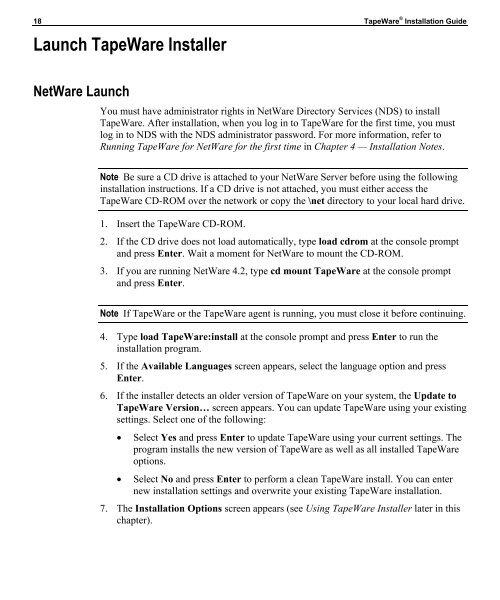Installation Guide - Iomega
Installation Guide - Iomega
Installation Guide - Iomega
Create successful ePaper yourself
Turn your PDF publications into a flip-book with our unique Google optimized e-Paper software.
18 TapeWare ® <strong>Installation</strong> <strong>Guide</strong><br />
Launch TapeWare Installer<br />
NetWare Launch<br />
You must have administrator rights in NetWare Directory Services (NDS) to install<br />
TapeWare. After installation, when you log in to TapeWare for the first time, you must<br />
log in to NDS with the NDS administrator password. For more information, refer to<br />
Running TapeWare for NetWare for the first time in Chapter 4 — <strong>Installation</strong> Notes.<br />
Note Be sure a CD drive is attached to your NetWare Server before using the following<br />
installation instructions. If a CD drive is not attached, you must either access the<br />
TapeWare CD-ROM over the network or copy the \net directory to your local hard drive.<br />
1. Insert the TapeWare CD-ROM.<br />
2. If the CD drive does not load automatically, type load cdrom at the console prompt<br />
and press Enter. Wait a moment for NetWare to mount the CD-ROM.<br />
3. If you are running NetWare 4.2, type cd mount TapeWare at the console prompt<br />
and press Enter.<br />
Note If TapeWare or the TapeWare agent is running, you must close it before continuing.<br />
4. Type load TapeWare:install at the console prompt and press Enter to run the<br />
installation program.<br />
5. If the Available Languages screen appears, select the language option and press<br />
Enter.<br />
6. If the installer detects an older version of TapeWare on your system, the Update to<br />
TapeWare Version… screen appears. You can update TapeWare using your existing<br />
settings. Select one of the following:<br />
• Select Yes and press Enter to update TapeWare using your current settings. The<br />
program installs the new version of TapeWare as well as all installed TapeWare<br />
options.<br />
• Select No and press Enter to perform a clean TapeWare install. You can enter<br />
new installation settings and overwrite your existing TapeWare installation.<br />
7. The <strong>Installation</strong> Options screen appears (see Using TapeWare Installer later in this<br />
chapter).