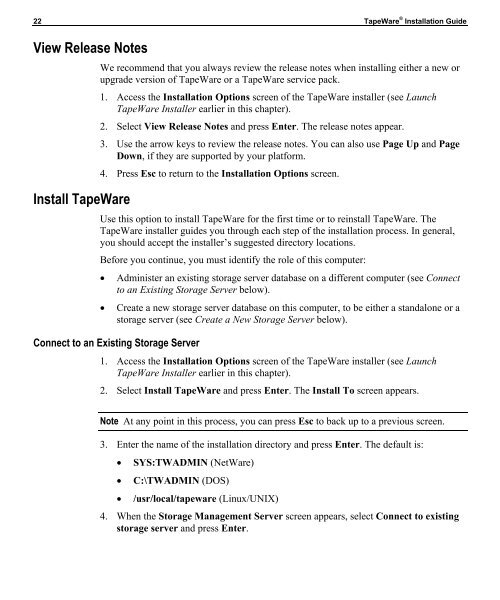Installation Guide - Iomega
Installation Guide - Iomega
Installation Guide - Iomega
You also want an ePaper? Increase the reach of your titles
YUMPU automatically turns print PDFs into web optimized ePapers that Google loves.
22 TapeWare ® <strong>Installation</strong> <strong>Guide</strong><br />
View Release Notes<br />
Install TapeWare<br />
We recommend that you always review the release notes when installing either a new or<br />
upgrade version of TapeWare or a TapeWare service pack.<br />
1. Access the <strong>Installation</strong> Options screen of the TapeWare installer (see Launch<br />
TapeWare Installer earlier in this chapter).<br />
2. Select View Release Notes and press Enter. The release notes appear.<br />
3. Use the arrow keys to review the release notes. You can also use Page Up and Page<br />
Down, if they are supported by your platform.<br />
4. Press Esc to return to the <strong>Installation</strong> Options screen.<br />
Use this option to install TapeWare for the first time or to reinstall TapeWare. The<br />
TapeWare installer guides you through each step of the installation process. In general,<br />
you should accept the installer’s suggested directory locations.<br />
Before you continue, you must identify the role of this computer:<br />
• Administer an existing storage server database on a different computer (see Connect<br />
to an Existing Storage Server below).<br />
• Create a new storage server database on this computer, to be either a standalone or a<br />
storage server (see Create a New Storage Server below).<br />
Connect to an Existing Storage Server<br />
1. Access the <strong>Installation</strong> Options screen of the TapeWare installer (see Launch<br />
TapeWare Installer earlier in this chapter).<br />
2. Select Install TapeWare and press Enter. The Install To screen appears.<br />
Note At any point in this process, you can press Esc to back up to a previous screen.<br />
3. Enter the name of the installation directory and press Enter. The default is:<br />
• SYS:TWADMIN (NetWare)<br />
• C:\TWADMIN (DOS)<br />
• /usr/local/tapeware (Linux/UNIX)<br />
4. When the Storage Management Server screen appears, select Connect to existing<br />
storage server and press Enter.