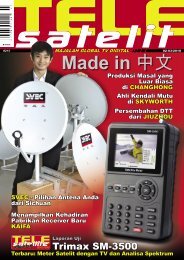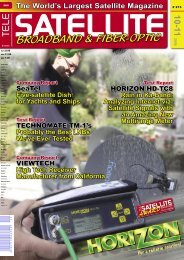04-05 - TELE-satellite International Magazine
04-05 - TELE-satellite International Magazine
04-05 - TELE-satellite International Magazine
You also want an ePaper? Increase the reach of your titles
YUMPU automatically turns print PDFs into web optimized ePapers that Google loves.
does not take place via PCI<br />
or PCI-e but via FireWire.<br />
With this, end users have the<br />
added benefit of being able to<br />
choose either an internal or<br />
external model of this product.<br />
The external version is<br />
called FireDTV and comes as<br />
a small box with all necessary<br />
ports being located on<br />
one side. The internal version<br />
bears the name FloppyDTV<br />
and can simply be plugged<br />
into an available PCI or PCIe<br />
slot.<br />
What unites both models<br />
is their FireWire interface for<br />
data transfer. Some readers<br />
may ask ‘Why FireWire?’ at<br />
this point. Well, contrary to<br />
USB 2.0, FireWire can maintain<br />
a specified minimum<br />
transfer rate, which is a particular<br />
bonus when it comes<br />
to high-resolution video.<br />
While in theory, USB 2.0 can<br />
reach slightly higher transfer<br />
rates, most real-world scenarios<br />
prove that FireWire<br />
has the leading edge.<br />
Apart from that, most<br />
modern PC systems these<br />
days come with a FireWire<br />
interface anyway, and even if<br />
you should find out your particular<br />
PC doesn’t, you can<br />
always add a FireWire interface<br />
and it won’t cost you a<br />
fortune.<br />
As it turns out, DVBShop<br />
made a smart move with<br />
focusing on FireWire, even<br />
more so as this type of interface<br />
has been gaining ground<br />
in the home video segment<br />
for many years now anyway.<br />
DVBShop sent us the internal<br />
model for our test – the<br />
FloppyDTV. It can easily be<br />
slotted into any PCI or PCIe<br />
port and draws its power<br />
directly from the PC’s internal<br />
power supply. All you<br />
need to do is connect the<br />
supplied power cord to one of<br />
the 4-pin power sockets that<br />
are also used to power hard<br />
disks, DVD drives and so on.<br />
The outward facing side of<br />
the card features the tuner<br />
connection as well as – slightly<br />
below – a CI slot that can take<br />
any standard module for conditional<br />
access systems like<br />
Irdeto, Seca, Viaccess, Conax,<br />
Cryptoworks, Nagravision and<br />
so on. The FireWire interface<br />
required for data transfer is<br />
located directly on the printed<br />
circuit board of the FloppyDTV<br />
and cannot be accessed from<br />
the outside. This means the<br />
card needs to be connected<br />
to one of the PC’s internal<br />
FireWire ports. In case such<br />
an internal port is not available,<br />
the FloppyDTV package<br />
includes a second slot sheet<br />
that can be used to guide the<br />
FireWire cable to the outside<br />
and then connect it to one<br />
of the regular FireWire ports<br />
of the PC. The manufacturer<br />
can even supply a suitable<br />
adapter kit to install the card<br />
into a 3.5 inch hard disk slot,<br />
but this device is not included<br />
as standard.<br />
DVBShop ships three versions<br />
of the FloppyDTV card:<br />
DVB-S/2, DVB-C and DVB-T.<br />
It’s a pity that the card is not<br />
designed for swapping tuners<br />
because the tuner is permanently<br />
soldered onto the<br />
printed circuit board. A tuner<br />
that could easily be changed<br />
even by users with only moderate<br />
technical skills would<br />
provide some wonderful icing<br />
on the cake.<br />
Installation<br />
If you’re looking for an<br />
impressive demonstration of<br />
how Plug&Play is supposed<br />
to work you’ve come to the<br />
right place. Simply identify<br />
an available PCI or PCI-e slot<br />
and insert the card. Indentations<br />
for both slot types are<br />
provided or you may also<br />
choose to simply detach the<br />
bracket that is not required to<br />
38 <strong>TELE</strong>-<strong>satellite</strong> & Broadband — <strong>04</strong>-<strong>05</strong>/2009 — www.<strong>TELE</strong>-<strong>satellite</strong>.com<br />
Channel list sorted according to providers<br />
Channel list sorted alphabetically<br />
Channel 4 HD with info bar<br />
make sure the card firmly sits<br />
in place. Usually you will also<br />
easily find an unused power<br />
connector and be able to connect<br />
the card to an internal<br />
FireWire port. And that’s it!<br />
The manufacturer ships<br />
this product with a handy<br />
step-by-step installation<br />
guide. The minimum system<br />
requirements are Pentium IV<br />
1.5 GHz or Athlon XP+ 200<br />
for SDTV and Pentium IV 3.5<br />
GHz or Athlon XP+ 3500 with<br />
a DXVA/H.264 compatible<br />
graphics board for HDTV. Both<br />
the Windows XP and Windows<br />
Vista operating systems are<br />
supported, the latter with<br />
32bit as well as 64bit.<br />
Apart from the provided<br />
FireDTV Viewer you may also