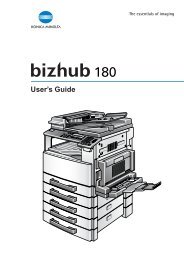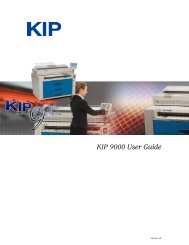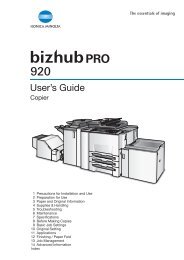- Page 1 and 2: KIP 3000 User Guide Version C.1
- Page 3 and 4: Safety Warnings The following warni
- Page 5 and 6: CAUTION Do not install the printer
- Page 7 and 8: Section 1 Basic Printer Functions 1
- Page 9 and 10: 1. 2 Prohibited Originals To duplic
- Page 11 and 12: 1. 4 Specifications General Subject
- Page 13 and 14: Scanner Subject Specification Scann
- Page 15 and 16: 1. 5. 2 Rear view 2 3 4 5 No. Name
- Page 17: 2 3 Scan Mode 5 4 1 6 No. Name Func
- Page 21 and 22: 2.1 Turning on the KIP 3000 1. Ensu
- Page 23 and 24: NOTE Please confirm that the machin
- Page 25 and 26: NOTE For Roll 2, rotate the Paper F
- Page 27 and 28: 2. 4 Toner Installation When toner
- Page 29 and 30: 6. There is a pin (6) on the left s
- Page 31 and 32: 2. 5 Cut Sheet Media Placement 1. S
- Page 33 and 34: 6. There are size markings on the t
- Page 35 and 36: 3. 1 Operational Errors 3. 1. 1 Pap
- Page 37 and 38: 4. Slide the Cutter Knob (5) fully
- Page 39 and 40: 3. 1. 1. 3 Reg. Jam / Internal Jam
- Page 41 and 42: 4. Open the Exit Cover (2). 5. Remo
- Page 43 and 44: 3. 1. 2 Others 3. 1. 2. 1 Deck open
- Page 45 and 46: 3. 1. 2. 7 The door opened during t
- Page 47 and 48: 4. 1 User Maintenance 4. 1. 1 Scann
- Page 49 and 50: 4. 1. 2 Print Engine Clean each Gui
- Page 51 and 52: 4. 1. 3 Touch Screen Clean the Touc
- Page 53 and 54: 2.8.4 Auto Zoom....................
- Page 55 and 56: 1.2 Simple Copying To copy, please
- Page 57 and 58: 1.2.5 Media Selects automatic (for
- Page 59 and 60: 2. 0 Operation Details 2.1 Main Scr
- Page 61 and 62: 2.3.2 Threshold To override the “
- Page 63 and 64: c) Copying will not commence until
- Page 65 and 66: 2.5.3 Fold Select “Fold” to dis
- Page 67 and 68: 2.5.5 Leading Edge Adjustment The l
- Page 69 and 70:
2.6.1 Auto This default setting all
- Page 71 and 72:
Select desired settings from the ma
- Page 73 and 74:
2.7 Length Two methods determine th
- Page 75 and 76:
e) Custom Length - set the custom l
- Page 77 and 78:
2.8.3 Page Size Zoom To enter a zoo
- Page 79 and 80:
2.12 Stop / Reset This button has t
- Page 81 and 82:
1. 0 Copy Mode - Color 1 1.1 Main S
- Page 83 and 84:
1.2.3 Select Original Image Type -
- Page 85 and 86:
1.2.7 Size Select a) AutoZoom to au
- Page 87 and 88:
2.2.2 Original Type - Input Select
- Page 89 and 90:
2.4.3 Set Copy Has no function in C
- Page 91 and 92:
2.5.4 Trailing Edge Adjustment The
- Page 93 and 94:
2.6.3 Custom This mode allows the o
- Page 95 and 96:
2.7.2. Percentage Key Pad To enter
- Page 97 and 98:
2.8. Start The copier is always set
- Page 99 and 100:
3 2 1. 0 Scan Mode - Monochrome 1.1
- Page 101 and 102:
1.2.3 Select Original Image Type Se
- Page 103 and 104:
1.2.5 Select Mailbox Select the loc
- Page 105 and 106:
2.2.2 Original Type Select one of t
- Page 107 and 108:
d) Select a standard size length or
- Page 109 and 110:
2.4.3 Density To override the “Au
- Page 111 and 112:
2.7 Advanced Settings The Advanced
- Page 113 and 114:
2.7.4 Leading Edge Adjustment The l
- Page 115 and 116:
2.8 Mailbox This region of the Scan
- Page 117 and 118:
c) Select Mailbox Name. A screen ke
- Page 119 and 120:
d) Touch Domain button to enter the
- Page 121 and 122:
It is possible to scan all file for
- Page 123 and 124:
2.9 Start No function at this time
- Page 125 and 126:
2 1 1. 0 Scan Mode - Color 1.1 Main
- Page 127 and 128:
This will allow automatic image qua
- Page 129 and 130:
2. 0 Operation Details 2.1 Main Scr
- Page 131 and 132:
) Or use Custom to select a width.
- Page 133 and 134:
2.6 Advanced Settings The Advanced
- Page 135 and 136:
2.7 Mailbox This region of the Scan
- Page 137 and 138:
c) Select Mailbox Name. A screen ke
- Page 139 and 140:
c. Some facilities will have user c
- Page 141 and 142:
It is possible to scan all file for
- Page 143 and 144:
2.8 Start No function at this time
- Page 145 and 146:
2 1. 0 Job Info Screen 1.1 Main Scr
- Page 147 and 148:
2.2 User Name Displays the “Name
- Page 149 and 150:
2.7 Delete To remove a job from the
- Page 151 and 152:
2.9 To Top If a job in the list is
- Page 153 and 154:
2.13 Change Media Information At th
- Page 155 and 156:
4. Users have the option to change
- Page 157 and 158:
1.0 Help - Configuration Screen 1.1
- Page 159 and 160:
2.0 Main Screen - Details 2.1 Infor
- Page 161 and 162:
2.1.9 Machine Serial Number Display
- Page 163 and 164:
4.0 Configuration There are six pag
- Page 165 and 166:
4.3 Monochrome Quality Settings Cli
- Page 167 and 168:
Page 3 of 6 4.9 Language Set the UI
- Page 169 and 170:
4.12 Fold Sets the system to accept
- Page 171 and 172:
Page 6 of 6 4.18 Copy Density Sets
- Page 173 and 174:
5.3 Media Type Only some models of
- Page 175 and 176:
How to calibrate the KIP 600 for Co
- Page 177 and 178:
1. 0 Introduction 1.1 Introduction
- Page 179 and 180:
2. 0 Function Details 2.1 Output Fo
- Page 181 and 182:
This feature is very important in w
- Page 183 and 184:
2.14 Stamps The KIP Windows driver
- Page 185 and 186:
3.2 Installation Process - Automati
- Page 187 and 188:
Right-Click on “KIP Printer” an
- Page 189 and 190:
e) Browse to the appropriate operat
- Page 191 and 192:
c) From the Control Panel - Printer
- Page 193 and 194:
f) Depending on your operating syst
- Page 195 and 196:
k) Completing the Add Printer Wizar
- Page 197 and 198:
4.0 Appendix 4.1 File Structure Ove
- Page 199 and 200:
4.2 Printing Hints • Issue: Adobe
- Page 201 and 202:
1.0 Overview and Features The KIP A
- Page 203 and 204:
2.0 Connection 2.1 Options There ar
- Page 205 and 206:
4) Identify your plotter / printer
- Page 207 and 208:
4.0 Configuration Click on File, an
- Page 209 and 210:
4) By clicking the “Link” to th
- Page 211 and 212:
10 8 5.0 Custom Settings 9 6 7 1 2
- Page 213 and 214:
5.2 Plot Identification The followi
- Page 215 and 216:
5.4 Raster Image Control 5.4.1 Gamm
- Page 217 and 218:
6.0 Appendix 6.1 Accounting Feature
- Page 219 and 220:
2.5.4.6 Stamp Placement And Margin
- Page 221 and 222:
1.2 Main Screen 1 2 11 10 9 3 4 No.
- Page 223 and 224:
6) Complete any Key Job Settings th
- Page 225 and 226:
c) If an invalid file is selected,
- Page 227 and 228:
c) Select a predetermined Fold. (se
- Page 229 and 230:
2.4.8 Pen Table This field displays
- Page 231 and 232:
2.5.1.4 Border This allows a border
- Page 233 and 234:
2.5.2.3 Clip to Image Size This cro
- Page 235 and 236:
2.5.3 Enlarge / Reduce This button
- Page 237 and 238:
2.5.3.10 Refresh Image After any se
- Page 239 and 240:
2.5.4.8 Text / Graphic Gap - Text F
- Page 241 and 242:
(Method A) 2.5.5.1 Use Folder Setti
- Page 243 and 244:
2.5.9 Quick View Click on this butt
- Page 245 and 246:
2.8.2.4 View selected image This al
- Page 247 and 248:
4. At this point the selected job c
- Page 249 and 250:
2.8.6 Transfer See Section 3.0 for
- Page 251 and 252:
2) Click on KIP Mailbox and listed
- Page 253 and 254:
4. 0 KIP 3000 Copier Configurations
- Page 255 and 256:
5.2 Connection to KIP Printers Once
- Page 257 and 258:
6. 0 Appendix 6.1 Folding - Technic
- Page 259 and 260:
6.2 INI Configuration Custom Settin
- Page 261 and 262:
AutoRecognize=c:\programs\DS\MAD.ex
- Page 263 and 264:
[KipPortPrinters] PrinterName1=~KIP
- Page 265 and 266:
PrintNet Accounting fields entered
- Page 267 and 268:
10-50 Section 10 KIP Request
- Page 269 and 270:
3. Meter Reading This report will i
- Page 271 and 272:
After clicking on “Submit Print J
- Page 273 and 274:
1.0 Preview / Main Screen KIP Print
- Page 275 and 276:
2.0 Operation Details 2.1 Login Scr
- Page 277 and 278:
information, please see Installatio
- Page 279 and 280:
2.12 Email Confirmation Users may e
- Page 281 and 282:
Edit Job To edit a job, right click
- Page 283 and 284:
3.4 Host PC Installation 1. Ensure
- Page 285 and 286:
c) Media type Available media types
- Page 287 and 288:
5.1 Administrative Screen 1 Home Sc
- Page 289 and 290:
Printer Error Message E-Mail is sen
- Page 291 and 292:
5.3 Printer Configuration NOTE: Und
- Page 293 and 294:
5.4 Job History The Job History scr
- Page 295 and 296:
6.0 Appendix Other Web Browsers Thi
- Page 297 and 298:
KIP PrintNET installs the following
- Page 299 and 300:
Section 12 Productivity Reports 1.0
- Page 301 and 302:
KIP 3000 User Log on Screen On the
- Page 303 and 304:
2.1 Printing This report will inclu
- Page 305 and 306:
2.3 Meter Reading This report will
- Page 307 and 308:
c) The Total Run is a meter that co
- Page 309 and 310:
3.8 Sample Report: This is an examp
- Page 311 and 312:
4.2 Email Address Support. The Prin
- Page 313 and 314:
1.0 IP Addressing 1.1 Configuration
- Page 315 and 316:
1.2.1 DHCP / Manual IP Assigment a)
- Page 317 and 318:
1.2.3 DHCP / Manual WINS Assignment
- Page 319 and 320:
Connectivity - Appendix A Printing
- Page 321 and 322:
; MICROSTATION starts counting pens
- Page 323 and 324:
Connectivity - Appendix B Configuri
- Page 325 and 326:
4. Under “Internet Printer“ cli
- Page 327 and 328:
Connectivity - Appendix C Configuri
- Page 329 and 330:
4. Find the “Printer Setup Utilit
- Page 331 and 332:
8. Select “Add” 9. The printer
- Page 333 and 334:
Connectivity - Appendix D Introduct
- Page 335 and 336:
KIP Printer Network Components KIP
- Page 337:
• Native mode: Native mode refers
- Page 340 and 341:
NOVELL NETWORK CONNECTIVITY Windows
- Page 343 and 344:
KIP 3000 Network Connectivity Unix



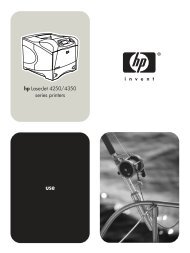
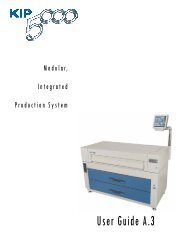
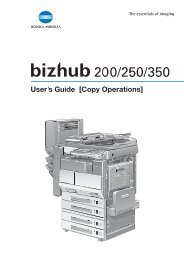
![User's Guide [Copy Operations] - NovaCopy](https://img.yumpu.com/18759240/1/184x260/users-guide-copy-operations-novacopy.jpg?quality=85)