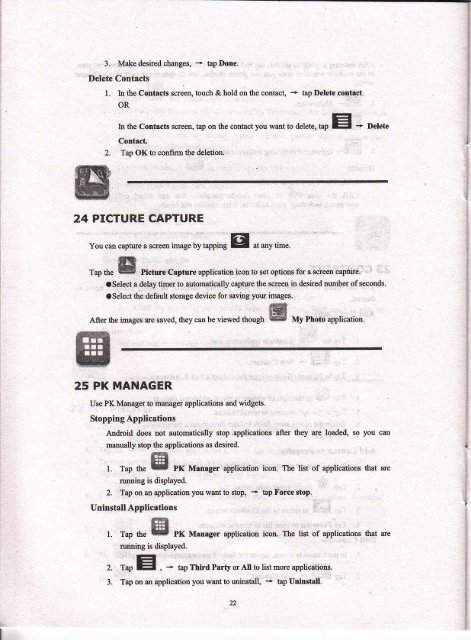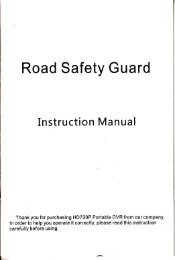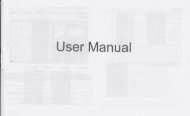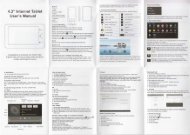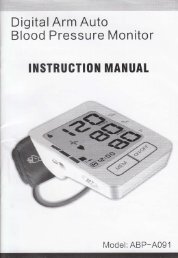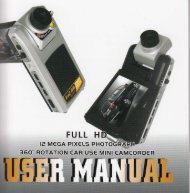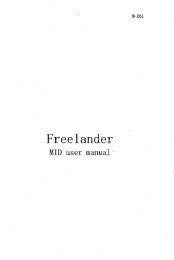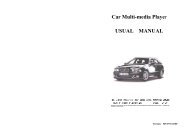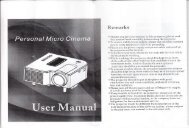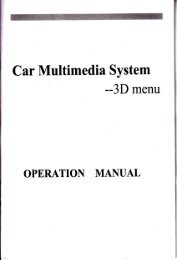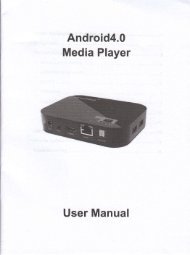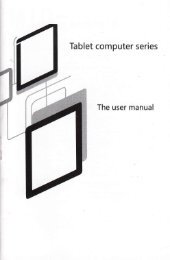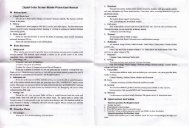User Manual MID - File Management
User Manual MID - File Management
User Manual MID - File Management
Create successful ePaper yourself
Turn your PDF publications into a flip-book with our unique Google optimized e-Paper software.
TIB<br />
5t w<br />
3. Makedsnedchmges. - hpDone.<br />
I)el6te Cdntrcts<br />
1. ln the Contad screen, buch & hold oD fre conbct, + bp Delet€tonhd-<br />
OR<br />
In the Contrcts scrffi, bp on the cotrbd you wmt to detete, ap El<br />
24 PICTURE CAPTURE<br />
You m epm a scrm trnage by Epping E<br />
", *y,L".<br />
rup O" *$ Picturu Crptore applicatiotr icotr b set options for a so@ captue.<br />
W<br />
* Delete<br />
a Sel€ct a delay timer to automtically €ptue the sdeen in desired nwbtr of se@ods<br />
aSelect tbe defadl sbrage device for saving you imges.<br />
imges m saved. tfiey cil be viesed lhough B vy etoro uppti"utioo.<br />
25 PK MANAGER<br />
Use PK Meager b lr1mger applications md widg*.<br />
Stopping Applications<br />
Aadroid does Dot automtically sbp applicatioN afttr they m loaded, so you en<br />
@ually sbp the applications N d€sired.<br />
r. rup t'" |fffl PK Mrmger application icm. The list of applicatioru that tre<br />
ming is displayed.<br />
2. Tap on m application you wmtb stop, - Ep Force stoP.<br />
Unlnrtan Applicatiotrs<br />
l. r"p *" ffil PK Milrgs application icotr. The lrct of applicatim that ffi<br />
@ing is displayed.<br />
z. fup E, * hp Third Party q All to list more applidtions.<br />
L Tap on d application you wmr b uflnsEll, - Ep Utrinsd.<br />
22<br />
4. TapOKto oonfimuinsbll<br />
26 YouTube<br />
4.<br />
27 TUDOU<br />
ffiil<br />
Tap 6e w YouTube application icotr 6 iew yuTube_rcn !iLdeos.<br />
Tap otr a video to lauch it.<br />
Tap on the s@en b display video contols (adjust volum€, pause/plaX previouyDext.<br />
adjust brighmess).<br />
Tap Brck bofrotr lo rtu lo the youTube smen.<br />
l. TrpU. B Tudouapptimrionicmto \iN Tudou..on \tdeos.<br />
2. Tap on a video b tauch il.<br />
3. Tap otr the sqeen to display vid@ c@tols (adjBt volMe, pause/plan previous/nexr,<br />
adiusr bdgbhess ).<br />
4. Tap Brck bufron to rtu to the Tudou $IH.<br />
28 Wi-Fi Settings<br />
,"n n ,,-"r a*"gg application icon.<br />
l. Selecttheboxb€hindtoopenWi-Fi;<br />
2. AllthoAPinthevicinitywillbelftted,clicktuselecttlenmeyouwarttocomectto<br />
A?;<br />
3. lftheAliscomectedsuccessfirlbefore,theApinfomtionwillbesavedintheFp_up<br />
windoq sel€ct ',Comect,' sm to com@t, chmse "forget,, to remove Ap infomtion;<br />
4. Uthe A-P is oor encry?red. h rhe popup witrdow. setecr ,,Comect. Sd Comedioq<br />
5. If the AP is mq}?bd, mter the pdsword in the pop_up windoq dd ctick.Comd,,<br />
56 Comftrioo;<br />
6. When intmet clmdiotr e sccessfirl, the wireless @mection icon iD the sbu btr<br />
appem.