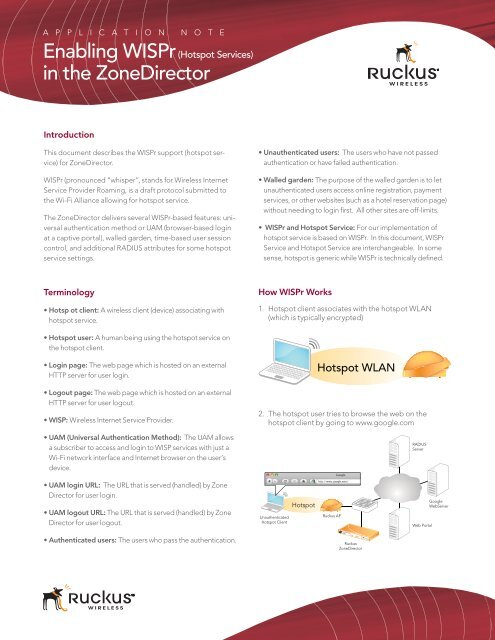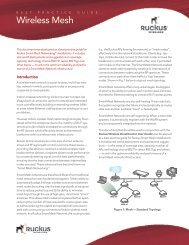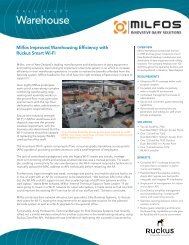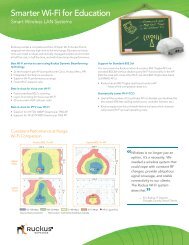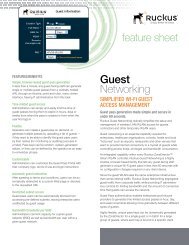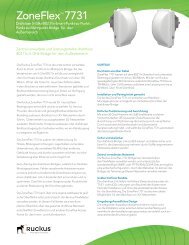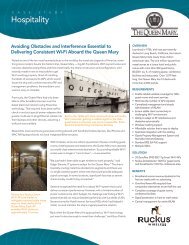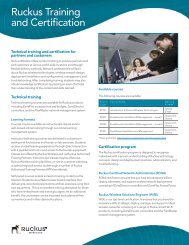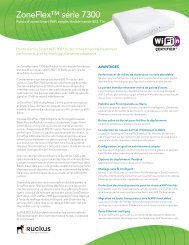Enabling WISPr in the ZoneDirector
Enabling WISPr in the ZoneDirector
Enabling WISPr in the ZoneDirector
You also want an ePaper? Increase the reach of your titles
YUMPU automatically turns print PDFs into web optimized ePapers that Google loves.
A P P L I C A T I O N N O T E<br />
<strong>Enabl<strong>in</strong>g</strong> <strong>WISPr</strong> (Hotspot Services)<br />
<strong>in</strong> <strong>the</strong> <strong>ZoneDirector</strong><br />
Introduction<br />
This document describes <strong>the</strong> <strong>WISPr</strong> support (hotspot service)<br />
for <strong>ZoneDirector</strong>.<br />
<strong>WISPr</strong> (pronounced “whisper”, stands for Wireless Internet<br />
Service Provider Roam<strong>in</strong>g, is a draft protocol submitted to<br />
<strong>the</strong> Wi-Fi Alliance allow<strong>in</strong>g for hotspot service.<br />
The <strong>ZoneDirector</strong> delivers several <strong>WISPr</strong>-based features: universal<br />
au<strong>the</strong>ntication method or UAM (browser-based log<strong>in</strong><br />
at a captive portal), walled garden, time-based user session<br />
control, and additional RADIUS attributes for some hotspot<br />
service sett<strong>in</strong>gs.<br />
Term<strong>in</strong>ology<br />
Hotsp ot client: A wireless client (device) associat<strong>in</strong>g with<br />
hotspot service.<br />
Hotspot user: A human be<strong>in</strong>g us<strong>in</strong>g <strong>the</strong> hotspot service on<br />
<strong>the</strong> hotspot client.<br />
Log<strong>in</strong> page: The web page which is hosted on an external<br />
HTTP server for user log<strong>in</strong>.<br />
Logout page: The web page which is hosted on an external<br />
HTTP server for user logout.<br />
WISP: Wireless Internet Service Provider.<br />
UAM (Universal Au<strong>the</strong>ntication Method): The UAM allows<br />
a subscriber to access and log<strong>in</strong> to WISP services with just a<br />
Wi-Fi network <strong>in</strong>terface and Internet browser on <strong>the</strong> user’s<br />
device.<br />
UAM log<strong>in</strong> URL: The URL that is served (handled) by Zone<br />
Director for user log<strong>in</strong>.<br />
UAM logout URL: The URL that is served (handled) by Zone<br />
Director for user logout.<br />
Au<strong>the</strong>nticated users: The users who pass <strong>the</strong> au<strong>the</strong>ntication.<br />
Unau<strong>the</strong>nticated users: The users who have not passed<br />
au<strong>the</strong>ntication or have failed au<strong>the</strong>ntication.<br />
Walled garden: The purpose of <strong>the</strong> walled garden is to let<br />
unau<strong>the</strong>nticated users access onl<strong>in</strong>e registration, payment<br />
services, or o<strong>the</strong>r websites (such as a hotel reservation page)<br />
without need<strong>in</strong>g to log<strong>in</strong> fi rst. All o<strong>the</strong>r sites are off-limits.<br />
<strong>WISPr</strong> and Hotspot Service: For our implementation of<br />
hotspot service is based on <strong>WISPr</strong>. In this document, <strong>WISPr</strong><br />
Service and Hotspot Service are <strong>in</strong>terchangeable. In some<br />
sense, hotspot is generic while <strong>WISPr</strong> is technically defi ned.<br />
How <strong>WISPr</strong> Works<br />
1. Hotspot client associates with <strong>the</strong> hotspot WLAN<br />
(which is typically encrypted)<br />
Hotspot WLAN<br />
2. The hotspot user tries to browse <strong>the</strong> web on <strong>the</strong><br />
hotspot client by go<strong>in</strong>g to www.google.com<br />
Unau<strong>the</strong>nticated<br />
Hotspot Client<br />
Hotspot<br />
Ruckus AP<br />
<strong>ZoneDirector</strong><br />
3000<br />
Ruckus<br />
<strong>ZoneDirector</strong><br />
RADIUS<br />
Server<br />
Web Portal<br />
Google<br />
WebServer
<strong>Enabl<strong>in</strong>g</strong> <strong>WISPr</strong> <strong>in</strong> <strong>the</strong> <strong>ZoneDirector</strong> Application Note<br />
3. The hotspot user is re-directed to <strong>the</strong> Web Portal<br />
server by <strong>the</strong> Ruckus <strong>ZoneDirector</strong><br />
Wireless Internet Service<br />
Username:<br />
Password:<br />
Unau<strong>the</strong>nticated<br />
Hotspot Client<br />
LOGIN<br />
Hotspot<br />
4. After <strong>the</strong> hotspot user types <strong>in</strong> au<strong>the</strong>ntication <strong>in</strong>formation,<br />
<strong>the</strong> <strong>in</strong>formation is sent to <strong>the</strong> UAM server<br />
on <strong>the</strong> Ruckus <strong>ZoneDirector</strong> (1), <strong>the</strong> <strong>ZoneDirector</strong><br />
<strong>the</strong>n sends <strong>the</strong> access request to <strong>the</strong> RADIUS server<br />
(2), <strong>the</strong> RADIUS server <strong>the</strong>n responds back to <strong>the</strong><br />
<strong>ZoneDirector</strong> with an accept/reject message (3).<br />
Wireless Internet Service<br />
Username: hariseldon<br />
Password:<br />
Au<strong>the</strong>nticat<strong>in</strong>g<br />
Hotspot Client<br />
5. After <strong>the</strong> user is au<strong>the</strong>nticated, <strong>the</strong>y will be redirected<br />
to <strong>the</strong>ir orig<strong>in</strong>al web page <strong>the</strong>y requested.<br />
Optionally, adm<strong>in</strong>istrators can redirect <strong>the</strong>m to<br />
ano<strong>the</strong>r appropriate web page (such as an airport<br />
homepage for example).<br />
Au<strong>the</strong>nticated<br />
Hotspot Client<br />
••••••••••<br />
LOGIN<br />
Hotspot<br />
Hotspot<br />
Ruckus AP<br />
Ruckus AP<br />
Ruckus AP<br />
<strong>ZoneDirector</strong><br />
3000<br />
Ruckus<br />
<strong>ZoneDirector</strong><br />
<strong>ZoneDirector</strong><br />
3000<br />
Ruckus<br />
<strong>ZoneDirector</strong><br />
<strong>ZoneDirector</strong><br />
3000<br />
<strong>Enabl<strong>in</strong>g</strong> <strong>WISPr</strong> <strong>in</strong> <strong>the</strong> <strong>ZoneDirector</strong><br />
1<br />
Ruckus<br />
<strong>ZoneDirector</strong><br />
2<br />
3<br />
RADIUS<br />
Server<br />
Web Portal<br />
RADIUS<br />
Server<br />
Web Portal<br />
RADIUS<br />
Server<br />
Web Portal<br />
Google<br />
WebServer<br />
Google<br />
WebServer<br />
Google<br />
WebServer<br />
<strong>ZoneDirector</strong> Setup<br />
4.1 Requirements<br />
External Web Server (Apache, IIS or equivalent)<br />
with a properly confi gured log<strong>in</strong> portal page.<br />
(See Section 5 for web page setup <strong>in</strong>formation)<br />
Local Directory, Active Directory, LDAP or RADIUS<br />
au<strong>the</strong>ntication server (RADIUS is recommended)<br />
RADIUS account<strong>in</strong>g server (optional)<br />
4.2 Confi gure AAA server on <strong>the</strong> <strong>ZoneDirector</strong><br />
Under <strong>the</strong> Confi gure ---> AAA server sections,<br />
enter appropriate sett<strong>in</strong>gs for your AAA server<br />
and optionally, for your RADIUS Account<strong>in</strong>g server.<br />
4.3 (Optional) Confi gure RADIUS account<strong>in</strong>g server<br />
on <strong>the</strong> <strong>ZoneDirector</strong><br />
Under <strong>the</strong> Confi gure ---> AAA server sections, enter<br />
appropriate sett<strong>in</strong>gs for your RADIUS account<strong>in</strong>g<br />
server.<br />
4.4 Create a hotspot service<br />
Under <strong>the</strong> Confi gure ---> Hotspot services section,<br />
enter appropriate sett<strong>in</strong>gs to create <strong>the</strong> new<br />
hotspot service.<br />
Page 2
<strong>Enabl<strong>in</strong>g</strong> <strong>WISPr</strong> <strong>in</strong> <strong>the</strong> <strong>ZoneDirector</strong> Application Note<br />
Name: Enter a descriptive name for <strong>the</strong> hotspot<br />
service here.<br />
Log<strong>in</strong> Page: Unau<strong>the</strong>nticated users are redirected<br />
to this log<strong>in</strong> page. It must be a valid URL. The<br />
<strong>ZoneDirector</strong> will redirect HTTP requests from<br />
all unau<strong>the</strong>nticated users to this log<strong>in</strong> page. This<br />
URL will be added to <strong>the</strong> walled garden by <strong>the</strong><br />
<strong>ZoneDirector</strong> automatically.<br />
Start page: The adm<strong>in</strong>istrator has <strong>the</strong> option to<br />
allow, after au<strong>the</strong>ntication, <strong>the</strong> hotspot client to be<br />
redirected to <strong>the</strong> orig<strong>in</strong>al URL that <strong>the</strong> user <strong>in</strong>tended<br />
to visit or to ano<strong>the</strong>r URL. For example: The user<br />
orig<strong>in</strong>ally requested www.google.com, and was<br />
redirected to <strong>the</strong> log<strong>in</strong> page because <strong>the</strong>y were<br />
unau<strong>the</strong>nticated. After successful au<strong>the</strong>ntication if<br />
“redirect to <strong>the</strong> URL that <strong>the</strong> user <strong>in</strong>tends to visit” is<br />
selected that user will be redirected to www.google.<br />
com. If “redirect to <strong>the</strong> follow<strong>in</strong>g URL” is selected<br />
<strong>the</strong>n <strong>the</strong> user will be redirected to URL specifi ed <strong>in</strong><br />
<strong>the</strong> fi eld (a hotel homepage for example).<br />
Session timeout: If selected, <strong>the</strong> user is automatically<br />
disconnected after session time is elapsed.<br />
Re-au<strong>the</strong>ntication is required after session timeout.<br />
If RADIUS session timeout attribute is <strong>in</strong>cluded <strong>in</strong><br />
RADIUS Access Accept for specifi c user, <strong>the</strong> user’s<br />
maximum session time shall be <strong>the</strong> value of <strong>the</strong><br />
attribute.<br />
Idle timeout: If selected, <strong>the</strong> user is automatically<br />
disconnected if <strong>the</strong>re is no traffi c between<br />
<strong>the</strong> client and AP for specifi ed amount of time.<br />
Re-au<strong>the</strong>ntication is required after idle timeout.<br />
The idle timeout period is implemented at 10-m<strong>in</strong>ute<br />
<strong>in</strong>tervals. If you set idle timeout to 12 m<strong>in</strong>utes,<br />
<strong>ZoneDirector</strong> will term<strong>in</strong>ate sessions that are idle<br />
for 20 m<strong>in</strong>utes. Likewise, if you set idle timeout to 5<br />
m<strong>in</strong>utes, <strong>ZoneDirector</strong> will term<strong>in</strong>ate sessions that<br />
are idle for 10 m<strong>in</strong>utes.<br />
If RADIUS idle timeout attribute is <strong>in</strong>cluded <strong>in</strong><br />
RADIUS Access Accept, <strong>the</strong> user’s maximum idle<br />
time shall be <strong>the</strong> value of <strong>the</strong> attribute.<br />
Au<strong>the</strong>ntication server: Choose <strong>the</strong> AAA server<br />
you confi gured earlier.<br />
Account<strong>in</strong>g server (optional): Choose <strong>the</strong> RADIUS<br />
account<strong>in</strong>g server you confi gured earlier. Choose<br />
an <strong>in</strong>terim-update <strong>in</strong>terval between 2-120 m<strong>in</strong>utes.<br />
The <strong>in</strong>terim-update <strong>in</strong>terval determ<strong>in</strong>es how often<br />
<strong>the</strong> <strong>ZoneDirector</strong> sends updates to <strong>the</strong> RADIUS<br />
account<strong>in</strong>g server.<br />
If us<strong>in</strong>g a RADIUS account<strong>in</strong>g server, note that<br />
<strong>the</strong> follow<strong>in</strong>g <strong>in</strong>formation is tracked: Log<strong>in</strong>/logout<br />
timestamp, Total session time, Bytes sent/<br />
received, Packets sent/received<br />
<strong>Enabl<strong>in</strong>g</strong> <strong>WISPr</strong> <strong>in</strong> <strong>the</strong> <strong>ZoneDirector</strong><br />
4.4.1 Advanced hotspot sett<strong>in</strong>gs<br />
By click<strong>in</strong>g on “Location Information”, “Walled<br />
Garden”, or “Restricted Subnet Access” additional<br />
sett<strong>in</strong>gs can be accessed.<br />
Enter optional attributes for Location ID and<br />
Location Name which will be sent to RADIUS<br />
account<strong>in</strong>g server. Adm<strong>in</strong>istrators can use <strong>the</strong>se<br />
additional fi elds to provide vendor and locationspecifi<br />
c <strong>in</strong>formation to <strong>the</strong> RADIUS account<strong>in</strong>g<br />
server.<br />
Walled Garden: Enter dest<strong>in</strong>ations that<br />
unau<strong>the</strong>nticated hotspot users are allowed<br />
to access to. The walled garden is only effective<br />
for unau<strong>the</strong>nticated users. Entries can be<br />
<strong>in</strong> doma<strong>in</strong> name, IP address, or subnet format.<br />
(e.g., mydoma<strong>in</strong>.com, mydoma<strong>in</strong>.com:80,<br />
mydoma<strong>in</strong>.com/24, mydoma<strong>in</strong>.com:80/24,<br />
192.168.0.100, 192.168.0.100:80, 192.168.0.100/24 or<br />
192.168.0.100:80/24)<br />
Restricted Subnet Access: Enter subnets that<br />
hotspot users are not allowed to access. This<br />
feature is only effective for au<strong>the</strong>nticated users. A<br />
valid subnet entry is <strong>in</strong> <strong>the</strong> format 192.168.0.0/16<br />
4.5 Create hotspot WLAN<br />
Under <strong>the</strong> Confi gure ---> WLAN section, enter<br />
appropriate sett<strong>in</strong>gs to create a WLAN that uses<br />
<strong>the</strong> hotspot service.<br />
Name/ESSID: Enter <strong>the</strong> desired wireless network<br />
name. This is how a hotspot user will identify<br />
your network when connect<strong>in</strong>g wirelessly.<br />
Description: Enter a descriptive name for your<br />
convenience.<br />
Type: Choose “Hotspot service” to enable <strong>the</strong><br />
WLAN for hotspot use.<br />
Au<strong>the</strong>ntication: “Open” is <strong>the</strong> only available<br />
option. Au<strong>the</strong>ntication will automatically be<br />
handled through <strong>the</strong> UAM and AAA server.<br />
Page 3
<strong>Enabl<strong>in</strong>g</strong> <strong>WISPr</strong> <strong>in</strong> <strong>the</strong> <strong>ZoneDirector</strong> Application Note<br />
Encryption method: “None” is <strong>the</strong> default<br />
sett<strong>in</strong>g and is recommended for most hotspot<br />
networks for ease of use. For hotspot networks<br />
where encryption is required, WPA/ WPA2 and<br />
WEP are supported. Keep <strong>in</strong> m<strong>in</strong>d <strong>the</strong> hotspot<br />
user will need to enter a valid encryption key fi rst<br />
before <strong>the</strong>y can associate to <strong>the</strong> network, and<br />
additionally will need to log<strong>in</strong> to <strong>the</strong> hotspot<br />
service after association.<br />
Available Hotspot Service: Select <strong>the</strong> Hotspot<br />
Service you created earlier.<br />
4.6 Confi gure Group Roles<br />
Under <strong>the</strong> Confi gure ---> Roles, make sure that<br />
<strong>the</strong> role that your users belong to are allowed<br />
access ei<strong>the</strong>r to all WLANs, or at least to <strong>the</strong> specifi<br />
c hotspot WLAN you just created.<br />
<strong>Enabl<strong>in</strong>g</strong> <strong>WISPr</strong> <strong>in</strong> <strong>the</strong> <strong>ZoneDirector</strong><br />
Web Page Setup<br />
5.1 URL parameters<br />
The follow<strong>in</strong>g URL parameters are provided. These<br />
parameters have no effect on <strong>the</strong> operation of wireless<br />
network:<br />
sip is <strong>the</strong> IP address of <strong>the</strong> Zone Director.<br />
mac is <strong>the</strong> MAC address of <strong>the</strong> access po<strong>in</strong>t.<br />
lid (location id) is <strong>the</strong> Location Id of <strong>the</strong> hotspot<br />
service. This value can be edited <strong>in</strong> <strong>the</strong> hotspot<br />
service confi guration.<br />
uip is <strong>the</strong> client’s real IP address. In L3 local<br />
bridge environment, if <strong>the</strong> gateway for <strong>the</strong> client<br />
NAT <strong>the</strong> client’s traffi c, when logg<strong>in</strong>g to <strong>the</strong><br />
hotspot service, <strong>the</strong> client’s IP address will be<br />
NAT to <strong>the</strong> gateway’s. In this case, <strong>the</strong> log<strong>in</strong><br />
request has to <strong>in</strong>clude <strong>the</strong> client’s real IP address<br />
to be handled properly.<br />
dn is <strong>the</strong> doma<strong>in</strong> name of <strong>the</strong> <strong>ZoneDirector</strong>. The<br />
doma<strong>in</strong> name is obta<strong>in</strong>ed from <strong>the</strong> certifi cate of<br />
<strong>the</strong> <strong>ZoneDirector</strong> when import<strong>in</strong>g <strong>the</strong> certifi cate.<br />
If a start page is specifi ed, 3 URL parameters, uid,<br />
mac and url, will be provided:<br />
mac is <strong>the</strong> MAC address of <strong>the</strong> access po<strong>in</strong>t.<br />
uid is <strong>the</strong> user’s log<strong>in</strong> id. (passed <strong>in</strong> <strong>the</strong> UAM log<strong>in</strong><br />
form’s username parameter)<br />
url is <strong>the</strong> user’s orig<strong>in</strong>al requested URL.<br />
5.2 UAM log<strong>in</strong> URL<br />
Zone Director provides <strong>the</strong> follow<strong>in</strong>g URL for user<br />
log<strong>in</strong>:<br />
http://director_IP_address:9997/log<strong>in</strong><br />
https://director_IP_address:9998/log<strong>in</strong><br />
The method of HTTP request can be GET or POST.<br />
POST is recommended <strong>in</strong> order to keep <strong>the</strong> username<br />
and password from appear<strong>in</strong>g <strong>in</strong> <strong>the</strong> web<br />
browser address bar.<br />
Zone Director redirects <strong>the</strong> user to log<strong>in</strong> page if <strong>the</strong><br />
au<strong>the</strong>ntication is failed.<br />
Zone Director redirects <strong>the</strong> user to start page if <strong>the</strong><br />
au<strong>the</strong>ntication is successful.<br />
NOTE: Layer 3 AP with NAT<br />
When <strong>the</strong> AP is <strong>in</strong> Layer 3 local bridge mode and<br />
<strong>the</strong> client traffi c is NATed by a gateway, <strong>the</strong> ip URL<br />
parameter is required. The value of ip is <strong>the</strong> IP<br />
address of <strong>the</strong> client.<br />
Page 4
<strong>Enabl<strong>in</strong>g</strong> <strong>WISPr</strong> <strong>in</strong> <strong>the</strong> <strong>ZoneDirector</strong> Application Note<br />
For example:<br />
http://director_IP_address:9997/log<strong>in</strong>?ip=<br />
<br />
https://director_IP_address:9998/log<strong>in</strong>?ip=<br />
<br />
5.3 User Log<strong>in</strong> page<br />
A hotspot user uses <strong>the</strong> log<strong>in</strong> page to log<strong>in</strong> to <strong>the</strong><br />
hotspot service. The Log<strong>in</strong> page is provided by<br />
<strong>the</strong> Hotspot Service Provider and is hosted on an<br />
HTTP server. A typical log<strong>in</strong> page conta<strong>in</strong>s a form<br />
for username and password. The hotspot user<br />
submits <strong>the</strong> form data to <strong>the</strong> UAM Log<strong>in</strong> URL for<br />
au<strong>the</strong>ntication.<br />
5.3.1 Form <strong>in</strong>puts<br />
Two form <strong>in</strong>puts, username and password, are<br />
required.<br />
The maximum length of username or password is<br />
31 characters.<br />
Basic example for log<strong>in</strong> page:<br />
<br />
Wireless Internet<br />
Service<br />
<br />
Wireless Internet<br />
Service<br />
<br />
Username:<br />
Password:<br />
<br />
<br />
<br />
<br />
In <strong>the</strong> above example, <strong>the</strong> system presents <strong>the</strong><br />
user with a simple form to enter a username<br />
and password. Note <strong>the</strong> example UAM Log<strong>in</strong><br />
URL <strong>in</strong> this example, http://192.168.0.76:9997/<br />
log<strong>in</strong>. The IP address is simply <strong>the</strong> IP address of<br />
<strong>the</strong> Zone Director. In case you want to use https<br />
<strong>in</strong>stead of http take care to change <strong>the</strong> port<br />
number as well. The URL <strong>in</strong> that case would be:<br />
https://192.168.0.76:9998/log<strong>in</strong><br />
<strong>Enabl<strong>in</strong>g</strong> <strong>WISPr</strong> <strong>in</strong> <strong>the</strong> <strong>ZoneDirector</strong><br />
<br />
Advanced example for log<strong>in</strong> page:<br />
<br />
<br />
Wireless Internet Service<br />
<br />
function get_param(name)<br />
{<br />
if (location.href.<strong>in</strong>dexOf(“?”) >= 0)<br />
{<br />
var query=location.href.<br />
split(“?”)[1];<br />
var params=query.split(“&”);<br />
for (var i = 0; i < params.<br />
length; i ++) {<br />
value_pair=params[i].<br />
split(“=”);<br />
if (value_pair[0] == name)<br />
return<br />
unescape(value_pair[1]);<br />
}<br />
}<br />
return “”;<br />
}<br />
<br />
<br />
<br />
<br />
Wireless Internet Service<br />
<br />
document.write(‘’);<br />
<br />
Username:<br />
Password:<br />
<br />
<br />
<br />
<br />
<br />
In <strong>the</strong> above example, <strong>the</strong> system presents <strong>the</strong><br />
user with a simple form to enter a username<br />
and password. Note <strong>the</strong> example UAM Log<strong>in</strong><br />
URL <strong>in</strong> this example, http://192.168.0.76:9997/<br />
log<strong>in</strong>. The IP address is simply <strong>the</strong> IP address of<br />
<strong>the</strong> Zone Director. In case you want to use https<br />
<strong>in</strong>stead of http take care to change <strong>the</strong> port<br />
number as well. The URL <strong>in</strong> that case would be:<br />
https://192.168.0.76:9998/log<strong>in</strong><br />
5.4 Start page<br />
After user is au<strong>the</strong>nticated, <strong>the</strong> user can be redirected<br />
to <strong>the</strong> start page if setup <strong>in</strong> <strong>the</strong> hotspot<br />
service confi guration (See 4.3)<br />
Page 5
<strong>Enabl<strong>in</strong>g</strong> <strong>WISPr</strong> <strong>in</strong> <strong>the</strong> <strong>ZoneDirector</strong> Application Note<br />
The adm<strong>in</strong>istrator can use <strong>the</strong> supplied URL parameters<br />
to provide some advanced features with<strong>in</strong> this<br />
start page:<br />
Advanced example for start page:<br />
<br />
<br />
Redirect<br />
<br />
function get_param(name)<br />
{<br />
if (location.href.<strong>in</strong>dexOf(“?”) >= 0)<br />
{<br />
var query=location.href.<br />
split(“?”)[1];<br />
var params=query.split(“&”);<br />
for (var i = 0; i < params.<br />
length; i ++) {<br />
value_pair=params[i].<br />
split(“=”);<br />
if (value_pair[0] == name)<br />
return<br />
unescape(value_pair[1]);<br />
}<br />
}<br />
return “”;<br />
}<br />
var location_content={“001f41eacbc9”:<br />
“http://www.fl ysfo.com”};<br />
function redirect(){<br />
var mac=get_param(“mac”);<br />
if (mac <strong>in</strong> location_content)<br />
w<strong>in</strong>dow.location.href=<br />
location_content[mac];<br />
else<br />
w<strong>in</strong>dow.location.href=”http://www.<br />
google.com”;<br />
}<br />
<br />
<br />
<br />
<br />
<br />
The above example illustrates how to use one of<br />
<strong>the</strong> parameters (<strong>in</strong> this case <strong>the</strong> “mac” parameter)<br />
to customize where <strong>the</strong> hotspot user is forwarded<br />
to. If <strong>the</strong> MAC address of <strong>the</strong> hotspot client is<br />
001f4leacbc9, <strong>the</strong>n <strong>the</strong>y are sent to http://www.<br />
fl ysfo.com, o<strong>the</strong>rwise, <strong>the</strong>y are sent to http://www.<br />
google.com.<br />
5.4.1 HTTPS redirection<br />
Due to <strong>the</strong> nature of HTTPS traffi c, <strong>the</strong>re might<br />
be confusion over <strong>the</strong> redirection of HTTPS. The<br />
<strong>Enabl<strong>in</strong>g</strong> <strong>WISPr</strong> <strong>in</strong> <strong>the</strong> <strong>ZoneDirector</strong><br />
<strong>ZoneDirector</strong> attempts to redirect possible HTTP<br />
traffi c while <strong>in</strong> restricted mode by redirect<strong>in</strong>g traffi<br />
c dest<strong>in</strong>ed not only to port 80, but also to ports<br />
443, 3128 and 8080.<br />
It is important to be aware that if an unau<strong>the</strong>nticated<br />
user tries to fi rst go to a secure website<br />
(such as https://www.hsbc.com) and is <strong>the</strong>n redirected<br />
to <strong>the</strong> UAM server, <strong>the</strong> subsequent redirection<br />
to <strong>the</strong> orig<strong>in</strong>ally requested secure website<br />
will fail with a browser message similar to “Secure<br />
Connection Failed”.<br />
Suggested workaround: Redirect users to a<br />
non-secure website (such as a hotel front-page),<br />
from <strong>the</strong>re, <strong>the</strong> user can manually go to <strong>the</strong> secure<br />
website of <strong>the</strong>ir choice.<br />
5.5 User Logout Page<br />
Hotspot users can logout of <strong>the</strong> hotspot service<br />
via a logout page. A typical logout page conta<strong>in</strong>s<br />
a l<strong>in</strong>k to <strong>the</strong> UAM logout URL. The user clicks <strong>the</strong><br />
l<strong>in</strong>k to logout of <strong>the</strong> hotspot service. After <strong>the</strong> user<br />
is logged out, <strong>the</strong> browser is redirected to <strong>the</strong><br />
log<strong>in</strong> page.<br />
Zone Director provides <strong>the</strong> follow<strong>in</strong>g URLs for user<br />
logout:<br />
http://director_IP_address:9997/logout<br />
https://director_IP_address:9998/logout<br />
Example for logout page:<br />
<br />
Wireless Internet<br />
Service<br />
<br />
Logout Hotspot<br />
<br />
<br />
NOTE: Layer 3 AP with NAT<br />
When <strong>the</strong> AP is <strong>in</strong> Layer 3 local bridge mode and<br />
<strong>the</strong> client traffi c is NATed by <strong>the</strong> gateway, <strong>the</strong> ip<br />
URL parameter is required. The value of ip is <strong>the</strong><br />
IP address of <strong>the</strong> client.<br />
For example:<br />
http://director_IP_address:9997/<br />
logout?ip=<br />
https://director_IP_address:9998/<br />
logout?ip=<br />
Page 6
<strong>Enabl<strong>in</strong>g</strong> <strong>WISPr</strong> <strong>in</strong> <strong>the</strong> <strong>ZoneDirector</strong> Application Note<br />
RADIUS Account<strong>in</strong>g Reference<br />
6.1 User Logout Page<br />
In ZD-managed network, ZD plays <strong>the</strong> role of<br />
RADIUS client, which is responsible for send<strong>in</strong>g<br />
Account<strong>in</strong>g Request. The events to trigger<br />
Account<strong>in</strong>g Request with different Acct-Status-<br />
Type are listed as follows.<br />
• ZD sends Account<strong>in</strong>g-On to external RADIUS<br />
server when an AP jo<strong>in</strong>s.<br />
• ZD sends Account<strong>in</strong>g-Off when an AP leaves.<br />
Thus <strong>the</strong> AP restart operation triggers<br />
Account<strong>in</strong>g-Off and <strong>the</strong>n Account<strong>in</strong>g-On.<br />
• ZD sends Account<strong>in</strong>g-Start and Account<strong>in</strong>g-<br />
Stop when a client associates and disassociates<br />
respectively.<br />
• ZD periodically sends Interim-Update for an<br />
associated client.<br />
6.1.1 Attributes Description<br />
Most attributes valid <strong>in</strong> RADIUS Access-Request<br />
or Access-Accept packet are also valid <strong>in</strong> RADIUS<br />
Account<strong>in</strong>g-Request packet. These attributes<br />
used <strong>in</strong> our RADIUS Account<strong>in</strong>g-Request packet<br />
are listed as follows. To know attribute defi nition<br />
more detailed, please refer to RFC 2866 [2].<br />
Ruckus Wireless, Inc.<br />
880 West Maude Avenue, Suite 101, Sunnyvale, CA 94085 USA (650) 265-4200 Ph \ (408) 738-2065 Fx<br />
Copyright © 2009, Ruckus Wireless, Inc. All rights reserved. Ruckus Wireless and Ruckus Wireless design are registered <strong>in</strong> <strong>the</strong> U.S. Patent and Trademark<br />
Office. Ruckus Wireless, <strong>the</strong> Ruckus Wireless logo, BeamFlex, ZoneFlex, MediaFlex, MetroFlex, FlexMaster, <strong>ZoneDirector</strong>, SpeedFlex, SmartCast, and<br />
Dynamic <strong>Enabl<strong>in</strong>g</strong> PSK are trademarks <strong>WISPr</strong> of <strong>in</strong> Ruckus <strong>the</strong> Wireless, <strong>ZoneDirector</strong><br />
Inc. <strong>in</strong> <strong>the</strong> United States and o<strong>the</strong>r countries. All o<strong>the</strong>r trademarks mentioned <strong>in</strong> this document or<br />
website are <strong>the</strong> property of <strong>the</strong>ir respective owners. 805-71759-001 rev 01<br />
Attribute Description<br />
Mandatory Attributes<br />
Acct-Status-Type This attribute <strong>in</strong>dicates<br />
Account<strong>in</strong>g-Start, Account<strong>in</strong>g-<br />
Stop, Interim-Update,<br />
Account<strong>in</strong>g-On, or Account<strong>in</strong>g-<br />
Off.<br />
Acct-Session-Id This is a unique Account<strong>in</strong>g ID<br />
to match Account<strong>in</strong>g-Start and<br />
Account<strong>in</strong>g-Stop records.<br />
Acct-Au<strong>the</strong>ntic This attribute <strong>in</strong>dicates how<br />
<strong>the</strong> STA was au<strong>the</strong>nticated. In<br />
our system, its value is always<br />
RADIUS.<br />
Optional Attributes<br />
NAS-IP-Address This attribute <strong>in</strong>dicates <strong>the</strong> ZD’s<br />
IP address.<br />
NAS-Identifi er This attribute <strong>in</strong>dicates BSSID,<br />
that is to say, <strong>the</strong> WLAN’s MAC<br />
address.<br />
Location-ID See section 4.4.1<br />
Location-name See section 4.4.1<br />
Call<strong>in</strong>g-Station-Id This attribute <strong>in</strong>dicates <strong>the</strong> STA’s<br />
MAC address.<br />
Attributes only <strong>in</strong>cluded <strong>in</strong> Account<strong>in</strong>g-Stop<br />
Acct-Input-Octets This attribute <strong>in</strong>dicates how many<br />
octets <strong>the</strong> STA has received.<br />
Acct-Input-Packets This attribute <strong>in</strong>dicates how many<br />
packets <strong>the</strong> STA has received.<br />
Acct-Output- This attribute <strong>in</strong>dicates how many<br />
Octets<br />
octets <strong>the</strong> STA has transmitted.<br />
Acct-Output- This attribute <strong>in</strong>dicates how many<br />
Packets<br />
packets <strong>the</strong> STA has transmitted.<br />
Acct-Session-Time This attribute <strong>in</strong>dicates how many<br />
seconds <strong>the</strong> STA has associated<br />
to Ruckus ZD-managed network.<br />
www.ruckuswireless.com Page 7