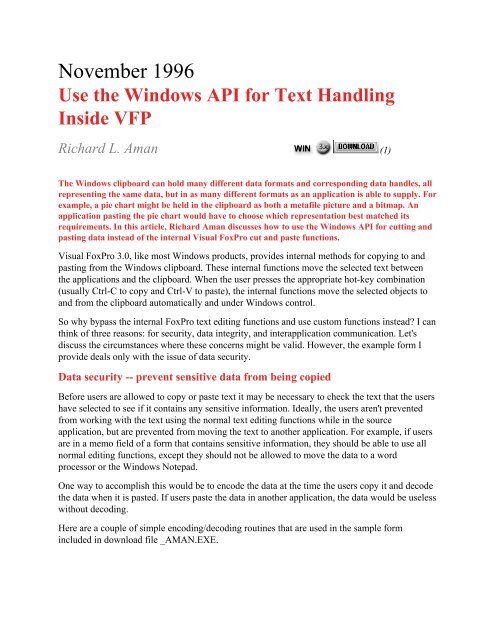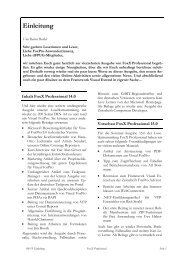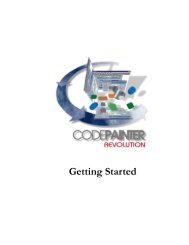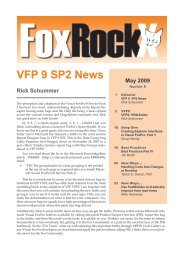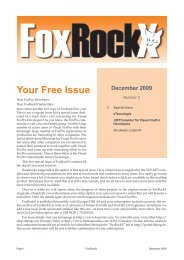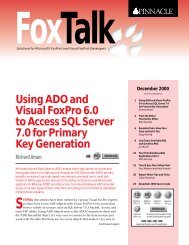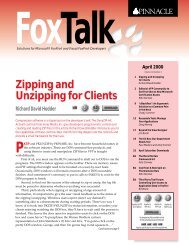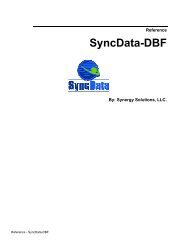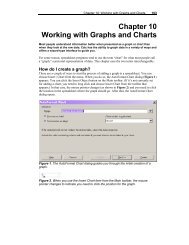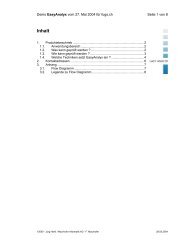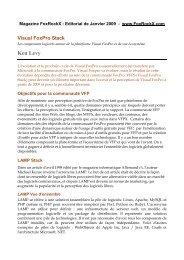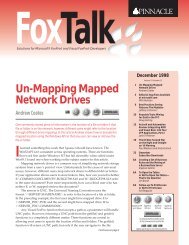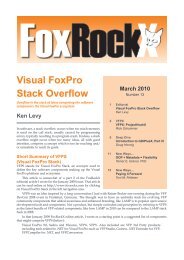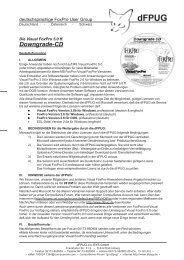Printing - FoxTalk - dFPUG-Portal
Printing - FoxTalk - dFPUG-Portal
Printing - FoxTalk - dFPUG-Portal
You also want an ePaper? Increase the reach of your titles
YUMPU automatically turns print PDFs into web optimized ePapers that Google loves.
November 1996<br />
Use the Windows API for Text Handling<br />
Inside VFP<br />
Richard L. Aman (1)<br />
The Windows clipboard can hold many different data formats and corresponding data handles, all<br />
representing the same data, but in as many different formats as an application is able to supply. For<br />
example, a pie chart might be held in the clipboard as both a metafile picture and a bitmap. An<br />
application pasting the pie chart would have to choose which representation best matched its<br />
requirements. In this article, Richard Aman discusses how to use the Windows API for cutting and<br />
pasting data instead of the internal Visual FoxPro cut and paste functions.<br />
Visual FoxPro 3.0, like most Windows products, provides internal methods for copying to and<br />
pasting from the Windows clipboard. These internal functions move the selected text between<br />
the applications and the clipboard. When the user presses the appropriate hot-key combination<br />
(usually Ctrl-C to copy and Ctrl-V to paste), the internal functions move the selected objects to<br />
and from the clipboard automatically and under Windows control.<br />
So why bypass the internal FoxPro text editing functions and use custom functions instead? I can<br />
think of three reasons: for security, data integrity, and interapplication communication. Let's<br />
discuss the circumstances where these concerns might be valid. However, the example form I<br />
provide deals only with the issue of data security.<br />
Data security -- prevent sensitive data from being copied<br />
Before users are allowed to copy or paste text it may be necessary to check the text that the users<br />
have selected to see if it contains any sensitive information. Ideally, the users aren't prevented<br />
from working with the text using the normal text editing functions while in the source<br />
application, but are prevented from moving the text to another application. For example, if users<br />
are in a memo field of a form that contains sensitive information, they should be able to use all<br />
normal editing functions, except they should not be allowed to move the data to a word<br />
processor or the Windows Notepad.<br />
One way to accomplish this would be to encode the data at the time the users copy it and decode<br />
the data when it is pasted. If users paste the data in another application, the data would be useless<br />
without decoding.<br />
Here are a couple of simple encoding/decoding routines that are used in the sample form<br />
included in download file _AMAN.EXE.
*-------------------------------------------------------<br />
*-- Encode()<br />
*-- This function is a simple text encoder. All it does is<br />
*-- scan the given text string and increment each ASCII code<br />
*-- by one in the string, then return the encoded string.<br />
*--<br />
PARAMETERS tcText<br />
*-- tcText is the text to be translated<br />
*-- define variables<br />
PRIVATE lcChar<br />
PRIVATE lnLoop1<br />
PRIVATE lcText<br />
*-- init variables<br />
lcChar = ''<br />
lnLoop1 = 0<br />
lcText = ''<br />
*-- begin main process<br />
FOR lnLoop1 = 1 TO LEN( tcText )<br />
lcChar = SUBSTR( tcText, lnLoop1, 1 )<br />
lcChar = CHR( ASC( lcChar ) + 1 )<br />
IF ASC( lcChar ) = 129<br />
lcChar = CHR( 32 )<br />
ENDIF<br />
lcText = lcText + lcCHar<br />
ENDFOR<br />
*-- clean up and return<br />
RETURN( lcText )<br />
*-------------------------------------------------------<br />
*-- Decode()<br />
*-- This function is a simple text decoder. All it does is<br />
*-- scan the given text string and decrement each ASCII code<br />
*-- by one in the string, then return the decoded string.<br />
*--<br />
PARAMETERS tcText<br />
*-- tcText is the text to be translated<br />
*-- define variables<br />
PRIVATE lcChar<br />
PRIVATE lnLoop1<br />
PRIVATE lcText<br />
*-- init variables<br />
lcChar = ''<br />
lnLoop1 = 0<br />
lcText = ''<br />
*-- begin main process<br />
FOR lnLoop1 = 1 TO LEN( tcText )<br />
l Ch SUBSTR( t T t l L 1 1 )
Data integrity -- validate the data before pasting<br />
By bypassing the native FoxPro editing functions, checks can be performed on the data before it<br />
is pasted. For example, if users are in one field on a form, copy data to the clipboard, and then<br />
enter another field to paste the data, the data can be validated before the users paste the data in<br />
the new edit field rather than waiting for the users to exit the field and only then performing<br />
validation. The sooner users are made aware of incorrect data, the more likely they will still be<br />
focused on that particular data.<br />
Inter-application communication using OLE automation<br />
By using the Windows API clipboard functions for text editing, custom functions can be<br />
expanded to allow data to be passed between applications via the clipboard and OLE automation<br />
or e-mail. For example, users can select data from a field on a form and send the data to an Excel<br />
spreadsheet or a Word document for further processing. Or a custom e-mail message can be<br />
automatically generated and sent along its way.<br />
The two main editing functions<br />
Copying and pasting are the two main functions used when working with text data. To bypass<br />
Visual FoxPro 3.0's internal editing functions and use custom functions instead, the application<br />
has to gain direct access to the clipboard. I accomplish this with the help of several functions<br />
from the Windows API and two wrapper functions I wrote to encapsulate the functionality of the<br />
Windows API.<br />
The implementation involves trapping the native Ctrl-C and Ctrl-V keypresses in a form and<br />
replacing them with these custom functions. This is done in the Load event of the form and is<br />
explained later in this article. First, however, I'll discuss these custom functions -- CopyText(), a<br />
replacement for Ctrl-C, and PasteText(), a replacement for Ctrl-V.<br />
CopyText()
*********************************************************<br />
* FUNCTION CopyText<br />
*********************************************************<br />
* Author..........: Richard L. Aman<br />
* E-Mail..........: 73700.141@compuserve.com<br />
* Project.........: Clipboard Usage Within VFP 3.0<br />
* Created.........: 05/27/96 16:31:45<br />
* Copyright.......: (c) 1996, Aman Data Systems<br />
*) Description.....: This program demonstrates the steps<br />
*) : necessary to copy data to the clip-<br />
*) : board using Windows API function calls<br />
* Calling Samples.: =CopyText( tcSelectedText )<br />
* Parameter List..: tcSelectedText - the text to copy<br />
* Change list.....:<br />
LPARAMETERS tcSelectedText<br />
*-- define variables<br />
LOCAL lcSelectedText<br />
LOCAL GHND<br />
LOCAL CF_TEXT<br />
LOCAL MAXSIZE<br />
LOCAL hGlobalMemory<br />
LOCAL lpGlobalMemory<br />
LOCAL lpClipMemory<br />
LOCAL hClipMemory<br />
*-- init variables<br />
lcSelectedText = ''<br />
GHND = 66<br />
CF_TEXT = 1<br />
MAXSIZE = 4096<br />
hGlobalMemory = 0<br />
lpGlobalMemory = 0<br />
lpClipMemory = 0<br />
hClipMemory = 0<br />
* declare Windows API functions for this module<br />
DECLARE INTEGER GlobalUnlock IN kernel32 INTEGER<br />
DECLARE INTEGER GlobalLock IN kernel32 INTEGER<br />
DECLARE INTEGER GlobalAlloc IN kernel32 INTEGER, INTEGER<br />
DECLARE INTEGER lstrcpy IN kernel32 INTEGER, STRING<br />
DECLARE INTEGER OpenClipboard IN user32 INTEGER<br />
DECLARE INTEGER EmptyClipboard IN user32<br />
DECLARE INTEGER CloseClipboard IN user32<br />
DECLARE INTEGER SetClipboardData IN user32 INTEGER, INTEGER<br />
* Check to see if ther's anything to copy to the clipboard<br />
IF LEN( tcSelectedText ) = 0<br />
WAIT WINDOW "Nothing to copy right now"<br />
RETURN<br />
ENDIF<br />
*-- NOTE: the following is only to be used<br />
*-- if it is necessary to encode the text<br />
*-- before it is copied to the clipboard
Let's assume that the application needs to transfer a character string to the clipboard. First,<br />
allocate a moveable global memory block of LEN( lcSelectedText ) size. Include room for a<br />
terminating NULL:<br />
hGlobalMemory = GlobalAlloc( GHND, ;<br />
LEN( lcSelectedText ) + 1 )<br />
The value of hGlobalMemory() will be NULL if the block couldn't be allocated. If the allocation<br />
is successful, lock the block to get a far pointer to it:<br />
lpGlobalMemory = GlobalLock( hGlobalMemory )<br />
Copy the character string into the global memory block. Since the string is NULL-terminated,<br />
the application can use the Windows string-copy function lstrcpy():<br />
lpClipMemory = lstrcpy( lpGolbalMemory, ;<br />
lcSelectedText )<br />
The terminating NULL doesn't need to be added because the GHND flag for GlobalAlloc()<br />
zeroes out the entire memory block during allocation. Unlock the block:<br />
GlobalUnlock( hGlobalMemory )<br />
Now the application has a global memory handle that references a memory block containing the<br />
NULL-terminated text. To get this into the clipboard, open the clipboard:<br />
OpenClipboard( 0 )<br />
It's always a good idea to clear the clipboard to ensure that no data is left over from the previous<br />
use:<br />
EmptyClipboard()<br />
Copy the text to the clipboard by giving the clipboard the global memory handle using the<br />
CF_TEXT identifier:
hClipMemory = SetClipboardData( CF_TEXT, ;<br />
hGlobalMemory )<br />
When finished, close the clipboard to allow other applications to use the clipboard:<br />
CloseClipboard ()<br />
All done. The text has been transferred to the clipboard and is accessible from this and other<br />
applications.<br />
Some notes concerning copying to the clipboard<br />
Call OpenClipboard() and CloseClipboard()within the same procedure. Don't leave the clipboard<br />
open when the procedure exits. Don't let control transfer to another program while the clipboard<br />
is open.<br />
Don't give the clipboard a locked memory handle.<br />
After the call to SetClipboardData(), don't continue to use the global memory block. It no longer<br />
belongs to the application, and the handle should be treated as invalid. If the application needs to<br />
continue to access the data, it should make another copy of it or read it from the clipboard (as<br />
described in the next section). The application can also continue to reference the global memory<br />
block between the SetClipboardData() call and the CloseClipboard() call, but must use the global<br />
handle that is returned from SetClipboardData(). Be sure to unlock this handle before the call to<br />
CloseClipboard():<br />
PasteText()
********************************************************<br />
* FUNCTION PasteText<br />
********************************************************<br />
* Author..........: Richard L. Aman<br />
* E-Mail..........: 73700.141@compuserve.com<br />
* Project.........: Clipboard Usage Within VFP 3.0<br />
* Created.........: 05/27/96 16:31:45<br />
* Copyright.......: (c) 1996, Aman Data Systems<br />
*) Description.....: This program demonstrates the steps<br />
*) : necessary to paste data from the clip<br />
*) : board using Windows API function calls<br />
* Calling Samples.: =PasteText()<br />
* Parameter List..:<br />
* Change list.....:<br />
*-- define variables<br />
LOCAL CF_TEXT<br />
LOCAL MAXSIZE<br />
LOCAL hClipMemory<br />
LOCAL lpClipMemory<br />
LOCAL lcMyString<br />
LOCAL lnRetVal<br />
*-- init variables<br />
CF_TEXT = 1<br />
MAXSIZE = 4096<br />
lpClipMemory = 0<br />
hClipMemory = 0<br />
lcMyString = ''<br />
lnRetVal = 0<br />
*-- declare Windows API functions for this module<br />
DECLARE INTEGER OpenClipboard IN user32 INTEGER<br />
DECLARE INTEGER CloseClipboard IN user32<br />
DECLARE INTEGER GetClipboardData IN user32 INTEGER<br />
DECLARE INTEGER GlobalAlloc IN kernel32 INTEGER, INTEGER<br />
DECLARE INTEGER GlobalLock IN kernel32 INTEGER<br />
DECLARE INTEGER GlobalUnlock IN kernel32 INTEGER<br />
DECLARE INTEGER lstrcpy IN kernel32 STRING @, INTEGER<br />
DECLARE INTEGER GlobalSize IN kernel32 INTEGER, INTEGER<br />
DECLARE INTEGER IsClipboardFormatAvailable IN user32 INTEGER<br />
* check to see if there is any text available for pasting<br />
IF IsClipboardFormatAvailable( CF_TEXT ) 1<br />
WAIT WINDOW "No text available in the ;<br />
clipboard right now."<br />
RETURN<br />
ENDIF<br />
*-- try to open the clipboard<br />
IF OpenClipboard(0) = 0<br />
WAIT WINDOW "Could not open the Clipboard. ;<br />
Another application may have it open"<br />
RETURN<br />
ENDIF<br />
* bt i th h dl t th l b l
Getting text from the clipboard is only a little more complex than transferring text to the<br />
clipboard. First, the application must determine whether the clipboard does in fact contain data in<br />
the CF_TEXT format. One of the easiest methods is to use this call:<br />
bAvailable = IsClipboardFormatAvailable( CF_TEXT )<br />
This function returns TRUE (nonzero) if the clipboard contains CF_TEXT data.<br />
IsClipboardFormatAvailable() is one of the few clipboard functions that can be used without first<br />
opening the clipboard. However, if the clipboard is opened later to get this text, the application<br />
should check again (using the same function or one of the other methods) to determine if the<br />
CF_TEXT data is still in the clipboard. To transfer the text out, first open the clipboard:<br />
OpenClipboard( 0 )<br />
Obtain the handle to the global memory block referencing the text:<br />
hClipMemory = GetClipboardData( CF_TEXT )<br />
This handle will be NULL if the clipboard doesn't contain data in the CF_TEXT format. This is<br />
another way to determine if the clipboard contains text. If GetClipboardData() returns NULL,<br />
close the clipboard without doing anything else.<br />
The handle received from GetClipboardData() doesn't belong to the application -- it belongs to<br />
the clipboard. The handle is valid only between the GetClipboardData() and CloseClipboard()<br />
calls. The application can't free that handle or alter the data it references. If the application needs<br />
to have continued access to the data, it should make a copy of the memory block.<br />
Lock the handle to the clipboard memory:<br />
lpClipMemory = GlobalLock( hClipMemory )<br />
Because the character string is NULL-terminated, the data can be transferred using Windows<br />
lstrcpy() function:<br />
lstrcpy( @lcMyString, lpClipMemory )<br />
Unlock the global memory handle:
GlobalUnlock( hClipMemory )<br />
Peel off the terminating NULL:<br />
lcMyString = SUBSTR( lcMyString, 1, AT( CHR(0), ;<br />
lcMyString ) - 1 )<br />
Finally, close the clipboard:<br />
CloseClipboard()<br />
Now the application has the clipboard text in the variable lcMyString for use within the<br />
application.<br />
A few other considerations for clipboard use<br />
Here are a few other considerations when using the Windows API functions to access the<br />
clipboard from within a Visual FoxPro application:<br />
Only one program can open the clipboard at any time. The purpose of the OpenClipboard() call<br />
is to prevent the clipboard contents from changing while a program is using the clipboard.<br />
OpenClipboard() returns a logical value indicating whether the clipboard was successfully<br />
opened. It won't be opened if another application failed to close it. During the early stages of<br />
programming for the clipboard, it's probably wise to check this value, but the check isn't crucial<br />
in a nonpreemptive multitasking environment. If every program politely opens and then closes<br />
the clipboard during a single procedure without giving control to other programs, then being<br />
unable to open the clipboard should never be a problem.<br />
Another subtle problem to avoid involves message boxes: If a global memory segment can't be<br />
allocated, the system should normally display a message box. If this message box isn't system<br />
modal, however, users can switch to another application while the message box is displayed.<br />
Either the message box should be a system modal message box, or the clipboard should be<br />
closed before the message box is displayed.<br />
Dialog boxes can be another source of trouble: If the clipboard is left open while displaying a<br />
dialog box, remember that the edit fields in a dialog box also use the clipboard for cutting and<br />
pasting text.<br />
Also, if the application encodes and decodes data while copying and pasting, this will also<br />
prevent users from copying from another source and pasting into the application unless the<br />
decoding function is bypassed when pasting the text.<br />
Using the functions on a form
Here's an example of how to use these functions on a form (this form is also included as part of<br />
download file _AMAN.EXE):<br />
1. Start Visual FoxPro 3.0 and create a new form.<br />
2. Add four new methods to the form and name them as follows:<br />
• CopyText -- this will hold the code to call when<br />
Ctrl-C is pressed.<br />
• PasteText -- this will hold the code to call when<br />
Ctrl-V is pressed.<br />
• Encode -- this will hold the code to encode the<br />
clipboard text.<br />
• Decode -- this will hold the code to decode the<br />
clipboard text.<br />
3. Copy the code for CopyText into the method.<br />
4. Copy the code for PasteText into the method.<br />
5. Copy the code for Encode into the method.<br />
6. Copy the code for Decode into the method.<br />
7. In the Load() method of the form, add the following two lines of code:<br />
SET SYSMENU OFF<br />
SET SYSMENU TO<br />
This disables Visual FoxPro's internal copy and paste methods and will allow the new<br />
CopyText() and PasterText() functions to be called when Ctrl-C and Ctrl-V are pressed.<br />
In the form's UnLoad() method add the following line of code:<br />
SET SYSMENU TO DEFAULT<br />
This resets the system menu back to its default.<br />
Add two edit boxes to the form and resize them to a comfortable width for working with lines of<br />
text. In the KeyPress() method of the first edit box, add the following three lines of code:
IF nKeyCode = 3 AND nShiftAltCtrl = 2<br />
thisForm.CopyText( this.SelText )<br />
ENDIF<br />
In the KeyPress() method of the second edit box, add the following four lines of code (the<br />
keyboard command is included to get rid of a spurious chr(14) that the API call wants to paste in<br />
along with the text):<br />
IF nKeyCode = 22 AND nShiftAltCtrl = 2<br />
this.Value = thisForm.PasteText()<br />
keyboard "{backspace}"<br />
ENDIF<br />
Test out the clipboard functions:<br />
1. Save and run the form.<br />
2. Type some text in the first edit box.<br />
3. Highlight the text in the first edit box.<br />
4. Press Ctrl-C to copy the highlighted text to the clipboard.<br />
5. Tab to the second edit box.<br />
6. Press Ctrl-V to paste the text from the clipboard to the second edit box.<br />
7. Start Notepad.<br />
8. Press Ctrl-V to paste the text from the clipboard to the Notepad. (The text should be encoded.)<br />
Conclusion<br />
In the wonderful world of software development, there are usually as many ways to perform a<br />
function as there are developers. I've presented another way of copying and pasting text in Visual<br />
FoxPro 3.0 via the clipboard and the Windows API. By intercepting the text before it is copied to<br />
the clipboard and after it is copied from the clipboard, all sorts of operations can be performed<br />
on the text. Using the Windows API functions can open up a whole new world and give the<br />
developer more control over the application from within Windows. Every time I start digging<br />
around in the Windows API, I always seem to stumble upon some useful function or two that<br />
makes programming easier, more interesting, and more enjoyable. The documentation about the<br />
Windows API functions on the Developer's Network Library and Technet CDs are an excellent<br />
source of information on the inner workings of the Windows API. I've come to appreciate what<br />
great tools the Windows API offer developers as we create Windows applications. The Windows<br />
operating system now does a lot of work for us that we used to have to do ourselves.
Richard Aman is director of software engineering at Loren Industries, a jewelry manufacturing company<br />
in Hollywood, Florida. Richard has been developing business solutions with FoxBase/FoxPro since 1988<br />
and regularly gives presentations at his local Fox User Group. 73700.141@compuserve.com.<br />
It's Not That Sexy -- Well, OK, It Actually Is<br />
Whil Hentzen<br />
Most guys, when they get home from a really long day at work, probably settle down with a<br />
copy of Sports Illustrated, Golf Digest, Road and Track, or Field and Stream. A few of you<br />
probably go for the new copy of PC Magazine, or perhaps Wired, if you're trying to fruitlessly<br />
maintain some semblance of youth. Over the past month, I've blown off every magazine I get,<br />
instead choosing to spend my few free minutes with a book by G. Pascal Zachary entitled<br />
Showstopper!, the saga that details the creation of Windows NT. My wife has long stopped being<br />
curious why I'm spending late evenings reading about a new operating system, but every once in<br />
awhile I'll step outside myself and ponder if it's normal. Then I'll frantically turn the page,<br />
because I can't go to bed until I find out how the latest cliffhanger comes out -- whether Allen<br />
was able to quash that bug in the graphics icon rewrite routine in time for the final build for Beta<br />
1.<br />
The fascinating part of this book, however, is not learning whether the team is going to go with<br />
the new, radical file system (they did) or if they could get it to run in 8M (they didn't). Rather,<br />
it's the stories of the people behind the scenes and how they built a rock-solid, robust (if<br />
somewhat memory hungry and sluggish) operating system out of a mishmash of white board<br />
scribbles, broken dreams from other companies, and long-term guesses about where the industry<br />
was headed. If you pick up this tome, you'll meet folks like Dave Cutler and Eric Fogelin. Cutler,<br />
a fossil in terms of relative age, but described by a number of people as knowing more about<br />
operating systems than anyone else on the planet, ran the entire NT project. Fogelin, who applied<br />
for a technical support job at Microsoft because he was knocking around the West Coast and was<br />
running low on cash, moved a cot into his office because he lived 90 minutes away from<br />
Redmond and he'd committed to producing 13 manuals for a release less than eight months<br />
away.<br />
As you get engrossed in the story, you get swept up by the passion, zeal -- and panic -- felt by<br />
these folks as they wrestled with a program that was, arguably, the most demanding program<br />
ever to run on a PC platform. You watch as deadline upon deadline slips, due to<br />
miscommunicated specs, feature creep, limited resources, and unanticipated technical hurdles.<br />
You live with them as they drop hobbies, lose friends, have their electricity and water turned off<br />
because they forgot to pay bills, and find their marriages breaking up -- all in the quest of the<br />
operating system of the next decade.<br />
And you grow more and more envious of them. It sounds grand, romantic, exciting, and yes, in<br />
this day and age, sexy. And we're just like them. We're the last of the cowboys -- the adventurers
of the electronic frontier (sorry, that does sound putrid, doesn't it?). We're the only ones bragging<br />
about 20-hour days, leaving work one day and finding out the United States invaded another<br />
country -- three days ago -- and having weeks measured by empty cases of Jolt and discarded<br />
Twinkie wrappers. Les Pinter put it very eloquently a year or so ago: Bankers and lawyers don't<br />
go to parties and brag about staying up till 4 a.m. working on a loan or rewriting an appeal, but<br />
they'll strut around like the cock of the walk after cobbling together a program and three screens<br />
that seem to work more than 90 percent of the time.<br />
As I write this editorial, the longest unbroken string of sleep I've had in about a week has been<br />
five hours. Last night was worse than most, but still typical: calls at 7 p.m., 9:30, midnight, 2<br />
a.m., 5:30, 8, and 9:30. The application is a complete rewrite of a mission critical (that means 24<br />
hours a day, remotely accessible by approximately 25,000 sites around the country) application<br />
tied to seasonal events. In other words, the deadline wasn't imposed by some power-hungry<br />
bureaucrat who picked some arbitrary date, but was due to external constraints that couldn't be<br />
altered. The customer's previous developer bailed on them four weeks before the app was to go<br />
live, and they were left with partial specs and a previous version that was your basic model of<br />
how to keep things a secret. To compound matters, a cornerstone of the application involved<br />
importing a number of data files from various sources, and the suppliers of those data files were<br />
late with the file layouts and made numerous changes to the layouts over the four weeks.<br />
Well, that's what we do: write code and ship apps. And here was another opportunity for<br />
adventure -- the 20-hour days, the cot in the office, and a chance to help improve Coca-Cola's<br />
profits again. I shifted workloads around so that the whole shop was able to help out in the effort<br />
of getting this guy out the door.<br />
After seeing John nearly fall asleep on his feet after two consecutive 16-hour days at the office<br />
(he has a 70-minute drive home), and then watching Shauna leave work Monday night (well, it<br />
was really Tuesday morning) at about 2:20 with enormous bags under her eyes, I started thinking<br />
that maybe this wasn't that exciting after all. It looked pretty cool, Clint Eastwood riding into<br />
town, shooting the bad guys, getting the girl (for a while, at least), and then riding into the sunset<br />
with a fistful of dollars. But you didn't see the four days he spent on a horse that smelled better<br />
than he did. His festering blisters weren't obvious, either. And the breakfast, lunch, and dinner of<br />
canned beans just didn't seem as funny as they did in Blazing Saddles. The romance isn't quite<br />
there when the mercury doesn't dip below 95 and a rusty canteen of warm water is the only drink<br />
you'll have until the weekend.<br />
So, in retrospect, it didn't seem that cool to bill 88 hours in five days. We couldn't figure out<br />
where the fun was. It was just hard work and we're all exhausted.<br />
But I'll wait, and we'll swap stories in a couple of weeks. We'll have our little in-jokes and sly<br />
references to goofy customers with outlandish expectations. Despite our best attempts at<br />
describing the events, the new people coming on board are going to wonder what they missed.<br />
They'll have to wait till the next customer emergency to become indoctrinated into the secret<br />
society of software development.<br />
I think maybe I won't check out who's hiring bankers in the Sunday paper after all.
Data Handling Issues<br />
Doug Hennig<br />
The ability to handle multiple sets of data is a frequent requirement in business applications. So is<br />
the management of primary key values for tables. In the first section of this article, Doug takes on<br />
these issues and looks at the best way to deal with them. Next, he provides a solution to a common<br />
problem with field and table validation rules: While these rules protect your tables from invalid<br />
data, they also make data entry forms harder to use. Finally, Doug examines the use of<br />
multipurpose lookup tables, and discusses how to take advantage of new data dictionary features in<br />
VFP 5.0.<br />
FoxPro is a database management system, so data handling is the thing it does best. However,<br />
many issues related to data handling can complicate even the simplest application. This article<br />
will look at common data handling issues. In the first section, we'll explore some strategies for<br />
handling multiple sets of data (such as test and production versions) in FoxPro 2.x and Visual<br />
FoxPro (VFP), and look at several problems that come up when you use primary keys and how<br />
to solve these problems.<br />
Handling multiple sets of data<br />
The idea of multiple sets of data comes up frequently in database applications. For example,<br />
accounting applications usually allow the user to manage more than one company by having<br />
each company's data stored in a separate set of tables. Even simpler applications benefit from<br />
having multiple data sets by providing test and production versions of the tables. This way,<br />
inexperienced users can learn how to use the system or new features can be tested against test<br />
data without worrying about ruining production data.<br />
Multiple data sets are handled in one of two ways: the tables exist in a single directory with<br />
different table names for different sets, or the tables in different sets have the same names but are<br />
located in different directories. An example of the former method is an accounting system that<br />
has table names such as GLACCT and ARCUST, where is a two-digit value<br />
representing a data set number. The disadvantage of this mechanism is that the directory will<br />
quickly accumulate a lot of files, which makes managing the files more complex and causes file<br />
searches (in DOS, anyway) to dramatically slow down. As a result, the latter mechanism is<br />
preferred.<br />
Working with multiple data sets is relatively easy. Usually you'll have a set of tables common to<br />
the application regardless of the data set (for example, security or application configuration<br />
tables) and a set of tables specific to each data set. The common tables might be in the same<br />
directory as the application or perhaps in a DATA or COMMON subdirectory, while the data set<br />
tables will exist in one or more separate directories. In a simple case, such as test and production<br />
(2)
data, the directory names might be hard-coded in the application, such as DATA and<br />
PRODUCTION. In more complex applications, such as multi-company data sets, you might<br />
have a DATASET table (in the common set) with at least two fields: the name of the company<br />
and the directory where the company's data set is located.<br />
Here's how selecting a data set works:<br />
• Close any currently open tables that aren't in the common set.<br />
• Decide which directory the desired data set is stored in. For example, you might have a<br />
menu item that switches between test and production data. For a multi-company<br />
application, the user might select a company to work with from a dialog box, and your<br />
program would look up the company name in the DATASET table to find the directory<br />
that company's data set is stored in.<br />
• Open the tables in that directory.<br />
In FoxPro 2.x, the specifics of opening the tables can be handled in a variety of ways. You can<br />
SET DEFAULT TO or SET PATH TO the specified directory and open the tables, your<br />
table-opening routine can accept a directory parameter and open the tables in that directory, or<br />
you can use a data-driven approach. Using SET DEFAULT TO and SET PATH TO probably<br />
aren't the best ways to go unless your application is very simple, because it makes locating other<br />
pieces of the application more complex. You can easily create a table-opening routine that<br />
handles both common and data set tables. The following routine does just that (this example is<br />
for illustration purposes only; a real routine would include parameter and error checking):<br />
parameters tcDirectory<br />
if tcDirectory = 'COMMON'<br />
use SECURITY in 0<br />
use USERS in 0<br />
use CONFIG in 0<br />
use DATASET order COMPANY in 0<br />
else<br />
if used('CUSTOMER')<br />
use in CUSTOMER<br />
endif used('CUSTOMER')<br />
use (tcDirectory + 'CUSTOMER') in 0<br />
if used('ORDERS')<br />
use (tcDirectory + 'ORDERS') in 0<br />
endif used('ORDERS')<br />
if used('ACCOUNTS')<br />
use (tcDirectory + 'ACCOUNTS') in 0<br />
endif used('ACCOUNTS')<br />
endif tcDirectory = 'COMMON'<br />
A data-driven table-opening routine is a better idea. You create a table (perhaps called<br />
TABLMAST) containing the name of each table in your application and a flag indicating<br />
whether the table is common or not. The data-driven routine opens each table defined in<br />
TABLMAST rather than hard-coding the names of the tables to open. This routine, called
OPENDBFS.PRG, is in download file HENNIG_A.ZIP and download file HENNIG_B.ZIP:<br />
parameters tcDirectory<br />
private lcTable<br />
select TABLMAST<br />
scan<br />
lcTable = trim(TABLMAST.TABLE)<br />
do case<br />
case tcDirectory = 'COMMON' and TABLMAST.COMMON<br />
use (lcTable) in 0<br />
case tcDirectory 'COMMON' and ;<br />
not TABLMAST.COMMON<br />
if used(lcTable)<br />
use in (lcTable)<br />
endif used(lcTable)<br />
use (tcDirectory + trim(TABLMAST.TABLE)) in 0<br />
endcase<br />
endscan<br />
At application startup, your program would use the following code to open the common tables:<br />
do OpenDBFS with 'COMMON'<br />
If you allow the user to choose a company to work with, the following code would create an<br />
array of companies defined in DATASET:<br />
select COMPANY ;<br />
from DATASET ;<br />
into array laCompany ;<br />
order by 1<br />
lcCompany = GetComp(@laCompany)<br />
if not empty(lcCompany)<br />
select DATASET<br />
seek upper(lcCompany)<br />
do OpenDBFS with trim(DIRECTORY)<br />
endif not empty(lcCompany)<br />
Ask the user to choose one (using a routine called GETCOMP.PRG, which isn't shown here) and<br />
then open the tables for the selected company.<br />
As usual, things aren't quite as simple in Visual FoxPro. The problem is that the database<br />
container (DBC) contains a hard-coded directory reference to each table, and in each table the<br />
location of the DBC it belongs to is hard coded in its DBF header. This means you can't have a<br />
single DBC for the tables in multiple data sets. While you might be tempted to use free tables in<br />
this case, you lose the advantages a DBC provides, including field and table validation,<br />
referential integrity, and transaction processing. Although you can write a program that changes
the directory to a table in the DBC, that won't work in a multi-user environment since when you<br />
do that you change the directory to a table for all users.<br />
The only realistic solution is to put a copy of the DBC and its tables in each data set directory<br />
and then open the appropriate DBC when you want to work with a data set. "What about<br />
common tables?" I'm sure you're thinking. You'll need to create at least two DBCs for the<br />
application: one for the common tables and one for the data set tables. The common DBC and its<br />
tables go in your common table location.<br />
Here's a VFP version of OpenDBFS called OpenData. It uses a data-driven approach because<br />
you can get a list of the tables for each database using ADBOBJECTS() (this program is in<br />
download file HENNIG_A.ZIP and download file HENNIG_B.ZIP):<br />
lparameters tcDirectory<br />
local lcDirectory, ;<br />
laTables[1], ;<br />
lnTables, ;<br />
lnI, ;<br />
lcTable<br />
if tcDirectory = 'COMMON'<br />
open database COMMON<br />
else<br />
if dbused('DATA')<br />
set database to DATA<br />
close database<br />
endif dbused('DATA')<br />
lcDirectory = alltrim(tcDirectory)<br />
lcDirectory = lcDirectory + ;<br />
iif(right(lcDirectory, 1) = '\', '', '\')<br />
open database (lcDirectory + 'DATA')<br />
endif tcDirectory = 'COMMON'<br />
lnTables = adbobjects(laTables, 'Table')<br />
for lnI = 1 to lnTables<br />
use (laTables[lnI]) in 0<br />
next lnI<br />
See the README.TXT file on the Developer's Disk for examples of using OpenData with the<br />
two data sets in download file HENNIG_A.ZIP and download file HENNIG_B.ZIP (in the<br />
COMPANY1 and COMPANY2 subdirectories).<br />
An additional complication with VFP is that the DataEnvironment of forms and reports has a<br />
hard-coded reference to the DBC that each table in the DataEnvironment belongs to. Fortunately,<br />
the Database property of each Cursor object in the DataEnvironment can be changed at runtime.<br />
The following code can be placed in the BeforeOpenTables method of the DataEnvironment. It<br />
assumes that the name of the directory for the database is stored in a global variable called<br />
gcDirectory and changes the location of the database for every table not in the COMMON<br />
database to that directory. Of course, to avoid using global variables you'd probably store the<br />
location of the current database in a property of your application class instead:
if type('gcDirectory') = 'C'<br />
lnEnv = amembers(laEnv, This, 2)<br />
for lnI = 1 to lnEnv<br />
oObject = evaluate('This.' + laEnv[lnI])<br />
if upper(oObject.BaseClass) = 'CURSOR' and ;<br />
not 'COMMON' $ upper(oObject.Database)<br />
lcDBC = oObject.Database<br />
oObject.Database = fullpath(gcDirectory + ;<br />
substr(lcDBC, rat('\', lcDBC)), curdir())<br />
endif upper(oObject.BaseClass) = 'CURSOR' ...<br />
next lnI<br />
endif type('gcDirectory') = 'C'<br />
The Employee form in download file HENNIG_A.ZIP and download file HENNIG_B.ZIP<br />
shows an example of using this mechanism. To test this from the Command window, initialize<br />
gcDirectory to either COMPANY1 or COMPANY2 (the two subdirectories containing data<br />
sets), and DO FORM EMPLOYEE. You'll see a different set of records for each directory.<br />
Several maintenance issues are more complicated when you provide multiple data sets to an<br />
application. For example, your "re-create indexes" routine needs to re-create indexes for all data<br />
sets. When you install a new version of an application that has database changes from the<br />
existing version, you need to update the DBC and table structures for each data set. These aren't<br />
difficult issues, just ones you need to be prepared for.<br />
Primary key issues in VFP<br />
VFP automatically ensures that records have a unique key value. You simply define one of the<br />
tags as a primary index, and VFP will automatically prevent two records from having the same<br />
key value. Let's look at some issues related to primary keys.<br />
The primary key for a table can be of any data type, but Integer and Character are the most<br />
common choices. I prefer Integer primary keys for the following reasons:<br />
• They take only four bytes.<br />
• You can have up to 2 billion keys (or 4 billion if you use negative values as well).<br />
• No data conversion is required when incrementing the next available value.<br />
• SQL SELECT statements that join two tables perform fastest using Integer keys.<br />
Character keys have two advantages over Integer:<br />
• You can't easily concatenate two Integer values when creating compound primary keys (a<br />
compound key is one that consists of more than one field). However, painful experience<br />
has led me to avoid using compound keys whenever possible, so this isn't usually a<br />
concern.<br />
• Combo boxes used to select a value from a related table are more complicated to work
with when the primary key for the related table isn't Character.<br />
There are two kinds of primary keys for a table: user-defined and system-defined (also known as<br />
"surrogate"). I prefer surrogate keys that the user never sees because they avoid all kinds of<br />
complications like cascading primary key changes (because the primary key never changes,<br />
there's no need to cascade it), especially using the current Referential Integrity Builder, which<br />
doesn't properly handle compound primary keys.<br />
A simple routine such as the following can be used to assign the next available value to the<br />
primary key for a table. This routine (called NEXT_ID.PRG in download file HENNIG_A.ZIP<br />
and download file HENNIG_B.ZIP) works with both Character and Integer (or other numeric)<br />
keys. It looks up the next available key value for the specified table in a table called NEXTID,<br />
which consists of two fieldsTABLE C(128) and ID I(4):
lparameters tcTable<br />
local lnCurrSelect, ;<br />
llUsed, ;<br />
lnCurrReprocess, ;<br />
luKey, ;<br />
lcKey, ;<br />
lcField<br />
* Save the current work area, open the NEXTID table<br />
* (if necessary), and find the desired table. If it<br />
* doesn't exist, create a record for it.<br />
lnCurrSelect = select()<br />
llUsed = used('NEXTID')<br />
if llUsed<br />
select NEXTID<br />
set order to TABLE<br />
else<br />
select 0<br />
use NEXTID order TABLE again shared<br />
endif llUsed<br />
seek upper(tcTable)<br />
if not found()<br />
insert into NEXTID values (tcTable, 0)<br />
endif not found()<br />
* Increment the next available ID.<br />
lnCurrReprocess = set('REPROCESS')<br />
set reprocess to 10 seconds<br />
if rlock()<br />
replace ID with ID + 1<br />
luKey = ID<br />
unlock<br />
endif rlock()<br />
* Set the data type of the return value to match<br />
* the data type of the primary key for the table.<br />
lcKey = dbgetprop(tcTable, 'Table', 'PrimaryKey')<br />
if not empty(lcKey)<br />
lcField = key(tagno(lcKey, tcTable, tcTable), ;<br />
tcTable)<br />
if type(tcTable + '.' + lcField) = 'C'<br />
luKey = str(luKey, fsize(lcField, tcTable))<br />
endif type(tcTable + '.' + lcField) = 'C'<br />
endif not empty(lcKey)<br />
* Cleanup and return.<br />
set reprocess to lnCurrReprocess<br />
if not llUsed<br />
use<br />
endif not llUsed<br />
select (lnCurrSelect)<br />
return luKey
Where should the code in NEXT_ID go? The place that immediately comes to mind is in the<br />
stored procedures for the database. The advantage of putting the code there is that the database<br />
becomes self-contained; you don't need to ship a separate PRG to someone in order to use your<br />
database. However, because NEXT_ID is likely to be used in every database you create, this<br />
raises a maintenance issue. What if you discover a bug in NEXT_ID or want to enhance its<br />
functionality? You'd have to change it in every database you ever created, including those at<br />
every client site. In addition, if you succumbed to the temptation to tweak the code slightly in<br />
different databases because you had different needs in each, you'd really have a tough time<br />
updating the code for each one. In my opinion, only database-specific code (such as validation<br />
and other business rules) belongs in the stored procedures of a database. Generic routines such as<br />
NEXT_ID belong in stand-alone PRGs or in a library of routines (whether procedural or in a<br />
class library).<br />
When should you call NEXT_ID to assign a surrogate key to a record? The obvious place is in<br />
the insert trigger for the table, but as you've probably discovered by now, VFP won't allow you<br />
to change the contents of any field in the current table in trigger code. You could call it in the<br />
Save code for your form, but that breaks encapsulation for the database -- the key value won't be<br />
assigned properly when records are added any place other than the form. The correct place to<br />
assign the primary key is in the Default value for the primary key field; you do this by specifying<br />
NEXT_ID('') as the expression, where is the name of the table. Whenever a new<br />
record is added, VFP will call NEXT_ID to assign a default value to the primary key field.<br />
What happens if the user adds a new record to the table, then cancels the addition? Using<br />
buffering and TABLEREVERT(), you can easily discard the added record, but the KEY field in<br />
NEXTID.DBF is still incremented. If you're using meaningless surrogate keys, this isn't a<br />
problem, but if the primary key is a check or invoice number, you might not want to "waste" a<br />
primary key value. To prevent this, you can have your forms work on a view of the table. Only<br />
when TABLEUPDATE() is used to write the new view record to the table is NEXT_ID called; if<br />
the user discards the new view record, the table isn't affected so the next available key value isn't<br />
incremented.<br />
Many developers minimized the requirement to PACK a table in FoxPro 2.x applications by<br />
recycling deleted records. This simple yet powerful idea works as follows:<br />
• When a record is deleted, blank the fields in the record (using BLANK in FoxPro 2.6 or<br />
replacing each field with a blank value in prior versions). This causes the record to<br />
"float" to the top when a tag is active.<br />
• When a new record is needed, first SET DELETED OFF (so FoxPro can "see" deleted<br />
records), then GO TOP (or LOCATE) to move to the first record in index order and<br />
check to see if it's deleted. If so, RECALL the record. If not, there are no deleted records<br />
to recycle, so use INSERT INTO or APPEND BLANK to create a new record.<br />
This mechanism doesn't work in VFP for one simple reason: you can't have two records with the<br />
same primary key value, even a blank value. Even deleted records are checked for primary key
duplication, so as soon as you try to delete a record and blank its key value when another such<br />
record already exists, you'll get the dreaded "Uniqueness of index is violated" error.<br />
There are two solutions to this problem. One, a technique pioneered by the late Tom Rettig,<br />
involves using a filter on the primary key of NOT DELETED(). With such a filter, VFP no<br />
longer checks deleted records for duplicate primary keys, so this mechanism works.<br />
Unfortunately, this filter can only be created visually using the Table Designer, not<br />
programmatically using INDEX ON or ALTER TABLE, so you can't re-create this index at a<br />
client site if indexes need to be rebuilt. The other solution is to create a tag on DELETED()<br />
(which is a good idea anyway because it helps Rushmore do its job better) and use that tag to<br />
locate a deleted record to reuse. The logic behind this technique is now as follows:<br />
• When a record is deleted, don't blank the fields; just delete the record. This causes the<br />
record to "float" to the set of deleted records when the DELETED tag is active but keeps<br />
its primary key value so the record is unique.<br />
• When a new record is needed, first SET DELETED OFF (so FoxPro can "see" deleted<br />
records), then set the order to the DELETED tag and go to the first record. If it's deleted,<br />
RECALL it and assign a new primary key (if desired). If not, there are no deleted records<br />
to recycle, so use INSERT INTO or APPEND BLANK to create a new record.<br />
The following routine (NEW_REC.PRG in download file HENNIG_A.ZIP and download file<br />
HENNIG_B.ZIP) can be used to recycle deleted records:
local lcCurrDelete, ;<br />
lcCurrOrder, ;<br />
llDone, ;<br />
lcBlank, ;<br />
laFields[1], ;<br />
lnFields, ;<br />
lnI, ;<br />
lcField, ;<br />
lcDefault<br />
* Save the current DELETED setting and order and<br />
* set them as we require.<br />
lcCurrDelete = set('DELETED')<br />
lcCurrOrder = order()<br />
set deleted off<br />
set order to DELETED descending<br />
* Go to the top of the file, which should be the<br />
* first deleted record if there are any. Then<br />
* process records until you get what you want.<br />
locate<br />
llDone = .F.<br />
do while not llDone<br />
do case<br />
* If this record is deleted and you can lock it, set<br />
* each field to its default value, blank any fields<br />
* you don't have a default for, and recall the<br />
* record.<br />
case deleted() and rlock()<br />
lcBlank = ''<br />
lnFields = afields(laFields)<br />
for lnI = 1 to lnFields<br />
lcField = laFields(lnI, 1)<br />
lcDefault = laFields(lnI, 9)<br />
if empty(lcDefault)<br />
lcBlank = iif(empty(lcBlank), 'fields ', ;<br />
lcBlank + ',') + lcField<br />
else<br />
replace (lcField) with evaluate(lcDefault)<br />
endif empty(lcDefault)<br />
next lnI<br />
blank &lcBlank next 1<br />
recall<br />
llDone = .T.<br />
* If this record is deleted but you can't lock it,<br />
* try the next one.<br />
case deleted()<br />
skip<br />
* If this record isn't deleted, there aren't any<br />
* j t dd
Hassles with validation<br />
In FoxPro 2.x, most developers used a data buffering scheme involving memory variables. The<br />
idea was to use SCATTER MEMVAR to create a set of memory variables with the same names<br />
as the fields in a table, use GETs to edit those memory variables in a screen, and then save the<br />
changes using GATHER MEMVAR only if the user chose the Save function. VFP's built-in data<br />
buffering means you can now create forms that edit the fields in a table directly, and either save<br />
the changes using TABLEUPDATE() or cancel them using TABLEREVERT(). Unfortunately<br />
there's one flaw in this new scheme: validation rules.<br />
Field and table validation rules act like soldiers guarding your data. VFP won't allow any data<br />
that disobey these rules to be stored in your tables. However, these soldiers seem to be a bit<br />
overzealous: there's no way to control when they fire, nor is there a way to trap the error that<br />
occurs when the rules fail. Even with table buffering turned on, VFP checks a field validation<br />
rule when the user tries to exit a control bound to that field, and a table validation rule when the<br />
user tries to move to another record. If the rule fails, VFP displays either the error message you<br />
defined in the database for the rule or a generic error message. In either case, you don't have any<br />
control over the appearance of the error dialog box. You also can't defer validation checking to a<br />
more convenient time. For example, if a user enters invalid information in a field, then clicks the<br />
Cancel button in a form, the user is still going to get an error message because there's no way to<br />
suppress the validation checking.<br />
A less restrictive problem is system-assigned primary key values. Because VFP doesn't allow<br />
you to assign a primary key value in a trigger (which is the logical place to do it), most<br />
developers do it in the Default property for the primary key field by specifying a function name.<br />
For example, the routine called NEXT_ID.PRG in download file HENNIG_A.ZIP and download<br />
file HENNIG_B.ZIP assigns the next ID for the specified table by incrementing the ID field in<br />
NEXTID.DBF. The default property for the CUST_ID field in the CUSTOMER table is<br />
NEXT_ID ('CUSTOMER'). When a new record is added to the CUSTOMER table, NEXT_ID is<br />
called by VFP to increment NEXTID.ID and assign the new value to CUST_ID. The only<br />
problem with this mechanism is that if the user decides not to add the record after all,<br />
NEXTID.ID has already been incremented. In the case of surrogate keys (keys that have no<br />
meaning other than to provide a unique value), this isn't a problem, but if the key represents the<br />
next invoice or check number, you'll have a "hole" in the numbering scheme.<br />
To see an example of how these problems can be a pain, DO the CUSTOMER1 form in<br />
download file HENNIG_A.ZIP and download file HENNIG_B.ZIP. This form uses row<br />
buffering with controls directly bound against the CUSTOMER table. Try to enter "NJ" into the<br />
Region field; the error dialog that appears is controlled by VFP, not the form. Try clicking the<br />
Cancel button. You'll continue to get the same error message until you enter a valid value (blank,<br />
SK, CA, or NY) into the field. Click the Add button, then the Cancel button. Do this several<br />
times. Even though no new records have been added to the table, the next available value for<br />
CUST_ID keeps rising.<br />
The solution to these problems is to edit an updatable view rather than the table directly in a
form. Because the view won't have field validation rules (unless you explicitly define them, of<br />
course), users can enter whatever they like into any field. However, when they click the Save<br />
button, TABLEUPDATE() tries to write the view record to the table, at which time field and<br />
table rules are checked. If any rules fail, VFP doesn't display an error message; instead,<br />
TABLEUPDATE() returns .F., in which case you can use AERROR() to determine which rule<br />
failed and handle it appropriately.<br />
To see an example of this, DO the CUSTOMER2 form. You'll find that you can enter "NJ" into<br />
the Region field and won't get an error message until you click the Save button. The error<br />
message that's displayed is defined by the form, not VFP. You'll also find that if you add and<br />
cancel several times, the next available CUST_ID isn't incremented because NEXT_ID.PRG<br />
isn't called until a new CUSTOMER record is inserted when you click the Save button.<br />
Here's the code from the Click() method of the Save button; this code is simpler than you'd use in<br />
a "real" form but shows how field validation rule failure can be handled.
local lcAlias, ;<br />
laError[1], ;<br />
lcField, ;<br />
lcDBCField, ;<br />
lcMessage, ;<br />
lnI<br />
lcAlias = alias()<br />
if tableupdate()<br />
if cursorgetprop('SourceType') 3<br />
= requery()<br />
endif cursorgetprop('SourceType') 3<br />
Thisform.Refresh()<br />
else<br />
select (lcAlias)<br />
= aerror(laError)<br />
lnError = laError[1]<br />
do case<br />
* If the error was caused by a field validation<br />
* rule being violated, get the error message for<br />
* the field from the DBC (or use a generic message<br />
* if there isn't one) and display it. Find the<br />
* control for the field and set focus to it.<br />
case lnError = 1582<br />
lcField = alias() + '.' + laError[3]<br />
lcDBCField = iif(cursorgetprop('SourceType') = 3, ;<br />
lcField, dbgetprop(lcField, 'Field', 'UpdateName'))<br />
lcDBCField = substr(lcDBCField, ;<br />
at('!', lcDBCField) + 1)<br />
lcMessage = dbgetprop(lcDBCField, ;<br />
'Field', 'RuleText')<br />
lcMessage = iif(empty(lcMessage), ;<br />
'Improper value entered into ' + laError[3] + '.', ;<br />
evaluate(lcMessage))<br />
= messagebox(lcMessage, 0, Thisform.Caption)<br />
for lnI = 1 to Thisform.ControlCount<br />
if type('Thisform.Controls[lnI].ControlSource') ;<br />
'U' and ;<br />
upper(Thisform.Controls[lnI].ControlSource) = lcField<br />
Thisform.Controls[lnI].SetFocus()<br />
exit<br />
endif type('Thisform.Controls[lnI].ControlSource') ...<br />
next lnI<br />
* Display VFP's error message.<br />
otherwise<br />
= messagebox('Error #' + ltrim(str(laError[1])) + ;<br />
chr(13) + laError[2], 0, Thisform.Caption)<br />
endcase<br />
endif tableupdate()
One thing about updatable views frequently catches developers: If the table the view is defined<br />
from is buffered, the TABLEUPDATE() for the view will write the view record into the table's<br />
buffer, not directly to the disk. Also, if you forget to issue TABLEUPDATE() for the table,<br />
you'll get an error message when VFP tries to close the table because there are uncommitted<br />
changes in the table's buffer.<br />
Lookup tables<br />
All but the simplest applications use lookup tables. Because most lookup tables have the same<br />
structure (code and description), some developers like to use a "multi-lookup" table. A<br />
multi-lookup table combines many small lookup tables into one larger table. It usually has the<br />
same structure as an individual lookup table, but with the addition of a TYPE field. This field<br />
contains a value indicating what type of lookup each record is for. For example, A might<br />
represent customer type lookups, B customer sales regions, and C employee types. The primary<br />
key for this table is TYPE + CODE, so the CODE must be unique within each type. Here are<br />
some sample records:<br />
Type Code Description<br />
A PRO Prospect<br />
A REG Regular<br />
A SPE Special<br />
B NE Northeast<br />
B SW Southwest<br />
C FTP Full-time permanent<br />
C FTT Full-time temporary<br />
C PTP Part-time permanent<br />
C PTT Part-time temporary<br />
The advantage of having a multi-lookup table is that there are fewer tables to open and maintain<br />
than when many smaller lookup tables are used. The disadvantage is that setting up the<br />
relationships is a little more complex because the type must be part of the relationship and a<br />
filter has to be set on the lookup table so the user can see only the codes matching the desired<br />
type. Here's an example that opens CUSTOMER.DBF and two copies of LOOKUPS.DBF and<br />
sets up relationships for the customer type and customer sales region lookups:<br />
select 0<br />
use LOOKUPS again alias CUST_TYPE order TYPECODE<br />
set filter to TYPE = 'A'<br />
select 0<br />
use LOOKUPS again alias CUST_REGION order TYPECODE<br />
set filter to TYPE = 'B'<br />
select 0<br />
use CUSTOMER<br />
set relation to 'A' + TYPE into CUST_TYPE, ;<br />
'B' + REGION into CUST_REGION
Working with multi-lookup tables is much easier in VFP because you can use views. You define<br />
one view for each type of lookup needed and include records only of the desired type in the<br />
view:<br />
create sql view CUST_TYPE_LOOKUP as ;<br />
select CODE, DESCRIP ;<br />
from LOOKUPS ;<br />
where TYPE = 'A'<br />
create sql view CUST_REGION_LOOKUP as ;<br />
select CODE, DESCRIP ;<br />
from LOOKUPS ;<br />
where TYPE = 'B'<br />
Using views gives you the best of both worlds: one physical table to manage but many<br />
easy-to-use logical representations. You don't need to worry about the lookup type when setting<br />
up relations, doing SEEKs, or displaying a pick list. This code sets up the same type of relations<br />
as the previous code did, but using views:<br />
select 0<br />
use CUST_TYPE_LOOKUP<br />
index on CODE tag CODE<br />
select 0<br />
use CUST_REGION_LOOKUP<br />
index on CODE tag CODE<br />
select 0<br />
use CUSTOMER<br />
set relation to TYPE into CUST_TYPE_LOOKUP, ;<br />
REGION into CUST_REGION_LOOKUP<br />
This code shows the one downside of using views: because views don't have predefined indexes,<br />
you can't set up the relationships in the DataEnvironment of a form or report because you have to<br />
re-create the indexes every time the view is opened. Other than that, this code could open<br />
separate lookup tables or open different views of the same lookup table.<br />
Visual FoxPro 5.0<br />
Although there are a lot of new features in 5.0, not many changes were made to the database<br />
container. However, the ones that were made will make a big difference in your productivity.<br />
Let's look at these.<br />
One change that will simplify things is having a multiuser database container. This means you no<br />
longer have to ensure that no one else on your network has the database open before adding new<br />
tables, making table structure changes, or rebuilding indexes. Because another user can add or<br />
remove tables or views from the database container while you have it open, a new Refresh<br />
function in the Database menu rereads the database from disk. Other new functions in the
Database menu, such as Find Object and Arrange, make it easier to work with databases<br />
containing many objects.<br />
The Table Designer has a slightly new appearance. Instead of a Table button to display a table<br />
properties (such as rule and message) dialog box, there's a Table page. This page also includes<br />
the name of the .DBF, and database and statistical information about the table (number of<br />
records, number of fields, and record size). The biggest change, though, is on the Fields page.<br />
Four new properties appear: InputMask, Format, DisplayLibrary, and DisplayClassLibrary.<br />
(These are the names of the properties as the DBGETPROP() and DBSETPROP() functions<br />
expect them.) These new properties, together with a new VFP feature called Intellidrop, will<br />
greatly improve your productivity in creating forms. Here's how it works.<br />
In VFP 3.0, when you drag a field from the DataEnvironment, Project Manager, or Database<br />
Designer to a form, you get a control with the following attributes:<br />
• The control is a VFP base class: Checkbox for Logical fields, Editbox for Memo fields,<br />
OLEBoundControl for General fields, and Textbox for all other data types.<br />
• Text box controls are sized to hold about 10 characters, regardless of the actual field size,<br />
forcing you to resize the control.<br />
• The name of the control is the name of the class followed by an instance number (for<br />
example, the first Textbox control is Textbox1 and the second is Textbox2). Usually,<br />
you'd rename the control to something more meaningful like txtCompany.<br />
• No label is automatically created as a caption for the field.<br />
Developers complained long and hard about the shortcomings of dropping a field on a form, and<br />
Microsoft responded with the Intellidrop feature in VFP 5.0. When you drop a field on a form,<br />
Intellidrop does the following:<br />
• Creates a control of the class defined in the DisplayClassLibrary property for the field<br />
defined in the database (the DisplayLibrary property tells VFP where this class is stored).<br />
• Sizes the control appropriately for the field size.<br />
• Copies the InputMask, Format, and Comment properties of the field to the same<br />
properties of the control.<br />
• Creates a Label object to the left of the control whose Caption property is set to the<br />
Caption of the field.<br />
You can turn off some or all of these features by bringing up the Tools Options dialog box,<br />
selecting the Field Mapping page, and clearing the appropriate check box. You can also define<br />
which class to use by default for each data type; this class is used whenever a field with<br />
"" as the DisplayClassLibrary is dropped on a form.<br />
Like many things, Intellidrop has shortcomings:
• The name of the control is still the class name followed by an instance number.<br />
• The controls aren't always sized perfectly; you might still need to tweak the width a bit.<br />
• The label it creates is of the Label base class; there's no way to define a different class to<br />
use.<br />
• Only classes stored in visual class libraries (VCXs) can be used (this isn't so much a<br />
complaint as an observation).<br />
• If you change the field properties in the database, you have to delete the label and field<br />
control and re-drop the field on the form, because these properties aren't dynamically tied<br />
to the control.<br />
In addition to the benefits provided by Intellidrop, storing the InputMask and Format for a field<br />
in the database means you can create controls that dynamically set their InputMask and Format<br />
properties as appropriate for their ControlSource at runtime. The advantage is reduced<br />
maintenance: If you decide a field should contain only uppercase data, you have to edit every<br />
form and report, displaying the field if the format is hard-coded into its control. If the control<br />
asks the database at runtime for the format for the field, no editing is required at all. This is<br />
especially useful for user-customizable applications, such as an accounting system where the<br />
user can define the format for account codes or inventory part numbers.<br />
Here's code you can put in the Init() method of a control (or better yet, in the Init() method of a<br />
class) to set the InputMask and Format properties at runtime (see the SFTextbox class in the<br />
CONTROLS.VCX class library in download file HENNIG_A.ZIP and download file<br />
HENNIG_B.ZIP):<br />
if not empty(This.ControlSource) and ;<br />
not empty(dbc()) and ;<br />
indbc(This.ControlSource, 'Field')<br />
local lcInputMask, lcFormat<br />
lcInputMask = dbgetprop(This.ControlSource, ;<br />
'Field', 'InputMask')<br />
lcFormat = dbgetprop(This.ControlSource, ;<br />
'Field', 'Format')<br />
This.InputMask = iif(empty(lcInputMask), ;<br />
This.InputMask, lcInputMask)<br />
This.Format = iif(empty(lcFormat), ;<br />
This.Format, lcFormat)<br />
endif not empty(This.ControlSource) ...<br />
An example of this scheme is shown in the EMPLOYEE.SCX form in download file<br />
HENNIG_A.ZIP and download file HENNIG_B.ZIP. If you examine the controls on this form,<br />
you'll find the InputMask or Format properties haven't been set. However, when you DO the<br />
form, the Phone field is formatted as 999-999-9999 and the Category field is forced to uppercase<br />
because that's how those fields are defined in the database.
I tested this code's performance by including or excluding the code from the SFTextbox class<br />
used for the controls on the form, and found the form takes about 15 percent longer to instantiate.<br />
However, that means the form takes 0.327 seconds to display rather than 0.283 seconds, so the<br />
user really won't notice the difference. Thus, perhaps with the exception of the busiest of forms, I<br />
suggest using this scheme to ensure your forms keep up to date with changes made to the<br />
database.<br />
Another new feature you're going to love is being able to update fields in the current table in<br />
field and table validation rules. VFP 3.0 allowed you to update fields in another table in<br />
validation code, but attempting to change a field in the current table caused an "illegal recursion"<br />
error. For example, this meant you couldn't define code to timestamp a record (put the date and<br />
time of the last change into a field) as a table rule, but instead had to do it in a form. The<br />
advantage of putting this code in a rule is that it automatically happens without the form<br />
developer having to code for it, and it also works in browses or programmatic changes to the<br />
table. In VFP 5.0, you can use code similar to the following (this code is in the stored procedures<br />
of the DATA database in download file HENNIG_A.ZIP and download file HENNIG_B.ZIP<br />
and is called as the table validation rule for the EMPLOYEE table):<br />
function EmployeeTableRule<br />
local ltStamp<br />
* Assign the EMP_ID field if it hasn't been already.<br />
if empty(EMP_ID)<br />
replace EMP_ID with NEXT_ID('EMPLOYEE')<br />
endif empty(EMP_ID)<br />
* Timestamp the record.<br />
ltStamp = datetime()<br />
if LAST_UPDATE ltStamp<br />
replace LAST_UPDATE with ltStamp<br />
endif LAST_UPDATE ltStamp<br />
return .T.<br />
This code does two things: assigns the primary key for the current record if it hasn't already been<br />
assigned (this is another way to prevent "holes" in sequential primary keys as I discussed<br />
earlier), and timestamps the record every time it's changed (you could also store the name of the<br />
user who made the change). You can use field level validation rules to ensure that the contents of<br />
a field are forced to uppercase or to automatically fill in partial entries with a complete value<br />
(similar to the AutoCorrect feature in Word 95).<br />
There are a few important things to know when writing rules that update the current table:<br />
• Validation rules can modify the current table, but triggers can't; they still give an "illegal<br />
recursion" error.<br />
• The code that updates a field should do so only if the field's value is different from what
should be stored. The previous code updates the two fields only if their values need to be<br />
updated. This prevents recursion (yes, recursion can still occur in validation rules if you<br />
don't do it properly).<br />
• If it's possible that recursion may occur, you can prevent it from going past more than<br />
one level (and causing VFP to bomb) by checking the calling stack (using the<br />
PROGRAM() function) and not doing the update if the validation code called itself:<br />
lcProgram = ''<br />
lnLevel = 1<br />
do while not empty(program(lnLevel))<br />
lcCaller = lcProgram<br />
lcProgram = program(lnLevel)<br />
lnLevel = lnLevel + 1<br />
enddo while not empty(program(lnLevel))<br />
if not lcCaller == program()<br />
* do the REPLACE here since we haven't<br />
* called ourselves<br />
endif not lcCaller == program()<br />
Thanks to Linda Teh, Andy Neil, and Jim Slater for exploring and clarifying these issues in the<br />
VFP 5.0 Beta Forum on CompuServe.<br />
Conclusion<br />
Next month's column will be "Christmas Stocking Stuffers," a potpourri of useful ideas. We'll<br />
look at lots of little things, such as where to put utility functions, why you shouldn't use the GO<br />
command, and how to visually indicate that a control is read-only.<br />
Doug Hennig is a partner with Stonefield Systems Group Inc. in Regina, Saskatchewan, Canada. He is<br />
the author of Stonefield's add-on tools for FoxPro developers, including Stonefield Data Dictionary for<br />
FoxPro 2.x and Stonefield Database Toolkit for Visual FoxPro. He is also the author of The Visual<br />
FoxPro Data Dictionary in Pinnacle Publishing's The Pros Talk Visual FoxPro series. Doug has spoken<br />
at user groups and regional conferences throughout North America. 75156.2326@compuserve.com.<br />
A User-Configurable Application Toolbar<br />
Stephen A. Sawyer<br />
Allowing your users to configure their own toolbars can greatly improve their productivity, as well<br />
as their attitude toward your application. This article shows how easy this can be, and how to<br />
implement user-configurable toolbars within the framework of a simple, intuitive, form-opening
interface.<br />
Toolbars permit users to quickly invoke certain actions in an application, with the simple click of<br />
a mouse. In a complex application, a maze of submenus can be very frustrating to users who<br />
have to interact with them eight hours a day, five days a week. While a certain amount of<br />
navigation "overhead" is unavoidable, I want to reward experienced users of my applications by<br />
allowing them to choose their most commonly invoked functions, and allowing them to place<br />
these functions on an application-level toolbar for instant access. Each user's needs are unique,<br />
and each user will have different candidates for "most used" application functions.<br />
Another way I hope to streamline access to my applications is to use a document- or<br />
form-centric, form-opening interface. These two approaches work together to greatly improve<br />
the user interface and keep users focused on their task, rather than on manipulating my<br />
application.<br />
I've discussed with many other developers the lack of "document-centricity" in database<br />
applications. Some claim this makes it more difficult to preserve the "standard" Microsoft Office<br />
menu structure, with File as the left-most menu pad, Help as the right-most pad, and Edit, View,<br />
and Format arranged between them.<br />
The problem stems not so much from the nature of database applications, but from the mindset<br />
we inherit from the file-centric nature of DOS (and Windows), as opposed to the<br />
document-centric nature of Macintosh operating systems. As a developer, I see a database<br />
application as tables implemented as .DBF files, so I tend to think of the File menu pad as the<br />
starting point for opening a file or table. But database applications seldom deal with a single file<br />
or table at a time. The data in the real-world business objects that I'm implementing usually is<br />
distributed among several related data tables. The solution to this problem, I believe, is to take a<br />
step backward to the world as it existed before we started automating all of these business<br />
processes -- to the days when users kept racks of blank forms, and file cabinets or tubs of<br />
completed forms arrayed around their physical desktop.<br />
In our database applications, forms are still "forms," but they're presented as pixels on a monitor<br />
instead of preprinted forms on paper. I don't see why we can't take advantage of this fortuitous<br />
coincidence in our interface design. As a result, I'm implementing my menu to open a single<br />
dialog box, similar to the familiar File|Open dialog box, that gives the user access to all of the<br />
forms in the system allowed by his or her security level.<br />
In a system such as ours, the downside of this approach is that scrolling through a long list of<br />
forms can be as annoying as navigating a complex menu tree, without the helpful structure of<br />
pop-up menus and submenus. In the existing FoxPro/DOS application that I'm rewriting in<br />
Visual FoxPro, I hope to trim the 168 forms to a more manageable number. However, the system<br />
will probably still contain a large number of forms -- enough to make finding a particular form<br />
time-consuming, and cause users to focus more on managing the application than getting their<br />
work done. Allowing users to select forms from this list to personalize their application-level<br />
toolbar will give them the best of both worlds: a single, consistent point from which they can<br />
launch any form in the system, and a quick-access toolbar for the forms they use on a daily basis.
In this article, I'll discuss the use of a toolbar that can be user-configured to suit individual<br />
preferences, and then cover the management of a large number of forms through a single dialog<br />
box.<br />
Implementation of a dynamic, configurable toolbar<br />
Because all of the object classes I've used to implement this solution are part of a complete<br />
application framework, I haven't provided any source code for these examples. Having studied<br />
other developers' application frameworks, I know how difficult it can be to trace the logic among<br />
object classes, subclasses, and instances, so I'm not going to frustrate you with a gaggle of class<br />
libraries. Instead, I'll discuss the general approach I used, and quote enough code to<br />
communicate the ideas so you can adapt them to your own framework.<br />
The lynchpin of the technique outlined here is a table that contains all the necessary information<br />
on the system's forms (see Table 1). In my framework, it's named FORMLIST.DBF.<br />
Table 1. The structure of FORMLIST.DBF.<br />
Field name Field type Field length<br />
CDESCRIPT C 30<br />
CPICTURE C 20<br />
CTYPE C 7<br />
LONTOOLBAR L 1<br />
CSCX C 20<br />
IORDER I 4<br />
ISECURITY I 4<br />
CUSER C 10<br />
IRECNO I 4<br />
• cDescript -- The description of the form that the user sees, both in the Form|Open dialog<br />
box and as the ToolTip for the buttons on the toolbar.<br />
• cPicture -- The name of the .BMP file for the toolbar buttons.<br />
• cType -- An identification of the form type. In our system, forms are either data entry<br />
forms (identified as type "Form" in the cType field), list forms (which display a list of<br />
items such as all open orders that can be used to launch a form to edit or display that<br />
item), or inquiry forms, which display non-editable information, and may or may not be<br />
associated with a report for printed output.<br />
• lOnToolBar -- A field to indicate whether this form should appear on the user's toolbar.<br />
• cScx -- The form name.<br />
• iOrder -- An integer value that determines the sort order of the forms in the list.<br />
• iSecurity -- An integer field whose value indicates the security level necessary for a user
to access the form.<br />
• cUser -- Identifies a subset of the FORMLIST records as belonging to a particular user.<br />
This field is empty in the records that represent the "master" list from which all user lists<br />
are constructed.<br />
• iRecNo -- Contains each record's record number. iRecNo is used in user-maintenance of<br />
this list which will be examined later.<br />
Creating the user's form list<br />
Once this "master" list is established, each user must have either a copy or a subset of the list. In<br />
my application framework, several operations are performed in the application object's Init()<br />
method, including instantiation of a menu manager object, a form manager object, an<br />
environment object, and so forth. The following Init() code shows the calls that impact the<br />
user-configurable form list. I've chosen the unusual name of oApp for the instance of my<br />
application object:<br />
* Portion of oApp.Init()<br />
*!* Identify the user and establish<br />
*!* the user's security level<br />
*!* Sets This.cUser and This.iSecurityLevel<br />
This.SetSecurityLevel()<br />
*!* Prepare the formlist table<br />
This.CreateFormList()<br />
*!* Put up the main toolbar<br />
THIS.ShowToolbar()<br />
By leaving the SetSecurityLevel() method in my cApplication foundation class blank, an<br />
application-specific procedure instead establishes the user's security level. The user's security is<br />
stored as an integer value to an application property, iSecurityLevel. The SetSecurityLevel()<br />
method should also store the username to another application-object property, cUser. In our<br />
system, this method gets the username from a system environment variable and looks up the<br />
security level in a security table. However, a more secure system might invoke a login procedure<br />
to perform the same functions.<br />
Once these properties have been established by SetSecurityLevel(), the CreateFormList() method<br />
can construct (if necessary) the user's own form list, which is appended to the FORMLIST table:
*oApp.CreateFormList Method<br />
LOCAL liSecurityLevel, ;<br />
lcTemp<br />
IF ! EMPTY(This.cUser) AND OPENDBF("FormList")<br />
*!* Check to see if the user already has a<br />
*!* set of records in the FORMLIST table<br />
LOCATE FOR cUser = This.cUser<br />
IF ! FOUND()<br />
*!* If the user has no records in the FORMLIST<br />
*!* table, extract a subset of records,<br />
*!* determined by the user's security level,<br />
*!* and append them with the username placed<br />
*!* into the cUser field to the FORMLIST table<br />
lcTemp = GENTEMP()<br />
liSecurityLevel = This.iSecurityLevel<br />
SELECT cDescript, ;<br />
cPicture, ;<br />
cType, ;<br />
lOnToolBar, ;<br />
cScx, ;<br />
iSecurity, ;<br />
iOrder, ;<br />
cUser, ;<br />
iRecNo ;<br />
FROM formlist ;<br />
WHERE iSecurity
If the master list changes, the user's records can be "cleared" simply by deleting the records, and<br />
the user list will be rebuilt. This method can be made more sophisticated, if you wish, to look for<br />
and append "missing" records, thereby preserving the user's preferences.<br />
Creating the application toolbar at runtime<br />
Once the username, security level, and user-specific form list are established, you have to<br />
provide some means for the user to indicate which of the forms in the FORMLIST table should<br />
be accessible from the application-level toolbar. Initially, the FORMLIST table indicates that<br />
none of the forms is accessible from the toolbar, so no toolbar is created. Once the user has<br />
indicated his or her preferences, the next step is to instantiate the application toolbar. This is<br />
accomplished by the application object's ShowToolBar() method.<br />
First, you need to determine if there's already a toolbar in existence. If there is, the user must be<br />
making a change to it, so store a .NULL. value to the application object property that contains<br />
the reference to the current toolbar. Once that's done, you're free to instantiate your new toolbar,<br />
using the class name from the cMainToolBarClass property you designated at design time.<br />
*oApp.ShowToolBar() method<br />
LOCAL loFormManager<br />
IF !EMPTY(this.cMainToolbarClass)<br />
IF TYPE("This.oFormManager") == "O" ;<br />
AND ! ISNULL(This.oFormManager)<br />
loFormManager = This.oFormManager<br />
ELSE<br />
loFormManager = .NULL.<br />
ENDIF<br />
*!* If the user already has an application<br />
*!* toolbar instantiated, clear it so that<br />
*!* a new version can be instantiated.<br />
IF TYPE("This.oToolBar") = "O" ;<br />
AND ! ISNULL(This.oToolBar)<br />
This.oToolBar = .NULL.<br />
ENDIF<br />
This.oToolBar = ;<br />
CREATEOBJECT(This.cMainToolBarClass,loFormManager)<br />
ENDIF<br />
While any toolbar class can be specified, the application toolbar class that creates itself<br />
dynamically, using the FORMLIST table, is called AppToolBar. AppToolBar is defined with a<br />
private datasession, no control box, and a property inherited from my foundation toolbar class,<br />
lSavePosition. This property is used by the foundation class's Init() and Destroy() method code,<br />
which saves the toolbar's position to the Windows registry and restores its position in subsequent<br />
sessions.<br />
All of the important work of AppToolBar is done in its Init() method, which dynamically creates
the necessary toolbar buttons based on current user information in the FORMLIST table:<br />
*AppToolBar class Init()<br />
LPARAMETERS toFormManager<br />
DoDefault(toFormManager)<br />
USE formlist ORDER TAG iOrder<br />
lcUser = This.oFormManager.Parent.cUser<br />
SET FILTER TO FormList.lOnToolBar AND FormList.cUser = lcUser<br />
LOCATE<br />
IF ! EOF()<br />
lnCounter = 0<br />
SCAN<br />
lnCounter = lnCounter + 1<br />
lcButtonName = "cmd" + LTRIM(STR(lnCounter))<br />
This.AddObject(lcButtonName,"AppToolBarButton")<br />
lcButtonName = "This." + lcButtonName<br />
&lcButtonName..Picture = formlist.cPicture<br />
&lcButtonName..cForm = ALLTRIM(formlist.cscx)<br />
&lcButtonName..ToolTipText = ;<br />
ALLTRIM(formlist.cdescript)<br />
ENDSCAN<br />
USE<br />
This.SetAll("Visible",.T.)<br />
This.Visible = .T.<br />
ELSE<br />
RETURN .F.<br />
ENDIF<br />
USE IN formlist<br />
The method makes use of the new DoDefault() function of Visual FoxPro 5.0 rather than the<br />
scope resolution operator to invoke the parent class's Init() method code. The Init() of the<br />
foundation class stores the reference to the form manager object (passed by ShowToolBar) to an<br />
object property (oFormManager) and restores the toolbar's position. The Init() code uses the<br />
toolbar's AddObject() method to add a command button for each item in the FORMLIST table<br />
for which the lOnToolBar field is set to .T. The code then sets the properties of this command<br />
button according to information contained in FORMLIST.DBF, including the ToolTipText (from<br />
formlist.cDescript), Picture (from formlist.cPicture), and cForm (from formlist.cSCX) properties.<br />
The command buttons added by the AppToolBar.Init are based on a class named<br />
AppToolBarButton. This class includes a character property, cForm, and code in the Click()<br />
method to launch the form that was stored to the cForm property by the AppToolBar.Init(). The<br />
Click() code of the AppToolBarButton class launches the form whose name is stored in its<br />
cForm property by calling the DoForm() method of the form manager object:
*AppToolBarButton class Click() method<br />
IF TYPE("This.Parent.oFormManager") = "O" ;<br />
AND ! ISNULL(This.Parent.oFormManager)<br />
This.Parent.oFormManager.DoForm(This.cForm)<br />
ENDIF<br />
All of the foregoing code allows the application toolbar to be maintained for each individual user<br />
simply by managing a single table, FORMLIST.DBF.<br />
Managing FORMLIST.DBF using a Form|Open dialog<br />
As mentioned earlier, the FORMLIST.DBF table serves several functions in my framework, not<br />
only providing the information for toolbar creation, but also allowing user access to all forms in<br />
the system, and allowing the user to determine which forms can be launched from the toolbar.<br />
These last two functions are actually performed by a form, frmFormList (see Figure 1). This<br />
dialog box is invoked by selecting File|Open or Form|Open from the system menu. (I haven't yet<br />
decided if I'm going to go for internal consistency with "Form" or consistency with 99 percent of<br />
the Windows apps in the world with "File.")<br />
Once a form is selected in this form-opening dialog box, the user can either double-click the<br />
selected form or click the Open command button to launch it. The user (as prompted by the<br />
ToolTip for the ListBox) can also right-click on an item to toggle its status as a form that is or is<br />
not included on the application toolbar. If the user simply wants to change the "on toolbar" status<br />
of the form, he or she can select the Ok command button, save the changes, and close the<br />
Form|Open dialog box. Selecting the Open button (or double-clicking on a form in the list) also<br />
automatically saves any changes the user has made to the "on toolbar" status of any form. If the<br />
user wants to close the dialog box without opening another form or saving any changes to the<br />
on-toolbar status of any form, he or she can click the Close button or select "close" from the<br />
control menu.<br />
The form-opening dialog box's WindowType is "1Modal," DataSession is "2Private," and it has<br />
three added properties:<br />
• cUser -- Initialized to a null string, used to hold the current username.<br />
• lToolBarChanged -- A logical value to avoid rebuilding the toolbar unless the user has<br />
made some changes to its configuration.<br />
• aFormList -- An array property that is populated with the user's list of available forms<br />
and used by a ListBox object (lstFormList) to present the list to the user.<br />
This form's Init() code follows. Using an SQL-SELECT command, it extracts the user's list<br />
records from the FORMLIST table to the aFormList form array property, substituting an "X"<br />
character for the logical value stored in the lOnToolBar field, including the form name from the<br />
cScx field, and the record's record number from the iRecNo field. Because this is in the form's<br />
Init() and the ListBox is already instantiated, it finishes by calling the ListBox's Requery()
method:<br />
frmFormList.Init()<br />
LPARAMETERS toParam, tuParam<br />
DoDefault(toParam, tuParam)<br />
IF TYPE("ThisForm.oFormManager.Parent") = "O" ;<br />
AND ! ISNULL(ThisForm.oFormManager.Parent)<br />
ThisForm.cUser = ThisForm.oFormManager.Parent.cUser<br />
ELSE<br />
*!* The following line is useful during testing<br />
ThisForm.cUser = GETENV("USER")<br />
ENDIF<br />
lcUser = ThisForm.cUser<br />
SELECT cDescript, ;<br />
cType, ;<br />
IIF(lOnToolBar," X"," "), ;<br />
cScx, ;<br />
iRecNo ;<br />
FROM Formlist ;<br />
WHERE cUser = lcUser AND ;<br />
! DELETED("FormList") ;<br />
INTO ARRAY ThisForm.aformList<br />
ThisForm.lstFormList.Requery()<br />
The ColumnCount of the ListBox (lstFormList) is set to 3, so only the columns containing<br />
information from the FORMLIST table's cDescript, cType, and lOnToolBar fields are visible.<br />
The ListBox's ToolTipText property is set to "Right-click to toggle toolbar inclusion". The<br />
ListBox's DblClick() method calls the Click() method of the Open command button, cmdOpen.<br />
Here's the code from the ListBox's RightClick() method that toggles the on-toolbar status of the<br />
selected form:<br />
* frmFormList.lstformlist.RightClick()<br />
IF This.List[This.ListIndex,3] = " X"<br />
ThisForm.aFormList[This.ListIndex,3] = ""<br />
ELSE<br />
ThisForm.aFormList[This.ListIndex,3] = " X"<br />
ENDIF<br />
ThisForm.lToolBarChanged = .T.<br />
ThisForm.cmdSave.Enabled = .T.<br />
This.Requery()<br />
A double-click on the ListBox calls the Click() method of the cmdOpen command button, shown<br />
in the following code. The code makes use of a GetColumnValue() method in my ListBox<br />
baseclass to determine the name of the form, but you could just as easily retrieve the form name<br />
from the array as shown in the optional code. Because my framework passes a reference to the<br />
form manager to each form opened, the cmdOpen.Click() method can call the form manager's
DoForm() method to launch the selected form. Rather than duplicating code to close the form<br />
and save any changes the user has made to the forms in the on-toolbar list, the cmdOpen.Click()<br />
method (after launching the requested form) calls the Ok button's Click() method which performs<br />
these functions:<br />
* frmFormList.cmdOpen.Click()<br />
LOCAL lcForm<br />
lcForm = ;<br />
ALLTTRIM(ThisForm.lstFormList.GetColumnValue(4))<br />
*!* Alternate code<br />
*!* lcForm = ;<br />
ThisForm.aFormList[ThisForm.lstFormList.ListIndex,4]<br />
IF TYPE("ThisForm.oFormManager") = "O" ;<br />
AND ! ISNULL(ThisForm.oFormManager)<br />
ThisForm.oFormManager.DoForm(lcForm)<br />
ELSE<br />
DO FORM (lcForm)<br />
ENDIF<br />
ThisForm.cmdOk.Click()<br />
Finally, in the cmdOk.Click() method, you can see the purpose for the iRecNo field data in the<br />
form array. It's used to transfer the user's preferences from the form array used by the ListBox<br />
back to the FORMLIST table:<br />
* frmFormList..cmdOk.Click()<br />
IF ThisForm.lToolBarChanged<br />
SELECT FormList<br />
FOR i = 1 to ALEN(ThisForm.aFormList,1)<br />
GOTO ThisForm.aFormList[i,5]<br />
IF "X" $ ThisForm.aFormList[i,3]<br />
REPLACE FormList.lOnToolBar WITH .T.<br />
ELSE<br />
REPLACE FormList.lOnToolBar WITH .F.<br />
ENDIF<br />
ENDFOR<br />
IF TYPE("ThisForm.oFormManager.Parent") = "O" ;<br />
AND ! ISNULL(ThisForm.oFormManager.Parent)<br />
ThisForm.oFormManager.Parent.ShowToolBar()<br />
ENDIF<br />
ENDIF<br />
ThisForm.Release()<br />
It's important to point out that you don't have to buy into my interface philosophy to get some<br />
mileage out of these techniques.<br />
While I find a great deal of merit in having a single dialog box for opening all forms in the
system, you can implement this type of interface or, if you prefer, the user-configurable toolbar<br />
can be implemented independently. You can invoke a dialog box designed specifically for<br />
configuring the toolbar under a Tools|Options menu item, which would be very compatible with<br />
the Microsoft Office "standard." However, you can just as easily use this general method of<br />
creating a toolbar at runtime to create static (non-user-configurable) application-level toolbars<br />
(which could be more easily modified when the application is in production and you've entered<br />
the maintenance phase of the software life-cycle).<br />
Likewise, you can implement the single Form|Open dialog using the FORMLIST table without<br />
implementing the application-level toolbar, if it's inappropriate for a particular application.<br />
Whatever philosophy you follow for your user-interface design, I think that with varying degrees<br />
of modification, there's something here for almost everyone.<br />
Steve Sawyer is a corporate developer for a manufacturing company in Detroit, Michigan. He's the<br />
author of The Visual FoxPro Form Designer in Pinnacle Publishing's The Pros Talk Visual FoxPro<br />
series. 75730.455@compuserve.com.<br />
New in Visual FoxPro 5.0:<br />
Improved Pixel Support<br />
John V. Petersen (3)<br />
One of the biggest limitations of version 3.0 in using functions such as MCOL() and MROW()<br />
was that its scale mode was the foxel. In Windows development, the common unit of measure for<br />
screen resolution and positioning is the pixel. The foxel was intended to aid in the development<br />
of cross-platform applications. Not too long ago, cross platform meant<br />
DOS/MAC/Windows/UNIX. Today, cross platform really means Windows 95/Windows NT.<br />
While there is a Macintosh version of VFP 3.0, the jury is still out on whether there will be a 5.0<br />
version for the Macintosh. In any case, any Windows application development environment has<br />
to fully utilize pixelsæespecially when using functions such as MCOL() and MROW().<br />
With version 5.0, MCOL() and MROW() can now return the position of the mouse in pixels. If<br />
you examine the generated code from a shortcut menu .MPR file, you'll see that calls to MCOL()<br />
and MROW() now properly place the right click menu at the location of the mouse pointer. The<br />
only way to determine the pixel position of the mouse pointer prior to version 5.0 was through<br />
one of the mouse events (MouseUp, MouseDown, or MouseMove) in which the X and Y<br />
coordinates were passed as parameters to the method code snippet, or through a conversion<br />
routine in which you temporarily swapped the font properties of the form with the font properties<br />
of _SCREEN. Unfortunately, the mouse events didn't apply to every situation where exact mouse<br />
coordinates were needed, and a conversion routine was rather cumbersome.<br />
This new feature is most important when you use builders. Before version 5.0 it was difficult, if<br />
not impossible, to place a control in the exact position of the mouse pointer. Now, the task is
simple. The following sample builder program, in download file _PETERS.EXE, illustrates the<br />
new capabilities of MCOL() and MROW():
*/ Placetextbox.prg<br />
*/ Sample builder program to illustrate new<br />
*/ capabilities of the MCOL() and MROW() functions.<br />
*/ John V. Petersen<br />
*/ To Call: Create an OKL such as ALT+ F2<br />
*/ On Key Label Alt+F2 Do Placetextbox<br />
*/ To use the builder, position mouse pointer where<br />
*/ you want the new text box to be placed and then<br />
*/ initiate your OKL.LOCAL ARRAY laForm[1],laFont[3]<br />
LOCAL lnRow,lnCol,lnCount<br />
LOCAL lcFontInfo,lcName<br />
STORE 0 TO lnRow,lnCol,lnCount<br />
lcFontInfo = SPACE(0)<br />
*/ Define Constants for second argument in MCOL()<br />
*/ and MROW() Calls.<br />
#DEFINE pixel_scale3<br />
#DEFINE foxel_scale 0<br />
IF ASELOBJ(laForm,1) = 1<br />
lcFormName = laForm[1].NAME<br />
lnRow = MROW(laForm[1].NAME,pixel_scale)<br />
lnCol = MCOL(laForm[1].NAME,pixel_scale)<br />
lcFontInfo = GETFONT()<br />
IF !EMPTY(lcFontInfo)<br />
ParseFontInfo(lcFontInfo,@laFont)<br />
*/ Initiate a loop to find a valid name for object<br />
DO WHILE .T.<br />
lnCount = lnCount + 1<br />
lcName = "Text"+ALLTRIM(STR(lnCount))<br />
IF TYPE("laForm[1]."+lcName) = "U"<br />
EXIT<br />
ENDIF<br />
ENDDO<br />
*/ Add the object<br />
laForm[1].ADDOBJECT(lcName,"textbox")<br />
*/ Assign the properties<br />
WITH laForm[1].&lcName<br />
.LEFT = lnCol<br />
.TOP = lnRow<br />
.FONTBOLD = "B"$laFont[3]<br />
.FONTITALIC = "I"$laFont[3]<br />
.FONTSIZE = VAL(laFont[2])<br />
.FONTNAME = laFont[1]<br />
ENDWITH<br />
ENDIF<br />
ENDIF<br />
PROCEDURE ParseFontInfo<br />
*/ This procedure parses the chosen font<br />
*/ characteristics from GETFONT into an array<br />
LPARAMETERS t F tI f t F tI f
John V. Petersen, MBA, specializes in the development of Visual FoxPro-based solutions for business. He<br />
is also a coauthor of Developing Visual FoxPro 5.0 Enterprise Applications by Prima Publishing.<br />
610-651-0879, 103360.1031@compuserve.com.<br />
Entrapment<br />
Les Pinter<br />
Why aren't the police allowed to leave $100 bills on the sidewalk, then arrest people who pick<br />
them up? It's called entrapment. It brings out the worst in human nature. Yet some of us do it all<br />
the time.<br />
You're a programmer. You love to code and you'd like to be an independent consultant. One day<br />
you hear that someone wants some code written. So you take a deep breath, strike a deal, and<br />
give notice. Two weeks later, you're an independent consultant. You arrive, get the specs, and<br />
rub your hands gleefully. You're going to be a hero!<br />
The end of the first week comes, and you type out an invoice and leave it on the client's desk. On<br />
Monday, you're back at work. There's no check on your desk, but who gets immediate payment?<br />
You start the second week.<br />
You've never done such good work. The freedom, the exhilaration of the new challenge, brings<br />
out the best in you. By the end of the second week, you've amazed yourself. You leave the<br />
source code and a second invoice on the client's desk and go fishing for the weekend.<br />
The third week, you're so excited about the progress you're making that you don't even remember<br />
to bill. So at the end of the fourth week, you print up two invoices and leave them on your<br />
client's desk. Maybe he's forgotten. You decide to speak up. "Here are my invoices for the last<br />
two weeks," you offer helpfully. He doesn't even look up. "I'll get to them. See you Monday."<br />
By the middle of the fifth week you're getting nervous. The bills are coming due, and your<br />
assurances to your wife that "there's money in the pipeline" are beginning to sound a little<br />
hollow. You decide to have a little chat with your client.<br />
"You call yourself a programmer?" he shouts. "I expected you to be done by now. Why are you<br />
so slow?" You're astonished. The original estimate you gave him was for four months, and you're<br />
already more than half done. He's added dozens of new specs. And you can program circles<br />
around other programmers. What's going on?<br />
By the end of the week, you've had one ugly confrontation after another, each accusation more<br />
contrived than the previous one. Finally, on Friday, your client informs you that your work is not<br />
worth paying for. You realize that you don't even have any proof that you ever worked there.<br />
And he's got your source code.
What you did wrong was to leave the cost of five weeks of work on the table for someone to<br />
steal. If you'd gotten paid at the end of each week, you wouldn't have created such a tempting<br />
target. But the pile of cash got so high that it was irresistible!<br />
Fool me once, shame on you; fool me twice, shame on me.<br />
Les Pinter is a software developer in Silicon Valley. His first novel, The Valley , will be out in the fall.<br />
415-344-3969, .<br />
Tables and Labels<br />
Compiled by Barbara Peisch<br />
Use GENDBC to Create Tables at a Remote Site<br />
Moving a VFP database to a different directory may require changing the pointers between the<br />
tables and the .DBC. If you have live data that you need to preserve, Andy Neil's method using<br />
low-level file functions may be necessary. But if you're moving empty tables (for example,<br />
installing an application on a client's LAN), you can simply use GENDBC.PRG (in the<br />
VFP\TOOLS\GENDBC directory) to generate the definition for the database. You can then use<br />
search and replace to change the paths, and run the resulting program to create the database in<br />
the new directory. One caution, though: If you're running under VFP 3.0 and have any RI code<br />
stored in the .DBC, two commands generated by GENDBC -- APPEND PROCEDURES<br />
FROM... and COMPILE DATABASE... -- are not supported when running under the runtime<br />
library. In order to work around this for a runtime environment, substitute the following code for<br />
these two commands:<br />
CLOSE DATABASE<br />
USE <br />
LOCATE FOR Objectname = "StoredProceduresSource"<br />
IF FOUND()<br />
APPEND MEMO Code FROM OVERWRITE<br />
ENDIF<br />
LOCATE FOR Objectname = "StoredProceduresObject"<br />
IF FOUND()<br />
APPEND MEMO Code FROM OVERWRITE<br />
ENDIF<br />
USE<br />
OPEN DATABASE <br />
If you are using version 5.0, this is the code generated, so you don't have to change it.<br />
Make Sure Your Labels Look the Same on All Platforms<br />
Bill Budney
In Windows 95, along with the big interface changes we've come to know and love, Microsoft<br />
also made some subtle changes. One change is whether or not labels are bold. In Windows 3.1x<br />
and Windows NT 3.x, the labels on forms were bold. In Windows 95 and NT 4.0, the labels are<br />
not bold. If you've had a chance to use VFP 5.0, you've no doubt discovered that the default for<br />
labels in VFP is "no bold," just the opposite of version 3.0, and maybe different from the default<br />
of your operating system. If you prefer that your applications use bold (or no bold) labels<br />
consistently, regardless of platform, it's easy to add code to your label subclass that checks the<br />
operating system version and then sets the FontBold flag. But that's not enough. If you have<br />
labels that are right-aligned they'll move out of alignment. Here's how to keep your labels<br />
aligned, whether you want them aligned left or right.<br />
I've added a property to my base label class called lLabelRightAlignment. It accepts a logical<br />
value. Set its default to the value you most commonly use. For me, that's .F., as most of my<br />
labels are left-aligned.<br />
In the label's Init() method, add the following code:
IF NOT " 3." $ OS()<br />
* Windows 95 & NT 4 return a "4" from OS()<br />
IF This.lLabelRightAlignment<br />
LOCAL nRight, lAutoSize<br />
* Calculate the current actual Right<br />
* Coordinate.<br />
nRight = This.Width + This.Left<br />
* Store the Current AutoSize value<br />
lAutoSize = This.AutoSize<br />
* This code requires AutoSize Set to .T. to<br />
* work correctly.<br />
This.AutoSize = .T.<br />
* Change the FontBold to match the current<br />
* Windows Standard.<br />
This.FontBold = .F.<br />
This.Left = nRight - This.Width<br />
This.AutoSize = lAutoSize<br />
ELSE<br />
* Change the FontBold to match the current<br />
* Windows Standard. No Recalculation is<br />
* required to correct for repositioning.<br />
This.FontBold = .F.<br />
ENDIF<br />
ELSE<br />
IF NOT This.FontBold<br />
* If Font is already bolded, don't do anything.<br />
IF This.lLabelRightAlignment<br />
LOCAL nRight, lAutoSize<br />
* Store the Current AutoSize value<br />
lAutoSize = This.AutoSize<br />
* This code requires AutoSize Set to .T.<br />
* to work correctly.<br />
This.AutoSize = .T.<br />
* Change the FontBold to match the current<br />
* Windows Standard.<br />
This.FontBold = .T.<br />
This.Left = nRight - This.Width<br />
This.AutoSize = lAutoSize<br />
ELSE<br />
This.FontBold = .T.<br />
ENDIF<br />
ENDIF<br />
ENDIF