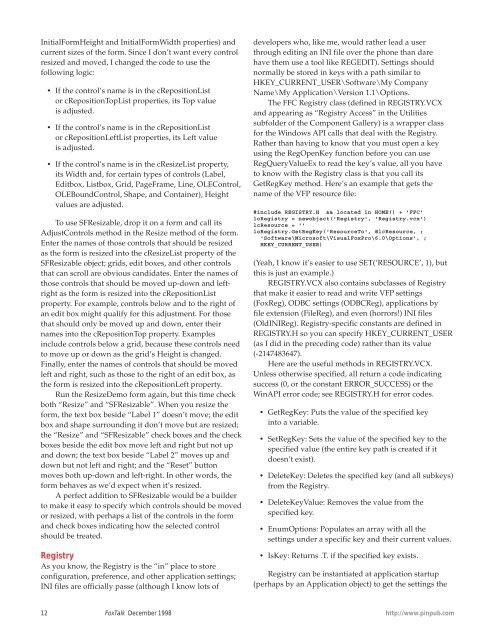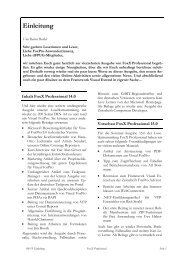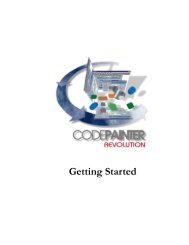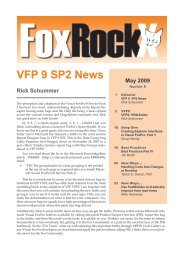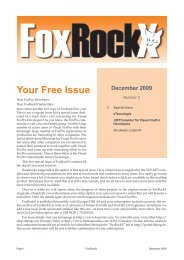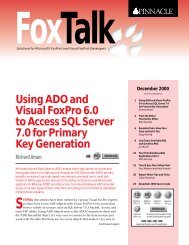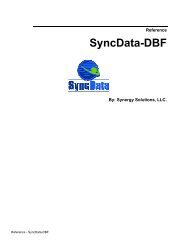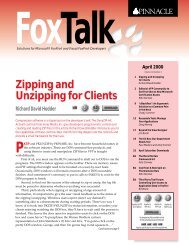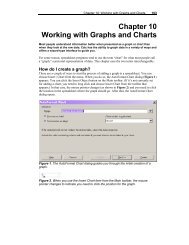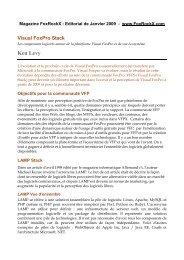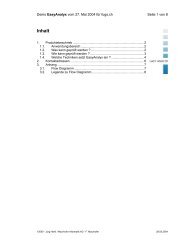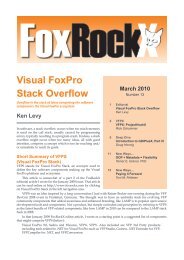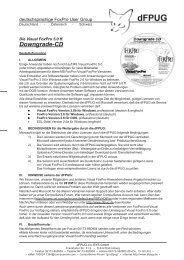Un-Mapping Mapped Network Drives Andrew Coates - dFPUG-Portal
Un-Mapping Mapped Network Drives Andrew Coates - dFPUG-Portal
Un-Mapping Mapped Network Drives Andrew Coates - dFPUG-Portal
Create successful ePaper yourself
Turn your PDF publications into a flip-book with our unique Google optimized e-Paper software.
InitialFormHeight and InitialFormWidth properties) and<br />
current sizes of the form. Since I don’t want every control<br />
resized and moved, I changed the code to use the<br />
following logic:<br />
• If the control’s name is in the cRepositionList<br />
or cRepositionTopList properties, its Top value<br />
is adjusted.<br />
• If the control’s name is in the cRepositionList<br />
or cRepositionLeftList properties, its Left value<br />
is adjusted.<br />
• If the control’s name is in the cResizeList property,<br />
its Width and, for certain types of controls (Label,<br />
Editbox, Listbox, Grid, PageFrame, Line, OLEControl,<br />
OLEBoundControl, Shape, and Container), Height<br />
values are adjusted.<br />
To use SFResizable, drop it on a form and call its<br />
AdjustControls method in the Resize method of the form.<br />
Enter the names of those controls that should be resized<br />
as the form is resized into the cResizeList property of the<br />
SFResizable object; grids, edit boxes, and other controls<br />
that can scroll are obvious candidates. Enter the names of<br />
those controls that should be moved up-down and leftright<br />
as the form is resized into the cRepositionList<br />
property. For example, controls below and to the right of<br />
an edit box might qualify for this adjustment. For those<br />
that should only be moved up and down, enter their<br />
names into the cRepositionTop property. Examples<br />
include controls below a grid, because these controls need<br />
to move up or down as the grid’s Height is changed.<br />
Finally, enter the names of controls that should be moved<br />
left and right, such as those to the right of an edit box, as<br />
the form is resized into the cRepositionLeft property.<br />
Run the ResizeDemo form again, but this time check<br />
both “Resize” and “SFResizable”. When you resize the<br />
form, the text box beside “Label 1” doesn’t move; the edit<br />
box and shape surrounding it don’t move but are resized;<br />
the “Resize” and “SFResizable” check boxes and the check<br />
boxes beside the edit box move left and right but not up<br />
and down; the text box beside “Label 2” moves up and<br />
down but not left and right; and the “Reset” button<br />
moves both up-down and left-right. In other words, the<br />
form behaves as we’d expect when it’s resized.<br />
A perfect addition to SFResizable would be a builder<br />
to make it easy to specify which controls should be moved<br />
or resized, with perhaps a list of the controls in the form<br />
and check boxes indicating how the selected control<br />
should be treated.<br />
Registry<br />
As you know, the Registry is the “in” place to store<br />
configuration, preference, and other application settings;<br />
INI files are officially passe (although I know lots of<br />
developers who, like me, would rather lead a user<br />
through editing an INI file over the phone than dare<br />
have them use a tool like REGEDIT). Settings should<br />
normally be stored in keys with a path similar to<br />
HKEY_CURRENT_USER\Software\My Company<br />
Name\My Application\Version 1.1\Options.<br />
The FFC Registry class (defined in REGISTRY.VCX<br />
and appearing as “Registry Access” in the Utilities<br />
subfolder of the Component Gallery) is a wrapper class<br />
for the Windows API calls that deal with the Registry.<br />
Rather than having to know that you must open a key<br />
using the RegOpenKey function before you can use<br />
RegQueryValueEx to read the key’s value, all you have<br />
to know with the Registry class is that you call its<br />
GetRegKey method. Here’s an example that gets the<br />
name of the VFP resource file:<br />
#include REGISTRY.H && located in HOME() + 'FFC'<br />
loRegistry = newobject('Registry', 'Registry.vcx')<br />
lcResource = ''<br />
loRegistry.GetRegKey('ResourceTo', @lcResource, ;<br />
'Software\Microsoft\VisualFoxPro\6.0\Options', ;<br />
HKEY_CURRENT_USER)<br />
(Yeah, I know it’s easier to use SET(‘RESOURCE’, 1), but<br />
this is just an example.)<br />
REGISTRY.VCX also contains subclasses of Registry<br />
that make it easier to read and write VFP settings<br />
(FoxReg), ODBC settings (ODBCReg), applications by<br />
file extension (FileReg), and even (horrors!) INI files<br />
(OldINIReg). Registry-specific constants are defined in<br />
REGISTRY.H so you can specify HKEY_CURRENT_USER<br />
(as I did in the preceding code) rather than its value<br />
(-2147483647).<br />
Here are the useful methods in REGISTRY.VCX.<br />
<strong>Un</strong>less otherwise specified, all return a code indicating<br />
success (0, or the constant ERROR_SUCCESS) or the<br />
WinAPI error code; see REGISTRY.H for error codes.<br />
• GetRegKey: Puts the value of the specified key<br />
into a variable.<br />
• SetRegKey: Sets the value of the specified key to the<br />
specified value (the entire key path is created if it<br />
doesn’t exist).<br />
• DeleteKey: Deletes the specified key (and all subkeys)<br />
from the Registry.<br />
• DeleteKeyValue: Removes the value from the<br />
specified key.<br />
• EnumOptions: Populates an array with all the<br />
settings under a specific key and their current values.<br />
• IsKey: Returns .T. if the specified key exists.<br />
Registry can be instantiated at application startup<br />
(perhaps by an Application object) to get the settings the<br />
12 FoxTalk December 1998<br />
http://www.pinpub.com