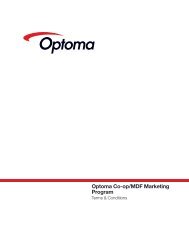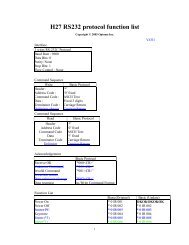Firmware Upgrade Procedure for the Optoma HD8000 Home ...
Firmware Upgrade Procedure for the Optoma HD8000 Home ...
Firmware Upgrade Procedure for the Optoma HD8000 Home ...
Create successful ePaper yourself
Turn your PDF publications into a flip-book with our unique Google optimized e-Paper software.
<strong>Firmware</strong> <strong>Upgrade</strong> <strong>Procedure</strong><br />
<strong>for</strong> <strong>the</strong> <strong>Optoma</strong> <strong>HD8000</strong><br />
<strong>Home</strong> Theater Projector<br />
05.04.07
<strong>Firmware</strong> <strong>Upgrade</strong> <strong>Procedure</strong> <strong>Optoma</strong> <strong>HD8000</strong><br />
Step 1<br />
Power off <strong>the</strong> projector and disconnect all <strong>the</strong> cables. Do not plug in <strong>the</strong> power<br />
cord until told to later in one of <strong>the</strong> steps.<br />
Step 2<br />
To download <strong>the</strong> firmware upgrade<br />
software, go to <strong>the</strong> <strong>HD8000</strong> product page.<br />
On <strong>the</strong> right-hand side of <strong>the</strong> page, under<br />
“Product Detail” <strong>the</strong>re is a link called<br />
“<strong>Firmware</strong> <strong>Upgrade</strong> Software.” Right click<br />
on <strong>the</strong> link, and hit “Save Target As...”<br />
You will prompted to save a zip file (Note<br />
where <strong>the</strong> file is saved). Unzip <strong>the</strong> zip file<br />
that was saved to your computer.<br />
Step 3<br />
Connect <strong>the</strong> <strong>Optoma</strong> <strong>HD8000</strong> to <strong>the</strong> PC<br />
with <strong>the</strong> RS-232 cable. Do not plug in <strong>the</strong><br />
power cord <strong>for</strong> <strong>the</strong> projector at this time.<br />
Select <strong>the</strong> correct COM port that <strong>the</strong><br />
RS-232 cable is connected to.<br />
Step 4<br />
Open <strong>the</strong> <strong>HD8000</strong> firmware folder (if it<br />
is not already open). Double click on <strong>the</strong><br />
executable file called “Flash<strong>Upgrade</strong>r4Bin.<br />
exe.” This will run <strong>the</strong> <strong>HD8000</strong> firmware<br />
upgrade program.<br />
→
<strong>Firmware</strong> <strong>Upgrade</strong> <strong>Procedure</strong> <strong>Optoma</strong> <strong>HD8000</strong><br />
Step 5<br />
Select “appcode.hex” and <strong>the</strong>n click<br />
“Flash”to execute <strong>the</strong> firmware upgrade<br />
Step 6<br />
When <strong>the</strong> words “Waiting <strong>for</strong> target reset” appear on <strong>the</strong> screen, plug in <strong>the</strong> power<br />
cord to <strong>the</strong> <strong>HD8000</strong>.<br />
Step 7<br />
While <strong>the</strong> firmware is upgrading, you will<br />
see <strong>the</strong> words “Downloading: Appcode.<br />
hex” on <strong>the</strong> screen.
<strong>Firmware</strong> <strong>Upgrade</strong> <strong>Procedure</strong> <strong>Optoma</strong> <strong>HD8000</strong><br />
Step 8<br />
When <strong>the</strong> firmware upgrade program<br />
has completed, you will see <strong>the</strong> following<br />
displayed on <strong>the</strong> screen<br />
Step 9<br />
Disconnect <strong>the</strong> RS-232 cable and <strong>the</strong> power cord. The <strong>HD8000</strong> is now ready<br />
to be placed back in your home <strong>the</strong>ater environment.