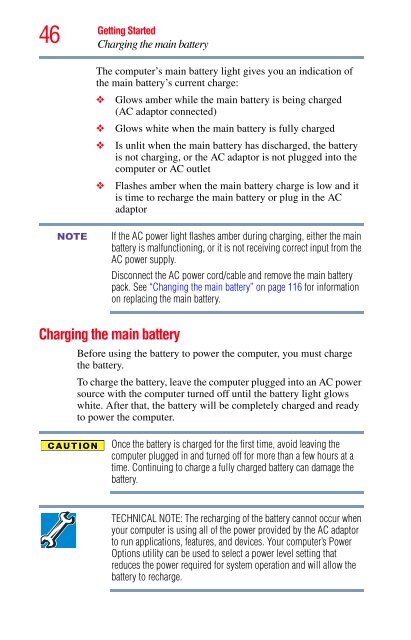Satellite® T210/T230 Series User's Guide - Howard Computers
Satellite® T210/T230 Series User's Guide - Howard Computers
Satellite® T210/T230 Series User's Guide - Howard Computers
Create successful ePaper yourself
Turn your PDF publications into a flip-book with our unique Google optimized e-Paper software.
46<br />
NOTE<br />
Getting Started<br />
Charging the main battery<br />
The computer’s main battery light gives you an indication of<br />
the main battery’s current charge:<br />
❖ Glows amber while the main battery is being charged<br />
(AC adaptor connected)<br />
❖ Glows white when the main battery is fully charged<br />
❖ Is unlit when the main battery has discharged, the battery<br />
is not charging, or the AC adaptor is not plugged into the<br />
computer or AC outlet<br />
❖ Flashes amber when the main battery charge is low and it<br />
is time to recharge the main battery or plug in the AC<br />
adaptor<br />
If the AC power light flashes amber during charging, either the main<br />
battery is malfunctioning, or it is not receiving correct input from the<br />
AC power supply.<br />
Disconnect the AC power cord/cable and remove the main battery<br />
pack. See “Changing the main battery” on page 116 for information<br />
on replacing the main battery.<br />
Charging the main battery<br />
Before using the battery to power the computer, you must charge<br />
the battery.<br />
To charge the battery, leave the computer plugged into an AC power<br />
source with the computer turned off until the battery light glows<br />
white. After that, the battery will be completely charged and ready<br />
to power the computer.<br />
Once the battery is charged for the first time, avoid leaving the<br />
computer plugged in and turned off for more than a few hours at a<br />
time. Continuing to charge a fully charged battery can damage the<br />
battery.<br />
TECHNICAL NOTE: The recharging of the battery cannot occur when<br />
your computer is using all of the power provided by the AC adaptor<br />
to run applications, features, and devices. Your computer’s Power<br />
Options utility can be used to select a power level setting that<br />
reduces the power required for system operation and will allow the<br />
battery to recharge.