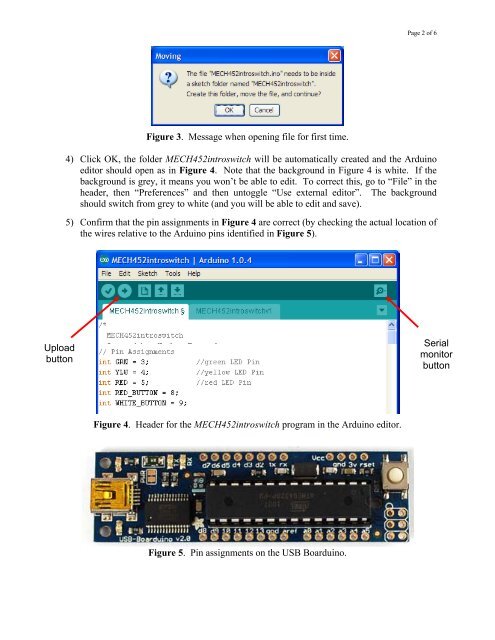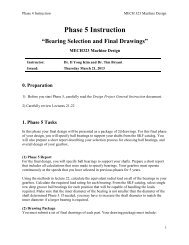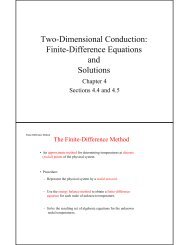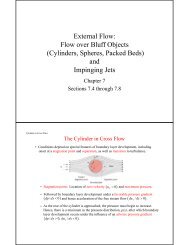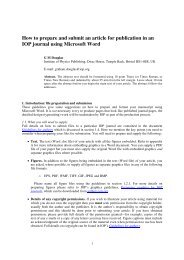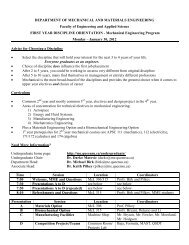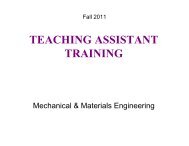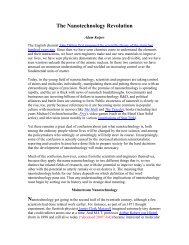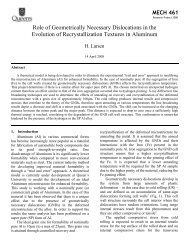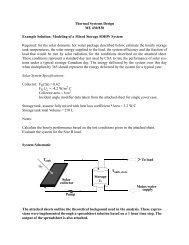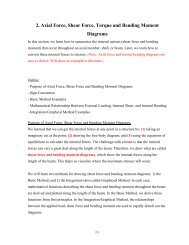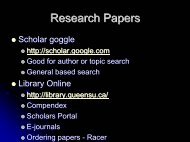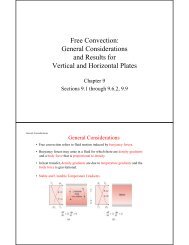Introduction to the Microcontroller
Introduction to the Microcontroller
Introduction to the Microcontroller
You also want an ePaper? Increase the reach of your titles
YUMPU automatically turns print PDFs into web optimized ePapers that Google loves.
Upload<br />
but<strong>to</strong>n<br />
Figure 3. Message when opening file for first time.<br />
Page 2 of 6<br />
4) Click OK, <strong>the</strong> folder MECH452introswitch will be au<strong>to</strong>matically created and <strong>the</strong> Arduino<br />
edi<strong>to</strong>r should open as in Figure 4. Note that <strong>the</strong> background in Figure 4 is white. If <strong>the</strong><br />
background is grey, it means you won’t be able <strong>to</strong> edit. To correct this, go <strong>to</strong> “File” in <strong>the</strong><br />
header, <strong>the</strong>n “Preferences” and <strong>the</strong>n un<strong>to</strong>ggle “Use external edi<strong>to</strong>r”. The background<br />
should switch from grey <strong>to</strong> white (and you will be able <strong>to</strong> edit and save).<br />
5) Confirm that <strong>the</strong> pin assignments in Figure 4 are correct (by checking <strong>the</strong> actual location of<br />
<strong>the</strong> wires relative <strong>to</strong> <strong>the</strong> Arduino pins identified in Figure 5).<br />
Figure 4. Header for <strong>the</strong> MECH452introswitch program in <strong>the</strong> Arduino edi<strong>to</strong>r.<br />
Figure 5. Pin assignments on <strong>the</strong> USB Boarduino.<br />
Serial<br />
moni<strong>to</strong>r<br />
but<strong>to</strong>n