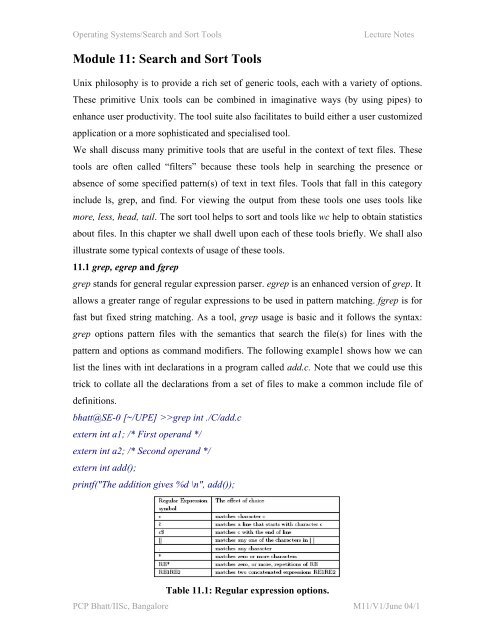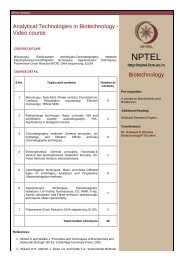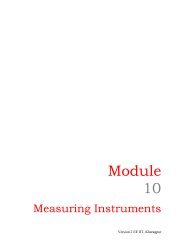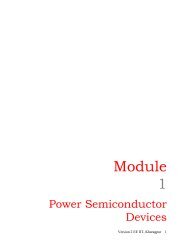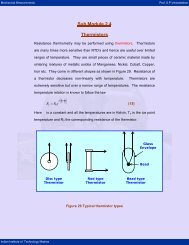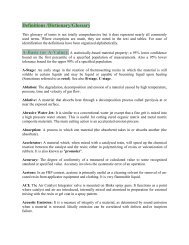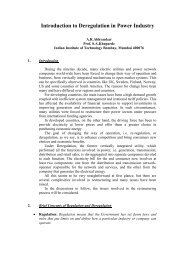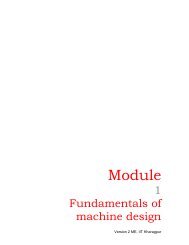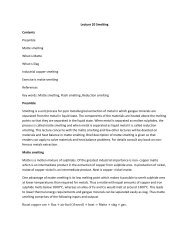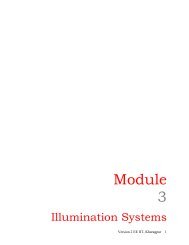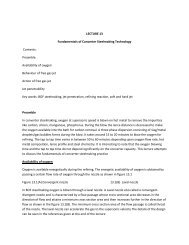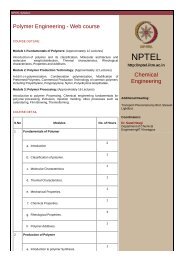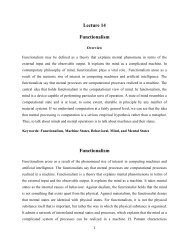Module 11: Search and Sort Tools - nptel
Module 11: Search and Sort Tools - nptel
Module 11: Search and Sort Tools - nptel
Create successful ePaper yourself
Turn your PDF publications into a flip-book with our unique Google optimized e-Paper software.
Operating Systems/<strong>Search</strong> <strong>and</strong> <strong>Sort</strong> <strong>Tools</strong> Lecture Notes<br />
<strong>Module</strong> <strong>11</strong>: <strong>Search</strong> <strong>and</strong> <strong>Sort</strong> <strong>Tools</strong><br />
Unix philosophy is to provide a rich set of generic tools, each with a variety of options.<br />
These primitive Unix tools can be combined in imaginative ways (by using pipes) to<br />
enhance user productivity. The tool suite also facilitates to build either a user customized<br />
application or a more sophisticated <strong>and</strong> specialised tool.<br />
We shall discuss many primitive tools that are useful in the context of text files. These<br />
tools are often called “filters” because these tools help in searching the presence or<br />
absence of some specified pattern(s) of text in text files. <strong>Tools</strong> that fall in this category<br />
include ls, grep, <strong>and</strong> find. For viewing the output from these tools one uses tools like<br />
more, less, head, tail. The sort tool helps to sort <strong>and</strong> tools like wc help to obtain statistics<br />
about files. In this chapter we shall dwell upon each of these tools briefly. We shall also<br />
illustrate some typical contexts of usage of these tools.<br />
<strong>11</strong>.1 grep, egrep <strong>and</strong> fgrep<br />
grep st<strong>and</strong>s for general regular expression parser. egrep is an enhanced version of grep. It<br />
allows a greater range of regular expressions to be used in pattern matching. fgrep is for<br />
fast but fixed string matching. As a tool, grep usage is basic <strong>and</strong> it follows the syntax:<br />
grep options pattern files with the semantics that search the file(s) for lines with the<br />
pattern <strong>and</strong> options as comm<strong>and</strong> modifiers. The following example1 shows how we can<br />
list the lines with int declarations in a program called add.c. Note that we could use this<br />
trick to collate all the declarations from a set of files to make a common include file of<br />
definitions.<br />
bhatt@SE-0 [~/UPE] >>grep int ./C/add.c<br />
extern int a1; /* First oper<strong>and</strong> */<br />
extern int a2; /* Second oper<strong>and</strong> */<br />
extern int add();<br />
printf("The addition gives %d \n", add());<br />
Table <strong>11</strong>.1: Regular expression options.<br />
PCP Bhatt/IISc, Bangalore M<strong>11</strong>/V1/June 04/1
Operating Systems/<strong>Search</strong> <strong>and</strong> <strong>Sort</strong> <strong>Tools</strong> Lecture Notes<br />
Table <strong>11</strong>.2: Regular expression combinations.<br />
Note: print has int in it !!<br />
In other words, grep matches string literals. A little later we will see how we may use<br />
options to make partial patterns for intelligent searches. We could have used *.c to list<br />
the lines in all the c programs in that directory. In such a usage it is better to use it as<br />
shown in the example below<br />
grep int ./C/*.c | more<br />
This shows the use of a pipe with another tool more which is a good screen viewing tool.<br />
more offers a one screen at a time view of a long file. As stated in the last chapter, there<br />
is a program called less which additionally permits scrolling.<br />
Regular Expression Conventions: Table <strong>11</strong>.1 shows many of the grep regular<br />
expression conventions. In Table <strong>11</strong>.1, RE, RE1, <strong>and</strong> RE2 denote regular expressions. In<br />
practice we may combine Regular Expressions in arbitrary ways as shown in Table <strong>11</strong>.2.<br />
egrep is an enhanced grep that allows additionally the above pattern matching<br />
capabilities. Note that an RE may be enclosed in parentheses. To practice the above we<br />
make a file called testfile with entries as shown. Next, we shall try matching patterns<br />
using various options. Below we show a session using our text file called testfile.<br />
aaa<br />
a1a1a1<br />
456<br />
10000001<br />
This is a test file.<br />
bhatt@SE-0 [F] >>grep '[0-9]' testfile<br />
a1a1a1<br />
456<br />
10000001<br />
bhatt@SE-0 [F] >>grep '^4' testfile<br />
456<br />
bhatt@SE-0 [F] >>grep '1$' testfile<br />
a1a1a1<br />
PCP Bhatt/IISc, Bangalore M<strong>11</strong>/V1/June 04/2
Operating Systems/<strong>Search</strong> <strong>and</strong> <strong>Sort</strong> <strong>Tools</strong> Lecture Notes<br />
10000001<br />
bhatt@SE-0 [F] >>grep '[A-Z]' testfile<br />
This is a test file.<br />
bhatt@SE-0 [F] >>grep '[0-4]' testfile<br />
a1a1a1<br />
456<br />
10000001<br />
bhatt@SE-0 [F] >>fgrep '000' testfile<br />
10000001<br />
bhatt@SE-0 [F] >>egrep '0..' testfile<br />
10000001<br />
\ The back slash is used to consider a special character literally. This is required when the<br />
character used is also a comm<strong>and</strong> option as in case of -, * etc.<br />
See the example below where we are matching a period symbol.<br />
bhatt@SE-0 [F] >>grep '\.' testfile<br />
This is a test file.<br />
We may use a character's characteristics as options in grep. The options available are<br />
shown in Table <strong>11</strong>.3.<br />
bhatt@SE-0 [F] >>grep -v 'a1' testfile<br />
aaa<br />
456<br />
10000001<br />
Table <strong>11</strong>.3: Choosing match options.<br />
This is a test file.<br />
bhatt@SE-0 [F] >>grep 'aa' testfile<br />
aaa<br />
bhatt@SE-0 [F] >>grep -w 'aa' testfile<br />
bhatt@SE-0 [F] >>grep -w 'aaa' testfile<br />
aaa<br />
bhatt@SE-0 [F] >>grep -l 'aa' testfile<br />
PCP Bhatt/IISc, Bangalore M<strong>11</strong>/V1/June 04/3
Operating Systems/<strong>Search</strong> <strong>and</strong> <strong>Sort</strong> <strong>Tools</strong> Lecture Notes<br />
testfile<br />
Context of use: Suppose we wish to list all sub-directories in a certain directory.<br />
ls -l | grep ^d<br />
bhatt@SE-0 [M] >>ls -l | grep ^d<br />
drwxr-xr-x 2 bhatt bhatt 512 Oct 15 13:15 M1<br />
drwxr-xr-x 2 bhatt bhatt 512 Oct 15 12:37 M2<br />
drwxr-xr-x 2 bhatt bhatt 512 Oct 15 12:37 M3<br />
drwxr-xr-x 2 bhatt bhatt 512 Oct 16 09:53 RAND<br />
Suppose we wish to select a certain font <strong>and</strong> also wish to find out if it is available as a<br />
bold font with size 18. We may list these with the instruction shown below.<br />
xlsfonts | grep bold\-18 | more<br />
bhatt@SE-0 [M] >>xlsfonts | grep bold\-18 | more<br />
lucidasans-bold-18<br />
lucidasans-bold-18<br />
lucidasanstypewriter-bold-18<br />
lucidasanstypewriter-bold-18<br />
Suppose we wish to find out at how many terminals a certain user is logged in at the<br />
moment. The following comm<strong>and</strong> will give us the required information:<br />
who | grep username | wc -l > count<br />
The wc with -l options gives the count of lines. Also, who|grep will output one line for<br />
every line matched with the given pattern (username) in it.<br />
<strong>11</strong>.2 Using find<br />
find is used when a user, or a system administrator, needs to determine the location of a<br />
certain file under a specified subtree in a file hierarchy. The syntax <strong>and</strong> use of find is:<br />
find path expression action<br />
where path identifies the subtree, expression helps to identify the file <strong>and</strong> the action<br />
specifies the action one wishes to take. Let us now see a few typical usages.<br />
List all the files in the current directory.<br />
bhatt@SE-0 [F] >>find . -print /* only path <strong>and</strong> action specified */<br />
.<br />
/ReadMe<br />
./testfile<br />
PCP Bhatt/IISc, Bangalore M<strong>11</strong>/V1/June 04/4
Operating Systems/<strong>Search</strong> <strong>and</strong> <strong>Sort</strong> <strong>Tools</strong> Lecture Notes<br />
Finding files which have been created after a certain other file was created.<br />
bhatt@SE-0 [F] >>find . -newer testfile<br />
.<br />
/ReadMe<br />
There is an option mtime to find modified files in a certain period over a number<br />
of days.<br />
List all the files which match the partial pattern test. One should use only shell<br />
meta-characters for partial matches.<br />
bhatt@SE-0 [F] >>find . -name test*<br />
./testfile<br />
bhatt@SE-0 [F] >>find ../../ -name test*<br />
../../COURSES/OS/PROCESS/testfile<br />
../../UPE/F/testfile<br />
I have a file called linkedfile with a link to testfile. The find comm<strong>and</strong> can be<br />
used to find the links.<br />
bhatt@SE-0 [F] >>find ./ -links 2<br />
./<br />
./testfile<br />
./linkedfile<br />
Finding out the subdirectories under a directory.<br />
bhatt@SE-0 [F] >>find ../M -type d<br />
../M<br />
../M/M1<br />
../M/M2<br />
../M/M3<br />
../M/RAND<br />
Finding files owned by a certain user.<br />
bhatt@SE-0 [F] >>find /home/georg/ASM-WB -user georg -type d<br />
/home/georg/ASM-WB<br />
/home/georg/ASM-WB/examples<br />
/home/georg/ASM-WB/examples/Library<br />
/home/georg/ASM-WB/examples/SimpleLang<br />
PCP Bhatt/IISc, Bangalore M<strong>11</strong>/V1/June 04/5
Operating Systems/<strong>Search</strong> <strong>and</strong> <strong>Sort</strong> <strong>Tools</strong> Lecture Notes<br />
/home/georg/ASM-WB/examples/InstructionSet<br />
/home/georg/ASM-WB/Projects<br />
/home/georg/ASM-WB/FirstTry<br />
The file type options are: f for text file, c for character special file, b for blocked files<br />
<strong>and</strong> p for pipes.<br />
Strings: Sometimes one may need to examine if there are ascii strings in a certain<br />
object or a binary file. This can be done using a string comm<strong>and</strong> with the syntax :<br />
string binaryfileName | more<br />
As an example see its use below2:<br />
bhatt@SE-0 [F] >>strings ../M/RAND/main | more<br />
The value of seed is %d at A<br />
The value is %f at B<br />
ctags <strong>and</strong> etags: These comm<strong>and</strong>s are useful in the context when one wishes to look<br />
up patterns like c function calls. You may look up man pages for its description if you are<br />
a power user of c.<br />
<strong>11</strong>.2.1 <strong>Sort</strong> Tool<br />
For sort tool Unix treats each line in a text file as data. In other words, it basically sorts<br />
lines of text in text file. It is possible to give an option to list lines in ascending or<br />
descending order. We shall demonstrate its usage through examples given below.<br />
Table <strong>11</strong>.4: <strong>Sort</strong> options.<br />
bhatt@SE-0 [F] >>sort<br />
aaa<br />
bbb<br />
aba<br />
^d terminates the input ....see the output below<br />
aaa<br />
aba<br />
bbb<br />
bhatt@SE-0 [F] >>sort testfile<br />
PCP Bhatt/IISc, Bangalore M<strong>11</strong>/V1/June 04/6
Operating Systems/<strong>Search</strong> <strong>and</strong> <strong>Sort</strong> <strong>Tools</strong> Lecture Notes<br />
10000001<br />
456<br />
This is a test file.<br />
a1a1a1<br />
aaa<br />
(Use -r option for descending order).<br />
bhatt@SE-0 [F] >>sort testfile -o outfile<br />
bhatt@SE-0 [F] >><br />
One can see the outfile for sorted output. sort repeats all identical lines. It helps to use a<br />
filter uniq to get sorted output with unique lines. Let us now modify our testfile to have<br />
repetition of a few lines <strong>and</strong> then use uniq as shown below.<br />
bhatt@SE-0 [F] >>sort testfile|uniq|more<br />
10000001<br />
456<br />
This is a test file.<br />
a1a1a1<br />
aaa<br />
In table <strong>11</strong>.4 we list the options that are available with sort. sort can also be used to<br />
merge files. Next, we will split a file <strong>and</strong> then show the use of merge. Of course, the<br />
usage is in the context of merge-sort.<br />
One often uses filtering comm<strong>and</strong>s like sort, grep etc. in conjunction with wc, more, head<br />
<strong>and</strong> tail comm<strong>and</strong>s available in Unix. System administrators use who in conjunction with<br />
grep, sort, find to track of terminal usage <strong>and</strong> also for lost or damaged files.<br />
split: split comm<strong>and</strong> helps one to split a file into smaller sized segments. For instance, if<br />
we split ReadMe file with the following comm<strong>and</strong> :<br />
split -l 20 ReadMe seg<br />
Upon execution we get a set of files segaa, segab, ....etc. each with 20 lines in it. (Check<br />
the line count using wc). Now merge using sorted segaa with segab.<br />
sort -m segaa segab > check<br />
A clever way to merge all the split files is to use cat as shown below:<br />
cat seg* > check<br />
PCP Bhatt/IISc, Bangalore M<strong>11</strong>/V1/June 04/7
Operating Systems/<strong>Search</strong> <strong>and</strong> <strong>Sort</strong> <strong>Tools</strong> Lecture Notes<br />
The file check should have 40 lines in it. Clearly, split <strong>and</strong> merge would be useful to<br />
support merge-sort <strong>and</strong> for assembling a set of smaller files that can be sent over a<br />
network using e-mail whenever there are restrictions on the size of attached files.<br />
In the next module we shall learn about the AWK tool in Unix. Evolution of AWK is a<br />
very good illustration of how more powerful tools can be built. AWK evolves from the<br />
(seemingly modest) generic tool grep!!<br />
PCP Bhatt/IISc, Bangalore M<strong>11</strong>/V1/June 04/8