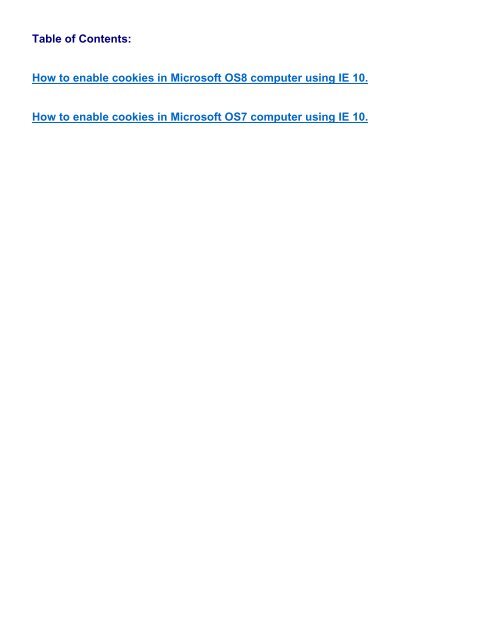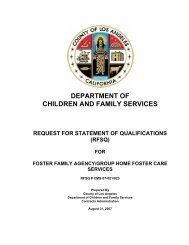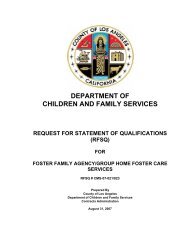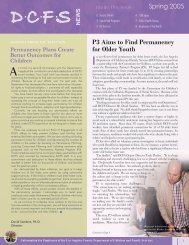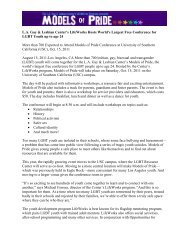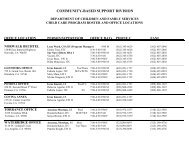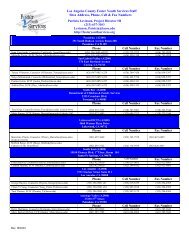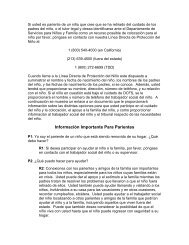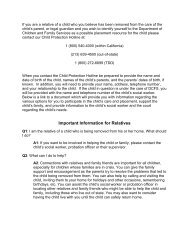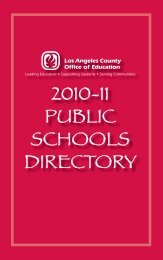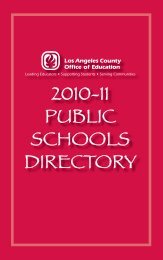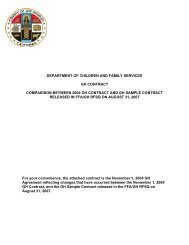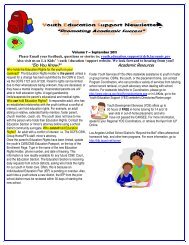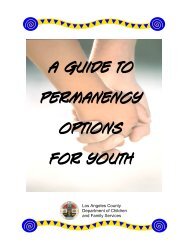1 2 https://itrack.dcfs.lacounty.gov/
1 2 https://itrack.dcfs.lacounty.gov/
1 2 https://itrack.dcfs.lacounty.gov/
Create successful ePaper yourself
Turn your PDF publications into a flip-book with our unique Google optimized e-Paper software.
Table of Contents:<br />
How to enable cookies in Microsoft OS8 computer using IE 10.<br />
How to enable cookies in Microsoft OS7 computer using IE 10.
If you are working on a Microsoft OS8 computer and it won’t let you log into<br />
ITtrack because ITrack wants to send you a Cookie, try the following steps to<br />
tell IE Explorer to accept the ITrack Cookies.<br />
1<br />
Select the “Security” Tab.<br />
Click on the “Trusted Sites” green check mark icon.<br />
Click on the “Sites” button.<br />
3<br />
Select “Internet options” from the “gear” dropdown<br />
menu.<br />
2<br />
Type the web address for ITrack into the<br />
“Add this website to the zone” text box.<br />
Click the “Add” button<br />
In the “Websites:” box you should see the<br />
ITrack web address listed.<br />
Make sure that the “Require server<br />
verification (<strong>https</strong>:) for all sites in this zone”<br />
is NOT CHECKED.<br />
Click the “Close” button.<br />
<strong>https</strong>://<strong>itrack</strong>.<strong>dcfs</strong>.<strong>lacounty</strong>.<strong>gov</strong>/
4<br />
Quit out of you web browser and then reopen it<br />
.<br />
This time it should accept the cookies from ITrack.<br />
Select the “Privacy” Tab<br />
Drag the slider down to the bottom. You should<br />
see it say “Accept All Cookies”<br />
Make sure that the “Turn on Pop-up Blocker” is<br />
NOT CHECKED.<br />
Click the “OK” button
How to enable cookies in Internet Explorer® 10 Preview in Windows® 7<br />
1<br />
Select “Internet options” from the “gear”<br />
dropdown menu.<br />
Select the “Privacy” tab and click the<br />
Advanced button.<br />
Click on Advanced button
2<br />
On Advanced Privacy Settings box<br />
check Override automatic cookie handling<br />
checkbox,.<br />
Select Accept on the radio button for Firstparty<br />
Cookies<br />
Select Accept on the radio button<br />
for Third-party Cookies.<br />
Select Accept on the check box for Always<br />
allow session cookies.<br />
Click Ok button when done and<br />
close Internet Options box.