Adjustment Browser
Adjustment Browser
Adjustment Browser
You also want an ePaper? Increase the reach of your titles
YUMPU automatically turns print PDFs into web optimized ePapers that Google loves.
<strong>Adjustment</strong>s − an example<br />
<br />
<br />
<br />
2<br />
4<br />
6<br />
1<br />
A<br />
B<br />
D<br />
E<br />
J<br />
G<br />
H<br />
3<br />
5<br />
I<br />
C<br />
1. For this example, make sure the Viewer, Thumbnail<br />
<strong>Browser</strong> and Tools are displayed. Select a le to appear in<br />
the Viewer.<br />
2. Open the <strong>Adjustment</strong>s <strong>Browser</strong> tool and click on the Factory<br />
heading A to display the Factory presets B.<br />
3. Open the White Balance and the Sharpness tools (note the<br />
current settings C).<br />
4. Back in the <strong>Adjustment</strong>s <strong>Browser</strong> under the Factory heading,<br />
click on the "Portrait" preset D then click on Load E. You<br />
will see that Sharpness and White Balance F now appear in<br />
the lower window.<br />
5. In the lower window of the <strong>Adjustment</strong>s <strong>Browser</strong>, click on<br />
the disclosure triangles G and H and to see the settings –<br />
Sharpness (amount 90, radius 0.8, threshold 3) and White<br />
Balance I (Temperature 5500, Tint 0).<br />
6. If you now look back again at the White Balance and the<br />
Sharpness tools, you will see that the new settings J (as<br />
shown in 5 above in the <strong>Adjustment</strong>s <strong>Browser</strong>) have now<br />
been transferred to these tools thereby applying their eects<br />
on the image in the Viewer.<br />
64 <strong>Adjustment</strong>s