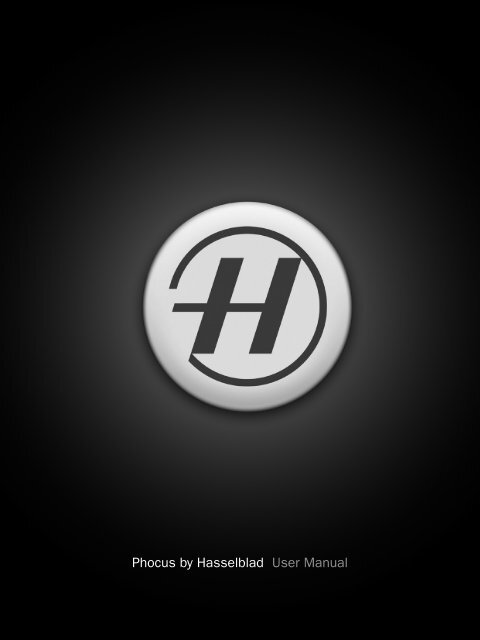Thumbnail Browser
Thumbnail Browser
Thumbnail Browser
You also want an ePaper? Increase the reach of your titles
YUMPU automatically turns print PDFs into web optimized ePapers that Google loves.
Phocus by Hasselblad User Manual<br />
1 ???????????????????
<strong>Thumbnail</strong><br />
<strong>Browser</strong><br />
The <strong>Thumbnail</strong> <strong>Browser</strong> displays all the images in<br />
a selected folder. The layout can be altered while<br />
the captures can be re-sized and sorted.
Shortcut<br />
Show/Hide <strong>Thumbnail</strong>s<br />
<br />
+ + +<br />
+ + −<br />
+ + 0<br />
+ + N<br />
Ctrl<br />
+ +<br />
Tip<br />
N<br />
+ +N<br />
Ctrl++N<br />
+ +4<br />
Ctrl++4<br />
2<br />
1<br />
+ Ctrl+ +<br />
+ Ctrl+ −<br />
+ Ctrl+ 0<br />
In <strong>Thumbnail</strong> only view, press<br />
+ 0 / Ctrl + 0 to resize single<br />
thumbnails to fit view.<br />
}<br />
}<br />
}<br />
<strong>Thumbnail</strong> <strong>Browser</strong><br />
The <strong>Thumbnail</strong> <strong>Browser</strong> is headed by a bar that, amongst other things,<br />
names the selected folder, shows how many images are in the selected<br />
folder and displays symbols for the various options available, etc.<br />
See the following page for a full description.<br />
Scroll bars can be displayed on the right and along the bottom of the<br />
browser (in both Portrait and Landscape modes) dependent on the size<br />
of the thumbnails.<br />
Layout<br />
At the default setting, the <strong>Thumbnail</strong> <strong>Browser</strong> is located at the bottom of the<br />
<br />
<strong>Thumbnail</strong> <strong>Browser</strong> and the Viewer<br />
<br />
<strong>Thumbnail</strong> <strong>Browser</strong> and the Viewer<br />
<br />
Toolbar > Show<br />
Standard, Browse, Viewer and <strong>Thumbnail</strong> <strong>Browser</strong><br />
Toolbar > Layout<br />
of the Viewer<br />
Menu > Window > Show / Hide the <strong>Thumbnail</strong> <strong>Browser</strong><br />
<br />
Menu > Window > Browse > Layout <br />
<br />
Resizing thumbnails<br />
<br />
1 to enlarge or reduce all the thumbnails<br />
in the <strong>Thumbnail</strong> <strong>Browser</strong><br />
2<br />
<br />
With an image selected in the <strong>Thumbnail</strong> <strong>Browser</strong>, press ( + + +/-/0)<br />
(Ctrl + + +/-/0)<br />
<br />
Renaming, relocating, approval rating (IAA) and Star rating<br />
To rename:<br />
<br />
To relocate:<br />
<br />
To change approval level rating (IAA) for both 3F and 3FR files before import:<br />
– 6 for7 for8 for Red<br />
23 <strong>Thumbnail</strong> <strong>Browser</strong>
<strong>Thumbnail</strong> viewing, filtering and sorting<br />
<strong>Thumbnail</strong>s can be rated using either the IAA system<br />
or the StarIAA rating is automatically<br />
<br />
All IAA<br />
Star<br />
<br />
<br />
applications such as Apple Aperture and Adobe Lightroom<br />
Both rating systems can be exploited for sorting purposes<br />
in the <strong>Thumbnail</strong> <strong>Browser</strong><br />
<br />
<br />
<br />
Sort offers a variety of choices.<br />
Click here for name,<br />
date or custom<br />
filtering.<br />
Show Image Types:<br />
Show Approval Level:<br />
Show Rating:<br />
Sort by rating<br />
<strong>Thumbnail</strong> options menu<br />
Ascending or<br />
descending<br />
Sort by name Filter allows you to sort thumbnails by Star or IAA<br />
rating filters. Either click on the menu bar for choice<br />
Sort by date<br />
or choose from options menu.<br />
Custom sort<br />
<br />
<br />
· Filters the displayed files according to type.<br />
3f<br />
<br />
<br />
· Filters the displayed files according to Approval Level.<br />
Green and Yellowmatically<br />
exclude all RedApproval Level<br />
<br />
· Filters the displayed files according to Star rating.<br />
<br />
Unrated<br />
Star<br />
24 <strong>Thumbnail</strong> <strong>Browser</strong><br />
STAR rating IAA rating<br />
1 6 <br />
2 7 <br />
3 8 <br />
4 <br />
<br />
Click on disclosure<br />
triangle to reveal<br />
thumbnail options<br />
menu.
<strong>Thumbnail</strong> options menu<br />
Show Image Info:<br />
Sort By:<br />
Bar Contents:<br />
3<br />
1<br />
2<br />
· Filters the information displayed about the files.<br />
Crop and Badges displays the actual crop of<br />
Crop displays<br />
<br />
· Selects file sorting method.<br />
Name<br />
<br />
Ascending / Descending<br />
· Hides/reveals Sort and Filter options on header bar.<br />
Filter and Sorting revealed Filter and Sorting hidden<br />
Selection<br />
Viewer<br />
<br />
<br />
Tabbed Folders<br />
CmdCtrlFile <strong>Browser</strong><br />
1 that appears above the <strong>Thumbnail</strong> <strong>Browser</strong><br />
<br />
File <strong>Browser</strong> can be closed to free up<br />
<br />
Options menu<br />
Ctrl clickRight click thumbnails to open a list 2<br />
<br />
<strong>Thumbnail</strong> badges<br />
<br />
<br />
Viewer header bar 3<br />
<br />
25 <strong>Thumbnail</strong> <strong>Browser</strong>
Badge examples<br />
3FR file.<br />
Quick collection shortcut.<br />
File has been edited (and saved).<br />
Tip<br />
When in <strong>Thumbnail</strong> <strong>Browser</strong> only view, double<br />
click a thumbnail to open it in a Viewer window.<br />
Tip<br />
Multishot file.<br />
File has been exported.<br />
File has been cropped.<br />
If you have rated files (IAA, Star or both) and no<br />
images are visible (in the <strong>Thumbnail</strong> <strong>Browser</strong> or<br />
Viewer), then check to see whether you have either<br />
the IAA or Star selection filter applied.<br />
<strong>Thumbnail</strong> example<br />
File has been edited (and saved)<br />
Tip<br />
26 <strong>Thumbnail</strong> <strong>Browser</strong><br />
File has been exported<br />
A slideshow function is<br />
available for selected<br />
(non 3FR) thumbnails.<br />
Choose Menu > Image<br />
> Slideshow. Features:<br />
back, next, pause, index<br />
sheet, fit to screen and<br />
add to iPhoto on the<br />
Mac platform.<br />
Quick collection
Hasselblad A/S<br />
Hejrevej 30, DK - 2400 Copenhagen,<br />
Denmark<br />
Victor Hasselblad AB<br />
Box 220, SE - 401 23 Göteborg,<br />
Sweden<br />
11.11 - UK - v11