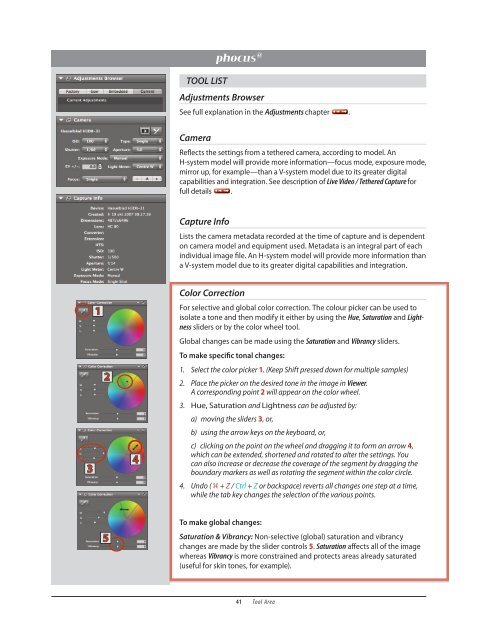Color Correction Tool
Color Correction Tool
Color Correction Tool
Create successful ePaper yourself
Turn your PDF publications into a flip-book with our unique Google optimized e-Paper software.
3<br />
1<br />
2<br />
5<br />
4<br />
TOOL LIST<br />
Adjustments Browser<br />
Adjustments chapter <br />
Camera<br />
<br />
<br />
<br />
Live Video / Tethered Capture for<br />
full details <br />
Capture Info<br />
<br />
<br />
<br />
<br />
<strong>Color</strong> <strong>Correction</strong><br />
<br />
isolate a tone and then modify it either by using the Hue, Saturation and Lightness<br />
Saturation and Vibrancy<br />
To make specic tonal changes:<br />
1. Select the color picker 1. (Keep Shift pressed down for multiple samples)<br />
2. Place the picker on the desired tone in the image in Viewer.<br />
A corresponding point 2 will appear on the color wheel.<br />
3. and can be adjusted by:<br />
a) moving the sliders 3, or,<br />
b) using the arrow keys on the keyboard, or,<br />
c) clicking on the point on the wheel and dragging it to form an arrow 4,<br />
which can be extended, shortened and rotated to alter the settings. You<br />
can also increase or decrease the coverage of the segment by dragging the<br />
boundary markers as well as rotating the segment within the color circle.<br />
4. Undo ( + Z / Ctrl + Z or backspace) reverts all changes one step at a time,<br />
while the tab key changes the selection of the various points.<br />
To make global changes:<br />
Saturation & Vibrancy:<br />
changes are made by the slider controls 5Saturation<br />
Vibrancy is more constrained and protects areas already saturated<br />
<br />
41 <strong>Tool</strong> Area