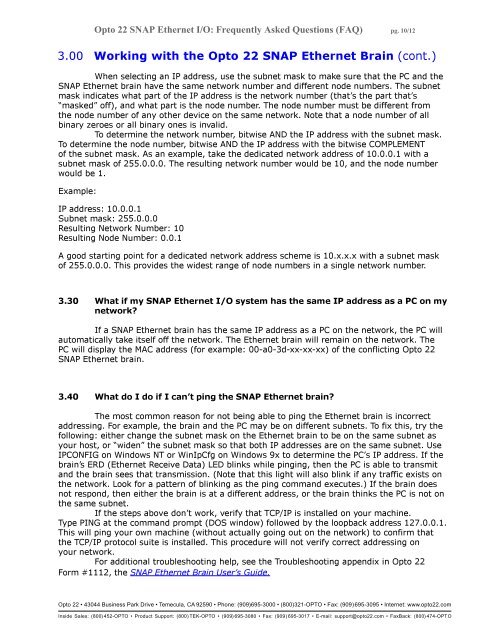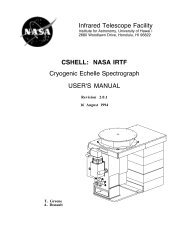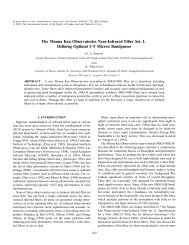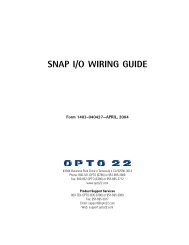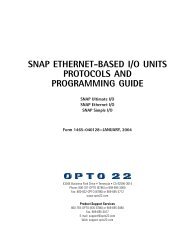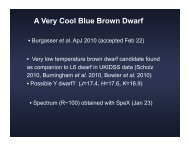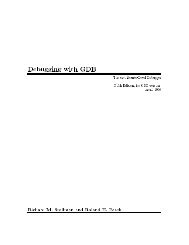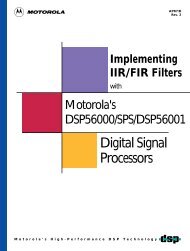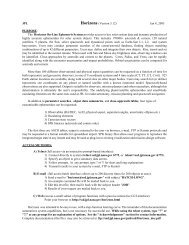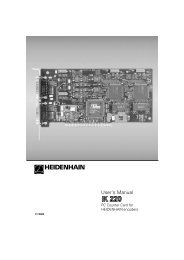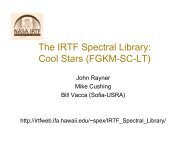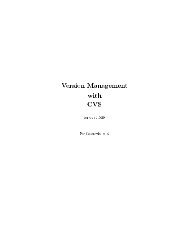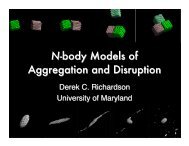pdf - Opto 22 SNAP Ethernet I/O Frequently Asked Questions (FAQ)
pdf - Opto 22 SNAP Ethernet I/O Frequently Asked Questions (FAQ)
pdf - Opto 22 SNAP Ethernet I/O Frequently Asked Questions (FAQ)
You also want an ePaper? Increase the reach of your titles
YUMPU automatically turns print PDFs into web optimized ePapers that Google loves.
<strong>Opto</strong> <strong>22</strong> <strong>SNAP</strong> <strong>Ethernet</strong> I/O: <strong>Frequently</strong> <strong>Asked</strong> <strong>Questions</strong> (<strong>FAQ</strong>) pg. 10/12<br />
3.00 Working with the <strong>Opto</strong> <strong>22</strong> <strong>SNAP</strong> <strong>Ethernet</strong> Brain (cont.)<br />
When selecting an IP address, use the subnet mask to make sure that the PC and the<br />
<strong>SNAP</strong> <strong>Ethernet</strong> brain have the same network number and different node numbers. The subnet<br />
mask indicates what part of the IP address is the network number (that’s the part that’s<br />
“masked” off), and what part is the node number. The node number must be different from<br />
the node number of any other device on the same network. Note that a node number of all<br />
binary zeroes or all binary ones is invalid.<br />
To determine the network number, bitwise AND the IP address with the subnet mask.<br />
To determine the node number, bitwise AND the IP address with the bitwise COMPLEMENT<br />
of the subnet mask. As an example, take the dedicated network address of 10.0.0.1 with a<br />
subnet mask of 255.0.0.0. The resulting network number would be 10, and the node number<br />
would be 1.<br />
Example:<br />
IP address: 10.0.0.1<br />
Subnet mask: 255.0.0.0<br />
Resulting Network Number: 10<br />
Resulting Node Number: 0.0.1<br />
A good starting point for a dedicated network address scheme is 10.x.x.x with a subnet mask<br />
of 255.0.0.0. This provides the widest range of node numbers in a single network number.<br />
3.30 What if my <strong>SNAP</strong> <strong>Ethernet</strong> I/O system has the same IP address as a PC on my<br />
network?<br />
If a <strong>SNAP</strong> <strong>Ethernet</strong> brain has the same IP address as a PC on the network, the PC will<br />
automatically take itself off the network. The <strong>Ethernet</strong> brain will remain on the network. The<br />
PC will display the MAC address (for example: 00-a0-3d-xx-xx-xx) of the conflicting <strong>Opto</strong> <strong>22</strong><br />
<strong>SNAP</strong> <strong>Ethernet</strong> brain.<br />
3.40 What do I do if I can’t ping the <strong>SNAP</strong> <strong>Ethernet</strong> brain?<br />
The most common reason for not being able to ping the <strong>Ethernet</strong> brain is incorrect<br />
addressing. For example, the brain and the PC may be on different subnets. To fix this, try the<br />
following: either change the subnet mask on the <strong>Ethernet</strong> brain to be on the same subnet as<br />
your host, or “widen” the subnet mask so that both IP addresses are on the same subnet. Use<br />
IPCONFIG on Windows NT or WinIpCfg on Windows 9x to determine the PC’s IP address. If the<br />
brain’s ERD (<strong>Ethernet</strong> Receive Data) LED blinks while pinging, then the PC is able to transmit<br />
and the brain sees that transmission. (Note that this light will also blink if any traffic exists on<br />
the network. Look for a pattern of blinking as the ping command executes.) If the brain does<br />
not respond, then either the brain is at a different address, or the brain thinks the PC is not on<br />
the same subnet.<br />
If the steps above don’t work, verify that TCP/IP is installed on your machine.<br />
Type PING at the command prompt (DOS window) followed by the loopback address 127.0.0.1.<br />
This will ping your own machine (without actually going out on the network) to confirm that<br />
the TCP/IP protocol suite is installed. This procedure will not verify correct addressing on<br />
your network.<br />
For additional troubleshooting help, see the Troubleshooting appendix in <strong>Opto</strong> <strong>22</strong><br />
Form #1112, the <strong>SNAP</strong> <strong>Ethernet</strong> Brain User’s Guide.<br />
<strong>Opto</strong> <strong>22</strong> 43044 Business Park Drive Temecula, CA 92590 Phone: (909)695-3000 (800)321-OPTO Fax: (909)695-3095 Internet : www.opto<strong>22</strong>.com<br />
Inside Sales: (800) 452-OPTO Product Support: (800) TEK-OPTO (909) 695-3080 Fax: (909) 695-3017 E-mail: support@opto<strong>22</strong>.com FaxBack: (800) 474-OPTO