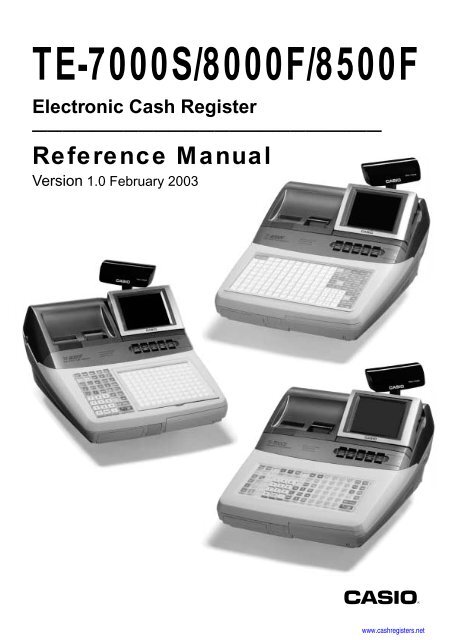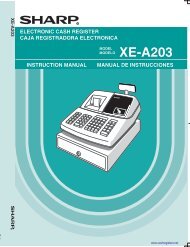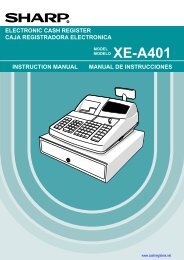Reference Manual - Cash Registers
Reference Manual - Cash Registers
Reference Manual - Cash Registers
Create successful ePaper yourself
Turn your PDF publications into a flip-book with our unique Google optimized e-Paper software.
TE-7000S/8000F/8500F<br />
Electronic <strong>Cash</strong> Register<br />
———————————————————————<br />
<strong>Reference</strong> <strong>Manual</strong><br />
Version 1.0 February 2003<br />
c<br />
www.cashregisters.net
Preface<br />
Printing history<br />
Revised points<br />
R-2<br />
This manual is intended to be used as a reference to the TE-7000S series system. It provides<br />
details to allow whole understanding of the system capabilities, its operation, and how it can<br />
be used to solve many problems within the retail outlet. This manual does not describe actual<br />
programming, which is covered in the TE-7000S series programming manual.<br />
This manual consists of the following chapters:<br />
1. Introduction<br />
This chapter describes the concepts of development of the TE-7000S series system.<br />
2. Hardware configuration<br />
This chapter outlines the hardware, optional devices and configurations of TE-7000S<br />
series system.<br />
3. Application systems<br />
This chapter outlines the application system and overviews the function provided for the<br />
TE-7000S series system.<br />
4. Manager operation<br />
This chapter explains the manager operations to use TE-7000S series system.<br />
5. Registrations<br />
This chapter explains actual registration operations with example.<br />
6. Refund mode operation<br />
This chapter explains registrations in the RF or REG– mode.<br />
7. Read and reset<br />
This chapter explains detail of the read and reset operations and reports.<br />
8. Appendices<br />
These chapters show the record format and descriptions of individual files, total<br />
calculation method, meaning of error messages, etc.<br />
• System down and recovery (in the Installation and Down Recovery manual)<br />
This chapter explains actions to take and recovery methods when the system goes down.<br />
Note: Casio reserves the right to change equipment and specifications without obligation<br />
and notification. The terms used in this manual may be different from those used in<br />
other manuals of Casio’s product.<br />
<strong>Manual</strong> version Software version<br />
Version 1.0: February 2003 First Edition: February 2003 Version 1.0<br />
www.cashregisters.net
Introduction<br />
The TE-7000S series is a versatile intelligent terminal developed in accordance with the following<br />
concepts.<br />
1) System concept<br />
Developing a high performance economical system by adopting the restaurant, bar, fast<br />
food system.<br />
– Shared check tracking<br />
The TE-7000S series system has the capability of check tracking system.<br />
– Shared printer system<br />
All terminals in the cluster can share remote printer(s).<br />
– Collection, consolidation, and auto-program functions<br />
The TE-7000S series system is equipped with these functions by utilizing high-speed inline<br />
data transfer system.<br />
– Versatile terminal<br />
With the TE-7000S series system, any terminal has the same function, and can be<br />
designated as the master terminal by programming.<br />
2) Software concept<br />
A flexible application system for development, adopting the following methods:<br />
– Function classified application system<br />
3) Terminal hardware concept<br />
Silent receipt/journal printer, multi-line color LCD<br />
In addition to the above, the TE-7000S series is also a terminal following characteristics:<br />
– Expandability<br />
The TE-7000S series system can be connected to various peripheral devices (slip printer,<br />
modem, a personal computer, etc.)<br />
– Reliability<br />
The TE-7000S series is provided with a self-diagnosis program so that the terminal can<br />
check the hardware. When a malfunction occurs during processing, an error report is<br />
logged into the system memory so that the error can quickly be corrected.<br />
TE-7000S/8000F/8500F <strong>Reference</strong> <strong>Manual</strong><br />
R-3<br />
www.cashregisters.net
Contents<br />
R-4<br />
To prevent malfunctions caused by the weak batteries, charge the memory<br />
protection batteries for over 12-hours before installation or after a long-time vacation<br />
(over 30 days).<br />
• Before installation, initialize the terminal and leave it turn on over 12-hours.<br />
• After a long-time vacation, initialize the terminal and restore the program data if<br />
the terminal is in malfunction, and leave it turn on over 12-hours.<br />
• Over 48-hours charging makes the batteries fully charged.<br />
www.cashregisters.net
1. Hardware configuration ..................................................................... R-10<br />
1-1. General configuration ............................................................................................ R-10<br />
1-2. Hardware diagram..................................................................................................R-11<br />
1-3. Keyboard ............................................................................................................... R-12<br />
1-4. Display .................................................................................................................. R-14<br />
1-5. <strong>Cash</strong> drawer .......................................................................................................... R-16<br />
1-6. Security locks ........................................................................................................ R-16<br />
1-7. Input/output connectors......................................................................................... R-17<br />
1-8. Optional peripherals .............................................................................................. R-18<br />
1-9. System configuration............................................................................................. R-19<br />
2. Application systems........................................................................... R-25<br />
2-1. General description of application system ...................................... R-25<br />
2-1-1. File concept ........................................................................................................... R-25<br />
2-1-2. Linkage of totalizers .............................................................................................. R-26<br />
2-1-3. Function keys ........................................................................................................ R-27<br />
2-1-4. Keyboard layout .................................................................................................... R-27<br />
2-1-5. Mode control ......................................................................................................... R-28<br />
2-1-6. Operation prompt and error messages ................................................................. R-28<br />
2-1-7. Printing control system .......................................................................................... R-28<br />
2-2. General description of individual function keys ............................. R-31<br />
2-2-1. System keys .......................................................................................................... R-31<br />
2-2-2. Finalize keys ......................................................................................................... R-32<br />
2-2-3. Transaction keys ................................................................................................... R-33<br />
2-3. Remote printer control ....................................................................... R-44<br />
2-3-1. Remote printer system configuration .................................................................... R-44<br />
2-3-2. Remote printer control setting ............................................................................... R-45<br />
2-3-3. Remote printer output control................................................................................ R-46<br />
2-3-4. Remote printer backup processes ........................................................................ R-46<br />
2-4. Check tracking system....................................................................... R-49<br />
2-4-1. Shared check tracking system .............................................................................. R-49<br />
2-4-2. Shared check tracking requirement ...................................................................... R-50<br />
2-4-3. Data backup when the master goes down ............................................................ R-50<br />
2-5. Other check tracking system control ............................................... R-51<br />
2-5-1. The timing to clear check detail and index file after finalization ............................ R-51<br />
2-5-2. Table transfer ........................................................................................................ R-51<br />
2-5-3. Store and Recall.................................................................................................... R-51<br />
2-6. Clerk control function ........................................................................ R-53<br />
2-6-1. Clerk interrupt........................................................................................................ R-53<br />
2-6-2. Clerk detail memory .............................................................................................. R-54<br />
2-6-3. Clerk training ......................................................................................................... R-54<br />
2-6-4. Manager mode control .......................................................................................... R-54<br />
TE-7000S/8000F/8500F <strong>Reference</strong> <strong>Manual</strong><br />
R-5<br />
www.cashregisters.net
Contents<br />
2-7. Arrangement key function and scheduler........................................ R-56<br />
R-6<br />
2-7-1. Arrangement key function ..................................................................................... R-56<br />
2-7-2. Arrangement program example ............................................................................ R-60<br />
2-7-3. Scheduled execution of arrangement key function ............................................... R-60<br />
2-8. Making graphic logo........................................................................... R-61<br />
2-8-1. About graphic logo ................................................................................................ R-61<br />
2-8-2. Making graphic logo procedure ............................................................................. R-61<br />
2-9. Hourly item .......................................................................................... R-62<br />
2-9-1. Programming necessary files before using hourly item function. .......................... R-62<br />
2-10. Time and attendance .......................................................................... R-63<br />
2-10-1. Corresponding relations of the file ........................................................................ R-64<br />
2-10-2. Clock-in operation ................................................................................................. R-66<br />
2-10-3. Clock-out operation ............................................................................................... R-69<br />
2-11. Sign on control ................................................................................... R-71<br />
2-11-1. Sign on .................................................................................................................. R-71<br />
2-11-2. Solution to abnormality of master terminal ............................................................ R-72<br />
2-11-3. Solution to abnormality of satellite terminal........................................................... R-72<br />
2-11-4. Sign on compulsory............................................................................................... R-72<br />
2-12. IDC (Item Data Capture) ..................................................................... R-73<br />
2-12-1. Available capturing items ...................................................................................... R-73<br />
2-12-2. Set up the IDC start / end...................................................................................... R-76<br />
2-12-3. How to memorize the captured items.................................................................... R-77<br />
2-12-4. IDC data file structure ........................................................................................... R-78<br />
2-12-5. IDC data type ........................................................................................................ R-82<br />
2-12-6. Transferring IDC .................................................................................................... R-83<br />
2-13. Electronic journal ............................................................................... R-84<br />
2-13-1. Storing electronic journal....................................................................................... R-84<br />
2-13-2. Issuing electronic journal report ............................................................................ R-84<br />
2-13-3. Displaying electronic journal and producing guest receipts after sales................. R-84<br />
2-13-4. Transferring electronic journal memory ................................................................. R-84<br />
3. Manager operation ............................................................................. R-88<br />
3-1. Machine initialization ......................................................................... R-88<br />
3-1-1. INIT ....................................................................................................................... R-88<br />
3-1-2. Flag clear .............................................................................................................. R-88<br />
3-1-3. INIT 2 .................................................................................................................... R-89<br />
3-1-4. INIT code............................................................................................................... R-89<br />
3-2. IPL (Initial Program Loading) ............................................................ R-89<br />
3-2-1. IPL ......................................................................................................................... R-89<br />
3-2-2. System configuration before IPL operation ........................................................... R-90<br />
3-2-3. IPL operation ......................................................................................................... R-91<br />
www.cashregisters.net
3-3. Manager function................................................................................ R-92<br />
3-3-1. System connection check ..................................................................................... R-92<br />
3-3-2. Remote on............................................................................................................. R-93<br />
3-3-3. Remote off ............................................................................................................. R-93<br />
3-3-4. Busy reset ............................................................................................................. R-94<br />
3-3-5. Stock maintenance................................................................................................ R-95<br />
3-3-6. Drawer for clerk ..................................................................................................... R-96<br />
3-3-7. CHK# (Clerk interrupt)........................................................................................... R-96<br />
3-3-8. Order ID change.................................................................................................... R-97<br />
3-3-9. Error log print ........................................................................................................ R-98<br />
3-3-10. System re-configuration ........................................................................................ R-99<br />
3-3-11. Item Data Capture ............................................................................................... R-100<br />
3-3-12. Euro change over ................................................................................................ R-101<br />
3-3-13. Clerk number....................................................................................................... R-102<br />
3-4. System command execution ........................................................... R-103<br />
3-4-1. X/Z reporting ....................................................................................................... R-103<br />
3-4-2. X/Z collection / consolidation............................................................................... R-104<br />
3-4-3. Remote power control ......................................................................................... R-105<br />
3-5. Data Communication System .......................................................... R-106<br />
3-5-1. Inline / online connectors .................................................................................... R-106<br />
3-5-2. Hardware interface .............................................................................................. R-107<br />
3-5-3. Inline / online functions........................................................................................ R-109<br />
3-6. Collection/Consolidation system .................................................... R-110<br />
3-6-1. X/Z collection........................................................................................................ R-112<br />
3-6-2. X/Z consolidation..................................................................................................R-114<br />
3-6-3. X/Z collection / consolidation................................................................................ R-116<br />
3-7. Auto-programming function ............................................................ R-119<br />
3-7-1. Auto programming functions ................................................................................ R-119<br />
3-7-2. Auto program operation and CF card utilities...................................................... R-120<br />
TE-7000S/8000F/8500F <strong>Reference</strong> <strong>Manual</strong><br />
R-7<br />
www.cashregisters.net
Contents<br />
4. Registrations..................................................................................... R-124<br />
R-8<br />
4-1. Clerk sign on / off operation ................................................................................ R-124<br />
4-2. Voiding the last registered item ( key operation) .................................... R-125<br />
4-3. Voiding the previous registered item ( key operation) ............................ R-126<br />
4-4. Cancelling of all data registered during the transaction ...................................... R-126<br />
4-5. Using the list function .......................................................................................... R-128<br />
4-6. Using the set menu function and pulldown group function.................................. R-129<br />
4-7. Post entry ............................................................................................................ R-132<br />
4-8. Separate check ................................................................................................... R-133<br />
4-9. Open check ......................................................................................................... R-134<br />
4-9. Dutch account ..................................................................................................... R-134<br />
4-10. Media change...................................................................................................... R-135<br />
4-11. Eat-in / Takeout ................................................................................................... R-136<br />
4-12. Scanning PLU ..................................................................................................... R-136<br />
4-13. Shift PLU ............................................................................................................. R-137<br />
4-14. Printing barcode on receipts (UP-350 only) ........................................................ R-137<br />
4-15. Round repeat function ......................................................................................... R-138<br />
5. Refund mode operation ................................................................... R-140<br />
5-1. Selecting REF or REG– Mode ............................................................................ R-140<br />
6. Read and reset operations .............................................................. R-142<br />
6-1. The procedures of reading or resetting ............................................................... R-142<br />
6-2. Report sample ..................................................................................................... R-143<br />
A-1. Function key list ............................................................................... R-160<br />
A-2. File list ............................................................................................... R-162<br />
A-3. File format ......................................................................................... R-168<br />
A-4. Counter and Totalizer calculation method ..................................... R-194<br />
A-5. Error messages ................................................................................ R-198<br />
A-6. Memory map .................................................................................... R-206<br />
Index ...............................................................................................................R-210<br />
www.cashregisters.net
1. Hardware configuration ......................................................................... R-10<br />
1-1. General configuration.................................................................................... R-10<br />
1-2. Hardware diagram ........................................................................................ R-11<br />
1-3. Keyboard....................................................................................................... R-12<br />
1-4. Display .......................................................................................................... R-15<br />
1-5. <strong>Cash</strong> drawer.................................................................................................. R-16<br />
1-6. Security locks ................................................................................................ R-16<br />
1-7. Input/output connectors ................................................................................ R-17<br />
1-8. Optional peripherals ...................................................................................... R-18<br />
1-9. System configuration .................................................................................... R-19<br />
TE-7000S/8000F/8500F <strong>Reference</strong> <strong>Manual</strong><br />
R-9<br />
www.cashregisters.net
Hardware Configuration<br />
1. Hardware configuration<br />
1-1. General configuration<br />
R-10<br />
Printer cover<br />
Printer cover key<br />
TE-8000F<br />
This section outlines the hardware, optional devices, and configurations of the TE-7000S<br />
series (TE-7000S, TE-8000F and TE-8500F) system.<br />
Journal spool<br />
Platen arm<br />
Printer<br />
Sheet holder<br />
TE-8500F<br />
Popup display<br />
Main display<br />
TE-7000S<br />
CF card slot cover<br />
Dallas key receiver (option)<br />
Power switch cover<br />
Contrast control knob<br />
www.cashregisters.net
1-2. Hardware diagram<br />
Popup<br />
display<br />
Journal printer<br />
Receipt printer<br />
Popup<br />
disp.<br />
i/f<br />
Power<br />
supply<br />
Drawer<br />
1 i/f<br />
Drawer<br />
Main LCD<br />
Drawer<br />
2 i/f<br />
MDL-11<br />
Drawer<br />
Drawer<br />
Drawer<br />
Other<br />
Terminal<br />
CAT5 UTP cable<br />
Inline<br />
Inline-2 Inline-1<br />
TE-7000S/8000F/8500F <strong>Reference</strong> <strong>Manual</strong><br />
Optional Sheet Holder (SH-KIT10) (only for TE-8000F)<br />
CASIO<br />
original cable<br />
either<br />
or<br />
Sheet Holder (only for TE-8000F)<br />
CPU<br />
RS-<br />
232C<br />
COM1<br />
PRL-CB-2<br />
Other<br />
Terminal<br />
Note: Shadowed device and dot line indicate option devices.<br />
MODEM<br />
or<br />
PC<br />
Scanner<br />
HHS-15<br />
Keyboard<br />
RS-<br />
232C<br />
COM2<br />
Remote<br />
display<br />
QT-2163D<br />
QT-2061S<br />
Flash<br />
Memory<br />
RS-<br />
232C<br />
COM3<br />
Other<br />
Terminal<br />
RAM<br />
4MB 8MB<br />
SA-2162S<br />
RS-<br />
232C<br />
COM4<br />
PRT-CB-8A/-8B<br />
Remote<br />
printer<br />
UP-350<br />
Power<br />
supply<br />
PS-180<br />
Clerk<br />
key<br />
i/f<br />
PRT-CB-8A/-8B<br />
Remote<br />
printer<br />
UP-250<br />
Power<br />
supply<br />
PS-180<br />
CF card<br />
PRT-CB-8C<br />
Slip<br />
printer<br />
SP-1300<br />
Power<br />
supply<br />
Dallas keys<br />
CLK-K22<br />
R-11<br />
www.cashregisters.net
Hardware Configuration<br />
1-3. Keyboard<br />
R-12<br />
1-3-1. Standard keyboard<br />
TE-7000S<br />
RECEIPT JOURNAL<br />
FEED FEED C<br />
RECEIPT<br />
MEDIA<br />
CHANGE<br />
%–<br />
–<br />
RF<br />
OPEN<br />
# NS<br />
PLU<br />
CANCEL<br />
RECEIPT JOURNAL<br />
FEED FEED<br />
RECEIPT<br />
MENU<br />
RF<br />
C<br />
TE-8000F<br />
OPEN NO<br />
– ←<br />
%–<br />
7 8 9<br />
4 5 6<br />
1 2 3<br />
0 00 •<br />
RC PD<br />
YES<br />
X VOID CANCEL<br />
TE-8500F<br />
RECEIPT JOURNAL<br />
FEED FEED<br />
X<br />
VOID<br />
7 8 9<br />
4 5 6<br />
1 2 3<br />
0 00 •<br />
↑<br />
HOME<br />
↓<br />
CR<br />
NEW/OLD<br />
CHK<br />
ESC/<br />
SKIP<br />
PAGE<br />
UP<br />
→<br />
PAGE<br />
DOWN<br />
# NS<br />
CHK/<br />
TEND<br />
NB<br />
SUBTOTAL<br />
CA AMT<br />
TEND<br />
YES<br />
←<br />
NO<br />
RC PD<br />
PRICE<br />
COVERS<br />
↑<br />
HOME<br />
↓<br />
LIST#<br />
TABLE<br />
TRANS<br />
PAGE<br />
UP<br />
→<br />
PAGE<br />
DOWN<br />
6 12 18 24<br />
5 11 17 23<br />
4 10 16 22<br />
3 9 15 21<br />
2 8 14 20<br />
1 7 13 19<br />
MENU<br />
CH<br />
NEW/OLD<br />
CHK<br />
ESC<br />
/SKIP<br />
CR1 CR2<br />
CHK/<br />
TEND<br />
NB<br />
SUBTOTAL<br />
CA AMT<br />
TEND<br />
9 18 27 36 45 54 63 72 81 90 99 108<br />
8 17 26 35 44 53 62 71 80 89 98 107<br />
7 16 25 34 43 52 61 70 79 88 97 106<br />
6 15 24 33 42 51 60 69 78 87 96 105<br />
5 14 23 32 41 50 59 68 77 86 95 104<br />
4 13 22 31 40 49 58 67 76 85 94 103<br />
3 12 21 30 39 48 57 66 75 84 93 102<br />
2 11 20 29 38 47 56 65 74 83 92 101<br />
1 10 19 28 37 46 55 64 73 82 91 100<br />
25 34 43 52 61 70 79 88 97 106<br />
8 16 24 33 42 51 60 69 78 87 96 105<br />
7 15 23 32 41 50 59 68 77 86 95 104<br />
6 14 22 31 40 49 58 67 76 85 94 103<br />
5 13 21 30 39 48 57 66 75 84 93 102<br />
4 12 20 29 38 47 56 65 74 83 92 101<br />
3 11 19 28 37 46 55 64 73 82 91 100<br />
2 10 18 27 36 45 54 63 72 81 90 99<br />
1 9 17 26 35 44 53 62 71 80 89 98<br />
RECEIPT<br />
COVERS<br />
MENU<br />
TABLE<br />
TRANS<br />
%– —<br />
RF OPEN<br />
C X<br />
7 8 9<br />
4 5 6<br />
1 2 3<br />
0 00 •<br />
RC PD<br />
NO<br />
←<br />
YES<br />
VOID<br />
↑<br />
HOME<br />
↓<br />
CANCEL<br />
CR<br />
NEW/OLD<br />
CHK<br />
SUBTOTAL<br />
CA<br />
ESC/<br />
SKIP<br />
PAGE<br />
UP<br />
→<br />
PAGE<br />
DOWN<br />
# NS<br />
CHK/<br />
TEND<br />
NB<br />
AMT<br />
TEND<br />
www.cashregisters.net
1-3-2. Hard key code of keyboard<br />
TE-7000S<br />
RECEIPT JOURNAL<br />
FEED FEED 077 010 070 068 066 060<br />
087 082 076 071 069 067 065 059<br />
086 081 075 007 008 009 064 058<br />
085 080 074 004 005 006 063 057<br />
084 079 073 001 002 003 062 056<br />
083 078 072 000 011 012 061 055<br />
TE-8000F<br />
RECEIPT JOURNAL<br />
FEED FEED<br />
035 030 021<br />
042 039 034 029 020<br />
041 038 033 028 019<br />
040 037 032 027 018<br />
010 036 031 026 017<br />
007 008 009 025 016<br />
004 005 006 024 015<br />
001 002 003 014 023<br />
000 011 012 013 022<br />
TE-7000S/8000F/8500F <strong>Reference</strong> <strong>Manual</strong><br />
090 091 092 093 094<br />
095 096 097 098 099<br />
054 048 042 036 030 024 018<br />
053 047 041 035 029 023 017<br />
052 046 040 034 028 022 016<br />
051 045 039 033 027 021 015<br />
050 044 038 032 026 014 020<br />
049 043 037 031 025 013 019<br />
152 153 154 155 156<br />
157 158 159 160 161<br />
051 060 069 078 087 096 105 114 123 132 141 150<br />
050 059 068 077 086 095 104 113 122 131 140 149<br />
049 058 067 076 085 094 103 112 121 130 139 148<br />
048 057 066 075 084 093 102 111 120 129 138 147<br />
047 056 065 074 083 092 101 110 119 128 137 146<br />
046 055 064 073 082 091 100 109 118 127 136 145<br />
045 054 063 072 081 090 099 108 117 126 135 144<br />
044 053 062 071 080 089 098 107 116 125 134 143<br />
043 052 061 070 079 088 097 106 115 124 133 142<br />
R-13<br />
www.cashregisters.net
Hardware Configuration<br />
1-4. Display<br />
R-14<br />
RECEIPT JOURNAL<br />
FEED FEED<br />
TE-8500F<br />
067 076 085 094 103 112 121 130<br />
050 058 066 075 084 093 102 111 120 129<br />
049 057 065 074 083 092 101 110 119 128<br />
048 056 064 073 082 091 100 109 118 127<br />
047 055 063 072 081 090 099 108 117 126<br />
046 054 062 071 080 089 098 107 116 125<br />
045 053 061 070 079 088 097 106 115 124<br />
044 052 060 069 078 087 096 105 114 123<br />
043 051 059 068 077 086 095 104 113 122<br />
1-4-1. Main display contrast knob<br />
light<br />
dark<br />
152 153 154 155 156<br />
157 158 159 160 161<br />
139 148 042 038 033 028 021<br />
138 147 041 037 032 027 020<br />
137 146 040 036 031 026 019<br />
136 145 039 035 030 025 018<br />
135 144 010 034 029 024 017<br />
134 143 007 008 009 023 016<br />
133 142 004 005 006 022 015<br />
132 141 001 002 003 014<br />
131 140 000 011 012 013<br />
www.cashregisters.net
1-4-2. Main display contents<br />
REG C01 01-01-01 12:34 001234<br />
1 Spagetti •20.00 T1¨<br />
1 Spagetti •20.00 T1<br />
7.5%<br />
%- -1.75 T1<br />
1 Coffee •8.00<br />
1 Hamburger •2.00 T1<br />
15%<br />
%- -0.30 T1<br />
1 Milk •2.00<br />
2 Apple Juice •5.00<br />
1 Coffee •8.00 ´<br />
Spagetti •20.00<br />
§∞∏©ª 12 •76.50<br />
Status Icons<br />
Mode Clerk Date Time Consecutive number<br />
Items sold Total amount<br />
• Communication: § • Receipt on: ©<br />
• Menu sheet No.: ∞ ~ ∑ • Character shift:<br />
• 2nd unit price: ∏ Capital/double size: ª<br />
or shift PLU level: 2 ~ 8 Capital/standard size: π<br />
• Master/BM error: Small/double size: º<br />
• Cut off Master or BM: ß Small/standard size: ∫<br />
1-4-3. Customer display (Popup display)<br />
1"34%67(90<br />
1-4-4. Customer display (Remote display: option)<br />
TE-7000S/8000F/8500F <strong>Reference</strong> <strong>Manual</strong><br />
Alphanumeric display (20 digits, 8 × 5 dot, 2 lines)<br />
Scroll area<br />
Current transaction amount/change<br />
TOTAL CHANGE<br />
SIRLOIN STEAK<br />
2 •20.50<br />
Repeat counter<br />
R-15<br />
www.cashregisters.net
Hardware Configuration<br />
1-5. <strong>Cash</strong> drawer<br />
2<br />
R-16<br />
In case of connecting drawer, follow the procedure below.<br />
Connect the drawer.<br />
1. Connect drawer connector (three color lead on drawer) to the terminal.<br />
2. Connect frame drawer connector (green lead on drawer) to the terminal.<br />
Mount the cash register.<br />
1. Screw in 2 fixing screws bottom side of the terminal.<br />
2. Stick rubber plate on the each corner of the bottom side of the terminal.<br />
3. Mount the terminal on the top of the drawer, ensuring that the feet on the bottom of the<br />
terminal go into the holes on the drawer.<br />
2<br />
1<br />
1-6. Security locks<br />
2<br />
1<br />
2<br />
Security locks provided are printer cover key, cash drawer lock key and Dallas key<br />
(option).<br />
Normally, the mode switch is included in security locks, but in this model, the modes are<br />
controlled by mode selection keys (such as “REG MODE”, “X/Z MODE”, etc.).<br />
1-6-1. Drawer lock key<br />
This key is used to lock the cash drawer.<br />
1-6-2. Printer cover key<br />
This key is used to lock the printer cover.<br />
1-6-3. Dallas key (option: Dallas key and receiver)<br />
The Dallas key receiver can be located on the front side of the terminal. The Dallas keys<br />
(for 6 clerks) are used to enable the register instead of the clerk sign on operation.<br />
www.cashregisters.net
1-7. Input/output connectors<br />
Power switch<br />
Main power switch is located in the power switch cover.<br />
TE-7000S/8000F/8500F <strong>Reference</strong> <strong>Manual</strong><br />
Power switch cover<br />
Input /output connectors<br />
Inline connector, COM port, and drawer cable are located in the backside connector cover.<br />
Power cord<br />
COM4 COM1 COM2 COM3 Drawer cable<br />
Terminator (for Inline-2)<br />
Inline-2 (CAT5)<br />
Inline-1 (CASIO original)<br />
R-17<br />
www.cashregisters.net
Hardware Configuration<br />
1-8. Optional peripherals<br />
R-18<br />
The following optional peripherals can be used by plugging them into the appropriate port.<br />
1) Personal computer / MODEM: RS-232C COM 1 port<br />
2) Scanner: RS-232C COM 2 port<br />
Hand-held scanner (HHS-15)<br />
3) Remote display: RS-232C COM 3 port<br />
QT-2163D<br />
4) Remote printer (UP-350, UP-250) or Slip printer (SP-1300): RS-232C COM 2 ~ 4 port<br />
The remote printer is used for reports/kitchen orders/receipts.<br />
If you use one remote printer, connect it to COM 4 port.<br />
If you use two remote printers, connect remote printer 1 to COM 4 port and remote<br />
printer 2 to COM 2 or 3 port. (Connecting remote printer to COM 2 port requires I/O<br />
parameter programming. Refer to page 65 of the programming manual.)<br />
The slip printer is used for validations, detailed slips, endorsements and check prints.<br />
If you do not connect HHS-15 to COM 2 port, connect SP-1300 to COM 2 port.<br />
(Connecting slip printer to COM 3 or 4 port requires I/O parameter programming. Refer<br />
to page 65 of the programming manual.)<br />
6) Inline: Inline port<br />
You can use either CASIO original cable (same as QT-2100) or CAT5 UTP cable.<br />
7) Drawer: drawer port<br />
www.cashregisters.net
1-9. System configuration<br />
This section represents the system configuration of the TE-7000S series. The TE-7000S<br />
series have three different system configurations, such as shared check tracking / floating<br />
clerk interrupt system, Inline collection / consolidation system and Online collection /<br />
consolidation system.<br />
Before detail explanation, we should define the words:<br />
1) Check master:<br />
Check master is the master server of shared check tracking system and floating clerk<br />
interrupt system. This terminal has check index and detail files and controls them.<br />
2) Check backup master:<br />
Check backup master is the backup server of shared check tracking system and floating<br />
clerk interrupt system. This terminal also has check index and detail files and update<br />
them at the same timing of master.<br />
When the check master goes down, the backup master plays the role of check master.<br />
3) Check self master:<br />
Check self master has its check tracking system files and clerk interrupt files for itself.<br />
4) Satellite:<br />
The terminal which is not assigned to 1) ~ 3) above.<br />
5) Remote printer:<br />
Remote printer prints data sent from both its own terminal and other terminal of the<br />
system.<br />
6) Local printer (except its own receipt / journal printer):<br />
Local printer prints data sent from its own terminal.<br />
1-9-1. Shared check tracking system/floating clerk interrupt system<br />
System Recommendation<br />
Order<br />
Order<br />
PRN (1) PRN (2)<br />
Up to 8 remote printers<br />
Order<br />
Order<br />
PRN (1) PRN (2)<br />
TE7000S series TE7000S series<br />
Up to 8 TE-7000series terminals<br />
TE-7000S/8000F/8500F <strong>Reference</strong> <strong>Manual</strong><br />
~<br />
TE7000S series<br />
CHK/BM<br />
CHK/M<br />
TE7000S series<br />
Slip<br />
R-19<br />
www.cashregisters.net
Hardware Configuration<br />
R-20<br />
Available peripherals versus ECR definition<br />
✓: Available<br />
Available combinations ECR definition<br />
✓: Available<br />
Note:<br />
Order<br />
Order<br />
PRN (1) PRN (2)<br />
CHK/BM<br />
Up to 6 remote printers<br />
Order<br />
Order<br />
PRN (1) PRN (2) PRN (1) PRN (2)<br />
CHK/M<br />
Order<br />
TE7000S series TE7000S series TE7000S series<br />
Slip<br />
Order<br />
CHK/BM<br />
3 terminals/system 2 terminals/system<br />
1) Please follow the system recommendation above. Otherwise the system performance<br />
may be slow down.<br />
Order<br />
Order<br />
PRN (1) PRN (2)<br />
Peripherals<br />
ECR definition Remote Local Slip PC/<br />
printer printer printer MODEM<br />
Check master ✔ ✔ ✔ ✔<br />
Check backup master ✔ ✔ ✔ ✔<br />
Self master ✔ ✔ ✔ ✔<br />
Satellite ✔ ✔ ✔ ✔<br />
Up to 4 remote printers<br />
CHK/M<br />
Order<br />
Order<br />
PRN (1) PRN (2)<br />
TE7000S series TE7000S series<br />
Check Check Self Terminal<br />
ECR definition master backup master w/ remote<br />
master printer<br />
Check master ✔<br />
Check backup master ✔<br />
Self master ✔<br />
Terminal w/ remote printer ✔ ✔ ✔<br />
Slip<br />
www.cashregisters.net
1-9-2. Inline collection/consolidation system<br />
• Inline collection/consolidation and auto-programming for up to 32 terminals.<br />
Note: Maximum 2 remote printers in the 1 terminal system, 4 remote printers / 2 terminal system,<br />
6 remote printers / 3 terminal system, 8 remote printers in the 4 ~ 32 terminal can be defined.<br />
Direct connection<br />
TE-7000S/8000F/8500F <strong>Reference</strong> <strong>Manual</strong><br />
PC<br />
In-line<br />
TE7000S series-1 TE7000S series-2 TE7000S series-3 TE7000S series-32<br />
1-9-3. Online collection / consolidation system<br />
• Online collection / consolidation and auto-programming for up to 32 terminals.<br />
Note: Maximum 2 remote printers in the 1 terminal system, 4 remote printers / 2 terminal system,<br />
6 remote printers / 3 terminal system, 8 remote printers in the 4 ~ 32 terminal can be defined.<br />
PC<br />
on-line<br />
In-line<br />
TE7000S series-1 TE7000S series-2 TE7000S series-3 TE7000S series-32<br />
R-21<br />
www.cashregisters.net
Hardware Configuration<br />
R-22<br />
www.cashregisters.net
2. Application systems ............................................................................ R-25<br />
2-1. General description of application system ....................................... R-25<br />
2-1-1. File concept................................................................................................... R-25<br />
2-1-2. Linkage of totalizers ...................................................................................... R-26<br />
2-1-3. Function keys ................................................................................................ R-27<br />
2-1-4. Keyboard layout ............................................................................................ R-27<br />
2-1-5. Mode control ................................................................................................. R-28<br />
2-1-6. Operation prompt and error messages ......................................................... R-28<br />
2-1-7. Printing control system.................................................................................. R-28<br />
2-2. General description of individual function keys............................... R-31<br />
2-2-1. System keys.................................................................................................. R-31<br />
2-2-2. Finalize keys ................................................................................................. R-32<br />
2-2-3. Transaction keys ........................................................................................... R-33<br />
2-3. Remote printer control ........................................................................ R-44<br />
2-3-1. Remote printer system configuration ............................................................ R-44<br />
2-3-2. Remote printer control setting ....................................................................... R-45<br />
2-3-3. Remote printer output control ....................................................................... R-46<br />
2-3-4. Remote printer backup processes ................................................................ R-46<br />
2-4. Check tracking system ........................................................................ R-49<br />
2-4-1. Shared check tracking system ...................................................................... R-49<br />
2-4-2. Shared check tracking requirement .............................................................. R-50<br />
2-4-3. Data backup when the master goes down .................................................... R-50<br />
2-5. Other check tracking system control................................................. R-51<br />
2-5-1. The timing to clear check detail and index file after finalization .................... R-51<br />
2-5-2. Table transfer ................................................................................................ R-51<br />
2-5-3. Store and Recall ........................................................................................... R-51<br />
2-6. Clerk control function ......................................................................... R-53<br />
2-6-1. Clerk interrupt ............................................................................................... R-53<br />
2-6-2. Clerk detail memory ...................................................................................... R-54<br />
2-6-3. Clerk training ................................................................................................. R-54<br />
2-6-4. Manager mode control .................................................................................. R-54<br />
2-7. Arrangement key function and scheduler ......................................... R-56<br />
2-7-1. Arrangement key function ............................................................................. R-56<br />
2-7-2. Arrangement program example .................................................................... R-60<br />
2-7-3. Scheduled execution of arrangement key function ....................................... R-60<br />
2-8. Making graphic logo ............................................................................ R-61<br />
2-8-1. About graphic logo ........................................................................................ R-61<br />
2-8-2. Making graphic logo procedure..................................................................... R-61<br />
2-9. Hourly item ........................................................................................... R-62<br />
2-9-1. Programming necessary files before using hourly item function................... R-62<br />
2-10. Time and attendance ........................................................................... R-63<br />
2-10-1. Corresponding relations of the file ................................................................ R-64<br />
2-10-2. Clock-in operation ......................................................................................... R-66<br />
2-10-3. Clock-out operation ....................................................................................... R-69<br />
TE-7000S/8000F/8500F <strong>Reference</strong> <strong>Manual</strong><br />
R-23<br />
www.cashregisters.net
Application System<br />
2-11. Sign on control .................................................................................... R-71<br />
2-11-1. Sign on .......................................................................................................... R-71<br />
2-11-2. Solution to abnormality of master terminal.................................................... R-72<br />
2-11-3. Solution to abnormality of satellite terminal .................................................. R-72<br />
2-11-4. Sign on compulsory ...................................................................................... R-72<br />
2-12. IDC (Item Data Capture) ...................................................................... R-73<br />
2-12-1. Available capturing items .............................................................................. R-73<br />
2-12-2. Set up the IDC start / end ............................................................................. R-76<br />
2-12-3. How to memorize the captured items ........................................................... R-77<br />
2-12-4. IDC data file structure ................................................................................... R-78<br />
2-12-5. IDC data type ................................................................................................ R-82<br />
2-12-6. Transferring IDC ........................................................................................... R-83<br />
2-13. Electronic journal ................................................................................ R-84<br />
2-13-1. Storing electronic journal .............................................................................. R-84<br />
2-13-2. Issuing electronic journal report .................................................................... R-84<br />
2-13-3. Displaying electronic journal and producing guest receipts after sales ........ R-84<br />
2-13-4. Transferring electronic journal memory ........................................................ R-84<br />
R-24<br />
www.cashregisters.net
2. Application systems<br />
This section describes the configuration of application system and their related setting with<br />
the TE-7000S series. Reading this section provides a general understanding of the overall<br />
system of the terminal.<br />
2-1. General description of application system<br />
2-1-1. File concept<br />
Programming data for each function, as well as registration data, are assigned and handled<br />
in the RAM of the terminal in data blocks called files. Each files identified by a 3-digit file<br />
number consists of multiple records.<br />
Memory management on a file basis allows flexibility memory allocation in accordance<br />
with the application of a specific terminal. The number of records per file can be<br />
programmed, and a file can even be programmed for zero records.<br />
There are three types of files:<br />
– Terminal files:<br />
Terminal files include system work files, daily total files, periodic total 1, periodic total<br />
2 files, buffer files, and program files. Periodic total files have only totalizer field, and<br />
totalize the same data which is accumulated to terminal files at the same time. The<br />
periodic total 1 files have 100 order file numbers, and the periodic total 2 files have 200<br />
order file numbers.<br />
These files can be reset individually and separately from the terminal files. This<br />
provides access to weekly and monthly total data. The periodic total 1 files and 2 files<br />
have the same functions, and can accumulate data with different periods. The same<br />
number of records as the corresponding terminal file must be reserved for each periodic<br />
total files.<br />
– Consolidation files:<br />
Consolidation files are work files for consolidation of daily total, periodic 1 total and<br />
periodic 2 total data from each terminal, and have 300, 400 and 500 order file numbers,<br />
respectively. The same number of records as the corresponding terminal files must be<br />
reserved for each file, on the master terminal.<br />
– Consolidation work files:<br />
Consolidation work files are work files for collection/consolidation of daily, periodic<br />
1/2 data from each terminal. The files have 600 order file numbers.<br />
The file number of records as the corresponding terminal file must be reserved for each<br />
consolidation file.<br />
Each file requires an internal work area, so calculation of actual file size can be performed<br />
using the following formula:<br />
Record length × Number of records + Work area = Actual file size<br />
The table on the page 17 ~ 19 of the programming manual shows all the files available for<br />
the terminal. See the Appendix A-3 of this manual for detail formats of individual files.<br />
TE-7000S/8000F/8500F <strong>Reference</strong> <strong>Manual</strong><br />
R-25<br />
www.cashregisters.net
Application System<br />
2-1-2. Linkage of totalizers<br />
R-26<br />
Registration data flow<br />
Calculation<br />
Registered data is accumulated to totalizers which are reserved for each functions.<br />
The TE-7000S series has the following types of totalizers:<br />
1) Fixed totalizers<br />
Registration data is accumulated for individual terminals.<br />
2) Function key totalizers<br />
Data input by finalize or transaction keys is accumulated in totalizers for each key.<br />
Operation types, as well as data used in operation differ depending on the key.<br />
3) Subdepartment totalizers<br />
Registration data is accumulated in totalizers for each subdepartment.<br />
4) Department totalizers<br />
Registration data is accumulated in totalizers for each department.<br />
5) Group totalizers<br />
Registration data is accumulated in totalizers for each group.<br />
6) PLU totalizers<br />
Registration data is accumulated in totalizers for each PLU.<br />
7) Clerk totalizers<br />
Registration data is accumulated for each relevant clerk. A clerk detail totalizer can be<br />
linked to a fix totalizer, finalize key, transaction key, or item totalizer (department /<br />
PLU / subdepartment / group), and accumulate data registered for the destination<br />
totalizer of each relevant clerk.<br />
8) Other totalizer<br />
Functions for hourly sales, monthly sales void reason, table analysis, time attendance<br />
and hourly item also have totalizers.<br />
Registration<br />
*1 *1 *1<br />
Fixed totalizer Function key<br />
totalizer<br />
PLU file Subdept. file Dept. file Group file Clerk detail file Other file<br />
*1 Linking between PLUs, subdepartments, departments and groups can be programmed<br />
to meet the needs of the retail environment.<br />
PLUs can be programmed to link with subdepartments, departments or group, while<br />
subdepartment can be programmed to link with department or group, and department<br />
can be programmed to link with group.<br />
When a PLU is programmed to link with a department, data registered for the PLU is<br />
also accumulated to the department. In addition, when the department is programmed<br />
to link with a group, data registered for the PLU is simultaneously reflected the<br />
department totalizer and group totalizer.<br />
*2 When data is registered to a totalizer which is preset in the clerk detail link table, the<br />
data is also accumulated to the clerk detail totalizer reserved for each relevant clerk.<br />
*2<br />
www.cashregisters.net
2-1-3. Function keys<br />
The keys on the keyboard can be assigned various functions that are used for registration<br />
as required for the terminal. For convenience sake, these functions are called by function<br />
keys.<br />
There are two types of function keys:<br />
1) System keys<br />
Numeric keys, clear key, home position key, left / right / up / down arrow keys, yes key,<br />
no key, mode selection keys, ESC/SKIP key, page up / down key are system keys.<br />
2) Function keys<br />
These function keys are used for finalize a transaction, to specify the functions for a<br />
registration or to specify the meaning of a entry. These function keys have programmable<br />
functions, which are set to the transaction key / department / subdepartment /<br />
PLU file.<br />
Function keys include finalize key, transaction key, department key, subdepartment<br />
key and flat PLU key.<br />
The list of all function keys is shown in the chapter A-1 of this manual. General descriptions<br />
of individual function keys are found in the chapter 2-2.<br />
2-1-4. Keyboard layout<br />
Normally, the keyboard is assigned functions which are required for registration of<br />
transactions. The keyboard is also used for character input when entering descriptors or<br />
names during programming.<br />
The TE-7000S series automatically switches the keyboard to its character input function<br />
when it determines that character input is required for the operation sequence you are<br />
performing. This means that you can input characters without having to worry about<br />
manually changing the keyboard input mode.<br />
The function key (except system keys) allocation is fully programmable to meet the<br />
specific needs of each terminal. The actual programming of key layouts can be performed<br />
in the PGM4 mode, and programmed data is written onto the key table (file 074).<br />
The allocation can also be programmed when programming each function file for<br />
programming function keys such as finalize keys, transaction keys, department keys,<br />
subdepartment keys, and flat PLU keys.<br />
Standard function key layout<br />
Refer to the page 25 ~26 of the programming manual.<br />
Character key layout<br />
Refer to the page 144 of the programming manual.<br />
TE-7000S/8000F/8500F <strong>Reference</strong> <strong>Manual</strong><br />
R-27<br />
www.cashregisters.net
Application System<br />
2-1-5. Mode control<br />
With the TE-7000S series, each clerk can be programmed to enable or disable operations<br />
in the following modes:<br />
– REF mode<br />
– REG– mode<br />
– REG mode<br />
– X/Z mode<br />
– Program 1 ~ 6 mode<br />
– Manager mode<br />
– Inline X/Z mode<br />
– Inline auto program<br />
– CF backup / restore mode<br />
Also, each clerk can be programmed to enable or disable operations of every function key.<br />
Though the terminal has no actual REG 2 mode, on the page 54 in the Clerk Control<br />
function chapter of this manual, the manager control procedure is described.<br />
Arrangement execution mode programmed in the arrangement key ignores the mode<br />
control program by the clerk.<br />
Please note that if a clerk want to operate an arrangement, he / she should allow to operate<br />
arrangement function.<br />
2-1-6. Operation prompt and error messages<br />
R-28<br />
The TE-7000S series displays messages to indicate the status of the terminal being<br />
operated or programmed. These messages help to determine the status of the terminal or<br />
the required subsequent action.<br />
2-1-6-1. Operation prompt<br />
Refer to the page 201 of this manual for details. These messages cannot be added, modified<br />
or deleted.<br />
2-1-6-2. Error messages<br />
Refer to the page 198 ~ 200 of this manual for details. Error messages are displayed to<br />
indicate that an error has occurred and a compulsory operation must be performed. All error<br />
messages cannot be added, modified or deleted.<br />
2-1-7. Printing control system<br />
The following describes the control system for printing of receipts, the journal, validation,<br />
slips and X/Z reports.<br />
2-1-7-1. Receipt/journal print control during normal registration<br />
Normally, the receipt and journal are printed to reflect the details of a registration as it is<br />
performed, with the receipt being issued with the finalize operation. By using the<br />
key, the receipt issuance status can be turned off to suspend printing<br />
and issuance of receipts when so desired. Pressing the key twice<br />
turns the receipt issuance status on or off, and when the receipt issuance status is On, the<br />
icon “RECEIPT ON” appears. Switching receipt printing OFF does not affect printing of<br />
the journal.<br />
The following programming can be performed for receipt and journal printing:<br />
www.cashregisters.net
Description Program location<br />
Receipt “Item consolidation” PGM3; Machine Control3 in General Feature<br />
Receipt “Sort by group, department” PGM3; Machine Control3 in General Feature<br />
Print consecutive number on the receipt / journal PGM3; Machine Control3 in General Feature<br />
Print date / time on the receipt / journal PGM3; Machine Control3 in General Feature<br />
Vertical double character PGM3; Machine Control3 in General Feature<br />
Set menu detail on guest / slip PGM3; Print Control in General Feature<br />
Print PLU number PGM3; Print Control in General Feature<br />
Print finalized total PGM3; Print Control in General Feature<br />
Print taxable amount PGM3; Print Control in General Feature<br />
Print taxable status PGM3; Print Control in General Feature<br />
Print total number of item sold PGM3; Print Control in General Feature<br />
Print customer number (number of covers) PGM3; Print Control in General Feature<br />
One line feed after finalization PGM3; Print Control in General Feature<br />
Time format (24H / 12H) PGM3; Print Control in General Feature<br />
2-1-7-2. Validation print control<br />
The TE-7000S series allows use of the slip printer (SP-1300) for validation printing of item<br />
registrations, function registrations and sales totals. To perform validation printing, insert<br />
the validation paper into the slip printer, and then press the key<br />
(function code 037).<br />
The following desctription shows the print format for validation performed using the slip<br />
printer.<br />
There are three general types of validation printing:<br />
1) Finalization validation<br />
2) Transaction validation<br />
3) Item validation<br />
Finalization validation is performed following finalization operations with finalize keys.<br />
When a validation is performed following receipt issuance, the sales total is printed, while<br />
partial tendering, the tendered amount for the specified medium is printed.<br />
Transaction validation is valid for the following function keys:<br />
– Received on account, Paid out, finalization of Pick up or Loan, Check cashing, Minus,<br />
Plus, Discount, Premium, Void keys<br />
You can program the allowable number of validation printings or multiple validation<br />
printing status for the above listed keys.<br />
Also some of these keys can be programmed as validation compulsory, this means that<br />
registration is not permitted until the validation of the former registration has been<br />
performed.<br />
Item validation is performed directly following an item registration listed below.<br />
– Departments<br />
– Subdepartments<br />
– PLUs<br />
You can program the multiple validation printing status for above items.<br />
TE-7000S/8000F/8500F <strong>Reference</strong> <strong>Manual</strong><br />
R-29<br />
www.cashregisters.net
Application System<br />
R-30<br />
2-1-7-3. Slip print control<br />
Connection of an optional slip printer (SP-1300) to the TE-7000S series makes it possible<br />
to print transaction details on a slip.<br />
To print a slip, insert a slip paper into the printer, and adjust paper position by entering the<br />
number of printed lines and pressing the key (function code<br />
056) or the key (function code 054) and then press the<br />
key (function code 055). Or it is possible to find the appropriate slip<br />
printing start line automatically.<br />
After printing a slip, the paper is automatically released.<br />
If the paper is not released for some reasons, press or to release the paper.<br />
Before using slip printer, you should program the maximum lines of slip.<br />
The following two sections are other features to control slip printing format:<br />
2-1-7-4. Endorsement message print control<br />
The TE-7000S series allows printing of endorsement messages on the slip printer (SP-<br />
1300) for check registrations. To perform endorsement message printing, insert the paper<br />
into the slip printer following finalization using the key or check cashing<br />
transaction using the key, and press the following key:<br />
– Endorsement key (function code 039)<br />
Check key and check cashing key can be programmed for compulsory endorsement print.<br />
The endorsement message contents should be programmed into the endorsement message<br />
file (file 033).<br />
2-1-7-5. Check printing print control<br />
The TE-7000S series allows printing check tendered amount on a check inserted into the<br />
slip printer. To perform check printing, insert the paper into the slip printer following check<br />
finalization using the key or check cashing transaction using the <br />
key, and press the following key:<br />
– Check print key (function code 012)<br />
Check key can be programmed for compulsory check print. The check printing format is<br />
controlled by the check print file (file 041).<br />
2-1-7-6. X/Z report print control<br />
The TE-7000S series can output a report in the read (X) or reset (Z) mode. The following<br />
shows the programming for X/Z print controls:<br />
Description Program location<br />
Items on the fixed totalizer report PGM3; Report Control1 in General Feature<br />
Items zero skip PGM3; Report Control2 in General Feature<br />
Average spend/item on monthly report PGM3; Report Control2 in General Feature<br />
PLU order (memory / random code) PGM3; Report Control2 in General Feature<br />
Print / Non print PLU No. on PLU report PGM3; Report Control2 in General Feature<br />
Print / Non print Sales ratio PGM3; Report Control2 in General Feature<br />
Print / Non print Z counter PGM3; Report Control2 in General Feature<br />
Print / Non print Item discount totalizer PGM3; Report Control2 in General Feature<br />
Print GT PGM3; Report Control2 in General Feature<br />
www.cashregisters.net
2-2. General description of individual function keys<br />
This section describes individual function key that can be assigned to the keys on the<br />
keyboard of TE-7000S series.<br />
2-2-1. System keys<br />
The system key consist on a non-programmable function key.<br />
The following system keys are available.<br />
1) Numeric keys (0, 1 ~ 9, 00, 000, decimal point)<br />
These keys are used for inputting numerical data such as PLU codes, amounts, quantities,<br />
etc. These keys must be allocated on the keyboard.<br />
2) Clear key<br />
This key is used for clearing numerical values after they have been input, and after incorrect<br />
function keys have been pressed. This key also can be used to clear errors. This key must<br />
be allocated on the keyboard.<br />
3) Home position key<br />
This key is used for returning cursor to the home position.<br />
4) Left, right, up, down arrow keys<br />
These keys are used for moving the cursor.<br />
5) Yes key<br />
This key is used for consenting the selection and proceeding steps.<br />
6) No key<br />
This key is used for cancelling the selection and proceeding steps.<br />
7) Mode selection keys (REG MODE, X/Z MODE, PGM MODE)<br />
REG MODE key; This key is used for selecting the REG, REF, REG– modes.<br />
X/Z MODE key; This key is used for selecting the X/Z, MGR, Inline X/Z modes (collection<br />
/ consolidation), Auto PGM (program upload / download), CF (CF card).<br />
PGM MODE key: This key is used for selecting modes the PGM1, PGM2, PGM3, PGM4,<br />
PGM5, PGM6 modes.<br />
8) ESC/SKIP key<br />
This key is used for terminating a programming sequence, X/Z sequence, and returning the<br />
former window. This key is also used for terminating a report being issued in PGM, X, and<br />
Z mode.<br />
9) Display on/off key<br />
This key is used for turning on / off the terminal.<br />
10) Page up key<br />
This key is used for turning the window forwards.<br />
11) Page down key<br />
This key is used for turning the window backwards.<br />
TE-7000S/8000F/8500F <strong>Reference</strong> <strong>Manual</strong><br />
R-31<br />
www.cashregisters.net
Application System<br />
2-2-2. Finalize keys<br />
R-32<br />
This section covers the general description of each finalize key, with its respective options.<br />
Finalize keys have programmable functions which may be used as required.<br />
1) Tender key<br />
This key is used for finalizing transactions. Up to four media in drawer totalizers are<br />
reserved in the fixed totalizer file, and cash key is linked to cash in drawer, charge key to<br />
charge in drawer, check key to check in drawer and credit key to credit in drawer.<br />
When this key is pressed, the total amount of the transaction is calculated. Normally, a<br />
receipt is issued and the drawer opens at the same time. The total amount is added to the<br />
appropriate totalizers and counters, with consecutive numbers being increased by one.<br />
When an amount exceeding the sales amount is received, the change is calculated,<br />
displayed and printed on the receipt.<br />
This key can also be used in combination with other finalize keys for partial tender and can<br />
also be used to specify the type of media during loan, pick up or media change operation.<br />
This key has the following programmable functions:<br />
– Key location<br />
– Function code (<strong>Cash</strong> = 001, Charge = 002, Check = 003, Credit = 004)<br />
– Sixteen character descriptor<br />
– High amount lock out (subtotal / tender)<br />
– Change due to high amount lock out<br />
– Maximum number of validation print<br />
– Compulsory validation status<br />
– Restriction (to 00, 25, 50, 75) on the last two digits for amount tendered (cash only)<br />
– Compulsory batch slip printing<br />
– Compulsory check endorsement (check only)<br />
– Compulsory check print (check only)<br />
– Prohibit entry of a partial payment<br />
– Prohibit the entry of the amount tendered<br />
– Amount tendered compulsory<br />
– Print VAT breakdown<br />
– Check cashing commission (Use an amount / Use a rate)<br />
– Validation amount (Print subtotal amount / Print amount tendered)<br />
– Barcode printing (in check tracking)<br />
2) New balance key<br />
This key is used for adding the latest registered total amount to the previous balance to<br />
obtain a new balance.<br />
When this key is pressed, the total amount of the transaction is calculated. Normally, a<br />
receipt is issued.<br />
This key has the following programmable functions:<br />
– Key location<br />
– Function code (New balance = 006)<br />
– Sixteen character descriptor<br />
– Maximum number of validation print<br />
– Compulsory validation status<br />
– Compulsory batch slip printing<br />
– Open cash drawer<br />
– Print VAT breakdown<br />
– Service charge (Use an amount / Use a rate)<br />
– Barcode printing (in check tracking)<br />
– Receipt issuance (in check tracking / clerk interrupt)<br />
www.cashregisters.net
2-2-3. Transaction keys<br />
Each of the transaction keys have programmable functions which may be used as required.<br />
Programmable functions that are common to all transaction keys are listed below.<br />
– Key location<br />
– Sixteen character descriptor<br />
The general description of each transaction key, with individual options, is outlined on the<br />
following pages.<br />
1) Price inquiry key (Function code 008)<br />
This key is used to confirm the price and descriptors of PLU without registering.<br />
2) Stock inquiry key (Function code 009)<br />
This key is used to confirm the stock quantity and descriptors of PLU without registering.<br />
3) Text recall key (Function code 010)<br />
This key is used to recall characters. In addition to the common programming, this key has<br />
the following options:<br />
– Allow mode change after pressing this key as first transaction.<br />
– Print / Non print this registration on post receipt / slip / guest receipt.<br />
– Record No. designation of the text recall file.<br />
– Printing color on order printer (black, normal / red, reverse).<br />
– Output order printer selection.<br />
– Start record No. of displaying “TEXT RECALL WINDOW”.<br />
– Display / Print with quantity<br />
– Staydown “TEXT RECALL WINDOW”.<br />
4) Text print key (Function code 011)<br />
This key is used to print the entered characters. In addition to the common programming,<br />
this key has the following options:<br />
– Print / Non print this registration on post receipt / slip / guest receipt.<br />
– Printing color on order printer (black, normal / red, reverse)<br />
– Output order printer selection.<br />
5) Check print key (Function code 012)<br />
This key is used to print the check on the slip printer (SP-1300). Pressing this key allows<br />
the selection from the following list to print on a check.<br />
1. Check amount in Arabic numerals (normal size / double size)<br />
2. Date (normal size / double size)<br />
3. Check print message in the check endorsement message file<br />
This item noted above can be arranged into a check print format according to the needs<br />
of the store. Check printing using this key is valid only for the following operation of the<br />
check key. In addition to the common programming, this key has the following option:<br />
– Number of back feed lines before check printing.<br />
6) Clerk transfer key (Function code 013)<br />
This key is used to transfer opened checks to another clerk.<br />
In addition to the common programming, this key has the following option:<br />
– Assigning clerk number (Use memory number / Use clerk secret number)<br />
7) Table transfer key (Function code 014)<br />
This key is used to transfer the contents of a check to another check.<br />
In addition to the common programming, this key has the following options:<br />
– Allow to add in checks while table transferring<br />
– Transfer the customer number<br />
– Do not transfer the detail transactions (ST transfer)<br />
– Auto check transfer<br />
– Receipt is issued, even if the receipt switch is OFF<br />
– Print receipt<br />
TE-7000S/8000F/8500F <strong>Reference</strong> <strong>Manual</strong><br />
R-33<br />
www.cashregisters.net
Application System<br />
R-34<br />
8) Tip key (Function code 015)<br />
This key is used to register tips. In addition to the common programming, this key has the<br />
following options:<br />
– High digit lock out<br />
– Multiple validation<br />
9) Normal receipt key (Function code 016)<br />
This key is used to change the order status from Bon to normal and from single item sales<br />
to normal.<br />
10) Loan key (Function code 019)<br />
This key inputs the amount of money provided for making change. This operation affects<br />
media totals, rather than sales totals.<br />
Loans are made for all types of money which can be specified by finalize keys. In addition<br />
to the common programming, this key has the following options:<br />
– High amount lock out<br />
– Compulsory validation<br />
– Maximum number of printing validation<br />
11) Received on account key (Function code 020)<br />
This key is used to register amounts received for purposes other than sales transactions.<br />
This transaction affects media totals, rather than sales totals. In addition to the common<br />
programming, this key has the following options:<br />
– High amount lock out<br />
– Compulsory validation, Maximum number of printing validation<br />
– Allow to enter non-add after registration<br />
12) Paid out/Euro key (Function code 021)<br />
This key is used to register amounts of paid outs from the terminal. This transaction affects<br />
media totals, rather than sales totals. If the terminal has the file 099 (Euro program file),<br />
this key also works as “Euro” key. Euro key has the following features: (1) Converting the<br />
main currency to the sub currency, when registering a subtotal amount. (2) Specifying sub<br />
currency while entering an amount for payment. In addition to the common programming,<br />
this key has the following options:<br />
– High amount lock out<br />
– Compulsory validation, Maximum number of printing validation<br />
– Allow to enter non-add after registration<br />
13) Pick up key (Function code 022)<br />
When sales receipts are removed from the drawer or when the amount in-drawer exceeds<br />
the limit value (sentinel function), the manager performs a pick up operation. This key is<br />
used for this function. This operation affects media totals, rather than sales totals.<br />
Pick ups are made for all types of money which can be specified by finalize keys. In<br />
addition to the common programming, this key has the following options:<br />
– High amount lock out<br />
– Compulsory validation<br />
– Maximum number of printing validation<br />
14) Coupon key (Function code 023)<br />
This key is used for registering coupons. This operation affects the coupon amount in the<br />
coupon totalizers. The registered coupon amounts is not deducted from the department,<br />
PLU or gross totalizers, but from the net totalizers only. (selecting GROSS specification)<br />
In addition to the common programming, this key has the following options:<br />
– Multiple validation<br />
– Taxable status<br />
– Allow credit balance<br />
– Allow key operation after subtotal<br />
– Allow key operation after item registration<br />
– High digit lock out<br />
– Commission status<br />
www.cashregisters.net
15) Deposit key (Function code 025)<br />
This key is used to register deposits. In addition to the common programming, this key has<br />
the following options:<br />
– Key attribution (Deposit + / Deposit –)<br />
– Multiple validation<br />
– Compulsory validation<br />
– Open cash drawer<br />
– Media definition (<strong>Cash</strong> / Charge / Check / Credit)<br />
– High amount lock out<br />
16) Minus key (Function code 027)<br />
This key is used to register subtraction. This operation affects the subtraction amount in the<br />
minus key totalizers. The registered amounts is not deducted from the department, PLU or<br />
gross totalizers, but from the net totalizers only. (selecting GROSS specification)<br />
In addition to the common programming, this key has the following options:<br />
– Multiple validation<br />
– Taxable status<br />
– Allow credit balance<br />
– Allow key operation after subtotal<br />
– Allow key operation after item registration<br />
– High digit lock out<br />
– Commission status<br />
17) Discount key (Function code 028)<br />
This key applies a preset % or manual input % to obtain the discount amount for the last<br />
registered item or subtotal. In addition to the common programming, this key has the<br />
following options:<br />
– Discount rate<br />
– Multiple validation<br />
– Taxable status<br />
– Allow manual rate override<br />
– Allow key operation after subtotal<br />
– Allow key operation after selective item subtotal<br />
– Allow key operation after item registration<br />
– Result rounding (Round off / Cut off / Round up)<br />
– Commission status<br />
18) Plus key (Function code 029)<br />
This key is used for registering surcharge. This operation affects the surcharge amount in<br />
the plus key totalizers. The registered amounts is not added to the department, PLU or gross<br />
totalizers, but from the net totalizers only. (selecting GROSS specification)<br />
In addition to the common programming, this key has the following options:<br />
– Multiple validation<br />
– Taxable status<br />
– Allow key operation after subtotal<br />
– Allow key operation after item registration<br />
– High digit lock out<br />
– Commission status<br />
TE-7000S/8000F/8500F <strong>Reference</strong> <strong>Manual</strong><br />
R-35<br />
www.cashregisters.net
Application System<br />
R-36<br />
19) Premium key (Function code 030)<br />
This key applies a preset % or manual input % to obtain the premium amount for the last<br />
registered item or subtotal. In addition to the common programming, this key has the<br />
following options:<br />
– Premium rate<br />
– Multiple validation<br />
– Taxable status<br />
– Allow manual rate override<br />
– Allow key operation after subtotal<br />
– Allow key operation after selective item subtotal<br />
– Allow key operation after item registration<br />
– Result rounding (Round off / Cut off / Round up)<br />
– Commission status<br />
20) Refund key (Function code 033)<br />
This key declares next input for a return money.<br />
21) Error correct/Void key (Function code 034)<br />
This key is used to correct the last registered item, discount, premium, partial tendered, etc.<br />
This key also invalidates proceeding data registered for departments subdepartments,<br />
PLUs or set menus only.<br />
In addition to the common programming, this key has the following option:<br />
– Select void reason<br />
– Item delete<br />
22) Coupon 2 key (Function code 036)<br />
This key is used to register coupons. The registered coupon amounts is deducted from the<br />
department, subdepartment, PLU or gross totalizers and the net totalizers.<br />
23) Validation key (Function code 037)<br />
This key validates item or transaction amounts on slips. Validation can be made compulsory<br />
for certain function keys. Multiple validation can be prohibited for certain function keys.<br />
24) Receipt key (Function code 038)<br />
This key issues a receipt for the last transaction (post-finalization receipt) when the original<br />
receipt is not issued. This key also issues a guest receipt. The guest receipt can be<br />
designated by seat number.<br />
In addition to the common programming, this key has the following options:<br />
– Maximum number of post receipts<br />
– Guest receipt format (Print out / Display)<br />
– Print current time on guest receipt<br />
– Reset the finalized check<br />
– Issue post receipt after clerk interrupt / check tracking<br />
– Order printer number of issuing guest receipts<br />
– Line numbers of the guest bottom message<br />
– Printout definition of the key.<br />
25) Check endorsement key (Function code 039)<br />
This key is used to print a preset check endorsement using the slip printer.<br />
In addition to the common programming, this key has the following option:<br />
– Line number of auto back feed before printing<br />
26) Non add key (Function code 040)<br />
This key prints reference numbers (personal check number, card number etc.) In addition<br />
to the common programming, this key has the following options:<br />
– Allow mode change after non add registration as first transaction<br />
– Order character record number<br />
– Printing color on order printer (black, normal / red, reverse)<br />
– Selection of order printer number (1 ~ 7)<br />
www.cashregisters.net
27) Non add/No sale key (Function code 041)<br />
This key prints reference numbers (personal check number, card number etc.)<br />
This key also opens the drawer between transaction.<br />
In addition to the common programming, this key has the following options:<br />
– Allow mode change after non add registration as first transaction<br />
– Order character record number<br />
– Printing color on order printer (black, normal/red, reverse)<br />
– Selection of order printer number (1 ~ 7)<br />
28) No sale key (Function code 042)<br />
This key opens the drawer between transaction.<br />
29) Customer number key (Function code 043)<br />
This key registers the number of customers.<br />
In addition to the common programming, this key has the following option:<br />
– Prohibit replacement/Allow replacement/Add enter value<br />
30) Arrangement key (Function code 044)<br />
This key is used to activate an arrangement program programmed in the arrangement<br />
file. Any operation that can be performed from the keyboard, as well as mode, can be<br />
programmed in an arrangement program, and can be performed merely by pressing this<br />
key.<br />
The mode control function of this key can be programmed for all modes.<br />
31) Currency exchange key (Function code 045)<br />
This key converts foreign currency to local currency or vice versa using the exchange rate<br />
preset for the key and displays the result.<br />
This key is used for conversions of a home currency subtotal or merchandise subtotal to<br />
equivalent of another country's currency.<br />
This key is also used for conversion of another country's currency payment to the<br />
equivalent of the home currency.<br />
In addition to the common programming, this key has the following options:<br />
– Amount symbol definition<br />
– Foreign currency totalizer definition<br />
– Result rounding (Round off/Cut off/Round up)<br />
– Monetary mode<br />
– Monetary symbols (decimal, separator)<br />
– Drawer assignment (1 ~ 4)<br />
32) VAT key (Function code 046)<br />
This key is used to print VAT breakdowns.<br />
33) Bill copy key (Function code 047)<br />
This key is used to issue bill copy.<br />
34) PLU key (Function code 048)<br />
This key is used to enter PLU numbers.<br />
35) Price key (Function code 049)<br />
This key is used in the following transactions to enter a unit price.<br />
– Department registration using the department number key<br />
– Subdepartment registration using the subdepartment number key<br />
– Open PLU registration<br />
In case of the department or subdepartment registration mentioned above, the Price key is<br />
pressed after entering the unit price to override a unit price preset to the department or<br />
subdepartment. If the preset price is to be registered as it is, simply press the Price key.<br />
TE-7000S/8000F/8500F <strong>Reference</strong> <strong>Manual</strong><br />
R-37<br />
www.cashregisters.net
Application System<br />
R-38<br />
36) Department key (Function code 051)<br />
This key is used to register items for a department.<br />
In addition to the common programming, department key has the following options:<br />
– Single item, Bon, Taxable, Commission, Hash status<br />
– Multiple validation<br />
– Zero unit price, negative price<br />
– H.A.L.O. (High amount lock out), L.D.L. (Low digit limitation)<br />
– Link group etc. (refer to the programming manual)<br />
37) Slip back feed / Release key (Function code 054)<br />
This key is used to back feed slips inserted into the slip printer. This is done by specifying<br />
the number of feed lines. This key is also used to release the slip paper holder if numbers<br />
are not entered.<br />
38) Slip print key (Function code 055)<br />
This key is used to execute a slip batch printing on the slip printer. Pressing this key prints<br />
the sales details. Actual printing is performed following receipt issuance.<br />
In addition to the common programming, this key has the following options:<br />
– Compulsory slip printing (from the beginning of the transaction)<br />
– Print time. (effective under compulsory only)<br />
– Clear finalized check.<br />
– Print Euro total line.<br />
39) Slip feed / Release key (Function code 056)<br />
This key is used to feed slips inserted into the slip printer. This is done by specifying the<br />
number of feed lines. This key is also used to release the slip paper holder if numbers are<br />
not entered.<br />
40) Tax status shift key (Function code 057)<br />
This key activates tax table which is specified by the tax status programmed for this key.<br />
The tax status is programmed for the departments, subdepartments, PLUs, minus, plus,<br />
discount and premium keys. Pressing this key during registration converts taxable item to<br />
non taxable, and non taxable item to taxable. In addition to the common programming, this<br />
key has the following option:<br />
– Tax status<br />
41) Table number key (Function code 058)<br />
This key is used to input table numbers.<br />
42) Tax exempt key (Function code 062)<br />
This key is used to change taxable amounts to nontaxable amounts. This key works adding<br />
on a tax system only. In addition to the common programming, this key has the following<br />
option:<br />
– Tax status<br />
43) Flat PLU key (Function code 063)<br />
This key is used to register items to flat PLU.<br />
In addition to the common programming, flat PLU key has the following options:<br />
– Single item, No. of Bon, taxable, commission, hash status<br />
– Condiment / Preparation status<br />
– Random code, Unit / Minimum stock<br />
– Set menu / Order character / Pulldown group link<br />
– Subdepartment link, department link, group link<br />
etc. (refer to the programming manual)<br />
44) Menu shift key (Function code 064)<br />
This key is used to shift Flat PLU key to the n-th (n = 1 ~ 8) menu.<br />
In addition to the common programming, this key has the following option:<br />
– Menu sheet number to shift<br />
www.cashregisters.net
45) Shift PLU key (Function code 065)<br />
This key is used to shift a Flat PLU key to the n-th (n = 1 ~ 8) level.<br />
In addition to the common programming, this key has the following option:<br />
– Sheet level number to shift<br />
– Status / Staydown<br />
46) Open key (Function code 067)<br />
This key is used to release the maximum amount limit or low digit limit (programmable)<br />
for an amount which exceeds the limit.<br />
47) Open 2 key (Function code 068)<br />
This key is used to suspend the compulsory specifications listed below.<br />
In addition to the common programming, this key has the following options:<br />
– Release customer number compulsory<br />
– Release table number compulsory<br />
– Release check number compulsory<br />
– Release credit balance (ST < or = 0) error<br />
– Release guest receipt compulsory<br />
– Release validation compulsory<br />
– Release check endorsement compulsory<br />
– Release check print compulsory<br />
– Release slip auto batch print compulsory<br />
– Release slip manual batch print compulsory<br />
– Release stay down compulsory<br />
– Release seat number compulsory<br />
– Release tip declaration compulsory<br />
– Release eat-in / takeout compulsory<br />
48) First unit price key (Function code 069)<br />
This key is used to register a specific item at the first unit price.<br />
49) Second unit price key (Function code 070)<br />
This key is used to register a specific item at the second unit price.<br />
50) Clerk number key (Function code 072)<br />
This key is used to assign a clerk’s secret number.<br />
In addition to the common programming, this key has the following options:<br />
– Clerk secret number (Clerk keys for all clerks)<br />
51) Operator read / reset key (Function code 073)<br />
This key is used to issue a clerk’s individual X/Z report.<br />
In addition to the common programming, this key has the following options:<br />
– Issue stand-alone report / Issue consolidation report<br />
– Display report / Print report<br />
52) Tray total key (Function code 074)<br />
This key is used to obtain the sectional subtotal amount.<br />
In addition to the common programming, this key has the following options:<br />
– Accumulate tray total amount to the key totalizer when the key<br />
pressed twice. If this option is selected, finalization operation can be done only the tray<br />
total amount is zero.<br />
53) Subtotal key (Function code 075)<br />
This key is used to obtain subtotal amount with add-on tax and previous balance.<br />
In addition to the common programming, this key has the following options:<br />
– Multiple validation<br />
– Include add-on tax<br />
– Print when key is pressed<br />
– Display subtotal in Euro<br />
TE-7000S/8000F/8500F <strong>Reference</strong> <strong>Manual</strong><br />
R-39<br />
www.cashregisters.net
Application System<br />
R-40<br />
54) Receipt On / Off key (Function code 076)<br />
This key is used to change the status “Receipt issue” or “No receipt.”<br />
– Receipt off / Receipt and journal off<br />
55) Taxable amount subtotal key (Function code 077)<br />
This key is used to obtain taxable amount subtotal. In addition to the common programming,<br />
this key has the following option:<br />
– Tax status<br />
56) Operator number key (Function code 078)<br />
This key is used to enter a clerk number during clerk transfer.<br />
57) Merchandise subtotal key (Function code 080)<br />
This key is used to obtain subtotal excluding the add-on tax amount and the previous<br />
balance.<br />
In addition to the common programming, this key has the following options:<br />
– Multiple validation<br />
– Print when key is pressed.<br />
58) Multiplication key (Function code 082)<br />
This key is used to enter quantities for multiplication. The maximum quantity that can be<br />
registered with this key is 4 integer and 3 decimals. An error occurs if the result exceeds<br />
8 digits, including the minus sign.<br />
In addition to the common programming, this key has the following options:<br />
– Rounding the result<br />
– Entering order (quantity × @ or @ × quantity)<br />
59) Quantity / For key (Function code 083)<br />
This key provides the same functions as the multiplication key. In addition, this key also<br />
has a split pricing function. The function is used to calculate the price per unit for particular<br />
items, which are sold in bulk in order to obtain the total amount for the number of units<br />
purchased.<br />
In addition to the common programming, this key has the following option:<br />
– Rounding the result<br />
60) Square key (Function code 084)<br />
This key provides the same functions as the multiplication key. In addition, this key also<br />
has a square multiplication function.<br />
In addition to the common programming, this key has the following option:<br />
– Rounding the result<br />
61) Selective item subtotal key (Function code 085)<br />
This key is used to obtain the selective item 1 / 2 subtotal amount.<br />
In addition to the common programming, this key has the following option:<br />
– Selective item status 1 / 2<br />
62) Cube key (Function code 090)<br />
This key provides the same functions as the multiplication key. In addition, this key also<br />
has a cube multiplication function.<br />
In addition to the common programming, this key has the following option:<br />
– Rounding the result<br />
63) New check key (Function code 091)<br />
This key is used in a check tracking system to input a new check number in order to open<br />
a new check under that number.<br />
In addition to the common programming, this key has the following option:<br />
– Enable auto check assignment<br />
www.cashregisters.net
64) Old check key (Function code 092)<br />
This key is used in a check tracking system to input the number of an existing check<br />
(previously created by the New check key) whose details are stored in the check tracking<br />
memory. Existing checks are reopened to perform further registration or to finalize them.<br />
In addition to the common programming, this key has the following option:<br />
– Enable to open the finalized check<br />
65) New / Old check key (Function code 093)<br />
This key is used in a check tracking system to input check numbers in order to open new<br />
checks and to reopen existing checks. When the clerk inputs a check number, the terminal<br />
checks to see if that number already exists in the check tracking memory. If there is no<br />
matching number in the memory, a new check is opened under the input number. If the<br />
check number input matches a number already stored in the memory, that check is<br />
reopened for further registration or finalization.<br />
In addition to the common programming, this key has the following option:<br />
– Enable auto check assignment<br />
66) Add check key (Function code 094)<br />
This key is used in a check tracking system to combine the details of more than one check<br />
into a single check.<br />
67) Separate check key (Function code 095)<br />
This key is used in a check tracking system to separate selected items or to separate by seat<br />
number from one check to another check.<br />
68) OBR (Optical Barcode Reader) key (Function code 103)<br />
This key is used to enter scanning PLU code manually.<br />
69) Clock-in/out key (Function code 108)<br />
This key is used to register the time when employees start/finish their job.<br />
In addition to the common programming, this key has the following options:<br />
– The purpose of users<br />
– Print when the key is pressed<br />
70) Break-in / out key (Function code 109)<br />
This key is used to register the starting / finishing time when employees have a recess.<br />
In addition to the common programming, this key has the following options:<br />
– The purpose of users<br />
71) Substitution key (Function code 111)<br />
Replaces group PLU with a PLU not preset in the pulldown menu.<br />
72) Ketten Bon key (Function code 113)<br />
This key is used to enter quantities for multiplication. Multiplication by this key issues<br />
singular order prints.<br />
In addition to the common programming, this key has the following options:<br />
– Result rounding<br />
– Entering order (quantity × @ or @ × quantity)<br />
73) House Bon key (Function code 114)<br />
This key is used to register items for in-store use.<br />
74) Post entry key (Function code 115)<br />
This key is used to indicate the reserved item of set menu and register it as a fixed item later<br />
on.<br />
– Enter post entry<br />
Press this key while the window is opened, the key descriptor appears on the screen and<br />
it is registered as a reserved item.<br />
– Fix post entry<br />
After finishing the set menu registration, move the cursor on to the reserved item, press<br />
this key again, then the appropriate window will be opened to fix it.<br />
TE-7000S/8000F/8500F <strong>Reference</strong> <strong>Manual</strong><br />
R-41<br />
www.cashregisters.net
Application System<br />
R-42<br />
75) Round repeat key (Function code 116)<br />
This key is used to register the same items which were ordered just before.<br />
In addition to the common programming, this key has the following options:<br />
– Perform new balance after round repeat<br />
– Include plus/minus, premium / discount result to round repeat amount<br />
76) Open check key (Function code 117)<br />
This key is used to issue an open check report of an assigned clerk.<br />
In addition to the common programming, this key has the following option:<br />
– Print / Display open check<br />
77) Media change key (Function code 118)<br />
This key is used to change media in drawer amounts. Pressing this key enters media change<br />
operation.<br />
78) Seat number key (Function code 119)<br />
This key is used to enter and print seat number.<br />
79) Eat-in key (Function code 128)<br />
This key is used to specify if the customer eats in the restaurant. Before closing a<br />
transaction, press this key.<br />
In addition to the common programming, this key has the following options:<br />
– Exempt tax status<br />
– Print when the key is pressed.<br />
80) Takeout key (Function code 129)<br />
This key is used to specify if the customer takes out items. Before closing a transaction,<br />
press this key for the tax exemption.<br />
In addition to the common programming, this key has the following options:<br />
– Exempt tax status<br />
– Print when the key is pressed.<br />
81) Store key (Function code 130)<br />
This key is used for storing the check number of the registered items. Allocate this key to<br />
the terminal at the drive-through entrance. When this key is pressed, registered item data<br />
will be stored, and then these data will transfer to the youngest check number.<br />
In addition to the common programming, this key has the following options:<br />
– Print VAT breakdown.<br />
– Print receipt.<br />
82) Recall key (Function code 131)<br />
This key is used for recalling the transferred check number by the store key. When you<br />
press this key, the check number will appear in order of the oldest record.<br />
In addition to the common programming, recall key has the following options:<br />
– Enable to open the pre-closed check<br />
83) Subdepartment key (Function code 133)<br />
This key is used to register items for the subdepartment.<br />
In addition to the common programming, subdepartment key has the following options:<br />
– Single item, taxable, commission, hash status<br />
– Multiple validation<br />
– Zero unit price, negative price<br />
– H.A.L.O. (High amount lock out), L.D.L (Low digit limitation)<br />
– Link department, link group etc. (refer to the programming manual)<br />
84) Subdepartment number key (Function code 134)<br />
This key is used to enter subdepartment numbers.<br />
85) Department number key (Function code 135)<br />
This key is used to enter department numbers.<br />
www.cashregisters.net
86) List key (Function code 136)<br />
This key is used to display menu lists.<br />
In addition to the common programming, this key has the following option:<br />
– Record No. of the pull-down group (4 kinds)<br />
87) List number key (Function code 137)<br />
This key is used to designate list number.<br />
88) Dutch account key (Function code 140)<br />
This key is used to share the total payment by customer.<br />
In addition to the common programming, this key has the following options:<br />
– Maximum customer numbers for one Dutch account<br />
89) Reverse display key (Function code 206)<br />
This key is used for changing the LCD as a black line on white ground/white line on black<br />
ground.<br />
90) Electronic journal display key (Function code 207)<br />
This key is used to display the stored journal.<br />
91) Display mode key (Function code 219)<br />
This key is used to change display modes (normal mode/item consolidation mode).<br />
92) Cancel key (Function code 236)<br />
Invalidates all preceding data registered for departments, PLUs and set menus within a<br />
transaction. This key must be pressed before the transaction involving the data to be<br />
invalidated is finalized. It is also effective even after calculation of subtotal amount.<br />
In addition to the common programming, this key has the following options:<br />
– Cancellation range<br />
– Correct set menu / pulldown link while it is registered.<br />
TE-7000S/8000F/8500F <strong>Reference</strong> <strong>Manual</strong><br />
R-43<br />
www.cashregisters.net
Application System<br />
2-3. Remote printer control<br />
Up to eight printers for printing kitchen orders etc.<br />
2-3-1. Remote printer system configuration<br />
R-44<br />
Order<br />
Order<br />
PRN (1) PRN (2)<br />
Up to 8 remote printers<br />
Order<br />
Order<br />
PRN (1) PRN (2)<br />
TE7000S series TE7000S series<br />
1<br />
Please refer to page 19 for the system configuration.<br />
TE-7000S<br />
series<br />
~<br />
CHK/BM<br />
Up to 8 TE-7000series terminals<br />
TE-7000S<br />
series<br />
TE7000S series<br />
TE-7000S<br />
series<br />
Print<br />
buffer<br />
2 3<br />
Remote<br />
Printer<br />
CHK/M<br />
TE7000S series<br />
Slip<br />
The printing processing of the remote printer is performed as shown in the figure below.<br />
1 A transaction is made at a terminal.<br />
2 The terminal sends printing data to the terminal with remote printer.<br />
3 The terminal with remote printer sends data to the remote printer.<br />
www.cashregisters.net
2-3-2. Remote printer control setting<br />
Remote printer settings:<br />
After changing the DIP switch configuration, remote printer initialization (power on by<br />
pressing the key) is necessary.<br />
SW No. Function<br />
1<br />
1<br />
2<br />
3<br />
4<br />
5<br />
6<br />
7<br />
8<br />
Data reception error<br />
Receive buffer capacity<br />
Handshaking<br />
Data word length<br />
Parity check<br />
Parity selection<br />
Transmision speed<br />
SW No. Function<br />
1 Busy condition<br />
2<br />
2<br />
3<br />
4<br />
5<br />
6<br />
7<br />
8<br />
Reserved<br />
Print density<br />
Reserved<br />
Reserved<br />
I/F 6 pin reset signal<br />
I/F 25 pin reset signal<br />
SW No. Function<br />
1<br />
UP-350<br />
UP-250<br />
1<br />
2<br />
3<br />
4<br />
5<br />
6<br />
7<br />
8<br />
Data reception error<br />
Receive buffer capacity<br />
Handshaking<br />
Data word length<br />
Parity check<br />
Parity selection<br />
Baud rate<br />
Busy condition<br />
ON OFF<br />
Ignored Prints "?"<br />
45 bytes 4k bytes<br />
XON/XOFF DTR/DSR<br />
7 bits 8 bits<br />
Yes No<br />
Even Odd<br />
See transmission<br />
speed setting<br />
ON OFF<br />
Buffer full<br />
Buffer full<br />
or Offline<br />
Fixed<br />
See density setting<br />
Fixed<br />
Fixed<br />
Enabled Disabled<br />
Enabled Disabled<br />
ON OFF<br />
Ignored Prints "?"<br />
40 bytes 1k byte<br />
XON/XOFF DTR/DSR<br />
7 bits 8 bits<br />
Yes No<br />
Even Odd<br />
4800 bps 9600 bps<br />
Buffer full<br />
Buffer full<br />
or Offline<br />
TE-7000S/8000F/8500F <strong>Reference</strong> <strong>Manual</strong><br />
Transmission<br />
speed setting<br />
bps<br />
2400<br />
4800<br />
9600<br />
19200<br />
Dip switch is located at the bottom of the printer.<br />
DSW2<br />
DSW1<br />
UP-350 Bottom view<br />
SW No.<br />
7 8<br />
ON ON<br />
OFF ON<br />
ON OFF<br />
OFF OFF<br />
SW No. Function<br />
2<br />
1<br />
2<br />
3<br />
4<br />
No. of digits<br />
(7x9 font / 9x9 font)<br />
Internal use<br />
#6 pin reset signal<br />
#25 pin reset signal<br />
Select this option.<br />
Memory allocation of files required when remote printers are connected<br />
• Registration buffer (file 036)<br />
• Printer buffer (file 035)<br />
(Reallocate these files, if the file sizes are not enough.)<br />
Other setting<br />
• General machine features<br />
Density setting<br />
SW No.<br />
3 4<br />
Light ON ON<br />
OFF OFF<br />
ON OFF<br />
Dark OFF ON<br />
ON OFF<br />
42 / 35 40 / 33<br />
digits digits<br />
Enabled Disabled<br />
Enabled Disabled<br />
R-45<br />
www.cashregisters.net
Application System<br />
2-3-3. Remote printer output control<br />
R-46<br />
The following print items are controlled by programming.<br />
• 0 to 9 line feed above and below printing (only for “order”)<br />
• Dashed line print control (only for “order”)<br />
• Paper auto cut (only for “order”)<br />
• Data communication speed<br />
• Backup remote printer specification<br />
• Print color (normal / reverse or black / red) control: included in the item programming<br />
(only for “order”)<br />
• Output remote logical order number: included in the item programming<br />
(only for “order”)<br />
• Remote printer output in training mode (only for “order”)<br />
• Item amount printing (only for “order”)<br />
• Alert when remote printer is down<br />
2-3-4. Remote printer backup processes<br />
Remote printer error or terminal with remote printer error<br />
In case of the backup printer is assigned, when the terminal which sends printing data to<br />
remote printer detects the remote printer or the terminal with remote printer abnormality,<br />
the remote printer cross backup (see the next section) is made. In case of no backup printer<br />
is assigned or the backup printer is also downed, the data will be able to print on the internal<br />
receipt / journal printer.<br />
Remote printer cross backup<br />
When there is more than one remote printer in the system, a setting can be made to enable<br />
remote printer cross backup.<br />
Cross backup (example):<br />
Remote printer 1 backup → Remote printer 2<br />
Remote printer 2 backup → Remote printer 1<br />
or<br />
Remote printer 1 with terminal 1 backup → Remote printer 2 with terminal 2<br />
Remote printer 2 with terminal 2 backup → Internal printer with terminal 3<br />
Note that remote printer backup extends a single level only. If remote printer 1 goes down<br />
in the above example, remote printer 2 performs backup printing. If remote printer 2 now<br />
goes down, internal printer does not take over backup printing.<br />
www.cashregisters.net
Remote printer print sample<br />
1) Order printing (Normal receipt printing with amount)<br />
*Soft Drinks* — Order character<br />
Check No.123456 MC #01 — Check number / Machine ID<br />
REG C01 15-12-2003 12:34 001230 — Mode / Clerk / Date / Time / Consecutive No.<br />
1 Lemon Tea •1.00 — Order with amount<br />
2 Coffee •2.00<br />
---------------------------------------- — Cut or print dot line<br />
2) Order printing (Single bon/double bon)<br />
*Soft Drinks* — Single Bon<br />
CHECK NO.123456 MC #01<br />
REG C01 15-12-2003 12:34 001234<br />
1 Lemon Tea<br />
---------------------------------------- — Cut or print dot line<br />
*Soft Drinks* — Double Bon<br />
CHECK No.123456 MC #01<br />
REG C01 15-12-2003 12:34 001234<br />
2 Coffee<br />
----------------------------------------<br />
*STUB* — Double Bon message<br />
*Soft Drinks* — Order character<br />
CHECK No.123456 MC #01 — Check number/Machine ID<br />
REG C01 15-12-2003 12:34 001234 — Mode / Clerk / Date / Time / Consecutive No.<br />
2 Coffee<br />
----------------------------------------<br />
3) Order printing (Normal receipt printing without amount)<br />
*Soft Drinks*<br />
CHECK No.123456 MC #01<br />
REG C01 15-12-2003 12:34 001256<br />
1 Lemon Tea<br />
2 Coffee<br />
2 Coffee<br />
----------------------------------------<br />
TE-7000S/8000F/8500F <strong>Reference</strong> <strong>Manual</strong><br />
R-47<br />
www.cashregisters.net
Application System<br />
R-48<br />
4) Order printing (Set menu/preparation/condiment)<br />
CHECK No.123456 MC #01<br />
REG C01 15-12-2003 12:34 001267<br />
2 Steak Set — Set menu<br />
2 Medium — Detail item<br />
2 Salad<br />
1 Pizza — Main item<br />
1 Soft — Preparation<br />
1 Cheese — Condiment<br />
1 Tomato<br />
1 Pizza — Main item<br />
#123456 — Main item PLU No.<br />
1 Soft — Preparation (with quantity / PLU No.)<br />
#000001<br />
1 Cheese — Condiment (with quantity / PLU No.)<br />
#000002<br />
1 Tomato<br />
#000003<br />
www.cashregisters.net
2-4. Check tracking system<br />
2-4-1. Shared check tracking system<br />
Order<br />
Up to 8 terminals can be included in the cluster and check tracking can be performed for<br />
multiple terminals connected to inline. This means that any terminal can be used to recall<br />
a temporary closed check of one’s cluster for additional registration or finalization.<br />
System configuration (1 cluster system)<br />
Order<br />
PRN (1) PRN (2)<br />
Up to 8 remote printers<br />
Order<br />
Order<br />
PRN (1) PRN (2)<br />
TE7000S series TE7000S series<br />
Up to 8 TE-7000series terminals<br />
System configuration (multi cluster system)<br />
CHK/BM<br />
Order<br />
Order<br />
PRN (1) PRN (2)<br />
TE-7000S/8000F/8500F <strong>Reference</strong> <strong>Manual</strong><br />
~<br />
TE7000S series<br />
CHK/BM<br />
Up to 8 remote printers/system (in all cluster)<br />
~<br />
CHK/M<br />
~<br />
CHK/M<br />
TE7000S series<br />
Up to 8 TE-7000S series terminals/cluster Up to 8 TE-7000S series terminals/cluster<br />
Order<br />
Order<br />
PRN (1) PRN (2)<br />
~<br />
TE7000S series TE7000S series TE7000S series TE7000S series<br />
Slip<br />
Slip CHK/BM<br />
CHK/M Slip<br />
Up to 32 TE-7000S series terminals/system (all cluster total)<br />
R-49<br />
www.cashregisters.net
Application System<br />
Shared check tracking processing in one cluster is performed as shown in the figure shown<br />
above.<br />
1 A shared check operation (such as “new check” or “old check” etc.) is made at a<br />
terminal.<br />
2 The terminal sends the check number to the check tracking master and the backup<br />
master. The master and backup master turn on the busy status.<br />
3 The master sends back the check data (if the check number exists) or opens a new check<br />
number.<br />
4 A shared check transaction is finalized (by “new balance” or other finalize key).<br />
5 The terminal sends the check data to the master and the backup master. And the master/<br />
backup master clears the busy status of the check number.<br />
2-4-2. Shared check tracking requirement<br />
R-50<br />
1 4<br />
Satellite<br />
2 5<br />
Backup<br />
master<br />
Check<br />
tracking<br />
The following definition of memory allocation is required in each terminal before you can<br />
perform shared check tracking.<br />
• Number of check tracking tables:<br />
For satellite, minimum one, for master, more than the number of estimated open checks<br />
should be defined. *<br />
* In case of using the next block ** , one more check tracking table is consumed.<br />
• Number of items/tables (per one item block ** ):<br />
This is not the maximum number of items or functions but the number ordinarily<br />
registered items or functions per one table. If the number of items or functions exceeds<br />
this value during registration, the next block is used automatically for the following<br />
transactions.<br />
** Number of item blocks:<br />
Ordinarily, the registration requires one item blocks—but in a party for example—more<br />
items are registered per one table. So it is necessary to define how many item blocks can<br />
be used.<br />
The maximum number of items or functions per one check is defined by the formula:<br />
= (Number of items / tables) × (Number of item blocks (1 ~ 10))<br />
When memory near end and memory end happens during registration, an error occurs.<br />
See section A-5. Error messages of this manual.<br />
2-4-3. Data backup when the master goes down<br />
3<br />
Master<br />
Check<br />
tracking<br />
When the system has the backup master for the check tracking system, registered check<br />
tracking data are stored both master and backup master automatically.<br />
As soon as the system detects master down, the backup master roles as master for the check<br />
tracking system.<br />
(It is necessary to switch to backup master manually. See the “System down & Recovery”<br />
chapter on page 9 of the installation & down recovery manual.)<br />
When the system has no backup master for the check tracking system or both master and<br />
backup master become down, no more check tracking operation and clerk interrupt<br />
operation can be made.<br />
www.cashregisters.net
2-5. Other check tracking system control<br />
2-5-1. The timing to clear check detail and index file after finalization<br />
There are two timings to clear detail and index files.<br />
1. The check is cleared after printing finalized data on slip or guest check receipt, or the<br />
check is also cleared when the new or old check operation is made on the terminal<br />
finalized the transaction.<br />
2. The check is cleared after printing finalized data on slip or guest check receipt, or the<br />
check is also cleared when the same finalized check number is assigned in new check<br />
operation.<br />
This option is set on the page 52 of the programming manual.<br />
2-5-2. Table transfer<br />
This function is used for transferring the contents of a check to another check.<br />
The detail data can be excluded from the transferring check by programming (ST transfer).<br />
There are two cases depends on the status of the transferring check.<br />
1. If the transfer check is not used.<br />
The entered check number is written.<br />
2. The check number is already used.<br />
Add the contents to the existing contents.<br />
This option is set on the page 123 of the programming manual.<br />
2-5-3. Store and Recall<br />
These functions are used for the driving through purchase.<br />
The check number used in store operation is defined by check No. range programming.<br />
2-5-3-1 Store<br />
This function is used for storing the check No. of the registered items. The Detail / Index<br />
at the drive-through entrance record the registered items and store it’s check No., and then<br />
print out the temporary receipt. A customer receives this temporary receipt, and drives up<br />
to the exit with this to receive the ordered item. The stored data transfer to the check<br />
tracking master/backup master.<br />
2-5-3-1 Recall<br />
This function is used for recalling the transferred check No. to total the sum. The terminal<br />
at the drive-through exit recalls transferring check No. in order of the oldest record. A<br />
customer can receive the ordered items, and pay for them.<br />
TE-7000S/8000F/8500F <strong>Reference</strong> <strong>Manual</strong><br />
R-51<br />
www.cashregisters.net
Application System<br />
R-52<br />
Important<br />
Entrance Exit<br />
Temporary receipt<br />
TE7000S series TE7000S series<br />
Order receipt<br />
1. Without entering new check No., register items. After all ordered item have been<br />
registered, press the key at the entrance to summarize the registered items.<br />
The check No. is issued automatically. The contents of these check No. transfer to the<br />
check tracking master / backup Master.<br />
2. Press the key to recall the check at the exit.<br />
Receipt<br />
Store<br />
R/J<br />
PRN (1) KITCHEN<br />
Recall<br />
Hamburger<br />
French Fries<br />
Hot Coffee<br />
Press the key → CHK No.100<br />
Cheese Burger<br />
Orange Juice<br />
Press the key → CHK No.101<br />
Press the key → CHK No.100<br />
Hamburger<br />
French Fries<br />
Hot Coffee<br />
Press the key → CHK No.101<br />
Cheese Burger<br />
Orange Juice<br />
• A four-digit check No. should be used.<br />
• When Open Check Z (All) report is printed out, the check No. range will be reset. After<br />
this operation, the next check No. by using Store function will be the range start.<br />
• This function works with the option “Clearing CHK/TBL No. by using the same number<br />
again” to “Check number” only. (Refer to page 52 of the programming manual)<br />
www.cashregisters.net
2-6. Clerk control function<br />
2-6-1. Clerk interrupt<br />
Clerk 1 Clerk 2 Clerk 3<br />
Registration<br />
Registration<br />
Finalization<br />
Guest<br />
receipt issuance<br />
Notes<br />
The terminal can be programmed to allow the clerk interrupt function, which makes it<br />
possible for multiple clerk to simultaneously use the same register. If a clerk starts<br />
registration of a transaction, another can be interrupt the original registration and begin a<br />
new one. The original clerk can later resume the interrupted original registration. You can<br />
use the clerk interrupt function with the check tracking function.<br />
Registration<br />
Registration<br />
Finalization<br />
Guest<br />
receipt issuance<br />
Registration<br />
Registration<br />
Finalization<br />
Guest<br />
receipt issuance<br />
TE-7000S/8000F/8500F <strong>Reference</strong> <strong>Manual</strong><br />
Sign on clerk 2 (clerk 1 registration put on hold)<br />
Sign on clerk 3 (clerk 2 registration put on hold)<br />
Sign on clerk 1.<br />
Displays subtotal amount without add-on tax for clerk 1.<br />
Sign on clerk 2.<br />
Displays subtotal amount without add-on tax for clerk 2.<br />
Sign on clerk 3.<br />
Displays subtotal amount without add-on tax for clerk 3.<br />
Sign on clerk 1<br />
Sign on clerk 2<br />
Sign on clerk 3<br />
1) Error correct operation<br />
The error correct operation cannot be performed for registrations made before a clerk<br />
change. The error correct operation should be performed before clerk change.<br />
2) Guest receipt<br />
A guest receipt can be issued following clerk change, and receipts can be issued<br />
separately for each clerk.<br />
3) Cancel operation<br />
The cancel operation can affect the entire transaction (multiple receipts: complete<br />
cancellation) or only the same transaction (one receipt) by programming the <br />
key.<br />
R-53<br />
www.cashregisters.net
Application System<br />
2-6-2. Clerk detail memory<br />
2-6-3. Clerk training<br />
2-6-4. Manager mode control<br />
R-54<br />
The terminal can summerize any daily / periodic total memory (such as fixed totalizer,<br />
department, PLU, etc.) clerk by clerk.<br />
After initialization, clerks have 10 detail memories which are assigned to gross, net, and<br />
4 media in drawers. If you want to set more detail memories to clerks, allocate clerk detail<br />
memory and detail link memory at the same time.<br />
Clerk detail memory: File 011 / 111 / 211 / 311 / 411 / 511 / 611<br />
Clerk detail link: File 030<br />
Clerk training can be performed when employing new clerks or retraining clerks.<br />
Training is normally performed during working hours, and the TE-7000S series has the<br />
following training functions.<br />
1) It is not necessary to remove one terminal from the system for training purpose during<br />
working hours.<br />
2) Programming options, etc., are controlled exactly the same way as a working clerk.<br />
3) Receipts are different from those normally used. The training receipts are filled with<br />
training filler (“*” default.)<br />
4) Only the REG/REF/REG– mode can be used for training.<br />
There is no actual REG 2 mode on the terminal, but you can control some functions (you<br />
want) under manager control.<br />
Preparation for this function:<br />
1) Set “NO” to any functions you want to disable for CLERKS in the Allowed function 1<br />
~ 5 list in the clerk programming. (See page 87 ~ 91 of the programming manual.)<br />
2) Set the type of operator to “Manager” for the manager. (See page 82 of the programming<br />
manual.)<br />
Operation for this function:<br />
REG C01 10-10-01 12:34 000001<br />
1 PLU0001 •10.00<br />
1 PLU0002 •20.00<br />
1 PLU0003 •30.00<br />
Operator mistake<br />
3 •60.00<br />
REG C01 10-10-01 12:34 000001<br />
1 PLU0001 •10.00<br />
1 PLU0002 •20.00<br />
1 PLU0003 •30.00<br />
Operator Code<br />
----<br />
3 •60.00<br />
1. When the transaction is prohibited, the terminal displays<br />
error message and the clerk calls the manager.<br />
2. The manager enters “2” and press the key.<br />
www.cashregisters.net
REG C01 10-10-01 12:34 000001<br />
1 PLU0001 •10.00<br />
1 PLU0002 •20.00<br />
1 PLU0003 •30.00<br />
REG2 Mode<br />
0.00<br />
3 •60.00<br />
REG C01 10-10-01 12:34 000001<br />
1 PLU0001 •10.00<br />
1 PLU0002 •20.00<br />
PLU0003 -30.00<br />
2 •30.00<br />
REG C01 10-10-01 12:34 000001<br />
1 PLU0001 •10.00<br />
1 PLU0002 •20.00<br />
REG Mode<br />
0.00<br />
2 •30.00<br />
TE-7000S/8000F/8500F <strong>Reference</strong> <strong>Manual</strong><br />
3. The manager enters his/her secret code and press the <br />
key. After this operation, the prohibited transaction can be<br />
registered.<br />
4. Perform manager operation (in this example; void operation).<br />
5. Pressing the key is required, when the<br />
manager returns his/her office.<br />
R-55<br />
www.cashregisters.net
Application System<br />
2-7. Arrangement key function and scheduler<br />
The arrangement key function provides a macro command function for the TE-7000S<br />
series system. Any operation that can be performed using the keyboard of the TE-7000S<br />
series can be programmed to the arrangement file (file 038 ~ 438). Any operation<br />
programmed to the arrangement file can be performed by pressing the arrangement key<br />
(function code 044).<br />
Multi operations can be programmed into one arrangement program, and also entry of a<br />
numeric parameter can be included anywhere in the arrangement program.<br />
For example, when an arrangement program is programmed for executing fixed totalizer<br />
Z consolidation for all terminal and the program is linked to an arrangement key, that<br />
operation can be executed simply by pressing the arrangement key.<br />
The scheduler function is provided for scheduled execution of arrangement key operation.<br />
Execution of every specified time, as well as scheduled execution, can be performed using<br />
this function.<br />
The scheduler file (file 062) must be reserved to use the scheduler function.<br />
2-7-1. Arrangement key function<br />
R-56<br />
The arrangement file and arrangement keys must be reserved for the TE-7000S series to<br />
use the arrangement key function.<br />
The arrangement file is used to store the arrangement programs. An arrangement file<br />
record is 24 bytes long, and a maximum of 9999 records can be reserved. Arrangement<br />
programs are programmed using character data, and multiple arrangement programs can<br />
be programmed in the arrangement file.<br />
Multiple arrangement keys can be preset on the keyboard, and each key can be linked to<br />
an arrangement program. The linked arrangement program is then called and executed by<br />
pressing the arrangement key.<br />
The following table shows the command parameters of the arrangement key function that<br />
can be interpreted and executed by the TE-7000S series.<br />
Command parameters can only be separated by spaces.<br />
Note that spaces cannot be included within the command parameter.<br />
Details of command parameters and their functions are explained next.<br />
1) Number input<br />
There are two methods to enter a number in an arrangement program.<br />
– Constant number input<br />
Preset a fixed number (constant value) enclosed in parentheses in the arrangement<br />
program.<br />
Example: To enter “1234” → preset (1234)<br />
– Input of a single number when the arrangement program is executed.<br />
A single number can be entered using the arrangement key. The number entered can be<br />
used at any position and any time in the arrangement program.<br />
Generally, an input number is temporarily stored in the work area (number entry buffer)<br />
reserved for data processing, and is cleared after the processing is performed. With the<br />
arrangement key function, a parameter save buffer is provided for saving the contents<br />
of the number entry buffer. When a “%GET” command is encountered in an<br />
arrangement program during processing, the data in the number entry buffer is saved<br />
to the parameter save buffer. Set “%PUT” command to use the data saved in the<br />
parameter buffer. The “%PUT” command can be used to load the data saved in the<br />
parameter save buffer into the numeric entry buffer. These commands may be included<br />
as often as necessary. The data in the parameter save buffer is changed only when a<br />
“%GET” command is processed.<br />
www.cashregisters.net
Note:<br />
• Set a “%GET” command, first, to use the number entered by the arrangement key later.<br />
• When the “%GET” is programmed following constant number input, the constant<br />
number is saved to the parameter save buffer.<br />
• Numbers input using a “%PUT” command or by “([number])” are entered to the<br />
number entry buffer in the same way as numbers input using the 10-key pad.<br />
2) Key function specification<br />
Any function key can be specified for an arrangement key function. :<br />
[function code]:[record number] → Used for ordinary function keys<br />
The numbers can be specified for zero suppression.<br />
Note:<br />
The arrangement key itself, cannot be programmed for in an arrangement program.<br />
3) Mode setting<br />
Any mode key can be specified for an arrangement key function. :<br />
[function code]:[mode definition]→ Used for mode keys<br />
Note:<br />
121:01 : REG mode<br />
121:02 : REF mode<br />
121:03 :REG– mode<br />
122:01 : X/Z mode:<br />
122:02 : MGR mode:<br />
122:03 : Collection/Consolidation mode:<br />
122:04 : Auto-program mode:<br />
122:05 : CF card:<br />
123:01 : PGM1 mode:<br />
123:02 : PGM2 mode:<br />
123:03 : PGM3 mode:<br />
123:04 : PGM4 mode:<br />
123:05 : PGM5 mode:<br />
123:06 : PGM6 mode:<br />
4) Display control<br />
There are four commands for controlling the display:<br />
DON1 : Switch the LCD on.<br />
DOFF1 : Switch the LCD off.<br />
ON1 : Update the LCD.<br />
OFF1 : Not update the LCD.<br />
TE-7000S/8000F/8500F <strong>Reference</strong> <strong>Manual</strong><br />
R-57<br />
www.cashregisters.net
Application System<br />
R-58<br />
5) R/J print control<br />
There are two commands for controlling the R/J printer:<br />
PON : Power the R/J switch on.<br />
POFF : Power the R/J switch off.<br />
6) Controlling the flow of arrangement command execution<br />
There are 24 commands for controlling the flow of arrangement command execution:<br />
:Snnnn : This is a start mark of an arrangement. “nnnn” (4-digits code) are used for<br />
arrangement table number set to each arrangement key.<br />
:[label] : Preset the label (name of specific position) to specify the jump destination<br />
point in the arrangement file. The actual data for labels can be freely<br />
designated.<br />
Example: To specify “LABEL-1” as label → :LABEL-1<br />
G:[label] : This is an absolute jump command. If the system encounters this command,<br />
command execution flow unconditionally jumps and continues from the<br />
point preset by the label.<br />
I > ([number]):[label] : This is a conditional jump command. If the system<br />
encounters this commands, the value in the number<br />
entry buffer is compared with the specific number. If the<br />
value in the buffer is larger than the specified number,<br />
the command execution flow jumps and continues from<br />
the point preset by the label. If the condition is not match<br />
with the above-mentioned condition, the step advances<br />
to the next command.<br />
I < ([number]):[label] : This is a conditional jump command. If the value in the<br />
number entry buffer is less than the specified number,<br />
the command execution flow jumps to the point preset<br />
by the label. If the condition is not match with the abovementioned<br />
condition, the step advances to the next<br />
command.<br />
I – ([number]):[label] : This is a conditional jump command. If the system<br />
encounters this command, the value in the numeric<br />
entry buffer is compared with the specific number. If the<br />
value in the buffer is equal to the specific number, the<br />
command execution flow jumps and continues from the<br />
point preset by the label. If the condition is not match<br />
with the above-mentioned condition, the step advances<br />
the next command.<br />
KNO1 : This is a command to enter the key.<br />
KNO2 : This is a command to enter the key.<br />
NE : This is a command to wait for numeric entry. After entering numerics,<br />
press the key to continue the arrangement<br />
program.<br />
www.cashregisters.net
B:nn : This is a command to sound buzzer for nn (nn = 01 ~ 99) seconds.<br />
? : Force to execute the arrangement even if an error occurred during the<br />
arrangement.<br />
ANO : Disable clerk auto signoff.<br />
AYES : Enable clerk auto signoff.<br />
CFFMT :Format CF card.<br />
CFSVnnn’mmmm’ :Backup to CF card (nnn: command code, mmmm: file name).<br />
CFLDnnn’mmmm’ :Restore from CF card (nnn: command code, mmmm: file name).<br />
JCL : Clear electronic journal older half data<br />
JCLA : Clear all electronic journal data<br />
CLPn : Set the default @ menu sheet number to “n” (n = 0 ~ 2) and “stay down<br />
@ menu sheet assignment” of all clerk.<br />
CLMn : Set the default menu sheet number to “n” (n = 0 ~ 8) and “stay down<br />
menu sheet assignment” of all clerk.<br />
CLSn : Set the default shift PLU level number to “n” (n = 0 ~ 8).<br />
211: : Press the “ESC” key.<br />
212: : Press the “YES” key.<br />
213: : Press the “NO” key.<br />
TE-7000S/8000F/8500F <strong>Reference</strong> <strong>Manual</strong><br />
R-59<br />
www.cashregisters.net
Application System<br />
R-60<br />
7) End of the arrangement programs<br />
The end command “E” must be included at the end (exit) point of an arrangement program.<br />
2-7-2. Arrangement program example<br />
This section shows examples of arrangement programs.<br />
The following example shows an arrangement program that executes X consolidation of<br />
the file set in the batch 1 ~ 9 files for all terminals.<br />
Example:<br />
Programming the following operation for the arrangement table 12<br />
– Set the mode to Inline X/Z.<br />
– Enter operation code “1111100000000”.<br />
– Wait for the numeric entries (batch number).<br />
– Enter the key.<br />
– Enter the key.<br />
:S0012 ;Designate the table number (mandatory)<br />
122:03 ;Set the mode to Inline X/Z.<br />
NE ;Wait for the batch number<br />
I(9):ERR1 ;If the input number is larger than 10, the process jumps to the ERR1.<br />
%GET ;Save the entered number to the parameter save area.<br />
202:0031 ;Press “Clear” button.<br />
(1111100000000) ;Input the operation code for system command<br />
%PUT ;Pick up the entered number from the parameter save area.<br />
KNO2 ;Specify the key for entering the operation code.<br />
211:0045 ;Specify the key to execute this operation.<br />
:ERR1 ;When the input number is not 1 to 9, the following commands are<br />
processed.<br />
E ;End the program (mandatory).<br />
2-7-3. Scheduled execution of arrangement key function<br />
An arrangement key function can be executed on a scheduled basis. In order to execute an<br />
arrangement key function on a scheduled basis, it is necessary to make appropriate settings<br />
in the scheduler file (file 062).<br />
There are two functions for execution on a scheduled basis:<br />
1) Execute an arrangement key function at the specified time.<br />
2) Interval execution of an arrangement key function by setting start time, ending time,<br />
and the interval.<br />
See the page 104 of the programming manual for programming details.<br />
www.cashregisters.net
2-8. Making graphic logo<br />
A graphic logo can be printed on internal receipt or UP-350 receipt. This graphic logo is<br />
stored in the graphic logo file (file 067 for internal receipt / journal printer, file 047 for UP-<br />
350), and printed at the top of the receipt instead of a normal logo message.<br />
This graphic logo data cannot be made by the terminal program, it can be made only by PC<br />
and downloaded from PC.<br />
2-8-1. About graphic logo<br />
2-8-2. Making graphic logo procedure<br />
Graphic logo size: 432 × 168 pixels (for internal R/J)<br />
432 × 104 or 432 × 208 pixels (for UP-350)<br />
Printing sample:<br />
***************************<br />
*TE-7000/8000 TERMINAL *<br />
* GRAPHIC LOGO AREA *<br />
***************************<br />
**COMMERCIAL MESSAGE LINE 1**<br />
**COMMERCIAL MESSAGE LINE 2**<br />
**COMMERCIAL MESSAGE LINE 3**<br />
**COMMERCIAL MESSAGE LINE 4**<br />
Before following this procedure please allocate “Graphic logo” file (file 067 or file 047) on the terminal.<br />
1. Making a bit-map image file (432 × 168 pixels; 1-bit color for internal receipt) /<br />
(432 × 104 or 432 × 208 pixels; 1-bit color for UP-350).<br />
2. Convert this bit-map file to the internal file by executing “CV-10.”<br />
PC sends the converted data to the terminal via online automatically.<br />
3. Select “Print Graphic” option in the message control of the general feature in the PGM<br />
3 mode.<br />
4. Turn off and on the terminal by the button. (only for UP-350)<br />
TE-7000S/8000F/8500F <strong>Reference</strong> <strong>Manual</strong><br />
* Revised:V1.0.2<br />
R-61<br />
www.cashregisters.net
Application System<br />
2-9. Hourly item<br />
R-62<br />
This function enables to memorize the detailed data of quantity and amount / price of each<br />
item dealt hourly.<br />
It is possible to calculate the proceeds and record the hourly item in any totalizer, and also<br />
it is possible to print out as an hourly item report.<br />
2-9-1. Programming necessary files before using hourly item function.<br />
Hourly item function requires the following files to function properly, so they must be<br />
programmed before using it. See the programming manual for the details on format of<br />
individual files.<br />
– Time zone file<br />
This file is used to specify the time zone for the detail items individually. You can enter<br />
the starting time and the ending time of the time zone, moreover specify the cycle time that<br />
indicates an unit of the appropriate intervals.<br />
– Hourly item link file<br />
This file is used to record the Hourly item which links with the appropriate time zone. You<br />
can also specify the particular totalizer for each time zone.<br />
– Hourly item<br />
This file is used to store the contents of the quantity and amount of each registered item.<br />
The following seven files enable to link the data for hourly item link file: fixed totalizer,<br />
function, subdepartment, PLU, department, group, void reason.<br />
Hourly item report example<br />
08:00->09:00<br />
Hamburger 2<br />
$2.00<br />
French Fries 3<br />
$1.50<br />
-----------------------------<br />
$3.50<br />
09:00->10:00<br />
Cheese Burger 2<br />
$3.00<br />
Hot Coffee 2<br />
$0.50<br />
-----------------------------<br />
$3.50<br />
:<br />
13:00->13:15<br />
Apple Pie 1<br />
$1.00<br />
Hot Milk 1<br />
$1.00<br />
-----------------------------<br />
Zone<br />
Time zone file<br />
Start End Cycle<br />
Time Time<br />
08:00 12:00 01:00<br />
13:00 14:00 00:15<br />
• • •<br />
• • •<br />
• • •<br />
20 items<br />
20 items<br />
Hourly item link<br />
REC No. File No.<br />
0001 004<br />
0011 001<br />
• •<br />
• •<br />
• •<br />
• •<br />
• •<br />
0005 012<br />
0008 012<br />
• •<br />
• •<br />
• •<br />
• •<br />
A maximum of 20 records<br />
corresponds to each time<br />
zone.<br />
www.cashregisters.net
2-10. Time and attendance<br />
First day<br />
Second day<br />
•<br />
•<br />
•<br />
•<br />
Seventh day<br />
This function allows shop owners to control his / her employees’ working condition. Time<br />
& attendance require the following files.<br />
– Employee file<br />
This file is used to regulate the labor conditions.<br />
You can program the type of job, the maximum work hours in a week or shift schedule<br />
of a day per employee.<br />
– Job code file<br />
This file is used to classify the types of job. You can program the general work pay and<br />
the overtime pay ratio per job file.<br />
If some employees have a common job, you can divide the job code individually in case<br />
their pay ratio is different.<br />
– Schedule file<br />
This file is used to administrate the employees’ schedule. You can assign a starting and<br />
an ending time, a grace period, break minutes allowed, and the default job code for the<br />
shift. It is possible to record maximum 21 shifts (3 shifts × 7 days) per employee for the<br />
schedule file.<br />
Shift<br />
Shift<br />
Shift<br />
Shift<br />
Shift<br />
Shift<br />
Job<br />
Code<br />
1<br />
5<br />
2<br />
3<br />
2<br />
4<br />
•<br />
•<br />
•<br />
•<br />
Grace period – this is a period of time in minutes which allows an employee to clock-in /<br />
out before / after their scheduled times. Grace period works in conjunction with the<br />
schedule. If the scheduler is not being utilized then the grace period inputs indicated<br />
below become inactive.<br />
Grace period before start time – this input indicates how many minutes an employee may<br />
clock-in before the scheduled clock-in time.<br />
Grace period after start time – this input indicates how many minutes an employee may<br />
clock-in after the scheduled clock-in time.<br />
Grace period after end time – this input indicates how many minutes an employee may<br />
clock-out after the scheduled clock-out time.<br />
Grace period before end time – this input indicates how many minutes an employee may<br />
clock-out before the scheduled clock-out time.<br />
(See “4-1-15. Programming time & attendance” for the programming manual.)<br />
Start<br />
Time<br />
9:00<br />
9:00<br />
9:00<br />
9:00<br />
9:00<br />
9:00<br />
End<br />
Time<br />
12:00<br />
12:00<br />
12:00<br />
12:00<br />
12:00<br />
12:00<br />
Break<br />
Time<br />
00:15<br />
00:15<br />
00:15<br />
00:15<br />
00:15<br />
00:15<br />
TE-7000S/8000F/8500F <strong>Reference</strong> <strong>Manual</strong><br />
•<br />
•<br />
•<br />
•<br />
•<br />
•<br />
•<br />
•<br />
•<br />
•<br />
•<br />
•<br />
Grace Before<br />
Start<br />
10<br />
10<br />
10<br />
10<br />
10<br />
10<br />
•<br />
•<br />
•<br />
•<br />
Grace After<br />
Start<br />
10<br />
10<br />
10<br />
10<br />
10<br />
10<br />
Grace Before<br />
End<br />
Each employee can have 3 shifts per day. The schedule file can hold 7 days schedule. So, totally 21 files<br />
can be registered in this file.<br />
•<br />
•<br />
•<br />
•<br />
5<br />
5<br />
5<br />
5<br />
5<br />
5<br />
•<br />
•<br />
•<br />
•<br />
Grace After<br />
End<br />
15<br />
15<br />
15<br />
15<br />
15<br />
15<br />
•<br />
•<br />
•<br />
•<br />
R-63<br />
www.cashregisters.net
Application System<br />
R-64<br />
– Work time file<br />
This file is used to administrate each employees’ weekly hourly wages, work hours, and<br />
proceeds.<br />
– Time zone file<br />
This file is used to administrate the cycle time. You can specify the length of time zone.<br />
2-10-1. Corresponding relations of the file<br />
Employees’ job assign<br />
This function is used to assign a job to each employee. Before assigning the job, be sure<br />
to program the details of the jobs. Every employee file can link to some job code files<br />
(maximum 4 jobs), so some employees may link to the same job code file. But be sure to<br />
make individual job files if the employees work under different hourly wages.<br />
Employee 1<br />
Employee 2<br />
Employee 3<br />
Employee 4<br />
Job code<br />
Job 1<br />
Job 2<br />
Job 3<br />
Job 4<br />
Job 5<br />
Job 6<br />
www.cashregisters.net
Employee’s Schedule and total business results per week<br />
Employee 1<br />
Employee 2<br />
Employee 3<br />
Employee 4<br />
Work time<br />
Employee 1<br />
Employee 1<br />
Employee 1<br />
Employee 1<br />
Employee 1<br />
Employee 1<br />
Employee 1<br />
Employee 1<br />
Employee 1<br />
Employee 2<br />
Employee 2<br />
Employee 2<br />
Employee 2<br />
Employee 2<br />
Employee 2<br />
Employee 2<br />
Employee 2<br />
First week<br />
First week<br />
First week<br />
First week<br />
First week<br />
TE-7000S/8000F/8500F <strong>Reference</strong> <strong>Manual</strong><br />
•<br />
•<br />
•<br />
Second week<br />
Second week<br />
Second week<br />
•<br />
•<br />
•<br />
Second week<br />
First week<br />
First week<br />
First week<br />
First week<br />
First week<br />
•<br />
•<br />
•<br />
Second week<br />
Second week<br />
Second week<br />
Monday<br />
Monday<br />
Monday<br />
Tuesday<br />
Sunday<br />
Monday<br />
Monday<br />
Monday<br />
Sunday<br />
Monday<br />
Monday<br />
Monday<br />
Tuesday<br />
Sunday<br />
Monday<br />
Monday<br />
Monday<br />
Shift 1<br />
Shift 2<br />
Shift 3<br />
Shift 1<br />
Shift 3<br />
Shift 1<br />
Shift 2<br />
Shift 3<br />
Shift 3<br />
Shift 1<br />
Shift 2<br />
Shift 3<br />
Shift 1<br />
Shift 3<br />
Shift 1<br />
Shift 2<br />
Shift 3<br />
Schedule<br />
Employee 1<br />
Employee 1<br />
Employee 1<br />
Employee 1<br />
Employee 1<br />
Employee 2<br />
Employee 2<br />
Employee 2<br />
•<br />
•<br />
•<br />
•<br />
•<br />
•<br />
Monday<br />
Monday<br />
Monday<br />
Tuesday<br />
Sunday<br />
Monday<br />
Monday<br />
Monday<br />
Shift 1<br />
Shift 2<br />
Shift 3<br />
Shift 1<br />
Shift 3<br />
Shift 1<br />
Shift 2<br />
Shift 3<br />
R-65<br />
www.cashregisters.net
Application System<br />
R-66<br />
Calculating the total wages of the employees per hour<br />
Flow of Time & Attendance operation<br />
The following flow shows the order of time & Attendance function by pressing the<br />
specified keys: It is possible to specify one key as both and function, or specify two keys separately. ( Refer to “4-3-7-33 Worksheet for clockin/clock-out”<br />
in the programming manual for details.)<br />
CLOCK-IN →(<br />
2-10-2. Clock-in operation<br />
) BREAK-IN → BREAK-OUT<br />
This function is used to register the Starting work time.<br />
2-10-2-1. Clock-in operation (1)<br />
Program: Not using the window and impossible to specify job code.<br />
Allow to specify job code = NO, Display job code window = NO<br />
(Refer to the page 72 of the programming manual.)<br />
Operation<br />
Time zone<br />
Zone 1 Cycle 1<br />
Zone 1 Cycle 2<br />
Zone 1 Cycle 3<br />
Zone 2 Cycle 1<br />
Zone 2 Cycle 2<br />
REG 10-10-01 11:59 AM 001234<br />
GLENN DEAL 11:59 AM<br />
Clock-in OK?<br />
0.00<br />
→ CLOCK-OUT<br />
1. XXXXXX <br />
When this message appears, press the key to register<br />
the start of working hours.<br />
XXXXXX<br />
Employee No.<br />
Hourly/Labor<br />
Totalizer 1<br />
Totalizer 2<br />
Totalizer 3<br />
Totalizer 4<br />
Totalizer 5<br />
www.cashregisters.net
2-10-2-2. Clock-in operation (2)<br />
Program type:<br />
Allow to specify job code = YES, Display job code window = NO<br />
(Refer to the page 72 of the programming manual.)<br />
Operation<br />
REG 10-10-01 11:59 AM 001234<br />
GLENN DEAL 11:59 AM<br />
TE-7000S/8000F/8500F <strong>Reference</strong> <strong>Manual</strong><br />
1. XXXXXX . YY <br />
When this message appears, press the key to register<br />
the start of working hours.<br />
Enter the employee No. (within 6 digits), “.”(decimal point),<br />
and the job code (2 digits).<br />
XXXXXX . YY<br />
2-10-2-3. Clock-in operation (3)<br />
Program type:<br />
Display job code window = YES<br />
Allow to clock-in with non-preset job-code = NO<br />
(Refer to the page 72 of the programming manual.)<br />
Operation<br />
Clock-in OK?<br />
0.00<br />
REG 10-10-01 11:59 AM 001234<br />
CLOCK-IN<br />
1.<strong>Cash</strong>ier<br />
2.Cook<br />
3.Dish Washer<br />
4.Cleaning<br />
0.00<br />
Employee No. Job code<br />
1. XXXXXX <br />
2. Choose the appropriate Job Code from the CLOCK-IN menu,<br />
and press the key to register the start of working<br />
hours.<br />
→ Job codes that are programmed in Employee file are displayed.<br />
XXXXXX<br />
Employee No.<br />
R-67<br />
www.cashregisters.net
Application System<br />
2-10-2-4. Clock-in operation (4)<br />
R-68<br />
Program type: Display job code window = YES<br />
Allow to clock-in with non-preset job code = YES<br />
(Refer to the page 72 of the programming manual.)<br />
Operation<br />
REG 10-10-01 11:59 AM 001234<br />
CLOCK-IN<br />
1.<strong>Cash</strong>ier<br />
2.Cook<br />
3.Dish Washer<br />
4.Cleaning<br />
5.JOB A<br />
6.JOB B<br />
7.JOB C<br />
8.JOB D<br />
Receipt sample<br />
0.00<br />
1. XXXXXX <br />
2. Choose the appropriate Job Code from the CLOCK-IN menu,<br />
and press the key to register the start of working<br />
hours.<br />
→ All job codes that are programmed in job code file are displayed.<br />
XXXXXX<br />
Employee No.<br />
REG 12-31-2003 11:59 AM<br />
— Header<br />
C01 MC #01 001234<br />
Harrison — Employee character (16 digits)<br />
CLOCK-IN 11:59 AM — Special character (REC #29), time<br />
JOB Dish Washier — Special character (REC #33), job character<br />
If you want to change these special characters, refer to the page 157 of the programming<br />
manual.<br />
www.cashregisters.net
2-10-3. Clock-out operation<br />
2-10-3-1. Clock-out operation (1)<br />
Operation<br />
REG 10-10-01 11:59 AM 001234<br />
GLENN DEAL 11:59 AM<br />
2-10-3-2. Clock-out operation (2)<br />
This function is used to register the ending work time.<br />
TE-7000S/8000F/8500F <strong>Reference</strong> <strong>Manual</strong><br />
1. XXXXXX .<br />
2. When this message appears, press the key to register<br />
the end of working hours.<br />
Program: Tip declaration compulsory (refer to the page 71 of the programming manual.)<br />
Operation<br />
Clock-out OK?<br />
Receipt sample<br />
0.00<br />
REG 10-10-01 11:59 AM 001234<br />
Enter cash tip amount and<br />
press key.<br />
0.00<br />
REG 12-31-03 11:59 AM<br />
— Header<br />
C01 MC #01 001234<br />
1. XXXXXX .<br />
2. When this message appears, the employee should enter the<br />
cash tip amount, if not, it is impossible to close the accounts<br />
Harrison — Employee character (16 digits)<br />
CLOCK-IN 11:59 AM — Special character (REC #29), time<br />
JOB Dish Washier — Special character (REC #33), job character<br />
CLOCK-OUT 01:59 PM — Special character (REC #30), time<br />
WORK TIME 02:45 — Special character (REC #34), working hours<br />
BREAK TIME 00:45 — Special character (REC #35), recess<br />
CASH TIP $12.34 — Special character (REC #36), cash tip amount<br />
If you want to change these special characters, refer to the page 157 of the programming<br />
manual.<br />
R-69<br />
www.cashregisters.net
Application System<br />
2-10-3-3. Break-in Operation<br />
R-70<br />
Operation<br />
REG 10-10-01 11:59 AM 001234<br />
GLENN DEAL 11:59 AM<br />
2-10-3-4. Break-out Operation<br />
Operation<br />
Break-in OK?<br />
2-10-3-5. Manager Operation<br />
Operating Flow<br />
This function is used for the employees to register a recess.<br />
0.00<br />
REG 10-10-01 11:59 AM 001234<br />
GLENN DEAL 11:59 AM<br />
Break-out OK?<br />
1. XXXXXX .<br />
2. When this message appears, press the key to register<br />
the start of a recess.<br />
The receipt is not printed out, except electronic journal.<br />
This function is used for the employees to register the end of a recess.<br />
0.00<br />
1. XXXXXX .<br />
2. When this message appears, press the key to register<br />
the end of a recess.<br />
The receipt is not printed out, except electronic journal.<br />
When the manager operate CLOCK-IN after signing on, the manager can operate and<br />
modify any employee’s record despite of corresponding employee number.<br />
Following operations are possible to operate by the manager:<br />
Specify the job code / CLOCK-IN / CLOCK-OUT / BREAK-IN / BREAK-OUT<br />
Manager sign on → CLOCK-IN/OUT operation, BREAK-IN/OUT operation → Sign off<br />
www.cashregisters.net
2-11. Sign on control<br />
2-11-1. Sign on<br />
Sign on by<br />
Manager<br />
Sign on by<br />
Clerk<br />
CLK# information<br />
Flow of sign on<br />
This function is used to ban the sign-on operated by an employee who has not CLOCK-<br />
IN. The following conditions should be fixed.<br />
• Use only one terminal (master terminal) for the CLOCK-IN/OUT operation. This<br />
terminal should be connected inline to the satellite terminals. But the time and<br />
attendance work file (file 806) should be allocated to all terminals.<br />
• The clerk file’s information should be common among all the terminals.<br />
• Be sure there is a clerk who is specified as “Manager” in the clerk file. If no manager,<br />
it may be locked to operate.<br />
1. When an employee normally operate CLOCK-IN/OUT, BREAK-IN/OUT, the<br />
employee’s attendance information is sent from the main terminal to the satellite<br />
terminals.<br />
Sign on OK<br />
CLOCK-IN<br />
CLOCK-IN unfinished<br />
TE-7000S/8000F/8500F <strong>Reference</strong> <strong>Manual</strong><br />
CLK#1 information<br />
CLK#2 information<br />
CLK#3 information<br />
•<br />
•<br />
CLK#99 information<br />
He/she is NOT in the<br />
middle of BREAK-IN<br />
He/she is in the<br />
middle of BREAK-IN<br />
Unable to Sign on<br />
(E175 Error message appears)<br />
Sign on OK<br />
Unable to Sign on<br />
(E175 Error message appears)<br />
R-71<br />
www.cashregisters.net
Application System<br />
2-11-2. Solution to abnormality of master terminal<br />
R-72<br />
Receipt image<br />
When the satellite terminals cannot receive any information from the master terminal, the<br />
master terminal shows the error message on the window and prints out the receipt with<br />
terminal IDs that failed to communicate the data.<br />
REG 10-10-01 11:59 AM 001234<br />
Harrison<br />
CLOCK-IN 11:59 AM<br />
JOB Dish Washier<br />
REG 12-31-2003 11:59 AM<br />
— Header<br />
MC #01 001234<br />
Communication Error — Fixed message<br />
MC#01 XXXX — Machine ID, Error code<br />
MC#03 XXXX — Machine ID, Error code<br />
• The error message and receipt will appear whenever the sign-on is failed. If you cannot<br />
solve the inline data communication problem, program the system connection again,<br />
and remove the uncommunicative terminal.<br />
2-11-3. Solution to abnormality of satellite terminal<br />
2-11-4. Sign on compulsory<br />
Note:<br />
E177 Time&Attendance Data<br />
Communication Error.<br />
Please Call Manager.<br />
0.00<br />
Please sign on.<br />
• When the satellite terminal cannot receive any information from the master terminal,<br />
the default CLOCK-IN/OUT information remain.<br />
In this case, only manager can sign on.<br />
• When the satellite terminal could receive the CLOCK-IN/OUT information from the<br />
master terminal only once, but failed to receive after then, the CLOCK-IN/OUT<br />
information in each satellite terminal has left in the last received condition. In such case,<br />
the last received information control employees’ sign on/off. (Manager can always sign<br />
on.)<br />
When the satellite terminal cannot receive the information in spite of normal CLOCK-IN<br />
operation on the master terminal, an employee may not sign on for some reason.<br />
In such case, the manager needs the following operation.<br />
1. Sign on by the manager (normal sign on operation.)<br />
2. 99 xxxx (xxxx: the secret code of the corresponding employee, 4-digit.)<br />
3. Sign off by the manager and the corresponding employee can sign on.<br />
When the error message appeared under the employee’s CLOCK-IN operation, manager<br />
should operate above steps.<br />
www.cashregisters.net
2-12. IDC (Item Data Capture)<br />
2-12-1. Available capturing items<br />
This function is used for capturing all the registered item data by the REG / REF / REG–<br />
modes. IDC file stores these captured items. If there is no record to capture item data, the<br />
new data are not captured to the IDC file.<br />
Select the appropriate items that should be captured, and program these items into the IDC<br />
link file. The available items and their contents are indicated below.<br />
Items Contents File No.<br />
PLU<br />
004<br />
Subdepartment<br />
• The index of the transaction.<br />
003<br />
Department<br />
• The report of the items/functions, or all the<br />
detailed statements.<br />
005<br />
Function<br />
002<br />
Pulldown group<br />
026<br />
Clerk<br />
TE-7000S/8000F/8500F <strong>Reference</strong> <strong>Manual</strong><br />
• The index of the transaction.<br />
• The report of all the detailed statements.<br />
007<br />
R-73<br />
www.cashregisters.net
Application System<br />
R-74<br />
●<br />
●<br />
●<br />
●<br />
●<br />
●<br />
●<br />
●<br />
●<br />
●<br />
●<br />
●<br />
●<br />
●<br />
●<br />
●<br />
●<br />
●<br />
●<br />
●<br />
●<br />
●<br />
IDC function file<br />
Function Code Function Code Funtion Code<br />
NOP<br />
CASH<br />
CHARGE<br />
CHECK<br />
CREDIT<br />
NB<br />
PRCINQ<br />
STKINQ<br />
CHAR<br />
PRT<br />
CHKP<br />
CLK TRANS<br />
TBL TRANS<br />
TIP<br />
NRMRCT<br />
LOAN<br />
RC<br />
PD<br />
P.UP<br />
COUPON<br />
DEPOSIT<br />
–<br />
%–<br />
+<br />
%+<br />
RF<br />
VOID<br />
CPN2<br />
VLD<br />
RCT<br />
CK.E<br />
#<br />
#/NS<br />
NS<br />
CT<br />
ARG<br />
CE<br />
VAT<br />
BILL<br />
*12<br />
*11<br />
*11<br />
*10<br />
*1<br />
*1<br />
*3<br />
*1<br />
*11<br />
*4/11<br />
000<br />
001<br />
002<br />
003<br />
004<br />
006<br />
008<br />
009<br />
010<br />
011<br />
012<br />
013<br />
014<br />
015<br />
016<br />
019<br />
020<br />
021<br />
022<br />
023<br />
025<br />
027<br />
028<br />
029<br />
030<br />
033<br />
034<br />
036<br />
037<br />
038<br />
039<br />
040<br />
041<br />
042<br />
043<br />
044<br />
045<br />
046<br />
047<br />
●<br />
●<br />
●<br />
●<br />
PLU#<br />
PRC<br />
DEPT01~<br />
SB/R<br />
SLIP<br />
SF/R<br />
T/S<br />
TBL#<br />
EXEMPT<br />
PLU0001~<br />
MENU<br />
SFT PLU<br />
OPEN<br />
OPEN2<br />
1st@<br />
2nd@<br />
CLK#<br />
OPE X/Z<br />
TRAY TTL<br />
SUBTOTAL<br />
RCT ON/OFF<br />
TAST<br />
OPE#<br />
MDST<br />
X<br />
QT<br />
XX<br />
SIST<br />
XXX<br />
NEW CHK<br />
OLD CHK<br />
NEW/OLD<br />
ADD CHK<br />
SEP CHK<br />
00<br />
000<br />
Decimal point<br />
CLOCK-IN/OUT<br />
BREAK-IN/OUT<br />
● : Available items to be programmed as target for IDC.<br />
O : IDC target<br />
– : Out of target<br />
*6<br />
–<br />
O<br />
O<br />
O<br />
O<br />
O<br />
–<br />
–<br />
O<br />
O<br />
–<br />
–<br />
O<br />
O<br />
O<br />
O<br />
O<br />
O<br />
O<br />
O<br />
O<br />
O<br />
O<br />
O<br />
O<br />
O<br />
O<br />
O<br />
–<br />
–<br />
–<br />
O<br />
O<br />
–<br />
–<br />
O<br />
O<br />
–<br />
–<br />
*7<br />
*1<br />
*7<br />
*7<br />
*7<br />
*5<br />
*13<br />
*8<br />
*8<br />
*1<br />
*1<br />
*1<br />
*2<br />
*1<br />
*9<br />
*9<br />
048<br />
049<br />
051<br />
054<br />
055<br />
056<br />
057<br />
058<br />
062<br />
063<br />
064<br />
065<br />
067<br />
068<br />
069<br />
070<br />
072<br />
073<br />
074<br />
075<br />
076<br />
077<br />
078<br />
080<br />
082<br />
083<br />
084<br />
085<br />
090<br />
091<br />
092<br />
093<br />
094<br />
095<br />
096<br />
097<br />
098<br />
108<br />
109<br />
O<br />
–<br />
O<br />
–<br />
–<br />
–<br />
O<br />
–<br />
O<br />
O<br />
–<br />
O<br />
–<br />
–<br />
O<br />
O<br />
O<br />
–<br />
O<br />
O<br />
–<br />
–<br />
–<br />
O<br />
O<br />
O<br />
O<br />
O<br />
O<br />
–<br />
–<br />
–<br />
–<br />
–<br />
–<br />
–<br />
–<br />
–<br />
–<br />
●<br />
●<br />
●<br />
●<br />
SUBST.<br />
K/KETTEN<br />
HOUSE BON<br />
POST ENTRY<br />
R REPEAT<br />
OPEN CHK<br />
MEDIA CHG<br />
SEAT#<br />
DISP ON/OFF<br />
REG MODE<br />
X/Z MODE<br />
PGM MODE<br />
EAT-IN<br />
TAKE-OUT<br />
STORE<br />
RECALL<br />
SUBDEPT01~<br />
SDPT#<br />
DEPT#<br />
LIST<br />
LIST#<br />
DUTCH<br />
Numerics (0 ~ 9)<br />
CLEAR<br />
REVERSE DSP<br />
EJ DlSP<br />
ESC<br />
YES<br />
NO<br />
←<br />
→<br />
↑<br />
↓<br />
HOME<br />
DISP MODE<br />
PAGE DOWN<br />
PAGE UP<br />
CANCEL<br />
*1<br />
*1<br />
*5<br />
*7<br />
*7<br />
*7<br />
*7<br />
111<br />
113<br />
114<br />
115<br />
116<br />
117<br />
118<br />
119<br />
120<br />
121<br />
122<br />
123<br />
128<br />
129<br />
130<br />
131<br />
133<br />
134<br />
135<br />
136<br />
137<br />
140<br />
201<br />
202<br />
206<br />
207<br />
211<br />
212<br />
213<br />
214<br />
215<br />
216<br />
217<br />
218<br />
219<br />
220<br />
221<br />
236<br />
–<br />
O<br />
O<br />
–<br />
–<br />
–<br />
O<br />
–<br />
–<br />
O<br />
–<br />
–<br />
O<br />
O<br />
O<br />
–<br />
O<br />
O<br />
O<br />
O<br />
O<br />
–<br />
–<br />
–<br />
–<br />
–<br />
–<br />
–<br />
–<br />
–<br />
–<br />
–<br />
–<br />
–<br />
–<br />
–<br />
–<br />
O<br />
www.cashregisters.net
*1 This function itself is not captured. But it is captured with the captured items or<br />
functions.<br />
*2 Selective item subtotal is captured with selective item discount or premium.<br />
*3 1. Error correct is not captured.<br />
2. This function itself is not captured. But it is captured with voided items.<br />
3. Void reason is also captured.<br />
*4 No sale is not captured.<br />
*5 These functions (items) are captured in header record.<br />
*6 This function itself is not captured. But the functions that are executed by this<br />
function are captured.<br />
*7 This function is not captured. But item itself might be an IDC target.<br />
*8 When the option (printed when the key is pressed) is selected, it is captured.<br />
*9 Transferred items by the add check and the separate check are not captured.<br />
*10 ST transfer is not captured.<br />
*11 This function is captured only in the sales registration.<br />
*12 This function is captured only in the check tracking registration.<br />
During clerk interrupt operation, this is not captured.<br />
*13 Tray total is captured when it is pressed twice.<br />
TE-7000S/8000F/8500F <strong>Reference</strong> <strong>Manual</strong><br />
R-75<br />
www.cashregisters.net
Application System<br />
2-12-2. Set up the IDC start / end<br />
R-76<br />
Operation<br />
Note:<br />
Item Data Capture<br />
Item Data Capture YES<br />
Specify IDC Start or IDC End in manager mode. IDC does not start if you not allocate<br />
necessary files for IDC.<br />
• When IDC function is stopped, you can restart IDC by performing FC or INIT 2<br />
(Refer to the page 11 of the programming manual.)<br />
0.00<br />
1. If you stop the IDC when the IDC file is full of items, you can stop the error sound<br />
without clearing any registered data.<br />
2. The necessary files for IDC<br />
• File 036 (Registration buffer)<br />
• File 063 (IDC buffer)<br />
• File 057~ 059 (IDC file)<br />
• File 804 (IDC link file)<br />
www.cashregisters.net
2-12-3. How to memorize the captured items<br />
Flow of the transferring data<br />
1. Program: “Store data = Whole transaction” (refer to the page 75 of the programming<br />
manual.)<br />
Example<br />
PLU 0001———> Memorized all the transaction into the IDC file (1)<br />
PLU 0002———> Memorized into IDC file (2)<br />
PLU 0003———> Memorized into IDC file (2)<br />
IDC Buffer IDC file (1)<br />
PLU 0001<br />
PLU 0002<br />
PLU 0003<br />
Total<br />
TE-7000S/8000F/8500F <strong>Reference</strong> <strong>Manual</strong><br />
Header<br />
PLU 0001<br />
Header<br />
PLU 0002<br />
Header<br />
PLU 0003<br />
Header<br />
Total<br />
IDC file (2)<br />
Header<br />
PLU 0002<br />
Header<br />
PLU 0003<br />
2. Program: “Store data = Item only” (refer to the page 75 of the programming manual.)<br />
When an appropriate item is selected, this item and the header will be captured (see the<br />
illustration below).<br />
Example<br />
PLU 0001———> Memorized into IDC file (1)<br />
PLU 0002———> Memorized into IDC file (2)<br />
PLU 0003———> Memorized into IDC file (2)<br />
IDC Buffer IDC file (1)<br />
PLU 0001<br />
PLU 0002<br />
PLU 0003<br />
Total<br />
Header<br />
PLU 0001<br />
IDC file (2)<br />
Header<br />
PLU 0002<br />
Header<br />
PLU 0003<br />
R-77<br />
www.cashregisters.net
Application System<br />
2-12-4. IDC data file structure<br />
R-78<br />
Top record (Top record of each IDC file)<br />
0 12 24<br />
Allocated record number Used record number<br />
Header<br />
0 1 2<br />
8 11 13 16 19 21<br />
Mc ID<br />
01<br />
Item (PLU / Subdepartment / Department)<br />
0 2 3 5 7 9 11 13 18 23 28<br />
03<br />
Type *2<br />
File-# *1<br />
Mc ID 1<br />
Check-#<br />
Rec-# *1<br />
Tax status *3<br />
Consecutive<br />
No.<br />
Item status *4<br />
Mode<br />
Void reason<br />
Clerk-#<br />
Mode<br />
D4: 01 = REG, 02 = REF, 03 = REG–<br />
D3:<br />
D2: 00 = Normal, 01 = Training<br />
D1:<br />
Item<br />
Quantity<br />
Date<br />
Time<br />
Amount<br />
Number of<br />
purchsed item<br />
26<br />
Unit price<br />
Net total<br />
Pulldown group<br />
rec-#<br />
30<br />
Not Used<br />
Not Used<br />
50<br />
31 36 41 50<br />
Subtotal<br />
without tax<br />
Clerk-#<br />
D6: Clerk #; newly created this check<br />
D5:<br />
D4: Clerk #; last opened this check<br />
D3:<br />
D2: Clerk #; opening this check<br />
D1:<br />
Function<br />
<strong>Cash</strong>, Charge, Check, Credit<br />
0 1 2 3 5 7 9 14 19 24 29 30<br />
Mc ID<br />
03<br />
Type<br />
File-# *1<br />
Rec-# *1<br />
CE key<br />
Rec-#<br />
Tendering<br />
amount in<br />
foreign<br />
currency<br />
Type<br />
0: Total operation<br />
1: Change operation<br />
2: Partial tender operation<br />
Tendering<br />
amount in<br />
local<br />
currency<br />
Total Amount<br />
Change<br />
Amount<br />
Totaling Type<br />
Subtotal<br />
with tax<br />
*1 File-#, Rec-#:<br />
These are stored in Hexa-decimal. If the data is “ABCD”, it means “CDAB”.<br />
*2 Type:<br />
It means record type, refer to 2-12-5 IDC data type section of this manual.<br />
*3 Tax status:<br />
Same composition as the item tax status. Refer to 7-2-6 section of the programming manual.<br />
*4 Item status:<br />
b6~: not used, b5: 2nd@registration, b4: house Bon registration,<br />
b3: not used, b2: registration, b1: registration<br />
Not Used<br />
50<br />
50<br />
www.cashregisters.net
New balance<br />
0 1 2 3 5 7 12 17 50<br />
Mc ID<br />
03<br />
Type *2<br />
File-# *1<br />
Rec-# *1<br />
Gross<br />
quantity<br />
Gross<br />
amount<br />
New balance fee<br />
0 1 2 3 5 7 12 50<br />
Mc ID<br />
03<br />
Type *2<br />
File-# *1<br />
Rec-# *1<br />
New balance<br />
fee<br />
<strong>Cash</strong>ing a check<br />
0 1 2 3 5 7 14 19 24 29<br />
50<br />
Mc ID<br />
03<br />
Type *2<br />
File-# *1<br />
Rec-# *1<br />
Not Used<br />
Amount<br />
tendered<br />
<strong>Cash</strong>ing<br />
a check fee<br />
TE-7000S/8000F/8500F <strong>Reference</strong> <strong>Manual</strong><br />
Change<br />
amount<br />
0 1 2 3 5<br />
Text print, Text recall<br />
7<br />
47<br />
Mc ID<br />
03<br />
Type *2<br />
File-# *1<br />
Rec-# *1<br />
Table transfer<br />
0 1 2 3 5 7 12 18 24<br />
50<br />
Mc ID<br />
03<br />
Type *2<br />
File-# *1<br />
Rec-# *1<br />
ST<br />
Original<br />
check-#<br />
New<br />
check-#<br />
Tip<br />
0 1 2 3 5 7 12 50<br />
Mc ID<br />
03<br />
Type *2<br />
File-# *1<br />
Rec-# *1<br />
Amount<br />
*1 File-#, Rec-#:<br />
These are stored in Hexa-decimal. If the data is “ABCD”, it means “CDAB”.<br />
*2 Type:<br />
It means record type, refer to 2-12-5 IDC data type section of this manual.<br />
*3 Tax status:<br />
Same composition as the item tax status. Refer to 7-2-6 section of the programming manual.<br />
*4 Item status:<br />
b6~: not used, b5: 2nd@registration, b4: house Bon registration,<br />
b3: not used, b2: registration, b1: registration<br />
Character<br />
Not Used<br />
Not used<br />
Not Used<br />
Not used<br />
Not Used<br />
Not Used<br />
50<br />
R-79<br />
www.cashregisters.net
Application System<br />
R-80<br />
0 1 2 3 5 7<br />
Loan / Pickup<br />
12 50<br />
Mc ID<br />
03<br />
Type *2<br />
File-# *1<br />
0 1 2 3 5 7<br />
Received on account / Paid out / Deposit<br />
12 50<br />
Mc ID<br />
03<br />
Type *2<br />
File-# *1<br />
+ / - / Coupon<br />
0 1 2 3 5 7 9 11 16 21 26<br />
50<br />
Mc ID<br />
03<br />
Type *2<br />
File-# *1<br />
Rec-# *1<br />
Tax status *3<br />
Item status *4<br />
Item status *4<br />
No.<br />
No.<br />
Amount<br />
Amount<br />
Price<br />
%+ / %-<br />
0 1 2 3 5 7 9 11 16 21 26 31<br />
50<br />
Mc ID<br />
03<br />
Type *2<br />
File-# *1<br />
Rec-# *1<br />
Tax status *3<br />
Price<br />
%+ / %- after selective item subtotal<br />
0 1 2 3 5 7 9 16 21 26 31<br />
50<br />
Mc ID<br />
03<br />
Type *2<br />
FIile-# *1<br />
Rec-# *1<br />
Selective item<br />
status-#<br />
Not Used<br />
Selective item status-#<br />
1: Selective item 1<br />
2: Selective item 2<br />
Amount<br />
Rate<br />
# print (# or #/NS)<br />
0 1 2 3 5 7 12 14<br />
50<br />
Mc ID<br />
03<br />
Type *2<br />
File-# *1<br />
Rec-# *1<br />
Rec-# *1<br />
Rec-# *1<br />
Amount<br />
Amount<br />
Number<br />
Figures<br />
Rate<br />
Discount<br />
amount<br />
*1 File-#, Rec-#:<br />
These are stored in Hexa-decimal. If the data is “ABCD”, it means “CDAB”.<br />
*2 Type:<br />
It means record type, refer to 2-12-5 IDC data type section of this manual.<br />
*3 Tax status:<br />
Same composition as the item tax status. Refer to 7-2-6 section of the programming manual.<br />
*4 Item status:<br />
b6~: not used, b5: 2nd@registration, b4: house Bon registration,<br />
b3: not used, b2: registration, b1: registration<br />
Not used<br />
Not used<br />
Not used<br />
Not Used<br />
Not Used<br />
Not Used<br />
www.cashregisters.net
0 1 2 3 5 7<br />
Tax exempt<br />
9 14 19 24 29 34 39 44 50<br />
Mc ID<br />
03<br />
Type *2<br />
File-# *1<br />
Rec-# *1<br />
Tax status *3<br />
Taxble<br />
amount 1<br />
Taxable<br />
amount 2<br />
Taxable<br />
amount 3<br />
TE-7000S/8000F/8500F <strong>Reference</strong> <strong>Manual</strong><br />
Taxable<br />
amount 4<br />
Taxable<br />
amount 5<br />
Taxable<br />
amount 6<br />
Field name Taxable Taxable Taxable Taxable Taxable Taxable Taxable<br />
Tax system amount 1 amount 2 amount 3 amount 4 amount 5 amount 6 amount 7<br />
VAT TA1 TA2 TA3 TA4 TA5 TA6 TA7<br />
U.S. TA1 TA2 TA3 -- -- -- --<br />
Canada TA1 TA2 TA1 & 2 TA3 TA1 & 3 TA4 TA1 & 4<br />
Singapore TA1 TA1 & 3 TA2 TA 2 & 3 TA3 -- --<br />
0 1 2 3 5 7<br />
ST / MDST<br />
12 17 22 24<br />
50<br />
Mc ID<br />
03<br />
Type *2<br />
File-# *1<br />
Rec-# *1<br />
Subtotal<br />
amount<br />
Printed<br />
subtotal<br />
amount<br />
Subtotal<br />
amount<br />
after CE<br />
CE key<br />
rec-#<br />
Media change / Tray total<br />
0 1 2 3 5 7 50<br />
Mc ID<br />
03<br />
Type *2<br />
File-# *1<br />
Rec-# *1<br />
Store<br />
0 1 2 3 5 7 12 18 24<br />
50<br />
Mc ID<br />
03<br />
Type *2<br />
File-# *1<br />
Rec-# *1<br />
Subtotal<br />
amount<br />
Not Used<br />
Check-#<br />
0 1 2 3 5 7<br />
Eat-in / Takeout<br />
12 50<br />
MC ID<br />
03<br />
Type *2<br />
File-# *1<br />
Rec-# *1<br />
Amount<br />
Cancel<br />
0 1 2 3 5 7 12 50<br />
MC ID<br />
03<br />
Type *2<br />
File-# *1<br />
Rec-# *1<br />
Amount<br />
*1 File-#, Rec-#:<br />
These are stored in Hexa-decimal. If the data is “ABCD”, it means “CDAB”.<br />
*2 Type:<br />
It means record type, refer to 2-12-5 IDC data type section of this manual.<br />
*3 Tax status:<br />
Same composition as the item tax status. Refer to 7-2-6 section of the programming manual.<br />
*4 Item status:<br />
b6~: not used, b5: 2nd@registration, b4: house Bon registration,<br />
b3: not used, b2: registration, b1: registration<br />
Not Used<br />
Not Used<br />
Not Used<br />
Not Used<br />
Not Used<br />
TAxable<br />
amount 7<br />
Not Used<br />
R-81<br />
www.cashregisters.net
Application System<br />
2-12-5. IDC data type<br />
R-82<br />
Type of data Type Capture item<br />
DTLTYPE_SDEPT 0A Main item : Subdepartment<br />
DTLTYPE_DEPT 0F Main item : Department<br />
DTLTYPE_PLU 14 Main item : PLU<br />
DTLTYPE_SET_FIX 19 Dependent item : Set-menu/child (fixed)<br />
DTLTYPE_SET_SEL 1E Dependent item : Set-menu/child (option)<br />
DTLTYPE_COND 23 Dependent item : Condiment *<br />
DTLTYPE_PREP 28 Dependent item : Preparation<br />
DTLTYPE_ITEM_PLUS 3C Dependent item (discount) : item +<br />
DTLTYPE_ITEM_MINUS 3D Dependent item (discount) : item -<br />
DTLTYPE_ITEM_CPN 3E Dependent item (discount) : item CPN<br />
DTLTYPE_ITEM_P_PLUS 3F Dependent item (discount) : item %+<br />
DTLTYPE_ITEM_P_MINUS 40 Dependent item (discount) : item %-<br />
DTLTYPE_CASH 47 Finalize : <strong>Cash</strong><br />
DTLTYPE_CHARGE 48 Finalize : Charge<br />
DTLTYPE_CHECK 49 Finalize : Check<br />
DTLTYPE_CREDIT 4A Finalize : Credit<br />
DTLTYPE_NBCHKTRC 50 NB (check tracking) operation<br />
DTLTYPE_NBTBLTR 52 NB (table transferring) operation<br />
DTLTYPE_CANCEL 55 Cancel<br />
DTLTYPE_TBLTR 56 Table transfer<br />
DTLTYPE_NBFEE 57 NB fee<br />
DTLTYPE_STORE 58 Store<br />
DTLTYPE_ST_PLUS 64 ST +<br />
DTLTYPE_ST_MINUS 65 ST -<br />
DTLTYPE_ST_CPN 66 ST CPN<br />
DTLTYPE_ST_P_PLUS 67 ST %+<br />
DTLTYPE_ST_P_MINUS 68 ST %-<br />
DTLTYPE_SIST_PERCENT_PLUS 69 SIST %+<br />
DTLTYPE_SIST_PERCENT_MINUS 6A SIST %-<br />
DTLTYPE_ST 6F ST<br />
DTLTYPE_MDST 70 MDST<br />
DTLTYPE_PLT_CHAR 71 PRINT CHAR<br />
DTLTYPE_SHARP 73 # Print<br />
DTLTYPE_TIP 74 Tip<br />
DTLTYPE_DEPO 75 Deposit<br />
DTLTYPE_TXEX 76 Tax exempt<br />
DTLTYPE_EATIN 77 Eat-in<br />
DTLTYPE_TAKEOUT 78 Takeout<br />
DTLTYPE_TRAY_TTL 79 Tray total<br />
DTLTYPE_RC 96 RC<br />
DTLTYPE_PD 97 PD<br />
DTLTYPE_MEDIA_CHG 98 Medial change<br />
DTLTYPE_GET_MONEY 99 Media change (get)<br />
DTLTYPE_PUT_MONEY 9A Media change (put)<br />
DTLTYPE_LOAN 9B Loan<br />
DTLTYPE_PICKUP 9C Pick up<br />
DTLTYPE_FIN_LOANPICKUP 9D Finalize loan/pick up<br />
DTLTYPE_AMOUNT_EXCHANGE 9E Currency exchange<br />
DTLTYPE_CASH_IN_CHECK 9F <strong>Cash</strong>ing a check<br />
* Includes the item registered as a child PLU<br />
www.cashregisters.net
2-12-6. Transferring IDC<br />
It is possible to do collection of IDC files through inline system. Refer to the terminal<br />
structure as below.<br />
Flow of the transferring IDC<br />
1. PC sends Z-lock command by using job command to collection master.<br />
PC enables to check the Z-lock confirmation.<br />
2. PC sends the consolidation command by using Job command to collect IDC files from<br />
all satellite terminals.<br />
3. Collection master receives the IDC data from each satellite in order.<br />
PC enables to check whether the collection master has finished the job.<br />
4. PC sends the Z-command or X-command to the collection master.<br />
5. PC receives the collection data from consolidation file. If the Z-command has issued<br />
at step 4, consolidation file in the collection master are all reset.<br />
Data transferring flow<br />
Notes:<br />
IDC data in each terminal totalizer is appended to the consolidation file individually.<br />
TE-7000S/8000F/8500F <strong>Reference</strong> <strong>Manual</strong><br />
PC<br />
online<br />
Inline<br />
Collection Master Satellite Satellite<br />
Master file<br />
Satellite (1) file<br />
Satellite (2) file<br />
Copy<br />
Append<br />
Append<br />
Consolidation file (in Collection Master)<br />
Data from Master Totalizer<br />
Data from Satellite (1)<br />
Data from Satelite (2)<br />
• Just after IDC starts, the total file is cleared to receive new data.<br />
• Just after the receiving is over, the data is remained in the consolidation file. To clear<br />
this data, send the Z-command or the file-clear command to the collection master from<br />
the PC. (Set “No”, to “Reset consolidation total after inline consolidation” in the<br />
programming the communication in the machine feature programming.<br />
• In case of collection Z, all of the IDC files in the satellite terminals are cleared.<br />
•<br />
•<br />
•<br />
R-83<br />
www.cashregisters.net
Application System<br />
2-13. Electronic journal<br />
2-13-1. Storing electronic journal<br />
R-84<br />
Notes:<br />
Electronic journal is stored in the terminal memory, so it is possible to print journal<br />
(electronic journal report) by date or by consecutive number.<br />
And since the journal data is stored in the memory, you can collect journal data from all<br />
terminals in the system. Also, you can issue receipt and guest receipt from electronic<br />
journal.<br />
The transaction data including programming, report issuing, even flag clearing are always<br />
stored to the electronic journal memory. It cannot be stopped until the journal memory<br />
becomes full. When the memory becomes full, the terminal alerts end error which you can<br />
select to alert or not to alert by programming. Refer to the page 49 of the programming<br />
manual.<br />
Even if the electronic journal memory is full, registrations are not disturbed.<br />
2-13-2. Issuing electronic journal report<br />
You can issue electronic journal read or reset report by date or by consecutive number.<br />
Refer to the page 142 of this manual.<br />
2-13-3. Displaying electronic journal and producing guest receipts after sales<br />
Pressing the key shows the most recent transactions. You can go to older<br />
transactions by pressing the key while newer transactions by the key. And also you can move lines in a transaction by the or key.<br />
During displaying an transaction, you can issue the post receipt of this transaction by<br />
pressing the key. If the guest receipt in the original transaction was issued<br />
you can get the copy of the guest receipt by pressing the key.<br />
2-13-4. Transferring electronic journal memory<br />
It is possible to do collection of electronic journal files through inline system.<br />
Refer to the terminal structure illustrated below.<br />
PC<br />
online<br />
Inline<br />
Collection Master Satellite Satellite<br />
www.cashregisters.net
Flow of the transferring electronic journal<br />
1. PC sends the collection command by using Job command to collect electronic journal<br />
file from a satellite terminal.<br />
2. Collection master receives the electronic journal data from a satellite.<br />
PC enables to check whether the collection master has finished the job.<br />
3. PC sends the data send command to the collection master for the collected electronic<br />
journal data.<br />
4. PC receives the collection data from the master. If the Z-command has issued at step<br />
3, electronic journal file in the satellite is all reset.<br />
5. Repeat step 1 ~ 4 for all satellites.<br />
Data transferring flow<br />
Electronic journal data in each terminal is appended to the consolidation file individually.<br />
Satellite (1) file<br />
Satellite (2) file<br />
TE-7000S/8000F/8500F <strong>Reference</strong> <strong>Manual</strong><br />
•<br />
•<br />
•<br />
Copy<br />
Copy<br />
Copy<br />
Consolidation file<br />
(in Collection<br />
Master)<br />
Satellite (1)<br />
Satellite (2)<br />
•<br />
•<br />
•<br />
PC<br />
R-85<br />
www.cashregisters.net
Application System<br />
R-86<br />
www.cashregisters.net
3. Manager operation ................................................................................. R-88<br />
3-1. Machine initialization ............................................................................. R-88<br />
3-1-1. INIT ............................................................................................................... R-88<br />
3-1-2. Flag clear ...................................................................................................... R-88<br />
3-1-3. INIT 2 ............................................................................................................ R-89<br />
3-1-4. INIT code ...................................................................................................... R-89<br />
3-2. IPL (Initial Program Loading) ................................................................ R-89<br />
3-2-1. IPL................................................................................................................. R-89<br />
3-2-2. System configuration before IPL operation ................................................... R-90<br />
3-2-3. IPL operation ................................................................................................. R-91<br />
3-3. Manager function ................................................................................... R-92<br />
3-3-1. System connection check ............................................................................. R-92<br />
3-3-2. Remote on .................................................................................................... R-93<br />
3-3-3. Remote off .................................................................................................... R-93<br />
3-3-4. Busy reset ..................................................................................................... R-94<br />
3-3-5. Stock maintenance ....................................................................................... R-95<br />
3-3-6. Drawer for clerk............................................................................................. R-96<br />
3-3-7. CHK# (Clerk interrupt) .................................................................................. R-96<br />
3-3-8. Order ID change ........................................................................................... R-97<br />
3-3-9. Error log print ................................................................................................ R-98<br />
3-3-10. System re-configuration ................................................................................ R-99<br />
3-3-11. Item Data Capture....................................................................................... R-100<br />
3-3-12. Euro change over........................................................................................ R-101<br />
3-3-13. Clerk number .............................................................................................. R-102<br />
3-4. System command execution............................................................... R-103<br />
3-4-1. X/Z reporting ............................................................................................... R-103<br />
3-4-2. X/Z collection / consolidation ...................................................................... R-104<br />
3-4-3. Remote power control ................................................................................. R-105<br />
3-5. Data Communication System ............................................................. R-106<br />
3-5-1. Inline / online connectors ............................................................................ R-106<br />
3-5-2. Hardware interface...................................................................................... R-107<br />
3-5-3. Inline / online functions ............................................................................... R-109<br />
3-6. Collection/Consolidation system ....................................................... R-110<br />
3-6-1. X/Z collection .............................................................................................. R-112<br />
3-6-2. X/Z consolidation ........................................................................................ R-114<br />
3-6-3. X/Z collection/consolidation ........................................................................ R-116<br />
3-7. Auto-programming function ............................................................... R-119<br />
3-7-1. Auto programming functions ....................................................................... R-119<br />
3-7-2. Auto program operation and CF card utilities ............................................. R-120<br />
TE-7000S/8000F/8500F <strong>Reference</strong> <strong>Manual</strong><br />
R-87<br />
www.cashregisters.net
Manager Operation<br />
3. Manager operation<br />
3-1. Machine initialization<br />
3-1-1. INIT<br />
3-1-2. Flag clear<br />
R-88<br />
Start<br />
Start<br />
This section describes manager operations (such as machine initialization, IPL, manager<br />
functions etc.) of TE-7000S series.<br />
There are three different types of initialization such as INIT, FC, and INIT2.<br />
INIT; Machine initialization, all program and total data are reset.<br />
FC; Flag clear, all program and total data are remained, only the current transaction data<br />
are reset.<br />
INIT2; Machine initialization 2, all program data are remained, only total data are reset.<br />
The procedures of machine initialization are described in the chapter 1 of the programming<br />
manual. The required passwords are listed below.<br />
Operation Password Digit meaning<br />
** nn00020000 for the U.S.<br />
** nn00010000 for other area (default descriptors are initialized in English)<br />
Init<br />
** nn00040000<br />
** nn00050000<br />
for other area (default descriptors are initialized in German)<br />
for other area (default descriptors are initialized in French)<br />
** nn00060000 for other area (default descriptors are initialized in Spanish)<br />
** nn00080000 Arabic (default descriptors are initialized in English)<br />
Flag clear No need<br />
Init2 8888888888<br />
* See the “INIT code” section to notice the detail information of the last four digits.<br />
** nn = Machine ID (omissible)<br />
Initialization process is as follows:<br />
Input pass word<br />
(see above)<br />
Flag clear process is as follows:<br />
Hardware reset<br />
All RAM reset<br />
Inline ID definition<br />
Initialization operation<br />
File creation 1<br />
Input date/time, ID etc.<br />
File creation 2<br />
Revise terminal<br />
connection table<br />
Hardware reset<br />
Initialize work area/<br />
buffers/flags<br />
Receiving program<br />
from other terminal or<br />
CF card<br />
Menu selection<br />
FC/Init2<br />
Initialization result<br />
to E-journal<br />
Initialization result<br />
to E-journal<br />
Init 2<br />
End<br />
End<br />
www.cashregisters.net
3-1-3. INIT 2<br />
Start<br />
3-1-4. INIT code<br />
Initialization 2 process is as follows:<br />
Hardware reset<br />
Initialize work area/<br />
buffers/flags<br />
Logical ID (01~32)-----Omissible<br />
Always “000”<br />
Area code:<br />
U.S. : 2<br />
Other area (default descriptor in English) : 1<br />
(default descriptor in German) : 4<br />
(default descriptor in French) : 5<br />
(default descriptor in Spanish) : 6<br />
(using Arabic character table) : 8<br />
COM 4<br />
Use remote printer-1 : 0<br />
COM3<br />
Use remote printer-2 : 0<br />
Use remote display : 3<br />
COM 2<br />
Use slip printer (SP-1300) : 0<br />
Use hand held scanner (HHS-15) : 1<br />
COM 1<br />
Use XMODEM : 0<br />
3-2. IPL (Initial Program Loading)<br />
3-2-1. IPL<br />
Start<br />
Menu selection<br />
FC/Init2<br />
TE-7000S/8000F/8500F <strong>Reference</strong> <strong>Manual</strong><br />
All totoalizer reset<br />
including E-journal<br />
Flag clear<br />
Description Choice Program code<br />
Significant<br />
number<br />
Significant<br />
number<br />
Significant<br />
number<br />
Significant<br />
number<br />
Significant<br />
number<br />
Significant<br />
number<br />
::<br />
D 10 D 9<br />
;;;<br />
D 8 D 7 D 6<br />
: D5<br />
: D4<br />
: D3<br />
: D2<br />
: D1<br />
End<br />
IPL should be made before initializing when the application software has been modified.<br />
Initial program loading process is as follows: IPL code = 44449999<br />
ROM check<br />
Communication<br />
port selection<br />
Waiting for<br />
IPL<br />
IPL by CF card<br />
Baud rate<br />
selection<br />
Store the receiving<br />
data to Flash<br />
Continue<br />
to INIT<br />
R-89<br />
www.cashregisters.net
Manager Operation<br />
3-2-2. System configuration before IPL operation<br />
R-90<br />
CF card<br />
Connect source terminal (cash register terminal/PC) and target terminals or insert the IPL CF<br />
card to the terminal.<br />
IPL source IPL target<br />
IPL source<br />
IPL source<br />
PC<br />
TE7000S series<br />
Slip<br />
Note:<br />
IPL Data TE7000S series<br />
IPL Data<br />
IPL Data<br />
IPL target<br />
TE7000S series<br />
IPL target<br />
CF card slot inside<br />
COM 1 port<br />
TE7000S series TE7000S series<br />
Load the same model’s data.<br />
(i.e. TE-7000S → TE-7000S, TE-8000F → TE-8000F, TE-8500F → TE-8500F)<br />
www.cashregisters.net
3-2-3. IPL operation<br />
INITIAL PROGRAM LOAD<br />
COM PORT<br />
MODEM<br />
CF CARD<br />
IN LINE PORT<br />
INITIAL PROGRAM LOAD<br />
115200 bps<br />
57600 bps<br />
56000 bps<br />
38400 bps<br />
19200 bps<br />
9600 bps<br />
4800 bps<br />
2400 bps<br />
(using COM PORT)<br />
INITIAL PROGRAM LOAD<br />
312 kbps<br />
156 kbps<br />
INITIAL PROGRAM LOAD<br />
START IPL<br />
Date 00-00-00<br />
Time 12:34 00<br />
ID Character MC #01<br />
Check System Master<br />
Check Cluster ID 0<br />
R/J/Order Printer1 UP-350<br />
R/J/Order Printer2 UP-350<br />
Slip Printer SP-1300<br />
OK? Yes<br />
0.00<br />
TE-7000S/8000F/8500F <strong>Reference</strong> <strong>Manual</strong><br />
If you select “CF card”, insert the CF card into the slot before<br />
this step.<br />
1. Select the appropriate method to loading IPL data and press<br />
the key.<br />
(using INLINE PORT)<br />
2. If you choose COM port or IN LINE port, select baud rate of<br />
the IPL source device and press the key.<br />
3. Press the key to proceed, in case of downloading via<br />
inline, automatic ID definition is made by this timing. So<br />
press the key terminal by terminal.<br />
Source device activation except from CF card is necessary at<br />
this timing.<br />
In case of selecting via inline, refer to the “Auto-program”<br />
section in this chapter.<br />
4. After finishing IPL, machine initialization is necessary.<br />
R-91<br />
www.cashregisters.net
Manager Operation<br />
3-3. Manager function<br />
R-92<br />
Using the manager function makes it possible to control the terminal conditions. The<br />
contents of the manager function are as follows:<br />
1. System connection check<br />
2. Remote on<br />
3. Remote off<br />
4. Busy reset<br />
5. Stock maintenance<br />
6. Drawer for clerk<br />
7. CHK# (Clerk interrupt)<br />
8. Order ID change<br />
9. Error log print<br />
10. System re-configuration<br />
11. Item Data Capture<br />
12. EURO Change over.<br />
13. Clerk number<br />
3-3-1. System connection check<br />
MGR C01 10-10-01 12:34 000000<br />
Manager Mode<br />
1.System Connection Check<br />
2.Remote On<br />
3.Remote Off<br />
4.Busy Reset<br />
5.Stock Maintenance<br />
6.Drawer for Clerk<br />
7.CHK#(CLK Interrupt)<br />
8.Order ID Change ´<br />
System Connection Check<br />
INLINE 312Kbps<br />
#01 MC#01<br />
RS-232C Printer 1 2 4<br />
#02 MC#02<br />
RS-232C Printer 1<br />
#03 MC#03<br />
RS-232C Printer *<br />
Note:<br />
This command shows the connection status of terminals, and printers.<br />
0.00<br />
0.00<br />
1. Sign on a clerk (if necessary).<br />
2. Press repeatedly to assign manager mode.<br />
3. Select “1. System Connection Check” and press the <br />
key.<br />
Physical ID, Logical ID<br />
RS-232C printer recognition (1: printer (1), 2: printer (2), 4: slip printer<br />
Un recognized RS-232C printer<br />
4. After checking the system connection, press the key<br />
to return the previous menu.<br />
If there is unrecognized terminal there it shows “*” as below.<br />
example) #04 ************<br />
www.cashregisters.net
3-3-2. Remote on<br />
MGR C01 10-10-01 12:34 000000<br />
3-3-3. Remote off<br />
This command is used to power on the terminals connected with the same inline.<br />
Manager Mode<br />
1.System Connection Check<br />
2.Remote On<br />
3.Remote Off<br />
4.Busy Reset<br />
5.Stock Maintenance<br />
6.Drawer for Clerk<br />
7.CHK#(CLK Interrupt)<br />
8.Order ID Change ´<br />
Remote On<br />
Terminal All<br />
OK? YES<br />
0.00<br />
MGR C01 10-10-01 12:34 000000<br />
Manager Mode<br />
1.System Connection Check<br />
2.Remote On<br />
3.Remote Off<br />
4.Busy Reset<br />
5.Stock Maintenance<br />
6.Drawer for Clerk<br />
7.CHK#(CLK Interrupt)<br />
8.Order ID Change ´<br />
Remote Off<br />
Terminal All<br />
OK? YES<br />
0.00<br />
TE-7000S/8000F/8500F <strong>Reference</strong> <strong>Manual</strong><br />
1. Sign on a clerk (if necessary).<br />
2. Press repeatedly to assign manager mode.<br />
3. Select “2. Remote On” and press the key.<br />
4. Select all terminals or individual terminal, select “YES” to<br />
execute this command.<br />
This command is used to power off the terminals connected with the same inline.<br />
0.00<br />
0.00<br />
1. Sign on a clerk (if necessary).<br />
2. Press repeatedly to assign manager mode.<br />
3. Select “3. Remote Off” and press the key.<br />
4. Select all terminals or individual terminal, select “YES” to<br />
execute this command.<br />
Note: In case of waking up a terminal manually, enter 9999999999 and press the key.<br />
R-93<br />
www.cashregisters.net
Manager Operation<br />
3-3-4. Busy reset<br />
R-94<br />
This command is used to release the busy flag of the check used by other dead terminal.<br />
Executing this command always releases this flag, so please be careful to perform this<br />
operation.<br />
MGR C01 10-10-01 12:34 000000<br />
Manager Mode<br />
1.System Connection Check<br />
2.Remote On<br />
3.Remote Off<br />
4.Busy Reset<br />
5.Stock Maintenance<br />
6.Drawer for Clerk<br />
7.CHK#(CLK Interrupt)<br />
8.Order ID Change ´<br />
Busy Reset<br />
Check No. 12<br />
OK? YES<br />
Busy Reset<br />
Check No. 12<br />
OK? YES<br />
Normal End<br />
0.00<br />
0.00<br />
0.00<br />
1. Sign on a clerk (if necessary).<br />
2. Press repeatedly to assign Manager Mode.<br />
3. Select “4. Busy Reset” and press the key.<br />
4. Enter the appropriate check number, and then select “YES”<br />
to execute this command.<br />
JOURNAL<br />
Busy Reset<br />
REG 03-04-2003 11:55<br />
C01 MC #01 000036<br />
#009999 15CT<br />
CHECK No.1234<br />
•100.00<br />
— Reset index<br />
www.cashregisters.net
3-3-5. Stock maintenance<br />
This command is used to update PLU stock quantities brought by purchasing or inventory<br />
processing.<br />
MGR C01 10-10-01 12:34 000000<br />
Manager Mode<br />
1.System Connection Check<br />
2.Remote On<br />
3.Remote Off<br />
4.Busy Reset<br />
5.Stock Maintenance<br />
6.Drawer for Clerk<br />
7.CHK#(CLK Interrupt)<br />
8.Order ID Change ´<br />
Stock Maintenance<br />
PLU<br />
1.PLU0001<br />
2.PLU0002<br />
3.PLU0003<br />
4.PLU0004<br />
5.PLU0005<br />
6.PLU0006<br />
7.PLU0007<br />
8.PLU0008 ´<br />
0.00<br />
0.00<br />
No. Descriptor Stock<br />
1 PLU0001 0.000<br />
0.000<br />
No. Descriptor Stock<br />
1 PLU0001 +100.000<br />
100.000<br />
2 PLU0002 0.000<br />
0.000<br />
0.00<br />
PLU0001 +100.000<br />
TE-7000S/8000F/8500F <strong>Reference</strong> <strong>Manual</strong><br />
1. Sign on a clerk (if necessary).<br />
2. Press repeatedly to assign manager mode.<br />
3. Select “5. Stock Maintenance” and press the key.<br />
4. Select the appropriate PLU and press the key.<br />
Entered stock quantity<br />
Total stock quantity<br />
5. Enter adjustment (adding) stock value and press the <br />
key. If you want to decrease stock value, press the key<br />
before entering the stock value.<br />
The next PLU appears on the screen.<br />
6. Press the key to terminate this sequence.<br />
7. Press the key to issue receipt.<br />
RECEIPT<br />
Stock Maintenance<br />
No. Descriptor Stock<br />
-----------------------------<br />
1 PLU0001<br />
+100.000<br />
100.000<br />
000002 PLU0002<br />
0.000<br />
0.000<br />
R-95<br />
www.cashregisters.net
Manager Operation<br />
3-3-6. Drawer for clerk<br />
R-96<br />
MGR C01 10-10-01 12:34 000000<br />
Manager Mode<br />
1.System Connection Check<br />
2.Remote On<br />
3.Remote Off<br />
4.Busy Reset<br />
5.Stock Maintenance<br />
6.Drawer for Clerk<br />
7.CHK#(CLK Interrupt)<br />
8.Order ID Change ´<br />
3-3-7. CHK# (Clerk interrupt)<br />
This command is used to designate the drawer 1 ~ 4.<br />
0.00<br />
Drawer for Clerk<br />
C01 0<br />
C02 0<br />
C03 0<br />
C04 0<br />
C05 0<br />
C06 0<br />
0.00<br />
MGR C01 10-10-01 12:34 000000<br />
1. Sign on a clerk (if necessary).<br />
2. Press repeatedly to assign manager mode.<br />
3. Select “6. Drawer for Clerk” and press the key.<br />
The display shows “Clerk name/Drawer No.” list.<br />
4. Select the drawer No. field of the appropriate clerk, enter the<br />
drawer number (1, 2, 3 or 4, “0” means drawer 1), and press<br />
the key.<br />
5. Press the key to return to the previous menu.<br />
This command is used to designate the check number for clerk interrupt to each clerk.<br />
Manager Mode<br />
1.System Connection Check<br />
2.Remote On<br />
3.Remote Off<br />
4.Busy Reset<br />
5.Stock Maintenance<br />
6.Drawer for Clerk<br />
7.CHK#(CLK Interrupt)<br />
8.Order ID Change ´<br />
0.00<br />
CHK#(CLK Interrupt)<br />
C01 011111<br />
C02 022222<br />
C03 033333<br />
C04 044444<br />
C05 055555<br />
C06 066666<br />
0.00<br />
JOURNAL<br />
Drawer for Clerk<br />
C01 1<br />
C02 2<br />
C03 3<br />
:<br />
— Drawer number<br />
1. Sign on a clerk (if necessary).<br />
2. Press repeatedly to assign Manager Mode.<br />
3. Select “7. CHK# (CLK Interrupt)” and press the key.<br />
The display shows “Clerk name / Check No.” list.<br />
4. Select the check No. field of the appropriate clerk, enter the<br />
check number (within 6-digits), and press the key.<br />
5. Press the key to return the previous menu.<br />
JOURNAL<br />
CHK#(CLK Interrupt)<br />
C01 011111<br />
C02 022222<br />
C03 033333<br />
:<br />
— Check number<br />
www.cashregisters.net
3-3-8. Order ID change<br />
MGR C01 10-10-01 12:34 000000<br />
This command is used to change the target printer of order temporarily.<br />
Manager Mode<br />
1.System Connection Check<br />
2.Remote On<br />
3.Remote Off<br />
4.Busy Reset<br />
5.Stock Maintenance<br />
6.Drawer for Clerk<br />
7.CHK#(CLK Interrupt)<br />
8.Order ID Change ´<br />
0.00<br />
Order ID Change<br />
Definition Enable YES<br />
1.Order1 103<br />
2.Order2 202<br />
3.Order3 203<br />
4.Order4 104<br />
5.Order5 000<br />
6.Order6 000<br />
7.Order7 000<br />
OK? YES<br />
0.00<br />
D 3 D 2 D 1<br />
TE-7000S/8000F/8500F <strong>Reference</strong> <strong>Manual</strong><br />
1. Sign on a clerk (if necessary).<br />
2. Press repeatedly to assign manager mode.<br />
3. Select “8. Order ID Change” and press the key.<br />
4. Select “YES” of the Definition Enable field, and enter an<br />
appropriate ID number of each order printer and press the<br />
key. Select “YES” of the last line to execute this<br />
command.<br />
5. Press the key to return to the previous menu.<br />
Note: D 3 D 2 D 1<br />
In case of D 3 = 1, D 2 & D 1 defines the terminal physical ID that connect to printer-1.<br />
In case of D 3 = 2, D 2 & D 1 defines the terminal physical ID that connect to printer-2.<br />
In case of D 3 D 2 D 1 = 999, it defines internal printer of the terminal<br />
JOURNAL<br />
Order ID Change<br />
Definition Enable Yes<br />
R-97<br />
www.cashregisters.net
Manager Operation<br />
3-3-9. Error log print<br />
R-98<br />
MGR C01 10-10-01 12:34 000000<br />
Manager Mode<br />
3.Remote off ¨<br />
4.Busy Reset<br />
5.Stock Maintenance<br />
6.Drawer for Clerk<br />
7.CHK#(CLK Interrupt)<br />
8.Order ID Change<br />
9.Error Log Print<br />
10.System Re-configuration ´<br />
This command is used to display / print out the error log file.<br />
0.00<br />
ID Date Time OPE ERR JOB<br />
#01 MC #01 0603 1535 1 51 38<br />
#03 MC #03 0603 1535 22 235 22<br />
Error Log Print<br />
0.00<br />
Do you want to printout? YES<br />
0.00<br />
1. Sign on a clerk (if necessary).<br />
2. Press repeatedly to assign manager mode.<br />
3. Select “9. Error Log Print” and press the key.<br />
4. The display shows current error log.<br />
Then press the key.<br />
5. Press the key if you want to print error log.<br />
If you do not want to print error log, press the key.<br />
Error Log Print<br />
RECEIPT<br />
ID Date Time OPE ERR JOB<br />
-----------------------------<br />
#01 MC #01<br />
0603 1535 1 51 38<br />
#03 MC #03<br />
0603 1535 22 235 22<br />
#00<br />
0000 0000 0 0 0<br />
www.cashregisters.net
3-3-10. System re-configuration<br />
MGR C01 10-10-01 12:34 000000<br />
ß<br />
Manager Mode<br />
3.Remote off ¨<br />
4.Busy Reset<br />
5.Stock Maintenance<br />
6.Drawer for Clerk<br />
7.CHK#(CLK Interrupt)<br />
8.Order ID Change<br />
9.Error Log Print<br />
10.System Re-configuration ´<br />
System Re-configuration<br />
TE-7000S/8000F/8500F <strong>Reference</strong> <strong>Manual</strong><br />
This command is one procedure of down recovery. It backs the contents of the<br />
system connection table to the original value.<br />
It should be executed under these conditions:<br />
1) After issuing “Open check report”.<br />
2) All terminals are connected and work without any trouble. (Check by system<br />
connection check)<br />
3) No terminal is in registration, collection, consolidation, sending/receiving programs.<br />
4) Activate “System re-configuration” command at the terminal on which the<br />
“System re-configuration” icon is lit.<br />
0.00<br />
System Re-configuration NO<br />
ß<br />
Cut-off Master or Backup master icon<br />
OK? YES<br />
0.00<br />
1. Sign on a clerk (if necessary).<br />
2. Press repeatedly to assign manager<br />
mode.<br />
3. Select “10. System Re-configuration” and press the<br />
key.<br />
4. Choose the option “YES (Perform system re-configuration)<br />
/ NO (Abort this procedure)” and press the<br />
key.<br />
JOURNAL<br />
System Re-configuration<br />
R-99<br />
www.cashregisters.net
Manager Operation<br />
3-3-11. Item Data Capture<br />
R-100<br />
You can change the IDC status (capture transaction data or not) by the operation described<br />
below.<br />
MGR C01 10-10-01 12:34 000000<br />
Manager Mode<br />
5.Stock Maintenance ¨<br />
6.Drawer for Clerk<br />
7.CHK#(CLK Interrupt)<br />
8.Order ID Change<br />
9.Error Log Print<br />
10.System Re-configuration<br />
11.Item Data Capture<br />
12.EURO Change over<br />
Item Data Capture<br />
Item Data Capture YES<br />
0.00<br />
0.00<br />
1. Sign on a clerk (if necessary).<br />
2. Press repeatedly to assign manager mode.<br />
3. Select “11. Item Data Capture” and press the key.<br />
4. Choose the option “YES (capture item data) / NO (not capture<br />
item data)” and press the key.<br />
www.cashregisters.net
3-3-12. Euro change over<br />
After this operation, the following subjects are made:<br />
(1) The Euro is defined as main currency and the local as sub currency.<br />
(2) All totals and counts are reset.<br />
(3) Unit prices (department, subdepartment, PLU, 2nd @, shift PLU) are converted<br />
in Euro.<br />
Before “change over operation”,<br />
(1) Issue all reset report including open check report, if necessary.<br />
(2) Sign off all cashier/clerk and stop all operations of all terminals of the system.<br />
MGR C01 10-10-01 12:34 000000<br />
Manager Mode<br />
5.Stock Maintenance ¨<br />
6.Drawer for Clerk<br />
7.CHK#(CLK Interrupt)<br />
8.Order ID Change<br />
9.Error Log Print<br />
10.System Re-configuration<br />
11.Item Data Capture<br />
12.EURO Change over<br />
EURO Change over<br />
0.00<br />
This operation will clear all<br />
of totalizer and change over<br />
EURO/LOCAL system.<br />
Are you sure want to execute<br />
these job? YES<br />
EURO Change over<br />
Operation Code ?<br />
0.00<br />
0.00<br />
TE-7000S/8000F/8500F <strong>Reference</strong> <strong>Manual</strong><br />
1. Sign on a clerk (if necessary).<br />
2. Press repeatedly to assign manager mode.<br />
3. Select “12. EURO Change over” and press the key.<br />
4. If you want to proceed this step, press the key. To<br />
abort this step, press the or key.<br />
5. If you want to proceed this step, enter “8888888888” and<br />
press the key. (It takes a few minutes.)<br />
To abort this step, press the or key.<br />
EURO Change over<br />
RECEIPT<br />
Done update EURO rate and<br />
symbols.<br />
Please check unit price and<br />
fix totalizer euro-in-drawer<br />
title character.<br />
Perform the same operation of all the terminals of the system.<br />
R-101<br />
www.cashregisters.net
Manager Operation<br />
3-3-13. Clerk number<br />
R-102<br />
You can program clerk number directly to the key in the MGR mode.<br />
MGR C01 10-10-01 12:34 000000<br />
Manager Mode<br />
5.Stock Maintenance ¨<br />
6.Drawer for Clerk<br />
7.CHK#(CLK Interrupt)<br />
8.Order ID Change<br />
9.Error Log Print<br />
10.System Re-configuration<br />
11.Item Data Capture<br />
12.EURO Change over<br />
0.00<br />
MGR C01 10-10-01 12:34 000000<br />
001111 C01 100<br />
002222 C02 101<br />
003333 C03 102<br />
004444 C04 103<br />
C04 0,044.44<br />
1. Sign on a clerk (if necessary).<br />
2. Press repeatedly to assign manager mode.<br />
3. Enter “00” and the clerk number you want to set and press the<br />
appropriate key.<br />
(Entering “000000” clears the clerk number program.)<br />
Hard key code<br />
4. To terminate this step, press the key.<br />
JOURNAL<br />
Secret number for CLK# key<br />
001111 C01 100<br />
002222 C02 101<br />
003333 C03 102<br />
004444 C04 103<br />
www.cashregisters.net
3-4. System command execution<br />
System command functions are provided to perform nonregistration operations, such as<br />
collection / consolidation system control, backup / restore operation of files in the<br />
terminals, and remote power on / off control.<br />
3-4-1. X/Z reporting<br />
X/Z command execution<br />
1. Issuing flash report<br />
X/Z mode → or , , , <br />
2. Issuing other reports<br />
X/Z mode → D 7 D 6 D 5 D 4 D 3 D 2 D 1 <br />
Meaning of the command data<br />
Digit Value Meaning<br />
0 No edition<br />
1 Editing by group<br />
D7 2 Editing by department<br />
3 Editing by subdepartment<br />
4 Editing by order character<br />
0 No extraction<br />
D6 1 Inactive (Zero sales)<br />
4 Out of stock<br />
D5 0 Always “0”<br />
D4 0<br />
1<br />
Execution in X mode<br />
Execution in Z mode<br />
0 Issuing daily area<br />
1 Issuing periodic 1 area<br />
D3 2<br />
3<br />
Issuing periodic 2 area<br />
Issuing daily consolidation area<br />
4 Issuing periodic 1 consolidation area<br />
5 Issuing periodic 2 consolidation area<br />
00 ~ 09 Batch report 1 ~ 10<br />
11 Fixed totalizer<br />
12 Transaction<br />
14 PLU<br />
64 PLU stock<br />
13 Subdepartment<br />
15 Department<br />
16 Group<br />
17 Clerk<br />
19 Time zone<br />
D D 2 1<br />
20<br />
25<br />
Monthly<br />
Open check<br />
28 Table analysis<br />
58 Electronic Journal<br />
22 Void reason<br />
81 ~ 88 Menu sheet 1 ~ 8<br />
71 Flash<br />
24 Hourly / Labor<br />
29 Employee<br />
31 Hourly item<br />
67 IDC (1) clear<br />
68 IDC (2) clear<br />
69 IDC (3) clear<br />
TE-7000S/8000F/8500F <strong>Reference</strong> <strong>Manual</strong><br />
R-103<br />
www.cashregisters.net
Manager Operation<br />
3-4-2. X/Z collection / consolidation<br />
R-104<br />
X/Z collection / consolidation execution<br />
Inline X/Z mode → D 14 D 13 D 12 D 11 D 10 D 9 D 8 D 7 D 6 D 5 D 4 D 3 D 2 D 1 → <br />
Meaning of the command data<br />
Digit Value Meaning<br />
11110 Collection<br />
D ~D 14 10 11111 Consolidation<br />
11112 Collection and Consolidation<br />
D D 9 8 00 Fixed<br />
0 No edition<br />
1 Editing by group<br />
D7 2 Editing by department<br />
3 Editing by subdepartment<br />
4 Editing by order character<br />
D6 0<br />
1<br />
No extraction<br />
Inactive (Zero sales)<br />
D5 0 Always “0”<br />
D4 0<br />
1<br />
Execution in X mode<br />
Execution in Z mode<br />
0 Issuing daily area<br />
D3 1 Issuing periodic 1 area<br />
2 Issuing periodic 2 area<br />
00 ~ 09 Batch report 1 ~ 10<br />
11 Fixed totalizer<br />
12 Transaction<br />
14 PLU<br />
64 PLU stock<br />
13 Subdepartment<br />
15 Department<br />
D D 2 1<br />
16<br />
17<br />
Group<br />
Clerk<br />
19 Time zone<br />
20 Monthly<br />
22 Void reason<br />
24 Hourly labor<br />
28 Table analysis<br />
31 Hourly item<br />
58 Electronic Journal<br />
www.cashregisters.net
3-4-3. Remote power control<br />
Remote power control execution<br />
Manager mode → D 4 D 3 D 2 D 1 <br />
Meaning of the command data<br />
Digit Value Meaning<br />
D D 4 3<br />
00<br />
01 ~ 32<br />
All terminal<br />
Terminal ID of individual terminal<br />
D D 2 1<br />
10<br />
11<br />
Remote power on<br />
Remote power off<br />
TE-7000S/8000F/8500F <strong>Reference</strong> <strong>Manual</strong><br />
R-105<br />
www.cashregisters.net
Manager Operation<br />
3-5. Data Communication System<br />
3-5-1. Inline / online connectors<br />
R-106<br />
The following details the inline and online data communication functions available with<br />
the TE-7000S series system.<br />
With the TE-7000S series, there are the following inline / online connectors in the rear side<br />
of the body.<br />
Inline (Standard) INLINE-1 or INLINE-2<br />
RS-232C COM1 (Standard) For MODEM or PC direct connection<br />
RS-232C COM2 (Standard) For Hand held scanner, Slip printer, or Remote<br />
printer<br />
RS-232C COM3 (Standard) For Remote customer display, Slip printer, or<br />
Remote printer<br />
RS-232C COM4 (Standard) For Remote printer or Slip printer<br />
Power cord<br />
COM4 COM1 COM2 COM3 Drawer cable<br />
Terminator (CAT5)<br />
Inline-2 (CAT5)<br />
Inline-1 (CASIO original)<br />
www.cashregisters.net
3-5-2. Hardware interface<br />
With the TE-7000S series, there are the following inline / online connectors in the rear side<br />
of the body.<br />
3-5-2-1. Inline interface<br />
The maximum inline cable length and the maximum connection unit will be varied by<br />
the inline communication speed as shown below list.<br />
By CASIO original inline cable (INLINE-1)<br />
Slip<br />
TE-7000S/8000F/8500F <strong>Reference</strong> <strong>Manual</strong><br />
Inline cable (INLINE-1)<br />
TE7000S series-1 TE7000S series-2 TE7000S series-3 TE7000S series-32<br />
Slip<br />
Inline communication Maximum connection Maximum cable length<br />
speed (bps) units (terminals) (m)<br />
312 k bps 20 430<br />
156 k bps 32 890<br />
By CAT5 cable (INLINE-2)<br />
Inline cable (INLINE-2)<br />
TE7000S series-1 TE7000S series-2 TE7000S series-3 TE7000S series-32<br />
Inline communication Maximum connection Maximum cable length<br />
speed (bps) units (terminals) (m)<br />
312 k bps 32 230<br />
312 k bps 8 420<br />
312 k bps 4 450<br />
R-107<br />
www.cashregisters.net
Manager Operation<br />
R-108<br />
3-5-2-2. Online interface<br />
Only the RS-232C COM 1 port can be connected with a modem or a personal computer.<br />
1) Specification of RS-232C COM 1 port<br />
Communication method: Half duplex communication<br />
Configuration of connection: Point-to point<br />
Line type: Public lines / exclusive lines<br />
Starting method: Center (host computer) based start up<br />
Protocol: Async.<br />
Communication speed: 2400 / 4800 / 9600 / 19200 / 38400 / 57600 / 115200 bps<br />
Error control: CRC-128 or CRC-1024<br />
Text length: 128 or 1024 bytes<br />
2) The cable diagram between the terminal and MODEM<br />
Terminal (COM 1) MODEM<br />
Pin Signal Signal Pin<br />
No. name name No.<br />
3 SD/TDX SD 2<br />
2 RD/RXD RD 3<br />
7 RS/RTS RS 4<br />
8 CS/CTS CS 5<br />
1 CD/DCD CD 8<br />
4 ER/DTR ER 20<br />
6 DR/DSR DR 6<br />
9 CI/RI CI 22<br />
5 GND GND 7<br />
(DSUB25)<br />
3) The cable diagram between the terminal and PC<br />
Terminal (COM 1) PC<br />
Pin Signal Signal Pin Pin<br />
No. name name No. No.<br />
3 SD/TDX SD 3 2<br />
2 RD/RXD RD 2 3<br />
7 RS/RTS RS 7 4<br />
8 CS/CTS CS 8 5<br />
1 CD/DCD CD 1 8<br />
4 ER/DTR ER 4 20<br />
6 DR/DSR DR 6 6<br />
9 CI/RI CI 22<br />
5 GND GND 5 7<br />
(DSUB9) (DSUB25)<br />
www.cashregisters.net
3-5-3. Inline / online functions<br />
3-5-3-1. Inline functions<br />
The list below shows the main functions available with the TE-7000S series system.<br />
In case of these functions below are executed, “remote power on: power on automatically”<br />
is performed even if the satellite terminal is in OFF mode.<br />
1) X/Z data collection for each terminal<br />
2) X/Z data consolidation for each terminal<br />
3) X/Z data collection / consolidation for each terminal<br />
4) Program data copy and upload between terminals (auto-program function)<br />
Functions 1), 2) and 3) can only be performed from a terminal that is programmed as master<br />
in which consolidation files are allocated.<br />
3-5-3-2. Online functions<br />
The TE-7000S series can be controlled from the personal computer by connecting it to RS-<br />
232C port 1 (COM1).<br />
In case of sending a command from PC, “remote power on: power on automatically” is<br />
performed even if the terminal is in OFF mode.<br />
TE-7000S/8000F/8500F <strong>Reference</strong> <strong>Manual</strong><br />
R-109<br />
www.cashregisters.net
Manager Operation<br />
3-6. Collection/Consolidation system<br />
R-110<br />
This section provides the general description of the data collection / consolidation system<br />
of the TE-7000S series. The collection / consolidation system is managed by the master/<br />
satellite system using inline network. Installation of any special hardware devices is not<br />
required for collection / consolidation as inline interfaces are standard feature. Communication<br />
is possible with the connection of inline cable.<br />
In this section, the term “master” means a terminal which collects or consolidates data<br />
registered on each terminal (called “satellite”) connected the inline.<br />
The differences between collection and consolidation are as follows.<br />
– Collection<br />
Outputs the data of the master and individual satellite terminals from the master terminal.<br />
– Consolidation<br />
Totals data from the master and satellites, and then output it to a specific device.<br />
– Collection / Consolidation<br />
Collection and consolidation are performed at the same time.<br />
Types of totalizer files<br />
There are following seven types of totalizer files:<br />
– Daily total files<br />
Daily total files accumulate registered data.<br />
– Periodic total 1 files<br />
These files accumulate registered data at the point of sale or at the reset point of the daily<br />
files, and can be reset independently from the daily total files. Therefore, the total data<br />
within specific period can be accessed by using these files.<br />
– Periodic total 2 files<br />
These files have same functions as the periodic total 1 files, but can reset independently<br />
for getting the different periodic total data within different period.<br />
– Daily consolidation files<br />
These are files to consolidate the daily data.<br />
– Periodic total 1 consolidation files<br />
These are files to consolidate the periodic 1 data.<br />
– Periodic total 2 consolidation files<br />
These are files to consolidate the periodic 2 data.<br />
– Consolidation work files<br />
These files are work files to collect or consolidate the data of daily total, periodic total 1<br />
or periodic total 2 files.<br />
NOTE:<br />
The daily consolidation files, periodic total 1 consolidation files, periodic total 2 consolidation<br />
files and consolidation work files must be reserved as work files at the master<br />
terminal during collection / consolidation operations.<br />
Only a file with the same number of records as the records of corresponding daily total files<br />
need to be reserved. For example, if the number of department is 50, then the same number,<br />
50 records, should be reserved for department of other types.<br />
www.cashregisters.net
File description and number list<br />
Terminal files Consolidation files<br />
File<br />
description<br />
Daily<br />
total<br />
Periodic 1<br />
total<br />
Periodic 2<br />
total<br />
Daily<br />
consolidation<br />
Periodic 1<br />
consolidation<br />
Periodic 2<br />
consolidation<br />
Consolidation<br />
work<br />
Fixed totalizer 001 101 201 301 401 501 601<br />
Transaction key 002 102 202 302 402 502 602<br />
Subdepartment 003 103 203 303 403 503 603<br />
PLU 004 104 204 304 404 504 604<br />
Department 005 105 205 305 405 505 605<br />
Group 006 106 206 306 406 506 606<br />
Clerk detail 011 111 211 311 411 511 611<br />
Hourly sales 009 109 209 309 409 509 609<br />
Monthly sales 010 110 210 310 410 510 610<br />
Void table 012 112 212 312 412 512 612<br />
Table analysis 018 118 218 318 418 518 618<br />
Grand total 020 120 220 320 420 520 620<br />
Hourly item 021 121 221 321 421 521 621<br />
Hourly labor 014 114 214 314 414 514 614<br />
TE-7000S/8000F/8500F <strong>Reference</strong> <strong>Manual</strong><br />
R-111<br />
www.cashregisters.net
Manager Operation<br />
3-6-1. X/Z collection<br />
This is used when it is desirable to obtain the counters and totals of the individual terminals.<br />
For collection results (normal end or error end), the satellite does not print it out on the<br />
receipt / journal during X collection. But the results of the Z collection are printed out in<br />
the journal during Z collection.<br />
3-6-1-1. X collection processing<br />
X collection processing is performed as the figure shown below.<br />
R-112<br />
Satellite Master<br />
Terminal<br />
files<br />
2<br />
1<br />
2<br />
Terminal<br />
files<br />
Consolidation<br />
work<br />
1 An X collection command is started up from the master terminal.<br />
2 One objected terminal sends its report data to the consolidation work file of the master.<br />
3 Report data from the objected terminal file are printed out on the master's R/J printer.<br />
4 After processing of the master terminal completes, the same processes described in the<br />
item 1 to 3 are executed for the other terminals. Data will be sent without the clerk<br />
noticing, even when the satellite in the process of registering.<br />
3-6-1-2. Z collection processing<br />
Z collection processing is performed as the figure shown below.<br />
NOTE:<br />
Satellite Master<br />
Terminal<br />
files<br />
2<br />
1, 4<br />
2<br />
Terminal<br />
files<br />
Consolidation<br />
work<br />
1 When a Z collection command is started up from the master terminal, the master first<br />
locks one objected terminal. (Z lock)<br />
2 The objected terminal sends its report data to the consolidation work file of the master<br />
terminal.<br />
3 Report data from the satellite terminal file are printed out on the master R/J printer.<br />
4 The data of objected terminal file are cleared, and then the Z lock of the objected<br />
terminal is released.<br />
5 After the processing of the master terminal completes, the same processes described<br />
in the item 1 to 4 are executed for the other terminals.<br />
• When a Z collection is performed, the consolidation data cannot be output. If output of<br />
consolidation data is desired, perform “collection/consolidation” processing described<br />
later.<br />
• Even if an error is occurred, or if the processing is terminated, the data to be collected<br />
remains as they are, and Z lock statuses are automatically released.<br />
3<br />
3<br />
www.cashregisters.net
3-6-1-3. X/Z collection command execution<br />
X/Z C01 10-10-01 12:34 000000<br />
Inline X/Z<br />
1.Collection<br />
2.Consolidation<br />
3.Collection & Consolidation<br />
C01 0.00<br />
Collection<br />
Collection<br />
1.Daily X<br />
2.Periodic(1) X<br />
3.Periodic(2) X<br />
4.Daily Collection Z<br />
5.Periodic(1) Z<br />
6.Periodic(2) Z<br />
Daily X<br />
1.Batch<br />
2.<strong>Cash</strong>ier/Clerk<br />
3.Others<br />
C01 0.00<br />
C01 0.00<br />
Collection<br />
Target ECR<br />
1.All<br />
2.Terminal A #01<br />
3.Terminal B #02<br />
4.Terminal C ---<br />
5.Terminal D #04<br />
6.Terminal E #05<br />
7.Terminal F #06<br />
8.Terminal G #07<br />
C01 0.00<br />
Collection<br />
Inline 11110<br />
Collection 0<br />
MC #01 12:30<br />
MC #02 12:32<br />
MC #03 Error End 0001<br />
MC #04 12:40<br />
C01 0.00<br />
← Selected terminal<br />
TE-7000S/8000F/8500F <strong>Reference</strong> <strong>Manual</strong><br />
1. Sign on a clerk (if necessary).<br />
2. Press repeatedly to assign Inline X/Z.<br />
3. Select “1. Collection” and press the key.<br />
4. Select the types and kinds you want to collect.<br />
(Please refer to the X/Z report chapter about the report types<br />
and kinds.)<br />
5. Select the target terminal(s).<br />
In case of selecting individual terminal(s), press the <br />
key when you finish to designate terminal(s).<br />
6. Press the key twice to terminate this process.<br />
R-113<br />
www.cashregisters.net
Manager Operation<br />
3-6-2. X/Z consolidation<br />
R-114<br />
This is used when it is desirable to obtain the sum of counters and totals of all objected<br />
terminals in the store.<br />
After consolidating data from all objected terminals, the master prints the details on the<br />
receipt/journal printer.<br />
Regardless of whether they are in the process of registration, the satellite terminals send<br />
data and do not print out the reports, when X consolidation is performed. But, during the<br />
Z consolidation, satellites are locked from registrations.<br />
3-6-2-1. X consolidation processing<br />
X consolidation processing is performed as the figure shown below.<br />
Satellite Master<br />
Terminal<br />
files<br />
2<br />
1<br />
2<br />
Terminal<br />
files<br />
Consolidation<br />
work<br />
Consolidation<br />
files<br />
1 An X consolidation command is started up from the master terminal.<br />
2 Data of the objected terminal file are sent to the master terminal, and are copied to the<br />
consolidation work file.<br />
3 The data in the consolidation work file is added to the consolidation file.<br />
4 The same process described in item 1 to 3 is executed for other terminals.<br />
5 After the above collection processing is completed for all objected terminals, the data<br />
accumulated in the consolidation work file are reported on the master's R/J printer.<br />
3-6-2-2. Z consolidation processing<br />
Z consolidation processing is performed as the figure shown below.<br />
Satellite Master<br />
Terminal<br />
files<br />
2<br />
1, 6<br />
2<br />
Terminal<br />
files<br />
Consolidation<br />
work<br />
Consolidation<br />
files<br />
1 A Z consolidation command is started up from the master terminal.<br />
The master first locks an objected terminal. (Z lock)<br />
2 Data of the objected terminal files are sent to the master terminal, and are copied to the<br />
consolidation work file.<br />
3 The data in the consolidation work file is added to the consolidation file.<br />
4 After the processing of the master terminal completes, the same processes described in<br />
item 1 to 3 are executed for all other terminals.<br />
5 The data accumulated in the consolidation file are reported on the master's R/J printer.<br />
6 After the above collection processing completes for all objected terminals, the files of<br />
all objected terminals are cleared, and then satellite's Z lock statuses are released.<br />
3<br />
3<br />
5<br />
5<br />
www.cashregisters.net
NOTE:<br />
• Even if an error is occurred, or if the processing is terminated, the data to be collected<br />
remains as they are, and Z lock statuses are automatically released. Therefore, retrying<br />
the same operation can be performed.<br />
3-6-2-3. X/Z consolidation command execution<br />
1. Sign on a clerk (if necessary).<br />
X/Z C01 10-10-01 12:34 000000 2. Press repeatedly to assign Inline X/Z.<br />
Inline X/Z<br />
1.Collection<br />
2.Consolidation<br />
3.Collection & Consolidation<br />
C01 0.00<br />
Consolidation<br />
Consolidation<br />
1.Daily X<br />
2.Periodic(1) X<br />
3.Periodic(2) X<br />
4.Daily Consolidation Z<br />
5.Periodic(1) Z<br />
6.Periodic(2) Z<br />
Daily X<br />
1.Batch<br />
2.<strong>Cash</strong>ier/Clerk<br />
3.Others<br />
C01 0.00<br />
C01 0.00<br />
Consolidation<br />
Target ECR<br />
1.All<br />
2.Terminal A #01<br />
3.Terminal B #02<br />
4.Terminal C ---<br />
5.Terminal D #04<br />
6.Terminal E #05<br />
7.Terminal F #06<br />
8.Terminal G #07<br />
C01 0.00<br />
Consolidation<br />
Inline 11111<br />
Consolidation 0<br />
MC #01 12:30<br />
MC #02 12:32<br />
MC #03 Error End 0001<br />
MC #04 12:40<br />
C01 0.00<br />
← Selected terminal<br />
TE-7000S/8000F/8500F <strong>Reference</strong> <strong>Manual</strong><br />
3. Select “2. Consolidation” and press the key.<br />
4. Select the types and kinds you want to collect.<br />
(Please refer to the X/Z report chapter about the report types<br />
and kinds.)<br />
5. Select the target terminal.<br />
In case of selecting individual terminal(s), press the <br />
key when you finish to designate terminal(s).<br />
6. Press the key twice to terminate this process.<br />
R-115<br />
www.cashregisters.net
Manager Operation<br />
3-6-3. X/Z collection / consolidation<br />
This is used when it is desirable to obtain the counters and totals of the individual terminals<br />
(collection) and of all objected terminals in the store (consolidation) by one procedure.<br />
After printing collection report on the master's receipt / journal printer, the master prints<br />
the consolidation report. Regardless whether they are in the process of registration, the<br />
satellite terminals are send data and do not print out the reports, when X collection /<br />
consolidation is performed. But, during the Z collection / consolidation, satellites are<br />
locked from registrations.<br />
After consolidating data from all objected terminals, the master prints the details on the<br />
receipt / journal printer.<br />
3-6-2-1. X collection/consolidation processing<br />
X collection/consolidation processing is performed as the figure shown below.<br />
R-116<br />
Satellite Master<br />
Terminal<br />
files<br />
2<br />
1<br />
2<br />
Terminal<br />
files<br />
Consolidation<br />
work<br />
Consolidation<br />
files<br />
4<br />
1 An X collection / consolidation command is started up from the master terminal.<br />
2 Data of the objected terminal file are sent to the master terminal, and are copied to the<br />
consolidation work file.<br />
3 The data in the consolidation work file is reported on the master's R/J printer.<br />
4 The data in the consolidation work file is added to the consolidation file.<br />
5 The same process described in item 1 to 4 is executed for other terminals.<br />
6 After the above collection processing is completed for all terminals, the data accumulated<br />
in the consolidation file are reported on the master's R/J printer.<br />
3<br />
6<br />
www.cashregisters.net
3-6-3-2. Z collection / consolidation processing<br />
Z collection/consolidation processing is performed as the figure shown below.<br />
NOTE:<br />
Satellite Master<br />
Terminal<br />
files<br />
1, 7<br />
Terminal<br />
files<br />
Consolidation<br />
work<br />
Consolidation<br />
files<br />
TE-7000S/8000F/8500F <strong>Reference</strong> <strong>Manual</strong><br />
2<br />
2<br />
4<br />
1 A Z collection / consolidation command is started up from the master terminal.<br />
The master first locks an objected terminal. (Z lock)<br />
2 Data of the objected terminal file are sent to the master terminal, and are copied to the<br />
consolidation work file.<br />
3 The data in the consolidation work file are reported on the master's R/J printer.<br />
4 The data in the consolidation work file is added to the consolidation file.<br />
5 After the master terminal's processing completes, the same processes described in item<br />
1 to 4 are executed for all other terminals.<br />
6 The data accumulated in the consolidation file are reported on the master's R/J printer.<br />
7 After the above collection processing completes for all terminals, the files of all satellite<br />
terminals are cleared, and then satellite's Z lock statuses are released.<br />
• Even if an error is occurred, or if the processing is terminated, the data to be collected<br />
remains as they are, and Z lock statuses are automatically released. Therefore, retrying<br />
the same operation can be performed.<br />
3<br />
6<br />
R-117<br />
www.cashregisters.net
Manager Operation<br />
R-118<br />
3-6-2-3. X/Z collection / consolidation command execution<br />
1. Sign on a clerk (if necessary).<br />
2. Press the key repeatedly to assign Inline<br />
X/Z C01 10-10-01 12:34 000000<br />
X/Z.<br />
Inline X/Z<br />
1.Collection<br />
2.Consolidation<br />
3.Collection & Consolidation<br />
C01 0.00<br />
Collection&Consolidation<br />
Collection&Consolidation<br />
1.Daily X<br />
2.Periodic(1) X<br />
3.Periodic(2) X<br />
Collection&Consolidation<br />
4.Daily Z<br />
5.Periodic(1) Z<br />
6.Periodic(2) Z<br />
Daily X<br />
1.Batch<br />
2.<strong>Cash</strong>ier/Clerk<br />
3.Others<br />
C01 0.00<br />
C01 0.00<br />
Collection&Consolidation<br />
Target ECR<br />
1.All<br />
2.Terminal A #01<br />
3.Terminal B #02<br />
4.Terminal C ---<br />
5.Terminal D #04<br />
6.Terminal E #05<br />
7.Terminal F #06<br />
8.Terminal G #07<br />
C01 0.00<br />
Collection&Consolidation<br />
Inline 11112<br />
Collection&Consl 0<br />
MC #01 12:30<br />
MC #02 12:32<br />
MC #03 Error End 0001<br />
MC #04 12:40<br />
C01 0.00<br />
← Selected terminal<br />
3. Select “3. Collection & Consolidation” and press the <br />
key.<br />
4. Select the types and kinds you want to collect.<br />
(Please refer to the X/Z report chapter about the report types<br />
and kinds.)<br />
5. Select the target terminal.<br />
In case of selecting individual terminal(s), press the <br />
key when you finish to designate terminal(s).<br />
6. Press the key twice to terminate this process.<br />
www.cashregisters.net
3-7. Auto-programming function<br />
Using the auto programming function makes it possible to save and load the terminal<br />
program files. Methods available for saving the terminal program are as follows:<br />
1) Saving another terminal connected through inline.<br />
2) Saving onto a personal computer connected through online.<br />
3) Saving onto a CF card inserted in the CF card slot.<br />
To ensure quick recovery from a corrupted file resulting from user error or system failure,<br />
it is recommended that you maintain back up copies of current terminal programs on a file<br />
basis.<br />
Terminal program files can be loaded using procedures opposite to those used for saving.<br />
Note:<br />
Data except for program data, such as data in totalizers, counters, and work area, cannot<br />
be saved by the auto programming function. (except for copying all terminal files)<br />
Caution:<br />
Do not remove or insert a CF card during sending / receiving data from/to it.<br />
3-7-1. Auto programming functions<br />
The TE-7000S series terminal is capable of saving and loading terminal program files. The<br />
terminal program file has the following transfer functions:<br />
1) Copy all terminal files (send / receive)<br />
(send: activation by source terminal / receive: activation by target terminal)<br />
This function copies all terminal files (except terminal ID) with counters and totalizers.<br />
When a file is not reserved on the target terminal, that file is created automatically.<br />
2) Copy all terminal program files (send / receive)<br />
This function copies all terminal files (except terminal ID) without counters and<br />
totalizers. When a file is not reserved on the target terminal, the processing for that file<br />
is skipped.<br />
3) Copy individual terminal program files (send / receive)<br />
This function copies the specific terminal program file (except system work files)<br />
without counters and totalizers.<br />
4) Copy unit price field of particular files (send / receive)<br />
This function copies the unit price field of specific files (i.e. PLU, PLU 2nd@).<br />
5) Copy application programs to flash memory: (IPL by wire)<br />
This function copies the application programs to flash memory.<br />
Even by using this function, you cannot made the CF card for IPL.<br />
Note: The target terminal should be in the IPL mode. (refer to page 87 of this manual)<br />
TE-7000S/8000F/8500F <strong>Reference</strong> <strong>Manual</strong><br />
R-119<br />
www.cashregisters.net
Manager Operation<br />
3-7-2. Auto program operation and CF card utilities<br />
R-120<br />
The procedures of auto program function<br />
1. Sign on a clerk (if necessary)<br />
2. Press the key repeatedly to assign “AUTO<br />
PGM.”<br />
X/Z C01 10-10-01 12:34 000000<br />
AUTO PGM<br />
1.Send<br />
2.Receive<br />
0.00<br />
Auto-program menu hierarchy<br />
Send / Receive Copy All<br />
Unit Price only<br />
Range<br />
Individual Files<br />
IPL (Send only)<br />
3. Select the appropriate menu you want by following the<br />
guidance. The hierarchy of the AUTO PGM menus are<br />
described below.<br />
All Data<br />
All PGM<br />
PLU<br />
PLU 2nd@<br />
PLU<br />
PLU 2nd@<br />
Fixed Totalizer<br />
Free Function<br />
Sub Department<br />
PLU<br />
Department<br />
Group Character<br />
<strong>Cash</strong>ier / Clerk<br />
Void<br />
Scanning PLU link<br />
Table Analysis<br />
GT Character<br />
General Feature<br />
Special Character<br />
Report Header<br />
Tax Table<br />
Pulldown Group<br />
Set Menu Table<br />
Clerk key ID<br />
Batch X / Z<br />
Clerk Detail<br />
Receipt / SLIP Msg<br />
Endorse Message<br />
ARG GP1<br />
ARG GP2<br />
ARG GP3<br />
ARG GP4<br />
ARG GP5<br />
Text Recall<br />
Check Print<br />
Graphic Logo (EXT PRN<br />
Graphic Logo (INT PRN)<br />
Watermark (INT PRN)<br />
PLU 2nd@<br />
Shift PLU<br />
Scheduler<br />
Order Char Link<br />
Keyboard<br />
System Connection<br />
I / O Parameter<br />
Printer Connection<br />
Hourly/Item Link<br />
Time Zone<br />
Employee<br />
Job Code<br />
Schedule<br />
IDC Link<br />
Euro (Sub Curr)<br />
Auto Pgm control<br />
LCD color<br />
www.cashregisters.net
The procedure of Data Backup to the CF card<br />
1. Sign on a clerk (if necessary)<br />
2. Press the key repeatedly to assign “CF card.”<br />
X/Z C01 10-10-01 12:34 000000<br />
CF Card<br />
1.Data Backup<br />
2.Data Restore<br />
3.Backup File List<br />
4.CF Card Format<br />
Data Backup menu hierarchy<br />
Backup Copy All<br />
Individual Files<br />
0.00<br />
All Data<br />
All PGM<br />
Fixed Totalizer<br />
Free Function<br />
Sub Department<br />
PLU<br />
Department<br />
Group Character<br />
<strong>Cash</strong>ier / Clerk<br />
Void<br />
Scanning PLU link<br />
Table Analysis<br />
GT Character<br />
General Feature<br />
Special Character<br />
Report Header<br />
Tax Table<br />
Pulldown Group<br />
Set Menu Table<br />
Clerk Key ID<br />
Batch X / Z<br />
TE-7000S/8000F/8500F <strong>Reference</strong> <strong>Manual</strong><br />
3. Select the appropriate menu you want by following the<br />
guidance. Insert the CF card to the slot securely.<br />
The hierarchy of the Data Backup is described below.<br />
Clerk Detail<br />
Receipt / SLIP Msg<br />
Endorse Message<br />
ARG GP1<br />
ARG GP2<br />
ARG GP3<br />
ARG GP4<br />
ARG GP5<br />
Text Recall<br />
Check Print<br />
Graphic Logo (EXT PRN)<br />
Graphic Logo (INT PRN)<br />
Watermark (INT PRN)<br />
PLU 2nd@<br />
Shift PLU<br />
Scheduler<br />
Order Char Link<br />
Keyboard<br />
System Connection<br />
I / O Parameter<br />
Printer Connection<br />
Hourly/tem Link<br />
Time Zone<br />
Employee<br />
Job Code<br />
Schedule<br />
IDC Link<br />
Euro (Sub Curr)<br />
Auto Pgm control<br />
LCD color<br />
The procedure of Data Restore from the CF card<br />
1. Sign on a clerk (if necessary)<br />
2. Press the key repeatedly to assign “CF card.”<br />
X/Z C01 10-10-01 12:34 000000<br />
CF Card<br />
1.Data Backup<br />
2.Data Restore<br />
3.Backup File List<br />
4.CF Card Format<br />
0.00<br />
X/Z C01 10-10-01 12:34 000000<br />
Data Restore<br />
1.FILE004P.004<br />
2.FILE090P.090<br />
3.FILE028P.028<br />
0.00<br />
3. Insert the CF card to the slot securely.<br />
Select “2. Data Restore” and press the key.<br />
4. Select the appropriate file you want to restore.<br />
R-121<br />
www.cashregisters.net
Manager Operation<br />
R-122<br />
The procedures of taking the file list of the CF card and deleting the file<br />
1. Sign on a clerk (if necessary)<br />
2. Press the key repeatedly to assign “CF card.”<br />
X/Z C01 10-10-01 12:34 000000<br />
CF Card<br />
1.Data Backup<br />
2.Data Restore<br />
3.Backup File List<br />
4.CF Card Format<br />
0.00<br />
Backup File List<br />
FILE001P.001 10-10-01 10:00<br />
FILE002P.002 10-10-01 10:01<br />
FILE003P.003 10-10-01 10:02<br />
0.00<br />
3. Insert the CF card to the slot securely.<br />
Select “3. Backup File List” and press the key.<br />
4. In case of deleting a file, select the appropriate file and press<br />
the key.<br />
The procedures of formatting the CF card<br />
1. Sign on a clerk (if necessary)<br />
2. Press the key repeatedly to assign “CF card.”<br />
X/Z C01 10-10-01 12:34 000000<br />
CF Card<br />
1.Data Backup<br />
2.Data Restore<br />
3.Backup File List<br />
4.CF Card Format<br />
0.00<br />
X/Z C01 10-10-01 12:34 000000<br />
This procedure deletes all<br />
data in the CF Card.<br />
Are you sure to format?<br />
0.00<br />
3. Insert the CF card to the slot securely.<br />
Select “4. CF Card Format” and press the key.<br />
4. Press the key to continue formatting, means<br />
abortion.<br />
www.cashregisters.net
4. Registrations ........................................................................................ R-124<br />
4-1. Clerk sign on / off operation ............................................................................ R-124<br />
4-2. Voiding the last registered item ( key operation) ................................ R-125<br />
4-3. Voiding the previous registered item ( key operation) ........................ R-126<br />
4-4. Cancelling of all data registered during the transaction .................................. R-126<br />
4-5. Using the list function ...................................................................................... R-128<br />
4-6. Using the set menu function and pulldown group function.............................. R-129<br />
4-7. Post entry ........................................................................................................ R-132<br />
4-8. Separate check ............................................................................................... R-133<br />
4-9. Open check ..................................................................................................... R-134<br />
4-9. Dutch account ................................................................................................. R-134<br />
4-10. Media change.................................................................................................. R-135<br />
4-11. Eat-in / Takeout ............................................................................................... R-136<br />
4-12. Scanning PLU ................................................................................................. R-136<br />
4-13. Shift PLU ......................................................................................................... R-137<br />
4-14. Printing barcode on receipts (UP-350 only) .................................................... R-137<br />
4-15. Round repeat function ..................................................................................... R-138<br />
TE-7000S/8000F/8500F <strong>Reference</strong> <strong>Manual</strong><br />
R-123<br />
www.cashregisters.net
Registration<br />
4. Registrations<br />
4-1. Clerk sign on / off operation<br />
R-124<br />
This section describes characteristic registrations of the TE-7000S series.<br />
The following examples illustrate the clerk sign on / off operation.<br />
• When a clerk (Dallas) key is used, sign on operation can be performed by touching the<br />
clerk key receiver by the appropriate clerk (Dallas) key.<br />
Note: After initialization, clerk key ID should be set.<br />
• When a clerk ID number is programmed for the clerk key, sign on operation can be<br />
performed by merely pressing the clerk key.<br />
It is the same procedure that even clerks are assigned as “clerk”, “cashier” or “manager.”<br />
1) Clerk sign on operation (Clerk key has the clerk number setting.)<br />
REG C01 10-10-01 12:34 000001<br />
C01<br />
REG Mode<br />
1. Just press the appropriate key.<br />
2) Clerk sign on operation (Clerk key has no clerk number setting.)<br />
In case of the store has many clerks to control, you need not allocate all clerk keys on the<br />
keyboard but allocate a few clerk key and program no clerk number one of the clerk key.<br />
REG 10-10-01 12:34 000001<br />
CLK# ----<br />
Please sign on.<br />
REG 10-10-01 12:34 000001<br />
CLK# --**<br />
Please sign on.<br />
1<br />
REG 10-10-01 12:34 000001<br />
0.00<br />
Please sign on.<br />
1. Press the key, if you want to display no clerk<br />
number entries.<br />
2. Enter the appropriate clerk number and press the <br />
key.<br />
www.cashregisters.net
3) Clerk sign off operation<br />
REG C01 10-10-01 12:34 000001<br />
0.00<br />
Please sign on.<br />
TE-7000S/8000F/8500F <strong>Reference</strong> <strong>Manual</strong><br />
1. Enter “0” and press the key.<br />
4-2. Voiding the last registered item ( key operation)<br />
REG C01 10-10-01 12:34 000001<br />
1 PLU0001 •1.00<br />
10%<br />
%- -0.10<br />
Use the key to cancel a data that has just been registered using a function key. The<br />
key can be used to cancel data registered using departments, subdepartments,<br />
PLUs, partial tenders, or the , , , , , or <br />
key. You can only use the key to cancel a registration if you have not yet started<br />
registration of the next item.<br />
%- -0.10<br />
1 ST •0.90<br />
REG C01 10-10-01 12:34 000001<br />
1 PLU0001 •1.00<br />
VOID •0.10<br />
1 ST •1.00<br />
1. Wrong registration is made.<br />
2. Press the key to cancel the data and reregister the<br />
transaction.<br />
R-125<br />
www.cashregisters.net
Registration<br />
4-3. Voiding the previous registered item ( key operation)<br />
R-126<br />
REG C01 10-10-01 12:34 000001<br />
1 PLU0001 •1.00<br />
1 PLU0002 •2.00<br />
3 PLU0003 •9.00<br />
1 PLU0004 •4.00<br />
If data has been registered using a function key and registration of the next item has begun,<br />
use the key to cancel previous registered data. Entries using departments,<br />
subdepartments or PLUs can be cancelled using the key.<br />
PLU0004 •4.00<br />
6 •16.00<br />
REG C01 10-10-01 12:34 000001<br />
1 PLU0001 •1.00<br />
1 PLU0002 •2.00<br />
3 PLU0003 •9.00<br />
1 PLU0004 •4.00<br />
PLU0004 •4.00<br />
6 •16.00<br />
REG C01 10-10-01 12:34 000001<br />
1 PLU0001 •1.00<br />
1 PLU0002 •2.00<br />
1 PLU0004 •4.00<br />
PLU0003 -9.00<br />
3 ST •7.00<br />
1. Wrong registration is made.<br />
4-4. Cancelling of all data registered during the transaction<br />
2. Press the upper / lower arrow key to designate the item<br />
registration.<br />
3. Press the key to cancel the item and reregister the<br />
transaction.<br />
Press the key to cancel all data registered (except partial tendering) during<br />
the transaction. This operation lets you clear registered data and restart from the beginning.<br />
The cancel operation must be performed before the transaction is finalized.<br />
REG C01 10-10-01 12:34 000001<br />
1 PLU0001 •1.00<br />
1 PLU0002 •2.00<br />
3 PLU0003 •9.00<br />
1 PLU0004 •4.00<br />
PLU0004 •4.00<br />
6 •16.00<br />
1. Wrong registration is made.<br />
www.cashregisters.net
REG C01 10-10-01 12:34 000001<br />
1 PLU0001 •1.00<br />
1 PLU0002 •2.00<br />
3 PLU0003 •9.00<br />
1<br />
Cancel OK?<br />
PLU0004 •4.00<br />
6 •16.00<br />
REG C01 10-10-01 12:34 000001<br />
1 PLU0001 •1.00<br />
1 PLU0002 •2.00<br />
3 PLU0003 •9.00<br />
1 PLU0004 •4.00<br />
CANCEL •••••••••••••<br />
CANCEL 0.00<br />
Please sign on.<br />
TE-7000S/8000F/8500F <strong>Reference</strong> <strong>Manual</strong><br />
2. Press the key.<br />
3. Press the key to cancel the transaction.<br />
R-127<br />
www.cashregisters.net
Registration<br />
4-5. Using the list function<br />
R-128<br />
or No. <br />
↓<br />
PLU 1<br />
PLU 2<br />
PLU 3<br />
Before using the LIST function, the following programs are necessary to use this function.<br />
1) Allocating the key or the key (page 22 of the programming manual)<br />
In case of using the key, key(s) should be allocated on the keyboard<br />
before step 2.<br />
2) Programming pulldown group (page 32 of the programming manual)<br />
3) Programming item price (page 163 of the programming manual)<br />
Normal registration by using the and key<br />
REG C01 10-10-01 12:34 000001<br />
1.PLU0001<br />
2.PLU0002<br />
3.PLU0003<br />
4.PLU0004<br />
← Select one of these.<br />
←<br />
←<br />
LIST01 0/3~3<br />
0.01<br />
REG C01 10-10-01 12:34 000001<br />
1 PLU0001 •10.00<br />
PLU0001 •10.00<br />
1 •10.00<br />
Direct selection by using the key<br />
REG C01 10-10-01 12:34 000001<br />
1 PLU0001 •10.00<br />
PLU0001 •10.00<br />
1 •10.00<br />
1. Press the key or enter the list No. and press the<br />
key.<br />
2. Select the appropriate item and press the key.<br />
1. Press the appropriate record number and press the <br />
key brings direct selection of the item.<br />
www.cashregisters.net
4-6. Using the set menu function and pulldown group function<br />
4-6-1. Using the Set Menu function<br />
Before using the set menu function, the following programs are necessary to use this<br />
function.<br />
REG C01 10-10-01 12:34 000001<br />
1 PLU0001 •10.00<br />
PLU0002<br />
PLU0003<br />
PLU0004<br />
1) Programming set menu table (page 34 of the programming manual)<br />
2) Programming PLU “Set menu table linking” (page 110 of the programming manual)<br />
3) Programming item prices (page 163 of the programming manual)<br />
4-6-2. Using the Pulldown group function<br />
PLU (Parent) registration<br />
↓<br />
Child PLU 1 ← Select one of these.<br />
Child PLU 2 ←<br />
Child PLU 3 ←<br />
REG C01 10-10-01 12:34 000001<br />
1 PLU0001 •10.00<br />
1.PLU0010<br />
2.PLU0011<br />
3.PLU0012<br />
4.PLU0013<br />
} Set Menu linked to PLU0001<br />
(select “set menu breakdown printing”<br />
PLU0001 •10.00<br />
1 •10.00<br />
Before using the pulldown group function, the following programs are necessary to use this<br />
function.<br />
1) Programming pulldown group table (page 32 of the programming manual)<br />
2) Programming PLU “List Link No.” (page 110 of the programming manual)<br />
3) Programming item prices (page 163 of the programming manual)<br />
LIST01 0/3~3<br />
PLU0001 •10.00<br />
1 •10.00<br />
REG C01 10-10-01 12:34 000001<br />
1 PLU0001 •10.00<br />
1 PLU0012 •1.00<br />
1 PLU0015<br />
PLU0001 •10.00<br />
2 •11.00<br />
TE-7000S/8000F/8500F <strong>Reference</strong> <strong>Manual</strong><br />
1. Registering a PLU linked to a set menu.<br />
REG C01 10-10-01 12:34 000001<br />
1 PLU0001 •10.00<br />
1 PLU0012 •1.00<br />
PLU0001 •10.00<br />
2 •11.00<br />
1. Register the parent (main) PLU. The list linked appears.<br />
2. Select the appropriate (child/grandchild) PLU and press the<br />
key.<br />
R-129<br />
www.cashregisters.net
Registration<br />
R-130<br />
4-6-3. Using the set menu and pulldown group function<br />
Before using the set menu and pulldown group function, the following programs are<br />
necessary to use this function.<br />
1) Programming set menu table (page 34 of the programming manual)<br />
2) Programming pulldown group table (page 32 of the programming manual)<br />
3) Allocate the pulldown menu key, if you want to use. (page 22 of the programming<br />
manual)<br />
4) Programming PLU “Set menu table linking” and “List Link No.” (page 110 of the<br />
programming manual)<br />
5) Programming item prices (page 163 of the programming manual)<br />
REG C01 10-10-01 12:34 000001<br />
1 PLU0001 •10.00<br />
PLU0002 ← Set Menu linked to PLU0001<br />
1.PLU0010<br />
2.PLU0011<br />
3.PLU0012<br />
4.PLU0013<br />
LIST01<br />
PLU0001 •10.00<br />
1 •10.00<br />
REG C01 10-10-01 12:34 000001<br />
1 PLU0001 •10.00<br />
PLU0002<br />
PLU0003<br />
PLU0004<br />
PLU0005<br />
1 PLU0010<br />
} Set Menu linked to PLU0001<br />
← Condiment/Preparation related to PLU0004<br />
← Selected in the LIST01<br />
PLU0001 •10.00<br />
2 •11.00<br />
1.Registering a PLU linked to a set menu and pulldown group.<br />
2. Select the appropriate item and press the key.<br />
If there are more pulldown groups linked to the PLU, next<br />
pulldown group appears on the screen.<br />
You can also select items directly by using the pulldown key.<br />
4-6-4. Using the Substitution key<br />
Normally, you can select item(s) in a pulldown group. If the customer requires to take an<br />
item from another set menu/pulldown group, the key should be used.<br />
REG C01 10-10-01 12:34 000001<br />
1 PLU0020 •10.00<br />
1 PLU0021 •20.00<br />
1.PLU0001<br />
2.PLU0002<br />
3.PLU0003<br />
4.PLU0004<br />
LIST01<br />
PLU0021 •10.00<br />
2 •30.00<br />
PLU0001<br />
PLU0002, PLU0003, PLU0004<br />
PLU0005<br />
LIST01<br />
↓<br />
PLU0010<br />
PLU0011<br />
PLU0012<br />
PLU0013<br />
← Select one of these.<br />
←<br />
←<br />
←<br />
1. A PLU linked to a pulldown group is registered, but no items<br />
in the list can be selected.<br />
www.cashregisters.net
REG C01 10-10-01 12:34 000001<br />
1 PLU0020 •10.00<br />
1 PLU0021 •20.00<br />
1.PLU0001<br />
2.PLU0002<br />
3.PLU0003<br />
4.PLU0004<br />
REG C01 10-10-01 12:34 000001<br />
1 PLU0020 •10.00<br />
1 PLU0021 •20.00<br />
1 PLU0050 •50.00<br />
PLU0050 •50.00<br />
3 •80.00<br />
TE-7000S/8000F/8500F <strong>Reference</strong> <strong>Manual</strong><br />
2. Press the key.<br />
3. Register the appropriate item.<br />
4-6-5. Inner multiplication<br />
Normally, the quantity of list linked PLU or set menu child PLU follows the same quantity<br />
as main PLU. But it is possible to register a different number of list linked PLU or child<br />
PLU from the number of main PLU.<br />
Before using the inner multiplication, the following program is necessary in addition to the<br />
Pulldown Group or Set Menu Table to use this function.<br />
Note) Program”Fast food” in the “Set Menu / Condiment” program (page 51 of the<br />
programming manual)<br />
REG C01 10-10-01 12:34 000001<br />
3 PLU0001 •30.00<br />
1.PLU0010<br />
2.PLU0011<br />
3.PLU0012<br />
4.PLU0013<br />
LIST01<br />
PLU0001 •30.00<br />
3 •30.00<br />
REG C01 10-10-01 12:34 000001<br />
3 PLU0001 •30.00<br />
1.PLU0010<br />
2.PLU0011<br />
3.PLU0012<br />
4.PLU0013<br />
LIST01<br />
SUBST. 0.00<br />
2 •30.00<br />
LIST01<br />
X 2<br />
3 •30.00<br />
1. An multiplication of a PLU is made.<br />
2. Enter appropriate quantity and press the key.<br />
R-131<br />
www.cashregisters.net
Registration<br />
4-7. Post entry<br />
R-132<br />
REG C01 10-10-01 12:34 000001<br />
3 PLU0001 •30.00<br />
2 PLU0010 •2.00<br />
1.PLU0010<br />
2.PLU0011<br />
3.PLU0012<br />
4.PLU0013<br />
LIST01<br />
PLU0010 •2.00<br />
5 •32.00<br />
3. Select the appropriate PLU (in case of pulldown group.)<br />
Post entry is used to suspend the selectable item in the pulldown window of a set menu and<br />
register the selected item. For example, it is used to register dessert which is included in<br />
a set menu. (This function is only effective in check tracking operation.)<br />
4-7-1. To suspend the selection<br />
REG C01 10-10-01 12:34 000001<br />
1 Lunch menu •12.00<br />
Soup<br />
Chicken<br />
Dessert<br />
1.Cake of the day<br />
2.Cheese cake<br />
3.Cheese a la carte<br />
4.Beverage only<br />
0.00<br />
1 •12.00<br />
REG C01 10-10-01 12:34 000001<br />
1 Lunch menu •12.00<br />
Soup<br />
Chicken<br />
with pepper<br />
Sirloin<br />
Rare<br />
French<br />
Pea<br />
POST ENTRY ← the suspended item<br />
0.00<br />
1 •12.00<br />
4-7-2. To register the suspended item<br />
REG C01 10-10-01 12:34 000001<br />
1 Lunch menu •12.00<br />
Soup<br />
Chicken<br />
with pepper<br />
Sirloin<br />
Rare<br />
French<br />
Pea<br />
POST ENTRY<br />
0.00<br />
1 •12.00<br />
1. Enter the key to suspend the selection.<br />
2. The key descriptor shows the suspended item.<br />
1. Open the check and designate “POST ENTRY” by ?, >.<br />
Pressing the key recalls the pulldown<br />
menu screen to select items.<br />
www.cashregisters.net
4-8. Separate check<br />
Separate check is used to transfer the registered items in the original check to the other<br />
check or pick up the registered items in the original check to finalize them.<br />
REG C01 10-10-01 12:34 000001<br />
CHECK No.222222<br />
NEW/OLD 222222<br />
SEP CHK<br />
CHECK No.123456<br />
1 PLU0001 •1.00<br />
1 PLU0002 •2.00<br />
1 PLU0003 •3.00<br />
1 PLU0004 •4.00<br />
1 PLU0005 •5.00<br />
0.00<br />
5 •15.00<br />
SEP CHK<br />
CHECK No.123456<br />
1 PLU0001 •1.00<br />
1 PLU0002 •2.00<br />
1 PLU0003 •3.00<br />
1 PLU0004 •4.00<br />
1 PLU0005 •5.00<br />
0.00<br />
5 •15.00<br />
REG C01 10-10-01 12:34 000001<br />
CHECK No.222222<br />
1 PLU0004 •4.00<br />
1 PLU0005 •5.00<br />
ST •9.00<br />
0.00<br />
2 ST •9.00<br />
TE-7000S/8000F/8500F <strong>Reference</strong> <strong>Manual</strong><br />
1. Enter the check number to which the registered items are<br />
transferred and press the key.<br />
2. Enter the original check number and press the key.<br />
3. Select the transferring items and press the key.<br />
4. After selecting items, press the key to terminate. The<br />
selected items are transferred to other check.<br />
R-133<br />
www.cashregisters.net
Registration<br />
4-9. Open check<br />
R-134<br />
REG C01 10-10-01 12:34 000001<br />
4-9. Dutch account<br />
To display or print out the opened check report of the signed on operator.<br />
0.01<br />
REG C01 15-12-03 12:34 000001<br />
X 0000025 OPEN CHK<br />
MC #01<br />
REG C01 15-12-03 12:50 001190<br />
CHECK No.1328<br />
•100.35<br />
MC #01<br />
REG C01 15-12-03 12:55 001195<br />
CHECK No.1330<br />
MC #01<br />
REG C01 15-12-03 12:58 001205<br />
CHECK No.1363<br />
0.01<br />
REG C01 10-10-01 12:34 000001<br />
1 PLU0001 •12.00<br />
1 PLU0002 •15.00<br />
2 PLU0003 •10.00<br />
TL •37.00<br />
CASH •37.00<br />
DUTCH 3<br />
1. Enter the record number of the signed on clerk.<br />
2. Press the key.<br />
3. The open check report is issued or displayed (depends on the<br />
program).<br />
This key is used to share the total payment by customer.<br />
REG 12-31-2003 12:34<br />
C01 MC #01 000123<br />
#00099 3CT<br />
CHECK No.1234<br />
DUTCH •12.34<br />
TL •12.34<br />
CASH •12.34<br />
1. After finalizing a receipt, enter the number of customer<br />
(within 2-digits) and press the key.<br />
2. Issue shared total receipts per customer.<br />
REG 12-31-2003 12:34<br />
C01 MC #01 000123<br />
#00099 3CT<br />
CHECK No.1234<br />
DUTCH •12.33<br />
TL •12.33<br />
CASH •12.33<br />
Receipt for the last customer Receipt for other customers<br />
Note: The fractions are included in the last customer.<br />
www.cashregisters.net
4-10. Media change<br />
This key is used to change media in drawer amounts. Pressing this key begins media change<br />
operation.<br />
REG C01 10-10-01 12:34 000001<br />
MEDIA CHG<br />
REG C01 10-10-01 12:34 000001<br />
MEDIA CHG •••••••••••••<br />
CASH -10.00<br />
CASH -10.00<br />
•10.00<br />
REG C01 10-10-01 12:34 000001<br />
MEDIA CHG •••••••••••••<br />
CASH -10.00<br />
CHECK •2.00<br />
CHECK •2.00<br />
•8.00<br />
REG C01 10-10-01 12:34 000001<br />
MEDIA CHG •••••••••••••<br />
CASH -10.00<br />
CHECK •2.00<br />
CREDIT •8.00<br />
CREDIT •8.00<br />
TE-7000S/8000F/8500F <strong>Reference</strong> <strong>Manual</strong><br />
1. First press the key.<br />
2. Enter the in drawer amount to be changed and press the media<br />
key to be changed.<br />
3. Enter the amount to change and press the media to change,<br />
until the change amount equals to the changed amount.<br />
R-135<br />
www.cashregisters.net
Registration<br />
4-11. Eat-in / Takeout<br />
R-136<br />
Example of receipt image<br />
This function is used for specifying if the customer eat in the restaurant or takeout.<br />
When the or key is pressed before finalization, tax exemption<br />
will be applied.<br />
After registering one of these keys, it is impossible to register items except void, cancel,<br />
subtotal, finalize and partial payment (including subtotal according to the currency<br />
conversion.) If you want to release the compulsory, press the key.<br />
Be sure to program before using this function.<br />
1 Hamburger •2.00<br />
1 French fries •1.50<br />
1 Coffee •1.00<br />
TAKE-OUT<br />
4-12. Scanning PLU<br />
This function is used for registering PLU items by scanner or OBR code .<br />
Before using this function, you should allocate the scanning PLU link file (file no. 16),<br />
program the start record number of scanning PLU link (page 43 of the programming<br />
manual) and OBR code to the scanning PLU link file. Applicable OBR codes are EAN-<br />
13, EAN-8 and UPC-A.<br />
To register a scanning PLU item<br />
REG C01 10-10-01 12:34 000001<br />
1 PLU0100 •1.00<br />
PLU0100 •1.00<br />
1 ST •1.00<br />
REG C01 10-10-01 12:34 000001<br />
1 PLU0100 •1.00<br />
1 PLU0101 •2.00<br />
PLU0101 •2.00<br />
2 ST •3.00<br />
1. Just scan the item PLU0100.<br />
2. Enter the OBR code on the label and press the key.<br />
www.cashregisters.net
4-13. Shift PLU<br />
Registration example<br />
This key is used to shift a flat PLU key to the n-th (n = 1 ~ 8) level.<br />
Before using this function, you should allocate the shift PLU file (file-055), allocate the<br />
keys, and program the shift level (1 ~ 8) to each key. Since<br />
the shift PLU file has 7 (level 2 ~ 8) unit prices, counters and totalizers, you can see the sales<br />
quantity / amount of an item by size (S, M, L), quantity etc.<br />
REG C01 10-10-01 12:34 000001<br />
1 PLU0001 •1.00<br />
1 PLU0001 •2.00<br />
1 PLU0001 •3.00<br />
CASH •6.00<br />
4-14. Printing barcode on receipts (UP-350 only)<br />
Example of receipt image<br />
TE-7000S/8000F/8500F <strong>Reference</strong> <strong>Manual</strong><br />
OPERATION<br />
1. Register <br />
level-2 200 <br />
200 <br />
level-3 <br />
<br />
<br />
This function is used for registering old check by scanning the barcode on the new balance<br />
receipt or issuing guest receipt by scanning the barcode on the finalizing receipt.<br />
1 Hamburger $2.00<br />
1 French fries $1.50<br />
1 Coffee $1.00<br />
NB $4.50<br />
— Barcode<br />
2800000012342 — Numeric code<br />
Check number (within 4-digits)<br />
After = 28<br />
Flag code:<br />
After Finalization = 29<br />
R-137<br />
www.cashregisters.net
Registration<br />
4-15. Round repeat function<br />
R-138<br />
This function is used for repeating registrated items of the last receipt finalized by key in check tracking system or clerk interrupt operation.<br />
REG C01 10-10-01 12:34 000001<br />
CHECK No.1111<br />
1 PLU0001 •1.00<br />
1 PLU0002 •2.00<br />
1 PLU0003 •3.00<br />
SRVC TL •6.00<br />
NB •6.00<br />
REG C01 10-10-01 12:34 000001<br />
CHECK No.1111<br />
NEW/OLD 1111<br />
•0.00<br />
REG C01 10-10-01 12:34 000001<br />
CHECK No.1111<br />
1 PLU0001 •1.00<br />
1 PLU0002 •2.00<br />
1 PLU0003 •3.00<br />
SRVC TL •6.00<br />
NB •6.00<br />
1. To issue the original receipt.<br />
1111 <br />
<br />
<br />
<br />
<br />
2. Enter the check number of this receipt and press the key.<br />
3. Press to recall the last receipt.<br />
www.cashregisters.net
5. Refund mode operation....................................................................... R-140<br />
5-1. Selecting REF or REG– Mode .................................................................... R-140<br />
TE-7000S/8000F/8500F <strong>Reference</strong> <strong>Manual</strong><br />
R-139<br />
www.cashregisters.net
Refund Mode<br />
5. Refund mode operation<br />
5-1. Selecting REF or REG– Mode<br />
R-140<br />
The general procedure for entering the REF or REG– mode is as follows.<br />
After sign on operation, pressing the key turns the mode to REF Mode and<br />
REG– Mode.<br />
Refund registration or register minus (REG–) registration starts with this operation.<br />
REG C01 10-10-01 12:34 000001<br />
C01<br />
REG Mode<br />
RF C01 10-10-01 12:34 000001<br />
C01<br />
REFUND Mode<br />
R- C01 10-10-01 12:34 000001<br />
C01<br />
REG- Mode<br />
Note: Key operations are similar to that in the register mode.<br />
To avoid miss-registration in the REF or REG– mode, return the mode to the former<br />
one immediately.<br />
www.cashregisters.net
6. Read and reset operations .................................................................. R-142<br />
6-1. The procedures of reading or resetting ....................................................... R-142<br />
6-2. Report sample............................................................................................. R-143<br />
TE-7000S/8000F/8500F <strong>Reference</strong> <strong>Manual</strong><br />
R-141<br />
www.cashregisters.net
Read and Reset<br />
6. Read and reset operations<br />
By setting the mode to the X or Z, the contents of totalizers and counters are enabled to read.<br />
The X mode allows report at any time during business hours. The Z mode is only performed<br />
at the end of the business day, since it clears the data stored to the totalizers and counters.<br />
6-1. The procedures of reading or resetting<br />
X/Z C01 15-12-96 12:34 000000<br />
X/Z Report<br />
1.Daily X<br />
2.Periodic(1) X<br />
3.Periodic(2) X<br />
4.Daily Z<br />
5.Periodic(1) Z<br />
6.Periodic(2) Z<br />
7.Time&Attendance<br />
0.00<br />
1. Sign on a clerk (if necessary).<br />
2. Press to assign X/Z report.<br />
3. Select the appropriate menu you want by following the<br />
guidances. The hierarchy of the X/Z menus are described<br />
below.<br />
Refer to page 99, 100 of this manual for X/Z command.<br />
X/Z Report Daily X Batch Batch 1 ~ n (n = 1 ~ 10) (n: allocated batch number)<br />
<strong>Cash</strong>ier/Clerk Individual<br />
All clerk<br />
Open Check Individual<br />
Clerk<br />
All<br />
Only total (X only)<br />
All Information (X only)<br />
E-journal All<br />
Date & Consecutive number (X only)<br />
Reset only (Z only)<br />
Others Individual key (Daily X/Z only)<br />
Flash<br />
Fixed totalizer<br />
Free Function<br />
PLU<br />
(Daily X only)<br />
PLU stock<br />
Sub Department<br />
Department<br />
Group<br />
Hourly sales<br />
Monthly sales<br />
Table analysis<br />
Void<br />
Hourly product<br />
(Daily X/Z only)<br />
IDC IDC (1) clear (Z only)<br />
IDC (2) clear (Z only)<br />
IDC (3) clear (Z only)<br />
Periodic 1 X Batch Same as Daily X<br />
<strong>Cash</strong>ier/Clerk Same as Daily X<br />
Others Same as Daily X<br />
Periodic 2 X Same as Periodic 1 X<br />
Daily Z Same as Daily X<br />
Periodic 1 Z Same as Periodic 1 X<br />
Periodic 2 Z Same as Periodic 2 X<br />
Time & Attendance Employee activity<br />
Employee<br />
Employee edit<br />
R-142<br />
Hourly Labor<br />
www.cashregisters.net
6-2. Report sample<br />
<strong>Cash</strong>ier / clerk report<br />
Z CASHIER/CLERK 123 — Mode / Report title / Z No. (Z only)<br />
0001017 — Report code<br />
C01 ••••••••••••1 — Clerk name / Drawer No.<br />
GROSS 35 — Gross sales title / Gross counter<br />
•38.00 — Gross totalizer<br />
NET No 10 — Net sales title / Net counter<br />
•38.00 — Net totalizer — Manager report<br />
CAID •35.00 — <strong>Cash</strong> in drawer title / <strong>Cash</strong> in drawer<br />
CHID •3.00 — Charge in drawer title / Charge in drawer<br />
CKID •0.00 — Check in drawer title / Check in drawer<br />
CRID •0.00 — Credit in drawer title / Credit in drawer<br />
CASH No 10 — <strong>Cash</strong> key descriptor / Counter<br />
•35.00 — Totalizer<br />
-----------------------------<br />
C03 ••••••••••••1<br />
GROSS 21<br />
•45.00<br />
NET No 5<br />
•40.00<br />
CAID •35.00 — <strong>Cash</strong>ier report<br />
CHID •3.00<br />
CKID •0.00<br />
CRID •0.00<br />
CASH No 10<br />
•35.00<br />
-----------------------------<br />
C10 ••••••••••••1<br />
GROSS 10<br />
•18.00<br />
NET No 8<br />
•18.00<br />
CAID •15.00 — Clerk report<br />
CHID •3.00<br />
CKID •0.00<br />
CRID •0.00<br />
CASH No 5<br />
•15.00<br />
Individual key<br />
Z — Mode<br />
0001095 — Report code<br />
CASH No 11 — Function key descriptor / Counter<br />
•38.00 — Totalizer<br />
CHECK No 0<br />
•0.00<br />
CREDIT No 1<br />
•12.00<br />
ADD CHK No 0<br />
-----------------------------<br />
TL 12 — TL descriptor / Counter<br />
•50.00 — Totalizer<br />
Flash<br />
X FLASH — Mode / Report title<br />
0000071 — Report code<br />
NET No 11 — Net sales title / Net counter<br />
•38.00 — Net totalizer<br />
CAID •35.00 — <strong>Cash</strong> in drawer title / <strong>Cash</strong> in drawer<br />
CHID •0.00 — Charge in drawer title / Charge in drawer<br />
CKID •0.00 — Check in drawer title / Check in drawer<br />
CRID •0.00 — Credit in drawer title / Credit in drawer<br />
TE-7000S/8000F/8500F <strong>Reference</strong> <strong>Manual</strong><br />
R-143<br />
www.cashregisters.net
Read and Reset<br />
R-144<br />
Fixed totalizer<br />
Z FIXED TTL 123 — Mode / Report title / Z No. (Z only)<br />
0001011 — Report code<br />
GROSS 35 — Gross sales title / Gross counter<br />
•38.00 — Gross totalizer<br />
NET No 11 — Net sales title / Net counter<br />
•38.00 — Net totalizer<br />
CAID •35.00 — <strong>Cash</strong> in drawer title / <strong>Cash</strong> in drawer<br />
CHID •0.00 — Charge in drawer title / Charge in drawer<br />
CKID •0.00 — Check in drawer title / Check in drawer<br />
CRID •0.00 — Credit in drawer title / Credit in drawer<br />
RF No 2 — Refund mode descriptor / Counter<br />
•8.00 — Refund mode totalizer<br />
COVER CT 2 — Customer count descriptor / Counter<br />
TA1 •0.00 — Taxable amount 1 descriptor / Taxable amount 1<br />
TX1 •0.00 — Tax 1 descriptor / Tax 1 amount<br />
EX1 •0.00 — Tax exempt 1 descriptor / Tax exempt amount 1<br />
TA2 •0.00<br />
EX9 •0.00<br />
TA10 •0.00 — Taxable amount 10 descriptor / Taxable amount 10<br />
TX10 •0.00 — Tax 10 descriptor / Tax 10 amount<br />
EX10 •0.00 — Tax exempt 10 descriptor / Tax exempt amount 10<br />
GT1 •1236901437.04 — Grand total 1 descriptor / Grand total 1<br />
GT2 •1569567830.40 — Grand total 2 descriptor / Grand total 2<br />
GT3 •1325670420.24 — Grand total 3 descriptor / Grand total 3<br />
000001--->001279 — Consecutive No. range<br />
Transaction<br />
PLU<br />
Z FREE FUNCTION 123 — Mode / Report title / Z No. (Z only)<br />
0001012 — Report code<br />
CASH No 11 — Transaction key descriptor / Counter<br />
•38.00 — Amount<br />
RC No 2<br />
•8.00<br />
PD No 1<br />
•1.00<br />
Z PLU 123 — Mode / Report title / Z No. (Z only)<br />
0001014 — Report code<br />
PLU0001 50 — PLU descriptor / Counter<br />
•682.55 — Amount<br />
DISCOUNT -1.00 — Discount total (can be skipped)<br />
HOUSE BON QTY 12 — House Bon quantity (always “0” skipped)<br />
#0001 68.25% — PLU No. (can be skipped) / Sales ratio (can be skipped)<br />
PLU0002 25<br />
•32.00<br />
HOUSE BON -5.00<br />
#0100 3.2%<br />
-----------------------------<br />
TL 75<br />
•714.55<br />
DISCOUNT -6.00<br />
HOUSE BON QTY 12<br />
71.45%<br />
www.cashregisters.net
PLU (with shift PLU)<br />
Z PLU 123 — Mode / Report title / Z No. (Z only)<br />
0001014 — Report code<br />
PLU0001 50 — PLU descriptor / Counter<br />
•682.55 — Amount<br />
DISCOUNT •1.00 — Discount total (can be skipped)<br />
HOUSE BON QTY 12 — House Bon quantity (can be skipped)<br />
#0001 68.25% — PLU No. (can be skipped) / Sales ratio (can be skipped)<br />
@1 1 — 1st unit price descriptor / Counter<br />
•1.23 — Amount<br />
@2 2<br />
•2.50<br />
@8<br />
•6.37<br />
PLU0002 25<br />
•32.00<br />
DISCOUNT •5.00<br />
PLU (by range)<br />
X PLU — Mode / Report title / Z No. (Z only)<br />
0010074 — Report code<br />
#0001-#0002 — PLU range<br />
PLU0001 50 — PLU descriptor / Counter<br />
•682.55 — Amount<br />
DISCOUNT -1.00 — Discount total (can be skipped)<br />
HOUSE BON QTY 12 — House Bon quantity (can be skipped)<br />
#0001 68.25% — PLU No. (can be skipped) / Sales ratio (can be skipped)<br />
PLU0002 25<br />
•32.00<br />
DISCOUNT -5.00<br />
HOUSE BON QTY 10<br />
#0002 3.2%<br />
-----------------------------<br />
TL 75<br />
•714.55<br />
DISCOUNT -6.00<br />
HOUSE BON QTY 22<br />
71.45%<br />
PLU (by group / dept / subdept)<br />
X PLU — Mode / Report title / Z No. (Z only)<br />
1000014 — Mode / Report title<br />
GROUP01 •••••••••••01 — Group (dept / subdept) title<br />
PLU0001 50 — PLU descriptor / Counter<br />
•682.55 — Amount<br />
DISCOUNT -1.00 — Discount total (can be skipped)<br />
#0001 68.25% — PLU No. (can be skipped) / Sales ratio (can be skipped)<br />
PLU0002 25<br />
•32.00<br />
DISCOUNT -5.00<br />
#0002 3.2%<br />
-----------------------------<br />
TL 75<br />
•714.55 — Total by group (dept / subdept) / Counter / Amount<br />
DISCOUNT -6.00<br />
71.45%<br />
GROUP02 •••••••••••02<br />
•••••••••••••••••••••••••••00<br />
PLU0005 1<br />
•2.00 — Non Group (dept / subdept) link items<br />
DISCOUNT •0.00<br />
#0005 0.2%<br />
-----------------------------<br />
TL 1 •2.00<br />
DISCOUNT •0.00<br />
0.2%<br />
TE-7000S/8000F/8500F <strong>Reference</strong> <strong>Manual</strong><br />
R-145<br />
www.cashregisters.net
Read and Reset<br />
R-146<br />
PLU (by order character)<br />
X PLU — Mode / Report title / Z No. (Z only)<br />
4000014 — Report code<br />
ORDER01 •••••••••••01 — Order title<br />
PLU0001 50 — PLU descriptor / Counter<br />
•682.55 — Amount<br />
DISCOUNT -1.00 — Discount total (can be skipped)<br />
#0001 68.25% — PLU No. (can be skipped) / Sales ratio (can be skipped)<br />
PLU0002 25<br />
•32.00<br />
DISCOUNT -5.00<br />
#0002 3.2%<br />
-----------------------------<br />
TL 75<br />
•714.55 — Total by order / Counter / Amount<br />
DISCOUNT -6.00<br />
71.45%<br />
ORDER02 •••••••••••02<br />
PLU0005 1 — Non order character link item<br />
•2.00<br />
DISCOUNT •0.00<br />
#0005 0.2%<br />
-----------------------------<br />
TL 1<br />
•2.00<br />
DISCOUNT •0.00<br />
0.2%<br />
PLU zero sales<br />
X PLU — Mode / Report title<br />
0100014 — Report code<br />
PLU0001 0 — PLU descriptor / Counter<br />
•0.00 — Amount<br />
DISCOUNT •0.00<br />
#0001 — PLU No. (can be skipped)<br />
PLU0002 0<br />
•0.00<br />
-----------------------------<br />
TL 0<br />
•0.00<br />
DISCOUNT •0.00<br />
PLU zero sales (by group / dept / subdept / order)<br />
X PLU — Mode / Report title<br />
1100014 — Report code<br />
GROUP01 •••••••••••01 — Group (dept / subdept / order character) title<br />
PLU0001 0<br />
•0.00 — PLU descriptor / Counter / Amount<br />
DISCOUNT •0.00<br />
#0001 — PLU No. (can be skipped)<br />
PLU0002 0<br />
•0.00<br />
GROUP02 •••••••••••02<br />
-----------------------------<br />
TL 0<br />
•0.00<br />
DISCOUNT •0.00<br />
www.cashregisters.net
PLU stock / PLU less stock<br />
X PLU STOCK — Mode / Report title / Z No. (Z only)<br />
0000064 — Report code<br />
PLU0001 10 — PLU descriptor / Minimum stock level<br />
123.45 — Current stock<br />
#0001 — PLU No. (can be skipped)<br />
PLU0002 * 25 — * short stock<br />
20<br />
#0002<br />
:<br />
PLU stock / PLU less stock (by range)<br />
X PLU STOCK — Mode / Report title / Z No. (Z only)<br />
0010064 — Report code<br />
#0001-#0002 — Range<br />
PLU0001 10 — PLU descriptor / Minimum stock level<br />
123.45 — Current stock<br />
#0001 — PLU No. (can be skipped)<br />
PLU0002 * 25 — * short stock<br />
20<br />
#0002<br />
:<br />
PLU stock (by group / dept / subdept / order)<br />
X PLU STOCK — Mode / Report code / Report title / Z No. (Z only)<br />
1000064<br />
GROUP01 •••••••••••01 — Link group (dept / subdept / order) title<br />
PLU0001 10 — PLU descriptor / Minimum stock level<br />
123.45 — Current stock<br />
#0001 — PLU No. (can be skipped)<br />
PLU0002 * 25 — * short stock<br />
20<br />
#0002<br />
TE-7000S/8000F/8500F <strong>Reference</strong> <strong>Manual</strong><br />
R-147<br />
www.cashregisters.net
Read and Reset<br />
R-148<br />
Subdepartment (all)<br />
Z SUB DEPT 123 — Mode / Report title / Z No. (Z only)<br />
0001013 — Report code<br />
SUBDEPT01 24 — Subdepartment descriptor / Counter<br />
•82.55 — Amount<br />
DISCOUNT -1.00 — Discount total (can be skipped)<br />
70.82% — Sales ratio (can be skipped)<br />
SUBDEPT02 25<br />
•32.00<br />
DISCOUNT -2.00<br />
27.45%<br />
-----------------------------<br />
TL 151<br />
•156.55<br />
DISCOUNT -3.00<br />
100.00%<br />
Subdepartment (by range)<br />
X SUB DEPT — Mode / Report title / Z No. (Z only)<br />
0010013 — Report code<br />
#0001-#0002 — Range<br />
SUBDEPT01 24 — Subdepartment descriptor / Counter<br />
•82.55 — Amount<br />
DISCOUNT -1.00 — Discount total (can be skipped)<br />
70.82% — Sales ratio (can be skipped)<br />
SUBDEPT02 25<br />
•32.00<br />
DISCOUNT -2.00<br />
27.45%<br />
-----------------------------<br />
TL 49<br />
•114.55<br />
DISCOUNT -3.00<br />
98.27%<br />
Subdepartment (by group / dept)<br />
X SUB DEPT — Mode / Report title / Z No. (Z only)<br />
1000013 — Report code<br />
GROUP01 ••••••••••••01 — Group title<br />
SUBDEPT01 24 — Subdepartment descriptor / Counter<br />
•82.55 — Amount<br />
DISCOUNT •1.00 — Discount total (can be skipped)<br />
70.82% — Sales ratio (can be skipped)<br />
SUBDEPT02 25<br />
•32.00<br />
DISCOUNT •2.00<br />
27.45%<br />
-----------------------------<br />
TL 49<br />
•114.55<br />
DISCOUNT •3.00<br />
98.27%<br />
SUBDEPT04 1 — No group link items<br />
•1.00<br />
DISCOUNT •0.00<br />
0.87%<br />
-----------------------------<br />
TL 1<br />
•1.00<br />
DISCOUNT •0.00<br />
0.87%<br />
www.cashregisters.net
Subdepartment zero sales<br />
X SUB DEPT — Mode / Report title<br />
0100013 — Report code<br />
SUBDEPT03 0 — Subdepartment descriptor / Counter<br />
•0.00 — Amount<br />
DISCOUNT •0.00 — Discount total (can be skipped)<br />
SUBDEPT04 0<br />
•0.00<br />
DISCOUNT •0.00<br />
-----------------------------<br />
TL 0<br />
•0.00<br />
DISCOUNT •0.00<br />
Subdepartment zero sales (by group / dept)<br />
X SUB DEPT — Mode / Report title<br />
1100013 — Report code<br />
GROUP01 •••••••••••01 — Group title<br />
SUBDEPT03 0 — Subdepartment descriptor / Counter<br />
•0.00 — Amount<br />
DISCOUNT •0.00 — Discount total (can be skipped)<br />
SUBDEPT04 0<br />
•0.00<br />
DISCOUNT •0.00<br />
----------------------------<br />
TL 0<br />
•0.00<br />
SUBDEPT08 0 — No group link items<br />
•0.00<br />
DISCOUNT •0.00<br />
----------------------------<br />
TL 0<br />
•0.00<br />
DISCOUNT •0.00<br />
Department (all)<br />
X DEPT — Mode / Report code / Report title / Z No. (Z only)<br />
0000015<br />
DEPT01 24 — Department descriptor / Counter<br />
•82.55 — Amount<br />
DISCOUNT -1.00 — Discount total (can be skipped)<br />
70.82% — Sales ratio (can be skipped)<br />
DEPT02 25<br />
•32.00<br />
DISCOUNT -2.00<br />
27.45%<br />
-----------------------------<br />
TL 151<br />
•156.55<br />
DISCOUNT -3.00<br />
100.00%<br />
TE-7000S/8000F/8500F <strong>Reference</strong> <strong>Manual</strong><br />
R-149<br />
www.cashregisters.net
Read and Reset<br />
R-150<br />
Department (by range)<br />
X DEPT — Mode / Report title / Z No. (Z only)<br />
0010015 — Report code<br />
#0001-#0002 — Range<br />
DEPT01 24 — Department descriptor / Counter<br />
•82.55 — Amount<br />
DISCOUNT -1.00 — Discount total (can be skipped)<br />
70.82% — Sales ratio (can be skipped)<br />
DEPT02 25<br />
•32.00<br />
DISCOUNT -2.00<br />
27.45%<br />
-----------------------------<br />
TL 49<br />
•114.55<br />
DISCOUNT -3.00<br />
98.27%<br />
Department (by group)<br />
X DEPT — Mode / Report title / Z No. (Z only)<br />
1000015 — Report code<br />
GROUP01 •••••••••••01 — Group title<br />
DEPT01 24 — Department descriptor / Counter<br />
•82.55 — Amount<br />
DISCOUNT -1.00 — Discount total (can be skipped)<br />
70.82% — Sales ratio (can be skipped)<br />
DEPT02 25<br />
•32.00<br />
DISCOUNT -2.00<br />
27.45%<br />
-----------------------------<br />
TL 49<br />
•114.55<br />
DISCOUNT -3.00<br />
98.27%<br />
DEPT04 1 — No group link items<br />
•1.00<br />
DISCOUNT -0.00<br />
0.87%<br />
-----------------------------<br />
TL 1<br />
•1.00<br />
DISCOUNT -0.00<br />
0.87%<br />
Department zero sales<br />
X DEPT — Mode / Report code / Report title<br />
0100015<br />
DEPT01 0<br />
•0.00 — Department descriptor / Counter / Amount<br />
DISCOUNT •0.00 — Discount total (can be skipped)<br />
DEPT02 0<br />
•0.00<br />
DISCOUNT •0.00<br />
-----------------------------<br />
TL 0<br />
•0.00<br />
DISCOUNT •0.00<br />
www.cashregisters.net
Department zero sales (by group)<br />
X DEPT — Mode / Report title<br />
1100015 — Report code<br />
GROUP01 •••••••••••01 — Group title<br />
DEPT01 0 — Department descriptor / Counter<br />
•0.00 — Amount<br />
DISCOUNT •0.00 — Discount total (can be skipped)<br />
DEPT02 0<br />
•0.00<br />
DISCOUNT •0.00<br />
-----------------------------<br />
TL 0<br />
•0.00<br />
DEPT04 0 — No group link items<br />
•0.00<br />
DISCOUNT •0.00<br />
-----------------------------<br />
TL 0<br />
•0.00<br />
DISCOUNT •0.00<br />
Group<br />
X GROUP — Mode / Report code / Report title / Z No. (Z only)<br />
0000016<br />
GROUP01 6<br />
•163.54 — Group descriptor / Counter / Amount<br />
1.63% — Sales ratio (can be skipped)<br />
GROUP02 2<br />
•2.55<br />
0.02%<br />
-----------------------------<br />
TL 8<br />
•166.09<br />
1.65%<br />
Hourly sales<br />
Z HOURLY 123 — Mode / Report title / Z No. (Z only)<br />
0001019 — Report code<br />
09:00->10:00 1 — Time frame / Net counter<br />
•63.54 — Net amount<br />
1.63% — Sales ratio (can be skipped)<br />
CT 1<br />
•63.54 — Customer counter / Gross amount<br />
10:00->11:00 2<br />
•122.55<br />
3.52%<br />
CT 2<br />
•122.55<br />
TE-7000S/8000F/8500F <strong>Reference</strong> <strong>Manual</strong><br />
R-151<br />
www.cashregisters.net
Read and Reset<br />
R-152<br />
Monthly sales<br />
Z MONTHLY 123 — Mode / Report title / Z No. (Z only)<br />
0001020 — Report code<br />
7 ...... — Day of the month<br />
GROSS 52 — Gross counter<br />
•680.57 — Gross amount<br />
NET No 12 — Net counter<br />
•680.50 — Net amount<br />
8 ......<br />
GROSS 78<br />
•1,034.59<br />
NET No 37<br />
•1,034.57<br />
-----------------------------<br />
TL<br />
GROSS 130<br />
•1,715.16<br />
•13.19 — Average gross sales<br />
NET 49<br />
•1,715.07<br />
•35.00 — Average net sales<br />
Table analysis<br />
Z TABLE ANALYSIS 123 — Mode / Report title / Z No. (Z only)<br />
0001028 — Report code<br />
TBL0001 CT 12 — Table No. / Customer count<br />
•680.57 — Net amount<br />
50.12% — Sales ratio (can be skipped)<br />
TBL0002 CT 5<br />
•279.56<br />
10.04%<br />
-----------------------------<br />
TL CT 28<br />
•1,267.97<br />
60.16%<br />
Void reason<br />
Z VOID REASON 123 — Mode / Report title / Z No. (Z only)<br />
0001022 — Report code<br />
OPE ERR No 12 — Void reason / Counter<br />
•80.50 — Amount<br />
OUT OF DATE No 10<br />
40.42<br />
No 0<br />
•0.00<br />
www.cashregisters.net
Open check<br />
X OPEN CHK — Mode/Report title<br />
0050025 — Report code<br />
REG 07-01-01 12:34 — Mode/Date/Time<br />
C01 MC #01 001029 — Clerk/Machine No./Consecutive No.<br />
#000121 12CT — Table No./Cover No.<br />
CHECK NO.001245 — Check No.<br />
•100.35 — Subtotal amount (temporary closed by NB)<br />
REG 07-01-01 14:31<br />
C04 MC #02 001186<br />
#000226 2CT<br />
CHECK NO.001328<br />
BUSY •130.45 — Busy status<br />
REG 07-01-01 14:35<br />
C04 MC #01 001686<br />
#000226 2CT<br />
CHECK NO.002222<br />
FINALIZED •130.00 — Finalized status<br />
CHECK NO.003333<br />
NEW OPEN •0.00 — Newly opened status<br />
-----------------------------<br />
TL No 4<br />
•360.80<br />
Electronic journal (E-journal)<br />
Z E-JOURNAL — Mode/Report title<br />
0001058 — Report code<br />
REG 07-11-01 16:34<br />
C01 MC #03 001029<br />
1 PLU0055 •100.00<br />
0.12%<br />
%- -0.12 — Registrations<br />
TL •99.88<br />
CASH •99.88<br />
P1 07-11-01 16:35 — Some program are made in Program 1 mode.<br />
C01 MC #03 001030<br />
X/Z 07-11-01 16:37<br />
C01 MC #03 001031<br />
X DEPT — Report issued<br />
0100015<br />
TE-7000S/8000F/8500F <strong>Reference</strong> <strong>Manual</strong><br />
R-153<br />
www.cashregisters.net
Read and Reset<br />
R-154<br />
Employee activity<br />
X EMPLOYEE — Mode / Report title<br />
0000029 — Report code<br />
#000001 — Employee No.<br />
HARRISON 1111111111 — Employee character / Social Security No.<br />
#000002<br />
BAKER 2222222222<br />
#000003<br />
PEABODY 3333333333<br />
#000004<br />
JOHNSON 4444444444<br />
Employee report (daily)<br />
X EMPLOYEE — Mode / Report title / Z counter (Z only)<br />
000029 — Report code<br />
#123456 — Employee No.<br />
HARRISON 123456789 — Employee character / Social Security No.<br />
Monday 12-20-03 — Day of the week / Date<br />
IN OUT JOB# TIP WORK<br />
08:00-10:00 12 •12.34 01:45 — Shift 1: Clock-in / Clock-out / Job code / Tip / Work time<br />
BRK 00:15 — Shift 1: Break<br />
12:00-**:** 01 •0.00 **:** — Shift 2: Clock-out shift *1<br />
BRK 00:10<br />
**:**-**:** — Shift 3: Clock-in shift *2<br />
----------------------------------------<br />
TL 00:25 •12.34 **:** — Break total / Tip total / Work time total *3<br />
JOB# 12 01:45 — Job summary / Job code / Work time) *4<br />
JOB# 1 **:** — Job summary *5<br />
REGULAR TIME 00:45 — Regular work hours<br />
OVER TIME 00:17 — Overtime work hours<br />
TL 01:12 — Total of work hours<br />
•5.45 — Pay<br />
*1 If employee is not clocked-out the shift, then “**:**” is printed on OUT & WORK.<br />
*2 If employee is not clocked-in the shift, then “**:**-**:**” is printed on IN&OUT.<br />
*3 If employee is not clocked-out the shift yet, then “**:**” is printed on WORK.<br />
*4 JOB summary is printed in order to clock-in the shift.<br />
If there is the same JOB code, then it will add to the JOB that was found before.<br />
*5 If employee is not clocked-out the shift, then “**:**” is printed. No JOB # is printed, if<br />
employee is not clocked-in the shift.<br />
www.cashregisters.net
Employee report (weekly / bi-weekly)<br />
X EMPLOYEE<br />
000129<br />
#123456<br />
HARRISON 123456789<br />
Monday 12-21-03 — Day of the week / Date *2<br />
IN OUT JOB# TIP WORK<br />
08:00-10:00 12 •12.34 01:45 — Shift 1<br />
BRK 00:15<br />
12:00-15:00 01 •0.00 02:50 — Shift 2<br />
BRK 00:10<br />
**:**-**:** — Shift 3<br />
-----------------------------<br />
TL 00:25 •12.34 04:35<br />
Tuesday 12-22-03<br />
IN OUT JOB# TIP WORK<br />
08:00-10:00 12 •12.34 01:45<br />
BRK 00:15<br />
12:00-15:00 01 •0.00 02:50<br />
BRK 00:10<br />
**:**-**:**<br />
-----------------------------<br />
TL 00:25 •12.34 04:35<br />
Sunday<br />
IN OUT JOB# TIP WORK<br />
-----------------------------<br />
TL 00:00 •0.00 00:00<br />
JOB# 12 01:45 — Job summary<br />
JOB# 01 02:00<br />
JOB# 05 02:00<br />
JOB# 10 02:08<br />
REGULAR TIME 00:45 — Regular work hours<br />
OVER TIME 00:17 — Overtime work hours<br />
TL 01:55 — Total of work hours<br />
•2.04 — Pay<br />
*1 If all shift in one day of the week is zero (no data), then that day of the week is not printed on<br />
the report.<br />
*2 The report always starts from Monday.<br />
TE-7000S/8000F/8500F <strong>Reference</strong> <strong>Manual</strong><br />
R-155<br />
www.cashregisters.net
Read and Reset<br />
R-156<br />
Hourly item<br />
Z HOURLY PRODUCT 1234 —Mode / Report title / Z counter (Z only)<br />
0001031 —Report code<br />
09:00->09:30 — Time frame<br />
GROSS 1357.956 — Totalizer character / Counter<br />
•2,469.06 — Amount<br />
40%<br />
NET No 12<br />
•2,469.06<br />
40% — Sales ratio (Amount / Total amount of each time frame)<br />
PLU0001 1234.5<br />
•1,234.50<br />
20%<br />
•••••••••••••••••••••••••••••<br />
9.89% •6,172.62 — Sales ratio (Amount /Total amount of all time frame)/Total<br />
09:30->10:00<br />
Amount of this time frame<br />
GROSS 1357.956<br />
•2,469.06<br />
40%<br />
NET No 12<br />
•2,469.06<br />
40%<br />
PLU0001 1234.5<br />
•1,234.50<br />
20%<br />
•••••••••••••••••••••••••••••<br />
19:30->20:00<br />
GROSS 1357.956<br />
•2,469.06<br />
40%<br />
NET No 12<br />
•2,469.06<br />
40%<br />
PLU0001 1234.5<br />
•1,234.50<br />
20%<br />
•••••••••••••••••••••••••••••<br />
9.89% •6,172.62<br />
TL •62,395.07 — Total Amount of all Time frame<br />
Hourly labor report<br />
Z HOURLY LABOR 1234 — Mode / Report title / Z counter (Z only)<br />
0001024 — Report code<br />
09:00->09:30 No 2 — Time frame / NET counter<br />
•2,469.06 — NET Amount<br />
82.62% — NET ratio<br />
COST 00:05 — Work time<br />
•0.08 — Pay<br />
0% — Pay ratio<br />
NET SALES/HOUR •29,628.72 — Proceeds per work time<br />
COST/TRANSACTION •0.04 — Wages per transaction<br />
09:30->10:00 No 10<br />
16:00->16:45 No 0<br />
•0.00<br />
0%<br />
COST 00:01<br />
•0.00<br />
0%<br />
NET SALES/HOUR •0.00<br />
COST/TRANSACTION •0.00<br />
www.cashregisters.net
IDC clear<br />
Z IDC(1) Clear 1 — Mode / Report title / Z counter<br />
0001067 — Report code<br />
Normal End — Result print<br />
TE-7000S/8000F/8500F <strong>Reference</strong> <strong>Manual</strong><br />
R-157<br />
www.cashregisters.net
Read and Reset<br />
R-158<br />
www.cashregisters.net
A-1. Function key list .................................................................................. R-160<br />
TE-7000S/8000F/8500F <strong>Reference</strong> <strong>Manual</strong><br />
R-159<br />
www.cashregisters.net
Function key list<br />
A-1. Function key list<br />
R-160<br />
Function Code Initial character<br />
Add check 094<br />
Arrangement 044<br />
Bill copy 047<br />
Break-in / out 109<br />
Cancel 236<br />
<strong>Cash</strong> amount tendered 001<br />
Charge 002<br />
Check endorsement 039<br />
Check print 012<br />
Check tender 003<br />
Clerk number 072<br />
Clerk transfer 013<br />
Clock-in / out 108<br />
Coupon 023<br />
Coupon 2 036<br />
Credit 004<br />
Cube 090<br />
Currency exchange 045<br />
Customer number 043<br />
Declaration 061<br />
Department 051<br />
Department number 135<br />
Deposit 025<br />
Discount 028<br />
Display mode 219<br />
Dutch account 140<br />
Eat-in 128<br />
Electronic journal display 207<br />
Error correct / Void 034<br />
First unit price 069<br />
Flat PLU 063<br />
House Bon 114<br />
Ketten Bon 113<br />
List 136<br />
List number 137<br />
Loan 019<br />
Lock out unused key 000<br />
Media change 118<br />
Menu shift 064<br />
Merchandise subtotal 080<br />
Minus 027<br />
Multiplication 082<br />
New balance 006<br />
New check 091<br />
New / Old check 093<br />
Normal receipt 016<br />
No sale 042<br />
Non-add 040<br />
Non-add / No sale 041<br />
OBR 103<br />
Old check 092<br />
Open 067<br />
Open2 068<br />
Open Check 117<br />
Operator number 078<br />
Operator read / Reset 073<br />
Paid out 021<br />
Pick up 022<br />
Plus 029<br />
PLU 048<br />
ADD CHK<br />
ARG<br />
BILL<br />
BREAK-IN/OUT<br />
CANCEL<br />
CASH<br />
CHARGE<br />
CK.E<br />
CHKP<br />
CHECK<br />
CLK#<br />
CLK TRANS<br />
CLOCK-IN/OUT<br />
COUPON<br />
CPN2<br />
CREDIT<br />
XXX<br />
CE<br />
CT<br />
DECLA<br />
DEPT nn<br />
DEPT#<br />
DEPOSIT<br />
%–<br />
DISP MODE<br />
DUTCH<br />
EAT-IN<br />
EJ DISP<br />
VOID<br />
1st@<br />
PLU nnnn<br />
HOUSE BON<br />
X/KETTEN<br />
LIST<br />
LIST#<br />
LOAN<br />
NOP<br />
MEDIA CHG<br />
MENU<br />
MDST<br />
–<br />
X<br />
NB<br />
NEW CHK<br />
NEW/OLD<br />
NRMRCT<br />
NS<br />
#<br />
#/NS<br />
OBR<br />
OLD CHK<br />
OPEN<br />
OPEN2<br />
OPEN CHK<br />
OPE#<br />
OPE X/Z<br />
PD<br />
P.UP<br />
+<br />
PLU#<br />
Function Code Initial character<br />
Post entry 115<br />
Premium 030<br />
Price inquiry 008<br />
Price 049<br />
Quantity / For 083<br />
Recall 131<br />
Receipt 038<br />
Receipt On / Off 076<br />
Received on account 020<br />
Refund 033<br />
Reverse display 206<br />
Round repeat 116<br />
Seat number 119<br />
Second unit price 070<br />
Selective item subtotal 085<br />
Separate check 095<br />
Shift PLU 065<br />
Slip back feed / Release 054<br />
Slip feed / Release 056<br />
Slip print 055<br />
Square 084<br />
Stock inquiry 009<br />
Store 130<br />
Subdepartment 133<br />
Subdepartment number 134<br />
Substitution 111<br />
Subtotal 075<br />
Table number 058<br />
Table transfer 014<br />
Takeout 129<br />
Tax status shift 057<br />
Taxable amount subtotal 077<br />
Tax exempt 062<br />
Text print 011<br />
Text recall 010<br />
Tray total 074<br />
Tip 015<br />
Validation 037<br />
VAT 046<br />
System keys<br />
Numeric key 000n201<br />
Clear 202<br />
Decimal point 098<br />
Display On / Off 120<br />
Escape / Skip 211<br />
Home position 218<br />
Page down 220<br />
Page up 221<br />
Program mode 123<br />
Register mode 121<br />
X/Z mode 122<br />
Three zero 097<br />
Two zero 096<br />
Yes 212<br />
No 213<br />
Left arrow 214<br />
Right arrow 215<br />
Up arrow 216<br />
Down arrow 217<br />
POST ENTRY<br />
%+<br />
PRCINQ<br />
PRC<br />
QT<br />
RECALL<br />
RCT<br />
RCT ON/OFF<br />
RC<br />
RF<br />
REVERSE DSP<br />
ROUND REPEAT<br />
SEAT#<br />
2nd@<br />
SIST<br />
SEP CHK<br />
SFT PLU<br />
SB/R<br />
SF/R<br />
SLIP<br />
XX<br />
STKINQ<br />
STORE<br />
SUBDEPT nn<br />
SDPT#<br />
SUBST.<br />
SUBTOTAL<br />
TBL#<br />
TBL TRANS<br />
TAKE-OUT<br />
T/S<br />
TAST<br />
EXEMPT<br />
PRT<br />
CHAR<br />
TRAY TTL<br />
TIP<br />
VLD<br />
VAT<br />
n=1~9, “0”=10<br />
.<br />
DISP ON/OFF<br />
HOME<br />
PAGE DOWN<br />
PAGE UP<br />
PGM MODE<br />
REG MODE<br />
X/Z MODE<br />
000<br />
00<br />
www.cashregisters.net
A-2.File list................................................................................................... R-162<br />
TE-7000S/8000F/8500F <strong>Reference</strong> <strong>Manual</strong><br />
R-161<br />
www.cashregisters.net
A-2. File list<br />
File list<br />
File<br />
No.<br />
System files<br />
File description<br />
Record Max. No. Default<br />
length of records rec No.<br />
Work<br />
size<br />
Description<br />
AttributionAllocatable<br />
074 Key table 42 192 192 194 Program No<br />
901 System connection table 18 33 33 40 Program No<br />
902 I/O parameter 5 15 15 33 Program No<br />
903 Printer connection 27 99 24 61 Program Yes<br />
904 Consecutive number 3 5 5 33 Buffer No<br />
905 Auto program control 3 20 20 40 Program Yes<br />
906 LCD color control 8 10 0 33 Program Yes<br />
999 System error log 11 999 40 68 Buffer Yes<br />
Function and total files<br />
001 Fixed totalizer 26 85 85 47 Pgm/Sales No<br />
101 (periodic total 1) 10 85 85 40 Sales Yes<br />
201 (periodic total 2) 10 85 0 40 Sales Yes<br />
301 (daily consolidation) 10 85 85 40 for master Sales Yes<br />
401 (periodic 1 consolidation) 10 85 85 40 for master Sales Yes<br />
501 (periodic 2 consolidation) 10 85 0 40 for master Sales Yes<br />
601 (consolidation work) 10 85 85 40 for master Buffer Yes<br />
002 Transaction key 39 999 70 68 Pgm/Sales Yes<br />
102 (periodic total 1) 10 999 70 40 Sales Yes<br />
202 (periodic total 2) 10 999 0 40 Sales Yes<br />
302 (daily consolidation) 10 999 70 40 for master Sales Yes<br />
402 (periodic 1 consolidation) 10 999 70 40 for master Sales Yes<br />
502 (periodic 2 consolidation) 10 999 0 40 for master Sales Yes<br />
602 (consolidation work) 10 999 70 40 for master Buffer Yes<br />
003 Subdepartment 57 99 0 110 Pgm/Sales Yes<br />
103 (periodic total 1) 15 99 0 47 Sales Yes<br />
203 (periodic total 2) 15 99 0 47 Sales Yes<br />
303 (daily consolidation) 15 99 0 47 for master Sales Yes<br />
403 (periodic 1 consolidation) 15 99 0 47 for master Sales Yes<br />
503 (periodic 2 consolidation) 15 99 0 47 for master Sales Yes<br />
603 (consolidation work) 15 99 0 47 for master Buffer Yes<br />
004 PLU 95 9999 324 187 Pgm/Sales Yes<br />
104 (periodic total 1) 30 9999 0 68 Sales Yes<br />
204 (periodic total 2) 30 9999 0 68 Sales Yes<br />
304 (daily consolidation) 30 9999 0 68 for master Sales Yes<br />
404 (periodic 1 consolidation) 30 9999 0 68 for master Sales Yes<br />
504 (periodic 2 consolidation) 30 9999 0 68 for master Sales Yes<br />
604 (consolidation work) 30 9999 0 68 for master Buffer Yes<br />
005 Department 57 99 4 110 Pgm/Sales Yes<br />
105 (periodic total 1) 15 99 4 47 Sales Yes<br />
205 (periodic total 2) 15 99 0 47 Sales Yes<br />
305 (daily consolidation) 15 99 4 47 for master Sales Yes<br />
405 (periodic 1 consolidation) 15 99 4 47 for master Sales Yes<br />
505 (periodic 2 consolidation) 15 99 0 47 for master Sales Yes<br />
605 (consolidation work) 15 99 4 47 for master Buffer Yes<br />
006 Group 26 99 10 47 Pgm/Sales Yes<br />
106 (periodic total 1) 10 99 10 40 Sales Yes<br />
206 (periodic total 2) 10 99 0 40 Sales Yes<br />
306 (daily consolidation) 10 99 10 40 for master Sales Yes<br />
406 (periodic 1 consolidation) 10 99 10 40 for master Sales Yes<br />
506 (periodic 2 consolidation) 10 99 0 40 for master Sales Yes<br />
606 (consolidation work) 10 99 10 40 for master Buffer Yes<br />
009 Hourly sales 20 96 24 54 Sales Yes<br />
109 (periodic total 1) 20 96 0 54 Sales Yes<br />
209 (periodic total 2) 20 96 0 54 Sales Yes<br />
309 (daily consolidation) 20 96 24 54 for master Sales Yes<br />
409 (periodic 1 consolidation) 20 96 0 54 for master Sales Yes<br />
509 (periodic 2 consolidation) 20 96 0 54 for master Sales Yes<br />
609 (consolidation work) 20 96 24 54 for master Buffer Yes<br />
R-162<br />
www.cashregisters.net
File<br />
No.<br />
File description<br />
Record Max. No. Default<br />
length of records rec No.<br />
Work<br />
size<br />
Description<br />
AttributionAllocatable<br />
010 Monthly sales 20 32 32 54 Sales Yes<br />
110 (periodic total 1) 20 32 0 54 Sales Yes<br />
210 (periodic total 2) 20 32 0 54 Sales Yes<br />
310 (daily consolidation) 20 32 32 54 for master Sales Yes<br />
410 (periodic 1 consolidation) 20 32 0 54 for master Sales Yes<br />
510 (periodic 2 consolidation) 20 32 0 54 for master Sales Yes<br />
610 (consolidation work) 20 32 32 54 for master Buffer Yes<br />
012 Void reason 29 99 0 54 Pgm/Sale Yes<br />
112 (periodic total 1) 10 99 0 40 Sales Yes<br />
212 (periodic total 2) 10 99 0 40 Sales Yes<br />
312 (daily consolidation) 10 99 0 40 for master Sales Yes<br />
412 (periodic 1 consolidation) 10 99 0 40 for master Sales Yes<br />
512 (periodic 2 consolidation) 10 99 0 40 for master Sales Yes<br />
612 (consolidation work) 10 99 0 40 for master Buffer Yes<br />
018 Table analysis 32 99 0 61 Pgm/Sale Yes<br />
118 (periodic total 1) 10 99 0 40 Sales Yes<br />
218 (periodic total 2) 10 99 0 40 Sales Yes<br />
318 (daily consolidation) 10 99 0 40 for master Sales Yes<br />
418 (periodic 1 consolidation) 10 99 0 40 for master Sales Yes<br />
518 (periodic 2 consolidation) 10 99 0 40 for master Sales Yes<br />
618 (consolidation work) 10 99 0 40 for master Buffer Yes<br />
020 Grand total 24 3 3 40 Pgm/Sale No<br />
120 (periodic total 1) 8 3 3 33 Sales Yes<br />
220 (periodic total 2) 8 3 0 33 Sales Yes<br />
320 (daily consolidation) 8 3 3 33 for master Sales Yes<br />
420 (periodic 1 consolidation) 8 3 3 33 for master Sales Yes<br />
520 (periodic 2 consolidation) 8 3 0 33 for master Sales Yes<br />
620 (consolidation work) 8 3 3 33 for master Buffer Yes<br />
055 Shift PLU 91 9999 0 173 Pgm/Sale Yes<br />
155 (periodic total 1) 70 9999 0 124 Sales Yes<br />
255 (periodic total 2) 70 9999 0 124 Sales Yes<br />
355 (daily consolidation) 70 9999 0 124 for master Sales Yes<br />
455 (periodic 1 consolidation) 70 9999 0 124 for master Sales Yes<br />
555 (periodic 2 consolidation) 70 9999 0 124 for master Sales Yes<br />
655<br />
Clerk<br />
(consolidation work) 70 9999 0 124 for master Buffer Yes<br />
007 Clerk 95 99 6 145 Program Yes<br />
030 Clerk detail link 4 99 10 40 Program Yes<br />
027 Clerk (Dallas) key ID 14 200 6 40 Program Yes<br />
011 Clerk detail 10 9801 60 40 Sales Yes<br />
111 (periodic total 1) 10 9801 60 40 Sales Yes<br />
211 (periodic total 2) 10 9801 0 40 Sales Yes<br />
311 (daily consolidation) 10 9801 60 40 for master Sales Yes<br />
411 (periodic 1 consolidation) 10 9801 60 40 for master Sales Yes<br />
511 (periodic 2 consolidation) 10 9801 0 40 for master Sales Yes<br />
611 (consolidation work) 10 9801 60 40 for master Buffer Yes<br />
Time & Attendance<br />
014 Hourly / Labor 26 96 0 68 Sales Yes<br />
114 (periodic total 1) 26 96 0 68 Sales Yes<br />
214 (periodic total 2) 26 96 0 68 Sales Yes<br />
314 (daily consolidation) 26 96 0 68 for master Sales Yes<br />
414 (periodic 1 consolidation) 26 96 0 68 for master Sales Yes<br />
514 (periodic 2 consolidation) 26 96 0 68 for master Sales Yes<br />
614 (consolidation work) 26 96 0 68 for master Buffer Yes<br />
019 Work time 18 4158 0 82 Buffer Yes<br />
319 (daily consolidation) 18 4158 0 82 for master Buffer Yes<br />
800 Time zone 6 24 0 47 Program Yes<br />
801 Employee 36 99 0 110 Program Yes<br />
802 Job code 22 50 0 54 Program Yes<br />
TE-7000S/8000F/8500F <strong>Reference</strong> <strong>Manual</strong><br />
R-163<br />
www.cashregisters.net
File list<br />
File<br />
No.<br />
File description<br />
Record Max. No. Default<br />
length of records rec No.<br />
Work<br />
size<br />
Description<br />
AttributionAllocatable<br />
803 Schedule 11 2079 0 82 Program Yes<br />
806<br />
Check<br />
Time & Attendance work 99 1 1 33 Buffer Yes<br />
015 Check Index 300 200 60 40 Buffer Yes<br />
060 Check detail 80 9999 3660 33 Buffer Yes<br />
066 Check detail work 80 2000 122 33 Buffer Yes<br />
Hourly item<br />
021 Hourly item 10 1920 0 40 Sales Yes<br />
121 (periodic total 1) 10 1920 0 40 Sales Yes<br />
221 (periodic total 2) 10 1920 0 40 Sales Yes<br />
321 (daily consolidation) 10 1920 0 40 for master Sales Yes<br />
421 (periodic 1 consolidation) 10 1920 0 40 for master Sales Yes<br />
521 (periodic 2 consolidation) 10 1920 0 40 for master Sales Yes<br />
621 (consolidation work) 10 1920 0 40 for master Buffer Yes<br />
031<br />
IDC<br />
Hourly item link 4 480 0 40 Program Yes<br />
057 IDC (1) 50 9999 0 33 Sales Yes<br />
357 (consolidation file) 50 9999 0 33 for master Sales Yes<br />
657 (consolidation work) 50 9999 0 33 for master Buffer Yes<br />
058 IDC (2) 50 9999 0 33 Sales Yes<br />
358 (consolidation file) 50 9999 0 33 for master Sales Yes<br />
658 (consolidation work) 50 9999 0 33 for master Buffer Yes<br />
059 IDC (3) 50 9999 0 33 Sales Yes<br />
359 (consolidation file) 50 9999 0 33 for master Sales Yes<br />
659 (consolidation work) 50 9999 0 33 for master Buffer Yes<br />
063 IDC buffer 50 9999 0 33 Buffer Yes<br />
804 IDC link 6 999 0 54 Program Yes<br />
Program / message / buffer<br />
016 Scanning PLU link 9 300 0 40 Program Yes<br />
022 General control 6 37 37 33 Program No<br />
023 Special character 16 58 58 33 Program No<br />
024 Report header 16 30 30 33 Program No<br />
025 Tax table 74 10 5 117 Program Yes<br />
026 Pulldown group 103 999 15 208 Program Yes<br />
028 Set menu table 80 999 15 166 Program Yes<br />
029 Batch X/Z 9 10 4 33 Program Yes<br />
032 Receipt/slip message 40 96 96 33 Program Yes<br />
033 Endorse message 40 4 4 33 Program Yes<br />
035 Print buffer (external printer) 80 999 360 33 Buffer Yes<br />
036 Registration buffer 80 2000 120 33 Buffer Yes<br />
039 Character recall 40 9999 10 33 Program Yes<br />
041 Check print 3 9 9 33 Program Yes<br />
043 Print buffer (internal printer) 31 999 200 33 Buffer Yes<br />
044 Display buffer 40 1000 100 33 Buffer Yes<br />
047 Graphic logo (external printer) 13 432/864 0 33 Program Yes<br />
048 Electronic journal memory 41 1000 120 33 Buffer Yes<br />
648 Electronic journal (collection) 41 12336 0 33 for master Buffer Yes<br />
054 PLU 2nd @ 47 9999 0 96 Program Yes<br />
062 Scheduler 14 99 4 40 Program Yes<br />
065 Order character 16 99 10 33 Program Yes<br />
067 Graphic logo (internal printer) 54 168 0 33 Program Yes<br />
068 Watermark 54 168 0 33 Program Yes<br />
099 Euro program 4 3 0 33 Program Yes<br />
Arrangement<br />
038 Arrange group (1) 24 9999 50 33 Program Yes<br />
138 Arrange group (2) 24 9999 0 33 Program Yes<br />
238 Arrange group (3) 24 9999 0 33 Program Yes<br />
338 Arrange group (4) 24 9999 0 33 Program Yes<br />
438 Arrange group (5) 24 9999 0 33 Program Yes<br />
R-164<br />
The capacity consumed by each file is calculated by the formula:<br />
Capacity = Record length × No. of records + Work size<br />
www.cashregisters.net
A-3. File format .................................................................................. R-168<br />
A-3-1. Fixed totalizer file...................................................................... R-168<br />
A-3-1-1 Fixed totalizer (daily) ................................................................................ R-168<br />
A-3-1-2 Fixed totalizer (periodic/consolidation) ..................................................... R-168<br />
A-3-2. Transaction key file ................................................................... R-169<br />
A-3-2-1 Transaction key (daily) ............................................................................. R-169<br />
A-3-2-2 Transaction key (periodic/consolidation) .................................................. R-169<br />
A-3-3. Subdepartment file ................................................................... R-169<br />
A-3-3-1 Subdepartment (daily) .............................................................................. R-169<br />
A-3-3-2 Subdepartment (periodic/consolidation) ................................................... R-169<br />
A-3-4. PLU file....................................................................................... R-170<br />
A-3-4-1 PLU (daily)................................................................................................ R-170<br />
A-3-4-2 PLU (periodic/consolidation) .................................................................... R-170<br />
A-3-4-3 PLU 2nd@ ................................................................................................ R-170<br />
A-3-4-4 Scanning PLU link .................................................................................... R-170<br />
A-3-4-5 Shift PLU (daily) ....................................................................................... R-171<br />
A-3-4-6 Shift PLU (periodic/consolidation) ............................................................ R-171<br />
A-3-5. Department file .......................................................................... R-172<br />
A-3-5-1 Department (daily) .................................................................................... R-172<br />
A-3-5-2 Department (periodic/consolidation)......................................................... R-172<br />
A-3-6. Group file ................................................................................... R-173<br />
A-3-6-1 Group (daily)............................................................................................. R-173<br />
A-3-6-2 Group (periodic/consolidation) ................................................................. R-173<br />
A-3-7. Clerk file ..................................................................................... R-174<br />
A-3-7-1 Clerk (programming) ................................................................................ R-174<br />
A-3-7-2 Clerk detail (daily, periodic / consolidation) .............................................. R-175<br />
A-3-7-3 Clerk detail link ......................................................................................... R-175<br />
A-3-7-4 Clerk (Dallas) key ID ................................................................................ R-175<br />
A-3-8. Hourly sales file ........................................................................ R-176<br />
A-3-8-1 Hourly sales (daily, periodic/consolidation) .............................................. R-176<br />
A-3-9. Monthly sales file ...................................................................... R-176<br />
A-3-9-1 Monthly sales (daily, periodic/consolidation) ............................................ R-176<br />
A-3-10. Hourly item file .......................................................................... R-177<br />
A-3-10-1 Hourly item ............................................................................................... R-177<br />
A-3-10-2 Hourly item link (Hourly production link) ................................................... R-177<br />
A-3-11. IDC file........................................................................................ R-178<br />
A-3-11-1 IDC file (1) ................................................................................................ R-178<br />
A-3-11-2 IDC file (2) ................................................................................................ R-178<br />
A-3-11-3 IDC file (3) ................................................................................................ R-178<br />
A-3-11-4 IDC link ..................................................................................................... R-178<br />
A-3-12. Time & Attendance file ............................................................. R-179<br />
A-3-12-1 Hourly / Labor ........................................................................................... R-179<br />
A-3-12-2. Work time file ............................................................................................ R-179<br />
A-3-12-3. Time zone file ........................................................................................... R-180<br />
A-3-12-4. Employee file ............................................................................................ R-180<br />
A-3-12-5. Job code file ............................................................................................. R-180<br />
A-3-12-6. Schedule file ............................................................................................. R-181<br />
TE-7000S/8000F/8500F <strong>Reference</strong> <strong>Manual</strong><br />
R-165<br />
www.cashregisters.net
File Format<br />
A-3-13. Void table file ............................................................................. R-182<br />
A-3-13-1 Void table (daily) ....................................................................................... R-182<br />
A-3-13-2 Void table (periodic/consolidation)............................................................ R-182<br />
A-3-14. Table analysis file...................................................................... R-182<br />
A-3-14-1 Table analysis (daily) ................................................................................ R-182<br />
A-3-14-2 Table analysis (periodic/consolidation) ..................................................... R-182<br />
A-3-15. Grand total file........................................................................... R-183<br />
A-3-15-1 Grand total (daily) ..................................................................................... R-183<br />
A-3-15-2 Grand total (periodic/consolidation).......................................................... R-183<br />
A-3-16. General control file ................................................................... R-184<br />
A-3-16-1 General control ......................................................................................... R-184<br />
A-3-17. Special character file ................................................................ R-185<br />
A-3-17-1 Special character...................................................................................... R-185<br />
A-3-18. Report header file ..................................................................... R-185<br />
A-3-18-1 Report header .......................................................................................... R-185<br />
A-3-19. Tax table file............................................................................... R-186<br />
A-3-19-1 Tax table ................................................................................................... R-186<br />
A-3-20. Pulldown group file ................................................................... R-186<br />
A-3-20-1 Pulldown group......................................................................................... R-186<br />
A-3-21. Set menu table file .................................................................... R-186<br />
A-3-21-1 Set menu table ......................................................................................... R-186<br />
A-3-22. Batch X/Z file ............................................................................. R-187<br />
A-3-22-1 Batch X/Z.................................................................................................. R-187<br />
A-3-23. Receipt / Slip message file ....................................................... R-187<br />
A-3-23-1 Receipt / Slip message............................................................................. R-187<br />
A-3-24. Check endorsement message file ........................................... R-187<br />
A-3-24-1 Check endorsement message.................................................................. R-187<br />
A-3-25. Arrangement file ....................................................................... R-188<br />
A-3-25-1 Arrangement group (1) ~ (5) .................................................................... R-188<br />
A-3-26. Character recall file................................................................... R-188<br />
A-3-26-1 Character recall ........................................................................................ R-188<br />
A-3-27. Check print file .......................................................................... R-188<br />
A-3-27-1 Check print ............................................................................................... R-188<br />
A-3-28. Graphic logo file........................................................................ R-188<br />
A-3-28-1 Graphic logo (external printer).................................................................. R-188<br />
A-3-28-2 Graphic logo (internal printer)................................................................... R-189<br />
A-3-28-3 Watermark (internal printer)...................................................................... R-189<br />
A-3-29. Scheduler file ............................................................................ R-189<br />
A-3-29-1 Scheduler ................................................................................................. R-189<br />
A-3-30. Order character file ................................................................... R-189<br />
A-3-30-1 Order character ........................................................................................ R-189<br />
A-3-31. Euro program file ...................................................................... R-190<br />
A-3-31-1 Euro program file ...................................................................................... R-190<br />
R-166<br />
www.cashregisters.net
A-3-32. System files ............................................................................... R-191<br />
A-3-32-1 Key table .................................................................................................. R-191<br />
A-3-32-2 System connection table .......................................................................... R-191<br />
A-3-32-3 I/O parameter table .................................................................................. R-192<br />
A-3-32-4 Printer connection table............................................................................ R-192<br />
A-3-32-5 System error log ....................................................................................... R-192<br />
A-3-32-6 Auto program control ................................................................................ R-192<br />
A-3-32-7 LCD color control...................................................................................... R-192<br />
TE-7000S/8000F/8500F <strong>Reference</strong> <strong>Manual</strong><br />
R-167<br />
www.cashregisters.net
File Format<br />
A-3. File format<br />
A-3-1. Fixed totalizer file<br />
A-3-1-1 Fixed totalizer (daily)<br />
File name: Fixed totalizer (daily) File No.: 001 Max. allocatable records: 85 (fixed)<br />
0 16 21 26<br />
A-3-1-2 Fixed totalizer (periodic/consolidation)<br />
File name: Fixed totalizer (periodic 1) File No.: 101 Max. allocatable records: 85 (fixed)<br />
File name: Fixed totalizer (periodic 2) File No.: 201 Max. allocatable records: 85 (fixed)<br />
File name: Fixed totalizer (daily consolidation) File No.: 301 Max. allocatable records: 85 (fixed)<br />
File name: Fixed totalizer (periodic 1 consolidation) File No.: 401 Max. allocatable records: 85 (fixed)<br />
File name: Fixed totalizer (periodic 2 consolidation) File No.: 501 Max. allocatable records: 85 (fixed)<br />
File name: Fixed totalizer (consolidation work) File No.: 601 Max. allocatable records: 85 (fixed)<br />
R-168<br />
No. of<br />
customer Totalizer<br />
Character Counter Totalizer<br />
0 5 10<br />
Rec No. Contents<br />
001 Gross sales total<br />
002 Net sales total<br />
003 <strong>Cash</strong> in drawer<br />
004 <strong>Cash</strong> declared amount (not used)<br />
005 Declared short cash amount (not used)<br />
006 Declared over cash amount (not used)<br />
007 Charge in drawer<br />
008 Charge declared amount (not used)<br />
009 Declared short charge amount (not used)<br />
010 Declared over charge amount (not used)<br />
011 Check in drawer<br />
012 Check declared amount (not used)<br />
013 Declared short check amount (not used)<br />
014 Declared over check amount (not used)<br />
015 Credit in drawer<br />
016 Credit declared amount (not used)<br />
017 Declared short credit amount (not used)<br />
018 Declared over credit amount (not used)<br />
019 ~ 022 Not used<br />
023 Refund mode total<br />
024 Customer count<br />
025 Average sales per customer<br />
026 Check cashing service fee<br />
027 New Balance fee<br />
028 Not used<br />
029 Clerk commission 1 total<br />
030 Clerk commission 2 total<br />
031 Foreign currency cash in drawer 1<br />
032 Foreign currency check in drawer 1<br />
033 Foreign currency cash in drawer 2<br />
034 Foreign currency check in drawer 2<br />
035 Foreign currency cash in drawer 3<br />
036 Foreign currency check in drawer 3<br />
037 Reduction<br />
038 Item return<br />
039 Clear count<br />
040 Not used<br />
041 Rounding<br />
Rec No. Contents<br />
042 ST transfer void<br />
043 ~ 049 Not used<br />
050 Taxable amount 1<br />
051 Tax 1<br />
052 Tax exempt 1<br />
053 Taxable amount 2<br />
054 Tax 2<br />
055 Tax exempt 2<br />
056 Taxable amount 3<br />
057 Tax 3<br />
058 Tax exempt 3<br />
059 Taxable amount 4<br />
060 Tax 4<br />
061 Tax exempt 4<br />
062 Taxable amount 5<br />
063 Tax 5<br />
064 Tax exempt 5<br />
065 Taxable amount 6<br />
066 Tax 6<br />
067 Tax exempt 6<br />
068 Taxable amount 7<br />
069 Tax 7<br />
070 Tax exempt 7<br />
071 Taxable amount 8<br />
072 Tax 8<br />
073 Tax exempt 8<br />
074 Taxable amount 9<br />
075 Tax 9<br />
076 Tax exempt 9<br />
077 Taxable amount 10<br />
078 Tax 10<br />
079 Tax exempt 10<br />
080 Euro cash in drawer<br />
081 Euro charge in drawer<br />
082 Euro check in drawer<br />
083 Euro credit in drawer<br />
084 Coupon total<br />
085 Money declaration count<br />
www.cashregisters.net
A-3-2. Transaction key file<br />
A-3-2-1 Transaction key (daily)<br />
File name: Transaction key (daily) File No.: 002 Max. allocatable records: 999<br />
0 2 18 25 29 34 39<br />
Function code<br />
A-3-2-2 Transaction key (periodic/consolidation)<br />
File name: Transaction key (periodic 1) File No.: 102 Max. allocatable records: 999<br />
File name: Transaction key (periodic 2) File No.: 202 Max. allocatable records: 999<br />
File name: Transaction key (daily consolidation) File No.: 302 Max. allocatable records: 999<br />
File name: Transaction key (periodic 1 consolidation)<br />
File No.: 402 Max. allocatable records: 999<br />
File name: Transaction key (periodic 2 consolidation)<br />
File No.: 502 Max. allocatable records: 999<br />
File name: Transaction key (consolidation work) File No.: 602 Max. allocatable records: 999<br />
0 5 10<br />
No. of<br />
customer Totalizer<br />
Character Program @/Rate Counter Totalizer<br />
A-3-3. Subdepartment file<br />
A-3-3-1 Subdepartment (daily)<br />
File name: Subdepartment (daily) File No.: 003 Max. allocatable records: 99<br />
0 16 23 26 29 32 33 42 47 52 57<br />
Character Program Link @ HALO<br />
Pulldown<br />
Group<br />
link<br />
Counter Totalizer<br />
A-3-3-2 Subdepartment (periodic/consolidation)<br />
File name: Subdepartment (periodic 1) File No.: 103 Max. allocatable records: 99<br />
File name: Subdepartment (periodic 2) File No.: 203 Max. allocatable records: 99<br />
File name: Subdepartment (daily consolidation) File No.: 303 Max. allocatable records: 99<br />
File name: Subdepartment (periodic 1 consolidation) File No.: 403 Max. allocatable records: 99<br />
File name: Subdepartment (periodic 2 consolidation) File No.: 503 Max. allocatable records: 99<br />
File name: Subdepartment (consolidation work) File No.: 603 Max. allocatable records: 99<br />
0 5 10 15<br />
Counter Totalizer<br />
Discount<br />
totalizer<br />
TE-7000S/8000F/8500F <strong>Reference</strong> <strong>Manual</strong><br />
34 36<br />
Double Bon<br />
Order char. link<br />
Order<br />
Discount<br />
totalizer<br />
R-169<br />
www.cashregisters.net
File Format<br />
A-3-4. PLU file<br />
A-3-4-1 PLU (daily)<br />
R-170<br />
File name: PLU File No.: 004 Max. allocatable records: 9999<br />
0 24 31 34 37 40 43 46 48 51<br />
55<br />
Pulldown<br />
Group<br />
link<br />
A-3-4-2 PLU (periodic/consolidation)<br />
File name: PLU (periodic 1) File No.: 104 Max. allocatable records: 9999<br />
File name: PLU (periodic 2) File No.: 204 Max. allocatable records: 9999<br />
File name: PLU (daily consolidation) File No.: 304 Max. allocatable records: 9999<br />
File name: PLU (periodic 1 consolidation) File No.: 404 Max. allocatable records: 9999<br />
File name: PLU (periodic 2 consolidation) File No.: 504 Max. allocatable records: 9999<br />
File name: PLU (consolidation work) File No.: 604 Max. allocatable records: 9999<br />
0 5 10 15<br />
Stock<br />
quantity<br />
61<br />
Not<br />
used<br />
A-3-4-3 PLU 2nd@<br />
Character Program Link @<br />
HALO<br />
Counter Totalizer<br />
Character<br />
Counter Totalizer<br />
Discount<br />
totalizer<br />
20 25<br />
Not used<br />
House<br />
Bon<br />
quantity<br />
File name: PLU 2nd@ File No.: 054 Max. allocatable records: 9999<br />
0 24 31 34 37 40 43 47<br />
30<br />
Random<br />
code<br />
65 70 75 80 85 90 95<br />
Stock<br />
quantity<br />
A-3-4-4 Scanning PLU link<br />
Discount<br />
totalizer<br />
Not<br />
used<br />
House<br />
Bon<br />
quantity<br />
Program 2nd@ 2nd<br />
Link Q'ty<br />
Unit stock<br />
Unit<br />
stock<br />
Minimum<br />
stock<br />
Set menu<br />
link<br />
Not<br />
used<br />
File name: Scanning PLU link File No.: 016 Max. allocatable records: 300<br />
0 7<br />
OBR code<br />
9<br />
Link<br />
PLU<br />
rec-#<br />
52 53 55<br />
Double Bon<br />
Order char. link<br />
Order<br />
www.cashregisters.net
A-3-4-5 Shift PLU (daily)<br />
File name: Shift PLU File No.: 055 Max. allocatable records: 9999<br />
0 3 6 9 12 15 18 21 26 31<br />
Unit price<br />
shift 2<br />
Unit price<br />
shift 3<br />
56 61<br />
Totalizer<br />
shift 5<br />
Unit price<br />
shift 4<br />
Unit price<br />
shift 5<br />
Counter<br />
shift 6<br />
Unit price<br />
shift 6<br />
Unit price<br />
shift 7<br />
66 71<br />
Totalizer<br />
shift 6<br />
Unit price<br />
shift 8<br />
Counter<br />
shift 7<br />
Counter<br />
shift 2<br />
A-3-4-6 Shift PLU (periodic/consolidation)<br />
File name: Shift PLU (periodic 1) File No.: 155 Max. allocatable records: 9999<br />
File name: Shift PLU (periodic 2) File No.: 255 Max. allocatable records: 9999<br />
File name: Shift PLU (daily consolidation) File No.: 355 Max. allocatable records: 9999<br />
File name: Shift PLU (periodic 1 consolidation) File No.: 455 Max. allocatable records: 9999<br />
File name: Shift PLU (periodic 2 consolidation) File No.: 555 Max. allocatable records: 9999<br />
File name: Shift PLU (consolidation work) File No.: 655 Max. allocatable records: 9999<br />
TE-7000S/8000F/8500F <strong>Reference</strong> <strong>Manual</strong><br />
76<br />
Totalizer<br />
shift 7<br />
81<br />
Totalizer<br />
shift 2<br />
Counter<br />
shift 8<br />
0 5 10 15 20 25 30<br />
55<br />
Counter<br />
shift 2<br />
Totalizer<br />
shift 7<br />
60<br />
Totalizer<br />
shift 2<br />
Counter<br />
shift 8<br />
65<br />
Counter<br />
shift 3<br />
Totalizer<br />
shift 8<br />
70<br />
Totalizer<br />
shift 3<br />
Counter<br />
shift 4<br />
Totalizer<br />
shift 4<br />
86<br />
Counter<br />
shift 3<br />
Totalizer<br />
shift 8<br />
Counter<br />
shift 5<br />
35<br />
36<br />
91<br />
Totalizer<br />
shift 3<br />
Totalizer<br />
shift 5<br />
40<br />
41<br />
Counter<br />
shift 4<br />
Counter<br />
shift 6<br />
46 51<br />
Totalizer<br />
shift 4<br />
Counter<br />
shift 5<br />
45 50 55<br />
Totalizer<br />
shift 6<br />
Counter<br />
shift 7<br />
R-171<br />
www.cashregisters.net
File Format<br />
A-3-5. Department file<br />
A-3-5-1 Department (daily)<br />
R-172<br />
File name: Department (daily) File No.: 005 Max. allocatable records: 99<br />
0 16 23 26 29 32 33 42 47 52 57<br />
Character Program Link @ HALO<br />
Pulldown<br />
Group<br />
link<br />
Counter Totalizer<br />
A-3-5-2 Department (periodic/consolidation)<br />
34 36<br />
Double Bon<br />
Order char. link<br />
Order<br />
File name: Department (periodic 1) File No.: 105 Max. allocatable records: 99<br />
File name: Department (periodic 2) File No.: 205 Max. allocatable records: 99<br />
File name: Department (daily consolidation) File No.: 305 Max. allocatable records: 99<br />
File name: Department (periodic 1 consolidation) File No.: 405 Max. allocatable records: 99<br />
File name: Department (periodic 2 consolidation) File No.: 505 Max. allocatable records: 99<br />
File name: Department (consolidation work) File No.: 605 Max. allocatable records: 99<br />
0 5 10 15<br />
Counter Totalizer<br />
Discount<br />
totalizer<br />
The contents of each field for PLU, department, subdepartment and PLU 2nd@<br />
Program field for PLU, department, subdepartment, PLU 2nd@<br />
Refer to the “Elementary program” on page 215 of the programming manual.<br />
Link field (for PLU, subdepartment, department, PLU 2nd@)<br />
Refer to the “Field 11-066” on page 216 of the programming manual.<br />
Random code field (for PLU)<br />
Refer to the “Field 12-066” on page 216 of the programming manual.<br />
Set menu link field (for PLU)<br />
Refer to the “Field 13-066” on page 216 of the programming manual.<br />
Unit/minimum stock field (for PLU, PLU 2nd@)<br />
Refer to the “Field 14-066-1/-2” on page 216 of the programming manual.<br />
HALO field (for PLU, subdepartment, department)<br />
Refer to the “Field 15-066” on page 216 of the programming manual.<br />
Order character link field (for PLU, subdepartment, department)<br />
Refer to the “Field 16-066” on page 216 of the programming manual.<br />
Double Bon field (for PLU, subdepartment, department)<br />
Refer to the “Field 17-066” on page 217 of the programming manual.<br />
Order character link field (for PLU, subdepartment, department)<br />
Refer to the “Field 20-066” on page 217 of the programming manual.<br />
Pulldown group field (for PLU, subdepartment, department)<br />
Refer to the “Field 21-066” on page 217 of the programming manual.<br />
Discount<br />
totalizer<br />
www.cashregisters.net
A-3-6. Group file<br />
A-3-6-1 Group (daily)<br />
File name: Group (daily) File No.: 006 Max. allocatable records: 99<br />
0 16 21 26<br />
0 5 10<br />
No. of<br />
customer Totalizer<br />
Character Counter Totalizer<br />
A-3-6-2 Group (periodic/consolidation)<br />
File name: Group (periodic 1) File No.: 106 Max. allocatable records: 99<br />
File name: Group (periodic 2) File No.: 206 Max. allocatable records: 99<br />
File name: Group (daily consolidation) File No.: 306 Max. allocatable records: 99<br />
File name: Group (periodic 1 consolidation) File No.: 406 Max. allocatable records: 99<br />
File name: Group (periodic 2 consolidation) File No.: 506 Max. allocatable records: 99<br />
File name: Group (consolidation work) File No.: 606 Max. allocatable records: 99<br />
TE-7000S/8000F/8500F <strong>Reference</strong> <strong>Manual</strong><br />
R-173<br />
www.cashregisters.net
File Format<br />
A-3-7. Clerk file<br />
A-3-7-1 Clerk (programming)<br />
R-174<br />
File name: Clerk (programming) File No.: 007 Max. allocatable records: 99<br />
0 16 19 20<br />
59<br />
Function<br />
control (2)<br />
Character<br />
Function<br />
control (3)<br />
Clerk interrupt<br />
check #<br />
Drawer #<br />
Clerk #<br />
22<br />
Clerk<br />
control<br />
Commission<br />
rate<br />
37 42 47 53<br />
Commission rate<br />
Refer to the “Commission rate” on page 202 of the programming manual.<br />
Table range<br />
Refer to the “Table range” on page 202 of the programming manual.<br />
Clerk control<br />
Refer to the “Record 01-067” on page 203 of the programming manual.<br />
Menu/@ control<br />
Refer to the “Record 02-067” on page 204 of the programming manual.<br />
Mode control<br />
Refer to the “Record 03-067” on page 205 of the programming manual.<br />
Function control 1<br />
Refer to the “Record 04-067” on page 206 of the programming manual.<br />
Function control 2<br />
Refer to the “Record 05-067” on page 207 of the programming manual.<br />
Function control 3<br />
Refer to the “Record 06-067” on page 208 of the programming manual.<br />
Function control 4<br />
Refer to the “Record 07-067” on page 209 of the programming manual.<br />
Function control 5<br />
Refer to the “Record 08-067” on page 210 of the programming manual.<br />
Arrangement control<br />
Refer to the “Record 09-067” on page 211 of the programming manual.<br />
Report control<br />
Refer to the “Record 10-067” on page 212 of the programming manual.<br />
27<br />
31<br />
Table #<br />
range<br />
Menu/@<br />
control<br />
65 71 77 83 89 95<br />
Function<br />
control (4)<br />
Function<br />
control (5)<br />
Arrangement<br />
control<br />
Report<br />
control<br />
not used<br />
Mode<br />
control<br />
Function<br />
control (1)<br />
www.cashregisters.net
A-3-7-2 Clerk detail (daily, periodic / consolidation)<br />
File name: Clerk detail (daily) File No.: 011 Max. allocatable records: 9801<br />
File name: Clerk detail (periodic 1) File No.: 111 Max. allocatable records: 9801<br />
File name: Clerk detail (periodic 2) File No.: 211 Max. allocatable records: 9801<br />
File name: Clerk detail (daily consolidation) File No.: 311 Max. allocatable records: 9801<br />
File name: Clerk detail (periodic 1 consolidation) File No.: 411 Max. allocatable records: 9801<br />
File name: Clerk detail (periodic 2 consolidation) File No.: 511 Max. allocatable records: 9801<br />
File name: Clerk detail (consolidation work) File No.: 611 Max. allocatable records: 9801<br />
0 5 10<br />
No. of<br />
customer Totalizer<br />
A-3-7-3 Clerk detail link<br />
File name: Clerk detail link File No.: 030 Max. allocatable records: 99<br />
0 2 4<br />
Record No.<br />
File No.<br />
A-3-7-4 Clerk (Dallas) key ID<br />
File name: Clerk (Dallas) key ID File No.: 027 Max. allocatable records: 200<br />
0 12 14<br />
Dallas key ID character<br />
not used<br />
Record No.<br />
TE-7000S/8000F/8500F <strong>Reference</strong> <strong>Manual</strong><br />
R-175<br />
www.cashregisters.net
File Format<br />
A-3-8. Hourly sales file<br />
A-3-8-1 Hourly sales (daily, periodic/consolidation)<br />
R-176<br />
File name: Hourly sales (daily) File No.: 009 Max. allocatable records: 96<br />
File name: Hourly sales (periodic 1) File No.: 109 Max. allocatable records: 96<br />
File name: Hourly sales (periodic 2) File No.: 209 Max. allocatable records: 96<br />
File name: Hourly sales (daily consolidation) File No.: 309 Max. allocatable records: 96<br />
File name: Hourly sales (periodic 1 consolidation) File No.: 409 Max. allocatable records: 96<br />
File name: Hourly sales (periodic 2 consolidation) File No.: 509 Max. allocatable records: 96<br />
File name: Hourly sales (consolidation work) File No.: 609 Max. allocatable records: 96<br />
0 5 10 15<br />
Counter<br />
(Net)<br />
Totalizer<br />
(Net)<br />
A-3-9. Monthly sales file<br />
A-3-9-1 Monthly sales (daily, periodic/consolidation)<br />
20<br />
No. of<br />
customer Merchandise<br />
subtotal<br />
File name: Monthly sales (daily) File No.: 010 Max. allocatable records: 32 (fixed)<br />
File name: Monthly sales (periodic 1) File No.: 110 Max. allocatable records: 32 (fixed)<br />
File name: Monthly sales (periodic 2) File No.: 210 Max. allocatable records: 32 (fixed)<br />
File name: Monthly sales (daily consolidation) File No.: 310 Max. allocatable records: 32 (fixed)<br />
File name: Monthly sales (periodic 1 consolidation) File No.: 410 Max. allocatable records: 32 (fixed)<br />
File name: Monthly sales (periodic 2 consolidation) File No.: 510 Max. allocatable records: 32 (fixed)<br />
File name: Monthly sales (consolidation work) File No.: 610 Max. allocatable records: 32 (fixed)<br />
0 5 10 15 20<br />
Counter<br />
(Gross)<br />
Totalizer<br />
(Gross) Counter<br />
(Net)<br />
Totalizer<br />
(Net)<br />
www.cashregisters.net
A-3-10. Hourly item file<br />
A-3-10-1 Hourly item<br />
File name: Hourly Item (daily) File No.: 021 Max. allocatable records: 1920<br />
File name: Hourly Item (periodic 1) File No.: 121 Max. allocatable records: 1920<br />
File name: Hourly Item (periodic 2) File No.: 221 Max. allocatable records: 1920<br />
File name: Hourly Item (daily consolidation) File No.: 321 Max. allocatable records: 1920<br />
File name: Hourly Item (periodic 1 consolidation) File No.: 421 Max. allocatable records: 1920<br />
File name: Hourly Item (periodic 2 consolidation) File No.: 521 Max. allocatable records: 1920<br />
File name: Hourly Item (consolidation work) File No.: 621 Max. allocatable records: 1920<br />
0 5 10<br />
Counter<br />
Amount<br />
A-3-10-2 Hourly item link (Hourly production link)<br />
File name: Hourly item link File No.: 031 Max. allocatable records: 480<br />
0 2 4<br />
Record No.<br />
File No.<br />
Link record No.<br />
Always “0”<br />
Link file No.<br />
TE-7000S/8000F/8500F <strong>Reference</strong> <strong>Manual</strong><br />
Description Choice Program code<br />
Significant<br />
number<br />
Significant<br />
number<br />
::::<br />
D 8 D 7 D 6 D 5<br />
; D4<br />
:::<br />
D 3 D 2 D 1<br />
R-177<br />
www.cashregisters.net
File Format<br />
A-3-11. IDC file<br />
A-3-11-1 IDC file (1)<br />
R-178<br />
File name: IDC (1) File No.: 057 Max. allocatable records: 9999<br />
File name: IDC (1) (daily consolidation) File No.: 357 Max. allocatable records: 9999<br />
File name: IDC (1) (consolidation work) File No.: 657 Max. allocatable records: 9999<br />
0 50<br />
A-3-11-2 IDC file (2)<br />
File name: IDC (2) File No.: 058 Max. allocatable records: 9999<br />
File name: IDC (2) (daily consolidation) File No.: 358 Max. allocatable records: 9999<br />
File name: IDC (2) (consolidation work) File No.: 658 Max. allocatable records: 9999<br />
File structure is same as IDC file (1)<br />
A-3-11-3 IDC file (3)<br />
IDC Data<br />
File name: IDC (3) File No.: 059 Max. allocatable records: 9999<br />
File name: IDC (3) (daily consolidation) File No.: 359 Max. allocatable records: 9999<br />
File name: IDC (3) (consolidation work) File No.: 659 Max. allocatable records: 9999<br />
File structure is same as IDC file (1)<br />
Refer to the page 78 ~ 81 of this manual for each IDC data in detail.<br />
A-3-11-4 IDC link<br />
File name: IDC link File No.: 804 Max. allocatable records: 999<br />
01<br />
Link<br />
PGM<br />
4 6<br />
Record No.<br />
File No.<br />
2<br />
Refer to page 201 of the programming manual for details.<br />
www.cashregisters.net
A-3-12. Time & Attendance file<br />
A-3-12-1 Hourly / Labor<br />
File name: Hourly / Labor File No.: 014 Max. allocatable records: 96<br />
0 5 10 13 18 21 26<br />
Counter<br />
(Net)<br />
Totalizer<br />
(Net)<br />
A-3-12-2. Work time file<br />
File name: Work Time File No.: 019 Max. allocatable records: 4158<br />
File name: Work Time (daily consolidation) File No.: 319 Max. allocatable records: 4158<br />
Min. number of files to fix the work time:<br />
The number of employee × 7 (days) × 3 (shift) × 2 (weeks)<br />
Max. allocatable records:<br />
99 × 7 × 3 × 2 = 4158<br />
Rec#001~#003: Correspond to Monday of Employee Rec#001 (First week)<br />
Rec#004~#006: Correspond to Tuesday of Employee Rec#001 (First week)<br />
Rec#007~#009: Correspond to Wednesday of Employee Rec#001 (First week)<br />
Rec#010~#012: Correspond to Thursday of Employee Rec#001 (First week)<br />
Rec#013~#015: Correspond to Friday of Employee Rec#001 (First week)<br />
Rec#016~#018: Correspond to Saturday of Employee Rec#001 (First week)<br />
Rec#019~#021: Correspond to Sunday of Employee Rec#001 (First week)<br />
Rec#020~#024: Correspond to Monday of Employee Rec#001 (Second week)<br />
Rec#025~#027: Correspond to Tuesday of Employee Rec#001 (Second week)<br />
Rec#028~#030: Correspond to Wednesday of Employee Rec#001 (Second week)<br />
Rec#031~#033: Correspond to Thursday of Employee Rec#001 (Second week)<br />
Rec#034~#036: Correspond to Friday of Employee Rec#001 (Second week)<br />
Rec#037~#039: Correspond to Saturday of Employee Rec#001 (Second week)<br />
Rec#040~#042: Correspond to Sunday of Employee Rec#001 (Second week)<br />
Rec#043~#045: Correspond to Monday of Employee Rec#002 (First week)<br />
•<br />
•<br />
•<br />
01 4 6 8 13 15 17 18<br />
Job code<br />
CLOCK-IN<br />
date<br />
CLOCK-IN<br />
time<br />
CLOCK-OUT<br />
time<br />
Total labor<br />
hours (Fixed)<br />
<strong>Cash</strong> tip<br />
declare<br />
WORK time<br />
BREAK time<br />
EDIT flag<br />
hours (Not fixed)<br />
Total<br />
labor labor<br />
cost<br />
(Fixed) Total<br />
Total<br />
labor<br />
cost<br />
(Not fixed)<br />
TE-7000S/8000F/8500F <strong>Reference</strong> <strong>Manual</strong><br />
R-179<br />
www.cashregisters.net
File Format<br />
A-3-12-3. Time zone file<br />
R-180<br />
File name: Time zone File No.: 800 Max. allocatable records: 24<br />
Divide one day into some time zones, and assign the length of one cycle per zone.<br />
0 2<br />
Start time<br />
A-3-12-4. Employee file<br />
Refer to page 69 of the programming manual for details.<br />
File name: Employee File No.: 801 Max. allocatable records: 99<br />
0 3<br />
Employee No.<br />
End time<br />
4<br />
Cycle<br />
A-3-12-5. Job code file<br />
6<br />
Character<br />
19<br />
Social<br />
Security<br />
No.<br />
24 252627282930<br />
32 34 36<br />
PGM<br />
Job code (1)<br />
Job code (2)<br />
Job code (3)<br />
Job code (4)<br />
Clerk No.<br />
Work<br />
(1) Work<br />
(2) Work<br />
(3)<br />
Refer to page 199 of the programming manual for details.<br />
File name: Job code File No.: 802 Max. allocatable records: 50<br />
0 16<br />
Character<br />
PGM 17<br />
Pay<br />
rate<br />
20 22<br />
Over Time Pay Ratio<br />
Refer to page 200 of the programming manual for details.<br />
www.cashregisters.net
A-3-12-6. Schedule file<br />
01<br />
Job code<br />
Start time<br />
File name: Schedule File No.: 803 Max. allocatable records: 2079<br />
Min. number of files to fix the work time: The number of employee × 7 days × 3 shift<br />
Max. allocatable records: 99 × 7 × 3 = 2079<br />
Rec#001: Correspond to Monday Shift 1 of Employee Rec#001<br />
Rec#002: Correspond to Monday Shift 2 of Employee Rec#001<br />
Rec#003: Correspond to Monday Shift 3 of Employee Rec#001<br />
Rec#004: Correspond to Tuesday Shift 1 of Employee Rec#001<br />
Rec#005: Correspond to Tuesday Shift 2 of Employee Rec#001<br />
Rec#006: Correspond to Tuesday Shift 3 of Employee Rec#001<br />
•<br />
•<br />
Rec#021: Correspond to Sunday Shift 3 of Employee Rec#001<br />
Rec#022: Correspond to Monday Shift 1 of Employee Rec#002<br />
Rec#023: Correspond to Monday Shift 2 of Employee Rec#002<br />
Rec#024: Correspond to Monday Shift 3 of Employee Rec#002<br />
Rec#025: Correspond to Tuesday Shift 1 of Employee Rec#002<br />
Rec#026: Correspond to Tuesday Shift 2 of Employee Rec#002<br />
Rec#027: Correspond to Tuesday Shift 3 of Employee Rec#002<br />
3<br />
End time<br />
5 7 8 9 1011<br />
Break time<br />
Grace before start<br />
Grace after start<br />
Grace before end<br />
Grace after end<br />
TE-7000S/8000F/8500F <strong>Reference</strong> <strong>Manual</strong><br />
R-181<br />
www.cashregisters.net
File Format<br />
A-3-13. Void table file<br />
A-3-13-1 Void table (daily)<br />
R-182<br />
File name: Void table (daily) File No.: 012 Max. allocatable records: 99<br />
0 16 19 24 29<br />
Character Counter<br />
Refer to page 63 of the programming manual for details.<br />
A-3-13-2 Void table (periodic/consolidation)<br />
File name: Void table (periodic 1) File No.: 112 Max. allocatable records: 99<br />
File name: Void table (periodic 2) File No.: 212 Max. allocatable records: 99<br />
File name: Void table (daily consolidation) File No.: 312 Max. allocatable records: 99<br />
File name: Void table (periodic 1 consolidation) File No.: 412 Max. allocatable records: 99<br />
File name: Void table (periodic 2 consolidation) File No.: 512 Max. allocatable records: 99<br />
File name: Void table (consolidation work) File No.: 612 Max. allocatable records: 99<br />
0 5 10<br />
No. of<br />
customer Totalizer<br />
A-3-14. Table analysis file<br />
A-3-14-1 Table analysis (daily)<br />
Program<br />
Totalizer<br />
File name: Table analysis (daily) File No.: 018 Max. allocatable records: 99<br />
0 16 19 22 27 32<br />
Character<br />
Min. check #<br />
Max. check #<br />
No. of<br />
customer Totalizer<br />
A-3-14-2 Table analysis (periodic/consolidation)<br />
File name: Table analysis (periodic 1) File No.: 118 Max. allocatable records: 99<br />
File name: Table analysis (periodic 2) File No.: 218 Max. allocatable records: 99<br />
File name: Table analysis (daily consolidation) File No.: 318 Max. allocatable records: 99<br />
File name: Table analysis (periodic 1 consolidation) File No.: 418 Max. allocatable records: 99<br />
File name: Table analysis (periodic 2 consolidation) File No.: 518 Max. allocatable records: 99<br />
File name: Table analysis (consolidation work) File No.: 618 Max. allocatable records: 99<br />
0 5 10<br />
No. of<br />
customer Totalizer<br />
www.cashregisters.net
A-3-15. Grand total file<br />
A-3-15-1 Grand total (daily)<br />
File name: Grand total (daily) File No.: 020 Max. allocatable records:3 (fixed)<br />
0 16 24<br />
A-3-15-2 Grand total (periodic/consolidation)<br />
File name: Grand total (periodic 1) File No.: 120 Max. allocatable records: 3 (fixed)<br />
File name: Grand total (periodic 2) File No.: 220 Max. allocatable records: 3 (fixed)<br />
File name: Grand total (daily consolidation) File No.: 320 Max. allocatable records: 3 (fixed)<br />
File name: Grand total (periodic 1 consolidation) File No.: 420 Max. allocatable records: 3 (fixed)<br />
File name: Grand total (periodic 2 consolidation) File No.: 520 Max. allocatable records: 3 (fixed)<br />
File name: Grand total (consolidation work) File No.: 620 Max. allocatable records: 3 (fixed)<br />
0 8<br />
Totalizer<br />
Character Totalizer<br />
TE-7000S/8000F/8500F <strong>Reference</strong> <strong>Manual</strong><br />
R-183<br />
www.cashregisters.net
File Format<br />
A-3-16. General control file<br />
A-3-16-1 General control<br />
R-184<br />
File name: General control File No.: 022 Max. allocatable records:37 (fixed)<br />
0 6<br />
Program<br />
Rec No. Contents<br />
<strong>Reference</strong> page<br />
(PGM manual)<br />
001 Date order, Monetary mode 179<br />
002 (not used) 180<br />
003 Consecutive number 180<br />
004 Rounding, Tax system 180<br />
005 Receipt control (1) 181<br />
006 Calculation, Operation control 182<br />
007 (not used) ---<br />
008 Report control (1) 183<br />
009 Report control (2) 184<br />
010 Receipt control (2), Till timer 185<br />
011 (not used) ---<br />
012 Report control (3) 186<br />
013 Communication control 186<br />
014 Report control (4) 187<br />
015 Report control (5) 188<br />
016 Time frame 189<br />
017 Receipt control (3), Calculation method 190<br />
018 Slip / Guest receipt control 191<br />
019 Journal control 192<br />
020 Message print control 192<br />
021 Order control 193<br />
022 Scanning control 193<br />
023 Australian GST control (1) 193<br />
024 Australian GST control (2) 194<br />
025 Set menu, Condiment 194<br />
026 Check tracking 194<br />
027 Clerk interrupt 195<br />
028 Display control 195<br />
029 (not used) ---<br />
030 (not used) ---<br />
031 Menu sheet number control (1) 195<br />
032 Menu sheet number control (2) 195<br />
033 Menu sheet number control (3) 196<br />
034 Menu sheet number control (4) 196<br />
035 Time & Attendance 196<br />
036 Store / Recall range 197<br />
037 Auto check No. range 197<br />
www.cashregisters.net
A-3-17. Special character file<br />
A-3-17-1 Special character<br />
File name: Special character File No.: 023 Max. allocatable records: 58 (fixed)<br />
0 16<br />
Character<br />
A-3-18. Report header file<br />
A-3-18-1 Report header<br />
File name: Report header File No.: 024 Max. allocatable records: 30 (fixed)<br />
0 16<br />
Character<br />
Refer to page 158 of the programming manual for details.<br />
Refer to page 159 of the programming manual for details.<br />
TE-7000S/8000F/8500F <strong>Reference</strong> <strong>Manual</strong><br />
R-185<br />
www.cashregisters.net
File Format<br />
A-3-19. Tax table file<br />
A-3-19-1 Tax table<br />
R-186<br />
File name: Tax table File No.: 025 Max. allocatable records: 10<br />
0 4 6 7 8 10 12 14<br />
74<br />
Rate<br />
Max. Table<br />
amount<br />
Rounding<br />
Singapore<br />
rounding<br />
Cal. type<br />
Cyclic pattern<br />
Cyclic value<br />
Non cyclic value<br />
A-3-20. Pulldown group file<br />
A-3-20-1 Pulldown group<br />
Actual<br />
value<br />
File name: Pulldown group File No.: 026 Max. allocatable records: 999<br />
A-3-21. Set menu table file<br />
A-3-21-1 Set menu table<br />
File No.14<br />
0 16 19 21 23 25 27 29 31 33 35 37 39 41 43 45 47 49 51 53 55<br />
Record No.10<br />
Record No. 1<br />
File name: Set menu table File No.: 028 Max. allocatable records: 999<br />
0 2 4 6 8 10 12 14 16 18 20 22 24 26 28 30 32 34 36 38<br />
Record No.15<br />
File No. 1<br />
File No.15<br />
Record No. 2<br />
Character<br />
57 59 61 63 65 67 69 71 73 75 77 79 81 83 85 87 89 91<br />
File No.10<br />
Record No.11<br />
File No.11<br />
Record No.16<br />
File No. 2<br />
Record No.12<br />
File No.16<br />
Record No. 3<br />
File No.12<br />
Record No.17<br />
File No. 3<br />
Record No.13<br />
File No.17<br />
Record No. 4<br />
File No.13<br />
Record No.18<br />
File No. 4<br />
Record No.14<br />
File No.18<br />
Program<br />
Record No. 5<br />
File No.14<br />
Record No.19<br />
Record No. 1<br />
File No. 5<br />
56 58 60 62 64 66 68 70 72 74<br />
Record No.15<br />
File No.19<br />
File No. 1<br />
Record No. 6<br />
File No.15<br />
File No. 6<br />
Record No.20<br />
Record No. 2<br />
Record No.16<br />
File No.20<br />
File No. 2<br />
Record No. 7<br />
76 78 80<br />
File No.16<br />
Record No. 3<br />
File No. 7<br />
Record No.17<br />
File No. 3<br />
Record No. 8<br />
File No.17<br />
Record No. 4<br />
File No. 8<br />
Record No.18<br />
File No. 4<br />
File No.18<br />
Record No. 9<br />
Record No. 5<br />
File No. 9<br />
Record No.19<br />
File No. 5<br />
Record No.10<br />
Record No. 6<br />
File No.10<br />
File No. 6<br />
93 95 97<br />
File No.19<br />
Record No.20<br />
40 42 44 46 48 50 52 54<br />
Record No.11<br />
File No.20<br />
Record No. 7<br />
File No.11<br />
File No. 7<br />
99 103<br />
Not used<br />
Record No.12<br />
Record No. 8<br />
File No.12<br />
File No. 8<br />
Record No.13<br />
Record No. 9<br />
File No.13<br />
File No. 9<br />
Record No.14<br />
www.cashregisters.net
A-3-22. Batch X/Z file<br />
A-3-22-1 Batch X/Z<br />
File name: Batch X/Z File No.: 029 Max. allocatable records: 10<br />
0 1 2 3 4 5 6 7 8 9<br />
Mode<br />
X/Z code (1)<br />
X/Z code (2)<br />
X/Z code (3)<br />
X/Z code (4)<br />
X/Z code (5)<br />
X/Z code (6)<br />
X/Z code (7)<br />
X/Z code (8)<br />
A-3-23. Receipt / Slip message file<br />
A-3-23-1 Receipt / Slip message<br />
File name: Receipt / Slip message File No.: 032 Max. allocatable records: 96<br />
0 40<br />
Character<br />
A-3-24. Check endorsement message file<br />
A-3-24-1 Check endorsement message<br />
Refer to page 154 of the programming manual for details.<br />
File name: Check endorsement message File No.: 033 Max. allocatable records: 4<br />
0 40<br />
Character<br />
TE-7000S/8000F/8500F <strong>Reference</strong> <strong>Manual</strong><br />
R-187<br />
www.cashregisters.net
File Format<br />
A-3-25. Arrangement file<br />
A-3-25-1 Arrangement group (1) ~ (5)<br />
R-188<br />
File name: Arrangement group (1) File No.: 038 Max. allocatable records: 9999<br />
File name: Arrangement group (2) File No.: 138 Max. allocatable records: 9999<br />
File name: Arrangement group (3) File No.: 238 Max. allocatable records: 9999<br />
File name: Arrangement group (4) File No.: 338 Max. allocatable records: 9999<br />
File name: Arrangement group (5) File No.: 438 Max. allocatable records: 9999<br />
0 24<br />
Arrange<br />
(character)<br />
A-3-26. Character recall file<br />
A-3-26-1 Character recall<br />
File name: Character recall File No.: 039 Max. allocatable records: 9999<br />
0 40<br />
A-3-27. Check print file<br />
A-3-27-1 Check print<br />
File name: Check print File No.: 041 Max. allocatable records: 9<br />
0 3<br />
Control<br />
data<br />
A-3-28. Graphic logo file<br />
Character<br />
A-3-28-1 Graphic logo (external printer)<br />
File name: Graphic logo (external printer) File No.: 047 Max. allocatable records: 432 (fixed)<br />
0 13<br />
or 864 (fixed)<br />
Graphic data<br />
www.cashregisters.net
A-3-28-2 Graphic logo (internal printer)<br />
A-3-29. Scheduler file<br />
A-3-29-1 Scheduler<br />
Start time<br />
File name: Graphic logo (internal printer) File No.: 067 Max. allocatable records: 168 (fixed)<br />
0 54<br />
A-3-28-3 Watermark (internal printer)<br />
File name: Scheduler File No.: 062 Max. allocatable records: 99<br />
0 2 4 5 8 12 14<br />
End time<br />
Interval 1<br />
Interval 2<br />
Arrange tbl No.<br />
file No.<br />
0 16<br />
Order character<br />
Not used<br />
Graphic data<br />
File name: Watermark (internal printer) File No.: 068 Max. allocatable records: 168 (fixed)<br />
0 54<br />
A-3-30. Order character file<br />
A-3-30-1 Order character<br />
Graphic data<br />
Refer to page 57 of the programming manual for details.<br />
File name: Order character File No.: 065 Max. allocatable records: 99<br />
TE-7000S/8000F/8500F <strong>Reference</strong> <strong>Manual</strong><br />
R-189<br />
www.cashregisters.net
File Format<br />
A-3-31. Euro program file<br />
A-3-31-1 Euro program file<br />
R-190<br />
File name: Euro program File No.: 099 Max. allocatable records: 3 (fixed)<br />
0 4<br />
Program<br />
1st record<br />
Exchange rate:<br />
Subtotal in local (main currency) to Euro (sub currency)<br />
Description Choice Program code<br />
Exchange rate decimal position (0 ~ 6)<br />
Example (D 8 ~ D 2 ): 123.456 = 1234563, 1.23456 = 1234565<br />
Rounding:<br />
Cut off = 0/2, Round off = 1, Round up = 3<br />
2nd record<br />
Significant<br />
numbers<br />
Significant<br />
number<br />
Significant<br />
number<br />
::::::<br />
D 8 D 7 D 6 D 5 D 4 D 3<br />
: D2<br />
Description Choice Program code<br />
Exchange rate:<br />
Tendered amount in Euro (sub currency) to local (main currency)<br />
Exchange rate decimal position (0 ~ 6)<br />
Example (D 8 ~ D 2 ): 123.456 = 1234563, 1.23456 = 1234565<br />
Rounding:<br />
Cut off = 0 / 2, Round off = 1, Round up = 3<br />
Significant<br />
numbers<br />
Significant<br />
number<br />
Significant<br />
number<br />
: D1<br />
::::::<br />
D 8 D 7 D 6 D 5 D 4 D 3<br />
: D2<br />
3rd record<br />
Description Choice Program code<br />
Monetary mode of sub currency: (0 ~ 3)<br />
Significant<br />
number<br />
Open cash drawer even if in partial tender.<br />
Drawer number for sub currency:<br />
Main = 0 / 1, Sub (option) = 2 ~ 4<br />
Print Euro totals on X/Z report.<br />
Print change due in currency that is not used for actual change.<br />
Actual change currency<br />
Display symbol of sub currency on the popup display<br />
Print total in sub currency while finalizing.<br />
Print tax amount in sub currency while finalizing.<br />
Print amount tender / total in sub currency while finalizing.<br />
a<br />
b<br />
c<br />
a<br />
b<br />
c<br />
No = 0<br />
Yes = 1<br />
Significant<br />
number<br />
No = 0<br />
Yes = 1<br />
No = 0<br />
Yes = 1<br />
Main = 0<br />
Sub = 2<br />
E = 0<br />
L = 4<br />
No = 0<br />
Yes = 1<br />
No = 0<br />
Yes = 2<br />
No = 0<br />
Yes = 4<br />
: D1<br />
: D6<br />
: D5<br />
: D4<br />
: D3<br />
:<br />
(a+b+c)<br />
D 2<br />
:<br />
(a+b+c)<br />
D 1<br />
www.cashregisters.net
A-3-32. System files<br />
A-3-32-1 Key table<br />
1st Func code<br />
File name: Key table File No.: 074 Max. allocatable records: 192 (fixed)<br />
0 2 4 6 8 10 12 14 16 18 20 22 24 26 28 30 32 34 36 38 40 42 44 46 38<br />
1st Rec No.<br />
2nd Func code<br />
2nd Rec No.<br />
3rd Func code<br />
3rd Rec No.<br />
4th Func code<br />
4th Rec No.<br />
5th Func code<br />
Key table Hard key<br />
record No. code<br />
001 000<br />
002 001<br />
003 002<br />
004 003<br />
: :<br />
5th Rec No.<br />
A-3-32-2 System connection table<br />
0 12 14 16 18<br />
Logical ID<br />
Distinct M/BM<br />
CHK PGM Status<br />
CHK PGM<br />
Order PGM<br />
Order Status<br />
Check cluster No.<br />
6th Func code<br />
6th Rec No.<br />
7th Func code<br />
TE-7000S/8000F/8500F <strong>Reference</strong> <strong>Manual</strong><br />
7th Rec No.<br />
8th Func code<br />
8th Rec No.<br />
not used<br />
not used<br />
PGM2 Char code 1<br />
PGM2 Char code 2<br />
for<br />
TE-8500F<br />
PGM2 Char code 1<br />
PGM2 Char code 2<br />
for<br />
TE-8000F<br />
PGM2 Char code 1<br />
PGM2 Char code 2<br />
for<br />
TE-7000S<br />
File name: System connection table File No.: 901 Max. allocatable records: 33<br />
Logical ID characters (within 12 characters)<br />
Terminal:<br />
Oneself = 02, Others = 01<br />
Description Choice Program code<br />
Check tracking master/backup master (program value):<br />
Master = 01, Backup master = 02, Self master = 03, Satellite = 00<br />
Check tracking master/backup master (current value):<br />
Master = 01, Backup master = 02, Self master = 03, Satellite = 00<br />
Always “00000”<br />
Check tracking cluster number (0 ~ 9)<br />
(“0” means no designation.)<br />
Significant<br />
characters<br />
Significant<br />
numbers<br />
Significant<br />
numbers<br />
Significant<br />
numbers<br />
Significant<br />
number<br />
::::::<br />
D 24 D 23 D 22 D 21 D 20 D 19<br />
::::::<br />
D 18 D 17 D 16 D 15 D 14 D 13<br />
::<br />
D 12 D 11<br />
::<br />
D 10 D 9<br />
::<br />
D 8 D 7<br />
;;;;;<br />
D 6 D 5 D 4 D 3 D 2<br />
: D1<br />
R-191<br />
www.cashregisters.net
File Format<br />
A-3-32-3 I/O parameter table<br />
R-192<br />
0 5<br />
Type<br />
Program<br />
A-3-32-5 System error log<br />
0 2 4 6 7 9 11<br />
Terminal No.<br />
File name: I/O parameter table File No.: 902 Max. allocatable records: 15<br />
A-3-32-4 Printer connection table<br />
File name: Printer connection table File No.: 903 Max. allocatable records: 24<br />
0 1 13 252627<br />
File name: System error log File No.: 999 Max. allocatable records: 999<br />
Date<br />
Main ECR ID Backup ECR ID<br />
Time<br />
Operation<br />
Error code<br />
Error function<br />
A-3-32-6 Auto program control<br />
Main printer No.<br />
Backup printer No.<br />
File name: Auto program control File No.: 905 Max. allocatable records: 20<br />
0 23<br />
File No.<br />
Program<br />
A-3-32-7 LCD color control<br />
Refer to page 77 of the programming manual for details.<br />
File name: LCD color control File No.: 906 Max. allocatable records: 10<br />
0 8<br />
Program<br />
Refer to page 65 ~ 67 of the programming manual for details.<br />
Refer to page 198 of the programming manual for details.<br />
Refer to page 98, 202, 203 of this manual for details.<br />
Refer to page 78 ~ 80 of the programming manual for details.<br />
www.cashregisters.net
A-4.Counter and Totalizer calculation method ......................................... R-194<br />
A-4-1 Fixed totalizer file ........................................................................................ R-194<br />
TE-7000S/8000F/8500F <strong>Reference</strong> <strong>Manual</strong><br />
R-193<br />
www.cashregisters.net
Calculation method<br />
A-4. Counter and Totalizer calculation method<br />
A-4-1 Fixed totalizer file<br />
R-194<br />
Net sales quantity<br />
Net sales amount<br />
Medium in drawer<br />
(<strong>Cash</strong>, charge, check, credit)<br />
The following calculation methods of fixed totalizer memories are explained in this<br />
chapter.<br />
All formulas in these explanations are calculated in the registration mode.<br />
In the REF mode, the values in totalizers are calculated using the opposite sign.<br />
In the REG– mode, the value in totalizers and counters are calculated using the opposite<br />
sign.<br />
Total or counter Increments or Decrements by<br />
Number of products registered for Departments + Subdepartments + PLUs (non hash)<br />
{For Department, Subdepartment and PLUs<br />
Single items : +1<br />
Gross sales quantity<br />
Multiplication<br />
Split price<br />
: Input quantity<br />
: Input quantity<br />
Square : Input quantity × Input quantity<br />
Cube : Input quantity × Input quantity × Input quantity}<br />
– Last item void – Return item – Previous item void – Cancel<br />
Amount of products registered for Departments + Subdepartments + PLUs (non hash)<br />
{For Department, Subdepartment and PLUs<br />
Single items : Preset or manually input prices<br />
Multiplication : Preset or manually input prices × Input quantity<br />
Split price : (Preset or manually input prices / Input unit quantity)<br />
Gross sales amount<br />
× Input quantity<br />
Square : Preset or manually input prices × Input quantity<br />
× Input quantity<br />
Cube : Preset or manually input prices × Input quantity<br />
× Input quantity × Input quantity}<br />
– Last item void – Return item – Previous item void – Cancel<br />
+1 (When a transaction is finalized for sale. For REG– mode –1 is affected.)<br />
Amount at the finalization (exclude tip):<br />
{Department + Subdepartment + PLU product registration amounts (non full hash)<br />
– Last item void amounts for the above<br />
– Item return amounts for the above<br />
– Previous item void amounts for the above<br />
– Cancel amounts for the above}<br />
+ {Plus (+ key)<br />
+ Premium (%+ key)<br />
– Error correction amounts<br />
– Cancel amounts}<br />
– {Minus (– key)<br />
+ Discount(%– key)<br />
+ Coupon<br />
– Error correction amounts<br />
– Cancel amounts}<br />
+ Results of tax table calculations (add-on tax)<br />
Sales total or tendered total by specified medium<br />
+ Received on account total (<strong>Cash</strong> in drawer only)<br />
– Paid out (<strong>Cash</strong> in drawer only)<br />
+ Check cashing (Check in drawer only)<br />
+ Loan totals by selected medium<br />
– Pick up totals by selected medium<br />
– Change amounts generated with the specific medium (<strong>Cash</strong> in drawer only)<br />
– Total of check cashing transaction (<strong>Cash</strong> in drawer only)<br />
– corrected amount by key<br />
+ correcting amount by key<br />
www.cashregisters.net
Total or counter Increments or Decrements by<br />
Number of REF mode<br />
Refund mode amount<br />
Customer count<br />
Average sales per customer<br />
Check cashing service fee<br />
New balance fee<br />
Clerk commission total<br />
Foreign currency in drawer<br />
Reduction<br />
Item return amount<br />
Clear count<br />
Rounding<br />
ST transfer void<br />
Taxable amount<br />
Tax amount<br />
Tax exempt<br />
Euro in drawer<br />
Coupon<br />
Money declaration<br />
GT 1<br />
GT 2<br />
GT 3<br />
TE-7000S/8000F/8500F <strong>Reference</strong> <strong>Manual</strong><br />
+1<br />
(When cash sales, charge sales, credit sales, and check sales transaction are finalized in the<br />
REF/REG– mode.)<br />
Absolute value of total sales amount for REF/REG– mode registrations.<br />
Entered number of covers or +1<br />
Net sales amount / Customer count<br />
+ Check amount × Service ratio or<br />
+ Service fee amount<br />
+ MD/ST amount × Service charge ratio or<br />
+ Service charge fee amount<br />
Item sales (commissionable) × Clerk commission rate<br />
Entered amount in foreign currency.<br />
+ Registered amount of Minus, %- key<br />
+ Registered item amount by RF, Void key<br />
+ 1 (REG, REF, REG– mode)<br />
(When the key is pressed.)<br />
+ Fraction amount by roundings<br />
(Roundings include IF1/2, Denmark, Norway,<br />
Singapore, Finland, and Australia.)<br />
+ Void total of ST transfer<br />
Subtotal of taxable amount at finalization of sale<br />
(in case of add-on tax)<br />
Subtotal of taxable amount / (1 + VAT rate) at finalization of sale<br />
(in case of add-in tax)<br />
Result of calculation using tax table for taxable amount at finalization of sales<br />
(in case of add-on tax)<br />
Subtotal of taxable amount - Taxable amount calculated above<br />
Grand total of net sales totals<br />
Exempted taxable subtotal amount<br />
Sales total or tendered total by specified medium in Euro<br />
Coupon total<br />
+1 (when money declaration is performed.)<br />
Grand total of net sales total<br />
Registrations absolute value:<br />
{Registration amount (Department, Subdepartment, PLU)<br />
+ Last item void amount<br />
+ Previous item void amount<br />
+ Refund amount}<br />
+ {Plus, Minus, Premium, Discount, Coupon<br />
+ Last item void amount}<br />
Net sales total<br />
– add-on tax<br />
– add-in tax<br />
– commission<br />
R-195<br />
www.cashregisters.net
Calculation method<br />
R-196<br />
www.cashregisters.net
A-5. Error messages ................................................................................... R-198<br />
A-5-1 Error messages........................................................................................... R-198<br />
A-5-2 Operation prompt ........................................................................................ R-201<br />
A-5-3 System error code....................................................................................... R-202<br />
TE-7000S/8000F/8500F <strong>Reference</strong> <strong>Manual</strong><br />
R-197<br />
www.cashregisters.net
Error messages<br />
A-5. Error messages<br />
A-5-1 Error messages<br />
Operator mistake<br />
E001 Wrong mode.<br />
E003 Wrong operator.<br />
E005 Insufficient memory.<br />
E011 Close the drawer.<br />
E012 Journal paper end.<br />
E014 Receipt paper end.<br />
E015 Check R/J printer.<br />
E016 Change back to REG mode.<br />
E017 Enter Check/TBL number.<br />
E018 Enter Table number.<br />
E019 Enter Number of covers.<br />
E020 Enter Seat number.<br />
E023 Stock running short.<br />
E024 No stock is available.<br />
R-198<br />
When an error occurs on a TE-7000S series terminal, a buzzer sounds and the appropriate<br />
error message appears on the main display, indicating what action to take.<br />
The following table lists the error messages and describes the action to take.<br />
Error message Meaning Action<br />
E026 Condiment Stay downCompulsory ERR.<br />
Enter condiment Item(s).<br />
E028 Not found PLU or C/D is<br />
mismatch.<br />
E029 No registration is possible<br />
while you are in the tender<br />
operation.<br />
E031 Press ST key before Finalization.<br />
E033 Enter tendered amount.<br />
E035 Change amount exceeds the limit.<br />
E036 Remove money from the drawer.<br />
E037 Digit or Amount limitation Over.<br />
E038 Perform Money Declaration<br />
E040 Issue Guest Receipt.<br />
E041 Print Validation.<br />
E044 Print Cheque.<br />
E045 Print Check-Endorsement.<br />
E046 REG Buffer Full. Please<br />
Finalize or NB.<br />
E047 Print bill.<br />
E048 Insert Slip Paper and retry.<br />
E049 CHECK memory full.<br />
E050 Detail memory full.<br />
E051 CHK/TBL No. is occupied.<br />
E052 CHK/TBL No. is Busy.<br />
E053 CHK/TBL No. is not opened<br />
E054 Out of CHK/TBL No. Range.<br />
E056 Store range full.<br />
E057 No item exists in detail.<br />
E058 Enter post entry item.<br />
E059 Press Eat-in or Take-out key.<br />
**********<br />
E060 Printer offline.<br />
**********<br />
E061 Printer error.<br />
**********<br />
E061 Printer error.<br />
YES:Retry to print.<br />
NO :Backup to R/J printer.<br />
ESC:Discard data.<br />
Operation error<br />
Check tracking open mode error<br />
Error clerk/Error clerk in check tracking<br />
Memory allocation over<br />
Drawer compulsory<br />
Journal paper end<br />
Receipt paper end<br />
Internal R/J printer error<br />
Prohibit plural operation in REF/REG– mode<br />
Check number compulsory<br />
Table number compulsory<br />
Cover compulsory<br />
Seat number compulsory<br />
Alarm when any item drops below its programmed<br />
minimum stock quantity during registration.<br />
Error when actual stock value for a registration<br />
items is a negative value.<br />
Condiment staydown compulsory error<br />
Scanning PLU is not found.<br />
OBR code is mismatched.<br />
Attempted registration whilst partial tender<br />
operation is being done.<br />
ST compulsory<br />
Amount tender compulsory<br />
Change amount exceeds the limit.<br />
Contents of the drawer exceed the programmed<br />
limit — Sentinel function.<br />
H.D.L., H.A.L., L.D.L. error<br />
Money declaration compulsory<br />
Guest receipt compulsory<br />
Validation compulsory<br />
Check print compulsory<br />
Check endorsement compulsory<br />
Registration buffer full<br />
Slip compulsory<br />
Alarm when no paper is inserted in the Slip.<br />
Check tracking index full<br />
Check tracking memory full/near end<br />
Attempt is made to use the key to<br />
open a new check using a number that is already<br />
used for an existing check tracking memory.<br />
Attempt to use the same check number whilst the<br />
specified number is being used in the other terminal.<br />
Check number not found<br />
Check number range over<br />
All check number are occupied in range.<br />
Round repeat items cannot be found in detail.<br />
Post entry item exists in detail.<br />
Eat-in or takeout compulsory<br />
Printer offline. “****” means ECR logical ID<br />
and printer number.<br />
Printer downed. “****” means ECR logical ID<br />
and printer number.<br />
Printer downed. “****” means ECR logical ID<br />
and printer number.<br />
Perform proper operation.<br />
Return the mode to its original setting.<br />
Assign the proper clerk.<br />
Reallocate memory.<br />
Close cash drawer.<br />
Replace journal paper.<br />
Replace receipt paper.<br />
Take away jammed paper from the terminal and<br />
turn off / on the terminal.<br />
Switch to another mode and then back to the<br />
REF/REG– mode again.<br />
Enter a check number.<br />
Enter a table number.<br />
Enter the number of customers.<br />
Enter a seat number.<br />
Perform stock maintenance.<br />
Perform stock maintenance.<br />
Enter condiment item(s).<br />
Program the item data.<br />
Re-enter the PLU code.<br />
Finalize the transaction.<br />
Press ST key.<br />
Enter tendered amount.<br />
Enter amount tendered again.<br />
Perform pickup operation.<br />
Enter correct unit price/amount.<br />
Perform money declaration.<br />
Issue a guest receipt.<br />
Perform validation operation.<br />
Perform check print operation.<br />
Perform check endorsement operation.<br />
Finalize the transaction.<br />
Allocate sufficient buffer.<br />
Perform slip printing operation.<br />
Insert new slip paper.<br />
Finalize and close the check number currently<br />
used.<br />
Finalize and close the check number currently<br />
used.<br />
Finalize and close the check that is currently<br />
under the number that you want to use or use a<br />
different check number.<br />
Use another check number or close the check at<br />
that terminal.<br />
Use the correct check number (if you want to<br />
reopen a check that already exists in the check<br />
tracking memory) or use to<br />
open a new check.<br />
Enter correct number.<br />
Recall the stored data and finalize.<br />
Enter Post entry item.<br />
Press Eat-in or Takeout key.<br />
Close the printer cover.<br />
The contents are printed on the backup printer.<br />
Follow the prompt message.<br />
www.cashregisters.net
Error message Meaning Action<br />
**********<br />
Paper end. “****” means ECR logical ID and The contents are printed on the backup printer.<br />
E062 Printer paper end.<br />
printer number.<br />
**********<br />
Paper end. “****” means ECR logical ID and Follow the prompt message.<br />
E062 Printer paper end.<br />
YES:Retry to print.<br />
NO :Backup to R/J printer.<br />
ESC:Discard data.<br />
printer number.<br />
E064 Printer buffer full.<br />
YES:Retry to print.<br />
NO :Backup to R/J printer.<br />
ESC:Discard data.<br />
Print buffer full at sender side<br />
Follow the prompt message.<br />
**********<br />
Down at target ECR which has printer. The contents are printed on the backup printer.<br />
E070 Terminal out of action.<br />
“****” means ECR logical ID and printer<br />
Cannot print.<br />
**********<br />
E070 Terminal out of action.<br />
Cannot print.<br />
YES:Retry to print.<br />
NO :Backup to R/J printer.<br />
ESC:Discard data.<br />
number.<br />
**********<br />
Printer buffer full at target ECR which has Follow the prompt message.<br />
E071 Target terminal printer BF full.<br />
printer<br />
YES:Retry to print.<br />
“****” means ECR logical ID and printer<br />
NO :Backup to R/J printer.<br />
ESC:Discard data.<br />
number.<br />
**********<br />
Busy at target ECR which has printer. The contents are printed on the backup printer.<br />
E072 Target printer terminal is busy.<br />
“****” means ECR logical ID and printer<br />
number.<br />
**********<br />
Time out at ECR which has printer<br />
Follow the prompt message.<br />
E073 Your receipt/order may not be<br />
“****” means ECR logical ID and printer<br />
issued.<br />
number.<br />
E075 Negative Balance, cannot be finalized. Attempted finalization when balance is less than Register item(s) until the balance becomes<br />
zero.<br />
positive amount.<br />
Electronic journal full<br />
Reset the electronic journal memory.<br />
E080 Electronic Journal Full<br />
Please clear E-Journal.<br />
E082 ***** Illegal Data *****<br />
E083 Cannot create E-Journal.<br />
Check Flash memory.<br />
**********<br />
E105 Check/TBL tracking Master down.<br />
Please call Manager!!<br />
YES:Retry for connection.<br />
NO :Remove it from system.<br />
**********<br />
E106 Check/TBL tracking Backup master down.<br />
Please call Manager!!<br />
YES:Retry for connection.<br />
NO :Remove it from system.<br />
E107 Both Master&Backup master down.<br />
CHK/TBL tracking or Clerk interrupt is not<br />
available.<br />
**********<br />
E108 CHK/TBL Master is removed from system.<br />
**********<br />
E109 CHK/TBL Backup master is<br />
removed from system.<br />
E110 CHK data mismatch between Master and Backup<br />
master.<br />
E130 Middle of Pick up or Loan<br />
Press Cancel Key.<br />
E131 Middle of <br />
Press Cancel Key.<br />
E133 Middle of <br />
Press Cancel Key.<br />
Illegal Electronic journal data<br />
Electronic journal file cannot be created.<br />
CHK master down.<br />
“****” means ECR logical ID.<br />
CHK BM down.<br />
“****” means ECR logical ID.<br />
CHK M/BM down.<br />
“****” means ECR logical ID.<br />
Master down then take it off from system.<br />
“****” means ECR logical ID.<br />
Backup master down then take it off from<br />
system<br />
“****” means ECR logical ID.<br />
Data mismatch has occurred.<br />
During picking up<br />
During bill copy<br />
During media change<br />
TE-7000S/8000F/8500F <strong>Reference</strong> <strong>Manual</strong><br />
Check flash memory.<br />
Follow the prompt message.<br />
Follow the prompt message.<br />
Follow the prompt message.<br />
Follow the prompt message.<br />
Follow the prompt message.<br />
R-199<br />
www.cashregisters.net
Error messages<br />
Error message Meaning Action<br />
E134 Middle of Clerk Transfer<br />
Press ESC Key.<br />
During clerk transfer<br />
Follow the prompt message.<br />
E136 Middle of Separate Check<br />
Press ESC key.<br />
During separate check<br />
Follow the prompt message.<br />
E139 Not allowed to be negative by Minus/Coupon<br />
key.<br />
Credit balance error<br />
Enter proper minus/coupon amount.<br />
E140 Wrong menu.<br />
E141 Press twice before finalization.<br />
This sheet holder is prohibited by program.<br />
key is not pressed twice<br />
before finalization.<br />
Set correct sheet holder.<br />
Follow the prompt message.<br />
Arrangement syntax error<br />
Incorrect entry for PGM<br />
Linking program is incorrect.<br />
No such file, no such record<br />
Employee No. is not set in the Employee File.<br />
Program the arrangement again.<br />
Enter proper value again.<br />
Enter proper key again.<br />
Enter file/record number again.<br />
Enter employee number again.<br />
E145 Arrangement syntax error.<br />
E150 Incorrect value entry.<br />
E151 Incorrect Key Pressed.<br />
E152 PGM File or Memory number does not Exist.<br />
E164 Employee No. is not Found in the Employee<br />
File.<br />
E165 Employee No. is not Clocking-in.<br />
E166 Employee No. is Occupied.<br />
E167 Incorrect Job code.<br />
E168 Your Operation is out of Schedule.<br />
Please Call Manager.<br />
E169 Work Hours Exceeded.<br />
Please Call Manager.<br />
E170 No Shift Remains in the Schedule.<br />
You cannot Clock-in.<br />
E171 Please Break-out and Retry.<br />
E172 Break Hours Exceeded.<br />
Please Call Manager.<br />
E173 This employee is at work now.<br />
E174 This employee is taking a break now.<br />
E175 Please Clock-in/Break-out before you sign<br />
on. or Please Call Manager.<br />
E176 You cannot Clock-in.<br />
Please reset Employee Report.<br />
E177 Time&Attendance Data Communication Error.<br />
Please Call Manager.<br />
E180 IDC FILE (1) memory full.<br />
Please clear IDC data.<br />
E181 IDC FILE (2) memory full.<br />
Please clear IDC data.<br />
E182 IDC FILE (3) memory full.<br />
Please clear IDC data.<br />
E200 Insert CF Card.<br />
E201 Format error.<br />
E203 Insufficient memory.<br />
E205 The file already exists.<br />
Do you replace?<br />
YES:Replace the file.<br />
NO :Input new name.<br />
R-200<br />
Employee has not done CLOCK-IN operation<br />
yet.<br />
Employee who has done CLOCK-IN operation<br />
attempts to operate CLOCK-IN again.<br />
Employee attempts to operate CLOCK-IN with<br />
incorrect JOB code.<br />
Employees operate CLOCK-IN/OUT in not<br />
allowance time.<br />
Overtime work.<br />
There is no available shift left.<br />
Employee attempts to operate CLOCK-OUT<br />
whilst he/she is in a break time.<br />
Break hours are exceeded.<br />
Employee is at work without break.<br />
Employee who has not done BREAK-OUT<br />
operation attempts to operate BREAK-IN.<br />
Sign on after you CLOCK-IN or BREAK-<br />
OUT.<br />
Employee Report has not been reset.<br />
Time & Attendance Data communication error.<br />
IDC FILE (1) memory is full of items.<br />
IDC FILE (2) memory is full of items.<br />
IDC FILE (3) memory is full of items.<br />
CF card is not inserted to the slot.<br />
CF card data illegal.<br />
Insufficient memory is remained in CF card.<br />
File name in the CF card duplication error<br />
Perform CLOCK-IN operation.<br />
Enter the proper employee number again.<br />
Enter proper job code.<br />
Follow the prompt message.<br />
Follow the prompt message.<br />
Follow the prompt message.<br />
Follow the prompt message.<br />
Follow the prompt message.<br />
Follow the prompt message.<br />
Follow the prompt message.<br />
Follow the prompt message.<br />
Follow the prompt message.<br />
Follow the prompt message.<br />
Insert CF card.<br />
Check the CF card data.<br />
Format or use a new CF card.<br />
Follow the prompt message.<br />
www.cashregisters.net
A-5-2 Operation prompt<br />
All prompt messages, together with descriptors and symbol characters for displaying /<br />
printing are contained in the list below. These messages cannot be added, modified or<br />
deleted.<br />
Prompt message Meaning<br />
Data cannot be printed out.<br />
Request to check the X / Z report data which<br />
Backup to R/J printer?<br />
cannot be printedout.<br />
Do you want to clear data?<br />
Confirmation to reset displayed report.<br />
Cancel OK?<br />
Confirmation of all void operation.<br />
Please wait.<br />
Please wait. ECR now processing.<br />
Item Consolidation Mode<br />
In the item consolidation mode.<br />
Non Consolidation Mode<br />
Not in the item consolidation mode.<br />
REG Mode<br />
Mode change : REG mode<br />
REFUND Mode<br />
Mode change : REF mode<br />
REG- Mode<br />
Mode change : REG– mode<br />
Training<br />
Mode change : REG2 mode<br />
REG2 Mode<br />
Signing on a training operator<br />
Please Sign on.<br />
The terminal is in signed off.<br />
Enter Check/Table Number.<br />
CHK# compulsory<br />
Enter Table Number.<br />
TBL# compulsory<br />
Enter Number of covers.<br />
Covers compulsory<br />
Enter Seat Number.<br />
Seat# compulsory<br />
Perform Slip Printing.<br />
Slip compulsory<br />
Issue Guest Receipt.<br />
GUEST RCT compulsory<br />
Perform Validation Printing.<br />
VLD compulsory<br />
Perform Check Printing.<br />
CHK-PRT compulsory<br />
Perform Check Endorsement.<br />
CHK-END compulsory<br />
Operation Code?<br />
Enter secret number for REG 2 mode.<br />
Re_configuration...<br />
During system reconfiguration<br />
Re_configuration end<br />
System reconfugiration ends<br />
Clock-in OK?<br />
Time and attendance clock-in operation<br />
Clock-out OK?<br />
Time and attendance clock-out operation<br />
Break-in OK?<br />
Time and attendance break-in operation<br />
Break-out OK?<br />
Time and attendance break-out operation<br />
Enter cash tip amount and press<br />
key.<br />
Time and attendance tip declaration compulsory<br />
Communication Error<br />
Communication error during clock-in<br />
This procedure stops system<br />
maximum 60 sec.<br />
OK ?<br />
Alert before flash memory clear.<br />
Enter #<br />
Registering Non-add after RC / PD.<br />
TE-7000S/8000F/8500F <strong>Reference</strong> <strong>Manual</strong><br />
R-201<br />
www.cashregisters.net
Error messages<br />
A-5-3 System error code<br />
R-202<br />
All error codes are contained in the list below. These error codes are displayed or printed<br />
on error log report.<br />
Error code Meaning<br />
0010 Handler access error (software)<br />
0011 Cannot execute handler (system configuration)<br />
0012 Break by PC<br />
0013 Break by ECR<br />
0014 DSR off before receiving command packet<br />
0015 Receive illegal command number of command packet<br />
0016 Receive illegal character<br />
0017 Send error (hardware)<br />
0018 Receive error (hardware)<br />
0019 Receive illegal data packet<br />
0020 No response error<br />
0021 Receive illegal command phase<br />
0022 Received illegal packet<br />
0023 CNET receive error<br />
0024 Illegal termination by sender<br />
0025 Received illegal packet during receiving data packets<br />
0026 Not enough data packets received<br />
0040 No “H” information<br />
0041 No “I” information<br />
0042 No “F” information<br />
0044 Illegal packet format<br />
0045 No file exists<br />
0046 Illegal block<br />
0047 Illegal command packet<br />
0048 Illegal command No. (Not CMD)<br />
0049 Illegal command No. (Not DATA)<br />
0050 Sequence error<br />
0051 Turn off DSR signal<br />
0052 Received cancellation<br />
0053 Retry over while waiting command<br />
0054 Retry over while waiting EOT<br />
0055 Retry over while waiting data<br />
0056 Received EOT<br />
0057 Retry over while waiting ACK<br />
0058 Retry over while sending data<br />
0059 Retry over while waiting “C”<br />
0060 Retry over while sending response<br />
0061 Retry over while excluding<br />
0064 Break end<br />
0065 Error during printing report header<br />
0066 Error during printing report data<br />
0067 Error during printing report data in work file<br />
0068 Error during printing report data in consolidation file<br />
0069 Work file clear error<br />
0070 Consolidation file clear error<br />
0071 Z lock error<br />
0072 Z clear error<br />
0073 Z lock release error<br />
0074 Error during accumulating to consolidation file<br />
0075 Error during copying report data from terminal memory to work<br />
0076 Error during copying stock data to terminal memory<br />
0077 Z lock error on satellite terminal<br />
0078 No appropriate file is exist on satellite terminal during collection/consolidation<br />
www.cashregisters.net
Error code Meaning<br />
0079 Z lock release error on satellite terminal<br />
0081 Check tracking master is removed from system.<br />
0082 Check tracking backup master is removed from system.<br />
0084 Register power down / Flag clear operation is made.<br />
0128 Parameter error / Maximum length of send error<br />
0130 Error drive<br />
0134 Network parameter error<br />
0138 Detect error in core system<br />
0140 Parameter error (record length exceeds work buffer)<br />
0141 EOF over<br />
0144 Calculation overflow<br />
0145 Undefined value of n_open () mode<br />
0146 Mismatch of type when closing network<br />
0147 Parameter error<br />
0152 Defined NCB is not network resource<br />
0153 Retry over by the target busy<br />
0155 Sequence error<br />
0156 No port exists<br />
0158 Target port in use<br />
0160 Error while getting priority<br />
0161 Fail to change temporary priority<br />
0162 Error semaphore operation to keep resource<br />
0163 Fail to get new sled<br />
0164 Error while getting semaphore<br />
0165 Error to operate semaphore<br />
0166 Error during delay<br />
0167 Error during termination<br />
0168 Error when resource return<br />
0170 Error during getting task ID<br />
0171 No code is found while search/pick up<br />
0172 Cannot get work buffer<br />
0173 File opened/fail to activate task<br />
0174 No file exists<br />
0175 ITRON service error<br />
0176 Cannot create file<br />
0177 Record number error<br />
0178 Detect error while memory area opening<br />
0179 Detect error while returning mail box / double create error<br />
0180 Detect error while handling memory<br />
0190 RCB is not mail box resource<br />
0192 Error send message ID<br />
0194 Send message length over<br />
0197 Ending response<br />
0198 Time out while waiting for ending response / no receive message<br />
0202 No free FCB<br />
0204 Memory capacity shortage<br />
0205 Fail to create mail box<br />
0209 Cannot find the coincide PCB resource<br />
0210 Cannot find the coincide RCB resource<br />
0232 ID collision when network starts<br />
0233 Cannot find the target ID<br />
0235 Protocol error<br />
0247 Stop token<br />
TE-7000S/8000F/8500F <strong>Reference</strong> <strong>Manual</strong><br />
R-203<br />
www.cashregisters.net
204<br />
www.cashregisters.net
A-6. Memory map ....................................................................................... R-206<br />
A-6-1 Memory map ............................................................................................... R-206<br />
A-6-2 Memory behavior ........................................................................................ R-207<br />
TE-7000S/8000F/8500F <strong>Reference</strong> <strong>Manual</strong><br />
R-205<br />
www.cashregisters.net
Memory map<br />
A-6. Memory map<br />
This chapter shows the memory map of the TE-7000S series terminal and their behaviors<br />
by initialization operations.<br />
A-6-1 Memory map<br />
128KB each<br />
R-206<br />
Inner Flash memory RAM CF card<br />
Contents<br />
1. Operating system<br />
2. Application for terminal<br />
3. Prompt message<br />
4. Default parameters<br />
Electronic journal area 1<br />
Electronic journal area 2<br />
Electronic journal area 3<br />
Electronic journal area 4<br />
Memory area A<br />
4MB<br />
Contents<br />
1. Operating system<br />
2. Application for terminal<br />
3. User's area<br />
Standard memory<br />
Memory area B<br />
8MB<br />
1. All program data with<br />
memory allocation data<br />
or<br />
2. All program data file by file.<br />
or<br />
3. IPL data.<br />
www.cashregisters.net
A-6-2 Memory behavior<br />
Memory behavior under the following operations<br />
Note: These operations are followed by the initialization operation.<br />
1. 44449999 <br />
Clears Memory area (A), and ready to load the IPL data and default parameters from<br />
other terminal or CF card.<br />
2. 10000 ~ 60000 / 80000 <br />
Clears Memory area (B) and ready to load the user program from other terminal, CF card<br />
or PC.<br />
3. nn00010000 ~ nn00060000 / nn00080000 <br />
Set the selected machine ID “nn” and clears Memory area (B) and ready to load the user<br />
program from other terminal, CF card or PC.<br />
TE-7000S/8000F/8500F <strong>Reference</strong> <strong>Manual</strong><br />
R-207<br />
www.cashregisters.net
Memory map<br />
R-208<br />
www.cashregisters.net
Index ...............................................................................................................R-210<br />
TE-7000S/8000F/8500F <strong>Reference</strong> <strong>Manual</strong><br />
R-209<br />
www.cashregisters.net
Index<br />
A<br />
R-210<br />
Index<br />
add check key R-41<br />
add mode P-39<br />
allow numeric entries (compulsory drawer) P-41<br />
allow to operate n-th menu P-85<br />
allow two consecutive receipts in REF mode P-41<br />
allow zero total finalization P-41<br />
alphabet key P-145<br />
amount or rate to keys P-170<br />
application systems R-25<br />
arrangement P-36, P-129<br />
arrangement control P-92<br />
arrangement control by range P-104<br />
arrangement file R-188<br />
arrangement key R-37<br />
arrangement key function R-56<br />
arrangement program example R-60<br />
Australian GST P-81<br />
auto program control R-192, P-77<br />
auto program menu hierarchy R-120<br />
B<br />
backspace key P-145<br />
backup to CF card R-121<br />
batch X/Z file R-187<br />
batch X/Z report P-37<br />
bill copy key R-37<br />
break-in operation R-70<br />
break-in/out key R-41<br />
break-out operation R-70<br />
busy reset R-94<br />
C<br />
calculate price for detail P-51<br />
calculation method R-194<br />
calculation type (tax table) P-60<br />
cancel key R-43<br />
cancelling of all data R-126<br />
cash P-120<br />
cash drawer R-16<br />
cashier / clerk report R-143<br />
CF card slot cover R-10<br />
character enter key P-145<br />
character fixed key P-145<br />
character programming P-144<br />
character programming keyboard P-144<br />
character recall file R-188<br />
character search P-33<br />
charge P-120<br />
check P-120<br />
check backup master R-19<br />
check endorsement P-126<br />
check endorsement key R-36<br />
check endorsement message file R-187<br />
check master R-19<br />
check print P-58, P-122<br />
check print file R-188<br />
check print key R-33<br />
check self master R-19<br />
check tracking P-52<br />
check tracking master terminal failure I-11<br />
check tracking system R-49<br />
check# (clerk interrupt) R-96<br />
clear check detail and index file R-51<br />
clearing CHK/TBL No. P-52<br />
clerk P-52, P-72, P-82, P-83, P-84, P-96, P-202, P-213<br />
clerk (Dallas) key ID file R-175<br />
clerk control P-84<br />
clerk control by range P-96<br />
clerk detail P-109<br />
clerk detail file R-175<br />
clerk detail link file R-175<br />
clerk detail memory R-54<br />
clerk features P-82<br />
clerk file R-174<br />
clerk interrupt R-53, P-52<br />
clerk key ID P-109<br />
clerk number P-132<br />
clerk number key R-39<br />
clerk number programming R-102<br />
clerk sign on/off operation R-124<br />
clerk training R-54<br />
clerk transfer P-123<br />
clerk transfer key R-33<br />
clock-in operation R-66<br />
clock-out operation R-69<br />
collection / consolidation system R-110<br />
COM port R-17<br />
commission rate P-94<br />
commission rate by range P-106<br />
communication P-47<br />
connect the drawer R-16<br />
consecutive No. P-39<br />
contrast control knob R-10, R-14<br />
controlling the flow of arrangement R-58<br />
copy program change to other terminals P-47<br />
copying PLU descriptors to PLU 2nd unit price P-151, P-<br />
169<br />
coupon P-125<br />
coupon 2 key R-36<br />
coupon key R-34<br />
credit P-120<br />
cube P-133<br />
cube key R-40<br />
currency exchange P-130<br />
currency exchange key R-37<br />
customer P-129<br />
customer display R-15<br />
customer number key R-37<br />
www.cashregisters.net
D<br />
data backup menu hierarchy R-121<br />
data backup when the master goes down R-50<br />
delete RF items from guest receipt P-41<br />
department (all) report R-149<br />
department (by group) report R-150<br />
department descriptors P-149<br />
department features P-114<br />
department file R-172<br />
department key R-38<br />
department number key R-42<br />
department unit price P-166<br />
department zero sales (by group) report R-151<br />
department zero sales report R-150<br />
deposit key R-35<br />
deposit+ P-126<br />
deposit- P-126<br />
discount key R-35<br />
display control R-57, P-53<br />
display mode key R-43<br />
display report P-46<br />
displaying electronic journal R-84<br />
double size letter key P-145<br />
drawer for clerk R-96<br />
Dutch account R-134, P-136<br />
E<br />
eat-in / takeout R-136<br />
electronic journal R-84<br />
electronic journal report R-153<br />
employee P-72, P-199<br />
employee activity report R-154<br />
employee file R-63, R-180<br />
employee report (daily) R-154<br />
employee report (weekly / bi-weekly) R-155<br />
end of the arrangement programs R-60<br />
endorsement message P-160<br />
error correct / void key R-36<br />
error log print R-98<br />
error message R-28, R-198<br />
Euro P-76<br />
Euro change over R-101<br />
Euro key R-34<br />
F<br />
file concept R-25<br />
finalize key R-32<br />
first unit price key R-39<br />
fixed totalizer descriptors P-156<br />
fixed totalizer file R-168<br />
fixed totalizer report R-144<br />
flag clear R-88, P-11<br />
flash report R-143<br />
flat PLU key R-38<br />
floating clerk interrupt system R-19<br />
follow the same QTY as main item P-51<br />
function control 1 P-87<br />
function control 1 by range P-99<br />
function control 2 P-88<br />
TE-7000S/8000F/8500F <strong>Reference</strong> <strong>Manual</strong><br />
function control 2 by range P-100<br />
function control 3 P-89<br />
function control 3 by range P-101<br />
function control 4 P-90<br />
function control 4 by range P-102<br />
function control 5 P-91<br />
function control 5 by range P-103<br />
function key R-27, R-31<br />
function key descriptors P-152<br />
function key list R-160<br />
function list P-23<br />
G<br />
general configuration R-10<br />
general control file R-184<br />
general feature P-39<br />
general procedure of PLU, PLU 2nd@, subdepartment, P-<br />
116<br />
grace period R-63<br />
grand total (GT) character P-160<br />
grand total file R-183<br />
graphic logo R-61<br />
graphic logo file R-188<br />
group file R-173<br />
H<br />
hardware configuration R-10<br />
hardware diagram R-11<br />
hardware interface R-107<br />
HHS-15 R-18<br />
hourly / labor file R-179<br />
hourly item R-62<br />
hourly item link file R-62, R-177<br />
hourly item report R-156<br />
hourly labor report R-156<br />
hourly production link file R-177<br />
hourly sales P-48<br />
hourly sales file R-176<br />
hourly sales report R-151<br />
house Bon P-134<br />
house Bon key R-41<br />
R-211<br />
www.cashregisters.net
Index<br />
I<br />
I/O parameter P-65<br />
I/O parameter table R-192<br />
IDC clear R-157<br />
IDC data file structure R-78<br />
IDC data type R-82<br />
IDC file R-178<br />
IDC function file R-74<br />
IDC link P-75, P-201<br />
IDC link file R-178<br />
IDC transferring R-83<br />
in / on-line connectors R-106<br />
in / on-line functions R-109<br />
in-line collection/consolidation system R-21<br />
individual key report R-143<br />
INIT R-88<br />
INIT 2 R-89<br />
initialization P-8<br />
inline connector R-17<br />
inner multiplication R-131<br />
input / output connector R-17<br />
inputting characters by code P-146<br />
IPL (initial program loading) R-89, I-4<br />
IPL operation R-90<br />
issue post receipt when normal receipt is issued P-41<br />
item consolidation P-42<br />
item descriptors P-147<br />
item type P-111<br />
J<br />
job code P-71, P-72, P-200<br />
job code file R-63, R-180<br />
journal control P-49<br />
journal memory display key R-43<br />
journal spool R-10<br />
K<br />
Ketten Bon P-133<br />
Ketten Bon key R-41<br />
key allocation P-22<br />
key function specification (arrangement) R-57<br />
key location change P-24<br />
key table file R-191<br />
keyboard hard key code R-13<br />
keyboard layout<br />
L<br />
R-27, P-25<br />
last item void R-125<br />
LCD color control P-78<br />
left cursor key P-145<br />
limit of number plus, minus, premium, discount key P-40<br />
list P-133<br />
list key R-43<br />
list number key R-43<br />
loan P-124<br />
loan key R-34<br />
local printer R-19<br />
R-212<br />
M<br />
machine control 1 P-39<br />
machine control 2 P-40<br />
machine control 3 P-42<br />
machine control 4 P-43<br />
machine features P-32<br />
machine initialization R-88<br />
machine number P-39<br />
main display R-10, R-14, R-15<br />
manager mode control R-54<br />
manager operation (clock-in/-out) R-70<br />
master failure during X/Z collection/consolidation I-14<br />
master terminal failure I-11<br />
maximum table amount P-60<br />
measures to prevent trouble I-10<br />
media change R-135<br />
media change key R-42<br />
memory allocation P-14, P-15, P-16<br />
menu shift P-136<br />
menu shift 1 P-54<br />
menu shift 2 P-55<br />
menu shift after sign on P-85<br />
menu shift key R-38<br />
menu shift status/stay down P-85<br />
menu shift/2nd@ P-85<br />
menu shift/2nd@ by range P-97<br />
merchandise subtotal P-132<br />
merchandise subtotal key R-40<br />
message control P-50<br />
minimum stock under error P-41<br />
minus key R-35<br />
mode control R-28, P-86<br />
mode control by range P-98<br />
mode setting (arrangement) R-57<br />
MODEM R-18<br />
money declaration compulsory P-41<br />
monthly sales file R-176<br />
monthly sales report R-152<br />
multiplication P-133<br />
multiplication key R-40<br />
N<br />
net total includes commission P-40<br />
net total includes tax P-40<br />
new / old check key R-41<br />
new balance P-121<br />
new balance key R-32<br />
new check key R-40<br />
no sale key R-37<br />
non add / no sale key R-37<br />
non add key R-36<br />
normal receipt key R-34<br />
number input (arrangement) R-56<br />
www.cashregisters.net
O<br />
OBR key R-41<br />
old check P-136<br />
old check key R-41<br />
on-line collection / consolidation system R-21<br />
open 2 P-131<br />
open 2 key R-39<br />
open check R-134<br />
open check key R-42<br />
open check report R-153<br />
open key R-39<br />
operation prompt R-28, R-201<br />
operator number key R-40<br />
operator X/Z P-132<br />
operator X/Z key R-39<br />
optional peripherals R-18<br />
order character file R-189<br />
order character link P-155<br />
order color P-111<br />
order control P-50<br />
order ID change R-97<br />
order print #1 ~ #7 P-111<br />
origin of reset data to be sent to the master P-47<br />
P<br />
paid out P-124<br />
paid out key R-34<br />
perform stock q'ty calculation P-41<br />
personal computer R-18<br />
pick up P-124<br />
pick up key R-34<br />
platen arm R-10<br />
PLU (by group / dept / subdept) report R-145<br />
PLU (by order character) report R-146<br />
PLU (by range) report R-145<br />
PLU (with shift PLU) report R-145<br />
PLU 2nd unit price P-164<br />
PLU 2nd unit price descriptors P-148<br />
PLU 2nd@ features P-112<br />
PLU features P-110, P-138<br />
PLU file R-170<br />
PLU item descriptors P-147<br />
PLU key R-37<br />
PLU random code order P-46<br />
PLU report R-144<br />
PLU stock (by group/dept/subdept/order) report R-147<br />
PLU stock / PLU less stock (by range) report R-147<br />
PLU stock / PLU less stock report R-147<br />
PLU unit price P-163<br />
PLU unit price and PLU 2nd unit price P-165<br />
PLU zero sales (by group / dept / subdept / order) R-146<br />
PLU zero sales report R-146<br />
PLU/PLU 2nd@/subdepartment/department unit price P-<br />
167<br />
PLU/subdepartment/department descriptors P-150<br />
plus key R-35<br />
popup display R-10, R-15<br />
post entry R-132<br />
power switch R-17<br />
power switch cover R-10<br />
TE-7000S/8000F/8500F <strong>Reference</strong> <strong>Manual</strong><br />
premium key R-36<br />
presetting date and time P-162<br />
previous item void R-126<br />
price inquiry key R-33<br />
price key R-37<br />
print additional items only P-49<br />
print control P-44<br />
print monthly sales average P-46<br />
printer R-10<br />
printer connection R-192, P-68, P-198<br />
printer cover R-10<br />
printer cover key R-10<br />
printing barcode R-137<br />
printing control system R-28<br />
program end key P-145<br />
program read general procedure P-174<br />
program read report sample P-175<br />
programming hierarchy of programming title P-117<br />
pulldown group P-32<br />
pulldown group file R-186<br />
pulldown group function R-129<br />
R-213<br />
www.cashregisters.net
Index<br />
Q<br />
quantity/for P-133<br />
quantity/For key R-40<br />
R<br />
R/J print control (arrangement) R-58<br />
random PLU P-40<br />
read and reset operation R-142<br />
recall R-51, P-136<br />
recall key R-42<br />
receipt P-128<br />
receipt / slip message file R-187<br />
receipt key R-36<br />
receipt logo either graphic or text P-50<br />
receipt message P-154<br />
receipt on / off key R-40<br />
receipt type P-111<br />
received on account P-124<br />
received on account key R-34<br />
recovery I-9<br />
recovery processing I-14<br />
REF or REG- mode R-140<br />
refund key R-36<br />
refund mode operation R-140<br />
remaining memory P-14<br />
remote display R-15, R-18<br />
remote off R-93<br />
remote on R-93<br />
remote power control R-105<br />
remote printer R-18, R-19<br />
remote printer backup process R-46<br />
remote printer control R-44<br />
remote printer failure I-13<br />
remote printer system R-44<br />
report control 2 P-46<br />
report header file R-185<br />
report headers P-159<br />
report sample R-143<br />
restore from CF card R-121<br />
restrict (0 or 5) on the last digit P-41<br />
right cursor key P-145<br />
rounding (tax table) P-60<br />
rounds %+ or %- operation P-41<br />
S<br />
satellite R-19<br />
satellite terminal down I-14<br />
scanner R-18<br />
scanning PLU R-136<br />
scanning PLU link R-170, P-138<br />
schedule P-72, P-200<br />
schedule file R-63, R-181<br />
scheduled execution of arrangement key function R-60<br />
scheduler P-56<br />
scheduler file R-189<br />
seat number key R-42<br />
second unit price key R-39<br />
security locks R-16<br />
selective item subtotal P-133<br />
selective item subtotal key R-40<br />
R-214<br />
sentinel amount P-39<br />
separate check R-133<br />
separate check key R-41<br />
set menu function R-129<br />
set menu table P-34<br />
set menu table file R-186<br />
set menu/condiment P-51<br />
shared check tracking requirement R-50<br />
shared check tracking system R-19, R-49<br />
sheet holder R-10<br />
shift key P-145<br />
shift PLU R-137, R-171, P-136, P-137<br />
sign-on control (clock-in/-out) R-71<br />
slip P-130<br />
slip back feed / release key R-38<br />
slip feed / release key R-38<br />
slip print key R-38<br />
slip printer R-18<br />
slip/guest P-48<br />
software concept R-3<br />
sort by department P-42<br />
sort by group P-42<br />
sort by group/dept with detail P-42<br />
SP-1300 R-18<br />
space key P-145<br />
special character file R-185<br />
special characters P-157<br />
square P-133<br />
square key R-40<br />
ST (subtotal) compulsory P-41<br />
stock inquiry key R-33<br />
stock maintenance R-95<br />
stock result copy P-47<br />
storage of TRG operation into journal memory P-49<br />
store R-51<br />
store and recall R-51<br />
store key R-42<br />
storing electronic journal R-84<br />
subdepartment (all) report R-148<br />
subdepartment (by group / dept) report R-148<br />
subdepartment (by range) report R-148<br />
subdepartment descriptors P-148<br />
subdepartment features P-113<br />
subdepartment file R-169<br />
subdepartment key R-42<br />
subdepartment number key R-42<br />
subdepartment unit price P-166<br />
subdepartment zero sales (by group / dept) report R-149<br />
subdepartment zero sales report R-149<br />
substitution key R-41, R-130<br />
subtotal P-132<br />
subtotal key R-39<br />
system concept R-3<br />
system configuration R-19<br />
system connection P-64<br />
system connection check R-92<br />
system connection table R-191<br />
system down I-9<br />
system down and recovery I-9<br />
system error code R-202<br />
system error log R-192<br />
www.cashregisters.net
system files R-191<br />
system installation I-4<br />
system key R-31<br />
system re-configuration R-99<br />
T<br />
T/S (taxable status shift) P-130<br />
table analysis P-59<br />
table analysis file R-182<br />
table analysis report R-152<br />
table number key R-38<br />
table range P-95<br />
table range by range P-107<br />
table transfer R-51, P-123<br />
table transfer key R-33<br />
takeout key R-42<br />
TAST (taxable amount subtotal) P-130<br />
tax rate(%) P-60<br />
tax status shift key R-38<br />
tax table P-60<br />
tax table file R-186<br />
taxable amount subtotal key R-40<br />
tender key R-32<br />
terminator (CAT5) R-17, R-106<br />
text print P-122<br />
text print key R-33<br />
text recall P-122<br />
text recall key R-33<br />
text recall message P-155<br />
time & attendance R-63, P-70, P-71, P-72<br />
time zone P-69<br />
time zone file R-62, R-64, R-179<br />
tip P-123<br />
tip key R-34<br />
totalizers linkage R-26<br />
transaction key R-33, R-144<br />
transaction key file R-169<br />
tray total P-136<br />
type of operator P-83<br />
U<br />
UP-250 R-18<br />
UP-350<br />
V<br />
R-18<br />
validation key R-36<br />
VAT key R-37<br />
VAT recalculate on X/Z report P-46<br />
void P-126<br />
void operation P-83<br />
void reason report R-152<br />
void table P-63<br />
void table file R-182<br />
TE-7000S/8000F/8500F <strong>Reference</strong> <strong>Manual</strong><br />
W<br />
work time file R-64<br />
X<br />
X/Z collection R-112<br />
X/Z collection/consolidation R-104, R-116<br />
X/Z consolidation R-114<br />
X/Z report control P-93<br />
X/Z report control by range P-105<br />
X/Z reporting<br />
Z<br />
R-103<br />
zero stock error P-41<br />
zero-skip on report P-46<br />
R-215<br />
www.cashregisters.net
CASIO COMPUTER CO., LTD.<br />
6-2, Hon-machi 1-chome<br />
Shibuya-ku, Tokyo 151-8543, Japan<br />
c<br />
IR0301-A<br />
Printed in Japan<br />
TE-7000 REF*E<br />
www.cashregisters.net