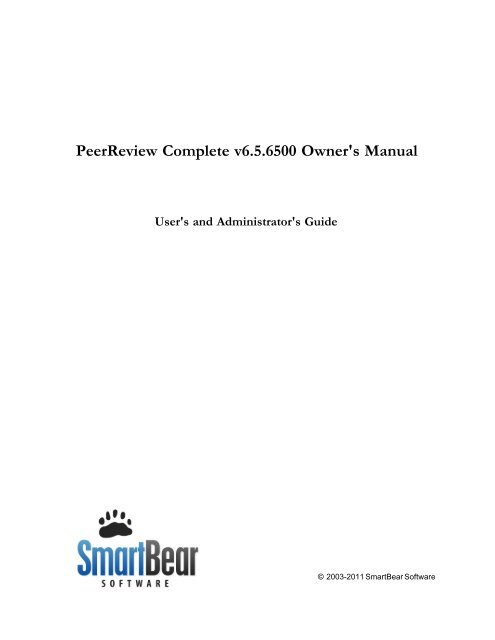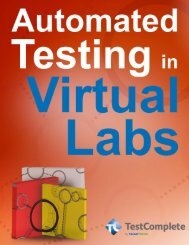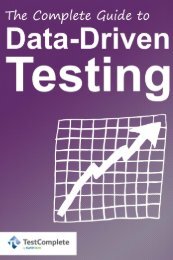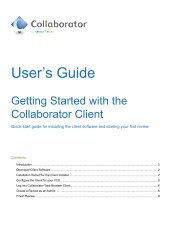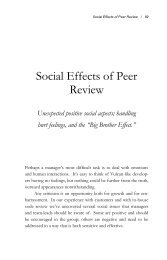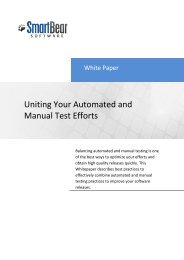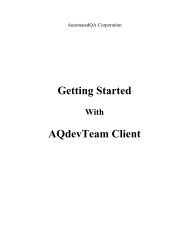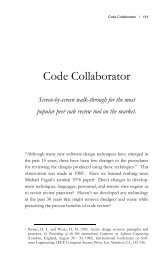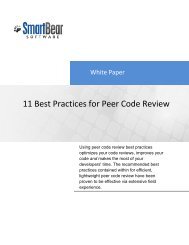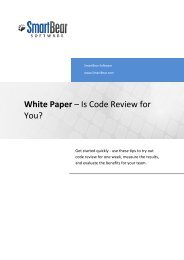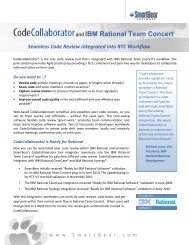Download - SmartBear Support
Download - SmartBear Support
Download - SmartBear Support
Create successful ePaper yourself
Turn your PDF publications into a flip-book with our unique Google optimized e-Paper software.
PeerReview Complete v6.5.6500 Owner's Manual<br />
© 2003-2011 <strong>SmartBear</strong> Software<br />
User's and Administrator's Guide<br />
1<br />
© 2003-2011 <strong>SmartBear</strong> Software
2<br />
PeerReview Complete v6.5.6500 Owner's<br />
Manual<br />
© 2003-2011 <strong>SmartBear</strong> Software<br />
All rights reserved. No parts of this work may be reproduced in any form or by any means - graphic, electronic, or<br />
mechanical, including photocopying, recording, taping, or information storage and retrieval systems - without the<br />
written permission of the publisher.<br />
Products that are referred to in this document may be either trademarks and/or registered trademarks of the<br />
respective owners. The publisher and the author make no claim to these trademarks.<br />
While every precaution has been taken in the preparation of this document, the publisher and the author assume no<br />
responsibility for errors or omissions, or for damages resulting from the use of information contained in this<br />
document or from the use of programs and source code that may accompany it. In no event shall the publisher and<br />
the author be liable for any loss of profit or any other commercial damage caused or alleged to have been caused<br />
directly or indirectly by this document.<br />
Printed July 2011 in Austin, TX, USA.<br />
© 2003-2011 <strong>SmartBear</strong> Software
Table of Contents<br />
© 2003-2011 <strong>SmartBear</strong> Software<br />
Contents<br />
Foreword 0<br />
Part I Big Picture<br />
1 PeerReview ................................................................................................................................... Complete Overview<br />
1<br />
2 Moving ................................................................................................................................... Parts<br />
1<br />
3 Quick Start ................................................................................................................................... 3<br />
For System Administrators<br />
.......................................................................................................................................................... 3<br />
For Developers .......................................................................................................................................................... 10<br />
4 How Do ................................................................................................................................... I?<br />
16<br />
How Do I Get .......................................................................................................................................................... Started?<br />
16<br />
How Do I Do Reviews? .......................................................................................................................................................... 17<br />
How Do I Do Setup .......................................................................................................................................................... or Administrate the Server?<br />
22<br />
5 Contact ................................................................................................................................... Us<br />
24<br />
Part II Server Administration<br />
1 Installation ................................................................................................................................... 24<br />
Database Installation .......................................................................................................................................................... 24<br />
Zero-Configuration ......................................................................................................................................................... 25<br />
MySQL ......................................................................................................................................................... 25<br />
SQL Server ......................................................................................................................................................... 27<br />
Oracle ......................................................................................................................................................... 29<br />
Server Installation .......................................................................................................................................................... 31<br />
Server Upgrades .......................................................................................................................................................... 37<br />
Testing Newer ......................................................................................................................................................... Versions<br />
38<br />
Network Configuration .......................................................................................................................................................... 39<br />
Platform-Specific .......................................................................................................................................................... Notes<br />
40<br />
2 System ................................................................................................................................... Administration<br />
41<br />
Licensing .......................................................................................................................................................... 41<br />
Content Storage .......................................................................................................................................................... 44<br />
Backup / Migration .......................................................................................................................................................... 46<br />
Security Considerations<br />
.......................................................................................................................................................... 49<br />
LDAP Authentication .......................................................................................................................................................... 50<br />
Configuring HTTPS .......................................................................................................................................................... 55<br />
JMX Monitoring .......................................................................................................................................................... 60<br />
Technical Specifications<br />
.......................................................................................................................................................... 61<br />
High Availability .......................................................................................................................................................... Best Practices<br />
63<br />
Diagnostics .......................................................................................................................................................... 65<br />
Logging .......................................................................................................................................................... 67<br />
Troubleshooting .......................................................................................................................................................... 69<br />
3 PeerReview ................................................................................................................................... Complete Configuration<br />
72<br />
General Settings .......................................................................................................................................................... 73<br />
User Management .......................................................................................................................................................... 84<br />
Groups .......................................................................................................................................................... 88<br />
Syncing Groups ......................................................................................................................................................... 92<br />
Using Groups ......................................................................................................................................................... for Organizational Hierarchy<br />
94<br />
Using Groups ......................................................................................................................................................... for Projects<br />
95<br />
i<br />
1<br />
24
ii<br />
PeerReview Complete v6.5.6500 Owner's Manual<br />
Using Groups ......................................................................................................................................................... for Organizational Hierarchy and Projects<br />
97<br />
E-Mail Configuration .......................................................................................................................................................... 99<br />
Version Control .......................................................................................................................................................... 101<br />
Custom Fields .......................................................................................................................................................... 104<br />
Role Configuration .......................................................................................................................................................... 107<br />
Workflow Configuration<br />
.......................................................................................................................................................... 112<br />
Triggers .......................................................................................................................................................... 115<br />
Notification .......................................................................................................................................................... Templates<br />
116<br />
Automatic Links .......................................................................................................................................................... 117<br />
Variable Substitution .......................................................................................................................................................... 119<br />
Archiving Data .......................................................................................................................................................... 122<br />
System Status .......................................................................................................................................................... 123<br />
Part III Web User's Guide<br />
124<br />
1 Account ................................................................................................................................... Management<br />
124<br />
Log in / Log .......................................................................................................................................................... out<br />
125<br />
User Preferences .......................................................................................................................................................... 127<br />
Notifications .......................................................................................................................................................... 134<br />
2 Reviews ................................................................................................................................... 136<br />
Review Overview .......................................................................................................................................................... 136<br />
Action Items .......................................................................................................................................................... 139<br />
Creating a Review .......................................................................................................................................................... 140<br />
Review Summary .......................................................................................................................................................... Screen<br />
148<br />
Reviewing Materials .......................................................................................................................................................... 157<br />
Reviewing ......................................................................................................................................................... Text Files<br />
157<br />
Reviewing ......................................................................................................................................................... Images<br />
162<br />
Reviewing ......................................................................................................................................................... Documents<br />
164<br />
Reviewing ......................................................................................................................................................... URLs<br />
166<br />
Review Chats .......................................................................................................................................................... 167<br />
FAQ's .......................................................................................................................................................... 173<br />
3 Searching ................................................................................................................................... & Reporting<br />
174<br />
Searching<br />
Reporting<br />
Part IV Clients<br />
.......................................................................................................................................................... 174<br />
.......................................................................................................................................................... 176<br />
182<br />
1 Installation ................................................................................................................................... 182<br />
2 Configuration ................................................................................................................................... 187<br />
Server Connection .......................................................................................................................................................... Configuration<br />
187<br />
3 GUI Client ................................................................................................................................... 189<br />
Main Screen .......................................................................................................................................................... 190<br />
SCM Configuration .......................................................................................................................................................... 191<br />
Preferences .......................................................................................................................................................... 193<br />
Troubleshooting .......................................................................................................................................................... 196<br />
4 Command ................................................................................................................................... Line Client<br />
196<br />
Configuration .......................................................................................................................................................... 197<br />
Commands .......................................................................................................................................................... 198<br />
Graphical Editor .......................................................................................................................................................... 200<br />
Uploading Diffs .......................................................................................................................................................... 200<br />
Troubleshooting .......................................................................................................................................................... 204<br />
Global Options .......................................................................................................................................................... Reference<br />
204<br />
Command-line .......................................................................................................................................................... Reference<br />
211<br />
© 2003-2011 <strong>SmartBear</strong> Software
© 2003-2011 <strong>SmartBear</strong> Software<br />
Contents<br />
help ......................................................................................................................................................... 213<br />
info ......................................................................................................................................................... 213<br />
login ......................................................................................................................................................... 214<br />
logout ......................................................................................................................................................... 214<br />
set ......................................................................................................................................................... 215<br />
addchanges ......................................................................................................................................................... 216<br />
addfiles ......................................................................................................................................................... 217<br />
addchangelist ......................................................................................................................................................... 218<br />
adddiffs ......................................................................................................................................................... 219<br />
addsvndiffs ......................................................................................................................................................... 220<br />
addardiffs.........................................................................................................................................................<br />
220<br />
addcvsdiffs ......................................................................................................................................................... 221<br />
addgitdiffs ......................................................................................................................................................... 222<br />
addhgdiffs ......................................................................................................................................................... 223<br />
addp4diffs ......................................................................................................................................................... 224<br />
addstdiffs.........................................................................................................................................................<br />
225<br />
addvssdiffs ......................................................................................................................................................... 226<br />
addversions ......................................................................................................................................................... 227<br />
addactivity ......................................................................................................................................................... 229<br />
actionitems ......................................................................................................................................................... 230<br />
addtrack ......................................................................................................................................................... 230<br />
addstream.........................................................................................................................................................<br />
231<br />
browse ......................................................................................................................................................... 232<br />
commit ......................................................................................................................................................... 232<br />
addp4job.........................................................................................................................................................<br />
233<br />
addurls ......................................................................................................................................................... 233<br />
admin ......................................................................................................................................................... 234<br />
syncusers ......................................................................................................................................... 235<br />
review-xml ......................................................................................................................................... 235<br />
batch ......................................................................................................................................... 236<br />
wget ......................................................................................................................................... 237<br />
config ......................................................................................................................................... 238<br />
custom-field ................................................................................................................................... 238<br />
edit<br />
................................................................................................................................... 238<br />
review ......................................................................................................................................... 239<br />
create ................................................................................................................................... 240<br />
edit<br />
................................................................................................................................... 241<br />
delete ................................................................................................................................... 242<br />
cancel ................................................................................................................................... 242<br />
wait ................................................................................................................................... 243<br />
finish ................................................................................................................................... 243<br />
copy-participants ................................................................................................................................... 244<br />
set-participants...................................................................................................................................<br />
244<br />
participant ................................................................................................................................... 245<br />
assign ................................................................................................................................... 245<br />
remove ................................................................................................................................... 246<br />
poke ................................................................................................................................... 246<br />
comment ................................................................................................................................... 247<br />
create ................................................................................................................................... 247<br />
redact ................................................................................................................................... 249<br />
defect ................................................................................................................................... 249<br />
create ................................................................................................................................... 249<br />
edit<br />
................................................................................................................................... 251<br />
mark-fixed<br />
................................................................................................................................... 251<br />
iii
iv<br />
PeerReview Complete v6.5.6500 Owner's Manual<br />
mark-external ................................................................................................................................... 252<br />
mark-not-external ................................................................................................................................... 252<br />
mark-open ................................................................................................................................... 252<br />
delete ................................................................................................................................... 253<br />
conversation ................................................................................................................................... 253<br />
mark-read ................................................................................................................................... 254<br />
accept ................................................................................................................................... 255<br />
user ......................................................................................................................................... 256<br />
create ................................................................................................................................... 256<br />
edit<br />
................................................................................................................................... 257<br />
author-subscription ................................................................................................................................... 258<br />
create ................................................................................................................................... 259<br />
edit<br />
................................................................................................................................... 259<br />
delete ................................................................................................................................... 259<br />
file-subscription...................................................................................................................................<br />
260<br />
create ................................................................................................................................... 260<br />
edit<br />
................................................................................................................................... 261<br />
delete ................................................................................................................................... 261<br />
trigger ......................................................................................................................................... 262<br />
ensure-review-started ................................................................................................................................... 262<br />
ensure-reviewed ................................................................................................................................... 264<br />
ensure-content-reviewed ................................................................................................................................... 266<br />
ensure-diffs-reviewed ................................................................................................................................... 268<br />
update-changelist ................................................................................................................................... 268<br />
create-review ................................................................................................................................... 270<br />
group ......................................................................................................................................... 272<br />
create ................................................................................................................................... 272<br />
edit<br />
................................................................................................................................... 273<br />
delete ................................................................................................................................... 274<br />
sync ................................................................................................................................... 274<br />
member ................................................................................................................................... 276<br />
add ................................................................................................................................... 276<br />
remove ................................................................................................................................... 277<br />
changelist ......................................................................................................................................... 277<br />
update-id ................................................................................................................................... 278<br />
5 Tray ................................................................................................................................... Notifier<br />
278<br />
6 External ................................................................................................................................... Diff Viewer launcher<br />
280<br />
7 Print ................................................................................................................................... To Review<br />
282<br />
8 Visual ................................................................................................................................... Studio Add-in<br />
286<br />
Part V Version Control Integration<br />
287<br />
1 AccuRev ................................................................................................................................... Integration<br />
288<br />
GUI Client .......................................................................................................................................................... 289<br />
Comparing ......................................................................................................................................................... two Streams<br />
292<br />
Command Line .......................................................................................................................................................... Client<br />
292<br />
addchanges ......................................................................................................................................................... (for AccuRev)<br />
293<br />
addchangelist ......................................................................................................................................................... (for AccuRev)<br />
294<br />
addardiffs.........................................................................................................................................................<br />
295<br />
addstream.........................................................................................................................................................<br />
296<br />
2 Borland ................................................................................................................................... StarTeam Integration<br />
297<br />
GUI Client .......................................................................................................................................................... 297<br />
Comparing ......................................................................................................................................................... two dates<br />
298<br />
© 2003-2011 <strong>SmartBear</strong> Software
© 2003-2011 <strong>SmartBear</strong> Software<br />
Contents<br />
Comparing ......................................................................................................................................................... two Labels<br />
299<br />
Comparing ......................................................................................................................................................... two Revisions<br />
300<br />
Command Line .......................................................................................................................................................... Client<br />
301<br />
addstdiffs.........................................................................................................................................................<br />
301<br />
3 CVS ................................................................................................................................... Integration<br />
302<br />
GUI Client .......................................................................................................................................................... 303<br />
Comparing ......................................................................................................................................................... two Labels<br />
305<br />
Comparing ......................................................................................................................................................... two dates<br />
306<br />
Command Line .......................................................................................................................................................... Client<br />
307<br />
addchanges ......................................................................................................................................................... (for CVS)<br />
308<br />
addcvsdiffs ......................................................................................................................................................... 309<br />
commit (for ......................................................................................................................................................... CVS)<br />
310<br />
4 Git Integration ................................................................................................................................... 311<br />
GUI Client .......................................................................................................................................................... 312<br />
Comparing ......................................................................................................................................................... two branches<br />
315<br />
Command Line .......................................................................................................................................................... Client<br />
315<br />
addchanges ......................................................................................................................................................... (for Git)<br />
315<br />
addgitdiffs ......................................................................................................................................................... 317<br />
5 IBM ................................................................................................................................... CMVC Integration<br />
318<br />
GUI Client .......................................................................................................................................................... 318<br />
Command Line .......................................................................................................................................................... Client<br />
318<br />
addchangelist ......................................................................................................................................................... (for CMVC)<br />
319<br />
addversions ......................................................................................................................................................... (for CMVC)<br />
319<br />
addtrack ......................................................................................................................................................... 321<br />
6 IBM ................................................................................................................................... Rational ClearCase Integration<br />
322<br />
GUI Client .......................................................................................................................................................... 324<br />
Command Line .......................................................................................................................................................... Client<br />
328<br />
addchanges ......................................................................................................................................................... (for ClearCase)<br />
329<br />
addchangelist ......................................................................................................................................................... (for ClearCase)<br />
331<br />
addversions ......................................................................................................................................................... (for ClearCase)<br />
332<br />
addactivity ......................................................................................................................................................... 334<br />
commit (for ......................................................................................................................................................... ClearCase)<br />
335<br />
7 IBM ................................................................................................................................... Rational Synergy Integration<br />
336<br />
GUI Client .......................................................................................................................................................... 336<br />
Command Line .......................................................................................................................................................... Client<br />
339<br />
addchangelist ......................................................................................................................................................... (for Rational Synergy)<br />
340<br />
addversions ......................................................................................................................................................... (for Rational Synergy)<br />
341<br />
8 Mercurial ................................................................................................................................... Integration<br />
343<br />
GUI Client .......................................................................................................................................................... 344<br />
Command Line .......................................................................................................................................................... Client<br />
346<br />
addchanges ......................................................................................................................................................... (for Mercurial)<br />
346<br />
addhgdiffs ......................................................................................................................................................... 348<br />
9 Microsoft ................................................................................................................................... Team Foundation Server Integration<br />
349<br />
GUI Client .......................................................................................................................................................... 349<br />
Command Line .......................................................................................................................................................... Client<br />
352<br />
addchanges ......................................................................................................................................................... (for Team Foundation Server)<br />
353<br />
addchangelist ......................................................................................................................................................... (for Team Foundation Server)<br />
354<br />
commit (for ......................................................................................................................................................... Team Foundation Server)<br />
355<br />
10 Microsoft ................................................................................................................................... Visual SourceSafe Integration<br />
356<br />
Command Line .......................................................................................................................................................... Client<br />
356<br />
addvssdiffs<br />
......................................................................................................................................................... 357<br />
v
vi<br />
PeerReview Complete v6.5.6500 Owner's Manual<br />
11 MKS ................................................................................................................................... Source Integrity Integration<br />
358<br />
GUI Client .......................................................................................................................................................... 358<br />
Command Line .......................................................................................................................................................... Client<br />
361<br />
addchanges ......................................................................................................................................................... (for MKS Source)<br />
362<br />
addchangelist ......................................................................................................................................................... (for MKS Source)<br />
363<br />
addversions ......................................................................................................................................................... (for MKS Source)<br />
364<br />
12 Perforce ................................................................................................................................... Integration<br />
366<br />
Perforce Server .......................................................................................................................................................... Integration<br />
367<br />
GUI Client .......................................................................................................................................................... 369<br />
Comparing ......................................................................................................................................................... files in a Branch<br />
372<br />
Comparing ......................................................................................................................................................... two Labels<br />
372<br />
Comparing ......................................................................................................................................................... two dates<br />
373<br />
Command Line .......................................................................................................................................................... Client<br />
374<br />
addchangelist ......................................................................................................................................................... (for Perforce)<br />
375<br />
addp4diffs ......................................................................................................................................................... 376<br />
addversions ......................................................................................................................................................... (for Perforce)<br />
377<br />
commit (for ......................................................................................................................................................... Perforce)<br />
379<br />
addp4job.........................................................................................................................................................<br />
379<br />
syncusers ......................................................................................................................................................... 380<br />
update-id.........................................................................................................................................................<br />
380<br />
P4V / P4Win .......................................................................................................................................................... Integration<br />
381<br />
Perforce Server .......................................................................................................................................................... Triggers<br />
383<br />
ensure-review-started ......................................................................................................................................................... (for Perforce)<br />
383<br />
ensure-reviewed ......................................................................................................................................................... (for Perforce)<br />
385<br />
ensure-content-reviewed<br />
......................................................................................................................................................... 386<br />
update-changelist ......................................................................................................................................................... 387<br />
13 SourceGear ................................................................................................................................... Vault Integration<br />
390<br />
GUI Client .......................................................................................................................................................... 392<br />
Command Line .......................................................................................................................................................... Client<br />
394<br />
addchanges ......................................................................................................................................................... (for Vault)<br />
395<br />
14 Subversion ................................................................................................................................... Integration<br />
396<br />
Subversion Server .......................................................................................................................................................... Integration<br />
397<br />
GUI Client .......................................................................................................................................................... 399<br />
Comparing ......................................................................................................................................................... two Revisions<br />
402<br />
Comparing ......................................................................................................................................................... two branches / tags<br />
403<br />
Comparing ......................................................................................................................................................... two dates<br />
404<br />
Command Line .......................................................................................................................................................... Client<br />
405<br />
addchanges ......................................................................................................................................................... (for Subversion)<br />
406<br />
addchangelist ......................................................................................................................................................... (for Subversion)<br />
408<br />
addsvndiffs ......................................................................................................................................................... 408<br />
commit (for ......................................................................................................................................................... Subversion)<br />
409<br />
Subversion Server .......................................................................................................................................................... Hooks<br />
410<br />
ensure-review-started ......................................................................................................................................................... (for Subversion)<br />
411<br />
ensure-reviewed ......................................................................................................................................................... (for Subversion)<br />
412<br />
create-review ......................................................................................................................................................... 413<br />
ensure-review-started ......................................................................................................................................................... (for Subversion)<br />
415<br />
ensure-reviewed ......................................................................................................................................................... (for Subversion)<br />
416<br />
create-review ......................................................................................................................................................... 417<br />
15 Surround ................................................................................................................................... SCM Integration<br />
419<br />
GUI Client .......................................................................................................................................................... 419<br />
Command Line .......................................................................................................................................................... Client<br />
421<br />
addchanges ......................................................................................................................................................... (for Surround SCM)<br />
422<br />
© 2003-2011 <strong>SmartBear</strong> Software
© 2003-2011 <strong>SmartBear</strong> Software<br />
Contents<br />
addchangelist ......................................................................................................................................................... (for Surround SCM)<br />
423<br />
addversions ......................................................................................................................................................... (for Surround SCM)<br />
424<br />
Part VI External Integrations<br />
vii<br />
426<br />
1 Custom ................................................................................................................................... Reports<br />
426<br />
Database Schema .......................................................................................................................................................... 427<br />
Example SQL: .......................................................................................................................................................... Participant Custom Fields<br />
435<br />
Example XPath .......................................................................................................................................................... and XSL<br />
441<br />
2 Bug-Tracking ................................................................................................................................... Integration<br />
442<br />
3 Scripting ................................................................................................................................... 443<br />
Mirroring Defects .......................................................................................................................................................... to an external issue-tracker<br />
445<br />
Syncing users .......................................................................................................................................................... from Perforce<br />
448<br />
Conversation .......................................................................................................................................................... with Eliza<br />
449<br />
Part VII Techniques & Best Practices<br />
454<br />
1 Metrics: ................................................................................................................................... Definitions<br />
455<br />
2 Metrics: ................................................................................................................................... Analysis<br />
456<br />
3 Multiple ................................................................................................................................... Change Changelists<br />
458<br />
4 Tips ................................................................................................................................... and Tricks<br />
458<br />
Part VIII Appendices<br />
460<br />
1 Appendix ................................................................................................................................... A: Known Issues<br />
460<br />
2 Appendix ................................................................................................................................... B: Version History<br />
462<br />
Version 6 .......................................................................................................................................................... 463<br />
Version 5 .......................................................................................................................................................... 472<br />
Version 4 .......................................................................................................................................................... 485<br />
Version 2 .......................................................................................................................................................... 502<br />
Version 1 .......................................................................................................................................................... 512<br />
Version 0/Alpha .......................................................................................................................................................... 519<br />
3 Appendix ................................................................................................................................... C: Java VM Options<br />
525<br />
Index 528
1<br />
Big Picture<br />
1 Big Picture<br />
This section will get you acquainted with PeerReview Complete and go through the product overview<br />
, components 1 , and a quick start guide 3<br />
.<br />
1.1 PeerReview Complete Overview<br />
PeerReview Complete is a peer review system supporting:<br />
· Multiple, simultaneous reviewers<br />
· Workflow supporting reviewers/authors separated by many time zones<br />
· Version control integration<br />
· Defect-tracking with severity, type, classification, checklists, and external issue-tracker integration<br />
· Full-featured metrics, reports, and data-export<br />
· Project- and role-based rules and reporting<br />
· Web-based, rich-client, and command-line cross-platform clients<br />
· Command-line API for integrations, extensions, automations, and triggers<br />
1.2 Moving Parts<br />
PeerReview Complete includes a server component, and a variety of clients, 3rd-party integrations, and<br />
client protocols.<br />
© 2003-2011 <strong>SmartBear</strong> Software<br />
1
PeerReview Complete Server 24<br />
As with most enterprise-class software systems, a server process acts as the hub, manager, and controller<br />
of information. The server has a web-based user interface where users and administrators can do<br />
everything — create and perform reviews, configure personal and system-wide settings and run reports.<br />
The server uses an external database 24 to store all data and configuration.<br />
Web Browser Client 124<br />
The web browser client is used by entering an external URL in a web browser to connect to the<br />
PeerReview Complete server. This is where most of the review will take place, where you edit, view,<br />
configure the reviews. The web interface supports Internet Explorer, Safari, Firefox and Chrome.<br />
Command-line Client 196<br />
Developers will typically install the cross-platform client. This tool includes a Command Line Client that<br />
lets you upload local files (and file-changes) into new and existing reviews. The Command Line Client<br />
also includes scripting commands for implementing custom behavior and integrating with external<br />
systems.<br />
There are many reasons why you might want to integrate PeerReview Complete with other systems. An<br />
issue-tracker integration point might let you synchronize PeerReview Complete "defects" with issuetracker<br />
"issues," or you might want to mirror review data (metrics/comments/file-differences) into the<br />
associated ticket. A reporting integration point might let you mirror PeerReview Complete metrics into<br />
your existing reporting system (examples: defects/kLOC, defects/man-hour, kLOC/man-hour, number<br />
of defects found of different types or severities, etc).<br />
© 2003-2011 <strong>SmartBear</strong> Software<br />
2
3<br />
Big Picture<br />
GUI Client 189<br />
The cross-platform client install includes a graphical client to complement the web-based user interface<br />
already provided by the server. The GUI client is a cross-platform client available for Windows, Mac,<br />
and Unix/Linux users.<br />
Tray Notifier 278<br />
In addition to uploading files, the GUI Client gives you a taskbar icon that updates to show you whether<br />
you have any pending tasks in PeerReview Complete. This is called the Tray Notifier and is available to<br />
Windows and Unix/Linux users. This allows users to easily access pertinent reviews and alerts the user of<br />
any new activity in reviews without being actively involved in the web browser client.<br />
Perforce® Integration 366<br />
Perforce users will probably want to install the Perforce Client Integration tools. These are included in<br />
the client installer 182 .<br />
Integration with P4V and P4Win lets users upload changelists into new or existing reviews just by rightclicking<br />
on the changelist. This works on both "pending" and "submitted" changelists.<br />
We also supply a special tool for use as a Perforce server trigger. For example, you can use this to<br />
enforce a rule like "Every submit on this branch requires a review." You can also use this to automatically<br />
upload all submitted changelists into PeerReview Complete so that you can review files after they have<br />
been checked in. This can be especially useful with off-shore development groups.<br />
1.3 Quick Start<br />
This section will briefly guide you through the steps of getting started with PeerReview Complete. It is<br />
only intended for users who want to jump right into PeerReview Complete and start using the basic<br />
features. If you'd like more detailed instructions on how to use PeerReview Complete, please visit the<br />
appropriate sections throughout the Owner's Manual.<br />
We've divided this section into two guides. The Quick Start for System Administrators 3 will show you<br />
how to install and configure the server component. The Quick Start for Developers 10<br />
will describe the<br />
steps needed to install the client component and start your first review.<br />
1.3.1 For System Administrators<br />
1. <strong>Download</strong> the PeerReview Complete Server<br />
In order for your users to use PeerReview Complete, you must first install and configure the<br />
server component. <strong>Download</strong> the “Server Installer ? listed under your platform from the<br />
<strong>Download</strong> page: http://downloads.smartbear.com.<br />
2. Installation Wizard<br />
Once you’ve downloaded the server installer, open it to begin the installation wizard. The wizard<br />
guides you through the steps below:<br />
a. Welcome Page<br />
This screen welcomes you to the installation process. Click Next to proceed.<br />
b. License Agreement<br />
© 2003-2011 <strong>SmartBear</strong> Software
© 2003-2011 <strong>SmartBear</strong> Software<br />
For System Administrators<br />
Read the license agreement, and select I accept the agreement before clicking Next.<br />
c. Destination Directory<br />
Choose the folder where you would like the PeerReview Complete server to be installed.<br />
Make sure that the directory is writable by the server and that there are at least 5 gigabytes<br />
of space available in the directory.<br />
d. Start Menu Folder<br />
Select the Start Menu folder in which you’d like to create the PeerReview Complete<br />
shortcut.<br />
e. Configure Webserver<br />
Enter an open port number that does not conflict with any existing services. Port 8080 is the<br />
standard port we default to. When you click Next, the installer attempts to connect to this<br />
port. If the port is in use, a warning message appears and you must specify a different port<br />
or free up the desired port.<br />
f. Database Type<br />
Choose one of the following database types:<br />
§ Embedded – If you are trying out PeerReview Complete, we recommend that you select<br />
Embedded to keep things simple. This choice does not require a prior setup. However, if<br />
you’re ready to use PeerReview Complete in production, we require that you use a fullfeatured<br />
database instead of the Embedded database. Using the Embedded database<br />
with more than a few reviews causes complications and may lead to irreversible loss of<br />
data. But don’t worry; we have a built-in database migration tool, so you can easily<br />
migrate from the Embedded database to a full-featured database later.<br />
§ MySQL, SQL Server, or Oracle – These are the three full-featured databases we support<br />
in PeerReview Complete. If you do not use any of these, we recommend MySQL as it’s<br />
a free, open-source database. (It’s also important to note that if you are planning to use<br />
CodeReviewer, only MySQL is supported.) If you choose one of these databases, you<br />
are taken to a screen where you can configure a connection for the PeerReview<br />
Complete server to use for accessing the database server. You must have your<br />
database already installed and set up in order to correctly configure this. For more<br />
details, visit the Database page 24 . If you do not have the database set up, you can<br />
always choose Embedded for now and migrate later. If you have your database ready,<br />
fill out the configuration details using the database username and password for the<br />
Username and Password.<br />
g. Authentication Type<br />
Choose one of the following authentication types:<br />
§ Internal – PeerReview Complete maintains usernames and passwords in its own<br />
database.<br />
§ LDAP – You can use LDAP authentication, which won’t require you to maintain the<br />
PeerReview Complete usernames and passwords. If you choose this option, the next<br />
screen lets you configure your LDAP integration. Since this configuration is a bit<br />
trickier, please visit the LDAP section 50<br />
of our documentation for full details.<br />
h. Completed Page<br />
This page appears once the server is installed. Click Finish.<br />
3. Log into the Web Browser Client<br />
After you finish with the installation, a web browser opens automatically, pointed at your installed<br />
4
5<br />
Big Picture<br />
server. This page is part of the PeerReview Complete web browser client, which you will use to<br />
administer your PeerReview Complete server.<br />
a. Database Initialization Required<br />
When opening the web browser for the first time after configuring the PeerReview Complete<br />
server, “Database Initialization Required ? is displayed. Click Initialize Database to<br />
continue.<br />
b. Log In<br />
§ Internal Authentication – If you have chosen Internal Authentication earlier in the<br />
installation process, specify “admin ? as the Username, and leave the Password field<br />
blank. Click Log In.<br />
§ LDAP Authentication – For LDAP authenticated installations, the admin username and<br />
password will be the username and password you have provided earlier in PeerReview<br />
Complete installation process when configuring your LDAP integration. Please view our<br />
LDAP page 50<br />
for more information.<br />
4. First-Run Initialization<br />
Once you have logged in as the admin, the next page asks you to provide necessary information<br />
to set up the PeerReview Complete server.<br />
§ Administrative Contact – This section allows you to choose the product type and<br />
provide the administrator’s contact information.<br />
© 2003-2011 <strong>SmartBear</strong> Software
© 2003-2011 <strong>SmartBear</strong> Software<br />
For System Administrators<br />
In the first field, Product, use the drop down menu to choose which product you’d like to<br />
use, PeerReview Complete or CodeReviewer. Note: If you're using PeerReview<br />
Complete, you will have no other Product options. All products have the same goal, to<br />
make your peer review process easier and more effective, but PeerReview Complete<br />
offers more functionality regarding customization, configuration, etc. To view all<br />
differences between PeerReview Complete and CodeReviewer, visit our website, http://<br />
smartbear.com/codecollabcodereviewer.php. In the remaining fields under this section,<br />
fill in the company name, the PeerReview Complete administrator’s full name, phone<br />
number, and e-mail address. <strong>SmartBear</strong> only uses this information to contact you when<br />
there is a critical issue with your PeerReview Complete installation; we will not sell or<br />
share this information. The contact information is primarily there for your users to know<br />
who to contact if they are having issues with PeerReview Complete.<br />
§ First Few Users – The next section helps you get started on populating your user list.<br />
You should supply at least two usernames for this section. Typically, the admin login is<br />
used only for administrative purposes, so we recommend that you enter a personal<br />
username for yourself to use for reviewing purposes. We also recommend that the<br />
PeerReview Complete usernames match your version control usernames for simplicity.<br />
Click Initialize once you have entered the usernames. This section only appears if you<br />
have selected Internal authentication. LDAP authenticated installations do not have this<br />
option because your usernames are already set.<br />
5. Home Page<br />
After the first-run initialization, you’re taken to the PeerReview Complete Home page. This page<br />
looks exactly like your average PeerReview Complete user’s home page with a few exceptions: a<br />
green notification box reminding you to configure your server, the Admin button, and a disabled<br />
Create a New Review link in the main menu (since by default, PeerReview Complete does not<br />
allow administrators to create reviews).<br />
6
7<br />
Big Picture<br />
As thePeerReview Complete administrator, you’ll want to familiarize yourself with the Admin<br />
button at the top right, so click the Admin link.<br />
6. Admin Section<br />
Once you click the Admin link, the browser directs you to the Admin section. The Admin section<br />
is where you can configure the settings to your liking.<br />
© 2003-2011 <strong>SmartBear</strong> Software
© 2003-2011 <strong>SmartBear</strong> Software<br />
For System Administrators<br />
The box to the left of the screen is the Admin menu, which contains a number of helpful links<br />
that guide you through different configuration sub-categories. See the Other Configurations<br />
section of this document for more information regarding specific configurations.<br />
7. Licensing<br />
If you have an external internet connection, PeerReview Complete will attempt to contact our<br />
licensing server so that we can set you up with a 30-day trial license. Your licensing status is<br />
denoted by a description in the top toolbar to the right of the search bar.<br />
If you do not have an external connection, or if a firewall prevents access to our licensing server,<br />
you need to manually obtain a license code. The following instructions also apply if you want to<br />
obtain and enter a permanent license code.<br />
a. Admin<br />
Go to the Admin section. If you’re following along with this document, you should already be<br />
in the Admin section. If not, click the Admin link at the top right.<br />
10<br />
8
9<br />
Big Picture<br />
b. Licensing<br />
Click the Licensing link near the bottom of the Admin menu that is located to the left.<br />
This page gives you information regarding the licensing, such as when the license expires,<br />
when the support and upgrades expire, how many seats you have, etc.<br />
c. Node ID<br />
Find the 8-character Node ID under “Current License ?. The Node ID is unique to every<br />
installation, and the Node ID is tied to every license code we generate, so it is important to<br />
send your unique Node ID to your Account Manager to activate your license. If you do not<br />
know who your Account Manager is, just send the Node ID to sales@smartbear.com.<br />
d. Company Key and License Code<br />
© 2003-2011 <strong>SmartBear</strong> Software
© 2003-2011 <strong>SmartBear</strong> Software<br />
For System Administrators<br />
After you send us the Node ID, you will receive an e-mail with a company key and license<br />
code. The company key is “trial ? for temporary licenses and a word or phrase for permanent<br />
licenses. The license code will be a 32-character code. Enter the company key and the<br />
license code in their respective fields, and click Save.<br />
8. Other Configurations<br />
Most of the settings are self-explanatory, and if you need more detailed explanations, visit the<br />
Configuration section 73 . But to get started, we’ll briefly introduce you to a few important sub-<br />
categories and settings. Remember, you can navigate through different sub-categories by using<br />
the yellow Admin menu in the Admin section.<br />
a. General 73<br />
§ External URL – Enter the full URL to the main page of the web server on which<br />
PeerReview Complete was installed, as it would be seen by external clients.<br />
§ Global “Create User ? – When you’re starting out, and you don’t want to manually<br />
create usernames for all users, mark this field as “Show ? so the users can create their<br />
own username and password. Mark it as “Hide ? if you want to control the creation<br />
of users and usernames.<br />
§ Access Restrictions – Control who has access to reviews, reports, subscriptions, and<br />
systems information.<br />
§ Review Process Options – Control what users can or cannot do during the review<br />
process.<br />
§ Bug-Tracking Integration – Add the URL for creating a new bug in your bug tracking<br />
system here. See the Bug-Tracking page 442 for more information.<br />
b. Users 84 – Create users, view user statistics, and edit user accounts.<br />
c. E-mail 99 – You must configure this section in order for PeerReview Complete to send out email<br />
notifications of review activity.<br />
d. Review and Defect Custom Fields 104 – Create your own fields for users to annotate defects and<br />
reviews with necessary information.<br />
e. Role Configuration 107 – Specify the rights and privileges of review participants.<br />
f. Triggers 115 – Execute an external script or application when certain events occur.<br />
g. System Status 123<br />
– The "Peak Usage" chart plots the maximum number of simultaneous users,<br />
measured by day: This feature is most useful when determining the number of floating seats<br />
necessary to handle your PeerReview Complete usage.<br />
1.3.2 For Developers<br />
1. <strong>Download</strong> the Client Software<br />
You’ll most likely need a PeerReview Complete client if you plan on uploading files from your<br />
Version Control System (VCS). <strong>Download</strong> the “Client Installer” listed under your platform from<br />
the <strong>Download</strong> page: http://downloads.smartbear.com.<br />
The Client Installer includes:<br />
10
11<br />
Big Picture<br />
§ GUI Client<br />
§ Tray Notifier<br />
§ Command Line Client<br />
§ External Diff Viewer launcher<br />
§ Perforce P4V/P4Win plug-ins<br />
§ VCS triggers<br />
If you use Visual Studio, we have a Visual Studio plug-in available; visit the Visual Studio page<br />
286<br />
189<br />
278<br />
for installation instructions.<br />
2. Installation Wizard for the Client Installer<br />
Once you’ve downloaded the client installer, open it to begin the installation wizard. The wizard<br />
guides you through these steps:<br />
a. Welcome Screen<br />
This screen welcomes you to the installation process. Click Next to proceed.<br />
b. License Agreement<br />
196<br />
Read the license agreement, and select I accept the agreement before clicking Next.<br />
c. Select Destination Directory<br />
Choose the folder where you would like the PeerReview Complete client installed. You need<br />
at least 51.1 MB of disk space.<br />
d. Select Start Menu Folder<br />
Select the Start Menu folder in which you’d like to create the PeerReview Complete shortcut.<br />
This option is only available for Windows.<br />
e. Configure Connection to the PeerReview Complete Server<br />
Provide the PeerReview Complete Server URL, username, and password. Remember to<br />
specify the protocol (e.g. http:// or https://) and port number, and path. If you do not know<br />
this, ask your PeerReview Complete system administrator.<br />
Note: This step assumes your PeerReview Complete server component has already<br />
been installed (see Getting Started with the PeerReview Complete Server 16<br />
for<br />
instructions). If it has not, you can skip this step by clicking Next, then Continue in the<br />
pop-up window that appears. You can fill this information in later in the Preferences<br />
menu of the PeerReview Complete client, but remember to do that before trying to use<br />
the client with the server.<br />
f. Select Additional Tasks<br />
280<br />
381<br />
Choose whether to run the Tray Notifier on Startup. This option is only available for Windows.<br />
Note: You may find this option very helpful. Through an easily visible icon on the lower<br />
right hand of your screen, the Tray Notifier provides easy access to current reviews and<br />
© 2003-2011 <strong>SmartBear</strong> Software
© 2003-2011 <strong>SmartBear</strong> Software<br />
to notifications that alert you to take necessary review actions.<br />
For Developers<br />
You may also see a second additional task here if the installer detects P4V or P4Win (the<br />
Perforce GUI clients) installed. Choose whether to "Configure Addons to Perforce Visual<br />
Tools". If selected, the installer automatically installs the PeerReview Complete integration<br />
into those tools.<br />
g. Finish<br />
Click Finish. You’re done installing the client!<br />
3. Configure the Client for your VCS<br />
Once you connect PeerReview Complete to your Version Control System software, the client<br />
can gather changed files for you to easily send for review.<br />
Note: You can find a list of supported VCSs here 287 .<br />
· GUI – Open up the PeerReview Complete GUI Client. On Windows, you’ll find it in the Start -><br />
Programs menu. On MAC OS X, it should be under Applications -><br />
peerreview_client -> collabgui. On Linux, /opt/peerreview_client. Click<br />
Add… on the right side of the client.<br />
Use the Configuration wizard to enter the location of your local source into the Local Path field at<br />
the top, or choose the VCS of your choice.<br />
Note: Visual Source Safe (VSS) is not supported by the PeerReview Complete GUI Client – for<br />
more information please refer to the VSS page 356 .<br />
· Command-Line – For instructions, visit the Command Line Client page 196<br />
.<br />
4. Log into PeerReview Complete Web Browser Client<br />
Open a web browser, and go to the PeerReview Complete server URL provided by your system<br />
administrator. Enter your login name and password. (The username and password is typically<br />
supplied by the administrator, but if your administrator allows user created logins, a “Create New<br />
Account” form appears on the login page where you can create your own login name and<br />
12
13<br />
Big Picture<br />
password.) Once you log in, you can check your Action Items to see if you have any assigned<br />
reviews. You can also edit Preferences by clicking Prefs in the menu bar on the top right of the<br />
screen. For more information on User Preferences, go to our User Preferences page 127.<br />
5. Create a Review as an Author<br />
You have several options for creating a review: the Web Browser client, the GUI Client, the<br />
Command Line Client, and Perforce users have the additional option of using P4V or P4Win. To<br />
ease you into the process, we’ll start with the Web Browser client.<br />
a. To make a new review, click New Review in the menu bar at the top right.<br />
b. Fill in the basic information and participants in the Create a Review screen.<br />
c. Click Apply. This step is necessary; PeerReview Complete does not allow you to attach any<br />
files to a review unless you click Apply first.<br />
d. The Web Browser client allows you to attach supporting documents and changelists under<br />
the Materials section of the Create a Review screen.<br />
§ PDF – Click Attach File and enter the file path or use the Browse button to find files<br />
on your local hard drive. You may use the Description field to add any notes regarding<br />
your file.<br />
§ URL – Click Attach URL and enter the link you’d like to review.<br />
§ Changelists – If your PeerReview Complete system administrator has configured the<br />
PeerReview Complete server with any Version Control System (VCS) servers, you<br />
may attach a changelist associated with that VCS by clicking Attach Checked-in<br />
Changelist. Just choose the VCS and enter the unique changelist number. If your<br />
PeerReview Complete server has not been configured with a VCS, the link will be<br />
unavailable, denoted by Attach Checked-in Changelist. In this case, you can use<br />
theGUI Client to add files to the review – see step 6 below.<br />
e. Click Apply and Begin Review to start the review and send out notifications to reviewers.<br />
© 2003-2011 <strong>SmartBear</strong> Software
© 2003-2011 <strong>SmartBear</strong> Software<br />
For Developers<br />
f. Most PeerReview Complete users do not use the Web Browser client for attaching source<br />
files, reserving it for adding supporting documents. Instead, most of our users opt to use the GUI<br />
Client and/or the Command Line Client for adding source files to a review. The extensive<br />
integration these clients provide with Version Control Systems makes them the natural choice<br />
for selecting source files to add to a review. To add review materials via the GUI Client or<br />
Command Line Client:<br />
§ GUI – Open the GUI Client and click on the VCS of your choice. Use the Add to<br />
Review buttons at the bottom to add materials to an existing or new review. As these<br />
buttons will differ according to your Version Control System, we encourage you to<br />
visit our GUI Client section 190 .<br />
§ Command-Line – For instructions, visit the Command Line Client section 196.<br />
6. Add Comments and Defects as a Reviewer<br />
When someone invites you to a review, you receive an email notification and you also see the<br />
review in your Action items list. Click it to open it.<br />
Under the Materials section, click a file. The External Diff Viewer launcher will open, and you will<br />
be able to add comments and defects here.<br />
14
15<br />
Big Picture<br />
· Comment – Click on the line (in text files) or area (in supporting docs) you want to comment<br />
on, and type your comment. Comments are threaded into a conversation that stays tied to a<br />
specific line, and unread comments are marked in yellow.<br />
Tip: You can click Accept or Mark Read to clear the unread comments. Mark Read<br />
simply indicates that you have already seen the comment, which may be helpful if you<br />
don’t want to re-read the same comments when you view a file multiple times. Accept<br />
does not have an explicit meaning in PeerReview Complete; it is used differently in<br />
different environments. You can use this feature however you think best suits your peer<br />
review environment. Once this button is used, a green checkmark will appear to notify<br />
participants that it has been Accepted.” (For more information on the Accept button,<br />
read our blog entry here: http://blog.smartbear.com/the_smartbear_blog/2008/11/what-<br />
does-the-a.html)<br />
· Defects – When you find a defect, click on the line (in text files) or area (in supporting docs) to<br />
which you want to attribute the defect. Make sure the Add Defect tab is selected and write a<br />
description of your defect, filling in the fields underneath. Once a defect is created, you can<br />
mark the defect as fixed, edit or delete the defect, or make it an external defect by using the<br />
links at the bottom of the comment box. If defects are entered, authors should fix the defects<br />
and upload the fixes, and reviewers should inspect the file again until the content is<br />
acceptable. Note that a review cannot be completed until all defects are resolved: either<br />
marked as fixed, deleted, or tracked externally 442<br />
.<br />
7. Finish Review<br />
The Moving On section at the bottom of the Review Summary Screen allows you to indicate<br />
whether you are finished with the review or waiting on further actions from other participants.<br />
Both option buttons will have drop-down menus to the left with the same action options: Any<br />
© 2003-2011 <strong>SmartBear</strong> Software
© 2003-2011 <strong>SmartBear</strong> Software<br />
For Developers<br />
Activity Occurs, Activity by Author Occurs, File Activity Occurs, and Somebody Pokes Me.<br />
If the selected activity occurs when you are waiting or finished, PeerReview Complete sends you<br />
a notification and re-invites you to the review.<br />
1.4 How Do I?<br />
§ Waiting – Waiting keeps you deactivated from the review until the action option you<br />
have selected occurs. This option signals other participants that you have temporarily<br />
stepped out from the review but plan to return.<br />
§ Finished – Selecting Finished signals to other participants that you are done with the<br />
review unless the selected activity occurs. If you don’t return and the selected activity<br />
does not occur, the review remains marked finished by you.<br />
This section is included as a quick help to get you introduced to some basic tasks in PeerReview<br />
Complete. This section is formatted in a series of questions and answers focused on describing how to<br />
use PeerReview Complete. While the rest of the manual will serve as the ultimate reference manual,<br />
explaining each part or component of PeerReview Complete in detail, this section will be useful if you are<br />
new to PeerReview Complete and want to learn how to perform tasks in a quick and easy way. The<br />
following questions may not include all your questions, so if you find yourself in need of help, please<br />
contact our support team whose information is listed in the Contact Us 24 section.<br />
1.4.1 How Do I Get Started?<br />
How do I...<br />
See a typical review in action?<br />
Get started with PeerReview Complete?<br />
Experiment with PeerReview Complete without installing the product?<br />
Make sure reviews are worth the effort without taking too much time out of my work day to try<br />
them out? 17<br />
Perform my first review?<br />
17<br />
17<br />
17<br />
16<br />
16
17<br />
Big Picture<br />
See a typical review in action?<br />
To get introduced to PeerReview Complete, we recommend viewing a demo to see how it works and<br />
how a typical review is done.<br />
You can also attend a webinar (either live or recorded), where we go through a more in-depth demo and<br />
also answer your individual questions in real time!<br />
Get started with PeerReview Complete?<br />
If you're new to PeerReview Complete, we have heaps of reference materials that help you use and<br />
understand the product.<br />
If you want to start evaluating PeerReview Complete or get a quick start with the basics, we suggest the<br />
Getting Started guides. Getting Started with PeerReview Complete Server helps system administrators<br />
install and configure the main PeerReview Complete server, while Getting Started with the PeerReview<br />
Complete Client helps developers get started conducting reviews with PeerReview Complete.<br />
System Administrators<br />
Developers<br />
We also have the User's manual (a.k.a. Owner’s Guide) that serves as a reference manual for everything<br />
you want to know about PeerReview Complete. It's divided into sections for installation and server<br />
administration, web reviews and the web browser client, the specific integrations, and external<br />
integrations.<br />
And if you still have questions, you can always contact us 24 . We'd be happy to assist you with any<br />
specific questions about PeerReview Complete.<br />
Make sure reviews are worth the effort without taking too much time out of my work<br />
day to try them out?<br />
We think reviews are awesome, but we understand you might be skeptical. And why invest in something<br />
you're not sure of? We put together some tips on how to minimize your time evaluating the peer review<br />
process. This document, Is Code Review for You?, explains how to try peer review for a week, how to<br />
see if it delivers solid, measurable results for your team, and how to get your team on board.<br />
Perform my first review?<br />
So you've been assigned your first review, and you're not sure what the next steps are. We’ll guide you<br />
through so you can jump right in. Just read our blog post here.<br />
1.4.2 How Do I Do Reviews?<br />
How do I...<br />
Know what parts I really need? What are all these parts?<br />
Create a new review?<br />
Get around having to *Read* all comments?<br />
Figure out what "Accept" means?<br />
10<br />
19<br />
3<br />
Know why (or when) was (or will I be) I brought back to a review?<br />
20<br />
19<br />
18<br />
20<br />
© 2003-2011 <strong>SmartBear</strong> Software
Put a review on pause?<br />
Finish a review/Clear an action item?<br />
© 2003-2011 <strong>SmartBear</strong> Software<br />
How Do I Do Reviews?<br />
Finish a stalled review? Perhaps someone left for vacation, and now the review cannot be<br />
completed. 20<br />
Indicate file review order?<br />
Remove a participant from a review?<br />
Change my notification level?<br />
Remove a file?<br />
Compare files or choose which version of a file to look at?<br />
Change the diff viewer? I don’t like the diff viewer.<br />
Find out how much time I have spent on each review?<br />
Add files to a review from Visual Studio?<br />
Review Office Documents?<br />
Delete/redact a comment?<br />
21<br />
20<br />
20<br />
21<br />
21<br />
Compare ClearCase files that are on two different branches?<br />
21<br />
20<br />
20<br />
21<br />
Know what parts I really need? What are all these parts?<br />
Every organization needs a PeerReview Complete Server installed and set up. (Read the Getting Started<br />
for Server Administrators 3 for instructions.) The server process acts as the hub, manager, and<br />
controller of information. (<strong>Download</strong> the Server Installer for this component.)<br />
To connect to the server, you use the Web Browser Client 124 by entering a URL (provided by your<br />
PeerReview Complete server administrator) into your web browser. The Web Browser Client is where<br />
users and administrators can do everything — create and perform reviews, configure personal and<br />
system-wide settings and run reports.<br />
The following clients are all optional but very useful. Which one works best for you depends on your<br />
version control system, code review environment, and/or personal preferences. Just read the<br />
descriptions, and choose what you need or want to use.<br />
The Command Line Client 196 is a cross-platform client interface to the PeerReview Complete server. It<br />
can be used for uploading files, integrating with version control, and querying the server, or as a part of<br />
an automated script in a sophisticated ALM / build system.<br />
The GUI Client 189<br />
is a cross-platform graphical client to complement the web-based user interface<br />
already provided by the server. Use it to upload materials to a new or existing review easily by integrating<br />
with any or a combination of the following Version Control Systems: AccuRev, ClearCase, CVS, MKS<br />
Source Integrity, Perforce, Rational Synergy, Rational Team Concert, Subversion, Surround, Star Team,<br />
Team Foundation Server, and Vault. (If you use a different VCS, you can always use the Command Line<br />
Client.)<br />
21<br />
21<br />
21<br />
22<br />
18
19<br />
Big Picture<br />
The Tray Notifier 278 is a taskbar icon that shows whether you have any pending tasks in PeerReview<br />
Complete. This icon allows you to easily access pertinent reviews and alerts you of any new activity in<br />
reviews without requiring active involvement in the web browser client.<br />
The Perforce P4V/P4Win plug-ins 381 integrate with the Perforce GUI clients and allows you to upload<br />
changelists into new or existing reviews just by right-clicking on the changelist.<br />
The Visual Studio Add-in 286 gives you the ability to upload files and create reviews from within Visual<br />
Studio.<br />
Create a new review?<br />
In the Web Browser Client 124<br />
, creating a new review is as simple as clicking on the New Review button<br />
at the top right of the PeerReview Complete page and filling out the information in the next screen.<br />
Wait, you don't see a New Review link? Congratulations, you're the PeerReview Complete<br />
administrator. By default, we don't allow admins to participate in reviews, so the link at the top right<br />
does not show up, and the Create a New Review link under the main menu towards the middle of the<br />
screen is disabled and appears as “strike-through” text. But you can change this setting by going to the<br />
Admin link on the top right of the screen. Once you're at the Admin menu, scroll down to the "Review<br />
Process Options" and set the Allow System Administrator to Perform Reviews setting to Yes.<br />
In the Command Line Client, use the command: ccollab admin review create to create a<br />
new review.<br />
You can also create a new review when adding review materials from the GUI Client, the Visual Studio<br />
plugins, and the P4V plugins.. The client will give the option to add the material to a new review or an<br />
existing review. Be sure to select Create New Review if you want a new review.<br />
Get around having to *Read* all comments?<br />
In the default configuration, you must *Read* all comments. But you can change this! As the system<br />
administrator, you can change this setting; go to the Admin menu, look under the sub-category Roles,<br />
select a Role "set", and change Required to Read All Comments to No. This setting is configurable for each<br />
role, so you can ensure that all comments are read by someone, but not everyone.<br />
When this setting is configured to Yes, a review participant cannot click the Finish button if the review<br />
contains unread comments. When set to No for a role, this setting allows a review participant to click the<br />
Finish button even if there are unread comments. Also, you will not be brought back to a review if some<br />
other participant has commented after your clicked the Finished button. Read our extended blog entry<br />
about this feature here.<br />
But my system administrator won't change this setting...<br />
You’ll have to mark all comments read, but you can do this easily by clicking the super Mark All<br />
Comments as Read button at the top left of the Diff Viewer. You'll still have to click it for every file<br />
(hey, we have to make sure you're looking at the files) but it saves you clicks in the end.<br />
© 2003-2011 <strong>SmartBear</strong> Software
© 2003-2011 <strong>SmartBear</strong> Software<br />
How Do I Do Reviews?<br />
Figure out what "Accept" means?<br />
We get this question often, and the short answer is: "Accept" means whatever you want it to mean, so<br />
you don't even have to use it if you don't want to. "Accept" does not have an explicit meaning in<br />
PeerReview Complete; it is used differently in different environments. So, you can use this feature<br />
however you think best suits your review environment. Once this button is clicked, a green checkmark<br />
appears to notify participants that a comment has been Accepted.” (For more information on the Accept<br />
button, read our blog entry here.)<br />
Know why (or when) was (or will I be) I brought back to a review?<br />
You may have been brought back into a review because of your Required to Read All Comments setting (See<br />
above). Read more about this here.<br />
Put a review on pause?<br />
If you can't continue or finish reviewing because you are waiting for more information (e.g. an answer to<br />
a question you posed in a comment), you can put the review on hold by using the Waiting button in the<br />
Moving On section. "Waiting" keeps you deactivated from the review until the action option you have<br />
selected occurs. So the Waiting button is for when you want to come back to a review at a later time. If<br />
you don’t return and the selected activity does not occur, the review will not be marked finished, so to<br />
prevent a review from stalling, be sure to come back and finish it.<br />
Finish a review/Clear an action item?<br />
So you want to finish your part of the review. If you're in a role that has the ability to mark reviews<br />
finished, it's pretty simple. First, defects must be marked resolved: either fixed, deleted or tracked externally.<br />
Then, under the "Moving On" section, select an action option in the drop-down menu to the left of the<br />
Finished button and click Finished. If you are required to read all comments, make sure all comments<br />
have been marked read before clicking Finished. You'll also be brought back to the review if another<br />
comment is made after you have finished a review.<br />
Finish a stalled review? Perhaps someone left for vacation, and now the review cannot<br />
be completed.<br />
Several things may prevent a review from being marked finished. If an open defect is keeping you from<br />
closing a review, have a system administrator resolve the defect, and you'll be able to finish the review. If<br />
the absent participant is the only person who has the ability to finish reviews, simply change that<br />
participant’s role in the review so that they are assigned to a role that is not required to finish the review.<br />
For more detailed information, read the blog post, "Ending a Review Now", here.<br />
Indicate file review order?<br />
You can use the "General Chat" and the "Notes" areas to annotate files and give instructions on<br />
suggested file review order. For detailed step-by-step instructions, read our blog post here.<br />
Remove a participant from a review?<br />
Removing a participant from a review simply requires editing the participants list in the desired review.<br />
Just set the field that contains the participant you wish to remove to a blank setting. Depending on your<br />
role configurations, you may have to replace that participant with another person to meet the minimum<br />
number of participants required for that role.<br />
20
21<br />
Big Picture<br />
Change my notification level?<br />
You can change the frequency at which you receive notification emails by going to your Preferences<br />
menu and then setting the Notification Level in the Notifications tab. When your individual preferences are<br />
set to the default setting, Minimal, you only get notifications resulting from other users' actions. You can<br />
also change the setting to None or All.<br />
Remove a file?<br />
Once a review has started, removing a file is only possible if there are no comments or defects linked to<br />
the file. To remove a file, click the Upload button on the "Review Materials" section of the review<br />
summary screen. You should see a [Delete] link to the left of the file or changelist, in which case click the<br />
link to delete the file.<br />
If you do not see the link, it indicates that comments or defects are linked to the file or changelist; you<br />
will not be able to delete the file because it would orphan comments.<br />
Compare files or choose which version of a file to look at?<br />
To view different versions of the file you are reviewing in the Diff viewer, click on Compare at the top<br />
of the Diff viewer. PeerReview Complete shows you a list of all available versions that you can choose<br />
from. Use the radio buttons for the right and left side of the Diff Viewer to select the versions. To view<br />
only one version, set both left and right sides to the same version.<br />
You can also compare a current version to the latest Accepted version, which is detailed here.<br />
Change the diff viewer? I don’t like the diff viewer.<br />
You can't change the aesthetics of our Diff Viewer, but if you prefer other Diff Viewer software, we do<br />
support an External Diff Viewer launcher, which you can use to review diffs in a separate diff viewer of<br />
your preference. To configure this capability, please visit the owner's manual here 280.<br />
Find out how much time I have spent on each review?<br />
PeerReview Complete v6.0’s new user oriented reports allow you to view your own statistics even if you<br />
are not an administrator. View our blog post here.<br />
Add files to a review from Visual Studio?<br />
PeerReview Complete v6.0’s Visual Studio Add-in offers support for adding files to PeerReview<br />
Complete from Visual Studio. To learn more about this add-in and feature, visit our blog here.<br />
Review Office Documents?<br />
Reviewing Microsoft Office Documents is a breeze with our Print To Review that sends the document<br />
straight to PeerReview Complete. To view the full steps on how to install and use the printer driver,<br />
please view our blog post here.<br />
Delete/redact a comment?<br />
While we still don’t allow the deletion of comments, we do provide a way to indicate that a comment is<br />
now irrelevant and should not be considered for the review. Detailed steps and screenshots are available<br />
here.<br />
© 2003-2011 <strong>SmartBear</strong> Software
© 2003-2011 <strong>SmartBear</strong> Software<br />
How Do I Do Reviews?<br />
Compare ClearCase files that are on two different branches?<br />
To compare file versions that are on two different branches in ClearCase you have to specify the specific<br />
ClearCase version identifiers. Beginning with v6.0 of PeerReview Complete you can use our GUI Client<br />
to do that; detailed steps are available here.<br />
1.4.3 How Do I Do Setup or Administrate the Server?<br />
How do I...<br />
Switch from internal authentication to LDAP?<br />
Reset my password?<br />
Upgrade to a new version of the PeerReview Complete server?<br />
Change administrative control (especially in LDAP)?<br />
How do I view metrics and reports?<br />
Collect data from each review participant?<br />
Find metrics for non-text documents?<br />
22<br />
Define groups of users?<br />
23<br />
Switch from internal authentication to LDAP?<br />
The easiest way to change authentication options is to re-run the installer again. There's no need to<br />
uninstall, just run the installer over the existing installation. From there, you can choose "LDAP<br />
Authentication" when asked and provide your LDAP credentials.<br />
Reset my password?<br />
Sorry, you'll have to ask your PeerReview Complete system administrator about this one.<br />
If you are the administrator and lost your password, view our instructions how to reset your password<br />
here.<br />
Upgrade to a new version of the PeerReview Complete server?<br />
1) Back up first! 46<br />
2) Note your <strong>Support</strong> and Upgrades date by going to Admin>Licensing . In the Current Licensing<br />
box, take note of the date next to the Upgrades Expire On: field. Make sure the version you want to<br />
upgrade to was released before this date. You can find this information by looking at the dates next to<br />
the version numbers in our Version History 462 .<br />
3) Run the new version installer over your existing installation and choose Existing Configurations when<br />
prompted.<br />
Note: Be sure to fully read our Server Upgrades section in our Owner’s Manual here 37<br />
.<br />
23<br />
23<br />
23<br />
22<br />
23<br />
22<br />
22
23<br />
Big Picture<br />
Change administrative control (especially in LDAP)?<br />
Administrative Access can be given to individual users by an existing administrator. Just have an administrator go to<br />
Admin>Users and edit the account you'd like to give administrative control to. On the Editing page, set the Is<br />
Administrator field to Yes. Administrative Access allows a user to access to all reviews, reports, and also edit any review.<br />
The Special Administrator Account is a privileged account that is always allowed to login regardless of how many<br />
licenses are in use. With Internal Authentication, the special administrator account is always "admin". This cannot be<br />
changed.<br />
With LDAP, there is one user assigned as the "System Administrator". If you would like to change this assignment, go<br />
to the ROOT.xml configuration file at $INSTALLDIR/tomcat/conf/Catalina/localhost/ROOT.xml. Near the<br />
bottom of that file is a line:<br />
<br />
Change the value to the login name you'd like to set the account to:<br />
<br />
where XXXXXXXXXXXX is the login name of the System Administrator. Then restart the service.<br />
How do I view metrics and reports?<br />
PeerReview Complete provides built-in reports that allow you to view detailed metrics by reviews 179,<br />
defects 180 , and users 180 . To view these reports, you must have access to reports by enabling the<br />
Reports Access 76 setting in the Admin menu. Once you have access, you may view built-in reports by<br />
clicking the Reports button that will appear at the top right menu of the PeerReview Complete screen.<br />
Collect data from each review participant?<br />
Participant Custom Fields 107 allow administrators to collect data. To learn about enabling and utilizing<br />
this feature, please view our blog post here.<br />
Find metrics for non-text documents?<br />
Additional metrics for binary files, such as Microsoft Office documents and PDFs, can be viewed in<br />
v6.0. To view these metrics for a single review, visit the Reports 176 section (provided you have access)<br />
and view a Review Detail Report 179 . Our blog post here includes a helpful view of the new metrics to<br />
look for.<br />
Many of our customers use our custom reporting 426 features to obtain reports tailored to their needs.<br />
Learn how to create custom SQL reports here 435 or learn about our database schema here 427.<br />
Define groups of users?<br />
You can either set up user groups manually or by syncing them automatically to externally defined<br />
groups.<br />
To learn how to sync, view our the Group page here 89 .<br />
To set up user groups manually, view our owner's manual here 92 .<br />
We've also provided some examples of how to use groups that may help you in deciding how to fully<br />
utilize this feature here 88<br />
.<br />
© 2003-2011 <strong>SmartBear</strong> Software
1.5 Contact Us<br />
© 2003-2011 <strong>SmartBear</strong> Software<br />
How Do I Do Setup or Administrate the Server?<br />
If you have questions or feature requests, drop us a line, or give us a ring.<br />
For Technical <strong>Support</strong>:<br />
support@smartbear.com<br />
512.257.1569 or 877.501.5651 (M-F, 9am-5pm Central)<br />
For Sales:<br />
sales@smartbear.com<br />
978.236.7900 (M-F, 9am-5pm Eastern)<br />
These links might also be helpful:<br />
Website:<br />
http://smartbear.com<br />
<strong>Download</strong>s:<br />
http://downloads.smartbear.com<br />
2 Server Administration<br />
This chapter is useful for system administrators. Regular users of PeerReview Complete should refer to<br />
the Web User's Guide 124 instead.<br />
This chapter covers everything from installation<br />
system configuration 72 .<br />
31 /upgrades 37 to backup 46 to licensing 41 to general<br />
2.1 Installation<br />
2.1.1 Database Installation<br />
PeerReview Complete supports several databases:<br />
· Embedded 25 . A zero-configuration embedded database useful for trials<br />
· MySQL 25 . v4.1, v5.0, v5.1.<br />
· Microsoft SQL Server 27 . 2000 (v8.0), 2005, 2008.<br />
· Oracle 29<br />
. 10gR2<br />
24
25<br />
Server Administration<br />
For trials, the zero-configuration embedded database is the easiest way to get started. MySQL is the best<br />
choice if you need a free, open-source database.<br />
A built-in database migration tool 46 allows you to move between any of the supported databases, so<br />
you can always get started on one and switch to another later on.<br />
Note: Oracle and SQL Server are only supported in PeerReview Complete and are not supported by CodeReviewer. For a<br />
complete list of differences between the two products, please see the comparison page.<br />
For more about the database format, see the section on custom reporting 426.<br />
2.1.1.1 Zero-Configuration<br />
The server installer comes with support for the Hypersonic embedded database. This in-memory<br />
database is perfect for trials where you want to get up-and-running as easily as possible.<br />
Using this database requires no configuration. When the server installer 31 asks for the database type,<br />
simply select "Embedded."<br />
While the embedded database is great for quick trials, performance goes rapidly downhill once you have<br />
more than a handful of reviews, so for deployment we require a "real" database.<br />
The standard database migration technique 46 works with all databases, so it's possible to move all your<br />
data from the embedded database into a "real" database at any time. In addition to using the database<br />
migration technique, to move to a "real" database, you will also need to reconfigure the PeerReview<br />
Complete server by running the Server Installation program 31<br />
.<br />
2.1.1.2 MySQL<br />
MySQL is a popular enterprise-class, open-source database. This is your best choice if you need a free,<br />
open-source database.<br />
<strong>Download</strong>ing MySQL<br />
For downloads and documentation for all platforms, see the MySQL Developer Zone web site. You'll<br />
need the MySQL Community Server component for the database itself. You can choose to install the gui<br />
tool, MySQL Workbench, for graphical server administration, or you can use the MySQL<br />
Command Line Client. The MySQL Command Line Client is installed as part of the database server,<br />
while the gui client is a separate install that you can get from the developer zone.<br />
Installing the Database Server<br />
First, install the Database Server component. Once you've installed the server, the last screen will give<br />
you the option to Configure the MySQL Server. If you select this, it will open a new wizard for<br />
configuration. Two parts in the configuration that are especially important: Port Number and Root<br />
Password. You will need to know both while getting your database setup and while configuring<br />
PeerReview Complete to work with your database. For information on configuring your database<br />
server, go to the MySQL Documentation and select your MySQL version.<br />
NOTE: It is important to make sure you are using InnoDB tables. Using InnoDB tables will scale<br />
better for multiple users than MyISAM. For questions regarding configuring you MySQL database<br />
tables, see http://dev.mysql.com/doc/refman/5.0/en/mysql-config-wizard-database-usage.html.<br />
© 2003-2011 <strong>SmartBear</strong> Software
© 2003-2011 <strong>SmartBear</strong> Software<br />
Database Installation<br />
Configuring the Database<br />
PeerReview Complete requires that a database be created. The MySQL Server install will not create a<br />
database for you. This is a manual step that you need to do.<br />
You can create a database using the MySQL Command Line Client, or using MySQL Workbench. If<br />
you plan to use the MySQL gui client, it is important to know that the MySQL GUI Tools Bundle is<br />
reaching end of life. The instructions given in this documentation use the functionality in the current gui<br />
client, MySQL Workbench.<br />
The steps below for creating a database were written using MySQL Workbench 5.2.16 and are subject to<br />
change. As always, the most reliable source for database creation steps is MySQL Workbench<br />
Documentation.<br />
1) Open MySQL Workbench.<br />
2) Create a connection to your database server.<br />
a) From the Home screen, under Server Administration, select New Server Instance.<br />
b) Follow the steps in the New Server Instance Wizard.<br />
3) Create the database.<br />
a) Go back to the Home tab.<br />
b) Under SQL Development, select the database server connection you provided in step 2.<br />
c)In the Object Explorer, right-click and select Create Schema.<br />
d) A screen will appear and prompt you to provide a schema name. Once you've done<br />
that, click Apply.<br />
e) You will be shown the command used to create the schema, and given an option to edit<br />
it.<br />
f) Once the create command is as you want it, click Apply.<br />
g) You will be returned to the screen you saw in step 3d. Click Finish.<br />
We recommend that you create a user specifically for your PeerReview Complete database<br />
rather than using the super-user, root. To do this in MySQL Workbench, see the<br />
documentation at MySQL Schema Privileges.<br />
All of these changes go into effect immediately. You do not have to restart the MySQL server for<br />
changes to take effect.<br />
During the GUI installation screens 31<br />
for the PeerReview Complete server, you will be prompted for<br />
the MySQL server host name, TCP/IP port, database name, user name, and password. The installer will<br />
report any connectivity errors. When you visit the web page for PeerReview Complete it will detect that<br />
you have a new database and will create all tables, indexes, and views for you automatically.<br />
The following SQL script can be used to create a database and a database user for PeerReview<br />
Complete and configure the required permissions for that user (be sure to change the database name,<br />
user login and password as appropriate):<br />
CREATE DATABASE IF NOT EXISTS ccollabdb CHARACTER SET utf8 COLLATE utf8_unicode_ci;<br />
CREATE USER 'collabuser' IDENTIFIED BY 'password';<br />
GRANT<br />
26
27<br />
Server Administration<br />
ALTER,<br />
CREATE,<br />
CREATE TEMPORARY TABLES,<br />
CREATE VIEW,<br />
DELETE,<br />
DROP,<br />
EXECUTE,<br />
INDEX,<br />
INSERT,<br />
LOCK TABLES,<br />
SELECT,<br />
UPDATE<br />
ON TABLE ccollabdb.*<br />
TO collabuser;<br />
FLUSH PRIVILEGES;<br />
MySQL Limitations<br />
1. MySQL v4.x does not support the concept of a database VIEW object. Therefore custom reporting<br />
views 432 are only present with v5.x servers.<br />
2. Important: The MySQL native restore feature does not automatically clear the database before<br />
restoring from backup. You can use the MySQL native restore feature, but you must manually drop<br />
all tables in the database before you run the restore. By doing this, you'll ensure an exact reproduction<br />
of your backed-up database. Option two is to use the alternative method 46<br />
provided by<br />
PeerReview Complete.<br />
2.1.1.3 SQL Server<br />
This manual assumes you already have Microsoft SQL Server 2000 (v8.0), 2005, or 2008 installed and<br />
running.<br />
Note: SQL Server is only supported in PeerReview Complete and CodeCollaborator and is not supported by CodeReviewer.<br />
For a complete list of differences between the two products, please see the comparison page.<br />
Instructions for Microsoft SQL Server 2008 and alternate JDBC drivers<br />
There are a number of different JDBC drivers that can be used for SQL Server - no single driver<br />
supports all the versions of SQL Server that PeerReview Complete supports. You should refer to the<br />
SQL Server Developer Center documentation for specific details about your database installation.<br />
We ship with a driver that is compatible with many configurations, but not SQL Server 2008. The<br />
following drivers can be installed and used in place of the shipped driver:<br />
This driver supports SQL Server 2000, 2005 and 2008 running Java 1.4 or later:<br />
Microsoft SQL Server JDBC Driver 1.2 <strong>Download</strong><br />
This driver supports SQL Server 2000, 2005 and 2008 running Java 5.0 or later:<br />
Microsoft SQL Server JDBC Driver 2.0 EULA and <strong>Download</strong><br />
To install one of these drivers, or other JDBC driver:<br />
1. <strong>Download</strong> the preferred driver.<br />
© 2003-2011 <strong>SmartBear</strong> Software
2. Stop the PeerReview Complete server, if it is running.<br />
© 2003-2011 <strong>SmartBear</strong> Software<br />
Database Installation<br />
3. Go to the following location: PeerReview Complete installation directory/tomcat/lib<br />
4. Replace the sqljdbc.jar in that directory with one just downloaded.<br />
5. Start the PeerReview Complete server.<br />
SQL Server 2008 running with Java 6.0<br />
There are additional JDBC driver component files required for SQL Server 2008 support on Java 6.0,<br />
and for backward compatibility issues. The Microsoft 2.0 driver referenced above provides a different .<br />
jar file for Java 6.0 installations. The driver contains two .jar files: sqljdbc.jar and sqljdbc4.jar. Only<br />
sqljdbc4.jar will work on Java 6.0. To install the driver, delete any existing sqljdbc.jar file, and copy the<br />
sqljdbc4.jar into the lib directory. Please refer to the SQL Server 2008 JDBC driver documentation for<br />
details:<br />
JDBC Driver Requirements on SQL Server 2008<br />
Setting up the database<br />
Create a database for PeerReview Complete. It is recommended that you also create a username/<br />
password pair just for PeerReview Complete and give this account full access to the database and no<br />
access to other databases. You should use a SQL Server account instead of Windows-based<br />
authentication because the PeerReview Complete service might not be running under a normal Windowsbased<br />
login.<br />
During the GUI installation screens 31<br />
for the PeerReview Complete server, you will be prompted for<br />
the SQL Server host name, TCP/IP port, database name, user name, and password. The installer will<br />
report any connectivity errors. When you visit the web page for PeerReview Complete, it will detect that<br />
you have a new database and will create all tables, indexes, and views for you automatically.<br />
SQL Server using integrated authentication<br />
If you are using integrated authentication, there are a couple of additional steps you may need to follow<br />
to get PeerReview Complete talking to your database.<br />
1) After downloading the necessary drivers from the links above, extract the files.<br />
2) Copy the platform-specific sqljdbc_auth.dll' to the tomcat subdirectory of your PeerReview<br />
Complete install.<br />
3) Go to '.../tomcat/conf/Catalina/localhost/ROOT.xml', and add the following to the end of the<br />
JDBC "url": ';IntegratedSecurity=true;'<br />
4) Restart the PeerReview Complete service.<br />
SQL Server limitations<br />
With SQL Server 2000, text fields can contain a maximum 8000 characters. This includes changelist<br />
descriptions, review overview text, and comment and defect text. With SQL Server 2005 and later there<br />
is no such restriction.<br />
28
29<br />
Server Administration<br />
Troubleshooting<br />
1) If you get the error "The TCP/IP connection to the host has failed. java.net.<br />
UnknownHostException", you probably need to enable TCP/IP for your database. By default SQL<br />
Server has the TCP/IP protocol disabled. PeerReview Complete needs this option enabled in order<br />
to access your database. Open the SQL Server Configuration Manager and navigate to "Network<br />
Configuration" -> "Protocols". Make sure TCP/IP is enabled. By default, SQL Server is configured<br />
to use dynamic ports, which means that the port used is changed each time the service is restarted. To<br />
use static ports instead open properties for "TCP/IP" and change the "IPAll" settings. Set "TCP<br />
Dynamic Ports" to blank and "TCP Port" to the port number you want to use.<br />
2) By default, when PeerReview Complete is installed, the service runs as the Local System account. This<br />
means, if you are using integrated authentication, the Local System account must have the permissions<br />
necessary to communicate with the database. Seeing an error such as "Error: Login failed for user<br />
'somedomain\someuser$'." may imply that the local system does not have those permissions. To<br />
handle this situation, you can either grant your Local System account permissions to your database<br />
server, or edit the account the PeerReview Complete service is using. To edit the account:<br />
a) From the Administrative Tools menu, open Services.<br />
b) Find peerreview-server in the service list and stop the service.<br />
c) Right-click on peerreview-server, and choose Properties.<br />
d) Go to the Log On tab.<br />
e) Select the "This account" radio button and provide the account information with which you want<br />
the PeerReview Complete service to operate.<br />
f) Click Apply.<br />
g) Start the peerreview-server service.<br />
3) If you are using SQL Server with named instances, it is important to know your port configuration.<br />
By default, named instances use dynamic ports. This means, every time SQL Server is restarted, it will<br />
search for available ports and assign one to your database. In this situation, you might have trouble<br />
finding the port upon which your database is running and could see errors when trying to connect to<br />
your database with PeerReview Complete<br />
4) . If you are using named instances with dynamic ports, do not specify a port when providing<br />
PeerReview Complete your SQL Server connection information. By leaving the port unspecified, a<br />
request will be sent to your SQL Server instance on port 1434 that will search for the port your<br />
database is running on and will then send that information back to PeerReview Complete.<br />
2.1.1.4 Oracle<br />
This manual assumes you already have Oracle Database Server installed and running.<br />
Note: Oracle is only supported in PeerReview Complete and CodeCollaborator and is not supported by CodeReviewer. For<br />
a complete list of differences between the two products, please see the comparison page.<br />
<strong>Support</strong>ed Versions<br />
The versions we've tested against are:<br />
© 2003-2011 <strong>SmartBear</strong> Software
· 10gR2 Express Edition<br />
· 11gR2 Personal Edition<br />
© 2003-2011 <strong>SmartBear</strong> Software<br />
Database Installation<br />
Your mileage may vary with other versions. Contact us if you have problems -- we are interested in<br />
fixing bugs!<br />
Setting up the database<br />
Create a database for PeerReview Complete. It is recommended that you also create a username/<br />
password pair just for PeerReview Complete and give this account full access to the database and no<br />
access to other databases.<br />
During the GUI installation screens 31<br />
for the PeerReview Complete server, you will be prompted for<br />
the Oracle server host name, TCP/IP port (default is 1521), database service name (not the SID!), user<br />
name, and password. The installer will not report any connectivity errors.<br />
Warning: The database service name is not the same thing as the SID!<br />
This change was made by Oracle in version 9iR2.<br />
The database service name is fully-qualified, corresponding to<br />
GLOBAL_DBNAME in an .ora file. An example would be mysid.<br />
mydomain.com. The database service name is also sometimes<br />
referred to as "TNS alias" or "connect descriptor."<br />
The SID is the shorter name, corresponding to SID_NAME in an .<br />
ora file.<br />
When you first visit the web page for PeerReview Complete, it will detect that you have a new database<br />
and will create all tables, indexes, and views for you automatically, or give you an appropriate error<br />
message if there's a connectivity problem. Connectivity problems should be resolved by re-running the<br />
installer.<br />
Oracle Limitations<br />
The length of long strings is limited to 1023 characters. This applies to fields such as custom fields,<br />
changelist text, comment text, and defect text.<br />
Troubleshooting<br />
We use the Oracle JDBC driver to connect to your Oracle database. The driver has a few<br />
undocumented behaviors that may come as a surprise. There are threads on Oracle's tech support<br />
forums about this.<br />
Most of the problems arise in the GLOBAL_DBNAME field in your SID_DESC entry from your<br />
listener.ora file. A typical entry might look like this:<br />
(SID_DESC =<br />
(GLOBAL_DBNAME = mysid.mydomain.com)<br />
(ORACLE_HOME = /appl/oracle1/product/10.2.0.1)<br />
(SID_NAME = mysid)<br />
)<br />
30
31<br />
Server Administration<br />
Most other Oracle-based programs use the SID_NAME field to identify the database, but the JDBC<br />
driver uses GLOBAL_DBNAME. This would cause a connection error in the example above.<br />
Also note that the database service name is not the same thing as the SID. This change was made by Oracle in<br />
version 9iR2. The installer asks for the database service name, not the SID. The database service name is<br />
also sometimes referred to as "TNS alias" or "connect descriptor."<br />
Typically, this means you should use the GLOBAL_DBNAME in the installer (i.e. mysid.mydomain.<br />
com) and not just the SID (i.e. mysid).<br />
2.1.2 Server Installation<br />
PeerReview Complete uses a stand-alone web server for a cross-platform, no-client, firewall-friendly user<br />
interface.<br />
The Graphical Installer<br />
Installers can be run in a graphical, interactive mode or an automatic mode. For first installation, you will<br />
need to run the graphical version so you can select options.<br />
First, you need to download the correct installer for your platform from our website:<br />
http://downloads.smartbear.com<br />
The first screen of the wizard lets you know it's working:<br />
© 2003-2011 <strong>SmartBear</strong> Software
The second screen is the EULA (End User License Agreement):<br />
© 2003-2011 <strong>SmartBear</strong> Software<br />
Server Installation<br />
The next screen allows you to select the disk location for the installation files. Permissions here are<br />
important:<br />
This directory should be writable by the server because several dynamic files are created here including<br />
web server logs, temporary storage, and long-term storage for file content uploaded by users. All of<br />
these locations can be changed if it is critical that the installation location be read-only, but this requires<br />
significant work on the part of the administrator and makes upgrades more difficult.<br />
Make sure at least 5 gigabytes of space is available in the named directory. Your users will need the space<br />
for file uploads. You can always move and/or archive 122<br />
the file upload directory.<br />
32
33<br />
Server Administration<br />
The next screen configures the web server settings:<br />
The port number should be selected as to not conflict with any existing services. The installer will<br />
attempt to connect to this port when you click Next; if the port is already taken by another process, you<br />
will get a warning message. You can elect to try a different port or continue. Continue at your own risk -probably<br />
the server will not be able to start up and you'll have to make the port available and restart the<br />
server manually.<br />
The next screen will ask where you would like to create the PeerReview Complete's shortcut. Click<br />
"Don't create a Start Menu folder" if you would not like to create a folder for PeerReview Complete.<br />
Next, you configure the database connection. The database should already be installed and ready 24<br />
:<br />
© 2003-2011 <strong>SmartBear</strong> Software
© 2003-2011 <strong>SmartBear</strong> Software<br />
Server Installation<br />
For trial installations, you'll probably want to select the default "Embedded" database 25 . You should<br />
migrate 46 to a full-featured database before you use the server in production.<br />
If upgrading servers 37<br />
, you should select "Existing Configuration" to choose to maintain the same<br />
configuration as your older installation. "Existing Configuration" will only be grayed out during fresh<br />
installations where the server has not been previously installed.<br />
If you picked anything but the "Embedded" database, the next screen lets you configure the connection<br />
to the database server:<br />
34
35<br />
Server Administration<br />
The exact format of this screen depends on the database you chose. The Username and Password<br />
fields here refer to the database username and password. Typically, you will want to create a special<br />
database username and password for the PeerReview Complete application so you can control exactly<br />
which data it has access to. This usually means full access to the database created for PeerReview<br />
Complete and no access to any other database.<br />
The next screen lets you decide how users will be authenticated in PeerReview Complete.<br />
The simplest setting is "Internal," which means PeerReview Complete should maintain usernames/<br />
passwords in its own database.<br />
If your company uses LDAP or ActiveDirectory, you can use that method to authenticate users in<br />
PeerReview Complete, which means you don't have to maintain the PeerReview Complete user list at all.<br />
If you select the LDAP method you will get an additional wizard screen that lets you supply the settings<br />
for your LDAP server. See the LDAP section 50 for details.<br />
You will also have the option to choose "Existing LDAP authentication configuration" if you are<br />
upgrading 37<br />
an existing installation.<br />
© 2003-2011 <strong>SmartBear</strong> Software
© 2003-2011 <strong>SmartBear</strong> Software<br />
Server Installation<br />
After this, the installer lays down the server files, stopping any existing server if necessary. Once the new<br />
files are installed, the server is started automatically, and the installer tells you it is finished:<br />
After you click Finish, a web browser will open, pointed at your installed server.<br />
Warning: If the server hasn't quite had enough time to fully start up, it<br />
might take a while for the web page to load and it might even fail to<br />
open. Just "refresh" the browser.<br />
The Non-Graphical Installer<br />
If you are upgrading the server instead of installing from scratch, you have the option of installing<br />
without any graphical user interface.<br />
We recommend that you always use the graphical interface when possible because it gives you the chance<br />
to review settings, especially new settings that we might have added since your last installation.<br />
To run the installer without a GUI, run the installer from a command-line using the -q switch. To set<br />
the installation directory from the command-line, use the -dir [directory] switch. The -q switch<br />
gives you a silent install and will not prompt you for any installation instructions. If you'd like to be<br />
prompted for installation instructions without using the graphical installer, you can run the installer from<br />
the console using the -c command.<br />
Installing more than one server instance on a single machine<br />
All server instances need to be running on unique and available ports. Each server instance will also need a<br />
separate database and license code.<br />
On Windows, install the different instances in different directories, on different ports, with separate<br />
database instances. This will get all of the software installed, but only the last one will be properly installed<br />
as a service. To install the others as a service, run the following command from the command line:<br />
36
37<br />
Server Administration<br />
\peerreview-server /install service-name<br />
This will install that instance as a Windows service with the specified service name. To uninstall a service<br />
that was misnamed or no longer used:<br />
\peerreview-server /uninstall service-name<br />
On *nix platforms, you should install the server in multiple directories and then edit your /etc/init.d<br />
scripts accordingly.<br />
2.1.3 Server Upgrades<br />
Back Up Before Upgrading!<br />
As with all software, you should always perform a complete backup 46 before attempting an upgrade.<br />
For major releases, we also recommend that you install the new version on a test machine using a copy of<br />
your current database. Test a typical workflow on the system to make sure it works and there are no<br />
surprises for your users.<br />
Upgrading from Installers<br />
Upgrading the server component works exactly like installing 31<br />
the component.<br />
Warning: Do not uninstall the server first. Just install the upgrade over<br />
the existing installation.<br />
Warning: You cannot upgrade by skipping versions (e.g. directly from v2.0 to v4.0). You must<br />
upgrade from v2.0 to v2.1, then from v2.1 to v4.0.<br />
The installation screens are the same except that existing configuration will be automatically pre-loaded.<br />
This means that clicking [Next] repeatedly will do the right thing in most cases. Of course, we<br />
recommend that you read each screen in case we added additional options.<br />
Windows-Only: The system will be taken off-line while the upgrade takes place and will start<br />
automatically after the upgrade completes. When upgrading using a 64 bit installer on a server<br />
installed using the 32 bit installer, be sure to verify the install directory is the same as you currently<br />
have. The 64 bit installer will NOT automatically detect the existing install directory of a PeerReview<br />
Complete install that was done using the 32 bit installer. In this scenario, simply edit the install<br />
location to be the fully qualified path of the existing install directory.<br />
Unix-Only: The installer will not automatically stop or start the server, so if the server is currently<br />
running you will need to manually stop it, perform the upgrade, and then restart it.<br />
Upgrading Database Schema<br />
With minor and major releases, we sometimes change the database schema.<br />
In this case, the database schema needs to be upgraded before the server can be used. After the installer<br />
completes and you go to the main web page, you will get a special message saying the database needs<br />
upgrading. A button allows you to start the upgrade. Schema upgrades are automatic.<br />
Once the database schema is upgraded, you cannot then go back to a previous version. This is one of<br />
the many reasons why backups are important!<br />
© 2003-2011 <strong>SmartBear</strong> Software
2.1.3.1 Testing Newer Versions<br />
© 2003-2011 <strong>SmartBear</strong> Software<br />
Server Upgrades<br />
If you are currently using PeerReview Complete and want to try a newer version without risking your<br />
existing installation, there are a couple ways to install a newer version in an existing PeerReview Complete<br />
environment while still maintaining the integrity of your existing version.<br />
Fresh Installation<br />
This option allows a quick and easy way to try PeerReview Complete from scratch. However, you will<br />
not have access to all your existing review and user data.<br />
To test a new PeerReview Complete server with a blank database, download and install 31 the newer<br />
version of the PeerReview Complete server software. If you are installing onto the same machine as your<br />
existing PeerReview Complete server software, be sure to specify a different directory, port number, and database<br />
instance. Installing it in the same directory will upgrade your current installation, and you will not be able to<br />
"undo".<br />
Parallel Operation<br />
This option allows you to continue running the old version of PeerReview Complete in parallel with the<br />
newer version you are testing..<br />
1. Do a complete backup 46 of your existing PeerReview Complete server<br />
2. After the backup finishes, install the exact same build of the PeerReview Complete server software<br />
that you are currently using. For example, if you are currently running v5.0.5029, then install build<br />
5029 of v5.0 (older versions of the installer are available here).<br />
After the installer finishes it will display a web page in your default browser. That web page will<br />
have a button for creating the PeerReview Complete database tables - do not push that button!<br />
You don't want those tables to be created because you are about to restore from your existing<br />
database.<br />
Again, if you are installing onto the same machine as your existing PeerReview Complete server<br />
software, be sure to specify a different directory, port number, and database instance. Installing it in the same<br />
directory will upgrade your current installation, and you will not be able to "undo".<br />
3. Restore the backup 46 that you just created to the new installation of PeerReview Complete.<br />
4. Then run the installer 31<br />
for the newer version and when prompted, select the directory that<br />
contains the PeerReview Complete server that you just installed. This will cause the installer to<br />
upgrade that installation.<br />
Windows Notes<br />
If you choose either of the above options, you will end up with two instances of the PeerReview<br />
Complete server running: one for your older version and one that is running the newer version. If you<br />
are running both instances on the same machine and if the operating system on that machine is Windows,<br />
then there is one additional step.<br />
The PeerReview Complete server installer for Windows always uses the same Windows service name:<br />
peerreview-server. This means that after you install a second instance of the PeerReview Complete server<br />
on a Windows system, the Windows service named peerreview-server points to the new installation. The<br />
original installation no longer has a Windows service entry and is therefore no longer running.<br />
38
39<br />
Server Administration<br />
This problem is easy to fix. In a command window set the working directory to the original installation<br />
of the PeerReview Complete server software. Then enter this command:<br />
peerreview-server /install <br />
You can specify anything you want for except for peerreview-server. This will create a<br />
new Windows service with its own name for your existing PeerReview Complete server installation.<br />
2.1.4 Network Configuration<br />
Certain network topologies and configurations require specific configuration in the server component.<br />
Server Proxies<br />
PeerReview Complete optionally will connect to a licensing server hosted by <strong>SmartBear</strong> via standard<br />
HTTP protocol in order to validate your license code. If you are installing PeerReview Complete in an<br />
environment where outbound HTTP requests are required to use a proxy, you will need to configure<br />
PeerReview Complete to use the proxy.<br />
Proxy settings are configured in the installation-directory/ccollab-server.<br />
vmoptions file. To enable an HTTP proxy, you will need to add the following lines to that file:<br />
-Dhttp.proxyHost=proxy_hostname<br />
-Dhttp.proxyPort=proxy_port<br />
-Dhttp.proxySet=true<br />
Many proxies are configured to reject connections to internal URL's via the proxy, as these connections<br />
are supposed to be made directly. For this reason, it is also a good idea to configure internal hosts as<br />
non-proxied hosts. Specifically, it is important to configure localhost (including its resolvable name),<br />
the bug tracking system, and the version control server as non-proxied hosts. These URL's are configured<br />
in PeerReview Complete for integration purposes and a connection is made to validate the URL's<br />
entered in the configuration screens. If the proxy rejects the connections, you may not be able to properly<br />
edit those fields. To configure non-proxied hosts, add the following line to the collab-server.<br />
vmoptions file:<br />
-Dhttp.nonProxyHosts="localhost|collabserver|*.mydomain.com"<br />
The format for the value is a list of hostnames delimited by "|" and using "*" for a wildcard.<br />
Some newer firewalls have been known to cause additional problems with HTTP proxying. For instance,<br />
some firewalls periodically redirect HTTP requests to a firewall-generated web page requiring the user to<br />
log in. These firewalls are specifically designed to limit web access to users; preventing services (such as<br />
PeerReview Complete) from accessing web services. Organizations with such firewalls will need to work<br />
with their network administrators to exempt PeerReview Complete from this policy or otherwise allow<br />
access.<br />
© 2003-2011 <strong>SmartBear</strong> Software
2.1.5 Platform-Specific Notes<br />
© 2003-2011 <strong>SmartBear</strong> Software<br />
Platform-Specific Notes<br />
This is additional server-related information that is specific to certain operating systems.<br />
Windows<br />
The web server is installed as a Windows Service. This means the server starts up automatically when the<br />
machine boots up, and no user needs to be logged in. The service can be started and stopped manually<br />
and even remotely.<br />
The default installation is for the service to start automatically upon system startup using the default<br />
service user. All of these settings can be changed by the administrator after installation using Microsoft's<br />
standard service configuration control panel.<br />
Warning: If you change the user under which the service runs, make<br />
sure the installation directory is still both readable and writable by the<br />
new user.<br />
Warning: If PeerReview Complete is located on the same machine as<br />
the database, and if the PeerReview Complete service starts up before<br />
the database service, PeerReview Complete might fail to start up. The<br />
work-around is to restart the PeerReview Complete service, but the fix<br />
is to use service dependencies to tell Windows that the PeerReview<br />
Complete service is dependant on the database service. This is a<br />
standard Windows service feature.<br />
Linux / Solaris<br />
The web service is not automatically installed such that it will run automatically when the system starts up.<br />
However this is easy to set up.<br />
The installation directory contains a file ccollab-server that can accept the usual start and stop<br />
commands. Create a symbolic link to this file from your standard installation directory (e.g. /etc/<br />
rc3.d or /etc/rc.local) to cause the server to start automatically upon system startup.<br />
Warning: If PeerReview Complete is located on the same machine as<br />
the database, make sure it starts up later in the start-up process than the<br />
database server. Otherwise, PeerReview Complete will fail to start up.<br />
40
41<br />
Server Administration<br />
2.2 System Administration<br />
2.2.1 Licensing<br />
<strong>SmartBear</strong> offers both fixed-seat and floating-seat licensing plans.<br />
Licensing Options and Definitions<br />
Fixed Seats - With a fixed-seat license, you are allowed a fixed number of "named users." A "named<br />
user" is a human being (not a machine) that is active in the past 30 days. Therefore, if some users never<br />
log in, or if a user leaves the group and doesn't log in again, that user does not count towards the fixedseat<br />
license. Fixed-seat licensing is more appropriate when most users will be using the product daily.<br />
Floating Seats - With a floating-seat license, you are allowed a maximum number of "concurrent users."<br />
A user is considered "active" if he/she has used the system in the past hour and has not explicitly logged<br />
out. Users with any PeerReview Complete page open in a browser will remain logged in regardless of<br />
whether they are actively navigating through the site. Floating-seat licensing is more appropriate when<br />
you have many users that will use the system only occasionally.<br />
In both cases, a "user" is a human being, not tied to a particular machine or client. This means that if<br />
someone uses both the Eclipse client, stand-alone client, and command-line client, plus uses PeerReview<br />
Complete on a work machine and laptop, that all counts as one "seat" whether fixed or floating.<br />
When you disable 86<br />
a user, that user immediately does not count against your license usage. That user<br />
will not be able to log in, and if the user is in the middle of something the user will be kicked out of the<br />
system.<br />
Licensing "Grace" Seats<br />
Although your server is licensed for a certain number of fixed seats, <strong>SmartBear</strong> provides you with<br />
additional "grace" seats. These appear in the licensing administration screen.<br />
"Grace" allows you to run over your license limits temporarily with no disruption in service. For<br />
example, if you have 50 fixed licenses and 10 grace licenses, you can have up to 60 users logged into the<br />
system concurrently.<br />
After both grace and standard seats are exceeded, users will see error messages about hitting the license<br />
limit. This will prevent general use of the product and you will have to contact us for assistance.<br />
Grace is intended for temporary overflow for fixed seats. If you are consistently using grace seats over a<br />
period of many days, we will ask you to purchase additional seats.<br />
Exceeding the license limit<br />
How does the system behave when you exceed the license limit?<br />
Once you have maxed out both granted and grace seats, either in fixed or floating schemes, the next user<br />
who attempts to log into the system is shown an error message and is not allowed in. The message will<br />
explain that all licenses are in use and will prompt that user to contact his system administrator. In the<br />
case of a floating-seat scheme, the user is shown the list of all currently-active users.<br />
Note that "log in" can either mean "logging in from the front page" or "going back into the system after<br />
hours of inactivity." In the latter case, a cookie is used to automatically log the user back in. Normally,<br />
this is completely transparent, but if this auto-login will cause the system to go over the licensed limit, the<br />
user will see the error message.<br />
© 2003-2011 <strong>SmartBear</strong> Software
© 2003-2011 <strong>SmartBear</strong> Software<br />
Licensing<br />
This all applies to users who aren't already active. The users who were already legally using the system<br />
continue uninterrupted. It's the users who come in after that point in time who aren't allowed in.<br />
One way to get back under the limit is to disable 86 user accounts. This works for both fixed and<br />
floating seat schemes. If you do this the license is made immediately available for another user. If the<br />
user you disabled continues to use the system or tries to log in, that user will receive an appropriate error<br />
message explaining he has been locked out and to contact his system administrator.<br />
The system administrator 87 is always allowed to log in, even if the license has been exceeded. This<br />
allows you to remedy the licensing problem, either by disabling users until you're under the limit, or to<br />
install a new license code that has been provided to you. You can also log out a user if e.g. they have<br />
gone home and forgotten to close their browser.<br />
Monitoring license usage<br />
There are several ways to keep track of licenses used.<br />
· On the Users Administration 84 screen current usage numbers are displayed. You can also<br />
manually disable or logout users if you need to reclaim licenses quickly.<br />
· On the System Status 123 screen you can see historical activity patterns.<br />
· You can use JMX 60 to monitor usage and licensing information.<br />
How many licenses do I need?<br />
It's hard to give guidance because it varies quite a bit.<br />
Generally the best advice is: Just try PeerReview Complete. There is a report on the User Administration<br />
84<br />
page that tells you exactly how many "fixed" and "floating" seats you would be using right now. Use<br />
that empirical information to determine which is cheaper.<br />
Typically, a trial doesn't involve everyone, and typically the usage pattern isn't exactly the same as when it<br />
will be deployed, so you'll have to estimate. Still, you'll be doing so with some real numbers.<br />
Here are some additional pointers:<br />
· If you have developers in many timezones, floating usually becomes more economical.<br />
· If each person will be inside PeerReview Complete at least once per day (either as author or<br />
reviewer), typically fixed seats are cheaper. If less frequently than that, floating.<br />
· If you expect large spikes in usage -- where perhaps everyone is online at once during a review<br />
crunch -- you'll want fixed. Otherwise, you have to get enough floating to handle that peak<br />
usage.<br />
· Remember that you can change between fixed and floating later, with no financial penalty. So if<br />
it turns out you have the wrong model, it's not a big problem.<br />
When Requesting Your License Code<br />
In order to generate a license code you'll need to send us the Node ID from your PeerReview Complete<br />
server installation.<br />
To find the Node ID, do the following:<br />
1. Log into PeerReview Complete with any user that has administrative access.<br />
42
43<br />
Server Administration<br />
2. Go to the "Admin" screen from the menubar at top-right:<br />
3. Select "Licensing" from the list of sub-categories on the left:<br />
4. There will be a table at the top of the page called Current License. Look for the Node ID<br />
field, and there will be an 8-character code. That is your Node ID.<br />
Entering Your License Code<br />
When you receive your license code, the license code is entered into the PeerReview Complete server.<br />
Client software does not have to be specially licensed.<br />
To enter your license code, do the following:<br />
1. Go to the Licensing page. (See steps 1-3 above as if you were looking for your Node<br />
ID 42<br />
.)<br />
© 2003-2011 <strong>SmartBear</strong> Software
© 2003-2011 <strong>SmartBear</strong> Software<br />
Licensing<br />
2. Below the Current License box, there will be a Configuration box. In the "Company Key"<br />
field, enter the company key. In the "License Codes" field, enter the license code given to you<br />
by <strong>SmartBear</strong> sales:<br />
5. Click "Save" to complete changes.<br />
6. If there are any errors they will be displayed at the top of the screen. Otherwise your licensing<br />
information (number of fixed and floating seats) will be displayed along with any grace seats.<br />
Updating License Code<br />
You can also receive updated licenses from the <strong>SmartBear</strong> server after your initial license set-up. You<br />
must have an external Internet connection to do so.<br />
Just click on the "Update from <strong>SmartBear</strong>" button near the bottom of the Configuration box:<br />
2.2.2 Content Storage<br />
Most review data is stored in the database. The one exception to this is the contents of the files under<br />
review. These are stored in a directory described as the "content cache". The internal structure of the<br />
content cache is subject to change between versions of PeerReview Complete, so we do not recommend<br />
altering the contents of the content cache directly without specific instructions from <strong>SmartBear</strong> technical<br />
support. However, there are two operations on the content cache that system administrators can<br />
perform: choosing a location and archiving old content 122<br />
.<br />
44
45<br />
Server Administration<br />
Choosing a Location for the Content Cache<br />
The default location for the content cache is the collaborator-content-cache subdirectory of the install<br />
directory. In many environments, this may not be an acceptable location. Here are some things to<br />
consider when choosing a content cache location:<br />
· File permissions may not allow writing in the installation directory.<br />
· Maintenance of network storage may be easier if backups are already in place and disk usage is<br />
monitored automatically.<br />
· Network storage allows for warm standby PeerReview Complete servers to be available in the event<br />
of failure of the primary server.<br />
Configuring the Location of the Content Cache<br />
If a determination is made that the default content cache location is unacceptable, the location can be<br />
changed in installation-directory/tomcat/conf/Catalina/localhost/ROOT.<br />
xml. Find the Parameter element with the name attribute "content-cache". The "value"<br />
attribute of this element should be the path to the content cache. Relative paths are interpreted relative to<br />
the installation directory.<br />
If the content cache location is changed on an active server, it must be restarted before the change will<br />
take effect. If the content cache is not also copied over to the new location, users will see a message that<br />
content is missing and was probably archived by the administrator. To prevent this, it is best to shut<br />
down the server, copy the content cache to the new location, and then restart the server.<br />
Sharing the Content Cache<br />
Sharing the content cache between servers is not supported. The only environment where PeerReview<br />
Complete servers should be configured to use the same content cache is if one is configured as a warm<br />
backup for the primary server. A warm backup is a system that configured, but not running. It can be<br />
started in the event of primary server failure to reduce down time.<br />
Upgrading Content Store Format<br />
There is a new file content store format that works better with many filesystems by having a deeper<br />
directory structure, reducing the number of files in each directory. The format of the cache is determined<br />
by the cache.properties file located at the root of the content-cache directory. By default this is installationdirectory/tomcat/collaborator-content-cache.<br />
This file is a Java properties file (spec).<br />
There are two configuration keys, "version" and "lazy-upgrade-from-version". The "version" key<br />
determines whether to use the new format (2), or the old format (1) for storing new data. The "lazyupgrade-from-version"<br />
key determines whether to search for and upgrade data stored in the old format<br />
(1), or not (blank). For example, here are the values you would use to store data in the new format and<br />
automatically upgrade data in the new format when requested:<br />
version=2<br />
lazy-upgrade-from-version=1<br />
To just use the new format<br />
version=2<br />
lazy-upgrade-from-version=<br />
To just use the old format<br />
version=1<br />
© 2003-2011 <strong>SmartBear</strong> Software
lazy-upgrade-from-version=<br />
2.2.3 Backup / Migration<br />
© 2003-2011 <strong>SmartBear</strong> Software<br />
Content Storage<br />
PeerReview Complete can be backed up while it is running. Also, there is a system for migrating data<br />
from one database to another.<br />
PeerReview Complete stores almost all data in the database initially set up for it. It also uses a local<br />
directory to store copies of uploaded files. These are the two systems that need to participate in the<br />
backup/restore process.<br />
Backing up the Database<br />
The mechanism for backing up the database depends on the database. Other than the embedded<br />
database that's used for trials only, all supported databases have some mechanism for live backup. See<br />
the documentation for your database for details.<br />
There is an alternate method for backing up the database which is to perform the first half of a database<br />
migration 47 and save the migration data file.<br />
Backing up the File Cache<br />
The local directory you need to back up is located here (by default -- it can be changed by the system<br />
administrator):<br />
installation-directory/tomcat/collaborator-content-cache<br />
Typically, a backup mechanism will either copy this directory elsewhere or will keep a zip or other<br />
compressed archive file updated with the contents. You can do this while PeerReview Complete is<br />
running, although most backup mechanisms will run at off-peak hours.<br />
Files in this cache are stored in such a way that a file is written only once and thereafter is never changed.<br />
This means incremental backups of the directory are particularly easy -- only new files must be copied.<br />
Most file-copy utilities have a mode that means "only copy new files."<br />
Restoring a PeerReview Complete Backup<br />
To restore a PeerReview Complete installation, first restore the database as directed in your database<br />
documentation. Then, install the PeerReview Complete server software. Finally, restore the contents of<br />
the collaborator-content-cache directory in the new installation directory. You can do this last step while<br />
PeerReview Complete is running.<br />
If you've used the database migration technique to back up the database, refer to steps 3-11 of Restoring<br />
the Data Dump File 48<br />
for instructions on migrating the database data.<br />
Migrating Data Between Databases<br />
PeerReview Complete has a generic mechanism for migrating data between databases -- even if the<br />
databases are completely different types.<br />
Applications of this migration technique include:<br />
· migrating between the embedded database and one of the other databases when a trial moves<br />
to a production environment<br />
· backing up a database in a database-independent and easily-inspected manner<br />
· when we add support for a new database and you want to switch over to it<br />
46
47<br />
Server Administration<br />
· we need to debug your database and you need to send a "dump" of your data to <strong>SmartBear</strong><br />
Technical <strong>Support</strong> 69<br />
There are two halves to the migration process: Creating the migration data dump file, and "restoring" the<br />
data dump file into a PeerReview Complete installation.<br />
1. Creating the Migration Dump File<br />
To create the migration data dump file, log into the PeerReview Complete web server, and click the<br />
System link at the bottom of the screen:<br />
Near the top of the screen is a form and a button which will allow you to download a whole system<br />
dump:<br />
Making the appropriate selection:<br />
1. Data Format: Normal - Selecting "Normal" will leave the data as is.<br />
sensitive information.<br />
Obfuscated - Selecting "Obfuscated" will change the data to conceal<br />
2. Server Logs: Include server logs - Selecting this will include server logs in dump.<br />
Note: If you are creating a dump file to send to technical support, it's important to include the<br />
server logs.<br />
the dump file.<br />
Don't include server logs - Selecting this will not include server logs in<br />
© 2003-2011 <strong>SmartBear</strong> Software
© 2003-2011 <strong>SmartBear</strong> Software<br />
Backup / Migration<br />
3. File Contents: No file content - Selecting "No file content" will not include file<br />
content.<br />
Include all file content - Selecting this will include all file content, but this<br />
will also cause a longer download.<br />
4. Which Data: Complete database dump - This must be selected for a whole system<br />
dump.<br />
the system settings.<br />
System configuration only - no review data - Selecting this will only save<br />
Once you've filled out the form, click the "<strong>Download</strong> Dump File" button to download the database<br />
dump file. This is a ZIP file containing all your database data in a platform- and databaseindependent<br />
XML format, plus additional files that describes your server environment.<br />
2. Restoring the data dump file<br />
Loading this data into another PeerReview Complete installation requires some effort. This process<br />
is intentionally complex to prevent accidental destruction of real data.<br />
Below are the steps to restoring a database migration data dump file:<br />
1. Verify your PeerReview Complete Server install.<br />
1.1. Make sure the PeerReview Complete server version and build number are identical<br />
between the server that created the data dump file and the server that is loading it. If the<br />
versions don't match exactly, the restore might not succeed. <strong>SmartBear</strong> maintains installers<br />
for previous versions of the server if you need one. You can always upgrade to another<br />
version after the migration.<br />
1.2. Be sure when running the installer, you give the correct connection parameters to point<br />
the server to the database to which you plan to migrate. Note: Even if the PeerReview<br />
Complete Server install location is not changing, you will still need to rerun the installer to<br />
point PeerReview Complete to the correct database.<br />
1.3. Once the install is complete, a browser window should open. Do NOT initialize the<br />
database as prompted in the browser.<br />
2. Move the dump file into a known location. In this example we'll assume the location is:<br />
c:\temp\ccollab-dump.zip.<br />
3. Make sure the PeerReview Complete server where you will load the dump is not running.<br />
This will not work on a running server.<br />
4. Open the Tomcat session configuration file located here:<br />
installation-directory/tomcat/conf/Catalina/localhost/ROOT.xml<br />
5. Find the parameter called database-migration-data-path, or create one if it doesn't already<br />
exist. It should look something like this:<br />
<br />
6. Make sure the value string matches the location of the dump file, as in the example above.<br />
Use an absolute file path.<br />
7. Save the configuration file.<br />
48
49<br />
Server Administration<br />
8. Use a database administration tool to make sure the database configured for use with<br />
PeerReview Complete has no tables in it. If there are any tables in the database the restore will<br />
not work. This prevents accidental restoring over an existing database.<br />
9. Start the PeerReview Complete server.<br />
10. The server will automatically load the data from the database migration data dump file. If<br />
there were any problems with migration, you will see a helpful error message in the server log<br />
72<br />
. The server will also log progress reports as data is loaded up, so if you have a large<br />
database and you wish to monitor migration progress you can "tail" the log file to see what's<br />
happening. Loading migration data can take a long time, so be patient!<br />
11. Upon starting after restoring a migrated database, email notifications will be disabled. This is<br />
to prevent users from receiving spurious duplicate email notifications when administrators<br />
restore into test configurations. You may re-enable email notifications from the email<br />
administration page 99 .<br />
2.2.4 Security Considerations<br />
PeerReview Complete administrators need to be aware of several security issues and options which affect<br />
the overall security of the system. This section covers those issues.<br />
File System Security<br />
PeerReview Complete relies on the underlying operating system as a foundation for overall system<br />
security. Several potentially sensitive items are stored in the local filesystem, including database credentials,<br />
LDAP credentials (if used), and file contents. Care should be taken to maintain system security of the<br />
server's operating system, so this information is not compromised. <strong>SmartBear</strong> does not have any specific<br />
security expertise, so we recommend you follow the guidance of your operating system's vendor.<br />
HTTP Transport Security<br />
By default, the PeerReview Complete server operates over regular HTTP. This means that all<br />
communications between clients and servers are unencrypted on the wire. Therefore, it is possible for<br />
someone with access to the network to use network sniffing tools to gather information from that traffic.<br />
Some things that are available over the wire are file contents, user conversations, and even authentication<br />
credentials (usernames and passwords). If wire-level security is a concern, administrators should configure<br />
the server to use secure http (HTTPS) 55<br />
.<br />
HTTP Cookies<br />
PeerReview Complete uses two different cookies to track user activity: a session cookie; and a<br />
"remember me" cookie. The session cookie consists of a unique identifier assigned to the user at login<br />
time. Once logged in, this cookie allows the user to continue accessing PeerReview Complete without<br />
needing authenticate repeatedly. This cookie expires after 30 minutes of inactivity.<br />
The "remember me" cookie is a longer lived cookie that, if present, reauthenticates the user if their session<br />
cookie expires. This cookie contains encrypted authentication information and if compromised, could<br />
allow an attacker to impersonate a user or potentially extract the user's password from the cookie. In<br />
high security environments, this cookie can be disabled by editing the context configuration file (.../<br />
tomcat/conf/Catalina/localhost/ROOT.xml) and removing the line that begins with "<br />
© 2003-2011 <strong>SmartBear</strong> Software<br />
Security Considerations<br />
The key used to encrypt the cookies is produced by a random number generator that is seeded with the<br />
random bytes in the "seed" attribute of the valve declaration. By default, the installer generates a pseudorandom<br />
seed at install-time, but administrators should feel free to update the seed at any time. Changing<br />
the seed will cause any existing cookies to fail to authenticate, but will not protect those cookies from<br />
being cracked by an attacker.<br />
XMLRPC Security<br />
Prior to version 5.0, PeerReview Complete relied on trusted clients to participate in authentication of<br />
users. As of 5.0, the default install is to not trust the clients and instead force them to provide credentials<br />
with each XMLRPC request. While this is more secure, and is the recommended configuration, we<br />
recognize that this configuration breaks older clients. So, we have implemented the following<br />
compromise:<br />
1. Client compatibility is controlled by an application parameter configured in the context configuration<br />
file (.../tomcat/conf/Catalina/localhost/ROOT.xml). The parameter name is "<br />
client-compatibility" and if the value is set to "true", older clients are allowed to connect<br />
to this server.<br />
2. By default, upgrades from 4.0 will have client compatibility enabled -- that is, older clients will still be<br />
allowed to connect to the server. This is in recognition of the fact that server upgrades usually lead<br />
client upgrades by some period of time. We recommend that client compatibility be disabled as soon<br />
as clients can be upgraded.<br />
3. By default, new installs will have client compatibility disabled. The assumption here is that new server<br />
installs will usually correspond to new client installs. Unless there are existing older clients (4.0 or<br />
earlier), it is not advisable to change this setting.<br />
Note: This setting is explicitly a stop-gap for backwards compatibility. In the future, we expect to break<br />
backwards compatibility with 4.0 clients and always require preemptive authentication. However, this<br />
setting is expected to remain in place for all 5.x builds.<br />
2.2.5 LDAP Authentication<br />
By default the PeerReview Complete server authenticates users against the users in its database. For large<br />
organizations with hundreds or thousands of users in multiple product groups, it is simply impractical to<br />
add each would-be PeerReview Complete user to the database. For this reason, PeerReview Complete<br />
can integrate with an existing LDAP directory (or ActiveDirectory) to perform user authentication.<br />
When LDAP authentication is configured, PeerReview Complete authenticates users attempting to login<br />
against their entry in the directory. When a user logs in 125<br />
for the first time, a user account is created for<br />
them automatically in PeerReview Complete to store their user preferences. Users must be authenticated<br />
by logging into the PeerReview Complete server through the web GUI before the client is able to<br />
recognize the user and can be configured.<br />
50
51<br />
Server Administration<br />
Warning: Only users with accounts can be assigned to roles within<br />
reviews, so it is not possible to add a user to a review who has not<br />
previously logged in to PeerReview Complete.<br />
Internally, PeerReview Complete uses the Tomcat Servlet Container's JNDI Realm for LDAP<br />
authentication. For a detailed description of how it works and for complete configuration information,<br />
consult the JNDI Realm Documentation.<br />
Note: LDAP Authentication is only supported in PeerReview Complete and is not supported by CodeReviewer. For a<br />
complete list of differences between the two products, please see the comparison page.<br />
Configuring PeerReview Complete with LDAP<br />
The installation wizard 31 provides a screen to perform basic configuration of LDAP authentication.<br />
This wizard minimally configures PeerReview Complete to use LDAP authentication. For advanced<br />
configuration, see Advanced Configuration 54 or contact Customer <strong>Support</strong> 69<br />
.<br />
When LDAP authentication is selected, you are prompted for the following items:<br />
· LDAP Connection URL This is a URL where PeerReview Complete can connect to the LDAP<br />
server. The format of the url is: ldap://servername:port The standard default port<br />
for LDAP is 389.<br />
· User Pattern This string instructs PeerReview Complete how to locate a user within LDAP. The<br />
format of the string is the same as the LDAP distinguished name of a user with the username<br />
replaced with the string {0}.<br />
· System Administrator The username of the system administrator. The system administrator will<br />
always be able to log in and administer license codes and user accounts. This account takes the<br />
place of the admin account when using internal authentication.<br />
© 2003-2011 <strong>SmartBear</strong> Software
© 2003-2011 <strong>SmartBear</strong> Software<br />
LDAP Authentication<br />
Active Directory<br />
Microsoft Active Directory is an LDAP compliant directory and can be used to authenticate users to<br />
PeerReview Complete. However, in typical Active Directory environments, more configuration is<br />
needed than can be provided by the installation wizard. Specifically, the username that users log in with<br />
typically corresponds to the sAMAccountName attribute of their record. Because this is not part of<br />
their LDAP distinguished name (DN), PeerReview Complete cannot create a DN directly from the<br />
user-entered username to bind to the directory. Instead, PeerReview Complete must query the directory<br />
to get the user's distinguished name and then attempt the bind. To configure this, you will need to first<br />
install PeerReview Complete, specifying LDAP authentication and then manually edit the configuration<br />
file. The configuration file in question is installation-directory/tomcat/conf/<br />
Catalina/localhost/ROOT.xml. Locate the Realm element in the context file and replace it<br />
with the following:<br />
<br />
You will need to update the attributes which have xxxx'ed out fields. The fields connectionName<br />
and connectionPassword define a user account the PeerReview Complete will use to connect to<br />
Active Directory to find the user records. If anonymous connections are allowed to your directory (not<br />
typical), then these attributes are not required.<br />
Warning: Modifying the ROOT.xml file will cause Tomcat to dynamically reload<br />
the PeerReview Complete application, terminating any active sessions. Changes to<br />
ROOT.xml should be done in the context of stopping and restarting the<br />
PeerReview Complete service (i.e., in a production environment coordinating the<br />
restart with user activity), regardless of whether the service itself is actually stopped<br />
and restarted, or just reloaded by Tomcat.<br />
To use security groups or other user attributes to restrict access to PeerReview Complete, you can refine<br />
the userSearch query to return only users that meet your requirements.<br />
The configuration examples above are a starting place for configuring Active Directory authentication.<br />
Additional configuration may be required because of specific configuration details of the directory. The<br />
JNDI Realm Documentation describes the different operational modes and explains each of the<br />
configuration attributes, and may be helpful in debugging the issue. The directory administrator that<br />
manages the directory will be a valuable resource in resolving the issue, either directly, or in conjunction<br />
with <strong>SmartBear</strong>'s Customer <strong>Support</strong> team.<br />
52
53<br />
Server Administration<br />
If the directory administrator is unavailable, <strong>SmartBear</strong>'s Customer <strong>Support</strong> team can help you resolve<br />
configuration issues, but often do not have enough information about the directory schema, permissions,<br />
etc., to efficiently resolve issues. We will walk you through several basic configurations that we have seen<br />
work with other directories. Having an LDAP browser tool available (there are many good free and<br />
commercial browsers available) when you call will help answer some of the questions required to<br />
properly configure your server. In some cases, we will still need to discuss details with your directory<br />
administrator.<br />
Secure LDAP (LDAPS)<br />
Configuring PeerReview Complete to communicate securely with an LDAP server using LDAPS (LDAP<br />
over SSL) can be done, but requires manual configuration outside of the installer wizard. To configure<br />
LDAPS, first install PeerReview Complete configured for normal LDAP access. The service will start<br />
automatically upon completion of the install, so you will need to shut it down to continue configuration.<br />
Open the context configuration file (installation-directory/tomcat/conf/<br />
Catalina/localhost/ROOT.xml) in a text editor and find the Realm configuration element. It<br />
will look something like the following:<br />
<br />
If you are configuring PeerReview Complete for use with Microsoft Active Directory using LDAPS,<br />
follow the Active Directory instructions 52<br />
to make a best effort to configure the realm for your Active<br />
Directory server. Do not worry if you do not get it exactly right or cannot test the connection because<br />
the server refuses insecure connections. That issue can be resolved once connectivity is established.<br />
To the realm configuration above (or your Active Directory realm configuration), you will need to add<br />
an attribute 'protocol' with the value 'ssl' and you will probably need to change the 'connectionURL'<br />
attribute to an LDAPS url. The updated configuration below highlights the changes:<br />
<br />
Depending on the LDAP server's SSL certificates, this configuration may be enough to establish the<br />
connection. However, often companies generate their own SSL certificates signed by their own<br />
Certificate Authority (CA) certificate. Unless additional measures are taken, these certificates may not be<br />
trusted so PeerReview Complete will still not connect to the LDAP server. To establish trust, you will<br />
need to create a "key store" and import the public key of either the Certificate Authority or the public key<br />
of the LDAP server as a trusted certificate. Obtain from your LDAP or network administrator the<br />
appropriate certificate file. Then using Java's keytool (located in $JAVA_HOME/bin), import the<br />
certificate into a key store for PeerReview Complete using the following command:<br />
keytool -import -alias ldapserver -keystore /tomcat/conf/collab.ks -trustcacerts \<br />
-file <br />
© 2003-2011 <strong>SmartBear</strong> Software
© 2003-2011 <strong>SmartBear</strong> Software<br />
LDAP Authentication<br />
Important: You will likely be prompted to confirm the validity of the certificate. It is imperative for<br />
the security of the overall system that you verify the key matches the trusted material. Before accepting<br />
the certificate, you should contact the administrator that sent you the certificates and verify that the<br />
certificate fingerprints that you see match the certificate fingerprints that they intended to send you. For<br />
more information on why this step is important, see the note in the keytool documentation.<br />
The final step is to configure PeerReview Complete to use the newly created keystore. Open<br />
installation-directory/ccollab-server.vmoptions in a text editor and add the<br />
following lines:<br />
-Djavax.net.ssl.trustStore=/tomcat/conf/<br />
collab.ks<br />
-Djavax.net.ssl.trustStorePassword=<br />
Upon restart, the PeerReview Complete service should be connecting to the LDAP server via SSL. If<br />
you are still getting errors, check that the other LDAP configuration options have been configured<br />
correctly. If you are using Active Directory, it is now worth revisiting the Active Directory configuration<br />
above.<br />
Finally, a note on troubleshooting SSL connections: adding the following line to the ccollabserver.vmoptions<br />
file will enable Java's network debug logging.<br />
-Djavax.net.debug=all<br />
Upon restarting PeerReview Complete, this information will be written to /output.log.<br />
If you need assistance interpreting this log, contact <strong>SmartBear</strong><br />
Customer <strong>Support</strong>.<br />
Note: Do not run in a production environment with network debug logging enabled. This will severely<br />
impact the performance of the system and will also consume vast quantities of disk space.<br />
Advanced Configuration<br />
The basic configuration provided by the installer sets up the simplest possible LDAP configuration. Many<br />
more sophisticated configurations are possible, but require manually editing the context configuration file<br />
(installation-directory/tomcat/conf/Catalina/localhost/ROOT.xml).<br />
Users From Different Organizational Units<br />
Sometimes it is necessary for users from different organizational units to have access to PeerReview<br />
Complete. If you are using direct-bind configuration using the userPattern attribute, you can<br />
change the configuration to use userPatternArray instead where the value is a colon-separated<br />
list of user patterns. For example, if there are users in ou=foo,dc=mycompany,dc=com and<br />
ou=bar,dc=mycompany,dc=com identified by their uid attribute, you can set the<br />
userPatternArray attribute as follows:<br />
userPatternArray="(uid={0},ou=foo,dc=mycompany,dc=com):(uid=<br />
{0},ou=bar,dc=mycompany,dc=com)"<br />
Likewise, if you are using search to locate users (as in Active Directory Configuration 52<br />
) you can use<br />
the LDAP filter operators | and & (SGML encoded as &) to form compound filters. Taking<br />
the same example:<br />
54
55<br />
Server Administration<br />
userSearch=(|(uid={0},ou=foo,dc=mycompany,dc=com)(uid={0},<br />
ou=bar,dc=mycompany,dc=com)<br />
Restricting Access<br />
If you need to restrict access to PeerReview Complete, we recommend that you configure your<br />
Realm definition to use userSearch for searching for user accounts rather than userPattern<br />
for direct bind (see Active Directory Configuration 52<br />
for examples). With userSearch, you can<br />
expand your search criteria to include only members of the specified group or groups. For example,<br />
the following userSearch would restrict access to only members of the ccusers security<br />
group:<br />
userSearch="(&(memberOf=CN=ccusers,OU=Security Groups,<br />
OU=Accounts and Groups,DC=xxxx,DC=xxxx,DC=com)<br />
(sAMAccountName={0}))"<br />
Please note that the ampersand (&), needs to be SGML encoded to "&" because the<br />
configuration file is an XML document.<br />
Previous versions of PeerReview Complete advised administrators to manually edit the deployment<br />
descriptor (web.xml file) to include an role-name in the auth-constraint. While this method<br />
will work to restrict access to PeerReview Complete, it is not preserved after a server upgrade, so<br />
administrators were required to edit the deployment descriptor at each upgrade. The userSearch<br />
method described above is preserved on upgrade, so upgrades are much simpler.<br />
Administrator Rights<br />
When users first log in to PeerReview Complete, their user account is created automatically, as a<br />
standard user account. It is possible to have users in certain roles (see Restricting Access above) to<br />
automatically receive administrator privileges. This configuration is done in the installationdirectory/tomcat/conf/Catalina/localhost/ROOT.xml<br />
file.<br />
Near the bottom of the ROOT.xml file, there is a section of server parameters (Parameter<br />
XML elements). These are name-value pairs of configuration options. To configure certain LDAP<br />
groups to be assigned administrator rights, create an admin-roles parameter and for its value<br />
specify a comma-separated list of LDAP group names. New users that are members of the specified<br />
LDAP groups will be given administrator privileges when their accounts are created. Users that<br />
already have accounts in PeerReview Complete will not automatically be promoted to<br />
administrator. Those privileges will need to be assigned manually from the Admin screen.<br />
Warning: After making changes to the ROOT.xml file, you will need to restart<br />
the PeerReview Complete service for the changes to take effect.<br />
2.2.6 Configuring HTTPS<br />
The basic PeerReview Complete installation configures the server to handle requests over standard<br />
HTTP. In many environments this is sufficient as the network is trusted. However some organizations<br />
require that all network applications are secured with Transport Layer Security (TLS) or Secure Sockets<br />
Layer (SSL). PeerReview Complete supports HTTP over TLS (or HTTPS), but this requires additional<br />
© 2003-2011 <strong>SmartBear</strong> Software
manual server configuration:<br />
What you need<br />
© 2003-2011 <strong>SmartBear</strong> Software<br />
Configuring HTTPS<br />
Certificates<br />
In order to authenticate to clients, the PeerReview Complete server must have a "Certificate" that<br />
serves as proof of identity. Certificates come in two forms: Certificate Authority (CA) signed<br />
certificates and "self-signed" certificates. CA signed certificates provide an additional level of<br />
security because they can be automatically verified and do not rely on human verification. By<br />
providing you a certificate, the Certificate Authority is vouching for your identity. Software<br />
systems such as web browsers and the Java Runtime Environment (JRE) include the public keys<br />
of the trusted Certificate Authorities that are used to verify server certificates were vouched for<br />
by a trusted CA. To acquire a CA signed certificate, contact the appropriate person in your IT<br />
department.<br />
Self-signed certificates have the advantages of being free and easy to generate. The disadvantage<br />
of self-signed certificates is that they cannot be automatically verified. Instead, their security relies<br />
on users verifying the certificate signature against a signature obtained through another, ideally<br />
secure, channel.<br />
Keystores<br />
A keystore is Java's mechanism for storing cryptographic keys and certificates. The persistent<br />
form of a keystore is a password protected file on disk. A keystore may contain "key entries"<br />
that allow applications with access to the keystore to authenticate themselves to users or other<br />
services. A keystore is also used to store "trusted certificate entries" that contain the public keys<br />
of services that are trusted and certificate authorities that are trusted to vouch for services.<br />
To enable HTTPS in PeerReview Complete, you will need to create a keystore with the server's<br />
certificate (either CA- or self-signed) and if CA-signed, the certificate authority's "chain<br />
certificate". Follow the instructions below to create a keystore with the type of certificate you<br />
will be using to secure PeerReview Complete.<br />
Getting Keystores and Certificates<br />
Importing CA-signed Certificates<br />
If you are using a CA-signed certificate, you will need the server certificate and the CA's chain<br />
certificate (or root certificate). The CA chain certificates are publicly available, but the instructions<br />
for acquiring them vary by certificate authority. To get the CA chain certificate, inquire of the IT<br />
person in your organization responsible for procuring SSL certificates for services. Once you<br />
have the certificates, import them into a new keystore using the Java "keytool" program<br />
(located in $JAVA_HOME/bin).<br />
To import the CA chain certificate:<br />
keytool -import -alias root -keystore /tomcat/conf/collab.ks -trustcacerts<br />
-file <br />
To import the server certificate:<br />
keytool -import -alias tomcat -keystore /tomcat/conf/collab.ks -trustcacerts<br />
-file <br />
Remember the keystore password you select, as you will need this in the next step.<br />
56
57<br />
Server Administration<br />
Creating a Keystore With a Self-signed Certificate<br />
If you are using a self-signed certificate, you can create the certificate and populate a keystore with<br />
a single invocation of Java's keytool (located in $JAVA_HOME/bin). Simply run the<br />
following command:<br />
keytool -genkey -alias tomcat -keyalg RSA -keystore /tomcat/conf/collab.ks<br />
Keytool will ask you a variety of questions about the certificate you are generating. Be sure to<br />
remember the keystore password, as you will need it when configuring the server.<br />
After you have generated the keys for the server, you will need to distribute its signature to users<br />
so they can validate the certificate when asked. To do this, first export the certificate to a file:<br />
keytool -export -keystore /tomcat/conf/collab.ks -alias tomcat > collab.cer<br />
Then print the certificate information that you will need to distribute. Of particular interest are<br />
the fingerprints. To do this:<br />
keytool -printcert -file collab.cert<br />
This will print something like the following:<br />
Owner: CN=PeerReview Complete, OU=<strong>SmartBear</strong>, O=<strong>SmartBear</strong>, L=Austin, ST=TX, C=US<br />
Issuer: CN=PeerReview Complete, OU=<strong>SmartBear</strong>, O=<strong>SmartBear</strong>, L=Austin, ST=TX, C=US<br />
Serial number: 463251eb<br />
Valid from: Fri Apr 27 14:41:31 CDT 2007 until: Thu Jul 26 14:41:31 CDT 2007<br />
Certificate fingerprints:<br />
MD5: 67:D7:74:5E:72:9D:B2:82:88:3F:33:AA:A0:41:01:F0<br />
SHA1: E2:4A:1F:9B:9A:38:0F:6B:7B:33:12:73:1B:50:76:30:AC:A6:B2:EA<br />
Existing Keys and Certificates<br />
In some cases, you may already have a signed certificate (generated by openssl, for instance) and<br />
so don't want to use keytool to generate a key and certificate for you. In those cases, you still<br />
must put the key and certificates into a keystore so that the PeerReview Complete server can use<br />
them.<br />
You import it into the keystore by first putting it into a pkcs12-format keystore:<br />
openssl pkcs12 -export -in certified_collab_certificate.pem \<br />
-inkey private_collab_key.pem \<br />
-out mystore.p12 -name tomcat \<br />
-CAfile CA_chain_certificate.cer \<br />
-caname root -chain<br />
and then import the pkcs12 keystore into the java keystore by doing:<br />
keytool -importkeystore \<br />
-destkeystore tomcat/conf/collab.ks \<br />
-srckeystore mystore.p12 -srcstoretype PKCS12<br />
Note that of course the .pem, .cer, and .p12 files may all be referred to using full path name.<br />
Configuring the PeerReview Complete Server<br />
The final step in configuring the PeerReview Complete server is to instruct the server to use SSL and tell<br />
it what certificates to use. This is done by editing the server.xml file located in /tomcat/conf. In server.xml, locate the "Connector" element and replace it with the<br />
following:<br />
© 2003-2011 <strong>SmartBear</strong> Software
© 2003-2011 <strong>SmartBear</strong> Software<br />
Configuring HTTPS<br />
<br />
Note, you will need to replace the keystore password in the above XML snippet. That is all the required<br />
configuration. Restart the server and it will be operating over SSL on port 8443.<br />
Be sure to update the External URL 73 in the server settings to reflect the correct https URL.<br />
Impact on Clients<br />
If the certificate used to secure PeerReview Complete is a CA signed certificate from a trusted CA, there<br />
will be very little impact on users. The only thing that they must do is configure their clients 187<br />
with the<br />
correct HTTPS url.<br />
If you are using a self-signed certificate or the certificate cannot be automatically verified, users will be<br />
asked to verify the certificate by comparing its signature to the published signatures for the service. The<br />
exact nature of this confirmation varies by client, but the process is the same: look at the certificate the<br />
server presents and confirm that its signature matches the published signature.<br />
In the web browser, the certificate confirmation dialog looks something like this:<br />
58
59<br />
Server Administration<br />
The above screenshot is from Firefox, but other browser users will see a similar dialog. The users will<br />
need verify that the fingerprint (or signature) of the certificate by comparing it to the signature of that you<br />
distributed for the server.<br />
When the command line client fails to validate the server's certificate, it also offers the user a chance to<br />
manually validate the certificate. This conversation looks like the following:<br />
~bdurette/work> ccollab login http://myserver.com bdurette password<br />
The SSL certificates sent by the server could not be validated:<br />
No trusted certificate found<br />
It is possible, though unlikely, that someone may be trying to<br />
intercept your communication with this service. If you have<br />
questions about the validity of the certificate, please check with<br />
© 2003-2011 <strong>SmartBear</strong> Software
your administrator.<br />
© 2003-2011 <strong>SmartBear</strong> Software<br />
Configuring HTTPS<br />
What would you like to do?<br />
P: Print the certificate chain.<br />
A: Accept the certificate permanently (automatically accept this certificate in the future).<br />
T: Temporarily accept this certificate (confirm again upon next connection).<br />
R: Reject the certificate.<br />
P<br />
Subject: CN=PeerReview Complete, OU=<strong>SmartBear</strong>, O=<strong>SmartBear</strong>, L=Austin, ST=TX, C=US<br />
Issuer: CN=PeerReview Complete, OU=<strong>SmartBear</strong>, O=<strong>SmartBear</strong>, L=Austin, ST=TX, C=US<br />
Serial Number: 463251eb<br />
SHA1 Fingerprint: e2:4a:1f:9b:9a:38:0f:6b:7b:33:12:73:1b:50:76:30:ac:a6:b2:ea<br />
MD5 Fingerprint: 67:d7:74:5e:72:9d:b2:82:88:3f:33:aa:a0:41:01:f0<br />
What would you like to do?<br />
P: Print the certificate chain.<br />
A: Accept the certificate permanently (automatically accept this certificate in the future).<br />
T: Temporarily accept this certificate (confirm again upon next connection).<br />
R: Reject the certificate.<br />
A<br />
PeerReview Complete connection information set. Connection is good.<br />
Certificates that are accepted permanently are stored in a local keystore in $HOME/.smartbear/<br />
trustedcertificates. This file can safely be deleted to remove all trusted certificates. If this is<br />
done, the user will have to reauthorize any certificates that are self-signed (or signed by a CA that's not in<br />
the Java trusted keystore).<br />
Additional Resources<br />
· Tomcat SSL Configuration HOW-TO<br />
· Tomcat HTTP Connector Configuration<br />
· keytool - Java Key and Certificate Management Tool<br />
2.2.7 JMX Monitoring<br />
You can monitor many aspects of the PeerReview Complete server via JMX, Java's standard, built-in<br />
network monitoring system.<br />
Setting up a basic JMX system<br />
To enable JMX you must add Java properties to the server startup script. To do that, edit the file<br />
ccollab-server.vmoptions which is found inside the server installation directory.<br />
Inside this file, add the following lines:<br />
-Dcom.sun.management.jmxremote=true<br />
-Dcom.sun.management.jmxremote.port=54321<br />
-Dcom.sun.management.jmxremote.authenticate=false<br />
-Dcom.sun.management.jmxremote.ssl=false<br />
60
61<br />
Server Administration<br />
The first line enables JMX. The second line sets the TCP/IP port number for the JMX protocol, and of<br />
course you can use a value other than the example 54321. The last two lines disable JMX authentication<br />
and security.<br />
Note: You must restart the PeerReview Complete server before these<br />
settings take effect.<br />
You can now use any JMX console software to access the PeerReview Complete JMX variables. Sun's<br />
Java installation ships with a simple JMX console which can be found in [Java-Install-Dir]/<br />
bin/jconsole.exe. If you use Sun's console, select the "Remote" tab in the connection dialog and<br />
specify the host name, the port given in the configuration above. Leave "User Name" and "Password"<br />
blank.<br />
<strong>Support</strong>ed JMX data<br />
There are various things you can monitor with JMX, and this manual cannot cover them all.<br />
The data specific to PeerReview Complete can be found under "MBeans," then under the root tree node<br />
"com.smartbear.ccollab." Under there you will find one child tree node for each installation of<br />
PeerReview Complete, named by the web page it's installed under. The default is just a simple forward<br />
slash. Under that node is various data.<br />
Of particular note is "ApplicationStateCache" and "ServletState." This contains basic<br />
information about logins, licensing, versioning, and product usage.<br />
More complex JMX server configurations<br />
A full description of how to configure JMX is outside the scope of this manual. It is completely<br />
standardized and documented on Sun's web site. A good resource to get you started is this:<br />
http://java.sun.com/j2se/1.5.0/docs/guide/management/agent.html<br />
2.2.8 Technical Specifications<br />
This section describes the technical aspects of the PeerReview Complete server. This information is not<br />
generally needed for server administration.<br />
Server Technology<br />
The web server is Apache Tomcat v6.0.20. PeerReview Complete itself is a collection of standard J2EE<br />
servlets, packaged in the standard WAR format that can be used inside any J2EE servlet container.<br />
Tomcat is the only servlet container specifically supported by <strong>SmartBear</strong>.<br />
Tomcat is a sophisticated, scalable stand-alone web server with support for HTTPS 55 , LDAP<br />
authentication 50<br />
, advanced HTTP protocol options, database pools, load-balancing, and more.<br />
For more information about how PeerReview Complete is configured under Tomcat, see the Tomcat<br />
Configuration Reference.<br />
© 2003-2011 <strong>SmartBear</strong> Software
© 2003-2011 <strong>SmartBear</strong> Software<br />
Technical Specifications<br />
Starting and Stopping the Server<br />
Windows<br />
The server is a Windows Service. This means you can start, stop and restart the server just like any<br />
other service. The typical way is through the "Services" Control Panel. You can also use net "<br />
start ccollab-server" and "net stop ccollab-server" from the command-line.<br />
Unix / Mac OS X<br />
The server is a shell script in the installation directory called ccollab-server. You can use the<br />
usual "start" and "stop" directives, which also means the script can be used directly in an<br />
init.d system.<br />
Recommended Hardware<br />
For trials, you can use any hardware available. We have lots of customers who have done pilots on<br />
"servers" such as laptops and regular workstations. For small groups (30 users or less) doing small<br />
reviews, the server is not demanding on CPU, memory, disk access, or database access; if you run the<br />
server on a workstation, you'll never know it's there.<br />
For permanent installations, and to support hundreds or thousands of users, we recommend the<br />
following minimum hardware:<br />
· Dual XEON 3.5ghz processors<br />
· 2G RAM<br />
· 10,000 RPM hard drives, preferably SCSI.<br />
· 100GB storage space (this number varies a lot based on usage patterns)<br />
· Some kind of drive backup hardware (RAID 0 is fine)<br />
· Windows XP Server, Linux, or Solaris<br />
(If Windows, must be a server edition, not workstation edition)<br />
We run our own scalability tests using this hardware. Our standard "smoke test" is 500 caffeinated users,<br />
most hitting Review Summary 148 and Side-by-Side 157 pages, a few in administrative 73 and reporting<br />
176 pages. This represents far more activity than 500 real users.<br />
We currently have zero open scalability issues for customers with over 1000 users with hardware at least<br />
as capacious as the set-up given above.<br />
Performance Tuning<br />
General tips for making the server run as fast as possible:<br />
· Use the latest version of the server and client.<br />
We're constantly improving speed bottlenecks as they are reported. Upgrade to the latest<br />
version, or scan the version history 462 to see if any speed improvements were made.<br />
· Increase the "chat refresh interval 75<br />
" setting. This will make the chat pane update more slowly<br />
but can reduce stress on the server by many times. The default value is 5 seconds, but 15, 30, or<br />
even 60 seconds can work and reduce server load.<br />
62
63<br />
Server Administration<br />
· Make sure nothing else is running on the PeerReview Complete server.<br />
Often another server or process running on the same machine as our server will take up CPU<br />
cycles or slam the hard drive. For small installations it's quite common (and appropriate) for<br />
PeerReview Complete to share a server, but for larger installations or when you're trying to<br />
squeeze out more performance you should dedicate a server. And this means really dedicate,<br />
not just its own VMWare instance.<br />
· Increase the number of allowed database connections (instructions here 71 ).<br />
Even if you're not getting errors on the web page about running out of connections, the web<br />
server threads might still be waiting for database connections to become available. (Error<br />
messages don't appear until those waits start timing out.)<br />
· Increase the speed of the connection between the database and the server.<br />
If your database isn't on the same machine, can you get gigabit ethernet? Can you put the<br />
database on the same machine as our server?<br />
· Increase the number of server threads (instructions here 71 ).<br />
Just as with database connections, more server threads means less waiting for browser<br />
connections on a busy server.<br />
· Don't run inside a virtual environment.<br />
Environments such as VMWare can impose as much as a 40% speed hit 63 (as shown in our<br />
own in-house tests). If you want maximum performance don't use extra layers between our<br />
server and the hardware.<br />
· Increase the max number of simultaneous connections in your browser.<br />
Both IE and Firefox default to just two simultaneous connections to a server. You can increase<br />
this to 4 or more. This won't help if you have a very slow connection (e.g. a modem), because<br />
slow connections are probably already maxed out.<br />
· Make sure caching is enabled in your browser.<br />
Sometimes a browser's static cache is disabled; make sure it's enabled (at least for connections to<br />
our server). We have lots of styles, Javascript, and images that normally are cached.<br />
Running under VMWare<br />
In our tests, the server performs at 40% capacity when running under VMWare. Our tests were<br />
performed against VMWare Workstation v5.5 which itself was running under Windows XP.<br />
Whenever you see performance or scalability numbers in this manual, you should mentally scale capacities<br />
by 40% when considering a VMWare or other virtualization environment. Your mileage may vary, and<br />
we're not experts in virtualization.<br />
Monitoring<br />
You can monitor our application like any other. Like many enterprise-ready Java applications, you can<br />
monitor using JMX 60 .<br />
2.2.9 High Availability Best Practices<br />
The PeerReview Complete server is generally very stable and resilient. In most environments it's<br />
appropriate to simply try configuration changes or upgrades in-place (backup 46<br />
first, of course).<br />
However if the server is in constant use by a large number of users, or if PeerReview Complete is vital<br />
for your business processes, it may be a good idea to be more cautious. To ensure that a change won't<br />
cause a problem on your production PeerReview Complete server, it's best to try it first on a test server.<br />
© 2003-2011 <strong>SmartBear</strong> Software
© 2003-2011 <strong>SmartBear</strong> Software<br />
High Availability Best Practices<br />
Creating a Test Server<br />
A test server should mirror your production server as closely as possible so that the results of the change<br />
are reproducible. Follow these steps to create a test server:<br />
1) Provision a machine - this should be physically different hardware than the machine that is running<br />
your production PeerReview Complete server, and ideally it should have the same specifications. It<br />
does not have to be a perfect match, but the closer you get it to the production server the more<br />
confident you will be when testing the change.<br />
a) Hardware - this is not that important to get exactly identical unless you are concerned about<br />
performance issues.<br />
b) Operating System - this is important. Make sure you install the same operating system version,<br />
especially if you're using Windows.<br />
c) Java Virtual Machine - this is vitally important. Make sure that you install exactly the same version<br />
of Java.<br />
d) Network Configuration - this is usually not that important unless your change involves<br />
communicating with an external system like LDAP 50 , a database service running on a different<br />
machine, or configuring https 55 .<br />
e) Database - this is very important, especially when testing upgrades to new versions of PeerReview<br />
Complete.<br />
Warning: The test server must have it's own database. Do not run the<br />
test server with your production database!<br />
2) Install the PeerReview Complete server<br />
a) <strong>Download</strong> the installer for exactly the same version as your production server.<br />
b) Run the installer. You can click "next" through all the screens and accept the default settings,<br />
because those will be overwritten anyway in step 4 65 .<br />
c) When you click "Finish" in the installer it will open a browser to a page that says "Initialize<br />
database". DO NOT press the button, instead close the browser.<br />
d) Shut down the PeerReview Complete server.<br />
3) Copy your content-cache - this directory stores the content of the files being reviewed and can<br />
become very large. The directory is configured in the installation-directory/tomcat/<br />
conf/Catalina/localhost/ROOT.xml file and defaults to installationdirectory/tomcat/collaborator-content-cache.<br />
Copy the entire directory to the<br />
test server in the same location.<br />
a) You can skip this step and your content-cache will simply be empty. Everything will work except<br />
when you look at the content of files in old reviews you will see a message "This content has been<br />
archived by the Administrator".<br />
b) Another option is to use a network share to your production server's content-cache, mounted to<br />
the test server's file system. While not ideal this is fairly safe because PeerReview Complete only<br />
ever writes to the content-cache, never deletes (unless you explicitly use the archive 122<br />
feature).<br />
64
65<br />
Server Administration<br />
4) Copy your configuration<br />
a) Copy the following files from your production server to your test server:<br />
i) installation-directory/ccollab-server.vmoptions<br />
ii) installation-directory/tomcat/conf/collab.ks (may not exist)<br />
iii) installation-directory/tomcat/conf/Catalina/localhost/ROOT.<br />
xml<br />
b) Edit the "installation-directory/tomcat/conf/Catalina/localhost/<br />
ROOT.xml" file using a text editor and change the database information (url, username, password)<br />
to point to the test database.<br />
4) Copy your database data - migrate a copy of the data from your production database to your test<br />
database as described in Backup/Migration 46 .<br />
5) Start up PeerReview Complete.<br />
a) Immediately disable email notifications 99 so that your users don't get double notifications from<br />
your production server and your test server.<br />
b) Click around and make sure everything works. Note that licensing isn't an issue - since you've<br />
migrated your database your license will work on the test server.<br />
Testing a Change<br />
Once you've set up your test server you can use it to test any change you are considering to PeerReview<br />
Complete, especially upgrades to new versions or global configuration changes.<br />
One good way to test the server is the built-in diagnostic tool. Run the diagnostics 65<br />
before and after<br />
executing the change and look for any difference in the results.<br />
2.2.10 Diagnostics<br />
The PeerReview Complete server offers several diagnostics you can run to check the health of your<br />
installation. A failure result from one of the diagnostics does not necessarily represent an actual error, but<br />
may assist you and/or <strong>SmartBear</strong> technical support in debugging a problem with your server.<br />
Accessing Diagnostics<br />
To get to the diagnostics go to the PeerReview Complete web server and click the System link at the<br />
bottom of the screen:<br />
Scroll down to the "Debugging" section and click on "Diagnostic Utility".<br />
© 2003-2011 <strong>SmartBear</strong> Software
© 2003-2011 <strong>SmartBear</strong> Software<br />
Diagnostics<br />
Running Diagnostics<br />
To run a diagnostic click on one of the links, or click on the RUN ALL DIAGNOSTICS link to run all<br />
diagnostics. Some of the diagnostics take a long time to complete, and may impact the performance of<br />
your server while the diagnostic is running. See notes for each diagnostic below.<br />
Verify Database Schema<br />
This diagnostic checks the schema of your database to make sure that it is what PeerReview Complete<br />
expects. This diagnostic runs very quickly and will not impact performance on your server.<br />
Fix Database Data<br />
This diagnostic looks for invalid data in the database and fixes the data to be inside allowable ranges. If<br />
you have a large database this diagnostic may take some time to complete and could impact performance<br />
on your server while it is running. Generally it is only necessary to run this diagnostic if you have been<br />
told to do so by Smart Bear technical support.<br />
Fix Duplicate Users Differing By Case<br />
This diagnostic looks for users whose logins differ only by case and merges them to a single user account.<br />
This is used to repair problems caused by a bug in older versions of the PeerReview Complete server<br />
that allowed users to be created whose logins differed only by case. This diagnostic usually runs quickly<br />
and will not impact performance on your server.<br />
Database Integrity<br />
This diagnostic checks that database data is self-consistent and sensible. Some failures in this diagnostic<br />
are common and do not necessarily represent real errors. This diagnostic may take a long time to run<br />
(scales linearly with size of your database) and will impact performance on your server while it's running<br />
so it's best to run it only when the server is not in use.<br />
Content Cache Integrity Check<br />
This diagnostic checks that the on-disk file content cache is present, readable, and that all content therein is<br />
properly indexed. This diagnostic takes a long time to run (scales linearly with number and size of files in<br />
your content cache).<br />
Content Cache Cleanup<br />
This diagnostic deletes files from the on-disk file content cache that is not properly indexed, meaning the<br />
MD5 of the file content does not match the name of the file. This diagnostic takes approximately the<br />
same time to run as the Content Cache Integrity Check. You should back up your Content Cache before<br />
running this diagnostic.<br />
66
67<br />
2.2.11 Logging<br />
Server Administration<br />
PeerReview Complete servers log messages to several log files which are user configurable (with two<br />
exceptions). The configurable log files are all, by default, located in /tomcat/logs.<br />
They are collab.log (and numbered generations of same when<br />
logs roll) for application level logging; tomcat.log for the application server logs; and license.log<br />
which logs license usage events, such as user login and logout (if enabled). The logs that do not allow user<br />
configuration are located in the installation directory and are named output.log and error.log which<br />
capture the standard out and standard error streams from the application. Normally, PeerReview<br />
Complete does not write to standard out or error, but some of the libraries that it uses do. Occasionally,<br />
these logs will be helpful for debugging issues in one of those libraries.<br />
Configuring Logging Using Configuration Files<br />
PeerReview Complete uses a sophisticated logging system, log4j, to manage the logging. Because of the<br />
breadth of configuration options available in log4j, it is not possible to document everything here (the<br />
log4j documentation is available at http://logging.apache.org/log4j/1.2/manual.html). However, in this<br />
section, we will cover some common scenarios.<br />
The configuration file for collab.log and license.log can be found at /tomcat/webapps/ROOT/WEB-INF/classes/log4j.properties.<br />
The<br />
file is a plain text Java properties file and can be edited with any text editor. Changes will take effect when<br />
the server is restarted.<br />
Note: Edits to the log4j.properties file will not be saved between<br />
updates to PeerReview Complete. Upon editing this file, it is a good<br />
idea to save a backup of the file in a location outside the PeerReview<br />
Complete installation tree.<br />
Basic Debug Logging<br />
The most common configuration change that system administrators will make is to turn on debug<br />
logging. This can be useful when working with <strong>SmartBear</strong> technical support to resolve issues (though<br />
this is not always required). To enable debug logging, find the first non-comment line in the file:<br />
log4j.rootLogger=info, PeerReview Complete<br />
This line configures the base level logging to "info" level and attaches an appender named<br />
"PeerReview Complete" that will be configured later in the file. To enable debug logging, simply<br />
replace "info" with "debug" and restart the server. Do not change the name of the appender as this<br />
will result in the log configuration not being available via JMX 68<br />
. Running a production system at<br />
debug logging level can cause performance issues, so it is not recommended unless specifically<br />
directed by <strong>SmartBear</strong> technical support.<br />
Log Rolling<br />
By default the collab.log file is rolled when it reaches 10Mb and saves 10 generations of files,<br />
for a total of 110Mb of disk space potentially consumed. Both of these values can be configured in<br />
the log configuration file. The following lines specify these values:<br />
log4j.appender.PeerReview Complete.MaxFileSize=10MB<br />
log4j.appender.PeerReview Complete.MaxBackupIndex=10<br />
© 2003-2011 <strong>SmartBear</strong> Software
© 2003-2011 <strong>SmartBear</strong> Software<br />
Logging<br />
System administrators may change these values as necessary to capture additional logging information<br />
or conserve disk space as necessary.<br />
Enabling License Logging<br />
PeerReview Complete can log license events (users logging in and out) to help you understand your<br />
license consumption. By default this is disabled as it is normally not necessary. The system status 123<br />
page includes graphs which are helpful for understanding the total license consumption. However,<br />
drilling down to find what users are using the system when requires turning on license logging. To do<br />
this, change the license logging level from "warn" to "info":<br />
log4j.logger.com.smartbear.ccollab.license=warn, PeerReview<br />
CompleteLicense<br />
The license log appender is also configured to roll like the collab.log and this configuration can<br />
be changed in a similar manner. However, it is important that you not change the appender name<br />
from "PeerReview CompleteLicense" as this will result in the log configuration not being available<br />
via JMX 68 .<br />
Controlling Logging with JMX<br />
If the PeerReview Complete server has JMX management enabled 60<br />
, the logging level can be changed<br />
at runtime. All of the log configuration MBeans are available at com.smartbear.ccollab:/:Logging.<br />
Changing the "priority" on "Application Logger" or "License Logger" will change the base level of<br />
logging for the application and the license log respectively.<br />
The appenders are found under the names "Application Log" and "License Log". The max size, number<br />
of backups, and even the file names, can be changed in JMX. The changes will not take effect until the<br />
"activateOptions" operation is invoked. In jconsole operations are found in a separate tab.<br />
68
69<br />
Server Administration<br />
2.2.12 Troubleshooting<br />
Note: Changes to logging made via JMX are not persisted across<br />
server restarts.<br />
When something goes wrong, refer to this section.<br />
Editing the Application Log Configuration in jconsole<br />
Known Issues<br />
Check the Known Issues Appendix 460<br />
to see whether <strong>SmartBear</strong> already knows about this issue.<br />
Version History<br />
Check the Version History on the <strong>SmartBear</strong> website to see if this issue has been resolved in a later<br />
release.<br />
Getting server information<br />
To get debugging information about the server, go to the PeerReview Complete web server and click<br />
the System link at the bottom of the screen:<br />
© 2003-2011 <strong>SmartBear</strong> Software
© 2003-2011 <strong>SmartBear</strong> Software<br />
Troubleshooting<br />
<strong>Download</strong>ing server dumps for <strong>SmartBear</strong> technical support<br />
Sometimes it will be useful for <strong>SmartBear</strong> technical support to get a "dump" of your server configuration<br />
and database data. You do this by filling out the form at the top of the System page.<br />
Data Format<br />
You can dump the entire database in a normal format, or set the "Data Format" field to "Obfuscated,"<br />
which will dump the data after passing through a filter that converts potentially sensitive information into<br />
unhackable text. For example, users are renamed "user1," "user2," and changelist text is replaced by the<br />
MD5 of that text. If file contents are included in the dump, each line of file content is replaced with the<br />
MD5 of that line to enable us to reproduce exactly the right line numbers and diffs you're seeing. This<br />
can be used to send us data when you're worried there might be sensitive information.<br />
If you're worried about whether we're really cleaning all the data, you can check out the dump file<br />
yourself. It's just a ZIP file containing XML with information, so it's easy to inspect. In fact, if you still<br />
see some data you'd like to change or delete, you can just do that in the XML, re-zip the file, and send it<br />
to us.<br />
Server Logs<br />
You can choose to include all server logs or none at all.<br />
File Contents<br />
You can choose to include all file content or none at all.<br />
Which Data<br />
Here you can choose whether you'd like to perform a complete database dump or just include the<br />
system configuration.<br />
70
71<br />
Server Administration<br />
Review Dumps<br />
If just one review is broken, you can send us a dump of just the one review. To do that, first go to the<br />
review in question, then click the System link as before. Now you will see an additional field in the<br />
form for downloading review data (which includes all the file content as well).<br />
Diagnostics<br />
PeerReview Complete has some built-in diagnostics 65 that may be helpful in diagnosing a problem.<br />
You may be prompted to run one of these diagnostics by <strong>SmartBear</strong> technical support.<br />
The server is running slowly<br />
Check out our performance tuning 62 suggestions and use recommended hardware 62 .<br />
Email is not working<br />
If email isn't working, here are some things to try:<br />
· Make sure the SMTP Host and SMTP Port settings 99 are correct.<br />
· Try sending a test email 99 . Look in the server logs 72 for error messages.<br />
· If you just performed a database migration/restore 46 , email is automatically disabled. You<br />
need to enable it in the settings 99<br />
.<br />
Getting "Idle Timeout Waiting for Object" Error<br />
This error is shown when the database connection pool runs out of connections to the database.<br />
The fix is to increase the number of connections allowed in the pool. The server is capable of running<br />
with many more connections than the default; we keep the default fairly low so that in smaller installations<br />
we're not taking up too many database resources.<br />
Fix this by going into the Tomcat servlet context XML file located here:<br />
installation-directory/tomcat/conf/Catalina/localhost/ROOT.xml<br />
Edit the property called maxActive and increase the number of connections. Even doubling this<br />
number is normal. A rule of thumb is to have 3 times the database connections (and server threads) as<br />
the number of simultaneous users you have under the biggest load.<br />
The PeerReview Complete server must restart for this change to take effect. You do not need to do<br />
anything to your database server.<br />
Warning: Modifying the ROOT.xml file will cause Tomcat to dynamically reload<br />
the PeerReview Complete application, terminating any active sessions. Changes to<br />
ROOT.xml should be done in the context of stopping and restarting the<br />
PeerReview Complete service (i.e., in a production environment coordinating the<br />
restart with user activity), regardless of whether the service itself is actually stopped<br />
and restarted, or just reloaded by Tomcat.<br />
Frequently this problem also implies that you should have more web server threads in addition to more<br />
database connections. To increase that, edit the maxThreads property from this XML file:<br />
installation-directory/tomcat/conf/server.xml<br />
© 2003-2011 <strong>SmartBear</strong> Software
© 2003-2011 <strong>SmartBear</strong> Software<br />
Troubleshooting<br />
The Server Log<br />
PeerReview Complete is configured by default to perform a very limited amount of logging. The<br />
primary purpose of the logs is to record information about error conditions that could potentially arise.<br />
When working with <strong>SmartBear</strong> Technical <strong>Support</strong> to diagnose issues often it will be helpful to send the<br />
logs (or a portion thereof) for investigation.<br />
The logs are located in the following directory:<br />
installation-directory/tomcat/logs<br />
Enable server-side debug logging<br />
To enable verbose server-side logging, edit this file:<br />
/tomcat/webapps/ROOT/WEB-INF/classes/log4j.properties<br />
At the bottom you'll find a line called:<br />
log4j.logger.com.smartbear=info<br />
Change the "info" to "debug." You will have to restart the server for changes to take effect. Remember<br />
to revert these changes after reproducing the problem and copying off the log file because this creates a<br />
large number of logging messages and degrades server performance.<br />
Change the settings so the server can be accessed remotely<br />
To change the Windows Firewall settings:<br />
Start > All Programs > Accessories > System Tools > Security Center<br />
Click the "Manage security settings for: Windows Firewall" link. On the General tab, make sure the<br />
"Don't allow exceptions" box is not checked. On the Exceptions tab, click "Add Port...". For "Name",<br />
use "PeerReview Complete", for "Port number", 8080. Leave TCP selected. If you want, you can click<br />
the "Change scope..." button to get more options about who can and cannot connect to the port. Click<br />
"OK" in each dialog to save the settings and try connecting again.<br />
Contacting Technical <strong>Support</strong><br />
For technical support and general inquires:<br />
support@smartbear.com<br />
512.257.1569 (M-F, 9am-5pm Central Standard Time)<br />
2.3 PeerReview Complete Configuration<br />
As a system administrator, you can configure PeerReview Complete's settings to however you'd like.<br />
This may be useful in better managing users and how they perform reviews.<br />
These settings can be found and changed by simply clicking on "Admin" at the top right menu bar. This<br />
button is only available to users that are PeerReview Complete administrators.<br />
72
73<br />
Server Administration<br />
2.3.1 General Settings<br />
External URL The URL to use as the "official" URL for the PeerReview Complete server.<br />
This URL will be reported to clients, used in notification emails, and so forth.<br />
It should be something that is accessible from as many other computers as<br />
possible. It needs to include the port number if it's not 80.<br />
© 2003-2011 <strong>SmartBear</strong> Software
© 2003-2011 <strong>SmartBear</strong> Software<br />
General Settings<br />
Company / Unit Arbitrary text that will be displayed at the top of the PeerReview Complete<br />
web page. This distinguishes the server from other servers. This<br />
personalizes the server and also makes it easy for users to distinguish<br />
between different installations you might have.<br />
74
75<br />
Server Administration<br />
User Login Prompt The text to display on the front page when the user logs in. This text is<br />
displayed just below the "Username" field.<br />
Global<br />
"Create User"<br />
The default text suggests using the same login as the version control system,<br />
however you might want to change this to be more specific, or in the case<br />
of LDAP authentication 50 , you could instruct the user to use that login.<br />
If you're not using LDAP authentication 50 , every user in the system must<br />
be explicitly created. The system administrator can create users at any time,<br />
but an easier technique is to allow users to create their own accounts from<br />
the "Login" screen 124 .<br />
When this option is enabled, this create-account form is displayed, otherwise<br />
it's hidden.<br />
This option doesn't make sense if you're using LDAP authentication because<br />
in that case user accounts are created automatically when a user first<br />
successfully authenticates on the Login screen.<br />
Use Global Tab Width If 'Yes' all users will use the same tab width. If 'No' each user can configure<br />
their own preference (the global setting is the default).<br />
Global-Tab Width Width of a tab (in spaces) for all users to use when displaying reviewed files<br />
160 .<br />
Chat Refresh Interval The minimum time (in seconds) to wait before auto-updating chat<br />
conversations 168 in the diff viewer 157.<br />
Name Abbreviation<br />
Length<br />
If increase the refresh time, new chat display will become less responsive,<br />
but server load will decrease. This also reduces contention for connections<br />
on the browser side because most modern browsers limit the number of<br />
simultaneous server connections to 2.<br />
The minimum number of letters to use when abbreviating user names<br />
during a review.<br />
Defect Label (singular) User-visible label for "defect" (lower case), e.g. "Marked defect fixed". If<br />
the word 'defect' has a negative connotation in your environment, specify a<br />
different word (e.g. "item" or "finding," etc.).<br />
Defects Label (plural) User-visible label for "defects" (lower case), e.g. "Can not finish because<br />
there are open defects". If the word 'defects' has a negative connotation in<br />
your environment, specify a different word (e.g. "items" or "findings," etc.).<br />
Select Group Prompt Text to display on the 'New Review' page prompting user to select a Group<br />
to associate with the Review.<br />
Group Label (singular) User-visible label for "Group", e.g. "This Review is associated with that<br />
Group".<br />
© 2003-2011 <strong>SmartBear</strong> Software
© 2003-2011 <strong>SmartBear</strong> Software<br />
General Settings<br />
Group Label (plural) User-visible label for "Groups", e.g. "Select one of the Groups to associate<br />
with the Review".<br />
Allow<br />
Regular<br />
Users to<br />
Perform<br />
System<br />
Dump<br />
Reports<br />
Access<br />
Should regular users be allowed to perform system dump?<br />
Selecting "Yes" will give users, as well as administrators, access to the system debugging<br />
information.<br />
Who should be allowed to view the "Reports" section of the user interface? You can<br />
choose everyone, everyone but with review permissions applied, only administrators, or<br />
disabled (no one).<br />
76
77<br />
Subscriptio<br />
ns Access<br />
Subscriptio<br />
ns Mode<br />
Restrict<br />
Access to<br />
Fix Defect<br />
Restrict<br />
Access to<br />
Review<br />
Content<br />
Restrict<br />
Uploads to<br />
Review<br />
Server Administration<br />
Enabled for everyone: Everyone will see the "Reports" section; no restrictions are<br />
enforced on what information is returned.<br />
Respect Permissions: Everyone will see the "Reports" section; users can only see report<br />
content for reviews that they can access. Note that since administrators can always access<br />
all reviews, this setting does not affect the content of their reports.<br />
Administrators only: Only administrators will see the "Reports" section.<br />
Disabled: No one will see the "Reports" section.<br />
Selecting "Users" will allow users, as well as administrators, access to edit subscriptions.<br />
Choose "Administrators" to give access to only administrators.<br />
Mandatory: Subscribed users must be participants in a review.<br />
Requested: Subscribed users are automatically added to a review but can be manually<br />
removed.<br />
Disabled: Subscriptions are not used.<br />
Should the system restrict the participants that can mark a defect fixed?<br />
If set to Yes, only the creator of the defect and administrators will be able to mark a<br />
defect fixed. Otherwise, all roles that are allowed to mark a defect fixed will have such a<br />
privilege.<br />
Should the system always restrict access to review content such that only certain users are<br />
allowed to view the review? In each review 142 the review creator can elect to further<br />
restrict access. Administrators can always access all reviews.<br />
Anyone: No global restrictions on who can access reviews<br />
Group Based: Users must have access to the review's associated group 88 to access<br />
reviews<br />
Participants: Users must be participants in the review to access reviews<br />
Participants and Group Based: Users must be participants in the review and currently have<br />
access to the review's associated group to access reviews<br />
Should only creators of a review be allowed to upload files to a review?<br />
If set to "yes," only review creators and administrators will be allowed to upload files to<br />
the review. However, the option will be available on the Create Review screen 140<br />
to<br />
override at the review creator's discretion. If set to "no," all participants will be allowed<br />
to upload files.<br />
© 2003-2011 <strong>SmartBear</strong> Software
© 2003-2011 <strong>SmartBear</strong> Software<br />
General Settings<br />
78
79<br />
Allow<br />
System<br />
Administrat<br />
or to<br />
Perform<br />
Reviews<br />
Allow<br />
"Mark All<br />
Read"<br />
Allow<br />
Reopening<br />
Completed<br />
Reviews<br />
Allow<br />
Editing<br />
Completed<br />
Reviews<br />
Server Administration<br />
Should the main system administrator be allowed to participate in reviews?<br />
If you're using internal authentication the setting is typically "no" because the main<br />
"admin" account is special and should be used only for system configuration and not to<br />
actually do reviews.<br />
If you're using LDAP authentication 50 the setting is typically "yes" because the main<br />
administrator is usually an actual human being who will also want to participate in<br />
reviews.<br />
This setting affects whether the system account is allowed to create a new review 140 and<br />
whether it appears in e.g. drop-down lists for review participants 142.<br />
Should users be given the option to "mark all conversations read" in one click in the<br />
conversation area of the diff viewer 167 ?<br />
This is a convenient operation, so most administrators leave this enabled. However this<br />
makes it easy for someone to not actually read a lot of comments because they are not<br />
forced to visit each conversation individually.<br />
Once a review has completed, should participants be allowed to re-open the review just<br />
by making an additional comment?<br />
If not allowed, an administrator is still able to re-open a review by clicking a link.<br />
Once a review has completed, should participants be allowed to edit the review title and<br />
custom fields?<br />
Create a By default, when a pre-commit review is completed, the author(s) are given an action<br />
Commit item as a reminder to commit the changes to the underlying source control system. The<br />
Action Item author then has the option of using the Tray Notifier to commit the changes. In some<br />
for workflows, this is not the correct behavior. In that case, choose "Do Not Create" to<br />
Completed<br />
Reviews<br />
avoid this prompt.<br />
Allow<br />
Deleting/<br />
Cancelling<br />
Reviews<br />
Default<br />
Review<br />
Deadline<br />
Should the review creator or author be able to cancel the review at any time?<br />
If "Don't allow" is selected, only an administrator will have the permissions to cancel a<br />
review. Other participants are never allowed to cancel a review.<br />
If set to non-zero, this is the default number of days until reviews are due. If zero, users<br />
will not be prompted for a review deadline 141<br />
when creating a new review.<br />
© 2003-2011 <strong>SmartBear</strong> Software
Show<br />
Metrics<br />
Allow<br />
Combined<br />
Review<br />
View<br />
Character<br />
Sets for<br />
Diff Viewer<br />
© 2003-2011 <strong>SmartBear</strong> Software<br />
General Settings<br />
Should users be able to see that metrics are collected including time spent in review,<br />
number of defects, and so on?<br />
If set to "No", metrics are still collected and can be retrieved directly from the database<br />
427 , however the information is not displayed to the user during review 156 or in the<br />
reports 176<br />
section.<br />
Allow the review creator to specify that multiple changelists should be displayed<br />
combined as if they were one large changelist.<br />
We do not recommend using this setting unless you're sure your users will understand<br />
what they are seeing. This mode can confuse changes that are actually part of the review<br />
with changes that happened between files in the changelist.<br />
Give users the option to view file contents in various character sets.<br />
Usually PeerReview Complete's character set auto-detection will detect the correct<br />
character set, but when it does not, users will be able to select between these character<br />
sets for displaying the file contents. To avoid confusion, limit this list to the character sets<br />
that you expect your users to require.<br />
Click [<strong>Support</strong>ed Character Sets] to view all supported character sets.<br />
Create Bug URL The URL to your bug tracking system that creates a new bug. Optionally use<br />
the special text BUGSUBJECT as the starting subject line for the bug. This<br />
setting is used when the user is prompted to create a bug in your external issue<br />
tracking system.<br />
For example, with FogBugz the URL might look like this:<br />
http://bugserver/default.php?<br />
command=new&pg=pgEditBug<br />
In Bugzilla the URL would look something like this:<br />
http://bugserver/enter_bug.cgi<br />
80
81<br />
Server Administration<br />
Client Installer Link URL to the version of the client installers that you want presented to users<br />
of the system.<br />
This is typically redirected to an intranet page maintained by the<br />
administrator.<br />
Minimum Client Build Minimum allowable build number for the various client applications<br />
including the Command Line Client 196, the GUI Client 189,and<br />
the Tray<br />
Notifier 278<br />
.<br />
Minimum Legacy<br />
Windows GUI Client<br />
Build<br />
Use this to ensure your clients are reasonably up to date. This is especially<br />
important if there is a feature or bug-fix you know is necessary for your<br />
system.<br />
The help text in the GUI will identify the oldest stable, compatible build<br />
number and will list the most recent known build number for your<br />
reference.<br />
Minimum allowable build number for the Legacy Windows GUI Client.<br />
This client has been deprecated and is no longer supported but is still in use<br />
at some customer sites.<br />
Use this to ensure your clients are reasonably up to date. This is especially<br />
important if there is a feature or bug-fix you know is necessary for your<br />
system.<br />
© 2003-2011 <strong>SmartBear</strong> Software
System<br />
Message<br />
© 2003-2011 <strong>SmartBear</strong> Software<br />
General Settings<br />
The help text in the GUI will identify the oldest stable, compatible build<br />
number and will list the most recent known build number for your<br />
reference.<br />
Administrators can optionally insert a message to be displayed throughout the system.<br />
This can be useful for reminders, PeerReview Complete announcements, or general<br />
information.<br />
Binary File Types Binary files attached to reviews are not displayed in the Diff Viewer 157,<br />
and<br />
instead must be opened by external applications. Here you can configure<br />
which files are to be treated as binary. By default, Microsoft Word,<br />
Microsoft Excel and Rich Text files are considered binary.<br />
Filename matching is done using the '*' and '?' wildcards characters. '*'<br />
matches 0 or more contiguous characters, and '?' matches exactly one<br />
character. The character matching is case-insensitive on Windows platforms<br />
and case-sensitive on all other platforms.<br />
82
83<br />
Server Administration<br />
Image File Types Image files are reviewed in the browser in the diff viewer using a special<br />
image diff viewer 162 . Here you can configure which files are treated as<br />
images. By default, GIF, JPEG, and PNG images are handled as images.<br />
The content of the files must be renderable by the users' browsers for<br />
images to actually be reviewable. Images that require special software to<br />
view should be treated as Binary Files 82<br />
so they can be rendered by that<br />
software.<br />
Show System Fun<br />
Facts<br />
Filename matching is done using the '*' and '?' wildcards characters. '*'<br />
matches 0 or more contiguous characters, and '?' matches exactly one<br />
character. The character matching is case-insensitive on Windows platforms<br />
and case-sensitive on all other platforms.<br />
Fun facts are lines of information displayed on the home page. PeerReview<br />
Complete rotates through a number of internal facts based on aggregate<br />
review metrics.<br />
If this is set to "Hide" and there are no extra fun facts listed, this feature is<br />
completely disabled.<br />
© 2003-2011 <strong>SmartBear</strong> Software
Extra Fun Facts Additional lines to be displayed can be entered in this field.<br />
2.3.2 User Management<br />
The user management page lets you add, disable, and manage user accounts.<br />
© 2003-2011 <strong>SmartBear</strong> Software<br />
General Settings<br />
Creating New Users<br />
This form lets you create new users in PeerReview Complete. If you're using LDAP authentication<br />
you won't see this form because users are created automatically when they first log into the system.<br />
Login names must be unique in the system; PeerReview Complete will not allow you to create a second<br />
user with the same login. The full name is used when displaying the user in the interface, and the email<br />
address is used to send notification messages.<br />
After you create a user you are returned to the same screen. This makes it easy to add multiple users<br />
quickly.<br />
Warning: When creating new user accounts, it's a good idea to make<br />
the login name identical to the user's version control login. One<br />
advantage is that the user doesn't have to remember a new login.<br />
Another advantage is that certain features are enabled in PeerReview<br />
Complete because it can correlate users from version control changelists<br />
with PeerReview Complete users. Finally cross-system reporting<br />
becomes much easier when the logins are the same.<br />
Statistics<br />
The statistics box shows information about users and usage of PeerReview Complete:<br />
50<br />
84
85<br />
Server Administration<br />
This can help monitor your usage and determine how many seats are necessary.<br />
The User List<br />
The user list shows every user in the system along with key information about each:<br />
You can sort the user list by:<br />
Login<br />
Full Name<br />
Last Activity (oldest first)<br />
Last Activity (most recent first)<br />
You can filter the user list by:<br />
Show all users<br />
Hide disabled users<br />
Show only logged-in users<br />
Show only administrators<br />
Show users missing name<br />
Show users missing email<br />
Show users missing phone number<br />
© 2003-2011 <strong>SmartBear</strong> Software
© 2003-2011 <strong>SmartBear</strong> Software<br />
User Management<br />
The [Edit]link allows you to update any user setting 127 from basic contact information to personal<br />
display and notification settings. The [Log Off]link allows you to immediately log off a logged-in<br />
user 86 .<br />
The first column of icons tells you several things about the user's recent activity and how the user is<br />
counting towards server licensing 41 .<br />
Icon Logged in?<br />
Consuming floating-seat<br />
license?<br />
Consuming fixed-seat license?<br />
Yes Yes Yes<br />
No No Yes<br />
(none) No No No<br />
The second column of icons tells you about the user's access rights:<br />
Icon Is user an administrator? Is user allowed to log in?<br />
Yes Yes<br />
No Yes<br />
No No<br />
You will notice that the admin account never counts towards licensing. This is one of the special<br />
characteristics of the System Administrator Account 87 .<br />
Log User Off<br />
Administrators also have the ability to force a user to log out of PeerReview Complete to make a seat<br />
available. To do so, just click the [Log Off] link that will appear to the left of the logged in username.<br />
This feature should be used carefully as the user will immediately be logged off. Once a user is forced<br />
out, the next time they access PeerReview Complete, they will be required to reenter their username/<br />
password to gain access.<br />
Deleting & Disabling Users<br />
You cannot delete users in PeerReview Complete because the user record is necessary for reporting and<br />
for viewing old reviews that they were a part of.<br />
However you can disable a user. Disabling a user does several things immediately:<br />
· The user can no longer log in.<br />
· If the user is already logged in, he is automatically and immediately logged off.<br />
· The user doesn't show up in standard user lists for e.g. inviting to a review.<br />
· The user will not receive any notifications or broadcast messages 99 .<br />
· The user immediately does not count towards either floating-seat or fixed-seat licensing 41<br />
.<br />
The user will continue to appear in the general user list at the end, and an administrator can re-enable a<br />
user at any time.<br />
86
87<br />
Server Administration<br />
To disable or enable a user, click the [Edit] link next to that user on the user list and change the "Is<br />
Enabled" flag:<br />
Administrative Access<br />
Users with administrative access are allowed to access the "Admin" menu from the menubar and all<br />
screens therein. They also have a variety of other permissions described elsewhere in this manual,<br />
including but not limited to:<br />
· Administrators can look at all reviews, regardless of whether they have been marked restricted<br />
140 .<br />
· Administrators can do anything with defects in any review: create, delete, edit, externalize, and<br />
mark fixed, regardless of their role or even non-participation in that review.<br />
· Administrators can edit characteristics of any review including changing custom field content,<br />
changing the list of participants, and canceling the review.<br />
To set or clear a user's administrative access, click the [Edit] link next to that user on the user list and<br />
change the "Is Administrator" flag:<br />
Warning: Be careful if you are an administrator and you're editing<br />
your own user information. If you say that you're not an administrator,<br />
you're not from that point forward!<br />
If you do this by accident it can be remedied by another administrator,<br />
or the System Administrator in particular (see below).<br />
The Special "System Administrator" Account<br />
One user account is special: The System Administrator Account. How do you know which account is<br />
this special one? If you're using internal authentication, the System Administrator Account is always<br />
called admin (this cannot be changed). If you're using LDAP authentication 50 , the account is<br />
determined during installation 31<br />
.<br />
The System Administrator Account has the following special properties:<br />
· There can be only one. One to rule them all.<br />
· The System Administrator is always an administrator; administrative access cannot be revoked.<br />
(This is prevented in the user interface so you can't revoke access, even by mistake.)<br />
· The System Administrator can always log in. Even if the server license has been exceeded, this<br />
account is still allowed to log in.<br />
© 2003-2011 <strong>SmartBear</strong> Software
2.3.3 Groups<br />
Group Administration<br />
© 2003-2011 <strong>SmartBear</strong> Software<br />
Groups<br />
User "Groups" is an optional feature that allows you to define groups of users within your organization,<br />
so reviews can be associated with a group. Groups can be used to model your organization's hierarchy<br />
and/or project assignments. Each group can contain multiple users and can also contain other groups.<br />
Each user can be in more than one group. You can specify group administrators who are able to<br />
maintain individual groups.<br />
The word "Group" is configurable in the General Settings 73 , so you could change it to "Team," or<br />
"Project," etc.<br />
Association With Reviews<br />
If a user is a member of more than one group that can be associated with a review 91 , an additional field<br />
is displayed when creating a review:<br />
The list of groups to select from is calculated by first creating a list of all groups that contain the review<br />
creator as a member. All groups in that list are then checked to see if they are a child group of any other<br />
group(s). Parent groups are added to the list recursively.<br />
In the settings for a group there is an option to disallow associating that group with reviews 91 . This is<br />
useful for creating groups that are used for reporting or filtering only. Groups that cannot be associated<br />
with a review are still shown in the list, but cannot be selected.<br />
Associating a group with a review makes it easier to select participants for that review because the Person<br />
list can optionally be filtered by group. The filter is calculated by starting with the users that are members<br />
of the selected group. If the selected group also contains child groups, then the users that are members of<br />
those child groups will also be added. The search for child groups is done recursively.<br />
Restricting Access<br />
Groups can be used to limit access to reviews by setting Restrict Access to Review Content 76<br />
in the<br />
general settings. When the group access restriction feature is used, the list of users who have access to the<br />
review is calculated by starting with the users that are members of the group that is associated with the<br />
review. If that group also contains child groups, then the users that are members of those child groups<br />
will also be added. The search for child groups is done recursively. Finally, if the group associated with<br />
the review is a child of any other group(s) then the users that are members of those parent groups will<br />
also be added. The search for parent groups is done recursively.<br />
Sample Group Hierarchies<br />
It may be difficult to understand how best to use groups based on the rules given above. We've<br />
provided a few examples of how they are usually used:<br />
88
89<br />
Server Administration<br />
Using Groups for Organizational Hierarchy 94<br />
Using Groups for Projects 95<br />
Using Groups for Organizational Hierarchy and Projects<br />
Maintaining Groups<br />
Groups can be created and modified in one of two ways: manually (with the web user interface - see the<br />
sections below, starting with Creating New Groups 89 , or with the command-line scripting command<br />
ccollab admin group create 272 ) or automatically via the command-line scripting ccollab admin group<br />
sync 274 command.<br />
"Group Administrators" can be assigned to administer individual groups. A group administrator is a<br />
regular (not full administrator) user who can manage a specific group. Group administrators are allowed<br />
to create child groups of groups they administer, but are not allowed to create top-level groups.<br />
If you have only a few groups it's easiest to manage them manually. If you have many groups or if<br />
you're mirroring them from an external system like LDAP, it's best to manage them automatically using<br />
the "sync" command.<br />
The command-line "sync" command interface is provided to make it easy to mirror group definitions in<br />
to PeerReview Complete from an external system. The ccollab admin group sync 274 command uses the<br />
contents of an XML file (schema) to update PeerReview Complete's group definitions. See the Syncing<br />
Groups 92 topic for more information.<br />
PeerReview Complete tracks which groups were created manually and which were defined via ccollab<br />
admin group sync 274 . Groups that were defined manually are not overwritten as a result of using ccollab<br />
admin group sync 274 . See the Using Groups for Organizational Hierarchy and Projects 97<br />
example to<br />
see how this can be useful.<br />
Creating New Groups<br />
To make use of this feature, first create a title for your group, and click "Create Group."<br />
Group List<br />
97<br />
© 2003-2011 <strong>SmartBear</strong> Software
© 2003-2011 <strong>SmartBear</strong> Software<br />
Groups<br />
Once a group is created, the group will appear in the Group List. In the Group List, you can edit the<br />
configuration details or delete the group by clicking the appropriate link. The Group List also shows the<br />
number of reviews associated with the group, whether or not the group can be associated with reviews,<br />
whether or not the group is enabled, and any descriptions given to the group. Note group<br />
administrators will only see groups listed that they can administer.<br />
Deleting a Group<br />
To delete a group, click the [Delete] link next to the group's title in the Group List. You can only<br />
delete a group if it is not associated with reviews. If the group is associated with reviews, you must first<br />
associate those reviews with a different group before deleting it; alternatively, you could instead disable<br />
the group in order to prevent future reviews from being associated with it.<br />
Group administrators are further restricted to only being able to delete groups that they are group<br />
administrators of and that have no child groups. This restriction is to prevent group administrators from<br />
indirectly creating top-level groups.<br />
Editing a Group<br />
To edit a group, click on the [Edit] link next to the group's title in the Group List. You will be<br />
directed to the "Edit Group" page.<br />
Title Human-readable title for the group, used in drop-down menus, etc... This does not<br />
have to be unique across all groups.<br />
Guid Machine-readable ID for group, unique across all groups. If the group was created<br />
using the web interface, this is generated automatically. If the group was created<br />
using the sync 274 command, this ID is supplied in the XML file.<br />
Description Human-readable description for the group. This is displayed on the "New Review<br />
140 " page when associating a group with a review 88<br />
.<br />
90
91<br />
Server Administration<br />
Allow associate<br />
with Reviews<br />
If this is set to "Yes", this group is selectable from a drop-down list when<br />
associating a group with a review 88 . If "No", this group may still be displayed in<br />
the list, but will be disabled. For an example, see Using Groups for Organizational<br />
Hierarchy and Projects 97 .<br />
Is Enabled Groups can be disabled when they are no longer in use. Disabled groups still show<br />
up in reports because reviews may be associated with them.<br />
Group administrators are regular (not full administrator) users who are allowed to administer this group.<br />
Group administrators can edit 90 all of the fields of the group.<br />
Group administrators can add or remove group administrators for the group, even themselves, but they<br />
can not remove the last group administrator from the group.<br />
Group administrators can add or remove user members 92<br />
of the group. Users that are group<br />
administrators may or may not also be regular members of the group.<br />
Group administrators are not allowed to directly edit the list of child groups of the group, but they can<br />
create new child groups of the group. The group administrator that creates a child group is automatically<br />
a group administrator of that child group.<br />
© 2003-2011 <strong>SmartBear</strong> Software
© 2003-2011 <strong>SmartBear</strong> Software<br />
Groups<br />
You can add multiple groups to be children of the group. This may be helpful if a group is constituted<br />
by a number of sub-groups. The "group hierarchy" created by Group -> Child Group relationships is<br />
important for the associate with review 88 and access control 88 algorithms.<br />
Groups can have specifically named member users, or they can automatically contain all users as<br />
members. Group membership is important for the associate with review and access control<br />
algorithms.<br />
2.3.3.1 Syncing Groups<br />
88 88<br />
PeerReview Complete provides a simple web UI for creating and managing groups, but when groups<br />
are used to represent organizational hierarchy 94<br />
for large companies the web UI becomes<br />
unmanageable. Such groups are usually already stored in an external system such as LDAP, so<br />
PeerReview Complete provides the ability to "sync" it's groups from an external system.<br />
92
93<br />
Server Administration<br />
Group Sync XML<br />
The ccollab admin group sync 274 command takes as input an XML file describing all the groups<br />
being synced, their relationships, and their member users. The XML format is simple and a full schema is<br />
provided. For an example see Using Groups for Organizational Hierarchy 94 . The PeerReview<br />
Complete administrator should write a script that queries the external system (i.e. LDAP) and creates this<br />
XML.<br />
Syncing<br />
The PeerReview Complete administrator should run the sync script periodically. PeerReview Complete<br />
will examine the group sync xml and make the appropriate changes in the system. Processing the sync is<br />
not very resource intensive, so you probably don't need to worry about load on the PeerReview<br />
Complete server.<br />
Users<br />
The group sync xml describes which users are members of which groups. There are two options if the<br />
XML describes users who don't yet have accounts in PeerReview Complete, controlled by the --createuser<br />
274 option of the ccollab admin group sync 274 command:<br />
· Create the member-user - If the --create-user 274 option is specified, a user account is created for the<br />
user. Note the user does not consume a license 41 until they log in.<br />
· Ignore the member-user - If the --create-user 274 option is not specified (default behavior), the<br />
member-user is ignored and a user account is not created. This is useful if you have a large<br />
organization but only a small subset of the employees are using PeerReview Complete.<br />
Removing Groups<br />
Groups may be removed from the external system. There are two options if the XML no longer<br />
describes a group which was created in an earlier sync, controlled by the --delete-groups 275 option of<br />
the ccollab admin group sync 274 command:<br />
· Delete the group - If the --delete-groups 275 option is specified, the group is deleted. However if the<br />
group can not be deleted because it has associated reviews 90 , an error is returned and the sync is<br />
canceled.<br />
· Disable the group - If the --delete-groups 275<br />
option is not specified (default behavior), the group is<br />
marked disabled. This always works, regardless of whether there are reviews associated with the<br />
group.<br />
Renaming groups<br />
Groups are uniquely identified by a GUID which is specified in the group sync xml. To rename the<br />
group simply specify a group with the same GUID but a different title.<br />
© 2003-2011 <strong>SmartBear</strong> Software
© 2003-2011 <strong>SmartBear</strong> Software<br />
Groups<br />
Manual groups<br />
Sometimes it is useful to sync groups with an external system but also manually specify some groups using<br />
the web interface or the ccollab admin group create 272 command. For an example see Using Groups<br />
for Organizational Hierarchy and Projects 97 . PeerReview Complete keeps track of which groups were<br />
created using sync and which groups were created manually. Manually created groups are not deleted or<br />
disabled on subsequent syncs just because they're not in the group XML. The web UI displays a warning<br />
when manually editing a group that was created by sync. Manually created groups can contain synced<br />
groups as children, but not vice-versa.<br />
2.3.3.2 Using Groups for Organizational Hierarchy<br />
The Groups 88 feature is flexible enough to allow you to model any organization. As an example,<br />
suppose your company's Action Games Division org chart looked like this:<br />
Companies this large typically store their org chart in an LDAP system. The PeerReview Complete<br />
administrator can write a script that synchronizes 92<br />
PeerReview Complete groups with the LDAP<br />
system.<br />
94
95<br />
Server Administration<br />
For example, the XML to create the organizational structure shown above would look like Sample XML<br />
--------.<br />
Note - we have assumed that user's logins are created by prefixing the first character from their first<br />
names to their last names. All of the groups have "Allow associate with Review 91 " set to "No".<br />
Reporting based on group membership<br />
The reporting system can be used to create reports of e.g. all reviews where a member of a department<br />
was a participant, or all reviews created by a member of a department, etc...<br />
2.3.3.3 Using Groups for Projects<br />
The Groups 88<br />
feature is flexible enough to allow you to model any structure. As an example, if you<br />
wanted to model a group of projects from a software gaming company:<br />
© 2003-2011 <strong>SmartBear</strong> Software
© 2003-2011 <strong>SmartBear</strong> Software<br />
Groups<br />
Since there's only a few groups we create them manually using the web UI. First create a group called<br />
FPS Projects. The FPS Projects group would have only one user in it: Jeffrey Buson. It would also have<br />
three child groups: Western, SciFi, and Medieval. The Western, SciFi, and Medieval groups would each contain<br />
the users that are assigned to those projects.<br />
Associating groups with reviews<br />
We set "Allow associate with Review 91 " to "Yes" for the Western, SciFi, and Medieval groups. In this<br />
example we are using groups to represent projects, so we configure the singular group label 75 to<br />
"Project" and the plural group label 76 to "Projects".<br />
When a user in one of those groups creates a review it will be associated with a group. Most of the users<br />
are only members of one group, so when they create a review they don't have to manually choose a<br />
group - the review is automatically associated with their group. The users "Anna Basie" and "Scott Bean"<br />
are members of both the Western and Medieval groups, so when they create a review they are prompted to<br />
select one of those "Projects" to associate with the review.<br />
Filtering the participant list<br />
When a user creates a review they can choose to filter the participant list 88<br />
by that group. When<br />
Amanda Elam creates a review, if she selects "Filter possible participants by 'SciFi' Project" then the<br />
participant drop-downs will only contain Dave Gillerman, Jim Clover, Son Lee, and Tracy Davis. This is<br />
useful at large companies to make the list of users more manageable.<br />
Restricting Access based on group<br />
Access to reviews can be restricted based on associated group. The restriction can be set for all reviews<br />
or just for a particular review. For example, if a review was associated with the Western group and group<br />
access restriction was enabled, then it would be accessible to Scott Beam and Jeffrey Buson, but not<br />
accessible to Jason Johansen.<br />
96
97<br />
Server Administration<br />
Reporting based on associated group<br />
You can display, sort and filter reports by the associated group, so you know which project the review<br />
was for.<br />
Finishing projects<br />
When a project is finished, we mark it's group disabled. This means the group can no longer be<br />
associated with reviews, but it's still in the system for reporting purposes.<br />
2.3.3.4 Using Groups for Organizational Hierarchy and Projects<br />
The Groups 88 feature is flexible enough to allow you to model any structure. You might want to use<br />
groups to represent an organizational hierarchy like the Using Groups for Organizational Hierarchy 94<br />
example and use groups to represent projects like the Using Groups for Projects 95 example. This is<br />
supported and gives us all the advantages of both approaches.<br />
Creating Groups<br />
We create the groups to represent organizational hierarchy using the sync process as described in the<br />
Using Groups for Organizational Hierarchy 94 example. We create the groups to represent the projects<br />
manually as described in the Using Groups for Projects 95 example. PeerReview Complete remembers<br />
which groups were created manually and which were created using sync, so the sync process doesn't<br />
delete the manually created project groups.<br />
Assigning Group Members<br />
Instead of manually naming each user that is a member of each project group like we did in the Using<br />
Groups for Projects 95 example, we can indicate that all the members in an organizational hierarchy<br />
department are working on a project by making the organizational hierarchy group a child of the project<br />
group. This is much easier than assigning individual user members, but we lose some fine-grained<br />
control.<br />
Associating groups with Reviews<br />
All of the organizational hierarchy groups have "Allow associate with review 91 " set to "No". The<br />
Western, SciFi, and Medieval project groups have "Allow associate with Review 91 " to "Yes". We<br />
configure the singular group label 75 to "Project" and the plural group label 76 to "Projects".<br />
When a user creates a review it will be associated with a project group. If the user's organizational<br />
hierarchy group is only a member of one project group then when they create a review they don't have<br />
to manually choose a group - the review is automatically associated with the project group. If a user's<br />
organizational hierarchy group is a member of more than one project group then when they create a<br />
review they are prompted to select one of those "Projects" to associate with the review.<br />
Filtering the participant list<br />
When a user creates a review they can choose to filter the participant list 88<br />
by that group. This lets a<br />
user filter the list of participants by only the users working on the project associated with the review. This<br />
is useful at large companies to make the list of users more manageable.<br />
© 2003-2011 <strong>SmartBear</strong> Software
© 2003-2011 <strong>SmartBear</strong> Software<br />
Groups<br />
Restricting Access based on group<br />
Access to reviews can be restricted based on associated group. The restriction can be set for all reviews<br />
or just for a particular review. For example, if a review was associated with the Western group and group<br />
access restriction was enabled, then only users working on the Western project would be able to access it.<br />
Reporting based on group membership<br />
The reporting system can be used to create reports of e.g. all reviews where a member of a department<br />
was a participant, or all reviews created by a member of a department, etc...<br />
Reporting based on associated group<br />
You can also display, sort and filter reports by the associated group, so you know which project the<br />
review was for.<br />
Finishing projects<br />
When a project is finished, we mark it's group disabled. This means the group can no longer be<br />
associated with reviews, but it's still in the system for reporting purposes.<br />
98
99<br />
Server Administration<br />
2.3.4 E-Mail Configuration<br />
Enable Email<br />
Notifications<br />
Email notifications are now optional. If enabled, users will have the option to<br />
receive notifications of review activity via email.<br />
SMTP Host The domain name or IP address of the server to use to send SMTP messages.<br />
This machine must be configured to accept mail from the server on which<br />
PeerReview Complete is installed.<br />
If your email server is Exchange you will need to get your Exchange<br />
administrator to enable anonymous SMTP.<br />
If this setting isn't established properly, no emails will be sent.<br />
© 2003-2011 <strong>SmartBear</strong> Software
© 2003-2011 <strong>SmartBear</strong> Software<br />
E-Mail Configuration<br />
SMTP Port The port number to connect on when sending SMTP messages, typically 25.<br />
The port number might be different if a spam filter is set up in front of the<br />
primary server; in this case you probably want to bypass the spam machine, or<br />
else put a rule on the spam machine to allow PeerReview Complete to send<br />
messages.<br />
If this setting isn't established properly, no emails will be sent.<br />
Send Email as User Determines which user will be listed in the "From Address" in emails sent by<br />
PeerReview Complete.<br />
Default "From"<br />
Address<br />
If you elect to use the "default address," emails will come from the default<br />
address given elsewhere in this configuration screen. Otherwise the system will<br />
attempt to send email from the user that caused the message to be sent. For<br />
example, if a user causes a "new review" notification to be sent, that user's<br />
email address will be used as the "from" address.<br />
Some messages cannot be associated with a particular user and will still be sent<br />
from the default address.<br />
The email address to use in the "From Address" field in notification emails.<br />
Typically this is the system maintainer's email address.<br />
Subject Prefix This text will be pre-pended to the subject line of any email sent by<br />
PeerReview Complete. This assists end users with mail filtering and helps to<br />
train or configure spam-filters to identify PeerReview Complete notifications as<br />
non-spam.<br />
Notification List This email address will receive a copy of every notification sent out by the<br />
system. It is often left blank. This address can also be a mailing list.<br />
Tech <strong>Support</strong> Address The email address to use for technical support questions. For example, this is<br />
used in the [<strong>Support</strong>] link in the web page footer.<br />
By default this is the email address for PeerReview Complete Technical<br />
<strong>Support</strong>, but often the system maintainer wants to get these emails first for<br />
internal resolution.<br />
Test E-Mail Address Usually left blank; if an address is supplied here a test message will be sent to<br />
this address when the form is submitted. This is used to test the email system.<br />
The email address is not saved.<br />
100
101<br />
Stalled Review<br />
Threshold<br />
Stalled Review<br />
Alert Repeat<br />
Server Administration<br />
When a review is in progress and a reviewer hasn't marked the review complete and<br />
hasn't made a comment in this number of hours, send a special notification to that<br />
reviewer. To disable stalled review notifications, set this value to zero (0).<br />
If a reviewer is stalling a review (see above), repeat the notification this often (in hours)<br />
if the review continues to be stalled.<br />
Bulk-Email Facility<br />
At the end of the email configuration dialog is a form that allows the administrator to send an email to all<br />
users 84 in the system. This is easier than maintaining a separate email mailing list for users.<br />
A typical use is to broadcast scheduled maintenance of the system, especially before and after system a<br />
upgrade 37<br />
.<br />
2.3.5 Version Control<br />
PeerReview Complete integrates closely with your version control server to select which files to review.<br />
The administrator can configure the PeerReview Complete server to be able to connect directly with<br />
version control. This allows users to select checked-in changelists to review from the web UI without<br />
© 2003-2011 <strong>SmartBear</strong> Software
© 2003-2011 <strong>SmartBear</strong> Software<br />
Version Control<br />
having to install and configuration client-side tools. Users can also configure their connection to the<br />
various version control servers using the client tools 182 so they can review changes before committing<br />
them.<br />
If you use more than one version control server PeerReview Complete recognizes this and displays the<br />
files from the different servers separately.<br />
Configuring Version Control Server Templates<br />
Each version control system that PeerReview Complete supports for server-side integration has a<br />
configurable "template". The configuration in this template is copied in to a version control server entry<br />
when you click Create in the Configure a new version control server form, or when a version control<br />
server entry is created automatically because a client uploaded files from a server that doesn't map 103 to<br />
any of the existing version control server entries.<br />
Each version control system that supports server-side version control integration includes different<br />
options in the Version Control Server Template:<br />
· Perforce<br />
367<br />
· Subversion<br />
397<br />
Configuring Servers<br />
Next is the list of currently configured servers, or a message if you haven't created any yet:<br />
Entries in this table are created automatically when one of the client tools uploads files from a server that<br />
doesn't map 103<br />
to any of the servers we currently know about. You can edit or delete entries in this list.<br />
A form to create a new entry always appears at the bottom of the screen:<br />
102
103<br />
Server Administration<br />
Editing Server Configuration<br />
The exact fields you need to configure the connection to a version control server depends on the version<br />
control system:<br />
· Perforce<br />
· Subversion<br />
All the version control server entries have at a minimum these two fields:<br />
Title The title is used to indicate this version control server to other users of<br />
PeerReview Complete, so it should be something that everyone will<br />
understand, even if they're going through proxies, VPNs, or other such things.<br />
Attach changelists fromIf<br />
enabled, this feature lets users select committed changelists to review directly<br />
browser<br />
from the web browser, without having to install any client programs.<br />
All of the version control systems also require that you specify the path to the command-line client<br />
executable for that system. This is a good example of something you might want to specify in the<br />
version control server template 102 , since it's probably going to be the same for all the version control<br />
server entries you configure.<br />
If you want to enable the Attach changelists from browser 103 feature, then the server will also require<br />
some sort of authentication. This is the version control server account that PeerReview Complete should<br />
use when querying that version control server. Note that PeerReview Complete will use this account no<br />
matter who is logged in!<br />
You can click Test Connection at the bottom of the form to make sure that PeerReview Complete can<br />
successfully communicate with the server.<br />
Client Configuration Mapping<br />
An unfortunate thing happens when client tools are separately configured for version control access: they<br />
can have different names for the same physical version control server. It's hard or impossible for the<br />
PeerReview Complete server to automatically figure out whether these two names represent the same<br />
server or two different version control servers.<br />
The administrator can fix this using the Client Configuration Mapping section of the server<br />
configuration form. You can configure java-style regular expressions to match against each of the fields<br />
that our client tools upload. If the version control server entry was created automatically then these fields<br />
are already filled out and you probably don't need to change them. The fields available are different for<br />
each version control system:<br />
· Perforce<br />
367<br />
368<br />
· Subversion<br />
397<br />
398<br />
© 2003-2011 <strong>SmartBear</strong> Software
© 2003-2011 <strong>SmartBear</strong> Software<br />
Version Control<br />
When you submit this form, the list of configurations updates to indicate which configurations match and<br />
which don't match the current patterns. This makes it easy to iterate until you've covered exactly the right<br />
cases.<br />
2.3.6 Custom Fields<br />
PeerReview Complete supports custom fields for reviews and defects. A special type of review custom<br />
field is also supported: participant custom fields. Participant custom fields apply to a review, but allow<br />
each user to specify their own value for the field. Custom fields may be any of four types: Single-line<br />
String, Multi-line String, Drop-down List, and Multi-Selection. Although these fields show up in different<br />
places in the user interface, the administrative interface for configuring these fields is identical. It shows<br />
up in the Review Custom Fields, Participant Custom Fields, and Defect<br />
Custom Fields subsections of the administrative interface.<br />
Consequences of Changing Custom Fields<br />
The conscientious administrator will realize that it could be disastrous to change custom field settings<br />
while a review is taking place. If someone is filling out custom fields and simultaneously a new one is<br />
added, what happens? If a review is going on and a new field is added or a field is removed, what<br />
happens? If you view an old review with defects and you have since added, removed, or changed defect<br />
custom fields, what happens to the defect data?<br />
PeerReview Complete is smart about handling dynamically changing custom fields even while reviews are<br />
in progress or already complete. If fields are added after the fact, reviews and defects will show a dash<br />
or "N/A" to indicate that this value wasn't given. Any new creations or edits of existing creations will<br />
force the user to fill in values for the new fields. If fields are deleted, existing values are simply ignored.<br />
If there are changes to field titles, descriptions, or other non-value items, existing values are unaffected. If<br />
the values in drop-down lists change such that a value given previously no longer exists, the previous<br />
value will still hold for that field, although if the user then edits the field he will be forced to pick a new<br />
valid value.<br />
Fields that are deleted in the administrative interface are removed from the user's interface immediately.<br />
The original data is still preserved in the database for reporting but is no longer available to the user in the<br />
various client interfaces.<br />
Custom Fields and Reports<br />
The built-in reports 176<br />
do not reference custom fields. There are, however, consequences of custom<br />
fields on external reporting systems such as Excel, Access, Crystal Reports, and Business Objects.<br />
The custom field system inside the database is fairly involved and not intuitive. Therefore for your<br />
convenience PeerReview Complete maintains several database VIEW objects that cause custom field data<br />
to appear as if it was a standard table in the database. The two VIEW objects are reviewcustom<br />
and defectcustom. In each case one column refers to the unique ID of the associated object, then<br />
PeerReview Complete generates columns for each of the other custom fields and fills in the values for<br />
each, using NULL if the value isn't specified.<br />
104
105<br />
Server Administration<br />
Warning: It is not uncommon to see NULL values in custom field<br />
views. If a review is in a workflow 112 that doesn't support certain<br />
fields, they will be NULL. If a review was created before a certain<br />
custom field existed, the value will be NULL.<br />
Warning: If you change custom fields PeerReview Complete will<br />
immediately change the VIEW definitions in the database. This can<br />
break existing queries and reports unless those queries have been<br />
designed to be immune to such changes. For example, you should<br />
refer to columns by name and not by their order.<br />
Custom Fields and Searching<br />
The search engine 174<br />
is aware of all custom fields and will scan data in custom fields you would expect.<br />
Custom Field Configuration<br />
When you view either the Review Custom Fields, Participant Custom Fields, or<br />
Defect Custom Fields subsection, a list of already customized fields will appear at the top of the<br />
list:<br />
PeerReview Complete will come with default custom fields, an "Overview" review custom field and<br />
"Severity" and "Type" defect custom fields. They will appear collapsed as exemplified by the Severity<br />
custom field. Click on the blue triangle to the left of the custom field title, and the section will expand so<br />
that you may view/edit the settings. Expanded sections will look like the Type custom field.<br />
© 2003-2011 <strong>SmartBear</strong> Software
© 2003-2011 <strong>SmartBear</strong> Software<br />
Custom Fields<br />
Each existing custom field comes in a box with a toolbar of commands to the right of the title:<br />
The Move Up / Move Down commands let you change the order of the fields as it will appear to<br />
users. Delete removes the custom field from the system forever, so use with caution.<br />
At the bottom of the custom fields list, there will be a customizable form where you will be able to<br />
create a new custom field:<br />
A custom field's data type cannot be changed once it is created; everything else about the field can be<br />
modified at any time. Types are one of:<br />
· Single-Line Text. A single line of text, scrolling horizontally if needed for length. Maximum<br />
length is 255 characters. Various validation options.<br />
· Multi-Line Text. Multiple lines of text, scrolling horizontally and vertically as needed.<br />
Maximum length is database-dependant, but always at least 8192 characters, and typically more<br />
like many millions of characters.<br />
· Drop-Down List. A drop-down list of pre-defined choices. Exactly one selection is required.<br />
· Multi-Select List. A drop-down list of pre-defined choices. User may select zero, one, or<br />
multiple values.<br />
The Title of a field is displayed to the user as a prompt, much like "Type" and "Title" are shown in the<br />
screenshot above. The Description of a field is shown as help-text below the field, prompting the user as<br />
to the intent of the field.<br />
All textual fields allow for a minimum and maximum length. Minimums can be zero if it's OK for the<br />
user to leave the field blank.<br />
106
107<br />
Server Administration<br />
All textual fields also allow for an optional Java-style regular expression validator. If given, the content of<br />
the field must match the regular expression exactly. It is important to note that if you use a Validator,<br />
that field will be automatically required. If you do not want the field to be required, you must use a<br />
Validator that will allow the field to accept empty values AND set the Minimum Length to 0.<br />
The Drop-Down List type requires a list of options. These are in plain text. To change the order of<br />
items, just copy/paste the items in the list. If you change just capitalization, the item is altered in-place; if<br />
you change an item more than just in capitalization the system considers the previous item to be deleted<br />
and the current item to be added.<br />
Warning: If you think you're renaming a drop-down item, you're not!<br />
The system considers "renaming" as deleting the old item and creating a<br />
new item. Rearranging items without renaming works as expected, as<br />
does changing just capitalization in an item.<br />
This confusing situation will be remedied in a future version.<br />
Why Aren't My Custom Fields Showing Up in My Reviews?<br />
Once you've created a new custom field, you will not see them automatically as options in your reviews.<br />
Custom fields will be automatically be configured as "Hidden" under all templates. To show custom<br />
fields, you must configure them to "Show" under the Workflow Configuration 114.<br />
You can also define custom fields to be visible only during certain phases of the review. This can be<br />
useful for storing fields only used by scripts or triggers. This is changed via the "Visible Phase" dropdown.<br />
Notes About Participant Custom Fields<br />
Participant custom fields have some unique behaviors. First, they cannot be visible only in the planning<br />
phase, as this would not give the participants an opportunity to specify their values for the fields. Second,<br />
if a required participant custom field is visible only within the Inspection phase, users may not "Finish" the<br />
inspection phase without specifying their values for the fields. Finally, participant custom fields may be<br />
edited while the review is in the complete phase without reopening the review. This is to support postreview<br />
survey questions.<br />
For examples of reporting on Participant Custom Fields, see:<br />
· Example SQL: Participant Custom Fields<br />
· Example XPath and XSL<br />
441<br />
2.3.7 Role Configuration<br />
435<br />
A "Role" in PeerReview Complete indicates the way in which a person participates in a review.<br />
Roles<br />
PeerReview Complete supports four "roles" for review participants. The following roles are configured<br />
by default but administrators can configure completely different templates.<br />
© 2003-2011 <strong>SmartBear</strong> Software
© 2003-2011 <strong>SmartBear</strong> Software<br />
Role Configuration<br />
Author<br />
Authors are the people responsible for the changes or documents under review. Usually they are<br />
responding to comments and questions made by reviewers and observers. In the "Fix Defects" phase<br />
the review will be "in their court" and on their Action Items 139 list.<br />
Reviewer<br />
Reviewers are responsible for inspection, creating defects, etc.. With multiple reviewers, they will<br />
hopefully come to a consensus about each questionable item, but this is not required by the system.<br />
Reviewers typically create defects 170 , but again this is not required.<br />
Observer<br />
Observers are involved and make comments but they are not "vital" to the review. If all other<br />
participants mark the review "complete," the review goes to the next phase regardless of observer<br />
state. Observer roles are usually used when you want to bring in someone who has special expertise<br />
on an issue.<br />
Moderator (optional, not enabled by default)<br />
The Moderator maintains the pace and tenor of the review. This is an optional role that doesn't exist<br />
in the default installation. This is used for more formal review workflows where one person leads<br />
and controls the review..<br />
Different styles of review require different roles with different terminology and rules for what each rule is<br />
allowed to see and do in a review. Formal reviews might have four roles with strict rules, informal<br />
reviews might have just an author and reviewer, and a "self-check" review might just require an author<br />
with optional external reviewer.<br />
Users interact with roles when they are creating a new review 142 or editing the list of participants 150 in a<br />
review.<br />
The Role Configuration screen lets you set up any number of sets of roles. Each set is given a name and<br />
corresponds to some concept of a review.<br />
Any number of role configurations can be specified. The names here are never shown to an end user;<br />
they are used only when selecting a role configuration as part of a review workflow 112.<br />
In each role configuration you can have between 1 and 4 roles.<br />
108
109<br />
Server Administration<br />
A variety of options are available when editing an existing role configuration or creating a new one:<br />
Configuration Title The title of this configuration. This is strictly an administrative thing -- users<br />
of the system will never see this title. They see review workflows 112 instead.<br />
Title The name of the role as it will appear in drop-down lists and on-line help<br />
text. The user will use this title as the primary mechanism for referring to<br />
the role.<br />
Use a blank title to indicate that this role should be completely disabled.<br />
The "Author" role must always be in the second column, although it can be<br />
renamed. It must always exist. The concept of the "author" is a special one<br />
in the system because the author always has special responsibilities. For<br />
example, when a review is in "Rework" phase the author's Action Items<br />
list will say "Rework defects found" whereas other participants will see "(No<br />
Action Required) Waiting for author to rework defects."<br />
Description A description of the role that will be prominently displayed to the user in all<br />
client user interfaces where roles are chosen, most prominently in the<br />
Participants 142<br />
section of the Create Review wizard.<br />
139<br />
© 2003-2011 <strong>SmartBear</strong> Software
Can change own<br />
defects<br />
Can change other<br />
users' defects<br />
Marks reviews<br />
"finished"<br />
© 2003-2011 <strong>SmartBear</strong> Software<br />
Role Configuration<br />
If "None", this role will be allowed to create defects, but will not be allowed<br />
to mark their own defects fixed, edit their own defects, or delete their own<br />
defects.<br />
If set to "Fix and Edit", this role will be able to create defects, mark their<br />
own defects fixed, and edit their own defects, but will not be allowed to<br />
delete their own defects.<br />
If set to "Fix, Edit, and Delete", this role will be able to create defects, mark<br />
their own defects fixed, edit their own defects, and delete their own defects<br />
Administrators can always change or delete any defect, regardless of this<br />
setting.<br />
In all but the most informal of reviews, authors are typically not allowed to<br />
mark defects fixed, but all other roles are allowed.<br />
This setting also applies to the ability to externalize 171 a defect.<br />
If "None", this role will not be allowed to mark other users' defects fixed,<br />
edit other users' defects, or delete other users' defects.<br />
If set to "Fix and Edit", this role will be able to mark other users' defects<br />
fixed and edit other users' defects, but will not be allowed to delete other<br />
users' defects.<br />
If set to "Fix, Edit, and Delete", this role will be to mark other users' defects<br />
fixed, edit other users' defects, and delete other users' defects<br />
Administrators can always change or delete any defect, regardless of this<br />
setting.<br />
To enable this setting, the Restrict Access to Fix Defect 77 setting must be set<br />
to "No".<br />
This setting also applies to the ability to externalize 171 a defect.<br />
If true, users with this role will be presented with a button in the Moving On<br />
screen 156<br />
that allows the user to say to the group: "I am finished looking at<br />
this review." The user will be brought back into the review if another user<br />
makes a non-trivial comment.<br />
If false, the user is told "You must wait for other users."<br />
110
111<br />
Server Administration<br />
Phase-change waits for<br />
"finished"<br />
Required to read all<br />
comments<br />
Typically everyone except the author has this feature enabled. The author is<br />
usually not in control of when the review finished so his "I'm finished"<br />
decision is not interesting.<br />
If true, the review does not change phases until this user says he is "finished"<br />
with the review in the Moving On screen 156.<br />
A phase-change might be<br />
inspection -> rework or inspection -> complete.<br />
For this to be true, "Marks reviews finished" must also be true.<br />
Typically this will be enabled for reviewers but disabled for observers where<br />
the user has been invited but we don't want the review held up.<br />
If yes, participants in this role will be required to mark comments read<br />
before finishing the review.<br />
Typically participants collaborate and discuss potential issues, so they are<br />
required to read each other's comments. However, some workflows have<br />
each participant work independently.<br />
Setting this configuration to "no" is usually applied to observer-type roles<br />
because they are frequently called in for something specific and don't need<br />
to "hang around" and see what other users have to say. This is also helpful<br />
in workflows where the reviewers independently submit comments to the<br />
author, who is then in charge of all changes without having to communicate<br />
back to reviewers.<br />
Note that this setting doesn't prevent anyone from coming back to the<br />
review and continuing to actively participate at any time.<br />
© 2003-2011 <strong>SmartBear</strong> Software
Allowed to modify<br />
review<br />
© 2003-2011 <strong>SmartBear</strong> Software<br />
Role Configuration<br />
Should this role be allowed to modify the review title and custom fields?<br />
Typically there is no harm in allowing this, but you might want to lock down<br />
exactly who has the last word on the review custom fields and title.<br />
Min # per review The minimum number of users with this role required in the review. Can be<br />
zero to indicate "This role completely optional." Most often used with<br />
reviewers or moderators to require at least one, or with a "very careful"<br />
review where multiple reviewers are required.<br />
Max # per review The maximum number of users with this role required in the review. Use<br />
99 to indicate "no maximum." Usually there is no reason to limit the<br />
number of users who can participate as a role in a review, except for highly<br />
formal reviews where a strict process is required.<br />
2.3.8 Workflow Configuration<br />
A "Review Template," or a "Review Workflow," is a particular set of roles, custom fields, and other<br />
options that determine the behavior and rules of a review.<br />
Small installations might have only one template. Some installations will want a template for "quick"<br />
reviews (self-checks during active development of new features), another for "standard" (one author, one<br />
reviewer, suitable for most reviews), and another for "very strict" (reviews of a stable branch, core<br />
module, stable files or particularly difficult piece of code). Still others might require different templates in<br />
different development groups all using a single server.<br />
112
113<br />
Server Administration<br />
The Review Templates section in the Admin screen allows an administrator to configure these templates.<br />
Template Management<br />
The default configuration is to have only a single active template, and this is adequate for many smaller<br />
installations and trials. When there is exactly one template, the user is not prompted to select a template<br />
when he creates a review 141<br />
; the one template is automatically selected. If additional templates are added<br />
later, the template that was the singleton is still applied to those existing and completed reviews.<br />
You cannot have fewer than one active template. The user interface will not allow you to disable the last<br />
template in your system; users need something to control the rules of the review.<br />
You also cannot delete templates. Old templates are needed for existing and completed reviews that<br />
depended on that template. You can, however, mark templates as "disabled," in which case they appear<br />
only in the administrative interface but never when creating a new review. Existing reviews with that<br />
template continue to their completion so as to not disrupt their progress:<br />
Editing Templates<br />
Here "Formal Inspection" has been disabled.<br />
Every template has a Name and Description. Both of these are shown to the user for reference.<br />
© 2003-2011 <strong>SmartBear</strong> Software
© 2003-2011 <strong>SmartBear</strong> Software<br />
Workflow Configuration<br />
Each template can include an arbitrary set of custom review and defect fields 104.<br />
The master list of all<br />
possible custom fields is set up separately; here you can configure which of those fields to display to the<br />
user during this template. This makes it possible to have templates with various field requirements, but<br />
where the same field can be reused across templates, the database and user interface will make that plain.<br />
Each template also specifies a single role configuration 107 to use for that review.<br />
Templates in Flux<br />
What happens when a review changes its template, or when a template definition changes when a review<br />
is already in progress or complete?<br />
A review can only change template during the Planning phase. This means once the review is under way,<br />
the template is fixed. This makes sense -- it would be hard to change e.g. the role configuration 107 when<br />
participants are already invited and performing their respective tasks! During the planning phase the<br />
wizard interface prevents the user from making incorrect moves.<br />
If template definitions change while a review is in progress, the system gracefully adjusts in a similar<br />
manner to changing custom fields 104<br />
. Existing data is saved; if new fields are present they will be<br />
required when a new review or defect is created but are not required if a review or defect is already<br />
created. If a custom field is removed from the template it will disappear from the review interface<br />
immediately. But the data is not lost, and if the custom field is re-enabled in that template it will reappear<br />
with the content it had previously.<br />
114
115<br />
Server Administration<br />
When a custom field is added and there is exactly one active template, that template will be automatically<br />
updated to include that field. If there is more than one active template, none are updated automatically<br />
and the default is to "not show" the field, so the administrator will need to visit all applicable templates<br />
and add this field to the list.<br />
In general the system handles changes to templates quite gracefully, even if reviews are already in progress.<br />
Still, in the interest of not surprising users, it's usually best to change template rules on off-hours, and to<br />
send an explanatory email 101<br />
so users are aware of what's going on.<br />
2.3.9 Triggers<br />
PeerReview Complete can execute an external script or application when certain events occur. This is<br />
useful when integrating PeerReview Complete with other systems such as issue-tracking, ALM, or builds.<br />
Possible uses of triggers include:<br />
· Mirror defects created in PeerReview Complete into an external issue-tracking system.<br />
· Set a flag in a system when a review completes.<br />
· Intercept all notifications sent from PeerReview Complete to log them or to send the<br />
notification in a way other than standard email or RSS.<br />
· Send notifications to a mailing list when certain events occur.<br />
The Triggers section of the Administration page lets you configure the various triggers:<br />
· Review Created - Review created. No files or participants yet.<br />
· Review Phase Changed - Review phase changed, e.g. Planning -> Inspection or Inspection -><br />
Cancelled.<br />
· Added Files - Files and/or changelists attached to a review.<br />
· Notifications Sent - A notification (email, RSS, etc.) was sent to someone.<br />
· Defect Activity - A defect was added, modified, or marked open/fixed. Use the defect unique<br />
ID to determine the difference.<br />
· User Created - A new user was created. This runs whether or not the creation was automated or<br />
manual.<br />
© 2003-2011 <strong>SmartBear</strong> Software
© 2003-2011 <strong>SmartBear</strong> Software<br />
Triggers<br />
The Executable field specifies the application to run. If this is a script, use the script executable here<br />
(e.g. Perl, PHP, Python). This must be an absolute path to the application; the form will complain if the<br />
file cannot be found or executed.<br />
The Parameters field is a list of arguments to supply to the executable. If this is a script, the absolute<br />
path to the script itself is typically the first argument.<br />
There are many special arguments you can supply that will be replaced by PeerReview Complete when<br />
the application is executed. For example, ${review.title} will be replaced by the title of the<br />
review associated with the given triggering event. See the Variable Substitution 119 chapter for details.<br />
2.3.10 Notification Templates<br />
You can customize the content within the notification emails 134<br />
sent by PeerReview Complete.<br />
To do so, select the notification email you want to customize by using the drop down menu:<br />
A list of all possible notification emails will appear in the menu. Generally, recipients of the notification<br />
email will be denoted by the following key words:<br />
Author Author of the review<br />
116
117<br />
Server Administration<br />
User Review Participants<br />
List The notification list<br />
Reviewer Reviewers<br />
Poke Single user who is poked<br />
Notification templates also describe when the particular email is sent out with their title. These are selfexplanatory<br />
for the most part.<br />
Once a template has been selected, the form below will change accordingly, and you may edit the<br />
template as desired:<br />
The variables used within the notification templates are described here 119.<br />
2.3.11 Automatic Links<br />
PeerReview Complete creates links in text that is typed by users as review comments, custom fields, etc...<br />
Several types of links are created automatically:<br />
· URLs create links to that URL<br />
100<br />
150<br />
· Names of files in the review create links that open that file in the diff viewer<br />
© 2003-2011 <strong>SmartBear</strong> Software
© 2003-2011 <strong>SmartBear</strong> Software<br />
Automatic Links<br />
· Line numbers (e.g. 'line 345') in a file comment create links to that line in the diff viewer<br />
You can define your own Automatic Links to integrate PeerReview Complete with external systems.<br />
Each Automatic Link consists of a regular expression pattern, URL format, and optionally a tooltip.<br />
When a match is found, PeerReview Complete creates a hyperlink around the matching text. The URL of<br />
the hyperlink and the tooltip are constructed by replacing references to groups with the text selected by<br />
the corresponding capturing groups in the regular expression.<br />
Examples of external systems you might want to link to include issue/bug trackers, build tools, or<br />
documentation library systems.<br />
Creating New Automatic Links<br />
To create a new Automatic Link, click the New Automatic Link button.<br />
Creating a new Automatic Link<br />
Title Human-readable title for this automatic link, only used in the Automatic Link<br />
Configuration page.<br />
Regular Expression A Java-style regular expression that identifies a reference to the external tool in<br />
text. This is used matched against user-entered text in review titles, custom<br />
fields, comments, and defects.<br />
118
119<br />
Server Administration<br />
You must include at least one one grouping expression (parenthesis). This is<br />
combined with the URL Format to link to construct the hyperlink to the<br />
external tool.<br />
For example: case\s*(\d+)<br />
This would match a string like Case 1423 but not 500 cases. This is<br />
the standard way to refer to a bug in FogBugz.<br />
Case Sensitive Evaluate regular expression case-sensitively. Usually this is set to "no".<br />
URL Format URL to link to, with references to groups captured in the regular expression<br />
above, in the form $groupNumber.<br />
Example using FogBugz:<br />
http://fogbugz.bugserver/?$1<br />
Tooltip Optional tooltip for link, with references to groups captured in the regular<br />
expression above, in the form $groupNumber.<br />
Example:<br />
Go to Case $1<br />
2.3.12 Variable Substitution<br />
In a few areas of server configuration (e.g. Collaborator triggers 115, Perforce triggers 383)<br />
you are<br />
allowed to use variable substitution to insert useful live data into a text-based template.<br />
This section details those variables and how they work.<br />
Syntax<br />
Variable substitution is indicated with a dollar sign followed by curly braces surrounding the variable<br />
name. For example, to access the review.creator.name variable you would use this:<br />
${review.creator.name}<br />
When embedding in other text, variables are inserted into the text wherever they should be replaced. An<br />
example that is commonly used in the changelist-update Perforce trigger 383 is:<br />
ID ${review.id}: "${review.title}" by ${review.participants.<br />
rolename}<br />
Reference<br />
The following table lists all the variable substitutions.<br />
${review.id} The numeric ID of a review. Example: 4235<br />
${review.title} The title field of a review.<br />
${review.<br />
workflow}<br />
The name of the workflow this review is currently in. If you change the<br />
name in workflow configuration 112<br />
this text changes too, so be careful of<br />
scripts which depend on this value.<br />
© 2003-2011 <strong>SmartBear</strong> Software
© 2003-2011 <strong>SmartBear</strong> Software<br />
Variable Substitution<br />
${review.phase} The name of the phase this review is currently in, e.g. "Inspection" or<br />
"Completed" or "Canceled".<br />
${review.phase.<br />
previous}<br />
${review.custom.<br />
*}<br />
${review.<br />
creator.*}<br />
${review.author.<br />
*}<br />
${review.<br />
participants.<br />
rolename}<br />
${review.<br />
participants.<br />
rolelogin}<br />
${review.<br />
changesummary}<br />
${review.<br />
shortchangesumma<br />
ry}<br />
${review.<br />
defectlog}<br />
${review.group.<br />
title}<br />
${review.group.<br />
guid}<br />
The name of the previous phase of the review. Valid only in the context of<br />
a phase change.<br />
The value of one of the review custom fields 104.<br />
The final variable component should be the full title of the custom field,<br />
including whitespace and so forth.<br />
If this review doesn't have this field because the user hasn't entered it yet, if<br />
there's a default value it will be returned. If this review doesn't have this<br />
field because the workflow doesn't include the field, you will get an error<br />
message.<br />
If you supply the name of a custom field that doesn't exist, you'll get an<br />
error message to that effect including the list of valid custom field names.<br />
You can use this fact to create an error on purpose to get the list of valid<br />
custom fields.<br />
User information corresponding to the creator of the review. The asterisk<br />
should be replaced by a user-specific variable (described elsewhere). So for<br />
example the user's full name would be ${review.creator.name}.<br />
User information corresponding to the primary author assigned in the<br />
review. The asterisk should be replaced by a user-specific variable<br />
(described elsewhere). So for example the user's full name would be<br />
${review.author.name}.<br />
List of role/user pairs of the people assigned to the review. In the<br />
rolename case the user's full names are used; in rolelogin the user's<br />
system login names are used. Roles are named by the display name as<br />
configured 107<br />
; be careful when writing scripts that depend on this text, and<br />
remember that different workflows can define different text for the role<br />
name.<br />
A multi-line summary of the changes in the review, lines (+add, *mod, -del)<br />
for each file.<br />
A short summary of the changes in the review, total lines (+add, *mod, -del)<br />
for all the files in the review.<br />
The log of all defects in a review.<br />
Title of the group associated with the review.<br />
GUID of the group associated with the review.<br />
${user.id} The unique ID of the user in our own database.<br />
120
121<br />
Server Administration<br />
${user.login} The system login for the user. If LDAP authentication 50<br />
is being used, this<br />
is the user's LDAP login. The login is unique for every user in the system.<br />
${user.name} The user's full name, as they configured it themselves. This is not guaranteed<br />
to be unique in the system.<br />
${user.email} The user's email address, or blank if it's not configured.<br />
${user.phone} The user's phone number field, exactly as they configured it themselves.<br />
${files.paths} A set of file paths, in no particular order, separated by the pipe symbol.<br />
This is typically a set of paths in the SCM server style, not local file paths.<br />
${changelist.<br />
paths}<br />
${changelist.<br />
scmid}<br />
${changelist.<br />
author}<br />
Same as ${files.paths}.<br />
The ID of this changelist according to the SCM system. For example,<br />
Perforce changelist ID or Subversion revision number.<br />
The author of the changelist according to the SCM system.<br />
Note that although this username might correspond to a user in PeerReview<br />
Complete, this is not required. Further note that because this is a simple text<br />
field and not a user object, you cannot continue with other sub-fields like<br />
email or phone number.<br />
${defect.id} The unique ID of this defect in our own database.<br />
${defect.<br />
creator.*}<br />
User information corresponding to the creator of the defect. The asterisk<br />
should be replaced by a user-specific variable (described elsewhere). So for<br />
example the user's full name would be ${defect.creator.name}.<br />
${defect.file} The full path to the file this defect is attached to, or a blank string if the<br />
defect was review-wide.<br />
${defect.line} The line number in the file where this defect is attached, or 0 if this defect is<br />
attached to the overall file, the overall review, or something else that's not<br />
relevant to a specific line.<br />
Note that this line number refers to the file at the time of review; in the<br />
future the file can change and line numbers can change with it.<br />
${defect.text} The text entered in the comment field for this defect. This can be long and<br />
multi-lined.<br />
${defect.<br />
isexternal}<br />
${defect.<br />
externalname}<br />
${defect.<br />
isfixed}<br />
Boolean text "true" if the defect is currently marked external, "false" if the<br />
defect is currently open.<br />
The external name specified when the defect was marked external.<br />
Boolean text "true" if the defect is currently marked fixed, "false" if the<br />
defect is currently open.<br />
© 2003-2011 <strong>SmartBear</strong> Software
${defect.custom.<br />
*}<br />
© 2003-2011 <strong>SmartBear</strong> Software<br />
The value of one of the defect custom fields 104.<br />
Variable Substitution<br />
The final variable component should be the full title of the custom field,<br />
including whitespace and so forth.<br />
If this defect doesn't have this field because the workflow doesn't include<br />
the field, you will get an error message.<br />
If you supply the name of a custom field that doesn't exist, you'll get an<br />
error message to that effect including the list of valid custom field names.<br />
You can use this fact to create an error on purpose to get the list of valid<br />
custom fields.<br />
${role.title} The title of the role assigned to the user in the review<br />
${role.<br />
The description of the role assigned to the user in the review<br />
description}<br />
${actor.*} The user responsible for triggering this action. The asterisk should be<br />
replaced by a user-specific variable (described elsewhere).<br />
2.3.13 Archiving Data<br />
PeerReview Complete stores the contents of files under review on the server. Over time, this cache will<br />
grow to be quite large, and will periodically need to be purged.<br />
Archiving Files<br />
The Archive section of the Admin interface allows you to check the current status of the cache and to<br />
archive (or delete) file content that hasn't been archived in a long time.<br />
In the first section of the interface, the total number of files and their collective size is estimated. With<br />
many thousands of files and gigabytes of data, you don't want to wait for a complete scan of the file<br />
system, so this is a ball-park estimate. Use standard file system tools to determine these numbers<br />
precisely.<br />
In the second section of the interface you can archive old files:<br />
A file is considered "old" and ready for archiving if its last-used-in-a-review date precedes the usersupplied<br />
date. The user interfaces gives a more complete description of the algorithm used to determine<br />
this. You must also supply a path in which archive files should be moved.<br />
If you elect to Preview the archiving, the system will determine how many files and how much data<br />
size will be moved off by the archive.<br />
122
123<br />
Server Administration<br />
Once you select Archive, the operation will complete. Once the files are archived, they can be<br />
preserved in long-term storage or deleted entirely.<br />
Besides archiving, you can also manually back up 46 or move files out of the cache.<br />
Restoring Archived Files<br />
To restore files after they have been archived, simply copy them back into the live directory.<br />
The directory structure must be preserved.<br />
The copy operation can be done while the server is running; users will not be disrupted.<br />
2.3.14 System Status<br />
PeerReview Complete system status reports can be found on the System Status page.<br />
Peak Usage Chart<br />
The "Peak Usage" chart plots the maximum number of simultaneous users, measured by day:<br />
This is most useful when determining the number of floating seats necessary to handle your PeerReview<br />
Complete traffic. In the example above, 7 floating seats would probably be sufficient.<br />
Server Backup/Debugging Dump<br />
You can also find the server backup 46<br />
form here.<br />
Many server parameters are displayed. These are typically useful only when debugging problems.<br />
© 2003-2011 <strong>SmartBear</strong> Software
© 2003-2011 <strong>SmartBear</strong> Software<br />
System Status<br />
System Information<br />
Following the debugging forms, charts will display a long list of charts is a long list of system<br />
information. These charts will include:<br />
· Debugging (Diagnostic Utility)<br />
· Client/Server Connection<br />
· Database Connection<br />
· Server Properties<br />
· VM Information<br />
These charts will be mainly used to gather system information for our Technical <strong>Support</strong> when trouble<br />
should arise.<br />
3 Web User's Guide<br />
This is the User's Guide for the web server user interface. Installation and administration of the web site<br />
is described elsewhere 24 . User's Guides for other clients are also available elsewhere.<br />
This guide assumes the web site has already been installed and configured 24 by an administrator.<br />
The web interface supports the following browsers:<br />
· Internet Explorer v6.0, v7.0, v8.0<br />
· Firefox v1.5, v2.0, v3.x<br />
· Safari v3.x and higher<br />
· Chrome v3.x and higher<br />
Other browsers and versions might work to varying degrees. Your mileage may vary.<br />
3.1 Account Management<br />
This chapter describes how to log in and out 125 and the options 127 available to you as a user of<br />
PeerReview Complete.<br />
It also explains the events upon which you will get a notification, either an email 99 or entry in the RSS<br />
feed 135<br />
.<br />
124
125<br />
Web User's Guide<br />
3.1.1 Log in / Log out<br />
When you visit the main PeerReview Complete web page, you are prompted with a log-in screen:<br />
The URL to this screen will depend on your system administrator. It often includes a special port<br />
number.<br />
Typically, accounts in PeerReview Complete will be identical to your version control system account.<br />
If your account is not set up, you will need to contact an administrator to set one up 84 . If you use<br />
LDAP or ActiveDirectory 50<br />
for authentication in your company, you can use that username/password<br />
with PeerReview Complete and it will automatically create your user account.<br />
© 2003-2011 <strong>SmartBear</strong> Software
© 2003-2011 <strong>SmartBear</strong> Software<br />
Log in / Log out<br />
Some system administrators will have enabled 73<br />
a "Create an account" form on the front page:<br />
126
127<br />
Web User's Guide<br />
Once you're logged in, the system displays this fact at the top of the screen:<br />
You can log out using the link near the bottom of the home page or use the "Log Off" button in the<br />
menu bar, but this is usually not necessary.<br />
If you don't explicitly log out, the system will give your browser a cookie so the next time you go into a<br />
page you will not have to re-login first.<br />
3.1.2 User Preferences<br />
To edit your settings and preferences, use the Prefs menubar command:<br />
© 2003-2011 <strong>SmartBear</strong> Software
Account Information<br />
© 2003-2011 <strong>SmartBear</strong> Software<br />
User Preferences<br />
Login The token you use to log into 125<br />
the system. Typically this will be identical<br />
to your version control login name.<br />
Normally, you cannot edit your own login name. However, system<br />
administrators are able to edit anyone's login name, so contact an<br />
administrator if you need this done.<br />
Password The password needed to log into the system. Can be blank for "no<br />
password," although in all cases the password will be displayed with many<br />
dots as shown in the screenshot above. This prevents the causal observer<br />
from knowing anything about your password, even its length.<br />
When changing your password you have to type it in twice to confirm.<br />
Full Name Your full, real name. This is displayed to other users everywhere in the<br />
system. You can change this setting at any time.<br />
If you leave this field blank your login name will be used for your name.<br />
This is undesirable however; most other users will not know you by your<br />
login name.<br />
128
129<br />
Web User's Guide<br />
Phone Number The phone number other users can reach you at. This field is optional.<br />
Time Zone Your time zone. This will be used to determine users's displayed date/time.<br />
This is defaulted to the time zone selected on the PeerReview Complete<br />
server<br />
Is Administrator Controls whether you are a system administrator 87 . Typically, you are not<br />
able to change this field. Only if you are an administrator yourself can you<br />
change this. Be careful: If you remove administrative access from yourself,<br />
there's no going back! (Unless another administrator adds you back.)<br />
Is Enabled This field is used by system administrators to determine whether you're<br />
allowed 86<br />
to log into the system. If you're looking at your preferences,<br />
you can log in, so you'll always see this as "enabled."<br />
Notification Preferences<br />
E-Mail Address The e-mail address that you want all notifications delivered to, and also to<br />
display to other users in the system in case they want to contact you directly<br />
via email.<br />
© 2003-2011 <strong>SmartBear</strong> Software
© 2003-2011 <strong>SmartBear</strong> Software<br />
User Preferences<br />
Although this field is technically not required, you really should fill it in, and if<br />
you don't, you'll get a warning in your Action Items list 139.<br />
Notification Level This controls how many e-mails you want to get. See the [Explain] link<br />
for details on the options. Generally, these are the choices:<br />
· Get all notifications, even if you were the cause of the notification<br />
event<br />
· Get notification only of those events that you didn't cause yourself<br />
· Get no email notifications<br />
Get CC'ed This allows you to get CC'ed if you are the author of the review when you<br />
make a modification to the review.<br />
Display Preferences<br />
Tutorial Mode Controls whether those little yellow tutorial boxes are displayed throughout<br />
the system. By default, these boxes are displayed to help you understand the<br />
user interface.<br />
Version Ordering Controls how versions are displayed, alphabetically or by order of upload.<br />
130
131<br />
Web User's Guide<br />
File View Controls which style should be used to display files within a changelist.<br />
Choices include Compressed Tree, Tree, or Flat.<br />
Diff Viewer Preferences<br />
Preferred<br />
Diff<br />
Orientation<br />
157<br />
Wrap Lines<br />
Skip<br />
Unchanged<br />
Controls the diff orientation. You can choose either a side-by-side orientation or an<br />
over-under orientation. This does not apply to "Classic" view.<br />
Controls whether lines should be word-wrapped when displaying files in the side-by-side<br />
view. This is also changeable from inside the side-by-side view 157.<br />
If word-wrapping is<br />
disabled, the two panes of file differences both have vertical and horizontal scrollbars,<br />
and both sets of scrollbars are "tied" together so changing one changes the other.<br />
Controls whether large numbers of contiguous, unchanged, uncommented lines should<br />
be displayed in the side-by-side view. This is also changeable from inside the side-by-side<br />
view.<br />
This mode is useful when a large file has a small number of changes but sometimes needs<br />
to be disabled when you need to look at more of the context in the file.<br />
File content will load much faster in the browser if this feature is enabled since much less<br />
text needs to be transmitted from the server to the client.<br />
© 2003-2011 <strong>SmartBear</strong> Software
Context<br />
Lines<br />
Ignore<br />
Whitespace<br />
Ignore<br />
Capitalizati<br />
on<br />
Syntax<br />
Coloring<br />
Side-by-<br />
Side<br />
Display<br />
Order<br />
© 2003-2011 <strong>SmartBear</strong> Software<br />
User Preferences<br />
If "Skip Unchanged" is true, this controls the number of lines around each change or<br />
comment to display before displaying a "skipping lines" message.<br />
Controls whether changes in whitespace alone should be considered when showing<br />
differences in the side-by-side view. This is also changeable from inside the side-by-side<br />
view.<br />
Controls whether changes in capitalization alone should be considered when showing<br />
differences in the side-by-side view. This is also changeable from inside the side-by-side<br />
view.<br />
Controls whether to use color and style to distinguish various programming elements (e.<br />
g. comments, keywords, constants, built-in functions, types) when displaying source in the<br />
side-by-side view. This is also changeable from inside the side-by-side view.<br />
Disabling coloring can speed up the processing and downloading of very large files. This<br />
is usually necessary only when running with a slow connection to the server.<br />
Controls whether to display the newer file on the left or the right in a side-by-side<br />
difference view.<br />
Controls the default difference view when the file in question has multiple uploaded<br />
Default<br />
versions. The "current" version is always displayed; this lets you set the default<br />
Version<br />
comparison version to be "the last version that was checked into version control" or "the<br />
Comparison<br />
last version that was uploaded to this review" or "the last version that I pressed the<br />
'Accept' button in the general comment area of".<br />
Font in<br />
Side-by-<br />
Side<br />
161<br />
Controls the font family and size for the side-by-side file viewer. This must be in the<br />
following format:<br />
SIZEpt FONT NAME<br />
Some examples:<br />
9pt Courier New<br />
8pt Tahoma<br />
At the bottom of the field the system will preview the current font selection. If you've<br />
made an error in the format or font name, this preview will take on the web browser<br />
default font and size.<br />
132
133<br />
Web User's Guide<br />
Review Subscriptions Preferences<br />
Review Subscriptions allow you to automatically subscribe and be included in reviews with a preferred<br />
author. Under the "review creator" field, select the login name of the user to whose reviews you would<br />
like to be subscribed. If no authors are selected for a given review, the subscription will use the name of<br />
the review creator instead. You can also choose whether you'd like to be Reviewer, Observer, or<br />
Moderator in the review.<br />
© 2003-2011 <strong>SmartBear</strong> Software
File Subscriptions Preferences<br />
© 2003-2011 <strong>SmartBear</strong> Software<br />
User Preferences<br />
File Subscriptions allow you to automatically subscribe and be included in reviewers where a particular<br />
file is under a review. Like Review Subscriptions 133 , you can choose your role as a Reviewer, Observer<br />
, or Moderator. Select an Ant-style expression as the pattern to match the file(s) of interest. The<br />
expression will be matched to the file path alone; it will not look for matches in the complete repository<br />
path with URL and other server descriptions. Ant-style expressions can include "*" to match any<br />
substring within a given directory, or "**" to match any substring of any length, ignoring directory<br />
separators. If possible, avoid beginning the pattern with wildcard characters as it can significantly<br />
decrease the performance of subscription processing.<br />
3.1.3 Notifications<br />
User notifications can come by email 99 or RSS feed 135<br />
. When are those notifications sent?<br />
1. To reviewers and observers when the review enters the inspection phase from planning. This<br />
happens when the author/review creator clicks the "Move ahead to the inspection" button on<br />
the last page of the wizard.<br />
2. To author/review creator when the first comment is made or when the first defect is created.<br />
3. To author/review creator when the review enters the rework phase. Usually this is when the<br />
last reviewer clicks the "Review Finished" button on the review overview and there are<br />
outstanding defects. The rules for this transition are customizable, but regardless of the rules, it<br />
is at this transition that it happens.<br />
4. To reviewers and observers when the review enters the inspection phase from rework. This<br />
happens when the author clicks the "Proceed to verification" button on the review overview<br />
screen.<br />
134
135<br />
Web User's Guide<br />
5. To reviewers who have marked the review finished if and when additional discussion takes<br />
place.<br />
6. To author when the review is "finished", which happens when the last reviewer is finished and<br />
there are no outstanding defects.<br />
7. To all participants when a review is canceled. (NOTE: There is a bug where this email goes<br />
out even if the review was only in planning phase and the reviewers have not been notified of<br />
the review yet.)<br />
The exceptions to these rules are as follows:<br />
1. If a user has set a user preference to not be notified via email, they will not receive an email.<br />
2. If the reason for the email can be traced back to an action taken by a specific user, that user will<br />
not receive an email unless they have changed their preference to request *all* emails. For<br />
example, the person canceling a review does not receive the email notification for the cancel<br />
action.<br />
RSS Feed<br />
Use the orange button on the bottom right of the home page to configure your RSS reader. The<br />
configuration will differ according to which RSS reader you choose to use.<br />
Here is an example of the RSS feed in Mozilla Thunderbird:<br />
© 2003-2011 <strong>SmartBear</strong> Software
3.2 Reviews<br />
This chapter describes creating, performing, and managing peer reviews.<br />
3.2.1 Review Overview<br />
© 2003-2011 <strong>SmartBear</strong> Software<br />
Notifications<br />
This section describes a typical review and its phases. The following flowchart guides you through<br />
PeerReview Complete's workflow. Review phases are indicated by the blue items.<br />
136
137<br />
Web User's Guide<br />
Creating a Review<br />
Any of the following actions will create a review:<br />
· Clicking the "New Review" menu option 140 .<br />
· Adding new materials to a new review through the GUI Client 189, Command Line Client 196,<br />
Eclipse Plug-in, Visual Studio Add-in 286 , Perforce Plugins 381, or the Print To Review 282.<br />
· Using the ccollab admin review create command 240<br />
in the Command Line Client.<br />
© 2003-2011 <strong>SmartBear</strong> Software
· Triggering a script 443 that creates a new review.<br />
© 2003-2011 <strong>SmartBear</strong> Software<br />
Review Overview<br />
Planning Phase<br />
In the Planning phase, only the review creator is active to customize the review using the Review Creation<br />
Wizard 140 . Here the creator enters review attributes including the title, custom fields 104,<br />
attaches review<br />
materials 143 , and assigns participants 142 to the review.<br />
Using the Next Steps 146 options, you can save your current information and continue in the Planning<br />
phase by choosing "Apply" or "Apply and Annotate." Clicking "Apply and Begin Review" will notify the<br />
specified participants and move the review to the next phase.<br />
Inspection Phase<br />
Once the review has begun, PeerReview Complete activates all roles and notifies the participants that their<br />
actions are required in the review. Participants are presented 148 with the files, file-differences 160,<br />
and<br />
other review material. Everyone can make comments on individual lines of a file or on entire documents.<br />
Comments 168 work a bit like "instant message" chat and a bit like "newsgroups." If everyone is chatting<br />
at the same time, you have a real-time "instant message" environment so the review can progress swiftly.<br />
If one or more participants are separated by many time zones or just aren't currently at the computer, the<br />
chat looks like a newsgroup where you post comments and receive e-mails when someone responds.<br />
This means PeerReview Complete works equally well no matter where your developers or reviewers are<br />
located.<br />
If reviewers find problems, they open defects 170 right from the web interface, associated with the file<br />
and line number if applicable. Defects are tracked through PeerReview Complete and can optionally be<br />
mirrored 171 into an external issue-tracking system.<br />
Once all required 111 participants to indicate that they are finished 156 with the current phase, the review<br />
moves to the next phase, which will depend on whether open defects 170 remain in the review. If there<br />
are no defects or all defects have been marked external 171 or fixed 171,<br />
the review moves to the<br />
Completed phase. If the review contains any open defects, the review moves on to the Rework phase.<br />
Rework or Fix Defects Phase<br />
In the Rework phase, the authors are the only roles active so that they may fix the defects found in the<br />
Inspection phase. When the authors are satisfied with their fixes, the fixes are uploaded into the review.<br />
The authors then indicate they are ready for the fixes to be validated by clicking the "Defects fixed,<br />
proceed to verification" button in the Moving On 156<br />
section of the Review Summary page.<br />
For validation, the review moves back to the Inspection phase, where reviewers have access to the new<br />
changes as well as the original changes and comments.<br />
If any participant make a comment while the review is in Rework phase, the review will automatically<br />
revert back to the Inspection phase in order for additional discussions to take place.<br />
Completed Phase<br />
Only when no open defects remain and all participants required to click "Finished" have done so in the<br />
Inspection phase will the review move to the Completed phase.<br />
138
139<br />
Web User's Guide<br />
Cancelled Phase<br />
In the Planning and Inspection phases, there may be an option to cancel 148 the review depending on the<br />
administrative settings 79<br />
. If this button is applied, the review will move to a Cancelled phase. A<br />
cancelled review can only be re-activated by an administrator.<br />
3.2.2 Action Items<br />
Action Items are relevant, current things that you are included in. You can view your "Action Items" on<br />
your homepage by clicking the "Home" button on the top right of your screen:<br />
You can also sort action items by clicking on the tabs next to the "All" tab. When the "Incoming" tab is<br />
active, you will view all reviews in which you are a reviewer or an observer. The "Outgoing" tab will<br />
show all reviews in which you are the author. "Completed" will list recently completed reviews.<br />
Your Action Item list is updated immediately if anything changes. You can refresh this screen manually;<br />
the home page refreshes automatically every five minutes.<br />
When you have an Action Item directing you to commit files, you remove it by clicking the "dismiss" link<br />
on the left. PeerReview Complete uses these Action Items to track whether review materials have been<br />
submitted to version control. If PeerReview Complete does not have enough information to determine<br />
that the materials are already versioned it will create a reminder for you when the review is completed.<br />
© 2003-2011 <strong>SmartBear</strong> Software
© 2003-2011 <strong>SmartBear</strong> Software<br />
Action Items<br />
Action Items are also visible in other clients, but that is covered in the separate User Guides.<br />
3.2.3 Creating a Review<br />
To create a new review, click the "New Review" toolbar button:<br />
You can also click on the "New Review" button on the main menu on the "Home" page.<br />
Creating a New Review<br />
You will see a form in the Review Creation Wizard:<br />
Group<br />
If the Groups feature 88 is enabled and you belong to a group, the first box you will see is the Group<br />
box in the Review Creation Wizard:<br />
A group must be selected to create the review. The text you see may differ if your system administrator<br />
has configured the Group Prompt 75<br />
differently. A drop-down list will also appear with every group<br />
you belong to, and you will be able to choose which group to associate with the review using the<br />
combo-box.<br />
Once you select a group, the participants list will be updated accordingly to show only those users<br />
belonging to the selected group. Changing the group will cause you to lose any unsaved data applied to<br />
the review and may invalidate any saved data that is not applicable to the new group.<br />
140
141<br />
Web User's Guide<br />
If you belong to only one group, you will not be given the option of selecting a group; the group will be<br />
applied automatically, and the participants list will be narrowed according to the group members.<br />
Template<br />
If you have multiple templates configured under "Review Templates," you will see the Template box<br />
(shown at the bottom of the previous screenshot).<br />
You must select the template for the review. The template defines all the rules and workflow that<br />
governs the review. This includes custom fields for reviews and defects as well as the set of roles and<br />
rules for participants in the review. Your system administrator will have already configured 112 the<br />
templates you can pick from and probably has some guidelines as to which templates should be used<br />
under which circumstances.<br />
If there is only one configured template, you will not be given the option of selecting a template; the single<br />
template will be applied automatically. In that case, the first box shown is "Basic Information."<br />
Basic Information<br />
A title must be assigned for the review. The title is used all over the place -- in Action Items 139,<br />
in<br />
notification emails, to web page titles, and so forth. Make the title brief but descriptive. Titles do not<br />
have to be unique in the system; reviews already have a unique ID that is assigned by the server. (In the<br />
example given above, the unique ID is "12" and identified by the red circle.)<br />
The next field will be the overview field. Here, you can enter anything to describe the review in more<br />
detail. This field is optional and does not have to be filled out if you'd like to leave it empty.<br />
© 2003-2011 <strong>SmartBear</strong> Software
© 2003-2011 <strong>SmartBear</strong> Software<br />
Creating a Review<br />
Restrict access to the review allows you to limit those users who may access your review. By default,<br />
any user in the system can view and comment on any review at any time. However, there are<br />
circumstances where you may want to restrict viewing to those users specifically invited to the review, and<br />
this option enables you to do so. Please note that system administrators are able to view all reviews<br />
regardless of restricted access selections, and also have the ability to require 73 that all reviews be<br />
restricted. In such cases, you will not be given an option to restrict access.<br />
You can also restrict uploads to the review by limiting who can upload files into the review. If this<br />
setting is set to "Yes," only the creator and the administrators will be allowed to upload files.<br />
Review Deadline is an option that only appears if a system administrator has set the default review<br />
deadline to a value other than 0. In that case, you will see the Deadline option with a default date that is<br />
calculated based on the value provided by the administrator. You can set the review deadline to any date<br />
that is on or after the current date. On the day before the deadline, participants will see a note in their<br />
action items that that review is 'Due today'. This is intended to alert participants that if the review is not<br />
completed by midnight of the current day, it is overdue.<br />
If you have previously created reviews, you can also choose the same custom field setting as your<br />
previous review by clicking the Copy Previous button next to the Delete Review 148 option.<br />
Review Participants<br />
The next step in creating a review is to invite people to the review, and give each of them a role to play.<br />
Since the administrator has complete control 107<br />
over the number of roles and their definitions, it's<br />
difficult to give specific information about them.<br />
Some examples of commonly-used roles are as follows:<br />
142
143<br />
Web User's Guide<br />
· Author: Responsible for the files under review and probably responsible for fixing any defects<br />
that are found.<br />
· Reviewer: Responsible for finding defects; is allowed to mark defects "fixed;" the review isn't<br />
finished until all reviewers say it's finished.<br />
· Observer: Invited to the review but if all other participants are finished the review is complete.<br />
Useful when this user isn't available just now and you don't want to wait for him to show up.<br />
· Moderator: Controls the pace and flow of the review; coordinates other people and decides<br />
when the review changes phases.<br />
Each invitee can be assigned only one role. However, there is no limit on the number of invites, and, unless<br />
the administrator has configured 107 things otherwise, there can be more than one user per role.<br />
You can select each user and role individually through the drop-down menu, or start typing the name of<br />
the user in the appropriate field to narrow down the user list. User/role combinations you've used<br />
recently will also appear under "Recent Participants." This makes it easy and fast to select common<br />
combinations.<br />
Attaching Review Materials<br />
Any number and type of file can be uploaded into the review. This includes but is not limited to:<br />
· Local file changes not yet checked into version control<br />
· Changes already checked into version control<br />
· Differences between files on your disk<br />
· Files from your local disk<br />
· Review checklists and test scripts<br />
· Requirements and architecture specifications<br />
· URLs<br />
· Images<br />
· PDFs<br />
In order to attach materials, you must first Apply 146 changes to a review before you attempt to attach<br />
your materials.<br />
The most common way to get files attached to a review is to use one of the client components:<br />
Command Line Client 196 , GUI Client 189 , or Perforce Plug-in 366<br />
. All of these clients can integrate with<br />
version control and/or easily upload local files or file-differences to the server.<br />
© 2003-2011 <strong>SmartBear</strong> Software
© 2003-2011 <strong>SmartBear</strong> Software<br />
Creating a Review<br />
Local changes from files controlled by Subversion have been uploaded into this review via client.<br />
It's also possible to upload content from your web browser. You can attach a changelist (if your Serverside<br />
Version Control System has been configured), a URL, or a file. Just click the appropriate button<br />
indicated by the red arrows below:<br />
When you use "Attach Checked-in Changelist," a dialog box prompts you to select a pre-configured<br />
version control server 101<br />
and the unique changelist ID you want to attach:<br />
144
145<br />
Web User's Guide<br />
If there's an error retrieving that version or communicating with the server, you'll be presented with an<br />
error message. You can attach any number of changelists to a single review, and you can attach<br />
changelists from different version control servers to a single review.<br />
The result is exactly the same as if you implemented this operation from a client-side tool, for example<br />
using the command-line ccollab addchangelist 218<br />
. The advantage of performing this action<br />
from a web browser is that you don't need to install and configure the client.<br />
You can attach live URL links using "Attach URL":<br />
Instead of pulling a copy of the content, attaching a live url will display the live contents of the link during<br />
the review. This feature is useful for accessing a document on a Wiki or document management system,<br />
particularly if you link to a specific version of that document.<br />
The URL must be a valid web URL, which should include the protocol specification (either http:// or<br />
https://). The Attach a live URL dialog does not confirm that the resource named is actually available.<br />
In fact, since it's a live link, the contents and availability of the document can change at any time. An error<br />
is displayed only if the URL given is malformed.<br />
You can also attach a file (images, PDFs, and binary file types) from your local hard drive using the<br />
"Attach File" link:<br />
© 2003-2011 <strong>SmartBear</strong> Software
Once you have attached your document, the attached documents will be listed.<br />
Completing the Review<br />
The last step allows you to start the review:<br />
You will have three buttons to click.<br />
© 2003-2011 <strong>SmartBear</strong> Software<br />
Creating a Review<br />
By clicking "Apply," you will apply the current changes that you have made, while remaining on the<br />
current page, allowing you to continue making changes.<br />
146
147<br />
Web User's Guide<br />
By clicking "Apply and Annotate," you will apply the current changes, and the browser will take you to<br />
the main review screen so that you may annotate the review materials. However, you will be the only<br />
person viewing and editing the review until you click "Begin Review." This means you can go around to<br />
each of the files and leave comments for other users to see. This has proven to be an effective way of<br />
finding your own defects, thereby making the actual review more efficient for the other participants.<br />
Click "Apply and Begin Review" to begin the review. Until this point, no one else has seen the review in<br />
their Action Items 139<br />
, and no notifications have been sent out. As soon as you click the button, the<br />
review will start.<br />
If you go to this step without having properly completed the steps before, you will see explanatory error<br />
messages in red:<br />
© 2003-2011 <strong>SmartBear</strong> Software
© 2003-2011 <strong>SmartBear</strong> Software<br />
Creating a Review<br />
Canceling a review before it starts<br />
To cancel a review before it begins, use the Delete Review button on the top right of the "Basic<br />
Information" box:<br />
3.2.4 Review Summary Screen<br />
The Review Summary Screen is presented any time you're viewing a review that's not still in the planning<br />
stage. It is split up into several sections:<br />
· General Information<br />
· Participants<br />
· Defect Log<br />
· Overall Chat<br />
· Review Materials<br />
· Moving On<br />
150<br />
151<br />
152<br />
156<br />
152<br />
149<br />
148
149<br />
Web User's Guide<br />
You will know that you're part of a review because it will show up in your Action Items list 139:<br />
General Information Section<br />
The General Information section shows the overall review information. The image below shows the<br />
general information section for a completed review:<br />
Most of the fields mirror the title and custom fields supplied by the review creator.<br />
``<br />
You might be able to Edit the title and custom fields by clicking the "Edit" button on the top right. To<br />
have permission to do this, you must be either a participant in the review or an administrator, and the<br />
review must be in progress (i.e. not canceled or complete), and the role rules 107 for your role must allow<br />
you to do this. In this case, the Edit toolbar button lets you edit the fields. Otherwise, the button will<br />
be drawn disabled as shown above, and if you click it, an error message will explain why you can't edit<br />
the fields.<br />
Clicking on the Details link will direct to the review's Review Details Report 179<br />
tailored to the open<br />
review.<br />
© 2003-2011 <strong>SmartBear</strong> Software
© 2003-2011 <strong>SmartBear</strong> Software<br />
Review Summary Screen<br />
You might be able to Cancel the review. To have permission to do this, you must be authorized 79 to<br />
do so by the administrator, and the review must be in progress (i.e. not already canceled or complete). In<br />
this case, the Cancel Review button is drawn disabled, and if you click it, an error message will explain<br />
why you can't edit the fields.<br />
Warning: Once a review is canceled it is canceled forever. You will<br />
have to create a brand new review. Users will still be able to find this<br />
review when searching and can view it in a read-only capacity, but the<br />
review cannot be restarted.<br />
You might also be able to Re-open a review after a review is finished. You must be allowed 79 to do<br />
so by the system administrator. In this example above, the user has the ability to reopen the review.<br />
However, if it is not allowed, the button will be drawn disabled.<br />
Participants Section<br />
The Participants section lists all participants in the review, their status, and their role:<br />
Each user is listed according to his role in the review. User names are drawn crossed out if that user has<br />
already indicated that they are finished with the review. Users with configured email addresses will be<br />
linked to their email address, and user's phone numbers are displayed in tool-tips.<br />
Also given in parenthesis are user initials. Initials are used throughout the review interface to identify users<br />
without taking up the screen space to print out entire names. Initials are determined automatically for each<br />
review so that no two users conflict. In the example above, "Isaac Bon" and "Ivan Brock" share the<br />
same initials, so their indicating initials are IsB and IvB. If no two users share the same initials, the<br />
standard two character initials will be given.<br />
You can also use the Poke feature to send someone a notification immediately. To use this feature,<br />
click the [Poke] link to the right of the participant you wish to poke. This may be useful when a certain<br />
participant has stalled the review or when you would like to invite a "finished"/"waiting" participant back<br />
into the review.<br />
You might be able to Edit the participant list. To have permission to do this, you must be either a<br />
participant in the review or an administrator, and the review must be in progress (i.e. not canceled or<br />
complete), and the role rules 107<br />
for your role must allow you to do this. If you're allowed, the Edit<br />
toolbar button lets you edit the list. Otherwise, the button will be drawn disabled, and if you click it, an<br />
error message will explain why you can't edit the fields.<br />
When you change the list, any users removed will receive a notification that they've been removed and any<br />
users added will receive a notification that they've been added. You can add or remove yourself from a<br />
review, and indeed this is the most common way to "hand off" a review to someone else.<br />
150
151<br />
Web User's Guide<br />
Defect Log Section<br />
The Defect Log lists all defects found in the review:<br />
Initially the log will be empty. As defects are created for the review as a whole or on individual files and<br />
line numbers, all defects are collected and listed here. For defects associated with particular files, links to<br />
that file and line number appears in the table for fast access. All defect custom fields are shown in the<br />
table.<br />
When, as the reviewer, you've verified that a defect you found has been fixed, you can indicate this by<br />
clicking [Mark Fixed]. You don't want to delete the defect in this case -- it was still a defect -- but<br />
you need to indicate that "everything is fine now." The defect is then redrawn to reflect this:<br />
You can mark the defect open again if you change your mind. Open the defect by clicking [Mark Open]<br />
.<br />
You can also externalize 171 a defect if you want to indicate that the defect will be fixed sometime after<br />
the review is complete. In this case, it will be indicated by a green bug with a blue arrow icon as shown<br />
below:<br />
Only certain participants will be able to mark defects fixed. Which roles are allowed to do this depends<br />
on the system configuration 107 . Also the user that created the defect is allowed to mark it fixed, and<br />
administrators are always allowed to mark any defect fixed.<br />
Most of the time you will create defects 170 and mark them fixed 171<br />
on individual lines.<br />
© 2003-2011 <strong>SmartBear</strong> Software
© 2003-2011 <strong>SmartBear</strong> Software<br />
Review Summary Screen<br />
Overall Review Chat<br />
You can chat with other users about this review as a whole, rather than chatting on individual lines:<br />
There's much to say about chat and defects, but this interface is identical to the one in the Review Chats<br />
167<br />
, so please see that section for details.<br />
Review Materials Section<br />
The Review Materials section is the heart of the review: All files are displayed and users can view content<br />
and differences and chat and create defects on specific lines of a file.<br />
The toolbar has 3 buttons:<br />
Toolbar<br />
152
153<br />
Web User's Guide<br />
· <strong>Download</strong> Files - This downloads a ZIP file to the local hard drive containing all files with subdirectory<br />
structure preserved. This means you can test the proposed file changes locally: Just download the ZIP file<br />
and expand it in your own development environment. This is also useful in the single-committer<br />
model for when you want to actually commit the changes. This can take the place of a patch file.<br />
Warning: <strong>Download</strong>ing files to your local hard drive can have<br />
unintended consequences. Make sure you don't have changes of your<br />
own that you're overwriting. Also, remember that the author of these<br />
changes might not be synched to exactly the same versions of all files in<br />
version control, so if your local test fails this might be the reason.<br />
You can also download individual file versions from the diff viewer 157,<br />
but the <strong>Download</strong> Files toolbar<br />
link is the more common way because you get all files at once.<br />
· <strong>Download</strong> Diff - This downloads a unified diff of all files in the review.<br />
· Upload Files - You might be able to Upload additional files to the review. You can do this any time<br />
using one of the various client components, or you can use the toolbar button to be prompted further<br />
or to upload a file from your local hard drive. This button might be disabled if the review is complete<br />
or if you are not a participant; click the disabled toolbar icon to get an error message explaining exactly<br />
why you cannot upload files.<br />
Section<br />
All of the materials are displayed separately in subsections: Version control uploads, individual file<br />
uploads, etc. In each case, you can see any applicable version control information (author, date,<br />
comments, changelist ID) and all the files.<br />
When multiple changes have been uploaded, you can set the Display Preference to control how they are<br />
displayed:<br />
· Do Not Roll Up<br />
All uploaded changes are displayed. Files are grouped with other files that were uploaded at the<br />
same time. In the case of version control systems with atomic changelists, this means files are<br />
grouped by changelist. For other version control systems, each uploaded file-list appears<br />
separately. This selection is the default behavior for SCM systems with atomic changelists unless<br />
the review creator has specifically requested the rolled up view.<br />
Default Roll Up settings are SCM specific. Atomic changelists are not rolled up by default, and<br />
non-atomic changelists are rolled up by default. To show hidden changelists, click the "Show<br />
previously-uploaded changelists" link. To hide them again, click the "Hide previously-uploaded<br />
changelists" link.<br />
© 2003-2011 <strong>SmartBear</strong> Software
© 2003-2011 <strong>SmartBear</strong> Software<br />
Review Summary Screen<br />
· Roll Up All Changelists<br />
This is available when the version control system doesn't have the concept of an "atomic<br />
changelist" before files are checked in (e.g. Subversion, ClearCase, CVS). In this option, all<br />
uploads are "rolled up" into a single list of files. A "status" column lets you know the status of<br />
each file. For example, a file might have been uploaded originally but wasn't changed during the<br />
last upload; in this case the status would be "unchanged." If a file was changed since the last<br />
upload the status would be "reworked."<br />
This is the default selection for SCM systems that have no atomic changelists and can also be<br />
made the default for a specific review by the review creator.<br />
· Roll Up Non-Atomic Changelists<br />
This is available with version control systems that have atomic changelists after check-in (e.g.<br />
Subversion). In this option, atomic changelists (after check-in) are not rolled up but non-atomic<br />
changelists (before check-in) are rolled up. The "status" column lets you know the status of each<br />
file as described above.<br />
This is the default selection for SCM systems have atomic changelists only after check-in.<br />
The View controls how the file paths are displayed. Note if the files are under version control, the<br />
version control server paths are listed rather than local hard drive paths -- presumably the version control<br />
server paths will make more sense to other users. The default View is controlled by a user-level<br />
preference.<br />
· Compressed Tree - Displays the directory structure of the files while saving as much space as<br />
possible. Files are always displayed on a new line. Parent directories are "compressed" where<br />
possible to save space.<br />
· Tree - Classic "Tree" view typically used for navigating file systems.<br />
· Flat - Each row contains the entire file path, with only the topmost common path pulled out.<br />
Conversation status icons<br />
Columns next to each file and line-number conversation indicate which users have commented and what<br />
their current status is. User names are abbreviated to take up less space.<br />
Icon Meaning<br />
User has clicked "Accepted"<br />
User has made a Comment<br />
154
155<br />
Web User's Guide<br />
User has created a Defect, which is currently "Open"<br />
User has created a Defect, which is currently marked "Fixed"<br />
User has created a Defect, which is currently marked "Tracked Externally"<br />
File list<br />
The file list shows the files in this changelist. This part of the screen may look different depending on the<br />
selected View 154 . The icon next to the file name indicates what operation was performed to the file.<br />
Icon Meaning<br />
File was modified<br />
File was added<br />
File was deleted<br />
File was reverted<br />
Click on a file to open the content 157<br />
of that file and view that all comments.<br />
Notes, Location, Metrics, and Status<br />
The Notes column allows any user to annotate the files. To edit the note click in the note column. This is<br />
typically used for messages to all reviewers such as "review this file first", or "ignore this file".<br />
© 2003-2011 <strong>SmartBear</strong> Software
© 2003-2011 <strong>SmartBear</strong> Software<br />
Review Summary Screen<br />
The Location column indicates where within the file the conversation represented by this row is located.<br />
Yellow alert bubbles mean there is activity on that line that the current user has not yet marked read.<br />
Click on a line number to open the content 157 of that file and view that conversation.<br />
The column labeled # of lines (Add/Chg/Del) shows the metrics of how many lines have been added,<br />
changed, and deleted since the previous version in version control, with special cases for situations like<br />
added or deleted files.<br />
The Status column shows cumulative status of a file based on combining the actions of all previous<br />
changelists uploaded to the review.<br />
Moving On<br />
When are you finished with a review? When does a review move on to another phase? At the bottom<br />
of the Overview screen, you'll find a "Moving On" section that allows each review participant to specify<br />
whether he/she is Waiting on review activity or has Finished with the review (with the option to reengage<br />
based on future activities). These choices move reviews into different phases. The options in<br />
"Moving On" vary depending on the phase of the review and the role of the participant. "Moving On"<br />
also allows you to control - to a certain extent - the notifications you receive for a particular review.<br />
The example review 136<br />
gives a high-level description of the phases of a review and how you get from<br />
one phase to another.<br />
You can choose to Wait, in which case PeerReview Complete notifies you when the specified action<br />
occurs, or you can choose Finished to finish your part in the review unless one of the specified actions<br />
occurs, in which case PeerReview Complete will send a notification to re-engage you. The action options<br />
are:<br />
· Any Activity Occurs - any action that occurs in the review; for example, comments, file uploads,<br />
or added participants<br />
· Activity by Author Occurs - any action that occurs in the review that is initiated by the author<br />
· File Activity Occurs - any action that occurs to change the file content of the review; for<br />
example, the upload of a new file or the upload of a new version of an existing file<br />
· Someone Pokes Me - only notifies you in the event that you are poked<br />
156
157<br />
Web User's Guide<br />
3.2.5 Reviewing Materials<br />
The Review Materials screen, or the diff viewer, is where most of the reviewing takes place. The<br />
commenting format and functionality will differ depending on what file type you are reviewing. We<br />
support the following:<br />
· Text Files 157 (any)<br />
· Images 162 (JPEG, PNG, and GIF)<br />
· Documents 164 (PDF, and any document type under Windows)<br />
· URLs 166<br />
(http and https)<br />
3.2.5.1 Reviewing Text Files<br />
When reviewing text files, the review screen becomes the diff viewer. Here, you can see file content,<br />
differences with previous versions of the file, and all comments and defects for the file all on one screen.<br />
The PeerReview Complete diff view displays any text either side-by-side or in an over-under orientation.<br />
Both views have all the same options and functionality, so users should feel free to use whatever is most<br />
comfortable. Since differences in the content could affect users' orientation preference, changing the<br />
orientation is as simple. Just select Options > Diff View in the top toolbar.<br />
© 2003-2011 <strong>SmartBear</strong> Software
© 2003-2011 <strong>SmartBear</strong> Software<br />
Standard View with Side-by-Side Orientation<br />
Standard View with Over/Under Orientation<br />
Reviewing Materials<br />
The over and under orientation merges both versions of the file together. Unchanged lines are<br />
displayed as one, while added and deleted lines are highlighted with the appropriate line number for<br />
the version. The left two columns in blue correlate to the versions listed above the main file view<br />
respectively.<br />
Chat Session<br />
On the left of the main diff viewer page, there is a section for chat threads, where you can view and<br />
make comments. This will be explained in further detail in the next section 167.<br />
If you would like to<br />
temporarily hide this section to leave more screen space to look at the uploaded file, you do so by<br />
double clicking the separator between the chat and the content or by clicking on the arrow in the<br />
separator as indicated below:<br />
158
159<br />
Web User's Guide<br />
Menubar<br />
Right at the top, above the main file view, a menubar is displayed with a few possible actions. Buttons<br />
with blue triangles to the right will display drop-down menus when clicked on.<br />
· Done - Clicking this button closes the diff viewer.<br />
· Compare - This menu will allow you to choose which file content are shown in the main file view.<br />
You can choose any two versions of the file in the review to compare, or set both left and right sides<br />
to the same version to view it alone.<br />
· Options - These options refer to the diff viewer preferences that can also be found with detailed<br />
descriptions in the User Preferences section 131 . These options are also available in the classic view<br />
above the main file viewer.<br />
· Prev/Next - The Previous and Next buttons allow you to quickly jump to a previous or the next<br />
difference, defect, or comment depending on which one(s) is(are) checked. This is especially handy<br />
when "Skip Unchanged Lines" is disabled and you want to leap to the next diff without having to<br />
manually scroll through the file looking for it.<br />
· External Diff - This opens the diff in an external diff viewer. This feature requires the External Diff<br />
Viewer launcher client 280 .<br />
· <strong>Download</strong> Diff - This downloads the changes as a Unified diff.<br />
· Prev File/Next File - New in PeerReview Complete 5.0, this allows you to switch between the files<br />
in the review without closing the diff view and finding the next file in the Review Summary 148 screen.<br />
· Help - Here, you can find helpful legends 160 , keyboard shortcuts 160,<br />
and a quick link to the owner's<br />
manual.<br />
© 2003-2011 <strong>SmartBear</strong> Software
© 2003-2011 <strong>SmartBear</strong> Software<br />
Reviewing Materials<br />
The File Content View<br />
To the right of the chat session, there is the main file view. This is where you can view file content and<br />
differences. The format of the main file on your local PeerReview Complete screen may be different<br />
depending on how your user preferences 131<br />
are configured.<br />
If differences are being shown, the interface automatically scrolls to the first difference (unless you got to<br />
this screen by clicking on a particular line number, in which case the screen will be centered on that line<br />
number).<br />
· Over-under Comparison - Below the file content is a small area which shows the currently selected<br />
line in over-under view. This is most useful when the content view is in side-by-side mode, but the<br />
differences are not immediately clear in that view.<br />
Legends<br />
The differences are noticeably highlighted and color coded as explained by the legend. To view the<br />
legend, click on "Help" then "Legend," and a pop-up box should appear.<br />
The diff view is completely navigable from the keyboard. You can move around the file, jump to<br />
changes, and make comments and defects. To get the list of keyboard shortcuts, click the "Help" link in<br />
the menu bar, then "Keyboard Shortcuts."<br />
160
161<br />
Web User's Guide<br />
Skip Unchanged<br />
If the "skip unchanged 131 " option is enabled, unchanged lines will be hidden in the diff viewer as shown<br />
below:<br />
If you'd like to get more lines of context, just click either "More" link. The top link will show the next 25<br />
lines of context, while the bottom link will show the last 25 lines of context.<br />
Syntax Coloring<br />
With Syntax Highlighting chosen 132<br />
, some file types are detected automatically and are marked up with<br />
syntax coloring. If the file type isn't recognized, it's simply displayed without highlighting.<br />
The file viewer will color language syntax for certain file types. Although PeerReview Complete works<br />
with any text files, this feature helps read these languages and formats more easily:<br />
· ASPX<br />
· C<br />
· C++<br />
· CSS<br />
· HTML<br />
· Java<br />
· JavaScript<br />
· JSP<br />
· Perl<br />
© 2003-2011 <strong>SmartBear</strong> Software
· PHP<br />
· Python<br />
· Ruby<br />
· SGML<br />
· Shell<br />
· Visual Basic (VB)<br />
· XML<br />
3.2.5.2 Reviewing Images<br />
© 2003-2011 <strong>SmartBear</strong> Software<br />
Reviewing Materials<br />
Images can be reviewed within the tool and not as external binary files. Image files must be renderable by<br />
the browser and be configured by the administrator 83 to be treated as images. By default, JPEG (.jpg<br />
and .jpeg), GIF (.gif), and PNG (.png) files are treated as images.<br />
Uploading Images<br />
To review images, just attach 145 them to the review as you would any other file, and when you open the<br />
diff viewer, the content area will display the images for review.<br />
Making Comments<br />
To comment on the images, simply click on the image at a point where you would like your comment to<br />
appear and begin typing your comment. A blue pushpin ( ) will appear on the image to indicate the<br />
location of the currently selected conversation. Other pushpins indicate other conversations on the image:<br />
Red Open Defects<br />
Yellow Unread Comment<br />
Green Fixed Defects or<br />
External Defects<br />
Grey No Defects<br />
The pins may be turned off by clicking the pushpin toggle in the image review toolbar at the bottom of<br />
the content pane. This is useful when the pushpins cover important parts of the image.<br />
Other than the difference in location markers, review chats 167<br />
are handled in the same manner as in<br />
reviewing text files.<br />
Comparison<br />
Images can be reviewed in two different manners: side-by-side or overlaid. Toggling between the two<br />
layouts is as simple as changing the Diff View setting in the Options menu.<br />
162
163<br />
Web User's Guide<br />
Side-by-Side Image Review<br />
The side-by-side view is useful for viewing the two images, before and after, as completely separate<br />
images and when you need to look at both images at the same time.<br />
Overlaid Image Review<br />
© 2003-2011 <strong>SmartBear</strong> Software
© 2003-2011 <strong>SmartBear</strong> Software<br />
Reviewing Materials<br />
The overlaid view is useful for seeing the subtle differences between two images, including registration<br />
(alignment) differences and color variation. The slider on the image review toolbar allows you to adjust<br />
to opacity of the top image, thereby allowing you to blend the two images together. To quickly toggle<br />
between the two images, toggle the "Show Left/Show Right" button on the toolbar.<br />
Zoom<br />
Both the side-by-side and overlaid view support zooming the images in the display. The image review<br />
toolbar includes two magnifying glass buttons for zoom and a label displaying the current zoom scale.<br />
Zoom out is useful if the image is too large to display in the browser window without scrolling. Zoom<br />
in is useful for more precise placement of the comment markers. Whether zoomed in or out, the<br />
comment markers still refer to pixel locations in the image at 100% zoom, so subpixel comments are not<br />
supported. If a zoom operation would cause the currently selected location to scroll offscreen, the image<br />
will be scrolled to recenter the selected location.<br />
The image rescaling for the zoom function is provided by the browser and may introduce artifacts<br />
depending on the type of image and the scaling algorithm chosen by the browser.<br />
Note: The images "reviewed" in the above screenshots were taken from the Hubble Space Telescope and<br />
are used courtesy of NASA and STScI. Visit HubbleSite for more great images from Hubble.<br />
3.2.5.3 Reviewing Documents<br />
PeerReview Complete has the ability to review PDFs. Additionally, PeerReview Complete v6.0 allows<br />
Windows users to add any document type, such as Microsoft Office documents, to a review using Print<br />
To Review 282 . Other document types on other platforms can be reviewed by converting them to PDF<br />
using a conversion tool. Popular converters include (but are not limited to):<br />
· OpenOffice<br />
· PrimoPDF<br />
· pdftk<br />
· Microsoft Save as PDF or XPS Add-in<br />
Uploading PDFs<br />
To review PDF documents, just attach 145 them to the review as you would any other file and when you<br />
open the diff viewer, the content area will display the documents for review.<br />
Uploading Other Document Types Under Windows<br />
Use Print To Review 282 to add Windows documents to a review.<br />
Making Comments<br />
Commenting on documents works exactly like commenting on images 162.<br />
To comment on the documents, simply click on the document at a point where you would like your<br />
comment to appear and begin typing your comment. A blue pushpin ( ) will appear on the image to<br />
indicate the location of the currently selected conversation. Other pushpins indicate other conversations<br />
on the image:<br />
Red Open Defects<br />
164
165<br />
Web User's Guide<br />
Yellow Unread Comment<br />
Green Fixed Defects or<br />
External Defects<br />
Grey No Defects<br />
The pins may be turned off by clicking the pushpin toggle in the document review toolbar at the bottom<br />
of the content pane. This is useful when the pushpins cover important parts of the document.<br />
Alternatively, you may specify an arbitrary label, such as "Section 5.1", to describe the content you are<br />
referring to. Using labeled locations decreases the confusion that can occur when large changes occur in a<br />
text document resulting in the pushpins not being adjacent to the corresponding text. Label text may not<br />
be updated.<br />
Other than the difference in location markers, review chats 167<br />
are handled in the same manner as in<br />
reviewing text files.<br />
Comparison<br />
Documents can only be viewed in a single or side-by-side layout. There is no over-under view<br />
available currently for documents.<br />
Note: PeerReview Complete does not compare document file content. Differences in text will not be<br />
highlighted, and pushpins on a previous version will remain in the same location coordinates on newer<br />
versions.<br />
Side-by-Side PDF Review<br />
© 2003-2011 <strong>SmartBear</strong> Software
© 2003-2011 <strong>SmartBear</strong> Software<br />
Reviewing Materials<br />
Scrollbars are available for each version of the document. You can also hide the version shown on the<br />
right by clicking on the arrow in the separator between the two versions. You are also able to move the<br />
separator to show more or less of either version. To do this, hover the mouse over the separator until<br />
the arrows appear, and click and drag until it reaches the desired location.<br />
Changing Pages<br />
To change pages, use the arrows at the bottom left of the comparison screen.<br />
The arrows will allow you to go to the First Page of the Document, the Previous Page, the Next<br />
Page, or the Last Page of the document. You can also manually enter a page number and hit enter<br />
to jump to any arbitrary page. The page numbers will refer to the latest upload of document shown.<br />
Zoom<br />
Both the side-by-side and single view support zooming the images in the display. The document review<br />
toolbar includes two magnifying glass buttons for zoom and a label displaying the current zoom scale.<br />
Zoom out is useful if the page is too large to display in the browser window without scrolling. Zoom is<br />
also useful for more precise placement of the comment markers. However, whether zoomed in or out,<br />
the comment markers still refer to pixel locations in the image at 100% zoom, so subpixel comments are<br />
not supported. If a zoom operation would cause the currently selected location to scroll offscreen, the<br />
image will be scrolled to recenter the selected location.<br />
Rescaling of documents is performed by rerendering the document on the PeerReview Complete server<br />
and could be slow depending on the size of the document and the selected image scale.<br />
3.2.5.4 Reviewing URLs<br />
URLs can also be reviewed in PeerReview Complete.<br />
However, it is important to note certain limitations. Currently, URLs are rendered in the browser as<br />
"live." This implies that clicking on a link on the URL page will direct you to a new page. This also<br />
means that you will not be able to anchor comments in the same manner as in image and document<br />
reviews.<br />
With our current URL review functionality, newer versions of the URL will not be displayed with older<br />
versions, meaning you cannot display multiple versions of the same web page. If you would like to<br />
compare multiple URL versions, we recommend that you take static snap shots of the web page and use<br />
the image review functionality 162 of PeerReview Complete.<br />
Uploading URLs<br />
To upload a URL, use the Attach URL 145<br />
feature on the review creation page.<br />
Making Comments<br />
As mentioned above, you will not be able to anchor comments. Instead, can specify an arbitrary label<br />
describing a part of the page or otherwise indicating to other participants what you are commenting on.<br />
In older versions of PeerReview Complete, comments in URLs were anchored to a fake "line". Those<br />
comments will continue to be displayed, but will be sorted after the new labeled locations.<br />
166
167<br />
Web User's Guide<br />
3.2.6 Review Chats<br />
URL Review<br />
Chat Controls<br />
A few controls at the top of the chat session in the diff viewer allow you to do a few special chat-related<br />
things:<br />
When other users chat, their messages appear immediately and automatically in your chat view -- even<br />
without having to refresh the screen. You can Pause and Resume this auto-refresh mode using the<br />
toolbar button as shown above.<br />
Usually, you have to manually mark each chat "read" or else respond to the chat to clear the "unread<br />
chat" flag. Alternatively, you can Mark All Read using the toolbar button as shown above. Your system<br />
administrator is able to disable 73<br />
this feature, so you might not actually see this on your diff viewer.<br />
You can also hide the chat session if you do not wish to view the chat windows in the diff viewer by<br />
clicking the double arrows.<br />
© 2003-2011 <strong>SmartBear</strong> Software
Making Conversation -- Chatting on individual lines<br />
© 2003-2011 <strong>SmartBear</strong> Software<br />
Review Chats<br />
Viewing differences is just the start -- you need to be able to chat about specific lines and parts of a file.<br />
To start a new chat session, just click on a line and start typing. The interface will open up automatically<br />
and accept your chat message:<br />
When you hit Submit Comment, your message is transmitted to all other users and you've started a<br />
threaded conversation for that particular line. In this case, it would look something like this:<br />
Notice how the conversation is now threaded by line (6054) and how a little icon appears next to the<br />
source where the conversation was made.<br />
When you type the name of a file in the same review, it will turn into a link to that opens that file. You<br />
can also link to a different line number in the current file by typing "line 123".<br />
168
169<br />
Web User's Guide<br />
When another user chats on that same line, that message appears in yellow and yellow bubbles help to<br />
make the conversation stand out as needing to be read. The screen updates immediately without the<br />
need for a browser "refresh":<br />
To clear this "unread chat" state, send a chat message back to the other user. You can also click the<br />
Accept button.<br />
Accept means whatever you want it to mean. If you want, you can never use the Accept button at all.<br />
The actual effect of clicking "Accept" on a conversation is to mark that conversation read, and to put a<br />
green check mark next to that conversation in the Inspection page (main review page with list of files).<br />
Those check marks are visible to all users.<br />
Many people use "Accept" as sort of a bookmark within the review to keep track of what files they've<br />
already looked at. Some people use it to mean explicit agreement with the conversation (as opposed to<br />
simply not replying, which is implicit agreement).<br />
If you want to clear the "unread chat" state without saying something, click the Mark Read button:<br />
© 2003-2011 <strong>SmartBear</strong> Software
© 2003-2011 <strong>SmartBear</strong> Software<br />
Review Chats<br />
Creating Defects -- indicating that something is wrong<br />
When you want to indicate that there's a problem that needs to be fixed -- not just more chat -- you<br />
open a defect. Do this using the Add Defect tab instead of the Comment tab:<br />
Besides the comment text, defects can have any number of additional fields. These are all completely<br />
configurable by the system administrator and can also vary depending on the review workflow<br />
104 141<br />
that was originally selected for the review. Because this is completely configurable, this manual cannot say<br />
exactly what the fields will be or what they mean; ask your administrator for details. It is common to see<br />
fields like severity, type, checklist item, and phase-injected.<br />
Once the defect is created, it is added to the chat area and a defect log is started on that line:<br />
Every defect is given a unique number; in the example above the number is 1. This number can be used<br />
when referencing the defect elsewhere.<br />
170
171<br />
Web User's Guide<br />
You can have any number of defects on a single line; all will be logged into the list beneath the chat area.<br />
You can Edit a defect by clicking [Edit] in the defect log. Or Delete a defect by clicking<br />
[Delete]. All of these activities will be logged into the chat conversation area as an audit trail of what<br />
happened.<br />
Warning: It's tempting to delete a defect once the author has<br />
corrected the problem, but this is the wrong thing to do. You want to<br />
keep the defect record around, just mark it "fixed." This process is<br />
described next.<br />
Delete a defect only if it turns out that it really wasn't a defect at all.<br />
Warning: The word "defect" has many connotations that are<br />
inappropriate for peer review. This doesn't mean the problem will be<br />
mirrored in an external issue-tracking system, and it doesn't necessarily<br />
mean it was a bug! Even "bad documentation" can be a defect.<br />
A "defect" is just a way of identifying something that needs to be fixed.<br />
Verifying that defects have been fixed<br />
Later, after the author has attempted to fix the defects and has uploaded the new files to the review, the<br />
reviewers will verify that the fixes do fix the defect and don't open more defects in the process.<br />
When the fix is verified, click [Mark Fixed] to indicate this fact. The conversation area and defect<br />
log will be updated to reflect this new state:<br />
Externalizing defects<br />
Sometimes you decide that a defect should be fixed at a later date. You don't want to mark it fixed<br />
because it isn't fixed yet. But you don't want to delete it either because it's still a defect.<br />
© 2003-2011 <strong>SmartBear</strong> Software
The answer is to use the [Track Externally] link as shown below:<br />
© 2003-2011 <strong>SmartBear</strong> Software<br />
Review Chats<br />
This does two things. First it prompts you to create a new defect in your external issue tracker, then<br />
allows you to type in the associated issue ID in a field. Second, it changes the state of the defect from<br />
"Open" to "Tracked Externally."<br />
This special state tells everyone else that (a) the review can complete but (b) the problem wasn't fixed<br />
during the review and (c) how to find the external issue for further auditing. The state appears on the<br />
Review Overview 151<br />
screen with a special icon:<br />
You can always undo the "Tracked Externally" state by clicking on the associated link [Not<br />
External]. This link will be in the place where [Track Externally] was. This will re-open<br />
the defect, restoring it to the state it had before the externalization.<br />
172
173<br />
Web User's Guide<br />
Redacting Comments<br />
People have a knack for typing things that for various reasons they should not.<br />
When you do this, you can redact your harsh, erroneous or otherwise inappropriate statement by clicking<br />
the X to the right of your comment. The comment will then be displayed in a much more difficult to<br />
read manner.<br />
This styling is meant to deter the casual reader from actually reading the text. You cannot undo redacting<br />
a comment. If you have accidentally redacted a comment, you can copy the text from the redacted<br />
comment into a new comment. System administrators are allowed to redact any comment. Normal users<br />
are allowed to redact comments they authored.<br />
3.2.7 FAQ's<br />
Can I highlight a range of lines in a file?<br />
Currently there is no way to highlight a range of lines, although this is asked for frequently.<br />
We're going to implement this feature, but there are some subtle UI considerations that are not<br />
immediately obvious. For example, say person A highlights lines 10-20. Then B wants to highlight lines<br />
15-25. The UI must make those ranges and how to highlight those ranges clear. Then what if C wants<br />
to comment on just line 10, the edge of A's range? The conversation threads need to make sense, the<br />
highlighting needs to represent these cases clearly, and it has to be clear how to highlight one of those or<br />
make a new comment.<br />
© 2003-2011 <strong>SmartBear</strong> Software
This is why it's not trivial, but we are working on it.<br />
© 2003-2011 <strong>SmartBear</strong> Software<br />
FAQ's<br />
How can I delete files in a review?<br />
Currently, files can be deleted from a review as long as there are no comments and/or defects associated.<br />
The New Review page 143 has a link that removes uploaded changesets. One option is to cancel 148 the<br />
review and start another. Also, note that you can optionally annotate 146 uploaded files before the review<br />
is started. This step additionally allows the author a chance to verify the right files are in the review.<br />
3.3 Searching & Reporting<br />
Various reports 176 and a sophisticated search 174 engine help you track reviews completed, reviews in<br />
progress, and changes in version control that haven't been reviewed.<br />
PeerReview Complete also creates metrics 456 reports for things like time spent in reviews, time between<br />
phases, kLOC/hour reviewed, defects per kLOC, time per defect, and many others.<br />
Reports can be viewed on-line or exported in a variety of formats. Reports can also be saved and emailed.<br />
3.3.1 Searching<br />
PeerReview Complete has a sophisticated search facility allowing you to find reviews in many ways. Uses<br />
include:<br />
· Find reviews by review ID.<br />
· Find reviews with substrings in title and custom fields 104 .<br />
· Find reviews with specific participants 142<br />
.<br />
· Find reviews of particular changelists by check-in comment or changelist ID.<br />
· Find reviews of certain files by file path.<br />
· Find reviews having a substring in comment or defect text.<br />
Jumping to Reviews<br />
Our newest feature regarding the search box is the ability to jump to a review by entering the unique<br />
review ID number into the search box. If the number entered matches a review ID number, you will<br />
automatically be taken to review. This allows you to bypass search results and quickly find the searched<br />
review.<br />
Enter the Review ID number into the search box at the left side of the website menubar:<br />
The browser will be automatically directed to Review # 1243:<br />
174
175<br />
Web User's Guide<br />
There will be a box at the top which notifies you that you have jumped directly to the review with the<br />
matching ID number. If you did not intend to go to the review and wanted search results instead, click<br />
on the link indicated by the red arrow above.<br />
Starting a Search<br />
To start a search, type the search term into the box at the left side of the web site menubar:<br />
The system will automatically search in all the ways listed above.<br />
The number of displayed search results will be limited if the search produces too many results. The<br />
default number displayed will usually be "10." This can be changed in the form that will appear at the<br />
top of the search results. To display more or less than shown, change the value in the "number of search<br />
results" field and click "search."<br />
© 2003-2011 <strong>SmartBear</strong> Software
© 2003-2011 <strong>SmartBear</strong> Software<br />
Searching<br />
Because there are many types of searching, each result block is drawn separately. For example, here's the<br />
results of searching inside review title and custom field text:<br />
Note several features of the search results:<br />
· Text at top of the block explains exactly what the block is searching on.<br />
· Reviews are displayed in creation-date order, most recent first.<br />
· Specific search term is highlighted in yellow.<br />
· Jump to a review by clicking the ID link.<br />
· When there are many results, a message appears near the top in green.<br />
You may notice that some reviews do not have the yellow highlight. Why did these reviews match the<br />
search? This search looks not only at the review title and participants but also in all custom fields. Those<br />
fields are not, however, displayed in this view, so nothing can be highlighted. (Custom fields are not<br />
shown because there can be a large number of them which would make the search results difficult to<br />
read.)<br />
Here's another example where the block is searching over files present in the review:<br />
3.3.2 Reporting<br />
PeerReview Complete comes with built-in reports. The built-in reports are divided into the following<br />
groups:<br />
· Customizable Review Reports<br />
· Review Detail Reports<br />
179<br />
177<br />
176
177<br />
Web User's Guide<br />
· Customizable Defect Reports<br />
· Customizable User Reports<br />
· List Reports<br />
181<br />
180<br />
180<br />
For more complicated reports, users have the option of writing their own custom reports 427 using an<br />
external reporting tool such as Excel, Access, Crystal Reports, or Business Objects.<br />
Built-In Reports<br />
To access the built-in, web-accessible reports, click the Reports menubar option:<br />
If you are not an administrator, you may or may not have access to view reports depending on the<br />
Reports Access 76<br />
setting.<br />
Customizable Reports<br />
The first group of reports will be the Customizable Review Reports. Customizable Review Reports<br />
enable you to change the settings and tailor the reports to your preferences. These include the following:<br />
Once you click on a report, you will be directed to another page with the chosen report on the bottom<br />
of the page. The following is the basic format of each of the customizable reports:<br />
© 2003-2011 <strong>SmartBear</strong> Software
To view and edit customizable options, scroll to the top of the page.<br />
© 2003-2011 <strong>SmartBear</strong> Software<br />
Reporting<br />
Columns will be the first set of options given. This section gives you the option of showing or hiding<br />
certain fields, allowing you to choose how much or how little you view in the report. Note that the fields<br />
may not be identical to the example given above. The quantity and content of the fields will differ<br />
depending on how your local PeerReview Complete configuration is set up.<br />
Most of the field names are self-explanatory, but here are some definitions to those that are not:<br />
· LOC - Total number of lines of code<br />
· LOC Added - Lines added<br />
· LOC Removed - Lines deleted<br />
· LOC Modified - Lines with modifications<br />
· LOC Delta - Change in line count, i.e., current - previous<br />
· LOC Changed - Also known as churn, this is lines added + removed + modified<br />
Filters will be the second set of customizable fields given. Use this section to filter out your search<br />
results. Again, your fields will reflect your local PeerReview Complete configuration.<br />
178
179<br />
Web User's Guide<br />
The Options sections allows you to edit the sorting, title, and number of rows of the review. It should<br />
be noted that the report has a limit on the maximum number of rows that can be viewed. You can<br />
change the number in the "Max # Rows" field, and all rows will be visible when you use export to SQL,<br />
CSV, or print your resulting report.<br />
Once you've modified the report to your liking, you can use the toolbar on the top right of the Results<br />
box to export your results:<br />
Clicking Link will bring up a pop-up window with a hyperlink that will take you to the appropriate link<br />
to the customized review settings. You can bookmark this link to use whenever you want to revert back<br />
to the review configuration.<br />
The SQL lets you view your report in an SQL query to put into your own custom reporting tool.<br />
The Printable button will prepare the report in a printable format.<br />
You can also download the report into CSV. Note the CSV output format does not consume a license.<br />
Review Detail Reports<br />
Review Detail Reports are reports on single reviews. You can choose pre-set reviews between a brief<br />
summary or a detailed report on a review.<br />
Once you click on a report, you will be given the following form:<br />
© 2003-2011 <strong>SmartBear</strong> Software
© 2003-2011 <strong>SmartBear</strong> Software<br />
Reporting<br />
Enter the unique review ID number, and change the default settings if you wish. You can set the format<br />
fields to expand on or abridge the report. Clicking "Save" will generate the report below the report<br />
options. An Overview and Participants list will always be given, even when all options are set to hidden.<br />
Defects, Materials, and Comments will be shown depending how you configure the format fields.<br />
Review Detail Reports are also accessible through the Review Summary Screen 149.<br />
Customizable Defect Reports<br />
Customizable Defect Reports are formatted in the same manner as Customizable Review Reports 177,<br />
but these reports are centered around defects. They include the following reports:<br />
User Reports<br />
User Reports are formatted like Customizable Review Reports 177,<br />
but these reports are centered<br />
around Users. They include the following reports:<br />
180
181<br />
Web User's Guide<br />
List Reports<br />
List Reports do not give the option to be customized extensively, but these may be helpful in giving a<br />
basic coverage of reporting variables.<br />
The first section under List Reports is Lists. These will give lists of users, reviews, defects, or SCM<br />
changes in a table.<br />
Click on a list report to view it. Each list report has the same basic structure:<br />
At the top of the page, you will have different fields depending on the report you choose. Filters may<br />
include start and end dates that you can edit to include results from a certain time period, review ID to<br />
specify a single review, and a couple other display options.<br />
You can also export list reports into CSV, PDF, or Excel. Just click the appropriate link under the filters.<br />
Still, most customers end up making custom reports 427<br />
.<br />
© 2003-2011 <strong>SmartBear</strong> Software
4 Clients<br />
© 2003-2011 <strong>SmartBear</strong> Software<br />
Warning: Report data is cached by the server automatically. This<br />
makes it fast to page through data, but can be confusing since data isn't<br />
updated automatically when you just refresh the page.<br />
To "really" refresh data, click the Update button under the list of<br />
filters.<br />
Reporting<br />
PeerReview Complete has a variety of clients for creating reviews and uploading files for review. While<br />
the PeerReview Complete web server user interface provides the capability for uploading documents<br />
and, for some SCM integrations, the capability for creating reviews from committed changes, a client<br />
simplifies and expedites this process. Also, importantly, a client allows reviews to be created from local<br />
modifications to SCM files that are not accessible on the SCM server (i.e., PeerReview Complete clients<br />
allow for pre-commit reviews).<br />
Client/Server Version Compatibility<br />
As a general rule, older clients will work with a newer version of the server, but clients will not work with<br />
servers that are older than the client. However, it is always recommend to use the same client version as<br />
the server if at all possible.<br />
SCM Integration<br />
All PeerReview Complete clients integrate with SCM systems, for identifying files under source control<br />
and ease of selecting modified files to be uploaded to the PeerReview Complete server for a review.<br />
Files are uploaded as changelists. For SCM systems that don't implicitly support changelists, the clients<br />
have mechanisms for selecting a group of files to be uploaded to a review.<br />
Creating Reviews and Uploading Files For Review<br />
Each client also provides a means for creating a review, and for attaching a changelist to an existing<br />
review.<br />
Other Features<br />
Additional features are available depending on the client. The client right for your development<br />
environment may be determined by your SCM system, or just a matter of personal choice.<br />
4.1 Installation<br />
The Command Line Client, GUI Client, External Diff Viewer launcher, and Tray Notifier are all<br />
included in a single installer. The client installer is cross-platform and can be run in an interactive GUI<br />
mode or silently from the command-line.<br />
Getting the Installer<br />
Go to our website to get the latest installer for your platform:<br />
http://downloads.smartbear.com<br />
182
183<br />
Clients<br />
Installers are provided for Windows, Linux/Solaris, RedHat RPM, and Mac OS X. We also supply the<br />
raw files without a managing installer in the form of a compressed tar archive.<br />
Note: If you have previously installed the client with the 32 bit installer and are now wanting to run the<br />
64 bit installer, you must first uninstall the 32 bit client. This will not remove any configuration data<br />
you've given the client - i.e. preferences, SCM configs, and default browsers.<br />
Graphical Installation<br />
This is the recommended way to install the client software because you get a chance to see all the<br />
configuration options and allow the installer to validate your configuration.<br />
After the welcome screen, you are prompted with the EULA (End User License Agreement):<br />
© 2003-2011 <strong>SmartBear</strong> Software
The next screen lets you select where to lay down the files for the installation:<br />
The next screen lets you configure how and if your Start Menu (Windows only) is modified. This doesn't<br />
affect the behavior of the command-line client itself:<br />
© 2003-2011 <strong>SmartBear</strong> Software<br />
184
185<br />
Clients<br />
Next, you configure your connection to the PeerReview Complete server:<br />
When you configure the URL, be sure to remember to specify the protocol (e.g. http:// or<br />
https://) and port number, and path. Leaving out one of those things is the most common mistake.<br />
Your username and password must already exist<br />
web browser to test your account information.<br />
84 on the server. Log into 125 the server first from a<br />
If you use a proxy, supply your proxy information as well.<br />
If the connection to the server cannot be established, you'll get an error dialog and an explanation of the<br />
problem:<br />
If you select Retry, you can supply different configuration information and try again. Otherwise, if you<br />
select Continue, the installation will continue but you will still need to set up your configuration 197.<br />
After this step, you will be prompted for additional tasks. On Windows you will have the option to<br />
configure the PeerReview Complete Tray Notifier to run on Startup. On all platforms, there will be an<br />
option to configure the integrations in the Perforce Visual Tools. If this option is selected, the installer will<br />
attempt to configure the P4V and P4Win integrations 381<br />
for the current user. Other users will still need<br />
to configure the integrations manually.<br />
© 2003-2011 <strong>SmartBear</strong> Software
Once you click "Next," the installer will complete:<br />
Unattended Installation<br />
To run the installer without a GUI, run it from the command-line using the -q switch. In this case, you<br />
can also use the -dir [directory] switch to specify the target install directory. The -q switch gives<br />
you a silent install and will not prompt you for any installation instructions. If you'd like to be prompted<br />
for installation instructions without using the graphical installer, you can run the installer from the console<br />
using the -c command.<br />
This installation technique can also be used to install clients remotely on many workstations.<br />
© 2003-2011 <strong>SmartBear</strong> Software<br />
186
187<br />
Clients<br />
Warning: When run in unattended mode, the installer cannot verify the<br />
client's connection with the PeerReview Complete server. You might<br />
have to manually configure the connection with the server.<br />
RPM Installation<br />
The RPM can be installed using an RPM manager or from the command-line like this:<br />
rpm -i ccollab_client_6_5_6500_linux.rpm<br />
If you have a previous installation, you will have to remove it first using a command-line like this:<br />
rpm -e ccollab_client<br />
4.2 Configuration<br />
Clients will need to be configured to both the PeerReview Complete server and the SCM server.<br />
Your client may have been successfully configured to the PeerReview Complete server by the installer<br />
during the installation 182 process. If it hasn't been properly configured, please visit the Server<br />
Connection Configuration section 187 for detailed instructions.<br />
Please make sure that your client is also configured to your version control or SCM. For instructions on<br />
how to do so, please visit the configuration sections under the appropriate client:<br />
GUI Client SCM Configuration<br />
Command Line Client SCM Configuration<br />
4.2.1 Server Connection Configuration<br />
191<br />
197<br />
If you used the graphical installer 183 , your connection to the PeerReview Complete Server should be<br />
configured already. Otherwise, you will be prompted when you try to connect.<br />
The GUI Client, Command Line Client, Tray Notifier, and SCM Triggers share a common server<br />
connection configuration file 188 . The server connection configuration can be set with a graphical<br />
interface 187 using GUI Client or the Tray Notifier, or on the command-line 188 using the Command<br />
Line Client.<br />
Graphical Server Connection Preferences<br />
Selecting File -> Preferences on the GUI Client main screen 190 or selecting Preferences in the Tray Notifier<br />
context menu 279<br />
open the graphical Server Connection preferences page.<br />
© 2003-2011 <strong>SmartBear</strong> Software
© 2003-2011 <strong>SmartBear</strong> Software<br />
GUI Client Server Connection preferences<br />
Server Connection Configuration<br />
The Server URL must include the correct port number and path if applicable. The Username and Password<br />
are the same as you use when logging into the web server 125 . The proxy settings should be used if you<br />
have a client proxy between your workstation and the server.<br />
Use the Test Connection button to make sure the connection is working. If it fails, the error message will be<br />
helpful.<br />
Command-line Server Connection Global Options<br />
The Command Line Client uses the following global options 204 to specify the connection to the<br />
PeerReview Complete Server:<br />
· url 205 - URL to server (must be a valid, fully-specified URL)<br />
· user 205 - Username (same as web user login 125 )<br />
· password 205 - Password (same as web user password 125 )<br />
· server-proxy-host 205 - URL of proxy server host name, if any<br />
· server-proxy-port 205 - Port number to use on proxy server, if any<br />
Use the ccollab login 214 command to connect to the PeerReview Complete Server and save<br />
your server connection options to the configuration file.<br />
You can try testing your configuration 197 to verify the configuration is working.<br />
Configuration Files<br />
PeerReview Complete uses several configuration files to store configuration. When a user sets server<br />
connection configuration using the graphical interface 187 or the command-line 188,<br />
the settings are stored<br />
inside a directory called .smartbear inside the user's home directory. (Under Windows, the "home<br />
directory" is your "Documents and Settings" Profile directory.)<br />
The .smartbear directory and the configuration files therein can be placed in other locations to<br />
establish default behavior. Each of the locations is loaded in a particular order of precedence, with each<br />
successive location overriding the settings (if any) in the previous locations:<br />
188
189<br />
Clients<br />
1.INSTALLDIR/.smartbear<br />
Here INSTALLDIR refers to the PeerReview Complete installation directory. This is typically<br />
/opt/ccollab-cmdline under Unix or C:\Program Files\PeerReview<br />
Complete Client under Windows.<br />
This is most useful for system-wide default settings.<br />
2.PROFILEDIR/.smartbear<br />
Here PROFILEDIR refers to a directory specified using the Java property smartbear.<br />
profile on one of the PeerReview Complete Client executables. With this property defined,<br />
the client will look in this directory for more configuration.<br />
This is most useful for executable-specific default settings, such as settings just for SCM serverside<br />
triggers.<br />
3.USERDIR/.smartbear<br />
Here USERDIR refers to the user's home directory (under Windows, your "Documents<br />
and Settings" Profile directory).<br />
This is the default location for configuration settings to be stored, and is useful for user-specific<br />
settings.<br />
4.3 GUI Client<br />
The GUI Client is a cross-platform client interface to the PeerReview Complete server. It is used for<br />
uploading files, either before or after check-in.<br />
This chapter includes:<br />
· Main Screen<br />
190<br />
· SCM Configuration<br />
· Troubleshooting<br />
196<br />
191<br />
© 2003-2011 <strong>SmartBear</strong> Software
4.3.1 Main Screen<br />
© 2003-2011 <strong>SmartBear</strong> Software<br />
Main Screen<br />
Main Screen<br />
The GUI Client's main screen contains a list of SCM configurations. Each SCM Configuration entry<br />
shows it's SCM system, Configuration, and Local Path (if any). Use the SCM Configuration buttons 190 on<br />
the right side of the screen to add or modify an SCM Configuration. Use the Add to Review buttons<br />
on the bottom of the screen to upload review materials to the PeerReview Complete Server.<br />
GUI Client Main Screen<br />
Server Connection configuration<br />
If you used the graphical installer 183 , your connection to the PeerReview Complete Server should be<br />
configured already. Otherwise, you will be prompted when you try to connect. You can also select File -<br />
> Preferences in the system menu to open the Server Connection preferences 187<br />
page.<br />
SCM Configuration buttons<br />
The buttons on the right side of the main screen are used to add or modify an SCM Configuration in the<br />
SCM Configurations list.<br />
· Add... adds a new SCM Configuration<br />
· Edit... edits the selected SCM Configuration<br />
· Remove removes the selected SCM Configuration<br />
Add to Review buttons<br />
The buttons on the bottom of the main screen are used to upload materials to a new or existing Review<br />
on the PeerReview Complete Server. The buttons available will depend upon the selected SCM<br />
Configuration. Different buttons are available for different SCM systems:<br />
190<br />
190
191<br />
Clients<br />
· AccuRev<br />
· ClearCase<br />
· CVS<br />
· Perforce<br />
· Subversion<br />
· Star Team<br />
· Team Foundation<br />
· Vault<br />
303<br />
393<br />
289<br />
370<br />
324<br />
400<br />
297<br />
350<br />
Keyboard Shortcuts<br />
The GUI Client also offers keyboard shortcuts as follows:<br />
File Menu<br />
Alt + F = File menu<br />
Alt + P = Preferences<br />
Alt + X = Exit<br />
Help Menu<br />
Alt + H = Help menu<br />
Alt + L = Capture Debugging Log<br />
Alt + E = Email <strong>Support</strong>...<br />
Alt + A = About PeerReview Complete<br />
* For Mac users, 'Alt' should be replaced with 'Cmd.'<br />
4.3.2 SCM Configuration<br />
This section will describe how to configure the GUI Client to your SCM or version control. You will<br />
also have to configure 187 the client to the PeerReview Complete server.<br />
Configuring Version Control<br />
Pressing the Add... or Edit... SCM Configuration buttons on the right side of the main screen<br />
opens the SCM Configuration dialog.<br />
190 190<br />
© 2003-2011 <strong>SmartBear</strong> Software
© 2003-2011 <strong>SmartBear</strong> Software<br />
SCM Configuration dialog<br />
SCM Configuration<br />
Local Path<br />
If you have a copy of your source on your local machine, enter its location into the optional Local Path<br />
field using the Browse button. Press the Validate... button to detect your SCM and SCM Configuration.<br />
Scm Specific Options<br />
If there are additional settings necessary to connect to your SCM system, select your SCM system using<br />
the SCM drop-down to show the available options. There are different options available for each SCM<br />
system:<br />
· AccuRev<br />
· ClearCase<br />
· CVS<br />
· Perforce<br />
· Subversion<br />
· Vault<br />
303<br />
392<br />
289<br />
369<br />
324<br />
399<br />
192
193<br />
Clients<br />
4.3.3 Preferences<br />
The Preferences menu will allow you to change the settings for:<br />
· Server Connection<br />
· External Diff Viewer launcher<br />
· Miscellaneous<br />
To view preferences, click on File -> Preferences in the main screen 278 of the GUI Client:<br />
You can also view the Preferences menu via the Context Menu 279<br />
of the Tray Notifier.<br />
© 2003-2011 <strong>SmartBear</strong> Software
Server Connection<br />
Here you can configure the client connection to the server.<br />
External Diff Viewer launcher<br />
Here you can configure settings for the External Diff Viewer launcher.<br />
© 2003-2011 <strong>SmartBear</strong> Software<br />
Preferences<br />
There are two separate External Diff Command settings, one for comparing two versions of a single<br />
file, and one for comparing multiple files (two directory trees).<br />
194
195<br />
Clients<br />
The External Diff Command field contains the absolute path to the executable the External Diff Viewer<br />
launcher will launch.<br />
The Arguments field contains arguments passed to the executable. Certain variables specified in the<br />
Argument field are substituted when the external diff command is invoked. Click the Variables<br />
button to view the list of available variables and their descriptions.<br />
As mentioned in the External Diff Viewer launcher section 280<br />
, we've included preset arguments to use<br />
with the following diff viewers: SourceGear DiffMerge, Araxis Merge, IDM UltraCompare, Guiffy,<br />
and Beyond Compare.<br />
To use one of the presets, just click the appropriate button (e.g. Guiffy) under External Diff<br />
Command Presets.<br />
Miscellaneous<br />
In the Miscellaneous tab, you can change the refresh interval (in seconds) and the preferred browser.<br />
Checking Force New Browser Window will force PeerReview Complete to open any new instances in<br />
a new window instead of a new tab in browsers that support such behavior.<br />
© 2003-2011 <strong>SmartBear</strong> Software
4.3.4 Troubleshooting<br />
© 2003-2011 <strong>SmartBear</strong> Software<br />
Troubleshooting<br />
Capturing a debugging log<br />
If you are experiencing problems with the GUI Client, especially if the problem is related to your SCM<br />
system, it will help <strong>SmartBear</strong> technical support if you send in a debugging log. To capture a debugging<br />
log, select Help -> Capture Debugging Log from the system menu on the Main Screen 190.<br />
Debug Log<br />
After the Debug Log window has opened, go back to the Main Screen 190 window and recreate your<br />
problem. You should see log messages being created in the Debug Log window. After you have<br />
recreated the problem, go back to the Debug Log window and select the Save Log button. This will<br />
prompt you for a convenient place on your machine to save the log file.<br />
Please send the log file along with a full description of what you were trying to do when the error<br />
occurred to support@smartbear.com.<br />
4.4 Command Line Client<br />
The Command Line Client is a cross-platform client interface to the PeerReview Complete server. It can<br />
be used by a human for uploading files, integrating with version control, and querying the server, or as a<br />
part of an automated script in a sophisticated ALM / build system.<br />
This chapter includes:<br />
· Configuration<br />
· Commands<br />
198<br />
197<br />
· Graphical Editor<br />
· Uploading Diffs<br />
200<br />
200<br />
196
197<br />
Clients<br />
· Troubleshooting<br />
· Global Options Reference<br />
· Command-line Reference<br />
4.4.1 Configuration<br />
The Command Line Client needs to be able to connect with your PeerReview Complete Server, connect<br />
with your SCM system, and may need to launch a graphical editor for selecting files to be uploaded to<br />
reviews. The following sections describe configuring 187 the Command Line Client for these actions.<br />
Global Options<br />
The Command Line Client supports many global options 204 and sub-command options. Global<br />
options may be specified on the command-line before the sub-command for each invocation, or they<br />
can be saved and applied to all future invocations using the set 215 sub-command.<br />
Default settings for global options can also be set using one or more configuration files 198.<br />
Configuring PeerReview Complete Server Connection<br />
If you used the graphical installer 183 , your connection to the PeerReview Complete Server should be<br />
configured already. Otherwise, you will be prompted when you try to connect. Try testing your<br />
configuration 197 to verify the configuration is detected correctly. You can also manually configure your<br />
connection 188 using the login 214 sub-command.<br />
Configuring Version Control<br />
In most cases, the Command Line Client can automatically detect your SCM system configuration. Try<br />
testing your configuration 197 to verify the configuration is detected correctly.<br />
If the Command Line Client is unable to detect your SCM system, or if you want to override the<br />
detected settings, you can specify SCM configuration settings using global options 204:<br />
· AccuRev<br />
· ClearCase<br />
· CMVC<br />
· CVS<br />
· MKS<br />
· Perforce<br />
· StarTeam<br />
· Subversion<br />
· Surround<br />
· Team Foundation<br />
· Vault<br />
307<br />
361<br />
394<br />
318<br />
292<br />
375<br />
329<br />
301<br />
422<br />
405<br />
352<br />
204<br />
Testing Configuration Settings<br />
204<br />
211<br />
© 2003-2011 <strong>SmartBear</strong> Software
© 2003-2011 <strong>SmartBear</strong> Software<br />
Configuration<br />
To test the current configuration settings, go to the place on your local machine where your files are<br />
checked-out (if any), and execute:<br />
ccollab info<br />
This prints the current effective PeerReview Complete and version control configuration settings. If you<br />
have not specified the scm 205 global option, the Command Line Client will attempt to automatically<br />
detect your SCM configuration.<br />
You will see some error messages if the configuration is not valid. If all goes well you should see<br />
something like this:<br />
Connecting to PeerReview Complete server http://myserver:8080<br />
Connected as: John Doe (jdoe)<br />
Auto-detecting SCM System for 'C:\mycode'<br />
Detected Subversion<br />
SCM Username: jdoe<br />
SCM Config: repo=http://mysvnserver/repos/myrepo<br />
Graphical Editor Configuration<br />
The Command Line Client uses the default system text editor to display files to be uploaded for review.<br />
You can override this to point to any other text editor using the editor 205 global option.<br />
Some editors on some platforms are launched as detached processes. This will cause the Command Line<br />
Client to continue before the editor is closed, losing any changes made to the file list. The editorprompt<br />
205 global option can be used to pause the Command Line Client after the editor is launched<br />
and wait for user keyboard input before continuing.<br />
Configuration Files<br />
PeerReview Complete uses several configuration files 188 to store default global options. When a user<br />
saves a global option 204 setting (using ccollab set 215 ), the setting is stored inside a directory called<br />
.smartbear inside the user's home directory. (Under Windows, the "home directory" is your "<br />
Documents and Settings" Profile directory.)<br />
Global options specified by command-line switches 204 override settings stored in the configuration files.<br />
4.4.2 Commands<br />
Basic Commands<br />
213<br />
The Command Line Client provides a few basic commands which are unrelated to uploading files to the<br />
PeerReview Complete Server:<br />
· help 213 - Display help on using the Command Line Client<br />
· login 214 - Verify and/or change connection to the PeerReview Complete Server<br />
· info 213 - Validates server connection and SCM configuration<br />
· set 215 - Save a global option 204<br />
setting<br />
198
199<br />
Clients<br />
Upload Commands<br />
The primary function of the Command Line Client is to upload review materials (files) to the PeerReview<br />
Complete Server. The recommended commands to use vary by Version Control System:<br />
· AccuRev Commands<br />
· ClearCase Commands<br />
· CMVC Commands<br />
· CVS Commands<br />
· Git Commands<br />
· Mercurial Integration<br />
· MKS Commands<br />
· Perforce Commands<br />
· Rational Synergy Commands<br />
· StarTeam Commands<br />
· Subversion Commands<br />
· Team Foundation Commands<br />
· Vault Commands<br />
311<br />
302<br />
358<br />
391<br />
318<br />
288<br />
343<br />
366<br />
322<br />
297<br />
396<br />
· Visual SourceSafe Commands<br />
In addition to the Version Control specific commands, the Command Line Client provides a few basic<br />
upload commands that work for any (or no) Version Control system:<br />
· addfiles 217 - Upload local files without diffs<br />
336<br />
349<br />
356<br />
· adddiffs 219 - Upload local or arbitrary diffs (see Uploading Diffs 200)<br />
Scripting Commands<br />
The Command Line Client also includes many commands meant for constructing custom scripts, usually<br />
used for integrating with external systems or implementing custom behaviors. For more information see<br />
Scripting 443<br />
.<br />
© 2003-2011 <strong>SmartBear</strong> Software
4.4.3 Graphical Editor<br />
© 2003-2011 <strong>SmartBear</strong> Software<br />
Graphical Editor<br />
The addchanges 216 and addactivity 229 commands can launch a graphical editor with a file list so you can<br />
review the files about to be uploaded and make any corrections you wish:<br />
The ### sequence is a comment. If all lines with files are deleted the operation is aborted. In this<br />
example there are two modified files, one file being added, and one being deleted.<br />
If not otherwise configured, the command-line uses the default system editor to display the file list. See<br />
Graphical Editor Configuration 198 for information on specifying a different text editor to be used.<br />
4.4.4 Uploading Diffs<br />
You can upload arbitrary file differences using the ccollab adddiffs 219<br />
command. This subject<br />
is complex enough to warrant its own section in the manual.<br />
Uploading Local File Diffs<br />
You can upload local file differences with the adddiffs command:<br />
ccollab adddiffs path-from path-to<br />
The path-from and path-to fields are paths to two files or directories to compare, and is<br />
an integer review-id, 'new', 'ask', or 'last'. For example, this command would upload any differences<br />
found as a change-set as a new review:<br />
ccollab adddiffs new /old/directory /new/directory<br />
Uploading Arbitrary Diffs<br />
You can also upload arbitrary differences with the adddiffs command. Assuming textual diffs have<br />
already been generated in a file called diffs.txt, use this:<br />
ccollab adddiffs review diffs.txt<br />
200
201<br />
Clients<br />
Or you can pipe the results of another diff command right into the ccollab process using a single<br />
dash instead of a file path. For example, this command uses the GNU diff command to generate a<br />
unified diff format, then uploads it directly into review #2534:<br />
diff -u100 dir1 dir2 | ccollab adddiffs 2534 -<br />
After you upload diffs to the server you will see the "changelist" appear similar to this:<br />
Uploading Differences from Version Control<br />
If you want to upload differences generated by a version control command-line tool, you should use<br />
the ccollab add*diffs command specific to your version control system (if available) instead of<br />
ccollab adddiffs.<br />
Version Control specific add*diffs commands:<br />
· addardiffs 220 (AccuRev 288 )<br />
· addcvsdiffs 221 (CVS 302 )<br />
· addgitdiffs 222 (Git 311 )<br />
· addhgdiffs 223 (Mercurial 343 )<br />
· addp4diffs 224 (Perforce 366 )<br />
· addstdiffs 225 (StarTeam 297 )<br />
· addsvndiffs 220 (Subversion 396 )<br />
· addvssdiffs 226 (Visual SourceSafe 356 )<br />
These commands integrate with version control servers and supply exactly the right command-line<br />
switches to the underlying version control command-line to minimize server transmissions and maximize<br />
features like fully reproducing both previous and current versions of the document.<br />
Many of the pitfalls with diffs described below are avoided when using ccollab add*diffs.<br />
<strong>Support</strong>ed Diff Formats<br />
There are many kinds of diff formats out there. Our software supports many of them; if you find a<br />
format that isn't working, please let us know 24<br />
so we can get your diff format into our unit tests.<br />
© 2003-2011 <strong>SmartBear</strong> Software
© 2003-2011 <strong>SmartBear</strong> Software<br />
Uploading Diffs<br />
· Unified<br />
The unified format starts with a two-line header naming the previous and name versions of a<br />
file, plus optional file information. Then it follows with diff-chunks starting with "@@" and<br />
then having both unmodified lines and added/removed lines. An exact definition of the format<br />
can be found here.<br />
Any number of these file-diffs can be strung together. Our software parses all of the files and<br />
uploads each as a "before" and "after" version. Context lines are preserved; lines skipped are<br />
reconstructed (more about this later 203 ).<br />
· UltraCompare Text Format<br />
We support the proprietary text format emitted by the 3rd party commercial command-line<br />
tool UltraCompare.<br />
This is a Unicode diff with full file context making it an excellent format that preserves all file<br />
content.<br />
Although this utility emits only one file difference at a time, you can concatenate any number of<br />
these diffs together and upload them in one shot through the ccollab command-line. This<br />
can be especially handy if you're writing a script to automate this process.<br />
· Subversion Style<br />
Subversion outputs a two-line header for each file; one starts with "Index:" and names the file in<br />
question, the next is a row of equal signs. Following the header is any of three types of diff<br />
output; we support all three but you should use the unified format for best results 203.<br />
Any<br />
number of these file-diffs can be strung together.<br />
Note that with Subversion you should use addsvndiffs 220 instead of adddiffs.<br />
· Perforce Style<br />
Perforce has a variety of output formats; we support all of them. One is just the Unified format<br />
specified above. The other uses a one-line file header that shows the "before" and "after" file<br />
paths and version numbers with other file data, and then uses any of three types of diff output<br />
to encode the diffs. We support all three but you should use the unified format for best results<br />
203 . Any number of these file-diffs can be strung together.<br />
Note that with Perforce you should use addp4diffs 224 instead of adddiffs.<br />
· CVS Style<br />
Similar to Subversion Style (see above) but has additional lines of output besides just those two file<br />
header markers.<br />
Note that with CVS you should use addcvsdiffs 221 instead of adddiffs.<br />
· GNU Format<br />
The GNU format shows just additions, deletions, and modifications with no file context. An<br />
exact definition of the format can be found here.<br />
We don't recommend you use GNU format because (1) it doesn't support file names or multiple<br />
files and (2) it doesn't support context lines which causes problems when reconstructing files 203.<br />
· RCS Format<br />
The RCS format shows just additions and deletions with no file context.<br />
We don't recommend you use RCS format because (1) it doesn't support file names or multiple<br />
files and (2) it doesn't support context lines which causes problems when reconstructing files 203.<br />
202
203<br />
Clients<br />
· StarTeam Format<br />
StarTeam has a proprietary diff format for text files that provides complete lines of context for<br />
the revisions compared.<br />
Note that with StarTeam you should use addstdiffs 225 instead of adddiffs.<br />
· Araxis Merge, BeyondCompare, GuiffyMerge, GNU diff, xdiff, etc..<br />
With these diff utilities, use an export option that creates unified diffs with lots of context. See the<br />
guidelines below 203 .<br />
When the command-line utility is uploading diffs it will print out the format that was detected. If it<br />
complains that the format is unknown, attach a copy of your diff data to an email to our tech support<br />
department 24 so we can add support for your format.<br />
Context Lines and Reconstructing Files<br />
Most diff formats skip over lines that were unchanged, possibly leaving a few lines of "context" around<br />
each modification. This might be OK for "patch" utilities but it's not good when you want to do a<br />
review. Why not?<br />
When you do the review, if you don't have many lines of context you can't see much beyond the diffs<br />
themselves. Our software is smart enough to reconstruct the two files as well as possible, retaining all line<br />
numbers, but of course there will be gaps.<br />
Here's how the side-by-side view 160 looks with some differences that only had three lines of context:<br />
You can see the "*** unspecified line placeholder ***" text where the diff skipped<br />
over lines.<br />
How to prevent this? It depends on how you're generating diffs. Here are some guidelines:<br />
· Always use Unified diff format 201<br />
, not RCS or GNU. Those others don't support lines of<br />
context at all, nor do they support filenames so your uploads will be "anonymous."<br />
© 2003-2011 <strong>SmartBear</strong> Software
© 2003-2011 <strong>SmartBear</strong> Software<br />
Uploading Diffs<br />
· Always include a lot of context with your Unified diff format. The way to specify this varies<br />
depending on your diff utility. For example, using GNU diff the command-line option is -<br />
u1000 where "1000" is the number of lines of context. Selecting a big number like 1000 is<br />
not unreasonable! Reviewers will thank you for it.<br />
· Use the version-control specific ccollab add*diffs 201 commands whenever you can.<br />
This automatically selects the right command-line switches to maximize context while minimizing<br />
data transmissions.<br />
4.4.5 Troubleshooting<br />
Check here for common problems and their solutions.<br />
Known Issues<br />
Check the Known Issues Appendix 460 to see whether <strong>SmartBear</strong> already knows about this issue.<br />
Version History<br />
Check the Version History on the <strong>SmartBear</strong> website to see if this issue has been resolved in a later<br />
release.<br />
I try to run ccollab but it says File Not Found.<br />
Under Windows, sometimes the installer is not able to update the PATH variable due to system<br />
configuration or permissions. Or the PATH variable is updated but the system requires a log-out or login<br />
before it's in the PATH.<br />
Under Unix systems, the PATH variable needs to be updated if you didn't install in a standard location<br />
such as /bin or /usr/bin.<br />
Running with extra logging turned on<br />
Running the command-line client with the --debug 205 option will create a log file called ccollab.<br />
log in your current working directory. If you contact tech support with a problem and they cannot<br />
reproduce it, this is usually what they'll tell you to do.<br />
4.4.6 Global Options Reference<br />
Usage:<br />
ccollab [global-options] command [command-options]<br />
Global Options can be specified on the command-line, or they can be saved and applied to every<br />
command using 'ccollab set 215<br />
'.<br />
General Options<br />
204
205<br />
Clients<br />
Option Description<br />
--browser Browser to launch (e.g. 'firefox', 'ie', or 'default')<br />
--debug Run in debug mode, create a ccollab.log file in<br />
current directory<br />
--editor External editor to use for editing file list<br />
--editor-prompt Prompt user for input to signal editing of file list<br />
complete<br />
--force-new-browser Force browser to open new window (only works<br />
for some platforms and browsers)<br />
--no-browser Do not pop up a web browser when the<br />
command completes<br />
--non-interactive Don't interact with user<br />
--password Password to use when connecting to the<br />
application server<br />
--quiet Don't display progress messages<br />
--scm Manually sets the SCM system type, e.g. "perforce"<br />
or "none" for no SCM System. Clearing this<br />
option causes the SCM system to be auto-detected<br />
--server-proxy-host Proxy server URL to use to connect to the<br />
application server<br />
--server-proxy-port Proxy server port number to use to connect to the<br />
application server<br />
--url URL to use when connecting to the application<br />
server<br />
--user Username to use when connecting to the<br />
application server<br />
AccuRev-specific Options<br />
© 2003-2011 <strong>SmartBear</strong> Software
Option Description<br />
--accurev-depot AccuRev depot name<br />
© 2003-2011 <strong>SmartBear</strong> Software<br />
Global Options Reference<br />
--accurev-exe Full path to the `accurev` command-line client<br />
--accurev-anc-algorithm Which algorithm to use when calculating the<br />
predecessor, either predecessor, previousoccupant,<br />
or basis-version<br />
ClearCase-specific Options<br />
Option Description<br />
--clearcase-update-snapshot Whether to update ClearCase snapshot views prior<br />
to uploading files for review<br />
CVS-specific Options<br />
Option Description<br />
--cvs-exe Full path to the `cvs` command-line client<br />
--cvsroot Connection to the CVS repository<br />
Git-specific Options<br />
Option Description<br />
--git-exe Full path to the 'git' command line client<br />
Mercurial-specific Options<br />
206
207<br />
Clients<br />
Option Description<br />
--mercurial-exe Full path to the 'mercurial (hg)' command line<br />
client<br />
MKS Source-specific Options<br />
Option Description<br />
--mks-host MKS Source server name<br />
--mks-port MKS Source server port<br />
--mks-user MKS Source user name<br />
--mks-passwd MKS Source user password<br />
--mks-expand-keywords Whether to expand keywords in MKS source files<br />
Perforce-specific Options<br />
Option Description<br />
--p4 Full path to the P4 executable<br />
--p4port How to connect to the Perforce server<br />
--p4user Perforce user name<br />
--p4passwd Perforce password or ticket<br />
--p4client Mapping of Perforce server data to the local<br />
machine<br />
--p4-ignore-integration-history Ignore integration history when calculating<br />
predecessor<br />
--p4charset Perforce character set used for translation of<br />
Unicode files<br />
© 2003-2011 <strong>SmartBear</strong> Software
Option Description<br />
© 2003-2011 <strong>SmartBear</strong> Software<br />
Global Options Reference<br />
--p4-require-empty-default-changelist If true, don't allow uploads if the default changelist<br />
contains files<br />
--p4-specify-command-charset Should a character set be specified for<br />
communication with Perforce<br />
Rational Synergy-specific Options<br />
Option Description<br />
--ccm-exe Full path to the `ccm` command-line executable<br />
--ccm-user User Name to use when starting a Rational Synergy<br />
session<br />
--ccm-passwd Password to use when starting a Rational Synergy<br />
session<br />
--ccm-engine-host Host the Rational Synergy Engine will run on<br />
--ccm-database-path Path of the Rational Synergy database to connect<br />
with<br />
--ccm-local-database-path Path of the local Rational Synergy database,<br />
typically c:/temp/ccm or /tmp/ccm<br />
--ccm-remote-client Start Rational Synergy sessions as a Remote Client<br />
Rational Team Concert-specific Options<br />
Option Description<br />
StarTeam-specific Options<br />
208
209<br />
Clients<br />
Option Description<br />
--stcmd-exe Full path to the StarTeam `stcmd` command-line<br />
client<br />
Subversion-specific Options<br />
Option Description<br />
--svn-exe Full path to the `svn` command-line executable<br />
--svn-look-exe Full path to the `svnlook` command-line<br />
executable (used by Subversion triggers)<br />
--svn-repo-url Subversion repository URL<br />
--svn-user Subversion user name<br />
--svn-passwd Subversion password<br />
--svn-require-client-certificate-password Use this if you have a non-empty and unsaved<br />
password for your SSL Client Certificate<br />
--svn-auto-add Treat unversioned files as if they had been added<br />
to Subversion<br />
--svn-recurse-externals Recurse in the 'svn:externals' directories as if they<br />
were part of the same repository<br />
--svn-repo-path Full path to the repository (used by Subversion<br />
Triggers)<br />
Surround SCM-specific Options<br />
Option Description<br />
--surround-exe Full path to the Surround SCM `sscm` commandline<br />
client<br />
--surround-server Surround SCM server address (server:port)<br />
© 2003-2011 <strong>SmartBear</strong> Software
Option Description<br />
--surround-single-sign-on Surround SCM single sign-on<br />
--surround-user Surround SCM user name<br />
--surround-passwd Surround SCM password<br />
Team Foundation Server-specific Options<br />
Option Description<br />
© 2003-2011 <strong>SmartBear</strong> Software<br />
Global Options Reference<br />
--tfs-collection Team Foundation collection name (2010 and later<br />
only)<br />
--tfs-server Team Foundation server name (2005 and 2008)<br />
--tfs-exe Full path to the Team Foundation `tf` commandline<br />
client<br />
--tfs-user Team Foundation alternate user name (atypical)<br />
--tfs-passwd Team Foundation alternate user name password<br />
Vault-specific Options<br />
Option Description<br />
--vault-profile Vault profile name<br />
--vault-server Vault server url (n/a with profile)<br />
--vault-repo Vault repository (n/a with profile)<br />
--vault-user Vault user (n/a with profile)<br />
--vault-passwd Vault password (n/a with profile)<br />
--vault-proxy-domain Vault proxy domain<br />
--vault-proxy-server Vault proxy server<br />
210
211<br />
Clients<br />
Option Description<br />
--vault-proxy-port Vault proxy port<br />
--vault-proxy-user Vault proxy user<br />
--vault-proxy-passwd Vault proxy password<br />
Visual SourceSafe-specific Options<br />
Option Description<br />
--vss-passwd SourceSafe password<br />
--vss-exe Full path to the SourceSafe `ss` command-line<br />
client<br />
--vss-user SourceSafe user name<br />
4.4.7 Command-line Reference<br />
Usage: ccollab [global-options] command [command-options]<br />
ccollab - PeerReview Complete Command-line Client<br />
Sub-Commands<br />
Sub-Command Description<br />
help 213<br />
Display help on using the Command Line Client<br />
info 213<br />
Validates server connection and SCM<br />
configuration<br />
login 214<br />
Verify and/or change connection to the server<br />
logout 214<br />
Clears the stored password and/or login ticket id,<br />
and invalidates the user's login ticket on the server<br />
set 215<br />
Save a global option setting<br />
© 2003-2011 <strong>SmartBear</strong> Software
Sub-Command Description<br />
© 2003-2011 <strong>SmartBear</strong> Software<br />
Command-line Reference<br />
addchanges 216<br />
Attaches locally-modified files to a review<br />
addfiles 217<br />
Attaches local files to a review without diffs<br />
addchangelist 218<br />
Attaches an atomic changelist to a review<br />
adddiffs 219<br />
Attaches file differences to a Review<br />
addsvndiffs 220<br />
Uploads diffs generated from the svn diff<br />
command<br />
addardiffs 220<br />
Uploads diffs generated from accurev diff<br />
command<br />
addcvsdiffs 221<br />
Uploads diffs generated from cvs diff command<br />
addgitdiffs 222<br />
Uploads diffs generated by git diff command<br />
addhgdiffs 223<br />
Uploads diffs generated by hg diff command<br />
addp4diffs 224<br />
Uploads diffs generated from p4 diff2 command<br />
addstdiffs 225<br />
Uploads diffs generated from the stcmd diff<br />
command<br />
addvssdiffs 226<br />
Uploads diffs generated from 'ss diff' command<br />
addversions 227<br />
Attaches any 2 given versions to a review<br />
addactivity 229<br />
Attaches file versions in a ClearCase activity to a<br />
review<br />
actionitems 230<br />
List current action items<br />
addtrack 230<br />
Attaches file parts for a Track associated with the<br />
given defect and release to a review<br />
addstream 231<br />
Attaches pending differences from an AccuRev<br />
stream<br />
browse 232<br />
Launch a browser to the PeerReview Complete<br />
Server homepage<br />
commit 232<br />
Commit changes in the review<br />
addp4job 233<br />
Adds all numbered local changes that fix a job to<br />
the review<br />
212
213<br />
Clients<br />
Sub-Command Description<br />
addurls 233<br />
Attaches urls to a review<br />
admin 234<br />
Perform administration tasks<br />
4.4.7.1 help<br />
Usage: ccollab [global-options] help [--show-all] []<br />
help - Display help on using the Command Line Client<br />
Command Options<br />
Option Required? Description<br />
--show-all N Display all commands, including<br />
those not recommended for the<br />
current SCM system<br />
N A specific command to display<br />
help for, or 'global-options' to<br />
display help on global options<br />
If the topic is not specified, displays help on all commands.<br />
Examples:<br />
4.4.7.2 info<br />
ccollab help<br />
ccollab help global-options<br />
ccollab help addchanges<br />
ccollab help admin review-xml<br />
ccollab help batch-xml<br />
Usage: ccollab [global-options] info<br />
© 2003-2011 <strong>SmartBear</strong> Software
info - Validates server connection and SCM configuration<br />
© 2003-2011 <strong>SmartBear</strong> Software<br />
Command-line Reference<br />
Uses the configured global options to validate the connection to the PeerReview Complete Server.<br />
Also validates the SCM configuration. If the 'scm' global option is not set, tries to automatically detect the<br />
SCM configuration for the current working directory.<br />
4.4.7.3 login<br />
Usage: ccollab [global-options] login [] [] []<br />
[] []<br />
login - Verify and/or change connection to the server<br />
Command Options<br />
Option Required? Description<br />
N New URL to server<br />
N New username<br />
N New password<br />
N New proxy server URL<br />
N New proxy server port<br />
If no arguments are specified, this command will first try to use the existing configuration to connect to<br />
the PeerReview Complete Server.<br />
If the url, user, or password arguments are not specified, the user will be prompted to supply the<br />
necessary configuration information.<br />
If the new configuration settings result in a valid connection to a PeerReview Complete Server, they will<br />
be saved to the configuration file.<br />
4.4.7.4 logout<br />
Usage: ccollab [global-options] logout<br />
214
215<br />
Clients<br />
logout - Clears the stored password and/or login ticket id, and invalidates the user's login ticket on the<br />
server<br />
4.4.7.5 set<br />
Usage: ccollab [global-options] set [] []<br />
set - Save a global option setting<br />
Command Options<br />
Option Required? Description<br />
N Key to save<br />
N Value to save<br />
Save a global option setting in a config file, so it will be set upon subsequent invocations of 'ccollab'. To<br />
clear a global option setting, set it to "". Global options saved by 'ccollab set' are overridden by options<br />
specified on the command-line.<br />
With the exception of 'password', any global option can be saved using this command. For the list of<br />
global options run 'ccollab help global-options'.<br />
Examples:<br />
ccollab set url http://collab.mycompany.com<br />
ccollab set user myusername<br />
If the argument is not supplied on the command-line, 'ccollab set' will prompt for it.<br />
If no arguments are supplied on the command-line, 'ccollab set' will print the current values of all the<br />
global options.<br />
Note that the user should run 'ccollab login' in order to save the global option 'password'.<br />
© 2003-2011 <strong>SmartBear</strong> Software
4.4.7.6 addchanges<br />
© 2003-2011 <strong>SmartBear</strong> Software<br />
Command-line Reference<br />
Usage: ccollab [global-options] addchanges [--diffbranch --uploadcomment<br />
] [ ...]<br />
addchanges - Attaches locally-modified files to a review<br />
Command Options<br />
Option Required? Description<br />
--diffbranch N (ClearCase only) specify either<br />
branch-name or "predecessor" to<br />
determine the earlier version for<br />
upload<br />
--upload-comment N Comment used to upload files<br />
(default is "Local changes")<br />
Y Must be either an integer reviewid,<br />
'new', 'ask', or 'last'<br />
[ ...] Y Local files or directories to scan<br />
for modified files<br />
(See Version Control specific description - AccuRev 294 ClearCase 330 CVS 308 Git 316 Mercurial 347<br />
Subversion 407 Surround SCM 423 Team Foundation Server 353 MKS Source 362 Vault<br />
)<br />
395<br />
Uploaded Files<br />
Uploads locally modified files controlled by an SCM to the PeerReview Complete server.<br />
The first argument is the review specifier, then any number of files or directories can be given. Files are<br />
selected as-is; directories are scanned recursively for locally-modified files, which might include edits,<br />
additions, deletions, branches, integrations, moves, copies, and so on.<br />
After the scan is complete, a file list is presented in a graphical editor so you can review the files about to<br />
be uploaded and make any corrections you wish.<br />
For example, to create a new review and add all changes in the current directory and below, plus the file<br />
foo.txt, you would use:<br />
216
217<br />
Clients<br />
ccollab addchanges new . foo.txt<br />
To upload modified files from the current working directory and all subdirectories to review 123:<br />
ccollab addchanges 123 .<br />
To upload file foo.txt and modified files from c:\dev\project into a brand new review:<br />
4.4.7.7 addfiles<br />
ccollab addchanges new foo.txt c:\dev\project<br />
Usage: ccollab [global-options] addfiles [--relative-to --uploadcomment<br />
] [ ...]<br />
addfiles - Attaches local files to a review without diffs<br />
Command Options<br />
Option Required? Description<br />
--relative-to N Absolute parent path to calculate<br />
file-paths relative to if no SCM<br />
system<br />
--upload-comment N Comment used to upload files<br />
(default is "Local changes")<br />
Y Must be either an integer reviewid,<br />
'new', 'ask', or 'last'<br />
[ ...] Y Local files to upload<br />
Uploads local files to the PeerReview Complete server. Files are uploaded without a "previous version"<br />
so the entire file will be shown without differences.<br />
If you upload the same file path on more than one occasion, the server will start making diffs of each<br />
version against the previous.<br />
© 2003-2011 <strong>SmartBear</strong> Software
© 2003-2011 <strong>SmartBear</strong> Software<br />
Command-line Reference<br />
The server displays the full file system path of the files, unless you specify the --relative-to option.<br />
It is an error to specify a directory or a file that does not exist.<br />
For example, to upload files foo.txt and c:\dev\bar.txt into a brand new review:<br />
ccollab addfiles new foo.txt c:\dev\bar.txt<br />
To upload file c:\dev\bar.txt into review #62:<br />
ccollab addfiles 62 c:\dev\bar.txt<br />
4.4.7.8 addchangelist<br />
Usage: ccollab [global-options] addchangelist <br />
[ ...]<br />
addchangelist - Attaches an atomic changelist to a review<br />
Command Options<br />
Option Required? Description<br />
Y Must be either an integer reviewid,<br />
'new', 'ask', or 'last'<br />
[ ...] Y SCM-specific ID of an atomic<br />
set of changes<br />
(See Version Control specific description - Perforce 376 AccuRev 295 Subversion 408 Team Foundation<br />
Server 354 ClearCase 331 CMVC 319 MKS Source 363 Surround SCM 424 Rational Synergy 340<br />
Rational<br />
Team Concert )<br />
Uploads changelists from an SCM to the PeerReview Complete server.<br />
The first argument is the review specifier, subsequent arguments are the IDs of the changelists to upload.<br />
218
219<br />
Clients<br />
For example, to upload changelist 4321 and 7568 to a new review:<br />
ccollab addchangelist new 4321 7568<br />
For example, to upload changelist 5432 and 12654 to review 111:<br />
4.4.7.9 adddiffs<br />
ccollab addchangelist 111 5432 12654<br />
Usage: ccollab [global-options] adddiffs [--relative --upload-comment<br />
] []<br />
adddiffs - Attaches file differences to a Review<br />
Command Options<br />
Option Required? Description<br />
--relative N Upload as paths relative to the<br />
before or after directory<br />
--upload-comment N Comment used to upload files<br />
Y Must be either an integer reviewid,<br />
'new', 'ask', or 'last'<br />
Y If `after` is also given, a directory<br />
of files to treat as base files or file<br />
to use as base file (before changes<br />
were made). If no `after`<br />
argument is given, this is a file<br />
containing multi-file textual diffs,<br />
or '-' to read diffs from stdin<br />
N Directory of files to scan for<br />
differences or file to use as<br />
modified file(after changes have<br />
been made)<br />
© 2003-2011 <strong>SmartBear</strong> Software
4.4.7.10 addsvndiffs<br />
© 2003-2011 <strong>SmartBear</strong> Software<br />
Command-line Reference<br />
Usage: ccollab [global-options] addsvndiffs [--upload-comment ]<br />
[ [ ...]]<br />
addsvndiffs - Uploads diffs generated from the svn diff command<br />
Command Options<br />
Option Required? Description<br />
--upload-comment N Comment used to upload files<br />
(defaults to command-line<br />
arguments)<br />
Y Must be either an integer reviewid,<br />
'new', 'ask', or 'last'<br />
[<br />
...]<br />
N Command-line arguments to<br />
pass directly to the diff<br />
command<br />
Upload differences between arbitrary versions of files in Subversion using 'svn diff'.<br />
Do not use diff arguments that affect the diff output such as --diff-cmd, -x [--extensions], --summarize,<br />
or --non-interactive. The PeerReview Complete command-line client will automatically select an output<br />
format that ensures you will get all the data you need on the server.<br />
Examples:<br />
4.4.7.11 addardiffs<br />
ccollab addsvndiffs 698 -r 2:16<br />
ccollab addsvndiffs new -r PREV http://my.svn.server/svn/repo<br />
ccollab addsvndiffs 698 -c 10534 src/java<br />
ccollab addsvndiffs new OLDURL[@OLDREV] NEWURL[@NEWREV]<br />
Usage: ccollab [global-options] addardiffs [--upload-comment ]<br />
[ [ ...]]<br />
220
221<br />
Clients<br />
addardiffs - Uploads diffs generated from accurev diff command<br />
Command Options<br />
Option Required? Description<br />
--upload-comment N Comment used to upload files<br />
(defaults to command-line<br />
arguments)<br />
Y Must be either an integer reviewid,<br />
'new', 'ask', or 'last'<br />
[<br />
...]<br />
N Command-line arguments to<br />
pass directly to the diff<br />
command<br />
Upload differences between arbitrary versions of files in AccuRev using 'accurev diff'.<br />
Do not use diff arguments that affect the diff output such as -c or -G. The PeerReview Complete<br />
command-line client will automatically select an output format that ensures you will get all the data you<br />
need on the server.<br />
Examples:<br />
4.4.7.12 addcvsdiffs<br />
ccollab addardiffs 698 -a -b -v "My Stream"<br />
Usage: ccollab [global-options] addcvsdiffs [--upload-comment ]<br />
[ [ ...]]<br />
addcvsdiffs - Uploads diffs generated from cvs diff command<br />
Command Options<br />
Option Required? Description<br />
--upload-comment N Comment used to upload files<br />
(defaults to command-line<br />
arguments)<br />
© 2003-2011 <strong>SmartBear</strong> Software
Option Required? Description<br />
© 2003-2011 <strong>SmartBear</strong> Software<br />
Command-line Reference<br />
Y Must be either an integer reviewid,<br />
'new', 'ask', or 'last'<br />
[<br />
...]<br />
N Command-line arguments to<br />
pass directly to the diff<br />
command<br />
Upload differences between arbitrary versions of files in CVS using 'cvs diff'.<br />
Do not use diff arguments that affect the diff output such as -N --new-file, -u -U --unified, -c -C -context,<br />
--brief, -e -ed, -f --forward-ed, -n --rcs, or -y --side-by-side. The PeerReview Complete<br />
command-line client will automatically select an output format that ensures you will get all the data you<br />
need on the server.<br />
For example, to upload all changes between labels build-391 and build-401:<br />
ccollab addcvsdiffs review -r build-391 -r build-401<br />
To upload all changes between dates 2006-01-01 and 2006-02-01:<br />
ccollab addcvsdiffs review -D 2006-01-01 -D 2006-02-01<br />
To upload all changes in the last 7 days:<br />
4.4.7.13 addgitdiffs<br />
ccollab addcvsdiffs review -D "7 days ago"<br />
Usage: ccollab [global-options] addgitdiffs [--upload-comment ]<br />
[ [ ...]]<br />
addgitdiffs - Uploads diffs generated by git diff command<br />
Command Options<br />
222
223<br />
Clients<br />
Option Required? Description<br />
--upload-comment N Comment used to upload files<br />
(defaults to command-line<br />
arguments)<br />
Y Must be either an integer reviewid,<br />
'new', 'ask', or 'last'<br />
[<br />
...]<br />
N Command-line arguments to<br />
pass directly to the diff<br />
command<br />
Upload differences between arbitrary versions of files in Git using 'git diff'.<br />
Do not use diff arguments that affect the diff output such as -U unified. The PeerReview Complete<br />
command-line client will automatically select an output format that ensures you will get all the data you<br />
need on the server.<br />
For example, to upload all changes between the revision 8 revisions ago and the revision 4 revisions ago:<br />
ccollab addgitdiffs review master~8 master~4<br />
To upload all changes in your local working directory:<br />
4.4.7.14 addhgdiffs<br />
ccollab addgitdiffs review<br />
Usage: ccollab [global-options] addhgdiffs [--upload-comment ]<br />
[ [ ...]]<br />
addhgdiffs - Uploads diffs generated by hg diff command<br />
Command Options<br />
© 2003-2011 <strong>SmartBear</strong> Software
Option Required? Description<br />
© 2003-2011 <strong>SmartBear</strong> Software<br />
Command-line Reference<br />
--upload-comment N Comment used to upload files<br />
(defaults to command-line<br />
arguments)<br />
Y Must be either an integer reviewid,<br />
'new', 'ask', or 'last'<br />
[<br />
...]<br />
N Command-line arguments to<br />
pass directly to the diff<br />
command<br />
Upload differences between arbitrary versions of files in Mercurial using 'hg diff'.<br />
Do not use diff arguments that affect the diff output such as -U unified. The PeerReview Complete<br />
command-line client will automatically select an output format that ensures you will get all the data you<br />
need on the server.<br />
For example, to upload all changes between revisions 4 and 8:<br />
ccollab addhgdiffs review -r 4 -r 8<br />
To upload all changes in your local working directory:<br />
4.4.7.15 addp4diffs<br />
ccollab addhgdiffs review .<br />
Usage: ccollab [global-options] addp4diffs [--upload-comment ]<br />
[ [ ...]]<br />
addp4diffs - Uploads diffs generated from p4 diff2 command<br />
Command Options<br />
224
225<br />
Clients<br />
Option Required? Description<br />
--upload-comment N Comment used to upload files<br />
(defaults to command-line<br />
arguments)<br />
Y Must be either an integer reviewid,<br />
'new', 'ask', or 'last'<br />
[ ...] N Options which should be passed<br />
to the p4 diff2 command<br />
Upload differences between arbitrary versions of files in Perforce using 'p4 diff2'.<br />
Do not use diff arguments that affect the diff output such as -q, -t, -d, or -s. The<br />
PeerReview Complete command-line client will automatically select an output format that ensures you<br />
will get all the data you need on the server.<br />
Examples:<br />
4.4.7.16 addstdiffs<br />
ccollab addp4diffs 698 //depot/file1 //depot/file2<br />
ccollab addp4diffs new //depot/...@1523 //depot/...<br />
ccollab addp4diffs 698 -b my-branch<br />
Usage: ccollab [global-options] addstdiffs [--upload-comment ]<br />
[ [ ...]]<br />
addstdiffs - Uploads diffs generated from the stcmd diff command<br />
Command Options<br />
Option Required? Description<br />
--upload-comment N Comment used to upload files<br />
(defaults to command-line<br />
arguments)<br />
Y Must be either an integer reviewid,<br />
'new', 'ask', or 'last'<br />
© 2003-2011 <strong>SmartBear</strong> Software
Option Required? Description<br />
[<br />
...]<br />
© 2003-2011 <strong>SmartBear</strong> Software<br />
Command-line Reference<br />
N Command-line arguments to<br />
pass directly to the diff<br />
command<br />
Upload differences between arbitrary versions of files in StarTeam using 'stcmd diff'.<br />
Do not use diff arguments that affect the diff output such as -c or -e. The PeerReview Complete<br />
command-line client will automatically select an output format that ensures you will get all the data you<br />
need on the server.<br />
Examples:<br />
4.4.7.17 addvssdiffs<br />
ccollab addstdiffs 698 -p "project" -vl LABEL1 -vl LABEL2<br />
ccollab addstdiffs new -p "project" -vd "2007-01-01" *.cpp<br />
Usage: ccollab [global-options] addvssdiffs [--upload-comment ]<br />
[ [ ...]]<br />
addvssdiffs - Uploads diffs generated from 'ss diff' command<br />
Command Options<br />
Option Required? Description<br />
--upload-comment N Comment used to upload files<br />
(defaults to command-line<br />
arguments)<br />
Y Must be either an integer reviewid,<br />
'new', 'ask', or 'last'<br />
[<br />
...]<br />
N Command-line arguments to<br />
pass directly to the diff<br />
command<br />
Upload differences between arbitrary versions of files in Visual SourceSafe using 'ss diff'.<br />
226
227<br />
Clients<br />
Do not use diff arguments that affect the diff output such as -o, -b, -h, -?, -du where width is<br />
less than 128, or -dx where context is less than 10. The PeerReview Complete command-line<br />
client will automatically select an output format that ensures you will get all the data you need on the<br />
server.<br />
Examples:<br />
4.4.7.18 addversions<br />
ccollab addvssdiffs 698 HelloWorld.java -yusername,password<br />
ccollab addvssdiffs new HelloWorld.java -v2<br />
ccollab addvssdiffs 698 HelloWorld.java -v4~1<br />
ccollab addvssdiffs 698 $/Project/Status.java c:\project\Status.java<br />
Usage: ccollab [global-options] addversions [--upload-comment ]<br />
[ [ ...]]<br />
addversions - Attaches any 2 given versions to a review<br />
Command Options<br />
Option Required? Description<br />
--upload-comment N Comment used to upload files<br />
(default is "Local changes")<br />
Y Must be either an integer reviewid,<br />
'new', 'ask', or 'last'<br />
© 2003-2011 <strong>SmartBear</strong> Software
Option Required? Description<br />
[<br />
...]<br />
© 2003-2011 <strong>SmartBear</strong> Software<br />
Command-line Reference<br />
N Versions to be reviewed are<br />
given by <br />
[], where<br />
is the filename or server<br />
path of the file, is the<br />
version to be reviewed, and<br />
is an<br />
optional version that <br />
should be diff'ed against. If<br />
is not<br />
specified, the predecessor version<br />
of will be used. If no<br />
is given on the<br />
command line, then one or more<br />
version specs will be read from<br />
stdin, one per<br />
line as described above. Note<br />
that arguments containing spaces<br />
must be quoted to be parsed<br />
correctly<br />
(See Version Control specific description - ClearCase<br />
Surround SCM 425 Rational Synergy 342<br />
)<br />
CMVC MKS Source Perforce<br />
Uploads specific versions of a file or files to a review. A version-spec<br />
is given by a filename followed by a version number, and optionally, a<br />
previous version number:<br />
file-name version-number [previous-version-number]<br />
If no previous version number is explicity given, diffs will be generated<br />
with the predecessor version as determined from the SCM system.<br />
Adding versions for a single file can be done with command line arguments<br />
given after the review number. To upload versions for multiple files, the<br />
file and versions may be submitted on lines read from standard input. If<br />
the path and versions are not given on the command line, the client will<br />
332 320 365 378<br />
228
229<br />
Clients<br />
expect to read them from stdin. Each line read should be in the format shown<br />
above. Some example command lines for reading versions from stdin:<br />
ccollab addversions 86753<br />
ccollab addversions last < versionlist.txt<br />
cat versionlist.txt | ccollab addversions new<br />
When supplying the version list in the command line client editor or an input<br />
file, the keyword 'local' can be used to denote the version corresponding to<br />
the local version of the file. The 'local' keyword can only be used for the<br />
first version argument, not the previous version.<br />
4.4.7.19 addactivity<br />
Usage: ccollab [global-options] addactivity [--diffintegration --uploadcomment<br />
] [ ...]<br />
addactivity - Attaches file versions in a ClearCase activity to a review<br />
Command Options<br />
Option Required? Description<br />
--diffintegration N Use LATEST version from<br />
default integration stream, if<br />
available, as the predecessor<br />
version<br />
--upload-comment N Comment used to upload files<br />
(default is "Local changes")<br />
Y Must be either an integer reviewid,<br />
'new', 'ask', or 'last'<br />
[<br />
...]<br />
Y Specify one or more ClearCase<br />
activities by name, or use 'all' to<br />
include all activities in the current<br />
view<br />
© 2003-2011 <strong>SmartBear</strong> Software
© 2003-2011 <strong>SmartBear</strong> Software<br />
Command-line Reference<br />
Attaches file versions from one or more activities to a review. For each file in the activity, the latest<br />
version in the activity and the predecessor of the earliest version in the activity are uploaded to the review.<br />
You can specify multiple activity names on the command line. You can also use the word 'all' as the<br />
activity name to include all activities in the current view. If multiple activities are given, the changeset<br />
uploaded is the union of all changes in each of the activities.<br />
You can use the --diffintegration option to include the default integration stream in determining version<br />
content for review. For the most recent version, this option will scan the versions of each file in the given<br />
activity as well as the versions of those files in any associated rebase activities, to determine the most<br />
recent version. For the previous version for each file in the activity, this option will use the LATEST<br />
version in the default integration branch (if available) as the previous version.<br />
4.4.7.20 actionitems<br />
Usage: ccollab [global-options] actionitems<br />
actionitems - List current action items<br />
4.4.7.21 addtrack<br />
Usage: ccollab [global-options] addtrack [--upload-comment ]<br />
[]<br />
addtrack - Attaches file parts for a Track associated with the given defect and release to a review<br />
Command Options<br />
Option Required? Description<br />
--upload-comment N Comment used to upload files<br />
(default is "Local changes")<br />
Y Must be either an integer reviewid,<br />
'new', 'ask', or 'last'<br />
Y Associated CMVC defect<br />
Y Associated CMVC release<br />
N Path to local source files (CMVC<br />
top directory)<br />
230
231<br />
Clients<br />
Upload files that are Parts in a CMVC Track to a review. If the root path is not specified, file content is<br />
extracted from CMVC, comparing the latest version in the Track to its predecessor version. If the root<br />
path is specified, the root path is used to resolve the file parts of the Track to the local files on disk, and<br />
these are compared against the file versions in the Track.<br />
For example, to upload files that are already checked into CMVC:<br />
ccollab addtrack review defect release<br />
If you have a local snapshot directory with local modifications and the CMVC files exist and are part of a<br />
Track:<br />
ccollab addtrack review defect release rootpath<br />
rootpath specifies the root of the local sandbox that the file path names in the Track are relative to.<br />
4.4.7.22 addstream<br />
Usage: ccollab [global-options] addstream [--upload-comment ]<br />
[]<br />
addstream - Attaches pending differences from an AccuRev stream<br />
Command Options<br />
Option Required? Description<br />
--upload-comment N Comment used to upload files<br />
Y Must be either an integer reviewid,<br />
'new', 'ask', or 'last'<br />
N Specify an AccuRev stream by<br />
name, or leave blank to use the<br />
current workspace<br />
Attaches differences pending promotion in an AccuRev stream.<br />
© 2003-2011 <strong>SmartBear</strong> Software
4.4.7.23 browse<br />
Usage: ccollab [global-options] browse [--review ]<br />
browse - Launch a browser to the PeerReview Complete Server homepage<br />
Command Options<br />
Option Required? Description<br />
© 2003-2011 <strong>SmartBear</strong> Software<br />
Command-line Reference<br />
--review N Must be either an integer reviewid,<br />
'ask', or 'last'<br />
4.4.7.24 commit<br />
Usage: ccollab [global-options] commit [--comment --dismiss-only -force]<br />
<br />
commit - Commit changes in the review<br />
Command Options<br />
Option Required? Description<br />
--comment N Comment for reviewed changes<br />
--dismiss-only N Just dismiss the Action Item<br />
--force N Ignore potential problems<br />
Y Must be either an integer reviewid,<br />
'ask', or 'last'<br />
(See Version Control specific description - Perforce<br />
ClearCase 336 CVS 311<br />
)<br />
Subversion Team Foundation Server<br />
379 410 355<br />
Commit the changes from a pre-commit review to sourcecontrol. Be sure to include a relevant<br />
comment.<br />
232
233<br />
Clients<br />
4.4.7.25 addp4job<br />
Usage: ccollab [global-options] addp4job <br />
addp4job - Adds all numbered local changes that fix a job to the review<br />
Command Options<br />
Option Required? Description<br />
Y Must be either an integer reviewid,<br />
'new', 'ask', or 'last'<br />
Y Perforce changes that fix this job<br />
will be added to the review<br />
4.4.7.26 addurls<br />
Usage: ccollab [global-options] addurls [--upload-comment ] <br />
[ ...]<br />
addurls - Attaches urls to a review<br />
Command Options<br />
Option Required? Description<br />
--upload-comment N Comment used to attach URLs<br />
(default is "Attached URLs")<br />
Y Must be either an integer reviewid,<br />
'new', 'ask', or 'last'<br />
[ ...] Y URLs to attach<br />
Adds URLs to a review in the PeerReview Complete server. The content of the URLs are not attached<br />
to the review and remain on the origin server. URLs are not reviewed with differences, so adding the<br />
same URL more than once will have no practical effect.<br />
© 2003-2011 <strong>SmartBear</strong> Software
For example, to review the contents of a wiki page in a brand new review:<br />
ccollab addurls new http://wiki/Topic_Page<br />
To review the contents of a wiki page in review #62:<br />
4.4.7.27 admin<br />
ccollab addurls 62 http://wiki/Topic_Page<br />
© 2003-2011 <strong>SmartBear</strong> Software<br />
Command-line Reference<br />
Usage: ccollab [global-options] admin sub-command [sub-command-options]<br />
admin - Perform administration tasks<br />
Sub-Commands<br />
Sub-Command Description<br />
syncusers 235<br />
Synchronizes the Perforce user list with the<br />
PeerReview Complete server<br />
review-xml 235<br />
Extract the state of a review in XML form<br />
batch 236<br />
Process multiple commands with one connection<br />
wget 237<br />
Get the contents of a URL on the server<br />
config 238<br />
Administer Server Configuration<br />
review 239<br />
Administer Reviews<br />
user 256<br />
Administer Users<br />
trigger 262<br />
SCM Triggers<br />
group 272<br />
Administer Groups<br />
changelist 277<br />
Administer Changelists<br />
234
235<br />
Clients<br />
4.4.7.27.1 syncusers<br />
Usage: ccollab [global-options] admin syncusers<br />
syncusers - Synchronizes the Perforce user list with the PeerReview Complete server<br />
Causes all users from Perforce to be mirrored into PeerReview Complete.<br />
The algorithm is smart enough not to overwrite existing users, only adding new users, so this can be run<br />
periodically by a script to keep the lists in sync.<br />
This is not necessary -- or desirable -- if you are using LDAP authentication.<br />
You must be logged in as an administrator to execute this command.<br />
4.4.7.27.2 review-xml<br />
Usage: ccollab [global-options] admin review-xml [--xpath --xslfile<br />
] [ ...]<br />
review-xml - Extract the state of a review in XML form<br />
Command Options<br />
Option Required? Description<br />
--xpath N XPath expression to evaluate<br />
against XML<br />
--xsl-file N XSL file to use to post-process<br />
XML, or '-' to read XSL from<br />
STDIN<br />
[ ...] Y Reviews to dump to XML<br />
You may specify an XPath expression to evaluate against the resulting XML.<br />
Examples:<br />
© 2003-2011 <strong>SmartBear</strong> Software
Get ID of 'last' review:<br />
© 2003-2011 <strong>SmartBear</strong> Software<br />
Command-line Reference<br />
ccollab admin review-xml last --xpath string(//reviews/review/@reviewId)<br />
Get title of review 1354:<br />
ccollab admin review-xml 1354 --xpath //reviews/review/general/title/text()<br />
Get number of defects in review 2478 with 'Major' severity:<br />
ccollab admin review-xml 2478 --xpath count(//reviews/review/defects/defect[custom-defectfields/severity='Major'])<br />
You may alternately specify an XSL file to post-process the XML.<br />
4.4.7.27.3 batch<br />
Usage: ccollab [global-options] admin batch <br />
batch - Process multiple commands with one connection<br />
Command Options<br />
Option Required? Description<br />
Y File containing commands in<br />
XML format, or "-" to read<br />
from STDIN<br />
Running multiple commands in batch form ensures that the 'last' review and defect variables stay<br />
consistent, even if there are multiple concurrent invocations of the client. It's also easier to encode nonascii<br />
characters in XML.<br />
Global Options specified in the XML override the current Global Options.<br />
Command options should be given without the leading double-dash. Both option and argument values<br />
are given as text values inside elements. For option and argument elements that can accept multiple values,<br />
specify a new element for each value.<br />
236
237<br />
Clients<br />
Example XML file:<br />
<br />
<br />
<br />
<br />
<br />
<br />
<br />
<br />
<br />
<br />
<br />
<br />
These are my latest changes!<br />
new<br />
.<br />
last<br />
checklist.txt<br />
foo/bar.java<br />
biz/buzz.java<br />
last<br />
Run 'ccollab help batch-xml' for the full XML Schema accepted by this command.<br />
4.4.7.27.4 wget<br />
Usage: ccollab [global-options] admin wget <br />
wget - Get the contents of a URL on the server<br />
Command Options<br />
© 2003-2011 <strong>SmartBear</strong> Software
Option Required? Description<br />
© 2003-2011 <strong>SmartBear</strong> Software<br />
Command-line Reference<br />
Y URL relative to the server<br />
Gets the contents of a URL on the PeerReview Complete server, taking care of authentication. Note this<br />
command will effectively cause a license to be consumed if the URL requires a licensed user.<br />
4.4.7.27.5 config<br />
Usage: ccollab [global-options] admin config sub-command [sub-commandoptions]<br />
config - Administer Server Configuration<br />
Sub-Commands<br />
Sub-Command Description<br />
custom-field 238<br />
Administer Custom Fields<br />
4.4.7.27.5.1 custom-field<br />
Usage: ccollab [global-options] admin config custom-field sub-command [subcommand-options]<br />
custom-field - Administer Custom Fields<br />
Sub-Commands<br />
Sub-Command Description<br />
edit 238<br />
Edit an existing custom field definition<br />
Usage: ccollab [global-options] admin config custom-field edit [--dropdown-item<br />
[ ...]] <br />
238
239<br />
Clients<br />
edit - Edit an existing custom field definition<br />
Command Options<br />
Option Required? Description<br />
--drop-down-item <br />
[ ...]<br />
N Drop-down items for a 'Dropdown<br />
List' Type custom field<br />
Y ID of the custom field to edit<br />
Custom field ID's are displayed in the administration screens in the PeerReview Complete web interface.<br />
4.4.7.27.6 review<br />
Usage: ccollab [global-options] admin review sub-command [sub-commandoptions]<br />
review - Administer Reviews<br />
Sub-Commands<br />
Sub-Command Description<br />
create 240<br />
Create a new Review<br />
edit 241<br />
Edit an existing Review<br />
delete 242<br />
Delete an existing Review<br />
cancel 242<br />
Cancel an in progress Review<br />
wait 243<br />
Wait for a response in a Review<br />
finish 243<br />
Finish current phase of a Review<br />
copy-participants 244<br />
Copy Participants from one Review to another<br />
set-participants 244<br />
Set Participants for a Review<br />
participant 245<br />
Administer Review Participants<br />
comment 247<br />
Administer Review Comments<br />
© 2003-2011 <strong>SmartBear</strong> Software
Sub-Command Description<br />
defect 249<br />
Administer Review Defects<br />
© 2003-2011 <strong>SmartBear</strong> Software<br />
Command-line Reference<br />
conversation 253<br />
Administer Review Conversations<br />
4.4.7.27.6.1 create<br />
Usage: ccollab [global-options] admin review create [--creator -custom-field<br />
[ ...] --deadline --displaychangelists-as<br />
--group --participant-custom-field <br />
[ ...] --restrict-access --template --title<br />
]<br />
create - Create a new Review<br />
Command Options<br />
Option Required? Description<br />
--creator N The login of the creator of the<br />
Review, defaults to logged-in<br />
user if not specified<br />
--custom-field [<br />
...]<br />
N Setting for custom fields, in the<br />
form field-name=field-value (e.g.<br />
"Overview=this is the overview")<br />
--deadline N Deadline in the format 'yyyy-<br />
MM-dd'<br />
--display-changelists-as N Default to showing changelists<br />
rolled up('single') or individually<br />
('distinct')<br />
--group N Guid of the group to specify<br />
--participant-custom-field<br />
[ ...]<br />
N Setting for participant custom<br />
fields, in the form fieldname=field-value<br />
--restrict-access N Restrict Access (anyone/group/<br />
participants/group-andparticipants)<br />
240
241<br />
Clients<br />
Option Required? Description<br />
--template N<br />
--title N<br />
4.4.7.27.6.2 edit<br />
Usage: ccollab [global-options] admin review edit [--custom-field <br />
[ ...] --deadline --display-changelists-as --group<br />
--participant-custom-field [ ...] --restrict-access<br />
--template --title ] <br />
edit - Edit an existing Review<br />
Command Options<br />
Option Required? Description<br />
--custom-field [<br />
...]<br />
N Setting for custom fields, in the<br />
form field-name=field-value (e.g.<br />
"Overview=this is the overview")<br />
--deadline N Deadline in the format 'yyyy-<br />
MM-dd'<br />
--display-changelists-as N Default to showing changelists<br />
rolled up('single') or individually<br />
('distinct')<br />
--group N Guid of the group to specify<br />
--participant-custom-field<br />
[ ...]<br />
N Setting for participant custom<br />
fields, in the form fieldname=field-value<br />
--restrict-access N Restrict Access (anyone/group/<br />
participants/group-andparticipants)<br />
--template N<br />
--title N<br />
© 2003-2011 <strong>SmartBear</strong> Software
Option Required? Description<br />
© 2003-2011 <strong>SmartBear</strong> Software<br />
Command-line Reference<br />
Y Must be either an integer reviewid,<br />
'ask', or 'last'<br />
Note when setting custom fields you have to specify the review first.<br />
For example:<br />
4.4.7.27.6.3 delete<br />
ccollab admin review edit "last" --custom-field "Overview=this is the overview"<br />
Usage: ccollab [global-options] admin review delete <br />
delete - Delete an existing Review<br />
Command Options<br />
Option Required? Description<br />
Y Must be either an integer reviewid,<br />
'ask', or 'last'<br />
Reviews can only be deleted in the planning phase.<br />
4.4.7.27.6.4 cancel<br />
Usage: ccollab [global-options] admin review cancel <br />
cancel - Cancel an in progress Review<br />
Command Options<br />
Option Required? Description<br />
Y Must be either an integer reviewid,<br />
'ask', or 'last'<br />
242
243<br />
4.4.7.27.6.5 wait<br />
Clients<br />
Usage: ccollab [global-options] admin review wait [--until ]<br />
<br />
wait - Wait for a response in a Review<br />
Command Options<br />
Option Required? Description<br />
--until N Activity to wait until ('Any',<br />
'Author', 'File', or 'Poke')<br />
Y Must be either an integer reviewid,<br />
'ask', or 'last'<br />
Indicate that you are waiting until the specified action. You will be notified when the action occurs.<br />
Defaults to any type of activity.<br />
4.4.7.27.6.6 finish<br />
Usage: ccollab [global-options] admin review finish [--until ]<br />
<br />
finish - Finish current phase of a Review<br />
Command Options<br />
Option Required? Description<br />
--until N Activity to finish until ('Any',<br />
'Author', 'File', or 'Poke')<br />
Y Must be either an integer reviewid,<br />
'ask', or 'last'<br />
Finish the current phase of the Review for the logged in user.<br />
© 2003-2011 <strong>SmartBear</strong> Software
For example:<br />
© 2003-2011 <strong>SmartBear</strong> Software<br />
Command-line Reference<br />
If the Review is in the 'Planning' phase and the logged in user is the Creator of the Review, this<br />
command will move the Review to the 'Inspection' phase.<br />
For a Review in the 'Inspection' phase where the logged in user is a Reviewer in that Review, if<br />
the Review has outstanding defects this command will cause the Review to move in to the 'Rework'<br />
phase. If the Review has no defects then the Review will be 'Completed' (unless there are other Reviewers<br />
who have not finished yet).<br />
4.4.7.27.6.7 copy-participants<br />
Usage: ccollab [global-options] admin review copy-participants <br />
<br />
copy-participants - Copy Participants from one Review to another<br />
Command Options<br />
Option Required? Description<br />
Y Review to copy Participants<br />
from. Must be either an integer<br />
review-id, 'ask', or 'last'<br />
Y Review to copy Participants to.<br />
Must be either an integer reviewid,<br />
'new', 'ask', or 'last'<br />
The Participants specified in 'from-review' are added to 'to-review' in the same Roles. Existing<br />
Participants in the 'to' Review are not removed.<br />
For example, to create a new Review and initialize it with Participants used in the last Review, run 'ccollab<br />
admin review copy-participants last new'<br />
4.4.7.27.6.8 set-participants<br />
Usage: ccollab [global-options] admin review set-participants [-participant<br />
[ ...]] <br />
244
245<br />
Clients<br />
set-participants - Set Participants for a Review<br />
Command Options<br />
Option Required? Description<br />
--participant <br />
[ ...]<br />
Y Participants, in the form<br />
'role=user'<br />
Y Must be either an integer reviewid,<br />
'ask', or 'last'<br />
Participants are added or removed as necessary to make the Review match the options of this command.<br />
Example:<br />
ccollab admin review set-participants 12345 --participant author=roy --participant<br />
reviewer=brandon<br />
4.4.7.27.6.9 participant<br />
Usage: ccollab [global-options] admin review participant sub-command [subcommand-options]<br />
participant - Administer Review Participants<br />
Sub-Commands<br />
Sub-Command Description<br />
assign 245<br />
Assign a User to a participant Role in a Review<br />
remove 246<br />
Remove a participant from a Review<br />
poke 246<br />
Poke a participant in a Review<br />
Usage: ccollab [global-options] admin review participant assign <br />
<br />
© 2003-2011 <strong>SmartBear</strong> Software
assign - Assign a User to a participant Role in a Review<br />
Command Options<br />
Option Required? Description<br />
© 2003-2011 <strong>SmartBear</strong> Software<br />
Command-line Reference<br />
Y Must be either an integer reviewid,<br />
'ask', or 'last'<br />
Y Username of participant<br />
Y Role of participant in Review<br />
Usage: ccollab [global-options] admin review participant remove <br />
<br />
remove - Remove a participant from a Review<br />
Command Options<br />
Option Required? Description<br />
Y Must be either an integer reviewid,<br />
'ask', or 'last'<br />
Y Username of participant<br />
Usage: ccollab [global-options] admin review participant poke <br />
<br />
poke - Poke a participant in a Review<br />
Command Options<br />
246
247<br />
Clients<br />
Option Required? Description<br />
Y Must be either an integer reviewid,<br />
'ask', or 'last'<br />
Y Username of participant<br />
4.4.7.27.6.10 comment<br />
Usage: ccollab [global-options] admin review comment sub-command [subcommand-options]<br />
comment - Administer Review Comments<br />
Sub-Commands<br />
Sub-Command Description<br />
create 247<br />
Create a Comment on a Review<br />
redact 249<br />
Redact a Comment on a Review<br />
Usage: ccollab [global-options] admin review comment create [--annotation<br />
--conversation-id --label --line-number --page<br />
--file --version --x --y ] <br />
<br />
create - Create a Comment on a Review<br />
Command Options<br />
Option Required? Description<br />
--annotation N File annotation (overwrites any<br />
existing annotation)<br />
--conversation-id N ID of the first Comment in an<br />
existing Conversation<br />
© 2003-2011 <strong>SmartBear</strong> Software
Option Required? Description<br />
--label N Label<br />
© 2003-2011 <strong>SmartBear</strong> Software<br />
Command-line Reference<br />
--line-number N Line number in file<br />
--page N Page number<br />
--file N Path of file in Review<br />
--version N Version ID of file in Review<br />
--x N X coordinate<br />
--y N Y coordinate<br />
Y Must be either an integer reviewid,<br />
'ask', or 'last'<br />
Y<br />
You can specify various options to control the location where the comment is created.<br />
Annotation: --annotation<br />
Overall: (default - no extra options necessary)<br />
Label: --label <br />
Line: --line-number <br />
Coordinate: --page --x --y <br />
To specify an existing Conversation in a file, it's best to specify --conversation-id to disambiguate<br />
situations where there's more than one Conversation at a particular location.<br />
Only one of 'file' or 'version' may be specified.<br />
Example:<br />
ccollab admin review comment create 123 "overall review comment"<br />
ccollab admin review comment create 345 --file "foobar.c" --annotation "ignore this file"<br />
ccollab admin review comment create 567 --version 789 --line-number 36 "I like this line"<br />
248
249<br />
Clients<br />
Usage: ccollab [global-options] admin review comment redact <br />
redact - Redact a Comment on a Review<br />
Command Options<br />
Option Required? Description<br />
Y Comment ID to redact<br />
Mark a Comment 'Redacted'. Note the ID of a Comment can be obtained from 'ccollab admin reviewxml'.<br />
4.4.7.27.6.11 defect<br />
Usage: ccollab [global-options] admin review defect sub-command [subcommand-options]<br />
defect - Administer Review Defects<br />
Sub-Commands<br />
Sub-Command Description<br />
create 249<br />
Create a Defect<br />
edit 251<br />
Edit a Defect<br />
mark-fixed 251<br />
Mark a Defect as 'Fixed'<br />
mark-external 252<br />
Mark a Defect as 'Tracked Externally'<br />
mark-not-external 252<br />
Mark a Defect as not 'Tracked Externally' (Open)<br />
mark-open 252<br />
Mark a Defect as 'Open'<br />
delete 253<br />
Delete a Defect<br />
© 2003-2011 <strong>SmartBear</strong> Software
© 2003-2011 <strong>SmartBear</strong> Software<br />
Command-line Reference<br />
Usage: ccollab [global-options] admin review defect create [--conversationid<br />
--custom-field [ ...] --label --linenumber<br />
--page --file --version --x <br />
--y ] <br />
create - Create a Defect<br />
Command Options<br />
Option Required? Description<br />
--conversation-id N ID of the first Comment in an<br />
existing Conversation<br />
--custom-field [<br />
...]<br />
N Setting for custom fields, in the<br />
form field-name=field-value (e.g.<br />
"Severity=Major")<br />
--label N Label<br />
--line-number N Line number in file<br />
--page N Page number<br />
--file N Path of file in Review<br />
--version N Version ID of file in Review<br />
--x N X coordinate<br />
--y N Y coordinate<br />
Y Must be either an integer reviewid,<br />
'ask', or 'last'<br />
Y<br />
You can specify various options to control the location where the defect is created.<br />
Overall: (default - no extra options necessary)<br />
Label: --label <br />
Line: --line-number <br />
Coordinate: --page --x --y <br />
250
251<br />
Clients<br />
To specify an existing Conversation in a file, it's best to specify --conversation-id to disambiguate<br />
situations where there's more than one Conversation at a particular location.<br />
Only one of 'file' or 'version' may be specified.<br />
Example:<br />
ccollab admin review defect create 123 "overall review defect"<br />
ccollab admin review defect create 567 --file "bizbaz.java" "overall file defect"<br />
ccollab admin review defect create 567 --version 789 --line-number 36 "defect on a line"<br />
Usage: ccollab [global-options] admin review defect edit [--comment <br />
--custom-field [ ...]] <br />
edit - Edit a Defect<br />
Command Options<br />
Option Required? Description<br />
--comment N<br />
--custom-field [<br />
...]<br />
N Setting for custom fields, in the<br />
form field-name=field-value (e.g.<br />
"Severity=Major")<br />
Y Must be either an integer defectid<br />
or 'last'<br />
Usage: ccollab [global-options] admin review defect mark-fixed <br />
mark-fixed - Mark a Defect as 'Fixed'<br />
Command Options<br />
© 2003-2011 <strong>SmartBear</strong> Software
Option Required? Description<br />
© 2003-2011 <strong>SmartBear</strong> Software<br />
Command-line Reference<br />
Y Must be either an integer defectid<br />
or 'last'<br />
Usage: ccollab [global-options] admin review defect mark-external <br />
<br />
mark-external - Mark a Defect as 'Tracked Externally'<br />
Command Options<br />
Option Required? Description<br />
Y Must be either an integer defectid<br />
or 'last'<br />
Y External name to refer to<br />
externally tracked Defect<br />
Usage: ccollab [global-options] admin review defect mark-not-external<br />
<br />
mark-not-external - Mark a Defect as not 'Tracked Externally' (Open)<br />
Command Options<br />
Option Required? Description<br />
Y Must be either an integer defectid<br />
or 'last'<br />
Usage: ccollab [global-options] admin review defect mark-open <br />
252
253<br />
Clients<br />
mark-open - Mark a Defect as 'Open'<br />
Command Options<br />
Option Required? Description<br />
Y Must be either an integer defectid<br />
or 'last'<br />
Usage: ccollab [global-options] admin review defect delete <br />
delete - Delete a Defect<br />
Command Options<br />
Option Required? Description<br />
Y Must be either an integer defectid<br />
or 'last'<br />
4.4.7.27.6.12 conversation<br />
Usage: ccollab [global-options] admin review conversation sub-command [subcommand-options]<br />
conversation - Administer Review Conversations<br />
Sub-Commands<br />
Sub-Command Description<br />
mark-read 254<br />
Mark a conversation on a Review as 'read'<br />
accept 255<br />
Mark a conversation on a Review as 'accepted'<br />
© 2003-2011 <strong>SmartBear</strong> Software
© 2003-2011 <strong>SmartBear</strong> Software<br />
Command-line Reference<br />
Usage: ccollab [global-options] admin review conversation mark-read [-conversation-id<br />
--label --line-number --page<br />
--file --version --x --y ] <br />
mark-read - Mark a conversation on a Review as 'read'<br />
Command Options<br />
Option Required? Description<br />
--conversation-id N ID of the first Comment in an<br />
existing Conversation<br />
--label N Label<br />
--line-number N Line number in file<br />
--page N Page number<br />
--file N Path of file in Review<br />
--version N Version ID of file in Review<br />
--x N X coordinate<br />
--y N Y coordinate<br />
Y Must be either an integer reviewid,<br />
'ask', or 'last'<br />
You can specify various options to identify the conversation that should be marked read.<br />
Overall: (default - no extra options necessary)<br />
Label: --label <br />
Line: --line-number <br />
Coordinate: --page --x --y <br />
To specify an existing Conversation in a file, it's best to specify --conversation-id to disambiguate<br />
situations where there's more than one Conversation at a particular location.<br />
254
255<br />
Clients<br />
Only one of 'file' or 'version' may be specified.<br />
Example:<br />
ccollab admin review conversation mark-read 123<br />
ccollab admin review conversation mark-read 567 --version 789 --line-number 36<br />
ccollab admin review conversation mark-read 567 --file "bizbaz.java"<br />
Usage: ccollab [global-options] admin review conversation accept [-conversation-id<br />
--label --line-number --page<br />
--file --version --x --y ] <br />
accept - Mark a conversation on a Review as 'accepted'<br />
Command Options<br />
Option Required? Description<br />
--conversation-id N ID of the first Comment in an<br />
existing Conversation<br />
--label N Label<br />
--line-number N Line number in file<br />
--page N Page number<br />
--file N Path of file in Review<br />
--version N Version ID of file in Review<br />
--x N X coordinate<br />
--y N Y coordinate<br />
Y Must be either an integer reviewid,<br />
'ask', or 'last'<br />
You can specify various options to identify the conversation that should be marked accepted.<br />
Overall: (default - no extra options necessary)<br />
© 2003-2011 <strong>SmartBear</strong> Software
Label: --label <br />
Line: --line-number <br />
Coordinate: --page --x --y <br />
© 2003-2011 <strong>SmartBear</strong> Software<br />
Command-line Reference<br />
To specify an existing Conversation in a file, it's best to specify --conversation-id to disambiguate<br />
situations where there's more than one Conversation at a particular location.<br />
Only one of 'file' or 'version' may be specified.<br />
Example:<br />
4.4.7.27.7 user<br />
ccollab admin review conversation accept 123<br />
ccollab admin review conversation accept 567 --version 789 --line-number 36<br />
ccollab admin review conversation accept 567 --file "bizbaz.java"<br />
Usage: ccollab [global-options] admin user sub-command [sub-commandoptions]<br />
user - Administer Users<br />
Sub-Commands<br />
Sub-Command Description<br />
create 256<br />
Create a new User<br />
edit 257<br />
Edit an existing User<br />
author-subscription 258<br />
Administer Author Subscriptions<br />
file-subscription 260<br />
Administer File Subscriptions<br />
4.4.7.27.7.1 create<br />
Usage: ccollab [global-options] admin user create [--admin --email<br />
--enabled --full-name --new-login -password<br />
--phone-number ] <br />
256
257<br />
Clients<br />
create - Create a new User<br />
Command Options<br />
Option Required? Description<br />
--admin N Administrator status (y/n/yes/<br />
no/true/false/on/off)<br />
--email N Email address<br />
--enabled N Enablement status (y/n/yes/no/<br />
true/false/on/off)<br />
--full-name N Full name (enclose value in quotes<br />
if full name includes spaces)<br />
--new-login N New login / username for the<br />
user<br />
--password N Password<br />
--phone-number N Phone number<br />
Y Login or username of the user<br />
Create a new user. You must be an Administrator to execute this command.<br />
Examples:<br />
4.4.7.27.7.2 edit<br />
ccollab admin user create alice<br />
ccollab admin user create bob --phone-number 867-5309<br />
Usage: ccollab [global-options] admin user edit [--admin --email<br />
--enabled --full-name --new-login -password<br />
--phone-number ] <br />
edit - Edit an existing User<br />
© 2003-2011 <strong>SmartBear</strong> Software
Command Options<br />
Option Required? Description<br />
© 2003-2011 <strong>SmartBear</strong> Software<br />
Command-line Reference<br />
--admin N Administrator status (y/n/yes/<br />
no/true/false/on/off)<br />
--email N Email address<br />
--enabled N Enablement status (y/n/yes/no/<br />
true/false/on/off)<br />
--full-name N Full name (enclose value in quotes<br />
if full name includes spaces)<br />
--new-login N New login / username for the<br />
user<br />
--password N Password<br />
--phone-number N Phone number<br />
Y Login or username of the user<br />
Edit the information of an existing user. You must be an Administrator to disable users or edit the<br />
information of another user.<br />
4.4.7.27.7.3 author-subscription<br />
Usage: ccollab [global-options] admin user author-subscription sub-command<br />
[sub-command-options]<br />
author-subscription - Administer Author Subscriptions<br />
Sub-Commands<br />
Sub-Command Description<br />
create 259<br />
Create a Subscription to a Review Author<br />
edit 259<br />
Edit a Subscription to a Review Author<br />
delete 259<br />
Delete a Subscription to a Review Author<br />
258
259<br />
Clients<br />
Author-based subscriptions allow a User to be automatically included in reviews where a given User is an<br />
Author. If no authors are selected for a given review, the Subscription will use the name of the Review<br />
creator instead.<br />
Usage: ccollab [global-options] admin user author-subscription create<br />
<br />
create - Create a Subscription to a Review Author<br />
Command Options<br />
Option Required? Description<br />
Y Login or username of the user<br />
Y Login or username of the Author<br />
Y Role in Review<br />
Usage: ccollab [global-options] admin user author-subscription edit <br />
<br />
edit - Edit a Subscription to a Review Author<br />
Command Options<br />
Option Required? Description<br />
Y Login or username of the user<br />
Y Login or username of the Author<br />
Y Role in Review<br />
Usage: ccollab [global-options] admin user author-subscription delete<br />
<br />
© 2003-2011 <strong>SmartBear</strong> Software
delete - Delete a Subscription to a Review Author<br />
Command Options<br />
Option Required? Description<br />
© 2003-2011 <strong>SmartBear</strong> Software<br />
Command-line Reference<br />
Y Login or username of the user<br />
Y Login or username of the Author<br />
4.4.7.27.7.4 file-subscription<br />
Usage: ccollab [global-options] admin user file-subscription sub-command<br />
[sub-command-options]<br />
file-subscription - Administer File Subscriptions<br />
Sub-Commands<br />
Sub-Command Description<br />
create 260<br />
Create a Subscription to a file Pattern<br />
edit 261<br />
Edit a Subscription to a file pattern<br />
delete 261<br />
Delete a Subscription to a file pattern<br />
File pattern subscriptions allow you to be automatically included in reviews where particular files are<br />
under review. Select an Ant-style expression as the pattern to match the file(s) of interest. Ant-style<br />
expressions can include "*" to match any substring within a given directory, or "**" to match any<br />
substring of any length, ignoring directory separators.<br />
If possible, avoid beginning the pattern with wildcard characters as it can significantly decrease the<br />
performance of subscription processing.<br />
Usage: ccollab [global-options] admin user file-subscription create <br />
<br />
create - Create a Subscription to a file Pattern<br />
260
261<br />
Clients<br />
Command Options<br />
Option Required? Description<br />
Y Login or username of the user<br />
Y File pattern to match<br />
Y Role in Review<br />
Usage: ccollab [global-options] admin user file-subscription edit [--newfile-pattern<br />
--role ] <br />
edit - Edit a Subscription to a file pattern<br />
Command Options<br />
Option Required? Description<br />
--new-file-pattern N New file pattern to match<br />
--role N Role in Review<br />
Y Login or username of the user<br />
Y File pattern to match<br />
Usage: ccollab [global-options] admin user file-subscription delete <br />
<br />
delete - Delete a Subscription to a file pattern<br />
Command Options<br />
© 2003-2011 <strong>SmartBear</strong> Software
Option Required? Description<br />
© 2003-2011 <strong>SmartBear</strong> Software<br />
Command-line Reference<br />
Y Login or username of the user<br />
Y File pattern to match<br />
4.4.7.27.8 trigger<br />
Usage: ccollab [global-options] admin trigger sub-command [sub-commandoptions]<br />
trigger - SCM Triggers<br />
Sub-Commands<br />
Sub-Command Description<br />
ensure-review-started 262<br />
Changelist cannot be submitted until review of this<br />
changelist exists<br />
ensure-reviewed 264<br />
Changelist cannot be submitted until review of this<br />
changelist has been completed<br />
ensure-content-reviewed 266<br />
Changelist cannot be submitted until review<br />
completed & file list/content is unchanged<br />
ensure-diffs-reviewed 268<br />
Ensure the reviewed diffs are the same as the diffs<br />
in the change<br />
update-changelist 268<br />
Automatically update Perforce changelist with<br />
information about the review of that changelist<br />
create-review 270<br />
Creates a new Review for a changelist if no Review<br />
already exists<br />
4.4.7.27.8.1 ensure-review-started<br />
Usage: ccollab [global-options] admin trigger ensure-review-started [-ignore-integrate<br />
--review-id-regex ] <br />
ensure-review-started - Changelist cannot be submitted until review of this changelist exists<br />
262
263<br />
Clients<br />
Command Options<br />
Option Required? Description<br />
--ignore-integrate N Allow integration changes to<br />
proceed without review<br />
--review-id-regex N Regular Expression that identifies<br />
Review ID in commit comment<br />
Y Changelist ID<br />
(See Version Control specific description - Perforce 384 Subversion 411<br />
)<br />
This trigger ensures that a Review has been started before changes can be committed to version control.<br />
If a Review has not been started, the commit will fail and the user will get an error message explaining<br />
that the changes need to be reviewed before commit.<br />
For Perforce, to install this trigger edit your Perforce Triggers list (see Perforce manual for details) and<br />
add a line like the following (except supply your installation directory for the ccollab application, replace<br />
as appropriate, and put everything on one line even though the following text is wordwrapping):<br />
ccollab submit //depot/... "/usr/bin/ccollab --url --user --password<br />
--scm perforce --p4port --p4user --p4passwd <br />
admin trigger ensure-review-started %changelist%"<br />
On Unix systems the Perforce trigger system incorrectly splits up arguments by whitespace ignoring single<br />
quotes and other standard ways of indicating that data with spaces is actually a single argument. The<br />
solution is to use a separate bash script to call our trigger application.<br />
For Subversion, to install this trigger you will need to create a pre-commit hook. If you already have a<br />
pre-commit hook, you can add our tool wherever it is appropriate; otherwise you will need to create an<br />
executable hook as described in the Subversion documentation (typically a batch file under Windows or a<br />
shell script under Linux/Mac).<br />
Example Windows batch file:<br />
© 2003-2011 <strong>SmartBear</strong> Software
© 2003-2011 <strong>SmartBear</strong> Software<br />
Command-line Reference<br />
"C:\Program Files\PeerReview Complete Client\ccollab.exe" --url --user -password<br />
--scm subversion --svn-repo-path %1 --svn-look-exe "C:\Program Files<br />
\Subversion\bin\svnlook.exe" admin trigger ensure-review-started --review-id-regex "review:\s+(\d+)"<br />
%2 || exit 1<br />
Example Linux/OSX shell script:<br />
/collab/install/ccollab --url --user --password --scm<br />
subversion --svn-repo-path $1 --svn-look-exe /usr/bin/svnlook admin trigger ensure-review-started -review-id-regex<br />
"review:\s+(\d+)" $2 || exit 1<br />
Note our use of "exit 1" to ensure that the script terminates with a non-zero exit code if our trigger<br />
application fails.<br />
For Perforce, you must supply credentials for a Perforce user that has at least read-only access.<br />
For Perforce, changelists that result from creating a new branch are ignored. Creating a new branch does<br />
not involve a code change, so it does not require review.<br />
For Perforce, integrating changes from one branch into another branch does make code changes and can<br />
introduce bugs, so by default this type of change is handled by the trigger. However, because integration<br />
changes frequently involve a very large number of files and because often it is necessary to integrate<br />
changes to many branches, this would require cumbersome reviews to be performed many times.<br />
For this reason, the '--ignore-integrate' option can be used to ignore changelists consisting of only<br />
integration changes. In this case, enforcement of review happens externally to the system: for example, a<br />
review could be performed on one branch, but other branches could be just directly integrated.<br />
For Subversion, you must specify the --svn-repo-path and --svn-look-exe global options.<br />
For Subversion, you must require developers to put the review ID somewhere in the Subversion commit<br />
message. The format of this text is completely up to you; you must supply a Java-style regular expression<br />
that identifies this text and specifically calls out the review ID inside that text using the --review-id-regex<br />
command option.<br />
4.4.7.27.8.2 ensure-reviewed<br />
Usage: ccollab [global-options] admin trigger ensure-reviewed [--ignoreintegrate<br />
--review-id-regex ] <br />
264
265<br />
Clients<br />
ensure-reviewed - Changelist cannot be submitted until review of this changelist has been completed<br />
Command Options<br />
Option Required? Description<br />
--ignore-integrate N Allow integration changes to<br />
proceed without review<br />
--review-id-regex N Regular Expression that identifies<br />
Review ID in commit comment<br />
Y Changelist ID<br />
(See Version Control specific description - Perforce 385 Subversion 413<br />
)<br />
This trigger ensures that a Review has been completed before changes can be committed to version<br />
control.<br />
If a Review has not been completed, the commit will fail and the user will get an error message<br />
explaining that the changes need to be reviewed before commit.<br />
For Perforce, to install this trigger edit your Perforce Triggers list (see Perforce manual for details) and<br />
add a line like the following (except supply your installation directory for the ccollab application, replace<br />
as appropriate, and put everything on one line even though the following text is wordwrapping):<br />
ccollab submit //depot/... "/usr/bin/ccollab --url --user --password<br />
--scm perforce --p4port --p4user --p4passwd <br />
admin trigger ensure-reviewed %changelist%"<br />
On Unix systems the Perforce trigger system incorrectly splits up arguments by whitespace ignoring single<br />
quotes and other standard ways of indicating that data with spaces is actually a single argument. The<br />
solution is to use a separate bash script to call our trigger application.<br />
For Subversion, to install this trigger you will need to create a pre-commit hook. If you already have a<br />
pre-commit hook, you can add our tool wherever it is appropriate; otherwise you will need to create an<br />
executable hook as described in the Subversion documentation (typically a batch file under Windows or a<br />
shell script under Linux/Mac).<br />
© 2003-2011 <strong>SmartBear</strong> Software
Example Windows batch file:<br />
© 2003-2011 <strong>SmartBear</strong> Software<br />
Command-line Reference<br />
"C:\Program Files\PeerReview Complete Client\ccollab.exe" --url --user -password<br />
--scm subversion --svn-repo-path %1 --svn-look-exe "C:\Program Files<br />
\Subversion\bin\svnlook.exe" admin trigger ensure-reviewed --review-id-regex "review:\s+(\d+)" %2<br />
|| exit 1<br />
Example Linux/OSX shell script:<br />
/collab/install/ccollab --url --user --password --scm<br />
subversion --svn-repo-path $1 --svn-look-exe /usr/bin/svnlook admin trigger ensure-reviewed -review-id-regex<br />
"review:\s+(\d+)" $2 || exit 1<br />
Note our use of "exit 1" to ensure that the script terminates with a non-zero exit code if our trigger<br />
application fails.<br />
For Perforce, you must supply credentials for a Perforce user that has at least read-only access.<br />
For Perforce, changelists that result from creating a new branch are ignored. Creating a new branch does<br />
not involve a code change, so it does not require review.<br />
For Perforce, integrating changes from one branch into another branch does make code changes and can<br />
introduce bugs, so by default this type of change is handled by the trigger. However, because integration<br />
changes frequently involve a very large number of files and because often it is necessary to integrate<br />
changes to many branches, this would require cumbersome reviews to be performed many times.<br />
For this reason, the '--ignore-integrate' option can be used to ignore changelists consisting of only<br />
integration changes. In this case, enforcement of review happens externally to the system: for example, a<br />
review could be performed on one branch, but other branches could be just directly integrated.<br />
For Subversion, you must specify the --svn-repo-path and --svn-look-exe global options.<br />
For Subversion, you must require developers to put the review ID somewhere in the Subversion commit<br />
message. The format of this text is completely up to you; you must supply a Java-style regular expression<br />
that identifies this text and specifically calls out the review ID inside that text using the --review-id-regex<br />
command option.<br />
4.4.7.27.8.3 ensure-content-reviewed<br />
Usage: ccollab [global-options] admin trigger ensure-content-reviewed [-ignore-integrate<br />
--no-keywords --review-id-regex ] <br />
266
267<br />
Clients<br />
ensure-content-reviewed - Changelist cannot be submitted until review completed & file list/<br />
content is unchanged<br />
Command Options<br />
Option Required? Description<br />
--ignore-integrate N Allow integration changes to<br />
proceed without review<br />
--no-keywords N Disallow keyword expansion<br />
--review-id-regex N Regular Expression that identifies<br />
Review ID in commit comment<br />
Y Changelist ID<br />
This trigger ensures that a Review has been completed and the file list and file content is unchanged<br />
before changes can be submitted to version control.<br />
If a Review has not been completed, or the Review contains different files or file contents, the submit will<br />
fail and the user will get an error message explaining that the changes need to be reviewed before submit.<br />
For Perforce, to install this trigger edit your Perforce Triggers list (see Perforce manual for details) and<br />
add a line like the following (except supply your installation directory for the ccollab application, replace<br />
as appropriate, and put everything on one line even though the following text is wordwrapping):<br />
ccollab content //depot/... "/usr/bin/ccollab --url --user --password<br />
--scm perforce --p4port --p4user --p4passwd <br />
admin trigger ensure-content-reviewed %changelist%"<br />
On Unix systems the Perforce trigger system incorrectly splits up arguments by whitespace ignoring single<br />
quotes and other standard ways of indicating that data with spaces is actually a single argument. The<br />
solution is to use a separate bash script to call our trigger application.<br />
For Perforce, you must supply credentials for a Perforce user that has at least read-only access.<br />
© 2003-2011 <strong>SmartBear</strong> Software
© 2003-2011 <strong>SmartBear</strong> Software<br />
Command-line Reference<br />
For Perforce, changelists that result from creating a new branch are ignored. Creating a new branch does<br />
not involve a code change, so it does not require review.<br />
For Perforce, integrating changes from one branch into another branch does make code changes and can<br />
introduce bugs, so by default this type of change is handled by the trigger. However, because integration<br />
changes frequently involve a very large number of files and because often it is necessary to integrate<br />
changes to many branches, this would require cumbersome reviews to be performed many times.<br />
For this reason, the '--ignore-integrate' option can be used to ignore changelists consisting of only<br />
integration changes. In this case, enforcement of review happens externally to the system: for example, a<br />
review could be performed on one branch, but other branches could be just directly integrated.<br />
4.4.7.27.8.4 ensure-diffs-reviewed<br />
Usage: ccollab [global-options] admin trigger ensure-diffs-reviewed [-ignore-integrate<br />
--no-keywords --review-id-regex ] <br />
ensure-diffs-reviewed - Ensure the reviewed diffs are the same as the diffs in the change<br />
Command Options<br />
Option Required? Description<br />
--ignore-integrate N Allow integration changes to<br />
proceed without review<br />
--no-keywords N Disallow keyword expansion<br />
--review-id-regex N Regular Expression that identifies<br />
Review ID in commit comment<br />
Y Changelist ID<br />
Ensure that the difference between the current content and proposed content of each file is the same as<br />
the difference between the base and proposed content in the review by comparing the line-wise changes.<br />
com.smartbear.scm.impl.perforce.PerforceSystem@406199<br />
4.4.7.27.8.5 update-changelist<br />
Usage: ccollab [global-options] admin trigger update-changelist [-description-prefix<br />
--description-template ] <br />
268
269<br />
Clients<br />
update-changelist - Automatically update Perforce changelist with information about the review of<br />
that changelist<br />
Command Options<br />
Option Required? Description<br />
--description-prefix Y Prefix text for review line in<br />
changelist description<br />
--description-template Y Template text for review line in<br />
changelist description<br />
Y %changelist% for 'commit'<br />
trigger, or %formfile% for<br />
'form-in change' trigger<br />
If you are reviewing changelists prior to submit, you might want some text in your changelist description<br />
saying the changelist was reviewed, which review ID, participants, and so on.<br />
Running this command on the 'submit' trigger causes a description of the review to be added or updated<br />
in the changelist text when a pending changelist is submitted. If you also run this trigger on 'form-in<br />
change' then users can see the data update whenever they edit the changelist.<br />
To install this trigger edit your Perforce Triggers list (see Perforce manual for details) and add a line like<br />
the following (except supply your installation directory for the ccollab application, replace as<br />
appropriate, and put everything on one line even though the following text is word-wrapping):<br />
ccollabupdatechangelist change-submit //depot/... "/usr/bin/ccollab --url --user<br />
--password --scm perforce --p4port --p4user -p4passwd<br />
--p4client admin trigger update-changelist --description-prefix<br />
'Review: ' --description-template 'ID ${review.id} by ${review.participants.rolename}' %changelist%<br />
Optionally you can also add on the next line:<br />
ccollabupdatechangelist form-in change "/usr/bin/ccollab --url --user -password<br />
--scm perforce --p4port --p4user --p4passwd<br />
admin trigger update-changelist --description-prefix 'Review: ' --description-template 'ID<br />
${review.id} by ${review.participants.rolename}' %formfile%<br />
© 2003-2011 <strong>SmartBear</strong> Software
© 2003-2011 <strong>SmartBear</strong> Software<br />
Command-line Reference<br />
Note - This example works under Windows, but under Unix the Perforce trigger system parses this line<br />
incorrectly, splitting up arguments by whitespace even though they are quoted using single-quotes.<br />
The solution is to use a separate shell script file to call our code and to call that script from the Perforce<br />
trigger.<br />
The --description-prefix prefix option is the prefix text that means: This is a line that should be updated<br />
with review information. The trigger is allowed to replace everything after that prefix with review<br />
information. If a changelist doesn't have a line with this prefix, a new line is appended to the end of the<br />
changelist description; otherwise the information is updated in-place.<br />
The --description-template option is a template that will be inserted after the prefix. The template gives<br />
you a chance to decide which information about the review you want to include, in what order, and with<br />
any type of textual separators.<br />
The template uses the ${...} variable substitution subsystem to let you insert dynamic data. In the example<br />
given above, the review ID and a list of participants is inserted between some English text.<br />
If there is a review in the system that matches this changelist, the text is always updated either in-place or<br />
appended as described. On the other hand, if there is not already a review, the description is updated<br />
only if the prefix is already present; if there's no current review and no prefix than nothing is appended to<br />
the description.<br />
4.4.7.27.8.6 create-review<br />
Usage: ccollab [global-options] admin trigger create-review [--add-on-match<br />
--review-id-regex ] <br />
create-review - Creates a new Review for a changelist if no Review already exists<br />
Command Options<br />
Option Required? Description<br />
--add-on-match N If a review ID regex matches,<br />
add this changelist to the review<br />
--review-id-regex N Regular Expression that identifies<br />
Review ID in commit comment<br />
270
271<br />
Clients<br />
Option Required? Description<br />
Y SCM-specific ID of an atomic<br />
set of changes<br />
The create-review trigger automatically creates a review in PeerReview Complete after the change is<br />
committed to the Subversion server. It's smart enough to not create reviews if they've already been<br />
created for this code.<br />
For this hook to work smoothly you will need your Subversion usernames and PeerReview Complete<br />
logins to match. Here "match" means "differs at most in capitalization." This ensures that when a<br />
developer checks in code the review is created under his PeerReview Complete account.<br />
If you don't do this the hook will still work, but reviews will be created under the system administrator's<br />
account. Someone will have to log into the system with that account and assign the review to someone<br />
else.<br />
You may optionally specify a regular expression that identifies a PeerReview Complete review ID inside a<br />
Subversion commit message. If you supply the regular expression, the create-review hook will check for<br />
this text in commit messages and automatically not create a new review if a non-canceled review with that<br />
ID already exists. This allows some users to do pre-commit review and others post-commit, and either<br />
way you know all code has been reviewed or at least that a review of all code exists in the system.<br />
For Subversion, to install this trigger you will need to create a post-commit hook. If you already have a<br />
post-commit hook, you can add our tool wherever it is appropriate; otherwise you will need to create an<br />
executable hook as described in the Subversion documentation (typically a batch file under Windows or a<br />
shell script under Linux/Mac).<br />
Example Windows batch file:<br />
"C:\Program Files\PeerReview Complete Client\ccollab.exe" --url --user -password<br />
--scm subversion --svn-repo-url svn://url/to/repo --svn-exe "C:\Program<br />
Files\Subversion\bin\svn.exe" admin trigger create-review --review-id-regex "review:\s+(\d+)" %2 ||<br />
exit 1<br />
Example Linux/OSX shell script:<br />
/collab/install/ccollab --url --user --password --scm<br />
subversion --svn-repo-url svn://url/to/repo --svn-exe /usr/bin/svn admin trigger create-review -review-id-regex<br />
"review:\s+(\d+)" $2 || exit 1<br />
Note our use of "exit 1" to ensure that the script terminates with a non-zero exit code if our trigger<br />
application fails.<br />
© 2003-2011 <strong>SmartBear</strong> Software
4.4.7.27.9 group<br />
© 2003-2011 <strong>SmartBear</strong> Software<br />
Command-line Reference<br />
Usage: ccollab [global-options] admin group sub-command [sub-commandoptions]<br />
group - Administer Groups<br />
Sub-Commands<br />
Sub-Command Description<br />
create 272<br />
Create a new Group<br />
edit 273<br />
Edit a Group<br />
delete 274<br />
Delete a Group<br />
sync 274<br />
Sync to supplied XML<br />
member 276<br />
Administer Group Members<br />
4.4.7.27.9.1 create<br />
Usage: ccollab [global-options] admin group create [--allow-associate-withreviews<br />
--description --enabled --title ]<br />
<br />
create - Create a new Group<br />
Command Options<br />
Option Required? Description<br />
--allow-associate-with-reviews<br />
<br />
--description N<br />
N Allow users to associate this<br />
group with reviews (y/n/yes/<br />
no/true/false/on/off)<br />
--enabled N Enablement status (y/n/yes/no/<br />
true/false/on/off)<br />
272
273<br />
Clients<br />
Option Required? Description<br />
--title N<br />
Y GUID (Globally Unique<br />
IDentifier) of the group<br />
Manually create a new group. You must be an Administrator to execute this command.<br />
Creating a new group with this command is equivalent to manually creating the group using the web UI.<br />
The new group will not be modified by subsequent 'ccollab admin group sync' commands.<br />
Examples:<br />
4.4.7.27.9.2 edit<br />
ccollab admin group create qa<br />
ccollab admin group create qa --title "Quality Assurance"<br />
Usage: ccollab [global-options] admin group edit [--allow-associate-withreviews<br />
--description --enabled --title ]<br />
<br />
edit - Edit a Group<br />
Command Options<br />
Option Required? Description<br />
--allow-associate-with-reviews<br />
<br />
--description N<br />
N Allow users to associate this<br />
group with reviews (y/n/yes/<br />
no/true/false/on/off)<br />
--enabled N Enablement status (y/n/yes/no/<br />
true/false/on/off)<br />
--title N<br />
Y GUID (Globally Unique<br />
IDentifier) of the group<br />
© 2003-2011 <strong>SmartBear</strong> Software
Edit a group. You must be an Administrator to execute this command.<br />
Examples:<br />
4.4.7.27.9.3 delete<br />
ccollab admin group edit qa --description "Project Foo Quality Assurance"<br />
ccollab admin group edit qa --title "Quality Assurance"<br />
Usage: ccollab [global-options] admin group delete <br />
delete - Delete a Group<br />
Command Options<br />
Option Required? Description<br />
© 2003-2011 <strong>SmartBear</strong> Software<br />
Command-line Reference<br />
Y GUID (Globally Unique<br />
IDentifier) of the group<br />
Delete a group. You must be an Administrator to execute this command. Groups that are associated<br />
with reviews can not be deleted - try disabling them instead.<br />
4.4.7.27.9.4 sync<br />
Usage: ccollab [global-options] admin group sync [--create-users --deletegroups]<br />
<br />
sync - Sync to supplied XML<br />
Command Options<br />
Option Required? Description<br />
--create-users N Whether to create users in the<br />
syncdata that don't already exist;<br />
if not specified, nonexistent users<br />
will be ignored<br />
274
275<br />
Clients<br />
Option Required? Description<br />
--delete-groups N Whether to delete groups not in<br />
the syncdata; if not specified,<br />
groups are disabled instead<br />
Y Filename of the input XML<br />
syncdata, or - for stdin<br />
Synchronize the server's group configuration to match that of the supplied XML. However, no changes<br />
will be made to manually-created groups. See the user's manual for documentation on the XML format.<br />
You must be an Administrator to execute this command.<br />
Examples:<br />
ccollab admin group sync /tmp/input --delete-groups<br />
cat /tmp/input | ccollab admin group sync - --create-users<br />
Example XML input:<br />
<br />
<br />
<br />
<br />
<br />
<br />
<br />
<br />
<br />
<br />
<br />
<br />
© 2003-2011 <strong>SmartBear</strong> Software
See full XML Schema.<br />
4.4.7.27.9.5 member<br />
© 2003-2011 <strong>SmartBear</strong> Software<br />
Command-line Reference<br />
Usage: ccollab [global-options] admin group member sub-command [subcommand-options]<br />
member - Administer Group Members<br />
Sub-Commands<br />
Sub-Command Description<br />
add 276<br />
Add a member to a Group<br />
remove 277<br />
Remove a member from a Group<br />
Usage: ccollab [global-options] admin group member add [--admin -all-users<br />
--group --user ] <br />
add - Add a member to a Group<br />
Command Options<br />
Option Required? Description<br />
--admin N Login of the group admin user<br />
to specify<br />
--all-users N Specify All Users<br />
--group N Guid of the group to specify<br />
--user N Login of the member user to<br />
specify<br />
Y GUID (Globally Unique<br />
IDentifier) of the group<br />
276
277<br />
Clients<br />
Add a member to a group. You must be an Administrator to execute this command.<br />
Examples:<br />
ccollab admin group member add qa --user joe@example.com<br />
ccollab admin group member add corporate --group qa<br />
Usage: ccollab [global-options] admin group member remove [--admin <br />
--all-users --group --user ] <br />
remove - Remove a member from a Group<br />
Command Options<br />
Option Required? Description<br />
--admin N Login of the group admin user<br />
to specify<br />
--all-users N Specify All Users<br />
--group N Guid of the group to specify<br />
--user N Login of the member user to<br />
specify<br />
Y GUID (Globally Unique<br />
IDentifier) of the group<br />
Remove a member from to a group. You must be an Administrator to execute this command.<br />
Examples:<br />
4.4.7.27.10 changelist<br />
ccollab admin group member remove qa --user joe@example.com<br />
ccollab admin group member remove corporate --group qa<br />
Usage: ccollab [global-options] admin changelist sub-command [sub-commandoptions]<br />
© 2003-2011 <strong>SmartBear</strong> Software
changelist - Administer Changelists<br />
Sub-Commands<br />
Sub-Command Description<br />
© 2003-2011 <strong>SmartBear</strong> Software<br />
Command-line Reference<br />
update-id 278<br />
Updates the changelist ID so PeerReview<br />
Complete reflects the renumbered Perforce<br />
changelist ID<br />
4.4.7.27.10.1 update-id<br />
Usage: ccollab [global-options] admin changelist update-id <br />
update-id - Updates the changelist ID so PeerReview Complete reflects the renumbered Perforce<br />
changelist ID<br />
Command Options<br />
Option Required? Description<br />
Y<br />
Y<br />
Updates the changelist ID using the provided configuration to match an existing Version Control<br />
configuration on the PeerReview Complete server to update all references to the old changelist ID. For<br />
example:<br />
ccollab --scm p4 --p4port p4server:1666 admin changelist update-id 123 147<br />
4.5 Tray Notifier<br />
The Tray Notifier is a cross-platform tray notifier client interface to the PeerReview Complete server. It<br />
can be used to provide an easy way to see what reviews you are currently participating in, and prompt<br />
notification when a review requires your attention.<br />
Note: the Tray Notifier is currently not available for Mac OS X.<br />
278
279<br />
Clients<br />
Starting the Tray Notifier<br />
The Tray Notifier is an executable named ccollabtray. On Windows machines the graphical installer<br />
183 includes an option to automatically run the Tray Notifier on startup (a shortcut to ccollabtray is<br />
placed in the Windows Start Menu Startup folder). Non-Windows platforms have to manually start<br />
ccollabtray.<br />
Configuring the Tray Notifier<br />
If you used the graphical installer 183 , your connection to the PeerReview Complete Server should be<br />
configured already. Otherwise, you will be prompted when you try to connect. You can also select the<br />
Preferences item in the context menu 279 to open the preferences dialog. Use the Server Connection Preferences<br />
187 page to configure the connection information to your PeerReview Complete Server.<br />
Using the Tray Notifier<br />
Clicking on the Tray Notifier opens a list of your current Action Items.<br />
Tray Notifier Action Items<br />
The Action Items list can be resized and moved by dragging it's borders. Action Items which are urgent<br />
appear with a red icon. Action Items which are not urgent appear with a green icon. Double-clicking on<br />
an Action Item opens a page in a browser window which lets you perform the action. Commit Action<br />
Items will open a wizard that will walk you through committing your files. Most changes can be<br />
committed with the tray notifier, but often changes to the directory structure will require that you use<br />
your SCM's tools directly.<br />
The Tray Notifier icon changes to show a check-mark to alert you when there are new Action Items that<br />
require your attention.<br />
Context Menu<br />
The context menu of the Tray Notifier (right-click on Windows) includes several options:<br />
Tray Notifier context menu<br />
· Refresh immediately checks the PeerReview Complete Server for updated Action Items<br />
· Home Page opens your PeerReview Complete Home Page 139<br />
in a browser window<br />
© 2003-2011 <strong>SmartBear</strong> Software
· Preferences opens the client preferences dialog<br />
· About... tells you information about your installation<br />
· Exit shuts down the Tray Notifier<br />
4.6 External Diff Viewer launcher<br />
The cross- platform External Diff Viewer launcher allows users to use a separate diff viewer of their<br />
choice to view diffs related to a particular review. The External Diff Viewer launcher ships with Source<br />
Gear DiffMerge 281 but also has preset arguments for the following:<br />
· Araxis Merge<br />
· IDM UltraCompare<br />
· Guiffy<br />
· Beyond Compare.<br />
Launching External Diff for a single file<br />
There is an External Diff button in the main diff viewer menu bar 159:<br />
This button will launch the external diff viewer, which will compare the two versions of the single file<br />
shown in main diff viewer. You can change the versions shown to any option listed in the Compare<br />
menu.<br />
Launching External Diff for multiple files<br />
There is an External Diff icon for each changelist listed in Review Materials 152:<br />
This will allow you to compare multiple files in the external diff viewer.<br />
Starting the External Diff Viewer launcher<br />
When first launching the External Diff Viewer launcher by clicking either of the two buttons above, you<br />
may be asked which application you'd like to open the file.<br />
© 2003-2011 <strong>SmartBear</strong> Software<br />
187<br />
280<br />
159
281<br />
Clients<br />
Choose "Open with" and click "Browse." You will be prompted to choose an application:<br />
Choose the "ccollabexternaldiff.exe" under the "PeerReview Complete Client" folder, and click open. In<br />
the "Opening File" window, click "Do this automatically for files like this from now on" to save these<br />
settings, and click "OK."<br />
The External Diff Viewer launcher will open Source Gear Diff Merge immediately. For more<br />
information on Diff Merge, visit http://sourcegear.com/diffmerge/.<br />
© 2003-2011 <strong>SmartBear</strong> Software
© 2003-2011 <strong>SmartBear</strong> Software<br />
Screen shot of single file comparisons in Diff Merge<br />
Preferences<br />
To configure your external diff viewer, visit the Preferences 194<br />
menu in the GUI Client.<br />
4.7 Print To Review<br />
<strong>SmartBear</strong> Print To Review employs a Windows printer driver to submit documents for review.<br />
Windows applications can use Print To Review to add their document to a new or existing review.<br />
Documents are uploaded as images of the original document.<br />
Features<br />
· Any Windows application that can print is supported.<br />
· Previously unsupported documents formats, e.g., Microsoft Office documents, can now be<br />
reviewed.<br />
Compatibility<br />
Windows XP SP2, Server 2003, Windows Vista and later Windows releases running on both 32-bit x86<br />
and 64-bit hardware. Not all of these platforms are fully tested. Report any incompatibilities or<br />
problems to <strong>SmartBear</strong>. Please ask us if you're interested in support on other Windows platforms.<br />
Print To Review requires the .NET 3.5 Framework. If it's not already installed on your system, the<br />
installer will prompt you to install the .NET framework first.<br />
282
283<br />
Clients<br />
Image Quality<br />
Like any printer driver, the image quality of documents uploaded for review is a function of the<br />
resolution and color depth. The default settings are for 150 DPI and 256 colors with halftoning. For<br />
improving font quality on text documents, 300 DPI black and white would be a better setting. For<br />
documents where the picture quality and color is important, 300 DPI and true color can be used. Keep<br />
in mind, however, that this latter setting can render extremely large documents. The driver compresses<br />
the image outputs in PNG format, but at that setting a busy color bitmap (i.e., without much<br />
compression) can easily generate image sizes upwards of 10MB per page.<br />
Print To Review will not upload documents bigger than the client is allowed to upload (see upload<br />
truncation size in client properties 526 ). Excess pages will be replaced with a page indicating that the<br />
document has been truncated.<br />
Installation<br />
Make sure the GUI Client is installed 182 and configured 193 . Then run the Print To Review standalone<br />
installer, available here.<br />
If the Print To Review is installed to the same directory as the PeerReview Complete client, then the<br />
PATH environment variable will not need to be updated. Otherwise, the Print To Review installer will<br />
update the PATH to include the installed application folder, and will display a notification that a reboot is<br />
necessary before Print To Review can be used.<br />
Uninstalling<br />
Run the original installer, or uninstall via the Control Panel Add/Remove Programs menu. If a manual<br />
uninstall becomes necessary, refer to Advanced User Uninstall 285<br />
.<br />
Important Notes for Vista and later Windows Platforms<br />
Windows releases starting with Vista, including Windows 7 and Server 2008, exhibit some different<br />
behaviors than previous Windows releases. Most notably, Windows UAC (User Account Control) on<br />
these platforms introduces some security features which affect the install, uninstall, and operation of Print<br />
To Review.<br />
Install and uninstall for Print To Review should be with an administrator account (not necessarily the<br />
Administrator user but a user with administrator privileges) or from a console window run as<br />
Administrator, for the most straightforward experience. Otherwise, depending on your UAC settings,<br />
you will be prompted during install and uninstall to run with Administrator privileges.<br />
During uninstall, you may be prompted with a notification that the Print Spooler is using the files:<br />
Select Continue at this prompt to uninstall the driver files.<br />
When uninstalling on Windows Vista or later, errors can occur if the spooler still has the driver files<br />
locked. This occurs when uninstalling within about a minute of printing to Print To Review and leaves<br />
Print To Review in an uninstallable state. The only simple recourse is to reinstall Print To Review and<br />
then uninstall again. Any of these steps will avoid this issue:<br />
· Wait one minute after printing to Print To Review before uninstalling<br />
· Stop then restart the spooler service before uninstalling<br />
· Restart your system before uninstalling<br />
© 2003-2011 <strong>SmartBear</strong> Software
Upgrading<br />
Print To Review does not support upgrades. To install a new version, please follow the uninstall<br />
instructions above, restart your system, and then install the desired version.<br />
To Print To Review<br />
From within your Windows application, click Print and select Print To Review as the Printer.<br />
After printing your document, the GUI Client is launched to add the document to a review. On<br />
Windows Vista and later, depending on the UAC settings, GUI Client launches without foreground<br />
focus, and instead is displayed as a highlighted icon in the task bar and must be selected. Then choose a<br />
new or existing review, and next you will be prompted to enter a name for your document. This will be<br />
the name associated with the document images in the review:<br />
© 2003-2011 <strong>SmartBear</strong> Software<br />
284
285<br />
Clients<br />
Note that you may include path characters in the name, and the document name will be displayed with<br />
the path in the review. Once you've given the required information and click Finish, a browser window<br />
will open pointing to the review with your document images.<br />
Limitations and Known Issues<br />
Documents to be uploaded to the PeerReview Complete server are currently limited in size by the file<br />
truncation size defined in the Java VM Client Properties 526<br />
. Higher resolutions and color depths of Print<br />
To Review jobs increase the document image sizes uploaded for review. For documents that are too<br />
large, pages will be uploaded until the file truncation limit is encountered, and the remaining pages are<br />
discarded. Print To Review appends a page to these documents indicating the truncation. Printing at a<br />
lower resolution or in black and white is a workaround. Otherwise, increase the defined file truncation<br />
size.<br />
Printing in a Remote Terminal environment currently cannot launch the GUI Client to print a document.<br />
These jobs are held in the print queue.<br />
Troubleshooting<br />
Windows XP SP2 and Server 2003<br />
To submit problem reports or suggestions, open Add/Remove Programs from the Control Panel<br />
and select <strong>Support</strong> Information under Print To Review. Submit the displayed version number along<br />
with your description of the issue.<br />
Windows Vista platforms and later<br />
To submit problem reports or suggestion, open Programs and Features and find <strong>SmartBear</strong> Print To<br />
Review. The version number will be listed in the column labeled Version. If the Version column is<br />
not shown, click on the column headers and select to add the Version column. Submit the displayed<br />
version number along with your description of the issue.<br />
Advanced User Uninstall<br />
We of course recommend using Print To Review as installed by the installer. However, if it is customized<br />
in anyway (such as renaming the printer) or if a manual uninstall is otherwise desired, follow these steps.<br />
Print To Review is installed as both an application and a printer driver. Manual uninstall of the driver can<br />
be done just as with any other printer driver. The print driver and port monitor can be deleted through<br />
the Server Properties dialog in the Print Spooler. The order of uninstalling the driver should be:<br />
· Delete the printer<br />
© 2003-2011 <strong>SmartBear</strong> Software
· Delete the printer driver<br />
· Delete the CCOLLAB: port<br />
· Uninstall the Print To Review application (this will generate errors but will complete)<br />
4.8 Visual Studio Add-in<br />
The PeerReview Complete Visual Studio Add-in allows files or changelists (for those SCM systems that<br />
support them) to be submitted for review from within the Visual Studio Solution Explorer, when the<br />
Solution, or when one or more Projects or Folders or Files are selected.<br />
Features<br />
· Integrates with the Solution Explorer in Visual Studio<br />
· Creates or adds to reviews from locally modified files, or from changelists<br />
· Integrates with the SCM system configured for the GUI Client<br />
Compatibility<br />
Visual Studio 2005, 2008 and 2010.<br />
Installation<br />
Make sure the GUI Client is installed 182 and configured for your PeerReview Complete server 193 and<br />
SCM system 191 . Then run the Visual Studio Add-in standalone installer, available here.<br />
The Visual Studio Add-in installer does not update the PATH environment variable to include the<br />
installed application folder (which is unnecessary if installing to the same application folder as the GUI<br />
Client). If installing to a different location, make sure to change your path to include the installed location.<br />
The Visual Studio Add-in requires the .NET 3.5 Framework. If it's not already installed on your system,<br />
the installer will prompt you to install the .NET framework first.<br />
To uninstall, run the installer again, or use the Control Panel Add/Remove Programs applet.<br />
Usage<br />
The Visual Studio Add-in is invoked from the Solution Explorer. A right mouse button click on a file,<br />
project or solution will bring up the context menu where you can select to Review changes 286 or Review<br />
changelists 286<br />
.<br />
Review Changes<br />
Selecting the PeerReview Complete - Review changes menu item will find modified files<br />
under the directory associated with the current Solution Explorer selection to be added to a new or<br />
existing review.<br />
Review Changelists<br />
Selecting the PeerReview Complete - Review changelists menu item will allow<br />
changelists associated with your configured SCM system to be added to a new or existing review.<br />
© 2003-2011 <strong>SmartBear</strong> Software<br />
191<br />
286
287<br />
Clients<br />
Limitations and Known Issues<br />
No validation is done for installing the PeerReview Complete - Review changelists<br />
menu item - not all SCM systems support changelists..<br />
The installer does not update the PATH to include the installed application folder.<br />
Troubleshooting<br />
The Visual Studio Add-in shells out to the GUI Client 189 - if it is isn't already configured and working,<br />
the Visual Studio Add-in won't work. If you're experiencing issues with the Visual Studio Add-in, first<br />
verify the GUI Client works.<br />
For us to look into an issue with Visual Studio Add-in, please enable debug logging and send us the<br />
resulting log file. Debug logging is enabled by editing the .config file for the Visual Studio Add-in and<br />
setting the Debug value to "1", i.e.:<br />
<br />
Both the .config file and the .log file reside in the "Smart Bear\Visual Studio Addin" subdirectory under<br />
the Common Application Data Folder, which, depending on your Windows platform, is typically one of<br />
these directories:<br />
"%ALLUSERSPROFILE%\Smart Bear\Visual Studio Addin" on Windows 7<br />
and Vista, or<br />
"%ALLUSERSPROFILE%\Application Data\Smart Bear\Visual Studio<br />
Addin" on Windows XP<br />
Note that the files in this directory do not have general user write permission under Vista and Windows<br />
7. To modify the .config file, either run your editor with administrator privileges, or run the Visual<br />
Studio Add-in configuration utility with the "debug" command:<br />
CcollabAddinConfig debug<br />
Then restart Visual Studio, reproduce the issue, close Visual Studio, and find and send the debug log file<br />
and problem description to support@smartbear.com. The Visual Studio Add-in configuration utility<br />
also has a "nodebug" command to turn off debug logging.<br />
We also welcome any suggestions about the current implementation - usability, appearance, functionality<br />
or other feedback that would help improve the Visual Studio Add-in.<br />
To submit problem reports or suggestions, open Add/Remove Programs from the Control Panel and<br />
select <strong>Support</strong> Information under Visual Studio Add-in. Submit the displayed version number along<br />
with your description of the issue.<br />
5 Version Control Integration<br />
PeerReview Complete integrates with many popular Version Control Systems. Integrations include<br />
command-line, graphical, and Version Control triggers.<br />
See the section below for your Version Control System:<br />
· AccuRev<br />
288<br />
· Borland StarTeam<br />
297<br />
© 2003-2011 <strong>SmartBear</strong> Software
· CVS<br />
· Git<br />
311<br />
· IBM CMVC<br />
· IBM Rational ClearCase<br />
· IBM Rational Synergy<br />
· Mercurial<br />
· Microsoft Team Foundation Server<br />
· Microsoft Visual SourceSafe<br />
· MKS Source Integrity<br />
· Perforce<br />
· SourceGear Vault<br />
· Subversion<br />
· Surround SCM<br />
5.1 AccuRev Integration<br />
This section describes PeerReview Complete integration with AccuRev:<br />
GUI Client 289<br />
The GUI Client can upload local changes to files 290 controlled by AccuRev before they are promoted.<br />
This includes both kept and modified files in the local Workspace. The GUI Client can also upload<br />
pending changes in a Stream 292 , differences in a Transaction 290 , and arbitrary AccuRev diffs 291.<br />
Command Line Client 292<br />
The Command Line Client can upload local changes to files 293 controlled by AccuRev before they are<br />
promoted. This includes both Kept and modified files in the local Workspace. The Command Line<br />
Client can also upload pending changes in a Stream 231 , differences in a Transaction 294,<br />
and arbitrary<br />
AccuRev diffs 220<br />
.<br />
<strong>Support</strong>ed Versions<br />
Our Command Line Client uses your own AccuRev command-line client (accurev) to communicate<br />
with the server. We support these versions:<br />
· v4.5.3<br />
302<br />
343<br />
366<br />
396<br />
318<br />
Because we use client applications already present on your computer, we support all protocols,<br />
authentications, proxies, and other client configuration options you are currently using.<br />
<strong>Support</strong> for Copy / Move<br />
PeerReview Complete fully supports AccuRev's file and directory copy/move semantics. Thus, if a file is<br />
copied or moved rather than added from scratch, it will show up that way in the various user interfaces.<br />
© 2003-2011 <strong>SmartBear</strong> Software<br />
419<br />
390<br />
336<br />
358<br />
322<br />
356<br />
349<br />
288
289<br />
Version Control Integration<br />
<strong>Support</strong> for Directory-level New/Delete/Copy/Move<br />
PeerReview Complete partially supports AccuRev's concept of directories (not just files) being altered.<br />
All files underneath the directories in question will be scanned, uploaded and represented properly in the<br />
GUI. The directories themselves will not be shown in any GUI, or even in the file list 200 confirmation<br />
screen presented by the command-line client.<br />
This all works correctly even if, for example, you move a parent directory and alter/add/delete a file<br />
within that directory in the same changelist. You'll get the correct content for the file but the directory<br />
itself will not be listed in the review.<br />
5.1.1 GUI Client<br />
AccuRev-specific Options<br />
The SCM Configuration dialog 191 has several AccuRev-specific options. If there is no AccuRev<br />
Workspace on your machine, you can still review committed AccuRev Transactions by specifying the<br />
AccuRev Depot name option.<br />
AccuRev SCM Configuration<br />
Uploading files to a Review<br />
Selecting an AccuRev SCM Configuration in the GUI Client main screen 190 causes three Add to Review<br />
buttons to appear. The Add Changes... 290 button uploads modified files in a Workspace. The Add<br />
Transactions... 290 button uploads the files in committed Transactions. The Add AccuRev Diffs... 291 button<br />
uploads arbitrary diffs, or compares the differences between two Streams 292.<br />
© 2003-2011 <strong>SmartBear</strong> Software
© 2003-2011 <strong>SmartBear</strong> Software<br />
Uploading AccuRev files to a Review<br />
GUI Client<br />
Add Changes<br />
Press the Add Changes... button to upload modified files in a Workspace to the PeerReview Complete<br />
Server for review.<br />
Add Transactions<br />
Add Changes<br />
Press the Add Transactions... button to upload the files in an AccuRev Transaction to the PeerReview<br />
Complete Server for review.<br />
290
291<br />
Version Control Integration<br />
Add Transactions<br />
Add AccuRev Diffs<br />
Press the Add AccuRev Diffs... button to upload arbitrary AccuRev diffs to the PeerReview Complete<br />
Server for review.<br />
Add AccuRev Diffs<br />
You can enter arbitrary AccuRev diff options, or select the Streams tab 292<br />
to compare the difference<br />
between two Streams.<br />
© 2003-2011 <strong>SmartBear</strong> Software
5.1.1.1 Comparing two Streams<br />
© 2003-2011 <strong>SmartBear</strong> Software<br />
GUI Client<br />
Press the Add AccuRev Diffs... 291 button on the main screen 190 and then select the Streams tab to upload<br />
the difference between two Streams.<br />
5.1.2 Command Line Client<br />
Commands recommended for AccuRev<br />
Upload the difference between two Streams<br />
ccollab addchanges 293 - Attaches locally-modified files to a review<br />
ccollab addchangelist 294 - Attaches an atomic changelist to a review<br />
ccollab addardiffs 220 - Uploads diffs generated from accurev diff command<br />
ccollab addstream 231 - Attaches pending differences from an AccuRev stream<br />
The addchanges 293 command will upload local changes to files controlled by AccuRev before they are<br />
promoted. This includes both kept and modified files in the local workspace.<br />
The addchangelist 294 command will upload a list of AccuRev transactions.<br />
Configuration<br />
In most cases, the Command Line Client can automatically detect your AccuRev configuration. Try<br />
testing your configuration 197<br />
to verify the configuration is detected correctly.<br />
292
293<br />
Version Control Integration<br />
If the Command Line Client is unable to detect your AccuRev configuration or you want to override the<br />
detected settings, you can manually specify AccuRev settings using global options 205.<br />
To manually configure the Command Line Client to use AccuRev, execute the following command:<br />
ccollab set 215 scm 205 accurev<br />
AccuRev-specific Options<br />
Option Description<br />
--accurev-depot AccuRev depot name<br />
--accurev-exe Full path to the `accurev` command-line client<br />
--accurev-anc-algorithm Which algorithm to use when calculating the<br />
predecessor, either predecessor, previousoccupant,<br />
or basis-version<br />
Example:<br />
ccollab set 215<br />
accurev-depot MyDepot<br />
5.1.2.1 addchanges (for AccuRev)<br />
Usage: ccollab [global-options] addchanges [--diffbranch --uploadcomment<br />
] [ ...]<br />
addchanges - Attaches locally-modified files to a review<br />
Command Options<br />
Option Required? Description<br />
--diffbranch N (ClearCase only) specify either<br />
branch-name or "predecessor" to<br />
determine the earlier version for<br />
upload<br />
--upload-comment N Comment used to upload files<br />
(default is "Local changes")<br />
Y Must be either an integer reviewid,<br />
'new', 'ask', or 'last'<br />
[ ...] Y Local files or directories to scan<br />
for modified files<br />
© 2003-2011 <strong>SmartBear</strong> Software
© 2003-2011 <strong>SmartBear</strong> Software<br />
Command Line Client<br />
Uploads locally modified files controlled by AccuRev to the PeerReview Complete server.<br />
The first argument is the review specifier, then any number of files or directories can be given. Files are<br />
selected as-is; directories are scanned recursively for locally-modified files, which might include edits,<br />
additions, deletions, branches, integrations, moves, copies, and so on.<br />
After the scan is complete, a file list is presented in a graphical editor so you can review the files about to<br />
be uploaded and make any corrections you wish.<br />
For example, to create a new review and add all changes in the current directory and below, plus the file<br />
foo.txt, you would use:<br />
ccollab addchanges new . foo.txt<br />
To upload modified files from the current working directory and all subdirectories to review 123:<br />
ccollab addchanges 123 .<br />
To upload file foo.txt and modified files from c:\dev\project into a brand new review:<br />
ccollab addchanges new foo.txt c:\dev\project<br />
5.1.2.2 addchangelist (for AccuRev)<br />
Usage: ccollab [global-options] addchangelist <br />
[ ...]<br />
addchangelist - Attaches an atomic changelist to a review<br />
Command Options<br />
Option Required? Description<br />
Y Must be either an integer reviewid,<br />
'new', 'ask', or 'last'<br />
294
295<br />
Version Control Integration<br />
Option Required? Description<br />
[ ...] Y SCM-specific ID of an atomic<br />
set of changes<br />
Uploads Transactions from AccuRev to the PeerReview Complete server.<br />
The first argument is the review specifier, subsequent arguments are the IDs of the Transactions to<br />
upload.<br />
For example, to upload Transactions t4321 and t7568 to a new review:<br />
ccollab addchangelist new 4321 7568<br />
For example, to upload Transactions t5432 and t12654 to review 111:<br />
5.1.2.3 addardiffs<br />
ccollab addchangelist 111 5432 12654<br />
Usage: ccollab [global-options] addardiffs [--upload-comment ]<br />
[ [ ...]]<br />
addardiffs - Uploads diffs generated from accurev diff command<br />
Command Options<br />
Option Required? Description<br />
--upload-comment N Comment used to upload files<br />
(defaults to command-line<br />
arguments)<br />
Y Must be either an integer reviewid,<br />
'new', 'ask', or 'last'<br />
© 2003-2011 <strong>SmartBear</strong> Software
Option Required? Description<br />
[<br />
...]<br />
© 2003-2011 <strong>SmartBear</strong> Software<br />
Command Line Client<br />
N Command-line arguments to<br />
pass directly to the diff<br />
command<br />
Upload differences between arbitrary versions of files in AccuRev using 'accurev diff'.<br />
Do not use diff arguments that affect the diff output such as -c or -G. The PeerReview Complete<br />
command-line client will automatically select an output format that ensures you will get all the data you<br />
need on the server.<br />
Examples:<br />
5.1.2.4 addstream<br />
ccollab addardiffs 698 -a -b -v "My Stream"<br />
Usage: ccollab [global-options] addstream [--upload-comment ]<br />
[]<br />
addstream - Attaches pending differences from an AccuRev stream<br />
Command Options<br />
Option Required? Description<br />
--upload-comment N Comment used to upload files<br />
Y Must be either an integer reviewid,<br />
'new', 'ask', or 'last'<br />
N Specify an AccuRev stream by<br />
name, or leave blank to use the<br />
current workspace<br />
Attaches differences pending promotion in an AccuRev stream.<br />
296
297<br />
Version Control Integration<br />
5.2 Borland StarTeam Integration<br />
This section describes PeerReview Complete integration with StarTeam:<br />
GUI Client 399<br />
The GUI Client can upload arbitrary StarTeam diffs 298 , or the difference between two dates 298,<br />
Labels 299 or Revisions 300 .<br />
Command Line Client<br />
The Command Line Client can upload arbitrary StarTeam diffs.<br />
<strong>Support</strong>ed Versions<br />
Our integration uses your own installed StarTeam command line client executable (stcmd.exe) to<br />
generate differences for review. The StarTeam client provides full context lines of differences, which<br />
means the uploaded versions can contain the full file content of the previous and current file versions.<br />
Because we use client applications already present on your computer, we support all protocols,<br />
authentications, proxies, and other client configuration options you are currently using.<br />
5.2.1 GUI Client<br />
301<br />
StarTeam-specific Options<br />
The SCM Configuration dialog 191 has no StarTeam-specific options.<br />
Uploading files to a Review<br />
Selecting a StarTeam SCM Configuration in the GUI Client main screen 190 causes the Add StarTeam<br />
Diffs... 298 button to appear. The Add StarTeam Diffs... 298 button uploads arbitrary diffs, or compares the<br />
difference between two dates 298 , Labels 299 or Revisions 300<br />
.<br />
Uploading StarTeam files to a Review<br />
© 2003-2011 <strong>SmartBear</strong> Software
© 2003-2011 <strong>SmartBear</strong> Software<br />
GUI Client<br />
Add StarTeam Diffs<br />
Press the Add StarTeam Diffs... button to upload arbitrary StarTeam diffs to the PeerReview Complete<br />
Server for review.<br />
Add StarTeam Diffs<br />
You can enter arbitrary StarTeam diff options, or compare the difference between two dates 298,<br />
Labels<br />
299 or Revisions 300 .<br />
5.2.1.1 Comparing two dates<br />
Press the Add StarTeam Diffs... 298 button on the main screen 190<br />
and then select the Dates tab to upload<br />
the difference between two dates.<br />
298
299<br />
Version Control Integration<br />
5.2.1.2 Comparing two Labels<br />
Upload the difference between two dates<br />
Press the Add StarTeam Diffs... 298 button on the main screen 190<br />
and then select the Labels tab to upload<br />
the difference between two Labels.<br />
© 2003-2011 <strong>SmartBear</strong> Software
5.2.1.3 Comparing two Revisions<br />
© 2003-2011 <strong>SmartBear</strong> Software<br />
Upload the difference between two Labels<br />
GUI Client<br />
Press the Add StarTeam Diffs... 298 button on the main screen 190<br />
and then select the Revisions tab to upload<br />
the difference between two Revisions.<br />
300
301<br />
Version Control Integration<br />
5.2.2 Command Line Client<br />
Command recommended for StarTeam<br />
Upload the difference between two Revisions<br />
ccollab addstdiffs 225<br />
- Uploads diffs generated from the stcmd diff command<br />
Configuration<br />
No extra configuration is required to use StarTeam with the Command Line Client.<br />
5.2.2.1 addstdiffs<br />
Usage: ccollab [global-options] addstdiffs [--upload-comment ]<br />
[ [ ...]]<br />
addstdiffs - Uploads diffs generated from the stcmd diff command<br />
Command Options<br />
© 2003-2011 <strong>SmartBear</strong> Software
Option Required? Description<br />
© 2003-2011 <strong>SmartBear</strong> Software<br />
Command Line Client<br />
--upload-comment N Comment used to upload files<br />
(defaults to command-line<br />
arguments)<br />
Y Must be either an integer reviewid,<br />
'new', 'ask', or 'last'<br />
[<br />
...]<br />
N Command-line arguments to<br />
pass directly to the diff<br />
command<br />
Upload differences between arbitrary versions of files in StarTeam using 'stcmd diff'.<br />
Do not use diff arguments that affect the diff output such as -c or -e. The PeerReview Complete<br />
command-line client will automatically select an output format that ensures you will get all the data you<br />
need on the server.<br />
Examples:<br />
ccollab addstdiffs 698 -p "project" -vl LABEL1 -vl LABEL2<br />
ccollab addstdiffs new -p "project" -vd "2007-01-01" *.cpp<br />
5.3 CVS Integration<br />
This section describes PeerReview Complete integration with CVS:<br />
GUI Client 303<br />
The GUI Client can upload local changes to files 304 controlled by CVS before they are checked into<br />
version control. The GUI Client can also upload arbitrary CVS diffs 304,<br />
or the difference between two<br />
Labels 305 or dates 306 .<br />
Command Line Client 307<br />
The Command Line Client can upload local changes to files controlled by CVS before they are<br />
checked into version control. The Command Line Client can also upload arbitrary CVS diffs.<br />
<strong>Support</strong>ed Versions<br />
Our Command Line Client 196 uses your own CVS command-line client (cvs) to communicate with the<br />
server. We support these versions:<br />
· v1.11.1 and later<br />
· v1.11.0 and before, only ccollab addcvsdiffs 221<br />
is supported<br />
302
303<br />
Version Control Integration<br />
· CvsNT (Windows-only)<br />
Because we use client applications already present on your computer, we support all protocols,<br />
authentications, proxies, and other client configuration options you are currently using.<br />
5.3.1 GUI Client<br />
CVS-specific Options<br />
The SCM Configuration dialog 191 has several CVS-specific options.<br />
CVS SCM Configuration<br />
Uploading files to a Review<br />
Selecting a CVS SCM Configuration in the GUI Client main screen 190 causes several Add to Review<br />
buttons to appear. The Add Changes... 304 button uploads modified files in a CVS checkout. The Add<br />
CVS Diffs... 304 button uploads arbitrary diffs, or compares the difference between two Labels 305 or<br />
dates 306<br />
.<br />
© 2003-2011 <strong>SmartBear</strong> Software
© 2003-2011 <strong>SmartBear</strong> Software<br />
Uploading CVS files to a Review<br />
GUI Client<br />
Add Changes<br />
Press the Add Changes... button to upload modified files in a CVS checkout to the PeerReview Complete<br />
Server for review.<br />
Add Changes<br />
Add CVS Diffs<br />
Press the Add CVS Diffs... button to upload arbitrary CVS diffs to the PeerReview Complete Server for<br />
review.<br />
304
305<br />
Version Control Integration<br />
Add CVS Diffs<br />
You can enter arbitrary CVS diff options, or compare the difference between two Labels or dates<br />
.<br />
5.3.1.1 Comparing two Labels<br />
305 306<br />
Press the Add CVS Diffs... 304 button on the main screen 190<br />
and then select the Labels tab to upload the<br />
difference between two Labels.<br />
© 2003-2011 <strong>SmartBear</strong> Software
5.3.1.2 Comparing two dates<br />
© 2003-2011 <strong>SmartBear</strong> Software<br />
Upload the difference between two Labels<br />
GUI Client<br />
Press the Add CVS Diffs... 304 button on the main screen 190<br />
and then select the Dates tab to upload the<br />
difference between two dates.<br />
306
307<br />
Version Control Integration<br />
5.3.2 Command Line Client<br />
Commands recommended for CVS<br />
Upload the difference between two dates<br />
ccollab addchanges 308 - Attaches locally-modified files to a review<br />
ccollab addcvsdiffs 221 - Uploads diffs generated from cvs diff command<br />
ccollab commit 310 - Commit changes in the review<br />
The addchanges 308 command will upload local changes to files controlled by CVS before they are<br />
checked into version control.<br />
Configuration<br />
In most cases, the Command Line Client can automatically detect your CVS configuration. Try testing<br />
your configuration 197 to verify the configuration is detected correctly.<br />
If the Command Line Client is unable to detect your CVS configuration or you want to override the<br />
detected settings, you can manually specify CVS settings using global options 206.<br />
To manually configure the Command Line Client to use CVS, execute the following command:<br />
ccollab set 215 scm 205<br />
cvs<br />
© 2003-2011 <strong>SmartBear</strong> Software
CVS-specific Options<br />
Option Description<br />
© 2003-2011 <strong>SmartBear</strong> Software<br />
Command Line Client<br />
--cvs-exe Full path to the `cvs` command-line client<br />
--cvsroot Connection to the CVS repository<br />
5.3.2.1 addchanges (for CVS)<br />
Usage: ccollab [global-options] addchanges [--diffbranch --uploadcomment<br />
] [ ...]<br />
addchanges - Attaches locally-modified files to a review<br />
Command Options<br />
Option Required? Description<br />
--diffbranch N (ClearCase only) specify either<br />
branch-name or "predecessor" to<br />
determine the earlier version for<br />
upload<br />
--upload-comment N Comment used to upload files<br />
(default is "Local changes")<br />
Y Must be either an integer reviewid,<br />
'new', 'ask', or 'last'<br />
[ ...] Y Local files or directories to scan<br />
for modified files<br />
Uploads locally modified files controlled by CVS to the PeerReview Complete server.<br />
The first argument is the review specifier, then any number of files or directories can be given. Files are<br />
selected as-is; directories are scanned recursively for locally-modified files, which might include edits,<br />
additions, deletions, branches, integrations, moves, copies, and so on.<br />
After the scan is complete, a file list is presented in a graphical editor so you can review the files about to<br />
be uploaded and make any corrections you wish.<br />
308
309<br />
Version Control Integration<br />
For example, to create a new review and add all changes in the current directory and below, plus the file<br />
foo.txt, you would use:<br />
ccollab addchanges new . foo.txt<br />
To upload modified files from the current working directory and all subdirectories to review 123:<br />
ccollab addchanges 123 .<br />
To upload file foo.txt and modified files from c:\dev\project into a brand new review:<br />
5.3.2.2 addcvsdiffs<br />
ccollab addchanges new foo.txt c:\dev\project<br />
Usage: ccollab [global-options] addcvsdiffs [--upload-comment ]<br />
[ [ ...]]<br />
addcvsdiffs - Uploads diffs generated from cvs diff command<br />
Command Options<br />
Option Required? Description<br />
--upload-comment N Comment used to upload files<br />
(defaults to command-line<br />
arguments)<br />
Y Must be either an integer reviewid,<br />
'new', 'ask', or 'last'<br />
[<br />
...]<br />
N Command-line arguments to<br />
pass directly to the diff<br />
command<br />
Upload differences between arbitrary versions of files in CVS using 'cvs diff'.<br />
© 2003-2011 <strong>SmartBear</strong> Software
© 2003-2011 <strong>SmartBear</strong> Software<br />
Command Line Client<br />
Do not use diff arguments that affect the diff output such as -N --new-file, -u -U --unified, -c -C -context,<br />
--brief, -e -ed, -f --forward-ed, -n --rcs, or -y --side-by-side. The PeerReview Complete<br />
command-line client will automatically select an output format that ensures you will get all the data you<br />
need on the server.<br />
For example, to upload all changes between labels build-391 and build-401:<br />
ccollab addcvsdiffs review -r build-391 -r build-401<br />
To upload all changes between dates 2006-01-01 and 2006-02-01:<br />
ccollab addcvsdiffs review -D 2006-01-01 -D 2006-02-01<br />
To upload all changes in the last 7 days:<br />
ccollab addcvsdiffs review -D "7 days ago"<br />
5.3.2.3 commit (for CVS)<br />
Usage: ccollab [global-options] commit [--comment --dismiss-only -force]<br />
<br />
commit - Commit changes in the review<br />
Command Options<br />
Option Required? Description<br />
--comment N Comment for reviewed changes<br />
--dismiss-only N Just dismiss the Action Item<br />
--force N Ignore potential problems<br />
Y Must be either an integer reviewid,<br />
'ask', or 'last'<br />
310
311<br />
Version Control Integration<br />
Commit the changes from a pre-commit review to sourcecontrol. Be sure to include a relevant<br />
comment.<br />
5.4 Git Integration<br />
This section describes PeerReview Complete integration with Git:<br />
GUI Client 312<br />
The GUI Client can upload arbitrary Git diffs and provides a special user interface for specifying<br />
branches as diff arguments. The GUI Client can also upload local changes to files that have been added<br />
to the Git index.<br />
Command Line Client 315<br />
The Command Line Client can upload arbitrary Git diffs and changes to files that have been added to<br />
the Git index.<br />
<strong>Support</strong>ed Versions<br />
Our integration uses your own installed Git command line client executable to generate differences for<br />
review. We require Git v1.5.3 or later, as we use the --unified flag to provide full context lines of<br />
differences so that the uploaded versions can contain the full file content of the previous and current file<br />
versions.<br />
Because we use client applications already present on your computer, we support all protocols,<br />
authentications, proxies, and other client configuration options you are currently using.<br />
© 2003-2011 <strong>SmartBear</strong> Software
5.4.1 GUI Client<br />
© 2003-2011 <strong>SmartBear</strong> Software<br />
GUI Client<br />
Git-specific Options<br />
The SCM Configuration dialog 191 has one Git-specific option. The full path to the Git command line<br />
executable on your local file system should be specified if it is not already on your system path. Note that<br />
for Git Local Source Code Location is not optional.<br />
Configure client to work with Git<br />
Uploading files to a Review<br />
Selecting a Git SCM Configuration in the GUI Client main screen 190<br />
causes Add to Review buttons to<br />
appear.<br />
312
313<br />
Version Control Integration<br />
Uploading Git files to a review<br />
Add Changes<br />
Selecting Add Changes... allows you to upload the modifications that are currently in the index. These<br />
are the modifications that would be committed if you typed 'git commit' from a command line.<br />
Add Changes<br />
Add Git Diffs<br />
Press the Add Git Diffs... button to upload arbitrary Git diffs to the PeerReview Complete Server for<br />
review.<br />
© 2003-2011 <strong>SmartBear</strong> Software
© 2003-2011 <strong>SmartBear</strong> Software<br />
Upload arbitrary Git diffs<br />
GUI Client<br />
Press the Add Git Diffs... button and then click on the Branches tab to upload the differences between<br />
two branches to a review. Specify the branches by selecting from the before and after dropdown menus.<br />
314
315<br />
Version Control Integration<br />
5.4.1.1 Comparing two branches<br />
Upload the difference between two branches<br />
Press the Add Git Diffs... 312 button on the main screen 190 and then select the Branches tab to upload the<br />
differences between two branches to a review. Specify the branches by selecting from the before and<br />
after dropdown menus.<br />
5.4.2 Command Line Client<br />
Commands recommended for Git<br />
Upload the difference between two branches<br />
ccollab addchanges 315 - Attaches locally-modified files to a review<br />
ccollab addgitdiffs 222<br />
- Uploads diffs generated by git diff command<br />
Configuration<br />
No extra configuration is required to use Git with the Command Line Client.<br />
5.4.2.1 addchanges (for Git)<br />
Usage: ccollab [global-options] addchanges [--diffbranch --uploadcomment<br />
] [ ...]<br />
© 2003-2011 <strong>SmartBear</strong> Software
addchanges - Attaches locally-modified files to a review<br />
Command Options<br />
Option Required? Description<br />
© 2003-2011 <strong>SmartBear</strong> Software<br />
Command Line Client<br />
--diffbranch N (ClearCase only) specify either<br />
branch-name or "predecessor" to<br />
determine the earlier version for<br />
upload<br />
--upload-comment N Comment used to upload files<br />
(default is "Local changes")<br />
Y Must be either an integer reviewid,<br />
'new', 'ask', or 'last'<br />
[ ...] Y Local files or directories to scan<br />
for modified files<br />
Uploads locally modified files controlled by Git to the PeerReview Complete server.<br />
The first argument is the review specifier, then any number of files or directories can be given. Files are<br />
selected as-is; directories are scanned recursively for locally-modified files, which might include edits,<br />
additions, deletions, branches, integrations, moves, copies, and so on.<br />
After the scan is complete, a file list is presented in a graphical editor so you can review the files about to<br />
be uploaded and make any corrections you wish.<br />
For example, to create a new review and add all changes in the current directory and below, plus the file<br />
foo.txt, you would use:<br />
ccollab addchanges new . foo.txt<br />
To upload modified files from the current working directory and all subdirectories to review 123:<br />
ccollab addchanges 123 .<br />
316
317<br />
Version Control Integration<br />
To upload file foo.txt and modified files from c:\dev\project into a brand new review:<br />
5.4.2.2 addgitdiffs<br />
ccollab addchanges new foo.txt c:\dev\project<br />
Usage: ccollab [global-options] addgitdiffs [--upload-comment ]<br />
[ [ ...]]<br />
addgitdiffs - Uploads diffs generated by git diff command<br />
Command Options<br />
Option Required? Description<br />
--upload-comment N Comment used to upload files<br />
(defaults to command-line<br />
arguments)<br />
Y Must be either an integer reviewid,<br />
'new', 'ask', or 'last'<br />
[<br />
...]<br />
N Command-line arguments to<br />
pass directly to the diff<br />
command<br />
Upload differences between arbitrary versions of files in Git using 'git diff'.<br />
Do not use diff arguments that affect the diff output such as -U unified. The PeerReview Complete<br />
command-line client will automatically select an output format that ensures you will get all the data you<br />
need on the server.<br />
For example, to upload all changes between the revision 8 revisions ago and the revision 4 revisions ago:<br />
ccollab addgitdiffs review master~8 master~4<br />
To upload all changes in your local working directory:<br />
© 2003-2011 <strong>SmartBear</strong> Software
ccollab addgitdiffs review<br />
5.5 IBM CMVC Integration<br />
This section describes PeerReview Complete integration with CMVC:<br />
© 2003-2011 <strong>SmartBear</strong> Software<br />
Command Line Client<br />
GUI Client 324<br />
The GUI Client can scan CMVC for checked-out files and upload them before they are checked in.<br />
Command Line Client 318<br />
The Command Line Client can upload CMVC files both before or after they are checked in to<br />
CMVC.<br />
<strong>Support</strong>ed Versions<br />
Our integration uses your own installed CMVC command line client executables (defect.exe,<br />
track.exe, cmvclog.exe) to communicate with the CMVC server. We support versions<br />
compatible with the CMVC95 command line spec.<br />
Because we use client applications already present on your computer, we support all protocols,<br />
authentications, proxies, and other client configuration options you are currently using.<br />
A Note about CMVC Tracks<br />
Uploading tracks for review generates file differences based on Multiple Version Changelists 458.<br />
5.5.1 GUI Client<br />
TBD<br />
5.5.2 Command Line Client<br />
Commands recommended for CMVC<br />
ccollab addchangelist 319 - Attaches an atomic changelist to a review<br />
ccollab addversions 319 - Attaches any 2 given versions to a review<br />
ccollab addtrack 230 - Attaches file parts for a Track associated with the given defect and release to a<br />
review<br />
The addtrack 230 command can upload CMVC files both before or after they are checked in to<br />
CMVC.<br />
Configuration<br />
In most cases, the Command Line Client can automatically detect your CMVC configuration. Try testing<br />
your configuration 197 to verify the configuration is detected correctly.<br />
If the Command Line Client is unable to detect your CMVC configuration you can manually specify<br />
CMVC using global options 204<br />
.<br />
318
319<br />
Version Control Integration<br />
To manually configure the Command Line Client to use CMVC, execute the following command:<br />
ccollab set 215 scm 205<br />
cmvc<br />
You must also be logged into CMVC in order to upload files to PeerReview Complete.<br />
5.5.2.1 addchangelist (for CMVC)<br />
Usage: ccollab [global-options] addchangelist <br />
[ ...]<br />
addchangelist - Attaches an atomic changelist to a review<br />
Command Options<br />
Option Required? Description<br />
Y Must be either an integer reviewid,<br />
'new', 'ask', or 'last'<br />
[ ...] Y SCM-specific ID of an atomic<br />
set of changes<br />
Uploads Tracks from CMVC to the PeerReview Complete server.<br />
The first argument is the review specifier, subsequent arguments are the IDs of the Tracks to upload.<br />
For example, to upload Tracks 4321 and 7568 to a new review:<br />
ccollab addchangelist new 4321 7568<br />
For example, to upload Tracks 5432 and 12654 to review 111:<br />
ccollab addchangelist 111 5432 12654<br />
5.5.2.2 addversions (for CMVC)<br />
Usage: ccollab [global-options] addversions [--upload-comment ]<br />
[ [ ...]]<br />
© 2003-2011 <strong>SmartBear</strong> Software
addversions - Attaches any 2 given versions to a review<br />
Command Options<br />
Option Required? Description<br />
© 2003-2011 <strong>SmartBear</strong> Software<br />
Command Line Client<br />
--upload-comment N Comment used to upload files<br />
(default is "Local changes")<br />
Y Must be either an integer reviewid,<br />
'new', 'ask', or 'last'<br />
[<br />
...]<br />
Uploads specific versions of a file or files to a review. A version-spec<br />
is given by a filename followed by a version number, and optionally, a<br />
previous version number:<br />
file-name version-number [previous-version-number]<br />
N Versions to be reviewed are<br />
given by <br />
[], where<br />
is the filename or server<br />
path of the file, is the<br />
version to be reviewed, and<br />
is an<br />
optional version that <br />
should be diff'ed against. If<br />
is not<br />
specified, the predecessor version<br />
of will be used. If no<br />
is given on the<br />
command line, then one or more<br />
version specs will be read from<br />
stdin, one per<br />
line as described above. Note<br />
that arguments containing spaces<br />
must be quoted to be parsed<br />
correctly<br />
If no previous version number is explicity given, diffs will be generated<br />
with the predecessor version as determined from the SCM system.<br />
320
321<br />
Version Control Integration<br />
Adding versions for a single file can be done with command line arguments<br />
given after the review number. To upload versions for multiple files, the<br />
file and versions may be submitted on lines read from standard input. If<br />
the path and versions are not given on the command line, the client will<br />
expect to read them from stdin. Each line read should be in the format shown<br />
above. Some example command lines for reading versions from stdin:<br />
ccollab addversions 86753<br />
ccollab addversions last < versionlist.txt<br />
cat versionlist.txt | ccollab addversions new<br />
When supplying the version list in the command line client editor or an input<br />
file, the keyword 'local' can be used to denote the version corresponding to<br />
the local version of the file. The 'local' keyword can only be used for the<br />
first version argument, not the previous version.<br />
5.5.2.3 addtrack<br />
Usage: ccollab [global-options] addtrack [--upload-comment ]<br />
[]<br />
addtrack - Attaches file parts for a Track associated with the given defect and release to a review<br />
Command Options<br />
Option Required? Description<br />
--upload-comment N Comment used to upload files<br />
(default is "Local changes")<br />
Y Must be either an integer reviewid,<br />
'new', 'ask', or 'last'<br />
Y Associated CMVC defect<br />
Y Associated CMVC release<br />
© 2003-2011 <strong>SmartBear</strong> Software
Option Required? Description<br />
© 2003-2011 <strong>SmartBear</strong> Software<br />
Command Line Client<br />
N Path to local source files (CMVC<br />
top directory)<br />
Upload files that are Parts in a CMVC Track to a review. If the root path is not specified, file content is<br />
extracted from CMVC, comparing the latest version in the Track to its predecessor version. If the root<br />
path is specified, the root path is used to resolve the file parts of the Track to the local files on disk, and<br />
these are compared against the file versions in the Track.<br />
For example, to upload files that are already checked into CMVC:<br />
ccollab addtrack review defect release<br />
If you have a local snapshot directory with local modifications and the CMVC files exist and are part of a<br />
Track:<br />
ccollab addtrack review defect release rootpath<br />
rootpath specifies the root of the local sandbox that the file path names in the Track are relative to.<br />
5.6 IBM Rational ClearCase Integration<br />
This section describes PeerReview Complete integration with ClearCase:<br />
GUI Client 324<br />
The GUI Client can scan ClearCase for checked-out files and upload them before they are checked in<br />
. It upload changes from your activities 325 ., or changes from an activity or activities that you name 325.<br />
It can also upload arbitrary versions of ClearCase files after they are checked in.<br />
Command Line Client 328<br />
The Command Line Client can scan for checked-out files and upload them before they are checked in,<br />
upload arbitrary versions of ClearCase files after they are checked in, or upload UCM change sets for<br />
review.<br />
<strong>Support</strong>ed Versions<br />
Our integration uses your own ClearCase command-line client (cleartool) to communicate with the<br />
server. We support these versions:<br />
· Rational ClearCase and Rational ClearCase LT, versions 4.1 through 7.x<br />
322<br />
324
323<br />
Version Control Integration<br />
· Rational ClearCase Remote Client, version 7.1.2<br />
Because we use client applications already present on your computer, we support all protocols,<br />
authentications, proxies, and other client configuration options you are currently using.<br />
<strong>Support</strong> for ClearCase UCM<br />
PeerReview Complete supports ClearCase UCM activities. The change set associated with a ClearCase<br />
activity can be added to a review using the Command Line Client 196 addactivity 229 command. For<br />
each file in the activity, the latest version in the activity and the predecessor of the earliest version in the<br />
activity are uploaded to the review.<br />
A Note about ClearCase Activities<br />
Uploading activities for review generates file differences based on Multiple Version Changelists 458.<br />
<strong>Support</strong> for ClearCase Remote Client (CCRC)<br />
Beta support for ClearCase Remote Client is now available! We welcome your feedback on how it<br />
works with your installation. If you run into errors, please create the appropriate debug log for your<br />
client and submit to support@smartbear.com.<br />
PeerReview Complete integration with CCRC is done through the Rational Change Management Server<br />
API. During the PeerReview Complete client installation, there is an edit field allowing you to select the<br />
location of the Rational CM API jar files on your system. The required files are:<br />
· remote_core.jar<br />
· stpcc.jar<br />
· stpwcmmn.jar<br />
· stpwvcm.jar<br />
These files are installed by the ClearCase Remote Client under the Rational Shared Resource Directory, e.<br />
g.:<br />
C:\Program Files\IBM\IMShared\plugins\com.ibm.rational.teamapi_7.1.2.<br />
v201105310712<br />
Specify the location of these files on your system so the installer can make them available to the<br />
PeerReview Complete client. Once installed, create a ClearCase SCM configuration using the the same<br />
connection parameters to the ClearCase CM server as your ClearCase Remote Client. These are your<br />
username and password, and the ClearCase TeamWeb services URL. For example, if your ClearCase<br />
server host name is cc-server, the default server URL would be:<br />
http://cc-server:12080/TeamWeb/services/Team<br />
Be careful to specify your connection parameters correctly. These parameters are not authenticated up<br />
front, instead calling back when server activity must take place. If the authentication is wrong, a cascade<br />
of errors can occur which can exhaust the RPC connections to the CM server.<br />
© 2003-2011 <strong>SmartBear</strong> Software
5.6.1 GUI Client<br />
© 2003-2011 <strong>SmartBear</strong> Software<br />
GUI Client<br />
ClearCase-specific Options<br />
The SCM Configuration dialog 191 has one ClearCase-specific option. Select the checkbox Update<br />
snapshot view if you want your ClearCase snapshot views to be updated prior to uploading files to a<br />
review.<br />
Uploading files to a Review<br />
Selecting a ClearCase SCM Configuration in the GUI Client main screen 190 enables several options for<br />
adding files for review. The Add Changes... 324 button finds modified files or allows selection of<br />
unmodified files, for uploading to a review. The Add My Activities... 325 button uploads changes from<br />
your activities. The Add Activities... 325<br />
button uploads changes from an activity or activities that you<br />
name.<br />
Uploading ClearCase files to a Review<br />
Add Changes<br />
Press the Add Changes... button to upload checked-out files to the PeerReview Complete Server for<br />
review.<br />
324
325<br />
Version Control Integration<br />
Add Changes<br />
Add My Activities<br />
Press the Add My Activities... button to upload files from selected activities which you own to the<br />
PeerReview Complete Server for review.<br />
Add My Activities<br />
Add Named Activities<br />
Press the Add Activities... button to upload changes from a named ClearCase activity to the PeerReview<br />
Complete Server for review. You cannot upload activities that have CHECKEDOUT versions if you<br />
are not the activity owner.<br />
© 2003-2011 <strong>SmartBear</strong> Software
© 2003-2011 <strong>SmartBear</strong> Software<br />
Add Named Activities<br />
GUI Client<br />
Add Versions<br />
Press the Add Versions... button to upload versions of files in your working copy to the PeerReview<br />
Complete Server for review. Specify a name for the review or select an existing review and then click<br />
next. You will be prompted to select one or more file in your checkout (which was specified in the SCM<br />
Configuration dialog) 191<br />
. Do not press finish yet.<br />
Select files<br />
Click next so that you can specify versions of the files you just selected.<br />
326
327<br />
Version Control Integration<br />
Specify versions<br />
In the columns labeled before and after, enter the ClearCase versions of each file. Rows corresponding<br />
to directories are of course not editable. Certain keywords can be used in place of a ClearCase version.<br />
These are described more here: addversions 227<br />
. These keywords can be automatically filled into the<br />
before and after columns by selecting them from the dropdown menus and clicking apply. Each column<br />
can be cleared out by deleting the selected text in the dropdown and clicking apply.<br />
© 2003-2011 <strong>SmartBear</strong> Software
5.6.2 Command Line Client<br />
Commands recommended for ClearCase<br />
© 2003-2011 <strong>SmartBear</strong> Software<br />
Automatically fill in before/after values<br />
ccollab addchanges 329 - Attaches locally-modified files to a review<br />
ccollab addchangelist 331 - Attaches an atomic changelist to a review<br />
ccollab addversions 332 - Attaches any 2 given versions to a review<br />
ccollab addactivity 229 - Attaches file versions in a ClearCase activity to a review<br />
ccollab commit 335 - Commit changes in the review<br />
GUI Client<br />
The addchanges 293 command will scan for checked-out files and upload them before they are<br />
checked in.<br />
There is an option for the addchanges 329 command that allows local changes to be uploaded with a<br />
predecessor version in another branch as the previous version. The --diffbranch 329<br />
option is used for<br />
this:<br />
328
329<br />
Version Control Integration<br />
ccollab addchanges --diffbranch branch-name review file-or-dir<br />
[file-or-dir] ...<br />
For example, to create a new review and add all changes in the current directory and below, and<br />
compare them to the predecessor versions in the \main branch, you would use:<br />
ccollab addchanges --diffbranch main new .<br />
You can also use the special branch name pre to refer to the predecessor branch. For example, to add<br />
the local changes to hello.c compared to the most recent predecessor version in the previous branch to<br />
review 45, you would use:<br />
ccollab addchanges --diffbranch pre 45 hello.c<br />
The addversions 227 command will upload arbitrary versions of ClearCase files after they are checked<br />
in.<br />
The addactivity 229 command will upload UCM change sets for review.<br />
Configuration<br />
In most cases, the Command Line Client can automatically detect your ClearCase configuration. Try<br />
testing your configuration 197 to verify the configuration is detected correctly.<br />
If the Command Line Client is unable to detect your ClearCase configuration or you want to override<br />
the detected settings, you can manually specify ClearCase settings using global options 204.<br />
To manually configure the Command Line Client to use ClearCase, execute the following command:<br />
ccollab set 215 scm 205<br />
clearcase<br />
5.6.2.1 addchanges (for ClearCase)<br />
Usage: ccollab [global-options] addchanges [--diffbranch --uploadcomment<br />
] [ ...]<br />
addchanges - Attaches locally-modified files to a review<br />
Command Options<br />
Option Required? Description<br />
--diffbranch N (ClearCase only) specify either<br />
branch-name or "predecessor" to<br />
determine the earlier version for<br />
upload<br />
--upload-comment N Comment used to upload files<br />
(default is "Local changes")<br />
© 2003-2011 <strong>SmartBear</strong> Software
Option Required? Description<br />
© 2003-2011 <strong>SmartBear</strong> Software<br />
Command Line Client<br />
Y Must be either an integer reviewid,<br />
'new', 'ask', or 'last'<br />
[ ...] Y Local files or directories to scan<br />
for modified files<br />
Uploads locally modified files controlled by ClearCase to the PeerReview Complete server.<br />
The first argument is the review specifier, then any number of files or directories can be given. Files are<br />
selected as-is; directories are scanned recursively for locally-modified files, which might include edits,<br />
additions, deletions, branches, integrations, moves, copies, and so on.<br />
After the scan is complete, a file list is presented in a graphical editor so you can review the files about to<br />
be uploaded and make any corrections you wish.<br />
For example, to create a new review and add all changes in the current directory and below, plus the file<br />
foo.txt, you would use:<br />
ccollab addchanges new . foo.txt<br />
To upload modified files from the current working directory and all subdirectories to review 123:<br />
ccollab addchanges 123 .<br />
To upload file foo.txt and modified files from c:\dev\project into a brand new review:<br />
ccollab addchanges new foo.txt c:\dev\project<br />
The '--diffbranch' option allows local changes to be uploaded with a predecessor version in another<br />
branch as the previous version.<br />
For example, to create a new review and add all changes in the current directory and below, and<br />
compare them to the predecessor versions in the \main branch, you would use:<br />
330
331<br />
Version Control Integration<br />
ccollab addchanges --diffbranch main new .<br />
You can also use the special branch name 'pre' to refer to the predecessor branch. For example, to add<br />
the local changes to hello.c compared to the most recent predecessor version in the previous branch to<br />
review 45, you would use:<br />
ccollab addchanges --diffbranch pre 45 hello.c<br />
5.6.2.2 addchangelist (for ClearCase)<br />
Usage: ccollab [global-options] addchangelist <br />
[ ...]<br />
addchangelist - Attaches an atomic changelist to a review<br />
Command Options<br />
Option Required? Description<br />
Y Must be either an integer reviewid,<br />
'new', 'ask', or 'last'<br />
[ ...] Y SCM-specific ID of an atomic<br />
set of changes<br />
Uploads Activities or Activities from ClearCase to the PeerReview Complete server.<br />
The first argument is the review specifier, subsequent arguments are the IDs of the Activities or Activities<br />
to upload.<br />
For example, to upload Activities add_new_scm_support and add_extended_version_parsing to a new<br />
review:<br />
ccollab addchangelist new add_new_scm_support add_extended_version_parsing<br />
For example, to upload Activities AnActivity and AnotherActivity to review 111:<br />
© 2003-2011 <strong>SmartBear</strong> Software
ccollab addchangelist 111 AnActivity AnotherActivity<br />
5.6.2.3 addversions (for ClearCase)<br />
© 2003-2011 <strong>SmartBear</strong> Software<br />
Command Line Client<br />
Usage: ccollab [global-options] addversions [--upload-comment ]<br />
[ [ ...]]<br />
addversions - Attaches any 2 given versions to a review<br />
Command Options<br />
Option Required? Description<br />
--upload-comment N Comment used to upload files<br />
(default is "Local changes")<br />
Y Must be either an integer reviewid,<br />
'new', 'ask', or 'last'<br />
[<br />
...]<br />
Uploads specific versions of a file or files to a review. A version-spec<br />
is given by a filename followed by a version number, and optionally, a<br />
previous version number:<br />
N Versions to be reviewed are<br />
given by <br />
[], where<br />
is the filename or server<br />
path of the file, is the<br />
version to be reviewed, and<br />
is an<br />
optional version that <br />
should be diff'ed against. If<br />
is not<br />
specified, the predecessor version<br />
of will be used. If no<br />
is given on the<br />
command line, then one or more<br />
version specs will be read from<br />
stdin, one per<br />
line as described above. Note<br />
that arguments containing spaces<br />
must be quoted to be parsed<br />
correctly<br />
332
333<br />
Version Control Integration<br />
file-name version-number [previous-version-number]<br />
If no previous version number is explicity given, diffs will be generated<br />
with the predecessor version as determined from the SCM system.<br />
Adding versions for a single file can be done with command line arguments<br />
given after the review number. To upload versions for multiple files, the<br />
file and versions may be submitted on lines read from standard input. If<br />
the path and versions are not given on the command line, the client will<br />
expect to read them from stdin. Each line read should be in the format shown<br />
above. Some example command lines for reading versions from stdin:<br />
ccollab addversions 86753<br />
ccollab addversions last < versionlist.txt<br />
cat versionlist.txt | ccollab addversions new<br />
When supplying the version list in the command line client editor or an input<br />
file, the keyword 'local' can be used to denote the version corresponding to<br />
the local version of the file. The 'local' keyword can only be used for the<br />
first version argument, not the previous version.<br />
Examples of specifying versions on the command line for ClearCase:<br />
ccollab addversions new hello.c \main\mydev\6 \main\8<br />
ccollab addversions last Main.java /main/dev/31<br />
To compare the local version of the ClearCase file to a previous version in<br />
an edit list or input list, use 'local' as the initial version. If the file<br />
is checked out as '/main/CHECKEDOUT', then 'local' is equivalent to using<br />
'/main/CHECKEDOUT' as the initial version. Otherwise 'local' would refer to<br />
© 2003-2011 <strong>SmartBear</strong> Software
the latest version of the file. For example, if the local file hello.c is<br />
at version '/main/9' and has predecessor '/main/8' then all of the following<br />
lines would be equivalent:<br />
hello.c /main/9<br />
hello.c local<br />
hello.c /main/9 /main/8<br />
hello.c local /main/8<br />
You can also reference a LATEST version, e.g.:<br />
ccollab addversions new hello.c \main\ga_1.0\6 \main\LATEST<br />
To upload a version with no predecessor version, use '\main\0':<br />
5.6.2.4 addactivity<br />
ccollab addversions new hello.c \main\ga_1.0\6 \main\0<br />
© 2003-2011 <strong>SmartBear</strong> Software<br />
Command Line Client<br />
Usage: ccollab [global-options] addactivity [--diffintegration --uploadcomment<br />
] [ ...]<br />
addactivity - Attaches file versions in a ClearCase activity to a review<br />
Command Options<br />
Option Required? Description<br />
--diffintegration N Use LATEST version from<br />
default integration stream, if<br />
available, as the predecessor<br />
version<br />
--upload-comment N Comment used to upload files<br />
(default is "Local changes")<br />
334
335<br />
Version Control Integration<br />
Option Required? Description<br />
Y Must be either an integer reviewid,<br />
'new', 'ask', or 'last'<br />
[<br />
...]<br />
Y Specify one or more ClearCase<br />
activities by name, or use 'all' to<br />
include all activities in the current<br />
view<br />
Attaches file versions from one or more activities to a review. For each file in the activity, the latest<br />
version in the activity and the predecessor of the earliest version in the activity are uploaded to the review.<br />
You can specify multiple activity names on the command line. You can also use the word 'all' as the<br />
activity name to include all activities in the current view. If multiple activities are given, the changeset<br />
uploaded is the union of all changes in each of the activities.<br />
You can use the --diffintegration option to include the default integration stream in determining version<br />
content for review. For the most recent version, this option will scan the versions of each file in the given<br />
activity as well as the versions of those files in any associated rebase activities, to determine the most<br />
recent version. For the previous version for each file in the activity, this option will use the LATEST<br />
version in the default integration branch (if available) as the previous version.<br />
5.6.2.5 commit (for ClearCase)<br />
Usage: ccollab [global-options] commit [--comment --dismiss-only -force]<br />
<br />
commit - Commit changes in the review<br />
Command Options<br />
Option Required? Description<br />
--comment N Comment for reviewed changes<br />
--dismiss-only N Just dismiss the Action Item<br />
--force N Ignore potential problems<br />
Y Must be either an integer reviewid,<br />
'ask', or 'last'<br />
© 2003-2011 <strong>SmartBear</strong> Software
© 2003-2011 <strong>SmartBear</strong> Software<br />
Command Line Client<br />
Commit the changes from a pre-commit review to sourcecontrol. Be sure to include a relevant<br />
comment.<br />
5.7 IBM Rational Synergy Integration<br />
This section describes PeerReview Complete integration with Rational Synergy:<br />
GUI Client 336<br />
The GUI Client can upload Tasks into PeerReview Complete. You can upload Pending 337 or<br />
Completed 338 Tasks<br />
Command Line Client 339<br />
The Command Line Client can upload Tasks into Command Line Client.<br />
<strong>Support</strong>ed Versions<br />
Our integration uses your own Rational Synergy command-line client (ccm) to communicate with the<br />
server. The integration was developed against the Rational Synergy 7.1 toolset, and should work with the<br />
latest 6.x and 7.x releases.<br />
5.7.1 GUI Client<br />
Rational Synergy-specific Options<br />
The SCM Configuration dialog 191<br />
has several Rational Synergy-specific options. These can be set as<br />
necessary to override Rational Synergy options derived from the environment.<br />
Synergy SCM Configuration<br />
336
337<br />
Version Control Integration<br />
Uploading files to a Review<br />
Selecting a Rational Synergy SCM Configuration in the GUI Client main screen 190 causes several Add to<br />
Review buttons to appear. The Add Pending Tasks... 337 button uploads pending changelists. The Add<br />
Submitted Changelists... 370<br />
button uploads submitted changelists.<br />
Uploading Synergy Files to a Review<br />
Add Pending Tasks<br />
Press the Add Pending Tasks... button to upload the files in a pending Task to the PeerReview Complete<br />
Server for review.<br />
© 2003-2011 <strong>SmartBear</strong> Software
© 2003-2011 <strong>SmartBear</strong> Software<br />
Add Rational Synergy Pending Tasks<br />
GUI Client<br />
Add Rational Synergy Completed Tasks<br />
Press the Add Completed Tasks... button to upload the files in a completed Task to the PeerReview<br />
Complete Server for review.<br />
338
339<br />
Version Control Integration<br />
5.7.2 Command Line Client<br />
Commands recommended for Rational Synergy<br />
Add Rational Synergy Completed Task<br />
ccollab addchangelist 340 - Attaches an atomic changelist to a review<br />
ccollab addversions 341 - Attaches any 2 given versions to a review<br />
The addchangelist 375 command will upload Rational Synergy tasks into PeerReview Complete. You<br />
can upload tasks either before or after they are completed.<br />
Configuration<br />
The Command Line Client can may need some configuration. Try testing your configuration 197 to verify<br />
the configuration is detected correctly.<br />
If the Command Line Client is unable to detect your Rational Synergy configuration or you want to<br />
override the detected settings, you can manually specify Rational Synergy settings using global options 207.<br />
To manually configure the Command Line Client to use Rational Synergy, execute the following<br />
command:<br />
ccollab set 215 scm 205<br />
synergy<br />
Rational Synergy-specific Options<br />
© 2003-2011 <strong>SmartBear</strong> Software
Option Description<br />
© 2003-2011 <strong>SmartBear</strong> Software<br />
Command Line Client<br />
--ccm-exe Full path to the `ccm` command-line executable<br />
--ccm-user User Name to use when starting a Rational Synergy<br />
session<br />
--ccm-passwd Password to use when starting a Rational Synergy<br />
session<br />
--ccm-engine-host Host the Rational Synergy Engine will run on<br />
--ccm-database-path Path of the Rational Synergy database to connect<br />
with<br />
--ccm-local-database-path Path of the local Rational Synergy database,<br />
typically c:/temp/ccm or /tmp/ccm<br />
--ccm-remote-client Start Rational Synergy sessions as a Remote Client<br />
5.7.2.1 addchangelist (for Rational Synergy)<br />
Usage: ccollab [global-options] addchangelist <br />
[ ...]<br />
addchangelist - Attaches an atomic changelist to a review<br />
Command Options<br />
Option Required? Description<br />
Y Must be either an integer reviewid,<br />
'new', 'ask', or 'last'<br />
[ ...] Y SCM-specific ID of an atomic<br />
set of changes<br />
Uploads Pending Tasks or Completed Tasks from Rational Synergy to the PeerReview Complete server.<br />
The first argument is the review specifier, subsequent arguments are the IDs of the Pending Tasks or<br />
Completed Tasks to upload.<br />
340
341<br />
Version Control Integration<br />
For example, to upload Pending Tasks 4321 and 7568 to a new review:<br />
ccollab addchangelist new 4321 7568<br />
For example, to upload Completed Tasks 5432 and 12654 to review 111:<br />
ccollab addchangelist 111 5432 12654<br />
5.7.2.2 addversions (for Rational Synergy)<br />
Usage: ccollab [global-options] addversions [--upload-comment ]<br />
[ [ ...]]<br />
addversions - Attaches any 2 given versions to a review<br />
Command Options<br />
Option Required? Description<br />
--upload-comment N Comment used to upload files<br />
(default is "Local changes")<br />
Y Must be either an integer reviewid,<br />
'new', 'ask', or 'last'<br />
© 2003-2011 <strong>SmartBear</strong> Software
Option Required? Description<br />
[<br />
...]<br />
Uploads specific versions of a file or files to a review. A version-spec<br />
is given by a filename followed by a version number, and optionally, a<br />
previous version number:<br />
file-name version-number [previous-version-number]<br />
© 2003-2011 <strong>SmartBear</strong> Software<br />
Command Line Client<br />
N Versions to be reviewed are<br />
given by <br />
[], where<br />
is the filename or server<br />
path of the file, is the<br />
version to be reviewed, and<br />
is an<br />
optional version that <br />
should be diff'ed against. If<br />
is not<br />
specified, the predecessor version<br />
of will be used. If no<br />
is given on the<br />
command line, then one or more<br />
version specs will be read from<br />
stdin, one per<br />
line as described above. Note<br />
that arguments containing spaces<br />
must be quoted to be parsed<br />
correctly<br />
If no previous version number is explicity given, diffs will be generated<br />
with the predecessor version as determined from the SCM system.<br />
Adding versions for a single file can be done with command line arguments<br />
given after the review number. To upload versions for multiple files, the<br />
file and versions may be submitted on lines read from standard input. If<br />
the path and versions are not given on the command line, the client will<br />
expect to read them from stdin. Each line read should be in the format shown<br />
above. Some example command lines for reading versions from stdin:<br />
342
343<br />
Version Control Integration<br />
ccollab addversions 86753<br />
ccollab addversions last < versionlist.txt<br />
cat versionlist.txt | ccollab addversions new<br />
When supplying the version list in the command line client editor or an input<br />
file, the keyword 'local' can be used to denote the version corresponding to<br />
the local version of the file. The 'local' keyword can only be used for the<br />
first version argument, not the previous version.<br />
An example of specifying versions on the command line:<br />
ccollab addversions review hello.c:csrc:1 3.2.5 3.2<br />
5.8 Mercurial Integration<br />
This section describes PeerReview Complete integration with Mercurial:<br />
GUI Client 344<br />
The GUI Client can upload arbitrary Mercurial diffs. The GUI Client can also upload local changes to<br />
files that are managed by Mercurial.<br />
Command Line Client 346<br />
The Command Line Client can upload arbitrary Mercurial diffs and uncommitted changes to files that<br />
are managed by Mercurial.<br />
<strong>Support</strong>ed Versions<br />
Our integration uses your own installed Mercurial command line client executable to generate differences<br />
for review. We require hg v1.0 or later, as we use the -U flag to provide full context lines of differences<br />
so that the uploaded versions can contain the full file content of the previous and current file versions.<br />
Because we use client applications already present on your computer, we support all protocols,<br />
authentications, proxies, and other client configuration options you are currently using.<br />
© 2003-2011 <strong>SmartBear</strong> Software
5.8.1 GUI Client<br />
Mercurial-specific Options<br />
© 2003-2011 <strong>SmartBear</strong> Software<br />
GUI Client<br />
The SCM Configuration dialog 191 has one Mercurial-specific option. The full path to the Mercurial<br />
command line executable on your local file system should be specified if it is not already on your system<br />
path.<br />
Configure client to work with Mercurial<br />
Uploading files to a Review<br />
Selecting a Mercurial SCM Configuration in the GUI Client main screen 190<br />
causes Add to Review buttons to<br />
appear.<br />
344
345<br />
Version Control Integration<br />
Uploading Mercurial files to a review<br />
Add Changes<br />
The Add Changes... button will be disabled if you have not specified a working copy in the Local Path<br />
field of the SCM Configuration dialog 191 . Selecting Add Changes... allows you to upload your local<br />
modifications. These are the modifications that would be committed if you typed 'hg commit' from a<br />
command line.<br />
Add Changes<br />
Add Mercurial Diffs<br />
Press the Add Mercurial Diffs... button to upload arbitrary Mercurial diffs to the PeerReview Complete<br />
Server for review. Note that if you did not specify a Local Source Code Location in the SCM<br />
Configuration dialog 191<br />
, then you will need to provide absolute paths in your diff options.<br />
© 2003-2011 <strong>SmartBear</strong> Software
5.8.2 Command Line Client<br />
Commands recommended for Mercurial<br />
© 2003-2011 <strong>SmartBear</strong> Software<br />
Upload arbitrary Mercurial diffs<br />
ccollab addchanges 346 - Attaches locally-modified files to a review<br />
ccollab addhgdiffs 223<br />
- Uploads diffs generated by hg diff command<br />
Configuration<br />
No extra configuration is required to use Mercurial with the Command Line Client<br />
5.8.2.1 addchanges (for Mercurial)<br />
GUI Client<br />
Usage: ccollab [global-options] addchanges [--diffbranch --uploadcomment<br />
] [ ...]<br />
addchanges - Attaches locally-modified files to a review<br />
Command Options<br />
346
347<br />
Version Control Integration<br />
Option Required? Description<br />
--diffbranch N (ClearCase only) specify either<br />
branch-name or "predecessor" to<br />
determine the earlier version for<br />
upload<br />
--upload-comment N Comment used to upload files<br />
(default is "Local changes")<br />
Y Must be either an integer reviewid,<br />
'new', 'ask', or 'last'<br />
[ ...] Y Local files or directories to scan<br />
for modified files<br />
Uploads locally modified files controlled by Mercurial to the PeerReview Complete server.<br />
The first argument is the review specifier, then any number of files or directories can be given. Files are<br />
selected as-is; directories are scanned recursively for locally-modified files, which might include edits,<br />
additions, deletions, branches, integrations, moves, copies, and so on.<br />
After the scan is complete, a file list is presented in a graphical editor so you can review the files about to<br />
be uploaded and make any corrections you wish.<br />
For example, to create a new review and add all changes in the current directory and below, plus the file<br />
foo.txt, you would use:<br />
ccollab addchanges new . foo.txt<br />
To upload modified files from the current working directory and all subdirectories to review 123:<br />
ccollab addchanges 123 .<br />
To upload file foo.txt and modified files from c:\dev\project into a brand new review:<br />
ccollab addchanges new foo.txt c:\dev\project<br />
© 2003-2011 <strong>SmartBear</strong> Software
5.8.2.2 addhgdiffs<br />
© 2003-2011 <strong>SmartBear</strong> Software<br />
Command Line Client<br />
Usage: ccollab [global-options] addhgdiffs [--upload-comment ]<br />
[ [ ...]]<br />
addhgdiffs - Uploads diffs generated by hg diff command<br />
Command Options<br />
Option Required? Description<br />
--upload-comment N Comment used to upload files<br />
(defaults to command-line<br />
arguments)<br />
Y Must be either an integer reviewid,<br />
'new', 'ask', or 'last'<br />
[<br />
...]<br />
N Command-line arguments to<br />
pass directly to the diff<br />
command<br />
Upload differences between arbitrary versions of files in Mercurial using 'hg diff'.<br />
Do not use diff arguments that affect the diff output such as -U unified. The PeerReview Complete<br />
command-line client will automatically select an output format that ensures you will get all the data you<br />
need on the server.<br />
For example, to upload all changes between revisions 4 and 8:<br />
ccollab addhgdiffs review -r 4 -r 8<br />
To upload all changes in your local working directory:<br />
ccollab addhgdiffs review .<br />
348
349<br />
Version Control Integration<br />
5.9 Microsoft Team Foundation Server Integration<br />
This section describes PeerReview Complete integration with Team Foundation Server.<br />
GUI Client 349<br />
The GUI Client can upload local changes to files 351 in a Team Foundation Server Workspace. The<br />
GUI Client can also upload the files in a Shelveset 351 or Changeset 351.<br />
Command Line Client 352<br />
The Command Line Client can upload local changes to files 353 controlled by Team Foundation Server<br />
before they are checked in. The Command Line Client can also upload the files in a Shelveset 354 or<br />
Changeset 354 .<br />
<strong>Support</strong>ed Versions<br />
Team Foundation Server versions 2005 through 2010 are supported by the Command Line Client<br />
and the GUI Client 349 .<br />
Our client integrations use the installed TF command line client executable (tf .exe) to communicate with<br />
Team Foundation Server. Because we use client applications already present on your computer, we<br />
support all protocols, authentications, proxies, and other client configuration options you are currently<br />
using.<br />
The Team Foundation Server integration will not work with non-English installations of Visual Studio .<br />
NET. Regional settings for other locales are supported, but installing a non-English Visual Studio<br />
prevents correct parsing of the TF command line output.<br />
5.9.1 GUI Client<br />
Team Foundation specific Options<br />
The SCM Configuration dialog 191<br />
has several Team Foundation specific options. If you have no Team<br />
Foundation Workspace on your computer, you can still review Team Foundation Shelvesets or<br />
Changesets by specifying the Team Foundation server name option.<br />
352<br />
© 2003-2011 <strong>SmartBear</strong> Software
© 2003-2011 <strong>SmartBear</strong> Software<br />
Team Foundation SCM Configuration<br />
GUI Client<br />
Uploading files to a Review<br />
Selecting an Team Foundation SCM Configuration in the GUI Client main screen 190 causes three Add to<br />
Review buttons to appear. The Add Changes... 351 button uploads modified files in a Workspace. The<br />
Add Shelvesets... 351 button uploads the files in Shelvesets. The Add Changesets... 351<br />
button uploads the files<br />
in committed Team Foundation Changesets.<br />
Uploading Team Foundation files to a Review<br />
350
351<br />
Version Control Integration<br />
Add Changes<br />
Press the Add Changes... button to upload modified files in a Workspace to the PeerReview Complete<br />
Server for review.<br />
Add Shelvesets<br />
Add Changes<br />
Press the Add Shelvesets... button to upload the files in a Shelveset to the PeerReview Complete Server for<br />
review. See the Add Changesets... button if you want to add a Shelveset to the review that's not in your list<br />
of shelvesets.<br />
Add Changesets<br />
Add Shelvesets<br />
Press the Add Changesets... button to upload the files in a Team Foundation Changeset to the PeerReview<br />
Complete Server for review. You can also add a named Shelveset to the review in this dialog by entering<br />
a shelveset name instead of a changeset number.<br />
© 2003-2011 <strong>SmartBear</strong> Software
5.9.2 Command Line Client<br />
© 2003-2011 <strong>SmartBear</strong> Software<br />
Add Changesets<br />
Commands recommended for Team Foundation Server<br />
ccollab addchanges 353 - Attaches locally-modified files to a review<br />
ccollab addchangelist 354 - Attaches an atomic changelist to a review<br />
ccollab commit 355 - Commit changes in the review<br />
GUI Client<br />
The addchanges 353 command will upload local changes to files controlled by Team Foundation before<br />
they are checked in.<br />
The addchangelist 354 command will upload a the files in a Shelveset or Changeset.<br />
Configuration<br />
In most cases, the Command Line Client can automatically detect your Team Foundation configuration.<br />
Try testing your configuration 197 to verify the configuration is detected correctly.<br />
If the Command Line Client is unable to detect your Team Foundation configuration or you want to<br />
override the detected settings, you can manually specify Team Foundation settings using global options<br />
204 .<br />
To manually configure the Command Line Client to use Team Foundation, execute the following<br />
command:<br />
ccollab set 215 scm 205<br />
tfs<br />
Team Foundation Server-specific Options<br />
352
353<br />
Version Control Integration<br />
Option Description<br />
--tfs-collection Team Foundation collection name (2010 and later<br />
only)<br />
--tfs-server Team Foundation server name (2005 and 2008)<br />
--tfs-exe Full path to the Team Foundation `tf` commandline<br />
client<br />
--tfs-user Team Foundation alternate user name (atypical)<br />
--tfs-passwd Team Foundation alternate user name password<br />
5.9.2.1 addchanges (for Team Foundation Server)<br />
Usage: ccollab [global-options] addchanges [--diffbranch --uploadcomment<br />
] [ ...]<br />
addchanges - Attaches locally-modified files to a review<br />
Command Options<br />
Option Required? Description<br />
--diffbranch N (ClearCase only) specify either<br />
branch-name or "predecessor" to<br />
determine the earlier version for<br />
upload<br />
--upload-comment N Comment used to upload files<br />
(default is "Local changes")<br />
Y Must be either an integer reviewid,<br />
'new', 'ask', or 'last'<br />
[ ...] Y Local files or directories to scan<br />
for modified files<br />
Uploads locally modified files controlled by Team Foundation Server to the PeerReview Complete<br />
server.<br />
© 2003-2011 <strong>SmartBear</strong> Software
© 2003-2011 <strong>SmartBear</strong> Software<br />
Command Line Client<br />
The first argument is the review specifier, then any number of files or directories can be given. Files are<br />
selected as-is; directories are scanned recursively for locally-modified files, which might include edits,<br />
additions, deletions, branches, integrations, moves, copies, and so on.<br />
After the scan is complete, a file list is presented in a graphical editor so you can review the files about to<br />
be uploaded and make any corrections you wish.<br />
For example, to create a new review and add all changes in the current directory and below, plus the file<br />
foo.txt, you would use:<br />
ccollab addchanges new . foo.txt<br />
To upload modified files from the current working directory and all subdirectories to review 123:<br />
ccollab addchanges 123 .<br />
To upload file foo.txt and modified files from c:\dev\project into a brand new review:<br />
ccollab addchanges new foo.txt c:\dev\project<br />
5.9.2.2 addchangelist (for Team Foundation Server)<br />
Usage: ccollab [global-options] addchangelist <br />
[ ...]<br />
addchangelist - Attaches an atomic changelist to a review<br />
Command Options<br />
Option Required? Description<br />
Y Must be either an integer reviewid,<br />
'new', 'ask', or 'last'<br />
[ ...] Y SCM-specific ID of an atomic<br />
set of changes<br />
Uploads Shelvesets or Changesets from Team Foundation Server to the PeerReview Complete server.<br />
354
355<br />
Version Control Integration<br />
The first argument is the review specifier, subsequent arguments are the IDs of the Shelvesets or<br />
Changesets to upload.<br />
Note that the Changesets are searched first - if a Changeset is found, it will be added to the review; to<br />
avoid any naming conflicts, always use at least one non-numeric character in your Shelveset names.<br />
For example, to upload Shelvesets MyShelveset and todays_work to a new review:<br />
ccollab addchangelist new MyShelveset todays_work<br />
For example, to upload Changesets C3 and C12654 to review 111:<br />
ccollab addchangelist 111 3 12654<br />
5.9.2.3 commit (for Team Foundation Server)<br />
Usage: ccollab [global-options] commit [--comment --dismiss-only -force]<br />
<br />
commit - Commit changes in the review<br />
Command Options<br />
Option Required? Description<br />
--comment N Comment for reviewed changes<br />
--dismiss-only N Just dismiss the Action Item<br />
--force N Ignore potential problems<br />
Y Must be either an integer reviewid,<br />
'ask', or 'last'<br />
Commit the changes from a pre-commit review to sourcecontrol. Be sure to include a relevant<br />
comment.<br />
© 2003-2011 <strong>SmartBear</strong> Software
5.10 Microsoft Visual SourceSafe Integration<br />
This section describes PeerReview Complete integration with Visual SourceSafe.<br />
Command Line Client 356<br />
Our Visual SourceSafe support is very limited in functionality. The Command Line Client supports<br />
creating reviews from SourceSafe file differences.<br />
The Command Line Client installs with a shell executable, ssdiff.exe, that calls the Visual SourceSafe<br />
command line client (ss.exe). This executable has a dependency on redistributable MFC DLL's. If<br />
ssdiff.exe is unable to execute due to a missing DLL file, download and install MFC redistributable<br />
DLL's for ssdiff.exe to your Windows system directory. Any differences that ss.exe can generate can<br />
be added to reviews using Command Line Client. Typically, though, this is a single file at a time.<br />
<strong>Support</strong>ed Versions<br />
Our integration supports Microsoft Visual SourceSafe v6.0 and higher.<br />
Because we use client applications already present on your computer, we support all protocols,<br />
authentications, proxies, and other client configuration options you are currently using.<br />
5.10.1 Command Line Client<br />
Command recommended for Visual SourceSafe<br />
ccollab addvssdiffs 226 - Uploads diffs generated from 'ss diff' command<br />
Configuration<br />
To configure the Command Line Client to use SourceSafe, execute the following command:<br />
ccollab set 215 scm 205 vss<br />
You can tailor the Command Line Client for your SourceSafe configuration using global options 211.<br />
These can be specified on the command line, or set as persistent values using ccollab set 215.<br />
Visual SourceSafe-specific Options<br />
Option Description<br />
--vss-passwd SourceSafe password<br />
--vss-exe Full path to the SourceSafe `ss` command-line<br />
client<br />
--vss-user SourceSafe user name<br />
Example:<br />
ccollab set 215<br />
vss-exe "C:\Program Files\Microsoft Visual Studio<br />
© 2003-2011 <strong>SmartBear</strong> Software<br />
356
357<br />
Version Control Integration<br />
\Common\VSS\win32\ss.exe"<br />
5.10.1.1 addvssdiffs<br />
Usage: ccollab [global-options] addvssdiffs [--upload-comment ]<br />
[ [ ...]]<br />
addvssdiffs - Uploads diffs generated from 'ss diff' command<br />
Command Options<br />
Option Required? Description<br />
--upload-comment N Comment used to upload files<br />
(defaults to command-line<br />
arguments)<br />
Y Must be either an integer reviewid,<br />
'new', 'ask', or 'last'<br />
[<br />
...]<br />
N Command-line arguments to<br />
pass directly to the diff<br />
command<br />
Upload differences between arbitrary versions of files in Visual SourceSafe using 'ss diff'.<br />
Do not use diff arguments that affect the diff output such as -o, -b, -h, -?, -du where width is<br />
less than 128, or -dx where context is less than 10. The PeerReview Complete command-line<br />
client will automatically select an output format that ensures you will get all the data you need on the<br />
server.<br />
Examples:<br />
ccollab addvssdiffs 698 HelloWorld.java -yusername,password<br />
ccollab addvssdiffs new HelloWorld.java -v2<br />
ccollab addvssdiffs 698 HelloWorld.java -v4~1<br />
ccollab addvssdiffs 698 $/Project/Status.java c:\project\Status.java<br />
© 2003-2011 <strong>SmartBear</strong> Software
5.11 MKS Source Integrity Integration<br />
PeerReview Complete provides the following clients to integrate with MKS Source Integrity.<br />
GUI Client 358<br />
The GUI Client integrates with MKS Source Integrity. It can find and upload changes by pending or<br />
committed MKS Change Packages, by specific file version number, or by modified working files in<br />
local sandboxes.<br />
Command Line Client 361<br />
The Command Line Client integrates with MKS Source Integrity. It can find and upload changes by<br />
pending or committed MKS Change Packages, or by modified working files in local sandboxes.<br />
<strong>Support</strong>ed Versions<br />
Our integration uses the Java client API for MKS Source Integrity 2007. This API communicates with<br />
the installed MKS client on your system. It supports the MKS 2007 client, and MKS 2006 clients with the<br />
latest fixpacks.<br />
Because we use client applications already present on your computer, we support all protocols,<br />
authentications, proxies, and other client configuration options you are currently using.<br />
A Note about MKS Change Packages<br />
Uploading change packages for review generates file differences based on Multiple Version Changelists<br />
458 .<br />
Linux Installation<br />
Under Linux, the Java client API for MKS Source Integrity requires these environment variables to be set<br />
for our clients to function correctly:<br />
export PATH=[integrity-client-install-dir]/bin:$PATH<br />
export LD_LIBRARY_PATH=[integrity-client-install-dir]/lib/<br />
linux:$LD_LIBRARY_PATH<br />
5.11.1 GUI Client<br />
MKS-specific Options<br />
The SCM Configuration dialog 191<br />
has several MKS-specific options. If your MKS Source or Integrity<br />
client automatically connects to the MKS server using default local settings for some or all of these<br />
options, you need not specify them.<br />
© 2003-2011 <strong>SmartBear</strong> Software<br />
358
359<br />
Version Control Integration<br />
MKS SCM Configuration<br />
Uploading files to a Review<br />
Selecting a Perforce SCM Configuration in the GUI Client main screen 190 causes several Add to Review<br />
buttons to appear. The Add Pending Change Packages... 360 button uploads pending changelists. The Add<br />
Change Packages... 360<br />
button uploads submitted changelists.<br />
© 2003-2011 <strong>SmartBear</strong> Software
© 2003-2011 <strong>SmartBear</strong> Software<br />
GUI Client<br />
Add Changes<br />
Press the Add Changes... button to upload modified files from local MKS sandboxes to the PeerReview<br />
Complete Server for review.<br />
Add Pending MKS Change Packages<br />
Press the Add Pending Change Packages... button to upload the files in a pending MKS Change Package to<br />
the PeerReview Complete Server for review.<br />
Add Submitted MKS Change Packages<br />
Press the Add Change Packages... button to upload the files in an already committed MKS Change Package<br />
to the PeerReview Complete Server for review.<br />
360
361<br />
Version Control Integration<br />
5.11.2 Command Line Client<br />
Commands recommended for MKS Source<br />
ccollab addchanges 362 - Attaches locally-modified files to a review<br />
ccollab addchangelist 363 - Attaches an atomic changelist to a review<br />
ccollab addversions 364 - Attaches any 2 given versions to a review<br />
Configuration<br />
In most cases, the Command Line Client can automatically detect your MKS configuration. Try testing<br />
your configuration 197 to verify the configuration is detected correctly.<br />
If the Command Line Client is unable to detect your MKS configuration or you want to override the<br />
detected settings, you can manually specify MKS settings using global options 204.<br />
To manually configure the Command Line Client to use MKS, execute the following command:<br />
ccollab set 215 scm 205<br />
mks<br />
MKS Source-specific Options<br />
Option Description<br />
--mks-host MKS Source server name<br />
--mks-port MKS Source server port<br />
--mks-user MKS Source user name<br />
© 2003-2011 <strong>SmartBear</strong> Software
Option Description<br />
--mks-passwd MKS Source user password<br />
© 2003-2011 <strong>SmartBear</strong> Software<br />
Command Line Client<br />
--mks-expand-keywords Whether to expand keywords in MKS source files<br />
5.11.2.1 addchanges (for MKS Source)<br />
Usage: ccollab [global-options] addchanges [--diffbranch --uploadcomment<br />
] [ ...]<br />
addchanges - Attaches locally-modified files to a review<br />
Command Options<br />
Option Required? Description<br />
--diffbranch N (ClearCase only) specify either<br />
branch-name or "predecessor" to<br />
determine the earlier version for<br />
upload<br />
--upload-comment N Comment used to upload files<br />
(default is "Local changes")<br />
Y Must be either an integer reviewid,<br />
'new', 'ask', or 'last'<br />
[ ...] Y Local files or directories to scan<br />
for modified files<br />
Uploads locally modified files controlled by MKS Source to the PeerReview Complete server.<br />
The first argument is the review specifier, then any number of files or directories can be given. Files are<br />
selected as-is; directories are scanned recursively for locally-modified files, which might include edits,<br />
additions, deletions, branches, integrations, moves, copies, and so on.<br />
After the scan is complete, a file list is presented in a graphical editor so you can review the files about to<br />
be uploaded and make any corrections you wish.<br />
362
363<br />
Version Control Integration<br />
For example, to create a new review and add all changes in the current directory and below, plus the file<br />
foo.txt, you would use:<br />
ccollab addchanges new . foo.txt<br />
To upload modified files from the current working directory and all subdirectories to review 123:<br />
ccollab addchanges 123 .<br />
To upload file foo.txt and modified files from c:\dev\project into a brand new review:<br />
ccollab addchanges new foo.txt c:\dev\project<br />
5.11.2.2 addchangelist (for MKS Source)<br />
Usage: ccollab [global-options] addchangelist <br />
[ ...]<br />
addchangelist - Attaches an atomic changelist to a review<br />
Command Options<br />
Option Required? Description<br />
Y Must be either an integer reviewid,<br />
'new', 'ask', or 'last'<br />
[ ...] Y SCM-specific ID of an atomic<br />
set of changes<br />
Uploads Pending Change Packages or Change Packages from MKS Source to the PeerReview Complete<br />
server.<br />
The first argument is the review specifier, subsequent arguments are the IDs of the Pending Change<br />
Packages or Change Packages to upload.<br />
For example, to upload Pending Change Packages 1:2 and 3:2 to a new review:<br />
© 2003-2011 <strong>SmartBear</strong> Software
ccollab addchangelist new 1:2 3:2<br />
For example, to upload Change Packages 1:1 and 3:1 to review 111:<br />
ccollab addchangelist 111 1:1 3:1<br />
5.11.2.3 addversions (for MKS Source)<br />
© 2003-2011 <strong>SmartBear</strong> Software<br />
Command Line Client<br />
Usage: ccollab [global-options] addversions [--upload-comment ]<br />
[ [ ...]]<br />
addversions - Attaches any 2 given versions to a review<br />
Command Options<br />
Option Required? Description<br />
--upload-comment N Comment used to upload files<br />
(default is "Local changes")<br />
Y Must be either an integer reviewid,<br />
'new', 'ask', or 'last'<br />
[<br />
...]<br />
N Versions to be reviewed are<br />
given by <br />
[], where<br />
is the filename or server<br />
path of the file, is the<br />
version to be reviewed, and<br />
is an<br />
optional version that <br />
should be diff'ed against. If<br />
is not<br />
specified, the predecessor version<br />
of will be used. If no<br />
is given on the<br />
command line, then one or more<br />
version specs will be read from<br />
stdin, one per<br />
line as described above. Note<br />
that arguments containing spaces<br />
must be quoted to be parsed<br />
correctly<br />
364
365<br />
Version Control Integration<br />
Uploads specific versions of a file or files to a review. A version-spec<br />
is given by a filename followed by a version number, and optionally, a<br />
previous version number:<br />
file-name version-number [previous-version-number]<br />
If no previous version number is explicity given, diffs will be generated<br />
with the predecessor version as determined from the SCM system.<br />
Adding versions for a single file can be done with command line arguments<br />
given after the review number. To upload versions for multiple files, the<br />
file and versions may be submitted on lines read from standard input. If<br />
the path and versions are not given on the command line, the client will<br />
expect to read them from stdin. Each line read should be in the format shown<br />
above. Some example command lines for reading versions from stdin:<br />
ccollab addversions 86753<br />
ccollab addversions last < versionlist.txt<br />
cat versionlist.txt | ccollab addversions new<br />
When supplying the version list in the command line client editor or an input<br />
file, the keyword 'local' can be used to denote the version corresponding to<br />
the local version of the file. The 'local' keyword can only be used for the<br />
first version argument, not the previous version.<br />
An example of specifying MKS revisions on the command line:<br />
ccollab addversions review hello.c 1.95 1.88<br />
© 2003-2011 <strong>SmartBear</strong> Software
5.12 Perforce Integration<br />
This section describes PeerReview Complete integration with Perforce:<br />
Perforce Server Integration 367<br />
The PeerReview Complete server can pull submitted changelists directly from your Perforce server for<br />
review, without users needing to install any client programs. It can also enforce file content access<br />
permissions 368 (protections) configured in Perforce.<br />
GUI Client 369<br />
The GUI Client can upload Changelists into PeerReview Complete. You can upload Pending 370 or<br />
Submitted 370 Changelists, but you cannot upload the Default Changelist. The GUI Client can also<br />
upload arbitrary Perforce diffs 371 , files in a Branch 372 , or the difference between two Labels 372 or<br />
dates 373 .<br />
Command Line Client 374<br />
The Command Line Client can upload Changelists into Command Line Client. You can upload<br />
Changelists Pending or Submitted Changelists, but you cannot upload the Default Changelist. The<br />
Command Line Client can also upload arbitrary Perforce diffs.<br />
P4V and P4Win<br />
PeerReview Complete comes with plug-ins to P4V and P4Win 381 that let you right-click on any<br />
changelist (pending or submitted) and add to a new or existing review.<br />
Perforce Server Triggers<br />
Perforce server-side triggers can ensure code is reviewed 383 . There is also a trigger to automatically<br />
update a changelist 383<br />
with information about the review of that changelist.<br />
Perforce Changelist Renumbering<br />
Perforce nearly always renumbers changelists upon submission, but when you're doing pre-commit<br />
reviews PeerReview Complete always has the pre-submit number. We've included a script you can<br />
customize that will ask Perforce what a changelist's number was before it was submitted, and update<br />
changelists in PeerReview Complete to have the new number. This requires a PeerReview Complete client<br />
and server 5.0.5005 or better, and a Perforce client and server 2007.3 or later. This script is intended to<br />
be run periodically via cron or a similar task scheduler. Perforce Changelist Renumbering Script<br />
<strong>Support</strong>ed Versions<br />
Our integration uses your own Perforce command-line client (p4) to communicate with the server. We<br />
support all client and server versions later than 2002.1.<br />
Because we use client applications already present on your computer, we support all protocols,<br />
authentications, proxies, and other client configuration options you are currently using. This includes<br />
configuration from environment variables, $P4CONFIG files, p4 set registry values, and so forth.<br />
<strong>Support</strong> for Branch / Integrate<br />
PeerReview Complete fully supports Perforce's file branching and integration semantics.<br />
If files in a changelist are marked for branching, they are not considered "changed." The file content itself<br />
is not changed; only the file paths are being changed.<br />
© 2003-2011 <strong>SmartBear</strong> Software<br />
366
367<br />
Version Control Integration<br />
If files in a changelist are being integrated, this works just like a regular change. Many customers choose<br />
to review integrations especially carefully since the changes might interact in unexpected ways.<br />
<strong>Support</strong> for Copy / Move<br />
PeerReview Complete fully supports Perforce's file copy/move semantics. Thus, if a file is copied or<br />
moved rather than added from scratch, it will show up that way in the various user interfaces.<br />
<strong>Support</strong> for Directory-level New/Delete/Copy/Move<br />
PeerReview Complete partially supports Perforce's concept of directories (not just files) being altered.<br />
All files underneath the directories in question will be scanned, uploaded and represented properly in the<br />
GUI. The directories themselves will not be shown in any GUI.<br />
5.12.1 Perforce Server Integration<br />
The PeerReview Complete server can be configured to communicate directly with your Perforce server.<br />
This allows users to review submitted changelists completely from the browser, without having to install<br />
any client programs. To enable this feature, create an entry for your Perforce server in the Version<br />
Control 101<br />
tab of the administration interface. Version control server entries are also created<br />
automatically if one of the client programs uploads files from a server that doesn't match any of the<br />
currently configured servers.<br />
Title The title is displayed to users, so it should be something that everyone will<br />
understand, even if they're going through proxies, VPNs, or other such things.<br />
When a version control server entry is created automatically, this is filled in with<br />
the server address (p4port) of the server.<br />
Attach changelists fromIf<br />
enabled, this feature lets users select submitted changelists to review directly<br />
browser<br />
from the web browser, without having to install any client programs.<br />
© 2003-2011 <strong>SmartBear</strong> Software
P4 Executable Full path to the P4 executable<br />
© 2003-2011 <strong>SmartBear</strong> Software<br />
Perforce Server Integration<br />
P4PORT Address to use to connect to the server. When a version control server entry is<br />
created automatically, this is filled in with the server address obtained from the<br />
client.<br />
P4USER Perforce user name<br />
P4PASSWD Perforce password or ticket<br />
P4CHARSET Perforce character set used for translation of Unicode files<br />
Perforce Protections<br />
The PeerReview Complete server can be configured to check Perforce protections with the Perforce<br />
server whenever a user tries to access a file.<br />
When enabled, PeerReview Complete will check access permission with your Perforce server whenever a<br />
user tries to access the content of a file managed by this server. Note that this assumes that the user's<br />
Perforce username is the same as their PeerReview Complete login.<br />
To check Perforce protections the configured P4USER 368<br />
must have Perforce "super" permission. If<br />
you don't want to provide an account with that level of permission, you can instead configure a script for<br />
PeerReview Complete to run instead of calling 'p4 -s protects' directly.<br />
The script will be passed arguments "-p -u -h ". For<br />
example, this script could be implemented as a Windows batch file:<br />
@p4 -u admin -s -p %2 protects -u %4 -h %6 %7<br />
The script must produce exactly the same stdin, stdout, and process<br />
error code as if PeerReview Complete ran "p4 -s protects"<br />
directly. Also make sure the script runs as fast as possible, because it<br />
will be invoked every time any user tries to view the contents a file<br />
from this server.<br />
Client Configuration Mapping<br />
You can supply java-style regular expressions to map changelists uploaded from our client tools to this<br />
Perforce server. It is important to set up these regular expressions so that files uploaded by the various<br />
PeerReview Complete client tools are correctly associated with this server-side Perforce configuration.<br />
368
369<br />
Version Control Integration<br />
P4PORT Pattern Match on the client's configured P4PORT. Using the Server Address Pattern<br />
369 is better, but clients before 5.0.5009 didn't upload "Server Address", so<br />
you can configure this as a fallback.<br />
Server Address Pattern Match on the "Server Address" returned from running "p4 -p <br />
info" on the client. This is generally more reliable than matching on the<br />
P4PORT, and works through Perforce proxy servers and other complications.<br />
When a version control server entry is created automatically, this is filled in with<br />
the server address obtained from the client.<br />
5.12.2 GUI Client<br />
Perforce-specific Options<br />
The SCM Configuration dialog 191<br />
has several Perforce-specific options. These can be set as necessary to<br />
override Perforce options derived from the environment.<br />
Perforce SCM Configuration<br />
© 2003-2011 <strong>SmartBear</strong> Software
© 2003-2011 <strong>SmartBear</strong> Software<br />
GUI Client<br />
Uploading files to a Review<br />
Selecting a Perforce SCM Configuration in the GUI Client main screen 190 causes several Add to Review<br />
buttons to appear. The Add Pending Changelists... 370 button uploads numbered, pending changelists. The<br />
Add Submitted Changelists... 370 button uploads submitted changelists. The Add Perforce Diffs... 371 button<br />
uploads arbitrary diffs, compares files in a Branch 372 , or compares the difference between two Labels<br />
372 or dates 373<br />
.<br />
Uploading Perforce files to a Review<br />
Add Perforce Pending Changelists<br />
Press the Add Perforce Pending Changelists... button to upload the files in a Perforce pending changelist to the<br />
PeerReview Complete Server for review. You cannot upload the default changelist.<br />
Add Perforce Pending Changelists<br />
Add Perforce Submitted Changelists<br />
Press the Add Perforce Submitted Changelists... button to upload the files in a Perforce submitted changelist to<br />
the PeerReview Complete Server for review.<br />
370
371<br />
Version Control Integration<br />
Add Perforce Submitted Changelists<br />
Add Perforce Diffs<br />
Press the Add Perforce Diffs... button to upload arbitrary Perforce diffs to the PeerReview Complete Server<br />
for review.<br />
Add Perforce Diffs<br />
You can enter arbitrary Perforce diff options, compare files in a Branch 372,<br />
or compare the difference<br />
between two Labels 372 or dates 373<br />
.<br />
© 2003-2011 <strong>SmartBear</strong> Software
5.12.2.1 Comparing files in a Branch<br />
© 2003-2011 <strong>SmartBear</strong> Software<br />
GUI Client<br />
Press the Add Perforce Diffs... 371 button on the main screen 190 and then select the Branch tab to upload the<br />
files in a Branch.<br />
5.12.2.2 Comparing two Labels<br />
Upload the files in a Branch<br />
Press the Add Perforce Diffs... 371 button on the main screen 190<br />
and then select the Labels tab to upload the<br />
difference between two Labels.<br />
372
373<br />
Version Control Integration<br />
5.12.2.3 Comparing two dates<br />
Upload the difference between two Labels<br />
Press the Add Perforce Diffs... 371 button on the main screen 190<br />
and then select the Dates tab to upload the<br />
difference between two dates.<br />
© 2003-2011 <strong>SmartBear</strong> Software
5.12.3 Command Line Client<br />
Commands recommended for Perforce<br />
© 2003-2011 <strong>SmartBear</strong> Software<br />
Upload the difference between two dates<br />
ccollab addchangelist 375 - Attaches an atomic changelist to a review<br />
ccollab addp4diffs 224 - Uploads diffs generated from p4 diff2 command<br />
ccollab addversions 377 - Attaches any 2 given versions to a review<br />
ccollab commit 379 - Commit changes in the review<br />
ccollab addp4job 233 - Adds all numbered local changes that fix a job to the review<br />
GUI Client<br />
ccollab admin syncusers 235 - Synchronizes the Perforce user list with the PeerReview Complete server<br />
ccollab admin changelist update-id 278 - Updates the changelist ID so PeerReview Complete reflects the<br />
renumbered Perforce changelist ID<br />
The addchangelist 375<br />
command will upload Perforce changelists into PeerReview Complete. You can<br />
upload changelists either before or after they are submitted, but you cannot upload the default<br />
changelist.<br />
374
375<br />
Version Control Integration<br />
Configuration<br />
In most cases, the Command Line Client can automatically detect your Perforce configuration. Try<br />
testing your configuration 197 to verify the configuration is detected correctly.<br />
If the Command Line Client is unable to detect your Perforce configuration or you want to override the<br />
detected settings, you can manually specify Perforce settings using global options 207.<br />
To manually configure the Command Line Client to use Perforce, execute the following command:<br />
ccollab set 215 scm 205<br />
perforce<br />
Perforce-specific Options<br />
Option Description<br />
--p4 Full path to the P4 executable<br />
--p4port How to connect to the Perforce server<br />
--p4user Perforce user name<br />
--p4passwd Perforce password or ticket<br />
--p4client Mapping of Perforce server data to the local<br />
machine<br />
--p4-ignore-integration-history Ignore integration history when calculating<br />
predecessor<br />
--p4charset Perforce character set used for translation of<br />
Unicode files<br />
--p4-require-empty-default-changelist If true, don't allow uploads if the default changelist<br />
contains files<br />
--p4-specify-command-charset Should a character set be specified for<br />
communication with Perforce<br />
If your Perforce server requires ticket-based authentication (server security level 3) then the configured<br />
p4passwd will be used to automatically issue 'p4 login' and acquire a new ticket as necessary.<br />
If you want to ignore the integration history of files when determining the previous version of the file and<br />
look only at the path you should set p4-ignore-integration-history to yes like so:<br />
ccollab set p4-ignore-integration-history yes<br />
5.12.3.1 addchangelist (for Perforce)<br />
Usage: ccollab [global-options] addchangelist <br />
[ ...]<br />
© 2003-2011 <strong>SmartBear</strong> Software
addchangelist - Attaches an atomic changelist to a review<br />
Command Options<br />
Option Required? Description<br />
© 2003-2011 <strong>SmartBear</strong> Software<br />
Command Line Client<br />
Y Must be either an integer reviewid,<br />
'new', 'ask', or 'last'<br />
[ ...] Y SCM-specific ID of an atomic<br />
set of changes<br />
Uploads Pending Changelists or Submitted Changelists from Perforce to the PeerReview Complete<br />
server.<br />
The first argument is the review specifier, subsequent arguments are the IDs of the Pending Changelists<br />
or Submitted Changelists to upload.<br />
You cannot specify the default changelist.<br />
For example, to upload Pending Changelists @4321 and @7568 to a new review:<br />
ccollab addchangelist new 4321 7568<br />
For example, to upload Submitted Changelists @5432 and @12654 to review 111:<br />
5.12.3.2 addp4diffs<br />
ccollab addchangelist 111 5432 12654<br />
Usage: ccollab [global-options] addp4diffs [--upload-comment ]<br />
[ [ ...]]<br />
addp4diffs - Uploads diffs generated from p4 diff2 command<br />
Command Options<br />
376
377<br />
Version Control Integration<br />
Option Required? Description<br />
--upload-comment N Comment used to upload files<br />
(defaults to command-line<br />
arguments)<br />
Y Must be either an integer reviewid,<br />
'new', 'ask', or 'last'<br />
[ ...] N Options which should be passed<br />
to the p4 diff2 command<br />
Upload differences between arbitrary versions of files in Perforce using 'p4 diff2'.<br />
Do not use diff arguments that affect the diff output such as -q, -t, -d, or -s. The<br />
PeerReview Complete command-line client will automatically select an output format that ensures you<br />
will get all the data you need on the server.<br />
Examples:<br />
ccollab addp4diffs 698 //depot/file1 //depot/file2<br />
ccollab addp4diffs new //depot/...@1523 //depot/...<br />
ccollab addp4diffs 698 -b my-branch<br />
5.12.3.3 addversions (for Perforce)<br />
Usage: ccollab [global-options] addversions [--upload-comment ]<br />
[ [ ...]]<br />
addversions - Attaches any 2 given versions to a review<br />
Command Options<br />
Option Required? Description<br />
--upload-comment N Comment used to upload files<br />
(default is "Local changes")<br />
Y Must be either an integer reviewid,<br />
'new', 'ask', or 'last'<br />
© 2003-2011 <strong>SmartBear</strong> Software
Option Required? Description<br />
[<br />
...]<br />
Uploads specific versions of a file or files to a review. A version-spec<br />
is given by a filename followed by a version number, and optionally, a<br />
previous version number:<br />
file-name version-number [previous-version-number]<br />
© 2003-2011 <strong>SmartBear</strong> Software<br />
Command Line Client<br />
N Versions to be reviewed are<br />
given by <br />
[], where<br />
is the filename or server<br />
path of the file, is the<br />
version to be reviewed, and<br />
is an<br />
optional version that <br />
should be diff'ed against. If<br />
is not<br />
specified, the predecessor version<br />
of will be used. If no<br />
is given on the<br />
command line, then one or more<br />
version specs will be read from<br />
stdin, one per<br />
line as described above. Note<br />
that arguments containing spaces<br />
must be quoted to be parsed<br />
correctly<br />
If no previous version number is explicity given, diffs will be generated<br />
with the predecessor version as determined from the SCM system.<br />
Adding versions for a single file can be done with command line arguments<br />
given after the review number. To upload versions for multiple files, the<br />
file and versions may be submitted on lines read from standard input. If<br />
the path and versions are not given on the command line, the client will<br />
expect to read them from stdin. Each line read should be in the format shown<br />
above. Some example command lines for reading versions from stdin:<br />
378
379<br />
Version Control Integration<br />
ccollab addversions 86753<br />
ccollab addversions last < versionlist.txt<br />
cat versionlist.txt | ccollab addversions new<br />
When supplying the version list in the command line client editor or an input<br />
file, the keyword 'local' can be used to denote the version corresponding to<br />
the local version of the file. The 'local' keyword can only be used for the<br />
first version argument, not the previous version.<br />
5.12.3.4 commit (for Perforce)<br />
Usage: ccollab [global-options] commit [--comment --dismiss-only -force]<br />
<br />
commit - Commit changes in the review<br />
Command Options<br />
Option Required? Description<br />
--comment N Comment for reviewed changes<br />
--dismiss-only N Just dismiss the Action Item<br />
--force N Ignore potential problems<br />
Y Must be either an integer reviewid,<br />
'ask', or 'last'<br />
Commit the changes from a pre-commit review to sourcecontrol. Be sure to include a relevant<br />
comment.<br />
5.12.3.5 addp4job<br />
Usage: ccollab [global-options] addp4job <br />
addp4job - Adds all numbered local changes that fix a job to the review<br />
© 2003-2011 <strong>SmartBear</strong> Software
Command Options<br />
Option Required? Description<br />
© 2003-2011 <strong>SmartBear</strong> Software<br />
Command Line Client<br />
Y Must be either an integer reviewid,<br />
'new', 'ask', or 'last'<br />
Y Perforce changes that fix this job<br />
will be added to the review<br />
5.12.3.6 syncusers<br />
Usage: ccollab [global-options] admin syncusers<br />
syncusers - Synchronizes the Perforce user list with the PeerReview Complete server<br />
Causes all users from Perforce to be mirrored into PeerReview Complete.<br />
The algorithm is smart enough not to overwrite existing users, only adding new users, so this can be run<br />
periodically by a script to keep the lists in sync.<br />
This is not necessary -- or desirable -- if you are using LDAP authentication.<br />
You must be logged in as an administrator to execute this command.<br />
5.12.3.7 update-id<br />
Usage: ccollab [global-options] admin changelist update-id <br />
update-id - Updates the changelist ID so PeerReview Complete reflects the renumbered Perforce<br />
changelist ID<br />
Command Options<br />
380
381<br />
Version Control Integration<br />
Option Required? Description<br />
Y<br />
Y<br />
Updates the changelist ID using the provided configuration to match an existing Version Control<br />
configuration on the PeerReview Complete server to update all references to the old changelist ID. For<br />
example:<br />
ccollab --scm p4 --p4port p4server:1666 admin changelist update-id 123 147<br />
5.12.4 P4V / P4Win Integration<br />
The PeerReview Complete client installer includes an integration point with P4V and P4Win. When you<br />
right-click on one or more Changelists in the GUI a new menu item appears at the bottom of the Tools<br />
menu allowing you to add those Changelists to a Review.<br />
Installation<br />
If you installed the client yourself and opted to "Configure Addons To Perforce Visual Tools 185",<br />
then<br />
you should not have to manually configure the Perforce visual tools integrations. However, if the<br />
PeerReview Complete client was installed by an administrator on your computer, or the configuration<br />
failed at install time, you can manually configure them as follows:<br />
P4V Installation<br />
Go to the "Tools" menu in P4V and choose "Manage Custom Tools...". In the dialog<br />
box click "Import Tools...". In the ensuing open-file dialog, navigate to the PeerReview<br />
Complete Client installation directory and select the P4V-Tools-Import.txt or P4V-<br />
Tools-Import.xml file.<br />
P4Win Installation<br />
Go to the "Tools" menu in P4Win and choose "Import...". In the ensuing open-file dialog,<br />
navigate to the PeerReview Complete Client installation directory and select the P4Win-Tools-<br />
Import.txt file.<br />
There should now be a menu item under "Tools" with the text "PeerReview Complete -<br />
Add to Review". It will be dimmed unless a Changelist is selected.<br />
© 2003-2011 <strong>SmartBear</strong> Software
© 2003-2011 <strong>SmartBear</strong> Software<br />
P4V / P4Win Integration<br />
Warning: The plug-ins will work only if the Perforce command-line<br />
tool (p4) is in your PATH environment variable.<br />
It is also available in the pop-up menu when you right-click a Changelist:<br />
Working with multiple Perforce workspaces and servers<br />
The P4V/P4Win plug-ins work perfectly and automatically with multiple Perforce servers and servers.<br />
All the Perforce connectivity parameters are taken from the UI, so whatever workspace, server, and<br />
authentication you're currently using when you right-click the item will be used automatically be the plugin.<br />
None of this affects the behavior or configuration of the command-line client 197,<br />
so you can freely use<br />
the plug-ins without disturbing that configuration.<br />
382
383<br />
Version Control Integration<br />
Troubleshooting<br />
If you are experiencing problems with the P4V/P4Win plug-ins, it will help <strong>SmartBear</strong> technical support<br />
if you send in a debugging log. To do this, edit the custom tool configuration (Tools > Manage Custom<br />
Tools > Edit), and add a --debug argument to the beginning of the arguments list. This will create a<br />
ccollab.log file in the "current working directory" which is either the Perforce install directory or the "Start<br />
in" directory specified in the Custom Tool configuration.<br />
Please send the log file along with a full description of what you were trying to do when the error<br />
occurred to support@smartbear.com.<br />
5.12.5 Perforce Server Triggers<br />
Triggers recommended for Perforce<br />
ccollab admin trigger ensure-review-started 383 - Changelist cannot be submitted until review of this<br />
changelist exists<br />
ccollab admin trigger ensure-reviewed 385 - Changelist cannot be submitted until review of this changelist<br />
has been completed<br />
ccollab admin trigger ensure-content-reviewed 266 - Changelist cannot be submitted until review<br />
completed & file list/content is unchanged<br />
ccollab admin trigger update-changelist 268 - Automatically update Perforce changelist with information<br />
about the review of that changelist<br />
The ensure-review-started 383 , ensure-reviewed 385 , or ensure-content-reviewed 266 triggers ensure that<br />
changelists cannot be submitted unless certain conditions are met. If a user attempts to submit a<br />
changelist that doesn't meet those conditions, an error message describing the unfulfilled conditions will<br />
be displayed and the changelist will not be submitted. If the conditions are met, the submit will be<br />
allowed to continue normally.<br />
The update-changelist 268 trigger adds or updates a one-line description in the changelist description<br />
automatically every time a changelist is edited or submitted . This means users can see the data update<br />
whenever they edit the description text. This trigger uses the ${...} variable substitution subsystem<br />
to let you insert dynamic data, which could include the review id 119, participants 120,<br />
and so on. See the<br />
substitution system topic for details on what variables you can include.<br />
For more information about Perforce triggers in general, see Chapter 6 of the Perforce System<br />
Administrator's Guide.<br />
5.12.5.1 ensure-review-started (for Perforce)<br />
Usage: ccollab [global-options] admin trigger ensure-review-started [-ignore-integrate<br />
--review-id-regex ] <br />
ensure-review-started - Changelist cannot be submitted until review of this changelist exists<br />
119<br />
© 2003-2011 <strong>SmartBear</strong> Software
Command Options<br />
Option Required? Description<br />
© 2003-2011 <strong>SmartBear</strong> Software<br />
Perforce Server Triggers<br />
--ignore-integrate N Allow integration changes to<br />
proceed without review<br />
--review-id-regex N Regular Expression that identifies<br />
Review ID in commit comment<br />
Y Changelist ID<br />
This trigger ensures that a Review has been started before changes can be committed to version control.<br />
If a Review has not been started, the commit will fail and the user will get an error message explaining<br />
that the changes need to be reviewed before commit.<br />
To install this trigger edit your Perforce Triggers list (see Perforce manual for details) and add a line like<br />
the following (except supply your installation directory for the ccollab application, replace as<br />
appropriate, and put everything on one line even though the following text is word-wrapping):<br />
ccollab submit //depot/... "/usr/bin/ccollab --url --user --password<br />
--scm perforce --p4port --p4user --p4passwd <br />
admin trigger ensure-review-started %changelist%"<br />
On Unix systems the Perforce trigger system incorrectly splits up arguments by whitespace ignoring single<br />
quotes and other standard ways of indicating that data with spaces is actually a single argument. The<br />
solution is to use a separate bash script to call our trigger application.<br />
You must supply credentials for a Perforce user that has at least read-only access.<br />
Changelists that result from creating a new branch are ignored. Creating a new branch does not involve a<br />
code change, so it does not require review.<br />
Integrating changes from one branch into another branch does make code changes and can introduce<br />
bugs, so by default this type of change is handled by the trigger. However, because integration changes<br />
frequently involve a very large number of files and because often it is necessary to integrate changes to<br />
many branches, this would require cumbersome reviews to be performed many times.<br />
384
385<br />
Version Control Integration<br />
For this reason, the '--ignore-integrate' option can be used to ignore changelists consisting of only<br />
integration changes. In this case, enforcement of review happens externally to the system: for example, a<br />
review could be performed on one branch, but other branches could be just directly integrated.<br />
5.12.5.2 ensure-reviewed (for Perforce)<br />
Usage: ccollab [global-options] admin trigger ensure-reviewed [--ignoreintegrate<br />
--review-id-regex ] <br />
ensure-reviewed - Changelist cannot be submitted until review of this changelist has been completed<br />
Command Options<br />
Option Required? Description<br />
--ignore-integrate N Allow integration changes to<br />
proceed without review<br />
--review-id-regex N Regular Expression that identifies<br />
Review ID in commit comment<br />
Y Changelist ID<br />
This trigger ensures that a Review has been completed before changes can be committed to version<br />
control.<br />
If a Review has not been completed, the commit will fail and the user will get an error message<br />
explaining that the changes need to be reviewed before commit.<br />
To install this trigger edit your Perforce Triggers list (see Perforce manual for details) and add a line like<br />
the following (except supply your installation directory for the ccollab application, replace as<br />
appropriate, and put everything on one line even though the following text is word-wrapping):<br />
ccollab submit //depot/... "/usr/bin/ccollab --url --user --password<br />
--scm perforce --p4port --p4user --p4passwd <br />
admin trigger ensure-reviewed %changelist%"<br />
On Unix systems the Perforce trigger system incorrectly splits up arguments by whitespace ignoring single<br />
quotes and other standard ways of indicating that data with spaces is actually a single argument. The<br />
solution is to use a separate bash script to call our trigger application.<br />
© 2003-2011 <strong>SmartBear</strong> Software
You must supply credentials for a Perforce user that has at least read-only access.<br />
© 2003-2011 <strong>SmartBear</strong> Software<br />
Perforce Server Triggers<br />
Changelists that result from creating a new branch are ignored. Creating a new branch does not involve a<br />
code change, so it does not require review.<br />
Integrating changes from one branch into another branch does make code changes and can introduce<br />
bugs, so by default this type of change is handled by the trigger. However, because integration changes<br />
frequently involve a very large number of files and because often it is necessary to integrate changes to<br />
many branches, this would require cumbersome reviews to be performed many times.<br />
For this reason, the '--ignore-integrate' option can be used to ignore changelists consisting of only<br />
integration changes. In this case, enforcement of review happens externally to the system: for example, a<br />
review could be performed on one branch, but other branches could be just directly integrated.<br />
5.12.5.3 ensure-content-reviewed<br />
Usage: ccollab [global-options] admin trigger ensure-content-reviewed [-ignore-integrate<br />
--no-keywords --review-id-regex ] <br />
ensure-content-reviewed - Changelist cannot be submitted until review completed & file list/<br />
content is unchanged<br />
Command Options<br />
Option Required? Description<br />
--ignore-integrate N Allow integration changes to<br />
proceed without review<br />
--no-keywords N Disallow keyword expansion<br />
--review-id-regex N Regular Expression that identifies<br />
Review ID in commit comment<br />
Y Changelist ID<br />
This trigger ensures that a Review has been completed and the file list and file content is unchanged<br />
before changes can be submitted to version control.<br />
386
387<br />
Version Control Integration<br />
If a Review has not been completed, or the Review contains different files or file contents, the submit will<br />
fail and the user will get an error message explaining that the changes need to be reviewed before submit.<br />
For Perforce, to install this trigger edit your Perforce Triggers list (see Perforce manual for details) and<br />
add a line like the following (except supply your installation directory for the ccollab application, replace<br />
as appropriate, and put everything on one line even though the following text is wordwrapping):<br />
ccollab content //depot/... "/usr/bin/ccollab --url --user --password<br />
--scm perforce --p4port --p4user --p4passwd <br />
admin trigger ensure-content-reviewed %changelist%"<br />
On Unix systems the Perforce trigger system incorrectly splits up arguments by whitespace ignoring single<br />
quotes and other standard ways of indicating that data with spaces is actually a single argument. The<br />
solution is to use a separate bash script to call our trigger application.<br />
For Perforce, you must supply credentials for a Perforce user that has at least read-only access.<br />
For Perforce, changelists that result from creating a new branch are ignored. Creating a new branch does<br />
not involve a code change, so it does not require review.<br />
For Perforce, integrating changes from one branch into another branch does make code changes and can<br />
introduce bugs, so by default this type of change is handled by the trigger. However, because integration<br />
changes frequently involve a very large number of files and because often it is necessary to integrate<br />
changes to many branches, this would require cumbersome reviews to be performed many times.<br />
For this reason, the '--ignore-integrate' option can be used to ignore changelists consisting of only<br />
integration changes. In this case, enforcement of review happens externally to the system: for example, a<br />
review could be performed on one branch, but other branches could be just directly integrated.<br />
5.12.5.4 update-changelist<br />
Usage: ccollab [global-options] admin trigger update-changelist [-description-prefix<br />
--description-template ] <br />
update-changelist - Automatically update Perforce changelist with information about the review of<br />
that changelist<br />
© 2003-2011 <strong>SmartBear</strong> Software
Command Options<br />
Option Required? Description<br />
© 2003-2011 <strong>SmartBear</strong> Software<br />
Perforce Server Triggers<br />
--description-prefix Y Prefix text for review line in<br />
changelist description<br />
--description-template Y Template text for review line in<br />
changelist description<br />
Y %changelist% for 'commit'<br />
trigger, or %formfile% for<br />
'form-in change' trigger<br />
If you are reviewing changelists prior to submit, you might want some text in your changelist description<br />
saying the changelist was reviewed, which review ID, participants, and so on.<br />
Running this command on the 'submit' trigger causes a description of the review to be added or updated<br />
in the changelist text when a pending changelist is submitted. If you also run this trigger on 'form-in<br />
change' then users can see the data update whenever they edit the changelist.<br />
To install this trigger edit your Perforce Triggers list (see Perforce manual for details) and add a line like<br />
the following (except supply your installation directory for the ccollab application, replace as<br />
appropriate, and put everything on one line even though the following text is word-wrapping):<br />
ccollabupdatechangelist change-submit //depot/... "/usr/bin/ccollab --url --user<br />
--password --scm perforce --p4port --p4user -p4passwd<br />
--p4client admin trigger update-changelist --description-prefix<br />
'Review: ' --description-template 'ID ${review.id} by ${review.participants.rolename}' %changelist%<br />
Optionally you can also add on the next line:<br />
ccollabupdatechangelist form-in change "/usr/bin/ccollab --url --user -password<br />
--scm perforce --p4port --p4user --p4passwd<br />
admin trigger update-changelist --description-prefix 'Review: ' --description-template 'ID<br />
${review.id} by ${review.participants.rolename}' %formfile%<br />
Note - This example works under Windows, but under Unix the Perforce trigger system parses this line<br />
incorrectly, splitting up arguments by whitespace even though they are quoted using single-quotes.<br />
388
389<br />
Version Control Integration<br />
The solution is to use a separate shell script file to call our code and to call that script from the Perforce<br />
trigger.<br />
The --description-prefix prefix option is the prefix text that means: This is a line that should be updated<br />
with review information. The trigger is allowed to replace everything after that prefix with review<br />
information. If a changelist doesn't have a line with this prefix, a new line is appended to the end of the<br />
changelist description; otherwise the information is updated in-place.<br />
The --description-template option is a template that will be inserted after the prefix. The template gives<br />
you a chance to decide which information about the review you want to include, in what order, and with<br />
any type of textual separators.<br />
The template uses the ${...} variable substitution subsystem to let you insert dynamic data. In the example<br />
given above, the review ID and a list of participants is inserted between some English text.<br />
If there is a review in the system that matches this changelist, the text is always updated either in-place or<br />
appended as described. On the other hand, if there is not already a review, the description is updated<br />
only if the prefix is already present; if there's no current review and no prefix than nothing is appended to<br />
the description.<br />
© 2003-2011 <strong>SmartBear</strong> Software
5.13 SourceGear Vault Integration<br />
This section describes PeerReview Complete integration with SourceGear Vault.<br />
Vault Integration<br />
PeerReview Complete supports SourceGear Professional and Standard Editions, and the earlier<br />
incarnations of Vault and Fortress. The integration is provided through SourceGear's Vault client API,<br />
which is packaged for PeerReview Complete and available on our website for downloading. Choose<br />
from the following links for the to download the SourceGear client API for your Vault product:<br />
SourceGear API for Vault 5.1 Professional Edition<br />
SourceGear API for Vault 5.1 Standard Edition<br />
SourceGear API for Vault 5.0 Standard Edition<br />
SourceGear API for Fortress 2.0<br />
SourceGear API for Vault 4.1<br />
After downloading, the file must be renamed and copied under the installation directory as:<br />
ui\plugins\com.smartbear.collaborator_6.5.xxxx\libs_single_instance<br />
\vault_client_api.jar<br />
where xxxx is the build number of the release.<br />
Reinstallation<br />
Reinstalling the PeerReview Complete client will delete this directory, so you might want to temporarily<br />
move the vault_client_api.jar file to another directory before reinstallation.<br />
Other <strong>Support</strong>ed Versions<br />
Generally, there are compatible releases of the SourceGear API for all Vault versions and we should be<br />
able to support your specific version. If there is no link above corresponding to your version of Vault,<br />
please contact us at support@smartbear.com and we will make it available.<br />
Windows Installation Notes<br />
Installing under Windows may require a temporary workaround for the SourceGear Vault client API. If<br />
your system uses a workgroup instead of a domain, the USERDNSDOMAIN environment will not be set to<br />
a value. This variable is required for the Vault client API to understand the correct username of the client.<br />
You can determine the value of USERDNSDOMAIN by typing set at a command prompt and looking<br />
through the environment variables. If the variable is not set, it *must* be defined before running the<br />
Command Line Client, or items in Vault's pending change set will not be found. The variable must be set<br />
to the name of the local workgroup, typically mshome or workgroup. You can find the workgroup<br />
name of the system on the General tab of the System Properties dialog.<br />
There are two ways to set this environment variable for the Command Line Client. Create or edit the<br />
ccollab.vmoptions file in the Command Line Client installation directory, and include the line (with<br />
your workgroup name substituted):<br />
userdnsdomain=workgroup-name<br />
Note: the last line of this file *must* be followed by a line feed.<br />
© 2003-2011 <strong>SmartBear</strong> Software<br />
390
391<br />
Version Control Integration<br />
Another way to define this variable is in the User environment variable space. On the Advanced tab of<br />
System Properties, select the Environment Variables button and create a User variable named<br />
USERDNSDOMAIN with a value of the local workgroup name.<br />
GUI Client 392<br />
The GUI Client integrates with SourceGear Vault. It can find and upload Vault pending change set<br />
items, or already committed Vault source files.<br />
Command Line Client 394<br />
The Command Line Client integrates with SourceGear Vault. It can find and upload Vault pending<br />
change set items, or already committed Vault source files.<br />
Troubleshooting<br />
Enabling debugging in the PeerReview Complete clients when Vault is used will create a<br />
ccollab_vault.log file, in the current directory for the Command Line Client or the installation<br />
directory for the GUI Client. This file contains trace logging from the SourceGear Vault API, which in<br />
addition to the PeerReview Complete client debugging log, can be useful for troubleshooting Vault<br />
issues. When submitting a client debugging log to technical support for a Vault issue, please also include<br />
this file.<br />
Getting an "OutOfMemoryError: Java heap space" Error?<br />
The SourceGear Vault API, like the SourceGear Vault client, utilizes local repository caching to reduce<br />
traffic to the server. When connecting to large Vault repositories with the PeerReview Complete clients,<br />
the memory requirements can exceed the default Java heap space available. Refer to the Java heap size<br />
526<br />
section of the manual for increasing the allocation. Increasing the available heap to 256MB of heap is<br />
a good starting point.<br />
© 2003-2011 <strong>SmartBear</strong> Software
5.13.1 GUI Client<br />
Vault-specific Options<br />
The SCM Configuration dialog 191<br />
has quite a few Vault-specific options.<br />
© 2003-2011 <strong>SmartBear</strong> Software<br />
Vault SCM Configuration<br />
GUI Client<br />
392
393<br />
Version Control Integration<br />
Uploading files to a Review<br />
Selecting a Vault SCM Configuration in the GUI Client main screen 190 causes the Add Changes... button<br />
to appear. The Add Changes... 393<br />
button uploads items in the Vault pending change set.<br />
Uploading Vault files to a Review<br />
Add Changes<br />
Press the Add Changes... button to upload items in the Vault pending change set to the PeerReview<br />
Complete Server for review.<br />
Add Changes<br />
© 2003-2011 <strong>SmartBear</strong> Software
5.13.2 Command Line Client<br />
Command recommended for Vault<br />
ccollab addchanges 395 - Attaches locally-modified files to a review<br />
The addchanges 308 command will find and upload Vault pending change set items.<br />
© 2003-2011 <strong>SmartBear</strong> Software<br />
Command Line Client<br />
Configuration<br />
In most cases, the Command Line Client can automatically detect your Vault configuration. Try testing<br />
your configuration 197 to verify the configuration is detected correctly.<br />
If the Command Line Client is unable to detect your Vault configuration or you want to override the<br />
detected settings, you can manually specify Vault settings using global options 204.<br />
To manually configure the Command Line Client to use Vault, execute the following command:<br />
ccollab set 215 scm 205<br />
vault<br />
Vault-specific Options<br />
Option Description<br />
--vault-profile Vault profile name<br />
--vault-server Vault server url (n/a with profile)<br />
--vault-repo Vault repository (n/a with profile)<br />
--vault-user Vault user (n/a with profile)<br />
--vault-passwd Vault password (n/a with profile)<br />
--vault-proxy-domain Vault proxy domain<br />
--vault-proxy-server Vault proxy server<br />
--vault-proxy-port Vault proxy port<br />
--vault-proxy-user Vault proxy user<br />
--vault-proxy-passwd Vault proxy password<br />
You must define the Vault server connection to be used. This can either be specified by vault-server,<br />
vault-repository, vault-user and vault-passwd, or if this information is available in a profile, by<br />
using vault-profile.<br />
If specified, vault-profile will override the other Vault-specific global options.<br />
394
395<br />
Version Control Integration<br />
5.13.2.1 addchanges (for Vault)<br />
Usage: ccollab [global-options] addchanges [--diffbranch --uploadcomment<br />
] [ ...]<br />
addchanges - Attaches locally-modified files to a review<br />
Command Options<br />
Option Required? Description<br />
--diffbranch N (ClearCase only) specify either<br />
branch-name or "predecessor" to<br />
determine the earlier version for<br />
upload<br />
--upload-comment N Comment used to upload files<br />
(default is "Local changes")<br />
Y Must be either an integer reviewid,<br />
'new', 'ask', or 'last'<br />
[ ...] Y Local files or directories to scan<br />
for modified files<br />
Uploads locally modified files controlled by Vault to the PeerReview Complete server.<br />
The first argument is the review specifier, then any number of files or directories can be given. Files are<br />
selected as-is; directories are scanned recursively for locally-modified files, which might include edits,<br />
additions, deletions, branches, integrations, moves, copies, and so on.<br />
After the scan is complete, a file list is presented in a graphical editor so you can review the files about to<br />
be uploaded and make any corrections you wish.<br />
For example, to create a new review and add all changes in the current directory and below, plus the file<br />
foo.txt, you would use:<br />
ccollab addchanges new . foo.txt<br />
To upload modified files from the current working directory and all subdirectories to review 123:<br />
© 2003-2011 <strong>SmartBear</strong> Software
ccollab addchanges 123 .<br />
© 2003-2011 <strong>SmartBear</strong> Software<br />
Command Line Client<br />
To upload file foo.txt and modified files from c:\dev\project into a brand new review:<br />
ccollab addchanges new foo.txt c:\dev\project<br />
5.14 Subversion Integration<br />
This section describes PeerReview Complete integration with Subversion:<br />
Subversion Server Integration 397<br />
The PeerReview Complete server can pull committed revisions directly from your Subversion server for<br />
review, without users needing to install any client programs.<br />
GUI Client 399<br />
The GUI Client can upload local changes to files 400 in a Working Copy, or upload the files in<br />
Revisions 401 . The GUI Client can also upload arbitrary Subversion diffs 401,<br />
or the difference<br />
between two Revisions 402 , branches / tags 403 , or dates 404 .<br />
Command Line Client 405<br />
The Command Line Client can upload local changes to files in a Working Copy, or upload the files in<br />
committed Revisions. The Command Line Client can also upload arbitrary Subversion diffs.<br />
Subversion Server Hooks<br />
Subversion server-side hooks can ensure code is reviewed 410 or automatically create reviews 410.<br />
<strong>Support</strong>ed Versions<br />
Our Command Line Client and GUI Client integrations use your own Subversion command-line client (<br />
svn) to communicate with the server. We support these versions:<br />
· v1.6.x<br />
· v1.5.x<br />
· v1.4.x<br />
· v1.3.2 and earlier, only ccollab addsvndiffs 220<br />
is supported<br />
Because we use Subversion client applications already present on your computer, we support all<br />
protocols, authentications, proxies, and other client configuration options you are currently using.<br />
<strong>Support</strong> for Directory-level New/Delete/Copy/Move<br />
PeerReview Complete partially supports Subversion's concept of directories (not just files) being altered.<br />
All files underneath the directories in question will be scanned, uploaded and represented properly in the<br />
GUI. The directories themselves will not be shown in any GUI, or even in the file list confirmation screen<br />
presented by the command-line client.<br />
396
397<br />
Version Control Integration<br />
This all works correctly even if for example you move a parent directory and alter/add/delete a file<br />
within that directory. You'll get the correct content for the file but the directory itself will not be listed in<br />
the review.<br />
Note this limitation affects "commit" functionality. If a directory is and a file within it are modified and<br />
reviewed, the PeerReview Complete client will not be able to commit them automatically. The<br />
workaround is to commit the changes manually and then "dismiss" the commit Action Item.<br />
<strong>Support</strong> for svn+ssh<br />
The PeerReview Complete clients support running Subversion over SSH (the svn+ssh:// protocol).<br />
On some systems, especially those under Unix, Mac OS X or Cygwin/Windows, this will probably<br />
work correctly out of the box.<br />
If a banner is displayed by your SSH connection, this will interfere with the client being able to correctly<br />
parse Subversion output. You should be able to suppress SSH banner output by adding the "-q" option<br />
to your SSH executable, i.e.:<br />
svn_ssh = ssh -q<br />
or by creating a local SSH configuration file and adding the line:<br />
LogLevel QUIET<br />
For some Windows installations, especially with TortoiseSVN, you might have to configure<br />
Subversion to default to your SSH client. To do this, go to APPDATA\Subversion and edit the<br />
config file (here APPDATA refers to your Profile directory under Application Data, so e.g. C:<br />
\Documents and Settings\username\Application Data). Find the line under the<br />
[tunnels] section that starts with "ssh=". Set this to use your SSH client, which if you use<br />
TortoiseSVN will look something like:<br />
ssh = "C:\\Program Files\\TortoiseSVN\\bin\\TortoisePlink.exe" -<br />
l <br />
Note that those double-slashes are important!<br />
Changes to Properties<br />
PeerReview Complete doesn't specifically support reviews of the changes to Subversion properties.<br />
<strong>Support</strong> for Symlinks<br />
PeerReview Complete partially supports Subversion's ability to version Symlinks. A Symlink contained in<br />
a committed Revision uploaded to a Review will be displayed correctly. However a Symlink uploaded<br />
to a Review before commit will have incorrect content (the Symlink will be traversed).<br />
5.14.1 Subversion Server Integration<br />
The PeerReview Complete server can be configured to communicate directly with your Subversion<br />
server. This allows users to review committed revisions completely from the browser, without having to<br />
install any client programs. To enable this feature, create an entry for your Subversion server in the<br />
Version Control 101<br />
tab of the administration interface. Version control server entries are also created<br />
automatically if one of the client programs uploads files from a server that doesn't match any of the<br />
currently configured servers.<br />
© 2003-2011 <strong>SmartBear</strong> Software
© 2003-2011 <strong>SmartBear</strong> Software<br />
Subversion Server Integration<br />
Title The title is displayed to users, so it should be something that everyone will<br />
understand, even if they're going through proxies, VPNs, or other such things.<br />
When a version control server entry is created automatically, this is filled in with<br />
the URL the client used to connect to the Subversion server.<br />
Attach changelists fromIf<br />
enabled, this feature lets users select committed revisions to review directly<br />
browser<br />
from the web browser, without having to install any client programs.<br />
svn Executable Full path to the 'svn' executable<br />
Repository URL Subversion repository URL. When a version control server entry is created<br />
automatically, this is filled in with the URL the client used to connect to the<br />
Subversion server.<br />
Username Subversion user name<br />
Password Subversion password<br />
Click the Test Connection to make sure PeerReview Complete can contact your Subversion server. If<br />
you get an "untrusted certificate authority" error, this is probably because your Subversion server is using<br />
a self-signed certificate. You can click A ccept Certificate to tell PeerReview Complete to permanently<br />
accept the certificate.<br />
Client Configuration Mapping<br />
You can supply java-style regular expressions to map changelists uploaded from our client tools to this<br />
Subversion server. It is important to set up these regular expressions so that files uploaded by the various<br />
PeerReview Complete client tools are correctly associated with this server-side Subversion configuration.<br />
398
399<br />
Version Control Integration<br />
Repository URL<br />
Pattern<br />
Repository UUID<br />
Pattern<br />
5.14.2 GUI Client<br />
Match on the client's configured repository URL. This is not very reliable<br />
because clients may have various network configurations that make the URL<br />
look different. It's usually far better to use the Repository UUID Pattern 399.<br />
Match on the "Repository UUID" returned from running "svn info". This<br />
is a unique ID generated by every Subversion repository, and usually works<br />
perfectly for identifying uploads to this Subversion server. When a version<br />
control server entry is created automatically, this is filled in with the "Repository<br />
UUID" obtained from the client.<br />
Subversion-specific Options<br />
The SCM Configuration dialog 191<br />
has several Subversion-specific options.<br />
Subversion SCM Configuration<br />
© 2003-2011 <strong>SmartBear</strong> Software
© 2003-2011 <strong>SmartBear</strong> Software<br />
GUI Client<br />
Uploading files to a Review<br />
Selecting a Subversion SCM Configuration in the GUI Client main screen 190 causes several Add to<br />
Review buttons to appear. The Add Changes... button will be disabled if you have not specified a working<br />
copy in the Local Path field of the SCM Configuration dialog 399 .<br />
The Add Changes... 400 button uploads modified files from a Working Copy. The Add Revisions... 401<br />
button uploads files in committed Revisions. The Add Subversion Diffs... 401 button uploads arbitrary diffs,<br />
or compares the difference between two Revisions 402 , branches / tags 403, or dates 404.<br />
Uploading Subersion files to a Review<br />
Add Changes<br />
Press the Add Changes... button to upload modified files in a Subversion working copy to the PeerReview<br />
Complete Server for review. The Add Changes... button will be disabled if you have not specified a<br />
working copy in the Local Path field of the SCM Configuration dialog 399.<br />
400
401<br />
Version Control Integration<br />
Add Changes<br />
Add Revisions<br />
Press the Add Revisions... button to upload committed Revisions to the PeerReview Complete Server for<br />
review. All of the files modified in the selected Revisions will be uploaded.<br />
Add Subversion Revisions<br />
Add Subversion Diffs<br />
Press the Add Subversion Diffs... button to upload arbitrary Subversion diffs to the PeerReview Complete<br />
Server for review.<br />
© 2003-2011 <strong>SmartBear</strong> Software
© 2003-2011 <strong>SmartBear</strong> Software<br />
Add Subversion Diffs<br />
GUI Client<br />
You can enter arbitrary Subversion diff options, or compare the difference between two Revisions 402,<br />
branches / tags 403 , or dates 404 .<br />
5.14.2.1 Comparing two Revisions<br />
Press the Add Subversion Diffs... 401 button on the main screen 190<br />
and then select the Revisions tab to upload<br />
the difference between two Revisions.<br />
402
403<br />
Version Control Integration<br />
5.14.2.2 Comparing two branches / tags<br />
Upload the difference between two Revisions<br />
Press the Add Subversion Diffs... 401 button on the main screen 190<br />
and then select the Branches tab to upload<br />
the difference between two branches / tags.<br />
© 2003-2011 <strong>SmartBear</strong> Software
5.14.2.3 Comparing two dates<br />
© 2003-2011 <strong>SmartBear</strong> Software<br />
Upload the difference between two branches / tags<br />
GUI Client<br />
Press the Add Subversion Diffs... 401 button on the main screen 190<br />
and then select the Dates tab to upload<br />
the difference between two dates.<br />
404
405<br />
Version Control Integration<br />
5.14.3 Command Line Client<br />
Commands recommended for Subversion<br />
Upload the difference between two dates<br />
ccollab addchanges 406 - Attaches locally-modified files to a review<br />
ccollab addchangelist 408 - Attaches an atomic changelist to a review<br />
ccollab addsvndiffs 220 - Uploads diffs generated from the svn diff command<br />
ccollab commit 409 - Commit changes in the review<br />
The addchanges 406 command will upload local changes to files controlled by Subversion before they<br />
are checked into version control.<br />
The addchangelist 408 command will upload committed Subversion revisions. The changelist 408 id is<br />
the Subversion Revision number. All the files involved in the Revision are uploaded.<br />
Configuration<br />
In most cases, the Command Line Client can automatically detect your Subversion configuration. Try<br />
testing your configuration 197 to verify the configuration is detected correctly.<br />
If the Command Line Client is unable to detect your Subversion configuration or you want to override<br />
the detected settings, you can manually specify Subversion settings using global options 209.<br />
© 2003-2011 <strong>SmartBear</strong> Software
© 2003-2011 <strong>SmartBear</strong> Software<br />
Command Line Client<br />
To manually configure the Command Line Client to use Subversion, execute the following command:<br />
ccollab set 215 scm 205<br />
subversion<br />
Subversion-specific Options<br />
Option Description<br />
--svn-exe Full path to the `svn` command-line executable<br />
--svn-look-exe Full path to the `svnlook` command-line<br />
executable (used by Subversion triggers)<br />
--svn-repo-url Subversion repository URL<br />
--svn-user Subversion user name<br />
--svn-passwd Subversion password<br />
--svn-require-client-certificate-password Use this if you have a non-empty and unsaved<br />
password for your SSL Client Certificate<br />
--svn-auto-add Treat unversioned files as if they had been added<br />
to Subversion<br />
--svn-recurse-externals Recurse in the 'svn:externals' directories as if they<br />
were part of the same repository<br />
--svn-repo-path Full path to the repository (used by Subversion<br />
Triggers)<br />
If you want to review committed Subversion revisions but you don't have a working copy checked out,<br />
you must configure your Subversion URL using svn-repo-url.<br />
5.14.3.1 addchanges (for Subversion)<br />
Usage: ccollab [global-options] addchanges [--diffbranch --uploadcomment<br />
] [ ...]<br />
addchanges - Attaches locally-modified files to a review<br />
Command Options<br />
406
407<br />
Version Control Integration<br />
Option Required? Description<br />
--diffbranch N (ClearCase only) specify either<br />
branch-name or "predecessor" to<br />
determine the earlier version for<br />
upload<br />
--upload-comment N Comment used to upload files<br />
(default is "Local changes")<br />
Y Must be either an integer reviewid,<br />
'new', 'ask', or 'last'<br />
[ ...] Y Local files or directories to scan<br />
for modified files<br />
Uploads locally modified files controlled by Subversion to the PeerReview Complete server.<br />
The first argument is the review specifier, then any number of files or directories can be given. Files are<br />
selected as-is; directories are scanned recursively for locally-modified files, which might include edits,<br />
additions, deletions, branches, integrations, moves, copies, and so on.<br />
After the scan is complete, a file list is presented in a graphical editor so you can review the files about to<br />
be uploaded and make any corrections you wish.<br />
For example, to create a new review and add all changes in the current directory and below, plus the file<br />
foo.txt, you would use:<br />
ccollab addchanges new . foo.txt<br />
To upload modified files from the current working directory and all subdirectories to review 123:<br />
ccollab addchanges 123 .<br />
To upload file foo.txt and modified files from c:\dev\project into a brand new review:<br />
ccollab addchanges new foo.txt c:\dev\project<br />
© 2003-2011 <strong>SmartBear</strong> Software
5.14.3.2 addchangelist (for Subversion)<br />
© 2003-2011 <strong>SmartBear</strong> Software<br />
Command Line Client<br />
Usage: ccollab [global-options] addchangelist <br />
[ ...]<br />
addchangelist - Attaches an atomic changelist to a review<br />
Command Options<br />
Option Required? Description<br />
Y Must be either an integer reviewid,<br />
'new', 'ask', or 'last'<br />
[ ...] Y SCM-specific ID of an atomic<br />
set of changes<br />
Uploads Revisions from Subversion to the PeerReview Complete server.<br />
The first argument is the review specifier, subsequent arguments are the IDs of the Revisions to upload.<br />
For example, to upload Revisions r4321 and r7568 to a new review:<br />
ccollab addchangelist new 4321 7568<br />
For example, to upload Revisions r5432 and r12654 to review 111:<br />
5.14.3.3 addsvndiffs<br />
ccollab addchangelist 111 5432 12654<br />
Usage: ccollab [global-options] addsvndiffs [--upload-comment ]<br />
[ [ ...]]<br />
addsvndiffs - Uploads diffs generated from the svn diff command<br />
Command Options<br />
408
409<br />
Version Control Integration<br />
Option Required? Description<br />
--upload-comment N Comment used to upload files<br />
(defaults to command-line<br />
arguments)<br />
Y Must be either an integer reviewid,<br />
'new', 'ask', or 'last'<br />
[<br />
...]<br />
N Command-line arguments to<br />
pass directly to the diff<br />
command<br />
Upload differences between arbitrary versions of files in Subversion using 'svn diff'.<br />
Do not use diff arguments that affect the diff output such as --diff-cmd, -x [--extensions], --summarize,<br />
or --non-interactive. The PeerReview Complete command-line client will automatically select an output<br />
format that ensures you will get all the data you need on the server.<br />
Examples:<br />
ccollab addsvndiffs 698 -r 2:16<br />
ccollab addsvndiffs new -r PREV http://my.svn.server/svn/repo<br />
ccollab addsvndiffs 698 -c 10534 src/java<br />
ccollab addsvndiffs new OLDURL[@OLDREV] NEWURL[@NEWREV]<br />
5.14.3.4 commit (for Subversion)<br />
Usage: ccollab [global-options] commit [--comment --dismiss-only -force]<br />
<br />
commit - Commit changes in the review<br />
Command Options<br />
Option Required? Description<br />
--comment N Comment for reviewed changes<br />
--dismiss-only N Just dismiss the Action Item<br />
© 2003-2011 <strong>SmartBear</strong> Software
Option Required? Description<br />
© 2003-2011 <strong>SmartBear</strong> Software<br />
Command Line Client<br />
--force N Ignore potential problems<br />
Y Must be either an integer reviewid,<br />
'ask', or 'last'<br />
Commit the changes from a pre-commit review to sourcecontrol. Be sure to include a relevant<br />
comment.<br />
5.14.4 Subversion Server Hooks<br />
Triggers recommended for Subversion<br />
ccollab admin trigger ensure-review-started 411 - Changelist cannot be submitted until review of this<br />
changelist exists<br />
ccollab admin trigger ensure-reviewed 412 - Changelist cannot be submitted until review of this changelist<br />
has been completed<br />
ccollab admin trigger create-review 270 - Creates a new Review for a changelist if no Review already exists<br />
The ensure-review-started 411 and ensure-reviewed 412 hooks ensure that files cannot be committed<br />
unless certain conditions are met. If a user attempts to commit a files that doesn't meet those conditions,<br />
an error message describing the unfulfilled conditions will be displayed and the files will not be<br />
committed. If the conditions are met, the commit will be allowed to continue normally.<br />
The create-review 270 hook automatically creates a review in PeerReview Complete after the revision is<br />
committed to the Subversion server. Because you can supply the regular expression for identifying<br />
reviews, you can provide users with the ability to review before check-in without having an additional<br />
review automatically created after the check-in. This way some groups (or just some check-ins arbitrarily)<br />
can use pre-commit review and others post-commit, and either way you know all code has been<br />
reviewed or at least that a review of all code exists in the system.<br />
Linking reviews with commits<br />
To use the ensure-review-started 411 and ensure-reviewed 412 hooks, you must first require developers to<br />
put the review ID somewhere in the Subversion commit message (also optionally for the create-review<br />
270<br />
hook). The format of this text is completely up to you; you will need to supply a Java-style regular<br />
expression that identifies this text and specifically calls out the review ID inside that text. The regular<br />
expression is specified using the --review-id-regex hook command option.<br />
Here are some common ways of specifying the review ID and the corresponding regular expressions.<br />
Note that regular expressions are case-insensitive and you must identify the review ID portion with parenthesis:<br />
Text --review-id-regex<br />
Review: 4233 review:\s*(\d+)<br />
410
411<br />
Version Control Integration<br />
Text --review-id-regex<br />
rID4233 rid(\d+)<br />
(review 4233) \(review (\d+)\)<br />
This text can appear in-line with other text or in a more formal "form-style" layout. Because you control<br />
the regular expression, you can control exactly what this looks like.<br />
For more information about Subversion hooks in general, see the Subversion documentation.<br />
5.14.4.1 ensure-review-started (for Subversion)<br />
Usage: ccollab [global-options] admin trigger ensure-review-started [-ignore-integrate<br />
--review-id-regex ] <br />
ensure-review-started - Changelist cannot be submitted until review of this changelist exists<br />
Command Options<br />
Option Required? Description<br />
--ignore-integrate N Allow integration changes to<br />
proceed without review<br />
--review-id-regex N Regular Expression that identifies<br />
Review ID in commit comment<br />
Y Changelist ID<br />
This trigger ensures that a Review has been started before changes can be committed to version control.<br />
If a Review has not been started, the commit will fail and the user will get an error message explaining<br />
that the changes need to be reviewed before commit.<br />
To install this trigger you will need to create a pre-commit hook. If you already have a pre-commit hook,<br />
you can add our tool wherever it is appropriate; otherwise you will need to create an executable hook as<br />
described in the Subversion documentation (typically a batch file under Windows or a shell script under<br />
Linux/Mac).<br />
Example Windows batch file:<br />
© 2003-2011 <strong>SmartBear</strong> Software
© 2003-2011 <strong>SmartBear</strong> Software<br />
Subversion Server Hooks<br />
"C:\Program Files\PeerReview Complete Client\ccollab.exe" --url --user -password<br />
--scm subversion --svn-repo-path %1 --svn-look-exe "C:\Program Files<br />
\Subversion\bin\svnlook.exe" admin trigger ensure-review-started --review-id-regex "review:\s+(\d+)"<br />
%2 || exit 1<br />
Example Linux/OSX shell script:<br />
/collab/install/ccollab --url --user --password --scm<br />
subversion --svn-repo-path $1 --svn-look-exe /usr/bin/svnlook admin trigger ensure-review-started -review-id-regex<br />
"review:\s+(\d+)" $2 || exit 1<br />
Note our use of "exit 1" to ensure that the script terminates with a non-zero exit code if our trigger<br />
application fails.<br />
You must specify the --svn-repo-path and --svn-look-exe global options.<br />
You must require developers to put the review ID somewhere in the Subversion commit message. The<br />
format of this text is completely up to you; you must supply a Java-style regular expression that identifies<br />
this text and specifically calls out the review ID inside that text using the --review-id-regex command<br />
option.<br />
5.14.4.2 ensure-reviewed (for Subversion)<br />
Usage: ccollab [global-options] admin trigger ensure-reviewed [--ignoreintegrate<br />
--review-id-regex ] <br />
ensure-reviewed - Changelist cannot be submitted until review of this changelist has been completed<br />
Command Options<br />
Option Required? Description<br />
--ignore-integrate N Allow integration changes to<br />
proceed without review<br />
--review-id-regex N Regular Expression that identifies<br />
Review ID in commit comment<br />
Y Changelist ID<br />
412
413<br />
Version Control Integration<br />
This trigger ensures that a Review has been completed before changes can be committed to version<br />
control.<br />
If a Review has not been completed, the commit will fail and the user will get an error message<br />
explaining that the changes need to be reviewed before commit.<br />
To install this trigger you will need to create a pre-commit hook. If you already have a pre-commit hook,<br />
you can add our tool wherever it is appropriate; otherwise you will need to create an executable hook as<br />
described in the Subversion documentation (typically a batch file under Windows or a shell script under<br />
Linux/Mac).<br />
Example Windows batch file:<br />
"C:\Program Files\PeerReview Complete Client\ccollab.exe" --url --user -password<br />
--scm subversion --svn-repo-path %1 --svn-look-exe "C:\Program Files<br />
\Subversion\bin\svnlook.exe" admin trigger ensure-reviewed --review-id-regex "review:\s+(\d+)" %2<br />
|| exit 1<br />
Example Linux/OSX shell script:<br />
/collab/install/ccollab --url --user --password --scm<br />
subversion --svn-repo-path $1 --svn-look-exe /usr/bin/svnlook admin trigger ensure-reviewed -review-id-regex<br />
"review:\s+(\d+)" $2 || exit 1<br />
Note our use of "exit 1" to ensure that the script terminates with a non-zero exit code if our trigger<br />
application fails.<br />
You must specify the --svn-repo-path and --svn-look-exe global options.<br />
You must require developers to put the review ID somewhere in the Subversion commit message. The<br />
format of this text is completely up to you; you must supply a Java-style regular expression that identifies<br />
this text and specifically calls out the review ID inside that text using the --review-id-regex command<br />
option.<br />
5.14.4.3 create-review<br />
Usage: ccollab [global-options] admin trigger create-review [--add-on-match<br />
--review-id-regex ] <br />
create-review - Creates a new Review for a changelist if no Review already exists<br />
© 2003-2011 <strong>SmartBear</strong> Software
Command Options<br />
Option Required? Description<br />
© 2003-2011 <strong>SmartBear</strong> Software<br />
Subversion Server Hooks<br />
--add-on-match N If a review ID regex matches,<br />
add this changelist to the review<br />
--review-id-regex N Regular Expression that identifies<br />
Review ID in commit comment<br />
Y SCM-specific ID of an atomic<br />
set of changes<br />
The create-review trigger automatically creates a review in PeerReview Complete after the change is<br />
committed to the Subversion server. It's smart enough to not create reviews if they've already been<br />
created for this code.<br />
For this hook to work smoothly you will need your Subversion usernames and PeerReview Complete<br />
logins to match. Here "match" means "differs at most in capitalization." This ensures that when a<br />
developer checks in code the review is created under his PeerReview Complete account.<br />
If you don't do this the hook will still work, but reviews will be created under the system administrator's<br />
account. Someone will have to log into the system with that account and assign the review to someone<br />
else.<br />
You may optionally specify a regular expression that identifies a PeerReview Complete review ID inside a<br />
Subversion commit message. If you supply the regular expression, the create-review hook will check for<br />
this text in commit messages and automatically not create a new review if a non-canceled review with that<br />
ID already exists. This allows some users to do pre-commit review and others post-commit, and either<br />
way you know all code has been reviewed or at least that a review of all code exists in the system.<br />
For Subversion, to install this trigger you will need to create a post-commit hook. If you already have a<br />
post-commit hook, you can add our tool wherever it is appropriate; otherwise you will need to create an<br />
executable hook as described in the Subversion documentation (typically a batch file under Windows or a<br />
shell script under Linux/Mac).<br />
Example Windows batch file:<br />
"C:\Program Files\PeerReview Complete Client\ccollab.exe" --url --user -password<br />
--scm subversion --svn-repo-url svn://url/to/repo --svn-exe "C:\Program<br />
Files\Subversion\bin\svn.exe" admin trigger create-review --review-id-regex "review:\s+(\d+)" %2 ||<br />
exit 1<br />
Example Linux/OSX shell script:<br />
414
415<br />
Version Control Integration<br />
/collab/install/ccollab --url --user --password --scm<br />
subversion --svn-repo-url svn://url/to/repo --svn-exe /usr/bin/svn admin trigger create-review -review-id-regex<br />
"review:\s+(\d+)" $2 || exit 1<br />
Note our use of "exit 1" to ensure that the script terminates with a non-zero exit code if our trigger<br />
application fails.<br />
5.14.4.4 ensure-review-started (for Subversion)<br />
Usage: ccollab [global-options] admin trigger ensure-review-started [-ignore-integrate<br />
--review-id-regex ] <br />
ensure-review-started - Changelist cannot be submitted until review of this changelist exists<br />
Command Options<br />
Option Required? Description<br />
--ignore-integrate N Allow integration changes to<br />
proceed without review<br />
--review-id-regex N Regular Expression that identifies<br />
Review ID in commit comment<br />
Y Changelist ID<br />
This trigger ensures that a Review has been started before changes can be committed to version control.<br />
If a Review has not been started, the commit will fail and the user will get an error message explaining<br />
that the changes need to be reviewed before commit.<br />
To install this trigger you will need to create a pre-commit hook. If you already have a pre-commit hook,<br />
you can add our tool wherever it is appropriate; otherwise you will need to create an executable hook as<br />
described in the Subversion documentation (typically a batch file under Windows or a shell script under<br />
Linux/Mac).<br />
Example Windows batch file:<br />
© 2003-2011 <strong>SmartBear</strong> Software
© 2003-2011 <strong>SmartBear</strong> Software<br />
Subversion Server Hooks<br />
"C:\Program Files\PeerReview Complete Client\ccollab.exe" --url --user -password<br />
--scm subversion --svn-repo-path %1 --svn-look-exe "C:\Program Files<br />
\Subversion\bin\svnlook.exe" admin trigger ensure-review-started --review-id-regex "review:\s+(\d+)"<br />
%2 || exit 1<br />
Example Linux/OSX shell script:<br />
/collab/install/ccollab --url --user --password --scm<br />
subversion --svn-repo-path $1 --svn-look-exe /usr/bin/svnlook admin trigger ensure-review-started -review-id-regex<br />
"review:\s+(\d+)" $2 || exit 1<br />
Note our use of "exit 1" to ensure that the script terminates with a non-zero exit code if our trigger<br />
application fails.<br />
You must specify the --svn-repo-path and --svn-look-exe global options.<br />
You must require developers to put the review ID somewhere in the Subversion commit message. The<br />
format of this text is completely up to you; you must supply a Java-style regular expression that identifies<br />
this text and specifically calls out the review ID inside that text using the --review-id-regex command<br />
option.<br />
5.14.4.5 ensure-reviewed (for Subversion)<br />
Usage: ccollab [global-options] admin trigger ensure-reviewed [--ignoreintegrate<br />
--review-id-regex ] <br />
ensure-reviewed - Changelist cannot be submitted until review of this changelist has been completed<br />
Command Options<br />
Option Required? Description<br />
--ignore-integrate N Allow integration changes to<br />
proceed without review<br />
--review-id-regex N Regular Expression that identifies<br />
Review ID in commit comment<br />
Y Changelist ID<br />
416
417<br />
Version Control Integration<br />
This trigger ensures that a Review has been completed before changes can be committed to version<br />
control.<br />
If a Review has not been completed, the commit will fail and the user will get an error message<br />
explaining that the changes need to be reviewed before commit.<br />
To install this trigger you will need to create a pre-commit hook. If you already have a pre-commit hook,<br />
you can add our tool wherever it is appropriate; otherwise you will need to create an executable hook as<br />
described in the Subversion documentation (typically a batch file under Windows or a shell script under<br />
Linux/Mac).<br />
Example Windows batch file:<br />
"C:\Program Files\PeerReview Complete Client\ccollab.exe" --url --user -password<br />
--scm subversion --svn-repo-path %1 --svn-look-exe "C:\Program Files<br />
\Subversion\bin\svnlook.exe" admin trigger ensure-reviewed --review-id-regex "review:\s+(\d+)" %2<br />
|| exit 1<br />
Example Linux/OSX shell script:<br />
/collab/install/ccollab --url --user --password --scm<br />
subversion --svn-repo-path $1 --svn-look-exe /usr/bin/svnlook admin trigger ensure-reviewed -review-id-regex<br />
"review:\s+(\d+)" $2 || exit 1<br />
Note our use of "exit 1" to ensure that the script terminates with a non-zero exit code if our trigger<br />
application fails.<br />
You must specify the --svn-repo-path and --svn-look-exe global options.<br />
You must require developers to put the review ID somewhere in the Subversion commit message. The<br />
format of this text is completely up to you; you must supply a Java-style regular expression that identifies<br />
this text and specifically calls out the review ID inside that text using the --review-id-regex command<br />
option.<br />
5.14.4.6 create-review<br />
Usage: ccollab [global-options] admin trigger create-review [--add-on-match<br />
--review-id-regex ] <br />
create-review - Creates a new Review for a changelist if no Review already exists<br />
© 2003-2011 <strong>SmartBear</strong> Software
Command Options<br />
Option Required? Description<br />
© 2003-2011 <strong>SmartBear</strong> Software<br />
Subversion Server Hooks<br />
--add-on-match N If a review ID regex matches,<br />
add this changelist to the review<br />
--review-id-regex N Regular Expression that identifies<br />
Review ID in commit comment<br />
Y SCM-specific ID of an atomic<br />
set of changes<br />
The create-review trigger automatically creates a review in PeerReview Complete after the change is<br />
committed to the Subversion server. It's smart enough to not create reviews if they've already been<br />
created for this code.<br />
For this hook to work smoothly you will need your Subversion usernames and PeerReview Complete<br />
logins to match. Here "match" means "differs at most in capitalization." This ensures that when a<br />
developer checks in code the review is created under his PeerReview Complete account.<br />
If you don't do this the hook will still work, but reviews will be created under the system administrator's<br />
account. Someone will have to log into the system with that account and assign the review to someone<br />
else.<br />
You may optionally specify a regular expression that identifies a PeerReview Complete review ID inside a<br />
Subversion commit message. If you supply the regular expression, the create-review hook will check for<br />
this text in commit messages and automatically not create a new review if a non-canceled review with that<br />
ID already exists. This allows some users to do pre-commit review and others post-commit, and either<br />
way you know all code has been reviewed or at least that a review of all code exists in the system.<br />
For Subversion, to install this trigger you will need to create a post-commit hook. If you already have a<br />
post-commit hook, you can add our tool wherever it is appropriate; otherwise you will need to create an<br />
executable hook as described in the Subversion documentation (typically a batch file under Windows or a<br />
shell script under Linux/Mac).<br />
Example Windows batch file:<br />
"C:\Program Files\PeerReview Complete Client\ccollab.exe" --url --user -password<br />
--scm subversion --svn-repo-url svn://url/to/repo --svn-exe "C:\Program<br />
Files\Subversion\bin\svn.exe" admin trigger create-review --review-id-regex "review:\s+(\d+)" %2 ||<br />
exit 1<br />
Example Linux/OSX shell script:<br />
418
419<br />
Version Control Integration<br />
/collab/install/ccollab --url --user --password --scm<br />
subversion --svn-repo-url svn://url/to/repo --svn-exe /usr/bin/svn admin trigger create-review -review-id-regex<br />
"review:\s+(\d+)" $2 || exit 1<br />
Note our use of "exit 1" to ensure that the script terminates with a non-zero exit code if our trigger<br />
application fails.<br />
5.15 Surround SCM Integration<br />
This section describes PeerReview Complete integration with Surround SCM.<br />
GUI Client 419<br />
The GUI Client can upload local changes to files in a Surround SCM working directory. The GUI Client<br />
can also upload the files in pending or committed changelists.<br />
Command Line Client 421<br />
The Command Line Client can upload local changes to files from a Surround SCM working directory<br />
before they are checked in, or upload already committed files. The Command Line Clientcan also<br />
upload the files in pending or committed changelists.<br />
<strong>Support</strong>ed Versions<br />
Our integration uses your own installed Surround command line client executable (sscm) to generate<br />
differences for review. We require Surround SCM client version 2009.1.0 or later. Because we use client<br />
applications already present on your computer, we support all protocols, authentications, proxies, and<br />
other client configuration options you are currently using.<br />
5.15.1 GUI Client<br />
Surround-specific Options<br />
The SCM Configuration dialog 191<br />
has several Surround-specific options. These can be set as necessary<br />
to override Surround options derived from the environment.<br />
© 2003-2011 <strong>SmartBear</strong> Software
© 2003-2011 <strong>SmartBear</strong> Software<br />
Surround SCM Configuration<br />
GUI Client<br />
Uploading files to a Review<br />
Selecting a Surround SCM Configuration in the GUI Client main screen 190 causes several Add to Review<br />
buttons to appear. The Add Pending Changelists... 421 button uploads pending changelists, and e Add<br />
Committed Changelists... 421<br />
button uploads committed changelists.<br />
Uploading Surround files to a Review<br />
420
421<br />
Version Control Integration<br />
Add Pending Surround Changelists<br />
Press the Add Pending Changelists... button to upload the files in a pending Surround changelist to the<br />
PeerReview Complete Server for review.<br />
Add Pending SurroundChangelists<br />
Add Committed Surround Changelists<br />
Press the Add Committed Changelists... button to upload the files in a committed Surround changelist to the<br />
PeerReview Complete Server for review. Select the changelist to be added, and press the Add button to<br />
include it in the review.<br />
5.15.2 Command Line Client<br />
Commands recommended for Surround SCM<br />
Add Committed Surround Changelists ew.<br />
ccollab addchanges 422 - Attaches locally-modified files to a review<br />
ccollab addchangelist 423 - Attaches an atomic changelist to a review<br />
ccollab addversions 424<br />
- Attaches any 2 given versions to a review<br />
© 2003-2011 <strong>SmartBear</strong> Software
© 2003-2011 <strong>SmartBear</strong> Software<br />
Command Line Client<br />
The addchangelist 423 command will upload pending Surround changelists into PeerReview Complete.<br />
Currently, committed changelists are not supported.<br />
Configuration<br />
The Command Line Client can typically detect some of your Surround configuration. Try testing your<br />
configuration 197 to verify the configuration is detected correctly.<br />
If the Command Line Client is unable to detect your Surround configuration or you want to override the<br />
detected settings, you can manually specify your Surround settings using global options 209.<br />
To manually configure the Command Line Client to use Surround, execute the following command:<br />
ccollab set 215 scm 205<br />
surround<br />
Surround SCM-specific Options<br />
Option Description<br />
--surround-exe Full path to the Surround SCM `sscm` commandline<br />
client<br />
--surround-server Surround SCM server address (server:port)<br />
--surround-single-sign-on Surround SCM single sign-on<br />
--surround-user Surround SCM user name<br />
--surround-passwd Surround SCM password<br />
5.15.2.1 addchanges (for Surround SCM)<br />
Usage: ccollab [global-options] addchanges [--diffbranch --uploadcomment<br />
] [ ...]<br />
addchanges - Attaches locally-modified files to a review<br />
Command Options<br />
Option Required? Description<br />
--diffbranch N (ClearCase only) specify either<br />
branch-name or "predecessor" to<br />
determine the earlier version for<br />
upload<br />
422
423<br />
Version Control Integration<br />
Option Required? Description<br />
--upload-comment N Comment used to upload files<br />
(default is "Local changes")<br />
Y Must be either an integer reviewid,<br />
'new', 'ask', or 'last'<br />
[ ...] Y Local files or directories to scan<br />
for modified files<br />
Uploads locally modified files controlled by Surround SCM to the PeerReview Complete server.<br />
The first argument is the review specifier, then any number of files or directories can be given. Files are<br />
selected as-is; directories are scanned recursively for locally-modified files, which might include edits,<br />
additions, deletions, branches, integrations, moves, copies, and so on.<br />
After the scan is complete, a file list is presented in a graphical editor so you can review the files about to<br />
be uploaded and make any corrections you wish.<br />
For example, to create a new review and add all changes in the current directory and below, plus the file<br />
foo.txt, you would use:<br />
ccollab addchanges new . foo.txt<br />
To upload modified files from the current working directory and all subdirectories to review 123:<br />
ccollab addchanges 123 .<br />
To upload file foo.txt and modified files from c:\dev\project into a brand new review:<br />
ccollab addchanges new foo.txt c:\dev\project<br />
5.15.2.2 addchangelist (for Surround SCM)<br />
Usage: ccollab [global-options] addchangelist <br />
[ ...]<br />
© 2003-2011 <strong>SmartBear</strong> Software
addchangelist - Attaches an atomic changelist to a review<br />
Command Options<br />
Option Required? Description<br />
© 2003-2011 <strong>SmartBear</strong> Software<br />
Command Line Client<br />
Y Must be either an integer reviewid,<br />
'new', 'ask', or 'last'<br />
[ ...] Y SCM-specific ID of an atomic<br />
set of changes<br />
Uploads Pending Changelists or Committed Changelists from Surround SCM to the PeerReview<br />
Complete server.<br />
The first argument is the review specifier, subsequent arguments are the IDs of the Pending Changelists<br />
or Committed Changelists to upload.<br />
For example, to upload Pending Changelists 4321 and 7568 to a new review:<br />
ccollab addchangelist new 4321 7568<br />
For example, to upload Committed Changelists 5432 and 12654 to review 111:<br />
ccollab addchangelist 111 5432 12654<br />
5.15.2.3 addversions (for Surround SCM)<br />
Usage: ccollab [global-options] addversions [--upload-comment ]<br />
[ [ ...]]<br />
addversions - Attaches any 2 given versions to a review<br />
Command Options<br />
424
425<br />
Version Control Integration<br />
Option Required? Description<br />
--upload-comment N Comment used to upload files<br />
(default is "Local changes")<br />
Y Must be either an integer reviewid,<br />
'new', 'ask', or 'last'<br />
[<br />
...]<br />
Uploads specific versions of a file or files to a review. A version-spec<br />
is given by a filename followed by a version number, and optionally, a<br />
previous version number:<br />
file-name version-number [previous-version-number]<br />
N Versions to be reviewed are<br />
given by <br />
[], where<br />
is the filename or server<br />
path of the file, is the<br />
version to be reviewed, and<br />
is an<br />
optional version that <br />
should be diff'ed against. If<br />
is not<br />
specified, the predecessor version<br />
of will be used. If no<br />
is given on the<br />
command line, then one or more<br />
version specs will be read from<br />
stdin, one per<br />
line as described above. Note<br />
that arguments containing spaces<br />
must be quoted to be parsed<br />
correctly<br />
If no previous version number is explicity given, diffs will be generated<br />
with the predecessor version as determined from the SCM system.<br />
Adding versions for a single file can be done with command line arguments<br />
given after the review number. To upload versions for multiple files, the<br />
file and versions may be submitted on lines read from standard input. If<br />
© 2003-2011 <strong>SmartBear</strong> Software
the path and versions are not given on the command line, the client will<br />
expect to read them from stdin. Each line read should be in the format shown<br />
above. Some example command lines for reading versions from stdin:<br />
ccollab addversions 86753<br />
ccollab addversions last < versionlist.txt<br />
cat versionlist.txt | ccollab addversions new<br />
When supplying the version list in the command line client editor or an input<br />
file, the keyword 'local' can be used to denote the version corresponding to<br />
the local version of the file. The 'local' keyword can only be used for the<br />
first version argument, not the previous version.<br />
6 External Integrations<br />
© 2003-2011 <strong>SmartBear</strong> Software<br />
Command Line Client<br />
Integrating PeerReview Complete into other systems, scripts, and processes is easy. A wide variety of<br />
integration mechanisms is available.<br />
Reporting-writing tools 427<br />
PeerReview Complete comes with a few built-in reports 176 , but almost everyone wants to make reports<br />
of their own.<br />
You can use any external reporting system including Excel, Access, Crystal Reports, and Business Objects.<br />
Bug-tracking systems<br />
442<br />
PeerReview Complete can integrate with external issue-tracking systems such as TeamTrack, Bugzilla,<br />
JIRA, and FogBugz. Integration can be done in several ways depending on the type of integration you<br />
require.<br />
Scripting 443<br />
Scripting is the way to implement custom behaviors in PeerReview Complete. You can run scripts on<br />
your user's machines, or from the server machine, possible invoked with a trigger. Almost any action you<br />
can do in the web interface can be done from a script.<br />
6.1 Custom Reports<br />
PeerReview Complete comes with a number of pre-built and customizable reports 176.<br />
However, if you<br />
would like to automate a report for integration with external tools or applications, or if you would like to<br />
create your own reports, you can access the underlying database directly.<br />
(Note: <strong>SmartBear</strong> does not support querying Hypersonic 25 databases. You will need to use one of the<br />
other databases 24<br />
supported by PeerReview Complete.)<br />
426
427<br />
External Integrations<br />
Creating Custom SQL Reports<br />
In many cases, you may want report output slightly different than one of the existing customizable<br />
reports. In these cases, it may be simplest to begin with a report that outputs most of the data that you<br />
want, then modify its database query as needed.<br />
1. Open the custom report 176 that best matches the type of report you would like to create.<br />
2. Choose the columns you wish to display in the report, and the criteria by which you would like to<br />
filter the results.<br />
3. Click the "Save" button.<br />
4. Verify that the first few results contain the data you expect.<br />
5. Click the "SQL" link at the top-right of the Results pane. This will download a SQL query<br />
appropriate for your database which you can use as a starting point for your custom report.<br />
6. Reference the PeerReview Complete database schema 427 and documentation for your database's<br />
SQL dialect (MySQL, Oracle, or Microsoft SQL) to modify the query as you see fit.<br />
7. Execute the query directly against the database using whatever SQL tool you like. Some tools that can<br />
run SQL queries include: Excel, Access, Crystal Reports, and Business Objects.<br />
Custom XSL Reports<br />
You can alternatively use the Command Line Client to retrieve XML data regarding a review. For<br />
samples of this, see: Example XPath and XSL 441<br />
.<br />
6.1.1 Database Schema<br />
This section covers the PeerReview Complete database schema and some special features of the database<br />
we created specifically to support external custom reporting applications.<br />
The Database is Read-Only!<br />
Never change data in the database directly. Although we support read-only access to the database<br />
for reporting and automation, if you make changes to data in the database yourself you could<br />
irreparably destroy the integrity of the database.<br />
Database Schema<br />
The diagram below shows only the major tables in the PeerReview Complete database and which files<br />
should be linked with which other fields when creating queries.<br />
There are more tables which are either (a) purposefully undocumented or (b) described below but which<br />
don't have relationships to other tables. The diagram doesn't contain those tables in the interest of<br />
simplicity:<br />
© 2003-2011 <strong>SmartBear</strong> Software
© 2003-2011 <strong>SmartBear</strong> Software<br />
Database Schema<br />
Warning: <strong>SmartBear</strong> reserves the right to change any of the table<br />
definitions whenever there is a minor point-release of the product.<br />
Database Schema<br />
Note: The table/view names above are approximations. In some cases,<br />
the names may be altered slightly (e.g. vowels are removed).<br />
We are committed to backwards-compatibility with the reporting views<br />
432 , and with our own client software 196<br />
.<br />
Here's a brief description of each table:<br />
activity Activity log of users' actions during review. This is used to compute metrics such as<br />
inspection rate.<br />
Each row represents a slice of time where the user was active. There might be many<br />
slices for a given user in a single review. Each slice includes a duration (in seconds) and<br />
a "start time" that is encoded both as a database date/time (<br />
activity_startdate) and as a number of seconds since 1970-01-01 00:00:00<br />
GMT (activity_startsecs).<br />
428
429<br />
assignmen<br />
t<br />
changelis<br />
t<br />
External Integrations<br />
The activity action code (activity_code) tells whether the user was acting in the<br />
capacity of an author (A), reviewer (R), or was doing rework ( F) as opposed to actually<br />
reviewing. Also there's a code for when someone views the review but is not a<br />
participant (P).<br />
It almost always best to use the reporting views 432 to access activity data so you don't<br />
get your query wrong. The technique and motivation behind this system is described in<br />
our metrics section 455<br />
.<br />
List of user review combinations. For each user who was "assigned" to a review,<br />
notes the role associated with that user.<br />
The assignment_actioncode field is used internally to understand what general<br />
status that user has in the review currently. You should not depend on this field as we<br />
might change it in the future. Refer to the assignment_state view for names and<br />
descriptions for these codes.<br />
Every time a set of files is uploaded to the server a "changelist" record is created. Most<br />
changelists will be associated with a review through joinreviewchangelist, but<br />
some may not be for various reasons. Changelists are linked to version where the<br />
actual file content is represented.<br />
If the changelist is of files from a local hard drive, the "local GUID" field will contain a<br />
globally-unique made-up identifier for that upload. If the changelist was derived from<br />
something already checked into version control (e.g. a Perforce or Subversion<br />
changelist), then this field will be blank.<br />
The date, author, and check-in comment are all listed if known. To the extent possible<br />
this will match usernames with version control.<br />
Also linked is the SCM table ID. This ties the changelist to a specific version control<br />
server. Changelists from different servers might match in other details but are actually<br />
unrelated.<br />
If the changelist happened to have an associated identifier in a version control system,<br />
that is also recorded. Otherwise that field is blank.<br />
comment Represents a comment made by a user in some conversation. This includes not only<br />
actual chat but indirect events such as "marked read" and "created defect" and "new file<br />
uploaded."<br />
Also included is the file (version) and line number the comment is associated with,<br />
however both of those fields are optional. They are linked to user ID and review ID as<br />
well.<br />
defect Represents a defect made by a user in some conversation.<br />
Also included is the file (version) and line number the defect is associated with,<br />
however both of those fields are optional. They are linked to user ID and review ID as<br />
well.<br />
A state field indicates whether the defect is still open or fixed. We will be adding more<br />
state to this field in the future.<br />
© 2003-2011 <strong>SmartBear</strong> Software
filemetri<br />
cs<br />
groupdesc<br />
ription<br />
groupuser<br />
s<br />
groupgrou<br />
ps<br />
groupance<br />
stry<br />
joinrevie<br />
wchangeli<br />
st<br />
metadatad<br />
escriptio<br />
n<br />
metadatav<br />
aluechara<br />
cter<br />
metadatav<br />
aluedate<br />
metadatav<br />
alueinteg<br />
er<br />
metadatav<br />
aluestrin<br />
g<br />
metadatav<br />
aluestrin<br />
gbig<br />
metadatas<br />
electitem<br />
notificat<br />
ion<br />
© 2003-2011 <strong>SmartBear</strong> Software<br />
Database Schema<br />
Holds basic change metrics for file versions. Each filemetrics record is tied to<br />
one version record.<br />
You should only depend on the values of this table for versions directly associated with<br />
changelists. The other metrics are often incomplete. There are technical reasons for this;<br />
we will not be changing this behavior.<br />
Represents a group 88 . Some of the groups are defined in the web UI and some are<br />
built-in internal groups automatically defined by PeerReview Complete<br />
Joins the groupdescription table with the user table to represent the users that<br />
are direct members of a group. A user can be a member of zero, one, or many<br />
groups.<br />
Joins the groupdescription table with itself to represent the groups that are<br />
direct members of a group. A group can be a member of zero, one, or many groups.<br />
The behavior of this table is intentionally undocumented.<br />
Joins reviews and changelists. A changelist can be associated with zero, one, or many<br />
reviews, and a review can be associated with zero, one, or many changelists.<br />
All of these tables have to do with "meta-data" which means any data where the data<br />
schema itself is dynamic. Most notably, all review and defect custom fields 104 are a<br />
kind of meta-data.<br />
You should not use the meta-data tables directly. Their relationships are very complex<br />
and we change how they work regularly as we add more features.<br />
Instead, access meta-data through the reporting views described below 432.<br />
This<br />
contains all the information you need for custom fields and formats it nicely as an<br />
added bonus.<br />
Information for all the drop-down items in any custom field.<br />
Each item is matched to a particular custom field. The "title" is the text displayed to<br />
end users. A "sequence" number defines the order of the elements (the IDs are not an<br />
order). Items can also be individually enabled or disabled.<br />
Holds the history of notification messages that have been sent out to clients. Clients<br />
might choose (or not) to get notifications by email, RSS feed, etc..<br />
430
431<br />
External Integrations<br />
This table is periodically cleaned out by the server. There will always be some backlog<br />
of events for each user (e.g. for use in creating the RSS feed for a user), but you cannot<br />
depend on any particular number of events to be saved.<br />
reportcat Internal server use. Do not depend on this table.<br />
egory<br />
reportfil<br />
ter<br />
reporttem<br />
plate<br />
review Holds one record for each review in the system.<br />
The "creator" is the user who created the review, or the system administrator if the<br />
review was created automatically.<br />
Use the review custom field view 432<br />
to access review custom field data.<br />
reviewtem Internal server use. Do not depend on this table.<br />
plate<br />
role Represents all of the roles from all role-sets. Each role has a "standard" name that<br />
never changes and the custom name that was set by the user.<br />
scm Contains one record for each SCM server that has ever been reported by a client. It's<br />
OK if there are duplicate records for a given SCM system. This separates changelists<br />
from different systems. This table will probably change in the future.<br />
user One record for each user who can log into the system. User ID 1 is the special system<br />
administrator.<br />
Key user information and preferences are stored here. Additional user preference<br />
information is stored as meta-data and is accessible from the special userprefs<br />
view.<br />
The user_initials field is deprecated and should be ignored.<br />
Passwords are stored in hashed form so that a casual observer cannot deduce a<br />
password. If you need to reset a password, set this field to:<br />
d41d8cd98f00b204e9800998ecf8427e<br />
version One record for every version of every file that has ever been uploaded to the server.<br />
Join with changelist to see the group they were uploaded with.<br />
Each version includes the full file path to the original document. If this file was<br />
retrieved from version control, this will be the version control server path, not the path<br />
on the user's local hard drive.<br />
The version name is the version control-specific name of the version of the file. This is<br />
typically a number or set of numbers.<br />
© 2003-2011 <strong>SmartBear</strong> Software
© 2003-2011 <strong>SmartBear</strong> Software<br />
Database Schema<br />
The version change-type indicates whether this represents a file addition, deletion,<br />
modification, and so on. Sometimes the system doesn't know. You should use this as a<br />
guide but not depend on it because there are exceptions to the "type" rules and we add<br />
new types periodically. The current values are:<br />
? - Unknown<br />
A - Added<br />
B - Branched<br />
D - Deleted<br />
I - Integrated<br />
M - Modified<br />
R - Reverted<br />
U - Uploaded<br />
Sometimes the version will have a "previous" version. This typically means the version<br />
that came before it in version control. This is used internally and is tricky; there are lots<br />
of exceptions and we can change exactly what this means.<br />
The content MD5 is the MD5 sum of the raw content of the file. This can be used to<br />
link a version with the on-disk file content stored in the content cache. It can also be<br />
used as a check to see whether two versions are identical.<br />
Reporting Views<br />
For databases that support the concept of a "View," PeerReview Complete creates a set of Views<br />
specifically for the purpose of external report-writers. You should use these Views whenever possible;<br />
we will make sure that the definitions of these Views remain the same even if we change the database<br />
schema in future versions.<br />
You can also use these Views as a guide for how to create other custom queries.<br />
Here are the special reporting Views:<br />
assignment_view Contains columns from the assignment table which will be maintained in<br />
the event of a future schema change.<br />
assignment_state Contains names and descriptions for the codes used in the actioncode<br />
column of the assignment table.<br />
defects_by_path One row per review reporting file path, lines of code reviewed, and<br />
number of defects.<br />
defectcustom These are the custom fields you've defined for defects, one row for each<br />
defect. If you change the custom field definition, the layout of this table<br />
will change as well (automatically, and immediately). Warning: Because the<br />
exact custom field titles are used for column names, if you change the title<br />
of a custom field it will change the definition of this view.<br />
With review workflows 112<br />
, each review might have a different subset of<br />
custom fields. In this case fields are NULL when they are not applicable.<br />
432
433<br />
External Integrations<br />
defectcustom_comp<br />
at<br />
defect_custom_dro<br />
pdowns<br />
Same as defectcustom, but column names are in the form<br />
custom_id_N where "N" is the custom field ID as displayed in the<br />
custom fields admin page 104 . The columns are ordered exactly the same<br />
as defectcustom, so you can also tell which is which by comparing<br />
the two views.<br />
This table contains a list of the possible values as defined in drop-down<br />
and multi-select Defect Custom Fields.<br />
defect_state Contains "defect state" codes and names. Join on this table if you would<br />
like to display more user-friendly defect state names.<br />
defect_view Contains columns from the defect table which will be maintained in the<br />
event of a future schema change.<br />
participant_singl<br />
eline_values<br />
participant_multi<br />
line_values<br />
participant_selec<br />
t_values<br />
Shows Participant Custom Field values that users have selected in reviews.<br />
This table only shows values for "Single-Line Text" type custom fields. A<br />
NULL value means that a custom field was defined for a review's<br />
template, but the user did not specify a value.<br />
Shows Participant Custom Field values that users have selected in reviews.<br />
This table only shows values for "Multi-Line Text" type custom fields. A<br />
NULL value means that a custom field was defined for a review's<br />
template, but the user did not specify a value.<br />
Shows Participant Custom Field values that users have selected in reviews.<br />
This table shows values for "Drop-Down" and "Multi-Select" type<br />
custom fields. A NULL value means that a custom field was defined for<br />
a review's template, but the user did not specify a value. In the case of<br />
Multi-Select fields, if a user selected multiple values then multiple rows will<br />
appear in the results, one for each selection.<br />
phase Represents the various phases a review can be in.<br />
review_activity For each unique combination of review, user, and role, reports the personhours<br />
455 spent.<br />
review_activity_s<br />
ummary<br />
This includes data for current review participants only. If a user was a<br />
participant but isn't now, that person will not be included in this result.<br />
However that time will be included in the<br />
review_activity_summary view.<br />
One row per review reporting author, reviewer, rework hours, and total<br />
person-hours 455<br />
spent in the review.<br />
· total_person_hours -- a total of all time spent in the review<br />
· author_rework_hours -- time spent by the author during the "rework"<br />
phase.<br />
· author_hours -- time spent by the author outside of the rework phase.<br />
© 2003-2011 <strong>SmartBear</strong> Software
eview_comment_su<br />
mmary<br />
review_defect_sum<br />
mary<br />
review_metrics_su<br />
mmary<br />
review_version_li<br />
st<br />
review_version_su<br />
mmary<br />
© 2003-2011 <strong>SmartBear</strong> Software<br />
Database Schema<br />
· reviewer_hours -- total time spent by reviewers. (active & passive)<br />
· active_reviewer_hours -- time spent by "active" reviewers (i.e.: reviewers<br />
required to finish a review.)<br />
· passive_reviewer_hours -- time spent by "passive" reviewers (i.e.: those<br />
not required to finish a review.)<br />
One row per review reporting author, reviewer, and total number of<br />
comments made in the review.<br />
One row per review reporting the number of defects created in that<br />
review.<br />
One row per review reporting a variety of standard metrics such as<br />
inspection rate, defect rate, defect density, and the individual numbers used<br />
to form those ratios. Some values will contain NULL values because of<br />
divide-by-zero errors.<br />
Lists all versions actually associated with a review, although with the<br />
associated review.<br />
One row per review reporting the number of files and line metrics<br />
(total, added, modified, removed) for all files in the review.<br />
reviewcustom These are the custom fields you've defined for reviews, one row for each<br />
review. If you change the custom field definition, the layout of this table<br />
will change as well (automatically, and immediately).<br />
reviewcustom_comp<br />
at<br />
review_custom_dro<br />
pdowns<br />
With review workflows 112 , each review might have a different subset of<br />
custom fields. In this case fields are NULL when they are not applicable.<br />
Same as reviewcustom, but column names are in the form<br />
custom_id_N where "N" is the custom field ID as displayed in the<br />
custom fields admin page 104<br />
. The columns are ordered exactly the same<br />
as reviewcustom, so you can also tell which is which by comparing<br />
the two views.<br />
This table contains a list of the possible values as defined in drop-down<br />
and multi-select Review Custom Fields.<br />
review_view Contains columns from the review table which will be maintained in the<br />
event of a future schema change.<br />
role_view Contains columns from the role table which will be maintained in the<br />
event of a future schema change.<br />
userprefs Additional user preferences, one row per user. Most user information and<br />
preferences are stored in the user table; the rest is here.<br />
455<br />
434
435<br />
External Integrations<br />
userprefs_compat Same as userprefs, but column names are in the form custom_id_N<br />
where "N" is an internal ID used to store user preferences. The columns<br />
are ordered exactly the same as userprefs, so you can tell which is which by<br />
comparing the two views.<br />
user_view Contains columns from the user table which will be maintained in the<br />
event of a future schema change.<br />
6.1.2 Example SQL: Participant Custom Fields<br />
What Are Participant Custom Fields?<br />
In PeerReview Complete, we introduced Per-Participant Custom Fields 104.<br />
This allows you to create a<br />
field in a review (via its review template) to which each review participant can assign his or her own value.<br />
This allows collection of any type of data that may be different for each participant.<br />
Representing this data in table/column style is sometimes less than useful, especially since, generally, you<br />
will want to perform some calculation on the data before displaying it. To aid you in this, we have<br />
created views in the database to help you retrieve these values and perform calculations on them.<br />
Examples in MySQL<br />
Below is a sample of how to query Participant Custom Fields in MySQL 25<br />
, using MySQL Workbench<br />
to connect directly to the database. The syntax will be similar for Oracle and MSSQL, though you may<br />
need to reference the documentation for your particular database. You will also need to use a SQL<br />
query tool that is able to connect to those databases.<br />
Participant Custom Fields<br />
In these examples, we'll use the following Participant Custom Fields:<br />
© 2003-2011 <strong>SmartBear</strong> Software
© 2003-2011 <strong>SmartBear</strong> Software<br />
Example SQL: Participant Custom Fields<br />
436
437<br />
External Integrations<br />
We'll also use a review (#3919) with some sample data entered for the custom fields:<br />
Simple Data<br />
The simplest method of selecting the data from the database is just to show the values as they were<br />
entered by users. To do this, we'll use one of the views 427<br />
for Participant Custom Fields that have been<br />
defined in the database.<br />
SELECT *<br />
© 2003-2011 <strong>SmartBear</strong> Software
FROM participant_singleline_values<br />
WHERE reviewId IN (3919, 3918);<br />
© 2003-2011 <strong>SmartBear</strong> Software<br />
Example SQL: Participant Custom Fields<br />
Note that, for the purposes of these examples, we're limiting the results to two reviews.<br />
Review #3918 only has one participant (it's still in planing phase), who hasn't yet specified a value for<br />
Outside Time.<br />
Review #3919 has three users, two of which have specified values for Outside Time.<br />
A Note About Database Data Types<br />
PeerReview Complete stores all values for Custom Fields as strings, or sequences of letters and numbers.<br />
This is fine for the purposes of displaying the data (as above), but if you want to perform calculations on<br />
the data, you will need to tell your database to convert the strings into a meaningful number type, such as<br />
an integer, or a floating point number.<br />
In MySQL, you perform this data conversion using the CONVERT() function.<br />
SQL also contains a 'NULL' value, which represents the absence of a specified value. If you want to<br />
replace NULL values with some meaningful default value, use the IFNULL() function. Generally,<br />
aggregate functions like SUM() and AVG() will exclude NULL values from their calculations, so you<br />
won't need this function.<br />
Sums<br />
If we would like to find the sum of Outside Time for each review, we can modify the query to be:<br />
SELECT reviewId, SUM(CONVERT(value, SIGNED INTEGER)) outsideTime<br />
FROM participant_singleline_values<br />
WHERE reviewId IN (3919, 3918)<br />
AND fieldName = 'Outside Time'<br />
GROUP BY reviewId;<br />
438
439<br />
External Integrations<br />
In the SELECT line, we now explicitly list each of the columns we wish to select. We use the<br />
CONVERT() function to convert the values to (signed) integers, and then the SUM() function to add<br />
them up. We also specify that the summed value should be named "outsideTime".<br />
In the WHERE clause, we've added an additional 'AND' clause. This makes sure that we only sum up<br />
values of the correct field type: 'Outside Time'.<br />
Because we're using an aggregate function (SUM()), we have to specify which pieces of data we want to<br />
perform that calculation on. In this case, we want the sum for each review, so we specify "GROUP BY<br />
reviewId". The database server first groups all results with the same review ID together, then sums the<br />
values for each of those groups.<br />
Averages<br />
To perform averages, the query is nearly identical, we just replace the SUM() function with the average<br />
function, AVG():<br />
SELECT reviewId, AVG(CONVERT(value, SIGNED INTEGER)) avgOutsideTime<br />
FROM participant_singleline_values<br />
WHERE reviewId IN (3919, 3918)<br />
AND fieldName = 'Outside Time'<br />
GROUP BY reviewId;<br />
© 2003-2011 <strong>SmartBear</strong> Software
© 2003-2011 <strong>SmartBear</strong> Software<br />
Example SQL: Participant Custom Fields<br />
Note that these may or may not be the results you were expecting, depending on how you wish to treat<br />
NULL values. In the above results, NULL values have been excluded from the calculation of the<br />
average, so what we're really seeing is the average of 27 and 45. If you instead want to treat NULL<br />
values as if they were 0, you need to specify that in your query using the IFNULL() function. IFNULL(x,<br />
y) says that if x is NULL, return y. (Otherwise, it just returns x.) So we'll modify our query like this to<br />
treat NULLs as if they were 0:<br />
SELECT reviewId, AVG(IFNULL(CONVERT(value, SIGNED INTEGER),0)) avgOutsideTime<br />
FROM participant_singleline_values<br />
WHERE reviewId IN (3919, 3918)<br />
AND fieldName = 'Outside Time'<br />
GROUP BY reviewId;<br />
Note that, now that we treat missing (NULL) values as zeros, the average Outside Time for Review<br />
#3919 is the average of 27, 45, and 0. Also note that the missing values for Review #3918 are also<br />
interpreted as zeros, so we get a 0 result instead of a NULL.<br />
440
441<br />
External Integrations<br />
6.1.3 Example XPath and XSL<br />
If you feel more comfortable handling XML conversions than connecting directly to a database, you can<br />
instead get data about reviews using the command ccollab admin review-xml 235.<br />
This command has one<br />
required argument, the review ID. By default, it will output the entire XML document for the review.<br />
However, there are optional arguments of --xpath and --xsl-file which allow you to query the resulting<br />
document for particular information.<br />
XPath<br />
XPath allows you to address XML elements in an XML document much like paths in a file system. The<br />
hierarchy in an XPath expression tells the XPath parser where in the XML document to find elements.<br />
For example, to get the section of the review-xml document that contains participant custom fields, you<br />
would use an XPath expression like this:<br />
/reviews/review/participant-custom-fields<br />
Here's an example command invocation and its response:<br />
$ ccollab admin review-xml 3919 --xpath /reviews/review/participant-custom-fields<br />
<br />
<br />
27<br />
APIs<br />
Business Logic<br />
Database Back-end<br />
5<br />
<br />
<br />
45<br />
<br />
2<br />
<br />
<br />
0<br />
<br />
<br />
<br />
<br />
Finding Particular Values<br />
To get all values of a particular type, you'll need to specify a few more path elements. Note in the<br />
sample above that all of the Participant Custom Fields are grouped by the user that specified them.<br />
Within that user tag, each of the fields gets a unique XML tag which is a normalized form of the title of<br />
the custom field title. The value for that field is stored as text inside of that field's tag. So, to get the<br />
values for the Rating field, you would use the following XPath expression:<br />
/reviews/review/participant-custom-fields/user/rating/text()<br />
Here's the example invocation, and its output:<br />
ccollab admin review-xml 3919 --xpath "/reviews/review/participant-custm-fields/user/rating/text()"<br />
5<br />
2<br />
© 2003-2011 <strong>SmartBear</strong> Software
© 2003-2011 <strong>SmartBear</strong> Software<br />
Example XPath and XSL<br />
Note that we had to quote the XPath expression because some command-line shells interpret parentheses<br />
as non-literal characters.<br />
XSLT<br />
XSLT (Extensible Stylesheet Language Transformation) is a subset of XSL which can be used to<br />
transform an XML document into another format. You can use XPath expressions along with XSLT to<br />
perform more complicated data queries. For example, if we want to show all "rating" values and the<br />
user ID of the user who set them, we can use a file like this:<br />
File: sample.xslt<br />
<br />
<br />
<br />
<br />
<br />
<br />
UserID<br />
, <br />
Field Name<br />
, <br />
Field Value<br />
<br />
<br />
<br />
<br />
, <br />
<br />
, <br />
<br />
<br />
<br />
<br />
<br />
<br />
Here's how you would use the above XSL file, and some sample results:<br />
$ ccollab admin review-xml 3919 --xsl-file sample.xslt<br />
UserID, Field Name, Field Value<br />
70, Rating, 5<br />
71, Rating, 2<br />
72, Rating,<br />
Note that user #72 has not specified a value for Rating, so that value is empty.<br />
6.2 Bug-Tracking Integration<br />
PeerReview Complete can integrate with external issue-tracking systems such as TeamTrack, Bugzilla,<br />
JIRA, and FogBugz. Integration can be done in several ways depending on the type of integration you<br />
require.<br />
442
443<br />
External Integrations<br />
Hyperlinked Issues<br />
PeerReview Complete can identify external issue references in titles, custom fields, comments, defects,<br />
and more, and automatically hyperlink them to the right web page in your external issue tracker.<br />
For example, here at <strong>SmartBear</strong> we use the word "Case" followed by a number to identify a issue in<br />
our bug system. So we configured PeerReview Complete to search for text in the (regular expression)<br />
form of "\bcase\s*(\d+)" and automatically hyperlink the number part (in the grouping symbols)<br />
to FogBugz, our external issue tracker.<br />
See this section 117 for details on how to do this configuration.<br />
Referring to issues in the Review Overview<br />
It is common to want to associate one or more issues with each review. The easiest way to do this is to<br />
create a custom review field 104 and set the regular expression validator to ensure that only properlyformatted<br />
issues are entered in.<br />
You should also set up the issue-hyperlink feature described above so that these fields are interactive.<br />
Externalizing: Moving a defect from PeerReview Complete to an external issue tracker<br />
Sometimes you find a defect during review that you don't want to fix just now. In this case you want to<br />
move the defect from PeerReview Complete into an external issue tracker. You also want to record this<br />
state and audit trail in the review.<br />
The externalized defects 171 feature allows you to do just that. See that section of the manual for details.<br />
It is unusual to integrate beyond this point<br />
This is the extent to which most of our customers go with integration. Most people don't want review<br />
defects mirrored into an external issue tracker because these defects were never "delivered."<br />
For example, if you had done the peer review side-by-side with someone, you wouldn't enter in defects<br />
then -- you'd just fix them!<br />
Usually the QA department runs off the issue tracker for verification. How can QA verify something<br />
that wasn't necessarily externally broken (e.g. some function wasn't checking input values carefully) or<br />
something just in the file (e.g. some method wasn't documented properly).<br />
Mirroring defects from PeerReview Complete into an external issue tracking system<br />
You can use the server-side trigger 115 that runs every time a defect is added, edited, marked fixed, or<br />
deleted. Your trigger would locate the corresponding external issue record and update it. This<br />
integration takes a bit of work. We don't have it pre-built because everyone's external issue-tracking<br />
system is different.<br />
For an example see this scripting tutorial 445<br />
.<br />
6.3 Scripting<br />
Scripting is the easiest way to implement custom behaviors with PeerReview Complete.<br />
© 2003-2011 <strong>SmartBear</strong> Software
Command Line Client<br />
You can use the Command Line Client to script actions on your user's machines, or install it on the same<br />
machine as the PeerReview Complete Server and invoke it with a trigger 115.<br />
The Command Line Client can create 240 , delete 242 , and edit 241 reviews 239, including templates 241 and<br />
review custom fields 241 . It can assign 245 or remove 246 participants 245 within a review, and even move<br />
reviews to the next phase 243 (e.g. from "planning" to "inspection"). It can also create comments 247 and<br />
defects 249 , including defect custom fields 250 , and mark defects as external 252.<br />
You can use the Command Line Client to create 256 , edit 257 , enable 258 or disable 258 user 256 accounts.<br />
It can be used to set up user information like email addresses 258 and phone numbers 258.<br />
It can also be<br />
used to set up author 258 or file-based 260 subscriptions.<br />
Batching Commands<br />
Often when scripting you find that you need to run multiple Command Line Client commands. It's OK<br />
to simply run them one after the other in your script, but it is more efficient to group them together using<br />
the ccollab admin batch 236 command. The batch command takes as input an XML file which<br />
lists the commands to be run and optionally global options to use to run them.<br />
It's faster to run multiple commands using the batch command because the Command Line Client only<br />
has to connect and authenticate with the PeerReview Complete Server once. Also the XML input format<br />
is useful if the data you are passing to the Command Line Client contains characters difficult to encode<br />
on the command-line like line feeds, quotes, or multi-byte characters.<br />
Extracting Data<br />
The ccollab admin review-xml 235 command lets you extract data from one or more reviews in<br />
your script. You can supply an XSL file 235 to format the output, or an XPATH 235 expression to select<br />
only the specific data you need. You can even use XPATH functions to perform some computation.<br />
You can also query the server for a list of reviews using the built-in reports 176,<br />
and then use the<br />
ccollab admin wget 237 command to download the CSV output format 179 to be parsed by your<br />
script. Note the CSV output format of the reports does not consume a license. For example, to get a<br />
list of the reviews currently in progress run:<br />
ccollab admin wget "/go?page=ReportReviewList&formSubmittedreportConfig=1&reviewIdVis=y&<br />
Prompting<br />
You can disable all interactive prompting by specifying the non-interactive 205 global option.<br />
If non-interactive 205 is not specified, the Command Line Client will automatically prompt for<br />
server url 205 , user 205 , and password 205<br />
as necessary when it connects to the PeerReview Complete<br />
Server. You can also use the special value "ask" when specifying a review. Using "ask" will cause the<br />
Command Line Client to interactively prompt the user with the list of reviews they are currently involved<br />
in.<br />
If you are invoking more than one command, you can use the special value "last" in combination with "<br />
ask". Using "last" will cause the Command Line Client to address the review most recently accessed by<br />
the Command Line Client. Typically the first command in the script will use "ask" and then subsequent<br />
commands use "last" to access the same review.<br />
© 2003-2011 <strong>SmartBear</strong> Software<br />
444
445<br />
External Integrations<br />
Opening a Browser<br />
PeerReview Complete is fundamentally a web-based tool and the actual reviewing goes on in a browser.<br />
Many Command Line Client commands automatically open a browser to allow the user to take the next<br />
step. You can prevent the Command Line Client from opening a browser by specifying the nobrowser<br />
205 global option.<br />
You can also explicitly open a browser using the ccollab browse 232 command. Note the browse<br />
command ignores the no-browser 205 global option.<br />
"Virtual" Script Users<br />
Often when setting up scripting it is convenient to create a PeerReview Complete user which the script<br />
will use to log in to the PeerReview Complete server. Simply create a user in the normal way and give<br />
the credentials (login and password) to the script. The command-line scripting commands will not cause<br />
the "virtual" script user to consume a license (except ccollab admin wget 237,<br />
if the URL it's loading<br />
consumes a license).<br />
<strong>Download</strong>ing file version content<br />
A special URL lets you download the binary contents of any file version efficiently. The URL is<br />
authenticated, so you have to use ccollab admin wget 237 . Note the version content URL does not<br />
consume a license. In this example, the file version ID is 12345:<br />
ccollab admin wget /data/server?versionid=12345<br />
6.3.1 Mirroring Defects to an external issue-tracker<br />
In this tutorial we will set up a script that will automatically mirror defects found during a peer review in<br />
PeerReview Complete to an external issue-tracking system. In this tutorial we will mirror defects to<br />
FogBugz, but the steps in this tutorial can be modified to mirror defects to any external issue-tracker.<br />
Outline<br />
When a Defect is created in PeerReview Complete the Defect activity trigger 115<br />
invokes a script which<br />
creates a new "Case" in FogBugz with a link back to the review. Then the Defect in PeerReview<br />
Complete is marked "external" with a link to the mirrored Case in FogBugz.<br />
Prerequisites<br />
The script in this example is written in Perl, so the server must have the Perl runtime installed. The script<br />
invokes the PeerReview Complete Command Line Client, so that needs to be installed on your server<br />
machine as well. Be sure to install these prerequisites so that they are accessible and executable by the<br />
system user which is running the PeerReview Complete server (this is especially important on Unix<br />
systems).<br />
Script Step 1: Set up constants<br />
The script will need to know a few values to do it's work. These will be hard-coded in to the script:<br />
# URL to the PeerReview Complete Server<br />
$CCOLLAB_URL = "http://localhost:8080";<br />
# Login of PeerReview Complete User who will mark the Defect as external<br />
$CCOLLAB_USER = "admin";<br />
# Password of PeerReview Complete User who will mark Defect as external<br />
$CCOLLAB_PASSWORD = "";<br />
© 2003-2011 <strong>SmartBear</strong> Software
# URL to the FogBugz server<br />
$FOGBUGZ_URL = "http://bugs";<br />
# Email of user to use to create Case in to FogBugz<br />
$FOGBUGZ_USER_EMAIL = "person\@yourcompany.com";<br />
# Password of user to use to create Case in to FogBugz<br />
$FOGBUGZ_USER_PASSWORD = "yourpasswordhere";<br />
© 2003-2011 <strong>SmartBear</strong> Software<br />
Mirroring Defects to an external issue-tracker<br />
Script Step 2: Read parameters from command-line<br />
The Review ID, Defect ID, and Defect title will be supplied by PeerReview Complete as parameters<br />
when it invokes the script from the trigger (we set that up in Step 9 447).<br />
The script needs to read those<br />
parameters from the command-line:<br />
# read parameters from command-line<br />
$reviewId = $ARGV[0];<br />
$defectId = $ARGV[1];<br />
$defectTitle = $ARGV[2];<br />
Script Step 3: Logon to FogBugz<br />
The script will use the FogBugz web services API to mirror the Defect in to FogBugz. In order to use<br />
the API we first have to "logon" and acquire an "authentication token":<br />
# logon to FogBugz<br />
my $response = get("$FOGBUGZ_URL/api.php?cmd=logon&email=$FOGBUGZ_USER_EMAIL&password=$FOGBUGZ_USER_PA<br />
# extract authentication token<br />
$response =~ /(?:)?/;<br />
my $token = $1;<br />
Script Step 4: Create Case in FogBugz<br />
The script creates a "Case" in FogBugz, setting the title of the Case to the text from the PeerReview<br />
Complete Defect, and putting a link back to the PeerReview Complete server in the description of the<br />
Case. Note that the Defect title and Case description have to be escaped because they are going in to a<br />
"get" URI. The script extracts the resulting Case ID and saves it for later:<br />
# create new Case<br />
$defectTitle = uri_escape($defectTitle);<br />
$description = uri_escape("Defect D$defectId mirrored from PeerReview Complete Review $reviewId ($<br />
$response = get("$FOGBUGZ_URL/api.php?token=$token&cmd=new&sTitle=$defectTitle&sEvent=$description");<br />
# extract Case ID<br />
$response =~ /ixBug="(\d+)"/;<br />
my $case = $1;<br />
Script Step 5: Logoff from FogBugz<br />
The script logs off from FogBugz, invalidating the authentication token:<br />
# log off from FogBugz (invalidate authentication token)<br />
$response = get("$FOGBUGZ_URL/api.php?token=$token&cmd=logoff");<br />
446
447<br />
External Integrations<br />
Script Step 6: Mark PeerReview Complete Defect as "external"<br />
The script runs the Command Line Client ccollab admin review defect mark-external<br />
command to mark the Defect as external. The "external-name" of the Defect is the Case number in<br />
FogBugz (which will appear as a link after Step 8 447 ):<br />
# mark Defect as "external" in PeerReview Complete<br />
$ccollabOptions = "--url $CCOLLAB_URL";<br />
$ccollabOptions .= " --user $CCOLLAB_USER";<br />
$ccollabOptions .= " --password \"$CCOLLAB_PASSWORD\"";<br />
$ccollabOptions .= " --quiet --non-interactive";<br />
system("ccollab $CCOLLAB_OPTIONS admin review defect mark-external $defectId \"Case $case\"");<br />
This step in the script works fine if you have configured PeerReview Complete to work with MySQL.<br />
With any other database, the process is slightly more complicated - please contact support@smartbear.<br />
com for more details.<br />
Step 7: Test the script from the command-line<br />
That's our whole script! Here it is in finished form: mirror-defect.pl. Don't forget to replace the<br />
constants in the script (urls, users, passwords etc...) with the appropriate values for your environment,<br />
then copy the script to an accessible place on your server. The script needs to be readable by the system<br />
user which is running the PeerReview Complete server.<br />
Before you configure the PeerReview Complete server to invoke the script automatically, test it manually<br />
by opening a console on your server machine running it on the command-line. Be sure to log in to<br />
your server machine as the user which is running the PeerReview Complete server. First create a<br />
review and create a defect in the review, then run the script.<br />
For example, if you created Review 1234 with Defect D5678, then run the script with this command:<br />
C:\Perl\perl.exe "C:\Program Files\PeerReview Complete Server\mirror-defect.pl" 1234 5678 "mirrored De<br />
You should see output similar to this:<br />
Mirrored Defect D5678 in FogBugz as Case 91011<br />
Connecting to PeerReview Complete Server http://localhost:8080<br />
Connected as: Collaborator Administrator (admin).<br />
D5678 marked as external<br />
When you refresh your browser in PeerReview Complete you should see the Defect has been marked as<br />
external, with the description "Case 91011".<br />
Step 8: Set up Bug-Tracking integration link<br />
Using the PeerReview Complete built-in Bug-Tracking hyperlink function, set up the text "Case<br />
" to automatically hyperlink to that Case number in FogBugz 443.<br />
Now if you go back to look<br />
at Defect D5678 in PeerReview Complete the text "Case 91011" should be a hyperlink to Case 91011 in<br />
FogBugz.<br />
Step 9: Invoke Script from a trigger<br />
Make sure you have Step 7 447 working before you move on to this step. The last thing we need to do is<br />
tell the PeerReview Complete server to automatically invoke the mirror-defect.pl script when a Defect<br />
is created. We do this with the Defect Activity trigger 115<br />
. We will use these values:<br />
Executable: C:\Perl\perl.exe<br />
252<br />
© 2003-2011 <strong>SmartBear</strong> Software
© 2003-2011 <strong>SmartBear</strong> Software<br />
Mirroring Defects to an external issue-tracker<br />
Parameters: "C:\Program Files\merge2.2\specs\collab\Baggage\mirror-defect.pl" "$review.<br />
id" "$defect.id" "$defect.txt"<br />
Defect Activity Trigger<br />
Note that it is important to use the FULL PATH of both the Perl runtime and the mirror-defect.pl<br />
script. Also note that the parameters are enclosed in quotes in case they have spaces in them. The Review<br />
id 119 , Defect id 121 , and Defect text 121 come from substitution variables 119.<br />
Finished<br />
That's it! Now when anyone creates a Defect in PeerReview Complete it will be automatically mirrored<br />
to FogBugz, and the Defect will be "marked as external" with a link to the Case in FogBugz. Note that<br />
for performance reasons the trigger runs after the Defect is created in a separate thread, so you may have<br />
to refresh your browser a couple of seconds after creating the Defect to see it automatically externalized.<br />
6.3.2 Syncing users from Perforce<br />
In this tutorial we will write a script that will create a corresponding PeerReview Complete user for every<br />
Perforce user. The script can be run periodically to pick up any new Perforce users.<br />
Outline<br />
The script runs the Perforce p4 users command, parses the output, and then calls the PeerReview<br />
Complete Command Line Client ccollab admin user create 256<br />
command for every user. If the<br />
user already exists then the ccollab admin user create command fails and the script goes on to<br />
the next user.<br />
Prerequisites<br />
The script in this example is written in Perl, so you must have the Perl runtime installed. The script<br />
invokes the PeerReview Complete Command Line Client, so that needs to be installed as well. Note you<br />
must be a PeerReview Complete Administrator in order for this script to work.<br />
Script Step 1: Get users from Perforce<br />
The script runs the p4 users command to get the a list of all user records from Perforce.<br />
# Get users from Perforce<br />
@p4Users = `p4 users`;<br />
Script Step 2: Parse fields from Perforce user record<br />
The script extracts the user name, email, and full name from the Perforce user record.<br />
#parse fields from Perforce user record<br />
$p4User =~ /(\S+)\s*]*)>\s*\((.*?)\)\s*accessed.*/;<br />
448
449<br />
External Integrations<br />
$user = $1;<br />
$email = $2;<br />
$fullName = $3;<br />
Script Step 3: Create user in PeerReview Complete<br />
The script runs the Command Line Client ccollab admin user create 256 command to create the<br />
user in PeerReview Complete. If a user with that name already exists, the command fails and the script<br />
goes on to the next user.<br />
#create user in PeerReview Complete - does nothing if user already exists<br />
system("ccollab admin user create \"$user\" --email \"$email\" --full-name \"$fullName\"");<br />
Finished<br />
That's it! Here's the script in finished form: syncusers-p4.pl. You can run this script periodically (e.g. with<br />
a cron job) and it will keep your Perforce users and PeerReview Complete in sync.<br />
6.3.3 Conversation with Eliza<br />
In this tutorial we will set up a script that will let a user have a conversation with the classic ELIZA<br />
program. Eliza will appear to chat using comments in a Review. Eliza will only respond to comments in<br />
conversations that have a Defect containing her name.<br />
Conversation with Eliza<br />
Outline<br />
When a Defect is created in PeerReview Complete the Defect Activity trigger 115<br />
launches a Perl script in<br />
the background. The script polls PeerReview Complete for comments using the Command Line Client.<br />
When it finds a new comment, it passes the comment to an implementation of the ELIZA program, and<br />
then posts Eliza's response to the conversation using the Command Line Client.<br />
The script runs indefinitely until the Defect is marked fixed or deleted, or the Review is finished.<br />
© 2003-2011 <strong>SmartBear</strong> Software
© 2003-2011 <strong>SmartBear</strong> Software<br />
Conversation with Eliza<br />
Prerequisites<br />
The script in this example is written in Perl, so you must have the Perl runtime installed.<br />
The Perl script invokes the PeerReview Complete Command Line Client, so that needs to be installed on<br />
your server machine. Be sure to install the Command Line Client so that it is accessible and executable by<br />
the system user which is running the PeerReview Complete server (this is especially important on Unix<br />
systems).<br />
The script uses a clone of ELIZA written in Perl called Chatbot::Eliza which must be installed.<br />
Script Step 1: Set up constants<br />
The script will need to know a few values to do it's work. These will be hard-coded in to the script:<br />
# URL to the PeerReview Complete Server<br />
$CCOLLAB_URL = "http://localhost:8080";<br />
# Login of PeerReview Complete User who Eliza will use for chat<br />
# should be a PeerReview Complete administrator<br />
$CCOLLAB_USER = "eliza";<br />
# Password of PeerReview Complete User who Eliza will use for chat<br />
$CCOLLAB_PASSWORD = "eliza";<br />
# Seconds to sleep before polling for new chat<br />
$REFRESH_DELAY_SECONDS = 4;<br />
Script Step 2: Read parameters from command-line<br />
The Review ID and Defect ID will be supplied by PeerReview Complete as parameters when it invokes<br />
the script from the trigger (we set that up in Step 9 454 ). The script needs to read those parameters from<br />
the command-line:<br />
# read parameters from command-line<br />
$reviewId = $ARGV[0];<br />
$defectId = $ARGV[1];<br />
Script Step 3: Create XSL Transform<br />
The script needs to extract multiple pieces of information from the PeerReview Complete server. To do<br />
that more efficiently it uses an XSL Transform to extract everything in a single call to ccollab admin<br />
review-xml 235 (Step 6 451<br />
). The XSL is inlined in the Perl script using "here-document" syntax.<br />
#xslt file we will use to extract info from PeerReview Complete<br />
$xslt = <br />
<br />
<br />
<br />
450
451<br />
<br />
<br />
<br />
<br />
<br />
<br />
External Integrations<br />
<br />
<br />
<br />
<br />
© 2003-2011 <strong>SmartBear</strong> Software<br />
Conversation with Eliza<br />
close(XSL_INPUT);<br />
chomp(($spacer, $reviewPhase, $defectStatus, $defectText, $author, $inputChat, $filePath, $lineNumber)<br />
close(CCOLLAB_OUTPUT);<br />
waitpid($pid,0);<br />
#cleanup filePath and lineNumber<br />
chop($filePath);<br />
chop($lineNumber);<br />
#debug<br />
print "reviewPhase = $reviewPhase\n";<br />
print "defectStatus = $defectStatus\n";<br />
print "defectText = $defectText\n";<br />
print "author = $author\n";<br />
print "inputChat = $inputChat\n";<br />
print "filePath = \"$filePath\"\n";<br />
print "lineNumber = \"$lineNumber\"\n";<br />
print "\n";<br />
Script Step 7: Stop script if appropriate<br />
The script runs in an infinite loop, but we don't really want it to go forever! The script exits if any of the<br />
following conditions are true:<br />
· The Review finishes (no longer in inspection phase)<br />
· The Defect is fixed or deleted (no longer open)<br />
· The Defect text doesn't mention Eliza<br />
# safety - quit if review isn't in Inspection phase<br />
die ("Review is no longer in Inspection phase") if ($reviewPhase !~ /Inspection/);<br />
# safety - quit if defect isn't open<br />
die ("Defect $defectId is no longer open") if ($defectStatus !~ /open/);<br />
# safety - quit if defect text doesn't mention "Eliza"<br />
die ("Defect $defectId text doesn't mention Eliza") if ($defectText !~ /Eliza/);<br />
Script Step 8: Ignore comment if appropriate<br />
The script checks whether the comment is a "system" comment like "** Marked Read**" or if the last<br />
comment in the conversation was made by Eliza herself. In both of these cases the script skips back to<br />
the top of the loop.<br />
# Eliza shouldn't respond to system messages, like "** Marked Read **" or "** Accepted **"<br />
next if ($inputChat =~ /^\*\*/);<br />
# Eliza shouldn't talk to herself<br />
next if ($author =~ /$CCOLLAB_USER/);<br />
Script Step 9: Get response from ELIZA<br />
The script passes the user's comment to the ELIZA program and gets back her response.<br />
# Get response from Eliza<br />
$outputChat = $eliza->transform($inputChat);<br />
#debug<br />
print "$outputChat\n";<br />
print "\n";<br />
452
453<br />
External Integrations<br />
Script Step 10: Upload Eliza's response to PeerReview Complete<br />
The script uploads Eliza's response to the conversation using the ccollab admin review comment create<br />
247<br />
command.<br />
# build command to upload Eliza's comment to PeerReview Complete<br />
$uploadCommand = "ccollab $ccollabOptions admin review comment create $reviewId \"$outputChat\"";<br />
# file path is optional (no file path for overall review chat)<br />
if ($filePath) {<br />
$uploadCommand .= " --file \"$filePath\"";<br />
}<br />
# line number is optional (no line number for overall review chat or overall file chat)<br />
if ($lineNumber) {<br />
$uploadCommand .= " --line-number $lineNumber";<br />
}<br />
#debug<br />
print "Running $uploadCommand\n";<br />
# upload Eliza's comment to PeerReview Complete<br />
system("$uploadCommand");<br />
Step 11: Test the script from the command-line<br />
That's our whole script! Here it is in finished form: eliza.pl. Don't forget to replace the constants in<br />
the script (url, user, password) with the appropriate values for your environment, then copy the script to<br />
an accessible place on your server. The script needs to be readable by the system user which is running<br />
the PeerReview Complete server.<br />
Before you configure the PeerReview Complete server to invoke the script automatically, test it manually<br />
by opening a console on your server machine running it on the command-line. Be sure to log in to<br />
your server machine as the user which is running the PeerReview Complete server. First create a<br />
Review and create a Defect in the Review with the word "Eliza" in it, then run the script.<br />
For example, if you created Review 1234 with Defect D5678, then run the script with this command:<br />
/usr/bin/perl /home/rpaterson/eliza.pl 1234 5678<br />
You should see output similar to this:<br />
reviewPhase = Inspection<br />
defectStatus = open<br />
defectText = Hello Eliza?<br />
author = rpaterson<br />
inputChat = Created Defect D11: Hello Eliza?<br />
filePath = "SymlinkTest.java"<br />
lineNumber = "73"<br />
How do you do. Please state your problem.<br />
Running ccollab --url http://localhost:8080 --user eliza --password "eliza"<br />
--quiet --non-interactive admin review comment create 1234<br />
"How do you do. Please state your problem." --file "SymlinkTest.java" --line-number 73<br />
The script will loop until you mark the Defect fixed or deleted, or finish the Review. When you refresh<br />
your browser in PeerReview Complete you should see Eliza's comment.<br />
© 2003-2011 <strong>SmartBear</strong> Software
© 2003-2011 <strong>SmartBear</strong> Software<br />
Conversation with Eliza<br />
Step 12: Invoke Script from a trigger<br />
Make sure you have Step 11 453 working before you move on to this step. The last thing we need to do<br />
is tell the PeerReview Complete server to automatically invoke the eliza.pl script when a Defect is<br />
created. We do this with the Defect Activity trigger 115 . We will use these values:<br />
Executable: /usr/bin/perl<br />
Parameters: -e "exit unless fork; system('/usr/bin/perl /home/rpaterson/eliza.pl<br />
${review.id} ${defect.id} ');""<br />
Defect Activity Trigger<br />
Note that it is important to use the FULL PATH of both the Perl runtime and the eliza.pl script. Also<br />
note the quotes and spaces - they're important. The Review id 119 , and Defect id 121 come from<br />
substitution variables 119 . The Perl snippet included in the Parameters field causes the script to be<br />
launched in a background process.<br />
Finished<br />
That's it! Now when anyone creates a Defect in PeerReview Complete the script will be invoked. If the<br />
Defect has the word "Eliza" in it then the script will monitor that conversation for comments and have<br />
Eliza respond to them.<br />
7 Techniques & Best Practices<br />
At <strong>SmartBear</strong>, we're experts in all kinds of peer review.<br />
In this part of the manual, we cover techniques and best practices in code review and in PeerReview<br />
Complete.<br />
Topics covered include:<br />
Metrics: Definitions 455<br />
Which metrics should you collect during reviews? Which metrics are collected automatically by<br />
PeerReview Complete? How are they calculated and what exactly do they mean?<br />
Metrics: Analysis 456<br />
What do you do with raw metrics numbers? How do you collect those which aren't collected<br />
automatically? What can metrics really tell us? Where might they lead us astray?<br />
Defect Management 442<br />
When should defects be kept in PeerReview Complete and when should they go elsewhere? What<br />
are the tools and best practices for this?<br />
Tips and Tricks<br />
458<br />
454
455<br />
Techniques & Best Practices<br />
Are there any short-cuts to help me get the results I want?<br />
7.1 Metrics: Definitions<br />
PeerReview Complete collects a variety of raw metrics automatically. This section defines these metrics;<br />
a later section 456<br />
discusses what these metrics can tell us.<br />
Lines of Code<br />
The most obvious raw metric is "number of lines of source code." This is "lines" in a text-file context.<br />
Often this is abbreviated "LOC."<br />
PeerReview Complete does not distinguish between different kinds of lines. For example, it does not<br />
separately track source lines versus comment lines versus whitespace lines.<br />
For code review metrics, often you usually want to use general lines of code and not break it down by<br />
type. Often the code comments are just as much a part of the review as the code itself -- check for<br />
consistency and ensuring that other developers will be able to understand what is happening and why.<br />
Time in Review<br />
How much time (person-hours) did each person spend doing the review? PeerReview Complete<br />
computes this automatically. This raw metric is useful in several other contexts, usually when compared<br />
to the amount of file content reviewed.<br />
Developers (rightly) hate using stopwatches to track their activity, but how can PeerReview Complete -- a<br />
web server -- automatically compute this number properly?<br />
Our technique for accurately computing person-hours came from an empirical study we did at a midsized<br />
customer site. The goal was to create a heuristic for predicting on-task person-hours from detailed<br />
web logs alone.<br />
We gave all review authors and reviewers physical stop-watches and had them carefully time their use of<br />
the tool. Start the stopwatch when they began a review, pause if they break for any reason -- email,<br />
bathroom, instant messenger. The times were recorded with each review and brought together in a<br />
spreadsheet.<br />
At the same time, we collected detailed logs of web server activity. Who accessed which pages, when,<br />
etc.. Log data could easily be correlated with reviews and people so we could "line up" this<br />
amalgamation of server data with the empirical stopwatch times.<br />
Then we sat down to see if we could make a heuristic. We determined two interesting things:<br />
First, a formula did appear. It goes along these lines: If a person hits a web page, then 7 seconds later<br />
hits another page, it's clear that the person was on-task on the review for the whole 7 seconds. If a<br />
person hits a web page, then 4 hours later hits another page, it's clear that the person wasn't doing the<br />
review for the vast majority of that time. By playing with various threshold values for timings, we<br />
created a formula that worked very well -- error on the order of 15%.<br />
Second, it turns out that humans are awful at collecting timing metrics. The stopwatch numbers were all<br />
over the map. People constantly forgot to start them and to stop them. Then they would make up<br />
numbers that "felt right," but it was clear upon close inspection that their guesses were wrong. Some<br />
people intentionally submitted different numbers, thinking this would make them look good (i.e. "Look<br />
how fast I am at reviewing!").<br />
© 2003-2011 <strong>SmartBear</strong> Software
So the bottom line is: Our automated technique is not only accurate, it's more accurate than actually having<br />
reviewers use stopwatches. The intrinsic error of the prediction heuristic is less than the error humans<br />
introduce when asked to do this themselves.<br />
Defect Count<br />
How many defects did we find during this review? Because reviewers explicitly create defects during<br />
reviews, it's easy for the server to maintain a count of how many defects were found.<br />
Furthermore, the system administrator can establish any number of custom fields 104 for each defect,<br />
usually in the form of a drop-down list. This can be used to subdivide defects by severity, type, phaseinjected,<br />
and so on.<br />
File Count<br />
How many files did we review? Usually the LOC metric 455<br />
is a better measure of "how much did we<br />
review," but sometimes having both LOC and number of files is helpful together.<br />
For example, a review of 100 files, each with a one-line change, is quite different from a review of one<br />
file with 100 lines changed. In the former case, this might be a relatively simple refactoring; with tool<br />
support, this might require only a brief scan by a human. In the latter case, several methods might have<br />
been added or rewritten; this would require much more attention from a reviewer.<br />
7.2 Metrics: Analysis<br />
It's fine to collect metrics, but what do they tell us? It's tempting to apply them in many different<br />
contexts, but when are metrics telling us something and when are we reading too much into the<br />
numbers?<br />
Defect Density<br />
Defect Density is computed by: ( number of defects ) / ( 1000 lines of code ).<br />
This is the number of defects found, normalized to a unit amount of code. 1000 lines of code, or<br />
"kLOC" is often used as a standard base measure. The higher the defect density, the more defects you<br />
are uncovering.<br />
It is impossible to give an "expected" value for defect density. Mature, stable code might have defect<br />
densities as low as 5 defects/kLOC; new code written by junior developers may have 100-200.<br />
What can defect density tell us?<br />
Let's make an experiment. We take a reviewer and have him inspect many different source files. Source<br />
files vary in size from 50 lines to 2000 lines. The reviewer inspects about 200 lines at a time so as not to<br />
get tired. We'll record the number of defects found for each file.<br />
What would we expect to find? First, longer files ought to have more defects than shorter ones, simply<br />
because there's more code. More code means more that could go wrong. Second, some files should<br />
contain more defects than others because they are "risky" -- maybe because they are complex, or because<br />
their routines are difficult to unit-test, or because their routines are reused by most of the system and<br />
therefore must be very accurately specified and implemented.<br />
© 2003-2011 <strong>SmartBear</strong> Software<br />
456
457<br />
Techniques & Best Practices<br />
If we measure defect density here, we handle the first effect by normalizing "number of defects" to the<br />
amount of code under review, so now we can sensibly compare small and large files. So the remaining<br />
variation in defect density might have a lot to do with the file's "risk" in the system. This is, in fact, the<br />
effect we find from experiments in the field.<br />
So defect density can, among other things, determine which files are risky, which in turn might help you<br />
plan how much code review, design work, testing, and time to allocate when modifying one of those<br />
files.<br />
Now let's make another experiment. We'll take a chunk of code with 5 known algorithm bugs and give<br />
it to various reviewers. We'll see how many of the defects each review can find in 20 minutes. The more<br />
defects a reviewer finds, the more effective that reviewer was at finding the defects. This is a simple way<br />
to see how effective each reviewer is at reviewing that kind of code.<br />
Of course in real life the nature of the code and the amount of code under review varies greatly, so you<br />
can't just look at the number of defects found in each review -- you naturally expect more defects from a<br />
200-line change than from a 2-line change. Defect density provides this normalization so you can<br />
compare reviewers across many reviews.<br />
If you're comparing defect density across many reviews done by a single person, you are measuring the<br />
relative "risk" of various files and modules.<br />
Inspection Rate<br />
Inspection Rate is computed by: ( lines of code reviewed ) / ( hours to do the review ).<br />
This is a measure of how fast we review code. A sensible rate for complex code might be 100 LOC/<br />
hour; generally good reviews will be in the range of 200-500 LOC/hour. Anything 800 LOC/hour or<br />
higher indicates the reviewer hasn't really looked at the code -- we have found by experiment that this is<br />
too fast to actually read and critique source code.<br />
Some managers insist that their developers try to increase their inspection rate. After all this means<br />
"review efficiency" is improving. This is a fallacy. In fact, the slower the review is, the better job the<br />
reviewers are doing. Careful work means taking your time.<br />
Instead, use inspection rate to help you predict the amount of time needed to complete some code<br />
change. If you know this is roughly a "1000-line change" and your typical inspection rate is 200 LOC/<br />
hour, you can budget 5 hours for the code review step in your development.<br />
If anything, a manager might insist on a slower inspection rate, especially on a stable branch, core module,<br />
or close to product release when everyone wants to be more careful about what changes in the code.<br />
Defect Rate<br />
Defect Rate is computed by: ( number of defects ) / ( hours to do the review ).<br />
This is the speed at which reviewers uncover defects in code. Typical values range between 5 and 20<br />
defects/hour, possibly less for mature code, but not usually much greater.<br />
The same caveats about encouraging faster or slower inspection rates apply also to defect rates. Read<br />
that section above for details.<br />
© 2003-2011 <strong>SmartBear</strong> Software
Metrics Applied<br />
If we've learned one thing about metrics and code review it is: Every group is different, but most groups are selfconsistent.<br />
This means that metrics and trends that apply to one group don't necessarily apply to another,<br />
but within a single group metrics are usually fairly consistent.<br />
This between-group difference can be attributed to the myriad of variables that enter into software<br />
development: The background, experience, and domain knowledge of the authors and reviewers,<br />
programming languages and libraries, development patterns at different stages of a product's life-cycle,<br />
project management techniques, local culture, the number of developers on the team, whether the team<br />
members are physically together or separate, etc..<br />
7.3 Multiple Change Changelists<br />
A changelist is a generic SCM concept representing a set of changes in version control. Changelists for<br />
some SCM systems like Perforce and Subversion are atomic entities, representing a single unit of changes<br />
that occur at the same time. Other SCM systems have changelists that accumulate changes to file versions<br />
over time, allowing multiple changes (versions) of any given file within the same changelist. Some<br />
examples of this latter type of changelist are ClearCase Activities, MKS Change Packages, and CMVC<br />
Tracks.<br />
For these multiple-version changelists, the changelist represents an accumulation of changes to each of the<br />
source files in it. In most cases, in the context of a review or in thinking about what the changelist<br />
represents, users are interested in the difference represented by the accumulation of changes in the<br />
changelist, i.e., for each source file the difference between the latest version occurring in the changelist and<br />
the version content that existed before the first change in the changelist. PeerReview Complete calculates<br />
differences based on this, when a multiple-version changelist is uploaded to a review.<br />
This can be confusing in some circumstances. If an added file is part of the changelist, and there are<br />
subsequent changes to that file in the changelist, then uploading this changelist for review will result in the<br />
latest change to that file appearing as an add in the changelist. In other words, it will have no predecessor.<br />
In an SCM system where added files are always version 1.1, a review of a changelist having version 1.5<br />
of a file with no predecessor is incongruent with the versioning of the SCM system. Yet this is exactly<br />
what the accumulation of changes to that file in the changelist represent - a sum total of changes that did<br />
not exist before the changelist.<br />
While it might be possible to find and upload all versions of each file that occur in a multiple-version<br />
changelist and make them available for comparison in PeerReview Complete, in our experience this<br />
makes for an unnecessarily complicated review - this is less of a peer review feature and more of a<br />
version history browser feature. If a review is to be conducted on successive revisions to a file in this<br />
way, the review should be conducted at each iteration of the changelist. Uploading the same changelist to<br />
the same review as each successive set of changes is made as part of the rework step of the review will<br />
result in all of the versions of each file being available in the it, and each version being available for<br />
inspection by the other review participants.<br />
7.4 Tips and Tricks<br />
This section will describe workarounds and tricks we use for PeerReview Complete.<br />
© 2003-2011 <strong>SmartBear</strong> Software<br />
458
459<br />
Techniques & Best Practices<br />
Pool of Users<br />
Using a pool of users allows a review to be sent out to multiple people, but only require one to finish the<br />
review. People can then "volunteer" to review the review. This is especially useful when a review needs<br />
to be finished, but it doesn't call for a specific reviewer.<br />
While we don't have a specific feature in PeerReview Complete to do this, there's a good way to<br />
approximate review pools. To do so, set up a "pool" user whose email address is a mailing list of all the<br />
possible reviewers. This "user" is the one you should assign to the review. When the review starts,<br />
everyone gets the email. Whoever wants to "take" the review (and it can be more than one) will go into<br />
the review, click "edit" on the participant list, and change out the pool user for their own username. Then<br />
they can do the review, and when they're finished, the review is done.<br />
This is best because you have the log of who it was that did the review. More than one CAN do it if<br />
they wish, which is a nice option.<br />
There are no licensing problems because no one will actually log in as the pool user. If you don't log in,<br />
you don't count against licensing (in either fixed or floating), so although there's this user in the user list it<br />
never counts towards licensing!<br />
The proposed "review pool" feature would make this "pool" an explicit concept in PeerReview<br />
Complete, so you don't need to set up a separate mailing list. Also, we could have a "take it" button on<br />
the review to make it that much easier. But the workaround above isn't too much work.<br />
Picking reviews through the Command Line Client<br />
When sending files to a review through the Command Line Client, use "last" instead of the review ID to<br />
pick the last review or "ask" to be prompted with choices to pick.<br />
Custom Fields with Date and Times<br />
PeerReview Complete does not have date or time custom fields, but you can closely approximate a date<br />
or time by using regular expression validation of single line text fields. For dates, the following regular<br />
expression requires a date in the 20th or 21st century that is approximately valid (yes, it accepts 31 days<br />
each month):<br />
(?:19|20)\d\d-(?:0[1-9]|1[012])-(?:0[1-9]|[12][0-9]|3[01])<br />
The following regular expression validates a time on a 24 hour clock:<br />
(?:[01][0-9]|2[0-3]):[0-5][0-9]<br />
The two could be combined to accept a date and time field. Be sure you set the description of the field<br />
to describe exactly the format you're looking for so that users do not have to parse the regular expression<br />
to know what to enter.<br />
Checklists<br />
In PeerReview Complete, checklists are not built into the system, but there are two ways people do this:<br />
1. Have a "checklist URL" custom field in the review summary. The review creator uses this to link in<br />
checklists from an intranet. The reviewers can click that link to pull up the checklist and either print it out<br />
or place it on their screen(s) in a visible location.<br />
2. Upload the checklist(s) to the review as regular documents. The reviewers similarly can open those<br />
files on-screen and/or print them out.<br />
© 2003-2011 <strong>SmartBear</strong> Software
8 Appendices<br />
Appendices:<br />
Appendix A: Known Issues & Errata 460<br />
Current known issues in the server and various client components, including integrations with other<br />
systems.<br />
Appendix B: Version History 462<br />
Complete version history for each public release of the various components.<br />
Appendix C: Java VM Options 525<br />
Overview of Java options useful for PeerReview Complete configuration.<br />
8.1 Appendix A: Known Issues<br />
These are the major known issues currently known for all PeerReview Complete components.<br />
Many of the issues have workarounds; those are given here as well.<br />
Get notified automatically when a new version is available!<br />
<strong>SmartBear</strong> announces new publicly-available versions of PeerReview Complete using a mailing list.<br />
If you want to sign up to receive e-mails, you can do so at the <strong>SmartBear</strong> Software Subscription<br />
Center:<br />
http://www2.smartbear.com/SubscriptionCenter.html<br />
Known Issues with the Server Component 24<br />
· Case 34564: Reports have missing data. When the server is running on Linux systems, there can<br />
be issues with unavailable fonts or available fonts with sufficiently different font metrics that can<br />
cause the reporting engine to not render content. Workaround: Install the Microsoft True Type<br />
fonts (msttcorefonts on Debian-based systems).<br />
Known Issues with the Web Browser Client 124<br />
· Case 26177: Chat log 168<br />
incorrectly encodes leading spaces, so sometimes when entering e.g.<br />
code snippets the text doesn't come out as expected.<br />
Workaround: Put a little character (e.g. a period) at the beginning of the line.<br />
· Case 43101: When clicking on the link of a file in the Review Overview page the file will not be<br />
displayed at front if IE is set up to open pop-ups in tabs.<br />
Workaround: Go to Tools -> Internet Options -> Tab Settings -> Select "Always open popups<br />
in a new window.<br />
· Sometimes, after an upgrade, when a user logs in she sees a CSS page dump in the browser<br />
instead of going to the home page. Workaround: Just go directly to the homepage. Because<br />
you are already authenticated, that will work.<br />
· Case 30131: In some very special cases the intra-line difference-engine doesn't properly highlight<br />
the inside of the line. The entire line is still highlighted, so users are still properly shown the main<br />
lines of the differences.<br />
© 2003-2011 <strong>SmartBear</strong> Software<br />
460
461<br />
Appendices<br />
· Case 27502: Increasing the default font size in Firefox v1.5.0.7 or IE 7 can result in a very<br />
distracting (but still functional) user interface.<br />
Workaround: Change back to the default font size.<br />
· Safari 3 is supported, but there are known issues with Safari 2.x.<br />
· When running Firefox with the Firebug or Greasemonkey plug-in, the Side-by-Side view is<br />
sluggish to load. This is even true when Firebug is marked "disabled."<br />
· Search results may not return all results without noting the truncation. This can happen if many<br />
results match the search but are inaccessible to the user.<br />
· Diff viewer keyboard shortcuts do not work in Opera. In general, Opera is not a supported<br />
browser 124 . While most functionality is available, some features, such as keyboard shortcuts do<br />
not work.<br />
· When upgrading from 2.1 to 4.0 the server sometimes starts up with a JDBC error. Solution:<br />
Check the database and LDAP password fields in installation-directory/<br />
tomcat/conf/Catalina/localhost/ROOT.xml. Repeated dollar signs ('$'),<br />
necessary in PeerReview Complete 2.1, are not required. Remove them and restart.<br />
· Custom reports with a large number active columns or filters; or with long filter text can break<br />
the bookmark, SQL, Printable, and CSV links in Internet Explorer. Because the links contain all<br />
the filter information, the URL's can exceed the IE's maximum URL length (2083 characters).<br />
Workaround: Use Firefox for complex reports<br />
· Character set differences that change the location or number of line breaks can change the way<br />
comments get promoted.<br />
Workaround: If necessary, use the auto-detected character set to make comments and mark<br />
conversations read.<br />
· Character set differences that change the location or number of line breaks result in metrics that<br />
may not be perfectly correct. The metrics for files are computed using the auto-detected<br />
character set.<br />
· If there are multiple files with the same filename (but different paths) in a review the<br />
automatically linked filenames in review text (custom fields, chat, etc.) may not link to the<br />
intended file.<br />
Known Issues with the Command-Line Client 196<br />
· Case 31758: Can get an ClassCastException using the new v2.0 client against a v1.x<br />
server with certain commands and with certain v1.x servers.<br />
Workaround: Make sure your client and server versions match.<br />
· Case 24209, 23958: The system PATH variable is not always updated properly by the installer<br />
, or the PATH variable is updated but running applications are not notified, so it takes the user<br />
logging out of Windows or even rebooting before the command-line client can be used.<br />
Workaround 204<br />
: Reboot your machine. Or try just logging out and logging back in to<br />
Windows.<br />
· Case 34477: Command-line echo passwords back when you type them.<br />
Workaround: Use Java v1.6.<br />
· Control Characters in text are replaced with the Unicode Replacement Character. This is most<br />
often encountered with smart quotes pasted into changelist descriptions.<br />
· Also see issues for specific version control integrations below.<br />
182<br />
© 2003-2011 <strong>SmartBear</strong> Software
Known Issues with the GUI Client<br />
· No known issues at this time<br />
Known Issues with the Tray Notifier 278<br />
· Dock Icon on MacOS: The tray notifier process creates an icon in the MacOS dock. If you<br />
launch the GUI Client it creates another copy of the same dock icon.<br />
Known Issues with CVS Integration 302<br />
· Case 42393: Error initializing Add to Review Wizard occurs with reason 'CVSROOT may<br />
only specify a postive, non-zero integer port'. This is an error<br />
reported by the CVS command line client (cvs.exe) when there is an unexpected colon in the the<br />
CVSROOT value. The Collaborator client requires that cvs.exe work normally on the<br />
repository. Using a different CVS client, such as the Cygwin client, can fix this problem.<br />
Known Issues with Perforce Integration 366<br />
· Case 34890: Files on certain changelists show up as new files -- without a "previous version"<br />
diff.<br />
Workaround: This is known to happen with certain 2005 versions of Perforce. Upgrading to<br />
the latest Perforce client fixes this issue.<br />
Known Issues with Subversion Integration 396<br />
· Directory entries are ignored - so adding an entire directory does not show up in a review.<br />
· Symlinks are not supported pre-commit - a Symlink uploaded pre-commit will show invalid<br />
content in a review.<br />
Known Issues with Vault Integration 390<br />
· Cases 37383, 42625: Adding changes does not find modified Vault source files, and reports<br />
many or no modified files. This is a known issue with the SourceGear Vault client that can be<br />
resolved by setting the "Detect modified files using CRC's instead of modification times" in the<br />
Vault client options for "Local Files".<br />
Known Issues with Team Foundation Server Integration 349<br />
· Case 42153: "Unable to determine the source control server" error can occur when adding<br />
modified files. There must be a corresponding Team Foundation Server working folder for the<br />
directory configured in the GUI client, or the directory specified for the command line client to<br />
avoid this error.<br />
· Case 42787: Team Foundation Server integration will not work with non-English installations of<br />
Visual Studio .NET. Regional settings for other locales are supported, but installing a non-<br />
English Visual Studio prevents correct parsing of tf.exe output.<br />
8.2 Appendix B: Version History<br />
Get notified automatically when a new version is available!<br />
<strong>SmartBear</strong> announces new publicly-available versions of PeerReview Complete using a mailing list.<br />
If you want to sign up to receive e-mails, you can do so at the <strong>SmartBear</strong> Software Subscription<br />
Center:<br />
© 2003-2011 <strong>SmartBear</strong> Software<br />
189<br />
462
463<br />
Appendices<br />
http://www2.smartbear.com/SubscriptionCenter.html<br />
Links to individual versions:<br />
Version 6 463<br />
Version 5 472<br />
Version 4 485<br />
Version 2 502<br />
Version 2 512<br />
Version 0/Alpha<br />
519<br />
8.2.1 Version 6<br />
6.5.6500 — 2011/07/22<br />
* FIRST RELEASE OF v6.5! *<br />
Major features:<br />
· Report Access Security 76<br />
features<br />
· Improved file upload support<br />
· added --- New vmoptions to adjust when review auto-update is disabled.<br />
· added --- Users can now add changelists to a review if the regex matches the review (Case 57989)<br />
· added --- <strong>Support</strong> for Eclipse alternate file systems<br />
· added --- New Report Access Security<br />
· added --- <strong>Support</strong> for batching XMLRPC requests<br />
· fixed --- Eclipse plugin now correctly referenced in PRC server (case 58623)<br />
· fixed --- Fixed a problem where going to a nonexistent review would create a NPE. (Case 57456)<br />
· fixed --- Converted a help link which opened an XML file to raw text to compensate for browser<br />
incompatibility (Case 58547)<br />
· fixed --- Improved error messages if group synchronization fails to parse correctly<br />
· fixed --- Corrected a link on the Admin panel that was opening the wrong help section (Case 57780)<br />
· fixed --- Corrected some online manual links that resulted in 404 errors (Case 57677)<br />
· fixed --- Running 'addgitdiffs' on a bare repo will no longer create a NPE (Case 58240)<br />
· fixed --- Corrected issue with Subclipse and SVN 'mergeinfo' support (Case 57555)<br />
· fixed --- Updated change type in already existing versions for TFS (Case 57371)<br />
· fixed --- Changed diff uploads to use streams<br />
· fixed --- Updated fun facts to be more generic (Case 57972)<br />
· fixed --- Several corrections to the owner's manual<br />
· fixed --- Corrected missing space in 'ccollab addversions' documentation (Case 57964)<br />
· fixed --- Removed request for 'mergeinfo unsupported' error with Subversive (Case 57555)<br />
· fixed --- Corrected '%1 is not a valid Win32 application' error when installing Print To Review (Case<br />
58006)<br />
6.1.6104 — 2011/05/25<br />
· added --- support Subversive 0.7.9.20110207-1700<br />
· fixed --- More logging during server startup<br />
· fixed --- Server triggers replacements failed for custom fields with whitespace (Case 57516)<br />
· fixed --- All Defects report filtered by group did not show defects (Case 57033)<br />
© 2003-2011 <strong>SmartBear</strong> Software
© 2003-2011 <strong>SmartBear</strong> Software<br />
Version 6<br />
· fixed --- License expiration date is now always displayed in UTC with clear timezone indication (Case<br />
57473)<br />
· fixed --- TFS changeset deletes not showing as deleted (Case 51361, 57371)<br />
· fixed --- Error processing filenames containing ampersands on windows (Case 57437)<br />
· fixed --- Remove spurious extra logging in Eclipse plugin<br />
· fixed --- Poor write performance when content-cache is located on a network share<br />
· fixed --- Parsing of StartTeam diff filenames with embedded spaces (Case 57197)<br />
· fixed --- Error reviewing subversion revision 1<br />
· fixed --- Parse Surround history output with multiple continuation lines (Case 57288)<br />
6.1.6103 — 2011/04/15<br />
· added --- Installers for 64-bit JVMs on Windows<br />
· fixed --- Print To Review not deleting image files on cancel (Case 54914)<br />
· fixed --- "<strong>Download</strong> Diffs" fails for large reviews. (Case 56889)<br />
· fixed --- "<strong>Download</strong> Diff" link now checks SCM permissions. (Case 57110)<br />
· fixed --- "Open in external diff viewer" link now checks SCM permissions. (Case 57110)<br />
· fixed --- Ticket verification should be case-insensitive (Case 57058, 57075)<br />
· fixed --- Eclipse plugin Defect links truncated<br />
· fixed --- Eclipse plugin should post chat asynchronously<br />
· fixed --- Remove ccollab-cvs trigger from installer (Case 56876)<br />
· fixed --- <strong>Support</strong> SourceGear Vault Professional Edition (Case 56205, 56737, 56863)<br />
· fixed --- Fix Surround 'Archive error: -9014'<br />
· fixed --- "Suppress Notification" checkbox does not stay checked. (Case 56929)<br />
· fixed --- Chat pane doesn't load for binary files (Case 56749)<br />
· fixed --- <strong>Support</strong> path-based access control for Apache-based Subversion servers (Case 56657)<br />
· fixed --- <strong>Support</strong> blank option values on the command-line<br />
· fixed --- attachments via web UI fail (Case 56783)<br />
· fixed --- TFS commit issue (Case 56528)<br />
· fixed --- TFS shelvesets author check should be case-insensitive (case 56436)<br />
· fixed --- NPE when file has no base version (Case 56553)<br />
· fixed --- NPE on alternate git status text (Case 56443)<br />
6.1.6102 — 2011/03/09<br />
· fixed --- Server fix for broken `ccollab admin wget` and Eclipse plugin w/ MySQL or Oracle. (Case<br />
56315)<br />
· fixed --- Add product name to password prompt dialog<br />
· fixed --- Fix AppSetting not found error configuring Studio Addin for debug<br />
· fixed --- Overwrite stale ticket in GUI client and Eclipse (Case 56426)<br />
· fixed --- Error committing Subversion file with spaces (Case 56534)<br />
· fixed --- Older (4.0) clients depleted database connection pool. (Case 56568)<br />
· fixed --- Invalid regular expression in ExtJS (Case 55848)<br />
· fixed --- RTC integration missing icon<br />
· fixed --- NPE refreshing Review Summary Page (Case 56462)<br />
· added --- <strong>Support</strong> MKS Source Configuration Path project types (Case 56327)<br />
6.1.6101 — 2011/02/22<br />
* FIRST RELEASE OF v6.1! *<br />
464
465<br />
Appendices<br />
Major features:<br />
· Tasktop Certified Mylyn Integration<br />
· Ticket-based logins<br />
· <strong>Support</strong> Subversive Eclipse Subversion plugin<br />
6.0.6018 — 2011/02/18<br />
· fixed --- Don't limit reviews to N changelists (Case 56011)<br />
· fixed --- Eclipse Review Editor errors "Graphic is disposed" (Case 56393)<br />
· fixed --- Attachments should be archived with other clients.<br />
6.0.6017 — 2011/02/11<br />
· fixed --- satisfy TaskTop requirement that the error icon used in the collaborators section of the review<br />
editor should be the one commonly used in eclipse<br />
· fixed --- satisfy TaskTop requirement that required custom fields be decorated with a warning instead<br />
of an error icon.<br />
· fixed --- LDAP auth with DOMAIN/username broken (Case 55481)<br />
· fixed --- Browser hangs loading native document conversations (.doc file) (Case 56253)<br />
· fixed --- typo in documentation for 'ccollab logout'<br />
· fixed --- TFS deleted files showing as initial (Case 55981)<br />
· fixed --- Case 56253<br />
· fixed --- Explicitly support "M/d/yy h:mm:ss a" when parsing Surround changelists, instead of<br />
expecting this to be the default system date format (Case 56079)<br />
· fixed --- AddFiles should not attempt to add a base version (Case 56157)<br />
· fixed --- Don't require Eclipse CVS plugin (Case 56175)<br />
· fixed --- Supply Subversion username and password when adding arbitrary diffs<br />
· fixed --- Allow users to further configure dynamic reports before running them. (Case 54888)<br />
· fixed --- Dynamic reports will show more useful URLs in the URL bar if possible.<br />
· fixed --- Apply and OK buttons disabled in the GUI client (Case 56120)<br />
· fixed --- NullPointerException adding pending changelist with Eclipse plugin (Cases 55998, 56080)<br />
· fixed --- remove extra prompt for password on ccollab login<br />
· fixed --- Rename products in manual.<br />
· fixed --- Don't require access to Subversion repository root (Case 53783)<br />
· fixed --- Don't require access to Subversion repository root (Case 53783)<br />
· added --- <strong>Support</strong> Vault Professional and 5.1.1 release (Case 56205)<br />
· added --- diagnostic to add users to ALL_USER group if they aren't already in it (Cases 56090,<br />
56101). this is an empty commit because the original commit<br />
· added --- documentation for $review.defectlog variable (Case 56196)<br />
6.0.6016 — 2011/01/19<br />
· added - Respect Subversive Plugin "Do not select externals" preference<br />
· added - Subversion 'svn-recurse-externals' 396 option to recurse in to svn:externals directories<br />
· added - Subversion svn-auto-add 396 global option to treat unversioned files as "added"<br />
· added - Better command-line messages for ccollab admin group member add 276<br />
· added - review_activity_summary 432<br />
columns: active_reviewer_hours, passive_reviewer_hours (Case<br />
55374)<br />
· added - Print To Review 64-bit driver (Cases 55373, 54985, 52098)<br />
· added - Extra logging around search<br />
· added - <strong>Support</strong> for Team Foundation Server 2010 (Case 54907 and others)<br />
· added - Radio buttons for Clearcase "Add versions..." GUI file selection usability (Case 50471)<br />
· added - <strong>Support</strong> Subversive Eclipse Subversion plugin<br />
© 2003-2011 <strong>SmartBear</strong> Software
© 2003-2011 <strong>SmartBear</strong> Software<br />
Version 6<br />
· added - Diagnostic to clean up duplicate values in metadatavalue* tables (Case 55633)<br />
· added - Prompt from eclipse client and standalone gui when bad auth credentials prevent succesful<br />
server responses.<br />
· fixed - Handle TFS Russian date formats (Case 55797)<br />
· fixed - Bad warning message when uploading unversioned file using 'ccollab addfiles'<br />
· fixed - Suppress messages going to Subclipse console<br />
· fixed - Error committing Subversion files in added directories<br />
· fixed - Prevent duplicate Group members (Case 55623)<br />
· fixed - Delete duplicate Group members in Fix Database Data 66<br />
diagnostic<br />
· fixed - Eclipse resource decoration and defect markers fail to update<br />
· fixed - Eclipse "Add to Review" menu item in Synchronize View missing for CVS and Subversion<br />
· fixed - Exception when running "List Reports" in Oracle (Case 55721)<br />
· fixed - GUI Client Git "Add changes ..." doesn't canonicalize filesystem path (Case 54598)<br />
· fixed - NPE in "Add changes..." when adding from subdirectory of Git repo (Case 55676)<br />
· fixed - Handle missing Perforce 'haveRev' better (Case 55458)<br />
· fixed - Reviewer can incorrectly finish until file activity (Case 55456)<br />
· fixed - Reworked files showing 'Initial' status (Case 55557)<br />
· fixed - NPE in installer during ROOT.xml generation (Case 55578)<br />
· fixed - Better error message when LDAP authenticated user hasn't logged in to the web UI (Case<br />
55538)<br />
· fixed - RTC server plugin fails to create review when files paths cannot be constructed (Case 55547)<br />
· fixed - Error saving Review custom fields in Eclipse plugin (Reported in forum)<br />
· fixed - Performance - Only search "user" comments, not system comments<br />
· fixed - Skip change set links that are missing a workspace hint in RTC Server Plugin<br />
· fixed - Translate ClearCase LATEST to actual version<br />
· fixed - Try harder to not run out of memory when running Perforce commands (Case 46879)<br />
· fixed - Tray Notifier always thinks there are new Action Items<br />
· fixed - Can not add pending Perforce changelist from Eclipse Plugin (Case 55064)<br />
· fixed - Improve initial load speed of diff page (Case 55306)<br />
· fixed - Command-line process execution fails with msysgit (Case 55322)<br />
· fixed - Collapse paths in tree when selecting locally modified files in "Add versions" UI (Case 50471)<br />
· fixed - Stop storing password supplied at command line prompt in config file<br />
· fixed --- ClassCastException in "Fix Duplicate Users Differing By Case" Diagnostic. (Case 55910)<br />
6.0.6013 — 2010/11/17<br />
· added --- <strong>Support</strong> KB, MB and GB suffixes for smartbear.ccollab.upload.truncate.size (Case 54922)<br />
· added --- Eclipse plugin support for reviewing URLs<br />
· added --- Show "pins" in Eclipse Compare Editor for images and documents<br />
· added --- <strong>Support</strong> for document review in Eclipse plugin<br />
· added --- The assignment_state database view describes actioncodes in the assignment table. (Case<br />
55049)<br />
· added --- Find changes on ClearCase branch for Add Versions (Case 50471)<br />
· added --- Edit participant custom fields in Eclipse plugin Review Editor<br />
· added --- New "ccollab admin review edit --participant-custom-field" option<br />
· added --- Clearcase: UI for add versions from branch (Case 50471)<br />
· added --- Ability to "Poke" a Review participant in the Eclipse Plugin<br />
· added --- Eclipse Plugin Review Editor show participant state using icons and font<br />
· added --- <strong>Support</strong> Vault 5.0.4/Fortress 2.0.4 (Case 54773)<br />
· added --- Double-click an entry in the Eclipse plugin Review Editor defect log to open the associated<br />
file<br />
· added --- Show extended information in Eclipse plugin Review Editor defect log tooltip<br />
· added --- "File" and "Location" columns in Eclipse Review Editor defect log section<br />
466
467<br />
Appendices<br />
· added --- Specify custom label for conversations in Eclipse Plugin<br />
· fixed --- Throttle error messages about old/unsupported clients. (Case 55194)<br />
· fixed --- Next/prev buttons in diff viewer failed after changing version comparison. (Case 55166, 54870)<br />
· fixed --- NPE when converting null dates to strings (Case 55179)<br />
· fixed --- Initial setup page changed user logins instead of adding new users. (Case 54771)<br />
· fixed --- <strong>Support</strong> non-English locales with Subclipse integration (Case 55185)<br />
· fixed --- Allow single-word user names (Case 54528)<br />
· fixed --- Version change without content change shows 'Uploaded File' instead of change metrics<br />
(Case 55130)<br />
· fixed --- Wrong version uploaded for ClearCase activities with unordered changes (Case 54648)<br />
· fixed --- Change server.xml defaults to improve server behavior under load<br />
· fixed --- Upgrade Tomcat to 6.0.29<br />
· fixed --- NPE updating defect markers in Eclipse plugin (Case 55064)<br />
· fixed --- User selections should include user logins for disambiguation<br />
· fixed --- Links in dynamic reports were broken on first page load. (Case 54934)<br />
· fixed --- Respect custom field phase visibility in Eclipse Plugin<br />
· fixed --- Review overview fails to load - NPE with empty label location on Oracle backend (Case 54839)<br />
· fixed --- Client installer removes other P4V custom tools (Case 54448)<br />
· fixed --- Improve 'Invalid ClearCase version' message (Case 54975)<br />
· fixed --- Visual Studio Addin unloads when solution is closed (Case 52634)<br />
· fixed --- Visual Studio Addin should display error message if nothing to do (Case 54661)<br />
· fixed --- Eclipse plugin mangles multi-line text custom fields (Case 54867)<br />
· fixed --- Wrong base version for Vault rolled back versions (Case 53902)<br />
· fixed --- Eclipse Plugin Review Editor NPE with CodeReviewer (Case 54790)<br />
· fixed --- Prevent MKS host name truncation (Case 53470, 54780)<br />
· fixed --- Prepopulate Print To Review document name (Case 54123)<br />
· fixed --- Defect Custom field order not respected (Case 54717)<br />
· fixed --- P4V integration doesn't prepopulate review title (Case 54449)<br />
· fixed --- New comment text box in Eclipse plugin doesn't expand correctly as you type<br />
· fixed --- Error uploading reverted CVS file in Eclipse plugin (Case 54587)<br />
· fixed --- Be more lenient for administrator full names in support of non-Latin-1 character sets (Case<br />
51433)<br />
· fixed --- Error using relative paths with 'ccollabgui addchanges' (Case 54459)<br />
6.0.6012 — 2010/10/01<br />
· added --- Documentation for content-cache format prop file<br />
· added --- Compare against any local file in Eclipse plugin<br />
· added --- Select line in Eclipse plugin Compare Editor when conversation focused in Conversations<br />
View<br />
· added --- Compare against any local file in Eclipse plugin<br />
· added --- "Refresh" button to Eclipse Review Editor<br />
· added --- Display links for URLs and emails in Eclipse Plugin Conversations View<br />
· added --- Links in Eclipse Plugin Conversations View<br />
· added --- Links in Eclipse Plugin custom fields and defect text<br />
· added --- Linkify-as-you-type in Eclipse Plugin<br />
· added --- Display Review ID in "Add To Review" wizard confirmation page (Case 54371)<br />
· added --- Log IP address of old clients (Case 54392)<br />
· added --- New reporting views. (Case 54438)<br />
· added --- Option to suppress notifications by type/template<br />
· added --- Interim 'ccollab logout' command that clears password (Case 54065)<br />
· fixed --- HTML markup displayed in Eclipse plugin 'Moving On' section<br />
· fixed --- Multi-selected files not uploading from addin<br />
© 2003-2011 <strong>SmartBear</strong> Software
© 2003-2011 <strong>SmartBear</strong> Software<br />
Version 6<br />
· fixed --- Defect links and comment box sometimes disabled improperly in Eclipse plugin<br />
· fixed --- don't mark review editor dirty just because custom field values are not yet assigned<br />
· fixed --- NullPointerException committing from tray notifier<br />
· fixed --- Eclipse Review Editor "Moving On" section missing controls after pressing "Begin Review"<br />
· fixed --- Make Conversation ruler background color match file in Eclipse Compare Editor<br />
· fixed --- Missing checked graphic in diff viewer<br />
· fixed --- Eclipse plugin Compare Editor "Too Many Differences" error"<br />
· fixed --- Erroneous Concurrency Exception on upgrade (Case 54087)<br />
· fixed --- Can no longer create multiple custom fields that differ only by case (Case 54087)<br />
· fixed --- Corrected features-not-supported-in-CodeReviewer list<br />
· fixed --- Email notifier log message says "seconds" instead of "milliseconds"<br />
· fixed --- Display image for file type in Eclipse Compare Editor<br />
· fixed --- Prefs page fails to render tabs in IE7<br />
· fixed --- In Notification Template admin screen, sort the templates by display name.<br />
· fixed --- Make 'browser' global option case-insensitive (Case 50407)<br />
· fixed --- Keep Eclipse Plugin Action Items View and Editors in sync<br />
· fixed --- Use custom label for "Defect" in Eclipse Plugin<br />
· fixed --- Eclipse plugin "Could not get defect attribute from defect marker" error (Case 54349)<br />
· fixed --- Sort next file/previous file the same as the review overview screen, collating case (case 54132)<br />
· fixed --- p4 \r\r\n line endings confuse ensure-content-reviewed trigger (Case 54213)<br />
· fixed --- Better error messages for Eclipse Plugin (Case 54350)<br />
· fixed --- Don't overwrite file content when restoring from backup (Case 54401)<br />
· fixed --- Installer should automatically replace old P4V custom tool definitions (Case 54450)<br />
· fixed --- Updated manual to document all views. Corrected view name to: defects_by_path (Case<br />
54437)<br />
· fixed --- Dynamic Defect Report filter by Review Completion Date (Case 54226)<br />
· fixed --- Error upgrading server if no diffs cached (Case 54381)<br />
6.0.6011 — 2010/09/08<br />
— FIRST GA RELEASE OF v6.0! —<br />
Note: 6.0 Beta clients (6.0.6001 - 6.0.6009) are not compatible with the GA 6.0.6011 server (5.0<br />
clients *are* compatible with 6.0.6011 server). If you were using a 6.0 beta client please<br />
upgrade your client to the GA version 6.0.6011.<br />
· added --- Don't allow saving password via ccollab set 215 (use ccollab login 214 instead)<br />
· fixed --- Group Admins 91 may delete groups they admin (Case 52208)<br />
· fixed --- Last Comment shows if redacted 173 (Case 53732)<br />
· fixed --- Error entering new Comments on "local file" version in Eclipse plugin (Case 53820)<br />
· fixed --- Create distinct changelists for unmanaged files uploaded via ccollab addfiles 217 (Case<br />
52713)<br />
· fixed --- Append indicator page to end of truncated Print To Review 282 documents<br />
· fixed --- Don't allow new conversations when comparing against changed local file in Eclipse plugin<br />
· fixed - Eclipse plugin Defect Markers and Label Decorations don't clear when Review deleted<br />
· fixed - Print to Review 282 displays "No Title" error (Case 53929)<br />
· fixed --- NPE on Review Detail Report 179 (Case 53682)<br />
· fixed --- User Reports 180 specify "System Admin" instead of ambiguous "Admin" (Case 53084)<br />
· fixed --- Removed unused 'issue' table (Case 52652)<br />
· fixed --- ccollab addchanges --diffbranch 216<br />
option should not return CHECKEDOUT<br />
versions (Case 53680)<br />
468
469<br />
Appendices<br />
6.0.6009 — 2010/08/30<br />
· added --- New file content store format for better FS performance.<br />
· added --- Print To Review and Studio Addin launch 'Add To Review' GUI wizard<br />
· added --- Enable log level management through JMX<br />
· added --- External diff launcher preset for BeyondCompare on Linux<br />
· added --- <strong>Support</strong>ed browsers now include Chrome<br />
· added --- Display graphical UI for P4V integration<br />
· added --- P4V integration upload multiple changelists at once<br />
· added --- Show user login to disambiguate user names on Group admin page (Case 53589)<br />
· added --- Click on a line in the Eclipse compare viewer and start typing to add comment<br />
· fixed --- Added troubleshooting info to the manual for p4v/p4win plugin (Case 53579)<br />
· fixed --- Added keyboard shortcuts for gui client to manual (Case 53578)<br />
· fixed --- Eclipse client new chat box doesn't size correctly with trailing line feed on Windows (Case<br />
52804)<br />
· fixed --- Review completion from the command line ignores unset required participant custom fields.<br />
(Case 51714)<br />
· fixed --- Role Configurations cannot be created (Case 53418)<br />
· fixed --- Double-click entry in Eclipse diff's structure view and the window shifts to the right (Case<br />
51590)<br />
· fixed --- SCM Configurations show bogus local path<br />
· fixed --- Install P4 Plugins checkbox should be checked by default if Perforce installed.<br />
· fixed --- <strong>Support</strong> redacted comment update in eclipse plug-in<br />
· fixed --- Documentation on how to change the file cache location (Case 47974)<br />
· fixed --- Restrict Uploads to Review cannot be changed on review edit (Case 52417)<br />
· fixed --- Show redacted comments as redacted on review overview<br />
· fixed --- Add documentation for configurable server log settings (Case 50107)<br />
· fixed --- Comments sort in wrong order in document review. (Case 53540)<br />
· fixed --- "Fix Defects" phase now uses custom label for Defects.<br />
· fixed --- Eclipse client allows you to "wait" when you're already waiting (Case 51559)<br />
· fixed --- Group member edit list of members is too narrow in IE (Case 50184)<br />
· fixed --- ccollab admin review wait's --until argument is now optional; defaults to Any<br />
· fixed --- Include disabled and reporting-only Groups in Review report filter<br />
· fixed --- Organize Groups on Admin->Groups page (Case 53586)<br />
· fixed --- Change the accepted version icon in the pulldown to differ by more than just color<br />
· fixed --- Display "not yet supported" message for "Live URL" files in Eclipse Plugin<br />
· fixed --- "Concurrency Exception" after system upgrade. (Case 53621)<br />
· fixed --- Select current location when clicked in right side of Eclipse compare viewer<br />
· fixed --- Update top-level Git page in manual (case 53395)<br />
· fixed --- Focus correct conversation control when new conversation started in Eclipse client<br />
6.0.6008 — 2010/08/06<br />
· fixed --- Eclipse update site URL in 6.0 zipped update site pointing to 5.0<br />
· fixed --- Addin under VS 2010 (cases 51282, 52100, and 53275)<br />
· fixed --- Eclipse plugin "Recent Participants" have the wrong Role<br />
· fixed --- Make clearcase addversions wizard upload multiple versions at a time<br />
· fixed --- Restrict Access to Review has inconsistent wording (Case 52444)<br />
· fixed --- Removed broken "Revert" buttons from Group Admin page<br />
· fixed --- PHP not syntax highlighted when opening
© 2003-2011 <strong>SmartBear</strong> Software<br />
Version 6<br />
· fixed --- Diff viewer keyboard shortcuts help doesn't work in Chrome (Case 51820)<br />
· fixed --- Eclipse client custom field error decoration clipped in Review Editor<br />
· fixed --- Eclipse Review Editor appears dirty if string custom field is empty<br />
· fixed --- Group selection does not appear in review editor if no group is assigned (case 52872)<br />
· fixed --- ClearQuest activity review titles should default to headline (case 49180)<br />
· fixed --- Use first commit hash as Git repo identifier<br />
· fixed --- Allow non-ascii characters in username/password field (Cases 51434 and 52406)<br />
· fixed --- Sort files alphabetically in GUI client "Add Changes" wizard (Case 53067)<br />
· fixed --- Typos in documentation of "ccollab admin batch" command (Case 52711)<br />
· fixed --- Redacted comments should not be counted or displayed in reports (Case 52256)<br />
· fixed --- Alphabetize users and groups on Group edit page (Case 53067)<br />
· fixed --- Redacting a comment on zoomed image resizes image (Case 52277)<br />
· fixed --- Spurious P4V addons message at end of install process (Case 48043)<br />
· fixed --- Move restrict process options to access restrictions section (Case 49848)<br />
· fixed --- Error uploading Subversion revisions with directory changes in Eclipse Plugin<br />
· fixed --- Performance - Case insensitive string indexes in Oracle (Case 52392)<br />
· fixed --- Content Archive queries do not scale well<br />
· fixed --- Enforce administrator dump restriction at dump time, not just display time<br />
· fixed --- Surround changelist date AM/PM concerns (case 52522)<br />
· fixed --- Default Value for Participant Custom Field broken (Case 52082)<br />
· fixed --- Changed description of "Allowed to Modify Review" to better reflect true behavior (Case 51954)<br />
· fixed --- When Eclipse plugin refresh job fails with network error, stop all refresh jobs<br />
· fixed --- Order files alphebetically in ClearCase version spec page<br />
· fixed --- Prevent multiple instances of server (multiple ROOT.xml files) from running at the same time<br />
· added --- Button to Eclipse Review Editor to open Review in browser<br />
· added --- Implement defect "Track Externally" button in Eclipse plugin<br />
· added --- User Detail Report now contains a link to get a CSV file containing the User Activity data<br />
· added --- Compare reviewed version with local file in Eclipse client<br />
· added --- 'ccollab admin review defect mark-not-external'<br />
· added --- Option to ignore integration history when caculating previous versions in perforce(Case<br />
51845, 45704)<br />
· added --- Always show line numbers by default in Eclipse plugin line-based Compare Editor<br />
· added --- Print To Review support for 300 DPI color (case 52050)<br />
· added --- Check for concurrent DB access<br />
· added --- Change autofill UI in clearcase addversions wizard<br />
· added --- Instructions in manual on how to create database and user in mysql using command line<br />
· added --- Better error handling for server connection errors in Eclipse plugin<br />
· added --- Submit comments / create defects with in Eclipse plugin<br />
6.0.6006 — 2010/07/09<br />
· added --- Command-line commands address existing Conversations by first Comment ID<br />
· added --- Command-line commands 'ccollab admin review conversation mark-read' and 'ccollab admin<br />
review conversation accept<br />
· fixed --- make template editable from eclipse review editor<br />
· fixed --- Defect markers on wrong lines in Eclipse Client<br />
· fixed --- parse diffs files have a Unicode byte order mark (Case 52660)<br />
· fixed --- Enforce administrator dump restriction at dump time, not just display time.<br />
· fixed --- New branched TFS files missing from shelveset review (case 48530)<br />
· fixed --- Better detection of content type in Eclipse compare editor<br />
· fixed --- Better file type icons in Eclipse client Review Editor<br />
· fixed --- Fewer database queries to load diffs on cache miss (Case 52392)<br />
470
471<br />
Appendices<br />
6.0.6005 — 2010/06/29<br />
· fixed --- Typing in Eclipse Plug-in chat and defect text boxes is slow<br />
· fixed --- Eclipse Plug-in Review Editor icon inconsistent<br />
· fixed --- File URLs break Review overview (Case 51666)<br />
· fixed --- GUI Client missing larger logo sizes<br />
· fixed --- Diff Viewer Prev/Next buttons don't work (Case 52157)<br />
· fixed --- If redacted comment 173 is most recent comment you cannot make the same comment (Case<br />
52224)<br />
· fixed --- Hidden markers 164 shown again when zoom 166 changes<br />
· fixed --- Missing page notification fails to clear after zoom 166<br />
· fixed --- Chat column 167 too narrow in IE8 (Case 52280)<br />
· fixed --- Strange text in confirmation message box when deleting Defect (Case 51460)<br />
· fixed --- User detail report 180 missing one Group (Case 52110)<br />
· fixed --- Javascript error loading Groups admin screen<br />
· fixed --- Participant names are listed in phases where no custom fields are visible (Case 52042)<br />
· fixed --- Eclipse Plug-in Review Editor shows extraneous "treenode" icon on files<br />
· fixed --- Eclipse Plug-in initialize custom fields 104 with default values<br />
· fixed --- Wrong default value for selection custom field<br />
· fixed --- Print to Review 282 installer should update system path variable (Case 52390)<br />
· fixed --- Eclipse Plug-in remove "edit" state for Defects<br />
· fixed --- Unable to parse remote origin url from config file (Case 52589)<br />
· added --- Documentation for Git integration 312 in the GUI Client<br />
· added --- Documentation for redact comment 173 feature<br />
· added --- Command Line Client command "ccollab admin review set-participants 244 "<br />
· added --- Documentation for Mercurial 343 integration<br />
· added --- Drag and drop participants to change roles in the Eclipse Plug-in Review Editor<br />
· added --- Right-click to edit participants in the Eclipse Plug-in Review Editor<br />
· added --- Display participant custom fields in Review detail report<br />
· added --- Eclipse Plug-in UI to add participants<br />
· added --- Eclipse Plug-in Review Editor can drag from users list to participant list to add participants<br />
· added --- Drop-down menus to select which version to diff in Eclipse Plug-in Compare Editor<br />
· added --- Print to Review 282 documentation with troubleshooting info on Windows 7 and Vista (Case<br />
52398)<br />
· added --- UI field assist for custom field 104 errors in Eclipse Plug-in<br />
· added --- Database views 432 for participant custom fields 107 (Case 52324)<br />
· added - Eclipse Plug-in Conversations view can be filtered to show only defects or comments,<br />
removed "Defects" and "Comments" views<br />
· added --- Eclipse Plug-in allow multiple instances of Conversations view<br />
· added --- File status (added/modified/deleted) icon decorations in Eclipse Plug-in Review Editor<br />
· added --- Show Eclipse icon for file type in Eclipse Plug-in Review Editor<br />
Fixes from 5.0 build 5033 474 :<br />
· fixed --- P4 integration 366 ignores unmodified 'move/add' files when configured to<br />
'revertUnchanged' (Case 52319)<br />
· fixed --- Command Line Client "ccollab addchanges" link in Subversion command line documentation<br />
(Case 52413)<br />
· added --- <strong>Support</strong> adding MKS change packages from other authors (Case 52317)<br />
· added --- Performance improvements for custom field queries<br />
· added --- Option to specify how frequently server checks for stalled reviews (performance) (Case<br />
52392)<br />
Fixes from 5.0 build 5032 474<br />
:<br />
107 179<br />
© 2003-2011 <strong>SmartBear</strong> Software
· fixed --- TFS 349 Date parsing error in New Zealand (Case 51476)<br />
· fixed --- Improve performance - remove some wasteful queries<br />
Fixes from 5.0 build 5031 474 :<br />
· fixed --- Not finding CMVC 318 track and find binaries on Solaris (Case 51930)<br />
· fixed --- Error adding TFS 349 Shelveset to Review (Case 51386)<br />
· fixed --- Performance issues with SQL Server 27 activity queries (Case 52086)<br />
· fixed --- Not all defect activity pulls defect activity trigger 115 (Case 51898)<br />
· fixed --- Dynamic reports now properly display MSSQL 27 /HSQL 25 dates (Case 49695)<br />
· fixed --- Don't include Group User members 92 in configuration-only dump<br />
· added --- More debug logging for "add diffs 200 " commands<br />
6.0.6001 (beta) — 2010/06/02<br />
* FIRST RELEASE OF v6.0 BETA! *<br />
© 2003-2011 <strong>SmartBear</strong> Software<br />
Version 6<br />
Major new features include:<br />
· <strong>Support</strong> for reviewing Microsoft Office documents 282<br />
· An Add-In for Visual Studio 286 - add files to a review from the Solution Explorer<br />
· Significant enhancements to the integrations with ClearCase 322 , Rational Team Concert, Git 311,<br />
and<br />
Mercurial 343<br />
· Ability to redact comments 173<br />
8.2.2 Version 5<br />
5.0.5041 — 2011/02/18<br />
· fixed --- Update Vault 390 5.0 references to 5.1 (Case 56205)<br />
· fixed --- TFS 349 deletes showing up as initial (Case 55981)<br />
· fixed --- NullPointerException adding pending changelist with Eclipse plugin (Cases 55998, 56080)<br />
· fixed --- Backport TFS 349 Russian date fix to 5.0 (case 55797)<br />
5.0.5040 — 2011/01/11<br />
· fixed --- Update Vault 390 5.0 references to 5.1 (Case 56205)<br />
· fixed --- TFS 349 deletes showing up as initial (Case 55981)<br />
· fixed --- NullPointerException adding pending changelist with Eclipse plugin (Cases 55998, 56080)<br />
· fixed --- Backport TFS 349<br />
Russian date fix to 5.0 (case 55797)<br />
· fixed --- Prevent duplicate Group members (Case 55623)<br />
· fixed --- Reviewer can incorrectly finish until file activity (Case 55456)<br />
· fixed --- Translate ClearCase LATEST to actual version<br />
· fixed --- <strong>Support</strong> deleted TFS files<br />
· fixed --- Error uploading reverted CVS file in Eclipse plugin (Case 54587)<br />
· fixed --- Version change without content change shows 'Uploaded File' instead of change metrics (case<br />
55130)<br />
· fixed --- Wrong version uploaded for ClearCase activities with unordered changes (case 54648)<br />
· fixed --- Improve 'Invalid ClearCase version' message (case 54975)<br />
· fixed --- Wrong base version for Vault rolled back versions (case 53902)<br />
· fixed --- <strong>Support</strong> Vault 5.0.4/Fortress 2.0.4 (Case 54773)<br />
472
473<br />
Appendices<br />
· fixed --- Prevent MKS host name truncation (cases 53470,54780)<br />
· fixed --- Updated manual to document all views. Corrected view name to: defects_by_path (Case<br />
54437)<br />
· fixed --- "sort next file/previous file the same as the review overview screen, collating case" (Case<br />
54132)<br />
· fixed --- Prefs page fails to render tabs in IE7<br />
5.0.5039 — 2010/09/17<br />
· fixed --- defect triggers don't fill in substitution for ${actor.*} (case 53618)<br />
· fixed --- '--diffbranch' option should not return CHECKEDOUT versions (Case 53680)<br />
5.0.5037 — 2010/08/25<br />
· added --- Configurable AccuRev history algorithm<br />
· added --- VHDL syntax highlight (Case 53648)<br />
· fixed --- Fix type coercion error in oracle compatibility (Case 52573)<br />
· fixed --- Repair corrupted MetadataValueInteger fieldIds (case 52573)<br />
· fixed --- Do not load inactive custom fields (Case 52573)<br />
· fixed --- Chat Pane in FireFox 3.x too wide in Linux (Case 53580)<br />
· fixed --- Update jPDFImages - PDF rendering never completes - 100% CPU load (Case 53486)<br />
· fixed --- "<strong>Download</strong> Diff" generates invalid diffs. (Case 53479)<br />
5.0.5036 — 2010/08/10<br />
· fixed --- removed broken "Revert" buttons from the Group Admin page<br />
· added --- Allow user to provide Subversion a HTTPS client certificate password at runtime (Case<br />
53263)<br />
· fixed --- Validate that a changelist can be detached (Case 53375)<br />
· added --- Diagnostic to find and fix reviews that have illegally detached changelists (Case 53375)<br />
5.0.5035 — 2010/07/29<br />
· fixed --- Enforce administrator dump restriction at dump time, not just display time<br />
· fixed --- Error uploading Subversion revision with directory changes in Eclipse Plugin<br />
· fixed --- Performance - case insensitive string indexes in Oracle (Case 52392)<br />
· fixed --- Content archive queries did not scale well<br />
· fixed --- Auto-detect charecter encoding of user-provided diffs instead of using system default<br />
· fixed --- Don't flood output.log with regular log messages<br />
· fixed --- Typos in documentation of "ccollab admin batch" command (Case 52711)<br />
· fixed --- Allow non-ascii characters in username/password field (Case 51434, 52406)<br />
· fixed --- ClearQuest activity review titles should default to headline (Case 49180)<br />
· added --- Option to ignore integration history when calculating previous versions in Perforce (Case<br />
51845, 45704)<br />
5.0.5034 — 2010/07/09<br />
· fixed --- Parse diff files that start with Unicode Byte Order Mark(Case 52660)<br />
· fixed --- Reduce number of queries required to load diffs (Case 52392)<br />
· fixed --- New branched TFS files missing from shelveset review (Case 48530)<br />
© 2003-2011 <strong>SmartBear</strong> Software
· added --- Server plugin for Rational Team Concert, Beta<br />
5.0.5033 — 2010/06/23<br />
Upgrade to ExtJS 3.1. This fixes many UI issues including:<br />
© 2003-2011 <strong>SmartBear</strong> Software<br />
Version 5<br />
· fixed --- Diff Viewer resize issues in Internet Explorer (Case 52189)<br />
· fixed --- PeerReview Complete defect form entry display issue (Case 52096)<br />
· fixed --- Participants list boxes when creating/editing review are cut off in ie6 (Case 52032)<br />
· fixed --- Missing scrollbars on initial diff view load (Case 38247)<br />
· fixed --- Image diffs in IE 6 don't work (Case 46236)<br />
· added --- <strong>Support</strong> adding MKS change packages from other authors (case 52317)<br />
· added --- Option to specify how frequently server checks for stalled reviews (performance) (Case<br />
52392)<br />
· fixed --- P4 integration ignores unmodified 'move/add' files when configured to 'revertUnchanged' (Case<br />
52319)<br />
· fixed --- Updated backup/migration docco to cover how to point collab to a new database (Case 52411)<br />
· fixed --- Performance - Improve custom field queries<br />
· fixed --- Must provide value for sandbox (case 49641)<br />
· fixed --- Fix 'Value requires 2 integer parts' exception (case 51225)<br />
· fixed --- <strong>Support</strong> uploads of change packages from other authors (case 52317)<br />
5.0.5032 — 2010/06/14<br />
· fixed --- Don't include group user members in configuration-only dump<br />
· fixed --- Performance - Remove some wasteful queries.<br />
· fixed --- ClassCastException in Oracle data loading code.<br />
· fixed --- TFS Date parsing error in New Zealand (Case 51476)<br />
5.0.5031 — 2010/06/10<br />
· added --- More debug logging for "add diffs" commands (Case 52124)<br />
· fixed --- Wrap long error messages (Case 51915)<br />
· fixed --- Not finding CMVC 318 track and find binaries on Solaris (Case 51930)<br />
· fixed --- Error adding TFS 349<br />
shelveset to review (Case 51386)<br />
· fixed --- Performance fixes for SQL Server activity queries (Case 52086)<br />
· fixed --- Not all defect activity runs defect activity trigger (Case 51898)<br />
· fixed --- Dynamic reports now properly display MSSQL/HSQL dates (Case 49695)<br />
5.0.5030 — 2010/05/22<br />
· added --- <strong>Support</strong> for 'addactivity all' (Case 50444)<br />
· added --- Better documentation for addversions command.<br />
· added --- option to specify local database path in Rational Synergy (Case 51587)<br />
· added --- Forward compatibility; improve error messaging when connecting to a 6.0 server.<br />
· fixed --- Addactivity hangs reading activity (Case 51276)<br />
· fixed --- ClearCase performance improvements (Case 50942)<br />
· fixed --- Incorrect timezone offset for submitted Perforce changes (Case 50679)<br />
· fixed --- Create new User Account subtext (Case 51328)<br />
· fixed --- Handle deleted files in ClearCase activities (Case 51275)<br />
· fixed --- Reports CSV output should not consume a license (Case 51457)<br />
· fixed --- Auto-refresh clears unsubmitted comments in the text area (Case 51369)<br />
474
475<br />
Appendices<br />
· fixed --- Reviews created with addversions include files from other reviews (Case 50682)<br />
· fixed --- Notification emails not being sent. (Case 51204)<br />
· fixed --- Command line client missing edit file list prompt message.<br />
· fixed --- NPE when content unavailable; blank screen loading user home page.<br />
5.0.5029 — 2010/04/20<br />
· fixed --- Add per-file lines metrics to review-xml (Case 51010)<br />
· fixed --- Some PDFs don't show up in reviews (Case 50826)<br />
· fixed --- Performance improvement - fewer queries to load action items.<br />
· fixed --- Performance improvement - fewer queries to perform comment promotion; render review<br />
overview<br />
· fixed --- Performance improvement - reduce computation when rendering review overview<br />
· fixed --- Performance improvement - reduce computation required to map from SQL result sets to<br />
datamodel objects.<br />
5.0.5028 — 2010/04/13<br />
· added --- Technology Preview of IBM Rational Team Concert support<br />
· fixed --- Limit syntax highlighted file size to prevent CPU spike when processing large files(Case<br />
51015)<br />
· fixed --- 'not a ClearCase object' error on Linux (case 50938)<br />
· fixed --- Synergy passwords in clear text of debugging logs (Case 50925)<br />
· fixed --- Fix NPE in logging (case 50799)<br />
v5.0.5027 — 2010/03/26<br />
· added --- 'ccollab admin review defect delete'<br />
· added --- 'ccollab admin review defect mark-fixed' and 'ccollab admin review defect mark-opened'<br />
commands<br />
· added --- "ccollab admin review edit" "--deadline" option to change Review deadline (Case 50739)<br />
· fixed --- Bad data on 'ccollab admin review-xml' in some cases using Sun JRE 6. (Case 50372)<br />
· fixed --- Setting multi-valued fields from 'ccollab admin review defect edit'<br />
· fixed --- Can't Accept or comment after a file has been deleted (Case 50466)<br />
· fixed --- Manual did not reflect changes to review deadline implementation (Case 47876)<br />
· fixed --- Bad error message when command-line scm autodetect fails<br />
· fixed --- complex histories cause poor performance adding files with Synergy (Case 50594)<br />
· fixed --- error creating new custom field with same name as deleted custom field (Case 50457)<br />
· fixed --- Improved performance of 'ccollab addchangelist' with multiple changelists<br />
· fixed --- strip xml1.0 unfriendly chars from arguments list of xmlrpc calls<br />
· fixed --- addactivity diffintegration option diffs wrong integration stream version (case 49870)<br />
· fixed --- Set default review deadline when creating reviews from command-line (Case 50739)<br />
· fixed --- better debug logging for "ccollab admin wget"<br />
· fixed --- 'ccollab admin wget' fails with servers not at root of host (Case 50101)<br />
· fixed --- NPE in logging when log message is null (Case 50799)<br />
v5.0.5026 — 2010/03/03<br />
· added --- Command-line support for creating Defects and Comments at page coordinates<br />
· added --- Documentation for configurable cache settings. (Case 50104)<br />
· added --- <strong>Support</strong> Perforce Eclipse plugin v2009.2.234487<br />
· added --- Allow setting of a review's 'display changelists as' setting from the commandline (Case<br />
50327)<br />
© 2003-2011 <strong>SmartBear</strong> Software
© 2003-2011 <strong>SmartBear</strong> Software<br />
Version 5<br />
· fixed --- Toolbar titles misaligned (Cases 48690, 48846, 49976)<br />
· fixed --- Preserve state of Accept and Mark Read buttons after canceled defect edit. (Case 49512)<br />
· fixed --- HTML encoding interacting with auto linking. (Cases 49794, 50010)<br />
· fixed --- StarTeam add-diffs 225 not capturing path info (Case 49875)<br />
· fixed --- Can't cancel, externalize, or edit Defect on Review overview (Case 47734)<br />
· fixed --- NullPointerException in DocumentPageServlet when engine is not available (Case 50134)<br />
· fixed --- Updated manual with current MySQL installation instructions 25 using the supported tools<br />
(Case 50002)<br />
· fixed --- Updated docs with information on integrated authentication with SQL Server 27 (Case 49853)<br />
· fixed --- NPE when version server path empty (Case 49944)<br />
· fixed --- Race condition between content archiver and review creation (Case 30131)<br />
· fixed --- Invalid cached differences result in no diffs being displayed (Case 30131)<br />
· fixed --- Paths in reports are double encoded<br />
· fixed --- Poor error behavior when "p4 set" and "p4 info" have no output (Case 50331)<br />
· fixed --- Wrong ClearCase 322 branch predecessor for zero versions (Case 49102)<br />
· fixed --- MKS 358 change packages should always be pending (Case 48754)<br />
· fixed --- Updated manual to clarify overdue deadline status messages<br />
v5.0.5025 — 2010/02/10<br />
· fixed --- Background services not started if database was unavailable at startup<br />
· fixed --- Bad error message when no assigned tasks are found (Case 49423)<br />
· fixed --- Can not add yourself as a participant to an existing review (Case 49419)<br />
· fixed --- Default review title not set for addactivity 229 (Case 49180)<br />
· added --- Getting started links on the last page of the client installer 183<br />
· added --- 'ccollab admin wget' 237 command<br />
· fixed --- Real paths for Rational Synergy 336<br />
· fixed -- The "Link" link in dynamic reports 177 now works again. (Case 49199)<br />
· fixed --- MKS 358 files incorrectly marked as new (case 48775)<br />
· fixed --- Canonicalize MKS 358 host names (case 49466)<br />
· added --- Keyboard shortcuts in the GUI client 189<br />
· fixed --- Verify connection to server when setting up Subversion 399 (Case 49773)<br />
· fixed --- Updated installation documentation 27 for SQL Server 2008, Java 6, and JDBC drivers (Case<br />
49238)<br />
· fixed --- Users duplicated in drop-downs when using Groups (Case 49594)<br />
· added --- Update browser launcher to support GNOME open, KDE open, and XDG open (Case 49677)<br />
· fixed --- Participant filter name in dynamic reports is once again "participantLogin". (Case 49584)<br />
· added --- 'ccollab commit --dismiss-only' 232 option<br />
Fixes from 4.0 build 864 485 :<br />
· fixed --- List report 181<br />
results improperly cached (Case 49572)<br />
· fixed --- LDAP lockout can occur if PeerReview Complete is used infrequently. (Case 49526)<br />
· fixed --- "Too many open files" error in Content-Cache Diagnostic (Case 49687)<br />
v5.0.5024 — 2010/01/14<br />
· added --- External Diff Launcher variable "after.version.localFilePath" to enable launching editor (http://<br />
uservoice.com/a/7wS9r)<br />
· added --- JMX Interface to Diagnostics<br />
· added --- addversions support for Rational Synergy (Case 48922)<br />
· added --- edit defects on the command line (Case 49142)<br />
· fixed --- filtering a report based on users now works properly with multiple participants in each role<br />
· fixed --- NPE getting content from deleted file using ccollab adddiffs with before and after directories<br />
· fixed --- Visual Studio Addin doesn't size correctly (Case 48914)<br />
· fixed --- Visual Studio Addin should show wait cursor while busy (case 48914)<br />
· fixed --- option to start Synergy session with -rc (Case 48922)<br />
476
477<br />
Appendices<br />
· fixed --- Perforce local changelists not showing reverted files as reverted (Case 48321)<br />
· fixed --- unrepresentable characters break RPC interface (Case 46761)<br />
· fixed --- Sort action items consistently<br />
· fixed --- VSS diff anomalies (case 47484)<br />
· fixed --- Review too large for refresh algorithm is wrong<br />
· fixed --- use Eclipse proxy settings UI, if available (Case 41725)<br />
· fixed --- broken error message on custom fun facts.<br />
· fixed --- Copy-paste not working in web diff viewer, selection is always cleared(Case 49193)<br />
· fixed --- NPE when completing add changes wizard on review selection screen<br />
· fixed --- email notifications stop being delivered (Case 45913)<br />
· fixed --- NPE in Starteam diff support (Case 49263)<br />
· fixed --- Clearcase '--diffbranch pre' option picks wrong predecessor (Cases 49102, 48802)<br />
v5.0.5023 — 2009/12/11<br />
· added --- Better debug logging for add*diffs commands (Case 48205)<br />
· added --- "ccollab addfiles" option --relative-to (Case 46457)<br />
· added --- StarTeam '--stcmd-exe' option (Case 48622)<br />
· added --- Diagnostics section to the manual (Case 48571)<br />
· added --- High Availability Best Practices section to manual<br />
· added --- Content store cleanup diagnostic<br />
· fixed --- Display external diff launcher errors on MacOs<br />
· fixed --- Custom fields values reset when non-participant adds self to a review (Case 48338)<br />
· fixed --- <strong>Support</strong> p4 2009.1 move/add and move/delete actions (Case 48312)<br />
· fixed --- Default external diff viewer doesn't launch on Mac OS (Case 48356)<br />
· fixed --- Review dump not available from searching by review ID<br />
· fixed --- Do not install AJP connector by default. (Case 48372)<br />
· fixed --- Automatic session creation for Rational Synergy (Case 48065)<br />
· fixed --- 'specify p4 command Charset' needs to be a boolean drop down in the web UI (Case 48071)<br />
· fixed --- .smartbear directory too accessible (Case 48001)<br />
· fixed --- Handle Synergy objects not associated with tasks (Case 48623)<br />
· fixed --- Subsequent MKS sessions fail to connect (case 48642)<br />
· fixed --- Action Items refresh should cache login for 20 minutes<br />
· fixed --- Require non-blank label for "Group" (Case 47463)<br />
· fixed --- Require non-blank external URL (Case 47351)<br />
· fixed --- Require non-blank Group title (Case 47487)<br />
· fixed --- Require non-blank Group title (Case 47487)<br />
· fixed --- Ignore unmerged branches in history (Case 48623)<br />
· fixed --- Error in creating Automatic Link removes creation data (Case 47616)<br />
· fixed --- Notifications need not refer to existing reviews for Database Integrity Check to pass (Case<br />
48688, 48727)<br />
· fixed --- Determine perforce client is unknown when 'p4 info' output gives no client root (case 48525)<br />
· fixed --- NullPointerException in shutdown if datamodel could not be initialized.<br />
· fixed --- Security fix for XSS vulnerability (Case 48559)<br />
· fixed --- Install4j not installing non-gui symlinks(Case 48731)<br />
· fixed --- Added a workaround for SWT/GTK bug (Case 48377)<br />
· fixed --- Unparseable surround date format (case 48762)<br />
· fixed --- Empty files being written to content cache (Case 48834)<br />
· fixed --- Respond better to coming online before the database after reboots<br />
v5.0.5022 — 2009/11/12<br />
· added — Accessibility improvements for diff view and review overview.<br />
· added — Technology Preview of Rational Synergy support<br />
· fixed — Error message on client when error uploading content to server (Case 48135)<br />
© 2003-2011 <strong>SmartBear</strong> Software
© 2003-2011 <strong>SmartBear</strong> Software<br />
Version 5<br />
· fixed — Log error message in server when content-cache is full (Case 48135)<br />
· fixed — Older Perforce servers don't include "SubmitOptions" in client spec (Case 48100)<br />
· fixed — Fix for MKS keyword expansion (Case 47784, 47251)<br />
· fixed — Workaround for 'tf history' bug in Visual Studio 9.0 (Case 47438)<br />
· fixed — Spaces in custom field names broke variable substitution (Case #48105)<br />
· fixed — Log exceptions closing files in content store<br />
· fixed — Make preferences directory as necessary to save "last" review and defect (Case 48194)<br />
· fixed — Old p4 clients ignore -ztag with the where command (Case 48154)<br />
· fixed — Auto-refresh disabled popup is to obtrusive. (Case 48177)<br />
· fixed — Continue if missing MKS revision encountered in change package<br />
· fixed — Rename "Subversion Server GUID" to "Subversion Repository UUID" in UI and Docs<br />
v5.0.5021 — 2009/10/28<br />
· added — log author prep time while in planning phase (Case 47593)<br />
· fixed — Check for compatible product version before trying to restore from a dump file (Case 47869)<br />
· fixed — Upgrade to JavaMail for defect causing email notifications to stop (Case 45913)<br />
· fixed — Report filters display incomprehensible error messages (Case 47768)<br />
· fixed — server should install license file with the EULA (Case 47946)<br />
· fixed — Handle Perforce SubmitOptions: revertunchanged (Case 47488)<br />
· fixed — Remove "Restore Defaults" button from Server Connection preferences page (Case 47950)<br />
· fixed — Error adding a Subversion revision with Eclipse plugin<br />
· fixed — Typo in the mandatory subscriptions error message (Case 47469)<br />
· fixed — Don't specify "-Q utf8" when the customer specifies "p4commandcharset none" (Case 47032)<br />
· fixed — Unrecognized TFS date format for zh_TW locale (case 47813)<br />
· fixed — Spurious P4V addons message at end of the install process on when Perforce is not installed<br />
· fixed — Updated jdpdfimages binaries to fix null pointer when uploading PDF and subsequent PDF<br />
rendering problem (case 47879)<br />
v5.0.5020 — 2009/10/15<br />
· added — log author prep time while in planning phase (Case 47593)<br />
· added — Added information about how groups are stored in the database for custom reporting<br />
· added — <strong>Support</strong> for MKS renames (Case 47037)<br />
· fixed — next/prev file in diff viewer algorithm wrong (Case 47406)<br />
· fixed — review custom field visibility by phase not editable (Case 47283)<br />
· fixed — Diff download format broken when change occurs at end of file.<br />
· fixed — Diff download fails when insertions at end of file. (Case 47748)<br />
· fixed — improve explanation of managing Groups manually vs with sync<br />
· fixed — LDAP access broken when server returns absolute names (Case 47391)<br />
· fixed — Verify Database Schema diagnostic shows bogus errors on Oracle (Case 47732)<br />
· fixed — LicenseDecodingException experienced when system attempts to retrieve stored license<br />
(Case 47690)<br />
· fixed — Don't let user install server on Linux if port is in use<br />
· fixed — Auto-refresh of review overview screen locks the browser UI thread (Case 47740)<br />
· fixed — External Diff Launcher fails for certain files on Windows (Case 47649)<br />
· fixed — Edit defect causes tab to be inaccessible to screen reader<br />
· fixed — Error deleting symlink in perforce (Case 47327)<br />
· fixed — Make Add SCM Configuration resize more nicely (Case 47290)<br />
v5.0.5019 — 2009/10/01<br />
· added — DateTime? control in Subversion update changes by date GUI dialog<br />
· added — Database schema diagnostic<br />
· added — <strong>Support</strong> commit info on changelist current versions<br />
· fixed — Layout of error popup on Eclipse 3.5 and GUI client<br />
478
479<br />
Appendices<br />
· fixed — GUI Client and Tray Notifier won't launch on 64-bit MacOS (Cases 47336, 46337, 47149)<br />
· fixed — Poor behavior in notifications with anonymous defects (Case 47405)<br />
· fixed — Duplicated output on adddiffs (Case 47409)<br />
· fixed — Missing arg in versionCreate: support commit info for current versions in changelists (cases<br />
44540, 45620)<br />
· fixed — Performance fixes. Reduce total database load when displaying reviews<br />
· fixed — sitting on the review overview page can result in consuming a license (case 46356)<br />
v5.0.5018 — 2009/09/17<br />
· added — Tray Notifier on MacOS (Case 38167)<br />
· added — GUI client and Tray Notifier support for Solaris on X86 (Case 46627)<br />
· added — GUI client support for MacOS 64 bit (Case 46337, Case 47149)<br />
· added — Add a general comment when a changelist is removed from a review (Case 46562)<br />
· added — Make cache performance information available in System screen (Case 47315)<br />
· fixed — 'ccollab admin group create' errors with "Group GUID '...' must exist before you can edit<br />
it." (Case 47166)<br />
· fixed — 'ccollab admin group' commands error with "Group GUID '...' must exist before you can edit<br />
it." (Case 47166)<br />
· fixed — Added documentation for Review Deadline to the Creating a review section and edited the<br />
Creating a review section (Case 47184)<br />
· fixed — The link inside of the GIT integration had a typo that was making it appear malformed (Case<br />
47191)<br />
· fixed — Need to fix the AccuRev casing in the standalone gui (Case 47247)<br />
· fixed — Surround missing from scm config list for CLI<br />
· fixed — Typo on the triggers page in the command for passing a review title (Case 47241)<br />
· fixed — Better explanation of "Active Users" chart (Case 47316)<br />
· fixed — Client doesn't open browser on MacOS (Case 47051)<br />
· fixed — Improve performance of Fun Fact total review time query.<br />
· fixed — Minimum required Surround client is 2009.1.0<br />
· fixed — Better description of review deadline meaning (case 47239)<br />
· fixed — GUI client doesn't close properly on MacOS X (Case 46061)<br />
· fixed — Tray Notifier not resizable on Linux (Case 36320)<br />
· fixed — Diff cache misses almost always (Case 47315)<br />
v5.0.5017 — 2009/09/01<br />
· added — <strong>Support</strong> Perforce eclipse plugin 2009.1.209672 (Case 47023)<br />
· added — Accessibility improvements to chat Comment and Defect tabs 167<br />
· added — Allow expansion of changelist title 153 to the full list of included changelists (Case 46928)<br />
· fixed — Subscription 133 authors not displayed when subscriptions are not editable (Case 46423)<br />
· fixed — Diff viewer 157 screen blank for some files - ArrayOutOfBoundsException on server (Cases<br />
46500, 46737)<br />
· fixed — Review report idle times negative on HSQL (Case 46159)<br />
· fixed — Binary files opened from chat links 117 do the wrong thing (Case 46808)<br />
· fixed — Remove incorrect references to "side-by-side" from diff viewer preferences<br />
· fixed — Truncate length of large changelist comments before uploading<br />
· fixed — Users are not sorted in participants selection dropdowns 142 (Case 46594)<br />
· fixed — Review Detail Report 179 includes redundant comments (Case 46183)<br />
· fixed — "null" showing up in version selection (Case 46876)<br />
· fixed — SVN executable "svn" is reset when the GUI client 189 restarts<br />
· fixed — Subversion Eclipse plugin support recognize status "Incomplete" (Case 46930)<br />
· fixed — Prevent Tomcat from filling up the output.log file<br />
· fixed — More consistent layout for binary files (non-PDF)<br />
· fixed — Modified Vault 390<br />
files not found (Case 46754)<br />
159<br />
© 2003-2011 <strong>SmartBear</strong> Software
© 2003-2011 <strong>SmartBear</strong> Software<br />
Version 5<br />
· fixed — Modified MKS 358 files in pending change packages compare to wrong predecessor (Case<br />
46511)<br />
· fixed — Miscellaneous Surround 419 fixes (Cases 46348, 45669)<br />
· fixed — Some modified Vault 390 files not being found (Case 46754)<br />
v5.0.5016 — 2009/08/13<br />
· fixed — Handle errors in Subversion 396 working copy (Cases 46307, 35884)<br />
v5.0.5015 — 2009/08/11<br />
· added — Links for further information in the installer 31<br />
· added — Vault 5.0 and Fortress 2.0 390 support (Case 46586)<br />
· added — <strong>Support</strong> configurable image file types 83 (Case 46632)<br />
· added — Perforce changelist renumbering 366 script to manual (Case 41154)<br />
· fixed — Use configured label for Group 75 in participants error message<br />
· fixed — Scrub invalid dropdown values during upgrade<br />
· fixed — Subversion integration 396 should be case-insensitive on Windows (Case 46561)<br />
· fixed — Installer 31 crash due to malformed xml (Case 35977)<br />
· fixed — Don't count sysadmin on license screen with LDAP 50 (Case 45222)<br />
· fixed — Ignore CVS 302 'no longer in the repository' errors (case 46519)<br />
· fixed — Handle empty Subversion 396 comments (Case 46603)<br />
· fixed — Deleted PDF 164 in changelist causing upload failure (Case 46574)<br />
· fixed — Upgrade fails if no diffs cached in database<br />
· fixed — Better XPath 444 output, including line feed between multiple results (Case 43498)<br />
· fixed — Incorrect timezone application in customizable reports 177 on MySQL (Case 45687)<br />
· fixed — Reviews by Changelist and Unreviewed Changes reports 181 broken if filtered on Changelist ID<br />
(Case 46534)<br />
· fixed — Use configured SCM options in "Add Diffs..." button on GUI Client (Case 45436)<br />
· fixed — Log more info when sending email fails (Case 46728)<br />
· fixed — Surround 419<br />
fixes for added files, parsing 'sscm ls' output, and embedded lines in comments<br />
(Cases 46480, 45669)<br />
· fixed — Inactive users whose logins are duplicates of active users could block database upgrade<br />
(Case 46745)<br />
v5.0.5014 — 2009/07/31<br />
· added — Documentation of "--scm none" option (Case 46456)<br />
· added — Button to restore default notification templates and add missing ones<br />
· added — Button to restore defaults on External Diff preference page (Case 46512)<br />
· fixed — Comments on line 0 cause exceptions (Case 46332, 46379)<br />
· fixed — Expose last activity time in review-xml. This is the review completion time for complete<br />
reviews (Case 46467)<br />
· fixed — Participants warning appears when group security is not enabled (Case 46157)<br />
· fixed — Old clients added System Adminstrator to review when adding a changelist whose author did<br />
not match a Collaborator user (Case 46187) (server-side fix)<br />
· fixed — Surround SCM committed changelists support and misc fixes (Cases 45669, 45823, 45771)<br />
· fixed — Better logging for login errors (Case 46463)<br />
· fixed — More lenient check for loopback address in p4port<br />
· fixed — Don't autodetect SCM system when printing command-line help usage (Case 46353)<br />
· fixed — Don't create new review for add*diffs commands if no modified files found in diff<br />
· fixed — Cleaner error message for add*diffs command when no diffs found (Case 46135)<br />
· fixed — Display errors returned from 'ccollab addp4diffs' command (Case 46096)<br />
· fixed — Handle odd userId cases correctly (Case 46523)<br />
v5.0.5013 — 2009/07/28<br />
480
481<br />
Appendices<br />
· added — "Test Connection" button for server-side version control server entry<br />
· added — Create server-side version control server entries automatically from client uploads<br />
· fixed — Error logging status of Subversion connection on server (Case 46249)<br />
· fixed — update-changelist scm trigger finds changelists from a different server<br />
v5.0.5012 — 2009/07/24<br />
· added — Ability to disable "attach changelist" in browser per server-side version control configuration<br />
· added — <strong>Support</strong> Objective-C syntax highlighting in .m/.mm files (case 46057)<br />
· fixed — Multiple concurrent database upgrade attempts when the Upgrade button is pressed<br />
repeatedly<br />
· fixed — potential temp value collision in upgrade could cause all of one dropdown value to be assigned<br />
to an other.<br />
· fixed — Error with "ccollab adddiffs new " with deleted directory (Case 46239)<br />
· fixed — Don't query for database version all the time. (Case 46241)<br />
· fixed — "adddiffs" doesn't roll up with "addchanges" when no SCM system (Case 45964)<br />
· fixed — If using 'p4-protects-script' don't require connection to Perforce Server<br />
· fixed — <strong>Support</strong> MKS variants in change package files (case 46212)<br />
· fixed — handle anonymous commits in Subversion (Case 46393)<br />
· fixed — User prefs review subscription form field title "Review Creator" is misleading (Case 46310)<br />
v5.0.5011 — 2009/07/20<br />
· added — supply P4PORT to 'p4 -s protects' script<br />
· fixed — Upgrades of SSL Connectors<br />
· fixed — require P4PORT to be an external server name, not "localhost"<br />
· fixed — Improve behavior of activity update queries.<br />
· fixed — Change diff caching mechanism to take load off database.<br />
· fixed — put on schema blinders for oracle indices, triggers, and sequences<br />
v5.0.5010 — 2009/07/16<br />
· added — Option to update ClearCase snapshot views (Case 45296)<br />
· added — Button to accept self-signed Subversion server certificates (Case 46133)<br />
· added — Server-side version control templates<br />
· fixed — working of diff download tooltip on Review overview screen (Case 45985)<br />
· fixed — tray notifier tooltip doesn't refresh (Case 46038)<br />
· fixed — improve line wrapping algorithm (Case 45959)<br />
· fixed — search for filenames fails to return results. (Case 46067)<br />
· fixed — Command line client throws exception if user cancels (Ctrl-C) when prompted for password.<br />
· fixed — scm triggers use server-side version control mapping to find correct server (Case 45841)<br />
· fixed — scm triggers print extra output (Case 45963)<br />
· fixed — groups created in PeerReview Complete enforced after switching to CodeReviewer license<br />
(Case 46040)<br />
· fixed — recent Participants link does not work for users not in the group (Case 46055)<br />
· fixed — Improve file headings; especially for diffs.<br />
· fixed — Updatechangelist trigger shouldn't touch changelists descriptions that don't involve the trigger<br />
· fixed — Update perforcetrigger usage message to indicate that it's deprecated.<br />
· fixed — Don't munge whitespace in p4 specfiles when we modify them (Case 46088)<br />
· fixed — Error in Eclipse plugin "fix configuration" action item (Case 46164)<br />
· fixed — SQL Server date format not specified. (Case 44329)<br />
· fixed — new trigger algorithm backwards-compatible with old clients when there's only one Perforce<br />
server<br />
· fixed — Improve performance of some queries under Oracle<br />
v5.0.5009 — 2009/07/07<br />
© 2003-2011 <strong>SmartBear</strong> Software
© 2003-2011 <strong>SmartBear</strong> Software<br />
Version 5<br />
· updated — jPDFImages library to version 2.13.<br />
· updated — Tomcat to version 6.0.20<br />
· added — Perforce 'Server Address' for version control identification/matching.<br />
· fixed — support for http.nonProxyHost (proxy exceptions) (Case 45855)<br />
· fixed — Check that database supports views before attempting to create views. (Case 45616)<br />
· fixed — Interpretation of some svn output is broken (Case 45775)<br />
· fixed — Wrong Vault predecessor for modified files in VSS mode (Case 45839)<br />
· fixed — Enforce CodeReviewer database restrictions (Case 41184)<br />
· fixed — Enforce CodeReviewer LDAP restrictions<br />
· fixed — Cannot open .zip file from file download (Case 45903)<br />
· fixed — Remove administration screen for configuring Legacy GUI Client versions; it's not supported in<br />
5.0.<br />
· fixed — <strong>Support</strong> Perforce multi-file diff format in ccollab adddiffs (Case 45420)<br />
· fixed — Suppress 'p4 info': Client unknown warning (Case 45963)<br />
· fixed — Idle users being counted as logged in (Case 46015)<br />
· fixed — <strong>Support</strong> Perforce client specs with exclusionary mapping rules (Case 45986)<br />
v5.0.5008 — 2009/06/29<br />
· added — Reminder for administrators to migrate from the trial database<br />
· added — Link defects in the defect reports<br />
· added — Syntax highlighting for Ruby<br />
· added — Configure P4V/P4Win integrations in the installer<br />
· fixed — <strong>Support</strong> for SVN checkouts at drive roots<br />
· fixed — Can't find Accurev workspace (Case 45645)<br />
· fixed — Periodically checkpoint HSQLDB<br />
· fixed — "Update From Smart Bear" sends the user-provided company key<br />
· fixed — NPE in comment promotion<br />
· fixed — External diff doesn't work with too many files (Case 45667)<br />
· fixed — Improve UI for removing a disabled user from a review (Case 45755)<br />
· fixed — Error uploading TFS shelvesets with new files (case 45709)<br />
· fixed — Handle MKS change packages in submitted state (case 45631)<br />
· fixed — No scroll bars in chat window for binary files (Case 45519)<br />
· fixed — AccuRev NPE in ccollab addstream (Case 45764)<br />
· fixed — Better error message for Perforce authentication problem (Case 45778)<br />
· fixed — Incorrect activity start dates (Case 45759)<br />
· fixed — Selecting a marker should scroll it into view (Case 45265)<br />
· fixed — Upgrade 500 to 501 bug on MySQL<br />
· fixed — Upgrade speed fix<br />
· fixed — License check causing spurious log messages.<br />
· fixed — Once disabled, role cannot be reenabled (NPE) (Case 45845)<br />
· fixed — NPE in "Moving On" section (Case 45696)<br />
v5.0.5007 — 2009/06/15<br />
—- FIRST GA RELEASE OF v5.0! —-<br />
· added — Reporting of slow queries in the server log to help diagnose slow operations<br />
· fixed — Slow browser response on some reviews (Case 44872)<br />
· fixed — NPE and divide by zero in client commit (Cases 45480, 45497)<br />
· fixed — NPE in comment promotion<br />
· fixed — Updated HSQLDB to 1.8.0.10 to fix possible data corruption issues with embedded database.<br />
· fixed — Changelists from different SCMs must be kept separate everywhere. (Case 45234)<br />
· fixed — Files not showing up in reviews; TFS versions from early beta clients causing issues (Case<br />
482
483<br />
Appendices<br />
45504)<br />
· fixed — Changelist rollup should be based on SCM config, where available (Case 45338)<br />
· fixed — group not assigned when review created by client (Case 45511)<br />
· fixed — j_security_check login bug (Case 42864, Case 45102, probably more)<br />
· fixed — Long version names (from ClearCase) cause display issues in diff viewer (Case 45261)<br />
· fixed — Misleading error message on ccollab admin trigger create-review (Case 45540)<br />
· fixed — Verify for P4 2009.1: "p4 info" now reports the server address (Case 45635)<br />
· fixed — create-review trigger doesn't set "last" review variable (Case 45437)<br />
· fixed — Database dump fails when review contains URL versions (Case 45575)<br />
· fixed — NPE when trying to archive files.<br />
v5.0.5005 (beta) — 2009/06/04<br />
· (fixes from release 4.0.860 485 )<br />
· (fixes from release 4.0.859 485<br />
)<br />
· updated — Manual updated with various new features.<br />
· added — Filters for users on the user administration screens<br />
· added — New variable substitutions: defect.isexternal, defect.externalname, review.group.title, and<br />
review.group.guid.<br />
· added — Side by side document review/compare menu working (Case 44443)<br />
· added — MKS change package and addversions support (Cases 43812, 44416, 44540)<br />
· added — User preference for tab width (Case 40604)<br />
· fixed — Company contact information not correct in license files.<br />
· fixed — Improved page load times for review overview page.<br />
· fixed — Improved performance of database query builder (Case 45029)<br />
· fixed — NPE when changing general settings in reviewer.<br />
· fixed — Review list report displays bogus warning when number of rows exactly equals capped<br />
number (Case 44525)<br />
· fixed — URL's with embedded credentials not properly linked (Case 44958)<br />
· fixed — create-review trigger argument --review-id-regex should be optional (Case 45091)<br />
· fixed — Compare list/diff viewer headings need more accurate information when using diffs (Case<br />
44672)<br />
· fixed — Next file order does not match compressed tree or tree views (Case 45098)<br />
· fixed — Misleading label for new chat area when reviewing documents or images.<br />
· fixed — Can't jump back to current conversation when on a different page of a document (Case 44229)<br />
· fixed — NPE in GUI client (Case 44914)<br />
· fixed — Line numbers lost for comments on unchanged deleted files (Case 44819)<br />
· fixed — NPE when reverting an unsupported file (Case 45092)<br />
· fixed — Separate multiple changelist description text for readability (Case 44677)<br />
· fixed — Error messages not cleared in attach changelist/url/file dialogs (Case 44726)<br />
· fixed — Firefox sometimes incorrectly guesses RSS encoding (Case 45129)<br />
· fixed — addgitdiffs command now gets more information from git diffs<br />
· fixed — Unable to remove last item from a multiselect custom field (Case 44379)<br />
· fixed — Added command to support Perforce changelist renumbering (Case 44978)<br />
· fixed — Restrict access to fix defect global option does not allow defect creator to fix (Case 45202)<br />
· fixed — Chat box opens for wrong line of code (Case 45149)<br />
· fixed — <strong>Support</strong> ClearCase 7.1 and int'l date formats (Cases 44914, 45122)<br />
· fixed — Added user state tooltip in the participants section of review overview (Case 43258)<br />
· fixed — addchangelist with Perforce not uploading correct base content (Case 44577)<br />
· fixed — Add configuration for server logging.<br />
· fixed — Workaround for pool users not available.<br />
· fixed — Home page tab counters not updated when content changes (Case 45238)<br />
· fixed — Changed default poke notification text (Case 45258)<br />
· fixed — Corrected timezone for date displays in tables such as the User/Admin screen<br />
© 2003-2011 <strong>SmartBear</strong> Software
© 2003-2011 <strong>SmartBear</strong> Software<br />
Version 5<br />
· fixed — String replacements fail with $ (Case 45353)<br />
· fixed — <strong>Support</strong> multi-line environment variables (Case 43002)<br />
· fixed — User subscription should not (appear to) be pre-populated with the first entry (Case 45317)<br />
· fixed — NPE in content cache diagnostic (Case 45376)<br />
· fixed — multi-select two panel filter doesn't display correctly on IE (Case 44352)<br />
· fixed — respect notification limit in RSS on embedded database (Case 45129)<br />
· fixed — Text from previous review can appear on new review screen (Case 45324)<br />
· fixed — AccuRev getting incorrect previous version ( Case 45257)<br />
· removed — Old-style defect reports -- use new defect reports instead. (Case 45215)<br />
v5.0.5004 (beta) — 2009/05/14<br />
· added — <strong>Support</strong> addversions for Perforce SCM<br />
· (fixes from release 4.0.858 485 )<br />
· fixed — Cannot save General Settings in 5.0 (Case 44759)<br />
· fixed — Update documentation for HTTPS configuration<br />
· fixed — duplicate "Adding file" messages with "ccollab addchanges"<br />
· fixed — Remove extraneous "Checking if file exists" messages printed to console with "ccollab"<br />
· fixed — Defects can be added more than once (Case 42403)<br />
· fixed — TFS autodetect causes error when TFS is installed and a file is unmanaged<br />
· fixed — Upgrades fail against SQL Server 2000 (Case 44527, 44730)<br />
· fixed — Next unread comment and next defect buttons do not always work (Cases 41695, 44339)<br />
· fixed — FileMetrics for documents should include page count, but not line counts.<br />
· fixed — Document extension matching (.pdf) is case sensitive (Case 44732)<br />
· fixed — Document review should be unavailable in CodeReviewer<br />
· fixed — Turkish locale issue with capital i (Case 44763)<br />
· fixed — Large changed regions in over under have strange scrolling behavior on line click (Case 46432)<br />
· fixed — Can create defect without supplying required custom fields (Case 40500)<br />
· fixed — Status in review materials is wrong for added files (Case 44839)<br />
· fixed — Command line SCM tokens were case sensitive (Case 44618)<br />
· fixed — Bad VSS login argument on ss.exe command line (Case 44745)<br />
· fixed — Line number validation fails in binary file and URL review (Case 44441)<br />
· fixed — <strong>Support</strong> for non-ascii filenames in Subversion (Case 43430)<br />
· fixed — Java syntax highlighting rules don't include byte and short<br />
· fixed — Change MIME type of external diffs to be vendor specific (application/vnd.smartbear.cc-diff)<br />
· fixed — URL and document review pane include unnecessary line difference pane (Case 44348)<br />
· fixed — Post-commit review show rework when there was no rework<br />
· fixed — Update documentation on trigger command line syntax (Case 43226)<br />
· fixed — Email addresses not being properly converted to links<br />
· fixed — Bogus error messages in admin screens when inputs are unsaved (Case 40999)<br />
· fixed — Surround password showing up in cleartext (Case 43226, 44954)<br />
· fixed — Custom report filters for meta-data drop-downs need to show disabled items (Case 44504)<br />
· fixed — Diff viewer keyboard shortcuts dialog fails in IE (Case 44338)<br />
· fixed — ArrayIndexOutOfBoundsException when creating svn client config (Case 44961)<br />
v5.0.5003 (beta) — 2009/04/20<br />
· added — refactor review-xml to handle line number/location (Case 44613)<br />
· (fixes from release 4.0.857 485<br />
)<br />
· fixed — Make the timezone drop-down items findable and readable.<br />
· fixed — reverting on group edit page displays "updated" message (Case 44353)<br />
· fixed — Transparency slider and image toggle not disabled when only one image and preference for<br />
newer content on right (Case 44475)<br />
· fixed — Post-commit reviews show files as reworked, even when they're not. (Case 44493)<br />
484
485<br />
Appendices<br />
· fixed — Stack overflow when uploading large files. (Case 44497)<br />
· fixed — Local file status is displayed incorrectly with Subversion (Case 44448)<br />
· fixed — Server fails to shut down running on Windows with Java 5 (Case 44633)<br />
· fixed — Tutorial mode preference is ignored in some places (Case 43229)<br />
· fixed — Improve memory footprint and performance of PDF rendering (Case 44519)<br />
· fixed — Uploading URL message is hidden because the dialog is not tall enough. (Case 44661)<br />
· fixed — Fix addversions command<br />
· fixed — Reordering of custom fields can fail (Case 44692)<br />
· fixed — review-xml includes duplicate conversations (Case 44702)<br />
· fixed — Stack overflow in Eclipse plugin with svn:externals (Case 42824)<br />
· removed — Attach URL feature not supported in CodeReviewer (Case 44555)<br />
· removed — Perforce ACL feature not supported in CodeReviewer (Case 44542)<br />
· removed — Groups feature not supported in CodeReviewer. (Case 44553)<br />
· removed — System wide message feature not supported in CodeReviewer. (Case 44557)<br />
v5.0.5002 (beta) — 2009/04/06<br />
* FIRST RELEASE OF v5.0 BETA! *<br />
· PDF Overview of New Features: http://smartbear.com/<br />
docs/12_Reasons_to_Upgrade_to_5.0.pdf<br />
· HTML Overview of new features: http://smartbear.com/codecollab-new.php<br />
· Full list of new features: http://smartbear.com/codecollab-5.0-allfeatures.php<br />
8.2.3 Version 4<br />
v4.0.864 — 2010/02/04<br />
· fixed --- List report 181 results improperly cached (Case 49572)<br />
· fixed --- LDAP lockout can occur if PeerReview Complete is used infrequently. (Case 49526)<br />
· fixed --- "Too many open files" error in Content-Cache Diagnostic (Case 49687)<br />
v4.0.863 — 2009/09/1<br />
· added — <strong>Support</strong> Perforce Eclipse plugin 2009.1.209672 (cmdline wrapper only)<br />
· fixed — Subversion Eclipse plugin support recognize status "Incomplete" (Case 46930)<br />
· fixed — Some modified Vault 390<br />
files not being found (Case 46754)<br />
v4.0.862 — 2009/08/19<br />
· added — <strong>Support</strong> MKS variants in change package files (case 46212)<br />
· added — SQL Server JDBC 2.0 driver documentation<br />
· fixed — Update documentation for new name of Vault 4.1.x client .jar download<br />
· fixed — Handle empty SVN comments<br />
· fixed — Multiple button upgrade bug wherein multiple users click the "Upgrade Database" button and<br />
multiple upgrades are attempted simultaneously<br />
· fixed — Error in Eclipse plugin "fix configuration" action item (case 46164)<br />
· fixed — .vmoptions file extension<br />
v4.0.861 — 2009/07/08<br />
· fixed — Handle MKS change packages in submitted state (case 45631)<br />
· fixed — p4 -Q does not work before *client* version 2005.2<br />
· fixed — <strong>Support</strong> multi-line environment variables (Case 43002)<br />
· fixed — Crash in ccollab addchangelist new (Case 45684)<br />
© 2003-2011 <strong>SmartBear</strong> Software
· fixed — <strong>Support</strong> for svn checkouts at drive roots (Case 45707, Case 45614, Case 45717)<br />
· fixed — Error uploading TFS shelvesets with new files (case 45709)<br />
· fixed — Better error message for Perforce authentication problem (Case 45778)<br />
· fixed — Wrong Vault predecessor for modified files in VSS mode (Case 45839)<br />
· fixed — SVN output interpretation fix (Case 45775)<br />
v4.0.860 — 2009/06/03<br />
· fixed — NPE in ClearCase 322 hashcode (Case 44189)<br />
· fixed — Error parsing Team Foundation 349 fr-CA date format (Case 45373)<br />
· fixed — TFS 349 usernames with leading backslash (Case 45373)<br />
© 2003-2011 <strong>SmartBear</strong> Software<br />
Version 4<br />
v4.0.859 — 2009/06/01<br />
· added — Better support for higher Perforce 366 security levels (Case 44899)<br />
· added — <strong>Support</strong> ClearCase 322 7.1 dates (Case 44914)<br />
· added — <strong>Support</strong> for wildcards in ccollab addfiles 217 (Case 45201)<br />
· fixed — Remove benign log warnings about not able to contact license server (Case 45003)<br />
· fixed — Multiple Vault 390 configurations not working (Case 44642)<br />
· fixed — Custom field views 432 skipped deleted items (Case 44504)<br />
· fixed — Multiple Authors allowed even when Maximum # of Authors 112 is 1 (Case 45107)<br />
· fixed — Clicking 'next' doesn't do anything for Submitted Perforce Changelists on Eclipse 3.4<br />
· fixed — Modified files not found if username case differs from Vault 390 (Case 44642)<br />
· fixed — Handle Perforce plugin authentication when password not saved (Case 44899)<br />
v4.0.858 — 2009/05/06<br />
· added — <strong>Support</strong> for subversion 1.6<br />
· added — UI to generate new Node ID (Case 44480)<br />
· fixed — In some cases, reordering of custom fields can fail (Case 44692)<br />
· fixed — Stack overflow in eclipse plugin with svn:externals (Case 42824)<br />
· fixed — TFS autodetect causes error when TFS is installed and a file is completely unmanaged<br />
· fixed — Locale sensitive bug in embedded database initialization (Case 44763)<br />
· fixed — Bad VSS login argument on ss.exe command line (Case 44745)<br />
· fixed — Custom report filters for meta-data drop-downs need to show disabled items (Case 44504)<br />
· fixed — Exception when using subversion at a drive root (Case 44961)<br />
v4.0.857 — 2009/04/15<br />
· added — <strong>Support</strong> for Perforce eclipse plugin 2008.2.195317 (Case 43854)<br />
· fixed — Incorrectly reporting "num-defects" as "num-comments"<br />
· fixed — MKS 358 trunk version limit error (Case 44275)<br />
· fixed — MKS 358 history limited to 200 versions (Case 44275)<br />
· fixed — MKS 358 password appears in debug log (Case 44322)<br />
· fixed — Improper error handling when database fails to initialize (Case 44462)<br />
· fixed — Eclipse plugin support for ClearCase (Case 44561)<br />
· fixed — Only list shelvesets 349<br />
for configured user<br />
· fixed — Broken manual link (Case 44506)<br />
v4.0.856 — 2009/03/30<br />
· added — Ability to upload diffs from a file by name<br />
· fixed — Update documentation on Tomcat auto-deploy for ROOT.xml changes (Case 43973)<br />
· fixed — Updated 'ccollab admin batch' help text<br />
· fixed — Fixed lack of support for multi-lined strings in PHP<br />
· fixed — Exported reports should use UTF-8 character set so as to not garble any characters (Case<br />
41853)<br />
· fixed — Cannot parse certain CVS diffs (Case 44090)<br />
486
487<br />
Appendices<br />
· fixed — Fix broken admin custom fields icon<br />
· fixed — Missing files in MKS changelist (Case 43812)<br />
· fixed — NPE on uncontrolled CVS file (Case 43962)<br />
· fixed — ClearCase host name incorrect (Case 44007)<br />
· fixed — Cannot create roles or templates (Cases 44172, 44255)<br />
· fixed — Engine.NotificationCreate() method should be public (Case 44276)<br />
v4.0.855 — 2009/03/05<br />
· added — updates to Examples.java<br />
· fixed — Linux client connection problems to MKS Integrity Server (Documentation update) (Case<br />
42389)<br />
· fixed — Split Role setting 'Can change defects' into 'Can change own defects' and 'Can change other<br />
user's defects' (Case 43765)<br />
· fixed — Extra space at end of url causes problems in Eclipse plugin (Case 43798)<br />
· fixed — <strong>Download</strong>ing files from a review with duplicate file names causes a corrupted ZIP file (Case<br />
43796)<br />
· fixed — SourceGear Fortress support in Vault (Cases 42962, 43783)<br />
· fixed — NPE in AccuRev due to "file doesn't exist" (Case 43841)<br />
· fixed — Long changelist description with Unicode characters and Oracle back-end fails to upload<br />
(Case 43535)<br />
· fixed — Run each task in a separate thread (Case 43790)<br />
· fixed — ClearCase 'Operation requires a view' exception with supporting documents in review (Cases<br />
43898, 43920)<br />
v4.0.854 — 2009/02/23<br />
· fixed — Perforce ccollabupdatechangelist trigger slow for many thousand files (Case 43688)<br />
· fixed — Search results can return reviews that user cannot access (Case 43722)<br />
· fixed — Unable to parse file extension in ClearCase extended paths, prevents syntax highlighting<br />
(Case 43746)<br />
v4.0.853 — 2009/02/11<br />
· fixed — Encode server logs in UTF-8<br />
· fixed — File permission error writing MKS log file under Linux (Case 43241)<br />
· fixed — Javascript bug in classic diff view<br />
· fixed — Bug id markup and HTML encoding conflict (Case 43479)<br />
· fixed — Problem parsing incomplete CVS diffs (Case 42803)<br />
· fixed — <strong>Support</strong> unmanaged files in MKS directories (Case 43333)<br />
· fixed — <strong>Support</strong> unmanaged files in TFS directories (Case 43375)<br />
· fixed — Improve chat performance with large numbers of conversations<br />
· fixed — Exception on renamed TFS files when uploading rework (Case 43509)<br />
· fixed — Cannot access view column names in Oracle (Case 43514)<br />
v4.0.852 — 2009/01/16<br />
· fixed — Encode server logs in UTF-8.<br />
· fixed — Do not create duplicate users that vary only base case (effects Oracle and embedded<br />
database users) (Case 42741, 42420)<br />
· fixed — Do not add authors to a review if their user account is inactive (Case 43056)<br />
· fixed — If Subversion username is specified, always specify a password (Case 43180)<br />
· fixed — If an XML file includes a charset marker for an unsupported character set, try to recover using<br />
autodetection (Case 43182)<br />
· fixed — Add more context to CVS diffs (Case 42803)<br />
· fixed — Oracle limited to 127 switches in a CASE statement<br />
· fixed — Update Vault documentation<br />
© 2003-2011 <strong>SmartBear</strong> Software
© 2003-2011 <strong>SmartBear</strong> Software<br />
Version 4<br />
· fixed — Handle no-longer-scheduled-to-be-added and -deleted directories in Subversion (Case 43204)<br />
· fixed — Perforce '-Q' option only supported after 2005.2.<br />
· fixed — New file in ClearCase activities appear as modified (Cases 39166, 43227)<br />
v4.0.851 — 2008/12/16<br />
· fixed — Login should accept 64 characters to match the username database field. (Case 42836)<br />
v4.0.850 — 2008/12/12<br />
· fixed — Perforce changelists with high Unicode characters in filenames or changelist descriptions get<br />
text corruption. (Case 41819)<br />
· fixed — Add p4charset global option for interacting with Unicode Perforce servers.<br />
· fixed — Build with Vault 4.1.4 API (Case 42625)<br />
· fixed — Launch browser in daemon thread (Case 42826)<br />
v4.0.849 — 2008/12/03<br />
· fixed — Peak usage by day still broken (Case 42748)<br />
· fixed — <strong>Support</strong> TFS versions with deletion ids (Case 42331)<br />
· fixed — ScmRevertedLocalCheckout cast error (Case 42450)<br />
· fixed — StarTeam uploads file with multiple files in different subdirectories (Case 42523)<br />
· fixed — Argument replacement bug (Case 42525)<br />
· fixed — Multiple-file external diff on IE 6; cache headers cause file not found (Case 42601)<br />
· fixed — Error when loading transaction from AccuRev without workspace (Case 42604)<br />
· fixed — Unified diffs from Mercurial break diff parser (Case 42500)<br />
· fixed — Allow changing case of login name (Case 42675)<br />
· fixed — P4Win integration pause on error (Case 42677)<br />
· fixed — No way to resolve text when review content is decoded in wrong character set (Case 41819,<br />
42536, 42743)<br />
· fixed — <strong>Support</strong> Perforce sandboxes on UNC paths (Case 42726)<br />
· fixed — Phone numbers not displayed in tooltips (Case 42707)<br />
v4.0.847 — 2008/11/13<br />
· added — Associate .inl files with C++ syntax highlighting (Case 42188)<br />
· added — Documentation of Active Directory configuration with security groups.<br />
· fixed — Show/hide previously uploaded changelists toggle does not remember state (Case 41246)<br />
· fixed — Better handling of corrupted paswords in config files (Case 42283)<br />
· fixed — Make client commit action get all most recent versions instead of active changelists.<br />
· fixed — Do not display SCM passwords in debug log<br />
· fixed — Duplicate user accounts with leading/trailing spaces (Case 42420)<br />
· fixed — MKS IllegalArgumentException (Case 42252)<br />
· fixed — Add changelist id to review-xml (Case 42520)<br />
v4.0.846 — 2008/10/28<br />
· added — <strong>Support</strong> for Visual SourceSafe diffs (Case 41339)<br />
· fixed — Database connections dying "randomly" causing intermittent web site failure and stopping the<br />
activity-update thread<br />
· fixed — ClearCase server paths are canonicalized<br />
· fixed — Wrong ClearCase predecessor after version list edit (Case 41561)<br />
v4.0.845 — 2008/10/13<br />
· fixed — restrict ccollab admin review-xml according to access rules (Case 42080)<br />
· fixed — consistent behavior for ignored and/or unmanaged files in addchanges and addfiles<br />
· fixed — Make RPM installer cleanup of old files optional (Case 41786)<br />
· fixed — Addfiles fails on ucontrolled files in CVS directory (Case 41590)<br />
· fixed — Disabled users should not receive notifications (Case 41607)<br />
488
489<br />
Appendices<br />
· fixed — Use correct system admin login name in "license exceeded" error message<br />
· fixed — "Total Person Time" not the same on review summary and review detail (Case 41118)<br />
· fixed — Open home pages will not count towards licensing (Case 41804)<br />
· fixed — Count chat refreshes against licensing only if the user is active.<br />
· fixed — Prepend External Diff path disambiguation instead of appending so file extension is not<br />
changed.<br />
· fixed — Config-only dump skipped review templates' custom review and defect field associations<br />
(Case 41826)<br />
· fixed — Add Office 2007 file extensions to default binary formats.<br />
· fixed — Error running ccollab set collab command with no argument. (Case 42028)<br />
· fixed — Fix NullPointerException adding uncontrolled files (Case 41988)<br />
v4.0.843 — 2008/09/23<br />
· added — <strong>Support</strong> for Vault proxy settings (Case 40815)<br />
· added — Scripting 443 section to manual<br />
· added — Mirror Defects to external issue-tracker 445 scripting tutorial to manual<br />
· added — Add checklist to new Review scripting tutorial to manual<br />
· added — Sync Perforce Users 448<br />
scripting tutorial to manual<br />
· added — Time to run report to report information display<br />
· added —Jump next/prev should not wrap without confirming. (Cases 41431, 41594)<br />
· added — Upload comment option for Starteam (and other) add*diffs commands (Case 41745)<br />
· added — MKS changes for subsandboxes<br />
· fixed — NPE in getRecentlyUsedServers with Team Foundation 2008 (Case 41618)<br />
· fixed — Single-click flicker when double-clicking tray notifier<br />
· fixed — Text variable typo<br />
· fixed — Missing TFS files when server and local paths differ in case (Case 41468)<br />
· fixed — Gap in usage graphs (Case 41396)<br />
· fixed — Chat on line 1000000 should be disallowed if possible and promoted back into reasonable<br />
range. (Case 41399)<br />
· fixed — Oracle "table or view doesn't exist" bug (Case 41184)<br />
· fixed — Detection of SourceForge ClearCase Eclipse plugin (Case 41646)<br />
· fixed — External Diff launcher error for Perforce Pending Changelists (Case 41515)<br />
· fixed — Compare drop-down needs clarification (Case 41644)<br />
· fixed — Vault takes too long to find modified files (Case 41558)<br />
v4.0.842 — 2008/08/29<br />
· added — ccollab commit prompt for upload comment (Case 41055)<br />
· added — support for GUI Client on Solaris (Case 41144)<br />
· added — allow setting multiple-line custom field values on the command line by getting the field's<br />
value from a file. (Case 41176)<br />
· added — 'ccollab admin batch'<br />
· added — <strong>Support</strong> alternate Team Foundation user names<br />
· added — "Open GUI" menu item to tray notifier (Case 41359)<br />
· added — "support..." email links to GUI Client and Tray Notifier (Case 41343)<br />
· added — "--xpath" and "--xsl" options to 'ccollab admin review-xml'<br />
· fixed — <strong>Support</strong> alternate Team Foundation user name (Cases 41164, 41196)<br />
· fixed — Fix unified diffs for Lua (Case 41195)<br />
· fixed — role configuration admin screen where drop-down boxes were too wide for the form, causing<br />
the page to be extremely wide<br />
· fixed — Clearcase error with Unix paths (Case 41100)<br />
· fixed — make next/prev buttons only stop on differences in current comparison (Case 41001)<br />
· fixed — ability to set custom field drop-down items from command-line (Case 39720)<br />
· fixed — ccollabgui client not installed properly by Linux RPM (Case 41115)<br />
© 2003-2011 <strong>SmartBear</strong> Software
· fixed — multi-file external diff (Case 41172)<br />
· fixed — Unicode names get abbreviated incorrectly (Case 41150, 41300)<br />
· fixed — Admin users should be allowed to add changelists to any review (Case 41330)<br />
· fixed — ClearCase eclipse plugin integration cannot find view (Case 41302)<br />
· fixed — User comboboxes fail with internationalized names.(Case 41205)<br />
© 2003-2011 <strong>SmartBear</strong> Software<br />
Version 4<br />
v4.0.841 — 2008/08/20<br />
· added — Command to set custom field dropdowns from the command line (Case 39720)<br />
· added — <strong>Support</strong> for GUI client on Solaris (Case 41144)<br />
· fixed — Change contact email address for licensing issues to the appropriate Smart Bear email<br />
address. (Case 41037)<br />
· fixed — Role configuration admin screen select boxes too wide.<br />
· fixed — Buttons on Linux displayed even though no SCM selected. (Case 41050)<br />
· fixed — Clear Case error with Unix paths. (Case 41100).<br />
· fixed — Server can fail to start if installation path includes a space on Unix.<br />
· fixed — After changing revisions, Next and Prev buttons stop on differences from prior revision (Case<br />
41001)<br />
· fixed — GUI client not installed correctly by Linux RPM (Case 41115)<br />
v4.0.840 — 2008/08/05<br />
· added — Faster Vault integration<br />
· added — More support for MKS integration<br />
· added — Eclipse v3.4 support for automatic upgrade site (Case 40495)<br />
· added — Auto-detect tf.exe location for TFS 2008 (Case 40852)<br />
· fixed — Enterprise organization field width too small (Case 40263)<br />
· fixed — Inconsistent letter casing when uploading mixed-case paths from Windows (Case 40170)<br />
· fixed — Notification emails encoded in system default character set can be garbled (Case 40693)<br />
· fixed — Added more keywords to TCL syntax coloring (Case 40620)<br />
· fixed — Vault was prompting for each file instead of for all files together (Case 40619)<br />
· fixed — Proper handling for file renaming in TFS integration (Cases 39946, 40018)<br />
· fixed — Erroneous error for "tf properties" (Case 40613)<br />
· fixed — <strong>Support</strong> for AccuRev integration on OpenJDK (Case 40699)<br />
· fixed — Sundry ClearCase integration issues (Cases 41026, 40198, 40132, 40437, 40619, 39766)<br />
· fixed — ClearCase "unable to access" error when loading from root of Windows dynamic view (Case<br />
41026)<br />
· fixed — Filling output.log with error messages when a session is created and invalidated after<br />
response bytes begin (Case 41043)<br />
v4.0.839 — 2008/07/14<br />
· added — <strong>Support</strong> for Subclipse 1.4 (Case 40457)<br />
· added — ccollab browse --review option 232 accepts "last" and "ask"<br />
· fixed — ccollab adddiffs 219 should put source info in changelist comment (Case 40550)<br />
· fixed — Don't error if there are zero review custom fields (Case 40566)<br />
· fixed — Clarify options for ccollab login 214<br />
(Case 40240)<br />
· fixed — Don't print Subversion password in GUI client (Case 40649)<br />
v4.0.838 — 2008/07/07<br />
· added — Defect permission configuration setting: Don't allow edit/delete defects even if the user was<br />
the creator.<br />
· fixed — Upgrade from 2.1.x fail with SQL Server 2005<br />
v4.0.837 — 2008/07/02<br />
· added — <strong>Support</strong> for Subversion 1.5<br />
490
491<br />
Appendices<br />
· added — Subcommand 'admin review copy-participants'<br />
· fixed — Added indexes for better query performance (Case 40290)<br />
· fixed — User cannot delete a defect they created (Case 40399)<br />
v4.0.836 — 2008/06/24<br />
· added — File commit support for TFS and ClearCase<br />
· fixed — Better error messages in Perforce triggers<br />
· fixed — Report errors in p4 print<br />
· fixed — Incorrect metrics for "loc changed" in detail report<br />
· fixed — Sort user list based on activity (Case 39030)<br />
· fixed — Some metrics not working when using internal database (Case 40006)<br />
· fixed — When large numbers of users in system, new review screen fails to load (Case 40339)<br />
· fixed — Upgrades from early 4.0 versions fail (Case 40332)<br />
v4.0.835 — 2008/06/17<br />
· added — Add Subversion diffs UI in GUI client 399<br />
· added — Add CVS diffs UI in GUI client 303<br />
· added — Add Perforce diffs UI in GUI client 369<br />
· added — Add StarTeam diffs UI in GUI client 297<br />
· added — Add AccuRev diffs UI in GUI client 289<br />
· added — Role permission 110 to allow userto modify, but not delete, defects (Case 39630)<br />
· added — Vault 4.1 390 support<br />
· added — Syntax highlighting for TCL<br />
· added — JMX monitoring 60 of licensing and users<br />
· added — Peak usage chart 123 of license usage with accurate data<br />
· added — Browse... button to GUI client 189<br />
SCM dialog<br />
· added — Track number of rejected logins due to licensing issues (Cases 39775, 39767)<br />
· added — Integrated support for checking in reviewed materials<br />
· fixed — improved performance of adding ClearCase versions with addversions and addactivity (Case<br />
38732)<br />
· fixed — improved performance of review overview screen (Case 39662)<br />
· fixed — browser integration on OS X (CAse 39690)<br />
· fixed — partial fix for external diff config manifest issues (Case 39752)<br />
· fixed — autodetect tf.exe location (Case 39732)<br />
· fixed — attach materials page missing image (Case 39526)<br />
· fixed — Names with apostrophes and hyphens are not properly abbreviated (Case 39750)<br />
· fixed — Optimize/fix adding versions by name (Case 39281)<br />
· fixed — Do not change the case of mixed-case names when abbreviating<br />
· fixed — No vertical scrollbar in classic view in IE7 (Case 39830)<br />
· fixed — Include external diff button for binary files (Case 39754)<br />
· fixed — User list should not be case sensitive (Case 39869)<br />
· fixed — Performance improvement; less frequent access to assignments table (Case 39590)<br />
· fixed — ccollab addchanges fails on Subversion unmodified file after branch (Case 39880)<br />
· fixed — Bad data causes dump to not restore properly (Case 39623)<br />
· fixed — Team Foundation script output appearing in version content (Case 39887)<br />
· fixed — Links in external defects doubly encoded (Case 39921)<br />
· fixed — Make "private" review field available in reports (Case 39900)<br />
· fixed — Improve performance of default review reports<br />
· fixed — Files missing from diff (Case 40002)<br />
· fixed — Diff view does not reload entire page when options change<br />
· fixed — Diff view preference for wrap lines not honored in single version view (Case 39885)<br />
· fixed — Cannot cancel "Track Externally" by choosing "Edit Defect" instead (Case 39073)<br />
· fixed — Review-only dumps corrupted (Cases 39975, 40060)<br />
© 2003-2011 <strong>SmartBear</strong> Software
© 2003-2011 <strong>SmartBear</strong> Software<br />
Version 4<br />
· fixed — Do not log passwords in cleartext on Windows (Case 40010)<br />
· fixed — Firefox 3 popup calendar sized incorrectly (Case 39723)<br />
· fixed — Delay review creation so users do not create spurious reviews (Case 40031)<br />
· fixed — Tomcat logging should be enabled by default at INFO level.<br />
· fixed — Handle "No Data Given" error parsing spurious TFS properties (Case 39946)<br />
· fixed — Exception in Perforce trigger when changelist description is empty (Case 40085)<br />
· fixed — GUI client should explain that it does not support default Perforce changelist (Case 39948)<br />
· fixed — Filenames with characters outside default character set get garbled (Case 40124)<br />
· fixed — 'ccollab addchanges' on deleted filenames (Case 39483)<br />
· fixed — Error parsing Team Foundation dates with DBCS chars (Case 40145)<br />
· fixed — Performance imrpovement when loading review phases (Case 39860)<br />
v4.0.834 — 2008/05/12<br />
· added — Custom report field 178 for number of open defects (Case 39234)<br />
· added — Added 'force-new-browser 205 ' option to force new browser window<br />
· added — More validation of Browser and Server URL values in GUI Client<br />
· added — Added 'cvs-exe' global option in case CVS executable is not in PATH<br />
· added — Performance improvements to the diff viewer<br />
· added — Added 'accurev-exe' global option in case AccuRev executable is not in PATH<br />
· added — Added 'svn-exe' global option in case Subversion executable is not in PATH<br />
· added — Eclipse plugin Subclipse integration prompt to automatically switch to SVNKit if necessary<br />
· added — Ability to disable reporting 76 in the Web UI (Case 39550)<br />
· added — Better defect usage description<br />
· fixed — Exception in Database Diagnostic (Case 39323)<br />
· fixed — AccuRev NPE on added file (Case 39195)<br />
· fixed — Prevent users from deleting/canceling reviews (Case 38989)<br />
· fixed — Consistent ordering of changelists by SCM in review materials (Case 39159)<br />
· fixed — Eclipse plugin should prompt to save modified files before uploading them (Case 34752)<br />
· fixed — Scm systems not being mapped correctly when uploading changelists<br />
· fixed — Subversion moves (add with history) should show the metrics from the diff (Case 39512)<br />
· fixed — Error when changing default value (Case 38091)<br />
· fixed — Deleted files not included in external diff package (Case 39529)<br />
· fixed — Handle error getting modified files in Add to Review wizard (Case 36685)<br />
· fixed — Perforce (P4V) integration 381 does not report errors (Case 39532)<br />
· fixed — Perforce (P4V) integration 381 does not work when Workspace not specified (Case 39532)<br />
· fixed — Last line of code removed from review if blank (Case 38957)<br />
· fixed — "AccuRev not in working directory" message comes out as "unexpected error"<br />
· fixed — Update user last activity much less frequently (Case 39590)<br />
· fixed — Deadline status should not display when deadlines disabled<br />
v4.0.833 — 2008/04/28<br />
· added — GUI client remembers last four (4) server URL's 194 (Case 38271)<br />
· added — <strong>Support</strong> for locale-specific TFS dates.<br />
· added — Flag to disallow non-author uploads 77 (Administrator Setting) (Case 38619)<br />
· added — Added "browse" 232<br />
subcommand to clients<br />
· fixed — Subscriptions should not be applied for users whose accounts are disabled (Case 39270)<br />
· fixed — Fix addchangelist help for TFS shelvesets<br />
· fixed — Include summary metrics for all versions in the review detail report. (Case 39228)<br />
· fixed — Add indicator to the "Compare" menu to indicate what is being shown (Case 39219)<br />
· fixed — External diff launcher arguments should be quoted<br />
· fixed — Diff viewer should have a minimum on the number of skipped lines (Case 38119)<br />
· fixed — Add a meaningful error message for unsupported TFS files<br />
· fixed — Fix some bad error messages in client. (Case 39426)<br />
492
493<br />
Appendices<br />
· fixed — Give a better approximation of disk usage in archiving (Case 39333)<br />
· fixed — Diffs not showing with addsvndiffs<br />
· fixed — ccollab --debug option tells user where log is being saved<br />
· fixed — Subclipse integration doesn't support anonymous repositories (Case 39203)<br />
· fixed — Database dumps are incomplete when dumping a single review ( Case 39420)<br />
v4.0.832 — 2008/04/10<br />
· added — <strong>Support</strong> for AccuRev Eclipse plugin<br />
· fixed — Solaris does not understand test -e (Case 39079)<br />
· fixed — Diff uploads appear to pick incorrect version (Case 38974)<br />
· fixed — Defect description on review overview omits anything that looks like a tag (Case 38708)<br />
· fixed — Notification emails stop working after server restart (Case 39102, 39066, 39173)<br />
· fixed — Case error in custom field documentation (Case 39197)<br />
· fixed — Performance improvement generating diffs (Case 39079)<br />
v4.0.831 — 2008/04/07<br />
· added — User creation trigger 115 (Case 38762)<br />
· added — Allow users to set skip unchanged 131 option in diff viewer (Case 39051)<br />
· added — Option to disallow non-author uploads 77 (Case 38619)<br />
· added — ccollab set 215 prompts if no option value specified (Case 36979)<br />
· added — ccollab set 215 displays value for all options if no option specified (Case 36724)<br />
· added — <strong>Support</strong> GIT diff variant with ccollab adddiffs 219 (Case 39048)<br />
· added — External diff preset 280 for Beyond Compare (Case 38988, 37588)<br />
· added — PeerReview Complete GUI Client support for Linux x86_64<br />
· added — Syntax 161 highlighting for SQL (Case 38300)<br />
· added — Tooltip showing when reworked files 152 were last updated<br />
· fixed — Correctly set windowing system parameter in Linux RPM client installer<br />
· fixed — PeerReview Complete GUI Client should persist size and location (Case 38906)<br />
· fixed — Improve progress messages for ccollab addchanges 216 (Case 36423)<br />
· fixed — IE "remember me" cookies (Case 38947)<br />
· fixed — syntax highlight "sbyte" as a keyword in C#<br />
· fixed — Update P4V Tools import file for P4V 2007.3 (Case 38994)<br />
· fixed — Syntax highlighting for PHP (Case 36489)<br />
· fixed — When there are too many users, review creation page is slow (Case 38688)<br />
· fixed — Better support for nested Subversion working copies (Case 38979)<br />
· fixed — Only administrators can run ccollab admin syncusers 235<br />
· fixed — Update SQL Server drivers; drop support for SQL Server 7.0<br />
· fixed — ccollab adddiffs 219 fails if files have different names (Case 37940)<br />
· fixed — Minor performance improvements in diff emitting code<br />
· fixed — Don't display time in review deadline (Case 38948)<br />
· fixed — Bad links in server upgrade section<br />
· fixed — ccollab addfiles 217 doesn't pick up SCM configuration (Case 36538)<br />
· fixed — Review not displaying files (Case 39093)<br />
v4.0.829 — 2008/03/26<br />
· added — <strong>Support</strong> for GIT-style diffs in ccollab adddiffs 219<br />
· added — Detect XML "encoding" header attribute and use to parse XML files with correct encoding<br />
(Case 38933)<br />
· added — Indicate the number of reworks a file has gone through in the "Status" column of the review<br />
summary page 152<br />
instead of just saying "Reworked." (Case 38875)<br />
· fixed — Error trying to upload or view files not in UTF-8 or certain binary files (Cases 38925, 38913,<br />
38933, 38941)<br />
© 2003-2011 <strong>SmartBear</strong> Software
© 2003-2011 <strong>SmartBear</strong> Software<br />
Version 4<br />
· fixed — "Log user off" link should be present only if the account is logged in according to floating-seat<br />
rules (e.g. auto-log-off after 1 hour), not by whether the user has logged off manually.<br />
· fixed — "New comment" form should be disabled when no line is currently selected<br />
· fixed — ClearCase Windows version paths garbled in viewer drop-down<br />
v4.0.828 — 2008/03/25<br />
· added — Separate licensing button "update from smart bear" 44 to reduce confusion<br />
· added — System property to specify the cache sizes for line parse and syntax coloring cache<br />
· added — JMX beans for cache sizes; framework for other JMX beans<br />
· added — More review information in notification emails (Case 38618)<br />
· added — Include server configuration files in debugging dump 70<br />
· added — Debug and migration dumps 70 use form to select options instead of list of links<br />
· added — Option to include server logs in system data dumps 70<br />
· added — Incorporate review dumps 71 into the new data dump form<br />
· added — Team Foundation Server 349 support (beta)<br />
· added — Add "log this user off" 86 to administrative user list (Case 38845)<br />
· fixed — improved performance of caches for syntax and diff highlighting.<br />
· fixed — ccollab addchanges 216 should not create review when no files are selected (Case 36649)<br />
· fixed — Error on some JVMs running addcvsdiffs 221 (Case 38723)<br />
· fixed — Getting blank screen when trying to input new license code (Case 38830)<br />
· fixed — Binary characters blocking chat from working (Case 38825)<br />
· fixed — User Login Prompt field and others should highlight hyperlinks automatically (Case 38841)<br />
· fixed — "Log off" from one browser should log out of all browsers<br />
· fixed — Password reset does not reset password for admin user (Case 38825)<br />
· fixed — Improve performance of scm output processing (Case 38864)<br />
· fixed — Force clear of PeerReview Complete 2.1 cookies<br />
v4.0.825 — 2008/03/18<br />
· added — Fun facts 83 help<br />
· added — Client 'admin review finish' 243 command<br />
· added — Users can select browser 205 to launch (Case 36294)<br />
· fixed — Button text in planning phase of Review Overview page (Case 36946)<br />
· fixed — Restore links to metrics definitions topic in manual<br />
· fixed — Refreshing action items from clients counts you as logged in (Case 38546)<br />
· fixed — Roles without participants should not be empty in table (Case 37001)<br />
· fixed — Confusing instructions in the defect log box (Case 37002)<br />
· fixed — AutoDetectingReader not working properly (Case 38239)<br />
· fixed — Initialize database button style (Cased 37080)<br />
· fixed — Rework cookie handling to comply more completely with Tomcat's specifications<br />
· fixed — Add more information on Perforce trigger errors (Case 38624)<br />
· fixed — Defects showing up with comment icons in the diff view gutter. (Case 38502, Case 38651)<br />
· fixed — Client 'addsvndiffs' command fails with Cygwin svn. (Case 38285, Case 37943)<br />
· fixed — Client installer reports server is too old when the server is unavailable. (Case 38682)<br />
· fixed — Client prints stack trace when adddiffs finds no diffs (Case 38547)<br />
· fixed — Update Tomcat jar to fix LDAP authentication issues (Case 38795)<br />
v4.0.824 — 2008/03/06<br />
· added — User configurable Fun Facts 83 (Case 37885)<br />
· added — Ability to get more than 10 search results 174<br />
(Case 38454)<br />
· fixed — Action items need to update immediately when the tray notifier is clicked.<br />
· fixed — Trying to auto-detect AccuRev and throwing exception instead of just skipping it. (Case<br />
38197)<br />
· fixed — Defects by User metrics differ from defects list report (partial fix). (Case 38443)<br />
494
495<br />
Appendices<br />
· fixed — Reports throw exception when filtered on invalid date (Case 38500)<br />
· fixed — Use a different browser launching utility.<br />
· fixed — Auto-login cookies are not cleared in IE after an upgrade from 821 (or earlier) to 823 (Case<br />
38592)<br />
· fixed — Various text updates for UI consistency (Case 37060)<br />
· fixed — GUI clients should not log passwords in plain text.<br />
v4.0.823 — 2008/03/03<br />
· added — Select suggested new review title (Case 37152)<br />
· added — Cache action items 139 refresh connection for 20 mins<br />
· added — Ability to capture debug log 196<br />
in GUI Client<br />
· added — Upgrade Tomcat to 5.5.26<br />
· fixed — Handling of system-administrator in LDAP configuration<br />
· fixed — File upload description is not unicode clean (Case 36875)<br />
· fixed — Clients ignoring proxy settings<br />
· fixed — Change default action items refresh interval to 5 minutes<br />
· fixed — Widget is disposed in tray notifier (Case 38262)<br />
· fixed — Double quotes in chat turn in to quadruple quotes (Case 38408)<br />
· fixed — Large text field doesn't resize automatically on "edit review" screen (Case 38405)<br />
· fixed — Strike-through on defect text should not include "tracked external as" portion (Case 38208)<br />
· fixed — Recognize CVS for individual files (Case 38417)<br />
· fixed — Inserts or deletions at the end of file prevent classic view from loading (Case 37984)<br />
· fixed — Custom fields editor shows wrong inputs when validation fails (Case 38214)<br />
· fixed — Metrics discrepancies (Case 38443)<br />
· fixed — Embedded database search results are case-sensitive (Case 38473)<br />
· fixed — Defect report label is "Severity" when it should be "Type" (Case 38486)<br />
· fixed — Reinstate user preference for disabling syntax highlighting<br />
· fixed — Safari & Opera render tag incorrectly (Case 38488)<br />
· fixed — GUI Client and Tray Notifier should write to different log files (Case 38378)<br />
· fixed — Keyword highlighting within intra-line diffs<br />
v4.0.821 — 2008/02/21<br />
· added — When word-breaking long continuous words, try to break on camelCase boundaries if<br />
possible (Case 38289)<br />
· added — SCM server information now in the section of "ccollab admin<br />
review-xml" (Case 38261)<br />
· fixed — Links in chat are corrupted, both hyperlinks and bug-links (Case 38319, 38337, 38330)<br />
· fixed — Debug review dump cannot be unzipped (Case 38036)<br />
· fixed — Custom report fails to run when "Idle Time" column is selected under SQL Server (Case<br />
38240)<br />
· fixed — Script error on review overview when review is in the completed phase<br />
· fixed — Erroneous error "version content already sent" when using diff-shim application with<br />
Subversion under Windows (Case 38225)<br />
· fixed — Tray notifier displays erroneous error (Case 36402, 37744, 36237)<br />
· fixed — Erroneous "" text displayed inside URL's (Case 38195, 38215)<br />
· fixed — Make label for "Local path" more clear in the cross-platform GUI client (Case 38066)<br />
· fixed — Fixed incorrect comment label of " DEDT" on upgraded databases (Case 38336)<br />
· fixed — Custom review filter is partially ignored when looking at printable format (Case 38269)<br />
· fixed — Incorrect Subversion check-in comment parsing (Case 38285)<br />
· fixed — Hide and encrypt password configurations in the cross-platform GUI client (Case 37830)<br />
· fixed — Large files were sometimes not showing up in the diff viewer (Case 38235)<br />
v4.0.820 — 2008/02/12<br />
© 2003-2011 <strong>SmartBear</strong> Software
© 2003-2011 <strong>SmartBear</strong> Software<br />
Version 4<br />
· added — <strong>Support</strong> for sym-links 397 in Subversion (Case 38038 and Case 38039)<br />
· added — Reports and views 179 now count "number of comments" as the number of comments made<br />
by users in the context of chatting, not including system messages like "created defect" or "file<br />
uploaded." (Case 37645)<br />
· fixed — Bug upgrading older databases to build 819 (Case 38189)<br />
v4.0.819 — 2008/02/07<br />
· added — Log off link 125 on the menu bar. (Case 37923)<br />
· added — Update button 44 on licensing screen to force update of license codes from <strong>SmartBear</strong><br />
servers.<br />
· added — <strong>Support</strong> for Perforce Eclipse Plugin (P4WSAD) version 2007.3.601 (Case 37916)<br />
· added — Installer option to preserve existing database settings. 34<br />
· added — New icons for various operations<br />
· added — Chat icons in diff window 157 gutter show unread conversations 169 with unread conversation<br />
icon.<br />
· fixed — Oracle strings now support more than 1023 characters<br />
· fixed — Vault integration case sensitivity.<br />
· fixed — After completing a review to move it to rework, a refresh moves the review back to inspecting<br />
(Case 37927)<br />
· fixed — Review cancel action should take user back to home page. (Case 37938)<br />
· fixed — Adding files by diff does not handle rework status correctly (Case 37902)<br />
· fixed — <strong>Support</strong> version name /main/0 as a valid predecessor<br />
· fixed — Reduce chat load times.<br />
· fixed — Template selection alignment is inconsistent (Case 38004)<br />
· fixed — <strong>Support</strong> Subversion in languages other than English (Case 37537)<br />
· fixed — Use "last changed revision" as Subversion local version<br />
· fixed — AccuRev failing on Linux with capital letter in path (Case 37932)<br />
· fixed — Asynchronously load file content for better browser performance.<br />
· fixed — Trailing context lines has one too few lines. (Case 38020)<br />
· fixed — Do not send multiple copies of emails to the administrator (Case 37954)<br />
· fixed — Long text on review overview makes some information flow offscreen.(Case 37129)<br />
· fixed — Links for dumping system data are confusing (Case 37922)<br />
· fixed — AccuRev cannot auto-detect from path (Case 38052)<br />
· fixed — When rolled up and changelist comments repeat, save space by indicating the number of<br />
repetitions<br />
· fixed — Misaligned diffs (Case 38026)<br />
· fixed — Restore ability to change the login prompt<br />
· dropped — Eclipse plugin no longer supports Eclipse 3.0 (Eclipse 3.1 or better is required)<br />
v4.0.818 — 2008/01/24<br />
· added — Added usage statistics 123 sub-page to the Admin section<br />
· added — Added documentation 189 for the GUI Client<br />
· added — Added documentation 278 for the Tray Notifier<br />
· added — Added documentation for ccollab login 214 command<br />
· added — <strong>Download</strong>able Eclipse plugin as zipped-up eclipse update site (Case 36063)<br />
· fixed — Log version number in GUI Client log<br />
· fixed — Moving the attach file dialog on the review edit screen causes the dialog to disappear. (Case<br />
37658)<br />
· fixed — Restore ability to edit title after review completion (Case 34178)<br />
· fixed — Database unavailable at server startup makes PeerReview Complete require a restart. (Case<br />
37848)<br />
· fixed — Add*Diffs 200<br />
commands use of GUID's for changelist id is confusing to users (Case 37640)<br />
· fixed — IE 7 does not like RSS feeds with DTD's in them (Case 37890)<br />
496
497<br />
Appendices<br />
· fixed — Overdue notice showing up on complete reviews on the action items lists (Case 37587)<br />
· fixed — Invalid Subclipse info for svn servers with no path (hostname only) (Case 37665)<br />
v4.0.817 — 2008/01/18<br />
· fixed — Incorrect diffs from Subversion (Case 37133)<br />
· fixed — Print product version number in Eclipse log (Case 37648)<br />
· fixed — Script errors in classic view<br />
· fixed — User short names are duplicated if names are too similar (Case 37704)<br />
· fixed — Client installer no longer kills running client taskbar app (Case 37314)<br />
· fixed — Predecessor version not found if file has many version; ClearCase only (Case 37666)<br />
· fixed — Cannot configure multiple Perforce servers (Case 37736)<br />
· fixed — ContentViewer must havea content provider when input is set (Case 37755)<br />
· fixed — ASCII control characters in files cause "More Lines" operation to hang (Case 37718)<br />
· fixed — GUI client needs to allow SCM specification and local path<br />
· fixed — addactivity subcommand should show local synced version numbers (Case 37364)<br />
· fixed — IE 6 fails to download custom reports<br />
· fixed — Added ccollab logiin subcommand (Cases 36731, 36729, 36730)<br />
· fixed — Comments misaligned at the point of a code insertion (Case 37747)<br />
· fixed — Mandatory subscriptions not uniformly enforced on the server<br />
· fixed — Clear Case fixes for named local versions<br />
· fixed — CVS uploads from GUI client do not work (Case 37800)<br />
· fixed — Make action item url's work in non-root contexts<br />
· fixed — User account creation fails from administration screens (Case 37823)<br />
· fixed — Grace seats are not handled properly<br />
v4.0.814 — 2008/01/08<br />
· added — Added commands "ccollab admin review participant assign 245 ", "ccollab admin review<br />
participant remove 246 ", and "ccollab admin review comment create 247 "<br />
· added — Added command "ccollab admin review defect create 249 "<br />
· added — Global option for SMARTBEAR_PROCESS_USER_WAIT<br />
· added — <strong>Support</strong> clients working in ClearCase view directory (Case 37082)<br />
· added — --creator option to "ccollab admin review create 240 "<br />
· added — add "ccollab admin review defect mark-external 252 " and support defect id "last 252"<br />
· added — trigger talkback 115<br />
to set review access restriction (Case 36783)<br />
· fixed — New user registration on login page fails (Case 37448)<br />
· fixed — AccuRev integration predecessor algorithm should be "previous occupant" (Case 36970)<br />
· fixed — Make skip unchanged preference work with new diff viewer (Case 36422, Case 37397)<br />
· fixed — Intraline diff highlight expands to include entire SGML tags, making it hard to understand what<br />
actually changed. (Case 35430)<br />
· fixed — 'ccollab set username' has poor error messaging (Case 37225)<br />
· fixed — ' ccollab info' messaging has bad formatting (Case 37226)<br />
· fixed — adddiffs with no third argument causes NPE (Case 37303)<br />
· fixed — Default Perforce p4port to 1666 if not specified anywhere at all<br />
· fixed — auto-detect ClearCase in view root directory<br />
· fixed — Custom reports creates links too long for IE (Case 37551)<br />
· fixed — Diff viewer title should lead with file name (but not full path), so it will show up nicely in the<br />
task bar. (Case 37547)<br />
· fixed — Underscores occluded when intraline diffs wrap (Case 37436)<br />
· fixed — Error in toolbar application when launching application twice (Case 37550)<br />
· fixed — Empty Boolean type options cause NullPointerException (Case 37508)<br />
· fixed — Diff viewer should scroll new selections somewhere toward the middle of the page. (Case<br />
36634)<br />
· fixed — Completed reviews should not use current date to determine if review is "overdue". (Case<br />
© 2003-2011 <strong>SmartBear</strong> Software
37587)<br />
· fixed — NullPointerException in CvsClientConfiguration. (Case 37574)<br />
· fixed — read config files and ccollabgui scm config settings on a best-effort basis<br />
© 2003-2011 <strong>SmartBear</strong> Software<br />
Version 4<br />
v4.0.812 — 2007/12/21<br />
· added — Added commands "ccollab admin review create 240 ", "ccollab admin review edit 241",<br />
"ccollab<br />
admin review delete 242 "<br />
· added — Ability for Administrators to change access rules 76 on reviews in progress (Case 37190)<br />
· added — Friendlier stalled review notifications 134 (Case 37391)<br />
· fixed — Vestigial new review remains after client error (Cases 37393, 23390)<br />
· fixed — ccollab addchanges 293 for AccuRev uploading files in lowercase<br />
· fixed — Full line differences not highlighted (Case 37413)<br />
· fixed — Track externally fails for defects in overall section of files (Case 37319)<br />
· fixed — Side by side view has issues displaying deleted files correctly (Case 37412)<br />
· fixed — Error installing server with Oracle or SQL Server databases<br />
v4.0.811 — 2007/12/14<br />
· added — Email notifications 134 contain a footer indicating that the email was automatically generated.<br />
· fixed — Improved performance of diff viewer for large files, especially with Unix or Macintosh line<br />
endings.<br />
· fixed — Command line client erroneously reports ccollab addchanges works with CMVC.<br />
· fixed — Emails going out from the system administrator rather than the default address (Case 37177)<br />
· fixed — Perforce integration ignoring p4client or p4user if only one is set<br />
· fixed — Better help for the command line client<br />
· fixed — Triggers should not be required to respond with a well-formed document if they're not talking<br />
back (Case 37307)<br />
· fixed — AccuRev integration throws NullPointerException in ccollab addstream.<br />
· fixed — AccuRev integration displays wrong error message when not authenticated.<br />
· fixed — Subscription fixes and access restrictions (Case 36793)<br />
· fixed — Email notification option to disable for administrators; restoring migration files restores with<br />
notifications disabled. (Case 37285)<br />
· fixed — Highlighted text does not honor user preference fonts (Case 37369)<br />
· fixed — After changing the review deadline, the "Apply" button reverts the deadline to the default (Case<br />
37382)<br />
v4.0.810 — 2007/12/7<br />
· fixed — StarTeam differences support in ccollab addstdiffs 225 command (Case 37034)<br />
· fixed — ClearCase ccollab addactivity 229 should give empty predecessor for files new to<br />
activity (Case 37142)<br />
· fixed — <strong>Support</strong> for ClearCase \0 versions (Case 36675)<br />
· fixed — Error when getting SQL or CSV from custom reports in Internet Explorer (Case 37185)<br />
· fixed — Mark external (defect) fail on review overview page (Case 37274)<br />
· fixed — Tray notifier throws NullPointerException when double clicked upon startup (Case 36879)<br />
· fixed — Perforce integration not including changelist number in review title<br />
· fixed — Perforce integration not copying changelist description into overview field.<br />
· fixed — NullPointerException in addp4diffs 224<br />
· fixed — Additional logging in the email notification processor.<br />
v4.0.809 — 2007/12/4<br />
· added — ClearCase performance changes (Case 36819).<br />
· added — Chat pane 158 is masked when loading<br />
· added — Add "review completion date" to review_activity_summary 432<br />
view (Case 37196)<br />
· fixed — External diff launcher fails because of Windows absolute file names (Case 37175)<br />
498
499<br />
Appendices<br />
· fixed — Improved remember me cookie system; works with container managed role-based security.<br />
· fixed — Custom fields copied from previous reviews gets wrong previous reviews (Case 37183)<br />
· fixed — Installer fails to migrate from 2.1 if application is running at a non-root context path.<br />
· fixed — Fix addversions 227 argument parsing.<br />
· fixed — Defect tracking integration not showing up for custom fields (Case 37147)<br />
· fixed — AccuRev integration addstream 231 was picking incorrect previous versions in some cases<br />
(Case 36970)<br />
· fixed — New diff viewer ignores user font preference (Case 37159)<br />
· removed — Undocumented report command; would not work with improved security model.<br />
v4.0.808 — 2007/11/28<br />
· added — Added SCM configuration options to cross platform GUI.<br />
· fixed — ClassCastException in addstdiffs command (Case 37034)<br />
· fixed — Manual pages were not loading properly in Eclipse<br />
· fixed — Attach changelist fails in IE6 (Case 36932)<br />
· fixed — Clean up font sizes in cross platform GUI for GTK systems.<br />
· fixed — Removed spurious logging when database is known to be invalid.<br />
· fixed — Floating license timeout is now one hour instead of four.<br />
· fixed — Installer fails to remove old jars when updating the Eclipse client (Case 37009)<br />
· fixed — Under certain circumstances, servers running with the embedded database could not be<br />
upgraded to 806 or 807 builds.<br />
· fixed — Improve performance of the chat portion of the diff viewer (Case 37127)<br />
v4.0.807 — 2007/11/19<br />
· added — Do not allow reviews to move to inspection phase without materials<br />
· added — (AccuRev only) Added support for ccollab addardiffs 220 for uploading arbitrary AccuRev<br />
differences with full context.<br />
· fixed — Super-search box didn't handle characters outside the Latin-1 range<br />
· fixed — Action item "Response to Comments" not posted when new changelist contains only updated<br />
files (Case 36847)<br />
· fixed — "Compare" menu in diff viewer lists all uploads as "1st" (Case 36931)<br />
· fixed — ccollab addsvndiffs now includes full diff context instead of just 3 lines surrounding<br />
each change<br />
· fixed — ccollab addsvndiffs now supports binary files correctly regardless of local line<br />
ending settings<br />
· fixed — Inconsistent table cell alignment on review overview page (Case 36945)<br />
· fixed — Custom fields cannot be reordered (one-off special database export error case)<br />
v4.0.806 — 2007/11/15<br />
· added — Defect state icons in the diff viewer 157<br />
· added — Client commands for administering author subscriptions 258<br />
· added — Client commands for administering file-based subscriptions 260<br />
· added — Home Page menu option in the tray icon context menu 279 (Case 36856)<br />
· added — Web user interface accepts and displays Unicode input (Case 36697)<br />
· added — Add submitted changelists support to cross-platform GUI<br />
· fixed — Diff viewer should start with the first diff if user clicks on file name on review overview page<br />
(Case 36637)<br />
· fixed — Participant list expansion does not happen on first apply (Case 36632)<br />
· fixed — The ccollab addstream command requires being in a local workspace directory (Case<br />
36350)<br />
· fixed — Unable to edit defects in the Overall section (Case 36806)<br />
· fixed — Editing defects does not set custom field drop-downs in Firefox (Case 36807)<br />
· fixed — Under certain scenarios, comments needed to be marked read in all versions of a file before<br />
closing a review (Cases 36845, 36572)<br />
189<br />
146<br />
© 2003-2011 <strong>SmartBear</strong> Software
© 2003-2011 <strong>SmartBear</strong> Software<br />
Version 4<br />
· fixed — Printable report double-html-encoded text (Case 36877, 35540)<br />
· fixed — Custom report "Recently Completed Reviews" did not properly filter against "completed"<br />
status<br />
· fixed — Review title not set by default when uploading changelists with descriptive text (Case 36437)<br />
· fixed — NullPointerException in tray notifier<br />
· fixed — Enterprise organization field is too small (Case 36904)<br />
· fixed — File subscriptions not working for Perforce paths (Case 36870)<br />
· fixed — Anonymous Subversion has log entries with no author<br />
· fixed — Archiving fails with blank screen. (Case 36973)<br />
· fixed — Improved performance of archive queries.<br />
· fixed — Trivial Reviews report should not contain canceled reviews (Case 36873)<br />
· fixed — File subscription input fields too short; expanded to 255 characters (Case 36939)<br />
· fixed — Explain to the user why the recent participants list is empty (Case 36941)<br />
· fixed — Password overrides and ccollab set collab had confusing behavior.<br />
v4.0.805 — 2007/11/5<br />
· added — AccuRev 288 only: New ccollab addstream 231 command uploads differences pending<br />
promotion given an AccuRev stream name (Case 36530)<br />
· added — User RSS feeds 135 are now identified by a guid rather than by user name.<br />
· added — Review completion date in review overview 149 (Case 36679)<br />
· added — Eclipse review wizard suggests a new review title.<br />
· fixed — Eclipse synchronize view actions missing icons<br />
· fixed — Text   appearing in file overview display (Case 36704)<br />
· fixed — Eclipse "add to new review" and "add to existing review" should be consolidated.<br />
· fixed — Variables not being substituted in stalled review emails (Case 36703)<br />
· fixed — No password (unset) causes issues in Eclipse plugin and system try notifier (Case 36689)<br />
· fixed — ccollab set collab "" does not overwrite server-url properly (Case 36725)<br />
· fixed — Some database dump files could not be reloaded because of improperly encoded special<br />
characters (Case 36773)<br />
· fixed — Installer does not properly add strictAuthOnly attribute to realm definition.<br />
· fixed — 4.0 clients fail to authenticate when server is LDAP authenticated. (Case 36739)<br />
· fixed — Do not specify password argument to P4 commands unless specifically configured to do so.<br />
· fixed — <strong>Support</strong> spaces in subversion committed file names.<br />
v4.0.804 — 2007/10/29<br />
· added — Performance improvements on Review Overview screen<br />
· added — Handle Perforce ticket mode, automatically login for a new ticket if necessary<br />
· added — Use Add to Review Wizard in GUI Client<br />
· fixed — Add view for custom field drop-down values (Case 36607)<br />
· fixed — Bogus scrollbar when window shrinks in non-wrapped side by side diff (Firefox only) (Case<br />
36209)<br />
· fixed — Clicking on skipped lines section puts non-number in the new chat line number (Case 36561)<br />
· fixed — With short filenames in the same directory, icon column is too wide.<br />
· fixed — Binary file type field should be longer than 255 chars (Case 36640)<br />
· fixed — Remove mandatory dependency on Eclipse CVS plug-in (should be an optional dependency)<br />
· fixed — New subscription fails (Case 36656)<br />
· fixed — Improved logging and error messaging when send email fails (Case 36641)<br />
· fixed — Next/Previous highlights the wrong line for deletes (Case 36635)<br />
· fixed — <strong>Support</strong> spaces in file/path names in Subversion (Case 36360)<br />
v4.0.803 — 2007/10/18<br />
· added — Action items 139 on homepage refresh without a complete page refresh.<br />
· added — Documentation on configuring LDAPS 50<br />
500
501<br />
Appendices<br />
· fixed — Custom reports broken when using embedded database (Case 36470)<br />
· fixed — addactivity command fails when file paths contain spaces (Case 36463)<br />
· fixed — NullPointerException in ccollab addchanges (Case 36507)<br />
· fixed — Metrics by Review report only showing reviews with defects (Case 36481)<br />
· fixed — Eclipse plugin stores passwords in plain text (Case 35694)<br />
· fixed — actionitems command does not list action items (Case 36505)<br />
· fixed — addchanges command should not be available when SCM is Perforce<br />
· fixed — Oracle backend should store integers as Number(10) so external tools will recognize as<br />
Number.<br />
· fixed — Possible fix for tray notifier crashing<br />
· fixed — Comment promotion prevents bad comments from being marked read<br />
· fixed — External diff viewer link should not be displayed when showing only one version (Case 36451)<br />
· fixed — Jump to next line sets the line to -1 if no more defects<br />
· fixed — Installer fails to preserve database credentials on upgrade (Case 36540)<br />
v4.0.802 — 2007/10/12<br />
· added — New field in review_activity_summary view, author_rework_hours (Case 35473)<br />
· fixed — Minor UI improvements on review overview page.<br />
· fixed — Optimized syntax coloring for very long lines and large files.<br />
· fixed — Search box now jumps directly to review if the search text matches a review id. (Case 36390)<br />
· fixed — Selection causes text to move around in some parts of diff viewer. (Case 36210)<br />
· fixed — Firefox refreshes the review overview page twice instead of the once required. (Case 35882)<br />
· fixed — Tray notifier should to to "normal" mode if no more urgent action items.<br />
· fixed — Version ordering on review overview screen was incorrect if user preference set to alphabetic.<br />
· fixed — System tray notifier was not shutting down on upgrade.<br />
· fixed — Upgrading a server with existing LDAP configuration results in 403 errors from the server.<br />
· fixed — In diff viewer, selecting text results in a script error (IE only)<br />
· fixed — When license code is invalid, the node id is not displayed, but is required in order to resolve<br />
the issue.<br />
· fixed — Minor changes to documentation.<br />
v4.0.801 — 2007/10/08 FIRST RELEASE OF v4.0 BETA<br />
· BIG NEW FEATURES<br />
· added — Revamped diff viewer 157 with over-under view 157 , much faster loading times, more jump/<br />
search features 159 , and hide-able chat pane 167<br />
· added — Subscriptions 133 allow users to get on a review with author- or file-based rules<br />
· added — "Recently Completed Reviews" 139 list on home page<br />
· added — Customized Review Report 176<br />
· added — "New Review" 140 page is now a single page rather than a wizard, cutting down drastically on<br />
the time it takes to create and start a new review<br />
· added — Open differences in local diff viewer 157<br />
· added — Review deadlines 79<br />
· added — Proactive notification system 134 alerts you to reviews that are stalled<br />
· added — RSS feed 135 for Action Items 124<br />
· added — Command-line structure reorganized and many new options 211 added<br />
· added — Extensive Command-line help 213<br />
· added — Tray notifier 278 for Windows and Linux<br />
· added — Enterprise organization 88 specification for reviews<br />
· added — Annotate files 152<br />
in overview screen with one-line comments that are visible without opening<br />
files<br />
· added — SCM system can usually be detected automatically<br />
© 2003-2011 <strong>SmartBear</strong> Software
© 2003-2011 <strong>SmartBear</strong> Software<br />
Version 4<br />
· LITTLE NEW FEATURES<br />
· added — "Fun Facts 83 " feature on home page<br />
· added — User list drop-down 143 now support substring-based searching for names<br />
· added — Custom reporting view defects_by_file 432<br />
· added — Command-line client now connects to server much more quickly<br />
· added — Addchanges 216 from multiple SCM configurations in one command<br />
· added — All global options can be overridden 198 on the command-line<br />
· added — Special last 242 keyword can be used on the command-line to refer to the review that was<br />
last created<br />
· added — Version control system is automatically detected by the command-line client in most cases<br />
· added — Ability to disable all metrics 76 displays (Case 25888)<br />
· added — Ability to edit list of files before they get uploaded for ccollab addactivity 229 and<br />
ccollab addtrack 230 (Case 35009, 35383)<br />
· added — Home page action items 139 have more information and are split by incoming, outgoing, and<br />
more<br />
· added — Many UI elements can now expand and contract<br />
· added — Date input boxes now use a proper calendar widget<br />
· added — Database diagnostics 123 help you and tech support diagnose problems<br />
· added — Cleaned up user activity statistics 84 on the Admin/User page so it's easier to see how<br />
many licenses you really need<br />
· added — User initials algorithm now supports "Last, First" semantics<br />
· added — Button on New Review page lets you pick up 141 custom field settings from the previous<br />
review<br />
· added — Added on-wire compression for more web page elements for faster page-load times<br />
· added — Speed improvements for the Review Overview page 148 , eliminating 60% of the SQL queries<br />
· added — Speed improvements for the Chat pane 167 , making the common no-op case fast<br />
· added — Review columns 152 are hard to differentiate with many reviewers (Case 35450)<br />
· added — Improved defect icons 170 for red-green colorblind users (Case 35023)<br />
· FIXES<br />
· fixed — Syntax highlighting got confused with certain sequences of escape characters in C-style<br />
strings<br />
· fixed — Subversion checkout at root of local disk fails to upload files properly (Case 34992, 35056)<br />
· fixed — New files/directories caused Eclipse plug-in to fail to find other modifications (Case 35664)<br />
· fixed — Users could re-open review by continuing to comment; now must explicitly re-open 149 the<br />
review with a button.<br />
· fixed — When server is awaiting database upgrade, clients were reporting "incompatible server"<br />
instead of "needs database upgrade" as the error message (Case 32710)<br />
· fixed — Incorrect handling of non-UTF-8 characters in communications with the Perforce server (Case<br />
36367)<br />
· fixed — Reporting database view 432<br />
review_activity now includes all participants, not just<br />
those with non-zero activity time<br />
8.2.4 Version 2<br />
v2.1.731 — 11/29/07<br />
· fixed — Fix activity changelist editing of LOCAL versions. (Case 36839)<br />
v2.1.730 — 10/30/07<br />
· added — Add loc_unversioned field to the review_version_summary containing the<br />
line count from files not under version control (Case 36613)<br />
· fixed — Improper handling of Unicode characters in Perforce changelist text. (Case 36737)<br />
502
503<br />
Appendices<br />
· fixed — Subversion integration fails when spaces in file names<br />
v2.1.729 — 10/16/07<br />
· fixed — Installer can throw NullPointerException when installing server under Java 1.4 (Case 36080,<br />
36093, 36247, 36242, 36243)<br />
· fixed — Metrics by review report only shows reviews with defects (Case 36481)<br />
v2.1.728 — 09/14/07<br />
· added — <strong>Support</strong> for editing the list of files being uploaded for ccollab addactivity 229 (Case<br />
35009, 35383)<br />
· fixed — Last activity date was being updated from Windows GUI Client even if the user wasn't logged<br />
in, only when a non-floating license code was installed<br />
· fixed — Perforce trigger was blocking check-in on integrate even with --ignoreintegrate is<br />
set, if additional files were added as part of the integration and therefore tagged as "branch" by<br />
Perforce (Case 35897)<br />
· fixed — Now impossible to change login or password if LDAP/Active Directory is being used (Case<br />
36052)<br />
· fixed — User permissions on views were being destroyed when views were recreated in Oracle and<br />
MySQL<br />
v2.1.727 — 08/24/07<br />
· added — First release of AccuRev support 288<br />
· added — Customizable text 75 on the login screen instructing the user which account to use (Case<br />
35653)<br />
· added — Recent participant list 143 should go back only 30 days so older users disappear (Case<br />
35685)<br />
· added — ccollab addchangelist 218 now supports multiple changelists on the same<br />
command-line<br />
· fixed — URL encoding error externalizing a defect when a quote character appeared in the defect text<br />
(Case 35638)<br />
· fixed — Comment promotion error with comments on deleted files in rolled-up view (Case 35698)<br />
· fixed — Some custom reports views were not available under Oracle when custom field titles were<br />
longer than 30 characters (Case 35420)<br />
· fixed — User preference for "start with latest" versus "start with base" not being honored with mixture<br />
of local and committed changelists (Case 35597)<br />
· fixed — Not properly encoding control characters (below 0x20 ASCII) in database dump XML files<br />
· fixed — Installing server component multiple times switching databases between embedded and SQL<br />
Server causes invalid configuration (Case 35488)<br />
v2.1.725 — 08/01/07<br />
· added — Variable substitutions 119 for review and defect custom fields 104 (Cases 35552, 35556)<br />
· added — Now only administrators can un-cancel a canceled review (Case 35502)<br />
· fixed — Next/Prev buttons broken in the New Review Wizard 140 (regression from build 724) (Case<br />
35491)<br />
· fixed — Default values for defect custom fields not showing up under IE 6 in the side-by-side view chat<br />
168 area (Case 35551)<br />
· fixed — User could download file content from the /data servlet without login credentials (Case<br />
35580)<br />
· fixed — User preference 127 for whether to display "previous" or "base" version by default in side-byside<br />
view was selecting the wrong thing with files not under version control (Case 35476)<br />
· fixed — ccollab addchangelist 408 with Subversion 396 puts the wrong text in the title of the review if the<br />
changelist description starts with the letter "r" (Case 35452)<br />
· fixed — ccollab addchanges 329 with ClearCase 322<br />
invoked from different subdirectories can<br />
© 2003-2011 <strong>SmartBear</strong> Software
© 2003-2011 <strong>SmartBear</strong> Software<br />
Version 2<br />
insert "." path components thereby making comments not promote across versions properly (Case<br />
35575)<br />
· fixed — Server installer was not setting the LDAP system administrator property (Case 35477)<br />
v2.1.724 — 07/23/07<br />
· added — <strong>Support</strong> for Unicode text files in the diff viewer 157<br />
· added — Multiple conversations for binary files in side-by-side view<br />
· added — <strong>Support</strong> for Python and Visual Basic syntax coloring in the side-by-side view (Case 35427)<br />
· added — <strong>Support</strong> for the UltraCompare textual diff file format 201 (Case 35343)<br />
· added — Subversion trigger for creating a review 410 should allow for setting the review title and<br />
overview text (Case 35252)<br />
· fixed — Double-clicking the "Accept" button when there's text in the comment box can result in<br />
duplication of the comment and "Accept" text in the conversation history (Case 35384)<br />
· fixed — ccollab addcvsdiffs 221 doesn't use absolute RCS server paths when a file has<br />
been added (Case 35345)<br />
· fixed — Review title limited to 128 characters when editing review information after the review has<br />
started, whereas the limit is 255 when creating a new review (Case 35399)<br />
· fixed — External bug URL 80 link was not honoring BUGSUBJECT or BUGID special fields (Case<br />
35419)<br />
· fixed — Files now sorted case-insensitive (Case 34511)<br />
v2.1.723 — 07/13/07<br />
· added — New command-line command ccollab addfiles 217 for uploading files not under<br />
version control (Case 35268)<br />
· added — Display the official, permanent link to a review at the top of the Review Summary 148 page<br />
(Case 35277)<br />
· added -- Now supports Eclipse v3.3; changes include: Removed hidden popup that was making help<br />
content invisible, Removed byte order mark in Eclipse help<br />
· fixed — When role disallows editing/deleting defects, participant cannot even edit/delete his own<br />
defects (Case 35272)<br />
· fixed — Able to make a new conversation 168 on line 999999 (Case 35317)<br />
· fixed — Spurious error message when uploading files using v2.1 client 196 against v2.0 server (Case<br />
35263)<br />
· fixed — Create-Review trigger 115 was not being executed when the command-line client created the<br />
review (Case 35128)<br />
· fixed — Removed hidden popup in Eclipse v3.3 that was making help content invisible<br />
v2.1.721 — 07/05/07<br />
· added — ClearCase ccollab addactivity 229 should diff re-bases and integration branch with<br />
--diffintegration (Case 34382)<br />
· added — Configurable minimum timeout for AJAX chat refresh rate 75 , plus restrict per-user refresh<br />
rate so as to not swamp the server or the browser with chat-refresh requests<br />
· fixed — Cannot continue the review due to "unread comments" when in fact all comments are read<br />
and the "unread" ones are just rolled up (Case 35163, 35104)<br />
· fixed — Some trigger variables 119 were not being replaced correctly (Case 35128)<br />
· fixed — Client installer 182 doesn't check for an existing trailing semi-colon when updating the<br />
Windows PATH environment variable (Case 34989)<br />
· fixed — Stop logging spurious error messages when the database has no tables (Case 34890)<br />
· fixed — ClearCase version of ccollab addversions 227 not properly handling files with<br />
predecessor version main/0 (Case 35144)<br />
· fixed — Can't get past "database needs updating" screen when MySQL 25<br />
auto-increment settings<br />
don't start at 1 (Case 35141)<br />
· fixed — Report data broken when reporting user-time when using the embedded database (Case<br />
35104)<br />
504
505<br />
Appendices<br />
· fixed — Migrating data 46 into Oracle failed when custom field title was blank<br />
· fixed — Migrating file data from review dump put the content in the wrong place when the user<br />
overrides the location of the content cache<br />
· fixed — Leaking database connections when "download files" command was used. Connections were<br />
reclaimed eventually but wasted resources.<br />
· fixed — Perforce trigger truncated changelist description lines at '#' (Case 35271)<br />
v2.1.719 — 06/18/07<br />
· fixed — ccollab addchanges 406 fails for Subversion checkout at file system root (Case 35056)<br />
· fixed — Windows command-line invocations not being parsed properly in certain special cases<br />
· fixed — Database cleanup for exceptional case on multi-core servers where a bug in a previous build<br />
could cause a comment/defect to not be associated with a visible conversation, thereby making a<br />
review impossible to complete (Case 35074)<br />
· fixed — Quoted strings in C-style languages could cause a line of code to be incorrectly colored in the<br />
side-by-side view if it contained escaped quotes (Case 35048)<br />
v2.1.717 — 06/15/07<br />
· added — Option to override the maximum file size for a review. (Case 32313)<br />
· fixed — Perforce trigger 383 broken when files have been truncated due to excessive length. (Case<br />
32313)<br />
· fixed — Reverted files show up as "Reworked". (Case 34592)<br />
· fixed — Files not contained in directories display incorrectly in review overview 152 screen.<br />
· fixed — Remove spurious log messages about uploaded files not having previous version as this is the<br />
expected condition.<br />
· fixed — Race condition prevents some pages from loading and causes others to only be partially<br />
loaded. (Case 35051)<br />
· fixed — Admin license page 43 displays the wrong number of licenses.<br />
v2.1.714 — 06/08/07<br />
· fixed — Web page can take forever to load (or new comment takes forever to appear) when emails are<br />
being sent out due to the action just submitted (Case 34986)<br />
· fixed — URL validation in input fields should check format but not actually attempt to connect (Case<br />
34997)<br />
· fixed — Perforce trigger 383 was blocking non-Collab-related changes to the changelist spec,<br />
specifically in the case of creating a new changelist from scratch (Cases 34436, 34812, 34915)<br />
· fixed — ccollab addchanges 406 fails for Subversion checkout at file system root (Case 34992)<br />
· fixed — Variable substitution 119 system could skip a variable if you strung together many variables in<br />
a row (Case 35002)<br />
v2.1.713 — 06/06/07<br />
· fixed — Drop-down items not displaying current values (Case 34963)<br />
v2.1.712 — 06/05/07<br />
· added — Drop-down typed custom fields 104 can now be given a default value<br />
· added — ClearCase only: ccollab addactivity 229 now supports diffs against latest version<br />
from integration branch (Case 34382)<br />
· fixed — Cannot add yourself 150 to a review if you're not already a participant or an administrator (Case<br />
34834)<br />
· fixed — Custom field description text not being displayed in the " create defect 170 " form (Cases<br />
34671, 34861)<br />
· fixed — Binary file identification pattern 82 should not be case-sensitive (Case 34895)<br />
v2.1.711 — 05/30/07<br />
· added — Subversion server-side hook for automatically creating a review 410<br />
whenever a change gets<br />
submitted<br />
© 2003-2011 <strong>SmartBear</strong> Software
© 2003-2011 <strong>SmartBear</strong> Software<br />
Version 2<br />
· added — Subversion server-side hook for uploading revision data 410 to the server after a change gets<br />
submitted<br />
· added — Manual page describing when notifications 134 are sent to users<br />
· added — More documentation and troubleshooting information about Perforce server-side triggers 383<br />
· fixed — Database connection errors or NullPointerException errors in a race condition when<br />
sending email notifications<br />
· fixed — Error running ccollab addsvndiffs 220 with Subversion 396 clients prior to v1.4.0.<br />
· fixed — Scrollbar missing in chat 168 window for binary files (Case 34623)<br />
· fixed — Do not display "0 changelists" under "local changes" when all changelists are in fact checked<br />
in (Case 34798)<br />
· fixed — Broken links to manual pages on client tools when attaching materials 143 to a review<br />
· fixed — Supplying a blank name for a role configuration causes problems in the administration GUI<br />
v2.1.709 — 05/21/07<br />
· added — Speed enhancements for the diff viewer 157 web view.<br />
· added — ClearCase ccollab addactivity 229 support for diffs against integration branch<br />
(Case 34382)<br />
· added — Subversion server-side hook 410 for ensuring that files are reviewed before they are checked<br />
in.<br />
· added — User's Guide chapter for recommended hardware 62 and how to increase server speed 62 .<br />
· fixed — CVS variant of ccollab addversions 227 uploaded correct file content but incorrectly<br />
marked the versions as "added" in the web GUI (Case 34617)<br />
· fixed — Subversion command-line can get too long under Windows with large numbers of files.<br />
· fixed — SQL error trying to archive files using Oracle, SQL Server, or embedded database back ends.<br />
· fixed — Subversion Eclipse plug-in for Eclipse v3.1 would fail to upload files if uncontrolled files were<br />
left in a project and the Subclipse preference "Select unversioned resources on commit" was enabled.<br />
v2.1.708 — 05/16/07<br />
· added — New Perforce trigger 383 for automatically updating changelist description with information<br />
about the associated review.<br />
· added — <strong>Support</strong> for using wildcards with paths when using ccollab addchanges 216 with<br />
SCM system type none under the Windows cmd shell<br />
· added — <strong>Support</strong> for Subversion's 396 svn:externals feature wherein a repository contains a soft<br />
link to another repository.<br />
· added — Speed enhancements for the Review Summary 148 page when viewing very large reviews.<br />
· added — Speed enhancements for common operations in the Subversion integration.<br />
· added — "Obfuscated Dump 70 " for both review-specific and whole-system database dumps to allow<br />
customers to send <strong>SmartBear</strong> tech support data dumps without sending any sensitive information.<br />
· fixed — (Eclipse/Subversion plug-in) Changes from different resources but in the same repository were<br />
showing up in different changelists (Case 34544)<br />
· fixed — The command-line client 196 could get confused when svn switch was used on a local<br />
check-out<br />
· fixed — Eclipse Subversion plug-in can pick up the wrong repository configuration (Case 34399)<br />
· fixed — Suppressed spurious (and harmless, but annoying) error messages we were printing to the<br />
Subclipse console<br />
· fixed — URL's inside review comments can get mangled if they are very long (Case 34461)<br />
v2.1.707 — 05/07/07<br />
· added — Optimized subversion integration.<br />
· fixed — Side by side not resizable when wrap lines turned off.<br />
· fixed — Subversion integration did not properly handle added file in added directory.<br />
· fixed — Recent participants list should only include participants from the selected workflow.<br />
· fixed — System administrator account matched incorrectly when LDAP 50<br />
configured.<br />
· fixed — Content archive fails when using embedded database.<br />
506
507<br />
Appendices<br />
v2.1.706 — 05/01/07 FIRST NON-BETA RELEASE OF v2.1<br />
· added — Documentation for SSL configuration 55 .<br />
· added — Author should get email notification when (a) Author is required to finish the review and (b)<br />
everyone else is finished, even if those other users are not themselves required to finish the review.<br />
· added — Passwords entered on the command-line now echo asterisks (Java v1.6 only) (Case 34477)<br />
· added — Eclipse Subversion integration can now add files to a review from the Synchronized view<br />
(Case 34442)<br />
· added — Tutorial box about how reports 176 are cached and how to update them.<br />
· fixed — ccollab adddiffs 219 failing to recognize a custom diff format (Case 34465)<br />
· fixed — ccollab addactivity 229 adds wrong predecessor when multiple versions in activity<br />
aren't predecessors of each other (Case 32382)<br />
· fixed — Subversion integration can upload HEAD version instead of HAVE in certain cases (Case<br />
33456)<br />
· fixed — Subversion integration threw exception when an uncontrolled file was added to a review (Case<br />
34427)<br />
· fixed — Subversion integration uploading incorrect file content when multiple parent directories, some<br />
not direct parents, are involved in the same changelist (Case 34328)<br />
· fixed — Perforce integration throws exception if changelist state changes (Case 34308)<br />
· fixed — Keyboard shortcuts 160 in the web user interface stopped working when the content view<br />
changed<br />
· fixed — Switching roles on two participants in a review didn't reset the states of those users, which<br />
could result in reviews that cannot be closed and confusing Action Item messages<br />
· fixed — Search box 174 should trim leading and trailing whitespace from text -- handles common case<br />
when pasting text from a web browser<br />
· fixed — In brand new installs, if the license server cannot be reached users get a blank page after<br />
login.<br />
v2.1.705 — 04/24/07<br />
· added — Command line client needs to pick up Perforce changelist comments as title for new<br />
reviews.<br />
· added — Command line client uses Subversion changelist comment as title for new reviews.<br />
· added — Command line client uses Clear Case activity titles as review title for new reviews.<br />
· fixed — Subversion exception adding an uncontrolled file to a review (Case 34427)<br />
· fixed — Eclipse; Subversion arrows not appearing on select files page. (Case 34451)<br />
· fixed — Reverted files do not show up properly if using different clients; Eclipse and command line.<br />
· fixed — Invoking Windows commands with embedded spaces fails. (Case 34445)<br />
· fixed — Keyboard shortcuts mask well known Windows shortcuts. (Case 34460)<br />
· fixed — Custom fields can get into a state where changing a single custom field changes multiple<br />
fields (Case 33700)<br />
v2.1.704 — 04/19/07<br />
· added — Perforce trigger 383 to check that a review has been created, but not care if that review has<br />
been finished.<br />
· added — Reinvite preference expanded to mean "works independently".<br />
· fixed — Perforce GUI integrations 381 fail to find p4 after upgrading to 2.1.<br />
· fixed — When migrating 46 from SQL Server 27 or Oracle 29 to MySQL 25<br />
, installer fails to properly<br />
configure user authentication. (Case 34353)<br />
· fixed — Time-in-review database view updated to ignore time spent during "rework" phase.<br />
· fixed — Specifying multiple files to addchanges fails for Subversion (Case 34354)<br />
· fixed — Subversion added files showing up as modified (Case 34337)<br />
· fixed — Search results should not return reviews that the current user does not have access to.<br />
· fixed — Case sensitivity problem in Perforce trigger (Case 34288)<br />
· fixed — Side by side version titles not appropriate for checked in changelists (Case 33422)<br />
© 2003-2011 <strong>SmartBear</strong> Software
© 2003-2011 <strong>SmartBear</strong> Software<br />
Version 2<br />
· fixed — Eclipse plugin subversion integration does not properly set the base revision (Case 34108)<br />
· fixed — Eclipse plugin subversion integration does not handle spaces in filenames correctly (Case<br />
34008)<br />
· fixed — Subversion integration not finding reverted files (Case 34400)<br />
· fixed — Uploading new changes to a review changes the state, but not the phase of the review.<br />
· fixed — Action Item message for authors is misleading if the author is required to complete the review.<br />
· fixed — External defects should be drawn with strike through and italic style (Case 34023)<br />
· fixed — Externalized defect system should link to configured create defect URL (Case 34021)<br />
· fixed — Remove usernames from Subversion URL's (Case 33425)<br />
· fixed — Where possible, derive the author from the Subversion URL (Case 33806)<br />
· fixed — Remove usernames from Subversion server config (Case 33807)<br />
· fixed — Action item text did not always make sense for users whose activity is required to initiate<br />
phase change.<br />
· fixed — Authors who marked reviews finished had no action item at all while waiting for other<br />
participants.<br />
· fixed — Hide-show previous changelists must be sticky (Case 33888)<br />
v2.1.703 — 04/11/07<br />
· added — New role-specific option to have participants not re-invited to a review when another user<br />
makes a comment<br />
· added — New role-specific option to control whether this role is allowed to change review details 149<br />
while the review is active (Case 34302)<br />
· added — Allowing edit of the review details 149 after the review is complete, but only when you're a<br />
participant or admin (Case 31478)<br />
· added — Special warning when a user is viewing a review but is not a participant in that review (Case<br />
34026)<br />
· added — Display the title of the current workflow in the Review Overview 149 section (Case 33972)<br />
· added — Now supporting either ccollab set scm perforce or ccollab set scm p4<br />
to configure 375 ccollab Perforce settings.<br />
· fixed — Long comment text does not wrap in chat viewer. (Case 34289)<br />
· fixed — CMVC integration fails when not all fields are populated<br />
· fixed — Subversion was not properly handling file changes when parent directories were moved or<br />
deleted<br />
· fixed — Subversion was not properly handling file changes when the parent path was the result of a<br />
directory-move, as with the first check-in on a new branch<br />
· fixed — Some non-ASCII characters not displaying correctly when entered in the AJAX chat<br />
component 168 in side-by-side view (Case 34050)<br />
· fixed — HTML characters in the review title cases Review Overview 148 page to display incorrectly<br />
(Case 34281)<br />
· fixed — In ClearCase 322 , ccollab addactivity 229 picks wrong latest version when not<br />
checked out (Case 33771)<br />
· fixed — Email notifying a user that they have been added to a review didn't include their role (Case<br />
34165)<br />
· fixed — Reinstalling 182 command-line client sets SCM configuration to Perforce when Perforce is<br />
installed, even if the user specifically switched to a different SCM system (Case 33741)<br />
· fixed — Confusing error message (UnknownHostException) printed to the console instead of a<br />
useful message (Case 33858)<br />
v2.1.702 — 04/03/07<br />
· fixed — NullPointerException getting defect custom field causes chat to stop updating (Case 33947)<br />
· fixed — Externalized defects 171 should be drawn with a line through the text (Case 34023)<br />
· fixed — Externalized defects should not hide other menu items (Case 34024)<br />
· fixed — In-chat defect log on Review Summary 152 page does not show custom field 104<br />
values (Case<br />
34019)<br />
508
509<br />
Appendices<br />
· fixed — Deleting a defect from the Review Summary page does not confirm with dialog (Case 34018)<br />
· fixed — Pending Perforce 366 changelist was not considered pending when P4CLIENT not specified<br />
· fixed — Removed tutorial boxes in create review wizard when user preferences demand it<br />
· fixed — CMVC 318 upload failed when a track had no parts<br />
v2.1.700 — 04/02/07<br />
· added — Eclipse support for Subversion (both pre-commit and post-commit)<br />
· added — Eclipse support for ClearCase (pre-commit)<br />
· added — SSL support 55 on web server and all clients<br />
· added — Oracle 29 back-end database support<br />
· added — Externalized defects 171 feature<br />
· added — Keyboard shortcuts 160 in side-by-side view<br />
· added — CMVC integration 318 (Case 33617)<br />
· added — Special alert when a pop-up blocker prevents one of our web-application windows from<br />
opening (Case 33041)<br />
· added — Added filenames to the "Defect List" report 176 (Case 33228)<br />
· added — Full Java example file to the Java Client Library documentation<br />
· added — <strong>Support</strong> for importing diffs 200 with inconsistent line endings (Case 33427)<br />
· added — <strong>Support</strong> Perforce branch-add state (Case 26437)<br />
· added — Command-line 196 now prints the review ID when a new one is created (Case 33344)<br />
· added — Option to disable "system dump 46 " link for non-administrators<br />
· added — Command-line 205 option --nobrowser<br />
· added — New review wizard now displays the review title on all screens (Case 33750)<br />
· added — Smarter algorithm for filenames with very long paths in side-by-side view (Case 33490)<br />
· fixed — Don't include deleted files in the ZIP file 153 of review files.<br />
· fixed — Underscores being clipped in word-wrapped view on certain browsers on certain platforms<br />
(Case 33699)<br />
· fixed — Web GUI not allowing more than 128 characters for review title, but 255 characters are<br />
actually allowed (Case 33900)<br />
· fixed — Deleted files fail to show deleted content (Case 33468)<br />
· fixed — Perforce integration 366 was not honoring $P4CONFIG or the p4 set -s variables under<br />
Windows<br />
· fixed — Notification when removed from review should come from user, not admin (Case 33354)<br />
· fixed — Newly created defect custom fields show up as review custom fields (Case 33966)<br />
· fixed — Proper default mono-space fonts for platforms lacking the "Courier New" font<br />
· fixed — Perforce files opened for integrate should use head version as previous, not the have version<br />
(Case 33554)<br />
· fixed — Comment and Defect icons not showing up properly when changelists were rolled up (Case<br />
33621, 33676)<br />
· fixed — Improved search / error-handling for external command-line tools<br />
· fixed — Subversion upload was failing sometimes when a deleted file was in the changelist (Case<br />
33689)<br />
· fixed — SQL Server wasn't escaping characters correctly in certain LIKE queries<br />
· fixed — p4collab 381 now contains a usage statement if you run it from the command-line<br />
· fixed — Subversion integration 396 can now find svn.bat and other non-standard command-line<br />
clients<br />
· fixed — Perforce commit prevention trigger 383 didn't honor the "canceled 149 " state for reviews.<br />
· fixed — Custom field reporting views 432<br />
can take so long to complete that the query times out (Case<br />
33446)<br />
· fixed — When review is deleted, activity records should be deleted as well (Case 33496)<br />
· fixed — When uploading files from Subversion, ignore both _svn and the more common .svn.<br />
· fixed — Cancel AJAX web requests when window closes; was causing browser to run out of<br />
connections (only 2 are ever allocated) and then hang (Case 33557)<br />
© 2003-2011 <strong>SmartBear</strong> Software
© 2003-2011 <strong>SmartBear</strong> Software<br />
Version 2<br />
· fixed — Web GUI URL auto-formatter is too greedy (Case 33636, 33907)<br />
· fixed — Perforce addchanges trigger 383 can fail with no error message (33584)<br />
· fixed — Error parsing ClearCase output when backslashes were used (33224)<br />
· fixed — Viewing XML files sometimes shows SGML character entities instead of proper characters<br />
(Case 33280)<br />
· fixed — Could throw NPE when Java's mailcap file is corrupt<br />
· fixed — Could get database error when inserting too much text into a field<br />
· fixed — No notifications when you cancel the review from the review planning phase (Case 33369)<br />
· fixed — When you've exceeded your license 41 the system now allows the existing users to continue<br />
using the system and shuts out only the additional users, rather than shutting out everyone all<br />
together.<br />
v2.0.621 — 04/09/07<br />
· fixed — Allow editing of review data in complete phase. (Case 31478)<br />
v2.0.620 — 04/02/07<br />
· fixed — NullPointerException getting defect custom field causes chat to stop updating (Case 33947)<br />
v2.0.619 — 03/26/07<br />
· fixed — Web pages refer to external resources (akamai.com, yimg.com) (Case 33192, 33876,<br />
33885)<br />
v2.0.618 — 03/13/07<br />
· fixed — ccollab addchanges new . 406 fails for Subversion 396 local changes (Case 33784)<br />
v2.0.617 — 03/09/07<br />
· fixed — Allow install as non root user on Unix systems. (Case 33622)<br />
· fixed — Running ccollab addp4diffs ... 224 hangs on binary files. (Case 33581)<br />
· fixed — Perforce trigger 383 never lets ktext files be checked in. (Case 33696)<br />
· fixed — Running ccollab addchangelist ... 408 fails when there is a deleted file in the<br />
Subversion revision (Case 33689)<br />
· fixed — Overall chat was missing unread flags. (Case 33633)<br />
v2.0.612 — 03/01/07<br />
· fixed — Perforce addchanges 383 trigger fails with no error message (Case 33584)<br />
v2.0.611 — 02/28/07<br />
· fixed — Running ccollab set scmconfig p4 ... 215 had no effect on Perforce integration.<br />
· fixed — P4V integration 381 invoked Windows executable.<br />
· fixed — Do not include deleted files in download (Case 33537)<br />
· fixed — Null Pointer Exception when uploading file diffs (Case 33553)<br />
· fixed — CVS diff parsing (addcvsdiffs 221 ) can fail if files have mixed line endings (Case 33427)<br />
v2.0.609 — 02/21/07<br />
· fixed — Uploading raw diffs 200 of binary files from Subversion could result in line-ending<br />
transformations<br />
· fixed — Uploading raw diffs 200 with mixed line endings styles now works even if the diff generator<br />
program was not aware of the line-ending problem (Case 29801)<br />
· fixed — Can get "Illegal Operation" exception trying to upload file content when only line-endings<br />
have changed (Case 33533, 33306)<br />
· fixed — Subversion integration 396 fails to upload changes, either local or checked-in, when directory<br />
operations were involved (Case 33097)<br />
· fixed — Subversion integration 396 fails to upload atomic changelists when one of the files is deleted<br />
· fixed — In ClearCase 322 , ccollab addactivity 229<br />
was failing on directories (Case 33511,<br />
33520)<br />
510
511<br />
Appendices<br />
· fixed — Perforce 366 branched adds not being added to the review (Case 26437, 32517)<br />
· fixed — ClearCase 322 parsing of \main\LATEST can fail, and the selection of which version is<br />
"latest" was wrong in certain cases<br />
· fixed — The reviewcustom and defectcustom database view 432 definitions were so<br />
inefficient that with a complex custom field 104 configuration the database can time out waiting for the<br />
query to complete (Case 33446)<br />
· fixed — When a review is deleted, activity records 426 in the database are not deleted as well,<br />
leading to orphaned rows. This didn't affect the operation of the software but it could be confusing<br />
when making custom reports (Case 33496).<br />
v2.0.608 — 02/09/07<br />
· fixed — Perforce trigger 383 fails to ignore canceled reviews (Case 33402)<br />
· fixed — On Windows, Subversion integration can fail to find svn client<br />
v2.0.606 — 01/19/07<br />
· added — Many more database views 432 for external reports 426<br />
· added — Review overview 148 screen should not refresh automatically when the user is adding a<br />
comment or defect. The auto-refresh can cause the form fields to be erased (Case 25572)<br />
· fixed — Server no longer requires external license server for user login 125<br />
· fixed — Removing 150 unavailable reviewers should close the review (Case 32302)<br />
· fixed — Overall chat 152 needs unread comment flags (Case 31491)<br />
· fixed — Uncontrolled files prevent Review Display 157 from being shown<br />
· fixed — Javascript error on Review Display 157 (Case 32202)<br />
· fixed — User font preferences 127 ignored under certain browsers/platforms (Case 27991)<br />
· fixed — When you submit Subversion change-set by ID with ccollab addchangelist 408,<br />
files that were deleted in the changelist are not uploaded at all. This does work when uploading files<br />
not yet checked in (Cases 29961, 30500, 33097)<br />
v2.0.602 — 01/11/07<br />
· added — Full support for ccollab adddiffs 200 and addcvsdiffs/addsvndiffs/<br />
addp4diffs<br />
· added — Full support for ccollab addversions 227<br />
for all SCM systems, not just ClearCase<br />
· added — (Eclipse Plug-in) Pre-submit file uploading for Subversion now supported<br />
· added — Option to disable changelist roll-up (Case 31485)<br />
· fixed — Hide/show changelists not working when multiple SCM's in the same review<br />
· fixed — Subversion executable not found causing command-line to fail (Case 32520)<br />
· fixed — Subversion directory-add and directory-delete was causing the command-line client to fail to<br />
upload files<br />
· fixed — Subversion protocol on svn://localhost URL's is now supported properly<br />
· fixed — Author chat is automatically marked "read" if he uploads a new file version (Case 32702)<br />
· fixed — Reports failing to execute under Microsoft SQL Server for lack of proper identifier escaping<br />
· fixed — Installer incorrectly configuring context.xml for internal-based user authentication when<br />
running against Microsoft SQL Server<br />
· fixed — Diff-caching algorithm was showing correct but inconsistent line-diff metrics depending on<br />
the order the files were uploaded<br />
· fixed — Context-sensitive help wasn't able to jump down to a sub-section of a single page of the<br />
manual<br />
· fixed — Horizontal scrollbar in side-by-side view under IE 7 with "no-wrap" enabled was sometimes<br />
not long enough to view the entire line (Case 30481)<br />
· fixed — If server starts up before the database, the server will never recover (Case 13626)<br />
v2.0.601 — 12/29/06<br />
· added — new AJAX-based chat system really works like instant messaging (Case 24895)<br />
© 2003-2011 <strong>SmartBear</strong> Software
© 2003-2011 <strong>SmartBear</strong> Software<br />
Version 2<br />
· added — Microsoft SQL Server support (with migration path from MySQL)<br />
· added — overall-review comment/defect chat area (Case 13622)<br />
· added — server-side event-based trigger system for running custom scripts (Case 26886)<br />
· added — link to download all review files to the local workstation (Case 24891)<br />
· added — ability to cancel a review rather than deleting completely (Case 24892)<br />
· added — ability to change participants while review is going on (Case 24894)<br />
· added — database view for person-hours per review, user, and role<br />
· added — command-line client options for overriding server URL, username, and password<br />
· added — emails now include user's full name both in "to" and "from" fields (Case 23212)<br />
· added — date/time of comments now displayed as a tool-tip (Case 10644)<br />
· added — support for "local-mode" CVS servers (Case 25020)<br />
· added — links to server/review debugging data from "System" screen<br />
· added — user option for whether default side-by-side diff is "current vs. last upload" or "current vs.<br />
base version" (Case 25812)<br />
· added — P4V/P4Win plug-in should list current reviews when attaching changelists to existing<br />
reviews (Case 28458)<br />
· added — embedded database installer option for easy test servers (with migration path to MySQL or<br />
SQL Server)<br />
· added — installer allows admin to set web server port number<br />
· added — can create users with name and email address from the user administration page<br />
· added — user administration page now shows which users logged in, inactive, disabled, and<br />
administrators<br />
· added — deleted file content now viewable in side-by-side<br />
· added — for SCM systems without atomic changelists, consolidate all changelists into a single list<br />
view<br />
· added — for SCM systems without atomic changelists, rework uploads include reverted files<br />
· fixed — insertion/deletion markers cause confusion; tooltips added to explain (Case 30393)<br />
· fixed — filename different depending on which browser attached the external file (Case 25329)<br />
· fixed — "accept" markers are now cleared on files that have been newly uploaded (Case 20534)<br />
· fixed — with review in inspection phase, one reviewer is done but others aren't, no action item for the<br />
first reviewer (Case 25823)<br />
· fixed — recent participant list included inactive users (Case 24141)<br />
· fixed — user initials can be ambiguous (Case 24274)<br />
· fixed — speed optimizations for very large reviews (Case 29003)<br />
8.2.5 Version 1<br />
v1.2.516 — 11/02/06<br />
· fixed — Perforce trigger option for specifying a profile directory.<br />
· fixed — Improve Perforce integration and trigger verbose logging.<br />
· fixed — Installer removing attributes from realm declaration.<br />
v1.2.515 — 10/26/06<br />
· fixed — diff widget broken in Firefox 2.0 (Case 27312).<br />
· fixed — not all files are rolled up into single changelist (Case 26821).<br />
· fixed — preferences can fail to load client configuration (Case 27311).<br />
v1.2.512 — 10/23/06<br />
· fixed — attach uploaded changelists from the web ui (Case 26811).<br />
· fixed — consolidated changelist view does not show all files (Case 26821).<br />
· fixed — content archiving administration screen "hangs" with very large data caches (Case 26228).<br />
v1.2.510 — 10/04/06<br />
· fixed — Unable to mark conversations "read" when over 2000 comments present in the review (Case<br />
512
513<br />
Appendices<br />
25865).<br />
· fixed — database connection leak.<br />
v1.2.508 — 09/15/06<br />
· added — options to only allow participants to view reviews/review content. (Case 24501)<br />
· fixed — space used to mark insertion point was confusing. (Case 24246)<br />
· fixed — whitespace inserted/removed at end of line causes rendered code to differ from real code.<br />
(Case 24767)<br />
· fixed — syntax highlighting sometimes dropped spaces. (Case 25040)<br />
v1.2.507 — 09/11/06<br />
· added — automatically separates changed files from separate SCM systems<br />
· added — administrative option to hide/show the option to display multiple changelists as a single<br />
"changelist"<br />
· added — hide/show previous changes is sticky.<br />
· fixed — clients were not honoring proxy settings taken from preferences<br />
· fixed — increased maximum length of email message to 64k. (Case 24832)<br />
· fixed — confusion of unique changelist ID's when using more than one Perforce server against a<br />
single PeerReview Complete database<br />
· fixed — when displaying changelists in "single" mode, balls up files from different SCM systems<br />
instead of making one package for each SCM system<br />
v1.2.506 — 08/24/06<br />
· fixed — Changing mark reviews as fixed workflow setting had no effect.<br />
v1.2.505 — 08/23/06<br />
· fixed — Perforce changelists picking up wrong predecessor version (Case 24157).<br />
v1.2.504 — 08/22/06<br />
· added — Verbose logging for Perforce integration.<br />
· added — <strong>Support</strong> for Subversion username/password supplied on command-line. (Case 24124)<br />
· fixed — <strong>Download</strong>ing binary files in Internet Explorer broken. (Case 23671)<br />
· fixed — Client installer failed to authenticate when changing server and user password. (Case 23535)<br />
· fixed — Removed unnecessary AJP connector from server.xml file due to small known memory leak.<br />
(Case 23736)<br />
v1.2.503 — 08/16/06<br />
· fixed — More graceful handling of license server errors using cached license codes.<br />
· fixed — Include documentation of how to configure non-proxied hosts.<br />
· fixed — Increased number of characters allowed in certain meta-data fields.<br />
v1.2.502 — 08/08/06<br />
· added — URL's, email addresses, and issue ID's are now hyper-linked when displaying custom<br />
review/defect fields<br />
· fixed — uploading local changes from CVS or ClearCase could pick up the wrong previous version<br />
· fixed — Diff highlight expansion caused code to be not printed. (Case 23379)<br />
v1.2.501 — 08/01/06<br />
· fixed — Database error causes trigger to fail.<br />
v1.2.500 — 07/28/06<br />
· added — Administration screen for archiving old review contents.<br />
· added — Option to add/remove/edit review and defect custom fields.<br />
· added — Reviewers have the option of annotating the review materials before the review begins.<br />
· added — Option to change notification email subject prefix<br />
· added — Quick links on review creation wizard to add the current user to a review<br />
· added — clients pick up default global configuration from $HOME/.smartbear and $CWD/.smartbear,<br />
© 2003-2011 <strong>SmartBear</strong> Software
© 2003-2011 <strong>SmartBear</strong> Software<br />
Version 1<br />
and do not create a .smartbear directory until preferences are actually saved.<br />
· added — Perforce configuration value of "[none]" instructs the command-line utility to ignore the<br />
value completely<br />
· added — ability to upload arbitrary diffs from CVS server<br />
· added — line numbers in defect log<br />
· added — selecting diff preferences causes immediate page refresh; don't have to click "Submit"<br />
· added — file names now bold in changelist summary display<br />
· added — option to show multiple changelists as a single unit<br />
· added — user configurable email notification levels<br />
· added — optional "create new user" form on login page<br />
· added — three database views holding custom fields for reviews and defects, and extra user<br />
preference data<br />
· fixed — First leading space is not displayed in side-by-side view (Case 10032)<br />
· fixed — Normalize CVS paths from command-line and Windows client uploads (Case 11009)<br />
· fixed — Status icons on review summary should link to the file (Case 10742)<br />
· fixed — Accepted status cleared for newly uploaded versions (Case 10111)<br />
· fixed — Chat notification icons do not update until side-by-side reloads<br />
· fixed — Chat notification icons do not display when displaying single files<br />
· fixed — Version selection and headings scroll off screen in side-by-side (Case 11213)<br />
· fixed — Perforce GUI plug-in allows empty changelists to be uploaded to new reviews<br />
· fixed — Only administrators should be allowed to change user logins (Case 8270)<br />
· fixed — Complete line changes should be displayed as a delete followed by an add (Cases 10913,<br />
10915)<br />
· fixed — Review List report links linked to the wrong location (Case 11832)<br />
· fixed — Word, Excel, and PDF documents show up as garbled text in side-by-side.<br />
· fixed — Metrics by Review report failed to report defects per person-hour on small sample sizes.<br />
· fixed — Metrics by Defect Type report failed to report opened per person-hour on small sample<br />
sizes.<br />
· fixed — Next/Prev change buttons are disabled when there are no next/prev diffs.<br />
· fixed — Clicking line of code jumps chat to correct area (Case 13280)<br />
· fixed — <strong>Support</strong> filenames with adddiffs option (Case 13528, 14949, 16619)<br />
· fixed — Diffs too greedy (Case 14152)<br />
· fixed — No content uploaded for uncontrolled files (Case 14959)<br />
· fixed — Perforce trigger has more explicit error messages when rejecting checkins. (Case 18398)<br />
· fixed — Administrators always need access to review creation wizard. (Case 18399)<br />
· fixed — Exported reports fail to open directly in Internet Explorer. (Case 13524)<br />
v1.1.442 — 07/17/06<br />
· fixed — Perforce trigger option for ignoring integration changelists (Case 14745).<br />
· fixed — Perforce trigger added --verbose option for verbose logging (Case 16732).<br />
· fixed — Perforce trigger sometimes compares wrong content (ensurecontentreviewed) (Case 16696).<br />
· fixed — Perforce GUI integrations now include --verbose option for verbose logging.<br />
· fixed — Perforce integration runs out of ports when large changelist present.<br />
· added — <strong>Support</strong> bug system hyperlink in review Title<br />
· fixed — Administrator account password update failed (Case 18606).<br />
v1.1.436 — 05/22/06<br />
· fixed — XML-RPC encoding broken on z/OS (Case 9367).<br />
· fixed — NPE executing Clearcase cleartool (or any command line client executable) on Linux (Case<br />
12781)<br />
v1.1.435 — 05/17/06<br />
· fixed — Perforce trigger should not run as submitting user (Case 13161).<br />
v1.1.433 — 05/11/06<br />
514
515<br />
Appendices<br />
· fixed — Perforce usernames should not be considered case-sensitive.<br />
· fixed — When using LDAP authentication, clients could not log in.<br />
· fixed — Perforce trigger ensure content reviewed incorrectly rejects very large files.<br />
· fixed — P4V/P4Win integration picks up environment variable for P4CLIENT.<br />
· fixed — P4V/P4Win integration does not reject invalid changelists when creating new review.<br />
v1.1.429 — 05/01/06<br />
· fixed — Improve Perforce trigger error messages.<br />
v1.1.428 — 04/26/06<br />
· fixed — Perforce trigger ensure content reviewed misses additions/deletions from end of file (Case<br />
11304).<br />
v1.1.427 — 04/25/06<br />
· fixed — Clear Case command line should only gather files from current view (Case 11799).<br />
v1.1.426 — 04/21/06<br />
· fixed — System administrator account lost administrator privileges under LDAP authentication (Case<br />
11468).<br />
· fixed — Command-line client not parsing Unix paths -- Clear Case integration (Case 11501).<br />
v1.1.425 — 04/20/06<br />
· fixed — Restored legacy ReviewList report.<br />
v1.1.424 — 04/10/06<br />
· fixed — Command line picked up wrong predecessor version when using ClearCase SCM (Cases<br />
9040, 10738).<br />
· fixed — Entering license code fails to update license.<br />
· fixed — Client unable to locate cleartool on Windows.<br />
· fixed — Reports not working on some headless Unix servers.<br />
v1.1.423 — 04/05/06<br />
· fixed — unattended installations preserve all configuration information.<br />
· fixed — notifications include product name.<br />
· changed — enabled unattended installations.<br />
v1.1.422 — 04/04/06<br />
· changed — disabled unattended installations until issues can be resolved.<br />
v1.1.421 — 04/03/06<br />
· fixed — author comments and trivial reviewer activity (e.g. accepting) were triggering erroneous<br />
emails to the author to come into the review<br />
· fixed — when multiple already-submitted Perforce changelists with common files were added to a<br />
single review, the older ones were being hidden in "Previous Uploads" when they should be displayed<br />
along with the rest.<br />
· fixed — user passwords no longer stored in the clear<br />
· fixed — deleting defect severities or types causes UI glitches when old defects are displayed (Case<br />
10268)<br />
· fixed — side-by-side font wrong in some places (Case 10607)<br />
· fixed — participants are not notified or re-invited to reviews when the author uploads a new set of<br />
changelists<br />
· fixed — side-by-side windows should have the filename in their title<br />
· added — support for stronger Perforce commit-trigger that checks whether the file list and file<br />
contents match between changelist and the review to make sure the developer didn't change<br />
anything between review-time and commit-time.<br />
· added — user option for disabling syntax coloring in side-by-side view for faster content downloads<br />
· added — option to create new review from command line client when running 'addchanges' or<br />
© 2003-2011 <strong>SmartBear</strong> Software
© 2003-2011 <strong>SmartBear</strong> Software<br />
Version 1<br />
'addchangelist'<br />
· added — ability to diff previous file uploads in side-by-side view even when those uploads belong to<br />
different, discontinuous, already-committed changelists<br />
· added — fixed defects are now indicated with a "green bug" to distinguish from still-open defects in<br />
the Review Overview screen<br />
· added — in Review Overview screen, defects are now shown in the column of the user that first<br />
reported it rather than in a separate column<br />
· added — added audit messages when a defect is marked fixed or open<br />
· added — verbose option for command line clients to create debug logs<br />
· added — more specific error message when attempting to upload an empty Perforce changelist<br />
· added — display entire file path in defect log when the defect is linked to a particular file<br />
· added — defect icon tooltips should include defect ID's for quick-reference<br />
· added — command line clients prompt for password if not specified on command line so password is<br />
not in command history<br />
· added — command line 'adddiffs' subcommand for reviewing differences between two locally<br />
accessible directories<br />
· added — command line quiet option to suppress opening the text editor to edit file list<br />
· added — cache control headers to allow caching of images, stylesheets, and JavaScript.<br />
v1.0.410 — 03/20/06<br />
· fixed — cannot close review with multiple reviewers when defects are entered directly into the defect<br />
log (Case 10116)<br />
· fixed — proper error message inside P4V on changelists when uploading changelists that are not<br />
part of the current workspace<br />
· fixed — Javascript error loading Defect Severities or Defect Types page<br />
v1.0.409 — 03/16/06<br />
· fixed — `ccollab syncusers` was failing when the Perforce user login differed from the Collaborator<br />
login only by case<br />
v1.0.408 — 03/14/06<br />
· fixed — notifications were no longer prefixed with PeerReview Complete<br />
v1.0.407 — 03/14/06<br />
· fixed — incompatibility with some versions of MySQL<br />
· fixed — duplicate user logins possible when changing user login<br />
· fixed — email notifications stop being sent after some time<br />
v1.0.406 — 03/09/06<br />
· fixed — memory leak with GUI client connections<br />
· fixed — installer not setting VM heap size<br />
· fixed — Case 9744 - NullPointerException in P4Win/P4V integration<br />
· fixed — Case 9710 - All action items were showing urgent icon<br />
· added — additioal logging in database code<br />
· added — System Dump includes more VM information<br />
v1.0.402— 03/02/06<br />
· fixed — logout broken for some versions of Internet Explorer<br />
· fixed — some clients unable to login<br />
· fixed — logging now enabled by default at INFO level<br />
v1.0.400 — 02/28/06<br />
· added — chat conversations are now marked as "has chatted" and/or "as opened defect" and/or<br />
"has accepted" rather than the "undecided" and other confusing concepts<br />
· added — new reporting subsystem with additional filters and export options<br />
· added — added option to show "only uploaded version" even when other diffs are available<br />
516
517<br />
Appendices<br />
· added — better support for binary file uploads<br />
· added — ability to make a user "inactive" (you can never delete users because they are needed for<br />
reports and to display old reviews)<br />
· added — Action Items list now more specific about the exact state of the review as it relates to the<br />
viewing user<br />
· added — e-mail notifications now more specific about the exact state of the review as it relates to<br />
the viewing user<br />
· added — ability to jump from a defect in the review summary defect log directly into that point in the<br />
latest source code upload<br />
· added — support for local temporary license code if the network is unavailable for on-line licensing<br />
· added — new customer-accessible Java library to read/write everything in the Collaborator server<br />
remotely<br />
· fixed — cannot "Complete Review" when there are unread comments on previously-uploaded<br />
changelists that have already been marked read in the currently-uploaded changelists<br />
· fixed — when chat is carried forward from older uploads, chat icons on review summary aren't being<br />
displayed<br />
· fixed — cvs rlog command reports error with certain versions of the CVS client<br />
· fixed — cannot delete a review when database is in a certain rare state<br />
· fixed — "out of memory" errors for certain operations<br />
· fixed — database connection leak with certain types of authentication<br />
· fixed — correct diff but erroneous intra-line highlighting when unchanged text is symmetrical on<br />
either side of change<br />
· fixed — selection highligher highlights wrong line of code when window is narrow<br />
v1.0.361 — 02/09/06<br />
· added — (Case 8439) support for more types of CVS repository specifications.<br />
v1.0.360 — 02/08/06<br />
· added — (Case 8941) support for trial license codes which do not contact license server.<br />
v1.0.359 — 01/27/06<br />
· added — (Case 8486) when licensing server cannot be reached, retry on backup port.<br />
v1.0.358 — 01/24/06<br />
· added — (Case 8486) support for HTTP proxy authentication when validating license codes.<br />
v1.0.357 — 01/20/06<br />
· added — (Case 8420) command line client support for uploading Subversion revisions.<br />
· fixed — (Case 8439) in certain cases, command line client was failing to upload CVS changes.<br />
v1.0.356 — 01/09/06<br />
· fixed — (Case 8319) some client upgrades failing with authentication issues<br />
· fixed — (Case 8344) improved error message when server failed to contact license server.<br />
v1.0.355 — 01/03/06<br />
· fixed — clients were not properly authenticating when using LDAP<br />
v1.0.354 — 12/29/05<br />
· added — option to allow system administrator to participate in reviews<br />
· fixed — (Case 7560) unable to upload files after clean install with old database.<br />
· fixed — LDAP role fields were confusing and not required for basic LDAP support.<br />
v1.0.353 — 12/21/05<br />
· added — progress indicator for when loading file contents in file viewer<br />
· fixed — (Case 7530) server failed to get user initials in some cases<br />
v1.0.352 — 12/19/05<br />
© 2003-2011 <strong>SmartBear</strong> Software
· fixed — (Case 7501) Stale cookies were causing issues with login/logout.<br />
© 2003-2011 <strong>SmartBear</strong> Software<br />
Version 1<br />
v1.0.351 — 12/12/05<br />
· added — (Case 6640) previously-uploaded changelists are now hidden by default to avoid confusion<br />
when verifying fixes<br />
· added — (Case 6812) link to leap from defect into associated file/line<br />
· added — (Case 6871) support more than one file open at a time, bringing forward side-by-side<br />
window if already open<br />
· added — (Case 6824) automatically hyperlink URL's and e-mails in changelist comments, chat<br />
comments, defect text, and review overviews<br />
· added — quick-report of recent changelists and unreviewed changelists when attaching materials to<br />
a review<br />
· added — application level log system<br />
· added — support for LDAP authentication<br />
· added — new installer prompts for key system parameters; server configuration split between server.<br />
xml and context.xml<br />
· fixed — (Case 7226) code displayed in word-wrapped mode now doesn't have extraneous whitespace<br />
inserting into long tokens<br />
· fixed — (Case 6932) not able to upload any changelist if Perforce default changelist was not empty<br />
· fixed — (Case 6949) downloaded reports were not sending a filename<br />
· fixed — added special error message when uploading a pending Perforce changelist that belongs to<br />
the current P4USER but to a different P4CLIENT<br />
· fixed — added java.library.path to the local application scan directory for systems without<br />
environment variables<br />
· fixed — uploading additional Perforce changelist didn't update the time-of-upload; was taking the<br />
time-in-changelist instead<br />
· fixed — uploading older Perforce changelist was sometimes destroying metrics data for previous file<br />
versions<br />
· fixed — not able to upload submitted Perforce changelists from the command-line when P4CLIENT<br />
environment variable is changed<br />
· fixed — after following a link but not being authenticated, after authentication you go to the home<br />
page instead of the linked page<br />
v1.0.349 — 10/25/05<br />
· added — (Case 6595,6804) side-by-side difference viewer needs "ignore whitespace" and "ignore<br />
capitalization" options<br />
· added — support for client-side HTTP proxies<br />
· added — link to download server logs in "System" debugging page<br />
· fixed — (Case 6780) Perforce server-side trigger should ignore changelists consisting of branched<br />
paths only for purposes of both review and automatic uploading<br />
· fixed — (Case 6814) error installing client under Windows when user-level PATH variable doesn't<br />
already exist<br />
v1.0.347 — 10/14/05<br />
· added — "mark all comments read" quick-button in side-by-side view; administrators can disable<br />
this feature<br />
· fixed — unable to "mark read" on new chat if already marked read in the same chat session<br />
· fixed — issue regular expression was case-sensitive<br />
v1.0.346 — 10/10/05<br />
· added — new Action Item when e-mail or full name not currently set for a user<br />
· added — prompt to download local client software from the server<br />
· added — administrative contact information is now required<br />
v1.0.345 — 10/03/05<br />
518
519<br />
Appendices<br />
· added — (Case 6664) ability to view files/metrics for uploaded changelists in "Attach Materials"<br />
section of the New Review Wizard<br />
· added — (Case 6652) Action Items with no "new" comments should be marked as such on the<br />
"Action Items" list, and should be low priority<br />
· added — (Case 6666) refresh button for chat window<br />
· fixed — (Case 6635) URL's in e-mails give error when opened under Eudora<br />
· fixed — (Case 6661,6643) JavaScript error with next/previous buttons in side-by-side view<br />
· fixed — entering non-digits in the "jump to review" menubar field results in strange error message<br />
· fixed — file paths with backslashes not word-wrapping on Review Overview screen<br />
8.2.6 Version 0/Alpha<br />
v0.9.344 — 09/26/05<br />
· added — initial support for ClearCase<br />
· added — initial support for the Windows GUI Client<br />
· fixed — (Case 6621) "add defect" comment field still limited to 255 characters in form on Review<br />
Overview page<br />
· fixed — (Case 6475) "edit defect" command should update GUI widgets to indicate "edit" rather than<br />
"create"<br />
v0.9.343 — 09/21/05<br />
· added — command-line support for uploading CVS changes by label<br />
· fixed — (Case 6593) error uploading Perforce files: "unrecognized chunk"<br />
· fixed — (Case 6540) bogus date in user admin screen for users who have never logged in<br />
· fixed — (Case 6475) "edit defect" should have different form text than "create defect."<br />
v0.9.342 — 09/15/05<br />
· fixed — (Case 6544) script error viewing diffs in certain files, or when file content is not yet fully<br />
loaded<br />
· fixed — action items for "waiting for comments" should appear after "respond to comments" because<br />
they are lower priority<br />
· fixed — syntax highlighting split by intra-line difference causes incorrect colors in both difference and<br />
syntax display<br />
v0.9.341 — 09/14/05<br />
· added — (Case 6471) external base server URL (used with e-mail notifications) is now configurable<br />
by the administrator<br />
· added — (Case 6408) participant-picker needs recently-used list to speed up the assignment<br />
process<br />
· fixed — (Case 6508) 255 char limit in overview<br />
· fixed — (Case 6529) error attempting to send email with a certain JVM<br />
· fixed — (Case 6534,6538) typing comment then clicking "Accept" causes comment to be lost<br />
· fixed — (Case 6522) ccollab addchanges cannot handle relative paths<br />
v0.9.339 — 09/09/05<br />
· added — (Case 6267) workflow revamp: faster to "accept," concepts of "reject" and "defect"<br />
have been fused, no more accept/unsure/reject determination for commentary, comments<br />
carry forward to code verification step, defects shown in side-by-side next to comments for<br />
editing and marking fixed<br />
· added — (Case 6372) large text fields should expand as more text is entered into them<br />
· added — (Case 6406) administrative option to set system-wide tab width for source file display<br />
· fixed — (Case 6406) tabs not being displayed properly in side-by-side view<br />
· fixed — (Case 6355) should not be allowed to add a changelist to a review that is completed or that<br />
you're not a participant in or a creator of<br />
· fixed — (Case 6265) comment text should not be limited to 255 characters<br />
© 2003-2011 <strong>SmartBear</strong> Software
© 2003-2011 <strong>SmartBear</strong> Software<br />
Version 0/Alpha<br />
· fixed — (Case 6382) client error message not helpful when incorrect server/port is specified,<br />
especially when a real service is present<br />
· fixed — (Case 6354) clicking on a specific command-line doesn't open the file to that line<br />
v0.6.337 — 08/24/05<br />
· fixed — (Case 6275,6279,6281) database errors accessing user data<br />
· fixed — (Case 5624) error not able to locate content-cache subdirectories on the server<br />
v0.6.336 — 08/23/05<br />
· added — initial support for CVS integration<br />
· added — (Case 5628) user-preference to set number of lines of context displayed in side-by-side<br />
view<br />
· fixed — error accessing reviews when review meta-data is missing from the database<br />
· fixed — (Case 6252) exception adding comments to the comment-list<br />
v0.6.335 — 08/19/05<br />
· added — (Case 5551) launch browser window after P4Win plug-in attaches changelist<br />
· fixed — (Case 5528) error uploading large file<br />
· fixed — (Case 5615) incorrect LOC-changed metrics for file uploads<br />
· fixed — (Case 5617) extra whitespace in side-by-side view of code when tabs are used in a certain<br />
way<br />
· fixed — (Case 5618) file download should supply filename to the browser for better open/save<br />
handling on the browser end<br />
v0.6.334 — 08/18/05<br />
· added — (Case 5553) ability to alter review overview information during any phase of the review<br />
(without reverting back to "Planning" mode)<br />
· added — (Case 5612) reviews that just entered the Inspection phase (either because just created or<br />
because fixes are being verified) should be displayed as "Waiting for comments" on the author side<br />
until a comment is actually made; the author should be notified by e-mail when this comment is<br />
made.<br />
· fixed — not properly HTML-escaping certain characters in review titles<br />
· fixed — (Case 5600) not always receiving e-mails as review in a new code review or when fixes have<br />
been uploaded<br />
· fixed — (Case 5613) exception when accessing admin screen when upgrading from a certain<br />
database version<br />
v0.6.332 — 08/17/05<br />
· added — (Case 5590) ability to download file versions directly from the side-by-side view<br />
· added — (Case 5576) optional feature to send e-mails from the review creator's e-mail address rather<br />
than the system default from address<br />
· added — (Case 5387) gutter icons in side-by-side show which lines have associated chat comments<br />
· fixed — (Case 5528) error uploading large file<br />
· fixed — (Case 5577) uploaded "previous version" is actually the HEAD revision instead of the lastsynched<br />
revision<br />
· fixed — (Case 5584) erroneous error message while uploading files from a Perforce branch<br />
· fixed — (Case 5386) skip-lines algorithm in side-by-side view should treat chat comments as<br />
significant lines, not just changes.<br />
· fixed — (Case 5597,5598) incorrectly-encoded SGML character entities when intra-line diff splits on<br />
an encoded character<br />
v0.6.331 — 08/14/05<br />
· added — user preference for flipping the side-by-side view to older-on-right instead of the default<br />
older-on-left<br />
· added — (Case 4388, 5279, 5424) ability to compare follow-up change against other uploaded<br />
changes in addition to the original SCM base version<br />
520
521<br />
Appendices<br />
· added — (Case 5335) participant input list in Review Creation Wizard automatically adds additional<br />
rows for large number of participants<br />
· added — (Case 5544) better e-mail headers including easily-filterable text and the name and ID of<br />
the related review<br />
· added — (Case 5468) drill-down from Review List report to actual review view<br />
· added — (Case 5426) new report: Review List with Perforce Changelists<br />
· added — (Case 5567) option to disable "issued fixed" throughout the application<br />
· fixed — (Case 5550) lines with trailing whitespace are showing up with false-positive differences<br />
· fixed — (Case 5484) errors on changelist-upload when no bug system regular expression is given by<br />
the administrator<br />
· fixed — (Case 5515) new defects opened on completed reviews should change the review phase to<br />
Phase II: Review<br />
· fixed — (Case 5557) erroneous exception when uploading file data under a special condition<br />
v0.6.330 — 08/10/05<br />
· added — global configuration options to ease per-user installation<br />
· fixed — PATH variable not being set as environment-expand registry value under Windows<br />
· fixed — (Case 5478,5482) uploading certain Perforce changelists takes exceedingly long time<br />
· fixed — (Case 5481, 5516, ...) erroneous ccollab error requiring review-id and changelist-id when files<br />
are in the default changelist<br />
· fixed — (Case 5524) better error messages when configuration files are not accessible<br />
· fixed — (Case 5508, 5525) better error message when `http://` is missing from collaborator server<br />
specification<br />
v0.6.327 — 08/08/05<br />
· added — (Case 5426) ability to jump to review by ID from the menubar<br />
· added — (Case 5471) command-line should pick up Perforce configuration from environment<br />
variables<br />
· fixed — (Case 5453, 5454) exception working with changelist from uploaded file<br />
· fixed — (Case 5460) exception viewing certain review detail reports<br />
· fixed — (Case 5476) javascript error auto-refreshing review page under certain IE version<br />
· fixed — (Case 5479) word-wrapping is breaking inside SGML character entities on side-by-side<br />
source code view<br />
v0.6.325 — 08/07/05<br />
· Case 5428 — added — support for PHP-style review logging data for older upgrade paths<br />
· Case xxxx — added — report data can now be retrieved from the command-line in any format, with<br />
optional filters<br />
· Case xxxx — fixed — PHP-upgrade path fixes<br />
v0.6.323 — 08/05/05<br />
· Case 5366 — added — now collecting time-spent-in-review metrics per user, per role, per review, per<br />
phase, per defect count/type/severity<br />
· Case xxxx — added — report data can now be exported in XML or CSV format<br />
· Case xxxx — added — report data can now be retrieved from the command-line in any format, with<br />
optional filters<br />
· Case 5393 — fixed — administrator should not be allowed to change login name<br />
· Case 5393 — fixed — user preference title has wrong username in title when administrator edits<br />
other users' information<br />
v0.6.322 — 08/01/05<br />
· Case 5381 — added — configurable review participant role behavior to support different workflows<br />
· Case xxxx — added — ability to delete reviews when they're still in planning phase<br />
v0.6.321 — 07/29/05<br />
· Case 5278 — added — P4Win/P4V integration for creating a new review using a changelist<br />
© 2003-2011 <strong>SmartBear</strong> Software
© 2003-2011 <strong>SmartBear</strong> Software<br />
Version 0/Alpha<br />
· Case xxxx — added — client installer now picks up Perforce configuration automatically (can still be<br />
overridden from the command-line)<br />
· Case xxxx — added — client installer now prompts for and verifies server connectivity settings (can<br />
still be overridden from the command-line)<br />
· Case xxxx — added — new "Licensing" administration page<br />
· Case xxxx — added — administrative settings: minimum allowable build numbers for command-line<br />
and windows clients to force users to upgrade<br />
v0.6.320 — 07/26/05<br />
· Case 5278 — added — P4Win/P4V integration for uploading changelist data and associating it with<br />
an existing review<br />
· Case 5342 — fixed — cannot switch participant roles in Review Planning<br />
· Case 5344 — fixed — new review created; next/prev buttons work but links on the wizard pages list<br />
on left don't work<br />
· Case 5345 — added — server system parameters on the System debugging link<br />
· Case xxxx — fixed — spurious error when uploading already-committed changelists when the<br />
changelist has already been uploaded<br />
v0.6.319 — 07/25/05<br />
· Case xxxx — fixed — error sending e-mails with older Java mailer<br />
· Case xxxx — fixed — associating changelist with review not properly encoding certain string before<br />
inserting into database<br />
· Case xxxx — fixed — error-handling, validation, and help text for bug-tracking integration items<br />
· Case xxxx — added — synchronizing Perforce userlist with Collaborator from the command-line<br />
v0.6.317 — 07/25/05<br />
· Case 5041 — added — uses value of REMOTE_USER for automatic log-in when password is blank<br />
· Case xxxx — fixed — error accessing new user preference item<br />
v0.6.316 — 07/21/05<br />
· Case 4614 — fixed — new wizard prompts user better about pre-checkin changes<br />
· Case xxxx — fixed — error where "mark as read" while also changing comment status doesn't get<br />
reflected on review summary page<br />
· Case 5280 — added — user preferences for side-by-side word-wrapping, and font family and size<br />
· Case xxxx — added — many more Web Service API's<br />
v0.6.314 — 07/15/05<br />
MAJOR UPGRADE! This new alpha release sees the unveiling of the new PeerReview Complete<br />
platform. We've switched from our proof-of-concept PHP platform to an industrial-strength Java platform<br />
with greatly enhanced scalability, support for multiple databases, and an improved, simplified workflow.<br />
v0.4.215 — 06/14/05<br />
· Case 4614 — fixed — new wizard prompts user better about pre-checkin changes<br />
· Case 4607 — added — test PHP configuration at install-time<br />
· Case ???? — added — optimizations for database communication cutting page-load time in half<br />
v0.4.213 — 06/01/05<br />
· Case 4562 — fixed — resizing window causes JavaScript error (IE only)<br />
· Case 4564 — fixed — maximizing window causes JavaScript error (IE only)<br />
· Case 4567 — fixed — scroll position is no longer remembered on screen refresh (IE only)<br />
· Case 4563 — fixed — word-wrap still wraps sometimes (IE only)<br />
v0.4.212 — 05/30/05<br />
· Case ???? — fixed — all HTML and CSS now validated HTML 4.0.1-Transitional<br />
· Case 4144 — fixed — focus change in accept/reject/undecided combo-box doesn't move selection<br />
522
523<br />
Appendices<br />
rectangle<br />
· Case 4126 — fixed — user's file-diff preferences not persisted (i.e. lines of context, ignoring case)<br />
· Case ???? — fixed — line-selection rectangle obscures underscore characters in certain browsers<br />
· Case ???? — fixed — word-wrapping algorithm in file-diff too pessimitic, especially under IE<br />
· Case ???? — fixed — tightened up intra-line difference highlighting<br />
· Case ???? — added — optional new line-comparison frame makes it easier to compare long lines<br />
· Case 4126 — added — option to disable word-wrapping in file-diff file content<br />
· Case 4126 — added — buttons to advance to the next/previous change<br />
· Case 3300 — added — review-create phase is now a "wizard"<br />
· Case 3644 — added — on-line licensing system<br />
· Case 4316 — added — new report on number of comments made per review / per user<br />
· Case ???? — added — ability to review whole files and file-differences uploaded independantly from<br />
version control<br />
v0.4.211 — 04/21/05<br />
· Case 3858 — fixed — sometimes vertical scrollbar not appearing in file-diff view<br />
· Case 3858 — added — side-by-side divider between chat and file content is now move-able so you<br />
can easily "hide" comments while reading a file<br />
· Case 3949 — added — ability to jump to a particular review by ID from the menubar<br />
v0.4.210 — 04/20/05<br />
· Case 3929 — fixed — disallow running the command-line client against the Code Collab demo server<br />
(the default configuration)<br />
· Case 3930 — fixed — javascript error when planning a review and the review is not yet ready to<br />
proceed to the next stage<br />
· Case 3920 — added — ability to delete changelist associations from reviews<br />
· Case ???? — added — "revert" button on various forms<br />
v0.4.209 — 04/19/05<br />
· Case 3905 — fixed — pending changelists shouldn't be available for adding from the website<br />
· Case 3677 — added — "Save" buttons on forms remember scroll position for easier data-entry on<br />
long pages<br />
· Case 3721 — added — administrative usage monitor available from bottom of admin "User" page<br />
· Case 3838 — added — ability to set minimum build number for the command-line client from the<br />
Collab server admin settings page<br />
· Case 3842 — added — issues mentioned in changelists should be associated with the review<br />
automatically<br />
· Case ???? — added — reports can now "group by" certain things (see "Assignments" and<br />
"Reviews" for examples)<br />
v0.4.208 — 04/12/05<br />
· Case 3687 — fixed — files in "add" state in Perforce changelist not being picked up by the<br />
command-line client<br />
· Case 3563 — added — user administration page: add users manually; view info and usage; admins<br />
can set "admin" flag and other user preference informatiion for other users<br />
· Case 3702 — added — customization administration page: change text for defect severities, defect<br />
types, and phase titles and prompts<br />
· Case 3694 — added — "Remember Me" should redirect the login page to the user's review home<br />
page.<br />
· Case 3697 — added — report enhancements: review-created date on report and summary page;<br />
complete user comment table on review summary page<br />
· Case 2623 — added — "Preview Changes" on changelist during Review Planning phase<br />
· Case 3664 — added — margin icon for comments is now a pencil instead of a meaningless arrow<br />
· Case 3681 — added — help documentation on the purpose and behavior of user roles<br />
· Case 3699 — added — phase prompt bullets are hidden when tutorial mode is disabled<br />
© 2003-2011 <strong>SmartBear</strong> Software
© 2003-2011 <strong>SmartBear</strong> Software<br />
Version 0/Alpha<br />
v0.4.207 — 04/11/05<br />
· Case 3617 — fixed — local changes not showing up in side-by-side view<br />
· Case 3606 — added — review phase data to getReports(), so scripts can check for reviewcompletion,<br />
not just review-existance<br />
· Case 3614 — added — "Action Items" list on the home page; daily e-mail action items reminder (if<br />
any are present)<br />
· Case 3616 — fixed — observers should not prevent a review from proceeding to the next phase<br />
· Case 3645 — added — removed "controller" role<br />
· Case 3618 — added — ability to move from Phase II back to Phase I<br />
· Case 3622 — fixed — prevent moving from "Planning" to "Reviewing" when there are unsaved<br />
changes to the Participant List<br />
· Case 3623 — added — support "Remember Me" log-in option to make logging in easier<br />
· Case 3660 — added — adding changelist to the review should automatically add the changelist<br />
author to the review in the "Author" role unless that user is already added in a different capacity<br />
· Case 3662 — fixed — commenting on new line of code with "Accept" without additional commentary<br />
didn't work<br />
· Case 3665 — fixed — inconsistent wording: "neutral" vs "undecided"<br />
· Case 3666 — fixed — review in Phase II should show comments from all participants, not<br />
"consensus." Cannot really show "undecided" or "unreviewed," only what comments are made<br />
· Case 3676 — added — usernames always get initials; smarter algorithm for pulling out initials<br />
automatically<br />
v0.4.206 — 04/08/05<br />
· Case 3471 — added — all users imported from Perforce, not just those in recent version history<br />
v0.4.205 — 04/08/05<br />
· Case 3606 — added — ability to call arbitrary RPC methods from the command-line<br />
· Case ???? — added — help documentation on XML/HTTP/RPC integration points<br />
v0.4.203 — 04/05/05<br />
· Case 3557 — fixed — author needs notification when review enters "Rework" or "Completed" phase<br />
· Case 3558 — fixed — shouldn't be able to close a review when "new" comments are pending<br />
· Case 3559 — fixed — creating new users from the front page results in accounts that cannot be<br />
logged in to<br />
· Case 3560 — fixed — install should check for writable /file-cache directory; instructions should<br />
say to check this also<br />
v0.4.202 — 03/29/05<br />
· Case 3474 — fixed — error message when incorrect file data is shown<br />
· Case 3485 — fixed — add-defect form had incorrect maximum limit on number of lines in the file<br />
· Case 3486 — fixed — Perforce not loading previous file versions (reload version control data using<br />
"Clear Version Control Data" link in install.php)<br />
· Case 3470 — added — can now delete existing review from the bottom of the "Review Summary" tab<br />
· Case 3472 — added — passwords in database are now encrypted<br />
v0.4.201 — 03/28/05<br />
· Case ???? — fixed — not compatible with MySQL v3.23<br />
v0.4.198 — 03/24/05<br />
· Case 3316 — fixed — ccollab synchscm documentation is confusing<br />
· Case 3396 — fixed — deletions not handled properly in Perforce<br />
· Case 3317 — added — option to disable "create new user" from front page<br />
· Case 3367 — added — debugging support in server and command-line utility<br />
· Case 3369 — added — added support for content-compression for browsers that support it<br />
524
525<br />
Appendices<br />
v0.4.186<br />
First alpha release<br />
8.3 Appendix C: Java VM Options<br />
JVM options can be configured in .vmoptions files installed in the same directory as any of the<br />
PeerReview Complete Java applications. The name of the file must correspond to the name of the<br />
executable file, e.g., ccollab-server.vmoptions for the server, ccollab.vmoptions for<br />
the command line client, or ccollabgui.vmoptions for the GUI client. This chapter summarizes<br />
some of the more common options used.<br />
Note: The last line in a .vmoptions file must be followed by a new line.<br />
To specify Java system properties that will be available to the application, use this syntax:<br />
-Dvariablename=value<br />
PeerReview Complete Server Properties<br />
The following Java system properties are specific to the PeerReview Complete server.<br />
Property Name Purpose and Usage<br />
smartbear.userauth.class This property specifies the authentication adapter used to<br />
authenticate users. Under normal circumstances, this<br />
property need not be set. Do not set this property unless<br />
directed by <strong>SmartBear</strong> technical support.<br />
smartbear.rpc.session.timeout The timeout, in seconds, for XML-RPC sessions. The<br />
value must be a positive integer. Default is 30.<br />
com.smartbear.ccollab.binary.<br />
converter.threads<br />
com.smartbear.ccollab.<br />
license.noperiodicupdate<br />
The maximum number of threads allocated to convert<br />
binary documents into images for review. This value must<br />
be a positive integer. Default is 4.<br />
If set to a non-blank value, this property prevents the<br />
PeerReview Complete server from checking for license<br />
updates.<br />
smartbear.appstate.period The delay, in milliseconds, between runs of the application<br />
state recorder. The state recorder periodically writes<br />
information about the state of the application into the<br />
database for future trend analysis. Default is 15 minutes.<br />
smartbear.appstate.startup.<br />
delay<br />
The delay, in milliseconds, before the application state<br />
recorder starts. Delaying the application state recorder<br />
allows the application initialization process to complete<br />
before anything is written to the database. Default is 5<br />
minutes.<br />
smartbear.chat.request.limit The maximum number of chat update requests allowed<br />
per minute. This value will be used for active reviews and<br />
the clients and servers will automatically scale back the<br />
request rate as activity on the review declines.<br />
© 2003-2011 <strong>SmartBear</strong> Software
com.smartbear.database.<br />
longquerythreshold<br />
com.smartbear.diff.cache.<br />
maxentries.memory<br />
com.smartbear.lines.cache.<br />
size<br />
com.smartbear.syntax.cache.<br />
size<br />
com.smartbear.ccollab.<br />
notification.max.retry.<br />
interval<br />
Command Line Client Properties<br />
The following properties are specific to the Command Line Client.<br />
Property Name Purpose and Usage<br />
smartbear.ccollab.upload.<br />
truncate.size<br />
© 2003-2011 <strong>SmartBear</strong> Software<br />
526<br />
The time in milliseconds to allow database queries to run<br />
before logging a warning message. This is used to help<br />
debug bottlenecks and characterize the behavior of<br />
complex queries such as those used by the custom reports<br />
system. Default is 333 milliseconds.<br />
The number of entries allowed in the diff cache. The size<br />
of any given entry can vary significantly, but this tuning<br />
parameter provides a rough mechanism for tuning the<br />
cache size. Default is 2000.<br />
The maximum size of the parse lines cache. Values should<br />
be a memory size in kilobytes or megabytes indicated by<br />
the case-insensitive suffixes "k" and "m" respectively. For<br />
example, 20 megabytes could be indicated by "20m" or<br />
"20M". Default value is 5 megabytes.<br />
The maximum size of the syntax highlight cache. Values<br />
should be a memory size in kilobytes or megabytes<br />
indicated by the case-insensitive suffixes "k" and "m"<br />
respectively. For example, 20 megabytes could be<br />
indicated by "20m" or "20M". Default value is 50<br />
megabytes.<br />
The time (in milliseconds) to wait between attempts to<br />
connect to the SMTP server.<br />
The size, in bytes, to truncate uploaded files. This threshold<br />
prevents clients from inadvertently overloading the server with<br />
files too large to process. The default value is 4MB.<br />
Java Heap Size<br />
The default maximum heap size available for PeerReview Complete client applications is 64MB.<br />
PeerReview Complete Server maximum heap size is set to 1GB by default. The maximum heap size can<br />
be increased with the -Xmx switch. For example, to set the maximum heap to 256MB, use the<br />
following line:<br />
-Xmx256M<br />
G, M or K can be used to represent gigabytes, megabytes or kilobytes. Note that not all JVM's support<br />
-X options.<br />
Network Proxy Settings<br />
Server proxies can be configured in the ccollab-server.vmoptions file. See Network<br />
Configuration 39<br />
for the settings.
527<br />
Appendices<br />
Network Connection Debugging<br />
For debugging LDAP or SSL connection problems, or other network related issues, an additional server<br />
log file with trace information, output.log, will be created at restart with the following line in<br />
ccollab-server.vmoptions:<br />
-Djavax.net.debug=all<br />
© 2003-2011 <strong>SmartBear</strong> Software
Index<br />
- A -<br />
account management 124<br />
AccuRev 288<br />
action 79<br />
action items 139<br />
ActiveDirectory 50<br />
administration<br />
archiving data 122<br />
bug tracking integration 73<br />
custom fields 104<br />
display options 73<br />
email configuration 99<br />
general settings 73<br />
roles 107<br />
system status 123<br />
triggers 115<br />
user management 84<br />
variable substitution 119<br />
workflow 112<br />
archiving files 122<br />
Authentication<br />
ActiveDirectory 50<br />
LDAP 50<br />
- B -<br />
backup/restore 46<br />
bug-tracking integration 73, 442<br />
- C -<br />
chat 157<br />
chat controls 167<br />
ClearCase 322<br />
ClearQuest 322<br />
CMVC 318<br />
commit 79<br />
configuration 73<br />
© 2003-2011 <strong>SmartBear</strong> Software<br />
contact information 24<br />
content 44<br />
content cache 44<br />
cookies 125<br />
creating reviews 140<br />
custom fields 104<br />
CVS 302<br />
- D -<br />
database<br />
backup 46<br />
connectivity 31<br />
embedded 25<br />
Hypersonic 25<br />
installing 24<br />
Microsoft SQL Server 27<br />
migration 46<br />
MySQL 25<br />
Oracle 29<br />
restore 46<br />
SQL Server 27<br />
upgrading 37<br />
zero-configuration 25<br />
defects<br />
creating 157, 170<br />
custom fields 104<br />
defect log 148<br />
deleting 157<br />
editing 157<br />
externalizing 171<br />
marking fixed 148, 157<br />
verification 171<br />
workflow 112<br />
diffs 198, 200<br />
display options 73<br />
- E -<br />
email configuration 99<br />
Enterprise Organization 140<br />
external issue-tracking integration 442<br />
Index<br />
528
529<br />
- F -<br />
PeerReview Complete v6.5.6500 Owner's Manual<br />
features 1<br />
file content 44<br />
file view 157<br />
finding reviews 174, 176<br />
fixed seat licensing 41<br />
floating seat licensing 41<br />
- G -<br />
grace seats 41<br />
Groups 88<br />
GUI Client 190<br />
- H -<br />
help 69<br />
HTTPS 55<br />
- I -<br />
installation<br />
server component 31<br />
integration<br />
server-side triggers 115<br />
integrations 426<br />
AccuRev 288<br />
ClearCase 322<br />
ClearQuest 322<br />
CMVC 318<br />
CVS 302<br />
external issue-tracker 442<br />
Perforce Plug-in 336, 366<br />
SourceSafe 356<br />
Subversion 396<br />
Team Foundation Server 349<br />
TFS 349<br />
UCM 322<br />
Vault (SourceGear) 390<br />
issue-tracker integration 442<br />
- J -<br />
JMX monitoring 60<br />
- K -<br />
keyboard shortcuts 160<br />
known issues 460<br />
- L -<br />
LDAP 50<br />
licensing 41<br />
logging in 125<br />
logging out 125<br />
- M -<br />
metrics 176<br />
analysis 456<br />
defect density 456<br />
defect rate 457<br />
definitions 455<br />
inspection rate 457<br />
reporting 427<br />
Microsoft<br />
SQL Server 27<br />
migration 46<br />
monitoring 60<br />
Moving Parts 1<br />
MySQL 25<br />
- N -<br />
network configuration 39<br />
- O -<br />
Oracle 29<br />
© 2003-2011 <strong>SmartBear</strong> Software
- P -<br />
P4V 381<br />
P4Win 381<br />
Perforce<br />
overview 336, 366<br />
P4V 381<br />
P4Win 381<br />
server triggers 383<br />
triggers 383<br />
phone number 24<br />
platform notes 40<br />
pre-commit 79<br />
Print to Review 282<br />
proxies 39<br />
- R -<br />
redact 173<br />
releases, software 462<br />
reporting 174, 176, 427<br />
reverse proxies 39<br />
review<br />
overview 136<br />
reviews 136<br />
action items 139<br />
by file 174<br />
by participant 174<br />
canceling 148<br />
creating 140<br />
custom fields 104<br />
file view 157<br />
metrics 176, 455, 456<br />
participants 140<br />
recent 174<br />
reporting 176, 427<br />
searching 174<br />
side-by-side view 157<br />
summary screen 148<br />
uploading files 140<br />
workflow 112, 140<br />
roles<br />
© 2003-2011 <strong>SmartBear</strong> Software<br />
configuration 107<br />
in reviews 140<br />
- S -<br />
screens<br />
action items 139<br />
admin, archiving files 122<br />
admin, bulk email 99<br />
admin, custom fields 104<br />
admin, email configuration 99<br />
admin, general settings 73<br />
admin, licensing 41, 84<br />
admin, roles 107<br />
admin, system status 123<br />
admin, triggers 115, 119<br />
admin, user management 84<br />
admin, workflow 112<br />
create review 140<br />
file view 157<br />
home 125, 139<br />
installer, command-line 182<br />
installer, server 31<br />
login 125<br />
preferences 127<br />
reporting 176<br />
review create 140<br />
review summary 148<br />
searching 174<br />
side-by-side view 157<br />
system 46, 69<br />
user preferences 127<br />
scripting 115<br />
searching 174, 176<br />
security 55<br />
Server Component<br />
databases 24<br />
installation 31<br />
overview 24<br />
technical specifications 61<br />
upgrading 37<br />
server-side triggers 115<br />
service 40<br />
Index<br />
530
531<br />
PeerReview Complete v6.5.6500 Owner's Manual<br />
settings 73<br />
shortcuts, keyboard 160<br />
side-by-side view 157<br />
software releases 462<br />
SourceGear Vault 390<br />
SourceSafe 356<br />
SQL Server 27<br />
status report 123<br />
substitution of variables 119<br />
Subversion 396<br />
summary screen 148<br />
syntax coloring 161<br />
system status 123<br />
- T -<br />
Team Foundation Server 349<br />
TFS 349<br />
Tray Notifier 278<br />
trials 25<br />
triggers, server-side 115<br />
troubleshooting<br />
command-line client 204<br />
database 46<br />
known issues 460<br />
network 39<br />
platform-specific 40<br />
server component 69<br />
- U -<br />
UCM 322<br />
uploading<br />
content 198, 200<br />
diffs 198, 200<br />
User Account Control 283<br />
user account management 124<br />
user management 84<br />
user preferences 127<br />
users<br />
action items 139<br />
administrators 84<br />
creating 84, 125<br />
grace 41<br />
licensing 41<br />
list 84<br />
logging in 125<br />
logging out 125<br />
preferences 127<br />
- V -<br />
variable substitution 119<br />
Vault 390<br />
version history 460, 462<br />
Visual SourceSafe 356<br />
- W -<br />
Windows<br />
service 40<br />
workflows<br />
configuration 112<br />
custom fields 104<br />
in reviews 140<br />
roles 107<br />
© 2003-2011 <strong>SmartBear</strong> Software