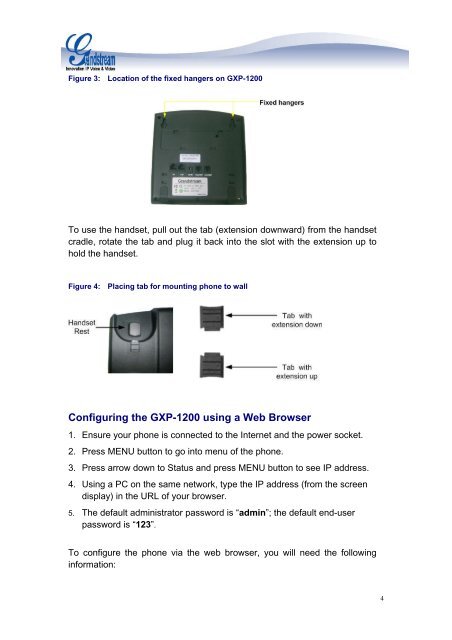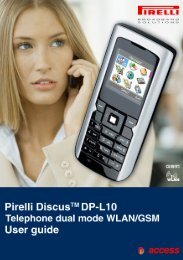GXP1200 Quick Installation Guide - Grandstream Networks
GXP1200 Quick Installation Guide - Grandstream Networks
GXP1200 Quick Installation Guide - Grandstream Networks
You also want an ePaper? Increase the reach of your titles
YUMPU automatically turns print PDFs into web optimized ePapers that Google loves.
Figure 3: Location of the fixed hangers on GXP-1200<br />
To use the handset, pull out the tab (extension downward) from the handset<br />
cradle, rotate the tab and plug it back into the slot with the extension up to<br />
hold the handset.<br />
Figure 4: Placing tab for mounting phone to wall<br />
Configuring the GXP-1200 using a Web Browser<br />
1. Ensure your phone is connected to the Internet and the power socket.<br />
2. Press MENU button to go into menu of the phone.<br />
3. Press arrow down to Status and press MENU button to see IP address.<br />
4. Using a PC on the same network, type the IP address (from the screen<br />
display) in the URL of your browser.<br />
5. The default administrator password is “admin”; the default end-user<br />
password is “123”.<br />
To configure the phone via the web browser, you will need the following<br />
information:<br />
4