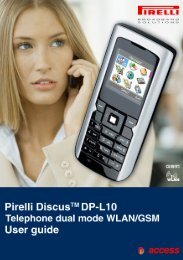GXP1200 Quick Installation Guide - Grandstream Networks
GXP1200 Quick Installation Guide - Grandstream Networks
GXP1200 Quick Installation Guide - Grandstream Networks
You also want an ePaper? Increase the reach of your titles
YUMPU automatically turns print PDFs into web optimized ePapers that Google loves.
1. IP address, subnet mask and gateway IP or available DHCP.<br />
2. SIP server and/or Outbound Proxy FQDN or IP address.<br />
3. User subscriber information: User ID, Authentication ID, Password<br />
(provided by your VoIP service provider).<br />
4. GXP-1200 supports “Plug N Call” if your ITSP (Internet Telephony<br />
Service Provider) provides this automatic provisioning service. Ensure<br />
the phone has an internet connection (either DHCP or static IP in your<br />
internet ready network), then power up the phone.<br />
5. Please contact your ITSP for additional settings that may be necessary to<br />
configure the phone.<br />
Configure the GXP-1200 using the Keypad<br />
1. Make sure the phone is idle.<br />
2. Press the “OK” button to enter the keypad MENU to configure the phone.<br />
3. Follow MENU options to configure the basic features of the phone – for<br />
example: the IP address if using a static IP. For details, please check<br />
GXP Series User Manual.<br />
Using the Keypad<br />
1. To enter the MENU, press round MENU button.<br />
2. Navigate the menu by using the UP/DOWN and LEFT/RIGHT.<br />
3. Press the round MENU button to confirm a menu selection.<br />
4. To delete an entry by pressing the MUTE button.<br />
5. The phone automatically exits MENU mode with an incoming call, the<br />
phone is off-hook or the MENU mode if left idle for 20 seconds.<br />
GXP-1200 Key Pad Configuration Menu<br />
Call History Displays histories of incoming, dialed and missed<br />
calls.<br />
Status<br />
Displays the network status, account statuses,<br />
software version and MAC-address of the phone.<br />
Phone Book Displays the phonebook.<br />
Instant Messages Goes to Instant Messages if the Presence if<br />
supported by the service provider or PBX.<br />
Direct IP call Displays the IP-call options menu.<br />
5