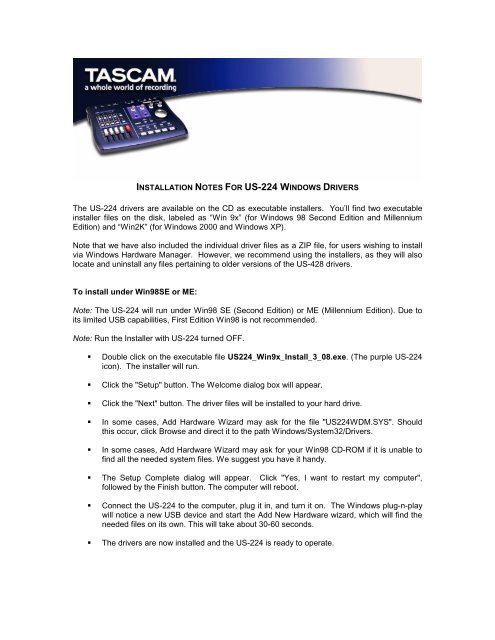INSTALLATION NOTES FOR US-428 WINDOWS DRIVERS - Tascam
INSTALLATION NOTES FOR US-428 WINDOWS DRIVERS - Tascam
INSTALLATION NOTES FOR US-428 WINDOWS DRIVERS - Tascam
You also want an ePaper? Increase the reach of your titles
YUMPU automatically turns print PDFs into web optimized ePapers that Google loves.
<strong>INSTALLATION</strong> <strong>NOTES</strong> <strong>FOR</strong> <strong>US</strong>-224 <strong>WINDOWS</strong> <strong>DRIVERS</strong><br />
The <strong>US</strong>-224 drivers are available on the CD as executable installers. You’ll find two executable<br />
installer files on the disk, labeled as “Win 9x” (for Windows 98 Second Edition and Millennium<br />
Edition) and “Win2K” (for Windows 2000 and Windows XP).<br />
Note that we have also included the individual driver files as a ZIP file, for users wishing to install<br />
via Windows Hardware Manager. However, we recommend using the installers, as they will also<br />
locate and uninstall any files pertaining to older versions of the <strong>US</strong>-<strong>428</strong> drivers.<br />
To install under Win98SE or ME:<br />
Note: The <strong>US</strong>-224 will run under Win98 SE (Second Edition) or ME (Millennium Edition). Due to<br />
its limited <strong>US</strong>B capabilities, First Edition Win98 is not recommended.<br />
Note: Run the Installer with <strong>US</strong>-224 turned OFF.<br />
Double click on the executable file <strong>US</strong>224_Win9x_Install_3_08.exe. (The purple <strong>US</strong>-224<br />
icon). The installer will run.<br />
Click the "Setup" button. The Welcome dialog box will appear.<br />
Click the "Next" button. The driver files will be installed to your hard drive.<br />
In some cases, Add Hardware Wizard may ask for the file "<strong>US</strong>224WDM.SYS". Should<br />
this occur, click Browse and direct it to the path Windows/System32/Drivers.<br />
In some cases, Add Hardware Wizard may ask for your Win98 CD-ROM if it is unable to<br />
find all the needed system files. We suggest you have it handy.<br />
The Setup Complete dialog will appear. Click "Yes, I want to restart my computer",<br />
followed by the Finish button. The computer will reboot.<br />
Connect the <strong>US</strong>-224 to the computer, plug it in, and turn it on. The Windows plug-n-play<br />
will notice a new <strong>US</strong>B device and start the Add New Hardware wizard, which will find the<br />
needed files on its own. This will take about 30-60 seconds.<br />
The drivers are now installed and the <strong>US</strong>-224 is ready to operate.
To install under Win2K or Windows XP:<br />
Note: Run the Installer with <strong>US</strong>-224 turned OFF.<br />
Double click on the executable file <strong>US</strong>224_Win2k_Install_3_08.exe. The installer will<br />
run.<br />
Click the "Setup" button. The Welcome dialog box will appear.<br />
Click the "Next" button. The driver files will be installed to your hard drive.<br />
NOTE: You may be prompted by a message informing you that the software you are about<br />
to install does not have a digital certificate. Simply click “Continue the installation anyway”<br />
and continue.<br />
Connect the <strong>US</strong>-224 to the computer, plug it in, and turn it on. The Windows plug-n-play<br />
will notice a new <strong>US</strong>B device and start the Add New Hardware wizard, which will find the<br />
three needed files on its own. This will take about 30-60 seconds.<br />
The drivers are now installed and the <strong>US</strong>-224 is ready to operate.<br />
To install using Windows New Hardware Wizard:<br />
Unzip the driver files into a new (empty) folder on the hard disk. (If you're installing the<br />
drivers from the CD-R, you can ignore this step.)<br />
Connect the <strong>US</strong>-224 to the computer, plug it in and turn it on<br />
The Windows plug-n-play will notice a new <strong>US</strong>B device and start the Add New Hardware<br />
wizard.<br />
Choose "Search for a suitable driver for my device" and press Next<br />
Enter the path where the drivers are stored and press OK<br />
After Windows finds the "firmware download" driver, click Next<br />
Click "Finish" · The other driver components will be automatically discovered and loaded<br />
Click "Finish" if prompted, and reboot if prompted
Troubleshooting<br />
When installing the <strong>US</strong>-224 for the first time, if you experience any unusual behavior, here are<br />
some things to check:<br />
In CONTROL PANEL / SYSTEM / DEVICE MANAGER (Win98SE/ME) or CONTROL PANEL / SYSTEM /<br />
HARDWARE / DEVICE MANAGER (Win2000), find the Audio control panel. It's called SOUND, VIDEO<br />
AND GAME CONTROLLERS in Win98SE, or SOUND & MULTIMEDIA in W98ME and Win2K. You<br />
should see two entries for the <strong>US</strong>-224:<br />
TASCAM <strong>US</strong>-224<br />
<strong>US</strong>-224 WDM Interface<br />
In CONTROL PANEL / MULTIMEDIA, select the AUDIO tab.<br />
Under PLAYBACK, <strong>US</strong>-224 OUT should appear in the drop down menu<br />
Under RECORDING, <strong>US</strong>-224 IN should appear in the drop down menu<br />
In CONTROL PANEL / MULTIMEDIA, select the MIDI tab. When SINGLE INSTRUMENT is selected, you<br />
should see:<br />
<strong>US</strong>-224 MIDI<br />
<strong>US</strong>-224 Control<br />
In CONTROL PANEL / MULTIMEDIA, select the DEVICES tab. Under AUDIO DEVICES, you should see:<br />
Audio for <strong>US</strong>-224<br />
Under MIDI DEVICES AND INSTRUMENTS you should see:<br />
• MIDI for <strong>US</strong>-224. Expand by clicking on the plus (+) sign and you should see:<br />
o <strong>US</strong>-224 MIDI<br />
o <strong>US</strong>-224 Control<br />
(<strong>US</strong>-224 MIDI corresponds to the <strong>US</strong>-224's physical MIDI I/O ports. <strong>US</strong>-224 Control is the "virtual"<br />
<strong>US</strong>B MIDI port with which the <strong>US</strong>-224 and its control surface communicate with your application.)
BE<strong>FOR</strong>E CONTACTING <strong>US</strong><br />
If you're unable to solve an installation problem, you've got several options for help.<br />
• First, we recommend you visit our website at www.tascam.com, and check for any<br />
updates, FAQ or breaking news.<br />
• Also on our website, you'll find our always lively Online User Forums, where you can<br />
read posts from other users and get answers from other users and TASCAM<br />
moderators.<br />
• You can also email us at <strong>US</strong><strong>428</strong>team@tascam.com, or contact our telephone<br />
support. Please see the Contact page of our website for worldwide contact<br />
information.<br />
Before contacting us with your query, please have the following information available:<br />
• Type of Computer (PC or Mac), processor type and speed, and (if possible)<br />
motherboard<br />
• Type of <strong>US</strong>B Host controller (see the <strong>US</strong>-224 manual for details)<br />
• Installed RAM, type of hard drive(s)<br />
• Type of graphic card<br />
• What OS are you running?<br />
• If running Windows98SE, have you installed the HotFix?<br />
• What other hardware is installed in this computer? SoundBlaster or other audio<br />
cards? Other <strong>US</strong>B devices/hubs? Scanner, CD burners, WinModem, etc?<br />
• What application(s) are you running?<br />
• If running the bundled Cubasis application, is/was another version of Cubase or<br />
Cubasis installed?<br />
• What plugins to you have installed?<br />
Please provide us with full details of your problem, including:<br />
• Any errors or oddities encountered during setup and installation<br />
• Items listed above that do not appear<br />
• Any error messages encountered. Please try to copy or quote them in full.<br />
• Any behavior that may cause errors, especially repeatable ones.