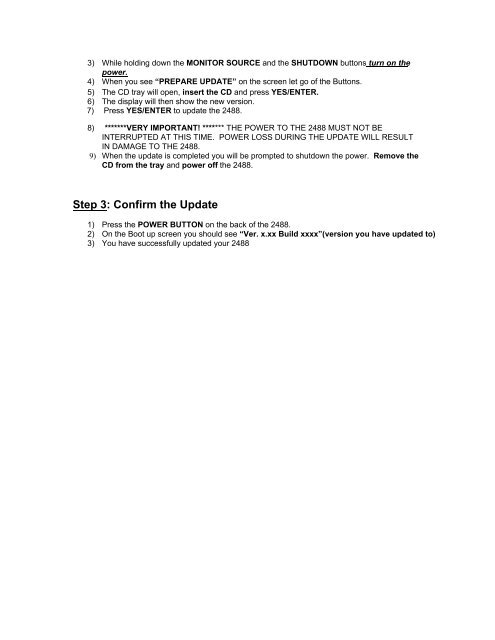The Steps for Updating the 2488 - Tascam
The Steps for Updating the 2488 - Tascam
The Steps for Updating the 2488 - Tascam
You also want an ePaper? Increase the reach of your titles
YUMPU automatically turns print PDFs into web optimized ePapers that Google loves.
3) While holding down <strong>the</strong> MONITOR SOURCE and <strong>the</strong> SHUTDOWN buttons turn on <strong>the</strong><br />
power.<br />
4) When you see “PREPARE UPDATE” on <strong>the</strong> screen let go of <strong>the</strong> Buttons.<br />
5) <strong>The</strong> CD tray will open, insert <strong>the</strong> CD and press YES/ENTER.<br />
6) <strong>The</strong> display will <strong>the</strong>n show <strong>the</strong> new version.<br />
7) Press YES/ENTER to update <strong>the</strong> <strong>2488</strong>.<br />
8) *******VERY IMPORTANT! ******* THE POWER TO THE <strong>2488</strong> MUST NOT BE<br />
INTERRUPTED AT THIS TIME. POWER LOSS DURING THE UPDATE WILL RESULT<br />
IN DAMAGE TO THE <strong>2488</strong>.<br />
9) When <strong>the</strong> update is completed you will be prompted to shutdown <strong>the</strong> power. Remove <strong>the</strong><br />
CD from <strong>the</strong> tray and power off <strong>the</strong> <strong>2488</strong>.<br />
Step 3: Confirm <strong>the</strong> Update<br />
1) Press <strong>the</strong> POWER BUTTON on <strong>the</strong> back of <strong>the</strong> <strong>2488</strong>.<br />
2) On <strong>the</strong> Boot up screen you should see “Ver. x.xx Build xxxx”(version you have updated to)<br />
3) You have successfully updated your <strong>2488</strong>