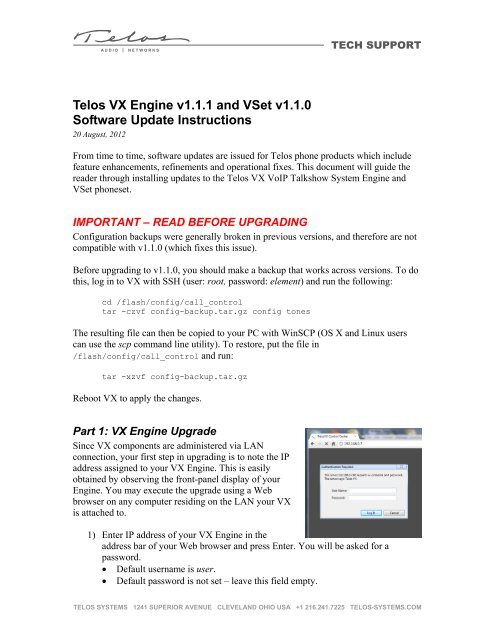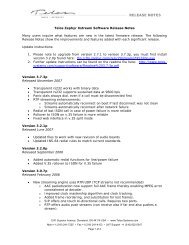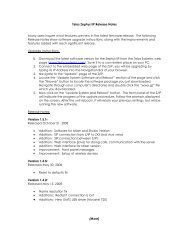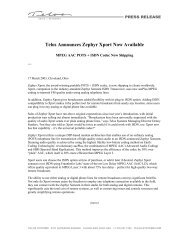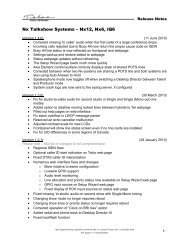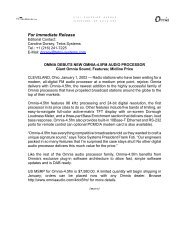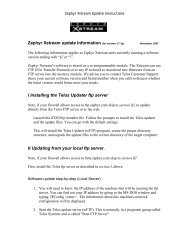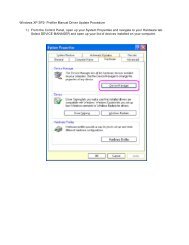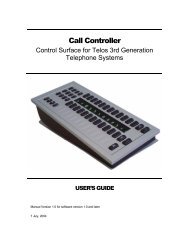Telos VX Engine v1.1.1 and VSet v1.1.0 Software Update Instructions
Telos VX Engine v1.1.1 and VSet v1.1.0 Software Update Instructions
Telos VX Engine v1.1.1 and VSet v1.1.0 Software Update Instructions
Create successful ePaper yourself
Turn your PDF publications into a flip-book with our unique Google optimized e-Paper software.
A U D I O | N E T W O R K S<br />
<strong>Telos</strong> <strong>VX</strong> <strong>Engine</strong> <strong>v1.1.1</strong> <strong>and</strong> <strong>VSet</strong> <strong>v1.1.0</strong><br />
<strong>Software</strong> <strong>Update</strong> <strong>Instructions</strong><br />
20 August, 2012<br />
TECH SUPPORT<br />
From time to time, software updates are issued for <strong>Telos</strong> phone products which include<br />
feature enhancements, refinements <strong>and</strong> operational fixes. This document will guide the<br />
reader through installing updates to the <strong>Telos</strong> <strong>VX</strong> VoIP Talkshow System <strong>Engine</strong> <strong>and</strong><br />
<strong>VSet</strong> phoneset.<br />
IMPORTANT – READ BEFORE UPGRADING<br />
Configuration backups were generally broken in previous versions, <strong>and</strong> therefore are not<br />
compatible with <strong>v1.1.0</strong> (which fixes this issue).<br />
Before upgrading to <strong>v1.1.0</strong>, you should make a backup that works across versions. To do<br />
this, log in to <strong>VX</strong> with SSH (user: root, password: element) <strong>and</strong> run the following:<br />
cd /flash/config/call_control<br />
tar -czvf config-backup.tar.gz config tones<br />
The resulting file can then be copied to your PC with WinSCP (OS X <strong>and</strong> Linux users<br />
can use the scp comm<strong>and</strong> line utility). To restore, put the file in<br />
/flash/config/call_control <strong>and</strong> run:<br />
tar -xzvf config-backup.tar.gz<br />
Reboot <strong>VX</strong> to apply the changes.<br />
Part 1: <strong>VX</strong> <strong>Engine</strong> Upgrade<br />
Since <strong>VX</strong> components are administered via LAN<br />
connection, your first step in upgrading is to note the IP<br />
address assigned to your <strong>VX</strong> <strong>Engine</strong>. This is easily<br />
obtained by observing the front-panel display of your<br />
<strong>Engine</strong>. You may execute the upgrade using a Web<br />
browser on any computer residing on the LAN your <strong>VX</strong><br />
is attached to.<br />
1) Enter IP address of your <strong>VX</strong> <strong>Engine</strong> in the<br />
address bar of your Web browser <strong>and</strong> press Enter. You will be asked for a<br />
password.<br />
Default username is user.<br />
Default password is not set – leave this field empty.<br />
TELOS SYSTEMS 1241 SUPERIOR AVENUE CLEVELAND OHIO USA +1 216.241.7225 TELOS-SYSTEMS.COM
A U D I O | N E T W O R K S<br />
TECH SUPPORT<br />
2) Once the <strong>VX</strong> Control Center web page is loaded, choose System, then Firmware<br />
from the menu. You will see your current firmware in the firmware list, similar to<br />
what’s shown in the screenshot below.<br />
3) Download the latest firmware package from www.<strong>Telos</strong>-Systems.com <strong>and</strong> save it<br />
to your computer’s hard drive. At the time of this writing, the newest released <strong>VX</strong><br />
<strong>Engine</strong> version is 1.1.1-10110; the update file package is named<br />
1601-00512-011-vxengine-1.1.1-10110.<br />
4) Click the Choose File button <strong>and</strong> highlight your new firmware file using the<br />
navigation window that opens. Click the Open button to select the file for upload.<br />
5) Click the Upload button <strong>and</strong> your update package will be transferred to the <strong>VX</strong><br />
<strong>Engine</strong>. After the new firmware appears in the image list, Activate <strong>and</strong> Delete<br />
buttons will appear next to it. Press Activate.<br />
After activating the new software, you’ll receive a reboot notification. Press the<br />
Reboot Now button. You’ll be prompted again to confirm that you wish to reboot;<br />
click OK <strong>and</strong> your <strong>VX</strong> engine will restart.<br />
The reboot will take less than one minute. Upon reboot, you will be automatically<br />
redirected to the <strong>VX</strong> <strong>Engine</strong> main page. If more than one minute has elapsed<br />
without the main page appearing, your browser settings may not allow redirects.<br />
Enter your <strong>VX</strong> <strong>Engine</strong>’s IP address manually.<br />
TELOS SYSTEMS 1241 SUPERIOR AVENUE CLEVELAND OHIO USA +1 216.241.7225 TELOS-SYSTEMS.COM
A U D I O | N E T W O R K S<br />
TECH SUPPORT<br />
6) Return to the System Firmware page <strong>and</strong> confirm that the new firmware has<br />
been activated. It will be displayed in the Firmware Information list in bold, <strong>and</strong><br />
(Active) will be displayed next to it.<br />
Part 2: <strong>VSet</strong> Phone Upgrade<br />
As with the <strong>VX</strong> <strong>Engine</strong> upgrade, a PC with Web browser is<br />
required to update the <strong>VSet</strong> phones. To the IP address of a <strong>VSet</strong>,<br />
press the Menu button on the <strong>VSet</strong> <strong>and</strong> choose the Setup screen.<br />
1) Enter the <strong>VSet</strong> IP address in your PC’s Web browser. You<br />
will be asked for a user name <strong>and</strong> password.<br />
Default username is “user”.<br />
Default password is not set – leave this field empty.<br />
2) Download the latest firmware package from www.<strong>Telos</strong>-<br />
Systems.com <strong>and</strong> save it to your computer’s hard drive. At<br />
the time of this writing, the newest released <strong>VSet</strong> version is<br />
1.1.0-10148; the update file package is named<br />
1601-00514-002_<strong>VSet</strong>-1_1_0_10148.pkg.<br />
3) On the <strong>VSet</strong>’s Web page, click the Choose File button in the Firmware Upgrade<br />
section <strong>and</strong> highlight your new firmware file using the navigation window that<br />
opens. Click the Open button to select the file for upload. <strong>VSet</strong> phones have two<br />
“software banks” for firmware storage; new software will be loaded to the bank<br />
that is currently inactive.<br />
4) Press the Upgrade button. You will be notified that the new firmware file is<br />
uploading to the <strong>VSet</strong>. When done, the screen will display “Firmware<br />
successfully uploaded to bank n.” Press the Activate new firmware now button.<br />
5) The new firmware bank will be activated <strong>and</strong> the <strong>VSet</strong> will reboot. After 40<br />
seconds, the Web page will refresh <strong>and</strong> you will see the newly uploaded firmware<br />
in the Firmware Version list.<br />
TELOS SYSTEMS 1241 SUPERIOR AVENUE CLEVELAND OHIO USA +1 216.241.7225 TELOS-SYSTEMS.COM
A U D I O | N E T W O R K S<br />
TECH SUPPORT<br />
Note that you can switch between the two firmware banks using the Change bank<br />
button should you need to revert to an earlier version.<br />
Release Notes for <strong>VX</strong> v 1.1.1-10110:<br />
[New] Added SIP authentication for mid-call requests (BYE comm<strong>and</strong>)<br />
[New] Noise gate is now disabled by default<br />
[New] Added work-around for Nortel CS1000 switch using unicast IP in maddr<br />
[Changed] Basic configuration may now be performed via Livewire<br />
[Changed] Improved Caller ID h<strong>and</strong>ling<br />
[Fixed] Hybrid not being reset when switching to h<strong>and</strong>set<br />
[Fixed] Noise gate active even if user-disabled<br />
[Fixed] Studio <strong>and</strong> line names display correctly in meters<br />
[Fixed] Condition that caused incoming INVITE requests to be dropped if larger than MTU<br />
[Fixed] SIP route set processing <strong>and</strong> target selection<br />
[Fixed] Condition where studio <strong>and</strong> show config were inactive if WAN was enabled<br />
[Fixed] On-air DTMF h<strong>and</strong>ling<br />
[Fixed] Missing format list in SDP for rejected streams<br />
[Fixed] REGISTER authentication failure with sipXecs server<br />
[Fixed] NTP refresh timer<br />
Release Notes for <strong>VX</strong> <strong>v1.1.0</strong>-9652:<br />
[New] Supports new fanless <strong>VX</strong> engine platform<br />
[New] Option added to enable restoring backed-up network settings<br />
[Changed] <strong>Update</strong>d SIP Configuration menu interface<br />
[Changed] Added codec information field to Call Information page<br />
[Changed] Improved Caller ID display<br />
[Fixed] Configuration backup <strong>and</strong> restore<br />
[Fixed] Crash on incoming INVITE without SDP<br />
[Fixed] Issues with HTTP authentication<br />
The way web passwords were stored was broken in previous versions, possibly causing the<br />
system to malfunction. This is fixed with <strong>v1.1.0</strong>, <strong>and</strong> the password will be reset after upgrading.<br />
Old settings are simply ignored.<br />
The system-wide public IP option is removed in <strong>v1.1.0</strong> in favour of a separate setting for each<br />
server. Users upgrading from v1.0.x will need to set it again as needed.<br />
The semantics of the default domain option are changed. In previous versions setting it to a<br />
different value would change the server address of all lines using it. In <strong>v1.1.0</strong> it only affects new<br />
lines; to change the server address for existing lines, please use the “SIP Server” option.<br />
Related to the above, it is possible that after upgrading, the default domain is shown as “”<br />
in the server list. If you experience this, please ask Support for instructions regarding how to fix it.<br />
TELOS SYSTEMS 1241 SUPERIOR AVENUE CLEVELAND OHIO USA +1 216.241.7225 TELOS-SYSTEMS.COM
A U D I O | N E T W O R K S<br />
Release Notes for <strong>VSet</strong> v 1.1.0-10148:<br />
for <strong>VSet</strong>12, <strong>VSet</strong>6, <strong>VSet</strong>1<br />
TECH SUPPORT<br />
Changes since <strong>VSet</strong> 1.0.2-9248:<br />
UI: "Setup" <strong>and</strong> "<strong>Engine</strong> Setup" menu items foolproof press-<strong>and</strong>-hold protection<br />
UI: Fixed stalling of h<strong>and</strong>set <strong>and</strong> meters animations in some cases<br />
UI: Blinking cursor for text, password <strong>and</strong> IP menu items <strong>and</strong> when dialing number<br />
UI: Mini status bar on the top of the screen showing statuses for mode, mute, auto<br />
answer, busy all <strong>and</strong> connection<br />
UI: menu indication scrollbar<br />
UI: improved bits of UI, lists on main screen, alignments, renderings<br />
UI: added name resolution by remote number for address book<br />
Menu: added special "Deselect Show" item to show list<br />
Menu: improved "Block All" state visualization<br />
Menu: new checkbox element with more consistent style<br />
Audio: alert tone playback when adjusting volume from menu<br />
Audio: volume control soft keys will change h<strong>and</strong>set or headset depending if h<strong>and</strong>set is<br />
off hook<br />
Audio: mic AGC detailed controls in the menu<br />
Audio: ringer will be muted on the lowest setting<br />
Audio: fixed a bug where h<strong>and</strong>set audio wasn't enabled in some cases<br />
Tones: don't play ringback while dialing out, only when remote ringing<br />
Tones: added various improvements to tone playback <strong>and</strong> audio streaming subsystems<br />
Tones: added local DTMF playback during the call, mixing with RTP stream<br />
Tones: fixed dial tone restart after DTMF on any line state change<br />
Tones: fixed no call audio bug when dialing out <strong>and</strong> improved tone switching<br />
Core: disconnect before changing IP address or netmask<br />
Core: improved animation <strong>and</strong> other timer operation to more precise<br />
Core: advertiser <strong>and</strong> iProbe support<br />
Core: transfer mode<br />
Core: new kernel with 1000Hz timer<br />
Core: various internal data structure <strong>and</strong> algorithm optimizations<br />
Fixed: lack of DTMF tones played locally to the h<strong>and</strong>set (feedback), during the active call<br />
Fixed: not allowing calls to be put on hold <strong>and</strong> other states using h<strong>and</strong>set button line<br />
Fixed: producer mode restricts dialing DTMFs to on air calls now<br />
Added: key debounce control to menu<br />
Added: simple key debounce in software<br />
Changed: hook switch debounce is now 10x times of a normal button<br />
Fixed: DTMF sending checks if the state allows it now<br />
<strong>Update</strong>d: refactored menu structure<br />
Added: status bar showing various states of phone <strong>and</strong> studio<br />
Fixed: H<strong>and</strong>set animation didn't reset in some scenarios<br />
Fixed: Fader icon sometimes stayed even when switched to seized-for-h<strong>and</strong>set from<br />
normal seize<br />
Fixed: Hanging up the h<strong>and</strong>set didn't drop lines seized for h<strong>and</strong>set<br />
Fixed: DTMFs weren't sent to h<strong>and</strong>set before call state becomes established<br />
Added: syslog server support<br />
Fixed: simultaneous seize on two lines didn't start the timer<br />
Feature: “ignore off hook” action option is available in setup menu item now<br />
Fixed: seized <strong>and</strong> on-h<strong>and</strong>set states are mutually exclusive now<br />
Fixed: h<strong>and</strong>set mic AGC settings are tuned up a bit<br />
TELOS SYSTEMS 1241 SUPERIOR AVENUE CLEVELAND OHIO USA +1 216.241.7225 TELOS-SYSTEMS.COM
A U D I O | N E T W O R K S<br />
Added: seized line will timeout <strong>and</strong> drop after 30 seconds<br />
Fixed: studio, show <strong>and</strong> contact list were sorted backwards<br />
Fixed: studio DTMF op is used only with <strong>VX</strong> <strong>Engine</strong><br />
Fixed: ADC levels normalized<br />
Changed: Mute element in menu is now called "Mute Ringer"<br />
If you have questions or require assistance, please contact <strong>Telos</strong> Support at<br />
www.<strong>Telos</strong>Alliance.com/contact/ , or by phone at +1-216-622-0247.<br />
TECH SUPPORT<br />
TELOS SYSTEMS 1241 SUPERIOR AVENUE CLEVELAND OHIO USA +1 216.241.7225 TELOS-SYSTEMS.COM