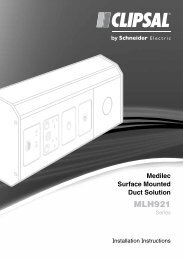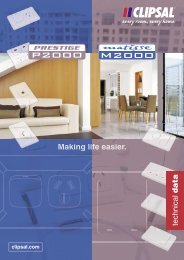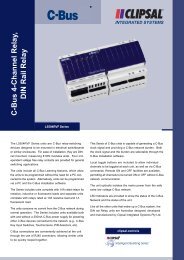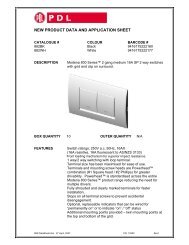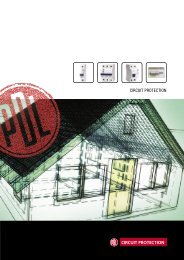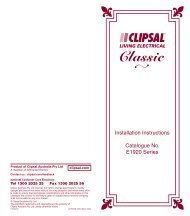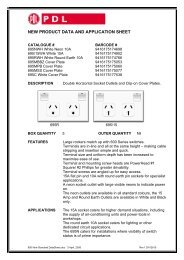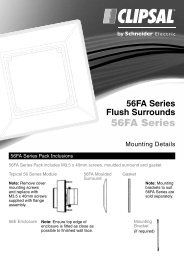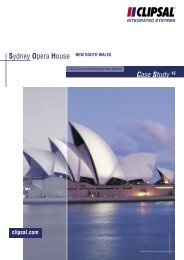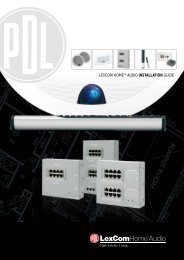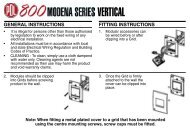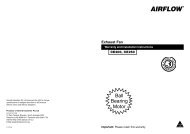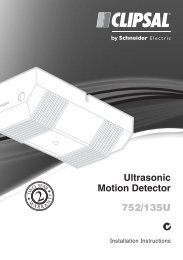F1112/04 - 4TCD Digital 7 Day Programmable Timer, 21175 - Clipsal
F1112/04 - 4TCD Digital 7 Day Programmable Timer, 21175 - Clipsal
F1112/04 - 4TCD Digital 7 Day Programmable Timer, 21175 - Clipsal
Create successful ePaper yourself
Turn your PDF publications into a flip-book with our unique Google optimized e-Paper software.
Gently pull out and<br />
lower control panel drawer<br />
5 3 1 2 4<br />
WIRING DIAGRAM<br />
Press ‘Res’ Key<br />
'RES' (reset) key can be pushed at any stage to delete all<br />
stored information.<br />
Setting Current Time and <strong>Day</strong><br />
Press the key and hold down.<br />
Press '<strong>Day</strong>' key repeatedly for day required.<br />
Note: <strong>Day</strong> 1 is Monday...<strong>Day</strong> 7 is Sunday.<br />
Press the key and hold down.<br />
Press 'h +' (hours) key repeatedly for the required time.<br />
Press the key and hold down.<br />
Press 'm +' (minutes) key repeatedly for the required time.<br />
1 press = 1 advance. To advance time quickly keep<br />
key depressed.<br />
For easy daylight saving adjustment press ±1h.<br />
(The symbol will also be displayed.)<br />
T<br />
Manual Operation<br />
For switching the load press and observe the display.<br />
Permanently ON.<br />
Permanently OFF.<br />
ON until turned OFF by the program.<br />
OFF until turned ON by the program.<br />
Programming Switching Times<br />
Up to 42 operations can be stored.<br />
First check the correct day and time has been set.<br />
If incorrect refer to ‘Setting Current Time and <strong>Day</strong>’ .<br />
Press 'Prog' key once. The display will show days of the<br />
week. Time section blank.<br />
A. For operating day or days:<br />
All days of the week: Do not push any keys.<br />
Proceed to B.<br />
Any one or group of days: Press the 'Select' key and<br />
hold down. Push '<strong>Day</strong>' key to delete non required days.<br />
B. To set operating time - press 'h+' and 'm+' repeatedly.<br />
C. To switch on or off at this time press to show<br />
ON or OFF.<br />
Press 'Prog' for the next required switching operation<br />
- repeat A, B and C above.<br />
Pressing the key once stores the programmed data<br />
and returns the time switch to its current switching status.<br />
Example:<br />
Turn On Thursday at 9pm and OFF at Thursday 11:55pm.<br />
Key:<br />
Display:<br />
Prog.<br />
1 2 3 4 5 6 7<br />
<strong>Day</strong>, Select,<br />
h+, m+,<br />
4<br />
21:00<br />
Prog. <strong>Day</strong>, Select,<br />
h+,m+,<br />
1 2 3 4 5 6 7<br />
4<br />
23:55<br />
Repeat as required for further switching operations.<br />
Holiday Program<br />
For convenience when you go on holidays, you can set<br />
up a simple operating program for that duration - up to 99<br />
days. The holiday program has priority over the normal<br />
program. It will operate for the set duration and then revert<br />
to the normal program, or it can be operated continually<br />
without a pre-set limit.<br />
The start of your program can be immediate, or it can be<br />
pre-set up to 6 days in advance. For your convenience<br />
the holiday program can only involve switching times<br />
which will be the same on all 7 days of the week. Not for<br />
individual days. For more complex programming use the<br />
normal program.<br />
Setting Switching Times for the Holiday Program<br />
Switching times are entered in the same way as for<br />
program switching times, then the holiday key<br />
is added.<br />
Example:<br />
Turn ON at 4pm and OFF at 11pm each day of<br />
the week.<br />
Key: Prog. h+, m+,<br />
Must use all 7 days +<br />
Display:<br />
1 2 3 4 5 6 7 1 2 3 4 5 6 7<br />
16:00<br />
Prog. h+,m+,<br />
+ +<br />
1 2 3 4 5 6 7 1 2 3 4 5 6 7<br />
Repeat as required for further switching operations.<br />
23:00<br />
Setting Start and Finish Times of the<br />
Holiday Program<br />
The key must be pressed to return the time switch to<br />
the current operating state before programming the start<br />
and finish times of the holiday program.<br />
If no switching times have been programmed for the<br />
holiday program, the holiday symbol starts flashing<br />
when the key is pressed. Set switching time as<br />
previously outlined.<br />
Starting Time<br />
Press once, the following display appears:<br />
Display:<br />
4<br />
--:Ho<br />
Current <strong>Day</strong><br />
The cursor for the current day of the week starts<br />
flashing. If you press the key at this point, the<br />
holiday program is set for continuous daily operation.<br />
If you wish the holiday program to start at a later date<br />
than the current day (up to 6 days in advance), use the<br />
'<strong>Day</strong>' key to select the required day of the week.<br />
Finishing Time<br />
To set the finishing time enter the duration of the holiday<br />
in days by pressing 'Select' key repeatedly. If the<br />
'Select' key is held down for longer than 2 seconds, the<br />
‘fast-forward’ mode is activated (scrolling) e.g. 10 days.
Display: for 10<br />
days setting<br />
d:10<br />
Pressing the key stores the programmed<br />
information. At the same time, the current switching<br />
status is displayed in accordance with the holiday<br />
program. The holiday program is now set. The display<br />
will show current time and day until the starting day is<br />
reached. Once reached the selected duration status<br />
is displayed.<br />
Display: or d:10 d:10<br />
The preselected duration of the holiday (10 days) is<br />
counted down from day to day (eg. d10, d9, d8) after<br />
which, the current time reappears on the display.<br />
The switching times for the holiday program are<br />
retained, but no longer active.<br />
Premature Termination or Interruption of the<br />
Holiday Program<br />
If the holiday program has already commenced,<br />
press the key once. The time switch returns to its<br />
current switching status.<br />
If the holiday program has not yet started, press<br />
the key twice. The preprogrammed duration of the<br />
holiday appears first on the display, followed by the<br />
current switching status.<br />
Random Switching<br />
A useful security feature, random switching time ON<br />
and OFF are between the following values -5 minutes<br />
minimum, 60 minutes maximum. ON times: 5 minutes<br />
minimum, 30 minutes maximum. OFF times.<br />
You can program this to operate continually or only for a<br />
particular time span in the day.<br />
Random Switching Continually<br />
To select the random mode, hold and press 'RND'.<br />
To switch off the random mode and return to normal<br />
automatic program, press 5 times.<br />
Random Switching During Time Span<br />
Random operation between ON and OFF times assigned<br />
by you. Example: Random operation mode turns ON<br />
Thursday at 9pm and OFF Thursday at 11:55pm.<br />
Key: Prog.<br />
Display:<br />
<strong>Day</strong>, Select, h+<br />
m+, RND<br />
Prog.<br />
<strong>Day</strong>, Select, h+,<br />
m+, +RND<br />
1 2 3 4 5 6 7 4 1 2 3 4 5 6 7<br />
4<br />
21:00 23:55<br />
RND RND<br />
The Random switching will then occur only between these<br />
set times.<br />
Pressing the key stores the programmed data and<br />
returns the time switch to its current switching status.<br />
Editing and Deleting Switching Commands<br />
Editing Switching Commands<br />
Select the programmed switching time in question by<br />
pressing the 'Prog' key repeatedly, then alter the stored<br />
data. Save again by pressing the 'Prog' key once.<br />
Deleting Switching Commands<br />
Select the programmed switching time in question by<br />
pressing the 'Prog' key repeatedly, then set the hours and<br />
minutes to -- by pressing the 'h+' and 'm+' key repeatedly.<br />
Press the 'Prog' key and hold down for 3 seconds to<br />
delete switching command. The other stored switching<br />
commands are advanced automatically so that there are<br />
no empty lines.<br />
Technical Specifications <strong>4TCD</strong><br />
Switch Contacts 1 change over contact 1N/O 1N/C<br />
Operating Voltage<br />
a.c. Switching Capacity<br />
240V a.c. [+10%/ -20%]<br />
Resistive Load 16A, 240V a.c.<br />
Inductive Load, cos Φ = 0.6 2.5A, 240V a.c.<br />
Motor Rating<br />
d.c. Switching Capacity<br />
M40<br />
24V d.c. 800mA<br />
60V d.c. 300mA<br />
220V d.c. 150mA<br />
Switching Operation Floating (not connected internally)<br />
Ambient Temp. Range -10°C to +55°C<br />
Accuracy<br />
Back up NC Battery<br />
Typ. 2.5 sec/day at +20°C<br />
Running Reserve 150h<br />
Charging Time 140h<br />
Memory Locations 42<br />
Shortest Switching time 1 minute<br />
Holiday Program 99 days max.<br />
<strong>Day</strong>light Saving Key ± 1h<br />
Random Switching Continuous or programmable<br />
start/stop time and day<br />
Reset Clear all information<br />
Manual Switching Automatic/perm. ON/perm. OFF/ON<br />
until prog OFF/OFF until prog. ON<br />
Power Consumption 5 VA<br />
Terminals Capacity 1 x 4mm2 cable or 2 x 2.5mm2 cables.<br />
Material Type Valox 865/GR 8233<br />
Panel Cut-out 46mm x 18.5mm<br />
Note: Time loss can be experienced due to RFI. It is advisable to locate timers as far from<br />
contactors as possible and install voltage suppression devices.<br />
<strong>Digital</strong> 7 <strong>Day</strong><br />
<strong>Programmable</strong> <strong>Timer</strong><br />
<strong>4TCD</strong><br />
Installation Instructions<br />
<strong>Clipsal</strong> Australia Pty Ltd<br />
clipsal.com<br />
A member of Schneider Electric<br />
Contact us: clipsal.com/feedback<br />
National Customer Care Enquiries:<br />
Tel 1300 2025 25 Fax 1300 2025 56<br />
<strong>Clipsal</strong> Australia Pty Ltd reserves the right to change specifications, modify<br />
designs and discontinue items without incurring obligation and whilst every<br />
effort is made to ensure that descriptions, specifications and other information<br />
in this catalogue are correct, no warranty is given in respect thereof and the<br />
company shall not be liable for any error therein.<br />
© <strong>Clipsal</strong> Australia Pty Ltd.<br />
The identified trademarks and copyrights are the property of<br />
<strong>Clipsal</strong> Australia Pty Ltd unless otherwise noted.<br />
<strong>F1112</strong>/<strong>04</strong> CLIPCOM <strong>21175</strong> June 2010