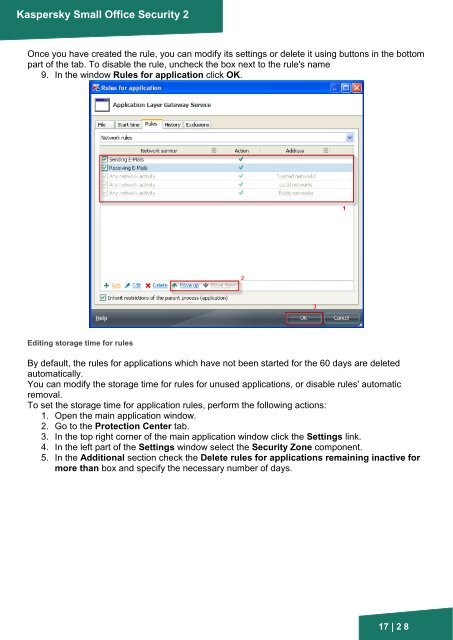Application Control - Kaspersky Lab
Application Control - Kaspersky Lab
Application Control - Kaspersky Lab
Create successful ePaper yourself
Turn your PDF publications into a flip-book with our unique Google optimized e-Paper software.
<strong>Kaspersky</strong> Small Office Security 2<br />
Once you have created the rule, you can modify its settings or delete it using buttons in the bottom<br />
part of the tab. To disable the rule, uncheck the box next to the rule's name<br />
9. In the window Rules for application click OK.<br />
Editing storage time for rules<br />
By default, the rules for applications which have not been started for the 60 days are deleted<br />
automatically.<br />
You can modify the storage time for rules for unused applications, or disable rules' automatic<br />
removal.<br />
To set the storage time for application rules, perform the following actions:<br />
1. Open the main application window.<br />
2. Go to the Protection Center tab.<br />
3. In the top right corner of the main application window click the Settings link.<br />
4. In the left part of the Settings window select the Security Zone component.<br />
5. In the Additional section check the Delete rules for applications remaining inactive for<br />
more than box and specify the necessary number of days.<br />
17 | 2 8