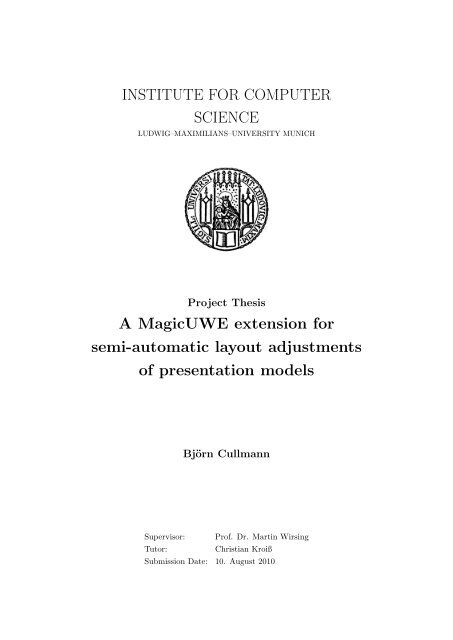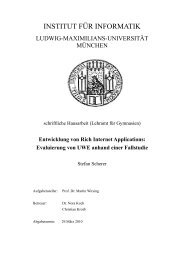A MagicUWE Extension for Semi-Automatic Layout ... - UWE - LMU
A MagicUWE Extension for Semi-Automatic Layout ... - UWE - LMU
A MagicUWE Extension for Semi-Automatic Layout ... - UWE - LMU
Create successful ePaper yourself
Turn your PDF publications into a flip-book with our unique Google optimized e-Paper software.
INSTITUTE FOR COMPUTER<br />
SCIENCE<br />
LUDWIG–MAXIMILIANS–UNIVERSITY MUNICH<br />
Project Thesis<br />
A <strong>Magic<strong>UWE</strong></strong> extension <strong>for</strong><br />
semi-automatic layout adjustments<br />
of presentation models<br />
Björn Cullmann<br />
Supervisor: Prof. Dr. Martin Wirsing<br />
Tutor: Christian Kroiß<br />
Submission Date: 10. August 2010
Contents<br />
Chapter 1. Introduction 3<br />
1. Abstract 3<br />
2. Motivation 3<br />
3. Goals 3<br />
Chapter 2. Background 5<br />
1. What is <strong>UWE</strong>? 5<br />
2. MagicDraw 6<br />
2.1. <strong>Magic<strong>UWE</strong></strong> 6<br />
2.2. MagicDraw’s OpenAPI 6<br />
2.3. MagicDraw’s Internal Data Structure 7<br />
Chapter 3. Implementation 9<br />
1. Architecture 9<br />
2. Integration in <strong>Magic<strong>UWE</strong></strong> 10<br />
3. How To Use TidyDiagram 11<br />
4. Implementing the Functionality 12<br />
4.1. Auto Align 12<br />
4.1.1. Standard mode 17<br />
4.1.2. Same Size mode 17<br />
4.2. Collision Handling 18<br />
4.3. Grouping Actions 20<br />
4.3.1. Tree Structure 20<br />
4.3.2. Create Presentation Group 20<br />
4.3.3. Delete Presentation Group 21<br />
4.4. Validate 22<br />
5. Shared Functions 23<br />
6. Auxiliary Functions 24<br />
Chapter 4. Summary 25<br />
Appendix. Bibliography 26<br />
2
CHAPTER 1<br />
Introduction<br />
1. Abstract<br />
<strong>UWE</strong> is an UML-based approach to model web applications. While different<br />
project and diploma theses dealt with migrating this design to the modeling tool<br />
MagicDraw by implementing the plugin <strong>Magic<strong>UWE</strong></strong> in Java, this thesis introduces<br />
TidyDiagram, a plugin which provides algorithms and methods to implement layout<br />
adjusting and grouping actions <strong>for</strong> <strong>UWE</strong>’s Presentation Diagram.<br />
2. Motivation<br />
The structural part of a web application’s frontend can be modeled in a Pre-<br />
sentation Diagram (see figure 1). While the layout of normal UML diagrams does<br />
not have an influence on the application, the layout of Presentation Diagrams is of<br />
utter importance <strong>for</strong> the development, since the generated web pages will have the<br />
same basic structure. There<strong>for</strong>e, an element that is modeled to the left of another<br />
element, will preserve its position in the application.<br />
Since MagicDraw does not provide the necessary ordering or grouping functionality<br />
<strong>for</strong> this kind of work, this gap had to be closed by TidyDiagram to make modeling<br />
a frontend much more com<strong>for</strong>table. To give an example, TidyDiagram will provide<br />
actions to create groups and to position elements as can bee seen in figure 1 on<br />
page 3 below.<br />
3. Goals<br />
Like mentioned above, <strong>Magic<strong>UWE</strong></strong> had to be upgraded with different methods<br />
to alter the layout and the structure of Presentation Diagrams. Consequently,<br />
TidyDiagram had to be able to:<br />
• order elements by their location in the diagram in a row layout, with an<br />
editable number of elements in one row. Optionally, all elements can be<br />
enlarged to have the same size.<br />
• Create a new PresentationGroup around existing elements in the diagram<br />
• delete an existing PresentationGroup without losing any of its children by<br />
moving them to the parent of the deleted group<br />
• validate the structure in the diagram against the structure in the model.<br />
Optionally, the model should be aligned to fit the diagram’s structure.<br />
3
Figure 1. A typical Presentation Diagram, representing the<br />
structural layout of a web page. The groups MainAlternatives<br />
and SearchForm have well positioned children.<br />
Figure 2. A typical Navigation Diagram, representing the connections<br />
between the elements.<br />
4
CHAPTER 2<br />
Background<br />
1. What is <strong>UWE</strong>?<br />
<strong>UWE</strong> (UML-based Web Engineering) is an engineering design to provide a<br />
domain specific notation, a model-driven development process and a tool support<br />
<strong>for</strong> the web domain. One of the main reasons why this approach is UML-based, is<br />
because of UML’s acceptance in industry and science as well as its flexibility, making<br />
it possible to define so called UML profiles. Profiles are extensions <strong>for</strong> customizing<br />
UML models to adapt to the special domain they are used in. The <strong>UWE</strong> profile<br />
introduces five new views on the project in order to help the developer design a web<br />
application. These views cover different aspects of a web project: First, there is<br />
the content model which lists all used classes of our project. Then, the navigation<br />
model represents the relationships (hyperlinks) between our different nodes (parts<br />
of the website). The presentation model defines the structural layout and special<br />
HTML elements like <strong>for</strong>ms <strong>for</strong> our website. The last two models deal with the<br />
different processes of our web application: the process structure model describes<br />
the relation between different process classes and the process flow model specifies<br />
the activities connected with each process class.<br />
The view that will be important <strong>for</strong> TidyDiagram is the presentation model<br />
which is represented in MagicDraw as a composite structure diagram. The top<br />
level elements in this diagram are classes, while the nested elements are so called at-<br />
tributes. There<strong>for</strong>e, in figure 3, AddressBook is the top class and all nested elements<br />
are instances of their according classes. Since instances can have attributes on their<br />
own, SearchForm can hold the attributes SeachCriterion and Search. The diagram<br />
below shows also that every element can be annotated with a stereotype, giving<br />
it an extra meaning. These stereotypes do not only improve the understanding of<br />
each element, but also are the key parts <strong>for</strong> code generation.<br />
Another <strong>UWE</strong> tool called <strong>UWE</strong>4JSF 1 implements this generation <strong>for</strong> Java Server<br />
Faces.<br />
1 <strong>UWE</strong>4JSF is an eclipse plugin which allows the automatic generation of web applications, http:<br />
//uwe.pst.ifi.lmu.de/tool<strong>UWE</strong>4JSF.html<br />
5
Figure 3. Stereotypes can be shown as an icon in the top right<br />
corner of each element, or explicitly as a text.<br />
2. MagicDraw<br />
MagicDraw 2 UML is a commercial CASE tool developed by No Magic Inc.<br />
The tool supports UML 2.3 standard, code engineering <strong>for</strong> multiple programming<br />
languages (i.e. Java, C++) as well as <strong>for</strong> data modeling.<br />
2.1. <strong>Magic<strong>UWE</strong></strong>. <strong>Magic<strong>UWE</strong></strong> is a plugin <strong>for</strong> MagicDraw, providing an im-<br />
plementation of the <strong>UWE</strong> approach. Due to the plugin, the developer is able to use<br />
the <strong>UWE</strong> profile, which is granting access to its specific stereotypes and diagram<br />
trans<strong>for</strong>mations, in a com<strong>for</strong>table way. Furthermore, <strong>Magic<strong>UWE</strong></strong> per<strong>for</strong>ms simple<br />
trans<strong>for</strong>mations from one view to another. For example, a basic navigation can be<br />
derived from the content model.<br />
2.2. MagicDraw’s OpenAPI. MagicDraw provides an OpenAPI <strong>for</strong> plugin<br />
development in Java. This API provides a rich library that gives you access to the<br />
GUI as well as the UML model. To support developers, an user guide, as well as the<br />
javadoc of the libraries are available in MagicDraw’s installation folder. While the<br />
documentation provides a basic understaning of the whole subject, the developers<br />
can give more specific in<strong>for</strong>mation in the website’s <strong>for</strong>um.<br />
2 http://www.magicdraw.com<br />
6
2.3. MagicDraw’s Internal Data Structure. Since our plugin will provide<br />
actions <strong>for</strong> aligning and rearranging the diagram elements, it is crucial to have<br />
a good understanding of the relationships between the PresentationElements.<br />
Every UML model element can be represented in a diagram by an instance of<br />
PresentationElement. PresentationElement itself is only used as a parent class<br />
<strong>for</strong> the class ShapeElement, which again is parent of different View classes, as cann<br />
be seen in the diagram below. MagicDraw uses different Views to represent the<br />
model elements. For example, if the model element is a class, it is represented by<br />
a ClassView object. This object again has different kinds of Views as children,<br />
which represent different parts of the visible element.<br />
Figure 4. A ClassView is a ShapeElement that holds three<br />
different Views on its own.<br />
The most important child of ClassView is the ClassHeaderView. It has twelve<br />
children, six of those are so called CompartmentViews which can have children of<br />
their own. The most interesting CompartmentView is the StructureCompartmentView,<br />
because it contains all children of our class.<br />
Every model element has a slightly different structure. A package or a property has<br />
its own Views (PackageView/PartView) and also some special CompartmentViews,<br />
but most of the structure, especially the StructureCompartmentView, is the same.<br />
While the user guide gives a short overview of the class hierarchy down to the<br />
ShapeElement, it lacks any mention of the class View. The JavaDoc doesn’t list<br />
7
any of the Views mentioned above. The usage of undocumented classes and meth-<br />
ods is not recommended by the developers 3 , but without these in-depth alterations<br />
the given goals could not be achieved.<br />
This knowledge was gathered by the AuxiliaryFunctions class (in chapter 3<br />
section 6), which was created <strong>for</strong> this purpose only.<br />
Figure 5. A typical configuration of the ClassHeaderView, which<br />
acts as a container <strong>for</strong> other Views.<br />
3 NoMagic Community Forum, https://community.nomagic.com/viewtopic.php?f=26&t=674&p=<br />
1828&hilit=only%20documented#p1828<br />
8
CHAPTER 3<br />
Implementation<br />
1. Architecture<br />
This section gives a short overview of the TidyDiagram plugin. As illustrated<br />
in the diagram below, there are three packages: While the main package provides<br />
all necessities to integrate this plugin in MagicDraw and additionally a library <strong>for</strong><br />
often used methods, the actions package contains all actions that implement the real<br />
functionality, as well as two supporting classes. At last, the treeStructure package<br />
realizes a tree-based data structure <strong>for</strong> the grouping actions (in section 4.3).<br />
Figure 6. Class diagram of all TidyDiagram classes.<br />
9
Furthermore, this short description will provide a better understanding of the men-<br />
tioned classes and packages:<br />
Package main<br />
• TidyDiagram<br />
Main Class <strong>for</strong> the Plugin, it initializes the Configurator<br />
• ContextMenuConfigurator<br />
Initializes all Actions<br />
• SharedFunctions<br />
Library class<br />
• AuxiliaryFunctions<br />
Auxiliary Class <strong>for</strong> understanding MD’s data structure<br />
Package actions<br />
• Actions<br />
Different actions implementing the functionality stated in the require-<br />
ments<br />
• AlignInRowsField<br />
Realizes a popup, asking <strong>for</strong> the amount of elements to be sorted in a row<br />
• ValidateSurfacePainter<br />
Paints the order given by the ValidateAction in the active diagram<br />
Package treeStructure<br />
• TreeGenerator<br />
Class to manage the tree structure<br />
• TreeNode<br />
Realizes a single node in the tree<br />
2. Integration in <strong>Magic<strong>UWE</strong></strong><br />
Let’s take a closer look at the relation between <strong>Magic<strong>UWE</strong></strong> and TidyDiagram:<br />
In theory, TidyDiagram is an independent plugin that could be run without Magic-<br />
<strong>UWE</strong>. Since half of its actions are <strong>for</strong> <strong>UWE</strong>’s PresentationDiagrams only, the fea-<br />
tures would be strongly limited, though.<br />
Due to the high encapsulation, the plugins aren’t linked tightly. This sepa-<br />
ration allows both projects to alter and grow whithout having an impact on the<br />
other, simplifying future development. In view of <strong>Magic<strong>UWE</strong></strong>, TidyDiagram is just<br />
another variable in its init() method. This method is called as soon as Magic-<br />
Draw integrates <strong>Magic<strong>UWE</strong></strong> during start-up. After this initialization, there are no<br />
further calls.<br />
10
On the other side, TidyDiagram is in need of two different classes of <strong>Magic<strong>UWE</strong></strong>.<br />
The first and simpler class is the enumeration UweDiagramType that provides the<br />
list of possible <strong>UWE</strong> diagram types, like the PresentationDiagram. This class is<br />
used to define actions <strong>for</strong> the PresentationDiagram only. The second and last class<br />
being used is the DrawPropertyAction. In order to create a new PresentationGroup,<br />
this class was extended by a method called createNewPGAndReturnItWithProperty().<br />
This is very similar to the existing createClassAndGetProperty() method but was<br />
adapted to explicitly create a PresentationGroup and returning its class as well as<br />
its Property.<br />
Beyond these three interconnections, there are none.<br />
3. How To Use TidyDiagram<br />
The TidyDiagram actions can be accessed via the context menu in any dia-<br />
gram. There are two different kind of actions:<br />
The first group will per<strong>for</strong>m the action directly on the selected element(s). This<br />
behavior is implemented <strong>for</strong> the “Handle collisions”, “create”- and “delete Present-<br />
ationGroup” action.<br />
The second group will per<strong>for</strong>m the action on the children of the selected element.<br />
There<strong>for</strong>e, to auto align all children in the PresentationGroup PG, PG itself has to<br />
be selected.<br />
All actions, except <strong>for</strong> the “create new PresentationGroup” action, insist on select-<br />
ing only one element. Furthermore, only the first three actions shown in the picture<br />
below are available <strong>for</strong> all diagrams – the other three are <strong>for</strong> PresentationDiagrams<br />
only.<br />
Figure 7. Class diagram of all TidyDiagram classes.<br />
11
4. Implementing the Functionality<br />
4.1. Auto Align. Like mentioned be<strong>for</strong>e, a basic requirement <strong>for</strong> the plugin<br />
was to implement a way to order specific elements in a row layout. While this<br />
task seems to be quite trivial, some of MagicDraw’s customs made it difficult to<br />
implement.<br />
First of all, MagicDraw only holds an unordered collection of PresentationEle-<br />
ments, there<strong>for</strong>e it was necessary to implement an algorithm to define the order<br />
of elements in the actual diagram. Second, these elements aren’t just Presenta-<br />
tionElements like the user guide promotes, but a different set of nested and un-<br />
documented Views, like mentioned in section 2.3. It is self-explanatory that only<br />
the Views that represent a whole model element and not only one part of it have<br />
to been found and altered. Given the number of different Views, a filter operation<br />
(recursiveAddChildrenToList() in section 5) had to be implemented to per<strong>for</strong>m<br />
this task.<br />
Still, the main work was to get a better understanding of the structure and<br />
functionality of MagicDraw, there<strong>for</strong>e it was necessary to create a class solely <strong>for</strong><br />
this purpose. This AuxialiaryFunctions class will be described in detail later in<br />
section 6.<br />
After understanding the underlying structure, it was necessary to define an<br />
algorithm that orders the given elements due to their position in the diagram.<br />
The first part was to define the element, that was closest to the relative origin of<br />
its parent. Then, the algorithm should search <strong>for</strong> the nearest neighbor until all<br />
elements are processed.<br />
To find the first element, the getShortestWayToOrigin() method in the SharedFuctions<br />
class was created. This method calculates the distance between the relative origin<br />
(which is the top left corner of the parent element) and the top left corner of each<br />
element that should be ordered. These two points define a rectangular and the<br />
Pythagorean Theorem returns the diagonal aka the distance between these points<br />
(see figure 8 and Listing 1 below). The PresentationElement with the shortest<br />
distance will be returned.<br />
12
Figure 8. getShortestWayToOrigin() calculates the distance<br />
between each element and the relative origin. The element with<br />
the shortest distance will be returned.<br />
1 METHOD getShortestWayToOrigin ( Collection remainingPresentationElements )<br />
2 {<br />
3 shortestWayToZero : Integer<br />
4 elementWithShortestDistance : PresentationElement<br />
5<br />
6 FOR EACH ( currentElement in remainingPresentationElements )<br />
7 {<br />
8 INITIALIZE fatherElement WITH parent element of currentElement<br />
9 CALCULATE distanceOfCurrentElement :<br />
10 {<br />
11 getRootOf {(( currentElement . TopLeftCorner . PositionX - fatherElement .<br />
TopLeftCorner . PositionX ) * ( currentElement . TopLeftCorner . PositionY -<br />
fatherElement . TopLeftCorner . PositionY ))}<br />
12 }<br />
13<br />
14 IF ( shortestWayToZero > distanceOfCurrentElement ) THEN<br />
15 {<br />
16 shortestWayToZero = distanceOfCurrentElement<br />
17 elementWithShortestDistance = currentElement<br />
18 }<br />
19 }<br />
20 return elementWithShortestDistance ;<br />
21 }<br />
Listing 1. getShortestWayToOrigin() as pseudo code<br />
The next step is to find the element that is closest to our current element.<br />
The getNextNeighbor() method in the SharedFunctions class searches <strong>for</strong> this<br />
element by taking all elements under consideration, which upper left corner is to<br />
the top or to the right of our current element. Now the algorithm searches <strong>for</strong> the<br />
shortest distance between our current element’s top right corner and the top left<br />
corner of every element that satisfies the mentioned condition (see the rectangle in<br />
figure 9).<br />
13
Figure 9. getNextNeighbor() searches <strong>for</strong> all elements that are<br />
to the top or to the right of the current element. After this, the<br />
element with the shortest distance will be returned.<br />
1 METHOD getNextNeighbor ( Collection remainingPresentationElements , PresentationElement<br />
lastElement )<br />
2 {<br />
3 nextElement : PresentationElement<br />
4 smallestSpace : Integer<br />
5<br />
6 // check , whether there are other elements in the same " row "<br />
7 FOR EACH ( currentElement in remainingPresentationElements )<br />
8 {<br />
9 IF ( currentElement ’s top left corner is to the top or to the right of the lastElement ’s<br />
bottom right corner ) THEN<br />
10 {<br />
11 calculate currentDistance :<br />
12 {<br />
13 getRootOf {(( currentElement . TopLeftCorner . PositionX - lastElement . TopRightCorner . PositionX )<br />
* ( currentElement . TopLeftCorner . PositionY - lastElement . TopRightCorner . PositionY ))}<br />
14 }<br />
15<br />
16 IF( smallestSpace > currentDistance ) THEN<br />
17 {<br />
18 smallestSpace = currentDistance<br />
19 nextElement = currentElement<br />
20 }<br />
21 }<br />
22 }<br />
23<br />
24 // if there are no elements left in the same row , the algorithm will search <strong>for</strong> the first<br />
element in the next row<br />
25 if ( there are no other elements in this row ) THEN<br />
26 {<br />
27 nextElement = getShortestWayToOrigin ( remainingPresentationElements )<br />
28 }<br />
29 return nextElement ;<br />
30 }<br />
Listing 2. getNextNeighbor() as pseudo code<br />
14
This operation will be per<strong>for</strong>med recursively, always on the last found element,<br />
until no element can be found in this row. As soon as this happens, the whole<br />
algorithm starts over again, searching <strong>for</strong> the element with the shortest distance to<br />
the origin and fetching the nearest neighbors until all elements have been processed.<br />
1 private Vector < PresentationElement > sortElementsByGUILocation ( Collection presentationElements )<br />
2 {<br />
3 Vector < PresentationElement > sortedElements = new Vector < PresentationElement >() ;<br />
4 Vector < PresentationElement > presentationElementsCopy = ( Vector < PresentationElement >)<br />
presentationElements . clone ();<br />
5 sortedElements . add ( getShortestWayToOrigin ( presentationElementsCopy ));<br />
6 presentationElementsCopy . remove ( sortedElements . get (0) );<br />
7<br />
8 while ( presentationElementsCopy . size () > 0)<br />
9 {<br />
10 PresentationElement nextElementToBeAdded = getNextNeighbor (<br />
presentationElementsCopy , sortedElements . lastElement ());<br />
11 sortedElements . add ( nextElementToBeAdded );<br />
12 presentationElementsCopy . remove ( nextElementToBeAdded );<br />
13 }<br />
14 return sortedElements ;<br />
15 }<br />
Listing 3. sortElementsByGUILocation()<br />
To clarify this algorithm, 5 elements will be processed exemplarily:<br />
Figure 10. The element with the shortest distance to the origin<br />
will be picked.<br />
15
Figure 11. The first element opens up a new row, elements 4 &<br />
5 aren’t part of it. There<strong>for</strong>e the algorithm will check whether<br />
element 2 or element 3 is closer to the first element. In this case,<br />
it is 2.<br />
Figure 12. Now only element 3 remains in the first row.<br />
Figure 13. After the last row is processed, a new row has to be<br />
created. The algorithm starts over again and selects the element<br />
closest to the origin.<br />
16
Figure 14. Since only one element is left, it will be picked last.<br />
The algorithm terminates.<br />
AutoAlign in <strong>Magic<strong>UWE</strong></strong><br />
After selecting the element whose children should be aligned, the action asks <strong>for</strong><br />
the amount of elements that should be ordered in one row. This is implemented by<br />
the class AlignInRowsField, With this in<strong>for</strong>mation and after filtering the correct<br />
PresentationElements, either the standard or the same size mode of this action is<br />
called.<br />
4.1.1. Standard mode. The standard mode aligns all children elements of the<br />
selected element in rows, without touching their bounds. After the given number<br />
of elements, the method will order the next set of elements to the bottom of the<br />
last row. The height of a row is specified by the element with the largest height.<br />
4.1.2. Same Size mode. The same size mode is an extension of the standard<br />
mode, extending the size of all elements to the largest height and width. Hence all<br />
rows have the exact same height and width, too.<br />
17
4.2. Collision Handling. After every alteration, it is possible <strong>for</strong> elements<br />
to overlap other elements. To prevent this unwanted behaviour, every action has to<br />
check after its completion if there are collisions. To cope with these, an algorithm<br />
that solves any collisions intuitively, had to be defined. The algorithm had to<br />
rearrange the elements that collided with the altered element.<br />
The main point of interest in this was finding a solution that rearranged the<br />
elements in a comprehensible way, so that the elements can be found at a location<br />
the user would expect. The second requirement was to rearrange elements in a way<br />
that most of the other elements weren’t tampered with.<br />
sen.<br />
After considering different approaches, a mix of two different styles where cho-<br />
At first, a check is made whether the altered element covers the other element<br />
completely. If this is true, a rather simple test will determine whether the top left<br />
corner of the collided element is to the top or to the bottom of the altered element’s<br />
half height (red line in figure 15). In case one, the collided element will be pushed<br />
to the right, in case two to the bottom of the altered element.<br />
To fullfill the second requirement of changing as few elements as possible, only<br />
these two directions are implemented, since MagicDraw extends its whiteboard to<br />
the right and to the bottom by nature.<br />
Figure 15. The position of the top left corner decides whether<br />
the element will be pushed to the bottom or to the right.<br />
If the collided element is only partly covered by the altered element, the algo-<br />
rithm determines whether the rectangle to the right or the rectangle to the bottom<br />
is larger. The element will be pushed to the side with the larger rectangle (the green<br />
18
one in figure 16), leaving the opposite axis untouched. There<strong>for</strong>e, if the collided<br />
element’s x-position is changed because it its pushed to the right, the y-position<br />
will be the same.<br />
Figure 16. The rectangle to the bottom right will not be calculated,<br />
since it is a part of the rectangle to the right and to the<br />
bottom.<br />
Since every element that has been repositioned can collide again with another<br />
element, all realigned elements will be checked <strong>for</strong> collisions recursively. To avoid<br />
unwanted sideeffects, only sibling elements of the same class will be taken under<br />
consideration.<br />
19
4.3. Grouping Actions. To ease working with presentation diagrams, an ac-<br />
tion to group PresentationElements was necessary.<br />
The first approach <strong>for</strong> regrouping was to shift the old PresentationElements to their<br />
new parent element. This attempt had the result of adding a new attribute to the<br />
parent, without having a visible PresentationElement in its compartment. To fix<br />
this problem, every PresentationElement had to be recreated in the parent’s com-<br />
partment, ideally with its old bounds. Since the old bounds were lost after any<br />
rearranging attempt, they had to be saved be<strong>for</strong>e any alteration was per<strong>for</strong>med.<br />
In order to realize this in MagicDraw, a new data structure had to be set up. This<br />
data structure had to save all PresentationElements that could be affected by the<br />
regrouping as well as their old bounds.<br />
4.3.1. Tree Structure. This new data structure was implemented as a inheri-<br />
tance tree, with each node representing a Property’s PresentationElement.<br />
A TreeNode realizes this representation, giving access to its PresentationElement<br />
and its bounds, both absolute and relative to the parent element. This TreeNode<br />
also knows all direct children of its PresentationElement that are Properties.<br />
For initializing TreeNodes, the class TreeGenerator was created. Its purpose was<br />
to get an PresentationElement and to create TreeNodes <strong>for</strong> itself as well as <strong>for</strong> all<br />
its children that are Properties. To be able to navigate through the tree, it also<br />
gives access to the root of the newly created tree.<br />
Figure 17. The TreeGenerator initializes the tree and knows its<br />
root node.<br />
4.3.2. Create Presentation Group. Based on this data structure a new action<br />
should be created to group a finite number of probably nested Properties in a new<br />
PresentationGroup. The only restriction had to be that all elements had the same<br />
parent.<br />
20
used:<br />
To implement this functionality, different methods of other classes had to be<br />
At first, a new PresentationGroup and its Property (see page 5) had to be cre-<br />
ated. <strong>Magic<strong>UWE</strong></strong> provided a method to create a PresentationGroup and to get its<br />
Property <strong>for</strong> further use, but <strong>for</strong> creating the according PresentationElement, both<br />
– the class and the Property – were necessary. There<strong>for</strong>e an extended method was<br />
created in the DrawPropertyAction class, called createNewPGAndGetProperty().<br />
The next method to be used was in an API class called PresentationElements-<br />
Manager. This manager offers a method to create a new PresentationElement.<br />
Since not only the new PresentationGroup, but all altered elements had to be<br />
recreated, this method was fundamental and frequently used.<br />
Since our method was based on the TreeStructure, a problem occurred when<br />
more than one element had to be shifted into a new group. A new tree was created<br />
<strong>for</strong> every selected element, so there was no unified root. To solve this problem, a<br />
Node <strong>for</strong> the newly generated PresentationGroup was created, adding all the other<br />
trees as equivalent children.<br />
1 Vector < TreeNode > nodesForFatherElementsForNewPG = new Vector < TreeNode >() ;<br />
2 <strong>for</strong> ( PresentationElement pE : elementsForNewPG )<br />
3 {<br />
4 treeGenerator . init (pE);<br />
5 nodesForFatherElementsForNewPG . add ( treeGenerator . getRoot ());<br />
6 }<br />
7<br />
8 TreeNode fatherNodeOfAll = new TreeNode ( newPGPresentationElement ,<br />
nodesForFatherElementsForNewPG );<br />
Listing 4. Connecting all trees as children of the new PresentationGroup<br />
After this workaround, the method insertChildrenAfterChangesOnpG() in<br />
the SharedFunction class is called. This method recursively creates a new Present-<br />
ationElement <strong>for</strong> every given Node with the given parent, and updating its reference<br />
without changing the saved bounds.<br />
At last, all elements had to be positioned. In order to preserve most of the<br />
<strong>for</strong>mer layout, only the direct children of the root element were auto aligned with<br />
the help of the AutoAlignAction. This action provides a special constructor <strong>for</strong> this<br />
call, bypassing different checks and preparations <strong>for</strong> normal usage.<br />
All nested elements regained their relative position to their parent element,<br />
which was saved in the according TreeNodes.<br />
4.3.3. Delete Presentation Group.<br />
As well as creating new groups, deleting them without losing their children<br />
would be a big assistance in modeling presentation diagrams.<br />
After setting up the TreeStructure, this action was relatively easy to imple-<br />
ment. The short algorithm gets the parent of the group to be deleted and creates<br />
a TreeStructure <strong>for</strong> all its children.<br />
21
Afterwards, the insertChildrenAfterChangesOnPG() method is called, giving the<br />
children and the parent as parameters.<br />
This time, it was not necessary to use auto aligning. By getting the Node’s old<br />
bounds, all elements could be recreated at their last location, granting an optimal<br />
usability.<br />
4.4. Validate. Since the UML model does not get updated after rearranging<br />
elements in a Presentation Diagram, problematic discrepancies could occur when<br />
<strong>UWE</strong>’s code generation plugin <strong>UWE</strong>4JSF (see chapter 2 section 1) was used. There-<br />
<strong>for</strong>e it was necessary to check whether the structure of model and diagram is the<br />
same. Furthermore, the model should be adjusted optionally, if these discrepancies<br />
were found.<br />
To validate the structure, the order in the UML model was compared to the<br />
order in the diagram. The order of the model could be accessed by a API method<br />
called getOwnedAttributes(), while the order in the diagram could be determined<br />
by the same method as in section 4.1. The implemented algorithm validates the<br />
structure by comparing the successor of each direct child of the selected element in<br />
the model and in the diagram.<br />
If there are discrepancies, both orders will be displayed by colored numbers to<br />
the left of each element. Those elements that do not match will be highlighted by<br />
a green frame.<br />
Figure 18. If the ValidateAction finds discrepancies, they will be<br />
displayed like this.<br />
22
In the meantime a pop up asks the user whether the model should be aligned<br />
according to the diagram. If so, the Collection ownedAttributes of the selected ele-<br />
ment’s model class will be emptied and filled again in the correct order afterwards.<br />
5. Shared Functions<br />
The larger your project, the larger is the possibility to have redundant code. To<br />
avoid this problem from the start, a library class had to be implemented. This<br />
class should provide all methods and algorithms that were used by more than one<br />
action.<br />
In the TidyDiagram plugin, the SharedFunctions is this library class. This<br />
library provides different methods <strong>for</strong> searching PresentationElements, moving them<br />
and getting their location in the diagram. Every single action uses a method of<br />
this library, the CollisionAction is even only a wrapper <strong>for</strong> the according method<br />
in this class.<br />
Method Is used by...<br />
RecursiveAddChildrenToList()<br />
AutoAlignAction<br />
ValidateAction<br />
AutoAlignAction<br />
CheckAndHandleCollisions() CollisionAction<br />
CreatePresentationGroupAction<br />
Adjust()<br />
AutoAlignAction<br />
CollisionAction<br />
sortElementsByGUILocation()<br />
AutoAlignAction<br />
ValidateAction<br />
InsertChildrenAfterChangesOnPG() CreatePresentationGroupAction<br />
DeletePresentationGroupAction<br />
Since most of the methods have been explained be<strong>for</strong>e, the last two should be<br />
addressed briefly, too.<br />
The first and smaller method is adjust(). This quite simple method resizes<br />
and relocates the given PresentationElement due to the given rectangle. While the<br />
OpenAPI offers a library method to per<strong>for</strong>m this reshaping, it was not possible to<br />
use it, since it caused some severe updating problems after reshaping more than<br />
one element.<br />
The second method recursiveAddChildrenToList() fetches all PartViews,<br />
which represent a Property, up to a given depth relating to the current element.<br />
This method is called to get all elements that should be aligned by the AutoAlign-<br />
Action or be validated by the ValidateAction.<br />
23
6. Auxiliary Functions<br />
Like mentioned be<strong>for</strong>e, one of the main problems was the insufficient documen-<br />
tation of some parts of the OpenAPI and furthermore its restrictions in the GUI<br />
domain. Without any knowledge of the different kind of Views or even of their<br />
existance, the first steps of development produced no results at all.<br />
To give an example, the OpenAPI method getPresentationElements() is<br />
described in the javadoc as follows: ”Returns all children of this element”<br />
From one perspective, this is true, because this element returns the different and<br />
never mentioned parts of the current element, like the HeaderView (chapter 2,<br />
section 2.3). But the more intuitive way to understand this method, especially if<br />
these Views were never mentioned, is to get all children of our current element that<br />
have model elements.<br />
After some failed attempts, it was obvious that more in<strong>for</strong>mation was necessary<br />
to understand the inner mechanics of MagicDraw. To get this knowledge, Magic-<br />
Draw’s data structure had to be made visible. There<strong>for</strong>e a new class was created,<br />
in order to print this structure into a XML file.<br />
To get as much in<strong>for</strong>mation as possible, this class was extended to create two<br />
files simultaniously if necessary. In the end, AuxiliaryFunctions was able to print<br />
all PresentationElements of the active diagram, all selected elements or any given<br />
String in up to two files, given maximal flexibility to understand not only the data<br />
structure, but also the meaning of the different Views. Finally, it provided the<br />
ability to crosscheck any rearranging attempts in the hierarchy.<br />
Since this functionality was not a part of the requirements and especially useless<br />
to the user, there is no way to turn it on during runtime. To switch it on, the<br />
variable ”inTestMode” in the AutoAlignAction’s standard constructor has to be be<br />
set to ”true”. After this is done, the class will print all elements of the current<br />
diagram in a XML file called DiagramStructure. This file can be found in the<br />
folder ’TidyDiagram temp’, located in your operating system’s user folder. Every<br />
alteration of its functionality has to be hard coded, the javadoc will provide further<br />
in<strong>for</strong>mation if necessary.<br />
24
CHAPTER 4<br />
Summary<br />
TidyDiagram offers a valuable set of methods to arrange and restructure elements<br />
in <strong>UWE</strong>’s Presentation Diagram. These will simplify the daily work of developers.<br />
Be<strong>for</strong>e achieving this, a lot of research was necessary to understand the underly-<br />
ing data structure of MagicDraw’s diagrams. Nearly one third of the time spent<br />
was consumed by compensating the flaws in the documentation. Nonetheless, the<br />
OpenAPI provides a powerful tool-set <strong>for</strong> developers, making it possible to design<br />
plugins to their own specifications. Being one of them, TidyDiagram extends the<br />
set of <strong>UWE</strong> tools, taking another step towards a user friendly and easy to use<br />
program.<br />
25
[1] <strong>UWE</strong> – UML-based Web Engineering<br />
Bibliography<br />
Ludwigs-Maximilians-Universität, Programming and Software Engineering, http://uwe.<br />
pst.ifi.lmu.de, accessed April 2010<br />
[2] Migration und Erweiterung des MagicDraw-Plugins <strong>Magic<strong>UWE</strong></strong> zur Entwicklung von Web-<br />
Anwendungen<br />
Marianne Busch, 31.03.2009<br />
[3] NoMagic Community Forum<br />
NoMagic Inc., https://community.nomagic.com, accessed July 2010<br />
[4] MagicDraw OpenAPI user guide<br />
NoMagic Inc., 2010<br />
[5] Profile helfen bei der Arbeit mit UML<br />
Stefan Queins, Chris Rupp, http://www.computerwoche.de/knowledge_center/software/<br />
572838, accessed April 2010<br />
26
Hiermit versichere ich, dass ich die vorliegende Projektarbeit selbst-ständig<br />
verfasst und keine anderen als die angegebenen Quellen und Hilfsmittel ver-<br />
wendet habe.<br />
Gröbenzell, den 16.08.2010<br />
. . . . . . . . . . . . . . . . . . . . . . . . . . . . . . . . . . . . . . . .<br />
(Unterschrift des Kandidaten)