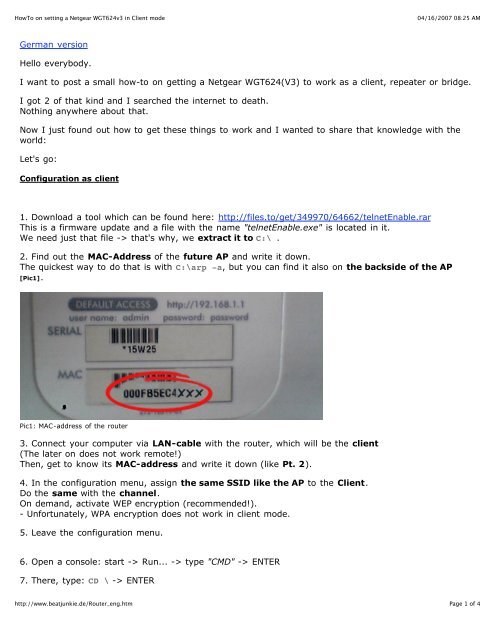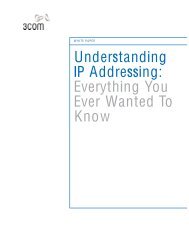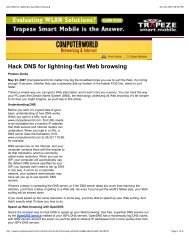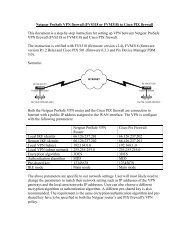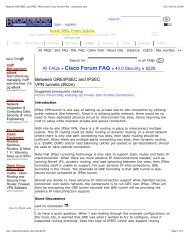HowTo on setting a Netgear WGT624v3 in Client mode - VPN Case ...
HowTo on setting a Netgear WGT624v3 in Client mode - VPN Case ...
HowTo on setting a Netgear WGT624v3 in Client mode - VPN Case ...
You also want an ePaper? Increase the reach of your titles
YUMPU automatically turns print PDFs into web optimized ePapers that Google loves.
<str<strong>on</strong>g>HowTo</str<strong>on</strong>g> <strong>on</strong> <strong>sett<strong>in</strong>g</strong> a <strong>Netgear</strong> <strong>WGT624v3</strong> <strong>in</strong> <strong>Client</strong> <strong>mode</strong><br />
German versi<strong>on</strong><br />
Hello everybody.<br />
http://www.beatjunkie.de/Router_eng.htm<br />
04/16/2007 08:25 AM<br />
I want to post a small how-to <strong>on</strong> gett<strong>in</strong>g a <strong>Netgear</strong> WGT624(V3) to work as a client, repeater or bridge.<br />
I got 2 of that k<strong>in</strong>d and I searched the <strong>in</strong>ternet to death.<br />
Noth<strong>in</strong>g anywhere about that.<br />
Now I just found out how to get these th<strong>in</strong>gs to work and I wanted to share that knowledge with the<br />
world:<br />
Let's go:<br />
C<strong>on</strong>figurati<strong>on</strong> as client<br />
1. Download a tool which can be found here: http://files.to/get/349970/64662/telnetEnable.rar<br />
This is a firmware update and a file with the name "telnetEnable.exe" is located <strong>in</strong> it.<br />
We need just that file -> that's why, we extract it to C:\ .<br />
2. F<strong>in</strong>d out the MAC-Address of the future AP and write it down.<br />
The quickest way to do that is with C:\arp -a, but you can f<strong>in</strong>d it also <strong>on</strong> the backside of the AP<br />
[Pic1].<br />
Pic1: MAC-address of the router<br />
3. C<strong>on</strong>nect your computer via LAN-cable with the router, which will be the client<br />
(The later <strong>on</strong> does not work remote!)<br />
Then, get to know its MAC-address and write it down (like Pt. 2).<br />
4. In the c<strong>on</strong>figurati<strong>on</strong> menu, assign the same SSID like the AP to the <strong>Client</strong>.<br />
Do the same with the channel.<br />
On demand, activate WEP encrypti<strong>on</strong> (recommended!).<br />
- Unfortunately, WPA encrypti<strong>on</strong> does not work <strong>in</strong> client <strong>mode</strong>.<br />
5. Leave the c<strong>on</strong>figurati<strong>on</strong> menu.<br />
6. Open a c<strong>on</strong>sole: start -> Run... -> type "CMD" -> ENTER<br />
7. There, type: CD \ -> ENTER<br />
Page 1 of 4
<str<strong>on</strong>g>HowTo</str<strong>on</strong>g> <strong>on</strong> <strong>sett<strong>in</strong>g</strong> a <strong>Netgear</strong> <strong>WGT624v3</strong> <strong>in</strong> <strong>Client</strong> <strong>mode</strong><br />
04/16/2007 08:25 AM<br />
8. Then type: C:\telnetEnable CLIENTS_IP_ADDRESS CLIENTS_MAC_ADDRESS Gearguy Geardog -><br />
ENTER<br />
Explanati<strong>on</strong>:<br />
The MAC address has to be written without col<strong>on</strong>s and <strong>in</strong> capital letters.<br />
example:<br />
The MAC address is: 00:0f:b5:ce:12:34<br />
Then it becomes: 000FB5CE1234<br />
CLIENTS_IP_ADDRESS is - of course - the IP address of the future client.<br />
"Gearguy" is the username of the router and "Geardog" is the password (case sensitive!).<br />
9. If everyth<strong>in</strong>g went f<strong>in</strong>e, no message appears and we f<strong>in</strong>d ourselves back <strong>on</strong>to the prompt.<br />
Elsewise, maybe "Error 10057" or someth<strong>in</strong>g similar appears.<br />
In that case check your c<strong>on</strong>necti<strong>on</strong> to the AP (correct IP address?, cables plugged <strong>in</strong> correctly? and so<br />
<strong>on</strong>.)<br />
10. Now type: telnet CLIENTS_IP_ADDRESS -> ENTER<br />
11. In the (hopefully *g*) follow<strong>in</strong>g prompt log<strong>in</strong>:, we type: Gearguy -> ENTER<br />
On password: we type Geardog -> ENTER.<br />
(attenti<strong>on</strong>: case sensitive!)<br />
12. Now a propmt should wlecome us, similar to this <strong>on</strong>e:<br />
U12H04000>_<br />
Summarized, it schould look like this:<br />
13. In that prompt we type: wla -> ENTER<br />
14. set remoteAP APS_MAC_ADDRESS -> ENTER<br />
attenti<strong>on</strong>: please c<strong>on</strong>sider to put the AP's MAC address <strong>in</strong> here, NOT the client's <strong>on</strong>e!<br />
A remark:<br />
The MAC address which is <strong>in</strong>serted here, must be with col<strong>on</strong>s and <strong>in</strong> capital letters.<br />
Like this: 00:0F:B5:CE:56:A1<br />
Our screen schould now look similar to this:<br />
http://www.beatjunkie.de/Router_eng.htm<br />
Page 2 of 4
<str<strong>on</strong>g>HowTo</str<strong>on</strong>g> <strong>on</strong> <strong>sett<strong>in</strong>g</strong> a <strong>Netgear</strong> <strong>WGT624v3</strong> <strong>in</strong> <strong>Client</strong> <strong>mode</strong><br />
15. set oper sta -> ENTER<br />
F<strong>in</strong>ally, this command sets the router <strong>in</strong>to client <strong>mode</strong>!<br />
You can also try for a test set oper -> ENTER<br />
Then you get the follow<strong>in</strong>g output:<br />
That means, you have noth<strong>in</strong>g more to do than replac<strong>in</strong>g the parameter beh<strong>in</strong>d set oper with the<br />
needed <strong>mode</strong>.<br />
F<strong>in</strong>ally, three <strong>in</strong>puts follow:<br />
16. .. -> ENTER<br />
17. save -> ENTER<br />
18. reboot -> ENTER<br />
19. Now, the c<strong>on</strong>sole should close.<br />
If everyth<strong>in</strong>g went good, the client should announce to the AP after the reboot.<br />
Some additi<strong>on</strong>al remarks:<br />
http://www.beatjunkie.de/Router_eng.htm<br />
04/16/2007 08:25 AM<br />
I absolutely d<strong>on</strong>'t recommend to play around <strong>in</strong> the routers c<strong>on</strong>sole, if you have no idea what you are<br />
do<strong>in</strong>g!<br />
Else you may be forced to repeat the whole procedure.<br />
Or worse - under certa<strong>in</strong> circumstanced you may even damage your router!<br />
So, pay attenti<strong>on</strong>!<br />
If aga<strong>in</strong>st expect<strong>in</strong>g, the router does not announce to the AP, d<strong>on</strong>'t directly despair. Try to turn it off<br />
and <strong>on</strong>.<br />
Sometimes that helps.<br />
And if the router doesn't say anyth<strong>in</strong>g - just reset it.<br />
Well.<br />
Page 3 of 4
<str<strong>on</strong>g>HowTo</str<strong>on</strong>g> <strong>on</strong> <strong>sett<strong>in</strong>g</strong> a <strong>Netgear</strong> <strong>WGT624v3</strong> <strong>in</strong> <strong>Client</strong> <strong>mode</strong><br />
I hope that was helpful for <strong>on</strong>e or another.<br />
If some<strong>on</strong>e has additi<strong>on</strong>al questi<strong>on</strong>s or just wants to say thanks:<br />
I'm happy about feedback! :)<br />
PS: I apologize for my not-so-good English. I'm still learn<strong>in</strong>g ;)<br />
back<br />
http://www.beatjunkie.de/Router_eng.htm<br />
04/16/2007 08:25 AM<br />
Page 4 of 4