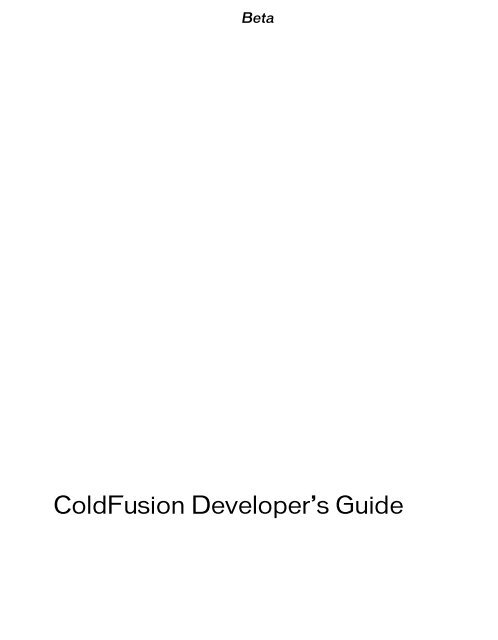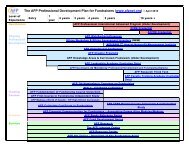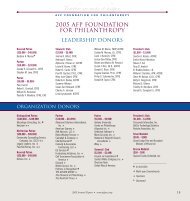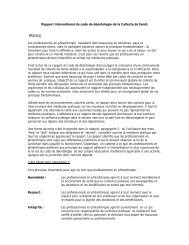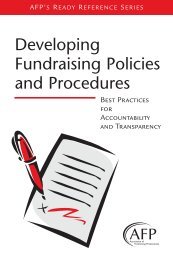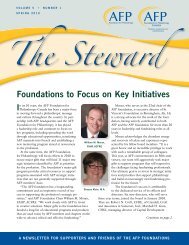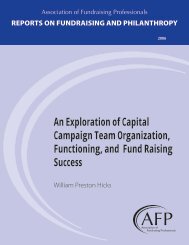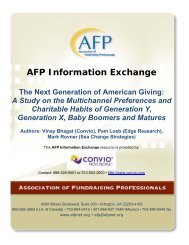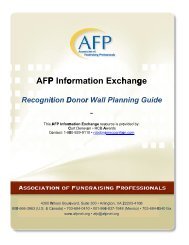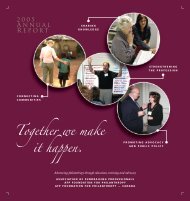ColdFusion Developer's Guide
ColdFusion Developer's Guide
ColdFusion Developer's Guide
You also want an ePaper? Increase the reach of your titles
YUMPU automatically turns print PDFs into web optimized ePapers that Google loves.
Beta<br />
<strong>ColdFusion</strong> Developer’s <strong>Guide</strong>
Beta<br />
Trademarks<br />
1 Step RoboPDF, ActiveEdit, ActiveTest, Authorware, Blue Sky Software, Blue Sky, Breeze, Breezo, Captivate, Central,<br />
<strong>ColdFusion</strong>, Contribute, Database Explorer, Director, Dreamweaver, Fireworks, Flash, FlashCast, FlashHelp, Flash Lite,<br />
FlashPaper, Flash Video Encoder, Flex, Flex Builder, Fontographer, FreeHand, Generator, HomeSite, JRun, MacRecorder, ,<br />
MXML, RoboEngine, RoboHelp, RoboInfo, RoboPDF, Roundtrip, Roundtrip HTML, Shockwave, SoundEdit, Studio MX,<br />
UltraDev, and WebHelp are either registered trademarks or trademarks of , Inc. and may be registered in the United States or in<br />
other jurisdictions including internationally. Other product names, logos, designs, titles, words, or phrases mentioned within this<br />
publication may be trademarks, service marks, or trade names of , Inc. or other entities and may be registered in certain<br />
jurisdictions including internationally.<br />
Third-Party Information<br />
This guide contains links to third-party websites that are not under the control of , and is not responsible for the content on any<br />
linked site. If you access a third-party website mentioned in this guide, then you do so at your own risk. provides these links only<br />
as a convenience, and the inclusion of the link does not imply that endorses or accepts any responsibility for the content on those<br />
third-party sites.<br />
Speech compression and decompression technology licensed from Nellymoser, Inc. (www.nellymoser.com).<br />
Sorenson Spark video compression and decompression technology licensed from<br />
Sorenson Media, Inc.<br />
Opera ® browser Copyright © 1995-2002 Opera Software ASA and its suppliers. All rights reserved.<br />
Copyright © 2005 , Inc. All rights reserved. This manual may not be copied, photocopied, reproduced, translated, or<br />
converted to any electronic or machine-readable form in whole or in part without written approval from , Inc.<br />
Notwithstanding the foregoing, the owner or authorized user of a valid copy of the software with which this manual was<br />
provided may print out one copy of this manual from an electronic version of this manual for the sole purpose of such<br />
owner or authorized user learning to use such software, provided that no part of this manual may be printed out,<br />
reproduced, distributed, resold, or transmitted for any other purposes, including, without limitation, commercial<br />
purposes, such as selling copies of this documentation or providing paid-for support services. Part Number ZXXXXXXX<br />
Acknowledgments<br />
Project Management:<br />
Writing:<br />
Editing:<br />
Production Management:<br />
Media Design and Production:<br />
Special thanks to<br />
First Edition: ENTER_DATE_HERE<br />
, Inc.<br />
601 Townsend St.<br />
San Francisco, CA 94103
Beta<br />
Contents<br />
Introduction . . . . . . . . . . . . . . . . . . . . . . . . . . . . . . . . . . . . . . . . . . . . 17<br />
About <strong>ColdFusion</strong> Documentation . . . . . . . . . . . . . . . . . . . . . . . . . . . . . . . 17<br />
Using this manual . . . . . . . . . . . . . . . . . . . . . . . . . . . . . . . . . . . . . . . . . . . . . . 17<br />
Chapter 1: Introducing <strong>ColdFusion</strong> . . . . . . . . . . . . . . . . . . . . . . . . . 19<br />
About Internet applications and web application servers . . . . . . . . . . . 19<br />
About <strong>ColdFusion</strong>. . . . . . . . . . . . . . . . . . . . . . . . . . . . . . . . . . . . . . . . . . . . . . 21<br />
About J2EE and the <strong>ColdFusion</strong> architecture . . . . . . . . . . . . . . . . . . . . 24<br />
PART 1: THE CFML PROGRAMMING LANGUAGE<br />
Chapter 2: Elements of CFML. . . . . . . . . . . . . . . . . . . . . . . . . . . . 29<br />
CFML Basics. . . . . . . . . . . . . . . . . . . . . . . . . . . . . . . . . . . . . . . . . . . . . . . . . 29<br />
Comments . . . . . . . . . . . . . . . . . . . . . . . . . . . . . . . . . . . . . . . . . . . . . . . . . . . 30<br />
Tags. . . . . . . . . . . . . . . . . . . . . . . . . . . . . . . . . . . . . . . . . . . . . . . . . . . . . . . . . 30<br />
Functions . . . . . . . . . . . . . . . . . . . . . . . . . . . . . . . . . . . . . . . . . . . . . . . . . . . . 34<br />
<strong>ColdFusion</strong> components. . . . . . . . . . . . . . . . . . . . . . . . . . . . . . . . . . . . . . . 36<br />
Constants . . . . . . . . . . . . . . . . . . . . . . . . . . . . . . . . . . . . . . . . . . . . . . . . . . . . 36<br />
Variables. . . . . . . . . . . . . . . . . . . . . . . . . . . . . . . . . . . . . . . . . . . . . . . . . . . . . 36<br />
Expressions . . . . . . . . . . . . . . . . . . . . . . . . . . . . . . . . . . . . . . . . . . . . . . . . . . 38<br />
Data types . . . . . . . . . . . . . . . . . . . . . . . . . . . . . . . . . . . . . . . . . . . . . . . . . . . 38<br />
Flow control . . . . . . . . . . . . . . . . . . . . . . . . . . . . . . . . . . . . . . . . . . . . . . . . . . 40<br />
Character case . . . . . . . . . . . . . . . . . . . . . . . . . . . . . . . . . . . . . . . . . . . . . . . 43<br />
Special characters . . . . . . . . . . . . . . . . . . . . . . . . . . . . . . . . . . . . . . . . . . . . 44<br />
Reserved words . . . . . . . . . . . . . . . . . . . . . . . . . . . . . . . . . . . . . . . . . . . . . . 44<br />
CFScript . . . . . . . . . . . . . . . . . . . . . . . . . . . . . . . . . . . . . . . . . . . . . . . . . . . . . 45<br />
Chapter 3: Using <strong>ColdFusion</strong> Variables . . . . . . . . . . . . . . . . . . . . .47<br />
Creating variables. . . . . . . . . . . . . . . . . . . . . . . . . . . . . . . . . . . . . . . . . . . . . 48<br />
Variable characteristics. . . . . . . . . . . . . . . . . . . . . . . . . . . . . . . . . . . . . . . . 49<br />
Data types . . . . . . . . . . . . . . . . . . . . . . . . . . . . . . . . . . . . . . . . . . . . . . . . . . . 49<br />
Strings. . . . . . . . . . . . . . . . . . . . . . . . . . . . . . . . . . . . . . . . . . . . . . . . . . . . . . . 52<br />
3
Beta<br />
Using periods in variable references . . . . . . . . . . . . . . . . . . . . . . . . . . . . . 62<br />
Data type conversion . . . . . . . . . . . . . . . . . . . . . . . . . . . . . . . . . . . . . . . . . . 65<br />
About scopes . . . . . . . . . . . . . . . . . . . . . . . . . . . . . . . . . . . . . . . . . . . . . . . . . 72<br />
Ensuring variable existence. . . . . . . . . . . . . . . . . . . . . . . . . . . . . . . . . . . . . 80<br />
Validating data . . . . . . . . . . . . . . . . . . . . . . . . . . . . . . . . . . . . . . . . . . . . . . . . 83<br />
Passing variables to custom tags and UDFs . . . . . . . . . . . . . . . . . . . . . . 83<br />
Chapter 4: Using Expressions and Number Signs . . . . . . . . . . . .85<br />
Expressions. . . . . . . . . . . . . . . . . . . . . . . . . . . . . . . . . . . . . . . . . . . . . . . . . . . 85<br />
Using number signs. . . . . . . . . . . . . . . . . . . . . . . . . . . . . . . . . . . . . . . . . . . . 92<br />
Dynamic expressions and dynamic variables . . . . . . . . . . . . . . . . . . . . . 96<br />
Chapter 5: Using Arrays and Structures . . . . . . . . . . . . . . . . . . . . 111<br />
About arrays . . . . . . . . . . . . . . . . . . . . . . . . . . . . . . . . . . . . . . . . . . . . . . . . . . 111<br />
Basic array techniques . . . . . . . . . . . . . . . . . . . . . . . . . . . . . . . . . . . . . . . . .114<br />
Populating arrays with data . . . . . . . . . . . . . . . . . . . . . . . . . . . . . . . . . . . . 120<br />
Array functions . . . . . . . . . . . . . . . . . . . . . . . . . . . . . . . . . . . . . . . . . . . . . . . 123<br />
About structures . . . . . . . . . . . . . . . . . . . . . . . . . . . . . . . . . . . . . . . . . . . . . 124<br />
Creating and using structures . . . . . . . . . . . . . . . . . . . . . . . . . . . . . . . . . . 128<br />
Structure examples . . . . . . . . . . . . . . . . . . . . . . . . . . . . . . . . . . . . . . . . . . . 135<br />
Structure functions . . . . . . . . . . . . . . . . . . . . . . . . . . . . . . . . . . . . . . . . . . . 140<br />
Chapter 6: Extending <strong>ColdFusion</strong> Pages with CFML Scripting 143<br />
About CFScript . . . . . . . . . . . . . . . . . . . . . . . . . . . . . . . . . . . . . . . . . . . . . . 143<br />
The CFScript language . . . . . . . . . . . . . . . . . . . . . . . . . . . . . . . . . . . . . . . 145<br />
Using CFScript statements . . . . . . . . . . . . . . . . . . . . . . . . . . . . . . . . . . . . 149<br />
Handling exceptions . . . . . . . . . . . . . . . . . . . . . . . . . . . . . . . . . . . . . . . . . . 158<br />
CFScript example . . . . . . . . . . . . . . . . . . . . . . . . . . . . . . . . . . . . . . . . . . . . 159<br />
Chapter 7: Using Regular Expressions in Functions . . . . . . . . . 163<br />
About regular expressions . . . . . . . . . . . . . . . . . . . . . . . . . . . . . . . . . . . . . 163<br />
Regular expression syntax. . . . . . . . . . . . . . . . . . . . . . . . . . . . . . . . . . . . . 165<br />
Using backreferences. . . . . . . . . . . . . . . . . . . . . . . . . . . . . . . . . . . . . . . . . 174<br />
Returning matched subexpressions . . . . . . . . . . . . . . . . . . . . . . . . . . . . 177<br />
Regular expression examples . . . . . . . . . . . . . . . . . . . . . . . . . . . . . . . . . . 182<br />
Types of regular expression technologies . . . . . . . . . . . . . . . . . . . . . . . 183<br />
PART 2: BUILDING BLOCKS OF COLDFUSION APPLICATIONS<br />
4
Beta<br />
Chapter 8: Creating <strong>ColdFusion</strong> Elements. . . . . . . . . . . . . . . . . . 187<br />
About CFML elements you create . . . . . . . . . . . . . . . . . . . . . . . . . . . . . . 187<br />
Including pages with the cfinclude tag. . . . . . . . . . . . . . . . . . . . . . . . . . .188<br />
About user-defined functions . . . . . . . . . . . . . . . . . . . . . . . . . . . . . . . . . .190<br />
Using <strong>ColdFusion</strong> components . . . . . . . . . . . . . . . . . . . . . . . . . . . . . . . . .192<br />
Using custom CFML tags. . . . . . . . . . . . . . . . . . . . . . . . . . . . . . . . . . . . . .193<br />
Using CFX tags . . . . . . . . . . . . . . . . . . . . . . . . . . . . . . . . . . . . . . . . . . . . . . .195<br />
Selecting among <strong>ColdFusion</strong> code reuse methods . . . . . . . . . . . . . . .196<br />
Chapter 9: Writing and Calling User-Defined Functions . . . . . . 199<br />
About user-defined functions . . . . . . . . . . . . . . . . . . . . . . . . . . . . . . . . . .199<br />
Creating user-defined functions . . . . . . . . . . . . . . . . . . . . . . . . . . . . . . . 200<br />
Calling user-defined functions. . . . . . . . . . . . . . . . . . . . . . . . . . . . . . . . . 208<br />
Working with arguments and variables in functions . . . . . . . . . . . . . . 208<br />
Handling errors in UDFs . . . . . . . . . . . . . . . . . . . . . . . . . . . . . . . . . . . . . . .218<br />
A user-defined function example . . . . . . . . . . . . . . . . . . . . . . . . . . . . . . 224<br />
Using UDFs effectively . . . . . . . . . . . . . . . . . . . . . . . . . . . . . . . . . . . . . . . 226<br />
Chapter 10: Building and Using <strong>ColdFusion</strong> Components . . . . 233<br />
About <strong>ColdFusion</strong> components . . . . . . . . . . . . . . . . . . . . . . . . . . . . . . . 233<br />
Creating <strong>ColdFusion</strong> components . . . . . . . . . . . . . . . . . . . . . . . . . . . . . 236<br />
Using <strong>ColdFusion</strong> components . . . . . . . . . . . . . . . . . . . . . . . . . . . . . . . . 250<br />
Passing parameters to methods . . . . . . . . . . . . . . . . . . . . . . . . . . . . . . . .261<br />
CFC variables and scope . . . . . . . . . . . . . . . . . . . . . . . . . . . . . . . . . . . . . 264<br />
Using CFCs effectively . . . . . . . . . . . . . . . . . . . . . . . . . . . . . . . . . . . . . . . 267<br />
<strong>ColdFusion</strong> component example . . . . . . . . . . . . . . . . . . . . . . . . . . . . . . 278<br />
Chapter 11: Creating and Using Custom CFML Tags . . . . . . . . . 281<br />
Creating custom tags. . . . . . . . . . . . . . . . . . . . . . . . . . . . . . . . . . . . . . . . . .281<br />
Passing data to custom tags . . . . . . . . . . . . . . . . . . . . . . . . . . . . . . . . . . 285<br />
Managing custom tags . . . . . . . . . . . . . . . . . . . . . . . . . . . . . . . . . . . . . . . .291<br />
Executing custom tags . . . . . . . . . . . . . . . . . . . . . . . . . . . . . . . . . . . . . . . 292<br />
Nesting custom tags . . . . . . . . . . . . . . . . . . . . . . . . . . . . . . . . . . . . . . . . . 296<br />
Chapter 12: Building Custom CFXAPI Tags . . . . . . . . . . . . . . . 303<br />
What are CFX tags? . . . . . . . . . . . . . . . . . . . . . . . . . . . . . . . . . . . . . . . . . 303<br />
Before you begin developing CFX tags in Java. . . . . . . . . . . . . . . . . . 304<br />
Writing a Java CFX tag . . . . . . . . . . . . . . . . . . . . . . . . . . . . . . . . . . . . . . . 306<br />
ZipBrowser example . . . . . . . . . . . . . . . . . . . . . . . . . . . . . . . . . . . . . . . . . .310<br />
Approaches to debugging Java CFX tags . . . . . . . . . . . . . . . . . . . . . . . 311<br />
Developing CFX tags in C++. . . . . . . . . . . . . . . . . . . . . . . . . . . . . . . . . . . .314<br />
5
Beta<br />
PART 3: DEVELOPING CFML APPLICATIONS<br />
Chapter 13: Designing and Optimizing a <strong>ColdFusion</strong> Application .<br />
321<br />
About applications. . . . . . . . . . . . . . . . . . . . . . . . . . . . . . . . . . . . . . . . . . . . 321<br />
Elements of a <strong>ColdFusion</strong> application . . . . . . . . . . . . . . . . . . . . . . . . . .322<br />
Structuring an application . . . . . . . . . . . . . . . . . . . . . . . . . . . . . . . . . . . . . 327<br />
Defining the application and its event handlers in Application.cfc . . 331<br />
Migrating from Application.cfm to Application.cfc. . . . . . . . . . . . . . . .345<br />
Using an Application.cfm page. . . . . . . . . . . . . . . . . . . . . . . . . . . . . . . . .346<br />
Optimizing <strong>ColdFusion</strong> applications . . . . . . . . . . . . . . . . . . . . . . . . . . . 350<br />
Chapter 14: Handling Errors . . . . . . . . . . . . . . . . . . . . . . . . . . . . . 361<br />
About error handling in <strong>ColdFusion</strong>. . . . . . . . . . . . . . . . . . . . . . . . . . . . . 361<br />
Understanding errors . . . . . . . . . . . . . . . . . . . . . . . . . . . . . . . . . . . . . . . . .362<br />
Error messages and the standard error format . . . . . . . . . . . . . . . . . . .369<br />
Determining error-handling strategies . . . . . . . . . . . . . . . . . . . . . . . . . .370<br />
Specifying custom error messages with the cferror tag . . . . . . . . . . . 373<br />
Logging errors with the cflog tag . . . . . . . . . . . . . . . . . . . . . . . . . . . . . . . 377<br />
Handling runtime exceptions with <strong>ColdFusion</strong> tags. . . . . . . . . . . . . . .379<br />
Chapter 15: Using Persistent Data and Locking . . . . . . . . . . . . 399<br />
About persistent scope variables . . . . . . . . . . . . . . . . . . . . . . . . . . . . . . 400<br />
Managing the client state. . . . . . . . . . . . . . . . . . . . . . . . . . . . . . . . . . . . . 403<br />
Configuring and using client variables . . . . . . . . . . . . . . . . . . . . . . . . . 408<br />
Configuring and using session variables . . . . . . . . . . . . . . . . . . . . . . . . 415<br />
Configuring and using application variables . . . . . . . . . . . . . . . . . . . . . 421<br />
Using server variables. . . . . . . . . . . . . . . . . . . . . . . . . . . . . . . . . . . . . . . . .423<br />
Locking code with cflock . . . . . . . . . . . . . . . . . . . . . . . . . . . . . . . . . . . . . 424<br />
Examples of cflock . . . . . . . . . . . . . . . . . . . . . . . . . . . . . . . . . . . . . . . . . . .433<br />
Chapter 16: Using <strong>ColdFusion</strong> Threads . . . . . . . . . . . . . . . . . . . 439<br />
About <strong>ColdFusion</strong> threads. . . . . . . . . . . . . . . . . . . . . . . . . . . . . . . . . . . . 439<br />
Creating and managing CF threads. . . . . . . . . . . . . . . . . . . . . . . . . . . . 440<br />
Using thread data . . . . . . . . . . . . . . . . . . . . . . . . . . . . . . . . . . . . . . . . . . . 444<br />
Working with threads . . . . . . . . . . . . . . . . . . . . . . . . . . . . . . . . . . . . . . . . .448<br />
Using <strong>ColdFusion</strong> tools to control thread use . . . . . . . . . . . . . . . . . . . 450<br />
Example: getting multiple RSS feeds . . . . . . . . . . . . . . . . . . . . . . . . . . . 451<br />
Chapter 17: Securing Applications . . . . . . . . . . . . . . . . . . . . . . . 453<br />
<strong>ColdFusion</strong> security features. . . . . . . . . . . . . . . . . . . . . . . . . . . . . . . . . . 454<br />
6
Beta<br />
About resource and sandbox security . . . . . . . . . . . . . . . . . . . . . . . . . . 455<br />
About user security . . . . . . . . . . . . . . . . . . . . . . . . . . . . . . . . . . . . . . . . . . 457<br />
Using <strong>ColdFusion</strong> security tags and functions . . . . . . . . . . . . . . . . . . . 463<br />
Security scenarios . . . . . . . . . . . . . . . . . . . . . . . . . . . . . . . . . . . . . . . . . . . 469<br />
Implementing user security. . . . . . . . . . . . . . . . . . . . . . . . . . . . . . . . . . . . 472<br />
Chapter 18: Developing Globalized Applications . . . . . . . . . . . 489<br />
Introduction to globalization. . . . . . . . . . . . . . . . . . . . . . . . . . . . . . . . . . . 489<br />
About character encodings . . . . . . . . . . . . . . . . . . . . . . . . . . . . . . . . . . . 492<br />
Locales . . . . . . . . . . . . . . . . . . . . . . . . . . . . . . . . . . . . . . . . . . . . . . . . . . . . . 495<br />
Processing a request in <strong>ColdFusion</strong>. . . . . . . . . . . . . . . . . . . . . . . . . . . . 497<br />
Tags and functions for globalizing applications. . . . . . . . . . . . . . . . . . 500<br />
Handling data in <strong>ColdFusion</strong> . . . . . . . . . . . . . . . . . . . . . . . . . . . . . . . . . . 504<br />
Chapter 19: Debugging and Troubleshooting Applications . . . . 511<br />
Configuring debugging in the <strong>ColdFusion</strong> Administrator . . . . . . . . . . 511<br />
Using debugging information from browser pages. . . . . . . . . . . . . . . .515<br />
Controlling debugging information in CFML . . . . . . . . . . . . . . . . . . . . 525<br />
Using the cftrace tag to trace execution . . . . . . . . . . . . . . . . . . . . . . . . 527<br />
Using the cftimer tag to time blocks of code . . . . . . . . . . . . . . . . . . . . 532<br />
Using the Code Compatibility Analyzer . . . . . . . . . . . . . . . . . . . . . . . . . 535<br />
Troubleshooting common problems . . . . . . . . . . . . . . . . . . . . . . . . . . . 535<br />
Chapter 20: Using the <strong>ColdFusion</strong> Debugger . . . . . . . . . . . . . . 539<br />
About the <strong>ColdFusion</strong> Debugger . . . . . . . . . . . . . . . . . . . . . . . . . . . . . . 539<br />
Installing the <strong>ColdFusion</strong> Debugger . . . . . . . . . . . . . . . . . . . . . . . . . . . . 539<br />
Uninstalling the <strong>ColdFusion</strong> Debugger . . . . . . . . . . . . . . . . . . . . . . . . . 540<br />
Setting up <strong>ColdFusion</strong> to use the Debugger . . . . . . . . . . . . . . . . . . . . .541<br />
About the Debug Perspective . . . . . . . . . . . . . . . . . . . . . . . . . . . . . . . . . 542<br />
Using the <strong>ColdFusion</strong> Debugger. . . . . . . . . . . . . . . . . . . . . . . . . . . . . . . 544<br />
Viewing <strong>ColdFusion</strong> Log Files. . . . . . . . . . . . . . . . . . . . . . . . . . . . . . . . . 546<br />
PART 4: ACCESSING AND USING DATA<br />
Chapter 21: Introduction to Databases and SQL . . . . . . . . . . . . 551<br />
What is a database? . . . . . . . . . . . . . . . . . . . . . . . . . . . . . . . . . . . . . . . . . .551<br />
Using SQL . . . . . . . . . . . . . . . . . . . . . . . . . . . . . . . . . . . . . . . . . . . . . . . . . . 557<br />
Writing queries using an editor . . . . . . . . . . . . . . . . . . . . . . . . . . . . . . . . 566<br />
7
Beta<br />
Chapter 22: Accessing and Retrieving Data. . . . . . . . . . . . . . . . 571<br />
Working with dynamic data. . . . . . . . . . . . . . . . . . . . . . . . . . . . . . . . . . . . 571<br />
Retrieving data . . . . . . . . . . . . . . . . . . . . . . . . . . . . . . . . . . . . . . . . . . . . . . . 572<br />
Outputting query data. . . . . . . . . . . . . . . . . . . . . . . . . . . . . . . . . . . . . . . . .575<br />
Getting information about query results . . . . . . . . . . . . . . . . . . . . . . . . . 578<br />
Enhancing security with cfqueryparam. . . . . . . . . . . . . . . . . . . . . . . . . .579<br />
Chapter 23: Updating Your Database . . . . . . . . . . . . . . . . . . . . 583<br />
About updating your database . . . . . . . . . . . . . . . . . . . . . . . . . . . . . . . . .583<br />
Inserting data . . . . . . . . . . . . . . . . . . . . . . . . . . . . . . . . . . . . . . . . . . . . . . . .583<br />
Updating data. . . . . . . . . . . . . . . . . . . . . . . . . . . . . . . . . . . . . . . . . . . . . . . .589<br />
Deleting data . . . . . . . . . . . . . . . . . . . . . . . . . . . . . . . . . . . . . . . . . . . . . . . .597<br />
Chapter 24: Using Query of Queries . . . . . . . . . . . . . . . . . . . . . 599<br />
About record sets . . . . . . . . . . . . . . . . . . . . . . . . . . . . . . . . . . . . . . . . . . . 599<br />
About Query of Queries . . . . . . . . . . . . . . . . . . . . . . . . . . . . . . . . . . . . . . . 601<br />
Query of Queries user guide . . . . . . . . . . . . . . . . . . . . . . . . . . . . . . . . . . 609<br />
Chapter 25: Managing LDAP Directories . . . . . . . . . . . . . . . . . .627<br />
About LDAP . . . . . . . . . . . . . . . . . . . . . . . . . . . . . . . . . . . . . . . . . . . . . . . . . 627<br />
The LDAP information structure . . . . . . . . . . . . . . . . . . . . . . . . . . . . . . .629<br />
Using LDAP with <strong>ColdFusion</strong> . . . . . . . . . . . . . . . . . . . . . . . . . . . . . . . . . .633<br />
Querying an LDAP directory . . . . . . . . . . . . . . . . . . . . . . . . . . . . . . . . . . .634<br />
Updating an LDAP directory. . . . . . . . . . . . . . . . . . . . . . . . . . . . . . . . . . . 641<br />
Advanced topics . . . . . . . . . . . . . . . . . . . . . . . . . . . . . . . . . . . . . . . . . . . . .653<br />
Chapter 26: Building a Search Interface . . . . . . . . . . . . . . . . . . 665<br />
About Verity . . . . . . . . . . . . . . . . . . . . . . . . . . . . . . . . . . . . . . . . . . . . . . . . .665<br />
Creating a search tool for <strong>ColdFusion</strong> applications . . . . . . . . . . . . . . . 672<br />
Creating a search page. . . . . . . . . . . . . . . . . . . . . . . . . . . . . . . . . . . . . . . .682<br />
Enhancing search results. . . . . . . . . . . . . . . . . . . . . . . . . . . . . . . . . . . . . .685<br />
Working with data returned from a query. . . . . . . . . . . . . . . . . . . . . . . .693<br />
Chapter 27: Using Verity Search Expressions . . . . . . . . . . . . . 705<br />
About Verity query types . . . . . . . . . . . . . . . . . . . . . . . . . . . . . . . . . . . . . .705<br />
Using simple queries. . . . . . . . . . . . . . . . . . . . . . . . . . . . . . . . . . . . . . . . . .706<br />
Using explicit queries . . . . . . . . . . . . . . . . . . . . . . . . . . . . . . . . . . . . . . . . .708<br />
Using natural queries . . . . . . . . . . . . . . . . . . . . . . . . . . . . . . . . . . . . . . . . . 712<br />
Using Internet queries. . . . . . . . . . . . . . . . . . . . . . . . . . . . . . . . . . . . . . . . . 712<br />
Composing search expressions . . . . . . . . . . . . . . . . . . . . . . . . . . . . . . . . 716<br />
8
Beta<br />
Refining your searches with zones and fields . . . . . . . . . . . . . . . . . . . 729<br />
PART 5: REQUESTING AND PRESENTING INFORMATION<br />
Chapter 28: Introduction to Retrieving and Formatting Data . .737<br />
Using forms in <strong>ColdFusion</strong> . . . . . . . . . . . . . . . . . . . . . . . . . . . . . . . . . . . . 737<br />
Working with action pages. . . . . . . . . . . . . . . . . . . . . . . . . . . . . . . . . . . . 742<br />
Working with queries and data . . . . . . . . . . . . . . . . . . . . . . . . . . . . . . . . 747<br />
Returning results to the user . . . . . . . . . . . . . . . . . . . . . . . . . . . . . . . . . . . 751<br />
Dynamically populating list boxes. . . . . . . . . . . . . . . . . . . . . . . . . . . . . . 755<br />
Creating dynamic check boxes and multiple-selection list boxes . . 758<br />
Chapter 29: Building Dynamic Forms with cfform Tags . . . . . 763<br />
Creating custom forms with the cfform tag. . . . . . . . . . . . . . . . . . . . . . 763<br />
Building tree controls with the cftree tag . . . . . . . . . . . . . . . . . . . . . . . 767<br />
Building drop-down list boxes . . . . . . . . . . . . . . . . . . . . . . . . . . . . . . . . . 775<br />
Building slider bar controls. . . . . . . . . . . . . . . . . . . . . . . . . . . . . . . . . . . . .777<br />
Creating data grids with the cfgrid tag . . . . . . . . . . . . . . . . . . . . . . . . . . .777<br />
Embedding Java applets . . . . . . . . . . . . . . . . . . . . . . . . . . . . . . . . . . . . . 790<br />
Chapter 30: Validating Data . . . . . . . . . . . . . . . . . . . . . . . . . . . . 795<br />
About <strong>ColdFusion</strong> validation . . . . . . . . . . . . . . . . . . . . . . . . . . . . . . . . . . 795<br />
Validating form fields . . . . . . . . . . . . . . . . . . . . . . . . . . . . . . . . . . . . . . . . . 804<br />
Handling invalid data . . . . . . . . . . . . . . . . . . . . . . . . . . . . . . . . . . . . . . . . . 806<br />
Masking form input values . . . . . . . . . . . . . . . . . . . . . . . . . . . . . . . . . . . . 808<br />
Validating form data with regular expressions . . . . . . . . . . . . . . . . . . . .810<br />
Validating form data using hidden fields . . . . . . . . . . . . . . . . . . . . . . . . .814<br />
Validating form input and handling errors with JavaScript . . . . . . . . 820<br />
Validating data with the IsValid function and the cfparam tag . . . . . 824<br />
Chapter 31: Creating Forms in Flash . . . . . . . . . . . . . . . . . . . . . 829<br />
About Flash forms . . . . . . . . . . . . . . . . . . . . . . . . . . . . . . . . . . . . . . . . . . . 829<br />
Building Flash forms . . . . . . . . . . . . . . . . . . . . . . . . . . . . . . . . . . . . . . . . . .831<br />
Binding data in Flash forms . . . . . . . . . . . . . . . . . . . . . . . . . . . . . . . . . . . 843<br />
Setting styles and skins in Flash forms . . . . . . . . . . . . . . . . . . . . . . . . . 844<br />
Using ActionScript in Flash forms . . . . . . . . . . . . . . . . . . . . . . . . . . . . . 849<br />
Best practices for Flash forms. . . . . . . . . . . . . . . . . . . . . . . . . . . . . . . . . 852<br />
Chapter 32: Creating Skinnable XML Forms . . . . . . . . . . . . . . 855<br />
About XML skinnable forms. . . . . . . . . . . . . . . . . . . . . . . . . . . . . . . . . . . 855<br />
9
Beta<br />
Building XML skinnable forms . . . . . . . . . . . . . . . . . . . . . . . . . . . . . . . . .858<br />
<strong>ColdFusion</strong> XML format. . . . . . . . . . . . . . . . . . . . . . . . . . . . . . . . . . . . . . .862<br />
Creating XSLT skins . . . . . . . . . . . . . . . . . . . . . . . . . . . . . . . . . . . . . . . . . . 877<br />
Chapter 33: Using AJAX UI Components and Features . . . . . 883<br />
About AJAX and <strong>ColdFusion</strong> UI features. . . . . . . . . . . . . . . . . . . . . . . .883<br />
Controlling AJAX UI layout . . . . . . . . . . . . . . . . . . . . . . . . . . . . . . . . . . . .886<br />
Using menus and tool bars . . . . . . . . . . . . . . . . . . . . . . . . . . . . . . . . . . . .896<br />
Using AJAX form controls and features . . . . . . . . . . . . . . . . . . . . . . . . 899<br />
Chapter 34: Using AJAX Data and Development Features . . 927<br />
About <strong>ColdFusion</strong> AJAX data and development features . . . . . . . . .927<br />
Binding data to form fields . . . . . . . . . . . . . . . . . . . . . . . . . . . . . . . . . . . 930<br />
Managing the client-server interaction . . . . . . . . . . . . . . . . . . . . . . . . . .938<br />
Using Spry with <strong>ColdFusion</strong> . . . . . . . . . . . . . . . . . . . . . . . . . . . . . . . . . . 945<br />
Specifying client-side support files . . . . . . . . . . . . . . . . . . . . . . . . . . . . . 951<br />
Using data interchange formats . . . . . . . . . . . . . . . . . . . . . . . . . . . . . . . 953<br />
Handling errors in AJAX features . . . . . . . . . . . . . . . . . . . . . . . . . . . . . 956<br />
Debugging AJAX applications . . . . . . . . . . . . . . . . . . . . . . . . . . . . . . . . 956<br />
AJAX programming rules and tips . . . . . . . . . . . . . . . . . . . . . . . . . . . . . .958<br />
Chapter 35: Using the Flash Remoting Service . . . . . . . . . . . . . 961<br />
About using the Flash Remoting service with <strong>ColdFusion</strong>. . . . . . . . . 961<br />
Configuring the Flash Remoting Gateway . . . . . . . . . . . . . . . . . . . . . . .963<br />
Using the Flash Remoting service with <strong>ColdFusion</strong> pages . . . . . . . .967<br />
Using Flash with CFCs . . . . . . . . . . . . . . . . . . . . . . . . . . . . . . . . . . . . . . . .975<br />
Using the Flash Remoting service with <strong>ColdFusion</strong> Java objects . .976<br />
Handling errors with <strong>ColdFusion</strong> and Flash. . . . . . . . . . . . . . . . . . . . . .978<br />
Chapter 36: Using Flash Remoting Update. . . . . . . . . . . . . . . . . 981<br />
About Flash Remoting Update . . . . . . . . . . . . . . . . . . . . . . . . . . . . . . . . . 981<br />
Installing Flash Remoting Update . . . . . . . . . . . . . . . . . . . . . . . . . . . . . . 981<br />
Using Flash Remoting Update . . . . . . . . . . . . . . . . . . . . . . . . . . . . . . . . .982<br />
Chapter 37: Using the LiveCycle Data Services ES Assembler . . .<br />
985<br />
About <strong>ColdFusion</strong> and Flex. . . . . . . . . . . . . . . . . . . . . . . . . . . . . . . . . . . .986<br />
Application development and deployment process. . . . . . . . . . . . . . .988<br />
Configuring a destination for the <strong>ColdFusion</strong> Data Service adapter988<br />
Writing the <strong>ColdFusion</strong> CFCs . . . . . . . . . . . . . . . . . . . . . . . . . . . . . . . . . 994<br />
Notifying the Flex application when data changes. . . . . . . . . . . . . . .1002<br />
10
Beta<br />
Authentication. . . . . . . . . . . . . . . . . . . . . . . . . . . . . . . . . . . . . . . . . . . . . . 1002<br />
Enabling SSL . . . . . . . . . . . . . . . . . . . . . . . . . . . . . . . . . . . . . . . . . . . . . . 1003<br />
Data translation. . . . . . . . . . . . . . . . . . . . . . . . . . . . . . . . . . . . . . . . . . . . . 1005<br />
Chapter 38: Using Server-Side ActionScript . . . . . . . . . . . . . .1007<br />
About server-side ActionScript. . . . . . . . . . . . . . . . . . . . . . . . . . . . . . . 1007<br />
Connecting to the Flash Remoting service. . . . . . . . . . . . . . . . . . . . . . 1011<br />
Using server-side ActionScript functions . . . . . . . . . . . . . . . . . . . . . . . 1012<br />
Global and request scope objects. . . . . . . . . . . . . . . . . . . . . . . . . . . . . . 1014<br />
About the CF.query function and data sources . . . . . . . . . . . . . . . . . . 1014<br />
Using the CF.query function . . . . . . . . . . . . . . . . . . . . . . . . . . . . . . . . . . 1016<br />
Building a simple application . . . . . . . . . . . . . . . . . . . . . . . . . . . . . . . . . . 1019<br />
About the CF.http function. . . . . . . . . . . . . . . . . . . . . . . . . . . . . . . . . . . 1022<br />
Using the CF.http function . . . . . . . . . . . . . . . . . . . . . . . . . . . . . . . . . . . 1024<br />
PART 6: WORKING WITH DOCUMENTS, CHARTS, AND RE-<br />
PORTS<br />
Chapter 39: Manipulating PDF Forms in <strong>ColdFusion</strong> . . . . . . 1029<br />
About PDF forms . . . . . . . . . . . . . . . . . . . . . . . . . . . . . . . . . . . . . . . . . . . 1029<br />
Populating a PDF form with XML data . . . . . . . . . . . . . . . . . . . . . . . . . 1031<br />
Prefilling PDF form fields . . . . . . . . . . . . . . . . . . . . . . . . . . . . . . . . . . . . 1033<br />
Embedding a PDF form in a PDF document . . . . . . . . . . . . . . . . . . . 1037<br />
Extracting data from a PDF form submission . . . . . . . . . . . . . . . . . . 1038<br />
Application examples that use PDF forms . . . . . . . . . . . . . . . . . . . . . 1042<br />
Chapter 40: Assembling PDF Documents . . . . . . . . . . . . . . . . 1051<br />
About assembling PDF documents . . . . . . . . . . . . . . . . . . . . . . . . . . . 1052<br />
Using shortcuts for common tasks . . . . . . . . . . . . . . . . . . . . . . . . . . . . 1054<br />
Using DDX to perform advanced tasks . . . . . . . . . . . . . . . . . . . . . . . . 1065<br />
Application examples . . . . . . . . . . . . . . . . . . . . . . . . . . . . . . . . . . . . . . . 1075<br />
Chapter 41: Creating and Manipulating <strong>ColdFusion</strong> Images . 1083<br />
About <strong>ColdFusion</strong> images . . . . . . . . . . . . . . . . . . . . . . . . . . . . . . . . . . . 1083<br />
Creating <strong>ColdFusion</strong> images . . . . . . . . . . . . . . . . . . . . . . . . . . . . . . . . . 1086<br />
Converting images . . . . . . . . . . . . . . . . . . . . . . . . . . . . . . . . . . . . . . . . . . 1092<br />
Verifying images . . . . . . . . . . . . . . . . . . . . . . . . . . . . . . . . . . . . . . . . . . . . 1093<br />
Enforcing size restrictions . . . . . . . . . . . . . . . . . . . . . . . . . . . . . . . . . . . 1094<br />
Compressing JPEG images . . . . . . . . . . . . . . . . . . . . . . . . . . . . . . . . . . 1094<br />
Manipulating <strong>ColdFusion</strong> images . . . . . . . . . . . . . . . . . . . . . . . . . . . . . 1095<br />
11
Beta<br />
Writing images to the browser . . . . . . . . . . . . . . . . . . . . . . . . . . . . . . . . 1106<br />
Application examples that use <strong>ColdFusion</strong> images . . . . . . . . . . . . . . 1106<br />
Chapter 42: Creating Charts and Graphs . . . . . . . . . . . . . . . . . .1115<br />
About charts . . . . . . . . . . . . . . . . . . . . . . . . . . . . . . . . . . . . . . . . . . . . . . . . . 1115<br />
Creating a basic chart . . . . . . . . . . . . . . . . . . . . . . . . . . . . . . . . . . . . . . . . . 1116<br />
Charting data . . . . . . . . . . . . . . . . . . . . . . . . . . . . . . . . . . . . . . . . . . . . . . . . 1118<br />
Controlling chart appearance . . . . . . . . . . . . . . . . . . . . . . . . . . . . . . . . . 1126<br />
Creating charts: examples . . . . . . . . . . . . . . . . . . . . . . . . . . . . . . . . . . . . 1138<br />
Administering charts. . . . . . . . . . . . . . . . . . . . . . . . . . . . . . . . . . . . . . . . . 1144<br />
Writing a chart to a variable. . . . . . . . . . . . . . . . . . . . . . . . . . . . . . . . . . . 1144<br />
Linking charts to URLs. . . . . . . . . . . . . . . . . . . . . . . . . . . . . . . . . . . . . . . 1146<br />
Chapter 43: Creating Reports and Documents for Printing . . .1151<br />
About printable output . . . . . . . . . . . . . . . . . . . . . . . . . . . . . . . . . . . . . . . . 1151<br />
Creating PDF and FlashPaper output with the cfdocument tag . . . 1152<br />
Creating reports with Crystal Reports (Windows only) . . . . . . . . . . . . 1161<br />
Chapter 44: Creating Reports with Report Builder . . . . . . . . . 1163<br />
About Report Builder . . . . . . . . . . . . . . . . . . . . . . . . . . . . . . . . . . . . . . . . 1163<br />
Getting started . . . . . . . . . . . . . . . . . . . . . . . . . . . . . . . . . . . . . . . . . . . . . . 1168<br />
Common reporting tasks and techniques . . . . . . . . . . . . . . . . . . . . . . .1172<br />
Creating a simple report . . . . . . . . . . . . . . . . . . . . . . . . . . . . . . . . . . . . . .1202<br />
Chapter 45: Creating Slide Presentations. . . . . . . . . . . . . . . . . 1227<br />
PART 7: USING WEB ELEMENTS AND EXTERNAL OBJECTS<br />
Chapter 46: Using XML and WDDX. . . . . . . . . . . . . . . . . . . . . . 1241<br />
About XML and <strong>ColdFusion</strong> . . . . . . . . . . . . . . . . . . . . . . . . . . . . . . . . . .1242<br />
The XML document object . . . . . . . . . . . . . . . . . . . . . . . . . . . . . . . . . . . 1243<br />
<strong>ColdFusion</strong> XML tag and functions . . . . . . . . . . . . . . . . . . . . . . . . . . . .1249<br />
Using an XML object . . . . . . . . . . . . . . . . . . . . . . . . . . . . . . . . . . . . . . . . 1251<br />
Creating and saving an XML document object. . . . . . . . . . . . . . . . . .1256<br />
Modifying a <strong>ColdFusion</strong> XML object. . . . . . . . . . . . . . . . . . . . . . . . . . .1258<br />
Validating XML documents. . . . . . . . . . . . . . . . . . . . . . . . . . . . . . . . . . . .1271<br />
Transforming documents with XSLT . . . . . . . . . . . . . . . . . . . . . . . . . . .1271<br />
Extracting data with XPath . . . . . . . . . . . . . . . . . . . . . . . . . . . . . . . . . . . 1272<br />
Example: using XML in a <strong>ColdFusion</strong> application . . . . . . . . . . . . . . . 1273<br />
Moving complex data across the web with WDDX . . . . . . . . . . . . . . 1278<br />
12
Beta<br />
Using WDDX. . . . . . . . . . . . . . . . . . . . . . . . . . . . . . . . . . . . . . . . . . . . . . . 1283<br />
Chapter 47: Using Web Services . . . . . . . . . . . . . . . . . . . . . . . . 1291<br />
Web services. . . . . . . . . . . . . . . . . . . . . . . . . . . . . . . . . . . . . . . . . . . . . . . . 1291<br />
Working with WSDL files . . . . . . . . . . . . . . . . . . . . . . . . . . . . . . . . . . . . 1294<br />
Consuming web services . . . . . . . . . . . . . . . . . . . . . . . . . . . . . . . . . . . . 1297<br />
Publishing web services . . . . . . . . . . . . . . . . . . . . . . . . . . . . . . . . . . . . . 1306<br />
Using request and response headers. . . . . . . . . . . . . . . . . . . . . . . . . . . 1316<br />
Handling complex data types . . . . . . . . . . . . . . . . . . . . . . . . . . . . . . . . . 1318<br />
Troubleshooting SOAP requests and responses . . . . . . . . . . . . . . . 1324<br />
Chapter 48: Integrating J2EE and Java Elements in<br />
CFML Applications . . . . . . . . . . . . . . . . . . . . . . . . . . . . . . . . . . . 1329<br />
About <strong>ColdFusion</strong>, Java, and J2EE . . . . . . . . . . . . . . . . . . . . . . . . . . . 1329<br />
Using JSP tags and tag libraries . . . . . . . . . . . . . . . . . . . . . . . . . . . . . . 1333<br />
Interoperating with JSP pages and servlets. . . . . . . . . . . . . . . . . . . . 1335<br />
Using Java objects . . . . . . . . . . . . . . . . . . . . . . . . . . . . . . . . . . . . . . . . . . 1344<br />
Chapter 49: Using Microsoft .NET Assemblies. . . . . . . . . . . . 1363<br />
About <strong>ColdFusion</strong> and .NET . . . . . . . . . . . . . . . . . . . . . . . . . . . . . . . . . 1363<br />
Accessing .NET assemblies. . . . . . . . . . . . . . . . . . . . . . . . . . . . . . . . . . 1366<br />
Using .NET classes . . . . . . . . . . . . . . . . . . . . . . . . . . . . . . . . . . . . . . . . . .1373<br />
Example applications. . . . . . . . . . . . . . . . . . . . . . . . . . . . . . . . . . . . . . . . .1377<br />
Advanced tools . . . . . . . . . . . . . . . . . . . . . . . . . . . . . . . . . . . . . . . . . . . . . 1380<br />
Chapter 50: Integrating COM and CORBA Objects in CFML<br />
Applications . . . . . . . . . . . . . . . . . . . . . . . . . . . . . . . . . . . . . . . . . .1385<br />
About COM and CORBA . . . . . . . . . . . . . . . . . . . . . . . . . . . . . . . . . . . . 1385<br />
Creating and using objects. . . . . . . . . . . . . . . . . . . . . . . . . . . . . . . . . . . .1387<br />
Getting started with COM and DCOM . . . . . . . . . . . . . . . . . . . . . . . . . 1389<br />
Creating and using COM objects . . . . . . . . . . . . . . . . . . . . . . . . . . . . . 1392<br />
Getting started with CORBA . . . . . . . . . . . . . . . . . . . . . . . . . . . . . . . . . 1404<br />
Creating and using CORBA objects. . . . . . . . . . . . . . . . . . . . . . . . . . . 1404<br />
CORBA example . . . . . . . . . . . . . . . . . . . . . . . . . . . . . . . . . . . . . . . . . . . . 1412<br />
PART 8: USING EXTERNAL RESOURCES<br />
Chapter 51: Sending and Receiving E-Mail . . . . . . . . . . . . . . . . 1417<br />
Using <strong>ColdFusion</strong> with mail servers . . . . . . . . . . . . . . . . . . . . . . . . . . . . 1417<br />
Sending e-mail messages . . . . . . . . . . . . . . . . . . . . . . . . . . . . . . . . . . . . 1419<br />
13
Beta<br />
Sample uses of the cfmail tag . . . . . . . . . . . . . . . . . . . . . . . . . . . . . . . . .1422<br />
Using the cfmailparam tag. . . . . . . . . . . . . . . . . . . . . . . . . . . . . . . . . . . .1426<br />
Receiving e-mail messages . . . . . . . . . . . . . . . . . . . . . . . . . . . . . . . . . .1428<br />
Handling POP mail . . . . . . . . . . . . . . . . . . . . . . . . . . . . . . . . . . . . . . . . . .1430<br />
Chapter 52: Interacting with Microsoft Exchange Servers . . .1437<br />
Using <strong>ColdFusion</strong> with Microsoft Exchange servers . . . . . . . . . . . . . 1437<br />
Managing connections to the Exchange server . . . . . . . . . . . . . . . . . 1438<br />
Creating Exchange items. . . . . . . . . . . . . . . . . . . . . . . . . . . . . . . . . . . . .1443<br />
Getting Exchange items and attachments . . . . . . . . . . . . . . . . . . . . . .1445<br />
Modifying Exchange items . . . . . . . . . . . . . . . . . . . . . . . . . . . . . . . . . . . 1453<br />
Deleting Exchange items and attachments . . . . . . . . . . . . . . . . . . . . . 1457<br />
Working with meetings and appointments . . . . . . . . . . . . . . . . . . . . . 1458<br />
Chapter 53: Interacting with Remote Servers . . . . . . . . . . . . .1469<br />
About interacting with remote servers . . . . . . . . . . . . . . . . . . . . . . . . .1469<br />
Using cfhttp to interact with the web. . . . . . . . . . . . . . . . . . . . . . . . . . . 1470<br />
Creating a query object from a text file . . . . . . . . . . . . . . . . . . . . . . . . . 1473<br />
Using the cfhttp Post method . . . . . . . . . . . . . . . . . . . . . . . . . . . . . . . . . 1475<br />
Performing file operations with cfftp . . . . . . . . . . . . . . . . . . . . . . . . . . . 1478<br />
Chapter 54: Managing Files on the Server . . . . . . . . . . . . . . . .1483<br />
About file management . . . . . . . . . . . . . . . . . . . . . . . . . . . . . . . . . . . . . . 1483<br />
Using cffile. . . . . . . . . . . . . . . . . . . . . . . . . . . . . . . . . . . . . . . . . . . . . . . . . . 1483<br />
Using cfdirectory . . . . . . . . . . . . . . . . . . . . . . . . . . . . . . . . . . . . . . . . . . . .1493<br />
Using cfcontent . . . . . . . . . . . . . . . . . . . . . . . . . . . . . . . . . . . . . . . . . . . . .1496<br />
Chapter 55: Using Event Gateways . . . . . . . . . . . . . . . . . . . . . . 1501<br />
About event gateways . . . . . . . . . . . . . . . . . . . . . . . . . . . . . . . . . . . . . . .1502<br />
Event gateway facilities and tools . . . . . . . . . . . . . . . . . . . . . . . . . . . . . 1507<br />
Structure of an event gateway application. . . . . . . . . . . . . . . . . . . . . . 1510<br />
Configuring an event gateway instance . . . . . . . . . . . . . . . . . . . . . . . . 1512<br />
Developing an event gateway application . . . . . . . . . . . . . . . . . . . . . . 1512<br />
Deploying event gateways and applications . . . . . . . . . . . . . . . . . . . . 1522<br />
Using the CFML event gateway for asynchronous CFCs . . . . . . . . 1522<br />
Using the example event gateways and gateway applications . . . . 1525<br />
Chapter 56: Using the Instant Messaging Event Gateways . .1533<br />
About <strong>ColdFusion</strong> and instant messages. . . . . . . . . . . . . . . . . . . . . . . 1533<br />
Configuring an IM event gateway. . . . . . . . . . . . . . . . . . . . . . . . . . . . . .1536<br />
Handling incoming messages. . . . . . . . . . . . . . . . . . . . . . . . . . . . . . . . .1539<br />
14
Beta<br />
Sending outgoing messages . . . . . . . . . . . . . . . . . . . . . . . . . . . . . . . . . 1540<br />
Sample IM message handling application . . . . . . . . . . . . . . . . . . . . . . 1541<br />
Using the GatewayHelper object . . . . . . . . . . . . . . . . . . . . . . . . . . . . . 1547<br />
Chapter 57: Using the SMS Event Gateway . . . . . . . . . . . . . . 1555<br />
About SMS and <strong>ColdFusion</strong> . . . . . . . . . . . . . . . . . . . . . . . . . . . . . . . . . 1555<br />
Configuring an SMS event gateway. . . . . . . . . . . . . . . . . . . . . . . . . . . 1562<br />
Handling incoming messages . . . . . . . . . . . . . . . . . . . . . . . . . . . . . . . . 1565<br />
Sending outgoing messages . . . . . . . . . . . . . . . . . . . . . . . . . . . . . . . . . 1568<br />
<strong>ColdFusion</strong> SMS development tools . . . . . . . . . . . . . . . . . . . . . . . . . . 1574<br />
Sample SMS application . . . . . . . . . . . . . . . . . . . . . . . . . . . . . . . . . . . . 1576<br />
Chapter 58: Using the FMS event gateway. . . . . . . . . . . . . . . .1579<br />
How <strong>ColdFusion</strong> and Flash Media Server interact through the FMS<br />
gateway . . . . . . . . . . . . . . . . . . . . . . . . . . . . . . . . . . . . . . . . . . . . . . . . . . . 1580<br />
Application development and deployment process . . . . . . . . . . . . . 1582<br />
Chapter 59: Using the Flex Messaging Event Gateway. . . . . 1585<br />
About Flex and <strong>ColdFusion</strong> . . . . . . . . . . . . . . . . . . . . . . . . . . . . . . . . . . 1585<br />
Configuring a Flex Messaging event gateway . . . . . . . . . . . . . . . . . . .1587<br />
Sending outgoing messages . . . . . . . . . . . . . . . . . . . . . . . . . . . . . . . . . 1588<br />
Handling incoming messages . . . . . . . . . . . . . . . . . . . . . . . . . . . . . . . . 1590<br />
Data translation. . . . . . . . . . . . . . . . . . . . . . . . . . . . . . . . . . . . . . . . . . . . . . 1591<br />
Chapter 60: Using the LiveCycle Data Services Event Gateway . .<br />
1593<br />
About <strong>ColdFusion</strong> and Flex . . . . . . . . . . . . . . . . . . . . . . . . . . . . . . . . . . 1593<br />
Configuring a LiveCycle Data Services event gateway . . . . . . . . . . 1595<br />
Sending messages. . . . . . . . . . . . . . . . . . . . . . . . . . . . . . . . . . . . . . . . . . 1596<br />
Data translation. . . . . . . . . . . . . . . . . . . . . . . . . . . . . . . . . . . . . . . . . . . . . 1598<br />
Chapter 61: Creating Custom Event Gateways . . . . . . . . . . . . 1599<br />
Event gateway architecture . . . . . . . . . . . . . . . . . . . . . . . . . . . . . . . . . . 1599<br />
Event gateway elements. . . . . . . . . . . . . . . . . . . . . . . . . . . . . . . . . . . . . 1600<br />
Building an event gateway . . . . . . . . . . . . . . . . . . . . . . . . . . . . . . . . . . . 1607<br />
Deploying an event gateway . . . . . . . . . . . . . . . . . . . . . . . . . . . . . . . . . . 1617<br />
Chapter 62: Using the <strong>ColdFusion</strong> Extensions for Eclipse . . . 1619<br />
About the <strong>ColdFusion</strong> Extensions for Flex Builder . . . . . . . . . . . . . . 1620<br />
Installing the <strong>ColdFusion</strong> Extensions for Flex Builder . . . . . . . . . . . 1620<br />
15
Beta<br />
Eclipse RDS Support . . . . . . . . . . . . . . . . . . . . . . . . . . . . . . . . . . . . . . . . 1621<br />
<strong>ColdFusion</strong>/Flex Application wizard . . . . . . . . . . . . . . . . . . . . . . . . . . . 1627<br />
ActionScript to CFC wizard. . . . . . . . . . . . . . . . . . . . . . . . . . . . . . . . . . . 1631<br />
CFC to ActionScript wizard. . . . . . . . . . . . . . . . . . . . . . . . . . . . . . . . . . . 1631<br />
RDS CRUD wizard . . . . . . . . . . . . . . . . . . . . . . . . . . . . . . . . . . . . . . . . . . 1632<br />
Services Browser . . . . . . . . . . . . . . . . . . . . . . . . . . . . . . . . . . . . . . . . . . . 1633<br />
Index . . . . . . . . . . . . . . . . . . . . . . . . . . . . . . . . . . . . . . . . . . . . . . . . 1637<br />
16
Beta Beta Beta Beta Beta Beta Beta Beta Beta Beta<br />
Introduction<br />
About <strong>ColdFusion</strong> Documentation<br />
<strong>ColdFusion</strong> Developer’s <strong>Guide</strong> provides the tools needed to develop Internet applications using<br />
<strong>ColdFusion</strong>. This manual is intended for web application programmers who are learning<br />
<strong>ColdFusion</strong> or wish to extend their <strong>ColdFusion</strong> programming knowledge. It provides a solid<br />
grounding in the tools that <strong>ColdFusion</strong> provides to develop web applications.<br />
Because of the power and flexibility of <strong>ColdFusion</strong>, you can create many different types of<br />
web applications of varying complexity. As you become more familiar with the material<br />
presented in this manual, and begin to develop your own applications, you will want to refer<br />
to CFML Reference for details about various tags and functions.<br />
Contents<br />
Using this manual . . . . . . . . . . . . . . . . . . . . . . . . . . . . . . . . . . . . . . . . . . . . . . . . . . . . . . . . . .17<br />
Accessing the Scorpio documentation . . . . . . . . . . . . . . . . . . . . . . . . . . . . . . . . . . . . . . .17<br />
Using this manual<br />
This manual can to help anyone with a basic understanding of HTML learn to develop<br />
<strong>ColdFusion</strong> applications. However, this manual is most useful if you have basic <strong>ColdFusion</strong><br />
experience or have viewed the Getting Started experience, which is available from the<br />
<strong>ColdFusion</strong> Administrator. Use this manual in conjunction with CFML Reference.<br />
Accessing the Scorpio documentation<br />
The Scorpio documentation is designed to provide support for the complete spectrum of<br />
participants.<br />
17
Beta Beta Beta Beta Beta Beta Beta Beta Beta Beta<br />
Documentation set<br />
The Scorpio documentation set includes the following titles:<br />
Book Description<br />
Installing and<br />
Using <strong>ColdFusion</strong><br />
Configuring and<br />
Administering<br />
<strong>ColdFusion</strong><br />
<strong>ColdFusion</strong><br />
Developer’s<br />
<strong>Guide</strong><br />
Viewing online documentation<br />
All Scorpio documentation is available online in HTML and Adobe Acrobat Portable<br />
Document Format (PDF) files. Go to the documentation home page for <strong>ColdFusion</strong> on the<br />
Adobe website: www.adobe.com.<br />
18 Introduction<br />
Describes system installation and basic configuration for Windows,<br />
Solaris, and Linux. To see this manual, go to www.adobe.com/go/<br />
livedocs_cf8docs_installing.<br />
Part I describes how to manage the <strong>ColdFusion</strong> environment, including<br />
connecting to your data sources and configuring security for your<br />
applications. Part II describes Verity search tools and utilities that you can<br />
use for configuring the Verity Search Server engine, as well as creating,<br />
managing, and troubleshooting Verity collections. To see this manual, go<br />
to www.adobe.com/go/livedocs_cf8docs_configadmin.<br />
Describes how to develop your dynamic web applications, including<br />
retrieving and updating your data, using structures, and forms. This<br />
manual includes two volumes. To see this manual, go to www.adobe.com/<br />
go/livedocs_cf8docs_dev.<br />
CFML Reference Provides descriptions, syntax, usage, and code examples for all<br />
<strong>ColdFusion</strong> tags, functions, and variables. To see this manual, go to<br />
www.adobe.com/go/livedocs_cf8docs_cfml_reference.<br />
CFML Quick<br />
Reference<br />
Provides a brief guide that shows the syntax of <strong>ColdFusion</strong> tags, functions,<br />
and variables.
Beta Beta Beta Beta Beta Beta Beta Beta Beta Beta<br />
CHAPTER 1<br />
Introducing <strong>ColdFusion</strong><br />
This chapter describes Adobe <strong>ColdFusion</strong> and the role it plays in developing dynamic<br />
Internet applications. This chapter also introduces the topics discussed in this manual.<br />
Contents<br />
About Internet applications and web application servers . . . . . . . . . . . . . . . . . . . . . . 19<br />
About <strong>ColdFusion</strong>. . . . . . . . . . . . . . . . . . . . . . . . . . . . . . . . . . . . . . . . . . . . . . . . . . . . . . . . . 21<br />
About J2EE and the <strong>ColdFusion</strong> architecture . . . . . . . . . . . . . . . . . . . . . . . . . . . . . . . . 24<br />
About Internet applications and web<br />
application servers<br />
With <strong>ColdFusion</strong>, you develop Internet applications that run on web application servers. The<br />
following sections introduce Internet applications and web application servers. Later sections<br />
explain the specific role that <strong>ColdFusion</strong> plays in this environment.<br />
About web pages and Internet applications<br />
The Internet has evolved from a collection of static HTML pages to an application<br />
deployment platform. First, the Internet changed from consisting of static web pages to<br />
providing dynamic, interactive content. Rather than providing unchanging content where<br />
organizations merely advertise goods and services, dynamic pages enable companies to<br />
conduct business ranging from e-commerce to managing internal business processes. For<br />
example, a static HTML page lets a bookstore publish its location, list services such as the<br />
ability to place special orders, and advertise upcoming events like book signings. A dynamic<br />
website for the same bookstore lets customers order books online, write reviews of books they<br />
read, and even get suggestions for purchasing books based on their reading preferences.<br />
19<br />
1
Beta Beta Beta Beta Beta Beta Beta Beta Beta Beta<br />
More recently, the Internet has become the underlying infrastructure for a wide variety of<br />
applications. With the arrival of technologies such as XML, web services, J2EE (Java 2<br />
Platform, Enterprise Edition), and Microsoft .NET, the Internet has become a multifaceted<br />
tool for integrating business activities. Now, enterprises can use the Internet to integrate<br />
distributed activities, such as customer service, order entry, order fulfillment, and billing.<br />
<strong>ColdFusion</strong> is a rapid application development environment that lets you build dynamic<br />
websites and Internet applications quickly and easily. It lets you develop sophisticated websites<br />
and Internet applications without knowing the details of many complex technologies, yet it<br />
lets advanced developers take advantage of the full capabilities of many of the latest Internet<br />
technologies.<br />
About web application servers<br />
To understand <strong>ColdFusion</strong>, you must first understand the role of web application servers.<br />
Typically, web browsers make requests, and web servers, such as Microsoft Internet<br />
Information Server (IIS) and the Apache web server, fulfill those requests by returning the<br />
requested information to the browser. This information includes, but is not limited to,<br />
HTML and Adobe Flash files.<br />
A web server’s capabilities are limited because all it does is wait for requests to arrive and<br />
attempt to fulfill those requests as soon as possible. A web server does not let you do the<br />
following tasks:<br />
■ Interact with a database, other resource, or other application.<br />
■ Serve customized information based on user preferences or requests.<br />
■ Validate user input.<br />
A web server, basically, locates information and returns it to a web browser.<br />
To extend the capabilities of a web server, you use a web application server, a software program<br />
that extends the web server’s capabilities to do tasks such as those in the preceding list.<br />
How a web server and web application server work together<br />
The following steps explain how a web server and web application server work together to<br />
process a page request:<br />
1. The user requests a page by typing a URL in a browser, and the web server receives the<br />
request.<br />
2. The web server looks at the file extension to determine whether a web application server<br />
must process the page. Then, one of the following actions occur:<br />
20 Introducing <strong>ColdFusion</strong>
Beta Beta Beta Beta Beta Beta Beta Beta Beta Beta<br />
■ If the user requests a file that is a simple web page (often one with an HTM or HTML<br />
extension), the web server fulfills the request and sends the file to the browser.<br />
■ If the user requests a file that is a page that a web application server must process (one<br />
with a CFM, CFML, or CFC extension for <strong>ColdFusion</strong> requests), the web server<br />
passes the request to the web application server. The web application server processes<br />
the page and sends the results to the web server, which returns those results to the<br />
browser. The following figure shows this process:<br />
1<br />
Web browser<br />
requests<br />
a web page.<br />
Because web application servers interpret programming instructions and generate output that<br />
a web browser can interpret, they let web developers build highly interactive and data-rich<br />
websites, which can do tasks such as the following:<br />
■ Query other database applications for data.<br />
■ Dynamically populate form elements.<br />
■ Dynamically generate Flash application data.<br />
■ Provide application security.<br />
■ Integrate with other systems using standard protocols such as HTTP, FTP, LDAP, POP,<br />
and SMTP.<br />
■ Create shopping carts and e-commerce websites.<br />
■ Respond with an e-mail message immediately after a user submits a form.<br />
■ Return the results of keyword searches.<br />
About <strong>ColdFusion</strong><br />
2<br />
Web server<br />
receives the<br />
page request.<br />
3<br />
Web server instructs<br />
application server<br />
to process the page.<br />
<strong>ColdFusion</strong> is a rapid scripting environment server for creating dynamic Internet<br />
Applications. <strong>ColdFusion</strong> Markup Language (CFML) is an easy-to-learn tag-based scripting<br />
language, with connectivity to enterprise data and powerful built-in search and charting<br />
capabilities. <strong>ColdFusion</strong> enables developers to easily build and deploy dynamic websites,<br />
content publishing systems, self-service applications, commerce sites, and more.<br />
<strong>ColdFusion</strong> consists of the following core components:<br />
■ <strong>ColdFusion</strong> scripting environment<br />
■ CFML<br />
■ <strong>ColdFusion</strong> Administrator<br />
■ Verity Search Server<br />
4<br />
The application server<br />
processes the page<br />
and generates output.<br />
5<br />
The web server<br />
sends the output<br />
to the browser.<br />
About <strong>ColdFusion</strong> 21
Beta Beta Beta Beta Beta Beta Beta Beta Beta Beta<br />
The following sections describe these core components in more detail.<br />
The <strong>ColdFusion</strong> scripting environment<br />
The <strong>ColdFusion</strong> scripting environment provides an efficient development model for Internet<br />
applications. At the heart of the <strong>ColdFusion</strong> scripting environment is the <strong>ColdFusion</strong><br />
Markup Language (CFML), a tag-based programming language that encapsulates many of the<br />
low-level details of web programming in high-level tags and functions.<br />
<strong>ColdFusion</strong> Markup Language<br />
<strong>ColdFusion</strong> Markup Language (CFML) is a tag-based language, similar to HTML, that uses<br />
special tags and functions. With CFML, you can enhance standard HTML files with database<br />
commands, conditional operators, high-level formatting functions, and other elements to<br />
rapidly produce easy-to-maintain web applications. However, CFML is not limited to<br />
enhancing HTML. For example, you can create Adobe Flash applications that consist entirely<br />
of Flash elements and CFML. Similarly, you can use CFML to create web services for use by<br />
other applications.<br />
The following sections briefly describe basic CFML elements. For more information, see<br />
Chapter 2, “Elements of CFML.”<br />
CFML tags<br />
CFML looks similar to HTML—it includes starting and, in most cases, ending tags, and each<br />
tag is enclosed in angle brackets. All ending tags are preceded with a forward slash (/) and all<br />
tag names are preceded with cf; for example:<br />
<br />
tag body text and CFML<br />
<br />
CFML increases productivity by providing a layer of abstraction that hides many low-level<br />
details involved with Internet application programming. At the same time, CFML is<br />
extremely powerful and flexible. <strong>ColdFusion</strong> lets you easily build applications that integrate<br />
files, databases, legacy systems, mail servers, FTP servers, objects, and components.<br />
22 Introducing <strong>ColdFusion</strong>
Beta Beta Beta Beta Beta Beta Beta Beta Beta Beta<br />
CFML tags serve many functions. They provide programming constructs, such as conditional<br />
processing and loop structures. They also provide services, such as charting and graphing, fulltext<br />
search, access to protocols such as FTP, SMTP/POP, and HTTP, and much more. The<br />
following table lists a few examples of commonly used <strong>ColdFusion</strong> tags:<br />
Tag Purpose<br />
cfquery Establishes a connection to a database (if one does not exist), executes a<br />
query, and returns results to the <strong>ColdFusion</strong> environment.<br />
cfoutput Displays output that can contain the results of processing <strong>ColdFusion</strong><br />
functions, variables, and expressions.<br />
cfset Sets the value of a <strong>ColdFusion</strong> variable.<br />
cfmail Lets an application send SMTP mail messages using application variables,<br />
query results, or server files. (Another tag, cfpop, gets mail.)<br />
cfchart Converts application data or query results into graphs, such as bar charts<br />
or pie charts, in Flash, JPG, or PNG format.<br />
cfobject Invokes objects written in other programming languages, including COM<br />
(Component Object Model) components, Java objects such as Enterprise<br />
JavaBeans, or Common CORBA (Object Request Broker Architecture)<br />
objects.<br />
CFML Reference describes the CFML tags in detail.<br />
CFML functions and CFScript<br />
CFML includes built-in functions that perform a variety of roles, including string<br />
manipulation, data management, and system functions. CFML also includes a built-in<br />
scripting language, CFScript, that lets you write code in a manner that is familiar to<br />
programmers and JavaScript writers.<br />
CFML extensions<br />
You can extend CFML further by creating custom tags or user-defined functions (UDFs), or<br />
by integrating COM, C++, and Java components (such as JSP tag libraries). You can also<br />
create <strong>ColdFusion</strong> components (CFCs), which encapsulate related functions and properties<br />
and provide a consistent interface for accessing them.<br />
All these features let you easily create reusable functionality that is customized to the types of<br />
applications or websites that you are building.<br />
About <strong>ColdFusion</strong> 23
Beta Beta Beta Beta Beta Beta Beta Beta Beta Beta<br />
CFML development tools<br />
Adobe® Dreamweaver® CS3 helps you develop <strong>ColdFusion</strong> applications efficiently. It includes<br />
many features that simplify and enhance <strong>ColdFusion</strong> development, including tools for<br />
debugging CFML. Because CFML is written in an HTML-like text format, and you often use<br />
HTML in <strong>ColdFusion</strong> pages, you can also use an HTML editor or a text editor, such as<br />
Notepad, to write <strong>ColdFusion</strong> applications.<br />
Scorpio includes a line debugger that you can use to debug your <strong>ColdFusion</strong> applications in<br />
Eclipse or Adobe Flex Builder.<br />
Verity Search Server<br />
The Verity Search Server (also called the Verity search engine) provides full text search<br />
capability for documents and data on a <strong>ColdFusion</strong> site.<br />
<strong>ColdFusion</strong> Administrator<br />
<strong>ColdFusion</strong> Administrator configures and manages the <strong>ColdFusion</strong> application server. It is a<br />
secure web-based application that you can access using any web browser, from any computer<br />
with an Internet connection.<br />
For more information about <strong>ColdFusion</strong> Administrator, see Configuring and Administering<br />
<strong>ColdFusion</strong>.<br />
About J2EE and the <strong>ColdFusion</strong><br />
architecture<br />
As the Internet software market has matured, the infrastructure services required by<br />
distributed Internet applications, including <strong>ColdFusion</strong> applications, have become<br />
increasingly standardized. The most widely adopted standard today is the Java 2 Platform,<br />
Enterprise Edition (J2EE) specification. J2EE provides a common set of infrastructure<br />
services for accessing databases, protocols, and operating system functionality, across multiple<br />
operating systems.<br />
24 Introducing <strong>ColdFusion</strong>
Beta Beta Beta Beta Beta Beta Beta Beta Beta Beta<br />
About <strong>ColdFusion</strong> and the J2EE platform<br />
<strong>ColdFusion</strong> is implemented on the Java technology platform and uses a J2EE application<br />
server for many of its base services, including database connectivity, naming and directory<br />
services, and other runtime services. <strong>ColdFusion</strong> can be configured to use an embedded J2EE<br />
server (in the server configuration) or it can be deployed as a J2EE application on an<br />
independent J2EE application server (in the multiserver configuration or the J2EE<br />
configuration). <strong>ColdFusion</strong> Enterprise includes a fully featured version of the JRun J2EE<br />
application server, or can be deployed on third-party J2EE servers such as IBM WebSphere<br />
and BEA WebLogic.<br />
For more information on <strong>ColdFusion</strong> configurations, see Installing and Using <strong>ColdFusion</strong>.<br />
By implementing the <strong>ColdFusion</strong> scripting environment on top of the J2EE platform,<br />
<strong>ColdFusion</strong> takes advantage of the power of the J2EE platform while also providing an easyto-use<br />
scripting environment and built-in services. Moreover, because <strong>ColdFusion</strong> is built on<br />
a J2EE platform, you can easily integrate J2EE and Java functionality into your <strong>ColdFusion</strong><br />
application. As a result, <strong>ColdFusion</strong> pages can do any of the following:<br />
■ Share session data with JSPs (Java Server Pages) and Java servlets.<br />
■ Import custom JSP tag libraries and use them like <strong>ColdFusion</strong> custom tags.<br />
■ Integrate with Java objects, including the J2EE Java API, JavaBeans, and Enterprise<br />
JavaBeans.<br />
For more information on using J2EE features in <strong>ColdFusion</strong>, see Chapter 48, “Integrating<br />
J2EE and Java Elements in CFML Applications.”<br />
About J2EE and the <strong>ColdFusion</strong> architecture 25
Beta Beta Beta Beta Beta Beta Beta Beta Beta Beta<br />
26 Introducing <strong>ColdFusion</strong>
Beta Beta Beta Beta Beta Beta Beta Beta Beta Beta<br />
PART 1<br />
The CFML Programming<br />
Language<br />
This part describes the elements of the CFML programming language. It<br />
tells you how to use CFML tags, functions, variables and expressions, the<br />
CFScript scripting language, and regular expressions.<br />
The following chapters are included:<br />
Chapter 2: Elements of CFML. . . . . . . . . . . . . . . . . . . . . . . . . . . . . . .29<br />
Chapter 3: Using <strong>ColdFusion</strong> Variables. . . . . . . . . . . . . . . . . . . . . . . 47<br />
Chapter 4: Using Expressions and Number Signs . . . . . . . . . . . . .85<br />
Chapter 5: Using Arrays and Structures . . . . . . . . . . . . . . . . . . . . . . 111<br />
Chapter 6: Extending <strong>ColdFusion</strong> Pages with CFML Scripting. 143<br />
Chapter 7: Using Regular Expressions in Functions. . . . . . . . . . . 163<br />
27<br />
1
Beta Beta Beta Beta Beta Beta Beta Beta Beta Beta<br />
CHAPTER 2<br />
Elements of CFML<br />
The basic elements of CFML, including tags, functions, constants, variables, expressions, and<br />
CFScript, make it a powerful tool for developing interactive web applications.<br />
Contents<br />
CFML Basics. . . . . . . . . . . . . . . . . . . . . . . . . . . . . . . . . . . . . . . . . . . . . . . . . . . . . . . . . . . . . 29<br />
Comments . . . . . . . . . . . . . . . . . . . . . . . . . . . . . . . . . . . . . . . . . . . . . . . . . . . . . . . . . . . . . . . 30<br />
Tags. . . . . . . . . . . . . . . . . . . . . . . . . . . . . . . . . . . . . . . . . . . . . . . . . . . . . . . . . . . . . . . . . . . . . 30<br />
Functions . . . . . . . . . . . . . . . . . . . . . . . . . . . . . . . . . . . . . . . . . . . . . . . . . . . . . . . . . . . . . . . . 34<br />
<strong>ColdFusion</strong> components. . . . . . . . . . . . . . . . . . . . . . . . . . . . . . . . . . . . . . . . . . . . . . . . . . . 36<br />
Constants . . . . . . . . . . . . . . . . . . . . . . . . . . . . . . . . . . . . . . . . . . . . . . . . . . . . . . . . . . . . . . . . 36<br />
Variables. . . . . . . . . . . . . . . . . . . . . . . . . . . . . . . . . . . . . . . . . . . . . . . . . . . . . . . . . . . . . . . . . 36<br />
Expressions . . . . . . . . . . . . . . . . . . . . . . . . . . . . . . . . . . . . . . . . . . . . . . . . . . . . . . . . . . . . . . 38<br />
Data types . . . . . . . . . . . . . . . . . . . . . . . . . . . . . . . . . . . . . . . . . . . . . . . . . . . . . . . . . . . . . . . 38<br />
Flow control . . . . . . . . . . . . . . . . . . . . . . . . . . . . . . . . . . . . . . . . . . . . . . . . . . . . . . . . . . . . . . 40<br />
Character case . . . . . . . . . . . . . . . . . . . . . . . . . . . . . . . . . . . . . . . . . . . . . . . . . . . . . . . . . . . 43<br />
Special characters . . . . . . . . . . . . . . . . . . . . . . . . . . . . . . . . . . . . . . . . . . . . . . . . . . . . . . . . 44<br />
Reserved words . . . . . . . . . . . . . . . . . . . . . . . . . . . . . . . . . . . . . . . . . . . . . . . . . . . . . . . . . . 44<br />
CFScript . . . . . . . . . . . . . . . . . . . . . . . . . . . . . . . . . . . . . . . . . . . . . . . . . . . . . . . . . . . . . . . . . 45<br />
CFML Basics<br />
CFML is a dynamic application development tool with many of the features of a<br />
programming language, including functions, expressions, variables and constants, and flowcontrol<br />
consturcts, such as if-then and loops. CFML also has a “language within a language,”<br />
CFScript, which enables you to use a syntax similar to JavaScript for many operations.<br />
These elements and other basic CFML entities such as comments, data types, escape<br />
characters, and reserved words, let you create complex applications.<br />
29<br />
2
Beta Beta Beta Beta Beta Beta Beta Beta Beta Beta<br />
Comments<br />
<strong>ColdFusion</strong> comments have a similar format to HTML comments. However, they use three<br />
dash characters instead of two; for example:<br />
<br />
The <strong>ColdFusion</strong> server removes all <strong>ColdFusion</strong> comments from the page before returning it<br />
to the web server. As a result, the page that a user browser receives does not include the<br />
comment, and users cannot see it even if they view the page source.<br />
You can embed CFML comments in begin tags (not just tag bodies), functions calls, and<br />
variable text in number signs. <strong>ColdFusion</strong> ignores the text in comments such as the following:<br />
)#<br />
This technique can be useful if you want to temporarily comment out parts of expressions or<br />
optional attributes or arguments.<br />
You can also nest comments, as the following example shows:<br />
<br />
<br />
<br />
#errormessage1#<br />
<br />
---><br />
This is useful if you want to temporarily disable a section of code while you test your<br />
application.<br />
You can embed comments within comments, however, you should use this technique<br />
carefully.<br />
NOTE<br />
You cannot embed comments inside a tag name or function name, such as<br />
Variable").<br />
Tags<br />
<strong>ColdFusion</strong> tags tell the <strong>ColdFusion</strong> server that it must process information. The <strong>ColdFusion</strong><br />
server only processes tag contents; it returns text outside of <strong>ColdFusion</strong> to the web server<br />
unchanged. <strong>ColdFusion</strong> provides a wide variety of built-in tags and lets you create custom<br />
tags.<br />
30 Elements of CFML
Beta Beta Beta Beta Beta Beta Beta Beta Beta Beta<br />
Tag syntax<br />
<strong>ColdFusion</strong> tags have the same format as HTML tags. They are enclosed in angle brackets<br />
(< and >) and can have zero or more named attributes. Many <strong>ColdFusion</strong> tags have bodies;<br />
that is, they have beginning and end tags with text to be processed between them. For<br />
example:<br />
<br />
Hello #YourName#! <br />
<br />
Other tags, such as cfset and cfhttp, never have bodies; all the required information goes<br />
between the beginning () character, as in the following example:<br />
<br />
NOTE<br />
The cfset tag differs from other tags in that it has neither a body nor arguments. Instead,<br />
the tag encloses an assignment statement that assigns a value to a variable. The cfset<br />
tag can also call a function without assigning a value to a result variable.<br />
Sometimes, although the tag can have a body, you do not need to put anything in it because<br />
the attributes specify all the required information. You can omit the end tag and put a forward<br />
slash character before the closing (>) character, as in the following example:<br />
<br />
In most cases, you specify tag attributes directly in the tag using the format<br />
attributeName=”attributeValue”, as the preceding example shows. However, as an<br />
alternative, you can put all the attributes in a structure and specify the structure in a single<br />
attributeCollection attribute, using the following format:<br />
<br />
When you use this format for all built-in <strong>ColdFusion</strong> tags except cfmodule, the tag must have<br />
only the attributeCollection attribute. This format is useful when you use dynamic<br />
arguments, where the number and values of the arguments to a tag can vary based on<br />
processing results. The following example shows this usage:<br />
<br />
<br />
<br />
<br />
<br />
<br />
<br />
<br />
<br />
Tags 31
Beta Beta Beta Beta Beta Beta Beta Beta Beta Beta<br />
<br />
<br />
<br />
<br />
<br />
<br />
<br />
<br />
<br />
<br />
#cfhttp.fileContent#<br />
<br />
NOTE<br />
The attributeCollection attribute used in the cfmodule tag and when calling custom<br />
tags directly differs from the attributeCollection attribute of all other tags. In the<br />
cfmodule tag and in custom tags, you can mix the attributeCollection attribute and<br />
explicit custom tag attributes. Also, in the cfmodule tag, the attributeCollection attribute<br />
cannot contain the name and template attributes. You must specify these attributes<br />
directly in the cfmodule tag.<br />
You can use the attributeCollection attribute in all tags except the following:<br />
cfargument cfelseif cflogout cfset<br />
cfbreak cffunction cfloop cfsilent<br />
cfcase cfif cfparam cfswitch<br />
cfcatch cfimport cfprocessingdirective cftry<br />
cfcomponent cfinterface cfproperty<br />
cfdefaultcase cflogin cfrethrow<br />
cfelse cfloginuser cfreturn<br />
Built-in tags<br />
More than 150 built-in tags make up the heart of <strong>ColdFusion</strong>. These tags have many uses,<br />
including the following:<br />
■ Manipulating variables<br />
■ Creating interactive forms<br />
■ Accessing and manipulating databases<br />
■ Displaying data<br />
■ Controlling the flow of execution on the <strong>ColdFusion</strong> page<br />
■ Handling errors<br />
32 Elements of CFML
Beta Beta Beta Beta Beta Beta Beta Beta Beta Beta<br />
■ Processing <strong>ColdFusion</strong> pages<br />
■ Managing the CFML application framework<br />
■ Manipulating files and directories<br />
■ Using external tools and objects, including Verity collections, COM, Java, and CORBA<br />
objects, and executable programs<br />
■ Using protocols, such as mail, http, ftp, and pop<br />
Much of this document describes how to use these tags effectively. CFML Reference<br />
documents each tag in detail.<br />
Custom tags<br />
<strong>ColdFusion</strong> lets you create custom tags. You can create two types of custom tags:<br />
■ CFML custom tags that are <strong>ColdFusion</strong> pages<br />
■ CFX tags that you write in a programing language such as Java or C++<br />
Custom tags can encapsulate frequently used business logic or display code. These tags enable<br />
you to place frequently used code in one place and call it from many places. Custom tags also<br />
let you abstract complex logic into a single, simple interface. They provide an easy way to<br />
distribute your code to others; you can even distribute encrypted versions of the tags to<br />
prevent access to the tag logic.<br />
You can access a variety of free and commercial custom tags on the Adobe developer’s<br />
exchange (www.www.adobe.com/devnet/coldfusion/index.html). They perform tasks ranging<br />
from checking if Cookies and JavaScript are enabled on the client’s browser to moving items<br />
from one list box to another. Many of these tags are free and include source code.<br />
CFML custom tags<br />
When you write a custom tag in CFML, you can take advantage of all the features of the<br />
<strong>ColdFusion</strong> language, including all built-in tags and even other custom tags. CFML custom<br />
tags can include body sections and end tags. Because they are written in CFML, you do not<br />
need to know a programming language such as Java. CFML custom tags provide more<br />
capabilities than user-defined functions, but are less efficient.<br />
For more information on CFML custom tags, see Chapter 11, “Creating and Using Custom<br />
CFML Tags.” For information about, and comparisons among, ways to reuse <strong>ColdFusion</strong><br />
code, including CFML custom tags, user-defined functions, and CFX tags, see Chapter 8,<br />
“Creating <strong>ColdFusion</strong> Elements.”<br />
Tags 33
Beta Beta Beta Beta Beta Beta Beta Beta Beta Beta<br />
CFX Tags<br />
CFX tags are <strong>ColdFusion</strong> custom tags that you write in a programming language such as Java<br />
or C++. These tags can take full advantage of all the tools and resources provided by these<br />
languages, including their access to runtime environments. CFX tags also generally execute<br />
faster than CFML custom tags because they are compiled. CFX tags can be cross-platform,<br />
but are often platform-specific, for example if they take advantage of COM objects or the<br />
Windows API.<br />
For more information on CFX tags, see Chapter 12, “Building Custom CFXAPI Tags.”<br />
Functions<br />
Functions typically manipulate data and return a result. CFML includes over 300 built-in<br />
functions. You can also create user-defined functions (UDFs), sometimes referred to as<br />
custom functions.<br />
Functions have the following general form:<br />
functionName([argument1[, argument2]]...)<br />
Some functions, such as the Now function take no arguments. Other functions require one or<br />
more comma-separated arguments and can have additional optional arguments. All<br />
<strong>ColdFusion</strong> functions return a value. For example, Round(3.14159) returns the value 3.<br />
Built-in functions<br />
<strong>ColdFusion</strong> built-in functions perform a variety of tasks, including, but not limited to, the<br />
following:<br />
■ Creating and manipulating complex data variables, such as arrays, lists, and structures<br />
■ Creating and manipulating queries<br />
■ Creating, analyzing, manipulating, and formatting strings and date and time values<br />
■ Evaluating the values of dynamic data<br />
■ Determining the type of a variable value<br />
■ Converting data between formats<br />
■ Performing mathematical operations<br />
■ Getting system information and resources<br />
For alphabetical and categorized lists of <strong>ColdFusion</strong> functions, see Chapter 4, “<strong>ColdFusion</strong><br />
Functions” in CFML Reference.<br />
34 Elements of CFML
Beta Beta Beta Beta Beta Beta Beta Beta Beta Beta<br />
You use built-in functions throughout <strong>ColdFusion</strong> pages. Built-in functions are frequently<br />
used in a cfset or cfoutput tag to prepare data for display or further use. For example, the<br />
following line displays today’s date in the format October 24, 2007:<br />
#DateFormat(Now(), "mmmm d, yyyy")#<br />
Note that this code uses two nested functions. The Now function returns a <strong>ColdFusion</strong> datetime<br />
value representing the current date and time. The DateFormat function takes the value<br />
returned by the Now function and converts it to the desired string representation.<br />
Functions are also valuable in CFScript scripts. <strong>ColdFusion</strong> does not support <strong>ColdFusion</strong> tags<br />
in CFScript, so you must use functions to access <strong>ColdFusion</strong> functionality in scripts.<br />
User-defined functions<br />
You can write your own functions, user-defined functions (UDFs). You can use these functions<br />
in <strong>ColdFusion</strong> expressions or in CFScript. You can call a user-defined function anywhere you<br />
can use a built-in CFML function. You create UDFs using the cffunction tag or the<br />
CFScript function statement. UDFs that you create using the cffunction tag can include<br />
<strong>ColdFusion</strong> tags and functions. UDFs that you create in CFScript can only include functions.<br />
You can create stand-alone UDFs or encapsulate them in a <strong>ColdFusion</strong> component.<br />
User-defined functions let you encapsulate logic and operations that you use frequently in a<br />
single unit. This way, you can write the code once and use it multiple times. UDFs ensure<br />
consistency of coding and enable you to structure your CFML more efficiently.<br />
Typical user-defined functions include mathematical routines, such as a function to calculate<br />
the logarithm of a number; string manipulation routines, such as a function to convert a<br />
numeric monetary value to a string such as “two dollars and three cents”; and can even include<br />
encryption and decryption routines.<br />
NOTE<br />
The Common Function Library Project at www.cflib.org includes a number of free<br />
libraries of user-defined functions.<br />
For more information on user-defined functions, see Chapter 9, “Writing and Calling User-<br />
Defined Functions.”<br />
Functions 35
Beta Beta Beta Beta Beta Beta Beta Beta Beta Beta<br />
<strong>ColdFusion</strong> components<br />
<strong>ColdFusion</strong> components encapsulate multiple, related, functions. A <strong>ColdFusion</strong> component<br />
is essentially a set of related user-defined functions and variables, with additional functionality<br />
to provide and control access to the component contents. <strong>ColdFusion</strong> components can make<br />
their data private, so that it is available to all functions (also called methods) in the<br />
component, but not to any application that uses the component.<br />
<strong>ColdFusion</strong> components have the following features:<br />
■ They are designed to provide related services in a single unit.<br />
■ They can provide web services and make them available over the Internet.<br />
■ They can provide <strong>ColdFusion</strong> services that Flash clients can call directly.<br />
■ They have several features that are familiar to object-oriented programmers, including<br />
data hiding, inheritance, packages, and introspection.<br />
For more information on <strong>ColdFusion</strong> components, see Chapter 10, “Building and Using<br />
<strong>ColdFusion</strong> Components.”<br />
Constants<br />
The value of a constant does not change during program execution. Constants are simple<br />
scalar values that you can use within expressions and functions, such as “Robert Trent Jones”<br />
and 123.45. Constants can be integers, real numbers, time and date values, Boolean values, or<br />
text strings. <strong>ColdFusion</strong> does not allow you to give names to constants.<br />
Variables<br />
Variables are the most frequently used operands in <strong>ColdFusion</strong> expressions. Variable values<br />
can be set and reset, and can be passed as attributes to CFML tags. Variables can be passed as<br />
parameters to functions, and can replace most constants.<br />
<strong>ColdFusion</strong> has a number of built-in variables that provide information about the server and<br />
are returned by <strong>ColdFusion</strong> tags. For a list of the <strong>ColdFusion</strong> built-in variables, see Chapter 2,<br />
“Reserved Words and Variables” in CFML Reference.<br />
The following two characteristics classify a variable:<br />
■ The scope of the variable, which indicates where the information is available and how long<br />
the variable persists<br />
■ The data type of the variable’s value, which indicates the kind of information a variable<br />
represents, such as number, string, or date<br />
36 Elements of CFML
Beta Beta Beta Beta Beta Beta Beta Beta Beta Beta<br />
The following section lists and briefly describes the variable scopes. “Data types” on page 38<br />
lists data types (which also apply to constant values). For detailed information on <strong>ColdFusion</strong><br />
variables, including data types, scopes, and their use, see Chapter 3, “Using <strong>ColdFusion</strong><br />
Variables.”<br />
Variable scopes<br />
The following table describes <strong>ColdFusion</strong> variable scopes:<br />
Scope Description<br />
Variables (local) The default scope for variables of any type that are created with the cfset<br />
and cfparam tags. A local variable is available only on the page on which it<br />
is created and any included pages.<br />
Form The variables passed from a form page to its action page as the result of<br />
submitting the form.<br />
URL The parameters passed to the current page in the URL that is used to call<br />
it.<br />
Attributes The values passed by a calling page to a custom tag in the custom tag’s<br />
attributes. Used only in custom tag pages.<br />
Caller A reference, available in a custom tag, to the Variables scope of the page<br />
that calls the tag. Used only in custom tag pages.<br />
ThisTag Variables that are specific to a custom tag, including built-in variables that<br />
provide information about the tag. Used only in custom tag pages. A<br />
nested custom tag can use the cfassociate tag to return values to the<br />
calling tag’s ThisTag scope.<br />
Request Variables that are available to all pages, including custom tags and nested<br />
custom tags, that are processed in response to an HTTP request. Used to<br />
hold data that must be available for the duration of one HTTP request.<br />
CGI Environment variables identifying the context in which a page was<br />
requested. The variables available depend on the browser and server<br />
software.<br />
Cookie Variables maintained in a user’s browser as cookies.<br />
Client Variables that are associated with one client. Client variables let you<br />
maintain state as a user moves from page to page in an application and are<br />
available across browser sessions.<br />
Session Variables that are associated with one client and persist only as long as the<br />
client maintains a session.<br />
Variables 37
Beta Beta Beta Beta Beta Beta Beta Beta Beta Beta<br />
Scope Description<br />
Application Variables that are associated with one, named, application on a server.<br />
The Application.cfc initialization code or the cfapplication tag name<br />
attribute specifies the application name.<br />
Server Variables that are associated with the current <strong>ColdFusion</strong> server. This<br />
scope lets you define variables that are available to all your <strong>ColdFusion</strong><br />
pages, across multiple applications.<br />
Flash Variables sent by an Adobe Flash movie to <strong>ColdFusion</strong> and returned by<br />
<strong>ColdFusion</strong> to the movie.<br />
Arguments Variables passed in a call to a user-defined function or <strong>ColdFusion</strong><br />
component method.<br />
This Variables that are declared inside a <strong>ColdFusion</strong> component or in a<br />
cffunction tag that is not part of a <strong>ColdFusion</strong> component.<br />
function local Variables that are declared in a user-defined function and exist only while<br />
the function executes.<br />
Expressions<br />
<strong>ColdFusion</strong> expressions consist of operands and operators. Operands are comprised of constants<br />
and variables, such as "Hello" or MyVariable. Operators, such as the string concatenation<br />
operator (&) or the division operator (/) are the verbs that act on the operands. <strong>ColdFusion</strong><br />
functions also act as operators.<br />
The simplest expression consists of a single operand with no operators. Complex expressions<br />
consist of multiple operands and operators. For example, the following statements are all<br />
<strong>ColdFusion</strong> expressions:<br />
12<br />
MyVariable<br />
(1 + 1)/2<br />
"father" & "Mother"<br />
Form.divisor/Form.dividend<br />
Round(3.14159)<br />
For detailed information on using variables, see Chapter 3, “Using <strong>ColdFusion</strong> Variables.” For<br />
detailed information on expressions and operators, see Chapter 4, “Using Expressions and<br />
Number Signs.”<br />
Data types<br />
<strong>ColdFusion</strong> is considered typeless because you do not explicitly specify variable data types.<br />
38 Elements of CFML
Beta Beta Beta Beta Beta Beta Beta Beta Beta Beta<br />
However, <strong>ColdFusion</strong> data, the constants and the data that variables represent, do have data<br />
types, which correspond to the ways the data is stored on the computer.<br />
<strong>ColdFusion</strong> data belongs to the following type categories:<br />
Category Description and types<br />
Simple Represents one value. You can use simple data types directly in<br />
<strong>ColdFusion</strong> expressions. <strong>ColdFusion</strong> simple data types are:<br />
• strings A sequence of alphanumeric characters enclosed in single or<br />
double quotation marks, such as “This is a test.”<br />
• integers A sequence of numbers written without quotation marks, such<br />
as 356.<br />
• real numbers, such as -3.14159<br />
• Boolean values Use True, Yes, or 1 for true and False, No, or 0 for false.<br />
Boolean values are not case-sensitive.<br />
• date-time values <strong>ColdFusion</strong> supports a variety of data formats. For<br />
more information, see “Date and time formats” on page 55.<br />
Complex A container for data. Complex variables generally represent more than one<br />
value. <strong>ColdFusion</strong> built-in complex data types are:<br />
• arrays<br />
• structures<br />
• queries<br />
Binary Raw data, such as the contents of a GIF file or an executable program file<br />
Object COM, CORBA, Java, web services, and <strong>ColdFusion</strong> Component objects:<br />
Complex objects that you create and access using the cfobject tag and<br />
other specialized tags.<br />
NOTE<br />
<strong>ColdFusion</strong> does not have a data type for unlimited precision decimal numbers, but it can<br />
represent such numbers as strings and provides a function that supports unlimited<br />
precision decimal arithmetic. For more information, see PrecisionEvaluate in CFML<br />
Reference.<br />
For more information on <strong>ColdFusion</strong> data types, see Chapter 3, “Using <strong>ColdFusion</strong><br />
Variables.”<br />
Data types 39
Beta Beta Beta Beta Beta Beta Beta Beta Beta Beta<br />
Flow control<br />
<strong>ColdFusion</strong> provides several tags that let you control how a page gets executed. These tags<br />
generally correspond to programming language flow control statements, such as if, then, and<br />
else. The following tags provide <strong>ColdFusion</strong> flow control:<br />
Tags Purpose<br />
cfif, cfelseif, cfelse Select sections of code based on whether expressions are True<br />
or False.<br />
cfswitch, cfcase,<br />
cfdefaultcase<br />
This section provides a basic introduction to using flow-control tags. CFScript also provides a<br />
set of flow-control statements. For information on using flow-control statements in CFScript,<br />
see Chapter 6, “Extending <strong>ColdFusion</strong> Pages with CFML Scripting.” For more details on<br />
using flow-control tags, see the reference pages for these tags in CFML Reference.<br />
cfif, cfelseif, and cfelse<br />
The cfif, cfelseif, and cfelse tags provide if-then-else conditional processing, as follows:<br />
1. The cfif tag tests a condition and executes its body if the condition is True.<br />
2. If the preceding cfif (or cfelseif) test condition is False, the cfelseif tag tests another<br />
condition and executes its body if that condition is True.<br />
3. The cfelse tag can optionally follow a cfif tag and zero or more cfelseif tags. Its body<br />
executes if all the preceding tags’ test conditions are False.<br />
The following example shows the use of the cfif, cfelseif, and cfelse tags. If the value of<br />
the type variable is “Date,” the date displays; if the value is “Time,” the time displays;<br />
otherwise, both the time and date display.<br />
<br />
#DateFormat(Now())#<br />
<br />
#TimeFormat(Now())#<br />
<br />
#TimeFormat(Now())#, #DateFormat(Now())#<br />
<br />
40 Elements of CFML<br />
Select among sections of code based on the value of an<br />
expression. Case processing is not limited to True and False<br />
conditions.<br />
cfloop, cfbreak Loop through code based on any of the following values: entries<br />
in a list, keys in a structure or external object, entries in a query<br />
column, an index, or the value of a conditional expression.<br />
cfabort, cfexit End processing of a <strong>ColdFusion</strong> page or custom tag.
Beta Beta Beta Beta Beta Beta Beta Beta Beta Beta<br />
cfswitch, cfcase, and cfdefaultcase<br />
The cfswitch, cfcase, and cfdefaultcase tags let you select among different code blocks<br />
based on the value of an expression. <strong>ColdFusion</strong> processes these tags as follows:<br />
1. The cfswitch tag evaluates an expression. The cfswitch tag body contains one or more<br />
cfcase tags and optionally includes cfdefaultcase tag.<br />
2. Each cfcase tag in the cfswitch tag body specifies a value or set of values. If a value<br />
matches the value determined by the expression in the cfswitch tag, <strong>ColdFusion</strong> runs the<br />
code in the body of the cfcase tag and then exits the cfswitch tag. If two cfcase tags<br />
have the same condition, <strong>ColdFusion</strong> generates an error.<br />
3. If none of the cfcase tags match the value determined by the cfswitch tag, and the<br />
cfswitch tag body includes a cfdefaultcase tag, <strong>ColdFusion</strong> runs the code in the<br />
cfdefaultcase tag body.<br />
NOTE<br />
Although the cfdefaultcase tag does not have to follow all cfcase tags, it is good<br />
programming practice to put it at the end of the cfswitch statement.<br />
The cfswitch tag provides better performance than a cfif tag with multiple cfelseif tags,<br />
and is easier to read. Switch processing is commonly used when different actions are required<br />
based on a a string variable such as a month or request identifier.<br />
The following example shows switch processing:<br />
<br />
<br />
<br />
#FirstName# #LastName# is in Sales<br />
<br />
<br />
#FirstName# #LastName# is in Accounting<br />
<br />
<br />
#FirstName# #LastName# is in Administration<br />
<br />
#FirstName# #LastName# is not in Sales,<br />
Accounting, or Administration.<br />
<br />
<br />
<br />
cfloop and cfbreak<br />
The cfloop tag loops through the tag body zero or more times based on a condition specified<br />
by the tag attributes. The cfbreak tag exits a cfloop tag.<br />
Flow control 41
Beta Beta Beta Beta Beta Beta Beta Beta Beta Beta<br />
cfloop<br />
The cfloop tag provides five types of loops:<br />
Loop type Description<br />
Index Loops through the body of the tag and increments a counter variable by a<br />
specified amount after each loop until the counter reaches a specified<br />
value.<br />
Conditional Checks a condition and runs the body of the tag if the condition is True.<br />
Query Loops through the body of the tag once for each row in a query.<br />
List Loops through the body of the tag once for each entry in a list.<br />
Collection Loops through the body of the tag once for each key in a <strong>ColdFusion</strong><br />
structure or item in a COM/DCOM object.<br />
The following example shows a simple index loop:<br />
<br />
The loop index is #LoopCount#.<br />
<br />
The following example shows a simple conditional loop. The code does the following:<br />
1. Sets up a ten-element array with the word “kumquats” in the fourth entry.<br />
2. Loops through the array until it encounters an array element containing “kumquats” or it<br />
reaches the end of the array.<br />
3. Prints out the value of the Boolean variable that indicates whether it found the word<br />
kumquats and the array index at which it exited the loop.<br />
<br />
<br />
<br />
<br />
<br />
<br />
<br />
<br />
<br />
<br />
<br />
<br />
<br />
i is #i#<br />
42 Elements of CFML
Beta Beta Beta Beta Beta Beta Beta Beta Beta Beta<br />
foundit is #foundit#<br />
<br />
NOTE<br />
You can get an infinite conditional loop if you do not force an end condition. In this<br />
example, the loop is infinite if you omit the statement. To end an<br />
infinite loop, stop the <strong>ColdFusion</strong> application server.<br />
cfbreak<br />
The cfbreak tag exits the cfloop tag. You typically use it in a cfif tag to exit the loop if a<br />
particular condition occurs. The following example shows the use of a cfbreak tag in a query<br />
loop:<br />
<br />
<br />
You cannot order kumquats!<br />
<br />
<br />
You have ordered #quantity# #fruit#.<br />
<br />
cfabort and cfexit<br />
The cfabort tag stops processing of the current page at the location of the cfabort tag.<br />
<strong>ColdFusion</strong> returns to the user or calling tag everything that was processed before the<br />
cfabort tag. You can optionally specify an error message to display. You can use the cfabort<br />
tag as the body of a cfif tag to stop processing a page when a condition, typically an error,<br />
occurs.<br />
The cfexit tag controls the processing of a custom tag, and can only be used in <strong>ColdFusion</strong><br />
custom tags. For more information see, “Terminating tag execution” on page 295 and CFML<br />
Reference.<br />
Character case<br />
<strong>ColdFusion</strong> is case-insensitive. For example, the following all represent the cfset tag: cfset,<br />
CFSET, CFSet, and even cfsEt. However, you should get in the habit of consistently using the<br />
same case rules in your programs; for example:<br />
■ Develop consistent rules for case use, and stick to them. If you use lowercase characters for<br />
some tag names, use them for all tag names.<br />
■ Always use the same case for a variable. For example, do not use both myvariable and<br />
MyVariable to represent the same variable on a page.<br />
Character case 43
Beta Beta Beta Beta Beta Beta Beta Beta Beta Beta<br />
Follow these rules to prevent errors on application pages where you use both CFML and casesensitive<br />
languages, such as JavaScript.<br />
Special characters<br />
The double-quotation marks ("), single-quotation mark ('), and number sign (#) characters<br />
have special meaning to <strong>ColdFusion</strong>. To include any of them in a string, double the character;<br />
for example, use ## to represent a single # character.<br />
The need to escape the single- and double-quotation marks is context-sensitive. Inside a<br />
double-quoted string, you do not need to escape single-quotation mark (apostrophe)<br />
characters. Inside a single-quoted string, you do not escape double-quotation mark characters.<br />
The following example illustrates escaping special characters, including the use of mixed<br />
single- and double-quotation marks:<br />
<br />
<br />
<br />
#mystring#<br />
#mystring2#<br />
Here is a number sign: ##<br />
<br />
The output looks like this:<br />
We all said "For He's a jolly good fellow."<br />
Then we said "For She's a jolly good fellow."<br />
Here is a number sign: #<br />
Reserved words<br />
As with any programming tool, you cannot use just any word or name for <strong>ColdFusion</strong><br />
variables, UDFs and custom tags. You must avoid using any name that can be confused with a<br />
<strong>ColdFusion</strong> element. In some cases, if you use a word that <strong>ColdFusion</strong> uses—for example, a<br />
built-in structure name—you can overwrite the <strong>ColdFusion</strong> data.<br />
The following list indicates words you must not use for <strong>ColdFusion</strong> variables, user-defined<br />
function names, or custom tag names. While some of these words can be used safely in some<br />
situations, you can prevent errors by avoiding them entirely. For a complete list of reserved<br />
words, see CFML Reference.<br />
■ Built-in function names, such as Now or Hash<br />
■ Scope names, such as Form or Session<br />
44 Elements of CFML
Beta Beta Beta Beta Beta Beta Beta Beta Beta Beta<br />
■ Any name starting with cf. However, when you call a CFML custom tag directly, you<br />
prefix the custom tag page name with cf_.<br />
■ Operators, such as NE or IS<br />
■ The names of any built-in data structures, such as Error or File<br />
■ The names of any built-in variables, such as RecordCount or CGI variable names<br />
■ CFScript language element names such as for, default, or continue<br />
You must also not create form field names ending in any of the following, except to specify a<br />
form field validation rule using a hidden form field name. (For more information on form<br />
field validation, see Chapter 28, “Introduction to Retrieving and Formatting Data.”)<br />
■ _integer<br />
■ _float<br />
■ _range<br />
■ _date<br />
■ _time<br />
■ _eurodate<br />
Remember that <strong>ColdFusion</strong> is not case-sensitive. For example, all of the following are reserved<br />
words: IS, Is, iS, and is.<br />
CFScript<br />
CFScript is a language within a language. CFScript is a scripting language that is similar to<br />
JavaScript but is simpler to use. Also, unlike JavaScript, CFScript only runs on the<br />
<strong>ColdFusion</strong> server; it does not run on the client system. A CFScript script can use all<br />
<strong>ColdFusion</strong> functions and all <strong>ColdFusion</strong> variables that are available in the script’s scope.<br />
CFScript provides a compact and efficient way to write <strong>ColdFusion</strong> logic. Typical uses of<br />
CFScript include:<br />
■ Simplifying and speeding variable setting<br />
■ Building compact flow control structures<br />
■ Encapsulating business logic in user-defined functions<br />
The following sample script populates an array and locates the first array entry that starts with<br />
the word “key”. It shows several of the elements of CFScript, including setting variables, loop<br />
structures, script code blocks, and function calls. Also, the code uses a cfoutput tag to display<br />
its results. Although you can use CFScript for output, the cfoutput tag is usually easier to<br />
use.<br />
<br />
CFScript 45
Beta Beta Beta Beta Beta Beta Beta Beta Beta Beta<br />
strings = ArrayNew(1);<br />
strings[1]="the";<br />
strings[2]="key to our";<br />
strings[4]="idea";<br />
for( i=1 ; i LE 4 ; i = i+1 )<br />
{<br />
if(Find("key",strings[i],1))<br />
break; }<br />
<br />
Entry #i# starts with "key"<br />
You use CFScript to create user-defined functions.<br />
For more information on CFScript, see Chapter 6, “Extending <strong>ColdFusion</strong> Pages with CFML<br />
Scripting.” For more information on user-defined functions, see Chapter 9, “Writing and<br />
Calling User-Defined Functions.”<br />
46 Elements of CFML
Beta Beta Beta Beta Beta Beta Beta Beta Beta Beta<br />
CHAPTER 3<br />
Using <strong>ColdFusion</strong> Variables<br />
Adobe <strong>ColdFusion</strong> variables are the most frequently used operands in <strong>ColdFusion</strong><br />
expressions. Variable values can be set and reset, and can be passed as attributes to CFML tags.<br />
Variables can be passed as parameters to functions, and can replace most constants.<br />
This topic describes how to create and use <strong>ColdFusion</strong> variables. It includes the following<br />
information:<br />
■ How variables can represent different types of data<br />
■ How the data types get converted<br />
■ How variables exist in different scopes<br />
■ How the scopes are used<br />
■ How to use variables correctly<br />
Contents<br />
Creating variables. . . . . . . . . . . . . . . . . . . . . . . . . . . . . . . . . . . . . . . . . . . . . . . . . . . . . . . . . 48<br />
Variable characteristics. . . . . . . . . . . . . . . . . . . . . . . . . . . . . . . . . . . . . . . . . . . . . . . . . . . . 49<br />
Data types . . . . . . . . . . . . . . . . . . . . . . . . . . . . . . . . . . . . . . . . . . . . . . . . . . . . . . . . . . . . . . . 49<br />
Using periods in variable references . . . . . . . . . . . . . . . . . . . . . . . . . . . . . . . . . . . . . . . . 62<br />
Data type conversion. . . . . . . . . . . . . . . . . . . . . . . . . . . . . . . . . . . . . . . . . . . . . . . . . . . . . . 65<br />
About scopes . . . . . . . . . . . . . . . . . . . . . . . . . . . . . . . . . . . . . . . . . . . . . . . . . . . . . . . . . . . . 72<br />
Ensuring variable existence . . . . . . . . . . . . . . . . . . . . . . . . . . . . . . . . . . . . . . . . . . . . . . . . 80<br />
Validating data . . . . . . . . . . . . . . . . . . . . . . . . . . . . . . . . . . . . . . . . . . . . . . . . . . . . . . . . . . . 83<br />
Passing variables to custom tags and UDFs . . . . . . . . . . . . . . . . . . . . . . . . . . . . . . . . . 83<br />
47<br />
3
Beta Beta Beta Beta Beta Beta Beta Beta Beta Beta<br />
Creating variables<br />
You create most <strong>ColdFusion</strong> variables by assigning them values. (You must use the ArrayNew<br />
function to create arrays.) Most commonly, you create variables by using the cfset tag. You<br />
can also use the cfparam tag, and assignment statements in CFScript. Tags that create data<br />
objects also create variables. For example, the cfquery tag creates a query object variable.<br />
<strong>ColdFusion</strong> automatically creates some variables that provide information about the results of<br />
certain tags or operations. <strong>ColdFusion</strong> also automatically generates variables in certain scopes,<br />
such as Client and Server. For information on these special variables, see Chapter 2, “Reserved<br />
Words and Variables” in CFML Reference and the documentation of the CFML tags that<br />
create these variables.<br />
<strong>ColdFusion</strong> generates an error when it tries to use a variable before it is created. This can<br />
happen, for example, when processing data from an incompletely filled form. To prevent such<br />
errors, test for the variable’s existence before you use it. For more information on testing for<br />
variable existence, see “Ensuring variable existence” on page 80.<br />
For more information on how to create variables, see “Creating and using variables in scopes”<br />
on page 75.<br />
Variable naming rules<br />
<strong>ColdFusion</strong> variable names, including form field names and custom function and <strong>ColdFusion</strong><br />
component argument names, must conform to Java naming rules and the following<br />
guidelines:<br />
■ A variable name must begin with a letter, underscore, or Unicode currency symbol.<br />
■ The initial character can by followed by any number of letters, numbers, underscore<br />
characters, and Unicode currency symbols.<br />
■ A variable name cannot contain spaces.<br />
■ A query result is a type of variable, so it overwrites a local variable with the same name.<br />
■ <strong>ColdFusion</strong> variables are not case-sensitive. However, consistent capitalization makes the<br />
code easier to read.<br />
■ When creating a form with fields that are used in a query, match form field names with<br />
the corresponding database field names.<br />
■ Periods separate the components of structure or object names. They also separate a<br />
variable scope from the variable name. You cannot use periods in simple variable names,<br />
with the exception of variables in the Cookie and Client scopes. For more information on<br />
using periods, see “Using periods in variable references” on page 62.<br />
48 Using <strong>ColdFusion</strong> Variables
Beta Beta Beta Beta Beta Beta Beta Beta Beta Beta<br />
The following rule applies to variable names, but does not apply to form field and argument<br />
names:<br />
■ Prefix each variable’s name with its scope. Although some <strong>ColdFusion</strong> programmers do<br />
not use the Variables prefix for local variable names, you should use prefixes for all other<br />
scopes. Using scope prefixes makes variable names clearer and increases code efficiency. In<br />
many cases, you must prefix the scope. For more information, see “About scopes”<br />
on page 72.<br />
NOTE<br />
In some cases, when you use an existing variable name, you must enclose it with<br />
number signs (#) to allow <strong>ColdFusion</strong> to distinguish it from string or HTML text, and<br />
to insert its value, as opposed to its name. For more information, see Chapter 4,<br />
“Using number signs.”<br />
Variable characteristics<br />
You can classify a variable using the following characteristics:<br />
■ The data type of the variable value, which indicates the kind of information a variable<br />
represents, such as number, string, or date<br />
■ The scope of the variable, which indicates where the information is available and how<br />
long the variable persists<br />
The following sections provide detailed information on Data types and scopes.<br />
Data types<br />
<strong>ColdFusion</strong> is often referred to as typeless because you do not assign types to variables and<br />
<strong>ColdFusion</strong> does not associate a type with the variable name. However, the data that a variable<br />
represents does have a type, and the data type affects how <strong>ColdFusion</strong> evaluates an expression<br />
or function argument. <strong>ColdFusion</strong> can automatically convert many data types into others<br />
when it evaluates expressions. For simple data, such as numbers and strings, the data type is<br />
unimportant until the variable is used in an expression or as a function argument.<br />
<strong>ColdFusion</strong> variable data belongs to one of the following type categories:<br />
■ Simple One value. Can use directly in <strong>ColdFusion</strong> expressions. Include numbers,<br />
strings, Boolean values, and date-time values.<br />
■ Complex A container for data. Generally represent more than one value. <strong>ColdFusion</strong><br />
built-in complex data types include arrays, structures, queries, and XML document<br />
objects.<br />
Data types 49
Beta Beta Beta Beta Beta Beta Beta Beta Beta Beta<br />
You cannot use a complex variable, such as an array, directly in a <strong>ColdFusion</strong> expression,<br />
but you can use simple data type elements of a complex variable in an expression.<br />
For example, with a one-dimensional array of numbers called myArray, you cannot use the<br />
expression myArray * 5. However, you could use an expression myArray[3] * 5 to multiply<br />
the third element in the array by five.<br />
■ Binary Raw data, such as the contents of a GIF file or an executable program file.<br />
■ Objects Complex constructs. Often encapsulate both data and functional operations.<br />
The following table lists the types of objects that <strong>ColdFusion</strong> can use, and identifies the<br />
chapters that describe how to use them:<br />
Object type See<br />
Component Object Model<br />
(COM)<br />
Common Object Request<br />
Broker Architecture (CORBA)<br />
Data type notes<br />
Although <strong>ColdFusion</strong> variables do not have types, it is often convenient to use “variable type”<br />
as a shorthand for the type of data that the variable represents.<br />
<strong>ColdFusion</strong> can validate the type of data contained in form fields and query parameters. For<br />
more information, see Chapter 28, “SELECT * FROM Departmt WHERE Dept_Name IN<br />
('Marketing','Sales')” and Chapter 22, “Using cfqueryparam.”<br />
The cfdump tag displays the entire contents of a variable, including <strong>ColdFusion</strong> complex data<br />
structures. It is an excellent tool for debugging complex data and the code that handles it.<br />
<strong>ColdFusion</strong> provides the following functions for identifying the data type of a variable:<br />
■ IsArray<br />
■ IsBinary<br />
■ IsBoolean<br />
■ IsObject<br />
■ IsQuery<br />
■ IsSimpleValue<br />
50 Using <strong>ColdFusion</strong> Variables<br />
Chapter 50, “Integrating COM and CORBA Objects in<br />
CFML Applications”<br />
Chapter 50, “Integrating COM and CORBA Objects in<br />
CFML Applications”<br />
Java Chapter 48, “Integrating J2EE and Java Elements in<br />
CFML Applications”<br />
<strong>ColdFusion</strong> component Chapter 10, “Building and Using <strong>ColdFusion</strong><br />
Components”<br />
Web service Chapter 47, “Using Web Services”
Beta Beta Beta Beta Beta Beta Beta Beta Beta Beta<br />
■ IsStruct<br />
■ IsXmlDoc<br />
<strong>ColdFusion</strong> also includes the following functions for determining whether a string can be<br />
represented as or converted to another data type:<br />
■ IsDate<br />
■ IsNumeric<br />
■ IsXML<br />
<strong>ColdFusion</strong> does not use a null data type. However, if <strong>ColdFusion</strong> receives a null value from<br />
an external source such as a database, a Java object, or some other mechanism, it maintains the<br />
null value until you use it as a simple value. At that time, <strong>ColdFusion</strong> converts the null to an<br />
empty string (""). Also, you can use the JavaCast function in a call to a Java object to convert<br />
a <strong>ColdFusion</strong> empty string to a Java null.<br />
Numbers<br />
<strong>ColdFusion</strong> supports integers and real numbers. You can intermix integers and real numbers<br />
in expressions; for example, 1.2 + 3 evaluates to 4.2.<br />
Integers<br />
<strong>ColdFusion</strong> supports integers between -2,147,483,648 and 2,147,483,647 (32-bit signed<br />
integers). You can assign a value outside this range to a variable, but <strong>ColdFusion</strong> initially<br />
stores the number as a string. If you use it in an arithmetic expression, <strong>ColdFusion</strong> converts it<br />
into a floating point value, preserving its value, but losing precision as the following example<br />
shows:<br />
<br />
<br />
mybignum is: #mybignum#<br />
mybignumtimes10 is: #mybignumtimes10# <br />
This example generates the following output:<br />
mybignum is: 12345678901234567890<br />
mybignumtimes10 is: 1.23456789012E+020<br />
Data types 51
Beta Beta Beta Beta Beta Beta Beta Beta Beta Beta<br />
Real numbers<br />
Real numbers, numbers with a decimal part, are also known as floating point numbers.<br />
<strong>ColdFusion</strong> real numbers can range from approximately -10300 to approximately 10300 . A<br />
real number can have up to 12 significant digits. As with integers, you can assign a variable a<br />
value with more digits, but the data is stored as a string. The string is converted to a real<br />
number, and can lose precision, when you use it in an arithmetic expression.<br />
You can represent real numbers in scientific notation. This format is xEy, where x is a positive<br />
or negative real number in the range 1.0 (inclusive) to 10 (exclusive), and y is an integer. The<br />
value of a number in scientific notation is x times 10y . For example, 4.0E2 is 4.0 times 102, which equals 400. Similarly, 2.5E-2 is 2.5 times 10-2 , which equals 0.025. Scientific notation<br />
is useful for writing very large and very small numbers.<br />
BigDecimal numbers<br />
<strong>ColdFusion</strong> does not have a special BigDecimal data type for arbitrary length decimal<br />
numbers such as 1234567890987564.234678503059281. Instead, it represent such numbers<br />
as strings. <strong>ColdFusion</strong> does, however, have a PrecisionEvaluate function that can take an<br />
arithmetic expression that uses BigDecimal (string) values, calculate the expression, and<br />
return a string with the resulting BigDecimal value. For more information, see<br />
PrecisionEvaluate in CFML Reference.<br />
Strings<br />
In <strong>ColdFusion</strong>, text values are stored in strings. You specify strings by enclosing them in either<br />
single- or double-quotation marks. For example, the following two strings are equivalent:<br />
"This is a string"<br />
'This is a string'<br />
You can write an empty string in the following ways:<br />
■ "" (a pair of double-quotation marks with nothing in between)<br />
■ '' (a pair of single-quotation marks with nothing in between)<br />
Strings can be any length, limited by the amount of available memory on the <strong>ColdFusion</strong><br />
server. However, the default size limit for long text retrieval (CLOB) is 64K. The <strong>ColdFusion</strong><br />
Administrator lets you increase the limit for database string transfers, but doing so can reduce<br />
server performance. To change the limit, select the Enable retrieval of long text option on the<br />
Advanced Settings page for the data source.<br />
52 Using <strong>ColdFusion</strong> Variables
Beta Beta Beta Beta Beta Beta Beta Beta Beta Beta<br />
Escaping quotation marks and number signs<br />
To include a single-quotation character in a string that is single-quoted, use two singlequotation<br />
marks (known as escaping the single-quotation mark). The following example uses<br />
escaped single-quotation marks:<br />
<br />
#mystring#<br />
To include a double-quotation mark in a double-quoted string, use two double-quotation<br />
marks (known as escaping the double-quotation mark). The following example uses escaped<br />
double-quotation marks:<br />
<br />
#mystring#<br />
Because strings can be in either double-quotation marks or single-quotation marks, both of<br />
the preceding examples display the same text:<br />
This is a single-quotation mark: ' This is a double-quotation mark: "<br />
To insert a number sign (#) in a string, you must escape the number sign, as follows:<br />
"This is a number sign ##"<br />
Lists<br />
<strong>ColdFusion</strong> includes functions that operate on lists, but it does not have a list data type. In<br />
<strong>ColdFusion</strong>, a list is just a string that consists of multiple entries separated by delimiter<br />
characters.<br />
The default delimiter for lists is the comma. If you use any other character to separate list<br />
elements, you must specify the delimiter in the list function. You can also specify multiple<br />
delimiter characters. For example, you can tell <strong>ColdFusion</strong> to interpret a comma or a<br />
semicolon as a delimiter, as the following example shows:<br />
<br />
<br />
List length using ; and , as delimiters: #listlen(Mylist, ";,")#<br />
List length using only , as a delimiter: #listlen(Mylist)#<br />
<br />
This example displays the following output:<br />
List length using ; and , as delimiters: 5<br />
List length using only , as a delimiter: 3<br />
Each delimiter must be a single character. For example, you cannot tell <strong>ColdFusion</strong> to require<br />
two hyphens in a row as a delimiter.<br />
Strings 53
Beta Beta Beta Beta Beta Beta Beta Beta Beta Beta<br />
If a list has two delimiters in a row, <strong>ColdFusion</strong> ignores the empty element. For example, if<br />
MyList is "1,2,,3,,4,,,5" and the delimiter is the comma, the list has five elements and list<br />
functions treat it the same as "1,2,3,4,5".<br />
Boolean values<br />
A Boolean value represents whether something is true or false. <strong>ColdFusion</strong> has two special<br />
constants—True and False—to represent these values. For example, the Boolean expression 1<br />
IS 1 evaluates to True. The expression "Monkey" CONTAINS "Money" evaluates to False.<br />
You can use Boolean constants directly in expressions, as in the following example:<br />
<br />
In Boolean expressions, True, nonzero numbers, and the string “Yes” are equivalent, and False,<br />
0, and the string “No” are equivalent.<br />
In Boolean expressions, True, nonzero numbers, and the strings “Yes”, “1|”, “True” are<br />
equivalent; and False, 0, and the strings “No”, “0”, and “False” are equivalent.<br />
Boolean evaluation is not case-sensitive. For example, True, TRUE, and true are equivalent.<br />
Date-Time values<br />
<strong>ColdFusion</strong> can perform operations on date and time values. Date-time values identify a date<br />
and time in the range 100 AD to 9999 AD. Although you can specify just a date or a time,<br />
<strong>ColdFusion</strong> uses one data type representation, called a date-time object, for date, time, and<br />
date and time values.<br />
<strong>ColdFusion</strong> provides many functions to create and manipulate date-time values and to return<br />
all or part of the value in several different formats.<br />
You can enter date and time values directly in a cfset tag with a constant, as follows:<br />
<br />
When you do this, <strong>ColdFusion</strong> stores the information as a string. If you use a date-time<br />
function, <strong>ColdFusion</strong> stores the value as a date-time object, which is a separate simple data<br />
type. When possible, use date-time functions such as CreateDate and CreateTime to specify<br />
dates and times, because these functions can prevent you from specifying the date or time in<br />
an invalid format and they create a date-time object immediately.<br />
54 Using <strong>ColdFusion</strong> Variables
Beta Beta Beta Beta Beta Beta Beta Beta Beta Beta<br />
Date and time formats<br />
You can directly enter a date, time, or date and time, using standard U.S. date formats.<br />
<strong>ColdFusion</strong> processes the two-digit-year values 0 to 29 as twenty-first century dates; it<br />
processes the two-digit-year values 30 to 99 as twentieth century dates. Time values can<br />
include units down to seconds. The following table lists valid date and time formats:<br />
To specify Use these formats<br />
Date October 30, 2003<br />
Oct 30, 2003<br />
Oct. 30, 2003<br />
10/30/03<br />
2003-10-30<br />
10-30-2003<br />
Time 02:34:12<br />
2:34a<br />
2:34am<br />
02:34am<br />
2am<br />
Date and Time Any combination of valid date and time formats, such as these:<br />
October 30, 2003 02:34:12<br />
Oct 30, 2003 2:34a<br />
Oct. 30, 2001 2:34am<br />
10/30/03 02:34am<br />
2003-10-30 2am<br />
10-30-2003 2am<br />
Locale-specific dates and times<br />
<strong>ColdFusion</strong> provides several functions that let you input and output dates and times (and<br />
numbers and currency values) in formats that are specific to the current locale. A locale<br />
identifies a language and locality, such as English (US) or French (Swiss). Use these functions<br />
to input or output dates and times in formats other than the U.S. standard formats. (Use the<br />
SetLocale function to specify the locale.) The following example shows how to do this:<br />
<br />
#LSDateFormat(Now(), "ddd, dd mmmm, yyyy")#<br />
This example outputs a line like the following:<br />
mar., 03 juin, 2003<br />
For more information on international functions, see Chapter 18, “Developing Globalized<br />
Applications” and CFML Reference.<br />
Strings 55
Beta Beta Beta Beta Beta Beta Beta Beta Beta Beta<br />
How <strong>ColdFusion</strong> stores dates and times<br />
<strong>ColdFusion</strong> stores and manipulates dates and times as date-time objects. Date-time objects<br />
store data on a time line as real numbers. This storage method increases processing efficiency<br />
and directly mimics the method used by many popular database systems. In date-time objects,<br />
one day is equal to the difference between two successive integers. The time portion of the<br />
date-and-time value is stored in the fractional part of the real number. The value 0 represents<br />
12:00 AM 12/30/1899.<br />
Although you can use arithmetic operations to manipulate date-and-time values directly, this<br />
method can result in code that is difficult to understand and maintain. Use the <strong>ColdFusion</strong><br />
date-time manipulation functions instead. For information on these functions, see the CFML<br />
Reference.<br />
Binary data type and binary encoding<br />
Binary data (also referred to as a binary object) is raw data, such as the contents of a GIF file or<br />
an executable program file. You do not normally use binary data directly, but you can use the<br />
cffile tag to read a binary file into a variable, typically for conversion to a string binary<br />
encoding before transmitting the file using e-mail.<br />
A string binary encoding represents a binary value in a string format that can be transmitted<br />
over the web. <strong>ColdFusion</strong> supports three binary encoding formats:<br />
Encoding Format<br />
Base64 Encodes the binary data in the lowest six bits of each byte. It ensures that<br />
binary data and non-ANSI character data can be transmitted using e-mail<br />
without corruption. The Base64 algorithm is specified by IETF RFC 2045,<br />
at www.ietf.org/rfc/rfc2045.txt.<br />
Hex Uses two characters in the range 0-9 and A-F represent the hexadecimal<br />
value of each byte; for example, 3A.<br />
UU Uses the UNIX UUencode algorithm to convert the data.<br />
<strong>ColdFusion</strong> provides the following functions that convert among string data, binary data, and<br />
string encoded binary data:<br />
Function Description<br />
BinaryDecode Converts a string that contains encoded binary data to a binary object.<br />
BinaryEncode Converts binary data to an encoded string.<br />
CharsetDecode Converts a string to binary data in a specified character encoding.<br />
CharsetEncode Converts a binary object to a string in a specified character encoding.<br />
56 Using <strong>ColdFusion</strong> Variables
Beta Beta Beta Beta Beta Beta Beta Beta Beta Beta<br />
Function Description<br />
ToBase64 Converts string and binary data to Base64 encoded data.<br />
ToBinary Converts Base64 encoded data to binary data. The BinaryDecode function<br />
provides a superset of the ToBase64 functionality.<br />
ToString Converts most simple data types to string data. It can convert numbers,<br />
date-time objects, and boolean values. (It converts date-time objects to<br />
ODBC timestamp strings.) Adobe recommends that you use the<br />
CharsetEncode function to convert binary data to a string in new<br />
applications.<br />
Complex data types<br />
Arrays, structures, and queries are <strong>ColdFusion</strong> built-in complex data types. Structures and<br />
queries are sometimes referred to as objects, because they are containers for data, not<br />
individual data values.<br />
For details on using arrays and structures, see Chapter 5, “Using Arrays and Structures.”<br />
Arrays<br />
Arrays are a way of storing multiple values in a table-like format that can have one or more<br />
dimensions. To create an array and specify its initial dimensions, use the <strong>ColdFusion</strong><br />
ArrayNew function. For example, the following line creates an empty two-dimensional array:<br />
<br />
You reference elements using numeric indexes, with one index for each dimension. For<br />
example, the following line sets one element of a two-dimensional array to the current date<br />
and time:<br />
<br />
The ArrayNew function can create arrays with up to three dimensions. However, there is no<br />
limit on array size or maximum dimension. To create arrays with more than three dimensions,<br />
create arrays of arrays.<br />
After you create an array, you can use functions or direct references to manipulate its contents.<br />
When you assign an existing array to a new variable, <strong>ColdFusion</strong> creates a new array and<br />
copies the old array’s contents to the new array. The following example creates a copy of the<br />
original array:<br />
<br />
For more information on using arrays, see Chapter 5, “Using Arrays and Structures.”<br />
Strings 57
Beta Beta Beta Beta Beta Beta Beta Beta Beta Beta<br />
Structures<br />
<strong>ColdFusion</strong> structures consist of key-value pairs, where the keys are text strings and the values<br />
can be any <strong>ColdFusion</strong> data type, including other structures. Structures let you build a<br />
collection of related variables that are grouped under a single name. To create a structure, use<br />
the <strong>ColdFusion</strong> StructNew function. For example, the following line creates a new, empty,<br />
structure called depts:<br />
<br />
You can also create a structure by assigning a value in the structure. For example, the following<br />
line creates a new structure called MyStruct with a key named MyValue, equal to 2:<br />
<br />
NOTE<br />
In previous <strong>ColdFusion</strong> versions, this line created a Variables scope variable named<br />
"MyStruct.MyValue" with the value 2.<br />
After you create a structure, you can use functions or direct references to manipulate its<br />
contents, including adding key-value pairs.<br />
You can use either of the following methods to reference elements stored in a structure:<br />
■ StructureName.KeyName<br />
■ StructureName["KeyName"]<br />
The following examples show these methods:<br />
depts.John="Sales"<br />
depts["John"]="Sales"<br />
When you assign an existing structure to a new variable, <strong>ColdFusion</strong> does not create a new<br />
structure. Instead, the new variable accesses the same data (location) in memory as the<br />
original structure variable. In other words, both variables are references to the same object.<br />
For example, the following line creates a new variable, myStructure2, that is a reference to the<br />
same structure as the myStructure variable:<br />
<br />
When you change the contents of myStructure2, you also change the contents of<br />
myStructure. To copy the contents of a structure, use the <strong>ColdFusion</strong> Duplicate function,<br />
which copies the contents of structures and other complex data types.<br />
Structure key names can be the names of complex data objects, including structures or arrays.<br />
This lets you create arbitrarily complex structures.<br />
For more information on using structures, see Chapter 5, “Using Arrays and Structures.”<br />
58 Using <strong>ColdFusion</strong> Variables
Beta Beta Beta Beta Beta Beta Beta Beta Beta Beta<br />
Queries<br />
A query object, sometimes referred to as a query, query result, or record set, is a complex<br />
<strong>ColdFusion</strong> data type that represents data in a set of named columns, similar to the columns<br />
of a database table. The following <strong>ColdFusion</strong> tags can create query objects:<br />
■ cfquery<br />
■ cfdirectory<br />
■ cfhttp<br />
■ cfldap<br />
■ cfpop<br />
■ cfprocresult<br />
In these tags, the name attribute specifies the query object’s variable name. The QueryNew<br />
function also creates query objects.<br />
When you assign a query to a new variable, <strong>ColdFusion</strong> does not copy the query object.<br />
Instead, both names point to the same record set data. For example, the following line creates<br />
a new variable, myQuery2, that references the same record set as the myQuery variable:<br />
<br />
If you make changes to data in myQuery, myQuery2 also shows those changes.<br />
You reference query columns by specifying the query name, a period, and the column name;<br />
for example:<br />
myQuery.Dept_ID<br />
When you reference query columns inside tags, such as cfoutput and cfloop, in which you<br />
specify the query name in a tag attribute, you do not have to specify the query name.<br />
You can access query columns as if they are one-dimensional arrays. For example, the<br />
following line assigns the contents of the Employee column in the second row of the<br />
myQuery query to the variable myVar:<br />
<br />
NOTE<br />
You cannot use array notation to refer to a row (of all columns) of a query. For example,<br />
myQuery[2] does not refer to the second row of the myQuery query object.<br />
Working with structures and queries<br />
Because structure variables and query variables are references to objects, the rules in the<br />
following sections apply to both types of data.<br />
Strings 59
Beta Beta Beta Beta Beta Beta Beta Beta Beta Beta<br />
Multiple references to an object<br />
When multiple variables refer to a structure or query object, the object continues to exist as<br />
long as at least one reference to the object exists. The following example shows how this<br />
works:<br />
depts = structnew();<br />
<br />
<br />
<br />
<br />
#newStructure.John#<br />
#depts#<br />
<br />
This example displays the following output:<br />
Sales<br />
0<br />
After the tag executes, the depts variable does not refer to a structure; it is a<br />
simple variable with the value 0. However, the variable newStructure still refers to the original<br />
structure object.<br />
Assigning objects to scopes<br />
You can give a query or structure a different scope by assigning it to a new variable in the<br />
other scope. For example, the following line creates a server variable, Server.SScopeQuery,<br />
using the local myquery variable:<br />
<br />
To clear the server scope query variable, reassign the query object, as follows:<br />
<br />
This deletes the reference to the object from the server scope, but does not remove any other<br />
references that might exist.<br />
Copying and duplicating objects<br />
You can use the Duplicate function to make a true copy of a structure or query object.<br />
Changes to the copy do not affect the original.<br />
Using a query column<br />
When you are not inside a cfloop, cfoutput, or cfmail tag that has a query attribute, you<br />
can treat a query column as an array. However, query column references do not always behave<br />
as you might expect. This section explains the behavior of references to query columns using<br />
the results of the following cfquery tag in its examples:<br />
60 Using <strong>ColdFusion</strong> Variables
Beta Beta Beta Beta Beta Beta Beta Beta Beta Beta<br />
<br />
SELECT FirstName, LastName<br />
FROM Employee<br />
<br />
To reference elements in a query column, use the row number as an array index. For example,<br />
both of the following lines display the word "ben":<br />
#myQuery.Firstname[1]# <br />
#myQuery["Firstname"][1]# <br />
<strong>ColdFusion</strong> behavior is less straightforward, however, when you use the query column<br />
references myQuery.Firstname and myQuery["Firstname"] without using an array index. The<br />
two reference formats produce different results.<br />
If you refer to myQuery.Firstname, <strong>ColdFusion</strong> automatically converts it to the first row in<br />
the column. For example, the following lines print the word "ben":<br />
<br />
#mycol#<br />
But the following lines display an error message:<br />
<br />
#mycol[1]#<br />
If you refer to Query["Firstname"], <strong>ColdFusion</strong> does not automatically convert it to the<br />
first row of the column. For example, the following line results in an error message indicating<br />
that <strong>ColdFusion</strong> cannot convert a complex type to a simple value:<br />
#myQuery['Firstname']# <br />
Similarly, the following lines print the name "marjorie", the value of the second row in the<br />
column:<br />
<br />
#mycol[2]#<br />
However, when you make an assignment that requires a simple value, <strong>ColdFusion</strong><br />
automatically converts the query column to the value of the first row. For example, the<br />
following lines display the name "ben" twice:<br />
#myQuery.Firstname# <br />
<br />
#myVar# <br />
Strings 61
Beta Beta Beta Beta Beta Beta Beta Beta Beta Beta<br />
Using periods in variable references<br />
<strong>ColdFusion</strong> uses the period (.) to separate elements of a complex variable such as a structure,<br />
query, XML document object, or external object, as in MyStruct.KeyName. A period also<br />
separates a variable scope identifier from the variable name, as in Variables.myVariable or<br />
CGI.HTTP_COOKIE.<br />
With the exception of Cookie and Client scope variables, which must always be simple<br />
variable types, you cannot normally include periods in simple variable names. However,<br />
<strong>ColdFusion</strong> makes some exceptions that accommodate legacy and third-party code that does<br />
not conform to this requirement.<br />
For more information, see “About scopes” on page 72, Chapter 5, “Using Arrays and<br />
Structures,” and Chapter 46, “Using XML and WDDX.”<br />
Understanding variables and periods<br />
The following descriptions use a sample variable named MyVar.a.b to explain how<br />
<strong>ColdFusion</strong> uses periods when getting and setting the variable value.<br />
Getting a variable<br />
<strong>ColdFusion</strong> can correctly get variable values even if the variable name includes a period. For<br />
example, the following set of steps shows how <strong>ColdFusion</strong> gets MyVar.a.b, as in or IsDefined(myVar.a.b):<br />
1. Looks for myVar in an internal table of names (the symbol table).<br />
2. If myVar is the name of a complex object, including a scope, looks for an element named<br />
a in the object.<br />
If myVar is not the name of a complex object, checks whether myVar.a is the name of a<br />
complex object and skips step 3.<br />
3. If myVar is the name of a complex object, checks whether a is a complex object.<br />
4. If a or myVar.a is the name of a complex object, checks whether b is the name of a simple<br />
variable, and returns the value of b.<br />
If myVar is a complex object but a is not a complex object, checks whether a.b is the name<br />
of a simple variable and returns its value.<br />
If myVar.a is not a complex object, checks whether myVar.a.b is the name of a simple<br />
variable and returns its value.<br />
This way, <strong>ColdFusion</strong> correctly resolves the variable name and can get its value.<br />
62 Using <strong>ColdFusion</strong> Variables
Beta Beta Beta Beta Beta Beta Beta Beta Beta Beta<br />
You can also use array notation to get a simple variable with a name that includes periods. In<br />
this form of array notation, you use the scope name (or the complex variable that contains the<br />
simple variable) as the “array” name. You put the simple variable name, in single- or doublequotation<br />
marks, inside the square brackets.<br />
Using array notation is more efficient than using plain dot notation because <strong>ColdFusion</strong> does<br />
not have to analyze and look up all the possible key combinations. For example, both of the<br />
following lines write the value of myVar.a.b, but the second line is more efficient than the<br />
first:<br />
myVar.a.b is: #myVar.a.b#<br />
myVar.a.b is: #Variables["myVar.a.b"]#<br />
Setting a variable<br />
<strong>ColdFusion</strong> cannot be as flexible when it sets a variable value as when it gets a variable,<br />
because it must determine the type of variable to create or set. Therefore, the rules for variable<br />
names that you set are stricter. Also, the rules vary depending on whether the first part of the<br />
variable name is the Cookie or Client scope identifier.<br />
For example, assume you have the following code:<br />
<br />
If a variable myVar does not exist, it does the following:<br />
1. Creates a structure named myVar.<br />
2. Creates a structure named a in the structure myVar.<br />
3. Creates a key named b in myVar.a.<br />
4. Gives it the value "This is a test".<br />
If either myVar or myVar.a exist and neither one is a structure, <strong>ColdFusion</strong> generates an error.<br />
In other words, <strong>ColdFusion</strong> uses the same rules as for getting a variable to resolve the variable<br />
name until it finds a name that does not exist yet. It then creates any structures that are<br />
needed to create a key named b inside a structure, and assigns the value to the key.<br />
However, if the name before the first period is either Cookie or Client, <strong>ColdFusion</strong> uses a<br />
different rule. It treats all the text (including any periods) that follow the scope name as the<br />
name of a simple variable, because Cookie and Client scope variables must be simple. If you<br />
have the following code, you see that <strong>ColdFusion</strong> creates a single, simple Client scope variable<br />
named myVar.a.b:<br />
<br />
<br />
Using periods in variable references 63
Beta Beta Beta Beta Beta Beta Beta Beta Beta Beta<br />
Creating variables with periods<br />
You should avoid creating the names of variables (except for dot notation in structures) that<br />
include periods. However, <strong>ColdFusion</strong> provides mechanisms for handling cases where you<br />
must do so, for example, to maintain compatibility with names of variables in external data<br />
sources or to integrate your application with existing code that uses periods in variable names.<br />
The following sections describe how to create simple variable names that include periods.<br />
Using brackets to create variables with periods<br />
You can create a variable name that includes periods by using associative array structure<br />
notation, as described in Chapter 5, “Structure notation.” To do so, you must do the<br />
following:<br />
■ Refer to the variable as part of a structure. You can always do this, because <strong>ColdFusion</strong><br />
considers all scopes to be structures. For more information on scopes, see “About scopes”<br />
on page 72.<br />
■ Put the variable name that must include a period inside square brackets and single- or<br />
double-quotation marks.<br />
The following example shows this technique:<br />
<br />
<br />
<br />
My.Variable.With.Periods is: #My.Variable.With.Periods#<br />
Request.Another.Variable.With.Periods is:<br />
#Request.Another.Variable.With.Periods#<br />
<br />
Creating Client and Cookie variables with periods<br />
To create a Client or Cookie variable with a name that includes one or more periods, simply<br />
assign the variable a value. For example, the following line creates a Cookie named<br />
User.Preferences.CreditCard:<br />
<br />
64 Using <strong>ColdFusion</strong> Variables
Beta Beta Beta Beta Beta Beta Beta Beta Beta Beta<br />
Data type conversion<br />
<strong>ColdFusion</strong> automatically converts between data types to satisfy the requirements of an<br />
expression’s operations, including a function’s argument requirements. As a result, you<br />
generally don’t need to be concerned about compatibility between data types and the<br />
conversions from one data type to another. However, understanding how <strong>ColdFusion</strong><br />
evaluates data values and converts data between types can help you prevent errors and create<br />
code more effectively.<br />
Operation-driven evaluation<br />
Conventional programming languages enforce strict rules about mixing objects of different<br />
types in expressions. For example, in a language such as C++ or Basic, the expression ("8" *<br />
10) produces an error because the multiplication operator requires two numerical operands<br />
and "8" is a string. When you program in such languages, you must convert between data<br />
types to ensure error-free program execution. For example, the previous expression might have<br />
to be written as (ToNumber("8") * 10).<br />
In <strong>ColdFusion</strong>, however, the expression ("8" * 10) evaluates to the number 80 without<br />
generating an error. When <strong>ColdFusion</strong> processes the multiplication operator, it automatically<br />
attempts to convert its operands to numbers. Since "8" can be successfully converted to the<br />
number 8, the expression evaluates to 80.<br />
<strong>ColdFusion</strong> processes expressions and functions in the following sequence:<br />
1. For each operator in an expression, it determines the required operands. (For example, the<br />
multiplication operator requires numeric operands and the CONTAINS operator requires<br />
string operands.)<br />
For functions, it determines the type required for each function argument. (For example,<br />
the Min function requires two numbers as arguments and the Len function requires a<br />
string.)<br />
2. It evaluates all operands or function arguments.<br />
3. It converts all operands or arguments whose types differ from the required type. If a<br />
conversion fails, it reports an error.<br />
Data type conversion 65
Beta Beta Beta Beta Beta Beta Beta Beta Beta Beta<br />
Conversion between types<br />
Although the expression evaluation mechanism in <strong>ColdFusion</strong> is very powerful, it cannot<br />
automatically convert all data. For example, the expression "eight" * 10 produces an error<br />
because <strong>ColdFusion</strong> cannot convert the string "eight" to the number 8. Therefore, you must<br />
understand the rules for conversion between data types.<br />
The following table explains how conversions are performed. The first column shows values<br />
to convert. The remaining columns show the result of conversion to the listed data type.<br />
Value As Boolean As number As date-time As string<br />
"Yes" True 1 Error "Yes"<br />
"No" False 0 Error "No"<br />
True True 1 Error "Yes"<br />
False False 0 Error "No"<br />
Number True if Number<br />
is not 0; False<br />
otherwise.<br />
String If "Yes", True<br />
If "No", False<br />
If it can be<br />
converted to 0,<br />
False<br />
If it can be<br />
converted to<br />
any other<br />
number, True<br />
66 Using <strong>ColdFusion</strong> Variables<br />
Number See “Date-time values”<br />
earlier in this chapter.<br />
If it represents a<br />
number (for<br />
example, "1,000"<br />
or "12.36E-12"), it<br />
is converted to the<br />
corresponding<br />
number. If it<br />
represents a datetime<br />
(see next<br />
column), it is<br />
converted to the<br />
numeric value of<br />
the corresponding<br />
date-time object.<br />
Date Error The numeric value<br />
of the date-time<br />
object.<br />
If it is an ODBC date,<br />
time, or timestamp (for<br />
example "{ts '2001-06-<br />
14 11:30:13'}", or if it is<br />
expressed in a standard<br />
U.S. date or time format,<br />
including the use of full or<br />
abbreviated month<br />
names, it is converted to<br />
the corresponding datetime<br />
value.<br />
Days of the week or<br />
unusual punctuation<br />
result in an error.<br />
Dashes, forward-slashes,<br />
and spaces are generally<br />
allowed.<br />
String<br />
representation of<br />
the number (for<br />
example, “8”).<br />
String<br />
Date An ODBC<br />
timestamp.
Beta Beta Beta Beta Beta Beta Beta Beta Beta Beta<br />
<strong>ColdFusion</strong> cannot convert complex types, such as arrays, queries, and COM objects, to other<br />
types. However, it can convert simple data elements of complex types to other simple data<br />
types.<br />
Type conversion considerations<br />
The following sections detail specific rules and considerations for converting between types.<br />
The cfoutput tag<br />
The cfoutput tag always displays data as a string. As a result, when you display a variable<br />
using the cfoutput tag, <strong>ColdFusion</strong> applies the type conversion rules to any non-string data<br />
before displaying it. For example, the cfoutput tag displays a date-time value as an ODBC<br />
timestamp.<br />
Case-insensitivity and Boolean conversion<br />
Because <strong>ColdFusion</strong> expression evaluation is not case-sensitive, Yes, YES, and yes are<br />
equivalent; False, FALSE, and false are equivalent; No, NO, and no are equivalent; and True,<br />
TRUE, and true are equivalent.<br />
Converting binary data<br />
<strong>ColdFusion</strong> cannot automatically convert binary data to other data types. To convert binary<br />
data, use the ToBase64 and ToString functions. For more information, see “Binary data type<br />
and binary encoding” on page 56.<br />
Converting date and time data<br />
To ensure that a date and time value is expressed as a real number, add zero to the variable.<br />
The following example shows this:<br />
<br />
Use cfoutput to display the result of the now function:<br />
#mynow#<br />
Now add 0 to the result and display it again:<br />
<br />
#mynow#<br />
At 1:06 PM on June 6, 2003, its output looked like this:<br />
Use cfoutput to display the result of the now function:<br />
{ts '2003-06-03 13:06:44'}<br />
Now add 0 to the result and display it again:<br />
37775.5463426<br />
Data type conversion 67
Beta Beta Beta Beta Beta Beta Beta Beta Beta Beta<br />
Converting numeric values<br />
When <strong>ColdFusion</strong> evaluates an expression that includes both integers and real numbers, the<br />
result is a real number. To convert a real number to an integer, use a <strong>ColdFusion</strong> function.<br />
The Int, Round, Fix, and Ceiling functions convert real numbers to integers, and differ in<br />
their treatment of the fractional part of the number.<br />
If you use a hidden form field with a name that has the suffix _integer or _range to validate<br />
a form input field, <strong>ColdFusion</strong> truncates real numbers entered into the field and passes the<br />
resulting integer to the action page.<br />
If you use a hidden form field with a name that has the suffix _integer, _float, or _range<br />
to validate a form input field, and the entered data contains a dollar amount (including a<br />
dollar sign) or a numeric value with commas, <strong>ColdFusion</strong> considers the input to be valid,<br />
removes the dollar sign or commas from the value, and passes the resulting integer or real<br />
number to the action page.<br />
<strong>ColdFusion</strong> does not have an inherent data type for arbitrary precision decimal numbers<br />
(BigDecimal numbers). <strong>ColdFusion</strong> initially saves such numbers as strings, and if you use<br />
them in an expression, converts the value to a numeric type, often losing precision. You can<br />
retain precision by using the PrecisionEvaluate method, which evaluates string expressions<br />
using BigDecimal precision arithmetic and can return the result as a long string of numbers.<br />
For more information, see PrecisionEvaluate in CFML Reference.<br />
Evaluation and type conversion issues<br />
The following sections explain several issues that you might encounter with type evaluation<br />
and conversion.<br />
Comparing variables to True or False<br />
You might expect the following two cfif tag examples to produce the same results:<br />
<br />
myVariable equals #myVariable# and is True<br />
<br />
<br />
<br />
myVariable equals #myVariable# and is True<br />
<br />
<br />
68 Using <strong>ColdFusion</strong> Variables
Beta Beta Beta Beta Beta Beta Beta Beta Beta Beta<br />
However, if myVariable has a numeric value such as 12, only the first example produces a<br />
result. In the second case, the value of myVariable is not converted to a Boolean data type,<br />
because the IS operator does not require a specific data type and just tests the two values for<br />
identity. Therefore, <strong>ColdFusion</strong> compares the value 12 with the constant True. The two are<br />
not equal, so nothing is printed. If myVariable is 1, "Yes", or True, however, both examples<br />
print the same result, because <strong>ColdFusion</strong> considers these to be identical to Boolean True.<br />
If you use the following code, the output statement does display, because the value of the<br />
variable, 12, is not equal to the Boolean value False:<br />
<br />
myVariable equals #myVariable# and IS NOT False<br />
<br />
<br />
As a result, you should use the test , and not use the IS comparison<br />
operator when testing whether a variable is True or False. This issue is a case of the more<br />
general problem of ambiguous type expression evaluation, described in the following section.<br />
Ambiguous type expressions and strings<br />
When <strong>ColdFusion</strong> evaluates an expression that does not require strings, including all<br />
comparison operations, such as IS or GT, it checks whether it can convert each string value to<br />
a number or date-time object. If so, <strong>ColdFusion</strong> converts it to the corresponding number or<br />
date-time value (which is stored as a number). It then uses the number in the expression.<br />
Short strings, such as 1a and 2P, can produce unexpected results. <strong>ColdFusion</strong> can interpret a<br />
single "a" as AM and a single "P" as PM. This can cause <strong>ColdFusion</strong> to interpret strings as<br />
date-time values in cases where this was not intended.<br />
Similarly, if the strings can be interpreted as numbers, you might get unexpected results.<br />
For example, <strong>ColdFusion</strong> interprets the following expressions as shown:<br />
Expression Interpretation<br />
If 1:00am is 1:00am.<br />
If 1:00pm is later than 2:00am.<br />
<br />
<br />
If 0 is 0.<br />
Treat the variable age as 4:00 am, convert it to the date-time<br />
value 0.16666666667, and add 7 to make it 7.16666666667.<br />
To prevent such ambiguities when you compare strings, use the <strong>ColdFusion</strong> string<br />
comparison functions Compare and CompareNoCase, instead of the comparison operators.<br />
Data type conversion 69
Beta Beta Beta Beta Beta Beta Beta Beta Beta Beta<br />
You can also use the IsDate function to determine whether a string can be interpreted as a<br />
date-time value, or to add characters to a string before comparison to avoid incorrect<br />
interpretation.<br />
Date-time functions and queries when ODBC is not supported<br />
Many CFML functions, including the Now, CreateDate, CreateTime, and CreateDateTime<br />
functions, return date-time objects. <strong>ColdFusion</strong> creates Open Database Connectivity<br />
(ODBC) timestamp values when it converts date-time objects to strings. As a result, you<br />
might get unexpected results when using dates with a database driver that does not support<br />
ODBC escape sequences, or when you use SQL in a query of queries.<br />
If you use SQL to insert data into a database or in a WHERE clause to select data from a<br />
database, and the database driver does not support ODBC-formatted dates, use the<br />
DateFormat function to convert the date-time value to a valid format for the driver. This rule<br />
also applies to queries of queries.<br />
For example, the following SQL statement uses the DateFormat function in a query of<br />
queries to select rows that have MyDate values in the future:<br />
<br />
SELECT *<br />
FROM DateQuery<br />
WHERE MyDate >= '#DateFormat(Now())#'<br />
<br />
The following query of queries fails with the error message “Error: {ts is not a valid date,”<br />
because the <strong>ColdFusion</strong> Now function returns an ODBC timestamp:<br />
<br />
SELECT *<br />
FROM DateQuery<br />
WHERE MyDate >= '#now()#'<br />
<br />
Using JavaCast with overloaded Java methods<br />
You can overload Java methods so a class can have several identically named methods that<br />
differ only in parameter data types. At runtime, the Java virtual machine attempts to resolve<br />
the specific method to use, based on the types of the parameters passed in the call. Because<br />
<strong>ColdFusion</strong> does not use explicit types, you cannot predict which version of the method the<br />
virtual machine will use.<br />
The <strong>ColdFusion</strong> JavaCast function helps you ensure that the right method executes by<br />
specifying the Java type of a variable, as in the following example:<br />
<br />
70 Using <strong>ColdFusion</strong> Variables
Beta Beta Beta Beta Beta Beta Beta Beta Beta Beta<br />
The JavaCast function takes two parameters: a string representing the Java data type and the<br />
variable whose type you are setting. You can specify the following Java data types: bool, int,<br />
long, float, double, and String.<br />
For more information on the JavaCast function, see CFML Reference.<br />
Using quotation marks<br />
To ensure that <strong>ColdFusion</strong> properly interprets string data, surround strings in single- or<br />
double-quotation marks. For example, <strong>ColdFusion</strong> evaluates “10/2/2001” as a string that can<br />
be converted into a date-time object. However, it evaluates 10/2/2001 as a mathematical<br />
expression, 5/2001, which evaluates to 0.00249875062469.<br />
Examples of type conversion in expression evaluation<br />
The following examples demonstrate <strong>ColdFusion</strong> expression evaluation.<br />
Example 1<br />
2 * True + "YES" - ('y' & "es")<br />
Result value as string: "2"<br />
Explanation: (2*True) is equal to 2; ("YES"- "yes") is equal to 0; 2 + 0 equals 2.<br />
Example 2<br />
"Five is " & 5<br />
Result value as string: "Five is 5"<br />
Explanation: 5 is converted to the string "5".<br />
Example 3<br />
DateFormat("October 30, 2001" + 1)<br />
Result value as string: "31-Oct-01"<br />
Explanation: The addition operator forces the string "October 30, 2001" to be converted to a<br />
date-time object, and then to a number. The number is incremented by one. The DateFormat<br />
function requires its argument to be a date-time object; thus, the result of the addition is<br />
converted to a date-time object. One is added to the date-time object, moving it ahead by one<br />
day to October 31, 2001.<br />
Data type conversion 71
Beta Beta Beta Beta Beta Beta Beta Beta Beta Beta<br />
About scopes<br />
Variables differ in how they are set (by your code or by <strong>ColdFusion</strong>), the places in your code<br />
where they are meaningful, and how long their values persist. These considerations are<br />
generally referred to as a variable’s scope. Commonly used scopes include the Variables scope,<br />
the default scope for variables that you create, and the Request scope, which is available for<br />
the duration of an HTTP request.<br />
NOTE<br />
User-defined functions also belong to scopes. For more information, see Chapter 9,<br />
“Specifying the scope of a function.”<br />
72 Using <strong>ColdFusion</strong> Variables
Beta Beta Beta Beta Beta Beta Beta Beta Beta Beta<br />
Scope types<br />
The following table describes <strong>ColdFusion</strong> scopes:<br />
Scope Description<br />
Application Contains variables that are associated with one, named application on a<br />
server. The cfapplication tag name attribute or the Application.cfc<br />
This.name variable setting specifies the application name. For more<br />
information, see Chapter 15, “Using Persistent Data and Locking.”<br />
Arguments Variables passed in a call to a user-defined function or <strong>ColdFusion</strong><br />
component method. For more information, see “About the Arguments<br />
scope” on page 211.<br />
Attributes Used only in custom tag pages and threads. Contains the values passed by<br />
the calling page or cfthread tag in the tag’s attributes. For more<br />
information, see Chapter 11, “Creating and Using Custom CFML Tags.”<br />
and Chapter 16, “Using <strong>ColdFusion</strong> Threads,”<br />
Caller Used only in custom tag pages. The custom tag’s Caller scope is a<br />
reference to the calling page’s Variables scope. Any variables that you<br />
create or change in the custom tag page using the Caller scope are visible<br />
in the calling page’s Variables scope. For more information, see Chapter<br />
11, “Creating and Using Custom CFML Tags.”<br />
CGI Contains environment variables identifying the context in which a page<br />
was requested. The variables available depend on the browser and server<br />
software. For a list of the commonly used CGI variables, see Chapter 2,<br />
“Reserved Words and Variables,” in CFML Reference.<br />
Client Contains variables that are associated with one client. Client variables let<br />
you maintain state as a user moves from page to page in an application,<br />
and are available across browser sessions. By default, Client variables are<br />
stored in the system registry, but you can store them in a cookie or a<br />
database. Client variables cannot be complex data types and can include<br />
periods in their names. For more information, see Chapter 15, “Using<br />
Persistent Data and Locking.”<br />
Cookie Contains variables maintained in a user’s browser as cookies. Cookies are<br />
typically stored in a file on the browser, so they are available across<br />
browser sessions and applications. You can create memory-only Cookie<br />
variables, which are not available after the user closes the browser. Cookie<br />
scope variable names can include periods.<br />
Flash Variables sent by a Flash movie to <strong>ColdFusion</strong> and returned by <strong>ColdFusion</strong><br />
to the movie. For more information, see Chapter 35, “Using the Flash<br />
Remoting Service.”<br />
About scopes 73
Beta Beta Beta Beta Beta Beta Beta Beta Beta Beta<br />
Scope Description<br />
Form Contains variables passed from a Form page to its action page as the<br />
result of submitting the form. (If you use the HTML form tag, you must use<br />
method="post".) For more information, see Chapter 28, “Introduction to<br />
Retrieving and Formatting Data.”<br />
function local Contains variables that are declared inside a user-defined function or<br />
<strong>ColdFusion</strong> component method and exist only while a function executes.<br />
For more information, see Chapter 9, “Writing and Calling User-Defined<br />
Functions.”<br />
Request Used to hold data that must be available for the duration of one HTTP<br />
request. The Request scope is available to all pages, including custom<br />
tags and nested custom tags, that are processed in response to the<br />
request.<br />
This scope is useful for nested (child/parent) tags. This scope can often be<br />
used in place of the Application scope, to avoid the need for locking<br />
variables. Several chapters discuss using the Request scope.<br />
Server Contains variables that are associated with the current <strong>ColdFusion</strong> server.<br />
This scope lets you define variables that are available to all your<br />
<strong>ColdFusion</strong> pages, across multiple applications. For more information, see<br />
Chapter 15, “Using Persistent Data and Locking.”<br />
Session Contains variables that are associated with one client and persist only as<br />
long as the client maintains a session. They are stored in the server’s<br />
memory and can be set to time out after a period of inactivity. For more<br />
information, see Chapter 15, “Using Persistent Data and Locking.”<br />
This Exists only in <strong>ColdFusion</strong> components or cffunction tags that are part of a<br />
containing object such as a <strong>ColdFusion</strong> Struct. Exists for the duration of<br />
the component instance or containing object. Data in the This scope is<br />
accessible from outside the component or container by using the instance<br />
or object name as a prefix.<br />
ThisTag Used only in custom tag pages. The ThisTag scope is active for the current<br />
invocation of the tag. If a custom tag contains a nested tag, any ThisTag<br />
scope values you set before calling the nested tag are preserved when the<br />
nested tag returns to the calling tag.<br />
The ThisTag scope includes three built-in variables that identify the tag’s<br />
execution mode, contain the tag’s generated contents, and indicate<br />
whether the tag has an end tag.<br />
A nested custom tag can use the cfassociate tag to return values to the<br />
calling tag’s ThisTag scope. For more information, see “Accessing tag<br />
instance data” on page 292.<br />
Thread Variables that are created and changed inside a <strong>ColdFusion</strong> thread, but<br />
can be read by all code on the page that creates the thread.<br />
74 Using <strong>ColdFusion</strong> Variables
Beta Beta Beta Beta Beta Beta Beta Beta Beta Beta<br />
Scope Description<br />
thread local Variables that are available only within a <strong>ColdFusion</strong> thread. For more<br />
information, see Chapter 16, “Using <strong>ColdFusion</strong> Threads,”<br />
URL Contains parameters passed to the current page in the URL that is used to<br />
call it. The parameters are appended to the URL in the format<br />
?variablename = value[&variablename=value...]; for example<br />
www.MyCompany.com/<br />
inputpage.cfm?productCode=A12CD1510&quantity=3.<br />
Note: If a URL includes multiple parameters with the same name, the<br />
resulting variable in the <strong>ColdFusion</strong> URL scope consists of all parameter<br />
values separated by commas. For example, a URL of the form http://<br />
localhost/urlparamtest.cfm? param=1¶m=2¶m=3 results in a<br />
URL.param variable value of 1,2,3 on the <strong>ColdFusion</strong> page.<br />
Variables (local) The default scope for variables of any type that are created with the cfset<br />
and cfparam tags. A local variable is available only on the page on which it<br />
is created and any included pages (see also the Caller scope).<br />
CAUTION<br />
To prevent data corruption, you lock code that uses Session, Application, or Server<br />
scope variables. For more information, see Chapter 15, “Using Persistent Data and<br />
Locking.”<br />
Creating and using variables in scopes<br />
The following table shows how you create and refer to variables in different scopes in your<br />
code. For more information on the mechanisms for creating variables in most scopes, see<br />
“Creating variables” on page 48.<br />
Scope<br />
prefix<br />
(type)<br />
(function<br />
local, no<br />
prefix)<br />
Prefix<br />
required to<br />
reference<br />
Where available Created by<br />
Prohibited Within the body of a userdefined<br />
function or<br />
<strong>ColdFusion</strong> component<br />
method, only while the<br />
function executes.<br />
Application Yes For multiple clients in one<br />
application over multiple<br />
browser sessions. Surround<br />
code that uses application<br />
variables in cflock blocks.<br />
In the function or method<br />
definition, a var keyword in a<br />
cfset tag or a CFScript var<br />
statement.<br />
Specifying the prefix<br />
Application when you create<br />
the variable.<br />
About scopes 75
Beta Beta Beta Beta Beta Beta Beta Beta Beta Beta<br />
Scope<br />
prefix<br />
(type)<br />
Prefix<br />
required to<br />
reference<br />
Arguments No Within the body of a userdefined<br />
function or<br />
<strong>ColdFusion</strong> component<br />
method.<br />
Attributes Yes On a custom tag page, or<br />
inside a thread<br />
Caller On the custom<br />
tag page, Yes.<br />
On the calling<br />
page, No<br />
(Variables prefix<br />
is optional).<br />
76 Using <strong>ColdFusion</strong> Variables<br />
Where available Created by<br />
On the custom tag page, by<br />
using the Caller scope prefix.<br />
On the page that calls the<br />
custom tag, as local variables<br />
(Variables scope).<br />
Cffile Yes Following an invocation of<br />
cffile.<br />
CGI No On any page. Values are<br />
specific to the latest browser<br />
request.<br />
Client No For one client in one<br />
application, over multiple<br />
browser sessions.<br />
Cookie No For one client in one or more<br />
applications and pages, over<br />
multiple browser sessions.<br />
Flash Yes A <strong>ColdFusion</strong> page or<br />
<strong>ColdFusion</strong> component<br />
called by a Flash client.<br />
The calling page passing an<br />
argument in the function call.<br />
For custom tags, the calling<br />
page passing the values to a<br />
custom tag page in the custom<br />
tag’s attributes.<br />
For threads, the cfthread tag<br />
specifying attribute values.<br />
On the custom tag page, by<br />
specifying the prefix Caller<br />
when you create the variable.<br />
On the calling page, by<br />
specifying the prefix Variables,<br />
or using no prefix, when you<br />
create the variable.<br />
A cffile tag.<br />
The web server. Contains the<br />
server environment variables<br />
that result from the browser<br />
request.<br />
Specifying the prefix Client<br />
when you create the variable.<br />
A cfcookie tag. You can also<br />
set memory-only cookies by<br />
specifying the prefix Cookie<br />
when you create the variable.<br />
The <strong>ColdFusion</strong> Client access.<br />
You assign a value to<br />
Flash.You can assign values to<br />
the Flash.result and<br />
Flash.pagesize variables.
Beta Beta Beta Beta Beta Beta Beta Beta Beta Beta<br />
Scope<br />
prefix<br />
(type)<br />
Prefix<br />
required to<br />
reference<br />
Where available Created by<br />
Form No On the action page of a form<br />
and in custom tags called by<br />
the action page; cannot be<br />
used on a form page that is<br />
not also the action page.<br />
Request Yes On the creating page and in<br />
any pages invoked during the<br />
current HTTP request after<br />
the variable is created,<br />
including in custom tags and<br />
nested custom tags.<br />
Server Yes To any page on the<br />
<strong>ColdFusion</strong> server. Surround<br />
all code that uses server<br />
variables in cflock blocks.<br />
Session Yes For one client in one<br />
application and one browser<br />
session. Surround code that<br />
uses Session scope variables<br />
in cflock blocks.<br />
This Yes Within a <strong>ColdFusion</strong><br />
component or the body of a<br />
user-defined function that<br />
was created using the<br />
cffunction tag and put in an<br />
object, structure, or scope. In<br />
the containing page, through<br />
the component instance or<br />
containing object.<br />
A form or cfform tag. Contains<br />
the values of form field tags<br />
(such as input) in the form<br />
body when the form is<br />
submitted. The variable name<br />
is the name of the form field.<br />
Specifying the prefix Request<br />
when you create the variable.<br />
Specifying the prefix Server<br />
when you create the variable.<br />
Specifying the prefix Session<br />
when you create the variable.<br />
Within the component or<br />
function by specifying the<br />
prefix This when you create<br />
the variable.<br />
In the containing page, by<br />
specifying the component<br />
instance or object that<br />
contains the function as a<br />
prefix when you create the<br />
variable.<br />
ThisTag Yes On the custom tag page. Specifying the prefix ThisTag<br />
when you create the variable in<br />
the tag or using the<br />
cfassociate tag in a nested<br />
custom tag.<br />
About scopes 77
Beta Beta Beta Beta Beta Beta Beta Beta Beta Beta<br />
Scope<br />
prefix<br />
(type)<br />
Thread The thread<br />
name.<br />
Inside the thread<br />
that creates the<br />
variable, you can<br />
also use the<br />
keyword thread.<br />
threadlocal<br />
(no<br />
prefix)<br />
Using scopes<br />
The following sections provide details on how you can create and use variables in different<br />
scopes.<br />
Evaluating unscoped variables<br />
If you use a variable name without a scope prefix, <strong>ColdFusion</strong> checks the scopes in the<br />
following order to find the variable:<br />
1. Function local (UDFs and CFCs only)<br />
2. Thread local (inside threads only)<br />
78 Using <strong>ColdFusion</strong> Variables<br />
Any code that shares a<br />
Variables scope.<br />
none Within a thread created by<br />
the cfthread tag<br />
URL No On the target page of the<br />
URL.<br />
Variables<br />
(Local)<br />
Prefix<br />
required to<br />
reference<br />
Where available Created by<br />
No On the current page. Cannot<br />
be accessed by a form’s<br />
action page (unless the form<br />
page is also the action page).<br />
Variables in this scope used<br />
on a page that calls a custom<br />
tag can be accessed in the<br />
custom tag by using its Caller<br />
scope; however, they are not<br />
available to any nested<br />
custom tags.<br />
Using the keyword thread or<br />
the thread name as a prefix<br />
when you create the variable.<br />
You can create Thread<br />
variables only inside the<br />
thread.<br />
Using no prefix when you<br />
create the variable. You can<br />
also use the keyword var<br />
before the variable name.<br />
The system. Contains the<br />
parameters passed in the URL<br />
query string used to access<br />
the page.<br />
Specifying the prefix<br />
Variables, or using no prefix,<br />
when you create the variable.<br />
(To create a Variables scope<br />
variable inside a <strong>ColdFusion</strong><br />
thread, you must use the<br />
Variables prefix.)
Beta Beta Beta Beta Beta Beta Beta Beta Beta Beta<br />
3. Arguments<br />
4. Variables (local scope)<br />
5. CGI<br />
6. Cffile<br />
7. URL<br />
8. Form<br />
9. Cookie<br />
10. Client<br />
Because <strong>ColdFusion</strong> must search for variables when you do not specify the scope, you can<br />
improve performance by specifying the scope for all variables.<br />
To access variables in all other scopes, you must prefix the variable name with the scope<br />
identifier.<br />
Scopes and CFX tags<br />
<strong>ColdFusion</strong> scopes do not apply to <strong>ColdFusion</strong> Extension (CFX) tags, custom tags that you<br />
write in a programming language such as C++ or Java. The <strong>ColdFusion</strong> page that calls a CFX<br />
tag must use tag attributes to pass data to the CFX tag. The CFX tag must use the Java<br />
Request and Response interfaces or the C++ Request class to get and return data.<br />
The Java setVariable Response interface method and C++ CCFX::SetVariable method<br />
return data to the Variables scope of the calling page. Therefore, they are equivalent to setting<br />
a Caller scope variable in a custom <strong>ColdFusion</strong> tag.<br />
Using scopes as structures<br />
<strong>ColdFusion</strong> makes all named scopes available as structures. You cannot access the functionlocal<br />
scope for user defined functions (UDFs) that you define using CFScript as a structure.<br />
(In <strong>ColdFusion</strong> 4.5 and 5, the following scopes are not available as structures: Variables,<br />
Caller, Client, and Server.)<br />
You can reference the variables in named scopes as elements of a structure. To do so, specify<br />
the scope name as the structure name and the variable name as the key. For example, if you<br />
have a MyVar variable in the Request scope, you can refer to it in either of the following ways:<br />
Request.MyVar<br />
Request["MyVar"]<br />
About scopes 79
Beta Beta Beta Beta Beta Beta Beta Beta Beta Beta<br />
Similarly, you can use CFML structure functions to manipulate the contents of the scope. For<br />
more information on using structures, see Chapter 5, “Using Arrays and Structures.”<br />
CAUTION<br />
Do not call StructClear(Session) to clear session variables. This deletes the SessionID,<br />
CFID, and CFtoken built-in variables, effectively ending the session. If you want to use<br />
StructClear to delete your application variables, put those variables in a structure in the<br />
Session scope, and then clear that structure. For example, put all your application<br />
variables in Session.MyVars and then call StructClear(Session.MyVars) to clear the<br />
variables.<br />
Ensuring variable existence<br />
<strong>ColdFusion</strong> generates an error if you try to use a variable value that does not exist. Therefore,<br />
before you use any variable whose value is assigned dynamically, you must ensure that a<br />
variable value exists. For example, if your application has a form, it must use some<br />
combination of requiring users to submit data in fields, providing default values for fields, and<br />
checking for the existence of field variable values before they are used.<br />
There are several ways to ensure that a variable exists before you use it, including the<br />
following:<br />
■ You can use the IsDefined function to test for the variable’s existence.<br />
■ You can use the cfparam tag to test for a variable and set it to a default value if it does not<br />
exist.<br />
■ You can use a cfform input tag with a hidden attribute to tell <strong>ColdFusion</strong> to display a<br />
helpful message to any user who does not enter data in a required field. For more<br />
information on this technique, see Chapter 28, “Requiring users to enter values in form<br />
fields.”<br />
Testing for a variable’s existence<br />
Before relying on a variable’s existence in an application page, you can test to see if it exists by<br />
using the IsDefined function. To check whether a specific key exists in a structure, use the<br />
StructKeyExists function.<br />
For example, if you submit a form with an unsettled check box, the action page does not get a<br />
variable for the check box. The following example from a form action page makes sure the<br />
Contractor check box Form variable exists before using it:<br />
<br />
Contractor: #Form.Contractor#<br />
<br />
80 Using <strong>ColdFusion</strong> Variables
Beta Beta Beta Beta Beta Beta Beta Beta Beta Beta<br />
You must always enclose the argument passed to the IsDefined function in double-quotation<br />
marks. For more information on the IsDefined function, see CFML Reference.<br />
If you attempt to evaluate a variable that you did not define, <strong>ColdFusion</strong> cannot process the<br />
page and displays an error message. To help diagnose such problems, turn on debugging in<br />
the <strong>ColdFusion</strong> Administrator or use the debugger in your editor. The Administrator<br />
debugging information shows which variables are being passed to your application pages.<br />
Variable existence considerations<br />
If a variable is part of a scope that is available as a structure, you might get a minor<br />
performance increase by testing the variable’s existence using the StructKeyExists function<br />
instead of the IsDefined function.<br />
You can also determine which Form variables exist by inspecting the contents of the<br />
Form.fieldnames built-in variable. This variable contains a list of all the fields submitted by<br />
the form. Remember, however, that form text fields are always submitted to the action page,<br />
and might contain an empty string if the user did not enter data.<br />
The IsDefined function always returns False if you specify an array or structure element<br />
using bracket notation. For example, IsDefined("myArray[3]") always returns False, even<br />
if the array element myArray[3] has a value. To check for the existence of an array element,<br />
use cftry, as in the following example:<br />
<br />
<br />
<br />
<br />
<br />
<br />
< cfoutput>Items[1][2] does not exist<br />
<br />
<br />
Using the cfparam tag<br />
You can ensure that a variable exists by using the cfparam tag, which tests for the variable’s<br />
existence and optionally supplies a default value if the variable does not exist. The cfparam<br />
tag has the following syntax:<br />
<br />
NOTE<br />
For information on using the type attribute to validate the parameter data type, see<br />
CFML Reference.<br />
Ensuring variable existence 81
Beta Beta Beta Beta Beta Beta Beta Beta Beta Beta<br />
There are two ways to use the cfparam tag to test for variable existence, depending on how<br />
you want the validation test to proceed:<br />
■ With only the name attribute to test that a required variable exists. If it does not exist, the<br />
<strong>ColdFusion</strong> server stops processing the page and displays an error message.<br />
■ With the name and default attributes to test for the existence of an optional variable. If<br />
the variable exists, processing continues and the value is not changed. If the variable does<br />
not exist, it is created and set to the value of the default attribute, and processing<br />
continues.<br />
The following example shows how to use the cfparam tag to check for the existence of an<br />
optional variable and to set a default value if the variable does not already exist:<br />
<br />
Example: testing for variables<br />
Using the cfparam tag with the name attribute is one way to clearly define the variables that a<br />
page or a custom tag expects to receive before processing can proceed. This can make your<br />
code more readable, as well as easier to maintain and debug.<br />
For example, the following cfparam tags indicate that this page expects two form variables<br />
named StartRow and RowsToFetch:<br />
<br />
<br />
If the page with these tags is called without either one of the form variables, an error occurs<br />
and the page stops processing. By default, <strong>ColdFusion</strong> displays an error message; you can also<br />
handle the error as described in Chapter 14, “Handling Errors.”<br />
Example: setting default values<br />
The following example uses the cfparam tag to see if optional variables exist. If they do exist,<br />
processing continues. If they do not exist, the <strong>ColdFusion</strong> server creates them and sets them<br />
to the default values.<br />
<br />
<br />
<br />
You can use the cfparam tag to set default values for URL and Form variables, instead of<br />
using conditional logic. For example, you could include the following code on the action page<br />
to ensure that a SelectedDepts variable exists:<br />
<br />
82 Using <strong>ColdFusion</strong> Variables
Beta Beta Beta Beta Beta Beta Beta Beta Beta Beta<br />
Validating data<br />
It is often not sufficient that input data merely exists; it must also have the right format. For<br />
example, a date field must have data in a date format. A salary field must have data in a<br />
numeric or currency format. There are many ways to ensure the validity of data, including the<br />
following methods:<br />
■ Use the cfparam tag with the type attribute to validate a variable.<br />
■ Use the IsValid function to validate a variable.<br />
■ Use the cfqueryparam tag in a SQL WHERE clause to validate query parameters.<br />
■ Use cfform controls that have validation attributes.<br />
■ Use a form input tag with a hidden attribute to validate the contents of a form input<br />
field.<br />
NOTE<br />
Data validation using the cfparam, cfqueryparam, and form tags is done by the server.<br />
Validation using cfform tags and hidden fields is done using JavaScript in the user’s<br />
browser, before any data is sent to the server.<br />
For detailed information on validating data in forms and variables, see Chapter 30,<br />
“Validating Data.” For detailed information on validating query parameters, see “Using<br />
cfqueryparam” on page 580.<br />
Passing variables to custom tags and<br />
UDFs<br />
The following sections describe rules for how data gets passed to custom tags and user-defined<br />
functions that are written in CFML, and to CFX custom tags that are written in Java or C++.<br />
Passing variables to CFML tags and UDFs<br />
When you pass a variable to a CFML custom tag as an attribute, or to a user-defined function<br />
as an argument, the following rules determine whether the custom tag or function receives its<br />
own private copy of the variable or only gets a reference to the calling page’s variable:<br />
■ Simple variables and arrays are passed as copies of the data. If your argument is an<br />
expression that contains multiple simple variables, the result of the expression evaluation is<br />
copied to the function or tag.<br />
■ Structures, queries, and cfobject objects are passed as references to the object.<br />
Passing variables to custom tags and UDFs 83
Beta Beta Beta Beta Beta Beta Beta Beta Beta Beta<br />
If the tag or function gets a copy of the calling page’s data, changes to the variable in the<br />
custom tag or function do not change the value of the variable on the calling page. If the<br />
variable is passed by reference, changes to the variable in the custom tag or function also<br />
change the value of the variable in the calling page.<br />
To pass a variable to a custom tag, you must enclose the variable name in number signs. To<br />
pass a variable to a function, do not enclose the variable name in number signs. For example,<br />
the following code calls a user-defined function using three Form variables:<br />
<br />
TOTAL INTEREST: #TotalInterest(Form.Principal, Form.AnnualPercent,<br />
Form.Months)#<br />
<br />
The following example calls a custom tag using two variables, MyString and MyArray:<br />
<br />
Passing variables to CFX tags<br />
You cannot pass arrays, structures, or cfobject objects to CFX tags. You can pass a query to a<br />
CFX tag by using the query attribute when calling the tag. <strong>ColdFusion</strong> normally converts<br />
simple data types to strings when passing them to CFX tags; however, the Java Request<br />
Interface getIntAttribute method lets you get a passed integer value.<br />
84 Using <strong>ColdFusion</strong> Variables
Beta Beta Beta Beta Beta Beta Beta Beta Beta Beta<br />
CHAPTER 4<br />
Using Expressions and<br />
Number Signs<br />
In CFML, you create expressions by using number signs to indicate expressions in Adobe<br />
<strong>ColdFusion</strong> tags such as cfoutput, in strings, and in expressions. You also use variables in<br />
variable names and strings to create dynamic expressions, and dynamic variables.<br />
Contents<br />
Expressions . . . . . . . . . . . . . . . . . . . . . . . . . . . . . . . . . . . . . . . . . . . . . . . . . . . . . . . . . . . . . . 85<br />
Using number signs . . . . . . . . . . . . . . . . . . . . . . . . . . . . . . . . . . . . . . . . . . . . . . . . . . . . . . .92<br />
Dynamic expressions and dynamic variables. . . . . . . . . . . . . . . . . . . . . . . . . . . . . . . . . 96<br />
Expressions<br />
<strong>ColdFusion</strong> expressions consist of operands and operators. Operands are comprised of<br />
constants and variables. Operators, such as the multiplication symbol, are the verbs that act<br />
on the operands; functions are a form of operator.<br />
The simplest expression consists of a single operand with no operators. Complex expressions<br />
have multiple operators and operands. The following are all <strong>ColdFusion</strong> expressions:<br />
12<br />
MyVariable<br />
a++<br />
(1 + 1)/2<br />
"father" & "Mother"<br />
Form.divisor/Form.dividend<br />
Round(3.14159)<br />
Operators act on the operands. Some operators, such as functions with a single argument,<br />
take a single operand. Many operators, including most arithmetic and logical operators, take<br />
two operands. The following is the general form of a two-operand expression:<br />
Expression Operator Expression<br />
85<br />
4
Beta Beta Beta Beta Beta Beta Beta Beta Beta Beta<br />
Note that the operator is surrounded by expressions. Each expression can be a simple operand<br />
(variable or constant) or a subexpression consisting of more operators and expressions.<br />
Complex expressions are built up using subexpressions. For example, in the expression (1 +<br />
1)/2, 1 + 1 is a subexpression consisting of an operator and two operands.<br />
Operator types<br />
<strong>ColdFusion</strong> has four types of operators:<br />
■ Arithmetic<br />
■ Boolean<br />
■ Decision (or comparison)<br />
■ String<br />
Functions also can be viewed as operators because they act on operands.<br />
Arithmetic operators<br />
The following table describes the arithmetic operators:<br />
Operator Description<br />
+ - * / Basic arithmetic: Addition, subtraction, multiplication, and division.<br />
In division, the right operand cannot be zero.<br />
++ -- Increment and decrement. Increase or decrease the variable by one.<br />
These operators can be used for pre-incrementing or decrementing (as in<br />
x = + i), where the variable is changed before it is used in the expression,<br />
or post-incrementing or decrementing (as in x = i++), where the value is<br />
changed after it is used in the expression. If the value of the variable i is<br />
initially 7, for example, the value of x in x = ++i is 8 after expression<br />
evaluation, but in x=i++, the value of x is 7. In both cases, the value of i<br />
becomes 8.<br />
These operators cannot be used with expressions that involve functions,<br />
as in f().a++. Also, you can use an expression such as -++x, but ---x and<br />
+++x cause errors, because their meanings are ambiguous. You can use<br />
parentheses to group the operators, as in -(--x) or +(++x), however.<br />
+= -= *= /= %= Compound assignment operators. The variable on the right is used as both<br />
an element in the expression and the result variable. Thus, the expression<br />
a += b is equivalent to a = a +b.<br />
An expression can have only one compound assignment operator.<br />
+ - Unary arithmetic: Set the sign of a number.<br />
86 Using Expressions and Number Signs
Beta Beta Beta Beta Beta Beta Beta Beta Beta Beta<br />
Operator Description<br />
MOD<br />
or %<br />
Boolean operators<br />
Modulus: Return the remainder after a number is divided by a divisor. The<br />
result has the same sign as the divisor. The value to the right of the<br />
operator should be an integer; using a non-numeric value causes an error,<br />
and if you specify a real number, <strong>ColdFusion</strong> ignores the fractional part (for<br />
example, 11 MOD 4.7 is 3).<br />
\ Integer division: Divide an integer by another integer. The result is also an<br />
integer; for example, 9\4 is 2. The right operand cannot be zero.<br />
^ Exponentiation: Return the result of a number raised to a power<br />
(exponent). Use the caret character (^) to separate the number from the<br />
power; for example, 2^3 is 8. Real and negative numbers are allowed for<br />
both the base and the exponent. However, any expression that equates to<br />
an imaginary number, such -1^.5 results in the string "-1.#IND. <strong>ColdFusion</strong><br />
does not support imaginary or complex numbers.<br />
Boolean, or logical, operators perform logical connective and negation operations. The<br />
operands of Boolean operators are Boolean (True/False) values. The following table describes<br />
the Boolean operators:<br />
Operator Description<br />
NOT<br />
or !<br />
AND<br />
or &&<br />
OR<br />
or ||<br />
Reverse the value of an argument. For example, NOT True is False and<br />
vice versa.<br />
Return True if both arguments are True; return False otherwise. For<br />
example, True AND True is True, but True AND False is False.<br />
Return True if any of the arguments is True; return False otherwise. For<br />
example, True OR False is True, but False OR False is False.<br />
XOR Exclusive or: Return True if one of the values is True and the other is False.<br />
Return False if both arguments are True or both are False. For example,<br />
True XOR True is False, but True XOR False is True.<br />
EQV Equivalence: Return True if both operands are True or both are False. The<br />
EQV operator is the opposite of the XOR operator. For example, True<br />
EQV True is True, but True EQV False is False.<br />
IMP Implication: The statement A IMP B is the equivalent of the logical<br />
statement “If A Then B.” A IMP B is False only if A is True and B is False. It<br />
is True in all other cases.<br />
Expressions 87
Beta Beta Beta Beta Beta Beta Beta Beta Beta Beta<br />
Decision operators<br />
The <strong>ColdFusion</strong> decision, or comparison, operators produce a Boolean True/False result.<br />
Many types of operation have multiple equivalent operator forms. For example, IS and EQ<br />
perform the same operation. The following table describes the decision operators:<br />
Operator Description<br />
IS<br />
EQUAL<br />
EQ<br />
IS NOT<br />
NOT EQUAL<br />
NEQ<br />
Decision operator rules<br />
The following rules apply to decision operators:<br />
88 Using Expressions and Number Signs<br />
Perform a case-insensitive comparison of two values.<br />
Return True if the values are identical.<br />
Opposite of IS. Perform a case-insensitive comparison<br />
of two values. Return True if the values are not identical.<br />
CONTAINS Return True if the value on the left contains the value on<br />
the right.<br />
DOES NOT CONTAIN Opposite of CONTAINS. Return True if the value on the<br />
left does not contain the value on the right.<br />
GREATER THAN<br />
GT<br />
LESS THAN<br />
LT<br />
GREATER THAN OR EQUAL TO<br />
GTE<br />
GE<br />
LESS THAN OR EQUAL TO<br />
LTE<br />
LE<br />
NOTE<br />
Return True if the value on the left is greater than the<br />
value on the right.<br />
Opposite of GREATER THAN. Return True if the value<br />
on the left is smaller than the value on the right.<br />
Return True if the value on the left is greater than or<br />
equal to the value on the right.<br />
Return True if the value on the left is less than or equal<br />
to the value on the right.<br />
In CFScript expressions only, you can also use the following decision operators. You<br />
cannot use them in expressions in tags.<br />
== (EQ)<br />
!= (NEQ)<br />
> (GT)<br />
< (LT)<br />
>= (GTE)<br />
Beta Beta Beta Beta Beta Beta Beta Beta Beta Beta<br />
■ When <strong>ColdFusion</strong> evaluates an expression that contains a decision operator other than<br />
CONTAINS or DOES NOT CONTAIN, it first determines if the data can be converted<br />
to numeric values. If they can be converted, it performs a numeric comparison on the<br />
data. If they cannot be converted, it performs a string comparison. This can sometimes<br />
result in unexpected results. For more information on this behavior, see “Evaluation and<br />
type conversion issues” on page 68.<br />
■ When <strong>ColdFusion</strong> evaluates an expression with CONTAINS or DOES NOT<br />
CONTAIN it does a string comparison. The expression A CONTAINS B evaluates to<br />
True if B is a substring of A. Therefore an expression such as the following evaluates as<br />
True:<br />
123.45 CONTAINS 3.4<br />
■ When a <strong>ColdFusion</strong> decision operator compares strings, it ignores the case. As a result, the<br />
following expression is True:<br />
"a" IS "A"<br />
■ When a <strong>ColdFusion</strong> decision operator compares strings, it evaluates the strings from left<br />
to right, comparing the characters in each position according to their sorting order. The<br />
first position where the characters differ determines the relative values of the strings. As a<br />
result, the following expressions are True:<br />
"ab" LT "aba"<br />
"abde" LT "ac"<br />
String operators<br />
String operators manipulate strings of characters. The following table describes the operators:<br />
Operator Description<br />
& Concatenates strings.<br />
&= Compound concatenation. The variable on the right is used as both an<br />
element in the concatenation operation and the result variable. Thus, the<br />
expression a &= b is equivalent to a = a & b.<br />
An expression can have only one compound assignment operator.<br />
NOTE<br />
In a Query of Queries, you use || as the concatenation operator.<br />
Expressions 89
Beta Beta Beta Beta Beta Beta Beta Beta Beta Beta<br />
Operator precedence and evaluation ordering<br />
The order of precedence controls the order in which operators in an expression are evaluated.<br />
The order of precedence is as follows. (Some alternative names for operators, such as<br />
EQUALS and GREATER THAN OR EQUAL TO are omitted for brevity.)<br />
Unary +, Unary -<br />
^<br />
*, /<br />
\<br />
MOD<br />
+, -<br />
&<br />
EQ, NEQ, LT, LTE, GT, GTE, CONTAINS, DOES NOT CONTAIN, ==, !=, >, >=,
Beta Beta Beta Beta Beta Beta Beta Beta Beta Beta<br />
Usage Example<br />
Nested functions Function1(Function2(Data))<br />
Multiple arguments Function(Data1, Data2, Data3)<br />
String arguments Function('This is a demo')<br />
Function("This is a demo")<br />
Arguments that are expressions Function1(X*Y, Function2("Text"))<br />
All functions return values. In the following example, the cfset tag sets a variable to the value<br />
returned by the Now function:<br />
<br />
You can use the values returned by functions directly to create more complex expressions, as in<br />
the following example:<br />
Abs(Myvar)/Round(3.14159)<br />
For more information on how to insert functions in expressions, see “Using number signs”<br />
on page 92.<br />
Optional function arguments<br />
Some functions take optional arguments after their required arguments. If omitted, all<br />
optional arguments default to a predefined value. For example:<br />
■ Replace("Eat and Eat", "Eat", "Drink") returns "Drink and Eat"<br />
■ Replace("Eat and Eat", "Eat", "Drink", "All") returns "Drink and Drink"<br />
The difference in the results is because the Replace function takes an optional fourth<br />
argument that specifies the scope of replacement. The default value is “One,” which explains<br />
why only the first occurrence of “Eat” was replaced with “Drink” in the first example. In the<br />
second example, a fourth argument causes the function to replace all occurrences of “Eat”<br />
with “Drink”.<br />
Expression evaluation and functions<br />
It is important to remember that <strong>ColdFusion</strong> evaluates function attributes as expressions<br />
before it executes the function. As a result, you can use any <strong>ColdFusion</strong> expression as a<br />
function attribute. For example, consider the following lines:<br />
<br />
<br />
When <strong>ColdFusion</strong> server executes the second line, it does the following:<br />
1. Determines that there is an expression with a string concatenation.<br />
Expressions 91
Beta Beta Beta Beta Beta Beta Beta Beta Beta Beta<br />
2. Evaluates the firstVariable variable as the string "we all need".<br />
3. Concatenates "we all need" with the string " more sleep!" to get "we all need more sleep!".<br />
4. Passes the string "we all need more sleep!" to the UCase function.<br />
5. Executes the UCase function on the string argument "we all need more sleep!" to get "WE<br />
ALL NEED MORE SLEEP!".<br />
6. Assigns the string value "WE ALL NEED MORE SLEEP!" to the variable myStringVar.<br />
<strong>ColdFusion</strong> completes steps 1-3 before invoking the function.<br />
Using number signs<br />
Number signs (#) have a special meaning in CFML. When the <strong>ColdFusion</strong> server encounters<br />
number signs in CFML text, such as the text in a cfoutput tag body, it checks to see if the<br />
text between the number signs is either a variable or a function.<br />
TIP<br />
Number signs are also called pound signs.<br />
Is so, it replaces the text and surrounding number signs with the variable value or the result of<br />
the function. Otherwise, <strong>ColdFusion</strong> generates an error.<br />
For example, to output the current value of a variable named Form.MyFormVariable, you<br />
delimit (surround) the variable name with number signs:<br />
Value is #Form.MyFormVariable#<br />
In this example, the variable Form.MyFormVariable is replaced with the value assigned to it.<br />
Follow these guidelines when using number signs:<br />
■ Use number signs to distinguish variables or functions from plain text.<br />
■ Surround only a single variable or function in number signs; for example,<br />
#Variables.myVar# or #Left(myString, position)#. (However, a function in number signs<br />
can contain nested functions, such as #Left(trim(myString), position)#.<br />
■ Do not put complex expressions, such as 1 + 2 in number signs. Although this is allowed<br />
in a cfoutput block, such as One plus one is #1 + 1#, doing so<br />
mixes logic and presentation.<br />
■ Use number signs only where necessary, because unneeded number signs slow processing.<br />
The following sections provide more details on how to use number signs in CFML. For a<br />
description of using number signs to create variable names, see “Using number signs to<br />
construct a variable name in assignments” on page 98.<br />
92 Using Expressions and Number Signs
Beta Beta Beta Beta Beta Beta Beta Beta Beta Beta<br />
Using number signs in <strong>ColdFusion</strong> tag attribute<br />
values<br />
You can put variables, functions, or expressions inside tag attributes by enclosing the variable<br />
or expression with number signs. For example, if the variable CookieValue has the value<br />
"MyCookie", the following line sets the cfcookie value attribute to "The value is<br />
MyCookie":<br />
<br />
You can optionally omit quotation marks around variables used as attribute values as shown in<br />
the following example:<br />
<br />
However, surrounding all attribute values in quotation marks is more consistent with HTML<br />
coding style.<br />
If you use string expressions to construct an attribute value, as shown in the following<br />
example, the strings inside the expression use single quotation marks (') to differentiate the<br />
quotation marks from the quotation marks that surround the attribute value.<br />
<br />
NOTE<br />
You do not need to use number signs when you use the cfset tag to assign one<br />
variable’s value to another value. For example, the following tag assigns the value of the<br />
oldVar variable to the new variable, newVar: .<br />
Using number signs in tag bodies<br />
You can put variables or functions freely inside the bodies of the following tags by enclosing<br />
each variable or expression with number signs:<br />
■ cfoutput<br />
■ cfquery<br />
■ cfmail<br />
For example:<br />
<br />
Value is #Form.MyTextField#<br />
<br />
<br />
The name is #FirstName# #LastName#.<br />
<br />
<br />
Using number signs 93
Beta Beta Beta Beta Beta Beta Beta Beta Beta Beta<br />
The value of Cos(0) is #Cos(0)#<br />
<br />
If you omit the number signs, the text, rather than the value, appears in the output generated<br />
by the cfoutput statement.<br />
Two expressions inside number signs can be adjacent to one another, as in the following<br />
example:<br />
<br />
"Mo" and "nk" is #Left("Moon", 2)##Mid("Monkey", 3, 2)#<br />
<br />
This code displays the following text:<br />
"Mo" and "nk" is Monk<br />
<strong>ColdFusion</strong> does not interpret the double number sign as an escaped # character.<br />
Using number signs in strings<br />
You can put variables or functions freely inside strings by enclosing each variable or expression<br />
with number signs; for example:<br />
<br />
<br />
<br />
<strong>ColdFusion</strong> automatically replaces the text with the value of the variable or the value returned<br />
by the function. For example, the following pairs of cfset statements produce the same<br />
result:<br />
<br />
<br />
If number signs are omitted inside the string, the text, rather than the value, appears in the<br />
string. For example, the following pairs of cfset statements produce the same result:<br />
<br />
<br />
As with the cfoutput statement, two expressions can be adjacent to each other in strings, as<br />
in the following example:<br />
<br />
The double-quotation marks around "Moon" and "Monkey" do not need to be escaped (as in<br />
""Moon"" and ""Monkey""). This is because the text between the number signs is treated as<br />
an expression; it is evaluated before its value is inserted inside the string.<br />
94 Using Expressions and Number Signs
Beta Beta Beta Beta Beta Beta Beta Beta Beta Beta<br />
Nested number signs<br />
In a few cases, you can nest number signs in an expression. The following example uses nested<br />
number signs:<br />
<br />
In this example, number signs are nested so that the values of the variables FirstName and<br />
LastName are inserted in the string whose length the Len function calculates.<br />
Nested number signs imply a complex expression that can typically be written more clearly<br />
and efficiently without the nesting. For example, you can rewrite the preceding code example<br />
without the nested number signs, as follows:<br />
<br />
The following achieves the same results and can further improve readability:<br />
<br />
<br />
A common mistake is to put number signs around the arguments of functions, as in:<br />
<br />
<br />
<br />
These statements result in errors. As a general rule, never put number signs around function<br />
arguments.<br />
Using number signs in expressions<br />
Use number signs in expressions only when necessary, because unneeded number signs reduce<br />
clarity and can increase processing time. The following example shows the preferred method<br />
for referencing variables:<br />
<br />
In contrast, the following example uses number signs unnecessarily and is less efficient than<br />
the previous statement:<br />
<br />
Using number signs 95
Beta Beta Beta Beta Beta Beta Beta Beta Beta Beta<br />
Dynamic expressions and dynamic<br />
variables<br />
This section discusses the advanced topics of dynamic expressions, dynamic evaluation, and<br />
dynamic variable naming. Many <strong>ColdFusion</strong> programmers never encounter or need to use<br />
dynamic expressions. However, dynamic variable naming is important in situations where the<br />
variable names are not known in advance, such as in shopping cart applications.<br />
This section also discusses the use of the IIf function, which is most often used without<br />
dynamic expressions. This function dynamically evaluates its arguments, and you must often<br />
use the DE function to prevent the evaluation. For more information on using the IIF<br />
function, see “Using the IIF function” on page 104.<br />
NOTE<br />
This section uses several tools and techniques that are documented in later chapters. If<br />
you are unfamiliar with using <strong>ColdFusion</strong> forms, structures, and arrays, you should learn<br />
about these tools before reading this section.<br />
About dynamic variables<br />
Dynamic variables are variables that are named dynamically, typically by creating a variable<br />
name from a static part and a variable part. For example, the following example dynamically<br />
constructs the variable name from a variable prefix and a static suffix:<br />
<br />
Using dynamic variables in this manner does not require dynamic evaluation.<br />
About dynamic expressions and dynamic evaluation<br />
In a dynamic expression, the actual expression, not just its variable values, is determined at<br />
execution time. In other words, in a dynamic expression the structure of the expression, such<br />
as the names of the variables, not just the values of the variables, gets built at runtime.<br />
You create dynamic expressions using string expressions, which are expressions contained in<br />
strings, (that is, surrounded with quotation marks). Dynamic evaluation is the process of<br />
evaluating a string expression. The Evaluate and IIf functions, and only these functions,<br />
perform dynamic evaluation.<br />
When <strong>ColdFusion</strong> performs dynamic evaluation it does the following:<br />
1. Takes a string expression and treats it as a standard expression, as if the expression was not<br />
a string.<br />
96 Using Expressions and Number Signs
Beta Beta Beta Beta Beta Beta Beta Beta Beta Beta<br />
2. Parses the expression to determine the elements of the expression and validate the<br />
expression syntax.<br />
3. Evaluates the expression, looking up any variables and replacing them with their values,<br />
calling any functions, and performing any required operations.<br />
This process enables <strong>ColdFusion</strong> to interpret dynamic expressions with variable parts.<br />
However, it incurs a substantial processing overhead.<br />
Dynamic expressions were important in early versions of <strong>ColdFusion</strong>, before it supported<br />
arrays and structures, and they still can be useful in limited circumstances. However, the<br />
ability to use structures and the ability to use associative array notation to access structure<br />
elements provide more efficient and easier methods for dynamically managing data. For<br />
information on using arrays and structures, see Chapter 5, “Using Arrays and Structures.”<br />
Selecting how to create variable names<br />
The following two examples describes cases when you need dynamic variable names:<br />
■ Form applications where the number and names of fields on the form vary dynamically. In<br />
this case, the form posts only the names and values of its fields to the action page. The<br />
action page does not know all the names of the fields, although it does know how the field<br />
names (that is, the variable names) are constructed.<br />
■ If the following are true:<br />
■ <strong>ColdFusion</strong> calls a custom tag multiple times.<br />
■ The custom tag result must be returned to different variables each time.<br />
■ The calling code can specify the variable in which to return the custom tag result.<br />
In this case, the custom tag does not know the return variable name in advance, and gets it<br />
as an attribute value.<br />
In both cases, it might appear that dynamic expressions using the Evaluate function are<br />
needed to construct the variable names. However, you can achieve the same ends more<br />
efficiently by using dynamic variable naming, as shown in “Example: a dynamic shopping<br />
cart” on page 105.<br />
This does not mean that you must always avoid dynamic evaluation. However, given the<br />
substantial performance costs of dynamic evaluation, you should first ensure that one of the<br />
following techniques cannot serve your purpose:<br />
■ An array (using index variables)<br />
■ Associative array references containing expressions to access structure elements<br />
■ Dynamically generated variable names<br />
Dynamic expressions and dynamic variables 97
Beta Beta Beta Beta Beta Beta Beta Beta Beta Beta<br />
Dynamic variable naming without dynamic evaluation<br />
While <strong>ColdFusion</strong> does not always allow you to construct a variable name in-line from<br />
variable pieces, it does let you to do so in the most common uses, as described in the following<br />
sections.<br />
Using number signs to construct a variable name in<br />
assignments<br />
You can combine text and variable names to construct a variable name on the left side of a<br />
cfset assignment. For example, the following code sets the value of the variable Product12 to<br />
the string "Widget":<br />
<br />
<br />
To construct a variable name this way, all the text on the left side of the equal sign must be in<br />
quotation marks.<br />
This usage is less efficient than using arrays. The following example has the same purpose as<br />
the previous one, but requires less processing:<br />
<br />
<br />
<br />
Dynamic variable limitation<br />
When you use a dynamic variable name in quotation marks on the left side of an assignment,<br />
the name must be either a simple variable name or a complex name that uses object.property<br />
notation (such as MyStruct.#KeyName#). You cannot use an array as part of a dynamic<br />
variable name. For example, the following code generates an error:<br />
<br />
<br />
<br />
<br />
However, you can construct an array index value dynamically from variables without using<br />
quotation marks on the left side of an assignment. For example, the preceding sample code<br />
works if you replace the final line with the following line:<br />
<br />
98 Using Expressions and Number Signs
Beta Beta Beta Beta Beta Beta Beta Beta Beta Beta<br />
Dynamically constructing structure references<br />
The ability to use associative array notation to reference structures provides a way for you to<br />
use variables to dynamically create structure references. (For a description of associative array<br />
notation, see “Structure notation” on page 125.) Associative array structure notation allows<br />
you to use a <strong>ColdFusion</strong> expression inside the index brackets. For example, if you have a<br />
productName structure with keys of the form product_1, product_2 and so on, you can use<br />
the following code to display the value of productName.product_3:<br />
<br />
<br />
Product_3 Name: #ProductName["product_" & prodNo]#<br />
<br />
For an example of using this format to manage a shopping cart, see “Example: a dynamic<br />
shopping cart” on page 105.<br />
Using dynamic evaluation<br />
The following sections describe how to use dynamic evaluation and create dynamic<br />
expressions.<br />
<strong>ColdFusion</strong> dynamic evaluation functions<br />
The following table describes the functions that perform dynamic evaluation and are useful in<br />
evaluating dynamic expressions:<br />
Function Purpose<br />
DE Escapes any double-quotation marks in the argument and wraps the<br />
result in double-quotation marks. The DE function is particularly useful<br />
with the IIF function, to prevent the function from evaluating a string to<br />
be output.<br />
For an example of using the DE function with the IIF function, see<br />
“Using the IIF function” on page 104.<br />
Evaluate Takes one or more string expressions and dynamically evaluates their<br />
contents as expressions from left to right. (The results of an evaluation<br />
to the left can have meaning in an expression to the right.) Returns the<br />
result of evaluating the rightmost argument.<br />
For more information on this function see “About the Evaluate<br />
function” on page 101.<br />
Dynamic expressions and dynamic variables 99
Beta Beta Beta Beta Beta Beta Beta Beta Beta Beta<br />
Function Purpose<br />
IIf Evaluates a boolean condition expression. Depending on whether this<br />
expression is True or False, dynamically evaluates one of two string<br />
expressions and returns the result of the evaluation. The IIF function is<br />
convenient for incorporating a cfif tag in-line in HTML.<br />
For an example of using this function, see “Using the IIF function”<br />
on page 104.<br />
PrecisionEvaluate Operates identically to the Evaluate function, except that it can<br />
calculate arbitrary precision decimal arithmetic. If one or more<br />
operands in an arithmetic expression are decimal numbers, such as<br />
12947834.986532, and are too long to be represented exactly by a<br />
<strong>ColdFusion</strong> numeric data type, the function uses arbitrary-precision<br />
arithmetic to calculate the result, and return the result as an arbitrarily<br />
long string of numbers. For more information about this function, see<br />
PrecisionEvaluate in CFML Reference.<br />
SetVariable Sets a variable identified by the first argument to the value specified by<br />
the second argument. This function is no longer required in wellformed<br />
<strong>ColdFusion</strong> pages; see “SetVariable function considerations”<br />
on page 103.<br />
Function argument evaluation considerations<br />
It is important to remember that <strong>ColdFusion</strong> always evaluates function arguments before the<br />
argument values are passed to a function:<br />
For example, consider the following DE function:<br />
#DE("1" & "2")#<br />
You might expect this line to display """1"" & ""2""". Instead, it displays “12”, because<br />
<strong>ColdFusion</strong> processes the line as follows:<br />
1. Evaluates the expression "1" & "2" as the string “12”.<br />
2. Passes the string "12" (without the quotation marks) to the DE function.<br />
3. Calls the DE function, which adds literal quotation marks around the 12.<br />
Similarly, if you use the expression DE(1 + 2), <strong>ColdFusion</strong> evaluates 1 + 2 as the integer 3 and<br />
passes it to the function. The function converts it to a string and surrounds the string in literal<br />
quotation marks: “3”.<br />
100 Using Expressions and Number Signs
Beta Beta Beta Beta Beta Beta Beta Beta Beta Beta<br />
About the Evaluate function<br />
The Evaluate function takes one or more string expressions, dynamically evaluates their<br />
contents as expressions from left to right, and returns the result of evaluating the rightmost<br />
argument.<br />
The following example shows the Evaluate function and how it works with <strong>ColdFusion</strong><br />
variable processing:<br />
<br />
<br />
<br />
#myVar2#<br />
#myVar#<br />
#Evaluate("myVar2")#<br />
#Evaluate("myVar")#<br />
#Evaluate(myVar2)#<br />
#Evaluate(myVar)#<br />
<br />
Reviewing the code<br />
The following table describes how <strong>ColdFusion</strong> processes this code:<br />
Code Description<br />
<br />
<br />
<br />
#myVar2#<br />
#myVar#<br />
Sets the two variables to the following strings:<br />
myVar<br />
27/9<br />
Displays the values assigned to the variables, myVar and<br />
27/9, respectively.<br />
#Evaluate("myVar2")# Passes the string "myvar2" (without the quotation marks) to<br />
the Evaluate function, which does the following:<br />
1 Evaluates it as the variable myVar2.<br />
2 Returns the value of the myVar2 variable, the string<br />
"myvar" (without the quotation marks).<br />
#Evaluate("myVar")# Passes the string "myvar" (without the quotation marks) to<br />
the Evaluate function, which does the following:<br />
1 Evaluates it as the variable myVar.<br />
2 Returns the value of the myVar variable, the string "27/<br />
9" (without the quotation marks).<br />
Dynamic expressions and dynamic variables 101
Beta Beta Beta Beta Beta Beta Beta Beta Beta Beta<br />
Code Description<br />
#Evaluate(myVar2)# Evaluates the variable myVar2 as the string "myVar" and<br />
passes the string (without the quotation marks) to the<br />
Evaluate function. The rest of the processing is the same as<br />
in the previous line.<br />
#Evaluate(myVar)#<br />
<br />
As you can see, using dynamic expressions can result in substantial expression evaluation<br />
overhead, and the code can be confusing. Therefore, you should avoid using dynamic<br />
expressions wherever a simpler technique, such as using indexed arrays or structures can serve<br />
your purposes.<br />
Avoiding the Evaluate function<br />
Using the Evaluate function increases processing overhead, and in most cases it is not<br />
necessary. The following sections provide examples of cases where you might consider using<br />
the Evaluate function.<br />
Example 1<br />
You might be inclined to use the Evaluate function in code such as the following:<br />
1 + 1 is #Evaluate(1 + 1)#<br />
Although this code works, it is not as efficient as the following code:<br />
<br />
1 + 1 is #Result#<br />
Example 2<br />
This example shows how you can use an associative array reference in place of an Evaluate<br />
function. This technique is powerful because:<br />
■ Most <strong>ColdFusion</strong> scopes are accessible as structures.<br />
■ You can use <strong>ColdFusion</strong> expressions in the indexes of associative array structure references.<br />
For more information on using associative array references for structures, see “Structure<br />
notation” on page 125.<br />
The following example uses the Evaluate function to construct a variable name:<br />
<br />
102 Using Expressions and Number Signs<br />
Evaluates the variable myVar as the string "27/9" (without<br />
the quotation marks), and passes it to the Evaluate function,<br />
which does the following:<br />
1 Evaluates the string as the expression 27/9<br />
2 Performs the division.<br />
3 Returns the resulting value, 3
Beta Beta Beta Beta Beta Beta Beta Beta Beta Beta<br />
Product Name: #Evaluate("Form.product_#i#")#<br />
<br />
This code comes from an example where a form has entries for an indeterminate number of<br />
items in a shopping cart. For each item in the shopping cart there is a product name field. The<br />
field name is of the form product_1, product_2, and so on, where the number corresponds to<br />
the product’s entry in the shopping cart. In this example, <strong>ColdFusion</strong> does the following:<br />
1. Replaces the variable i with its value, for example 1.<br />
2. concatenates the variable value with "Form.product_", and passes the result (for<br />
Form.product_1) to the Evaluate function, which does the remaining steps.<br />
3. Parses the variable product_1 and generates an executable representation of the variable.<br />
Because <strong>ColdFusion</strong> must invoke its parser, this step requires substantial processing, even<br />
for a simple variable.<br />
4. Evaluates the representation of the variable, for example as "Air popper".<br />
5. Returns the value of the variable.<br />
The following example has the same result as the preceding example and is more efficient:<br />
<br />
ProductName: #Form["product_" & i]#<br />
<br />
In this code, <strong>ColdFusion</strong> does the following:<br />
1. Evaluates the expression in the associative array index brackets as the string "product_"<br />
concatenated with the value of the variable i.<br />
2. Determines the value of the variable i; 1.<br />
3. Concatenates the string and the variable value to get product_1.<br />
4. Uses the result as the key value in the Form structure to get Form[product_1]. This<br />
associative array reference accesses the same value as the object.attribute format reference<br />
Form.product_1; in this case, Air popper.<br />
This code format does not use any dynamic evaluation, but it achieves the same effect, of<br />
dynamically creating a structure reference by using a string and a variable.<br />
SetVariable function considerations<br />
You can avoid using the SetVariable function by using a format such as the following to set<br />
a dynamically named variable. For example, the following lines are equivalent:<br />
<br />
<br />
Dynamic expressions and dynamic variables 103
Beta Beta Beta Beta Beta Beta Beta Beta Beta Beta<br />
In the second line, enclosing the myVar#i# variable name in quotation marks tells <strong>ColdFusion</strong><br />
to evaluate the name and process any text in number signs as a variable or function.<br />
<strong>ColdFusion</strong> replaces the #i# with the value of the variable i, so that if the value of i is 12, this<br />
code is equivalent to the line<br />
<br />
For more information on this usage, see “Using number signs to construct a variable name in<br />
assignments” on page 98.<br />
Using the IIF function<br />
The IIf function is a shorthand for the following code:<br />
<br />
<br />
<br />
<br />
<br />
The function returns the value of the result variable. It is comparable to the use of the<br />
JavaScript and Java ? : operator, and can result in more compact code. As a result, the IIF<br />
function can be convenient even if you are not using dynamic expressions.<br />
The IIF function requires the DE function to prevent <strong>ColdFusion</strong> from evaluating literal<br />
strings, as the following example shows:<br />
<br />
#IIf(IsDefined("LocalVar"), "LocalVar", DE("The variable is not<br />
defined."))#<br />
<br />
If you do not enclose the string "The variable is not defined." in a DE function, the IIF<br />
function tries to evaluate the contents of the string as an expression and generates an error (in<br />
this case, an invalid parser construct error).<br />
The IIF function is useful for incorporating <strong>ColdFusion</strong> logic in-line in HTML code, but it<br />
entails a processing time penalty in cases where you do not otherwise need dynamic<br />
expression evaluation.<br />
The following example shows using IIF to alternate table row background color between<br />
white and gray. It also shows the use of the DE function to prevent <strong>ColdFusion</strong> from<br />
evaluating the color strings.<br />
<br />
<br />
<br />
<br />
<br />
104 Using Expressions and Number Signs
Beta Beta Beta Beta Beta Beta Beta Beta Beta Beta<br />
hello #i#<br />
<br />
<br />
<br />
<br />
<br />
This code is more compact than the following example, which does not use IIF or DE:<br />
<br />
<br />
<br />
<br />
<br />
<br />
<br />
<br />
<br />
<br />
hello #i#<br />
<br />
<br />
<br />
<br />
<br />
Example: a dynamic shopping cart<br />
The following example dynamically creates and manipulates variable names without using<br />
dynamic expression evaluation by using associative array notation.<br />
You need to dynamically generate variable names in applications such as shopping carts,<br />
where the required output is dynamically generated and variable. In a shopping cart, you do<br />
not know in advance the number of cart entries or their contents. Also, because you are using<br />
a form, the action page only receives Form variables with the names and values of the form<br />
fields.<br />
The following example shows the shopping cart contents and lets you edit your order and<br />
submit it. To simplify things, the example automatically generates the shopping cart contents<br />
using CFScript instead of having the user fill the cart. A more complete example would<br />
populate a shopping cart as the user selected items. Similarly, the example omits all business<br />
logic for committing and making the order.<br />
To create the form:<br />
1. Create a file in your editor.<br />
<br />
<br />
Dynamic expressions and dynamic variables 105
Beta Beta Beta Beta Beta Beta Beta Beta Beta Beta<br />
Shopping Cart<br />
<br />
<br />
CartItems=4;<br />
Cart = ArrayNew(1);<br />
for ( i=1; i LE cartItems; i=i+1)<br />
{<br />
Cart[i]=StructNew();<br />
Cart[i].ID=i;<br />
Cart[i].Name="Product " & i;<br />
Cart[i].SKU=i*100+(2*i*10)+(3*i);<br />
Cart[i].Qty=3*i-2;<br />
}<br />
<br />
<br />
Your shopping cart has the following items.<br />
You can change your order quantities.<br />
If you don't want any item, clear the item's check box.<br />
When you are ready to order, click submit.<br />
<br />
<br />
<br />
<br />
Order?<br />
Product<br />
Code<br />
Quantity<br />
<br />
<br />
<br />
<br />
<br />
<br />
<br />
<br />
<br />
<br />
<br />
<br />
<br />
<br />
<br />
<br />
<br />
106 Using Expressions and Number Signs
Beta Beta Beta Beta Beta Beta Beta Beta Beta Beta<br />
<br />
<br />
2. Save the page as ShoppingCartForm.cfm.<br />
Reviewing the code<br />
The following table describes the code:<br />
Code Description<br />
<br />
CartItems=4;<br />
Cart = ArrayNew(1);<br />
for ( i=1; i LE #cartItems#; i=i+1)<br />
{<br />
Cart[i]=StructNew();<br />
Cart[i].ID=i;<br />
Cart[i].Name="Product " & i;<br />
Cart[i].SKU=i*100+(2*i*10)+(3*i);<br />
Cart[i].Qty=3*i-2;<br />
}<br />
<br />
<br />
<br />
<br />
Order?<br />
Product<br />
Code<br />
Quantity<br />
<br />
Create a shopping cart as an array of<br />
structures, with each structure containing the<br />
cart item ID, product name, SKU number, and<br />
quantity ordered for one item in the cart.<br />
Populate the shopping cart by looping<br />
CartItems times and setting the structure<br />
variables to arbitrary values based on the loop<br />
counter. A real application would set the<br />
Name, SKU, and Quantity values on other<br />
pages.<br />
Start the form and its embedded table. When<br />
the user clicks the submit button, post the<br />
form data to the ShoppingCartAction.cfm<br />
page.<br />
The table formats the form neatly. The first<br />
table row contains the column headers. Each<br />
following row has the data for one cart item.<br />
Dynamic expressions and dynamic variables 107
Beta Beta Beta Beta Beta Beta Beta Beta Beta Beta<br />
Code Description<br />
<br />
<br />
<br />
<br />
<br />
<br />
<br />
<br />
<br />
<br />
<br />
<br />
<br />
<br />
<br />
<br />
<br />
<br />
To create the Action page:<br />
1. Create a file in your editor.<br />
2. Enter the following text:<br />
<br />
<br />
Your Order<br />
<br />
<br />
<br />
<br />
<br />
You have ordered the following items:<br />
<br />
<br />
ProductName: #Form["product_" & i]#<br />
Product Code: #Form["sku_" & i]#<br />
Quantity: #Form["qty_" & i]#<br />
<br />
108 Using Expressions and Number Signs<br />
Loop through the shopping cart entries to<br />
generate the cart form dynamically. For each<br />
loop, generate variables used for the form<br />
field name attributes by appending the cart<br />
item ID (Cart[i].ID) to a field type identifier,<br />
such as "sku_".<br />
Use a single name, "itemID", for all check<br />
boxes. This way, the itemID value posted to<br />
the action page is a list of all the check box<br />
field values. The check box field value for<br />
each item is the cart item ID.<br />
Each column in a row contains a field for a<br />
cart item structure entry. The passthrough<br />
attribute sets the product name and SKU<br />
fields to read-only; note the use of singlequotation<br />
marks. (For more information on the<br />
cfinput tag passthrough attribute, see CFML<br />
Reference.) The check boxes are selected by<br />
default.<br />
Create the Submit button and end the form.
Beta Beta Beta Beta Beta Beta Beta Beta Beta Beta<br />
<br />
<br />
<br />
<br />
<br />
3. Save the file as ShoppingCartAction.cfm<br />
4. Open ShoppingCartform.cfm in your browser, change the check box and quantity values,<br />
and click Submit.<br />
Reviewing the code<br />
The following table describes the code:<br />
Code Description<br />
Run the CFML on this page only if it is called by<br />
submitting a form. This is not needed if there are<br />
separate form and action pages, but is required if the<br />
form and action page were one <strong>ColdFusion</strong> page.<br />
<br />
<br />
You have ordered the following<br />
items:<br />
<br />
<br />
ProductName:<br />
#Form["product_" & i]#<br />
Product Code:<br />
#Form["sku_" & i]#<br />
Quantity:<br />
#Form["qty_" & i]#<br />
<br />
<br />
<br />
<br />
Set the default Form.itemID to the empty string. This<br />
prevents <strong>ColdFusion</strong> from displaying an error if the user<br />
clears all check boxes before submitting the form (so<br />
no product IDs are submitted).<br />
Display the name, SKU number, and quantity for each<br />
ordered item.<br />
The form page posts Form.itemID as a list containing<br />
the value attributes of all the check boxes. These<br />
attributes contain the shopping cart item IDs for the<br />
selected cart items. Use the list values to index a loop<br />
that outputs each ordered item.<br />
Use associative array notation to access the Form<br />
scope as a structure and use expressions in the array<br />
indexes to construct the form variable names. The<br />
expressions consist of a string containing the field<br />
name’s field type prefix (for example, "sku_"),<br />
concatenated with the variable i, which contains the<br />
shopping cart ItemID number (which is also the loop<br />
index variable).<br />
Dynamic expressions and dynamic variables 109
Beta Beta Beta Beta Beta Beta Beta Beta Beta Beta<br />
110 Using Expressions and Number Signs
Beta Beta Beta Beta Beta Beta Beta Beta Beta Beta<br />
CHAPTER 5<br />
Using Arrays and Structures<br />
<strong>ColdFusion</strong> supports dynamic multidimensional arrays. This chapter explains the basics of<br />
creating and handling arrays. It also provides several examples showing how arrays can<br />
enhance your <strong>ColdFusion</strong> application code.<br />
<strong>ColdFusion</strong> also supports structures for managing lists of key-value pairs. Because structures<br />
can contain other structures or complex data types as it values, they provide a flexible and<br />
powerful tool for managing complex data. This chapter explains the basics of creating and<br />
working with structures.<br />
Contents<br />
About arrays . . . . . . . . . . . . . . . . . . . . . . . . . . . . . . . . . . . . . . . . . . . . . . . . . . . . . . . . . . . . . 111<br />
Basic array techniques . . . . . . . . . . . . . . . . . . . . . . . . . . . . . . . . . . . . . . . . . . . . . . . . . . . .114<br />
Populating arrays with data . . . . . . . . . . . . . . . . . . . . . . . . . . . . . . . . . . . . . . . . . . . . . . . 120<br />
Array functions . . . . . . . . . . . . . . . . . . . . . . . . . . . . . . . . . . . . . . . . . . . . . . . . . . . . . . . . . . 123<br />
About structures . . . . . . . . . . . . . . . . . . . . . . . . . . . . . . . . . . . . . . . . . . . . . . . . . . . . . . . . . 124<br />
Creating and using structures . . . . . . . . . . . . . . . . . . . . . . . . . . . . . . . . . . . . . . . . . . . . . 128<br />
Structure examples . . . . . . . . . . . . . . . . . . . . . . . . . . . . . . . . . . . . . . . . . . . . . . . . . . . . . . 135<br />
Structure functions. . . . . . . . . . . . . . . . . . . . . . . . . . . . . . . . . . . . . . . . . . . . . . . . . . . . . . . 140<br />
About arrays<br />
Traditionally, an array is a tabular structure used to hold data, much like a spreadsheet table<br />
with clearly defined limits and dimensions.<br />
In <strong>ColdFusion</strong>, you typically use arrays to temporarily store data. For example, if your site lets<br />
users order goods online, you can store their shopping cart contents in an array. This lets you<br />
make changes easily without committing the information, which the user can change before<br />
completing the transaction, to a database.<br />
111<br />
5
Beta Beta Beta Beta Beta Beta Beta Beta Beta Beta<br />
Basic array concepts<br />
The following terms will help you understand subsequent discussions of <strong>ColdFusion</strong> arrays:<br />
■ Array dimension The relative complexity of the array structure.<br />
■ Index The position of an element in a dimension, ordinarily surrounded by square<br />
brackets: my1Darray[1], my2Darray[1][1], my3Darray[1][1][1].<br />
■ Array element Data stored at an array index.<br />
The simplest array is a one-dimensional array, similar to a row in a table. A one-dimensional<br />
array has a name (the variable name) and a numerical index. The index number references a<br />
single entry, or cell, in the array, as the following figure shows:<br />
Thus, the following statement sets the value of the fifth entry in the one-dimensional array<br />
MyArray to “Robert”:<br />
<br />
A basic two-dimensional (2D) array is like a simple table. A three-dimensional (3D) array is<br />
like a cube of data, and so on. <strong>ColdFusion</strong> lets you directly create arrays with up to three<br />
dimensions. You can use multiple statements to create arrays with more than three<br />
dimensions.<br />
The syntax my2darray[1][3]="Paul" is the same as saying 'My2dArray is a twodimensional<br />
array and the value of the array element index [1][3] is "Paul"'.<br />
About <strong>ColdFusion</strong> arrays<br />
<strong>ColdFusion</strong> arrays differ from traditional arrays, because they are dynamic. For example, in a<br />
conventional array, array size is constant and symmetrical, whereas in a <strong>ColdFusion</strong> array, you<br />
can have rows of differing lengths based on the data that has been added or removed.<br />
The following figures show the differences between traditional arrays and <strong>ColdFusion</strong> arrays<br />
using 2D arrays. The differences between traditional and <strong>ColdFusion</strong> 3D arrays are similar,<br />
but much harder to show on a page.<br />
112 Using Arrays and Structures
Beta Beta Beta Beta Beta Beta Beta Beta Beta Beta<br />
A conventional 2D array is like a fixed-size table made up of individual cells, as the following<br />
figure shows:<br />
The following figure represents a <strong>ColdFusion</strong> 2D array:<br />
A <strong>ColdFusion</strong> 2D array is actually a one-dimensional array that contains a series of additional<br />
1D arrays. Each of the arrays that make up a row can expand and contract independently of<br />
any other column. Similarly, a <strong>ColdFusion</strong> 3D array is essentially three nested sets of 1D<br />
arrays.<br />
About arrays 113
Beta Beta Beta Beta Beta Beta Beta Beta Beta Beta<br />
Dynamic arrays expand to accept data you add to them and contract as you remove data<br />
from them.<br />
Basic array techniques<br />
The following sections describe how to reference array elements, create arrays, add and<br />
remove array elements, and copy arrays.<br />
Referencing array elements<br />
You reference array elements by enclosing the index with brackets: arrayName[x] where x is<br />
the index that you want to reference. In <strong>ColdFusion</strong>, array indexes are counted starting with<br />
position 1, which means that position 1 in the firstname array is referenced as firstname[1].<br />
For 2D arrays, you reference an index by specifying two coordinates: myarray[1][1].<br />
You can use <strong>ColdFusion</strong> variables and expressions inside the square brackets to reference an<br />
index, as the following example shows:<br />
<br />
<br />
<br />
<br />
<br />
<br />
<br />
<br />
NOTE<br />
The IsDefined function does not test the existence of array elements. Instead, put any<br />
code that might try to access an undefined array element in a try block and use a catch<br />
block to handle exceptions that arise if elements do not exist.<br />
Creating arrays<br />
In <strong>ColdFusion</strong>, you can create arrays explicitly, by using a function to declare the array and<br />
then assigning it data, or implicitly by using an assigment statement. You can create simple or<br />
complex, multidimensional, arrays.<br />
Creating arrays using functions<br />
To create an array explicitly, you use the arrayNew function and specify the array dimensions,<br />
as in the following example:<br />
<br />
114 Using Arrays and Structures
Beta Beta Beta Beta Beta Beta Beta Beta Beta Beta<br />
This line creates a two-dimensional array named myNewArray. You can use this method to<br />
create an array with up to three dimensions.<br />
After you create an array, you add array elements, which you can then reference using the<br />
element indexes.<br />
For example, suppose you create a one-dimensional array called firstname:<br />
<br />
The array firstname holds no data and is of an unspecified length. Next you add data to the<br />
array:<br />
<br />
<br />
<br />
After you add these names to the array, it has a length of 3.<br />
Creating arrays implicitly<br />
To create an array implicitly, you do not use the ArrayNew function. Instead, you use a new<br />
variable name on the left side of an assignment statement, and array notation on the right side<br />
of the statement, as in the following example:<br />
<br />
This single statement is equivalent to the four statements used to create the firstname array<br />
in “Creating arrays using functions”.<br />
When you create an array implicitly, The right side of the assignment statement has square<br />
brackets ([]) surrounding the array contents and commas separating the individual array<br />
elements. The elements can be literal values, such as the strings in the example, variables, or<br />
expressions. If you specify variables, do not put the variable names in quotation marks.<br />
You can create an empty array implicitly, as in the following example:<br />
<br />
You can also create array implicitly by assigning a single entry, as shown in the following<br />
example:<br />
<br />
<br />
<strong>ColdFusion</strong> does not allow nested implicit creation of arrays, structures, or arrays and<br />
structures. Therefore, you cannot create a multidimensional array in a single implicit<br />
statement. For example, neither of the following statements is valid:<br />
<br />
Beta Beta Beta Beta Beta Beta Beta Beta Beta Beta<br />
<br />
<br />
<br />
<br />
You cannot use a dynamic variable when you create an array implicitly. For example, the<br />
following expression generates an error:<br />
<br />
<br />
Creating complex multidimensional arrays<br />
<strong>ColdFusion</strong> supports dynamic multidimensional arrays. When you declare an array with the<br />
ArrayNew function, you specify the number of dimensions. You can create an asymmetrical<br />
array or increase an existing array’s dimensions by nesting arrays as array elements.<br />
It is important to know that when you assign one array (array1) to an element of another array<br />
(array2), array1 is copied into array2. The original copy of array1 still exists, independent of<br />
array2. You can then change the contents of the two arrays independently.<br />
The best way to understand an asymmetrical array is by looking at it. The following example<br />
creates an asymmetric, multidimensional array and the cfdump tag displays the resulting array<br />
structure. Several array elements do not yet contain data.<br />
<br />
<br />
<br />
<br />
<br />
<br />
<br />
<br />
<br />
<br />
<br />
<br />
<br />
NOTE<br />
The cfdump tag displays the entire contents of an array. It is an excellent tool for<br />
debugging arrays and array-handling code.<br />
116 Using Arrays and Structures
Beta Beta Beta Beta Beta Beta Beta Beta Beta Beta<br />
Reviewing the code<br />
The following table describes the code:<br />
Code Description<br />
<br />
<br />
<br />
<br />
<br />
<br />
<br />
<br />
<br />
<br />
Adding elements to an array<br />
You can add an element to an array by assigning the element a value or by using a <strong>ColdFusion</strong><br />
function.<br />
Adding an array element by assignment<br />
You can add elements to an array by defining the value of an array element, as shown in the<br />
following cfset tag:<br />
<br />
Create three empty arrays, a 1D array, a 2D array,<br />
and a 3D array.<br />
Make element [1][1][1] of the 3D biggerarray array<br />
be a copy of the 1D array. Assign 3 to the<br />
[1][1][1][10] element of the resulting array.<br />
The biggerarray array is now asymmetric. For<br />
example, it does not have a [1][1][2][1] element.<br />
Make element [2][1][1] of the 3D array be the 2D<br />
array, and assign the [2][1][1][4][2] element the<br />
value "five deep".<br />
The biggerarray array is now even more<br />
asymmetric.<br />
Create a second 3D array. Make the [3][1][1]<br />
element of this array be a copy of the bigerarray<br />
array, and assign element [3][1][1][2][3][1].<br />
The resulting array is very complex and<br />
asymmetric.<br />
Assign a value to element [3] of myarray.<br />
<br />
<br />
Use cfdump to view the structure of biggestarray<br />
and myarray.<br />
Notice that the "Can you see me" entry appears in<br />
myarray, but not in biggestarray, because<br />
biggestarray has a copy of the original myarray<br />
values and is not affected by the change to<br />
myarray.<br />
Basic array techniques 117
Beta Beta Beta Beta Beta Beta Beta Beta Beta Beta<br />
If an element does not exist at the specified index, <strong>ColdFusion</strong> creates it. If an element already<br />
exists at the specified index, <strong>ColdFusion</strong> replaces it with the new value. To prevent existing<br />
data from being overwritten, use the ArrayInsertAt function, as described in the next<br />
section.<br />
If elements with lower-number indexes do not exist, they remain undefined. You must assign<br />
values to undefined array elements before you can use them. For example, the following code<br />
creates an array and an element at index 4. It outputs the contents of element 4, but generates<br />
an error when it tries to output the (nonexistent) element 3.<br />
<br />
<br />
<br />
myarray4: #myarray[4]#<br />
myarray3: #myarray[3]#<br />
<br />
Adding an array element with a function<br />
You can use the following array functions to add data to an array:<br />
Function Description<br />
ArrayAppend Creates a new array element at the end of the array.<br />
ArrayPrepend Creates a new array element at the beginning of the array.<br />
ArrayInsertAt Inserts an array element at the specified index position.<br />
Because <strong>ColdFusion</strong> arrays are dynamic, if you add or delete an element from the array, any<br />
higher-numbered index values all change. For example, the following code creates a two<br />
element array and displays the array contents. It then uses ArrayPrepend to insert a new<br />
element at the beginning of the array and displays the result. The data that was originally in<br />
indexes 1 and 2 is now in indexes 2 and 3.<br />
<br />
<br />
<br />
<br />
<br />
<br />
<br />
<br />
<br />
ArrayPrepend(myarray, "New First Element");<br />
<br />
<br />
<br />
118 Using Arrays and Structures
Beta Beta Beta Beta Beta Beta Beta Beta Beta Beta<br />
For more information about these array functions, see CFML Reference.<br />
Deleting elements from an array<br />
Use the ArrayDeleteAt function to delete data from the array at a particular index, instead of<br />
setting the data value to zero or an empty string. If you remove data from an array, the array<br />
resizes dynamically, as the following example shows:<br />
<br />
<br />
<br />
<br />
<br />
<br />
<br />
<br />
<br />
The array now has #ArrayLen(firstname)# indexes<br />
The first entry is #firstname[1]#<br />
The second entry is #firstname[2]#<br />
<br />
The ArrayDeleteAt function removed the original second element and resized the array so<br />
that it has two entries, with the second element now being the original third element.<br />
Copying arrays<br />
You can copy arrays of simple variables (numbers, strings, Boolean values, and date-time<br />
values) by assigning the original array to a new variable name. You do not have to use<br />
ArrayNew to create the new array first. When you assign the existing array to a new variable,<br />
<strong>ColdFusion</strong> creates a new array and copies the old array’s contents to the new array. The<br />
following example creates and populates a two-element array. It then copies the original array,<br />
changes one element of the copied array and dumps both arrays. As you can see, the original<br />
array is unchanged and the copy has a new second element.<br />
<br />
<br />
<br />
<br />
<br />
<br />
<br />
Basic array techniques 119
Beta Beta Beta Beta Beta Beta Beta Beta Beta Beta<br />
If your array contains complex variables (structures, query objects, or external objects such as<br />
COM objects) assigning the original array to a new variable does not make a complete copy of<br />
the original array. The array structure is copied; however, the new array does not get its own<br />
copy of the complex data, only references to it. To demonstrate this behavior, run the<br />
following code:<br />
Create an array that contains a structure.<br />
<br />
<br />
<br />
<br />
<br />
<br />
<br />
<br />
Copy the array and dump it.<br />
<br />
<br />
<br />
Change the values in the new array.<br />
<br />
<br />
<br />
Contents of the original array after the changes:<br />
<br />
Contents of the new array after the changes:<br />
<br />
The change to the new array also changes the contents of the structure in the original array.<br />
To make a complete copy of an array that contains complex variables, use the Duplicate<br />
function.<br />
Populating arrays with data<br />
Array elements can store any values, including queries, structures, and other arrays. You can<br />
use a number of functions to populate an array with data, including ArraySet, ArrayAppend,<br />
ArrayInsertAt, and ArrayPrepend. These functions are useful for adding data to an existing<br />
array.<br />
In particular, you should master the following basic techniques:<br />
■ Populating an array with the ArraySet function<br />
■ Populating an array with the cfloop tag<br />
■ Populating an array from a query<br />
The following sections describe these techniques.<br />
120 Using Arrays and Structures
Beta Beta Beta Beta Beta Beta Beta Beta Beta Beta<br />
Populating an array with the ArraySet function<br />
You can use the ArraySet function to populate a 1D array, or one dimension of a<br />
multidimensional array, with some initial value, such as an empty string or zero. This can be<br />
useful if you need to create an array of a certain size, but do not need to add data to it right<br />
away. One reason to do this is so that you can refer to all the array indexes. If you refer to an<br />
array index that does not contain some value, such as an empty string, you get an error.<br />
The ArraySet function has the following form:<br />
ArraySet (arrayname, startrow, endrow, value)<br />
The following example initializes the array myarray, indexes 1 to 100, with an empty string:<br />
ArraySet (myarray, 1, 100, "")<br />
Populating an array with the cfloop tag<br />
The cfloop tag provides a common and very efficient method for populating an array. The<br />
following example uses a cfloop tag and the MonthAsString function to populate a simple<br />
1D array with the names of the months. A second cfloop outputs data in the array to the<br />
browser.<br />
<br />
<br />
<br />
<br />
<br />
<br />
#months[loopcount]#<br />
<br />
<br />
Using nested loops for 2D and 3D arrays<br />
To output values from 2D and 3D arrays, you must employ nested loops to return array data.<br />
With a one-dimensional (1D) array, a single cfloop is sufficient to output data, as in the<br />
previous example. With arrays of dimension greater than one, you need to maintain separate<br />
loop counters for each array level.<br />
Nesting cfloop tags for a 2D array<br />
The following example shows how to handle nested cfloop tags to output data from a 2D<br />
array. It also uses nested cfloop tags to populate the array:<br />
<br />
Populating arrays with data 121
Beta Beta Beta Beta Beta Beta Beta Beta Beta Beta<br />
<br />
<br />
<br />
<br />
<br />
The values in my2darray are currently:<br />
<br />
<br />
<br />
[#OuterCounter#][#InnerCounter#]:<br />
#my2darray[OuterCounter][InnerCounter]#<br />
<br />
<br />
<br />
Nesting cfloop tags for a 3D array<br />
For 3D arrays, you simply nest an additional cfloop tag. (This example does not set the array<br />
values first to keep the code short.)<br />
<br />
<br />
<br />
<br />
[#Dim1#][#Dim2#][#Dim3#]:<br />
#my3darray[Dim1][Dim2][Dim3]#<br />
<br />
<br />
<br />
<br />
Populating an array from a query<br />
When populating an array from a query, keep the following things in mind:<br />
■ You cannot add query data to an array all at once. A looping structure is generally required<br />
to populate an array from a query.<br />
■ You can reference query column data using array-like syntax. For example,<br />
myquery.col_name[1] references data in the first row in the col_name column of the<br />
myquery query.<br />
■ Inside a cfloop query= loop, you do not have to specify the query name to reference the<br />
query’s variables.<br />
122 Using Arrays and Structures
Beta Beta Beta Beta Beta Beta Beta Beta Beta Beta<br />
You can use a cfset tag with the following syntax to define values for array indexes:<br />
<br />
In the following example, a cfloop tag places four columns of data from a sample data source<br />
into an array, myarray.<br />
<br />
<br />
SELECT Emp_ID, LastName, FirstName, Email<br />
FROM Employees<br />
<br />
<br />
<br />
<br />
<br />
<br />
<br />
<br />
<br />
<br />
<br />
<br />
<br />
<br />
ID: #MyArray[Counter][1]#,<br />
LASTNAME: #MyArray[Counter][2]#,<br />
FIRSTNAME: #MyArray[Counter][3]#,<br />
EMAIL: #MyArray[Counter][4]# <br />
<br />
<br />
This example uses the query object built-in variable CurrentRow to index the first dimension<br />
of the array.<br />
Array functions<br />
The following functions are available for creating, editing, and handling arrays:<br />
Function Description<br />
ArrayAppend Appends an array element to the end of a specified array.<br />
ArrayAvg Returns the average of the values in the specified array.<br />
ArrayClear Deletes all data in a specified array.<br />
Array functions 123
Beta Beta Beta Beta Beta Beta Beta Beta Beta Beta<br />
Function Description<br />
ArrayDeleteAt Deletes an element from a specified array at the specified index and<br />
resizes the array.<br />
ArrayInsertAt Inserts an element (with data) in a specified array at the specified index<br />
and resizes the array.<br />
ArrayIsDefined Returns True if the specified array is defined.<br />
ArrayIsEmpty Returns True if the specified array is empty of data.<br />
ArrayLen Returns the length of the specified array.<br />
ArrayMax Returns the largest numeric value in the specified array.<br />
ArrayMin Returns the smallest numeric value in the specified array.<br />
ArrayNew Creates a new array of specified dimension.<br />
ArrayPrepend Adds an array element to the beginning of the specified array.<br />
ArrayResize Resets an array to a specified minimum number of elements.<br />
ArraySet Sets the elements in a 1D array in a specified range to a specified value.<br />
ArraySort Returns the specified array with elements sorted numerically or<br />
alphanumerically.<br />
ArraySum Returns the sum of values in the specified array.<br />
ArraySwap Swaps array values in the specified indexes.<br />
ArrayToList Converts the specified 1D array to a list, delimited with the character you<br />
specify.<br />
IsArray Returns True if the value is an array.<br />
ListToArray Converts the specified list, delimited with the character you specify, to an<br />
array.<br />
For more information about each of these functions, see CFML Reference.<br />
About structures<br />
<strong>ColdFusion</strong> structures consist of key-value pairs. Structures let you build a collection of related<br />
variables that are grouped under a single name. You can define <strong>ColdFusion</strong> structures<br />
dynamically.<br />
124 Using Arrays and Structures
Beta Beta Beta Beta Beta Beta Beta Beta Beta Beta<br />
You can use structures to refer to related values as a unit, rather than individually. To maintain<br />
employee lists, for example, you can create a structure that holds personnel information such<br />
as name, address, phone number, ID numbers, and so on. Then you can refer to this<br />
collection of information as a structure called employee rather than as a collection of individual<br />
variables.<br />
A structure’s key must be a string. The values associated with the key can be any valid<br />
<strong>ColdFusion</strong> value or object. It can be a string or integer, or a complex object such as an array<br />
or another structure. Because structures can contain any kind of data they provide a very<br />
powerful and flexible mechanism for representing complex data.<br />
Structure notation<br />
<strong>ColdFusion</strong> supports three types of notation for referencing structure contents. The notation<br />
that you use depends on your requirements.<br />
Notation Description<br />
Object.property You can refer to a property, prop, of an object, obj, as obj.prop. This<br />
notation, also called dot notation, is useful for simple assignments, as<br />
in this example:<br />
depts.John="Sales"<br />
Use this notation only when you know the property names (keys) in<br />
advance and they are strings, with no special characters, numbers, or<br />
spaces. You cannot use the dot notation when the property, or key, is<br />
dynamic.<br />
About structures 125
Beta Beta Beta Beta Beta Beta Beta Beta Beta Beta<br />
Notation Description<br />
Associative arrays If you do not know the key name in advance, or it contains spaces,<br />
numbers, or special characters, you can use associative array<br />
notation. This notation uses structures as arrays with string indexes;<br />
for example:<br />
depts["John"]="Sales"<br />
depts[employeeName]="Sales"<br />
You can use a variable (such as employeeName) as an associative<br />
array index. Therefore, you must enclose any literal key names in<br />
quotation marks.<br />
For information on using associative array references containing<br />
variables, see Chapter 4, “Dynamically constructing structure<br />
references.”<br />
Structure You use structure notation only when you create structures and set<br />
their initial values, not when you are accessing or updating structure<br />
data, and only on the right side of an assignment expression. This<br />
notation has the following format:<br />
{keyName=value[,keyName=value]...}<br />
where the square braces ([]) and ellipses (...) indicate optional<br />
contents that can be repeated.<br />
The following example creates a new structure using structure<br />
notation:<br />
Beta Beta Beta Beta Beta Beta Beta Beta Beta Beta<br />
<br />
<br />
<br />
<br />
<br />
<br />
<br />
<br />
<br />
<br />
<br />
<br />
Value of the first key<br />
#mystruct.key1#<br />
#mystruct["key1"]#<br />
#mystruct[key1Var]#<br />
<br />
Value of the second entry in the key2 array<br />
#myStruct.key2[2]#<br />
#myStruct["key2"][2]#<br />
#myStruct[key2Var][2]#<br />
#myStruct[key2Var][var2]#<br />
<br />
Value of the struct2key2 entry in the key3 structure<br />
#myStruct.key3.struct2key2#<br />
#myStruct["key3"]["struct2key2"]#<br />
#myStruct[key3Var]["struct2key2"]#<br />
#myStruct.key3["struct2key2"]#<br />
#myStruct["key3"].struct2key2#<br />
<br />
<br />
Reviewing the code<br />
The following table describes the code:<br />
Code Description<br />
<br />
<br />
<br />
<br />
<br />
<br />
<br />
<br />
<br />
<br />
Create a structure with three entries: a string,<br />
an array, and an embedded structure.<br />
Display the complete structure.<br />
About structures 127
Beta Beta Beta Beta Beta Beta Beta Beta Beta Beta<br />
Code Description<br />
<br />
<br />
<br />
<br />
<br />
Value of the first key<br />
#mystruct.key1#<br />
#mystruct["key1"]#<br />
#mystruct[key1Var]#<br />
<br />
Value of the second entry in the<br />
key2 array<br />
#myStruct.key2[2]#<br />
#myStruct["key2"][2]#<br />
#myStruct[key2Var][2]#<br />
#myStruct[key2Var][var2]#<br />
<br />
Value of the struct2key2 entry in<br />
the key3 structure<br />
#myStruct.key3.struct2key2#<br />
#myStruct["key3"]["struct2key2"]#<br />
#myStruct[key3Var]["struct2key2"]#<br />
#myStruct.key3["struct2key2"]#<br />
#myStruct["key3"].struct2key2#<br />
<br />
<br />
Creating and using structures<br />
This section explains how to create and use structures in <strong>ColdFusion</strong>. The sample code in this<br />
section uses a structure called employee, which is used to add new employees to a corporate<br />
information system.<br />
Creating structures<br />
In <strong>ColdFusion</strong>, you can create structures explicitly by using a function, and then populate the<br />
structure using assignment statements or functions, or you can create the structure implicitly<br />
by using an assignment statement.<br />
128 Using Arrays and Structures<br />
Create variables containing the names of the<br />
myStruct keys and the number 2.<br />
Output the value of the structure’s key1<br />
(string) entry using the following notation:<br />
• object.property notation<br />
• associative array notation with a constant<br />
• associative array notation with a variable<br />
Output the value of the second entry in the<br />
structure’s key2 array using the following<br />
notation:<br />
• object.property notation<br />
• associative array notation with a constant<br />
• associative array notation with a variable<br />
• associative array notation with variables for<br />
both the array and the array index<br />
Output the value of second entry in the<br />
structure’s key3 embedded structure using<br />
the following notation:<br />
• object.property notation<br />
• associative array notation with two<br />
constants<br />
• associative array notation with a variable<br />
and a constant<br />
• object.property notation followed by<br />
associative array notation<br />
• associative array notation followed by<br />
object.property notation
Beta Beta Beta Beta Beta Beta Beta Beta Beta Beta<br />
Creating structures using functions<br />
You can create structures by assigning a variable name to the structure with the StructNew<br />
function as follows:<br />
<br />
For example, to create a structure named departments, use the following syntax:<br />
<br />
This creates an empty structure to which you can add data.<br />
Creating structures implicitly<br />
You can create an empty structure implicitly, as in the following example:<br />
<br />
You can also create a structure by assigning data to a variable. For example, each of the<br />
following lines creates a structure named myStruct with one element, name, that has the value<br />
Adobe Systems Incorporated.<br />
<br />
<br />
<br />
When you use structure notation to create a structure, as shown in the third example, you can<br />
populate multiple structure fields. The following example shows this use:<br />
Beta Beta Beta Beta Beta Beta Beta Beta Beta Beta<br />
Adding and updating structure elements<br />
You add or update a structure element to a structure by assigning the element a value or by<br />
using a <strong>ColdFusion</strong> function. It is simpler and more efficient to use direct assignment.<br />
You can add structure key-value pairs by defining the value of the structure key, as shown in<br />
the following example:<br />
<br />
<br />
<br />
<br />
The following code uses cfset and object.property notation to create a new structure element<br />
called departments.John, and changes John’s department from Sales to Marketing. It then uses<br />
associative array notation to change his department to Facilities. Each time the department<br />
changes, it displays the results:<br />
<br />
<br />
<br />
Before the first change, John was in the #departments.John#<br />
Department<br />
<br />
<br />
<br />
After the first change, John is in the #departments.John# Department<br />
<br />
<br />
<br />
After the second change, John is in the #departments.John# Department<br />
<br />
Getting information about structures and keys<br />
The following sections describe how to use <strong>ColdFusion</strong> functions to find information about<br />
structures and their keys.<br />
Getting information about structures<br />
To find out if a given value represents a structure, use the IsStruct function, as follows:<br />
IsStruct(variable)<br />
This function returns True if variable is a <strong>ColdFusion</strong> structure. (It also returns True if<br />
variable is a Java object that implements the java.util.Map interface.)<br />
130 Using Arrays and Structures
Beta Beta Beta Beta Beta Beta Beta Beta Beta Beta<br />
Structures are not indexed numerically, so to find out how many name-value pairs exist in a<br />
structure, use the StructCount function, as in the following example:<br />
StructCount(employee)<br />
To discover whether a specific Structure contains data, use the StructIsEmpty function, as<br />
follows:<br />
StructIsEmpty(structure_name)<br />
This function returns True if the structure is empty, and False if it contains data.<br />
Finding a specific key and its value<br />
To determine whether a specific key exists in a structure, use the StructKeyExists function,<br />
as follows:<br />
StructKeyExists(structure_name, "key_name")<br />
Do not put the name of the structure in quotation marks, but you do put the key name in<br />
quotation marks. For example, the following code displays the value of the MyStruct.MyKey<br />
only if it exists:<br />
<br />
#mystruct.myKey#<br />
<br />
You can use the StructKeyExists function to dynamically test for keys by using a variable to<br />
represent the key name. In this case, you do not put the variable in quotation marks. For<br />
example, the following code loops through the records of the GetEmployees query and tests<br />
the myStruct structure for a key that matches the query’s LastName field. If <strong>ColdFusion</strong> finds<br />
a matching key, it displays the Last Name from the query and the corresponding entry in the<br />
structure.<br />
<br />
<br />
#LastName#: #mystruct[LastName]#<br />
<br />
<br />
If the name of the key is known in advance, you can also use the <strong>ColdFusion</strong> IsDefined<br />
function, as follows:<br />
IsDefined("structure_name.key")><br />
However, if the key is dynamic, or contains special characters, you must use the<br />
StructKeyExists function.<br />
NOTE<br />
Using StructKeyExists to test for the existence of a structure entry is more efficient than<br />
using IsDefined. <strong>ColdFusion</strong> scopes are available as structures and you can improve<br />
efficiency by using StructKeyExists to test for the existence of variables.<br />
Creating and using structures 131
Beta Beta Beta Beta Beta Beta Beta Beta Beta Beta<br />
Getting a list of keys in a structure<br />
To get a list of the keys in a CFML structure, you use the StructKeyList function, as<br />
follows:<br />
<br />
You can specify any character as the delimiter; the default is a comma.<br />
Use the StructKeyArray function to returns an array of keys in a structure, as follows:<br />
<br />
NOTE<br />
The StructKeyList and StructKeyArray functions do not return keys in any particular<br />
order. Use the ListSort or ArraySort functions to sort the results.<br />
Copying structures<br />
<strong>ColdFusion</strong> provides several ways to copy structures and create structure references. The<br />
following table lists these methods and describes their uses:<br />
Technique Use<br />
Duplicate<br />
function<br />
132 Using Arrays and Structures<br />
Makes a complete copy of the structure. All data is copied from the original<br />
structure to the new structure, including the contents of structures,<br />
queries, and other objects. As a result changes to one copy of the structure<br />
have no effect on the other structure.<br />
This function is useful when you want to move a structure completely into<br />
a new scope. In particular, if a structure is created in a scope that requires<br />
locking (for example, Application), you can duplicate it into a scope that<br />
does not require locking (for example, Request), and then delete it in the<br />
scope that requires locking.
Beta Beta Beta Beta Beta Beta Beta Beta Beta Beta<br />
Technique Use<br />
StructCopy<br />
function<br />
Variable<br />
assignment<br />
The following example shows the different effects of copying, duplicating, and assigning<br />
structure variables:<br />
Create a new structure<br />
<br />
<br />
<br />
<br />
<br />
<br />
<br />
<br />
<br />
<br />
<br />
<br />
<br />
A StructCopy copied structure<br />
<br />
<br />
<br />
A Duplicated structure<br />
<br />
<br />
<br />
A new reference to a structure<br />
<br />
<br />
<br />
Makes a shallow copy of a structure. It creates a new structure and copies<br />
all simple variable and array values at the top level of the original structure<br />
to the new structure. However, it does not make copies of any structures,<br />
queries, or other objects that the original structure contains, or of any data<br />
inside these objects. Instead, it creates a reference in the new structure to<br />
the objects in the original structure. As a result, any change to these<br />
objects in one structure also changes the corresponding objects in the<br />
copied structure.<br />
The Duplicate replaces this function for most, if not all, purposes.<br />
Creates an additional reference, or alias, to the structure. Any change to<br />
the data using one variable name changes the structure that you access<br />
using the other variable name.<br />
This technique is useful when you want to add a local variable to another<br />
scope or otherwise change a variable’s scope without deleting the variable<br />
from the original scope.<br />
Creating and using structures 133
Beta Beta Beta Beta Beta Beta Beta Beta Beta Beta<br />
Change a string, array element, and structure value in the StructCopy<br />
copy.<br />
<br />
<br />
<br />
<br />
Original structure<br />
<br />
Copied structure<br />
<br />
Duplicated structure<br />
<br />
Structure reference<br />
<br />
<br />
Change a string, array element, and structure value in the Duplicate<br />
<br />
<br />
<br />
<br />
Original structure<br />
<br />
Copied structure<br />
<br />
Duplicated structure<br />
<br />
Structure reference<br />
<br />
<br />
Change a string, array element, and structure value in the reference<br />
<br />
<br />
<br />
<br />
Original structure<br />
<br />
Copied structure<br />
<br />
Duplicated structure<br />
<br />
Structure reference<br />
<br />
<br />
Clear the original structure<br />
<br />
Original structure:<br />
<br />
Copied structure<br />
<br />
Duplicated structure<br />
134 Using Arrays and Structures
Beta Beta Beta Beta Beta Beta Beta Beta Beta Beta<br />
<br />
Structure reference:<br />
<br />
Deleting structure elements and structures<br />
To delete a key and its value from a structure, use the StructDelete function, as follows:<br />
StructDelete(structure_name, key [, indicateNotExisting ])<br />
The indicateNotExisting argument tells the function what to do if the specified key does not<br />
exist. By default, the function always returns True. However, if you specify True for the<br />
indicateNotExisting argument, the function returns True if the key exists and False if it does<br />
not.<br />
You can also use the StructClear function to delete all the data in a structure but keep the<br />
structure instance itself, as follows:<br />
StructClear(structure_name)<br />
If you use StructClear to delete a structure that you have copied using the StructCopy<br />
function, the specified structure is deleted, but the copy is unaffected.<br />
If you use StructClear to delete a structure that has a multiple references, the function<br />
deletes the contents of the structure and all references point to the empty structure, as shown<br />
in the following example:<br />
<br />
Structure before StructClear<br />
<br />
<br />
<br />
After Clear:<br />
myStruct: <br />
myCopy: <br />
Looping through structures<br />
You can loop through a structure to output its contents, as shown in the following example:<br />
<br />
<br />
<br />
<br />
<br />
<br />
<br />
<br />
Creating and using structures 135
Beta Beta Beta Beta Beta Beta Beta Beta Beta Beta<br />
<br />
Employee<br />
Department<br />
<br />
<br />
<br />
<br />
#person#<br />
#Departments[person]#<br />
<br />
<br />
<br />
<br />
Structure examples<br />
Structures are particularly useful for grouping together a set of variables under a single name.<br />
The example in this section uses structures to collect information from a form, and to submit<br />
that information to a custom tag, named cf_addemployee. For information on creating and<br />
using custom tags, see Chapter 11, “Creating and Using Custom CFML Tags.”<br />
Example file newemployee.cfm<br />
The following <strong>ColdFusion</strong> page shows how to create structures and use them to add data to a<br />
database. It calls the cf_addemployee custom tag, which is defined in the addemployee.cfm<br />
file.<br />
<br />
<br />
Add New Employees<br />
<br />
<br />
Add New Employees<br />
<br />
<br />
<br />
<br />
<br />
<br />
<br />
<br />
<br />
Please fill out the form.<br />
136 Using Arrays and Structures
Beta Beta Beta Beta Beta Beta Beta Beta Beta Beta<br />
<br />
<br />
<br />
employee=StructNew();<br />
employee.firstname = Form.firstname;<br />
employee.lastname = Form.lastname;<br />
employee.email = Form.email;<br />
employee.phone = Form.phone;<br />
employee.department = Form.department;<br />
<br />
<br />
First name is #StructFind(employee, "firstname")#<br />
Last name is #StructFind(employee, "lastname")#<br />
EMail is #StructFind(employee, "email")#<br />
Phone is #StructFind(employee, "phone")#<br />
Department is #StructFind(employee, "department")#<br />
<br />
<br />
<br />
<br />
<br />
<br />
<br />
First Name: <br />
<br />
Last Name: <br />
<br />
EMail: <br />
<br />
Phone: <br />
<br />
Department: <br />
<br />
<br />
<br />
<br />
<br />
<br />
Structure examples 137
Beta Beta Beta Beta Beta Beta Beta Beta Beta Beta<br />
Reviewing the code<br />
The following table describes the code:<br />
Code Description<br />
<br />
<br />
<br />
<br />
<br />
<br />
Please fill out the form.<br />
<br />
<br />
<br />
employee=StructNew();<br />
employee.firstname = Form.firstname;<br />
employee.lastname = Form.lastname;<br />
employee.email = Form.email;<br />
employee.phone = Form.phone;<br />
employee.department = Form.department;<br />
<br />
First name is #employee.firstname#<br />
Last name is #employee.lastname#<br />
EMail is #employee.email#<br />
Phone is #employee.phone#<br />
Department is #employee.department#<br />
<br />
138 Using Arrays and Structures<br />
Set default values of all form fields so<br />
that they exist the first time this page is<br />
displayed and can be tested.<br />
Test the value of the form’s firstname<br />
field. This field is required. The test is<br />
False the first time the page displays.<br />
If there is no data in the Form.firstname<br />
variable, display a message requesting<br />
the user to fill the form.<br />
If Form.firstname contains text, the user<br />
submitted the form.<br />
Use CFScript to create a new structure<br />
named employee and fill it with the form<br />
field data.<br />
Then display the contents of the<br />
structure
Beta Beta Beta Beta Beta Beta Beta Beta Beta Beta<br />
Code Description<br />
<br />
<br />
<br />
First Name: <br />
<br />
Last Name: <br />
<br />
EMail: <br />
<br />
Phone: <br />
<br />
Department: <br />
<br />
<br />
<br />
<br />
Example file addemployee.cfm<br />
The following file is an example of a custom tag used to add employees. Employee<br />
information is passed through the employee structure (the empinfo attribute). For databases<br />
that do not support automatic key generation, you must also add the Emp_ID.<br />
<br />
<br />
Error. No employee data was passed.<br />
<br />
<br />
<br />
<br />
<br />
INSERT INTO Employees<br />
(FirstName, LastName, Email, Phone, Department)<br />
VALUES (<br />
Call the cf_addemployee custom tag and<br />
pass it a copy of the employee structure<br />
in the empinfo attribute.<br />
The duplicate function ensures that the<br />
custom tag gets a copy of the employee<br />
structure, not the original. While this is<br />
not necessary in this example, it is good<br />
practice because it prevents the custom<br />
tag from modifying the calling page’s<br />
structure contents.<br />
The data form. When the user clicks<br />
Submit, the form posts the data to this<br />
<strong>ColdFusion</strong> page.<br />
Structure examples 139
Beta Beta Beta Beta Beta Beta Beta Beta Beta Beta<br />
'#attributes.empinfo.firstname#' ,<br />
'#attributes.empinfo.lastname#' ,<br />
'#attributes.empinfo.email#' ,<br />
'#attributes.empinfo.phone#' ,<br />
'#attributes.empinfo.department#' )<br />
<br />
<br />
<br />
Employee Add Complete<br />
<br />
Reviewing the code<br />
The following table describes the code:<br />
Code Description<br />
<br />
<br />
Error. No employee data was passed.<br />
<br />
<br />
<br />
<br />
INSERT INTO Employees<br />
(FirstName, LastName, Email, Phone,<br />
Department)<br />
VALUES (<br />
'#attributes.empinfo.firstname#' ,<br />
'#attributes.empinfo.lastname#' ,<br />
'#attributes.empinfo.email#' ,<br />
'#attributes.empinfo.phone#' ,<br />
'#attributes.empinfo.department#' )<br />
<br />
<br />
<br />
Employee Add Complete<br />
<br />
140 Using Arrays and Structures<br />
If the custom tag was called without an<br />
empinfo attribute, display an error<br />
message and exit the tag.<br />
Add the employee data passed in the<br />
empinfo structure to the Employees table<br />
of the cfdocexamples database.<br />
Use direct references to the structure<br />
entries, not StructFind functions.<br />
If the database does not support<br />
automatic generation of the Emp_ID key,<br />
you must add an Emp_ID entry to the<br />
form and add it to the query.<br />
Display a completion message. This<br />
code does not have to be inside the<br />
cfelse block because the cfexit tag<br />
prevents it from being run if the empinfo<br />
structure is empty.
Beta Beta Beta Beta Beta Beta Beta Beta Beta Beta<br />
Structure functions<br />
You can use the following functions to create and manage structures in <strong>ColdFusion</strong><br />
applications. The table describes each function’s purpose and provides specific, but limited,<br />
information that can assist you in determining whether to use the function instead of other<br />
techniques:<br />
Function Description<br />
Duplicate Returns a complete copy of the structure.<br />
IsStruct Returns True if the specified variable is a <strong>ColdFusion</strong> structure or a<br />
Java object that implements the java.util.Map interface.<br />
StructAppend Appends one structure to another.<br />
StructClear Removes all data from the specified structure.<br />
StructCopy Returns a "shallow" copy of the structure. All embedded objects are<br />
references to the objects in the original structure. The Duplicate<br />
function has replaced this function for most purposes.<br />
StructCount Returns the number of keys in the specified structure.<br />
StructDelete Removes the specified item from the specified structure.<br />
StructFind Returns the value associated with the specified key in the specified<br />
structure. This function is redundant with accessing structure<br />
elements using associative array notation.<br />
StructFindKey Searches through a structure for the specified key name and returns<br />
an array containing data on the found key or keys.<br />
StructFindValue Searches through a structure for the specified simple data value (for<br />
example, a string or number) and returns an array containing<br />
information on the value location in the structure.<br />
StructGet Returns a reference to a substructure contained in a structure at the<br />
specified path. This function is redundant with using direct reference<br />
to a structure. If you accidentally use this function on a variable that is<br />
not a structure, it replaces the value with an empty structure.<br />
StructInsert Inserts the specified key-value pair into the specified structure. Unlike<br />
a direct assignment statement, this function generates an error by<br />
default if the specified key exists in the structure.<br />
StructIsEmpty Indicates whether the specified structure contains data. Returns True<br />
if the structure contains no data, and False if it does contain data.<br />
StructKeyArray Returns an array of keys in the specified structure.<br />
Structure functions 141
Beta Beta Beta Beta Beta Beta Beta Beta Beta Beta<br />
Function Description<br />
StructKeyExists Returns True if the specified key is in the specified structure. You can<br />
use this function in place of the IsDefined function to check for the<br />
existence of variables in scopes that are available as structures.<br />
StructKeyList Returns a list of keys in the specified structure.<br />
StructNew Returns a new structure.<br />
StructSort Returns an array containing the key names of a structure in the order<br />
determined by the sort criteria.<br />
StructUpdate Updates the specified key with the specified value. Unlike a direct<br />
assignment statement, this function generates an error if the structure<br />
or key does not exist.<br />
All functions except StructDelete throw an exception if a referenced key or structure does<br />
not exist.<br />
For more information on these functions, see CFML Reference.<br />
142 Using Arrays and Structures
Beta Beta Beta Beta Beta Beta Beta Beta Beta Beta<br />
CHAPTER 6<br />
Extending <strong>ColdFusion</strong> Pages<br />
with CFML Scripting<br />
Adobe <strong>ColdFusion</strong> offers a server-side scripting language, CFScript, that provides <strong>ColdFusion</strong><br />
functionality in script syntax. This JavaScript-like language gives developers the same control<br />
flow as <strong>ColdFusion</strong>, but without tags. You can also use CFScript to write user-defined<br />
functions that you can use anywhere that a <strong>ColdFusion</strong> expression is allowed.<br />
Contents<br />
About CFScript. . . . . . . . . . . . . . . . . . . . . . . . . . . . . . . . . . . . . . . . . . . . . . . . . . . . . . . . . . 143<br />
The CFScript language . . . . . . . . . . . . . . . . . . . . . . . . . . . . . . . . . . . . . . . . . . . . . . . . . . . 145<br />
Using CFScript statements . . . . . . . . . . . . . . . . . . . . . . . . . . . . . . . . . . . . . . . . . . . . . . . 149<br />
Handling exceptions . . . . . . . . . . . . . . . . . . . . . . . . . . . . . . . . . . . . . . . . . . . . . . . . . . . . . 158<br />
CFScript example. . . . . . . . . . . . . . . . . . . . . . . . . . . . . . . . . . . . . . . . . . . . . . . . . . . . . . . . 159<br />
About CFScript<br />
CFScript is a language within a language. It is a scripting language that is similar to JavaScript<br />
but is simpler to use. Also, unlike JavaScript, CFScript only runs on the <strong>ColdFusion</strong> server; it<br />
does not run on the client system. CFScript code can use all the <strong>ColdFusion</strong> functions and<br />
expressions, and has access to all <strong>ColdFusion</strong> variables that are available in the script’s scope.<br />
CFScript provides a compact and efficient way to write <strong>ColdFusion</strong> logic. Typical uses of<br />
CFScript include the following:<br />
■ Simplifying and speeding variable setting<br />
■ Building compact JavaScript-like flow control structures<br />
■ Creating user-defined functions<br />
Because you use functions and expressions directly in CFScript, you do not have to surround<br />
each assignment or function in a cfset tag. Also, CFScript assignments are often faster than<br />
cfset tags.<br />
143<br />
6
Beta Beta Beta Beta Beta Beta Beta Beta Beta Beta<br />
CFScript provides a set of decision and flow-control structures that are more familiar than<br />
<strong>ColdFusion</strong> tags to most programmers.<br />
In addition to variable setting, other operations tend to be slightly faster in CFScript than in<br />
tags.<br />
<strong>ColdFusion</strong> 5 and later releases let you use CFScript to create user-defined functions, or<br />
UDFs (also known as custom functions). You call UDFs in the same manner that you call<br />
standard <strong>ColdFusion</strong> functions. UDFs are to <strong>ColdFusion</strong> built-in functions what custom tags<br />
are to <strong>ColdFusion</strong> built-in tags. Typical uses of UDFs include data manipulation and<br />
mathematical calculation routines.<br />
You cannot include <strong>ColdFusion</strong> tags in CFScript. However, a number of functions and<br />
CFScript statements are equivalent to commonly used tags. For more information, see<br />
“CFScript functional equivalents to <strong>ColdFusion</strong> tags” on page 149.<br />
Comparing tags and CFScript<br />
The following examples show how you can use CFML tags and CFScript to do the same<br />
thing. Each example takes data submitted from a form and puts it in a structure; if the form<br />
does not have a last name and department field, it displays a message.<br />
Using CFML tags<br />
<br />
<br />
<br />
<br />
<br />
<br />
<br />
<br />
<br />
Adding #Form.firstname# #Form.lastname#<br />
<br />
<br />
<br />
You must enter a Last Name and Department.<br />
<br />
<br />
<br />
Using CFScript<br />
<br />
if (IsDefined("Form.submit")) {<br />
if ((Form.lastname NEQ "") AND (Form.department NEQ "")) {<br />
employee=StructNew();<br />
employee.firstname=Form.firstname;<br />
144 Extending <strong>ColdFusion</strong> Pages with CFML Scripting
Beta Beta Beta Beta Beta Beta Beta Beta Beta Beta<br />
employee.lastname=Form.lastname;<br />
employee.email=Form.email;<br />
employee.phone=Form.phone;<br />
employee.department=Form.department;<br />
WriteOutput("Adding #Form.firstname# #Form.lastname# ");<br />
}<br />
else<br />
WriteOutput("You must enter a Last Name and Department.");<br />
}<br />
<br />
The CFScript language<br />
This section explains the syntax of the CFScript language.<br />
Identifying CFScript<br />
You enclose CFScript regions inside and tags. No other CFML<br />
tags are allowed inside a cfscript region. The following lines show a minimal script:<br />
<br />
a = 2;<br />
<br />
Variables<br />
CFScript variables can be of any <strong>ColdFusion</strong> type, such as numbers, strings, arrays, queries,<br />
and objects. The CFScript code can read and write any variables that are available in the page<br />
that contains the script. This includes all common scope variables, such as session,<br />
application, and server variables.<br />
Expressions and operators<br />
CFScript supports all CFML expressions. CFML expressions include operators (such as +, -,<br />
EQ, and so on), as well as all CFML functions.<br />
You can use several comparison operators in CFScript only, not in CFML tags. (You can also<br />
use the corresponding CFML operators in CFScript.) The following table lists the CFScriptonly<br />
operators and the equivalent operator that you can use in CFML tags or CFScript:<br />
CFScript operator CFML operator CFScript operator CFML operator<br />
== EQ != NEQ<br />
The CFScript language 145
Beta Beta Beta Beta Beta Beta Beta Beta Beta Beta<br />
CFScript operator CFML operator CFScript operator CFML operator<br />
< LT GT >= GTE<br />
For information about CFML expressions, operators, and functions, see Chapter 4, “Using<br />
Expressions and Number Signs.”<br />
Statements<br />
CFScript supports the following statements:<br />
assignment for-in try-catch<br />
function call while function (function definition)<br />
if-else do-while var (in custom functions only)<br />
switch-case-default break return (in custom functions only)<br />
for continue<br />
The following rules apply to statements:<br />
■ You must put a semicolon at the end of a statement.<br />
■ Line breaks are ignored. A single statement can cross multiple lines.<br />
■ White space is ignored. For example, it does not matter whether you precede a semicolon<br />
with a space character.<br />
■ Use curly braces to group multiple statements together into one logical statement unit.<br />
■ Unless otherwise indicated, you can use any <strong>ColdFusion</strong> expression in the body of a<br />
statement.<br />
NOTE<br />
This chapter documents all statements except function, var, and return. For<br />
information on these statements, see Chapter 9, “Defining functions in CFScript.”<br />
Statement blocks<br />
Curly brace characters ({ and }) group multiple CFScript statements together so that they are<br />
treated as a single unit or statement. This enables you to create code blocks in conditional<br />
statements, such as the following:<br />
if(score GT 0) {<br />
result = "positive";<br />
Positives = Positives + 1;<br />
}<br />
146 Extending <strong>ColdFusion</strong> Pages with CFML Scripting
Beta Beta Beta Beta Beta Beta Beta Beta Beta Beta<br />
In this example, both assignment statements are executed if the score is greater than 0. If they<br />
were not in the code block, only the first line would execute.<br />
You do not have to put brace characters on their own lines in the code. For example, you<br />
could put the open brace in the preceding example on the same line as the if statement, and<br />
some programmers use this style. However, putting at least the ending brace on its own line<br />
makes it easier to read the code and separate out code blocks.<br />
Comments<br />
CFScript has two forms of comments: single line and multiline.<br />
A single line comment begins with two forward slashes (//) and ends at the line end; for<br />
example:<br />
//This is a single-line comment.<br />
//This is a second single-line comment.<br />
A multiline comment starts with a /* marker and continues until it reaches a */ marker; for<br />
example:<br />
/*This is a multiline comment.<br />
You do not need to start each line with a comment indicator.<br />
This is the last line in the comment. */<br />
The following rules apply to comments:<br />
■ Comments do not have to start at the beginning of a line. They can follow active code on<br />
a line. For example, the following line is valid:<br />
MyVariable = 12; // Set MyVariable to the default value.<br />
■ The end of a multiline comment can be followed on the same line by active code. For<br />
example, the following line is valid, although it is poor coding practice:<br />
End of my long comment */ foo = "bar";<br />
■ You can use multiline format for a comment on a single line, for example:<br />
/*This is a single line comment using multiline format. */<br />
■ You cannot nest /* and */ markers inside other comment lines.<br />
■ CFML comments () do not work in CFScript.<br />
The CFScript language 147
Beta Beta Beta Beta Beta Beta Beta Beta Beta Beta<br />
Reserved words<br />
In addition to the names of <strong>ColdFusion</strong> functions and words reserved by <strong>ColdFusion</strong><br />
expressions (such as NOT, AND, IS, and so on), the following words are reserved in<br />
CFScript. Do not use these words as variables or identifiers in your scripting code:<br />
break default function switch<br />
case do if try<br />
catch else in var<br />
continue for return while<br />
Differences from JavaScript<br />
Although CFScript and JavaScript are similar, they have several key differences. The following<br />
list identifies CFScript features that differ from JavaScript:<br />
■ CFScript uses <strong>ColdFusion</strong> expressions, which are neither a superset nor a subset of<br />
JavaScript expressions. In particular, <strong>ColdFusion</strong> expressions do not support bitwise<br />
operators, and the <strong>ColdFusion</strong> MOD or % operator operates differently from the<br />
corresponding JavaScript % operator: In <strong>ColdFusion</strong>, the operator does integer arithmetic<br />
and ignores fractional parts. <strong>ColdFusion</strong> expressions also support the EQV, IMP,<br />
CONTAINS, and DOES NOT CONTAIN operators that are not supported in<br />
JavaScript.<br />
■ Variable declarations (var keyword) are only used in user-defined functions and threads.<br />
■ CFScript is case-insensitive.<br />
■ All statements end with a semicolon, and line breaks in the code are ignored.<br />
■ Assignments are statements, not expressions, and therefore cannot be used in situations<br />
that require the assignment operation to be evaluated.<br />
■ JavaScript objects, such as Window and Document, are not available.<br />
■ Only the <strong>ColdFusion</strong> server processes CFScript. There is no client-side CFScript.<br />
CFScript limitation<br />
You cannot include <strong>ColdFusion</strong> tags in CFScript. However, you can include cfscript blocks<br />
inside other <strong>ColdFusion</strong> tags, such as cfoutput.<br />
148 Extending <strong>ColdFusion</strong> Pages with CFML Scripting
Beta Beta Beta Beta Beta Beta Beta Beta Beta Beta<br />
CFScript functional equivalents to <strong>ColdFusion</strong> tags<br />
Tag CFScript equivalent<br />
cfset Direct assignment, such as Myvar=1;<br />
cfoutput WriteOutput function<br />
cfif, cfelseif, cfelse if and else statements<br />
cfswitch, cfcase,<br />
cfdefaultcase<br />
Indexed cfloop for loops<br />
switch, case, and default statements<br />
Conditional cfloop while loops and do while loops<br />
Structure cfloop for in loop. (There is no equivalent for queries, lists, or objects.)<br />
cfbreak break statement. CFScript also has a continue statement that<br />
has no equivalent CFML tag.<br />
cftry, cfcatch try and catch statements<br />
cfcookie Direct assignment of Cookie scope memory-only variables. You<br />
cannot use direct assignment to set persistent cookies that are<br />
stored on the user’s system.<br />
cfobject CreateObject function<br />
For example, the following example loops through a query in CFScript:<br />
...<br />
<br />
// Loop through the qGetEmails RecordSet<br />
for (x = 1; x LTE qGetEmails.RecordCount; x=x+1) {<br />
This_id = qGetEmails.Emails_id[x];<br />
This_Subject = qGetEmails.Subject[x];<br />
This_RecFrom = qGetEmails.RecFrom[x];<br />
This_SentTo = qGetEmails.SentTo[x];<br />
This_dReceived = qGetEmails.dReceived[x];<br />
This_Body = qGetEmails.Body[x];<br />
... // More code goes here.<br />
}<br />
<br />
Using CFScript statements<br />
The following sections describe how to use these CFScript statements:<br />
■ Using assignment statements and functions<br />
■ Using conditional processing statements<br />
Using CFScript statements 149
Beta Beta Beta Beta Beta Beta Beta Beta Beta Beta<br />
■ Using looping statements<br />
Using assignment statements and functions<br />
CFScript assignment statements are the equivalent of the cfset tag. These statements have<br />
the following form:<br />
lval = expression;<br />
lval is any <strong>ColdFusion</strong> variable reference; for example:<br />
x = "positive";<br />
y = x;<br />
a[3]=5;<br />
structure.member=10;<br />
ArrayCopy=myArray;<br />
You can use <strong>ColdFusion</strong> function calls, including UDFs, directly in CFScript. For example,<br />
the following line is a valid CFScript statement:<br />
StructInsert(employee,"lastname",FORM.lastname);<br />
Using conditional processing statements<br />
CFScript includes the following conditional processing statements:<br />
■ if and else statements, which serve the same purpose as the cfif, cfelseif, and<br />
cfelse tags<br />
■ switch, case, and default statements, which are the equivalents of the cfswitch,<br />
cfcase, and cfdefaultcase tags<br />
Using if and else statements<br />
The if and else statements have the following syntax:<br />
if(expr) statement [else statement]<br />
In its simplest form, an if statement looks like this:<br />
if(value EQ 2700)<br />
message = "You’ve reached the maximum";<br />
A simple if-else statement looks like the following:<br />
if(score GT 1)<br />
result = "positive";<br />
else<br />
result = "negative";<br />
150 Extending <strong>ColdFusion</strong> Pages with CFML Scripting
Beta Beta Beta Beta Beta Beta Beta Beta Beta Beta<br />
CFScript does not include an elseif statement. However, you can use an if statement<br />
immediately after an else statement to create the equivalent of a cfelseif tag, as the<br />
following example shows:<br />
if(score GT 1)<br />
result = "positive";<br />
else if(score EQ 0)<br />
result = "zero";<br />
else<br />
result = "negative";<br />
As with all conditional processing statements, you can use curly braces to enclose multiple<br />
statements for each condition, as follows:<br />
if(score GT 1) {<br />
result = "positive";<br />
message = "The result was positive.";<br />
}<br />
else {<br />
result = "negative";<br />
message = "The result was negative.";<br />
}<br />
NOTE<br />
Often, you can make your code clearer by using braces even where they are not<br />
required.<br />
Using switch and case statements<br />
The switch statement and its dependent case and default statements have the following<br />
syntax:<br />
switch (expression) {<br />
case constant: [case constant:]... statement(s) break;<br />
[case constant: [case constant:]... statement(s) break;]...<br />
[default: statement(s)] }<br />
Use the following rules and recommendations for switch statements:<br />
■ You cannot mix Boolean and numeric constant values in a switch statement.<br />
■ Each constant value must be a constant (that is, not a variable, a function, or other<br />
expression).<br />
■ Multiple case constant: statements can precede the statement or statements to execute if<br />
any of the cases are true. This lets you specify several matches for one code block.<br />
■ No two constant values can be the same.<br />
■ The statements following the colon in a case statement block do not have to be in braces.<br />
If a constant value equals the switch expression, <strong>ColdFusion</strong> executes all statements<br />
through the break statement.<br />
Using CFScript statements 151
Beta Beta Beta Beta Beta Beta Beta Beta Beta Beta<br />
■ The break statement at the end of the case statement tells <strong>ColdFusion</strong> to exit the switch<br />
statement. <strong>ColdFusion</strong> does not generate an error message if you omit a break statement.<br />
However, if you omit it, <strong>ColdFusion</strong> executes all the statements in the following case<br />
statement, even if that case is false. In nearly all circumstances, this is not what you want to<br />
do.<br />
■ You can have only one default statement in a switch statement block. <strong>ColdFusion</strong><br />
executes the statements in the default block if none of the case statement constants<br />
equals the expression value.<br />
■ The default statement does not have to follow all switch statements, but it is good<br />
programming practice to do so. If any switch statements follow the default statement<br />
you must end the default block code with a break statement.<br />
■ The default statement is not required. However, you should use one if the case<br />
constants do not include all possible values of the expression.<br />
■ The default statement does not have to follow all the case statements; however, it is<br />
good programming practice to put it there.<br />
The following switch statement takes the value of a name variable:<br />
1. If the name is John or Robert, it sets both the male variable and the found variable to True.<br />
2. If the name is Mary, it sets the male variable to False and the found variable to True.<br />
3. Otherwise, it sets the found variable to False.<br />
switch(name) {<br />
case "John": case "Robert":<br />
male=True;<br />
found=True;<br />
break;<br />
case "Mary":<br />
male=False;<br />
found=True;<br />
break;<br />
default:<br />
found=False;<br />
} //end switch<br />
Using looping statements<br />
CFScript provides a richer selection of looping constructs than those supplied by CFML tags.<br />
It enables you to create efficient looping constructs similar to those in most programming and<br />
scripting languages. CFScript provides the following looping constructs:<br />
■ For<br />
■ While<br />
152 Extending <strong>ColdFusion</strong> Pages with CFML Scripting
Beta Beta Beta Beta Beta Beta Beta Beta Beta Beta<br />
■ Do-while<br />
■ For-in<br />
CFScript also includes the continue and break statements that control loop processing.<br />
The following sections describe these types of loops and their uses.<br />
Using for loops<br />
The for loop has the following format:<br />
for (initial-expression; test-expression; final-expression) statement<br />
The initial-expression and final-expression can be one of the following:<br />
■ A single assignment expression; for example, x=5 or loop=loop+1<br />
■ Any <strong>ColdFusion</strong> expression; for example, SetVariable("a",a+1)<br />
■ Empty<br />
The test-expression can be one of the following:<br />
■ Any <strong>ColdFusion</strong> expression; for example:<br />
A LT 5<br />
index LE x<br />
status EQ "not found" AND index LT end<br />
■ Empty<br />
NOTE<br />
The test expression is re-evaluated before each repeat of the loop. If code inside the<br />
loop changes any part of the test expression, it can affect the number of iterations in<br />
the loop.<br />
The statement can be a single semicolon terminated statement or a statement block in curly<br />
braces.<br />
When <strong>ColdFusion</strong> executes a for loop, it does the following:<br />
1. Evaluates the initial expression.<br />
2. Evaluates the test-expression.<br />
3. If the test-expression is False, exits the loop and processing continues following the statement.<br />
If the test-expression is True:<br />
a. Executes the statement (or statement block).<br />
b. Evaluates the final-expression.<br />
c. Returns to Step 2.<br />
For loops are most commonly used for processing in which an index variable is incremented<br />
each time through the loop, but it is not limited to this use.<br />
Using CFScript statements 153
Beta Beta Beta Beta Beta Beta Beta Beta Beta Beta<br />
The following simple for loop sets each element in a 10-element array with its index number.<br />
for(index=1;<br />
index LT 10;<br />
index = index + 1)<br />
a[index]=index;<br />
The following, more complex, example demonstrates two features:<br />
■ The use of curly braces to group multiple statements into a single block.<br />
■ An empty condition statement. All loop control logic is in the statement block.<br />
<br />
strings=ArrayNew(1);<br />
ArraySet(strings, 1, 10, "lock");<br />
strings[5]="key";<br />
indx=0;<br />
for( ; ; ) {<br />
indx=indx+1;<br />
if(Find("key",strings[indx],1)) {<br />
WriteOutput("Found key at " & indx & ".");<br />
break;<br />
}<br />
else if (indx IS ArrayLen(strings)) {<br />
WriteOutput("Exited at " & indx & ".");<br />
break;<br />
}<br />
}<br />
<br />
This example shows one important issue that you must remember when creating loops: you<br />
must always ensure that the loop ends. If this example lacked the else if statement, and<br />
there was no “key” in the array, <strong>ColdFusion</strong> would loop forever or until a system error<br />
occurred; you would have to stop the server to end the loop.<br />
The example also shows two issues with index arithmetic: in this form of loop you must make<br />
sure to initialize the index, and you must keep track of where the index is incremented. In this<br />
case, because the index is incremented at the top of the loop, you must initialize it to 0 so it<br />
becomes 1 in the first loop.<br />
Using while loops<br />
The while loop has the following format:<br />
while (expression) statement<br />
The while statement does the following:<br />
1. Evaluates the expression.<br />
2. If the expression is True, it does the following:<br />
154 Extending <strong>ColdFusion</strong> Pages with CFML Scripting
Beta Beta Beta Beta Beta Beta Beta Beta Beta Beta<br />
a. Executes the statement, which can be a single semicolon-terminated statement or a<br />
statement block in curly braces.<br />
b. Returns to step 1.<br />
If the expression is False, processing continues with the next statement.<br />
The following example uses a while loop to populate a 10-element array with multiples of<br />
five.<br />
a = ArrayNew(1);<br />
loop = 1;<br />
while (loop LE 10) {<br />
a[loop] = loop * 5;<br />
loop = loop + 1;<br />
}<br />
As with other loops, you must make sure that at some point the while expression is False and<br />
you must be careful to check your index arithmetic.<br />
Using do-while loops<br />
The do-while loop is like a while loop, except that it tests the loop condition after executing<br />
the loop statement block. The do-while loop has the following format:<br />
do statement while (expression);<br />
The do while statement does the following:<br />
1. Executes the statement, which can be a single semicolon-terminated statement or a<br />
statement block in curly braces.<br />
2. Evaluates the expression.<br />
3. If the expression is true, it returns to step 1.<br />
If the expression is False, processing continues with the next statement.<br />
The following example, like the while loop example, populates a 10-element array with<br />
multiples of 5:<br />
a = ArrayNew(1);<br />
loop = 1;<br />
do {<br />
a[loop] = loop * 5;<br />
loop = loop + 1;<br />
}<br />
while (loop LE 10);<br />
Because the loop index increment follows the array value assignment, the example initializes<br />
the loop variable to 1 and tests to make sure that it is less than or equal to 10.<br />
Using CFScript statements 155
Beta Beta Beta Beta Beta Beta Beta Beta Beta Beta<br />
The following example generates the same results as the previous two examples, but it<br />
increments the index before assigning the array value. As a result, it initializes the index to 0,<br />
and the end condition tests that the index is less than 10.<br />
a = ArrayNew(1);<br />
loop = 0;<br />
do {<br />
loop = loop + 1;<br />
a[loop] = loop * 5;<br />
}<br />
while (loop LT 10);<br />
The following example loops through a query:<br />
<br />
... sql goes here...<br />
<br />
<br />
if (myQuery.RecordCount gt 0) {<br />
currRow=1;<br />
do {<br />
theValue=myQuery.myField[CurrRow];<br />
currRow=currRow+1;<br />
} while (currRow LTE myQuery.RecordCount);<br />
}<br />
<br />
Using for-in loops<br />
The for-in loop loops over the elements in a <strong>ColdFusion</strong> structure. It has the following<br />
format:<br />
for (variable in structure) statement<br />
The variable can be any <strong>ColdFusion</strong> identifier; it holds each structure key name as<br />
<strong>ColdFusion</strong> loops through the structure. The structure must be the name of an existing<br />
<strong>ColdFusion</strong> structure. The statement can be a single semicolon terminated statement or a<br />
statement block in curly braces.<br />
The following example creates a structure with three elements. It then loops through the<br />
structure and displays the name and value of each key. Although the curly braces are not<br />
required here, they make it easier to determine the contents of the relatively long<br />
WriteOutput function. In general, you can make structured control flow, especially loops,<br />
clearer by using curly braces.<br />
myStruct=StructNew();<br />
myStruct.productName="kumquat";<br />
mystruct.quality="fine";<br />
myStruct.quantity=25;<br />
for (keyName in myStruct) {<br />
156 Extending <strong>ColdFusion</strong> Pages with CFML Scripting
Beta Beta Beta Beta Beta Beta Beta Beta Beta Beta<br />
}<br />
NOTE<br />
WriteOutput("myStruct." & Keyname & " has the value: " &<br />
myStruct[keyName] &"");<br />
Unlike the cfloop tag, CFScript for-in loops do not provide built-in support for looping<br />
over queries and lists.<br />
Using continue and break statements<br />
The continue and break statements enable you to control the processing inside loops:<br />
■ The continue statement tells <strong>ColdFusion</strong> to skip to the beginning of the next loop<br />
iteration.<br />
■ The break statement exits the current loop or case statement.<br />
Using continue<br />
The continue statement ends the current loop iteration, skips any code following it in the<br />
loop, and jumps to the beginning of the next loop iteration. For example, the following code<br />
loops through an array and display’s each value that is not an empty string:<br />
for ( loop=1; loop LE 10; loop = loop+1) {<br />
if(a[loop] EQ "") continue;<br />
WriteOutput(loop);<br />
}<br />
(To test this code snippet, you must first create an array, a, with 10 or more elements, some of<br />
which are not empty strings.)<br />
In general, the continue statement is particularly useful if you loop over arrays or structures<br />
and you want to skip processing for array elements or structure members with specific values,<br />
such as the empty string.<br />
Using break<br />
The break statement exits the current loop or case statement. Processing continues at the<br />
next CFScript statement. You end case statement processing blocks with a break statement.<br />
You can also use a test case with a break statement to prevent infinite loops, as shown in the<br />
following example. This script loops through an array and prints out the array indexes that<br />
contain the value key. It uses a conditional test and a break statement to make sure that the<br />
loop ends when at the end of the array.<br />
strings=ArrayNew(1);<br />
ArraySet(strings, 1, 10, "lock");<br />
strings[5]="key";<br />
strings[9]="key";<br />
indx=0;<br />
for( ; ; ) {<br />
Using CFScript statements 157
Beta Beta Beta Beta Beta Beta Beta Beta Beta Beta<br />
}<br />
indx=indx+1;<br />
if(Find("key",strings[indx],1)) {<br />
WriteOutput("Found a key at " & indx & ".");<br />
}<br />
else if (indx IS ArrayLen(strings)) {<br />
WriteOutput("Array ends at index " & indx & ".");<br />
break;<br />
}<br />
Handling exceptions<br />
<strong>ColdFusion</strong> provides two statements for exception handling in CFScript: try and catch.<br />
These statements are equivalent to the CFML cftry and cfcatch tags.<br />
NOTE<br />
Exception handling syntax and rules<br />
Exception-handling code in CFScript has the following format:<br />
try {<br />
Code where exceptions will be caught<br />
}<br />
catch(exceptionType exceptionVariable) {<br />
Code to handle exceptions of type exceptionType<br />
that occur in the try block<br />
}<br />
...<br />
catch(exceptionTypeN exceptionVariableN) {<br />
Code to handle exceptions of type<br />
exceptionTypeN that occur in the try block<br />
}<br />
NOTE<br />
This section does not explain exception-handling concepts. For a discussion of<br />
exception handling in <strong>ColdFusion</strong>, see Chapter 14, “Handling Errors.”<br />
In CFScript, catch statements follow the try block; you do not put them inside the try<br />
block. This structure differs from that of the cftry tag, which must include the cfcatch<br />
tags in its body.<br />
When you have a try statement, you must have a catch statement. In the catch block, the<br />
exceptionVariable variable contains the exception type. This variable is the equivalent of the<br />
cfcatch tag cfcatch.Type built-in variable.<br />
158 Extending <strong>ColdFusion</strong> Pages with CFML Scripting
Beta Beta Beta Beta Beta Beta Beta Beta Beta Beta<br />
Exception handling example<br />
The following code shows exception handling in CFScript. It uses a CreateObject function<br />
to create a Java object. The catch statement executes only if the CreateObject function<br />
generates an exception. The displayed information includes the exception message; the<br />
except.Message variable is the equivalent of calling the Java getMessage method on the<br />
returned Java exception object.<br />
<br />
try {<br />
emp = CreateObject("Java", "Employees");<br />
}<br />
catch(Any excpt) {<br />
WriteOutput("The application was unable to perform a required<br />
operation.<br />
Please try again later.If this problem persists, contact<br />
Customer Service and include the following information:<br />
#excpt.Message#");<br />
}<br />
<br />
CFScript example<br />
The example in this section uses the following CFScript features:<br />
■ Variable assignment<br />
■ Function calls<br />
■ For loops<br />
■ If-else statements<br />
■ WriteOutput functions<br />
■ Switch statements<br />
The example uses CFScript without any other <strong>ColdFusion</strong> tags. It creates a structure of course<br />
applicants. This structure contains two arrays; the first has accepted students, the second has<br />
rejected students. The script also creates a structure with rejection reasons for some (but not<br />
all) rejected students. It then displays the accepted applicants followed by the rejected students<br />
and their rejection reasons.<br />
<br />
<br />
CFScript Example<br />
<br />
<br />
<br />
CFScript example 159
Beta Beta Beta Beta Beta Beta Beta Beta Beta Beta<br />
//Set the variables<br />
acceptedApplicants[1] = "Cora Cardozo";<br />
acceptedApplicants[2] = "Betty Bethone";<br />
acceptedApplicants[3] = "Albert Albertson";<br />
rejectedApplicants[1] = "Erma Erp";<br />
rejectedApplicants[2] = "David Dalhousie";<br />
rejectedApplicants[3] = "Franny Farkle";<br />
applicants.accepted=acceptedApplicants;<br />
applicants.rejected=rejectedApplicants;<br />
rejectCode=StructNew();<br />
rejectCode["David Dalhousie"] = "score";<br />
rejectCode["Franny Farkle"] = "too late";<br />
//Sort and display accepted applicants<br />
ArraySort(applicants.accepted,"text","asc");<br />
WriteOutput("The following applicants were accepted:");<br />
for (j=1;j lte ArrayLen(applicants.accepted);j=j+1) {<br />
WriteOutput(applicants.accepted[j] & "");<br />
}<br />
WriteOutput("");<br />
//sort and display rejected applicants with reasons information<br />
ArraySort(applicants.rejected,"text","asc");<br />
WriteOutput("The following applicants were rejected:");<br />
for (j=1;j lte ArrayLen(applicants.rejected);j=j+1) {<br />
applicant=applicants.rejected[j];<br />
WriteOutput(applicant & "");<br />
if (StructKeyExists(rejectCode,applicant)) {<br />
switch(rejectCode[applicant]) {<br />
case "score":<br />
WriteOutput("Reject reason: Score was too low.");<br />
break;<br />
case "late":<br />
WriteOutput("Reject reason: Application was late.");<br />
break;<br />
default:<br />
WriteOutput("Rejected with invalid reason code.");<br />
} //end switch<br />
} //end if<br />
else {<br />
WriteOutput("Reject reason was not defined.");<br />
} //end else<br />
WriteOutput("");<br />
} //end for<br />
<br />
160 Extending <strong>ColdFusion</strong> Pages with CFML Scripting
Beta Beta Beta Beta Beta Beta Beta Beta Beta Beta<br />
Reviewing the code<br />
The following table describes the code:<br />
Code Description<br />
<br />
acceptedApplicants[1] = "Cora Cardozo";<br />
acceptedApplicants[2] = "Betty Bethone";<br />
acceptedApplicants[3] = "Albert Albertson";<br />
rejectedApplicants[1] = "Erma Erp";<br />
rejectedApplicants[2] = "David Dalhousie";<br />
rejectedApplicants[3] = "Franny Farkle";<br />
applicants.accepted=acceptedApplicants;<br />
applicants.rejected=rejectedApplicants;<br />
rejectCode=StructNew();<br />
rejectCode["David Dalhousie"] = "score";<br />
rejectCode["Franny Farkle"] = "too late";<br />
ArraySort(applicants.accepted,"text","asc");<br />
WriteOutput("The following applicants were<br />
accepted:");<br />
for (j=1;j lte<br />
ArrayLen(applicants.accepted);j=j+1) {<br />
WriteOutput(applicants.accepted[j] & "");<br />
}<br />
WriteOutput("");<br />
ArraySort(applicants.rejected,"text","asc");<br />
WriteOutput("The following applicants were<br />
rejected:");<br />
for (j=1;j lte<br />
ArrayLen(applicants.rejected);j=j+1) {<br />
applicant=applicants.rejected[j];<br />
WriteOutput(applicant & "");<br />
Creates two one-dimensional<br />
arrays, one with the accepted<br />
applicants and another with the<br />
rejected applicants. The entries in<br />
each array are in random order.<br />
Creates a structure and assign each<br />
array to an element of the structure.<br />
Creates a structure with rejection<br />
codes for rejected applicants. The<br />
rejectedCode structure does not<br />
have entries for all rejected<br />
applicants, and one of its values<br />
does not match a valid code. The<br />
structure element references use<br />
associative array notation in order to<br />
use key names that contain spaces.<br />
Sorts the accepted applicants<br />
alphabetically.<br />
Displays a heading.<br />
Loops through the accepted<br />
applicants and writes their names.<br />
Braces enhance clarity, although<br />
they are not needed for a single<br />
statement loop.<br />
Writes an additional line break at the<br />
end of the list of accepted<br />
applicants.<br />
Sorts rejectedApplicants array<br />
alphabetically and writes a heading.<br />
Loops through the rejected<br />
applicants.<br />
Sets the applicant variable to the<br />
applicant name. This makes the<br />
code clearer and enables you to<br />
easily reference the rejectCode array<br />
later in the block.<br />
Writes the applicant name.<br />
CFScript example 161
Beta Beta Beta Beta Beta Beta Beta Beta Beta Beta<br />
Code Description<br />
if (StructKeyExists(rejectCode,applicant)) {<br />
switch(rejectcode[applicant]) {<br />
case "score":<br />
WriteOutput("Reject reason: Score was too<br />
low.");<br />
break;<br />
case "late":<br />
WriteOutput("Reject reason: Application was<br />
late.");<br />
break;<br />
default:<br />
WriteOutput("Rejected with invalid reason<br />
code.");<br />
} //end switch<br />
} //end if<br />
else {<br />
WriteOutput("Reject reason was not defined.<br />
");<br />
{<br />
WriteOutput("");<br />
} //end for<br />
<br />
162 Extending <strong>ColdFusion</strong> Pages with CFML Scripting<br />
Checks the rejectCode structure for<br />
a rejection code for the applicant.<br />
If a code exists, enters a switch<br />
statement that examines the<br />
rejection code value.<br />
If the rejection code value matches<br />
one of the known codes, displays an<br />
expanded explanation of the<br />
meaning. Otherwise (the default<br />
case), displays an indication that the<br />
rejection code is not valid.<br />
Comments at the end of blocks help<br />
clarify the control flow.<br />
If there is no entry for the applicant<br />
in the rejectCode structure, displays<br />
a message indicating that the reason<br />
was not defined.<br />
Displays a blank line after each<br />
rejected applicant.<br />
Ends the for loop that handles each<br />
rejected applicant.<br />
Ends the CFScript.
Beta Beta Beta Beta Beta Beta Beta Beta Beta Beta<br />
CHAPTER 7<br />
Using Regular Expressions in<br />
Functions<br />
Regular expressions let you perform string matching operations using <strong>ColdFusion</strong> functions.<br />
This chapter describes how regular expressions work with the following functions:<br />
■ REFind<br />
■ REFindNoCase<br />
■ REReplace<br />
■ REReplaceNoCase<br />
This chapter does not apply to regular expressions used in the cfinput and cftextinput<br />
tags. These tags use JavaScript regular expressions, which have a slightly different syntax than<br />
<strong>ColdFusion</strong> regular expressions. For information on JavaScript regular expressions, see<br />
Chapter 29, “Building Dynamic Forms with cfform Tags.”<br />
Contents<br />
About regular expressions . . . . . . . . . . . . . . . . . . . . . . . . . . . . . . . . . . . . . . . . . . . . . . . . 163<br />
Regular expression syntax . . . . . . . . . . . . . . . . . . . . . . . . . . . . . . . . . . . . . . . . . . . . . . . . 165<br />
Using backreferences . . . . . . . . . . . . . . . . . . . . . . . . . . . . . . . . . . . . . . . . . . . . . . . . . . . . 174<br />
Returning matched subexpressions. . . . . . . . . . . . . . . . . . . . . . . . . . . . . . . . . . . . . . . . 177<br />
Regular expression examples . . . . . . . . . . . . . . . . . . . . . . . . . . . . . . . . . . . . . . . . . . . . . 182<br />
Types of regular expression technologies. . . . . . . . . . . . . . . . . . . . . . . . . . . . . . . . . . . 183<br />
About regular expressions<br />
In traditional string matching, as used by the <strong>ColdFusion</strong> Find and Replace functions, you<br />
provide the string pattern to search for and the string to search. The following example<br />
searches a string for the pattern " BIG " and returns a string index if found. The string index is<br />
the location in the search string where the string pattern begins.<br />
<br />
<br />
163<br />
7
Beta Beta Beta Beta Beta Beta Beta Beta Beta Beta<br />
You must provide the exact string pattern to match. If the exact pattern is not found, Find<br />
returns an index of 0. Because you must specify the exact string pattern to match, matches for<br />
dynamic data can be very difficult, if not impossible, to construct.<br />
The next example uses a regular expression to perform the same search. This example searches<br />
for the first occurrence in the search string of any string pattern that consists entirely of<br />
uppercase letters enclosed by spaces:<br />
<br />
<br />
The regular expression " [A-Z]+ " matches any string pattern consisting of a leading space,<br />
followed by any number of uppercase letters, followed by a trailing space. Therefore, this<br />
regular expression matches the string " BIG " and any string of uppercase letters enclosed in<br />
spaces.<br />
By default, the matching of regular expressions is case-sensitive. You can use the caseinsensitive<br />
functions, REFindNoCase and REReplaceNoCase, for case-insensitive matching.<br />
Because you often process large amounts of dynamic textual data, regular expressions are<br />
invaluable in writing complex <strong>ColdFusion</strong> applications.<br />
Using <strong>ColdFusion</strong> regular expression functions<br />
<strong>ColdFusion</strong> supplies four functions that work with regular expressions:<br />
■ REFind<br />
■ REFindNoCase<br />
■ REReplace<br />
■ REReplaceNoCase<br />
REFind and REFindNoCase use a regular expression to search a string for a pattern and return<br />
the string index where it finds the pattern. For example, the following function returns the<br />
index of the first instance of the string " BIG ":<br />
<br />
<br />
To find the next occurrence of the string " BIG ", you must call the REFind function a second<br />
time. For an example of iterating over a search string to find all occurrences of the regular<br />
expression, see “Returning matched subexpressions” on page 177.<br />
REReplace and REReplaceNoCase use regular expressions to search through a string and<br />
replace the string pattern that matches the regular expression with another string. You can use<br />
these functions to replace the first match, or to replace all matches.<br />
164 Using Regular Expressions in Functions
Beta Beta Beta Beta Beta Beta Beta Beta Beta Beta<br />
For detailed descriptions of the <strong>ColdFusion</strong> functions that use regular expressions, see CFML<br />
Reference.<br />
Basic regular expression syntax<br />
The simplest regular expression contains only a literal characters. The literal characters must<br />
match exactly the text being searched. For example, you can use the regular expression<br />
function REFind to find the string pattern " BIG ", just as you can with the Find function:<br />
<br />
<br />
In this example, REFind must match the exact string pattern " BIG ".<br />
To use the full power of regular expressions, combine literal characters with character sets and<br />
special characters, as in the following example:<br />
<br />
<br />
The literal characters of the regular expression consists of the space characters at the beginning<br />
and end of the regular expression. The character set consists of that part of the regular<br />
expression in square brackets. This character set specifies to find a single uppercase letter from<br />
A to Z, inclusive. The plus sign (+) after the square brackets is a special character specifying to<br />
find one or more occurrences of the character set.<br />
If you removed the + from the regular expression in the previous example, " [A-Z] " matches a<br />
literal space, followed by any single uppercase letter, followed by a single space. This regular<br />
expression matches " B " but not " BIG ". The REFind function returns 0 for the regular<br />
expression, meaning that it did not find a match.<br />
You can construct very complicated regular expressions containing literal characters, character<br />
sets, and special characters. Like any programming language, the more you work with regular<br />
expressions, the more you can accomplish with them. The examples in this section are fairly<br />
basic. For more examples, see “Regular expression examples” on page 182.<br />
Regular expression syntax<br />
This section describes the basic rules for creating regular expressions.<br />
Regular expression syntax 165
Beta Beta Beta Beta Beta Beta Beta Beta Beta Beta<br />
Using character sets<br />
The pattern within the square brackets of a regular expression defines a character set that is<br />
used to match a single character. For example, the regular expression " [A-Za-z] " specifies to<br />
match any single uppercase or lowercase letter enclosed by spaces. In the character set, a<br />
hyphen indicates a range of characters.<br />
The regular expression " B[IAU]G " matches the strings “ BIG “, “ BAG “, and “ BUG “, but<br />
does not match the string " BOG ".<br />
If you specified the regular expression as " B[IA][GN] ", the concatenation of character sets<br />
creates a regular expression that matches the corresponding concatenation of characters in the<br />
search string. This regular expression matches a space, followed by “B”, followed by an “I” or<br />
“A”, followed by a “G” or “N”, followed by a trailing space. The regular expression matches “<br />
BIG ”, “ BAG ”, “BIN ”, and “BAN ”.<br />
The regular expression [A-Z][a-z]* matches any word that starts with an uppercase letter and<br />
is followed by zero or more lowercase letters. The special character * after the closing square<br />
bracket specifies to match zero or more occurrences of the character set.<br />
NOTE<br />
The * only applies to the character set that immediately precedes it, not to the entire<br />
regular expression.<br />
A + after the closing square bracket specifies to find one or more occurrences of the character<br />
set. You interpret the regular expression " [A-Z]+ " as matching one or more uppercase<br />
letters enclosed by spaces. Therefore, this regular expression matches " BIG " and also<br />
matches “ LARGE ”, “ HUGE ”, “ ENORMOUS ”, and any other string of uppercase letters<br />
surrounded by spaces.<br />
Considerations when using special characters<br />
Since a regular expression followed by an * can match zero instances of the regular expression,<br />
it can also match the empty string. For example,<br />
REReplace("Hello","[T]*","7","ALL") -<br />
#REReplace("Hello","[T]*","7","ALL")#<br />
<br />
results in the following output:<br />
REReplace("Hello","[T]*","7","ALL") - 7H7e7l7l7o<br />
The regular expression [T]* can match empty strings. It first matches the empty string before<br />
“H” in “Hello”. The “ALL” argument tells REReplace to replace all instances of an<br />
expression. The empty string before “e” is matched and so on until the empty string before “o”<br />
is matched.<br />
166 Using Regular Expressions in Functions
Beta Beta Beta Beta Beta Beta Beta Beta Beta Beta<br />
This result might be unexpected. The workarounds for these types of problems are specific to<br />
each case. In some cases you can use [T]+, which requires at least one “T”, instead of [T]*.<br />
Alternatively, you can specify an additional pattern after [T]*.<br />
In the following examples the regular expression has a “W” at the end:<br />
REReplace("Hello World","[T]*W","7","ALL") –<br />
#REReplace("Hello World","[T]*W","7","ALL")#<br />
This expression results in the following more predictable output:<br />
REReplace("Hello World","[T]*W","7","ALL") - Hello 7orld<br />
Finding repeating characters<br />
In some cases, you might want to find a repeating pattern of characters in a search string. For<br />
example, the regular expression "a{2,4}" specifies to match two to four occurrences of “a”.<br />
Therefore, it would match: "aa", "aaa", "aaaa", but not "a" or "aaaaa". In the following<br />
example, the REFind function returns an index of 6:<br />
<br />
<br />
The regular expression "[0-9]{3,}" specifies to match any integer number containing three or<br />
more digits: “123”, “45678”, etc. However, this regular expression does not match a one-digit<br />
or two-digit number.<br />
You use the following syntax to find repeating characters:<br />
■ {m,n}<br />
Where m is 0 or greater and n is greater than or equal to m. Match m through n (inclusive)<br />
occurrences.<br />
The expression {0,1} is equivalent to the special character ?.<br />
■ {m,}<br />
Where m is 0 or greater. Match at least m occurrences. The syntax {,n} is not allowed.<br />
The expression {1,} is equivalent to the special character +, and {0,} is equivalent to *.<br />
■ {m}<br />
Where m is 0 or greater. Match exactly m occurrences.<br />
Case sensitivity in regular expressions<br />
<strong>ColdFusion</strong> supplies case-sensitive and case-insensitive functions for working with regular<br />
expressions. REFind and REReplace perform case-sensitive matching and REFindNoCase and<br />
REReplaceNoCase perform case-insensitive matching.<br />
Regular expression syntax 167
Beta Beta Beta Beta Beta Beta Beta Beta Beta Beta<br />
You can build a regular expression that models case-insensitive behavior, even when used with<br />
a case-sensitive function. To make a regular expression case insensitive, substitute individual<br />
characters with character sets. For example, the regular expression [Jj][Aa][Vv][Aa], when<br />
used with the case-sensitive functions REFind or REReplace, matches all of the following<br />
string patterns:<br />
■ JAVA<br />
■ java<br />
■ Java<br />
■ jAva<br />
■ All other combinations of case<br />
Using subexpressions<br />
Parentheses group parts of regular expressions together into grouped subexpressions that you<br />
can treat as a single unit. For example, the regular expression "ha" specifies to match a single<br />
occurrence of the string. The regular expression "(ha)+" matches one or more instances of<br />
“ha”.<br />
In the following example, you use the regular expression "B(ha)+" to match the letter "B"<br />
followed by one or more occurrences of the string "ha":<br />
<br />
<br />
You can use the special character | in a subexpression to create a logical "OR". You can use the<br />
following regular expression to search for the word "jelly" or "jellies":<br />
<br />
<br />
Using special characters<br />
Regular expressions define the following list of special characters:<br />
+ * ? . [ ^ $ ( ) { | \<br />
In some cases, you use a special character as a literal character. For example, if you want to<br />
search for the plus sign in a string, you have to escape the plus sign by preceding it with a<br />
backslash:<br />
"\+"<br />
168 Using Regular Expressions in Functions
Beta Beta Beta Beta Beta Beta Beta Beta Beta Beta<br />
The following table describes the special characters for regular expressions:<br />
Special<br />
Character<br />
Description<br />
\ A backslash followed by any special character matches the literal<br />
character itself, that is, the backslash escapes the special character.<br />
For example, "\+" matches the plus sign, and "\\" matches a backslash.<br />
. A period matches any character, including newline.<br />
To match any character except a newline, use [^#chr(13)##chr(10)#],<br />
which excludes the ASCII carriage return and line feed codes. The<br />
corresponding escape codes are \r and \n.<br />
[ ] A one-character character set that matches any of the characters in that<br />
set.<br />
For example, "[akm]" matches an “a”, “k”, or “m”. A hyphen in a character<br />
set indicates a range of characters; for example, [a-z] matches any single<br />
lowercase letter.<br />
If the first character of a character set is the caret (^), the regular<br />
expression matches any character except those in the set. It does not<br />
match the empty string.<br />
For example, [^akm] matches any character except “a”, “k”, or “m”. The<br />
caret loses its special meaning if it is not the first character of the set.<br />
^ If the caret is at the beginning of a regular expression, the matched string<br />
must be at the beginning of the string being searched.<br />
For example, the regular expression "^<strong>ColdFusion</strong>" matches the string<br />
"<strong>ColdFusion</strong> lets you use regular expressions" but not the string "In<br />
<strong>ColdFusion</strong>, you can use regular expressions."<br />
$ If the dollar sign is at the end of a regular expression, the matched string<br />
must be at the end of the string being searched.<br />
For example, the regular expression "<strong>ColdFusion</strong>$" matches the string "I<br />
like <strong>ColdFusion</strong>" but not the string "<strong>ColdFusion</strong> is fun."<br />
? A character set or subexpression followed by a question mark matches<br />
zero or one occurrences of the character set or subexpression.<br />
For example, xy?z matches either “xyz” or “xz”.<br />
| The OR character allows a choice between two regular expressions.<br />
For example, jell(y|ies) matches either “jelly” or “jellies”.<br />
+ A character set or subexpression followed by a plus sign matches one or<br />
more occurrences of the character set or subexpression.<br />
For example, [a-z]+ matches one or more lowercase characters.<br />
* A character set or subexpression followed by an asterisk matches zero or<br />
more occurrences of the character set or subexpression.<br />
For example, [a-z]* matches zero or more lowercase characters.<br />
Regular expression syntax 169
Beta Beta Beta Beta Beta Beta Beta Beta Beta Beta<br />
Special<br />
Character<br />
Description<br />
() Parentheses group parts of a regular expression into subexpressions that<br />
you can treat as a single unit.<br />
For example, (ha)+ matches one or more instances of “ha”.<br />
(?x) If at the beginning of a regular expression, it specifies to ignore whitespace<br />
in the regular expression and lets you use ## for end-of-line comments.<br />
You can match a space by escaping it with a backslash.<br />
For example, the following regular expression includes comments,<br />
preceded by ##, that are ignored by <strong>ColdFusion</strong>:<br />
reFind("(?x)<br />
one ##first option<br />
|two ##second option<br />
|three\ point\ five ## note escaped spaces<br />
", "three point five")<br />
(?m) If at the beginning of a regular expression, it specifies the multiline mode<br />
for the special characters ^ and $.<br />
When used with ^, the matched string can be at the start of the of entire<br />
search string or at the start of new lines, denoted by a linefeed character or<br />
chr(10), within the search string. For $, the matched string can be at the<br />
end the search string or at the end of new lines.<br />
Multiline mode does not recognize a carriage return, or chr(13), as a new<br />
line character.<br />
The following example searches for the string “two” across multiple lines:<br />
#reFind("(?m)^two", "one#chr(10)#two")#<br />
This example returns 4 to indicate that it matched “two” after the chr(10)<br />
linefeed. Without (?m), the regular expression would not match anything,<br />
because ^ only matches the start of the string.<br />
The character (?m) does not affect \A or \Z, which always match the start<br />
or end of the string, respectively. For information on \A and \Z, see “Using<br />
escape sequences” on page 172.<br />
(?i) If at the beginning of a regular expression for REFind(), it specifies to<br />
perform a case-insensitive compare.<br />
For example, the following line would return an index of 1:<br />
#reFind("(?i)hi", "HI")#<br />
If you omit the (?i), the line would return an index of zero to signify that it<br />
did not find the regular expression.<br />
170 Using Regular Expressions in Functions
Beta Beta Beta Beta Beta Beta Beta Beta Beta Beta<br />
Special<br />
Character<br />
Description<br />
(?=...) If at the beginning of a regular expression, it specifies to use positive<br />
lookahead when searching for the regular expression.<br />
Positive lookahead tests for the parenthesized subexpression like regular<br />
parenthesis, but does not include the contents in the match - it merely<br />
tests to see if it is there in proximity to the rest of the expression.<br />
For example, consider the expression to extract the protocol from a URL:<br />
<br />
<br />
<br />
mid(string, result.pos[1], result.len[1])<br />
This example results in the string "http". The lookahead parentheses<br />
ensure that the "://" is there, but does not include it in the result. If you did<br />
not use lookahead, the result would include the extraneous "://".<br />
Lookahead parentheses do not capture text, so backreference numbering<br />
will skip over these groups. For more information on backreferencing, see<br />
“Using backreferences” on page 174.<br />
(?!...) If at the beginning of a regular expression, it specifies to use negative<br />
lookahead. Negative is just like positive lookahead, as specified by (?=...),<br />
except that it tests for the absence of a match.<br />
Lookahead parentheses do not capture text, so backreference numbering<br />
will skip over these groups. For more information on backreferencing, see<br />
“Using backreferences” on page 174.<br />
(?:...) If you prefix a subexpression with "?:", <strong>ColdFusion</strong> performs all operations<br />
on the subexpression except that it will not capture the corresponding text<br />
for use with a back reference.<br />
You must be aware of the following considerations when using special characters in character<br />
sets, such as [a-z]:<br />
■ To include a hyphen (-) in the square brackets of a character set as a literal character, you<br />
cannot escape it as you can other special characters because <strong>ColdFusion</strong> always interprets a<br />
hyphen as a range indicator. Therefore, if you use a literal hyphen in a character set, make<br />
it the last character in the set.<br />
■ To include a closing square bracket (]) in the character set, escape it with a backslash, as in<br />
[1-3\]A-z]. You do not have to escape the ] character outside of the character set<br />
designator.<br />
Regular expression syntax 171
Beta Beta Beta Beta Beta Beta Beta Beta Beta Beta<br />
Using escape sequences<br />
Escape sequences are special characters in regular expressions preceded by a backslash (\). You<br />
typically use escape sequences to represent special characters within a regular expression. For<br />
example, the escape sequence \t represents a tab character within the regular expression, and<br />
the \d escape sequence specifies any digit, similar to [0-9]. In <strong>ColdFusion</strong> the escape<br />
sequences are case-sensitive.<br />
The following table lists the escape sequences that <strong>ColdFusion</strong> supports:<br />
Escape<br />
Sequence<br />
Description<br />
\b Specifies a boundary defined by a transition from an alphanumeric<br />
character to a nonalphanumeric character, or from a nonalphanumeric<br />
character to an alphanumeric character.<br />
For example, the string " Big" contains boundary defined by the space<br />
(nonalphanumeric character) and the "B" (alphanumeric character).<br />
The following example uses the \b escape sequence in a regular<br />
expression to locate the string "Big" at the end of the search string and not<br />
the fragment "big" inside the word "ambiguous".<br />
reFindNoCase("\bBig\b", "Don’t be ambiguous about Big.")<br />
<br />
When used inside of a character set (e.g. [\b]), it specifies a backspace<br />
\B Specifies a boundary defined by no transition of character type. For<br />
example, two alphanumeric character in a row or two nonalphanumeric<br />
character in a row; opposite of \b.<br />
\A Specifies a beginning of string anchor, much like the ^ special character.<br />
However, unlike ^, you cannot combine \A with (?m) to specify the start of<br />
newlines in the search string.<br />
\Z Specifies an end of string anchor, much like the $ special character.<br />
However, unlike $, you cannot combine \Z with (?m) to specify the end of<br />
newlines in the search string.<br />
\n Newline character<br />
\r Carriage return<br />
\t Tab<br />
\f Form feed<br />
\d Any digit, similar to [0-9]<br />
\D Any nondigit character, similar to [^0-9]<br />
\w Any alphanumeric character, similar to [[:alnum:]]<br />
\W Any nonalphanumeric character, similar to [^[:alnum:]]<br />
172 Using Regular Expressions in Functions
Beta Beta Beta Beta Beta Beta Beta Beta Beta Beta<br />
Escape<br />
Sequence<br />
\s Any whitespace character including tab, space, newline, carriage return,<br />
and form feed. Similar to [ \t\n\r\f].<br />
\S Any nonwhitespace character, similar to [^ \t\n\r\f]<br />
\xdd A hexadecimal representation of character, where d is a hexadecimal digit<br />
\ddd An octal representation of a character, where d is an octal digit, in the form<br />
\000 to \377<br />
Using character classes<br />
In character sets within regular expressions, you can include a character class. You enclose the<br />
character class inside square brackets, as the following example shows:<br />
REReplace ("Adobe Web Site","[[:space:]]","*","ALL")<br />
This code replaces all the spaces with *, producing this string:<br />
Adobe*Web*Site<br />
You can combine character classes with other expressions within a character set. For example,<br />
the regular expression [[:space:]123] searches for a space, 1, 2, or 3. The following example<br />
also uses a character class in a regular expression:<br />
<br />
<br />
The following table shows the character classes that <strong>ColdFusion</strong> supports. Regular expressions<br />
using these classes match any Unicode character in the class, not just ASCII or ISO-8859<br />
characters.<br />
Character<br />
class<br />
Description<br />
Matches<br />
:alpha: Any alphabetic character.<br />
:upper: Any uppercase alphabetic character.<br />
:lower: Any lowercase alphabetic character<br />
:digit: Any digit. Same as \d.<br />
:alnum: Any alphanumeric character. Same as \w.<br />
:xdigit: Any hexadecimal digit. Same as [0-9A-Fa-f].<br />
:blank: Space or a tab.<br />
:space: Any whitespace character. Same as \s.<br />
Regular expression syntax 173
Beta Beta Beta Beta Beta Beta Beta Beta Beta Beta<br />
Character<br />
class<br />
Matches<br />
:print: Any alphanumeric, punctuation, or space character.<br />
:punct: Any punctuation character<br />
:graph: Any alphanumeric or punctuation character.<br />
:cntrl: Any character not part of the character classes [:upper:], [:lower:],<br />
[:alpha:], [:digit:], [:punct:], [:graph:], [:print:], or [:xdigit:].<br />
:word: Any alphanumeric character, plus the underscore (_)<br />
:ascii: The ASCII characters, in the Hexadecimal range 0 - 7F<br />
Using backreferences<br />
You use parenthesis to group components of a regular expression into subexpressions. For<br />
example, the regular expression “(ha)+” matches one or more occurrences of the string “ha”.<br />
<strong>ColdFusion</strong> performs an additional operation when using subexpressions; it automatically<br />
saves the characters in the search string matched by a subexpression for later use within the<br />
regular expression. Referencing the saved subexpression text is called backreferencing.<br />
You can use backreferencing when searching for repeated words in a string, such as “the the”<br />
or “is is”. The following example uses backreferencing to find all repeated words in the search<br />
string and replace them with an asterisk:<br />
REReplace("There is is coffee in the the kitchen",<br />
"[ ]+([A-Za-z]+)[ ]+\1"," * ","ALL")<br />
Using this regular expression, <strong>ColdFusion</strong> detects the two occurrences of “is” as well as the<br />
two occurrences of “the”, replaces them with an asterisk enclosed in spaces, and returns the<br />
following string:<br />
There * coffee in * kitchen<br />
You interpret the regular expression [ ]+([A-Za-z]+)[ ]+\1 as follows:<br />
Use the subexpression ([A-Za-z]+) to search for character strings consisting of one or more<br />
letters, enclosed by one or more spaces, [ ]+, followed by the same character string that<br />
matched the first subexpression, \1.<br />
You reference the matched characters of a subexpression using a slash followed by a digit n (\n)<br />
where the first subexpression in a regular expression is referenced as \1, the second as \2, etc.<br />
The next section includes an example using multiple backreferences.<br />
174 Using Regular Expressions in Functions
Beta Beta Beta Beta Beta Beta Beta Beta Beta Beta<br />
Using backreferences in replacement strings<br />
You can use backreferences in the replacement string of both the REReplace and<br />
REReplaceNoCase functions. For example, to replace the first repeated word in a text string<br />
with a single word, use the following syntax:<br />
REReplace("There is is a cat in in the kitchen",<br />
"([A-Za-z ]+)\1","\1")<br />
This results in the sentence:<br />
"There is a cat in in the kitchen"<br />
You can use the optional fourth parameter to REReplace, scope, to replace all repeated words,<br />
as in the following code:<br />
REReplace("There is is a cat in in the kitchen",<br />
"([A-Za-z ]+)\1","\1","ALL")<br />
This results in the following string:<br />
“There is a cat in the kitchen”<br />
The next example uses two backreferences to reverse the order of the words "apples" and<br />
"pears" in a sentence:<br />
<br />
<br />
In this example, you reference the subexpression (apples) as \1 and the subexpression (pears)<br />
as \2. The REReplace function returns the string:<br />
"pears and apples, pears and apples, pears and apples"<br />
NOTE<br />
To use backreferences in either the search string or the replace string, you must use<br />
parentheses within the regular expression to create the corresponding subexpression.<br />
Otherwise, <strong>ColdFusion</strong> throws an exception.<br />
Using backreferences to perform case conversions in<br />
replacement strings<br />
The REReplace and REReplaceNoCase functions support special characters in replacement<br />
strings to convert replacement characters to uppercase or lowercase. The following table<br />
describes these special characters:<br />
Special<br />
character<br />
Description<br />
\u Converts the next character to uppercase.<br />
\l Converts the next character to lowercase.<br />
Using backreferences 175
Beta Beta Beta Beta Beta Beta Beta Beta Beta Beta<br />
Special<br />
character<br />
Description<br />
\U Converts all characters to uppercase until encountering \E.<br />
\L Converts all characters to lowercase until encountering \E.<br />
\E End \U or \L.<br />
To include a literal \u, or other code, in a replacement string, escape it with another backslash;<br />
for example \\u .<br />
For example, the following statement replaces the uppercase string "HELLO" with a<br />
lowercase "hello". This example uses backreferences to perform the replacement. For more<br />
information on using backreferences, see “Using backreferences in replacement strings”<br />
on page 175.<br />
reReplace("HELLO", "([[:upper:]]*)", "Don't shout\scream \L\1")<br />
The result of this example is the string "Don't shout\scream hello".<br />
Escaping special characters in replacement strings<br />
You use the backslash character, \, to escape backreference and case-conversion characters in<br />
replacement strings. For example, to include a literal "\u" in a replacement string, escape it, as<br />
in "\\u".<br />
Omitting subexpressions from backreferences<br />
By default, a set of parentheses will both group the subexpression and capture its matched text<br />
for later referral by backreferences. However, if you insert "?:" as the first characters of the<br />
subexpression, <strong>ColdFusion</strong> performs all operations on the subexpression except that it will not<br />
capture the corresponding text for use with a back reference.<br />
This is useful when alternating over subexpressions containing differing numbers of groups<br />
would complicate backreference numbering. For example, consider an expression to insert a<br />
"Mr." in between Bonjour|Hi|Hello and Bond, using a nested group for alternating between<br />
Hi & Hello:<br />
<br />
<br />
<br />
#reReplace(string, regex, replaceString)#<br />
This example returns "Hello Mr. Bond". If you did not prohibit the capturing of the Hi/<br />
Hello group, the \2 backreference would end up referring to that group instead of " Bond",<br />
and the result would be "Hello Mr.ello".<br />
176 Using Regular Expressions in Functions
Beta Beta Beta Beta Beta Beta Beta Beta Beta Beta<br />
Returning matched subexpressions<br />
The REFind and REFindNoCase functions return the location in the search string of the first<br />
match of the regular expression. Even though the search string in the next example contains<br />
two matches of the regular expression, the function only returns the index of the first:<br />
<br />
<br />
To find all instances of the regular expression, you must call the REFind and REFindNoCase<br />
functions multiple times.<br />
Both the REFind and REFindNoCase functions take an optional third parameter that specifies<br />
the starting index in the search string for the search. By default, the starting location is index<br />
1, the beginning of the string.<br />
To find the second instance of the regular expression in this example, you call REFind with a<br />
starting index of 8:<br />
<br />
<br />
In this case, the function returns an index of 9, the starting index of the second string " BIG ".<br />
To find the second occurrence of the string, you must know that the first string occurred at<br />
index 5 and that the string’s length was 5. However, REFind only returns starting index of the<br />
string, not its length. So, you either must know the length of the matched string to call<br />
REFind the second time, or you must use subexpressions in the regular expression.<br />
The REFind and REFindNoCase functions let you get information about matched<br />
subexpressions. If you set these functions’ fourth parameter, ReturnSubExpression, to True,<br />
the functions return a CFML structure with two arrays, pos and len, containing the positions<br />
and lengths of text strings that match the subexpressions of a regular expression, as the<br />
following example shows:<br />
<br />
<br />
<br />
<br />
The following figure shows the output of the cfdump tag:<br />
Returning matched subexpressions 177
Beta Beta Beta Beta Beta Beta Beta Beta Beta Beta<br />
Element one of the pos array contains the starting index in the search string of the string that<br />
matched the regular expression. Element one of the len array contains length of the matched<br />
string. For this example, the index of the first " BIG " string is 5 and its length is also 5. If<br />
there are no occurrences of the regular expression, the pos and len arrays each contain one<br />
element with a value of 0.<br />
You can use the returned information with other string functions, such as mid. The following<br />
example returns that part of the search string matching the regular expression:<br />
<br />
<br />
<br />
#mid(myString, sLenPos.pos[1], sLenPos.len[1])#<br />
<br />
Each additional element in the pos array contains the position of the first match of each<br />
subexpression in the search string. Each additional element in len contains the length of the<br />
subexpression’s match.<br />
In the previous example, the regular expression " BIG " contained no subexpressions.<br />
Therefore, each array in the structure returned by REFind contains a single element.<br />
After executing the previous example, you can call REFind a second time to find the second<br />
occurrence of the regular expression. This time, you use the information returned by the first<br />
call to make the second:<br />
<br />
<br />
<br />
<br />
<br />
<br />
The following figure shows the output of the cfdump tag:<br />
If you include subexpressions in your regular expression, each element of pos and len after<br />
element one contains the position and length of the first occurrence of each subexpression in<br />
the search string.<br />
In the following example, the expression [A-Za-z]+ is a subexpression of a regular expression.<br />
The first match for the expression ([A-Za-z]+)[ ]+, is “is is”.<br />
178 Using Regular Expressions in Functions
Beta Beta Beta Beta Beta Beta Beta Beta Beta Beta<br />
<br />
<br />
<br />
<br />
The following figure shows the output of the cfdump tag:<br />
The entries sLenPos.pos[1] and sLenPos.len[1] contain information about the match of the<br />
entire regular expression. The array elements sLenPos.pos[2] and sLenPos.len[2] contain<br />
information about the first subexpression (“is”). Because REFind returns information on the<br />
first regular expression match only, the sLenPos structure does not contain information about<br />
the second match to the regular expression, "in in".<br />
The regular expression in the following example uses two subexpressions. Therefore, each<br />
array in the output structure contains the position and length of the first match of the entire<br />
regular expression, the first match of the first subexpression, and the first match of the second<br />
subexpression.<br />
<br />
<br />
<br />
<br />
<br />
<br />
Returning matched subexpressions 179
Beta Beta Beta Beta Beta Beta Beta Beta Beta Beta<br />
The following figure shows the output of the cfdump tag:<br />
For a full discussion of subexpression usage, see the sections on REFind and REFindNoCase in<br />
the <strong>ColdFusion</strong> functions chapter in CFML Reference.<br />
Specifying minimal matching<br />
The regular expression quantifiers ?, *, +, {min,} and {min,max} specify a minimum and/or<br />
maximum number of instances of a given expression to match. By default, <strong>ColdFusion</strong> locates<br />
the greatest number characters in the search string that match the regular expression. This<br />
behavior is called maximal matching.<br />
For example, you use the regular expression "(.*)" to search the string "one<br />
two". The regular expression "(.*)", matches both of the following:<br />
■ one<br />
■ one two<br />
By default, <strong>ColdFusion</strong> always tries to match the regular expression to the largest string in the<br />
search string. The following code shows the results of this example:<br />
<br />
<br />
<br />
<br />
180 Using Regular Expressions in Functions
Beta Beta Beta Beta Beta Beta Beta Beta Beta Beta<br />
The following figure shows the output of the cfdump tag:<br />
Thus, the starting position of the string is 1 and its length is 21, which corresponds to the<br />
largest of the two possible matches.<br />
However, sometimes you might want to override this default behavior to find the shortest<br />
string that matches the regular expression. <strong>ColdFusion</strong> includes minimal-matching<br />
quantifiers that let you specify to match on the smallest string. The following table describes<br />
these expressions:<br />
Expression Description<br />
*? minimal-matching version of *<br />
+? minimal-matching version of +<br />
?? minimal-matching version of ?<br />
{min,}? minimal-matching version of {min,}<br />
{min,max}? minimal-matching version of {min,max}<br />
{n}? (no different from {n}, supported for notational consistency)<br />
If you modify the previous example to use the minimal-matching syntax, the code is as<br />
follows:<br />
<br />
<br />
<br />
<br />
Returning matched subexpressions 181
Beta Beta Beta Beta Beta Beta Beta Beta Beta Beta<br />
The following figure shows the output of the cfdump tag:<br />
Thus, the length of the string found by the regular expression is 10, corresponding to the<br />
string "one".<br />
Regular expression examples<br />
The following examples show some regular expressions and describe what they match:<br />
Expression Description<br />
[\?&]value= A URL parameter value in a URL.<br />
[A-Z]:(\\[A-Z0-9_]+)+ An uppercase DOS/Windows path in which (a) is<br />
not the root of a drive, and (b) has only letters,<br />
numbers, and underscores in its text.<br />
^[A-Za-z][A-Za-z0-9_]* A <strong>ColdFusion</strong> variable with no qualifier.<br />
([A-Za-z][A-Za-z0-9_]*)(\.[A-Za-z]<br />
[A-Za-z0-9_]*)?<br />
182 Using Regular Expressions in Functions<br />
A <strong>ColdFusion</strong> variable with no more than one<br />
qualifier; for example, Form.VarName, but not<br />
Form.Image.VarName.<br />
(\+|-)?[1-9][0-9]* An integer that does not begin with a zero and has<br />
an optional sign.<br />
(\+|-)?[0-9]+(\.[0-9]*)? A real number.<br />
(\+|-)?[1-9]\.[0-9]*E(\+|-)?[0-9]+ A real number in engineering notation.<br />
a{2,4} Two to four occurrences of “a”: aa, aaa, aaaa.<br />
(ba){3,} At least three “ba” pairs: bababa, babababa, and<br />
so on.
Beta Beta Beta Beta Beta Beta Beta Beta Beta Beta<br />
Regular expressions in CFML<br />
The following examples of CFML show some common uses of regular expression functions:<br />
Expression Returns<br />
REReplace (CGI.Query_String, "CFID=[0-9]+[&]*", "") The query string with<br />
parameter CFID and its<br />
numeric value stripped out.<br />
REReplace(“I Love Jellies”, ”[[:lower:]]”,”x”,”ALL” I Lxxx Jxxxxxx<br />
REReplaceNoCase(“cabaret”,”[A-Z]”, ”G”,”ALL”) GGGGGGG<br />
REReplace (Report,"\$[0-9,]*\.[0-9]*",<br />
"$***.**")", "")<br />
The string value of the variable<br />
Report with all positive<br />
numbers in the dollar format<br />
changed to "$***.**".<br />
REFind ("[Uu]\.?[Ss]\.?[Aa}\.?", Report ) The position in the variable<br />
Report of the first occurrence<br />
of the abbreviation USA. The<br />
letters can be in either case and<br />
the abbreviation can have a<br />
period after any letter.<br />
REFindNoCase("a+c","ABCAACCDD") 4<br />
REReplace("There is is coffee in the the kitchen",<br />
"([A-Za-z]+)[ ]+\1","*","ALL")<br />
There * coffee in * kitchen<br />
REReplace(report, "]*>", "", "All") Removes all HTML tags from a<br />
string value of the report<br />
variable.<br />
Types of regular expression technologies<br />
Many types of regular expression technologies are available to programmers. JavaScript, Perl,<br />
and POSIX are all examples of different regular expression technologies. Each technology has<br />
its own syntax specifications and is not necessarily compatible with other technologies.<br />
<strong>ColdFusion</strong> supports regular expressions that are Perl compliant with a few exceptions:<br />
■ A period, ., always matches newlines.<br />
■ In replacement strings, use \n instead of $n for backreference variables. <strong>ColdFusion</strong><br />
escapes all $ in the replacement string.<br />
■ You do not have to escape backslashes in replacement strings. <strong>ColdFusion</strong> escapes them,<br />
with the exception of case conversion sequences or escaped versions (e.g. \u or \\u).<br />
Types of regular expression technologies 183
Beta Beta Beta Beta Beta Beta Beta Beta Beta Beta<br />
■ Embedded modifiers ( (?i), etc. ) always affect the entire expression, even if they are inside<br />
a group.<br />
■ \Q and the combinations \u\L and \l\U are not supported in replacement strings.<br />
The following Perl statements are not supported:<br />
■ Lookbehind (?
Beta Beta Beta Beta Beta Beta Beta Beta Beta Beta<br />
PART 2<br />
Building Blocks of<br />
<strong>ColdFusion</strong> Applications<br />
This part describes building blocks of Coldfusion applications. These<br />
building blocks let you organize and reuse code, and include the<br />
cfinclude tag, user-defined functions, <strong>ColdFusion</strong> components, custom<br />
tags, and <strong>ColdFusion</strong> Extension (CFX) tags.<br />
The following chapters are included:<br />
Chapter 8: Creating <strong>ColdFusion</strong> Elements . . . . . . . . . . . . . . . . . . . 187<br />
Chapter 9: Writing and Calling User-Defined Functions . . . . . . . 199<br />
Chapter 10: Building and Using <strong>ColdFusion</strong> Components . . . . 233<br />
Chapter 11: Creating and Using Custom CFML Tags . . . . . . . . . . 281<br />
Chapter 12: Building Custom CFXAPI Tags . . . . . . . . . . . . . . . . . 303<br />
185<br />
2
Beta Beta Beta Beta Beta Beta Beta Beta Beta Beta<br />
CHAPTER 8<br />
Creating <strong>ColdFusion</strong><br />
Elements<br />
This chapter describes <strong>ColdFusion</strong> elements that you create. These elements let you to<br />
organize your code. When you create any of these elements, you write your code once and use<br />
it, without copying it, in many places. This chapter describes the elements that you can create<br />
and their features, and provides advice on selecting among the elements.<br />
Contents<br />
About CFML elements you create . . . . . . . . . . . . . . . . . . . . . . . . . . . . . . . . . . . . . . . . . 187<br />
Including pages with the cfinclude tag. . . . . . . . . . . . . . . . . . . . . . . . . . . . . . . . . . . . . . 188<br />
About user-defined functions . . . . . . . . . . . . . . . . . . . . . . . . . . . . . . . . . . . . . . . . . . . . . 190<br />
Using <strong>ColdFusion</strong> components . . . . . . . . . . . . . . . . . . . . . . . . . . . . . . . . . . . . . . . . . . . . 192<br />
Using custom CFML tags. . . . . . . . . . . . . . . . . . . . . . . . . . . . . . . . . . . . . . . . . . . . . . . . . 193<br />
Using CFX tags . . . . . . . . . . . . . . . . . . . . . . . . . . . . . . . . . . . . . . . . . . . . . . . . . . . . . . . . . . 195<br />
Selecting among <strong>ColdFusion</strong> code reuse methods . . . . . . . . . . . . . . . . . . . . . . . . . . 196<br />
About CFML elements you create<br />
<strong>ColdFusion</strong> provides you with several techniques and elements to create sections of code that<br />
you can use multiple times in an application. Many of the elements also let you extend the<br />
built-in capabilities of <strong>ColdFusion</strong>. <strong>ColdFusion</strong> provides the following techniques and<br />
elements:<br />
■ <strong>ColdFusion</strong> pages you include using the cfinclude tag<br />
■ User-defined functions (UDFs)<br />
■ <strong>ColdFusion</strong> components<br />
■ Custom CFML tags<br />
■ CFX (<strong>ColdFusion</strong> Extension) tags<br />
187<br />
8
Beta Beta Beta Beta Beta Beta Beta Beta Beta Beta<br />
The following sections describe the features of each of these elements and provide guidelines<br />
for determining which to use in your application. Other chapters describe the elements in<br />
detail. The last section in this chapter includes a table to help you choose among these<br />
techniques and elements for different purposes.<br />
<strong>ColdFusion</strong> can also use elements developed using other technologies, including the<br />
following:<br />
■ JSP tags from JSP tag libraries<br />
For information on using JSP tags, see Chapter 48, “Integrating J2EE and Java Elements<br />
in CFML Applications.”<br />
■ Java objects, including objects in the Java runtime environment and JavaBeans<br />
For information on using Java objects, see Chapter 48, “Integrating J2EE and Java<br />
Elements in CFML Applications.”<br />
■ Microsoft COM (Component Object Model) objects<br />
For information on using COM objects, see Chapter 50, “Integrating COM and CORBA<br />
Objects in CFML Applications.”<br />
■ CORBA (Common Object Request Broker Architecture) objects<br />
For information on using CORBA objects, see Chapter 50, “Integrating COM and<br />
CORBA Objects in CFML Applications.”<br />
■ Web services<br />
For information on using web services, see Chapter 47, “Using Web Services.”<br />
Including pages with the cfinclude tag<br />
The cfinclude tag adds the contents of a <strong>ColdFusion</strong> page to another <strong>ColdFusion</strong> page, as if<br />
the code on the included page were part of the page that uses the cfinclude tag. It lets you<br />
pursue a “write once use multiple times” strategy for <strong>ColdFusion</strong> elements that you<br />
incorporate in multiple pages. Instead of copying and maintaining the same code on multiple<br />
pages, you can store the code in one page and then refer to it in many pages. For example, the<br />
cfinclude tag is commonly used to put a header and footer on multiple pages. This way, if<br />
you change the header or footer design, you only change the contents of a single file.<br />
188 Creating <strong>ColdFusion</strong> Elements
Beta Beta Beta Beta Beta Beta Beta Beta Beta Beta<br />
The model of an included page is that it is part of your page; it just resides in a separate file.<br />
The cfinclude tag cannot pass parameters to the included page, but the included page has<br />
access to all the variables on the page that includes it. The following figure shows this model:<br />
Using the cfinclude tag<br />
When you use the cfinclude tag to include one <strong>ColdFusion</strong> page in another <strong>ColdFusion</strong><br />
page, the page that includes another page is referred to as the calling page. When <strong>ColdFusion</strong><br />
encounters a cfinclude tag it replaces the tag on the calling page with the output from<br />
processing the included page. The included page can also set variables in the calling page.<br />
The following line shows a sample cfinclude tag:<br />
<br />
NOTE<br />
You cannot break CFML code blocks across pages. For example, if you open a cfoutput<br />
block in a <strong>ColdFusion</strong> page, you must close the block on the same page; you cannot<br />
include the closing portion of the block in an included page.<br />
<strong>ColdFusion</strong> searches for included files as follows:<br />
■ The template attribute specifies a path relative to the directory of the calling page.<br />
■ If the template value is prefixed with a forward slash (/), <strong>ColdFusion</strong> searches for the<br />
included file in directories that you specify on the Mappings page of the <strong>ColdFusion</strong><br />
Administrator.<br />
CAUTION<br />
A page must not include itself. Doing so causes an infinite processing loop, and you<br />
must stop the <strong>ColdFusion</strong> server to resolve the problem.<br />
Including pages with the cfinclude tag 189
Beta Beta Beta Beta Beta Beta Beta Beta Beta Beta<br />
To include code in a calling page:<br />
1. Create a <strong>ColdFusion</strong> page named header.cfm that displays your company’s logo. Your page<br />
can consist of just the following lines, or it can include many lines to define an entire<br />
header:<br />
<br />
<br />
(For this example to work, you must also put your company’s logo as a GIF file in the<br />
same directory as the header.cfm file.)<br />
2. Create a <strong>ColdFusion</strong> page with the following content:<br />
<br />
<br />
Test for Include<br />
<br />
<br />
<br />
<br />
<br />
3. Save the file as includeheader.cfm and view it in a browser.<br />
The header should appear along with the logo.<br />
Recommended uses<br />
Consider using the cfinclude tag in the following cases:<br />
■ For page headers and footers<br />
■ To divide a large page into multiple logical chunks that are easier to understand and<br />
manage<br />
■ For large “snippets” of code that are used in many places but do not require parameters or<br />
fit into the model of a function or tag<br />
About user-defined functions<br />
User-defined functions (UDFs) let you create application elements in a format in which you<br />
pass in arguments and get a return a value. You can define UDFs using CFScript or the<br />
cffunction tag. The two techniques have several differences, of which the following are the<br />
most important:<br />
■ If you use the cffunction tag, your function can include CFML tags.<br />
■ If you write your function using CFScript, you cannot include CFML tags.<br />
190 Creating <strong>ColdFusion</strong> Elements
Beta Beta Beta Beta Beta Beta Beta Beta Beta Beta<br />
You can use UDFs in your application pages just as you use standard <strong>ColdFusion</strong> functions.<br />
When you create a function for an algorithm or procedure that you use frequently, you can<br />
then use the function wherever you need the procedure, just as you would use a <strong>ColdFusion</strong><br />
built-in function. For example, the following line calls the function MyFunct and passes it<br />
two arguments:<br />
<br />
You can group related functions in a <strong>ColdFusion</strong> component. For more information, see<br />
“Using <strong>ColdFusion</strong> components” on page 192.<br />
As with custom tags, you can easily distribute UDFs to others. For example, the Common<br />
Function Library Project at www.cflib.org is an open-source collection of CFML user-defined<br />
functions.<br />
Recommended uses<br />
Typical uses of UDFs include, but are not limited to, the following:<br />
■ Data manipulation routines, such as a function to reverse an array<br />
■ String and date and time routines, such as a function to determine whether a string is a<br />
valid IP address<br />
■ Mathematical calculation routines, including standard trigonometric and statistical<br />
operations or calculating loan amortization<br />
■ Routines that call functions externally, for example using COM or CORBA, such as<br />
routines to determine the space available on a Windows file system drive<br />
Consider using UDFs in the following circumstances:<br />
■ You must pass in a number of arguments, process the results, and return a value. UDFs<br />
can return complex values, including structures that contain multiple simple values.<br />
■ You want to provide logical units, such as data manipulation functions.<br />
■ Your code must be recursive.<br />
■ You distribute your code to others.<br />
If you can create either a UDF or a custom CFML tag for a particular purpose, first consider<br />
creating a UDF because invoking it requires less system overhead than using a custom tag.<br />
For more information<br />
For more information on user-defined functions, see Chapter 9, “Writing and Calling User-<br />
Defined Functions.”<br />
About user-defined functions 191
Beta Beta Beta Beta Beta Beta Beta Beta Beta Beta<br />
Using <strong>ColdFusion</strong> components<br />
<strong>ColdFusion</strong> components (CFCs) are <strong>ColdFusion</strong> templates that contain related functions and<br />
arguments that each function accepts. The CFC contains the CFML tags necessary to define<br />
its functions and arguments and return a value. <strong>ColdFusion</strong> components are saved with a .cfc<br />
extension.<br />
CFCs combine the power of objects with the simplicity of CFML. By packaging related<br />
functionality into a single unit, they provide an object or class shell from which functions can<br />
be called.<br />
<strong>ColdFusion</strong> components can make their data private, so that it is available to all functions<br />
(also called methods) in the component, but not to any application that uses the component.<br />
<strong>ColdFusion</strong> components have the following features:<br />
■ They are designed to provide related services in a single unit.<br />
■ They can provide web services and make them available over the Internet.<br />
■ They can provide <strong>ColdFusion</strong> services that Flash clients can call directly.<br />
■ They have several features that are familiar to object-oriented programmers, including<br />
data hiding, inheritance, packages, and introspection.<br />
Recommended uses<br />
Consider using <strong>ColdFusion</strong> components when doing the following:<br />
■ Creating web services. (To create web services in <strong>ColdFusion</strong>, you must use components.)<br />
■ Creating services that are callable by Flash clients.<br />
■ Creating libraries of related functions, particularly if they must share data.<br />
■ Using integrated application security mechanisms based on roles and the requestor<br />
location.<br />
■ Developing code in an object-oriented manner, in which you use methods on objects and<br />
can create objects that extend the features of existing objects.<br />
For more information<br />
For more information on using <strong>ColdFusion</strong> components, see Chapter 10, “Building and<br />
Using <strong>ColdFusion</strong> Components.”<br />
192 Creating <strong>ColdFusion</strong> Elements
Beta Beta Beta Beta Beta Beta Beta Beta Beta Beta<br />
Using custom CFML tags<br />
Custom tags written in CFML behave like <strong>ColdFusion</strong> tags. They can do all of the following:<br />
■ Take arguments.<br />
■ Have tag bodies with beginning and ending tags.<br />
■ Do specific processing when <strong>ColdFusion</strong> encounters the beginning tag.<br />
■ Do processing that is different from the beginning tag processing when <strong>ColdFusion</strong><br />
encounters the ending tag.<br />
■ Have any valid <strong>ColdFusion</strong> page content in their bodies, including both <strong>ColdFusion</strong><br />
built-in tags and custom tags (referred to as nested tags), or even JSP tags or JavaScript.<br />
■ Be called recursively; that is, a custom tag can, if designed properly, call itself in the tag<br />
body.<br />
■ Return values to the calling page in a common scope or the calling page’s Variables scope,<br />
but custom tags do not return values directly, the way functions do.<br />
Although a custom tag and a <strong>ColdFusion</strong> page that you include using the cfinclude tag are<br />
both <strong>ColdFusion</strong> pages, they differ in how they are processed. When a page calls a custom tag,<br />
it hands processing off to the custom tag page and waits until the custom tag page completes.<br />
When the custom tag finishes, it returns processing (and possibly data) to the calling page; the<br />
calling page can then complete its processing. The following figure shows how this works.<br />
The arrows indicate the flow of <strong>ColdFusion</strong> processing the pages.<br />
Calling custom CFML tags<br />
Unlike built-in tags, you can invoke custom CFML tags in the following three ways:<br />
■ Call a tag directly.<br />
Using custom CFML tags 193
Beta Beta Beta Beta Beta Beta Beta Beta Beta Beta<br />
■ Call a tag using the cfmodule tag.<br />
■ Use the cfimport tag to import a custom tag library directory.<br />
To call a CFML custom tag directly, precede the file name with cf_, omit the .cfm extension,<br />
and put the name in angle brackets (). For example, use the following line to call the<br />
custom tag defined by the file mytag.cfm:<br />
<br />
If your tag takes a body, end it with the same tag name preceded with a forward slash (/), as<br />
follows:<br />
<br />
For information on using the cfmodule and cfimport tags to call custom CFML tags, see<br />
Chapter 11, “Creating and Using Custom CFML Tags.”<br />
Recommended uses<br />
<strong>ColdFusion</strong> custom tags let you abstract complex code and programming logic into simple<br />
units. These tags let you maintain a CFML-like design scheme for your code. You can easily<br />
distribute your custom tags and share tags with others. For example, the <strong>ColdFusion</strong><br />
Developer’s Exchange includes a library of custom tags that perform a wide variety of oftencomplex<br />
jobs; see http://www.adobe.com/cfusion/exchange/index.cfm?view=sn130.<br />
Consider using CFML custom tags in the following circumstances:<br />
■ You need a tag-like structure, which has a body and an end tag, with the body contents<br />
changing from invocation to invocation.<br />
■ You want to associate specific processing with the beginning tag, the ending tag, or both<br />
tags.<br />
■ To use a logical structure in which the tag body uses “child” tags or subtags. This structure<br />
is similar to the cfform tag, which uses subtags for the individual form fields.<br />
■ You do not need a function format in which the calling code uses a direct return value.<br />
■ Your code must be recursive.<br />
■ Your functionality is complex.<br />
■ To distribute your code in a convenient form to others.<br />
If you can create either a UDF or a custom CFML tag for a purpose, first consider creating a<br />
UDF because invoking it requires less system overhead than using a custom tag.<br />
194 Creating <strong>ColdFusion</strong> Elements
Beta Beta Beta Beta Beta Beta Beta Beta Beta Beta<br />
For more information<br />
For more information on custom CFML tags, see Chapter 11, “Creating and Using Custom<br />
CFML Tags.”<br />
Using CFX tags<br />
<strong>ColdFusion</strong> Extension (CFX) tags are custom tags that you write in Java or C++. Generally,<br />
you create a CFX tag to do something that is not possible in CFML. CFX tags also let you use<br />
existing Java or C++ code in your <strong>ColdFusion</strong> application. Unlike CFML custom tags, CFX<br />
tags cannot have bodies or ending tags.<br />
CFX tags can return information to the calling page in a page variable or by writing text to the<br />
calling page.<br />
CFX tags can do the following:<br />
■ Have any number of custom attributes.<br />
■ Create and manipulate <strong>ColdFusion</strong> queries.<br />
■ Dynamically generate HTML to be returned to the client.<br />
■ Set variables within the <strong>ColdFusion</strong> page from which they are called.<br />
■ Throw exceptions that result in standard <strong>ColdFusion</strong> error messages.<br />
Calling CFX tags<br />
To use a CFX tag, precede the class name with cfx_ and put the name in angle brackets. For<br />
example, use the following line to call the CFX tag defined by the MyCFXClass class and pass<br />
it one attribute.<br />
<br />
Recommended uses<br />
CFX tags provide one way of using C++ or Java code. However, you can also create Java classes<br />
and COM objects and access them using the cfobject tag. CFX tags, however, provide some<br />
built-in features that the cfobject tag does not have:<br />
■ CFX tags are easier to call in CFML code. You use CFX tags directly in CFML code as<br />
you would any other tag, and you can pass arguments using a standard tag format.<br />
■ <strong>ColdFusion</strong> provides predefined classes for use in your Java or C++ code that facilitate<br />
CFX tag development. These classes include support for request handling, error reporting,<br />
and query management.<br />
Using CFX tags 195
Beta Beta Beta Beta Beta Beta Beta Beta Beta Beta<br />
You should consider using CFX tags in the following circumstances:<br />
■ You already have existing application functionality written in C++ or Java that you want to<br />
incorporate into your <strong>ColdFusion</strong> application.<br />
■ You cannot build the functionality you need using <strong>ColdFusion</strong> elements.<br />
■ You want to provide the new functionality in a tag format, as opposed to using the<br />
cfobject tag to import native Java or COM objects.<br />
■ You want use the Java and C++ classes provided by <strong>ColdFusion</strong> for developing your CFX<br />
code.<br />
For more information<br />
For more information on CFX tags, see Chapter 12, “Building Custom CFXAPI Tags.”<br />
Selecting among <strong>ColdFusion</strong> code reuse<br />
methods<br />
The following table lists common reasons to employ code reuse methods and indicates the<br />
techniques to consider for each purpose. The letter P indicates that the method is preferred.<br />
(There can be more than one preferred method.) The letter A means that the method provides<br />
an alternative that might be useful in some circumstances.<br />
This table does not include CFX tags. You use CFX tags only when you should code your<br />
functionality in C++ or Java. For more information about using CFX tags, see “Using CFX<br />
tags” on page 195.<br />
Purpose cfinclude tag Custom tag UDF Component<br />
Provide code, including<br />
CFML, HTML, and static<br />
text, that must be used in<br />
multiple pages.<br />
Deploy headers and<br />
footers.<br />
Include one page in<br />
another page.<br />
Divide pages into smaller<br />
units.<br />
Use variables from a<br />
calling page.<br />
196 Creating <strong>ColdFusion</strong> Elements<br />
P<br />
P<br />
P<br />
P<br />
A P P
Beta Beta Beta Beta Beta Beta Beta Beta Beta Beta<br />
Purpose cfinclude tag Custom tag UDF Component<br />
Implement code that uses<br />
recursion.<br />
Distribute your code to<br />
others.<br />
Operate on a body of<br />
HTML or CFML text.<br />
Use subtags. P<br />
Provide a computation,<br />
data manipulation, or other<br />
procedure.<br />
Provide a single functional<br />
element that takes any<br />
number of input values and<br />
returns a (possibly<br />
complex) result.<br />
Use variables, whose<br />
variable names might<br />
change from use to use.<br />
Provide accessibility from<br />
Flash clients.<br />
Use built-in user security<br />
features.<br />
Encapsulate multiple<br />
related functions and<br />
properties.<br />
P P P<br />
P P P<br />
P<br />
A P<br />
A P<br />
A P P<br />
A A P<br />
A P<br />
Create web services. P<br />
Implement object-oriented<br />
coding methodologies.<br />
Selecting among <strong>ColdFusion</strong> code reuse methods 197<br />
P<br />
P
Beta Beta Beta Beta Beta Beta Beta Beta Beta Beta<br />
198 Creating <strong>ColdFusion</strong> Elements
Beta Beta Beta Beta Beta Beta Beta Beta Beta Beta<br />
CHAPTER 9<br />
Writing and Calling User-<br />
Defined Functions<br />
This chapter describes how to create and call user-defined functions (UDFs).<br />
Contents<br />
About user-defined functions . . . . . . . . . . . . . . . . . . . . . . . . . . . . . . . . . . . . . . . . . . . . . 199<br />
Creating user-defined functions . . . . . . . . . . . . . . . . . . . . . . . . . . . . . . . . . . . . . . . . . . 200<br />
Calling user-defined functions. . . . . . . . . . . . . . . . . . . . . . . . . . . . . . . . . . . . . . . . . . . . 208<br />
Working with arguments and variables in functions . . . . . . . . . . . . . . . . . . . . . . . . . 208<br />
Handling errors in UDFs . . . . . . . . . . . . . . . . . . . . . . . . . . . . . . . . . . . . . . . . . . . . . . . . . . 218<br />
A user-defined function example . . . . . . . . . . . . . . . . . . . . . . . . . . . . . . . . . . . . . . . . . .224<br />
Using UDFs effectively . . . . . . . . . . . . . . . . . . . . . . . . . . . . . . . . . . . . . . . . . . . . . . . . . . .226<br />
About user-defined functions<br />
You can create your own custom functions, known as user-defined functions, or UDFs. You<br />
then use them in your application pages the same way you use standard <strong>ColdFusion</strong><br />
functions. You can also organize functions you create by grouping related functions into<br />
<strong>ColdFusion</strong> components. For more information, see Chapter 10, “Building and Using<br />
<strong>ColdFusion</strong> Components.”<br />
When you create a function for an algorithm or procedure that you use frequently, you can<br />
then use the function wherever you need the procedure. If you must change the procedure,<br />
you change only one piece of code. You can use your function anywhere that you can use a<br />
<strong>ColdFusion</strong> expression: in tag attributes, between number (#) signs in output, and in<br />
CFScript code. Typical uses of UDFs include, but are not limited to the following:<br />
■ Data manipulation routines, such as a function to reverse an array<br />
■ String and date/time routines, such as a function to determine whether a string is a valid<br />
IP address<br />
■ Mathematical calculation routines, including standard trigonometric and statistical<br />
operations or calculating loan amortization<br />
199<br />
9
Beta Beta Beta Beta Beta Beta Beta Beta Beta Beta<br />
■ Routines that call functions externally, for example using COM or CORBA, including<br />
routines to determine the space available on a Windows file system drive<br />
For information about selecting among User-defined functions, <strong>ColdFusion</strong> components, and<br />
custom tags, see Chapter 8, “Creating <strong>ColdFusion</strong> Elements.”<br />
NOTE<br />
The Common Function Library Project at www.cflib.org is an open source collection of<br />
CFML user-defined functions.<br />
To use a user-defined function, you define the function and then call it.<br />
Creating user-defined functions<br />
Before you create a UDF, you must determine where you want to define it, and whether you<br />
want to use CFML or CFScript to create it.<br />
Determining where to create a user-defined function<br />
You can define a function in the following places:<br />
■ In a <strong>ColdFusion</strong> component. If you organize your functions in <strong>ColdFusion</strong> components,<br />
you use the functions as described in “Using <strong>ColdFusion</strong> components” on page 250.<br />
■ On the page where it is called. You can even define it below the place on the page where it<br />
is called, but this poor coding practice can result in confusing code.<br />
■ On a page that you include using a cfinclude tag. The cfinclude tag must be executed<br />
before the function gets called. For example, you can define all your application’s<br />
functions on a single page and place a cfinclude tag at the top of pages that use the<br />
functions.<br />
■ On any page that puts the function name in a scope common with the page on which you<br />
call the function. For more information on UDF scoping, see “Specifying the scope of a<br />
function” on page 227.<br />
■ On the Application.cfc or Application.cfm page. For more information, see Chapter 13,<br />
“Designing and Optimizing a <strong>ColdFusion</strong> Application.”<br />
For recommendations on selecting where you define functions, see the sections “Using<br />
Application.cfm and function include files” on page 227 and “Specifying the scope of a<br />
function” on page 227.<br />
200 Writing and Calling User-Defined Functions
Beta Beta Beta Beta Beta Beta Beta Beta Beta Beta<br />
About creating functions using CFScript<br />
You use the function statement to define the function in CFScript. CFScript function<br />
definitions have the following features and limitations:<br />
■ The function definition syntax is familiar to anyone who uses JavaScript or most<br />
programming languages.<br />
■ CFScript is efficient for writing business logic, such as expressions and conditional<br />
operations.<br />
■ CFScript function definitions cannot include CFML tags.<br />
The following is a CFScript definition for a function that returns a power of 2:<br />
<br />
function twoPower(exponent) {<br />
return 2^exponent;<br />
}<br />
<br />
For more information on how to use CFScript to define a function, see “Defining functions<br />
in CFScript” on page 201.<br />
Defining functions in CFScript<br />
You define functions using CFScript in a manner similar to defining JavaScript functions. You<br />
can define multiple functions in a single CFScript block.<br />
NOTE<br />
For more information on using CFScript, see Chapter 6, “Extending <strong>ColdFusion</strong> Pages<br />
with CFML Scripting.”<br />
CFScript function definition syntax<br />
A CFScript function definition has the following syntax:<br />
function functionName( [argName1[, argName2...]] )<br />
{<br />
CFScript Statements<br />
}<br />
Creating user-defined functions 201
Beta Beta Beta Beta Beta Beta Beta Beta Beta Beta<br />
The following table describes the function variables:<br />
Function variable Description<br />
functionName The name of the function. You cannot use the name of a standard<br />
<strong>ColdFusion</strong> function or any name that starts with “cf”. You cannot use<br />
the same name for two different function definitions. Function names<br />
cannot include periods.<br />
argName1... Names of the arguments required by the function. The number of<br />
arguments passed into the function must equal or exceed the number<br />
of arguments in the parentheses at the start of the function definition.<br />
If the calling page omits any of the required arguments, <strong>ColdFusion</strong><br />
generates a mismatched argument count error.<br />
The body of the function definition must be in curly braces, even if it is a empty.<br />
The following two statements are allowed only in function definitions:<br />
Statement Description<br />
var variableName = expression; Creates and initializes a variable that is local to the function<br />
(function variable). This variable has meaning only inside the<br />
function and is not saved between calls to the function. It<br />
has precedence in the function body over any variables with<br />
the same name that exist in any other scopes. You never<br />
prefix a function variable with a scope identifier, and the<br />
name cannot include periods. The initial value of the variable<br />
is the result of evaluating the expression. The expression<br />
can be any valid <strong>ColdFusion</strong> expression, including a<br />
constant or even another UDF.<br />
All var statements must be at the top of the function<br />
declaration, before any other statements. You must initialize<br />
all variables when you declare them. You cannot use the<br />
same name for a function variable and an argument.<br />
Each var statement can initialize only one variable.<br />
You should use the var statement to initialize all functiononly<br />
variables, including loop counters and temporary<br />
variables.<br />
return expression; Evaluates expression (which can be a variable), returns its<br />
value to the page that called the function, and exits the<br />
function. You can return any <strong>ColdFusion</strong> variable type.<br />
A simple CFScript example<br />
The following example function adds the two arguments and returns the result:<br />
<br />
202 Writing and Calling User-Defined Functions
Beta Beta Beta Beta Beta Beta Beta Beta Beta Beta<br />
function Sum(a,b) {<br />
var sum = a + b;<br />
return sum;<br />
}<br />
<br />
In this example, a single line declares the function variable and uses an expression to set it to<br />
the value to be returned. This function can be simplified so that it does not use a function<br />
variable, as follows:<br />
function MySum(a,b) {Return a + b;}<br />
You must always use curly braces around the function definition body, even if it is a single<br />
statement.<br />
About creating functions using tags<br />
You use the cffunction tag to define a UDF in CFML. The cffunction tag syntax has the<br />
following features and limitations:<br />
■ Developers who have a background in CFML or HTML, but no scripting or<br />
programming experience will be more familiar with the syntax.<br />
■ You can include any <strong>ColdFusion</strong> tag in your function definition. Therefore, you can create<br />
a function, for example, that accesses a database.<br />
■ You can embed CFScript code inside the function definition.<br />
■ The cffunction tag provides attributes that enable you to easily limit the execution of<br />
the tag to authorized users or specify how the function can be accessed.<br />
The following code uses the cffunction tag to define the exponentiation function:<br />
<br />
<br />
<br />
<br />
For more information on how to use the cffunction tag to define a function, see “Defining<br />
functions using the cffunction tag” on page 204.<br />
Creating user-defined functions 203
Beta Beta Beta Beta Beta Beta Beta Beta Beta Beta<br />
Defining functions using the cffunction tag<br />
The cffunction and cfargument tags let you define functions in CFML without using<br />
CFScript.<br />
NOTE<br />
This chapter describes how to use the cffunction tag to define a function that is not<br />
part of a <strong>ColdFusion</strong> component. For information on <strong>ColdFusion</strong> components, see<br />
Chapter 10, “Building and Using <strong>ColdFusion</strong> Components.” For more information on the<br />
cffunction tag, see CFML Reference.<br />
The cffunction tag function definition format<br />
A cffunction tag function definition has the following format:<br />
<br />
]<br />
<br />
<br />
<br />
where square brackets ([]) indicate optional arguments. You can have any number of<br />
cfargument tags.<br />
The cffunction tag specifies the name you use when you call the function. You can<br />
optionally specify other function characteristics, as described in the following table:<br />
Attribute Description<br />
name The function name.<br />
returnType (Optional) The type of data that the function returns. The valid standard<br />
type names are: any, array, binary, boolean, date, guid, numeric, query,<br />
string, struct, uuid, variableName, xml, and void. If you specify any other<br />
name, <strong>ColdFusion</strong> requires the argument to be a <strong>ColdFusion</strong> component<br />
with that name.<br />
<strong>ColdFusion</strong> throws an error if you specify this attribute and the function<br />
tries to return data with a type that <strong>ColdFusion</strong> cannot automatically<br />
convert to the one you specified. For example, if the function returns the<br />
result of a numeric calculation, a returnType attribute of string or numeric<br />
is valid, but array is not.<br />
204 Writing and Calling User-Defined Functions
Beta Beta Beta Beta Beta Beta Beta Beta Beta Beta<br />
Attribute Description<br />
roles (Optional) A comma-delimited list of security roles that can invoke this<br />
method. If you omit this attribute, <strong>ColdFusion</strong> does not restrict user access<br />
to the function.<br />
If you use this attribute, the function executes only if the current user is<br />
logged in using the cfloginuser tag and is a member of one or more of the<br />
roles specified in the attribute. Otherwise, <strong>ColdFusion</strong> throws an<br />
unauthorized access exception. For more information on user security,<br />
see Chapter 17, “Securing Applications.”<br />
output (Optional) Determines how <strong>ColdFusion</strong> processes displayable output in<br />
the function body.<br />
If you do not specify this option, <strong>ColdFusion</strong> treats the body of the function<br />
as normal CFML. As a result, text and the result of any cfoutput tags in the<br />
function definition body are displayed each time the function executes.<br />
If you specify True or "yes", the body of the function is processed as if it<br />
were in a cfoutput tag. <strong>ColdFusion</strong> displays variable values and<br />
expression results if you surround the variables and expressions with<br />
number signs (#).<br />
If you specify False or "no", the function is processed as if it were in a<br />
cfsilent tag. The function does not display any output. The code that calls<br />
the function is responsible for displaying any function results.<br />
Creating user-defined functions 205
Beta Beta Beta Beta Beta Beta Beta Beta Beta Beta<br />
You must use cfargument tags for required function arguments. All cfargument tags must<br />
precede any other CFML code in a cffunction tag body. Therefore, put the cfargument<br />
tags immediately following the cffunction opening tag. The cfargument tag takes the<br />
following attributes:<br />
Attribute Description<br />
name The argument name.<br />
type (Optional) The data type of the argument. The type of data that is passed<br />
to the function. The valid standard type names are any, array, binary,<br />
boolean, date, guid, numeric, query, string, struct, uuid, and variableName.<br />
If you specify any other name, <strong>ColdFusion</strong> requires the argument to be a<br />
<strong>ColdFusion</strong> component with that name.<br />
<strong>ColdFusion</strong> throws an error if you specify this attribute and the function is<br />
called with data of a type that <strong>ColdFusion</strong> cannot automatically convert to<br />
the one you specified. For example, if the argument type attribute is<br />
numeric, you cannot call the function with an array.<br />
required (Optional) A Boolean value specifying whether the argument is required, If<br />
set to True and the argument is omitted from the function call, <strong>ColdFusion</strong><br />
throws an error. The default is False. The required attribute is not required<br />
if you specify a default attribute.<br />
Because you do not identify arguments when you call a function, all<br />
cfargument tags that specify required arguments must precede any<br />
cfargument tags that specify optional arguments in the cffunction<br />
definition.<br />
default (Optional) The default value for an optional argument if no argument value<br />
is passed. If you specify this attribute, <strong>ColdFusion</strong> ignores the required<br />
attribute.<br />
NOTE<br />
The cfargument tag is not required for optional arguments. This feature is useful if a<br />
function can take an indeterminate number of arguments. If you do not use the<br />
cfargument tag for an optional argument, reference it using its position in the<br />
Arguments scope array. For more information see “Using the Arguments scope as an<br />
array” on page 213.<br />
206 Writing and Calling User-Defined Functions
Beta Beta Beta Beta Beta Beta Beta Beta Beta Beta<br />
Using a CFML tag in a user-defined function<br />
The most important advantage of using the cffunction tag over defining a function in<br />
CFScript is that you can include CFML tags in the function. Thus, UDFs can encapsulate<br />
activities, such as database lookups, that require <strong>ColdFusion</strong> tags. Also, you can use the<br />
cfoutput tag to display output on the calling page with minimal coding.<br />
TIP<br />
To improve performance, avoid using the cfparam tag in <strong>ColdFusion</strong> functions. Instead,<br />
use the cfset tag.<br />
The following example function looks up and returns an employee’s department ID. It takes<br />
one argument, the employee ID, and looks up the corresponding department ID in the<br />
cfdocexamples Employee table:<br />
<br />
<br />
<br />
<br />
SELECT Dept_ID<br />
FROM Employee<br />
WHERE Emp_ID = #empID#<br />
<br />
<br />
<br />
Rules for function definitions<br />
The following rules apply to functions that you define using CFScript or the cffunction tag:<br />
■ The function name must be unique. It must be different from any existing variable, UDF,<br />
or built-in function name, except you can use the <strong>ColdFusion</strong> advanced security function<br />
names.<br />
■ The function name must not start with the letters cf in any form. (For example,<br />
CF_MyFunction, cfmyFunction, and cfxMyFunction are not valid UDF names.)<br />
■ You cannot redefine or overload a function. If a function definition is active, <strong>ColdFusion</strong><br />
generates an error if you define a second function with the same name.<br />
■ You cannot nest function definitions; that is, you cannot define one function inside<br />
another function definition.<br />
■ The function can be recursive, that is, the function definition body can call the function.<br />
■ The function does not have to return a value.<br />
You can use tags or CFScript to create a UDF. Each technique has advantages and<br />
disadvantages.<br />
Creating user-defined functions 207
Beta Beta Beta Beta Beta Beta Beta Beta Beta Beta<br />
Calling user-defined functions<br />
You can call a function anywhere that you can use an expression, including in number signs<br />
(#) in a cfoutput tag, in a CFScript, or in a tag attribute value. One function can call another<br />
function, and you can use a function as an argument to another function.<br />
You can call a UDF in two ways:<br />
■ With unnamed, positional arguments, as you would call a built-in function<br />
■ With named arguments, as you would use attributes in a tag<br />
You can use either technique for any function. However, if you use named arguments, you<br />
must use the same argument names to call the function as you use to define the function. You<br />
cannot call a function with a mixture of named and unnamed arguments.<br />
One example of a user-defined function is a TotalInterest function that calculates loan<br />
payments based on a principal amount, annual percentage, and loan duration in months. (For<br />
this function’s definition, see “A user-defined function example” on page 224). You might call<br />
the function without argument names on a form’s action page, as follows:<br />
<br />
Interest: #TotalInterest(Form.Principal, Form.Percent, Form.Months)#<br />
<br />
You might call the function with argument names, as follows:<br />
<br />
Interest: #TotalInterest(principal=Form.Principal,<br />
annualPercent=Form.Percent,<br />
months=Form.Months)#<br />
<br />
Working with arguments and variables in<br />
functions<br />
Good argument naming practice<br />
An argument’s name should represent its use. For example, the following code is unlikely to<br />
result in confusion:<br />
<br />
function SumN(Addend1,Addend2)<br />
{ return Addend1 + Addend2; }<br />
<br />
<br />
208 Writing and Calling User-Defined Functions
Beta Beta Beta Beta Beta Beta Beta Beta Beta Beta<br />
<br />
#SumN(x,y)#<br />
The following, similar code is more likely to result in programming errors:<br />
<br />
function SumN(x,y)<br />
{ return x + y; }<br />
<br />
<br />
<br />
#SumN(x,y)#<br />
Passing arguments<br />
<strong>ColdFusion</strong> passes the following data types to the function by value:<br />
■ Integers<br />
■ Real numbers<br />
■ Strings (including lists)<br />
■ Date-time objects<br />
■ Arrays<br />
As a result, any changes that you make in the function to these arguments do not affect the<br />
variable that was used to call the function, even if the calling code is on the same <strong>ColdFusion</strong><br />
page as the function definition.<br />
<strong>ColdFusion</strong> passes queries, structures, and external objects such as COM objects into the<br />
function by reference. As a result, any changes to these arguments in the function also change<br />
the value of the variable in the calling code.<br />
For an example of the effects of passing arguments, see “Passing complex data” on page 209.<br />
Passing complex data<br />
Structures, queries, and complex objects such as COM objects are passed to UDFs by<br />
reference, so the function uses the same copy of the data as the caller. Arrays are passed to<br />
user-defined functions by value, so the function gets a new copy of the array data and the<br />
array in the calling page is unchanged by the function. As a result, you must handle arrays<br />
differently from all other complex data types.<br />
Working with arguments and variables in functions 209
Beta Beta Beta Beta Beta Beta Beta Beta Beta Beta<br />
Passing structures, queries, and objects<br />
For your function to modify the caller’s copy of a structure, query, or object, you must pass<br />
the variable as an argument. Because the function gets a reference to the caller’s structure, the<br />
caller variable reflects all changes in the function. You do not have to return the structure to<br />
the caller. After the function returns, the calling page accesses the changed data by using the<br />
structure variable that it passed to the function.<br />
If you do not want a function to modify the caller’s copy of a structure, query, or object, use<br />
the Duplicate function to make a copy and pass the copy to the function.<br />
Passing arrays<br />
If you want your function to modify the caller’s copy of the array, the simplest solution is to<br />
pass the array to the function and return the changed array to the caller in the function<br />
return statement. In the caller, use the same variable name in the function argument and<br />
return variable.<br />
The following example shows how to directly pass and return arrays. In this example, the<br />
doubleOneDArray function doubles the value of each element in a one-dimensional array.<br />
<br />
//Initialize some variables<br />
//This creates a simple array.<br />
a=ArrayNew(1);<br />
a[1]=2;<br />
a[2]=22;<br />
//Define the function.<br />
function doubleOneDArray(OneDArray) {<br />
var i = 0;<br />
for ( i = 1; i LE arrayLen(OneDArray); i = i + 1)<br />
{ OneDArray[i] = OneDArray[i] * 2; }<br />
return OneDArray;<br />
}<br />
//Call the function.<br />
a = doubleOneDArray(a);<br />
<br />
<br />
This solution is simple, but it is not always optimal:<br />
■ This technique requires <strong>ColdFusion</strong> to copy the entire array twice, once when you call the<br />
function and once when the function returns. This is inefficient for large arrays and can<br />
reduce performance, particularly if the function is called frequently.<br />
■ You can use the return value for other purposes, such as a status variable.<br />
210 Writing and Calling User-Defined Functions
Beta Beta Beta Beta Beta Beta Beta Beta Beta Beta<br />
If you do not use the return statement to return the array to the caller, you can pass the array<br />
as an element in a structure and change the array values inside the structure. Then the calling<br />
page can access the changed data by using the structure variable it passed to the UDF.<br />
The following code shows how to rewrite the previous example using an array in a structure. It<br />
returns True as a status indicator to the calling page and uses the structure to pass the array<br />
data back to the calling page.<br />
<br />
//Initialize some variables.<br />
//This creates an simple array as an element in a structure.<br />
arrayStruct=StructNew();<br />
arrayStruct.Array=ArrayNew(1);<br />
arrayStruct.Array[1]=2;<br />
arrayStruct.Array[2]=22;<br />
//Define the function.<br />
function doubleOneDArrayS(OneDArrayStruct) {<br />
var i = 0;<br />
for ( i = 1; i LE arrayLen(OneDArrayStruct.Array); i = i + 1)<br />
{ OneDArrayStruct.Array[i] = OneDArrayStruct.Array[i] * 2; }<br />
return True;<br />
}<br />
//Call the function.<br />
Status = doubleOneDArrayS(arrayStruct);<br />
WriteOutput("Status: " & Status);<br />
<br />
<br />
<br />
You must use the same structure element name for the array (in this case Array) in the calling<br />
page and the function.<br />
About the Arguments scope<br />
All function arguments exist in their own scope, the Arguments scope.<br />
The Arguments scope exists for the life of a function call. When the function returns, the<br />
scope and its variables are destroyed.<br />
However, destroying the Argument scope does not destroy variables, such as structures or<br />
query objects, that <strong>ColdFusion</strong> passes to the function by reference. The variables on the<br />
calling page that you use as function arguments continue to exist; if the function changes the<br />
argument value, the variable in the calling page reflects the changed value.<br />
The Arguments scope is special, in that you can treat the scope as either an array or a<br />
structure. This dual nature of the Arguments scope is useful because it makes it easy to use<br />
arguments in any of the following circumstances:<br />
Working with arguments and variables in functions 211
Beta Beta Beta Beta Beta Beta Beta Beta Beta Beta<br />
■ You define the function using CFScript.<br />
■ You define the function using the cffunction tag.<br />
■ You pass arguments using argument name=value format.<br />
■ You pass arguments as values only.<br />
■ The function takes optional, undeclared arguments.<br />
The following sections describe the general rules for using the Arguments scope as an array<br />
and a structure. For more information on using the Arguments scope in functions defined<br />
using CFScript, see “Using the Arguments scope in CFScript” on page 215. For more<br />
information on using the Arguments scope in functions defined using the cffunction tag,<br />
see “Using the Arguments scope in cffunction definitions” on page 216.<br />
The contents of the Arguments scope<br />
The following rules apply to the Arguments scope and its contents:<br />
■ The scope contains all the arguments passed into a function.<br />
■ If you use cffunction to define the function, the scope always contains an entry “slot”<br />
for each declared argument, even if you do not pass the argument to the function when<br />
you call it. If you do not pass a declared (optional) argument, the scope entry for that<br />
argument is empty.<br />
When you call a function that you defined using CFScript, you must pass the function a<br />
value for each argument declared in the function definition. Therefore, the Arguments<br />
scope for a CFScript call does not have empty slots.<br />
The following example shows these rules. Assume that you have a function declared, as<br />
follows:<br />
<br />
<br />
<br />
<br />
You can call this function with a single argument, as in the following line:<br />
<br />
The resulting Arguments scope looks like the following:<br />
As an array As a structure<br />
Entry Value Entry Value<br />
1 1 Arg1 1<br />
2 undefined Arg2 undefined<br />
212 Writing and Calling User-Defined Functions
Beta Beta Beta Beta Beta Beta Beta Beta Beta Beta<br />
In this example, the following functions return the value 2 because there are two defined<br />
arguments:<br />
ArrayLen(Arguments)<br />
StructCount(Arguments)<br />
However, the following tests return the value False, because the contents of the second<br />
element in the Arguments scope is undefined.<br />
Isdefined("Arguments.Arg2")<br />
testArg2 = Arguments[2]><br />
Isdefined("testArg2")<br />
NOTE<br />
The IsDefined function does not test the existence of array elements. Instead, put any<br />
code that might try to access an undefined array element in a try block and use a catch<br />
block to handle exceptions that arise if elements do not exist.<br />
Using the Arguments scope as an array<br />
The following rules apply to referencing Arguments scope as an array:<br />
■ If you call the function using unnamed arguments, the array index is the position of the<br />
argument in the function call.<br />
■ If you use names to pass the arguments, the array indexes correspond to the order in<br />
which the arguments are declared in the function definition.<br />
■ If you use names to pass arguments, and do not pass all the arguments defined in the<br />
function, the Arguments array has an empty entry at the index corresponding to the<br />
argument that was not passed. This rule applies only to functions created using the<br />
cffunction tag.<br />
■ If you use a name to pass an optional argument that is not declared in the function<br />
definition, the array index of the argument is the sum of the following:<br />
a. The number of arguments defined with names in the function.<br />
b. The position of the optional argument among the arguments passed in that do not<br />
have names defined in the function.<br />
However, using argument names in this manner is not good programming practice<br />
because you cannot ensure that you always use the same optional argument names when<br />
calling the function.<br />
To demonstrate these rules, define a simple function that displays the contents of its<br />
Arguments array and call the function with various argument combinations, as shown in the<br />
following example:<br />
<br />
<br />
<br />
<br />
Working with arguments and variables in functions 213
Beta Beta Beta Beta Beta Beta Beta Beta Beta Beta<br />
Argument #i#: #Arguments[i]#<br />
<br />
<br />
One Unnamed argument<br />
<br />
Two Unnamed arguments<br />
<br />
Three Unnamed arguments<br />
<br />
Arg1:<br />
<br />
Arg2:<br />
<br />
Arg1=8, Arg2=9:<br />
<br />
Arg2=6, Arg1=7<br />
<br />
Arg1=8, Arg2=9, Arg3=10:<br />
<br />
Arg2=6, Arg3=99, Arg1=7<br />
<br />
NOTE<br />
Although you can use the Arguments scope as an array, the IsArray(Arguments) function<br />
always returns false and the cfdump tag displays the scope as a structure.<br />
Using the Arguments scope as a structure<br />
The following rule applies when referencing Arguments scope as a structure:<br />
■ Use the argument names as structure keys. For example, if your function definition<br />
includes a Principal argument, refer to the argument as Arguments.Principal.<br />
The following rules are also true, but avoid writing code that uses them. To ensure program<br />
clarity, only use the Arguments structure for arguments that you name in the function<br />
definition. Use the Arguments scope as an array for optional arguments that you do not<br />
declare in the function definition.<br />
■ If the function can take unnamed optional arguments, use array notation to reference the<br />
unnamed arguments. For example, if the function declaration includes two named<br />
arguments and you call the function with three arguments, refer to the third argument as<br />
Arguments[3]. To determine if an unnamed optional argument exists, use the<br />
StructKeyExists function; for example, structKeyExists(Arguments,"3").<br />
214 Writing and Calling User-Defined Functions
Beta Beta Beta Beta Beta Beta Beta Beta Beta Beta<br />
■ If you do not name an optional argument in the function definition, but do use a name<br />
for it in the function call, use the name specified in the function call For example, if you<br />
have an unnamed optional argument and call the function using the name myOptArg for<br />
the argument, you can refer to the argument as Arguments.myOptArg in the function<br />
body. This usage, however, is poor programming practice, as it makes the function<br />
definition contents depend on variable names in the code that calls the function.<br />
Using the Arguments scope in CFScript<br />
A function can have optional arguments that you do not have to specify when you call the<br />
function. To determine the number of arguments passed to the function, use the following<br />
function:<br />
ArrayLen(Arguments)<br />
When you define a function using CFScript, the function must use the Arguments scope to<br />
retrieve the optional arguments. For example, the following SumN function adds two or more<br />
numbers together. It requires two arguments and supports any number of additional optional<br />
arguments. You can refer to the first two, required, arguments as Arg1 and Arg2 or as<br />
Arguments[1] and Arguments[2]. You must refer to the third, fourth, and any additional<br />
optional arguments as Arguments[3], Arguments[4], and so on.<br />
function SumN(Arg1,Arg2) {<br />
var arg_count = ArrayLen(Arguments);<br />
var sum = 0;<br />
var i = 0;<br />
for( i = 1 ; i LTE arg_count; i = i + 1 )<br />
{<br />
sum = sum + Arguments[i];<br />
}<br />
return sum;<br />
}<br />
With this function, any of the following function calls are valid:<br />
SumN(Value1, Value2)<br />
SumN(Value1, Value2, Value3)<br />
SumN(Value1, Value2, Value3, Value4)<br />
and so on.<br />
Working with arguments and variables in functions 215
Beta Beta Beta Beta Beta Beta Beta Beta Beta Beta<br />
The code never uses the Arg1 and Arg2 argument variables directly, because their values are<br />
always the first two elements in the Arguments array and it is simpler to step through the<br />
array. Specifying Arg1 and Arg2 in the function definition ensures that <strong>ColdFusion</strong> generates<br />
an error if you pass the function one or no arguments.<br />
NOTE<br />
Avoid referring to a required argument in the body of a function by both the argument<br />
name and its place in the Arguments scope array or structure, as this can be confusing<br />
and makes it easier to introduce errors.<br />
For more information on the Arguments scope, see “About the Arguments scope”<br />
on page 211.<br />
Using the Arguments scope in cffunction definitions<br />
When you define a function using the cffunction tag, you generally refer to the arguments<br />
directly by name if all arguments are named in the cfargument tags. If you do use the<br />
Arguments scope identifier, follow the rules listed in “About the Arguments scope”<br />
on page 211.<br />
Function-only variables<br />
In addition to the Arguments scope, each function can have a number of variables that exist<br />
only inside the function, and are not saved between times the function gets called. As soon as<br />
the function exits, all the variables in this scope are removed.<br />
In CFScript, you create function-only variables with the var statement. Unlike other<br />
variables, you never prefix function-only variables with a scope name.<br />
Using function-only variables<br />
Make sure to use the var statement in CFScript UDFs to declare all function-specific<br />
variables, such as loop indexes and temporary variables that are required only for the duration<br />
of the function call. Doing this ensures that these variables are available inside the function<br />
only, and makes sure that the variable names do not conflict with the names of variables in<br />
other scopes. If the calling page has variables of the same name, the two variables are<br />
independent and do not affect each other.<br />
For example, if a <strong>ColdFusion</strong> page has a cfloop tag with an index variable i, and the tag body<br />
calls a CFScript UDF that also has a loop with a function-only index variable i, the UDF does<br />
not change the value of the calling page loop index, and the calling page does not change the<br />
UDF index. So you can safely call the function inside the cfloop tag body.<br />
216 Writing and Calling User-Defined Functions
Beta Beta Beta Beta Beta Beta Beta Beta Beta Beta<br />
In general, use the var statement to declare all UDF variables, other than the function<br />
arguments or shared-scope variables, that you use only inside CFScript functions. Use another<br />
scope, however, if the value of the variable must persist between function calls; for example,<br />
for a counter that the function increments each time it is called.<br />
Referencing caller variables<br />
A function can use and change any variable that is available in the calling page, including<br />
variables in the caller’s Variables (local) scope, as if the function was part of the calling page.<br />
For example, if you know that the calling page has a local variable called Customer_name<br />
(and there is no function scope variable named Customer_name) the function can read and<br />
change the variable by referring to it as Customer_name or (using better coding practice)<br />
Variables.Customer_name. Similarly, you can create a local variable inside a function and then<br />
refer to it anywhere in the calling page after the function call. You cannot refer to the variable<br />
before you call the function.<br />
However, you should generally avoid using the caller’s variables directly inside a function.<br />
Using the caller’s variables creates a dependency on the caller. You must always ensure that the<br />
code outside the function uses the same variable names as the function. This can become<br />
difficult if you call the function from many pages.<br />
You can avoid these problems by using only the function arguments and the return value to<br />
pass data between the caller and the function. Do not reference calling page variables directly<br />
in the function. As a result, you can use the function anywhere in an application (or even in<br />
multiple applications), without concern for the calling code’s variables.<br />
As with many programming practice, there are valid exceptions to this recommendation. For<br />
example you might do any of the following:<br />
■ Use a shared scope variable, such as an Application or Session scope counter variable.<br />
■ Use the Request scope to store variables used in the function, as shown in “Using the<br />
Request scope for static variables and constants” on page 229.).<br />
■ Create context-specific functions that work directly with caller data if you always<br />
synchronize variable names.<br />
NOTE<br />
If your function must directly change a simple variable in the caller (one that is not<br />
passed to the function by reference), you can place the variable inside a structure<br />
argument.<br />
Working with arguments and variables in functions 217
Beta Beta Beta Beta Beta Beta Beta Beta Beta Beta<br />
Using arguments<br />
Function arguments can have the same names, but different values, as variables in the caller.<br />
Avoid such uses for clarity, however.<br />
The following rules apply to argument persistence:<br />
■ Because simple variable and array arguments are passed by value, their names and values<br />
exist only while the function executes.<br />
■ Because structures, queries, and objects such as COM objects are passed by reference, the<br />
argument name exists only while the function executes, but the underlying data persists<br />
after the function returns and can be accessed by using the caller’s variable name. The<br />
caller’s variable name and the argument name can, and should, be different.<br />
NOTE<br />
If a function must use a variable from another scope that has the same name as a<br />
function-only variable, prefix the external variable with its scope identifier, such as<br />
Variables or Form. (However, remember that using variables from other scopes<br />
directly in your code is often poor practice.)<br />
Handling errors in UDFs<br />
This section discusses the following topics:<br />
■ Displaying error messages directly in the function<br />
■ Returning function status information to the calling page<br />
■ Using try/catch or cftry/cfcatch blocks and the cfthrow and cfrethrow tags to<br />
handle and generate exceptions<br />
The technique you use depends on the circumstances of your function and application and on<br />
your preferred programming style. However, most functions should use the second or third<br />
technique, or a combination of the two. The following sections discuss the uses, advantages,<br />
and disadvantages of each technique, and provide examples of their use.<br />
Displaying error messages<br />
Your function can test for errors and use the WriteOutput function to display an error<br />
message directly to the user. This method is particularly useful for providing immediate<br />
feedback to users for simple input errors. You can use it independently or in conjunction with<br />
either of the other two error-handling methods.<br />
For example, the following variation on a “Hello world” function displays an error message if<br />
you do not enter a name in the form:<br />
<br />
218 Writing and Calling User-Defined Functions
Beta Beta Beta Beta Beta Beta Beta Beta Beta Beta<br />
Enter your Name: <br />
<br />
<br />
<br />
<br />
function HelloFriend(Name) {<br />
if (Name is "") WriteOutput("You forgot your name!");<br />
else WriteOutput("Hello " & name &"!");<br />
return "";<br />
}<br />
if (IsDefined("Form.submit")) HelloFriend(Form.name);<br />
<br />
Reviewing the code<br />
The following table describes the code:<br />
Code Description<br />
<br />
Enter your Name: <br />
<br />
<br />
<br />
<br />
function HelloFriend(Name) {<br />
if (Name is "") WriteOutput("You<br />
forgot your<br />
name!");<br />
else WriteOutput("Hello " & name<br />
&"!");<br />
return "";<br />
}<br />
if (IsDefined("Form.submit"))<br />
HelloFriend(Form.name);<br />
<br />
Providing status information<br />
Creates a simple form requesting you to enter<br />
your name.<br />
Uses the script_name CGI variable to post to<br />
this page without specifying a URL.<br />
If you do not enter a name, the form posts an<br />
empty string as the name field.<br />
Defines a function to display "Hello name!"<br />
First, checks whether the argument is an<br />
empty string. If so, displays an error message.<br />
Otherwise displays the hello message.<br />
Returns the empty string. (The caller does not<br />
use the return value). It is not necessary to use<br />
curly braces around the if or else statement<br />
bodies because they are single statements.<br />
If this page has been called by submitting the<br />
form, calls the HelloFriend function.<br />
Otherwise, the page just displays the form.<br />
In some cases, such as those where the function cannot provide a corrective action, the<br />
function cannot, or should not, handle the error directly. In these cases, your function can<br />
return information to the calling page. The calling page must handle the error information<br />
and act appropriately.<br />
Consider the following mechanisms for providing status information:<br />
Handling errors in UDFs 219
Beta Beta Beta Beta Beta Beta Beta Beta Beta Beta<br />
■ Use the return value to indicate the function status only. The return value can be a<br />
Boolean success/failure indicator. The return value can also be a status code, for example<br />
where 1 indicates success, and various failure types are assigned known numbers. With<br />
this method, the function must set a variable in the caller to the value of a successful<br />
result.<br />
■ Set a status variable that is available to the caller (not the return variable) to indicate<br />
success or failure and any information about the failure. With this method, the function<br />
can return the result directly to the caller. In this method, the function should use only the<br />
return value and structure arguments to pass the status back to the caller.<br />
Each of these methods can have variants, and each has advantages and disadvantages. The<br />
technique that you use should depend on the type of function, the application in which you<br />
use it, and your coding style.<br />
The following example, which modifies the function used in “A user-defined function<br />
example” on page 224, uses one version of the status variable method. It provides two forms<br />
of error information:<br />
■ It returns -1, instead of an interest value, if it encounters an error. This value can serve as<br />
an error indicator because you never pay negative interest on a loan.<br />
■ It also writes an error message to a structure that contains an error description variable.<br />
Because the message is in a structure, it is available to both the calling page and the<br />
function.<br />
The TotalInterest function<br />
After changes to handle errors, the TotalInterest function looks like the following. Code<br />
that is changed from the example in “A user-defined function example” on page 224 is in<br />
bold.<br />
<br />
function TotalInterest(principal, annualPercent, months, status) {<br />
Var years = 0;<br />
Var interestRate = 0;<br />
Var totalInterest = 0;<br />
principal = trim(principal);<br />
principal = REReplace(principal,"[\$,]","","ALL");<br />
annualPercent = Replace(annualPercent,"%","","ALL");<br />
if ((principal LE 0) OR (annualPercent LE 0) OR (months LE 0)) {<br />
Status.errorMsg = "All values must be greater than 0";<br />
Return -1;<br />
}<br />
interestRate = annualPercent / 100;<br />
years = months / 12;<br />
totalInterest = principal*(((1+ interestRate)^years)-1);<br />
220 Writing and Calling User-Defined Functions
Beta Beta Beta Beta Beta Beta Beta Beta Beta Beta<br />
Return DollarFormat(totalInterest);<br />
}<br />
<br />
Reviewing the code<br />
The following table describes the code that has been changed or added to the previous version<br />
of this example. For a description of the initial code, see “A user-defined function example”<br />
on page 224.<br />
Code Description<br />
function TotalInterest(principal,<br />
annualPercent, months, status)<br />
if ((principal LE 0) OR<br />
(annualPercent LE 0) OR<br />
(months LE 0)) {<br />
Status.errorMsg = "All values<br />
must be greater than 0";<br />
Return -1;<br />
}<br />
Calling the function<br />
The code that calls the function now looks like the following. Code that is changed from the<br />
example in “A user-defined function example” on page 224 is in bold.<br />
<br />
<br />
<br />
<br />
ERROR: #status.errorMsg#<br />
<br />
<br />
<br />
Loan amount: #Form.Principal#<br />
Annual percentage rate:<br />
#Form.AnnualPercent#<br />
Loan duration: #Form.Months# months<br />
TOTAL INTEREST: #myInterest#<br />
<br />
<br />
The function now takes an additional argument, a<br />
status structure. Uses a structure for the status<br />
variable so that changes that the function makes<br />
affect the status structure in the caller.<br />
Checks to make sure the principal, percent rate,<br />
and duration are all greater than zero.<br />
If any is not, sets the errorMsg key (the only key) in<br />
the Status structure to a descriptive string. Also,<br />
returns -1 to the caller and exits the function<br />
without processing further.<br />
Handling errors in UDFs 221
Beta Beta Beta Beta Beta Beta Beta Beta Beta Beta<br />
Reviewing the code<br />
The following table describes the code that has been changed or added:<br />
Code Description<br />
Creates a structure to hold the function status.<br />
<br />
<br />
<br />
ERROR: #status.errorMsg#<br />
<br />
<br />
<br />
Loan amount: #Form.Principal#<br />
Annual percentage rate:<br />
#Form.AnnualPercent#<br />
Loan duration: #Form.Months#<br />
months<br />
TOTAL INTEREST: #myInterst#<br />
<br />
<br />
Using exceptions<br />
UDFs written in CFScript can handle exceptions using the try and catch statements. UDFs<br />
written using the cffunction tag can use the cftry, cfcatch, cfthrow, and cfrethrow<br />
tags. Using exceptions corresponds to the way many functions in other programming<br />
languages handle errors, and can be an effective way to handle errors. In particular, it separates<br />
the functional code from the error-handling code, and it can be more efficient than other<br />
methods at runtime, because it does not require testing and branching.<br />
Exceptions in UDFs have the following two dimensions:<br />
■ Handling exceptions generated by running the UDF code<br />
■ Generating exceptions when the UDF identifies invalid data or other conditions that<br />
would cause errors if processing continued<br />
222 Writing and Calling User-Defined Functions<br />
Calls the function. This time, the function<br />
requires four arguments, including the status<br />
variable.<br />
If the function returns -1, there must be an<br />
error. Displays the message that the function<br />
placed in the status.errorMsg structure key.<br />
If the function does not return -1, it returns an<br />
interest value. Displays the input values and<br />
the function return value.
Beta Beta Beta Beta Beta Beta Beta Beta Beta Beta<br />
Handling exceptions in UDFs<br />
A UDF should use try/catch blocks to handle exceptions in the same conditions that any<br />
other <strong>ColdFusion</strong> application uses try/catch blocks. These are typically circumstances where<br />
the function uses an external resource, such as a Java, COM, or CORBA object, a database, or<br />
a file. When possible, your application should prevent, rather than catch, exceptions caused<br />
by invalid application data. For example, the application should prevent users from entering a<br />
zero value for a form field that is used to divide another number, rather than handling<br />
exceptions generated by dividing by zero.<br />
When <strong>ColdFusion</strong> catches an exception, the function can use any of the following methods to<br />
handle the exception:<br />
■ If the error is recoverable (for example, if the problem is a database timeout where a retry<br />
might resolve the issue), try to recover from the problem.<br />
■ Display a message, as described in “Displaying error messages” on page 218.<br />
■ Return an error status, as described in “Providing status information” on page 219.<br />
■ If the UDF is defined using the cffunction tag, throw a custom exception, or rethrow<br />
the exception so that it will be caught by the calling <strong>ColdFusion</strong> page. For more<br />
information on throwing and rethrowing exceptions, see “Handling runtime exceptions<br />
with <strong>ColdFusion</strong> tags” on page 379.<br />
Generating exceptions in UDFs<br />
If you define your function using the cffunction tag, you can use the cfthrow and<br />
cfrethrow tags to throw errors to the page that called the function. You can use this<br />
technique whenever your UDF identifies an error, instead of displaying a message or<br />
returning an error status. For example, the following code rewrites the example from<br />
“Providing status information” on page 219 to use the cffunction tag and CFML, and to<br />
throw and handle an exception if any of the form values are not positive numbers.<br />
The lines that identify invalid data and throw the exception are in bold. The remaining lines<br />
are equivalent to the CFScript code in the previous example. However, the code that removes<br />
unwanted characters must precede the error checking code.<br />
<br />
<br />
<br />
<br />
<br />
<br />
<br />
<br />
<br />
Handling errors in UDFs 223
Beta Beta Beta Beta Beta Beta Beta Beta Beta Beta<br />
<br />
<br />
<br />
<br />
<br />
<br />
<br />
<br />
<br />
The code that calls the function and handles the exception looks like the following. The<br />
changed lines are in bold.<br />
<br />
<br />
<br />
<br />
Loan amount: #Form.Principal#<br />
Annual percentage rate: #Form.AnnualPercent#<br />
Loan duration: #Form.Months# months<br />
TOTAL INTEREST: #myInterest#<br />
<br />
<br />
<br />
#cfcatch.message#<br />
<br />
<br />
<br />
A user-defined function example<br />
The following simple function takes a principal amount, an annual percentage rate, and a<br />
loan duration in months and returns the total amount of interest to be paid over the period.<br />
You can optionally use the percent sign for the percentage rate, and include the dollar sign and<br />
comma separators for the principal amount.<br />
You could use the TotalInterest function in a cfoutput tag of a form’s action page, as<br />
follows:<br />
<br />
Loan amount: #Form.Principal#<br />
Annual percentage rate: #Form.AnnualPercent#<br />
Loan duration: #Form.Months# months<br />
224 Writing and Calling User-Defined Functions
Beta Beta Beta Beta Beta Beta Beta Beta Beta Beta<br />
TOTAL INTEREST: #TotalInterest(Form.Principal, Form.AnnualPercent,<br />
Form.Months)#<br />
<br />
Defining the function using CFScript<br />
<br />
function TotalInterest(principal, annualPercent, months) {<br />
Var years = 0;<br />
Var interestRate = 0;<br />
Var totalInterest = 0;<br />
principal = trim(principal);<br />
principal = REReplace(principal,"[\$,]","","ALL");<br />
annualPercent = Replace(annualPercent,"%","","ALL");<br />
interestRate = annualPercent / 100;<br />
years = months / 12;<br />
totalInterest = principal*(((1+ interestRate)^years)-1);<br />
Return DollarFormat(totalInterest);<br />
}<br />
<br />
Reviewing the code<br />
The following table describes the code:<br />
Code Description<br />
function TotalInterest(principal,<br />
annualPercent,<br />
months) {<br />
Var years = 0;<br />
Var interestRate = 0;<br />
Var totalInterest = 0;<br />
Starts the TotalInterest function definition.<br />
Requires three variables: the principal<br />
amount, the annual percentage rate, and the<br />
loan duration in months.<br />
Declares intermediate variables used in the<br />
function and initializes them to 0. All var<br />
statements must precede the rest of the<br />
function code.<br />
A user-defined function example 225
Beta Beta Beta Beta Beta Beta Beta Beta Beta Beta<br />
Code Description<br />
principal = trim(principal);<br />
principal =<br />
REReplace(principal,"[\$,]","","ALL");<br />
annualPercent =<br />
Replace(annualPercent,"%","","ALL");<br />
interestRate = annualPercent / 100;<br />
years = months / 12;<br />
}<br />
totalInterest = principal*(((1+<br />
interestRate)^years)-1);<br />
Return DollarFormat(totalInterest);<br />
Defining the function using the cffunction tag<br />
The following code replaces CFScript statements with their equivalent CFML tags.<br />
<br />
<br />
<br />
<br />
<br />
<br />
<br />
<br />
<br />
<br />
<br />
<br />
<br />
<br />
<br />
Using UDFs effectively<br />
This section provides information that will help you use user-defined functions more<br />
effectively.<br />
226 Writing and Calling User-Defined Functions<br />
Removes any leading or trailing spaces from<br />
the principal argument. Removes any dollar<br />
sign ($) and comma (,) characters from the<br />
principal argument to get a numeric value.<br />
Removes any percent (%) character from the<br />
annualPercent argument to get a numeric<br />
value, then divides the percentage value by<br />
100 to get the interest rate.<br />
Converts the loan from months to years.<br />
Calculates the total amount of interest due. It<br />
is possible to calculate the value in the Return<br />
statement, but this example uses an<br />
intermediate totalInterest variable to make the<br />
code easier to read. Returns the result<br />
formatted as a US currency string.<br />
Ends the function definition.
Beta Beta Beta Beta Beta Beta Beta Beta Beta Beta<br />
Using functions in <strong>ColdFusion</strong> component<br />
In many cases, the most effective use of UDFs is within a CFC. For more information on<br />
CFCs, see Chapter 10, “Building and Using <strong>ColdFusion</strong> Components.”<br />
Using Application.cfm and function include files<br />
Consider the following techniques for making your functions available to your <strong>ColdFusion</strong><br />
pages:<br />
■ If you consistently call a small number of UDFs, consider putting their definitions on the<br />
Application.cfm page.<br />
■ If you call UDFs in only a few of your application pages, do not include their definitions<br />
in Application.cfm.<br />
■ If you use many UDFs, put their definitions on one or more <strong>ColdFusion</strong> pages that<br />
contain only UDFs. You can include the UDF definition page in any page that calls the<br />
UDFs.<br />
The next section describes other techniques for making UDFs available to your <strong>ColdFusion</strong><br />
pages.<br />
Specifying the scope of a function<br />
User-defined function names are essentially <strong>ColdFusion</strong> variables. <strong>ColdFusion</strong> variables are<br />
names for data. Function names are names (references) for segments of CFML code.<br />
Therefore, like variables, functions belong to scopes.<br />
About functions and scopes<br />
Like <strong>ColdFusion</strong> variables, UDFs exist in a scope:<br />
■ When you define a UDF, <strong>ColdFusion</strong> puts it in the Variables scope.<br />
■ You can assign a UDF to a scope the same way you assign a variable to a scope, by<br />
assigning the function to a name in the new scope. For example, the following line assigns<br />
the MyFunc UDF to the Request scope:<br />
<br />
You can now use the function from any page in the Request scope by calling<br />
Request.MyFunc.<br />
Using UDFs effectively 227
Beta Beta Beta Beta Beta Beta Beta Beta Beta Beta<br />
Selecting a function scope<br />
The following table describes the advantages and disadvantages of scopes that you might<br />
considering using for your functions:<br />
Scope Considerations<br />
Application Makes the function available across all invocations of the application.<br />
Access to UDFs in Application scope is multithreaded and you can<br />
execute multiple copies of the UDF at one time.<br />
Request Makes the function available for the life of the current HTTP request,<br />
including in all custom tags and nested custom tags. This scope is useful if<br />
a function is used in a page and in the custom tags it calls, or in nested<br />
custom tags.<br />
Server Makes the function available to all pages on a single server. In most cases,<br />
this scope is not a good choice because in clustered systems, it only<br />
makes the function available on a single server, and all code that uses the<br />
function must be inside a cflock block.<br />
Session Makes the function available to all pages during the current user session.<br />
This scope has no significant advantages over the Application scope.<br />
Using the Request scope<br />
You can effectively manage functions that are used in application pages and custom tags by<br />
doing the following:<br />
1. Define the functions on a function definitions page.<br />
2. On the functions page, assign the functions to the request scope.<br />
3. Use a cfinclude tag to include the function definition page on the application page, but<br />
do not include it on any custom tag pages.<br />
4. Always call the functions using the request scope.<br />
This way you only need to include the functions once per request and they are available<br />
throughout the life of the request. For example, create a myFuncs.cfm page that defines your<br />
functions and assigns them to the Request scope using syntax such as the following:<br />
function MyFunc1(Argument1, Argument2)<br />
{ Function definition goes here }<br />
Request.MyFunc1 = MyFunc1<br />
The application page includes the myFuncs.cfm page:<br />
<br />
228 Writing and Calling User-Defined Functions
Beta Beta Beta Beta Beta Beta Beta Beta Beta Beta<br />
The application page and all custom tags (and nested custom tags) call the functions as<br />
follows:<br />
Request.MyFunc1(Value1, Value2)<br />
Using the Request scope for static variables and constants<br />
This section describes how to partially break the rule described in the section “Referencing<br />
caller variables” on page 217. Here, the function defines variables in the Request scope.<br />
However, it is a specific solution to a specific issue, where the following circumstances exist:<br />
■ Your function initializes a large number of variables.<br />
■ The variables have either of the following characteristics:<br />
■ They must be static: they are used only in the function, the function can change their<br />
values, and their values must persist from one invocation of the function to the next.<br />
■ They are named constants; that is the variable value never changes.<br />
■ Your application page (and any custom tags) calls the function multiple times.<br />
■ You can assure that the variable names are used only by the function.<br />
In these circumstances, you can improve efficiency and save processing time by defining your<br />
function’s variables in the Request scope, rather than the Function scope. The function tests<br />
for the Request scope variables and initializes them if they do not exist. In subsequent calls,<br />
the variables exist and the function does not reset them.<br />
The NumberAsString function, written by Ben Forta and available from www.cflib.org, takes<br />
advantage of this technique.<br />
Using function names as function arguments<br />
Because function names are <strong>ColdFusion</strong> variables, you can pass a function’s name as an<br />
argument to another function. This technique allows a function to use another function as a<br />
component. For example, a calling page can call a calculation function, and pass it the name<br />
of a function that does some subroutine of the overall function.<br />
This way, the calling page could use a single function for different specific calculations, such<br />
as calculating different forms of interest. The initial function provides the framework, while<br />
the function whose name is passed to it can implement a specific algorithm that is required by<br />
the calling page.<br />
The following simple example shows this use. The binop function is a generalized function<br />
that takes the name of a function that performs a specific binary operation and two operands.<br />
The binop function simply calls the specified function and passes it the operands. This code<br />
defines a single operation function, the sum function. A more complete implementation<br />
would define multiple binary operations.<br />
Using UDFs effectively 229
Beta Beta Beta Beta Beta Beta Beta Beta Beta Beta<br />
<br />
function binop(operation, operand1, operand2)<br />
{ return (operation(operand1, operand2)); }<br />
function sum(addend1, addend2)<br />
{ return addend1 + addend2;}<br />
x = binop(sum, 3, 5);<br />
writeoutput(x);<br />
<br />
Handling query results using UDFs<br />
When you call a UDF in the body of a tag that has a query attribute, such as a cfloop<br />
query=... tag, any function argument that is a query column name passes a single element of<br />
the column, not the entire column. Therefore, the function must manipulate a single query<br />
element.<br />
For example, the following code defines a function to combine a single first name and last<br />
name to make a full name. It queries the cfdocexamples database to get the first and last<br />
names of all employees, and then it uses a cfoutput tag to loop through the query and call<br />
the function on each row in the query.<br />
<br />
function FullName(aFirstName, aLastName)<br />
{ return aFirstName & " " & aLastName; }<br />
<br />
<br />
SELECT FirstName, LastName<br />
FROM Employee<br />
<br />
<br />
#FullName(FirstName, LastName)#<br />
<br />
You generally use functions that manipulate many rows of a query outside tags that loop over<br />
queries. Pass the query to the function and loop over it inside the function. For example, the<br />
following function changes text in a query column to uppercase. It takes a query name as an<br />
argument.<br />
function UCaseColumn(myquery, colName) {<br />
var currentRow = 1;<br />
for (; currentRow lte myquery.RecordCount;<br />
currentRow = currentRow + 1)<br />
{<br />
myquery[colName][currentRow] =<br />
UCase(myquery[colName][currentRow]);<br />
}<br />
230 Writing and Calling User-Defined Functions
Beta Beta Beta Beta Beta Beta Beta Beta Beta Beta<br />
Return "";<br />
}<br />
The following code uses a script that calls the UCaseColumn function to convert all the last<br />
names in the GetEmployees query to uppercase. It then uses cfoutput to loop over the query<br />
and display the contents of the column.<br />
<br />
UCaseColumn(GetEmployees, "LastName");<br />
<br />
<br />
#LastName#<br />
<br />
Identifying and checking for UDFs<br />
You can use the IsCustomFunction function to determine whether a name represents a UDF.<br />
The IsCustomFunction function generates an error if its argument does not exist. As a result,<br />
you must ensure that the name exists before calling the function, for example, by calling the<br />
IsDefined function. The following code shows this use:<br />
<br />
if(IsDefined("MyFunc"))<br />
if(IsCustomFunction(MyFunc))<br />
WriteOutput("MyFunc is a user-defined function");<br />
else<br />
WriteOutput("Myfunc is defined but is NOT a user-defined function");<br />
else<br />
WriteOutput("MyFunc is not defined");<br />
<br />
You do not surround the argument to IsCustomFunction in quotation marks, so you can use<br />
this function to determine if function arguments are themselves functions.<br />
Using the Evaluate function<br />
If your user-defined function uses the Evaluate function on arguments that contain strings,<br />
you must make sure that all variable names you use as arguments include the scope identifier.<br />
Doing so avoids conflicts with function-only variables.<br />
The following example returns the result of evaluating its argument. It produces the expected<br />
results, the value of the argument, if you pass the argument using its fully scoped name,<br />
Variables.myname. However, the function returns the value of the function local variable if<br />
you pass the argument as myname, without the Variables scope identifier.<br />
<br />
myname = "globalName";<br />
function readname(name) {<br />
Using UDFs effectively 231
Beta Beta Beta Beta Beta Beta Beta Beta Beta Beta<br />
var myname = "localName";<br />
return (Evaluate(name));<br />
}<br />
<br />
<br />
<br />
The result of calling readname with myname is:<br />
#readname("myname")# <br />
<br />
The result of calling readname with Variables.myname is:<br />
#readname("Variables.myname")#<br />
<br />
Using recursion<br />
A recursive function is a function that calls itself. Recursive functions are useful when a<br />
problem can be solved by an algorithm that repeats the same operation multiple times using<br />
the results of the preceding repetition. Factorial calculation, used in the following example, is<br />
one case where recursion is useful. The Towers of Hanoi game is also solved using a recursive<br />
algorithm.<br />
A recursive function, like looping code, must have an end condition that always stops the<br />
function. Otherwise, the function will continue until a system error occurs or you stop the<br />
<strong>ColdFusion</strong> server.<br />
The following example calculates the factorial of a number, that is, the product of all the<br />
integers from 1 through the number; for example, 4 factorial is 4 X 3 X 2 X 1 = 24.<br />
function Factorial(factor) {<br />
If (factor LTE 1)<br />
return 1;<br />
else<br />
return factor * Factorial(factor -1);<br />
}<br />
If the function is called with a number greater than 1, it calls itself using an argument one less<br />
than it received. It multiplies that result by the original argument, and returns the result.<br />
Therefore, the function keeps calling itself until the factor is reduced to 1. The final recursive<br />
call returns 1, and the preceding call returns 2 * 1, and so on until all the initial call returns<br />
the end result.<br />
CAUTION<br />
If a recursive function calls itself too many times, it causes a stack overflow. Always test<br />
any recursive functions under conditions that are likely to cause the maximum number of<br />
recursions to ensure that they do not cause a stack overflow.<br />
232 Writing and Calling User-Defined Functions
Beta Beta Beta Beta Beta Beta Beta Beta Beta Beta<br />
CHAPTER 10<br />
Building and Using<br />
<strong>ColdFusion</strong> Components<br />
This chapter describes <strong>ColdFusion</strong> component (CFC) concepts and elements and tells you<br />
how to create and use CFCs. It provides you with all the tools to create and use CFCs;<br />
however, it does not discuss CFC methodologies or provide information on designing<br />
applications for CFC use. For more information on creating applications that use CFCs, see<br />
the Adobe website: www.adobecom.<br />
Contents<br />
About <strong>ColdFusion</strong> components . . . . . . . . . . . . . . . . . . . . . . . . . . . . . . . . . . . . . . . . . . .233<br />
Creating <strong>ColdFusion</strong> components . . . . . . . . . . . . . . . . . . . . . . . . . . . . . . . . . . . . . . . . .236<br />
Using <strong>ColdFusion</strong> components . . . . . . . . . . . . . . . . . . . . . . . . . . . . . . . . . . . . . . . . . . . 250<br />
Passing parameters to methods . . . . . . . . . . . . . . . . . . . . . . . . . . . . . . . . . . . . . . . . . . . 261<br />
Using CFCs effectively . . . . . . . . . . . . . . . . . . . . . . . . . . . . . . . . . . . . . . . . . . . . . . . . . . . 267<br />
<strong>ColdFusion</strong> component example . . . . . . . . . . . . . . . . . . . . . . . . . . . . . . . . . . . . . . . . . . 278<br />
About <strong>ColdFusion</strong> components<br />
A <strong>ColdFusion</strong> component (CFC) is a file saved with the extension .cfc. A CFC can contain<br />
data and functions. Within a CFC, data is referred to as properties. Although you use the<br />
cffunction tag to define functions within a CFC, they are typically referred to as methods<br />
instead of functions.<br />
The page on which you define a CFC is also known as a component page. Component pages<br />
use the same tags and functions that regular CFML pages do, plus a small number of special<br />
tags (in particular, the cfcomponent tag) and tag attributes.<br />
You define related methods in a CFC. Unlike <strong>ColdFusion</strong> custom tags, a single CFC can<br />
perform many related actions, defined in multiple methods. The methods may share a data<br />
context, such as metadata and scoping, or manage a particular database or set of tables. For<br />
example, you can define the methods to insert, update, delete, and retrieve records from a<br />
particular database or table in one CFC.<br />
233<br />
10
Beta Beta Beta Beta Beta Beta Beta Beta Beta Beta<br />
This section describes the following topics:<br />
■ CFCs and object-oriented programming<br />
■ When to use CFCs<br />
CFCs and object-oriented programming<br />
CFCs are building blocks that let you develop <strong>ColdFusion</strong> code in an object-oriented manner,<br />
although CFCs do not require you to do object-oriented programming. Some of the objectoriented<br />
features of CFCs include encapsulation, inheritance, and introspection. CFC objectoriented<br />
features are similar to the object-oriented elements in other languages, like<br />
JavaScript.<br />
The technique of incorporating both code and data into one object such as a CFC is known as<br />
encapsulation. Encapsulation lets users pass data to and get a result from your CFC without<br />
having to understand the underlying code. When you use encapsulation, you can validate data<br />
that is passed to the CFC. CFCs can also enforce data types, check for required parameters,<br />
and optionally assign default values.<br />
One CFC can inherit the methods and properties of another CFC. Inheritance lets you build<br />
multiple specific components without rewriting the code for the basic building blocks of the<br />
components. For more information, see “Using inheritance and the Super keyword”<br />
on page 268.<br />
CFCs support introspection; that is, they can provide information about themselves. If you<br />
display a component page directly in an HTML browser, inspect it in the <strong>ColdFusion</strong> and<br />
Adobe Dreamweaver CS3 component browsers, or use the CFML GetMetadata function,<br />
you see information about the component. This information includes its path, property,<br />
methods, and additional information that you can specify using special documentation<br />
attributes and tags. For more information, see “Using introspection to get information about<br />
components” on page 274<br />
When you use a <strong>ColdFusion</strong> component, you can simply invoke a method in the CFC.<br />
However, typically, you create an instance of the CFC, and then invoke methods and refer to<br />
properties of the CFC.<br />
When to use CFCs<br />
This section describes the ways in which you can use CFCs:<br />
■ Developing structured, reusable code<br />
■ Creating web services<br />
■ Creating Flash Remoting elements<br />
234 Building and Using <strong>ColdFusion</strong> Components
Beta Beta Beta Beta Beta Beta Beta Beta Beta Beta<br />
■ Using asynchronous CFCs<br />
Developing structured, reusable code<br />
CFCs provide an excellent method for developing structured applications that separate<br />
display elements from logical elements and encapsulate database queries. You can use CFCs to<br />
create application functionality that you (and others) can reuse wherever needed, similar to<br />
user-defined functions (UDFs) and custom tags. If you want to modify, add, or remove<br />
component functionality, you make changes in only one component file.<br />
CFCs have several advantages over UDFs and custom tags. These advantages, which CFCs<br />
automatically provide, include all of the following:<br />
■ The ability to group related methods into a single component, and to group related<br />
components into a package<br />
■ Properties that multiple methods can share<br />
■ The This scope, a component-specific scope<br />
■ Inheritance of component methods and properties from a base component, including the<br />
use of the Super keyword<br />
■ Access control<br />
■ Introspection for CFC methods, properties, and metadata<br />
CFCs have one characteristic that prevents them from being the automatic choice for all code<br />
reuse. It takes relatively more processing time to instantiate a CFC than to process a custom<br />
tag. In turn, it takes substantially more time to process a custom tag than to execute a userdefined<br />
function (UDF). However, after a CFC is instantiated, calling a CFC method has<br />
about the same processing overhead as an equivalent UDF. As a result, you should not use<br />
CFCs in place of independent, single-purpose custom tags or UDFs. Instead, you should use<br />
CFCs to create bodies of related methods, particularly methods that share properties.<br />
For more information about UDFs, custom tags, and other <strong>ColdFusion</strong> code reuse<br />
techniques, see Chapter 8, “Creating <strong>ColdFusion</strong> Elements.”<br />
Creating web services<br />
<strong>ColdFusion</strong> can automatically publish CFC methods as web services. To publish a CFC<br />
method as a web service, you specify the access="remote" attribute in the method’s<br />
cffunction tag. <strong>ColdFusion</strong> generates all the required Web Services Description Language<br />
(WSDL) code and exports the CFC methods. For more information on creating web services<br />
in <strong>ColdFusion</strong>, see Chapter 47, “Using Web Services.”<br />
About <strong>ColdFusion</strong> components 235
Beta Beta Beta Beta Beta Beta Beta Beta Beta Beta<br />
Creating Flash Remoting elements<br />
Flash applications that use Flash Remoting can easily take advantage of <strong>ColdFusion</strong><br />
components for business logic. In a CFC, the cffunction tag names the function and<br />
contains the application logic, and the cfreturn tag returns the result to Flash.<br />
NOTE<br />
For <strong>ColdFusion</strong> component methods to communicate with Flash applications, you must<br />
set the access attribute of the cffunction tag to remote.<br />
For more information on creating CFCs for Flash Remoting ,see “Using Flash with CFCs”<br />
on page 975.<br />
Using asynchronous CFCs<br />
<strong>ColdFusion</strong> provides an event gateway that lets you send a message to a CFC asynchronously.<br />
This gateway lets you initialize processing by a CFC without waiting for the CFC to complete<br />
or return a value. You can use asynchronous CFCs that use this gateway for the following:<br />
■ Reindexing a Verity collection<br />
■ Logging information<br />
■ Running batch processes<br />
For more information on using asynchronous CFCs, see Chapter 55, “About event gateways.”<br />
Creating <strong>ColdFusion</strong> components<br />
When you create CFCs, you create methods, which are <strong>ColdFusion</strong> user-defined functions, in<br />
the component page. You pass data to a method by using parameters. The method then<br />
performs the function and, if specified in the cfreturn tag, returns data.<br />
You can also define variables in a CFC. Within a CFC, these variables are known as properties.<br />
236 Building and Using <strong>ColdFusion</strong> Components
Beta Beta Beta Beta Beta Beta Beta Beta Beta Beta<br />
Tags for creating CFCs<br />
The following table lists the tags that you use to create a CFC. You use these tags on the<br />
CFML page that defines the CFC.<br />
Tag Description<br />
cfcomponent Contains a component definition; includes attributes for introspection. For<br />
more information, see “Building <strong>ColdFusion</strong> components” on page 238.<br />
cffunction Defines a component method (function); includes attributes for<br />
introspection. For more information, see “Defining component methods”<br />
on page 238.<br />
cfargument Defines a parameter (argument) to a method; includes attributes for<br />
introspection. For more information, see “Defining and using method<br />
parameters” on page 242.<br />
cfproperty Defines variables for CFCs that provide web services; also use to<br />
document component properties. For more information, see “The<br />
cfproperty tag” on page 249.<br />
Elements of a CFC<br />
A CFC has the following characteristics:<br />
■ It is a single CFML page with a .cfc filename extension. The component name is the same<br />
as the filename. For example, if the file is myComponent.cfc, the component name is<br />
myComponent.<br />
■ The page is surrounded by a cfcomponent tag. No code can be outside this tag.<br />
■ The component page defines methods (functions), properties (data), or both. Most CFCs<br />
have methods, or methods and properties, but you can also have a CFC that contains only<br />
properties.<br />
■ You use the cffunction tag to define CFC methods. The CFScript function statement<br />
can create simple methods, but it does not provide options to control access to the<br />
method, provide metadata, specify a return type, or control generated output.<br />
■ You can write code on the component page that is outside of cffunction definitions.<br />
This code executes when the CFC is instantiated or whenever you invoke a method of the<br />
CFC.<br />
Creating <strong>ColdFusion</strong> components 237
Beta Beta Beta Beta Beta Beta Beta Beta Beta Beta<br />
Building <strong>ColdFusion</strong> components<br />
You use the cfcomponent and cffunction tags to create <strong>ColdFusion</strong> components. By itself,<br />
the cffunction tag does not provide functionality. The cfcomponent tag provides an<br />
envelope that describes the functionality that you build in CFML and enclose in cffunction<br />
tags. The following example shows the skeleton of a component with two methods:<br />
<br />
<br />
<br />
<br />
<br />
<br />
<br />
<br />
Defining component methods<br />
You define component methods using cffunction tags. The following example defines a<br />
CFC that contains two methods, getall and getsalary:<br />
<br />
<br />
<br />
<br />
SELECT * FROM EMPLOYEE<br />
<br />
<br />
<br />
<br />
<br />
<br />
SELECT FirstName, LastName, Salary FROM EMPLOYEE<br />
<br />
<br />
<br />
<br />
Because component methods are <strong>ColdFusion</strong> functions, most of their features and coding<br />
techniques are identical to those of user-defined functions. For more information on using the<br />
cffunction tag to create functions, see Chapter 9, “Writing and Calling User-Defined<br />
Functions.” Like other <strong>ColdFusion</strong> functions, CFC methods can display information directly<br />
by generating output, or can return a value to the code or client that invoked the method.<br />
You use the following cffunction tag attributes only for CFCs:<br />
■ The displayname and hint attributes, which document the CFC; for more information,<br />
see “Documenting CFCs” on page 248.<br />
238 Building and Using <strong>ColdFusion</strong> Components
Beta Beta Beta Beta Beta Beta Beta Beta Beta Beta<br />
■ The access attribute, which controls access to the CFC; for more information, see<br />
“Using access security” on page 273.<br />
For detailed reference information on the cffunction tag, see CFML Reference.<br />
Defining CFCs with related methods<br />
When defining CFCs, it is good programming practice to organize related methods in one<br />
CFC. For example, you could put all methods that perform operations related to a user, such<br />
as addUser, editUser, and storeUserPreferences, in one CFC. You can group related<br />
mathematical functions into one CFC. A CFC can also contain all the methods and<br />
properties necessary for a shopping cart. The following CFC contains two cffunction tags<br />
that define two component methods, getEmp and getDept. When invoked, the component<br />
methods query the ExampleApps database. The cfreturn tag returns the query results to the<br />
client, or page, where the method was invoked.<br />
<br />
<br />
<br />
<br />
SELECT FIRSTNAME, LASTNAME, EMAIL<br />
FROM tblEmployees<br />
<br />
<br />
<br />
<br />
<br />
<br />
SELECT *<br />
FROM tblDepartments<br />
<br />
<br />
<br />
<br />
Putting executable code in a separate file<br />
You can put executable code in a separate file from the main component definition page. By<br />
placing the method execution code in a separate file, you can separate property initialization<br />
code, meta information, and the method definition shell from the executable method<br />
definition code. This technique lets you modularize your code and helps prevent CFML pages<br />
from getting too long and complex.<br />
Creating <strong>ColdFusion</strong> components 239
Beta Beta Beta Beta Beta Beta Beta Beta Beta Beta<br />
To separate the component method code, use a cfinclude tag on the component definition<br />
page to call the page that contains the component method code.<br />
NOTE<br />
If your method takes arguments or returns data to the page that invokes it, the<br />
cfargument tag and the cfreturn tag must be on the component definition page, not on<br />
the included page.<br />
To create a component method using the cfinclude tag:<br />
1. Create a tellTime.cfc file with the following code:<br />
<br />
<br />
<br />
<br />
<br />
<br />
2. Create a <strong>ColdFusion</strong> page with the following code, and save it as getUTCTime.cfm in the<br />
same directory as tellTime.cfc:<br />
<br />
serverTime=now();<br />
utcTime=GetTimeZoneInfo();<br />
utcStruct=structNew();<br />
utcStruct.Hour=DatePart("h", serverTime);<br />
utcStruct.Minute=DatePart("n", serverTime);<br />
utcStruct.Hour=utcStruct.Hour + utcTime.utcHourOffSet;<br />
utcStruct.Minute=utcStruct.Minute + utcTime.utcMinuteOffSet;<br />
if (utcStruct.Minute LT 10)<br />
utcStruct.Minute = "0" & utcStruct.Minute;<br />
<br />
In the example, the getUTCTime method definition calls the getUTCTime.cfm file with<br />
the cfinclude tag. The getUTCTime.cfm code calculates the UTC time representation<br />
of the current time and populates a structure with hour and minute values. The method in<br />
tellTime.cfc then uses the information in the structure to return the current UTC time as<br />
a string to the calling page. The included page must not include a cfreturn statement.<br />
Initializing instance data<br />
Some components have instance data, which is data that persists as long as the component<br />
instance exists. For example, a shopping cart component might have instance data that<br />
includes the IDs and quantities of items that the user puts in the shopping cart. Instance data<br />
is often shared by several methods that can create, delete, or modify the data.<br />
240 Building and Using <strong>ColdFusion</strong> Components
Beta Beta Beta Beta Beta Beta Beta Beta Beta Beta<br />
You can refer to instance data of a CFC only if you create an instance of the CFC. From inside<br />
the CFC, you refer to instance data of the CFC using the this prefix, for example<br />
this.firstvariable. From the calling page, you refer to instance data using dot notation,<br />
including the name of the instance of the component and the name of the instance data, as in<br />
objectname.ivarname. Components whose methods you invoke without first instantiating<br />
the component do not typically have instance data.<br />
You initialize instance data at the top of the component definition, before the method<br />
definitions. <strong>ColdFusion</strong> executes this code when it instantiates the component; for example,<br />
when a cfobject tag creates the component instance. Because this code executes only when<br />
the instance is created and it typically “constructs” properties of the component, instance data<br />
initialization code is sometimes called constructor code.<br />
You can use any CFML tag or function in constructor code, and the code can perform any<br />
<strong>ColdFusion</strong> processing, such as querying a database or data validation and manipulation. If<br />
one component extends another, the parent component’s constructor code executes before the<br />
child component’s constructor code.<br />
NOTE<br />
<strong>ColdFusion</strong> does not require you to put the initialization code at the top of the<br />
component definition; however, it is good programming practice to do so.<br />
The following example shows constructor code for a shopping cart CFC:<br />
<br />
<br />
<br />
<br />
<br />
For information on scopes, see “The This scope” on page 264 and “The Variables scope”<br />
on page 264.<br />
A useful technique is to define a method named init(), which initializes an instance of a<br />
CFC, acting as a constructor. The init() method can initialize constants and return an<br />
instance of the component to the calling page. The following code illustrates an example of an<br />
init() method:<br />
<br />
<br />
<br />
<br />
<br />
<br />
Creating <strong>ColdFusion</strong> components 241
Beta Beta Beta Beta Beta Beta Beta Beta Beta Beta<br />
<br />
<br />
In this example, the init() method uses the variables scope to make the shopping cart ID<br />
available anywhere in the CFC. For more information about scope, see “CFC variables and<br />
scope” on page 264.<br />
Defining and using method parameters<br />
You pass data to a method by using parameters. To define a component method parameter,<br />
use the cfargument tag in the cffunction tag body. To define multiple parameters, use<br />
multiple cfargument tags. The tag names a parameter and lets you specify the following:<br />
■ Whether the parameter is required<br />
■ The type of data that is required<br />
■ A default argument value<br />
■ Display name and hint metadata for CFC introspection<br />
NOTE<br />
You can create CFC methods that do not use cfargument tags, for example, if you use<br />
positional parameters in your methods. However, most CFC methods use the<br />
cfargument tag.<br />
Example: convertTemp.cfc<br />
The convertTemp.cfc file consists of the following:<br />
<br />
<br />
<br />
<br />
<br />
<br />
<br />
<br />
<br />
<br />
<br />
<br />
242 Building and Using <strong>ColdFusion</strong> Components
Beta Beta Beta Beta Beta Beta Beta Beta Beta Beta<br />
Reviewing the code<br />
The convertTemp CFC contains two methods that convert temperature. The following table<br />
describes the code and its function:<br />
Code Description<br />
Defines the component.<br />
<br />
<br />
Defines the ctof method.<br />
Indicates that this method does not display output.<br />
Creates the temp parameter of the ctof method.<br />
Indicates that it is required and that the expected value<br />
is numeric.<br />
Defines the value that the method returns.<br />
Ends the method definition.<br />
<br />
<br />
Defines the ftoc method.<br />
Indicates that this method does not display output.<br />
Creates the temp parameter of the ftoc method.<br />
Indicates that it is required and that the expected value<br />
is numeric.<br />
Defines the value that the method returns.<br />
Ends the method definition.<br />
Ends the component definition.<br />
Example: tempConversion.cfm<br />
The <strong>ColdFusion</strong> page tempConversion.cfm is an HTML form in which the user enters the<br />
temperature to convert, and selects the type of conversion to perform. When the user clicks<br />
the Submit button, <strong>ColdFusion</strong> performs the actions on the processForm.cfm page. The file<br />
tempConversion.cfm, which should be in the same directory as convertTemp.cfc, consists of<br />
the following:<br />
<br />
Enter the temperature:<br />
<br />
Select the type of conversion:<br />
<br />
Celsius to Farenheit<br />
Farenheit to Celsius<br />
<br />
<br />
<br />
Creating <strong>ColdFusion</strong> components 243
Beta Beta Beta Beta Beta Beta Beta Beta Beta Beta<br />
Example: processForm.cfm<br />
The <strong>ColdFusion</strong> page processForm.cfm calls the appropriate component method, based on<br />
what the user entered in the form on the tempConversion.cfm page. It should be in the same<br />
directory as convertTemp.cfc.<br />
<br />
<br />
#form.temperature# degrees Celsius is #newtemp# degrees<br />
Farenheit.<br />
<br />
<br />
#form.temperature# degrees Fahrenheit is #newtemp# degrees<br />
Celsius.<br />
<br />
Reviewing the code<br />
The file processForm.cfm invokes the appropriate component method. The following table<br />
describes the code and its function:<br />
Code Description<br />
Executes the code in the cfif block if the user<br />
selected Celsius to Fahrenheit as the<br />
conversion type in the form on the<br />
tempConversion.cfm page.<br />
<br />
#form.temperature# degrees<br />
Celsius is #newtemp# degrees<br />
Fahrenheit.<br />
244 Building and Using <strong>ColdFusion</strong> Components<br />
Invokes the ctof method of the convertTemp<br />
component, without creating an instance of<br />
the convertTemp component. Specifies<br />
newtemp as the result variable for the method.<br />
Assigns the temperature value that the user<br />
entered in the form to the variable temp, which<br />
is specified in the cfargument tag of the ctof<br />
method. When invoking the ctof method, the<br />
temp variable is assigned to the Arguments<br />
scope. For more information about variables<br />
and scope, see “CFC variables and scope”<br />
on page 264.<br />
Displays the temperature that the user<br />
entered in the form, the text "degrees Celsius<br />
is," the new temperature value that results<br />
from the ctof method, and the text "degrees<br />
Fahrenheit."
Beta Beta Beta Beta Beta Beta Beta Beta Beta Beta<br />
Code Description<br />
Executes the code in the cfelseif block if the<br />
user selected Fahrenheit to Celsius as the<br />
conversion type in the form on the<br />
tempConversion.cfm page.<br />
<br />
#form.temperature# degrees<br />
Fahrenheit is #newtemp# degrees<br />
Celsius.<br />
Closes the cfif block.<br />
Invokes the ftoc method of the convertTemp<br />
component, without creating an instance of<br />
the convertTemp component. Specifies<br />
newtemp as the result variable for the method.<br />
Assigns the temperature value that the user<br />
entered in the form to the variable temp, which<br />
is specified in the cfargument tag of the ftoc<br />
method. When invoking the ftoc method, the<br />
temp variable is assigned to the Arguments<br />
scope. For more information about variables<br />
and scope, see “CFC variables and scope”<br />
on page 264<br />
Displays the temperature that the user<br />
entered in the form, the text "degrees<br />
Fahrenheit is," the new temperature value<br />
that results from the ftoc method, and the text<br />
"degrees Celsius."<br />
To run the example, display the tempConversion.cfm page in your browser. When you enter a<br />
value in the text box of the form, the value is stored in the form.temperature variable.<br />
Processing is then performed on the processForm.cfm page, which refers to the value as<br />
form.temperature. When you invoke either method, the cfinvoke tag assigns the value<br />
form.temperature to temp; temp is the argument specified in the cfargument tag of the<br />
appropriate method. The appropriate method in the convertTemp component performs the<br />
necessary calculations and returns the new value as newtemp.<br />
For detailed reference information on the cfargument tag, see CFML Reference.<br />
To access the parameter values in the component method definition, use structure- or arraylike<br />
notation with the Arguments scope. The following example refers to the lastName<br />
argument as Arguments.lastname; it could also refer to it as Arguments[1]. In addition,<br />
you can access arguments directly using number (#) signs, such as #lastname#; however, it is<br />
better programming practice to identify the scope (for example, #Arguments.lastname#).<br />
Also, you can use Array- or structure-like notation, which lets you loop over multiple<br />
parameters.<br />
For more information on the Arguments scope, see “The Arguments scope” on page 266.<br />
Creating <strong>ColdFusion</strong> components 245
Beta Beta Beta Beta Beta Beta Beta Beta Beta Beta<br />
To define parameters in the component method definition:<br />
■ Create a new component with the following contents, and save it as corpQuery.cfc in a<br />
directory under your web root directory:<br />
<br />
<br />
<br />
<br />
<br />
SELECT LASTNAME, FIRSTNAME, EMAIL<br />
FROM tblEmployees<br />
WHERE LASTNAME LIKE '#Arguments.lastName#'<br />
<br />
<br />
<br />
<br />
<br />
<br />
<br />
<br />
SELECT ItemName, ItemDescription, ItemCost<br />
FROM tblItems<br />
WHERE ItemCost
Beta Beta Beta Beta Beta Beta Beta Beta Beta Beta<br />
You can use either technique, or a combination of both, in your applications. The technique<br />
that you use should depend on your application’s needs and your coding methodologies. For<br />
example, many CFC methods that perform business logic return the results as a variable, and<br />
many CFC methods that display output directly are designed as modular units for generating<br />
output, and do not do business logic.<br />
Displaying output<br />
If you do not specifically suppress output, any text, HTML code, or output that CFML tags<br />
generate inside your method gets returned as generated output to the client that calls the<br />
component method. If the client is a web browser, it displays these results. For example, the<br />
following getLocalTime1 component method shows the local time directly on the page that<br />
invokes the method:<br />
<br />
<br />
#TimeFormat(now())#<br />
<br />
<br />
Component methods that are called using Flash Remoting or as web services cannot use this<br />
method to provide results.<br />
Returning a results variable<br />
In the component method definition, you use the cfreturn tag to return the results to the<br />
client as variable data. For example, the following getLocalTime2 component method<br />
returns the local time as a variable to the <strong>ColdFusion</strong> page or other client that invokes the<br />
method:<br />
<br />
<br />
<br />
<br />
<br />
The <strong>ColdFusion</strong> page or other client, such as a Flash application, that receives the result then<br />
uses the variable data as appropriate.<br />
NOTE<br />
If a CFC is invoked using a URL or by submitting a form, <strong>ColdFusion</strong> returns the variable<br />
as a WDDX packet. A CFC that is invoked by Flash Remoting, or any other instance of a<br />
CFC, must not return the This scope.<br />
Creating <strong>ColdFusion</strong> components 247
Beta Beta Beta Beta Beta Beta Beta Beta Beta Beta<br />
You can return values of all data types, including strings, integers, arrays, structures, and<br />
instances of CFCs. The cfreturn tag returns a single variable, as does the return CFScript<br />
statement. Therefore, if you want to return more than one result value at a time, use a<br />
structure. If you do not want to display output in a method, use output="false" in the<br />
cffunction tag.<br />
For more information on using the cfreturn tag, see CFML Reference.<br />
Documenting CFCs<br />
<strong>ColdFusion</strong> provides several ways to include documentation about your CFCs in your<br />
component definitions. The documentation is available when you use introspection to display<br />
information about the CFC or call the GetMetadata or GetComponentMetaData function to<br />
get the component’s metadata. You can use the following tools for documenting CFCs:<br />
■ The displayname and hint attributes<br />
■ User-defined metadata attributes<br />
■ The cfproperty tag<br />
The following sections describe these tools. For information on displaying the information,<br />
see “Using introspection to get information about components” on page 274.<br />
The displayname and hint attributes<br />
The cfcomponent, cffunction, cfargument, and cfproperty tags have displayname and<br />
hint attributes.<br />
The displayname attribute lets you provide a more descriptive name for a component,<br />
attribute, method, or property. When you use introspection, this attribute appears in<br />
parentheses next to the component or method name, or on the parameter information line.<br />
You use the hint attribute for longer descriptions of the component, method, or argument.<br />
In the introspection display, this attribute appears on a separate line or on several lines of the<br />
component or method description, and at the end of the argument description.<br />
Metadata attributes<br />
You can include arbitrary metadata information as attributes of the cfcomponent,<br />
cffunction, cfargument, and cfproperty tags. To create a metadata attribute, specify the<br />
metadata attribute name and its value. For example, in the following cfcomponent tag, the<br />
Author attribute is a metadata attribute. This attribute is not used as a function parameter;<br />
instead, it indicates who wrote this CFC.<br />
<br />
248 Building and Using <strong>ColdFusion</strong> Components
Beta Beta Beta Beta Beta Beta Beta Beta Beta Beta<br />
Metadata attributes are not used by <strong>ColdFusion</strong> for processing; they also do not appear in<br />
standard <strong>ColdFusion</strong> introspection displays; however, you can access and display them by<br />
using the GetMetaData or GetComponentMetaData function to get the metadata. Each<br />
attribute name is a key in the metadata structure of the CFC element.<br />
Metadata attributes are used for more than documentation. Your application can use the<br />
GetMetadata function to get the metadata attributes for a component instance, or the<br />
GetComponentMetaData function to get the metadata for an interface or component that you<br />
have not yet instantiated. You can then act based on the values. For example, a mathCFC<br />
component might have the following cfcomponent tag:<br />
<br />
In this case, a <strong>ColdFusion</strong> page with the following code sets the MetaTypeInfo variable to<br />
Float:<br />
<br />
<br />
NOTE<br />
All metadata values are replaced by strings in the metadata structure returned from the<br />
GetMetadata function. Because of this, you should not use expressions in custom<br />
metadata attributes.<br />
The cfproperty tag<br />
The cfproperty tag is used to create complex data types with WSDL descriptors and for<br />
component property documentation, as follows:<br />
■ It can create complex data types with WSDL descriptions for <strong>ColdFusion</strong> web services.<br />
For more information, see “Using <strong>ColdFusion</strong> components to define data types for web<br />
services” on page 1311.<br />
■ It can provide documentation of component properties in the <strong>ColdFusion</strong> introspection<br />
output. The introspection information includes the values of the standard cfproperty<br />
tag attributes.<br />
NOTE<br />
The cfproperty tag does not create a variable or assign it a value. It is used for<br />
information purposes only. You use a cfset tag, or CFScript assignment statement,<br />
to create the property and set its value.<br />
Creating <strong>ColdFusion</strong> components 249
Beta Beta Beta Beta Beta Beta Beta Beta Beta Beta<br />
Saving and naming <strong>ColdFusion</strong> components<br />
The following table lists the locations in which you can save component files and how they<br />
can be accessed from each location:<br />
When you store components in the same directory, they are members of a component<br />
package. You can group related CFCs into packages. Your application can refer to any<br />
component in a directory specifically by using a qualified component name that starts with a<br />
subdirectory of one of the accessible directories and uses a period to delimit each directory in<br />
the path to the directory that contains the component. For example, the following example is<br />
a qualified name of a component named price:<br />
catalog.product.price<br />
In this example, the price.cfc file must be in the catalog\product subdirectory of a directory<br />
that <strong>ColdFusion</strong> searches for components, as listed in the preceding table. When you refer to<br />
a component using the qualified name, <strong>ColdFusion</strong> looks for the component in the order<br />
described in “Specifying the CFC location” on page 260.<br />
Establishing a descriptive naming convention is a good practice, especially if you plan to<br />
install the components as part of a packaged application.<br />
Using <strong>ColdFusion</strong> components<br />
There are two ways to use a CFC:<br />
URL Form Flash<br />
Remoting<br />
250 Building and Using <strong>ColdFusion</strong> Components<br />
Web<br />
services<br />
Current directory N/A Yes N/A N/A Yes<br />
Web root Yes Yes Yes Yes Yes<br />
<strong>ColdFusion</strong><br />
mappings<br />
No No No No Yes<br />
Custom tag roots No No No No Yes<br />
NOTE<br />
<strong>ColdFusion</strong><br />
page<br />
<strong>ColdFusion</strong> mappings and custom tag roots can exist within the web root. If so, they are<br />
accessible to remote requests, including URL, form, Flash Remoting, and web services<br />
invocation.
Beta Beta Beta Beta Beta Beta Beta Beta Beta Beta<br />
■ You can instantiate a CFC object, which creates a CFC instance. You then invoke the<br />
methods of the instance. You can access the CFC methods and data as instance elements.<br />
You can also use the instance in the cfinvoke tag to invoke the CFC methods. When you<br />
instantiate a CFC, data in the CFC is preserved as long as the CFC instance exists, and<br />
<strong>ColdFusion</strong> does not incur the overhead of creating the instance each time you call a<br />
method.<br />
Instantiate CFCs to preserve data in the CFC. To ensure processing efficiency if you use<br />
the CFC more than once on a page, instantiate the CFC before you invoke its methods.<br />
Methods that are executed remotely through Flash Remoting and web services always<br />
create a new instance of the CFC before executing the method.<br />
■ You can invoke (call) a method of the CFC without creating an instance of the CFC,<br />
which is referred to as transiently invoking a method. In this case, <strong>ColdFusion</strong> creates an<br />
instance of the CFC that exists only from the time you invoke the method until the<br />
method returns a result. No data is preserved between invocations and there is no instance<br />
of the CFC that you can reuse elsewhere in your CFML. It is considered a best practice to<br />
create an instance of a CFC before invoking any of its methods, unless your CFML<br />
request uses the CFC only once. If you transiently invoke a method frequently, consider<br />
creating a user-defined function to replace the CFC method.<br />
You can create persistent CFCs by assigning the CFC instance to a persistent scope, such as<br />
the Session or Application scope. This way, you can create CFCs for objects, such as shopping<br />
carts or logged-in users, that must persist for sessions. You can also create CFCs that provide<br />
application-specific data and methods.<br />
This section describes how to use CFCs, including the following topics:<br />
■ Tags for using CFCs<br />
■ CFC invocation techniques<br />
■ Instantiating CFCs<br />
■ Invoking CFC methods with the cfinvoke tag<br />
■ Using components directly in CFScript and CFML<br />
■ Invoking CFC methods using forms and URLs<br />
■ Accessing CFCs from outside <strong>ColdFusion</strong> and basic HTML<br />
■ Specifying the CFC location<br />
Using <strong>ColdFusion</strong> components 251
Beta Beta Beta Beta Beta Beta Beta Beta Beta Beta<br />
Tags for using CFCs<br />
The following table lists the tags that you use to instantiate or invoke a CFC. You use these<br />
tags on the CFML page on which you instantiate or invoke the CFC.<br />
Tag Description<br />
cfinvoke Invokes a method of a CFC.<br />
cfinvokeargument<br />
CFC invocation techniques<br />
<strong>ColdFusion</strong> provides many ways to instantiate CFCs and invoke CFC methods. The<br />
following table lists the techniques, including the <strong>ColdFusion</strong> tags and functions that you use:<br />
252 Building and Using <strong>ColdFusion</strong> Components<br />
Passes the name and value of a parameter to a component method.<br />
cfobject Creates a CFC instance.<br />
CreateObject Creates a CFC instance.<br />
Invocation Description For more information<br />
cfinvoke tag Invokes a component method.<br />
Can invoke methods of a CFC<br />
instance or invoke the methods<br />
transiently.<br />
cfset tag and<br />
assignment<br />
statements<br />
URL<br />
(HTTP GET)<br />
Form control<br />
(HTTP POST)<br />
Invoke methods and access<br />
properties of a component<br />
instance.<br />
Transiently invokes a<br />
component method by<br />
specifying the component and<br />
method names in the URL<br />
string.<br />
Transiently invokes a<br />
component method using the<br />
HTML form and input tags and<br />
their attributes.<br />
Flash Remoting ActionScript can transiently<br />
invoke component methods.<br />
Web services The cfinvoke tag and CFScript<br />
consume web services in<br />
<strong>ColdFusion</strong>. External<br />
applications can also consume<br />
CFC methods as web services.<br />
See “Invoking CFC methods with<br />
the cfinvoke tag” on page 253.<br />
See “Using components directly in<br />
CFScript and CFML” on page 256.<br />
See “Invoking component methods<br />
using a URL” on page 257.<br />
See “Invoking component methods<br />
using a form” on page 258.<br />
See Chapter 35, “Using the Flash<br />
Remoting Service.”<br />
See Chapter 47, “Using Web<br />
Services.”
Beta Beta Beta Beta Beta Beta Beta Beta Beta Beta<br />
Instantiating CFCs<br />
If you use a CFC multiple times in a <strong>ColdFusion</strong> request, or if you use a CFC with persistent<br />
properties, use the cfobject tag or CreateObject function to instantiate the CFC before<br />
you call its methods.<br />
The following example uses the cfobject tag to create an instance of the tellTime CFC.<br />
<br />
The following example uses the CreateObject function to instantiate the same component<br />
in CFScript:<br />
tellTimeObj = CreateObject("component", "tellTime");<br />
Invoking CFC methods with the cfinvoke tag<br />
The cfinvoke tag can invoke methods on a CFC instance or invoke CFC methods transiently.<br />
You can also use the cfinvoke tag to invoke CFC methods from within a CFC.<br />
Invoking methods of a CFC instance<br />
To invoke a component method of a CFC instance, use the cfinvoke tag and specify the<br />
following:<br />
■ The CFC instance name, enclosed in number signs (#), in the component attribute.<br />
■ The method name, in the method attribute.<br />
■ Any parameters. For information on passing parameters, see “Passing parameters to<br />
methods using the cfinvoke tag” on page 261.<br />
■ If the component method returns a result, the name of the variable that will contain the<br />
result in the returnVariable attribute.<br />
To invoke a method of a component instance using the cfinvoke tag:<br />
1. Create a file named tellTime2.cfc with the following code:<br />
<br />
<br />
<br />
<br />
<br />
<br />
serverTime=now();<br />
utcTime=GetTimeZoneInfo();<br />
utcStruct=structNew();<br />
utcStruct.Hour=DatePart("h", serverTime);<br />
utcStruct.Minute=DatePart("n", serverTime);<br />
utcStruct.Hour=utcStruct.Hour + utcTime.utcHourOffSet;<br />
Using <strong>ColdFusion</strong> components 253
Beta Beta Beta Beta Beta Beta Beta Beta Beta Beta<br />
utcStruct.Minute=utcStruct.Minute + utcTime.utcMinuteOffSet;<br />
if (utcStruct.Minute LT 10)<br />
utcStruct.Minute = "0" & utcStruct.Minute;<br />
<br />
<br />
<br />
<br />
The example defines two component methods: getLocalTime and getUTCTime.<br />
2. Create a new <strong>ColdFusion</strong> page, with the following code and save it in the same directory<br />
as the tellTime component:<br />
<br />
<br />
<br />
<br />
<br />
<br />
Time Display Page<br />
<br />
Server's Local Time: #localTime#<br />
Calculated UTC Time: #UTCTime#<br />
<br />
This example uses the cfobject tag to create an instance of the tellTime component and the<br />
cfinvoke tag to invoke the instance’s getLocalTime and getUTCTime methods. In this<br />
example, the CFC contains the functional logic in the methods, which return a result to the<br />
calling page, and the calling page displays the results. This structure separates the logic from<br />
the display functions, which usually results in more reusable code.<br />
Invoking component methods transiently using the cfinvoke<br />
tag<br />
In <strong>ColdFusion</strong> pages or components, the cfinvoke tag can invoke component methods<br />
without creating a persistent CFC instance.<br />
To invoke a component method transiently, use the cfinvoke tag and specify the following:<br />
■ The name or path of the component, in the component attribute.<br />
■ The method name, in the method attribute.<br />
■ Any parameters. For information on passing parameters, see “Passing parameters to<br />
methods using the cfinvoke tag” on page 261.<br />
■ If the component method returns a result, the name of the variable that will contain the<br />
result, in the returnVariable attribute.<br />
254 Building and Using <strong>ColdFusion</strong> Components
Beta Beta Beta Beta Beta Beta Beta Beta Beta Beta<br />
To invoke a component method using the cfinvoke tag:<br />
1. Create the following component and save it as tellTime.cfc:<br />
<br />
<br />
#TimeFormat(now())#<br />
<br />
<br />
The example defines a component with one method, getLocalTime, that displays the<br />
current time.<br />
2. Create a <strong>ColdFusion</strong> page, with the following code, and save it in the same directory as the<br />
tellTime component:<br />
Time Display Page<br />
Server's Local Time:<br />
<br />
Using the cfinvoke tag, the example invokes the getLocalTime component method<br />
without creating a persistent CFC instance.<br />
Using the cfinvoke tag within the CFC definition<br />
You can use the cfinvoke tag to invoke a component method within the component<br />
definition; for example, to call a utility method that provides a service to other methods in the<br />
component. To use the cfinvoke tag in this instance, do not create an instance or specify the<br />
component name in the cfinvoke tag, as the following example shows:<br />
<br />
<br />
At your service...<br />
<br />
<br />
We're in mymethod.<br />
<br />
<br />
<br />
<br />
NOTE<br />
When you invoke a method from within the component definition in which you define the<br />
method, do not use the This scope, because this resets the access privileges.<br />
Using <strong>ColdFusion</strong> components 255
Beta Beta Beta Beta Beta Beta Beta Beta Beta Beta<br />
Invoking methods using dynamic method names<br />
The cfinvoke tag is the only way to efficiently invoke different component methods based<br />
on variable data (for example, form input). In this case, you use a variable name, such as<br />
Form.method, as the value of the method attribute. In the following example, the user selects<br />
a report from a form:<br />
<br />
Complete Report<br />
Salary Information<br />
<br />
The cfinvoke tag then invokes the appropriate method, based on what the user selected:<br />
<br />
Using components directly in CFScript and CFML<br />
You can invoke methods of a component instance directly using CFScript or in CFML tags.<br />
To invoke component methods directly, use the CreateObject function or cfobject tag to<br />
instantiate the component. Thereafter, use the instance name followed by a period and the<br />
method that you are calling to invoke an instance of the method. You must always use<br />
parentheses after the method name, even if the method does not take any parameters.<br />
You can use this syntax anywhere that you can use a <strong>ColdFusion</strong> function, such as in cfset<br />
tags or surrounded by number signs in the body of a cfoutput tag.<br />
Invoking component methods in CFScript<br />
The following example shows how to invoke component methods in CFScript:<br />
<br />
<br />
tellTimeObj=CreateObject("component","tellTime");<br />
WriteOutput("Server's Local Time: " & tellTimeObj.getLocalTime());<br />
WriteOutput(" Calculated UTC Time: " & tellTimeObj.getUTCTime());<br />
<br />
In the example, the three CFScript statements do the following:<br />
1. The CreateObject function instantiates the tellTime CFC as tellTimeObj.<br />
2. The first WriteOutput function displays text followed by the results returned by the<br />
getLocalTime method of the tellTimeObj instance.<br />
3. The second WriteOutput function displays text followed by the results returned by the<br />
getUTCTime method of the tellTimeObj instance.<br />
In CFScript, you use the method name in standard function syntax, such as methodName().<br />
256 Building and Using <strong>ColdFusion</strong> Components
Beta Beta Beta Beta Beta Beta Beta Beta Beta Beta<br />
Invoking component methods in CFML<br />
The following example uses CFML tags to produce the same results as the CFScript example:<br />
<br />
<br />
Server's Local Time: #tellTimeObj.getLocalTime()#<br />
Calculated UTC Time: #tellTimeObj.getUTCTime()#<br />
<br />
Accessing component data directly<br />
You can access data in the component’s This scope directly in CFScript and cfset assignment<br />
statements. For example, if a user data CFC has a This.lastUpdated property, you could<br />
have code such as the following:<br />
<br />
<br />
<br />
<br />
For more information, see “The This scope” on page 264.<br />
Invoking CFC methods using forms and URLs<br />
You can invoke CFC methods directly by specifying the CFC in a URL, or using HTML and<br />
CFML form tags. Because all HTTP requests are transient, these methods only let you<br />
transiently invoke methods. They do not let you create persistent CFC instances.<br />
Invoking component methods using a URL<br />
To invoke a component method using a URL, you must append the method name to the<br />
URL in standard URL query-string, name-value syntax. You can invoke only one component<br />
method per URL request; for example:<br />
http://localhost:8500/tellTime.cfc?method=getLocalTime<br />
NOTE<br />
To use URL invocation, you must set the access attribute of the cffunction tag to remote.<br />
To pass parameters to component methods using a URL, append the parameters to the URL<br />
in standard URL query-string, name-value pair syntax; for example:<br />
http://localhost:8500/corpQuery.cfc?method=getEmp&lastName=camden<br />
Using <strong>ColdFusion</strong> components 257
Beta Beta Beta Beta Beta Beta Beta Beta Beta Beta<br />
To pass multiple parameters within a URL, use the ampersand character (&) to delimit the<br />
name-value pairs; for example:<br />
http://localhost:8500/<br />
corpQuerySecure.cfc?method=getAuth&store=women&dept=shoes<br />
NOTE<br />
To ensure data security, Adobe strongly recommends that you not pass sensitive<br />
information over the web using URL strings. Potentially sensitive information includes all<br />
personal user information, including passwords, addresses, telephone numbers, and so<br />
on.<br />
If a CFC method that you access using the URL displays output directly, the user’s browser<br />
shows the output. You can suppress output by specifying output="No" in the cffunction<br />
tag. If the CFC returns a result using the cfreturn tag, <strong>ColdFusion</strong> converts the text to<br />
HTML edit format (with special characters replaced by their HTML escape sequences), puts<br />
the result in a WDDX packet, and includes the packet in the HTML that it returns to the<br />
client.<br />
Invoking component methods using a form<br />
To invoke a method using a <strong>ColdFusion</strong> or HTML form, the following must be true:<br />
■ The form or cfform tag action attribute must specify the CFC filename or path followed<br />
by ?method=methodname, where methodname is the name of the method; for example,<br />
.<br />
■ The form must have an input tag for each component method parameter. The name<br />
attribute of the tag must be the method parameter name and the field value is the<br />
parameter value.<br />
■ The cffunction tag that defines the CFC method being invoked must specify the<br />
access="remote" attribute.<br />
If the CFC method that you invoke from the form displays output directly, the user’s browser<br />
shows the output. (You can use the cffunction tag output attribute to disable displaying<br />
output.) If the CFC returns a result using the cfreturn tag, <strong>ColdFusion</strong> converts the text to<br />
HTML edit format, puts it in a WDDX packet, and includes the packet in the HTML that it<br />
returns to the client.<br />
To invoke component methods using a form:<br />
1. Create a corpFind.cfm file with the following contents:<br />
Find People<br />
<br />
Enter employee's last Name:<br />
<br />
<br />
258 Building and Using <strong>ColdFusion</strong> Components
Beta Beta Beta Beta Beta Beta Beta Beta Beta Beta<br />
<br />
<br />
In the example, the form tag’s action attribute points to the corpQuery component and<br />
invokes the getEmp method.<br />
2. Create a corpQuery.cfc file, specifying access="remote" for each cffunction tag, as the<br />
following example shows:<br />
<br />
<br />
<br />
<br />
<br />
SELECT LASTNAME, FIRSTNAME, EMAIL<br />
FROM tblEmployees<br />
WHERE LASTNAME LIKE '#arguments.lastName#'<br />
<br />
Results filtered by #arguments.lastName#:<br />
<br />
<br />
<br />
3. Open a web browser and enter the following URL:<br />
http://localhost/corpFind.cfm<br />
<strong>ColdFusion</strong> displays the search form. After you enter values and click the Submit Query<br />
button, the browser displays the results.<br />
Accessing CFCs from outside <strong>ColdFusion</strong> and basic<br />
HTML<br />
Flash applications that use Flash Remoting can easily take advantage of <strong>ColdFusion</strong><br />
components for business logic. Similarly, you can export CFCs so that any application can<br />
access CFC methods as web services.<br />
Using Flash Remoting<br />
For <strong>ColdFusion</strong> component methods to communicate with Flash Remoting applications, you<br />
must set the access attribute of the cffunction tag to remote.<br />
For more information on creating CFCs for Flash Remoting, see Chapter 35, “Using the<br />
Flash Remoting Service.”<br />
Using <strong>ColdFusion</strong> components 259
Beta Beta Beta Beta Beta Beta Beta Beta Beta Beta<br />
Invoking components as web services<br />
Any application, whether it is a <strong>ColdFusion</strong> application, a Java application, JSP page, or a<br />
.Net application, can access well-formed <strong>ColdFusion</strong> components as web services by<br />
referencing the WSDL file that <strong>ColdFusion</strong> automatically generates.<br />
To see a component’s WSDL definition, specify the component web address in a URL,<br />
followed by ?wsdl; for example:<br />
http://localhost:8500/MyComponents/arithCFC.cfc?wsdl<br />
For more information on using CFCs as web services, see Chapter 47, “Using Web Services.”<br />
Specifying the CFC location<br />
When you instantiate or invoke a component, you can specify the component name only, or<br />
you can specify a qualified path. To specify a qualified path, separate the directory names with<br />
periods, not backslashes. For example, myApp.cfcs.myComponent specifies the component<br />
defined in myApp\cfcs\myComponent.cfc. For additional information, see “Saving and<br />
naming <strong>ColdFusion</strong> components” on page 250.<br />
<strong>ColdFusion</strong> uses the following rules to find the specified CFC:<br />
■ If you use a cfinvoke or cfobject tag, or the CreateObject function, to access the CFC<br />
from a CFML page, <strong>ColdFusion</strong> searches directories in the following order:<br />
a. Local directory of the calling CFML page<br />
b. Web root<br />
c. Directories specified on the Custom Tag Paths page of <strong>ColdFusion</strong> Administrator<br />
■ If you specify only a component name, <strong>ColdFusion</strong> searches each of these directories, in<br />
turn, for the component.<br />
■ If you specify a qualified path, such as myApp.cfcs.myComponent, <strong>ColdFusion</strong> looks for<br />
a directory matching the first element of the path in each of these directories (in this<br />
example, myApp). If <strong>ColdFusion</strong> finds a matching directory, it looks for a file in the<br />
specified path beneath that directory, such as myApp\cfcs\myComponent.cfc, relative to<br />
each of these directories.<br />
NOTE<br />
If <strong>ColdFusion</strong> finds a directory that matches the first path element, but does not find a<br />
CFC under that directory, <strong>ColdFusion</strong> returns a not found error and does not search<br />
for another directory.<br />
260 Building and Using <strong>ColdFusion</strong> Components
Beta Beta Beta Beta Beta Beta Beta Beta Beta Beta<br />
■ If you invoke a CFC method remotely, using a specific URL, a form field, Flash<br />
Remoting, or a web service invocation, <strong>ColdFusion</strong> looks in the specified path relative to<br />
the web root. For form fields and URLs that are specified directly on local web pages,<br />
<strong>ColdFusion</strong> also searches relative to the page directory.<br />
NOTE<br />
On UNIX and Linux systems, <strong>ColdFusion</strong> attempts to match a CFC name or Custom<br />
tag name with a filename, as follows: First, it attempts to find a file with the name that<br />
is all lowercase. If it fails, it tries to find a file whose case matches the CFML case.<br />
For example, if you specify ,<br />
<strong>ColdFusion</strong> first looks for mycomponent.cfc and, if it doesn't find it, <strong>ColdFusion</strong> looks<br />
for myComponent.cfc.<br />
Passing parameters to methods<br />
This section describes how to pass parameters to a method in a CFC, including:<br />
■ Passing parameters to methods using the cfinvoke tag<br />
■ Passing parameters in direct method invocations<br />
■ Passing parameters in a URL<br />
Passing parameters to methods using the cfinvoke<br />
tag<br />
When you use the cfinvoke tag, <strong>ColdFusion</strong> provides several methods for passing parameters<br />
to CFC methods:<br />
■ As cfinvoke tag attributes, in name="value" format<br />
■ In the cfinvoke tag argumentcollection attribute<br />
■ In the cfinvoke tag body, using the cfinvokeargument tag<br />
You can use any combination of these methods in a single invocation. If you use the same<br />
name in two or three of these methods, <strong>ColdFusion</strong> uses the value based on the following<br />
order of precedence:<br />
1. cfinvokeargument tags<br />
2. cfinvoke attribute name-value pairs<br />
3. argumentcollection arguments<br />
Passing parameters to methods 261
Beta Beta Beta Beta Beta Beta Beta Beta Beta Beta<br />
Passing parameters using attribute format<br />
You can pass parameters in the cfinvoke tag as tag attribute name-value pairs, as the<br />
following example shows:<br />
<br />
In the example, the parameters are passed as the lastName and password attributes.<br />
NOTE<br />
The cfinvoke tag attribute names are reserved and cannot be used for parameter names.<br />
The reserved attribute names are: component, method, argumentCollection, and<br />
returnVariable. For more information, see CFML Reference.<br />
Passing parameters in the argumentCollection attribute<br />
If you save attributes to a structure, you can pass the structure directly using the cfinvoke<br />
tag’s argumentCollection attribute. This technique is useful if an existing structure or scope<br />
(such as the Forms scope) contains values that you want to pass to a CFC as parameters, and<br />
for using conditional or looping code to create parameters.<br />
When you pass an argumentCollection structure, each structure key is the name of a<br />
parameter inside the structure.<br />
The following example passes the Form scope to the addUser method of the UserDataCFC<br />
component. In the method, each form field name is a parameter name; the method can use<br />
the contents of the form fields to add a user to a database.<br />
<br />
Passing parameters using the cfinvokeargument tag<br />
To pass parameters in the cfinvoke tag body, use the cfinvokeargument tag. Using the<br />
cfinvokeargument tag, for example, you can build conditional processing that passes a<br />
different parameter based on user input.<br />
The following example invokes the corpQuery component:<br />
<br />
<br />
<br />
The cfinvokeargument tag passes the lastName parameter to the component method.<br />
262 Building and Using <strong>ColdFusion</strong> Components
Beta Beta Beta Beta Beta Beta Beta Beta Beta Beta<br />
In the following example, a form already let the user select the report to generate. After<br />
instantiating the getdata and reports components, the action page invokes the doquery<br />
component instance, which returns the query results in queryall. The action page then<br />
invokes the doreport component instance and uses the cfinvokeargument tag to pass the<br />
query results to the doreport instance, where the output is generated.<br />
<br />
<br />
<br />
<br />
<br />
<br />
Passing parameters in direct method invocations<br />
<strong>ColdFusion</strong> provides three methods for passing parameters to CFC methods in direct method<br />
invocations:<br />
■ You can pass the parameters the form of comma-separated name="value" entries, as in<br />
the following CFScript example:<br />
authorized = securityCFC.getAuth(name="Almonzo", Password="LauRa123");<br />
■ You can pass the parameters in an argumentCollection structure. The following code is<br />
equivalent to the previous example:<br />
argsColl = structNew();<br />
argsColl.username = "Almonzo";<br />
argsColl.password = "LauRa123”;<br />
authorized = securityCFC.getAuth(argumentCollection = argsColl);<br />
■ You can pass positional parameters to a method by separating them with commas. The<br />
following example calls the getAuth method, and passes the name and password as<br />
positional parameters:<br />
authorized = securityCFC.getAuth("Almonzo", "LauRa123");<br />
NOTE<br />
For more information on using positional parameters and component methods in<br />
<strong>ColdFusion</strong> functions, see “Creating user-defined functions” on page 200.<br />
Passing parameters in a URL<br />
<strong>ColdFusion</strong> lets you pass parameters to CFC methods in a URL. To do so, you append the<br />
URL in standard URL query-string, name-value pair syntax; for example:<br />
http://localhost:8500/CompanyQuery.cfc?method=getEmp&lastName=Adams<br />
Passing parameters to methods 263
Beta Beta Beta Beta Beta Beta Beta Beta Beta Beta<br />
CFC variables and scope<br />
This section describes how CFCs interact with <strong>ColdFusion</strong> scopes and use local variables,<br />
including the following topics:<br />
■ The This scope<br />
■ The Variables scope<br />
■ The Arguments scope<br />
■ Other variable scopes<br />
■ Function local variables<br />
The This scope<br />
The This scope is available within the CFC and is shared by all CFC methods. It is also<br />
available in the base component (if the CFC is a child component), on the page that<br />
instantiates the CFC, and all CFML pages included by the CFC.<br />
Inside the CFC, you define and access This scope variables by using the prefix This, as in the<br />
following line:<br />
<br />
In the calling page, you can define and access CFC This scope variables by using the CFC<br />
instance name as the prefix. For example, if you create a CFC instance named car and, within<br />
the car CFC specify , a <strong>ColdFusion</strong> page that instantiates the<br />
CFC could refer to the component’s color property as #car.color#.<br />
Variable values in the This scope last as long as the CFC instance exists and, therefore, can<br />
persist between calls to methods of a CFC instance.<br />
NOTE<br />
NOTE<br />
Components also have a Super keyword that is sometimes called a scope. For<br />
information on the Super keyword, see “Using the Super keyword” on page 270.<br />
The This scope identifier works like the This keyword of JavaScript and ActionScript.<br />
CFCs do not follow the Java class model, and the This keyword behaves differently in<br />
<strong>ColdFusion</strong> than in Java. In Java, This is a private scope, whereas in <strong>ColdFusion</strong>, it is a<br />
public scope.<br />
The Variables scope<br />
The Variables scope in a CFC is private to the CFC. It includes variables defined in the CFC<br />
body (initialization or constructor code) and in the CFC methods. When you set Variables<br />
scope variables in the CFC, they cannot be seen by pages that invoke the CFC.<br />
264 Building and Using <strong>ColdFusion</strong> Components
Beta Beta Beta Beta Beta Beta Beta Beta Beta Beta<br />
The CFC Variables scope does not include any of the Variables scope variables that are<br />
declared or available in the page that instantiates or invokes the CFC. However, you can make<br />
the Variables scope of the page that invokes a CFC accessible to the CFC by passing Variables<br />
as an argument to the CFC method.<br />
You set a Variables scope variable by assigning a value to a name that has the Variables prefix<br />
or no prefix.<br />
Values in the Variables scope last as long as the CFC instance exists, and therefore can last<br />
between calls to CFC instance methods.<br />
The Variables scope is available to included pages, and Variables scope variables that are<br />
declared in the included page are available in the component page.<br />
NOTE<br />
The Variables scope is not the same as the var keyword, which makes variables private<br />
within a function. You should always define function-local variables using the var<br />
keyword.<br />
Example: sharing the Variables scope<br />
The following example shows how to make the Variables scope of the page that invokes a<br />
CFC accessible to the CFC by passing Variables as an argument to the CFC method. It also<br />
illustrates that the Variables scope is private to the CFC.<br />
The following code is for the callGreetMe.cfm page:<br />
<br />
<br />
<br />
Before invoking the CFC, Variables.Myname is: #Variables.MyName#.<br />
Passing Variables scope to hello method. It returns:<br />
#myGreetings.hello(Variables.MyName)#.<br />
After invoking the CFC, Variables.Myname is: #Variables.MyName#.<br />
<br />
<br />
The following code is for the greetMe CFC:<br />
<br />
<br />
<br />
<br />
<br />
<br />
<br />
<br />
Within the VarScopeInCfc method, Variables.MyName is:<br />
#variables.MyName#<br />
<br />
<br />
CFC variables and scope 265
Beta Beta Beta Beta Beta Beta Beta Beta Beta Beta<br />
In this example, the callGreetMe.cfm page does the following:<br />
1. Sets the MyName variable in its Variables scope to Wilson.<br />
2. Displays the Variables.MyName value.<br />
3. Calls the greetMe CFC and passes its Variables scope as a parameter.<br />
4. Displays the value returned by the greetMe CFC.<br />
5. Displays the Variables.MyName value.<br />
6. Invokes the VarScopeInCfc method, which displays the value of Variables.MyName within<br />
the CFC.<br />
When you browse the callGreetMe.cfm page, the following appears:<br />
Before invoking the CFC, Variables.Myname is: Wilson.<br />
Passing Variables scope to hello method. It returns: Hello Wilson.<br />
After invoking the CFC, Variables.Myname is: Wilson.<br />
Within the VarScopeInCfc method, Variables.MyName is: Tuckerman<br />
The Arguments scope<br />
The Arguments scope exists only in a method, and is not available outside the method. The<br />
scope contains the variables that you passed into the method, including variables that you<br />
passed in the following ways:<br />
■ As named attributes to the cfinvoke tag<br />
■ In the cfargumentcollection attribute of the cfinvoke tag<br />
■ In cfinvokeargument tags<br />
■ As attributes or parameters passed into the method when the method is invoked as a web<br />
service, by Flash Remoting, as a direct URL, or by submitting a form<br />
You can access variables in the Arguments scope using structure notation<br />
(Arguments.variablename), or array notation (Arguments[1] or<br />
Arguments["variablename"]).<br />
The Arguments scope does not persist between calls to CFC methods.<br />
Variables in the Arguments scope are available to pages included by the method.<br />
Other variable scopes<br />
A CFC shares the Form, URL, Request, CGI, Cookie, Client, Session, Application, Server,<br />
and Flash scopes with the calling page. Variables in these scopes are also available to all pages<br />
that are included by a CFC. These variables do not have any behavior that is specific to CFCs.<br />
266 Building and Using <strong>ColdFusion</strong> Components
Beta Beta Beta Beta Beta Beta Beta Beta Beta Beta<br />
Function local variables<br />
Variables that you declare with the Var keyword inside a cffunction tag or CFScript<br />
function definition are available only in the method in which they are defined, and only last<br />
from the time the method is invoked until it returns the result. You cannot use the Var<br />
keyword outside of function definitions.<br />
TIP<br />
You should always use the Var keyword on variables that are only used inside of the<br />
function in which they are declared.<br />
You must define all function local variables at the top of the function definition, before any<br />
other CFML code; for example:<br />
<br />
<br />
<br />
<br />
<br />
Any arguments declared with the cfargument tag must appear before any variables defined<br />
with the cfset tag. You can also put any cfscript tag first and define variables that you<br />
declare with the Var keyword in the script.<br />
Use function local variables if you put the CFC in a persistent scope such as the Session scope,<br />
and the function has data that must be freed when the function exits.<br />
Local variables do not persist between calls to CFC methods.<br />
Local variables are available to pages included by the method.<br />
Using CFCs effectively<br />
This section describes the following techniques:<br />
■ Structuring and reusing code<br />
■ Building secure <strong>ColdFusion</strong> components<br />
■ Using introspection to get information about components<br />
Structuring and reusing code<br />
The following sections provide information about the techniques that <strong>ColdFusion</strong> provides<br />
for structuring and reusing component code:<br />
■ Using inheritance and the Super keyword<br />
■ Using component packages<br />
Using CFCs effectively 267
Beta Beta Beta Beta Beta Beta Beta Beta Beta Beta<br />
■ Using CFCs in persistent scopes<br />
Using inheritance and the Super keyword<br />
Component inheritance and the Super keyword are two important tools for creating<br />
structured, object-oriented <strong>ColdFusion</strong> components.<br />
Component inheritance lets you create a single base component and reuse this code in<br />
multiple subclasses that are derived from the base component. Typically a base component is<br />
more general, and subcomponents are typically more specific. Each subclass does not have to<br />
redefine the code in the base component, but can override it if necessary.<br />
The Super keyword lets a component that overrides a base component method execute the<br />
original base component method. This technique lets your subclassed component override a<br />
method without losing the ability to call the original version of the method.<br />
Using component inheritance<br />
Component inheritance lets you import component methods and properties from one<br />
component to another component. Inherited components share any component methods or<br />
properties that they inherit from other components, and <strong>ColdFusion</strong> initializes instance data<br />
in the parent CFC when you instantiate the CFC that extends it.<br />
When using component inheritance, inheritance should define an is a relationship between<br />
components. For example, a component named president.cfc inherits its methods and<br />
properties from manager.cfc, which inherits its methods and properties from employee.cfc. In<br />
other words, president.cfc is a manager.cfc; manager.cfc is an employee.cfc; and president.cfc<br />
is an employee.cfc.<br />
In this example, employee.cfc is the base component; it’s the component upon which the<br />
others are based. The manager component extends the employee component; it has all the<br />
methods and properties of the employee component, and some additional ones. The<br />
president component extends the manager component. The president component is called a<br />
subcomponent or child component of the manager component, which, in turn, is a child<br />
component of the employee component.<br />
To use component inheritance:<br />
1. Create the employee.cfc file with the following content:<br />
<br />
<br />
<br />
2. Create the manager.cfc file with the following content:<br />
<br />
268 Building and Using <strong>ColdFusion</strong> Components
Beta Beta Beta Beta Beta Beta Beta Beta Beta Beta<br />
<br />
<br />
In the example, the cfcomponent tag’s extends attribute points to the employee<br />
component.<br />
3. Create the president.cfc file with the following content:<br />
<br />
<br />
<br />
In the example, the cfcomponent tag’s extends attribute points to the manager<br />
component.<br />
4. Create the inherit.cfm file with the following content, and save it in the same directory as<br />
the components you created in the previous steps:<br />
<br />
<br />
<br />
<br />
An employee's salary is #empObj.basesalary# per week.<br />
A manager's salary is #mgrObj.basesalary + mgrObj.mgrBonus# per<br />
week.<br />
A president's salalry is #prezObj.basesalary + prezObj.mgrBonus +<br />
prezObj.PrezBonus# per week.<br />
<br />
When you browse the inherit.cfm file, the manager component refers to the basesalary<br />
defined in employee.cfc, which is the base component; the president component refers to<br />
both the basesalary defined in the employee component, and the mgrBonus defined in the<br />
manager component. The manager component is the parent class of the president<br />
component.<br />
Using the component.cfc file<br />
All CFCs automatically extend the <strong>ColdFusion</strong> WEB-INF/cftags/component.cfc component.<br />
(The WEB-INF directory is in the cf_root/wwwroot directory on <strong>ColdFusion</strong> configured with<br />
an embedded J2EE server. It is in the cf_root directory when you deploy <strong>ColdFusion</strong> on a<br />
J2EE server.) This CFC is distributed as a zero-length file. You can use it for any core methods<br />
or properties that you want all CFCs in your <strong>ColdFusion</strong> application server instance to<br />
inherit.<br />
NOTE<br />
If you install a newer version of <strong>ColdFusion</strong>, the installation procedure replaces the<br />
existing component.cfc file with a new version. Therefore, before upgrading to a new<br />
version of <strong>ColdFusion</strong>, you should save any code that you have added to the<br />
component.cfc file, and then copy the code into the new component.cfc file.<br />
Using CFCs effectively 269
Beta Beta Beta Beta Beta Beta Beta Beta Beta Beta<br />
Using the Super keyword<br />
You use the Super keyword only on CFCs that use the Extends attribute to extend another<br />
CFC. Unlike <strong>ColdFusion</strong> scopes, the Super keyword is not used for variables; it is only used<br />
for CFC methods, and it is not available on <strong>ColdFusion</strong> pages that invoke CFCs.<br />
The Super keyword lets you refer to versions of methods that are defined in the CFC that the<br />
current component extends. For example, the employee, manager, and president CFCs each<br />
contain a getPaid method. The manager CFC extends the employee CFC. Therefore, the<br />
manager CFC can use the original versions of the overridden getPaid method, as defined in<br />
the employee CFC, by prefixing the method name with Super.<br />
To use the Super keyword:<br />
1. Create the employee.cfc file with the following content:<br />
<br />
<br />
<br />
<br />
<br />
<br />
2. Create the manager.cfc file with the following content:<br />
<br />
<br />
<br />
<br />
<br />
<br />
3. Create the president.cfc file with the following content:<br />
<br />
<br />
<br />
<br />
<br />
<br />
4. Create the payday.cfm file with the following content, and save it in the same directory as<br />
the components that you created in the previous steps:<br />
<br />
<br />
<br />
<br />
<br />
An employee earns #empObj.getPaid()#.<br />
A manager earns #mgrObj.getPaid()#.<br />
The president earns #prezObj.getPaid()#.<br />
270 Building and Using <strong>ColdFusion</strong> Components
Beta Beta Beta Beta Beta Beta Beta Beta Beta Beta<br />
<br />
<br />
In this example, each getPaid method in a child component invoked the getPaid method of<br />
its parent component. The child’s getPaid method then used the salary returned by the<br />
parent’s getPaid method to calculate the appropriate amount.<br />
Included pages can use the Super keyword.<br />
NOTE<br />
The Super keyword supports only one level of inheritance. If you use multiple levels of<br />
inheritance, you can only use the Super keyword to access the current component’s<br />
immediate parent. The example in this section illustrates handling this limitation by<br />
invoking methods in a chain.<br />
Using component packages<br />
Components stored in the same directory are members of a component package. Component<br />
packages help prevent naming conflicts, and facilitate easy component deployment; for<br />
example:<br />
■ <strong>ColdFusion</strong> searches the current directory first for a CFC. If you put two components in a<br />
single directory as a package, and one component refers to the other with only the<br />
component name, not a qualified path, <strong>ColdFusion</strong> always searches the package directory<br />
first for the component. As a result, if you structure each application’s components into a<br />
package, your applications can use the same component names without sharing the<br />
component code.<br />
■ If you use the access="package" attribute in a method’s cffunction tag, access to the<br />
method is limited to components in the same package. Components in other packages<br />
cannot use this method, even if they specify it with a fully qualified component name. For<br />
more information on access security, see “Using access security” on page 273.<br />
To invoke a packaged component method using the cfinvoke tag:<br />
1. In your web root directory, create a directory named appResources.<br />
2. In the appResources directory, create a directory named components.<br />
3. Copy the tellTime2.cfc file you created in “Invoking methods of a CFC instance”<br />
on page 253 and the getUTCTime.cfm file that you created in “Putting executable code in<br />
a separate file” on page 239 to the components directory.<br />
4. Create the timeDisplay.cfm file with the following content and save it in your web root<br />
directory:<br />
<br />
<br />
<br />
Using CFCs effectively 271
Beta Beta Beta Beta Beta Beta Beta Beta Beta Beta<br />
<br />
<br />
<br />
Time Display Page<br />
<br />
Server's Local Time: #localTime#<br />
Calculated UTC Time: #UTCTime#<br />
<br />
You use dot syntax to navigate directory structures. Place the directory name before the<br />
component name.<br />
5. Browse the timeDisplay.cfm file in your browser.<br />
The following example shows a CFScript invocation:<br />
<br />
helloCFC = createObject("component", "appResources.components.catQuery");<br />
helloCFC.getSaleItems();<br />
<br />
The following example shows a URL invocation:<br />
http://localhost/appResources/components/catQuery.cfc?method=getSalesItems<br />
Using CFCs in persistent scopes<br />
You can put a CFC instance in the Session or Application scope. This way, the component<br />
properties continue to exist while the scope persists. For example, you might want to use a<br />
CFC for a shopping cart application, where the shopping cart contents must persist for the<br />
length of the user’s session. If you put the shopping cart CFC in the Session scope, you can<br />
use component properties to store the cart contents. For example, the following line creates an<br />
instance of the shoppingCart component in the Session scope:<br />
<br />
Code that manipulates persistent scope CFC properties must be locked, just as all other code<br />
that manipulates persistent scope properties must be locked. Therefore, you must lock both of<br />
the following types of application code:<br />
■ Code that directly manipulates properties of a persistent scope CFC instance<br />
■ Code that calls methods of a persistent scope CFC instance that manipulate properties of<br />
the instance<br />
272 Building and Using <strong>ColdFusion</strong> Components
Beta Beta Beta Beta Beta Beta Beta Beta Beta Beta<br />
If you put multiple CFC instances in a single persistent scope, you can create a named lock for<br />
each CFC instance. For more information on locking, see Chapter 15, “Using Persistent Data<br />
and Locking.”<br />
NOTE<br />
Session scope CFCs cannot be serialized, so you cannot use them with clustered<br />
sessions; for example, if you want to support session failover among servers.<br />
Building secure <strong>ColdFusion</strong> components<br />
To restrict access to component methods, <strong>ColdFusion</strong> components use the following security<br />
features:<br />
■ Access security<br />
■ Role-based security<br />
■ Programmatic security<br />
Using access security<br />
CFC access security lets you limit the code that can access the components. You specify the<br />
access to a CFC method by specifying the cffunction access attribute, as follows:<br />
Type Description<br />
private Available only to the component that declares the method and any<br />
components that extend the component in which it is defined. This usage<br />
is similar to the Java protected keyword, not the Java private keyword.<br />
package Available only to the component that declares the method, components<br />
that extend the component, or any other components in the package. A<br />
package consists of all components defined in a single directory. For more<br />
information on packages, see “Using component packages” on page 271.<br />
public Available to any locally executing <strong>ColdFusion</strong> page or component method.<br />
remote Available to a locally or remotely executing <strong>ColdFusion</strong> page or<br />
component method, or to a local or remote client through a URL, form<br />
submission, Flash Remoting, or as a web service.<br />
Using role-based security<br />
If you specify a roles attribute in a cffunction tag, only users who are logged in with one of<br />
the specified roles can execute the method. When a user tries to invoke a method that he or<br />
she is not authorized to invoke, an exception is returned.<br />
The following example creates a component method that deletes files:<br />
<br />
Using CFCs effectively 273
Beta Beta Beta Beta Beta Beta Beta Beta Beta Beta<br />
<br />
<br />
<br />
<br />
<br />
In the example, the cffunction tag includes the roles attribute to specify the user roles<br />
allowed to access it. In this example, only users in the role admin and manager can access the<br />
function. Notice that multiple roles are delimited by a comma.<br />
For information on <strong>ColdFusion</strong> security, including the cflogin tag and role-based security in<br />
<strong>ColdFusion</strong>, see Chapter 17, “Securing Applications.”<br />
Using programmatic security<br />
You can implement your own security within a method to protect resources. For example you<br />
can use the <strong>ColdFusion</strong> function IsUserInAnyRole to determine if a user is in particular role,<br />
as the following example shows:<br />
<br />
<br />
… do stuff allowed for admin<br />
<br />
… do stuff allowed for user<br />
<br />
unauthorized access<br />
<br />
<br />
<br />
Using introspection to get information about<br />
components<br />
<strong>ColdFusion</strong> provides several ways for you to get information about components:<br />
■ Requesting a component page from the browser<br />
■ Using the <strong>ColdFusion</strong> component browser<br />
■ Using the Dreamweaver component panel<br />
■ Using the GetMetaData function<br />
Development teams can use the information about components as up-to-date API reference<br />
information.<br />
NOTE<br />
For information about how to include documentation in CFCs for display using<br />
introspection, see “Documenting CFCs” on page 248.<br />
274 Building and Using <strong>ColdFusion</strong> Components
Beta Beta Beta Beta Beta Beta Beta Beta Beta Beta<br />
Requesting a component page from the browser<br />
When you access a CFC directly with a web browser without specifying a component<br />
method, the following chain of events occurs:<br />
1. The request is redirected to the cfcexplorer.cfc file, which is located in the cf_root/<br />
wwwroot/CFIDE/componentutils directory.<br />
2. The cfcexplorer component prompts users for the <strong>ColdFusion</strong> RDS or Administrator<br />
password, if necessary.<br />
3. The cfcexplorer component renders an HTML description and returns it to the browser.<br />
The resulting display looks like the following example:<br />
tests.cfcs.arithCFC<br />
Component arithCFC (Arithmetic Functions)<br />
Miscellaneous functions for doing arithmetic<br />
hierarchy: WEB-INF.cftags.component<br />
tests.cfcs.arithCFC<br />
path: C:\cf8\wwwroot\tests\cfcs\arithCFC.cfc<br />
properties: something<br />
methods: add, multiply *<br />
* - private method<br />
Property Hint Type Req. Implemented In<br />
Prop1 (display<br />
name here)<br />
I just need this for an example any arithCFC -<br />
Default<br />
Value<br />
Using CFCs effectively 275
Beta Beta Beta Beta Beta Beta Beta Beta Beta Beta<br />
add (Addition Function)<br />
remote numeric add ( numeric arg1, numeric arg2 )<br />
Adds integers or floating point numbers<br />
Output: enabled<br />
Parameters:<br />
arg1: numeric, optional, argument 1 - must be numeric<br />
arg2: numeric, optional, arg2<br />
multiply*<br />
private numeric multiply ( numeric argA, numeric argB )<br />
Output: enabled<br />
Parameters:<br />
argA: numeric, optional, argA<br />
argB: numeric, optional, argB<br />
Using the <strong>ColdFusion</strong> component browser<br />
You can also browse the components available in <strong>ColdFusion</strong> using the component browser,<br />
which is located at cf_root/wwwroot/CFIDE/componentutils/componentdoc.cfm.<br />
The browser has three panes:<br />
■ The upper-left pane lists all CFC packages that <strong>ColdFusion</strong> can access, and has all<br />
components and refresh links.<br />
■ The lower-left pane lists CFC component names. When the browser first appears, or<br />
when you click the all components link in the upper pane, the lower pane lists all available<br />
components. If you click a package name in the upper left pane, the lower pane lists only<br />
the components in the package.<br />
■ The right pane initially lists the paths of all components. When you click a component<br />
name in the lower-left pane, the right pane shows the <strong>ColdFusion</strong> introspection page, as<br />
described in “Requesting a component page from the browser” on page 275.<br />
276 Building and Using <strong>ColdFusion</strong> Components
Beta Beta Beta Beta Beta Beta Beta Beta Beta Beta<br />
Using the Dreamweaver component panel<br />
The Dreamweaver Components panel lists all available components, including their methods,<br />
method parameters, and properties. The panel’s context menu includes options to create a<br />
new component, edit the selected component, insert code to invoke the component, or show<br />
detailed information on the component or component element. The Get description option<br />
shows the <strong>ColdFusion</strong> introspection page, as described in “Requesting a component page<br />
from the browser” on page 275. For more information on viewing and editing CFCs in<br />
Dreamweaver, see the Dreamweaver online help.<br />
Using the GetMetaData function<br />
The CFML GetMetaData function returns a structure that contains all the metadata of a<br />
CFC instance. This structure contains substantially more data about the CFC than the<br />
cfdump tag shows, and includes the following information:<br />
■ All attributes to the component tag, including any metadata-only attributes, plus the<br />
component path.<br />
■ An array of structures that contains complete information on each method (function) in<br />
the component. This information describes all attributes, including metadata-only<br />
function and parameter attributes.<br />
■ Within each function structure, a Parameters element that contains an array of parameters<br />
specified by cfargument tags. Information on each parameter includes any metadata-only<br />
attributes.<br />
■ Information about any properties that are specified using the cfproperty tag.<br />
To display metadata for a CFC:<br />
1. Create the tellAboutCfcs.cfm file in the same directory as the telltime.cfc file, with the<br />
following code:<br />
<br />
<br />
<br />
<br />
<br />
<br />
<br />
2. View the tellAboutCfcs.cfm file in a browser.<br />
For information on how to specify CFC metadata, including how to use component tags and<br />
how to specify metadata-only attributes, see “Documenting CFCs” on page 248.<br />
Using CFCs effectively 277
Beta Beta Beta Beta Beta Beta Beta Beta Beta Beta<br />
<strong>ColdFusion</strong> component example<br />
A number of code examples in <strong>ColdFusion</strong> Developer’s <strong>Guide</strong> reuse code, particularly queries.<br />
To illustrate the advantages of CFCs, these examples invoke the appropriate method in the<br />
CFC that appears in the following example. Although Adobe recommends using CFCs to<br />
create structured, reusable code, some code examples in this manual contain queries within a<br />
CFML page, rather than invoking a CFC, in order to clearly illustrate a particular element of<br />
<strong>ColdFusion</strong>.<br />
<br />
<br />
<br />
<br />
SELECT * FROM Employee<br />
<br />
<br />
<br />
<br />
<br />
SELECT Firstname, Lastname, Salary, Contract<br />
FROM Employee<br />
<br />
<br />
<br />
<br />
<br />
SELECT FirstName + ' ' + LastName AS FullName<br />
FROM Employee<br />
<br />
<br />
<br />
<br />
<br />
SELECT Dept_ID, FirstName + ' ' + LastName<br />
AS FullName<br />
FROM Employee<br />
ORDER BY Dept_ID<br />
<br />
<br />
<br />
278 Building and Using <strong>ColdFusion</strong> Components
Beta Beta Beta Beta Beta Beta Beta Beta Beta Beta<br />
<br />
<br />
SELECT * FROM Employee<br />
WHERE Emp_ID = #URL.Emp_ID#<br />
<br />
<br />
<br />
<br />
<br />
DELETE FROM Employee<br />
WHERE Emp_ID = #Form.Emp_ID#<br />
<br />
<br />
<br />
<br />
<br />
SELECT DISTINCT Location<br />
FROM Departmt<br />
<br />
<br />
<br />
<strong>ColdFusion</strong> component example 279
Beta Beta Beta Beta Beta Beta Beta Beta Beta Beta<br />
280 Building and Using <strong>ColdFusion</strong> Components
Beta Beta Beta Beta Beta Beta Beta Beta Beta Beta<br />
CHAPTER 11<br />
Creating and Using Custom<br />
CFML Tags<br />
This chapter describes how to create and use custom CFML tags that encapsulate common<br />
code.<br />
Contents<br />
Creating custom tags. . . . . . . . . . . . . . . . . . . . . . . . . . . . . . . . . . . . . . . . . . . . . . . . . . . . . 281<br />
Passing data to custom tags . . . . . . . . . . . . . . . . . . . . . . . . . . . . . . . . . . . . . . . . . . . . . .285<br />
Managing custom tags . . . . . . . . . . . . . . . . . . . . . . . . . . . . . . . . . . . . . . . . . . . . . . . . . . . 291<br />
Executing custom tags . . . . . . . . . . . . . . . . . . . . . . . . . . . . . . . . . . . . . . . . . . . . . . . . . . .292<br />
Nesting custom tags . . . . . . . . . . . . . . . . . . . . . . . . . . . . . . . . . . . . . . . . . . . . . . . . . . . . .296<br />
Creating custom tags<br />
Custom tags let you extend CFML by adding your own tags to the ones supplied with<br />
<strong>ColdFusion</strong>. After you define a custom tag, you can use it on a <strong>ColdFusion</strong> page just as you<br />
would any of the standard CFML tags, such as cfquery and cfoutput.<br />
You use custom tags to encapsulate your application logic so that it can be referenced from<br />
any <strong>ColdFusion</strong> page. Custom tags allow for rapid application development and code reuse<br />
while offering off-the-shelf solutions for many programming chores.<br />
For example, you might create a custom tag, named cf_happybirthday, to generate a<br />
birthday message. You could then use that tag in a <strong>ColdFusion</strong> page, as follows:<br />
<br />
When <strong>ColdFusion</strong> processes the page containing this tag, it could output the message:<br />
December 5, 1987 is Ted Cantor’s Birthday.<br />
Please wish him well.<br />
A custom tag can also have a body and end tag, for example:<br />
<br />
Happy Birthday Ellen!<br />
281<br />
11
Beta Beta Beta Beta Beta Beta Beta Beta Beta Beta<br />
May you have many more!<br />
<br />
This tag could output the message:<br />
June 8, 1993 is Ellen Smith’s Birthday.<br />
Happy Birthday Ellen!<br />
May you have many more!<br />
For more information about using end tags, see “Handling end tags” on page 293.<br />
Creating and calling custom tags<br />
You implement a custom tag with a single <strong>ColdFusion</strong> page. You then call the custom tag<br />
from a <strong>ColdFusion</strong> page by inserting the prefix cf_ before the page’s file name. The page<br />
referencing the custom tag is referred to as the calling page.<br />
To create and call a custom tag:<br />
1. Create a <strong>ColdFusion</strong> page, the custom tag page, that shows the current date:<br />
#DateFormat(Now())#<br />
2. Save the file as date.cfm.<br />
3. Create a <strong>ColdFusion</strong> page, the calling page, with the following content:<br />
<br />
<br />
Date Custom Tag<br />
<br />
<br />
<br />
<br />
<br />
<br />
4. Save the file as callingdate.cfm.<br />
5. View callingdate.cfm in your browser.<br />
This custom tag returns the current date in the format DD-MMM-YY.<br />
As you can see from this example, creating a custom tag in CFML is no different from writing<br />
any <strong>ColdFusion</strong> page. You can use all CFML constructs, as well as HTML. You are free to use<br />
any naming convention that fits your development practice. Unique descriptive names make<br />
it easy for you and others to find the right tag.<br />
NOTE<br />
Although tag names in <strong>ColdFusion</strong> pages are case-insensitive, custom tag filenames<br />
must be lowercase on UNIX.<br />
282 Creating and Using Custom CFML Tags
Beta Beta Beta Beta Beta Beta Beta Beta Beta Beta<br />
Storing custom tag pages<br />
You must store custom tag pages in any one of the following:<br />
■ The same directory as the calling page<br />
■ The cfusion\CustomTags directory<br />
■ A subdirectory of the cfusion\CustomTags directory<br />
■ A directory that you specify in the <strong>ColdFusion</strong> Administrator<br />
To share a custom tag among applications in multiple directories, place it in the<br />
cfusion\CustomTags directory. You can create subdirectories to organize custom tags.<br />
<strong>ColdFusion</strong> searches recursively for the Custom Tags directory, stepping down through any<br />
existing subdirectories until the custom tag is found.<br />
You might have a situation where you have multiple custom tags with the same name. To<br />
guarantee which tag <strong>ColdFusion</strong> calls, copy it to the same directory as the calling page. Or,<br />
use the cfmodule tag with the template attribute to specify the absolute path to the custom<br />
tag. For more information on cfmodule, see the next section.<br />
Calling custom tags using the cfmodule tag<br />
You can also use the cfmodule tag to call custom tags if you want to specify the location of the<br />
custom tag page. The cfmodule tag is useful if you are concerned about possible name<br />
conflicts when invoking a custom tag, or if the application must use a variable to dynamically<br />
call a custom tag at runtime.<br />
You must use either a template or name attribute in the tag, but you cannot use both. The<br />
following table describes the basic cfmodule attributes:<br />
Attribute Description<br />
template Required if the name attribute is not used. Same as the template attribute in<br />
cfinclude. This attribute:<br />
• Specifies a path relative to the directory of the calling page.<br />
• If the path value is prefixed with "/", <strong>ColdFusion</strong> searches directories<br />
explicitly mapped in the <strong>ColdFusion</strong> Administrator for the included file.<br />
Example: identifies a custom tag file<br />
in the parent directory.<br />
Creating custom tags 283
Beta Beta Beta Beta Beta Beta Beta Beta Beta Beta<br />
Attribute Description (continued)<br />
name Required if the template attribute is not used. Use period-separated<br />
names to uniquely identify a subdirectory under the CustomTags root<br />
directory.<br />
Example: identifies the file<br />
GetUserOptions.cfm in the CustomTags\MyApp directory under the<br />
<strong>ColdFusion</strong> root directory.<br />
attributes The custom tag's attributes.<br />
For example, the following code specifies to execute the custom tag defined by the mytag.cfm<br />
page in the parent directory of the calling page:<br />
<br />
For more information on using the cfmodule tag, see CFML Reference.<br />
Calling custom tags using the cfimport tag<br />
You can use the cfimport tag to import custom tags from a directory as a tag library. The<br />
following example imports the tags from the directory myCustomTags:<br />
<br />
Once imported, you call the custom tags using the prefix that you set when importing, as the<br />
following example shows:<br />
<br />
where customTagName corresponds to a <strong>ColdFusion</strong> application page named<br />
customTagName.cfm. If the tag takes attributes, you include them in the call:<br />
<br />
You can also include end tags when calling your custom tags, as the following example shows:<br />
<br />
...<br />
<br />
<strong>ColdFusion</strong> calls the custom tag page twice for a tag that includes an end tag: once for the<br />
start tag and once for the end tag. For more information on how <strong>ColdFusion</strong> handles end<br />
tags, and how to write your custom tags to handle them, see “Handling end tags”<br />
on page 293.<br />
One of the advantages to using the cfimport tag is that you can define a directory structure<br />
for your custom tags to organize them by category. For example, you can put all security tags<br />
in one directory, and all interface tags in another. You then import the tags from each<br />
directory and give them a different prefix:<br />
<br />
284 Creating and Using Custom CFML Tags
Beta Beta Beta Beta Beta Beta Beta Beta Beta Beta<br />
<br />
...<br />
<br />
...<br />
<br />
...<br />
Reading your code becomes easier because you can identify the location of your custom tags<br />
from the prefix.<br />
Securing custom tags<br />
The <strong>ColdFusion</strong> security framework enables you to selectively restrict access to individual tag<br />
files and tag directories. This can be an important safeguard in team development. For details,<br />
see Configuring and Administering <strong>ColdFusion</strong>.<br />
Accessing existing custom tags<br />
Before creating a custom tag in CFML, you should review the Custom Tag section of the<br />
<strong>ColdFusion</strong> Developer Exchange at http://devex..com/developer/gallery/index.cfm. You<br />
might find a tag here that does what you want.<br />
Tags are grouped in several broad categories and are downloadable as freeware, shareware, or<br />
commercial software. You can view each tag’s syntax and usage information. The gallery<br />
contains a wealth of background information on custom tags and an online discussion forum<br />
for tag topics.<br />
Tag names with the cf_ preface are CFML custom tags; those with the cfx_ preface are<br />
<strong>ColdFusion</strong> extensions written in C++. For more information about the CFX tags, see<br />
Chapter 12, “Building Custom CFXAPI Tags.”<br />
If you do not find a tag that meets your specific needs, you can create your own custom tags in<br />
CFML.<br />
Passing data to custom tags<br />
To make your custom tags flexible, you will often want to pass data to them for processing.<br />
This section describes how to write custom tags that take tag attributes and other data as<br />
input from a calling page.<br />
Passing data to custom tags 285
Beta Beta Beta Beta Beta Beta Beta Beta Beta Beta<br />
Passing values to and from custom tags<br />
Because custom tags are individual <strong>ColdFusion</strong> pages, variables and other data are not<br />
automatically shared between a custom tag and the calling page. To pass data from the calling<br />
page to the custom tag, you can specify attribute name/value pairs in the custom tag, just as<br />
you do for normal HTML and CFML tags.<br />
For example, to pass the value of the NameYouEntered variable to the cf_getmd tag, you can<br />
call the custom tag as follows:<br />
<br />
To pass multiple attributes to a custom tag, separate them with a space in the tag as follows:<br />
<br />
In the custom tag, you use the Attributes scope to access attributes passed to the tag.<br />
Therefore, in the getmd.cfm page, you refer to the passed attribute as Attributes.Name. The<br />
mytag.cfm custom tag page refers to the passed attributes as Attributes.Firstname and<br />
Attributes.Lastname.<br />
The custom tag page can also access variables set in the calling page by prefixing the calling<br />
page’s local variable with Caller. However, this is not the best way to pass information to a<br />
custom tag, because each calling page would be required to create variables with the names<br />
required by the custom tag. You can create more flexible custom tags by passing parameters<br />
using attributes.<br />
Variables created within a custom tag are deleted when the processing of the tag terminates.<br />
Therefore, if you want to pass information back to the calling page, you must write that<br />
information back to the Caller scope of the calling page. You cannot access the custom tag’s<br />
variables outside the custom tag itself.<br />
For example, use the following code in the getmd.cfm page to set the variable Doctor on the<br />
calling page:<br />
<br />
If the variable Doctor does not exist in the calling page, this statement creates it. If the variable<br />
exists, the custom tag overwrites it.<br />
286 Creating and Using Custom CFML Tags
Beta Beta Beta Beta Beta Beta Beta Beta Beta Beta<br />
The following figure shows the relationship between the variables on the calling page and the<br />
custom tag:<br />
One common technique used by custom tags is for the custom tag to take as input an<br />
attribute containing the name of the variable to use to pass back results. For example, the<br />
calling page passes returnHere as the name of the variable to use to pass back results:<br />
<br />
In mytag.cfm, the custom tag passes back its results using the following code:<br />
<br />
TIP<br />
NOTE<br />
calling page getmd.cfm<br />
Be careful not to overwrite variables in the calling page from the custom tag. You should<br />
adopt a naming convention to minimize the chance of overwriting variables. For<br />
example, prefix the returned variable with customtagname_, where customtagname is<br />
the name of the custom tag.<br />
Data pertaining to the HTTP request or to the current application is visible in the custom<br />
tag page. This includes the variables in the Form, Url, Cgi, Request, Cookies, Server,<br />
Application, Session, and Client scopes.<br />
Using tag attributes summary<br />
Custom tag attribute values are passed from the calling page to the custom tag page as namevalue<br />
pairs. CFML custom tags support required and optional attributes. Custom tag<br />
attributes conform to the following CFML coding standards:<br />
■ <strong>ColdFusion</strong> passes any attributes in the Attributes scope.<br />
■ Use the Attributes.attribute_name syntax when referring to passed attributes to<br />
distinguish them from custom tag page local variables.<br />
■ Attributes are case-insensitive.<br />
■ Attributes can be listed in any order within a tag.<br />
■ Attribute name-value pairs for a tag must be separated by a space in the tag invocation.<br />
■ Passed values that contain spaces must be enclosed in double-quotation marks.<br />
Passing data to custom tags 287
Beta Beta Beta Beta Beta Beta Beta Beta Beta Beta<br />
■ Use the cfparam tag with a default attribute at the top of a custom tag to test for and<br />
assign defaults for optional attributes that are passed from a calling page. For example:<br />
<br />
<br />
■ Use the cfparam tag or a cfif tag with an IsDefined function at the top of a custom tag<br />
to test for required attributes that must be passed from a calling page; for example, the<br />
following code issues an abort if the user does not specify the Name attribute to the<br />
custom tag:<br />
<br />
<br />
<br />
Custom tag example with attributes<br />
The example in this section creates a custom tag that uses an attribute that is passed to it to set<br />
the value of a variable called Doctor on the calling page.<br />
To create a custom tag:<br />
1. Create a new <strong>ColdFusion</strong> page (the calling page) with the following content:<br />
<br />
<br />
Enter Name<br />
<br />
<br />
<br />
<br />
<br />
<br />
<br />
Before you leave this page, you're #Variables.NameYouEntered#.<br />
<br />
<br />
<br />
<br />
<br />
<br />
You are now #Variables.Doctor#.<br />
<br />
<br />
<br />
288 Creating and Using Custom CFML Tags
Beta Beta Beta Beta Beta Beta Beta Beta Beta Beta<br />
2. Save the page as callingpage.cfm.<br />
3. Create another new page (the custom tag) with the following content:<br />
<br />
<br />
<br />
<br />
4. Save the page as getmd.cfm.<br />
5. Open the file callingpage.cfm in your browser.<br />
The calling page uses the getmd custom tag and displays the results.<br />
Reviewing the code<br />
The following table describes the code and its function:<br />
Code Description<br />
In the calling page, create a variable<br />
NameYouEntered and assign it the value<br />
"Smith."<br />
<br />
Before you leave this page, you're<br />
#Variables.NameYouEntered#.<br />
<br />
In the calling page, display the value of the<br />
NameYouEntered variable before calling the<br />
custom tag.<br />
In the calling page, call the getmd custom tag<br />
and pass it the Name attribute whose value is<br />
the value of the local variable<br />
NameYouEntered.<br />
<br />
The custom tag page normally gets the Name<br />
variable in the Attributes scope from the<br />
calling page. Assign it the value "Who" if the<br />
calling page did not pass an attribute.<br />
Passing data to custom tags 289
Beta Beta Beta Beta Beta Beta Beta Beta Beta Beta<br />
Code Description<br />
<br />
<br />
You are now #Variables.Doctor#.<br />
<br />
Passing custom tag attributes using CFML structures<br />
You can use the reserved attribute attributeCollection to pass attributes to custom tags<br />
using a structure. The attributeCollection attribute must reference a structure containing<br />
the attribute names as the keys and the attribute values as the values. You can freely mix<br />
attributeCollection with other attributes when you call a custom tag.<br />
The key-value pairs in the structure specified by the attributeCollection attribute get<br />
copied into the custom tag page’s Attributes scope. This has the same effect as specifying the<br />
attributeCollection entries as individual attributes when you call the custom tag. The<br />
custom tag page refers to the attributes passed using attributeCollection the same way as<br />
it does other attributes; for example, as Attributes.CustomerName or<br />
Attributes.Department_number.<br />
NOTE<br />
Custom tag processing reserves the attributeCollection attribute to refer to the structure<br />
holding a collection of custom tag attributes. If attributeCollection does not refer to such<br />
a collection, <strong>ColdFusion</strong> generates a template exception.<br />
The following example uses an attributeCollection attribute to pass two of four<br />
attributes:<br />
<br />
<br />
290 Creating and Using Custom CFML Tags<br />
In the custom tag page, create a variable<br />
called Doctor in the Caller scope so it will<br />
exist in the calling page as a local variable.<br />
Set its value to the concatenation of the string<br />
"Doctor" and the value of the<br />
Attributes.Name variable.<br />
In the calling page, display the value of the<br />
Doctor variable returned by the custom tag<br />
page. (This example uses the Variables scope<br />
prefix to emphasize the fact that the variable<br />
is returned as a local variable.)<br />
You can combine tag attributes and the attributeCollection attribute when you use a<br />
custom tag directly or when you use the cfmodule tag to invoke a custom tag. If you pass<br />
an attribute with the same name both explicitly and in the attributeCollection structure,<br />
<strong>ColdFusion</strong> passes only the tag attribute to the custom tag and ignores the<br />
corresponding attribute from the attribute collection.<br />
You cannot combine tag attributes and the attributeCollection attribute when you use<br />
standard (built in) <strong>ColdFusion</strong> tags.
Beta Beta Beta Beta Beta Beta Beta Beta Beta Beta<br />
<br />
<br />
If testtwo.cfm contains the following code:<br />
---custom tag ---<br />
#attributes.a# #attributes.x# #attributes.y#<br />
#attributes.foo#<br />
--- end custom tag --its<br />
output is the following statement:<br />
---custom tag --blab<br />
-X- -Y- 16<br />
--- end custom tag ---<br />
One use for attributeCollection is to pass the entire Attributes scope of one custom tag to<br />
another. This often happens when you have one custom tag that calls a second custom tag and<br />
you want to pass all attributes from the first tag to the second.<br />
For example, you call a custom tag with the following code:<br />
<br />
To pass all the attributes of the first custom tag to the second, you include the following<br />
statement in first.cfm:<br />
<br />
Within the body of second.cfm, you reference the parameters passed to it as follows:<br />
#attributes.attr1#<br />
#attributes.attr2#<br />
Managing custom tags<br />
If you deploy custom tags in a multideveloper environment or distribute your tags publicly,<br />
you can use the following additional <strong>ColdFusion</strong> capabilities:<br />
■ Advanced security<br />
■ Template encoding<br />
Securing custom tags<br />
The <strong>ColdFusion</strong> security framework enables you to selectively restrict access to individual tags<br />
or to tag directories. This can be an important safeguard in team development. For more<br />
information, see Chapter 17, “Securing Applications.”<br />
Managing custom tags 291
Beta Beta Beta Beta Beta Beta Beta Beta Beta Beta<br />
Compiling custom tags<br />
You can use the command-line utility cfcompile to precompile your custom tag files into<br />
Java class files or byte code. For more information, see “Using the cfcompile utility” in<br />
Chapter 6, “Deploying <strong>ColdFusion</strong> Applications” of Configuring and Administering<br />
<strong>ColdFusion</strong>.<br />
Executing custom tags<br />
The following sections provide information about executing custom tags, including<br />
information about handling end tags and processing body text.<br />
Accessing tag instance data<br />
When a custom tag page executes, <strong>ColdFusion</strong> keeps data related to the tag instance in the<br />
thisTag structure. You can access the thisTag structure from within your custom tag to<br />
control processing of the tag. The behavior is similar to the File tag-specific variable<br />
(sometimes called the File scope).<br />
<strong>ColdFusion</strong> generates the variables in the following table and writes them to the thisTag<br />
structure:<br />
Variable Description<br />
ExecutionMode Contains the execution mode of the custom tag. Valid values are "start",<br />
"end", and "inactive".<br />
HasEndTag Distinguishes between custom tags that are called with and without end<br />
tags. Used for code validation. If the user specifies an end tag, HasEndTag is<br />
set to True; otherwise, it is set to False.<br />
GeneratedContent The content that has been generated by the tag. This includes anything in<br />
the body of the tag, including the results of any active content, such as<br />
<strong>ColdFusion</strong> variables and functions. You can process this content as a<br />
variable.<br />
AssocAttribs Contains the attributes of all nested tags if you use cfassociate to make<br />
them available to the parent tags. For more information, see “High-level<br />
data exchange” on page 298.<br />
The following example accesses the ExecutionMode variable of the thisTag structure from<br />
within a custom tag:<br />
<br />
292 Creating and Using Custom CFML Tags
Beta Beta Beta Beta Beta Beta Beta Beta Beta Beta<br />
Handling end tags<br />
The examples of custom tags shown so far in this chapter all reference a custom tag using just<br />
a start tag, as in:<br />
<br />
In this case, <strong>ColdFusion</strong> calls the custom tag page date.cfm to process the tag.<br />
However, you can create custom tags that have both a start and an end tag. For example, the<br />
following tag has both a start and an end tag:<br />
<br />
...<br />
<br />
<strong>ColdFusion</strong> calls the custom tag page date.cfm twice for a tag that includes an end tag: once<br />
for the start tag and once for the end tag. As part of the date.cfm page, you can determine if<br />
the call is for the start or end tag, and perform the appropriate processing.<br />
<strong>ColdFusion</strong> will also call the custom tag page twice if you use the shorthand form of an end<br />
tag:<br />
<br />
You can also call a custom tag using the cfmodule tag, as shown in the following example:<br />
<br />
...<br />
<br />
If you specify an end tag to cfmodule, then <strong>ColdFusion</strong> calls your custom tag as if it had both<br />
a start and an end tag.<br />
Determining if an end tag is specified<br />
You can write a custom tag that requires users to include an end tag. If a tag must have an end<br />
tag provided, you can use thisTag.HasEndTag in the custom tag page to verify that the user<br />
included the end tag.<br />
For example, in date.cfm, you could include the following code to determine whether the end<br />
tag is specified:<br />
<br />
<br />
<br />
<br />
Executing custom tags 293
Beta Beta Beta Beta Beta Beta Beta Beta Beta Beta<br />
Determining the tag execution mode<br />
The variable thisTag.ExecutionMode contains the mode of invocation of a custom tag page.<br />
The variable has one of the following values:<br />
■ Start Mode for processing the start tag.<br />
■ End Mode for processing the end tag.<br />
■ Inactive Mode when the custom tag uses nested tags. For more information, see<br />
“Nesting custom tags” on page 296.<br />
If an end tag is not explicitly provided, <strong>ColdFusion</strong> invokes the custom tag page only once, in<br />
Start mode.<br />
A custom tag page named bold.cfm that makes text bold could be written as follows:<br />
<br />
<br />
<br />
<br />
<br />
<br />
<br />
You then use this tag to convert the text to bold:<br />
This is bold text<br />
You can also use cfswitch to determine the execution mode of a custom tag:<br />
<br />
<br />
<br />
<br />
<br />
<br />
<br />
<br />
Considerations when using end tags<br />
How you code your custom tag to divide processing between the start tag and end tag is<br />
greatly dependent on the function of the tag. However, you can use the following rules to help<br />
you make your decisions:<br />
■ Use the start tag to validate input attributes, set default values, and validate the presence of<br />
the end tag if it is required by the custom tag.<br />
■ Use the end tag to perform the actual processing of the tag, including any body text passed<br />
to the tag between the start and end tags. For more information on body text, see<br />
“Processing body text” on page 295.<br />
294 Creating and Using Custom CFML Tags
Beta Beta Beta Beta Beta Beta Beta Beta Beta Beta<br />
■ Perform output in either the start or end tag; do not divide it between the two tags.<br />
Processing body text<br />
Body text is any text that you include between the start and end tags when you call a custom<br />
tag; for example:<br />
<br />
Happy Birthday Ellen!<br />
May you have many more!<br />
<br />
In this example, the two lines of code after the start tag are the body text.<br />
You can access the body text within the custom tag using the thisTag.GeneratedContent<br />
variable. The variable contains all body text passed to the tag. You can modify this text during<br />
processing of the tag. The contents of the thisTag.GeneratedContent variable are returned<br />
to the browser as part of the tag’s output.<br />
The thisTag.GeneratedContent variable is always empty during the processing of a start<br />
tag. Any output generated during start tag processing is not considered part of the tag’s<br />
generated content.<br />
A custom tag can access and modify the generated content of any of its instances using the<br />
thisTag.GeneratedContent variable. In this context, the term generated content means the<br />
results of processing the body of a custom tag. This includes all text and HTML code in the<br />
body, the results of evaluating <strong>ColdFusion</strong> variables, expressions, and functions, and the<br />
results generated by descendant tags. Any changes to the value of this variable result in<br />
changes to the generated content.<br />
As an example, consider a tag that comments out the HTML generated by its descendants. Its<br />
implementation could look like this:<br />
<br />
Beta Beta Beta Beta Beta Beta Beta Beta Beta Beta<br />
The cfexit tag also terminates execution of a custom tag. However, the cfexit tag is<br />
designed to give you more flexibility when coding custom tags than cfabort. The cfexit<br />
tag’s method attribute specifies where execution continues. The cfexit tag can specify that<br />
processing continues from the first child of the tag or continues immediately after the end tag<br />
marker.<br />
You can also use the method attribute to specify that the tag body executes again. This enables<br />
custom tags to act as high-level iterators, emulating cfloop behavior.<br />
The following table summarizes cfexit behavior:<br />
Method attribute value Location of cfexit call Behavior<br />
ExitTag (default) Base page Acts like cfabort<br />
Nesting custom tags<br />
A custom tag can call other custom tags from within it’s body text, thereby nesting tags.<br />
<strong>ColdFusion</strong> uses nested tags such as cfgraph and cfgraphdata, cfhttp and cfhttpparam,<br />
and cftree and cftreeitem. The ability to nest tags allows you to provide similar<br />
functionality.<br />
The following example shows a cftreeitem tag nested within a cftree tag:<br />
<br />
<br />
<br />
296 Creating and Using Custom CFML Tags<br />
ExecutionMode=start Continue after end tag<br />
ExecutionMode=end Continue after end tag<br />
ExitTemplate Base page Acts like cfabort<br />
ExecutionMode=start Continue from first child in<br />
body<br />
ExecutionMode=end Continue after end tag<br />
Loop Base page Error<br />
ExecutionMode=start Error<br />
ExecutionMode=end Continue from first child in<br />
body
Beta Beta Beta Beta Beta Beta Beta Beta Beta Beta<br />
The calling tag is known as an ancestor, parent, or base tag, while the tags that ancestor tags call<br />
are known as descendant, child, or sub tags. Together, the ancestor and all descendant tags are<br />
called collaborating tags.<br />
In order to nest tags, the parent tag must have a closing tag.<br />
The following table lists the terms that describe the relationships between nested tags:<br />
Calling tag Tag nested within the<br />
calling tag<br />
Description<br />
Ancestor Descendant An ancestor is any tag that contains other<br />
tags between its start and end tags. A<br />
descendant is any tag called by a tag.<br />
Parent Child Parent and child are synonyms for ancestor<br />
and descendant.<br />
Base tag Sub tag A base tag is an ancestor that you explicitly<br />
associate with a descendant, called a sub tag,<br />
with cfassociate.<br />
You can create multiple levels of nested tags. In this case, the sub tag becomes the base tag for<br />
its own sub tags. Any tag with an end tag present can be an ancestor to another tag.<br />
Nested custom tags operate through three modes of processing, which are exposed to the base<br />
tags through the variable thisTag.ExecutionMode:<br />
■ The start mode, in which the base tag is processed for the first time.<br />
■ The inactive mode, in which sub tags and other code contained within the base tag are<br />
processed. No processing occurs in the base tag during this phase.<br />
■ The end mode, in which the base tag is processed a second time. The end mode occurs<br />
when <strong>ColdFusion</strong> reaches the custom tag’s end tag.<br />
Passing data between nested custom tags<br />
A key custom tag feature is for collaborating custom tags to exchange complex data without<br />
user intervention, while encapsulating each tag’s implementation so that others cannot see it.<br />
When you decide to you use nested tags, you must address the following issues:<br />
■ What data should be accessible?<br />
■ Which tags can communicate to which tags?<br />
■ How are the source and targets of the data exchange identified?<br />
■ What CFML mechanism is used for the data exchange?<br />
Nesting custom tags 297
Beta Beta Beta Beta Beta Beta Beta Beta Beta Beta<br />
What data is accessible?<br />
To enable developers to obtain maximum productivity in an environment with few<br />
restrictions, CFML custom tags can expose all their data to collaborating tags.<br />
When you develop custom tags, you should document all variables that collaborating tags can<br />
access and/or modify. When your custom tags collaborate with other custom tags, you should<br />
make sure that they do not modify any undocumented data.<br />
To preserve encapsulation, put all tag data access and modification operations into custom<br />
tags. For example, rather than documenting that the variable MyQueryResults in a tag's<br />
implementation holds a query result and expecting users to manipulate MyQueryResults<br />
directly, create a nested custom tag that manipulates MyQueryResult. This protects the users<br />
of the custom tag from changes in the tag's implementation.<br />
Variable scopes and special variables<br />
Use the Request scope for variables in nested tags. The Request scope is available to the base<br />
page, all pages it includes, all custom tag pages it calls, and all custom tag pages called by the<br />
included pages and custom tag pages. Collaborating custom tags that are not nested in a single<br />
tag can exchange data using the request structure. The Request scope is represented as a<br />
structure named Request.<br />
Where is data accessible?<br />
Two custom tags can be related in a variety of ways in a page. Ancestor and descendant<br />
relationships are important because they relate to the order of tag nesting.<br />
A tag’s descendants are inactive while the page is executed; that is, the descendent tags have no<br />
instance data. A tag, therefore, can only access data from its ancestors, not its descendants.<br />
Ancestor data is available from the current page and from the whole runtime tag context<br />
stack. The tag context stack is the path from the current tag element up the hierarchy of<br />
nested tags, including those in included pages and custom tag references, to the start of the<br />
base page for the request. Both cfinclude tags and custom tags appear on the tag context<br />
stack.<br />
High-level data exchange<br />
While the ability to create nested custom tags is a tremendous productivity gain, keeping<br />
track of complex nested tag hierarchies can become a chore. The cfassociate tag lets the<br />
parent know what the children are up to. By adding this tag to a sub tag, you enable<br />
communication of its attributes to the base tag.<br />
298 Creating and Using Custom CFML Tags
Beta Beta Beta Beta Beta Beta Beta Beta Beta Beta<br />
In addition, there are many cases in which descendant tags are used only as a means for data<br />
validation and exchange with an ancestor tag, such as cfhttp/cfhttpparam and cftree/<br />
cftreeitem. You can use the cfassociate tag to encapsulate this processing.<br />
The cfassociate tag has the following format:<br />
<br />
The baseTag attribute specifies the name of the base tag that gets access to this tag’s<br />
attributes. The dataCollection attribute specifies the name of the structure in which the<br />
base tag stores the sub-tag data. Its default value is AssocAttribs. You only need to specify a<br />
dataCollection attribute if the base tag can have more than one type of subtag. It is<br />
convenient for keeping separate collections of attributes, one per tag type.<br />
NOTE<br />
If the custom tag requires an end tag, the code processing the structure referenced by<br />
the dataCollection attribute must be part of end-tag code.<br />
When cfassociate is encountered in a sub tag, the sub tag’s attributes are automatically<br />
saved in the base tag. The attributes are in a structure appended to the end of an array whose<br />
name is thisTag.collectionName.<br />
The cfassociate tag performs the following operations:<br />
<br />
<br />
<br />
<br />
<br />
<br />
<br />
<br />
<br />
<br />
The code accessing sub-tag attributes in the base tag could look like the following:<br />
<br />
<br />
<br />
<br />
<br />
<br />
<br />
<br />
Nesting custom tags 299
Beta Beta Beta Beta Beta Beta Beta Beta Beta Beta<br />
Ancestor data access<br />
The ancestor’s data is represented by a structure object that contains all the ancestor’s data.<br />
The following functions provide access to ancestral data:<br />
■ GetBaseTagList() Returns a comma-delimited list of uppercase ancestor tag names, as<br />
a string. The first list element is the current tag, the next element is the parent tag name if<br />
the current tag is a nested tag. If the function is called for a top-level tag, it returns an<br />
empty string.<br />
■ GetBaseTagData(TagName, InstanceNumber=1) Returns an object that contains all<br />
the variables (not just the local variables) of the nth ancestor with a given name. By<br />
default, the closest ancestor is returned. If there is no ancestor by the given name, or if the<br />
ancestor does not expose any data (such as cfif), an exception is thrown.<br />
Example: ancestor data access<br />
This example creates two custom tags and a simple page that calls each of the custom tags.<br />
The first custom tag calls the second. The second tag reports on its status and provides<br />
information about its ancestors.<br />
To create the calling page:<br />
1. Create a <strong>ColdFusion</strong> page (the calling page) with the following content:<br />
Call cf_nesttag1 which calls cf_nesttag2<br />
<br />
<br />
Call cf_nesttag2 directly<br />
<br />
<br />
2. Save the page as nesttest.cfm.<br />
To create the first custom tag page:<br />
1. Create a <strong>ColdFusion</strong> page with the following content:<br />
<br />
2. Save the page as nesttag1.cfm.<br />
To create the second custom tag page:<br />
1. Create a <strong>ColdFusion</strong> page with the following content:<br />
<br />
<br />
<br />
300 Creating and Using Custom CFML Tags
Beta Beta Beta Beta Beta Beta Beta Beta Beta Beta<br />
<br />
<br />
I'm custom tag #ListGetAt(ancestorlist,1)#<br />
<br />
<br />
Ancestorlist entry #loopcount# n is<br />
#ListGetAt(ancestorlist,loopcount)#<br />
<br />
<br />
<br />
<br />
<br />
<br />
<br />
<br />
<br />
<br />
<br />
<br />
<br />
I'm running in the context of a custom<br />
tag named #inCustomTag#.<br />
<br />
<br />
<br />
<br />
I'm located inside the<br />
<br />
custom tag code either because it is in<br />
its start or end execution mode.<br />
<br />
body of the tag<br />
<br />
<br />
<br />
<br />
I'm not nested inside any custom tags. :^( <br />
<br />
<br />
Nesting custom tags 301
Beta Beta Beta Beta Beta Beta Beta Beta Beta Beta<br />
2. Save the page as nesttag2.cfm.<br />
3. Open the file nesttest.cfm in your browser.<br />
302 Creating and Using Custom CFML Tags
Beta Beta Beta Beta Beta Beta Beta Beta Beta Beta<br />
CHAPTER 12<br />
Building Custom CFXAPI<br />
Tags<br />
Sometimes, the best approach to application development is to develop elements of your<br />
application by building executables to run with <strong>ColdFusion</strong>. Perhaps the application<br />
requirements go beyond what is currently feasible in CFML. Perhaps you can improve<br />
application performance for certain types of processing. Or, you have existing code that<br />
already solves an application problem and you want to incorporate it into your <strong>ColdFusion</strong><br />
application.<br />
To meet these types of requirements, you can use the <strong>ColdFusion</strong> Extension Application<br />
Programming Interface (CFX API) to develop custom <strong>ColdFusion</strong> tags. This chapter<br />
documents custom tag development using Java or C++.<br />
Contents<br />
What are CFX tags? . . . . . . . . . . . . . . . . . . . . . . . . . . . . . . . . . . . . . . . . . . . . . . . . . . . . 303<br />
Before you begin developing CFX tags in Java. . . . . . . . . . . . . . . . . . . . . . . . . . . . . 304<br />
Writing a Java CFX tag . . . . . . . . . . . . . . . . . . . . . . . . . . . . . . . . . . . . . . . . . . . . . . . . . . 306<br />
ZipBrowser example . . . . . . . . . . . . . . . . . . . . . . . . . . . . . . . . . . . . . . . . . . . . . . . . . . . . . 310<br />
Approaches to debugging Java CFX tags . . . . . . . . . . . . . . . . . . . . . . . . . . . . . . . . . . .311<br />
Developing CFX tags in C++. . . . . . . . . . . . . . . . . . . . . . . . . . . . . . . . . . . . . . . . . . . . . . . 314<br />
What are CFX tags?<br />
<strong>ColdFusion</strong> Extension (CFX) tags are custom tags written against the <strong>ColdFusion</strong> Extension<br />
Application Programming Interface. Generally, you create a CFX tag if you want to do<br />
something that is not possible in CFML, or if you want to improve the performance of a<br />
repetitive task.<br />
One common use of CFX tags is to incorporate existing application functionality into a<br />
<strong>ColdFusion</strong> application. That means if you already have the code available, CFX tags make it<br />
easy to use it in your application.<br />
CFX tags can do the following:<br />
303<br />
12
Beta Beta Beta Beta Beta Beta Beta Beta Beta Beta<br />
■ Handle any number of custom attributes.<br />
■ Use and manipulate <strong>ColdFusion</strong> queries for custom formatting.<br />
■ Generate <strong>ColdFusion</strong> queries for interfacing with non-ODBC based information sources.<br />
■ Dynamically generate HTML to be returned to the client.<br />
■ Set variables within the <strong>ColdFusion</strong> application page from which they are called.<br />
■ Throw exceptions that result in standard <strong>ColdFusion</strong> error messages.<br />
You can build CFX tags using C++ or Java.<br />
NOTE<br />
<strong>ColdFusion</strong> provides several different techniques to create reusable code, including<br />
custom tags. For information on all of these techniques, see Chapter 8, “Creating<br />
<strong>ColdFusion</strong> Elements.”<br />
Before you begin developing CFX tags in<br />
Java<br />
Before you begin developing CFX tags in Java, you must configure your Java development<br />
environment. Also, you might want to take a look at some examples before creating your own<br />
CFX tags. This section contains information about examples and how to configure your<br />
development environment.<br />
Sample Java CFX tags<br />
Before you begin developing a CFX tag in Java, you might want to study sample CFX tags.<br />
You can find the Java source files for the examples on Windows in the<br />
cfx\java\distrib\examples subdirectory of the main installation directory. On UNIX systems,<br />
the files are located in the cfx/java/examples directory. The following table describes the<br />
example tags:<br />
Example Action Demonstrates<br />
Hello<strong>ColdFusion</strong> Prints a personalized<br />
greeting.<br />
ZipBrowser Retrieves the contents of a<br />
zip archive.<br />
ServerDateTime Retrieves the date and<br />
time from a network<br />
server.<br />
304 Building Custom CFXAPI Tags<br />
The minimal implementation required to<br />
create a CFX tag.<br />
How to generate a <strong>ColdFusion</strong> query and<br />
return it to the calling page.<br />
Attribute validation, using numeric<br />
attributes, and setting variables within<br />
the calling page.
Beta Beta Beta Beta Beta Beta Beta Beta Beta Beta<br />
Example Action Demonstrates<br />
OutputQuery Returns a <strong>ColdFusion</strong><br />
query in an HTML table.<br />
HelloWorldGraphic Generates a “Hello<br />
World!” graphic in JPEG<br />
format.<br />
Setting up your development environment to develop<br />
CFX tags in Java<br />
You can use a wide range of Java development environments, including the Java Development<br />
Kit (JDK) from Sun, to build Java CFX tags. You can download the JDK from Sun http://<br />
java.sun.com/j2se.<br />
Adobe recommends that you use one of the commercial Java IDEs, so you have an integrated<br />
environment for development, debugging, and project management.<br />
Configuring the classpath<br />
How to handle a <strong>ColdFusion</strong> query as<br />
input, throw exceptions, and generate<br />
dynamic output.<br />
How to dynamically create and return<br />
graphics from a Java CFX tag.<br />
To configure your development environment to build Java CFX tags, you must ensure that<br />
the supporting classes are visible to your Java compiler. These classes are located in the cfx.jar<br />
archive, located in one of the following directories:<br />
Server configuration cf_root/wwwroot/WEB-INF/lib<br />
J2EE configuration cf_webapp_root/WEB-INF/lib<br />
Consult your Java development tool documentation to determine how to configure the<br />
compiler classpath for your particular environment.<br />
The cfx.jar archive contains the classes in the com.allaire.cfx package, which are required<br />
for developing and deploying Java CFX tags.<br />
When you create new Java CFX tags, you should compile them into the WEB-INF/classes<br />
directory. Doing this simplifies your development, debugging, and testing processes.<br />
After you finish with development and testing, you can deploy your Java CFX tag anywhere<br />
on the classpath visible to <strong>ColdFusion</strong>. For more details on customizing the classpath, see<br />
“Customizing and configuring Java”.<br />
Before you begin developing CFX tags in Java 305
Beta Beta Beta Beta Beta Beta Beta Beta Beta Beta<br />
Customizing and configuring Java<br />
Use the JVM and Java Settings page on the <strong>ColdFusion</strong> Administrator Server tab to customize<br />
your Java development environment, such as by customizing the classpath and Java system<br />
properties, or specifying an alternate JVM. For more information, see the <strong>ColdFusion</strong><br />
Administrator online Help.<br />
Writing a Java CFX tag<br />
To create a Java CFX tag, create a class that implements the Custom tag interface. This<br />
interface contains one method, processRequest, which is passed Request and Response<br />
objects that are then used to do the work of the tag.<br />
The example in the following procedure creates a very simple Java CFX tag named<br />
cfx_MyHello<strong>ColdFusion</strong> that writes a text string back to the calling page.<br />
To create a Java CFX tag:<br />
1. Create a new source file in your editor with the following code:<br />
import com.allaire.cfx.* ;<br />
public class MyHello<strong>ColdFusion</strong> implements CustomTag {<br />
public void processRequest( Request request, Response response )<br />
throws Exception {<br />
String strName = request.getAttribute( "NAME" ) ;<br />
response.write( "Hello, " + strName ) ;<br />
}<br />
}<br />
2. Save the file as MyHello<strong>ColdFusion</strong>.java in the WEB_INF/classes directory.<br />
3. Compile the java source file into a class file using the Java compiler. If you are using the<br />
command-line tools bundled with the JDK, use the following command line, which you<br />
execute from within the classes directory:<br />
javac -classpath cf_root\WEB-INF\lib\cfx.jar MyHello<strong>ColdFusion</strong>.java<br />
NOTE<br />
The previous command works only if the Java compiler (javac.exe) is in your path. If<br />
it is not in your path, specify the fully qualified path; for example,<br />
c:\jdk1.3.1_01\bin\javac on Windows or /usr/java/bin/javac on UNIX.<br />
If you receive errors during compilation, check the source code to make sure you entered it<br />
correctly. If no errors occur, you successfully wrote your first Java CFX tag. For information<br />
on using your new tag in a <strong>ColdFusion</strong> page, see “Calling the CFX tag from a <strong>ColdFusion</strong><br />
page” on page 307.<br />
306 Building Custom CFXAPI Tags
Beta Beta Beta Beta Beta Beta Beta Beta Beta Beta<br />
Calling the CFX tag from a <strong>ColdFusion</strong> page<br />
You call Java CFX tags from within <strong>ColdFusion</strong> pages by using the name of the CFX tag that<br />
is registered on the <strong>ColdFusion</strong> Administrator CFX tags page. This name should be the prefix<br />
cfx_ followed by the class name (without the .class extension).<br />
To register a Java CFX tag in the <strong>ColdFusion</strong> Administrator:<br />
1. In the <strong>ColdFusion</strong> Administrator, select Extensions > CFX Tags to open the CFX Tags<br />
page.<br />
2. Click Register Java CFX.<br />
3. Enter the tag name (for example, cfx_MyHello<strong>ColdFusion</strong>).<br />
4. Enter the class name without the .class extension (for example, MyHello<strong>ColdFusion</strong>).<br />
5. (Optional) Enter a description.<br />
6. Click Submit.<br />
You can now call the tag from a <strong>ColdFusion</strong> page.<br />
To call a CFX tag from a <strong>ColdFusion</strong> page:<br />
1. Create a <strong>ColdFusion</strong> page (.cfm) in your editor with the following content to call the<br />
Hello<strong>ColdFusion</strong> custom tag:<br />
<br />
<br />
<br />
<br />
<br />
2. Save the file in a directory configured to serve <strong>ColdFusion</strong> pages. For example, you can save<br />
the file as C:\inetpub\wwwroot\cfdocs\testjavacfx.cfm on Windows or /home/docroot/<br />
cfdocs/testjavacfx.cfm on UNIX.<br />
3. If you have not already done so, register the CFX tag in the <strong>ColdFusion</strong> Administrator (see<br />
“Registering CFX tags” on page 316).<br />
4. Request the page from your browser using the appropriate URL; for example:<br />
http://localhost/cfdocs/testjavacfx.cfm<br />
<strong>ColdFusion</strong> processes the page and returns a page that displays the text “Hello, Les.” If an<br />
error is returned instead, check the source code to make sure you have entered it correctly.<br />
To delete a CFX tag in the <strong>ColdFusion</strong> Administrator:<br />
1. In the <strong>ColdFusion</strong> Administrator, select Extensions > CFX Tags to open the CFX Tags<br />
page.<br />
Writing a Java CFX tag 307
Beta Beta Beta Beta Beta Beta Beta Beta Beta Beta<br />
2. For the tag you want to delete, click the Delete icon in the Controls column of the<br />
Registered CFX Tags list.<br />
Processing requests<br />
Implementing a Java CFX tag requires interaction with the Request and Response objects<br />
passed to the processRequest method. In addition, CFX tags that need to work with<br />
<strong>ColdFusion</strong> queries also interface with the Query object. The com.allaire.cfx package,<br />
located in the WEB-INF/lib/cfx.jar archive, contains the Request, Response, and Query<br />
objects.<br />
This section provides an overview of these object types. For a complete description of these<br />
object types, see Chapter 10, “<strong>ColdFusion</strong> Java CFX Reference,” in CFML Reference.<br />
For a complete example Java CFX tag that uses Request, Response, and Query objects, see<br />
“ZipBrowser example” on page 310.<br />
Request object<br />
The Request object is passed to the processRequest method of the CustomTag interface.<br />
The following table lists the methods of the Request object for retrieving attributes,<br />
including queries, passed to the tag and for reading global tag settings:<br />
Method Description<br />
attributeExists Checks whether the attribute was passed to this tag.<br />
debug Checks whether the tag contains the debug attribute.<br />
getAttribute Retrieves the value of the passed attribute.<br />
getAttributeList Retrieves a list of all attributes passed to the tag.<br />
getIntAttribute Retrieves the value of the passed attribute as an integer.<br />
getQuery Retrieves the query that was passed to this tag, if any.<br />
getSetting Retrieves the value of a global custom tag setting.<br />
For detailed reference information on each of these interfaces, see CFML Reference.<br />
308 Building Custom CFXAPI Tags
Beta Beta Beta Beta Beta Beta Beta Beta Beta Beta<br />
Response object<br />
The Response object is passed to the processRequest method of the CustomTag interface.<br />
The following table lists the methods of the Response object for writing output, generating<br />
queries, and setting variables within the calling page:<br />
Method Description<br />
write Outputs text to the calling page.<br />
setVariable Sets a variable in the calling page.<br />
addQuery Adds a query to the calling page.<br />
writeDebug Outputs text to the debug stream.<br />
For detailed reference information on each of these interfaces, see CFML Reference.<br />
Query object<br />
The Query object provides an interface for working with <strong>ColdFusion</strong> queries. The following<br />
table lists the methods of the Query object for retrieving name, row count, and column names<br />
and methods for getting and setting data elements:<br />
Method Description<br />
getName Retrieves the name of the query.<br />
getRowCount Retrieves the number of rows in the query.<br />
getColumnIndex Retrieves the index of a query column.<br />
getColumns Retrieves the names of the query columns.<br />
getData Retrieves a data element from the query.<br />
addRow Adds a new row to the query.<br />
setData Sets a data element within the query.<br />
For detailed reference information on each of these interfaces, see CFML Reference.<br />
Life cycle of Java CFX tags<br />
A new instance of the Java CFX object is created for each invocation of the Java CFX tag. This<br />
means that it is safe to store per-request instance data within the members of your CustomTag<br />
object. To store data and/or objects that are accessible to all instances of your CustomTag, use<br />
static data members. If you do so, you must ensure that all accesses to the data are thread-safe.<br />
Writing a Java CFX tag 309
Beta Beta Beta Beta Beta Beta Beta Beta Beta Beta<br />
ZipBrowser example<br />
The following example shows the use of the Request, Response, and Query objects. The<br />
example uses the java.util.zip package to implement a Java CFX tag called cfx_ZipBrowser,<br />
which is a zip file browsing tag.<br />
NOTE<br />
The Java source file that implements cfx_ZipBrowser, ZipBrowser.java, is included in<br />
the cf_root/cfx/java/distrib/examples (server configuration) or cf_webapp_root/WEB-<br />
INF/cfusion/cfx/java/distrib/examples (J2EE configuration) directory. Compile<br />
ZipBrowser.java to implement the tag.<br />
The tag’s archive attribute specifies the fully qualified path of the zip archive to browse. The<br />
tag’s name attribute must specify the query to return to the calling page. The returned query<br />
contains three columns: Name, Size, and Compressed.<br />
For example, to query an archive at the path C:\logfiles.zip for its contents and output the<br />
results, you use the following CFML code:<br />
<br />
<br />
#Name#, #Size#, #Compressed# <br />
<br />
The Java implementation of ZipBrowser is as follows:<br />
import com.allaire.cfx.* ;<br />
import java.util.Hashtable ;<br />
import java.io.FileInputStream ;<br />
import java.util.zip.* ;<br />
public class ZipBrowser implements CustomTag {<br />
public void processRequest( Request request, Response response )<br />
throws Exception {<br />
// validate that required attributes were passed<br />
if ( !request.attributeExists( "ARCHIVE" ) ||<br />
!request.attributeExists( "NAME" ) ) {<br />
throw new Exception(<br />
"Missing attribute (ARCHIVE and NAME are both " +<br />
"required attributes for this tag)" ) ;<br />
}<br />
// get attribute values<br />
String strArchive = request.getAttribute( "ARCHIVE" ) ;<br />
String strName = request.getAttribute( "NAME" ) ;<br />
// create a query to use for returning the list of files<br />
String[] columns = { "Name", "Size", "Compressed" } ;<br />
310 Building Custom CFXAPI Tags
Beta Beta Beta Beta Beta Beta Beta Beta Beta Beta<br />
}<br />
int iName = 1, iSize = 2, iCompressed = 3 ;<br />
Query files = response.addQuery( strName, columns ) ;<br />
// read the zip file and build a query from its contents<br />
ZipInputStream zin =<br />
new ZipInputStream( new FileInputStream(strArchive) ) ;<br />
ZipEntry entry ;<br />
while ( ( entry = zin.getNextEntry()) != null ) {<br />
// add a row to the results<br />
int iRow = files.addRow() ;<br />
}<br />
}<br />
// populate the row with data<br />
files.setData( iRow, iName,<br />
entry.getName() ) ;<br />
files.setData( iRow, iSize,<br />
String.valueOf(entry.getSize()) ) ;<br />
files.setData( iRow, iCompressed,<br />
String.valueOf(entry.getCompressedSize()) ) ;<br />
// finish up with entry<br />
zin.closeEntry() ;<br />
// close the archive<br />
zin.close() ;<br />
Approaches to debugging Java CFX tags<br />
Java CFX tags are not stand-alone applications that run in their own process, like typical Java<br />
applications. Rather, they are created and invoked from an existing process. This makes<br />
debugging Java CFX tags more difficult, because you cannot use an interactive debugger to<br />
debug Java classes that have been loaded by another process.<br />
To overcome this limitation, you can use one of the following techniques:<br />
■ Debug the CFX tag while it is running within <strong>ColdFusion</strong> by outputting the debug<br />
information as needed.<br />
■ Debug the CFX tag using a Java IDE (Integrated Development Environment) that<br />
supports debugging features, such as setting breakpoints, stepping through your code, and<br />
displaying variable values.<br />
■ Debug the request in an interactive debugger offline from <strong>ColdFusion</strong> using the special<br />
com.allaire.cfx debugging classes.<br />
Approaches to debugging Java CFX tags 311
Beta Beta Beta Beta Beta Beta Beta Beta Beta Beta<br />
Outputting debugging information<br />
Before using interactive debuggers became the norm, programmers typically debugged their<br />
programs by inserting output statements in their programs to indicate information such as<br />
variable values and control paths taken. Often, when a new platform emerges, this technique<br />
comes back into vogue while programmers wait for more sophisticated debugging technology<br />
to develop for the platform.<br />
If you need to debug a Java CFX tag while running against a live production server, this is the<br />
technique you must use. In addition to outputting debugging text using the Response.write<br />
method, you can also call your Java CFX tag with the debug="On" attribute. This attribute<br />
flags the CFX tag that the request is running in debug mode and therefore should output<br />
additional extended debugging information. For example, to call the Hello<strong>ColdFusion</strong> CFX<br />
tag in debugging mode, use the following CFML code:<br />
<br />
To determine whether a CFX tag is invoked with the debug attribute, use the Request.debug<br />
method. To write debugging output in a special debugging block after the tag finishes<br />
executing, use the Response.writeDebug method. For information on using these methods,<br />
see Chapter 10, “<strong>ColdFusion</strong> Java CFX Reference,” in CFML Reference.<br />
Debugging in a Java IDE<br />
You can use a Java IDE to debug your Java CFX tags. This means you can develop your Java<br />
CFX tag and debug it in a single environment.<br />
To use a Java IDE to debug your CFX tag:<br />
1. Start your IDE.<br />
2. In the project properties (or your IDE's project setting), make sure your CFX class is in the<br />
web_root\WEB-INF\classes directory or in the system classpath.<br />
3. Make sure the libraries cf_root/wwwroot/WEB-INF/lib/cfx.jar (cf_webapp_root/WEB-<br />
INF/lib/cfx.jar in the J2EE configuration) and cf_root/runtime/lib/jrun.jar (server<br />
configuration only) are included in your classpath.<br />
4. In your project settings, set your main class to jrunx.kernel.JRun and application<br />
parameters to -start default.<br />
5. Debug your application by setting breakpoints, single stepping, displaying variables, or by<br />
performing other debugging actions.<br />
312 Building Custom CFXAPI Tags
Beta Beta Beta Beta Beta Beta Beta Beta Beta Beta<br />
Using the debugging classes<br />
To develop and debug Java CFX tags in isolation from the <strong>ColdFusion</strong>, you use three special<br />
debugging classes that are included in the com.allaire.cfx package. These classes lets you<br />
simulate a call to the processRequest method of your CFX tag within the context of the<br />
interactive debugger of a Java development environment. The three debugging classes are the<br />
following:<br />
■ DebugRequest An implementation of the Request interface that lets you initialize the<br />
request with custom attributes, settings, and a query.<br />
■ DebugResponse An implementation of the Response interface that lets you print the<br />
results of a request once it has completed.<br />
■ DebugQuery An implementation of the Query interface that lets you initialize a query<br />
with a name, columns, and a data set.<br />
To use the debugging classes:<br />
1. Create a main method for your Java CFX class.<br />
2. Within the main method, initialize a DebugRequest and DebugResponse, and a<br />
DebugQuery. Use the appropriate attributes and data for your test.<br />
3. Create an instance of your Java CFX tag and call its processRequest method, passing in<br />
the DebugRequest and DebugResponse objects.<br />
4. Call the DebugResponse.printResults method to output the results of the request,<br />
including content generated, variables set, queries created, and so on.<br />
After you implement a main method as described previously, you can debug your Java CFX<br />
tag using an interactive, single-step debugger. Specify your Java CFX class as the main class,<br />
set breakpoints as appropriate, and begin debugging.<br />
Debugging classes example<br />
The following example demonstrates how to use the debugging classes:<br />
import java.util.Hashtable ;<br />
import com.allaire.cfx.* ;<br />
public class OutputQuery implements CustomTag {<br />
// debugger testbed for OutputQuery<br />
public static void main(String[] argv) {<br />
try {<br />
// initialize attributes<br />
Hashtable attributes = new Hashtable() ;<br />
attributes.put( "HEADER", "Yes" ) ;<br />
attributes.put( "BORDER", "3" ) ;<br />
Approaches to debugging Java CFX tags 313
Beta Beta Beta Beta Beta Beta Beta Beta Beta Beta<br />
}<br />
}<br />
// initialize query<br />
String[] columns =<br />
{ "FIRSTNAME", "LASTNAME", "TITLE" } ;<br />
String[][] data = {<br />
{ "Stephen", "Cheng", "Vice President" },<br />
{ "Joe", "Berrey", "Intern" },<br />
{ "Adam", "Lipinski", "Director" },<br />
{ "Lynne", "Teague", "Developer" } } ;<br />
DebugQuery query =<br />
new DebugQuery( "Employees", columns, data ) ;<br />
// create tag, process debugging request, and print results<br />
OutputQuery tag = new OutputQuery() ;<br />
DebugRequest request = new DebugRequest( attributes, query ) ;<br />
DebugResponse response = new DebugResponse() ;<br />
tag.processRequest( request, response ) ;<br />
response.printResults() ;<br />
}<br />
catch( Throwable e ) {<br />
e.printStackTrace() ;<br />
}<br />
public void processRequest(Request request, Response response) throws<br />
Exception {<br />
// ...code for processing the request...<br />
}<br />
Developing CFX tags in C++<br />
The following sections provide information to help you develop CFX tags in C++.<br />
Sample C++ CFX tags<br />
Before you begin development of a CFX tag in C++, you might want to study the two CFX<br />
tags included with <strong>ColdFusion</strong>. These examples will help you get started working with the<br />
CFXAPI. The two example tags are as follows:<br />
■ CFX_DIRECTORYLIST Queries a directory for the list of files it contains.<br />
■ CFX_NTUSERDB (Windows only) Lets you add and delete Windows NT users.<br />
On Windows, these tags are located in the cf_root\cfx\examples directory. On UNIX, these<br />
tags are in the cf_root/coldfusion/cfx/examples directory.<br />
314 Building Custom CFXAPI Tags
Beta Beta Beta Beta Beta Beta Beta Beta Beta Beta<br />
Setting up your C++ development environment<br />
The following compliers generate valid CFX code for UNIX platforms:<br />
Platform Compiler<br />
Solaris Sun Workshop C++ compiler, version 5.0 or higher (gcc cannot be used to<br />
compile CFX code on Solaris)<br />
Linux Gnu C++ compiler - gcc<br />
Before you can use your C++ compiler to build custom tags, you must enable the compiler to<br />
locate the CFX API header file, cfx.h. In Windows, you do this by adding the CFX API<br />
include directory to your list of global include paths. In Windows, this directory is<br />
cf_root\cfx\include. On UNIX this directory is cf_root/cfx/include. On UNIX, you will need -<br />
I on your compile line (see the Makefile for the directory list example in the<br />
cfx/examples directory).<br />
Compiling C++ CFX tags<br />
CFX tags built in Windows and on UNIX must be thread-safe. Compile CFX tags for Solaris<br />
with the -mt switch on the Sun compiler.<br />
Locating your C++ library files on UNIX<br />
On UNIX systems, your C++ library files can be in any directory as long as the directory is<br />
included in LD_LIBRARY_PATH or SHLIB_PATH (HP-UX only).<br />
Implementing C++ CFX tags<br />
CFX tags built in C++ use the tag request object, represented by the C++ CCFXRequest<br />
class. This object represents a request made from an application page to a custom tag. A<br />
pointer to an instance of a request object is passed to the main procedure of a custom tag. The<br />
methods available from the request object let the custom tag accomplish its work. For<br />
information about the CFX API classes and members, see Chapter 9, “<strong>ColdFusion</strong> C++ CFX<br />
Reference” in CFML Reference.<br />
NOTE<br />
Calling a non-existent C++ CFX procedure or entry point causes a JVM crash on UNIX.<br />
Developing CFX tags in C++ 315
Beta Beta Beta Beta Beta Beta Beta Beta Beta Beta<br />
Debugging C++ CFX tags<br />
After you configure a debugging session, you can run your custom tag from within the<br />
debugger, set breakpoints, single-step, and so on.<br />
Debugging in Windows<br />
You can debug custom tags within the Visual C++ environment.<br />
To debug C++ CFX tags in Windows:<br />
1. Build your C++ CFX tag using the debug option.<br />
2. Restart <strong>ColdFusion</strong>.<br />
3. Start Visual C++.<br />
4. Select Build > Start Debug > AttachProcess.<br />
5. Select jrunsvc.exe.<br />
Adobe recommends that you shut down all other Java programs.<br />
6. Execute any <strong>ColdFusion</strong> page that calls the CFX tag.<br />
7. Select File > Open to open a file in VisualDev in which to set a breakpoint.<br />
8. Set a breakpoint in the CFX project.<br />
The best place is to put it in ProcessRequest(). Next time you execute the page you will<br />
hit the breakpoint.<br />
Registering CFX tags<br />
To use a CFX tag in your <strong>ColdFusion</strong> applications, first register it in the Extensions, CFX<br />
Tags page in the <strong>ColdFusion</strong> Administrator.<br />
To register a C++ CFX tag:<br />
1. In the <strong>ColdFusion</strong> Administrator, select Extensions > CFX Tags to open the CFX Tags<br />
page.<br />
2. Click Register C++ CFX.<br />
3. Enter the Tag name (for example, cfx_MyNewTag).<br />
4. If the Server Library .dll field is empty, enter the filepath.<br />
5. Accept the default Procedure entry.<br />
6. Clear the Keep library loaded box while developing the tag.<br />
For improved performance, when the tag is ready for production use, you can select this<br />
option to keep the DLL in memory.<br />
316 Building Custom CFXAPI Tags
Beta Beta Beta Beta Beta Beta Beta Beta Beta Beta<br />
7. (Optional) Enter a description.<br />
8. Click Submit.<br />
You can now call the tag from a <strong>ColdFusion</strong> page.<br />
To delete a CFX tag:<br />
1. In the <strong>ColdFusion</strong> Administrator, select Extensions > CFX Tags to open the CFX Tags<br />
page.<br />
2. For the tag you want to delete, click the Delete icon in the Controls column of the<br />
Registered CFX Tags list.<br />
Developing CFX tags in C++ 317
Beta Beta Beta Beta Beta Beta Beta Beta Beta Beta<br />
318 Building Custom CFXAPI Tags
Beta Beta Beta Beta Beta Beta Beta Beta Beta Beta<br />
PART 3<br />
Developing CFML<br />
Applications<br />
This part describes how to develop <strong>ColdFusion</strong> applications. It describes<br />
the elements of a <strong>ColdFusion</strong> application and how to structure an<br />
application, handle errors, use variables that are shared among pages, lock<br />
code segments, and secure your application. It also describes how to create<br />
a globalized application, and debug and troubleshoot application<br />
problems.<br />
The following chapters are included:<br />
Chapter 13: Designing and Optimizing a <strong>ColdFusion</strong> Application . .<br />
321<br />
Chapter 14: Handling Errors. . . . . . . . . . . . . . . . . . . . . . . . . . . . . . . . 361<br />
Chapter 15: Using Persistent Data and Locking . . . . . . . . . . . . . 399<br />
Chapter 16: Using <strong>ColdFusion</strong> Threads . . . . . . . . . . . . . . . . . . . . . 439<br />
Chapter 17: Securing Applications . . . . . . . . . . . . . . . . . . . . . . . . . 453<br />
Chapter 18: Developing Globalized Applications . . . . . . . . . . . . 489<br />
Chapter 19: Debugging and Troubleshooting Applications . . . . 511<br />
319<br />
3
Beta Beta Beta Beta Beta Beta Beta Beta Beta Beta<br />
CHAPTER 13<br />
Designing and Optimizing a<br />
<strong>ColdFusion</strong> Application<br />
Application elements and how you structure an application on your server make your<br />
<strong>ColdFusion</strong> pages an effective Internet application. You use the Application.cfc and<br />
Application.cfm files and various coding methods to optimize the efficiency of your<br />
application.<br />
Contents<br />
About applications . . . . . . . . . . . . . . . . . . . . . . . . . . . . . . . . . . . . . . . . . . . . . . . . . . . . . . . 321<br />
Elements of a <strong>ColdFusion</strong> application . . . . . . . . . . . . . . . . . . . . . . . . . . . . . . . . . . . . . .322<br />
Structuring an application. . . . . . . . . . . . . . . . . . . . . . . . . . . . . . . . . . . . . . . . . . . . . . . . . 327<br />
Defining the application and its event handlers in Application.cfc . . . . . . . . . . . . . 331<br />
Migrating from Application.cfm to Application.cfc . . . . . . . . . . . . . . . . . . . . . . . . . . .345<br />
Using an Application.cfm page . . . . . . . . . . . . . . . . . . . . . . . . . . . . . . . . . . . . . . . . . . . .346<br />
Optimizing <strong>ColdFusion</strong> applications. . . . . . . . . . . . . . . . . . . . . . . . . . . . . . . . . . . . . . . 350<br />
About applications<br />
The term application can mean many things. An application can be as simple as a guest book<br />
or as sophisticated as a full Internet commerce system with catalog pages, shopping carts, and<br />
reporting.<br />
An application, however, has a specific meaning in <strong>ColdFusion</strong>. A <strong>ColdFusion</strong> application has<br />
the following characteristics:<br />
■ It consists of one or more <strong>ColdFusion</strong> pages that work together and share a common set of<br />
resources.<br />
■ All pages in the application share an application name and configuration settings as<br />
specified in an Application.cfc file or a cfapplication tag.<br />
■ All pages in the application share variables in the Application scope.<br />
321<br />
13
Beta Beta Beta Beta Beta Beta Beta Beta Beta Beta<br />
■ You can write application-wide event handlers for specific events, such as request start or<br />
session end.<br />
What appears to a user to be a single application (for example, a company’s website), might<br />
consist of multiple <strong>ColdFusion</strong> applications.<br />
<strong>ColdFusion</strong> applications are not J2EE applications. However, if you do not specify an<br />
application name in your Application.cfc file or cfapplication tag, the Application scope<br />
corresponds to the J2EE application servlet context.<br />
<strong>ColdFusion</strong> applications end when the application has been inactive for the application timeout<br />
period or the server stops. When the application times out, <strong>ColdFusion</strong> releases all<br />
Application scope variables. You must, therefore, select a time-out period that balances the<br />
need for clearing Application scope memory and the overhead of recreating the scope. A<br />
typical application time-out is two days.<br />
<strong>ColdFusion</strong> applications and sessions are independent of each other. For example, if an<br />
application times out while a user’s session is active, the session continues and the session<br />
context, including the user’s Session scope variables, is unaffected by the application ending<br />
and restarting.<br />
Although there are no definite rules about how you represent your web application as a<br />
<strong>ColdFusion</strong> application or applications, the following guidelines are useful:<br />
■ Application pages share a common general purpose. For example, a web storefront is<br />
typically a single <strong>ColdFusion</strong> application.<br />
■ Many, but not necessarily all, pages in a <strong>ColdFusion</strong> application share data or common<br />
code elements, such as a single login mechanism.<br />
■ Application pages share a common look and feel, often enforced by using common code<br />
elements, such as the same header and footer pages, and a common error message<br />
template.<br />
This chapter describes the tools that <strong>ColdFusion</strong> provides to create an application, and<br />
presents information on how you can develop and optimize your application.<br />
Elements of a <strong>ColdFusion</strong> application<br />
Before you develop a <strong>ColdFusion</strong> application, you must determine how to structure the<br />
application and how to handle application-wide needs and issues. In particular, you must<br />
consider all of the following:<br />
■ The overall application framework<br />
■ Reusable application elements<br />
■ Shared variables<br />
322 Designing and Optimizing a <strong>ColdFusion</strong> Application
Beta Beta Beta Beta Beta Beta Beta Beta Beta Beta<br />
■ Application events and the Application.cfc file<br />
■ Application-level settings and functions<br />
■ Application security and user identification<br />
The following sections introduce these application elements and provide references to more<br />
detailed information.<br />
The application framework<br />
The application framework is the overall structure of the application and how your directory<br />
structure and application pages reflect that structure. You can use a single application<br />
framework to structure multiple <strong>ColdFusion</strong> applications into a single website or Internet<br />
application. You can structure a <strong>ColdFusion</strong> application by using many methodologies. For<br />
example, the Fusebox application development methodology is one popular framework for<br />
developing <strong>ColdFusion</strong> web applications. (For more information on Fusebox, see<br />
www.fusebox.org.)<br />
This chapter does not provide information on how to use or develop a specific application<br />
framework. However, it does discuss the tools that <strong>ColdFusion</strong> provides for building your<br />
framework, including the Application.cfc file, how an application’s directory structure affects<br />
the application, and how you can map the directory structure. For more information on<br />
mapping the application framework, see “Structuring an application” on page 327.<br />
NOTE<br />
For one example of an application framework, see “<strong>ColdFusion</strong> Methodologies for<br />
Content Management,” available at www..com/devnet/server_archive/articles/<br />
cf_methodologies_for_content_mgmt.html.<br />
Reusable application elements<br />
<strong>ColdFusion</strong> provides a variety of reusable elements that you can use to provide commonly<br />
used functionality and extend CFML. These elements include the following:<br />
■ User-defined functions (UDFs)<br />
■ CFML custom tags<br />
■ <strong>ColdFusion</strong> components (CFCs)<br />
■ CFX (<strong>ColdFusion</strong> Extension) tags<br />
■ Pages that you include using the cfinclude tag<br />
For an overview of these elements, and information about how to choose among them, see<br />
Chapter 8, “Creating <strong>ColdFusion</strong> Elements.”<br />
Elements of a <strong>ColdFusion</strong> application 323
Beta Beta Beta Beta Beta Beta Beta Beta Beta Beta<br />
Shared variables<br />
The following <strong>ColdFusion</strong> variable scopes maintain data that lasts beyond the scope of the<br />
current HTTP request:<br />
Variable<br />
scope<br />
For more information on using these variables, including how to use locks to ensure that the<br />
data they contain remains accurate, see Chapter 15, “Using Persistent Data and Locking.”<br />
Application events and the Application.cfc file<br />
Application events are specific occurrences during the life cycle of an application. Each time<br />
one of these events occurs, <strong>ColdFusion</strong> runs the corresponding method in your<br />
Application.cfc file (also referred to as the application CFC). The Application.cfc file defines<br />
application settings and implements methods to handle the application events.<br />
You can implement application CFC methods to handle the following events:<br />
.<br />
Variables available<br />
Server To all applications on a server and all clients<br />
Application To all pages in an application for all clients<br />
Client For a single client browser over multiple browser sessions in one<br />
application<br />
Session For a single client browser for a single browser session in one application<br />
Event Trigger<br />
Application start <strong>ColdFusion</strong> starts processing the first request for a page in an application<br />
that is not running.<br />
Application end An application time-out setting is reached or the server shuts down.<br />
Session start A new session is created as a result of a request that is not in an existing<br />
session.<br />
Session end A session time-out setting is reached.<br />
Request start <strong>ColdFusion</strong> receives a request, including HTTP requests, messages to the<br />
event gateway, SOAP requests, or Flash Remoting requests.<br />
Request Immediately after <strong>ColdFusion</strong> finishes processing the request start event.<br />
The handler for this event is intended for use as a filter for the request<br />
contents. For more information on the differences between request start<br />
and request events, see “Managing requests in Application.cfc”<br />
on page 338.<br />
324 Designing and Optimizing a <strong>ColdFusion</strong> Application
Beta Beta Beta Beta Beta Beta Beta Beta Beta Beta<br />
Event Trigger<br />
Request end <strong>ColdFusion</strong> finishes processing all pages and CFCs for the request.<br />
Exceptions An exception occurs that is not handled in a try/catch block.<br />
The Application.cfc file can also define application-wide settings, including the application<br />
name and whether the application supports Session variables.<br />
For more information on using application events and the Application.cfc file, see “Defining<br />
the application and its event handlers in Application.cfc” on page 331.<br />
Other application-level settings and functions<br />
This section describes the techniques used prior to <strong>ColdFusion</strong> to define application-level<br />
settings, variables, and functions. Adobe recommends that you do not use these techniques in<br />
new code that you write; instead, you should use the Application.cfc file and its variables and<br />
methods, which provide more features and include logical, hierarchical structure.<br />
If you do not have an Application.cfc file, <strong>ColdFusion</strong> processes the following two pages, if<br />
they are available, every time it processes any page in the application:<br />
■ The Application.cfm page is processed before each page in the application.<br />
■ The OnRequestEnd.cfm page is processed after each page in the application.<br />
NOTE<br />
UNIX systems are case-sensitive. To ensure that your pages work on UNIX, always<br />
capitalize the A in Application.cfm and the O, R, and E in OnRequestEnd.cfm.<br />
The Application.cfm page can define the application. It can contain the cfapplication tag<br />
that specifies the application name, and code on this page is processed for all pages in the<br />
application. This page can define application-level settings, functions, and features.<br />
The OnRequestEnd.cfm page is used in fewer applications than the Application.cfm page. It<br />
lets you provide common clean-up code that gets processed after all application pages, or<br />
specify dynamic footer pages.<br />
TIP<br />
The OnRequestEnd.cfm page does not execute if the page invokes a cflocation tag.<br />
Elements of a <strong>ColdFusion</strong> application 325
Beta Beta Beta Beta Beta Beta Beta Beta Beta Beta<br />
For more information on the Application.cfm and OnRequestEnd.cfm pages, see “Using an<br />
Application.cfm page” on page 346. For information on placing these pages in the application<br />
directory structure, see “Structuring an application” on page 327.<br />
NOTE<br />
Specifying settings per application<br />
You can set the following on a per-application basis:<br />
■ Mappings<br />
■ Custom tag paths<br />
These settings override the server-side settings in the <strong>ColdFusion</strong> Administrator for the<br />
specified application only. Specifying per application settings does not change the server-wide<br />
settings. To set per-application settings, you must first enable per-application settings on the<br />
Settings page of the <strong>ColdFusion</strong> Administrator. You then set the mappings or custom tag<br />
paths in the Application.cfc file.<br />
Custom Tags in per-application settings override those defined in the <strong>ColdFusion</strong><br />
Administrator. For example, if you have two custom tags of the same name and they are in<br />
different locations in the Administrator and per-application settings, the one in the perapplication<br />
settings is taken first.<br />
NOTE<br />
You can create a <strong>ColdFusion</strong> application without using an Application.cfc,<br />
Application.cfm, or OnRequestEnd.cfm page. However, it is much easier to use the<br />
Application.cfm page than to have each page in the application use a cfapplication tag<br />
and define common application elements.<br />
Per-application settings are supported in applications that use an Application.cfc file<br />
only, not in applications that use an Application.cfm file. The per-application settings do<br />
not work if you have disabled application variables in the Memory Variables page of the<br />
Administrator.<br />
To set the mappings per application:<br />
1. Check the Enable Per App Settings option on the Settings page of the <strong>ColdFusion</strong><br />
Administrator.<br />
2. Include code similar to the following in your Application.cfc file:<br />
<br />
or<br />
<br />
To set the custom tag paths per application:<br />
1. Check the Enable Per App Settings option on the Settings page of the <strong>ColdFusion</strong><br />
Administrator.<br />
326 Designing and Optimizing a <strong>ColdFusion</strong> Application
Beta Beta Beta Beta Beta Beta Beta Beta Beta Beta<br />
2. Include code similar to the following in your Application.cfc file:<br />
<br />
<br />
<br />
Application security and user identification<br />
All applications must ensure that malicious users cannot make improper use of their<br />
resources. Additionally, many applications require user identification, typically to control the<br />
portions of a site that the user can access, to control the operations that the user can perform,<br />
or to provide user-specific content. <strong>ColdFusion</strong> provides the following forms of application<br />
security to address these issues:<br />
Resource (file and directory-based) security Limits the <strong>ColdFusion</strong> resources, such as<br />
tags, functions, and data sources that application pages in particular directories can access.<br />
You must consider the resource security needs of your application when you design the<br />
application directory structure.<br />
User (programmatic) security Provides an authentication (login) mechanism and a rolebased<br />
authorization mechanism to ensure that users can only access and use selected features<br />
of the application. User security also incorporates a user ID, which you can use to customize<br />
page content. To implement user security, you include security code, such as the cflogin and<br />
cfloginuser tags, in your application.<br />
For more on implementing security, see Chapter 17, “Securing Applications.”<br />
Structuring an application<br />
When you design a <strong>ColdFusion</strong> application, you must structure its contents into directories<br />
and files, also known as mapping the directory structure. This activity is an important step in<br />
designing a <strong>ColdFusion</strong> application. Before you start building the application, you must<br />
establish a root directory for the application. You can store application pages in subdirectories<br />
of the root directory.<br />
The following sections describe how <strong>ColdFusion</strong> uses application-specific pages and how you<br />
can organize your application pages in a directory structure.<br />
Structuring an application 327
Beta Beta Beta Beta Beta Beta Beta Beta Beta Beta<br />
How <strong>ColdFusion</strong> finds and process application<br />
definition pages<br />
<strong>ColdFusion</strong> uses the following rules to locate and process the Application.cfc,<br />
Application.cfm, and OnRequestEnd.cfm pages that define application-specific elements.<br />
The way <strong>ColdFusion</strong> locates these files helps determine how you structure an application.<br />
Each time <strong>ColdFusion</strong> processes a page request it does the following:<br />
1. When <strong>ColdFusion</strong> starts processing the request, it does the following:<br />
■ It searches the page’s directory for a file named Application.cfc. If one exists, it creates<br />
a new instance of the CFC, processes the initial events, and stops searching.<br />
(<strong>ColdFusion</strong> creates a new instance of the CFC and processes its initialization code for<br />
each request.)<br />
■ If the requested page’s directory does not have an Application.cfc file, it checks the<br />
directory for an Application.cfm file. If one exists, <strong>ColdFusion</strong> logically includes the<br />
Application.cfm page at the beginning of the requested page and stops searching<br />
further.<br />
■ If the requested page’s directory does not have an Application.cfc or Application.cfm<br />
file, <strong>ColdFusion</strong> searches up the directory tree and checks each directory first for an<br />
Application.cfc file and then, if one is not found, for an Application.cfm page, until it<br />
reaches the root directory (such as C:\). When it finds an Application.cfc or<br />
Application.cfm file, it processes the page and stops searching.<br />
2. <strong>ColdFusion</strong> processes the requested page’s contents.<br />
3. When the request ends, <strong>ColdFusion</strong> does the following:<br />
■ If you have an Application.cfc, <strong>ColdFusion</strong> processes the CFC’s onRequestEnd<br />
method and releases the CFC instance.<br />
■ If you do not have an Application.cfc, but do have an Application.cfm page,<br />
<strong>ColdFusion</strong> looks for an OnRequestEnd.cfm in the same directory as the<br />
Application.cfm page <strong>ColdFusion</strong> uses for the current page. <strong>ColdFusion</strong> does not<br />
search beyond that directory, so it does not run an OnRequestEnd.cfm page that<br />
resides in another directory. Also, the OnRequestEnd.cfm page does not run if there is<br />
an error or an exception on the application page, or if the application page executes<br />
the cfabort or cfexit tag.<br />
The following rules determine how <strong>ColdFusion</strong> processes application pages and settings:<br />
328 Designing and Optimizing a <strong>ColdFusion</strong> Application
Beta Beta Beta Beta Beta Beta Beta Beta Beta Beta<br />
■ <strong>ColdFusion</strong> processes only one Application.cfc or Application.cfm page for each request.<br />
If a <strong>ColdFusion</strong> page has a cfinclude tag pointing to an additional <strong>ColdFusion</strong> page,<br />
<strong>ColdFusion</strong> does not search for an Application.cfc or Application.cfm page when it<br />
includes the additional page.<br />
■ If a <strong>ColdFusion</strong> page has a cfapplication tag, it first processes any Application.cfc or<br />
Application.cfm, and then processes the cfapplication tag. The tag can override the<br />
settings from the application files, including the application name and the behaviors set by<br />
the cfapplication tag attributes.<br />
■ You can have multiple Application.cfc files, Application.cfm files, and cfapplication<br />
tags that use the same application name. In this case, all pages that have the same name<br />
share the same application settings and Application scope and can set and get all the<br />
variables in this scope. <strong>ColdFusion</strong> uses the parameter settings of the cfapplication tag<br />
or the most recently processed file, if the settings, such as the session time-out, differ<br />
among the files.<br />
NOTE<br />
If your application runs on a UNIX platform, which is case-sensitive, you must spell<br />
Application.cfc, Application.cfm, and OnRequestEnd.cfm with capital letters.<br />
Defining the directory structure<br />
Defining an application directory structure with an application-specific root directory has the<br />
following advantages:<br />
Development The application is easier to develop and maintain, because the application<br />
page files are well-organized.<br />
Portability You can easily move the application to another server or another part of a server<br />
without changing any code in the application page files.<br />
Application-level settings Application pages that are under the same directory can share<br />
application-level settings and functions.<br />
Security Application pages that are under the same directory can share web server security<br />
settings.<br />
When you put your application in an application-specific directory hierarchy, you can use a<br />
single application definition (Application.cfc or Application.cfm) page in the application root<br />
directory, or put different application definition pages that govern individual sections of the<br />
application in different directories.<br />
Structuring an application 329
Beta Beta Beta Beta Beta Beta Beta Beta Beta Beta<br />
You can divide your logical web application into multiple <strong>ColdFusion</strong> applications by using<br />
multiple application definition pages with different application names. Alternatively, you can<br />
use multiple application definition pages that specify the same application name, but have<br />
different code, for different subsections of your application.<br />
The directory trees in the following figure show two approaches to implementing an<br />
application framework:<br />
■ In the example on the left, a company named Web Wonders, Inc. uses a single<br />
Application.cfc file installed in the application root directory to process all application<br />
page requests.<br />
■ In the example on the right, Bandwidth Associates uses the settings in individual<br />
Application.cfc files to create individual <strong>ColdFusion</strong> applications at the departmental<br />
level. Only the Products application pages are processed using the settings in the root<br />
Application.cfc file. The Consulting, Marketing, and Sales directories each have their own<br />
Application.cfc file.<br />
Web Wonder, Inc.<br />
Application.cfc<br />
Products<br />
Support<br />
Services<br />
Orders<br />
330 Designing and Optimizing a <strong>ColdFusion</strong> Application<br />
Bandwith Associates<br />
Application.cfc<br />
Products<br />
Consulting<br />
Marketing<br />
Sales<br />
Application.cfc<br />
Application.cfc<br />
Application.cfc
Beta Beta Beta Beta Beta Beta Beta Beta Beta Beta<br />
Defining the application and its event<br />
handlers in Application.cfc<br />
The Application.cfc file defines application-wide settings and variables, and application event<br />
handlers:<br />
■ Application-wide settings and variables include page processing settings, default variables,<br />
data sources, style settings, and other application-level constants.<br />
■ Application event handlers are CFC methods that <strong>ColdFusion</strong> automatically executes<br />
when specific events occur during the lifetime of an application: application start and end,<br />
session start and end, request start, execution, and end, and exceptions.<br />
Defining application-level settings and variables<br />
When you create an application, you can set a number of application-wide properties and<br />
characteristics, including the following items:<br />
■ Application name<br />
■ Application properties, including Client-, Application-, and Session-variable<br />
management options<br />
■ Page processing options<br />
■ Default variables, data sources, style settings, and other application-level constants<br />
This section describes the following topics:<br />
■ Naming the application<br />
■ Setting application properties<br />
■ Setting page processing options<br />
For information on setting default variables, see “Setting application default variables and<br />
constants in onApplicationStart” on page 336.<br />
Naming the application<br />
Define the application and give it a name by setting the This.name variable in the<br />
Application.cfc initialization section, before the method definitions. By using a specific<br />
application name, you define a set of pages as part of the same logical application.<br />
Defining the application and its event handlers in Application.cfc 331
Beta Beta Beta Beta Beta Beta Beta Beta Beta Beta<br />
<strong>ColdFusion</strong> supports unnamed applications, which are useful for <strong>ColdFusion</strong> applications<br />
that must interoperate with JSP tags and servlets. Consider creating an unnamed application<br />
only if your <strong>ColdFusion</strong> pages must share Application or Session scope data with existing JSP<br />
pages and servlets. You cannot have more than one unnamed application on a server instance.<br />
For more information on using unnamed applications, see “Sharing data between <strong>ColdFusion</strong><br />
pages and JSP pages or servlets” on page 1337.<br />
Setting application properties<br />
You can specify application properties by setting This scope variables in the Application.cfc<br />
initialization code. (These are the same properties that you can set in the cfapplication<br />
tag.) The following table lists the This scope variable that <strong>ColdFusion</strong> uses to set application<br />
properties and describes their uses.<br />
Variable Default Description<br />
applicationTimeout Administrator<br />
value<br />
332 Designing and Optimizing a <strong>ColdFusion</strong> Application<br />
Life span, as a real number of days, of the<br />
application, including all Application scope<br />
variables. Use the createTimeSpan function to<br />
generate this variable.<br />
clientManagement False Whether the application supports Client scope<br />
variables.<br />
clientStorage Administrator<br />
value<br />
Where Client variables are stored; can be cookie,<br />
registry, or the name of a data source.<br />
loginStorage Cookie Whether to store login information in the Cookie<br />
scope or the Session scope.<br />
scriptProtect Administrator<br />
Value<br />
Whether to protect variables from<br />
cross-site scripting attacks.<br />
sessionManagement False Whether the application supports Session scope<br />
variables.<br />
sessionTimeout Administrator<br />
Value<br />
Life span, as a real number of days, of the user<br />
session, including all Session variables. Use the<br />
createTimeSpan function to generate this variable.<br />
setClientCookies True Whether to send CFID and CFTOKEN cookies to<br />
the client browser.<br />
setDomainCookies False Whether to use domain cookies for the CFID and<br />
CFTOKEN values used for client identification,<br />
and for Client scope variables stored using<br />
cookies. If False, <strong>ColdFusion</strong> uses host-specific<br />
cookies. Set to True for applications running on<br />
clusters.
Beta Beta Beta Beta Beta Beta Beta Beta Beta Beta<br />
The following example code from the top of an Application.cfc sets the application name and<br />
properties:<br />
<br />
<br />
<br />
<br />
<br />
<br />
<br />
For more information on these settings, see cfapplication in CFML Reference.<br />
Setting page processing options<br />
The cfsetting tag lets you specify the following page processing attributes that you might<br />
want to apply to all pages in your application:<br />
Attribute Use<br />
showDebugOutput Specifies whether to show debugging output. This setting<br />
cannot enable debugging if it is disabled in the <strong>ColdFusion</strong><br />
Administrator. However, this option can ensure that debugging<br />
output is not displayed, even if the Administrator enables it.<br />
requestTimeout Specifies the page request time-out. If <strong>ColdFusion</strong> cannot<br />
complete processing a page within the time-out period, it<br />
generates an error. This setting overrides the setting in the<br />
<strong>ColdFusion</strong> Administrator. You can use this setting to increase<br />
the page time-out if your application or page frequently<br />
accesses external resources that might be particularly slow, such<br />
as external LDAP servers or web services providers.<br />
enableCFOutputOnly Disables output of text that is not included inside cfoutput tags.<br />
This setting can help ensure that extraneous text that might be in<br />
your <strong>ColdFusion</strong> pages does not get displayed.<br />
Often, you use the cfsetting tag on individual pages, but you can also use it in your<br />
Application.cfc file. For example, you might use it in multi-application environment to<br />
override the <strong>ColdFusion</strong> Administrator settings in one application.<br />
You can put an application-wide cfsetting tag in the component initialization code,<br />
normally following the This scope application property settings, as the following example<br />
shows:<br />
<br />
<br />
This.name="MyAppl";<br />
This.clientmanagement="True";<br />
Defining the application and its event handlers in Application.cfc 333
Beta Beta Beta Beta Beta Beta Beta Beta Beta Beta<br />
This.loginstorage="Session" ;<br />
This.sessionmanagement="True" ;<br />
This.sessiontimeout=CreateTimeSpan(0,0,1,0);<br />
<br />
<br />
The cfsetting tag in this example affects all pages in an application. You can override the<br />
application-wide settings in the event methods, such as onRequestStart, or on individual<br />
<strong>ColdFusion</strong> pages.<br />
Using application event handlers<br />
The following table briefly describes the application event CFC methods that you can<br />
implement, including when they are triggered. The following sections describe how to use<br />
these methods in more detail.<br />
Method When run<br />
onApplicationStart The application first starts: when the first request for a page is<br />
processed or the first CFC method is invoked by an event<br />
gateway instance, Flash Remoting request, or a web service<br />
invocation.<br />
This method is useful for setting application-wide (Application<br />
scope) variables, such as the names of data sources.<br />
onApplicationEnd The application ends: when the application times out or the<br />
server shuts down.<br />
onSessionStart A new session is created as a result of a request that is not in an<br />
existing session, including <strong>ColdFusion</strong> event gateway sessions.<br />
The application must enable sessions for this event to happen.<br />
onSessionEnd A session time-out setting is reached. This event is not triggered<br />
when the application ends or the server shuts down.<br />
onRequestStart <strong>ColdFusion</strong> receives any of the following: a request, an HTTP<br />
request (for example, from a browser), a message to an event<br />
gateway, a SOAP request, or a Flash Remoting request.<br />
onRequest The onRequestStart event has completed. This method can act<br />
as a filter for the requested page content.<br />
onRequestEnd All pages and CFCs in the request have been processed:<br />
equivalent to the OnRequestEnd.cfm page.<br />
onMissingTemplate When <strong>ColdFusion</strong> receives a request for a non-existent page.<br />
onError When an exception occurs that is not caught by a try/catch<br />
block.<br />
334 Designing and Optimizing a <strong>ColdFusion</strong> Application
Beta Beta Beta Beta Beta Beta Beta Beta Beta Beta<br />
When <strong>ColdFusion</strong> receives a request, it instantiates the Application CFC and runs the<br />
Application.cfc code in the following order:<br />
■ CFC initialization code at the top of the file<br />
■ onApplicationStart, if not run before for this application<br />
■ onSessionStart, if not run before for this session<br />
■ onRequestStart<br />
■ onRequest, or the requested page if there is no onRequest method<br />
■ onRequestEnd<br />
The following methods are triggered by specific events:<br />
■ onApplicationEnd<br />
■ onSessionEnd<br />
■ onMissingTemplate<br />
■ onError<br />
The onApplicationEnd and onSessionEnd methods do not execute in the context of a page<br />
request, so they cannot access request variables or display information to the user. The<br />
OnError method does not always execute in the context of a request; you can use its Event<br />
argument to determine the context.<br />
Managing the application with Application.cfc<br />
You use the onApplicationStart and onApplicationEnd methods to configure and<br />
manage the application; that is, to control resources that are used by multiple pages and<br />
requests and must be consistently available to all code in your application. Such resources can<br />
include data sources, application counters such as page hit variables, or style information for<br />
all pages.<br />
The onApplicationStart method executes when <strong>ColdFusion</strong> gets the first request for a page<br />
in the application after the server starts. The onApplicationEnd method executes when the<br />
application server shuts down or if the application is inactive for the application time-out<br />
period.<br />
The following sections describe some of the ways you can use these methods. For more<br />
information, see entries for onApplicationStart and onApplicationEnd in CFML<br />
Reference.<br />
Defining application utility functions<br />
Functions that you define in Application.cfc and do not put in a shared scope are, by default,<br />
available only to other methods in the CFC.<br />
Defining the application and its event handlers in Application.cfc 335
Beta Beta Beta Beta Beta Beta Beta Beta Beta Beta<br />
If your Application.cfc implements the onRequest method, any utility functions that you<br />
define in Application.cfc are also directly available in to the target page, because<br />
Application.cfc and the target page share the Variables scope.<br />
If your application requires utility functions that are used by multiple pages, not just by the<br />
methods in Application.cfc, and you do not use an onRequest method, Adobe recommends<br />
that you put them in a separate CFC and access them by invoking that CFC. As with other<br />
<strong>ColdFusion</strong> pages, Application.cfc can access any CFC in a directory path that is configured<br />
on the <strong>ColdFusion</strong> Administrator Mappings page. You can, therefore, use this technique to<br />
share utility functions across applications.<br />
If your Application.cfc defines utility functions that you want available on request pages and<br />
does not use an onRequest method, you must explicitly put the functions in a <strong>ColdFusion</strong><br />
scope, such as the Request scope, as the following code shows:<br />
<br />
<br />
<br />
<br />
<br />
<br />
<br />
On the request page, you would include the following code:<br />
<br />
Functions that you define in this manner share the This scope and Variables scope with the<br />
Application.cfc file for the request.<br />
Setting application default variables and constants in<br />
onApplicationStart<br />
You can set default variables and application-level constants in Application.cfc. For example,<br />
you can do the following:<br />
■ Specify a data source and ensure that it is available<br />
■ Specify domain name<br />
■ Set styles, such as fonts or colors<br />
■ Set other application-level variables<br />
You do not have to lock Application scope variables when you set them in the Application.cfc<br />
onApplicationStart method.<br />
For details on implementing the onApplicationStart method, see onApplicationStart in<br />
CFML Reference.<br />
336 Designing and Optimizing a <strong>ColdFusion</strong> Application
Beta Beta Beta Beta Beta Beta Beta Beta Beta Beta<br />
Using the onApplicationEnd method<br />
Use the onApplicationEnd method for any clean-up activities that your application requires<br />
when it shuts down, such as saving data in memory to a database, or to log the application<br />
end. You cannot use this method to display data on a user page, because it is not associated<br />
with any request. The application ends, even if this method throws an exception. An<br />
application that is used often is unlikely to execute this method, except when the server is shut<br />
down.<br />
For details on implementing the onApplicationEnd method, see onApplicationEnd in<br />
CFML Reference.<br />
Managing sessions in Application.cfc<br />
You use the onSessionStart and onSessionEnd methods to configure and manage user<br />
sessions; that is, to control resources that are used by multiple pages while a user is accessing<br />
your site from during a single browser session. The session begins when a user first requests a<br />
page in your application, and ends when the session times out. For more information on<br />
Session scope and Session variables, see Chapter 15, “Using Persistent Data and Locking,” on<br />
page 399.<br />
Session resources include variables that store data that is needed throughout the session, such<br />
as account numbers, shopping cart contents, or CFCs that contain methods and data that are<br />
used by multiple pages in a session.<br />
NOTE<br />
Do not put the cflogin tag or basic login processing in the onSessionStart method, as<br />
the code executes only at the start of the session; it cannot handle user logouts, and<br />
cannot fully ensure security.<br />
The following sections describe some of the ways you can use the onSessionStart and<br />
onSessionEnd methods. For more information, see the onSessionStart and onSessionEnd<br />
entries in CFML Reference.<br />
Using the onSessionStart method<br />
This method is useful for initializing session data, such as user settings or shopping cart<br />
contents, or for tracking the number of active sessions. You do not need to lock the Session<br />
scope when you set session variables in this method.<br />
Defining the application and its event handlers in Application.cfc 337
Beta Beta Beta Beta Beta Beta Beta Beta Beta Beta<br />
Using the onSessionEnd method<br />
Use this method for any clean-up activities when the session ends. (For information on<br />
ending sessions, see “Ending a session” on page 420.) You can, for example, save sessionrelated<br />
data, such as shopping cart contents or information about whether the user has not<br />
completed an order, in a database, or you can log the end of the session to a file. You cannot<br />
use this method to display data on a user page, because it is not associated with a request.<br />
NOTE<br />
Managing requests in Application.cfc<br />
<strong>ColdFusion</strong> provides three methods for managing requests: onRequestStart, onRequest,<br />
and onRequestEnd. <strong>ColdFusion</strong> processes requests, including these methods, as follows:<br />
1. <strong>ColdFusion</strong> always processes onRequestStart at the start of the request.<br />
2. If you implement an onRequest method, <strong>ColdFusion</strong> processes it; otherwise, it processes<br />
the requested page. If you implement an onRequest method, you must explicitly call the<br />
requested page in your onRequest method.<br />
3. <strong>ColdFusion</strong> always processes onRequestEnd at the end of the request.<br />
The following sections explain how you can use each of the Application.cfc request methods<br />
to manage requests. For more information, see entries for onRequestStart, onRequest, and<br />
onRequestEnd in CFML Reference.<br />
Using the onRequestStart method<br />
This method runs at the beginning of the request. It is useful for user authorization (login<br />
handling), and for request-specific variable initialization, such as gathering performance<br />
statistics.<br />
If you use the onRequestStart method and do not use the onRequest method, <strong>ColdFusion</strong><br />
automatically processes the request when it finishes processing the onRequestStart code.<br />
NOTE<br />
Sessions do not end, and the onSessionEnd method is not called when an application<br />
ends. For more information, see the onSessionEnd entry in CFML Reference.<br />
If you do not include an onRequest method in Application.cfm file, the onRequestStart<br />
method does not share a Variables scope with the requested page, but it does share<br />
Request scope variables.<br />
338 Designing and Optimizing a <strong>ColdFusion</strong> Application
Beta Beta Beta Beta Beta Beta Beta Beta Beta Beta<br />
User authentication<br />
When an application requires a user to log in, put the authentication code, including the<br />
cflogin tag or code that calls this tag, in the onRequestStart method. Doing so ensures<br />
that the user is authenticated at the start of each request. For detailed information on security<br />
and creating logins, see Chapter 17, “Securing Applications.” For an example that uses<br />
authentication code generated by the Adobe Dreamweaver CF Login Wizard, see<br />
onRequestStart in CFML Reference.<br />
Using the onRequest method<br />
The onRequest method differs from the onRequestStart method in one major way: the<br />
onRequest method intercepts the user’s request. This difference has two implications:<br />
■ <strong>ColdFusion</strong> does not process the request unless you explicitly call it, for example, by using<br />
a cfinclude tag. This behavior lets you use the onRequest method to filter requested<br />
page content or to implement a switch that determines the pages or page contents to be<br />
displayed.<br />
■ When you use cfinclude to process request, the CFC instance shares the Variables scope<br />
with the requested page. As a result, any method in the CFC that executes can set the<br />
page’s Variables scope variables, and the onRequestEnd method can access any Variable<br />
scope values that the included page has set or changed. Therefore, for example, the<br />
onRequestStart or onRequest method can set variables that are used on the page.<br />
To use this method as a filter, put the cfinclude tag inside a cfsavecontent tag, as the<br />
following example shows:<br />
<br />
<br />
<br />
<br />
<br />
<br />
#replace(content, "report", "MyCompany Quarterly Report", "all")#<br />
<br />
<br />
Defining the application and its event handlers in Application.cfc 339
Beta Beta Beta Beta Beta Beta Beta Beta Beta Beta<br />
Using the onRequestEnd method<br />
You use the onRequestEnd method for code that should run at the end of each request. (In<br />
<strong>ColdFusion</strong> versions through <strong>ColdFusion</strong> MX 6.1, you would use the OnRequestEnd.cfm<br />
page for such code.) Typical uses include displaying dynamic footer pages. For an example, see<br />
onSessionEnd in CFML Reference.<br />
NOTE<br />
If you do not include an onRequest method in Application.cfm file, the onRequestEnd<br />
method does not share a Variables scope with the requested page, but it does share<br />
Request scope variables.<br />
Handling errors in Application.cfc<br />
The following sections briefly describe how you can handle errors in Application.cfc. For<br />
more information on error pages and error handling, see Chapter 14, “Handling Errors.” For<br />
details on implementing the onError method, see onError in CFML Reference.<br />
Application.cfc error handling techniques<br />
Application.cfc can handle errors in any combination of the following ways:<br />
■ You can use try/catch error handling in the event methods, such as onApplicationStart<br />
or onRequestStart, to handle exceptions that happen in the event methods.<br />
■ You can implement the onError method. This method receives all exceptions that are not<br />
directly handled by try/catch handlers in CFML code. The method can use the cfthrow<br />
tag to pass any errors it does not handle to <strong>ColdFusion</strong> for handling.<br />
■ You can use cferror tags in the application initialization code following the<br />
cfcomponent tag, typically following the code that sets the application’s This scope<br />
variables. These tags specify error processing if you do not implement an onError<br />
method, or if the onError method throws an error. You could implement an applicationspecific<br />
validation error handler, for example, by putting the following tag in the CFC<br />
initialization code:<br />
<br />
■ The <strong>ColdFusion</strong> default error mechanisms handle any errors that are not handled by the<br />
preceding techniques. These mechanisms include the site-wide error handler that you can<br />
specify in the <strong>ColdFusion</strong> Administrator and the built-in default error pages.<br />
340 Designing and Optimizing a <strong>ColdFusion</strong> Application
Beta Beta Beta Beta Beta Beta Beta Beta Beta Beta<br />
These techniques let you include application-specific information, such as contact<br />
information or application or version identifiers, in the error message, and let you display all<br />
error messages in the application in a consistent manner. You can use Application.cfc to<br />
develop sophisticated application-wide error-handling techniques, including error-handling<br />
methods that provide specific messages, or use structured error-handling techniques.<br />
NOTE<br />
The onError method can catch errors that occur in the onSessionEnd and<br />
onApplicationEnd application event methods. It will not display messages to the user,<br />
however, because there is no request context. The onError function can log errors that<br />
occur when the session or application ends.<br />
Handling server-side validation errors in the onError method<br />
Server-side validation errors are actually <strong>ColdFusion</strong> exceptions; as a result, if your application<br />
uses an onError method, this method gets the error and must handle it or pass it on to<br />
<strong>ColdFusion</strong> for handling.<br />
To identify a server-side validation error, search the Arguments.Exception.StackTrace field for<br />
coldfusion.filter.FormValidationException. You can then handle the error directly in your<br />
onError routine, or throw the error so that either the <strong>ColdFusion</strong> default validation error<br />
page or a page specified by an cferror tag in your Application.cfc initialization code handles<br />
it.<br />
Example: error Handling with the onError method<br />
The following Application.cfc file has an onError method that handles errors as follows:<br />
■ If the error is a server-side validation error, the onError method throws the error for<br />
handling by <strong>ColdFusion</strong>, which displays its standard validation error message.<br />
■ For any other type of exception, the onError method displays the name of the event<br />
method in which the error occurred and dumps the exception information. In this<br />
example, because you generate errors on the CFM page only, and not in a Application.cfc<br />
method, the event name is always the empty string.<br />
<br />
<br />
<br />
<br />
<br />
Defining the application and its event handlers in Application.cfc 341
Beta Beta Beta Beta Beta Beta Beta Beta Beta Beta<br />
<br />
<br />
<br />
<br />
<br />
<br />
<br />
Error Event: #EventName#<br />
Error details:<br />
<br />
<br />
<br />
<br />
<br />
To test this example, put a CFML page with the following code in the same page as the<br />
Application.cfc file, and enter valid and invalid text in the text input field.<br />
<br />
This box does Integer validation:<br />
<br />
Check this box to throw an error on the action page:<br />
<br />
<br />
<br />
<br />
<br />
<br />
<br />
You entered the following valid data in the field<br />
#form.intinput#<br />
<br />
<br />
NOTE<br />
For more information on server-side validation errors, see Chapter 30, “Validating<br />
Data.”<br />
Example: a complete Application.cfc<br />
The following example is a simplified Application.cfc file that illustrates the basic use of all<br />
application event handlers:<br />
<br />
<br />
<br />
342 Designing and Optimizing a <strong>ColdFusion</strong> Application
Beta Beta Beta Beta Beta Beta Beta Beta Beta Beta<br />
<br />
<br />
<br />
<br />
<br />
<br />
SELECT Emp_ID FROM employee<br />
<br />
<br />
<br />
<br />
This application encountered an error.<br />
Please contact support.<br />
<br />
<br />
<br />
<br />
<br />
<br />
<br />
<br />
Application.availableResources=0;<br />
Application.counter1=1;<br />
Application.sessions=0;<br />
<br />
<br />
<br />
<br />
<br />
<br />
<br />
<br />
<br />
<br />
<br />
<br />
if ((Hour(now()) gt 1) and (Hour(now()) lt 3)) {<br />
Defining the application and its event handlers in Application.cfc 343
Beta Beta Beta Beta Beta Beta Beta Beta Beta Beta<br />
WriteOutput("The system is undergoing periodic maintenance.<br />
Please return after 3:00 AM Eastern time.");<br />
return false;<br />
} else {<br />
this.start=now();<br />
}<br />
<br />
<br />
<br />
<br />
<br />
<br />
<br />
<br />
<br />
#replace(content, "report", "MyCompany Quarterly Report", "all")#<br />
<br />
<br />
<br />
<br />
<br />
<br />
<br />
<br />
<br />
<br />
<br />
<br />
<br />
<br />
Session.started = now();<br />
Session.shoppingCart = StructNew();<br />
Session.shoppingCart.items =0;<br />
<br />
<br />
<br />
<br />
<br />
<br />
<br />
<br />
344 Designing and Optimizing a <strong>ColdFusion</strong> Application
Beta Beta Beta Beta Beta Beta Beta Beta Beta Beta<br />
<br />
<br />
<br />
<br />
<br />
<br />
<br />
<br />
<br />
<br />
<br />
<br />
<br />
<br />
<br />
An unexpected error occurred.<br />
Please provide the following information to technical support:<br />
Error Event: #EventName#<br />
Error details:<br />
<br />
<br />
<br />
<br />
<br />
Migrating from Application.cfm to<br />
Application.cfc<br />
To migrate an existing application that uses Application.cfm to one that uses Application.cfc,<br />
do the following:<br />
■ Replace the cfapplication tag with CFC initialization code that sets the Application.cfc<br />
This scope variables that correspond to the tag attributes.<br />
■ Put in the onApplicationStart method any code that initializes Application scope<br />
variables, and any other application-specific code that executes only when the application<br />
starts. Often, such code in Application.cfm is inside a block that tests for the existence of<br />
an Application scope switch variable. Remove the variable test and the Application scope<br />
lock that surrounds the code that sets the Application scope variables.<br />
Migrating from Application.cfm to Application.cfc 345
Beta Beta Beta Beta Beta Beta Beta Beta Beta Beta<br />
■ Put in the onSessionStart method any code that initializes Session scope variables, and<br />
any other application-specific code that executes only when the session starts. Remove any<br />
code that tests for the existence of Session scope variables to be for initialized and the<br />
Session scope lock that surrounds the code that sets the Session scope variables.<br />
■ Put in the onRequestStart method any cflogin tag and related authentication code.<br />
■ Put in the onRequest method any code that sets Variables scope variables and add a<br />
cfinclude tag that includes the page specified by the method’s Arguments.Targetpage<br />
variable.<br />
■ Put in the onRequestEnd method any code you have in an OnRequestEnd.cfm page.<br />
■ Consider replacing cferror tags with an onError event method. If you do not do so, put<br />
the cferror tags in the CFC initialization code.<br />
Using an Application.cfm page<br />
If you do not use an Application.cfc file, you can use the Application.cfm page to define<br />
application-level settings and functions, as described in the following sections.<br />
Naming the application<br />
Use the cfapplication tag to specify the application name and define a set of pages as part<br />
of the same logical application. Although you can create an application by putting a<br />
cfapplication tag with the application name on each page, you normally put the tag in the<br />
Application.cfm file; for example:<br />
<br />
NOTE<br />
The value that you set for the name attribute in the cfapplication tag is limited to 64<br />
characters.<br />
Setting the client, application, and session variables<br />
options<br />
Use the cfapplication tag to specify client state and persistent variable use, as follows:<br />
■ To use Client scope variables, you must specify clientManagement=True.<br />
■ To use Session scope variables, you must specify sessionManagment=True.<br />
You can also optionally do the following:<br />
■ Set application-specific time-outs for Application and Session scope variables. These<br />
settings override the default values set in the <strong>ColdFusion</strong> Administrator.<br />
346 Designing and Optimizing a <strong>ColdFusion</strong> Application
Beta Beta Beta Beta Beta Beta Beta Beta Beta Beta<br />
■ Specify a storage method for Client scope variables. This setting overrides the method set<br />
in the <strong>ColdFusion</strong> Administrator.<br />
■ Specify not to use cookies on the client browser.<br />
For more information on configuring these options, see Chapter 15, “Using Persistent Data<br />
and Locking,” and CFML Reference.<br />
Defining page processing settings<br />
The cfsetting tag lets you specify page processing attributes that you might want to apply to<br />
all pages in your application. For more information, see “Setting page processing options”<br />
on page 333.<br />
Setting application default variables and constants<br />
You can set default variables and application-level constants on the Application.cfm page. For<br />
example, you can specify the following values:<br />
■ A data source<br />
■ A domain name<br />
■ Style settings, such as fonts or colors<br />
■ Other important application-level variables<br />
Often, an Application.cfm page uses one or more cfinclude tags to include libraries of<br />
commonly used code, such as user-defined functions, that are required on many of the<br />
application’s pages.<br />
Processing logins<br />
When an application requires a user to log in, you typically put the cflogin tag on the<br />
Application.cfm page. For detailed information on security and creating logins, including an<br />
Application.cfm page that manages user logins, see Chapter 17, “Securing Applications.”<br />
Handling errors<br />
You can use the cferror tag on your Application.cfm page to specify application-specific<br />
error-handling pages for request, validation, or exception errors, as shown in the example in<br />
the following section. This way you can include application-specific information, such as<br />
contact information or application or version identifiers, in the error message, and you display<br />
all error messages in the application in a consistent manner.<br />
Using an Application.cfm page 347
Beta Beta Beta Beta Beta Beta Beta Beta Beta Beta<br />
For more information on error pages and error handling, see Chapter 14, “Handling Errors.”<br />
Example: an Application.cfm page<br />
The following example shows a sample Application.cfm file that uses several of the techniques<br />
typically used in Application.cfm pages. For the sake of simplicity, it does not show login<br />
processing; for a login example, see Chapter 17, “Securing Applications.”<br />
<br />
<br />
<br />
<br />
<br />
<br />
<br />
<br />
<br />
<br />
<br />
<br />
<br />
<br />
<br />
<br />
<br />
<br />
<br />
<br />
<br />
<br />
<br />
<br />
<br />
<br />
<br />
<br />
348 Designing and Optimizing a <strong>ColdFusion</strong> Application
Beta Beta Beta Beta Beta Beta Beta Beta Beta Beta<br />
<br />
<br />
<br />
<br />
<br />
<br />
<br />
<br />
<br />
<br />
<br />
<br />
<br />
<br />
Reviewing the code<br />
The following table describes the code and its function:<br />
Code Description<br />
<br />
Names the application, enables Client and<br />
Session scope variables, and sets the client<br />
variable store to the myCompany data source.<br />
Ensures that debugging output is not<br />
displayed, if the <strong>ColdFusion</strong> Administrator<br />
enables it.<br />
<br />
<br />
<br />
.<br />
.<br />
.<br />
Specifies custom error handlers for request<br />
and validation errors encountered in the<br />
application. Specifies the mailing address for<br />
use in the request error handler.<br />
Sets the Application scope variables, if they<br />
are not already set. For a detailed description<br />
of the technique used to set the Application<br />
scope variables, see Chapter 15, “Using<br />
Persistent Data and Locking.”<br />
Using an Application.cfm page 349
Beta Beta Beta Beta Beta Beta Beta Beta Beta Beta<br />
Code Description<br />
<br />
<br />
<br />
<br />
<br />
<br />
<br />
<br />
<br />
<br />
Optimizing <strong>ColdFusion</strong> applications<br />
You can optimize your <strong>ColdFusion</strong> application in many ways. Optimizing <strong>ColdFusion</strong> mostly<br />
involves good development and coding practices. For example, good database design and<br />
usage is a prime contributor to efficient <strong>ColdFusion</strong> applications.<br />
In several places, this manual documents optimization techniques as part of the discussion of<br />
the related <strong>ColdFusion</strong> topic. This section provides information about general <strong>ColdFusion</strong><br />
optimization tools and strategies, and particularly about using CFML caching tags for<br />
optimization. This section also contains information on optimizing database use, an<br />
important area for application optimization.<br />
The <strong>ColdFusion</strong> Administrator provides caching options for <strong>ColdFusion</strong> pages and SQL<br />
queries. For information on these options, see the <strong>ColdFusion</strong> Administrator online Help and<br />
Configuring and Administering <strong>ColdFusion</strong>.<br />
For information on debugging techniques that can help you identify slow pages, see Chapter<br />
19, “Debugging and Troubleshooting Applications.”<br />
For additional information on optimizing <strong>ColdFusion</strong>, see the Adobe <strong>ColdFusion</strong> support<br />
center at www.adobe.com/go/support/coldfusion.<br />
350 Designing and Optimizing a <strong>ColdFusion</strong> Application<br />
Sets the Session scope pagesHit variable,<br />
which counts the number of pages touched in<br />
this session. If the variable does not exist,<br />
creates it; otherwise, increments it.<br />
Sets two Variables scope variables that are<br />
used throughout the application. Creates the<br />
current_page variable dynamically; its value<br />
varies from request to request.<br />
Includes a library of user-defined functions<br />
that are used in most pages in the application.
Beta Beta Beta Beta Beta Beta Beta Beta Beta Beta<br />
Caching <strong>ColdFusion</strong> pages that change infrequently<br />
Some <strong>ColdFusion</strong> pages produce output that changes infrequently. For example, you might<br />
have an application that extracts a vendor list from a database or produces a quarterly results<br />
summary. Normally, when <strong>ColdFusion</strong> gets a request for a page in the application, it does all<br />
the business logic and display processing that are required to produce the report or generate<br />
and display the list. If the results change infrequently, this can be an inefficient use of<br />
processor resources and bandwidth.<br />
The cfcache tag tells <strong>ColdFusion</strong> to cache the HTML that results from processing a page<br />
request in a temporary file on the server. This HTML does not need to be generated each time<br />
the page is requested. When <strong>ColdFusion</strong> gets a request for a cached <strong>ColdFusion</strong> page, it<br />
retrieves the pregenerated HTML page without having to process the <strong>ColdFusion</strong> page.<br />
<strong>ColdFusion</strong> can also cache the page on the client. If the client browser has its own cached<br />
copy of the page from a previous viewing, <strong>ColdFusion</strong> instructs the browser to use the client’s<br />
page rather than resending the page.<br />
NOTE<br />
The cfcache tag caching mechanism considers that each URL is a separate page.<br />
Therefore, http://www.mySite.com/view.cfm?id=1 and http://www.mySite.com/<br />
view.cfm?id=2 result in two separate cached pages. Because <strong>ColdFusion</strong> caches a<br />
separate page for each unique set of URL parameters, the caching mechanism<br />
accommodates pages for which different parameters result in different output.<br />
Using the cfcache tag<br />
You tell <strong>ColdFusion</strong> to cache the page results by putting a cfcache tag on your <strong>ColdFusion</strong><br />
page before code that outputs text. The tag lets you specify the following information:<br />
■ Whether to cache the page results on the server, the client system, or both. The default is<br />
both. The default is optimal for pages that are identical for all users. If the pages contain<br />
client-specific information, or are secured with <strong>ColdFusion</strong> user security, set the action<br />
attribute in the cfcache tag to ClientCache.<br />
■ The directory on the server in which to store the cached pages. The default directory is<br />
cf_root/cache. It is a good practice to create a separate cache directory for each application.<br />
Doing so can prevent the cfcache tag flush action from inappropriately flushing more<br />
than one application’s caches at a time.<br />
■ The time span that indicates how long the page lasts in the cache from when it is stored<br />
until it is automatically flushed.<br />
You can also specify several attributes for accessing a cached page on the web server, including<br />
a user name and password (if required by the web server), the port, and the protocol (HTTP<br />
or HTTPS) to use to access the page.<br />
Optimizing <strong>ColdFusion</strong> applications 351
Beta Beta Beta Beta Beta Beta Beta Beta Beta Beta<br />
Place the cfcache tag before any code on your page that generates output, typically at the top<br />
of the page body. For example, the following tag tells <strong>ColdFusion</strong> to cache the page on both<br />
the client and the server. On the server, the page is cached in the e:/temp/page_cache<br />
directory. <strong>ColdFusion</strong> retains the cached page for one day.<br />
<br />
CAUTION<br />
If an Application.cfm or Application.cfc page displays text (for example, if it includes a<br />
header page), use the cfcache tag on the Application.cfm page, in addition to the pages<br />
that you cache. Otherwise, <strong>ColdFusion</strong> displays the Application.cfm page output twice<br />
on each cached page.<br />
Flushing cached pages<br />
<strong>ColdFusion</strong> automatically flushes any cached page if you change the code on the page. It also<br />
automatically flushes pages after the expiration timespan passes.<br />
You can use the cfcache tag with the action="flush" attribute to immediately flush one or<br />
more cached pages. You can optionally specify the directory that contains the cached pages to<br />
be flushed and a URL pattern that identifies the pages to flush. If you do not specify a URL<br />
pattern, all pages in the directory are flushed. The URL pattern can include asterisk (*)<br />
wildcards to specify parts of the URL that can vary.<br />
When you use the cfcache tag to flush cached pages, <strong>ColdFusion</strong> deletes the pages cached on<br />
the server. If a flushed page is cached on the client system, it is deleted, and a new copy gets<br />
cached the next time the client tries to access the <strong>ColdFusion</strong> page.<br />
The following example flushes all the pages in the e:/temp/page_cache/monthly directory that<br />
start with HR:<br />
<br />
If you have a <strong>ColdFusion</strong> page that updates data that you use in cached pages, the page that<br />
does the updating includes a cfcache tag that flushes all pages that use the data.<br />
For more information on the cfcache tag, see CFML Reference.<br />
Caching parts of <strong>ColdFusion</strong> pages<br />
In some cases, your <strong>ColdFusion</strong> page might contain a combination of dynamic information<br />
that <strong>ColdFusion</strong> must generate each time it displays the page, and information that it<br />
generates dynamically, but that change less frequently. In this case, you cannot use the<br />
cfcache tag to cache the entire page. Instead, use the cfsavecontent tag to cache the<br />
infrequently changed content.<br />
352 Designing and Optimizing a <strong>ColdFusion</strong> Application
Beta Beta Beta Beta Beta Beta Beta Beta Beta Beta<br />
The cfsavecontent tag saves the results of processing the tag body in a variable. For<br />
example, if the body of the cfsavecontent tag contains a cfexecute tag that runs an<br />
executable program that displays data, the variable saves the output.<br />
You can use the cfsavecontent tag to cache infrequently changing output in a shared scope<br />
variable. If the information is used throughout the application, save the output in the<br />
Application scope. If the information is client-specific, use the Session scope. Because of the<br />
overhead of locking shared scope variables, use this technique only if the processing overhead<br />
of generating the output is substantial.<br />
Before you use this technique, also consider whether other techniques are more appropriate.<br />
For example, query caching eliminates the need to repeat a common query. However, if the<br />
effort of processing the data or formatting the output is substantial, using the cfsavecontent<br />
tag can save processing time.<br />
Using this technique, if the variable exists, the page uses the cached output. If the variable<br />
does not exist, the page gets the data, generates the output, and saves the results to the shared<br />
scope variable.<br />
The following example shows this technique. It has two parts. The first part welcomes the<br />
user and prints out a random lucky number. This part runs and produces a different number<br />
each time a user opens the page. The second part performs a database query to get<br />
information that changes infrequently; in this example, a listing of the current special sale<br />
items. It uses the cfsavecontent tag to get the data only when needed.<br />
TIP<br />
If you use this technique frequently, consider incorporating it in a custom CFML tag.<br />
<br />
<br />
Welcome to our home page.<br />
The time is #TimeFormat(Now())#.<br />
Your lucky number is: #RandRange(1,1000)#<br />
<br />
<br />
<br />
<br />
<br />
<br />
<br />
<br />
<br />
<br />
<br />
Optimizing <strong>ColdFusion</strong> applications 353
Beta Beta Beta Beta Beta Beta Beta Beta Beta Beta<br />
SELECT ItemName, Item_link, Description, BasePrice<br />
FROM SaleProducts<br />
<br />
<br />
Check out the following specials<br />
<br />
<br />
<br />
<br />
#ItemNAme#<br />
#Item_Link#<br />
#Description#<br />
#salePrice#<br />
<br />
<br />
<br />
<br />
<br />
<br />
<br />
<br />
<br />
<br />
<br />
#Application.ProductCache#<br />
<br />
Reviewing the code<br />
The following table describes the code and its function:<br />
Code Description<br />
<br />
Welcome to our home page.<br />
The time is #TimeFormat(Now())#.<br />
Your lucky number is:<br />
#RandRange(1,1000)#<br />
<br />
<br />
<br />
<br />
<br />
354 Designing and Optimizing a <strong>ColdFusion</strong> Application<br />
Displays the part of the page that must<br />
change each time.<br />
Inside a read-only lock, tests to see if the part<br />
of the page that changes infrequently is<br />
already cached in the Application scope, and<br />
sets a Boolean flag variable with the result.
Beta Beta Beta Beta Beta Beta Beta Beta Beta Beta<br />
Code Description<br />
<br />
<br />
<br />
SELECT ItemName, Item_link,<br />
Description, BasePrice<br />
FROM SaleProducts<br />
<br />
Check out the following specials<br />
<br />
<br />
<br />
<br />
#ItemNAme#<br />
#Item_Link#<br />
#Description#<br />
#salePrice#<br />
<br />
<br />
<br />
If the flag is False, uses a cfsavecontent tag to<br />
save output in a Variables scope variable.<br />
Using the Variables scope eliminates the<br />
need to do a query (which can take a long<br />
time) in an Application scope lock.<br />
Queries the database to get the necessary<br />
information.<br />
Displays the sale items in a table. Inside a<br />
cfoutput tag, calculates each item’s sale price<br />
and displays the item information in a table<br />
row.<br />
Because this code is inside a cfsavecontent<br />
tag, <strong>ColdFusion</strong> does not display the results<br />
of the cfoutput tag. Instead, it saves the<br />
formatted output as HTML and text in the<br />
ProductCache variable.<br />
Ends the cfsavecontent tag block.<br />
<br />
<br />
<br />
Inside an Exclusive cflock tag, saves the<br />
contents of the local variable ProductCache in<br />
the Application scope variable<br />
Application.productCache.<br />
Ends the code that executes only if the<br />
Application.productCache variable does not<br />
exist.<br />
<br />
#Application.ProductCache#<br />
<br />
Inside a cflock tag, displays the contents of<br />
the Application.productCache variable.<br />
Optimizing <strong>ColdFusion</strong> applications 355
Beta Beta Beta Beta Beta Beta Beta Beta Beta Beta<br />
Optimizing database use<br />
Poor database design and incorrect or inefficient use of the database are among the most<br />
common causes of inefficient applications. Consider the different methods that are available<br />
for using databases and information from databases when you design your application. For<br />
example, if you need to average the price of a number of products from an SQL query, it is<br />
more efficient to use SQL to get the average than to use a loop in <strong>ColdFusion</strong>.<br />
Two important <strong>ColdFusion</strong> tools for optimizing your use of databases are the cfstoredproc<br />
tag and the cfquery tag cachedWithin attribute.<br />
Using stored procedures<br />
The cfstoredproc tag lets <strong>ColdFusion</strong> use stored procedures in your database management<br />
system. A stored procedure is a sequence of SQL statements that is assigned a name,<br />
compiled, and stored in the database system. Stored procedures can encapsulate programming<br />
logic in SQL statements, and database systems are optimized to execute stored procedures<br />
efficiently. As a result, stored procedures are faster than cfquery tags.<br />
You use the cfprocparam tag to send parameters to the stored procedure, and the<br />
cfprocresult tag to get the record sets that the stored procedure returns.<br />
The following example executes a Sybase stored procedure that returns three result sets, two of<br />
which the example uses. The stored procedure returns the status code and one output<br />
parameter, which the example displays.<br />
<br />
<br />
<br />
<br />
<br />
<br />
<br />
<br />
<br />
<br />
<br />
The output param value: '#foo#'<br />
<br />
The Results Information<br />
356 Designing and Optimizing a <strong>ColdFusion</strong> Application
Beta Beta Beta Beta Beta Beta Beta Beta Beta Beta<br />
<br />
#name#,#DATE_COL#<br />
<br />
<br />
<br />
<br />
Record Count: #RS1.recordCount#<br />
Columns: #RS1.columnList#<br />
<br />
<br />
<br />
#col1#,#col2#,#col3#<br />
<br />
<br />
<br />
<br />
Record Count: #RS3.recordCount#<br />
Columns: #RS3.columnList#<br />
<br />
The return code for the stored procedure is:<br />
'#cfstoredproc.statusCode#'<br />
<br />
Reviewing the code<br />
The following table describes the code and its function:<br />
Code Description<br />
<br />
<br />
<br />
Runs the stored procedure foo_proc<br />
on the MY_SYBASE_TEST data<br />
source. Populates the cfstoredproc<br />
statusCode variable with the status<br />
code returned by stored procedure.<br />
Gets two record sets from the<br />
stored procedure: the first and third<br />
result sets it returns.<br />
Optimizing <strong>ColdFusion</strong> applications 357
Beta Beta Beta Beta Beta Beta Beta Beta Beta Beta<br />
Code Description<br />
<br />
<br />
<br />
<br />
The output param value: '#foo#'<br />
<br />
The Results Information<br />
<br />
#name#,#DATE_COL#<br />
<br />
<br />
<br />
<br />
Record Count: #RS1.recordCount#<br />
Columns: #RS1.columnList#<br />
<br />
<br />
<br />
#col1#,#col2#,#col3#<br />
<br />
<br />
<br />
<br />
Record Count: #RS3.recordCount#<br />
Columns: #RS3.columnList#<br />
<br />
The return code for the stored procedure is:<br />
'#cfstoredproc.statusCode#'<br />
<br />
For more information on creating stored procedures, see your database management software<br />
documentation. For more information on using the cfstoredproc tag, see CFML Reference.<br />
Using the cfquery tag cachedWithin attribute<br />
The cfquery tag cachedWithin attribute tells <strong>ColdFusion</strong> to save the results of a database<br />
query for a specific period of time. This way, <strong>ColdFusion</strong> accesses the database on the first<br />
page request, and does not query the database on further requests until the specified time<br />
expires. Using the cachedWithin attribute can significantly limit the overhead of accessing<br />
databases that do not change rapidly.<br />
358 Designing and Optimizing a <strong>ColdFusion</strong> Application<br />
Specifies two parameters for the<br />
stored procedure, an input<br />
parameter and an output parameter.<br />
Sets the input parameter to 1 and<br />
the <strong>ColdFusion</strong> variable that gets<br />
the output to FOO.<br />
Ends the cfstoredproc tag body.<br />
Displays the results of running the<br />
stored procedure:<br />
• The output parameter value,<br />
• The contents of the two columns<br />
in the first record set identified by<br />
the name and DATE_COL<br />
variables. You set the values of<br />
these variables elsewhere on the<br />
page.<br />
• The number of rows and the<br />
names of the columns in the first<br />
record set<br />
• The contents of the columns in the<br />
other record set identified by the<br />
col1, col2, and col3 variables.<br />
• The number of rows and the<br />
names of the columns in the<br />
record set.<br />
• The status value returned by the<br />
stored procedure.
Beta Beta Beta Beta Beta Beta Beta Beta Beta Beta<br />
This technique is useful if the database contents only change at specific, known times, or if<br />
the database does not change frequently and the purpose of the query does not require<br />
absolutely up- to-date results.<br />
You must use the CreateTimeSpan function to specify the cachedWithin attribute value (in<br />
days, hours, minutes, seconds format). For example, the following code caches the results of<br />
getting the contents of the Employees table of the cfdocexamples data source for one hour.<br />
<br />
SELECT * FROM Employees<br />
<br />
Providing visual feedback to the user<br />
If an application might take a while to process data, it is useful to provide visual feedback to<br />
indicate that something is happening, so the user does not assume that there is a problem and<br />
request the page again. Although doing this does not optimize your application’s processing<br />
efficiency, it does make the application appear more responsive.<br />
You can use the cfflush tag to return partial data to a user, as shown in Chapter 28,<br />
“Introduction to Retrieving and Formatting Data.”<br />
You can also use the cfflush tag to create a progress bar. For information on this technique,<br />
see the technical article “Understanding Progress Meters in <strong>ColdFusion</strong> 5” at www..com/v1/<br />
handlers/index.cfm?id=21216&method=full. (Although this article was written for<br />
<strong>ColdFusion</strong> 5, it also applies to Scorpio.)<br />
Optimizing <strong>ColdFusion</strong> applications 359
Beta Beta Beta Beta Beta Beta Beta Beta Beta Beta<br />
360 Designing and Optimizing a <strong>ColdFusion</strong> Application
Beta Beta Beta Beta Beta Beta Beta Beta Beta Beta<br />
CHAPTER 14<br />
Handling Errors<br />
Macromedia <strong>ColdFusion</strong> MX includes many tools and techniques for responding to errors<br />
that your application encounters. These tools include error handling mechanisms and error<br />
logging tools. This chapter describes these tools and how to use them.<br />
This chapter does not discuss techniques for preventing errors, including methods for<br />
specifying user input validation. It also does not discuss code debugging. For information on<br />
user input validation, see Chapter 28, “Introduction to Retrieving and Formatting Data,” and<br />
Chapter 29, “Building Dynamic Forms with cfform Tags.” For information on debugging, see<br />
Chapter 19, “Debugging and Troubleshooting Applications.”<br />
Contents<br />
About error handling in <strong>ColdFusion</strong> . . . . . . . . . . . . . . . . . . . . . . . . . . . . . . . . . . . . . . . . 361<br />
Understanding errors. . . . . . . . . . . . . . . . . . . . . . . . . . . . . . . . . . . . . . . . . . . . . . . . . . . . .362<br />
Error messages and the standard error format . . . . . . . . . . . . . . . . . . . . . . . . . . . . . .369<br />
Determining error-handling strategies. . . . . . . . . . . . . . . . . . . . . . . . . . . . . . . . . . . . . .370<br />
Specifying custom error messages with the cferror tag . . . . . . . . . . . . . . . . . . . . . . 373<br />
Logging errors with the cflog tag . . . . . . . . . . . . . . . . . . . . . . . . . . . . . . . . . . . . . . . . . . 377<br />
Handling runtime exceptions with <strong>ColdFusion</strong> tags . . . . . . . . . . . . . . . . . . . . . . . . . .379<br />
About error handling in <strong>ColdFusion</strong><br />
By default, <strong>ColdFusion</strong> generates its own error messages when it encounters errors. In<br />
addition, it provides a variety of tools and techniques for you to customize error information<br />
and handle errors when they occur. You can use any of the following error-management<br />
techniques.<br />
■ Specify custom pages for <strong>ColdFusion</strong> to display in each of the following cases:<br />
■ When a <strong>ColdFusion</strong> page is missing (the Missing Template Handler page)<br />
■ When an otherwise-unhandled exception error occurs during the processing of a page<br />
(the Site-wide Error Handler page)<br />
361<br />
14
Beta Beta Beta Beta Beta Beta Beta Beta Beta Beta<br />
You specify these pages on the Settings page in the Server Settings are in the <strong>ColdFusion</strong><br />
Administrator; for more information, see the <strong>ColdFusion</strong> Administrator Help.<br />
■ Use the cferror tag to specify <strong>ColdFusion</strong> pages to handle specific types of errors.<br />
■ Use the cftry, cfcatch, cfthrow, and cfrethrow tags to catch and handle exception<br />
errors directly on the page where they occur.<br />
■ In CFScript, use the try and catch statements to handle exceptions.<br />
■ Use the onError event in Application.cfc to handle exception errors that are not handled<br />
by try/catch code on the application pages.<br />
■ Log errors. <strong>ColdFusion</strong> logs certain errors by default. You can use the cflog tag to log<br />
other errors.<br />
The remaining sections in this chapter provide the following information:<br />
■ The basic building blocks for understating types of <strong>ColdFusion</strong> errors and how<br />
<strong>ColdFusion</strong> handles them<br />
■ How to use the cferror tag to specify error-handling pages<br />
■ How to log errors<br />
■ How to handle <strong>ColdFusion</strong> exceptions<br />
NOTE<br />
This chapter discusses using the cftry and cfcatch tags, but not the equivalent<br />
CFScript try and catch statements. The general discussion of exception handling in<br />
this chapter applies to tags and CFScript statements. However, the code that you<br />
use and the information available in CFScript differs from those in the tags. For more<br />
information on handling exceptions in CFScript, see Chapter 9, “Handling errors in<br />
UDFs.”<br />
Understanding errors<br />
There are many ways to look at errors; for example, you can look at errors by their causes. You<br />
can also look at them by their effects, particularly by whether your application can recover<br />
from them. You can also look at them the way <strong>ColdFusion</strong> does. The following sections<br />
discuss these ways of looking at errors.<br />
About error causes and recovery<br />
Errors can have many causes. Depending on the cause, the error might be recoverable. A<br />
recoverable error is one for which your application can identify the error cause and take action<br />
on the problem. Some errors, such as time-out errors, might be recoverable without indicating<br />
to the user that an error was encountered. An error for which a requested application page<br />
does not exist is not recoverable, and the application can only display an error message.<br />
362 Handling Errors
Beta Beta Beta Beta Beta Beta Beta Beta Beta Beta<br />
Errors such as validation errors, for which the application cannot continue processing the<br />
request, but can provide an error-specific response, can also be considered recoverable. For<br />
example, an error that occurs when a user enters text where a number is required can be<br />
considered recoverable, because the application can recognize the error and redisplay the data<br />
field with a message providing information about the error’s cause and telling the user to<br />
reenter the data.<br />
Some types of errors might be recoverable in some, but not all circumstances. For example,<br />
your application can retry a request following a time-out error, but it must also be prepared<br />
for the case where the request always times out.<br />
Error causes fall in the broad categories listed in the following table:<br />
Category Description<br />
Program errors Can be in the code syntax or the program logic. The <strong>ColdFusion</strong> compiler<br />
identifies and reports program syntax errors when it compiles CFML into<br />
Java classes. Errors in your application logic are harder to locate. For<br />
information on debugging tools and techniques, see Chapter 19,<br />
“Debugging and Troubleshooting Applications.”<br />
Unlike <strong>ColdFusion</strong> syntax errors, SQL syntax errors are only caught at<br />
runtime.<br />
Data errors Are typically user data input errors. You use validation techniques to<br />
identify errors in user input data and enable the user to correct the errors.<br />
System errors Can come from a variety of causes, including database system problems,<br />
time-outs due to excessive demands on your server, out-of-memory<br />
errors in the system, file errors, and disk errors.<br />
Although these categories do not map completely to the way <strong>ColdFusion</strong> categorizes errors<br />
they provide a useful way of thinking about errors and can help you in preventing and<br />
handling errors in your code.<br />
Understanding errors 363
Beta Beta Beta Beta Beta Beta Beta Beta Beta Beta<br />
<strong>ColdFusion</strong> error types<br />
Before you can effectively manage <strong>ColdFusion</strong> errors, you must understand how <strong>ColdFusion</strong><br />
classifies and handles them. <strong>ColdFusion</strong> categorizes errors as detailed in the following table:<br />
Type Description<br />
Exception An error that prevents normal processing from continuing. All <strong>ColdFusion</strong><br />
exceptions are, at their root, Java exceptions.<br />
Missing template An HTTP request for a <strong>ColdFusion</strong> page that cannot be found. Generated<br />
if a browser requests a <strong>ColdFusion</strong> page that does not exist.<br />
Missing template errors are different from missing include exceptions,<br />
which result from cfinclude tags or custom tag calls that cannot find their<br />
targets.<br />
Form field data<br />
validation<br />
NOTE<br />
Most <strong>ColdFusion</strong> errors are exceptions. The following sections describe them in detail.<br />
About <strong>ColdFusion</strong> exceptions<br />
You can categorize <strong>ColdFusion</strong> exceptions in two ways:<br />
■ When they occur<br />
■ Their type<br />
When exceptions occur<br />
<strong>ColdFusion</strong> errors can occur at two times, when the CFML is compiled into Java and when<br />
the resulting Java executes, called runtime exceptions.<br />
364 Handling Errors<br />
Server-side form field validation errors are a special kind of <strong>ColdFusion</strong><br />
exception. You specify server-side form validation by using cfform<br />
attributes or hidden HTML form fields. All other types of server-side<br />
validation, such as the cfparam tag generate runtime exceptions. For more<br />
information on validating form fields see Chapter 30, “Validating Data.”<br />
<strong>ColdFusion</strong> includes a built-in error page for server-side form field<br />
validation errors, and the cferror tag includes a type attribute that lets you<br />
handle these errors in a custom error page, but if you use onError<br />
processing in Application.cfc, or try/catch error handling, the error<br />
appears as an Application exception. For more information on handling<br />
Form field validation in Application.cfc see “Handling server-side<br />
validation errors in the onError method” on page 341.<br />
The onSubmit and onBlur form field validation techniques use JavaScript or Flash<br />
validation on the client browser; this chapter does not discuss client-side validation<br />
errors.
Beta Beta Beta Beta Beta Beta Beta Beta Beta Beta<br />
Compiler exceptions<br />
Compiler exceptions are programming errors that <strong>ColdFusion</strong> identifies when it compiles<br />
CFML into Java. Because compiler exceptions occur before the <strong>ColdFusion</strong> page is converted<br />
to executable code, you cannot handle them on the page that causes them. However, other<br />
pages can handle these errors. For more information, see “Handling compiler exceptions”<br />
on page 371<br />
Runtime exception<br />
A runtime exception occurs when the compiled <strong>ColdFusion</strong> Java code runs. It is an event that<br />
disrupts the application’s normal flow of instructions. Exceptions can result from system<br />
errors or program logic errors. Runtime exceptions include:<br />
■ Error responses from external services, such as an ODBC driver or CORBA server<br />
■ CFML errors or the results of cfthrow or cfabort tags<br />
■ Internal errors in <strong>ColdFusion</strong><br />
<strong>ColdFusion</strong> exception types<br />
<strong>ColdFusion</strong> exceptions have types that you specify in the cferror, cfcatch, and cfthrow<br />
error-handling tags. A cferror or cfcatch tag will handle only exceptions of the specified<br />
type. You identify an exception type by using an identifier from one (or more) of the<br />
following type categories:<br />
■ Basic<br />
■ Custom<br />
■ Advanced<br />
■ Java class<br />
NOTE<br />
Use only custom error type names and the Application basic type name in cfthrow<br />
tags. All other built-in exception type names identify specific types of systemidentified<br />
errors, so you should not use them for errors that you identify yourself.<br />
Understanding errors 365
Beta Beta Beta Beta Beta Beta Beta Beta Beta Beta<br />
Basic exception types<br />
All <strong>ColdFusion</strong> exceptions except for custom exceptions belong to a basic type category. These<br />
types consist of a broadly-defined categorization of <strong>ColdFusion</strong> exceptions. The following<br />
table describes the basic exception types:<br />
Type Type name Description<br />
Database failures Database Failed database operations, such as failed<br />
SQL statements, ODBC problems, and so on.<br />
Missing include file<br />
errors<br />
366 Handling Errors<br />
MissingInclude Errors where files specified by the cfinclude,<br />
cfmodule, and cferror tags are missing. (A<br />
cferror tag generates a missingInclude error<br />
only when an error of the type specified in the<br />
tag occurs.)<br />
The MissingInclude error type is a<br />
subcategory of Template error. If you do not<br />
specifically handle the MissingInclude error<br />
type, but do handle the Template error type,<br />
the Template error handler catches these<br />
errors. MissingInclude errors are caught at<br />
runtime.<br />
Template errors Template General application page errors, including<br />
invalid tag and attribute names. Most Template<br />
errors are caught at compile time, not runtime.<br />
Object exceptions Object Exceptions in <strong>ColdFusion</strong> code that works<br />
with objects.<br />
Security exceptions Security Catchable exceptions in <strong>ColdFusion</strong> code that<br />
works with security.<br />
Expression<br />
exceptions<br />
Expression Failed expression evaluations; for example, if<br />
you try to add 1 and "a".<br />
Locking exceptions Lock Failed locking operations, such as when a<br />
cflock critical section times out or fails at<br />
runtime.<br />
Verity Search engine<br />
exception<br />
SearchEngine Exceptions generated by the Verity search<br />
engine when processing cfindex,<br />
cfcollection, or cfsearch tags.
Beta Beta Beta Beta Beta Beta Beta Beta Beta Beta<br />
Type Type name Description<br />
Application-defined<br />
exception events<br />
raised by cfthrow<br />
Custom exceptions<br />
You can generate an exception with your own type by specifying a custom exception type<br />
name, for example MyCustomErrorType, in a cfthrow tag. You then specify the custom type<br />
name in a cfcatch or cferror tag to handle the exception. Custom type names must be<br />
different from any built-in type names, including basic types and Java exception classes.<br />
Advanced exception types<br />
The Advanced exceptions consist of a set of specific, narrow exception types. These types are<br />
supported in <strong>ColdFusion</strong> for backward-compatibility. For a list of advanced exception types,<br />
see “Advanced Exception types” in Chapter 3, “<strong>ColdFusion</strong> Tags,” in CFML Reference.<br />
Java exception classes<br />
Every <strong>ColdFusion</strong> exception belongs to, and can be identified by, a specific Java exception<br />
class in addition to its basic, custom, or advanced type. The first line of the stack trace in the<br />
standard error output for an exception identifies the exception’s Java class.<br />
For example, if you attempt to use an array function such as ArrayIsEmpty on an integer<br />
variable, <strong>ColdFusion</strong> generates an exception that belongs to the Expression exception basic<br />
type and the coldfusion.runtime.NonArrayException Java class.<br />
In general, most applications do not need to use Java exception classes to identify exceptions.<br />
However, you can use Java class names to catch exceptions in non-CFML Java objects; for<br />
example, the following line catches all Java input/output exceptions:<br />
<br />
Application Custom exceptions generated by a cfthrow<br />
tag that do not specify a type, or specify the<br />
type as Application.<br />
All exceptions Any Any exceptions. Includes all types in this table<br />
and any exceptions that are not specifically<br />
handled in another error handler, including<br />
unexpected internal and external errors.<br />
NOTE<br />
The Any type includes all error with the Java object type of java.lang.Exception. It does<br />
not include java.lang.Throwable errors. To catch Throwable errors, specify<br />
java.lang.Throwable in the cfcatch tag type attribute.<br />
Understanding errors 367
Beta Beta Beta Beta Beta Beta Beta Beta Beta Beta<br />
How <strong>ColdFusion</strong> handles errors<br />
The following sections describe briefly how <strong>ColdFusion</strong> handles errors. The rest of this<br />
chapter expands on this information.<br />
Missing template errors<br />
If a user requests a page that the <strong>ColdFusion</strong> cannot find, and the Administrator Server<br />
Settings Missing Template Handler field specifies a Missing Template Handler page,<br />
<strong>ColdFusion</strong> uses that page to display error information. Otherwise, it displays a standard error<br />
message.<br />
Form field validation errors<br />
When a user enters invalid data in an HTML tag that uses onServer or hidden form field<br />
server-side data validation <strong>ColdFusion</strong> does the following:<br />
1. If the Application CFC (Application.cfc) has an onError event handler method,<br />
<strong>ColdFusion</strong> calls the method.<br />
2. If the Application.cfc initialization code or the Application.cfm page has a cferror that<br />
specifies a Validation error handler, <strong>ColdFusion</strong> displays the specified error page.<br />
3. Otherwise, it displays the error information in a standard format that consists of a default<br />
header, a bulleted list describing the errors, and a default footer.<br />
For more information on using hidden form field validation, see Chapter 30, “Validating<br />
Data.” For more information on Application.cfc, see Chapter 13, “Designing and Optimizing<br />
a <strong>ColdFusion</strong> Application.”<br />
Compiler exception errors<br />
If <strong>ColdFusion</strong> encounters a compiler exception, how it handles the exception depends on<br />
whether the error occurs on a requested page or on an included page:<br />
■ If the error occurs on a page that is accessed by a cfinclude or cfmodule tag, or on a<br />
custom tag page that you access using the cf_ notation, <strong>ColdFusion</strong> handles it as a<br />
runtime exception in the page that accesses the tag. See the “Runtime exception errors”<br />
section, next, for a description of how these errors are handled.<br />
■ If the error occurs directly on the requested page, and the Administrator Settings Site-wide<br />
Error Handler field specifies an error handler page, <strong>ColdFusion</strong> displays the specified error<br />
page. Otherwise, <strong>ColdFusion</strong> reports the error using the standard error message format<br />
described in “Error messages and the standard error format” on page 369.<br />
368 Handling Errors
Beta Beta Beta Beta Beta Beta Beta Beta Beta Beta<br />
Runtime exception errors<br />
If <strong>ColdFusion</strong> encounters a runtime exception, it does the action for the first matching<br />
condition in the following table:<br />
Condition Action<br />
The code with the error is inside a cftry tag<br />
and the exception type is specified in a<br />
cfcatch tag.<br />
The <strong>ColdFusion</strong> application has an<br />
Application.cfc with an onError method<br />
A cferror tag specifies an exception error<br />
handler for the exception type.<br />
The Administrator Settings Site-wide Error<br />
Handler field specifies an error handler page.<br />
A cferror tag specifies a Request error<br />
handler.<br />
Executes the code in the cfcatch tag.<br />
If the cftry block does not have a cfcatch tag<br />
for this error, tests for an appropriate cferror<br />
handler or site-wide error handler.<br />
Executes the code in the onError method. For<br />
more information on using the onError<br />
method, see “Handling errors in<br />
Application.cfc” on page 340<br />
Uses the error page specified by the cferror<br />
tag.<br />
Uses the custom error page specified by the<br />
Administrator setting.<br />
Uses the error page specified by the cferror<br />
tag.<br />
The default case. Uses the standard error message format<br />
For example, if an exception occurs in CFML code that is not in a cftry block, and<br />
Application.cfc does not have an onError method, but a cferror tag specifies a page to<br />
handle this error type, <strong>ColdFusion</strong> uses the specified error page.<br />
Error messages and the standard error<br />
format<br />
If your application does not handle an error, <strong>ColdFusion</strong> displays a diagnostic message in the<br />
user’s browser.<br />
Error information is also written to a log file for later review. (For information on error<br />
logging, see “Logging errors with the cflog tag” on page 377.)<br />
Error messages and the standard error format 369
Beta Beta Beta Beta Beta Beta Beta Beta Beta Beta<br />
The standard error format consists of the information listed in the following table.<br />
<strong>ColdFusion</strong> does not always display all sections.<br />
Section Description<br />
Error description A brief, typically on-line, description of the error.<br />
Error message A detailed description of the error. The error message diagnostic<br />
information displayed depends on the type of error. For example, if you<br />
specify an invalid attribute for a tag, this section includes a list of all valid<br />
tag attributes.<br />
Error location The page and line number where <strong>ColdFusion</strong> encountered the error,<br />
followed by a short section of your CFML that includes the line. This<br />
section does not display for all errors.<br />
In some cases, the cause of an error can be several lines above the place<br />
where <strong>ColdFusion</strong> determines that there is a problem, so the line that<br />
initially causes the error might not be in the display.<br />
Resources Links to documentation, the Knowledge Base, and other resources that<br />
can help you resolve the problem.<br />
Error<br />
environment<br />
information<br />
Determining error-handling strategies<br />
<strong>ColdFusion</strong> provides you with many options for handling errors, particularly exceptions, as<br />
described in the section “How <strong>ColdFusion</strong> handles errors” on page 368. This section<br />
describes considerations for determining which forms of error handling to use.<br />
370 Handling Errors<br />
Information about the request that caused the error. All error messages<br />
include the following:<br />
• User browser<br />
• User IP address<br />
• Date and time of error<br />
Stack trace The Java stack at the time of the exception, including the specific Java<br />
class of the exception. This section can be helpful if you must contact<br />
Adobe Technical Support.<br />
The stack trace is collapsed by default. Click the heading to display the<br />
trace.<br />
TIP<br />
If you get a message that does not explicitly identify the cause of the error, check the key<br />
system parameters, such as available memory and disk space.
Beta Beta Beta Beta Beta Beta Beta Beta Beta Beta<br />
Handling missing template errors<br />
Missing template errors occur when <strong>ColdFusion</strong> receives an HTTP request for a page ending<br />
in .cfm that it cannot find. You can create your own missing template error page to present<br />
application-specific information or provide an application-specific appearance. You specify<br />
the missing template error page on the Administrator Settings page.<br />
The missing error page can use CFML tags and variables. In particular, you can use the<br />
CGI.script_name variable in text such as the following to identify the requested page:<br />
The page #Replace(CGI.script_name, "/", "")# is not<br />
available.<br />
Make sure that you entered the page correctly.<br />
<br />
(In this code, the Replace function removes the leading slash sign from the script name to<br />
make the display more friendly.)<br />
Handling form field validation errors<br />
When you use server-side form field validation, the default validation error message describes<br />
the error cause plainly and clearly. However, you might want to give the error message a<br />
custom look or provide additional information such as service contact phone numbers and<br />
addresses. In this case, use the cferror tag with the Validation attribute in the<br />
Application.cfc initialization code or on the Application.cfm page to specify your own<br />
validation error handler. The section “Example of a validation error page” on page 376<br />
provides an example of such a page. You can also put form field validation error handling code<br />
in the Application.cfc onError method.<br />
Handling compiler exceptions<br />
You cannot handle compiler exceptions directly on the page where they occur, because the<br />
exception is caught before <strong>ColdFusion</strong> starts running the page code. You should fix all<br />
compiler exceptions as part of the development process. Use the reported error message and<br />
the code debugging techniques discussed in Chapter 19, “Debugging and Troubleshooting<br />
Applications” to identify and correct the cause of the error.<br />
Compiler exceptions that occur on pages you access by using the cfinclude or cfmodule tags<br />
can actually be handled as runtime errors by surrounding the cfinclude or cfmodule tag in a<br />
cftry block. The compiler exception on the accessed page gets caught as a runtime error on<br />
the base page. However, you should avoid this "solution" to the problem, as the correct<br />
method for handling compiler errors is to remove them before you deploy the application.<br />
Determining error-handling strategies 371
Beta Beta Beta Beta Beta Beta Beta Beta Beta Beta<br />
Handling runtime exceptions<br />
You have many choices for handling exceptions, and the exact path you take depends on your<br />
application and its needs. The following table provides a guide to selecting an appropriate<br />
technique:<br />
Technique Use<br />
cftry Place cftry blocks around specific code sections where exceptions can<br />
be expected and you want to handle those exceptions in a contextspecific<br />
manner; for example, if you want to display an error message that<br />
is specific to that code.<br />
Use cftry blocks where you can recover from an exception. For example,<br />
you can retry an operation that times out, or access an alternate resource.<br />
You can also use the cftry tag to continue processing where a specific<br />
exception will not harm your application; for example, if a missing resource<br />
is not required.<br />
For more information, see “Handling runtime exceptions with <strong>ColdFusion</strong><br />
tags” on page 379.<br />
Application.cfc<br />
onError method<br />
cferror with<br />
exception-<br />
specific error<br />
handler pages<br />
372 Handling Errors<br />
Implement the onError method in your Application.cfc to consistently<br />
handle application-specific exceptions that might be generated by<br />
multiple code sections in the application. For more information on error<br />
handling using Application.cfc, see “Handling errors in Application.cfc”<br />
on page 340.<br />
Use the cferror tag to specify error pages for specific exception types.<br />
These pages cannot recover from errors, but they can provide the user<br />
with information about the error’s cause and steps that they can take to<br />
prevent the problem.<br />
For more information, see “Specifying custom error messages with the<br />
cferror tag” on page 373.
Beta Beta Beta Beta Beta Beta Beta Beta Beta Beta<br />
Technique Use<br />
cferror with a<br />
Request error<br />
page<br />
Site-wide error<br />
handler page<br />
Use the cferror tag to specify a Request error handler that provides a<br />
customized, application-specific message for unrecoverable exceptions.<br />
Put the tag in the Application.cfc initialization code or on the<br />
Application.cfm page to make it apply to all pages in an application.<br />
A Request error page cannot use CFML tags, but it can display error<br />
variables. As a result, you can use it to display common error information,<br />
but you cannot provide error-specific instructions. Typically, Request<br />
pages display error variable values and application-specific information,<br />
including support contact information.<br />
For example code, see “Example of a request error page” on page 376.<br />
Specify a site-wide error handler in the Administrator to provide<br />
consistent appearance and contents for all otherwise-unhandled<br />
exceptions in all applications on your server.<br />
Like the Request page, the site-wide error handler cannot perform error<br />
recovery. However, it can include CFML tags in addition to the error<br />
variables.<br />
Because a site-wide error handler prevents <strong>ColdFusion</strong> from displaying<br />
the default error message, it allows you to limit the information reported to<br />
users. It also lets you provide all users with default contact information or<br />
other instructions.<br />
Specifying custom error messages with<br />
the cferror tag<br />
Custom error pages let you control the error information that users see. You can specify<br />
custom error pages for different types of errors and handle different types of errors in different<br />
ways. For example, you can create specific pages to handle errors that could be recoverable,<br />
such as request time-outs. You can also make your error messages consistent with the look and<br />
feel of your application.<br />
Specifying custom error messages with the cferror tag 373
Beta Beta Beta Beta Beta Beta Beta Beta Beta Beta<br />
You can specify the following types of custom error message pages:<br />
Type Description<br />
Validation Handles server-side form field data validation errors. The validation error<br />
page cannot include CFML tags, but it can display error page variables.<br />
You can use this attribute only in the Application.cfc initialization code or<br />
on the Application.cfm page. It has no effect when used on any other<br />
page. Therefore, you can specify only one validation error page per<br />
application, and that page applies to all server-side validation errors.<br />
Exception Handles specific exception errors. You can specify individual error pages<br />
for different types of exceptions.<br />
Request Handles any exception that is not otherwise-handled. The request error<br />
page runs after the CFML language processor finishes. As a result, the<br />
request error page cannot include CFML tags, but can display error page<br />
variables. A request error page is useful as a backup if errors occur in other<br />
error handlers.<br />
Specifying a custom error page<br />
You specify the custom error pages with the cferror tag. For Validation errors, the tag must<br />
be in the Application.cfc initialization code or on the Application.cfm page. For Exception<br />
and Request errors, you can set the custom error pages on each application page. However,<br />
because custom error pages generally apply to an entire application, it is more efficient to put<br />
these cferror tags in the Application.cfc or Application.cfm file also. For more information<br />
on using these pages, see Chapter 13, “Designing and Optimizing a <strong>ColdFusion</strong> Application.”<br />
The cferror tag has the attributes listed in the following table:<br />
Attribute Description<br />
Type The type of error that will cause <strong>ColdFusion</strong> to display this page:<br />
Exception, Request, or Validation.<br />
Exception Use only for the Exception type. The specific exception or exception<br />
category that will cause the page to be displayed. This attribute can<br />
specify any of the types described in “About <strong>ColdFusion</strong> exceptions”<br />
on page 364.<br />
Template The <strong>ColdFusion</strong> page to display.<br />
MailTo (Optional) An e-mail address. The cferror tag sets the error page<br />
error.mailTo variable to this value. The error page can use the<br />
error.mailTo value in a message that tells the user to send an error<br />
notification. <strong>ColdFusion</strong> does not send any message itself.<br />
374 Handling Errors
Beta Beta Beta Beta Beta Beta Beta Beta Beta Beta<br />
The following cferror tag specifies a custom error page for exceptions that occur in locking<br />
code and informs the error page of the of an e-mail address it can use to send a notification<br />
each time this type of error occurs:<br />
<br />
For detailed information on the cferror tag, see CFML Reference.<br />
Creating an error application page<br />
The following table lists the rules and considerations that apply to error application pages:<br />
Type Considerations<br />
Validation • Cannot use CFML tags.<br />
• Can use HTML tags.<br />
• Can use the Error.InvalidFields, Error.validationHeader, and<br />
Error.validationFooter variables by enclosing them with number signs<br />
(#).<br />
• Cannot use any other CFML variables.<br />
Request • Cannot use CFML tags.<br />
• Can use HTML tags.<br />
• Can use nine CFML error variables, such as Error.Diagnostics, by<br />
enclosing them with number signs.<br />
• Cannot use other CFML variables.<br />
Exception • Can use full CFML syntax, including tags, functions, and variables.<br />
• Can use nine standard CFML Error variables and cfcatch variables. Use<br />
either Error or cferror as the prefix for both types of variables.<br />
• Can use other application-defined CFML variables.<br />
• To display any CFML variable, use the cfoutput tag.<br />
The following table describes the variables available on error pages:Exception error pages can<br />
also use all of the exception variables listed in the section “Exception information in cfcatch<br />
blocks” on page 381. To use these variables, replace the cfcatch prefix with cferror or<br />
error. For example, to use the exception message in an error page, refer to it as<br />
error.message.<br />
In general, production Exception and Request pages should not display detailed error<br />
information, such as that supplied by the error.diagnostics variable. Typically, Exception<br />
pages e-mail detailed error information to an administrative address or log the information<br />
using the cflog tag instead of displaying it to the user. For more information on using the<br />
cflog tag, see “Logging errors with the cflog tag” on page 377.<br />
Specifying custom error messages with the cferror tag 375
Beta Beta Beta Beta Beta Beta Beta Beta Beta Beta<br />
Example of a request error page<br />
The following example shows a custom error page for a request error:<br />
<br />
<br />
Products - Error<br />
<br />
<br />
Sorry<br />
An error occurred when you requested this page.<br />
Please send e-mail with the following information to #error.mailTo# to<br />
report<br />
this error.<br />
<br />
Error Information <br />
Date and time: #error.DateTime# <br />
Page: #error.template# <br />
Remote Address: #error.remoteAddress# <br />
HTTP Referer: #error.HTTPReferer#<br />
<br />
We apologize for the inconvenience and will work to correct the<br />
problem.<br />
<br />
<br />
Example of a validation error page<br />
The following example shows a simple custom error page for a validation error:<br />
<br />
<br />
Products - Error<br />
<br />
<br />
Data Entry Error<br />
You failed to correctly complete all the fields<br />
in the form. The following problems occurred:<br />
#error.invalidFields#<br />
<br />
<br />
376 Handling Errors
Beta Beta Beta Beta Beta Beta Beta Beta Beta Beta<br />
Logging errors with the cflog tag<br />
<strong>ColdFusion</strong> provides extensive capabilities for generating, managing, and viewing log files, as<br />
described in Configuring and Administering <strong>ColdFusion</strong>. It also provides the cflog tag which<br />
adds entries to <strong>ColdFusion</strong> logs.<br />
<strong>ColdFusion</strong> automatically logs errors to the default logs if you use the default error handlers.<br />
In all other cases, you must use the cflog tag in your error handling code to generate log<br />
entries.<br />
The cflog tag lets you specify the following information:<br />
■ A custom file or standard <strong>ColdFusion</strong> log file in which to write the message.<br />
■ Text to write to the log file. This can include the values of all available error and cfcatch<br />
variables.<br />
■ Message severity (type): Information Warning, Fatal, or Error.<br />
■ Whether to log any of the following: application name, thread ID, system date, or system<br />
time. By default, all get logged.<br />
For example, you could use a cflog tag in an exception error-handling page to log the error<br />
information to an application-specific log file, as in the following page:<br />
<br />
<br />
Products - Error<br />
<br />
<br />
Sorry<br />
An error occurred when you requested this page.<br />
The error has been logged and we will work to correct the problem.<br />
We apologize for the inconvenience. <br />
<br />
<br />
<br />
Logging errors with the cflog tag 377
Beta Beta Beta Beta Beta Beta Beta Beta Beta Beta<br />
Reviewing the code<br />
The following table describes the highlighted code and its function:<br />
Code Description<br />
<br />
A log file entry similar to the following is generated if you try to call a nonexistent custom tag<br />
and this page catches the error (line breaks added for clarity):<br />
"Error","web-13","12/19/01","11:29:07",MYAPP,"Exception error --<br />
Exception type: coldfusion.runtime.CfErrorWrapper<br />
Template: /MYStuff/MyDocs/exceptiontest.cfm,<br />
Remote Address: 127.0.0.1,<br />
HTTP Reference:<br />
Diagnostics: Cannot find CFML template for custom tag testCase. Cannot<br />
find CFML template for custom tag testCase. <strong>ColdFusion</strong> attempted<br />
looking<br />
in the tree of installed custom tags but did not find a custom tag with<br />
this name."<br />
The text consists of a comma-delimited list of the following entries:<br />
■ Log entry type, specified by the cflog type attribute<br />
■ ID of the thread that was executing<br />
■ Date the entry was written to the log<br />
■ Time the entry was written to the log<br />
■ Application name, as specified in the Application.cfc initialization code (by setting the<br />
This.application variable) or by a cfapplication tag (for example, in an Application.cfm<br />
file).<br />
■ The message specified by the cflog text attribute.<br />
378 Handling Errors<br />
When this page is processed, log an entry in<br />
the file myapp_errors.log file in the<br />
<strong>ColdFusion</strong> log directory. Identify the entry as<br />
an error message and include an error<br />
message that includes the exception type, the<br />
path of the page that caused the error, the<br />
remote address that called the page, and the<br />
error’s diagnostic message.
Beta Beta Beta Beta Beta Beta Beta Beta Beta Beta<br />
Handling runtime exceptions with<br />
<strong>ColdFusion</strong> tags<br />
Exceptions include any event that disrupts the normal flow of instructions in a <strong>ColdFusion</strong><br />
page, such as failed database operations, missing include files, or developer-specified events.<br />
Ordinarily, when <strong>ColdFusion</strong> encounters an exception, it stops processing and displays an<br />
error message, or an error page specified by a cferror tag or the Site-wide Error Handler<br />
option on the Settings page in the Administrator. However, you can use the <strong>ColdFusion</strong><br />
exception handling tags to catch and process runtime exceptions directly in <strong>ColdFusion</strong> pages.<br />
This ability to handle exceptions directly in your application pages enables your application to<br />
do the following:<br />
■ Respond appropriately to specific errors within the context of the current application page<br />
■ Recover from errors whenever possible.<br />
Exception-handling tags<br />
<strong>ColdFusion</strong> provides the exception-handling tags listed in the following table:<br />
Tag Description<br />
cftry If any exceptions occur while processing the tag body, look for a cfcatch<br />
tag that handles the exception, and execute the code in the cfcatch tag<br />
body.<br />
cfcatch Execute code in the body of this tag if the exception caused by the code in<br />
the cftry tag body matches the exception type specified in this tag’s<br />
attributes.<br />
Used in cftry tag bodies only.<br />
cfthrow Generate a user-specified exception.<br />
cfrethrow Exit the current cfcatch block and generates a new exception of the same<br />
type.<br />
Used only in cfcatch tag bodies.<br />
Using cftry and cfcatch tags<br />
The cftry tag lets you go beyond reporting error data to the user:<br />
■ You can include code that recovers from errors so your application can continue<br />
processing without alerting the user.<br />
■ You can create customized error messages that apply to the specific code that causes the<br />
error.<br />
Handling runtime exceptions with <strong>ColdFusion</strong> tags 379
Beta Beta Beta Beta Beta Beta Beta Beta Beta Beta<br />
For example, you can use cftry to catch errors in code that enters data from a user<br />
registration form to a database. The cfcatch code could do the following:<br />
1. Retry the query, so the operation succeeds if the resource was only temporarily unavailable.<br />
2. If the retries fail:<br />
■ Display a custom message to the user<br />
■ Post the data to an email address so the data could be entered by company staff after<br />
the problem has been solved.<br />
Code that accesses external resources such as databases, files, or LDAP servers where resource<br />
availability is not guaranteed is a good candidate for using try/catch blocks.<br />
Try/catch code structure<br />
In order for your code to directly handle an exception, the tags in question must appear<br />
within a cftry block. It is a good idea to enclose an entire application page in a cftry block.<br />
You then follow the cftry block with cfcatch blocks, which respond to potential errors.<br />
When an exception occurs within the cftry block, processing is thrown to the cfcatch block<br />
for that type of exception.<br />
Here is an outline for using cftry and cfcatch to handle errors:<br />
<br />
Put your application code here ...<br />
<br />
Add exception processing code here ...<br />
<br />
<br />
Add exception processing code here ...<br />
<br />
...<br />
<br />
Add exception processing code appropriate for all other exceptions<br />
here ...<br />
<br />
<br />
Try/catch code rules and recommendations<br />
Follow these rules and recommendations when you use cftry and cfcatch tags:<br />
■ The cfcatch tags must follow all other code in a cftry tag body.<br />
■ You can nest cftry blocks. For example, the following structure is valid:<br />
<br />
code that may cause an exception<br />
<br />
<br />
380 Handling Errors
Beta Beta Beta Beta Beta Beta Beta Beta Beta Beta<br />
First level of exception handling code<br />
<br />
Second level of exception handling code<br />
Beta Beta Beta Beta Beta Beta Beta Beta Beta Beta<br />
Standard cfcatch variables<br />
The following table describes the variables that are available in most cfcatch blocks:<br />
Property variable Description<br />
cfcatch.Detail A detailed message from the CFML compiler. This message, which<br />
can contain HTML formatting, can help to determine which tag threw<br />
the exception.<br />
The cfcatch.Detail value is available in the CFScript cfcatch<br />
statement as the exceptionVariable parameter.<br />
cfcatch.ErrorCode The cfthrow tag can supply a value for this code through the<br />
errorCode attribute. For Type="Database", cfcatch.ErrorCode has the<br />
same value as cfcatch.SQLState.<br />
Otherwise, the value of cfcatch.ErrorCode is the empty string.<br />
cfcatch.ExtendedInfo Custom error message information. This is returned only to cfcatch<br />
tags for which the type attribute is Application or a custom type.<br />
Otherwise, the value of cfcatch.ExtendedInfo is the empty string.<br />
cfcatch.Message The exception’s default diagnostic message, if one was provided. If<br />
no diagnostic message is available, this is an empty string.<br />
The cfcatch.Message value is included in the value of the CFScript<br />
catch statement exceptionVariable parameter.<br />
cfcatch.RootCause The Java servlet exception reported by the JVM as the cause of the<br />
“root cause” of the exception.<br />
cfcatch.TagContext An array of structures structure containing information for each tag in<br />
the tag stack The tag stack consists of each tag that is currently open.<br />
cfcatch.Type The exception’s type, returned as a string.<br />
NOTE<br />
This is a new Note table. It is attached to a ta Table_anchor paragraph tag. To create one,<br />
copy and paste from the reference page.<br />
NOTEIf you use cfdump to display the cfcatch variable, the display does not include<br />
variables that do not have values.<br />
The cfcatch.TagContext variable contains an array of tag information structures. Each<br />
structure represents one level of the active tag context at the time when <strong>ColdFusion</strong> detected<br />
the exception. That is, there is one structure for each tag that is open at the time of the<br />
exception. For example, if the exception occurs in a tag on a custom tag page, the tag context<br />
displays information about the called custom tag and the tag in which the error occurs.<br />
The structure at position 1 in the array represents the currently executing tag at the time the<br />
exception was detected. The structure at position ArrayLen(cfcatch.tagContext)<br />
represents the initial tag in the stack of tags that were executing when the compiler detected<br />
the exception.<br />
382 Handling Errors
Beta Beta Beta Beta Beta Beta Beta Beta Beta Beta<br />
The following table lists the tagContext structure attributes:<br />
Entry Description<br />
Column Obsolete (retained for backwards compatibility). Always 0.<br />
ID The tag in which the exception occurred. Exceptions in<br />
CFScript are indicated by two question marks (??). All<br />
custom tags, including those called directly, are identified as<br />
cfmodule.<br />
Line The line on the page in which the tag is located.<br />
Raw_Trace The raw Java stack trace for the error.<br />
Template The pathname of the application page that contains the tag.<br />
Type The type of page; it is always a <strong>ColdFusion</strong> page.<br />
Database exceptions<br />
The following additional variables are available whenever the exception type is database:<br />
Property variable Description<br />
cfcatch.NativeErrorCode The native error code associated with this exception.<br />
Database drivers typically provide error codes to assist in<br />
the diagnosis of failing database operations. The values<br />
assumed by cfcatch.NativeErrorCode are driver-dependent.<br />
If no error code is provided, the value of<br />
cfcatch.nativeErrorCode is -1. The value is 0 for queries of<br />
queries.<br />
cfcatch.SQLState The SQLState code associated with this exception.<br />
Database drivers typically provide error codes to assist in<br />
the diagnosis of failing database operations. SQLState<br />
codes are more consistent across database systems than<br />
native error codes.<br />
If the driver does not provide an SQLState value, the value<br />
of cfcatch.SQLState is -1.<br />
cfcatch.Sql The SQL statement sent to the data source.<br />
cfcatch.queryError The error message as reported by the database driver.<br />
cfcatch.where If the query uses the cfqueryparam tag, query parameter<br />
name-value pairs.<br />
Handling runtime exceptions with <strong>ColdFusion</strong> tags 383
Beta Beta Beta Beta Beta Beta Beta Beta Beta Beta<br />
Expression exceptions<br />
The following variable is only available for Expression exceptions:<br />
Property variable Description<br />
cfcatch.ErrNumber An internal expression error number, valid only when<br />
type="Expression".<br />
Locking exceptions<br />
The following additional information is available for exceptions related to errors that occur in<br />
cflock tags:<br />
Property variable Description<br />
cfcatch.lockName The name of the affected lock. This is set to "anonymous" if<br />
the lock name is unknown.<br />
cfcatch.lockOperation The operation that failed. This is set to "unknown" if the<br />
failed operation is unknown.<br />
Missing include exceptions<br />
The following additional variable is available if the error is caused by a missing file specified by<br />
a cfinclude tag:<br />
Property variable Description<br />
cfcatch.missingFileName The name of the missing file.<br />
Using the cftry tag: an example<br />
The following example shows the cftry and cfcatch tags. It uses the cfdocexamples data<br />
source, which many of the examples in this manual use, and a sample included file,<br />
includeme.cfm.<br />
If an exception occurs during the cfquery statement's execution, the application page flow<br />
switches to the cfcatch type="Database" exception handler. It then resumes with the next<br />
statement after the cftry block, once the cfcatch type="Database" handler completes.<br />
Similarly, the cfcatch type="MissingInclude" block handles exceptions raised by the<br />
cfinclude tag.<br />
<br />
<br />
<br />
<br />
<br />
SELECT Dept_ID, FirstName, LastName<br />
384 Handling Errors
Beta Beta Beta Beta Beta Beta Beta Beta Beta Beta<br />
FROM Employee<br />
WHERE Emp_ID=#EmpID#<br />
<br />
<br />
<br />
Test cftry/cfcatch<br />
<br />
<br />
<br />
<br />
Department: #Dept_ID#<br />
Last Name: #LastName#<br />
First Name: #FirstName#<br />
<br />
<br />
<br />
<br />
<br />
Missing Include File<br />
<br />
<br />
Message: #cfcatch.Message#<br />
Detail: #cfcatch.Detail#<br />
File name: #cfcatch.MissingFileName#<br />
<br />
<br />
<br />
<br />
<br />
<br />
<br />
<br />
Database Error<br />
<br />
<br />
Message: #cfcatch.Message#<br />
Native error code: #cfcatch.NativeErrorCode#<br />
SQLState: #cfcatch.SQLState#<br />
Detail: #cfcatch.Detail#<br />
<br />
<br />
<br />
<br />
<br />
<br />
<br />
Handling runtime exceptions with <strong>ColdFusion</strong> tags 385
Beta Beta Beta Beta Beta Beta Beta Beta Beta Beta<br />
<br />
<br />
Other Error: #cfcatch.Type#<br />
<br />
Message: #cfcatch.Message#<br />
Detail: #cfcatch.Detail#<br />
<br />
<br />
<br />
<br />
<br />
<br />
<br />
Use the following procedure to test the code.<br />
To test the code:<br />
1. Make sure there is no includeme.cfm file and display the page. The cfcatch<br />
type="MissingInclude" block displays the error.<br />
2. Create a nonempty includeme.cfm file and display the page. If your database is configured<br />
properly, you should see an employee entry and not get any error.<br />
3. In the cfquery tag, change the line:<br />
FROM Employee<br />
to:<br />
FROM Employer<br />
Display the page. This time the cfcatch type="Database" block displays an error<br />
message.<br />
4. Change Employer to Employee.<br />
Change the cfoutput line:<br />
Department: #Dept_ID#<br />
to:<br />
Department: #DepartmentID#<br />
Display the page. This time the cfcatch type="Any" block displays an error message<br />
indicating an expression error.<br />
5. Change DepartmentID back to Dept_ID and redisplay the page. The page displays<br />
properly.<br />
Open \CFusion\Log\MyAppPage.log in your text editor. You should see a header line, an<br />
initialization line, and four detail lines, similar to the following:<br />
"Severity","ThreadID","Date","Time","Application","Message"<br />
386 Handling Errors
Beta Beta Beta Beta Beta Beta Beta Beta Beta Beta<br />
"Information","web-0","11/20/01", "16:27:08",,<br />
"cf_root\runtime\servers\default\logs\ MyAppPage.log initialized"<br />
"Information","web-0","11/20/01","16:27:08",,<br />
"Page: web_root/MYStuff/MyDocs/ cftryexample.cfm Error:<br />
MissingInclude"<br />
"Information","web-1","11/20/01","16:27:32",,"<br />
Page: web_root/MYStuff/MyDocs/ cftryexample.cfm Error: "<br />
"Information","web-0","11/20/01","16:27:49",,<br />
"Page: web_root/MYStuff/MyDocs/ cftryexample.cfm Error: Database"<br />
"Information","web-1","11/20/01","16:28:21",,<br />
"Page: web_root/MYStuff/MyDocs/ cftryexample.cfm Error: General<br />
Exception"<br />
"Information","web-0","11/20/01","16:28:49",,<br />
"Page: web_root/MYStuff/MyDocs/ cftryexample.cfm Error: "<br />
Reviewing the code<br />
The following table describes the code:<br />
Code Description<br />
<br />
<br />
<br />
<br />
SELECT Dept_ID, FirstName, LastName<br />
FROM Employee<br />
WHERE Emp_ID=#EmpID#<br />
<br />
<br />
<br />
Test cftry/cfcatch<br />
<br />
<br />
<br />
<br />
Department: #Dept_ID#<br />
Last Name: #LastName#<br />
First Name: #FirstName#<br />
<br />
Initializes the employee ID to a valid<br />
value. An application would get the value<br />
from a form or other source.<br />
Sets the default errorCaught variable<br />
value to the empty string (to indicate no<br />
error was caught).<br />
There is no need to put these lines in a<br />
cftry block.<br />
Starts the cftry block. Exceptions from<br />
here to the end of the block can be<br />
caught by cfcatch tags.<br />
Queries the cfdocexamples database to<br />
get the data for the employee identified<br />
by the EmpID variable.<br />
Begins the HTML page. This section<br />
contains all the code that displays<br />
information if no errors occur.<br />
Includes the includeme.cfm page.<br />
Displays the user information record<br />
from the test query.<br />
Handling runtime exceptions with <strong>ColdFusion</strong> tags 387
Beta Beta Beta Beta Beta Beta Beta Beta Beta Beta<br />
Code Description<br />
<br />
Missing Include File<br />
<br />
<br />
Message: #cfcatch.Message#<br />
Detail: #cfcatch.Detail#<br />
File name:<br />
#cfcatch.MissingFilename#<br />
<br />
<br />
<br />
<br />
<br />
Database Error<br />
<br />
<br />
Message: #cfcatch.Message#<br />
Native error code:<br />
#cfcatch.NativeErrorCode#<br />
SQLState: #cfcatch.SQLState#<br />
Detail: #cfcatch.Detail#<br />
<br />
<br />
<br />
<br />
<br />
<br />
<br />
Other Error: #cfcatch.Type#<br />
<br />
Message: #cfcatch.message#<br />
Detail: #cfcatch.Detail#<br />
<br />
<br />
<br />
<br />
<br />
<br />
<br />
388 Handling Errors<br />
Handles exceptions thrown when a page<br />
specified by the cfinclude tag cannot be<br />
found.<br />
Displays cfcatch variables, including the<br />
<strong>ColdFusion</strong> basic error message, detail<br />
message, and the name of the file that<br />
could not be found.<br />
Sets the errorCaught variable to indicate<br />
the error type.<br />
Handles exceptions thrown when<br />
accessing a database.<br />
Displays cfcatch variables, including the<br />
<strong>ColdFusion</strong> basic error message, the<br />
error code and SQL state reported by<br />
the databases system, and the detailed<br />
error message.<br />
Sets the errorCaught variable to indicate<br />
the error type.<br />
Handles any other exceptions generated<br />
in the cftry block.<br />
Since the error can occur after<br />
information has displayed (in this case,<br />
the contents of the include file), draws a<br />
line before writing the message text.<br />
Displays the <strong>ColdFusion</strong> basic and<br />
detailed error message.<br />
Sets the errorCaught variable to indicate<br />
the error type.<br />
Ends the HTML page, then the cftry<br />
block.
Beta Beta Beta Beta Beta Beta Beta Beta Beta Beta<br />
Using the cfthrow tag<br />
You can use the cfthrow tag to raise your own, custom exceptions. When you use the<br />
cfthrow tag, you specify any or all of the following information:<br />
Attribute Meaning<br />
type The type of error. It can be a custom type that has meaning only to your<br />
application, such as InvalidProductCode. You can also specify<br />
Application, the default type. You cannot use any of the predefined<br />
<strong>ColdFusion</strong> error types, such as Database or MissingTemplate.<br />
message A brief text message indicating the error.<br />
detail A more detailed text message describing the error.<br />
errorCode An error code that is meaningful to the application. This field is useful if the<br />
application uses numeric error codes.<br />
extendedInfo Any additional information of use to the application.<br />
All of these values are optional. You access the attribute values in cfcatch blocks and<br />
Exception type error pages by prefixing the attribute with either cfcatch or error, as in<br />
cfcatch.extendedInfo. The default <strong>ColdFusion</strong> error handler displays the message and<br />
detail values in the Message pane and the remaining values in the Error Diagnostic<br />
Information pane.<br />
Catching and displaying thrown errors<br />
The cfcatch tag catches a custom exception when you use any of the following values for the<br />
cfcatch type attribute:<br />
■ The custom exception type specified in the cfthrow tag.<br />
■ A custom exception type that hierarchically matches the initial portion of the type<br />
specified in the cfthrow tag. For more information, see the next section, “Custom error<br />
type name hierarchy”.<br />
■ Application, which matches an exception that is thrown with the Application type<br />
attribute or with no type attribute.<br />
■ Any, which matches any exception that is not caught by a more specific cfcatch tag.<br />
Similarly, if you specify any of these types in a cferror tag, the specified error page will<br />
display information about the thrown error.<br />
Because the cfthrow tag generates an exception, a Request error handler or the Site-wide<br />
error handler can also display these errors.<br />
Handling runtime exceptions with <strong>ColdFusion</strong> tags 389
Beta Beta Beta Beta Beta Beta Beta Beta Beta Beta<br />
Custom error type name hierarchy<br />
You can name custom exception types using a method that is similar to Java class naming<br />
conventions: domain name in reverse order, followed by project identifiers, as in the following<br />
example:<br />
<br />
This fully qualified naming method is not required; you can use shorter naming rules, for<br />
example, just myApp.Invalid_field.codeValue, or even codeValue.<br />
This naming method is not just a convention, however; <strong>ColdFusion</strong> uses the naming<br />
hierarchy to select from a possible hierarchy of error handlers. For example, assume you use<br />
the following cfthrow statement:<br />
<br />
Any of the following cfcatch error handlers would handle this error:<br />
<br />
<br />
<br />
The handler that most exactly matches handles the error. Therefore, in this case, the<br />
MyApp.BusinessRuleException.InvalidAccount handler gets invoked. However, if you<br />
used the following cfthrow tag:<br />
Beta Beta Beta Beta Beta Beta Beta Beta Beta Beta<br />
Using the cfrethrow tag<br />
The cfrethrow tag lets you create a hierarchy of error handlers. It tells <strong>ColdFusion</strong> to exit the<br />
current cfcatch block and “rethrow” the exception to the next level of error handler. Thus, if<br />
an error handler designed for a specific type of error cannot handle the error, it can rethrow<br />
the error to a more general-purpose error handler. The cfrethrow tag can only be used in a<br />
cfcatch tag body.<br />
The cfrethrow tag syntax<br />
The following pseudocode shows how you can use the cfrethrow tag to create an errorhandling<br />
hierarchy:<br />
<br />
<br />
Code that might throw a database error<br />
<br />
<br />
Handle it<br />
<br />
<br />
Beta Beta Beta Beta Beta Beta Beta Beta Beta Beta<br />
Example: using nested tags, cfthrow, and cfrethrow<br />
The following example shows many of the techniques discussed in this chapter, including<br />
nested cftry blocks and the cfthrow and cfrethrow tags. The example includes a simple<br />
calling page and a custom tag page:<br />
■ The calling page does little more than call the custom tag with a single attribute, a name<br />
to be looked up in a database. It does show, however, how a calling page can handle an<br />
exception thrown by the custom tag.<br />
■ The custom tag finds all records in the cfdocexamples database with a matching last name,<br />
and returns the results in a Caller variable. If it fails to connect with the main database, it<br />
tries a backup database.<br />
The calling page<br />
The calling page represents a section from a larger application page. To keep things simple,<br />
the example hard-codes the name to be looked up.<br />
<br />
<br />
<br />
Oops<br />
#cfcatch.Message#<br />
<br />
<br />
<br />
<br />
<br />
Reviewing the code<br />
The following table describes the code:<br />
Code Description<br />
<br />
<br />
<br />
Oops<br />
#cfcatch.Message#<br />
<br />
<br />
<br />
<br />
<br />
392 Handling Errors<br />
In a cftry block, calls the cf_getEmps<br />
custom tag (getEmps.cfm).<br />
If the tag throws an exception indicating<br />
that it did not receive a valid attribute,<br />
catches the exception and displays a<br />
message, including the message variable<br />
set by the cfthrow tag in the custom tag.<br />
If the tag returns a result, uses the cfdump<br />
tag to display it. (A production<br />
application would not use the cfdump<br />
tag.)
Beta Beta Beta Beta Beta Beta Beta Beta Beta Beta<br />
The custom tag page<br />
The custom tag page searches for the name in the database and returns any matching records<br />
in a getEmpsResult variable in the calling page. It includes several nested cftry blocks to<br />
handle error conditions. For a full description, see “Reviewing the code” on page 395,<br />
following the example:<br />
Save the following code as getEmps.cfm in the same directory as the calling page.<br />
<br />
<br />
<br />
<br />
<br />
<br />
<br />
<br />
<br />
<br />
<br />
<br />
SELECT *<br />
FROM Employee<br />
WHERE LastName = ’#attributes.EmpName#’<br />
<br />
<br />
<br />
<br />
<br />
<br />
<br />
<br />
<br />
SELECT *<br />
FROM Employee<br />
WHERE LastName = ’#attributes.EmpName#’<br />
<br />
<br />
<br />
Handling runtime exceptions with <strong>ColdFusion</strong> tags 393
Beta Beta Beta Beta Beta Beta Beta Beta Beta Beta<br />
<br />
<br />
<br />
<br />
<br />
<br />
<br />
<br />
<br />
<br />
<br />
<br />
<br />
<br />
<br />
<br />
<br />
<br />
Sorry<br />
An unexpected error happened in processing your user inquiry.<br />
Please report the following to technical support:<br />
<br />
Type: #cfcatch.Type#<br />
Message: #cfcatch.Message#<br />
<br />
<br />
<br />
<br />
<br />
394 Handling Errors
Beta Beta Beta Beta Beta Beta Beta Beta Beta Beta<br />
Reviewing the code<br />
The following table describes the code:<br />
Code Description<br />
<br />
cfthrow Type="myApp.getUser.noEmpName"<br />
message = "Last Name was not supplied to<br />
the cf_getEmps tag."><br />
<br />
<br />
<br />
<br />
<br />
SELECT *<br />
FROM Employee<br />
WHERE LastName = '#attributes.EmpName#'<br />
<br />
<br />
<br />
<br />
<br />
Beta Beta Beta Beta Beta Beta Beta Beta Beta Beta<br />
Code Description<br />
If the second database query failed with a<br />
database error, gives up silently.<br />
Because the Database type cfcatch tag<br />
does not have a body, the tag exits. The<br />
calling page does not get a<br />
getEmpsResult variable. It cannot tell<br />
whether the database had no match or<br />
an unrecoverable database error<br />
occurred, but it does know that no match<br />
was found.<br />
<br />
<br />
<br />
<br />
<br />
<br />
<br />
<br />
<br />
<br />
<br />
<br />
<br />
Sorry<br />
An unexpected error happened in<br />
processing<br />
your user inquiry.<br />
Please report the following to<br />
technical support:<br />
<br />
Type: #cfcatch.Type#<br />
Message: #cfcatch.Message#<br />
<br />
<br />
<br />
<br />
<br />
Testing the code<br />
To test the various ways errors can occur and be handled in this example, try the following:<br />
396 Handling Errors<br />
If the second database query failed for<br />
any other reason, throws the error up to<br />
the next try block.<br />
Ends the innermost try block<br />
In the second try block, handles the case<br />
in which the first database query failed<br />
for a reason other than a failure to find<br />
the database.<br />
Rethrows the error up to the next level,<br />
the outermost try block.<br />
In the second try block, catches any<br />
errors other exceptions and rethrows<br />
them up to the outermost try block.<br />
Ends the second try block.<br />
In the outermost try block, handles any<br />
exceptions by displaying an error<br />
message that includes the exception<br />
type and the exception’s error message.<br />
Because there was no code to try that is<br />
not also in a nested try block, this cfcatch<br />
tag handles only errors that are rethrown<br />
from the nested blocks.<br />
Exits the custom tag and returns to the<br />
calling page.<br />
Ends the catch block, try block, and initial<br />
cfif block.
Beta Beta Beta Beta Beta Beta Beta Beta Beta Beta<br />
■ In the calling page, change the attribute name to any other value; for example, My Attrib.<br />
Then change it back.<br />
■ In the first cfquery tag, change the data source name to an invalid data source; for<br />
example, NoDatabase.<br />
■ With an invalid first data source name, change the data source in the second cfquery tag<br />
to cfdocexamples.<br />
■ Insert cfthrow tags throwing custom exculpations in various places in the code and<br />
observe the effects.<br />
Handling runtime exceptions with <strong>ColdFusion</strong> tags 397
Beta Beta Beta Beta Beta Beta Beta Beta Beta Beta<br />
398 Handling Errors
Beta Beta Beta Beta Beta Beta Beta Beta Beta Beta<br />
CHAPTER 15<br />
Using Persistent Data and<br />
Locking<br />
Macromedia <strong>ColdFusion</strong> MX provides several variable scopes in which data persists past the<br />
life of a single request. These are the Client, Application, Session, and Server scopes. These<br />
scopes let you save data over time and share data between pages and even applications. (This<br />
chapter refers to these scopes as persistent scopes.) In particular, you can use the Client and<br />
Session scopes to maintain information about a user across multiple requests.<br />
<strong>ColdFusion</strong> lets you lock access to sections of code to ensure that <strong>ColdFusion</strong> does not<br />
attempt to run the code, or access the data that it uses, simultaneously or in an unpredictable<br />
order. This locking feature is important for ensuring the consistency of all shared data,<br />
including data in external sources in addition to data in persistent scopes.<br />
This chapter describes how to use persistent scopes to develop an application and how to use<br />
locking to ensure data consistency.<br />
Contents<br />
About persistent scope variables . . . . . . . . . . . . . . . . . . . . . . . . . . . . . . . . . . . . . . . . . 400<br />
Managing the client state . . . . . . . . . . . . . . . . . . . . . . . . . . . . . . . . . . . . . . . . . . . . . . . . 403<br />
Configuring and using client variables . . . . . . . . . . . . . . . . . . . . . . . . . . . . . . . . . . . . . 408<br />
Configuring and using session variables . . . . . . . . . . . . . . . . . . . . . . . . . . . . . . . . . . . . 415<br />
Configuring and using application variables . . . . . . . . . . . . . . . . . . . . . . . . . . . . . . . . . 421<br />
Using server variables . . . . . . . . . . . . . . . . . . . . . . . . . . . . . . . . . . . . . . . . . . . . . . . . . . . .423<br />
Locking code with cflock . . . . . . . . . . . . . . . . . . . . . . . . . . . . . . . . . . . . . . . . . . . . . . . . 424<br />
Examples of cflock . . . . . . . . . . . . . . . . . . . . . . . . . . . . . . . . . . . . . . . . . . . . . . . . . . . . . . .433<br />
399<br />
15
Beta Beta Beta Beta Beta Beta Beta Beta Beta Beta<br />
About persistent scope variables<br />
<strong>ColdFusion</strong> provides four variable scopes, described in the following table, that let you<br />
maintain data that must be available to multiple applications or users or must last beyond the<br />
scope of the current request.<br />
Variable<br />
scope<br />
Description<br />
Client Contains variables that are available for a single client browser over<br />
multiple browser sessions in an application. For information about browser<br />
sessions, see, “What is a session?” on page 415.<br />
Useful for client-specific information, such as client preferences, that you<br />
want to store for a significant period of time.<br />
Data is stored as cookies, database entries, or Registry values. Client<br />
variables can time out after an extended period.<br />
Although do not have to use the Client scope prefix in the variable name,<br />
code that uses the prefix is more efficient and easier to maintain.<br />
Session Contains variables that are available for a single client browser for a single<br />
browser session in an application.<br />
Useful for client-specific information, such as shopping cart contents, that<br />
you want to persist while the client is visiting your application.<br />
Data is stored in memory and times out after a period of inactivity or when<br />
the server shuts down.<br />
<strong>ColdFusion</strong> Administrator lets you select between two kinds of session<br />
management, Standard <strong>ColdFusion</strong> Session management and J2EE<br />
session management. For information about types of session<br />
management, see “<strong>ColdFusion</strong> and J2EE session management”<br />
on page 415.<br />
You must use the Session scope prefix in the variable name.<br />
400 Using Persistent Data and Locking
Beta Beta Beta Beta Beta Beta Beta Beta Beta Beta<br />
Variable<br />
scope<br />
Application Contains variables that are available to all pages in an application for all<br />
clients.<br />
Useful for application-specific information, such as contact information,<br />
that can vary over time and should be stored in a variable.<br />
Data is stored in memory and times out after a period of inactivity or when<br />
the server shuts down.<br />
You must use the Application scope prefix in the variable name.<br />
Server Contains variables that are available to all applications in a server and all<br />
clients.<br />
Useful for information that applies to all pages on the server, such as an<br />
aggregate page-hit counter.<br />
Data is stored in memory. The variables do not time out, but you can delete<br />
variables you create, and all server variables are automatically deleted<br />
when the server stops running.<br />
You must use the Server scope prefix in the variable name.<br />
The following sections provide information that is common to all or several of these variables.<br />
Later sections describe how to use the Client, Session, Application, and Server scopes in your<br />
applications, and provide detailed information about locking code.<br />
<strong>ColdFusion</strong> persistent variables and <strong>ColdFusion</strong><br />
structures<br />
All persistent scopes are available as <strong>ColdFusion</strong> structures. As a result, you can use<br />
<strong>ColdFusion</strong> structure functions to access and manipulate Client, Session, Application, and<br />
Server scope contents. This chapter does not cover using these functions in detail, but does<br />
mention features or limitations that apply to specific scopes.<br />
NOTE<br />
Description<br />
Although you can use the StructClear function to clear your data from the Server scope,<br />
the function does not delete the names of the variables, only their values, and it does not<br />
delete the contents of the Server.os and Server.<strong>ColdFusion</strong> structures. Using the<br />
StructClear function to clear the Session, or Application scope clears the entire scope,<br />
including the built-in variables. Using the StructClear function to clear the Client scope<br />
clears the variables from the server memory, but does not delete the stored copies of the<br />
variables.<br />
<strong>ColdFusion</strong> persistent variable issues<br />
Variables in the Session, Application, and Server scopes are kept in <strong>ColdFusion</strong> server<br />
memory. This storage method has several implications:<br />
About persistent scope variables 401
Beta Beta Beta Beta Beta Beta Beta Beta Beta Beta<br />
■ All variables in these scopes are lost if the server stops running.<br />
■ Variables in these scopes are not shared by servers in a cluster.<br />
■ To prevent race conditions and ensure data consistency, lock access to all code that<br />
changes variables in these scopes or reads variables in these scopes with values that can<br />
change.<br />
NOTE<br />
If you use J2EE session management and configure the J2EE server to retain<br />
session data between server restarts, <strong>ColdFusion</strong> retains session variables between<br />
server restarts.<br />
Additionally, you must be careful when using client variables in a server cluster, where an<br />
application can run on multiple servers.<br />
Locking memory variables<br />
Because <strong>ColdFusion</strong> is a multithreaded system in which multiple requests can share Session,<br />
Application, and Server scope variables, it is possible for two or more requests to try to access<br />
and modify data at the same time. <strong>ColdFusion</strong> runs in a J2EE environment, which prevents<br />
simultaneous data access, so multiple requests do not cause severe system errors. However,<br />
such requests can result in inconsistent data values, particularly when a page might change<br />
more than one variable.<br />
To prevent data errors with session, application, and server variables, lock code that writes and<br />
reads data in these scopes. For more information, see “Locking code with cflock” on page 424.<br />
Using variables in clustered systems<br />
Because memory variables are stored in memory, they are not available to all servers in a<br />
cluster. As a result, you generally do not use Session, Application, or Server scope variables in<br />
clustered environment. However, you might use these scope variables in a clustered system in<br />
the following circumstances:<br />
■ If the clustering system supports “sticky” sessions, in which the clustering system ensures<br />
that each user session remains on a single server. In this case, you can use session variables<br />
as you would on a single server.<br />
■ You can use Application and Server scope variables in a cluster for write-once variables<br />
that are consistently set, for example, from a database.<br />
To use client variables on a clustered system, store the variables as cookies or in a database that<br />
is available to all servers. If you use database storage, on one server only, select the Purge Data<br />
for Clients that Remain Unvisited option on the Client Variables, Add/Edit Client Store page<br />
in the Server Settings area in the <strong>ColdFusion</strong> Administrator.<br />
402 Using Persistent Data and Locking
Beta Beta Beta Beta Beta Beta Beta Beta Beta Beta<br />
For more information on using client and session variables in clustered systems, see<br />
“Managing client identity information in a clustered environment” on page 408.<br />
Managing the client state<br />
Because the web is a stateless system, each connection that a browser makes to a web server is<br />
unique to the web server. However, many applications must keep track of users as they move<br />
through the pages within the application. This is the definition of client state management.<br />
<strong>ColdFusion</strong> provides tools to maintain the client state by seamlessly tracking variables<br />
associated with a browser as the user moves from page to page within the application. You can<br />
use these variables in place of other methods for tracking client state, such as URL parameters,<br />
hidden form fields, and HTTP cookies.<br />
Managing the client state 403
Beta Beta Beta Beta Beta Beta Beta Beta Beta Beta<br />
About client and session variables<br />
<strong>ColdFusion</strong> provides two tools for managing the client state: client variables and session<br />
variables. Both types of variables are associated with a specific client, but you manage and use<br />
them differently, as described in the following table:<br />
Variable type Description<br />
Client Data is saved as cookies, database entries, or Registry entries. Data is<br />
saved between server restarts, but is initially accessed and saved more<br />
slowly than data stored in memory.<br />
Each type of data storage has its own time-out period. You can specify the<br />
database and Registry data time-outs in <strong>ColdFusion</strong> Administrator.<br />
<strong>ColdFusion</strong> sets Cookie client variables to expire after approximately 10<br />
years.<br />
Data is stored on a per-user and per-application basis. For example, if you<br />
store client variables as cookies, the user has a separate cookie for each<br />
<strong>ColdFusion</strong> application provided by a server.<br />
Client variables must be simple variables, such as numbers, dates, or<br />
strings. They cannot be arrays, structures, query objects, or other objects.<br />
Client variable names can include periods. For example, My.ClientVar is a<br />
valid name for a simple client variable. Avoid such names, however, to<br />
ensure code clarity.<br />
You do not have to prefix client variables with the scope name when you<br />
reference them, However, if you do not use the Client prefix, you might<br />
unintentionally refer to a variable with the same name in another scope.<br />
Using the prefix also optimizes performance and increases program<br />
clarity.<br />
You do not lock code that uses client variables.<br />
You can use client variables that are stored in cookies or a common<br />
database in clustered systems.<br />
Session Data is stored in memory so it is accessed quickly.<br />
Data is lost when the client browser is inactive for a time-out period. You<br />
specify the time-out in the <strong>ColdFusion</strong> Administrator, the Application.cfc<br />
initialization code, or Application.cfm.<br />
As with client variables, data is available to a single client and application<br />
only.<br />
Variables can store any <strong>ColdFusion</strong> data type.<br />
You must prefix all variable names with the Session scope name.<br />
Lock code that uses session variables to prevent race conditions.<br />
You can use session variables in clustered systems only if the systems<br />
support “sticky” sessions, where a session is limited to a single server.<br />
404 Using Persistent Data and Locking
Beta Beta Beta Beta Beta Beta Beta Beta Beta Beta<br />
Session variables are normally better than client variables for values that need to exist for only<br />
a single browser session. You should reserve client variables for client-specific data, such as<br />
client preferences that you want available for multiple browser sessions.<br />
Maintaining client identity<br />
Because the web is a stateless system, client management requires some method for<br />
maintaining knowledge of the client between requests. Normally you do this using cookies,<br />
but you can also do it by passing information between application pages. The following<br />
sections describe how <strong>ColdFusion</strong> maintains client identity in a variety of configurations and<br />
environments, and discuss issues that can arise with client state management.<br />
About client identifiers<br />
To use client and session variables, <strong>ColdFusion</strong> must be able to identify the client. It normally<br />
does so by setting the following two cookie values on the client’s system:<br />
■ CFID A sequential client identifier<br />
■ CFToken A random-number client security token<br />
These cookies uniquely identify the client to <strong>ColdFusion</strong>, which also maintains copies of the<br />
variables as part of the Session and Client scopes. You can configure your application so that it<br />
does not use client cookies, but in this case, you must pass these variables to all the pages that<br />
your application calls. For more information about maintaining client and session<br />
information without using cookies, see “Using client and session variables without cookies”<br />
on page 405.<br />
You can configure <strong>ColdFusion</strong> to use J2EE servlet session management instead of <strong>ColdFusion</strong><br />
session management for session variables. This method of session management does not use<br />
CFID and CFToken values, but does use a client-side jsessionid session management cookie.<br />
For more information on using J2EE session management, see “<strong>ColdFusion</strong> and J2EE session<br />
management” on page 415.<br />
Using client and session variables without cookies<br />
Often, users disable cookies in their browsers. In this case, <strong>ColdFusion</strong> cannot maintain the<br />
client state automatically. You can use client or session variables without using cookies, by<br />
passing the client identification information between application pages. However, this<br />
technique has significant limitations, as follows:<br />
■ Client variables are effectively the same as session variables, except that they leave unusable<br />
data in the client data store.<br />
Managing the client state 405
Beta Beta Beta Beta Beta Beta Beta Beta Beta Beta<br />
Because the client’s system does not retain any identification information, the next time<br />
the user logs on, <strong>ColdFusion</strong> cannot identify the user with the previous client and must<br />
create a new client ID for the user. Any information about the user from a previous session<br />
is not available, but remains in client data storage until <strong>ColdFusion</strong> deletes it. If you clear<br />
the Purge Data for Clients that Remain Unvisited option in the <strong>ColdFusion</strong><br />
Administrator, <strong>ColdFusion</strong> never deletes this data.<br />
Therefore, do not use client variables, if you allow users to disable cookies. To retain client<br />
information without cookies, require users to login with a unique ID. You can then save<br />
user-specific information in a database with the user’s ID as a key.<br />
■ <strong>ColdFusion</strong> creates a new session each time the user requests a page directly in the<br />
browser, because the new request contains no state information to indicate the session or<br />
client.<br />
NOTE<br />
You can prevent <strong>ColdFusion</strong> from sending client information to the browser as<br />
cookies by setting This.setClientCookies variable in Application.cfc or the<br />
setClientCookies attribute of the cfapplication tag to No.<br />
To use <strong>ColdFusion</strong> session variables without using cookies, each page must pass the CFID and<br />
CFToken values to any page that it calls as part of the request URL. If a page contains any<br />
HTML href a= links, cflocation tags, form tags, or cfform tags the tags must pass the<br />
CFID and CFToken values in the tag URL. To use J2EE session management, you must pass<br />
the jsessionid value in page requests. To use <strong>ColdFusion</strong> client variables and J2EE session<br />
variables, you must pass the CFID, CFToken, and jsessionid values in URLs.<br />
<strong>ColdFusion</strong> provides the URLSessionFormat function, which does the following:<br />
■ If the client does not accept cookies, automatically appends all required client<br />
identification information to a URL.<br />
■ If the client accepts cookies, does not append the information.<br />
The URLSessionFormat function automatically determines which identifiers are required,<br />
and sends only the required information. It also provides a more secure and robust method for<br />
supporting client identification than manually encoding the information in each URL,<br />
because it only sends the information that is required, when it is required, and it is easier to<br />
code.<br />
406 Using Persistent Data and Locking
Beta Beta Beta Beta Beta Beta Beta Beta Beta Beta<br />
To use the URLSessionFormat function, enclose the request URL in the function. For<br />
example, the following cfform tag posts a request to another page and sends the client<br />
identification, if required:<br />
Beta Beta Beta Beta Beta Beta Beta Beta Beta Beta<br />
A hacker who has the user’s CFToken and CFID cookies could gain access to user data by<br />
accessing a web page during the user’s session using the stolen CFToken and CFID cookies.<br />
While this scenario is unlikely, it is theoretically possible.<br />
You can remove this vulnerability by selecting the Use J2EE Session Variables option on the<br />
<strong>ColdFusion</strong> Administrator Memory Variables page. The J2EE session management<br />
mechanism creates a new session identifier for each session, and does not use either the<br />
CFToken or the CFID cookie value.<br />
Managing client identity information in a clustered<br />
environment<br />
To maintain your application’s client identity information in a clustered server environment,<br />
you must specify This.setdomaincookies="True" in the Application.cfc initialization code, or<br />
use the cfapplication setdomaincookies attribute in your Application.cfm page.<br />
The setdomaincookies attribute specifies that the server-side copies of the CFID and<br />
CFToken variables used to identify the client to <strong>ColdFusion</strong> are stored at the domain level (for<br />
example, .adobe.com). If CFID and CFToken variable combinations already exist on each host<br />
in the cluster, <strong>ColdFusion</strong> migrates the host-level variables on each cluster member to the<br />
single, common domain-level variable. Following the setting or migration of host-level cookie<br />
variables to domain-level variables, <strong>ColdFusion</strong> creates a new cookie variable (CFMagic) that<br />
tells <strong>ColdFusion</strong> that domain-level cookies have been set.<br />
If you use client variables in a clustered system, you must also use a database or cookies to<br />
store the variables.<br />
Configuring and using client variables<br />
Use client variables for data that is associated with a particular client and application and that<br />
must be saved between user sessions. Use client variables for long-term information such as<br />
user display or content preferences.<br />
Enabling client variables<br />
To enable client variables, you specify This.clientmanagement="True" in the Application.cfc<br />
initialization code, or set the cfapplication tag clientmanagement attribute to Yes in the<br />
Application.cfm file. For example, to enable client variables in an application named<br />
SearchApp, you can use the following line in the application’s Application.cfm page:<br />
<br />
408 Using Persistent Data and Locking
Beta Beta Beta Beta Beta Beta Beta Beta Beta Beta<br />
Choosing a client variable storage method<br />
By default, Coldfusion stores client variables in the Registry. In most cases, however, it is more<br />
appropriate to store the information as client cookies or in a SQL database.<br />
The <strong>ColdFusion</strong> Administrator Client Variables page controls the default client variable<br />
location. You can override the default location by specifying a This.clientStorage value in<br />
Application.cfc or by setting the clientStorage attribute in the cfapplication tag.<br />
You can specify the following values for the client storage method:<br />
■ Registry(default). Client variables are stored under the key<br />
HKEY_LOCAL_MACHINE\<br />
SOFTWARE\Macromedia\<strong>ColdFusion</strong>\CurrentVersion\Clients.<br />
■ Name of a data source configured in <strong>ColdFusion</strong> Administrator<br />
■ Cookie<br />
Generally, it is most efficient to store client variables in a database. Although the Registry<br />
option is the default, the Registry has significant limitations for client data storage. The<br />
Registry cannot be used in clustered systems and its use for client variables on UNIX is not<br />
supported in <strong>ColdFusion</strong>.<br />
Using cookie storage<br />
When you set the client storage method to Cookie, the cookie that <strong>ColdFusion</strong> creates has the<br />
application’s name. Storing client data in a cookie is scalable to large numbers of clients, but<br />
this storage mechanism has some limitations. In particular, if the client turns off cookies in<br />
the browser, client variables do not work.<br />
Consider the following additional limitations before implementing cookie storage for client<br />
variables:<br />
■ Any Client variable that you set after a cfflush tag is not sent to the browser, so the<br />
variable value does not get saved.<br />
■ Some browsers allow only 20 cookies to be set from a particular host. <strong>ColdFusion</strong> uses two<br />
of these cookies for the CFID and CFToken identifiers, and also creates a cookie named<br />
cfglobals to hold global data about the client, such as HitCount, TimeCreated, and<br />
LastVisit. This limits you to 17 unique applications per client-host pair.<br />
■ Some browsers set a size limit of 4K bytes per cookie. <strong>ColdFusion</strong> encodes<br />
nonalphanumeric data in cookies with a URL encoding scheme that expands at a 3-1<br />
ratio, which means you should not store large amounts of data per client. <strong>ColdFusion</strong><br />
throws an error if you try to store more than 4,000 encoded bytes of data for a client.<br />
Configuring and using client variables 409
Beta Beta Beta Beta Beta Beta Beta Beta Beta Beta<br />
Configuring database storage<br />
When you specify a database for client variable storage, do not always have to manually create<br />
the data tables that store the client variables.<br />
If <strong>ColdFusion</strong> can identify that the database you are using supports SQL creation of database<br />
tables, you only need to create the database in advance. When you click the Add button on<br />
the Select Data Source to Add as Client Store box on the Memory Variables page, the<br />
Administrator displays a Add/Edit Client Store page which contains a Create Client Database<br />
Tables selection box. Select this option to have <strong>ColdFusion</strong> create the necessary tables in your<br />
database. (The option does not appear if the database already has the required tables.)<br />
If your database does not support SQL creation of tables, or if you are using the ODBC<br />
socket [Macromedia] driver to access your database, you must use your database tool to create<br />
the client variable tables. Create the CDATA and CGLOBAL tables.<br />
The CDATA table must have the following columns:<br />
Column Data type<br />
cfid CHAR(64), TEXT, VARCHAR, or any data type capable of taking variable<br />
length strings up to 64 characters<br />
app CHAR(64), TEXT, VARCHAR, or any data type capable of taking variable<br />
length strings up to 64 characters<br />
data MEMO, LONGTEXT, LONG VARCHAR, CLOB, or any data type capable<br />
of taking long, indeterminate-length strings<br />
The CGLOBAL table must have the following columns:<br />
Column Data type<br />
cfid CHAR(64), TEXT, VARCHAR, or any data type capable of taking variable<br />
length strings up to 64 characters<br />
data MEMO, LONGTEXT, LONG VARCHAR, CLOB, or any data type capable<br />
of taking long, indeterminate-length strings<br />
lvisit TIMESTAMP, DATETIME, DATE, or any data type that stores date and<br />
time values<br />
NOTE<br />
Different databases use different names for their data types. The names in the preceding<br />
tables are common, but your database might use other names.<br />
To improve performance, you should also create indexes when you create these tables. For the<br />
CDATA table, index these cfid and app columns. For the CGLOBAL table, index the cfid<br />
column.<br />
410 Using Persistent Data and Locking
Beta Beta Beta Beta Beta Beta Beta Beta Beta Beta<br />
Specifying client variable storage in your application<br />
The override the default client variable storage location, set the This.clientstorage variable in<br />
the Application.cfc initialization code, or use the cfapplication tag clientStorage<br />
attribute.<br />
The following lines from an Application.cfc file tell <strong>ColdFusion</strong> to store the client variables in<br />
the mydatasource data source:<br />
<br />
This.name"SearchApp";<br />
This.clientManagement="Yes";<br />
This.clientStorage="mydatasource";<br />
<br />
The following code from an Application.cfm file does the same thing as the previous example:<br />
<br />
Using client variables<br />
When you enable client variables for an application, you can use them to keep track of longterm<br />
information that is associated with a particular client.<br />
Client variables must be simple data types: strings, numbers, lists, Booleans, or date and time<br />
values. They cannot be arrays, record sets, XML objects, query objects, or other objects. If you<br />
must store a complex data type as a client variable, you can use the cfwddx tag to convert the<br />
data to WDDX format (which is represented as a string), store the WDDX data, and use the<br />
cfwddx tag to convert the data back when you read it. For more information on using<br />
WDDX, see Chapter 46, “Using WDDX,” on page 1283.<br />
NOTE<br />
When saving client variable data in WDDX format, in the case of the registry and SQL<br />
Server, the limit is about 4K; with ORACLE, the limit is about 2K.<br />
Creating a client variable<br />
To create a client variable and set its value, use the cfset or cfparam tag and use the Client<br />
scope identifier as a variable prefix; for example:<br />
<br />
After you set a client variable this way, it is available for use within any page in your<br />
application that is accessed by the client for whom the variable is set.<br />
Configuring and using client variables 411
Beta Beta Beta Beta Beta Beta Beta Beta Beta Beta<br />
The following example shows how to use the cfparam tag to check for the existence of a client<br />
parameter and set a default value if the parameter does not already exist:<br />
<br />
Accessing and changing client variables<br />
You use the same syntax to access a client variable as for other types of variables. You can use<br />
client variables anywhere you use other <strong>ColdFusion</strong> variables.<br />
To display the favorite color that has been set for a specific user, for example, use the following<br />
code:<br />
<br />
Your favorite color is #Client.FavoriteColor#.<br />
<br />
To change the client’s favorite color, for example, use code such as the following:<br />
<br />
Standard client variables<br />
The Client scope has the following built-in, read-only variables that your application can use:<br />
Variable Description<br />
Client.CFID The client ID, normally stored on the client system as a cookie.<br />
Client.CFToken The client security token, normally stored on the client system as a<br />
cookie.<br />
Client.URLToken Value depends on whether J2EE session management is enabled.<br />
No session management or <strong>ColdFusion</strong> session management: A<br />
combination of the CFID and CFToken values, in the form<br />
CFID=IDNum&CFTOKEN=tokenNum. This variable is useful if the client does<br />
not support cookies and you must pass the CFID and CFToken variables<br />
from page to page.<br />
J2EE session management: A combination of CFID, CFToken, and<br />
session ID values in the form<br />
CFID=IDNum&CFTOKEN=tokenNum&jsessionid=SessionID.<br />
Client.HitCount The number of page requests made by the client.<br />
Client.LastVisit The last time the client visited the application.<br />
Client.TimeCreated The time the CFID and CFToken variables that identify the client to<br />
<strong>ColdFusion</strong> were first created.<br />
NOTE<br />
<strong>ColdFusion</strong> lets you delete or change the values of the built-in client variables. As a<br />
general rule, avoid doing so.<br />
412 Using Persistent Data and Locking
Beta Beta Beta Beta Beta Beta Beta Beta Beta Beta<br />
You use the Client.CFID, Client.CFToken, and Client.URLToken variables if your<br />
application supports browsers that do not allow cookies. For more information on supporting<br />
browsers that do not allow cookies, see “Using client and session variables without cookies”<br />
on page 405.<br />
You can use the Client.HitCount and time information variables to customize behavior that<br />
depends on how often users visit your site and when they last visited. For example, the<br />
following code shows the date of a user's last visit to your site:<br />
<br />
Welcome back to the Web SuperShop. Your last<br />
visit was on #DateFormat(Client.LastVisit)#.<br />
<br />
Getting a list of client variables<br />
To obtain a list of the custom client parameters associated with a particular client, use the<br />
GetClientVariablesList function, as follows:<br />
#GetClientVariablesList()#<br />
The GetClientVariablesList function returns a comma-separated list of the names of the<br />
client variables for the current application. The standard system-provided client variables<br />
(CFID, CFToken, URLToken, HitCount, TimeCreated, and LastVisit) are not returned in<br />
the list.<br />
Deleting client variables<br />
To delete a client variable, use the StructDelete function or the DeleteClientVariable<br />
function. For example, the following lines are equivalent:<br />
<br />
<br />
The Client Variables page in the <strong>ColdFusion</strong> Administrator lets you set a time-out period of<br />
inactivity after which <strong>ColdFusion</strong> removes client variables stored in either the Registry or a<br />
data source. (The default value is 10 days for client variables stored in the Registry, and 90<br />
days for client variables stored in a data source.)<br />
NOTE<br />
You cannot delete the system-provided client variables (CFID, CFToken, URLToken,<br />
HitCount, TimeCreated, and LastVisit).<br />
Configuring and using client variables 413
Beta Beta Beta Beta Beta Beta Beta Beta Beta Beta<br />
Using client variables with cflocation<br />
If you use the cflocation tag to redirect <strong>ColdFusion</strong> to a path that ends with .dbm or .cfm,<br />
the Client.URLToken variable is automatically appended to the URL. You can prevent this<br />
behavior by adding the attribute addtoken="No" to the cflocation tag.<br />
Caching client variable<br />
When <strong>ColdFusion</strong> reads or writes client variables, it caches the variables in memory to help<br />
decrease the overhead of accessing the client data. As a result, <strong>ColdFusion</strong> only accesses the<br />
client data store when you read its value for the first time or, for values you set, when the<br />
request ends. Additional references to the client variable use the cached value in <strong>ColdFusion</strong><br />
memory, thereby processing the page more quickly.<br />
Exporting the client variable database<br />
If your client variable database is stored in the Windows system Registry and you need to<br />
move it to another machine, you can export the Registry key that stores your client variables<br />
and take it to your new server. The system Registry lets you export and import Registry<br />
entries.<br />
To export your client variable database from the Registry in Windows:<br />
1. Open the Registry editor.<br />
2. Find and select the following key:<br />
HKEY_LOCAL_MACHINE\SOFTWARE\Macromedia\<strong>ColdFusion</strong>\CurrentVersion\<br />
Clients<br />
3. On the Registry menu, click Export Registry File.<br />
4. Enter a name for the Registry file.<br />
After you create a Registry file, you can copy it to a new machine and import it by clicking<br />
Import Registry File on the Registry editor Registry menu.<br />
NOTE<br />
On UNIX systems, the registry entries are kept in /opt/coldfusion/registry/cf.registry, a<br />
text file that you can copy and edit directly.<br />
414 Using Persistent Data and Locking
Beta Beta Beta Beta Beta Beta Beta Beta Beta Beta<br />
Configuring and using session variables<br />
Use session variables when you need the variables for a single site visit or set of requests. For<br />
example, you might use session variables to store a user’s selections in a shopping cart<br />
application. (Use client variables if you need a variable in multiple visits.)<br />
CAUTION<br />
Put code that uses session variables inside cflock tags in circumstances that might<br />
result in race conditions from multiple accesses to the same variable. For information on<br />
using cflock tags see “Locking code with cflock” on page 424.<br />
What is a session?<br />
A session refers to all the connections that a single client might make to a server in the course<br />
of viewing any pages associated with a given application. Sessions are specific to both the<br />
individual user and the application. As a result, every user of an application has a separate<br />
session and has access to a separate set of session variables.<br />
This logical view of a session begins with the first connection to an application by a client and<br />
ends after that client's last connection. However, because of the stateless nature of the web, it<br />
is not always possible to define a precise point at which a session ends. A session should end<br />
when the user finishes using an application. In most cases, however, a web application has no<br />
way of knowing if a user has finished or is just lingering over a page.<br />
Therefore, sessions always terminate after a time-out period of inactivity. If the user does not<br />
access a page of the application within this time-out period, <strong>ColdFusion</strong> interprets this as the<br />
end of the session and clears any variables associated with that session.<br />
The default time-out for session variables is 20 minutes. You can change the default time-out<br />
on the Memory Variables page in the Server Settings area in the <strong>ColdFusion</strong> Administrator.<br />
You can also set the time-out period for session variables inside a specific application (thereby<br />
overruling the Administrator default setting) by setting the Application.cfc<br />
This.sessionTimeout variable or by using the cfapplication tag sessionTimeout attribute.<br />
However, you cannot set a time-out value for that is greater than the maximum session timeout<br />
value set on the Administrator Memory Variables page.<br />
For detailed information on ending sessions and deleting session variables, see “Ending a<br />
session” on page 420.<br />
<strong>ColdFusion</strong> and J2EE session management<br />
The <strong>ColdFusion</strong> server can use either of the following types of session management:<br />
■ <strong>ColdFusion</strong> session management<br />
Configuring and using session variables 415
Beta Beta Beta Beta Beta Beta Beta Beta Beta Beta<br />
■ J2EE servlet session management<br />
<strong>ColdFusion</strong> session management uses the same client identification method as <strong>ColdFusion</strong><br />
client management.<br />
J2EE session management provides the following advantages over <strong>ColdFusion</strong> session<br />
management:<br />
■ J2EE session management uses a session-specific session identifier, jsessionid, which is<br />
created afresh at the start of each session.<br />
■ You can share session variables between <strong>ColdFusion</strong> pages and JSP pages or Java servlets<br />
that you call from the <strong>ColdFusion</strong> pages.<br />
■ The Session scope is serializable (convertible into a sequence of bytes that can later be fully<br />
restored into the original object). With <strong>ColdFusion</strong> session management, the Session<br />
scope is not serializable. Only serializable scopes can be shared across servers.<br />
Therefore, consider using J2EE session management in any of the following cases:<br />
■ You want to maximize session security, particularly if you also use client variables<br />
■ You want to share session variables between <strong>ColdFusion</strong> pages and JSP pages or servlets in<br />
a single application.<br />
■ You want to be able to manually terminate a session while maintaining the client<br />
identification cookie for use by the Client scope.<br />
■ You want to support clustered sessions; for example, to support session failover among<br />
servers.<br />
Configuring and enabling session variables<br />
To use session variables, you must enable them in two places:<br />
■ <strong>ColdFusion</strong> Administrator<br />
■ The Application.cfc initialization code This.sessionManagement variable or the active<br />
cfapplication tag.<br />
<strong>ColdFusion</strong> Administrator, Application.cfc, and the cfapplication tag also provide facilities<br />
for configuring session variable behavior, including the variable time-out.<br />
Selecting and enabling session variables in <strong>ColdFusion</strong><br />
Administrator<br />
To use session variables, they must be enabled on the <strong>ColdFusion</strong> Administrator Memory<br />
Variables page. (They are enabled by default.) You can also use the Administrator Memory<br />
Variables page to do the following:<br />
416 Using Persistent Data and Locking
Beta Beta Beta Beta Beta Beta Beta Beta Beta Beta<br />
■ Select to use <strong>ColdFusion</strong> session management (the default) or J2EE session management.<br />
■ Change the default session time-out. Application code can override this value. The default<br />
value for this time-out is 20 minutes.<br />
■ Specify a maximum session time-out. Application code cannot set a time-out greater than<br />
this value. The default value for this time-out is two days.<br />
Enabling session variables in your application<br />
You must also enable session variables in the initialization code of your Application.cfc file or<br />
in the cfapplication tag in your Application.cfm file.<br />
Do the following in the Application.cfc initialization code, below the cfcomponent tag, to<br />
enable session variables:<br />
■ Set This.sessionManagement="Yes".<br />
■ Set This.name to specify the application's name.<br />
■ Optionally, set This.sessionTimeout to set an application-specific session time-out value.<br />
Use the CreateTimeSpan function to specify the number of days, hours, minutes, and<br />
seconds for the time-out.<br />
Do the following in the Application.cfm file to enable session variables:<br />
■ Set sessionManagement="Yes"<br />
■ Use the name attribute to specify the application's name.<br />
■ Optionally, use the sessionTimeout attribute to set an application-specific session timeout<br />
value. Use the CreateTimeSpan function to specify the number of days, hours,<br />
minutes, and seconds for the time-out.<br />
The following sample code enables session management for the GetLeadApp application and<br />
sets the session variables to time out after a 45-minute period of inactivity:<br />
<br />
Storing session data in session variables<br />
Session variables are designed to store session-level data. They are a convenient place to store<br />
information that all pages of your application might need during a user session, such as<br />
shopping cart contents or score counters.<br />
Configuring and using session variables 417
Beta Beta Beta Beta Beta Beta Beta Beta Beta Beta<br />
Using session variables, an application can initialize itself with user-specific data the first time<br />
a user accesses one of the application’s pages. This information can remain available while that<br />
user continues to use that application. For example, you can retrieve information about a<br />
specific user’s preferences from a database once, the first time a user accesses any page of an<br />
application. This information remains available throughout that user’s session, thereby<br />
avoiding the overhead of retrieving the preferences repeatedly.<br />
Standard session variables<br />
If you use <strong>ColdFusion</strong> session variables, the Session scope has four built-in, read-only<br />
variables that your application can use. If you use J2EE session management, the Session<br />
scope has two built-in variables. Generally, you use these variables in your <strong>ColdFusion</strong> pages<br />
only if your application supports browsers that do not allow cookies. For more information<br />
on supporting browsers that do not allow cookies, see “Using client and session variables<br />
without cookies” on page 405. The following table describes the built-in session variables.<br />
Variable Description<br />
Session.CFID <strong>ColdFusion</strong> session management only: the client ID, normally stored<br />
on the client system as a cookie.<br />
Session.CFToken <strong>ColdFusion</strong> session management only: the client security token,<br />
normally stored on the client system as a cookie.<br />
Session.URLToken <strong>ColdFusion</strong> session management: A combination of the CFID and<br />
CFToken values in the form CFID=IDNum&CFTOKEN=tokenNum. Use this<br />
variable if the client does not support cookies and you must pass the<br />
CFID and CFToken variables from page to page.<br />
J2EE session management: A combination of the CFID and CFToken<br />
cookies and the J2EE session ID, in the form<br />
CFID=IDNum&CFTOKEN=tokenNum&jsessionid=SessionID.<br />
Session.SessionID A unique identifier for the session.<br />
<strong>ColdFusion</strong> session management: a combination of the application<br />
name and CFID and CFToken values.<br />
J2EE session management: the jsessionid value.<br />
NOTE<br />
<strong>ColdFusion</strong> lets you delete or change the values of the built-in session variables. As a<br />
general rule, avoid doing so.<br />
If you enable client variables and <strong>ColdFusion</strong> session management, <strong>ColdFusion</strong> uses the same<br />
values for the Client and Session scope CFID, CFToken, and URLtoken variables. <strong>ColdFusion</strong><br />
gets the values for these variables from the same source, the client’s CFID and CFTOKEN<br />
cookies.<br />
418 Using Persistent Data and Locking
Beta Beta Beta Beta Beta Beta Beta Beta Beta Beta<br />
If you use J2EE session management, the Session scope does not include the Session.CFID<br />
or Session.CFToken variables, but does include the Session.URLToken and<br />
Session.SessionID variables. In this case, the Session.SessionID is the J2EE session ID<br />
and Session.URLToken consists of the string jsessionid= followed by the J2EE session ID.<br />
Getting a list of session variables<br />
Use the StructKeyList function to get a list of session variables, as follows:<br />
<br />
#StructKeyList(Session)# <br />
<br />
CAUTION<br />
Creating and deleting session variables<br />
Use a standard assignment statement to create a new session variable, as follows:<br />
<br />
<br />
<br />
Use the structdelete tag to delete a session variable; for example:<br />
<br />
<br />
<br />
NOTE<br />
Always put code that accesses session variables inside cflock tags.<br />
If you set session variables on a CFML template that uses the cflocation tag,<br />
<strong>ColdFusion</strong> might not set the variables. For more information, see TechNote 22712 at<br />
http://www.adobe.com/cfusion/knowledgebase/index.cfm?id=tn_18171.<br />
Accessing and changing session variables<br />
You use the same syntax to access a session variable as for other types of variables. However,<br />
you must lock any code that accesses or changes session variables.<br />
For example, to display the number of items in a user’s shopping cart, use favorite color that<br />
has been set for a specific user, for example, use the following code:<br />
<br />
<br />
Your shopping cart has #Session.ShoppingCartItems# items.<br />
Configuring and using session variables 419
Beta Beta Beta Beta Beta Beta Beta Beta Beta Beta<br />
<br />
<br />
To change increase the number of items in the shopping cart, use the following code:<br />
<br />
<br />
<br />
Ending a session<br />
The following rules apply to ending a session and deleting Session scope variables:<br />
■ If you use <strong>ColdFusion</strong> session management, <strong>ColdFusion</strong> automatically ends sessions and<br />
deletes all Session scope variables if the client is inactive for the session time-out period.<br />
The session does not end when the user closes the browser.<br />
■ If you use J2EE session management, <strong>ColdFusion</strong> ends the session and deletes all Session<br />
scope variables if the client is inactive for the session time-out period. However, the<br />
browser continues to send the same session ID, and <strong>ColdFusion</strong> will reuse this ID for<br />
sessions with this browser instance, as long as the browser remains active.<br />
■ Logging a user out does not end the session or delete Session scope variables.<br />
■ In many cases, you can effectively end a session by clearing the Session scope, as shown in<br />
the following line. The following list, however, includes important limitations and<br />
alternatives:<br />
<br />
■ Clearing the Session scope does not clear the session ID, and future requests from the<br />
browser continue to use the same session ID until the browser exits. It also does not log<br />
the user out, even if you use Session scope storage for login information. Always use the<br />
cflogout tag to log users out.<br />
■ If you use J2EE session management, you can invalidate the session, as follows:<br />
<br />
This line creates a pointer to the servlet page context and calls an internal method to reset<br />
the session. This clears all session information, including the session ID Session scope<br />
variables, and if you are using session login storage, the login information, for future<br />
request. However, the session information does remain available until the end of the<br />
current request. After you invalidate a session, attempts by the browser to access the<br />
application will generate an invalid session exception until the session times out.<br />
NOTE<br />
You cannot destroy the session and create a session on the same request, as<br />
creating a new session involves sending session cookies back.<br />
420 Using Persistent Data and Locking
Beta Beta Beta Beta Beta Beta Beta Beta Beta Beta<br />
■ If you do not use client cookies, the Session scope and login state is available to your<br />
application only as long as you pass the session’s CFID, CFTOKEN, and, for J2EE<br />
sessions, jsessionid values in the URL query string. After you stop using these values,<br />
however, the session data remains in memory until the session time-out period elapses.<br />
Configuring and using application<br />
variables<br />
Application variables are available to all pages within an application, that is, pages that have<br />
the same application name. Because application variables are persistent, you easily can pass<br />
values between pages. You can use application variables for information including the<br />
application name, background color, data source names, or contact information.<br />
You set the application name in the cfapplication tag, normally on your application’s<br />
Application.cfm page. The application name is stored in the<br />
Application.applicationName variable.<br />
Unlike client and session variables, application variables do not require that a client name<br />
(client ID) be associated with them. They are available to any clients that use pages in the<br />
application.<br />
CAUTION<br />
Put code that uses application variables inside cflock tags in circumstances that might<br />
result in race conditions from multiple accesses to the same variable. For information on<br />
using cflock tags, see “Locking code with cflock” on page 424.<br />
The following sections describe how to configure and use application variables.<br />
Configuring and enabling application variables<br />
To use application variables, do the following:<br />
■ Ensure that they are enabled in the <strong>ColdFusion</strong> Administrator. (They are enabled by<br />
default.)<br />
■ Specify the application name by setting the This.name variable in the initialization code of<br />
the Application.cfc or by setting the name attribute of the cfapplication tag for the<br />
current page.<br />
NOTE<br />
<strong>ColdFusion</strong> supports unnamed applications for compatibility with J2EE applications.<br />
For more information, see Chapter 48, “Unnamed <strong>ColdFusion</strong> Application and<br />
Session scopes.”<br />
Configuring and using application variables 421
Beta Beta Beta Beta Beta Beta Beta Beta Beta Beta<br />
The <strong>ColdFusion</strong> Administrator also lets you specify the following information:<br />
■ A default variable time-out. If all pages in an application are inactive for the time-out<br />
period, <strong>ColdFusion</strong> deletes all the application variables. The Application.cfc file or<br />
cfapplication tag can override this value for a specific application. The default value for<br />
this time-out is two days.<br />
■ A maximum time-out. The application code cannot set a time-out greater than this value.<br />
The default value for this time-out is two days.<br />
You can set the time-out period for application variables within a specific application by using<br />
the This.applicationTimeout variable of Application.cfc or the applicationTimeout<br />
attribute of the cfapplication tag.<br />
Storing application data in application variables<br />
Application variables are a convenient place to store information that all pages of your<br />
application might need, no matter which client is running that application. Using application<br />
variables, an application could, for example, initialize itself when the first user accesses any<br />
page of that application. This information can then remain available indefinitely, thereby<br />
avoiding the overhead of repeated initialization.<br />
Because the data stored in application variables is available to all pages of an application, and<br />
remains available until a specific period of inactivity passes or the <strong>ColdFusion</strong> server shuts<br />
down, application variables are convenient for application-global, persistent data.<br />
However, because all clients running an application see the same set of application variables,<br />
these variables are not appropriate for client-specific or session-specific information. To target<br />
variables for specific clients, use client or session variables.<br />
Using application variables<br />
Generally, application variables should hold information that you write infrequently. In most<br />
cases, the values of these variables are set once, most often when an application first starts.<br />
Then the values of these variables are referenced many times throughout the life of the<br />
application or the course of a session.<br />
In circumstances that might result in race conditions from multiple accesses to the same<br />
variable, put code that writes to Application scope variables or reads Application scope<br />
variables with data that can change inside cflock tags.<br />
422 Using Persistent Data and Locking
Beta Beta Beta Beta Beta Beta Beta Beta Beta Beta<br />
Because each Application scope variable is shared in memory by all requests in the application,<br />
these variables can become bottlenecks if used inappropriately. Whenever a request is reading<br />
or writing an Application scope variable, any other requests that use the variable must wait<br />
until the code accessing the variable completes. This problem is increased by the processing<br />
time required for locking. If many users access the application simultaneously and you use<br />
Application scope variables extensively, your application performance might degrade. If your<br />
application uses many application variables, consider whether the variables must be in the<br />
Application scope or whether they can be Session or Request scope variables.<br />
The application scope has one built-in variable, Application.applicationName, which<br />
contains the application name you specify in the cfapplication tag.<br />
You access and manipulate application variables the same way you use session variables, except<br />
that you use the variable prefix Application, not Session, and specify Session as the lock scope.<br />
For examples of using session variables see “Creating and deleting session variables”<br />
on page 419 and “Accessing and changing session variables” on page 419.<br />
For information on locking write-once read-many application variables efficiently, see<br />
“Locking application variables efficiently” on page 432<br />
Using server variables<br />
Server variables are associated with a single <strong>ColdFusion</strong> server. They are available to all<br />
applications that run on the server. Use server variables for data that must be accessed across<br />
clients and applications, such as global server hit counts.<br />
Server variables do not time out, but they are lost when the server shuts down. You can delete<br />
server variables.<br />
Server variables are stored on a single server. As a result, you should not use server variables if<br />
you use <strong>ColdFusion</strong> on a server cluster.<br />
You access and manipulate server variables the same way use Session and application variables,<br />
except you use the variable prefix Server.<br />
CAUTION<br />
Put code that uses server variables inside cflock tags in circumstances that might result<br />
in race conditions from multiple accesses to the same variable. You do not have to lock<br />
access to built-in server variables.<br />
Using server variables 423
Beta Beta Beta Beta Beta Beta Beta Beta Beta Beta<br />
<strong>ColdFusion</strong> provides the following standard built-in read-only server variables:<br />
Variable Description<br />
Server.<strong>ColdFusion</strong>.AppServer The name of the J2EE application server<br />
<strong>ColdFusion</strong> is using. For <strong>ColdFusion</strong> server<br />
editions, which have an integrated application<br />
server, the name is JRun4.<br />
Server.<strong>ColdFusion</strong>.Expiration The date on which the <strong>ColdFusion</strong> license expires<br />
if it is the trial version.<br />
Server.<strong>ColdFusion</strong>.ProductLevel The server product level, such as Enterprise.<br />
Server.<strong>ColdFusion</strong>.ProductName The name of the product (<strong>ColdFusion</strong>).<br />
Server.<strong>ColdFusion</strong>.ProductVersion The version number for the server that is running,<br />
such as 6,0,0.<br />
Server.<strong>ColdFusion</strong>.Rootdir Directory under which <strong>ColdFusion</strong> is installed,<br />
such as C:\cfusion.<br />
Server.<strong>ColdFusion</strong>.SerialNumber The serial number assigned to this server<br />
installation.<br />
Server.<strong>ColdFusion</strong>.SupportedLocales The locales, such as English (US) and Spanish<br />
(Standard), supported by the server.<br />
Server.OS.AdditionalInformation Additional information provided by the operating<br />
system, such as the Service Pack number.<br />
Server.OS.arch The processor architecture, such as x86 for Intel<br />
Pentium processors.<br />
Server.OS.BuildNumber The specific operating system build, such as 1381<br />
Server.OS.Name The name of the operating system, such as<br />
Windows NT.<br />
Server.OS.Version The version number of the operating system, such<br />
as 4.0.<br />
Locking code with cflock<br />
The cflock tag controls simultaneous access to <strong>ColdFusion</strong> code. The cflock tag lets you do<br />
the following:<br />
■ Protect sections of code that access and manipulate shared data in the Session,<br />
Application, and Server scopes, and in the Request and Variables scopes for applications<br />
that use <strong>ColdFusion</strong> threads.<br />
424 Using Persistent Data and Locking
Beta Beta Beta Beta Beta Beta Beta Beta Beta Beta<br />
■ Ensure that file updates do not fail because files are open for writing by other applications<br />
or <strong>ColdFusion</strong> tags.<br />
■ Ensure that applications do not try to simultaneously access <strong>ColdFusion</strong> extension tags<br />
written using the CFX API that are not thread-safe. This is particularly important for<br />
CFX tags that use shared (global) data structures without protecting them from<br />
simultaneous access (not thread-safe). However, Java CFX tags can also access shared<br />
resources that could become inconsistent if the CFX tag access is not locked.<br />
■ Ensure that applications do not try to simultaneously access databases that are not threadsafe.<br />
(This is not necessary for most database systems.)<br />
<strong>ColdFusion</strong> is a multithreaded web application server that can process multiple page requests<br />
at a time. As a result, the server can attempt to access the same information or resources<br />
simultaneously, as the result of two or more requests.<br />
Although <strong>ColdFusion</strong> is thread-safe and does not try to modify a variable simultaneously,<br />
it does not ensure the correct order of access to information. If multiple pages, or multiple<br />
invocations of a page, attempt to write data simultaneously, or read and write it at the same<br />
time, the resulting data can be inconsistent, as shown in the following “Sample locking<br />
scenarios” section.<br />
Similarly, <strong>ColdFusion</strong> cannot automatically ensure that two sections of code do not attempt<br />
to access external resources such as files, databases, or CFX tags that cannot properly handle<br />
simultaneous requests. Nor can <strong>ColdFusion</strong> ensure that the order of access to these shared<br />
resources is consistent and results in valid data.<br />
By locking code that accesses such resources so that only one thread can access the resource at<br />
a time, you can prevent race conditions.<br />
Sample locking scenarios<br />
The following examples present scenarios in which you need to lock <strong>ColdFusion</strong> code. These<br />
scenarios show only two of the circumstances where locking is vital.<br />
Reading and writing a shared variable<br />
If you have an application-wide value, such as a counter of the total number of tickets sold,<br />
you might have code such as the following on a login page:<br />
<br />
When <strong>ColdFusion</strong> executes this code, it performs the following operations:<br />
1. Retrieves the current value of Application.totalTicketsSold from temporary storage.<br />
2. Increments this value.<br />
Locking code with cflock 425
Beta Beta Beta Beta Beta Beta Beta Beta Beta Beta<br />
3. Stores the result back in the Application scope.<br />
Suppose that <strong>ColdFusion</strong> processes two ticket orders at approximately the same time, and that<br />
the value of Application.totalTicketsSold is initially 160. The following sequence might<br />
happen:<br />
1. Order 1 reads the total tickets sold as 160.<br />
2. Order 2 reads the total tickets sold as 160.<br />
3. Order 1 adds an order of 5 tickets to 160 to get 165.<br />
4. Order 2 adds an order of 3 tickets to 160 to get 163.<br />
5. Order 1 saves the value 165 to Application.totalTicketsSold<br />
6. Order 2 saves the value 163 to Application.totalTicketsSold<br />
The application now has an inaccurate count of the tickets sold, and is in danger of selling<br />
more tickets than the auditorium can hold.<br />
To prevent this from happening, lock the code that increments the counter, as follows:<br />
<br />
<br />
<br />
The cflock tag ensures that while <strong>ColdFusion</strong> performs the processing in the tag body, no<br />
other threads can access the Application scope. As a result, the second transaction is not<br />
processed until the first one completes. The processing sequence looks something like the<br />
following:<br />
1. Order 1 reaches the lock tag, which gets an Application scope lock.<br />
2. Order 1 reads the total tickets sold as 160.<br />
3. Order 2 reaches the lock tag. Because there is an active Application scope lock, <strong>ColdFusion</strong><br />
waits for the lock to free.<br />
4. Order 1 adds an order of 5 tickets to 160 to get 165.<br />
5. Order 1 saves the value 165 to Application.totalTicketsSold.<br />
6. Order 1 exits the lock tag. The Application scope lock is now free.<br />
7. Order 2 gets the Application scope lock and can begin processing.<br />
8. Order 2 reads the total tickets sold as 165.<br />
9. Order 2 adds an order of 3 tickets to 165 to get 168.<br />
10. Order 2 saves the value 168 to Application.totalTicketsSold.<br />
11. Order 2 exits the lock tag, which frees the Application scope lock. <strong>ColdFusion</strong> can process<br />
another order.<br />
426 Using Persistent Data and Locking
Beta Beta Beta Beta Beta Beta Beta Beta Beta Beta<br />
The resulting Application.totalTickesSold value is now correct.<br />
Ensuring consistency of multiple variables<br />
Often an application sets multiple shared scope variables at one time, such as a number of<br />
values submitted by a user on a form. If the user submits the form, clicks the back button, and<br />
then resubmits the form with different data, the application might end up with a mixture of<br />
data from the two submissions, in much the same manner as shown in the previous section.<br />
For example, an application might store information about order items in a Session scope<br />
shopping cart. If the user submits an item selection page with data specifying sage green size<br />
36 shorts, and then resubmits the item specifying sea blue size 34 shorts, the application<br />
might end up with a mixture of information from the two orders, such as sage green size 34<br />
shorts.<br />
By putting the code that sets all of the related session variables in a single cflock tag, you<br />
ensure that all the variables get set together. In other words, setting all of the variables<br />
becomes an atomic, or single, operation. It is similar to a database transaction, where<br />
everything in the transaction happens, or nothing happens. In this example, the order details<br />
for the first order all get set, and then they are replaced with the details from the second order.<br />
For more examples of using locking in applications, see “Examples of cflock” on page 433.<br />
Using the cflock tag with write-once variables<br />
You do not need to use cflock when you read a variable or call a user-defined function name<br />
in the Session, Application, or Server scope if it is set in only one place in the application, and<br />
is only read (or called, for a UDF) everywhere else. Such data is called write-once. If you set an<br />
Application or Session scope variable in Application.cfm and never set it on any other pages,<br />
you must lock the code that sets the variable, but do not have to lock code on other pages that<br />
reads the variable’s value. If you set the variable in the corresponding start method in<br />
Application.cfc (for example, onApplicationStart for Application scope variables), you do<br />
not have to lock the code that sets the variable.<br />
However, although leaving code that uses write-once data unlocked can improve application<br />
performance, it also has risks. You must ensure that the variables are truly written only once.<br />
For example, you must ensure that the variable is not rewritten if the user refreshes the<br />
browser or clicks a back button. Also, it can be difficult to ensure that you, or future<br />
developers, do not later set the variable in more than one place in the application.<br />
Locking code with cflock 427
Beta Beta Beta Beta Beta Beta Beta Beta Beta Beta<br />
Using the cflock tag<br />
The cflock tag ensures that concurrently executing requests do not run the same section of<br />
code simultaneously and thus manipulate shared data structures, files, or CFX tags<br />
inconsistently. It is important to remember that cflock protects code sections that access or<br />
set data, not the variables themselves.<br />
You protect access to code by surrounding it in a cflock tag; for example:<br />
<br />
<br />
<br />
<br />
<br />
Lock types<br />
The cflock tag offers two modes of locking, specified by the type attribute:<br />
Exclusive locks (the default lock type) Allow only one request to process the locked code.<br />
No other requests can run code inside the tag while a request has an exclusive lock.<br />
Enclose all code that creates or modifies session, application, or server variables in exclusive<br />
cflock tags.<br />
Read-only locks Allow multiple requests to execute concurrently if no exclusive locks with<br />
the same scope or name are executing. No requests can run code inside the tag while a request<br />
has an exclusive lock.<br />
Enclose code that only reads or tests session, application, or server variables in read-only<br />
cflock tags. You specify a read-only lock by setting the type="readOnly" attribute in the<br />
cflock tag, for example:<br />
<br />
<br />
#Application.dailyMessage#<br />
<br />
<br />
Although <strong>ColdFusion</strong> does not prevent you from setting shared variables inside read-only lock<br />
tag, doing so loses the advantages of locking. As a result, you must be careful not to set any<br />
session, application, or server variables inside a read-only cflock tag body.<br />
NOTE<br />
You cannot upgrade or downgrade a lock from one type to another. In other words, do<br />
not nest an exclusive lock in a read-only lock of the same name or scope; the exclusive<br />
lock will always time out. Also, do not nest a read-only lock inside an exclusive lock with<br />
the same name or scope; doing so has no effect.<br />
428 Using Persistent Data and Locking
Beta Beta Beta Beta Beta Beta Beta Beta Beta Beta<br />
Lock scopes and names<br />
The cflock tag prevents simultaneous access to sections of code, not to variables. If you have<br />
two sections of code that access the same variable, they must be synchronized to prevent them<br />
from running simultaneously. You do this by identifying the locks with the same scope or<br />
name attributes.<br />
NOTE<br />
<strong>ColdFusion</strong> does not require you to identify exclusive locks. If you omit the identifier, the<br />
lock is anonymous and you cannot synchronize the code in the cflock tag block with any<br />
other code. Anonymous locks do not cause errors when they protect a resource that is<br />
used in a single code block, but they are bad programming practice. You must always<br />
identify read-only locks.<br />
Controlling access to data with the scope attribute<br />
When the code that you are locking accesses session, application, or server variables,<br />
synchronize access by using the cflock scope attribute.<br />
You can set the attribute to any of the following values:<br />
Scope Meaning<br />
Server All code sections with this attribute on the server share a single lock.<br />
Application All code sections with this attribute in the same application share a single<br />
lock.<br />
Session All code sections with this attribute that run in the same session of an<br />
application share a single lock.<br />
Request All code sections with this attribute that run in the same request share a<br />
single lock. You use this scope only if your application uses the cfthread<br />
tag to create multiple threads in a single request. Locking the Request<br />
scope also locks access to Variables scope data. For more information on<br />
locking the Request scrope, see “Locking thread data and resource<br />
access” on page 446.<br />
If multiple code sections share a lock, the following rules apply:<br />
■ When code is running in a cflock tag block with the type attribute set to Exclusive,<br />
code in cflock tag blocks with the same scope attribute is not allowed to run. They wait<br />
until the code with the exclusive lock completes.<br />
Locking code with cflock 429
Beta Beta Beta Beta Beta Beta Beta Beta Beta Beta<br />
■ When code in a cflock tag block with the type readOnly is running, code in other<br />
cflock tag blocks with the same scope attribute and the readOnly type attribute can<br />
run, but any blocks with the same scope attribute and an Exclusive type cannot run and<br />
must wait until all code with the read-only lock completes. However, if a read-only lock is<br />
active and code with an exclusive lock with the same scope or name is waiting to execute,<br />
read-only requests using the same scope or name that are made after the exclusive request<br />
is queued must wait until code with the exclusive lock executes and completes.<br />
Controlling locking access to files and CFX tags with the name attribute<br />
The cflock name attribute provides a second way to identify locks. Use this attribute when<br />
you use locks to protect code that manges file access or calls non-thread-safe CFX code.<br />
When you use the name attribute, specify the same name for each section of code that accesses<br />
a specific file or a specific CFX tag.<br />
Controlling and minimizing lock time-outs<br />
You must include a timeout attribute in your cflock tag. The timeout attribute specifies the<br />
maximum time, in seconds, to wait to obtain the lock if it is not available. By default, if the<br />
lock does not become available within the time-out period, <strong>ColdFusion</strong> generates a Lock type<br />
exception error, which you can handle using cftry and cfcatch tags.<br />
If you set the cflock throwOnTimeout attribute to No, processing continues after the timeout<br />
at the line after the end tag. Code in the cflock tag body does not run if the<br />
time-out occurs before <strong>ColdFusion</strong> can acquire the lock. Therefore, never use the<br />
throwOnTimeout attribute for CFML that must run.<br />
Normally, it does not take more than a few seconds to obtain a lock. Very large time-outs can<br />
block request threads for long periods of time and radically decrease throughput. Always use<br />
the smallest time-out value that does not result in a significant number of time-outs.<br />
To prevent unnecessary time-outs, lock the minimum amount of code possible. Whenever<br />
possible, lock only code that sets or reads variables, not business logic or database queries. One<br />
useful technique is to do the following:<br />
1. Perform a time-consuming activity outside of a cflock tag<br />
2. Assign the result to a Variables scope variable<br />
3. Assign the Variables scope variable’s value to a shared scope variable inside a cflock block.<br />
For example, if you want to assign the results of a query to a session variable, first get the<br />
query results using a Variables scope variable in unlocked code. Then, assign the query results<br />
to a session variable inside a locked code section. The following code shows this technique:<br />
<br />
430 Using Persistent Data and Locking
Beta Beta Beta Beta Beta Beta Beta Beta Beta Beta<br />
SELECT FirstName, LastName<br />
FROM Users<br />
WHERE UserID = #request.UserID#<br />
<br />
<br />
<br />
<br />
Considering lock granularity<br />
When you design your locking strategy, consider whether you should have multiple locks<br />
containing small amounts of code or few locks with larger blocks of code. There is no simple<br />
rule for making such a decision, and you might do performance testing with different options<br />
to help make your decision. However, you must consider the following issues:<br />
■ If the code block is larger, <strong>ColdFusion</strong> will spend more time inside the block, which might<br />
increase the number of times an application waits for the lock to released.<br />
■ Each lock requires processor time. The more locks you have, the more processor time is<br />
spent on locking code.<br />
Nesting locks and avoiding deadlocks<br />
Inconsistent nesting of cflock tags and inconsistent naming of locks can cause deadlocks<br />
(blocked code). If you are nesting locks, you must consistently nest cflock tags in the same<br />
order and use consistent lock scopes (or names).<br />
A deadlock is a state in which no request can execute the locked section of the page. All<br />
requests to the protected section of the page are blocked until there is a time-out. The<br />
following table shows one scenario that would cause a deadlock:<br />
User 1 User 2<br />
Locks the Session scope. Locks the Application scope.<br />
Tries to lock the Application scope, but the<br />
Application scope is already locked by User<br />
2.<br />
Tries to lock the Session scope, but the<br />
Session scope is already locked by User 1.<br />
Neither user’s request can proceed, because it is waiting for the other to complete. The two are<br />
deadlocked.<br />
Once a deadlock occurs, neither of the users can do anything to break the deadlock, because<br />
the execution of their requests is blocked until the deadlock is resolved by a lock time-out.<br />
You can also cause deadlocks if you nest locks of different types. An example of this is nesting<br />
an exclusive lock inside a read-only lock of the same scope or same name.<br />
Locking code with cflock 431
Beta Beta Beta Beta Beta Beta Beta Beta Beta Beta<br />
In order to avoid a deadlock, lock code sections in a well-specified order, and name the locks<br />
consistently. In particular, if you need to lock access to the Server, Application, and Session<br />
scopes, you must do so in the following order:<br />
1. Lock the Session scope. In the cflock tag, specify scope="Session".<br />
2. Lock the Application scope. In the cflock tag, specify scope="Application".<br />
3. Lock the Server scope. In the cflock tag, specify scope="Server".<br />
4. Unlock the Server scope.<br />
5. Unlock the Application scope.<br />
6. Unlock the Session scope.<br />
NOTE<br />
You can skip any pair of lock and unlock steps in the preceding list if you do not need<br />
to lock a particular scope. For example, you can omit steps 3 and 4 if you do not<br />
need to lock the Server scope.<br />
Copying shared variables into the Request scope<br />
You can avoid locking some shared-scope variables multiple times during a request by doing<br />
the following:<br />
1. Copy the shared-scope variables into the Request scope in code with an exclusive lock in<br />
the Application.cfc onRequestStart method or the Application.cfm page.<br />
2. Use the Request scope variables on your <strong>ColdFusion</strong> pages for the duration of the request.<br />
3. Copy the variables back to the shared scope in code with an exclusive lock in the<br />
Application.cfc onRequestEnd method on the OnRequestEnd.cfm page.<br />
With this technique the “last request wins.” For example, if two requests run simultaneously,<br />
and both requests change the values of data that was copied from the shared scope, the data<br />
from the last request to finish is saved in the shared scope, and the data from the previous<br />
request is not saved.<br />
Locking application variables efficiently<br />
The need to lock application variables can reduce server performance, because all requests that<br />
use Application scope variables must wait on a single lock. This issue is a problem even for<br />
write-once read-many variables, because you still must ensure the variable exists, and possibly<br />
set the value before you can read it.<br />
You can minimize this problem by using a technique such as the following to test for the<br />
existence of application variables and set them if they do not exist:<br />
432 Using Persistent Data and Locking
Beta Beta Beta Beta Beta Beta Beta Beta Beta Beta<br />
1. Use an Application scope flag variable to indicate if the variable or variables are initialized.<br />
In a read-only lock, check for the existence of the flag, and assign the result to a local<br />
variable.<br />
2. Outside the cflock bock, test the value of the local variable<br />
3. If it the local variable indicates that the application variables are not initialized, get an<br />
exclusive Application scope lock.<br />
4. Inside the lock, again test the Application scope flag, to make sure another page has not set<br />
the variables between step one and step four.<br />
5. If the variables are still not set, set them and set the Application scope flag to true.<br />
6. Release the exclusive lock.<br />
The following code shows this technique:<br />
<br />
<br />
<br />
<br />
<br />
<br />
<br />
<br />
<br />
<br />
<br />
<br />
<br />
<br />
<br />
...<br />
<br />
<br />
<br />
<br />
<br />
Examples of cflock<br />
The following examples show how to use cflock blocks in a variety of situations.<br />
Example with application, server, and session variables<br />
This example shows how you can use cflock to guarantee the consistency of data updates to<br />
variables in the Application, Server, and Session scopes.<br />
Examples of cflock 433
Beta Beta Beta Beta Beta Beta Beta Beta Beta Beta<br />
This example does not handle exceptions that arise if a lock times out. As a result, users see the<br />
default exception error page on lock time-outs.<br />
The following sample code might be part of the Application.cfm file:<br />
<br />
<br />
<br />
<br />
<br />
<br />
<br />
<br />
<br />
<br />
<br />
<br />
<br />
<br />
<br />
<br />
<br />
<br />
<br />
<br />
<br />
<br />
<br />
<br />
<br />
<br />
E-Turtleneck is proud to say that we have sold<br />
#Application.number# turtlenecks to date.<br />
<br />
<br />
434 Using Persistent Data and Locking
Beta Beta Beta Beta Beta Beta Beta Beta Beta Beta<br />
The remaining sample code could appear inside the application page where customers place<br />
orders:<br />
<br />
<br />
cflock Example<br />
<br />
<br />
cflock Example<br />
<br />
<br />
<br />
<br />
Thank you for shopping E-Turtleneck.<br />
Today you have chosen a turtleneck in size<br />
#form.size# and in the color #form.color#.<br />
Your order ID is #Session.sessionID#.<br />
<br />
<br />
<br />
<br />
<br />
<br />
<br />
<<br />
!--- Lock the Application scope variable application.number to<br />
update the total number of turtlenecks sold. ---><br />
<br />
<br />
<br />
<br />
<br />
<br />
Congratulations! You have just selected<br />
the longest-wearing, most comfortable turtleneck<br />
in the world. Please indicate the color and size<br />
you want to buy.<br />
Examples of cflock 435
Beta Beta Beta Beta Beta Beta Beta Beta Beta Beta<br />
<br />
<br />
Select a color.<br />
<br />
red<br />
white<br />
blue<br />
turquoise<br />
black<br />
forest green<br />
<br />
<br />
<br />
<br />
Select a size.<br />
<br />
small<br />
medium<br />
large<br />
xlarge<br />
<br />
<br />
<br />
<br />
<br />
<br />
<br />
<br />
<br />
<br />
<br />
<br />
<br />
NOTE<br />
In this simple example, the Application.cfm page displays the Application.number<br />
variable value. Because the Application.cfm file is processed before any code on each<br />
<strong>ColdFusion</strong> page, the number that displays after you click the submit button does not<br />
include the new order. One way you can resolve this problem is by using the<br />
OnRequestEnd.cfm page to display the value at the bottom of each page in the<br />
application.<br />
Example of synchronizing access to a file system<br />
The following example shows how to use a cflock block to synchronize access to a file<br />
system. The cflock tag protects a cffile tag from attempting to append data to a file<br />
already open for writing by the same tag executing on another request.<br />
436 Using Persistent Data and Locking
Beta Beta Beta Beta Beta Beta Beta Beta Beta Beta<br />
If an append operation takes more than 30 seconds, a request waiting to obtain an exclusive<br />
lock to this code might time out. Also, this example uses a dynamic value for the name<br />
attribute so that a different lock controls access to each file. As a result, locking access to one<br />
file does not delay access to any other file.<br />
<br />
<br />
<br />
Example of protecting <strong>ColdFusion</strong> extensions<br />
The following example shows how you can build a custom tag wrapper around a CFX tag that<br />
is not thread-safe. The wrapper forwards attributes to the non-thread-safe CFX tag that is<br />
used inside a cflock tag.<br />
<br />
<br />
<br />
<br />
<br />
<br />
Examples of cflock 437
Beta Beta Beta Beta Beta Beta Beta Beta Beta Beta<br />
438 Using Persistent Data and Locking
Beta Beta Beta Beta Beta Beta Beta Beta Beta Beta<br />
CHAPTER 16<br />
Using <strong>ColdFusion</strong> Threads<br />
You can use threads in <strong>ColdFusion</strong> to simultaneously run multiple streams of execution in a<br />
<strong>ColdFusion</strong> page or CFC.<br />
Contents<br />
About <strong>ColdFusion</strong> threads . . . . . . . . . . . . . . . . . . . . . . . . . . . . . . . . . . . . . . . . . . . . . . . 439<br />
Creating and managing CF threads . . . . . . . . . . . . . . . . . . . . . . . . . . . . . . . . . . . . . . . 440<br />
Using thread data . . . . . . . . . . . . . . . . . . . . . . . . . . . . . . . . . . . . . . . . . . . . . . . . . . . . . . . 444<br />
Working with threads. . . . . . . . . . . . . . . . . . . . . . . . . . . . . . . . . . . . . . . . . . . . . . . . . . . . .448<br />
Using <strong>ColdFusion</strong> tools to control thread use . . . . . . . . . . . . . . . . . . . . . . . . . . . . . . 450<br />
Example: getting multiple RSS feeds . . . . . . . . . . . . . . . . . . . . . . . . . . . . . . . . . . . . . . 451<br />
About <strong>ColdFusion</strong> threads<br />
Threads are independent streams of execution. Multiple threads on a page or CFC can<br />
execute simultaneously and asynchronously, letting you perform asynchronous processing in<br />
CFML.<br />
Threads are useful for two broad types of activities:<br />
■ Where multiple actions can occur simultaneously.<br />
■ Where you do not have to wait for one action to complete before starting the next action.<br />
Some typical uses for threads include the following examples:<br />
■ An application that aggregates information from multiple external sources that might take<br />
significant times to respond could have the code that gets information from each source in<br />
a separate thread. This way, the application starts all requests quickly and has to wait only<br />
until the last response is received, instead of having to wait for a response to each request<br />
before the next request can start. One example of such usage is an RSS or Atom feed<br />
aggregator.<br />
439<br />
16
Beta Beta Beta Beta Beta Beta Beta Beta Beta Beta<br />
■ A page that sends many mail messages could run the code that sends the mail messages in<br />
a separate thread and not wait for it to complete to continue processing. The thread that<br />
sends the mail messages can continue processing after the page-level processing has<br />
completed and the application has started processing another page.<br />
■ An application might do maintenance of user data, such as using update queries, deleting<br />
records, and so on, that, whenever a user logs in to the site. If the application does the<br />
maintenance in a separate thread, the user will get an immediate response after logging in,<br />
without having to wait for the updates to complete.<br />
When <strong>ColdFusion</strong> processes a page, the page executes in a single thread, called the page<br />
thread. The cfthread tag lets you create additional threads that can process independently of<br />
the page request, and lets you synchronize thread processing, for example, by having the page<br />
thread wait until threads you create complete their processing.<br />
Creating and managing CF threads<br />
You use the cfthread tag and the Sleep function to create and manage <strong>ColdFusion</strong> threads.<br />
CFML code within the cfthread tag body executes on a separate thread while the page<br />
request thread continues processing without waiting for the thread to finish. You can do the<br />
following to manage a thread:<br />
■ Start the thread running.<br />
■ Temporarily suspend the thread’s processing. This action is useful if one thread must wait<br />
for another thread to do processing, but both threads must continue processing without<br />
joining.<br />
■ End a thread. You typically end a running thread if there is an error, or if it is still<br />
processing after a long time.<br />
■ Have the page or a thread wait until one or more other threads have completed processing<br />
before proceeding with its processing, referred to as joining the threads. You typically join<br />
threads when one thread requires the results from another thread. For example, if a page<br />
uses multiple threads to get several news feeds for display, it joins all the feed threads<br />
before it displays the results.<br />
The thread runs the code inside the cfthread tag body. It normally exits when the body code<br />
completes processing.<br />
440 Using <strong>ColdFusion</strong> Threads
Beta Beta Beta Beta Beta Beta Beta Beta Beta Beta<br />
Starting a thread<br />
You start a thread running by using a cfthread tag with an action attribute value of run.<br />
CFML code within the cfthread tag body executes on a separate thread while the page<br />
request thread continues processing. Only the page thread can create other threads. A thread<br />
that you create cannot create a child thread, so you cannot have multiply nested threads.<br />
When you start the thread, you can optionally specify a priority level of, high, normal (the<br />
default), or low to specify the relative amount of time that the processor should devote to the<br />
thread. Page-level code always runs at normal priority, so you can give your threads more or<br />
less processing time than the page.<br />
For more information on using thread attributes, see “The Attributes scope and thread<br />
attributes” on page 445.<br />
Suspending a thread<br />
In some cases, one thread needs to wait until a second thread completes some operations, but<br />
should not wait until the second thread completes all processing, so you cannot just join the<br />
threads. One thread might do initialization, for example, that is required by multiple threads,<br />
and then continue with additional processing.<br />
The Sleep function and cfthread tag with a sleep action attribute provide two equivalent<br />
mechanisms for doing such synchronization. They suspend the thread processing for a<br />
specified period of time. A code loop could test a condition, and sleep for a period before<br />
retesting the condition. When the condition is true (or a value is reached, or some other test is<br />
valid), the program exits the loop and the thread continues processing.<br />
The following example shows how one thread could use a sleep function to wait for a second<br />
thread to perform some actions.<br />
<br />
<br />
<br />
<br />
<br />
<br />
<br />
<br />
<br />
<br />
thread.sleepTimes=0;<br />
thread.initialized=false;<br />
while ((threadA.Status != "TERMINATED") && (threadA.j < 400000)) {<br />
Creating and managing CF threads 441
Beta Beta Beta Beta Beta Beta Beta Beta Beta Beta<br />
sleep(500);<br />
thread.sleeptimes++;<br />
}<br />
// Don’t continue processing if threadA terminated abnormally.<br />
If (threadA.Status != "TERMINATED") {<br />
thread.initialized=true;<br />
// Do additional processing here.<br />
}<br />
<br />
<br />
<br />
<br />
<br />
<br />
current threadA index value: #threadA.j#<br />
threadA status: #threadA.Status#<br />
threadB status: #threadB.Status#<br />
threadB sleepTimes: #threadB.sleepTimes#<br />
Is threadB initialized: #threadB.initialized#<br />
<br />
Terminating a thread<br />
If a thread never completes processing (is hung), it continues to occupy system resources, so it<br />
is good practice, whenever possible, to have your application check for hung threads and<br />
terminate them. You should also consider terminating threads that take excessive time to<br />
process and might significantly reduce the responsiveness of you application or server. You can<br />
also have the <strong>ColdFusion</strong> Sever Monitor automatically check for and terminate hung threads.<br />
To terminate a thread, use the cfthread tag with an action attribute value of terminate, as<br />
shown in the following code snippet.<br />
<br />
<br />
<br />
<br />
<br />
<br />
<br />
<br />
<br />
<br />
<br />
<br />
<br />
442 Using <strong>ColdFusion</strong> Threads
Beta Beta Beta Beta Beta Beta Beta Beta Beta Beta<br />
<br />
<br />
<br />
<br />
<br />
<br />
<br />
<br />
<br />
<br />
<br />
<br />
<br />
<br />
thread1 index value: #thread1.j#<br />
thread1 status: #thread1.Status#<br />
thread2 index value: #thread2.j#<br />
thread2 status: #thread2.Status#<br />
<br />
Joining threads<br />
You use the cfthread tag with an action attribute value of join to join two or more<br />
threads when one thread depends on one or more other threads completing before it can do<br />
some processing. By default, the join action stops the current thread from doing further<br />
processing until all the specified threads complete processing.<br />
You can use a timeout attribute to specify the number of milliseconds that the current thread<br />
waits for the thread or threads being joined to finish. If any thread does not finish by the<br />
specified time, the current thread proceeds without waiting for the remaining thread to<br />
complete, and without terminating that thread.<br />
The following code, for example, joins three threads to the calling thread (often, the main<br />
page thread). The page thread waits up to six seconds for the threads to complete, and<br />
continues processing if one or more threads do not complete by then.<br />
<br />
Creating and managing CF threads 443
Beta Beta Beta Beta Beta Beta Beta Beta Beta Beta<br />
If the timeout attribute value is 0, the default value, the current thread continues waiting<br />
until all joining threads finish. In this case, if the current thread is the page thread, the page<br />
continues waiting until the threads are joined, even if you specify a page timeout. As a general<br />
rule, you should specify join timeout value to limit hung threads.<br />
Using thread data<br />
Because multiple threads can process simultaneously within a single request, applications<br />
must ensure that data from one thread does not improperly affect data in another thread.<br />
<strong>ColdFusion</strong> provides several scopes that you can use to manage thread data, and a requestlevel<br />
lock mechanism that you can use to prevent problems from access by threads to pagelevel<br />
data. <strong>ColdFusion</strong> also provides metadata variables that contain any thread-specific<br />
output and information about the thread, such as its status and processing time. The<br />
following sections describe these thread elements and how to use them.<br />
Thread scopes<br />
Each thread has three special scopes:<br />
■ The thread-local scope<br />
■ The Thread scope.<br />
■ The Attributes scope<br />
All threads share the Request scope, including all built-in Request scope structures and<br />
variables, and all higher-level scopes, such as Server, Session, and Client.<br />
The thread-local scope<br />
The thread-local scope is an implicit scope that contains variables that are available only to the<br />
thread, and exist only for the life of the thread. Any variable that you define inside cfthread<br />
tag body without specifying a scope is in the thread local scope and can not be accessed or<br />
modified by other threads.<br />
To create a thread-local variable, assign the variable in the cfthread tag body without<br />
specifying a scope prefix, as in the following lines:<br />
<br />
<br />
These two lines are equivalent, with one exception: If you use the var keyword, the<br />
assignment code must immediately follow the cfthread tag, before any other CFML tags.<br />
444 Using <strong>ColdFusion</strong> Threads
Beta Beta Beta Beta Beta Beta Beta Beta Beta Beta<br />
The Thread scope<br />
The Thread scope contains thread-specific variables and metadata about the thread. Only the<br />
owning thread can write data to this scope, but the page thread and other threads can read the<br />
variable values in this scope.<br />
Thread scope data is available to the page and to all other threads started from the page. Its<br />
data remains available until the page and all threads started from the page finish, even if the<br />
page finishes before the threads complete processing.<br />
To create a Thread scope variable, in the cfthread tag body, use the keyword Thread or the<br />
name of the thread (for example, myThread) as a prefix. the following examples of creating a<br />
Thread scope variable are equivalent:<br />
<br />
<br />
To access a thread’s Thread scope variables outside the thread, prefix the variable with the<br />
thread’s name, as in the following example:<br />
<br />
Thread scope variables are only available to the page that created the thread or to other<br />
threads created by that page. No other page can access the data. If one page must access<br />
another page’s Thread scope data, you must put the data in a database or file and access it<br />
from there.<br />
The Attributes scope and thread attributes<br />
The Attributes scope contains attributes that are passed to the thread, either individually or in<br />
the attributeCollection attribute. The Attributes scope is available only within the thread<br />
and only for the life of the thread.<br />
<strong>ColdFusion</strong> makes a complete (deep) copy of all the attribute variables before passing them to<br />
the thread, so that the values of the variables inside the thread are independent of the values of<br />
any corresponding variables in other threads, including the page thread. For example, if you<br />
pass a CFC instance as an attribute to a thread, the thread gets a complete new copy of the<br />
CFC, including the contents of its this scope at the time you create the thread. Any changes<br />
made to the original CFC outside the thread, for example, by calling a CFC function, have no<br />
effect on the copy that is in the thread, and similarly, any changes to the CFC instance that<br />
you passed into the thread have no effect on the original CFC instance.<br />
Copying the data ensures that the values passed to threads are thread safe, because the<br />
attribute values can not be changed by any other thread.<br />
Using thread data 445
Beta Beta Beta Beta Beta Beta Beta Beta Beta Beta<br />
Because <strong>ColdFusion</strong> copies all attributes by value, you can have multiple threads, for example,<br />
threads created dynamically in a loop, that use the same attribute names, but where each<br />
thread gets a different value, as shown in the following code excerpt, which creates separate<br />
threads to copy each of several files in a directory:<br />
<br />
<br />
<br />
<br />
<br />
<br />
<br />
Using other scopes<br />
All threads in a page share a single Variables scope and a single Request scope, and<br />
applications typically use the Variables scope for data that is common across all threads. To<br />
prevent deadlocks between threads, you must be careful to lock access to Variables and<br />
Request scope data if more than one thread could try to modify the data. For more<br />
information, see “Locking thread data and resource access” on page 446.<br />
Threads can access higher level scopes, such as the Client, Server, URL, Session, or<br />
Application scopes, in the normal manner (including locking shared scopes as needed).<br />
However, threads might not be able to write into scopes like Session, or Cookie after the<br />
request page processing is over. Threads can access the Request and CGI scopes after the<br />
request is done.<br />
Scope precedence<br />
If you do not specify a scope prefix on a variable inside a cfthread tag body, <strong>ColdFusion</strong><br />
checks scopes in the following order to find the variable:<br />
1. Function-local, in function definitions in the thread only<br />
2. Thread-local<br />
3. Attributes<br />
4. Variables<br />
Other scopes are checked in the standard scope checking order.<br />
446 Using <strong>ColdFusion</strong> Threads
Beta Beta Beta Beta Beta Beta Beta Beta Beta Beta<br />
Locking thread data and resource access<br />
When an application uses multiple threads, you must be careful to ensure that the threads do<br />
not simultaneously attempt to use or modify shared resources that are not themselves threadsafe,<br />
including the following items:<br />
■ If multiple threads modify a Variables or Request scope variable, use a Request scope lock<br />
to control access to the code that uses the variable to prevent deadlocks and race<br />
conditions. Similarly, use a Request scope lock around code that accesses built-in data<br />
structures or sub-scopes of the Variables scope, such as the Forms variable, that you<br />
change in multiple threads.<br />
■ Multiple threads should not try to access any other shared resource simultaneously. For<br />
example, you should not use the same FTP connection from multiple threads. To prevent<br />
this behavior, place the code that uses the resource in named cflock tags. Use the same<br />
name attribute for all cflock tags around code that uses a specific resource.<br />
The following example shows how you can lock the Request scope to control multi-threaded<br />
access to a Variables scope variable that is shared among multiple threads.<br />
Example TBS<br />
For more information on locking code, see cflock and “Locking code with cflock” in<br />
<strong>ColdFusion</strong> Developer’s <strong>Guide</strong>.<br />
Metadata variables<br />
The Thread scope contains the following variables that provide information about the thread<br />
(metadata).<br />
Elapsedtime The amount of processor time that has been spent handling the thread<br />
Error A <strong>ColdFusion</strong> error structure containing the keys that you can access in a cfcatch<br />
tag. This variable has a value only if an unhandled error occurred during thread processing.<br />
For information on handling thread errors, see “Handling CF thread errors” on page 449<br />
Name The thread name.<br />
Output Output text that is generated by the thread. Threads cannot display output directly.<br />
For more information see “Handling thread output” on page 448.<br />
Priority The thread processing priority, as specified when you created the thread.<br />
Starttime The time at which the thread began processing<br />
Status The current status of the thread. for information on using the Status in an<br />
application, see “Using the thread status” on page 448<br />
Using thread data 447
Beta Beta Beta Beta Beta Beta Beta Beta Beta Beta<br />
As with other variables in the Thread scope, thread metadata is available to all of a page’s<br />
threads by specifying the thread name as a variable prefix. For example, the page thread can<br />
get the current elapsed time of the myThread1 thread from the myThread1.ElapsedTime<br />
variable.<br />
The metadata is available from when you create the thread until the page and all threads<br />
started on the page complete processing, even if the page finishes before the threads finish.<br />
This way, you can get thread output, error information, and processing information during<br />
and after the thread the time the thread is processing.<br />
Working with threads<br />
The following sections describe building blocks of a multi-threaded application, including the<br />
following techniques:<br />
■ Getting information about the thread processing status<br />
■ Displaying thread results<br />
■ Handling thread errors<br />
■ Using database transactions with threads<br />
Using the thread status<br />
The Thread scope status metadata variable lets the page, or any other thread, determine the<br />
status of any thread. The page processing code can then take a necessary action, for example,<br />
if the thread has terminated abnormally or might be hung. There are five valid status variable<br />
variable values:<br />
Value Meaning<br />
NOT_STARTED The thread has been queued but is not processing yet.<br />
RUNNNG The thread is running normally.<br />
TERMINATED The thread stopped running as a result of one of the following:<br />
• A cfthread tag with a terminate action<br />
• An error<br />
COMPLETED The thread ended normally.<br />
WAITING The thread has run a cfthread tag with action=”join” and one or<br />
more threads being joined has not yet completed.<br />
448 Using <strong>ColdFusion</strong> Threads
Beta Beta Beta Beta Beta Beta Beta Beta Beta Beta<br />
Applications can check the thread status to manage processing. For example, an application<br />
that requires results from a thread might specify a timeout when it joins the thread; in this<br />
case, it can check for the COMPLETED status to ensure that the thread has completed<br />
processing and the join did not just result from a time out. Similarly, an application can check<br />
the status value of threads that might not start or might not complete normally, and terminate<br />
it if necessary. The example in “Terminating a thread” on page 442 checks thread status and<br />
terminates any threads with RUNNING or NOT_STARTED status.<br />
Handling thread output<br />
To prevent conflicts, only the page thread displays output. Therefore, named threads have the<br />
following limitations:<br />
■ <strong>ColdFusion</strong> puts all output that you generate inside a thread, such as HTML and plain<br />
text, or the generated output of a cfoutput tag, in the threadName.output metadata<br />
variable that is available to the code on page. The page-level code can display the contents<br />
of this variable.<br />
■ All tags and tag actions that directly send output to the client (as opposed to generating<br />
page text such as HTML output), do not work inside the thread. For example, to use the<br />
cfdocument or cfreport tags in a thread, you must specify a filename attribute; to use a<br />
cfpresentation tag, you must use a directory attribute; and you cannot use the<br />
cfimage tag with a writeToBrowser attribute.<br />
Handling CF thread errors<br />
If an error occurs in a thread, page-level processing is not affected, and <strong>ColdFusion</strong> does not<br />
generate an error message. If you do not handle the error by using a try/catch block in the<br />
thread code, the thread with the error terminates and the page-level code or other threads can<br />
get the error information from the thread metadata Error variable and handle the error<br />
appropriately.<br />
You cannot use page- or application-based error handling techniques to manage errors that<br />
occur during thread execution. For that reason, you cannot use the cferror tag or the<br />
onError application event handler for thread errors. Instead, you can use either of the<br />
following techniques:<br />
■ Use cftry/cfcatch tags or try/catch CFScript statements in the cfthread body to<br />
handle the errors inside the thread.<br />
Working with threads 449
Beta Beta Beta Beta Beta Beta Beta Beta Beta Beta<br />
■ Handle the error outside the thread by using the thread error information that is available<br />
to the page and other threads in the threadName.Error variable. Application code can<br />
check this variable for error information. For example, after you join to a thread that<br />
might have had an error, you could check the threadname.status variable for a value of<br />
terminated, which indicates that the thread terminated abnormally. You could then<br />
check the threadName.Error variable for information on the termination cause.<br />
Handling database transactions<br />
Database transactions cannot span threads. For example, consider a page with the following<br />
structure:<br />
<br />
<br />
<br />
...<br />
<br />
<br />
<br />
...<br />
<br />
<br />
<br />
In this case, query q1 is not included in the transaction that contains query q2. To include<br />
both queries in the transaction, you must put the complete transaction in a single thread,<br />
using a structure such as the following:<br />
<br />
<br />
<br />
...<br />
<br />
<br />
...<br />
<br />
<br />
<br />
<br />
Using <strong>ColdFusion</strong> tools to control thread<br />
use<br />
The <strong>ColdFusion</strong> Administrator and Server Monitor let you control the number of active<br />
threads, view information about active threads, and kill slow or hung threads.<br />
450 Using <strong>ColdFusion</strong> Threads
Beta Beta Beta Beta Beta Beta Beta Beta Beta Beta<br />
Using the Administrator to Limit threads<br />
The Tag Limit Settings section of the <strong>ColdFusion</strong> Administrator Server Settings > Request<br />
Tuning page lets you specify a maximum number of <strong>ColdFusion</strong> threads that can run at one<br />
time. When <strong>ColdFusion</strong> reaches this maximum, it queues additional thread requests and<br />
starts the queued threads when running threads end.<br />
Using the Server Monitor to view and kill threads<br />
You can use the Server Monitor to view information about active threads and to kill threads<br />
that might be impairing server performance, as follows:<br />
■ The Server Monitor displays information about all active <strong>ColdFusion</strong> threads on the<br />
Request Statistics > Active CF Threads page. Displayed information includes the thread<br />
names, pages that started the threads, and the thread processing time. You can use this<br />
page to manually end any thread.<br />
■ If you select the Enabled option on the Server Monitor Alert Settings > Alerts and<br />
Snapshots page Unresponsive Server tab, you can specify a threshold consisting of a<br />
number of threads and a length of time the thread has been executing. If the number of<br />
threads that have run longer than the Busy Thread Time exceeds the Hung Thread<br />
Count, you can have <strong>ColdFusion</strong> take one or more actions, including killing any threads<br />
that have run longer than a specified number of seconds.<br />
■ If you select the Enabled option on the Server Monitor Alerts and Snapshots > Alert<br />
Settings page Slow Server tab, you can specify an average server response time threshold<br />
value. If <strong>ColdFusion</strong> exceeds the threshold, you can have it take one or more actions,<br />
including killing any threads that have run longer than a specified number of seconds.<br />
For more information on using the Server Monitor, see XREF TBS.<br />
Example: getting multiple RSS feeds<br />
The following example uses three threads to get the results of three RSS feeds. The user must<br />
submit the form with all three feeds specified. The application joins the threads with a<br />
timeout of six seconds, and displays the feed titles and the individual item titles as links.<br />
<br />
<br />
<br />
<br />
<br />
<br />
Example: getting multiple RSS feeds 451
Beta Beta Beta Beta Beta Beta Beta Beta Beta Beta<br />
<br />
<br />
<br />
<br />
<br />
<br />
This example requires three feeds.<br />
Click the Back button and try again.<br />
<br />
<br />
<br />
<br />
<br />
<br />
<br />
<br />
<br />
<br />
<br />
#feedResult.myProps.title#<br />
<br />
#TITLE#<br />
<br />
<br />
<br />
<br />
<br />
<br />
Enter three RSS Feeds<br />
<br />
<br />
<br />
<br />
<br />
452 Using <strong>ColdFusion</strong> Threads
Beta Beta Beta Beta Beta Beta Beta Beta Beta Beta<br />
CHAPTER 17<br />
Securing Applications<br />
This chapter provides an overview of <strong>ColdFusion</strong> security features, including brief<br />
descriptions of several <strong>ColdFusion</strong> security features and references to additional<br />
documentation not included in this chapter.<br />
This chapter includes a summary of resource security (<strong>ColdFusion</strong> Standard) or sandbox security<br />
(<strong>ColdFusion</strong> Enterprise), where security restricts access to specific resources, such as tags and<br />
files. The information describes how you use the <strong>ColdFusion</strong> Administrator to configure<br />
sandbox or resource security, and discusses structuring an application to take advantage of this<br />
security.<br />
This chapter also includes detailed description of user security, which depends on a user<br />
identity. It explains in detail how to implement user security in <strong>ColdFusion</strong> applications.<br />
Other chapters discuss specific security issues as part of the context of their topics. For links to<br />
some of the more significant security features, see the cross references in “<strong>ColdFusion</strong> security<br />
features” on page 454. Also see the security entries in the Index. For detailed information on<br />
using Administrator-controlled security features, see Configuring and Administering<br />
<strong>ColdFusion</strong>.<br />
This chapter does not discuss general security issues or web server security concepts and issues<br />
in any detail. For example, it does not discuss web server security management issues, such as<br />
enabling HTTPS protocol support. For information on enabling web server security features,<br />
see your web server documentation. Many books and other resources are available on web and<br />
application security.<br />
Contents<br />
<strong>ColdFusion</strong> security features . . . . . . . . . . . . . . . . . . . . . . . . . . . . . . . . . . . . . . . . . . . . . 454<br />
About resource and sandbox security . . . . . . . . . . . . . . . . . . . . . . . . . . . . . . . . . . . . . 455<br />
About user security . . . . . . . . . . . . . . . . . . . . . . . . . . . . . . . . . . . . . . . . . . . . . . . . . . . . . .457<br />
Using <strong>ColdFusion</strong> security tags and functions . . . . . . . . . . . . . . . . . . . . . . . . . . . . . . .463<br />
Security scenarios . . . . . . . . . . . . . . . . . . . . . . . . . . . . . . . . . . . . . . . . . . . . . . . . . . . . . . 469<br />
Implementing user security. . . . . . . . . . . . . . . . . . . . . . . . . . . . . . . . . . . . . . . . . . . . . . . .472<br />
453<br />
17
Beta Beta Beta Beta Beta Beta Beta Beta Beta Beta<br />
<strong>ColdFusion</strong> security features<br />
<strong>ColdFusion</strong> provides scalable, granular security for building and deploying your <strong>ColdFusion</strong><br />
applications.<br />
<strong>ColdFusion</strong> provides the following types of security resources:<br />
Development <strong>ColdFusion</strong> Administrator is protected by a password. Additionally, you can<br />
specify a password for access to data sources from Dreamweaver. For more information on<br />
configuring Administrator security passwords, see the <strong>ColdFusion</strong> Administrator online Help.<br />
CFML features The CFML language includes specific features that you can use to enhance<br />
application security. These include the following features:<br />
■ The cfqueryparam tag This tag helps prevent users from injecting malicious SQL<br />
expressions. For more information on using this tag for database security, see “Enhancing<br />
security with cfqueryparam” on page 579,<br />
■ Scriptprotect setting This setting helps protect against cross-site scripting attacks. You<br />
can set this value with the <strong>ColdFusion</strong> Administrator Enable Global Script Protection<br />
setting, in the Application.cfc This.scriptprotect variable, or in the corresponding<br />
cfapplication tag scriptprotect attribute. For more information on this feature, see<br />
cfapplication in CFML Reference. For information on Application.cfc see “Defining the<br />
application and its event handlers in Application.cfc” on page 331.<br />
■ Encryption and hashing functions The Encrypt, Decrypt, and Hash functions let you<br />
select a secure algorithm for encrypting and decrypting data or generating a hash<br />
“fingerprint.” You can select from among several secure algorithms that are supported by<br />
the underlying Java security mechanisms; for encryption, these include, AES, Blowfish,<br />
DES and Triple DES. For more information, see the Encrypt, Decrypt, and Hash,<br />
functions in CFML Reference.<br />
■ Data validation tools <strong>ColdFusion</strong> includes a variety of tools for validating form input<br />
and other data values, including ways to ensure that users do not submit malicious form<br />
data. For information on data validation see Chapter 30, “Validating Data”; for specific<br />
information on security and validation, see “Security considerations” on page 801.<br />
NOTE<br />
This chapter does not discuss development or CFML language security features. For<br />
additional information on security in <strong>ColdFusion</strong> programs, see the security entries in<br />
the index.<br />
Resource/Sandbox The <strong>ColdFusion</strong> Administrator can limit access to <strong>ColdFusion</strong><br />
resources, including selected tags and functions, data sources, files, and host addresses. In the<br />
Standard Edition, you configure a single set of resource limitations that apply to all your<br />
<strong>ColdFusion</strong> applications.<br />
454 Securing Applications
Beta Beta Beta Beta Beta Beta Beta Beta Beta Beta<br />
In the Enterprise Edition, you can have multiple sandboxes, based on the location of your<br />
<strong>ColdFusion</strong> pages, each with its own set of resource limitations. You can confine applications<br />
to secure areas, thereby flexibly restricting the access that the application has to resources.<br />
User <strong>ColdFusion</strong> applications can require users to log in to use application pages. You can<br />
assign users to roles (sometimes called groups); <strong>ColdFusion</strong> pages can determine the logged-in<br />
user’s roles or ID and selectively determine what to do based on this information. User<br />
security is also called authentication and authorization security.<br />
NOTE<br />
You can also use the cfencode utility, located in the cf_root/bin directory, to obscure<br />
<strong>ColdFusion</strong> pages that you distribute. Although this technique cannot prevent persistent<br />
hackers from determining the contents of your pages, it does prevent inspection of the<br />
pages. The cfencode utility is not available on OS X.<br />
About resource and sandbox security<br />
<strong>ColdFusion</strong> provides two levels of resource-based security:<br />
■ <strong>ColdFusion</strong> Standard refers to its resource-based security as resource security. It lets you<br />
specify a single set of limitations on access to <strong>ColdFusion</strong> resources that apply to all<br />
<strong>ColdFusion</strong> applications.<br />
■ <strong>ColdFusion</strong> Enterprise refers to its resource-based security as sandbox security. Sandbox<br />
security is a superset of resource security. Sandbox security lets you create multiple<br />
sandboxes, each corresponding to a different directory. For each sandbox, you specify a set<br />
of resource limitations that apply to all <strong>ColdFusion</strong> pages in the sandbox directory and its<br />
subdirectories. If you create a sandbox that is a subdirectory of a sandbox, the<br />
subdirectory’s rules override the parent directory’s rules.<br />
The <strong>ColdFusion</strong> Administrator Resource Security page (in Standard) and Sandbox Security<br />
page (in Enterprise) let you enable resource-based security. In <strong>ColdFusion</strong> Standard, the page<br />
lets you configure the resource settings that apply to all your <strong>ColdFusion</strong> applications. In<br />
<strong>ColdFusion</strong> Enterprise, the page lets you create sandboxes and configure the resource<br />
limitations for each sandbox individually.<br />
About resource and sandbox security 455
Beta Beta Beta Beta Beta Beta Beta Beta Beta Beta<br />
Resource control<br />
<strong>ColdFusion</strong> lets you control access to the following resources:<br />
Resource Description<br />
Data sources Enables access to specified data sources.<br />
CF tags Prevents pages from using CFML tags that access external resources.<br />
You can prevent pages in the directory from using any or all of the<br />
following tags:<br />
cfcollection, cfcontent, cfcookie, cfdirectory, cfdocument, cfexecute,<br />
cffile, cfftp, cfgridupdate, cfhttp, cfhttpparam, cfindex, cfinsert,<br />
cfinvoke, cfldap, cflog, cfmail, cfobject, cfobjectcache, cfpop, cfquery,<br />
cfregistry, cfreport, cfschedule, cfsearch, cfstoredproc, cftransaction,<br />
cfupdate<br />
CF functions Prevents pages from using CFML functions that access external<br />
resources. You can prevent pages from using any or all of the following<br />
functions:<br />
CreateObject (COM), CreateObject (Java), CreateObject (Web Service),<br />
DirectoryExists. ExpandPath, FileExists, GetBaseTemplatePath,<br />
GetDirectoryFromPath, GetFileFromPath, GetGatewayHelper,<br />
GetProfileString, GetTempDirectory, GetTempFile, GetTemplatePath,<br />
SendGatewayMessage, SetProfileString<br />
Files/directories Sets read, write, execute, and delete access to specified directories,<br />
directory trees, or files.<br />
Server/ports Controls access from <strong>ColdFusion</strong> to IP addresses and port numbers. You<br />
can specify host names or numeric addresses, and you can specify<br />
individual ports and port ranges..<br />
NOTE<br />
For more information on configuring resource and sandbox security, see Configuring and<br />
Administering <strong>ColdFusion</strong> and the <strong>ColdFusion</strong> Administrator online Help.<br />
Sandbox security<br />
In <strong>ColdFusion</strong> Enterprise, sandbox security lets you apply different sets of rules to different<br />
directory structures. You can use it to partition a shared hosting environment so that a<br />
number of applications with different purposes, and possibly different owners, run securely on<br />
a single server. When multiple applications share a host, you set up a separate directory<br />
structure for each application, and apply rules that let each application access only its own<br />
data sources and files.<br />
456 Securing Applications
Beta Beta Beta Beta Beta Beta Beta Beta Beta Beta<br />
Sandbox security also lets you structure and partition an application to reflect the access rights<br />
that are appropriate to different functional components. For example, if your application has<br />
both employee inquiry functions and HR functions that include creating, accessing, and<br />
modifying sensitive data, you could structure the application as follows:<br />
■ HR pages go in one directory with access rules that enable most activities.<br />
■ Employee pages go in another directory whose rules limit the files they can modify and<br />
the tags they can use.<br />
■ Pages required for both HR and employee functions go in a third directory with<br />
appropriate access rules.<br />
About user security<br />
User security lets your application use security rules to determine what it shows. It has two<br />
elements:<br />
Authentication Ensures that a valid user is logged-in, based on an ID and password<br />
provided by the user. <strong>ColdFusion</strong> (or, in some cases if you use web server authentication, the<br />
web server) maintains the user ID information while the user is logged-in.<br />
Authorization Ensures that the logged-in user is allowed to use a page or perform an<br />
operation. Authorization is typically based on one or more roles (sometimes called groups) to<br />
which the user belongs. For example, in an employee database, all users could be members of<br />
either the employee role or the contractor role. They could also be members of roles that<br />
identify their department, position in the corporate hierarchy, or job description. For<br />
example, someone could be a member of some or all of the following roles:<br />
■ Employees<br />
■ Human Resources<br />
■ Benefits<br />
■ Managers<br />
Roles enable you to control access in your application resources without requiring the<br />
application to maintain knowledge about individual users. For example, suppose you use<br />
<strong>ColdFusion</strong> for your company’s intranet. The Human Resources department maintains a page<br />
on the intranet on which all employees can access timely information about the company,<br />
such as the latest company policies, upcoming events, and job postings. You want everyone to<br />
be able to read the information, but you want only certain authorized Human Resources<br />
employees to be able to add, update, or delete information.<br />
About user security 457
Beta Beta Beta Beta Beta Beta Beta Beta Beta Beta<br />
Your application gets the user’s roles from the user information data store when the user logs<br />
in, and then enables access to specific pages or features based on the roles. Typically, you store<br />
user information in a database, LDAP directory, or other secure information store.<br />
You can also use the user ID for authorization. For example, you might want to let employees<br />
view customized information about their salaries, job levels, and performance reviews. You<br />
certainly would not want one employee to view sensitive information about another<br />
employee, but you would want managers to be able to see, and possibly update, information<br />
about their direct reports. By employing both user IDs and roles, you can ensure that only the<br />
appropriate people can access or work with sensitive data.<br />
458 Securing Applications
Beta Beta Beta Beta Beta Beta Beta Beta Beta Beta<br />
The following figure shows a typical flow of control for user authentication and authorization.<br />
Following sections expand on this diagram to describe how you implement user security in<br />
<strong>ColdFusion</strong>.<br />
About user security 459
Beta Beta Beta Beta Beta Beta Beta Beta Beta Beta<br />
Authenticating users<br />
You can use either, or both, of the following forms of authentication to secure your<br />
<strong>ColdFusion</strong> application:<br />
■ Web server authentication, where the web server authenticates the user and does not allow<br />
access to the website by users without valid login IDs<br />
■ Application authentication, where the <strong>ColdFusion</strong> application authenticates the user and<br />
does not allow access to the application by users without valid login IDs<br />
About web server authentication<br />
All major web servers support basic HTTP authentication. Some web servers also support<br />
other authentication methods, including Digest HTTP authentication and Microsoft NTLM<br />
authentication.<br />
NOTE<br />
Dreamweaver and Studio MX do not support NTLM security with RDS. Therefore, you<br />
cannot use RDS with these applications if the <strong>ColdFusion</strong> RDS servlet (cf_root/CFIDE/<br />
main/ide.cfm) is in a directory that is protected using NTLM security.<br />
In web server authentication, the web server requires the user to log in to access pages in a<br />
particular directory, as follows:<br />
1. When the user first requests a page in the secured directory, the web server notifies the<br />
browser that the requested page requires credentials (a user ID and password).<br />
Basic HTTP authentication sends the user ID and password in a base64-encoded string<br />
with each request. Use SSL (Secure Sockets Layer) for all page transactions, to protect the<br />
user ID and password from unauthorized access. For more information on SSL and the<br />
keytool utility, see “About LDAP Server Security” on page 662.<br />
2. The browser prompts the user for the credentials.<br />
3. The user supplies the credentials and the browser send the information back to the web<br />
server along with the original request.<br />
4. The web server checks the user ID and password, using its own user authentication<br />
mechanism.<br />
5. If the user logs in successfully, the browser caches the authentication information and sends<br />
it in an HTTP Authorization header with every subsequent page request from the user.<br />
6. The web server processes the requested page and all future page requests from the browser<br />
that contain the HTTP Authorization header, if it is valid for the requested page.<br />
You can use web server authentication without using any <strong>ColdFusion</strong> security features. In this<br />
case, you configure and manage all user security through the web server’s interfaces.<br />
460 Securing Applications
Beta Beta Beta Beta Beta Beta Beta Beta Beta Beta<br />
You can also use web server authentication with <strong>ColdFusion</strong> application authentication, and<br />
thus you can use <strong>ColdFusion</strong> security for authorization. If the web server uses basic HTML<br />
authentication, the <strong>ColdFusion</strong> cflogin tag provides access to the user ID and password that<br />
the user entered to log in to the web server. If the web server uses Digest or NTLM<br />
authentication, the cflogin tag normally gets the user ID, but not the password.<br />
As a result, your application can rely on the web server to authenticate the user against its user<br />
and password information, and does not have to display a login page. You use the cflogin<br />
and cfloginuser tags to log the user into the <strong>ColdFusion</strong> user security system, and use the<br />
IsUserInAnyRole and GetAuthUser functions to ensure user authorization. For more<br />
information on this form of security, see “A web server authentication security scenario”<br />
on page 469.<br />
NOTE<br />
If a user has logged in using web server authentication and has not logged in using<br />
<strong>ColdFusion</strong> application authentication, the GetAuthUser tag returns the web server user<br />
ID. You could use this feature to combine web server authentication with application<br />
authorization based on the user’s ID.<br />
About application authentication<br />
With application authentication, you do not rely on the web server to enforce application<br />
security. The application performs all user authentication and authorization. The application<br />
displays a login page, checks the user’s identity and login against its own authorization store,<br />
such as an LDAP directory or database, and logs the user into <strong>ColdFusion</strong> using the<br />
cfloginuser tag. The application can then use the IsUserInAnyRole and GetAuthUser<br />
functions to check the user’s roles or identity for authorization before running a <strong>ColdFusion</strong><br />
page or specific code on a page. For an example of application authentication use, see “An<br />
application authentication security scenario” on page 470.<br />
<strong>ColdFusion</strong> authentication storage and persistence<br />
How <strong>ColdFusion</strong> application authentication information is maintained by the browser and<br />
<strong>ColdFusion</strong>, and therefore how long it is available, depends on the following:<br />
■ Whether the user’s browser enables cookies<br />
■ Whether the application supports the Session scope for login storage<br />
NOTE<br />
For detailed information on Session scope, see “Configuring and using session<br />
variables” on page 415. Cookie scope contains the cookies that are sent by the<br />
browser; for more information on using cookies, see cfcookie in CFML Reference.<br />
About user security 461
Beta Beta Beta Beta Beta Beta Beta Beta Beta Beta<br />
Authentication and cookies<br />
Because HTTP is connectionless, a login can last beyond a single web page viewing only if the<br />
browser provides a unique identifier that software on the server can use to confirm that the<br />
current user is authenticated. Normally, this is done by using memory-only cookies that are<br />
automatically destroyed when the user closes all open browser windows. The specific cookies<br />
and how they are used depend on whether the application supports the Session scope for login<br />
storage.<br />
NOTE<br />
For information on user logins without cookies, see “Using <strong>ColdFusion</strong> security without<br />
cookies” on page 463.<br />
Using the Session scope<br />
If you do the following, <strong>ColdFusion</strong> maintains login information in the Session scope instead<br />
of the Cookie scope:<br />
■ Enable the Session scope in the <strong>ColdFusion</strong> Administrator and the Application.cfc<br />
initialization code or cfapplication tag.<br />
■ Specify loginStorage="Session" in the Application.cfc initialization code or<br />
cfapplication tag.<br />
When <strong>ColdFusion</strong> maintains login information in the Session scope, it stores the<br />
authentication details in a Session.cfauthorization variable, and <strong>ColdFusion</strong> uses the session<br />
cookie information to identify the user. Session-based authentication has the following<br />
advantages over less persistent login storage:<br />
■ After the user logs in, the user ID and password are not passed between the server and<br />
the browser.<br />
■ The login information and the session share a single time-out. There is no need to<br />
manually synchronize sessions and logins.<br />
■ If you use server clusters, the Session scope login ID can be available across the cluster. For<br />
more information on server clustering, see Configuring and Administering <strong>ColdFusion</strong>.<br />
If you do not enable the Session scope, the authentication information is not kept in a<br />
persistent scope. Instead, the detailed login information is put in a memory-only cookie<br />
(CFAUTHORIZATION_applicationName) with a base64-encoded string that contains the<br />
user name, password, and application name. The client sends this cookie to the web server<br />
each time it makes a page request while the user is logged-in. Use SSL for all page transactions<br />
to protect the user ID and password from unauthorized access.<br />
462 Securing Applications
Beta Beta Beta Beta Beta Beta Beta Beta Beta Beta<br />
Using <strong>ColdFusion</strong> security without cookies<br />
You can implement a limited-lifetime form of <strong>ColdFusion</strong> security if the user’s browser does<br />
not support cookies. In this case you do not use the cflogin tag, only the cfloginuser tag.<br />
It is the only time you should use the cfloginuser tag outside a cflogin tag.<br />
Without browser cookies, the effect of the cfloginuser tag is limited to a single HTTP<br />
request. You must provide your own authentication mechanism and call cfloginuser on<br />
each page on which you use <strong>ColdFusion</strong> login identification.<br />
Using <strong>ColdFusion</strong> security tags and<br />
functions<br />
<strong>ColdFusion</strong> provides the following tags and functions for user security:<br />
Tag or function Purpose<br />
cflogin A container for user authentication and login code. The body of the<br />
tag runs only if the user is not logged in. When using applicationbased<br />
security, you put code in the body of the cflogin tag to check<br />
the user-provided ID and password against a data source, LDAP<br />
directory, or other repository of login identification. The body of the<br />
tag includes a cfloginuser tag (or a <strong>ColdFusion</strong> page that contains a<br />
cfloginuser tag) to establish the authenticated user’s identity in<br />
<strong>ColdFusion</strong>.<br />
cfloginuser Identifies (logs in) a user to <strong>ColdFusion</strong>. Specifies the user’s ID,<br />
password, and roles. This tag is typically used inside a cflogin tag.<br />
The cfloginuser tag requires three attributes, name, password, and<br />
roles, and does not have a body. The roles attribute is a commadelimited<br />
list of role identifiers to which the logged-in user belongs. All<br />
spaces in the list are treated as part of the role names, so you should<br />
not follow commas with spaces.<br />
While the user is logged-in to <strong>ColdFusion</strong>, security functions can<br />
access the user ID and role information.<br />
cflogout Logs out the current user. Removes knowledge of the user ID and<br />
roles from the server. If you do not use this tag, the user is<br />
automatically logged out as described in “Logging out users”<br />
on page 468.<br />
The cflogout tag does not take any attributes, and does not have a<br />
body.<br />
Using <strong>ColdFusion</strong> security tags and functions 463
Beta Beta Beta Beta Beta Beta Beta Beta Beta Beta<br />
Tag or function Purpose<br />
cfNTauthenticate Authenticates a user name and password against the NT domain on<br />
which <strong>ColdFusion</strong> server is running, and optionally retrieves the user’s<br />
groups.<br />
cffunction If you include a roles attribute, the function executes only when there<br />
is a logged-in user who belongs to one of the specified roles.<br />
IsUserInAnyRole Returns True if the current user is a member of the specified role.<br />
GetAuthUser Returns the ID of the currently logged-in user.<br />
This tag first checks for a login made with cfloginuser tag. If none<br />
exists, it checks for a web server login (cgi.remote_user.<br />
Using the cflogin tag<br />
The cflogin tag executes only if there is no currently logged-in user. It has the following<br />
three optional arguments that control the characteristics of a <strong>ColdFusion</strong> login:<br />
Attribute Use<br />
idleTimeout If no page requests occur during the idleTimeout period, <strong>ColdFusion</strong><br />
logs out the user. The default is 1800 seconds (30 minutes). This is<br />
ignored if login information is stored in the Session scope.<br />
applicationToken Limits the login validity to a specific application as specified by a<br />
<strong>ColdFusion</strong> page’s cfapplication tag. The default value is the current<br />
application name.<br />
cookieDomain Specifies the domain of the cookie used to mark a user as logged-in.<br />
You use cookieDomain if you have a clustered environment (for<br />
example, x.acme.com, x2.acme.com, and so on). This lets the cookie<br />
work for all the computers in the cluster.<br />
Login identification scope and the applicationToken attribute<br />
The login identification created by the cflogin tag is valid only for pages within the directory<br />
that contains the page that uses the cflogin tag and any of its subdirectories. Therefore, if a<br />
user requests a page in another directory tree, the current login credentials are not valid for<br />
accessing those pages. This security limitation lets you use the same user names and passwords<br />
for different sections of your application (for example, a UserFunctions tree and a<br />
SecurityFunctions tree) and enforce different roles to the users depending on the section.<br />
464 Securing Applications
Beta Beta Beta Beta Beta Beta Beta Beta Beta Beta<br />
<strong>ColdFusion</strong> uses the applicationToken value to generate a unique identifier that enforces<br />
this rule. The default applicationToken value is the current application name, as specified<br />
by a cfapplication tag or Application.cfc unitization code. In normal use, you do not need<br />
to specify an applicationToken value in the cflogin tag.<br />
Specifying the Internet domain<br />
Use the cookieDomain attribute to specify the domain of the cookie used to mark a user as<br />
logged-in. You use cookieDomain if you have a clustered environment (for example,<br />
www.acme.com, www2.acme.com, and so on). This lets the cookie work for all computers in<br />
the cluster. For example, to ensure that the cookie works for all servers in the acme.com<br />
domain, specify cookieDomain=".acme.com". To specify a domain name, start the name<br />
with a period.<br />
CAUTION<br />
Before setting the cookie domain, consider the other applications or servers in the<br />
broader domain might have access to the cookie. For example, a clustered payroll<br />
application at payroll1.acme.com, payroll2.acme.com, and so on, might reveal sensitive<br />
information to the test computer at test.acme.com, if the cookie domain is broadly set to<br />
.acme.com.<br />
Getting the user ID and password<br />
The cflogin tag has a built-in cflogin structure that contains two variables, cflogin.username<br />
and cflogin.password, if the page is executing in response to any of the following:<br />
■ Submission of a login form that contains input fields with the names j_username and<br />
j_password.<br />
■ A request that uses HTTP Basic authentication and, therefore, includes an Authorization<br />
header with the user name and password.<br />
■ A message from the Flash Remoting gatewayConnection object that has the<br />
setCredentials method set.<br />
■ A request that uses NTLM or Digest authentication. In this case, the user name and<br />
password are hashed using a one-way algorithm before they are put in the Authorization<br />
header; <strong>ColdFusion</strong> gets the user name from the web server and sets the cflogin.password<br />
value to the empty string.<br />
Using <strong>ColdFusion</strong> security tags and functions 465
Beta Beta Beta Beta Beta Beta Beta Beta Beta Beta<br />
You use the first three techniques with application authentication, and the last technique with<br />
web server authentication. The cflogin structure provides a consistent interface for<br />
determining the user’s login ID and password, independent of the technique that you use for<br />
displaying the login form.<br />
CAUTION<br />
Login forms send the user name and password without encryption. Basic HTTP<br />
authentication sends the user name and password in a base64-encoded string with<br />
each request; this format can easily be converted back to plain text. Use these<br />
techniques only with https requests, or when you are not concerned about password<br />
security.<br />
The following sections describe how you provide login information to your application for<br />
authentication<br />
Using a login form to get user information<br />
When you build an application that gets the User ID and password using a login form, the<br />
cflogin tag checks for the existence of a cflogin structure containing the user’s login<br />
information. If the structure does not exist, it displays a login form, typically using a<br />
cfinclude tag on a login page; the following code shows this use.<br />
In the Application.cfc onRequestStart method, or a <strong>ColdFusion</strong> page or CFC method<br />
called by the method, you have the following:<br />
<br />
<br />
<br />
<br />
<br />
<br />
<br />
<br />
<br />
<br />
A simple login form looks like the following:<br />
<br />
<br />
<br />
username:<br />
<br />
466 Securing Applications
Beta Beta Beta Beta Beta Beta Beta Beta Beta Beta<br />
<br />
<br />
password:<br />
<br />
<br />
<br />
<br />
<br />
<br />
Using a browser dialog box to get user information<br />
Application authentication does not require you to use a login form; you can rely on the<br />
browser to display its standard login dialog box, instead. To do so, your cflogin tag body<br />
returns an HTTP status 401 to the browser if the user is not logged in or if the login fails; that<br />
is, if it does not have a valid cflogin structure. The browser displays its login dialog box. When<br />
the user clicks the login button on the dialog box, the browser returns the login information<br />
as an HTTP Authorization header to <strong>ColdFusion</strong>, which puts the information in the cflogin<br />
tag’s cflogin structure.<br />
This technique has the advantage of simplicity; you do not need a login form and the user gets<br />
a familiar-looking login page. You must be careful of security issues, however. The browser<br />
sends the user name and password in a base64-encoded string, not just when the user logs in,<br />
but with each request. Use SSL (Secure Sockets Layer) for all page transactions to protect the<br />
user ID and password from unauthorized access.<br />
NOTE<br />
You must ensure that your web server is configured correctly to support browser-based<br />
login forms for this use. For example, in IIS 5, you must enable anonymous access and<br />
might have to disable Basic authentication and Integrated Windows authentication.<br />
The following cflogin tag tells the browser to display a login form if the user has not logged<br />
in:<br />
<br />
<br />
<br />
<br />
<br />
<br />
<br />
<br />
<br />
Using <strong>ColdFusion</strong> security tags and functions 467
Beta Beta Beta Beta Beta Beta Beta Beta Beta Beta<br />
Logging in a user using Flash Remoting<br />
If you are developing a Rich Internet Application with Flash and Flash Remoting, your<br />
<strong>ColdFusion</strong> application does not need to be coded specially for a Flash login. The Flash<br />
Remoting gateway makes the user ID and password available to the cflogin tag in the<br />
cflogin structure.<br />
In your Flash code, you use the ActionScript SetCredentials method to send login<br />
information to <strong>ColdFusion</strong>. Your Flash SWF file displays the user ID and password fields, and<br />
uses their contents in the setCredentials method, as follows:<br />
if (inited == null)<br />
{<br />
inited = true;<br />
NetServices.setDefaultGatewayUrl("http://localhost/flashservices/<br />
gateway");<br />
gatewayConnection = NetServices.createGatewayConnection();<br />
gatewayConnection.setCredentials(userID, password);<br />
myService = gatewayConnection.getService("securityTest.thecfc", this);<br />
}<br />
For more information on using Flash Remoting, see Using Flash Remoting.<br />
Logging out users<br />
After a user logs in, the <strong>ColdFusion</strong> user authorization and authentication information<br />
remains valid until any of the following happens:<br />
■ The application uses a cflogout tag to log out the user, usually in response to the user<br />
clicking a log-out link or button.<br />
■ If your application uses the Session scope for login information, the session ends.<br />
■ If your application does not use the Session scope for login information, the user does not<br />
request a new page for the cflogin tag idleTimeout period.<br />
■ If your application does not use Session scope for login information, or if you use J2EEbased<br />
session identification, the user closes all browser windows.<br />
468 Securing Applications
Beta Beta Beta Beta Beta Beta Beta Beta Beta Beta<br />
Logging a user out by using the cflogout tag does not close the user’s session, but if you use<br />
session login storage, it does remove the login information (the Session.cfauthorization<br />
variable) from the Session scope. For more information on ending sessions, see “Ending a<br />
session” on page 420.<br />
CAUTION<br />
If you use web server–based authentication or any form authentication that uses a Basic<br />
HTTP Authorization header, the browser continues to send the authentication<br />
information to your application until the user closes the browser, or in some cases, all<br />
open browser windows. As a result, after the user logs out and your application uses the<br />
cflogout tag, until the browser closes, the cflogin structure in the cflogin tag will contain<br />
the logged-out user’s UserID and password. If a user logs out and does not close the<br />
browser, another user might access pages with the first user’s login.<br />
Security scenarios<br />
The following sections provide two detailed security scenarios. The first scenario uses the web<br />
server to perform the authentication against its user and password database. The second<br />
scenario uses <strong>ColdFusion</strong> for all authentication and authorization.<br />
A web server authentication security scenario<br />
An application that uses web server authentication might work as follows. The example in<br />
“Web server–based authentication user security example” on page 475 implements this<br />
scenario.<br />
1. When the user requests a page from a particular directory on the server for the first time<br />
after starting the browser, the web server displays a login page and logs in the user. The web<br />
server handles all user authentication.<br />
2. Because the user requested a <strong>ColdFusion</strong> page, the web server hands the request to<br />
<strong>ColdFusion</strong>.<br />
3. When <strong>ColdFusion</strong> receives a request for a <strong>ColdFusion</strong> page, it instantiates the<br />
Application.cfc and runs onRequestStart method. If you use an Application.cfm page in<br />
place of the Application.cfc, it runs the contents of the Application.cfm page before it runs<br />
the requested page. The onRequestStart method or Application.cfm page contains a<br />
cflogin tag. <strong>ColdFusion</strong> executes the cflogin tag body if the user is not logged into<br />
<strong>ColdFusion</strong>. The user is logged in if the cfloginuser tag has run successfully for this<br />
application and the user has not been logged out.<br />
4. Code in the cflogin tag body uses the user ID and password from the browser login,<br />
contained in the cflogin.name and cflogin.password variables, as follows. (With Digest or<br />
NTLM web server authentication, the cflogin.password variable is the empty string.)<br />
Security scenarios 469
Beta Beta Beta Beta Beta Beta Beta Beta Beta Beta<br />
a. It checks the user’s name against information it maintains about users and roles. In a<br />
simple case, the application might have two roles, one for users and one for<br />
administrators. The CFML assigns the Admin role to any user logged on with the user<br />
ID Admin and assigns the User role to all other users.<br />
b. It calls the cfloginuser tag with the user’s ID, password, and roles, to identify the<br />
user to <strong>ColdFusion</strong>.<br />
5. Application.cfc or the Application.cfm page completes processing, and <strong>ColdFusion</strong><br />
processes the requested application page.<br />
6. The application uses the IsUserInAnyRole function to check whether the user belongs to<br />
a role before it runs protected code that must be available only to users in that role.<br />
7. The application can use the GetAuthUser function to determine the user ID; for example,<br />
to display the ID for personalization. It can also use the ID as a database key to get userspecific<br />
data.<br />
CAUTION<br />
If you use web server–based authentication or any form authentication that uses a<br />
Basic HTTP Authorization header, the browser continues to send the authentication<br />
information to your application until the user closes the browser, or in some cases, all<br />
open browser windows. As a result, after the user logs out and your application uses<br />
the cflogout tag, until the browser closes, the cflogin structure in the cflogin tag will<br />
contain the logged-out user’s UserID and password. If a user logs out and does not<br />
close the browser, another user might access pages with the first user’s login.<br />
An application authentication security scenario<br />
An application that does its own authentication might work as follows. The example in<br />
“Application-based user security example” on page 478 implements this scenario.<br />
1. Whenever <strong>ColdFusion</strong> receives a request for a <strong>ColdFusion</strong> page, it instantiates the<br />
Application.cfc and runs the onRequestStart method. If you use an Application.cfm page<br />
in place of Application.cfc, <strong>ColdFusion</strong> runs the contents of the Application.cfm page<br />
before it runs the requested page. The onRequestStart method or Application.cfm page<br />
contains the cflogin tag. <strong>ColdFusion</strong> executes the cflogin tag body if the user is not<br />
logged in. A user is logged in if the cfloginuser tag has run during the current session and<br />
the user had not been logged out by a cflogout tag.<br />
2. Code in the cflogin tag body checks to see if it has received a user ID and password,<br />
normally from a login form.<br />
3. If there is no user ID or password, the code in the cflogin tag body displays a login form<br />
that asks for the user’s ID and password.<br />
470 Securing Applications
Beta Beta Beta Beta Beta Beta Beta Beta Beta Beta<br />
The form posts the login information back to the originally requested page, and the<br />
cflogin tag in the onRequestStart method or the Application.cfm page runs again.<br />
This time, the cflogin tag body code checks the user name and password against a<br />
database, LDAP directory, or other policy store, to ensure that the user is valid and get the<br />
user’s roles.<br />
4. If the user name and password are valid, the cflogin tag body code calls the cfloginuser<br />
tag with the user’s ID, password, and roles, to identify the user to <strong>ColdFusion</strong>.<br />
5. When the user is logged in, application pages use the IsUserInAnyRole function to check<br />
whether the user belongs to a role before they run protected code that must be available<br />
only to users in that role.<br />
The application can use the GetAuthUser function to determine the user ID; for example,<br />
to display the ID for personalization. It can also use the ID as a database key to get userspecific<br />
data.<br />
6. Each application page displays a link to a logout form that uses the cflogout tag to log out<br />
the user. Typically, the logout link is in a page header that appears in all pages. The logout<br />
form can also be in the Application.cfc (for example, in the onRequestStart or<br />
onRequestEnd method) or on the Application.cfm page.<br />
Although this scenario shows one method for implementing user security, it is only an<br />
example. For example, your application could require users to log in for only some pages, such<br />
as pages in a folder that contains administrative functions. When you design your user<br />
security implementation, remember the following:<br />
■ Code in the cflogin tag body executes only if there is no user logged in.<br />
■ With application authentication, you write the code that gets the identification from the<br />
user and tests this information against a secure credential store.<br />
■ After you have authenticated the user, you use the cfloginuser tag to log the user into<br />
<strong>ColdFusion</strong>.<br />
Security scenarios 471
Beta Beta Beta Beta Beta Beta Beta Beta Beta Beta<br />
The following figure shows this flow of control. For simplicity, it omits the log-out option.<br />
Implementing user security<br />
The following sections provide several examples of ways to implement security.<br />
Using the Dreamweaver Login Wizard<br />
<strong>ColdFusion</strong> installs a Login Wizard command in the Dreamweaver Commands menu that<br />
generates a skeleton set of pages for managing user authentication and authorization.<br />
The wizard asks you to you select how to authenticate the login information. You can select<br />
one of the following options:<br />
■ Simple You specify a single user ID and password in the wizard. All users must enter this<br />
information to log in. You can use this option for testing, or you can use the generated<br />
files as a template where you can replace the authentication code with more complex code;<br />
for example, to verify the ID and password against a database.<br />
■ NT domain You specify an NT domain in the wizard, and the wizard generates code<br />
that queries the domain.<br />
472 Securing Applications
Beta Beta Beta Beta Beta Beta Beta Beta Beta Beta<br />
■ LDAP You specify the LDAP server and port, the username and password required to<br />
access the login data, and the distinguished name to use to start the search for the<br />
username. The wizard generates the code to query the LDAP server with the user ID and<br />
password.<br />
The wizard asks you to select one of the following options for displaying the request for login<br />
information:<br />
■ Browser Dialog Box<br />
■ <strong>ColdFusion</strong> Login Form<br />
Structure code generated by the Login Wizard<br />
The wizard generates or modifies the following files in the directory or site that you specify:<br />
Application.cfc If this file does not exist, the wizard creates it with a single<br />
onRequestStart method; it does not specify an application name or any other methods. If<br />
the file exists, but does not have an onRequestStart method, it adds the method. If<br />
Application.cfc and the onRequestStart method exist, the wizard inserts the required code<br />
at the beginning of the method. The resulting onRequestStart method has a cfinclude tag<br />
that specifies mm_wizard_application_include.cfm; it also has a simple form with a logout<br />
button, which will display at the top of each page in the application.<br />
NOTE<br />
If the wizard creates the Application.cfc file, you should, at least, change the file to<br />
specify the application name. For more information on Application.cfc, see Chapter 13,<br />
“Designing and Optimizing a <strong>ColdFusion</strong> Application.”<br />
mm_wizard_application_include.cfm The Login Wizard uses the information specified in<br />
the wizard fields to set several CFC method arguments. It then uses them to invoke the<br />
performlogin method of the master login CFC, mm_wizard.authenticate.<br />
mm_wizard_authenticate.cfc This CFC contains all of the user authentication and login<br />
logic. The CFC consists of the following methods:<br />
■ The ntauth, ldapauth, and simpleauth authentication methods check the user’s name and<br />
ID against the valid login information, and return information about whether the user is<br />
authenticated. For the details of how they authenticate the user and the specific return<br />
values, see the methods.<br />
■ The performLogin method is the master login method. It contains the cflogin tag,<br />
which displays the login form and calls the required authentication method. If the<br />
authentication method’s return argument indicates a valid user, the method logs the user<br />
in.<br />
Implementing user security 473
Beta Beta Beta Beta Beta Beta Beta Beta Beta Beta<br />
■ The logout method logs a user out. If you specified Browser Dialog Box as the login page<br />
type, it also calls the closeBrowser method to close the browser window. This behavior is<br />
necessary because the browser continues to send the old login credentials after the user<br />
logs out, and the cflogin tag will automatically use them and log the user in again.<br />
■ The closeBrowser method closes the browser window or tells the user to close the browser<br />
window to complete the logout, depending on the browser type.<br />
mm_wizard_login.cfm This file contains a <strong>ColdFusion</strong> login form. The wizard generates<br />
this file for all options, but does not use it if you specify Browser Dialog login.<br />
index.cfm or mm_wizard_index.cfm The wizard generates an index.cfm page if the<br />
directory does not have one; otherwise, creates an mm_wizard_index.cfm page. These pages<br />
let you test the generated login code before you implement your application, or without using<br />
any of your standard application pages. To test your login, open the index.cfm page in your<br />
browser.<br />
Modifying the login code for your application<br />
The Login Wizard creates a basic framework for authenticating a user. You must customize<br />
this framework to meet your application’s needs. Typical security-related changes include the<br />
following:<br />
■ Providing user-specific role information in the cflogin tag<br />
■ Authenticating users against a database<br />
Providing user-specific role information<br />
The Login Wizard sets all users in a single role. In mm_wizard_authenticate.cfc, the<br />
performlogin method is hard-coded to set the role to “user.” The authentication routines<br />
handle roles differently. (For the details, see the mm_wizard_authenticate.cfc code.) If your<br />
application uses roles for authorization, you must change the authentication method to get<br />
and return valid role information, and change the performlogin method to use the<br />
information in the roles attribute of its cfloginuser tag.<br />
Authenticating users against a database<br />
If you use a database to maintain user IDs and passwords, you can create your login<br />
framework by specifying simple authentication, and modify the code to use the database. The<br />
following instructions describe a simple way to change the code to use a database. They do<br />
not include all the cleanup work (particularly, removing the hard-coded user name and<br />
password), that you should do for a well-formatted application.<br />
Replace the following code:<br />
<br />
474 Securing Applications
Beta Beta Beta Beta Beta Beta Beta Beta Beta Beta<br />
<br />
<br />
<br />
<br />
<br />
With code similar to the following:<br />
<br />
SELECT *<br />
FROM Users<br />
WHERE UserName =
Beta Beta Beta Beta Beta Beta Beta Beta Beta Beta<br />
Example: Application.cfc<br />
The Application.cfc page consists of the following:<br />
<br />
<br />
<br />
<br />
<br />
<br />
<br />
<br />
<br />
<br />
<br />
<br />
<br />
<br />
Authentication data is missing.<br />
Try to reload the page or contact the site administrator.<br />
<br />
<br />
<br />
<br />
<br />
Reviewing the code<br />
The Application.cfc onRequestStart method executes before the code in each <strong>ColdFusion</strong><br />
page in an application. For more information on the Application.cfc page and when it is<br />
executed, see Chapter 13, “Designing and Optimizing a <strong>ColdFusion</strong> Application.”<br />
The following table describes the CFML code in Application.cfc and its function:<br />
Code Description<br />
<br />
<br />
<br />
<br />
<br />
<br />
<br />
<br />
<br />
<br />
<br />
476 Securing Applications<br />
Identifies the application and starts the<br />
onRequestStart method that runs at the starts<br />
of each request. The login information on this<br />
page only applies to this application.<br />
Executes if there is no logged-in user.<br />
Makes sure the user is correctly logged in by<br />
the web server. (Otherwise, there would be no<br />
cflogin variable.)<br />
Sets a roles variable based on the user’s ID.<br />
Assigns users named "admin" to the admin<br />
role. Assigns all other users to the users role.
Beta Beta Beta Beta Beta Beta Beta Beta Beta Beta<br />
Code Description<br />
<br />
<br />
<br />
Authentication data is missing.<br />
Try to reload the page or contact the<br />
site administrator.<br />
<br />
<br />
<br />
<br />
<br />
Example: securitytest.cfm<br />
The securitytest.cfm page shows how any application page can use <strong>ColdFusion</strong> user<br />
authorization features. The web server ensures the existence of an authenticated user, and the<br />
Application.cfc page ensures that the user is assigned to roles the page content appears. The<br />
securitytest.cfm page uses the IsUserInAnyRole and GetAuthUser functions to control the<br />
information that is displayed.<br />
The securitytest.cfm page consists of the following:<br />
<br />
<br />
<br />
Basic authentication security test page<br />
<br />
<br />
<br />
Welcome #GetAuthUser()#!<br />
<br />
Logs the user into the <strong>ColdFusion</strong> security<br />
system and specifies the user’s password,<br />
name, and roles. Gets the password and<br />
name directly from the cflogin structure.<br />
This code should never run, but if the user<br />
somehow got to this page without logging in<br />
to the web server, this message would display<br />
and <strong>ColdFusion</strong> would stop processing the<br />
request.<br />
Ends the if/else block.<br />
Ends the cflogin tag body.<br />
Ends the onRequestStart method.<br />
Ends the Application component.<br />
ALL Logged-in Users see this message.<br />
<br />
<br />
if (IsUserInRole("admin"))<br />
WriteOutput("Users in the admin role see this message.");<br />
if (IsUserInRole("user"))<br />
WriteOutput("Everyone in the user role sees this message.");<br />
<br />
Implementing user security 477
Beta Beta Beta Beta Beta Beta Beta Beta Beta Beta<br />
<br />
<br />
Reviewing the code<br />
The following table describes the securitytest.cfm page CFML code and its function:<br />
Code Description<br />
<br />
Welcome #GetAuthUser()#!<br />
<br />
ALL Logged-in Users see this message.<br />
<br />
<br />
if (IsUserInRole("admin"))<br />
WriteOutput("Users in the admin role<br />
see this message.");<br />
if (IsUserInRole("user"))<br />
WriteOutput("Everyone in the user role<br />
sees this message.");<br />
<br />
Application-based user security example<br />
The example in this section shows how you might implement user security by authenticating<br />
users and then allowing users to see or use only the resources that they are authorized to<br />
access.<br />
This example has three <strong>ColdFusion</strong> pages:<br />
■ The Application.cfc page contains the authentication logic that checks whether a user is<br />
logged in, requests the login page if the user is not logged in, and authenticates the data<br />
from the login page. If the user is authenticated, it logs the user in.<br />
This page also includes the one-button form and logic for logging out a user, which<br />
appears at the top of each page.<br />
■ The loginform.cfm page displays the login form. The code on this page could also be<br />
included in Application.cfc.<br />
■ The securitytest.cfm page is a sample application page. It displays the logged-in user’s<br />
roles.<br />
You can test the security behavior by adding your own pages to the same directory as the<br />
Application.cfc page.<br />
478 Securing Applications<br />
User is already logged in by<br />
Application.cfc. Displays a welcome<br />
message that includes the user’s<br />
login ID.<br />
Displays this message in all cases.<br />
The page does not display until a<br />
user is logged in.<br />
Tests whether the user belongs to<br />
each of the valid roles. If the user is<br />
in a role, displays a message with<br />
the role name.<br />
The user sees one message per role<br />
to which the user belongs.
Beta Beta Beta Beta Beta Beta Beta Beta Beta Beta<br />
The example gets user information from the LoginInfo table of the cfdocexamples database<br />
that is installed with <strong>ColdFusion</strong>. You can replace this database with any database containing<br />
UserID, Password, and Roles fields. The sample database contains the following data:<br />
UserID Password Roles<br />
BobZ Ads10 Employee,Sales<br />
JaniceF Qwer12 Contractor,Documentation<br />
RandalQ ImMe Employee,Human Resources,Manager<br />
Because spaces are meaningful in roles strings, you should not follow the comma separators in<br />
the Roles fields with spaces.<br />
Example: Application.cfc<br />
The Application.cfc page consists of the following:<br />
<br />
<br />
<br />
<br />
<br />
<br />
<br />
<br />
<br />
<br />
<br />
<br />
<br />
<br />
<br />
<br />
You must enter text in both the User Name and Password<br />
fields.<br />
<br />
<br />
<br />
<br />
<br />
<br />
SELECT UserID, Roles<br />
FROM LoginInfo<br />
WHERE<br />
UserID = '#cflogin.name#'<br />
AND Password = '#cflogin.password#'<br />
Implementing user security 479
Beta Beta Beta Beta Beta Beta Beta Beta Beta Beta<br />
<br />
<br />
<br />
<br />
<br />
Your login information is not valid.<br />
Please Try again<br />
<br />
<br />
<br />
<br />
<br />
<br />
<br />
<br />
<br />
<br />
<br />
<br />
<br />
<br />
<br />
<br />
Reviewing the code<br />
The Application.cfc page executes before the code in each <strong>ColdFusion</strong> page in an application.<br />
For more information on the Application.cfc page and when it is executed, see Chapter 13,<br />
“Designing and Optimizing a <strong>ColdFusion</strong> Application.”<br />
480 Securing Applications
Beta Beta Beta Beta Beta Beta Beta Beta Beta Beta<br />
The following table describes the CFML code in Application.cfc and its function:<br />
Code Description<br />
<br />
<br />
<br />
<br />
<br />
<br />
<br />
<br />
<br />
<br />
<br />
<br />
<br />
<br />
<br />
You must enter text in both the<br />
User Name and Password fields<br />
<br />
<br />
<br />
Identifies the application, enables<br />
session management, and enables<br />
storing login information in the<br />
Session scope.<br />
Begins the definition of the<br />
onRequestStart method that runs at<br />
the starts of each request.<br />
If the user just submitted the logout<br />
form, logs out the user. The<br />
following cflogin tag runs as a<br />
result.<br />
Executes if there is no logged-in<br />
user.<br />
Tests to see if the user has<br />
submitted a login form. If not, uses<br />
cfinclude to display the form. The<br />
built-in cflogin variable exists and<br />
contains the user name and<br />
password only if the login form used<br />
j_username and j_password for the<br />
input fields.<br />
The cfabort tag prevents<br />
processing of any code that follows<br />
on this page.<br />
Executes if the user submitted a<br />
login form.<br />
Tests to make sure that both name<br />
and password have data. If either<br />
variable is empty, displays a<br />
message, followed by the login form.<br />
The cfabort tag prevents<br />
processing of any code that follows<br />
on this page.<br />
Implementing user security 481
Beta Beta Beta Beta Beta Beta Beta Beta Beta Beta<br />
Code Description<br />
<br />
<br />
SELECT UserID, Roles<br />
FROM LoginInfo<br />
WHERE<br />
UserID = '#cflogin.name#'<br />
AND Password = '#cflogin.password#'<br />
<br />
<br />
<br />
<br />
<br />
Your login information is not<br />
valid.<br />
Please Try again<br />
<br />
<br />
<br />
<br />
<br />
<br />
<br />
<br />
<br />
<br />
<br />
<br />
<br />
<br />
<br />
<br />
482 Securing Applications<br />
Executes if the user submitted a<br />
login form and both fields contain<br />
data.<br />
Uses the cflogin structure’s name and<br />
password entries to find the user<br />
record in the database and get the<br />
user’s roles.<br />
If the query returns data in the Roles<br />
field, logs in the user using the user’s<br />
name and password and the Roles<br />
field from the database. In this<br />
application, every user must be in<br />
some role.<br />
Executes if the query did not return a<br />
role. If the database is valid, this<br />
means there was no entry matching<br />
the user ID and password. Displays<br />
a message, followed by the login<br />
form.<br />
The cfabort tag prevents<br />
processing of any code that follows<br />
on this page.<br />
Ends the loginquery.Roles test<br />
code.<br />
Ends the form entry empty value<br />
test.<br />
Ends the form entry existence test.<br />
Ends the cflogin tag body.<br />
If a user is logged-in, displays the<br />
Logout button.<br />
If the user clicks the button, posts<br />
the form to the application’s<br />
(theoretical) entry page, index.cfm.<br />
Application.cfc then logs out the<br />
user and displays the login form. If<br />
the user logs in again, <strong>ColdFusion</strong><br />
displays index.cfm.<br />
Ends the onRequestStart method<br />
Ends the Application component.
Beta Beta Beta Beta Beta Beta Beta Beta Beta Beta<br />
Example: loginform.cfm<br />
The loginform.cfm page consists of the following:<br />
Please Log In<br />
<br />
<br />
<br />
<br />
username:<br />
<br />
<br />
<br />
password:<br />
<br />
<br />
<br />
<br />
<br />
<br />
<br />
Reviewing the code<br />
The following table describes the loginform.cfm page CFML code and its function:<br />
Code Description<br />
Please Log In<br />
<br />
<br />
<br />
<br />
username:<br />
<br />
<br />
<br />
password:<br />
<br />
<br />
<br />
<br />
<br />
<br />
<br />
Displays the login form.<br />
Constructs the form action attribute from CGI<br />
variables, with a ? character preceding the<br />
query string variable. This technique works<br />
because loginform.cfm is accessed by a<br />
cfinclude tag on Application.cfc, so the CGI<br />
variables are those for the originally requested<br />
page.<br />
The form requests a user ID and password<br />
and posts the user’s input to the page<br />
specified by the newurl variable.<br />
Uses the field names j_username and<br />
j_password. <strong>ColdFusion</strong> automatically puts<br />
form fields with these values in the<br />
cflogin.name and cflogin.password variables<br />
inside the cflogin tag.<br />
Implementing user security 483
Beta Beta Beta Beta Beta Beta Beta Beta Beta Beta<br />
Example: securitytest.cfm<br />
The securitytest.cfm page shows how any application page can use <strong>ColdFusion</strong> user<br />
authorization features. Application.cfc ensures the existence of an authenticated user before<br />
the page content appears. The securitytest.cfm page uses the IsUserInAnyRole and<br />
GetAuthUser functions to control the information that is displayed.<br />
The securitytest.cfm page consists of the following:<br />
<br />
<br />
<br />
Security test page<br />
<br />
<br />
<br />
Welcome #GetAuthUser()#!<br />
<br />
ALL Logged-in Users see this message.<br />
<br />
<br />
if (IsUserInRole("Human Resources"))<br />
WriteOutput("Human Resources members see this message.");<br />
if (IsUserInRole("Documentation"))<br />
WriteOutput("Documentation members see this message.");<br />
if (IsUserInRole("Sales"))<br />
WriteOutput("Sales members see this message.");<br />
if (IsUserInRole("Manager"))<br />
WriteOutput("Managers see this message.");<br />
if (IsUserInRole("Employee"))<br />
WriteOutput("Employees see this message.");<br />
if (IsUserInRole("Contractor"))<br />
WriteOutput("Contractors see this message.");<br />
<br />
<br />
<br />
484 Securing Applications
Beta Beta Beta Beta Beta Beta Beta Beta Beta Beta<br />
Reviewing the code<br />
The following table describes the securitytest.cfm page CFML code and its function:<br />
Code Description<br />
<br />
Welcome #GetAuthUser()#!<br />
<br />
ALL Logged-in Users see this message.<br />
<br />
<br />
if (IsUserInRole("Human Resources"))<br />
WriteOutput("Human Resources members<br />
see this message.");<br />
if (IsUserInRole("Documentation"))<br />
WriteOutput("Documentation members see<br />
this message.");<br />
if (IsUserInRole("Sales"))<br />
WriteOutput("Sales members see this<br />
message.");<br />
if (IsUserInRole("Manager"))<br />
WriteOutput("Managers see this<br />
message.");<br />
if (IsUserInRole("Employee"))<br />
WriteOutput("Employees see this<br />
message.");<br />
if (IsUserInRole("Contractor"))<br />
WriteOutput("Contractors see this<br />
message.");<br />
<br />
Using an LDAP directory for security information<br />
LDAP directories are often used to store security information. The following example of a<br />
cflogin tag checks an LDAP directory to authenticate the user and retrieve the user’s roles.<br />
For more information on using LDAP directories with <strong>ColdFusion</strong>, see Chapter 25,<br />
“Managing LDAP Directories.”<br />
<br />
<br />
<br />
<br />
<br />
<br />
<br />
Displays a welcome message that<br />
includes the user’s login ID.<br />
Displays this message in all cases.<br />
The page does not display until a<br />
user is logged in.<br />
Tests whether the user belongs to<br />
each of the valid roles. If the user is<br />
in a role, displays a message with<br />
the role name.<br />
The user sees one message per role<br />
to which he or she belongs.<br />
<br />
Implementing user security 485
Beta Beta Beta Beta Beta Beta Beta Beta Beta Beta<br />
<br />
<br />
<br />
<br />
<br />
<br />
<br />
<br />
<br />
<br />
alert("User ID or Password invalid for user:<br />
#cflogin.name#")<br />
<br />
<br />
<br />
<br />
alert("Unknown error for user: #cflogin.name#<br />
#cfcatch.detail#")<br />
<br />
<br />
<br />
<br />
<br />
<br />
<br />
<br />
<br />
486 Securing Applications
Beta Beta Beta Beta Beta Beta Beta Beta Beta Beta<br />
<br />
<br />
Reviewing the code<br />
The following table describes the code and its function. Comments and some tab characters<br />
have been removed for brevity.<br />
Code Description<br />
<br />
<br />
<br />
<br />
<br />
<br />
<br />
<br />
<br />
<br />
<br />
<br />
Starts the cflogin tag body. Sets several<br />
variables to the values used as attributes<br />
in the cfldap tag.<br />
Sets prefix and suffix values used to<br />
create a distinquished name (dn) for<br />
binding to the LDAP server.<br />
Creates the user’s bind dn by<br />
concatenating the prefix and suffix with<br />
cflogin.name. This variable is used for<br />
authenticating the user to the LDAP<br />
server.<br />
Sets the filter used to search the<br />
directory and retrieve the user’s group<br />
memberships. The group membership<br />
represents the user’s roles within the<br />
organization.<br />
In a cftry block, uses the user’s<br />
concatenated dn to authenticate to the<br />
LDAP server and retrieve the common<br />
name (cn) attribute for groups to which<br />
the user is a member. If the<br />
authentication fails the LDAP server<br />
returns an error.<br />
Note: The LDAP permissions must allow<br />
an authenticated user to read and search<br />
groups in order for the query to return<br />
results.<br />
Implementing user security 487
Beta Beta Beta Beta Beta Beta Beta Beta Beta Beta<br />
Code Description<br />
<br />
<br />
<br />
alert("User ID or Password<br />
invalid for user:<br />
#cflogin.name#")<br />
<br />
<br />
<br />
<br />
alert("Unknown error for user:<br />
#cflogin.name#<br />
#cfcatch.detail#")<br />
<br />
<br />
<br />
<br />
<br />
<br />
<br />
<br />
<br />
<br />
488 Securing Applications<br />
Catches any exceptions.<br />
Tests to see if the error information<br />
includes the string "invalid credentials",<br />
which indicates that either the dn or<br />
password is invalid. If so, displays a<br />
dialog box with an error message<br />
indicating the problem.<br />
Otherwise, displays a general error<br />
message.<br />
If an error is caught, the cfabort tag ends<br />
processing of the request after displaying<br />
the error description.<br />
End of cfcatch and cftry blocks.<br />
If the authorization query returns a valid<br />
record, logs in the user. Uses the<br />
valueList function to create a commaseparated<br />
list of the users retrieved group<br />
memberships, and passes them in the<br />
cfloginuser roles attribute.<br />
Ends the initial isDefined("cflogin")<br />
cfif block .<br />
Ends the cflogin tag body
Beta Beta Beta Beta Beta Beta Beta Beta Beta Beta<br />
CHAPTER 18<br />
Developing Globalized<br />
Applications<br />
Macromedia <strong>ColdFusion</strong> MX lets you develop dynamic applications for the Internet. Many<br />
<strong>ColdFusion</strong> applications are accessed by users from different countries and geographical areas.<br />
One design detail that you must consider is the globalization of your application so that you<br />
can best serve customers in different areas.<br />
This chapter contains information that you can use to develop applications that can be<br />
accessible to many different users.<br />
Contents<br />
Introduction to globalization. . . . . . . . . . . . . . . . . . . . . . . . . . . . . . . . . . . . . . . . . . . . . . 489<br />
About character encodings . . . . . . . . . . . . . . . . . . . . . . . . . . . . . . . . . . . . . . . . . . . . . . 492<br />
Locales . . . . . . . . . . . . . . . . . . . . . . . . . . . . . . . . . . . . . . . . . . . . . . . . . . . . . . . . . . . . . . . . 495<br />
Processing a request in <strong>ColdFusion</strong>. . . . . . . . . . . . . . . . . . . . . . . . . . . . . . . . . . . . . . . .497<br />
Tags and functions for globalizing applications. . . . . . . . . . . . . . . . . . . . . . . . . . . . . 500<br />
Handling data in <strong>ColdFusion</strong> . . . . . . . . . . . . . . . . . . . . . . . . . . . . . . . . . . . . . . . . . . . . . 504<br />
Introduction to globalization<br />
Globalization lets you create applications for all of your customers in all the languages that<br />
you support. In some cases, globalization can let you accept data input using a different<br />
character set than the one you used to implement your application. For example, you can<br />
create a website in English that lets customers submit form data in Japanese. Or, you can allow<br />
a request URL to contain parameter values entered in Korean.<br />
Your application also can process data containing numeric values, dates, currencies, and times.<br />
Each of these types of data can be formatted differently for different countries and regions.<br />
You can also develop applications in languages other than English. For example, you can<br />
develop your application in Japanese so that the default character encoding is Shift-JIS, your<br />
<strong>ColdFusion</strong> pages contain Japanese characters, and your interface displays in Japanese.<br />
489<br />
18
Beta Beta Beta Beta Beta Beta Beta Beta Beta Beta<br />
Globalizing your application requires that you perform one or more of the following actions:<br />
■ Accept input in more than one language.<br />
■ Process dates, times, currencies, and numbers formatted for multiple locales.<br />
■ Process data from a form, database, HTTP connection, e-mail message, or other input<br />
formatted in multiple character sets.<br />
■ Create <strong>ColdFusion</strong> pages containing text in languages other than English.<br />
Defining globalization<br />
You will probably find several different definitions for globalization. For this chapter,<br />
globalization is defined as an architectural process where you put as much application<br />
functionality as possible into a foundation that can be shared among multiple languages.<br />
Globalization is composed of the following two parts:<br />
Internationalization Developing language-neutral application functionality that can<br />
recognize, process, and respond to data regardless of its representation. That is, whatever the<br />
application can do in one language, it can also do in another. For example, think of copying<br />
and pasting text. A copy and paste operation should not be concerned with the language of<br />
the text it operates on. For a <strong>ColdFusion</strong> application, you might have processing logic that<br />
performs numeric calculations, queries a database, or performs other operations, independent<br />
of language.<br />
Localization Taking shared, language-neutral functionality, and applying a locale-specific<br />
interface to it. Sometimes this interface is referred to as a skin. For example, you can develop a<br />
set of menus, buttons, and dialog boxes for a specific language, such as Japanese, that<br />
represents the language-specific interface. You then combine this interface with the languageneutral<br />
functionality of the underlying application. As part of localization, you create the<br />
functionality to handle input from customers in a language-specific manner and respond with<br />
appropriate responses for that language.<br />
Importance of globalization in <strong>ColdFusion</strong><br />
applications<br />
The Internet has no country boundaries. Customers can access websites from anywhere in the<br />
world, at any time, or on any date. Unless you want to lock your customers into using a single<br />
language, such as English, to access your site, you should consider globalization issues.<br />
One reason to globalize your applications is to avoid errors and confusion for your customers.<br />
For example, a date in the form 1/2/2003 is interpreted as January 2, 2003 in the United<br />
States, but as February 1, 2003 in European countries.<br />
490 Developing Globalized Applications
Beta Beta Beta Beta Beta Beta Beta Beta Beta Beta<br />
Another reason to globalize your applications is to display currencies in the correct format.<br />
Think of how your customers would feel when they find out the correct price for an item is<br />
15,000 American dollars, not 15,000 Mexican pesos (about 1600 American dollars).<br />
Your website can also accept customer feedback or some other form of text input. You might<br />
want to support that feedback in multiple languages using a variety of character sets.<br />
How <strong>ColdFusion</strong> supports globalization<br />
<strong>ColdFusion</strong> is implemented in Java. As a Java application, <strong>ColdFusion</strong> uses Java globalization<br />
features. For example, <strong>ColdFusion</strong> stores all strings internally using the Unicode character set.<br />
Because it uses Unicode, <strong>ColdFusion</strong> can represent any text data from any language.<br />
In addition, <strong>ColdFusion</strong> includes many tags and functions designed to support globalizing<br />
your applications. You can use these tags and functions to set locales, convert date and<br />
currency formats, control the output encoding of <strong>ColdFusion</strong> pages, and perform other<br />
actions.<br />
Character sets, character encodings, and locales<br />
When you discuss globalization issues, two topics that you must consider are the character sets<br />
or character encodings recognized by the application and the locales for which the application<br />
must format data.<br />
A character set is a collection of characters. For example, the Latin alphabet is the character set<br />
that you use to write English, and it includes all of the lower- and upper-case letters from A to<br />
Z. A character set for French includes the character set used by English, plus special characters<br />
such as “é,” “à,” and “ç.”<br />
The Japanese language uses three alphabets: Hiragana, Katakana, and Kanji. Hiragana and<br />
Katakana are phonetic alphabets that each contain 46 characters plus two accents. Kanji<br />
contains Chinese ideographs adapted to the Japanese language. The Japanese language uses a<br />
much larger character set than English because Japanese supports more than 10,000 different<br />
characters.<br />
In order for a <strong>ColdFusion</strong> application to process text, the application must recognize the<br />
character set used by the text. The character encoding maps between a character set definition<br />
and the digital codes used to represent the data.<br />
Introduction to globalization 491
Beta Beta Beta Beta Beta Beta Beta Beta Beta Beta<br />
In general use, the terms character set (or charset) and character encoding are often used<br />
interchangeably, and most often a specific character encoding encodes one character set.<br />
However, this is not always true; for example, there are multiple encodings of the Unicode<br />
character set. For more information on character encodings, see “About character encodings”<br />
on page 492.<br />
NOTE<br />
<strong>ColdFusion</strong> uses the term charset to indicate character encoding in some attribute<br />
names, structure field keys, and function parameter names.<br />
A locale identifies the exact language and cultural settings for a user. The locale controls how<br />
dates and currencies are formatted, how to display time, and how to display numeric data. For<br />
example, the locale English (US) determines that a currency value displays as:<br />
$100,000.00<br />
while a locale of Portuguese (Brazilian) displays the currency as:<br />
R$ 100.000<br />
In order to correctly display date, time, currency, and numeric data to your customers, you<br />
must know the customer’s locale. For more information on locales, see “Locales” on page 495.<br />
About character encodings<br />
A character encoding maps each character in a character set to a numeric value that can be<br />
represented by a computer. These numbers can be represented by a single byte or multiple<br />
bytes. For example, the ASCII encoding uses seven bits to represent the Latin alphabet,<br />
punctuation, and control characters.<br />
You use Japanese encodings, such as Shift-JIS, EUC-JP, and ISO-2022-JP, to represent<br />
Japanese text. These encodings can vary slightly, but they include a common set of<br />
approximately 10,000 characters used in Japanese.<br />
The following terms apply to character encodings:<br />
SBCS Single-byte character set; a character set encoded in one byte per character, such as<br />
ASCII or ISO 8859-1.<br />
DBCS Double-byte character set; a method of encoding a character set in no more than<br />
two bytes, such as Shift-JIS. Many character encoding schemes that are referred to as doublebyte,<br />
including Shift-JIS, allow mixing of single-byte and double-byte encoded characters.<br />
Others, such as UCS-2, use two bytes for all characters.<br />
MBCS Multiple-byte character set; a character set encoded with a variable number of bytes<br />
per character, such as UTF-8.<br />
492 Developing Globalized Applications
Beta Beta Beta Beta Beta Beta Beta Beta Beta Beta<br />
The following table lists some common character encodings; however, there are many<br />
additional character encodings that browsers and web servers support:<br />
Encoding Type Description<br />
ASCII SBCS 7-bit encoding used by English and Indonesian Bahasa<br />
languages<br />
Latin-1<br />
(ISO 8859-1)<br />
SBCS 8-bit encoding used for many Western European<br />
languages<br />
Shift_JIS DBCS 16-bit Japanese encoding<br />
Note: You must use an underscore character (_), not a<br />
hyphen (-) in the name in CFML attributes.<br />
EUC-KR DBCS 16-bit Korean encoding<br />
UCS-2 DBCS Two-byte Unicode encoding<br />
UTF-8 MBCS Multibyte Unicode encoding. ASCII is 7-bit; non-ASCII<br />
characters used in European and many Middle Eastern<br />
languages are two-byte; and most Asian characters are<br />
three-byte<br />
The World Wide Web Consortium maintains a list of all character encodings supported by<br />
the Internet. You can find this information at www.w3.org/International/O-charset.html.<br />
Computers often must convert between character encodings. In particular, the character<br />
encodings most commonly used on the Internet are not used by Java or Windows. Character<br />
sets used on the Internet are typically single-byte or multiple-byte (including DBCS character<br />
sets that allow single-byte characters). These character sets are most efficient for transmitting<br />
data, because each character takes up the minimum necessary number of bytes. Currently,<br />
Latin characters are most frequently used on the web, and most character encodings used on<br />
the web represent those characters in a single byte.<br />
Computers, however, process data most efficiently if each character occupies the same number<br />
of bytes. Therefore, Windows and Java both use double-byte encoding for internal processing.<br />
The Java Unicode character encoding<br />
<strong>ColdFusion</strong> uses the Java Unicode Standard for representing character data internally. This<br />
standard corresponds to UCS-2 encoding of the Unicode character set. The Unicode<br />
character set can represent many languages, including all major European and Asian character<br />
sets. Therefore, <strong>ColdFusion</strong> can receive, store, process, and present text from all languages<br />
supported by Unicode.<br />
About character encodings 493
Beta Beta Beta Beta Beta Beta Beta Beta Beta Beta<br />
The Java Virtual Machine (JVM) that is used to processes <strong>ColdFusion</strong> pages converts between<br />
the character encoding used on a <strong>ColdFusion</strong> page or other source of information to UCS-2.<br />
The page or data encodings that <strong>ColdFusion</strong> supports depend on the specific JVM, but<br />
include most encodings used on the web. Similarly, the JVM converts between its internal<br />
UCS-2 representation and the character encoding used to send the response to the client.<br />
By default, <strong>ColdFusion</strong> uses UTF-8 to represent text data sent to a browser. UTF-8 represents<br />
the Unicode character set using a variable-length encoding. ASCII characters are sent using a<br />
single byte. Most European and Middle Eastern characters are sent as two bytes, and Japanese,<br />
Korean, and Chinese characters are sent as three bytes. One advantage of UTF-8 is that it<br />
sends ASCII character set data in a form that can be recognized by systems designed to process<br />
only single-byte ASCII characters, while it is flexible enough to handle multiple-byte<br />
character representations.<br />
While the default format of text data returned by <strong>ColdFusion</strong> is UTF-8, you can have<br />
<strong>ColdFusion</strong> return a page to any character set supported by Java. For example, you can return<br />
text using the Japanese language Shift-JIS character set. Similarly, <strong>ColdFusion</strong> can handle data<br />
that is in many different character sets. For more information, see “Determining the page<br />
encoding of server output” on page 499.<br />
Character encoding conversion issues<br />
Because different character encodings support different character sets, you can encounter<br />
errors if your application gets text in one encoding and presents it in another encoding. For<br />
example, the Windows Latin-1 character encoding, Windows-1252, includes characters with<br />
hexadecimal representations in the range 80-9F, while ISO 8859-1 does not include<br />
characters in that range. As a result, under the following circumstances, characters in the range<br />
80-9F, such as the euro symbol (Ä), are not displayed properly:<br />
■ A file encoded in Windows-1252 includes characters in the range 80-9F.<br />
■ <strong>ColdFusion</strong> reads the file, specifying the Windows-1252 encoding in the cffile tag.<br />
■ <strong>ColdFusion</strong> displays the file contents, specifying ISO-8859 in the cfcontent tag.<br />
Similar issues can arise if you convert between other character encodings; for example, if you<br />
read files encoded in the Japanese Windows default encoding and display them using Shift-<br />
JIS. To prevent these problems, ensure that the display encoding is the same as the input<br />
encoding.<br />
494 Developing Globalized Applications
Beta Beta Beta Beta Beta Beta Beta Beta Beta Beta<br />
Locales<br />
A locale identifies the exact language and cultural settings to use for a user. The locale controls<br />
how to format the following:<br />
■ Dates<br />
■ Times<br />
■ Numbers<br />
■ Currency amounts<br />
<strong>ColdFusion</strong> supports all locales supported by the JVM that it uses.<br />
NOTE<br />
Current JVM versions (through 1.4.2) do not support localized numbers such as Arabichindic<br />
numbers used in Arabic locales or hindic digits used in Hindi locales. <strong>ColdFusion</strong><br />
uses Arabic numbers in all locales.<br />
Locale names<br />
<strong>ColdFusion</strong> supports two formats for specifying locale names: the standard Java locale names<br />
and the <strong>ColdFusion</strong> naming convention that was required through <strong>ColdFusion</strong> 6.1.<br />
■ You can specify all locales using a name consisting of the following:<br />
■ Two lowercase letters to identify the language; for example, en for English, or zh for<br />
Chinese.<br />
■ Optionally, an underscore and a two uppercase letters to identify the regional variant<br />
of the language; for example, US for the United States, or HK for Hong Kong.<br />
For example, en_US represents United States English and es_MX represents Mexican<br />
Spanish. For a list of the Java locale identifiers supported in the Sun 1.4.2 JVM and their<br />
meanings, see http://java.sun.com/j2se/1.4.2/docs/guide/intl/locale.doc.html.<br />
■ Prior to <strong>ColdFusion</strong> MX 7, <strong>ColdFusion</strong> supported a limited set of locales, and used<br />
identifiers that consisted of the name of the language, followed, for most languages, by a<br />
regional identifier in parentheses, such as English (US) or German (Standard).<br />
<strong>ColdFusion</strong> continues to support these names; for a list, see SetLocale in CFML<br />
Reference.<br />
The Server.coldfusion.supportedlocales variable is a comma-delimited list of the<br />
locale names that you can specify.<br />
<strong>ColdFusion</strong> also includes a GetLocaleDisplayName function that returns a locale name in a<br />
format that is meaningful to users. It lets you display the locale using words in the user’s<br />
language; for example, français (France).<br />
Locales 495
Beta Beta Beta Beta Beta Beta Beta Beta Beta Beta<br />
Determining the locale<br />
<strong>ColdFusion</strong> determines the locale value as follows:<br />
■ By default, <strong>ColdFusion</strong> uses the JVM locale, and the default JVM locale is the operating<br />
system locale. You can set the JVM locale value explicitly in <strong>ColdFusion</strong> in the JVM<br />
Arguments field on the Java and JVM Settings page in the <strong>ColdFusion</strong> Administrator; for<br />
example:<br />
-Duser.language=de -Duser.country=DE.<br />
■ A locale set using the SetLocale function persists for the current request or until it is reset<br />
by another SetLocale function in the request.<br />
■ If a request has multiple SetLocale functions, the current locale setting affects how<br />
locale-sensitive <strong>ColdFusion</strong> tags and functions (such as the functions that start with LS)<br />
format data. The last SetLocale function that <strong>ColdFusion</strong> processes before sending a<br />
response to the requestor (typically the client browser) determines the value of the<br />
response Content-Language HTTP header. The browser that requested the page displays<br />
the response according to the rules for the language specified by the Content-Language<br />
header.<br />
■ <strong>ColdFusion</strong> ignores any SetLocale functions that follow a cfflush tag.<br />
Using the locale<br />
The SetLocale function determines the default formats that <strong>ColdFusion</strong> uses to output date,<br />
time, number, and currency values. You use the GetLocale function to determine the current<br />
locale setting of <strong>ColdFusion</strong>, or you can use the GetLocaleDisplayName function to get the<br />
locale name in a format that is meaningful to users. If you have not made a call to SetLocale,<br />
GetLocale returns the locale of the JVM.<br />
The current locale has two effects:<br />
■ When <strong>ColdFusion</strong> formats date, time, currency, or numeric output, it determines how to<br />
format the output. You can change the locale multiple times on a <strong>ColdFusion</strong> page to<br />
format information according to different locale conventions. This enables you to output<br />
a page that properly formats different currency values, for example.<br />
■ When <strong>ColdFusion</strong> returns a page to the client, it includes the HTTP Content-Language<br />
header. <strong>ColdFusion</strong> uses the last locale setting on the page for this information.<br />
NOTE<br />
In earlier versions of <strong>ColdFusion</strong>, the default locale was always English, not the<br />
operating system’s locale. For the Japanese version of <strong>ColdFusion</strong>, the default was<br />
Japanese.<br />
496 Developing Globalized Applications
Beta Beta Beta Beta Beta Beta Beta Beta Beta Beta<br />
The following example uses the LSCurrencyFormat function to output the value 100,000 in<br />
monetary units for all the <strong>ColdFusion</strong>-supported locales. You can run this code to see how the<br />
locale affects the data returned to a browser.<br />
LSCurrencyFormat returns a currency value using the locale convention.<br />
<br />
<br />
<br />
#locale#<br />
Local: #LSCurrencyFormat(100000, "local")#<br />
International: #LSCurrencyFormat(100000, "international")#<br />
None: #LSCurrencyFormat(100000, "none")#<br />
<br />
<br />
<br />
This example uses the <strong>ColdFusion</strong> variable Server.Coldfusion.SupportedLocales, which<br />
contains a list of all supported <strong>ColdFusion</strong> locales.<br />
Processing a request in <strong>ColdFusion</strong><br />
When <strong>ColdFusion</strong> receives an HTTP request for a <strong>ColdFusion</strong> page, <strong>ColdFusion</strong> resolves the<br />
request URL to a physical file path and reads the file contents to parse it. A <strong>ColdFusion</strong> page<br />
can be encoded in any character encoding supported by the JVM used by <strong>ColdFusion</strong>, but<br />
might need to be specified so that <strong>ColdFusion</strong> can identify it.<br />
The following figure shows an example of a client making a request to <strong>ColdFusion</strong>:<br />
Client<br />
character set = ?<br />
locale = ??<br />
Request<br />
Response<br />
<strong>ColdFusion</strong><br />
character set = ?<br />
locale = ??<br />
The content of the <strong>ColdFusion</strong> page on the server can be static data (typically HTML and<br />
plain text not processed by <strong>ColdFusion</strong>), and dynamic content written in CFML. Static<br />
content is written directly to the response to the browser, and dynamic content is processed by<br />
<strong>ColdFusion</strong>.<br />
Processing a request in <strong>ColdFusion</strong> 497
Beta Beta Beta Beta Beta Beta Beta Beta Beta Beta<br />
The default language of a website might be different from that of the person connecting to it.<br />
For example, you could connect to an English website from a French computer. When<br />
<strong>ColdFusion</strong> generates a response, the response must be formatted in the way expected by the<br />
customer. This includes both the character set of the response and the locale.<br />
The following sections describe how <strong>ColdFusion</strong> determines the character set of the files that<br />
it processes, and how it determines the character set and locale of its response to the client.<br />
Determining the character encoding of a <strong>ColdFusion</strong><br />
page<br />
When a request for a <strong>ColdFusion</strong> page occurs, <strong>ColdFusion</strong> opens the page, processes the<br />
content, and returns the results back to the browser of the requestor. In order to process the<br />
<strong>ColdFusion</strong> page, though, <strong>ColdFusion</strong> has to interpret the page content.<br />
One piece of information used by <strong>ColdFusion</strong> is the Byte Order Mark (BOM) in a<br />
<strong>ColdFusion</strong> page. The BOM is a special character at the beginning of a text stream that<br />
specifies the order of bytes in multibyte characters used by the page. The following table lists<br />
the common BOM values:<br />
Encoding BOM signature<br />
UTF-8 EF BB BF<br />
UTF-16 Big Endian FE FF<br />
UTF-16 Little Endian FF FE<br />
To insert a BOM character in a CFML page easily, your editor must support BOM characters.<br />
Many web page development tools support insertion of these characters, including<br />
Dreamweaver, which automatically sets the BOM based on the Page Properties Document<br />
Encoding selection.<br />
If your page does not contain a BOM, you can use the cfprocessingdirective tag to set<br />
the character encoding of the page. If you insert the cfprocessingdirective tag on a page<br />
that has a BOM, the information specified by the cfprocessingdirective tag must be the<br />
same as for the BOM; otherwise, <strong>ColdFusion</strong> issues an error.<br />
The following procedure describes how <strong>ColdFusion</strong> recognizes the encoding format of a<br />
<strong>ColdFusion</strong> page.<br />
To determine the page encoding (performed by <strong>ColdFusion</strong>):<br />
1. Use the BOM, if specified on the page.<br />
Adobe recommends that you use BOM characters in your files.<br />
498 Developing Globalized Applications
Beta Beta Beta Beta Beta Beta Beta Beta Beta Beta<br />
2. Use the pageEncoding attribute of the cfprocessingdirective tag, if specified. For<br />
detailed information on how to use this attribute, see the cfprocessingdirective tag in<br />
CFML Reference.<br />
3. Default to the JVM default file character encoding. By default, this is the operating system<br />
default character encoding.<br />
Determining the page encoding of server output<br />
Before <strong>ColdFusion</strong> can return a response to the client, it must determine the encoding to use<br />
for the data in the response. By default, <strong>ColdFusion</strong> returns character data using the Unicode<br />
UTF-8 format.<br />
<strong>ColdFusion</strong> pages (.cfm pages) default to using the Unicode UTF-8 format for the response,<br />
even if you include the HTML meta tag in the page. Therefore, the following example will<br />
not modify the character set of the response:<br />
<br />
<br />
<br />
Untitled Document<br />
Beta Beta Beta Beta Beta Beta Beta Beta Beta Beta<br />
Tags and functions for globalizing<br />
applications<br />
<strong>ColdFusion</strong> supplies many tags and functions that you can use to develop globalized<br />
applications.<br />
Tags and functions for controlling character encoding<br />
The following tags and functions let you specify the character encoding of text that<br />
<strong>ColdFusion</strong> generates and interprets:<br />
Tag or function Attribute or<br />
parameter<br />
500 Developing Globalized Applications<br />
Use<br />
cfcontent type Specifies the encoding in which to return the<br />
results to the client browser. For more<br />
information, see “Determining the page<br />
encoding of server output” on page 499.<br />
cffile charset Specifies how to encode data written to a file,<br />
or the encoding of a file being read. For more<br />
information, see “File data” on page 507.<br />
cfheader charset Specifies the character encoding in which to<br />
encode the HTTP header value.<br />
cfhttp charset Specifies the character encoding of the HTTP<br />
request.<br />
cfhttpparam mimeType Specifies the MIME media type of a file; can<br />
positionally include the file’s character<br />
encoding.<br />
cfmail charset Specifies the character encoding of the mail<br />
message, including the headers.<br />
cfmailpart charset Specifies the character encoding of one part<br />
of a multipart mail message.<br />
cfprocessingdirective pageEncoding Identifies the character encoding of the<br />
contents of a page to be processed by<br />
<strong>ColdFusion</strong>. For more information, see<br />
“Determining the character encoding of a<br />
<strong>ColdFusion</strong> page” on page 498.<br />
CharsetDecode encoding Converts a string in the specified encoding to<br />
a binary object.
Beta Beta Beta Beta Beta Beta Beta Beta Beta Beta<br />
Tag or function Attribute or<br />
parameter<br />
Use<br />
CharsetEncode encoding Converts a binary object to a string in the<br />
specified encoding.<br />
GetEncoding Returns the character encoding of text in the<br />
Form or URL scope.<br />
SetEncoding charset Specifies the character encoding of text in the<br />
Form or URL scope. Used when the<br />
character set of the input to a form, or the<br />
character set of a URL, is not in UTF-8<br />
encoding.<br />
ToBase64 encoding Specifies the character encoding of the string<br />
being converted to Base 64.<br />
ToString encoding Returns a string encoded in the specified<br />
character encoding.<br />
URLDecode charset Specifies the character encoding of the URL<br />
being decoded.<br />
URLEncodedFormat charset Specifies the character encoding to use for<br />
the URL.<br />
Tags and functions for globalizing applications 501
Beta Beta Beta Beta Beta Beta Beta Beta Beta Beta<br />
Functions for controlling and using locales<br />
<strong>ColdFusion</strong> provides the following functions that let you specify and identify the locale and<br />
format text based on the locale:<br />
Tag or function Use<br />
GetLocale Returns the current locale setting.<br />
GetLocaleDisplayName Returns the name of a locale in the language of a specific locale.<br />
The default value is the current locale in the locale’s language..<br />
LSCurrencyFormat Converts numbers into a string in a locale-specific currency<br />
format. For countries that use the euro, the result depends on the<br />
JVM version.<br />
LSDateFormat Converts the date part of a date/time value into a string in a<br />
locale-specific date format.<br />
LSEuroCurrencyFormat Converts a number into a string in a locale-specific currency<br />
format. Formats using the euro for all countries that use euro as<br />
the currency.<br />
LSIsCurrency Determines whether a string is a valid representation of a<br />
currency amount in the current locale.<br />
LSIsDate Determines whether a string is a valid representation of a date/<br />
time value in the current locale.<br />
LSIsNumeric Determines whether a string is a valid representation of a<br />
number in the current locale.<br />
LSNumberFormat Converts a number into a string in a locale-specific numeric<br />
format.<br />
LSParseCurrency Converts a string that is a currency amount in the current locale<br />
into a formatted number. For countries that use the euro, the<br />
result depends on the JVM version.<br />
LSParseDateTime Converts a string that is a valid date/time representation in the<br />
current locale into a date-time object.<br />
LSParseEuroCurrency Converts a string that is a currency amount in the current locale<br />
into a formatted number. Requires euro as the currency for all<br />
countries that use the euro.<br />
LSParseNumber Converts a string that is a valid numeric representation in the<br />
current locale into a formatted number.<br />
LSTimeFormat Converts the time part of a date/time value into a string in a<br />
locale-specific date format.<br />
SetLocale Specifies the locale setting.<br />
502 Developing Globalized Applications
Beta Beta Beta Beta Beta Beta Beta Beta Beta Beta<br />
NOTE<br />
Many functions that have names starting with LS have corresponding functions that do<br />
not have this prefix: DateFormat, IsDate, IsNumeric, NumberFormat, ParseDateTime,<br />
and TimeFormat. These function use English (US) locale rules.<br />
If you do not precede calls to the LS functions with a call to the SetLocale function, they use<br />
the locale defined by the JVM, which typically is the locale of the operating system.<br />
The following example uses the LSDateFormat function to display the current date in the<br />
format for each locale supported by <strong>ColdFusion</strong>:<br />
<br />
<br />
<br />
LSDateFormat Example<br />
<br />
<br />
LSDateFormat Example<br />
Format the date part of a date/time value using the locale convention.<br />
<br />
<br />
<br />
#locale#<br />
#LSDateFormat(Now(), "mmm-dd-yyyy")#<br />
#LSDateFormat(Now(), "mmmm d, yyyy")#<br />
#LSDateFormat(Now(), "mm/dd/yyyy")#<br />
#LSDateFormat(Now(), "d-mmm-yyyy")#<br />
#LSDateFormat(Now(), "ddd, mmmm dd, yyyy")#<br />
#LSDateFormat(Now(), "d/m/yy")#<br />
#LSDateFormat(Now())#<br />
<br />
<br />
<br />
<br />
<br />
Additional globalization tags and functions<br />
In addition to the tags and functions that are specifically for globalized applications, you<br />
might find the following useful when writing a globalized application:<br />
■ All string manipulation functions. For more information, see the String functions list in<br />
Chapter 4, “<strong>ColdFusion</strong> Functions” in CFML Reference.<br />
■ The GetTimeZoneInfo function, which returns the time zone of the operating system.<br />
Tags and functions for globalizing applications 503
Beta Beta Beta Beta Beta Beta Beta Beta Beta Beta<br />
Handling data in <strong>ColdFusion</strong><br />
Many of the issues involved with globalizing applications deal with processing data from the<br />
various sources supported by <strong>ColdFusion</strong>, including the following:<br />
■ General character encoding issues<br />
■ Locale-specific content<br />
■ Input data from URLs and HTML forms<br />
■ File data<br />
■ Databases<br />
■ E-mail<br />
■ HTTP<br />
■ LDAP<br />
■ WDDX<br />
■ COM<br />
■ CORBA<br />
■ Searching and indexing<br />
This section describes how to handle data from each of these sources.<br />
General character encoding issues<br />
Applications developed for earlier versions of <strong>ColdFusion</strong> that assumed that the character<br />
length of a string was the same as the byte length might produce errors in <strong>ColdFusion</strong>. The<br />
byte length of a string depends on the character encoding.<br />
Locale-specific content<br />
The following sections provide information on how to handle locale-specific content in pages<br />
that support multiple locales, and how to handle euro values.<br />
Generating multi-locale content<br />
In an application that supports users in multiple locales and produces output that is specific to<br />
multiple locales, you call the SetLocale function in every request to set the locale for that<br />
specific request. When processing has completed, the locale should be set back to its previous<br />
value. One useful technique is to save the user’s desired locale in a Session variable once the<br />
user has selected it, and use the Session variable value to set the locale for each user request<br />
during the session.<br />
504 Developing Globalized Applications
Beta Beta Beta Beta Beta Beta Beta Beta Beta Beta<br />
Supporting the euro<br />
The euro is the currency of many European countries, and <strong>ColdFusion</strong> supports the reading<br />
and writing of correctly formatted euro values. Unlike other supported currencies, the euro is<br />
not tied to any single country (or locale). The LSCurrencyFormat and LSParseCurrency<br />
functions rely on the underlying JVM for their operations, and the rules used for currencies<br />
depend on the JVM. For Sun JVMs, the 1.3 releases did not support euros and used the older<br />
country-specific currencies. The 1.4 releases use euros for all currencies that are in the euro<br />
zone as of 2002. If you are using a JVM that does not support the euro, use the<br />
LSEuroCurrencyFormat and LSParseEuroCurrency functions to format and parse euro<br />
values in locales that use euros as their currency.<br />
Input data from URLs and HTML forms<br />
A web application server receives character data from request URL parameters or as form data.<br />
The HTTP 1.1 standard only allows US-ASCII characters (0-127) for the URL specification<br />
and for message headers. This requires a browser to encode the non-ASCII characters in the<br />
URL, both address and parameters, by escaping (URL encoding) the characters using the<br />
“%xx” hexadecimal format. URL encoding, however, does not determine how the URL is<br />
used in a web document. It only specifies how to encode the URL.<br />
Form data uses the message headers to specify the encoding used by the request (Content<br />
headers) and the encoding used in the response (Accept headers). Content negotiation<br />
between the client and server uses this information.<br />
This section contains suggestions on how you can handle both URL and form data entered in<br />
different character encodings.<br />
Handling URL strings<br />
URL requests to a server often contain name/value pairs as part of the request. For example,<br />
the following URL contains name/value pairs as part of the URL:<br />
http://company.com/prod_page.cfm?name=Stephen;ID=7645<br />
As discussed previously, URL characters entered using any character encoding other than US-<br />
ASCII are URL-encoded in a hexadecimal format. However, by default, a web server assumes<br />
that the characters of a URL string are single-byte characters.<br />
One common method used to support non-ASCII characters within a URL is to include a<br />
name/value pair within the URL that defines the character encoding of the URL. For<br />
example, the following URL uses a parameter called encoding to define the character encoding<br />
of the URL parameters:<br />
Handling data in <strong>ColdFusion</strong> 505
Beta Beta Beta Beta Beta Beta Beta Beta Beta Beta<br />
http://company.com/prod_page.cfm?name=Stephen;ID=7645;encoding=Latin-1<br />
Within the prod_page.cfm page, you can check the value of the encoding parameter before<br />
processing any of the other name/value pairs. This guarantees that you will handle the<br />
parameters correctly.<br />
You can also use the SetEncoding function to specify the character encoding of URL<br />
parameters. The SetEncoding function takes two parameters: the first specifies a variable<br />
scope and the second specifies the character encoding used by the scope. Since <strong>ColdFusion</strong><br />
writes URL parameters to the URL scope, you specify "URL" as the scope parameter to the<br />
function.<br />
For example, if the URL parameters were passed using Shift-JIS, you could access them as<br />
follows:<br />
<br />
setEncoding("URL", "Shift_JIS");<br />
writeoutput(URL.name);<br />
writeoutput(URL.ID);<br />
<br />
NOTE<br />
To specify the Shift-JIS character encoding, use the Shift_JIS attribute, with an<br />
underscore (_), not a hyphen (-).<br />
Handling form data<br />
The HTML form tag and the <strong>ColdFusion</strong> cfform tag let users enter text on a page, then<br />
submit that text to the server. The form tags are designed to work only with single-byte<br />
character data. Since <strong>ColdFusion</strong> uses two bytes per character when it stores strings,<br />
<strong>ColdFusion</strong> converts each byte of the form input into a two-byte representation.<br />
However, if a user enters double-byte text into the form, the form interprets each byte as a<br />
single character, rather than recognize that each character is two bytes. This will corrupt the<br />
input text, as the following example shows:<br />
1. A customer enters three double-byte characters in a form, represented by six bytes.<br />
2. The form returns the six bytes to <strong>ColdFusion</strong> as six characters. <strong>ColdFusion</strong> converts them<br />
to a representation using two bytes per input byte for a total of twelve bytes.<br />
3. Outputting these characters results in corrupt information displayed to the user.<br />
506 Developing Globalized Applications
Beta Beta Beta Beta Beta Beta Beta Beta Beta Beta<br />
To work around this issue, use the SetEncoding function to specify the character encoding of<br />
input form text. The SetEncoding function takes two parameters: the first specifies the<br />
variable scope and the second specifies the character encoding used by the scope. Since<br />
<strong>ColdFusion</strong> writes form parameters to the Form scope, you specify "Form" as the scope<br />
parameter to the function. If the input text is double-byte, <strong>ColdFusion</strong> preserves the two-byte<br />
representation of the text.<br />
The following example specifies that the form data contains Korean characters:<br />
<br />
setEncoding("FORM", "EUC-KR");<br />
<br />
Form Test Result <br />
Form Values :<br />
<br />
#text#<br />
File data<br />
You use the cffile tag to write to and read from text files. By default, the cffile tag assumes<br />
that the text that you are reading, writing, copying, moving, or appending is in the JVM<br />
default file character encoding, which is typically the system default character encoding. For<br />
cffile action="Read", <strong>ColdFusion</strong> also checks for a byte order mark (BOM) at the start of<br />
the file; if there is one, it uses the character encoding that the BOM specifies.<br />
Problems can arise if the file character encoding does not correspond to JVM character<br />
encoding, particularly if the number of bytes used for characters in one encoding does not<br />
match the number of bytes used for characters in the other encoding.<br />
For example, assume that the JVM default file character encoding is ISO 8859-1, which uses<br />
a single byte for each character, and the file uses Shift-JIS, which uses a two-byte<br />
representation for many characters. When reading the file, the cffile tag treats each byte as<br />
an ISO 8859-1 character, and converts it into its corresponding two-byte Unicode<br />
representation. Because the characters are in Shift-JIS, the conversion corrupts the data,<br />
converting each two-byte Shift-JIS character into two Unicode characters.<br />
To enable the cffile tag to correctly read and write text that is not encoded in the JVM<br />
default character encoding, you can pass the charset attribute to it. Specify as a value the<br />
character encoding of the data to read or write, as the following example shows:<br />
<br />
Handling data in <strong>ColdFusion</strong> 507
Beta Beta Beta Beta Beta Beta Beta Beta Beta Beta<br />
Databases<br />
<strong>ColdFusion</strong> applications access databases using drivers for each of the supported database<br />
types. The conversion of client native language data types to SQL data types is transparent<br />
and is done by the driver managers, database client, or server. For example, the character data<br />
(SQL CHAR, VARCHAR) you use with JDBC API is represented using Unicode-encoded<br />
strings.<br />
Database administrators configure data sources and usually are required to specify the<br />
character encodings for character column data. Many of the major vendors, such as Oracle,<br />
Sybase, and Informix, support storing character data in many character encodings, including<br />
Unicode UTF-8 and UTF-16.<br />
The database drivers supplied with <strong>ColdFusion</strong> correctly handle data conversions from the<br />
database native format to the <strong>ColdFusion</strong> Unicode format. You should not have to perform<br />
any additional processing to access databases. However, you should always check with your<br />
database administrator to determine how your database supports different character<br />
encodings.<br />
E-mail<br />
<strong>ColdFusion</strong> sends e-mail messages using the cfmail, cfmailparam, and cfmailpart tags.<br />
By default, <strong>ColdFusion</strong> sends mail in UTF-8 encoding. You can specify a different default<br />
encoding on the Mail page in the <strong>ColdFusion</strong> Administrator, and you can use the charset<br />
attribute of the cfmail and cfmailpart tags to specify the character encoding for a specific<br />
mail message or part of a multipart mail message.<br />
HTTP<br />
<strong>ColdFusion</strong> supports HTTP communication using the cfhttp and cfhttpparam tags and<br />
the GetHttpRequestData function.<br />
The cfhttp tag supports making HTTP requests. The cfhttp tag uses the Unicode UTF-8<br />
encoding for passing data by default, and you can use the charset attribute to specify the<br />
character encoding. You can also use the cfhttpparam tag mimeType attribute to specify the<br />
MIME type and character set of a file.<br />
508 Developing Globalized Applications
Beta Beta Beta Beta Beta Beta Beta Beta Beta Beta<br />
LDAP<br />
<strong>ColdFusion</strong> supports LDAP (Lightweight Directory Access Protocol) through the cfldap tag.<br />
LDAP uses the UTF-8 encoding format, so you can mix all retrieved data with other data and<br />
safely manipulated it. No extra processing is required to support LDAP.<br />
WDDX<br />
<strong>ColdFusion</strong> supports the cfwddx tag. <strong>ColdFusion</strong> stores WDDX (Web Distributed Data<br />
Exchange) data as UTF-8 encoding, so it automatically supports double-byte character<br />
encodings. You do not have to perform any special processing to handle double-byte<br />
characters with WDDX.<br />
COM<br />
<strong>ColdFusion</strong> supports COM through the cfobject type="com" tag. All string data used in<br />
COM interfaces is constructed using wide characters (wchars), which support double-byte<br />
characters. You do not have to perform any special processing to interface with COM objects.<br />
CORBA<br />
<strong>ColdFusion</strong> supports CORBA through the cfobject type="corba" tag. The CORBA 2.0<br />
interface definition language (IDL) basic type “String” used the Latin-1 character encoding,<br />
which used the full 8-bits (256) to represent characters.<br />
As long as you are using CORBA later than version 2.0, which includes support for the IDL<br />
types wchar and wstring, which map to Java types char and string respectively, you do not<br />
have to do anything to support double-byte characters.<br />
However, if you are using a version of CORBA that does not support wchar and wstring, the<br />
server uses char and string data types, which assume a single-byte representation of text.<br />
Searching and indexing<br />
<strong>ColdFusion</strong> supports Verity search through the cfindex, cfcollection, and cfsearch tags.<br />
To support multilingual searching, the <strong>ColdFusion</strong> product CD-ROM includes the Verity<br />
language packs that you install to support different languages.<br />
Handling data in <strong>ColdFusion</strong> 509
Beta Beta Beta Beta Beta Beta Beta Beta Beta Beta<br />
510 Developing Globalized Applications
Beta Beta Beta Beta Beta Beta Beta Beta Beta Beta<br />
CHAPTER 19<br />
Debugging and<br />
Troubleshooting Applications<br />
<strong>ColdFusion</strong> provides detailed debugging information to help you resolve problems with your<br />
application. This chapter describes how you configure <strong>ColdFusion</strong> to provide debugging<br />
information, how to understand the information it provides, and how to use the cftrace and<br />
cftimer tags to provide detailed information on code execution. It also provides additional<br />
information on tools for validating your code before you run it and techniques for<br />
troubleshooting particular problems.<br />
NOTE<br />
Dreamweaver provides integrated tools for displaying and using <strong>ColdFusion</strong> debugging<br />
output. For information on using these tools, see the Dreamweaver online Help.<br />
Contents<br />
Configuring debugging in the <strong>ColdFusion</strong> Administrator . . . . . . . . . . . . . . . . . . . . . .511<br />
Using debugging information from browser pages. . . . . . . . . . . . . . . . . . . . . . . . . . . 515<br />
Controlling debugging information in CFML . . . . . . . . . . . . . . . . . . . . . . . . . . . . . . . .525<br />
Using the cftrace tag to trace execution . . . . . . . . . . . . . . . . . . . . . . . . . . . . . . . . . . . . 527<br />
Using the cftimer tag to time blocks of code . . . . . . . . . . . . . . . . . . . . . . . . . . . . . . . .532<br />
Using the Code Compatibility Analyzer . . . . . . . . . . . . . . . . . . . . . . . . . . . . . . . . . . . . .535<br />
Troubleshooting common problems . . . . . . . . . . . . . . . . . . . . . . . . . . . . . . . . . . . . . . .535<br />
Configuring debugging in the <strong>ColdFusion</strong><br />
Administrator<br />
<strong>ColdFusion</strong> can provide important debugging information for every application page<br />
requested by a browser. The <strong>ColdFusion</strong> Administrator lets you specify which debugging<br />
information to make available and how to display it. The following sections briefly describe<br />
the Administrator settings. For more information, see the online Help for the Debugging<br />
pages.<br />
511<br />
19
Beta Beta Beta Beta Beta Beta Beta Beta Beta Beta<br />
Debugging Settings page<br />
In the Administrator, the following options on the Debugging Settings page determine the<br />
information that <strong>ColdFusion</strong> displays in debugging output:<br />
Option Description<br />
Enable Robust<br />
Exception Information<br />
512 Debugging and Troubleshooting Applications<br />
Enables the display of the following information when <strong>ColdFusion</strong><br />
displays the exception error page. (Cleared by default.)<br />
• Path and URL of the page that caused the error<br />
• Line number and short snippet of the code where the error was<br />
identified<br />
• Any SQL statement and data source<br />
• Java stack trace<br />
Enable Debugging Enables debugging output. When this option is cleared, no<br />
debugging information is displayed, including all output of cftrace<br />
and cftimer calls. (Cleared by default.)<br />
You should disable debugging output on production servers. Doing<br />
so increases security by ensuring that users cannot see debugging<br />
information. It also improves server response times. You can also limit<br />
debugging output to specific IP addresses; for more information, see<br />
“Debugging IP addresses page” on page 514.<br />
Select Debugging<br />
Output Format<br />
Report Execution<br />
Times<br />
General Debug<br />
Information<br />
Determines how to display debugging output:<br />
• The classic.cfm template (the default) displays information as plain<br />
HTML text at the bottom of the page.<br />
• The dockable.cfm template uses DHTML to display the debugging<br />
information using an expanding tree format in a separate window.<br />
This window can be either a floating pane or docked to the browser<br />
window. For more information on the dockable output format, see<br />
“Using the dockable.cfm output format” on page 524.<br />
Lists <strong>ColdFusion</strong> pages that run as the result of an HTTP request and<br />
displays execution times, <strong>ColdFusion</strong> also highlights in red pages with<br />
processing times greater than the specified value, and you can select<br />
between a summary display or a more detailed, tree structured,<br />
display.<br />
Displays general information about the request: <strong>ColdFusion</strong> Version,<br />
Template, Time Stamp, User Locale, User Agent, User IP, and Host<br />
Name.<br />
Database Activity Displays debugging information about access to SQL data sources<br />
and stored procedures. (Selected by default.)<br />
Exception information Lists all <strong>ColdFusion</strong> exceptions raised in processing the request.<br />
(Selected by default.)
Beta Beta Beta Beta Beta Beta Beta Beta Beta Beta<br />
Option Description<br />
Tracing information Displays an entry for each cftrace tag. When this option is cleared,<br />
the debugging output does not include tracing information, but the<br />
output page does include information for cftrace tags that specify<br />
inline="Yes". (Selected by default.)<br />
For more information on using the cftrace tag, see“Using the cftrace<br />
tag to trace execution” on page 527.<br />
Variables Enables the display of <strong>ColdFusion</strong> variable values. When this option<br />
is cleared, disables display of all <strong>ColdFusion</strong> variables in the<br />
debugging output. (Selected by default.)<br />
When enabled, <strong>ColdFusion</strong> displays the values of variables in the<br />
selected scopes. You can select to display the contents of any of the<br />
<strong>ColdFusion</strong> scopes except Variables, Attributes, Caller, and ThisTag.<br />
To enhance security, Application, Server, and Request variable<br />
display is disabled by default,<br />
Enable Performance<br />
Monitoring<br />
Allows the standard NT Performance Monitor application to display<br />
information about a running <strong>ColdFusion</strong> application server.<br />
Enable CFSTAT Enables you to use of the cfstat command line utility to monitor realtime<br />
performance. This utility displays the same information that<br />
<strong>ColdFusion</strong> writes to the NT System Monitor, without using the<br />
System Monitor application. For information on the cfstat utility, see<br />
Configuring and Administering <strong>ColdFusion</strong>.<br />
Configuring debugging in the <strong>ColdFusion</strong> Administrator 513
Beta Beta Beta Beta Beta Beta Beta Beta Beta Beta<br />
The following figure shows a sample debugging output using the classic output format:<br />
Debugging IP addresses page<br />
By default, when you enable debugging output, the output is visible only to local users (that<br />
is, via IP address 127.0.0.1). You can specify additional IP addresses whose users can see<br />
debugging output, or even disable output to local users. In the Administrator, use the<br />
Debugging IPs page to specify the addresses that can receive debugging messages.<br />
NOTE<br />
If you must enable debugging on a production server, for example to help locate the<br />
cause of a difficult problem, use the Debugging IP Addresses page to limit the output to<br />
your development systems and prevent clients from seeing the debugging information.<br />
514 Debugging and Troubleshooting Applications
Beta Beta Beta Beta Beta Beta Beta Beta Beta Beta<br />
Using debugging information from<br />
browser pages<br />
The <strong>ColdFusion</strong> debugging output that you configure in the Administrator displays whenever<br />
an HTML request completes. It represents the server conditions at the end of the request. For<br />
information on displaying debugging information while a request is processed, see “Using the<br />
cftrace tag to trace execution” on page 527.<br />
The following figure shows a sample collapsed debugging output using the dockable.cfm<br />
debugging output format. The next sections show each of the debugging sections and describe<br />
how you can use the information they display.<br />
Using debugging information from browser pages 515
Beta Beta Beta Beta Beta Beta Beta Beta Beta Beta<br />
General debugging information<br />
<strong>ColdFusion</strong> displays general debugging information. In the classic.cfm output format, the<br />
information is at the top of the debugging output. In the dockable.cfm output format, it<br />
looks like the following figure:<br />
(In the classic.cfm output format, the section is first in the debugging output and has no<br />
heading.)<br />
The general debugging information includes the following values. The table lists the names<br />
used in the classic output template view.<br />
Name Description<br />
<strong>ColdFusion</strong> The <strong>ColdFusion</strong> version.<br />
Template The requested template. (In the dockable.cfm format, this appears in the<br />
Page Overview section and is called Page.)<br />
TimeStamp The time the request was completed. (In the dockable.cfm format, this<br />
appears in the Page Overview section and is called Date.)<br />
Locale The locality and language that determines how information is processed,<br />
particularly the message language.<br />
User Agent The identity of the browser that made the HTTP request.<br />
516 Debugging and Troubleshooting Applications
Beta Beta Beta Beta Beta Beta Beta Beta Beta Beta<br />
Name Description<br />
Remote IP The IP address of the client system that made the HTTP request.<br />
Host Name The name of the host running the <strong>ColdFusion</strong> server that executed the<br />
request.<br />
Execution Time<br />
The Execution Time section displays the time required to process the request. It displays<br />
information about the time required to process all pages required for the request, including<br />
the Application.cfc, Application.cfm, and OnRequestEnd.cfm pages, if used, and any CFML<br />
custom tags, pages included by the cfinclude tag, and any <strong>ColdFusion</strong> component (CFC)<br />
pages.<br />
TIP<br />
You can display the execution time in two formats:<br />
■ Summary<br />
■ Tree<br />
To display execution time for a specific block of code, use the cftimer tag.<br />
NOTE<br />
Execution tine decreases substantially between the first and second time you use a<br />
page after creating it or changing it. The first time <strong>ColdFusion</strong> uses a page it<br />
compiles the page into Java bytecode, which the server saves and loads into<br />
memory. Subsequent uses of unmodified pages do not require recompilation of the<br />
code, and therefore are substantially faster.<br />
Using debugging information from browser pages 517
Beta Beta Beta Beta Beta Beta Beta Beta Beta Beta<br />
Summary execution time format<br />
The summary format displays one entry for each <strong>ColdFusion</strong> page processed during the<br />
request. If a page is processed multiple times it appears only once in the summary. For<br />
example, if a custom tag gets called three time in a request, it appears only once in the output.<br />
In the classic.cfm output format, the summary format looks like the following figure:<br />
The following table describes the display fields:<br />
Column Description<br />
Total Time The total time required to process all instances of the page and all pages<br />
that it uses. For example, if a request causes a page to be processed two<br />
times, and the page includes another page, the total time includes the time<br />
required to process both pages twice.<br />
Avg Time The average time for processing each instance of this page and the pages<br />
that it uses. The Avg Time multiplied by the Count equals the Total Time.<br />
Count The number of times the page is processed for the request.<br />
Template The path name of the page.<br />
The page icon indicates the requested page.<br />
Any page with an average processing time that exceeds the highlight value that you set on the<br />
Debugging Settings page in the <strong>ColdFusion</strong> Administrator appears in red.<br />
The next to last line of the output displays the time that <strong>ColdFusion</strong> took to parse, compile,<br />
and load pages, and to start and end page processing. This figure is not included in the<br />
individual page execution times. The last line shows the sum of all the time it took to process<br />
the request.<br />
518 Debugging and Troubleshooting Applications
Beta Beta Beta Beta Beta Beta Beta Beta Beta Beta<br />
Tree execution time format<br />
The tree execution time format is a hierarchical, detailed view of how <strong>ColdFusion</strong> processes<br />
each page. If a page includes or calls second page, the second page appears below and indented<br />
relative to the page that uses it. Each page appears once for each time it is used. Therefore, if a<br />
page gets called three times in processing a request, it appears three times in the tree.<br />
Therefore the tree view displays both processing times and an indication of the order of page<br />
processing.<br />
The tree format looks as follows in the dockable.cfm output format:<br />
As in the summary view, the execution times (in parentheses) show the times to process the<br />
listed page and all pages required to process the page, that is, all pages indented below the<br />
page in the tree.<br />
By looking at this output in this figure you can determine the following information:<br />
■ <strong>ColdFusion</strong> took 0 ms to process an Application.cfm page as part of the request.<br />
■ The requested page was tryinclude.cfm. It took 203 ms to process this page and all pages<br />
required to execute it. The code directly on this page took 71 milliseconds (203 - 93 - 16 -<br />
23) to process.<br />
■ The mytag2.cfm page was processed three times. All processing took 93 milliseconds, and<br />
the average processing time was 31 milliseconds. (This page does not call any other pages.)<br />
Using debugging information from browser pages 519
Beta Beta Beta Beta Beta Beta Beta Beta Beta Beta<br />
■ The mytag1.cfm page was processed two times. All processing took 78 milliseconds, and<br />
the average processing time was 39 milliseconds. This time included the time to process<br />
mytag2.cfm (this tag calls the mytag2 custom tag); therefore, the code directly on the page<br />
took an average of 8 milliseconds and a total of 16 milliseconds to process.<br />
■ The includeme.cfm page took about 62 ms to process. This processing time includes the<br />
time to process the mytag1.cfm, and therefore also the time to process mytag2.cfm once.<br />
Therefore the code directly on the page took 23 milliseconds (62-39) to process.<br />
■ <strong>ColdFusion</strong> took 125 ms for processing that was not associated with a specific page.<br />
■ The total processing time was 328 milliseconds, the sum of 125 + 203.<br />
Database Activity<br />
In the Administrator, when Database Activity is selected on the Debugging Settings page, the<br />
debugging output includes information about database access.<br />
SQL Queries<br />
The SQL Queries section provides information about tags that generate SQL queries or result<br />
in retrieving a cached database query: cfquery, cfinsert, cfgridupdate, and cfupdate.<br />
The section looks like the following figure in the dockable.cfm output format:<br />
The output displays the following information:<br />
■ Page on which the query is located.<br />
■ The time when the query was made.<br />
520 Debugging and Troubleshooting Applications
Beta Beta Beta Beta Beta Beta Beta Beta Beta Beta<br />
■ Query name.<br />
■ An indicator if the result came from a cached query.<br />
■ SQL statement, including the results of processing any dynamic elements such as CFML<br />
variables and cfqueryparam tags. This information is particularly useful because it shows<br />
the results of all <strong>ColdFusion</strong> processing of the SQL statement.<br />
■ Data source name.<br />
■ Number of records returned; 0 indicates no match to the query.<br />
■ Query execution time.<br />
■ Any query parameters values from cfqueryparam tags.<br />
Stored Procedures<br />
The stored procedures section displays information about the results of using the<br />
cfstoredproc tag to execute a stored procedure in a database management system.<br />
The Stored Procedures section looks as follows in the classic.cfm output format:<br />
The output displays the following information:<br />
■ Stored procedure name<br />
■ Data source name<br />
■ Query execution time<br />
■ Page on which the query is located.<br />
■ The time when the query was made.<br />
■ A table displaying the procedure parameters sent and received, as specified in the<br />
cfprocparam tags, including the ctype, CFSQLType, value variable, and dbVarName<br />
attributes. The variable information for OUT and INOUT parameters includes the<br />
returned value.<br />
Using debugging information from browser pages 521
Beta Beta Beta Beta Beta Beta Beta Beta Beta Beta<br />
■ A table listing the procedure result sets returned, as specified in the cfprocresult tag.<br />
Exceptions<br />
In the Administrator, when Exception Information is selected on the Debugging Settings<br />
page, the debugging output includes a list of all <strong>ColdFusion</strong> exceptions raised in processing<br />
the application page. This section looks like the following figure when displaying information<br />
about an exception thrown by the cfthrow tag using the dockable.cfm output format:<br />
The exception information includes information about any application exceptions that are<br />
caught and handled by your application code or by <strong>ColdFusion</strong>.<br />
Exceptions represent events that disrupt the normal flow of an application. You should catch<br />
and, whenever possible, recover from forseeable exceptions in your application, as described<br />
in Chapter 14, “Handling Errors,” on page 361. However, you might also want to be alerted<br />
to caught exceptions when you are debugging your application. For example, if a file is<br />
missing, your application can catch the cffile exception and use a backup or default file<br />
instead. If you enable exception information in the debugging output, you can immediately<br />
see when this happens.<br />
522 Debugging and Troubleshooting Applications
Beta Beta Beta Beta Beta Beta Beta Beta Beta Beta<br />
Trace points<br />
In the Administrator, when Tracing Information is selected on the Debugging Settings page,<br />
the debugging output includes the results of all cftrace tags, including all tags that display<br />
their results in-line. Therefore, the debugging output contains a historical record of all trace<br />
points encountered in processing the request. This section looks like the following figure<br />
when you use the classic.cfm output format:<br />
For more information on using the cftrace tag, see “Using the cftrace tag to trace execution”<br />
on page 527.<br />
Scope variables<br />
In the Administrator, when the Variables option and one or more variable scopes are selected<br />
on the Debugging Settings page, the debugging output displays the values of all variables in<br />
the selected scopes. The debugging output displays the values that result after all processing of<br />
the current page.<br />
By displaying selected scope variables you can determine the effects of processing on persistent<br />
scope variables, such as application variables. This can help you locate problems that do not<br />
generate exceptions.<br />
The Form, URL, and CGI scopes are useful for inspecting the state of a request. They let you<br />
inspect parameters that affect page behavior, as follows:<br />
URL variables Identify the HTTP request parameters.<br />
Form variables Identify the form fields posted to an action page.<br />
CGI variables Provide a view of the server environment following the request.<br />
Similarly, the Client, Session, Application, and Server scope variables show the global state of<br />
the application, and can be useful in tracing how each page affects the state of the <strong>ColdFusion</strong><br />
persistent variables.<br />
Using debugging information from browser pages 523
Beta Beta Beta Beta Beta Beta Beta Beta Beta Beta<br />
Using the dockable.cfm output format<br />
The dockable.cfm output format has several features that are not included in the classic.cfm<br />
debugging display, as shown in the following figure of a docked debug pane:<br />
Application page selections<br />
<strong>ColdFusion</strong> displays two buttons at the bottom of each page, as described in the following<br />
table:<br />
Button Description<br />
Debug This page Tells <strong>ColdFusion</strong> to display the debugging information for the selected<br />
frame. Refreshes the debug pane if you select it for the current frame (or<br />
the application does not use frames).<br />
Floating/Docked<br />
debug pane<br />
Debug pane features<br />
Toggles the display between a floating window and a pane docked to the<br />
left of the selected frame.<br />
The debug pane has the following features:<br />
■ You can expand and collapse each debugging information category, such as Exceptions, by<br />
clicking on the plus or minus sign (+ or -) in front of each category heading. You can also<br />
expand and collapse each scope data type display in the Scoped Variables section.<br />
524 Debugging and Troubleshooting Applications
Beta Beta Beta Beta Beta Beta Beta Beta Beta Beta<br />
■ The top of the debug pane displays the URL of the application page being debugged (as<br />
identified by the cgi.script_name variable). Click this link to refresh the page and display<br />
the debugging information that results. (You can also refresh the page and debugging<br />
information by using your browser’s Refresh button or key.)<br />
■ The debug pane also displays a box where you can enter a page pathname or URL. When<br />
you click the Go button, <strong>ColdFusion</strong> processes the page and the debug pane is updated<br />
with the debugging information for the new page.<br />
Controlling debugging information in<br />
CFML<br />
The following sections describe how you can use CFML tags and functions to display or hide<br />
debugging and tracing information.<br />
Generating debugging information for an individual<br />
query<br />
In the Administrator, the cfquery tag debug attribute overrides the Database Activity setting<br />
on the Debugging Settings page. The debug attribute has an effect only when debugging<br />
output is enabled on the Debugging Settings page, as follows:<br />
■ If Database Activity is selected in the Administrator, specify debug="No" to prevent<br />
<strong>ColdFusion</strong> from displaying the query’s SQL and statistics in the debugging output.<br />
■ If Database Activity is not selected in the Administrator, specify debug="Yes" or debug to<br />
have <strong>ColdFusion</strong> display the query’s SQL and statistics in the debugging output.<br />
For example, if Database Activity is not selected in the Administrator, you can use the<br />
following code to show the query execution time, number of records returned, <strong>ColdFusion</strong><br />
page, timestamp, and the SQL statement sent to the data source for this query only:<br />
<br />
SELECT * FROM TestTable<br />
<br />
The debug attribute can be useful to disable query debugging information generated by<br />
queries in custom tags that you call frequently, so that you only see the debugging information<br />
for queries in pages that call the tags.<br />
You can also view stored procedure-specific debugging information by specifying the debug<br />
attribute in the cfstoredproc tag.<br />
Controlling debugging information in CFML 525
Beta Beta Beta Beta Beta Beta Beta Beta Beta Beta<br />
Controlling debugging output with the cfsetting tag<br />
Use the cfsetting tag showDebugOutput attribute to turn off debugging output for a<br />
specific page. The attribute controls debugging output only if the Debugging Settings page in<br />
the <strong>ColdFusion</strong> Administrator enables debugging output. The attribute’s default value is Yes.<br />
The following tag suppresses all debugging output for the current page:<br />
<br />
You can put this tag in the initialization code of the Application.cfc file or on your<br />
Application.cfm page to suppress all debugging output for an application, and override it on<br />
specific pages by setting showDebugOutput="Yes" in cfsetting tags on those pages.<br />
Conversely, you can leave debugging on for the application, and use the cfsetting<br />
showDebugOutput="No" tag to suppress debugging on individual pages where the output<br />
could cause errors or confusion.<br />
You can also use the showDebugOutput attribute to control debugging output if you do not<br />
have access to the <strong>ColdFusion</strong> Administrator, but only if the Administrator enables<br />
debugging.<br />
Using the IsDebugMode function to run code<br />
selectively<br />
The IsDebugMode function returns True if debugging is enabled. You can use this function in<br />
a cfif tag condition to selectively run code only when debugging output is enabled. The<br />
IsDebugMode function lets you tell <strong>ColdFusion</strong> to run any code in debug mode, so it provides<br />
more flexibility than the cftrace tag for processing and displaying information.<br />
You can use the IsDebugMode function to selectively log information only when debugging is<br />
enabled. Because you control the log output, you have the flexibility of silently logging<br />
information without displaying trace information in the browser. For example, the following<br />
code logs the application page, the current time, and the values of two variables to the log file<br />
MyAppSilentTrace.log when debugging is enabled:<br />
<br />
SELECT *<br />
FROM Employee<br />
<br />
<br />
526 Debugging and Troubleshooting Applications
Beta Beta Beta Beta Beta Beta Beta Beta Beta Beta<br />
<br />
<br />
TIP<br />
If you use cfdump tags frequently for debugging, put them in <br />
tags; for example . This way<br />
you ensure that if you leave any cfdump tags in production code, they are not displayed<br />
when you disable debugging output.<br />
Using the cftrace tag to trace execution<br />
The cftrace tag displays and logs debugging data about the state of your application at the<br />
time the cftrace tag executes. You use it to provide “snapshots” of specific information as<br />
your application runs.<br />
About the cftrace tag<br />
The cftrace tag provides the following information:<br />
■ A severity identifier specified by the cftrace tag type attribute<br />
■ A timestamp indicating when the cftrace tag executed<br />
■ The time elapsed between the start of processing the request and when the current<br />
cftrace tag executes.<br />
■ The time between any previous cftrace tag in the request and the current one. If this is<br />
the first cftrace tag processed for the request, the output indicates “1st trace”.<br />
<strong>ColdFusion</strong> does not display this information in inline trace output, only the log and in<br />
the standard debugging output.<br />
■ The name of the page that called the cftrace tag<br />
■ The line on the page where the cftrace call is located<br />
■ A trace category specified by the category attribute<br />
■ A message specified by the text attribute<br />
■ The name and value, at the time the cftrace call executes, of a single variable specified by<br />
the var attribute<br />
A typical cftrace tag might look like the following:<br />
<br />
You can display the cftrace tag output in either or both of the following ways:<br />
Using the cftrace tag to trace execution 527
Beta Beta Beta Beta Beta Beta Beta Beta Beta Beta<br />
■ As a section in the debugging output To display the trace information in the<br />
debugging output, in the Administrator, select Tracing Information on the Debugging<br />
Settings page.<br />
■ In-line in your application page When you specify the inline attribute in a cftrace<br />
tag, <strong>ColdFusion</strong> displays the trace output on the page at the cftrace tag location. (An<br />
inline cftrace tag does not display any output if it is inside a cfsilent tag block.)<br />
The cftrace tag executes only if you select Enable Debugging on the <strong>ColdFusion</strong><br />
Administrator Debugging Settings page. To display the trace results in the debugging output,<br />
you must also specify Tracing Information on the Debugging Settings page; otherwise, the<br />
trace information is logged and inline traces are displayed, but no trace information appears in<br />
the debugging output.<br />
NOTE<br />
When you use in-line trace tags, <strong>ColdFusion</strong> sends the page to the browser after all page<br />
processing is completed, but before it displays the debugging output from the debug<br />
template. As a result, if an error occurs after a trace tag but before the end of the page,<br />
<strong>ColdFusion</strong> might not display the trace for that tag.<br />
An in-line trace messages look like the following:<br />
The following table lists the displayed information:<br />
Entry Meaning<br />
528 Debugging and Troubleshooting Applications<br />
Trace type (severity) specified in the cftrace call; in this<br />
case, Information.<br />
[CFTRACE 13:21:11.011] Time when the cftrace tag executed.<br />
[501 ms] Time taken for processing the current request to the<br />
point of the cftrace tag.<br />
[C:\CFusion\wwwroot\MYStuff\<br />
mydocs\tractest.cfm]<br />
Path in the web server of the page that contains the<br />
cftrace tag.<br />
@ line:14 The line number of the cftrace tag.<br />
[UDF End] Value of the cftrace tag category attribute.<br />
GetRecords UDF call has<br />
completed<br />
The cftrace tag text attribute with any variables<br />
replaced with their values.<br />
MyStatus Success Name and value of the variable specified by the cftrace<br />
tag var attribute.
Beta Beta Beta Beta Beta Beta Beta Beta Beta Beta<br />
<strong>ColdFusion</strong> logs all cftrace output to the file logs\cftrace.log in your <strong>ColdFusion</strong> installation<br />
directory.<br />
A log file entry looks like the following:<br />
"Information","web-29","04/01/02","13:21:11","MyApp","[501 ms (1st trace)]<br />
[C:\CFusion\wwwroot\MYStuff\mydocs\tractest.cfm @ line: 14] - [UDF End]<br />
[MyStatus = Success] GetRecords UDF call has completed "<br />
This entry is in standard <strong>ColdFusion</strong> log format, with comma-delimited fields inside doublequote<br />
characters. The information displayed in the trace output is in the last, message, field.<br />
The following table lists the contents of the trace message and the log entries. For more<br />
information on the log file format, see “Logging errors with the cflog tag” on page 377.<br />
Entry Meaning<br />
Information The Severity specified in the cftrace call.<br />
web-29 Server thread that executed the code.<br />
04/01/02 Date the trace was logged.<br />
13:21:11 Time the trace was logged.<br />
MyApp The application name, as specified in a cfapplication<br />
tag.<br />
501 ms (1st trace)] The time <strong>ColdFusion</strong> took to process the current<br />
request up to the cftrace tag, This is the first cftrace<br />
tag processed in this request. If there had been a<br />
previous cftrace tag, the parentheses would contain<br />
the number of milliseconds between when the previous<br />
cftrace tag ran and when this tag ran.<br />
[C:\CFusion\wwwroot\MYStuff\my<br />
docs\<br />
tracetest.cfm @ line: 14]<br />
Path of the page on which the trace tag is located and<br />
the line number of the cftrace tag on the page.<br />
[UDF End] Value of the cftrace tag category attribute.<br />
[MyStatus = Success] Name and value of the variable specified by the cftrace<br />
tag var attribute. If the variable is a complex data type,<br />
such as an array or structure, the log contains the<br />
variable value and the number of entries at the top level<br />
of the variable, such as the number of top-level<br />
structure keys.<br />
GetRecords UDF call has<br />
completed<br />
The cftrace tag text attribute with any variables<br />
replaced with their values.<br />
Using the cftrace tag to trace execution 529
Beta Beta Beta Beta Beta Beta Beta Beta Beta Beta<br />
Using tracing<br />
As its name indicates, the cftrace tag is designed to help you trace the execution of your<br />
application. It can help you do any of several things:<br />
■ You can time the execution of a tag or code section. This capability is particularly useful<br />
for tags and operations that can take substantial processing time. Typical candidates<br />
include all <strong>ColdFusion</strong> tags that access external resources, including cfquery, cfldap,<br />
cfftp, cffile, and so on. To time execution of any tag or code block, call the cftrace<br />
tag before and after the code you want to time.<br />
■ You can display the values of internal variables, including data structures. For example,<br />
you can display the raw results of a database query.<br />
■ You can display an intermediate value of a variable. For example, you could use this tag to<br />
display the contents of a raw string value before you use string functions to select a<br />
substring or format it.<br />
■ You can display and log processing progress. For example, you can put a cftrace call at<br />
the head of pages in your application or before critical tags or calls to critical functions.<br />
(Doing this could result in massive log files in a complex application, so you should use<br />
this technique with care.)<br />
■ If a page has many nested cfif and cfelseif tags you can put cftrace tags in each<br />
conditional block to trace the execution flow. When you do this, you should use the<br />
condition variable in the message or var attribute.<br />
■ If you find that the <strong>ColdFusion</strong> server is hanging, and you suspect a particular block of<br />
code (or call to a cfx tag, COM object, or other third-party component), you can put a<br />
cftrace tag before and after the suspect code, to log entry and exit.<br />
530 Debugging and Troubleshooting Applications
Beta Beta Beta Beta Beta Beta Beta Beta Beta Beta<br />
Calling the cftrace tag<br />
The cftrace tag takes the following attributes. All attributes are optional.<br />
Attribute Purpose<br />
abort A Boolean value. If you specify True, <strong>ColdFusion</strong> stops processing the<br />
current request immediately after the tag. This attribute is the equivalent of<br />
placing a cfabort tag immediately after the cftrace tag. The default is<br />
False. If this attribute is True, the output of the cftrace call appears only in<br />
the cftrace.log file. The line in the file includes the text “[ABORTED]”.<br />
category A text string specifying a user-defined trace type category. This attribute<br />
lets you identify or process multiple trace lines by categories. For example,<br />
you could sort entries in a log according to the category.<br />
The category attribute is designed to identify the general purpose of the<br />
trace point. For example, you might identify the point where a custom tag<br />
returns processing to the calling page with a “Custom Tag End” category.<br />
You can also use finer categories; for example, by identifying the specific<br />
custom tag name in the category.<br />
You can include simple <strong>ColdFusion</strong> variables, but not arrays, structures, or<br />
objects, in the category text by enclosing the variable name in number<br />
signs (#).<br />
inline A Boolean value. If you specify True, <strong>ColdFusion</strong> displays trace output inline<br />
in the page. The default is False.<br />
The inline attribute lets you display the trace results at the place that the<br />
cftrace call is processed. This provides a visual cue directly in the<br />
<strong>ColdFusion</strong> page display.<br />
Trace output also appears in a section in the debugging information<br />
display.<br />
text A text message describing this trace point. You can include simple<br />
<strong>ColdFusion</strong> variables, but not arrays, structures, or objects, in the text<br />
output by enclosing the variable name in number signs (#).<br />
Using the cftrace tag to trace execution 531
Beta Beta Beta Beta Beta Beta Beta Beta Beta Beta<br />
Attribute Purpose<br />
type A <strong>ColdFusion</strong> logging severity type. The inline trace display and<br />
dockable.cfm output format show a symbol for each type. The default<br />
debugging output shows the type name, which is also used in the log file.<br />
The type name must be one of the following:<br />
Information (default)<br />
Warning<br />
Error<br />
Fatal Information<br />
var The name of a single variable that you want displayed. This attribute can<br />
specify a simple variable, such as a string, or a complex variable, such as a<br />
structure name. Do not surround the variable name in number signs.<br />
Complex variables are displayed in inline output in cfdump format; the<br />
debugging display and log file report the number of elements in the<br />
complex variable, instead of any values.<br />
You can use this attribute to display an internal variable that the page does<br />
not normally show, or an intermediate value of a variable before the page<br />
processes it further.<br />
To display a function return value, put the function inside the message. Do<br />
not use the function in the var attribute, because the attribute cannot<br />
evaluate functions.<br />
NOTE<br />
If you specify inline trace output, and a cftrace tag is inside a cfsilent tag block,<br />
<strong>ColdFusion</strong> does not display the trace information in line, but does include it in the<br />
standard debugging display.<br />
The following cftrace tag displays the information shown in the example output and log<br />
entry in the “About the cftrace tag” section:<br />
<br />
Using the cftimer tag to time blocks of<br />
code<br />
The cftimer tag displays execution time for a specified section of CFML code.<br />
532 Debugging and Troubleshooting Applications
Beta Beta Beta Beta Beta Beta Beta Beta Beta Beta<br />
Using timing<br />
Use this tag to determine how long it takes for a block of code to execute. This is particularly<br />
useful when <strong>ColdFusion</strong> debugging output indicates excessive execution time, but does not<br />
pinpoint the long-running block of code.<br />
To use this tag, you must enable debugging in the <strong>ColdFusion</strong> Administrator Debugging<br />
Settings page. In the Debugging Settings page, you must also specifically enable usage of the<br />
cftimer tag by checking the Timer Information check box.<br />
TIP<br />
If you enable debugging for the cftimer tag only and display timing information in an<br />
HTML comment, you can generate timing information without disturbing production<br />
users.<br />
Calling the cftimer tag<br />
You can control where the cftimer tag displays timing information, as follows:<br />
■ Inline Displays timing information following the tag.<br />
■ Outline Displays timing information at the beginning of the timed code and draws a<br />
box around the timed code. (This requires browser support for the HTML FIELDSET<br />
attribute.)<br />
■ Comment Displays timing information in an HTML comment in the format<br />
. The default label is cftimer.<br />
■ Debug Displays timing information in the debugging output under the heading<br />
CFTimer Times.<br />
The following example calls the cftimer tag multiple times, each time using a different type<br />
attribute:<br />
<br />
<br />
CFTIMER test<br />
<br />
<br />
<br />
select *<br />
from Employees<br />
<br />
<br />
#lastname#, #firstname#<br />
<br />
<br />
<br />
<br />
Using the cftimer tag to time blocks of code 533
Beta Beta Beta Beta Beta Beta Beta Beta Beta Beta<br />
<br />
<br />
select *<br />
from CourseList<br />
<br />
<br />
<br />
<br />
#Course_ID#<br />
#CorName#<br />
#CorLevel#<br />
<br />
<br />
<br />
<br />
<br />
<br />
<br />
<br />
select *<br />
from Parks<br />
<br />
Select View > Source to see timing information<br />
<br />
<br />
<br />
#Parkname#<br />
<br />
<br />
<br />
<br />
<br />
<br />
<br />
<br />
select *<br />
from Departments<br />
<br />
Scroll down to CFTimer Times heading to see timing information<br />
<br />
<br />
<br />
#Dept_ID#<br />
#Dept_Name#<br />
<br />
<br />
<br />
534 Debugging and Troubleshooting Applications
Beta Beta Beta Beta Beta Beta Beta Beta Beta Beta<br />
<br />
<br />
Using the Code Compatibility Analyzer<br />
The Code Compatibility Analyzer has two purposes:<br />
■ It can validate your application’s CFML syntax. To do so, the analyzer runs the<br />
<strong>ColdFusion</strong> compiler on your pages, but does not execute the compiled code. It reports<br />
errors that the compiler encounters.<br />
■ It can identify places where <strong>ColdFusion</strong> might behave differently than previous versions.<br />
The analyzer identifies the following kinds of features:<br />
■ No longer supported Their use results in errors. For example, <strong>ColdFusion</strong> now<br />
generates an error if you use the cflog tag with the thread="Yes" attribute.<br />
■ Deprecated They are still available, but their use is not recommended and the they<br />
might not be available in future releases. Deprecated features might also behave<br />
differently now than in previous releases. For example, the cfservlet tag is<br />
deprecated.<br />
■ Modified behavior They might behave differently than in previous versions. For<br />
example, the StructKeyList function no longer lists the structure key names in<br />
alphabetical order.<br />
The analyzer provides information about the incompatibility and its severity, and suggests<br />
a remedy where one is required.<br />
You can run the Code Compatibility Analyzer from the <strong>ColdFusion</strong> Administrator. Select<br />
Code Analyzer from the list of Debugging & Logging pages.<br />
NOTE<br />
The CFML analyzer does not execute the pages that it checks. Therefore, it cannot<br />
detect invalid attribute combinations if the attribute values are provided dynamically at<br />
runtime.<br />
For more information on using the Code Compatibility Analyzer, see Migrating <strong>ColdFusion</strong> 5<br />
Applications.<br />
Troubleshooting common problems<br />
This section describes a few common problems that you might encounter and ways to resolve<br />
them.<br />
Troubleshooting common problems 535
Beta Beta Beta Beta Beta Beta Beta Beta Beta Beta<br />
For more information on troubleshooting <strong>ColdFusion</strong>, see the <strong>ColdFusion</strong> Support Center<br />
Testing and Troubleshooting page at http://www.adobe.com/support/coldfusion/<br />
troubleshoot.html. For common tuning and precautionary measurements that can help you<br />
prevent technical problems and improve application performance, see the <strong>ColdFusion</strong> tech<br />
tips article, TechNote number 13810. A link to the article is located near the top of the<br />
Testing and Troubleshooting page.<br />
CFML syntax errors<br />
Problem: You get an error message such as the following:<br />
Encountered "function or tag name" at line 12, column 1.<br />
Encountered "\"" at line 37, column 20.<br />
Encountered "," at line 24, column 61.<br />
Unable to scan the character '\"' which follows "" at line 38, column 53.<br />
These errors typically indicate that you have unbalanced
Beta Beta Beta Beta Beta Beta Beta Beta Beta Beta<br />
Use the cfdump tag to generate a table-formatted display of the variable’s structure and<br />
contents. For example, to dump a structure named relatives, use the following line. You<br />
must surround the variable name with number signs (#).<br />
<br />
Data source access and queries<br />
Problem: You cannot make a connection to the database.<br />
You must create the data source before you can connect. Connection errors can include<br />
problems with the location of files, network connections, and database client library<br />
configuration.<br />
Create data sources before you refer to them in your application source files. Verify that you<br />
can connect to the database by clicking the Verify button on the Data Sources page of the<br />
<strong>ColdFusion</strong> Administrator. If you are unable to make a simple connection from that page,<br />
you might need to consult your database administrator to help solve the problem.<br />
Also, check the spelling of the data source name.<br />
Problem: Queries take too long.<br />
Copy and paste the query from the Queries section of the debugging output into your<br />
database's query analysis tool. Then retrieve and analyze the execution plan generated by the<br />
database server's query optimizer. (The method for doing this varies from dbms to dbms.)<br />
The most common cause of slow queries is the lack of a useful index to optimize the data<br />
retrieval. In general, avoid table scans (or "clustered index" scans) whenever possible.<br />
HTTP/URL<br />
Problem: <strong>ColdFusion</strong> cannot correctly decode the contents of your form submission.<br />
The method attribute in forms sent to the <strong>ColdFusion</strong> server must be Post, for example:<br />
<br />
Problem: The browser complains or does not send the full URL string when you include<br />
spaces in URL parameters.<br />
Some browsers automatically replace spaces in URL parameters with the %20 escape<br />
sequence, but others might display an error or just send the URL string up to the first<br />
character (as does Netscape 4.7).<br />
URL strings cannot have embedded spaces. Use a plus sign (+) or the standard HTTP space<br />
character escape sequence, (%20) wherever you want to include a space. <strong>ColdFusion</strong> correctly<br />
translates these elements into a space.<br />
Troubleshooting common problems 537
Beta Beta Beta Beta Beta Beta Beta Beta Beta Beta<br />
A common scenario in which this error occurs is when you dynamically generate your URL<br />
from database text fields that have embedded spaces. To avoid this problem, include only<br />
numeric values in the dynamically generated portion of URLs.<br />
Or, you can use the URLEncodedFormat function, which automatically replaces spaces with<br />
%20 escape sequences. For more information on the URLEncodedFormat function, see CFML<br />
Reference.<br />
538 Debugging and Troubleshooting Applications
Beta Beta Beta Beta Beta Beta Beta Beta Beta Beta<br />
CHAPTER 20<br />
Using the <strong>ColdFusion</strong><br />
Debugger<br />
Adobe <strong>ColdFusion</strong> provides debugging information for individual pages. However, for<br />
complex development tasks, you require a robust and interactive debugger. <strong>ColdFusion</strong><br />
provides a line debugger that you can use when developing <strong>ColdFusion</strong> applications in Eclipse<br />
or Adobe Flex Builder. You can set breakpoints, step over, into, or out of code, and inspect<br />
variables. You can also view <strong>ColdFusion</strong> log files.<br />
Contents<br />
About the <strong>ColdFusion</strong> Debugger . . . . . . . . . . . . . . . . . . . . . . . . . . . . . . . . . . . . . . . . . 539<br />
Installing and uninstalling the <strong>ColdFusion</strong> Debugger . . . . . . . . . . . . . . . . . . . . . . . . 540<br />
Setting up <strong>ColdFusion</strong> to use the Debugger . . . . . . . . . . . . . . . . . . . . . . . . . . . . . . . . 541<br />
About the Debug Perspective . . . . . . . . . . . . . . . . . . . . . . . . . . . . . . . . . . . . . . . . . . . . 542<br />
Using the <strong>ColdFusion</strong> Debugger. . . . . . . . . . . . . . . . . . . . . . . . . . . . . . . . . . . . . . . . . . 544<br />
Viewing <strong>ColdFusion</strong> log files . . . . . . . . . . . . . . . . . . . . . . . . . . . . . . . . . . . . . . . . . . . . . .547<br />
About the <strong>ColdFusion</strong> Debugger<br />
The <strong>ColdFusion</strong> Debugger is an Eclipse plugin. It runs in the Eclipse Debug perspective. You<br />
can use the <strong>ColdFusion</strong> Debugger to perform debugging tasks, including the following:<br />
■ Setting breakpoints<br />
■ Viewing variables<br />
■ Stepping over, into, and out of function calls<br />
Installing and uninstalling the <strong>ColdFusion</strong><br />
Debugger<br />
To use the <strong>ColdFusion</strong> Debugger, you must have the following software installed:<br />
■ Eclipse version 3.1.2, Eclipse version 3.2, or Flex Builder 2<br />
539<br />
20
Beta Beta Beta Beta Beta Beta Beta Beta Beta Beta<br />
■ Scorpio<br />
To install the <strong>ColdFusion</strong> Debugger, you install the <strong>ColdFusion</strong> Eclipse plugins.<br />
Install the <strong>ColdFusion</strong> plugins<br />
1. In Eclipse, select Help > Software Updates > Find and Install.<br />
2. Select the Search For New Features To Install option, and then click Next.<br />
3. Click New Archived Site.<br />
4. Select the <strong>ColdFusion</strong>_FlexBuilder_Feature.zip file, and then click Open.<br />
The file is located in the Extras folder if you installed Scorpio with the default values.<br />
5. When the Edit Local Site dialog box appears, click OK.<br />
6. Ensure that <strong>ColdFusion</strong> Plugin is selected, and then click Finish.<br />
7. Select the <strong>ColdFusion</strong>_FlexBuilder_Feature.zip option, and then click Next.<br />
8. Select the I Accept The Terms In This License Agreement option, and then click Next.<br />
9. Click Finish, and then click Install All.<br />
10. When the installation is complete, click Yes to restart Eclipse.<br />
If you experience unexpected results or problems when you follow these steps to install the<br />
<strong>ColdFusion</strong> Extensions, you can extract the contents of the ZIP file to the Eclipse folder (if<br />
you are using the Flex Builder plugin) or to the Flex Builder folder (if you are using the standalone<br />
Flex Builder installation).<br />
Uninstall the <strong>ColdFusion</strong> Eclipse plugin<br />
1. Select Help > Software Update > Manage Configuration.<br />
2. Select <strong>ColdFusion</strong> Plugin and click Disable on the Details page.<br />
3. Click Uninstall, and then click OK.<br />
4. Click Yes to restart Eclipse.<br />
5. When Eclipse restarts, select Help > Software Updates > Manage Configuration.<br />
6. Select <strong>ColdFusion</strong> Plugin and click Uninstall.<br />
NOTE<br />
If <strong>ColdFusion</strong> Plugin does not appear in the list, click the Show Disabled Features<br />
button.<br />
7. Click OK to confirm that you want to uninstall.<br />
8. Click Yes to restart Eclipse.<br />
540 Using the <strong>ColdFusion</strong> Debugger
Beta Beta Beta Beta Beta Beta Beta Beta Beta Beta<br />
Setting up <strong>ColdFusion</strong> to use the<br />
Debugger<br />
Before you can use the Debugger, you must enable debugging in the <strong>ColdFusion</strong><br />
Administrator.<br />
Set up <strong>ColdFusion</strong> to use the Debugger<br />
1. In the <strong>ColdFusion</strong> Administrator, select Debugging & Logging > Debugger Settings.<br />
2. Enable the Allow Line Debugging option.<br />
3. Specify the port to use for debugging if different from the default that appears.<br />
4. Specify the maximum number of simultaneous debug session if different from the default.<br />
5. Click Submit Changes.<br />
6. You may have to increase the time after which requests timeout by doing the following:<br />
a. Select Server Settings > Settings.<br />
b. Enable the Timeout Requests After (Seconds) option.<br />
c. Enter 300 or other appropriate number in the text box.<br />
7. Restart <strong>ColdFusion</strong>. If you are running the J2EE configuration of <strong>ColdFusion</strong>, you must<br />
restart the server in debug mode with the debug port as specified.<br />
8. If <strong>ColdFusion</strong> and Eclipse are not running on the same computer, in Eclipse, select<br />
Window > Preferences > <strong>ColdFusion</strong> > Debug Mappings. Then specify the path that<br />
Eclipse uses to open files on the <strong>ColdFusion</strong> server and the path that <strong>ColdFusion</strong> uses to<br />
find the files that you are editing in Eclipse.<br />
9. To modify the debug settings, in Eclipse, select Window > Preferences > <strong>ColdFusion</strong> ><br />
Debug Settings. You can specify the home page URL, which points to the page that appears<br />
in the Debug Output Buffer of the debugger when you click the Home button. You can<br />
also specify the extensions of the types of files that you can debug and variable scopes that<br />
you want the Debugger to recognize. To improve performance when debugging large files,<br />
deselect all scopes for which you do not require information.<br />
10. To configure an RDS server, in Eclipse, select Window > Preferences > <strong>ColdFusion</strong> > RDS<br />
Configuration.<br />
If you are running <strong>ColdFusion</strong> on the same computer as Eclipse, localhost is configured<br />
by default. To use any additional RDS servers, you must enter the configuration<br />
information.<br />
Setting up <strong>ColdFusion</strong> to use the Debugger 541
Beta Beta Beta Beta Beta Beta Beta Beta Beta Beta<br />
11. If you are not running the server configuration of <strong>ColdFusion</strong>, you must specify Java<br />
debugging parameters in the configuration file or startup script of the application server<br />
you are running. The parameters should look like the following:<br />
-Xdebug -Xrunjdwp:transport=dt_socket,server=y,suspend=n,<br />
address=<br />
Ensure that the port number you specify is the same port number specified on the<br />
Debugger Settings page of <strong>ColdFusion</strong> Administrator.<br />
If you are running the server configuration, <strong>ColdFusion</strong> writes these debugging<br />
parameters to the jvm.config file when you use the Debugger Settings page of the<br />
<strong>ColdFusion</strong> Administrator.<br />
12. If you are not running the server configuration and your application server is not running<br />
on JRE 1.6, you must copy the tools.jar file of the JDK version that your application server<br />
is running to the \lib folder of <strong>ColdFusion</strong>. For example, if you are running JRun that runs<br />
on JRE 1.4, copy the tools.jar file of JDK 1.4 to the \lib folder of <strong>ColdFusion</strong>.<br />
13. If you are running the server version of <strong>ColdFusion</strong> and you specify a JRE version other<br />
than JRE 1.6 in the jvm.config file, you must copy the tools.jar file of the JDK version<br />
specified in your jvm.config file to the \lib folder of <strong>ColdFusion</strong>.<br />
About the Debug perspective<br />
After you install the <strong>ColdFusion</strong> Plugin, enable the debugger in <strong>ColdFusion</strong>, and configure<br />
Eclipse, you can use the <strong>ColdFusion</strong> Debugger in Eclipse. It is available in the Eclipse Debug<br />
perspective.<br />
The Debug perspective includes the following:<br />
■ Debug pane, which keeps the results of each completed session. The following buttons<br />
appear at the top of this pane:<br />
■ Resume - Resumes a debugging session<br />
■ Suspend - Pauses a debugging session<br />
■ Terminate - Stops a debugging session<br />
■ Disconnect - Disconnects the debugger from the selected debug target when<br />
debugging remotely<br />
■ Remove All Terminated Launches - Clears all terminated debug targets from the<br />
display<br />
■ Step Into - Executes code line by line, including included code, UDFs, CFCs, and the<br />
like<br />
542 Using the <strong>ColdFusion</strong> Debugger
Beta Beta Beta Beta Beta Beta Beta Beta Beta Beta<br />
■ Step Over - Executes code line by line, excluding included code, UDFs, CFCs, and<br />
the like<br />
■ Step Return - Returns to the original page from which you entered the included code,<br />
UDF, CFC, or the like<br />
■ Drop to Frame -Reenters a specified stack frame, which is analogous to going in<br />
reverse and restarting your program partway through<br />
■ Use Step Filters/Step Debug - Ensures that all step functions apply step filters<br />
■ Menu - Displays the menu that lets you manage the view, show system threads, show<br />
qualified names, and show monitors<br />
■ Variables pane, which shows the current variables, including the variable scope. The<br />
following buttons appear at the top of this pane:<br />
■ Show Type Names - Displays the type of the variables<br />
■ Show Logical Structure - This button is not supported<br />
■ Collapse All - Collapses the information in the panel to show only variable types<br />
■ Breakpoints pane - Lists breakpoints in the <strong>ColdFusion</strong> application. The following<br />
buttons appear at the top of this pane:<br />
■ Remove Selected Breakpoints - Removes a breakpoint<br />
■ Remove All Breakpoints - Removes all breakpoints<br />
■ Show Breakpoints Supported by Selected Targets - Displays the breakpoints for what<br />
you are currently debugging<br />
■ Go to File for Breakpoint - Goes to the file in which the selected breakpoint is set<br />
■ Skip All Breakpoints - Ignores all breakpoints<br />
■ Expand All - Expands the information in the pane<br />
■ Collapse All - Collapses the information in the pane<br />
■ Link with Debug View - Highlights the selected breakpoint when the application<br />
stops execution in the Debug View<br />
■ Add Java Exception Breakpoint - Lets you specify which Java exception to throw when<br />
you reach the selected breakpoint<br />
■ Menu - Lets you specify the type of information to display in the Breakpoints pane<br />
■ Debug Output Buffer - Contains two panes: Browser, which displays what appears in the<br />
browser during application execution; Server Output Buffer, which displays the debug<br />
output.<br />
■ Edit pane, which displays the stacked source panes, one for each source file you have open.<br />
■ Outline pane, which displays the current source file’s content in outline form<br />
About the Debug perspective 543
Beta Beta Beta Beta Beta Beta Beta Beta Beta Beta<br />
Using the <strong>ColdFusion</strong> Debugger<br />
After you enabled the debugger in the <strong>ColdFusion</strong> Administrator and configure Eclipse, you<br />
can debug <strong>ColdFusion</strong> templates that are in an Eclipse project. You can use the <strong>ColdFusion</strong><br />
Debugger to do the following:<br />
■ Setting a breakpoint<br />
■ Executing code line by line<br />
■ Inspecting variables<br />
Begin debugging a <strong>ColdFusion</strong> application<br />
1. Open the file in the Eclipse project to debug.<br />
You do not have to create an Eclipse project in the same folder as CFML source. You can<br />
create a project in a different folder, create a folder under that project, and then link it to<br />
the folder where CFML sources reside.<br />
2. Click Debug in the upper-right corner of the Eclipse workbench to go to the Debug<br />
perspective.<br />
3. Select Window > Show View > Debug Output Buffer to be able to see the output from<br />
your application and how your application appears in a browser.<br />
4. Select Window > Preferences and specify the home page for your debugging session, the<br />
extensions of the file types that you can debug, and the variable scopes of the variables to<br />
show in the Variables pane. Click OK.<br />
The home page is the page that appears in the Debug Output Buffer pane when you click<br />
the Home button in the Debug Output Buffer pane.<br />
5. To begin debugging the file whose source appears in the Edit pane, click the Debug icon<br />
in the Eclipse toolbar.<br />
6. Click New to create a new debugging configuration.<br />
7. Specify the home page for the active debug session.<br />
This is the page that appears in the Debug Output Buffer pane when you click the Debug<br />
Session Home button in the Debug Output Buffer pane.<br />
8. Click Debug to start the debug session.<br />
544 Using the <strong>ColdFusion</strong> Debugger
Beta Beta Beta Beta Beta Beta Beta Beta Beta Beta<br />
Setting a breakpoint<br />
You can set breakpoints in your CFML file to stop execution of the page at particular points.<br />
When you set a breakpoint on a line, execution of the CFML stops just before that line. For<br />
example, if you set a breakpoint on the third line in the following CFML page, execution<br />
stops before .<br />
<br />
Your name is #yourName#.<br />
Beta Beta Beta Beta Beta Beta Beta Beta Beta Beta<br />
■ Disabled.<br />
Executing code line by line<br />
You can use the Step Into, Step Over, and Step Return buttons to proceed through your<br />
CFML application line by line. Use Step Into to proceed into included files, such as UDFs or<br />
CFCs. Use the Step Over button to proceed through your CFML application, bypassing<br />
included files, such as UDFs or CFCs. Use the Step Return button to return to the original<br />
page from which you entered the included file, such as UDFs or CFCs.<br />
For the stepping process to work properly, you must clear the cache of compiled classes. To do<br />
so, recompile all CFML pages compiled with an earlier version of <strong>ColdFusion</strong>. In large files,<br />
you might find that stepping and breakpoints are slow. To improve performance, in Eclipse,<br />
select Windows > Preferences > <strong>ColdFusion</strong> > Debug Settings and deselect all scopes for<br />
which you do not require information.<br />
You should avoid using Step In on CFML instructions such as the cfset tag. Step In is more<br />
performance intensive than Step Over. You can use Step In for UDFs, CFCs, custom tags and<br />
included files.<br />
When stepping into functions, tags, and files, Eclipse expects the file to be displayed in one of<br />
the open projects. The file that you are stepping in must be in an open Eclipse project.<br />
Sometimes Eclipse 3.2.1 does not show the stack trace, and step buttons are disabled, even<br />
though the debugger has stopped at a line. To enable the step buttons, click the debugger<br />
server instance in the Debug window. To see the stack trace, click either Step In or Step Out.<br />
Inspecting variables<br />
As you observe execution of your code, you can see the values and scope of variables in the<br />
Variables panel. The Variables panel displays the scope and value of variables as the CFML<br />
code executes. Only variables whose scopes are those you selected in the Preferences dialog<br />
box appear in the Variables pane.<br />
Viewing <strong>ColdFusion</strong> log files<br />
You can easily see the contents of all the log files that <strong>ColdFusion</strong> generates by using the Log<br />
File Viewer.<br />
View the <strong>ColdFusion</strong> log files<br />
1. In Eclipse, select Window > Show View > Other > <strong>ColdFusion</strong> > CF Log Viewer.<br />
2. To view details of a log file, double-click the name of the file.<br />
546 Using the <strong>ColdFusion</strong> Debugger
Beta Beta Beta Beta Beta Beta Beta Beta Beta Beta<br />
3. To include the log files in another folder, click the Add Log Folder button, select the folder,<br />
and then click OK.<br />
4. To remove a folder from the list, without deleting it from the computer’s file system, click<br />
the Delete Log File button, select the folder, and then click OK.<br />
5. To remove a log file from the computer’s file system, click the Delete Log File button.<br />
6. To remove the contents of the detail pane, click the Menu button, and then click Clear<br />
Log.<br />
7. To update the contents of the detail pane, click the Menu button, and then click Refresh<br />
Log.<br />
Viewing <strong>ColdFusion</strong> log files 547
Beta Beta Beta Beta Beta Beta Beta Beta Beta Beta<br />
548 Using the <strong>ColdFusion</strong> Debugger
Beta Beta Beta Beta Beta Beta Beta Beta Beta Beta<br />
PART 4<br />
Accessing and Using Data<br />
This part describes how to access and use sources of data, including SQL<br />
(Structured Query Language) databases, LDAP (Lightweight Directory<br />
Access Protocol) directories, and Verity document collections. It provides<br />
an introduction to the SQL language, describes how to query and update<br />
SQL data sources, and how to use record sets and the <strong>ColdFusion</strong> query of<br />
queries mechanism to manipulate record sets. It also describes how to<br />
access and use LDAP directories, and how to index and search collections<br />
of documents and data sources using the Verity search engine.<br />
The following chapters are included:<br />
Chapter 21: Introduction to Databases and SQL. . . . . . . . . . . . . . 551<br />
Chapter 22: Accessing and Retrieving Data . . . . . . . . . . . . . . . . . 571<br />
Chapter 23: Updating Your Database . . . . . . . . . . . . . . . . . . . . . . 583<br />
Chapter 24: Using Query of Queries . . . . . . . . . . . . . . . . . . . . . . . 599<br />
Chapter 25: Managing LDAP Directories. . . . . . . . . . . . . . . . . . . 627<br />
Chapter 26: Building a Search Interface. . . . . . . . . . . . . . . . . . . . 665<br />
Chapter 27: Using Verity Search Expressions . . . . . . . . . . . . . . . 705<br />
549<br />
4
Beta Beta Beta Beta Beta Beta Beta Beta Beta Beta<br />
CHAPTER 21<br />
Introduction to Databases<br />
and SQL<br />
Macromedia <strong>ColdFusion</strong> MX lets you create dynamic applications to access and modify data<br />
stored in a database. You do not need a thorough knowledge of databases to develop<br />
<strong>ColdFusion</strong> applications, but you must know some basic concepts and techniques. This<br />
chapter contains an overview of many important database and SQL concepts.<br />
This chapter does not contain a complete description of database theory and SQL syntax.<br />
Each database server (such as SQL Server, Oracle, or DB2) has unique capabilities and<br />
properties. For more information, see the documentation that ships with your database server.<br />
Contents<br />
What is a database? . . . . . . . . . . . . . . . . . . . . . . . . . . . . . . . . . . . . . . . . . . . . . . . . . . . . . 551<br />
Using SQL . . . . . . . . . . . . . . . . . . . . . . . . . . . . . . . . . . . . . . . . . . . . . . . . . . . . . . . . . . . . . .557<br />
Writing queries using an editor . . . . . . . . . . . . . . . . . . . . . . . . . . . . . . . . . . . . . . . . . . . .566<br />
What is a database?<br />
A database defines a structure for storing information. Databases are typically organized into<br />
tables, which are collections of related items. You can think of a table as a grid of columns and<br />
rows. <strong>ColdFusion</strong> works primarily with relational databases, such as Oracle, DB2, and SQL<br />
Server.<br />
The following figure shows the basic layout of a database table:<br />
row<br />
column<br />
551<br />
21
Beta Beta Beta Beta Beta Beta Beta Beta Beta Beta<br />
A column defines one piece of data stored in all rows of the table. A row contains one item<br />
from each column in the table.<br />
For example, a table might contain the ID, name, title, and other information for individuals<br />
employed by a company. Each row, called a data record, corresponds to one employee. The<br />
value of a column within a record is referred to as a record field.<br />
The following figure shows an example table, named employees, containing information<br />
about company employees:<br />
The record for employee 4 contains the following field values:<br />
■ LastName field is “Smith”<br />
■ FirstName field is “John”<br />
■ Title field is “Engineer”<br />
This example uses the EmpID field as the table’s primary key field. The primary key contains a<br />
unique identifier to maintain each record's unique identity. Primary keys field can include an<br />
employee ID, part number, or customer number. Typically, you specify which column<br />
contains the primary key when you create a database table.<br />
To access the table to read or modify table data, you use the SQL programming language. For<br />
example, the following SQL statement returns all rows from the table where the department<br />
ID is 3:<br />
SELECT * FROM employees WHERE DEPTID=3<br />
NOTE<br />
employees table<br />
In this chapter, SQL keywords and syntax are always represented by uppercase letters.<br />
Table and column names use mixed uppercase and lowercase letters.<br />
552 Introduction to Databases and SQL
Beta Beta Beta Beta Beta Beta Beta Beta Beta Beta<br />
Using multiple database tables<br />
In many database designs, information is distributed to multiple tables. The following figure<br />
shows two tables, one for employee information and one for employee addresses:<br />
employees table<br />
addresses table<br />
What is a database? 553
Beta Beta Beta Beta Beta Beta Beta Beta Beta Beta<br />
d<br />
In this example, each table contains a column named EmpID. This column associates a row<br />
of the employees table with a row in the addresses table.<br />
For example, to obtain all information about an employee, you request a row from the<br />
employees table and the row from the addresses table with the same value for EmpID.<br />
554 Introduction to Databases and SQL
Beta Beta Beta Beta Beta Beta Beta Beta Beta Beta<br />
One advantage of using multiple tables is that you can add tables containing new information<br />
without modifying the structure of your existing tables. For example, to add payroll<br />
information, you add a new table to the database where the first column contains the<br />
employee’s ID and the columns contain current salary, previous salary, bonus payment, and<br />
401(k) percent.<br />
Also, an access to a small table is more efficient than an access to a large table. Therefore, if<br />
you update the street address of an employee, you update only the addresses table, without<br />
having to access any other table in the database.<br />
Database permissions<br />
In many database environments, a database administrator defines the access privileges for<br />
users accessing the database, usually through username and password. When a person<br />
attempts to connect to a database, the database ensures that the username and password are<br />
valid and then imposes access requirements on the user.<br />
Privileges can restrict user access so that a user can do the following:<br />
■ Read data.<br />
■ Read data and add rows .<br />
■ Read data, add rows, modify existing tables.<br />
In <strong>ColdFusion</strong>, you use the <strong>ColdFusion</strong> Administrator to define database connections, called<br />
data sources. As part of defining these connections, you specify the username and password<br />
used by <strong>ColdFusion</strong> to connect to the database. The database can then control access based on<br />
this username and password.<br />
For more information on creating a data source, see Configuring and Administering<br />
<strong>ColdFusion</strong>.<br />
Commits, rollbacks, and transactions<br />
Before you access data stored in a database, it is important to understand several database<br />
concepts, including:<br />
■ Commit<br />
■ Rollback<br />
■ Transactions<br />
A database commit occurs when you make a permanent change to a database. For example,<br />
when you write a new row to a database, the write does not occur until the database commits<br />
the change.<br />
What is a database? 555
Beta Beta Beta Beta Beta Beta Beta Beta Beta Beta<br />
Rollback is the process of undoing a change to a database. For example, if you write a new row<br />
to a table, you can rollback the write up to the point where you commit the write. After the<br />
commit, you can no longer rollback the write.<br />
Most databases support transactions where a transaction consists of one or more SQL<br />
statements. Within a transaction, your SQL statements can read, modify, and write a<br />
database. You end a transaction by either committing all your changes within the transaction<br />
or rolling back all of them.<br />
Transactions can be useful when you have multiple writes to a database and want to make sure<br />
all writes occurred without error before committing them. In this case, you wrap all writes<br />
within a single transaction and check for errors after each write. If any write causes an error,<br />
you rollback all of them. If all writes occur successfully, you commit the transaction.<br />
A bank might use a transaction to encapsulate a transfer from one account to another. For<br />
example, if you transfer money from your savings account to your checking account, you do<br />
not want the bank to debit the balance of your savings account unless it also credits your<br />
checking account. If the update to the checking account fails, the bank can rollback the debit<br />
of the savings account as part of the transaction.<br />
<strong>ColdFusion</strong> includes the cftransaction tag that lets you implement database transactions<br />
for controlling rollback and commit. For more information, see CFML Reference.<br />
Database design guidelines<br />
From this basic description, the following database design rules emerge:<br />
■ Each record should contain a unique identifier as the primary key such as an employee ID,<br />
a part number, or a customer number. The primary key is typically the column used to<br />
maintain each record's unique identity among the tables in a relational database.<br />
Databases allow you to use multiple columns for the primary key.<br />
■ When you define a column, you define a SQL data type for the column, such as allowing<br />
only numeric values to be entered in the salary column.<br />
■ Assessing user needs and incorporating those needs in the database design is essential to a<br />
successful implementation. A well-designed database accommodates the changing data<br />
needs within an organization.<br />
The best way to familiarize yourself with the capabilities of your database product or database<br />
management system (DBMS) is to review the product documentation.<br />
556 Introduction to Databases and SQL
Beta Beta Beta Beta Beta Beta Beta Beta Beta Beta<br />
Using SQL<br />
This section introduces SQL, describes basic SQL syntax, and contains examples of SQL<br />
statements. It provides enough information for you to begin using <strong>ColdFusion</strong>. However, this<br />
section does not contain an exhaustive description of the entire SQL programming language.<br />
For complete SQL information, see the SQL reference that ships with your database.<br />
A query is a request to a database. The query can ask for information from the database, write<br />
new data to the database, update existing information in the database, or delete records from<br />
the database.<br />
Structured Query Language (SQL) is an ANSI/ISO standard programming language for<br />
writing database queries. All databases supported by <strong>ColdFusion</strong> support SQL, and all<br />
<strong>ColdFusion</strong> tags that access a database allow you to pass SQL statements to the tag.<br />
SQL example<br />
The most commonly used SQL statement in <strong>ColdFusion</strong> is the SELECT statement. The<br />
SELECT statement reads data from a database and returns it to <strong>ColdFusion</strong>. For example, the<br />
following SQL statement reads all the records from the employees table:<br />
SELECT * FROM employees<br />
You interpret this statement as "Select all rows from the table employees" where the wildcard<br />
symbol (*) corresponds to all columns.<br />
TIP<br />
If you are using Dreamweaver MX 2004, Adobe Dreamweaver CS3, or HomeSite+,<br />
you can use the built-in query builder to build SQL statements graphically by selecting<br />
the tables and records to retrieve. For more information, see “Writing queries using an<br />
editor” on page 566.<br />
In many cases, you do not want all rows from a table, but only a subset of rows. The next<br />
example returns all rows from the employees table, where the value of the DeptID column for<br />
the row is 3:<br />
SELECT * FROM employees WHERE DeptID=3<br />
You interpret this statement as "Select all rows from the table employees where the DeptID is<br />
3".<br />
SQL also lets you specify the table columns to return. For example, instead of returning all<br />
columns in the table, you can return a subset of columns:<br />
SELECT LastName, FirstName FROM employees WHERE DeptID=3<br />
You interpret this statement as "Select the columns FirstName and LastName from the table<br />
employees where the DeptID is 3".<br />
Using SQL 557
Beta Beta Beta Beta Beta Beta Beta Beta Beta Beta<br />
In addition to with reading data from a table, you can write data to a table using the SQL<br />
INSERT statement. The following statement adds a new row to the employees table:<br />
INSERT INTO employees(EmpID, LastName, Firstname)<br />
VALUES(51, 'Doe', 'John')<br />
Basic SQL syntax elements<br />
The following sections briefly describe the main SQL command elements.<br />
Statements<br />
A SQL statement always begins with a SQL verb. The following keywords identify commonly<br />
used SQL verbs:<br />
Keyword Description<br />
SELECT Retrieves the specified records.<br />
INSERT Adds a new row.<br />
UPDATE Changes values in the specified rows.<br />
DELETE Removes the specified rows.<br />
Statement clauses<br />
Use the following keywords to refine SQL statements:<br />
Keyword Description<br />
FROM Names the data tables for the operation.<br />
WHERE Sets one or more conditions for the operation.<br />
ORDER BY Sorts the result set in the specified order.<br />
GROUP BY Groups the result set by the specified select list items.<br />
Operators<br />
The following basic operators specify conditions and perform logical and numeric functions:<br />
Operator Description<br />
AND Both conditions must be met<br />
OR At least one condition must be met<br />
NOT Exclude the condition following<br />
558 Introduction to Databases and SQL
Beta Beta Beta Beta Beta Beta Beta Beta Beta Beta<br />
Operator Description<br />
LIKE Matches with a pattern<br />
IN Matches with a list of values<br />
BETWEEN Matches with a range of values<br />
= Equal to<br />
Not equal to<br />
< Less than<br />
> Greater than<br />
= Greater than or equal to<br />
+ Addition<br />
- Subtraction<br />
/ Division<br />
* Multiplication<br />
Case sensitivity with databases<br />
<strong>ColdFusion</strong> is a case-insensitive programming environment. Case insensitivity means the<br />
following statements are equivalent:<br />
<br />
<br />
<br />
However, many databases, especially UNIX databases, are case-sensitive. Case sensitivity means<br />
that you must match exactly the case of all column and table names in SQL queries.<br />
For example, the following queries are not equivalent in a case-sensitive database:<br />
SELECT LastName FROM EMPLOYEES<br />
SELECT LASTNAME FROM employees<br />
In a case-sensitive database, employees and EMPLOYEES are two different tables.<br />
For information on how your database handles case, see the product documentation.<br />
SQL notes and considerations<br />
When writing SQL in <strong>ColdFusion</strong>, keep the following guidelines in mind:<br />
■ There is a lot more to SQL than what is covered here. It is a good idea to purchase one or<br />
several SQL guides for reference.<br />
Using SQL 559
Beta Beta Beta Beta Beta Beta Beta Beta Beta Beta<br />
■ The data source, columns, and tables that you reference must exist in order to perform a<br />
successful query.<br />
■ Some DBMS vendors use nonstandard SQL syntax (known as a dialect) in their products.<br />
<strong>ColdFusion</strong> does not validate the SQL; it is passed on to the database for validation, so<br />
you are free to use any syntax that is supported by your database. Check your DBMS<br />
documentation for nonstandard SQL usage.<br />
Reading data from a database<br />
You use the SQL SELECT statement to read data from a database. The SQL statement has<br />
the following general syntax:<br />
SELECT column_names<br />
FROM table_names<br />
[ WHERE search_condition ]<br />
[ GROUP BY group_expression ] [HAVING condition]<br />
[ ORDER BY order_condition [ ASC | DESC ] ]<br />
The statements in square brackets are optional.<br />
NOTE<br />
There are additional options to SELECT depending on your database. For a complete<br />
syntax description for SELECT, see the product documentation.<br />
This section describes options to the SELECT statement.<br />
Results of a SELECT statement<br />
When the database processes a SELECT statement, it returns a record set containing the<br />
requested data. The format of a record set is a table with rows and columns. For example, if<br />
you write the following query:<br />
SELECT * FROM employees WHERE DeptID=3<br />
The query returns the following table:<br />
560 Introduction to Databases and SQL
Beta Beta Beta Beta Beta Beta Beta Beta Beta Beta<br />
Since the data returned to <strong>ColdFusion</strong> by a SELECT statement is in the form of a database<br />
table, <strong>ColdFusion</strong> lets you write a SQL query on the returned results. This functionality is<br />
called query of queries. For more information on query of queries, see Chapter 22, “Accessing<br />
and Retrieving Data,” on page 571.<br />
The next example uses a SELECT statement to return only a specific set of columns from a<br />
table:<br />
SELECT LastName, FirstName FROM employees WHERE DeptID=3<br />
The query returns the following table:<br />
Filtering results<br />
The SELECT statement lets you filter the results of a query to return only those records that<br />
meet specific criteria. For example, if you want to access all database records for employees in<br />
department 3, you use the following query:<br />
SELECT * FROM employees WHERE DeptID=3<br />
You can combine multiple conditions using the WHERE clause. For example, the following<br />
example uses two conditions:<br />
SELECT * FROM employees WHERE DeptID=3 AND Title='Engineer'<br />
Sorting results<br />
By default, a database does not sort the records returned from a SQL query. In fact, you<br />
cannot guarantee that the records returned from the same query are returned in the same<br />
order each time you run the query.<br />
However, if you require records in a specific order, you can write your SQL statement to sort<br />
the records returned from the database. To do so, you include an ORDER BY clause in the<br />
SQL statement.<br />
For example, the following SQL statement returns the records of the table ordered by the<br />
LastName column:<br />
SELECT * FROM employees ORDER BY LastName<br />
Using SQL 561
Beta Beta Beta Beta Beta Beta Beta Beta Beta Beta<br />
You can combine multiple fields in the ORDER BY clause to perform additional sorting:<br />
SELECT * FROM employees ORDER BY DepartmentID, LastName<br />
This statement returns row ordered by department, then by last name within the department.<br />
Returning a subset of columns<br />
You might want only a subset of columns returned from a database table, as in the following<br />
example, which returns only the FirstName, LastName, and Phone columns. This example is<br />
useful if you are building a web page that shows the phone numbers for all employees.<br />
SELECT FirstName, LastName, Phone FROM employees<br />
However, this query does not to return the table rows in alphabetical order. You can include<br />
an ORDER clause in the SQL, as follows:<br />
SELECT the FirstName, LastName, Phone<br />
FROM employees<br />
ORDER BY LastName, FirstName<br />
Using column aliases<br />
You might have column names that you do not want to retain in the results of your SQL<br />
statement. For example, your database is set up with a column that uses a reserved word in<br />
<strong>ColdFusion</strong>, such as EQ. In this case, you can rename the column as part of the query, as<br />
follows:<br />
SELECT EmpID, LastName, EQ as MyEQ FROM employees<br />
The results returned by this query contains columns named EmpID, LastName, and MyEQ.<br />
Accessing multiple tables<br />
In a database, you can have multiple tables containing related information. You can extract<br />
information from multiple tables as part of a query. In this case, you specify multiple table<br />
names in the SELECT statement, as follows:<br />
SELECT LastName, FirstName, Street, City, State, Zip<br />
FROM employees, addresses<br />
WHERE employees.EmpID = addresses.EmpID<br />
ORDER BY LastName, FirstName<br />
This SELECT statement uses the EmpID field to connect the two tables. This query prefixes<br />
the EmpID column with the table name. This is necessary because each table has a column<br />
named EmpID. You must prefix a column name with its table name if the column name<br />
appears in multiple tables.<br />
562 Introduction to Databases and SQL
Beta Beta Beta Beta Beta Beta Beta Beta Beta Beta<br />
In this case, you extract LastName and FirstName information from the employees table and<br />
Street, City, State, and Zip information from the addresses table. You can use output such as<br />
this is to generate mailing addresses for an employee newsletter.<br />
The results of a SELECT statement that references multiple tables is a single result table<br />
containing a join of the information from corresponding rows. A join means information<br />
from two or more rows is combined to form a single row of the result. In this case, the<br />
resultant record set has the following structure:<br />
What is interesting in this result is that even though you used the EmpID field to combine<br />
information from the two tables, you did not include that field in the output.<br />
Modifying a database<br />
You can use SQL to modify a database in the following ways:<br />
■ Inserting data into a database<br />
■ Updating data in a database<br />
■ Deleting data from a database<br />
■ Updating multiple tables<br />
The following sections describe these modifications.<br />
Inserting data into a database<br />
You use SQL INSERT statement to write information to a database. A write adds a new row<br />
to a database table. The basic syntax of an INSERT statement is as follows:<br />
INSERT INTO table_name(column_names)<br />
VALUES(value_list)<br />
where:<br />
■ column_names specifies a comma-separated list of columns.<br />
Using SQL 563
Beta Beta Beta Beta Beta Beta Beta Beta Beta Beta<br />
■ value_list specifies a comma-separated list of values. The order of values has to correspond<br />
to the order that you specified column names.<br />
For example, the following SQL statement adds a new row to the employees table:<br />
INSERT INTO employees(EmpID, LastName, Firstname)<br />
VALUES(51, 'Smith', 'John')<br />
This statement creates a new row in the employees table and sets the values of the EmpID,<br />
LastName, and FirstName fields of the row. The remaining fields in the row are set to Null.<br />
Null means the field does not contain a value.<br />
When you, or your database administrator, creates a table, you can set properties on the table<br />
and the columns of the table. One of the properties you can set for a column is whether the<br />
field supports Null values. If a field supports Nulls, you can omit the field from the INSERT<br />
statement. The database automatically sets the field to Null when you insert a new row.<br />
However, if the field does not support Nulls, you must specify a value for the field as part of<br />
the INSERT statement; otherwise, the database issues an error.<br />
The LastName and FirstName values in the query are contained within single-quotation<br />
marks. This is necessary because the table columns are defined to contain character strings.<br />
Numeric data does not require the quotation marks.<br />
Updating data in a database<br />
Use the UPDATE statement in SQL to update the values of a table row. Update lets you<br />
update the fields of a specific row or all rows in the table. The UPDATE statement has the<br />
following syntax:<br />
UPDATE table_name<br />
SET column_name1=value1, ... , column_nameN=valueN<br />
[ WHERE search_condition ]<br />
NOTE<br />
NOTE<br />
There are additional options to INSERT depending on your database. For a<br />
complete syntax description for INSERT, see the product documentation.<br />
There are additional options to UPDATE depending on your database. For a complete<br />
syntax description for UPDATE, see the product documentation.<br />
You should not attempt to update a record’s primary key field. Your database typically<br />
enforces this restriction.<br />
The UPDATE statement uses the optional WHERE clause, much like the SELECT<br />
statement, to determine which table rows to modify. The following UPDATE statement<br />
updates the e-mail address of John Smith:<br />
UPDATE employees SET Email='jsmith@mycompany.com' WHERE EmpID = 51<br />
564 Introduction to Databases and SQL
Beta Beta Beta Beta Beta Beta Beta Beta Beta Beta<br />
Be careful using UPDATE. If you omit the WHERE clause to execute the following<br />
statement:<br />
UPDATE employees SET Email = 'jsmith@mycompany.com'<br />
you update the Email field for all rows in the table.<br />
Deleting data from a database<br />
The DELETE statement removes rows from a table. The DELETE statement has the<br />
following syntax:<br />
DELETE FROM table_name<br />
[ WHERE search_condition ]<br />
NOTE<br />
There are additional options to DELETE depending on your database. For a complete<br />
syntax description for DELETE, see the product documentation.<br />
You can remove all rows from a table using a statement in the form:<br />
DELETE FROM employees<br />
Typically, you specify a WHERE clause to the DELETE statement to delete specific rows of<br />
the table. For example, the following statement deletes John Smith from the table:<br />
DELETE FROM employees WHERE EmpID=51<br />
Updating multiple tables<br />
The examples in this section all describe how to modify a single database table. However, you<br />
might have a database that uses multiple tables to represent information.<br />
One way to update multiple tables is to use one INSERT statement per table and to wrap all<br />
INSERT statements within a database transaction. A transaction contains one or more SQL<br />
statements that can be rolled back or committed as a unit. If any single statement in the<br />
transaction fails, you can roll back the entire transaction, cancelling any previous writes that<br />
occurred within the transaction. You can use the same technique for selects, updates, and<br />
deletes. The following example uses the cftransaction tag to wrap multiple SQL<br />
statements:<br />
<br />
<br />
INSERT INTO Employees (FirstName,LastName,EMail,Phone,Department)<br />
VALUES ('Simon', 'Horwith', 'SHORWITH','(202)-797-6570','Research and<br />
Development')<br />
<br />
<br />
Using SQL 565
Beta Beta Beta Beta Beta Beta Beta Beta Beta Beta<br />
SELECT MAX(Emp_ID) AS New_Employee<br />
FROM Employees<br />
<br />
<br />
Writing queries using an editor<br />
Dreamweaver and HomeSite+ provide a graphical user interface (GUI) for writing and<br />
executing queries. A GUI is useful for developing and testing your queries before you insert<br />
them into a <strong>ColdFusion</strong> application.<br />
This section contains a brief description of these GUIs. For more information, see the<br />
documentation on your specific tool.<br />
Writing queries using Dreamweaver<br />
This section describes how to define a query using the Dreamweaver Recordset dialog box,<br />
which allows you to create a record set without having to manually enter SQL statements.<br />
Defining a record set using this method can be as easy as selecting a database connection and<br />
table from the pop-up menus.<br />
To define a record set without writing SQL:<br />
1. In the Dreamweaver Document window, open the page that will use the record set.<br />
2. To open the Data Bindings panel, select Window > Data Bindings.<br />
3. In the Data Bindings panel, click the Plus (+) button and choose Recordset (Query) from<br />
the pop-up menu.<br />
The Simple Recordset dialog box appears:<br />
4. Complete the dialog box.<br />
5. Click the Test button to execute the query and ensure that it retrieves the information you<br />
intended.<br />
566 Introduction to Databases and SQL
Beta Beta Beta Beta Beta Beta Beta Beta Beta Beta<br />
If you defined a filter that uses parameters input by users, the Test button displays the Test<br />
Value dialog box. Enter a value in the Test Value text box and click OK. If an instance of<br />
the record set is successfully created, a table displaying the data from your record set<br />
appears.<br />
6. Click OK to add the record set to the list of available content sources in the Data bindings<br />
panel.<br />
If you prefer to write your own SQL statements, or need to create more complex queries then<br />
the Simple Recordset dialog box allows, you can define record sets using the Advanced<br />
Recordset dialog box<br />
Creating an advanced record set by writing SQL:<br />
1. In the Dreamweaver Document window, open the page that will use the record set.<br />
2. Select Windows > Data Bindings to display the Data Bindings panel.<br />
3. In the Data Bindings panel, click the Plus (+) button and select Recordset (Query) from<br />
the pop-up menu.<br />
If the Simple Recordset dialog box appears, switch to the Advanced Recordset dialog box<br />
by clicking the Advanced button.<br />
The Advanced Recordset dialog box appears:<br />
4. Complete the dialog box.<br />
5. Click the Test button to execute the query and ensure that it retrieves the information you<br />
intended.<br />
If you defined a filter that uses parameters input by users, the Test button displays the Test<br />
Value dialog box. Enter a value in the Test Value text field and click OK. If an instance of<br />
the record set is successfully created, a table displaying the data from your record set<br />
appears.<br />
Writing queries using an editor 567
Beta Beta Beta Beta Beta Beta Beta Beta Beta Beta<br />
6. Click OK to add the record set to the list of available content sources in the Data Bindings<br />
panel.<br />
Writing queries using HomeSite+<br />
HomeSite+ includes the combined features of HomeSite 5 and <strong>ColdFusion</strong> Studio 5, with<br />
additional support for new <strong>ColdFusion</strong> tags. HomeSite+ supports SQL Builder for writing<br />
queries.<br />
SQL Builder is a powerful visual tool for building, testing, and saving SQL statements for use<br />
in application data queries. You can copy completed SQL code blocks directly into your<br />
<strong>ColdFusion</strong> applications.<br />
To open SQL Builder:<br />
Do one of the following:<br />
■ Select Tools > SQL Builder from the HomeSite+ menu, select an RDS server, select a<br />
database from the drop-down list, and click New Query.<br />
■ In the Database tab, select an RDS server, right-click a database name or a table, and select<br />
New Query.<br />
■ Open the cfquery tag editor, select an RDS server, and click New Query.<br />
The SQL Builder interface<br />
The following figure shows the SQL Builder interface:<br />
Toolbar<br />
Table Pane<br />
Properties<br />
Pane<br />
SQL Pane<br />
568 Introduction to Databases and SQL
Beta Beta Beta Beta Beta Beta Beta Beta Beta Beta<br />
The SQL Builder is divided into the following four sections:<br />
Section Use<br />
Toolbar Contains buttons for SQL keywords and commands.<br />
Table pane Provides a view of the tables in your query and allows you to create joins<br />
between tables.<br />
Properties pane Allows you to set the properties of the query, such as the columns that are<br />
being selected or the columns that are being updated.<br />
SQL pane Shows you the SQL statement as it is built.<br />
The SQL pane does not support reverse editing, so any changes you<br />
make in this pane will not be made to the query in the Properties pane or<br />
the Table pane.<br />
Writing SQL statements<br />
SQL Builder opens a SELECT statement by default, since this is the most common type of<br />
query. SQL Builder supports the following four types of SQL statements:<br />
■ Select (default)<br />
■ Insert<br />
■ Update<br />
■ Delete<br />
Writing queries using an editor 569
Beta Beta Beta Beta Beta Beta Beta Beta Beta Beta<br />
570 Introduction to Databases and SQL
Beta Beta Beta Beta Beta Beta Beta Beta Beta Beta<br />
CHAPTER 22<br />
Accessing and Retrieving<br />
Data<br />
This chapter describes how to retrieve data from a database and work with query data. This<br />
chapter also shows how to use the cfquery tag to query a data source, and use the cfoutput<br />
tag to output the query results to a web page. This chapter also describes how to use the<br />
cfqueryparam tag to help reduce security risks.<br />
Contents<br />
Working with dynamic data . . . . . . . . . . . . . . . . . . . . . . . . . . . . . . . . . . . . . . . . . . . . . . . 571<br />
Retrieving data . . . . . . . . . . . . . . . . . . . . . . . . . . . . . . . . . . . . . . . . . . . . . . . . . . . . . . . . . . 572<br />
Outputting query data . . . . . . . . . . . . . . . . . . . . . . . . . . . . . . . . . . . . . . . . . . . . . . . . . . . .575<br />
Getting information about query results . . . . . . . . . . . . . . . . . . . . . . . . . . . . . . . . . . . . 578<br />
Enhancing security with cfqueryparam . . . . . . . . . . . . . . . . . . . . . . . . . . . . . . . . . . . . .579<br />
Working with dynamic data<br />
A web application page is different from a static web page because it can publish data<br />
dynamically. This can involve querying databases, connecting to LDAP or mail servers, and<br />
leveraging COM, DCOM, CORBA, or Java objects to retrieve, update, insert, and delete data<br />
at runtime—as your users interact with pages in their browsers.<br />
For <strong>ColdFusion</strong> developers, the term data source can refer to a number of different types of<br />
structured content accessible locally or across a network. You can query websites, LDAP<br />
servers, POP mail servers, and documents in a variety of formats. Most commonly though, a<br />
database drives your applications, and for this discussion a data source means the entry point<br />
from <strong>ColdFusion</strong> to a database.<br />
In this chapter, you build a query to retrieve data from the cfdocexamples data source. In<br />
Windows, this data source connects to a Microsoft Access database (cfdocexamples.mdb). In<br />
UNIX, this data source connects to a PointBase database. In subsequent chapters in this<br />
manual, you insert and update data in this database.<br />
To query a database, you must use:<br />
571<br />
22
Beta Beta Beta Beta Beta Beta Beta Beta Beta Beta<br />
■ <strong>ColdFusion</strong> data sources<br />
■ The cfquery tag<br />
■ SQL commands<br />
Retrieving data<br />
You can query databases to retrieve data at runtime. The retrieved data, called the record set, is<br />
stored on that page as a query object. A query object is a special entity that contains the record<br />
set values, plus RecordCount, CurrentRow, ColumnList, SQL, Cached, and SQLParameter<br />
query variables. You specify the query object’s name in the name attribute of the cfquery tag.<br />
The query object is often called simply the query.<br />
The following is a simple cfquery tag:<br />
<br />
SELECT * FROM Employee<br />
ORDER BY LastName<br />
<br />
NOTE<br />
The terms “record set” and “query object” are often used synonymously when<br />
discussing record sets for queries. For more information, see Chapter 24, “Using Query<br />
of Queries.”<br />
When retrieving data from a database, perform the following tasks:<br />
■ To tell <strong>ColdFusion</strong> how to connect to a database, use the cfquery tag on a page.<br />
■ To specify the data that you want to retrieve from the database, write SQL commands<br />
inside the cfquery block.<br />
■ Reference the query object and use its data values in any tag that presents data, such as<br />
cfoutput, cfgrid, cftable, cfgraph, or cftree.<br />
The cfquery tag<br />
The cfquery tag is one of the most frequently used CFML tags. You use it to retrieve and<br />
reference the data returned from a query. When <strong>ColdFusion</strong> encounters a cfquery tag on a<br />
page, it does the following:<br />
■ Connects to the specified data source.<br />
■ Performs SQL commands that are enclosed within the block.<br />
■ Returns result set values to the page in a query object.<br />
572 Accessing and Retrieving Data
Beta Beta Beta Beta Beta Beta Beta Beta Beta Beta<br />
The cfquery tag syntax<br />
The following code shows the syntax for the cfquery tag:<br />
<br />
SQL code...<br />
<br />
In this example, the query code tells <strong>ColdFusion</strong> to do the following:<br />
■ Connect to the cfdocexamples data source (the cfdocexamples.mdb database).<br />
■ Execute SQL code that you specify.<br />
■ Store the retrieved data in the query object EmpList.<br />
When creating queries to retrieve data, keep the following guidelines in mind:<br />
■ You must use opening and ending tags, because the cfquery tag<br />
is a block tag.<br />
■ Enter the query name and datasource attributes within the opening cfquery tag.<br />
■ To tell the database what to process during the query, place SQL statements inside the<br />
cfquery block.<br />
■ When referencing text literals in SQL, use single-quotation marks ('). For example,<br />
SELECT * FROM mytable WHERE FirstName='Jacob' selects every record from mytable<br />
in which the first name is Jacob.<br />
■ Surround attribute values with double quotation marks (“attrib_value”).<br />
■ Make sure that a data source exists in the <strong>ColdFusion</strong> Administrator before you reference<br />
it in a cfquery tag.<br />
■ Columns and tables that you refer to in your SQL statement must exist, otherwise the<br />
query will fail.<br />
■ Reference the query data by naming the query in one of the presentation tags, such as<br />
cfoutput, cfgrid, cftable, cfgraph, or cftree.<br />
■ When <strong>ColdFusion</strong> returns database columns, it removes table and owner prefixes. For<br />
example, if you query Employee.Emp_ID in the query, the Employee, is removed and<br />
returns as Emp_ID. You can use an alias to handle duplicate column names; for more<br />
information, see Chapter 24, “Using Query of Queries.”<br />
■ You cannot use SQL reserved words, such as MIN, MAX, COUNT, in a SQL statement.<br />
Because reserved words are database-dependent, see your database’s documentation for a<br />
list of reserved words.<br />
■ If you use COMPUTE AVG() in your SQL, Scorpio returns avg() as the column name,<br />
not ave(). Previous versions (<strong>ColdFusion</strong> 5 and <strong>ColdFusion</strong> MX 7) returned ave() as<br />
the column name.<br />
Retrieving data 573
Beta Beta Beta Beta Beta Beta Beta Beta Beta Beta<br />
Building queries<br />
As discussed earlier in this chapter, you build queries using the cfquery tag and SQL.<br />
NOTE<br />
This and many subsequent procedures use the cfdocexamples data source that<br />
connects to the cfdocexamples.mdb database. This data source is installed by default.<br />
For information on adding or configuring a data source, see Configuring and<br />
Administering <strong>ColdFusion</strong>.<br />
To query the table:<br />
1. Create a <strong>ColdFusion</strong> page with the following content:<br />
<br />
<br />
Employee List<br />
<br />
<br />
Employee List<br />
<br />
SELECT FirstName, LastName, Salary, Contract<br />
FROM Employee<br />
<br />
<br />
<br />
NOTE<br />
Adobe recommends that you create structured, reusable code by putting queries in<br />
<strong>ColdFusion</strong> components; however, for simplicity, the examples in this chapter<br />
include the query in the body of the <strong>ColdFusion</strong> page. For more information about<br />
using <strong>ColdFusion</strong> components, see Chapter 10, “Building and Using <strong>ColdFusion</strong><br />
Components.”<br />
2. Save the page as emplist.cfm in the myapps directory under your web_root directory. For<br />
example, the default path on a Windows computer would be:<br />
C:\CFusion\wwwroot\myapps\<br />
3. Enter the following URL in your web browser:<br />
http://localhost/myapps/emplist.cfm<br />
Only the header appears.<br />
574 Accessing and Retrieving Data
Beta Beta Beta Beta Beta Beta Beta Beta Beta Beta<br />
4. View the source in the browser:<br />
<strong>ColdFusion</strong> creates the EmpList data set, but only HTML and text return to the browser.<br />
When you view the page’s source, you see only HTML tags and the heading “Employee<br />
List.” To display the data set on the page, you must code tags and variables to output the<br />
data.<br />
Reviewing the code<br />
The query you just created retrieves data from the cfdocexamples database. The following<br />
table describes the highlighted code and its function:<br />
Code Description<br />
<br />
SELECT FirstName, LastName,<br />
Salary, Contract<br />
FROM Employee<br />
Ends the cfquery block.<br />
Outputting query data<br />
Queries the database specified in the cfdocexamples<br />
data source.<br />
Gets information from the FirstName, LastName,<br />
Salary, and Contract fields in the Employee table.<br />
After you define a query, you can use the cfoutput tag with the query attribute to output<br />
data from the record set. When you use the query attribute, keep the following in mind:<br />
■ <strong>ColdFusion</strong> loops through all the code contained within the cfoutput block, once for<br />
each row in the record set returned from the database.<br />
■ You must reference specific column names within the cfoutput block to output the data<br />
to the page.<br />
■ You can place text, CFML tags, and HTML tags inside or surrounding the cfoutput<br />
block to format the data on the page.<br />
Outputting query data 575
Beta Beta Beta Beta Beta Beta Beta Beta Beta Beta<br />
■ Although you do not have to specify the query name when you refer to a query column,<br />
you should use the query name as a prefix for best practices reasons. For example, if you<br />
specify the Emplist query in your cfoutput tag, you can refer to the Firstname column in<br />
the Emplist query as Firstname. However, using the query name as a prefix—<br />
Emplist.Firstname— is preferred, and is in the following procedure.<br />
The cfoutput tag accepts a variety of optional attributes but, ordinarily, you use the query<br />
attribute to define the name of an existing query.<br />
To output query data on your page:<br />
1. Edit emplist.cfm so that it appears as follows:<br />
<br />
<br />
Employee List<br />
<br />
<br />
Employee List<br />
<br />
SELECT FirstName, LastName, Salary, Contract<br />
FROM Employee<br />
<br />
<br />
#EmpList.FirstName#, #EmpList.LastName#, #EmpList.Salary#,<br />
#EmpList.Contract#<br />
<br />
<br />
<br />
2. Save the file and view it in your web browser:<br />
A list of employees appears in the browser, with each line displaying one row of data.<br />
NOTE<br />
You might need to refresh your browser to see your changes.<br />
You created a <strong>ColdFusion</strong> application page that retrieves and displays data from a database. At<br />
present, the output is raw and needs formatting. For more information, see “Introduction to<br />
Retrieving and Formatting Data” on page 737.<br />
576 Accessing and Retrieving Data
Beta Beta Beta Beta Beta Beta Beta Beta Beta Beta<br />
Reviewing the code<br />
The results of the query appear on the page. The following table describes the highlighted<br />
code and its function:<br />
Code Description<br />
Displays information retrieved in the EmpList query.<br />
#EmpList.FirstName#,<br />
#EmpList.LastName#,<br />
#EmpList.Salary#,<br />
#EmpList.Contract#<br />
Displays the value of the FirstName, LastName, Salary,<br />
and Contract fields of each record, separated by<br />
commas and spaces.<br />
Inserts a line break (go to the next line) after each<br />
record.<br />
Ends the cfoutput block.<br />
Query output notes and considerations<br />
When outputting query results, keep the following guidelines in mind:<br />
■ A cfquery must retrieve data before the cfoutput tag can display its results. Although<br />
you can include both on the same page, Adobe recommends that you put queries in<br />
<strong>ColdFusion</strong> components and output the results on a separate page. For more information,<br />
see Chapter 10, “Building and Using <strong>ColdFusion</strong> Components.”<br />
■ To output data from all the records of a query, specify the query name by using the query<br />
attribute in the cfoutput tag.<br />
■ Columns must exist and be retrieved to the application to output their values.<br />
■ Inside a cfoutput block that uses a cfquery attribute, you can prefix the query variables<br />
with the name of the query; for example, Emplist.FirstName.<br />
■ As with other attributes, surround the query attribute value with double-quotation marks<br />
(").<br />
■ As with any variables that you reference for output, surround column names with number<br />
signs (#) to tell <strong>ColdFusion</strong> to output the column’s current values.<br />
■ Add a tag to the end of the variable references so that <strong>ColdFusion</strong> starts a new line<br />
for each row that the query returns.<br />
Outputting query data 577
Beta Beta Beta Beta Beta Beta Beta Beta Beta Beta<br />
Getting information about query results<br />
Each time you query a database with the cfquery tag, you get the data (the record set) and<br />
the query variables; together these comprise the query object. The following table describes<br />
the query variables, which are sometimes referred to as query properties:<br />
Variable Description<br />
RecordCount The total number of records returned by the query.<br />
ColumnList A comma-delimited list of the query columns, in alphabetical order.<br />
SQL The SQL statement executed.<br />
Cached Whether the query was cached.<br />
SQLParameters Ordered array of cfqueryparam values.<br />
ExecutionTime Cumulative time required to process the query, in milliseconds.<br />
In your CFML code, you can use these variables as if they were columns in a database table.<br />
Use the result attribute to specify the name of the structure that <strong>ColdFusion</strong> populates with<br />
these variables. You then use that structure name to refer to the query variables as illustrated in<br />
the following example:<br />
To output information about the query on your page:<br />
1. Edit emplist.cfm so that it appears as follows:<br />
<br />
<br />
SELECT FirstName, LastName, Salary, Contract<br />
FROM Employee<br />
WHERE Emp_ID = <br />
<br />
<br />
#EmpList.FirstName#, #EmpList.LastName#, #EmpList.Salary#,<br />
#EmpList.Contract#<br />
<br />
<br />
The query returned #tmpResult.RecordCount# records.<br />
The query columns are: #tmpResult.ColumnList#.<br />
The SQL is #tmpResult.SQL#.<br />
Whether the query was cached: #tmpResult.Cached#.<br />
Query execution time: #tmpResult.ExecutionTime#.<br />
<br />
<br />
2. Save the file and view it in your web browser:<br />
578 Accessing and Retrieving Data
Beta Beta Beta Beta Beta Beta Beta Beta Beta Beta<br />
The number of employees now appears below the list of employees. You might have to<br />
refresh your browser and scroll to see the RecordCount output.<br />
Reviewing the code<br />
You now display the number of records retrieved in the query. The following table describes<br />
the code and its function:<br />
Code Description<br />
Displays what follows.<br />
The query returned Displays the text “The query returned”.<br />
#EmpList.RecordCount# Displays the number of records retrieved in the<br />
EmpList query.<br />
records. Displays the text “records.”<br />
Ends the cfoutput block.<br />
Query variable notes and considerations<br />
When using query variables, keep the following guidelines in mind:<br />
■ Reference the query variable within a cfoutput block so that <strong>ColdFusion</strong> outputs the<br />
query variable value to the page.<br />
■ Surround the query variable reference with number signs (#) so that <strong>ColdFusion</strong> knows to<br />
replace the variable name with its current value.<br />
■ Do not use the cfoutput tag query attribute when you output the RecordCount or<br />
ColumnList property. If you do, you get one copy of the output for each row. Instead,<br />
prefix the variable with the name of the query.<br />
Enhancing security with cfqueryparam<br />
Some DBMSs let you send multiple SQL statements in a single query. However, hackers<br />
might try to modify URL or form variables in a dynamic query by appending malicious SQL<br />
statements to existing parameters. Be aware that there are potential security risks when you<br />
pass parameters in a query string. This can happen in many development environments,<br />
including <strong>ColdFusion</strong>, ASP, and CGI. Using the cfqueryparam tag can reduce this risk.<br />
Enhancing security with cfqueryparam 579
Beta Beta Beta Beta Beta Beta Beta Beta Beta Beta<br />
About query string parameters<br />
When you let a query string pass a parameter, ensure that only the expected information is<br />
passed. The following <strong>ColdFusion</strong> query contains a WHERE clause, which selects only<br />
database entries that match the last name specified in the LastName field of a form:<br />
<br />
SELECT FirstName, LastName, Salary<br />
FROM Employee<br />
WHERE LastName='#Form.LastName#'<br />
<br />
Someone could call this page with the following malicious URL:<br />
http://myserver/page.cfm?Emp_ID=7%20DELETE%20FROM%20Employee<br />
The result is that <strong>ColdFusion</strong> tries to execute the following query:<br />
<br />
SELECT * FROM Employee<br />
WHERE Emp_ID = 7 DELETE FROM Employee<br />
<br />
In addition to an expected integer for the Emp_ID column, this query also passes malicious<br />
string code in the form of a SQL statement. If this query successfully executes, it deletes all<br />
rows from the Employee table—something you definitely do not want to enable by this<br />
method. To prevent such actions, you must evaluate the contents of query string parameters.<br />
Using cfqueryparam<br />
You can use the cfqueryparam tag to evaluate query string parameters and pass a <strong>ColdFusion</strong><br />
variable within a SQL statement. This tag evaluates variable values before they reach the<br />
database. You specify the data type of the corresponding database column in the cfsqltype<br />
attribute of the cfqueryparam tag. In the following example, because the Emp_ID column in<br />
the cfdocexamples data source is an integer, you specify a cfsqltype of cf_sql_integer:<br />
<br />
SELECT * FROM Employee<br />
WHERE Emp_ID = <br />
<br />
The cfqueryparam tag checks that the value of Emp_ID is an integer data type. If anything<br />
else in the query string is not an integer, such as a SQL statement to delete a table, the<br />
cfquery tag does not execute. Instead, the cfqueryparam tag returns the following error<br />
message:<br />
Invalid data '7 DELETE FROM Employee' for CFSQLTYPE 'CF_SQL_INTEGER'.<br />
580 Accessing and Retrieving Data
Beta Beta Beta Beta Beta Beta Beta Beta Beta Beta<br />
Using cfqueryparam with strings<br />
When passing a variable that contains a string to a query, specify a cfsqltype value of<br />
cf_sql_char, and specify the maxLength attribute, as in the following example:<br />
<br />
SELECT * FROM employees<br />
WHERE LastName = <br />
<br />
In this case, cfqueryparam performs the following checks:<br />
■ It ensures that LastName contains a string.<br />
■ It ensures that the string is 17 characters or less.<br />
■ It escapes the string with single-quotation marks so that it appears as a single value to the<br />
database. Even if a hacker passes a bad URL, it appears as follows:<br />
WHERE LastName = 'Smith DELETE FROM MyCustomerTable'.<br />
Using cfSqlType<br />
The following table lists the available SQL types against which you can evaluate the value<br />
attribute of the cfqueryparam tag:<br />
BIGINT BIT CHAR DATE<br />
DECIMAL DOUBLE FLOAT IDSTAMP<br />
INTEGER LONGVARCHAR MONEY MONEY4<br />
NUMERIC REAL REFCURSOR SMALLINT<br />
TIME TIMESTAMP TINYINT VARCHAR<br />
NOTE<br />
Specifying the cfsqltype attribute causes the DBMS to use bind variables, which can<br />
greatly enhance performance.<br />
Enhancing security with cfqueryparam 581
Beta Beta Beta Beta Beta Beta Beta Beta Beta Beta<br />
582 Accessing and Retrieving Data
Beta Beta Beta Beta Beta Beta Beta Beta Beta Beta<br />
CHAPTER 23<br />
Updating Your Database<br />
<strong>ColdFusion</strong> lets you insert, update, and delete information in a database.<br />
Contents<br />
About updating your database . . . . . . . . . . . . . . . . . . . . . . . . . . . . . . . . . . . . . . . . . . . .583<br />
Inserting data. . . . . . . . . . . . . . . . . . . . . . . . . . . . . . . . . . . . . . . . . . . . . . . . . . . . . . . . . . . .583<br />
Updating data . . . . . . . . . . . . . . . . . . . . . . . . . . . . . . . . . . . . . . . . . . . . . . . . . . . . . . . . . . .589<br />
Deleting data . . . . . . . . . . . . . . . . . . . . . . . . . . . . . . . . . . . . . . . . . . . . . . . . . . . . . . . . . . . .597<br />
About updating your database<br />
<strong>ColdFusion</strong> was originally developed as a way to readily interact with databases. You can<br />
quickly insert, update, and delete the contents of your database by using <strong>ColdFusion</strong> forms,<br />
which are typically a pair of pages. One page displays the form with which your end user will<br />
enter values; the other page performs the action (insert, update or delete).<br />
Depending on the extent and type of data manipulation, you can use CFML with or without<br />
SQL commands. If you use SQL commands, <strong>ColdFusion</strong> requires a minimal amount of SQL<br />
knowledge.<br />
Inserting data<br />
You usually use two application pages to insert data into a database:<br />
■ An insert form<br />
■ An insert action page<br />
583<br />
23
Beta Beta Beta Beta Beta Beta Beta Beta Beta Beta<br />
You can create an insert form with standard HTML form tags or with cfform tags (see<br />
“Creating custom forms with the cfform tag” on page 763). When the user submits the form,<br />
form variables are passed to a <strong>ColdFusion</strong> action page that performs an insert operation (and<br />
whatever else is called for) on the specified data source. The insert action page can contain<br />
either a cfinsert tag or a cfquery tag with a SQL INSERT statement. The insert action<br />
page should also contain a confirmation message for the end user.<br />
Creating an HTML insert form<br />
The following procedure creates a form using standard HTML tags. The form looks like the<br />
following in your web browser:<br />
To create an insert form:<br />
1. Create a <strong>ColdFusion</strong> page with the following content:<br />
<br />
<br />
Insert Data Form<br />
<br />
<br />
Insert Data Form<br />
<br />
<br />
584 Updating Your Database
Beta Beta Beta Beta Beta Beta Beta Beta Beta Beta<br />
<br />
<br />
Employee ID:<br />
<br />
<br />
<br />
First Name:<br />
<br />
<br />
<br />
Last Name:<br />
<br />
<br />
<br />
Department Number:<br />
<br />
<br />
<br />
Start Date:<br />
<br />
<br />
<br />
Salary:<br />
<br />
<br />
<br />
Contractor:<br />
Yes<br />
<br />
<br />
<br />
<br />
<br />
<br />
<br />
<br />
<br />
<br />
2. Save the file as insert_form.cfm in the myapps directory under your web_root and view it<br />
in your web browser.<br />
NOTE<br />
The form will not work until you write an action page for it. For more information, see<br />
“Creating an action page to insert data” on page 586.<br />
Inserting data 585
Beta Beta Beta Beta Beta Beta Beta Beta Beta Beta<br />
Data entry form notes and considerations<br />
If you use the cfinsert tag in the action page to insert the data into the database, you should<br />
follow these rules for creating the form page:<br />
■ You only need to create HTML form fields for the database columns into which you will<br />
insert data.<br />
■ By default, cfinsert inserts all of the form’s fields into the database columns with the<br />
same names. For example, it puts the Form.Emp_ID value in the database Emp_ID<br />
column. The tag ignores form fields that lack corresponding database column names.<br />
NOTE<br />
You can also use the formfields attribute of the cfinsert tag to specify which fields<br />
to insert; for example, formfields="prod_ID,Emp_ID,status".<br />
Creating an action page to insert data<br />
You can use the cfinsert tag or the cfquery tag to create an action page that inserts data<br />
into a database.<br />
Creating an insert action page with cfinsert<br />
The cfinsert tag is the easiest way to handle simple inserts from either a cfform or an<br />
HTML form. This tag inserts data from all the form fields with names that match database<br />
field names.<br />
To create an insert action page with cfinsert:<br />
1. Create a <strong>ColdFusion</strong> page with the following content:<br />
<br />
Input form <br />
<br />
<br />
<br />
<br />
<br />
<br />
<br />
Employee Added<br />
You have added #Form.FirstName# #Form.Lastname# to the<br />
employee database.<br />
<br />
586 Updating Your Database
Beta Beta Beta Beta Beta Beta Beta Beta Beta Beta<br />
<br />
<br />
2. Save the page as insert_action.cfm.<br />
3. View insert_form.cfm in your web browser and enter values.<br />
NOTE<br />
You might want to compare views of the Employee table in the cfdocexamples data<br />
source before and after inserting values in the form.<br />
4. Click Submit.<br />
<strong>ColdFusion</strong> inserts your values into the Employee table and displays a confirmation<br />
message.<br />
Reviewing the code<br />
The following table describes the code and its function:<br />
Code Description<br />
<br />
<br />
<br />
<br />
You have added<br />
#Form.FirstName# #Form.Lastname#<br />
to the employee database.<br />
<br />
NOTE<br />
Creating an insert action page with cfquery<br />
Sets the value of Form.Contract to No if it is not<br />
defined. If the Contractor check box is<br />
unchecked, no value is passed to the action<br />
page; however, the database field must have<br />
some value.<br />
Creates a new row in the Employee table of the<br />
cfdocexamples database. Inserts data from the<br />
form into the database fields with the same<br />
names as the form fields.<br />
Informs the user that values were inserted into<br />
the database.<br />
If you use form variables in cfinsert or cfupdate tags, <strong>ColdFusion</strong> automatically validates<br />
any form data it sends to numeric, date, or time database columns. You can use the<br />
hidden field validation functions for these fields to display a custom error message. For<br />
more information, see Chapter 28, “Introduction to Retrieving and Formatting Data.”<br />
For more complex inserts from a form submittal, you can use a SQL INSERT statement in a<br />
cfquery tag instead of using a cfinsert tag. The SQL INSERT statement is more flexible<br />
because you can insert information selectively or use functions within the statement.<br />
Inserting data 587
Beta Beta Beta Beta Beta Beta Beta Beta Beta Beta<br />
The following procedure assumes that you have created the insert_action.cfm page, as<br />
described in “Creating an insert action page with cfinsert” on page 586.<br />
To create an insert action page with cfquery:<br />
1. In insert_action.cfm, replace the cfinsert tag with the following highlighted cfquery<br />
code:<br />
<br />
<br />
Input form<br />
<br />
<br />
<br />
<br />
<br />
<br />
<br />
<br />
INSERT INTO Employee<br />
VALUES (#Form.Emp_ID#, '#Form.FirstName#',<br />
'#Form.LastName#', #Form.Dept_ID#,<br />
'#Form.StartDate#', #Form.Salary#, '#Form.Contract#')<br />
<br />
Employee Added<br />
You have added #Form.FirstName# #Form.Lastname# to the<br />
employee database.<br />
<br />
<br />
<br />
2. Save the page.<br />
3. View insert_form.cfm in your web browser and enter values.<br />
4. Click Submit.<br />
<strong>ColdFusion</strong> inserts your values into the Employee table and displays a confirmation<br />
message.<br />
588 Updating Your Database
Beta Beta Beta Beta Beta Beta Beta Beta Beta Beta<br />
Reviewing the code<br />
The following table describes the highlighted code and its function:<br />
Code Description<br />
<br />
INSERT INTO Employee<br />
VALUES (#Form.Emp_ID#,<br />
'#Form.FirstName#',<br />
'#Form.LastName#',<br />
#Form.Dept_ID#,<br />
'#Form.StartDate#',<br />
#Form.Salary#,<br />
'#Form.Contract#')<br />
<br />
Inserting into specific fields<br />
The preceding example inserts data into all the fields of a table (the Employee table has seven<br />
fields). There might be times when you do not want users to add data into all fields. To insert<br />
data into specific fields, the SQL statement in the cfquery must specify the field names<br />
following both INSERT INTO and VALUES. For example, the following cfquery omits<br />
salary and start date information from the update. Database values for these fields are 0 and<br />
NULL, respectively, according to the database’s design.<br />
<br />
INSERT INTO Employee<br />
(Emp_ID,FirstName,LastName,<br />
Dept_ID,Contract)<br />
VALUES<br />
(#Form.Emp_ID#,'#Form.FirstName#','#Form.LastName#',<br />
#Form.Dept_ID#,'#Form.Contract#')<br />
<br />
Updating data<br />
Inserts a new row into the Employee table of the<br />
cfdocexamples database. Specifies each form field to<br />
be added.<br />
Because you are inserting data into all database fields<br />
in the same left-to-right order as in the database, you<br />
do not have to specify the database field names in the<br />
query.<br />
Because #From.Emp_ID#, #Form.Dept_ID#, and<br />
#Form.Salary# are numeric, they do not need to be<br />
enclosed in quotation marks.<br />
You usually use the following two application pages to update data in a database:<br />
■ An update form<br />
■ An update action page<br />
You can create an update form with cfform tags or HTML form tags. The update form calls<br />
an update action page, which can contain either a cfupdate tag or a cfquery tag with a SQL<br />
UPDATE statement. The update action page should also contain a confirmation message for<br />
the end user.<br />
Updating data 589
Beta Beta Beta Beta Beta Beta Beta Beta Beta Beta<br />
Creating an update form<br />
The following are the key differences between an update form and an insert form:<br />
■ An update form contains a reference to the primary key of the record that is being<br />
updated.<br />
A primary key is a field(s) in a database table that uniquely identifies each record. For<br />
example, in a table of employee names and addresses, only the Emp_ID is unique to each<br />
record.<br />
■ An update form is usually populated with existing record data.<br />
The easiest way to designate the primary key in an update form is to include a hidden input<br />
field with the value of the primary key for the record you want to update. The hidden field<br />
indicates to <strong>ColdFusion</strong> which record to update.<br />
To create an update form:<br />
1. Create a <strong>ColdFusion</strong> page with the following content:<br />
<br />
<br />
Update Form<br />
<br />
<br />
<br />
SELECT * FROM Employee<br />
WHERE Emp_ID = #URL.Emp_ID#<br />
<br />
<br />
<br />
<br />
<br />
<br />
First Name:<br />
<br />
<br />
<br />
Last Name:<br />
<br />
<br />
<br />
Department Number:<br />
<br />
<br />
590 Updating Your Database
Beta Beta Beta Beta Beta Beta Beta Beta Beta Beta<br />
<br />
Start Date:<br />
<br />
<br />
<br />
Salary:<br />
<br />
<br />
<br />
Contractor:<br />
<br />
Yes<br />
<br />
Yes<br />
<br />
<br />
<br />
<br />
<br />
<br />
<br />
<br />
<br />
<br />
<br />
2. Save the file as update_form.cfm.<br />
3. View update_form.cfm in your web browser by specifying the page URL and an Employee<br />
ID; for example, enter the following:<br />
http://localhost/myapps/update_form.cfm?Emp_ID=3<br />
NOTE<br />
Although you can view an employee’s information, you must code an action page<br />
before you can update the database. For more information, see “Creating an action<br />
page to update data” on page 593.<br />
Updating data 591
Beta Beta Beta Beta Beta Beta Beta Beta Beta Beta<br />
Reviewing the code<br />
The following table describes the code and its function:<br />
Code Description<br />
<br />
SELECT * FROM Employee<br />
WHERE Emp_ID = #URL.Emp_ID#<br />
<br />
<br />
...<br />
<br />
<br />
...<br />
<br />
<br />
First Name:<br />
<br />
Last Name:<br />
<br />
Department Number:<br />
<br />
Start Date:<br />
<br />
Salary:<br />
<br />
Contractor:<br />
<br />
Yes<br />
<br />
<br />
Yes <br />
<br />
<br />
<br />
<br />
<br />
592 Updating Your Database<br />
Queries the cfdocexamples data<br />
source and returns records in which<br />
the employee ID matches what was<br />
entered in the URL that called this<br />
page.<br />
Makes available as variables the<br />
results of the GetRecordtoUpdate<br />
query in the form created in<br />
subsequent lines.<br />
Creates a form whose variables will<br />
be processed on the<br />
update_action.cfm action page.<br />
Uses a hidden input field to pass the<br />
Emp_ID (primary key) value to the<br />
action page.<br />
Populates the fields of the update<br />
form. This example does not use<br />
<strong>ColdFusion</strong> formatting functions. As<br />
a result, start dates look like 1985-<br />
03-12 00:00:00 and salaries do not<br />
have dollar signs or commas. The<br />
user can replace the information in<br />
any field using any valid input format<br />
for the data.<br />
The Contract field requires special<br />
treatment because a check box<br />
displays and sets its value. The cfif<br />
structure puts a check mark in the<br />
check box if the Contract field value<br />
is Yes, and leaves the box empty<br />
otherwise.
Beta Beta Beta Beta Beta Beta Beta Beta Beta Beta<br />
Creating an action page to update data<br />
You can create an action page to update data with either the cfupdate tag or cfquery with<br />
the UPDATE statement.<br />
Creating an update action page with cfupdate<br />
The cfupdate tag is the easiest way to handle simple updates from a front-end form. The<br />
cfupdate tag has an almost identical syntax to the cfinsert tag.<br />
To use the cfupdate tag, you must include the primary key field(s) in your form submittal.<br />
The cfupdate tag automatically detects the primary key field(s) in the table that you are<br />
updating and looks for them in the submitted form fields. <strong>ColdFusion</strong> uses the primary key<br />
field(s) to select the record to update (therefore, you cannot update the primary key value<br />
itself). It then uses the remaining form fields that you submit to update the corresponding<br />
fields in the record. Your form only needs to have fields for the database fields that you want<br />
to change.<br />
To create an update page with cfupdate:<br />
1. Create a <strong>ColdFusion</strong> page with the following content:<br />
<br />
<br />
Update Employee<br />
<br />
<br />
<br />
<br />
<br />
<br />
<br />
<br />
Employee Updated<br />
<br />
You have updated the information for #Form.FirstName#<br />
#Form.LastName# in the employee database.<br />
<br />
<br />
<br />
2. Save the page as update_action.cfm.<br />
3. View update_form.cfm in your web browser by specifying the page URL and an Employee<br />
ID; for example, enter the following:<br />
Updating data 593
Beta Beta Beta Beta Beta Beta Beta Beta Beta Beta<br />
http://localhost/myapps/update_form.cfm?Emp_ID=3<br />
The current information for that record appears:<br />
4. Enter new values in any of the fields, and click Update Information.<br />
<strong>ColdFusion</strong> updates the record in the Employee table with your new values and displays a<br />
confirmation message.<br />
Reviewing the code<br />
The following table describes the code and its function:<br />
Code Description<br />
<br />
<br />
<br />
<br />
<br />
594 Updating Your Database<br />
Sets the value of Form.Contract to No if it is not<br />
defined, or to Yes if it is defined. If the<br />
Contractor check box is unchecked, no value is<br />
passed to the action page; however, the<br />
database field must have some value.
Beta Beta Beta Beta Beta Beta Beta Beta Beta Beta<br />
Code Description<br />
<br />
<br />
You have updated the information for<br />
#Form.FirstName# #Form.LastName#<br />
in the employee database.<br />
<br />
Creating an update action page with cfquery<br />
For more complicated updates, you can use a SQL UPDATE statement in a cfquery tag<br />
instead of a cfupdate tag. The SQL UPDATE statement is more flexible for complicated<br />
updates.<br />
The following procedure assumes that you have created the update_action.cfm page as<br />
described in “Creating an update action page with cfupdate” on page 593.<br />
To create an update page with cfquery:<br />
1. In update_action.cfm, replace the cfupdate tag with the following highlighted cfquery<br />
code:<br />
<br />
<br />
Update Employee<br />
<br />
<br />
<br />
<br />
<br />
<br />
<br />
Updates the record in the database that<br />
matches the primary key on the form (Emp_ID).<br />
Updates all fields in the record with names that<br />
match the names of form controls.<br />
Informs the user that the change was made<br />
successfully.<br />
<br />
<br />
UPDATE Employee<br />
SET FirstName = '#Form.Firstname#',<br />
LastName = '#Form.LastName#',<br />
Dept_ID = #Form.Dept_ID#,<br />
StartDate = '#left(Form.StartDate,19)#',<br />
Salary = #Form.Salary#<br />
WHERE Emp_ID = #Form.Emp_ID#<br />
Updating data 595
Beta Beta Beta Beta Beta Beta Beta Beta Beta Beta<br />
<br />
Employee Updated<br />
<br />
You have updated the information for<br />
#Form.FirstName# #Form.LastName#<br />
in the employee database.<br />
<br />
<br />
<br />
2. Save the page.<br />
3. View update_form.cfm in your web browser by specifying the page URL and an Employee<br />
ID; for example, enter the following:<br />
http://localhost/myapps/update_form.cfm?Emp_ID=3<br />
4. Enter new values in any of the fields, and click Update Information.<br />
<strong>ColdFusion</strong> updates the record in the Employee table with your new values and displays a<br />
confirmation message.<br />
When the cfquery tag retrieves date information from a Microsoft Access database, it<br />
displays the date and time with tenths of seconds, as follows:<br />
This example uses the Left function to trim the two final characters. The cfdocexamples data<br />
source connects to company.mdb.<br />
Reviewing the code<br />
The following table describes the highlighted code and its function:<br />
Code Description<br />
<br />
UPDATE Employee<br />
SET FirstName = '#Form.Firstname#',<br />
LastName = '#Form.LastName#',<br />
Dept_ID = #Form.Dept_ID#,<br />
StartDate =<br />
'#left(Form.StartDate,19)#',<br />
Salary = #Form.Salary#<br />
WHERE Emp_ID = #Form.Emp_ID#<br />
<br />
596 Updating Your Database<br />
Updates the specified columns in the record<br />
in the Employee table of the cfdocexamples<br />
database that matches the primary key<br />
(Emp_ID).<br />
Because #Form.Dept_ID#, #Form.Salary#,<br />
and #Form.Emp_ID# are numeric, they do not<br />
need to be enclosed in quotation marks.<br />
Because of the way cfquery gets and<br />
displays dates from Access databases, you<br />
use the Left function to trim the returned<br />
value.
Beta Beta Beta Beta Beta Beta Beta Beta Beta Beta<br />
Deleting data<br />
You use a cfquery tag with a SQL DELETE statement to delete data from a database.<br />
<strong>ColdFusion</strong> has no cfdelete tag.<br />
Deleting a single record<br />
To delete a single record, use the table’s primary key in the WHERE condition of a SQL<br />
DELETE statement. In the following procedure, Emp_ID is the primary key, so the SQL<br />
Delete statement is as follows:<br />
DELETE FROM Employee WHERE Emp_ID = #Form.Emp_ID#<br />
You often want to see the data before you delete it. The following procedure displays the data<br />
to be deleted by reusing the form page used to insert and update data. Any data that you enter<br />
in the form before submitting it is not used, so you can use a table to display the record to be<br />
deleted instead.<br />
To delete one record from a database:<br />
1. In update_form.cfm, change the title to “Delete Form” and the text on the submit button<br />
to “Delete Record”.<br />
2. Change the form tag so that it appears as follows:<br />
<br />
3. Save the modified file as delete_form.cfm.<br />
4. Create a <strong>ColdFusion</strong> page with the following content:<br />
<br />
<br />
Delete Employee Record<br />
<br />
<br />
<br />
DELETE FROM Employee<br />
WHERE Emp_ID = #Form.Emp_ID#<br />
<br />
The employee record has been deleted.<br />
<br />
You have deleted #Form.FirstName# #Form.LastName# from the<br />
employee database.<br />
<br />
<br />
<br />
Deleting data 597
Beta Beta Beta Beta Beta Beta Beta Beta Beta Beta<br />
5. Save the page as delete_action.cfm.<br />
6. View delete_form.cfm in your web browser by specifying the page URL and an Employee<br />
ID; for example, enter the following:<br />
http://localhost/myapps/delete_form.cfm?Emp_ID=3.Click Delete Record<br />
<strong>ColdFusion</strong> deletes the record in the Employee table and displays a confirmation message.<br />
Reviewing the code<br />
The following table describes the code and its function:<br />
Code Description<br />
<br />
DELETE FROM Employee<br />
WHERE Emp_ID = #Form.Emp_ID#<br />
<br />
<br />
You have deleted #Form.FirstName#<br />
#Form.LastName# from the<br />
employee database.<br />
<br />
Deleting multiple records<br />
You can use a SQL condition to delete several records. The following example deletes the<br />
records for everyone in the Sales department (which has Dept_ID number 4) from the<br />
Employee table:<br />
DELETE FROM Employee<br />
WHERE Dept_ID = 4<br />
To delete all the records from the Employee table, use the following code:<br />
DELETE FROM Employee<br />
CAUTION<br />
598 Updating Your Database<br />
Deletes the record in the database whose Emp_ID<br />
column matches the Emp_ID (hidden) field on the<br />
form. Since the Emp_ID is the table’s primary key,<br />
only one record is deleted.<br />
Informs the user that the record was deleted.<br />
Deleting records from a database is not reversible. Use DELETE statements carefully.
Beta Beta Beta Beta Beta Beta Beta Beta Beta Beta<br />
CHAPTER 24<br />
Using Query of Queries<br />
A query that retrieves data from a record set is called a Query of Queries. After you generate a<br />
record set, you can interact with its results as if they were database tables by using Query of<br />
Queries. This chapter describes the benefits and procedures for this feature.<br />
Contents<br />
About record sets . . . . . . . . . . . . . . . . . . . . . . . . . . . . . . . . . . . . . . . . . . . . . . . . . . . . . . . 599<br />
About Query of Queries. . . . . . . . . . . . . . . . . . . . . . . . . . . . . . . . . . . . . . . . . . . . . . . . . . . 601<br />
Query of Queries user guide. . . . . . . . . . . . . . . . . . . . . . . . . . . . . . . . . . . . . . . . . . . . . . 609<br />
About record sets<br />
Query of Queries is based on manipulating the record set, which you can create using the<br />
cfquery tag and other ways.<br />
When you execute a database query, <strong>ColdFusion</strong> retrieves the data in a record set. In addition<br />
to presenting record set data to the user, you can manipulate this record set to improve your<br />
application’s performance.<br />
Because a record set contains rows (records) and columns (fields), you can think of it as a<br />
virtual database table, or as a spreadsheet. For example, the cfpop tag retrieves a record set in<br />
which each row is a message and each column is a message component, such as To, From, and<br />
Subject.<br />
Creating a record set<br />
You can perform a Query of Queries on any <strong>ColdFusion</strong> tag or function that generates a<br />
record set, including the following:<br />
■ cfcollection<br />
■ cfdirectory<br />
■ cfftp<br />
599<br />
24
Beta Beta Beta Beta Beta Beta Beta Beta Beta Beta<br />
■ cfhttp<br />
■ cfindex<br />
■ cfldap<br />
■ cfmail<br />
■ cfpop<br />
■ cfprocresult<br />
■ cfquery (against a database or against another Query of Queries)<br />
■ cfsearch<br />
■ cfstoredproc<br />
■ cfwddx<br />
■ The QueryNew function<br />
Creating a record set with a function<br />
In addition to creating a record set by using a cfquery or other CFML tags, you can create it<br />
with the QueryNew() function.<br />
To create a record set with the QueryNew() function:<br />
1. Create a <strong>ColdFusion</strong> page with the following content:<br />
<br />
<br />
The queryNew function<br />
<br />
<br />
QueryNew Example<br />
<br />
<br />
<br />
<br />
<br />
<br />
<br />
<br />
<br />
<br />
<br />
<br />
600 Using Query of Queries
Beta Beta Beta Beta Beta Beta Beta Beta Beta Beta<br />
<br />
<br />
<br />
<br />
#name##instrument# #years_playing#<br />
<br />
Individual record retrieval:<br />
<br />
#qInstruments.name[2]# has played #qInstruments.instrument[2]# for<br />
#qInstruments.years_playing[2]# years.<br />
<br />
<br />
<br />
2. Save the page as queryNew.cfm in the myapps directory under the web_root directory.<br />
3. Display queryNew.cfm in your browser<br />
About Query of Queries<br />
After you have created a record set with a tag or function, you can retrieve data from the<br />
record set in one or more dependent queries. A query that retrieves data from a record set is<br />
called a Query of Queries. A typical use of a Query of Queries is to retrieve an entire table<br />
into memory with one query, and then access the table data (the record set) with subsequent<br />
sorting or filtering queries. In essence, you query the record set as if it were a database table.<br />
NOTE<br />
Because you can generate a record set in ways other than using the cfquery tag, the<br />
term In Memory Query is sometimes used instead of Query of Queries.<br />
Benefits of Query of Queries<br />
Performing a Query of Queries has many benefits, including the following:<br />
■ If you need to access the same tables multiple times, you greatly reduce access time,<br />
because the data is already in memory (in the record set).<br />
A Query of Queries is ideal for tables of 5,000 to 50,000 rows, and is limited only by the<br />
memory of the <strong>ColdFusion</strong> host computer.<br />
■ You can perform joins and union operations on results from different data sources.<br />
For example, you can perform a union operation on queries from different databases to<br />
eliminate duplicates for a mailing list.<br />
About Query of Queries 601
Beta Beta Beta Beta Beta Beta Beta Beta Beta Beta<br />
■ You can efficiently manipulate cached query results in different ways. You can query a<br />
database once, and then use the results to generate several different summary tables.<br />
For example, if you need to summarize the total salary by department, by skill, and by job,<br />
you can make one query to the database and use its results in three separate queries to<br />
generate the summaries.<br />
■ You can obtain drill-down, master-detail information for which you do not access the<br />
database for the details.<br />
For example, you can select information about departments and employees in a query, and<br />
cache the results. You can then display the employees’ names. When users select an<br />
employee, the application displays the employee’s details by selecting information from<br />
the cached query, without accessing the database.<br />
■ You can use a Query of Queries in report definitions to generate subreport data. For more<br />
information, see “Using subreports” on page 1120.<br />
Performing a Query of Queries<br />
There are four steps to perform a Query of Queries.<br />
To perform a Query of Queries:<br />
1. Generate a record set through a master query.<br />
You can write a master query using a tag or function that creates a record set. For more<br />
information, see “Creating a record set” on page 599.<br />
2. Write a detail query—a cfquery tag that specifies dbtype="query".<br />
3. In the detail query, write a SQL statement that retrieves the relevant records. Specify the<br />
names of one or more existing queries as the table names in your SQL code. Do not specify<br />
a datasource attribute.<br />
4. If the database content does not change rapidly, use the cachedwithin attribute of the<br />
master query to cache the query results between page requests. This way, <strong>ColdFusion</strong><br />
accesses the database on the first page request, and does not query the database again until<br />
the specified time expires. You must use the CreateTimeSpan function to specify the<br />
cachedwithin attribute value (in days, hours, minutes, seconds format).<br />
The detail query generates a new query result set, identified by the value of the name attribute<br />
of the detail query. The following example illustrates the use of a master query and a single<br />
detail query that extracts information from the master.<br />
To use the results of a query in a query:<br />
1. Create a <strong>ColdFusion</strong> page with the following content:<br />
602 Using Query of Queries
Beta Beta Beta Beta Beta Beta Beta Beta Beta Beta<br />
Employee List<br />
<br />
<br />
<br />
<br />
SELECT * from Employee<br />
<br />
<br />
<br />
SELECT Emp_ID, FirstName, LastName<br />
FROM master<br />
WHERE LastName=<br />
<br />
Output using a query of query:<br />
<br />
#Emp_ID#: #FirstName# #LastName#<br />
<br />
Columns in the master query:<br />
<br />
#master.columnlist#<br />
<br />
Columns in the detail query:<br />
<br />
#detail.columnlist#<br />
<br />
2. Save the page as query_of_query.cfm in the myapps directory under the web_root.<br />
3. Display query_of_query.cfm in your browser<br />
About Query of Queries 603
Beta Beta Beta Beta Beta Beta Beta Beta Beta Beta<br />
Reviewing the code<br />
The master query retrieves the entire Employee table from the cfdocexamples data source.<br />
The detail query selects only the three columns to display for employees with the specified last<br />
name. The following table describes the code and its function:<br />
Code Description<br />
cfset LastNameSearch="Doe" Sets the last name to use in the detail<br />
query. In a complete application, this<br />
information comes from user interaction.<br />
<br />
SELECT * from Employee<br />
<br />
<br />
SELECT Emp_ID, FirstName, LastName<br />
FROM master<br />
WHERE LastName=
Beta Beta Beta Beta Beta Beta Beta Beta Beta Beta<br />
To display record set data incrementally:<br />
1. Create a <strong>ColdFusion</strong> page with the following content:<br />
<br />
<br />
QoQ with incremental row return<br />
<br />
<br />
QoQ with incremental row return<br />
<br />
<br />
<br />
<br />
<br />
SELECT * FROM Employee<br />
ORDER BY LastName<br />
<br />
<br />
<br />
SELECT FirstName, LastName, Salary<br />
FROM GetSals<br />
ORDER BY LastName<br />
<br />
<br />
<br />
<br />
<br />
<br />
<br />
<br />
FirstName<br />
<br />
<br />
LastName<br />
<br />
<br />
Salary<br />
<br />
<br />
Beta Beta Beta Beta Beta Beta Beta Beta Beta Beta<br />
keep track of the row you are displaying. ---><br />
<br />
<br />
<br />
#GetSals2.currentRow#<br />
<br />
<br />
#FirstName#<br />
<br />
<br />
#LastName#<br />
<br />
<br />
#LSCurrencyFormat(Salary)#<br />
<br />
<br />
<br />
<br />
<br />
<br />
<br />
See next #MaxRows#<br />
rows<br />
<br />
<br />
<br />
<br />
<br />
<br />
2. Save the page as qoq_next_row.cfm in the myapps directory under the web_root.<br />
3. Display qoq_next_row.cfm in your browser<br />
Using the cfdump tag with query results<br />
As you debug your CFML code, you can use the cfdump tag to quickly display the contents of<br />
your query. This tag has the following format:<br />
<br />
For more information on the cfdump tag, see CFML Reference.<br />
606 Using Query of Queries
Beta Beta Beta Beta Beta Beta Beta Beta Beta Beta<br />
Using Query of Queries with non-SQL record sets<br />
A Query of Queries can operate on any CFML tag or function that returns a record set; you<br />
are not limited to operating on cfquery results. You can perform queries on non-SQL record<br />
sets, such as a cfdirectory tag, a cfsearch tag, a cfldap tag, and so on.<br />
The following example shows how a Query of Queries interacts with the record set of a Verity<br />
search. This example assumes that you have a valid Verity collection, called bbb, which<br />
contains documents with a target word, film, or its variants (films, filmed, filming). Change<br />
the name of the collection and the search criteria to as appropriate for your Verity collection.<br />
For more information on Verity, see Chapter 26, “Building a Search Interface.”<br />
To use Query of Queries with a Verity record set:<br />
1. Create a <strong>ColdFusion</strong> page with the following content:<br />
<br />
<br />
QoQ and Verity<br />
<br />
<br />
<br />
<br />
Master query dump:<br />
<br />
<br />
<br />
SELECT * from quick<br />
WHERE quick.score > 0.7743<br />
<br />
Detail query dump:<br />
<br />
<br />
<br />
2. Save the page as qoq_verity.cfm in the myapps directory under the web_root.<br />
3. Display qoq_verity.cfm in your browser<br />
About Query of Queries 607
Beta Beta Beta Beta Beta Beta Beta Beta Beta Beta<br />
The next example shows how a Query of Queries combines record sets from a cfdirectory<br />
tag, which is limited to retrieval of one file type per use.<br />
To use Query of Queries to combine record sets:<br />
1. Create a <strong>ColdFusion</strong> page with the following content:<br />
<br />
<br />
Images Folder<br />
<br />
<br />
Image Retrieval with QoQ<br />
<br />
<br />
<br />
<br />
<br />
<br />
<br />
<br />
SELECT * FROM GetGIF<br />
UNION<br />
SELECT * FROM GetJPG<br />
ORDER BY Name<br />
<br />
<br />
<br />
The #dir# directory contains #GetBoth.RecordCount#<br />
images:<br />
<br />
<br />
#GetBoth.Name#<br />
<br />
<br />
<br />
<br />
<br />
608 Using Query of Queries
Beta Beta Beta Beta Beta Beta Beta Beta Beta Beta<br />
2. Save the page as qoq_cfdirectory.cfm in the myapps directory under the web_root.<br />
3. Display qoq_cfdirectory.cfm in your browser<br />
Query of Queries user guide<br />
The following sections discuss Query of Queries functionality. If you know SQL or have<br />
interacted with databases, you might be familiar with some of these features.<br />
Using dot notation<br />
<strong>ColdFusion</strong> supports using dot notation in table names.<br />
Example<br />
If a structure named A contains a field named B, which contains a table named Products, you<br />
can refer to the table with dot notation, as follows:<br />
SELECT tape_ID, length<br />
FROM A.B.Products;<br />
Using joins<br />
A join operation uses a single SELECT statement to return a result set from multiple, related<br />
tables, typically those with a primary key - foreign key relationship. There are two SQL<br />
clauses that perform joins:<br />
■ WHERE clause <strong>ColdFusion</strong> supports joins through a WHERE clause.<br />
■ INNER JOIN and OUTER JOIN<br />
JOIN or OUTER JOIN clauses.<br />
<strong>ColdFusion</strong> does not support joins through INNER<br />
NOTE<br />
Query of Queries supports joins between two tables only.<br />
Using unions<br />
The UNION operator lets you combine the results of two or more SELECT expressions into<br />
a single record set. The original tables must have the same number of columns, and<br />
corresponding columns must be UNION-compatible data types. Columns are UNIONcompatible<br />
data types if they meet one of the following conditions:<br />
■ The same data type; for example, both Tinyint<br />
Query of Queries user guide 609
Beta Beta Beta Beta Beta Beta Beta Beta Beta Beta<br />
■ Both Numeric; for example, Tinyint, Smallint, Integer, Bigint, Double, Float, Real,<br />
Decimal, or Numeric<br />
■ Both Characters; for example, Char, Varchar, or LongVarchar<br />
■ Both Dates; for example, Time, TimeStamp, or Date<br />
NOTE<br />
Syntax<br />
select_expression = select_expression UNION [ALL] select_expression<br />
Example<br />
This example uses the following tables:<br />
Table1<br />
Query Of Queries does not support ODBC-formatted dates and times.<br />
Type(int) Name(varchar)<br />
1 Tennis<br />
2 Baseball<br />
3 Football<br />
Table2<br />
ID(int) Sport(varchar)<br />
3 Football<br />
4 Volleyball<br />
5 PingPong<br />
To combine Table1 and Table2, use a UNION statement, as follows:<br />
SELECT * FROM Table1<br />
UNION<br />
SELECT * FROM Table2<br />
The UNION statement produces the following result (UNION) table:<br />
Result table<br />
Type(int) Name(varchar)<br />
1 Tennis<br />
2 Baseball<br />
3 Football<br />
610 Using Query of Queries
Beta Beta Beta Beta Beta Beta Beta Beta Beta Beta<br />
Result table<br />
4 Volleyball<br />
5 PingPong<br />
Using aliases for column names<br />
The column names of a UNION table are the column names in the result set of the first<br />
SELECT statement in the UNION operation; <strong>ColdFusion</strong> ignores the column names in the<br />
other SELECT statement. To change the column names of the result table, you can use an<br />
alias, as follows:<br />
Select Type as SportType, Name as SportName from Table1<br />
UNION<br />
Select * from Table2<br />
Duplicate rows and multiple tables<br />
By default, the UNION operator removes duplicate rows from the result table. If you use the<br />
keyword ALL, then duplicates are included.<br />
You can combine an unlimited number of tables using the UNION operator, for example:<br />
Select * from Table1<br />
UNION<br />
Select * from Table2<br />
UNION<br />
Select * from Table3<br />
...<br />
Parentheses and evaluation order<br />
By default, the Query of Queries SQL engine evaluates a statement containing UNION<br />
operators from left to right. You can use parentheses to change the order of evaluation. For<br />
example, the following two statements are different:<br />
/* First statement. */<br />
SELECT * FROM TableA<br />
UNION ALL<br />
(SELECT * FROM TableB<br />
UNION<br />
SELECT * FROM TableC<br />
)<br />
/* Second statement. */<br />
(SELECT * FROM TableA<br />
UNION ALL<br />
SELECT * FROM TableB<br />
Query of Queries user guide 611
Beta Beta Beta Beta Beta Beta Beta Beta Beta Beta<br />
)<br />
UNION<br />
SELECT * FROM TableC<br />
In the first statement, there are no duplicates in the union between TableB and TableC. Then,<br />
in the union between that set and TableA, the ALL keyword includes the duplicates. In the<br />
second statement, duplicates are included in the union between TableA and TableB but are<br />
eliminated in the subsequent union with TableC. The ALL keyword has no effect on the final<br />
result of this expression.<br />
Using other keywords with UNION<br />
When you perform a UNION, the individual SELECT statements cannot have their own<br />
ORDER BY or COMPUTE clauses. You can only have one ORDER BY or COMPUTE<br />
clause after the last SELECT statement; this clause is applied to the final, combined result set.<br />
You can only specify GROUP BY and HAVING expressions in the individual SELECT<br />
statements.<br />
Using conditional operators<br />
<strong>ColdFusion</strong> lets you use the following conditional operators in your SQL statements:<br />
■ Test<br />
■ Null<br />
■ Comparison<br />
■ Between<br />
■ IN<br />
■ LIKE<br />
Test conditional<br />
This conditional tests whether a Boolean expression is True, False, or Unknown.<br />
Syntax<br />
cond_test ::= expression [IS [NOT] {TRUE | FALSE | UNKNOWN} ]<br />
Example<br />
SELECT _isValid FROM Chemicals<br />
WHERE _isValid IS true;<br />
Null conditional<br />
This conditional tests whether an expression is null.<br />
612 Using Query of Queries
Beta Beta Beta Beta Beta Beta Beta Beta Beta Beta<br />
Syntax<br />
null_cond ::= expression IS [NOT] NULL<br />
Example<br />
SELECT bloodVal FROM Standards<br />
WHERE bloodVal IS NOT null;<br />
Comparison conditional<br />
This conditional lets you compare an expression against another expression of the same data<br />
type (Numeric, String, Date, or Boolean). You can use it to selectively retrieve only the<br />
relevant rows of a record set.<br />
Syntax<br />
comparison_cond ::= expression [> | >= | | != | < | = 150;<br />
Between conditional<br />
This conditional lets you compare an expression against another expression. You can use it to<br />
selectively retrieve only the relevant rows of a record set. Like the comparison conditional, the<br />
BETWEEN conditional makes a comparison; however, the between conditional makes a<br />
comparison against a range of values. Therefore, its syntax requires two values, which are<br />
inclusive, a minimum and a maximum. You must separate these values with the AND<br />
keyword.<br />
Syntax<br />
between_cond ::= expression [NOT] BETWEEN expression AND expression<br />
Example<br />
The following example uses a BETWEEN conditional to retrieve only those dogs whose IQ is<br />
between 150 and 165, inclusive:<br />
SELECT dog_name, dog_IQ<br />
FROM Dogs<br />
WHERE dog_IQ BETWEEN 150 AND 165;<br />
Query of Queries user guide 613
Beta Beta Beta Beta Beta Beta Beta Beta Beta Beta<br />
IN conditional<br />
This conditional lets you specify a comma-delimited list of conditions to match. It is similar<br />
in function to the OR conditional. In addition to being more legible when working with long<br />
lists, the IN conditional can contain another SELECT statement.<br />
Syntax<br />
in_cond ::= expression [NOT] IN (expression_list)<br />
Example<br />
The following example uses the IN conditional to retrieve only those dogs who were born at<br />
either Ken’s Kennels or Barb’s Breeders:<br />
SELECT dog_name, dog_IQ, Kennel_ID<br />
FROM Dogs<br />
WHERE kennel_ID IN ('Kens','Barbs');<br />
LIKE conditional<br />
This conditional lets you perform wildcard searches, in which you compare your data to<br />
search patterns. This strategy differs from other conditionals, such as BETWEEN or IN,<br />
because the LIKE conditional compares your data to a value that is partially unknown.<br />
Syntax<br />
like_cond ::= left_string_exp [NOT] LIKE right_string_exp [ESCAPE<br />
escape_char]<br />
The left_string_exp can be either a constant string, or a column reference to a string column.<br />
The right_string_exp can be either a column reference to a string column, or a search pattern.<br />
A search pattern is a search condition that consists of literal text and at least one wildcard<br />
character. A wildcard character is a special character that represents an unknown part of a<br />
search pattern, and is interpreted as follows:<br />
■ The underscore (_) represents any single character.<br />
■ The percent sign (%) represents zero or more characters.<br />
■ Square brackets ([ ]) represents any character in the range.<br />
■ Square brackets with a caret [^] represent any character not in the range.<br />
■ All other characters represent themselves.<br />
NOTE<br />
Earlier versions of <strong>ColdFusion</strong> do not support bracketed ranges.<br />
614 Using Query of Queries
Beta Beta Beta Beta Beta Beta Beta Beta Beta Beta<br />
Examples<br />
The following example uses the LIKE conditional to retrieve only those dogs of the breed<br />
Terrier, whether the dog is a Boston Terrier, Jack Russell Terrier, Scottish Terrier, and so on:<br />
SELECT dog_name, dog_IQ, breed<br />
FROM Dogs<br />
WHERE breed LIKE '%Terrier';<br />
The following examples are select statements that use bracketed ranges:<br />
SELECT lname FROM Suspects WHERE lname LIKE 'A[^c]%';<br />
SELECT lname FROM Suspects WHERE lname LIKE '[a-m]%';<br />
SELECT lname FROM Suspects WHERE lname LIKE '%[]';<br />
SELECT lname FROM Suspects WHERE lname LIKE 'A[%]%';<br />
SELECT lname FROM Suspects WHERE lname LIKE 'A[^c-f]%';<br />
Case sensitivity<br />
Unlike the rest of <strong>ColdFusion</strong>, Query of Queries is case-sensitive. However, Query of Queries<br />
supports two string functions, UPPER() and LOWER(), which you can use to achieve caseinsensitive<br />
matching.<br />
Examples<br />
The following example matches only 'Sylvester':<br />
SELECT dog_name<br />
FROM Dogs<br />
WHERE dog_name LIKE 'Sylvester';<br />
The following example is not case-sensitive; it uses the LOWER() function to treat 'Sylvester',<br />
'sylvester', 'SYLVESTER', and so on as all lowercase, and matches them with the all lowercase<br />
string, ‘sylvester’:<br />
SELECT dog_name<br />
FROM Dogs<br />
WHERE LOWER(dog_name) LIKE 'sylvester';<br />
If you use a variable on the right side of the LIKE conditional and want to ensure that the<br />
comparison is not case-sensitive, use the LCase or UCase function to force the variable text to<br />
be all of one case, as in the following example:<br />
WHERE LOWER(dog_name) LIKE '#LCase(FORM.SearchString)#';<br />
Escaping wildcards<br />
You can specify your own escape character using the conditional ESCAPE clause.<br />
Query of Queries user guide 615
Beta Beta Beta Beta Beta Beta Beta Beta Beta Beta<br />
Example<br />
The following example uses the ESCAPE clause to enable a search for a literal percent sign<br />
(%), which <strong>ColdFusion</strong> normally interprets as a wildcard character:<br />
SELECT emp_discount<br />
FROM Benefits<br />
WHERE emp_discount LIKE '10\%'<br />
ESCAPE '\';<br />
Managing data types for columns<br />
A Query of Queries requires that every column have metadata that defines the column’s data<br />
type. All queries that <strong>ColdFusion</strong> creates have metadata. However, a query created with<br />
QueryNew function that omits the second parameter does not contain metadata. You use this<br />
optional second parameter to define the data type of each column in the query.<br />
To specify column data types in the QueryNew function:<br />
■ Type a QueryNew function, specifying the column names in the first parameter and the<br />
data types in the second parameter, as the following example shows:<br />
<br />
TIP<br />
To see the metadata for a Query of Queries, use the GetMetaData function.<br />
To specify the column data types in the QueryAddColumn function:<br />
1. Create a query by specifying the QueryNew function with no parameters.<br />
<br />
<br />
2. Add and populate a column with the QueryAddColumn function, specifying the data type<br />
in the third parameter:<br />
<br />
<br />
<br />
<br />
<br />
<br />
<br />
<br />
If you do not specify the data type, <strong>ColdFusion</strong> examines the first fifty rows of each column to<br />
determine the data type when performing conditional expressions.<br />
616 Using Query of Queries
Beta Beta Beta Beta Beta Beta Beta Beta Beta Beta<br />
In some cases, <strong>ColdFusion</strong> can guess a data type that is inappropriate for your application. In<br />
particular, if you use columns in a WHERE clause or other conditional expression, the data<br />
types must be compatible. If they are not compatible, you must use the CAST function to<br />
recast one of the columns to a compatible data type. For more information on casting, see<br />
“Using the CAST function” on page 617. For more information on data type compatibility,<br />
see “Understanding Query of Queries processing” on page 625.<br />
NOTE<br />
Using the CAST function<br />
In some cases, a column’s data type may not be compatible with the processing you want to<br />
do. For example, query columns returned by the cfhttp tag are all of type<br />
CF_SQL_VARCHAR, even though the contents may be numeric. In this case, you can use<br />
the Query of Queries CAST function to convert a column value into an expression of the<br />
correct data type.<br />
The syntax for the CAST function is as follows:<br />
CAST ( expression AS castType )<br />
Where castType is one of the following:<br />
■ BINARY<br />
■ BIGINIT<br />
■ BIT<br />
Specifying the data type in the QueryNew function helps you avoid compatibility issues.<br />
■ DATE<br />
■ DECIMAL<br />
■ DOUBLE<br />
■ INTEGER<br />
■ TIME<br />
■ TIMESTAMP<br />
■ VARCHAR<br />
For example:<br />
Beta Beta Beta Beta Beta Beta Beta Beta Beta Beta<br />
firstrowasheaders="no"><br />
<br />
<br />
<br />
<br />
<br />
<br />
#qStockItems.getMetaData().getColumnTypeName(javaCast("int",i))#<br />
<br />
<br />
<br />
<br />
SELECT SUM(CAST(qStockItems.LastTradedPrice as INTEGER))<br />
AS SUMNOW from qStockItems<br />
<br />
Error in Query of Queries<br />
<br />
<br />
<br />
<br />
Using aggregate functions<br />
Aggregate functions operate on a set of data and return a single value. Use these functions for<br />
retrieving summary information from a table, as opposed to retrieving an entire table and<br />
then operating on the record set of the entire table.<br />
Consider using aggregate functions to perform the following operations:<br />
■ To display the average of a column<br />
■ To count the number of rows for a column<br />
■ To find the earliest date in a column<br />
Since not every relational database management system (RDBMS) supports all aggregate<br />
functions, refer to your database’s documentation. The following table lists the aggregate<br />
functions that <strong>ColdFusion</strong> supports:<br />
Function Description<br />
AVG() Returns the average (mean) for a column.<br />
COUNT() Returns the number of rows in a column.<br />
MAX() Returns the largest value of a column.<br />
618 Using Query of Queries
Beta Beta Beta Beta Beta Beta Beta Beta Beta Beta<br />
Function Description<br />
MIN() Returns the lowest value of a column.<br />
SUM() Returns the sum of values of a column.<br />
Syntax<br />
aggregate_func ::= (* | column_name) | AVG | SUM | MIN | MAX)<br />
([ALL | DISTINCT] numeric_exp)<br />
Example<br />
The following example uses the AVG() function to retrieve the average IQ of all terriers:<br />
SELECT dog_name, AVG(dog_IQ) AS avg_IQ<br />
FROM Dogs<br />
WHERE breed LIKE '%Terrier';<br />
Arbitrary expressions in aggregate functions<br />
<strong>ColdFusion</strong> supports aggregate functions of any arbitrary expression, as follows:<br />
SELECT lorange, count(lorange+hirange)<br />
FROM roysched<br />
GROUP BY lorange;<br />
Aggregate functions in arbitrary expressions<br />
<strong>ColdFusion</strong> supports mathematical expressions that include aggregate functions, as follows:<br />
SELECT MIN(lorange) + MAX(hirange)<br />
FROM roysched<br />
GROUP BY lorange;<br />
Using group by and having expressions<br />
<strong>ColdFusion</strong> supports the use of any arbitrary arithmetic expression, as long as it is referenced<br />
by an alias.<br />
Examples<br />
The following code is correct:<br />
SELECT (lorange + hirange)/2 AS midrange,<br />
COUNT(*)<br />
FROM roysched<br />
GROUP BY midrange;<br />
The following code is correct:<br />
SELECT (lorange+hirange)/2 AS x,<br />
COUNT(*)<br />
Query of Queries user guide 619
Beta Beta Beta Beta Beta Beta Beta Beta Beta Beta<br />
FROM roysched GROUP BY x<br />
HAVING x > 10000;<br />
The following code is not supported in Query of Queries:<br />
SELECT (lorange + hirange)/2 AS midrange,<br />
COUNT(*)<br />
FROM roysched<br />
GROUP BY (lorange + hirange)/2;<br />
Using ORDER BY clauses<br />
<strong>ColdFusion</strong> supports the ORDER BY clause to sort. Make sure that it is the last clause in<br />
your SELECT statement. You can sort by multiple columns, by relative column position, by<br />
nonselected columns. You can specify a descending sort direction with the DESC keyword<br />
(by default, most RDBMS sorts are ascending, which makes the ASC keyword unnecessary).<br />
Syntax<br />
order_by_column ::= ( | ) [ | ]<br />
Example<br />
The following example shows a simple sort using an ORDER BY clause:<br />
SELECT acetylcholine_levels, dopamine_levels<br />
FROM results<br />
ORDER BY dopamine_levels<br />
The following example shows a more complex sort; results are first sorted by ascending levels<br />
of dopamine, then by descending levels of acetylcholine. The ASC keyword is unnecessary,<br />
and is used only for legibility.<br />
SELECT acetylcholine_levels, dopamine_levels<br />
FROM results<br />
ORDER BY 2 ASC, 1 DESC<br />
Using aliases<br />
<strong>ColdFusion</strong> supports the use of database column aliases. An alias is an alternate name for a<br />
database field or value. <strong>ColdFusion</strong> lets you reuse an alias in the same SQL statement.<br />
One way to create an alias is to concatenate (append) two or more columns to generate a<br />
value. For example, you can concatenate a first name and a last name to create the value<br />
fullname. Because the new value does not exist in a database, you refer to it by its alias. The<br />
AS keyword assigns the alias in the SELECT statement.<br />
620 Using Query of Queries
Beta Beta Beta Beta Beta Beta Beta Beta Beta Beta<br />
Examples<br />
<strong>ColdFusion</strong> supports alias substitutions in the ORDER BY, GROUP BY, and HAVING<br />
clauses.<br />
NOTE<br />
<strong>ColdFusion</strong> does not support aliases for table names.<br />
SELECT FirstName + ' ' + LastName AS fullname<br />
from Employee;<br />
The following examples rely on these two master queries:<br />
<br />
SELECT * FROM employee<br />
<br />
<br />
SELECT * FROM roysched<br />
<br />
ORDER BY example<br />
<br />
SELECT (job_id + job_lvl)/2 AS job_value<br />
FROM employee<br />
ORDER BY job_value<br />
<br />
GROUP BY example<br />
<br />
SELECT lorange+hirange AS x, count(hirange)<br />
FROM roysched<br />
GROUP BY x<br />
<br />
HAVING example<br />
<br />
SELECT (lorange+hirange)/2 AS x,<br />
COUNT(*)<br />
FROM roysched GROUP BY x<br />
HAVING x > 10000<br />
<br />
Query of Queries user guide 621
Beta Beta Beta Beta Beta Beta Beta Beta Beta Beta<br />
Handling null values<br />
<strong>ColdFusion</strong> uses Boolean logic to handle conditional expressions. Proper handling of NULL<br />
values requires the use of ternary logic. The IS [NOT] NULL clause works correctly in<br />
<strong>ColdFusion</strong>. However the following expressions do not work properly when the column breed<br />
is NULL:<br />
WHERE (breed > 'A')<br />
WHERE NOT (breed > 'A')<br />
The correct behavior should not include NULL breed columns in the result set of either<br />
expression. To avoid this limitation, you can add an explicit rule to the conditionals and<br />
rewrite them in the following forms:<br />
WHERE breed IS NOT NULL AND (breed > 'A')<br />
WHERE breed IS NOT NULL AND not (breed > 'A')<br />
Concatenating strings<br />
Query of Queries support two string concatenation operators: + and ||, as the following<br />
examples show:<br />
LASTNAME + ', ' + FIRSTNAME<br />
LASTNAME || ', ' || FIRSTNAME<br />
Escaping reserved keywords<br />
<strong>ColdFusion</strong> has a list of reserved keywords, which are typically part of the SQL language and<br />
are not normally used for names of columns or tables. To escape a reserved keyword for a<br />
column name or table name, enclose it in brackets.<br />
CAUTION<br />
Earlier versions of <strong>ColdFusion</strong> let you use some reserved keywords without escaping<br />
them.<br />
Examples<br />
<strong>ColdFusion</strong> supports the following SELECT statement examples:<br />
SELECT [from] FROM parts;<br />
SELECT [group].firstname FROM [group];<br />
SELECT [group].[from] FROM [group];<br />
<strong>ColdFusion</strong> does not support nested escapes, such as in the following example:<br />
SELECT [[from]] FROM T;<br />
622 Using Query of Queries
Beta Beta Beta Beta Beta Beta Beta Beta Beta Beta<br />
The following table lists <strong>ColdFusion</strong> reserved keywords:<br />
ABSOLUTE ACTION ADD ALL ALLOCATE<br />
ALTER AND ANY ARE AS<br />
ASC ASSERTION AT AUTHORIZATION AVG<br />
BEGIN BETWEEN BIT BIT_LENGTH BOTH<br />
BY CASCADE CASCADED CASE CAST<br />
CATALOG CHAR CHARACTER CHARACTER_<br />
LENGTH<br />
CHAR_LENGTH<br />
CHECK CLOSE COALESCE COLLATE COLLATION<br />
COLUMN COMMIT CONNECT CONNECTION CONSTRAINT<br />
CONSTRAINTS CONTINUE CONVERT CORRESPONDING COUNT<br />
CREATE CROSS CURRENT CURRENT_DATE CURRENT_TIME<br />
CURRENT_<br />
TIMESTAMP<br />
CURRENT_<br />
USER<br />
CURSOR DATE DAY<br />
DEALLOCATE DEC DECIMAL DECLARE DEFAULT<br />
DEFERRABLE DEFERRED DELETE DESC DESCRIBE<br />
DESCRIPTOR DIAGNOSTICS DISCONNECT DISTINCT DOMAIN<br />
DOUBLE DROP ELSE END END-EXEC<br />
ESCAPE EXCEPT EXCEPTION EXEC EXECUTE<br />
EXISTS EXTERNAL EXTRACT FALSE FETCH<br />
FIRST FLOAT FOR FOREIGN FOUND<br />
FROM FULL GET GLOBAL GO<br />
GOTO GRANT GROUP HAVING HOUR<br />
IDENTITY IMMEDIATE IN INDICATOR INITIALLY<br />
INNER INPUT INSENSITIVE INSERT INT<br />
INTEGER INTERSECT INTERVAL INTO IS<br />
ISOLATION JOIN KEY LANGUAGE LAST<br />
LEADING LEFT LEVEL LIKE LOCAL<br />
LOWER MATCH MAX MIN MINUTE<br />
MODULE MONTH NAMES NATIONAL NATURAL<br />
NCHAR NEXT NO NOT NULL<br />
NULLIF NUMERIC OCTET_LENGTH OF ON<br />
ONLY OPEN OPTION OR ORDER<br />
OUTER OUTPUT OVERLAPS PAD PARTIAL<br />
Query of Queries user guide 623
Beta Beta Beta Beta Beta Beta Beta Beta Beta Beta<br />
POSITION PRECISION PREPARE PRESERVE PRIMARY<br />
PRIOR PRIVILEGES PROCEDURE PUBLIC READ<br />
REAL REFERENCES RELATIVE RESTRICT REVOKE<br />
RIGHT ROLLBACK ROWS SCHEMA SCROLL<br />
SECOND SECTION SELECT SESSION SESSION_USER<br />
SET SMALLINT SOME SPACE<br />
SQL SQLCODE SQLERROR SQLSTATE SUBSTRING<br />
SUM SYSTEM_USER TABLE TEMPORARY THEN<br />
TIME TIMESTAMP TIMEZONE_HOUR TIMEZONE_MINUTE TO<br />
TRAILING TRANSACTION TRANSLATE TRANSLATION TRIM<br />
TRUE UNION UNIQUE UNKNOWN UPDATE<br />
UPPER USAGE USER USING VALUE<br />
VALUES VARCHAR VARYING VIEW WHEN<br />
WHENEVER WHERE WITH WORK WRITE<br />
YEAR ZONE<br />
Using Queries of Queries with dates<br />
If you create a query object with the QueryNew function and populate a column with date<br />
constants, <strong>ColdFusion</strong> stores the dates as a string inside the query object until a Query of<br />
Queries is applied to the query object. When <strong>ColdFusion</strong> applies a Query of Queries to the<br />
query object, it converts the string representations into date objects.<br />
Query of Queries supports date constants in SQL and ODBC format, as follows:<br />
■ SQL format Dates, times, or timestamps in one of the following format:<br />
■ Date string yyyy-mm-dd, for example, 1955-06-13.<br />
■ Time string hh:mm:ss[.[nnn]], for example, 14:34:30.75.<br />
■ Timestamp string<br />
14 12:00:00.000.<br />
yyyy-mm-dd hh:mm:ss[.[nnn]], for example, 1924-01-<br />
■ ODBC format Dates, times, or timestamps in one of the following format:<br />
■ Date string {d 'value'}, for example, {d '2004-07-06'}.<br />
■ Time string {t 'value'}, for example, {t '13:45:30'}.<br />
■ Timestamp string {ts 'value'}, for example, {ts '2004-07-06 13:45:30'}.<br />
TIP<br />
If you want to convert the date to its original format, use the DateFormat function<br />
and apply the "mm/dd/yy" mask.<br />
624 Using Query of Queries
Beta Beta Beta Beta Beta Beta Beta Beta Beta Beta<br />
Understanding Query of Queries performance<br />
Query of Queries performs very well on single-table query objects that were accessed directly<br />
from a database. This is because <strong>ColdFusion</strong> stores meta information for a query object<br />
accessed from a database.<br />
When working with a query resulting in a SQL join, Query of Queries performs as follows:<br />
■ Query of Queries is very efficient for simple joins in which there is only one equality<br />
between two column references or constants; for example:<br />
SELECT T1.a, b, c, d FROM T1, T2 WHERE T1.a = T2.a<br />
■ Query of Queries is less efficient for joins in which the predicate contains multiple<br />
expressions; for example:<br />
SELECT T1.a, b, c, d FROM T1, T2<br />
WHERE T1.a = T2.a AND T1.b + T1.c = T2.b + T2.c<br />
Understanding Query of Queries processing<br />
The following discussions describe how Query of Queries handles the following:<br />
■ Column comparisons<br />
■ Queries passed by reference<br />
■ Complex objects<br />
Comparing columns with different data types<br />
Starting with <strong>ColdFusion</strong> MX 7, <strong>ColdFusion</strong> includes enhancements that allow you to<br />
compare columns with different data types.<br />
If one of the operands has a known column type (only constants have an unknown column<br />
type), Query of Queries tries to coerce the constant with an unknown type to the type of the<br />
operand with metadata. The pairs of allowed coercions are as follows:<br />
■ Binary, string<br />
■ Dates, string<br />
■ Numeric, bigdecimal<br />
■ Boolean, numeric<br />
That is, <strong>ColdFusion</strong> can coerce between binary and string, but not between date and string.<br />
If both operands have known data types, the types must be the same. The only exception is<br />
that <strong>ColdFusion</strong> can coerce among integer, float, and double.<br />
If both operands are constants, <strong>ColdFusion</strong> tries to coerce the values, first to the most<br />
restrictive type, then to the least restrictive type.<br />
Query of Queries user guide 625
Beta Beta Beta Beta Beta Beta Beta Beta Beta Beta<br />
■ First to binary then to string.<br />
■ First to date then to string.<br />
■ First to boolean then to numeric.<br />
Passing queries by reference<br />
A Query of Queries is copied by reference from its related query; this means that <strong>ColdFusion</strong><br />
does not create a new query when you create a Query of Queries. It also means that changes to<br />
a Query of Queries, such as ordering, modifying, and deleting data, are also applied to the<br />
base query object.<br />
If you do not want the original query to change, use the Duplicate function to create a copy<br />
and create the Query of Queries using the copied query.<br />
Managing complex objects<br />
You cannot use Query Of Queries on a record set that contains complex objects, such as<br />
arrays and structures.<br />
NOTE<br />
You can store a record set in a complex objects.<br />
626 Using Query of Queries
Beta Beta Beta Beta Beta Beta Beta Beta Beta Beta<br />
CHAPTER 25<br />
Managing LDAP Directories<br />
CFML applications use the cfldap tag to access and manage LDAP (Lightweight Directory<br />
Access Protocol) directories. This chapter provides information on how to use this tag to view,<br />
query, and update LDAP directories.<br />
This chapter teaches you how to query and update an LDAP database. It does not assume that<br />
you are familiar with LDAP, and provides an introduction to LDAP directories and the LDAP<br />
protocol. However, it does assume that you have information on your LDAP database’s<br />
structure and attributes, and it does not explain how to create an LDAP directory or manage a<br />
directory server. To learn more about LDAP and LDAP servers, see your LDAP server<br />
documentation and published books on LDAP.<br />
The examples in this chapter use the Airius sample LDAP database that is supplied with the<br />
Netscape and iPlanet Directory Servers.<br />
Contents<br />
About LDAP . . . . . . . . . . . . . . . . . . . . . . . . . . . . . . . . . . . . . . . . . . . . . . . . . . . . . . . . . . . . 627<br />
The LDAP information structure . . . . . . . . . . . . . . . . . . . . . . . . . . . . . . . . . . . . . . . . . . .629<br />
Using LDAP with <strong>ColdFusion</strong> . . . . . . . . . . . . . . . . . . . . . . . . . . . . . . . . . . . . . . . . . . . . .633<br />
Querying an LDAP directory . . . . . . . . . . . . . . . . . . . . . . . . . . . . . . . . . . . . . . . . . . . . . .634<br />
Updating an LDAP directory . . . . . . . . . . . . . . . . . . . . . . . . . . . . . . . . . . . . . . . . . . . . . . 641<br />
Advanced topics. . . . . . . . . . . . . . . . . . . . . . . . . . . . . . . . . . . . . . . . . . . . . . . . . . . . . . . . .653<br />
About LDAP<br />
The LDAP protocol enables organizations to arrange and access directory information in a<br />
hierarchy. In this context, directory refers to a collection of information, such as a telephone<br />
directory, not a collection of files in a folder on a disk drive.<br />
627<br />
25
Beta Beta Beta Beta Beta Beta Beta Beta Beta Beta<br />
LDAP originated in the mid-1990s as a response to the need to access ISO X.500 directories<br />
from personal computers that had limited processing power. Since then, products such as<br />
iPlanet Server have been developed that are native LDAP directory servers. Several companies<br />
now provide LDAP access to their directory servers, including Novell NDS, Microsoft Active<br />
Directory Services (ADS), Lotus Domino, and Oracle.<br />
An LDAP directory is typically a hierarchically structured database. Each layer in the<br />
hierarchy typically corresponds to a level of organizational structure.<br />
The following example shows a simple directory structure:<br />
Jack<br />
USA<br />
Macromedia<br />
This example is fully symmetrical: all the entries at each layer are of the same type.<br />
You can also structure an LDAP directory so that the layers under one entry contain different<br />
information from the layers under another entry.<br />
628 Managing LDAP Directories<br />
World<br />
Ferrari<br />
R&D Sales R&D Sales<br />
Laura<br />
Ben<br />
Amy<br />
Enzo<br />
Gina<br />
Italy<br />
Marco<br />
Sophia
Beta Beta Beta Beta Beta Beta Beta Beta Beta Beta<br />
The following figure show such an asymmetric directory:<br />
Bruce<br />
Laura<br />
people<br />
Ben<br />
Amy<br />
airius.com<br />
HR Managers<br />
Directory<br />
Managers<br />
groups<br />
In this directory structure, the second level of the tree divides the directory into two<br />
organizational units: people and groups. The third level contains entries with information<br />
that is specific to the organizational unit. Each person’s entry includes a name, e-mail address,<br />
and telephone number. Each group’s entry includes the names of group members.<br />
This complexity and flexibility is a key to LDAP's usefulness. With it, you can represent any<br />
organizational structure.<br />
LDAP offers performance advantages over conventional databases for accessing hierarchical,<br />
directory-like information that is read frequently and changed infrequently.<br />
Although LDAP is often used for e-mail, address, telephone, or other organizational<br />
directories, it is not limited to these types of applications. For example, you can store<br />
<strong>ColdFusion</strong> Advanced Security information in an LDAP database.<br />
The LDAP information structure<br />
QA Managers<br />
Accounting<br />
Managers<br />
The following sections describe the LDAP information structure: the elements of an LDAP<br />
directory and how they are structured. These sections describe the following basic LDAP<br />
concepts:<br />
■ Entry<br />
■ Attribute<br />
The LDAP information structure 629
Beta Beta Beta Beta Beta Beta Beta Beta Beta Beta<br />
■ Distinguished name (DN)<br />
■ Schema, including the object class and attribute type<br />
Entry<br />
The basic information object of LDAP is the entry. An entry is composed of one or more<br />
attributes. Entries are subject to content rules defined by the directory schema (see “Schema”<br />
on page 631).<br />
Each node, not just the terminal nodes, of an LDAP directory is an entry. In the preceding<br />
figures, each item is an entry. For example, in the first diagram, both USA and Ferrari are<br />
entries. The USA entry’s attributes could include a Language attribute, and the Ferrari entry<br />
could include an entry for the chief executive officer.<br />
Attribute<br />
An LDAP directory entry consists of one or more attributes. Attributes have types and values.<br />
The type determines the information that the values can contain. The type also specifies how<br />
the value is processed. For example, the type determines whether an attribute can have<br />
multiple values. The mail attribute type, which contains an e-mail address, is multivalued so<br />
you can store multiple e-mail addresses for one person.<br />
Some commonly-used attribute types have short keyword type names. Often these correspond<br />
to longer type names, and the two names can be used interchangeably. The following table<br />
lists common attribute type keywords used in LDAP directories:<br />
Keyword Long name Comment<br />
c CountryName<br />
st stateOrProvinceName<br />
l LocalityName Typically, city, but can be any geographical unit<br />
street StreetAddress<br />
o OrganizationName<br />
ou OrganizationalUnitName<br />
cn CommonName Typically, first and last name<br />
sn SurName<br />
dc domaincomponent<br />
mail mail E-mail address<br />
630 Managing LDAP Directories
Beta Beta Beta Beta Beta Beta Beta Beta Beta Beta<br />
For more information, see “Attribute type” on page 632.<br />
Distinguished name (DN)<br />
An entry’s distinguished name uniquely identifies it in the directory. A DN is made up of<br />
relative distinguished names (RDNs). An RDN identifies the entry among the children of its<br />
parent entry. For example, in the first figure in “About LDAP”, the RDN for the Ferrari entry<br />
is “o=Ferrari”.<br />
An entry’s DN consists of an entry’s RDN followed by the DN of its parent. In other words, it<br />
consists of the RDNs for the entry and each of the entry’s parent entries, up to the root of the<br />
directory tree. The RDNs are separated by commas and optional spaces. For example, in the<br />
first figure, the DN for the Ferrari entry is “o=Ferrari, c=Italy”.<br />
As with file system pathnames and URLs, entering the correct LDAP name format is essential<br />
to successful search operations.<br />
NOTE<br />
The RDN is an attribute of a directory entry. The full DN is not. However, you can output<br />
the full DN by specifying "dn" in a query’s attributes list. For more information, see<br />
cfldap in CFML Reference. <strong>ColdFusion</strong> always returns DNs with spaces after the<br />
commas.<br />
A multivalued RDN is made up of more than one attribute-value pair. In multivalued RDNs,<br />
the attribute-value pairs are separated by plus signs (+). In the sample directories, individuals<br />
could have complex RDNs consisting of their common name and their e-mail address; for<br />
example, “cn=Robert Boyd + mail=rjboyd@adobe.com”.<br />
Schema<br />
The concepts of schemas and object classes are central to a thorough understanding of LDAP.<br />
Although detailed descriptions of them are beyond the scope of this chapter, the following<br />
sections provide enough information to use the cfldap tag effectively.<br />
A directory schema is a set of rules that determines what can be stored in a directory. It defines,<br />
at a minimum, the following two basic directory characteristics:<br />
■ The object classes to which entries can belong<br />
■ The directory attribute types<br />
The LDAP information structure 631
Beta Beta Beta Beta Beta Beta Beta Beta Beta Beta<br />
Object class<br />
Object classes enable LDAP to group related information. Frequently, an object class<br />
corresponds to a real object or concept, such as a country, person, room, or domain (in fact,<br />
these are all standard object type names). Each entry in an LDAP directory must belong to<br />
one or more object classes.<br />
The following characteristics define an object class:<br />
■ The class name<br />
■ A unique object ID that identifies the class<br />
■ The attribute types that entries of the class must contain<br />
■ The attribute types that entries of the class can optionally contain<br />
■ (Optional) A superior class from which the class is derived<br />
If an entry belongs to a class that derives from another class, the entry’s objectclass attribute<br />
lists the lowest-level class and all the superior classes from which the lowest-level class derives.<br />
When you add, modify, or delete a directory entry, you must treat the entry’s object class as a<br />
possibly multivalued attribute. For example, when you add a new entry, you specify the object<br />
class in the cfldap tag attributes attribute. To retrieve an entry’s object class names, specify<br />
“objectclass” in the list of query attributes. To retrieve entries that provide a specific type of<br />
information, you can use the object class name in the cfldap tag filter attribute.<br />
Attribute type<br />
A schema’s attribute type specification defines the following properties:<br />
■ The attribute type name<br />
■ A unique object ID that identifies the attribute type<br />
■ (Optional) An indication of whether the type is single-valued or multivalued (the default<br />
is multivalued)<br />
■ The attribute syntax and matching rules (such as case sensitivity)<br />
The attribute type definition can also determine limits on the range or size of values that the<br />
type represents, or provide an application-specific usage indicator. For standard attributes, a<br />
registered numeric ID specifies the syntax and matching rule information. For more<br />
information on attribute syntaxes, see ETF RFC 2252 at http://www.ietf.org/rfc/rfc2252.txt.<br />
Operational attributes, such as creatorsName or modifyTimeStamp, are managed by the<br />
directory service and cannot be changed by user applications.<br />
632 Managing LDAP Directories
Beta Beta Beta Beta Beta Beta Beta Beta Beta Beta<br />
Using LDAP with <strong>ColdFusion</strong><br />
The cfldap tag extends the <strong>ColdFusion</strong> query capabilities to LDAP network directory<br />
services. The cfldap tag lets you use LDAP in many ways, such as the following:<br />
■ Create Internet White Pages so users can locate people and resources and get information<br />
about them.<br />
■ Provide a front end to manage and update directory entries.<br />
■ Build applications that incorporate data from directory queries in their processes.<br />
■ Integrate applications with existing organizational or corporate directory services.<br />
The cfldap tag action attribute supports the following operations on LDAP directories:<br />
Action Description<br />
query Returns attribute values from a directory.<br />
add Adds an entry to a directory.<br />
modify Adds, deletes, or changes the value of an attribute in a directory entry.<br />
delete Deletes an entry from a directory.<br />
modifyDN Renames a directory entry (changes its distinguished name).<br />
The following table lists the attributes that are required and optional for each action. For<br />
more information on each attribute, see the cfldap tag in CFML Reference.<br />
Action Required attributes Optional attributes<br />
query server, name, start,<br />
attributes<br />
port, username, password, timeout, secure,<br />
rebind, referral, scope, filter, sort, sortControl<br />
startRow, maxRows, separator, delimiter<br />
add server, dn, attributes port, username, password, timeout, secure,<br />
rebind, referral, separator, delimiter<br />
modify server, dn, attributes port, username, password, timeout, secure,<br />
rebind, referral, modifyType, separator,<br />
delimiter<br />
modifyDN server, dn, attributes port, username, password, timeout, secure,<br />
rebind, referral<br />
delete server, dn port, username, password, timeout, secure,<br />
rebind, referral<br />
Using LDAP with <strong>ColdFusion</strong> 633
Beta Beta Beta Beta Beta Beta Beta Beta Beta Beta<br />
Querying an LDAP directory<br />
The cfldap tag lets you search an LDAP directory. The tag returns a <strong>ColdFusion</strong> query<br />
object with the results, which you can use as you would any query result. When you query an<br />
LDAP directory, you specify the directory entry where the search starts and the attributes<br />
whose values to return. You can specify the search scope and attribute content filtering rules<br />
and use other attributes to further control the search.<br />
Scope<br />
The search scope sets the limits of a search. The default scope is the level below the<br />
distinguished name specified in the start attribute. This scope does not include the entry<br />
identified by the start attribute. For example, if the start attribute is “ou=support,<br />
o=adobe” the level below support is searched. You can restrict a query to the level of the start<br />
entry, or extend it to the entire subtree below the start entry.<br />
Search filter<br />
The search filter syntax has the form attribute operator value. The default filter, objectclass=*,<br />
returns all entries in the scope.<br />
The following table lists the filter operators:<br />
Operator Example Matches<br />
=* (mail=*) All entries that contain a mail attribute.<br />
= (o=adobe) Entries in which the organization name is<br />
adobe.<br />
~= (sn~=Hansen) Entries with a surname that approximates<br />
Hansen. The matching rules for approximate<br />
matches vary among directory vendors, but<br />
anything that “sounds like” the search string<br />
should be matched. In this example, the<br />
directory server might return entries with the<br />
surnames Hansen and Hanson.<br />
>= (st>=ma) The name “ma” and names appearing after<br />
“ma” in an alphabetical state attribute list.<br />
Beta Beta Beta Beta Beta Beta Beta Beta Beta Beta<br />
Operator Example Matches<br />
& (&(o=adobe)<br />
(co=usa))<br />
| (|(o=adobe)<br />
(sn=adobe)<br />
(cn=adobe))<br />
(o=*media) Organization names that end with “media”.<br />
(o=mac*ia) Organization names that start with “mac” and<br />
end with “ia”. You can use more than one *<br />
operator in a string; for example, m*ro*dia.<br />
(o=*med*) Organization names that contain the string<br />
“med”, including the exact string match<br />
“med”.<br />
Entries in which the organization name is<br />
“adobe” and the country is “usa”.<br />
Entries in which the organization name is<br />
“adobe” or the surname is “adobe”, or the<br />
common name is “adobe”.<br />
! (!(STREET=*)) Entries that do not contain a StreetAddress<br />
attribute.<br />
The Boolean operators & and | can operate on more than two attributes and precede all of the<br />
attributes on which they operate. You surround a filter with parentheses and use parentheses<br />
to group conditions.<br />
If the pattern that you are matching contains an asterisk, left parenthesis, right parenthesis,<br />
backslash, or NUL character, you must use the following three-character escape sequence in<br />
place of the character:<br />
Character Escape sequence<br />
* \2A<br />
( \28<br />
) \29<br />
\ \5C<br />
NUL \00<br />
For example, to match the common name St*r Industries, use the filter<br />
(cn=St\2Ar Industries).<br />
LDAP v3 supports an extensible match filter that permits server-specific matching rules. For<br />
more information on using extensible match filters, see your LDAP server documentation.<br />
Querying an LDAP directory 635
Beta Beta Beta Beta Beta Beta Beta Beta Beta Beta<br />
Searching and sorting notes<br />
■ To search for multiple values of a multivalued attribute type, use the & operator to<br />
combine expressions for each attribute value. For example, to search for an entry in which<br />
cn=Robert Jones and cn=Bobby Jones, specify the following filter:<br />
filter="(&(cn=Robert Jones)(cn=Bobby Jones))"<br />
■ You can use object classes as search filter attributes; for example, you can use the following<br />
search filter:<br />
filter="(objectclass=inetorgperson)"<br />
■ To specify how query results are sorted, use the sort field to identify the attribute(s) to<br />
sort. By default, <strong>ColdFusion</strong> returns sorted results in case-sensitive ascending order. To<br />
specify descending order, case-insensitive sorting, or both, use the sortControl attribute.<br />
■ <strong>ColdFusion</strong> requests the LDAP server to do the sorting. This can have the following<br />
effects:<br />
■ The sort order might differ between <strong>ColdFusion</strong> MX and previous versions.<br />
■ If you specify sorting and the LDAP server does not support sorting, <strong>ColdFusion</strong><br />
generates an error. To sort results from servers that do not support sorting, use a query<br />
of queries on the results.<br />
■ If you use filter operators to construct sophisticated search criteria, performance might<br />
degrade if the LDAP server is slow to process the synchronous search routines that cfldap<br />
supports. You can use the cfldap tag timeout and maxRows attributes to control the<br />
apparent performance of pages that perform queries, by limiting the number of entries<br />
and by exiting the query if the server does not respond in a specified time.<br />
Getting all the attributes of an entry<br />
Typically, you do not use a query that gets all the attributes in an entry. Such a query would<br />
return attributes that are used only by the directory server. However, you can get all the<br />
attributes by specifying attributes="*" in your query.<br />
If you do this, <strong>ColdFusion</strong> returns the results in a structure in which each element contains a<br />
single attribute name-value pair. The tag does not return a query object. <strong>ColdFusion</strong> does this<br />
because LDAP directory entries, unlike the rows in a relational table, vary depending on their<br />
object class.<br />
For example, the following code retrieves the contents of the Airius directory:<br />
Beta Beta Beta Beta Beta Beta Beta Beta Beta Beta<br />
start="o=airius.com"<br />
sort="sn,cn"><br />
This tag returns entries for all the people in the organization and entries for all the groups.<br />
The group entries have a different object class, and therefore different attributes from the<br />
person entries. If <strong>ColdFusion</strong> returned both types of entries in one query object, some rows<br />
would have only the group-specific attribute values and the other rows would have only<br />
person-specific attribute values. Instead, <strong>ColdFusion</strong> returns a structure in which each<br />
attribute is an entry.<br />
Example: querying an LDAP directory<br />
The following example uses the cfldap tag to get information about the people in the Airius<br />
corporation’s Santa Clara office. Users can enter all or part of a person’s name and get a list of<br />
matching names with their departments, e-mail addresses, and telephone numbers.<br />
This example uses the sample Airius corporate directory that is distributed with the Netscape<br />
Directory Server. If you do not have access to this directory, modify the code to work with<br />
your LDAP directory.<br />
To query an LDAP directory:<br />
1. Create a file that looks like the following:<br />
<br />
<br />
cfldap Query Example <br />
cfldap Query Example<br />
<br />
This tool queries the Airius.com database to locate all people in<br />
the company's Santa Clara office whose common names contain the<br />
text entered in the form.<br />
Enter a full name, first name, last name, or name fragment.<br />
<br />
<br />
<br />
<br />
<br />
<br />
<br />
Beta Beta Beta Beta Beta Beta Beta Beta Beta Beta<br />
><br />
action="query"<br />
name="results"<br />
start="ou=People, o=Airius.com"<br />
scope="onelevel"<br />
filter="(&(cn=*#form.Name#*)(l=Santa Clara))"<br />
attributes="cn,sn,ou,mail,telephonenumber"<br />
sort="ou,sn"<br />
maxrows=100<br />
timeout=20000<br />
<br />
<br />
<br />
#results.RecordCount# matches found<br />
<br />
<br />
<br />
Name<br />
Department<br />
E-Mail<br />
Phone<br />
<br />
<br />
<br />
#cn#<br />
#listFirst(ou)#<br />
#mail#<br />
#telephonenumber#<br />
<br />
<br />
<br />
<br />
<br />
<br />
2. Change the server attribute from ldap.airius.com to the name of your installation of the<br />
Airius database.<br />
3. Save the page as cfldap.cfm and run it in your browser.<br />
638 Managing LDAP Directories
Beta Beta Beta Beta Beta Beta Beta Beta Beta Beta<br />
Reviewing the code<br />
The following table describes the code:<br />
Code Description<br />
<br />
<br />
<br />
<br />
<br />
<br />
Uses a form to get the name or name<br />
fragment to search for.<br />
Ensures that the user has submitted the form.<br />
This is necessary because the form page is<br />
also the action page. Ensures that the user<br />
entered search text.<br />
Querying an LDAP directory 639
Beta Beta Beta Beta Beta Beta Beta Beta Beta Beta<br />
Code Description<br />
<br />
<br />
<br />
<br />
#results.RecordCount#<br />
matches found<br />
<br />
<br />
<br />
Name<br />
Department<br />
E-Mail<br />
Phone<br />
<br />
<br />
<br />
#cn#<br />
#ListFirst(ou)#<br />
#mail#<br />
<br />
#telephonenumber#<br />
<br />
<br />
<br />
<br />
640 Managing LDAP Directories<br />
Connects anonymously to LDAP server<br />
ldap.airius.com, query the directory, and<br />
return the results to a query object named<br />
results.<br />
Starts the query at the directory entry that has<br />
the distinguished name ou=People,<br />
o=Airius.com, and searches the directory level<br />
immediately below this entry.<br />
Requests records for entries that contain the<br />
location (l) attribute value "Santa Clara" and<br />
the entered text in the common name<br />
attribute.<br />
Gets the common name, surname,<br />
organizational unit, e-mail address, and<br />
telephone number for each entry.<br />
Sorts the results first by organization name,<br />
then by surname. Sorts in the default sorting<br />
order.<br />
Limit the request to 100 entries. If the server<br />
does not return the data in 20 seconds,<br />
generates an error indicating that LDAP<br />
timed out.<br />
Starts a table to display the output<br />
Displays the number of records returned.<br />
Displays the common name, department, email<br />
address, and telephone number of each<br />
entry.<br />
Displays only the first entry in the list of<br />
organizational unit values. (For more<br />
information, see the description that follows<br />
this table.)
Beta Beta Beta Beta Beta Beta Beta Beta Beta Beta<br />
This search shows the use of a logical AND statement in a filter. It returns one attribute, the<br />
surname, that is used only for sorting the results.<br />
In this query, the ou attribute value consists of two values in a comma-delimited list. One is<br />
the department name. The other is People. This is because the Airius database uses the ou<br />
attribute type twice:<br />
■ In the distinguished names, at the second level of the directory tree, where it differentiates<br />
between organizational units such as people, groups, and directory servers<br />
■ As the department identifier in each person’s entry<br />
Because the attribute values are returned in order from the person entry to the directory tree<br />
root, the ListFirst function extracts the person’s department name.<br />
Updating an LDAP directory<br />
The cfldap tag lets you do the following to LDAP directory entries:<br />
■ Add<br />
■ Delete<br />
■ Add attributes<br />
■ Delete attributes<br />
■ Replace attributes<br />
■ Change the DN (rename the entry)<br />
These actions let you manage LDAP directory contents remotely.<br />
The following sections show how to build a <strong>ColdFusion</strong> page that lets you manage an LDAP<br />
directory:<br />
■ “Adding a directory entry” on page 642<br />
■ “Deleting a directory entry” on page 648<br />
■ “Updating a directory entry” on page 650<br />
The form displays directory entries in a table and includes a button that lets you populate the<br />
form fields based on the unique user ID.<br />
The example <strong>ColdFusion</strong> page does not add or delete entry attributes or change the DN. The<br />
sections “Adding and deleting attributes of a directory entry” on page 652 and “Changing a<br />
directory entry’s DN” on page 653 describe these operations.<br />
To keep the code short, this example has limitations that are not appropriate in a production<br />
application. In particular, it has the following limitations:<br />
Updating an LDAP directory 641
Beta Beta Beta Beta Beta Beta Beta Beta Beta Beta<br />
■ If you enter an invalid user ID and click either the Update or the Delete button,<br />
<strong>ColdFusion</strong> generates a “No such object” error, because there is no directory entry to<br />
update or delete. Your application should verify that the ID exists in the directory before it<br />
tries to change or delete its entry.<br />
■ If you enter a valid user ID in an empty form and click Update, the application deletes all<br />
the attributes for the User. The application should ensure that all required attribute fields<br />
contain valid entries before updating the directory.<br />
Adding a directory entry<br />
When you add an entry to an LDAP directory, you specify the DN, all the required attributes,<br />
including the entry’s object class, and any optional attributes. The following example builds a<br />
form that adds an entry to an LDAP directory.<br />
To add an entry:<br />
1. Create a file that looks like the following:<br />
<br />
<br />
<br />
<br />
<br />
<br />
<br />
<br />
<br />
<br />
<br />
<br />
<br />
<br />
You must enter a value in every field.<br />
<br />
<br />
<br />
<br />
<br />
<br />
Beta Beta Beta Beta Beta Beta Beta Beta Beta Beta<br />
telephonenumber=#Trim(Form.phone)#;<br />
ou=Human Resources;<br />
uid=#Trim(Form.uid)#"><br />
<br />
Entry for User ID #Form.uid# has been added<br />
<br />
<br />
<br />
<br />
<br />
<br />
Update LDAP Form<br />
<br />
<br />
Manage LDAP Entries<br />
<br />
<br />
Full Name:<br />
<br />
<br />
Surname:<br />
<br />
<br />
<br />
E-mail Address:<br />
<br />
<br />
<br />
Updating an LDAP directory 643
Beta Beta Beta Beta Beta Beta Beta Beta Beta Beta<br />
Telephone Number:<br />
<br />
<br />
<br />
User ID:<br />
<br />
<br />
<br />
<br />
<br />
<br />
<br />
<br />
*All fields are required for Add<br />
<br />
<br />
User List for the Human Resources Department<br />
<br />
<br />
<br />
Full Name<br />
Surname<br />
Mail<br />
Phone<br />
UID<br />
<br />
<br />
644 Managing LDAP Directories
Beta Beta Beta Beta Beta Beta Beta Beta Beta Beta<br />
<br />
#GetList.cn#<br />
#GetList.sn#<br />
#GetList.mail#<br />
#GetList.telephonenumber#<br />
#GetList.uid#<br />
<br />
<br />
<br />
<br />
<br />
2. At the top of the file, change the myServer, myUserName, and myPassword variable<br />
assignments to values that are valid for your LDAP server.<br />
3. Save the page as update_ldap.cfm and run it in your browser.<br />
Reviewing the code<br />
The following table describes the code:<br />
Code Description<br />
<br />
<br />
<br />
<br />
<br />
<br />
<br />
<br />
<br />
Initializes the LDAP connection information<br />
variables. Uses variables for all connection<br />
information so that any changes have to be<br />
made in only one place.<br />
Sets the default values of empty strings for<br />
the form field value variables. The data entry<br />
form uses cfinput fields with value attributes<br />
so that the form can be prefilled and so that, if<br />
the user submits an incomplete form,<br />
<strong>ColdFusion</strong> can retain any entered values in<br />
the form when it redisplays the page.<br />
Ensures that the user entered a User ID in the<br />
form.<br />
If the user clicks Add, processes the code that<br />
follows.<br />
Updating an LDAP directory 645
Beta Beta Beta Beta Beta Beta Beta Beta Beta Beta<br />
Code Description<br />
<br />
You must enter a value in every<br />
field.<br />
<br />
<br />
<br />
<br />
<br />
<br />
<br />
<br />
Entry for User ID<br />
#Form.uid# has been added<br />
<br />
<br />
<br />
<br />
646 Managing LDAP Directories<br />
If any field in the submitted form is blank,<br />
display a message and set the other form<br />
fields to display data that the user submitted.<br />
If the user entered data in all fields, sets the<br />
attributelist variable to specify the entry’s<br />
attributes, including the object class and the<br />
organizational unit (in this case, Human<br />
Resources).<br />
The Trim function removes leading or trailing<br />
spaces from the user data.<br />
Adds the new entry to the directory.
Beta Beta Beta Beta Beta Beta Beta Beta Beta Beta<br />
Code Description<br />
<br />
<br />
Full Name:<br />
<br />
<br />
.<br />
.<br />
.<br />
<br />
<br />
<br />
<br />
<br />
*All fields are required for Add<br />
<br />
Outputs the data entry form, formatted as a<br />
table. Each cfinput field always has a value,<br />
set by the value attribute when the page is<br />
called. The value attribute lets <strong>ColdFusion</strong><br />
update the form contents when the form is<br />
redisplayed after the user clicks Add. The<br />
code that handles cases in which the user fails<br />
to enter all the required data uses this feature.<br />
Updating an LDAP directory 647
Beta Beta Beta Beta Beta Beta Beta Beta Beta Beta<br />
Code Description<br />
<br />
<br />
<br />
Full Name<br />
Surname<br />
Mail<br />
Phone<br />
UID<br />
<br />
<br />
<br />
#GetList.cn#<br />
#GetList.sn#<br />
#GetList.mail#<br />
#GetList.telephonenumber#<br />
#GetList.uid#<br />
<br />
<br />
<br />
<br />
<br />
Deleting a directory entry<br />
To delete a directory entry, you must specify the entry DN.<br />
The following example builds on the code that adds an entry. It adds Retrieve and Delete<br />
buttons. The Retrieve button lets you view a user’s information in the form before you delete<br />
it.<br />
To delete an entry:<br />
1. Open update_ldap.cfm, which you created in “Adding a directory entry” on page 642.<br />
2. Between the first and second tags, add the following code:<br />
<br />
648 Managing LDAP Directories<br />
Queries the directory and gets the common<br />
name, surname, e-mail address, telephone<br />
number, and user ID from the matching<br />
entries.<br />
Searches the subtree from the entry with the<br />
DN of o=Airius.com, and selects all entries in<br />
which the organizational unit is Human<br />
Resources.<br />
Sorts the results by surname and then<br />
common name (to sort by last name, then<br />
first). Sorts in default ascending order that is<br />
not case-sensitive.<br />
Display the query results in a table.
Beta Beta Beta Beta Beta Beta Beta Beta Beta Beta<br />
<br />
<br />
<br />
<br />
<br />
<br />
<br />
<br />
Entry for User ID #Form.UID# has been deleted<br />
<br />
3. At the end of the code for the Add button (the input tag with Value=Add at the bottom<br />
of the form), delete the end tag.<br />
4. After the end of the Add button input tag, add the following code:<br />
 <br />
<br />
 <br />
<br />
5. Save the file and run it in your browser.<br />
Updating an LDAP directory 649
Beta Beta Beta Beta Beta Beta Beta Beta Beta Beta<br />
Reviewing the code<br />
The following table describes the code:<br />
Code Description<br />
<br />
<br />
<br />
<br />
<br />
<br />
<br />
<br />
<br />
Entry for User<br />
ID #Form.UID# has been<br />
deleted<br />
 <br />
<br />
 <br />
<br />
Updating a directory entry<br />
The cfldap tag lets you change the values of entry attributes. To do so, you specify the entry<br />
DN in the dn attribute, and list the attributes to change and their new values in the<br />
attributes attribute.<br />
The following example builds on the code that adds and deletes an entry. It can update one or<br />
more of an entry’s attributes. Because the UID is part of the DN, you cannot change it.<br />
650 Managing LDAP Directories<br />
If the user clicks Retrieve, queries the<br />
directory and gets the information for the<br />
specified User ID.<br />
Sets the form field’s Value attribute to the<br />
corresponding query column.<br />
This example uses the array index [1] to<br />
identify the first row of the GetEntry query<br />
object. Because the query always returns only<br />
one row, the index can be omitted.<br />
The user clicks delete, deletes the entry with<br />
the specified User ID and informs the user<br />
that the entry was deleted.<br />
Displays submit buttons for the Retrieve and<br />
Delete actions.
Beta Beta Beta Beta Beta Beta Beta Beta Beta Beta<br />
To update an entry:<br />
1. Open update_ldap.cfm, which you created in “Adding a directory entry” on page 642.<br />
2. Between the cfelseif Form.action is "Retrieve" block and the tag, add the<br />
following code:<br />
<br />
<br />
<br />
Entry for User ID #Form.UID# has been updated<br />
<br />
3. At the end of the code for the Delete button (the input tag with Value=Delete) at the<br />
bottom of the form), delete the mark.<br />
4. After the end of the Delete button input tag, add the following code:<br />
 <br />
<br />
5. Save the file and run it in your browser.<br />
Updating an LDAP directory 651
Beta Beta Beta Beta Beta Beta Beta Beta Beta Beta<br />
Reviewing the code<br />
The following table describes the code:<br />
Code Description<br />
<br />
<br />
<br />
Entry for User ID<br />
#Form.UID# has been updated<br />
<br />
 <br />
<br />
Adding and deleting attributes of a directory entry<br />
The following table lists the cfldap tag attributes that you must specify to add and delete<br />
LDAP attributes in an entry:<br />
Action cfldap syntax<br />
You can add or delete multiple attributes in one statement. To do this, use semicolons to<br />
separate the attributes in the attribute string.<br />
The following example specifies the description and seealso LDAP attributes:<br />
attributes="description=Senior Technical Writer;seealso=writers"<br />
652 Managing LDAP Directories<br />
If the user clicks Update, sets the<br />
attribute list to the form field values and<br />
replaces the attributes for the entry with<br />
the specified UID.<br />
Displays a message to indicate that the<br />
entry was updated.<br />
This code replaces all of the attributes in<br />
a form, without checking whether they<br />
are blank. A more complete example<br />
would check for blank fields and either<br />
require entered data or not include the<br />
corresponding attribute in the attributes<br />
string.<br />
Defines the Submit button for the update<br />
action.<br />
Add attribute to entry dn = "entry dn"<br />
action = "modify"<br />
modifyType = "add"<br />
attributes = "attribname=attribValue[;...]"<br />
Delete attribute from entry dn = "entry dn"<br />
action = "modify"<br />
modifyType = "delete"<br />
attributes = "attribName[;...]"
Beta Beta Beta Beta Beta Beta Beta Beta Beta Beta<br />
You can change the character that you use to separate values of multivalued attributes in an<br />
attribute string. You can also change the character that separates attributes when a string<br />
contains multiple attributes. For more information, see “Specifying an attribute that includes<br />
a comma or semicolon” on page 654.<br />
You can add or delete attributes only if the directory schema defines them as optional for the<br />
entry’s object class.<br />
Changing a directory entry’s DN<br />
To change the DN of an entry, you must provide the following information in the cfldap<br />
tag:<br />
dn="original DN"<br />
action="modifyDN"<br />
attributes="dn=new DN"<br />
For example:<br />
<br />
The new DN and the entry attributes must conform to the directory schema; therefore, you<br />
cannot move entries arbitrarily in a directory tree. You can only modify a leaf only. For<br />
example, you cannot modify the group name if the group has children.<br />
NOTE<br />
LDAP v2 does not let you change entry DNs.<br />
Advanced topics<br />
The following sections present advanced topics that enable you to use LDAP directories more<br />
effectively.<br />
Advanced topics 653
Beta Beta Beta Beta Beta Beta Beta Beta Beta Beta<br />
Specifying an attribute that includes a comma or<br />
semicolon<br />
LDAP attribute values can contain commas. The cfldap tag normally uses commas to<br />
separate attribute values in a value list. Similarly, an attribute can contain a semicolon, which<br />
cfldap normally uses to delimit (separate) attributes in an attribute list. To override the<br />
default separator and delimiter characters, you use the cfldap tag separator and delimiter<br />
attributes.<br />
For example, assume you want to add the following attributes to an LDAP entry:<br />
cn=Proctor, Goodman, and Jones<br />
description=Friends of the company; Rationalists<br />
Use the cfldap tag in the following way:<br />
<br />
Using cfldap output<br />
You can create a searchable Verity collection from LDAP data. For an example of building a<br />
Verity collection using an LDAP directory, see Chapter 26, “Indexing query results obtained<br />
from an LDAP directory.”<br />
The ability to generate queries from other queries is very useful when cfldap queries return<br />
complex data. For more information on querying queries, see Chapter 24, “Using Query of<br />
Queries.”<br />
Viewing a directory schema<br />
LDAP v3 exposes a directory's schema information in a special entry in the root DN. You use<br />
the directory root subschemaSubentry attribute to access this information.<br />
654 Managing LDAP Directories
Beta Beta Beta Beta Beta Beta Beta Beta Beta Beta<br />
The following <strong>ColdFusion</strong> query shows how to get and display the directory schema. It<br />
displays information from the schema’s object class and attribute type definitions. For object<br />
classes, it displays the class name, superior class, required attribute types, and optional<br />
attribute types. For attribute types, it displays the type name, type description, and whether<br />
the type is single- or multivalued.<br />
The example does not display all the information in the schema. For example, it does not<br />
display the matching rules. It also does not display the object class IDs, attribute type IDs,<br />
attribute type syntax IDs, or the object class descriptions. (The object class description values<br />
are all “Standard Object Class.”)<br />
NOTE<br />
To be able to view the schema for an LDAP server, the server must support LDAP v3<br />
This example does not work on iPlanet Directory Server 5.0. It does work on a 4.x server.<br />
To view the schema for an LDAP directory:<br />
1. Create a new file that looks like the following:<br />
<br />
<br />
LDAP Schema<br />
<br />
<br />
<br />
<br />
<br />
<br />
<br />
Object Classes<br />
<br />
Advanced topics 655
Beta Beta Beta Beta Beta Beta Beta Beta Beta Beta<br />
<br />
Name<br />
Superior class<br />
Must have<br />
May have<br />
<br />
<br />
<br />
thiselement = Trim(thisElement);<br />
nameloc = Find("NAME", thisElement);<br />
descloc = Find("DESC", thisElement);<br />
suploc = Find("SUP", thisElement);<br />
mustloc = Find("MUST", thisElement);<br />
mayloc = Find("MAY", thisElement);<br />
endloc = Len(thisElement);<br />
<br />
<br />
#Mid(thisElement, nameloc+6, descloc-nameloc-8)#<br />
<br />
<br />
#Mid(thisElement, suploc+5, mustloc-suploc-7)#<br />
<br />
<br />
NONE<br />
<br />
<br />
#Replace(Mid(thisElement, mustloc+6,<br />
mayloc-mustloc-9), " $ ", ", ", "all")#<br />
#Replace(Mid(thisElement, mayloc+5, endlocmayloc-8),<br />
" $ ", ", ", "all")#<br />
<br />
#Replace(Mid(thisElement, mustloc+6,<br />
endloc-mustloc-9), " $ ", ", ", "all")#<br />
NONE<br />
<br />
<br />
<br />
<br />
<br />
Attribute Types<br />
<br />
<br />
Name<br />
Description<br />
multivalued?<br />
<br />
Beta Beta Beta Beta Beta Beta Beta Beta Beta Beta<br />
list = #ReplaceNoCase(EntryList2.attributeTypes, ", alias", "<br />
Alias",<br />
"all")# delimiters = ","><br />
<br />
thiselement = Trim(thisElement);<br />
nameloc = Find("NAME", thisElement);<br />
descloc = Find("DESC", thisElement);<br />
syntaxloc = Find("SYNTAX", thisElement);<br />
singleloc = Find("SINGLE", thisElement);<br />
endloc = Len(thisElement);<br />
<br />
<br />
#Mid(thisElement, nameloc+6, descloc-nameloc-8)#<br />
<br />
#Mid(thisElement, descloc+6, syntaxloc-descloc-8)#<br />
<br />
<br />
Yes<br />
<br />
No<br />
<br />
<br />
<br />
<br />
<br />
<br />
2. Change the server from ldap.mycorp.com to your LDAP server. You might also need to<br />
specify a user ID and password in the cfldap tag.<br />
3. Save the template as ldapschema.cfm in myapps under your web root directory and view<br />
it in your browser.<br />
Advanced topics 657
Beta Beta Beta Beta Beta Beta Beta Beta Beta Beta<br />
Reviewing the code<br />
The following table describes the code and its function:<br />
Code Description<br />
<br />
<br />
658 Managing LDAP Directories<br />
Gets the value of the subschemaSubentry<br />
attribute from the root of the directory server.<br />
The value is the DN of the schema.<br />
Uses the schema DN to get the objectclasses<br />
and attributetypes attributes from the<br />
schema.
Beta Beta Beta Beta Beta Beta Beta Beta Beta Beta<br />
Code Description<br />
Object Classes<br />
<br />
<br />
Name<br />
Superior class<br />
Must have<br />
May have<br />
<br />
<br />
<br />
thisElement = Trim(thisElement);<br />
nameloc = Find("NAME",<br />
thisElement);<br />
descloc = Find("DESC",<br />
thisElement);<br />
suploc = Find("SUP", thisElement);<br />
mustloc = Find("MUST",<br />
thisElement);<br />
mayloc = Find("MAY", thisElement);<br />
endloc = Len(thisElement);<br />
<br />
Displays the object class name, superior<br />
class, required attributes, and optional<br />
attributes for each object class in a table.<br />
The schema contains the definitions of all<br />
object classes in a comma delimited list, so<br />
the code uses a list type cfloop tag.<br />
The thisElement variable contains the object<br />
class definition. Trim off any leading or trailing<br />
spaces, then use the class definition field<br />
keywords in Find functions to get the starting<br />
locations of the required fields, including the<br />
Object class ID. (The ID is not displayed.)<br />
Gets the length of the thisElement string for<br />
use in later calculations.<br />
Advanced topics 659
Beta Beta Beta Beta Beta Beta Beta Beta Beta Beta<br />
Code Description<br />
<br />
#Mid(thisElement,<br />
nameloc+6, descloc-nameloc-8)<br />
#<br />
<br />
#Mid(thisElement,<br />
suploc+5, mustloc-suploc-7)#<br />
<br />
<br />
NONE<br />
<br />
<br />
#Replace<br />
(Mid(thisElement, mustloc+6,<br />
mayloc-mustloc-9), " $ ", ", ",<br />
"all")#<br />
#Replace<br />
(Mid(thisElement, mayloc+5,<br />
endloc-mayloc-8), " $ ", ", ",<br />
"all")#<br />
<br />
#Replace<br />
(Mid(thisElement, mustloc+6,<br />
endloc-mustloc-9), " $ ", ", ",<br />
"all")#<br />
NONE<br />
<br />
<br />
<br />
<br />
660 Managing LDAP Directories<br />
Displays the field values. Uses the Mid<br />
function to extract individual field values from<br />
the thisElement string.<br />
The top object class does not have a superior<br />
class entry. Handles this special case by<br />
testing the suploc location variable. If the<br />
value is not 0, handles normally, otherwise,<br />
output "NONE".<br />
There might not be any optional attributes.<br />
Handles this case similarly to the superior<br />
class. The calculation of the location of<br />
required attributes uses the location of the<br />
optional attributes if the field exists;<br />
otherwise, uses the end of the object class<br />
definition string.
Beta Beta Beta Beta Beta Beta Beta Beta Beta Beta<br />
Code Description<br />
Attribute Types<br />
<br />
<br />
Name<br />
Description<br />
Multivalued?<br />
<br />
<br />
<br />
thiselement = Trim(thisElement);<br />
nameloc = Find("NAME",<br />
thisElement);<br />
descloc = Find("DESC",<br />
thisElement);<br />
syntaxloc = Find("SYNTAX",<br />
thisElement);<br />
singleloc = Find("SINGLE",<br />
thisElement);<br />
endloc = Len(thisElement);<br />
<br />
<br />
#Mid(thisElement,<br />
nameloc+6, descloc-nameloc-8)#<br />
<br />
#Mid(thisElement,<br />
descloc+6, syntaxloc-descloc-8)<br />
#<br />
<br />
Yes<br />
<br />
<br />
No<br />
<br />
<br />
<br />
<br />
<br />
<br />
Referrals<br />
Does the same types of calculations for the<br />
attribute types as for the object classes.<br />
The attribute type field can contain the text ",<br />
alias for....". This text includes a comma,<br />
which also delimits attribute entries. Use the<br />
REReplaceNoCase function to replace any<br />
comma that precedes the word "alias" with an<br />
HTML tag.<br />
The attribute definition includes a numeric<br />
syntax identifier, which the code does not<br />
display, but uses its location in calculating the<br />
locations of the other fields.<br />
An LDAP database can be distributed over multiple servers. If the requested information is<br />
not on the current server, the LDAP v3 standard provides a mechanism for the server to<br />
return a referral to the client that informs the client of an alternate server. (This feature is also<br />
included in some LDAP v2-compliant servers.)<br />
<strong>ColdFusion</strong> can handle referrals automatically. If you specify a nonzero referral attribute in<br />
the cfldap tag, <strong>ColdFusion</strong> sends the request to the server specified in the referral.<br />
Advanced topics 661
Beta Beta Beta Beta Beta Beta Beta Beta Beta Beta<br />
The referral attribute value specifies the number of referrals allowed for the request. For<br />
example, if the referral attribute is 1, and server A sends a referral to server B, which then<br />
sends a referral to server C, <strong>ColdFusion</strong> returns an error. If the referral attribute is 2, and<br />
server C has the information, the LDAP request succeeds. The value to use depends on the<br />
topology of the distributed LDAP directory, the importance of response speed, and the value<br />
of response completeness.<br />
When <strong>ColdFusion</strong> follows a referral, the rebind attribute specifies whether <strong>ColdFusion</strong> uses<br />
the cfldap tag login information in the request to the new server. The default, No, sends an<br />
anonymous login to the server.<br />
Managing LDAP security<br />
When you consider how to implement LDAP security, you must consider server security and<br />
application security.<br />
Server security<br />
The cfldap tag supports secure socket layer (SSL) v2 security. This security provides<br />
certificate-based validation of the LDAP server. It also encrypts data transferred between the<br />
<strong>ColdFusion</strong> server and the LDAP server, including the user password, and ensures the<br />
integrity of data passed between the servers. To specify SSL v2 security, set the cfladap tag<br />
secure="cfssl_basic" attribute.<br />
About LDAP Server Security<br />
<strong>ColdFusion</strong> uses Java Native Directory Interface (JNDI), the LDAP provider, and an SSL<br />
package to create the client side of an SSL communication. The LDAP server provides the<br />
server side. The LDAP server that the cfldap tag connects to using SSL holds an SSL server<br />
certificate, a certificate that is securely “signed” by a trusted authority and identifies<br />
(authenticates) the sender. During the initial SSL connection, the LDAP server presents its<br />
server certificate to the client. If the client trusts this certificate, the SSL connection is<br />
established and secure LDAP communication can begin.<br />
<strong>ColdFusion</strong> determines whether to trust the server by comparing the server’s certificate with<br />
the information in the jre/lib/security/cacerts keystore of the JRE used by <strong>ColdFusion</strong>. The<br />
<strong>ColdFusion</strong> default cacerts file contains information about many certificate granting<br />
authorities. If you must update the file with additional information, you can use the keytool<br />
utility in the <strong>ColdFusion</strong> jre/bin directory to import certificates that are in X.509 format. For<br />
example, enter the following:<br />
keytool -import -keystore cacerts -alias ldap -file ldap.crt -keypass<br />
bl19mq<br />
662 Managing LDAP Directories
Beta Beta Beta Beta Beta Beta Beta Beta Beta Beta<br />
The keytool utility initial keypass password is “change it”. For more information on using the<br />
keytool utility, see the Sun JDK documentation.<br />
Once <strong>ColdFusion</strong> establishes secure communication with the server, it must provide the<br />
server with login credentials. You specify the login credentials in the cfldap tag username<br />
and password attributes. When the server determines that the login credentials are valid,<br />
<strong>ColdFusion</strong> can access the directory.<br />
Using LDAP security<br />
To use security, first ensure that the LDAP server supports SSL v2 security.<br />
Specify the cfldap tag secure attribute as follows:<br />
secure = "cfssl_basic"<br />
For example:<br />
<br />
The port attribute specifies the server port used for secure LDAP communications, which is<br />
636 by default. If you do not specify a port, <strong>ColdFusion</strong> attempts to connect to the default,<br />
nonsecure, LDAP port 389.<br />
Application security<br />
To ensure application security, you must prevent outsiders from gaining access to the<br />
passwords that you use in cfldap tags. The best way to do this is to use variables for your<br />
username and password attributes. You can set these variables on one encrypted application<br />
page. For more information on securing applications, see Chapter 17, “Securing<br />
Applications.”<br />
Advanced topics 663
Beta Beta Beta Beta Beta Beta Beta Beta Beta Beta<br />
664 Managing LDAP Directories
Beta Beta Beta Beta Beta Beta Beta Beta Beta Beta<br />
CHAPTER 26<br />
Building a Search Interface<br />
You can provide a full text search capability for documents and data sources on a <strong>ColdFusion</strong><br />
site by enabling the Verity search engine. Verity full text search lets people visiting your site<br />
use simple one- and two-word searches to quickly find the information thFey need. You can<br />
use the more robust Verity Query Language and the Verity advanced search operators to<br />
transparently implement business-specific meaning behind searches. This allows even one<br />
word searches to return accurate results.<br />
This chapter describes how to build a Verity search interface with which users can perform<br />
powerful searches on your site. It also describes how to index your documents and data<br />
sources so that users can search them.<br />
Contents<br />
About Verity. . . . . . . . . . . . . . . . . . . . . . . . . . . . . . . . . . . . . . . . . . . . . . . . . . . . . . . . . . . . .665<br />
Creating a search tool for <strong>ColdFusion</strong> applications . . . . . . . . . . . . . . . . . . . . . . . . . . 672<br />
Creating a search page . . . . . . . . . . . . . . . . . . . . . . . . . . . . . . . . . . . . . . . . . . . . . . . . . . .682<br />
Enhancing search results . . . . . . . . . . . . . . . . . . . . . . . . . . . . . . . . . . . . . . . . . . . . . . . . .685<br />
Working with data returned from a query . . . . . . . . . . . . . . . . . . . . . . . . . . . . . . . . . . .693<br />
About Verity<br />
To efficiently search through paragraphs of text or files of varying types, you need full-text<br />
search capabilities. Macromedia <strong>ColdFusion</strong> MX includes the Verity search engine, which<br />
provides full-text indexing and searching.<br />
The Verity engine performs searches against collections, not against the actual documents. A<br />
collection is a special database created by Verity that contains metadata that describes the<br />
documents that you have indexed. The indexing process examines documents of various types<br />
in a collection and creates a metadata description—the index—which is specialized for rapid<br />
search and retrieval operations.<br />
665<br />
26
Beta Beta Beta Beta Beta Beta Beta Beta Beta Beta<br />
The <strong>ColdFusion</strong> implementation of Verity supports collections of the following basic data<br />
types:<br />
■ Text files such as HTML pages and CFML pages<br />
■ Binary documents (see “Supported file types” on page 667)<br />
■ Record sets returned from a query and CF query object, including: cfquery, cfldap, and<br />
cfpop queries<br />
You can build collections from individual documents or from an entire directory tree.<br />
Collections can be stored anywhere, so you have a great deal of flexibility in accessing indexed<br />
data.<br />
In your <strong>ColdFusion</strong> application, you can search multiple collections, each of which can focus<br />
on a specific group of documents or queries, according to subject, document type, location, or<br />
any other logical grouping. Because you can perform searches against multiple collections,<br />
you have substantial flexibility in designing your search interface.<br />
Using Verity with <strong>ColdFusion</strong><br />
Here are some ways to use Verity with <strong>ColdFusion</strong>:<br />
■ Index your website and provide a generalized search mechanism, such as a form interface,<br />
for executing searches.<br />
■ Index specific directories that contain documents for subject-based searching.<br />
■ Index specific categories of documents. By organizing your documents into categories,<br />
you can let users search specific types of documents. For example, if your website contains<br />
FAQs, documentation, and tutorials, you can create a search that lets users search within<br />
each of these categories.<br />
■ Index cfquery record sets, giving users the ability to search against the data. Because<br />
collections contain data optimized for retrieval, this method is much faster than<br />
performing multiple database queries to return the same data.<br />
■ Index cfldap and cfpop query results.<br />
■ Manage and search collections generated outside of <strong>ColdFusion</strong> using native Verity tools.<br />
Collections must be registered with the Verity K2 administration service. To do this you<br />
must either use the Verity tools, or map the collection using the cfcollection tag.<br />
■ Index e-mail generated by <strong>ColdFusion</strong> application pages and create a searching<br />
mechanism for the indexed messages.<br />
■ Build collections of inventory data and make those collections available for searching from<br />
your <strong>ColdFusion</strong> application pages.<br />
666 Building a Search Interface
Beta Beta Beta Beta Beta Beta Beta Beta Beta Beta<br />
■ Support international users in a range of languages using the cfindex, cfcollection,<br />
and cfsearch tags.<br />
Advantages of using Verity<br />
Verity can index the output from queries so that you or a user can search against the record<br />
sets. Searching query results has a clear advantage over using SQL to search a database directly<br />
in speed of execution because metadata from the record sets are stored in a Verity index that is<br />
optimized for searching.<br />
Performing a Verity search has the following advantages over other search methods:<br />
■ You can reduce the programming overhead of query constructs by allowing users to<br />
construct their own queries and execute them directly. You need to be concerned only<br />
with presenting the output to the client web browser.<br />
■ Verity can index database text fields, such as notes and product descriptions, that cannot<br />
be effectively indexed by native database tools.<br />
■ When indexing collections that contain documents in formats such as Adobe Acrobat<br />
(PDF) and Microsoft Word, Verity scans for the document title (if one was entered), in<br />
addition to the document text, and displays the title in the search results list.<br />
■ When Verity indexes web pages, it can return the URL for each document. This is a<br />
valuable document management feature.<br />
For more information, see “Indexing data returned by a query” on page 694.<br />
Supported file types<br />
The <strong>ColdFusion</strong> Verity implementation supports a wide array of file and document types. As<br />
a result, you can index web pages, <strong>ColdFusion</strong> applications, and many binary document types<br />
and produce search results that include summaries of these documents.<br />
About Verity 667
Beta Beta Beta Beta Beta Beta Beta Beta Beta Beta<br />
Verity supports the following formats:<br />
Document<br />
format<br />
668 Building a Search Interface<br />
Format Version(s)<br />
Text and markup ANSI (TXT) All versions<br />
ASCII (TXT) All versions<br />
HTML (HTM) 3<br />
IBM DCA/RFT (Revisable Form Text)<br />
(DC)<br />
SC23-0758-1<br />
Rich Text Format/WordPad (RTF) 1 through 1.6<br />
Unicode Text (TXT) 3, 4<br />
Word processing Adobe Maker Interchange Format (MIF) 5, 5.5, 6, 7<br />
Applix Words (AW) 3.11, 4.2, 4.3, 4.4, 4, 41, 4.2<br />
DisplayWrite (IP) 4<br />
Folio Flat File (FFF) 3.1<br />
Fujitsu Oasys (OA2) 7<br />
JustSystems Ichitaro (JTD) 8, 9, 10, 12<br />
Lotus AMI Pro (SAM) 2, 3<br />
Lotus Word Pro (LWP) (Windows only) 96, 97, Millennium Edition<br />
R9<br />
Microsoft Word for PC (DOC) 4, 5, 5.5, 6<br />
Microsoft Word for Windows (DOC) 1 through 2002<br />
Microsoft Word for Macintosh (DOC) 4, 5, 6, 98<br />
Microsoft Works (WPS) 1 through 2000<br />
Microsoft Windows Write (WRI) 1, 2, 3<br />
WordPerfect for Windows V5 (WO) 5, 5.1<br />
WordPerfect for Windows V6 and<br />
higher (WPD)<br />
6, 7, 8, 10, 2000<br />
WordPerfect for Macintosh 1.02, 2, 2.1, 2.2, 3, 3.1<br />
WordPerfect for Linux 6<br />
XyWrite (XY4) 4.12
Beta Beta Beta Beta Beta Beta Beta Beta Beta Beta<br />
Document<br />
format<br />
Spreadsheet<br />
formats<br />
Presentation<br />
formats<br />
Format Version(s)<br />
Applix Spreadsheets (AS) 4.2, 4.3, 4.4<br />
Comma Separated Values (CSV) No specific version<br />
Corel Quattro Pro (QPW, WB3) 5, 6, 7, 8<br />
Lotus 1-2-3 for SmartSuite (123) 96, 97, Millennium Edition<br />
R9<br />
Lotus 1-2-3 (WK4) 2, 3, 4, 5<br />
Lotus 1-2-3 Charts (123) 2, 3, 4, 5<br />
Microsoft Excel for Windows (XLS) 2.2, 3, 4, 5, 96, 97, 2000,<br />
2002<br />
Microsoft Excel for Macintosh (XLS) 98<br />
Microsoft Excel Charts (XLS) 2, 3, 4, 5, 6, 7<br />
Microsoft Works Spreadsheet<br />
(S30,S40)<br />
1, 2, 3, 4<br />
Applix Presents (AG) 4.0, 4.2, 4.3, 4.4<br />
Corel Presentations (SHW) 7, 9, 10, 11, 2000<br />
Lotus Freelance Graphics for Windows<br />
(PRE)<br />
Lotus Freelance Graphics 2 (PRE) 2<br />
Microsoft PowerPoint for Windows<br />
(PPT)<br />
Microsoft PowerPoint for PC (PPT) 4<br />
Microsoft PowerPoint for Macintosh<br />
(PPT)<br />
2, 96, 97, 98, Millennium<br />
Edition R9<br />
95, 97, 2000, 2002<br />
98<br />
Microsoft Project (MPP) 98, 2000, 2002<br />
Display formats Adobe Portable Document Format<br />
(PDF)<br />
1.1 (Acrobat 2.0) to 1.4<br />
(Acrobat 5.0)<br />
About Verity 669
Beta Beta Beta Beta Beta Beta Beta Beta Beta Beta<br />
Document<br />
format<br />
Graphics formats<br />
supported for<br />
indexing<br />
Specifying a language<br />
If you install the optional Coldfusion International Search pack, you can specify a language<br />
other than English when creating a collection.<br />
<strong>ColdFusion</strong> supports Verity Locales in European, Asian, and Middle Eastern languages. For<br />
more information about installing Verity Locales, see Installing and Using <strong>ColdFusion</strong>.<br />
For English language support, Verity provides two options: English (Basic) and English<br />
(Advanced). The default language for Verity collections is English (Basic). Indexing a<br />
collection using English (Basic) is faster than using English (Advanced), however, English<br />
(Advanced) provides better search results.<br />
670 Building a Search Interface<br />
Format Version(s)<br />
AutoCAD Drawing format (DWG)<br />
(standalone) (does not extract<br />
metadata)<br />
AutoCAD Drawing format (DXF)<br />
(standalone) (does not extract<br />
metadata)<br />
Computer Graphics Metafile (CGM)<br />
(embedded)<br />
Enhanced Metafile (EMF) (embedded<br />
and standalone)<br />
R13, R14, and R2000<br />
R13, R14, and R2000<br />
No specific version<br />
No specific version<br />
Lotus Pic (PIC) (standalone) No specific version<br />
Microsoft Visio (standalone) 6<br />
Tagged Image File (TIFF) (standalone) 5<br />
Windows Metafile (WMF) (embedded<br />
and standalone)<br />
Multimedia formats MPEG-1 audio layer 3 (MP3) ID3 versions 1 and 2<br />
Container formats DynaZIP No specific version<br />
PKZIP (zip) PKWARE versions through<br />
2.04g<br />
WinZIP No specific version<br />
E-mail formats Microsoft Outlook (msg) 97, 2000, 2002<br />
Microsoft Outlook Express (eml) No specific version<br />
3
Beta Beta Beta Beta Beta Beta Beta Beta Beta Beta<br />
You must specify a language when you create the collection. The language you specify should<br />
match the language the documents were authored in. By specifying the language your<br />
documents are written in, Verity is able to correctly interpret accented characters, and, in<br />
many languages, use variations of word stems and roots. However, Verity does not support the<br />
following in Eastern European and Middle Eastern languages, including these languages in<br />
the Universal language pack:<br />
■ Stemming<br />
■ Normalization<br />
■ Decomposition of compound words into subwords<br />
■ Part of speech<br />
■ Special number handling<br />
If you have documents in several languages, create separate collections for each of them.<br />
To specify a language when you are indexing data, select the language from the drop-down list<br />
when you create a collection with the <strong>ColdFusion</strong> Administrator. In CFML, the<br />
cfcollection, cfindex, and cfsearch tags have an optional language attribute that you<br />
use to specify the language of the collection.<br />
Use the following table to find the correct value for the language attribute for your<br />
collection; for example, the following code creates a collection for simplified Chinese:<br />
<br />
The following table lists the languages names and attributes that <strong>ColdFusion</strong> supports:<br />
Language Language attribute<br />
Arabic arabic<br />
Chinese (simplified) simplified_chinese<br />
Chinese (traditional) traditional_chinese<br />
Czech czech<br />
Danish danish<br />
Dutch dutch<br />
English (Basic) english<br />
English (Advanced) englishx<br />
Finnish finnish<br />
French french<br />
German german<br />
About Verity 671
Beta Beta Beta Beta Beta Beta Beta Beta Beta Beta<br />
Language Language attribute<br />
Greek greek<br />
Hebrew hebrew<br />
Hungarian hungarian<br />
Italian italian<br />
Japanese japanese<br />
Korean korean<br />
Norwegian norwegian<br />
Norwegian (Bokmal) bokmal<br />
Norwegian (Nynorsk) nynorsk<br />
Polish polish<br />
Portuguese portuguese<br />
Russian russian<br />
Spanish spanish<br />
Swedish swedish<br />
Turkish turkish<br />
Multiple languages uni<br />
You can register collections in the <strong>ColdFusion</strong> Administrator or by creating a collection with<br />
the cfcollection tag. If you register a given collection with <strong>ColdFusion</strong> and you specify a<br />
language attribute, you do not have to specify the language attribute when using cfindex<br />
and cfsearch tags for that collection. If you do not register a given collection with<br />
<strong>ColdFusion</strong>, <strong>ColdFusion</strong> uses English (Basic), the default language, unless you specify the<br />
language in the language attribute for the cfindex and cfsearch tags for that collection.<br />
NOTE<br />
When you search a collection in a language other than English, you must translate<br />
operators such as AND and OR into the language of the collection.<br />
Creating a search tool for <strong>ColdFusion</strong><br />
applications<br />
There are three main tasks in creating a search tool for your <strong>ColdFusion</strong> application:<br />
1. Create a collection.<br />
2. Index the collection.<br />
672 Building a Search Interface
Beta Beta Beta Beta Beta Beta Beta Beta Beta Beta<br />
3. Design a search interface.<br />
You can perform each task programmatically—that is, by writing CFML code. Alternatively,<br />
you can use the <strong>ColdFusion</strong> Administrator to create and index a collection.<br />
This chapter presents the noncoding methods for developing a search tool, followed by code<br />
examples that perform the same task.<br />
Creating a collection with the <strong>ColdFusion</strong><br />
Administrator<br />
Use the following procedure to quickly create a collection with the <strong>ColdFusion</strong><br />
Administrator:<br />
To create a collection with the <strong>ColdFusion</strong> Administrator:<br />
1. In the <strong>ColdFusion</strong> Administrator, select Data & Services > Verity Collections.<br />
The Verity Collections page appears.<br />
2. Enter a name for the collection; for example, DemoDocs.<br />
3. Enter a path for the directory location of the new collection; for example,<br />
C:\CFusion\verity\collections\.<br />
By default in the server configuration, <strong>ColdFusion</strong> stores collections in<br />
cf_root\verity\collections\ in Windows and in cf_root/verity/collections on UNIX. In the<br />
multiserver configuration, the default location for collections is cf_webapp_root/verity/<br />
collections. In the J2EE configuration, the default location for collections is verity_root/<br />
verity/collections, where verity_root is the directory in which you installed Verity.<br />
Note: This is the location for the collection, not for the files that you will search.<br />
4. (Optional) Select a language other than English for the collection from the Language dropdown<br />
list.<br />
For more information on selecting a language, see “Specifying a language” on page 670.<br />
5. (Optional) Select Enable Category Support to create a Verity Parametric collection.<br />
For more information on using categories, see “Narrowing searches using categories”<br />
on page 688.<br />
6. Click Create Collection.<br />
The name and full path of the new collection appears in the list of Verity Collections.<br />
You have successfully created an empty collection. A collection becomes populated with data<br />
when you index it. For more information, see the next section, “About indexing a collection”<br />
on page 674.<br />
Creating a search tool for <strong>ColdFusion</strong> applications 673
Beta Beta Beta Beta Beta Beta Beta Beta Beta Beta<br />
About indexing a collection<br />
In order for information to be searched, it must be indexed. Indexing extracts both meaning<br />
and structure from unstructured information by indexing each document that you specify<br />
into a separate Verity collection that contains a complete list of all the words used in a given<br />
document along with metadata about that document. Indexed collections include<br />
information such as word proximity, metadata about physical file system addresses, and URLs<br />
of documents.<br />
When you index databases and other record sets that you generated using a query, Verity<br />
creates a collection that normalizes both the structured and unstructured data. Search requests<br />
then check these collections rather than scanning the actual documents and database fields.<br />
This provides a faster search of information, regardless of the file type and whether the source<br />
is structured or unstructured.<br />
Just as with creating a collection, you can index a collection either programmatically or using<br />
the <strong>ColdFusion</strong> Administrator. Use the following guidelines to determine which method to<br />
use:<br />
Use the Administrator Use the cfindex tag<br />
To index document files To index <strong>ColdFusion</strong> query results<br />
When the collection does not<br />
require frequent updates<br />
To create the collection without<br />
writing any CFML code<br />
You can use cfcollection action="optimize" if you notice that searches on a collection<br />
take longer than they did previously.<br />
Updating an index<br />
Documents are modified frequently in many user environments. After you index your<br />
documents, any changes that you make are not reflected in subsequent Verity searches until<br />
you re-index the collection. Depending on your environment, you can create a scheduled task<br />
to automatically keep your indexes current. For more information on scheduled tasks, see<br />
Configuring and Administering <strong>ColdFusion</strong>.<br />
674 Building a Search Interface<br />
When the collection requires frequent updates<br />
To dynamically update a collection from a <strong>ColdFusion</strong><br />
application page<br />
To create a collection once When the collection requires updating by others
Beta Beta Beta Beta Beta Beta Beta Beta Beta Beta<br />
Creating a <strong>ColdFusion</strong> search tool programmatically<br />
You can create a Verity search tool for your <strong>ColdFusion</strong> application in CFML. Although<br />
writing CFML code can take more development time than using these tools, there are<br />
situations in which writing code is the preferred development method.<br />
Creating a collection with the cfcollection tag<br />
The following are cases in which you might prefer using the cfcollection tag rather than<br />
the <strong>ColdFusion</strong> Administrator to create a collection:<br />
■ You want your <strong>ColdFusion</strong> application to be able to create, delete, and maintain a<br />
collection.<br />
■ You do not want to expose the <strong>ColdFusion</strong> Administrator to users.<br />
■ You want to create indexes on servers that you cannot access directly; for example, if you<br />
use a hosting company.<br />
When using the cfcollection tag, you can specify the same attributes as in the <strong>ColdFusion</strong><br />
Administrator:<br />
Attribute Description<br />
action (Optional) The action to perform on the collection (create, delete, or<br />
optimize). The default value for the action attribute is list. For more<br />
information, see cfcollection in CFML Reference.<br />
collection The name of the new collection, or the name of a collection upon which<br />
you will perform an action.<br />
path The location for the Verity collection.<br />
language language<br />
categories (Optional) Specifies that cfcollection create a Verity Parametric Index<br />
(PI) for this collection. By default, the categories attribute is set to False.<br />
To create a collection using categories specify Yes.<br />
You can create a collection by directly assigning a value to the collection attribute of the<br />
cfcollection tag, as shown in the following code:<br />
<br />
If you want your users to be able to dynamically supply the name and location for a new<br />
collection, use the following procedures to create form and action pages.<br />
Creating a search tool for <strong>ColdFusion</strong> applications 675
Beta Beta Beta Beta Beta Beta Beta Beta Beta Beta<br />
To create a simple collection form page:<br />
1. Create a <strong>ColdFusion</strong> page with the following content:<br />
<br />
<br />
Collection Creation Input Form<br />
<br />
<br />
Specify a collection<br />
<br />
Collection name:<br />
<br />
What do you want to do with the collection?<br />
Create<br />
Optimize<br />
<br />
<br />
<br />
<br />
2. Save the file as collection_create_form.cfm in the myapps directory under the web root<br />
directory.<br />
NOTE<br />
The form will not work until you write an action page for it, which is the next<br />
procedure.<br />
To create a collection action page:<br />
1. Create a <strong>ColdFusion</strong> page with the following content:<br />
<br />
<br />
cfcollection<br />
<br />
<br />
Collection creation<br />
<br />
<br />
676 Building a Search Interface
Beta Beta Beta Beta Beta Beta Beta Beta Beta Beta<br />
<br />
<br />
The collection #Form.CollectionName# is created.<br />
<br />
<br />
<br />
The collection #Form.CollectionName# is optimized.<br />
<br />
<br />
<br />
The collection is deleted.<br />
<br />
<br />
<br />
<br />
<br />
2. Save the file as collection_create_action.cfm in the myapps directory under the web root<br />
directory.<br />
3. In the web browser, enter the following URL to display the form page:<br />
http://hostname:portnumber/myapps/collection_create_form.cfm<br />
4. Enter a collection name; for example, CodeColl.<br />
5. Verify that Create is selected and submit the form.<br />
6. (Optional) In the <strong>ColdFusion</strong> Administrator, reload the Verity Collections page.<br />
The name and full path of the new collection appear in the list of Verity Collections.<br />
You successfully created a collection, named CodeColl, that currently has no data. For<br />
information on indexing your collection using CFML, see “Indexing a collection using the<br />
cfindex tag” on page 678.<br />
Creating a search tool for <strong>ColdFusion</strong> applications 677
Beta Beta Beta Beta Beta Beta Beta Beta Beta Beta<br />
Indexing a collection using the cfindex tag<br />
You can index a collection in CFML using the cfindex tag, which eliminates the need to use<br />
the <strong>ColdFusion</strong> Administrator. The cfindex tag populates the collection with metadata that<br />
is then used to retrieve search results. You can use the cfindex tag to index either physical<br />
files (documents stored within your website’s root folder), or the results of a database query.<br />
NOTE<br />
Prior to indexing a collection, you must create a Verity collection using either the<br />
<strong>ColdFusion</strong> Administrator, or the cfcollection tag. For more information, see “Creating<br />
a collection with the <strong>ColdFusion</strong> Administrator” on page 673, or “Creating a collection<br />
with the cfcollection tag” on page 675.<br />
When using the cfindex tag, the following attributes correspond to the values that you<br />
would enter using the <strong>ColdFusion</strong> Administrator to index a collection:<br />
Attribute Description<br />
collection The name of the collection.<br />
action Specifies what the cfindex tag should do to the collection. The default<br />
action is to update the collection, which generates a new index. Other<br />
actions are to delete, purge, or refresh the collection.<br />
type Specifies the type of files or other data to which the cfindex tag applies<br />
the specified action. The value you assign to the type attribute determines<br />
the value to use with the key attribute (see the following list). When you<br />
enter a value for the type attribute, cfindex expects a corresponding value<br />
in the key attribute. For example, if you specify type=file, cfindex expects<br />
a directory path and filename for the key attribute.<br />
The type attribute has the following possible values:<br />
• file Specifies a directory path and filename for the file that you are<br />
indexing.<br />
• path Specifies a directory path that contains the files that you are<br />
indexing.<br />
• custom Specifies custom data, such as a record set returned from a<br />
query.<br />
extensions (Optional) The delimited list of file extensions that <strong>ColdFusion</strong> uses to<br />
index files if type="path".<br />
678 Building a Search Interface
Beta Beta Beta Beta Beta Beta Beta Beta Beta Beta<br />
Attribute Description<br />
key The value that you specify for the key attribute depends on the value set<br />
for the type attribute:<br />
• If type="file", the key is the directory path and filename for the file you<br />
are indexing.<br />
• If type="path", the key is the directory path that contains the files you are<br />
indexing.<br />
• If type="custom", the key is a unique identifier specifying the location of<br />
the documents you are indexing; for example, the URL of a specific web<br />
page or website whose contents you want to index. If you are indexing<br />
data returned by a query (from a database for example), the key is the<br />
name of the record set column that contains the primary key.<br />
URLpath (Optional) The URL path for files if type="file" and type="path". When<br />
the collection is searched with the cfsearch tag, <strong>ColdFusion</strong> works as<br />
follows:<br />
• type="file" The URLpath attribute contains the URL to the file.<br />
• type="path" The path name is automatically prefixed to filenames and<br />
returned as the URLpath attribute.<br />
recurse (Optional) Yes or No. If type = "path" , Yes specifies that directories below<br />
the path specified in the key attribute are included in the indexing<br />
operation.<br />
language (Optional) The language of the collection. The default is English Basic.<br />
To learn more about support for languages, see “Specifying a language”<br />
on page 670.<br />
You can use form and action pages similar to the following examples to select and index a<br />
collection.<br />
To select which collection to index:<br />
1. Create a <strong>ColdFusion</strong> page with the following content:<br />
<br />
<br />
Select the Collection to Index<br />
<br />
<br />
Specify the index you want to build<br />
<br />
Enter the collection you want to index:<br />
<br />
Enter the location of the files in the collection:<br />
<br />
Enter a Return URL to prepend to all indexed files:<br />
<br />
Creating a search tool for <strong>ColdFusion</strong> applications 679
Beta Beta Beta Beta Beta Beta Beta Beta Beta Beta<br />
<br />
<br />
<br />
<br />
2. Save the file as collection_index_form.cfm in the myapps directory under the web_root.<br />
NOTE<br />
The form does not work until you write an action page for it, which is the next<br />
procedure.<br />
To use cfindex to index a collection:<br />
1. Create a <strong>ColdFusion</strong> page with the following content:<br />
<br />
<br />
Creating Index<br />
<br />
<br />
Indexing Complete<br />
<br />
<br />
The collection #Form.IndexColl# has been indexed.<br />
<br />
<br />
<br />
2. Save the file as collection_index_action.cfm.<br />
3. In the web browser, enter the following URL to display the form page:<br />
http://hostname:portnumber/myapps/collection_index_form.cfm<br />
4. Enter a collection name; for example, CodeColl.<br />
5. Enter a file location; for example, C:\CFusion\wwwroot\vw_files.<br />
6. Enter a URL prefix; for example, http://localhost:8500/vw_files (assuming that you are<br />
using the built-in web server).<br />
7. Click Index.<br />
680 Building a Search Interface
Beta Beta Beta Beta Beta Beta Beta Beta Beta Beta<br />
A confirmation message appears on successful completion.<br />
NOTE<br />
Indexing a collection with the <strong>ColdFusion</strong> Administrator<br />
As an alternative to programmatically indexing a collection, use the following procedure to<br />
index a collection with the <strong>ColdFusion</strong> Administrator.<br />
To use <strong>ColdFusion</strong> Administrator to index a collection:<br />
1. In the list of Verity Collections, select a collection name; for example, CodeColl.<br />
2. Click Index to open the index page.<br />
3. For File Extensions, enter the types of files to index. Use a comma to separate multiple file<br />
types; for example, .htm, .html, .xls, .txt, .mif, .doc.<br />
4. Enter (or Browse to) the directory path that contains the files to be indexed; for example,<br />
C:\Inetpub\wwwroot\vw_files.<br />
5. (Optional) To extend the indexing operation to all directories below the selected path,<br />
select the Recursively index subdirectories check box.<br />
6. (Optional) Enter a Return URL to prepend to all indexed files.<br />
This step lets you create a link to any of the files in the index; for example, http://<br />
127.0.0.1/vw_files/.<br />
7. (Optional) Select a language other than English.<br />
For more information, see “Specifying a language” on page 670.<br />
8. Click Submit Changes.<br />
On completion, the Verity Collections page appears.<br />
NOTE<br />
For information about using the cfindex tag with a database to index a collection,<br />
see “Working with data returned from a query” on page 693.<br />
The time required to generate the index depends on the number and size of the<br />
selected files in the path.<br />
This interface lets you easily build a very specific index based on the file extension and path<br />
information you enter. In most cases, you do not need to change your server file structures to<br />
accommodate the generation of indices.<br />
Creating a search tool for <strong>ColdFusion</strong> applications 681
Beta Beta Beta Beta Beta Beta Beta Beta Beta Beta<br />
Creating a search page<br />
You use the cfsearch tag to search an indexed collection. Searching a Verity collection is<br />
similar to a standard <strong>ColdFusion</strong> query: both use a dedicated <strong>ColdFusion</strong> tag that requires a<br />
name attribute for their searches and both return a query object that contains rows matching<br />
the search criteria. The following table compares the two tags:<br />
cfquery cfsearch<br />
Searches a data source Searches a collection<br />
Requires a name attribute Requires a name attribute<br />
Uses SQL statements to specify search<br />
criteria<br />
Returns variables keyed to database table<br />
field names<br />
The following are important attributes for the cfsearch tag:<br />
Each cfsearch returns variables that provide the following information about the search:<br />
682 Building a Search Interface<br />
Uses a criteria attribute to specify search<br />
criteria<br />
Returns a unique set of variables<br />
Uses cfoutput to display query results Uses cfoutput to display search results<br />
NOTE<br />
You receive an error if you attempt to search a collection that has not been indexed.<br />
Attribute Description<br />
name The name of the search query.<br />
collection The name of the collection(s) being searched. Separate multiple<br />
collections with a comma; for example, collection =<br />
"sprocket_docs,CodeColl".<br />
criteria The search target (can be dynamic).<br />
maxrows The maximum number of records returned by the search. Always specify<br />
this attribute to ensure optimal performance (start with 300 or less, if<br />
possible).<br />
Attribute Description<br />
RecordCount The total number of records returned by the search.<br />
CurrentRow The current row of the record set.<br />
RecordsSearched The total number of records in the index that were searched. If no records<br />
were returned in the search, this property returns a null value.
Beta Beta Beta Beta Beta Beta Beta Beta Beta Beta<br />
Attribute Description<br />
Summary Automatic summary saved by the cfindex tag.<br />
Context A context summary that contains the search terms, highlighted in bold (by<br />
default). This is enabled if you set the contextpassages attribute to a<br />
number greater than zero.<br />
Additionally, if you specify the status attribute, the cfsearch tag returns the status<br />
structure, which contains the information in the following table:<br />
Variable Description<br />
found The number of documents that contain the search criteria.<br />
searched The number of documents searched. Corresponds to the recordsSearched<br />
column in the search results.<br />
time The number of milliseconds the search took, as reported by the Verity K2<br />
search service.<br />
suggestedQuery An alternative query, as suggested by Verity, that may produce better<br />
results. This often contains corrected spellings of search terms. Present<br />
only when the suggestions tag attribute criteria is met.<br />
Keywords A structure that contains each search term as a key to an array of up to five<br />
possible alternative terms in order of preference. Present only when the<br />
suggestions tag attribute criteria is met.<br />
You can use search form and results pages similar to the following examples to search a<br />
collection.<br />
To create a search form:<br />
1. Create a <strong>ColdFusion</strong> page with the following content:<br />
<br />
<br />
Searching a collection<br />
<br />
<br />
Searching a collection<br />
<br />
Enter search term(s) in the box below. You can use AND, OR, NOT, and<br />
parentheses. Surround an exact phrase with quotation marks.<br />
<br />
<br />
<br />
<br />
<br />
<br />
Creating a search page 683
Beta Beta Beta Beta Beta Beta Beta Beta Beta Beta<br />
2. Save the file as collection_search_form.cfm.<br />
Enter search target words in this form, which <strong>ColdFusion</strong> passes as the variable criteria to<br />
the action page, which displays the search results.<br />
To create the results page:<br />
1. Create a <strong>ColdFusion</strong> page with the following content:<br />
<br />
<br />
Search Results<br />
<br />
<br />
<br />
Search Results<br />
<br />
Your search returned #codecoll_results.RecordCount# file(s).<br />
<br />
<br />
<br />
File: #Key#<br />
Document Title (if any): #Title#<br />
Score: #Score#<br />
Summary: #Summary#<br />
Highlighted Summary: #context#<br />
<br />
<br />
<br />
2. Save the file as collection_search_action.cfm.<br />
3. View collection_search_form.cfm in the web browser.<br />
4. Enter a target word(s) and click Search.<br />
NOTE<br />
As part of the indexing process, Verity automatically produces a summary of every<br />
document file or every query record set that gets indexed. The default summary<br />
result set column selects the best sentences, based on internal rules, up to a<br />
maximum of 500 characters. Every cfsearch operation returns summary<br />
information by default. For more information on this topic, see “Using Verity Search<br />
Expressions” on page 705. Alternatively, you can use the context result set column,<br />
which provides a context summary with highlighted search terms.<br />
684 Building a Search Interface
Beta Beta Beta Beta Beta Beta Beta Beta Beta Beta<br />
Enhancing search results<br />
<strong>ColdFusion</strong> lets you enhance the results of searches by letting you incorporate search features<br />
that let users more easily find the information they need. The following search enhancements<br />
are available through Verity:<br />
■ “Highlighting search terms” on page 685<br />
■ “Providing alternative spelling suggestions” on page 686<br />
■ “Narrowing searches using categories” on page 688<br />
Highlighting search terms<br />
Term highlighting lets users quickly scan retrieved documents to determine whether they<br />
contain the desired information. This can be especially useful when searching lengthy<br />
documents, letting users quickly locate relevant information returned by the search.<br />
To implement term highlighting, use the following cfsearch attributes in the search results<br />
page:<br />
Attributes Description<br />
ContextHighlightBegin Specifies the HTML tag to prepend to the search term within the<br />
returned documents. This attribute must be used in conjunction<br />
with ContextHighlightEnd to highlight the resulting search terms.<br />
The default HTML tag is , which highlights search terms using<br />
bold type.<br />
ContextHighlightEnd Specifies the HTML tag to append to the search term within the<br />
returned documents.<br />
ContextPassages The number of passages/sentences Verity returns in the context<br />
summary (the context column of the results). The default value is<br />
0; this disables the context summary.<br />
ContextBytes The total number of bytes that Verity returns in the context<br />
summary. The default is 300 bytes.<br />
The following example adds to the previous search results example, highlighting the returned<br />
search terms with bold type.<br />
To create a search results page using term highlighting:<br />
1. Create a <strong>ColdFusion</strong> page with the following content:<br />
<br />
<br />
Search Results<br />
<br />
Enhancing search results 685
Beta Beta Beta Beta Beta Beta Beta Beta Beta Beta<br />
<br />
<br />
ContextHighlightBegin=""<br />
ContextHighlightEnd=""<br />
ContextPassages="1"<br />
ContextBytes="500"<br />
maxrows = "100"><br />
Search Results<br />
<br />
Your search returned #codecoll_results.RecordCount# file(s).<br />
<br />
<br />
<br />
File: #Key#<br />
Document Title (if any): #Title#<br />
Score: #Score#<br />
Summary: #Summary#<br />
Highlighted Summary: #context#<br />
<br />
<br />
<br />
2. Save the file as collection_search_action.cfm.<br />
NOTE<br />
This overwrites the previous <strong>ColdFusion</strong> example page.<br />
3. View collection_search_form.cfm in the web browser:<br />
4. Enter a target word(s) and click Search.<br />
Providing alternative spelling suggestions<br />
Many unsuccessful searches are the result of incorrectly spelled query terms. Verity can<br />
automatically suggest alternative spellings for misspelled queries using a dictionary that is<br />
dynamically built from the search index.<br />
686 Building a Search Interface
Beta Beta Beta Beta Beta Beta Beta Beta Beta Beta<br />
To implement alternative spelling suggestions, you use the cfsearch tag’s suggestions<br />
attribute with an integer value. If the number of documents returned by the search is less than<br />
or equal to the value you specify, Verity provides alternative search term suggestions. In<br />
addition to using the suggestions attribute, you may also use the cfif tag to output the<br />
spelling suggestions, and a link through which to search on the suggested terms.<br />
NOTE<br />
Using alternative spelling suggestions incurs a small performance penalty. This occurs<br />
because the cfsearch tag must also look up alternative spellings in addition to the<br />
specified search terms.<br />
The following example specifies that if the number of search results returned is less than 5, an<br />
alternative search term—which is displayed using the cfif tag—is displayed with a link that<br />
the user can click to activate the alternate search.<br />
To create a search results page providing alternative spelling suggestions:<br />
1. Create a <strong>ColdFusion</strong> page with the following content:<br />
<br />
<br />
Search Results<br />
<br />
<br />
<br />
status = "info"<br />
suggestions="5"<br />
ContextPassages = "1"<br />
ContextBytes = "300"<br />
maxrows = "100"><br />
Search Results<br />
<br />
Your search returned #codecoll_results.RecordCount# file(s).<br />
<br />
#info.SuggestedQuery#<br />
<br />
<br />
<br />
File: #Key#<br />
Document Title (if any): #Title#<br />
Score: #Score#<br />
Summary: #Summary#<br />
Highlighted Summary: #context#<br />
Enhancing search results 687
Beta Beta Beta Beta Beta Beta Beta Beta Beta Beta<br />
<br />
<br />
<br />
2. Save the file as collection_search_action.cfm.<br />
NOTE<br />
This overwrites the previous <strong>ColdFusion</strong> example page.<br />
3. View collection_search_form.cfm in the web browser:<br />
4. Enter any misspelled target words and click Search.<br />
Narrowing searches using categories<br />
Verity lets you organize your searchable documents into categories. Categories are groups of<br />
documents (or database tables) that you define, and then let users search within them. For<br />
example, if you wanted to create a search tool for a software company, you might create<br />
categories such as whitepapers, documentation, release notes, and marketing collateral. Users<br />
can then specify one or more categories in which to search for information. Thus, if users<br />
visiting the website wanted to learn about a conceptual aspect of your company’s technology,<br />
they might restrict their search to the whitepaper and marketing categories.<br />
Typically, you will want to provide users with pop-up menus or check boxes from which they<br />
can select categories to narrow their searches. Alternately, you might create a form that lets<br />
users enter both a category name in which to search, and search keywords.<br />
To create a search application that uses categories:<br />
1. Create a collection with support for categories enabled.<br />
See “Creating collections with support for categories” on page 689.<br />
2. Index the collection, specifying the category and categoryTree attributes appropriate to<br />
the collection.<br />
For more information on indexing Verity collections with support for categories, see<br />
“Indexing collections that contain categories” on page 689.<br />
3. Create a search page that lets users search within the categories that you’ve created.<br />
Create a search page using the cfsearch tag that lets users more easily search for<br />
information by restricting searches to the specified category and, if specified, its<br />
hierarchical tree.<br />
For more information on searching Verity collections with support for categories, see<br />
“Searching collections that contain categories” on page 690.<br />
688 Building a Search Interface
Beta Beta Beta Beta Beta Beta Beta Beta Beta Beta<br />
Creating collections with support for categories<br />
You can either select Enable Category Support from the <strong>ColdFusion</strong> Administrator, or<br />
write a cfcollection tag that uses the category attribute. By enabling category support,<br />
you create a collection that contains a Verity Parametric Index (PI).<br />
<br />
For more information on using the cfcollection tag to create Verity collections with<br />
support for categories, see cfcollection in CFML Reference.<br />
Indexing collections that contain categories<br />
When you index a collection with support for categories enabled, you must do the following:<br />
■ Specify a category name using the category attribute. The name (or names) that you<br />
provide identifies the category so that users can specify searches on the documents that the<br />
collection contains. For example, you might create five categories named taste, touch, sight,<br />
sound, and smell. When performing a search, users could select from either a pop-up menu<br />
or check box to search within one or more of the categories, thereby limiting their search<br />
within a given range of topics.<br />
<br />
■ Specify a hierarchical document tree (similar to a file system tree) within which you can<br />
limit searches, when you use the categoryTree attribute. With the categoryTree<br />
attribute enabled, <strong>ColdFusion</strong> limits searches to documents contained within the specified<br />
path.<br />
To use the categoryTree attribute, you specify a hierarchical document tree by listing<br />
each category as a string, and separating them using forward slashes (/). The tree structure<br />
that you specify in a search is the root of the document tree from which you want the<br />
search to begin. The type=path attribute appends directory names to the end of the<br />
returned value (as it does when specifying the urlpath attribute).<br />
Enhancing search results 689
Beta Beta Beta Beta Beta Beta Beta Beta Beta Beta<br />
Note: You can specify only a single category tree.<br />
<br />
For more information on using the cfindex tag to create Verity collections with support<br />
for categories, see cfindex in CFML Reference.<br />
Searching collections that contain categories<br />
When searching data in a collection created with categories, you specify category and<br />
categoryTree. The values supplied to these attributes specify what category should be<br />
searched for the specified search string (the criteria attribute). The category attribute can<br />
contain a comma separated list of categories to search. Both attributes can be specified at the<br />
same time.<br />
<br />
NOTE<br />
If cfsearch is executed on a collection that was created without category information,<br />
an exception is thrown.<br />
To search collections that contain categories, you use the cfsearch tag, and create an<br />
application page that searches within specified categories. The following example lets the user<br />
enter and submit the name of the collection, the category in which to search, and the<br />
document tree associated with the category through a form. By restricting the search in this<br />
way, the users are better able to retrieve the documents that contain the information they are<br />
looking for. In addition to searching with a specified category, this example also makes use of<br />
the contextHighlight attribute, which highlights the returned search results.<br />
<br />
<br />
<br />
690 Building a Search Interface
Beta Beta Beta Beta Beta Beta Beta Beta Beta Beta<br />
Collection Name: <br />
<br />
Category: <br />
CategoryTree: <br />
<br />
Search: <br />
<br />
<br />
<br />
<br />
Search results for: #criteria#<br />
<br />
<br />
<br />
<br />
Number of records in query: #sr.recordcount#<br />
<br />
<br />
<br />
Title: #title#<br />
URL: #url#<br />
Score: #score#<br />
<br />
#context#<br />
<br />
#summary#<br />
<br />
<br />
<br />
For more information on using the cfindex tag to create Verity collections with support for<br />
categories, see cfsearch in CFML Reference.<br />
Enhancing search results 691
Beta Beta Beta Beta Beta Beta Beta Beta Beta Beta<br />
Retrieving information about the categories contained in a<br />
collection<br />
You can retrieve the category information for a collection by using the cfcollection tag’s<br />
categoryList action. The categoryList action returns a structure that contains two keys:<br />
Variable Description<br />
categories The name of the category and its hit count, where hit count is the number<br />
of documents in the specified category.<br />
categorytrees The document tree (a/b/c) and hit count, where hit count is the number of<br />
documents at or below the branch of the document tree.<br />
You can use the information returned by categoryList to display to users the number of<br />
documents available for searching, as well the document tree available for searching. You can<br />
also create a search interface that lets the user select what category to search within based on<br />
the results returned by categoryList.<br />
<br />
<br />
<br />
<br />
Category: #cat# <br />
Documents: #catStruct[cat]#<br />
<br />
<br />
To retrieve information about the categories contained in a collection, you use the<br />
cfcollection tag, and create an application page that retrieves category information from<br />
the collection and displays the number of documents contained by each category. This<br />
example lets the user enter and submit the name of the collection via a form, and then uses<br />
the categoryList action to retrieve information about the number of documents contained<br />
by the collection, and the hierarchical tree structure into which the category is organized.<br />
<br />
<br />
Category information<br />
<br />
<br />
<br />
<br />
Enter Collection Name: <br />
<br />
692 Building a Search Interface
Beta Beta Beta Beta Beta Beta Beta Beta Beta Beta<br />
<br />
<br />
<br />
<br />
Getting collection info...<br />
<br />
<br />
<br />
<br />
<br />
<br />
<br />
<br />
Category Documents<br />
<br />
<br />
#x# #categories[x]#<br />
<br />
<br />
<br />
<br />
<br />
Category Documents<br />
<br />
<br />
#x# #tree[x]#<br />
<br />
<br />
<br />
<br />
<br />
<br />
For more information on using the cfcollection tag to create Verity collections with<br />
support for categories, see cfcollection in CFML Reference.<br />
Working with data returned from a query<br />
Using Verity, you can search data returned by a query—such as a database record set—as if it<br />
were a collection of documents stored on your web server. Using Verity to search makes<br />
implementing a search interface much easier, as well as letting users more easily find<br />
information contained in database files. This section describes the reasons and procedures for<br />
indexing the results of database and other queries. It also describes how a database can direct<br />
the indexing process, using different values for the type attribute of the cfindex tag.<br />
Working with data returned from a query 693
Beta Beta Beta Beta Beta Beta Beta Beta Beta Beta<br />
This section describes the following topics:<br />
■ “Recordsets and types of queries” on page 694<br />
■ “Indexing data returned by a query” on page 694<br />
■ “Indexing a file returned using a query” on page 698<br />
■ “Indexing a path returned using a query” on page 699<br />
■ “Indexing query results obtained from an LDAP directory” on page 700<br />
■ “Indexing cfpop query results” on page 702<br />
Recordsets and types of queries<br />
When indexing record sets generated from a query (using the cfquery, cfldap, or cfpop<br />
tag), cfindex creates indexes based on the type attribute and its set value:<br />
Type Attribute values<br />
File The key attribute is the name of a column in the query that contains a full<br />
filename (including path).<br />
Path The key attribute is the name of a column in the query that contains a<br />
directory pathname.<br />
Custom The key attribute specifies a column name that can contain anything you<br />
want. In this case, the body attribute is required, and is a comma-delimited<br />
list of the names of the columns that contain the text data that is to be<br />
indexed.<br />
The cfindex tag treats all collections the same, whether they originate from a database<br />
recordset, or if they are a collection of documents stored within your website’s root folder.<br />
Indexing data returned by a query<br />
Indexing the results of a query is similar to indexing physical files located on your website,<br />
with the added step that you must write a query that retrieves the data you want to search.<br />
The following are the steps to perform a Verity search on record sets returned from a query:<br />
1. Create a collection.<br />
2. Write a query that retrieves the data you want to search, and generate a record set.<br />
3. Index the record set using the cfindex tag.<br />
The cfindex tag indexes the record set as if it were a collection of documents in a folder<br />
within your website.<br />
4. Search the collection.<br />
694 Building a Search Interface
Beta Beta Beta Beta Beta Beta Beta Beta Beta Beta<br />
The information returned from the collection includes the database key and other selected<br />
columns. You can then use the information as-is, or use the key value to retrieve the entire<br />
row from the database table.<br />
You should use Verity to search databases in the following cases:<br />
■ You want to perform full-text search on database data. You can search Verity collections<br />
that contain textual data much more efficiently with a Verity search than using SQL to<br />
search database tables.<br />
■ You want to give your users access to data without interacting directly with the data source<br />
itself.<br />
■ You want to improve the speed of queries.<br />
■ You want users to be able to execute queries, but not update database tables.<br />
Unlike indexing documents stored on your web server, indexing information contained in a<br />
database requires an additional step—you must first write a query (using the cfquery,<br />
cfldap, or cfpop tag) that retrieves the data you want to let your users search. You then pass<br />
the information retrieved by the query to a cfindex tag, which indexes the data.<br />
When indexing data with the cfindex tag, you must specify which column of the query<br />
represents the filename, which column represents the document title, and which column (or<br />
columns) represents the document’s body (the information that you want to make<br />
searchable).<br />
When indexing a recordset retrieved from a database, the cfindex tag uses the following<br />
attributes that correspond to the data source:<br />
Attribute Description<br />
key Primary key column of the data source table.<br />
title Specifies a query column name.<br />
body Columns that you want to search for the index.<br />
type If set to custom, this attribute specifies the columns that you want to index.<br />
If set to file or path, this is a column that contains either a directory path<br />
and filename, or a directory path that contains the documents to be<br />
indexed.<br />
Using the cfindex tag to index tabular data is similar to indexing documents, with the<br />
exception that you refer to column names from the generated record set in the body attribute.<br />
In the following example, the type attribute is set to custom, specifying that the cfindex tag<br />
index the contents of the record set columns Emp_ID, FirstName, LastName, and Salary,<br />
which are identified using the body attribute. The Emp_ID column is listed as the key<br />
attribute, making it the primary key for the record set.<br />
Working with data returned from a query 695
Beta Beta Beta Beta Beta Beta Beta Beta Beta Beta<br />
To index a <strong>ColdFusion</strong> query:<br />
1. Create a Verity collection for the data that you want to index.<br />
The following example assumes that you have a Verity collection named CodeColl. You<br />
can use the <strong>ColdFusion</strong> Administrator to create the collection, or you can create the<br />
collection programmatically by using the cfcollection tag. For more information, see<br />
“Creating a collection with the <strong>ColdFusion</strong> Administrator” on page 673 or “Creating a<br />
collection with the cfcollection tag” on page 675.<br />
2. Create a <strong>ColdFusion</strong> page with the following content:<br />
<br />
<br />
Adding Query Data to an Index<br />
<br />
<br />
<br />
<br />
SELECT * FROM EMPLOYEE<br />
<br />
<br />
<br />
Indexing Complete<br />
<br />
Your collection now includes the following items:<br />
<br />
#Emp_ID# #FirstName# #LastName# #Salary#<br />
<br />
<br />
<br />
3. Save the file as collection_db_index.cfm in the myapps directory under the web root<br />
directory.<br />
4. Open the file in the web browser to index the collection.<br />
The resulting record set appears.<br />
696 Building a Search Interface
Beta Beta Beta Beta Beta Beta Beta Beta Beta Beta<br />
To search and display the query results:<br />
1. Create a <strong>ColdFusion</strong> page with the following content:<br />
<br />
<br />
Searching a collection<br />
<br />
<br />
Searching a collection<br />
<br />
Collection name: <br />
Enter search term(s) in the box below. You can use AND, OR, NOT,<br />
and parentheses. Surround an exact phrase with quotation marks.<br />
<br />
<br />
<br />
<br />
<br />
<br />
2. Save the file as collection_db_search_form.cfm in the myapps directory under the<br />
web_root.<br />
This file is similar to collection_search_form.cfm, except the form uses<br />
collection_db_results.cfm, which you create in the next step, as its action page.<br />
3. Create another <strong>ColdFusion</strong> page with the following content:<br />
<br />
<br />
Search Results<br />
<br />
<br />
<br />
<br />
<br />
Your search returned #getEmps.RecordCount# file(s).<br />
<br />
Working with data returned from a query 697
Beta Beta Beta Beta Beta Beta Beta Beta Beta Beta<br />
<br />
<br />
Title: #Title#<br />
Score: #Score#<br />
Key: #Key#<br />
Summary: #Summary#<br />
Custom 1:#Custom1#<br />
Column list: #ColumnList#<br />
<br />
<br />
<br />
<br />
4. Save the file as collection_db_results.cfm in the myapps directory under the web_root.<br />
5. View collection_db_search_form.cfm in the web browser and enter the name of the<br />
collection and search terms.<br />
Indexing a file returned using a query<br />
You can index an individual file using a query by retrieving a table row whose contents are a<br />
filename. In this case, the key specifies the column that contains the complete filename. The<br />
file is indexed using the cfindex tag as if it were a document under the web server root folder.<br />
In the following example, the cfindex tag’s type attribute has been set to file, and the<br />
specified key is the name of the column that contains the full path to the file and the filename.<br />
To index a file specified by a query:<br />
<br />
SELECT * FROM EMPLOYEE WHERE EMP_ID = 1<br />
<br />
<br />
To search and display the file:<br />
1. Create a <strong>ColdFusion</strong> page that contains the following content:<br />
<br />
Your collection now includes the following items:<br />
<br />
#Emp_ID# #FirstName# #LastName# #Contract_File#<br />
<br />
698 Building a Search Interface
Beta Beta Beta Beta Beta Beta Beta Beta Beta Beta<br />
<br />
<br />
<br />
Your search returned #getEmps.RecordCount# file(s).<br />
<br />
<br />
<br />
Title: #Title#<br />
Score: #Score#<br />
Key: #Key#<br />
Summary: #Summary#<br />
Custom 1:#Custom1#<br />
Column list: #ColumnList#<br />
<br />
<br />
Indexing a path returned using a query<br />
You can index a directory path to a document (or collection of documents) using a query by<br />
retrieving a row whose contents are a full directory path name. In this case, the key specifies<br />
the column that contains the complete directory path. Documents located in the directory<br />
path are indexed using the cfindex tag as if they were under the web server root folder.<br />
In this example, the type attribute is set to path, and the key attribute is assigned the column<br />
name Project_Docs. The Project_Docs column contains directory paths, which Verity indexes<br />
as if they were specified as a fixed path pointing to a collection of documents without the use<br />
of a query.<br />
To index a directory path within a query:<br />
1. Create a <strong>ColdFusion</strong> page that contains the following content:<br />
<br />
SELECT * FROM EMPLOYEE WHERE Emp_ID = 15<br />
<br />
<br />
<br />
Beta Beta Beta Beta Beta Beta Beta Beta Beta Beta<br />
body="Emp_ID,FirstName,LastName,Project_Docs"><br />
Indexing Complete<br />
Your collection now includes the following items:<br />
<br />
#Emp_ID# #FirstName# #LastName# #Project_Docs#<br />
<br />
2. Save the file as indexdir.cfm in the myapps directory.<br />
The <strong>ColdFusion</strong> cfindex tag indexes the contents of the specified directory path.<br />
To search and display the directory path:<br />
1. Create a <strong>ColdFusion</strong> page that contains the following content:<br />
<br />
<br />
<br />
Your search returned #getEmps.RecordCount# file(s).<br />
<br />
<br />
<br />
Title: #Title#<br />
Score: #Score#<br />
Key: #Key#<br />
Summary: #Summary#<br />
Custom 1:#Custom1#<br />
Column list: #ColumnList#<br />
<br />
<br />
2. Save the file as displaydir.cfm.<br />
Indexing query results obtained from an LDAP<br />
directory<br />
The widespread use of the Lightweight Directory Access Protocol (LDAP) to build searchable<br />
directory structures, internally and across the web, gives you opportunities to add value to the<br />
sites that you create. You can index contact information or other data from an LDAPaccessible<br />
server and let users search it.<br />
When creating an index from an LDAP query, remember the following considerations:<br />
700 Building a Search Interface
Beta Beta Beta Beta Beta Beta Beta Beta Beta Beta<br />
■ Because LDAP structures vary greatly, you must know the server’s directory schema and<br />
the exact name of every LDAP attribute that you intend to use in a query.<br />
■ The records on an LDAP server can be subject to frequent change.<br />
In the following example, the search criterion is records with a telephone number in the 617<br />
area code. Generally, LDAP servers use the Distinguished Name (dn) attribute as the unique<br />
identifier for each record so that attribute is used as the key value for the index.<br />
<br />
<br />
<br />
<br />
DN: #dn# <br />
O: #o# <br />
TELEPHONENUMBER: #telephonenumber# <br />
MAIL: #mail# <br />
=============================<br />
<br />
<br />
<br />
<br />
<br />
<br />
<br />
<br />
#Key#, #Title#, #Body# <br />
<br />
Working with data returned from a query 701
Beta Beta Beta Beta Beta Beta Beta Beta Beta Beta<br />
Indexing cfpop query results<br />
The contents of mail servers are generally volatile; specifically, the message number is reset as<br />
messages are added and deleted. To avoid mismatches between the unique message number<br />
identifiers on the server and in the Verity collection, you must re-index the collection before<br />
processing a search.<br />
As with the other query types, you must provide a unique value for the key attribute and enter<br />
the data fields to index in the body attribute.<br />
The following example updates the pop_query collection with the current mail for user1, and<br />
searches and returns the message number and subject line for all messages that contain the<br />
word action:<br />
<br />
<br />
<br />
<br />
#messagenumber# <br />
#from# <br />
#to# <br />
#subject# <br />
#body# <br />
<br />
<br />
<br />
<br />
<br />
<br />
<br />
<br />
702 Building a Search Interface
Beta Beta Beta Beta Beta Beta Beta Beta Beta Beta<br />
#key#, #title# <br />
<br />
Working with data returned from a query 703
Beta Beta Beta Beta Beta Beta Beta Beta Beta Beta<br />
704 Building a Search Interface
Beta Beta Beta Beta Beta Beta Beta Beta Beta Beta<br />
CHAPTER 27<br />
Using Verity Search<br />
Expressions<br />
You can use Verity search expressions to refine your searches to yield the most accurate results.<br />
Contents<br />
About Verity query types. . . . . . . . . . . . . . . . . . . . . . . . . . . . . . . . . . . . . . . . . . . . . . . . . .705<br />
Using simple queries . . . . . . . . . . . . . . . . . . . . . . . . . . . . . . . . . . . . . . . . . . . . . . . . . . . . .706<br />
Using explicit queries. . . . . . . . . . . . . . . . . . . . . . . . . . . . . . . . . . . . . . . . . . . . . . . . . . . . .708<br />
Using natural queries . . . . . . . . . . . . . . . . . . . . . . . . . . . . . . . . . . . . . . . . . . . . . . . . . . . . . 712<br />
Using Internet queries . . . . . . . . . . . . . . . . . . . . . . . . . . . . . . . . . . . . . . . . . . . . . . . . . . . . 712<br />
Composing search expressions . . . . . . . . . . . . . . . . . . . . . . . . . . . . . . . . . . . . . . . . . . . 716<br />
Refining your searches with zones and fields . . . . . . . . . . . . . . . . . . . . . . . . . . . . . . .729<br />
About Verity query types<br />
When you search a Verity collection, you can use a simple, explicit, natural, or Internet query.<br />
The following table compares the query types:<br />
Query<br />
type<br />
Simple One or more<br />
words<br />
Explicit Words,<br />
operators,<br />
modifiers<br />
Content Use of operators<br />
and modifiers<br />
Uses STEM operator<br />
and MANY modifier,<br />
by default<br />
CFML example<br />
<br />
Must be specified <br />
705<br />
27
Beta Beta Beta Beta Beta Beta Beta Beta Beta Beta<br />
Query<br />
type<br />
Natural One or more<br />
words<br />
Internet Words,<br />
operators,<br />
modifiers<br />
The query type determines whether the search words that you enter are stemmed, and<br />
whether the retrieved words contribute to relevance-ranked scoring. Both of these conditions<br />
occur by default in simple queries. For more information on the STEM operator and MANY<br />
modifier, see “Stemming in simple queries” on page 707.<br />
NOTE<br />
Using simple queries<br />
The simple query is the default query type and is appropriate for the vast majority of searches.<br />
When entering text on a search form, you perform a simple query by entering a word or<br />
comma-delimited strings, with optional wildcard characters. Verity treats each comma as a<br />
logical OR. If you omit the commas, Verity treats the expression as a phrase.<br />
CAUTION<br />
Content Use of operators<br />
and modifiers<br />
The following table shows examples of simple searches:<br />
706 Using Verity Search Expressions<br />
Uses STEM operator<br />
and MANY modifier,<br />
by default<br />
<br />
<br />
Operators and modifiers are formatted as uppercase letters in this chapter solely to<br />
enhance legibility. They might be all lowercase or uppercase.<br />
Many web search engines assume a logical AND for multiple word searches, and search<br />
for a phrase only if you use quotation marks. Because Verity treats multiple word<br />
searches differently, it might help your users if you provide examples on your search<br />
page or a brief explanation of how to search.<br />
Example Search result<br />
low,brass,instrument low or brass or instrument<br />
low brass instrument the phrase, low brass instrument<br />
film film, films, filming, or filmed<br />
CFML example<br />
filming AND fun film, films, filming, or filmed, and fun<br />
filming OR fun film, films, filming, or filmed, or fun<br />
filming NOT fun film, films, filming, or filmed, but not fun
Beta Beta Beta Beta Beta Beta Beta Beta Beta Beta<br />
The operators AND and OR, and the modifier NOT, do not require angle brackets ().<br />
Operators typically require angle brackets and are used in explicit queries. For more<br />
information about operators and modifiers, see “Operators and modifiers” on page 718.<br />
Stemming in simple queries<br />
By default, Verity interprets words in a simple query as if you entered the STEM operator<br />
(and MANY modifier). The STEM operator searches for words that derive from a common<br />
stem. For example, a search for instructional returns files that contain instruct, instructs,<br />
instructions, and so on.<br />
The STEM operator works on words, not word fragments. A search for “instrument” returns<br />
documents containing “instrument,” “instruments,” “instrumental,” and “instrumentation,”<br />
whereas a search for “instru” does not. (A wildcard search for instru* returns documents with<br />
these words, and also those with instruct, instructional, and so on.)<br />
NOTE<br />
The MANY modifier presents the files returned in the search as a list based on a<br />
relevancy score. A file with more occurrences of the search word has a higher score than<br />
a file with fewer occurrences. As a result, the search engine ranks files according to word<br />
density as it searches for the word that you specify, as well as words that have the same<br />
stem. For more information on the MANY modifier, see “Modifiers” on page 728.<br />
In CFML, enter your search terms, operators, and modifiers in the criteria attribute of the<br />
cfsearch tag:<br />
<br />
Preventing stemming<br />
When entering text on a search form, you can prevent Verity from implicitly adding the<br />
STEM operator by doing one of the following:<br />
■ Perform an explicit query. For more information, see the next section, “Using explicit<br />
queries” on page 708.<br />
■ Use the WORD operator. For more information, see “Operators” on page 718.<br />
■ Enclose the search term that has double-quotation marks with single-quotation marks, as<br />
follows:<br />
Beta Beta Beta Beta Beta Beta Beta Beta Beta Beta<br />
Using explicit queries<br />
In an explicit query, the Verity search engine literally interprets your search terms. The<br />
following are two ways to perform an explicit query:<br />
■ On a search form, use quotation marks around your search term(s).<br />
■ In CFML, use type="explicit" in the cfsearch tag.<br />
When you put a search term in quotation marks, Verity does not use the STEM operator. For<br />
example, a search for “instructional”—enclosed in quotation marks, as shown in “Preventing<br />
stemming” on page 707—does not return files that contain instruct, instructs, instructions,<br />
and so on (unless the files also contain instructional).<br />
NOTE<br />
The Verity products and documentation refers to the Explicit parser as the BooleanPlus<br />
parser.<br />
When you specify type="explicit" the search expression must be a valid Verity Query<br />
Language expression. As a result, an individual search term must be in explicit quotation<br />
marks. The following table shows valid and invalid criteria:<br />
Attribute Effect<br />
criteria="government" Generates an error<br />
criteria="'government'" or<br />
criteria='"government"'<br />
Using AND, OR, and NOT<br />
Verity has many powerful operators and modifiers available for searching (for more<br />
information, see “Operators and modifiers” on page 718). However, users might only use the<br />
most basic operators—AND, OR, and the modifier NOT. The following are a few important<br />
points:<br />
■ You can type operators in uppercase or lowercase letters.<br />
■ Verity reads operators from left to right.<br />
■ The AND operator takes precedence over the OR operator.<br />
708 Using Verity Search Expressions<br />
Finds only government<br />
criteria="government" Finds only government<br />
criteria="government" Finds government, governments, and governmental<br />
criteria="government" Finds government, governments, and governmental<br />
ranked by relevance<br />
criteria="governmen*" Finds government, governments, and governmental
Beta Beta Beta Beta Beta Beta Beta Beta Beta Beta<br />
■ Use parentheses to clarify the search. Terms enclosed in parentheses are evaluated first;<br />
innermost parentheses are evaluated first when there are nested parentheses.<br />
■ To search for a literal AND, OR, or NOT, enclose the literal term in double-quotation<br />
marks; for example:<br />
love "and" marriage<br />
NOTE<br />
Although NOT is a modifier, you use it only with the AND and OR operators.<br />
Therefore, it is sometimes casually referred to as an operator.<br />
The following table gives examples of searches and their results:<br />
Search term Returns files that contain<br />
doctorate AND nausea both doctorate and nausea<br />
doctorate “and” nausea the phrase doctorate and nausea<br />
“doctorate and nausea” the phrase doctorate and nausea<br />
masters OR doctorate AND nausea masters, or the combination of doctorate and nausea<br />
masters OR (doctorate AND<br />
nausea)<br />
(masters OR doctorate) AND<br />
nausea<br />
masters, or the combination of doctorate and nausea<br />
either masters or doctorate, and nausea<br />
masters OR doctorate NOT nausea either masters or doctorate, but not nausea<br />
Using wildcards and special characters<br />
Part of the strength of the Verity search is its use of wildcards and special characters to refine<br />
searches. Wildcard searches are especially useful when you are unsure of the correct spelling of<br />
a term. Special characters help you search for tags in your code.<br />
Using explicit queries 709
Beta Beta Beta Beta Beta Beta Beta Beta Beta Beta<br />
Searching with wildcards<br />
The following table shows the wildcard characters that you can use to search Verity<br />
collections:<br />
Wildcard Description Example Search result<br />
? Matches any single<br />
alphanumeric character.<br />
* Matches zero or more<br />
alphanumeric characters.<br />
Avoid using the asterisk as<br />
the first character in a<br />
search string. An asterisk is<br />
ignored in a set, ([]) or an<br />
alternative pattern ({}).<br />
[ ] Matches any one of the<br />
characters in the brackets.<br />
Square brackets indicate an<br />
implied OR.<br />
{ } Matches any one of a set of<br />
patterns separated by a<br />
comma,<br />
^ Matches any character not<br />
in the set.<br />
- Specifies a range for a<br />
single character in a set.<br />
To search for a wildcard character as a literal, place a backslash character before it; for<br />
example:<br />
■ To match a question mark or other wildcard character, precede the ? with one backslash.<br />
For example, type the following in a search form: Checkers\?<br />
■ To match a literal asterisk, you precede the * with two backslashes, and enclose the search<br />
term with either single or double quotation marks. For example, type the following in a<br />
search form: 'M\\*' (or "M\\*") The following is the corresponding CFML code:<br />
Beta Beta Beta Beta Beta Beta Beta Beta Beta Beta<br />
type = "simple"<br />
criteria="'M\\*'"><br />
Searching for special characters<br />
The search engine handles a number of characters in particular ways as the following table<br />
describes:<br />
To search for special characters as literals, precede the following nonalphanumeric characters<br />
with a backslash character (\) in a search string:<br />
■ comma (,)<br />
■ left parenthesis (<br />
■ right parenthesis )<br />
■ double-quotation mark (")<br />
■ backslash (\)<br />
■ left curly brace ({)<br />
■ left bracket ([)<br />
■ less than sign (.<br />
Characters Description<br />
, ( ) [ These characters end a text token.<br />
A token is a variable that stores configurable properties. It lets the<br />
administrator or user configure various settings and options.<br />
= > < ! These characters also end a text token. They are terminated by an<br />
associated end character.<br />
' ` < { [ ! These characters signify the start of a delimited token. They are<br />
terminated by an associated end character.<br />
Using explicit queries 711
Beta Beta Beta Beta Beta Beta Beta Beta Beta Beta<br />
You can use paired back quotation marks or backslashes to escape special characters. There is<br />
no functional difference between the two. For example, you can query for the term: <br />
using \ or `` as your search term.<br />
Using natural queries<br />
The Natural parser supports searching for similar documents, a search method sometimes<br />
referred to as similarity searching. The Natural parser supports searching the full text of<br />
documents only. The Natural parser does not support searching collection fields and zones.<br />
The Natural parser does not support Verity query language except for topics.<br />
NOTE<br />
The Verity products and documentation refer to the Natural parser as the Query-By-<br />
Example parser, as well as the Free Text parser.<br />
Meaningful words are automatically treated as if they were preceded by the MANY modifier<br />
and the STEM operator. By implicitly applying the STEM operator, the search engine<br />
searches not only for the meaningful words themselves, but also for words that have the same<br />
stem. By implicitly applying the MANY modifier, Verity calculates each document’s score<br />
based on the word density it finds for meaningful words; the denser the occurrences of a word<br />
in a document, the higher the document’s score.<br />
By default, common words (such as the, has, and for) are stripped away, and the query is built<br />
based on the more significant words (such as personnel, interns, schools, and mentors).<br />
Therefore, the results of a natural language search are likely to be less precise than a search<br />
performed using the simple or explicit parser.<br />
The Natural parser interprets topic names as topic objects. This means that if the specified<br />
text block contains a topic name, the query expression represented by the topic is considered<br />
in the search.<br />
Using Internet queries<br />
With the Internet query parser, users can search entire documents or parts of documents<br />
(zones and fields) entering words, phrases, and plain language similar to that used by many<br />
web search engines. <strong>ColdFusion</strong> supports two Internet query parsers in the cfsearch type<br />
attribute.<br />
Internet Uses standard, web-style query syntax. For more information, see “Query syntax”<br />
on page 714.<br />
712 Using Verity Search Expressions
Beta Beta Beta Beta Beta Beta Beta Beta Beta Beta<br />
Internet_basic Similar to Internet. This query parser enhances performance, but produces<br />
less accurate relevancy statistics.<br />
NOTE<br />
Verity also includes the Internet_BasicWeb and Internet_AdvancedWeb query parsers,<br />
which are not directly supported by <strong>ColdFusion</strong>.<br />
Search terms<br />
In a search form enabled with the Internet query parser, users can enter words, phrases, and<br />
plain language. The Internet parser does not support the Verity query language (VQL).<br />
Words<br />
To search for multiple words, separate them with spaces.<br />
Phrases<br />
To search for an exact phrase, surround it with double-quotation marks. A string of<br />
capitalized words is assumed to be a name. Separate a series of names with commas. Commas<br />
aren’t needed when the phrases are surrounded by quotation marks.<br />
The following example searches for a document that contains the phrases “San Francisco” and<br />
“sourdough bread”:<br />
"San Francisco" "sourdough bread"<br />
Plain language<br />
To search with plain language, enter a question or concept. The Internet Query Parser<br />
identifies the important words and searches for them. For example, enter a question such as:<br />
Where is the sales office in San Francisco?<br />
This query produces the same results as entering:<br />
sales office San Francisco<br />
Including and excluding search terms<br />
You can limit searches by excluding or requiring search terms, or by limiting the areas of the<br />
document that are searched.<br />
A minus sign (–) immediately preceding a search term (word or phrase) excludes documents<br />
containing the term.<br />
Using Internet queries 713
Beta Beta Beta Beta Beta Beta Beta Beta Beta Beta<br />
A plus sign (+) immediately preceding a search term (word or phrase) means returned<br />
documents are guaranteed to contain the term.<br />
If neither sign is associated with the search term, the results may include documents that do<br />
not contain the specified term as long as they meet other search criteria.<br />
Field searches<br />
The Internet parser lets users perform field searches. The fields that are available for searching<br />
depend on field extraction rules based on the document type of the documents in the<br />
collection.<br />
To search a document field, type the name of the field, a colon (:), and the search term with<br />
no spaces.<br />
field:term<br />
If you enter a minus sign (–) immediately preceding field, documents that contain the<br />
specified term are excluded from the search results. For example, if you enter -field:term,<br />
documents that contain the specified term in the specified field are excluded from the results<br />
of the search.<br />
If you enter a plus sign (+) immediately proceeding the field search specification, such as<br />
+field:term, documents are included in the search results only if the search term is present<br />
in the specified field.<br />
Field searches are enabled by the enableField parameter in a template file. This parameter,<br />
set to 0 by default, must be set to 1 to allow searching a document field.<br />
CAUTION<br />
The enableField parameter is the only thing in a template file that should be modified.<br />
Query syntax<br />
The query syntax is very similar to the syntax that users expect to use on the web. Queries are<br />
interpreted according to the following rules:<br />
■ Individual search terms are separated by whitespace characters, such as a space, tab, or<br />
comma; for example:<br />
cake recipes<br />
■ Search phrases are entered within double-quotation marks; for example:<br />
"chocolate cake" recipe<br />
■ Exclude terms with the negation operator, minus ( - ), or the NOT operator; for example:<br />
714 Using Verity Search Expressions
Beta Beta Beta Beta Beta Beta Beta Beta Beta Beta<br />
cake recipes -rum<br />
cake recipes NOT rum<br />
■ Require a compulsory term with the unary inclusion operator, plus sign (+); in this<br />
example, the term chocolate must be included:<br />
cake recipes +chocolate<br />
■ Require compulsory terms with the binary inclusion operator AND; in this example, the<br />
terms recipes and chocolate must be included:<br />
cake recipes and chocolate<br />
Field searches<br />
You can search fields or zones by specifying name: term, where:<br />
name is the name of the field or zone<br />
term is an individual search term or phrase<br />
For example:<br />
bakery city:"San Francisco"<br />
bakery city:Sunnyvale<br />
For more information, see “Refining your searches with zones and fields” on page 729.<br />
Pass-through of terms<br />
Search terms are passed through to the VDK-level and are interpreted as Verity Query<br />
Language (VQL) syntax. No issues arise if the terms contain only alphabetic or numeric<br />
characters. Other kinds of characters might be interpreted by the language you’re using. If a<br />
term contains a character that is not handled by the specified language, it might be interpreted<br />
as VQL. For example, a search term that includes an asterisk (*) might be interpreted as a<br />
wildcard.<br />
Stop words<br />
The configurable Internet query parser uses its own stop-word list, qp_inet.stp, to specify<br />
terms to ignore for natural language processing.<br />
NOTE<br />
You can override the “stop out” by using quotation marks around the word.<br />
Using Internet queries 715
Beta Beta Beta Beta Beta Beta Beta Beta Beta Beta<br />
For example, the following stop words are provided in the query parser’s stop-word file for the<br />
English (Basic) template:<br />
a did i or what<br />
also do i’m should when<br />
an does if so where<br />
and find in than whether<br />
any for is that which<br />
am from it the who<br />
are get its there whose<br />
as got it’s to why<br />
at had like too will<br />
be has not want with<br />
but have of was would<br />
can how on were <br />
Verity provides a populated stop-word file for the English and English (Advanced) languages.<br />
You do not need to modify the qp_inet.stp file for these languages. If you use the configurable<br />
Internet query parser for another language, you must provide your own qp_inet.stp file that<br />
contains the stop words that you want to ignore in that language. This stop-word file must<br />
contain, at a minimum, the language-equivalent words for or and .<br />
NOTE<br />
The configurable Internet query parser’s stop-word file contains a different word list than<br />
the vdk30.stp word file, which is used for other purposes, such as summarization.<br />
Composing search expressions<br />
The following rules apply to the composition of search expressions.<br />
Case sensitivity<br />
Verity searches are case-sensitive only when the search term is entered in mixed case. For<br />
example, a search for zeus finds zeus, Zeus, or ZEUS; however, a search for Zeus finds only<br />
Zeus.<br />
To have your application always ignore the case that the user types, use the <strong>ColdFusion</strong><br />
LCase() function in the criteria attribute of cfsearch. The following code converts user<br />
input to lowercase, thereby eliminating case-sensitivity concerns:<br />
716 Using Verity Search Expressions
Beta Beta Beta Beta Beta Beta Beta Beta Beta Beta<br />
<br />
Prefix and infix notation<br />
By default, Verity uses infix notation, in which precedence is implicit in the expression; for<br />
example, the AND operator takes precedence over the OR operator.<br />
You can use prefix notation with any operator except an evidence operator (typically, STEM,<br />
WILDCARD, or WORD; for a description of evidence operators, see “Evidence operators”<br />
on page 723). In prefix notation, the expression explicitly specifies precedence. Rather than<br />
repeating an operator, you can use prefix notation to list the operator once and list the search<br />
targets in parentheses. For example, the following expressions are equivalent:<br />
■ Moses Larry Jerome Daniel Jacob<br />
■ (Moses,Larry,Jerome,Daniel,Jacob)<br />
The following prefix notation example searches first for documents that contain Larry and<br />
Jerome, and then for documents that contain Moses:<br />
OR (Moses, AND (Larry,Jerome))<br />
The infix notation equivalent of this is as follows:<br />
Moses OR (Larry AND Jerome)<br />
Commas in expressions<br />
If an expression includes two or more search terms within parentheses, a comma is required<br />
between the elements (whitespace is ignored). The following example searches for documents<br />
that contain any combination of Larry and Jerome together:<br />
AND (Larry, Jerome)<br />
Precedence rules<br />
Expressions are read from left to right. The AND operator takes precedence over the OR<br />
operator; however, terms enclosed in parentheses are evaluated first. When the search engine<br />
encounters nested parentheses, it starts with the innermost term.<br />
Example Search result<br />
Moses AND Larry OR Jerome documents that contain Moses and Larry, or Jerome<br />
Composing search expressions 717
Beta Beta Beta Beta Beta Beta Beta Beta Beta Beta<br />
Example Search result<br />
(Moses AND Larry) OR Jerome (same as above)<br />
Moses AND (Larry OR Jerome) documents that contain Moses and either Larry or<br />
Jerome<br />
Delimiters in expressions<br />
You use angle brackets (< >), double quotation marks ("), and backslashes (\) to delimit<br />
various elements in a search expression, as the following table describes:<br />
Character Usage<br />
< > Left and right angle brackets are reserved for designating operators and<br />
modifiers. They are optional for the AND, OR, and NOT, but required for<br />
all other operators.<br />
" Use double quotation marks in expressions to search for a word that is<br />
otherwise reserved as an operator or modifier, such as AND, OR, and<br />
NOT.<br />
\ To include a backslash in a search expression, insert two backslashes for<br />
each backslash character that you want included in the search; for<br />
example, C:\\CFusion\\bin.<br />
Operators and modifiers<br />
You are probably familiar with searches containing AND, OR, and NOT. Verity has many<br />
additional operators and modifiers, of various types, that offer you a high degree of specificity<br />
in setting search parameters.<br />
Operators<br />
An operator represents logic to be applied to a search element. This logic defines the<br />
qualifications that a document must meet to be retrieved. You can use operators to refine your<br />
search or to influence the results in other ways.<br />
For example, you can construct an HTML form for conducting searches. In the form, you can<br />
search for a single term. You can refine the search by limiting the search scope in a number of<br />
ways. Operators are available for limiting a query to a sentence or paragraph, and you can<br />
search words based on proximity.<br />
Ordinarily, you use operators in explicit searches, as follows:<br />
"search_string"<br />
718 Using Verity Search Expressions
Beta Beta Beta Beta Beta Beta Beta Beta Beta Beta<br />
The following operator types are available:<br />
Operator type Purpose<br />
Concept Identifies a concept in a document by combining the meanings of search<br />
elements.<br />
Relational Searches fields in a collection.<br />
Evidence Specifies basic and intelligent word searches.<br />
Proximity Specifies the relative location of words in a document.<br />
Score Manipulates the score returned by a search element. You can set the<br />
score percentage display to four decimal places.<br />
The following table shows the operators, according to type, that are available for conducting<br />
searches of <strong>ColdFusion</strong> Verity collections:<br />
Concept Relational Evidence Proximity Score<br />
ACCRUE < STEM NEAR YESNO<br />
ALL THESAURUS PHRASE COMPLEMENT<br />
OR >= SOUNDEX SENTENCE<br />
CONTAINS TYPO/N IN<br />
MATCHES<br />
STARTS<br />
ENDS<br />
SUBSTRING<br />
Concept operators<br />
Concept operators combine the meaning of search elements to identify a concept in a<br />
document. Documents retrieved using concept operators are ranked by relevance. The<br />
following table describes each concept operator:<br />
Operator Description<br />
AND Selects documents that contain all the search elements that you specify.<br />
OR Selects documents that show evidence of at least one of the search<br />
elements that you specify.<br />
Composing search expressions 719
Beta Beta Beta Beta Beta Beta Beta Beta Beta Beta<br />
Operator Description<br />
ACCRUE Selects documents that include at least one of the search elements that you<br />
specify. Documents are ranked based on the number of search elements<br />
found.<br />
ALL Selects documents that contain all of the search elements that you specify.<br />
A score of 1.00 is assigned to each retrieved document. ALL and AND<br />
retrieve the same results, but queries using ALL are always assigned a<br />
score of 1.00.<br />
ANY Selects documents that contain at least one of the search elements that<br />
you specify. A score of 1.00 is assigned to each retrieved document. ANY<br />
and OR retrieve the same results, but queries using ANY are always<br />
assigned a score of 1.00.<br />
Relational operators<br />
Relational operators search document fields (such as AUTHOR) that you defined in the<br />
collection. Documents that contain specified field values are returned. Documents retrieved<br />
using relational operators are not ranked by relevance, and you cannot use the MANY<br />
modifier with relational operators.<br />
You use the following operators for numeric and date comparisons:<br />
Operator Description<br />
= Equal<br />
!= Not equal<br />
> Greater than<br />
>= Greater than or equal to<br />
< Less than<br />
=1999,
Beta Beta Beta Beta Beta Beta Beta Beta Beta Beta<br />
The following relational operators compare text and match words and parts of words:<br />
Operator Description Example<br />
CONTAINS Selects documents by matching the word or<br />
phrase that you specify with the values<br />
stored in a specific document field.<br />
Documents are selected only if the search<br />
elements specified appear in the same<br />
sequential and contiguous order in the field<br />
value.<br />
MATCHES Selects documents by matching the query<br />
string with values stored in a specific<br />
document field. Documents are selected<br />
only if the search elements specified match<br />
the field value exactly. If a partial match is<br />
found, a document is not selected. When<br />
you use the MATCHES operator, you<br />
specify the field name to search, and the<br />
word, phrase, or number to locate. You can<br />
use ? and * to represent individual and<br />
multiple characters, respectively, within a<br />
string.<br />
STARTS Selects documents by matching the<br />
character string that you specify with the<br />
starting characters of the values stored in a<br />
specific document field.<br />
ENDS Selects documents by matching the<br />
character string that you specify with the<br />
ending characters of the values stored in a<br />
specific document field.<br />
SUBSTRIN<br />
G<br />
Selects documents by matching the query<br />
string that you specify with any portion of<br />
the strings in a specific document field.<br />
• In a document field named<br />
TITLE, to retrieve documents<br />
whose titles contain music,<br />
musical, or musician, search<br />
for TITLE Musi*.<br />
• To retrieve CFML and HTML<br />
pages whose meta tags<br />
contain Framingham as a<br />
content word, search for<br />
KEYWORD <br />
Framingham.<br />
For examples, see the text<br />
immediately following this table.<br />
In a document field named<br />
REPORTER, to retrieve<br />
documents written by Clark,<br />
Clarks, and Clarkson, search for<br />
REPORTER Clark.<br />
In a document field named<br />
OFFICER, to retrieve arrest<br />
reports written by Tanner,<br />
Garner, and Milner, search for<br />
OFFICER ner.<br />
In a document field named<br />
TITLE, to retrieve documents<br />
whose titles contain words such<br />
as solution, resolution, solve, and<br />
resolve, search for TITLE<br />
sol.<br />
For example, assume a document field named SOURCE includes the following values:<br />
Composing search expressions 721
Beta Beta Beta Beta Beta Beta Beta Beta Beta Beta<br />
■ Computer<br />
■ Computerworld<br />
■ Computer Currents<br />
■ PC Computing<br />
To locate documents whose source is Computer, enter the following:<br />
SOURCE computer<br />
To locate documents whose source is Computer, Computerworld, and Computer Currents,<br />
enter the following:<br />
SOURCE computer*<br />
To locate documents whose source is Computer, Computerworld, Computer Currents, and<br />
PC Computing, enter the following:<br />
SOURCE *comput*<br />
For an example of <strong>ColdFusion</strong> code that uses the CONTAINS relational operator, see “Field<br />
searches” on page 731.<br />
You can use the SUBSTRING operator to match a character string with data stored in a<br />
specified data source. In the example described in this section, a data source called TEST1<br />
contains the table YearPlaceText, which contains three columns: Year, Place, and Text. Year<br />
and Place make up the primary key. The following table shows the TEST1 schema:<br />
Year Place Text<br />
1990 Utah Text about Utah 1990<br />
1990 Oregon Text about Oregon 1990<br />
1991 Utah Text about Utah 1991<br />
1991 Oregon Text about Oregon 1991<br />
1992 Utah Text about Utah 1992<br />
The following application page matches records that have 1990 in the TEXT column and are<br />
in the Place Utah. The search operates on the collection that contains the TEXT column and<br />
then narrows further by searching for the string Utah in the CF_TITLE document field.<br />
Document fields are defaults defined in every collection corresponding to the values that you<br />
define for URL, TITLE, and KEY in the cfindex tag.<br />
<br />
SELECT Year+Place AS Identifier, text<br />
FROM YearPlaceText<br />
<br />
722 Using Verity Search Expressions
Beta Beta Beta Beta Beta Beta Beta Beta Beta Beta<br />
<br />
<br />
<br />
Record Counts: <br />
#GetText.RecordCount# <br />
#GetText_Search.RecordCount# <br />
<br />
Query Results --- Should be 5 rows <br />
<br />
#Identifier# <br />
<br />
Search Results -- should be 1 row <br />
<br />
#GetText_Search.TITLE# <br />
<br />
Evidence operators<br />
Evidence operators let you specify a basic word search or an intelligent word search. A basic<br />
word search finds documents that contain only the word or words specified in the query. An<br />
intelligent word search expands the query terms to create an expanded word list so that the<br />
search returns documents that contain variations of the query terms.<br />
Documents retrieved using evidence operators are not ranked by relevance unless you use the<br />
MANY modifier.<br />
Composing search expressions 723
Beta Beta Beta Beta Beta Beta Beta Beta Beta Beta<br />
The following table describes the evidence operators:<br />
Operator Description Example<br />
STEM Expands the search to include the word that<br />
you enter and its variations. The STEM<br />
operator is automatically implied in any<br />
simple query.<br />
WILDCARD Matches wildcard characters included in<br />
search strings. Certain characters<br />
automatically indicate a wildcard<br />
specification, such as apostrophe (*) and<br />
question mark(?).<br />
WORD Performs a basic word search, selecting<br />
documents that include one or more<br />
instances of the specific word that you enter.<br />
The WORD operator is automatically implied<br />
in any SIMPLE query.<br />
THESAURUS Expands the search to include the word that<br />
you enter and its synonyms. Collections do<br />
not have a thesaurus by default; to use this<br />
feature you must build one.<br />
SOUNDEX Expands the search to include the word that<br />
you enter and one or more words that “sound<br />
like,” or whose letter pattern is similar to, the<br />
word specified. Collections do not have<br />
sound-alike indexes by default; to use this<br />
feature you must build sound-alike indexes.<br />
TYPO/N Expands the search to include the word that<br />
you enter plus words that are similar to the<br />
query term. This operator performs<br />
“approximate pattern matching” to identify<br />
similar words. The optional N variable in the<br />
operator name expresses the maximum<br />
number of errors between the query term and<br />
a matched term, a value called the error<br />
distance. If N is not specified, the default<br />
error distance is 2.<br />
The following example uses an evidence operator:<br />
Beta Beta Beta Beta Beta Beta Beta Beta Beta Beta<br />
type = "explicit"<br />
criteria="film"><br />
Proximity operators<br />
Proximity operators specify the relative location of specific words in the document. To retrieve<br />
a document, the specified words must be in the same phrase, paragraph, or sentence. In the<br />
case of NEAR and NEAR/N operators, retrieved documents are ranked by relevance based on<br />
the proximity of the specified words. Proximity operators can be nested; phrases or words can<br />
appear within SENTENCE or PARAGRAPH operators, and SENTENCE operators can<br />
appear within PARAGRAPH operators.<br />
The following table describes the proximity operators:<br />
Operator Description Example<br />
NEAR Selects documents containing specified<br />
search terms. The closer the search terms<br />
are to one another within a document, the<br />
higher the document’s score. The document<br />
with the smallest possible region containing<br />
all search terms always receives the highest<br />
score. Documents whose search terms are<br />
not within 1000 words of each other are not<br />
selected.<br />
NEAR/N Selects documents containing two or more<br />
search terms within N number of words of<br />
each other, where N is an integer between 1<br />
and 1024. NEAR/1 searches for two words<br />
that are next to each other. The closer the<br />
search terms are within a document, the<br />
higher the document's score.<br />
You can specify multiple search terms using<br />
multiple instances of NEAR/N as long as the<br />
value of N is the same.<br />
PARAGRAPH Selects documents that include all of the<br />
words you specify within the same<br />
paragraph. To search for three or more<br />
words or phrases in a paragraph, you must<br />
use the PARAGRAPH operator between<br />
each word or phrase.<br />
PHRASE Selects documents that include a phrase you<br />
specify. A phrase is a grouping of two or<br />
more words that occur in a specific order.<br />
war peace retrieves<br />
documents that contain<br />
stemmed variations of these<br />
words within close proximity<br />
to each other (as defined by<br />
Verity). To control search<br />
proximity, use NEAR/N.<br />
commute bicycle<br />
train <br />
retrieves documents that<br />
contain stemmed variations<br />
of these words within 10<br />
words of each other.<br />
(mission,<br />
goal, statement) retrieves<br />
documents that contain<br />
these terms within a<br />
paragraph.<br />
(mission, oak)<br />
returns documents that<br />
contain the phrase mission<br />
oak.<br />
Composing search expressions 725
Beta Beta Beta Beta Beta Beta Beta Beta Beta Beta<br />
Operator Description Example<br />
SENTENCE Selects documents that include all of the<br />
words you specify within the same sentence.<br />
IN Selects documents that contain specified<br />
values in one or more document zones. A<br />
document zone represents a region of a<br />
document, such as the document’s<br />
summary, date, or body text. To search for a<br />
term only within the one or more zones that<br />
have certain conditions, you qualify the IN<br />
operator with the WHEN operator.<br />
The following example uses a proximity operator:<br />
<br />
For an example using the IN proximity operator to search XML documents , see “Zone<br />
searches” on page 729.<br />
Score operators<br />
Score operators control how the search engine calculates scores for retrieved documents. The<br />
maximum score that a returned search element can have is 1.000. You can set the score to<br />
display a maximum of four decimal places.<br />
When you use a score operator, the search engine first calculates a separate score for each<br />
search element found in a document, and then performs a mathematical operation on the<br />
individual element scores to arrive at the final score for each document.<br />
The document’s score is available as a result column. You can use the SCORE result column<br />
to get the relevancy score of any document retrieved; for example:<br />
<br />
#Search1.Title#<br />
Document Score=#Search1.SCORE#<br />
<br />
726 Using Verity Search Expressions<br />
(jazz, musician)<br />
returns documents that<br />
contain these words in the<br />
same sentence.<br />
Chang author searches<br />
document zones named<br />
author for the word Chang.
Beta Beta Beta Beta Beta Beta Beta Beta Beta Beta<br />
The following table describes the score operators:<br />
Operator Description Example<br />
YESNO Forces the score of an element to 1 if the<br />
element’s score is nonzero.<br />
PRODUCT Multiplies the scores for the search elements<br />
in each document matching a query.<br />
SUM Adds the scores for the search element in<br />
each document matching a query, up to a<br />
maximum value of 1.<br />
COMPLEMENT Calculates scores for documents matching a<br />
query by taking the complement (subtracting<br />
from 1) of the scores for the query’s search<br />
elements. The new score is 1 minus the<br />
search element’s original score.<br />
mainframe. If the<br />
retrieval result of the search<br />
on mainframe is 0.75, the<br />
YESNO operator forces the<br />
result to 1. You can use<br />
YESNO to avoid relevance<br />
ranking.<br />
(computers,<br />
laptops) takes the product<br />
of the resulting scores.<br />
(computers, laptops)<br />
takes the sum of the<br />
resulting scores.<br />
computers<br />
. If the search element’s<br />
original score is .785, the<br />
COMPLEMENT operator<br />
recalculates the score as<br />
.215.<br />
Composing search expressions 727
Beta Beta Beta Beta Beta Beta Beta Beta Beta Beta<br />
Modifiers<br />
You combine modifiers with operators to change the standard behavior of an operator in some<br />
way. The following table describes the available modifiers:<br />
Modifier Description Example<br />
CASE Specifies a case-sensitive search. Normally,<br />
Verity searches are case-insensitive for<br />
search text entered in all uppercase or all<br />
lowercase, and case-sensitive for mixed-case<br />
search strings.<br />
MANY Counts the density of words, stemmed<br />
variations, or phrases in a document and<br />
produces a relevance-ranked score for<br />
retrieved documents. Use with the following<br />
operators:<br />
• WORD<br />
• WILDCARD<br />
• STEM<br />
• PHRASE<br />
• SENTENCE<br />
• PARAGRAPH<br />
NOT Excludes documents that contain the<br />
specified word or phrase. Use only with the<br />
AND and OR operators.<br />
ORDER Specifies that the search elements must<br />
occur in the same order in which you specify<br />
them in the query. Use with the following<br />
operators:<br />
• PARAGRAPH<br />
• SENTENCE<br />
• NEAR/N<br />
Place the ORDER modifier before any<br />
operator.<br />
728 Using Verity Search Expressions<br />
Java OR<br />
java retrieves<br />
documents that contain<br />
Java or java, but not JAVA.<br />
jav<br />
ascript vbscript.<br />
You cannot use the MANY<br />
modifier with the following<br />
operators:<br />
• AND<br />
• OR<br />
• ACCRUE<br />
• Relational operators<br />
Java programming<br />
coffee retrieves<br />
documents that contain<br />
Java and programming,<br />
but not coffee.<br />
<br />
("server", "Java") retrieves<br />
documents that contain<br />
server before Java.
Beta Beta Beta Beta Beta Beta Beta Beta Beta Beta<br />
Refining your searches with zones and<br />
fields<br />
One of the strengths of Verity is its ability to perform full-text searches on documents of many<br />
formats. However, there are often times when you want to restrict a search to certain portions<br />
of a document, to improve search relevance. If a Verity collection contains some documents<br />
about baseball and other documents about caves, a search for the word bat might retrieve<br />
several irrelevant results.<br />
If the documents are structured documents, you can take advantage of the ability to search<br />
zones and fields. The following are some examples of structured documents:<br />
■ Documents created with markup languages (XML, SGML, HTML)<br />
■ Internet Message Format documents<br />
■ Documents created by many popular word-processing applications<br />
Zone searches<br />
You can perform zone searches on markup language documents. The Verity zone filter<br />
includes built-in support for HTML and several file formats; for a list of supported file<br />
formats, see “Building a Search Interface” on page 665. Verity searches XML files by treating<br />
the XML tags as zones. When you use the zone filter, the Verity engine builds zone<br />
information into the collection’s full-word index. This index, enhanced with zone<br />
information, permits quick and efficient searches over zones. The zone filter can automatically<br />
define a zone, or you can define it yourself in the style.zon file. You can use zone searching to<br />
limit your search to a particular zone. This can produce more accurate, but not necessarily<br />
faster, search results than searching an entire file.<br />
NOTE<br />
NOTE<br />
Examples<br />
The following examples perform zone searching on XML files. In a list of rock bands, you<br />
could have XML files with tags for the instruments and for comments. In the following XML<br />
file, the word Pete appears in a comment field:<br />
<br />
Although your word processor might open with what appears to be a blank page, the<br />
document has many regions such as title, subject, and author. Refer to your<br />
application’s documentation or online help system for how to view a document’s<br />
properties.<br />
The contents of a zone cannot be returned in the results list of an application.<br />
Refining your searches with zones and fields 729
Beta Beta Beta Beta Beta Beta Beta Beta Beta Beta<br />
Dan<br />
Jake<br />
Mike<br />
Chris<br />
Dan plays guitar, better than Pete.<br />
Jake plays rhythm guitar.<br />
<br />
The following CFML code shows a search for the word Pete:<br />
<br />
The above search for Pete returns this XML file because this search target is in the<br />
COMMENT_A field. In contrast, Pete is the lead guitarist in the following XML file:<br />
<br />
Pete<br />
Roger<br />
John<br />
Kenny<br />
Who knows who's better than this band?<br />
Ticket prices correlated with decibels.<br />
<br />
To retrieve only the files in which Pete is the lead guitarist, perform a zone search using the IN<br />
operator according to the following syntax:<br />
(query) (zone1, zone2, ...)<br />
NOTE<br />
As with other operators, IN might be uppercase or lowercase. Unlike AND, OR, or NOT,<br />
you must enclose IN within brackets.<br />
Thus, the following explicit search retrieves files in which Pete is the lead guitarist:<br />
(Pete) Lead_Guitar<br />
This is expressed in CFML as follows:<br />
<br />
To retrieve files in which Pete plays either lead or rhythm guitar, use the following explicit<br />
search:<br />
(Pete) (Lead_Guitar,Rhythm_Guitar)<br />
This is expressed in CFML as follows:<br />
Beta Beta Beta Beta Beta Beta Beta Beta Beta Beta<br />
type = "explicit"<br />
criteria="(Pete) (Lead_Guitar,Rhythm_Guitar)"><br />
Field searches<br />
Fields are extracted from the document and stored in the collection for retrieval and searching,<br />
and can be returned on a results list. Zones, on the other hand, are merely the definitions of<br />
“regions” of a document for searching purposes, and are not physically extracted from the<br />
document in the same way that fields are extracted.<br />
You must define a region of text as a zone before it can be a field. Therefore, it can be only a<br />
zone, or it can be both a field and a zone. Whether you define a region of text as a zone only<br />
or as both a field and a zone depends on your particular requirements.<br />
A field must be defined in the style file, style.ufl, before you create the collection. To map<br />
zones to fields (to display field data), you must define and add these extra fields to style.ufl.<br />
You can specify the values for the cfindex attributes TITLE, KEY, and URL as document<br />
fields for use with relational operators in the criteria attribute. (The SCORE and<br />
SUMMARY attributes are automatically returned by a cfsearch; these attributes are different<br />
for each record of a collection as the search criteria changes.) Text comparison operators can<br />
reference the following document fields:<br />
■ cf_title<br />
■ cf_key<br />
■ cf_url<br />
■ cf_custom1<br />
■ cf_custom2<br />
■ cf_custom3<br />
■ cf_custom4<br />
Text comparison operators can also reference the following automatically populated<br />
document fields:<br />
■ title<br />
■ key<br />
■ url<br />
■ vdksummary<br />
■ author<br />
■ mime-type<br />
Refining your searches with zones and fields 731
Beta Beta Beta Beta Beta Beta Beta Beta Beta Beta<br />
To explore how to use document fields to refine a search, consider the following database<br />
table, named Calls. This table has four columns and three records, as the following table<br />
shows:<br />
call_ID Problem_Description Short_Description Product<br />
1 Can’t bold text properly under certain<br />
conditions<br />
2 Certain optional attributes are acting<br />
as required attributes<br />
A Verity search for the word certain returns three records. However, you can use the<br />
document fields to restrict your search; for example, a search to retrieve HomeSite+ problems<br />
with the word certain in the problem description.<br />
These are the requirements to run this procedure:<br />
■ Create and populate the Calls table in a database of your choice<br />
■ Create a collection named Training (you can do this in CFML or in the <strong>ColdFusion</strong><br />
Administrator).<br />
The following table shows the relationship between the database column and cfindex<br />
attribute:<br />
You begin by selecting all data in a query:<br />
<br />
Select * from Calls<br />
<br />
The following code shows the cfindex tag for indexing the collection (the type attribute is<br />
set to custom for tabular data):<br />
Beta Beta Beta Beta Beta Beta Beta Beta Beta Beta<br />
collection = "training"<br />
action = "UPDATE"<br />
type = "CUSTOM"<br />
title = "Short_Description"<br />
key = "Call_ID"<br />
body = "Problem_Description"<br />
custom1 = "Product"><br />
To perform the refined search for HomeSite+ problems with the word certain in the problem<br />
description, the cfsearch tag uses the CONTAINS operator in its criteria attribute:<br />
<br />
The following code displays the results of the refined search:<br />
<br />
<br />
KEY<br />
TITLE<br />
CUSTOM1<br />
<br />
<br />
<br />
#KEY#<br />
#TITLE#<br />
#CUSTOM1#<br />
<br />
<br />
<br />
Refining your searches with zones and fields 733
Beta Beta Beta Beta Beta Beta Beta Beta Beta Beta<br />
734 Using Verity Search Expressions
Beta Beta Beta Beta Beta Beta Beta Beta Beta Beta<br />
PART 5<br />
Requesting and Presenting<br />
Information<br />
This part describes how to dynamically request information from users and<br />
display information on their browsers. It includes information on using the<br />
HTML form tag, CFML cfform tag, and other <strong>ColdFusion</strong> tags to request<br />
data from users; how to use the cfchart tag to graphically display data;<br />
and how to use the Flash Remoting service to provide information to Flash<br />
applications for display.<br />
The following chapters are included:<br />
Chapter 28: Introduction to Retrieving and Formatting Data. . .737<br />
Chapter 29: Building Dynamic Forms with cfform Tags . . . . . . 763<br />
Chapter 30: Validating Data . . . . . . . . . . . . . . . . . . . . . . . . . . . . . . 795<br />
Chapter 31: Creating Forms in Flash . . . . . . . . . . . . . . . . . . . . . . . 829<br />
Chapter 32: Creating Skinnable XML Forms. . . . . . . . . . . . . . . . 855<br />
Chapter 33: Using AJAX UI Components and Features . . . . . . 883<br />
Chapter 34: Using AJAX Data and Development Features . . . 927<br />
Chapter 35: Using the Flash Remoting Service . . . . . . . . . . . . . . 961<br />
Chapter 36: Using Flash Remoting Update . . . . . . . . . . . . . . . . . . 981<br />
Chapter 37: Using the LiveCycle Data Services ES Assembler985<br />
Chapter 38: Using Server-Side ActionScript . . . . . . . . . . . . . . .1007<br />
735<br />
5
Beta Beta Beta Beta Beta Beta Beta Beta Beta Beta<br />
CHAPTER 28<br />
Introduction to Retrieving<br />
and Formatting Data<br />
<strong>ColdFusion</strong> lets you retrieve and formatting data. You can also use forms to get user data and<br />
control the data that is displayed by a dynamic web page. You can also populate a table with<br />
query results and use <strong>ColdFusion</strong> functions to format and manipulate data. To use these<br />
features, you should be familiar with HTML forms.<br />
Contents<br />
Using forms in <strong>ColdFusion</strong> . . . . . . . . . . . . . . . . . . . . . . . . . . . . . . . . . . . . . . . . . . . . . . . . 737<br />
Working with action pages. . . . . . . . . . . . . . . . . . . . . . . . . . . . . . . . . . . . . . . . . . . . . . . . 741<br />
Working with queries and data . . . . . . . . . . . . . . . . . . . . . . . . . . . . . . . . . . . . . . . . . . . .746<br />
Returning results to the user . . . . . . . . . . . . . . . . . . . . . . . . . . . . . . . . . . . . . . . . . . . . . .750<br />
Dynamically populating list boxes. . . . . . . . . . . . . . . . . . . . . . . . . . . . . . . . . . . . . . . . . .755<br />
Creating dynamic check boxes and multiple-selection list boxes . . . . . . . . . . . . . . 757<br />
Using forms in <strong>ColdFusion</strong><br />
<strong>ColdFusion</strong> lets you use a variety of types of forms. You can use plain HTML or CFML, and<br />
you can generate HTML, Flash, or skinned XML forms. This section describes your form<br />
options and introduces a basic <strong>ColdFusion</strong> form.<br />
<strong>ColdFusion</strong> forms tags<br />
You can use HTML or CFML tags to define your form. <strong>ColdFusion</strong> includes the following<br />
CFML tags that correspond to HTML tags, but provide additional functionality:<br />
■ cfapplet<br />
■ cfform<br />
■ cfinput<br />
■ cfselect<br />
■ cftextarea<br />
737<br />
28
Beta Beta Beta Beta Beta Beta Beta Beta Beta Beta<br />
These tags support all the attributes of their HTML counterparts, plus <strong>ColdFusion</strong> attributes<br />
and features.<br />
<strong>ColdFusion</strong> also provides the following forms tags that have no direct equivalent in HTML:<br />
■ cfcalendar Lets users select dates from a Flash month-by-month calendar.<br />
■ cfgrid Displays and lets users enter data in a row and column grid format; can get data<br />
directly from a query.<br />
■ cfslider Lets users input data by moving a sliding marker.<br />
■ cftree Displays data in a hierarchical tree format with graphical indicators; can get data<br />
directly from a query.<br />
<strong>ColdFusion</strong> Form tag features<br />
<strong>ColdFusion</strong> forms tags provide the following features:<br />
Built-in validation support You can validate data in the client browser or on the server. You<br />
can specify that a field is required, contains a specific type of data, has a maximum length, or<br />
is in a range of values. You can also use data masking to control user input. For more<br />
information on validation, see Chapter 30, “Validating Data.”<br />
NOTE<br />
<strong>ColdFusion</strong> also provides a method of doing on-server validation of HTML form<br />
controls.<br />
Flash format forms and elements You can display a form as Flash, which works identically<br />
on a variety of platforms and provides additional display features not available in HTML.<br />
These features include accordion-style and multiple-tab form panes and automatic element<br />
positioning. You can also display cftree, cfgrid, and cfcalendar form elements as Flash<br />
items in an otherwise-HTML form. For more information on Flash forms and form elements,<br />
see Chapter 31, “Creating Forms in Flash.”<br />
XML Skinable forms <strong>ColdFusion</strong> can generate XML forms and apply XSLT skins to<br />
format the forms. XML format forms let you separate the form presentation from the form<br />
logic and data field information. They give you detailed control over the appearance of the<br />
forms by applying custom skins, and let you create custom controls. For more information on<br />
XML skinnable forms, see Chapter 32, “Creating Skinnable XML Forms.”<br />
Direct support for <strong>ColdFusion</strong> variables You can easily use <strong>ColdFusion</strong> variables directly<br />
to populate your form controls. For example you can specify a query result to populate the<br />
cfgrid and cftree tags.<br />
These features make CFML forms tags powerful and flexible, and let you easily develop fully<br />
featured, pleasing forms.<br />
738 Introduction to Retrieving and Formatting Data
Beta Beta Beta Beta Beta Beta Beta Beta Beta Beta<br />
This chapter uses CFML tags, but does not describe or use most of their special features.<br />
Chapter 29, “Building Dynamic Forms with cfform Tags” describes how to use many of the<br />
tags that are specific to <strong>ColdFusion</strong>, such as cftree and cfgrid. The other chapters listed<br />
above cover other CFML form tag features in detail.<br />
Creating a basic form<br />
The following simple form shows how you can create a form that lets a user enter data. This<br />
form uses basic CFML form tags. It does not use any of the advanced features of <strong>ColdFusion</strong>,<br />
such as validation, Flash or XML format, or special input controls. You could convert it to a<br />
purely HTML form by removing the initial “cf” prefix from the tag names, and the form<br />
would work.<br />
The following table shows the format of form control tags:<br />
Control Code<br />
Text control <br />
List (select)<br />
box<br />
Radio<br />
buttons<br />
<br />
DisplayName1<br />
DisplayName2<br />
DisplayName3<br />
<br />
DisplayName1<br />
DisplayName2<br />
DisplayName3<br />
Check box Yes<br />
Using forms in <strong>ColdFusion</strong> 739
Beta Beta Beta Beta Beta Beta Beta Beta Beta Beta<br />
Control Code<br />
Reset<br />
button<br />
Submit<br />
button<br />
<br />
<br />
The following listing shows the form source in detail. To test the form and use it as input for<br />
later examples in this chapter, save this code as formpage.cfm.<br />
<br />
<br />
Input form<br />
<br />
<br />
<br />
<br />
<br />
<br />
First Name: <br />
Last Name: <br />
Salary: <br />
<br />
<br />
<br />
City<br />
<br />
Arlington<br />
Boston<br />
Cambridge<br />
Minneapolis<br />
Seattle<br />
<br />
<br />
<br />
<br />
Department:<br />
Training<br />
Sales<br />
Marketing<br />
<br />
740 Introduction to Retrieving and Formatting Data
Beta Beta Beta Beta Beta Beta Beta Beta Beta Beta<br />
<br />
<br />
Contractor? Yes<br />
<br />
<br />
<br />
<br />
<br />
<br />
<br />
<br />
Forms guidelines<br />
When using forms, keep the following guidelines in mind:<br />
■ To make the coding process easy to follow, name form controls the same as target database<br />
fields. For example, if a text control corresponds to a data source FirstName field, use<br />
FirstName as the control name.<br />
■ For ease of use, limit radio buttons to between three and five mutually exclusive options. If<br />
you need more options, consider a drop-down list.<br />
■ Use list boxes to allow the user to choose from many options or to choose multiple items<br />
from a list.<br />
■ Check boxes, radio buttons, and list boxes do not pass data to action pages unless they are<br />
selected on a form. If you try to reference these variables on the action page, you receive an<br />
error if they are not present. For information on how to determine whether a variable<br />
exists on the action page, see “Testing for a variable’s existence” on page 745.<br />
■ You can dynamically populate drop-down lists using query data. For more information,<br />
see “Dynamically populating list boxes” on page 755.<br />
Working with action pages<br />
When the user submits a form, <strong>ColdFusion</strong> runs the action page specified by the cfform or<br />
form tag action attribute. A <strong>ColdFusion</strong> action page is like any other application page,<br />
except that you can use the form variables that are passed to it from an associated form. The<br />
following sections describe how to create effective action pages.<br />
Working with action pages 741
Beta Beta Beta Beta Beta Beta Beta Beta Beta Beta<br />
Processing form variables on action pages<br />
The action page gets a form variable for every form control that contains a value when the<br />
form is submitted.<br />
NOTE<br />
If multiple controls have the same name, one form variable is passed to the action page<br />
with a comma-delimited list of values.<br />
A form variable’s name is the name that you assigned to the form control on the form page.<br />
Refer to the form variable by name within tags, functions, and other expressions on an action<br />
page.<br />
On the action page, the form variables are in the Form scope, so you should prefix them with<br />
“Form.” to explicitly tell <strong>ColdFusion</strong> that you are referring to a form variable. For example,<br />
the following code references the LastName form variable for output on an action page:<br />
<br />
#Form.LastName#<br />
<br />
The Form scope also contains a list variable called Form.fieldnames. It contains a list of all<br />
form variables submitted to the action page. If no form variables are passed to the action page,<br />
<strong>ColdFusion</strong> does not create the Form.fieldnames list.<br />
Using form data to generate SQL statements<br />
As described in previous chapters, you can retrieve a record for every employee in a database<br />
table by composing a query like the following:<br />
<br />
SELECT FirstName, LastName, Contract<br />
FROM Employee<br />
<br />
When you want to return information about employees that matches user search criteria, you<br />
use the SQL WHERE clause with a SQL SELECT statement. When the WHERE clause is<br />
processed, it filters the query data based on the results of the comparison.<br />
For example, to return employee data for only employees with the last name of Smith, you<br />
build a query that looks like the following:<br />
<br />
SELECT FirstName, LastName, Contract<br />
FROM Employee<br />
WHERE LastName = 'Smith'<br />
<br />
742 Introduction to Retrieving and Formatting Data
Beta Beta Beta Beta Beta Beta Beta Beta Beta Beta<br />
However, instead of putting the LastName directly in the SQL WHERE clause, you can use<br />
the text that the user entered in the form for comparison:<br />
<br />
SELECT FirstName, LastName, Salary<br />
FROM Employee<br />
WHERE LastName=<br />
<br />
For security, this example encapsulates the form variable within the cfqueryparam tag to<br />
ensure that the user passed a valid string value for the LastName. For more information on<br />
using the cfqueryparam tag with queries and on dynamic SQL, see Chapter 22, “Accessing<br />
and Retrieving Data.”<br />
Creating action pages<br />
Use the following procedure to create an action page for the formpage.cfm page that you<br />
created in the previous example.<br />
To create an action page for the form:<br />
1. Create a <strong>ColdFusion</strong> page with the following content:<br />
<br />
<br />
Retrieving Employee Data Based on Criteria from Form<br />
<br />
<br />
<br />
SELECT FirstName, LastName, Salary<br />
FROM Employee<br />
WHERE LastName=<br />
<br />
Employee Data Based on Criteria from Form<br />
<br />
#FirstName#<br />
#LastName#<br />
#Salary#<br />
<br />
<br />
Contractor: #Form.Contractor#<br />
<br />
<br />
2. Save the page as actionpage.cfm in the myapps directory.<br />
3. View the formpage.cfm page in your browser.<br />
Working with action pages 743
Beta Beta Beta Beta Beta Beta Beta Beta Beta Beta<br />
4. Enter data, for example, Smith, in the Last Name box and submit the form.<br />
The browser displays a line with the first and last name and salary for each entry in the<br />
database that match the name you typed, followed by a line with the text “Contractor:<br />
Yes”.<br />
5. Click Back in your browser to redisplay the form.<br />
6. Remove the check mark from the check box and submit the form again.<br />
This time an error occurs because the check box does not pass a variable to the action<br />
page. For information on modifying the actionpage.cfm page to fix the error, see “Testing<br />
for a variable’s existence” on page 745.<br />
Reviewing the code<br />
The following table describes the highlighted code and its function:<br />
Code Description<br />
<br />
SELECT FirstName, LastName, Salary<br />
FROM Employee<br />
WHERE LastName=<br />
744 Introduction to Retrieving and Formatting Data<br />
Queries the data source cfdocexamples and<br />
names the query GetEmployees.<br />
Retrieves the FirstName, LastName, and<br />
Salary fields from the Employee table, but<br />
only if the value of the LastName field<br />
matches what the user entered in the<br />
LastName text box in the form on<br />
formpage.cfm.<br />
Displays results of the GetEmployees query.<br />
#FirstName#<br />
#LastName#<br />
#Salary#<br />
Displays the value of the FirstName,<br />
LastName, and Salary fields for a record,<br />
starting with the first record, then goes to the<br />
next line. Keeps displaying the records that<br />
match the criteria you specified in the<br />
SELECT statement, followed by a line break,<br />
until you run out of records.<br />
Closes the cfoutput block.<br />
<br />
Contractor: #Form.Contractor#<br />
<br />
Displays a blank line followed by the text<br />
“Contractor”: and the value of the form<br />
Contractor check box.<br />
A more complete example would test to<br />
ensure the existence of the variable and<br />
would use the variable in the query.
Beta Beta Beta Beta Beta Beta Beta Beta Beta Beta<br />
Testing for a variable’s existence<br />
Before relying on a variable’s existence in an application page, you can test to see if it exists<br />
using the <strong>ColdFusion</strong> IsDefined function. A function is a named procedure that takes input<br />
and operates on it. For example, the IsDefined function determines whether a variable exists.<br />
CFML provides a large number of functions, which are documented in CFML Reference.<br />
The following code prevents the error in the previous example by checking to see whether the<br />
Contractor Form variable exists before using it:<br />
<br />
Contractor: #Form.Contractor#<br />
<br />
The argument passed to the IsDefined function must always be enclosed in doublequotation<br />
marks. For more information on the IsDefined function, see CFML Reference.<br />
If you attempt to evaluate a variable that you did not define, <strong>ColdFusion</strong> cannot process the<br />
page and displays an error message. To help diagnose such problems, turn on debugging in<br />
the <strong>ColdFusion</strong> Administrator. The Administrator debugging information shows which<br />
variables are being passed to your application pages.<br />
Requiring users to enter values in form fields<br />
One of the limitations of HTML forms is the inability to define input fields as required.<br />
Because this is a particularly important requirement for database applications, <strong>ColdFusion</strong> lets<br />
you require users to enter data in fields. To specify a field as required, you can do either of the<br />
following:<br />
■ Use the required attribute of the cfinput, cfselect, cftextarea, and cftree tags.<br />
■ Use a hidden field that has a name attribute composed of the field name and the suffix<br />
"_required". You can use this technique with CFML and HTML form tags.<br />
For example, to require that the user enter a value in the FirstName field of a cfinput tag, use<br />
the following syntax:<br />
<br />
To require that the user enter a value in the FirstName field of an HTML input tag, use the<br />
following syntax:<br />
<br />
<br />
In either of these examples, if the user leaves the FirstName field empty, <strong>ColdFusion</strong> rejects<br />
the form submittal and returns a message informing the user that the field is required. You can<br />
customize the contents of this error message.<br />
Working with action pages 745
Beta Beta Beta Beta Beta Beta Beta Beta Beta Beta<br />
If you use a required attribute, you customize the message by using the message attribute, as<br />
follows:<br />
<br />
If you use a hidden field tag, you customize the message using the value attribute of the<br />
hidden field, as follows:<br />
<br />
Form variable notes and considerations<br />
When using form variables in an action page, keep the following guidelines in mind:<br />
■ A form variable is available on the action page and pages that it includes.<br />
■ Prefix form variables with "Form." when referencing them on the action page.<br />
■ Surround variable values with number signs (#) for output.<br />
■ Variables for check boxes, radio buttons, and list boxes with size attributes greater than 1<br />
only get passed to the action page if you select an option. Text boxes, passwords, and<br />
textarea fields pass an empty string if you do not enter text.<br />
■ An error occurs if the action page tries to use a variable that was not passed.<br />
■ If multiple controls have the same name, one form variable is passed to the action page<br />
with a comma-delimited list of values.<br />
■ You can validate form variable values on the client or the server.<br />
Working with queries and data<br />
The ability to generate and display query data is one of the most important and flexible<br />
features of <strong>ColdFusion</strong>. The following sections describe more about using queries and<br />
displaying their results. Some of these tools are effective for presenting any data, not just<br />
query results.<br />
Using HTML tables to display query results<br />
You can use HTML tables to specify how the results of a query appear on a page. To do so,<br />
you put the cfoutput tag inside the table tags. You can also use the HTML th tag to put<br />
column labels in a header row. To create a row in the table for each row in the query results,<br />
put the tr block inside the cfoutput tag.<br />
746 Introduction to Retrieving and Formatting Data
Beta Beta Beta Beta Beta Beta Beta Beta Beta Beta<br />
In addition, you can use CFML functions to format individual pieces of data, such as dates<br />
and numeric values.<br />
To put the query results in a table:<br />
1. Open the <strong>ColdFusion</strong> actionpage.cfm page in your editor.<br />
2. Modify the page so that it appears as follows:<br />
<br />
<br />
Retrieving Employee Data Based on Criteria from Form<br />
<br />
<br />
<br />
SELECT FirstName, LastName, Salary<br />
FROM Employee<br />
WHERE LastName=<br />
<br />
Employee Data Based on Criteria from Form<br />
<br />
<br />
First Name<br />
Last Name<br />
Salary<br />
<br />
<br />
<br />
#FirstName#<br />
#LastName#<br />
#Salary#<br />
<br />
<br />
<br />
<br />
<br />
Contractor: #Form.Contractor#<br />
<br />
<br />
<br />
3. Save the page as actionpage.cfm in the myapps directory.<br />
4. View the formpage.cfm page in your browser.<br />
5. Enter Smith in the Last Name text box and submit the form.<br />
The records that match the criteria specified in the form appear in a table.<br />
Working with queries and data 747
Beta Beta Beta Beta Beta Beta Beta Beta Beta Beta<br />
Reviewing the code<br />
The following table describes the highlighted code and its function:<br />
Code Description<br />
Puts data into a table.<br />
<br />
First Name<br />
Last Name<br />
Salary<br />
<br />
Formatting individual data items<br />
You can format individual data items. For example, you can format the salary data as<br />
monetary values. To format the salary data using the dollar format, you use the CFML<br />
function DollarFormat(number).<br />
To change the format of the Salary:<br />
1. Open the file actionpage.cfm in your editor.<br />
2. Change the following line:<br />
#Salary#<br />
to<br />
#DollarFormat(Salary)#<br />
3. Save the page.<br />
Building flexible search interfaces<br />
One option with forms is to build a search based on the form data. For example, you could<br />
use form data as part of the WHERE clause to construct a database query.<br />
748 Introduction to Retrieving and Formatting Data<br />
In the first row of the table, includes three columns,<br />
with the headings: First Name, Last Name, and Salary.<br />
Tells <strong>ColdFusion</strong> to display the results of the<br />
GetEmployees query.<br />
<br />
#FirstName#<br />
#LastName#<br />
#Salary#<br />
<br />
Ends the output region.<br />
Ends the table.<br />
For each record in the query, creates a new row in the<br />
table, with three columns that display the values of the<br />
FirstName, LastName, and Salary fields of the record.
Beta Beta Beta Beta Beta Beta Beta Beta Beta Beta<br />
To give users the option to enter multiple search criteria in a form, you can wrap conditional<br />
logic around a SQL AND clause as part of the WHERE clause. The following action page<br />
allows users to search for employees by department, last name, or both.<br />
NOTE<br />
<strong>ColdFusion</strong> provides the Verity search utility that you can also use to perform a search.<br />
For more information, see Chapter 26, “Building a Search Interface.”<br />
To build a more flexible search interface:<br />
1. Open the <strong>ColdFusion</strong> actionpage.cfm page in your editor.<br />
2. Modify the page so that it appears as follows:<br />
<br />
<br />
Retrieving Employee Data Based on Criteria from Form<br />
<br />
<br />
<br />
SELECT Departmt.Dept_Name,<br />
Employee.FirstName,<br />
Employee.LastName,<br />
Employee.StartDate,<br />
Employee.Salary<br />
FROM Departmt, Employee<br />
WHERE Departmt.Dept_ID = Employee.Dept_ID<br />
<br />
AND Departmt.Dept_Name=<br />
<br />
<br />
AND Employee.LastName=<br />
<br />
<br />
Employee Data Based on Criteria from Form<br />
<br />
<br />
First Name<br />
Last Name<br />
Salary<br />
<br />
<br />
<br />
#FirstName#<br />
#LastName#<br />
#Salary#<br />
<br />
<br />
Working with queries and data 749
Beta Beta Beta Beta Beta Beta Beta Beta Beta Beta<br />
<br />
<br />
<br />
3. Save the file.<br />
4. View the formpage.cfm page in your browser.<br />
5. Select a department, optionally enter a last name, and submit the form.<br />
Reviewing the code<br />
The following table describes the highlighted code and its function:<br />
Code Description<br />
SELECT Departmt.Dept_Name,<br />
Employee.FirstName,<br />
Employee.LastName,<br />
Employee.StartDate,<br />
Employee.Salary<br />
FROM Departmt, Employee<br />
WHERE Departmt.Dept_ID =<br />
Employee.Dept_ID<br />
<br />
AND Departmt.Dept_Name = <br />
<br />
<br />
AND Employee.LastName = <br />
<br />
Returning results to the user<br />
When you return your results to the user, you must make sure that your pages respond to the<br />
user’s needs and are appropriate for the type and amount of information. In particular, you<br />
must consider the following situations:<br />
■ When there are no query results<br />
■ When you return partial results<br />
750 Introduction to Retrieving and Formatting Data<br />
Retrieves the fields listed from the Departmt<br />
and Employee tables, joining the tables based<br />
on the Dept_ID field in each table.<br />
If the user specified a department on the form,<br />
only retrieves records where the department<br />
name is the same as the one that the user<br />
specified. You must use number signs (#) in<br />
the SQL AND statement to identify<br />
Form.Department as a <strong>ColdFusion</strong> variable,<br />
but not in the IsDefined function.<br />
If the user specified a last name in the form,<br />
only retrieves the records in which the last<br />
name is the same as the one that the user<br />
entered in the form.
Beta Beta Beta Beta Beta Beta Beta Beta Beta Beta<br />
Handling no query results<br />
Your code must accommodate the cases in which a query does not return any records. To<br />
determine whether a search has retrieved records, use the RecordCount query variable. You<br />
can use the variable in a conditional logic expression that determines how to display search<br />
results appropriately to users.<br />
NOTE<br />
For more information on query variables, including RecordCount, see Chapter 22,<br />
“Accessing and Retrieving Data.”<br />
For example, to inform the user when no records were found by the GetEmployees query,<br />
insert the following code before displaying the data:<br />
<br />
No records match your search criteria. <br />
<br />
You must do the following:<br />
■ Prefix RecordCount with the query name.<br />
■ Add a procedure after the cfif tag that displays a message to the user.<br />
■ Add a procedure after the cfelse tag to format the returned data.<br />
■ Follow the second procedure with a tag end to indicate the end of the<br />
conditional code.<br />
To return search results to users:<br />
1. Edit the actionpage.cfm page.<br />
2. Change the page so that it appears as follows:<br />
<br />
<br />
Retrieving Employee Data Based on Criteria from Form<br />
<br />
<br />
<br />
SELECT Departmt.Dept_Name,<br />
Employee.FirstName,<br />
Employee.LastName,<br />
Employee.StartDate,<br />
Employee.Salary<br />
FROM Departmt, Employee<br />
WHERE Departmt.Dept_ID = Employee.Dept_ID<br />
<br />
AND Departmt.Dept_Name = <br />
<br />
Returning results to the user 751
Beta Beta Beta Beta Beta Beta Beta Beta Beta Beta<br />
<br />
AND Employee.LastName = <br />
<br />
<br />
<br />
No records match your search criteria. <br />
Please go back to the form and try again.<br />
<br />
Employee Data Based on Criteria from Form<br />
<br />
<br />
First Name<br />
Last Name<br />
Salary<br />
<br />
<br />
<br />
#FirstName#<br />
#LastName#<br />
#Salary#<br />
<br />
<br />
<br />
<br />
<br />
<br />
3. Save the file.<br />
4. Return to the form, enter search criteria, and submit the form.<br />
5. If no records match the criteria you specified, the message appears.<br />
Returning results incrementally<br />
You can use the cfflush tag to incrementally display long-running requests to the browser<br />
before a <strong>ColdFusion</strong> page is fully processed. This tag lets you give the user quick feedback<br />
when it takes a long time to complete processing a request. For example, when a request takes<br />
time to return results, you can use the cfflush tag to display the message, “Processing your<br />
request -- please wait.” You can also use it to incrementally display a long list as it gets<br />
retrieved.<br />
The first time you use the cfflush tag on a page, it sends to the browser all of the HTML<br />
headers and any other available HTML. Subsequent cfflush tags on the page send only the<br />
output that <strong>ColdFusion</strong> generated after the previous flush.<br />
752 Introduction to Retrieving and Formatting Data
Beta Beta Beta Beta Beta Beta Beta Beta Beta Beta<br />
You can specify an interval attribute to tell <strong>ColdFusion</strong> to flush the output each time that at<br />
least the specified number of bytes become available. (The count does not include HTML<br />
headers and any data that is already available when you make this call.) You can use the<br />
cfflush tag in a cfloop tag to incrementally flush data as it becomes available. This format is<br />
particularly useful when a query responds slowly with large amounts of data.<br />
When you flush data, make sure that a sufficient amount of information is available, because<br />
some browsers might not respond if you flush only a very small amount. Similarly, if you use<br />
an interval attribute, set it for a reasonable size, such as a few hundred bytes or more, but<br />
not many thousands of bytes.<br />
Limitations of the cfflush tag Because the cfflush tag sends data to the browser when it<br />
executes, it has several limitations, including the following:<br />
■ Using any of the following tags or functions on a page anywhere after the cfflush tag can<br />
cause errors or unexpected results: cfcontent, cfcookie, cfform, cfheader,<br />
cfhtmlhead, cflocation, and SetLocale. (These tags and functions normally modify<br />
the HTML header, but cannot do so after a cfflush tag, because the cfflush tag sends<br />
the header.)<br />
■ Using the cfset tag to set a cookie anywhere on a page that has a cfflush tag does not<br />
set the cookie in the browser.<br />
■ Using the cfflush tag within the body of several tags, including cfsavecontent,<br />
cfqueryparam, and custom tags, can cause errors.<br />
■ If you save Client variables as cookies, any client variables that you set after a cfflush tag<br />
are not saved in the browser.<br />
■ You can catch cfflush errors, except Cookie errors, with a cfcatch type="template"<br />
tag. Catch cookie errors with a cfcatch type="Any" tag.<br />
Example: using the cfloop tag and Rand function<br />
The following example uses the cfloop tag and the Rand random number generating<br />
function to artificially delay the generation of data for display. It simulates a situation in<br />
which it takes time to retrieve the first data and additional information becomes available<br />
slowly.<br />
<br />
<br />
Your Magic numbers<br />
<br />
<br />
Your Magic numbers<br />
It will take us a little while to calculate your ten magic numbers.<br />
It takes a lot of work to find numbers that truly fit your personality.<br />
Returning results to the user 753
Beta Beta Beta Beta Beta Beta Beta Beta Beta Beta<br />
So relax for a minute or so while we do the hard work for you.<br />
We are sure you will agree it was worth the short wait!<br />
<br />
<br />
<br />
<br />
<br />
<br />
<br />
<br />
<br />
<br />
<br />
<br />
Magic number #Myindex# is: #RandRange(<br />
100000, 999999)#<br />
<br />
<br />
<br />
<br />
Reviewing the code<br />
The following table describes the code and its function:<br />
Code Description<br />
We are sure you will agree it was<br />
worth the short wait!<br />
<br />
754 Introduction to Retrieving and Formatting Data<br />
Sends the HTML header and all HTML<br />
output to the cfflush tag to the user. This<br />
displays the explanatory paragraph and H2<br />
tag contents.<br />
Flushes additional data to the user whenever<br />
at least 10 bytes are available.
Beta Beta Beta Beta Beta Beta Beta Beta Beta Beta<br />
Code Description<br />
<br />
<br />
<br />
<br />
<br />
<br />
<br />
<br />
Magic number #Myindex#<br />
is: #RandRange<br />
(100000,999999)#<br />
<br />
<br />
Dynamically populating list boxes<br />
The code in “Creating a basic form” on page 739 hard-coded the form’s list box options.<br />
Instead of manually entering the information on a form, you can dynamically populate a list<br />
box with database fields. When you write code this way, the form page automatically reflects<br />
the changes that you make to the database.<br />
You use two tags to dynamically populate a list box:<br />
■ Use the cfquery tag to retrieve the column data from a database table.<br />
■ Use the cfoutput tag with the query attribute within the select tag to dynamically<br />
populate the options of this form control.<br />
To dynamically populate a list box:<br />
1. Open the formpage.cfm page.<br />
2. Modify the file so that it appears as follows:<br />
<br />
<br />
Input form<br />
<br />
<br />
<br />
SELECT DISTINCT Location<br />
FROM Departmt<br />
<br />
Beta Beta Beta Beta Beta Beta Beta Beta Beta Beta<br />
when the form is submitted ---><br />
<br />
<br />
<br />
First Name: <br />
Last Name: <br />
Salary: <br />
<br />
<br />
City<br />
<br />
<br />
Select All<br />
<br />
<br />
<br />
Department:<br />
Training<br />
Sales<br />
Marketing<br />
HR<br />
<br />
<br />
<br />
Contractor? Yes<br />
<br />
<br />
<br />
<br />
<br />
<br />
<br />
<br />
3. Save the page as formpage.cfm.<br />
4. View the formpage.cfm page in a browser.<br />
The changes that you just made appear in the form.<br />
Remember that you need an action page to submit values.<br />
756 Introduction to Retrieving and Formatting Data
Beta Beta Beta Beta Beta Beta Beta Beta Beta Beta<br />
Reviewing the code<br />
The following table describes the highlighted code and its function:<br />
Code Description<br />
<br />
SELECT DISTINCT Location<br />
FROM Departmt<br />
<br />
<br />
<br />
Select All<br />
<br />
Creating dynamic check boxes and<br />
multiple-selection list boxes<br />
When an HTML or CFML form contains a list of check boxes with the same name or a<br />
multiple-selection list box (that is, a box in which users can select multiple items from the<br />
list), the user’s entries are made available as a comma-delimited list with the selected values.<br />
These lists can be very useful for a wide range of input types.<br />
NOTE<br />
Check boxes<br />
Gets the locations of all departments in the<br />
Departmt table. The DISTINCT clause<br />
eliminates duplicate location names from the<br />
returned query results.<br />
Sets the optsize variable to the number of<br />
entries to add dynamically to the selection list,<br />
plus one for the manually coded Select All<br />
option.<br />
Populates the City selection list from the<br />
Location column of the GetDepartments<br />
query. The control has one option for each<br />
row returned by the query.<br />
Adds an option that allows users to select all<br />
locations. If the user selects this option, the<br />
form value is an empty string. The action page<br />
must check for the empty string and handle it<br />
appropriately.<br />
If the user does not select a check box or make a selection from a list box, no variable is<br />
created. The cfinput and cfupdate tags do not work correctly if there are no values. To<br />
prevent errors, make the form fields required, use dynamic SQL, or use the cfparam tag<br />
to set a default value for the form field.<br />
When you put a series of check boxes with the same name in a form, the variable that is<br />
created contains a comma-delimited list of values. The values can be either numeric values or<br />
alphanumeric strings. These two types of values are treated slightly differently.<br />
Creating dynamic check boxes and multiple-selection list boxes 757
Beta Beta Beta Beta Beta Beta Beta Beta Beta Beta<br />
Handling numeric values<br />
Suppose you want a user to select one or more departments using check boxes. You then query<br />
the database to retrieve detailed information on the selected department(s). The code for a<br />
simple set of check boxes that lets the user select departments looks like the following:<br />
<br />
Training<br />
<br />
Marketing<br />
<br />
HR<br />
<br />
Sales<br />
<br />
The user sees the name of the department, but the value attribute of each check box is a<br />
number that corresponds to the underlying database primary key for the department’s record.<br />
If the user checks the Marketing and Sales items, the value of the SelectedDepts form field is<br />
2,4 and you use the SelectedDepts value in the following SQL statement:<br />
SELECT *<br />
FROM Departmt<br />
WHERE Dept_ID IN ( #Form.SelectedDepts# )<br />
The <strong>ColdFusion</strong> server sends the following statement to the database:<br />
SELECT *<br />
FROM Departmt<br />
WHERE Dept_ID IN ( 2,4 )<br />
Handling string values<br />
To search for a database field that contains string values (instead of numeric), you must<br />
modify the checkbox and cfquery syntax to make sure that the string values are sent to the<br />
data source in single-quotation marks (').<br />
758 Introduction to Retrieving and Formatting Data
Beta Beta Beta Beta Beta Beta Beta Beta Beta Beta<br />
The first example searched for department information based on a numeric primary key field<br />
called Dept_ID. Suppose, instead, that the primary key is a database field called Dept_Name<br />
that contains string values. In that case, your code for check boxes should look like the<br />
following:<br />
<br />
Training<br />
<br />
Marketing<br />
<br />
HR<br />
<br />
Sales<br />
If the user checked Marketing and Sales, the value of the SelectedDepts form field would be<br />
the list Marketing,Sales and you use the following SQL statement:<br />
SELECT *<br />
FROM Departmt<br />
WHERE Dept_Name IN<br />
(#ListQualify(Form.SelectedDepts,"'")#)<br />
In SQL, all strings must be surrounded in single-quotation marks. The ListQualify<br />
function returns a list with the specified qualifying character (here, a single-quotation mark)<br />
around each item in the list.<br />
If you select the second and fourth check boxes in the form, the following statement gets sent<br />
to the database:<br />
SELECT *<br />
FROM Departmt<br />
WHERE Dept_Name IN ('Marketing','Sales')<br />
Creating dynamic check boxes and multiple-selection list boxes 759
Beta Beta Beta Beta Beta Beta Beta Beta Beta Beta<br />
Multiple selection lists<br />
A multiple-selection list box is defined by a select or cfselect tag with a multiple or<br />
multipe="yes" attribute and a size attribute value greater than 1. <strong>ColdFusion</strong> treats the<br />
result when a user selects multiple choices from a multiple-selection list box like the results of<br />
selecting multiple check boxes. The data made available to your page from any multipleselection<br />
list box is a comma-delimited list of the entries selected by the user; for example, a<br />
list box could contain the four entries: Training, Marketing, HR, and Sales. If the user selects<br />
Marketing and Sales, the form field variable value is Marketing,Sales.<br />
You can use multiple-selection lists to search a database in the same way that you use check<br />
boxes. The following sections describe how you can use different types of multiple-selection<br />
data values.<br />
Handling numeric values<br />
Suppose you want the user to select departments from a multiple-selection list box. The query<br />
retrieves detailed information on the selected department(s), as follows:<br />
Select one or more companies to get more information on:<br />
<br />
Training<br />
Marketing<br />
HR<br />
Sales<br />
<br />
If the user selects the Marketing and Sales items, the value of the SelectDepts form field is 2,4.<br />
If this parameter is used in the following SQL statement:<br />
SELECT *<br />
FROM Departmt<br />
WHERE Dept_ID IN (#form.SelectDepts#)<br />
The following statement is sent to the database:<br />
SELECT *<br />
FROM Departmt<br />
WHERE Dept_ID IN (2,4)<br />
Handling string values<br />
Suppose you want the user to select departments from a multiple-selection list box. The<br />
database search field is a string field. The query retrieves detailed information on the selected<br />
department(s), as follows:<br />
<br />
Training<br />
Marketing<br />
760 Introduction to Retrieving and Formatting Data
Beta Beta Beta Beta Beta Beta Beta Beta Beta Beta<br />
HR<br />
Sales<br />
<br />
If the user selects the Marketing and Sales items, the SelectDepts form field value is<br />
Marketing,Sales.<br />
Just as you did when using check boxes to search database fields containing string values, use<br />
the <strong>ColdFusion</strong> ListQualify function with multiple-selection list boxes:<br />
SELECT *<br />
FROM Departmt<br />
WHERE Dept_Name IN (#ListQualify(Form.SelectDepts,"'")#)<br />
The following statement is sent to the database:<br />
SELECT *<br />
FROM Departmt<br />
WHERE Dept_Name IN ('Marketing','Sales')<br />
Creating dynamic check boxes and multiple-selection list boxes 761
Beta Beta Beta Beta Beta Beta Beta Beta Beta Beta<br />
762 Introduction to Retrieving and Formatting Data
Beta Beta Beta Beta Beta Beta Beta Beta Beta Beta<br />
CHAPTER 29<br />
Building Dynamic Forms with<br />
cfform Tags<br />
You can use the cfform tag to create rich, dynamic forms with sophisticated graphical<br />
controls, including several Java applet or Flash controls. You can use these controls without<br />
writing a line of Java or Flash code.<br />
Contents<br />
Creating custom forms with the cfform tag. . . . . . . . . . . . . . . . . . . . . . . . . . . . . . . . . .763<br />
Building tree controls with the cftree tag . . . . . . . . . . . . . . . . . . . . . . . . . . . . . . . . . . . 767<br />
Building drop-down list boxes . . . . . . . . . . . . . . . . . . . . . . . . . . . . . . . . . . . . . . . . . . . . . 775<br />
Building slider bar controls. . . . . . . . . . . . . . . . . . . . . . . . . . . . . . . . . . . . . . . . . . . . . . . . 777<br />
Creating data grids with the cfgrid tag . . . . . . . . . . . . . . . . . . . . . . . . . . . . . . . . . . . . . . 777<br />
Embedding Java applets . . . . . . . . . . . . . . . . . . . . . . . . . . . . . . . . . . . . . . . . . . . . . . . . .790<br />
Creating custom forms with the cfform<br />
tag<br />
The cfform tag and its CFML subtags let you create dynamic forms in three formats:<br />
HTML Generates standard HTML tags wherever possible, and uses applets or Flash for<br />
more complex controls, such as grids, trees, and calendars. HTML format lets you present a<br />
familiar appearance, but does not let you easily separate data and presentation, or provide<br />
some of the more complex structures, such as Flash tabbed navigators or accordions, or<br />
customized XML controls.<br />
Flash Presents a modern, visually pleasing appearance. Flash format supports several<br />
controls, such as tabbed navigators and accordions, that are not available in HTML format.<br />
Flash forms are also browser-independent. In Flash format, Flash Player works in all<br />
commonly used browsers on Windows and Macintosh systems, and in Netscape and Mozilla<br />
on Linux.<br />
763<br />
29
Beta Beta Beta Beta Beta Beta Beta Beta Beta Beta<br />
XML Lets you specify an Extensible Stylesheet Language Transformation (XSLT) skin that<br />
converts the XML into styled HTML output. <strong>ColdFusion</strong> provides several skins that you can<br />
use, and you can write your own custom skins and support custom controls.<br />
The cfform tag and its subtags also provide you with several methods for validating input<br />
data. For example, you can perform the validation on the browser or on the server. You can<br />
check the data type, or you can mask data input.<br />
Individual cfform tags have additional dynamic features. Several of the tags do not have<br />
HTML counterparts, and others directly support dynamically populating the control from<br />
data sources. Also, the cfform tag preservedata attribute retains user input in a form after<br />
the user submits the form, so the data reappears if the form gets redisplayed.<br />
This chapter describes features of the cfform tag and focuses on using several of the cfform<br />
child tags that do not have HTML counterparts. The following chapters describe other<br />
features of <strong>ColdFusion</strong> forms that you create using the cfform tag:<br />
■ Chapter 30, “Validating Data”<br />
■ Chapter 31, “Creating Forms in Flash”<br />
■ Chapter 32, “Creating Skinnable XML Forms”<br />
The cfform controls<br />
The following table describes the <strong>ColdFusion</strong> controls that you use in forms created using the<br />
cfform tag. You can use these tags only inside a cfform tag. Unless otherwise stated, these<br />
controls are supported in HTML, Flash, and XML skinable forms.<br />
Control Description For more information<br />
cfapplet Embeds a custom Java applet in the form.<br />
Not supported in Flash format forms.<br />
cfcalendar Displays an interactive Flash calendar that<br />
can be included in an HTML or Flash format<br />
form. ignored in XML skinable forms. The<br />
calendar lets a user select a date for<br />
submission as a form variable.<br />
cfform Creates a container control for organizing and<br />
formatting multiple form controls. Used in the<br />
cfform tag body of Flash and XML skinable<br />
forms. Ignored in HTML forms.<br />
764 Building Dynamic Forms with cfform Tags<br />
“Embedding Java applets”<br />
on page 790.<br />
The cfcalendar tag in<br />
CFML Reference<br />
Chapter 31, “Creating<br />
Forms in Flash”, Chapter<br />
32, “Creating Skinnable<br />
XML Forms”
Beta Beta Beta Beta Beta Beta Beta Beta Beta Beta<br />
Control Description For more information<br />
cfformitem Inserts a horizontal line, a vertical line, or<br />
formatted or unformatted text in a Flash form.<br />
Used in the cfform or cfformgroup tag body<br />
for Flash and XML forms. Ignored in HTML<br />
forms.<br />
cfgrid Creates a Java applet or Flash data grid that<br />
you can populate from a query or by defining<br />
the contents of individual cells. You can also<br />
use grids to insert, update, and delete records<br />
from a data source.<br />
cfinput Equivalent to the HTML input tag, with the<br />
addition of input validation.<br />
cfselect Displays a selection box. Equivalent to the<br />
HTML select tag, with the addition of input<br />
validation.<br />
cfslider Creates a Java applet-based control that lets<br />
users enter data by moving a slider. Not<br />
supported in Flash format forms.<br />
cftextarea Displays a text input area. Equivalent to the<br />
HTML textarea tag, with the addition of input<br />
validation.<br />
cftree Creates a Java applet or Flash hierarchical<br />
tree-format control that can include graphical<br />
images for the different elements. Can also<br />
generate a <strong>ColdFusion</strong> structure that<br />
represents the tree data and attributes.<br />
Chapter 31, “Creating<br />
Forms in Flash”, Chapter<br />
32, “Creating Skinnable<br />
XML Forms”<br />
“Creating data grids with<br />
the cfgrid tag”<br />
on page 777<br />
“Creating a basic form”<br />
on page 739<br />
“Building drop-down list<br />
boxes” on page 775<br />
“Building slider bar<br />
controls” on page 777<br />
The cftree tag in CFML<br />
Reference<br />
“Building tree controls with<br />
the cftree tag”<br />
on page 767<br />
Preserving input data with the preservedata attribute<br />
The cfform preservedata attribute tells <strong>ColdFusion</strong> to continue displaying the user data in<br />
a form after the user submits the form. Data is preserved in the cfinput, cfslider,<br />
cftextinput, and cftree controls and in cfselect controls populated by queries. If you<br />
specify a default value for a control, and a user overrides that default in the form, the user<br />
input is preserved.<br />
Creating custom forms with the cfform tag 765
Beta Beta Beta Beta Beta Beta Beta Beta Beta Beta<br />
You can retain data on the form when the same page contains the form and the form’s action<br />
code; that is, the form submits to itself. You can also retain the data if the action page has a<br />
copy of the form, and the control names are the same in the forms on both pages. (The action<br />
page form does not need to be identical to the initial form. It can have more or fewer elements<br />
than the initial page form; only the form elements with identical names on both pages keep<br />
their data.)<br />
NOTE<br />
The preservedata setting on the action page controls the preservation of the data.<br />
For example, if you save this form as preserve.cfm, it continues to display any text that you<br />
enter after you submit it, as follows:<br />
<br />
Please enter your name:<br />
<br />
<br />
<br />
Usage notes for the preservedata attribute<br />
When you use the preservedata attribute, follow these guidelines:<br />
■ In the cftree tag, the preservedata attribute causes the tree to expand to the previously<br />
selected element. For this to work correctly, you must also set the completePath attribute<br />
to True.<br />
■ The preservedata attribute has no effect on a cfgrid tag. If you populate the control<br />
from a query, you must update the data source with the new data (typically by using a<br />
cfgridupdate tag) before redisplaying the grid. The grid then displays the updated<br />
database information.<br />
Browser considerations<br />
The applet-based versions of the cfgrid, cfslider, and cftree forms use JavaScript and<br />
Java to display their content. To allow them to display consistently across a variety of<br />
browsers, these applets use the Java plug-in. As a result, they are independent of the level of<br />
Java support provided by the browser.<br />
<strong>ColdFusion</strong> downloads and installs the browser plug-in if necessary. Some browsers display a<br />
single permission dialog box asking you to confirm the plug-in installation. Other browsers,<br />
particularly older versions of Netscape, require you to navigate some simple option windows.<br />
766 Building Dynamic Forms with cfform Tags
Beta Beta Beta Beta Beta Beta Beta Beta Beta Beta<br />
Because the controls use JavaScript to return data to <strong>ColdFusion</strong>, if you disable JavaScript in<br />
your browser, it cannot properly run forms that contain these controls. In that case, the<br />
controls still display, but data return and validation does not work and you can receive a<br />
JavaScript error.<br />
Because Java is handled by the plug-in and not directly by the browser, disabling Java<br />
execution in the browser does not affect the operation of the controls. If for some other<br />
reason, however, the browser is unable to render the controls as requested, a "not supported"<br />
message appears in place of the control.<br />
You can use the cfform tag’s notsupported attribute to specify an alternative error message.<br />
You can avoid browser Java and JavaScript issues with the cfgrid and cftree controls by<br />
using the Flash format versions of these controls. These controls work on Windows, Mac OS<br />
X, and Linux, and do not rely on Java support. There is no Flash format version of the<br />
cfslider control, and there is no applet format version of the cfcalendar control.<br />
Building tree controls with the cftree tag<br />
The cftree tag lets you display hierarchical information within a form in a space-saving<br />
collapsible tree populated from data source queries. To build a tree control with the cftree<br />
tag, you use individual cftreeitem tags to populate the control..<br />
You can create trees in three formats:<br />
Applet Creates a Java applet that the client must download. Downloading an applet takes<br />
time; therefore, using the cftree tag can be slightly slower than using an HTML form<br />
element to retrieve the same information. In addition, browsers must be Java-enabled for the<br />
cftree tag to work properly.<br />
Flash Generates a Flash control that you can include in an HTML or Flash format form.<br />
For more information on Flash Format see Chapter 31, “Creating Forms in Flash.”<br />
Object Creates a hierarchical <strong>ColdFusion</strong> structure that represents the tree data and many of<br />
the cftree and cftreeitem attributes.<br />
The different formats support different sets of features and attributes. This section discusses<br />
general techniques that apply to all three formats, and indicates any techniques that do not<br />
apply to a specific format. It uses applet format for all examples, which use applet-specific<br />
attributes. For details on the features and attributes supported in each format, see the cftree<br />
entry in CFML Reference.<br />
To create and populate a tree control from a query:<br />
1. Create a <strong>ColdFusion</strong> page with the following content:<br />
Building tree controls with the cftree tag 767
Beta Beta Beta Beta Beta Beta Beta Beta Beta Beta<br />
<br />
SELECT FirstName + ' ' + LastName AS FullName<br />
FROM Employee<br />
<br />
<br />
<br />
<br />
<br />
<br />
2. Save the page as tree1.cfm and view it in your browser.<br />
The following figure shows the output of this CFML page:<br />
Reviewing the code<br />
The following table describes the highlighted code and its function:<br />
Code Description<br />
Beta Beta Beta Beta Beta Beta Beta Beta Beta Beta<br />
Code Description<br />
queryasroot="Yes" Specifies the query name as the root level of the tree<br />
control.<br />
img="folder,document" Uses the folder and document images that ship with<br />
<strong>ColdFusion</strong> in the tree structure.<br />
When populating a cftree tag with data from a cfquery tag,<br />
you can specify images or filenames for each level of the<br />
tree as a comma-separated list.<br />
Grouping output from a query<br />
In a query that you display using a cftree control, you might want to organize your<br />
employees by department. In this case, you separate column names with commas in the<br />
cftreeitem value attribute.<br />
To organize the tree based on ordered results of a query:<br />
1. Create a <strong>ColdFusion</strong> page named tree2.cfm with the following content:<br />
<br />
<br />
SELECT Dept_ID, FirstName + ' ' + LastName<br />
AS FullName<br />
FROM Employee<br />
ORDER BY Dept_ID<br />
<br />
<br />
<br />
<br />
<br />
<br />
<br />
Building tree controls with the cftree tag 769
Beta Beta Beta Beta Beta Beta Beta Beta Beta Beta<br />
<br />
<br />
2. Save the page and view it in your browser. It should look as follows<br />
Reviewing the code<br />
The following table describes the highlighted code and its function<br />
:<br />
Code Description<br />
ORDER BY Dept_ID Orders the query results by department.<br />
Beta Beta Beta Beta Beta Beta Beta Beta Beta Beta<br />
The cftree form variables<br />
The cftree tag lets you force a user to select an item from the tree control by setting the<br />
required attribute to Yes. With or without the required attribute, <strong>ColdFusion</strong> passes two<br />
form variables to the application page specified in the cfform action attribute:<br />
■ Form.treename.path Returns the complete path of the user selection, in the form:<br />
[root]\node1\node2\node_n\value<br />
■ Form.treename.node Returns the node of the user selection.<br />
To return the root part of the path, set the completepath attribute of the cftree tag to Yes;<br />
otherwise, the path value starts with the first node. If you specify a root name for a tree item<br />
using the queryasroot tag, that value is returned as the root. If you do not specify a root<br />
name, <strong>ColdFusion</strong> returns the query name as the root. If there is no query name, <strong>ColdFusion</strong><br />
returns the tree name as the root.<br />
In the previous example, if the user selects the name "John Allen" in the tree, <strong>ColdFusion</strong><br />
returns the following form variables:<br />
Form.tree1.path = 3\John Allen<br />
Form.tree1.node = John Allen<br />
The deptquery root does not appear in the path, because the cftree tag does not specify<br />
completePath="Yes". You can specify the character used to delimit each element of the path<br />
form variable in the cftree delimiter attribute. The default is a backslash character (\).<br />
Input validation<br />
Although the cftree tag does not include a validate attribute, you can use the required<br />
attribute to force a user to select an item from the tree control. In addition, you can use the<br />
onValidate attribute to specify your own JavaScript code to perform validation.<br />
Structuring tree controls<br />
Tree controls built with the cftree tag can be very complex. Knowing how to specify the<br />
relationship between multiple cftreeitem entries helps you handle the most complex<br />
cftree constructs.<br />
Creating a one-level tree control<br />
The following example consists of a single root and a number of individual items:<br />
Building tree controls with the cftree tag 771
Beta Beta Beta Beta Beta Beta Beta Beta Beta Beta<br />
<br />
SELECT Dept_ID, FirstName + ' ' + LastName<br />
AS FullName<br />
FROM Employee<br />
ORDER BY Dept_ID<br />
<br />
<br />
<br />
<br />
img="folder,document"><br />
<br />
<br />
<br />
<br />
Creating a multilevel tree control<br />
The following figure shows an example of a multilevel tree control:<br />
When populating a cftree control, you create the multilevel structure of the tree by<br />
specifying a parent for each item in the tree. The parent attribute of the cftreeitem tag<br />
allows your cftree tag to show relationships between elements in the tree.<br />
In this example, every cftreeitem tag, except the top level Divisions, specifies a parent. For<br />
example, the cftreeitem value="Development" tag specifies Divisions as its parent.<br />
The following code populates the tree directly, not from a query:<br />
<br />
<br />
<br />
Beta Beta Beta Beta Beta Beta Beta Beta Beta Beta<br />
parent="Divisions" img="folder"><br />
<br />
<br />
<br />
<br />
<br />
<br />
<br />
<br />
<br />
<br />
<br />
<br />
<br />
<br />
<br />
<br />
Image names in a cftree tag<br />
NOTE<br />
This section applies to applet format trees. In Flash format, you cannot control the tree<br />
icons. Flash format uses open and closed folders and documents as the icons. In object<br />
format, the image information is preserved in fields in the object structure.<br />
The default image displayed in a tree is a folder. However, you can use the img attribute of the<br />
cftreeitem tag to specify a different image.<br />
When you use the img attribute, <strong>ColdFusion</strong> displays the specified image beside the tree items<br />
when they are not open. When you use the imgopen attribute, <strong>ColdFusion</strong> displays the<br />
specified image beside the tree items when they are open (expanded). You can specify a builtin<br />
<strong>ColdFusion</strong> image name, the file path to an image file, or the URL of an image of your<br />
choice, such as http://localhost/Myapp/Images/Level3.gif. You cannot use a custom image in<br />
Flash format. As a general rule, make the height of your custom images less than 20 pixels.<br />
Building tree controls with the cftree tag 773
Beta Beta Beta Beta Beta Beta Beta Beta Beta Beta<br />
When populating a cftree control with data from a cfquery tag, you can use the img<br />
attribute of cftreeitem tag to specify images or filenames for each level of the tree as a<br />
comma-separated list.<br />
The following are the <strong>ColdFusion</strong> built-in image names:<br />
■ computer<br />
■ document<br />
■ element<br />
■ folder<br />
■ floppy<br />
■ fixed<br />
■ remote<br />
NOTE<br />
In applet format, you can also control the tree appearance by using the cftree tag<br />
lookAndFeel attribute to specify a Windows, Motif, or Metal look.<br />
Embedding URLs in a cftree tag<br />
The href attribute in the cftreeitem tag lets you designate tree items as links. To use this<br />
feature in a cftree control, you define the destination of the link in the href attribute of the<br />
cftreeitem tag. The URL for the link can be a relative URL or an absolute URL, as in the<br />
following examples.<br />
To embed links in a cftree control:<br />
1. Create a <strong>ColdFusion</strong> page named tree3.cfm with the following contents:<br />
<br />
<br />
<br />
<br />
Beta Beta Beta Beta Beta Beta Beta Beta Beta Beta<br />
href="http://www.adobe.com/devnet/coldfusion/"><br />
<br />
<br />
2. Save the page and view it in your browser.<br />
The following figure shows the output of this code:<br />
Reviewing the code<br />
The following table describes the highlighted code and its function:<br />
Code Description<br />
href="http://<br />
www.adobe.com"><br />
href="http://www.<br />
adobe.com/devnet/mx/<br />
coldfusion/"><br />
Makes the node of the tree a link.<br />
Makes the node of the tree a link.<br />
Although this example does not show it, the href attribute can<br />
refer to the name of a column in a query if that query populates<br />
the tree item.<br />
Specifying the tree item in the URL<br />
When a user clicks on a tree item to link to a URL, the cftreeItemKey variable, which<br />
identifies the selected value, is appended to the URL in the following form:<br />
http://myserver.com?CFTREEITEMKEY=selected_item_value_attribute<br />
If the value attribute includes spaces, <strong>ColdFusion</strong> replaces the spaces with plus characters (+).<br />
Automatically passing the name of the selected tree item as part of the URL makes it easy to<br />
implement a basic “drill down” application that displays additional information based on the<br />
selection. For example, if the specified URL is another <strong>ColdFusion</strong> page, it can access the<br />
selected value as the variable URL.CFTREEITEMKEY.<br />
To disable this behavior, set the appendkey attribute in the cftree tag to No.<br />
Building drop-down list boxes<br />
The drop-down list box that you can create in a cfform tag with a cfselect tag is similar to<br />
the HTML select tag. However, the cfselect tag gives you more control over user inputs,<br />
provides error handling, and, most importantly, lets you automatically populate the selection<br />
list from a query.<br />
Building drop-down list boxes 775
Beta Beta Beta Beta Beta Beta Beta Beta Beta Beta<br />
You can populate the drop-down list box from a query, or using lists of option elements<br />
created by the option tag. The syntax for the option tag with the cfselect tag is the same as<br />
for the HTML option tag.<br />
When you populate a cfselect tag with data from a query, you only need to specify the<br />
name of the query that is supplying data for the cfselect tag and the query column name for<br />
each list element to display.<br />
To populate a drop-down list box with query data using the cfselect tag:<br />
1. Create a <strong>ColdFusion</strong> page with the following content:<br />
<br />
SELECT * FROM Employee<br />
<br />
<br />
<br />
<br />
<br />
<br />
2. Save the file as selectbox.cfm and view it in your browser.<br />
The following figure shows the output of this code:<br />
Because the tag includes the multiple attribute, the user can select multiple entries in the list<br />
box. Also, because the value tag specifies Emp_ID, the primary key for the Employee table,<br />
Employee IDs (not first names) get passed in the Form.Employee variable to the application<br />
page specified in the cfform action attribute.<br />
776 Building Dynamic Forms with cfform Tags
Beta Beta Beta Beta Beta Beta Beta Beta Beta Beta<br />
You can use a query to create a two-level hierarchical list grouped by one of the query<br />
columns. For an example of this use, see the example for the cfselect entry in CFML<br />
Reference.<br />
Building slider bar controls<br />
You can use the cfslider control in a cfform tag to create a slider control and define a<br />
variety of characteristics, including label text, label font name, size, boldface, italics, and color,<br />
and slider range, positioning, and behavior. Slider bars are useful because they are highly<br />
visual and users can only enter valid values. The cfslider tag is not supported in Flash<br />
format forms.<br />
To create a slider control:<br />
1. Create a <strong>ColdFusion</strong> page with the following content:<br />
<br />
<br />
<br />
2. Save the file as slider.cfm and view it in your browser.<br />
The following figure shows the output of this code:<br />
To get the value of the slider in the action page, use the variable Form.slider_name; in this<br />
case, Form.myslider.<br />
Creating data grids with the cfgrid tag<br />
The cfgrid tag creates a cfform grid control that resembles a spreadsheet table and can<br />
contain data populated from a cfquery tag or from other sources of data. As with other<br />
cfform tags, the cfgrid tag offers a wide range of data formatting options, as well as the<br />
option of validating user selections with a JavaScript validation script.<br />
Creating data grids with the cfgrid tag 777
Beta Beta Beta Beta Beta Beta Beta Beta Beta Beta<br />
You can also perform the following tasks with a cfgrid tag:<br />
■ Sort data in the grid alphanumerically.<br />
■ Update, insert, and delete data.<br />
■ Display images in the grid.<br />
NOTE<br />
Flash format grids support a subset of the features available in applet format grids.<br />
For details on features supported in each format, see the cfgrid tag in CFML<br />
Reference.<br />
Users can sort the grid entries in ascending order by double-clicking any column header.<br />
Double-clicking again sorts the grid in descending order. In applet format, you can also add<br />
sort buttons to the grid control.<br />
When users select grid data and submit the form, <strong>ColdFusion</strong> passes the selection information<br />
as form variables to the application page specified in the cfform action attribute.<br />
Just as the cftree tag uses the cftreeitem tag, the cfgrid tag uses the cfgridcolumn and<br />
cfgridrow tags. You can define a wide range of row and column formatting options, as well<br />
as a column name, data type, selection options, and so on. You use the cfgridcolumn tag to<br />
define individual columns in the grid or associate a query column with a grid column.<br />
Use the cfgridrow tag to define a grid that does not use a query as the source for row data. If<br />
a query attribute is specified in the cfgrid tag, the cfgridrow tags are ignored.<br />
The cfgrid tag provides many attributes that control grid behavior and appearance. This<br />
chapter describes only the most important of these attributes. For detailed information on<br />
these attributes, see the cfgrid tag in CFML Reference.<br />
778 Building Dynamic Forms with cfform Tags
Beta Beta Beta Beta Beta Beta Beta Beta Beta Beta<br />
Working with a data grid and entering data<br />
The following figure shows an example applet format grid created using a cfgrid tag:<br />
The following table describes some navigating tips:<br />
Action Procedure<br />
Sorting grid rows Double-click the column header to sort a column in ascending<br />
order. Double-click again to sort the rows in descending order.<br />
Rearranging columns Click any column heading and drag the column to a new position.<br />
Determining editable grid<br />
areas<br />
Determining noneditable<br />
grid areas<br />
To populate a grid from a query:<br />
When you click an editable cell, it is surrounded by a yellow box.<br />
When you click a cell (or row or column) that you cannot edit, its<br />
background color changes. The default color is salmon pink.<br />
Editing a grid cell Double-click the cell. You must press Return when you finish<br />
entering the data.<br />
Deleting a row Click any cell in the row and click the Delete button. (Not<br />
available in Flash format grids.)<br />
Inserting a row Click the Insert button. An empty row appears at the bottom of<br />
the grid. To enter a value in each cell, double-click the cell, enter<br />
the value, and click Return. (Not available in Flash format grids.)<br />
1. Create a new <strong>ColdFusion</strong> page named grid1.cfm with the following contents:<br />
<br />
SELECT * FROM Employee<br />
<br />
Creating data grids with the cfgrid tag 779
Beta Beta Beta Beta Beta Beta Beta Beta Beta Beta<br />
<br />
<br />
<br />
<br />
<br />
<br />
<br />
<br />
<br />
NOTE<br />
Use the cfgridcolumn display="No" attribute to hide columns that you want to include<br />
in the grid but not expose to an end user. You typically use this attribute to include<br />
columns such as the table’s primary key column in the results returned by the cfgrid<br />
tag.<br />
2. Save the file and view it in your browser.<br />
The following figure shows the output of this code:<br />
780 Building Dynamic Forms with cfform Tags
Beta Beta Beta Beta Beta Beta Beta Beta Beta Beta<br />
Reviewing the code<br />
The following table describes the highlighted code and its function:<br />
Code Description<br />
Allows the user to select only one cell; does not allow<br />
editing. Other modes are row, column, and edit.<br />
Puts the contents of the Emp_ID column in the query<br />
results in the first column of the grid.<br />
Puts the contents of the LastName column in the query<br />
results in the second column of the grid.<br />
Puts the contents of the Dept_ID column in the query<br />
results in the third column of the grid.<br />
You can build grids to allow users to edit data within them. Users can edit individual cell data,<br />
as well as insert, update, or delete rows. To enable grid editing, you specify<br />
selectmode="edit" in the cfgrid tag.<br />
You can let users add or delete grid rows by setting the insert or delete attributes in the<br />
cfgrid tag to Yes. Setting the insert and delete attribute to Yes causes the cfgrid tag to<br />
display Insert and Delete buttons as part of the grid, as the following figure shows:<br />
You can use a grid in two ways to make changes to your <strong>ColdFusion</strong> data sources:<br />
■ Create a page to which you pass the cfgrid form variables. In that page, perform cfquery<br />
operations to update data source records based on the form values returned by the cfgrid<br />
tag.<br />
Creating data grids with the cfgrid tag 781
Beta Beta Beta Beta Beta Beta Beta Beta Beta Beta<br />
■ Pass grid edits to a page that includes the cfgridupdate tag, which automatically extracts<br />
the form variable values and passes that data directly to the data source.<br />
Using the cfquery tag gives you complete control over interactions with your data source.<br />
The cfgridupdate tag provides a much simpler interface for operations that do not require<br />
the same level of control.<br />
Controlling cell contents<br />
You can control the data that a user can enter into a cfgrid cell in the following ways:<br />
■ By default, a cell is not editable. Use the cfgrid attribute selectmode="edit" to edit cell<br />
contents.<br />
■ Use the cfgridcolumn type attribute to control sorting order, to make the fields check<br />
boxes, or to display an image.<br />
■ Use the cfgridcolumn values attribute to specify a drop-down list of values from which<br />
the user can choose. You can use the valuesDisplay attribute to provide a list of items to<br />
display that differs from the actual values that you enter in the database. You can use the<br />
valuesDelimiter attribute to specify the separator between values in the values<br />
valuesDisplay lists.<br />
■ Although the cfgrid tag does not have a validate attribute, it does have an onValidate<br />
attribute that lets you specify a JavaScript function to perform validation.<br />
For more information on controlling the cell contents, see the attribute descriptions for the<br />
cfgridcolumn tag in CFML Reference.<br />
How user edits are returned<br />
When a user inserts or deletes a row in a grid or changes any cells in a row and submits the<br />
grid, <strong>ColdFusion</strong> creates the following arrays as Form variables:<br />
Array name Description<br />
gridname.colname Stores the new values of inserted, deleted, or updated<br />
cells. (Entries for deleted cells contain empty strings.)<br />
gridname.Original.colname Stores the original values of inserted, deleted, or<br />
updated cells.<br />
gridname.RowStatus.Action Stores the type of change made to the grid rows: D for<br />
delete, I for insert, or U for update.<br />
NOTE<br />
The periods in these names are not structure separators; they are part of the text of the<br />
array name.<br />
782 Building Dynamic Forms with cfform Tags
Beta Beta Beta Beta Beta Beta Beta Beta Beta Beta<br />
<strong>ColdFusion</strong> creates a gridname.colname array and a gridname.Original.colname array for each<br />
column in the grid. For each inserted, deleted, or changed row in the grid, <strong>ColdFusion</strong> creates<br />
a row in each of these arrays.<br />
For example, the following arrays are created if you update a cfgrid tag called mygrid that<br />
consists of two displayable columns (col1, col2) and one hidden column (col3):<br />
Form.mygrid.col1<br />
Form.mygrid.col2<br />
Form.mygrid.col3<br />
Form.mygrid.original.col1<br />
Form.mygrid.original.col2<br />
Form.mygrid.original.col3<br />
Form.mygrid.RowStatus.Action<br />
The value of the array index increments for each row that is added, deleted, or changed, and<br />
does not indicate a grid row number. All rows for a particular change have the same index in<br />
all arrays. Unchanged rows do not have entries in the arrays.<br />
If the user makes a change to a single cell in col2, the following array elements contain the edit<br />
operation, the edited cell value, and the original cell value:<br />
Form.mygrid.RowStatus.Action[1]<br />
Form.mygrid.col2[1]<br />
Form.mygrid.original.col2[1]<br />
If the user changes the values of the cells in col1 and col3 in one row and the cell in col2 in<br />
another row, the information about the original and changed values is in the following array<br />
entries:<br />
Form.mygrid.RowStatus.Action[1]<br />
Form.mygrid.col1[1]<br />
Form.mygrid.original.col1[1]<br />
Form.mygrid.col3[1]<br />
Form.mygrid.original.col3[1]<br />
Form.mygrid.RowStatus.Action[2]<br />
Form.mygrid.col2[2]<br />
Form.mygrid.original.col2[2]<br />
The remaining cells in the arrays (for example, Form.mygrid.col2[1] and<br />
Form.mygrid.original.col2[1]) have the original, unchanged values.<br />
Example: editing data in a grid<br />
The following example creates an editable grid. For code brevity, the example handles only<br />
three of the fields in the Employee table. A more realistic example would include, at a<br />
minimum, all seven table fields. It might also hide the contents of the Emp_ID column or<br />
display the Department name (from the Departmt table), instead of the Department ID.<br />
Creating data grids with the cfgrid tag 783
Beta Beta Beta Beta Beta Beta Beta Beta Beta Beta<br />
To create the editable grid:<br />
1. Create a <strong>ColdFusion</strong> page with the following content:<br />
<br />
SELECT * FROM Employee<br />
<br />
<br />
<br />
<br />
<br />
<br />
<br />
<br />
<br />
<br />
2. Save the file as grid2.cfm.<br />
3. View the results in your browser.<br />
784 Building Dynamic Forms with cfform Tags
Beta Beta Beta Beta Beta Beta Beta Beta Beta Beta<br />
The following figure shows the output of this code:<br />
The following sections describe how to write the handle_grid.cfm page to process user edits to<br />
the grid.<br />
Creating data grids with the cfgrid tag 785
Beta Beta Beta Beta Beta Beta Beta Beta Beta Beta<br />
Reviewing the code<br />
The following table describes the code and its function:<br />
Code Description<br />
<br />
<br />
<br />
<br />
<br />
Updating the database with the cfgridupdate tag<br />
The cfgridupdate tag provides a simple mechanism for updating the database, including<br />
inserting and deleting records. It can add, update, and delete records simultaneously. It is<br />
convenient because it automatically handles collecting the cfgrid changes from the various<br />
form variables, and generates appropriate SQL statements to update your data source.<br />
In most cases, use the cfgridupdate tag to update your database. However, this tag does not<br />
provide the complete SQL control that the cfquery tag provides. In particular, the<br />
cfgridupdate tag has the following characteristics:<br />
■ You can update only a single table.<br />
■ Rows are deleted first, then rows are inserted, then any changes are made to existing rows.<br />
You cannot modify the order of changes.<br />
786 Building Dynamic Forms with cfform Tags<br />
Populates a cfgrid control with data from the<br />
empdata query. Selecting a grid cell enables you to edit<br />
it. You can insert and delete rows. The grid is 425 X<br />
300 pixels and has 10 pixels of space above and below<br />
it.<br />
Creates a 50-pixel wide column for the data in the<br />
Emp_ID column of the data source. Centers a header<br />
named Emp ID and makes it bold.<br />
Does not allow users to select fields in this column for<br />
editing. Since this field is the table’s primary key, users<br />
should not be able to change it for existing records, and<br />
the DBMS should generate this field as an<br />
autoincrement value.<br />
Creates a 100-pixel wide column for the data in the<br />
LastName column of the data source. Centers a header<br />
named Last Name and makes it bold.<br />
Creates a 35-pixel wide column for the data in the<br />
Dept_ID column of the data source. Centers a header<br />
named Dept and makes it bold.
Beta Beta Beta Beta Beta Beta Beta Beta Beta Beta<br />
■ Updating stops when an error occurs. It is possible that some database changes are made,<br />
but the tag does not provide any information on them.<br />
To update the data source with the cfgridupdate tag:<br />
1. Create a <strong>ColdFusion</strong> page with the following contents:<br />
<br />
<br />
Update grid values<br />
<br />
<br />
Updating grid using cfgridupdate tag.<br />
<br />
Click here to display updated grid.<br />
<br />
<br />
2. Save the file as handle_grid.cfm.<br />
3. View the grid2.cfm page in your browser, make changes to the grid, and then submit them.<br />
NOTE<br />
To update a grid cell, modify the cell contents, and then press Return.<br />
Reviewing the code<br />
The following table describes the highlighted code and its function:<br />
Code Description<br />
Beta Beta Beta Beta Beta Beta Beta Beta Beta Beta<br />
<br />
<br />
Catch submitted grid values<br />
<br />
<br />
Grid values for Form.employee_grid row updates<br />
<br />
<br />
<br />
The row action for #counter# is:<br />
#Form.employee_grid.rowstatus.action[counter]#<br />
<br />
<br />
<br />
<br />
DELETE FROM Employee<br />
WHERE Emp_ID=<br />
<br />
<br />
<br />
UPDATE Employee<br />
SET<br />
LastName=,<br />
Dept_ID=<br />
WHERE Emp_ID=<br />
<br />
<br />
<br />
INSERT into Employee (LastName, Dept_ID)<br />
VALUES (
Beta Beta Beta Beta Beta Beta Beta Beta Beta Beta<br />
<br />
<br />
<br />
value="#Form.employee_grid.LastName[counter]#"<br />
CFSQLType="CF_SQL_VARCHAR" >,<br />
)<br />
<br />
Click here to display updated grid.<br />
<br />
<br />
2. Rename your existing handle_grid.cfm file as handle_grid2.cfm to save it, and then save<br />
this file as handle_grid.cfm.<br />
3. View the grid2.cfm page in your browser, make changes to the grid, and then submit them.<br />
Reviewing the code<br />
The following table describes the code and its function:<br />
Code Description<br />
<br />
<br />
<br />
The row action for #counter# is:<br />
#Form.employee_grid.rowstatus.action[counter]#<br />
<br />
<br />
<br />
<br />
DELETE FROM Employee<br />
WHERE Emp_ID=<br />
<br />
If there is an array of edit types,<br />
changes the table. Otherwise, does<br />
nothing. Loops through the<br />
remaining code once for each row<br />
to be changed. The counter variable<br />
is the common index into the arrays<br />
of change information for the row<br />
being changed.<br />
Displays the action code for this<br />
row: U for update, I for insert, or D<br />
for delete.<br />
If the action is to delete a row,<br />
generates a SQL DELETE query<br />
specifying the Emp_ID (the primary<br />
key) of the row to be deleted.<br />
Creating data grids with the cfgrid tag 789
Beta Beta Beta Beta Beta Beta Beta Beta Beta Beta<br />
Code Description<br />
<br />
<br />
UPDATE Employee<br />
SET LastName=,<br />
Dept_ID=<br />
WHERE Emp_ID=<br />
<br />
<br />
<br />
INSERT into Employee (LastName, Dept_ID)<br />
VALUES (,<br />
)<br />
<br />
<br />
<br />
<br />
Embedding Java applets<br />
The cfapplet tag lets you embed Java applets either on a <strong>ColdFusion</strong> page or in a cfform<br />
tag. To use the cfapplet tag, you must first register your Java applet using the <strong>ColdFusion</strong><br />
Administrator Java Applets page (under Extensions). In the <strong>ColdFusion</strong> Administrator, you<br />
define the interface to the applet, encapsulating it so that each invocation of the cfapplet tag<br />
is very simple.<br />
790 Building Dynamic Forms with cfform Tags<br />
Otherwise, if the action is to update<br />
a row, generates a SQL UPDATE<br />
query to update the LastName and<br />
Dept_ID fields for the row specified<br />
by the Emp_ID primary table key.<br />
Otherwise, if the action is to insert a<br />
row, generates a SQL INSERT<br />
query to insert the employee’s last<br />
name and department ID from the<br />
grid row into the database. The<br />
INSERT statement assumes that<br />
the DBMS automatically<br />
increments the Emp_ID primary key.<br />
If you use the version of the<br />
cfdocexamples database that is<br />
provided for UNIX installations, the<br />
record is inserted without an<br />
Emp_ID number.<br />
Closes the cfif tag used to select<br />
among deleting, updating, and<br />
inserting.<br />
Closes the loop used for each row to<br />
be changed.<br />
Closes the cfif tag that surrounds<br />
all the active code.
Beta Beta Beta Beta Beta Beta Beta Beta Beta Beta<br />
The cfapplet tag within a form offers several advantages over using the HTML applet tag:<br />
■ Return values The cfapplet tag requires a form field name attribute, so you can avoid<br />
coding additional JavaScript to capture the applet’s return values. You can reference return<br />
values like any other <strong>ColdFusion</strong> form variable: Form.variablename.<br />
■ Ease of use The applet’s interface is defined in the <strong>ColdFusion</strong> Administrator, so each<br />
instance of the cfapplet tag in your pages only needs to reference the applet name and<br />
specify a form variable name.<br />
■ Parameter defaults <strong>ColdFusion</strong> uses the parameter value pairs that you defined in the<br />
<strong>ColdFusion</strong> Administrator. You can override these values by specifying parameter value<br />
pairs in the cfapplet tag.<br />
When an applet is registered, you enter just the applet source and the form variable name:<br />
<br />
By contrast, with the HTML applet tag, you must declare all the applet’s parameters every<br />
time you want to use it in a <strong>ColdFusion</strong> page.<br />
Registering a Java applet<br />
Before you can use a Java applet in your <strong>ColdFusion</strong> pages, you must register the applet in the<br />
<strong>ColdFusion</strong> Administrator.<br />
To register a Java applet:<br />
1. Open the <strong>ColdFusion</strong> Administrator by clicking the Administrator icon in the <strong>ColdFusion</strong><br />
Program group and entering the Administrator password.<br />
2. Under Extensions, click Java Applets.<br />
The Java Applets page appears.<br />
3. Click the Register New Applet button.<br />
The Add/Edit Applet page appears.<br />
4. Enter options in the applet registration fields, as described in the <strong>ColdFusion</strong><br />
Administrator online help. Use the Add button to add parameters.<br />
5. Click Submit.<br />
Embedding Java applets 791
Beta Beta Beta Beta Beta Beta Beta Beta Beta Beta<br />
Using the cfapplet tag to embed an applet<br />
After you register an applet, you can use the cfapplet tag to place the applet in a <strong>ColdFusion</strong><br />
page. The cfapplet tag has two required attributes: appletsource and name. Because you<br />
registered the applet and you defined each applet parameter with a default value, you can<br />
invoke the applet with a very simple form of the cfapplet tag:<br />
<br />
Overriding alignment and positioning values<br />
To override any of the values defined in the <strong>ColdFusion</strong> Administrator for the applet, you can<br />
use the optional cfapplet parameters to specify custom values. For example, the following<br />
cfapplet tag specifies custom spacing and alignment values:<br />
<br />
Overriding parameter values<br />
You can override the values that you assigned to applet parameters in the <strong>ColdFusion</strong><br />
Administrator by providing new values for any parameter. To override a parameter, you must<br />
have already defined the parameter and its default value in the <strong>ColdFusion</strong> Administrator<br />
Applets page. The following example overrides the default values of two parameters, Param1<br />
and Param2:<br />
<br />
Handling form variables from an applet<br />
The cfapplet tag name attribute corresponds to a variable in the action page,<br />
Form.appletname, which holds any value that the applet method returns when it is executed in<br />
the cfform tag.<br />
Not all Java applets return values. For instance, graphical widgets might not return a specific<br />
value. For this type of applet, the method field in the <strong>ColdFusion</strong> Administrator remains<br />
empty, but you must still provide a cfapplet name attribute.<br />
792 Building Dynamic Forms with cfform Tags
Beta Beta Beta Beta Beta Beta Beta Beta Beta Beta<br />
You can only use one method for each applet that you register. If an applet includes more than<br />
one method that you want to access, you can register the applet with a unique name for each<br />
additional method you want to use.<br />
To reference a Java applet return value in your application page:<br />
1. Specify the name of the method in the Add/Registered Java Applet page of the <strong>ColdFusion</strong><br />
Administrator.<br />
2. Specify the method name in the name attribute of the cfapplet tag.<br />
When your page executes the applet, <strong>ColdFusion</strong> creates a form variable with the name that<br />
you specified. If you do not specify a method, <strong>ColdFusion</strong> does not create a form variable.<br />
Embedding Java applets 793
Beta Beta Beta Beta Beta Beta Beta Beta Beta Beta<br />
794 Building Dynamic Forms with cfform Tags
Beta Beta Beta Beta Beta Beta Beta Beta Beta Beta<br />
CHAPTER 30<br />
Validating Data<br />
You can validate data in <strong>ColdFusion</strong>, inclusing form data, variable data and function<br />
parameters.<br />
Contents<br />
About <strong>ColdFusion</strong> validation . . . . . . . . . . . . . . . . . . . . . . . . . . . . . . . . . . . . . . . . . . . . . .795<br />
Validating form fields . . . . . . . . . . . . . . . . . . . . . . . . . . . . . . . . . . . . . . . . . . . . . . . . . . . . 804<br />
Handling invalid data . . . . . . . . . . . . . . . . . . . . . . . . . . . . . . . . . . . . . . . . . . . . . . . . . . . . 806<br />
Masking form input values . . . . . . . . . . . . . . . . . . . . . . . . . . . . . . . . . . . . . . . . . . . . . . . .808<br />
Validating form data with regular expressions . . . . . . . . . . . . . . . . . . . . . . . . . . . . . . . 810<br />
Validating form data using hidden fields . . . . . . . . . . . . . . . . . . . . . . . . . . . . . . . . . . . . 814<br />
Validating form input and handling errors with JavaScript . . . . . . . . . . . . . . . . . . . 820<br />
Validating data with the IsValid function and the cfparam tag . . . . . . . . . . . . . . . . .824<br />
About <strong>ColdFusion</strong> validation<br />
Data validation lets you control data that is entered into an application by ensuring that the<br />
data conforms to specific type or formatting rules. Validation techniques have the following<br />
features:<br />
■ They let you provide feedback to users so that they can immediately correct information<br />
they provide. For example, a form can provide immediate feedback when a user enters a<br />
name in a telephone number field, or the form could force the user to enter the number in<br />
the correct format.<br />
■ They help prevent application errors that might arise when processing invalid data. For<br />
example, a validation test can prevent a variable that is used in a calculation from having<br />
nonnumeric data.<br />
■ They can help enhance security by preventing malicious users from providing data that<br />
takes advantage of system security weaknesses, such as buffer overrun attacks.<br />
795<br />
30
Beta Beta Beta Beta Beta Beta Beta Beta Beta Beta<br />
<strong>ColdFusion</strong> provides several techniques to ensure that data is valid. These include techniques<br />
for validating form data and for validating <strong>ColdFusion</strong> variables. They also include techniques<br />
for validating form data before the user submits it to <strong>ColdFusion</strong>, or on the <strong>ColdFusion</strong><br />
server.<br />
When you design data validation you consider the following factors:<br />
The validation technique Whether to validate on the client’s browser or on the server, and<br />
the specific server- or client-side validation technique, such as whether to validate when a field<br />
loses focus or when the user submits the form.<br />
The validation type The specific method that you use to validate the data, including the<br />
rules that you apply to test the data validity, such as testing for a valid telephone number.<br />
The following sections describe the <strong>ColdFusion</strong> validation techniques and provide<br />
information on selecting a technique that is appropriate for your application. They also<br />
describe the validation types that <strong>ColdFusion</strong> supports. Later sections describe particular<br />
techniques in detail.<br />
Validation techniques<br />
Different validation techniques apply to different <strong>ColdFusion</strong> tags or coding environments;<br />
for example, you can use masking only in HTML and Flash format cfinput tags. Validation<br />
techniques also vary in where and when they execute; for example, on the client browser when<br />
the user submits form data, or on the server when processing data.<br />
796 Validating Data
Beta Beta Beta Beta Beta Beta Beta Beta Beta Beta<br />
The following table describes the <strong>ColdFusion</strong> validation techniques:<br />
Validation<br />
technique<br />
mask<br />
(mask<br />
attribute)<br />
onBlur<br />
(validateat=<br />
"onBlur"<br />
attribute)<br />
onSubmit<br />
(validateat=<br />
"onSubmit"<br />
attribute)<br />
onServer<br />
(validateat=<br />
"onServer"<br />
attribute)<br />
Applies to Where and when<br />
performed<br />
HTML and<br />
Flash format<br />
cfinput tags<br />
On the client as the<br />
user enters data<br />
cfinput and On the client when<br />
cftextarea tags the data field loses<br />
focus<br />
cfinput and On the client when<br />
cftextarea tags the user clicks<br />
Submit<br />
cfinput and<br />
cftextarea tags<br />
hidden field All Forms,<br />
including<br />
HTML-only<br />
forms<br />
On the server when<br />
<strong>ColdFusion</strong> gets the<br />
submitted form<br />
On the server when<br />
<strong>ColdFusion</strong> gets the<br />
submitted form<br />
Description<br />
<strong>ColdFusion</strong> generates JavaScript or<br />
ActionScript to directly control the data<br />
a user enters by specifying a pattern.<br />
For example, 999-999-9999 requires<br />
a user to enter ten digits, and<br />
automatically fills in the dash (-)<br />
separators to create a formatted<br />
telephone number.<br />
For detailed information on using<br />
masks, see “Handling invalid data”<br />
on page 806.<br />
In HTML and XML format, <strong>ColdFusion</strong><br />
generates JavaScript that runs on the<br />
browser to check whether entered data<br />
is valid and provide immediate<br />
feedback, if the entry is invalid.<br />
In Flash format, uses Flash built-in<br />
validation routines.<br />
In HTML or XML format, the validation<br />
logic is identical to onBlur validation, but<br />
the test is not done until the user<br />
submits the form.<br />
In Flash format, this validation type is<br />
identical to onBlur Validation. Flash<br />
checks do not differentiate between the<br />
two events for validation.<br />
<strong>ColdFusion</strong> checks submitted data for<br />
validity and runs a validation error page<br />
if the data is not valid. You can use the<br />
cferror tag to specify the validation<br />
error page.<br />
<strong>ColdFusion</strong> uses the same validation<br />
logic as with onServer validation, but<br />
you must create additional, hidden,<br />
fields and you can use this technique<br />
with HTML tags or CFML tags.<br />
For detailed information on using<br />
hidden fields, see “Validating form data<br />
using hidden fields” on page 814.<br />
About <strong>ColdFusion</strong> validation 797
Beta Beta Beta Beta Beta Beta Beta Beta Beta Beta<br />
Validation<br />
technique<br />
JavaScript<br />
(onValidate<br />
="function"<br />
attribute)<br />
IsValid<br />
function<br />
798 Validating Data<br />
cfgrid, cfinput,<br />
cfslider,<br />
cftextarea, and<br />
cftree tags in<br />
HTML and<br />
XML format<br />
forms<br />
<strong>ColdFusion</strong><br />
variables<br />
cfparam tag <strong>ColdFusion</strong><br />
variables<br />
cfargument<br />
tag<br />
NOTE<br />
Applies to Where and when<br />
performed<br />
UDF and CFC<br />
function<br />
arguments<br />
On the client, when<br />
the user clicks<br />
Submit, before<br />
field-specific<br />
onSubmit validation<br />
On the server, when<br />
the function<br />
executes<br />
On the server, when<br />
the tag executes<br />
On the server, when<br />
a function is called<br />
or invoked<br />
Description<br />
<strong>ColdFusion</strong> includes the specified<br />
JavaScript function in the HTML page it<br />
sends to the browser, and the browser<br />
calls it.<br />
For detailed information on using<br />
JavaScript for validation, see<br />
“Validating form input and handling<br />
errors with JavaScript” on page 820.<br />
<strong>ColdFusion</strong> tests the variable to<br />
determine whether it follows a specified<br />
validation rule and the function returns<br />
true or false.<br />
For more information on using the<br />
IsValid function for validation, see<br />
“Validating data with the IsValid<br />
function and the cfparam tag”<br />
on page 824.<br />
<strong>ColdFusion</strong> checks the specified<br />
variable. If the value does not meet the<br />
validation criteria, <strong>ColdFusion</strong><br />
generates an expression exception.<br />
For more information on using the<br />
cfparam tag for validation, see,<br />
“Validating data with the IsValid<br />
function and the cfparam tag”<br />
on page 824.<br />
<strong>ColdFusion</strong> checks the argument value<br />
when it is passed to the function. If the<br />
value does not meet the validation<br />
criteria, <strong>ColdFusion</strong> generates an<br />
application exception.<br />
For more information on using the<br />
cfargument tag, see Chapter 9, “Writing<br />
and Calling User-Defined Functions,”<br />
on page 199.<br />
For more information on <strong>ColdFusion</strong> error handling, see Chapter 14, “Handling Errors.”
Beta Beta Beta Beta Beta Beta Beta Beta Beta Beta<br />
Selecting a validation technique<br />
The following considerations affect the validation technique that you select:<br />
■ If you are validating form data, the techniques you use can vary depending on whether<br />
you are using HTML, Flash, or XML forms; for example, different form types have<br />
different validation limitations.<br />
■ Different validation techniques are appropriate for different form controls and data types.<br />
■ Available techniques vary depending on when and where you want the data validated; on<br />
the client or the server, when the user enters data or submits a form, or when <strong>ColdFusion</strong><br />
processes a variable or function argument.<br />
■ Each technique has specific features and considerations, such as the form of user feedback,<br />
feature limitations, and so on.<br />
■ Security issues or concerns that apply to your environment or application can affect the<br />
technique you select.<br />
The preceding table in the “Validation techniques” section described some of the<br />
considerations. The following table describes additional considerations for selecting a<br />
validation technique. For additional considerations that are specific to form fields, see<br />
“Validation type considerations” on page 805.<br />
Validation<br />
technique<br />
mask<br />
(mask<br />
attribute)<br />
onBlur<br />
(validateat=<br />
"onBlur"<br />
attribute)<br />
onSubmit<br />
(validateat=<br />
"onSubmit"<br />
attribute)<br />
Features Considerations Security issues<br />
Directly controls user<br />
input.<br />
Provides immediate<br />
feedback if a user enters<br />
invalid data.<br />
All entered data is<br />
available to the user; only<br />
the invalid data needs<br />
reentering.<br />
Limited to cfinput tags.<br />
Provides limited control<br />
over user input patterns.<br />
Limited to cfinput and<br />
cftextarea tags. In<br />
HTML or XML format,<br />
requires the browser to<br />
enable JavaScript.<br />
Limited to cfinput and<br />
cftextarea tags. In Flash<br />
format, is identical to<br />
onBlur. In HTML or XML<br />
format, validates after all<br />
fields have been entered,<br />
and requires the browser<br />
to enable JavaScript.<br />
In HTML and XML<br />
format, can be<br />
circumvented because<br />
JavaScript runs directly<br />
in the browser.<br />
In HTML and XML<br />
format, can be<br />
circumvented because<br />
JavaScript runs directly<br />
in the browser.<br />
In HTML and XML<br />
format, can be<br />
circumvented because<br />
JavaScript runs directly<br />
in the browser.<br />
About <strong>ColdFusion</strong> validation 799
Beta Beta Beta Beta Beta Beta Beta Beta Beta Beta<br />
Validation<br />
technique<br />
onServer<br />
(validateat=<br />
"onServer"<br />
attribute)<br />
Hidden form<br />
field<br />
JavaScript<br />
(onValidate =<br />
"function"<br />
attribute)<br />
IsValid<br />
function<br />
800 Validating Data<br />
Does not require browser<br />
support.<br />
Does not require browser<br />
support. Can be used<br />
with HTML or CFML<br />
form elements.<br />
Allows all on-client<br />
processing supported by<br />
the browser. Can be used<br />
with HTML or CFML<br />
form elements.<br />
Can be used for any<br />
variable, not just form<br />
fields. Returns a Yes or<br />
No result that you use to<br />
determine further<br />
processing.<br />
cfparam tag Can be used for any<br />
variable, not just form<br />
fields. The tag can set a<br />
default value in addition<br />
to validating data.<br />
cfargument<br />
tag<br />
Features Considerations Security issues<br />
Used for arguments to<br />
functions written using<br />
the cffunction tag.<br />
Limited to cfinput and<br />
cftextarea tags.<br />
Can be circumvented<br />
because validation rules<br />
are submitted with the<br />
form.<br />
Limited to forms. Can be circumvented<br />
because validation rules<br />
are submitted with the<br />
form.<br />
Limited to specific<br />
<strong>ColdFusion</strong> form tags.<br />
Calls a single JavaScript<br />
function. JavaScript<br />
levels of support can vary<br />
among browsers, and<br />
users can disable<br />
JavaScript in their<br />
browsers.<br />
When used with a form<br />
field, runs after the data is<br />
submitted. Must be used<br />
each time a variable<br />
needs to be validated.<br />
Provides some data type<br />
checks not available in<br />
forms validation<br />
techniques.<br />
When used with a form<br />
field, the tag runs after<br />
the data is submitted.<br />
You respond to validation<br />
failures using errorhandling<br />
code.<br />
Runs when the function<br />
is called on the server.<br />
You respond to validation<br />
failures using errorhandling<br />
code.<br />
Can be circumvented<br />
because JavaScript<br />
runs directly in the<br />
browser.<br />
None<br />
None<br />
None
Beta Beta Beta Beta Beta Beta Beta Beta Beta Beta<br />
Security considerations<br />
Although form-specific validation techniques provide good methods for preventing users<br />
from submitting invalid or badly formatted data, they cannot prevent users from submitting<br />
maliciously formatted data from HTML forms. Malicious users can circumvent validation<br />
techniques that require validation on the browser using JavaScript or submission of validation<br />
rules in hidden fields. If you must use a technique for preventing malicious data submissions,<br />
consider using the following techniques:<br />
■ The onSubmit or OnBlur validation in Flash forms, which use Flash built-in validation.<br />
■ The IsValid function and the cfparam, and cfargument tags, which let you test variables<br />
and arguments in your CFML code.<br />
■ The cfqueryparam tag in cfquery tags, described in “Enhancing security with<br />
cfqueryparam” on page 579, which can help protect databases from malicious query<br />
input.<br />
■ The script protection option, which helps prevent cross-site scripting attacks. You can set<br />
this option on the <strong>ColdFusion</strong> Administrator Server Settings > Settings page or by using<br />
the Application.cfc This.scriptProtect variable or the cfapplication tag scriptprotect<br />
attribute. For more information on cross-site scripting attacks and this option, see the<br />
cfapplication tag page in the CFML Reference.<br />
About <strong>ColdFusion</strong> validation 801
Beta Beta Beta Beta Beta Beta Beta Beta Beta Beta<br />
Data validation types<br />
The following table lists the types of data you can validate when you use most <strong>ColdFusion</strong><br />
validation techniques. It does not include mask validation. Some validation types are not<br />
available for all techniques; in these cases the table indicates the limitations. The onBlur and<br />
onSubmit validation algorithms for Flash format forms might vary from those described in<br />
the following table, and most commonly have less functionality. For more detailed<br />
descriptions of the onServer validation algorithms, see the table in “Validating form data<br />
using hidden fields” on page 814.<br />
Type field Description<br />
date When validating on the server, allows any date/time format that returns<br />
true in the IsDate function, including a time value. When validating on the<br />
client, same as USdate.<br />
USdate * A U.S. date of the format mm/dd/yy, with 1- or 2-digit days and months,<br />
and 1-through 4-digit years. The separators can be slash (/), hyphen (-), or<br />
period (.) characters<br />
eurodate * A date of the format dd/mm/yy, with 1- or 2-digit days and months, and 1-<br />
through 4-digit years. The separators can be slash (/), hyphen (-), or<br />
period (.) characters.<br />
time * When validating on the server, allows any date/time format that returns<br />
True in the IsDate function, including a date value. When validating on the<br />
client, allows a time of format hh:mm[:ss] [A/PM].<br />
float * A number; allows integers. When validating form fields on the server,<br />
integer values are converted to real numbers.<br />
numeric A number; allows integers. When validating form fields on the server,<br />
integer values are unchanged.<br />
integer * An integer.<br />
range * A numeric range specified by a range attribute or max and min attributes.<br />
boolean A value that can be converted to a Boolean value: Yes, No, True, or False,<br />
(all case-independent), or a number.<br />
telephone * Standard U.S. telephone formats. Allows an initial 1 long-distance<br />
designator and up to 5-digit extensions, optionally starting with x.<br />
zipcode * U.S. 5- or 9-digit ZIP code format #####-####. The separator can be a<br />
hyphen (-) or a space.<br />
creditcard * Strips blanks and dashes; verifies number using mod10 algorithm. The<br />
number must have 13–16 digits.<br />
802 Validating Data
Beta Beta Beta Beta Beta Beta Beta Beta Beta Beta<br />
Type field Description<br />
ssn * or<br />
social_security_<br />
number *<br />
US. Social Security number format, ###-##-####. The separator can be<br />
a dash (-) or a space.<br />
email * A valid e-mail address of the form name@server.domain. <strong>ColdFusion</strong><br />
validates the format only; it does not check that entry is a valid active email<br />
address.<br />
URL * A valid URL pattern; supports http, https, ftp file, mailto, and news URLs.<br />
guid * A unique identifier that follows the Microsoft/DCE format, xxxxxxxx-xxxxxxxx-xxxx-xxxxxxxxxxxx,<br />
where x is a hexadecimal number.<br />
uuid * A universally unique identifier (UUID) that follows the <strong>ColdFusion</strong> format,<br />
xxxxxxxx-xxxx-xxxx-xxxxxxxxxxxxxxxx, where x is a hexadecimal number.<br />
regex * or<br />
regular_expressi<br />
on *<br />
NOTE<br />
Matches the value against a regular expression specified in a pattern<br />
attribute. Valid in HTML and XML format only; ignored in Flash format.<br />
* Indicates attribute values that are not valid for the cfargument tag.<br />
For more details on how <strong>ColdFusion</strong> handles data when it does onServer and hidden<br />
field validation, see “Validating form data using hidden fields” on page 814.<br />
The following validation types can only be used in cfinput tags:<br />
Type Description<br />
maxlength Limits the input to a maximum number of characters specified by a<br />
maxlength attribute.<br />
noblanks Does not allow fields that consist only of blanks. <strong>ColdFusion</strong> uses this<br />
validation only if the required attribute is True.<br />
SubmitOnce Used only with cfform submit and image types; prevents the user from<br />
submitting the same form multiple times before until the next page loads,<br />
Use this attribute, for example, to prevent a user from submitting an order<br />
form a second time before getting the confirmation for the initial order, and<br />
thereby making a duplicate order, Valid in HTML and XML format only;<br />
ignored in Flash format.<br />
About <strong>ColdFusion</strong> validation 803
Beta Beta Beta Beta Beta Beta Beta Beta Beta Beta<br />
You can use the following validation types in cfparam and cfargument tags and the IsValid<br />
function only:<br />
:<br />
Type Description<br />
any Any type of value<br />
array An array of values<br />
binary A binary value<br />
query A query object<br />
string A string value or single character<br />
struct A structure<br />
variableName * A string formatted according to <strong>ColdFusion</strong> variable naming conventions.<br />
* This value is not valid for the cfargument tag type attribute. The cfargument tag does<br />
support component names as type attribute values. For more information, see cfargument<br />
in CFML Reference.<br />
Validating form fields<br />
This section describes basic validation of form fields. Later sections in this chapter describe<br />
other validation types and techniques that you can use, including regular expression<br />
validation, masking, hidden field validation, JavaScript validation, and validation using<br />
CFML tags and functions.<br />
In basic form field validation, you do the following:<br />
■ Use a cfinput or cftextarea tag.<br />
■ Specify a validation type, such as numeric, or multiple types.<br />
■ Optionally, specify an error message.<br />
■ Optionally, specify a validation technique. (By default, <strong>ColdFusion</strong> uses onSubmit<br />
validation.)<br />
The following example specifies onBlur validation of a telephone number:<br />
Phone: <br />
The following sections describe considerations for validation in cfinput and cftextarea<br />
tags, and show a more complete example.<br />
804 Validating Data
Beta Beta Beta Beta Beta Beta Beta Beta Beta Beta<br />
Validation type considerations<br />
General considerations Consider the following issues when you determine how to validate<br />
form data:<br />
■ When you validate form data using onBlur, onSubmit, onServer, or hidden form field<br />
validation, you can specify one or more validation types for each field that you validate.<br />
For example, you can specify that a field entry is required and that it must be numeric. To<br />
specify multiple validation types for onSubmit, onBlur, or onServer validation, specify the<br />
type values in a comma-delimited list.<br />
■ If you use onBlur, onSubmit, or onServer type validation, you can specify only one error<br />
message for each field that you validate. If you use hidden field validation, you can create<br />
a custom message for each validation rule (with the exception of range checking).<br />
■ In the cfinput tag, most validation type attributes apply only to text or password fields.<br />
Validation algorithm differences The underlying validation code used when validating<br />
form data can differ depending on the validation technique and the form type. As a result, the<br />
algorithms used vary in some instances, including the following:<br />
■ The validation algorithms used for date/time values in onSubmit and OnBlur validation<br />
are different from those used for all server-side validation techniques.<br />
■ The algorithms used for onSubmit and OnBlur validation in Flash might vary from those<br />
used for HTML or XML format, and generally follow simpler rules.<br />
For detailed information on the validation algorithms used for validation techniques used on<br />
the server, see “Validating form data using hidden fields” on page 814.<br />
Validating data in XML skinnable forms<br />
If you create an XML skinnable form and use any skin provided by Adobe, such as the<br />
basic.xsl or silver.xsl skin, you can use all form validation techniques that are available for<br />
HTML forms.<br />
If you use a custom skin (XSL file), the available validation techniques depend on the skin.<br />
The cf_webroot\CFIDE\scripts\xsl directory contains a _cfformvalidation.xsl file that<br />
implements all <strong>ColdFusion</strong> HTML form validation techniques and supports onBlur,<br />
onSubmit, onServer, and hidden form field validation. XML skin writers can include this file<br />
in their skin XSLT to implement <strong>ColdFusion</strong> validation for their skin.<br />
Validating form fields 805
Beta Beta Beta Beta Beta Beta Beta Beta Beta Beta<br />
Example: basic form validation<br />
The following form asks for information that might be used when registering a new user. It<br />
checks to make sure that the user enters required information. (Only the telephone number is<br />
optional.) It also checks to make sure that the telephone number and e-mail address are<br />
properly formatted and that the number to be used in a challenge question is in the proper<br />
range. This example performs onSubmit validation. It posts back to itself, and dumps the<br />
submitted results.<br />
<br />
<br />
<br />
<br />
First Name: <br />
Last Name: <br />
Telephone: <br />
E-mail: <br />
Password:<br />
Reenter password:<br />
We will ask you for the following number, in the range 100-999 if you<br />
forget<br />
your password.<br />
Number: <br />
<br />
<br />
Handling invalid data<br />
How you handle invalid data depends on the validation type. This section describes validation<br />
error-handling rules and considerations. For detailed information on error handling in<br />
<strong>ColdFusion</strong>, including invalid data handling, see Chapter 14, “Handling Errors.”<br />
806 Validating Data
Beta Beta Beta Beta Beta Beta Beta Beta Beta Beta<br />
■ For onBlur, onSubmit, or onServer validation, you can use the cfinput or cftextarea<br />
tag’s message attribute to specify a text-only error message to display. Otherwise,<br />
<strong>ColdFusion</strong> uses a default message that includes the name of the form field that was<br />
invalid. (For OnServer validation, you can customize this message, as described in<br />
“Handling form field validation errors” on page 371.) The following example displays an<br />
error message when the user enters an invalid e-mail address:<br />
E-mail: <br />
■ For hidden form validation, you can specify a text-only error message in the hidden field’s<br />
value attribute. Otherwise, <strong>ColdFusion</strong> uses a default message that includes the name of<br />
the form field that was invalid. (You can customize this message, as described in<br />
“Handling form field validation errors” on page 371.) The following cfinput tag, for<br />
example, uses a hidden field validation to display an error message if the user enters an<br />
invalid address. (It uses onServer validation to display a different error message if the user<br />
fails to enter a number.)<br />
Telephone: <br />
<br />
■ For HTML and XML format forms (using <strong>ColdFusion</strong> skins), most <strong>ColdFusion</strong> form tags<br />
have an onError attribute that lets you specify a Javascript function to run if an onSubmit<br />
error occurs.<br />
■ For the IsValid function, you write separate code paths to handle valid and invalid data.<br />
The following example shows a simplified case that displays an error message if the user<br />
entered an invalid e-mail address, or a different message if the address is valid:<br />
<br />
Thank you for entering a valid address.<br />
<br />
<br />
You must enter a valid e-mail address.<br />
Click the Back button and try again.<br />
<br />
■ For cfparam and cfargument tags, you use standard <strong>ColdFusion</strong> error-handling<br />
techniques. You can include the tag in a try block and use a catch block to handle the<br />
error, or you can use a custom error-handling page. The following example form action<br />
page code uses a custom error page, expresserr.cfm, to handle the error that the cfparam<br />
tag generates if a user submits a form with an invalid e-mail address:<br />
Handling invalid data 807
Beta Beta Beta Beta Beta Beta Beta Beta Beta Beta<br />
<br />
<br />
<br />
<br />
<br />
Masking form input values<br />
The cfinput tag mask attribute controls the format of data that can be entered into a text or<br />
datefield input field. You can also use a mask attribute in the cfcalendar tag. You can<br />
combine masking and validation on a field.<br />
■ In HTML and Flash form format, a mask can control the format of data entered into a<br />
text field.<br />
■ In the cfcalendar tag, and, for Flash format forms, the datefield type cfinput field, a<br />
mask can control the format of the date that <strong>ColdFusion</strong> uses for the date a user chooses<br />
in the displayed calendar.<br />
NOTE<br />
The standard <strong>ColdFusion</strong> XML skins do not support masking.<br />
Masking text input<br />
In text fields, <strong>ColdFusion</strong> automatically inserts literal mask characters, such as - characters in<br />
telephone numbers. Users type only the variable part of the field. You can use the following<br />
characters to mask data:<br />
Mask character Effect<br />
A Allows an uppercase or lowercase character: A–Z and a–z.<br />
X Allows an uppercase or lowercase character or number: A–Z, a–<br />
z, and 0–9.<br />
9 Allows a number: 0–9.<br />
? Allows any character.<br />
All other characters Automatically inserts the literal character.<br />
808 Validating Data
Beta Beta Beta Beta Beta Beta Beta Beta Beta Beta<br />
The following pattern enforces entry of a part number of the format EB-1234-c1-098765,<br />
where the user starts the entry by typing the first numeric character, such as 1. <strong>ColdFusion</strong><br />
fills in the preceding EB prefix and all hyphen (-) characters. The user must enter four<br />
numbers, followed by two alphanumeric characters, followed by six numbers.<br />
<br />
NOTE<br />
You cannot force a user to type an A, X, 9, or question mark (?) character. To ensure that<br />
a pattern is all-uppercase or all-lowercase, use the <strong>ColdFusion</strong> UCase or LCase functions<br />
in the action page.<br />
Masking cfcalendar and datefield input<br />
In the cfcalendar tag and the Flash format datefield input control, you use the following<br />
masks to determine the format of the output. You can use uppercase or lowercase characters in<br />
the mask:<br />
Mask Pattern<br />
D Single- or double-digit day of month, such as 1 or 28<br />
DD Double-digit day of month, such as 01 or 28<br />
M Single- or double-digit month, such as 1 or 12<br />
MM Double-digit month, such as 01 or 12<br />
MMM Abbreviated month name, such as Jan or Dec<br />
MMMM Full month name, such as January or December<br />
YY Two-character year, such as 05<br />
YYYY Four-character year, such as 2005<br />
E Single-digit day of week, in the range 0 (Sunday)–6 (Saturday)<br />
EEE Abbreviated day of week name, such as Mon or Sun<br />
EEEE Full month day of week name, such as Monday or Sunday<br />
The following pattern specifies that the Flash forms sends the date selected using a datefield<br />
input control to <strong>ColdFusion</strong> as text in the format 04/29/2004:<br />
<br />
Masking form input values 809
Beta Beta Beta Beta Beta Beta Beta Beta Beta Beta<br />
Validating form data with regular<br />
expressions<br />
You can use regular expressions to match and validate the text that users enter in cfinput and<br />
cftextinput tags. Ordinary characters are combined with special characters to define the<br />
match pattern. The validation succeeds only if the user input matches the pattern.<br />
Regular expressions let you check input text for a wide variety of custom conditions for which<br />
the input must follow a specific pattern. You can concatenate simple regular expressions into<br />
complex search criteria to validate against complex patterns, such as any of several words with<br />
different endings.<br />
You can use <strong>ColdFusion</strong> variables and functions in regular expressions. The <strong>ColdFusion</strong> server<br />
evaluates the variables and functions before the regular expression is evaluated. For example,<br />
you can validate against a value that you generate dynamically from other input data or<br />
database values.<br />
NOTE<br />
The rules listed in this section are for JavaScript regular expressions, and apply to the<br />
regular expressions used in cfinput and cftextinput tags only. These rules differ from<br />
those used by the <strong>ColdFusion</strong> functions REFind, Replace, REFindNoCase, and<br />
REReplaceNoCase. For information on regular expressions used in <strong>ColdFusion</strong> functions,<br />
see Chapter 7, “Using Regular Expressions in Functions.”<br />
Special characters<br />
Because special characters are the operators in regular expressions, in order to represent a<br />
special character as an ordinary one, you must escape it by preceding it with a backslash. For<br />
example, use two backslash characters (\\) to represent a backslash character.<br />
Single-character regular expressions<br />
The following rules govern regular expressions that match a single character:<br />
■ Special characters are: + * ? . [ ^ $ ( ) { | \<br />
■ Any character that is not a special character or escaped by being preceded by a backslash<br />
(\) matches itself.<br />
■ A backslash (\) followed by any special character matches the literal character itself; that is,<br />
the backslash escapes the special character.<br />
■ A period (.) matches any character except newline.<br />
810 Validating Data
Beta Beta Beta Beta Beta Beta Beta Beta Beta Beta<br />
■ A set of characters enclosed in brackets ([]) is a one-character regular expression that<br />
matches any of the characters in that set. For example, “[akm]” matches an a, k, or m. If<br />
you include ] (closing square bracket) in square brackets, it must be the first character.<br />
Otherwise, it does not work, even if you use \].<br />
■ A dash can indicate a range of characters. For example, [a-z] matches any lowercase letter.<br />
■ If the first character of a set of characters in brackets is the caret (^), the expression<br />
matches any character except those in the set. It does not match the empty string. For<br />
example: “[^akm]” matches any character except a, k, or m. The caret loses its special<br />
meaning if it is not the first character of the set.<br />
■ You can make regular expressions case insensitive by substituting individual characters<br />
with character sets; for example, “[Nn][Ii][Cc][Kk]” is a case-insensitive pattern for the<br />
name Nick (or NICK, or nick, or even nIcK).<br />
■ You can use the following escape sequences to match specific characters or character<br />
classes:<br />
Escape<br />
seq<br />
Matches Escape<br />
seq<br />
Meaning<br />
[\b] Backspace. \s Any of the following white space<br />
characters: space, tab, form feed,<br />
and line feed.<br />
\b A word boundary, such as a<br />
space.<br />
\B A nonword boundary. \t Tab.<br />
\cX The control character Ctrl-x.<br />
For example, \cv matches Ctrlv,<br />
the usual control character for<br />
pasting text.<br />
\S Any character except the white<br />
space characters matched by \s.<br />
\v Vertical tab.<br />
\d A digit character [0-9]. \w An alphanumeric character or<br />
underscore. The equivalent of<br />
[A-Za-z0-9_].<br />
Validating form data with regular expressions 811
Beta Beta Beta Beta Beta Beta Beta Beta Beta Beta<br />
Escape<br />
seq<br />
\D Any character except a digit. \W Any character not matched by \w.<br />
The equivalent of [^A-Za-z0-9_].<br />
\f Form feed. \n Backreference to the nth<br />
expression in parentheses. See<br />
“Backreferences” on page 813.<br />
\n Line feed. \ooctal The character represented in the<br />
ASII character table by the<br />
specified octal number.<br />
\r Carriage return. \xhex The character represented in the<br />
ASCII character table by the<br />
specified hexadecimal number.<br />
Multicharacter regular expressions<br />
Use the following rules to build a multicharacter regular expression:<br />
■ Parentheses group parts of regular expressions together into a subexpression that can be<br />
treated as a single unit. For example, “(ha)+” matches one or more instances of ha.<br />
■ A one-character regular expression or grouped subexpression followed by an asterisk (*)<br />
matches zero or more occurrences of the regular expression. For example, “[a-z]*” matches<br />
zero or more lowercase characters.<br />
■ A one-character regular expression or grouped subexpression followed by a plus sign (+)<br />
matches one or more occurrences of the regular expression. For example, “[a-z]+” matches<br />
one or more lowercase characters.<br />
■ A one-character regular expression or grouped subexpression followed by a question mark<br />
(?) matches zero or one occurrences of the regular expression. For example, “xy?z” matches<br />
either xyz or xz.<br />
■ The carat (^) at the beginning of a regular expression matches the beginning of the field.<br />
■ The dollar sign ($) at the end of a regular expression matches the end of the field.<br />
■ The concatenation of regular expressions creates a regular expression that matches the<br />
corresponding concatenation of strings. For example, “[A-Z][a-z]*” matches any<br />
capitalized word.<br />
■ The OR character (|) allows a choice between two regular expressions. For example,<br />
“jell(y|ies)” matches either jelly or jellies.<br />
812 Validating Data<br />
Matches Escape<br />
seq<br />
Meaning
Beta Beta Beta Beta Beta Beta Beta Beta Beta Beta<br />
■ Braces ({}) indicate a range of occurrences of a regular expression. You use them in the<br />
form “{m, n}” where m is a positive integer equal to or greater than zero indicating the<br />
start of the range and n is equal to or greater than m, indicating the end of the range. For<br />
example, “(ba){0,3}” matches up to three pairs of the expression ba. The form “{m,}”<br />
requires at least m occurrences of the preceding regular expression. The form “{m}”<br />
requires exactly m occurrences of the preceding regular expression. The form “{,n}” is not<br />
allowed.<br />
Backreferences<br />
Backreferencing lets you match text in previously matched sets of parentheses. A slash<br />
followed by a digit n (\n) refers to the nth parenthesized subexpression.<br />
One example of how you can use backreferencing is searching for doubled words; for example,<br />
to find instances of “the the” or “is is” in text. The following example shows backreferencing<br />
in a regular expression:<br />
(\b[A-Za-z]+)[ ]+\1<br />
This code matches text that contains a word that is repeated twice; that is, it matches a word,<br />
(specified by the \b word boundary special character and the “[A-Za-z]+)” followed by one or<br />
more spaces (specified by “[ ]+”), followed by the first matched subexpression, the first word,<br />
in parentheses. For example, it would match “is is”, but not “This is”.<br />
Exact and partial matches<br />
<strong>ColdFusion</strong> validation normally considers a value to be valid if any of it matches the regular<br />
expression pattern. Often you might want to ensure that the entire entry matches the pattern.<br />
If so, you must “anchor” it to the beginning and end of the field, as follows:<br />
■ If a caret (^) is at the beginning of a pattern, the field must begin with a string that<br />
matches the pattern.<br />
■ If a dollar sign ($) is at the end of a pattern, the field must end with a string that matches<br />
the pattern.<br />
■ If the expression starts with a caret and ends with a dollar sign, the field must exactly<br />
match the pattern.<br />
Validating form data with regular expressions 813
Beta Beta Beta Beta Beta Beta Beta Beta Beta Beta<br />
Expression examples<br />
The following examples show some regular expressions and describe what they match:<br />
Expression Description<br />
[\?&]value= Any string containing a URL parameter value.<br />
^[A-Z]:(\\[A-Z0-9_]+)+$ An uppercase Windows directory path that is not the<br />
root of a drive and has only letters, numbers, and<br />
underscores in its text.<br />
^(\+|-)?[1-9][0-9]*$ An integer that does not begin with a zero and has an<br />
optional sign.<br />
^(\+|-)?[1-9][0-9]*(\.[0-9]*)?$ A real number.<br />
^(\+|-)?[1-9]\.[0-9]*E(\+|-)?[0-9]+$ A real number in engineering notation.<br />
a{2,4} A string containing two to four occurrences of a: aa,<br />
aaa, aaaa; for example, aardvark, but not automatic.<br />
(ba){2,} A string containing least two ba pairs; for example, Ali<br />
baba, but not Ali Baba.<br />
NOTE<br />
An excellent reference on regular expressions is Mastering Regular Expressions by<br />
Jeffrey E.F. Friedl, published by O'Reilly & Associates, Inc.<br />
Validating form data using hidden fields<br />
<strong>ColdFusion</strong> lets you specify form field validation on the server by using hidden form fields<br />
whose names consist of the name of the field to validate and the validation type. Hidden field<br />
validation uses the same underlying techniques and algorithms as onServer validation of<br />
<strong>ColdFusion</strong> form fields.<br />
Hidden field validation has the following features:<br />
■ You can use it with standard HTML tags. For example, you can validate data in an<br />
HTML input tag. This feature was particularly useful in releases prior to<br />
<strong>ColdFusion</strong> MX 7, because the cfinput tag did not support all HTML type attributes.<br />
■ It is backward-compatible with validation prior to <strong>ColdFusion</strong> MX 7, when hidden field<br />
validation was the only way to do validation on the server.<br />
■ Because you use a separate tag for each validation type, if you specify multiple validation<br />
rules for a field, you can specify a different error message for each rule.<br />
■ You can use hidden field validation with any form field type that submits a data value, not<br />
just input, cfinput, textarea, or cftextarea.<br />
814 Validating Data
Beta Beta Beta Beta Beta Beta Beta Beta Beta Beta<br />
Specifying hidden form field validation<br />
To specify hidden field validation, you do the following:<br />
■ Create one HTML input element or CFML cfinput tag of type="hidden" for each<br />
validation rule.<br />
■ Specify the name of the field to validate as the first part of the hidden field name.<br />
■ Specify the type of validation, starting with an underscore character (_), as the second part<br />
of the hidden field name.<br />
■ You can specify multiple rules for each form data field. For example, to specify range and<br />
required validation for a field named myValue, create hidden myValue_cfformrange and<br />
myValue_cfformrequired fields.<br />
■ For most types of validation, specify the error message as the field value attribute.<br />
■ For range, maximum length, or regular expression validation, specify the rule, such as the<br />
maximum length, in the value attribute. For these validation types, you cannot specify a<br />
custom error message.<br />
The following example uses hidden fields to require data in a date field and ensure that the<br />
field contains a date. It consists only of HTML tags.<br />
<br />
<br />
<br />
Use the following suffixes at the end of hidden form field names to specify the validation type.<br />
The type identifier always starts with an underscore. Several validation rules have two names<br />
you can use. The names that do not start with “_cf” were used in earlier releases and are<br />
retained for backward compatibility. For consistency and clarity, Adobe recommends using<br />
the names that start with “_cf” in new forms.<br />
Field name suffix Verifies<br />
_integer, _cfforminteger An integer of the range -2,147,483,648 — 2,147,483,647.<br />
Treats the initial characters “$ ¤ ¥ £ +” as valid input, but<br />
removes them from the number.<br />
_cfformnumeric Any numeric value. Treats the initial characters “$ ¤ ¥ £ +”as<br />
valid input, but does NOT remove them from the number.<br />
Validating form data using hidden fields 815
Beta Beta Beta Beta Beta Beta Beta Beta Beta Beta<br />
Field name suffix Verifies<br />
_float, _cfformfloat Any value (including an integer) that can be represented as a<br />
floating point number with up to 12 significant digits. Treats the<br />
initial characters “$ ¤ ¥ £ +” as valid input, but removes them<br />
from the number.<br />
Converts input data to a real number; for example a dump of an<br />
integer value on the action page includes a decimal point<br />
followed by a 0.<br />
_range, _cfformrange A numeric value within boundaries specified by the value<br />
attribute. Specify the range in the value attribute using the format<br />
“min=minvalue max=maxvalue.” You cannot specify a custom<br />
error message for this validation.<br />
_date, _cfformdate A date in any format that <strong>ColdFusion</strong> can understand; converts<br />
the input to ODBC date format. Allows entry of a time part, but<br />
removes it from the ODBC value.<br />
_cfformusdate A date in the form m/d/y, m-d-y , or m.d.y, The m and d format<br />
can be 1 or 2 digits; y can be 2 or 4 digits. Does not convert the<br />
string to an ODBC value and does not allow a time part.<br />
_eurodate,<br />
_cfformeurodate<br />
816 Validating Data<br />
A date in the form d/m/y, d-m-y, or d.m.y. The m and d format<br />
can be 1 or 2 digits; y can be 2 or 4 digits. Converts the input to<br />
ODBC date format. Allows entry of a time part, but removes it<br />
from the ODBC value.<br />
_time, _cfformtime A time. Can be in 12-hour or 24-hour clock format, and can<br />
include seconds in the form hh:mm:ss or a case-independent am<br />
or pm indicator.<br />
Converts the input to ODBC time format. Allows entry of a date<br />
part, but removes it from the ODBC value.<br />
_cfformcreditcard After stripping blanks and dashes, a number that conforms to the<br />
mod10 algorithm. Number must have 13-16 digits.<br />
_cfformSSN,<br />
_cfformsocial_security_nu<br />
mber<br />
A nine-digit Social Security number. Can be of the form xxx-xxxxxx<br />
or xxx xx xxxx.<br />
_cfformtelephone Standard U.S. telephone formats. Does not support international<br />
telephone numbers.<br />
Allows area codes with or without parentheses, and hyphens (-),<br />
spaces, periods, or no separators between standard number<br />
groups. Can be preceded by a 1 long-distance designator, and<br />
can end with an up-to-5 digit extension, optionally starting with<br />
x. The area code and exchange must begin with a digit in the<br />
range 1 - 9.
Beta Beta Beta Beta Beta Beta Beta Beta Beta Beta<br />
Field name suffix Verifies<br />
_cfformzipcode A 5-digit or 9-digit U.S. ZIP code. In 9-digit codes, the final four<br />
digits must be preceded by a hyphen (-) or space.<br />
_cfformemail A valid e-mail address. Valid address characters are a-zA-Z0-<br />
9_- and the period and separator. There must be a single at sign<br />
(@) and the text after the @ character must include a period, as in<br />
my_address@MyCo.com or b-b.jones27@hisco.co.uk.<br />
_cfformURL A valid URL. Must start with http:\\, https:\\, ftp:\\, file:\\, mailto:,<br />
or news:. Can include, as appropriate, username and password<br />
designators and query strings. The main part of the address can<br />
only have the characters A-Za-z0-9 and -.<br />
_cfformboolean A value that can be treated as a Boolean: Yes, No, True, False, 0,<br />
1.<br />
_cfformUUID A universally unique identifier (UUID) that follows the<br />
<strong>ColdFusion</strong> format, xxxxxxxx-xxxx-xxxx-xxxxxxxxxxxxxxxx,<br />
where x is a hexadecimal number.<br />
_cfformGUID A unique identifier that follows the Microsoft/DCE format,<br />
xxxxxxxx-xxxx-xxxx-xxxx-xxxxxxxxxxxx, where x is a<br />
hexadecimal number.<br />
_cfformnoblanks The field must not include blanks. <strong>ColdFusion</strong> uses this<br />
validation only if you also specify a _required hidden field.<br />
_cfformmaxlength The number of characters must not exceed the number specified<br />
by the tag value attribute.<br />
_cfformregex,<br />
_cfformregular_expression<br />
The data must match a JavaScript regular expression specified<br />
by the tag value attribute.<br />
_required, _cfformrequired Data must be entered or selected in the form field.<br />
Hidden form field considerations<br />
Consider the following rules and recommendations when determining whether and how to<br />
use hidden form field validation:<br />
■ Use hidden field validation if you want to validate data from standard HTML input tags.<br />
The cfinput and cftextarea tags include a validateAt attribute that provides a<br />
simpler method for specifying server-side validation.<br />
■ Consider using hidden field validation with the cfinput and cftextarea tags if you<br />
specify multiple validation rules for a single field and want to provide a separate error<br />
message for each validation.<br />
■ Do not use the suffixes listed in the table as field names.<br />
Validating form data using hidden fields 817
Beta Beta Beta Beta Beta Beta Beta Beta Beta Beta<br />
■ Adding a validation rule to a field does not make it a required field. You must add a<br />
separate _required hidden field to ensure user entry.<br />
Hidden form field example<br />
The following procedure creates a simple form for entering a start date and a salary. It uses<br />
hidden fields to ensure that you enter data and that the data is in the right format.<br />
This example uses a self-submitting form; the same <strong>ColdFusion</strong> page is both the form page<br />
and its action page. The page uses an IsDefined function to check that form data has been<br />
submitted. This way, the pages does not show any results until you submit the input. The<br />
form uses HTML tags only; you can substitute these tags with the CFML equivalents.<br />
<br />
<br />
Simple Data Form<br />
<br />
<br />
Simple Data Form<br />
<br />
<br />
<br />
<br />
<br />
<br />
Start Date:<br />
<br />
Salary:<br />
<br />
<br />
Beta Beta Beta Beta Beta Beta Beta Beta Beta Beta<br />
value="Insert Data"><br />
<br />
<br />
<br />
<br />
<br />
Start Date is: #DateFormat(Form.StartDate)#<br />
Salary is: #DollarFormat(Form.Salary)#<br />
<br />
<br />
<br />
When the user submits this form, <strong>ColdFusion</strong> scans the form fields to find any validation<br />
rules. It then uses the rules to analyze the user’s input. If any of the input rules are violated,<br />
<strong>ColdFusion</strong> displays an error page with the error message that you specified in the hidden<br />
field’s value attribute. The user must go back to the form, correct the problem, and resubmit<br />
the form. <strong>ColdFusion</strong> does not accept form submission until the user enters the entire form<br />
correctly.<br />
Because numeric values often contain commas and currency symbols, <strong>ColdFusion</strong><br />
automatically deletes these characters from fields with _cfforminteger and _cfformfloat rules<br />
before it validates the form field and passes the data to the form's action page. <strong>ColdFusion</strong><br />
does not delete these characters from fields with _cfformnumeric rules.<br />
Reviewing the code<br />
The following table describes the code and its function:<br />
Code Description<br />
<br />
<br />
<br />
Gathers the information from this form sends<br />
it to the dataform.cfm page (this page) using<br />
the Post method.<br />
Requires input into the StartDate input field. If<br />
there is no input, displays the error<br />
information “You must enter a start date.”<br />
Requires the input to be in a valid date format.<br />
If the input is not valid, displays the error<br />
information “Enter a valid date as the start<br />
date.”<br />
Validating form data using hidden fields 819
Beta Beta Beta Beta Beta Beta Beta Beta Beta Beta<br />
Code Description<br />
<br />
<br />
Start Date:<br />
<br />
Salary:<br />
<br />
<br />
<br />
Start Date is:<br />
#DateFormat(Form.StartDate)#<br />
Salary is:<br />
#DollarFormat(Form.Salary)#<br />
<br />
<br />
Validating form input and handling errors<br />
with JavaScript<br />
<strong>ColdFusion</strong> lets you write your own validation routines in JavaScript, and lets you create<br />
JavaScript error handlers.<br />
Validating input with JavaScript<br />
In addition to native <strong>ColdFusion</strong> input validation using the validate attribute of the<br />
cfinput and cftextarea tags, the following tags support the onValidate attribute, which<br />
lets you specify a JavaScript function to handle your cfform input validation:<br />
■ cfgrid<br />
■ cfinput<br />
■ cfslider<br />
■ cftextarea<br />
820 Validating Data<br />
Requires input into the Salary input field. If<br />
there is no input, displays the error<br />
information “You must enter a salary.”<br />
Requires the input to be in a valid number. If it<br />
is not valid, displays the error information<br />
“The salary must be a number.”<br />
Creates a text box called StartDate in which<br />
users can enter their starting date. Makes it<br />
16-characters wide.<br />
Creates a text box called Salary in which<br />
users can enter their salary. Makes it tencharacters<br />
wide.<br />
Displays the values of the StartDate and<br />
Salary form fields only if they are defined.<br />
They are not defined until you submit the<br />
form, so they do not appear on the initial form.<br />
Uses the DateFormat function to display the<br />
start date in the default date format. Uses the<br />
DollarFormat function to display the salary<br />
with a dollar sign and commas.
Beta Beta Beta Beta Beta Beta Beta Beta Beta Beta<br />
■ cftree<br />
<strong>ColdFusion</strong> passes the following arguments to the JavaScript function that you specify in the<br />
onValidate attribute:<br />
■ The form JavaScript DOM object<br />
■ The name attribute of the form element<br />
■ The value of the control to validate<br />
For example, if you write the cfinput tag as the following:<br />
<br />
<br />
Example: validating a password<br />
The following example validates a password. The password must have at least one of each of<br />
the following: an uppercase letter, a lowercase letter, and a number. It must be between 8 and<br />
12 characters long. If the password is invalid, the browser displays a message box. If the<br />
password is valid, it redisplays the page with a brief success message.<br />
To use JavaScript to validate form data:<br />
1. Create a <strong>ColdFusion</strong> page with the following content:<br />
<br />
<br />
JavaScript Validation<br />
<br />
<br />
Beta Beta Beta Beta Beta Beta Beta Beta Beta Beta<br />
Tests for existence of at least one uppercase, lowercase, and<br />
numeric<br />
character, and checks the length for a minimum.<br />
A maximum length test is not needed because of the cfinput maxlength<br />
attribute. */<br />
function testpasswd(form, ctrl, value) {<br />
if (value.length < 8 || value.search(anUpperCase) == -1 ||<br />
value.search (aLowerCase) == -1 || value.search (aNumber) == -1)<br />
{<br />
return (false);<br />
}<br />
else<br />
{<br />
return (true);<br />
}<br />
}<br />
//--><br />
<br />
<br />
<br />
JavaScript validation test<br />
<br />
<br />
Your Password if valid.<br />
<br />
Please enter your new password:<br />
<br />
<br />
<br />
<br />
<br />
<br />
<br />
2. Save the page as validjs.cfm.<br />
3. View the validjs.cfm page in your browser.<br />
822 Validating Data
Beta Beta Beta Beta Beta Beta Beta Beta Beta Beta<br />
Handling failed validation<br />
The onError attribute lets you specify a JavaScript function to execute if an onValidate,<br />
onBlur or onSubmit validation fails. For example, if you use the onValidate attribute to<br />
specify a JavaScript function to handle input validation, you can also use the onError<br />
attribute to specify a JavaScript function to handle a failed validation (that is, when<br />
onValidate returns a False value). If you use the onValidate attribute, you can also use the<br />
onError attribute to specify a JavaScript function that handles the validation errors. The<br />
following cfform tags support the onerror attribute:<br />
■ cfgrid<br />
■ cfinput<br />
■ cfselect<br />
■ cfslider<br />
■ cftextinput<br />
■ cftree<br />
<strong>ColdFusion</strong> passes the following JavaScript objects to the function in the onerror attribute:<br />
■ The JavaScript form object<br />
■ The name attribute of the form element<br />
■ The value that failed validation<br />
■ The error message text specified by the CFML tag’s message attribute<br />
The following example shows a form that uses an onError attribute to tell <strong>ColdFusion</strong> to call<br />
a showErrorMessage JavaScript function that uses the alert method to display an error<br />
message. The function assembles the message from the invalid value and the contents of the<br />
cfinput tag’s message attribute.<br />
<br />
<br />
<br />
<br />
<br />
<br />
<br />
Validating form input and handling errors with JavaScript 823
Beta Beta Beta Beta Beta Beta Beta Beta Beta Beta<br />
Minimum Quantity: <br />
<br />
Maximum Quantity: <br />
<br />
<br />
Validating data with the IsValid function<br />
and the cfparam tag<br />
The IsValid function and cfparam tag validate any <strong>ColdFusion</strong> variable value, not just<br />
forms variables. Because they reside entirely on the <strong>ColdFusion</strong> server, they can provide a<br />
secure mechanism for ensuring that the required validation steps get performed. Users cannot<br />
evade any of the checks by modifying the form data that gets submitted. These techniques<br />
also provide greater flexibility in how you respond to user errors, because you can use full<br />
CFML syntax in your error-handling code.<br />
These two validation techniques operate as follows:<br />
■ The IsValid function tests the value of a <strong>ColdFusion</strong> variable. If the value is valid, it<br />
returns True; if the value is invalid, it returns False.<br />
■ The cfparam tag with a type attribute tests the value of a <strong>ColdFusion</strong> value for validity. If<br />
the value is valid, it does nothing; if the value is invalid, it throws a <strong>ColdFusion</strong> expression<br />
exception.<br />
You can use either technique interchangeably. The one you choose should depend on your<br />
coding style and programming practices. It can also depend on the specific information that<br />
you want to display if an error occurs.<br />
Example: IsValid function validation<br />
The following example checks whether a user has submitted a numeric ID and a valid e-mail<br />
address and phone number. If any of the submitted values does not meet the validation test,<br />
the page displays an error message.<br />
<br />
<br />
<br />
824 Validating Data
Beta Beta Beta Beta Beta Beta Beta Beta Beta Beta<br />
<br />
<br />
The e-mail address and phone number for user #Form.UserID#<br />
have been added<br />
<br />
<br />
Please enter a valid user ID, phone number, and e-mail address.<br />
<br />
<br />
<br />
<br />
<br />
User ID:<br />
Phone: <br />
E-mail: <br />
<br />
<br />
Examples: cfparam tag validation<br />
The following two examples use cfparam tags to do the same tests as in the “Example: IsValid<br />
function validation” on page 824. They check whether a user has submitted a numeric ID and<br />
a valid e-mail address and phone number. If any of the submitted values does not meet the<br />
validation test, <strong>ColdFusion</strong> throws an expression exception.<br />
In the first example, the error is handled by the exprerr.cfm page specified in the cferror tag.<br />
In this case, if the user made multiple errors, <strong>ColdFusion</strong> lists only one.<br />
In the second example, each invalid field is handled in a separate try/catch block. In this case,<br />
the user gets information about each error.<br />
Using an error-handling page<br />
The self-posting form and action page looks as follows:<br />
<br />
<br />
<br />
<br />
<br />
<br />
<br />
<br />
<br />
<br />
<br />
The e-mail address and phone number for user #Form.UserID#<br />
Validating data with the IsValid function and the cfparam tag 825
Beta Beta Beta Beta Beta Beta Beta Beta Beta Beta<br />
have been added<br />
<br />
<br />
<br />
<br />
User ID:<br />
Phone: <br />
E-mail: <br />
<br />
<br />
The expresserr.cfm page looks as follows:<br />
<br />
You entered invalid data.<br />
Please click the browser Back button and try again<br />
#cferror.RootCause.detailMessage#<br />
<br />
Using cftry and cfcatch tags<br />
The self-posting form and action page looks as follows:<br />
<br />
<br />
<br />
<br />
<br />
<br />
<br />
<br />
<br />
<br />
<br />
<br />
<br />
Invalid user ID.<br />
#cfcatch.detail#<br />
<br />
<br />
<br />
<br />
<br />
<br />
<br />
<br />
<br />
Invalid e-mail address.<br />
#cfcatch.detail#<br />
826 Validating Data
Beta Beta Beta Beta Beta Beta Beta Beta Beta Beta<br />
<br />
<br />
<br />
<br />
<br />
<br />
<br />
<br />
<br />
Invalid telephone number.<br />
#cfcatch.detail#<br />
<br />
<br />
<br />
<br />
<br />
<br />
<br />
The e-mail address and phone number for user #Form.UserID#<br />
have been added<br />
<br />
<br />
<br />
<br />
User ID:<br />
Phone: <br />
E-mail: <br />
<br />
<br />
Validating data with the IsValid function and the cfparam tag 827
Beta Beta Beta Beta Beta Beta Beta Beta Beta Beta<br />
828 Validating Data
Beta Beta Beta Beta Beta Beta Beta Beta Beta Beta<br />
CHAPTER 31<br />
Creating Forms in Flash<br />
You can create effective forms in Adobe Flash format, in which <strong>ColdFusion</strong> displays forms<br />
using Flash, not HTML. This chapter describes Flash forms and how they differ from HTML<br />
forms, and discusses how to create Flash forms.<br />
Contents<br />
About Flash forms . . . . . . . . . . . . . . . . . . . . . . . . . . . . . . . . . . . . . . . . . . . . . . . . . . . . . . .829<br />
Building Flash forms . . . . . . . . . . . . . . . . . . . . . . . . . . . . . . . . . . . . . . . . . . . . . . . . . . . . . 831<br />
Binding data in Flash forms . . . . . . . . . . . . . . . . . . . . . . . . . . . . . . . . . . . . . . . . . . . . . . .843<br />
Setting styles and skins in Flash forms . . . . . . . . . . . . . . . . . . . . . . . . . . . . . . . . . . . . .844<br />
Using ActionScript in Flash forms . . . . . . . . . . . . . . . . . . . . . . . . . . . . . . . . . . . . . . . . 849<br />
Best practices for Flash forms. . . . . . . . . . . . . . . . . . . . . . . . . . . . . . . . . . . . . . . . . . . . .852<br />
About Flash forms<br />
<strong>ColdFusion</strong> can deliver forms to the client in Flash (SWF) file format. <strong>ColdFusion</strong><br />
automatically generates the Flash binary from your CFML code and displays it on the client.<br />
Flash forms have the following advantages over HTML forms:<br />
■ They are browser-independent. Flash Player works in all commonly used browsers on<br />
Windows and Macintosh systems, and in Netscape and Mozilla on Linux.<br />
■ By default, they present a modern, visually pleasing appearance, and you can apply<br />
predefined color skins or customize the appearance with specifications similar to those in a<br />
Cascading Style Sheet (CSS).<br />
■ They let you develop complex, multipart forms that do not require multiple pages, by<br />
using tabbed or accordion-style dialog boxes.<br />
829<br />
31
Beta Beta Beta Beta Beta Beta Beta Beta Beta Beta<br />
■ They automatically do much of the layout work for you.<br />
NOTE<br />
Flash form configuration requirements differ from <strong>ColdFusion</strong> requirements. For<br />
example, Flash forms might not work with all J2EE servers supported by<br />
<strong>ColdFusion</strong>. For more information, see Installing and Using <strong>ColdFusion</strong>.<br />
In addition to creating Flash forms, <strong>ColdFusion</strong> lets you specify Flash format for cfcalendar,<br />
cftree, and cfgrid tags. Use these tags to embed Flash calendar choosers, trees, and grids in<br />
HTML forms, to eliminate the need to use Java applets. This chapter does not specifically<br />
discuss using Flash grids and trees in HTML forms; however, the information in this chapter<br />
about grids and trees also applies to these elements.<br />
A Flash form example<br />
Flash forms provide many features that help you quickly create easy-to-use, professionallooking,<br />
complex forms. The following figure contains a two-tab form that shows many of<br />
these features:<br />
This form includes the following features:<br />
■ Each tab contains a different section of the overall form, and users can enter data on both<br />
tabs before submitting the form. This technique can eliminate the need for multiple forms<br />
on multiple HTML pages.<br />
■ The first and last names are required fields, indicated by the red asterisks.<br />
■ The Flash form automatically fills the e-mail field with data from the name fields, but the<br />
user can override this information.<br />
830 Creating Forms in Flash
Beta Beta Beta Beta Beta Beta Beta Beta Beta Beta<br />
■ When the user selects the date field, a calendar automatically opens for picking the date.<br />
Flash form CFML differences from HTML forms<br />
Because <strong>ColdFusion</strong> sends a Flash form to the client in SWF format, everything inside a Flash<br />
form is rendered by Flash. Rendering the form in Flash has several effects:<br />
■ Plain text and HTML tags in the body of a Flash Form have no effect.<br />
■ You must specify all form content inside CFML tags that support Flash forms.<br />
■ <strong>ColdFusion</strong> provides two tags that let you take advantage of Flash features and perform<br />
tasks that you would otherwise do in HTML: you use the cfformitem tag to add text<br />
blocks and horizontal and vertical rules to your form, and you use the cfformgroup tag to<br />
structure your form.<br />
■ Standard <strong>ColdFusion</strong> forms tags, such as cfinput and cftree, include attributes that<br />
work only with Flash forms, and attribute values that let you specify form style and<br />
behavior. These include the skin attribute with many Flash-specific style attribute<br />
values for appearance, and the bind attribute for filling a field value with data from other<br />
fields.<br />
The reference pages for the individual tags in CFML Reference describe the form tags and their<br />
features, indicating which attributes and values work with Flash forms. This chapter describes<br />
how you can use CFML tags to build effective Flash forms.<br />
Building Flash forms<br />
You build Flash forms using standard <strong>ColdFusion</strong> form tags, plus the cfformgroup and<br />
cfformitem tags. These tags create the elements of the form, as follows:<br />
■ The cfcalendar, cfgrid, cfinput, cfselect, cftextarea, and cftree tags create<br />
controls for data display and user input.<br />
■ The cfformitem tag lets you add formatted or unformatted text, spacers, and horizontal<br />
and vertical rules without using HTML.<br />
■ The cfformgroup tag creates containers, such as horizontally aligned boxes or tabbed<br />
navigators, that let you group, organize, and structure the form contents.<br />
Flash forms follow a hierarchical structure of containers and children.<br />
1. The cfform tag is the master container, and its contents are child containers and controls.<br />
2. The cfformgroup tag defines a container that organizes its child elements.<br />
3. All other tags create individual controls, including display elements such as rules.<br />
Building Flash forms 831
Beta Beta Beta Beta Beta Beta Beta Beta Beta Beta<br />
For example, the figure in the “About Flash forms” section has the following hierarchical<br />
structure of containers and children. (This outline only shows the structure of the page that is<br />
visible in the figure. It omits the structure of the Preferences tab.)<br />
1 cfform<br />
2 cfformgroup type="tabnavigator" -- Tab navigator container<br />
3 cfformgroup type="page" -- Tabbed page container, child of<br />
tabnavigator<br />
4 cfformgroup type="horizontal" -- Aligns its two children<br />
horizontally<br />
5 cfinput type="text" -- First name input control<br />
5 cfinput type="spacer" -- Space between the name input controls<br />
5 cfinput type="text" -- Last name input control<br />
4 cfformitem type="hrule" -- Displays a rule<br />
4 cfformitem type="html" -- Displays formatted text<br />
4 cffinput type="text" -- E-mail input control<br />
4 cfformitem type="hrule" -- Displays a rule<br />
4 cfinput type="text" -- Phone number input control<br />
4 cfinput type="spacer" -- Space between the phone and date controls<br />
4 cfinput type="datefield" -- Date input control<br />
3 cfinput type="page" -- Second tabbed page container for preferences<br />
.<br />
.<br />
2 cfformgroup type="horizontal" -- Follows the tabnavigator in the form<br />
3 cfinput type="submit" -- Submit button control<br />
3 cfinput type="reset" -- Reset button control<br />
The following sections describe how you use the various Flash form elements to build a Flash<br />
form.<br />
Adding text, images, rules, and space with the<br />
cfformitem tag<br />
Because Flash forms do not support inline HTML, you use the cfformitem tag to add text<br />
blocks and horizontal and vertical rules to your form. (Flash form controls, such as cfinput,<br />
use the label or value attribute to specify text labels.) You can also use the cfformitem tag<br />
to add spacers between visual form elements.<br />
The cfformitem type="hrule" and cfformitem type="vrule" tags put horizontal and<br />
vertical rules in the form. You can specify the rule thickness, color, and shadow characteristics<br />
by using style specifications. For more information on specifying rule styles, see “Styles for<br />
cfformitem with hrule or vrule type attributes” in Chapter 6, “<strong>ColdFusion</strong> Flash Form Style<br />
Reference” in CFML Reference.<br />
832 Creating Forms in Flash
Beta Beta Beta Beta Beta Beta Beta Beta Beta Beta<br />
The cfformitem type="spacer" tag puts a blank space of the specified height and width<br />
on the form. This tag type does not use styles; it can be useful in improving the form<br />
appearance by helping you control the form layout.<br />
The cfformitem type="text" tag lets you insert plain text in the form You can use the<br />
style attribute to apply a consistent format to the text.<br />
The cfformitem type="html" tag lets you insert formatted text and images in the form. You<br />
can include basic HTML-style formatting tags in the body of this tag to add images and to<br />
format and style the text.<br />
You can use the following formatting tags and attributes in the body of a cfformitem<br />
type="html" tag:<br />
:<br />
Tag Valid attributes<br />
a href URL to link to.<br />
b None.<br />
br None.<br />
target window name; can be a standard HTML window name such as<br />
_blank.<br />
font color Must be in hexadecimal format, such as #FF00AA. Use a single<br />
number sign (#) character.<br />
face Can be a comma-delimited list of font face names; Flash uses the<br />
first font that is available on the client system.<br />
size In pixels; + and -relative values are allowed.<br />
i None.<br />
img See the attribute table for the img tag.<br />
Note: You must close this tag with /> or an tag.<br />
li None.<br />
p align Must be one of the following: left, right, center.<br />
textformat See the attribute table for the textformat tag.<br />
u None.<br />
Building Flash forms 833
Beta Beta Beta Beta Beta Beta Beta Beta Beta Beta<br />
The img tag supports the following attributes:<br />
Attribute Description<br />
src (Required) URL or pathname to a JPEG or SWF file. Images are not<br />
displayed until they have downloaded completely. Flash Player does not<br />
support progressive JPEG files.<br />
width Width of the image, in pixels.<br />
height Height of the image in pixels.<br />
align Horizontal alignment of the embedded image within the text field. Valid<br />
values are left and right. The default value is left.<br />
hspace Number of pixels of horizontal space that surround the image where no<br />
text appears. The default value is 8.<br />
vspace Number of pixels of vertical space that surround the image where no text<br />
appears. The default value is 8.<br />
NOTE<br />
Because of the Flash dynamic sizing rules, to ensure that the image displays properly,<br />
you might have to specify the formitem tag height attribute and the width and height<br />
attributes for the form or the containing cfformgroup tag. Also, the image always displays<br />
on a new line, not inline with text, and text that follows the image in your code occupies<br />
any available space to the right of the image.<br />
The textformat tag is specific to Flash, and has the following attributes:<br />
Attribute Description<br />
blockindent Block indentation, in points.<br />
indent Indentation from the left margin to the first character in the paragraph.<br />
leading Amount of leading (vertical space) between lines.<br />
leftmargin Left margin of the paragraph, in points.<br />
rightmargin Right margin of the paragraph, in points.<br />
tabstops Custom tab stops as an array of nonnegative integers. To specify tabs in<br />
text, use the \t escape character.<br />
For detailed descriptions of these tags, see the Flash documentation.<br />
The following code creates a simple Flash form that consists of a formatted text area<br />
surrounded by horizontal rules:<br />
<br />
Beta Beta Beta Beta Beta Beta Beta Beta Beta Beta<br />
Flash form with formatted text and rules<br />
<br />
<br />
<br />
<br />
<br />
<br />
This form has formatted text, including:<br />
<br />
colored text<br />
italic and bold text<br />
a bulleted list in an indented block<br />
<br />
The text is preceded and followed by horizontal rules<br />
It also has a link to a web page.<br />
<br />
<br />
This link displays the Adobe home page in a new browser window<br />
<br />
<br />
<br />
<br />
<br />
This form appears as follows:<br />
Building Flash forms 835
Beta Beta Beta Beta Beta Beta Beta Beta Beta Beta<br />
Using the cfformgroup tag to structure forms<br />
<strong>ColdFusion</strong> provides form group container types that provide basic structure to a Flash form.<br />
You specify these types in the type attribute of the cfformgroup tag. Use the following<br />
container types to control the layout of controls and groups of controls:<br />
Type Description<br />
horizontal Arranges individual controls horizontally, and optionally applies a label to<br />
the left of the controls. Use only for arranging <strong>ColdFusion</strong> form controls,<br />
including cfformitem controls. As a general rule, do not use to organize<br />
cfformgroup containers; use the hbox attribute instead.<br />
If you put other cfformgroup tags inside a horizontal form group, the<br />
controls inside the included cfformgroup tag do not align with other<br />
controls in the horizontal group.<br />
vertical Arranges individual controls vertically, and optionally applies a label to the<br />
left (not top) of the controls. Use only for groups of <strong>ColdFusion</strong> form<br />
controls, including cfformitem controls. As a general rule, do not use to<br />
organize cfformgroup containers; use the vbox attribute instead.<br />
If you put other cfformgroup tags inside a vertical form group, the<br />
controls inside the included cfformgroup tag do not align with other<br />
controls in the vertical group.<br />
hbox Arranges groups of controls horizontally. Does not apply a label. Use this<br />
attribute value to arrange other cfformgroup containers. This tag does not<br />
enforce alignment of child controls that have labels, so you should not use<br />
it to align individual controls.<br />
vbox Arranges groups of controls vertically. Does not apply a label. Use this<br />
attribute value to arrange other cfformgroup containers. This tag does not<br />
enforce alignment of child controls that have labels, so you should not use<br />
it to align individual controls.<br />
hdividedbox Arranges two or more children horizontally, and puts divider handles<br />
between the children that users can drag to change the relative sizes of<br />
the children. Does not apply a label. The direct children of an hdividedbox<br />
container must be cfformgroup tags with type attributes other than<br />
horizontal or vertical.<br />
vdividedbox Arranges two or more children vertically, and puts divider handles<br />
between the children that users can drag to change the relative sizes of<br />
the children. Does not apply a label. The direct children of a vdividedbox<br />
container must be cfformgroup tags with type attributes other than<br />
horizontal or vertical.<br />
tile Arranges its children in a rectangular grid in row-first order. Does not<br />
apply a label.<br />
836 Creating Forms in Flash
Beta Beta Beta Beta Beta Beta Beta Beta Beta Beta<br />
Type Description<br />
panel Consists of a title bar containing the label attribute text, a border, and a<br />
content area with vertically arranged children.<br />
accordion Puts each of its child pages in an accordion pleat with a label bar. Displays<br />
the contents of one pleat at a time. Users click the labels to expand or<br />
contract the pleat pages. Does not apply a label.<br />
tabnavigator Puts each of its children on a tabbed page. Users click the tabs to display<br />
a selected page. Does not apply a label.<br />
page The immediate child of an accordion or tab navigator container. Specifies<br />
the label on the pleat bar or tab, and arranges its child containers and<br />
controls vertically.<br />
For more information on using the accordion, tabnavigator, and page cfformgroup<br />
types, see “Creating complex forms with accordion and tab navigator containers”<br />
on page 840.<br />
Example: structuring with the cfformgroup tag<br />
The following example shows a form with an hdividedbox container with two vbox<br />
containers. The left box uses a horizontal container to arrange two radio buttons. The right<br />
box uses a tile container to lay out its check boxes. You can drag the divider handle to resize<br />
the two boxes. When you submit the form, the <strong>ColdFusion</strong> page dumps the Form scope to<br />
show the submitted data.<br />
<br />
<br />
<br />
<br />
<br />
<br />
Tell us your preferences<br />
<br />
<br />
<br />
<br />
<br />
<br />
Pets:<br />
<br />
<br />
<br />
<br />
Building Flash forms 837
Beta Beta Beta Beta Beta Beta Beta Beta Beta Beta<br />
<br />
<br />
<br />
<br />
<br />
Fruits:<br />
<br />
<br />
<br />
<br />
<br />
<br />
<br />
<br />
<br />
<br />
<br />
<br />
<br />
<br />
<br />
<br />
<br />
Controlling sizes in Flash forms<br />
Sizing elements in a Flash form is something of an art, rather than a science. As a general rule,<br />
if you don’t specify the height and width attributes, Flash tends to do a good job of laying<br />
out the form. However, keep in mind the following considerations:<br />
■ If you do not specify the height and width attributes in the cfform tag, Flash reserves<br />
the full dimensions of the visible browser window, if the form is not in a table, or the table<br />
cell, if the form is in a table, even if they are not required for the form contents. Any<br />
HTML output that precedes or follows the form causes the output page to exceed the size<br />
of the browser window.<br />
■ If you do not specify the height or width of a control, including a form group, Flash<br />
adjusts the dimensions, trying to fit the controls in the available space. For example, Flash<br />
often extends input boxes to the width of the containing control, if not otherwise<br />
specified.<br />
838 Creating Forms in Flash
Beta Beta Beta Beta Beta Beta Beta Beta Beta Beta<br />
In general, it is best to use the following process when you design your Flash form.<br />
To determine the sizes of a Flash form and its controls:<br />
1. When you first create the form, don’t specify any height and width attributes on the form<br />
or its child tags. Run the form and examine the results to determine height and width<br />
values to use.<br />
2. Specify height and width attributes in the cfform tag for the desired dimensions of the<br />
form. You can specify absolute pixel values, or percentage values relative to the size of the<br />
containing window.<br />
3. Specify any height or width attributes on individual tags. These values must be in pixels.<br />
4. Repeat step 3 for various tags, and possibly step 2, until your form has a pleasing<br />
appearance.<br />
Repeating Flash form elements based on query data<br />
The repeater cfformgroup type tells Flash Player to iterate over a query and create a set of<br />
the cfformgroup tag’s child controls for each row in the query. For each set of child controls,<br />
bind attributes in the child tags can access fields in the current query row. This cfformgroup<br />
type lets you create Flash forms where the number of controls can change based on a query,<br />
without requiring <strong>ColdFusion</strong> to recompile the Flash SWF file for the form. This significantly<br />
enhances server performance.<br />
NOTE<br />
For more information on binding data, see “Binding data in Flash forms” on page 843.<br />
Optionally, you can specify a start row and a maximum number of rows to use in the<br />
repeater. Unlike most <strong>ColdFusion</strong> tags, cfrepeater index values start at 0, not 1. To<br />
specify a repeater that starts on the first line of the query object and uses no more than 15<br />
rows, use a tag such as the following:<br />
<br />
One example that might use a repeater is a form that lets a teacher select a specific class and<br />
update the student grades. Each class can have a different number of students, so the form<br />
must have a varying number of input lines. Another example is a shopping cart application<br />
that displays the product name and quantity ordered and lets users change the quantity.<br />
The following example uses the cfformgroup tag with a repeater type attribute value to<br />
populate a form. It creates a query, and uses the repeater to iterate over a query and create a<br />
firstname and lastname input box for each row in the query.<br />
<br />
Building Flash forms 839
Beta Beta Beta Beta Beta Beta Beta Beta Beta Beta<br />
<br />
<br />
<br />
<br />
q1 = queryNew("id,firstname,lastname");<br />
queryAddRow(q1);<br />
querySetCell(q1, "id", "1");<br />
querySetCell(q1, "firstname", "Rob");<br />
querySetCell(q1, "lastname", "Smith");<br />
queryAddRow(q1);<br />
querySetCell(q1, "id", "2");<br />
querySetCell(q1, "firstname", "John");<br />
querySetCell(q1, "lastname", "Doe");<br />
queryAddRow(q1);<br />
querySetCell(q1, "id", "3");<br />
querySetCell(q1, "firstname", "Jane");<br />
querySetCell(q1, "lastname", "Doe");<br />
queryAddRow(q1);<br />
querySetCell(q1, "id", "4");<br />
querySetCell(q1, "firstname", "Erik");<br />
querySetCell(q1, "lastname", "Pramenter");<br />
<br />
<br />
<br />
<br />
<br />
<br />
<br />
<br />
<br />
<br />
<br />
Creating complex forms with accordion and tab<br />
navigator containers<br />
The accordion and tabnavigator attributes of the cfformgroup tag let you construct<br />
complex forms that would otherwise require multiple HTML pages. With accordions and tab<br />
navigator containers, users can switch among multiple entry areas without submitting<br />
intermediate forms. All data that they enter is available until they submit the form, and all<br />
form elements load at one time.<br />
840 Creating Forms in Flash
Beta Beta Beta Beta Beta Beta Beta Beta Beta Beta<br />
An accordion container puts each logical form page on an accordion pleat. Each pleat has a<br />
label bar; when the user clicks a bar, the current page collapses and the selected page expands<br />
to fill the available form space. The following figure shows a three-pleat accordion, open to<br />
the middle pleat, Preferences:<br />
A tab navigator container puts each logical form page on a tabbed frame. When the user clicks<br />
a tab, the selected page replaces the previous page. The figure in “About Flash forms” shows a<br />
tab navigator container.<br />
The following example generates a two-tab tab navigator container that gets contact<br />
information and preferences. You can change it to an accordion container by changing the<br />
type attribute of the first cfformgroup tag from accordion to tabnavigator. To prevent<br />
the accordion from having scroll bars, you must also increase the cfform tag height attribute<br />
to 310 and the tabnavigator tag height attribute to 260.<br />
<br />
<br />
<br />
<br />
<br />
<br />
<br />
<br />
<br />
<br />
<br />
<br />
<br />
<br />
<br />
Building Flash forms 841
Beta Beta Beta Beta Beta Beta Beta Beta Beta Beta<br />
Flash fills this field in automatically.<br />
You can replace the text.<br />
<br />
<br />
<br />
<br />
<br />
<br />
<br />
<br />
<br />
<br />
<br />
<br />
Tell us your preferences<br />
<br />
<br />
<br />
<br />
<br />
<br />
Pets:<br />
<br />
<br />
<br />
<br />
<br />
<br />
<br />
<br />
<br />
Fruits:<br />
<br />
<br />
<br />
<br />
<br />
<br />
Beta Beta Beta Beta Beta Beta Beta Beta Beta Beta<br />
value="Oranges"><br />
<br />
<br />
<br />
<br />
<br />
<br />
<br />
<br />
<br />
<br />
<br />
<br />
Binding data in Flash forms<br />
The bind attribute lets you set the value of the fields using the contents of other form fields.<br />
You can use the bind attribute with the cftextarea tag and any cfinput type that takes a<br />
value, including hidden. This data binding occurs dynamically as the user enters data within<br />
Flash on the client system. Flash does not send any information to <strong>ColdFusion</strong> until the user<br />
submits the form. To use the bind attribute to specify the field value, use the following<br />
formats:<br />
Data source bind attribute format<br />
cfinput type = "text" or<br />
cftextarea text<br />
cfinput selected radio<br />
button<br />
bind="{sourceName.text}"<br />
bind="{sourceName.selectedData}"<br />
cftree selected item bind="{sourceName.selectedNode.getProperty('data').value}<br />
cfgrid selected item bind="{sourceName.selectedItem.COLUMNAME}"<br />
cfselect selected item bind="{sourceName.selectedItem.data}"<br />
NOTE<br />
If you use the bind attribute, you cannot use the value attribute.<br />
The following rules and techniques apply to the binding formats:<br />
Binding data in Flash forms 843
Beta Beta Beta Beta Beta Beta Beta Beta Beta Beta<br />
■ The sourceName value in these formats is the name attribute of the tag that contains the<br />
element that you are binding to.<br />
■ You can bind to additional information about a selected item in a tree. Replace value<br />
with display to get the displayed value, or with path to get the path to the node in the<br />
tree.<br />
■ You can bind to the displayed value of a cfselect item by replacing data with label.<br />
■ If the user selects multiple items in a cfselect control, the selectedItem object contains<br />
the most recent selection, and a selectedItems array contains all selected items. You can<br />
access the individual values in the array, as in myTree.selectedItems[1].data. The<br />
selectedItems array exists only if the user selects multiple items; otherwise, it is undefined.<br />
■ You can use ActionScript expressions in Flash bind statements.<br />
The following example shows how to use the values from the firstName and lastName fields<br />
to construct an e-mail address. The user can change or replace this value with a typed entry.<br />
<br />
<br />
<br />
<br />
<br />
Setting styles and skins in Flash forms<br />
<strong>ColdFusion</strong> provides the following methods for controlling the style and appearance of Flash<br />
forms and their elements:<br />
Skins provide a simple method for controlling the overall appearance of your form. A single<br />
skin controls the entire form.<br />
Styles provide a finer-grained level of control than skins. Each style specifies a particular<br />
characteristic for a single control. Many styles are also inherited by a control’s children.<br />
You can use both techniques in combination: you can specify a skin for your form and use<br />
styles to specify the appearance (such as input text font) of individual controls.<br />
The following sections describe these methods and how you can use them. For detailed<br />
information on the style names and values that you can use, see Chapter 6, “<strong>ColdFusion</strong> Flash<br />
Form Style Reference” in CFML Reference.<br />
844 Creating Forms in Flash
Beta Beta Beta Beta Beta Beta Beta Beta Beta Beta<br />
Controlling form appearance with Flash skins<br />
The cfform tag takes a skin attribute, which lets you select an overall appearance for your<br />
form. The skin determines the color used for highlighted and selected elements.<br />
You can select the following Flash skins:<br />
■ haloBlue<br />
■ haloGreen (the default)<br />
■ haloOrange<br />
■ haloSilver<br />
About Flash form styles<br />
The <strong>ColdFusion</strong> Flash form tags have a style attribute that lets you specify control<br />
characteristics using CSS syntax. You can specify a style attribute in the following tags:<br />
■ cfform<br />
■ cfformgroup<br />
■ cfcalendar<br />
■ cfformitem, types hrule and vrule<br />
■ cfgrid<br />
■ cfinput<br />
■ cfselect<br />
■ cftextarea<br />
■ cftree<br />
The attributes for the cfform and cfformgroup generally apply to all the form or form<br />
group’s children.<br />
Flash supports many, but not all, standard CSS styles. <strong>ColdFusion</strong> Flash forms only support<br />
applying specific CSS style specifications to individual CFML tags and their corresponding<br />
Flash controls and groups. You cannot use an external style sheet or define a document-level<br />
style sheet, as you can for HTML format forms.<br />
Flash form style specification syntax<br />
To specify a Flash style, use the following format:<br />
style="stylename1: value; stylename2: value; ..."<br />
For example, the following code specifies three style values for a text input control:<br />
Setting styles and skins in Flash forms 845
Beta Beta Beta Beta Beta Beta Beta Beta Beta Beta<br />
<br />
About Flash form style value formats<br />
Style properties can be Boolean values, strings, numbers, or arrays of these values. The<br />
following sections describe the formats for length, time, and color values.<br />
Length format<br />
You specify styles that take length or dimension values, including font sizes, in pixels.<br />
The fontSize style property lets you use a set of keywords in addition to numbered units.<br />
You can use the following keywords when you set the fontSize style property. The exact sizes<br />
are defined by the client browser.<br />
■ xx-small<br />
■ x-small<br />
■ small<br />
■ medium<br />
■ large<br />
■ x-large<br />
■ xx-large<br />
The following cfinput tag uses the style attribute with a fontSize keyword to specify the<br />
size of the text in the input box:<br />
<br />
Time format<br />
You specify styles that take time values, such as the openDuration style that specifies how fast<br />
an accordion pleat opens, in milliseconds. The following example shows an accordion tag<br />
that takes one-half second to change between accordion pleats:<br />
<br />
846 Creating Forms in Flash
Beta Beta Beta Beta Beta Beta Beta Beta Beta Beta<br />
Color format<br />
You define color values, such as those for the backgroundColor style, in the following<br />
formats:<br />
Format Description<br />
hexadecimal Hexadecimal colors are represented by a six-digit code preceded by two<br />
number sign characters (##). Two # characters are required to prevent<br />
<strong>ColdFusion</strong> from interpreting the character. The range of possible values<br />
is ##000000 to ##FFFFFF.<br />
VGA color<br />
names<br />
VGA color names are a set of 16 basic colors supported by all browsers<br />
that support CSS. The available color names are Aqua, Black, Blue,<br />
Fuchsia, Gray, Green, Lime, Maroon, Navy, Olive, Purple, Red, Silver, Teal,<br />
White, and Yellow. Some browsers support a larger list of color names.<br />
VGA color names are not case-sensitive.<br />
Some styles support only the hexadecimal color format.<br />
Some controls accept multiple colors. For example, the tree control’s depthColors style<br />
property can use a different background color for each level in the tree. To assign multiple<br />
colors, use a comma-delimited list, as the following example shows:<br />
style="depthColors: ##EAEAEA, ##FF22CC, ##FFFFFF"<br />
About Flash form style applicability and inheritance<br />
Because of the way Flash control styles are implemented, some common styles are valid, but<br />
have no effect, in some tags. Therefore, in the table in “Styles valid for all controls” in Chapter<br />
6, “<strong>ColdFusion</strong> Flash Form Style Reference” in CFML Reference, the listed styles do not cause<br />
errors when used in controls, but might not have any effect.<br />
Styles can be inheritable or noninheritable. If a style is noninheritable, it only affects the tag,<br />
and does not affect any of its children. For example, to maintain a consistent background<br />
color in an hbox form group and its children tags, you must specify the color in all tags. If a<br />
style is inheritable, it applies to the tag and its children.<br />
Setting styles and skins in Flash forms 847
Beta Beta Beta Beta Beta Beta Beta Beta Beta Beta<br />
Example: applying styles to a Flash form<br />
The following form uses a skin and styles to control its appearance:<br />
The code for the form is as follows. Comments in the code explain how formatting controls<br />
and styles determine the appearance.<br />
<br />
<br />
<br />
<br />
<br />
<br />
<br />
<br />
<br />
<br />
<br />
<br />
848 Creating Forms in Flash
Beta Beta Beta Beta Beta Beta Beta Beta Beta Beta<br />
<br />
<br />
<br />
Flash fills this field in<br />
automatically. You can replace the text.<br />
<br />
<br />
<br />
<br />
<br />
<br />
<br />
<br />
<br />
<br />
<br />
<br />
<br />
<br />
Using ActionScript in Flash forms<br />
ActionScript 2 is a powerful scripting language that is used in Flash and other related<br />
products and is similar to JavaScript. You can use a subset of ActionScript 2 code in your Flash<br />
forms.<br />
The following sections tells you how to include ActionScript in your Flash forms, and<br />
describes restrictions and additions to ActionScript that apply to <strong>ColdFusion</strong> Flash forms. It<br />
does not provide information on writing ActionScript. For details on ActionScript and how<br />
you can use it, see the Flash ActionScript 2 documentation, including the documents<br />
available in the Flash MX 2004 and Flex sections of Livedocs.<br />
Using ActionScript in Flash forms 849
Beta Beta Beta Beta Beta Beta Beta Beta Beta Beta<br />
Using ActionScript code in CFML<br />
You can use ActionScript in the following attribute of tags in CFML Flash format forms:<br />
■ Form and control events, such as the onSubmit attribute of the cfform tag, or the<br />
onChange and onClick attributes of the cfinput tag. The attribute description on the tag<br />
reference pages in CFML Reference list the event attributes.<br />
■ Bind expressions, which you can use to set field values. For more information on binding<br />
data, see “Binding data in Flash forms” on page 843.<br />
Your ActionScript code must be inline in the form attribute specification. You cannot create<br />
your own ActionScript function as a separate script and use it in the attribute value.<br />
The following example shows a simple Fahrenheit to Celsius converter that does the<br />
conversion directly on the client, without requiring the user to submit a form to the<br />
<strong>ColdFusion</strong> server.<br />
<br />
<br />
<br />
<br />
<br />
NOTE<br />
You do not use the text property (for example, fieldname.text) to access hidden fields.<br />
To access a hidden field, use the format formname.fieldname = 'value'.<br />
Restricted ActionScript keywords<br />
The following ActionScript keywords are restricted in <strong>ColdFusion</strong> Flash forms. If you use any<br />
of them, <strong>ColdFusion</strong> generates an error:<br />
__proto__ createTextField loadMovie<br />
attachMovie Delete New<br />
createChild duplicateMovieClip registerClass<br />
Custom ActionScript functions<br />
Custom ActionScript functions are the equivalent of CFML UDFs. <strong>ColdFusion</strong> does not<br />
fully support your writing or using custom ActionScript functions; however, it does include a<br />
small number of predefined custom ActionScript functions that you can use in your Flash<br />
form controls.<br />
850 Creating Forms in Flash
Beta Beta Beta Beta Beta Beta Beta Beta Beta Beta<br />
You can use the following functions in the ActionScript for all form controls to reset or<br />
submit the form:<br />
■ resetForm()<br />
■ submitForm()<br />
You can use the following functions in cfgrid tags only to insert and delete rows in the grid:<br />
■ GridData.insertRow(gridName)<br />
■ GridData.deleteRow(gridName)<br />
The following example shows how you can use the two GridData functions to add custom<br />
buttons that add and delete rows from a Flash form. These buttons are equivalent to the<br />
buttons that <strong>ColdFusion</strong> creates if you specify insert="yes" and delete="yes" in the<br />
cfgrid tag, but they allow you to specify you own button text and placement. This example<br />
puts the buttons on the side of the grid, instead of below it and uses longer than standard<br />
button labels..<br />
<br />
<br />
You can edit this grid as follows:<br />
<br />
To change an item, click the field and type.<br />
To add a row, click the Insert Row button and type in the fields<br />
in the highlighted row.<br />
To delete a row, click anywhere in the row and click the<br />
Delete Row button<br />
<br />
When you are done, click the submit button.<br />
<br />
<br />
<br />
<br />
<br />
<br />
<br />
<br />
<br />
<br />
<br />
<br />
<br />
<br />
<br />
Using ActionScript in Flash forms 851
Beta Beta Beta Beta Beta Beta Beta Beta Beta Beta<br />
<br />
<br />
<br />
<br />
<br />
<br />
<br />
<br />
<br />
<br />
<br />
<br />
<br />
Best practices for Flash forms<br />
The following sections describe best practices that can help you increase the performance of<br />
Flash forms.<br />
Minimizing form recompilation<br />
Flash forms are sent to the client as SWF files, which <strong>ColdFusion</strong> must compile from your<br />
CFML code. The following techniques can help limit how frequently <strong>ColdFusion</strong> must<br />
recompile a Flash form.<br />
■ Only data should be dynamic. Whenever a variable name changes, or a form<br />
characteristic, such as an element width or a label changes, the Flash output must be<br />
recompiled. If a data value changes, the output does not need to be recompiled.<br />
■ Use cfformgroup type="repeater" if you must loop no more than ten times over no<br />
more than ten elements. This tag does not require recompiling when the number of<br />
elements changes. It does have a processing overhead that increases with the number of<br />
loops and elements, however, so for large data sets or many elements, it is often more<br />
efficient not to use the repeater.<br />
852 Creating Forms in Flash
Beta Beta Beta Beta Beta Beta Beta Beta Beta Beta<br />
Caching data in Flash forms<br />
The cfform tag timeout attribute specifies how many seconds <strong>ColdFusion</strong> retains Flash form<br />
data on the server. When a Flash form is generated, the values for the form are stored in<br />
memory on the server. When the Flash form is loaded on the client, it requests these form<br />
values from the server. If this attribute is 0, the default, the data on the server is immediately<br />
deleted after the data has been requested from the Flash form.<br />
A Flash form can be reloaded multiple times if a user displays a page with a Flash form, goes<br />
to another page, and uses the browser Back button to return to the page with the form. This<br />
kind of behavior is common with search forms, login forms, and the like. When the user<br />
returns to the original page:<br />
■ If the timeout value is 0, or the timeout period has expired, the data is no longer<br />
available, and <strong>ColdFusion</strong> returns a data-expired exception to the browser; in this case, the<br />
browser typically tells the user to reload the page.<br />
■ If the timeout has not expired, the browser displays the original data.<br />
If your form data contains sensitive information, such as credit card numbers or social security<br />
numbers, you should leave the timeout set to 0. Otherwise, consider setting a timeout value<br />
that corresponds to a small number of minutes.<br />
Using Flash forms in a clustered environment<br />
Flash forms require sticky sessions when used in a cluster.<br />
Best practices for Flash forms 853
Beta Beta Beta Beta Beta Beta Beta Beta Beta Beta<br />
854 Creating Forms in Flash
Beta Beta Beta Beta Beta Beta Beta Beta Beta Beta<br />
CHAPTER 32<br />
Creating Skinnable XML<br />
Forms<br />
You can create XML skinnable forms, which are forms that generate XForms-compliant XML<br />
and are normally formatted using an XSLT (extensible stylesheet language transformations)<br />
skin.<br />
You can use XML skinnable forms with the skins that <strong>ColdFusion</strong> provides without having<br />
any knowledge of either XML or XSLT. For information on using XML with <strong>ColdFusion</strong>, see<br />
Chapter 46, “Using XML and WDDX.”<br />
Contents<br />
About XML skinnable forms. . . . . . . . . . . . . . . . . . . . . . . . . . . . . . . . . . . . . . . . . . . . . . .855<br />
Building XML skinnable forms. . . . . . . . . . . . . . . . . . . . . . . . . . . . . . . . . . . . . . . . . . . . .858<br />
<strong>ColdFusion</strong> XML format . . . . . . . . . . . . . . . . . . . . . . . . . . . . . . . . . . . . . . . . . . . . . . . . . .862<br />
Creating XSLT skins . . . . . . . . . . . . . . . . . . . . . . . . . . . . . . . . . . . . . . . . . . . . . . . . . . . . . 877<br />
About XML skinnable forms<br />
A <strong>ColdFusion</strong> form with a format="XML" attribute is an XML skinnable form. When<br />
<strong>ColdFusion</strong> processes an XML skinnable form, it generates the form as XML. By default, it<br />
applies an XML Stylesheet Language Transform (XSLT) skin to the XML and generates a<br />
formatted HTML page for display on the user’s browser. Optionally, you can specify an XSLT<br />
file, or you can process the raw XML in your <strong>ColdFusion</strong> page.<br />
By using XML skinnable forms, you can control the type and appearance of the forms that<br />
<strong>ColdFusion</strong> generates and displays. <strong>ColdFusion</strong> provides a set of standard skins, including a<br />
default skin that it uses if you do not specify another skin (or tell it not to apply a skin). You<br />
can also create your own XSLT skin and have <strong>ColdFusion</strong> use it to give your forms a specific<br />
style or appearance.<br />
855<br />
32
Beta Beta Beta Beta Beta Beta Beta Beta Beta Beta<br />
<strong>ColdFusion</strong> forms and XForms<br />
<strong>ColdFusion</strong> skinnable forms conform to and extend the W3C XForms specification. This<br />
specification provides an XML syntax for defining interactive forms using a syntax that is<br />
independent of form appearance. <strong>ColdFusion</strong> forms tags include attributes that provide<br />
information that does not correspond directly to the XForms model, such as appearance<br />
information, validation rules, and standard HTML attributes. <strong>ColdFusion</strong> skinnable forms<br />
retain this information in XForms extensions so that an XSL transformation can use the<br />
values to determine appearance or do other processing.<br />
For more information on XML structure of <strong>ColdFusion</strong> skinnable forms, see “<strong>ColdFusion</strong><br />
XML format” on page 862.<br />
The role of the XSLT skin<br />
An XSLT skin and associated cascading style sheet (CSS) determine how an XML skinnable<br />
form is processed and displayed, as follows:<br />
■ The XSLT skin tells <strong>ColdFusion</strong> how to process the XML, and typically converts it to<br />
HTML for display. The skin specifies the CSS style sheet to use to format the output.<br />
■ The CSS style sheet specifies style definitions that determine the appearance of the<br />
generated output.<br />
XSLT skins give you extensive freedom in the generated output. They let you create a custom<br />
appearance for your forms, or even different appearances for different purposes. For example,<br />
you could use the same form in an intranet and on the Internet, and change only the skin to<br />
give a different appearance (or even select different subsets of the form for display). You can<br />
also create skins that process your form for devices, such as wireless mobile devices.<br />
How <strong>ColdFusion</strong> processes XML skinnable forms<br />
When <strong>ColdFusion</strong> processes a cfform tag that specifies XML format and an XSLT skin, it<br />
does the following to the form:<br />
1. Converts the CFML form tags into an XForms-compliant XML text format and makes it<br />
available in a variable with the same name as the form. <strong>ColdFusion</strong> ignores in-line text or<br />
HTML tags in the form, and does not pass them to the XML. (It does process HTML<br />
option tags that are children of a cfselect tag.)<br />
2. Applies an XSLT skin to the XML; for example, to convert the form into HTML. The<br />
XSLT file specifies the CSS style sheet.<br />
3. Returns the resulting, styled, form to the client, such as a user’s browser.<br />
856 Creating Skinnable XML Forms
Beta Beta Beta Beta Beta Beta Beta Beta Beta Beta<br />
If you omit the cfform tag skin attribute, <strong>ColdFusion</strong> uses a default skin.<br />
If you specify skin="none", <strong>ColdFusion</strong> performs the first step, but omits the remaining<br />
steps. Your application must handle the XML version of the form as needed. This technique<br />
lets you specify your own XSL engine, or incorporate the form as part of a larger form.<br />
<strong>ColdFusion</strong> XSL skins<br />
<strong>ColdFusion</strong> provides the following XSLT skins:<br />
■ basic<br />
■ basiccss<br />
■ basiccss_top<br />
■ beige<br />
■ blue<br />
■ default<br />
■ lightgray<br />
■ red<br />
■ silver<br />
The XSLT skin files are located in the cf_webroot\CFIDE\scripts\xsl directory, and the CSS<br />
files that they use for style definitions are located in the cf_webroot\CFIDE\scripts\css<br />
directory.<br />
The default skin and the basic skin format forms identically. <strong>ColdFusion</strong> uses the default skin<br />
if you do not specify a skin attribute in the cfform tag. The default and basic skins are simple<br />
skins that use tables for arranging the form contents. The basic skin uses div and span tags to<br />
arrange the elements. The skins with names of colors are similar to the basic skin, but make<br />
more use of color.<br />
About XML skinnable forms 857
Beta Beta Beta Beta Beta Beta Beta Beta Beta Beta<br />
Example: a simple skinnable form<br />
The following figure shows a simple XML skinnable form that uses the default skin to format<br />
the output:<br />
Later sections in this chapter use this form in their examples and description.<br />
Building XML skinnable forms<br />
You build <strong>ColdFusion</strong> XML skinnable forms using standard <strong>ColdFusion</strong> forms tags,<br />
including cfformgroup and cfformitem tags. These tags create the elements of the form, the<br />
building blocks of the form.<br />
<strong>ColdFusion</strong> converts the following tags to XML for processing by the XSLT:<br />
Standard <strong>ColdFusion</strong> form data control tags The cfgrid, cfinput, cfselect,<br />
cfslider, cftextarea, and tree tags specify the controls that the form displays.<br />
cfformitem tags Add individual items to your form, such as text or rules. The valid types<br />
depend on the skin.<br />
cfformgroup tags Group, organize, and structure the form contents. The valid types<br />
depend on the skin.<br />
These tags are designed so you can develop forms in a hierarchical structure of containers and<br />
children. Using this model, the cfform tag is the master container, and its contents are<br />
children containers and controls. Each cfformgroup tag defines a container that organizes its<br />
child elements.<br />
858 Creating Skinnable XML Forms
Beta Beta Beta Beta Beta Beta Beta Beta Beta Beta<br />
The specific tags and attributes that you use in your form depend on the capabilities of the<br />
XSLT skin. You use only the tag and attribute combinations that the skin supports. If you are<br />
using a skin provided by a third party, make sure that the supplier provides information on<br />
the supported attributes.<br />
Using standard <strong>ColdFusion</strong> form tags<br />
You use standard <strong>ColdFusion</strong> form tags, such as cfinput or cftree, as you normally do in<br />
standard CFML forms to generate form input elements. <strong>ColdFusion</strong> maps most of these tags<br />
and their subtags (such as option tags in the cfselect tag) to equivalent XForms elements.<br />
<strong>ColdFusion</strong> maps applet and Flash format cfgrid and cftree tags to <strong>ColdFusion</strong> XML<br />
extensions that contain Java applet or Flash objects. It converts XML format cfgrid and<br />
cftree tags to <strong>ColdFusion</strong> XML extension.<br />
The specific attributes you can use and their meanings can depend on the skins.<br />
Using <strong>ColdFusion</strong> skins The skins that are supplied with <strong>ColdFusion</strong> support the attributes<br />
that you can use with HTML forms. You can also use label attributes to provide labels for<br />
the following tags:<br />
■ cfinput with type attribute values of text, button, password, and file<br />
■ cfselect<br />
■ cfslider<br />
■ cftextarea<br />
Using other skins If you use any other skin, some attributes might not be supported, or the<br />
skin might support custom attributes. Get the information about the supported attributes<br />
from the XSLT skin developer.<br />
Using cfformitem tags<br />
<strong>ColdFusion</strong> does not process inline text or standard HTML tags when it generates an XML<br />
form; therefore, you use the cfformitem tag to add formatted HTML or plain text blocks<br />
and any other display elements, such as horizontal and vertical rules, to your form.<br />
<strong>ColdFusion</strong> converts all cfformitem type attribute values to all-lowercase. For example, if<br />
you specify type="MyType" <strong>ColdFusion</strong> converts the type name to "mytype".<br />
<strong>ColdFusion</strong> makes no other limitations on the cfformitem type attributes that you can use<br />
in a form, but the XSLT skin must process the attributes to display the items.<br />
Using <strong>ColdFusion</strong> skins The skins provided in <strong>ColdFusion</strong> support the following<br />
cfformitem types:<br />
Building XML skinnable forms 859
Beta Beta Beta Beta Beta Beta Beta Beta Beta Beta<br />
■ hrule<br />
■ text<br />
■ html<br />
The hrule type inserts an HTML hr tag, and the text type displays unformatted plain text.<br />
The html type displays HTML-formatted text. You can include standard HTML text markup<br />
tags, such as strong, p, ul, or li, and their attributes. For example, the following text from<br />
the “Example: a simple skinnable form” section shows how you could use a cfformitem tag to<br />
insert descriptive text in a form:<br />
<br />
We value your input.<br />
Please tell us a little about yourself and your thoughts.<br />
<br />
Using other skins If you use any other skin, the supported attributes and attribute values<br />
depend on the skin implementation. Get the information about the supported attributes and<br />
attribute values from the XSLT skin developer.<br />
Using cfformgroup tags<br />
The cfformgroup tag lets you structure forms by organizing its child tags, for example, to<br />
align them horizontally or vertically. Some skins might use cfformgroup tags for more<br />
complex formatting, such as tabbed navigator or accordion containers. <strong>ColdFusion</strong> makes no<br />
limitations on the type attributes that you can use in a form, but the XSLT must process the<br />
resulting XML to affect the display.<br />
Using <strong>ColdFusion</strong> skins The skins provided in <strong>ColdFusion</strong> support the following type<br />
attribute values:<br />
■ horizontal<br />
■ vertical<br />
■ fieldset<br />
The horizontal and vertical types arrange their child tags in the specified direction and<br />
place a label to the left of the group of children. The following text from the “Example: a<br />
simple skinnable form” section shows how you could use a cfformgroup tag to apply a Name<br />
label and align first and last name fields horizontally:<br />
<br />
<br />
<br />
<br />
860 Creating Skinnable XML Forms
Beta Beta Beta Beta Beta Beta Beta Beta Beta Beta<br />
The fieldset type corresponds to the HTML fieldset tag, and groups its children by<br />
drawing a box around them and replacing part of the top line with legend text. To specify the<br />
legend, use the label attribute. To specify the box dimensions, use the style attribute with<br />
height and width values.<br />
The following code shows a simple form group with three text controls. The cfformgroup<br />
type="vertical" tag ensures that the contents of the form is consistently aligned. The<br />
cfformgroup type="horizontal" aligns the firstname and lastname fields horizontally.<br />
<br />
<br />
<br />
<br />
<br />
<br />
<br />
<br />
<br />
<br />
<br />
NOTE<br />
Because XML is case-sensitive, but <strong>ColdFusion</strong> is not, <strong>ColdFusion</strong> converts cfformgroup<br />
and cfformitem attributes to all-lowercase letters. For example, if you specify<br />
cfformgroup type="Random", <strong>ColdFusion</strong> converts the type to random in the XML.<br />
Using other skins If you use any other skin, the supported attributes and attribute values<br />
depend on the skin implementation. Get the information about the supported attributes and<br />
attribute values from the skin developer.<br />
Example: CFML for a skinnable XML form<br />
The following CFML code creates the form shown in the figure in “About XML skinnable<br />
forms” on page 855. It shows how you can use CFML to structure your form.<br />
<br />
<br />
<br />
<br />
<br />
<br />
<br />
<br />
<br />
<br />
Building XML skinnable forms 861
Beta Beta Beta Beta Beta Beta Beta Beta Beta Beta<br />
very satisfied<br />
somewhat satisfied<br />
somewhat dissatisfied<br />
very dissatisfied<br />
no opinion<br />
<br />
<br />
<br />
<br />
We value your input.<br />
Please tell us a little about yourself and your thoughts.<br />
<br />
We really want to hear from you!<br />
<br />
<br />
<br />
<br />
<br />
<strong>ColdFusion</strong> XML format<br />
This section describes the XML generated from a <strong>ColdFusion</strong> cfform tag and its children. It<br />
provides a building block toward creating your own XSL skins.<br />
XML namespace use<br />
The XML that <strong>ColdFusion</strong> generates for forms uses elements and attributes in several XML<br />
namespaces. Namespaces are named collections of names that help ensure that XML names are<br />
unique. They often correspond to a web standard, a specific document type definition<br />
(DTD), or a schema. In XML, the namespace name and a colon (:) precede the name of the<br />
tag that is defined in that namespace; for example xf:model for the XForms namespace<br />
model tag.<br />
862 Creating Skinnable XML Forms
Beta Beta Beta Beta Beta Beta Beta Beta Beta Beta<br />
<strong>ColdFusion</strong> uses several standard XML namespaces defined by the World Wid Web<br />
Consortium (W3C). These namespaces correspond to specifications for standard XML<br />
dialects such as XHTML, XForms and XML Events. <strong>ColdFusion</strong> XML forms also use a<br />
custom namespace for skinnable forms XML extensions. The following table lists the<br />
namespaces in the XML that <strong>ColdFusion</strong> generates.<br />
Prefix URL Used for<br />
html http://www.w3.org/1999/xhtml Form tag information, including action,<br />
height, width, and name. XHTML compliant.<br />
xf http://www.w3.org/2002/<br />
xforms<br />
ev http://www.w3.org/2001/xmlevents<br />
cf http://www.macromedia.com/<br />
2004/cfform<br />
XML structure<br />
For each CFML tag, <strong>ColdFusion</strong> converts attributes and element values to XML in the<br />
XForms xf:model element, or in individual control elements, such as the XForms xf:input,<br />
xf:secret, or xf:group elements.<br />
<strong>ColdFusion</strong> generates XForms XML in the following format. The numbers on each line<br />
indicate the level of nesting of the tags.<br />
1 form tag<br />
2 XForms model element<br />
3 XForms instance element<br />
4 cf:data element<br />
3 XForms submission element<br />
3 XForms bind element<br />
3 XForms bind element<br />
3 .<br />
3 .<br />
3 .<br />
2 (end of model element)<br />
2 XForms or <strong>ColdFusion</strong> extension control element<br />
2 XForms or <strong>ColdFusion</strong> extension control element<br />
.<br />
.<br />
.<br />
1 (end of form)<br />
XForms model (including initial field values)<br />
and XForms elements that correspond to<br />
cfform tags.<br />
System events. Used for the cfinput<br />
type="reset".<br />
All <strong>ColdFusion</strong> extensions, including<br />
passthrough of attributes that do not<br />
correspond to XForms elements or attributes.<br />
<strong>ColdFusion</strong> XML format 863
Beta Beta Beta Beta Beta Beta Beta Beta Beta Beta<br />
The following sections describe the data model and the elements that make up the XForms<br />
document.<br />
Data model<br />
The XForms data model specifies the data that the form submits. It includes information on<br />
each displayed control that can submit data, including initial values and validation<br />
information. It does not contain information about cfformgroup or cfformitem tags. The<br />
data model consists of the following elements and their children:<br />
■ One xf:instance element<br />
■ One xf:submission element<br />
■ One xf:bind element for each form control that can submit data<br />
xf:instance element<br />
The XForms xf:instance element contains information about the form data controls. Any<br />
control that can submit data has a corresponding instance element. If the control has an initial<br />
value, the instance element contains that value.<br />
The xf:instance element contains a single cf:data element that contains an element for<br />
each data control: cfgrid, most cfinput tag types, cfselect, cfslider, cftextarea, and<br />
cftree. Each element name is the corresponding CFML tag’s name attribute. For applet and<br />
Flash format cfgrid and cftree tags, the element name is the value of the cf_param_name<br />
parameter of the tree or grid’s Java applet object. Only cfinput tags of types submit, image,<br />
reset and button do not have instance data, because they cannot submit data.<br />
Each element’s body contains the initial control data from the CFML tag’s value attribute or<br />
its equivalent. For example, for a cfselect tag, the xf:instance element body is a commadelimited<br />
list that contains the name attributes of all the option tags with a selected<br />
attribute. For submit and image buttons, the body contains the name attribute value.<br />
The following example shows the xf:instance element for the form shown in the figure in<br />
“About XML skinnable forms” on page 855:<br />
<br />
<br />
<br />
<br />
<br />
Comment Form revision 12a<br />
very satisfied<br />
We really want to hear from you!<br />
<br />
<br />
864 Creating Skinnable XML Forms
Beta Beta Beta Beta Beta Beta Beta Beta Beta Beta<br />
xf:submission element<br />
The xf:submission element specifies the action when the form is submitted, and contains<br />
the values of the cfform action and method attributes.:<br />
The following example shows the XML for the form shown in the figure in “About XML<br />
skinnable forms” on page 855:<br />
<br />
xf:bind elements<br />
The xf:bind elements provide information about the input control behavior, including the<br />
control type and any data validation rules. The XML has one bind element for each instance<br />
element that can submit data. It does not have bind elements for controls such as cfformitem<br />
tags, or cfinput tags with submit, input, reset, or image types. Each element has the<br />
following attributes:<br />
Attribute Description<br />
id CFML tag name attribute value<br />
nodeset XPath expression with the path in the XML to the instance element for the<br />
control<br />
required CFML tag required attribute value<br />
Each xf:bind element has an xf:extension element with <strong>ColdFusion</strong> specific information,<br />
including type and validation values. The following table lists the cf namespace elements that<br />
are used in this section:<br />
Element Description<br />
cf:attribute name="type" Control type. One of the following:<br />
CHECKBOX, FILE, IMAGE, PASSWORD, RADIO,<br />
SELECT, SUBMIT TEXT, CFSLIDER.<br />
The TEXT type is used for cfinput type="text" and<br />
cftextinput.<br />
cf:attribute name="onerror" JavaScript function specified by the control’s onError<br />
attribute, if any.<br />
cfargument name="maxlength Value of the control’s maxlength attribute, if any.<br />
<strong>ColdFusion</strong> XML format 865
Beta Beta Beta Beta Beta Beta Beta Beta Beta Beta<br />
Element Description<br />
cf:validate type="valiadationtype" Data validation information.<br />
Has one attribute, type, the validation type, and one or<br />
more cf:argument and cf:trigger children. <strong>ColdFusion</strong><br />
generates a cf:validate element for each of the<br />
following:<br />
• cfinput or cftextarea validation attribute<br />
• cfinput or cftextarea range attribute<br />
• cfslider: the range and message attributes are<br />
specified by a cf:validate type="range" element<br />
cf:argument<br />
(in the body of a cf:validate element)<br />
cf:trigger<br />
(in the body of a cf:validate element)<br />
The following example shows the xf:bind element of the form shown in the figure in “About<br />
XML skinnable forms” on page 855:<br />
<br />
<br />
TEXT<br />
_CF_onError<br />
<br />
866 Creating Skinnable XML Forms<br />
Data validation specification.<br />
Has one attribute, name, and body text. Each<br />
cf:validate element can have multiple cf:argument<br />
children, corresponding to the validation-related CFML<br />
tag attribute values, such as maximum length, and<br />
maximum and minimum range values. The element<br />
body contains the CFML attribute value.<br />
Valid name values are as follows. Unless specified<br />
otherwise, the name is identical to the corresponding<br />
CFML tag attribute name.<br />
• max<br />
• message<br />
• min<br />
• pattern<br />
When to do the validation; specifies a form element<br />
validateAt attribute value.<br />
Has one attribute, event, which can be one of the<br />
following:<br />
• onBlur<br />
• onSubmit<br />
• onServer<br />
If a validateAt attribute specifies multiple validation<br />
triggers, the XML has one cf:trigger element for each<br />
entry in the list.
Beta Beta Beta Beta Beta Beta Beta Beta Beta Beta<br />
<br />
<br />
<br />
TEXT<br />
_CF_onError<br />
<br />
<br />
<br />
<br />
TEXT<br />
_CF_onError<br />
<br />
<br />
<br />
<br />
SELECT<br />
_CF_onError<br />
<br />
<br />
<br />
<br />
TEXT<br />
_CF_onError<br />
<br />
<br />
Control elements<br />
The XML tags that follow the xf:bind element specify the form controls and their layout.<br />
The XML includes one element for each form control and cfformitem or cfformgroup tag.<br />
CFML to XML tag mapping<br />
<strong>ColdFusion</strong> maps CFML tags to XForms elements and <strong>ColdFusion</strong> extensions as the<br />
following table shows:<br />
CFML tag XML tag<br />
cfinput type="text" xf:input<br />
cfinput type="password" xf:secret<br />
cfinput type="hidden" None: instance data only<br />
<strong>ColdFusion</strong> XML format 867
Beta Beta Beta Beta Beta Beta Beta Beta Beta Beta<br />
CFML tag XML tag<br />
cfinput type="file" xf:upload<br />
cfinput type="radio" xf:select1<br />
cfinput type="checkbox" xf:select<br />
cfinput type="button" xf:trigger<br />
cfinput type="image" xf:submit<br />
cfinput type="reset" xf:submit<br />
cfinput type="submit" xf:submit<br />
cfselect multiple="false" xf:select1<br />
cfselect multiple="true" xf:select<br />
cftextarea xf:textarea<br />
cfslider xf:range<br />
cfgrid cf:grid<br />
cftree cf:tree<br />
cfformitem type="text" xf:output<br />
cfformitem type="html" xf:output<br />
cfformitem type="*" (all but text,<br />
html)<br />
<strong>ColdFusion</strong> converts cfformitem tags with text and html type attributes to XForms output<br />
elements with the tag body in a <br />
label<br />
<br />
868 Creating Skinnable XML Forms<br />
xf:group appearance="*"<br />
cfformgroup type="*" xf:group appearance="*"
Beta Beta Beta Beta Beta Beta Beta Beta Beta Beta<br />
controltype<br />
attribvalue<br />
.<br />
.<br />
.<br />
<br />
<br />
The following table describes the variable parts of this structure:<br />
Part Description<br />
tagname The xf or cf namespace element name, as identified in the table in “CFML<br />
to XML tag mapping” on page 867.<br />
bindid ID attribute of the model xf:bind element for this control. Specified by the<br />
control’s CFML tag name attribute.<br />
label Control label text. Specified by one of the following:<br />
• The CFML tag label attribute<br />
• The value attribute of the radiobutton, submit, and reset cfinput tags<br />
• The tag body content of cfselect option subtags,<br />
• Not used for cfgrid and cftree tags.<br />
controltype Type of control. One of the following:<br />
• The cfinput type attribute<br />
• Select, slider, or textarea, for the cfselect, cfslider, or cftextarea<br />
tags, respectively.<br />
• Not used for cfgrid and cftree tags.<br />
attribname Name of a CFML tag attribute. There is a cf:attribute tag for each<br />
attribute specified in the CFML code that does not otherwise have an<br />
entry in the XML.<br />
attribvalue Value of a CFML tag attribute.<br />
Tag-specific element structure<br />
The following sections describe tag-specific features of the XML for several types of input<br />
tags. It is not all-inclusive. For the specific structure of any <strong>ColdFusion</strong> form tag, see the XML<br />
generated from the tag by <strong>ColdFusion</strong>.<br />
<strong>ColdFusion</strong> XML format 869
Beta Beta Beta Beta Beta Beta Beta Beta Beta Beta<br />
Selection tags<br />
Tags that are used for selection, cfselect, cfinput type="radio", and cfinput<br />
type="checkbox" are converted to XForms select and select1 elements. These elements<br />
include an xf:choices element, which in turn has an xf:item element for each item a user<br />
can choose. Each item normally has an xf:label element and an xf:value element. Check<br />
boxes have a single item; select and radio button controls have more than one.<br />
The following example shows the CFML code for a group of two radio buttons, followed by<br />
the generated XML control elements. This example also shows the use of a cfformgroup tag<br />
to arrange and label the radio button group.<br />
CFML<br />
<br />
<br />
<br />
<br />
XML<br />
<br />
Accept?<br />
<br />
<br />
<br />
radio<br />
<br />
<br />
<br />
Yes<br />
Yes<br />
<br />
checked<br />
<br />
<br />
<br />
No<br />
No<br />
<br />
<br />
<br />
<br />
<br />
870 Creating Skinnable XML Forms
Beta Beta Beta Beta Beta Beta Beta Beta Beta Beta<br />
cfgrid tags<br />
<strong>ColdFusion</strong> represents a cfgrid tag using the cf:grid XML tag. This tag has four attributes:<br />
format, which can be Flash, Applet, or XML; and the id, name, and bind attributes, which<br />
all have the value of the cfgrid tag name attribute.<br />
For applet and Flash format grids, <strong>ColdFusion</strong> inserts cfgrid controls in the XML as HTML<br />
embed objects in
Beta Beta Beta Beta Beta Beta Beta Beta Beta Beta<br />
<br />
false<br />
false<br />
false<br />
false<br />
false<br />
false<br />
true<br />
true<br />
Left<br />
true<br />
true<br />
Left<br />
false<br />
false<br />
true<br />
Left<br />
false<br />
false<br />
Edit<br />
<b> Browser must support Java to view <strong>ColdFusion</strong><br />
Java<br />
Applets</b><br />
false<br />
insert<br />
delete<br />
SortAsc<br />
SortDesc<br />
<br />
<br />
<br />
<br />
<br />
<br />
<br />
one0<br />
two0<br />
<br />
<br />
one1<br />
two1<br />
<br />
<br />
<br />
872 Creating Skinnable XML Forms
Beta Beta Beta Beta Beta Beta Beta Beta Beta Beta<br />
The cftree tags<br />
For applet and Flash format trees, <strong>ColdFusion</strong> inserts cftree controls in the XML as HTML<br />
embed objects in
Beta Beta Beta Beta Beta Beta Beta Beta Beta Beta<br />
false<br />
<br />
<br />
<br />
<br />
<br />
The cfformgroup and cfformitem tags<br />
All cfformgroup tags and all cfformitem tags, except type="html" and type="text",<br />
generate xf:group elements. The following rules determine the element structure:<br />
■ The CFML tag type attribute determines the xf:group appearance attribute.<br />
■ <strong>ColdFusion</strong> converts type attribute values to all-lowercase characters.<br />
■ For cfformgroup tags only, the CFML label attribute determines the xf:group label<br />
attribute.<br />
■ All other CFML attributes are put in cf:attribute elements in a xf:extension<br />
element.<br />
■ The cfformitem tags generate an xf:output element with the body text in a <br />
Please tell us a little about yourself and your thoughts.<br />
<br />
<br />
XML<br />
<br />
<br />
color:green<br />
<br />
<br />
<br />
<br />
200<br />
3<br />
testvalue<br />
874 Creating Skinnable XML Forms
Beta Beta Beta Beta Beta Beta Beta Beta Beta Beta<br />
<br />
<br />
Example: control element XML<br />
The following code shows the XML for the input controls for the form shown in the figure in<br />
“About XML skinnable forms” on page 855. This code immediately follows the end of the<br />
xf:model element.<br />
<br />
name<br />
<br />
<br />
First<br />
<br />
text<br />
20<br />
<br />
<br />
<br />
Last<br />
<br />
text<br />
25<br />
<br />
<br />
<br />
<br />
Email<br />
<br />
text<br />
email<br />
<br />
<br />
We value your input.<br />
Please tell us a little about yourself and your thoughts.]]><br />
<br />
<br />
<br />
<br />
<br />
Satisfaction<br />
<br />
select<br />
width:200<br />
<br />
<br />
<br />
very satisfied<br />
very satisfied<br />
<strong>ColdFusion</strong> XML format 875
Beta Beta Beta Beta Beta Beta Beta Beta Beta Beta<br />
<br />
<br />
somewhat satisfied<br />
somewhat satisfied<br />
<br />
<br />
somewhat dissatisfied<br />
somewhat dissatisfied<br />
<br />
<br />
very dissatisfied<br />
very dissatisfied<br />
<br />
<br />
no opinion<br />
no opinion<br />
<br />
<br />
<br />
<br />
Additional Comments<br />
<br />
textarea<br />
5<br />
40<br />
<br />
<br />
<br />
<br />
<br />
<br />
Tell Us<br />
<br />
submit<br />
submit<br />
<br />
<br />
<br />
Clear Fields<br />
<br />
<br />
reset<br />
<br />
<br />
<br />
876 Creating Skinnable XML Forms
Beta Beta Beta Beta Beta Beta Beta Beta Beta Beta<br />
Creating XSLT skins<br />
This section provides information to help you create your own XSLT skins to process the<br />
XML that <strong>ColdFusion</strong> generates. It assumes that you are familiar with XSLT and CSS<br />
programming, and does not provide general information on writing XSLT transformations or<br />
CSS styles. It does provide information about the following areas:<br />
■ How <strong>ColdFusion</strong> passes form attribute values to the XML file<br />
■ How extend XSLT skins that <strong>ColdFusion</strong> provides as templates<br />
■ Basic techniques for extending the basic.xsl file to support additional cfformgroup and<br />
cfformitem tag type attributes<br />
■ How to extend the <strong>ColdFusion</strong> CSS files to enhance form appearance.<br />
XSLT skin file locations<br />
If you specify an XSLT skin by name and omit the .xsl suffix, <strong>ColdFusion</strong> looks for the file in<br />
the cfform script source directory and its subdirectories. You can specify the script source<br />
directory in your cfform tag scriptsrc attribute, and you can set a default location on the<br />
Settings page in the <strong>ColdFusion</strong> Administrator. When you install <strong>ColdFusion</strong>, the default<br />
location is set to /CFIDE/scripts/ (relative to the web root).<br />
You can also use a relative or absolute file path, or a URL, to specify the XSLT skin location.<br />
<strong>ColdFusion</strong> uses the CFML page’s directory as the root of relative paths. The following<br />
formats are valid:<br />
Format Location<br />
Searches for XML/CSS in the default<br />
directory and its subdirectories.<br />
<br />
Uses the absolute path.<br />
Searches in the current directory.<br />
Searches the parent of the current directory.<br />
<br />
NOTE<br />
Uses the specified URL.<br />
Hosting companies might move the default skin location folder out of CFIDE; this lets<br />
them secure the CFIDE while giving site developers access to the files that you need for<br />
cfform.<br />
Creating XSLT skins 877
Beta Beta Beta Beta Beta Beta Beta Beta Beta Beta<br />
Attribute and value passthrough<br />
<strong>ColdFusion</strong> passes form tag attributes or attribute values that it does not specifically process<br />
directly to the XML, as follows:<br />
■ It converts cfformitem and cfformgroup type attributes to xf:group element<br />
appearance attributes.<br />
■ It passes the name and value of tag attributes that it does not recognize or process in<br />
cf:attribute elements.<br />
This passthrough feature lets you create custom versions of any of the following items for your<br />
XSLT to process:<br />
■ The cfformitem types, such as rules, spacers, or other display elements<br />
■ The cfgroup types, such as divided boxes or tabbed dialog boxes<br />
■ The custom cfinput types, such as a custom year chooser element<br />
■ <strong>ColdFusion</strong> tag attributes, such as those used to control validation<br />
Extending <strong>ColdFusion</strong> XSLT skins<br />
<strong>ColdFusion</strong> provides basic XSLT transforms that you can use as templates and extend for<br />
making your own skin. Each skin has a base XSL file, which include several utility XSL files.<br />
Utility file names start with an underscore (_), and the files are shared by multiple base skins.<br />
The following tables describes the XSL files, which are located in the<br />
cf_webroot\CFIDE\scripts\xsl directory:<br />
File Description<br />
default.xsl The default transform that <strong>ColdFusion</strong> uses if you do not specify a<br />
skin attribute for an XML format form. Identical to the basic.xsl file.<br />
basic.xsl A basic form format that arranges form elements using a table.<br />
basiccss.xsl A basic form format that arranges form elements using HTML div<br />
and span tags.<br />
colorname.xsl A basic form format that arranges form elements using a table and<br />
applies a color scheme determined by the colorname to the form.<br />
Based on the basic.xsl file.<br />
_cfformvalidation.xsl Applies <strong>ColdFusion</strong> validation rules. Used by all skins.<br />
878 Creating Skinnable XML Forms
Beta Beta Beta Beta Beta Beta Beta Beta Beta Beta<br />
File Description<br />
_formelements.xsl Transformation rules for form elements except for those defined<br />
using cfformgroup tags. Used by all skins<br />
_group_type.xsl<br />
_group_type_table.xsl<br />
_group_type_css.xsl<br />
Transformation rules for cfformgroup tags. The tag type attribute is<br />
part of the file name. Files with table in the name are used by basic.xsl<br />
and its derivatives. Files with css in the name are used by basiccss.xsl.<br />
All skins support the same set of CFML tags and tag types, and do a relatively simple<br />
transformation from XML to HTML. For example, they do not support horizontal or vertical<br />
rules.<br />
The <strong>ColdFusion</strong> skin XSL files have several features that you can use when designing and<br />
developing your own transformation. They do the following:<br />
■ Provide an overall structure and initial templates for implementing custom<br />
transformations.<br />
■ Show how you can handle the various elements in the <strong>ColdFusion</strong>-generated XML.<br />
■ Use a structure of included files that can form a template for your XSLT code.<br />
■ The base XSL files include a separate file, _cfformvalidation.xsl, with complete code for<br />
generating the hidden fields required for <strong>ColdFusion</strong> onServer validation and the<br />
JavaScript for performing <strong>ColdFusion</strong> onSubmit and onBlur validation. You can include<br />
this file without modification to do <strong>ColdFusion</strong> validation in your XSLT template, or you<br />
can change it to add other forms of validation or to change the validation rules.<br />
■ The base XSL files include files, that implement several form groups, laying out the child<br />
tags and applying a label to the group. These files can serve as templates for implementing<br />
additional form group types or you can expand them to provide more sophisticated<br />
horizontal and vertical form groups.<br />
■ You can add custom cfformgroup and cfformitem type attributes by including<br />
additional XSL files.<br />
Extending basic.xsl cfformgroup and cfformitem support<br />
The following procedure describes the steps for extending the basic.xsl file to support<br />
additional cfformgroup and cfformitem types. You can use similar procedures to extend<br />
other xsl files.<br />
To add support for cfformgroup and cfformitem types to the basic.xsl:<br />
1. Create an XSL file.<br />
Creating XSLT skins 879
Beta Beta Beta Beta Beta Beta Beta Beta Beta Beta<br />
2. For each type attribute that you want to support, create an xsl:template element to do<br />
the formatting. The element’s match attribute must have the following format:<br />
match="xf:group[@appearance='type_attribute_name']"<br />
For example, to add a panel cfformgroup type, add an element with a start tag such as the<br />
following:<br />
<br />
3. Deploy your XSL file or files to the cf_webroot\CFIDE\scripts\xsl directory.<br />
4. Add an include statement to the basic.xsl file at the end of the Supported groups section;<br />
for example, if you create a my_group_panel.xsl file to handle a panel cfformgroup type,<br />
your basic.xsl file would include the following lines:<br />
<br />
<br />
<br />
<br />
<br />
Styling forms by extending the <strong>ColdFusion</strong> CSS files<br />
Each <strong>ColdFusion</strong> skinnable form XSL file uses a corresponding CSS style sheet to specify the<br />
form style and layout characteristics. The following CSS files are located in the<br />
cf_webroot\CFIDE\scripts\css directory:<br />
File Description<br />
basic_style.css<br />
default_style.css<br />
The <strong>ColdFusion</strong> XSL files and their corresponding CSS style sheets use classes extensively to<br />
format the form. The basic.xsl file, for example, has only one element style; all other styles are<br />
class-based. Although the CSS files contain specifications for all classes used in the XSL files,<br />
they do not always contain formatting information. The horizontal class definition in<br />
basic_style.css, which is used for horizontal form groups, for example, is empty.<br />
880 Creating Skinnable XML Forms<br />
Provides a plain style for <strong>ColdFusion</strong> XSL files that use table-based<br />
formatting. These files are identical and are used by the basic.xsl and<br />
default.xsl transforms. <strong>ColdFusion</strong> uses the default_style.css if you do<br />
not specify a skin in your cfform tag.<br />
basic2_style.css The basic_style with limited positioning changes for use with XSL<br />
files that have div-based formatting. Used by the basiccss.xsl<br />
transform.<br />
css_layout.css Style specifications for laying out forms that use div-based<br />
formatting. Used by the basiccss.xsl transform.<br />
colorname_style.css Used by the color-formatted <strong>ColdFusion</strong> skins. Defines the same<br />
classes as basic_style.css, with additional property specifications.
Beta Beta Beta Beta Beta Beta Beta Beta Beta Beta<br />
You can enhance the style of XML skinnable forms without changing the XSL transform by<br />
enhancing the style sheets that <strong>ColdFusion</strong> provides.<br />
Creating XSLT skins 881
Beta Beta Beta Beta Beta Beta Beta Beta Beta Beta<br />
882 Creating Skinnable XML Forms
Beta Beta Beta Beta Beta Beta Beta Beta Beta Beta<br />
CHAPTER 33<br />
Using AJAX UI Components<br />
and Features<br />
This topic describes how to use <strong>ColdFusion</strong> AJAX-based layout and form controls and other<br />
AJAX-based user interface features to create a dynamic application. It does not describe how<br />
<strong>ColdFusion</strong> uses the AJAX framework in general, or how to use <strong>ColdFusion</strong> AJAX data and<br />
programming features, including binding to form data and managing JavaScript resources.<br />
For this information, see Chapter 34, “Using AJAX Data and Development Features,” on<br />
page 927.<br />
Contents<br />
About AJAX and <strong>ColdFusion</strong> UI features . . . . . . . . . . . . . . . . . . . . . . . . . . . . . . . . . . .883<br />
Controlling AJAX UI layout. . . . . . . . . . . . . . . . . . . . . . . . . . . . . . . . . . . . . . . . . . . . . . . .886<br />
Using menus and tool bars . . . . . . . . . . . . . . . . . . . . . . . . . . . . . . . . . . . . . . . . . . . . . . . . 897<br />
Using AJAX form controls and features . . . . . . . . . . . . . . . . . . . . . . . . . . . . . . . . . . . 900<br />
About AJAX and <strong>ColdFusion</strong> UI features<br />
AJAX. (Asynchronous JavaScript and XML) is a set of web technologies for creating<br />
interactive web applications. AJAX applications typically combine:<br />
■ HTML and CSS for formatting and displaying information.<br />
■ JavaScript for client-side dynamic scripting<br />
■ Asynchronous communication with a server using the XMLHttpRequest function.<br />
■ XML or JSON as a technique for serializing and transferring data between the sever and<br />
the client.<br />
<strong>ColdFusion</strong> provides a number of tools that simplify using AJAX technologies for dynamic<br />
applications. By using <strong>ColdFusion</strong> tags and functions, you can easily create complex AJAX<br />
applications.<br />
883<br />
33
Beta Beta Beta Beta Beta Beta Beta Beta Beta Beta<br />
<strong>ColdFusion</strong> AJAX features<br />
<strong>ColdFusion</strong> provides two types of AJAX features:<br />
■ Data and development features<br />
■ User interface features<br />
Data and development features<br />
<strong>ColdFusion</strong> data and development features help you develop effective AJAX applications that<br />
use <strong>ColdFusion</strong> to provide dynamic data. They include many features that you can use with<br />
other AJAX frameworks, including Spry.<br />
The following data and development features are particularly important for use with form and<br />
layout tags:<br />
■ <strong>ColdFusion</strong> supports data binding in many tags. Binding allows form and display tags to<br />
dynamically display information based on form input. In the simplest case, you display<br />
form data directly in other form fields, but in most cases you pass form field data as<br />
parameters to CFC or JavaScript functions or CFM pages and use the results to control<br />
the display.<br />
■ You can use the cfajaximport tag to specify the location of the JavaScript and CSS files<br />
that a <strong>ColdFusion</strong> page imports or to selectively import files required by specific tags. The<br />
ability to change the file location allows you to support a wide range of configurations and<br />
to use advanced techniques, such as application-specific styles.<br />
This topic does not cover data and development features. For a complete list and detailed<br />
information on how to use these features, see Chapter 34, “Using AJAX Data and<br />
Development Features,” on page 927.<br />
User Interface tags and features<br />
Several <strong>ColdFusion</strong> user interface elements incorporate AJAX features. The tags and tagattribute<br />
combinations can be divided into the following categories:<br />
■ Container tags that lay out or display contents<br />
■ Forms tags that dynamically display data<br />
■ A menu tag that lets you create menu bars and pull-down menus<br />
■ User assistance features that provide tool tips and form completion<br />
884 Using AJAX UI Components and Features
Beta Beta Beta Beta Beta Beta Beta Beta Beta Beta<br />
The following table lists the basic tags and attributes that display the AJAX-based features. For<br />
information on additional forms-specific features, see “Using AJAX form controls and<br />
features” on page 900.<br />
Tag/Attribute Description<br />
Container tags<br />
cfdiv An HTML div region that is dynamically populated by a bind<br />
expression. Forms in this region (and in the bodies of the other<br />
container tags) submit asynchronously.<br />
cflayout A horizontal or vertical box, a tabbed region, or a set of<br />
bordered regions that can include a top, bottom, left, right, and<br />
center regions.<br />
cflayoutarea An individual region within a cflayout area, such as the display<br />
that appears in a tabbed layout when the user select a tab.<br />
cfpod An area of the browser window with an optional title bar and a<br />
body that contains display elements<br />
cfwindow A pop-up window within the browser. You can also use the<br />
<strong>ColdFusion</strong>.Window.createWindow function to create a pop<br />
window.<br />
Forms tags<br />
cfgrid format=”html” A dynamic, editable, sortable, data grid<br />
cfinput type=”datefield” An input control that users fill by selecting a date from a popup<br />
calendar.<br />
cftextarea richtext=”yes” A text area with a set of controls that let users format the<br />
displayed text.<br />
cftree format=”html” A dynamic, editable, tree-format representation of data<br />
Menu tags<br />
cfmenu A menu bar or the root of a drop-down menu.<br />
cfmenuitem An individual item in a menu, or the root of a sub-menu.<br />
User assistance tags and attributes<br />
cfinput type=”text”<br />
autosuggest=”bind<br />
expression”<br />
cftooltip tag, tooltip attribute<br />
on cfinput, cfselect,<br />
cftextarea<br />
A drop-down autofill suggestion box. As the user types, the<br />
box appears with suggestions based on the text the user has<br />
typed.<br />
A Textual description of a control or region that appears when<br />
the user hovers the mouse over the control or region.<br />
About AJAX and <strong>ColdFusion</strong> UI features 885
Beta Beta Beta Beta Beta Beta Beta Beta Beta Beta<br />
In addition to the tags and attributes, <strong>ColdFusion</strong> provides a number of JavaScript functions<br />
that let you control and manage the display. Most functions manage the how a specific tag<br />
displays. For example, you can use JavaScript functions to dynamically display and hide the<br />
window. There are also several utility tags, such as the <strong>ColdFusion</strong>.getElementValue function<br />
that gets the value of a control attribute, or the <strong>ColdFusion</strong>.navigate function that displays the<br />
results of a URL in a container tag. For a complete list of all <strong>ColdFusion</strong> AJAX JavaScript<br />
functions, and detailed function descriptions, see Chapter 5, “AJAX JavaScript Functions” in<br />
CFML Reference.<br />
Using <strong>ColdFusion</strong> AJAX UI features<br />
<strong>ColdFusion</strong> AJAX UI features let you create data-driven pages that update dynamically<br />
without requiring multiple HTML pages or page refreshes or non-HTML display tools such<br />
as Flash forms. Many UI features use data binding to dynamically get data based on other data<br />
values: form field values, form control selections, and selections in Spry data sets.<br />
<strong>ColdFusion</strong> AJAX UI controls and features can be divided into two major categories:<br />
■ Display layout<br />
■ Data interaction.<br />
Display layout controls include the cflayout, cfpod, and cfwindow controls. Some of the<br />
data interaction features include the HTML format cfgrid control, the cfmenu control, and<br />
dynamic autosuggest lists for text input controls. Most display layout and data interaction<br />
features can use data binding to dynamically interact with the user.<br />
<strong>ColdFusion</strong> AJAX UI features are based on the Yahoo User Interface Library and the Ext<br />
JavaScript Library. Also, the cftextarea rich text editor is based on the FCKeditor text<br />
editor. In most cases, you only need to use <strong>ColdFusion</strong> tags and functions (including<br />
JavaScript functions) to create and manage the interface, but advanced developers can also<br />
modify the library code, particularly the library CSS styles, to customize the controls in more<br />
complex ways.<br />
Controlling AJAX UI layout<br />
The following layout tags let you dynamically control the display.<br />
■ cfdiv<br />
■ cflayout<br />
■ cfpod<br />
■ cfwindow<br />
886 Using AJAX UI Components and Features
Beta Beta Beta Beta Beta Beta Beta Beta Beta Beta<br />
This topic discusses how to use these tags and how to control the contents of these containers.<br />
Using the cfdiv tag<br />
The cfdiv tag is a general purpose container that uses a bind expression to specify its<br />
contents. It therefore allows you to dynamically refresh any arbitrary region on the page based<br />
on bind events. By default, the tag creates an HTML div region, but it can create any HTML<br />
tag with body contents. Unlike other <strong>ColdFusion</strong> AJAX container tags, you must specify a<br />
bind expression, and the tag cannot have a body. Also, you can use any type of bind expression<br />
to populate contents: CFC or JavaScript function, URL, or a string with bind parameters. As<br />
a result, the cfdiv tag provides substantial flexibility in dynamically populating the page<br />
contents.<br />
The cfdiv tag is also useful if you want a form to submit asynchronously. If you submit a<br />
form that is inside a cfdiv tag, the form submits asynchronously and the response from the<br />
form submission populates the cfdiv region. (The cflayoutarea, cfwindow, and cfpod tags<br />
have the same behavior.) For example, you could have a page with a form that includes a list<br />
of artists, and lets you add artists. If the form is in a cfdiv tag, when the user submits the<br />
form, the entire page is not refreshed, only the dynamic region.<br />
One use case for a cfdiv tag is an application where a cfgrid tag displays an employee list.<br />
Details of the selected row in the grid are displayed inside a cfdiv tag with a bind expression<br />
that specifies the cfgrid in a bind parameter. As users click through different employees on<br />
the grid, they get the employee details in the cfdiv region.<br />
The following simple example shows how you can use the cfdiv tag. It uses binding to<br />
display the contents of a text input field in an HTML DIV region. Whenever the user enters<br />
text in the input box and tabs out of it, or clicks on another region of the application, the div<br />
region displays the entered text.<br />
The cfdivtag.cfm file, the main application file, has the following contents.<br />
<br />
<br />
<br />
using a div<br />
<br />
The divsource.cfm file that defines the contents of the div region has the following code:<br />
Echoing main page input:<br />
<br />
<br />
#url.InputText#<br />
<br />
Controlling AJAX UI layout 887
Beta Beta Beta Beta Beta Beta Beta Beta Beta Beta<br />
No input<br />
<br />
<br />
Using Layouts<br />
The cflayout tag creates a region whose child cflayoutarea tags are arranged in one of the<br />
following way:<br />
■ Horizontally or vertically.<br />
■ In a free-form bordered grid (panel layout) with up to five regions: top, bottom, left. right,<br />
and center. You can optionally configure the layout so that users can resize or collapse any<br />
or all of the regions, except the center region. The center region grows or shrinks to take<br />
up the space that is not used by the other regions. You can also dynamically show or hide<br />
individual regions, or let users close regions.<br />
■ As a tabbed display where selecting a tab changes the display region to contain the<br />
contents of the tab’s layout area. You can dynamically show and hide and enable and<br />
disable tabs, and can optionally let users close tabs.<br />
You can configure a layout areas to have scroll bars all the time, only when the area content<br />
exceeds the available screen size, or never, or you can let layout area contents extend beyond<br />
the layout area. You can also nest layouts inside layout areas to create complex displays.<br />
You can define the layout area content in the cflayoutarea tag body, but you can also use a<br />
bind expression to dynamically get the content by calling a CFC function, requesting a<br />
CFML page, or calling a JavaScript function.<br />
<strong>ColdFusion</strong> provides a number of JavaScript functions for managing layouts, including<br />
functions to create windows, create, show, and hide tabs and windows, and enable and disable<br />
tabs. For a complete list of functions, see “AJAX JavaScript Functions” in CFML Reference.<br />
The following example shows the use of a tabbed layout, including the use of JavaScript<br />
functions to enable and disable a tab and to show and hide a tab.<br />
<br />
<br />
<br />
<br />
The First Tab<br />
<br />
Here are the contents of the first tab.<br />
<br />
<br />
888 Using AJAX UI Components and Features
Beta Beta Beta Beta Beta Beta Beta Beta Beta Beta<br />
<br />
The Second Tab<br />
<br />
This is the content of the second tab.<br />
Let's make it dynamic.<br />
<br />
<br />
The time is #timeFormat(now(), "short")#.<br />
<br />
<br />
<br />
<br />
Use these links to test selecting tabs via JavaScript:<br />
Click here to select tab 1.<br />
Click here to select tab 2.<br />
<br />
<br />
Use these links to test disabling/enabling via JavaScript. Note that you<br />
cannot disable the currently selected tab.<br />
Click here to enable tab 1.<br />
Click here to disable tab 1.<br />
<br />
For another example of a tab layout, see cflayoutarea in the CFML Reference. For an<br />
example that uses a bordered layout with cfpod children, see “Using Pods” on page 890. For<br />
an example of a bordered layout nested inside a layout area of a vertical layout, see cflayout<br />
in the CFML Reference<br />
Styling layouts<br />
Both the cflayout and cflayoutarea tags have a style attribute. The cflayout tag style<br />
attribute controls the style of the layout container, and sets default values for many, but not<br />
all, styles for the layout areas. For example, the color and background color styles of the<br />
cflayout tag set the default text and background colors in the layout areas, but the cflayout<br />
tag border style sets only the color of the border around the entire layout, not the layout area<br />
borders. The cflayoutarea tag style attribute controls the style of the individual layout<br />
area and overrides any corresponding settings in the cflayout tag.<br />
As is often the case with complex controls, the effects of layout and layout area styles can be<br />
tricky. For example, you should not specify the height style in the cflayout tag; instead,<br />
specify height styles on each of the cflayoutarea tags.<br />
Controlling AJAX UI layout 889
Beta Beta Beta Beta Beta Beta Beta Beta Beta Beta<br />
The following simple example shows a tab layout with two layout areas. The layout has a light<br />
pink background color, and the layout areas have 3 pixel-wide red borders.:<br />
<br />
<br />
Layout area 1<br />
<br />
<br />
Layout area 2<br />
<br />
<br />
Using Pods<br />
The cfpod control creates a content region with a title bar and surrounding border. You can<br />
define the pod content in the cfpod tag body, but you can also use a bind expression to<br />
dynamically get the content by calling a CFC function, making an HTTP request, or calling a<br />
JavaScript function. Pods are frequently used for portlets in a web portal interface and for<br />
similar displays that are divided into independent, possibly interactive regions.<br />
You control the pod header style and body style independently by specifying CSS style<br />
properties in the headerStyle and bodyStyle attributes.<br />
The following example uses multiple pods inside cflayoutarea tags to create a simple portal.<br />
The time pod gets the current time dynamically from a CFML page. The other pods contain<br />
static text for simplicity. Each pod uses the headerStyle and bodyStyle attributes to control<br />
the appearance.<br />
The cfpodExample.cfm application has the following code:<br />
<br />
<br />
<br />
<br />
Contents of a news feed would go here.<br />
<br />
<br />
<br />
<br />
Contents of a sports feed would go here.<br />
890 Using AJAX UI Components and Features
Beta Beta Beta Beta Beta Beta Beta Beta Beta Beta<br />
<br />
<br />
<br />
<br />
<br />
Contents of a news feed would go here.<br />
<br />
<br />
<br />
<br />
<br />
The podtime.cfm file that provides the time has the following contents:<br />
<br />
The current time is #timeFormat(now(), "short")#.<br />
<br />
Using pop-up windows<br />
<strong>ColdFusion</strong> HTML pop-up windows have the following characteristics:<br />
■ They have title bars<br />
■ They float over the browser window and can be placed at an arbitrary location over the<br />
window.<br />
■ They can be modal (users cannot interact with the main window when the pop-up<br />
window is displayed) or non-modal (users can interact with both windows).<br />
■ You can specify that the user can drag, close, or resize the window.<br />
■ You can create and show a window independently. Once you create the window, you can<br />
use JavaScript functions to show and hide it multiple times without having to create it<br />
again.<br />
Displaying and hiding windows<br />
You display a window in the following ways:<br />
Controlling AJAX UI layout 891
Beta Beta Beta Beta Beta Beta Beta Beta Beta Beta<br />
■ By using a <strong>ColdFusion</strong> cfwindow tag with a true initShow attribute to create and show<br />
the window.<br />
■ By using a <strong>ColdFusion</strong> cfwindow tag with a false initShow attribute and then calling<br />
the <strong>ColdFusion</strong>.Window.show JavaScript function to display it.<br />
■ By by using <strong>ColdFusion</strong>.Window.create and <strong>ColdFusion</strong>.Window.show JavaScript<br />
functions.<br />
You can hide a window that is currently showing by calling the <strong>ColdFusion</strong>.Window.hide<br />
function.<br />
The following example shows how you can create, display, and hide a window. It also shows<br />
several of the configuration options that you can set, including whether the user can close,<br />
drag, or resize the window. When you run the application, the cfwindow tag creates and<br />
shows Window 1. You can then hide it and reshow it. To show Window 2, you must click the<br />
Create Window 2 button, followed by the Show Window 2 button. You can then hide and<br />
show it. Window 2<br />
The main application page looks as follows:<br />
<br />
<br />
<br />
<br />
<br />
<br />
<br />
<br />
<br />
<br />
This content was defined in the cfwindow tag body.<br />
<br />
<br />
<br />
<br />
<br />
Beta Beta Beta Beta Beta Beta Beta Beta Beta Beta<br />
onClick="<strong>ColdFusion</strong>.Window.hide('window1')"><br />
<br />
<br />
<br />
<br />
<br />
<br />
<br />
The window2.cfm file with the contents of Window 2 has the following contents:<br />
<br />
<br />
This content was loaded into window 2 from a URL.<br />
<br />
<br />
Using the window show and hide events<br />
You can use the onShow and onHide events that are triggered each time a window shows and<br />
hides to control your application. To do so, call the <strong>ColdFusion</strong>.Window.onShow and<br />
<strong>ColdFusion</strong>.Window.onHide functions to specify the event handlers. Both functions take the<br />
window name and the handler function as parameters. The event handler functions can take a<br />
single parameter, the window name.<br />
The following example displays an alert dialog when a window hides or shows. The alert<br />
message includes the window name. The alert does not show when the window first appears,<br />
because the cfwindow tag uses the initShow attribute to initially display the window. An alert<br />
dialog does appear when the user hides the window either by clicking the Toggle Window<br />
button or by clicking the close button on the window.<br />
<br />
<br />
<br />
<strong>ColdFusion</strong>.Window.onShow Test<br />
<br />
//Boolean value tacking the window state.<br />
var shown=true;<br />
//Functions to display an alert box when<br />
function onshow(name) {<br />
alert("window shown = " + name);<br />
Controlling AJAX UI layout 893
Beta Beta Beta Beta Beta Beta Beta Beta Beta Beta<br />
}<br />
function onhide(name) {<br />
alert("window hidden = " + name);<br />
}<br />
//Initialize the window show/hide behavior.<br />
function initWindow() {<br />
<strong>ColdFusion</strong>.Window.onShow("testWindow", onshow);<br />
<strong>ColdFusion</strong>.Window.onHide("testWindow", onhide);<br />
}<br />
//Show or hide the window, depending on its current state.<br />
function toggleWindow() {<br />
if (shown) {<br />
<strong>ColdFusion</strong>.Window.hide("testWindow");<br />
shown = false;<br />
}<br />
else {<br />
<strong>ColdFusion</strong>.Window.show("testWindow");<br />
shown = true;<br />
}<br />
}<br />
<br />
<br />
<br />
<br />
<br />
Window contents<br />
<br />
<br />
<br />
<br />
<br />
<br />
Controlling container contents<br />
<strong>ColdFusion</strong> provides a broad choice of ways to set and change container tag contents:<br />
■ You can use bind expressions in the container tag source (or for cfdiv, bind) attribute.<br />
The container then dynamically updates any time a bound control changes.<br />
894 Using AJAX UI Components and Features
Beta Beta Beta Beta Beta Beta Beta Beta Beta Beta<br />
■ You can call the ColdFuson.navigate function to change the container body to be the<br />
contents returned by a specified URL. This function lets you specify a callback handler to<br />
do additional processing after the new content loads, and also lets you specify an error<br />
handler.<br />
The callback handler can be useful to provide information about the successful navigation<br />
operation. For example, you could make a pod's title bar italic to indicate loading (just<br />
before the navigate call), and use the callback handler to switch it back to normal once the<br />
navigate completes. Similarly, if a pod is shows pages from a book, the callback handler<br />
could update a page number in a separate field once a page loads<br />
■ You can use the special controlName_body variable to access and change the body<br />
contents of the specified control. For example, you can use the<br />
controlName_body.innerHTML property to set the body HTML. For cfpod and<br />
cfwindow tags, you can also use the controlName_title to get or set the control’s title<br />
bar contents.<br />
These different techniques provide you with flexibility in writing your code. For example, the<br />
ColdFuson.navigate function and the controlName_body variable provide similar<br />
functionality. However, with the controlName_body technique, you must make explicit<br />
AJAX requests to get markup for the body, and there is no guarantee that JavaScript functions<br />
in the retrieved markup work properly. <strong>ColdFusion</strong>.navigate takes care of these issues.<br />
Therefore, you might limit use of the controlName_body technique to simpler use cases.<br />
The following example shows how you can use various techniques to change container<br />
contents.<br />
<br />
<br />
<br />
<br />
var mycallBack = function(){<br />
document.getElementById("callback").innerHTML = "This is<br />
printed by the callback handler.";<br />
}<br />
<br />
var myerrorHandler = function(errorCode,errorMessage){<br />
alert("[In Error Handler]" + "\n\n" + "Error Code: " + errorCode +<br />
"\n\n" + "Error Message: " + errorMessage);<br />
}<br />
<br />
<br />
<br />
<br />
This is a cfpod control.<br />
Controlling AJAX UI layout 895
Beta Beta Beta Beta Beta Beta Beta Beta Beta Beta<br />
<br />
<br />
<br />
This is a cfwindow control.<br />
Click to navigate Window 2<br />
<br />
<br />
This is a second cfwindow control.<br />
<br />
<br />
<br />
<br />
<br />
<br />
<br />
<br />
<br />
<br />
<br />
Using menus and tool bars<br />
The cfmenu and cfmenuitem tags let you create vertical menus and horizontal tool bars.<br />
Defining menus<br />
You define menus and tool bars as follows:<br />
■ You use a single cfmenu tag to define the general menu characteristics.<br />
■ You create a horizontal menu or tool bar by specifying a cfmenu type attribute value of<br />
horizontal or vertical (the default).<br />
■ Menus can have submenus, but only the top menu can be horizontal. All children of a<br />
horizontal menu are vertical.<br />
896 Using AJAX UI Components and Features
Beta Beta Beta Beta Beta Beta Beta Beta Beta Beta<br />
■ The top-level menu shows initially, a submenu shows when the user moves the mouse over<br />
the menu root in the parent menu.<br />
■ You use cfmenuitem tags to specify individual menu items.<br />
■ To create submenus, you nest cfmenuitem tags. The parent tag becomes the root of the<br />
submenu.<br />
■ All cfmenuitem tags, except tags for dividers, must have a display attribute, which<br />
defines the text to show on the menu item, and can optionally have an image item.<br />
■ A horizontal menu has dividers between all items. You put dividers in vertical menus by<br />
specifying a cfmenuitem tag with a divider attribute.<br />
■ To make a menu item active, you specify a href attribute with either a URL or a<br />
JavaScript function to call when the user clicks the menu item.<br />
The following example shows a simple horizontal menu with submenus that uses JavaScript to<br />
change the display contents. When the user selects an end item in a menu, the text in the div<br />
block below the menu shows the path to the selected menu.<br />
<br />
<br />
<br />
<br />
<br />
<br />
function selected(item) {<br />
var el = document.getElementById("selectedItemLabel");<br />
el.innerHTML = "You selected: " + item;<br />
}<br />
<br />
<br />
<br />
<br />
<br />
<br />
<br />
<br />
<br />
<br />
<br />
Using menus and tool bars 897
Beta Beta Beta Beta Beta Beta Beta Beta Beta Beta<br />
<br />
<br />
<br />
<br />
<br />
<br />
Please select an item!<br />
<br />
<br />
Styling menus<br />
The cfmenu and cfmenuitem tags a several attributes that let you easily control the menu<br />
appearance. These attributes consist of two types: basic and CSS style. Basic attributes, such as<br />
the cfmenu tag fontColor attribute, control individual characteristics. CSS style attributes let<br />
you specify a CSS style specification for a whole menu or part of a menu. The following<br />
information describes how the CSS style specifications interact and affect the menu style. For<br />
descriptions of all style-related attributes, see the cfmenu and cfmenuitem descriptions in<br />
CFML Reference.<br />
The cfmenu and cfmenuitem tags provide a hierarchy of CSS style attributes that affect<br />
different parts of the menu. The following table describes these attributes in hierarchical<br />
order:<br />
Attribute Description<br />
Menu attributes<br />
menuStyle Applies to the menu, including any parts of the menu that surround the<br />
menu items. If you do not override this style in a cfmenu tag<br />
childStyle attribute by specifying style information in the cfmenuitem<br />
tags, this attribute controls the style of the top-level items.<br />
childStyle Applies to the items in the top level menu and all child menu items,<br />
including the children of submenus. This attribute lets you use a single<br />
style specification for all menu items.<br />
Menuitem attributes<br />
style Applies to the current menu item only. It is not overridden by the<br />
childStyle attribute.<br />
898 Using AJAX UI Components and Features
Beta Beta Beta Beta Beta Beta Beta Beta Beta Beta<br />
Attribute Description<br />
menuStyle Controls the overall style of any submenu of this menu item. This<br />
attribute controls the submenu of the current menu item, but not to any<br />
child submenus of the submenu.<br />
childStyle Applies to all child menu items of the current menu item, including the<br />
children of submenus.<br />
In addition to these styles, you must consider any style-related attributes that you set on the<br />
cfmenu tag.<br />
When you design your menu, you should keep the following issues in mind:<br />
■ As a general rule, you should keep font sizes at 20 pixels or lower. Larger sizes can result in<br />
menu text in vertical menus exceeding menu boundaries<br />
■ Because each menu and submenu consists of a surrounding menu area and individual<br />
child items, you must consider how the style attributes interact, particularly when you<br />
pick background colors. For example, if you specify different background-color styles in<br />
the cfmenu tag’s menuStyle and childStyle attributes, the menu items will have one<br />
color and the surrounding menu area will have a different color.<br />
For an application that shows some of the effects of menu style attributes, see the example in<br />
the cfmenuitem tag reference.<br />
<strong>ColdFusion</strong> attributes provide most style options that you are likely to require. However, you<br />
can, if necessary, modify the basic menu styles for all menus by editing the menu-related styles<br />
in the yui.css file, located by default in the web_root/CFID/scripts/ajax/resources/yui<br />
directory. This topic does not provide information about these styles. For more information,<br />
see the Yahoo! User Interface Library menu documentation.<br />
Using AJAX form controls and features<br />
<strong>ColdFusion</strong> forms controls provide several AJAX-based features. These features include the<br />
following:<br />
■ The cfgrid, cfinput, cfselect, cftextarea, and cftree controls support binding to<br />
get control contents.<br />
■ <strong>ColdFusion</strong> supports asynchronous submission of forms without refreshing the entire<br />
page. When a form is in an AJAX container control, this is done automatically. Also, the<br />
<strong>ColdFusion</strong>.Ajax.SubmitForm JavaScript function and AJAX proxy setForm function<br />
support manual asynchronous submissions.<br />
■ The cfgrid and cftree tags provide HTML format grids and trees that do not require a<br />
Java applet or Flash.<br />
Using AJAX form controls and features 899
Beta Beta Beta Beta Beta Beta Beta Beta Beta Beta<br />
■ The cftextarea control has a rich text editor option. The text editor is configurable<br />
■ The cfinput supports a datefield type in HTML format with an AJAX-based pop-up<br />
calendar from which user can select the date.<br />
■ The cfinput tag with text type supports an autosuggest attribute that lets you<br />
dynamically supply a drop-down list of field completions based on the current user input.<br />
■ The HTML format cfinput, cfselect, and cftextarea tags support a tooltip<br />
attribute that specifies a pop-up tool tip to display when the user moves the mouse over<br />
the control. The cftooltip tag displays a tool over any region of a page, not just a form<br />
control.<br />
Using AJAX form controls<br />
<strong>ColdFusion</strong> AJAX-based form controls provide two major features that affect how you<br />
develop your application:<br />
■ Data binding lets you dynamically get and update control contents.<br />
■ You can submit a form without refreshing the entire page with the action page.<br />
This section describes ways you can submit AJAX forms. For a detailed discussion of data<br />
binding, see “Binding data to form fields” on page 930.<br />
Using AJAX containers for submission<br />
The simplest way to submit a form without refreshing the entire page is to put the form inside<br />
a cfdiv, cflayout, cfpod, or cfwindow tag. In this case, when a user submits the form, any<br />
output from the action page replaces the body of the container tag that encloses the form on<br />
the current page, as the following example shows. The submitSimple.cfm page has the<br />
following contents:<br />
<br />
<br />
<br />
<br />
<br />
<br />
This area is not refreshed when the form is submitted.<br />
<br />
<br />
<br />
This form is replaced by the action page<br />
<br />
<br />
<br />
900 Using AJAX UI Components and Features
Beta Beta Beta Beta Beta Beta Beta Beta Beta Beta<br />
<br />
<br />
<br />
<br />
<br />
The showName.cfm action page has the following code:<br />
<br />
The Name is : #Form.name#<br />
<br />
In this example, when you enter a name in the text input and click the Enter name button,<br />
the entered text replaces the form on the page, but the rest of the page is not refreshed.<br />
Using the cfajaxproxy SetForm function<br />
The SetForm function of the proxy object created by the cfajaxproxy tag passes the form<br />
values as arguments to the next CFC function proxy that you call after the SetForm function.<br />
This way, you can pass the current values of fields in a form to a CFC, which can then do the<br />
necessary processing and return a result.<br />
When you use the SetForm function, the following rules apply to the arguments in the called<br />
CFC function:<br />
■ The function does not need to specify the form fields in cfargument tags, and the<br />
function still gets the field values passed by name.<br />
■ Form fields which have the same names as CFC arguments will override any values passed<br />
to the CFC argument from the proxy function call.<br />
■ If you do not specify form fields in the in cfargument tags, They do not necessarily<br />
immediately follow any declared arguments when you use positional (array) notation to<br />
access them in the arguments structure.<br />
■ The arguments scope in the CFC function includes two fields that <strong>ColdFusion</strong> uses to<br />
control its behavior. These fields are intended for internal use, and their names might<br />
change in future releases. Both field values are set to true:<br />
■ _CF_NODEBUG tells <strong>ColdFusion</strong> not to return debugging output in the call response.<br />
■ _CF_NOCACHE tells <strong>ColdFusion</strong> send a no cache header on the response, which<br />
prevents the browser from caching the response and ensures that every AJAX request<br />
results in a network call.<br />
Using AJAX form controls and features 901
Beta Beta Beta Beta Beta Beta Beta Beta Beta Beta<br />
The following example shows how you could use a the SetForm tag to submit the contents of<br />
a login form. When the user clicks the Login! button, the doLogin function calls proxy<br />
setForm function and then the AuthenticationSystem.cfc validateCredentials method (via the<br />
proxy). The validateCredentials method checks the user’s password an if they are valid, returns<br />
true to the proxy. Because the proxy is synchronous (the default), the doLogin method gets<br />
the returned value, and if it is true hides the login window; the user can then access the page<br />
contents. If the return value is false, the doLogin function displays a message in the login<br />
window title bar.<br />
The setForm.cfm application looks as follows:<br />
<br />
<br />
<br />
<br />
<br />
<br />
<br />
<br />
<br />
<br />
<br />
function doLogin() {<br />
// Create the ajax proxy instance.<br />
var auth = new AuthenticationSystem();<br />
// setForm() implicitly passes the form fields to the CFC function.<br />
auth.setForm("loginForm");<br />
//Call the CFC validateCredentials function.<br />
if (auth.validateCredentials()) {<br />
<strong>ColdFusion</strong>.Window.hide("loginWindow");<br />
} else {<br />
var msg = document.getElementById("loginWindow_title");<br />
msg.innerHTML = "Incorrect username/password. Please try<br />
again!";<br />
}<br />
}<br />
<br />
<br />
<br />
902 Using AJAX UI Components and Features
Beta Beta Beta Beta Beta Beta Beta Beta Beta Beta<br />
<br />
<br />
<br />
<br />
<br />
<br />
<br />
This page is secured by a login. You can see the window containing the login<br />
form.<br />
The window is modal so the page cannot be accessed until you login.<br />
<br />
Continue using the application!<br />
Logout!<br />
<br />
<br />
<br />
<br />
The AuthenticationSystem.cfc file has the following contents:<br />
<br />
<br />
<br />
<br />
<br />
Beta Beta Beta Beta Beta Beta Beta Beta Beta Beta<br />
Using the <strong>ColdFusion</strong>.Ajax.submitForm function<br />
You can use the <strong>ColdFusion</strong>.Ajax.submitForm function to submit form contents to a<br />
CFML page (or other active page) at any time. For example, you could use this function to<br />
autosave a partially completed form.<br />
When you use this function, you pass it the name of the form to submit and the URL of the<br />
page that will process the form. You can also specify the following optional parameters:<br />
■ A callback function that will handle the returned results<br />
■ An error handler that takes two parameters, an HTTP error code and a message<br />
■ The HTTP method (by default, POST)<br />
■ Whether to submit the form asynchronously (by default, true)<br />
The following proof of concept example uses the <strong>ColdFusion</strong>.Ajax.submitForm function to<br />
submit two form fields to an asyncFormHandler.cfm page, which simply echoes the form<br />
values. The callback handler displays an alert with the returned information.<br />
<br />
<br />
<br />
<br />
<br />
function submitForm() {<br />
<strong>ColdFusion</strong>.Ajax.submitForm('myform', 'asyncFormHandler.cfm', callback,<br />
errorHandler);<br />
}<br />
function callback(text)<br />
{<br />
alert("Callback: " + text);<br />
}<br />
function errorHandler(code, msg)<br />
{<br />
alert("Error!!! " + code + ":" + msg);<br />
}<br />
<br />
<br />
<br />
<br />
<br />
<br />
<br />
904 Using AJAX UI Components and Features
Beta Beta Beta Beta Beta Beta Beta Beta Beta Beta<br />
Submit form<br />
<br />
<br />
The asynchFormHandler.cfm page consists of a single line, as follows:<br />
Echo: #form.mytext1# #form.mytext2#<br />
Using the <strong>ColdFusion</strong>.navigate function to submit a form<br />
The <strong>ColdFusion</strong>.navigate JavaScript function can submit a form to a URL and have the<br />
returned output appear in a specified container control, such as a cfdiv, cflayout, cfpod, or<br />
cfwindow tag. This function has two features:<br />
■ It lets you populate a control other than the one that contains the form when the user<br />
submits the data.<br />
■ It lets you submit the form asynchronously when a user performs an action, such as<br />
clicking on a menu item, outside the form.<br />
Using HTML format grids<br />
The <strong>ColdFusion</strong> HTML format cfgrid control lets you use a bind expression to dynamically<br />
populate the grid. HTML format grids that use bind expresstions are paged; as users navigate<br />
from page to page of the grid, the grid dynamically gets the data for only the required page<br />
from the data source. You also use bind expressions when you let users edit form contents, and<br />
other <strong>ColdFusion</strong> controls can bind to the grid. In addition, HTML format grids provide<br />
several JavaScript functions that you can use to manage and manipulate the grids.<br />
You can also create a static HTML format grid by specifying a cfgrid tag that does not use a<br />
bind expression. With static grids, all data is initially available.<br />
Dynamically filling form data<br />
HTML format forms have a bind attribute that uses a bind expression to dynamically fill the<br />
form data. The bind expression uses bind parameters to specify dynamic information<br />
provided by the grid and can also use bind parameters to specify the values of any other form<br />
field attributes. This section provides grid-specific binding information only. For detailed<br />
information on binding in general and bind parameter formats and their use, see Chapter 34,<br />
“Using AJAX Data and Development Features” in CFML Reference.<br />
Using AJAX form controls and features 905
Beta Beta Beta Beta Beta Beta Beta Beta Beta Beta<br />
When you use a bind expression to populate a cfgrid control you must specify a CFC<br />
function, JavaScript function, or URL, and must pass it the following bind parameters. If you<br />
omit any of the parameters, you will get an error. These parameters send information about<br />
the grid and its state to the data provider function.<br />
Parameter Name Description<br />
cfgridpage The number of the page for which to retrieve data.<br />
cfgridpagesize The number of rows of data in the page. The value of this parameter is<br />
the value of the pageSize attribute.<br />
cfgridsortcolumn The name of the column that determines the sorting order of the grid.<br />
This value is set only after the user clicks on a column heading.<br />
cfgridsortdirection The direction of the sort, may be 'ASC' (ascending) or 'DESC'<br />
(descending). This value is set only after the user clicks on a column<br />
heading.<br />
The data for these parameters is provided automatically. You do not set any values manually.<br />
NOTE<br />
The cfgridsortcolumn and cfgridsortdirection parameters can be empty if no column has<br />
been sorted on.<br />
You can use optional parameters to specify additional information to pass to the called<br />
function. These parameters typically provide data that the called function requires to<br />
determine the data to return, such as the state name, if the function returns the cities in a<br />
state. Any or all of the optional function parameters can be bind parameters. A state name, for<br />
example, could come from the selection in a states cfselect control.<br />
There may be some cases where you do not want the grid to refresh automatically when other<br />
controls change. In that case, you can use the @none specifier on all optional bind parameters<br />
to prevent automatic updating of the grid based on the bound control values, and you can use<br />
the <strong>ColdFusion</strong>.Grid.refresh JavaScript function to explicitly refresh the grid contents.<br />
For more information on this use of the @none specifier and explicitly refreshing the control,<br />
see TBS<br />
If the grid supports user sorting of the data (the sort attribute is true), the function called by<br />
the bind expression must return data in the desired sorted order, and must use the values of<br />
the cfgridsortcolumn and cfgridsortdirection bind parameters to determine the order.<br />
Even if you do not allow user sorting, you must still pass these parameters to the function;<br />
otherwise, you will get an error. Also, your function must handle cases where these parameters<br />
are empty strings, because their values are not set until the user selects a column header to sort<br />
it.<br />
906 Using AJAX UI Components and Features
Beta Beta Beta Beta Beta Beta Beta Beta Beta Beta<br />
The format of the returned data depends on how you get the data, as follows:<br />
Bind type Return value<br />
CFC A <strong>ColdFusion</strong> structure. <strong>ColdFusion</strong> automatically converts the<br />
structure for return to the caller. Alternatively, you can return a JSON<br />
representation of the structure.<br />
URL A JSON representation of a structure. No other body contents is<br />
allowed.<br />
JavaScript A JavaScript object<br />
When you specify a CFC in the bind attribute, you can use the queryConvertForGrid<br />
function to convert a query directly into a structure you can use as your CFC return value.<br />
When you specify a CFML page in the bind attribute, you can use the<br />
queryConvertForGrid function to convert a query into a structure, and then use the<br />
serializeJSON function to convert the structure into a JSON representation.<br />
When you manually create a JavaScript object or its JSON representation, it must have two<br />
top level keys:<br />
■ TOTALROWCOUNT The total number of rows in the query data set being returned. This<br />
value is the total number of rows of data in all pages in the grid, and not the number of<br />
rows in the current page<br />
■ QUERY The contents of the query being returned. The QUERY value must also be an<br />
object with two keys:<br />
■ COLUMNS An array of the column names.<br />
■ DATA An array of arrays, where elements of the outer array correspond to the rows,<br />
and each inner array contains the row’s field values, in the same order as the COLUMNS<br />
array.<br />
NOTE<br />
In a CFC that returns a structure directly, the QUERY value can be a <strong>ColdFusion</strong> query<br />
object; <strong>ColdFusion</strong> automatically converts it for remote access<br />
The following example defines an object that a JavaScript bind function can return to provide<br />
the data for a cfgrid tag:<br />
var myobject =<br />
{"TOTALROWCOUNT":6,"QUERY":{"COLUMNS":["EMP_ID","FIRSTNAME",<br />
"EMAIL"],"DATA":[[1,"Carolynn","CPETERSON"],<br />
[2,"Dave","FHEARTSDALE"], [3,"Linda","LSTEWART"],<br />
[4,"Aaron","ASMITH"], [5,"Peter","PBARKEN"],<br />
[6,"Linda","LJENNINGS"],]}};<br />
Using AJAX form controls and features 907
Beta Beta Beta Beta Beta Beta Beta Beta Beta Beta<br />
The following example uses a bind expression and a CFC to populate a dynamic paged data<br />
grid. The CFML page contains the following form:<br />
<br />
<br />
<br />
Untitled Document<br />
<br />
<br />
<br />
<br />
<br />
<br />
<br />
<br />
<br />
<br />
<br />
The places CFC looks as follows. Notice that the query gets the full data set each time the<br />
function gets called. the QueryConvertForGrid function selects and returns only the required<br />
page of data:<br />
<br />
<br />
<br />
<br />
<br />
<br />
<br />
SELECT Emp_ID, FirstName, EMail<br />
FROM Employees<br />
<br />
order by #gridsortcolumn# #gridsortdirection#<br />
<br />
<br />
<br />
<br />
<br />
The following example is equivalent to the previous one, but uses a URL bind expression in<br />
the main page and a CFML page to return the data.<br />
The main page contains the following form:<br />
<br />
<br />
908 Using AJAX UI Components and Features
Beta Beta Beta Beta Beta Beta Beta Beta Beta Beta<br />
<br />
<br />
<br />
<br />
<br />
The getdata.cfm page has the following contents:<br />
<br />
<br />
<br />
SELECT Emp_ID, FirstName, EMail<br />
FROM Employees<br />
<br />
order by #sortcol# #sortdir#<br />
<br />
<br />
<br />
#serializeJSON(QueryConvertForGrid(team, page, pageSize))#<br />
<br />
If your database allows you to specify SQL to retrieve only the required page of data in a<br />
query, you can optimize efficiency by using such a query. In this case, do not use the<br />
QueryConvertForGrid function. Instead, manually create the return structure and return<br />
only the single page of data. Make sure to set the TotalRowCount field to the number of rows<br />
in the entire data set, not the number of rows in the returned page of data.<br />
Using the bindOnLoad attribute<br />
The bindOnLoad attribute causes a control to execute its bind expression immediately when it<br />
loads, and not wait until the event that normally triggers the bind expression evaluation to<br />
occur. This way, the control can be filled with an initial value. This attribute is false by<br />
default for all <strong>ColdFusion</strong> AJAX controls except cfgrid, for which it is true by default.<br />
Having a true bindOnLoad value in a cfgrid control ensures that the control gets its first<br />
page of data when it loads.<br />
When a grid with a true bindOnLoad attribute is bound to a control that also binds when the<br />
page loads, the grid and the second control load themselves at the onLoad page event, and<br />
then the grid loads itself again in response to a change event from the second control when<br />
that control completes loading. In essence, the grid makes two AJAX calls, whereas it should<br />
have made only one, when the second control finished loading.<br />
Using AJAX form controls and features 909
Beta Beta Beta Beta Beta Beta Beta Beta Beta Beta<br />
The cfinput, cfselect, and cftextarea controls have bindOnLoad attributes, which are<br />
false by default. Therefore, if a grid binds to any of these controls, and you do not explicitly<br />
set the other control’s bindOnLoad attributes, this issue does not arise. However, if the second<br />
control does set its bindOnLoad attribute to true, you should set the cfgrid attribute to false<br />
to ensure that the grid will only fetch data when the control that it is bound to returns.<br />
Additionally, you can get a double loading if the grid binds to a Spry dataset. The grid and<br />
dataset load data at page load, and then the grid loads data again in response to a selection<br />
change event from the dataset when the it sets focus to its first row. Set bindOnLoad to false<br />
to ensure that the grid fetches data only when it receives a selection change event from the<br />
dataset.<br />
Dynamically editing form contents<br />
When you use a bind expression to get form data dynamically you can also update the data<br />
source dynamically with user input, without requiring the user to submit the form. You can<br />
use dynamic updating to update or delete data in the data source. (To edit data, select the<br />
contents of a field and type the new value; to delete a row, select a field in the row and click<br />
the delete button at the bottom of the grid.)<br />
You cannot insert new rows in a grid that uses a bind expression. To add rows, you must enter<br />
the data in a form, and make sure the grid refreshes after the form has been submitted.<br />
To update or delete data dynamically, do the following:<br />
■ Specify selectmode="edit" in the cfgrid tag. This allows the user to edit the grid.<br />
■ Specify an onChange attribute in the cfgrid tag. The attribute must use a bind expression<br />
to specify a CFC method, JavaScript function, or URL of a page that updates the data<br />
source. The bind expression has the same format as the bind expression described in<br />
“Dynamically filling form data”, but it requires the following bind parameters. These<br />
parameters send information about the grid and its state to the onChange function.<br />
Parameter Name Description<br />
cfgridaction The action performed on the grid. 'U' for update, or 'D' for delete.<br />
cfgridrow A structure or JavaScript Object whose keys are the column<br />
names and values are the original values of the updated or deleted<br />
row.<br />
cfgridchanged A structure or JavaScript Object with a single entry, whose key is<br />
the name of the column with the changed value, and whose value<br />
is the new value of the field. If the grid action is delete, this<br />
structure exists but is empty<br />
910 Using AJAX UI Components and Features
Beta Beta Beta Beta Beta Beta Beta Beta Beta Beta<br />
When you update data dynamically, you can also use the onError attribute to specify the<br />
name of a JavaScript function to handle any errors that result in a CFC or URL returning an<br />
HTTP error status. The method must take two parameters: the HTTP error code and a text<br />
message that describes the error. The following example shows an onError handler function:<br />
<br />
function errorhandler(id,message) {<br />
alert("Error while updating \n Error code: "+id+" \nMessage:<br />
"+message);}<br />
<br />
The following cfgrid tag displays the members of a department and lets users edit the data in<br />
the fields. When the focus leaves the edited field an onChange event triggers and the form<br />
calls the editData CFC method to update the data source.<br />
<br />
<br />
<br />
<br />
<br />
<br />
<br />
The editData function in the places CFC looks as follows:<br />
<br />
<br />
<br />
<br />
<br />
<br />
<br />
<br />
<br />
update employees set #colname# =<br />
'#value#'<br />
where Emp_ID = #gridrow.Emp_ID#<br />
<br />
<br />
<br />
delete from employees where emp_id = #gridrow.Emp_ID#<br />
<br />
<br />
<br />
Using AJAX form controls and features 911
Beta Beta Beta Beta Beta Beta Beta Beta Beta Beta<br />
<br />
<br />
Binding controls to grid contents<br />
You can bind the contents of a form control to the data in a grid field by specifying a bind<br />
parameter as the form control attribute value. To do so, use the syntax such as the following:<br />
<br />
By default, each time the selected row in the grid changes, the bind parameter is reevaluated<br />
and the control value changes to the value of the specified column of selected grid cell.<br />
Grid JavaScript functions<br />
You can use the following JavaScript functions to manage an HTML format grid:<br />
Function Description<br />
<strong>ColdFusion</strong>.Grid.getGridObject Gets the underlying Ext JS JavaScript library object.<br />
<strong>ColdFusion</strong>.Grid.refresh Manually refreshes a displayed grid.<br />
<strong>ColdFusion</strong>.Grid.sort Sorts the grid.<br />
For more information on these functions, see CFML Reference.<br />
Using HTML format trees<br />
An HTML format cftree tag creates an AJAX-based tree data representation that you can<br />
populate from a query or a bind expression. The behavior with a query is equivalent to that of<br />
applet or Flash format trees. Bind expressions let you populate the tree based on the values of<br />
other controls or Spry data sets. Additionally, when you use a bind expression, the tree loads<br />
dynamically, getting only the data required for the current display.<br />
Populating the tree using a bind expression<br />
You can use the bind attribute and bind expressions to dynamically and incrementally load<br />
and display tree data as the user navigates the tree. The child tree items do not exist until the<br />
parent node expands. This behavior prevents the need to prefill a tree with large amounts of<br />
data, lets the tree children change dynamically (you can optionally get the children each time<br />
the item expands), and can enhance application responsiveness.<br />
This section provides tree-specific binding information only. For detailed information on<br />
binding in general and bind parameter formats and their use, see Chapter 34, “Using AJAX<br />
Data and Development Features” in CFML Reference.<br />
912 Using AJAX UI Components and Features
Beta Beta Beta Beta Beta Beta Beta Beta Beta Beta<br />
Bind expressions in trees work as follows:<br />
■ If you use a bind expression the cftree tag can have only a single cftreeitem tag.<br />
Therefore, the function or URL called by the bind expression must handle populating all<br />
levels of the tree.<br />
■ When a tree item expands, the CFC method, JavaScript function, or active page, such as a<br />
CFML page, specified by the bind attribute returns an array with the values for the item’s<br />
child nodes, and the dynamic tree code on the client constructs the child items using these<br />
values.<br />
■ When a control to which the tree is bound generates an event that the tree is listening for,<br />
the visible tree is refreshed. For example, if the tree uses a bind expression that includes a<br />
select box as a bind parameter, when the selected value in the select box changes, the tree<br />
collapses to the root node.<br />
When you use a bind expression to populate a cftree control you must specify a CFC<br />
function, JavaScript function, or URL, and must pass it the following bind parameters. If you<br />
omit either of the parameters, you will get an error. These parameters send information about<br />
the tree and its state to the data provider function.<br />
Bind Parameter Description<br />
{cftreeitempath} Passes the path in the of the current (parent) node to the method,<br />
which will use it to generate the next node.<br />
{cftreeitemvalue} Passes the current tree item value (normally the value attribute)<br />
When a function or URL is first called to populate the root-level tree items, the value passed<br />
in the cftreeitemvalue variable is not the value of the required value attribute. Instead, it is<br />
the empty string.Your bind function can test for an empty string to determine that it is<br />
populating the root level of the tree.<br />
The @none event specifier is also useful if you use the <strong>ColdFusion</strong>.Tree.refresh JavaScript<br />
function to manually refresh the tree. When you call the Refresh function, the bind<br />
expression fetches data from all bind parameters, including @none parameters. If you specify<br />
@none in all bind parameters that specify other controls, the tree does not respond<br />
automatically to changes in the other controls, but it does pick up data from the bind<br />
parameters when you use the <strong>ColdFusion</strong>.Tree.Referesh function to explicitly refresh the<br />
tree.<br />
Using AJAX form controls and features 913
Beta Beta Beta Beta Beta Beta Beta Beta Beta Beta<br />
The format of the data returned to a bind expression depends on the type of bind expression,<br />
as follows:<br />
Bind type Return value<br />
CFC A <strong>ColdFusion</strong> array of structures. <strong>ColdFusion</strong> automatically converts<br />
the structure for return to the caller. Alternatively, you can return a<br />
JSON representation of the structure.<br />
JavaScript A JavaScript Array of Objects<br />
URL A JSON representation of an array of structures. No other body<br />
contents is allowed.<br />
Each structure in the array of structures or objects defines the contents and appearance of the<br />
node for a child item. Each structure must have a VALUE field, and can have the following<br />
fields. With the exception of LEAFNODE, these structure keys have corresponding to<br />
cftreeitem attributes.<br />
■ DISPLAY<br />
■ EXPAND<br />
■ HREF<br />
■ IMG<br />
■ IMGOPEN<br />
■ LEAFNODE<br />
■ TARGET<br />
NOTE<br />
If a CFC does not return a value field, you do not get an error, but the tree does not work<br />
properly.<br />
The LEAFNODE structure element is only used in the bind response structures. It must be a<br />
Boolean value identifying whether the node is a leaf. If it is true, the tree will not show a +/expansion<br />
indicator in front of the node, and users will not be able to expand the node.<br />
If your bind expression specifies a JavaScript function, the function must use all-uppercase<br />
letters for the field names; for example, use VALUE and DISPLAY, not value and display.<br />
<strong>ColdFusion</strong> uses all capital letters in the structure key names. <strong>ColdFusion</strong> is case-insensitive,<br />
so CFCs can use lowercase letters for the field names; JavaScript is case-sensitive, so the<br />
JavaScript function must match the uppercase field names.<br />
If you use a URL to get the tree items from a CFML page, you can use the serializeJSON<br />
function to convert the array to JSON format. If the array with the tree items is named<br />
itemsArray, for example, the following line would specify the only page output:<br />
#serializeJSON(itemsArray)#<br />
914 Using AJAX UI Components and Features
Beta Beta Beta Beta Beta Beta Beta Beta Beta Beta<br />
The bind function or URL cannot return nested arrays and structures, that is, it can only<br />
return a single level of child items.<br />
Example 1: A simple tree<br />
The following simple example creates a simple hierarchical tree of unlimited depth, with one<br />
node per level. Each node label (specified by the display attribute) identifies the node depth:<br />
The CFML page looks as follows:<br />
<br />
<br />
<br />
<br />
<br />
The maketree.cfc file with the getNodes method that is called when the user expands a node<br />
looks as follows:<br />
<br />
<br />
<br />
<br />
<br />
<br />
<br />
<br />
<br />
<br />
<br />
<br />
<br />
<br />
<br />
<br />
<br />
Handling leaf nodes<br />
Blather: bug out.<br />
Example 2: a more complex tree<br />
The following more complex tree uses a the cfartgallery database to populate a tree where the<br />
top level is the art medium, the second level is the artist, and the leaf nodes are individual<br />
works of art. When the user clicks on an art work, the application shows the art image.<br />
This example shows how to generate return values that are specific to the level in the tree and<br />
the parent value and the use of the LEAFNODE return structure element.<br />
Using AJAX form controls and features 915
Beta Beta Beta Beta Beta Beta Beta Beta Beta Beta<br />
In this application, the CFC return structure keys are specified in lower case letters, and<br />
<strong>ColdFusion</strong> automatically converts them to upper case. Also, note that in the database only<br />
the painting, sculpture, and photography categories have entries, so only those top level tree<br />
nodes have child nodes.<br />
the application page looks as follows:<br />
<br />
<br />
<br />
AJAX Tree Example<br />
<br />
<br />
function loadImage(img) {<br />
var imgURL = '';<br />
var imgDiv = document.getElementById('image');<br />
imgDiv.innerHTML = imgURL;<br />
}<br />
<br />
<br />
<br />
<br />
<br />
<br />
<br />
<br />
<br />
<br />
<br />
<br />
<br />
<br />
<br />
<br />
<br />
<br />
<br />
<br />
<br />
the tree.cfc file looks as follows:<br />
<br />
<br />
916 Using AJAX UI Components and Features
Beta Beta Beta Beta Beta Beta Beta Beta Beta Beta<br />
<br />
<br />
<br />
<br />
<br />
<br />
<br />
<br />
<br />
<br />
<br />
SELECT mediaid, mediatype<br />
FROM media<br />
<br />
<br />
<br />
<br />
<br />
<br />
<br />
<br />
<br />
<br />
SELECT artists.lastname, artists.firstname, artists.artistid<br />
FROM art, artists<br />
WHERE art.mediaid = <br />
AND art.artistid = artists.artistid<br />
GROUP BY artists.artistid, artists.lastname, artists.firstname<br />
<br />
<br />
<br />
<br />
<br />
<br />
<br />
<br />
<br />
<br />
SELECT art.artid, art.artname, art.price, art.description,<br />
art.largeimage, artists.lastname, artists.firstname<br />
FROM art, artists<br />
WHERE art.mediaid =
Beta Beta Beta Beta Beta Beta Beta Beta Beta Beta<br />
value="#listFirst(arguments.value)#"><br />
AND art.artistid = artists.artistid<br />
AND artists.artistid = <br />
<br />
<br />
<br />
<br />
<br />
<br />
<br />
<br />
<br />
<br />
<br />
<br />
<br />
<br />
<br />
Binding other controls to a tree<br />
<strong>ColdFusion</strong> tags that use bind expressions can bind to the selected node of a tree by using the<br />
following formats:<br />
{[formID:]treeID.node} retrieves the value of the selected tree node.<br />
{[formID:]treeID.path} retrieves the path of the selected tree node. If the completePath<br />
attribute value is true, the bound path includes the root node.<br />
The bind expression is evaluated each time a select event occurs on an item in the tree. If<br />
you specify any other event in the bind parameter, it is ignored.<br />
Tree JavaScript functions<br />
You can use the following JavaScript functions to manage an HTML format tree:<br />
Function Description<br />
<strong>ColdFusion</strong>.Tree.getTreeObject Gets the underlying Yahoo User Interface Library TreeVeiw<br />
JavaScript object.<br />
<strong>ColdFusion</strong>.Tree.refresh Manually refreshes a tree.<br />
For more information on these functions, see CFML Reference.<br />
918 Using AJAX UI Components and Features
Beta Beta Beta Beta Beta Beta Beta Beta Beta Beta<br />
Using the rich text editor<br />
The <strong>ColdFusion</strong> rich text editor lets users enter and format rich HTML text by using an icondriven<br />
interface based on the open source FCKeditor. The editor includes numerous<br />
formatting controls, plus icons for such standard operations as searching, printing, and<br />
previewing text. This topic does not cover the text editor controls. . For detailed information<br />
on the editor icons and controls, see http://wiki.fckeditor.net/Users<strong>Guide</strong>.<br />
The following example shows a simple rich text editor. When a user enters text and clicks the<br />
Enter button, the application refreshes and displays the formatted text above the editor<br />
region.<br />
<br />
<br />
<br />
Rich Text Editor Example<br />
<br />
<br />
<br />
<br />
#form.text01#<br />
<br />
<br />
<br />
<br />
<br />
<br />
<br />
<br />
<br />
NOTE<br />
If you use the rich text editor in your pages, you cannot configure your web server to have<br />
<strong>ColdFusion</strong> process files with the .html or htm suffixes. The default HTML processor<br />
must handle pages with these suffixes.<br />
Configuring the rich text editor<br />
You can customize the rich text editor in many ways. This section describes some of the basic<br />
customization techniques that are supported by the cftextarea attributes. For more detailed<br />
information see the FCKEditor web site.<br />
Defining custom tool bars<br />
You control the appearance of the tool bar by doing the following things:<br />
Using AJAX form controls and features 919
Beta Beta Beta Beta Beta Beta Beta Beta Beta Beta<br />
■ Specifying the tool bar name in the toolbar attribute<br />
■ Creating custom tool bars in the fckconfig.js file.<br />
The editor has a single toolbar consisting of a set of active icons and fields, and separators.<br />
The toolbar attribute lets you select the toolbar configuration. The attribute value specifies<br />
the name of a tool bar set defined in a FCKConfig.ToolbarSets entry in the cf_webRoot/<br />
CFIDE/scripts/ajax/FCKEditor/fckconfig.js file.<br />
The rich text editor comes configured with two tool bar sets, the Default set, which contains<br />
all supported editing controls, and a minimal Basic set. By default, the editor uses the<br />
Default set. To create a custom toolbar named BasicText with only text-editing controls,<br />
create the following entry in the fckconfig.js file:<br />
FCKConfig.ToolbarSets["BasicText"] = [<br />
['Source','DocProps','-','NewPage','Preview'],<br />
['Cut','Copy','Paste','PasteText','PasteWord','-','Print','SpellCheck'],<br />
['Undo','Redo','-','Find','Replace','-','SelectAll','RemoveFormat'],<br />
['Bold','Italic','Underline'],<br />
['Outdent','Indent'],<br />
['JustifyLeft','JustifyCenter','JustifyRight','JustifyFull'],<br />
'/',<br />
['Style','FontFormat','FontName','FontSize'],<br />
['TextColor','BGColor'],<br />
['FitWindow','-','About']<br />
];<br />
This configuration defines a toolbar with two rows; the first row has Bold and Italic buttons,<br />
and the second row has the Undo and Redo buttons, a separator, and the Find and Replace<br />
buttons.<br />
Follow these rules when you define a toolbar:<br />
■ Start the definition with FCKConfig.ToolbarSets.<br />
■ Specify the tool bar name in double quotation marks and square brackets ([""]). You must<br />
use this name, case correct, in the cftextarea tag toolbar attribute<br />
■ Follow the toolbar name with an equals sign (=).<br />
■ Place all the tool bar controls inside a set of square brackets, and follow the definition with<br />
a semicolon.<br />
■ Group controls in square brackets.<br />
■ Put each entry in single quotes (’) and separate the entries with commas (,).<br />
■ Use the hyphen (-) character to specify a separator.<br />
■ Use a forward slash (/) character to start a new row.<br />
For a complete list of the valid toolbar entries, see the Default configuration in fckconfig.js.<br />
920 Using AJAX UI Components and Features
Beta Beta Beta Beta Beta Beta Beta Beta Beta Beta<br />
Defining custom styles<br />
You can add custom styles that users can chose in the Styles selector and apply to selected text.<br />
To create a new custom style, add a Style element to /CFIDE/scripts/ajax/FCKEditor/<br />
fckstyles.xml. The Style XML element has the following format<br />
■ The name attribute specifies the name that appears in the Style selector.<br />
■ The element attribute specifies the HTML element that surrounds the text.<br />
■ Each Attribute child element defines the name and value of an attribute of the HTML<br />
tag.<br />
The following definition, for example, creates a style that makes the selected text both bold<br />
and underlined:<br />
<br />
<br />
<br />
You can also use a custom XML file, instead of fckstyles.xml, to define your styles. If you do<br />
so, specify the file path in the stylesXML attribute.<br />
Defining custom templates<br />
The editor includes a set of basic templates that insert HTML formatting into the textarea<br />
control. The Image and Title template, for example, puts a placeholder for an image on the<br />
left of the area, and a title and text to the right of the image. you can then right-click the<br />
image area to specify the image source and other properties, and replace the placeholder title<br />
and text.<br />
You can create your own templates by creating entries in /CFIDE/scripts/ajax/FCKEditor/<br />
fcktemplates.xml file. Each template XML entry has the following format:<br />
<br />
template description<br />
<br />
<br />
<br />
<br />
The template title, image and description appear in the Templates dialog box that appears<br />
when the user clicks the template icon on the rich text editor toolbar.<br />
The following example template defines a title followed by text:<br />
<br />
A Title followed by text.<br />
<br />
Using AJAX form controls and features 921
Beta Beta Beta Beta Beta Beta Beta Beta Beta Beta<br />
Type the title here<br />
Type the text here<br />
]]><br />
<br />
<br />
The name "Title and Text" and the template1.gif image will appear in the template selection<br />
dialog.<br />
You can also use a custom XML file, instead of fcktemplates.xml, to define your templates. If<br />
you do so, specify the file path in the templatesXML attribute.<br />
Defining custom skins<br />
To create a custom skin that you can specify in the skin attribute, create a subdirectory of the<br />
cf_webRoot\CFIDE\scripts\ajax\FCKeditor\editor\skins directory. The name of this<br />
subdirectory is the name that you use to specify the skin in the skin attribute. The custom<br />
skin directory must contain an images subdirectory and have the following files:<br />
fck_editor.css Defines the main interface, including the toolbar, its items (buttons, panels,<br />
etc.) and the context menu.<br />
fck_dialog.css Defines the dialog boxes basic structure (standard for all dialogs).<br />
fck_strip.gif Defines the Default toolbar buttons and context menu icons. It is a vertical<br />
image containing all icons placed one above the other. Each icon must correspond to a 16x16<br />
pixels image. You can add custom images to this strip.<br />
images/toolbar.buttonarrow.gif Defines the small arrow image used in the toolbar combos<br />
and panel buttons.<br />
Place all other images used by the skin (that is, that are specified in the CSS files) in the<br />
images subfolder.<br />
The most common way of customizing the skin is to make changes to the fck_editor.css and<br />
fck_dialog.css files. For information on the skin format and contents, see the comments in<br />
these files<br />
Using the datefield input control<br />
The HTML format cfinput control with a type value of datefield lets users select dates<br />
from a pop-up calendar or enter the dates directly in the input box. When you use the<br />
control, you must remember the following considerations:<br />
■ To correctly display label text next to the control in both Internet Explorer and Firefox,<br />
you must surround the label text in a tag and put two<br />
tags between each line.<br />
922 Using AJAX UI Components and Features
Beta Beta Beta Beta Beta Beta Beta Beta Beta Beta<br />
■ Consider specifying an overflow attribute with a value of visible in the cflayoutarea<br />
tag so that if the pop-up calendar exceeds the layout area boundaries, it will display<br />
completely.<br />
■ If you use a mask attribute to control the date format, it does not prevent the user from<br />
entering dates that do not conform to the mask. The mask attribute determines the format<br />
used for dates that users select in the pop-up calendar. Also, if the user types a date in the<br />
field and opens the pop-up calendar, the calendar displays the selected date only if the<br />
entered text follows the mask pattern. If you do not specify a mask attribute, the pop-up<br />
only matches the default matching pattern.<br />
■ If the user types a date with a month name or abbreviation in the control, instead of<br />
picking a date from the calendar, the selected date appears in the pop-up calendar only if<br />
both of the following conditions are true:<br />
■ The month position and name format match the mask pattern.<br />
■ The month name matches, case correct, the month names specified by the<br />
monthNames attribute, or, for an mmm mask, their three-letter abbreviations.<br />
■ If the date mask specifies yy for the years, the pop-up calendar uses dates in the range<br />
1951-2050, so if the user enters 3/3/49 in the text field, the calendar will display March 3,<br />
2049.<br />
■ If the user enters invalid numbers in a date, the pop-up calendar calculates a valid date<br />
that corresponds to the invalid input. For example, if the user enters 32/13/2007 for a<br />
calendar with a dd/mm/yyyy mask, the pop-up calendar will display 01/02/2008.<br />
The following example shows a simple tabbed layout where each tab contains a form with<br />
several datefield controls.<br />
<br />
<br />
Untitled Document<br />
<br />
<br />
<br />
<br />
<br />
<br />
<br />
Date 1: <br />
<br />
Date 2: <br />
<br />
Date 3: <br />
<br />
Date 4: <br />
Using AJAX form controls and features 923
Beta Beta Beta Beta Beta Beta Beta Beta Beta Beta<br />
<br />
<br />
<br />
<br />
<br />
<br />
Date 1: <br />
(dd/mm/<br />
yyyy)<br />
Date 2: <br />
(mm/dd/<br />
yyyy)<br />
Date 3: <br />
(d/m/<br />
yy)<br />
Date 4: <br />
(m/d/<br />
yy)<br />
<br />
<br />
<br />
<br />
<br />
<br />
Using autosuggest text input fields<br />
When you create a text input (type="text") in an HTML format form, you can use the<br />
autosuggest attribute to specify a static or dynamic source that provides field completion<br />
suggestions as the user types. Use the autosuggestMinLength attribute to specify the<br />
number of characters the user must type before first displaying any suggestions.<br />
NOTE<br />
To put label text next to a cfinput control that uses an autosuggest attribute and have it<br />
display correctly in both Internet Explorer and Firefox, you must surround the label text<br />
in HTML div tag with a style="float: left" attribute. Also if you have multiple controls,<br />
and want to put them on separate lines, follow the input controls with two tags, as in<br />
the following example. Otherwise, the label and control do not lay out properly.<br />
Name: <br />
<br />
You can have the control suggest entries from a static list of values. To use a static suggestion<br />
list, specify the list entries in the autosuggest attribute, and separate the entries by the<br />
character specified by the delimiter attribute (by default, a comma), as in the following<br />
example:<br />
Beta Beta Beta Beta Beta Beta Beta Beta Beta Beta<br />
autosuggest="Alabama,Alaska,Arkansas,Arizona,Maryland,Minnesota,Missouri"<br />
name="city" delimiter="\"><br />
In this case, if you type a (upper or lower case) into the cfinput control, the list of states that<br />
start with A appears in a drop-down box. You can navigate to a selection using the arrow keys<br />
and press Enter to select the item.<br />
You can also have the control suggest values from a dynamically generated suggestion list. To<br />
use a dynamic list, specify a CFC function, JavaScript function, or URL in the autosuggest<br />
attribute. Use the autosuggestBindDelay attribute to specify the minimum time between<br />
function invocations as the user types, and thereby limit the number of requests that are sent<br />
to the server. If you use a dynamic list, the input field has an icon to its right that animates<br />
while the suggestion is being fetched.<br />
When you use a bind expression you must include a {cfautosuggestvalue} bind parameter<br />
in the function or URL parameters. This parameter binds to the user input in the input<br />
control and passes it to the function or page.<br />
A CFC or JavaScript autosuggest function must return a one-dimensional array of suggestion<br />
values.<br />
The HTTP response body from a URL must consist only of the array of suggestion values in<br />
JSON format. In <strong>ColdFusion</strong> you can use the serializeJSON function to convert the array<br />
to JSON format. If the array with the suggestions is named nodeArray, for example, the<br />
following line would specify the only page output:<br />
#serializeJSON(nodeArray)#<br />
The returned array does not have to include only the values that match the<br />
cfautosuggestvalue contents, because the client-side code displays only array values that<br />
match the user input. In fact, the function does not even have to use the<br />
cfautosuggestvalue, but it must take it as a parameter. You should, however, use the<br />
parameter if the returned array would otherwise be long.<br />
The following example shows using a dynamic autosuggest lists that are populated using<br />
binding. The Last Name text box displays an autosuggest list with all last names that match<br />
the keys typed in the box. The First Name text box uses binding to the Last Name text box to<br />
display only the first names that match the last name and the text entered in the box. In this<br />
example, the database query limits the responses to only include results that match the<br />
autosuggest criteria, so the autosuggest list displays all the returned results.<br />
To test this example with the cfdocexamples data base, you can type S in the first box and the<br />
autosuggest list will show Smith and Stewart. If you select S and enter A or J in the First Name<br />
box, you will get a name suggestion.<br />
The application code looks as follows:<br />
<br />
Using AJAX form controls and features 925
Beta Beta Beta Beta Beta Beta Beta Beta Beta Beta<br />
<br />
<br />
Autosuggest Example<br />
<br />
<br />
<br />
Last Name:<br />
<br />
<br />
First Name:<br />
<br />
<br />
<br />
<br />
The suggestcfc.cfc component looks as follows:<br />
<br />
<br />
<br />
<br />
<br />
<br />
<br />
SELECT DISTINCT LASTNAME FROM Employees<br />
WHERE LASTNAME LIKE <br />
<br />
<br />
<br />
<br />
<br />
<br />
<br />
<br />
<br />
<br />
<br />
<br />
<br />
SELECT FIRSTNAME FROM Employees<br />
WHERE LASTNAME =
Beta Beta Beta Beta Beta Beta Beta Beta Beta Beta<br />
cfsqltype="cf_sql_varchar"><br />
AND FIRSTNAME LIKE <br />
<br />
<br />
<br />
<br />
<br />
<br />
<br />
Using AJAX form controls and features 927
Beta Beta Beta Beta Beta Beta Beta Beta Beta Beta<br />
928 Using AJAX UI Components and Features
Beta Beta Beta Beta Beta Beta Beta Beta Beta Beta<br />
CHAPTER 34<br />
Using AJAX Data and<br />
Development Features<br />
This topic describes how <strong>ColdFusion</strong> supports AJAX features to use data dynamically in web<br />
pages. It does not document AJAX technology, and it does not document <strong>ColdFusion</strong> AJAXbased<br />
user interlace (UI) features such as the cfwindow tag or HTML format trees. For<br />
information on <strong>ColdFusion</strong> AJAX UI features, see Chapter 33, “Using AJAX UI Components<br />
and Features,” on page 883<br />
Contents<br />
About <strong>ColdFusion</strong> AJAX data and development features. . . . . . . . . . . . . . . . . . . . .927<br />
Binding data to form fields . . . . . . . . . . . . . . . . . . . . . . . . . . . . . . . . . . . . . . . . . . . . . . . 930<br />
Managing the client-server interaction . . . . . . . . . . . . . . . . . . . . . . . . . . . . . . . . . . . . .938<br />
Using Spry with <strong>ColdFusion</strong>. . . . . . . . . . . . . . . . . . . . . . . . . . . . . . . . . . . . . . . . . . . . . . 945<br />
Specifying client-side support files . . . . . . . . . . . . . . . . . . . . . . . . . . . . . . . . . . . . . . . . 951<br />
Using data interchange formats . . . . . . . . . . . . . . . . . . . . . . . . . . . . . . . . . . . . . . . . . . 953<br />
Debugging AJAX applications . . . . . . . . . . . . . . . . . . . . . . . . . . . . . . . . . . . . . . . . . . . 956<br />
AJAX programming rules and tips . . . . . . . . . . . . . . . . . . . . . . . . . . . . . . . . . . . . . . . . 959<br />
About <strong>ColdFusion</strong> AJAX data and<br />
development features<br />
AJAX. (Asynchronous JavaScript and XML) is a set of web technologies for creating<br />
interactive web applications. AJAX applications typically combine:<br />
■ HTML and CSS for formatting and displaying information.<br />
■ JavaScript for client-side dynamic scripting<br />
■ Asynchronous communication with a server using the XMLHttpRequest function.<br />
■ XML or JSON as a technique for serializing and transferring data between the sever and<br />
the client.<br />
927<br />
34
Beta Beta Beta Beta Beta Beta Beta Beta Beta Beta<br />
<strong>ColdFusion</strong> provides a number of tools that simplify using AJAX technologies for dynamic<br />
applications. By using <strong>ColdFusion</strong> tags and functions, you can easily create complex AJAX<br />
applications.<br />
<strong>ColdFusion</strong> AJAX features<br />
<strong>ColdFusion</strong> provides the following AJAX features:<br />
Data and development features<br />
<strong>ColdFusion</strong> data and development features help you develop effective AJAX applications that<br />
use <strong>ColdFusion</strong> to provide dynamic data. They include many features that you can use with<br />
other AJAX frameworks, including Spry.<br />
■ <strong>ColdFusion</strong> supports data binding in many tags. Binding allows an application, including<br />
form and display tags, such as cfselect and cfwindow, to dynamically display<br />
information based on form input. In the simplest case, you display form data directly in<br />
other form fields, but in most cases you pass form field data as parameters to CFC or<br />
JavaScript functions or HTTP requests and use the results to control the display. Data<br />
binding uses events to automatically update the display, typically when the bound input<br />
data changes. You can also use the <strong>ColdFusion</strong>.getElementValue JavaScript function to<br />
get the current value of any bindable element.<br />
■ The cfajaxproxy tag creates a JavaScript proxy that represents a CFC on the server. It<br />
manages the communication between the client and server, and provides several functions<br />
to simplify and manage handling the communication and its results. By using this tag,<br />
applications, particularly applications that use other AJAX frameworks or widget sets,<br />
such as Dojo or Backbase, can easily access data from <strong>ColdFusion</strong> servers.<br />
■ The cfsprydataset tag lets you use bind expressions to dynamically create and update<br />
Adobe Spry data sets. Applications that use Spry framework elements, such as dynamic<br />
regions, can use this tag to populate the spry elements with information based on<br />
<strong>ColdFusion</strong> control input. This enables you to easily intermix Spry and <strong>ColdFusion</strong><br />
controls.<br />
■ You can use the cfajaximport tag to specify the location of the JavaScript, and CSS files<br />
that a <strong>ColdFusion</strong> page imports or to selectively import files required by specific tags. The<br />
ability to change the file location allows you to support a wide range of configurations and<br />
to use advanced techniques, such as application-specific styles. While <strong>ColdFusion</strong> can<br />
automatically determine the required files in most cases, in some cases you must manually<br />
specify the information.<br />
■ <strong>ColdFusion</strong> provides several CFML functions that let you create and consume JSON<br />
format data on the server and let you prepare data for use in HTML format cfgrid tags.<br />
928 Using AJAX Data and Development Features
Beta Beta Beta Beta Beta Beta Beta Beta Beta Beta<br />
■ You can display a floating logging window to help you develop and debug applications.<br />
<strong>ColdFusion</strong> logs information and error messages to this window and several logging tags<br />
let you display additional information, including the structure of complex data variables.<br />
User Interface features<br />
■ AJAX-based HTML controls including the following:<br />
■ tree<br />
■ grid<br />
■ rich text editor<br />
■ date field<br />
■ auto-suggest text input<br />
■ Pull-down menus and menu bars.<br />
■ Container tags that provide bordered, box, and tabbed layouts, pop-up windows, and pod<br />
regions, and a cfdiv container tag that enables support for binding in HTML div and<br />
other regions.<br />
■ Tooltips for specific controls and HTML regions.<br />
This topic covers the <strong>ColdFusion</strong> data management and development features. For detailed<br />
information on using the UI features, see Chapter 33, “Using AJAX UI Components and<br />
Features,” on page 883.<br />
The following table lists <strong>ColdFusion</strong> AJAX-related tags and functions, including all tags that<br />
support AJAX-based features. It does not include subtags that are used only in the bodies of<br />
the listed tags:<br />
Data Tags UI Tags UI Tags Functions<br />
cfajaximport cfdiv cfselect AjaxLink<br />
cfajaxproxy cfgrid cftextarea AjaxOnLoad<br />
cfsprydataset cfinput cftree DeserializeJSON<br />
cflayout cftooltip IsJSON<br />
cfmenu cfwindow QueryConvertForGrid<br />
cfpod SerializeJSON<br />
About <strong>ColdFusion</strong> AJAX data and development features 929
Beta Beta Beta Beta Beta Beta Beta Beta Beta Beta<br />
Binding data to form fields<br />
Many <strong>ColdFusion</strong> AJAX features use binding to provide dynamic interactivity based on user<br />
input or changing data. When you use binding, a bind expression gets evaluated, and the<br />
display gets updated based on new data each time a specific event (by default onChange)<br />
occurs on a form control field specified by a bind parameter. This way, the value of the tag that<br />
specifies the bind expression, and the display, get updated dynamically based on changing<br />
information, including user-entered form data. When you use binding the page contents<br />
updates, but the entire page is not refreshed.<br />
NOTE<br />
Depending on the specific <strong>ColdFusion</strong> tag, a bind expression can use bind parameter values<br />
directly or pass bind parameter values as parameters to a CFC function, a JavaScript function,<br />
or an HTTP request and use the function or request response to update the page. You can use<br />
the following as the data source for a bind expression:<br />
■ <strong>ColdFusion</strong> form control attributes and values. You can bind to the following controls:<br />
■ cfgrid<br />
■ cfinput with checkbox, datefield, file, hidden, radio, or text types<br />
■ cfselect<br />
■ cftextarea<br />
■ cftree<br />
■ Spry data set elements<br />
NOTE<br />
When a bound window is not visible, or a tab is not selected, its contents is not updated<br />
when the controls it is bound to change. When a the window is made visible, or the tab is<br />
it is updated only if events have been received from the bound controls while the window<br />
or tab was not visible.<br />
You cannot use a bind expression to bind to controls in a dynamically loaded region. For<br />
example, you cannot bind from a a control on one page a control in a layout area on that<br />
page if the cflayoutarea tag uses a source attribute for its contents. However, a<br />
dynamically loaded region can bind to controls on the page that loads it, so the file<br />
specified by the source attribute can can use bind expressions that specify controls on<br />
the page that contains the cflayoutarea tag.<br />
Bind expressions are ultimately translated to JavaScript, and therefore you must<br />
escapte any any JavaScript special characters. For example, if you specify a Windows<br />
path with backslashes (\) in a bind expression, you must escape the characters by using<br />
double- backslashes (\\), as in c:\\inetpub\\wwwroot\\cfsuite\\.<br />
The results of the bind expression determine the value of the tag that uses the expression.<br />
Therefore, for example, if you specify a URL in a bind expression as the source attribute of a<br />
cfwindow control, the page specified by the URL must return the full contents of the window.<br />
930 Using AJAX Data and Development Features
Beta Beta Beta Beta Beta Beta Beta Beta Beta Beta<br />
This topic presents the binding rules and shows some simple example. For additional<br />
examples, see Chapter 33, “Using AJAX UI Components and Features.” and the reference<br />
pages for controls that support binding.<br />
Using bind expressions<br />
To specify a bind expression, use one of the following formats:<br />
1. cfc:componentPath.functionName(parameters)<br />
NOTE<br />
The component path cannot use a mapping. The componentPath value must be a<br />
dot-delimited path from the web root or the directory that contains the current page.<br />
2. javascript:functionName(parameters)<br />
3. url:URL?parameters<br />
4. URL?parameters<br />
5. A string containing one or more instances of {bind parameter}, such as<br />
{firstname}.{lastname}@{domain}<br />
In formats 1-4 the parameters normally include one or more bind parameters. The following<br />
table lists the tag attributes that support bind expressions and the formats each can use:<br />
Attribute Tags Supported Formats<br />
autosuggest cfinput type="text" 1, 2, 3<br />
bind cfdiv, cfinput, cftextarea 1, 2, 3, 5<br />
bind cfajaxproxy, cfgrid, cfselect,<br />
cfsprydataset, cftreeitem<br />
The following examples show some of these uses:<br />
1, 2, 3<br />
onChange cfgrid 1, 2, 3<br />
source cflayoutarea, cfpod, cfwindow 4<br />
bind="cfc:myapp.bookorder.getChoices({inputForm:book})"<br />
source="/myApp/innerSource/cityWindow.cfm?cityname={inputForm:city}<br />
Binding data to form fields 931
Beta Beta Beta Beta Beta Beta Beta Beta Beta Beta<br />
In these examples, {book} and {inputForm:city} specify bind parameters that dynamically<br />
get data from the book and city controls, and the city control is in the inputForm form.<br />
NOTE<br />
Specifying bind parameters<br />
A bind parameter specifies a form control value or other attribute, as in the following<br />
example:<br />
bind="cfc:myapplication.bookSearch.getStores({form1:bookTitle})"<br />
In this example, the bind parameter is form1:bookTitle and specifies the value attribute of<br />
the bookTitle field of the form1 form.<br />
Bind parameters have either of the following formats:<br />
{[formName:]controlName[.attributeName][@event]}<br />
{SpryDataSetName.fieldName}<br />
Where square brackets ([]) indicate optional contents, and are not part of the parameter.<br />
NOTE<br />
If a bind attribute specifies a page that defines JavaScript functions, the function<br />
definitions on that page must have the following format:<br />
functionName = function(arguments) {function body}<br />
Function definitions that use the following format may not work:<br />
function functionName (arguments) {function body}<br />
However, Adobe recommends that you include all custom JavaScript in external .js files<br />
and import them on the application’s main page, and not write them in-line in code that<br />
you get using the source attribute. Imported pages do not have this function definition<br />
format restriction.<br />
To include a literal brace or a backslash (\) character in a bind expression, escape the<br />
character with a backslash, as \{, \}, or \\. For example, if a bind expression parameter is<br />
a Windows file path, either use forward slashes in the path, or use double backslashes,<br />
such as c:\\inetpub\\wwwroot\\cfsuite\\.<br />
formname The formname entry identifies the form that contains the control you are<br />
binding to. You must specify a form name if multiple forms contain bind targets with the<br />
same names. To specify the form name, start the bind expression with the form’s id attribute<br />
the name attribute if you did not specify an id attribute, and follow it with a colon (:). To<br />
specify the book control that is in a form named inputForm, for example, use the following<br />
format:<br />
bind="cfc:myapp.bookorder.getChoices({inputForm:book})"<br />
controlName To bind to a form field, the controlName value must be the id attribute value<br />
of the form control to which you are binding, or the name attribute value, if you did not<br />
specify an id attribute. You can bind to any <strong>ColdFusion</strong> form control including cfgrid and<br />
cftree. You cannot bind to values in other <strong>ColdFusion</strong> tags, such as cftable.<br />
932 Using AJAX Data and Development Features
Beta Beta Beta Beta Beta Beta Beta Beta Beta Beta<br />
To bind to a Spry data set, specify the data set name in this part of the bind parameter.<br />
You can bind to multiple radio buttons or check boxes by giving them the same id (or, if you<br />
do not specify id attributes, the same name) value. If each radio button in a radio button<br />
group has the same id value, the bind parameter represents the selected button. If multiple<br />
check boxes have the same id value, the bind parameter represents the values of all the<br />
selected controls in a comma-delimited list. Similarly, if a cfselect control supports multiple<br />
selections, the bind expression returns the information about the selected items in a commadelimited<br />
list.<br />
You can bind only to controls that are available in the DOM tree when the bind is registered.<br />
Binds are registered when the page with the bind expression loads, either in the browser<br />
window, or in a container tag. As a result, if you have two cfdiv, layoutarea, cfpod, or<br />
cfwindow containers that you load using a source (or for cfdiv tag, bind) attribute, you<br />
cannot bind controls in one container to controls in the other, because one container cannot<br />
be assured that the other is loaded when it loads. Similarly, elements on the main page cannot<br />
bind to elements on a dynamically loaded container. To prevent this problem, you should<br />
define the bind target in line on the main page, instead of using a source or bind attribute to<br />
retrieve the markup that contains the bind target. In other words, the “master” form with<br />
fields that serve as sources of bind expressions should be loaded statically (on the main page),<br />
and the “child” controls that depend on the data can be loaded dynamically, on a page that is<br />
specified in a source or bind attribute.<br />
attributeName When you bind to a form control, by default, the bind expression represents<br />
the value attribute of the specified control. If the bind target is a cfselect tag, the bind<br />
expression represents a comma delimited list of the values of the selected items.<br />
To bind to a different attribute, follow the control name or id with a period (.) and the<br />
attribute name. To pass the checked attribute of a checkbox cfinput tag as a CFC<br />
parameter, for example, use an expression such as the following:<br />
bind="cfc:myapp.bookorder.useStatus({myForm:approved.checked}"<br />
NOTE<br />
You can bind to the display text of a select box, instead of the value, by specifying an<br />
attribute name of innerHTML.<br />
Grids and trees do not have default bind attributes.<br />
■ You must always specify a grid target attribute by using the format<br />
{gridID.columnName}. The bind expression gets the value of the specified column in the<br />
selected row.<br />
■ For trees, you must bind to a specific node in the tree. You can specify the node by using<br />
the node ID or an explicit path to the node.<br />
Binding data to form fields 933
Beta Beta Beta Beta Beta Beta Beta Beta Beta Beta<br />
To bind to a Spry data set element or attribute, use standard Spry path notation. For example,<br />
specify an element name.<br />
event By default, the bind expression function executes each time the control specified in<br />
the bind parameter has an onChange event. To trigger updates on a different JavaScript event,<br />
end the bind expression with an at sign (@) and the event name, without the “on” prefix. The<br />
following code, for example, executes the getChoices CFC each time the user presses the<br />
mouse button while the pointer is over the book control:<br />
bind="cfc:myapp.bookorder.getChoices({inputForm:book@mousedown})"<br />
NOTE<br />
To bind to a cfinput control with type attribute of button, you must specify a bind event<br />
setting such as click. The default, onChange, event has no effect.<br />
You can also specify that a specific bind parameter never triggers bind expression reevaluation,<br />
by specifying @none as the event. This is useful, for example, if a bind expression uses multiple<br />
bind parameters binding to different form fields, and you want the bind expression to trigger<br />
changes only when one of the fields changes, not when the others change. In this case, you<br />
would specify @none for the remaining fields, so events from those fields would not trigger the<br />
bind. The following code shows this use:<br />
bind="cfc:books.getinfo({iForm:book}, {iForm:author@none})"<br />
When you bind to a Spry data set, do not specify an event. The expression is evaluated when<br />
the selected row changes in the data set, or when the data set reloads with new data.<br />
Using CFC functions in bind Expressions<br />
As with JavaScript functions, you can pass arguments to a CFC function specified in a bind<br />
expression positionally. When you do this, the argument names in a CFC function definition<br />
do not have to be the same as the bind parameter names, but the arguments in the bind<br />
expression must be in the same order as those in the CFC function definition.<br />
Alternatively, you can pass named CFC function arguments. In this case, the bind expression<br />
and CFC function must use the same names for the arguments, and the function does not<br />
have to define the arguments in the same order as they are passed. To specify argument names<br />
in a bind expression, use a format such as the following, which uses two named parameters,<br />
arg1 and arg2:<br />
bind="cfc:mycfc.myfunction(arg1={myform:myfield1},arg2={myform:myfield2})"<br />
934 Using AJAX Data and Development Features
Beta Beta Beta Beta Beta Beta Beta Beta Beta Beta<br />
Using binding in control attributes<br />
When you use direct binding you specify a bind expression in a <strong>ColdFusion</strong> form or display<br />
control attribute. In the simplest, form of binding you can use form fields, such as a name<br />
field, to fill other fields, such as an e-mail field, as shown in the following example. When you<br />
enter a name or domain and tab to click in another field, the name is added to the e-mail<br />
field.<br />
<br />
First Name: <br />
Last Name: <br />
Domain: <br />
E-mail: <br />
<br />
Most applications call a CFC function, or JavaScript function, or use a URL to make an<br />
HTTP request (typically to a CFML page), and pass bind parameters as the function or URL<br />
parameters.<br />
The following example uses the same form as the previous example, but replaces the bind<br />
expression with a bind expression with two new features<br />
■ It uses the keyup events of the name and domain fields to trigger binding. As a result, the<br />
e-mail field gets updated each time that you enter a letter in any of these fields.<br />
■ It calls a CFC, which uses only the first letter of the first name when forming the e-mail<br />
address, and forces the domain name to be all lowercase.<br />
The bindapp.cfm page looks as follows:<br />
<br />
First Name: <br />
Last Name: <br />
Domain: <br />
E-mail: <br />
<br />
The bindFcns.cfc CFC file looks as follows:<br />
<br />
<br />
<br />
<br />
<br />
<br />
<br />
<br />
Binding data to form fields 935
Beta Beta Beta Beta Beta Beta Beta Beta Beta Beta<br />
Many of the examples in the documentation for <strong>ColdFusion</strong> AJAX features use binding,<br />
including more complex forms of binding.<br />
Using the cfajaxproxy tag to bind to display controls<br />
The cfajaxproxy tag with a bind attribute makes any of the following elements dependent<br />
on one or more bound <strong>ColdFusion</strong> AJAX controls:<br />
■ A single CFC function<br />
■ A single JavaScript function<br />
■ An HTTP request; for example, the URL of a CFML page<br />
The function or request executes whenever a specific event (by default, the onChange event)<br />
of the bound control occurs.<br />
NOTE<br />
if you specify a bind attribute with a URL, the HTTP request includes a _CF_NODEBUG URL<br />
parameter. <strong>ColdFusion</strong> checks this value, and when it is true, does not append to the<br />
response any debugging information that it normally would send. This behavior ensures<br />
that JSON responses to AJAX requests do include any non-JSON (i.e. debug info) text.<br />
The cfajaxproxy tag includes two attributes that determine how the proxy handles the data<br />
returned by the function or the page:<br />
■ The onError function specifies code to handle an HTTP error return. You can use this<br />
attribute with a URL or CFC bind.<br />
■ The onSuccess function handles a valid return from the function or page and updates the<br />
display as required with the returned information.<br />
NOTE<br />
If the CFC function returns a <strong>ColdFusion</strong> structure, all structure element names are<br />
converted to all uppercase when <strong>ColdFusion</strong> serializes the structure for return to<br />
page on the client. Therefore, the onSuccess function must use uppercase letters for<br />
the elements of it’s argument JavaScript object.<br />
If you specify a URL, the HTTP response must consist of a single JSON<br />
representation of an object, array, or simple value, corresponding to the onSuccess<br />
argument.<br />
A cfajaxproxy tag with a bind attribute does not refresh any control that is not<br />
specified in the bind expression.<br />
936 Using AJAX Data and Development Features
Beta Beta Beta Beta Beta Beta Beta Beta Beta Beta<br />
Binding a function or request by using the cfajaxproxy tag enables you to perform a serverside<br />
action, such as updating a database using bind parameter values, based on a user action in<br />
some control, and then invoke a specific action or set of actions in one or more controls based<br />
on the server response. Because it uses an onSuccess function to process the return from the<br />
server, this form of binding provides substantially more flexibility than a CFML control bind<br />
parameter. This format also lets you use a direct control bind parameter for one kind of<br />
action, and the cfajaxproxy tag for a different activity.<br />
For example you might have a form with an editable cfgrid control and a Delete button that<br />
a user clicks to delete a grid row. The application must have the following behaviors:<br />
■ When the user clicks the delete button two things must happen:<br />
■ The application must call a mycfc.deleteButton CFC function to delete the row from<br />
the database.<br />
■ The grid must update to remove the deleted row.<br />
■ When the user edits the grid content, the grid must call a mycfc.update method to update<br />
the database.<br />
You can implement these behaviors by doing the following:<br />
■ In the cfc tag specify a bind attribute that uses a bind expression to call a mycfc.update<br />
function each time the user changes the grid contents.<br />
■ In a cfajaxproxy tag, specify a bind attribute that calls the mycfc.deleterow CFC<br />
function, and specify a onSuccess attribute that calls the <strong>ColdFusion</strong>.Grid.refresh<br />
function to update the displayed grid when the CFC function returns successfully.<br />
The following code snippets show how you could do this:<br />
<br />
...<br />
<br />
Beta Beta Beta Beta Beta Beta Beta Beta Beta Beta<br />
return "Hello, " + x + "!";<br />
}<br />
function callbackHandler(result){<br />
alert("Bind expression evaluated. Result: \n" + result);<br />
}<br />
<br />
<br />
<br />
<br />
<br />
Getting bindable attribute values in JavaScript<br />
You can use the <strong>ColdFusion</strong>.getElementValue function in your JavaScript code to get the<br />
current value of any attribute of a bindable control. For more information, see the<br />
<strong>ColdFusion</strong>.getElementValue reference.<br />
Managing the client-server interaction<br />
You can manage client-server interaction in several ways:<br />
■ Use the cfajaxproxy tag to create a client-side JavaScript proxy for a CFC and its<br />
functions. You can then call the proxy functions in client JavaScript code to access the<br />
server-side CFC functions.<br />
■ Use the cfsprydataset tag to dynamically populate a Spry data set from a URL or a<br />
CFC. You can then use the data set to populate Spry dynamic regions. You can also use<br />
Spry data sets in bind expressions.<br />
■ Use the cfajaxproxy tag to bind fields of <strong>ColdFusion</strong> AJAX form controls as parameters<br />
to a specific CFC function, JavaScript function, or HTTP request, and specify JavaScript<br />
functions to handle successful or error results. The function is invoked each time the event<br />
determined by the bind expression occurs.<br />
■ Use <strong>ColdFusion</strong> AJAX-based UI tags, such as cftree or cfgrid that automatically get<br />
data from CFCs or URLs by using data binding.<br />
This topic discusses how to create a client-side JavaScript proxy for a CFC. For Information<br />
on working with Spry, including using the cfsprydataset tag, see “Using Spry with<br />
<strong>ColdFusion</strong>” on page 945. For detailed information on using binding, including how to use<br />
binding with <strong>ColdFusion</strong> UI tags, see “Binding data to form fields” on page 930. For more<br />
information on using the <strong>ColdFusion</strong> AJAX-based UI tags, see Chapter 33, “Using AJAX UI<br />
Components and Features,” on page 883.<br />
938 Using AJAX Data and Development Features
Beta Beta Beta Beta Beta Beta Beta Beta Beta Beta<br />
Using <strong>ColdFusion</strong> AJAX CFC proxies<br />
The cfajaxproxy tag to create a client-side JavaScript proxy for a CFC and its functions. The<br />
proxy object has the following characteristics:<br />
■ It provides a JavaScript function corresponding each CFC remote function. Calling these<br />
functions in your client-side JavaScript code remotely calls the CFC functions on the<br />
server.<br />
■ It provides JavaScript support functions for controlling the communication, specifying<br />
asynchronous result and error handler callbacks, and sending form data to the server.<br />
■ It manages the interactions between the client and the CFC, including serializing and<br />
deserializing JavaScript arrays and structures to and from JSON format for transmission<br />
over the web.<br />
■ It ensures automatic serialization (into JSON format) and deserialization of CFC return<br />
values.<br />
By using a <strong>ColdFusion</strong> AJAX proxy, any JavaScript code can call the proxied CFC functions.<br />
As a result, any AJAX application, not just one the uses <strong>ColdFusion</strong> AJAX UI elements, can<br />
use dynamic data provided by CFCs. Also, the proxy provides access to all of the functions in<br />
a CFC, not just the single function that you can specify in a bind expression.<br />
Creating a JavaScript CFC proxy<br />
The cfajaxproxy tag with a cfc attribute generates a JavaScript proxy that represents a CFC<br />
on the web client. Because a <strong>ColdFusion</strong> page that uses the cfajaxproxy tag is used as an<br />
AJAX client web page, the page typically starts with the cfajaxproxy tag (or tags), and the<br />
remainder of the page consists of the HTML and JavaScript required to control the display<br />
and perform the page logic on the client.<br />
NOTE<br />
Because JavaScript is case-sensitive, you must use all-uppercase names in your<br />
JavaScript code for the keys in any <strong>ColdFusion</strong> structure or scope that you send to the<br />
client. The keys for the two arrays in the JSON object that the <strong>ColdFusion</strong> SerializeJSON<br />
function generates to represent a query are COLUMNS and DATA, for example, not<br />
columns and data.<br />
The following topics describe how to create and use CFC proxies. See for additional details,<br />
see cfajaxproxy in CFML Reference.<br />
Configuring the CFC proxy<br />
The proxy provides several JavaScript functions that you use to control the behavior of the<br />
proxy:<br />
Managing the client-server interaction 939
Beta Beta Beta Beta Beta Beta Beta Beta Beta Beta<br />
■ You use the setAsyncMode and setSyncMode functions to control the call mode. By<br />
default, all calls to remote CFC functions are asynchronous, the most common<br />
synchronization method for AJAX applications.<br />
■ You use the setCallbackHandler and setErrorHandler functions to specify the<br />
functions that handle the results of successful and unsuccessful asynchronous calls.<br />
■ You use the setHTTPMethod function to control whether the call uses a GET HTTP<br />
request (the default) or a POST request.<br />
■ You use the setForm function to prepare the proxy to send full form data to the remote<br />
function. This function causes the proxy to pass each form field as a separate parameter to<br />
the CFC function. For details on using this function see “Submitting data to a CFC”.<br />
Submitting data to a CFC<br />
When you use a CFC AJAX proxy you can use any client-side data that can be serialized to<br />
JSON to the CFC function in the function parameters, not just form data. However, the<br />
proxy cannot serialize DOM tree elements to JSON because they are wrappers on native code.<br />
Therefore, you cannot use DOM tree elements directly as parameters to a CFC function that<br />
you call using an AJAX proxy. To ensure correct serialization to JSON for sending to the<br />
CFC, you must use basic JavaScript types only: array, object, and simple types. Instead of<br />
using a DOM element directly, you can pass only the specific element attributes that you need<br />
to the CFC function, either individually or in an array or object.<br />
When you use the cfc attribute, you can submit form data to the CFC without refreshing the<br />
client page by calling the proxy setForm function before you call a CFC proxy function in<br />
your JavaScript. The proxy function then passes all field values of the specified form to the<br />
CFC function. In the CFC function’s Arguments scope, the argument names are the form<br />
control ID attributes (or, by default, the name attributes) and the argument values are the<br />
control values.<br />
NOTE<br />
You cannot use the setForm function to submit the contents of file fields.<br />
To pass the form parameter object to your proxy function, you must invoke the proxy<br />
function immediately after you call the setForm function. Subsequent proxy function<br />
invocations do not get the form parameters.<br />
If you also pass arguments explicitly to the CFC, cfargument tags in the CFC function that<br />
specify the explicitly passed arguments must precede any cfargument tags for the form fields.<br />
For example, you might have the following submitForm JavaScript function:<br />
function submitForm() {<br />
var proxy = new remoteHandler();<br />
proxy.setCallbackHandler(callbackHandler);<br />
940 Using AJAX Data and Development Features
Beta Beta Beta Beta Beta Beta Beta Beta Beta Beta<br />
proxy.setErrorHandler(errorHandler);<br />
proxy.setForm('myform');<br />
proxy.setData('loggedIn');<br />
}<br />
In this case, the remoteHandler.cfc setData function should start as follows:<br />
<br />
<br />
<br />
...<br />
In this example, userName is the name of a form field. If the cfargument tag for UserName<br />
preceded the cfargument tag for the loggedIn explicitly-passed variable, the CFC function<br />
would not get the loggedIn value. Your CFC function can omit cfargument tags for the form<br />
fields.<br />
Example: Using an asynchronous CFC proxy<br />
The following example uses a remote CFC method to populate a drop-down list of<br />
employees. When you select a name from the list, it uses a call to the CFC method to get<br />
information about the employee, and displays the results.<br />
The application page has the following lines:<br />
<br />
<br />
<br />
<br />
<br />
// Function to find the index in an array of the first entry<br />
// with a specific value.<br />
// It is used to get the index of a column in the column list.<br />
Array.prototype.findIdx = function(value){<br />
for (var i=0; i < this.length; i++) {<br />
if (this[i] == value) {<br />
return i;<br />
}<br />
}<br />
}<br />
// Use an asynchronous call to get the employees for the<br />
// drop-down employee list from the <strong>ColdFusion</strong> server.<br />
var getEmployees = function(){<br />
// create an instance of the proxy.<br />
Managing the client-server interaction 941
Beta Beta Beta Beta Beta Beta Beta Beta Beta Beta<br />
var e = new emp();<br />
// Setting a callback handler for the proxy automatically makes<br />
// the proxy’s calls asynchronous<br />
e.setCallbackHandler(populateEmployees);<br />
e.setErrorHandler(myErrorHandler);<br />
// The proxy getEmployees function represents the CFC<br />
// getEmployees function.<br />
e.getEmployees();<br />
}<br />
// Callback function to handle the results returned by the<br />
// getEmployees function and populate the drop-down list.<br />
var populateEmployees = function(res)<br />
{<br />
with(document.simpleAJAX){<br />
var option = new Option();<br />
option.text='Select Employee';<br />
option.value='0';<br />
employee.options[0] = option;<br />
for(i=0;i
Beta Beta Beta Beta Beta Beta Beta Beta Beta Beta<br />
}<br />
with(document.simpleAJAX){<br />
empData.innerHTML =<br />
'Employee Id:'<br />
+ ''<br />
+ eId + ''<br />
+ 'First Name:'<br />
+ ''<br />
+ efname + ''<br />
+ 'Last Name:'<br />
+ ''<br />
+ elname + ''<br />
+ 'Email:'<br />
+ ''<br />
+ eemail + ''<br />
+ 'Phone:'<br />
+ ''<br />
+ ephone + ''<br />
+ 'Department:'<br />
+ ''<br />
+ edepartment + '';<br />
}<br />
// Error handler for the asynchronous functions.<br />
var myErrorHandler = function(statusCode, statusMsg)<br />
{<br />
alert('Status: ' + statusCode + ', ' + statusMsg);<br />
}<br />
<br />
<br />
<br />
<br />
<br />
List of Employees: <br />
<br />
<br />
getEmployees();<br />
<br />
<br />
<br />
<br />
<br />
<br />
<br />
Managing the client-server interaction 943
Beta Beta Beta Beta Beta Beta Beta Beta Beta Beta<br />
The following component, which gets the data from the data source, must be in a file named<br />
emp.cfc in the components subdirectory of the application directory. The CFC uses the<br />
cfdocexamples data source that is installed with <strong>ColdFusion</strong> if you install the documentation.<br />
<br />
<br />
<br />
<br />
<br />
select * from Employees<br />
<br />
where Emp_ID = #empid#<br />
<br />
<br />
<br />
<br />
<br />
Using Spry with <strong>ColdFusion</strong><br />
<strong>ColdFusion</strong> provides support for mixing native <strong>ColdFusion</strong> elements and Spry elements in a<br />
single application.<br />
■ <strong>ColdFusion</strong> tags can use Spry data sets directly in bind expressions. Therefore, a<br />
<strong>ColdFusion</strong> form element such as cfinput can bind to a field in a dynamic Spry data set,<br />
and will be updated each time the data set updates, including when the user selects an<br />
item in a Spry control or dynamic region that the data set populates.<br />
To bind to a Spry data set, specify the data set name followed by the path to the specific<br />
element you bind to, using standard Spry path syntax. For example, if dsFilters is a Spry<br />
data set with a name column, the bind parameter {dsFilters.name} binds to the value of<br />
the current row’s name column. The bind parameter cannot specify an event; the bind<br />
expression is reevaluated each time the selected row in the data set changes. The following<br />
example shows the bind syntax:<br />
Beta Beta Beta Beta Beta Beta Beta Beta Beta Beta<br />
■ The cfsprydataset tag can dynamically create and update Spry XML or JSON data sets<br />
based on <strong>ColdFusion</strong> form data. Spry dynamic regions and other elements can then use<br />
this data to control their display.<br />
The following example shows a cfsprydataset tag that creates a Spry XML data set<br />
named dsProducts by calling the getData.getProductDetails function and passing it<br />
the value of the selected name in a cfgrid control. The data set updates each time the<br />
name value changes.<br />
<br />
<strong>ColdFusion</strong> includes the complete Spry 1.5 framework release in web_root/CFIDE/scripts/<br />
ajax/spry directory. For more information on the Spry framework, see the Adobe Labs Spry<br />
framework pages. For more information on the cfsprydataset tag, see the cfsprydataset<br />
reference.<br />
Example<br />
This example does the following:<br />
1. Uses a CFC function directly to populate a Spry XML data set, from an XML file.<br />
2. Displays information from the Spry data in a Spry dynamic region list box.<br />
3. Uses the selected item in the Spry data set to control the contents of a cfgrid control. The<br />
cfgrid bind expression calls a CFC and passes it a parameter bound to the selected item<br />
in the Spry XML data set.<br />
4. Creates a second Spry XML data set by using a cfsprydataset tag that binds to the<br />
selected item in the cfgrid control and calls a CFC function.<br />
5. Displays information from the second Spry data set in a second Spry dynamic region.<br />
The example lets a user select the genre of books to display, all books, fiction, or non-fiction,<br />
from a Spry list box populated from the XML file. The selected genre determines the<br />
information displayed by a cfgrid control, and a text input control shows the selected genre.<br />
The selected item in the cfgrid control determines the information that is displayed in a<br />
second Spry dynamic region.<br />
The application consists of the following files:<br />
■ A sprytocf.cfm page with the display controls and related logic<br />
■ A GridDataManager.cfc with two functions:<br />
Using Spry with <strong>ColdFusion</strong> 945
Beta Beta Beta Beta Beta Beta Beta Beta Beta Beta<br />
■ A getFilter function that gets the XML for the spry data set<br />
■ A getData function that gets the contents of the cfgrid control<br />
■ A getProduct function that gets detailed information on the selected book<br />
■ A Filters.xml file with the XML data for the spry data set<br />
roundtrip.cfm The CFML page has the following code:<br />
<br />
<br />
<br />
<br />
<br />
<br />
<br />
<br />
<br />
<br />
var dsFilters = new<br />
Spry.Data.XMLDataSet("GridDataManager.cfc?method=getFilter",<br />
"filters/filter");<br />
<br />
<br />
<br />
<br />
<br />
errorHandler = function(code,msg){<br />
alert("Error w/bind occurred. See details below:\n\n" + "Error Code: "<br />
+ code + "\n" + "Error Message: " + msg);<br />
}<br />
946 Using AJAX Data and Development Features
Beta Beta Beta Beta Beta Beta Beta Beta Beta Beta<br />
<br />
<br />
<br />
<br />
<br />
<br />
<br />
<br />
<br />
<br />
<br />
{dsFilters::description}<br />
<br />
<br />
<br />
<br />
<br />
<br />
<br />
<br />
<br />
<br />
<br />
Using Spry with <strong>ColdFusion</strong> 947
Beta Beta Beta Beta Beta Beta Beta Beta Beta Beta<br />
<br />
<br />
<br />
<br />
<br />
{name}<br />
<br />
{desc}<br />
<br />
<br />
<br />
<br />
gridDataManager.cfc The CFC has the following code:<br />
<br />
<br />
<br />
<br />
<br />
<br />
<br />
<br />
<br />
<br />
<br />
<br />
<br />
select TITLE, GENRE from BOOKS<br />
<br />
where GENRE = '#arguments.filter#'<br />
<br />
order by TITLE ASC<br />
<br />
<br />
<br />
<br />
948 Using AJAX Data and Development Features
Beta Beta Beta Beta Beta Beta Beta Beta Beta Beta<br />
<br />
<br />
<br />
<br />
<br />
select TITLE, GENRE, BOOKIMAGE, BOOKDESCRIPTION from BOOKS<br />
where TITLE = '#arguments.prodname#'<br />
<br />
<br />
<br />
<br />
<br />
<br />
<br />
#BookDetails.TITLE#<br />
#BookDetails.GENRE#<br />
#BookDetails.BOOKIMAGE#<br />
#BookDetails.BOOKDESCRIPTION#<br />
<br />
<br />
<br />
<br />
<br />
<br />
<br />
<br />
<br />
<br />
Filters.xml The XML file has the following code:<br />
<br />
<br />
<br />
1<br />
<br />
No Filter<br />
<br />
<br />
2<br />
Fiction<br />
Look for Fiction<br />
<br />
<br />
3<br />
Using Spry with <strong>ColdFusion</strong> 949
Beta Beta Beta Beta Beta Beta Beta Beta Beta Beta<br />
Non-fiction<br />
Look for Non-fiction<br />
<br />
<br />
Specifying client-side support files<br />
By default, <strong>ColdFusion</strong> does the following:<br />
■ Gets all the client-side JavaScript, CSS, and other files required for AJAX-based features<br />
from the web_root/CFIDE/scripts/ajax directory.<br />
■ For each application page, imports the JavaScript files required for the tags that are<br />
explicitly included on the page.<br />
In some cases you must override these default behaviors.<br />
Specifying a custom script or CSS location<br />
In some cases, you cannot use the default location for the CFIDE directory, often because a<br />
hosting site blocks access to it to prevent access to the <strong>ColdFusion</strong> Administrator. In these<br />
cases, you must move the CFIDE/scripts directory, or the subdirectories that you use in your<br />
applications, to a different location.<br />
In other cases, you might want to have custom versions of some of the client-side files, such as<br />
the CSS files that specify form control appearance, that apply only to certain applications.<br />
In both cases, you must inform <strong>ColdFusion</strong> of the new location. You can specify the location<br />
of either or both directories containing the following files:<br />
■ All client-side resources required by the <strong>ColdFusion</strong> AJAX features<br />
■ Only the CSS files required by the <strong>ColdFusion</strong> AJAX features<br />
Specifying the client-side resource location<br />
You can use any of the following techniques to control the location of the directory that<br />
contains the client-side resources required by the <strong>ColdFusion</strong> AJAX features:<br />
■ If the <strong>ColdFusion</strong> client-side files required by all applications, including the files used by<br />
cfform tags are in a single location, you can specify the directory in the <strong>ColdFusion</strong><br />
Administrator Server Settings / Settings page Default CFFORM ScriptSrc Directory field.<br />
950 Using AJAX Data and Development Features
Beta Beta Beta Beta Beta Beta Beta Beta Beta Beta<br />
■ If the client-side files required for AJAX features on a specific page are in one location, you<br />
use the cfajaximport tag scriptsrc attribute to specify the source directory. This tag<br />
overrides the setting in the administrator, and does not affect the files used for standard<br />
cfform features.<br />
■ You can specify the client-side source directory for a specific form in the cfform tag<br />
scriptsrc attribute. This setting overrides any cfajaximport tag setting for the form<br />
and its child controls.<br />
You must be careful if you require multiple resource locations for a single page. Each<br />
JavaScript file is imported only once on a page, the first time it is required. Therefore, you<br />
cannot use different copies of one JavaScript file on the same page.<br />
To prevent problems, <strong>ColdFusion</strong> generates an error if you specify more than one scriptsrc<br />
attribute on a page. Therefore, if multiple forms require custom client-side resource files, you<br />
must specify their location in a single cfajaximport tag, not in scriptsrc attributes in the<br />
cfform tags.<br />
Specifying the CSS file location<br />
You can use the cfajaximport tag cssSrc attribute to specify the location of a directory that<br />
contains only the CSS files that control the style of <strong>ColdFusion</strong> AJAX-based controls. This<br />
attribute overrides any scriptsrc value in determining the CSS file location. Therefore, you<br />
could use the CSS files in the scriptsrc directory tree for most pages, and specify a cssSrc<br />
attribute on selected application pages that require a custom look.<br />
For detailed information on how to use the scriptsrc and cssSrc attributes, and<br />
requirements for the contents of the specified directory, see cfajaximport.<br />
Importing tag-specific JavaScript files<br />
<strong>ColdFusion</strong> does not automatically import JavaScript files required for AJAX-based tags in the<br />
following circumstances:<br />
■ If you use a <strong>ColdFusion</strong> AJAX-based tag on a page that you specify by using a source<br />
attribute in a container tag such as cfdiv, cflayoutarea, cfpod, or window. In this case<br />
you must use the cfajaximport tag on the page that contains the source attribute and<br />
specify the tags on the sourced page. (You do not need to do this for any tags that are also<br />
used on the page that has the source attribute.)<br />
Specifying client-side support files 951
Beta Beta Beta Beta Beta Beta Beta Beta Beta Beta<br />
■ If you use a <strong>ColdFusion</strong> AJAX JavaScript function, such as <strong>ColdFusion</strong>.Window.create<br />
or <strong>ColdFusion</strong>.navigate, on a page that does not otherwise import the JavaScript<br />
function and its supporting functions, you must use the cfajaximport tag to import the<br />
required JavaScript functions. If you are using a function, such as coldFuson.navigate,<br />
that is not used for a specific control, you can omit any attributes; the default behavior is<br />
to import the base functions that are not control-specific. If you are using a function such<br />
as <strong>ColdFusion</strong>.Window.create, you must identify the associated control, in this case<br />
cfwindow.<br />
For detailed information on importing tag-specific JavaScript files, see cfajaximport.<br />
APPENDIX 34<br />
Using data interchange formats<br />
All complex data that is communicated over an HTTP connection must be serialized into a<br />
string representation format that can be transmitted over the web. Most commonly, web<br />
client applications use XML or JSON (JavaScript Object Notation).<br />
As a general rule, <strong>ColdFusion</strong> automatically handles all necessary serialization and<br />
deserialization when you use <strong>ColdFusion</strong> AJAX features. The proxies that you create with the<br />
cfajaxproxy tag, and bind expressions that call CFC functions automatically request data in<br />
JSON format, and automatically deserialize JSON data to JavaScript variables.<br />
<strong>ColdFusion</strong> also provides a several features, that create, convert, and manage data in web<br />
interchange formats. These features can be useful, for example, if you are using custom AJAX<br />
elements to get data from <strong>ColdFusion</strong> servers.<br />
Additionally, the <strong>ColdFusion</strong> data serialization features can be useful any applications that<br />
must create or consume complex data transmitted over an HTTP connection. You might<br />
want to make a web service or feed available in JSON format. For example, as of this writing,<br />
many Yahoo! web services are accessible using simple URLS that return data as JSON.<br />
NOTE<br />
This topic does not cover <strong>ColdFusion</strong> tags and functions for handling XML or WDDX<br />
data. For information on these features, see Chapter 46, “Using XML and WDDX,” on<br />
page 1241.<br />
Controlling CFC remote return value data format<br />
By default, CFC functions convert data that it returns to remote callers to WDDX format.<br />
However, they can also return the data in JSON format, or as plain string data. (XML objects<br />
are automatically converted to string representation when returning plain data.) You can<br />
control the return format in two ways:<br />
952 Using AJAX Data and Development Features
Beta Beta Beta Beta Beta Beta Beta Beta Beta Beta<br />
■ By using the returnFormat attribute on the cffunction tag.<br />
■ By setting a returnFormat parameter in the HTTP request that calls the CFC function.<br />
<strong>ColdFusion</strong> AJAX features that request data from CFC functions, including both bind<br />
expressions and the function proxies generated by the cfajaxproxy tag, automatically<br />
generate a returnFormat parameter in the HTTP URL to request JSON data from the CFC<br />
function.<br />
If the HTTP request or cffunction tag specifies returnformat="json" and the function<br />
returns a query, <strong>ColdFusion</strong> serializes the query into a JSON Object in either of the following<br />
formats:<br />
■ By default, or if you specify an HTTP URL parameter of queryFormat="row", the<br />
function returns a JSON object with two entries: an array of column names, and an array<br />
of column data arrays. <strong>ColdFusion</strong> client-side binding and proxy code automatically<br />
converts this data into JavaScript that can be consumed directly by HTML format grids.<br />
■ If you specify an HTTP URL parameter of queryFormat="column", or if you use the<br />
cfajaxproxy tag and you call the created proxy object’s setQueryFunction method with<br />
a parameter value of "column", the CFC function returns a JSON object with three<br />
entries, the number of rows, an array of column names, and an object where each key is a<br />
column name and each value is an array with the column data. <strong>ColdFusion</strong> client-side<br />
binding and proxy code does not convert this data into JavaScript that can be consumed<br />
directly by HTML format grids. However, this format can be useful when you use the<br />
cfajaxproxy tag because you can refer to the returned data by using the column names<br />
directly. For example if a CFC function returns a query with user data, you could get the<br />
user names in your JavaScript by specifying values such as userData.firstName[0] and<br />
userData.lastName[0].<br />
For more information see SerializeJSON.<br />
Using JSON<br />
JSON, or JavaScript Object Notation is a lightweight JAvaScript-based data interchange<br />
format. It represents Arrays and objects, in addition to simple data such as strings, numbers<br />
and boolean values in a format for transmission between computer systems. It is much simpler<br />
in format than XML or WDDX, and is an efficient, compact, format for transmitting data<br />
required for AJAX applications. <strong>ColdFusion</strong> AJAX bind expressions that use CFCs tell the<br />
CFC function to send the data in JSON format by including a returnformat="json"<br />
parameter in the HTTP request, and automatically handle the JSON-formatted result. (For<br />
more information on the returnFormat parameter, see “Controlling CFC remote return<br />
value data format”.)<br />
Using data interchange formats 953
Beta Beta Beta Beta Beta Beta Beta Beta Beta Beta<br />
JSON represents objects using { key : value , key : value... } notation and represents arrays in<br />
standard [ value , value... ] notation. Values can be strings, numbers, objects, arrays, true, false,<br />
or mull. Therefore, you can nest arrays and objects inside each other. For a detailed<br />
specification of the JSON format, see www.JSON.org.<br />
While <strong>ColdFusion</strong> AJAX-based controls and the cffunction tag interoperate transparently,<br />
without your having to convert anything to JSON format, other applications can take<br />
advantage of JSON format data. Many public feeds are now available in JSON format. For<br />
example, the Yahoo search interface can return a JSON data set, del.icio.us provides JSON<br />
feeds showing your and posts, tags, and Blogger feeds are available in JSON format. You<br />
needn’t use AJAX to display these feeds; you can use standard <strong>ColdFusion</strong> tags and functions<br />
to display the results.<br />
The following CFML functions supports using JSON format in server-side code:<br />
■ DeserializeJSON<br />
■ SerializeJSON<br />
■ IsJSON<br />
For details on how to use these functions, including examples, see the function reference<br />
documentation.<br />
The following example shows how to use <strong>ColdFusion</strong> JSON functions in a non-AJAX<br />
application. It does a Yahoo search for references to "<strong>ColdFusion</strong> 8" and displays<br />
■ The total number of web pages found<br />
■ The titles and summaries of the (by default 10) retuned results. The title is a link to the<br />
web pageURL.<br />
<br />
<br />
<br />
<br />
<br />
<br />
Results of search for "<strong>ColdFusion</strong> 8"<br />
There were #myJSON.ResultSet.totalResultsAvailable# Entries.<br />
Here are the first #myJSON.ResultSet.totalResultsReturned#.<br />
<br />
<br />
#myJSON.ResultSet.Result[i].Title#<br />
#myJSON.ResultSet.Result[i].Summary#<br />
<br />
<br />
954 Using AJAX Data and Development Features
Beta Beta Beta Beta Beta Beta Beta Beta Beta Beta<br />
Debugging AJAX applications<br />
<strong>ColdFusion</strong> provides a set of JavaScript functions that log information to a pop-up display<br />
window. <strong>ColdFusion</strong> also logs many standard client-side activities to the window when it is<br />
displayed.<br />
Displaying logging information<br />
To display the window you must do the following:<br />
1. Enable <strong>ColdFusion</strong> to send information to the logging window<br />
2. Request logging window information in the CFML page request.<br />
Enabling logging output<br />
To enable <strong>ColdFusion</strong> to send information to the logging window, you must do the following:<br />
■ Select the Enable AJAX Debug Log Window option on the <strong>ColdFusion</strong> Administrator<br />
Debugging & Logging > Debug Output Settings page. Also, to view exception messages<br />
in the logging window, you must the "Enable Robust Exception Information" option on<br />
the Debug Output Settings page.<br />
■ Make sure that the IP address of the system where you will be doing the debugging is<br />
included on the Debugging & Logging > Debugging IP List page of the <strong>ColdFusion</strong><br />
Administrator. By default this list includes only 127.0.0.1.<br />
Displaying logging information for a page<br />
To display the logging window when you request a CFML page, specify an HTTP parameter<br />
of cfdebug in the URL, as in the following URL:<br />
http://localhost:8500/myStore/products.cfm?cfdebug<br />
The logging window includes check boxes that let you filter the messages by either or both of<br />
the following criteria:<br />
■ Severity<br />
■ Category<br />
You can select to display logging information at any combination of four levels of severity:<br />
debug, info, error, and window. The specific logging function that you call determines the<br />
severity level.<br />
Debugging AJAX applications 955
Beta Beta Beta Beta Beta Beta Beta Beta Beta Beta<br />
The logging window displays a filter option for five standard <strong>ColdFusion</strong> logging categories,<br />
described in “Standard <strong>ColdFusion</strong> logging messages” on page 958. It also displays a filter<br />
option for each custom category that you specify in a <strong>ColdFusion</strong> logging call. <strong>ColdFusion</strong><br />
does not limit the number of categories you create, but you should create only as many<br />
categories as you need to effectively debug your application.<br />
Logging information<br />
You can call four JavaScript functions to send information to the logger. In most cases, the<br />
function corresponds to a severity level, as follows:<br />
Function Severity Purpose<br />
<strong>ColdFusion</strong>.Log.debug debug A message that aids in debugging problems.<br />
<strong>ColdFusion</strong>.Log.dump debug A representation of a single variable in a format similar<br />
to cfdump. This function can display the structure and<br />
contents of Array and Object variables.<br />
<strong>ColdFusion</strong>.Log.error error Information about an error. Use this function only in<br />
error-handling code.<br />
<strong>ColdFusion</strong>.Log.info info Information about properly operating code that can be<br />
useful in tracing and analyzing the client-side code’s<br />
execution.<br />
You cannot generate a window level message. This level is reserved for messages generated by<br />
the log reader window, including information about JavaScript errors in the log function calls.<br />
When you call a logging function you specify a message and a category.<br />
■ The message can include JavaScript variables and HTML markup, such as bold text and<br />
line breaks.<br />
■ The category should be a short descriptive name. <strong>ColdFusion</strong> generates a check box<br />
option for each category to filter the logging window output. This parameter is optional;<br />
the default value is global.<br />
To log information you must have a cfajaximport tag on the page that calls the logging<br />
function. The function can specify any valid tag name in the tags attribute<br />
The following logging function generates an error level, Pod A category, log message:<br />
<strong>ColdFusion</strong>.Log.error("Invalid value:" + arg.A, "Pod A");<br />
956 Using AJAX Data and Development Features
Beta Beta Beta Beta Beta Beta Beta Beta Beta Beta<br />
Standard <strong>ColdFusion</strong> logging messages<br />
<strong>ColdFusion</strong> automatically logs messages in the following categories:<br />
Category Description<br />
global (the default) Messages that are not logged from within the <strong>ColdFusion</strong><br />
AJAX libraries; for example, initialization of the logging infrastructure.<br />
http Information about HTTP calls and their responses, including the contents<br />
of HTTP requests and information on CFC invocations and responses.<br />
LogReader Messages about the log display window.<br />
bind Bind-related actions such as evaluating a bind expression.<br />
widget Control-specific actions such as tree and grid creation.<br />
AJAX programming rules and tips<br />
■ To ensure that your code works properly, make sure that all your pages, including<br />
dynamically loaded content, and pages which contain dynamic regions, have valid html,<br />
head and body tags, and that all script tags are located in the page head. This is<br />
particularly important with any page with <strong>ColdFusion</strong> AJAX tags and script tags, where<br />
it ensures that the script code is processed and that code is generated in the correct order.<br />
It can also prevent problems in some browsers, such as Internet Explorer.<br />
■ All JavaScript function definitions on pages that you include dynamically, for example by<br />
using a bind expression, the cfnavigate tag, or a form submission within a <strong>ColdFusion</strong><br />
AJAX container tag, must have the following syntax format:<br />
functionName = function(arguments) {function body}<br />
Function definitions that use the following format may not work:<br />
function functionName (arguments) {function body}<br />
However, Adobe recommends that you include all custom JavaScript in external .js files<br />
and import them on the application’s main page, and not write them in-line in code that<br />
you get dynamically. Imported pages do not have this function definition format<br />
restriction.<br />
■ As a general rule, the id attributes (or name attributes if you do not specify id attributes)<br />
of controls should be unique on the page, including on any pages that you specify in<br />
source attributes. If you do not specify an id attribute explicitly, <strong>ColdFusion</strong> sets it to the<br />
value of the name attribute; therefore, make sure that the name attributes are also unique.<br />
Exceptions to this rule include the following:<br />
AJAX programming rules and tips 957
Beta Beta Beta Beta Beta Beta Beta Beta Beta Beta<br />
■ You can use the same id for all radio buttons in a radio button group. Bind<br />
expressions get information about the selected button.<br />
■ You can use the same id for check boxes in a group if you want a single bind<br />
expression to get information about all selected controls in the group.<br />
■ If you have multiple similar forms on a page, you might have controls in each form<br />
with the same name. You can specify the individual controls in bind expressions by<br />
including the form name in the bind parameter.<br />
■ Do not use an Application.cfc onRequestEnd function or onRequestEnd.cfm page that<br />
creates output in applications that use the cfajaxproxy tag or bind expressions that call<br />
CFC functions to get data. <strong>ColdFusion</strong> AJAX features require all returned data from the<br />
server be in JSON format, and the onRequestEnd method onRequestEnd.cfm page will<br />
append any output as non-JSON information to the end of the returned data.<br />
■ You can use the AjaxOnLoad function, which specifies a JavaScript function to run when<br />
the page loads, to perform any initialization actions that are required for a page to<br />
function properly. You should use the AjaxOnLoad function to call functions when a page<br />
is loaded in a container tag. Une use for this function might be on a page that pops up a<br />
login window if the user is not already logged in when it displays. You can use the<br />
AjaxOnLoad function to specify a JavaScript function that determines the login status and<br />
pops up the window only if needed.<br />
■ To prevent cross-site scripting, you cannot use remote URLs in code that will execute on<br />
the client. For example, if you use a URL such as http://www.myco.com/mypage.cfm in a<br />
cfwindow tag source attribute; the remote page will not load in the window, and the<br />
window will show an error message. If you do need to access remote URLs, you must do<br />
so in CFML code that executes on the server, for example, by using a cfhttp tag on the<br />
page specified by the source attribute.<br />
■<br />
958 Using AJAX Data and Development Features
Beta Beta Beta Beta Beta Beta Beta Beta Beta Beta<br />
CHAPTER 35<br />
Using the Flash Remoting<br />
Service<br />
Using the Flash Remoting service of <strong>ColdFusion</strong>, <strong>ColdFusion</strong> developers can work together<br />
with Flash designers to build dynamic Flash user interfaces for <strong>ColdFusion</strong> applications.<br />
For a complete description of Flash Remoting capabilities, including how <strong>ColdFusion</strong><br />
interacts with Flash Remoting, see Using Flash Remoting MX 2004 and Flash Remoting<br />
ActionScript Dictionary in Flash Help. You can also access the Flash Remoting documentation<br />
on the Flash Remoting Developer Center at www..com/devnet/mx/flashremoting.<br />
Contents<br />
About using the Flash Remoting service with <strong>ColdFusion</strong> . . . . . . . . . . . . . . . . . . . . 961<br />
Configuring the Flash Remoting Gateway . . . . . . . . . . . . . . . . . . . . . . . . . . . . . . . . . .963<br />
Using the Flash Remoting service with <strong>ColdFusion</strong> pages . . . . . . . . . . . . . . . . . . . .967<br />
Using Flash with CFCs . . . . . . . . . . . . . . . . . . . . . . . . . . . . . . . . . . . . . . . . . . . . . . . . . . .975<br />
Using the Flash Remoting service with <strong>ColdFusion</strong> Java objects . . . . . . . . . . . . . .976<br />
Handling errors with <strong>ColdFusion</strong> and Flash . . . . . . . . . . . . . . . . . . . . . . . . . . . . . . . . . 978<br />
About using the Flash Remoting service<br />
with <strong>ColdFusion</strong><br />
Using the Flash Remoting service of <strong>ColdFusion</strong>, <strong>ColdFusion</strong> developers can work together<br />
with Flash MX 2004 designers to build Flash user interfaces (UIs) for <strong>ColdFusion</strong><br />
applications. Building Flash UIs requires the separation of UI code from business logic code.<br />
You build user interface controls in Flash MX, and you build the business logic in<br />
<strong>ColdFusion</strong>.<br />
961<br />
35
Beta Beta Beta Beta Beta Beta Beta Beta Beta Beta<br />
The following is a simplified representation of the relationship between Flash and<br />
<strong>ColdFusion</strong>:<br />
Planning your Flash application<br />
When you are planning <strong>ColdFusion</strong> application development with Flash UIs, remember the<br />
importance of separating display code from business logic. Separating display code from<br />
business logic enables your <strong>ColdFusion</strong> applications to interact with multiple client types,<br />
such as Flash applications, web browsers, and web services.<br />
When you build <strong>ColdFusion</strong> applications for multiple clients, your <strong>ColdFusion</strong> pages and<br />
components return common data types, including strings, integers, query objects, structures,<br />
and arrays. Clients that receive the results can process the passed data according to the client<br />
type, such as ActionScript with Flash, or CFML with <strong>ColdFusion</strong>.<br />
To use the Flash Remoting service with <strong>ColdFusion</strong>, you build <strong>ColdFusion</strong> pages and<br />
components or deploy Java objects. In <strong>ColdFusion</strong> pages, you use the Flash variable scope to<br />
interact with Flash applications. <strong>ColdFusion</strong> components (CFCs) natively support Flash<br />
interaction. The public methods of Java objects are also available to the Flash Remoting<br />
service.<br />
962 Using the Flash Remoting Service
Beta Beta Beta Beta Beta Beta Beta Beta Beta Beta<br />
The Flash Remoting ActionScript API has been updated to comply with ActionScript 2.0.<br />
The ActionScript 2.0 version of the API consists of the following significant features:<br />
Flash Remoting MX 2004 ActionScript 2.0 API Features<br />
Enforcement of strict data typing, which requires you to declare the data types of variables<br />
and prohibits you from assigning different types of data to them.<br />
Enforcement of case sensitivity, which means that myvar and myVar are two different<br />
variables, though they were considered the same variable with different spellings in<br />
ActionScript 1.0.<br />
A new Service class, which lets you create a gateway connection and at the same time obtain<br />
a reference to a service and its methods. It includes the connection property, which returns<br />
the connection and also lets you set credentials for authorization on the remote server.<br />
Note: The NetServices class is still supported but has been deprecated in favor of the new<br />
Service and Connection classes<br />
A new Connection class that helps you create and use Flash Remoting connections.<br />
Note: The Connection class supersedes the former NetConnection class.<br />
A new PendingCall object returned on each call to a service method that is invoked using the<br />
Service object. The PendingCall object contains the responder property, which you use to<br />
specify the methods to handle the results of the service call.<br />
A new RelayResponder class, which specifies the methods to which the result and fault<br />
outcomes of a service call are relayed.<br />
A RecordSet object that contains new properties (columnNames, items, and length), new<br />
methods (clear(), contains(), editField(), getEditingData(), getIterator(),<br />
getLocalLength(), getRemoteLength(), isEmpty(), and sortItems()), and the new<br />
modelChanged event.<br />
For more information on the ActionScript 2.0 Flash Remoting API, see Flash Remoting<br />
ActionScript Dictionary Help.<br />
The remaining sections in this chapter explain how <strong>ColdFusion</strong> interacts with Flash<br />
Remoting applications.<br />
Configuring the Flash Remoting Gateway<br />
The following parameters in the <strong>ColdFusion</strong> web.xml file point the Flash Remoting gateway<br />
to the gateway-config.xml file.<br />
<br />
gateway.configuration.file<br />
/WEB-INF/gateway-config.xml<br />
<br />
<br />
Configuring the Flash Remoting Gateway 963
Beta Beta Beta Beta Beta Beta Beta Beta Beta Beta<br />
whitelist.configuration.file<br />
/WEB-INF/gateway-config.xml<br />
<br />
<br />
whitelist.parent.node<br />
gateway-config<br />
<br />
Both the web.xml file and the gateway-config.xml file are located in the WEB-INF directory<br />
of your <strong>ColdFusion</strong> server. As a general rule, there is no need to change these web.xml<br />
settings.<br />
<strong>ColdFusion</strong> MX 7 configures Flash gateways differently from previous <strong>ColdFusion</strong> releases.<br />
Parameters that worked prior to this release are no longer supported, and you specify all<br />
configuration parameters in the gateway-config.xml file. Also, the Flash gateway now supports<br />
a whitelist, which specifies which remote sources can be accessed through the gateway. The<br />
two web.xml entries that identify the whitelist should specify your gateway-config.xml file<br />
and gateway-config as the parent node.<br />
You can modify the gateway-config.xml file to configure service adapters, add service names<br />
to the whitelist, change the logging level, and specify how the gateway handles case sensitivity.<br />
964 Using the Flash Remoting Service
Beta Beta Beta Beta Beta Beta Beta Beta Beta Beta<br />
You can configure gateway features in the gateway-config.xml file as follows:<br />
Feature Description<br />
service adapters By default, the PageableResultSetAdapter, the <strong>ColdFusion</strong>Adapter, the<br />
CFCAdapter (for <strong>ColdFusion</strong> components), and the CFSSASAdapter (for<br />
server-side ActionScript) adapters are enabled in <strong>ColdFusion</strong>.<br />
You can also enable the JavaBeanAdapter, JavaAdapter, EJBAdapter,<br />
ServletAdapter, and CFWSAdapter (for web services) by removing their<br />
enclosing comment symbols (). The following service adapter<br />
tags are defined as the default tag values:<br />
<br />
flashgateway.adapter.resultset.PageableResultSetAdapter<br />
<br />
coldfusion.flash.adapter.<strong>ColdFusion</strong>Adapter<br />
coldfusion.flash.adapter.CFCAdapter<br />
coldfusion.flash.adapter.CFSSASAdapter<br />
<br />
<br />
<br />
<br />
<br />
<br />
Configuring the Flash Remoting Gateway 965
Beta Beta Beta Beta Beta Beta Beta Beta Beta Beta<br />
Feature Description<br />
security You can edit security settings in child tags of the tag.<br />
In the tag, you can set the<br />
flashgateway.security.LoginCommand implementation for performing local<br />
authentication on a specific application server. By default, the <br />
tag is set to the following values:<br />
<br />
flashgateway.security.JRunLoginCommand<br />
JRun<br />
<br />
In the tag, you can enable stack traces. Stack traces<br />
are useful for debugging and product support, but they should not be sent<br />
to the client in production mode because they can expose internal<br />
information about the system. The following tag is the<br />
default tag:<br />
false<br />
The tag specifies which remote sources can be accessed<br />
through the gateway. The * character can be used as a wildcard to imply<br />
ALL matches. The following tag shows the default value:<br />
<br />
*<br />
<br />
When you deploy your application, ensure that you change this setting so<br />
that it specifies only the services that the gateway needs to access to run<br />
your application. Remember that for <strong>ColdFusion</strong> based services,<br />
directories are treated as "packages" and thus you specify a period<br />
delimited path from the web root to the directory or file containing the<br />
services you will allow access to. An asterisk wildcard allows access to all<br />
services in a particular directory. You can have multiple tags.<br />
The following whitelist allows access to the webroot/cfdocs/<br />
exampleapps/ directory, which includes the flash1 through flash5 Flash<br />
Remoting example directories. It also allows access to a webroot/BigApp/<br />
remoting directory and its children.<br />
<br />
cfdocs.exampleapps.*<br />
BigApp.remoting.*<br />
<br />
logger level You can set the level of logging between None, Error, Info, Warning, and<br />
Debug. The following tag is the default logger level tag:<br />
coldfusion.flash.<strong>ColdFusion</strong>Logger<br />
966 Using the Flash Remoting Service
Beta Beta Beta Beta Beta Beta Beta Beta Beta Beta<br />
Feature Description<br />
redirect URL In the tag, you can specify a URL to receive HTTP<br />
requests that are not sent with AMF data. By default, the <br />
tag is set to {context.root}, which is the context root of the web<br />
application:<br />
{context.root}<br />
case sensitivity The tag specifies how the gateway handles case<br />
sensitivity. ActionScript 1.0 and <strong>ColdFusion</strong> use case insensitive data<br />
structures to store associative arrays, objects and structs. The Java<br />
representation of these data types requires a case-insensitive Map, which<br />
the gateway achieves by forcing all keys to lowercase.<br />
ActionScript 2.0 is case sensitive and requires a tag<br />
value of false.<br />
The following tag is the default tag:<br />
true<br />
Using the Flash Remoting service with<br />
<strong>ColdFusion</strong> pages<br />
When you build a <strong>ColdFusion</strong> page that interacts with a Flash application, the directory name<br />
that contains the <strong>ColdFusion</strong> pages translates to the service name that you call in<br />
ActionScript. The individual <strong>ColdFusion</strong> page names within that directory translate to service<br />
functions that you call in ActionScript.<br />
NOTE<br />
Flash Remoting cannot interact with virtual directories accessed through a <strong>ColdFusion</strong><br />
mapping.<br />
In your <strong>ColdFusion</strong> pages, you use the Flash variable scope to access parameters passed to and<br />
from a Flash application. To access parameters passed from a Flash application, you use the<br />
parameter name appended to the Flash scope or the Flash.Params array. To return values to<br />
the Flash application, use the Flash.Result variable. To set an increment value for records<br />
in a query object to be returned to the Flash application, use the Flash.Pagesize variable.<br />
Using the Flash Remoting service with <strong>ColdFusion</strong> pages 967
Beta Beta Beta Beta Beta Beta Beta Beta Beta Beta<br />
The following table shows the variables contained in the Flash scope:<br />
Variable Description For more information<br />
Flash.Params Array that contains the parameters<br />
passed from the Flash application. If<br />
you do not pass any parameters,<br />
Flash.params still exists, but it is<br />
empty.<br />
Flash.Result The variable returned from the<br />
<strong>ColdFusion</strong> page to the Flash<br />
application that called the function.<br />
Note: Because ActionScript<br />
performs automatic type<br />
conversion, do not return a Boolean<br />
literal to Flash from <strong>ColdFusion</strong>.<br />
Return 1 to indicate true, and return<br />
0 to indicate false.<br />
Flash.Pagesize The number of records returned in<br />
each increment of a record set to a<br />
Flash application.<br />
The following table compares the <strong>ColdFusion</strong> data types and their ActionScript equivalents:<br />
ActionScript data type <strong>ColdFusion</strong> data type<br />
Number (primitive data type) Number<br />
Boolean (primitive data type) Boolean (0 or 1)<br />
String (primitive data type) String<br />
ActionScript Object Structure<br />
ActionScript Object (as the<br />
only argument passed to a<br />
service function)<br />
968 Using the Flash Remoting Service<br />
See “Accessing parameters passed<br />
from Flash” on page 969.<br />
See “Returning results to Flash”<br />
on page 972.<br />
See “Returning records in<br />
increments to Flash” on page 973.<br />
Arguments of the service function. <strong>ColdFusion</strong> pages (CFM<br />
files): flash variable scope, <strong>ColdFusion</strong> components (CFC<br />
files): named arguments<br />
Null Null (Asc() returns 0, which translates to not defined)<br />
Undefined Null (Asc() returns 0, which translates to not defined)<br />
Ordered array<br />
Note: ActionScript array<br />
indexes start at zero (for<br />
example: my_ASarray[0]).<br />
Named (or associative) array Struct<br />
Date object Date<br />
Array<br />
Note: <strong>ColdFusion</strong> array indexes start at one (for example:<br />
my_CFarray[1]).
Beta Beta Beta Beta Beta Beta Beta Beta Beta Beta<br />
ActionScript data type <strong>ColdFusion</strong> data type<br />
XML object XML document<br />
RecordSet Query object (when returned to a Flash application only; you<br />
cannot pass a RecordSet from a Flash application to a<br />
<strong>ColdFusion</strong> application)<br />
Also, remember the following considerations regarding data types:<br />
■ If a string data type on the server represents a valid number in ActionScript, Flash can<br />
automatically cast it to a number if needed.<br />
■ To return multiple, independent values to the Flash application, place them in a complex<br />
variable that converts to a Flash Object, Array, or Associative Array, that can hold all of the<br />
required data. Return the single variable and access its elements in the Flash application.<br />
For a complete explanation of using Flash Remoting data in ActionScript, see Using Flash<br />
Remoting MX 2004 Help.<br />
Accessing parameters passed from Flash<br />
To access variables passed from Flash applications, you append the parameter name to the<br />
Flash scope or use the Flash.Params array. Depending on how the values were passed from<br />
Flash, you refer to array values using ordered array syntax or structure name syntax. Only<br />
ActionScript objects can pass named parameters.<br />
For example, if you pass the parameters as an ordered array from Flash, array[1] references<br />
the first value. If you pass the parameters as named parameters, you use standard structurename<br />
syntax like params.name.<br />
Using the Flash Remoting service with <strong>ColdFusion</strong> pages 969
Beta Beta Beta Beta Beta Beta Beta Beta Beta Beta<br />
You can use most of the CFML array and structure functions on ActionScript collections.<br />
However, the StructCopy CFML function does not work with ActionScript collections. The<br />
following table lists ActionScript collections and describes how to access them in <strong>ColdFusion</strong>:<br />
Collection ActionScript example Notes<br />
Strict array var myArray:Array = new Array();<br />
myArray[0] = "zero";<br />
myArray[1] = "one";<br />
myService.myMethod(myArray);<br />
Named or<br />
associative array<br />
var myStruct:Array = new Array();<br />
myStruct["zero"] = "banana";<br />
myStruct["one"] = "orange";<br />
myService.myMethod(myStruct);<br />
970 Using the Flash Remoting Service<br />
The Flash Remoting service<br />
converts the Array argument to<br />
a <strong>ColdFusion</strong> array. All CFML<br />
array operations work as<br />
expected.<br />
<br />
<br />
Named array keys are not<br />
case-sensitive in ActionScript.<br />
<br />
Beta Beta Beta Beta Beta Beta Beta Beta Beta Beta<br />
Collection ActionScript example Notes<br />
Mixed array var myMxdArray:Array = new Array();<br />
myMxdArray["one"] = 1;<br />
myMxdArray[2] = true;<br />
Using an<br />
ActionScript<br />
object initializer<br />
for named<br />
arguments<br />
myService.myMethod<br />
({ x:1, Y:2, z:3 });<br />
The Flash.Params array retains the order of the parameters as they were passed to the<br />
method. You use standard structure name syntax to reference the parameters; for example:<br />
<br />
SELECT ItemName, ItemDescription, ItemCost<br />
FROM tblItems<br />
WHERE ItemName EQ '#Flash.paramName#'<br />
<br />
Treat this collection like a<br />
structure in <strong>ColdFusion</strong>.<br />
However, keys that start with<br />
numbers are invalid CFML<br />
variable names. Depending on<br />
how you attempt to retrieve this<br />
data, <strong>ColdFusion</strong> might throw<br />
an exception. For example, the<br />
following CFC method throws<br />
an exception:<br />
<br />
<br />
The following CFC method<br />
does not throw an exception:<br />
<br />
<br />
This notation provides a<br />
convenient way of passing<br />
named arguments to<br />
<strong>ColdFusion</strong> pages. You can<br />
access these arguments in<br />
<strong>ColdFusion</strong> pages as members<br />
of the Flash scope:<br />
<br />
<br />
<br />
Or, you can access them as<br />
normal named arguments of a<br />
CFC method.<br />
Using the Flash Remoting service with <strong>ColdFusion</strong> pages 971
Beta Beta Beta Beta Beta Beta Beta Beta Beta Beta<br />
In this example, the query results are filtered by the value of Flash.paramName, which<br />
references the first parameter in the passed array. If the parameters were passed as an ordered<br />
array from the Flash application, you use standard structure name syntax; for example:<br />
<br />
TIP<br />
ActionScript array indexes start at zero. <strong>ColdFusion</strong> array indexes start at one.<br />
Returning results to Flash<br />
In <strong>ColdFusion</strong> pages, only the value of the Flash.Result variable is returned to the Flash<br />
application. For more information about supported data types between <strong>ColdFusion</strong> and<br />
Flash, see the data type table in “Using the Flash Remoting service with <strong>ColdFusion</strong> pages”<br />
on page 967. The following procedure creates the service function helloWorld, which<br />
returns a structure that contains simple messages to the Flash application.<br />
To create a <strong>ColdFusion</strong> page that passes a structure to a Flash application:<br />
1. Create a folder in your web root, and name it helloExamples.<br />
2. Create a <strong>ColdFusion</strong> page, and save it as helloWorld.cfm in the helloExamples directory.<br />
3. Modify helloWorld.cfm so that the CFML code appears as follows:<br />
<br />
<br />
<br />
In the example, two string variables are added to a structure; one with a formatted date<br />
and one with a simple message. The structure is passed back to the Flash application using<br />
the Flash.Result variable.<br />
<br />
4. Save the file.<br />
Remember, the directory name is the service address. The helloWorld.cfm file is a method of<br />
the helloExamples Flash Remoting service. The following ActionScript example calls the<br />
helloWorld <strong>ColdFusion</strong> page and displays the values that it returns:<br />
import mx.remoting.*;<br />
import mx.services.Log;<br />
import mx.rpc.*;<br />
// Connect to helloExamples service and create the howdyService service<br />
object<br />
var howdyService:Service = new Service(<br />
"http://localhost/flashservices/gateway",<br />
null,<br />
972 Using the Flash Remoting Service
Beta Beta Beta Beta Beta Beta Beta Beta Beta Beta<br />
"helloExamples",<br />
null,<br />
null );<br />
// Call the service helloWorld() method<br />
var pc:PendingCall = howdyService.helloWorld();<br />
// Tell the service what methods handle result and fault conditions<br />
pc.responder = new RelayResponder( this, "helloWorld_Result",<br />
"helloWorld_Fault" );<br />
function helloWorld_Result(re:ResultEvent)<br />
{<br />
// Display successful result<br />
messageDisplay.text = re.result.HELLOMESSAGE;<br />
timeDisplay.text = re.result.TIMEVAR;<br />
}<br />
function helloWorld_Fault(fe:FaultEvent)<br />
{<br />
// Display fault returned from service<br />
messageDisplay.text = fe.fault;<br />
}<br />
NOTE<br />
Due to ActionScript's automatic type conversion, do not return a Boolean literal to Flash<br />
from <strong>ColdFusion</strong>. Return 1 to indicate true, and return 0 to indicate false.<br />
Returning records in increments to Flash<br />
<strong>ColdFusion</strong> lets you return record set results to Flash in increments. For example, if a query<br />
returns 20 records, you can set the Flash.Pagesize variable to return five records at a time to<br />
Flash. Incremental record sets let you minimize the time that a Flash application waits for the<br />
application server data to load.<br />
To create a <strong>ColdFusion</strong> page that returns a incremental record set to Flash:<br />
1. Create a <strong>ColdFusion</strong> page, and save it as getData.cfm in the helloExamples directory.<br />
2. Modify getData.cfm so that the code appears as follows:<br />
<br />
<br />
<br />
<br />
<br />
SELECT *<br />
FROM tblParks<br />
<br />
<br />
<br />
Using the Flash Remoting service with <strong>ColdFusion</strong> pages 973
Beta Beta Beta Beta Beta Beta Beta Beta Beta Beta<br />
In this example, if a single parameter is passed from the Flash application, the pagesize<br />
variable is set to the value of the Flash.Params[1] variable; otherwise, the value of the<br />
variable is the default, 10. Next, a statement queries the database. After that, the<br />
pagesize variable is assigned to the Flash.Pagesize variable. Finally, the query results<br />
are assigned to the Flash.Result variable, which is returned to the Flash application.<br />
3. Save the file.<br />
When you assign a value to the Flash.Pagesize variable, you are specifying that if the record<br />
set has more than a certain number of records, the record set becomes pageable and returns<br />
the number of records specified in the Flash.Pagesize variable. For example, the following<br />
code calls the getData() function of the CFMService and uses the first parameter to request<br />
a page size of 5:<br />
import mx.remoting.*;<br />
import mx.services.Log;<br />
import mx.rpc.*;<br />
// Connect to helloExamples service and create the CFMService service object<br />
var CFMService:Service = new Service(<br />
"http://localhost/flashservices/gateway",<br />
null,<br />
"helloExamples",<br />
null,<br />
null );<br />
// Call the service getData() method<br />
var pc:PendingCall = CFMService.getData(5);<br />
// Tell the service what methods handle result and fault conditions<br />
pc.responder = new RelayResponder( this, "getData_Result", "getData_Fault"<br />
);<br />
function getData_Result(re:ResultEvent)<br />
{<br />
// Display successful result<br />
DataGlue.bindFormatStrings(employeeData, re.result, "#PARKNAME#, #CITY#,<br />
#STATE#");<br />
}<br />
function getData_Fault(fe:FaultEvent)<br />
{<br />
// Display fault returned from service<br />
trace("Error description from server: " + fe.fault.description);<br />
}<br />
In this example, employeeData is a Flash list box. The result handler, getData_Result,<br />
displays the columns PARKNAME, CITY, and STATE in the employeeData list box. After<br />
the initial delivery of records, the RecordSet ActionScript class assumes the task of fetching<br />
records. In this case, the list box requests more records as the user scrolls the list box.<br />
You can configure the client-side RecordSet object to fetch records in various ways using the<br />
ResordSet.setDeliveryMode ActionScript function.<br />
974 Using the Flash Remoting Service
Beta Beta Beta Beta Beta Beta Beta Beta Beta Beta<br />
Using Flash with CFCs<br />
CFCs require little modification to work with a Flash application. The tag names the method<br />
and contains the CFML logic, the cfargument tag names the arguments, and the tag returns<br />
the result to the Flash application. The name of the CFC file (*.cfc) translates to the service<br />
name in ActionScript.<br />
NOTE<br />
For CFC methods to communicate with Flash applications, you must set the cffunction<br />
tag’s access attribute to remote.<br />
The following example replicates the helloWorld function that was previously implemented<br />
as a <strong>ColdFusion</strong> page. For more information, see “Using the Flash Remoting service with<br />
<strong>ColdFusion</strong> pages” on page 967.<br />
To create a CFC that interacts with a Flash application:<br />
1. Create a CFC and save it as flashComponent.cfc in the helloExamples directory.<br />
2. Modify the code in flashComponent.cfc so that it appears as follows:<br />
<br />
<br />
<br />
<br />
<br />
<br />
<br />
<br />
In this example, the helloWorld function is created. The cfreturn tag returns the result<br />
to the Flash application.<br />
3. Save the file.<br />
The helloWorld service function is now available through the flashComponent service to<br />
ActionScript. The following ActionScript example calls this function:<br />
import mx.remoting.*;<br />
import mx.services.Log;<br />
import mx.rpc.*;<br />
// Connect to the Flash component service and create service object<br />
var CFCService:Service = new Service(<br />
"http://localhost/flashservices/gateway",<br />
null,<br />
"helloExamples.flashComponent",<br />
null,<br />
null );<br />
// Call the service helloWorld() method<br />
var pc:PendingCall = CFCService.helloWorld();<br />
Using Flash with CFCs 975
Beta Beta Beta Beta Beta Beta Beta Beta Beta Beta<br />
// Tell the service what methods handle result and fault conditions<br />
pc.responder = new RelayResponder( this, "helloWorld_Result",<br />
"helloWorld_Fault" );<br />
function helloWorld_Result(re:ResultEvent)<br />
{<br />
// Display successful result<br />
messageDisplay.text = re.result.HELLOMESSAGE;<br />
timeDisplay.text = re.result.TIMEVAR;<br />
}<br />
function helloWorld_Fault(fe:FaultEvent)<br />
{<br />
// Display fault returned from service<br />
messageDisplay.text = fe.fault;<br />
}<br />
In this example, the CFCService object references the flashComponent component in the<br />
helloExamples directory. Calling the helloWorld function in this example executes the<br />
function that is defined in flashComponent.<br />
For <strong>ColdFusion</strong> components, the component file name, including the directory structure<br />
from the web root, serves as the service name. Remember to delimit the path directories with<br />
periods rather than backslashes.<br />
Using the Flash Remoting service with<br />
<strong>ColdFusion</strong> Java objects<br />
You can run various kinds of Java objects with <strong>ColdFusion</strong>, including JavaBeans, Java classes,<br />
and Enterprise JavaBeans. You can use the <strong>ColdFusion</strong> Administrator to add additional<br />
directories to the classpath.<br />
To add a directory to <strong>ColdFusion</strong> classpath:<br />
1. Open the <strong>ColdFusion</strong> Administrator.<br />
2. In the Server Settings menu, click the Java and JVM link.<br />
3. Add your directory to the Class Path form field.<br />
4. Click Submit Changes.<br />
5. Restart <strong>ColdFusion</strong>.<br />
When you place your Java files in the classpath, the public methods of the class instance are<br />
available to your Flash movie.<br />
For example, assume the Java class utils.UIComponents exists in a directory in your<br />
<strong>ColdFusion</strong> classpath. The Java file contains the following code:<br />
976 Using the Flash Remoting Service
Beta Beta Beta Beta Beta Beta Beta Beta Beta Beta<br />
package utils;<br />
public class UIComponents<br />
{<br />
public UIComponents()<br />
{<br />
}<br />
public String sayHello()<br />
{<br />
return "Hello";<br />
}<br />
}<br />
NOTE<br />
In ActionScript, the following javaService call invokes the sayHello public method of the<br />
utils.UIComponents class:<br />
import mx.remoting.*;<br />
import mx.services.Log;<br />
import mx.rpc.*;<br />
// Connect to service and create service object<br />
var javaService:Service = new Service(<br />
"http://localhost/flashservices/gateway",<br />
null,<br />
utils.UIComponents",<br />
null,<br />
null );<br />
// Call the service sayHello() method<br />
var pc:PendingCall = javaService.sayHello();<br />
// Tell the service what methods handle result and fault conditions<br />
pc.responder = new RelayResponder( this, "sayHello_Result",<br />
"sayHello_Fault" );<br />
function sayHello_Result(re:ResultEvent)<br />
{<br />
// Display successful result<br />
trace("Result is: " + re.result);<br />
}<br />
function sayHello_Fault(fe:FaultEvent)<br />
{<br />
// Display fault returned from service<br />
trace("Error is: " + fe.fault.description);<br />
}<br />
NOTE<br />
You cannot call constructors with Flash Remoting. You must use the default constructor.<br />
For more information about using Java objects with <strong>ColdFusion</strong>, see Chapter 48, “Using<br />
Java objects.”<br />
Using the Flash Remoting service with <strong>ColdFusion</strong> Java objects 977
Beta Beta Beta Beta Beta Beta Beta Beta Beta Beta<br />
Handling errors with <strong>ColdFusion</strong> and<br />
Flash<br />
To help with debugging, use the and tags in your <strong>ColdFusion</strong> page or component to return<br />
error messages to the Flash Player. For example, the <strong>ColdFusion</strong> page, causeError.cfm,<br />
contains the code:<br />
<br />
<br />
<br />
<br />
<br />
<br />
<br />
The second cfset tag in this example fails because it tries to divide by zero (0). The message<br />
attribute of the cfthrow tag describes the error; <strong>ColdFusion</strong> returns this attribute to the Flash<br />
application.<br />
To handle the error in your Flash application, create a fault handler similar to<br />
causeError_Fault in the following example:<br />
import mx.remoting.*;<br />
import mx.services.Log;<br />
import mx.rpc.*;<br />
// Connect to service and create service object<br />
var CFMService:Service = new Service(<br />
"http://localhost/flashservices/gateway",<br />
null,<br />
"helloExamples",<br />
null,<br />
null );<br />
// Call the service causeError() method<br />
var pc:PendingCall = CFMService.causeError();<br />
// Tell the service what methods handle result and fault conditions<br />
pc.responder = new RelayResponder( this, "causeError_Result",<br />
"causeError_Fault" );<br />
function causeError_Result(re:ResultEvent)<br />
{<br />
// Display successful result<br />
messageDisplay.text = re.result;<br />
}<br />
function causeError_Fault(fe:FaultEvent)<br />
{<br />
// Display fault returned from service<br />
978 Using the Flash Remoting Service
Beta Beta Beta Beta Beta Beta Beta Beta Beta Beta<br />
trace("Error message from causeError is: " + fe.fault.description);<br />
}<br />
This example displays the trace message from the causeError_Fault function in the Flash<br />
Output panel. The portion of the message that is contained in fe.fault.description is the<br />
portion of the message that is contained in #cfcatch.message# in the causeError.cfm page.<br />
NOTE<br />
When you create a <strong>ColdFusion</strong> page that communicates with Flash, ensure that the<br />
<strong>ColdFusion</strong> page works before using it with Flash.<br />
Handling errors with <strong>ColdFusion</strong> and Flash 979
Beta Beta Beta Beta Beta Beta Beta Beta Beta Beta<br />
980 Using the Flash Remoting Service
Beta Beta Beta Beta Beta Beta Beta Beta Beta Beta<br />
CHAPTER 36<br />
Using Flash Remoting<br />
Update<br />
You can use Flash Remoting Update to create Rich Internet Applications in Scorpio.<br />
Contents<br />
About Flash Remoting Update . . . . . . . . . . . . . . . . . . . . . . . . . . . . . . . . . . . . . . . . . . . . 981<br />
Installing Flash Remoting Update. . . . . . . . . . . . . . . . . . . . . . . . . . . . . . . . . . . . . . . . . . 981<br />
Using Flash Remoting Update . . . . . . . . . . . . . . . . . . . . . . . . . . . . . . . . . . . . . . . . . . . .982<br />
About Flash Remoting Update<br />
The Flash Remoting Update lets you create Rich Internet Applications using Adobe Flex<br />
Builder 2, with the advanced data retrieval features of <strong>ColdFusion</strong>, such as the cfpop, cfldap,<br />
and cfquery tags. In addition, you can use Flash Remoting Update to create Flash Forms and<br />
Flash applications that contain features, such as server call backs and customized user<br />
interface.<br />
You can use Flash Remoting Update with all configurations of Scorpio (server, multiserver,<br />
and J2EE) on all the platforms that Scorpio supports.<br />
To use Flash Remoting Update, you must have the following installed:<br />
■ Flex Builder 2 or later<br />
■ Flash Player 8.5 or later<br />
■ <strong>ColdFusion</strong> MX 7.0.1 or later<br />
Installing Flash Remoting Update<br />
To install Flash Remoting Update:<br />
1. Install Scorpio.<br />
2. If your <strong>ColdFusion</strong> server uses something other than port 8500, do the folloiwng:<br />
981<br />
36
Beta Beta Beta Beta Beta Beta Beta Beta Beta Beta<br />
a. Open the file \wwwroot\Web-INF\flex\flex-enterprise-services.xml.<br />
b. Change the following to specify the port that you are using in the endpoint URL:<br />
Beta Beta Beta Beta Beta Beta Beta Beta Beta Beta<br />
2. Restart the <strong>ColdFusion</strong> server.<br />
To use the CFC resource in your Flex Builder 2 project:<br />
1. For each Flex Builder 2 project, set the Flex compiler property by doing the following:<br />
a. Select Project > Properties.<br />
b. Select the Flex complier option.<br />
c. Enter the following in the Additional Compiler Argument text box:<br />
--services=C:\CFusion\wwwroot\WEB-INF\flex\flex-enterpriseservices.xml<br />
2. In the mxml file, you use the tag to connect to your CFC named<br />
resource. With this connection you can call any remote method on the CFC.<br />
3. Use the destination attribute of the tag to point to the name that<br />
you defined in the flex-enterprise-services.xml file; for example:<br />
<br />
4. Call a CFC method, for example, as the following example shows:<br />
<br />
In this example, when a user presses a button, the Click event calls the CFC method<br />
getUsers.<br />
5. Specify a handler for the return result of the CFC method call for the <br />
tag,as the following example shows.<br />
private function my_CFC_handler( event:ResultEvent )<br />
{<br />
// Show alert with the value that is returned from the CFC.<br />
mx.controls.Alert.show(ObjectUtil.toString(event.result));<br />
}<br />
Using Flash Remoting Update 983
Beta Beta Beta Beta Beta Beta Beta Beta Beta Beta<br />
984 Using Flash Remoting Update
Beta Beta Beta Beta Beta Beta Beta Beta Beta Beta<br />
CHAPTER 37<br />
Using the LiveCycle Data<br />
Services ES Assembler<br />
To use Adobe <strong>ColdFusion</strong> as the back-end data manager for an Adobe Flex application, you<br />
use the Adobe Flex Data Services assembler that is provided with Scorpio. You configure the<br />
Flex Data Services assembler and write an application that uses the assembler.<br />
To use Flex Data Services with <strong>ColdFusion</strong>, you should be familiar with <strong>ColdFusion</strong><br />
components; accessing and using data in <strong>ColdFusion</strong> applications; and using Flex Data<br />
Services.<br />
Contents<br />
About <strong>ColdFusion</strong> and Flex . . . . . . . . . . . . . . . . . . . . . . . . . . . . . . . . . . . . . . . . . . . . . . .986<br />
Application development and deployment process . . . . . . . . . . . . . . . . . . . . . . . . . .988<br />
Configuring a destination for the <strong>ColdFusion</strong> Data Service adapter. . . . . . . . . . . 989<br />
Writing the <strong>ColdFusion</strong> CFCs . . . . . . . . . . . . . . . . . . . . . . . . . . . . . . . . . . . . . . . . . . . . 994<br />
Notifying the Flex application when data changes . . . . . . . . . . . . . . . . . . . . . . . . . .1002<br />
Authentication. . . . . . . . . . . . . . . . . . . . . . . . . . . . . . . . . . . . . . . . . . . . . . . . . . . . . . . . . .1002<br />
Enabling SSL . . . . . . . . . . . . . . . . . . . . . . . . . . . . . . . . . . . . . . . . . . . . . . . . . . . . . . . . . .1003<br />
Data translation. . . . . . . . . . . . . . . . . . . . . . . . . . . . . . . . . . . . . . . . . . . . . . . . . . . . . . . . .1005<br />
985<br />
37
Beta Beta Beta Beta Beta Beta Beta Beta Beta Beta<br />
About <strong>ColdFusion</strong> and Flex<br />
The Flex Data Services assembler lets you use <strong>ColdFusion</strong> components (CFCs) to provide the<br />
back-end data management for a Flex application that uses the Data Management Service.<br />
You can run Flex Data Services as part of Scorpio or remotely. If you are running Flex Data<br />
Services as part of Scorpio, LFlex Data Services and <strong>ColdFusion</strong> communicate directly. If you<br />
are running Flex Data Services remotely, Flex Data Services and <strong>ColdFusion</strong> communicate by<br />
using RMI. The following diagram shows how <strong>ColdFusion</strong> and Flex Data Services interact in<br />
both cases:<br />
NOTE<br />
To use the Flex Data Services assembler, the Flex application must be running on Flex<br />
Data Services 2.0.1 or LiveCycle Data Services 2.5, although not every feature is<br />
supported in Flex Data Services 2.0.1.<br />
The Flex server includes a <strong>ColdFusion</strong> Data Service adapter. The adapter processes changes to<br />
data to ensure that data on the client is synchronized with back-end data and vice versa; it<br />
executes the sync, fill, count and get operations, identifies conflicts, and passes results to<br />
Flex Data Services.<br />
<strong>ColdFusion</strong> includes the Flex Data Services assembler; along with the ActionScript translator,<br />
it converts the input arguments where necessary and translates the return values.<br />
986 Using the LiveCycle Data Services ES Assembler
Beta Beta Beta Beta Beta Beta Beta Beta Beta Beta<br />
The following diagram shows the process that Flex Data Services and <strong>ColdFusion</strong> use when a<br />
Flex application calls a method in a <strong>ColdFusion</strong> component:<br />
1. A Flash client requests data that is handled by the LiveCycle Data Management Service<br />
adapter.<br />
2. Flex calls a fill, sync, get, or count method in the Data Service.<br />
3. The <strong>ColdFusion</strong> Data Service adapter sends the request to the Flex Data Services<br />
assembler. If you are running Flex Data Services remotely, the adapter sends the request by<br />
using Java Remote Method Invocation (Java RMI).<br />
4. The Flex Data Services assembler and the ActionScript translator convert ActionScript 3.0<br />
data types to the appropriate <strong>ColdFusion</strong> values.<br />
5. The <strong>ColdFusion</strong> server invokes the fill, sync, get, or count method of the assembler<br />
CFC, which invokes the appropriate methods in the DAO CFC.<br />
6. The <strong>ColdFusion</strong> application creates an array of Value Objects or appropriate return value,<br />
which it sends to the <strong>ColdFusion</strong> server.<br />
7. The <strong>ColdFusion</strong> server sends the results to the Flex Data Services assembler.<br />
8. The Flex Data Services assembler and the ActionScript translator convert <strong>ColdFusion</strong><br />
values to the appropriate ActionScript 3.0 data types, and then the assembler sends the<br />
results to the <strong>ColdFusion</strong> Data Service adapter.<br />
9. The <strong>ColdFusion</strong> Data Service adapter sends the results to the LiveCycle Data Management<br />
Service.<br />
About <strong>ColdFusion</strong> and Flex 987
Beta Beta Beta Beta Beta Beta Beta Beta Beta Beta<br />
10. The LiveCycle Data Management Service passes the results to the Flash client.<br />
NOTE<br />
The RMI registry, which facilitates communication between the <strong>ColdFusion</strong> Data<br />
Service assembler and the remote LiveCycle Data Management Service uses port<br />
1099, which is the default port for Java RMI. You can change the port number by adding<br />
-Dcoldfusion.rmiport=1234 to the Java JVM arguments on both the <strong>ColdFusion</strong> server<br />
and the Flex server.<br />
Application development and<br />
deployment process<br />
The following is a typical process for developing and deploying a Flex application that uses<br />
the <strong>ColdFusion</strong> Data Service adapter and Flex Data Services assembler to manage back-end<br />
database tasks:<br />
1. Design your application.<br />
2. Create the Flex application, in which you define a DataService component in MXML or<br />
ActionScript. The DataService component calls methods on a server-side Data<br />
Management Service destination to perform activities such as filling client-side data<br />
collections with data from remote data sources and synchronizing the client and server<br />
versions of data.<br />
3. Configure a destination for the <strong>ColdFusion</strong> Data Service adapter so that the Flex<br />
application to connect to the <strong>ColdFusion</strong> back-end application. For more information, see<br />
“Configuring a destination for the <strong>ColdFusion</strong> Data Service adapter” on page 989.<br />
4. Write your <strong>ColdFusion</strong> CFCs. For more information, see “Writing the <strong>ColdFusion</strong> CFCs”<br />
on page 994.<br />
NOTE<br />
To make creating the CFCs easier, Scorpio includes wizards that you can use in Flex<br />
Builder. For more information, see Chapter 62, “Using the <strong>ColdFusion</strong> Extensions<br />
for Eclipse”.<br />
5. Test your application by using Flex.<br />
988 Using the LiveCycle Data Services ES Assembler
Beta Beta Beta Beta Beta Beta Beta Beta Beta Beta<br />
Configuring a destination for the<br />
<strong>ColdFusion</strong> Data Service adapter<br />
To provide the information necessary for the Flex application to connect to the <strong>ColdFusion</strong><br />
back-end application, you configure a destination. In the destination, you specify the<br />
<strong>ColdFusion</strong> Data Service adapter, the channels to use to transport messages to and from the<br />
destination, the CFC that contains the fill, get, sync, and count methods, and other<br />
settings.<br />
To provide configuration information, you edit the following files:<br />
■ services-config.xml<br />
You specify channel definitions and enable <strong>ColdFusion</strong>-specific debugging output in the<br />
Flex console in this file. You must also change the port numbers in the services-config.xml<br />
file for the RTMP channels if you run more than one <strong>ColdFusion</strong> instance with the<br />
integrated LiveCycle Data Services ES.<br />
■ data-management-config.xml<br />
You specify adapters and destinations in this file.<br />
To ensure that Flex recognizes the Flex Data Services assembler and can transport messages to<br />
and from the destination, by doing the following:<br />
■ Specifying <strong>ColdFusion</strong>-specific channel definitions<br />
■ Specifying the <strong>ColdFusion</strong> Data Service adapter<br />
■ Specifying a destination<br />
■ Enabling <strong>ColdFusion</strong>-specific debugging output<br />
Specifying <strong>ColdFusion</strong>-specific channel definitions<br />
Flex Data Services transports messages to and from destinations over message channels that<br />
are part of the Flex messaging system. When you configure a destination, you reference the<br />
messaging channels to use. To connect to a <strong>ColdFusion</strong> back-end application, ensure that the<br />
services-config.xml file contains definitions for the cf-polling-amf channel and the cf-rtmp<br />
channel in the channels section. If you are running Flex Data Services in <strong>ColdFusion</strong>, the<br />
services-config.xml file is in the wwwroot\WEB-INF\flex directory and contains the channel<br />
definitions by default. If you are running Flex Data Services remotely, the services-config.xml<br />
file is located in the C:\lcds\jrun4\servers\default\samples\WEB-INF\flex folder when you<br />
install Flex in the default location.<br />
The channel definitions include the following:<br />
<br />
Configuring a destination for the <strong>ColdFusion</strong> Data Service adapter 989
Beta Beta Beta Beta Beta Beta Beta Beta Beta Beta<br />
<br />
<br />
true<br />
<br />
false<br />
<br />
<br />
<br />
<br />
<br />
<br />
20<br />
<br />
<br />
false<br />
<br />
<br />
<br />
Specifying the <strong>ColdFusion</strong> Data Service adapter<br />
Flex provides adapters to connect to various back-end applications. To use the <strong>ColdFusion</strong><br />
Data Service adapter, you specify it in the data management configuration file by copying the<br />
following adapter-definition to the adapters section of the data-management-config.xml file<br />
that is in the WEB-INF/flex folder of the server on which you want to run the Flex<br />
application. If you are running Flex Data Services in <strong>ColdFusion</strong>, the data-managementconfig.xml<br />
file contains the adapter definitions by default.<br />
The adapter definition includes the following line:<br />
<br />
Specifying a destination<br />
A destination is the server-side service or object that you call. You configure Data<br />
Management destinations in the data-management-config.xml file.<br />
990 Using the LiveCycle Data Services ES Assembler
Beta Beta Beta Beta Beta Beta Beta Beta Beta Beta<br />
The destination contains the following elements:<br />
Element Description<br />
destination id The ID must be unique for each destination.<br />
adapter The name of the adapter to use. You use the <strong>ColdFusion</strong><br />
adapter element for any <strong>ColdFusion</strong> specific destinations.<br />
channels Use the <strong>ColdFusion</strong> configured channels that have the<br />
instantiate-types flag set to false.<br />
component The name or path of the assembler CFC.<br />
scope The scope, which can be application, session, or request. The<br />
application value specifies that there is only one instance;<br />
request specifies that there is a new CFC for each call.<br />
<strong>ColdFusion</strong> does not support session. (Do not confuse this<br />
setting with the <strong>ColdFusion</strong> variable scope; they are not<br />
related.)<br />
use-accessors Whether the Value Object CFC has getters and setters. Set the<br />
value of use-accessors to true if there are getters and setters in<br />
the Value Object CFC. However, if you set use-accessors to<br />
true and there are no getters and setters in the value object<br />
CFC, <strong>ColdFusion</strong> sets the value of any property of the value<br />
object CFC in the this scope. If your CFC does not have any<br />
getters and setters, you can increase performance by setting<br />
this to false so that <strong>ColdFusion</strong> does not spend time looking<br />
for these methods. The default value is true.<br />
use-structs Whether to translate ActionScript to CFCs. Set the value of<br />
use-structs to true if you don't require any translation of<br />
ActionScript to CFCs. The assembler can still return structures<br />
to Flex, even if the value is false. The default value is false.<br />
hostname The hostname or IP address of the <strong>ColdFusion</strong> host. If you are<br />
running LiveCycle Data Services as part of Scorpio you do not<br />
specify a hostname or IP address; however, if you are running<br />
Flex Data Services remotely, you must specify a hostname or<br />
IP address.<br />
identity The ID of the <strong>ColdFusion</strong> Data Management server as<br />
configured in the <strong>ColdFusion</strong> Administrator.<br />
This is required only if you are accessing a <strong>ColdFusion</strong> server<br />
remotely using RMI and have more than one instance of<br />
<strong>ColdFusion</strong> on a machine.<br />
remote-username<br />
remote-password<br />
Credentials to pass to the assembler CFC for all clients. It is<br />
generally preferable to use the ActionScript<br />
setRemoteCredentials() API on the client.<br />
Configuring a destination for the <strong>ColdFusion</strong> Data Service adapter 991
Beta Beta Beta Beta Beta Beta Beta Beta Beta Beta<br />
Element Description<br />
method-access-invoke The access level of the CFC, which can be public (including<br />
remote) or remote.<br />
force-cfc-lowercase<br />
force-query-lowercase<br />
force-struct-lowercase<br />
992 Using the LiveCycle Data Services ES Assembler<br />
Whether to make property names, query column names, and<br />
structure keys lowercase when converting to ActionScript.<br />
Query column names must precisely match the case of the<br />
corresponding ActionScript variables. The default value is<br />
false.<br />
identity property The property or list of properties that are the primary key in the<br />
database.<br />
query-row-type Optional. If the assembler fill method returns a query, you<br />
must define an ActionScript type for each row in the query that<br />
the ArrayCollection returned.<br />
fill-method Whether to update the results of a fill operation after a create or<br />
update operation.<br />
use-fill-contains Optional. Whether the assembler has a fill-contains method.<br />
This method is used to determine whether to refresh the fill. If<br />
the specified method returns true, the fill is re-executed after a<br />
create or update operation. Set use-fill-contains to true only<br />
when auto-refresh is set to true. The default value is false.<br />
auto-refresh Optional. Whether to refresh the fill after a create or update<br />
operation. The default value is true.<br />
ordered Optional. Whether order is important for this filled collection.<br />
Allows performance optimization when order is not important.<br />
The default value is true.
Beta Beta Beta Beta Beta Beta Beta Beta Beta Beta<br />
The following code shows a sample destination:<br />
<br />
<br />
<br />
<br />
<br />
<br />
<br />
samples.contact.ContactAssembler<br />
request<br />
true<br />
false<br />
localhost<br />
default<br />
<br />
<br />
<br />
remote<br />
<br />
<br />
false<br />
false<br />
false<br />
<br />
<br />
<br />
samples.contact.Contact<br />
<br />
<br />
<br />
<br />
<br />
<br />
false<br />
true<br />
true<br />
<br />
<br />
<br />
<br />
Configuring a destination for the <strong>ColdFusion</strong> Data Service adapter 993
Beta Beta Beta Beta Beta Beta Beta Beta Beta Beta<br />
Enabling <strong>ColdFusion</strong>-specific debugging output<br />
You enable <strong>ColdFusion</strong>-specific debugging output in the Flex console by adding the following<br />
tag in the tag in the logging section in the services-config.xml file:<br />
DataService.coldfusion<br />
For more information, see “Configuring the Data Service” in Developing Flex Applications,<br />
which is included in the Flex documentation.<br />
NOTE<br />
The <strong>ColdFusion</strong> Administrator lets you enable or disable LiveCycle Data Management<br />
support. If you are running more than one instance of <strong>ColdFusion</strong>, you must use a unique<br />
ID to specify each instance of <strong>ColdFusion</strong> for which you enable LiveCycle Data<br />
Management support. You do so by specifying the identity in the identity element in the<br />
data-management-config.xml file.<br />
Writing the <strong>ColdFusion</strong> CFCs<br />
When you create your <strong>ColdFusion</strong> CFCs, you can do one of the following:<br />
■ Create an assembler CFC and a Value Object CFC.<br />
■ Create an assembler CFC, a Data Access Object (DAO) CFC, and a Value Object CFC.<br />
You put the database manipulation functionality directly in the methods in the assembler<br />
CFC and create a Value Object CFC, which is a CFC that contains property definitions and<br />
related get and set methods.<br />
To separate the lower level database functionality from the high-level Flex assembler<br />
operations, you create a Data Access Object (DAO) CFC that contains the lower level<br />
database functionality. Using this approach, which is the Bean/DAO methodology, requires<br />
that you put the fill, get, sync, and count methods in the assembler CFC. The methods in<br />
the assembler CFC call methods in the DAO CFC that perform the lower level database<br />
functions such as retrieving records. The DAO CFC creates Value Objects, which are CFCs<br />
that contain the values. A Value Object is essentially a row in the result set.<br />
994 Using the LiveCycle Data Services ES Assembler
Beta Beta Beta Beta Beta Beta Beta Beta Beta Beta<br />
The following diagram shows the two methodologies:<br />
The LiveCycle Data Management Service recognizes the methods: fill, get, sync, and<br />
count. The fill method retrieves records from a database and populates an array with the<br />
records. The get method retrieves a specific record. The sync method lets you keep track of<br />
synchronization conflicts by accepting a change list, which is an array of change objects. The<br />
count method returns a number that indicates how many records are in a result set. To<br />
perform any of these database tasks, the Flex application calls the appropriate fill, get,<br />
sync, or count method in the assembler CFC. You can also use a fillContains method,<br />
which checks whether to update the results of a fill. For more information, see “Managing<br />
fills” on page 998.<br />
Creating the fill method<br />
The fill method retrieves records from a database and populates an array with the records. If<br />
you use the Bean/DAO methodology, you create the lower level read method separately in<br />
the DAO CFC.<br />
The fill method returns the results of a read operation. In the fill method, you create an<br />
array to hold the results of the read, and then return the results of the read operation. The<br />
essential elements of a fill method appear as follows:<br />
<br />
<br />
<br />
Writing the <strong>ColdFusion</strong> CFCs 995
Beta Beta Beta Beta Beta Beta Beta Beta Beta Beta<br />
You can return a Value Object CFC, a query, or an array of CFML structures. Using a query<br />
instead of a Value Object CFC may improve performance. However, <strong>ColdFusion</strong> cannot<br />
handle nested results sets when you use a query. For example, if one of the CFC properties<br />
you are returning from the fill method was populated with another complex type such as<br />
another CFC type, <strong>ColdFusion</strong> cannot automatically convert a column in the query to an<br />
object with a custom type. In this case, you return an array of CFCs, and the fill method or<br />
the read method in the DAO CFC constructs the correct object.<br />
You can use structures wherever you currently create a <strong>ColdFusion</strong> component in the<br />
Assembler. However, you still receive CFC Value Objects from Flex. For example, the Change<br />
Objects that you receive in the sync method contain CFCs, assuming you have a remote alias<br />
defined in the ActionScript type.<br />
You can create Value Object CFCs in the get method. However, using the structure<br />
functionality, you can create and return a structure instead of a CFC, because the structures<br />
are translated in exactly the same way as CFCs. You can also return an array of structures from<br />
the fill method instead of an array of CFCs, for example, if you have to do processing on<br />
your data and working with CFCs isn't fast enough. Generally, structures are faster than<br />
CFCs. You also use structures when a member of the result object is a complex object. In this<br />
case, you create another structure as the value of that key and provide the __type__ key for it.<br />
You specify the returntype of the fill method as a Value Object CFC, a query, or an array:<br />
■ Value Object:<br />
<br />
■ Query:<br />
<br />
■ Array of structures:<br />
<br />
In addition to specifying the returntype of the fill function depending on whether you are<br />
using Value Objects, a query, or an array of structures, you also do the following in the lower<br />
level read function:<br />
■ Specify the returntype of the read function as the Value Object CFC, a query, or an array,<br />
for example:<br />
■ <br />
■ <br />
■ <br />
996 Using the LiveCycle Data Services ES Assembler
Beta Beta Beta Beta Beta Beta Beta Beta Beta Beta<br />
■ If you are using Value Objects:<br />
■ Create the array to contain the Value Objects, as follows:<br />
<br />
■ Loop through the query to create each Value Object based on each row of the query,<br />
for example:<br />
<br />
<br />
obj = createObject("component",<br />
"samples.contact.Contact").init();<br />
obj.setcontactId(qRead.contactId);<br />
obj.setfirstName(qRead.firstName);<br />
obj.setlastName(qRead.lastName);<br />
obj.setaddress(qRead.address);<br />
obj.setcity(qRead.city);<br />
obj.setstate(qRead.state);<br />
obj.setzip(qRead.zip);<br />
obj.setphone(qRead.phone);<br />
ArrayAppend(ret, obj);<br />
<br />
<br />
■ If you are using a query:<br />
■ Ensure that you configured the destination with the row type for the destination so<br />
that <strong>ColdFusion</strong> correctly labels each rows in the query with the corresponding<br />
ActionScript type. Use the query-row-type element, which is in the metadata section<br />
of the destination.<br />
■ Specify the following in the fill method:<br />
<br />
<br />
<br />
<br />
<br />
<br />
<br />
■ If you are using a DAO CFC, edit the read method to return a query instead of an<br />
array of CFCs.<br />
■ Ensure that the query column names match the case of the properties in the<br />
ActionScript object. Use the property-case settings in the destination to do so. Set<br />
the force-query-lowercase element to false so that <strong>ColdFusion</strong> converts all<br />
column names to lowercase.<br />
■ If you are using an array of structures:<br />
Writing the <strong>ColdFusion</strong> CFCs 997
Beta Beta Beta Beta Beta Beta Beta Beta Beta Beta<br />
■ Create the array to contain the Value Objects, as follows:<br />
<br />
■ Loop through the query to create the structure that contains the results of the query,<br />
for example:<br />
<br />
<br />
stContact = structNew();<br />
stContact["__type__"] = "samples.contact.Contact";<br />
stContact["contactId"] = qRead.contactId;<br />
stContact["firstName"] = qRead.firstName;<br />
stContact["lastName"] = qRead.lastName;<br />
stContact["address"] = qRead.address;<br />
stContact["city"] = qRead.city;<br />
stContact["state"] = qRead.state;<br />
stContact["zip"] = qRead.zip;<br />
stContact["phone"] = qRead.phone;<br />
ArrayAppend(ret, duplicate(stContact));<br />
<br />
<br />
■ Use the “_type_” structure element to specify that the Value Object CFC is the type,<br />
for example:<br />
stContact["__type__"] = "samples.contact.Contact";<br />
■ Use the associative array syntax, for example, contact["firstName"] to ensure that<br />
you match the case of the ActionScript property. If you use the other syntax, for<br />
example, contact.firstName="Joan", <strong>ColdFusion</strong> makes the key name uppercase.<br />
Managing fills<br />
To determine whether to refresh a fill result after an item is created or updated, you include a<br />
fillContains method in the assembler and set both use-fill-contains and autorefresh<br />
to true in the fill-method section of the data-management-config.xml file. The<br />
following examples shows a fill-method section:<br />
<br />
true<br />
true<br />
false<br />
<br />
In this example, ordered is set to false because the fill result is not sorted by any criteria.<br />
However, if the fill result is sorted, you set ordered to true. When an item changes in a fill<br />
result that is ordered, you must refresh the entire fill result.<br />
998 Using the LiveCycle Data Services ES Assembler
Beta Beta Beta Beta Beta Beta Beta Beta Beta Beta<br />
The fillContains method tells the Flex application whether it is necessary to run the fill<br />
again after an item in the fill result has changed. The fillCcontains method returns a value<br />
that indicates how the fill should be treated for that change. When the fillContains<br />
method returns true, the fill is executed after a create or update operation.<br />
The following example shows the fillContains method signature:<br />
<br />
<br />
<br />
<br />
The fillContains method has the following arguments:<br />
■ fillArgs is a list of arguments to pass to the fill method.<br />
■ item is the record to check to determine if it is in the result set.<br />
■ isCreate indicates whether the record is new.<br />
A sample fillContains method, which determines whether the fill arguments (part of the<br />
first or last name) are in the Contact item passed to the function, is as follows:<br />
<br />
> <br />
> <br />
> <br />
><br />
> <br />
> <br />
> <br />
> <br />
> <br />
> <br />
> <br />
> <br />
> <br />
> NEQ 0)><br />
> <br />
> <br />
> <br />
> <br />
> <br />
> <br />
> <br />
><br />
> <br />
> <br />
> <br />
Writing the <strong>ColdFusion</strong> CFCs 999
Beta Beta Beta Beta Beta Beta Beta Beta Beta Beta<br />
If you are running Flex Data Services locally, you can determine whether a fill operation is a<br />
refresh or a client triggered fill. You do so by calling the<br />
DataServiceTransaction.getCurrentDataServiceTransaction().isRefill() method in your<br />
<strong>ColdFusion</strong> application as follows:<br />
<br />
dst = CreateObject("java", "flex.data.DataServiceTransaction");<br />
t = dst.getCurrentDataServiceTransaction();<br />
isRefill = t.isRefill();<br />
<br />
This does not work over RMI when <strong>ColdFusion</strong> and Flex are not in the same web application.<br />
Creating the get method<br />
The get method retrieves a specific record. The get method calls the lower level read method.<br />
If you use the Bean/DAO methodology, as described in “Writing the <strong>ColdFusion</strong> CFCs”<br />
on page 994, you create the lower level read method separately in the DAO CFC.<br />
The following examples shows the essential elements of a get method:<br />
<br />
<br />
<br />
<br />
<br />
<br />
The returntype of a get method can be any of the following:<br />
■ The Value Object CFC<br />
■ Any<br />
■ An array<br />
Creating the sync method<br />
The sync method lets you keep track of synchronization conflicts by accepting a change list,<br />
which is an array of change objects. In the sync method, you pass in an array of changes, loop<br />
over the array and apply the changes, and then return the change objects, as follows:<br />
<br />
<br />
<br />
<br />
<br />
1000 Using the LiveCycle Data Services ES Assembler
Beta Beta Beta Beta Beta Beta Beta Beta Beta Beta<br />
<br />
<br />
<br />
<br />
<br />
<br />
<br />
<br />
<br />
<br />
<br />
<br />
<br />
<br />
Creating the count method<br />
The count method returns a number that indicates how many records are in a result set. If<br />
you use the Bean/DAO methodology, as described in “Writing the <strong>ColdFusion</strong> CFCs”<br />
on page 994, you create the lower level count method separately in the DAO CFC.<br />
The count method contains the following essential elements, without any error handling:<br />
<br />
<br />
<br />
<br />
This count method calls a different count method in the DAO CFC, which contains the<br />
following essential elements, without any error handling:<br />
<br />
<br />
<br />
<br />
<br />
select COUNT(*) as totalRecords<br />
from Contact<br />
<br />
<br />
<br />
Writing the <strong>ColdFusion</strong> CFCs 1001
Beta Beta Beta Beta Beta Beta Beta Beta Beta Beta<br />
Notifying the Flex application when data<br />
changes<br />
You use the Flex Data Services event gateway type provided with <strong>ColdFusion</strong>, to have<br />
<strong>ColdFusion</strong> applications notify Flex when data that is managed by a destination has changed.<br />
You configure the Flex Data Services event gateway and write an application that uses the<br />
event gateway. For more information, see Chapter 60, “Using the LiveCycle Data Services<br />
Event Gateway,” on page 1593.<br />
Authentication<br />
To authenticate users when using the Flex Data Services assembler, you use the Flex<br />
setRemoteCredentials() method on the DataService object. The credentials, which are in<br />
the FlexSession object, are passed to the <strong>ColdFusion</strong> application, where you can use the<br />
cflogin tag to perform authentication. Alternatively, you can set credentials in the Flex<br />
destination, although this is not the recommended way to do so.<br />
You can set the credentials by doing either of the following:<br />
■ Specifying credentials in ActionScript<br />
■ Specifying credentials in the Flex destination<br />
Specifying credentials in ActionScript<br />
To specify credentials in ActionScript, you use the setRemoteCredentials() method, as the<br />
following example shows:<br />
ds = new DataService(“mydest”);<br />
ds.setRemoteCredentials(“wilsont”, “password”);<br />
Specifying credentials in the Flex destination<br />
To specify credentials in the Flex destination, you edit the data-management-config.xml file<br />
that is in the WEB-INF/flex folder of the server on which you run the Flex application. In the<br />
properties element, you include the remote-username and remote-password elements, as<br />
follows:<br />
<br />
<br />
<br />
<br />
<br />
1002 Using the LiveCycle Data Services ES Assembler
Beta Beta Beta Beta Beta Beta Beta Beta Beta Beta<br />
<br />
samples.contact.ContactAssembler<br />
application<br />
wilsont<br />
password<br />
...<br />
/properties><br />
<br />
Enabling SSL<br />
You encrypt communication between <strong>ColdFusion</strong> and Flex by enabling Secure Sockets Layer<br />
(SSL). Enabling SSL only makes sense if you are running Flex Data Services remotely. To use<br />
SSL, you must create a keystore file. The keystore is a self-signed certificate. (You do not<br />
require a certificate signed by a Certificate Authority, although if you do use one, you do not<br />
have to configure Flex as indicated in the following steps.) The information in the keystore is<br />
encrypted and can be accessed only with the password that you specify. To create the keystore,<br />
you use the Java keytool utility, which is included in your Java Runtime Environment (JRE).<br />
To enable SSL, you do the following:<br />
■ Create the keystore<br />
■ Configure Flex<br />
■ Enable SSL in the <strong>ColdFusion</strong> Administrator<br />
Create the keystore<br />
1. Generate the SSL server (<strong>ColdFusion</strong>) keystore file by using the keytool utility, with a<br />
command similar to the following:<br />
keytool -genkey -v -alias FlexAssembler -dname "cn=FlexAssembler" -<br />
keystore cf.keystore -keypass mypassword -storepass mypassword<br />
The following table describes the parameters of the keytool utility that you use:<br />
Parameter Description<br />
-alias The name of the keystore entry. You can use any name for this, as long<br />
as you are consistent when referring to it.<br />
-dname The Distinguished Name, which contains the Common Name (cn) of<br />
the server.<br />
-keystore The location of the keystore file.<br />
-keypass The password for your private key.<br />
-storepass The password for the keystore. The encrypted storepass is stored in<br />
ColdFuison configuration files.<br />
Enabling SSL 1003
Beta Beta Beta Beta Beta Beta Beta Beta Beta Beta<br />
Parameter Description<br />
-rfc Generates the certificate in the printable encoding format.<br />
-file The name of the keystore file.<br />
-v Generates detailed certificate information.<br />
Next, you place the certificate that you created in the file that the JVM uses to decide what<br />
certificates to trust. The file in which you put the certificate, (usually named cacerts), is<br />
located in the JRE, under the lib/security folder.<br />
Configure Flex<br />
1. Export the keystore to a certificate by using the keytool utility, with a command similar to<br />
the following:<br />
keytool -export -v -alias FlexAssembler -keystore cf.keystore -rfc -file<br />
cf.cer<br />
2. Import the certificate into the JRE cacerts file for your server by using the keytool utility,<br />
with a command similar to the following:<br />
keytool -import -v -alias FlexAssembler -file cf.cer -keystore<br />
C:\fds2\UninstallerData\jre\lib\security\cacerts<br />
The previous example specifies the location of the keystore for Flex Data Services with<br />
integrated JRun, installed using the default settings. If you are using a different server,<br />
specify the location of the cacerts file for the JRE that you are using. For example, if you<br />
are using JBoss, you specify the keystore location as $JAVA_HOME/jre/lib/security/<br />
cacerts.<br />
To enable SSL in the <strong>ColdFusion</strong> Administrator:<br />
1. In the <strong>ColdFusion</strong> Administrator, select Data & Services > Flex Integration, and specify<br />
the keystore file in the Full Path to Keystore text box.<br />
2. Specify the keystore password in the Keystore password text box.<br />
3. Select the Enable RMI over SSL for Data Management option, and then click Submit<br />
Changes.<br />
If you specify an invalid keystore file or password, <strong>ColdFusion</strong> does not enable SSL, and<br />
disables Flex Data Management Support.<br />
1004 Using the LiveCycle Data Services ES Assembler
Beta Beta Beta Beta Beta Beta Beta Beta Beta Beta<br />
Data translation<br />
The following table lists the <strong>ColdFusion</strong> data types and the corresponding Adobe Flash or<br />
ActionScript data type:<br />
<strong>ColdFusion</strong> data type Flash data type<br />
String String<br />
Array [] = Array<br />
Struct {} = untyped Object<br />
Query ArrayCollection<br />
CFC Class = typed Object (if a matching ActionScript class exists,<br />
otherwise the CFC becomes a generic untyped Object (map) in<br />
ActionScript)<br />
CFC Date ActionScript Date<br />
CFC String ActionScript String<br />
CFC Numeric ActionScript Numeric<br />
<strong>ColdFusion</strong> XML Object ActionScript XML Object<br />
Data translation 1005
Beta Beta Beta Beta Beta Beta Beta Beta Beta Beta<br />
1006 Using the LiveCycle Data Services ES Assembler
Beta Beta Beta Beta Beta Beta Beta Beta Beta Beta<br />
CHAPTER 38<br />
Using Server-Side<br />
ActionScript<br />
<strong>ColdFusion</strong> server configuration includes the Flash Remoting service, a module that lets<br />
Adobe Flash developers create server-side ActionScript. These ActionScript files can directly<br />
access <strong>ColdFusion</strong> query and HTTP features through two new ActionScript functions:<br />
CF.query and CF.http.<br />
Contents<br />
About server-side ActionScript. . . . . . . . . . . . . . . . . . . . . . . . . . . . . . . . . . . . . . . . . . . 1007<br />
Connecting to the Flash Remoting service. . . . . . . . . . . . . . . . . . . . . . . . . . . . . . . . . . 1011<br />
Using server-side ActionScript functions . . . . . . . . . . . . . . . . . . . . . . . . . . . . . . . . . . 1012<br />
Global and request scope objects. . . . . . . . . . . . . . . . . . . . . . . . . . . . . . . . . . . . . . . . . 1014<br />
About the CF.query function and data sources . . . . . . . . . . . . . . . . . . . . . . . . . . . . . 1014<br />
Using the CF.query function . . . . . . . . . . . . . . . . . . . . . . . . . . . . . . . . . . . . . . . . . . . . . 1016<br />
Building a simple application . . . . . . . . . . . . . . . . . . . . . . . . . . . . . . . . . . . . . . . . . . . . . 1019<br />
About the CF.http function. . . . . . . . . . . . . . . . . . . . . . . . . . . . . . . . . . . . . . . . . . . . . . .1022<br />
Using the CF.http function . . . . . . . . . . . . . . . . . . . . . . . . . . . . . . . . . . . . . . . . . . . . . . .1024<br />
About server-side ActionScript<br />
<strong>ColdFusion</strong> includes a module called the Flash Remoting service that acts as a broker for<br />
interactions between Flash and <strong>ColdFusion</strong>. Flash Remoting supports a range of object types,<br />
and lets you reference an ActionScript file that lives on a <strong>ColdFusion</strong> server. You can partition<br />
data-intensive operations on the server, while limiting the amount of network transactions<br />
necessary to get data from the server to the client.<br />
Flash developers can create server-side ActionScript files to access <strong>ColdFusion</strong> resources; they<br />
do not have to learn CFML (<strong>ColdFusion</strong> Markup Language). This ability lets you logically<br />
separate the Flash presentation elements of your applications from the business logic. You<br />
have the option of creating ActionScript files that reside on the server to partition this<br />
processing away from your client applications.<br />
1007<br />
38
Beta Beta Beta Beta Beta Beta Beta Beta Beta Beta<br />
You have a very simple interface for building queries using server-side ActionScript, and an<br />
equally simple interface for invoking these queries from your client-side ActionScript.<br />
Client-side ActionScript requirements<br />
On the client side, you only need a small piece of code that establishes a connection to the<br />
Flash Remoting service and references the server-side ActionScript you want to use.<br />
For example (notice the embedded comments):<br />
// This #include is needed to connect to the Flash Remoting service<br />
#include "NetServices.as"<br />
// This line determines where Flash should look for the Flash Remoting<br />
service.<br />
// Ordinarily, you enter the URL to your <strong>ColdFusion</strong> server.<br />
// Port 8500 is the Flash Remoting service default.<br />
NetServices.setDefaultGatewayUrl("http://mycfserver:8500");<br />
// With the Flash Remoting service URL defined, you can create a connection.<br />
gatewayConnnection = NetServices.createGatewayConnection();<br />
// Reference the server-side ActionScript.<br />
// In this case, the stockquotes script file lives in the web root of the<br />
// <strong>ColdFusion</strong> server identified previously. If it lived in a subdirectory<br />
// of the web root called "mydir," you would reference it<br />
// as "mydir.stockquotes".<br />
stockService = gatewayConnnection.getService("stockquotes", this);<br />
// This line invokes the getQuotes() method defined in the stockquotes<br />
// server-side ActionScript.<br />
stockService.getQuotes("macr");<br />
// Once the record set is returned, you handle the results.<br />
// This part is up to you.<br />
function getQuotes_Result ( result )<br />
{<br />
// Do something with results<br />
}<br />
NOTE<br />
Client-side ActionScript does not support the two new server-side ActionScript<br />
functions, CF.query and CF.http.<br />
1008 Using Server-Side ActionScript
Beta Beta Beta Beta Beta Beta Beta Beta Beta Beta<br />
Server-side requirements<br />
Creating ActionScript that executes on the server helps leverage your knowledge of<br />
ActionScript. It also provides direct access to <strong>ColdFusion</strong> query and HTTP features. The<br />
CF.query and CF.http ActionScript functions let you perform <strong>ColdFusion</strong> HTTP and query<br />
operations.<br />
NOTE<br />
On the server side, ActionScript files use the extension .asr.<br />
For example, the following server-side ActionScript code builds on the client-side code shown<br />
previously:<br />
// Filename: stockquotes.asr<br />
// Here is the getQuotes method invoked in the client-side ActionScript.<br />
// It accepts a single stock quote symbol argument.<br />
function getQuotes(symbol)<br />
{<br />
// Query some provider for the specified stock quote and return the<br />
// results. In this case, the getQuotesFromProvider method is<br />
// defined elsewhere in this ActionScript code.<br />
data = getQuotesFromProvider(symbol);<br />
// Return the data to the client.<br />
// Note: this example does not include any of the error checking<br />
// logic you would normally use prior to returning the data.<br />
return data;<br />
}<br />
The getQuotes function conducts the stock quote request and returns the results of the<br />
request to the client as a RecordSet object.<br />
Software requirements<br />
To use server-side ActionScript files, you must have the following software installed:<br />
■ Adobe Flash<br />
■ <strong>ColdFusion</strong><br />
■ Flash Remoting Components<br />
For more information about these products, go to www.adobe.com.<br />
About server-side ActionScript 1009
Beta Beta Beta Beta Beta Beta Beta Beta Beta Beta<br />
Location of server-side ActionScript files<br />
You can place ActionScript files (*.asr) on the server anywhere below the web server’s root<br />
directory. To specify subdirectories of the web root or a virtual directory, use package dot<br />
notation (use dots instead of slashes in a fully qualified directory name). For example, in the<br />
following assignment code, the stockquotes.asr file is located in the mydir/stock/ directory:<br />
stockService = gatewayConnnection.getService("mydir.stock.stockquotes",<br />
this);<br />
You can also point to virtual mappings, such as cfsuite.asr.stock.stockquotes where<br />
cfsuite is a virtual mapping and asr.stock is subdirectories of that mapping.<br />
Benefits<br />
Server-side ActionScript lets your ActionScript engineers use their knowledge of ActionScript<br />
to write code for the back end of their Flash applications, which can mean more meaningful<br />
levels of interactivity for your users. Your Flash applications can share a library of server-side<br />
ActionScript functions, which means you can define functions that are specifically tailored to<br />
your own business.<br />
You could, for example, create a server-side ActionScript file that defines a whole library of<br />
SQL query methods. With these query methods defined on the server side, your Flash<br />
designers only have to invoke the specific query function they want to return data to their<br />
Flash movies. They do not have to write any SQL, and they do not have to create a new query<br />
every time they need to retrieve data from a <strong>ColdFusion</strong> data source. It is a way of creating<br />
reusable queries that your entire Flash design team can use.<br />
Coding the <strong>ColdFusion</strong> query and HTTP operations in ActionScript is very straightforward.<br />
The CF.query and CF.http functions provide a well-defined interface for building SQL<br />
queries and HTTP operations.<br />
For example, the following is a typical server-side ActionScript function definition that<br />
returns query data:<br />
// This function shows a basic CF.query operation using only<br />
// arguments for data source name and for SQL.<br />
function basicQuery()<br />
{<br />
mydata = CF.query({datasource:"customers",<br />
sql:"SELECT * FROM myTable"});<br />
return mydata;<br />
}<br />
1010 Using Server-Side ActionScript
Beta Beta Beta Beta Beta Beta Beta Beta Beta Beta<br />
What to do next<br />
If you are already familiar with ActionScript, you only need to know a few things to get<br />
started:<br />
■ How to establish a connection with the Flash Remoting service using client-side<br />
ActionScript. See “Connecting to the Flash Remoting service” on page 1011<br />
■ How to reference server-side ActionScript functions and methods. See “Using server-side<br />
ActionScript functions” on page 1012.<br />
■ How to code the server-side CF.query and CF.http functions. See “Using the CF.query<br />
function” on page 1016 and “Using the CF.http function” on page 1024. Also see the<br />
reference pages for these functions in the CFML Reference.<br />
For additional information on using Flash Remoting, see Chapter 35, “Using the Flash<br />
Remoting Service,” and Using Flash Remoting.<br />
Connecting to the Flash Remoting<br />
service<br />
Before you can use functions defined in your server-side ActionScript files, you must connect<br />
the Adobe Flash movie to the server-side Flash Remoting service.<br />
To create a Flash Remoting service connection:<br />
1. Include the necessary ActionScript classes in the first frame of the Flash movie that will be<br />
using server-side ActionScript functions.<br />
a. Use the following command to include the NetServices class:<br />
#include "NetServices.as"<br />
b. (Optional) Use the following command to include the NetDebug class:<br />
#include "NetDebug.as"<br />
For more information about the NetDebug and RecordSet classes, see Using Flash<br />
Remoting.<br />
2. Since the Flash Remoting service serves as a broker for calls to server-side ActionScript<br />
functions, you must identify the Flash Remoting service URL as an argument in the<br />
NetServices.setDefaultGatewayUrl function. For example:<br />
NetServices.setDefaultGatewayURL("http://localhost:8500/flashservices")<br />
You must specify a server hostname. The default port number for the Flash Remoting<br />
service is 8500.<br />
Connecting to the Flash Remoting service 1011
Beta Beta Beta Beta Beta Beta Beta Beta Beta Beta<br />
3. Create the gateway connection using the NetServices.createGatewayConnection<br />
function; for example:<br />
gatewayConnection = NetServices.createGatewayConnection();<br />
Using server-side ActionScript functions<br />
After you connect to the Flash Remoting service, you call functions that are defined in your<br />
server-side ActionScript files, and return results.<br />
To call a function:<br />
1. Create an instance of the server-side ActionScript file using the getService function. This<br />
function instantiates the server-side ActionScript file as an object to be used on the client<br />
side. For example:<br />
albumService = gatewayConnection.getService("recordsettest", this)<br />
Where recordsettest represents the name of the server-side ActionScript file, without<br />
the file extension .asr.<br />
2. Call a function defined in your server-side ActionScript object. Use dot notation to specify<br />
the object name followed by the function name; for example:<br />
albumService.getAlbum("The Color And The Shape", "1999");<br />
Where albumService is the instance of the server-side ActionScript file and getAlbum is a<br />
function that passes two arguments, "The Color and The Shape" and "1999".<br />
NOTE<br />
Arguments must occur in the order defined in the function declaration.<br />
3. Handle the function results in ActionScript. See “Using the function results in<br />
ActionScript” on page 1012.<br />
Using the function results in ActionScript<br />
To use the results returned by server-side ActionScript, you must create a corresponding results<br />
function. The results function uses a special naming convention that ties it to the function that<br />
calls the server-side ActionScript. For example, if you defined a client-side ActionScript<br />
function called basicCustomerQuery, you also must create a results function called<br />
basicCustomerQuery_Result.<br />
The results returned by server-side ActionScript functions differ somewhat depending on<br />
whether you are using CF.http or CF.query:<br />
1012 Using Server-Side ActionScript
Beta Beta Beta Beta Beta Beta Beta Beta Beta Beta<br />
■ The CF.query function returns a record set, which you manipulate using methods<br />
available in the RecordSet ActionScript class object. See “Using results returned by the<br />
CF.query function” on page 1013.<br />
■ The CF.http function returns simple text strings through properties that you reference in<br />
your server-side ActionScript. See “Using results returned by the CF.http function”<br />
on page 1013.<br />
Using results returned by the CF.query function<br />
You use functions in the RecordSet ActionScript object to access the data returned in a<br />
CF.query record set; for example, how many records are in the record set and the names of<br />
the columns. You can also use the RecordSet functions to pull the query data out of the record<br />
set. To do so, you reference a specific row number in the record set and use the getItemAt<br />
RecordSet function, as in the following example:<br />
// This function populates a Flash text box with data in the first row<br />
// of the record set under the "email" column name.<br />
function selectData_Result ( result )<br />
{<br />
stringOutput.text = result.getItemAt(0)["email"];<br />
_root.employeesView.setDataProvider(result);<br />
}<br />
In the example, the column name is referenced in the getItemAt function between square<br />
brackets [ ]. (In ActionScript, indexes start at 0, so getItemAt(0) returns the first row.)<br />
For more information, see “Using the CF.query function” on page 1016.<br />
Using results returned by the CF.http function<br />
The CF.http server-side ActionScript function returns data as simple text. You write serverside<br />
functions that reference the properties available in the object returned by the CF.http<br />
function. These properties store the file content of the retrieved file, HTTP status codes, the<br />
MIME type of the returned file, and so on. On the client side, you create return functions to<br />
handle data returned by the CF.http function. You write these functions to handle simple<br />
text data.<br />
For more information, see “Using the CF.http function” on page 1024.<br />
Using server-side ActionScript functions 1013
Beta Beta Beta Beta Beta Beta Beta Beta Beta Beta<br />
Global and request scope objects<br />
Global and request scope objects are implicitly available in all server-side ActionScript. The<br />
following table describes these scope objects:<br />
Scope name Type Description<br />
config Global Initialization information for the server-side<br />
ActionScript adapter.<br />
Class: javax.servlet.ServletConfig<br />
application Global The context for the current web application. The<br />
context defines methods that provide, for example, the<br />
MIME type of a file that can be used to write to a log<br />
file. There is one context per web application.<br />
Class: javax.servlet.ServletContext<br />
request Request An object containing client request information. The<br />
object provides data, including parameter name and<br />
values, attributes, and an input stream.<br />
Class: HttpServletRequest (subtype of<br />
javax.servlet.ServletRequest)<br />
response Request An object to assist in sending a response to the client. It<br />
provides HTTP-specific functionality in sending a<br />
response. Do not use the OutputStream or PrintWriter<br />
to send data back to the client.<br />
Class: HttpServletResponse (subtype of<br />
javax.servlet.ServletResponse)<br />
For more information about these scope objects, see the documentation on the javax.servlet<br />
class at http://java.sun.com.<br />
About the CF.query function and data<br />
sources<br />
You use the CF.query function to populate Flash movie elements with data retrieved from a<br />
<strong>ColdFusion</strong> data source. To use the CF.query function you do the following:<br />
To pull data into your Flash movie from a <strong>ColdFusion</strong> data source:<br />
1. Create a server-side ActionScript file that performs queries against a <strong>ColdFusion</strong> data<br />
source.<br />
2. Write ActionScript code in your Flash movie that references your ActionScript file (.asr)<br />
on the <strong>ColdFusion</strong> server.<br />
1014 Using Server-Side ActionScript
Beta Beta Beta Beta Beta Beta Beta Beta Beta Beta<br />
You create server-side ActionScript to execute the query and return the data in a record set to<br />
the client—your Flash movie. You can use methods in the RecordSet ActionScript object on<br />
the client to manipulate data in the record set and present data in your Flash movie.<br />
NOTE<br />
Client-side ActionScript files use the .as extension. Server-side ActionScript files use<br />
the .asr (ActionScript remote) extension.<br />
Publishing dynamic data<br />
You use the server-side ActionScript feature in <strong>ColdFusion</strong> to publish dynamic data. To do<br />
this, you write server-side ActionScript files that perform queries against <strong>ColdFusion</strong> data<br />
sources. Before using ActionScript, you must understand how to do the following:<br />
■ Create database queries in the server-side ActionScript file using the CF.query<br />
ActionScript function. See “Using the CF.query function” on page 1016.<br />
■ Reference the server-side ActionScript file in your Flash movie. See “Connecting to the<br />
Flash Remoting service” on page 1011.<br />
Using the CF.query function, you can do the following tasks:<br />
■ Create user login interfaces that validate users against a <strong>ColdFusion</strong> data source.<br />
■ Populate form elements and data grids with data from a <strong>ColdFusion</strong> data source.<br />
■ Create banners that pull data (such as URLs or image file paths) out of a database.<br />
The CF.query function can retrieve data from any supported <strong>ColdFusion</strong> data source (see<br />
“About <strong>ColdFusion</strong> data sources” on page 1015).<br />
About <strong>ColdFusion</strong> data sources<br />
For <strong>ColdFusion</strong> developers, the term data source can refer to a number of different types of<br />
structured data accessible locally or across a network. You can query websites, Lightweight<br />
Directory Access Protocol (LDAP) servers, POP mail servers, and documents in a variety of<br />
formats. For server-side ActionScript, a data source ordinarily means the entry point to a<br />
<strong>ColdFusion</strong> database.<br />
Your <strong>ColdFusion</strong> administrator can help you identify and configure data sources. To create<br />
ActionScript files that successfully perform queries on <strong>ColdFusion</strong> data sources, you must<br />
know how the data source is identified by <strong>ColdFusion</strong>, as well as any other parameters that<br />
affect your ability to connect to that database, such as whether a username and password are<br />
required to connect.<br />
About the CF.query function and data sources 1015
Beta Beta Beta Beta Beta Beta Beta Beta Beta Beta<br />
You use server-side ActionScript in <strong>ColdFusion</strong> to return record set data to a Flash client from<br />
a <strong>ColdFusion</strong> data source. You specify the <strong>ColdFusion</strong> data source name and the SQL<br />
statement you execute on the data source as arguments in the CF.query function in serverside<br />
ActionScript.<br />
Typically, your server-side ActionScript handles the interaction with the <strong>ColdFusion</strong> data<br />
source, and returns a record set to the Flash client through the Flash Remoting service.<br />
For more detailed information about <strong>ColdFusion</strong> data sources, see Configuring and<br />
Administering <strong>ColdFusion</strong>.<br />
Using the CF.query function<br />
You use the CF.query function in your server-side ActionScript to retrieve data from a<br />
<strong>ColdFusion</strong> data source. This function lets you perform queries against any <strong>ColdFusion</strong> data<br />
source.<br />
NOTE<br />
The CF.query function maps closely to the cfquery CFML tag, although it currently<br />
supports a subset of the cfquery attributes.<br />
Use the CF.query function to do the following:<br />
■ Identify the data source you want to query.<br />
■ Pass SQL statements to the data source.<br />
■ Pass other optional parameters to the database.<br />
For reference information about the CF.query function, see CF.query in CFML Reference.<br />
About CF.query function syntax<br />
You can write the CF.query ActionScript function using either named arguments or<br />
positional arguments. The named argument style is more readable, but it requires more code.<br />
Although the positional argument style supports a subset of CF.query arguments, it allows a<br />
more compact coding style that is more appropriate for simple expressions of the CF.query<br />
function.<br />
Using CF.query named argument syntax<br />
The CF.query function accepts the following named arguments:<br />
// CF.query named argument syntax<br />
CF.query<br />
({<br />
datasource:"data source name",<br />
1016 Using Server-Side ActionScript
Beta Beta Beta Beta Beta Beta Beta Beta Beta Beta<br />
sql:"SQL stmts",<br />
username:"username",<br />
password:"password",<br />
maxrows:number,<br />
timeout:milliseconds<br />
})<br />
Using CF.query positional argument syntax<br />
Positional arguments support a subset of CF.query arguments, and you can create more<br />
efficient code. The following is the syntax for the positional argument style:<br />
// CF.query positional argument syntax<br />
CF.query(datasource, sql);<br />
CF.query(datasource, sql, maxrows);<br />
CF.query(datasource, sql, username, password);<br />
CF.query(datasource, sql, username, password, maxrows);<br />
About the CF.query record set<br />
The CF.query function returns a RecordSet object, which is an instance of the RecordSet<br />
class of objects. The RecordSet class provides a wide range of functions for handling record set<br />
data.<br />
You use methods in the RecordSet ActionScript class in your client-side ActionScript to<br />
change data returned in the CF.query record set.<br />
Currently, the following methods are available in the RecordSet class:<br />
:<br />
NOTE<br />
NOTE<br />
The named argument style requires curly braces {} to surround the function arguments.<br />
When using positional arguments, do not use curly braces {}.<br />
Method Description<br />
addItem Appends a record to the end of the specified RecordSet<br />
addItemAt Inserts a record at the specified index<br />
addView Requests notification of changes in a RecordSet object’s state<br />
filter Creates a new RecordSet object that contains selected records from<br />
the original RecordSet object<br />
getColumnNames Returns the names of all the columns of the RecordSet<br />
getItemAt Retrieves a record from a RecordSet object<br />
Using the CF.query function 1017
Beta Beta Beta Beta Beta Beta Beta Beta Beta Beta<br />
Method Description<br />
getItemID Gets the unique ID corresponding to a record<br />
getLength Returns the total number of records in a RecordSet object<br />
getNumberAvailable Returns the number of records that have been downloaded from the<br />
server<br />
isFullyPopulated Determines whether a RecordSet object can be edited or<br />
manipulated<br />
isLocal Determines whether a RecordSet object is local or server-associated<br />
removeAll Removes all records from the RecordSet object<br />
removeItemAt Removes a specified record<br />
replaceItemAt Replaces the entire contents of a record<br />
setDeliveryMode Changes the delivery mode of a server-associated record set<br />
setField Replaces one field of a record with a new value<br />
sort Sorts all records by a specified compare function<br />
sortItemsBy Sorts all the records by a selected field<br />
These functions are available for every RecordSet object returned by the CF.query function to<br />
the Flash client. You invoke these functions as follows:<br />
objectName.functionName();<br />
For example, in the result function that you create to handle record set data returned by the<br />
CF.query function, you can reference the database column names returned in the record set<br />
using the getColumnNames RecordSet function:<br />
function selectData_Result ( result )<br />
{<br />
//result holds the query data; employeesView is a Flash list box<br />
stringOutput.text = result.getColumnNames();<br />
_root.employeesView.setDataProvider(result);<br />
}<br />
1018 Using Server-Side ActionScript
Beta Beta Beta Beta Beta Beta Beta Beta Beta Beta<br />
Building a simple application<br />
The following procedure describes how to build a simple server-side ActionScript application.<br />
The example application, a corporate personnel directory, uses the NetServices object to<br />
connect to the personneldirectory server-side ActionScript. The personneldirectory<br />
server-side ActionScript retrieves data from a <strong>ColdFusion</strong> data source and returns the results<br />
to the Flash application as a RecordSet object.<br />
NOTE<br />
The server-side ActionScript application that you create provides the back-end services<br />
in an application.<br />
This example requires the following:<br />
■ A server-side ActionScript file named personneldirectory.asr that includes functions that<br />
interact with a <strong>ColdFusion</strong> data source.<br />
■ A client-side Flash movie in which the NetServices object is created.<br />
To create the application:<br />
1. Write server-side ActionScript that performs the database query and returns data to the<br />
client through the Flash Remoting service.<br />
2. Create the Flash movie interface. See “Creating the Flash movie interface” on page 1020.<br />
3. Define a search function that sends user data to the Flash Remoting service. See<br />
“Submitting user data to the Flash Remoting service” on page 1021.<br />
4. Define a result function that captures the results returned from the Flash Remoting service.<br />
See “” on page 1021.<br />
5. Ensure that the Flash movie has established a connection to the Flash Remoting service.<br />
See “Checking for a Flash Remoting service connection” on page 1022.<br />
Writing the server-side ActionScript function<br />
The example in this section creates a search function that performs a simple search operation<br />
against a <strong>ColdFusion</strong> data source. This function accepts two arguments, firstName and<br />
lastName, and returns any records found that match these arguments.<br />
To create a server-side ActionScript function:<br />
1. Create a server-side ActionScript file that contains the following code:<br />
//search takes firstName lastName arguments<br />
function search(firstName, lastName)<br />
{<br />
searchdata = CF.query({datasource: "bigDSN",<br />
Building a simple application 1019
Beta Beta Beta Beta Beta Beta Beta Beta Beta Beta<br />
}<br />
sql:"SELECT * from personnel WHERE fname = firstName AND lname =<br />
lastName"{);<br />
if (searchdata)<br />
return searchdata;<br />
else<br />
return null;<br />
2. Save the file as personneldirectory.asr.<br />
Creating the Flash movie interface<br />
The Flash movie interface example in this section consists of one frame with a variety of text<br />
boxes and a submit button.<br />
To create the Flash movie interface:<br />
1. In the Flash authoring environment, create a new Flash source file, and save it as<br />
pDirectory.fla.<br />
2. Create two input text boxes. Name one text box variable lastName and the other firstName.<br />
3. Create a dynamic text box, and name its variable status.<br />
4. Insert a list box component, and name it dataView.<br />
5. Insert a push button component.<br />
6. Save your work.<br />
The following figure shows what the pDirectory Flash movie might look like:<br />
1020 Using Server-Side ActionScript
Beta Beta Beta Beta Beta Beta Beta Beta Beta Beta<br />
Submitting user data to the Flash Remoting service<br />
To send data to server-side ActionScript, you must create a function that passes the data from<br />
the Flash movie to server-side ActionScript. The search function, applied at the frame level,<br />
collects the user-entered data from the firstName and lastName text boxes and passes the data<br />
as function arguments to the directoryService object, which is created when the Flash movie<br />
connects to the Flash Remoting service. For more information, see “Checking for a Flash<br />
Remoting service connection” on page 1022.<br />
The following is a Flash ActionScript example:<br />
#include "NetServices.as"<br />
function search()<br />
{<br />
// The search() method is defined in the server-side AS file<br />
directoryService.search(firstName.text, lastName.text);<br />
dataView.setDataProvider(null);<br />
status.text = "waiting...";<br />
}<br />
Reviewing the code<br />
The following table describes the code and its function:<br />
Code Description<br />
directoryService.search<br />
(firstName.text, lastName.text);<br />
dataView.setDataProvider<br />
(null);<br />
Passes the contents of the firstName and<br />
lastName text boxes to server-side ActionScript.<br />
Clears the dataView list box component.<br />
status.text = "waiting..."; Displays a message in the status text box while the<br />
record set is being retrieved from server-side<br />
ActionScript.<br />
Capturing Flash Remoting service results<br />
When you create a function that calls a server-side ActionScript function, you must also create<br />
a function to handle the data returned by server-side ActionScript. Define the function with<br />
the same name as the function making the initial call, but you append _Result to the name.<br />
For example, if you create a function called basicQuery to return query data, you also need to<br />
define a results function to handle returned data; declare the results function as<br />
basicQuery_Result.<br />
In the following example, the results function search_Result supplies the record set to the<br />
dataView.setDataProvider function:<br />
Building a simple application 1021
Beta Beta Beta Beta Beta Beta Beta Beta Beta Beta<br />
function search_Result(resultset)<br />
{<br />
dataView.setDataProvider(resultset);<br />
status.text = (0+resultset.getLength())+" names found.";<br />
}<br />
Reviewing the code<br />
The following table describes the code and its function:<br />
Code Description<br />
function search_Result<br />
(resultset)<br />
dataView.setDataProvider<br />
(resultset);<br />
status.text = (0+resultset.<br />
getLength())+" names found.";<br />
Checking for a Flash Remoting service connection<br />
To ensure that the Flash movie is connected to the Flash Remoting service, you use an if<br />
statement; for example:<br />
if (inited == null)<br />
{<br />
inited = true;<br />
NetServices.setDefaultGatewayUrl("http://localhost:8500/flashservices/<br />
gateway");<br />
gateway_conn = NetServices.createGatewayConnection();<br />
directoryService = gateway_conn.getService(personneldirectory, this);<br />
status.text = "Type into the text boxes, then click 'Search'";<br />
}<br />
In this example, the inited variable is evaluated for a value. If inited is null (not<br />
connected), the movie connects to the Flash Remoting service using the NetServices object.<br />
For more information about connecting to the Flash Remoting service, see “Connecting to<br />
the Flash Remoting service” on page 1011.<br />
About the CF.http function<br />
You use the CF.http ActionScript function to retrieve information from a remote HTTP<br />
server using HTTP Get and Post methods, as follows:<br />
1022 Using Server-Side ActionScript<br />
The _Result suffix tells the Flash Remoting service<br />
to return the results of the search function to this<br />
function.<br />
Assigns the results returned by the Flash<br />
Remoting service to the dataView list box.<br />
Displays the number of records returned by the<br />
Flash Remoting service.
Beta Beta Beta Beta Beta Beta Beta Beta Beta Beta<br />
■ Using the Get method, you send information to the remote server directly in the URL.<br />
This is common for a one-way transaction in which the CF.http function retrieves an<br />
object, such as the contents of a web page.<br />
■ The Post method can pass variables to a form or CGI program, and can also create<br />
HTTP cookies.<br />
The most basic way to use the CF.http function is to use it with the Get method argument to<br />
retrieve a page from a specified URL. The Get method is the default for the CF.http<br />
function.<br />
The following server-side example retrieves file content from the specified URL:<br />
function basicGet(url)<br />
{<br />
// Invoke with just the url argument. This is an HTTP GET.<br />
result = CF.http(url);<br />
return result.get("Filecontent");<br />
}<br />
The client-side example could look like the following:<br />
#include "NetServices.as"<br />
NetServices.setDefaultGatewayUrl("http://mycfserver:8500");<br />
gatewayConnnection = NetServices.createGatewayConnection();<br />
myHttp = gatewayConnnection.getService("httpFuncs", this);<br />
// This is the server-side function invocation<br />
url = "http://anyserver.com";<br />
myHttp.basicGet(url);<br />
// Create the results function<br />
function basicGet_Result()<br />
{<br />
url = "http://anyserver.com<br />
ssasFile.basicGet(url)<br />
}<br />
About the CF.http function 1023
Beta Beta Beta Beta Beta Beta Beta Beta Beta Beta<br />
Using the CF.http function<br />
The CF.http function returns an object that contains properties, also known as attributes. You<br />
reference these attributes to access the contents of the file returned, header information,<br />
HTTP status codes, and so on. The following table shows the available properties:<br />
Property Description<br />
Text A Boolean value indicating whether the specified URL location contains<br />
text data.<br />
Charset The charset used by the document specified in the URL.<br />
HTTP servers normally provide this information, or the charset is specified<br />
in the charset parameter of the Content-Type header field of the HTTP<br />
protocol. For example, the following HTTP header announces that the<br />
character encoding is EUC-JP:<br />
Content-Type: text/html; charset=EUC-JP<br />
Header Raw response header. The following is an example header :<br />
HTTP/1.1 200 OK<br />
Date: Mon, 04 Mar 2002 17:27:44 GMT<br />
Server: Apache/1.3.22 (Unix) mod_perl/1.26<br />
Set-Cookie: MM_cookie=207.22.48.162.4731015262864476;<br />
path=/; expires=Wed, 03-Mar-04 17:27:44 GMT;<br />
domain=.adobe.com<br />
Connection: close<br />
Content-Type: text/html<br />
Filecontent File contents, for text and MIME files.<br />
Mimetype MIME type. Examples of MIME types include text/html, image/png,<br />
image/gif, video/mpeg, text/css, and audio/basic.<br />
responseHeader Response header. If there is one instance of a header key, this value can<br />
be accessed as a simple type. If there is more than one instance, values<br />
are put in an array in the responseHeader structure.<br />
Statuscode HTTP error code and associated error string. Common HTTP status<br />
codes returned in the response header include the following:<br />
400: Bad Request<br />
401: Unauthorized<br />
403: Forbidden<br />
404: Not Found<br />
405: Method Not Allowed<br />
1024 Using Server-Side ActionScript
Beta Beta Beta Beta Beta Beta Beta Beta Beta Beta<br />
Referencing HTTP Post parameters in the CF.http<br />
function<br />
To pass HTTP Post parameters in the CF.http function, you must construct an array of<br />
objects and assign this array to a variable named params. The following arguments can only<br />
be passed as an array of objects in the params argument of the CF.http function:<br />
Parameter Description<br />
name The variable name for data that is passed<br />
type Transaction type:<br />
• URL<br />
• FormField<br />
• Cookie<br />
• CGI<br />
• File<br />
value Value of URL, FormField, Cookie, File, or CGI variables that are passed<br />
In the following example, the CF.http function passes HTTP Post parameters in an array of<br />
objects:<br />
function postWithParamsAndUser()<br />
{<br />
// Set up the array of Post parameters. These are just like cfhttpparam<br />
tags.<br />
params = new Array();<br />
params[1] = {name:"arg2", type:"URL", value:"value2"};<br />
}<br />
url = "http://localhost:8500/";<br />
// Invoke with the method, url, params, username, and password<br />
result = CF.http("post", url, params, "karl", "salsa");<br />
return result.get("Filecontent");<br />
Using the CF.http Post method<br />
You use the Post method to send cookie, form field, CGI, URL, and file variables to a<br />
specified <strong>ColdFusion</strong> page or CGI program for processing. For POST operations, you must<br />
use the params argument for each variable that you post. The Post method passes data to a<br />
specified <strong>ColdFusion</strong> page or an executable that interprets the variables being sent, and<br />
returns data.<br />
Using the CF.http function 1025
Beta Beta Beta Beta Beta Beta Beta Beta Beta Beta<br />
For example, when you build an HTML form using the Post method, you specify the name<br />
of the page to which form data is passed. You use the Post method in the CF.http function<br />
in a similar way. However, with the CF.http function, the page that receives the Post does not<br />
display anything. See the following example:<br />
function postWithParams()<br />
{<br />
// Set up the array of Post parameters. These are just like cfhttpparam<br />
tags.<br />
// This example passes formfield data to a specified URL.<br />
params = new Array();<br />
params[1] = {name:"Formfield1", type:"FormField", value:"George"};<br />
params[2] = [name:"Formfield2", type:"FormField", value:"Brown"};<br />
}<br />
url = "http://localhost:8500/";<br />
// Invoke CF.http with the method, url, and params<br />
result = CF.http("post", url, params);<br />
return result.get("Filecontent");<br />
Using the CF.http Get method<br />
You use the Get method to retrieve files, including text and binary files, from a specified<br />
server. You reference properties of the object returned by the CF.http function to access<br />
things like file content, header information, MIME type, and so on.<br />
The following example uses the CF.http function to show a common approach to retrieving<br />
data from the web:<br />
// Returns content of URL defined in url variable<br />
// This example uses positional argument style<br />
function get()<br />
{<br />
url = "http://www.adobe.com/software/coldfusion/";<br />
//Invoke with just the url argument. Get is the default.<br />
result = CF.http(url);<br />
return result.get("Filecontent");<br />
}<br />
For more information about CF.http function properties, see CF.http in CFML Reference.<br />
1026 Using Server-Side ActionScript
Beta Beta Beta Beta Beta Beta Beta Beta Beta Beta<br />
PART 6<br />
Working with Documents,<br />
Charts, and Reports<br />
This part describes how to dynamically request information from users and<br />
display information on their browsers. It includes information on using the<br />
HTML form tag, CFML cfform tag, and other <strong>ColdFusion</strong> tags to request<br />
data from users; how to use the cfchart tag to graphically display data;<br />
and how to use the Flash Remoting service to provide information to Flash<br />
applications for display.<br />
The following chapters are included:<br />
Chapter 39: Manipulating PDF Forms in <strong>ColdFusion</strong> . . . . . . . 1029<br />
Chapter 40: Assembling PDF Documents. . . . . . . . . . . . . . . . . . 1051<br />
Chapter 41: Creating and Manipulating <strong>ColdFusion</strong> Images. . 1083<br />
Chapter 42: Creating Charts and Graphs . . . . . . . . . . . . . . . . . . . .1115<br />
Chapter 43: Creating Reports and Documents for Printing . . . .1151<br />
Chapter 44: Creating Reports with Report Builder . . . . . . . . . . 1163<br />
Chapter 45: Creating Slide Presentations . . . . . . . . . . . . . . . . . .1227<br />
1027<br />
6
Beta Beta Beta Beta Beta Beta Beta Beta Beta Beta<br />
CHAPTER 39<br />
Manipulating PDF Forms in<br />
<strong>ColdFusion</strong><br />
You can use Adobe <strong>ColdFusion</strong> to manipulate PDF forms created in Adobe® Acrobat®<br />
Professional and Adobe® LiveCycle Designer.<br />
Contents<br />
About PDF forms . . . . . . . . . . . . . . . . . . . . . . . . . . . . . . . . . . . . . . . . . . . . . . . . . . . . . . .1029<br />
Populating a PDF form with XML data . . . . . . . . . . . . . . . . . . . . . . . . . . . . . . . . . . . . 1031<br />
Prefilling PDF form fields . . . . . . . . . . . . . . . . . . . . . . . . . . . . . . . . . . . . . . . . . . . . . . . .1033<br />
Embedding a PDF form in a PDF document . . . . . . . . . . . . . . . . . . . . . . . . . . . . . . . 1037<br />
Extracting data from a PDF form submission . . . . . . . . . . . . . . . . . . . . . . . . . . . . . .1038<br />
Application examples that use PDF forms . . . . . . . . . . . . . . . . . . . . . . . . . . . . . . . . .1042<br />
About PDF forms<br />
Scorpio lets you incorporate interactive PDF forms in your application. You can extract data<br />
submitted from the PDF forms, populate form fields from an XML data file or a database,<br />
and embed PDF forms in PDF documents created in <strong>ColdFusion</strong>.<br />
<strong>ColdFusion</strong> supports interactive forms created with Adobe Acrobat forms and with LiveCycle.<br />
In Adobe Acrobat 6.0 or earlier, you can create interactive Acroforms. Using Adobe LiveCycle<br />
Designer, which is provided with Adobe Acrobat Professional 7.0 and later, you can generate<br />
interactive forms.<br />
The type of form is significant because it affects how you manipulate the data in <strong>ColdFusion</strong>.<br />
For example, you cannot use an XML data file generated from a form created in Acrobat to<br />
populate a form created in LiveCycle, and vice versa, because the XML file formats differ<br />
between the two types of forms.<br />
1029<br />
39
Beta Beta Beta Beta Beta Beta Beta Beta Beta Beta<br />
Forms created in Acrobat use the XML Forms Data Format (XFDF) file format. Forms<br />
created in LiveCycle use the XML Forms Architecture (XFA) format introduced in Acrobat<br />
and Reader 6. See “Populating a PDF form with XML data” on page 1031 for examples. The<br />
file format also affects how you prefill fields in a form from a data source, because you must<br />
map the data structure as well as the field names. For examples, see “Prefilling PDF form<br />
fields” on page 1033.<br />
The use of JavaScript also differs based on the context. The JavaScript Object Model in a PDF<br />
file differs from the HTML JavaScript Object Model. Consequently, scripts written in<br />
HTML JavaScript do not apply to PDF files. Also, JavaScript differs between forms created in<br />
Acrobat and those created in LiveCycle: scripts written in one format do not work with other.<br />
Scorpio introduced several tags for manipulating PDF forms:<br />
Tag Description<br />
cfpdfform Reads data from a form and writes it to a file or populates a form<br />
with data from a data source.<br />
cfpdfformparam A child tag of the cfpdfform tag or the cfpdfsubform tag; populates<br />
individual fields in PDF forms.<br />
cfpdfsubform A child tag of the cfpdfform tag; creates the hierarchy of the PDF<br />
form so that form fields are filled properly. The cfpdfsubform tag<br />
contains one or more cfpdpformparam tags.<br />
The following table describes a few of the tasks you can perform with PDF forms:<br />
Task Tags and actions<br />
Populate a PDF form with XML data populate action of the cfpdfform tag<br />
Prefill individual fields in a PDF form with<br />
data from a data source<br />
1030 Manipulating PDF Forms in <strong>ColdFusion</strong><br />
populate action of the cfpdfform tag with the<br />
cfpdfsubform and cfpdfparam tags<br />
Determine the structure of a PDF form read action of the cfpdfform tag with the cfdump<br />
tag<br />
Embed an interactive PDF form within a<br />
PDF document<br />
populate action of the cfpdfform tag within the<br />
cfdocument tag.<br />
Note: The cfpdfform tag must be at the same<br />
level as the cfdocumentsection tags, not<br />
contained within them.<br />
Write a PDF form directly to the browser populate action of the cfpdfform tag with the<br />
destination attribute not specified<br />
Write PDF form output to an XML file read action of the cfpdfform tag<br />
Print a PDF form from <strong>ColdFusion</strong> cfprint tag
Beta Beta Beta Beta Beta Beta Beta Beta Beta Beta<br />
Task Tags and actions<br />
Extract data from a PDF form submission source="#PDF.Content#" for the read action of<br />
the cfpdfform tag<br />
Write data extracted from a PDF form<br />
submission to a PDF file<br />
Write data in a form generated in LiveCycle<br />
to an XDP file<br />
source="#PDF.Content#" for the populate action<br />
of the cfpdfform tag, and the destination<br />
attribute<br />
source="#PDF.Content#" for the populate<br />
action of the cfpdfform tag, and an XDP<br />
extension for the output file<br />
Extract data from an HTTP post submission cfdump tag determines the structure of the form<br />
data; map the form fields to the output fields<br />
Flatten forms generated in Acrobat (this<br />
does not apply to forms generated in<br />
LiveCycle)<br />
Merge forms generated in Acrobat or<br />
LiveCycle with other PDF documents<br />
cfpdf action="write" flatten="yes"<br />
For more information, see “Flattening forms<br />
created in Acrobat” on page 1063.<br />
cfpdf action="merge"<br />
For more information, see “Merging PDF<br />
documents” on page 1061.<br />
Populating a PDF form with XML data<br />
Some applications submit PDF form data in an XML data file. For example, the e-mail<br />
submit option in forms created in LiveCycle generates an XML data file and delivers it as an<br />
attachment to the specified e-mail address. This is an efficient way to transmit and archive<br />
data because XML data files are smaller than PDF files. However, XML files are not userfriendly:<br />
to view the file in its original format, the user has to open the PDF form template in<br />
Acrobat and import the XML data file.<br />
<strong>ColdFusion</strong> automates the process of reuniting XML data with the PDF form that generated<br />
it. To do this, you use the populate action of the cfpdfform tag, specify the source, which is<br />
the PDF form used as a template, and specify the XML data file that contains the information<br />
submitted by the person who completed the form. You also have the option to save the result<br />
to a new file, which lets you save the completed forms in their original format (and not just<br />
the form data). In the following example, <strong>ColdFusion</strong> populates the payslipTemplate.pdf<br />
form with data from the formdata.xml data file and writes the form to a new PDF file called<br />
employeeid123.pdf:<br />
<br />
Populating a PDF form with XML data 1031
Beta Beta Beta Beta Beta Beta Beta Beta Beta Beta<br />
For forms created in LiveCycle, you have the option to write the output to an XML Data<br />
Package (XDP) file rather than a PDF file. For more information, see, “Writing LiveCycle<br />
form output to an XDP file” on page 1039.<br />
NOTE<br />
If you do not specify a destination, the populate action displays the populated PDF form<br />
in a browser window.<br />
When you populate a form with an XML data file, ensure that the XML data is in the<br />
appropriate format. The format of the XML data file differs based on whether it was<br />
generated from Acrobat or LiveCycle. Acrobat generates an XML Forms Data Format<br />
(XFDF) file format. The following example shows the XFDF format:<br />
<br />
- <br />
- <br />
- <br />
textvalue<br />
<br />
- <br />
textvalue1<br />
<br />
<br />
<br />
Forms created in LiveCycle require an XML Forms Architecture (XFA) format. The following<br />
example shows an XFA format:<br />
<br />
- <br />
- <br />
354325426<br />
coldfusion<br />
354325426.00<br />
- <br />
<br />
<br />
<br />
<br />
1032 Manipulating PDF Forms in <strong>ColdFusion</strong>
Beta Beta Beta Beta Beta Beta Beta Beta Beta Beta<br />
Prefilling PDF form fields<br />
<strong>ColdFusion</strong> lets you prefill individual form fields with data extracted from a data source. For<br />
example, you can run a query to extract returning customer information from a data source<br />
based on a user name and password and populate the related fields in an order form. The<br />
customer can complete the rest of the fields in the form and submit it for processing. To do<br />
this, you must map the field names and the data structure of the PDF form to the fields in the<br />
data source.<br />
To determine the structure of the PDF form, use the read action of the cfpdfform tag, as the<br />
following example shows:<br />
<br />
Then use the cfdump tag to display the structure:<br />
<br />
The result structure for a form created in Acrobat form might look something like the<br />
following example:<br />
struct<br />
firstName [empty string]<br />
lastName [empty string]<br />
department [empty string]<br />
... ...<br />
To prefill the fields in <strong>ColdFusion</strong>, you add a cfpdfformparam tag for each of the fields<br />
directly under the cfpdfform tag:<br />
<br />
<br />
<br />
<br />
...<br />
<br />
Prefilling PDF form fields 1033
Beta Beta Beta Beta Beta Beta Beta Beta Beta Beta<br />
Forms created in LiveCycle from the standard blank forms contain a subform called form1.<br />
The result structure of a form created in LiveCycle might look like the following example:<br />
struct<br />
form1 struct<br />
To prefill the fields in <strong>ColdFusion</strong>, add a cfpdfsubform tag for form1 and a<br />
cfpdfformparam tag for each of the fields to fill directly below the cfpdfsubform tag:<br />
<br />
<br />
<br />
<br />
<br />
...<br />
<br />
<br />
NOTE<br />
txtfirstName [empty string]<br />
txtlastName [empty string]<br />
txtdepartment [empty string]<br />
... ...<br />
In dynamic forms created in LiveCycle forms (forms saved as Dynamic PDF Form Files<br />
in LiveCycle Designer), you have the option to mark how many times a record is<br />
repeated. Therefore, if no record exists for a subform, the subform does not appear in the<br />
structure returned by the read action of the cfpdfform tag. You need to view these forms<br />
in LiveCycle Designer to see the hierarchy.<br />
Nesting subforms<br />
Although Acrobat forms do not contain subforms, some contain complex field names. For<br />
example an Acrobat form might contain the following fields: form1.x.f1, form1.x.f2,<br />
form1.x.f3, and so on.<br />
1034 Manipulating PDF Forms in <strong>ColdFusion</strong>
Beta Beta Beta Beta Beta Beta Beta Beta Beta Beta<br />
Because the cfpdfparam tag does not handle field names with periods in them, <strong>ColdFusion</strong><br />
treats forms with complex field names created in Acrobat the same way as subforms created in<br />
LiveCycle. Therefore, the result structure of an Acrobat form with complex field names might<br />
look like the following example:<br />
struct<br />
form1 struct<br />
In <strong>ColdFusion</strong>, to prefill the fields in forms created in Acrobat, nest the field names as<br />
subforms:<br />
<br />
<br />
<br />
<br />
<br />
<br />
<br />
<br />
<br />
Often, forms created in LiveCycle contain subforms within the form1 subform. For example,<br />
the following grant application contains nested subforms:<br />
struct<br />
x struct<br />
form1 struct<br />
f1 [empty string]<br />
f2 [empty string]<br />
... ...<br />
Prefilling PDF form fields 1035
Beta Beta Beta Beta Beta Beta Beta Beta Beta Beta<br />
struct<br />
grantapplication struct<br />
page1 struct<br />
To populate the fields in <strong>ColdFusion</strong>, map the structure by using nested cfpdfsubform tags:<br />
<br />
<br />
<br />
<br />
<br />
<br />
<br />
...<br />
<br />
<br />
<br />
<br />
...<br />
<br />
<br />
<br />
<br />
NOTE<br />
1036 Manipulating PDF Forms in <strong>ColdFusion</strong><br />
orgAddress [empty string]<br />
orgCity [empty string]<br />
orgState [empty string]<br />
... ...<br />
page2 struct<br />
description [empty string]<br />
pageCount [empty string]<br />
... ...<br />
A PDF file can contain only one interactive form. Therefore, if a PDF file contains<br />
subforms, a Submit button submits data for all the subforms simultaneously.
Beta Beta Beta Beta Beta Beta Beta Beta Beta Beta<br />
Embedding a PDF form in a PDF<br />
document<br />
You can use the cfpdfform tag inside the cfdocument tag to embed an existing interactive<br />
PDF form in a PDF document. This is useful to include additional information with a<br />
standard interactive form. For example, a company might have a generic PDF form for<br />
maintaining employee information. You could reuse this form in different contexts to ensure<br />
the employee information is current.<br />
To create the static PDF pages, use the cfdocument tag and cfdocumentsection tags. Then<br />
use the cfpdfform tag in the cfdocument tag to create an interactive form in the PDF<br />
document. When the user updates the form and prints or submits it, all of the pages in the<br />
document, including the static PDF pages, are printed or submitted with the form.<br />
NOTE<br />
You can embed only one interactive form in a PDF document; therefore, include only<br />
one cfpdfform tag in a cfdocument tag. However, each cfpdfform tag can include multiple<br />
cfpdfsubform tags and cfpdfformparam tags.<br />
Use at least one cfdocumentsection tag with the cfpdfform tag, but do not place the<br />
cfpdfform tag within the cfdocumentsection tag. Instead, insure that the cfpdfform and<br />
cfdocumentsection tags are at the same level, the following example shows:<br />
<br />
<br />
This is the Header<br />
<br />
<br />
This is the Footer<br />
<br />
<br />
This is the first document section.<br />
<br />
<br />
<br />
<br />
<br />
<br />
<br />
<br />
This is another section<br />
<br />
<br />
Embedding a PDF form in a PDF document 1037
Beta Beta Beta Beta Beta Beta Beta Beta Beta Beta<br />
The contents of the cfpdfform tag start on a new page. Any text or code directly after the<br />
cfdocument tag and before the cfpdfform tag applies to the document sections but not to<br />
the interactive PDF form in the cfpdfform tag.<br />
The headers and footers that are part of the embedded PDF form do not apply to the rest of<br />
the PDF document, and the headers and footers that are defined in the cfdocument tag do<br />
not apply to the interactive form. However, header and footer information defined in the<br />
cfdocumentitem tags resumes in the sections that follow the embedded form and account for<br />
the pages in the embedded form.<br />
NOTE<br />
Extracting data from a PDF form<br />
submission<br />
Data extraction differs based on how the PDF form is submitted. <strong>ColdFusion</strong> supports two<br />
types of PDF form submission: HTTP post, which submits the form data, but not the form<br />
itself, and PDF, which submits the entire PDF file.<br />
One use for PDF submission is for archival purpose: because the form is submitted with the<br />
data, you can write the output to a file. HTTP post submissions process faster because only<br />
the field data is transmitted, which is useful for updating a database or manipulating specific<br />
data collected from the form, but you cannot write an HTTP post submission directly to a<br />
file.<br />
NOTE<br />
The read action of the cfpdfform tag is not valid when you embed a PDF form. Also, you<br />
cannot specify a destination in the cfpdfform tag. However, you can specify a filename<br />
in the cfdocument tag to write the PDF document with the PDF form to an output file. If<br />
you do not specify a filename, <strong>ColdFusion</strong> displays the PDF form in the context of the<br />
PDF document in the browser.<br />
Although forms created in LiveCycle Designer allow several types of submission,<br />
including XDP and XML, Scorpio can extract data from HTTP post and PDF<br />
submissions only.<br />
In LiveCycle Designer, the XML code for an HTTP post submission looks like the following<br />
example:<br />
<br />
1038 Manipulating PDF Forms in <strong>ColdFusion</strong>
Beta Beta Beta Beta Beta Beta Beta Beta Beta Beta<br />
In LiveCycle Designer, the XML code for a PDF submission looks like the following example:<br />
<br />
NOTE<br />
Extracting data from a PDF submission<br />
Use the following code to extract data from a PDF submission and write it to a structure<br />
called fields:<br />
<br />
<br />
Use the cfdump tag to display the data structure, as follows:<br />
<br />
NOTE<br />
Acrobat forms are submitted in binary format, not XML format.<br />
When you extract data from a PDF submission, always specify "#PDF.content#" as the<br />
source.<br />
You can set the form fields to a variable, as the following example shows:<br />
<br />
Use the populate action of the cfpdfform tag to write the output to a file. Specify<br />
"#PDF.content#" as the source. In the following example, the unique filename is generated<br />
from a field on the PDF form:<br />
<br />
Writing LiveCycle form output to an XDP file<br />
For Acrobat forms, you can write the output to a PDF file only. For LiveCycle forms, you<br />
have the option to write the output to an XDP file. The file extension determines the file<br />
format: to save the output in XDP format, simply use an XDP extension in the destination<br />
filename, as the following example shows:<br />
<br />
An XDP file is an XML representation of a PDF file. In LiveCycle Designer, an XDP file<br />
contains the structure, data, annotations, and other relevant data to LiveCycle forms, which<br />
renders the form at run time.<br />
Extracting data from a PDF form submission 1039
Beta Beta Beta Beta Beta Beta Beta Beta Beta Beta<br />
<strong>ColdFusion</strong> XDP files contain the XDP XML code and the PDF image. Therefore, the file<br />
size is larger than a PDF file. Only write PDF forms to XDP files if you must incorporate<br />
them into the LiveCycle Designer workflow on a LiveCycle server.<br />
Writing PDF output to an XML file<br />
<strong>ColdFusion</strong> lets you extract data from a PDF form and write the output to an XML data file.<br />
To do this, you must save the form output as a PDF file. (The cfpdfform tag source must<br />
always be a PDF file.)<br />
To write the output of a PDF file to an XML file, use the read action of the cfpdfform tag,<br />
as the following example shows:<br />
<br />
To save disk space, you can delete the PDF file and maintain the XML data file. As long as<br />
you keep the blank PDF form used as the template, you can use the populate action to<br />
regenerate the PDF file. For more information on populating forms, see “Populating a PDF<br />
form with XML data” on page 1031.<br />
Extracting data from an HTTP post submission<br />
For an HTTP post submission, use the cfdump tag with the form name as the variable to<br />
display the data structure, as follows:<br />
<br />
NOTE<br />
When you extract data from an HTTP post submission, always specify the form name as<br />
the source. For example, specify "#FORM.form1#" for a form generated from a standard<br />
template in LiveCycle.<br />
1040 Manipulating PDF Forms in <strong>ColdFusion</strong>
Beta Beta Beta Beta Beta Beta Beta Beta Beta Beta<br />
Notice that the structure is not necessarily the same as the structure of the PDF file used as the<br />
template (before submission). For example, the structure of a form before submission might<br />
look like the following example:<br />
struct<br />
form1 struct<br />
After submission by using HTTP post, the resulting structure might look like the following<br />
example:<br />
struct<br />
FORM1 struct<br />
NOTE<br />
txtDeptName [empty string]<br />
txtEMail [empty string]<br />
txtEmpID [empty string]<br />
txtFirstName [empty string]<br />
txtLastName [empty string]<br />
txtPhoneNum [empty string]<br />
SUBFORM struct<br />
HEADER struct<br />
TXTEMPID 1<br />
HTTPSUBMITBUTTON1 [empty string]<br />
TXTDEPTNAME Sales<br />
TXTFIRSTNAME Carolynn<br />
TXTLASTNAME Peterson<br />
TXTPHONENUM (617) 872-9178<br />
TXTEMAIL carolynp@company<br />
When data extraction using the cfpdfform tag results in more than one page, instead of<br />
returning one structure, the extraction returns one structure per page.<br />
The difference in structure reflects internal rules applied by Acrobat for the HTTP post<br />
submission.<br />
Extracting data from a PDF form submission 1041
Beta Beta Beta Beta Beta Beta Beta Beta Beta Beta<br />
To extract the data from the HTTP post submission and update a database with the<br />
information, for example, map the database columns to the form fields, as the following code<br />
shows:<br />
<br />
UPDATE EMPLOYEES<br />
SET FIRSTNAME = "#FORM1.SUBFORM.HEADER.TXTFIRSTNAME#",<br />
LASTNAME = "#FORM1.SUBFORM.HEADER.TXTLASTNAME#",<br />
DEPARTMENT = "#FORM1.SUBFORM.HEADER.TXTDEPTNAME#",<br />
IM_ID = "#FORM1.SUBFORM.TXTEMAIL#",<br />
PHONE = "#FORM1.SUBFORM.HEADER.TXTPHONENUM#"<br />
WHERE EMP_ID = <br />
<br />
You can set a variable to create a shortcut to the field names, as the following code shows:<br />
<br />
Use the cfoutput tag to display the form data:<br />
Employee Information<br />
<br />
<br />
<br />
Name:<br />
#fields.txtfirstname# #fields.txtlastname#<br />
<br />
<br />
Department:<br />
#fields.txtdeptname#<br />
<br />
<br />
E-Mail:<br />
#fields.txtemail#<br />
<br />
Phone:<br />
#fields.txtphonenum#<br />
<br />
<br />
<br />
Application examples that use PDF forms<br />
The following examples show how you can use PDF forms in your applications.<br />
1042 Manipulating PDF Forms in <strong>ColdFusion</strong>
Beta Beta Beta Beta Beta Beta Beta Beta Beta Beta<br />
PDF submission example<br />
The following example shows how to populate fields in a PDF form created in LiveCycle<br />
Designer based on an employee’s login information. When the employee completes the form<br />
and clicks the PDF Submit button, the entire PDF form with the data is submitted to a<br />
second processing page where <strong>ColdFusion</strong> writes the completed form to a file.<br />
On the <strong>ColdFusion</strong> login page, an employee enters a user name and password:<br />
<br />
Timesheet Login Form<br />
Please enter your user name and password.<br />
<br />
<br />
<br />
user name:<br />
<br />
<br />
<br />
password:<br />
<br />
<br />
<br />
<br />
<br />
<br />
On the first processing page, a query retrieves all of the information associated with the user<br />
name from the cfdocexamples database. The cfpdfform tag populates an associated PDF<br />
form created in LiveCycle Designer (called timesheetForm.pdf) with the employee name,<br />
phone number, e-mail address, and department. <strong>ColdFusion</strong> displays the populated form in<br />
the browser, where the employee can complete the form and submit it.<br />
<br />
<br />
SELECT * FROM EMPLOYEES<br />
WHERE EMAIL = <br />
<br />
<br />
Application examples that use PDF forms 1043
Beta Beta Beta Beta Beta Beta Beta Beta Beta Beta<br />
<br />
<br />
<br />
<br />
<br />
<br />
<br />
<br />
<br />
<br />
<br />
When the user completes the timesheet form (by filling in the time period, projects, and<br />
hours for the week) and clicks the Submit button, Acrobat sends the PDF file in binary<br />
format to a second <strong>ColdFusion</strong> processing page.<br />
NOTE<br />
In LiveCycle Designer, use the standard Submit button on the PDF form and specify<br />
“submit as: PDF” in the button Object Properties. Also, ensure that you enter the URL to<br />
the <strong>ColdFusion</strong> processing page in the Submit to URL field.<br />
The cfpdfform tag read action reads the PDF content into a result structure named fields.<br />
The cfpdfform tag populate action writes the completed form to a file in the timesheets<br />
subdirectory.<br />
<br />
<br />
<br />
<br />
Timesheet Completed<br />
#empForm.txtempname#,<br />
Thank you for submitting your timesheet for the week of<br />
#DateFormat(empForm.dtmForPeriodFrom, "long")#<br />
through #DateFormat(empForm.dtmForPeriodto, "long")#. Your manager, #empForm.txtManagerName#,<br />
will notify you upon approval.<br />
1044 Manipulating PDF Forms in <strong>ColdFusion</strong>
Beta Beta Beta Beta Beta Beta Beta Beta Beta Beta<br />
HTTP post example<br />
The following example shows how to extract data from a PDF form submitted with HTTP<br />
post and use it to update an employee database. The form was created in LiveCycle Designer.<br />
On the <strong>ColdFusion</strong> login page, an employee enters a user name and password:<br />
<br />
Employee Update Login Form<br />
Please enter your user name and password.<br />
<br />
<br />
<br />
user name:<br />
<br />
<br />
<br />
password:<br />
<br />
<br />
<br />
<br />
<br />
<br />
On the first processing page, a query retrieves all of the information associated with the user<br />
name from the cfdocexamples database. The cfpdfform tag populates an associated PDF<br />
form created in LiveCycle Designer (called employeeInfoHTTP.pdf) with the employee<br />
name, phone number, e-mail address, and department. The form also includes the employee<br />
ID as a hidden field. <strong>ColdFusion</strong> displays the populated form in the browser where the<br />
employee can change personal information in the form and submit it.<br />
<br />
<br />
SELECT * FROM EMPLOYEES<br />
WHERE EMAIL = <br />
<br />
<br />
<br />
SELECT * FROM EMPLOYEES<br />
Application examples that use PDF forms 1045
Beta Beta Beta Beta Beta Beta Beta Beta Beta Beta<br />
WHERE EMAIL = <br />
<br />
<br />
<br />
<br />
<br />
<br />
<br />
<br />
<br />
<br />
<br />
When the employee updates the information in the form and clicks the HTTP post Submit<br />
button, Acrobat sends the form data (but not the form itself) to a second <strong>ColdFusion</strong><br />
processing page.<br />
NOTE<br />
In LiveCycle Designer, use the HTTP Submit button on the PDF form. Also, ensure that<br />
you enter the URL to the <strong>ColdFusion</strong> processing page in the URL field of button Object<br />
Properties.<br />
You must reproduce the structure, not just the field name, when you reference form data. To<br />
determine the structure of the form data, use the cfdump tag.<br />
<br />
<br />
UPDATE EMPLOYEES<br />
SET FIRSTNAME = "#FORM1.SUBFORM.HEADER.TXTFIRSTNAME#",<br />
LASTNAME = "#FORM1.SUBFORM.HEADER.TXTLASTNAME#",<br />
DEPARTMENT = "#FORM1.SUBFORM.HEADER.TXTDEPTNAME#",<br />
IM_ID = "#FORM1.SUBFORM.HEADER.TXTEMAIL#",<br />
PHONE = "#FORM1.SUBFORM.HEADER.TXTPHONENUM#"<br />
WHERE EMP_ID = <br />
<br />
Employee Information Updated<br />
#FORM1.SUBFORM.HEADER.TXTFIRSTNAME#,<br />
Thank you for updating your employee information in the employee<br />
database.<br />
Embedded PDF form example<br />
The following example shows how to embed an interactive PDF form in a PDF document<br />
created with the cfdocument tag.<br />
On the login page, an employee enters a user name and password:<br />
Employee Login Form<br />
1046 Manipulating PDF Forms in <strong>ColdFusion</strong>
Beta Beta Beta Beta Beta Beta Beta Beta Beta Beta<br />
Please enter your user name and password.<br />
<br />
<br />
<br />
user name:<br />
<br />
<br />
<br />
password:<br />
<br />
<br />
<br />
<br />
<br />
<br />
On the processing page, a query populates an interactive PDF form from the cfdocexamples<br />
database. The interactive PDF form is embedded in a PDF document created with the<br />
cfdocument tag. The PDF document comprises three sections: the cfdocumentsection tags<br />
define the first and last sections of the document; the cfpdfform tag defines the second<br />
section embedded in the PDF document. Each section starts a new page in the PDF<br />
document.The Print button on the PDF form prints the entire document, including the<br />
pages in the sections before and after the interactive PDF form.<br />
<br />
SELECT * FROM EMPLOYEES<br />
WHERE EMAIL = <br />
<br />
<br />
<br />
<br />
Nondisclosure Agreement<br />
<br />
<br />
Page #cfdocument.currentpagenumber# of<br />
#cfdocument.totalpagecount#<br />
<br />
<br />
<br />
Employee Nondisclosure Agreement<br />
Please verify the information in the enclosed form. Make any of the<br />
necessary changes in the online form and click the Print button.<br />
Sign and date the last page. Staple the pages together and return the<br />
completed form to your manager.<br />
Application examples that use PDF forms 1047
Beta Beta Beta Beta Beta Beta Beta Beta Beta Beta<br />
<br />
<br />
<br />
<br />
<br />
<br />
<br />
<br />
<br />
<br />
<br />
<br />
<br />
I, #getEmpInfo.FIRSTNAME# #getEmpInfo.LASTNAME#,<br />
hereby attest that the information in this document is accurate and<br />
complete.<br />
<br />
<br />
<br />
<br />
Signature<br />
<br />
<br />
Today's Date<br />
<br />
<br />
<br />
Update PDF form example<br />
The following example shows how <strong>ColdFusion</strong> lets you update a PDF form while retaining<br />
existing data. The application lets a user create an office supply request from a blank form<br />
created in LiveCycle or modify an existing supply request. The user has the option to submit<br />
the completed form as an e-mail attachment.<br />
<br />
<br />
<br />
1048 Manipulating PDF Forms in <strong>ColdFusion</strong>
Beta Beta Beta Beta Beta Beta Beta Beta Beta Beta<br />
<br />
<br />
<br />
<br />
<br />
<br />
<br />
<br />
<br />
<br />
<br />
Office Supply Request Form<br />
Please choose the office supply request form that you would like to open.<br />
Choose New Supply Request to create a new request.<br />
<br />
<br />
<br />
<br />
<br />
<br />
<br />
<br />
<br />
<br />
<br />
<br />
<br />
<br />
<br />
<br />
<br />
<br />
<br />
<br />
Application examples that use PDF forms 1049
Beta Beta Beta Beta Beta Beta Beta Beta Beta Beta<br />
<br />
<br />
#fields.form1.txtRequester#,<br />
Your changes have been recorded for supply request<br />
#fields.form1.txtRequestNum#.<br />
If the form is complete and you would like to submit it to<br />
#fields.form1.txtContactName# for processing, click<br />
Submit.<br />
<br />
<br />
<br />
<br />
<br />
<br />
If you would like to modify your request or choose another request,<br />
click here.<br />
<br />
<br />
Your request has been submitted.<br />
<br />
Please review the attached PDF supply request form.<br />
<br />
<br />
1050 Manipulating PDF Forms in <strong>ColdFusion</strong>
Beta Beta Beta Beta Beta Beta Beta Beta Beta Beta<br />
CHAPTER 40<br />
Assembling PDF Documents<br />
You can use Adobe <strong>ColdFusion</strong> to assemble PDF documents. You create a unified document<br />
from multiple source files or pages from multiple files by using the cfpdf and cfpdfparam<br />
tags.<br />
Contents<br />
About assembling PDF documents . . . . . . . . . . . . . . . . . . . . . . . . . . . . . . . . . . . . . . .1052<br />
Using shortcuts for common tasks . . . . . . . . . . . . . . . . . . . . . . . . . . . . . . . . . . . . . . . .1054<br />
Using DDX to perform advanced tasks . . . . . . . . . . . . . . . . . . . . . . . . . . . . . . . . . . . .1065<br />
Application examples . . . . . . . . . . . . . . . . . . . . . . . . . . . . . . . . . . . . . . . . . . . . . . . . . . . 1075<br />
1051<br />
40
Beta Beta Beta Beta Beta Beta Beta Beta Beta Beta<br />
About assembling PDF documents<br />
You use the cfpdf tag to assemble PDF documents in <strong>ColdFusion</strong>. The tag provides several<br />
actions for creating unified output files from multiple sources, as the following table shows:<br />
Action Description<br />
addWatermark Adds a watermark image to one or more pages in a PDF document.<br />
deletePages Deletes one or more pages from a PDF document.<br />
getInfo Extracts information associated with the PDF document, such as the<br />
author, title, and creation date.<br />
merge Assembles PDF documents or pages from PDF source files into one<br />
output file.<br />
processddx Extends the cfpdf tag by providing a subset of Adobe® LiveCycle<br />
Assembler functionality. This is the default action.<br />
protect Password-protects and encrypts a PDF document.<br />
read Reads a PDF document into a <strong>ColdFusion</strong> variable.<br />
removeWatermark Removes watermarks from specified pages in a PDF document.<br />
setInfo Sets the Title, Subject, Author, and Keywords for a PDF document,<br />
thumbnail Generates thumbnail images from specified pages in a PDF document.<br />
write Writes PDF output to a file. Also use to flatten forms created in Acrobat<br />
and linearize documents.<br />
NOTE<br />
You cannot use the cfpdf tag to create a PDF document from scratch. To create a PDF<br />
document from HTML content, use the cfdocument tag. Also, you can use Report Builder<br />
to generate a report in PDF format. Instead of writing a PDF document to file, you can<br />
specify a PDF variable generated as the source for the cfpdf tag.<br />
All but one of the cfpdf tag actions provide shortcuts to common tasks; for example, with<br />
one line of code, you can add a watermark image to one or more pages in an output file,<br />
merge all the PDF documents in a directory into a single output file, or password-protect a<br />
PDF document. <strong>ColdFusion</strong> provides two ways to extend the functionality of the cfpdf tag:<br />
the cfpdfparam tag and the processddx action.<br />
You use the cfpdfparam tag only with the merge action of the cfpdf tag. The cfpdfparam<br />
tag gives you more control over which files are included in the output file; for example you<br />
can merge pages from multiple files in different directories.<br />
1052 Assembling PDF Documents
Beta Beta Beta Beta Beta Beta Beta Beta Beta Beta<br />
The processddx action extends the cfpdf tag by providing a subset of Adobe LiveCycle<br />
Assembler functionality. You use the processddx action to process Document Description<br />
XML (DDX) instructions explained in “Using DDX to perform advanced tasks”<br />
on page 1065. Using DDX instructions requires more coding, but it lets you perform<br />
complex tasks, such as generating a table of contents and adding automatic page numbers.<br />
Also, <strong>ColdFusion</strong> provides three functions for PDF file, DDX file, and PDF variable<br />
verification:<br />
Function Description<br />
IsDDX Determines whether a DDX file, pathname, and instructions are not null<br />
and are valid. Also verifies that the schema used for the DDX instructions<br />
is supported by <strong>ColdFusion</strong>.<br />
IsPDFFile Determines whether a PDF source file, pathname, and version are valid<br />
and supported on the server running <strong>ColdFusion</strong>. Also verifies whether a<br />
PDF file is corrupted.<br />
IsPDFObject Determines whether a PDF object stored in memory is valid. Also verifies<br />
the contents of PDF variables generated by the cfdocument and cfpdf<br />
tags.<br />
The following table describes a few document assembly tasks that you can perform with<br />
<strong>ColdFusion</strong>:<br />
Task Action<br />
Add a generated table of contents to a PDF<br />
document<br />
Add automatic page numbers to a PDF<br />
document<br />
Add headers and footers to a PDF<br />
document<br />
cfpdf action="processddx" with the<br />
TableOfContents DDX element<br />
cfpdf action="processddx" with the<br />
_PageNumber and _LastPagenumber built-in keys.<br />
Valid only in the Header and Footer DDX<br />
elements.<br />
cfpdf action="processddx" with the Header<br />
and Footer DDX elements<br />
Add or remove watermarks cfpdf action="processddx" with the Watermark<br />
and Background DDX elements<br />
Change the encryption algorithm for PDF<br />
documents<br />
cfpdf action="addWatermark" and cfpdf<br />
action="removeWatermark"<br />
cfpdf action="protect" encrypt="encryption<br />
algorithm"<br />
About assembling PDF documents 1053
Beta Beta Beta Beta Beta Beta Beta Beta Beta Beta<br />
Task Action<br />
Change user permissions on a PDF<br />
document<br />
Using shortcuts for common tasks<br />
The topics in this section explain how to use the cfpdf tag actions to perform shortcuts to<br />
common PDF document assembly and manipulation.<br />
Adding and removing watermark images<br />
Use the addWatermark and removeWatermark actions to add and remove watermarks from<br />
PDF documents. You can create a watermark and apply it to a PDF document in one of the<br />
following ways:<br />
■ Use an image file as a watermark.<br />
■ Specify a variable that contains an image file.<br />
1054 Assembling PDF Documents<br />
cfpdf action="protect"<br />
newOwnerPassword="xxxxx"<br />
permissions="comma-separated list"<br />
Delete pages from a PDF document cfpdf action="deletePages"<br />
Extract text from a PDF document and<br />
export it to an XML file<br />
Flatten (remove interactivity from) forms<br />
created in Acrobat<br />
Generate thumbnail images from PDF<br />
document pages<br />
Linearize PDF documents for faster web<br />
display<br />
Merge pages and page ranges from multiple<br />
documents in different locations into one<br />
PDF document<br />
Merge PDF documents in a directory into<br />
one PDF document<br />
cfpdf action="processddx" with the<br />
DocumentText DDX element<br />
cfpdf action="write" flatten="yes"<br />
cfpdf action="thumbnail"pages="page<br />
numbers"<br />
cfpdf action="write" saveOption="linear"<br />
cfpdf action="merge" with multiple cfpdfparam<br />
tags<br />
cfpdf action="merge" directory="pathname"<br />
Password-protect PDF documents cfpdf action="protect"<br />
newUserPassword="xxxx"<br />
Set the initial view for a PDF document cfpdf action="processddx" with the<br />
InitialViewProfile DDX element<br />
Create different versions of a PDF<br />
document<br />
Duplicate function to clone PDF variables
Beta Beta Beta Beta Beta Beta Beta Beta Beta Beta<br />
■ Specify a <strong>ColdFusion</strong> image.<br />
■ Use the first page of a PDF document as a watermark.<br />
NOTE<br />
Also, you can use the Watermark or Background DDX elements with the processddx action<br />
to create a text-string watermark. For more information, see “Using DDX to perform<br />
advanced tasks” on page 1065.<br />
Using an image file as a watermark<br />
The following example shows how to specify an image file as a watermark. The file pathname<br />
is relative to the CFM page:<br />
<br />
By default, <strong>ColdFusion</strong> centers the image on the page, sets the opacity of the image to 3 out of<br />
10 (opaque), and displays the image in the background of each page in the output file. In the<br />
following example, <strong>ColdFusion</strong> displays the watermark in the foreground, offset 100 pixels<br />
from the left margin of the page and 100 pixels from the bottom margin of the page. Because<br />
the opacity is set to 1, the image does not obscure the page content.<br />
<br />
For a complete list of attributes and settings, see the cfpdf tag in the CFML Reference.<br />
Using a variable that contains an image file<br />
You can specify a variable that contains an image as a watermark. The following example<br />
shows how to create a form from which the user can select an image:<br />
<br />
Choosing a Watermark<br />
Please choose the image you would like to use as a watermark.<br />
<br />
<br />
<br />
<br />
<br />
<br />
Birch Forest<br />
<br />
<br />
Lounging Woman<br />
Using shortcuts for common tasks 1055
Beta Beta Beta Beta Beta Beta Beta Beta Beta Beta<br />
<br />
Celebration<br />
<br />
Guitarist<br />
<br />
<br />
<br />
<br />
<br />
<br />
The processing page uses the image selected from the form as the watermark for a PDF file:<br />
<br />
<br />
The watermark has been added to your personalized checks.<br />
Using a <strong>ColdFusion</strong> image as a watermark<br />
You can specify a <strong>ColdFusion</strong> image as a watermark. You can extract an image from a database<br />
and manipulate the image in memory, but you don’t have to write the manipulated image to a<br />
file. Instead, you can apply the manipulated image as a watermark in a PDF document.<br />
In the following example, the first <strong>ColdFusion</strong> page extracts images from a database and<br />
populates a pop-up menu with the titles of the artwork:<br />
<br />
<br />
SELECT ARTID, ARTNAME, LARGEIMAGE<br />
FROM ART<br />
ORDER BY ARTNAME<br />
<br />
<br />
<br />
Please choose a title:<br />
<br />
<br />
<br />
<br />
<br />
1056 Assembling PDF Documents
Beta Beta Beta Beta Beta Beta Beta Beta Beta Beta<br />
The action page generates a <strong>ColdFusion</strong> image from the selected file by using the cfimage<br />
tag. The ImageScaleToFit function resizes the image and applies the bicubic interpolation<br />
method to improve the resolution. To use the manipulated image as a watermark, specify the<br />
image variable, as the following example shows:<br />
<br />
<br />
<br />
<br />
<br />
<br />
<br />
<br />
<br />
I'm sorry, no image exists for that title. Please click the Back<br />
button and try again.<br />
<br />
For more information on <strong>ColdFusion</strong> images, see Chapter 41, “Creating and Manipulating<br />
<strong>ColdFusion</strong> Images,” on page 1083.<br />
Creating a text image and using it as a watermark<br />
You can use the ImageDrawText function to create a text image in <strong>ColdFusion</strong> and apply the<br />
image as a watermark, as the following example shows:<br />
<br />
<br />
<br />
<br />
<br />
<br />
<br />
<br />
<br />
<br />
<br />
<br />
<br />
<br />
<br />
Using shortcuts for common tasks 1057
Beta Beta Beta Beta Beta Beta Beta Beta Beta Beta<br />
<br />
<br />
<br />
<br />
For more information on <strong>ColdFusion</strong> images, see Chapter 41, “Creating and Manipulating<br />
<strong>ColdFusion</strong> Images,” on page 1083. For an example of using DDX elements to create a textstring<br />
watermark, see “Adding text-string watermarks” on page 1072.<br />
Using a PDF page as a watermark<br />
Use the copyFrom attribute to create a watermark from the first page of a PDF file and apply<br />
it to another PDF document. In the following example, <strong>ColdFusion</strong> creates a watermark from<br />
the first page of image.PDF, applies the watermark to the second page of artBook.pdf, and<br />
writes the output to a new file called output.pdf:<br />
<br />
In this example, image.pdf appears in the background of the second page of artBook.pdf.<br />
<strong>ColdFusion</strong> does not change the size of the watermark image to fit the page. The page used as<br />
a watermark can contain text, graphics, or both.<br />
Removing watermarks<br />
Use the removeWatermark action to remove a watermark from one or more pages in a PDF<br />
document. The following example shows how to remove a watermark from the entire PDF<br />
document and write the document to a new output file:<br />
<br />
The following example shows how to remove a watermark from the first two pages of a PDF<br />
document and overwrite the source document:<br />
<br />
Because the source and the destination are the same and the overwrite attribute is set to yes,<br />
<strong>ColdFusion</strong> overwrites the source file with the output file.<br />
1058 Assembling PDF Documents
Beta Beta Beta Beta Beta Beta Beta Beta Beta Beta<br />
Deleting pages from a PDF document<br />
Use the deletepages action to remove pages from a PDF document and write the result to a<br />
file. You can specify a single page, a page range (for example, “81–97”), or a comma-separated<br />
list of pages to delete, as the following example shows:<br />
<br />
Protecting PDF files<br />
Use the protect action to password-protect, set permissions, and encrypt PDF documents<br />
for security.<br />
Setting passwords<br />
<strong>ColdFusion</strong> supports two types of passwords: an owner password and a user password. An<br />
owner password controls the ability to change the permissions on a document. When you<br />
specify an owner password, you set permissions to restrict the operations users can perform,<br />
such as the ability to print a document, make changes to its content, and extract content. The<br />
following code creates an owner password for a document:<br />
<br />
To password-protect a document, set the user password. A user password controls the ability<br />
to open a document. If you set a user password for a document, any person attempting to<br />
open the file is prompted to enter a password. The following example sets the user password<br />
for a document:<br />
<br />
In the previous example, no restrictions apply to the PDF document after the user enters the<br />
correct password. To restrict usage and password-protect a document, add a user password<br />
and an owner password. Use the owner password to set the permissions, as the following<br />
example shows:<br />
Beta Beta Beta Beta Beta Beta Beta Beta Beta Beta<br />
Setting permissions on a PDF document<br />
To set permissions on a PDF document, you must specify a newOwnerPassword. Conversely,<br />
you cannot set the newOwnerPassword without also setting the permissions attribute. Only<br />
an owner can change permissions or add passwords. For a list of permissions that an owner<br />
can set for PDF documents, see cfpdf in the CFML Reference.<br />
Except for all or none, owners can specify a comma-separated list of permissions on a<br />
document, as the following example shows:<br />
<br />
In this example, a user must enter the password openSesame before opening the PDF form.<br />
All users can print the document at any resolution, but only the owner can modify the<br />
document or change the permissions.<br />
Encrypting PDF files<br />
When you specify the protect action for a PDF file, <strong>ColdFusion</strong> encrypts the file with the<br />
RC4 128-bit algorithm by default. Depending on the version of Acrobat running on the<br />
<strong>ColdFusion</strong> server, you can set the encryption to protect the document contents and prevent<br />
search engines from accessing the PDF file metadata.<br />
You can change the encryption algorithm by using the encrypt attribute. For a list of<br />
supported encryption algorithms, see cfpdf in the CFML Reference.<br />
The following example changes the password encryption algorithm to RC4 40-bit encryption:<br />
<br />
To prevent <strong>ColdFusion</strong> from encrypting the PDF document, set the encryption algorithm to<br />
none, as the following example shows:<br />
<br />
To decrypt a file, provide the owner or user password and write the output to another file.<br />
The following code decrypts the confidential.pdf file and writes it to a new file called<br />
myDocument.pdf:<br />
<br />
1060 Assembling PDF Documents
Beta Beta Beta Beta Beta Beta Beta Beta Beta Beta<br />
Managing PDF document information<br />
To retrieve information stored with a source PDF document, such as the creation date, the<br />
application used to create the PDF document, and the name of the person who created the<br />
document, use the getInfo action. For a list of data elements, see “PDF file information<br />
elements” in the CFML Reference.<br />
Use the setInfo action to specify information, such as the author, subject, title, and<br />
keywords associated with the output file. This information is useful for archiving and<br />
searching PDF documents. PDF document information is not displayed or printed with the<br />
document.<br />
The following example shows how to set keywords for tax documents. The information is<br />
useful for assembling the documents based on the tax filing requirements for different<br />
business types (Sole Proprietor, Partnership, and S Corporation). Some business types share<br />
the same forms and documents. By setting the business type keywords for each document,<br />
you can store the documents in one directory and search them based on keyword values. The<br />
following code sets three keywords for the p535.pdf tax booklet:<br />
<br />
<br />
<br />
When you use the setInfo action, <strong>ColdFusion</strong> overwrites any existing information for that<br />
key-value pair. In the previous example, if the pc535.pdf document contained a keyword of<br />
“tax reference”, <strong>ColdFusion</strong> overwrites that keyword with “Sole Proprietor, Partnership, S<br />
Corporation”.<br />
To retrieve all of the information associated with the tax file, use the cfdump tag with the<br />
getInfo action, as the following example shows:<br />
<br />
<br />
To retrieve just the keywords for the PDF document, use this code:<br />
<br />
#taxInfo.keywords#<br />
Merging PDF documents<br />
<strong>ColdFusion</strong> lets you merge PDF documents in the following ways:<br />
■ Merge all of the PDF files in a specified directory.<br />
■ Merge a comma-separated list of PDF files.<br />
Using shortcuts for common tasks 1061
Beta Beta Beta Beta Beta Beta Beta Beta Beta Beta<br />
■ Merge individual PDF files, and pages within those files, explicitly, even if the source files<br />
are stored in different locations.<br />
■ Merge the contents of a PDF variable generated by the cfdocument tag or a cfpdf tag<br />
To merge the contents of a directory, use the merge action and specify the directory where the<br />
source PDF files are located, as the following example shows:<br />
<br />
By default, <strong>ColdFusion</strong> merges the source files in descending order by timestamp. You can<br />
control the order in which the PDF files are added to the book by setting the order and<br />
ascending attributes. The following code merges the files in ascending order according to the<br />
timestamp on the files:<br />
<br />
By default, <strong>ColdFusion</strong> continues the merge process even if it encounters a file that is not a<br />
valid PDF document in the specified directory. To override this setting, set the stopOnError<br />
attribute to yes, as the following example shows:<br />
<br />
You can merge a comma-separated list of PDF files. To do this, you must specify the absolute<br />
pathname for each file, as the following example shows:<br />
<br />
For more control over which files are added to the merged document, use the cfpdfparam tag<br />
with the cfpdf tag. The cfpdfparam tag merges documents or pages from documents located<br />
in different directories into a single output file. When you use the cfpdfparam tag, the PDF<br />
files are added to the output file in the order they appear in the code. In the following<br />
example, the cover, title, and copyright pages are followed by the first five pages of the<br />
introduction, then all of the pages in Chapter 1, and then the first page followed by pages 80–<br />
95 in Chapter 2:<br />
<br />
<br />
<br />
<br />
Cover page<br />
Please review the enclosed document for technical accuracy and<br />
completeness.<br />
<br />
<br />
1062 Assembling PDF Documents
Beta Beta Beta Beta Beta Beta Beta Beta Beta Beta<br />
<br />
<br />
<br />
<br />
<br />
<br />
<br />
<br />
<br />
<br />
Because the keepbookmark attribute is set to yes, <strong>ColdFusion</strong> retains the bookmarks from<br />
the source documents in the output file.<br />
NOTE<br />
Flattening forms created in Acrobat<br />
Flattening forms involves removing the interactivity from the form fields. This is useful for<br />
displaying form data and presenting it without allowing it to be altered. Use the write action<br />
to flatten PDF forms, as the following example shows:<br />
<br />
a href="http://localhost:8500/Lion/taxforms/flatForm.pdf">1040 form<br />
NOTE<br />
You cannot use the cfpdf tag to create bookmarks in a PDF document.<br />
If you flatten a prefilled form created in Acrobat, <strong>ColdFusion</strong> flattens the form and<br />
removes the data from the form fields.<br />
When you specify a form created in Acrobat as a source file for merge action of the cfpdf<br />
tag, <strong>ColdFusion</strong> automatically flattens the form and removes data from the form fields, if<br />
the fields are filled in.<br />
<strong>ColdFusion</strong> does not support flattening forms created in LiveCycle.<br />
Linearizing PDF documents for faster web display<br />
For efficient access of PDF files over the web, linearize PDF documents. A linearized PDF file<br />
is structured in a way that displays the first page of the PDF file in the browser before the<br />
entire file is downloaded from the web server. This means that linear PDF documents open<br />
almost instantly.<br />
Using shortcuts for common tasks 1063
Beta Beta Beta Beta Beta Beta Beta Beta Beta Beta<br />
To linearize PDF documents, specify the saveOption attribute of the write action. The<br />
following example saves the output file in linear format:<br />
<br />
NOTE<br />
Linearization can decrease performance when handling very large documents.<br />
Generating thumbnail images from PDF pages<br />
Use the thumbnail action to generate thumbnail images from PDF pages. If you specify only<br />
the source attribute with the thumbnail action, <strong>ColdFusion</strong> automatically creates a directory<br />
relative to the CFM page called thumbnails where it stores a generated JPEG image for each<br />
page in the document. The filenames are in the following format:<br />
PDFdocumentName_page_n.JPG<br />
For example, assume that the source file in the following example has 100 pages:<br />
<br />
<strong>ColdFusion</strong> generates the following files and stores them in the thumbnails directory:<br />
myBook_page_1.jpg<br />
myBook_page_2.jpg<br />
myBook_page_3.jpg<br />
...<br />
myBook_page_100.jpg<br />
If you specify a destination, <strong>ColdFusion</strong> does not create the thumbnails directory and stores<br />
the files in the specified directory instead. The following code generates a thumbnail image<br />
called myBook_page_1.jpg from the first page of myBook.pdf and stores it in a directory<br />
called images, which is relative to the CFM page:<br />
<br />
You change the prefix for the thumbnail filename and the change image file format to PNG or<br />
TIFF by specifying the imagePrefix and format attributes. The following code generates a<br />
file called TOC_page_2.PNG from the second page of myBook.pdf:<br />
<br />
The following code generates thumbnails from a range of pages and changes the image<br />
background to transparent (the default is opaque):<br />
<br />
1064 Assembling PDF Documents
Beta Beta Beta Beta Beta Beta Beta Beta Beta Beta<br />
For an example of how to generate thumbnail images and link them to pages in the source<br />
PDF document, see the cfpdf tag in CFML Reference.<br />
Using the Duplicate function to create versions of a<br />
PDF document<br />
You can use the Duplicate function to clone PDF variables, which is an efficient way to<br />
create different versions of a PDF document from a single source file. For example, you can<br />
customize PDF output based on your audience by creating clones of a PDF variable and<br />
performing different actions on each clone. The following example shows how to create a<br />
clone of a PDF document in memory, and create one version of the document with a<br />
watermark and another version of the document where permissions are restricted:<br />
<br />
<br />
<br />
<br />
<br />
<br />
<br />
<br />
<br />
Using DDX to perform advanced tasks<br />
LiveCycle Assembler is a server-based application that processes DDX, a declarative markup<br />
language used to define PDF output files.<br />
The processddx action lets you process DDX instructions without installing LiveCycle<br />
Assembler. In addition to all of the functionality available with the other cfpdf actions, you<br />
can use DDX instructions to perform advanced tasks, such as adding a generated table of<br />
contents to a PDF document, adding headers and footers with automatic page numbers, and<br />
creating groups of PDF documents to which you can apply formatting instructions.<br />
Using DDX to perform advanced tasks 1065
Beta Beta Beta Beta Beta Beta Beta Beta Beta Beta<br />
<strong>ColdFusion</strong> does not provide complete LiveCycle Assembler functionality. For a list of DDX<br />
elements that you can access from <strong>ColdFusion</strong>, see “Supported DDX elements” in the CFML<br />
Reference.<br />
For complete DDX syntax, see the Adobe LiveCycle Assembler Document Description XML<br />
Reference.<br />
Using DDX instructions with <strong>ColdFusion</strong><br />
Although you can type DDX instructions directly in <strong>ColdFusion</strong>, typically you refer to an<br />
external DDX file. A DDX file is basically an XML file with a DDX extension (for example,<br />
merge.ddx). You can use any text editor to create a DDX file. The DDX syntax requires that<br />
you enclose the instructions within DDX start and end tags. In the following example, the<br />
PDF element provides instructions for merging two PDF source files (Doc1 and Doc2) into a<br />
result file (Out1):<br />
<br />
<br />
<br />
<br />
<br />
<br />
<br />
In <strong>ColdFusion</strong>, you verify the source DDX file with the IsDDX function:<br />
<br />
<br />
To implement the DDX instructions in <strong>ColdFusion</strong>, you create two structures: an input<br />
structure that maps the DDX input instructions to the PDF source files, and an output<br />
structure that maps the DDX output instructions to a PDF output file,<br />
The following code maps two files called Chap1.pdf and Chap2.pdf to the Doc1 and Doc2<br />
sources that you defined in the DDX file:<br />
<br />
<br />
<br />
<br />
The following code maps the output file called twoChaps.pdf to the Out1 result instruction<br />
that you defined in the DDX file:<br />
<br />
1066 Assembling PDF Documents
Beta Beta Beta Beta Beta Beta Beta Beta Beta Beta<br />
<br />
<br />
To process the DDX instructions, you use the processddx action of the cfpdf tag, in which<br />
you reference the DDX file, the input structure, and the output structure, as the following<br />
example shows:<br />
<br />
The name attribute creates a variable that you can use to test the success or failure of the<br />
action. If the action is successful, <strong>ColdFusion</strong> generates an output file with the name and<br />
location specified in the output structure. The following code returns a structure that displays<br />
a success, reason for failure, or failure message (if the reason is unknown) for each output file,<br />
depending on the result:<br />
<br />
The previous example performs the same task as the merge action in <strong>ColdFusion</strong>, as the<br />
following example shows:<br />
<br />
<br />
<br />
<br />
<br />
In this situation, it makes more sense to use the merge action because it is easier. DDX is<br />
useful when you have to perform tasks that you can’t perform with other actions in the cfpdf<br />
tag, or you require more control over specific elements.<br />
Adding a table of contents<br />
You use DDX instructions to add a generated table of contents page to the PDF output file.<br />
Generating a table of contents is useful if you are assembling documents from multiple<br />
sources. You can generate a table of contents that contains active links to pages in the<br />
assembled PDF document. The following code shows how to create DDX instructions to<br />
merge two documents and add a table of contents:<br />
<br />
<br />
<br />
<br />
<br />
<br />
<br />
Using DDX to perform advanced tasks 1067
Beta Beta Beta Beta Beta Beta Beta Beta Beta Beta<br />
<br />
<br />
The TableOfContents element generates a table of contents from the PDF source elements<br />
that follow it. Order is important: in the previous example, the table of contents appears on a<br />
separate page after the Title and before Doc 1 and Doc 2. The table of contents contains<br />
entries from Doc 1 and 2, but not from the title page, because the title page precedes the table<br />
of contents in the order of instructions.<br />
You do not reference the TableOfContents element on the corresponding <strong>ColdFusion</strong> page,<br />
as the following example shows:<br />
<br />
<br />
<br />
<br />
<br />
<br />
<br />
<br />
<br />
<br />
<br />
<br />
<br />
<strong>ColdFusion</strong> generates a table of contents from the DDX instructions and inserts it in the PDF<br />
document in the location that you provided in the DDX file. By default, the table of contents<br />
contains active links to the top-level bookmarks in the merged PDF document.<br />
You can change the default TableOfContents settings in the DDX file, as the following<br />
example shows:<br />
<br />
Use the maxBookmarkLevel attribute to specify the level of bookmarks included on the table<br />
of contents page. Valid values are infinite or an integer. Use the bookmarkTitle attribute<br />
to add a bookmark to the table of contents page in the output file. The includeInTOC<br />
attribute specifies whether the bookmark title is included on the table of contents page.<br />
For more information on the TableOfContents element, see the Adobe LiveCycle Assembler<br />
Document Description XML Reference.<br />
1068 Assembling PDF Documents
Beta Beta Beta Beta Beta Beta Beta Beta Beta Beta<br />
Adding headers and footers<br />
To add headers and footers to a PDF document, specify the Header and Footer elements in<br />
the DDX file. The following example specifies headers and footers for the PDF source called<br />
Doc2:<br />
<br />
<br />
<br />
<br />
<br />
<br />
<br />
<br />
Right-justified header text<br />
<br />
<br />
Left-justified header text<br />
<br />
<br />
<br />
<br />
Centered Footer<br />
<br />
<br />
<br />
<br />
<br />
In this example, the Header and Footer elements apply only to Doc2 because they are<br />
contained within that PDF source start and end tags; they do not apply to the table of<br />
contents or to the title page, which precede the Header and Footer elements.<br />
Formatting headers and footers<br />
You use DDX instructions to perform the following tasks:<br />
■ Add automatic page numbers to headers and footers<br />
■ Use style profiles<br />
■ Group documents in the PDF output file<br />
Using DDX to perform advanced tasks 1069
Beta Beta Beta Beta Beta Beta Beta Beta Beta Beta<br />
Adding automatic page numbers<br />
To add automatic page numbers, use the _PageNumber and _LastPagenumber built-in keys<br />
within the Header or Footer elements. The following code shows how to create footers with<br />
right-justified automatic page numbers:<br />
<br />
<br />
<br />
Page of <br />
<br />
<br />
<br />
The first page of the output file is numbered “Page 1 of n”, and so on.<br />
For more information on built-in keys, see the Adobe LiveCycle Assembler Document<br />
Description XML Reference.<br />
Using style profiles<br />
The previous example uses the StyledText element to define inline text formatting. To<br />
define styles that you can apply by reference, use the StyleProfile element. Style profiles let<br />
you apply a set of styles to different elements in the PDF output file. The following code<br />
shows how to define a style profile for the table of contents Header:<br />
<br />
<br />
<br />
<br />
Table of Contents<br />
<br />
<br />
<br />
<br />
To apply the style profile, refer to the StyleProfile name by using the styleReference<br />
attribute of the Header element, as the following example shows:<br />
<br />
<br />
<br />
<br />
<br />
<br />
<br />
<br />
<br />
<br />
1070 Assembling PDF Documents
Beta Beta Beta Beta Beta Beta Beta Beta Beta Beta<br />
<br />
<br />
<br />
<br />
<br />
<br />
Table of Contents<br />
<br />
<br />
<br />
<br />
<br />
Grouping PDF documents<br />
To apply a style profile to a group of documents in the output PDF file, use the PDFGroup<br />
element. The following example shows how to create a group of chapters in the output file<br />
and apply a style profile to the Footer element for all of the documents in the group:<br />
<br />
<br />
<br />
<br />
<br />
<br />
...<br />
<br />
<br />
<br />
<br />
<br />
<br />
<br />
<br />
<br />
<br />
<br />
<br />
<br />
CFML Reference<br />
<br />
<br />
<br />
<br />
Page of <br />
<br />
Using DDX to perform advanced tasks 1071
Beta Beta Beta Beta Beta Beta Beta Beta Beta Beta<br />
<br />
<br />
<br />
<br />
For a complete example, see “Using DDX instructions to create a book” on page 1077.<br />
Setting the initial view of a PDF document<br />
To set the initial view of a PDF document, use the InitialViewProfile DDX element.<br />
Setting the initial view determines how the PDF output file is displayed on the screen when it<br />
is first opened in Adobe Acrobat Reader. You reference the InitialViewProfile by using the<br />
InitialView attribute of the PDF result element, as the following example shows:<br />
<br />
<br />
<br />
...<br />
<br />
...<br />
<br />
In this example, the first time the PDF document is displayed in Acrobat Reader, the<br />
document is opened to page two and the bookmark panel is displayed. The magnification of<br />
the document is adjusted to fit the page.<br />
For more information on IntialViewProfile settings, see the Adobe LiveCycle Assembler<br />
Document Description XML Reference.<br />
Adding text-string watermarks<br />
You use the processddx action with the Background or Watermark DDX elements to create<br />
a text-string watermark. Background elements appear in the background (behind the contents<br />
of the page); Watermark elements display in the foreground (over the contents of the page).<br />
The syntax for both the elements is the same.<br />
The following example shows the DDX page for using the text string "DRAFT" as a<br />
watermark. The watermark appears on every page of the output file. By default, the<br />
watermark appears in the middle of the page. In this example, the watermark is rotated 30<br />
degrees:<br />
<br />
1072 Assembling PDF Documents
Beta Beta Beta Beta Beta Beta Beta Beta Beta Beta<br />
<br />
<br />
<br />
DRAFT<br />
<br />
...<br />
<br />
<br />
The following example shows how to add different backgrounds on alternating pages. The<br />
verticalAnchor attribute displays the background text at the top of the page:<br />
<br />
<br />
<br />
<br />
DRAFT<br />
<br />
<br />
Beta 1<br />
<br />
...<br />
<br />
<br />
Instead of applying watermarks to the entire output file, you can apply them to individual<br />
source files. The following example applies a different background to the first three chapters<br />
of a book. The fourth chapter has no background:<br />
<br />
<br />
<br />
<br />
<br />
CHAPTER 1<br />
<br />
<br />
<br />
<br />
CHAPTER 2<br />
Using DDX to perform advanced tasks 1073
Beta Beta Beta Beta Beta Beta Beta Beta Beta Beta<br />
<br />
<br />
<br />
<br />
CHAPTER 3<br />
<br />
<br />
<br />
<br />
<br />
For more information on using DDX instructions to create watermarks, see the Adobe<br />
LiveCycle Assembler Document Description XML Reference.<br />
Extracting text from a PDF document<br />
You can use the DocumentText DDX element to return an XML file that contains the text in<br />
one or more PDF documents. As with the PDF element, you specify a result attribute the<br />
DocumentText element and enclose one or more PDF source elements within the start and<br />
end tags, as the following example shows:<br />
<br />
<br />
<br />
<br />
<br />
<br />
The following code shows the CFM page that calls the DDX file. Instead of writing the<br />
output to a PDF file, you specify an XML file for the output:<br />
<br />
<br />
<br />
<br />
<br />
<br />
<br />
<br />
<br />
<br />
1074 Assembling PDF Documents
Beta Beta Beta Beta Beta Beta Beta Beta Beta Beta<br />
<br />
<br />
<br />
The XML file conforms to a schema specified in doctext.xsd. For more information, see<br />
http://ns.adobe.com/DDX/DocText/1.0<br />
When you specify more than one source document, <strong>ColdFusion</strong> aggregates the pages into one<br />
file. The following example shows the DDX code for combining a subset of pages from two<br />
documents into one output file:<br />
<br />
<br />
<br />
<br />
<br />
<br />
<br />
Application examples<br />
The following examples show you how to use the cfpdf tag to perform PDF document<br />
operations in simple applications.<br />
Merging documents based on a keyword search<br />
The following example shows how to use the getInfo and merge actions to assemble a PDF<br />
document from multiple tax files based on business type (Sole Proprietor, Partnership, or S<br />
Corporation). The application assembles the tax forms and information booklets based on a<br />
radio button selection. Some tax forms and booklets apply to more than one business type<br />
(for example, Partnership and S Corporations both use the tax form f8825.pdf). For<br />
instructions on setting keywords for PDF documents, see “Managing PDF document<br />
information” on page 1061.<br />
This example shows how to perform the following tasks:<br />
■ Use the getInfo action to perform a keyword search on PDF files in a directory.<br />
■ Create a comma-separated list of files that match the search criteria.<br />
■ Use the merge action to merge the PDF documents in the comma-separated list into an<br />
output file.<br />
Application examples 1075
Beta Beta Beta Beta Beta Beta Beta Beta Beta Beta<br />
The first CFM page creates a form for selecting the tax documents based on the business type:<br />
Downloading Federal Tax Documents<br />
Please choose the type of your business.<br />
<br />
<br />
<br />
Sole Proprietor<br />
Partnership<br />
<br />
S Corporation<br />
<br />
<br />
<br />
<br />
<br />
The action page loops through the files in the taxes subdirectory and uses the getInfo action<br />
to retrieve the keywords for each file. If the PDF file contains the business type keyword (Sole<br />
Proprietor, Partnership, or S Corporation), <strong>ColdFusion</strong> adds the absolute pathname of the file<br />
to a comma-separated list. The merge action assembles the files in the list into an output PDF<br />
file:<br />
<br />
<br />
<br />
<br />
<br />
<br />
<br />
<br />
<br />
<br />
<br />
<br />
<br />
<br />
<br />
1076 Assembling PDF Documents
Beta Beta Beta Beta Beta Beta Beta Beta Beta Beta<br />
<br />
<br />
Assembled Tax Document<br />
Click the following link to view your assembled tax document:<br />
<br />
Your Assembled Tax Document<br />
Using DDX instructions to create a book<br />
The following example shows how to create a book using DDX instructions with the<br />
processddx action. Specifically, it shows how to perform the following tasks:<br />
■ Merge several PDF documents into an output file.<br />
■ Add a generated table of contents page.<br />
■ Add headers and footers.<br />
■ Add automatic page numbers.<br />
■ Apply different styles to the table of contents and the body of the book.<br />
The following code shows the DDX file:<br />
<br />
<br />
<br />
<br />
<br />
<br />
<br />
<br />
<br />
<br />
<br />
<br />
<br />
<br />
<br />
<br />
<br />
<br />
<br />
<br />
Table of Contents<br />
Application examples 1077
Beta Beta Beta Beta Beta Beta Beta Beta Beta Beta<br />
<br />
<br />
<br />
<br />
<br />
<br />
<br />
<br />
Page of <br />
<br />
<br />
<br />
<br />
<br />
<br />
<br />
<br />
CFML Reference<br />
<br />
<br />
<br />
<br />
Page of <br />
<br />
<br />
<br />
<br />
<br />
The following code shows the <strong>ColdFusion</strong> page that processes the DDX instructions:<br />
<br />
<br />
<br />
<br />
<br />
<br />
<br />
<br />
<br />
<br />
#ddxVar.Out1#<br />
<br />
1078 Assembling PDF Documents
Beta Beta Beta Beta Beta Beta Beta Beta Beta Beta<br />
Applying a watermark to a form created in Acrobat<br />
The following example shows how to prefill an interactive Acrobat tax form and apply a textstring<br />
watermark to the completed form that the user posted. Specifically, this example shows<br />
how to perform the following tasks:<br />
■ Use the cfpdfform and cfpdfformparam tags to populate a form created in Acrobat.<br />
■ Use the cfpdfform tag to write the output of a PDF post submission to a file.<br />
■ Use the cfpdf processddx action to apply a text-string watermark to the completed<br />
form.<br />
NOTE<br />
This example uses the cfdocexamples database and the 1040 and 1040ez Federal tax<br />
forms. A valid user name is “cpeterson.”<br />
To download the 1040 and 1040ez IRS tax forms used in this example, go to the IRS<br />
website. Open the forms in Acrobat (not LiveCycle Designer) and add a submit button<br />
that points to the URL for the <strong>ColdFusion</strong> processing page. Also, add a hidden field with<br />
a variable that contains a unique filename used for the completed tax form.<br />
The first <strong>ColdFusion</strong> page creates a login form that prompts for the user name and the user’s<br />
Social Security Number:<br />
<br />
Tax Login Form<br />
Please enter your user name and your social security number.<br />
<br />
<br />
<br />
User name:<br />
<br />
<br />
<br />
SSN#:<br />
-<br />
-<br />
<br />
<br />
<br />
<br />
<br />
<br />
Application examples 1079
Beta Beta Beta Beta Beta Beta Beta Beta Beta Beta<br />
The second <strong>ColdFusion</strong> page retrieves the user information from the cfdocexamples database.<br />
Also, it creates a pop-up menu with a list of available tax forms:<br />
<br />
<br />
SELECT * FROM EMPLOYEES<br />
WHERE EMAIL = <br />
<br />
Choose a tax form<br />
Hello #getEmpInfo.firstname#,<br />
Please choose a tax form from the list:<br />
<br />
<br />
<br />
<br />
<br />
<br />
<br />
<br />
<br />
<br />
<br />
<br />
<br />
<br />
<br />
<br />
<br />
<br />
The third <strong>ColdFusion</strong> page uses the cfpdfform and cfpdfformparam tags to populate the tax<br />
form with the user’s information. <strong>ColdFusion</strong> displays the tax prefilled tax form in the<br />
browser window where the user can complete the rest of the form fields. When the user clicks<br />
the submit button, Acrobat sends the completed PDF form to the <strong>ColdFusion</strong> processing<br />
page.<br />
NOTE<br />
To prefill forms, you must map each PDF form field name to the corresponding data<br />
element in a cfpdfformparam tag. To view the form fields, open the form in Acrobat<br />
Professional and select Forms > Edit Forms in Acrobat. For more information about<br />
prefilling forms, seeChapter 39, “Manipulating PDF Forms in <strong>ColdFusion</strong>,” on<br />
page 1029.<br />
1080 Assembling PDF Documents
Beta Beta Beta Beta Beta Beta Beta Beta Beta Beta<br />
<br />
<br />
<br />
<br />
<br />
<br />
<br />
<br />
<br />
<br />
<br />
<br />
<br />
<br />
<br />
<br />
<br />
<br />
<br />
<br />
The fourth <strong>ColdFusion</strong> page uses the cfpdfform tag to process the PDF post submission and<br />
generate an output file. The filename is generated from the value of the hidden field in the tax<br />
form. The processddx action of the cfpdf tag uses the DDX instructions in the<br />
watermark.ddx file to generate a text-string watermark and apply it to the form.<br />
The following code shows the contents of the watermark.ddx file:<br />
<br />
<br />
<br />
<br />
<br />
FINAL<br />
<br />
<br />
<br />
<br />
Application examples 1081
Beta Beta Beta Beta Beta Beta Beta Beta Beta Beta<br />
<br />
<br />
<br />
<br />
<br />
<br />
<br />
<br />
<br />
<br />
<br />
<br />
<br />
<br />
<br />
Tax Form Completed<br />
Thank you for filing your tax form on line. Copy this URL to view or<br />
download your filed tax form:<br />
<br />
<br />
Link to your completed tax form<br />
<br />
1082 Assembling PDF Documents
Beta Beta Beta Beta Beta Beta Beta Alpha Beta<br />
CHAPTER 41(<br />
Creating and Manipulating<br />
<strong>ColdFusion</strong> Images<br />
You can use Adobe <strong>ColdFusion</strong> to create and manipulate images, retrieve and store images in<br />
a database, retrieve image information for indexes and searches, convert images from one<br />
format to another, and write images to the hard drive.<br />
Contents<br />
About <strong>ColdFusion</strong> images . . . . . . . . . . . . . . . . . . . . . . . . . . . . . . . . . . . . . . . . . . . . . . .1083<br />
Creating <strong>ColdFusion</strong> images . . . . . . . . . . . . . . . . . . . . . . . . . . . . . . . . . . . . . . . . . . . . .1086<br />
Converting images . . . . . . . . . . . . . . . . . . . . . . . . . . . . . . . . . . . . . . . . . . . . . . . . . . . . . .1092<br />
Verifying images . . . . . . . . . . . . . . . . . . . . . . . . . . . . . . . . . . . . . . . . . . . . . . . . . . . . . . . .1093<br />
Enforcing size restrictions . . . . . . . . . . . . . . . . . . . . . . . . . . . . . . . . . . . . . . . . . . . . . . .1094<br />
Compressing JPEG images . . . . . . . . . . . . . . . . . . . . . . . . . . . . . . . . . . . . . . . . . . . . . .1094<br />
Manipulating <strong>ColdFusion</strong> images . . . . . . . . . . . . . . . . . . . . . . . . . . . . . . . . . . . . . . . . .1095<br />
Writing images to the browser. . . . . . . . . . . . . . . . . . . . . . . . . . . . . . . . . . . . . . . . . . . . 1106<br />
Application examples that use <strong>ColdFusion</strong> images . . . . . . . . . . . . . . . . . . . . . . . . . 1106<br />
About <strong>ColdFusion</strong> images<br />
<strong>ColdFusion</strong> lets you create and manipulate images dynamically. With <strong>ColdFusion</strong>, you can<br />
automate many image effects and drawing functions that you perform manually in Adobe ®<br />
Photoshop ® or other imaging software packages and integrate the images in your application.<br />
For example, contributors to a website can upload photos in different formats. You can add a<br />
few lines of code to your <strong>ColdFusion</strong> application to verify the images, reformat the images to<br />
a standard size and appearance, write the modified images to a database, and display the<br />
images in a browser.<br />
1083<br />
41
Beta Beta Beta Beta Beta Beta Beta<br />
The following table describes a few of the tasks you can perform with <strong>ColdFusion</strong> images:<br />
Task Functions and actions<br />
Verify whether a <strong>ColdFusion</strong> variable returns<br />
an image<br />
1084 Creating and Manipulating <strong>ColdFusion</strong> Images<br />
IsImage function<br />
Verify whether a file is a valid image IsImageFile function<br />
Create thumbnail images ImageScaleToFit function, the ImageResize<br />
function, or the resize action of the cfimage tag<br />
Create a watermark ImageSetDrawingTransparency function with any<br />
of the ImageDraw functions and the ImagePaste<br />
function<br />
Get information about an image (for<br />
example, so you can enforce size<br />
restrictions)<br />
ImageGetHeight and the ImageGetWidth<br />
functions or the ImageInfo function<br />
Enforce compression on JPEG images quality attribute of the write action of the<br />
cfimage tag or the ImageWrite function<br />
Convert an image from one image file format<br />
to another (for example, convert a BMP file<br />
to a JPEG)<br />
cfimage tag or ImageRead and ImageWrite<br />
functions<br />
Convert an image file to a Base64 string cfimage tag or the ImageWriteBase64 function<br />
Create a <strong>ColdFusion</strong> image from a Base64<br />
string<br />
Insert a <strong>ColdFusion</strong> image as a Binary Large<br />
Object Bitmap (BLOB) in a database<br />
ImageReadBase64 function<br />
ImageGetBlob function within a cfquery<br />
statement<br />
Create an image from a BLOB in a database cfimage tag or the ImageNew function with a<br />
cfquery statement<br />
Create an image from a binary object cffile tag to convert an image file to a binary<br />
object and then pass the binary object to the<br />
ImageNew function<br />
Create a Completely Automated Public<br />
Turing test to tell Computers and Humans<br />
Apart (CAPTCHA) image<br />
captcha action of the cfimage tag
Beta Beta Beta Beta Beta Beta Beta<br />
The <strong>ColdFusion</strong> image<br />
A <strong>ColdFusion</strong> image is a construct that is native to <strong>ColdFusion</strong>. The <strong>ColdFusion</strong> image<br />
contains image data that it reads from a source. The source can be an image file or another<br />
<strong>ColdFusion</strong> image, which is expressed as a <strong>ColdFusion</strong> image variable. The <strong>ColdFusion</strong> image<br />
variable lets you manipulate information dynamically in memory. Optionally, you can write a<br />
<strong>ColdFusion</strong> image to a file, to a database column, or to a browser.<br />
The cfimage tag<br />
You use the cfimage tag to create a <strong>ColdFusion</strong> image and as a shortcut to commonly<br />
performed image functions, such as resizing an image, adding a border to an image, and<br />
converting an image to a different file format. You can use the cfimage tag independently or<br />
in conjunction with Image functions. You can pass a <strong>ColdFusion</strong> image created with the<br />
cfimage tag to one or more Image functions to perform complex image manipulation<br />
operations.<br />
The following table summarizes the cfimage tag actions:<br />
Action Description<br />
border Creates a rectangular border around the outer edge of an image.<br />
captcha Creates a CAPTCHA image.<br />
convert Converts an image from one file format to another.<br />
info Creates a <strong>ColdFusion</strong> structure that contains information about the<br />
image, including the color model, height, width, and source of the<br />
image.<br />
read Reads an image from the specified local file pathname or URL. If<br />
you do not specify an action explicitly, <strong>ColdFusion</strong> uses read as the<br />
default value.<br />
resize Resizes the height and width of an image.<br />
rotate Rotates an image by degrees.<br />
write Writes the image to a file. You can use the write action to generate<br />
lower-resolution JPEG files. Also, use the write action to convert<br />
images to other file formats, such as PNG and GIF.<br />
writeToBrowser Writes one or more images directly to a browser. Use this action to<br />
test the appearance of a single image or write multiple images to<br />
the browser without saving the images to files.<br />
For more information, see the cfimage tag in the CFML Reference.<br />
About <strong>ColdFusion</strong> images 1085
Beta Beta Beta Beta Beta Beta Beta<br />
Image functions<br />
<strong>ColdFusion</strong> provides more than fifty Image functions that expand on the functionality of the<br />
cfimage tag. You can pass images created with the cfimage tag to Image functions or create<br />
images with the ImageNew function. The following table groups the Image functions by<br />
category:<br />
Category Image functions<br />
Verifying images and<br />
supported image<br />
formats<br />
Retrieving image<br />
information<br />
Reading, writing, and<br />
converting images<br />
Creating <strong>ColdFusion</strong> images<br />
The <strong>ColdFusion</strong> image contains image data in memory. Before you can manipulate images in<br />
<strong>ColdFusion</strong>, you create a <strong>ColdFusion</strong> image. The following table shows the ways to create a<br />
<strong>ColdFusion</strong> image:<br />
1086 Creating and Manipulating <strong>ColdFusion</strong> Images<br />
IsImage, IsImageFile, GetReadableImageFormats,<br />
GetWriteableImageFormats<br />
ImageGetEXIFTag, ImageGetHeight, ImageGetIPTCTag,<br />
ImageGetWidth, ImageInfo<br />
ImageGetBlob, ImageGetBufferedImage, ImageNew, ImageRead,<br />
ImageReadBase64, ImageWrite, ImageWriteBase64<br />
Manipulating images ImageAddBorder, ImageBlur, ImageCopy, ImageCrop,<br />
ImageFlip, ImageGrayscale, ImageNegative, ImageOverlay,<br />
ImagePaste, ImageResize, ImageRotate, ImageScaleToFit,<br />
ImageSharpen, ImageShear, ImageTranslate<br />
Drawing lines, shapes,<br />
and text<br />
ImageDrawArc, ImageDrawBeveledRect, ImageDrawCubicCurve,<br />
ImageDrawLine, ImageDrawLines, ImageDrawOval,<br />
ImageDrawPoint, ImageDrawQuadraticCurve, ImageDrawRect,<br />
ImageDrawRoundRect, ImageDrawText<br />
Setting drawing controls ImageClearRect, ImageRotateDrawingAxis,<br />
ImageSetAntialiasing, ImageSetBackgroundColor,<br />
ImageSetDrawingColor, ImageSetDrawingStroke,<br />
ImageSetDrawingTransparency, ImageShearDrawingAxis,<br />
ImageTranslateDrawingAxis, ImageXORDrawingMode<br />
Task Functions and tags<br />
Create a <strong>ColdFusion</strong> image from an existing<br />
image file.<br />
cfimage tag or the ImageNew function<br />
Create a blank image from scratch. ImageNew function
Beta Beta Beta Beta Beta Beta Beta<br />
Task Functions and tags<br />
Create a <strong>ColdFusion</strong> image from BLOB data<br />
in a database.<br />
Create a <strong>ColdFusion</strong> image from a binary<br />
object.<br />
Create a <strong>ColdFusion</strong> image from a Base64<br />
string.<br />
Create a <strong>ColdFusion</strong> image from another<br />
<strong>ColdFusion</strong> image.<br />
Using the cfimage tag<br />
ImageNew function with the cfquery tag<br />
cffile tag with the ImageNew function<br />
ImageReadBase64 function and the ImageNew<br />
function or the cfimage tag<br />
ImageCopy function with the ImageWrite function<br />
or the Duplicate function, or by passing the<br />
image to the ImageNew function or the cfimage<br />
tag<br />
The simplest way to create a <strong>ColdFusion</strong> image with the cfimage tag is to specify the source<br />
attribute, which is the file that is read by the <strong>ColdFusion</strong> image, and the name attribute, which<br />
is the variable that defines the image in memory:<br />
<br />
You do not have to specify the read action because it is the default action. You must specify<br />
the name attribute for the read action, which creates a variable that contains the <strong>ColdFusion</strong><br />
image, for example, myImage.<br />
You can pass the myImage variable to another cfimage tag or to Image functions. The<br />
following example shows how to specify a <strong>ColdFusion</strong> image variable as the source:<br />
<br />
The write action writes the file to the specified destination, which can be an absolute or<br />
relative pathname. The following example shows how to create a <strong>ColdFusion</strong> image from a<br />
URL and write it to a file on the local drive:<br />
<br />
You must specify the destination for the write action.<br />
When you specify a destination, set the overwrite attribute to "yes" to write to the same<br />
file more than once. Otherwise, <strong>ColdFusion</strong> generates an error:<br />
<br />
Creating <strong>ColdFusion</strong> images 1087
Beta Beta Beta Beta Beta Beta Beta<br />
Using the ImageNew function<br />
You create a <strong>ColdFusion</strong> image with the ImageNew function the same way you define a<br />
<strong>ColdFusion</strong> variable. The following example creates a <strong>ColdFusion</strong> image variable named<br />
“myImage” from the jeff01.jpg source file:<br />
<br />
This produces the same result as the following code:<br />
<br />
As with the cfimage tag, you can specify an absolute or relative pathname, a URL, or another<br />
<strong>ColdFusion</strong> image as the source. In the following example, <strong>ColdFusion</strong> reads a file from the<br />
local drive and passes it to the ImageWrite function, which writes the image to a new file:<br />
<br />
<br />
The following code produces the same result:<br />
<br />
<br />
Also, you can create a blank image. When using the ImageNew function, you do not specify<br />
the source to create a blank image. However, you can specify the width and height,<br />
respectively. The following example shows how to create a blank canvas that is 300 pixels wide<br />
and 200 pixels high:<br />
<br />
Optionally, you can specify the image type, as in the following example:<br />
<br />
Other valid image types are argb and grayscale. You can use blank images as canvases for<br />
drawing functions in <strong>ColdFusion</strong>. For examples, see “Creating watermarks” on page 1103.<br />
Also, you can use the ImageNew function to create <strong>ColdFusion</strong> images from other sources,<br />
such as Bas64 byte arrays, file paths, and URLs. The following example creates a <strong>ColdFusion</strong><br />
image from a JPEG file (x), and then creates another <strong>ColdFusion</strong> image (y) from the image in<br />
memory:<br />
<br />
<br />
For more information about the ImageNew function, see the CFML Reference.<br />
1088 Creating and Manipulating <strong>ColdFusion</strong> Images
Beta Beta Beta Beta Beta Beta Beta<br />
Creating an image from a binary object<br />
You can use the cffile tag to write an image file to <strong>ColdFusion</strong> variable. Then, you can pass<br />
the variable to the ImageNew function to create a <strong>ColdFusion</strong> image from the binary object, as<br />
the following example shows:<br />
<br />
<br />
<br />
<br />
Creating images from BLOB data<br />
Many databases store images as BLOB data. To extract BLOB data from a database, create a<br />
query with the cfquery tag. The following example shows how to extract BLOB data and use<br />
the cfimage tag to write them to files in PNG format:<br />
<br />
<br />
SELECT LastName,Image<br />
FROM Employees<br />
<br />
<br />
<br />
<br />
<br />
<br />
#LastName#<br />
<br />
<br />
<br />
<br />
<br />
<br />
<br />
<br />
<br />
<br />
The following example shows how to use the ImageNew function to generate <strong>ColdFusion</strong><br />
images from BLOB data:<br />
<br />
<br />
Creating <strong>ColdFusion</strong> images 1089
Beta Beta Beta Beta Beta Beta Beta<br />
SELECT EMLPOYEEID, PHOTO FROM Employees<br />
<br />
<br />
<br />
<br />
<br />
<br />
<br />
For information on converting a <strong>ColdFusion</strong> image to a BLOB, see “Inserting an image as a<br />
BLOB in a database” on page 1093.<br />
Creating an image from a Base64 string<br />
Base64 is a way to describe binary data as a string of ASCII characters. Some databases store<br />
images in Base64 format rather than as BLOB data. You can use the cfimage tag or the<br />
ImageReadBase64 function to read Base64 data directly from a database. This eliminates the<br />
intermediary steps of binary encoding and decoding.<br />
The following examples show how to use the cfimage tag to create a <strong>ColdFusion</strong> image from<br />
a Base64 string:<br />
<br />
<br />
<br />
<br />
The following examples show how to use the ImageReadBase64 function to create a<br />
<strong>ColdFusion</strong> image from a Base64 string:<br />
<br />
<br />
<br />
<br />
For more information on Base64 strings, see “Converting an image to a Base64 string”<br />
on page 1093.<br />
1090 Creating and Manipulating <strong>ColdFusion</strong> Images
Beta Beta Beta Beta Beta Beta Beta<br />
Copying an image<br />
You use the ImageCopy function to copy a rectangular area of an existing image and generate<br />
a new <strong>ColdFusion</strong> image from it. You can paste the new <strong>ColdFusion</strong> image onto another<br />
image, or write it to a file, as the following example shows:<br />
<br />
<br />
<br />
<br />
<br />
<br />
<br />
<br />
Duplicating an image<br />
Another way to create a <strong>ColdFusion</strong> image is to duplicate it. Duplicating an image creates a<br />
clone, which is a copy of an image that is independent of it: if the original image changes,<br />
those changes do not affect the clone, and vice versa. This is useful if you want to create<br />
several versions of the same image. Duplicating an image can improve processing time because<br />
you retrieve image data from a database or a file once to create the <strong>ColdFusion</strong> image. Then<br />
you can create several clones and manipulate them in memory before writing them to files.<br />
For example, you might want to create a thumbnail version, a grayscale version, and an<br />
enlarged version of an image uploaded to a server. To do this, you use the cfimage tag or the<br />
ImageNew function to create a <strong>ColdFusion</strong> image from the uploaded file. You use the<br />
Duplicate function to create three clones of the <strong>ColdFusion</strong> image.<br />
To create a clone, you can pass a <strong>ColdFusion</strong> image variable to the Duplicate function:<br />
<br />
<br />
<br />
<br />
<br />
<br />
<br />
<br />
<br />
<br />
<br />
Creating <strong>ColdFusion</strong> images 1091
Beta Beta Beta Beta Beta Beta Beta<br />
<br />
<br />
<br />
<br />
<br />
<br />
<br />
<br />
<br />
<br />
<br />
<br />
<br />
Also, you can use the cfimage tag and the ImageNew function to duplicate images, as the<br />
following example shows:<br />
<br />
<br />
<br />
<br />
<br />
Converting images<br />
<strong>ColdFusion</strong> makes it easy to convert images from one file format to another. Also, you can<br />
convert an image file to a binary object, BLOB data, or a Base64 string.<br />
Converting an image file<br />
The extension of the destination file determines the file format of the image. Therefore, to<br />
convert an image, simply change the file extension in the destination file. The following<br />
example shows how to convert a JPEG file to a GIF file:<br />
<br />
Similarly, you can use the ImageWrite function with the ImageNew function:<br />
<br />
<br />
In both examples, the convert action is implied.<br />
The write action does not create a <strong>ColdFusion</strong> image; it simply writes an image to a file. To<br />
convert an image and generate a <strong>ColdFusion</strong> image variable, use the convert action:<br />
<br />
1092 Creating and Manipulating <strong>ColdFusion</strong> Images
Beta Beta Beta Beta Beta Beta Beta<br />
<strong>ColdFusion</strong> reads and writes most standard image formats. For more information, see<br />
“Supported image file formats” on page 406 in the CFML Reference.<br />
Converting an image to a Base64 string<br />
To convert a <strong>ColdFusion</strong> image to a Base64 string, use the ImageWriteBase64 function. In<br />
the following example, the yes value determines that the output includes the headers required<br />
for display in HTML:<br />
<br />
<br />
NOTE<br />
Inserting an image as a BLOB in a database<br />
Many databases store images as BLOB data. To insert a <strong>ColdFusion</strong> image into a BLOB<br />
column of a database, use the ImageGetBlob function within a cfquery statement, as the<br />
following example shows:<br />
<br />
<br />
<br />
<br />
<br />
INSERT into EMPLOYEES (FirstName,LastName,Photo)<br />
VALUES ("Aiden","Quinn",)<br />
<br />
Verifying images<br />
Use the IsImage function to test whether an image variable represents a valid <strong>ColdFusion</strong><br />
image. This function takes a variable name as its only parameter and returns a Boolean value.<br />
NOTE<br />
Microsoft Internet Explorer does not support Base64 strings.<br />
You cannot use the IsImage function to verify whether files are valid images. Instead, use<br />
the IsImageFile function.<br />
Also, <strong>ColdFusion</strong> provides two tags for determining which image file formats are supported<br />
on the server where the <strong>ColdFusion</strong> application is deployed: GetReadableImageFormats and<br />
GetWriteableImageFormats. For more information, see the CFML Reference.<br />
Verifying images 1093
Beta Beta Beta Beta Beta Beta Beta<br />
Enforcing size restrictions<br />
<strong>ColdFusion</strong> provides several functions for retrieving information associated with images,<br />
including the height and width of an image. For example, you can use the ImageGetWidth<br />
and ImageGetHeight functions to determine whether an image is too large to upload to a<br />
website or database.<br />
The following example shows how to prevent users from uploading images that are greater<br />
than 300 pixels wide or 300 pixels high:<br />
<br />
<br />
<br />
<br />
<br />
<br />
<br />
<br />
<br />
The image you uploaded was too big. It must be less than 300 pixels<br />
wide and 300 pixels high. Your image was #imageGetWidth(myImage)# pixels<br />
wide and #imageGetHeight(myImage)# pixels high.<br />
<br />
<br />
For information about retrieving image metadata, see the ImageGetEXIFTag,<br />
ImageGetIPTCTag, and ImageInfo functions in the CFML Reference.<br />
Compressing JPEG images<br />
To reduce the size of large files, you can convert a JPEG file to a lower quality image by using<br />
the write action of the cfimage tag. Specify a value between 0 (low) and 1 (high) for the<br />
quality attribute, as the following example shows:<br />
<br />
You can perform the same operation by using the ImageWrite function:<br />
<br />
<br />
1094 Creating and Manipulating <strong>ColdFusion</strong> Images
Beta Beta Beta Beta Beta Beta Beta<br />
Manipulating <strong>ColdFusion</strong> images<br />
You can perform a few common manipulation operations on <strong>ColdFusion</strong> images. For more<br />
information on manipulating <strong>ColdFusion</strong> images, see the CFML Reference.<br />
Adding borders to images<br />
To create a simple border, use the cfimage tag. The following example creates a <strong>ColdFusion</strong><br />
image with a 5-pixel blue border:<br />
<br />
<br />
The border is added to the outside edge of the source image. This increases the area of the<br />
image.<br />
To create complex borders, use the ImageAddBorder function. The following example shows<br />
how to nest borders:<br />
<br />
<br />
<br />
<br />
<br />
<br />
<br />
<br />
<br />
<br />
<br />
Also, with the ImageAddBorder function, you can add a border that is an image effect. For<br />
example, you can use the wrap parameter to create a tiled border from the source image. The<br />
wrap parameter creates a tiled border by adding the specified number of pixels to each side of<br />
the image, as though the image were tiled.<br />
In the following example, 20 pixels from the outside edge of the source image are tiled to<br />
create the border:<br />
<br />
<br />
<br />
<br />
Manipulating <strong>ColdFusion</strong> images 1095
Beta Beta Beta Beta Beta Beta Beta<br />
The following figures show the source image on the left and image with the tiled border on<br />
the right:<br />
For examples of other border types, see the ImageAddBorder function in the CFML Reference.<br />
Creating text images<br />
You can create two types of text images:<br />
■ A CAPTCHA image, in which <strong>ColdFusion</strong> randomly distorts the text<br />
■ A text image, in which you control the text attributes<br />
Creating a CAPTCHA image<br />
You use the captcha action of the cfimage tag to create a distorted text image that is humanreadable<br />
but not machine-readable. When you create a CAPTCHA image, you specify the<br />
text that is displayed in the CAPTCHA image; <strong>ColdFusion</strong> randomly distorts the text. You<br />
can specify the height and width of the text area, which affects the spacing between letters, the<br />
font size, the fonts to use for the CAPTCHA text, and the level of difficulty, which affects<br />
readability. Do not use spaces in the text string specified for the text attribute: users cannot<br />
detect the spaces as part of the CAPTCHA image.<br />
The following example shows how to write a CAPTCHA image directly to the browser.<br />
<br />
<br />
NOTE<br />
For the CAPTCHA image to display, the width value must be greater than:<br />
fontSize times the number of characters specified in text times 1.08. In this example,<br />
the minimum width is 162.<br />
1096 Creating and Manipulating <strong>ColdFusion</strong> Images
Beta Beta Beta Beta Beta Beta Beta<br />
Scorpio supports CAPTCHA images in PNG format only.<br />
NOTE<br />
If you specify the destination attribute to write CAPTCHA images to files, use unique<br />
names for the CAPTCHA image files so that when multiple users access the CAPTCHA<br />
images, the files are not overwritten.<br />
The following example shows how to create CAPTCHA images with a high level of text<br />
distortion.<br />
<br />
<br />
<br />
<br />
For a detailed example, see “Using CAPTCHA to verify membership” on page 1110.<br />
The following figure shows three CAPTCHA images with low, medium, and high levels of<br />
difficulty, respectively:<br />
Using the ImageDrawText function<br />
To create a text image by using the ImageDrawText function, you must specify the text string<br />
and the x and y coordinates for the location of the beginning of the text string. You can draw<br />
the text on an existing image or on a blank image, as the following examples show:<br />
<br />
<br />
<br />
<br />
<br />
<br />
<br />
<br />
<br />
<br />
In the previous examples, the text is displayed in the default system font and font size. To<br />
control the appearance of the text, you specify a collection of text attributes, as the following<br />
example shows:<br />
Manipulating <strong>ColdFusion</strong> images 1097
Beta Beta Beta Beta Beta Beta Beta<br />
<br />
<br />
<br />
<br />
<br />
To apply the text attributes to the text string, include the attribute collection name in the<br />
ImageDrawText definition. In the following examples, the "attr" text attribute collection<br />
applies the text string "Congratulations!":<br />
...<br />
<br />
To change the color of the text, use the ImageSetDrawingColor function. This function<br />
controls the color of all subsequent drawing objects on an image. In the following example,<br />
two lines of text, “Congratulations!” and “Gabriella”, inherit the color magenta.<br />
<br />
<br />
<br />
<br />
<br />
<br />
<br />
<br />
<br />
<br />
<br />
<br />
For a list of valid named colors, see the cfimage tag in the CFML Reference.<br />
You can specify colors in Hex (with or without a preceding number sign (#)), as a commaseparated<br />
list of RGB values, or as an array of numbers. For example, you can specify the color<br />
white in the following ways:<br />
<br />
<br />
<br />
<br />
<br />
<br />
<br />
<br />
<br />
1098 Creating and Manipulating <strong>ColdFusion</strong> Images
Beta Beta Beta Beta Beta Beta Beta<br />
Drawing lines and shapes<br />
<strong>ColdFusion</strong> provides several functions for drawing lines and shapes. For shapes, the first two<br />
values represent the x and y coordinates, respectively, of the upper-left corner of the shape. For<br />
simple ovals and rectangles, the two numbers following the coordinates represent the width<br />
and height of the shape in pixels. For a line, the values represent the x and y coordinates of the<br />
start point and end point of the line, respectively. To create filled shapes, set the filled<br />
attribute to true. The following example shows how to create an image with several drawing<br />
objects:<br />
<br />
<br />
<br />
<br />
<br />
<br />
<br />
<br />
<br />
<br />
<br />
<br />
<br />
<br />
NOTE<br />
To draw a sequence of connected lines, use the ImageDrawLines function. For more<br />
information, see the CFML Reference.<br />
Setting drawing controls<br />
<strong>ColdFusion</strong> provides several functions for controlling the appearance of drawing objects. As<br />
shown in the ImageDrawText example, you use the ImageSetDrawingColor function to<br />
define the color of text in an image. This function also controls the color of lines and shapes.<br />
To control line attributes (other than color), use the ImageSetDrawingStroke function. The<br />
ImageSetDrawingStroke function uses a collection to define the line attributes.<br />
Drawing controls apply to all subsequent drawing functions in an image; therefore, order is<br />
important. In the following example, the drawing stroke attributes defined in the attribute<br />
collection apply to the square and the two lines. Similarly, the color green applies to the<br />
rectangle and the square, while the color red applies only to the two lines. You can reset a<br />
drawing control as many times as necessary within an image to achieve the desired effect.<br />
<br />
<br />
Manipulating <strong>ColdFusion</strong> images 1099
Beta Beta Beta Beta Beta Beta Beta<br />
<br />
<br />
<br />
<br />
<br />
<br />
<br />
<br />
<br />
<br />
<br />
<br />
<br />
<br />
<br />
<br />
<br />
<br />
<br />
<br />
Resizing images<br />
<strong>ColdFusion</strong> makes it easy to resize images. You can reduce the file size of an image by<br />
changing its dimensions, enforce uniform sizes on images, and create thumbnail images. The<br />
following table describes the ways to resize images in <strong>ColdFusion</strong>:<br />
:<br />
Task Functions and actions<br />
Resize an image ImageResize function, or the resize action of<br />
the cfimage tag<br />
Resize images so that they fit in a defined<br />
square or rectangle and control the<br />
interpolation method<br />
Resize an image and control the<br />
interpolation method<br />
1100 Creating and Manipulating <strong>ColdFusion</strong> Images<br />
ImageScaleToFit function<br />
ImageResize function
Beta Beta Beta Beta Beta Beta Beta<br />
Using the cfimage tag resize action<br />
Use the cfimage tag resize action to resize an image to the specified height and width. You<br />
can specify the height and width in pixels or as a percentage of the image’s original<br />
dimensions. To specify a percentage, include the percent symbol (%) in the height and width<br />
definitions.<br />
<br />
<br />
<br />
<br />
<br />
<br />
The cfimage tag requires that you specify both the height and the width for the resize<br />
action.<br />
The cfimage tag resize action uses the highestQuality interpolation method for the best<br />
quality image (at the cost of performance). For faster display, use the ImageResize function<br />
or the ImageScaleToFit function.<br />
Using the ImageResize function<br />
The ImageResize function is similar to the cfimage tag resize action. To ensure that the<br />
resized image is proportional, specify a value for the either the height or width and enter a<br />
blank value for the other dimension:<br />
<br />
<br />
<br />
<br />
<br />
<br />
<br />
<br />
Manipulating <strong>ColdFusion</strong> images 1101
Beta Beta Beta Beta Beta Beta Beta<br />
The ImageResize function also lets you specify the type of interpolation used to resize the<br />
image. Interpolation lets you control the trade-off between performance and image quality. By<br />
default, the ImageResize function uses the highestQuality interpolation method. To<br />
improve performance (at the cost of image quality), change the interpolation method. Also,<br />
you can set the blur factor for the image. The default value is 1 (not blurred). The highest blur<br />
factor is 10 (very blurry). The following example shows how to resize an image using the<br />
highPerformance form of interpolation with a blur factor of 10:<br />
<br />
<br />
<br />
NOTE<br />
Increasing the blur factor reduces performance.<br />
For a complete list of interpolation methods, see ImageResize in the CFML Reference.<br />
Using the ImageScaleToFit function<br />
To create images of a uniform size, such as thumbnail images or images displayed in a photo<br />
gallery, use the ImageScaleToFit function. You specify the area of the image in pixels.<br />
<strong>ColdFusion</strong> resizes the image to fit the square or rectangle and maintains the source image’s<br />
aspect ratio. Like the ImageResize function, you can specify the interpolation, as the<br />
following example shows:<br />
<br />
<br />
<br />
<br />
<br />
<br />
<br />
To fit an image in a defined rectangular area, specify the width and height of the rectangle, as<br />
the following example shows:<br />
<br />
<br />
<br />
<br />
<br />
<br />
<br />
1102 Creating and Manipulating <strong>ColdFusion</strong> Images
Beta Beta Beta Beta Beta Beta Beta<br />
In this example, the width of the resulting image is less than or equal to 200 pixels and the<br />
height of the image is less than or equal to 100 pixels.<br />
Also, you can specify just the height or just the width of the rectangle. To do this, specify an<br />
empty string for the undefined dimension. The following example resizes the image so that<br />
the width is exactly 200 pixels and the height of the image is proportional to the width:<br />
<br />
<br />
<br />
<br />
<br />
<br />
<br />
For more information, see ImageScaleToFit in the CFML Reference.<br />
Creating watermarks<br />
A watermark is a semitransparent image that is superimposed on another image. One use for a<br />
watermark is for protecting copyrighted images. To create a watermark in <strong>ColdFusion</strong>, you<br />
use the ImageSetDrawingTransparency function with the ImagePaste function. You can<br />
create a watermark image in one of three ways:<br />
■ Create a watermark from an existing image file. For example, you can use a company logo<br />
as a watermark.<br />
■ Create a text image in <strong>ColdFusion</strong> and apply the image as a watermark. For example, you<br />
can create a text string, such as Copyright or PROOF and apply it to all the images in a<br />
photo gallery.<br />
Create a drawing image in <strong>ColdFusion</strong> and use it as a watermark. For example, you can use<br />
the drawing functions to create a green check mark and apply it to images that have been<br />
approved.<br />
Creating a watermark from an image file<br />
The following example shows how to create a watermark from an existing JPEG image located<br />
on a website:<br />
<br />
<br />
<br />
Manipulating <strong>ColdFusion</strong> images 1103
Beta Beta Beta Beta Beta Beta Beta<br />
<br />
<br />
<br />
<br />
<br />
<br />
<br />
<br />
Creating a watermark from a text image<br />
The following example shows how to create a text image in <strong>ColdFusion</strong> and use it as a<br />
watermark:<br />
<br />
<br />
<br />
<br />
<br />
<br />
<br />
<br />
<br />
<br />
<br />
<br />
<br />
<br />
<br />
<br />
<br />
<br />
<br />
<br />
<br />
<br />
<br />
<br />
<br />
<br />
<br />
1104 Creating and Manipulating <strong>ColdFusion</strong> Images
Beta Beta Beta Beta Beta Beta Beta<br />
<br />
<br />
Creating a watermark from a <strong>ColdFusion</strong> drawing<br />
The following example shows how to draw an image in <strong>ColdFusion</strong> and use it as a watermark.<br />
You use the ImageSetDrawingStroke function to define the attributes of lines and shapes<br />
you create with drawing functions and the ImageSetDrawingColor function to define the<br />
color.<br />
<br />
<br />
<br />
<br />
<br />
<br />
<br />
<br />
<br />
<br />
<br />
<br />
<br />
<br />
<br />
<br />
<br />
<br />
<br />
<br />
<br />
<br />
<br />
<br />
<br />
<br />
Manipulating <strong>ColdFusion</strong> images 1105
Beta Beta Beta Beta Beta Beta Beta<br />
Writing images to the browser<br />
Use the writeToBrowser action of the cfimage tag to display a images directly in the<br />
browser without writing them to files. This is useful for testing the appearance of a<br />
<strong>ColdFusion</strong> image. The following example shows how to test the display of two effects<br />
applied to an image:<br />
<br />
<br />
<br />
<br />
The writeToBrowser action displays images in PNG format.<br />
Also, you can write multiple images to the browser which is useful if you want to manipulate<br />
images in memory and display them without writing them to files. For example, you can<br />
duplicate several versions of the same image, display the versions in a browser, and allow the<br />
user to choose one of the images to write to a file. Or, you can extract images from a database,<br />
add a watermark to the images that appear in the browser, such as Proof or Draft,without<br />
having to write the modified images to files first. This way you can maintain one set of image<br />
files and change them on-the-fly.<br />
Application examples that use<br />
<strong>ColdFusion</strong> images<br />
You can create simple applications that automate image processes by using <strong>ColdFusion</strong><br />
images.<br />
Generating thumbnail images<br />
The following example shows how to create a form for uploading images. A visitor to the site<br />
can use the form to upload an image file and generate a thumbnail image from it. You use<br />
<strong>ColdFusion</strong> image operations to perform the following tasks:<br />
■ Verify that the uploaded file is a valid image.<br />
■ Ensure that the height or the width of the image does not exceed 800 pixels.<br />
■ If the image is valid and within the size limits, generate a thumbnail version of the source<br />
image and save it to a file.<br />
Enter the following code on the form page:<br />
<br />
1106 Creating and Manipulating <strong>ColdFusion</strong> Images
Beta Beta Beta Beta Beta Beta Beta<br />
<br />
Please upload an image: <br />
<br />
<br />
Enter the following code on the action page:<br />
<br />
<br />
<br />
<br />
<br />
<br />
<br />
<br />
<br />
<br />
<br />
<br />
<br />
<br />
<br />
<br />
<br />
The image you uploaded was too large. It must be less than 800<br />
pixels wide and 800 pixels high. Your image was #imageGetWidth(myImage)#<br />
pixels wide and #imageGetHeight(myImage)# pixels high.<br />
<br />
<br />
<br />
<br />
<br />
<br />
<br />
<br />
<br />
Application examples that use <strong>ColdFusion</strong> images 1107
Beta Beta Beta Beta Beta Beta Beta<br />
<br />
<br />
Thank you for uploading the image. We have created a thumbnail for<br />
your picture.<br />
<br />
<br />
<br />
<br />
<br />
<br />
<br />
<br />
<br />
<br />
<br />
<br />
The file you uploaded, #fileUpload.clientFile#, was not a valid<br />
image.<br />
<br />
<br />
<br />
<br />
<br />
Generating a gallery of watermarked images<br />
The following example extracts images and information from the cfartgallery database.<br />
You use <strong>ColdFusion</strong> image operations to perform the following tasks:<br />
■ Verify that an image exists for records returned from the database.<br />
■ Display the text, SOLD! on images that have been sold.<br />
■ Resize images to 100 pixels, maintaining the aspect ratio of the source image.<br />
■ Add a 5-pixel border to the images.<br />
■ Print a watermark of the <strong>ColdFusion</strong> logo on all the images.<br />
■ Display the modified images directly in the browser without writing them to files.<br />
Example<br />
<br />
<br />
SELECT FIRSTNAME, LASTNAME, ARTNAME, DESCRIPTION, PRICE, LARGEIMAGE,<br />
ISSOLD, MEDIATYPE<br />
FROM ARTISTS, ART, MEDIA<br />
WHERE ARTISTS.ARTISTID = ART.ARTISTID<br />
AND ART.MEDIAID = MEDIA.MEDIAID<br />
1108 Creating and Manipulating <strong>ColdFusion</strong> Images
Beta Beta Beta Beta Beta Beta Beta<br />
ORDER BY ARTNAME<br />
<br />
<br />
<br />
<br />
<br />
<br />
<br />
<br />
<br />
<br />
<br />
<br />
<br />
<br />
<br />
<br />
<br />
<br />
<br />
<br />
<br />
<br />
<br />
<br />
<br />
<br />
<br />
<br />
<br />
<br />
<br />
#artwork.artName#<br />
Artist: #artwork.firstName# #artwork.lastName#<br />
Price: #dollarFormat(artwork.price)#<br />
#artwork.mediaType# - #artwork.description#<br />
<br />
<br />
<br />
<br />
<br />
Application examples that use <strong>ColdFusion</strong> images 1109
Beta Beta Beta Beta Beta Beta Beta<br />
<br />
<br />
Using CAPTCHA to verify membership<br />
The following example shows how to create a simple form to verify whether a person (rather<br />
than a computer generating spam) is registering to receive an online newsletter. You generate<br />
the CAPTCHA image from a random text string on the form page and verify the person’s<br />
response on the action page.<br />
Example<br />
Enter the following code on the form page:<br />
<br />
<br />
<br />
<br />
<br />
<br />
<br />
<br />
<br />
<br />
<br />
<br />
<br />
<br />
Please enter your first name:<br />
<br />
Please enter your last name:<br />
<br />
Please enter your e-mail address:<br />
<br />
<br />
<br />
Please type what you see: <br />
<br />
<br />
<br />
<br />
Enter the following code on the action page:<br />
1110 Creating and Manipulating <strong>ColdFusion</strong> Images
Beta Beta Beta Beta Beta Beta Beta<br />
<br />
<br />
<br />
<br />
Thank you for registering for our online newsletter, #form.firstName#<br />
#form.lastName#.<br />
<br />
<br />
A notification has been sent to your e-mail address: #form.mailTo#.<br />
<br />
<br />
Thank you for your interest in our Newsletter.<br />
<br />
<br />
<br />
I'm sorry; please try again.<br />
<br />
Creating versions of an image<br />
The following example shows how to create an application that lets you generate four versions<br />
of the same image, display the versions in a form, and choose which one to save. The<br />
application comprises three <strong>ColdFusion</strong> pages that perform the following tasks:<br />
■ Dynamically populate a drop-down list box from a database query.<br />
■ Use the cfimage tag to create a <strong>ColdFusion</strong> image from the title selected from the list. Use<br />
the ImageNew function to create three clones of the <strong>ColdFusion</strong> image. Use the<br />
ImageSharpen function to change the sharpness setting for each clone.<br />
■ Save the file chosen from the form to a new location.<br />
Example<br />
On the first form page, create a query that selects the artwork from the cfartgallery<br />
database and displays the titles in a pop-up menu:<br />
<br />
<br />
SELECT ARTID, ARTNAME, LARGEIMAGE<br />
FROM ART<br />
ORDER BY ARTNAME<br />
<br />
<br />
<br />
Application examples that use <strong>ColdFusion</strong> images 1111
Beta Beta Beta Beta Beta Beta Beta<br />
Please choose a title:<br />
<br />
<br />
<br />
<br />
On the first action page, clone the original image three times, change the sharpness setting for<br />
each clone, and display the results:<br />
<br />
<br />
<br />
<br />
<br />
<br />
<br />
<br />
<br />
<br />
<br />
<br />
<br />
<br />
<br />
<br />
Please choose an image:<br />
<br />
<br />
<br />
<br />
Original Image<br />
<br />
Blurred Image<br />
<br />
Sharper Image<br />
<br />
Sharpest Image<br />
<br />
<br />
<br />
<br />
<br />
<br />
<br />
1112 Creating and Manipulating <strong>ColdFusion</strong> Images
Beta Beta Beta Beta Beta Beta Beta<br />
There is no image associated with the title you selected. Please click<br />
the Back button and try again.<br />
<br />
On the second action page, save the selected image to the C drive:<br />
The image you have chosen has been saved.<br />
<br />
<br />
<br />
<br />
<br />
<br />
<br />
<br />
<br />
<br />
<br />
<br />
<br />
<br />
<br />
Application examples that use <strong>ColdFusion</strong> images 1113
Beta Beta Beta Beta Beta Beta Beta<br />
1114 Creating and Manipulating <strong>ColdFusion</strong> Images
Beta Beta Beta Beta Beta Beta Beta Beta Beta Beta<br />
CHAPTER 42<br />
Creating Charts and Graphs<br />
You can use the cfchart tag to display charts and graphs.<br />
Contents<br />
About charts . . . . . . . . . . . . . . . . . . . . . . . . . . . . . . . . . . . . . . . . . . . . . . . . . . . . . . . . . . . . 1115<br />
Creating a basic chart . . . . . . . . . . . . . . . . . . . . . . . . . . . . . . . . . . . . . . . . . . . . . . . . . . . . 1116<br />
Charting data . . . . . . . . . . . . . . . . . . . . . . . . . . . . . . . . . . . . . . . . . . . . . . . . . . . . . . . . . . . . 1118<br />
Controlling chart appearance . . . . . . . . . . . . . . . . . . . . . . . . . . . . . . . . . . . . . . . . . . . . 1126<br />
Creating charts: examples . . . . . . . . . . . . . . . . . . . . . . . . . . . . . . . . . . . . . . . . . . . . . . . 1138<br />
Administering charts . . . . . . . . . . . . . . . . . . . . . . . . . . . . . . . . . . . . . . . . . . . . . . . . . . . . 1144<br />
Writing a chart to a variable . . . . . . . . . . . . . . . . . . . . . . . . . . . . . . . . . . . . . . . . . . . . . . 1144<br />
Linking charts to URLs . . . . . . . . . . . . . . . . . . . . . . . . . . . . . . . . . . . . . . . . . . . . . . . . . . 1146<br />
About charts<br />
The ability to display data in a chart or graph can make data interpretation much easier.<br />
Rather than present a simple table of numeric data, you can display a bar, pie, line, or other<br />
applicable type of chart using colors, captions, and a two-dimensional or three-dimensional<br />
representation of your data.<br />
The tag, along with the and tags, provide many different chart types. The attributes to these<br />
tags let you customize your chart appearance.<br />
You can create 11 types of charts in <strong>ColdFusion</strong> in two and three dimensions. The following<br />
figure shows a sample of each type of chart.<br />
NOTE<br />
This is a new Note table. It is attached to a ta Table_anchor paragraph tag. To create one,<br />
copy and paste from the reference page.<br />
1115<br />
42
Beta Beta Beta Beta Beta Beta Beta Beta Beta Beta<br />
NOTEIn two dimensions, bar and cylinder charts appear the same, as do cone and<br />
pyramid charts.<br />
bar cylinder<br />
horizontal bar<br />
area<br />
Creating a basic chart<br />
You can create a chart in either of the following ways:<br />
■ Using the cfchart, cfchartseries, and cfchartdata tags in a <strong>ColdFusion</strong> page.<br />
■ Using the chart wizard that is included with the <strong>ColdFusion</strong> Report Builder. For more<br />
information, see Chapter 43, “Creating Reports and Documents for Printing.”<br />
1116 Creating Charts and Graphs<br />
line<br />
pie<br />
cone<br />
curve<br />
scatter<br />
pyramid<br />
step
Beta Beta Beta Beta Beta Beta Beta Beta Beta Beta<br />
Creating a chart with <strong>ColdFusion</strong> tags<br />
To create a chart with <strong>ColdFusion</strong> tags, you use the cfchart tag along with at least one tag.<br />
You can optionally include one or more tags within a cfchartseries tag. The following<br />
table describes these tags:<br />
Tag Description<br />
Specifies the container in which the chart appears. This container defines<br />
the height, width, background color, labels, fonts, and other<br />
characteristics of the chart.<br />
You must include at least one cfchartseries tag within the cfchart tag.<br />
Specifies a database query that supplies the data to the chart and one or<br />
more cfchartdata tags that specify individual data points. Specifies the<br />
chart type, colors for the chart, and other optional attributes.<br />
Optionally specifies an individual data point to the cfchartseries tag.<br />
The following example shows an outline of the basic code that you use to create a chart:<br />
<br />
<br />
<br />
<br />
<br />
The following example displays a simple pie chart that illustrates four values:<br />
<br />
<br />
<br />
<br />
<br />
<br />
<br />
<br />
Creating a basic chart 1117
Beta Beta Beta Beta Beta Beta Beta Beta Beta Beta<br />
The following figure shows the resulting chart:<br />
Creating a chart with the Report Builder wizard<br />
The <strong>ColdFusion</strong> Report Builder includes a wizard that lets you create charts easily. The wizard<br />
lets you specify all of the chart characteristics that you can specify using the cfchart,<br />
cfchartseries, and cfchartdata tags. For information about using the Report Builder<br />
chart wizard, see Chapter 43, “Creating Reports and Documents for Printing.”<br />
Charting data<br />
One of the most important considerations when you chart data is the way that you supply the<br />
data to the tag. You can supply data in the following ways:<br />
■ Specify individual data points using tags.<br />
■ Provide all the data in a single query using tags.<br />
■ Combine data from a query with additional data points from cfchartdata tags.<br />
■ Provide all the data in a report created with Report Builder. For more information, see<br />
Chapter 43, “Creating Reports and Documents for Printing.”<br />
NOTE<br />
The cfchart tag charts numeric data only. As a result, you must convert any dates,<br />
times, or preformatted currency values, such as $3,000.53, to integers or real<br />
numbers.<br />
Charting individual data points<br />
When you chart individual data points, you specify each data point by inserting a tag in the<br />
tag body. For example, the following code creates a simple pie chart:<br />
<br />
1118 Creating Charts and Graphs
Beta Beta Beta Beta Beta Beta Beta Beta Beta Beta<br />
<br />
<br />
<br />
<br />
<br />
<br />
<br />
This pie chart displays four types of revenue for a car dealership. Each cfchartdata tag<br />
specifies a department’s income and a description for the legend.<br />
NOTE<br />
If two data points have the same item name, <strong>ColdFusion</strong> creates a graph of the value for<br />
the last one specified within the cfchart tag.<br />
The cfchartdata tag lets you specify the following information about a data point:<br />
Attribute Description<br />
value The data value to be charted. This attribute is required.<br />
item (Optional) The description for this data point. The item appears on the<br />
horizontal axis of bar and line charts, on the vertical axis of horizontalbar<br />
charts, and in the legend of pie charts.<br />
Charting a query<br />
Each bar, dot, line, or slice of a chart represents data from one row/column coordinate in your<br />
result set. A related group of data is called a chart series.<br />
Because each bar, dot, line, or slice represents the intersection of two axes, you must craft the<br />
query result set such that the row and column values have meaning when displayed in a chart.<br />
This often requires that you aggregate data in the query. You typically aggregate data in a<br />
query using one of the following:<br />
■ Specify a SQL aggregate function (SUM, AVG, MAX, and so on) using a GROUP BY<br />
clause in the SELECT statement.<br />
■ Use a Query of Queries.<br />
■ Retrieve data from a view, instead of a table.<br />
When you chart a query, you specify the query name using the query attribute of the tag. For<br />
example, the code for a simple bar chart might be as follows:<br />
<br />
Beta Beta Beta Beta Beta Beta Beta Beta Beta Beta<br />
query="DataTable"<br />
valueColumn="AvgByDept"<br />
itemColumn="Dept_Name"<br />
/><br />
<br />
This example displays the values in the AvgByDept column of the DataTable query. It displays<br />
the Dept_Name column value as the item label by each bar.<br />
The following table lists the attributes of the cfchartseries tag that you use when working<br />
with queries:<br />
Attribute Description<br />
query The query that contains the data. You must also specify the valueColumn<br />
and itemColumn.<br />
valueColumn The query column that contains the values to be charted.<br />
itemColumn The query column that contains the description for this data point. The<br />
item normally appears on the horizontal axis of bar and line charts, on the<br />
vertical axis of horizontalbar charts, and in the legend in pie charts.<br />
Charting a query of queries<br />
In addition to charting the results of a query, you can also chart the results of a queries of<br />
queries. For more information about using query of queries, see Chapter 24, “Using Query of<br />
Queries.” Query of queries provides significant power in generating the data for the chart. For<br />
example, you can use aggregating functions such as SUM, AVG, and GROUP BY to create a<br />
query of queries with statistical data based on a raw database query. For more information, see<br />
Chapter 24, “Using Query of Queries.”<br />
You can also take advantage of the ability to dynamically reference and modify query data. For<br />
example, you can loop through the entries in a query column and reformat the data to show<br />
whole dollar values.<br />
The example in the following procedure analyzes the salary data in the cfdocexamples<br />
database using a query of queries, and displays the data as a bar chart.<br />
To chart a query of queries:<br />
1. Create a new <strong>ColdFusion</strong> page with the following content:<br />
<br />
<br />
SELECT Departmt.Dept_Name,<br />
Employee.Salary<br />
FROM Departmt, Employee<br />
WHERE Departmt.Dept_ID = Employee.Dept_ID<br />
1120 Creating Charts and Graphs
Beta Beta Beta Beta Beta Beta Beta Beta Beta Beta<br />
<br />
<br />
<br />
SELECT<br />
Dept_Name,<br />
AVG(Salary) AS AvgByDept<br />
FROM GetSalaries<br />
GROUP BY Dept_Name<br />
<br />
<br />
<br />
<br />
<br />
<br />
<br />
Employee Salary Analysis<br />
<br />
<br />
Employee Salary Analysis<br />
<br />
<br />
<br />
<br />
<br />
<br />
<br />
Charting data 1121
Beta Beta Beta Beta Beta Beta Beta Beta Beta Beta<br />
2. Save the page as chartdata.cfm in the myapps directory under the web root directory. For<br />
example, the directory path in Windows might be C:\Inetpub\wwwroot\myapps.<br />
3. Return to your browser and enter the following URL to view the chartdata.cfm page:<br />
http://localhost/myapps/chartdata.cfm<br />
The following figure appears:<br />
NOTE<br />
If a query contains two rows with the same value for the itemColumn attribute,<br />
<strong>ColdFusion</strong> graphs the last row in the query for that value. For the preceding<br />
example, if the query contains two rows for the Sales department, <strong>ColdFusion</strong><br />
graphs the value for the last row in the query for Sales.<br />
Reviewing the code<br />
The following table describes the code and its function:<br />
Code Description<br />
<br />
SELECT Departmt.Dept_Name,<br />
Employee.Salary<br />
FROM Departmt, Employee<br />
WHERE Departmt.Dept_ID =<br />
Employee.Dept_ID<br />
<br />
<br />
SELECT<br />
Dept_Name,<br />
AVG(Salary) AS AvgByDept<br />
FROM GetSalaries<br />
GROUP BY Dept_Name<br />
<br />
1122 Creating Charts and Graphs<br />
Query the cfdocexamples database to get the<br />
Dept_Name and Salary for each employee.<br />
Because the Dept_Name is in the Departmt<br />
table and the Salary is in the Employee table,<br />
you need a table join in the WHERE clause.<br />
You can use the raw results of this query<br />
elsewhere on the page.<br />
Generate a new query from the GetSalaries<br />
query. Use the AVG aggregating function to<br />
get statistical data on the employees. Use the<br />
GROUP BY statement to ensure that there is<br />
only one row for each department.
Beta Beta Beta Beta Beta Beta Beta Beta Beta Beta<br />
Code Description<br />
<br />
<br />
<br />
<br />
<br />
<br />
You can also rewrite this example to use the and tags within the tag, instead of using the<br />
loop, to round the salary data, as the following code shows:<br />
<br />
<br />
<br />
<br />
<br />
Combining a query and data points<br />
Loop through all the rows in the DeptSalaries<br />
query and round the salary data to the nearest<br />
thousand. This loop uses the RecordCount<br />
query variable to get the number of rows, and<br />
directly changes the contents of the query<br />
object.<br />
Create a bar chart using the data from the<br />
AvgByDept column of the DeptSalaries<br />
query. Label the bars with the department<br />
names.<br />
To chart data from both query and individual data values, you specify the query name and<br />
related attributes in the tag, and provide additional data points using the tag.<br />
<strong>ColdFusion</strong> displays the chart data specified by a cfchartdata tag before the data from a<br />
query; for example, to the left on a bar chart. You can use the sortXAxis attribute of the tag<br />
to sort data alphabetically along the x-axis.<br />
Charting data 1123
Beta Beta Beta Beta Beta Beta Beta Beta Beta Beta<br />
One use of combining queries and data points is to provide data that is missing from the<br />
database; for example, to provide the data for one department if the data for that department<br />
is missing. The example in the following procedure adds data for the Facilities and<br />
Documentation departments to the salary data obtained from the query shown in the<br />
previous section:<br />
To chart a query and individual data points:<br />
1. Open the chartdata.cfm file in your editor.<br />
2. Edit the cfchart tag so that it appears as follows:<br />
<br />
<br />
<br />
<br />
<br />
<br />
3. Save the page as chartqueryanddata.cfm in the myapps directory under the web root<br />
directory. For example, the directory path in Windows might be<br />
C:\Inetpub\wwwroot\myapps.<br />
4. Return to your browser and enter the following URL to view the chartqueryanddata.cfm<br />
page:<br />
http://localhost/myapps/chartqueryanddata.cfm<br />
Charting multiple data collections<br />
Sometimes, you might have more than one series of data to display on a single chart, or you<br />
want to compare two sets of data on the same chart. In some cases, you might want to use<br />
different charting types on the same chart. For example, you might want to include a line<br />
chart on a bar chart.<br />
To combine multiple data series into a single chart, insert multiple tags within a single tag.<br />
You control how the multiple data collections are charted using the seriesPlacement<br />
attribute of the cfchart tag. Using this attribute, you can specify the following options:<br />
default Let <strong>ColdFusion</strong> determine the best method for combining the data.<br />
cluster Place corresponding chart elements from each series next to each other.<br />
stacked Combine the corresponding elements of each series.<br />
1124 Creating Charts and Graphs
Beta Beta Beta Beta Beta Beta Beta Beta Beta Beta<br />
percent Show the elements of each series as a percentage of the total of all corresponding<br />
elements.<br />
The following figure shows these options for combining two bar charts:<br />
You can also combine chart types. The following is a combination bar and line chart:<br />
The only chart type that you cannot mix with others is the pie chart. If you define one of the<br />
data series to use a pie chart, no other chart will appear.<br />
The example in the following procedure creates the chart in the previous figure, which shows<br />
a bar chart with a line chart added to it. In this example, you chart the salary of permanent<br />
employees (bar) against contract employees (line).<br />
NOTE<br />
Cluster Stacked Percent<br />
The layering of multiple series depends on the order that you specify the cfchartseries<br />
tags. For example, if you specify a bar chart first and a line chart second, the bar chart<br />
appears in front of the line chart in the final chart.<br />
To create a combination bar chart and line chart:<br />
1. Open the chartdata.cfm file in your editor.<br />
2. Edit the cfchart tag so that it appears as follows:<br />
<br />
Beta Beta Beta Beta Beta Beta Beta Beta Beta Beta<br />
seriesColor="blue"<br />
paintStyle="plain"<br />
seriesLabel="Contract Salaries"<br />
><br />
<br />
<br />
<br />
<br />
<br />
<br />
<br />
3. Save the file as chart2queries.cfm in the myapps directory under the web root directory.<br />
4. Return to your browser and view the chart2queries.cfm page.<br />
Controlling chart appearance<br />
You can control the appearance of charts by doing any of the following:<br />
■ Using the default chart styles included with <strong>ColdFusion</strong><br />
■ Using the attributes of the cfchart and cfchartseries tags<br />
■ Creating your own chart styles<br />
Using the default chart styles included with<br />
<strong>ColdFusion</strong><br />
<strong>ColdFusion</strong> supplies a number of chart styles. These styles include:<br />
■ beige<br />
■ blue<br />
■ default<br />
■ red<br />
■ silver<br />
■ yellow<br />
1126 Creating Charts and Graphs
Beta Beta Beta Beta Beta Beta Beta Beta Beta Beta<br />
To use any of these styles, specify the style using the style attribute of the cfchart tag. The<br />
following example illustrates using the beige style:<br />
<br />
<br />
<br />
<br />
<br />
<br />
<br />
<br />
Using the attributes of the cfchart and cfchartseries<br />
tags<br />
You can specify the appearance of charts by using the attributes of the and tags.<br />
You can optionally specify the following characteristics to the cfchart tag on the types of<br />
charts indicated:<br />
Chart<br />
characteristic<br />
Attributes used Description Chart<br />
type<br />
File type format Whether to send the chart to<br />
the user as a JPEG, PNG, or<br />
SWF file. The SWF file is the<br />
default format.<br />
Size chartWidth<br />
chartHeight<br />
The width and height, in pixels,<br />
of the chart. This size defines<br />
the entire chart area, including<br />
the legend and background<br />
area around the chart.<br />
The default height is 240<br />
pixels; the default width is 320<br />
pixels.<br />
All<br />
All<br />
Controlling chart appearance 1127
Beta Beta Beta Beta Beta Beta Beta Beta Beta Beta<br />
Chart<br />
characteristic<br />
Color foregroundColor<br />
dataBackgroundColor<br />
backgroundColor<br />
1128 Creating Charts and Graphs<br />
Attributes used Description Chart<br />
type<br />
The colors used for foreground<br />
and background objects.<br />
The default foreground color is<br />
black; the default background<br />
colors are white.<br />
You can specify 16 color<br />
names, use any valid HTML<br />
color format, or specify an 8digit<br />
hexadecimal value to<br />
specify the RGB value and<br />
transparency. If you use<br />
numeric format, you must use<br />
double number signs; for<br />
example, blue or ##FF33CC.<br />
To specify the color and<br />
transparency, use the format<br />
##xxFF33CC, where xx<br />
indicates the transparency.<br />
Opaque is indicated by the<br />
value FF; transparent is<br />
indicated by the value 00. For<br />
the complete list of colors, see<br />
Configuring and Administering<br />
<strong>ColdFusion</strong>.<br />
All
Beta Beta Beta Beta Beta Beta Beta Beta Beta Beta<br />
Chart<br />
characteristic<br />
Labels font<br />
fontSize<br />
fontBold<br />
frontItalic<br />
labelFormat<br />
xAxisTitle<br />
yAxisTitle<br />
Attributes used Description Chart<br />
type<br />
The font attribute specifies the<br />
font for all text. The default<br />
value is Arial. If you are using a<br />
double-byte character set on<br />
UNIX, or using a double-byte<br />
character set in Windows with<br />
a file type of Flash, you must<br />
specify ArialUnicodeMs as the<br />
font.<br />
Note: If a chart attempts to use<br />
a font that is not installed on the<br />
<strong>ColdFusion</strong> server, it uses a<br />
different font that is available.<br />
Also, if you do not specify the<br />
font, characters that are not<br />
ASCII, such as Japanese,<br />
Chinese, Korean and so on,<br />
may not display properly.<br />
The fontSize specifies an<br />
Integer font size used for all<br />
text. The default value is 11.<br />
The fontBold attribute specifies<br />
to display all text as bold. The<br />
default value is no.<br />
The fontItalic attribute<br />
specifies to display all text as<br />
italic. The default value is no.<br />
The labelFormat attribute<br />
specifies the format of the yaxis<br />
labels, number, currency,<br />
percent, or date. The default<br />
value is number.<br />
The xAxisTitle and yAxisTitle<br />
attributes specify the title for<br />
each axis.<br />
Border showBorder Use the showBorder attribute to<br />
draw a border around the chart.<br />
The border color is specified by<br />
the foregroundColor attribute.<br />
The default value is no.<br />
All<br />
All<br />
Controlling chart appearance 1129
Beta Beta Beta Beta Beta Beta Beta Beta Beta Beta<br />
Chart<br />
characteristic<br />
Grid lines showXGridlines<br />
showYGridlines<br />
gridLines<br />
1130 Creating Charts and Graphs<br />
Use the showXGridlines and<br />
showYGridlines attributes to<br />
display<br />
x-axis and y-axis grid lines. The<br />
default value No for x-axis<br />
gridlines, and Yes for y-axis<br />
gridlines.<br />
The gridLines attribute<br />
specifies the total number of<br />
grid lines on the value axis,<br />
including the axis itself. The<br />
value of each grid line appears<br />
along the value axis. The<br />
cfchart tag displays horizontal<br />
grid lines only. A value of 0 (the<br />
default) means no grid lines.<br />
Slice style pieSliceStyle Displays the pie chart as solid<br />
or sliced. The default value is<br />
sliced.<br />
Markers showMarkers<br />
markerSize<br />
Value axis scaleFrom<br />
scaleTo<br />
Attributes used Description Chart<br />
type<br />
The showMarkers attribute<br />
displays markers at the data<br />
points for two dimensional line,<br />
curve, and scatter charts. The<br />
default value is yes.<br />
The markerSize attribute<br />
specifies an integer number of<br />
pixels for the marker size.<br />
<strong>ColdFusion</strong> determines the<br />
default value.<br />
The minimum and maximum<br />
points on the data axis.<br />
By default, the minimum is 0 or<br />
the lowest negative chart data<br />
value, and the maximum is the<br />
largest data value.<br />
Note: If you specify a scaleFrom<br />
or scaleTo attribute that would<br />
result in cropping the chart,<br />
cfchart uses a value that shows<br />
the entire chart without<br />
cropping.<br />
Area<br />
Bar<br />
Cone<br />
Curve<br />
Cylinder<br />
Horizontalbar<br />
Line<br />
Pyramid<br />
Scatter<br />
Step<br />
Pie<br />
All<br />
Area<br />
Bar<br />
Cone<br />
Curve<br />
Cylinder<br />
Horizontalbar<br />
Line<br />
Pyramid<br />
Scatter<br />
Step
Beta Beta Beta Beta Beta Beta Beta Beta Beta Beta<br />
Chart<br />
characteristic<br />
Axis type XAxisType<br />
sortXAxis<br />
3D appearance show3D<br />
xOffset<br />
yOffset<br />
Attributes used Description Chart<br />
type<br />
Whether the x-axis<br />
corresponds to a numeric scale<br />
or identifies different<br />
categories, and how to sort the<br />
items on the axis.<br />
If the XAxisType attribute value<br />
is scale, the x-axis is numeric.<br />
All cfchartdata item attribute<br />
values must be numeric, and<br />
the axis is automatically sorted<br />
numerically. The scale value<br />
lets you create graphs of<br />
numeric relationships, such as<br />
population against age.<br />
If the attribute value is category<br />
(the default), the axis indicates<br />
the data category.<br />
The sortXAxis attribute<br />
determines the order of items<br />
when you specify the<br />
cfchartdata item attribute,<br />
whose values are treated as<br />
text. By default, the items are<br />
displayed in the order in which<br />
they are entered in the first<br />
chart series.<br />
The show3D attribute displays<br />
the chart in three dimensions.<br />
The default value is No.<br />
The xOffset and yOffset<br />
attributes specify the amount to<br />
which the chart should be<br />
rotated on a horizontal axis<br />
(xOffset) or vertical axis<br />
(yOffset). The value 0 is flat (no<br />
rotation), -1 and 1 are for a full<br />
90 degree rotation left<br />
(-1) or right (1). The default<br />
value is 1.<br />
Area<br />
Bar<br />
Cone<br />
Curve<br />
Cylinder<br />
Horizontalbar<br />
Line<br />
Pyramid<br />
Scatter<br />
Step<br />
All<br />
Controlling chart appearance 1131
Beta Beta Beta Beta Beta Beta Beta Beta Beta Beta<br />
Chart<br />
characteristic<br />
Multiple series showLegend<br />
seriesPlacement<br />
Tips tipStyle<br />
tipBGColor<br />
1132 Creating Charts and Graphs<br />
Attributes used Description Chart<br />
type<br />
The showLegend attribute lets<br />
you display the chart’s legend<br />
when the chart contains more<br />
than one series of data. The<br />
default value is Yes.<br />
The seriesPlacement attribute<br />
specifies the location of each<br />
series relative to the others. By<br />
default, <strong>ColdFusion</strong> determines<br />
the best placement based on<br />
the graph type of each series.<br />
The tipStyle attribute lets you<br />
display a small pop-up window<br />
that shows information about<br />
the chart element pointed to by<br />
the mouse pointer. Options are<br />
none, mousedown, or mouseover.<br />
The default value is mouseover.<br />
The tipBGColor attribute<br />
specifies the background color<br />
of the tip window for Flash<br />
format only. The default value is<br />
white.<br />
All<br />
All
Beta Beta Beta Beta Beta Beta Beta Beta Beta Beta<br />
You can also use the tag to specify attributes of chart appearance. The following table<br />
describes these attributes:<br />
Chart<br />
characteristic<br />
Multiple series seriesLabel<br />
seriesColor<br />
Attributes used Description Chart<br />
type<br />
The seriesLabel attribute<br />
specifies the text that displays<br />
for the series label.<br />
The seriesColor attribute<br />
specifies a single color of the<br />
bar, line, pyramid, and so on.<br />
For pie charts, this is the first<br />
slice’s color. Subsequent slices<br />
are automatically colored<br />
based on the specified initial<br />
color, or use the colorList<br />
attribute.<br />
Paint paintStyle Specifies the way color is<br />
applied to a data series. You<br />
can specify solid color,<br />
buttonized look, linear gradient<br />
fill with a light center and darker<br />
outer edge, and gradient fill on<br />
lighter version of color. The<br />
default value is solid.<br />
All<br />
All<br />
Controlling chart appearance 1133
Beta Beta Beta Beta Beta Beta Beta Beta Beta Beta<br />
Chart<br />
characteristic<br />
Data point colors colorList A comma-separated list of<br />
colors to use for each data<br />
point for bar, pyramid, area,<br />
horizontalbar, cone, cylinder,<br />
step, and pie charts.<br />
You can specify 16 color<br />
names, use any valid HTML<br />
color format, or specify an 8digit<br />
hexadecimal value to<br />
specify the RGB value and<br />
transparency. If you use<br />
numeric format, you must use<br />
double number signs; for<br />
example, blue or ##FF33CC.<br />
To specify the color and<br />
transparency, use the format<br />
##xxFF33CC, where xx<br />
indicates the transparency.<br />
Opaque is indicated by the<br />
value FF; transparent is<br />
indicated by the value 00. For<br />
the complete list of colors, see<br />
Configuring and Administering<br />
<strong>ColdFusion</strong>.<br />
If you specify fewer colors than<br />
data points, the colors repeat. If<br />
you specify more colors than<br />
data points, the extra colors are<br />
not used.<br />
1134 Creating Charts and Graphs<br />
Attributes used Description Chart<br />
type<br />
Pie
Beta Beta Beta Beta Beta Beta Beta Beta Beta Beta<br />
Chart<br />
characteristic<br />
Data markers markerStyle Specifies the shape used to<br />
mark the data point. Shapes<br />
include circle, diamond,<br />
letterx, mcross, rcross,<br />
rectangle, snow, and triangle.<br />
Supported for two-dimensional<br />
charts. The default value is<br />
rectangle.<br />
Labels dataLabelStyle Specifies the way in which the<br />
color is applied to the item in<br />
the series Styles include None,<br />
Value, Rowlabel, Columnlabel,<br />
and Pattern.<br />
Creating your own chart styles<br />
You can create your own chart styles by doing either of the following:<br />
■ Modifying the chart style XML files<br />
■ Using WebCharts3D to create chart styles<br />
Modifying the chart style XML files<br />
You can modify the chart styles included with <strong>ColdFusion</strong> to create your own chart styles.<br />
The files that contain the style information are XML files located in the cf_root\charting\styles<br />
directory. You should only modify attributes specified in the file. To specify additional<br />
attributes, follow the instructions in the section “Using WebCharts3D to create chart styles”<br />
on page 1136.<br />
NOTE<br />
Attributes used Description Chart<br />
type<br />
To modify a chart style XML file:<br />
1. Open the XML file that you want to modify, for example beige.xml.<br />
2. Modify the file contents.<br />
3. Save the file with a different name; for example myBeige.xml.<br />
Curve<br />
Line<br />
Scatter<br />
There are two XML files for each default chart style. For example, the beige style for pie<br />
charts is defined in the beige_pie.xml file; the beige style for all other types of charts is<br />
defined in the beige.xml file.<br />
All<br />
Controlling chart appearance 1135
Beta Beta Beta Beta Beta Beta Beta Beta Beta Beta<br />
Using WebCharts3D to create chart styles<br />
Starting with <strong>ColdFusion</strong> MX 7, <strong>ColdFusion</strong> includes the WebCharts3D utility, which you<br />
can use to create chart style files.<br />
To create your own chart style file with the WebCharts3D utility:<br />
1. Start WebCharts3D by double-clicking the webcharts.bat file in the CFusion\charting<br />
directory.<br />
2. (Optional) Open an existing chart.<br />
3. Make the changes you want to the chart’s appearance.<br />
NOTE<br />
4. Click the XML style tab.<br />
5. Click the Save button in the bottom right corner.<br />
6. Specify the name of the file; for example, mystyle.xml.<br />
7. Specify the directory in which you want to save the chart style file.<br />
NOTE<br />
8. Click Save.<br />
To use the chart style file in the cfchart tag, you can only make the modifications<br />
indicated in the table that follows this procedure.<br />
<strong>ColdFusion</strong> uses the same rules to look for the chart style XML files as it does for files<br />
included using the cfinclude tag. For more information, see .<br />
The following table lists the attributes of the cfchart and cfchartseries tags and the<br />
associated WebCharts3D commands:<br />
Attribute WebCharts3D command<br />
chartHeight Drag the chart by handles.<br />
chartWidth Drag the chart by handles.<br />
dataBackgroundColor Background: minColor (type must be PlainColor)<br />
font font: Family (specify only supported fonts.)<br />
fontBold font: check Bold<br />
fontItalic font: check Italic<br />
fontSize font: Size<br />
foregroundColor foreground<br />
gridlines XAxis: labelcount<br />
1136 Creating Charts and Graphs
Beta Beta Beta Beta Beta Beta Beta Beta Beta Beta<br />
Attribute WebCharts3D command<br />
labelFormat YAxis: LabelFormat: Number | Percent| Currency |<br />
Datetime<br />
markerSize Elements: markerSize<br />
pieSliceStyle style: solid | slice<br />
rotated Type Frame chart: Elements: Shape:<br />
scaleFrom Yaxis: isAbsolute; scaleMin(int)<br />
scaleTo Yaxis: isAbsolute; scaleMax(int)<br />
seriesPlacement Elements: place<br />
show3D is3D<br />
showBorder Decoration: style (none or simple)?<br />
showLegend Legend: isVisible<br />
showMarkers Elements: showMarkers<br />
showXGridlines Frame: isVGridVisible<br />
showYGridlines Frame: isHGridVisible<br />
tipbgColor Popup: background<br />
tipStyle Popup: showOn: MouseOver | MouseDown | Disabled<br />
url Elements: action | Series: action<br />
xAxisTitle Xaxis: TitleStyle: text (enter text)<br />
xAxisType xAxis: type: (category or scale)<br />
xOffset Frame: xDepth<br />
yAxisTitle Yaxis: TitleStyle: text (enter text)<br />
yAxisType Currently has no effect.<br />
yOffset Frame: yDepth<br />
The following table lists the attributes of the cfchartseries tag and the associated<br />
WebCharts3D commands:<br />
Attribute WebCharts3D command<br />
colorlist Elements: series: Paint: color<br />
markerStyle Elements: series: Marker type: Rectangle | Triangle |<br />
Diamond | Circle | Letter | MCROSS | Snow | RCROSS<br />
paintStyle Paint: paint: Plain | Shade | Light<br />
Controlling chart appearance 1137
Beta Beta Beta Beta Beta Beta Beta Beta Beta Beta<br />
seriesColor Elements: series: Paint: color<br />
seriesLabel Elements: series:<br />
type Type: Pie chart |<br />
Type Frame chart: Elements: Shape: Bar | Line |<br />
Pyramid | Area | Curve | Step | Scatter | Cone | Cylinder<br />
| Horizontalbar |<br />
Creating charts: examples<br />
This section contains examples of different types of charts.<br />
Creating a bar chart<br />
The example in the following procedure adds a title to the bar chart, specifies that the chart is<br />
three dimensional, adds grid lines, sets the minimum and maximum y-axis values, and uses a<br />
custom set of colors.<br />
To enhance the bar chart:<br />
1. Open the chartdata.cfm file in your editor.<br />
2. Edit the tag so that it appears as follows:<br />
<br />
<br />
<br />
<br />
1138 Creating Charts and Graphs
Beta Beta Beta Beta Beta Beta Beta Beta Beta Beta<br />
3. Save the file as chartdatastyle1.cfm.<br />
4. View the chartdatastyle1.cfm page in your browser.<br />
Reviewing the code<br />
The following table describes the code in the preceding example.<br />
Code Description<br />
scaleFrom=40000 Set the minimum value of the vertical axis to 40000.<br />
scaleTo=100000 Set the maximum value of the vertical axis to 100000.<br />
The minimum value is the default, 0.<br />
font="arial" Displays text using the Arial font.<br />
fontSize=16 Makes the point size of the labels 16 points.<br />
gridLines = 4 Displays four grid lines between the top and bottom of<br />
the chart.<br />
show3D = "yes" Shows the chart in 3D.<br />
foregroundcolor="##000066" Sets the color of the text, gridlines, and labels.<br />
databackgroundcolor="##FFFFCC" Sets the color of the background behind the bars.<br />
seriescolor="##33CC99" Sets the color of the bars.<br />
paintstyle="shade" Sets the paint display style.<br />
Creating a pie chart<br />
The example in the following procedure adds a pie chart to the page.<br />
To create a pie chart:<br />
1. Open the chartdata.cfm file in your editor.<br />
2. Edit the DeptSalaries query and the cfloop code so that it appears as follows:<br />
<br />
<br />
SELECT<br />
Dept_Name,<br />
SUM(Salary) AS SumByDept,<br />
AVG(Salary) AS AvgByDept<br />
FROM GetSalaries<br />
GROUP BY Dept_Name<br />
<br />
<br />
<br />
Creating charts: examples 1139
Beta Beta Beta Beta Beta Beta Beta Beta Beta Beta<br />
<br />
<br />
<br />
3. Add the following cfchart tag:<br />
<br />
<br />
<br />
<br />
<br />
4. Save the file as chartdatapie1.cfm.<br />
5. View the chartdatapie1.cfm page in your browser:<br />
Reviewing the code<br />
The following table describes the code and its function:<br />
Code Description<br />
SUM(Salary) AS SumByDept, In the DeptSalaries query, add a SUM<br />
aggregation function to get the sum of all<br />
salaries per department.<br />
<br />
1140 Creating Charts and Graphs<br />
In the tag, round the salary sums to the<br />
nearest thousand.
Beta Beta Beta Beta Beta Beta Beta Beta Beta Beta<br />
Code Description<br />
<br />
<br />
Creating an area chart<br />
The example in the following procedure adds an area chart to the salaries analysis page. The<br />
chart shows the average salary by start date to the salaries analysis page. It shows the use of a<br />
second query of queries to generate a new analysis of the raw data from the GetSalaries query.<br />
It also shows the use of additional attributes.<br />
To create an area chart:<br />
1. Open the chartdata.cfm file in your editor.<br />
2. Edit the GetSalaries query so that it appears as follows:<br />
Show a tip only when a user clicks on the<br />
chart, display text in Times bold font, set the<br />
background color to light blue, and display the<br />
chart in three dimensions.<br />
Create a pie chart using the SumByDept<br />
salary sum values from the DeptSalaries<br />
query.<br />
Use the contents of the Dept_Name column<br />
for the item labels displayed in the chart<br />
legend.<br />
Get the pie slice colors from a custom list,<br />
which uses hexadecimal color numbers. The<br />
double number signs prevent <strong>ColdFusion</strong><br />
from trying to interpret the color data as<br />
variable names.<br />
<br />
<br />
SELECT Departmt.Dept_Name,<br />
Employee.StartDate,<br />
Employee.Salary<br />
FROM Departmt, Employee<br />
WHERE Departmt.Dept_ID = Employee.Dept_ID<br />
<br />
3. Add the following code before the html tag:<br />
<br />
<br />
<br />
Creating charts: examples 1141
Beta Beta Beta Beta Beta Beta Beta Beta Beta Beta<br />
<br />
<br />
<br />
<br />
SELECT<br />
StartDate,<br />
AVG(Salary) AS AvgByStart<br />
FROM GetSalaries<br />
GROUP BY StartDate<br />
<br />
<br />
<br />
<br />
<br />
4. Add the following cfchart tag before the end of the body tag block:<br />
<br />
<br />
<br />
<br />
<br />
5. Save the page.<br />
6. View the chartdata.cfm page in your browser.<br />
1142 Creating Charts and Graphs
Beta Beta Beta Beta Beta Beta Beta Beta Beta Beta<br />
Reviewing the code<br />
The following table describes the code and its function:<br />
Code Description<br />
Employee.StartDate, Add the employee start date to the data in the<br />
GetSalaries query.<br />
<br />
<br />
<br />
<br />
SELECT<br />
StartDate,<br />
AVG(Salary) AS AvgByStart<br />
FROM GetSalaries<br />
GROUP BY StartDate<br />
<br />
<br />
<br />
<br />
<br />
<br />
<br />
Setting curve chart characteristics<br />
Use a tag to extract the year of hire from each<br />
employee’s hire data, and convert the result to<br />
a four-digit number.<br />
Create a second query from the GetSalaries<br />
query. This query contains the average salary<br />
for each start year.<br />
Round the salaries to the nearest thousand.<br />
Create a line chart using the HireSalaries<br />
query. Chart the average salaries against the<br />
start date.<br />
Limit the chart width to 400 pixels, show the<br />
chart in three dimensions, and set the<br />
background color to white.<br />
Curves charts use the attributes already discussed. However, you should be aware that curve<br />
charts require a large amount of processing to render. For fastest performance, create them<br />
offline, write them to a file or variable, and then reference them in your application pages. For<br />
information on creating offline charts, see “Writing a chart to a variable” on page 1144.<br />
Creating charts: examples 1143
Beta Beta Beta Beta Beta Beta Beta Beta Beta Beta<br />
Administering charts<br />
Use the <strong>ColdFusion</strong> Administrator to administer charts. In the Administrator, you can choose<br />
to save cached charts in memory or to disk. You can also specify the number of charts to<br />
cache, the number of charting threads, and the disk file for caching images to disk.<br />
<strong>ColdFusion</strong> caches charts as they are created. In that way, repeated requests of the same chart<br />
load the chart from the cache rather than having <strong>ColdFusion</strong> render the chart over and over<br />
again.<br />
NOTE<br />
You do not have to perform any special coding to reference a cached chart. Whenever<br />
you use the tag, <strong>ColdFusion</strong> inspects the cache to see if the chart has already been<br />
rendered. If so, <strong>ColdFusion</strong> loads the chart from the cache.<br />
The following table describes the settings for the <strong>ColdFusion</strong> charting and graphing engine:<br />
Option Description<br />
Cache Type Sets the cache type. Charts can be cached in memory or to disk.<br />
Caching in memory is faster, but more memory intensive.<br />
Maximum number of<br />
images in cache<br />
Max number of<br />
charting threads<br />
Writing a chart to a variable<br />
In some cases, your application might have charts that are static or charts that, because of the<br />
nature of the data input, take a long time to render. In this scenario, you can create a chart<br />
and write it to a variable.<br />
Once written to a variable, other <strong>ColdFusion</strong> pages can access the variable to display the<br />
chart, or you can write the variable to disk to save the chart to a file. This lets you create or<br />
update charts only as needed, rather than every time someone requests a page that contains a<br />
chart.<br />
You use the name attribute of the cfchart tag to write a chart to a variable. If you specify the<br />
name attribute, the chart is not rendered in the browser but is written to the variable.<br />
1144 Creating Charts and Graphs<br />
Specifies the maximum number of charts to store in the cache. When<br />
the limit is reached, the oldest chart in the cache is deleted to make<br />
room for a new one. The maximum number of charts you can store in<br />
the cache is 250.<br />
Specifies the maximum number of chart requests that can be<br />
processed concurrently. The minimum number is 1 and the maximum<br />
is 5. Higher numbers are more memory-intensive.<br />
Disk cache location When caching to disk, specifies the directory in which to store the<br />
generated charts.
Beta Beta Beta Beta Beta Beta Beta Beta Beta Beta<br />
You can save the chart as a Flash SWF file, or as a JPEG or PNG image file. If you save the<br />
image as a SWF file, you can pass the variable back to a Flash client using <strong>ColdFusion</strong> Flash<br />
Remoting. For more information, see Chapter 35, “Using the Flash Remoting Service.”<br />
NOTE<br />
If you write the chart to a JPEG or PNG file, mouseover tips and URLs embedded in the<br />
chart for data drill-down do not work when you redisplay the image from the file.<br />
However, if you save the image as a SWF file, both tips and drill-down URLs work. For<br />
more information on data drill-down, see “Linking charts to URLs” on page 1146.<br />
To write a chart to a variable and a file:<br />
1. Create a new <strong>ColdFusion</strong> page with the following content:<br />
<br />
<br />
<br />
<br />
<br />
<br />
<br />
<br />
<br />
<br />
2. Save the page as chartToFile.cfm in myapps under the web root directory.<br />
3. View the chartToFile.cfm page in your browser.<br />
Reviewing the code<br />
The following table describes the highlighted code and its function:<br />
Code Description<br />
<br />
<br />
<br />
Define a chart written to the myChart variable<br />
using the JPEG format.<br />
Use the tag to write the chart to a file.<br />
Use the HTML img tag to display the chart.<br />
Writing a chart to a variable 1145
Beta Beta Beta Beta Beta Beta Beta Beta Beta Beta<br />
Linking charts to URLs<br />
<strong>ColdFusion</strong> provides a data drill-down capability with charts. This means that you can click<br />
the data and the legend areas of a chart to request a URL. For example, if you have a pie chart<br />
and want a user to be able to select a pie wedge for more information, you can build that<br />
functionality into your chart.<br />
You use the url attribute of the tag to specify the URL to open when a user clicks anywhere<br />
on the chart. For example, the following code defines a chart that opens the page<br />
moreinfo.cfm when a user clicks on the chart:<br />
<br />
<br />
<br />
You can use the following variables in the url attribute to pass additional information to the<br />
target page:<br />
■ $VALUE$ The value of the selected item, or an empty string<br />
■ $ITEMLABEL$ The label of the selected item, or an empty string<br />
■ $SERIESLABEL$ The label of the selected series, or an empty string<br />
For example, to let users click on the graph to open the page moreinfo.cfm, and pass all three<br />
values to the page, you use the following url:<br />
url="moreinfo.cfm?Series=$SERIESLABEL$&Item=$ITEMLABEL$&Value=$VALUE$"<br />
The variables are not enclosed in number signs like ordinary <strong>ColdFusion</strong> variables. They are<br />
enclosed in dollar signs. If you click on a chart that uses this url attribute value, it could<br />
generate a URL in the following form:<br />
http://localhost:8500/tests/charts/moreinfo.cfm?<br />
Series=Department%20Salaries&Item=Training&Value=86000<br />
You can also use JavaScript in the URL to execute client-side scripts. For an example, see<br />
“Linking to JavaScript from a pie chart” on page 1149.<br />
1146 Creating Charts and Graphs
Beta Beta Beta Beta Beta Beta Beta Beta Beta Beta<br />
Dynamically linking from a pie chart<br />
In the following example, when you click a pie wedge, <strong>ColdFusion</strong> displays a table that<br />
contains the detailed salary information for the department represented by the wedge. The<br />
example is divided into two parts: creating the detail page and making the pie chart dynamic.<br />
Part 1: creating the detail page<br />
This page displays salary information for the department you selected when you click on a<br />
wedge of the pie chart. The department name is passed to this page using the $ITEMLABEL$<br />
variable.<br />
To create the detail page:<br />
1. Create a new application page with the following content:<br />
<br />
SELECT Departmt.Dept_Name,<br />
Employee.FirstName,<br />
Employee.LastName,<br />
Employee.StartDate,<br />
Employee.Salary,<br />
Employee.Contract<br />
FROM Departmt, Employee<br />
WHERE Departmt.Dept_Name = '#URL.Item#'<br />
AND Departmt.Dept_ID = Employee.Dept_ID<br />
ORDER BY Employee.LastName, Employee.Firstname<br />
<br />
<br />
<br />
Employee Salary Details<br />
<br />
<br />
#GetSalaryDetails.Dept_Name[1]# Department<br />
Salary Details<br />
<br />
<br />
Employee Name<br />
StartDate<br />
Salary<br />
Contract?<br />
<br />
<br />
<br />
#FirstName# #LastName#<br />
#dateFormat(StartDate, "mm/dd/yyyy")#<br />
#numberFormat(Salary, "$999,999")#<br />
Linking charts to URLs 1147
Beta Beta Beta Beta Beta Beta Beta Beta Beta Beta<br />
#Contract#<br />
<br />
<br />
<br />
<br />
<br />
2. Save the page as Salary_details.cfm in the myapps directory under the web root directory.<br />
Reviewing the code<br />
The following table describes the code and its function:<br />
Code Description<br />
<br />
SELECT<br />
Departmt.Dept_Name,<br />
Employee.FirstName,<br />
Employee.LastName,<br />
Employee.StartDate,<br />
Employee.Salary,<br />
Employee.Contract<br />
FROM Departmt, Employee<br />
WHERE<br />
Departmt.Dept_Name =<br />
'#URL.Item#'<br />
AND Departmt.Dept_ID =<br />
Employee.Dept_ID<br />
ORDER BY Employee.LastName,<br />
Employee.Firstname<br />
<br />
<br />
<br />
Employee Name<br />
StartDate<br />
Salary<br />
Contract?<br />
<br />
<br />
<br />
#FirstName# #LastName#<br />
#dateFormat(StartDate,<br />
"mm/dd/yyyy")#<br />
#numberFormat(Salary, "$999,999")#<br />
#Contract#<br />
<br />
<br />
<br />
Part 2: making the chart dynamic<br />
1. Open chartdata.cfm in your editor.<br />
1148 Creating Charts and Graphs<br />
Get the salary data for the<br />
department whose name was<br />
passed in the URL parameter string.<br />
Sort the data by the employee’s last<br />
and first names.<br />
Display the data retrieved by the<br />
query as a table. Format the start<br />
date into standard month/date/year<br />
format, and format the salary with a<br />
leading dollar sign, comma<br />
separator, and no decimal places.
Beta Beta Beta Beta Beta Beta Beta Beta Beta Beta<br />
2. Edit the tag for the pie chart so it appears as follows:<br />
<br />
<br />
<br />
3. Save the file as chartdetail.cfm.<br />
4. View the chartdata.cfm page in your browser.<br />
5. Click the slices of the pie chart to request the Salary_details.cfm page and pass in the<br />
department name of the wedge you clicked. The salary information for that department<br />
appears.<br />
Reviewing the code<br />
The following table describes the highlighted code and its function:<br />
Code Description<br />
url=<br />
"Salary_Details.cfm?Item=$ITEMLABEL$"<br />
Linking to JavaScript from a pie chart<br />
In the following example, when you click a pie wedge, <strong>ColdFusion</strong> uses JavaScript to display a<br />
pop-up window about the wedge.<br />
To create a dynamic chart using JavaScript:<br />
1. Create a new application page with the following content:<br />
When the user clicks a wedge of the pie chart,<br />
call the Salary_details.cfm page in the current<br />
directory, and pass it the parameter named<br />
Item that contains the department name of the<br />
selected wedge.<br />
<br />
function Chart_OnClick(theSeries, theItem, theValue){<br />
Linking charts to URLs 1149
Beta Beta Beta Beta Beta Beta Beta Beta Beta Beta<br />
alert("Series: " + theSeries + ", Item: " + theItem + ", Value: " +<br />
theValue);<br />
}<br />
<br />
<br />
<br />
<br />
<br />
<br />
<br />
<br />
<br />
2. Save the page as chartdata_withJS.cfm in the myapps directory under the web root<br />
directory.<br />
3. View the chartdata_withJS.cfm page in your browser:<br />
4. Click the slices of the pie chart to display the pop-up window.<br />
1150 Creating Charts and Graphs
Beta Beta Beta Beta Beta Beta Beta Beta Beta Beta<br />
CHAPTER 43<br />
Creating Reports and<br />
Documents for Printing<br />
This chapter explains how to use <strong>ColdFusion</strong> tags, functions, and tools to create pages and<br />
reports that are suitable for printing.<br />
Contents<br />
About printable output. . . . . . . . . . . . . . . . . . . . . . . . . . . . . . . . . . . . . . . . . . . . . . . . . . . 1075<br />
Creating PDF and FlashPaper output with the cfdocument tag . . . . . . . . . . . . . . 1076<br />
Creating reports with Crystal Reports (Windows only) . . . . . . . . . . . . . . . . . . . . . .1085<br />
About printable output<br />
Although all web browsers let you print HTML pages, HTML-format pages are not<br />
optimized for printed output. For example, lack of control over line breaks, page breaks,<br />
headers, footers, and page numbers are just a few of the problems that you encounter when<br />
designing reports and other pages meant to be printed.<br />
In the context of <strong>ColdFusion</strong>, the term printable output refers to pages that include the<br />
following features:<br />
■ Page numbers<br />
■ Headers and footers<br />
■ Page breaks<br />
■ Clickable hyperlinks when viewed online<br />
<strong>ColdFusion</strong> provides the following tags for generating printable output:<br />
■ cfdocument Creates printable output and returns it to the browser or saves it in a file.<br />
For more information, see “Creating PDF and FlashPaper output with the cfdocument<br />
tag” on page 1076.<br />
■ cfreport Invokes the specified report definition to create printable output and return it<br />
to the browser or save it in a file. <strong>ColdFusion</strong> supports report definitions from the<br />
following tools:<br />
1075<br />
43
Beta Beta Beta Beta Beta Beta Beta Beta Beta Beta<br />
■ <strong>ColdFusion</strong> Report Builder The <strong>ColdFusion</strong> Report Builder is a banded report<br />
writer that is integrated with <strong>ColdFusion</strong>. For more information, see “About Report<br />
Builder” on page 1127.<br />
■ Crystal Reports Crystal Reports is a report writer whose report definitions you can<br />
use with the cfreport tag. For more information, see “Creating reports with Crystal<br />
Reports (Windows only)” on page 1085.<br />
<strong>ColdFusion</strong> printable reports are available in the following formats:<br />
FlashPaper <strong>ColdFusion</strong> creates a SWF file. Clients must have an up-to-date version of the<br />
Flash Player installed.<br />
Adobe Acrobat<br />
installed.<br />
<strong>ColdFusion</strong> creates a PDF file. Clients must have the Acrobat Reader<br />
Microsoft Excel (<strong>ColdFusion</strong> reporting only) <strong>ColdFusion</strong> creates an Excel spreadsheet.<br />
NOTE<br />
The Excel report output format type provides limited support for the formatting options<br />
available in <strong>ColdFusion</strong> reporting. Images and charts are not supported and numeric<br />
data containing formatting (commas, percents, currency, etc.) appears as plain text in<br />
Excel. The Excel output format supports simple reports only and it is recommended that<br />
careful design and layout consideration be given to reports designed for Excel output.<br />
Crystal Reports (Windows only) <strong>ColdFusion</strong> passes control to Crystal Reports, which<br />
creates HTML. This option is available with the cfreport tag only.<br />
Creating PDF and FlashPaper output<br />
with the cfdocument tag<br />
The cfdocument tag converts everything between its start and end tags into PDF or<br />
FlashPaper output format and returns it to the browser or saves it to a file. This lets you easily<br />
convert HTML to printable output, as the following example shows:<br />
<br />
This is a document rendered by the<br />
cfdocument tag.<br />
<br />
The cfdocument tag supports all HTML and CFML tags, with the following exceptions:<br />
■ cfchart<br />
■ Flash content<br />
■ Interactive tags, such as form, cfform, and cfapplet<br />
■ JavaScript that dynamically modifies elements or element positions<br />
1076 Creating Reports and Documents for Printing
Beta Beta Beta Beta Beta Beta Beta Beta Beta Beta<br />
Additionally, the HTML wrapped by the cfdocument tag must be well-formed, with end tags<br />
for every start tag and proper nesting of block-level elements.<br />
NOTE<br />
Creating basic reports from HTML and CFML<br />
You can convert HTML-based reports into PDF or FlashPaper output by wrapping the<br />
HTML in the cfdocument start and end tags, and specifying cfdocument attributes, as<br />
appropriate, to customize the following items:<br />
■ Page size<br />
■ Page orientation<br />
■ Margins<br />
■ Encryption (PDF only)<br />
■ User password and owner password (PDF only)<br />
■ Permissions (PDF only)<br />
For complete information on these options, see the cfdocument tag discussion in CFML<br />
Reference.<br />
NOTE<br />
<strong>ColdFusion</strong> does not return HTML and CFML outside of the <br />
pair.<br />
Embedding fonts in the report can help ensure consistent display across multiple<br />
browsers and platforms. For more information on the considerations related to<br />
embedding fonts, see “Font management with printable reports” on page 1164.<br />
The following example displays a list of employees, using a tag to loop through the query:<br />
<br />
Employee List<br />
<br />
<br />
SELECT FirstName, LastName, Salary, Contract<br />
FROM Employee<br />
<br />
<br />
#EmpList.FirstName#, #EmpList.LastName#,<br />
#LSCurrencyFormat(EmpList.Salary)#, #EmpList.Contract#<br />
<br />
<br />
Creating sections, headers, and footers<br />
You can use the and tags to fine-tune your printable output, as follows:<br />
Creating PDF and FlashPaper output with the cfdocument tag 1077
Beta Beta Beta Beta Beta Beta Beta Beta Beta Beta<br />
■ cfdocumentitem Creates page breaks, headers, or footers.<br />
■ cfdocumentsection Divides output into sections, optionally specifying custom<br />
margins. Within a section, use the cfdocumentitem tag to specify unique headers and<br />
footers for each section. Each document section starts on a new page.<br />
cfdocumentitem<br />
You use one or more cfdocumentitem tags to specify headers and footers or to create a page<br />
break. You can use cfdocumentitem tags with or without the cfdocumentsection tag, as<br />
follows:<br />
■ With cfdocumentsection The cfdocumentitem attribute applies only to the section,<br />
and overrides previously specified headers and footers.<br />
■ Without cfdocumentsection<br />
document, as follows:<br />
The cfdocumentitem attribute applies to the entire<br />
■ If the tag is at the top of the document, it applies to the entire document.<br />
■ If the tag is in the middle of the document, it applies to the rest of the document.<br />
■ If the tag is at the end of the document, it has no affect.<br />
You can use the cfdocumentitem tag to create a running header for an entire document, as<br />
the following example shows:<br />
<br />
<br />
<br />
Directory Report<br />
<br />
cfdirectory Example<br />
<br />
<br />
<br />
<br />
<br />
<br />
<br />
<br />
<br />
1078 Creating Reports and Documents for Printing
Beta Beta Beta Beta Beta Beta Beta Beta Beta Beta<br />
cfdocumentsection<br />
When using cfdocumentsection, all text in the document must be enclosed within<br />
cfdocumentsection tags. <strong>ColdFusion</strong> ignores HTML and CFML outside of<br />
cfdocumentsection tags. The margin attributes override margins specified in previous<br />
sections or in the parent cfdocument tag. If you specify margin attributes, the units are<br />
controlled by the unit attribute of the parent cfdocument tag; the default for the unit<br />
attribute is inches.<br />
Within a section, use the cfdocumentitem tag to specify unique headers and footers for each<br />
section and a page break before each section, as the following example shows:<br />
<br />
SELECT Emp_ID, firstname, lastname, e.dept_id, salary, d.dept_name<br />
FROM employee e, departmt d<br />
WHERE e.dept_id = d.dept_id<br />
ORDER BY d.dept_name<br />
<br />
<br />
<br />
<br />
<br />
Salary Report<br />
<br />
<br />
Page #cfdocument.currentpagenumber#<br />
<br />
#dept_name#<br />
<br />
<br />
Employee<br />
Salary<br />
<br />
<br />
<br />
<br />
<br />
<br />
#empSalary.lastname#, #empSalary.firstname#<br />
<br />
<br />
#DollarFormat(empSalary.salary)#<br />
<br />
<br />
<br />
<br />
<br />
Total<br />
Creating PDF and FlashPaper output with the cfdocument tag 1079
Beta Beta Beta Beta Beta Beta Beta Beta Beta Beta<br />
#DollarFormat(deptTotal)#<br />
<br />
<br />
<br />
<br />
<br />
<br />
Using the cfdocument scope<br />
When you use the cfdocument tag, <strong>ColdFusion</strong> creates a new scope named cfdocument.<br />
This scope contains the following variables:<br />
currentpagenumber Displays the current page number.<br />
totalpagecount Displays the total page count.<br />
currentsectionpagenumber Displays the current section number..<br />
totalsectionpagecount Displays the total number of sections..<br />
NOTE<br />
You can use the cfdocument scope variables in expressions within the cfdocumentitem tag<br />
only.<br />
You typically use these variables in a header or footer to display the current page number and<br />
total number or pages, as the following example shows:<br />
Beta Beta Beta Beta Beta Beta Beta Beta Beta Beta<br />
Chapter 1: Getting Started<br />
Chapter 1 goes here.<br />
<br />
<br />
Chapter 2: Building Applications<br />
Chapter 2 goes here.<br />
<br />
<br />
Conclusion<br />
The conclusion goes here.<br />
<br />
<br />
The bookmarks appear in the bookmarks panel of the PDF document.<br />
Using cfhttp to display web pages<br />
You can use the tag in combination with the tag to display entire web pages in PDF or<br />
FlashPaper output format, as the following example shows:<br />
<br />
<br />
<br />
<br />
<br />
<br />
#url.target_url#<br />
<br />
<br />
#cfdocument.currentpagenumber# /<br />
#cfdocument.totalpagecount#<br />
<br />
<br />
#cfhttp.filecontent#<br />
<br />
<br />
Creating PDF and FlashPaper output with the cfdocument tag 1081
Beta Beta Beta Beta Beta Beta Beta Beta Beta Beta<br />
Using advanced PDF options<br />
The cfdocument tag supports the Acrobat security options, as the following table shows:<br />
Security option Description<br />
Encryption Use the encryption attribute to specify whether PDF output is<br />
encrypted. Specify one of the following:<br />
• 128-bit<br />
• 40-bit<br />
• none<br />
User password Use the userpassword attribute to specify a password that users must<br />
enter to view the document.<br />
Owner password Use the ownerpassword attribute to specify a password that users must<br />
enter to view and optionally modify the document.<br />
1082 Creating Reports and Documents for Printing
Beta Beta Beta Beta Beta Beta Beta Beta Beta Beta<br />
Additionally, the tag supports the following Acrobat security permissions through the<br />
permissions attribute. Specify one or more of the following values; separate multiple<br />
permissions with a comma:<br />
Permission Description<br />
Printing Specify the AllowPrinting attribute to enable viewers to print the<br />
document.<br />
Modification Specify the AllowModifyContents attribute to let viewers modify the<br />
document, assuming they have the required software.<br />
Copy Specify the AllowCopy attribute to let viewers select and copy text<br />
from the document.<br />
Annotation Specify AllowModifyAnnotations to let viewers add comments to the<br />
document. If users add annotations, they must save the PDF after<br />
making changes.<br />
Screen readers Specify AllowScreenReaders to enable access to the document<br />
through a screen reader.<br />
Fill in Specify AllowFillIn to enable users to use form fields.<br />
Assembly Specify AllowAssembly to enable users to create bookmarks and<br />
thumbnails, as well as insert, delete, and rotate pages.<br />
Degraded printing Specify AllowDegradedPrinting to enable low-resolution printing.<br />
Low resolution printing prints each page as a bitmap, so printing may<br />
be slower.<br />
NOTE<br />
The defaults for these options vary, based on encryption level. These options apply to<br />
PDF only. For more information, see the discussion in CFML Reference.<br />
The following example creates a PDF document that allows copying only:<br />
<br />
Employee List<br />
<br />
SELECT FirstName, LastName, Salary<br />
FROM Employee<br />
<br />
<br />
#EmpList.FirstName#, #EmpList.LastName#,<br />
#LSCurrencyFormat(EmpList.Salary)#<br />
<br />
<br />
Creating PDF and FlashPaper output with the cfdocument tag 1083
Beta Beta Beta Beta Beta Beta Beta Beta Beta Beta<br />
Saving printable reports in files<br />
You can use the cfdocument filename attribute to save the generated PDF or SWF output<br />
to a file, as the following example shows:<br />
<br />
<br />
SELECT tripName, tripDescription, tripLocation, price<br />
FROM trips<br />
ORDER BY price<br />
<br />
<br />
<br />
Compass Travel<br />
Destination <strong>Guide</strong><br />
<br />
<br />
<br />
<br />
Compass Travel Trip Descriptions<br />
<br />
<br />
Page #cfdocument.currentpagenumber# <br />
<br />
<br />
<br />
#tripName#<br />
#tripLocation#<br />
Price: #DollarFormat(price)#<br />
#tripDescription#<br />
<br />
<br />
<br />
1084 Creating Reports and Documents for Printing
Beta Beta Beta Beta Beta Beta Beta Beta Beta Beta<br />
Creating reports with Crystal Reports<br />
(Windows only)<br />
When running on Windows, the tag also supports the execution of reports created using<br />
Crystal Reports version 9 or 10.<br />
NOTE<br />
When you install Crystal Reports, you must select the Enable export to HTML and<br />
Enable export to Disk options. These options are not enabled by default, so you must use<br />
the Custom Install option.<br />
To invoke a Crystal Report report definition using the cfreport tag:<br />
1. Create a report definition in Crystal Reports.<br />
2. Create a CFM page and add a cfreport tag that invokes the Crystal Reports report<br />
definition. The following example shows the cfreport tag invoking a Crystal Reports report<br />
definition and passing a filter condition:<br />
<br />
{Departments.Department} = ‘International’<br />
<br />
3. Open a browser and display the CFM page.<br />
TIP<br />
<strong>ColdFusion</strong> uses COM to call Craxdrt9.dll for Crystal Reports version 9, and<br />
Craxdrt.dll for Crystal Reports version 10. If you have problems with the cfreport tag,<br />
ensure that these DLLs are registered and, if not, use regsvr32 to register them (the<br />
default location for these DLLs is C:\Program Files\Crystal Decisions\Report<br />
Designer Component\).<br />
For complete information on defining reports in Crystal Reports, see the Crystal Reports<br />
documentation.<br />
Creating reports with Crystal Reports (Windows only) 1085
Beta Beta Beta Beta Beta Beta Beta Beta Beta Beta<br />
1086 Creating Reports and Documents for Printing
Beta Beta Beta Beta Beta Beta Beta Beta Beta Beta<br />
CHAPTER 44<br />
Creating Reports with Report<br />
Builder<br />
This chapter explains how to use <strong>ColdFusion</strong> Report Builder and CFML to create reports.<br />
Contents<br />
About Report Builder. . . . . . . . . . . . . . . . . . . . . . . . . . . . . . . . . . . . . . . . . . . . . . . . . . . . .1127<br />
Getting started . . . . . . . . . . . . . . . . . . . . . . . . . . . . . . . . . . . . . . . . . . . . . . . . . . . . . . . . . . 1131<br />
Common reporting tasks and techniques . . . . . . . . . . . . . . . . . . . . . . . . . . . . . . . . . . 1135<br />
Creating a simple report . . . . . . . . . . . . . . . . . . . . . . . . . . . . . . . . . . . . . . . . . . . . . . . . . 1160<br />
About Report Builder<br />
<strong>ColdFusion</strong> reporting adds integrated business reporting to <strong>ColdFusion</strong>, providing access to<br />
important business data. <strong>ColdFusion</strong> reporting consists of server-side runtime processing and<br />
a graphical user interface (GUI), called the Report Builder.<br />
For information on installing the Report Builder, see “Getting started” on page 1131.<br />
This section describes how to use the Report Builder to define report definitions. The Report<br />
Builder is a Windows-only tool that lets you build banded reports. A banded report consists<br />
of multiple horizontal sections (bands), one band for each part of a printed report. For<br />
example, data and text in the report header band prints at the beginning of the report, data<br />
and text in the page header band prints at the beginning of each page, and data and text in the<br />
page footer band prints at the end of each page. In the middle of the report is the detail band,<br />
which, at runtime, contains one row for each row in the report’s result set or database query.<br />
1127<br />
44
Beta Beta Beta Beta Beta Beta Beta Beta Beta Beta<br />
The following figure shows the Report Builder workspace with a simple Employees by<br />
Department report:<br />
1128 Creating Reports with Report Builder
Beta Beta Beta Beta Beta Beta Beta Beta Beta Beta<br />
The following figure shows a preview of that report in FlashPaper format:<br />
TIP<br />
Report Builder and CFR files<br />
The Report Builder is a stand-alone application that creates report definitions, interacting<br />
with a <strong>ColdFusion</strong> server, as necessary. The Report Builder stores report definition<br />
information in a <strong>ColdFusion</strong> Report (CFR) file. This file contains field definitions,<br />
formatting, database SQL statements, CFML, and other information. You display a CFR file<br />
using the cfreport tag and, if enabled for the report, you can display the report by invoking<br />
the CFR file in a browser.<br />
NOTE<br />
ENOT<br />
The Report Builder contains an extensive online Help system, including quick-start<br />
tutorial topics and context-sensitive dialog box Help. Press F1 to consult the online Help.<br />
The Report Builder runs in the Windows platform only. However, the CFR files<br />
created by the Report Builder run on all platforms that <strong>ColdFusion</strong> runs on and that<br />
have <strong>ColdFusion</strong> Reporting enabled.<br />
About Report Builder 1129
Beta Beta Beta Beta Beta Beta Beta Beta Beta Beta<br />
RDS<br />
Remote Development Services (RDS) is a proprietary protocol that uses HTTP to enable the<br />
Query Builder and Chart Wizard to access database data through a <strong>ColdFusion</strong> data source.<br />
To enable this functionality in the Report Builder, you define settings for an RDS server. RDS<br />
server is another name for an associated <strong>ColdFusion</strong> server that has enabled RDS.<br />
The following figure shows the interaction of the Report Builder, CFR files, and RDS:<br />
Report Builder<br />
Report Definition<br />
(CFR) file<br />
For more information, see “Configuring RDS” on page 1150.<br />
Runtime<br />
Query Builder<br />
and<br />
Charting Wizaed<br />
At runtime, you invoke the CFR file using a <strong>ColdFusion</strong> server that has <strong>ColdFusion</strong><br />
Reporting enabled. For more information on enabling <strong>ColdFusion</strong> reporting, see “Getting<br />
started” on page 1131.<br />
1130 Creating Reports with Report Builder<br />
RDS<br />
<strong>ColdFusion</strong> MX<br />
Database
Beta Beta Beta Beta Beta Beta Beta Beta Beta Beta<br />
You can display the CFR file directly or invoke it through the cfreport tag. Also, you can<br />
save the report to a file instead of returning output to the browser. The following figure shows<br />
the <strong>ColdFusion</strong> reporting runtime architecture:<br />
Browswr<br />
Web Server<br />
If the report requires input parameters or a passed query, you must use the cfreport tag. If<br />
you pass a query attribute in the cfreport tag, it overrides any internal SQL statement in the<br />
report definition.<br />
Getting started<br />
For installation instructions, see Installing and Using <strong>ColdFusion</strong>. When you install the Report<br />
Builder, it also registers Windows DLLs that are used by RDS. If these DLLs fail to register<br />
properly, the Report Builder generates errors at startup and when using RDS.<br />
Setup Wizard<br />
CFM file with a<br />
cfereport tag<br />
CFR file<br />
<strong>ColdFusion</strong> MX<br />
Save to file<br />
(optional)<br />
The first time you start the Report Builder, it runs the Setup Wizard. The Setup Wizard<br />
prompts you to define default settings for an associated <strong>ColdFusion</strong> server. These settings<br />
include the following:<br />
■ Default unit of measurement: Inches, centimeters, or pixels<br />
■ <strong>ColdFusion</strong> server (RDS must be enabled on this server). This is the RDS server that the<br />
Query Builder and Chart Wizard use to access database data. The Setup Wizard requires<br />
the following information:<br />
■ Host name or IP address.<br />
■ Web server port (typically 80 if using a web server connector, 8500 if using the builtin<br />
web server in the server configuration, 8300 if using the built-in web server with the<br />
cfusion server in the multiserver configuration, or a J2EE-server-specific web server<br />
port number).<br />
■ RDS password for the associated <strong>ColdFusion</strong> server.<br />
■ Directory path to the webroot used by the associated <strong>ColdFusion</strong> server (for example,<br />
C:\Inetpub\wwwroot or C:\<strong>ColdFusion</strong>\wwwroot).<br />
Database<br />
Getting started 1131
Beta Beta Beta Beta Beta Beta Beta Beta Beta Beta<br />
■ URL for the webroot used by the associated <strong>ColdFusion</strong> server (for example, http://<br />
localhost or http://localhost:8500).<br />
After running the Setup Wizard, the Report Gallery dialog box appears. When you click the<br />
Using a Report Wizard radio button, the Report Builder runs the Report Creation Wizard,<br />
which prompts you for information and generates a complete report definition automatically.<br />
For more information on the Report Creation Wizard, see the Report Builder online Help.<br />
User interface usage, tips, and techniques<br />
The Report Builder workspace includes the following areas:<br />
■ Toolbox Contains nonvariable elements placed in a report, including text, shapes,<br />
images, subreports, and graphs. To use toolbox elements, click on the element, and then<br />
click and drag in the report band to define the element's size. After you place an element<br />
on a report band, you can modify its appearance and behavior by using the Properties<br />
panel.<br />
■ Alignment palette Use Control-click or Shift-click to select multiple elements in a<br />
report band, and then click the appropriate alignment icon. You can also use Control-A to<br />
select all elements in a report band.<br />
■ Report bands Place toolbox elements, query fields, and calculated fields on report<br />
bands. The default report bands are report header, page header, column header, detail,<br />
column footer, page footer, report footer, and watermark. Page header, page footer, and<br />
watermark are closed by default; to open them drag one of the adjacent splitter bars. To<br />
define additional bands for groups, select Report > Group Management.<br />
<strong>ColdFusion</strong> provides three panels that you use to place and format data elements in the<br />
workspace:<br />
■ Properties panel Contains display and report characteristics for the selected field. To<br />
display the Properties panel, choose Window > Properties Inspector from the main menu.<br />
To change a property value, type or select a new value, and press Enter. For complete<br />
information on properties, see the Report Builder online Help.<br />
■ Fields and parameters panel Contains items for query fields, input parameters, and<br />
calculated fields. To display the Fields and parameters panel, choose Window > Fields and<br />
Parameters from the main menu. Use the add, edit, and delete icons to manage these<br />
fields. After you define a field, drag the field name to add the field, its associated label, or<br />
both, to a report band.<br />
1132 Creating Reports with Report Builder
Beta Beta Beta Beta Beta Beta Beta Beta Beta Beta<br />
■ Report styles panel Contains the styles that you define for a report. To display the<br />
Report styles panel, choose Window > Report Styles from the main menu. Use the add,<br />
edit, and delete icons to manage report styles. After you define styles, you apply them to<br />
elements on the report instead of specifying font, font size, and so on, for each individual<br />
element. If your report layout, platform, or font availability requirements change, you can<br />
modify the style to apply the changes throughout the report. Additionally, you can specify<br />
a style as the default for the report: if no other style is applied to an element in the report,<br />
Report Builder applies the default style to that element.<br />
The View menu lets you control whether toolboxes and panel windows appear. Additionally,<br />
you can click on a window’s title to undock it and drag it to another area of the screen. For<br />
example, you can drag all three panels and dock them in the same window. Report Builder lets<br />
you switch between them by clicking on the tabs at the top of the window. To re-dock a tool<br />
window or panel, drag it to the side or corner until a rectangle appears, and then release the<br />
mouse button.<br />
For more information, see “Common reporting tasks and techniques” on page 1135 and the<br />
online Help.<br />
Basic steps for creating reports<br />
The Report Builder is a very flexible tool that provides a variety of ways you can define a<br />
report. However, all reports use the following basic steps:<br />
1. Begin a new report by selecting File > New from the menu bar, clicking the New toolbar<br />
icon, or pressing Control+N.<br />
The <strong>ColdFusion</strong> Report Builder Gallery dialog box appears.<br />
2. Select the As a Blank Report option or the Using the Report Wizard option.<br />
Whether or not you use the Report Creation Wizard, continue with the following steps.<br />
3. Define the data to be retrieved, either using the Query Builder or by defining the cfquery<br />
tag whose query is passed to the report through the cfreport tag. It’s best to plan your<br />
data access before defining the report, as described in “Report definition guidelines”<br />
on page 1134.<br />
TIP<br />
You can use the Query Builder through the Report Creation Wizard or from the main<br />
Report Builder interface (select Report > Report Query from the menu bar).<br />
Getting started 1133
Beta Beta Beta Beta Beta Beta Beta Beta Beta Beta<br />
4. Define query fields. In addition to the Query Builder, you can also define query fields using<br />
the Import or Add Fields buttons on the Report Creation Wizard Define Query Fields<br />
panel or the Query Fields node on the Fields and Parameters panel.<br />
TIP<br />
5. Place query fields on the report. The Report Creation Wizard places query fields on the<br />
report bands automatically. To manually place query fields on a report, drag them from the<br />
Query Fields node on the Fields and Parameters panel to a report band. For more<br />
information, see “Common reporting tasks and techniques” on page 1135.<br />
6. (Optional) Define input parameters. To define input parameters, use the Input Parameters<br />
area on the Fields and Parameters panel. You pass input parameters to a report through the<br />
cfreportparam tag. For more information on input parameters, see “Using input<br />
parameters to pass variables and other data at run time” on page 1149.<br />
7. (Optional) Define groups. Use the Report Creation Wizard Define Grouping panel or the<br />
Group Management dialog box (Report > Group Management) to define the query field<br />
whose change causes a group break. For more information on grouping, see “Grouping and<br />
group breaks” on page 1136.<br />
8. (Optional) Define the related CFM page. Whether or not the report has an internal query,<br />
you may want to invoke it through the cfreport tag in a CFM page. If you define a CFM<br />
page, be sure to specify the URL of the CFM page in the Report Preview URL field of the<br />
Report Properties dialog box (used in report preview).<br />
TIP<br />
Use the Import button to import query field definitions from an existing report.<br />
The Code Snippet Preview dialog box generates a prototype CFM page (or CFC and<br />
calling CFM page) and lets you save this code to a file (or files).<br />
9. Preview, modify, repeat. To preview a report, select File > Preview from the menu bar, click<br />
the Preview toolbar icon, or press F12.<br />
For more information on report preview, see “Previewing reports” on page 1144.<br />
Report definition guidelines<br />
To ensure a successful report, you should plan the following before defining it in the<br />
<strong>ColdFusion</strong> Report Builder:<br />
■ Report design issues:<br />
Audience Why are you creating this report? Who is the audience?<br />
Data What data needs to be in the report? Where does it come from? Whether you use<br />
the Query Builder or pass a query to the report, you should plan the data in advance.<br />
1134 Creating Reports with Report Builder
Beta Beta Beta Beta Beta Beta Beta Beta Beta Beta<br />
Grouping Are groups required? If so, ensure that the result set is returned in the correct<br />
order, and you define a group based on the sort column.<br />
Calculated fields Are there fields that need to be totalled or calculated? For column<br />
totals, use calculated fields. For calculated totals on individual rows, use SQL. For more<br />
information, see “Common reporting tasks and techniques” on page 1135.<br />
input parameters Does the report require variable input? If so, define an input<br />
parameter and pass values to the report at runtime using the cfreportparam tag. For<br />
more information, see “Common reporting tasks and techniques” on page 1135.<br />
■ Data retrieval strategy:<br />
Query Builder and basic SQL Use this option when your report has standard selection<br />
criteria (such as a WHERE clause with sorting and a fixed set of selection criteria) and<br />
when you need to develop a report quickly. This method also allows you to specify<br />
cfquery options, such as caching.<br />
Query Builder and advanced query mode Use this option when you want to use a<br />
<strong>ColdFusion</strong> query encapsulated in the report definition. This option is also useful if the<br />
query comes from the cfdirectory, cfldap, or cfpop tags; query of queries, or is<br />
dynamically constructed with the QueryNew function.<br />
The cfreport tag and a passed query Use this option when you need more control<br />
over the result set used in the report; for example, your application might have a form that<br />
your end users can use to construct dynamic selection criteria.<br />
■ Related visual information:<br />
Charts For more information, see “Using charts” on page 1155.<br />
Subreports For more information, see “Using subreports” on page 1155.<br />
Common reporting tasks and techniques<br />
This section describes the following reporting tasks and techniques:<br />
■ Grouping and group breaks<br />
■ Defining, modifying, and using fields and input parameters<br />
■ Using toolbox elements on report bands<br />
■ Aligning elements<br />
■ Using report styles<br />
■ Previewing reports<br />
■ Displaying page numbers<br />
■ Using layered controls<br />
Common reporting tasks and techniques 1135
Beta Beta Beta Beta Beta Beta Beta Beta Beta Beta<br />
■ Using links<br />
■ Defining properties for report elements<br />
■ Displaying reports<br />
■ Using input parameters to pass variables and other data at run time<br />
■ Configuring RDS<br />
For more information, including troubleshooting tips, see Report Builder online Help.<br />
Grouping and group breaks<br />
You can add clarity to a report’s organization by grouping the information. You can define<br />
separate headings for each new group and can also display group-specific summary<br />
information, such as subtotals at the end of each group’s area of the report. For example, you<br />
might create a report that displays departments, employees, and their salaries. Grouping the<br />
data by department lets users quickly understand department salary characteristics. When the<br />
department ID changes, the <strong>ColdFusion</strong> Report Builder triggers a group break, which<br />
completes the old group by displaying the group footer (which can contain calculated fields,<br />
such as total and average department salary) and starts the new group by displaying the group<br />
header.<br />
The <strong>ColdFusion</strong> Report Builder does not group data itself. You must ensure that the SQL<br />
used to retrieve the result set is already grouped in the appropriate order; typically you<br />
implement grouping by specifying an ORDER BY clause in the SQL SELECT statement<br />
used for the report. For example, you might use the following SQL SELECT statement:<br />
SELECT EmployeeID, LastName, FirstName, Title, City, Region, Country<br />
FROM Employees<br />
ORDER BY Country, City<br />
For this example, you can define two groups: one that corresponds to Country, and a second<br />
group that corresponds to City. When you define more than one group, the Group<br />
Management dialog box appears Up Arrow and Down Arrow keys, which you can use to<br />
control group hierarchy. For example, country should be above city, because countries contain<br />
cities.<br />
Define a group<br />
1. Select Report > Group Management from the menu bar.<br />
2. Click Add.<br />
3. Specify a group name in the Name field.<br />
1136 Creating Reports with Report Builder
Beta Beta Beta Beta Beta Beta Beta Beta Beta Beta<br />
4. Specify the value that controls grouping (also called a group expression) in the Group on<br />
filed. At runtime, <strong>ColdFusion</strong> triggers a group break when the result of this value changes.<br />
These values are often query field names. However, this value can also be a calculated field<br />
or other type of expression. Sample group expressions include the following:<br />
Query field Creates a group break when the associated column in the result set contains<br />
a different value. The field that you specify must be one of the sort criteria for the result<br />
set; for example, query.country.<br />
Calculated field Creates a group break when a calculated field returns a different value.<br />
For example, if the expression calc.FirstLetter returns the first letter of a query column,<br />
you can group a report in alphabetical order.<br />
Boolean expression Creates a group break when a Boolean expression returns a<br />
different value. For example, if your result set is sorted by the passpercentage column, you<br />
might use the Boolean expression query.passpercentage LT 50.<br />
5. Specify group break options:<br />
Start New Column Forces a new column on a group break.<br />
Start New Page Forces a new page on a group break.<br />
Reset Page Number Resets the page number to 1 on a group break.<br />
6. Specify band size and printing information:<br />
Min. height for group The minimum height that must remain on a page for<br />
<strong>ColdFusion</strong> to print the group band on that page.<br />
Reprint Header on Each Page Displays the group header on each page.<br />
7. Click OK.<br />
The Report Builder adds the group to the report and creates header and footer bands for<br />
the group.<br />
8. Click OK again.<br />
9. Add headings, text, query fields, calculated fields, and other information to the group’s<br />
header and footer.<br />
Create group subtotals<br />
1. Create a calculated field to contain the group subtotal. Create the calculated field using the<br />
following criteria:<br />
■ Specify a numeric data type.<br />
■ Select Sum in the Calculation field.<br />
■ Specify the field to sum on in the Perform Calculation On field. For example, on an<br />
employees by department report, you might sum on query.emp_salary.<br />
■ Specify that the field should be reset when the group changes.<br />
Common reporting tasks and techniques 1137
Beta Beta Beta Beta Beta Beta Beta Beta Beta Beta<br />
2. Place the calculated field on the report.<br />
For more information on calculated fields, see “Defining, modifying, and using fields and<br />
input parameters” on page 1138 or the Report Builder online Help.<br />
Defining, modifying, and using fields and input<br />
parameters<br />
The Report Builder supports variable data through query fields, input parameters, and<br />
calculated fields, as follows:<br />
Query field Maps to columns in the database result set associated with the report. You<br />
define one query field for each column in the associated database query.<br />
Calculated field Analyzes or sums multiple detail rows in a report. <strong>ColdFusion</strong> dynamically<br />
generates calculated field values at report-generation time, optionally recalculating the value<br />
with each new report, page, column, or group.<br />
Input parameter Specifies data fields that you pass to the report at runtime through the<br />
cfreportparam tag or from a main report to a subreport. You can place input parameters<br />
directly on a report band or you can use them as input to a calculated field.<br />
Define a query field<br />
1. Choose Window > Fields and Parameters.<br />
2. Click Query Fields.<br />
3. Click the plus sign (+) at the top of the tab.<br />
4. Type a value for the name field. This must match a column name in the corresponding<br />
cfquery statement and cannot contain a period.<br />
5. Type a default label.<br />
6. Specify the data type of the corresponding database column, as follows:<br />
Object Time Long<br />
Boolean Double Short<br />
Byte Float Big Decimal<br />
Date Integer String<br />
Time Stamp BLOB CLOB<br />
1138 Creating Reports with Report Builder
Beta Beta Beta Beta Beta Beta Beta Beta Beta Beta<br />
7. Click OK.<br />
NOTE<br />
The Query Builder defines query fields automatically for all database columns in the<br />
result set (does not apply to the Advanced Query Builder). Additionally, if you run the<br />
Query Builder as part of the Report Creation Wizard, the wizard places query fields<br />
on the report.<br />
Define a calculated field<br />
1. Choose Window > Fields and Parameters.<br />
2. Click Calculated Fields.<br />
3. Click the plus sign (+) at the upper edge of the tab.<br />
4. Specify a name, default label text, and data type. Data type options are the same as for<br />
query fields.<br />
5. Specify calculation options:<br />
Calculation Specifies the type of calculation that <strong>ColdFusion</strong> performs. Valid values are:<br />
Average, Count, DistinctCount, First, Highest, Lowest, Nothing, Standard Deviation,<br />
Sum, System, and Variance. If you specify Nothing, you typically use the Perform<br />
Calculation On field to specify a dynamic expression. With the exception of Nothing (for<br />
which you use the Perform Calculation On field) and System (for which you write a<br />
customized scriptlet class), you use these calculations for group, page, and report totals.<br />
Perform Calculation On Specifies a field or expression. Click the ... button to display<br />
the Expression Builder.<br />
Initial Value Specifies an initial value for the calculated field.<br />
6. Specify reset options, as follows:<br />
Reset Field When Specifies when to reset the calculated field value. Valid values are:<br />
None, Report, Page, Column Group.<br />
Reset Group If Reset Field When is set to Group, use this field to specify the group<br />
whose group break triggers the reset.<br />
7. Click OK.<br />
For additional information on calculated fields, see “Add Calculated Field dialog box” in<br />
Report Builder online Help.<br />
Define an input parameter<br />
1. Choose Window > Fields and Parameters.<br />
The Fields and Parameters panel appears.<br />
2. Click Input Parameters.<br />
3. Click the plus sign (+) at the top of the tab.<br />
Common reporting tasks and techniques 1139
Beta Beta Beta Beta Beta Beta Beta Beta Beta Beta<br />
4. The Add Input Parameter dialog box appears.<br />
Enter a value for the name field. This must match an input parameter, such as the name<br />
attribute of a cfreportparam tag included in the cfreport tag that invokes the report<br />
definition.<br />
5. Enter the default label text.<br />
6. Specify a data type and default value. Data type options are the same as for query fields.<br />
7. Click OK.<br />
For more information on using input parameters, see “Using input parameters to pass<br />
variables and other data at run time” on page 1149 and “Using subreports” on page 1155.<br />
Place a query field, calculated field, or input parameter on a report band<br />
1. In the Fields and Parameters panel, use the radio buttons to specify whether to place the<br />
label, the field, or both.<br />
2. Drag the query field, calculated field, or input parameter from the Fields and Parameters<br />
tab to the appropriate report band.<br />
3. Drag the query field, calculated field, or input parameter to the desired band.<br />
4. (Optional) Use the Properties panel to customize the field display.<br />
For example, you might have a query field named query.emp_salary and a calculated field that<br />
sums query.emp_salary, resetting it with each group. Place query.emp_salary in the detail<br />
band, and the associated calculated field in the group footer band.<br />
Using toolbox elements on report bands<br />
You can use the toolbox to add graphic and textual elements, such as images, circles, squares,<br />
lines, dynamic fields, charts, and subreports, to report bands.<br />
This section discusses text, images, circles, squares, lines, and dynamic fields. For information<br />
on charts, see “Using charts” on page 1155. For information on subreports, see “Using<br />
subreports” on page 1155.<br />
The basic technique for adding toolbox elements is to click in the toolbox element and then<br />
drag to define an area in the appropriate report band. For some toolbox elements, such as<br />
image and text box, a dialog box immediately appears, prompting for more information. For<br />
all toolbox elements, you can customize the appearance of the element using the Properties<br />
sheet.<br />
TIP<br />
You can add toolbox elements through the Insert menu.<br />
1140 Creating Reports with Report Builder
Beta Beta Beta Beta Beta Beta Beta Beta Beta Beta<br />
Create a text box<br />
1. Click the Label icon (abc) in the toolbox.<br />
2. Define the area for the label by dragging on the desired band.<br />
The Edit Label Text dialog box appears.<br />
3. Enter the label text. To add a line break, press Control+Enter.<br />
4. Click OK, or press Enter.<br />
NOTE<br />
Import image files<br />
1. Click the Image icon in the toolbox.<br />
2. Define the area for the image by dragging on the desired band.<br />
The Image File Name dialog box appears.<br />
3. Navigate to the file containing the image, select the file, and click OK.<br />
Use a database BLOB column as an image source<br />
1. Click the Image icon in the toolbox.<br />
2. Define the area for the image by dragging on the desired band.<br />
The Image File Name dialog box appears.<br />
TIP<br />
3. Click Cancel.<br />
The Expression Builder appears.<br />
4. Click the Image Type pop-up menu and change File/URL to BLOB.<br />
5. Select the query field or input parameter that contains the BLOB column.<br />
NOTE<br />
6. Click OK.<br />
NOTE<br />
<strong>ColdFusion</strong> trims leading and trailing blanks from labels. To include leading and<br />
trailing blanks, define a dynamic field and include the blanks in the expression; for<br />
example, " My Title ".<br />
You can also drag the BLOB field from the Fields and Parameters tab to a report<br />
band.<br />
The BLOB column must contain a binary image in GIF, JPEG, or PNG format.<br />
These instructions assume that the contents of the BLOB column can be rendered<br />
as an image.<br />
Add rectangles, ellipses, and lines<br />
1. Click the rectangle, ellipses, or line icon in the toolbox.<br />
Common reporting tasks and techniques 1141
Beta Beta Beta Beta Beta Beta Beta Beta Beta Beta<br />
2. Define the area or line by dragging on the desired band.<br />
3. (Optional) Resize the selected element by dragging the handles that surround it.<br />
TIP<br />
Pressing the Control key while resizing a rectangle, ellipsis, or line, constrains the<br />
element to a square, circle, or angles that are multiples of 45 degrees.<br />
Add dynamic fields<br />
1. Click the Field icon in the toolbox.<br />
2. Define the area for the dynamic field by dragging on the desired band.<br />
The Add Field dialog box appears (if you haven’t defined any query fields, the Expression<br />
Builder appears).<br />
3. Select the field to add. If you select a query field, calculated field, or input parameter, this<br />
is the same as dragging from the Fields and Parameters tab.<br />
4. (Optional) Select Manually Entered Expression.<br />
The Expression Builder appears. This option is useful for calculations that use variables in<br />
the same row. For example, to compute total price for an order detail line item, you might<br />
use the following expression:<br />
LSNumberFormat((query.unitprice * query.quantity), ",_.__")<br />
5. Click OK.<br />
Aligning elements<br />
Organized element layout is essential to a visually pleasing report. You achieve this<br />
organization by aligning, spacing, and centering visual elements on each band relative to each<br />
other, to the band itself, and to elements on other bands.<br />
The Report Builder Align Palette includes the following options:<br />
■ Align left, center, and right<br />
■ Align top, horizontal, and bottom<br />
■ Same heights, widths, and both<br />
■ Space equally horizontally<br />
■ Space equally vertically<br />
You align, size, and space multiple report elements, as follows:<br />
Relative to the band they are in You control relative alignment through the Align to Band<br />
icon, which is the bottom icon in the Align Palette. When it is enabled, the Align to Band<br />
icon has a rectangle surrounding it, and the Report Builder aligns and spaces one or more<br />
elements relative to the height and width of the band.<br />
1142 Creating Reports with Report Builder
Beta Beta Beta Beta Beta Beta Beta Beta Beta Beta<br />
Relative to each other When Align to Band is disabled, Report Builder aligns and spaces<br />
two or more elements relative to each other.<br />
Use the Align Palette<br />
1. Select two or more elements by pressing Control-click, Shift-click, or using lasso select.<br />
2. Click the alignment icon, or select Modify > Alignment > alignment option from the menu<br />
bar.<br />
For complete information on fine-tuning element display, see Report Builder online Help.<br />
Using report styles<br />
A report style is similar to a font style in Microsoft Word. Instead of explicitly associating an<br />
element with formatting specifications, you associate the element with a style. This provides<br />
you with report-wide control of the formatting characteristics of your report.<br />
Additionally, you can specify style that is the default for the report. The <strong>ColdFusion</strong> Report<br />
Builder uses the default style for all fields for which you have applied no other font<br />
specifications or styles. The default style, if defined, is displayed in bold in the Report Styles<br />
panel.<br />
Report Builder also lets you import styles from a Cascading Style Sheet (CSS) file and export<br />
styles defined in Report Builder to a CSS file. This way you can enforce standard formatting<br />
across reports and override styles at runtime from a CFM page. For more information, see<br />
Report Builder online Help and CFML Reference.<br />
NOTE<br />
TIP<br />
Define a style<br />
The Align Palette options are also available from Modify > Alignment on the menu<br />
bar.<br />
When choosing fonts for your report, you must ensure that the fonts are available on the<br />
server that runs <strong>ColdFusion</strong> and (if you don’t embed fonts) on the client computer. For<br />
more information on fonts, see “Managing fonts with printable reports” on page 1159.<br />
1. Choose Window > Report Styles.<br />
The Report Styles panel appears.<br />
2. Click the plus sign (+) at the top of the tab.<br />
The Add Style dialog box appears.<br />
3. Type a value for the Name field. Style names must be unique.<br />
4. Add other style characteristics.<br />
5. Click OK.<br />
Common reporting tasks and techniques 1143
Beta Beta Beta Beta Beta Beta Beta Beta Beta Beta<br />
Specify a style as the default<br />
1. Edit an existing text style or create one.<br />
The Add/Edit Style dialog box appears.<br />
2. Select the option with this label: This is the default style if no other style is selected for an<br />
object.<br />
3. Add or modify other text style characteristics, as appropriate.<br />
4. Click OK.<br />
For complete information on using styles, see Report Builder online Help.<br />
Previewing reports<br />
Report building is an iterative process and most developers periodically display the in-progress<br />
report to review their most recent changes. If your report uses an internal query and you have<br />
established default webroot settings, preview functionality is enabled automatically. If your<br />
report uses a passed query, you must define an associated CFM page and associate that page<br />
with the report. The Report Builder invokes this page when you request Report Preview.<br />
Preview a report that uses an internal query<br />
1. (Optional) Define default server connection information using the Preferences dialog box,<br />
if you did not define these settings previously:<br />
■ Default RDS server configuration (used for Query Builder and Chart Wizard only;<br />
not required for report preview).<br />
■ Fully qualified path for the local web root directory; for example,<br />
C:\<strong>ColdFusion</strong>\wwwroot or C:\Inetpub\wwwroot.<br />
■ URL for the local web root, for example, http://localhost:8500 or http://localhost.<br />
2. (Optional) Specify the output format in the Report Properties dialog box (the default<br />
format is FlashPaper).<br />
3. (Optional) If your report is designed to be invoked by a CFM page, specify the URL of the<br />
CFM page in the Report Properties dialog box.<br />
4. Save your report.<br />
5. Select File > Preview from the menu bar to display the report.<br />
NOTE<br />
If the Report Builder displays the Edit Preview Report URL dialog box instead of<br />
displaying the Preview window, select Edit > Preferences from the menu bar and<br />
insure that the web root file and URL settings are correct on the Server Connection<br />
pane.<br />
6. Close the preview window by pressing F12.<br />
1144 Creating Reports with Report Builder
Beta Beta Beta Beta Beta Beta Beta Beta Beta Beta<br />
If your report is designed to accept a query object from a cfreport tag, you must associate a<br />
URL with the report. If necessary, the Report Builder prompts for this URL when you<br />
preview the report. Otherwise, you can open the Report Properties dialog box, and specify the<br />
URL of the CFM page in the Report Preview URL field.<br />
TIP<br />
You can use the cfreport tag to invoke a report, regardless of whether the report has an<br />
internal query or is passed a query.<br />
Preview with an associated CFM file<br />
1. Select Report > Report Properties from the menu bar.<br />
2. Specify the URL of the associated CFM page in the Report Preview URL field. This CFM<br />
page must contain a cfreport tag whose template attribute specifies the current CFR file<br />
and, if necessary, passes a query in the query attribute.<br />
3. Save your report.<br />
4. Press F12. Depending on the output format that you have chosen, the Preview Report<br />
window displays your report in PDF, FlashPaper, RTF, XML, HTML, or Excel format.<br />
Displaying page numbers<br />
The Report Builder includes a built-in calculated field named PAGE_NUMBER, which displays<br />
the current page number when you place it on a report band.<br />
Add a built-in calculated field<br />
1. Click the Field tool in the toolbox.<br />
2. Drag in the center of the header or footer band to define the size of the page number field.<br />
The Add Field dialog box appears, listing all fields defined for the report, including builtin<br />
calculated fields and input parameters.<br />
3. Select calc.PAGE_NUMBER, and click OK.<br />
TIP<br />
You can use the Field tool to add any type of field (query field, calculated field, input<br />
parameter) to a report.<br />
For information on the other built-in calculated fields, see the Report Builder online Help.<br />
Using layered controls<br />
Layered controls are elements that you place at the same location of a report band, and then<br />
use PrintWhen expressions to conditionally display one or the other at runtime. You can use<br />
layered elements to customize the circumstances under which the elements display and<br />
enhance a report’s ability to communicate important information.<br />
Common reporting tasks and techniques 1145
Beta Beta Beta Beta Beta Beta Beta Beta Beta Beta<br />
Place an element directly over another element<br />
1. Place the elements on the band.<br />
2. Choose Window > Properties to display the Properties panel.<br />
3. Specify a PrintWhen expression, display properties, and placement properties for each<br />
element using the Properties panel, as follows:<br />
4. Specify a PrintWhen expression for each element. For example, you might specify the<br />
following expression to display one element when shippeddate is later than requireddate<br />
(that is, late) and another element when shippeddate is earlier than requireddate:<br />
First element query.shippeddate LTE query.requireddate<br />
Second element query.shippeddate GT query.requireddate<br />
5. Specify different display characteristics for each element. For example, if an order is late,<br />
display it in red text.<br />
6. Set the Top, Left, Height, and Width properties to the same values for each element.<br />
TIP<br />
Use the Layered Controls menu<br />
1. Right-click on the top element.<br />
2. Select Layered Controls > elementname from the pop-up menu. The Report Builder<br />
identifies each layered element by displaying its PrintWhen expression.<br />
3. Select the element and choose Window > Properties Inspector to view the element<br />
properties.<br />
Using links<br />
When you specify identical placement properties, you access the individual elements<br />
through the Layered Controls menu.<br />
You can include hyperlinks from query fields, calculated fields, input parameters, charts, and<br />
images to a variety of destinations:<br />
■ An anchor or page within the same report<br />
■ An anchor or page within another report<br />
■ An HTML page, optionally specifying an anchor and URL parameters<br />
One use for this feature is to create drill-down reports, in which you click an item to display<br />
detailed information. For example, clicking an employee line item passes the employee ID as a<br />
parameter to a page that displays complete information for the employee.<br />
For complete usage information on creating anchors and hyperlinks, see the Report Builder<br />
online Help.<br />
1146 Creating Reports with Report Builder
Beta Beta Beta Beta Beta Beta Beta Beta Beta Beta<br />
Defining properties for report elements<br />
Every element on a report, including the report itself, is defined by a set of properties. These<br />
properties affect the look, feel, and behavior of each element.<br />
For many properties, the Report Builder lets you define their values through user interface<br />
elements, such as dialog boxes, toolbar icons, and menu items. For example, you set a text<br />
label’s font size using a toolbar icon. You can set values for all properties, however, through the<br />
Properties panel, which display all properties for the currently selected element.<br />
TIP<br />
Sometimes a report contains multiple, closely spaced elements and it is difficult to select<br />
an individual element using the mouse. In this case, selecting the element from the<br />
Properties panel pop-up menu is an easy way to select an element.<br />
The Properties panel has two views:<br />
Sort alphabetically All properties for the currently selected element display in alphabetical<br />
order.<br />
Sort into groups The Properties panel displays related properties in the following<br />
predefined groups:<br />
■ Advanced<br />
■ Columns<br />
■ Page Layout<br />
■ Printing<br />
■ Colors and Style<br />
■ Data<br />
■ Font<br />
■ Font Style<br />
■ Formatting<br />
■ Hyperlinks<br />
■ Layout<br />
■ Print Control<br />
The Report Builder displays only groups that relate to the currently selected element.<br />
Set or modify a property for an element in the workspace<br />
1. Select the element.<br />
2. (Optional) If the Properties panel is not already displayed, choose Window > Properties<br />
Inspector.<br />
The Report Builder displays its properties in the Properties panel.<br />
Common reporting tasks and techniques 1147
Beta Beta Beta Beta Beta Beta Beta Beta Beta Beta<br />
3. Modify the property. Depending on the property, you enter a value, select a value from a<br />
pop-up menu, or open the Expression Builder to use an expression.<br />
4. Press Enter.<br />
TIP<br />
When you select a color, double-click the color.<br />
Choose a different element<br />
■ Select the element from the pop-up menu. When you select a new element, the Report<br />
Builder selects the element and displays its properties.<br />
TIP<br />
Although the Properties sheet is a powerful way to set properties, you typically set<br />
properties through dialog boxes and toolbar icons. For example, you use the Report<br />
Properties dialog box to set report-wide settings. For complete information on<br />
setting properties, see “Property reference” in Report Builder online Help.<br />
Displaying reports<br />
Your application can invoke a report by displaying the CFR file in a browser or by displaying<br />
a CFM page whose tag invokes the report.<br />
You can optionally use the cfreport tag to save the report to a file.<br />
The cfreport tag supports advanced PDF encryption options. For more information, see<br />
CFML Reference.<br />
For information on report preview, see “Previewing reports” on page 1144.<br />
Display a report by using the cfreport tag<br />
1. Create a report, with or without an internal query.<br />
2. Create a CFM page and add a cfreport tag that invokes the report. If the report does not<br />
use an internal query, you must also populate a query and pass it using the query attribute.<br />
If the report uses an internal query and you use the query attribute, the passed query<br />
overrides the internal query.<br />
<br />
SELECT EmployeeID, LastName, FirstName, Title, City, Region, Country<br />
FROM Employees<br />
ORDER BY Country, City<br />
<br />
<br />
3. Open a browser and display the CFM page.<br />
1148 Creating Reports with Report Builder
Beta Beta Beta Beta Beta Beta Beta Beta Beta Beta<br />
<strong>ColdFusion</strong> generates the report.<br />
TIP<br />
Display a CFR file in a browser<br />
1. Create a report that uses an internal query and does not use input parameters.<br />
2. Open a browser and display the CFR file.<br />
<strong>ColdFusion</strong> generates the report.<br />
Save a report to a file<br />
1. Create a report, with or without an internal query.<br />
2. Create a CFM page and add a cfreport tag that invokes the report. Optionally pass a<br />
query attribute, as described in the previous procedure. Include a filename attribute that<br />
specifies the fully qualified name of the file to be created, as the following example shows:<br />
<br />
TIP<br />
<strong>ColdFusion</strong> does not render text that occurs before or after the cfreport tag.<br />
Use the .pdf extension for PDF output format, the .swf extension for FlashPaper<br />
output format, .xml extension for an XML file, .rtf extension for an RTF file, .html<br />
extension for HTML files, and the .xls extension for Excel format.<br />
3. Open a browser and display the CFM page.<br />
<strong>ColdFusion</strong> generates the report, saves the file, and displays an empty page.<br />
Disable browser display of the CFR file<br />
1. Open the Report Properties dialog box by selecting Report > Report Properties from the<br />
menu bar.<br />
2. Clear the Allow Direct .cfr Browser Invocation option.<br />
3. Click OK.<br />
Using input parameters to pass variables and other data at run<br />
time<br />
Input parameters are data fields that you pass to the report at run time. You can place input<br />
parameters directly on a report band or you can use them as input to a calculated field.<br />
Define input parameters in the same manner as query fields. You can specify a default value<br />
that <strong>ColdFusion</strong> uses when there is no corresponding parameter. For more information on<br />
defining input parameters, see “Defining, modifying, and using fields and input parameters”<br />
on page 1138.<br />
Common reporting tasks and techniques 1149
Beta Beta Beta Beta Beta Beta Beta Beta Beta Beta<br />
You use input parameters in the following ways:<br />
■ Through the tag Input parameters must correspond, by name, to cfreportparam tags<br />
embedded in the invocation. For example, if you define an input parameter named<br />
ReportTime, you pass a cfreportparam tag with a name attribute set to ReportTime, as<br />
the following example shows:<br />
<br />
<br />
<br />
■ Subreport parameters When a subreport requires information from a main report, you<br />
define subreport parameters in the main report and corresponding input parameters in the<br />
subreport. For more information, see “Using subreports” on page 1155.<br />
For information on dynamically populating input parameters at runtime, see “Advanced<br />
query mode” on page 1151.<br />
Configuring RDS<br />
You must configure one RDS server for each <strong>ColdFusion</strong> server for which you define reports.<br />
After you configure an RDS server, you can use the Query Builder to access data sources that<br />
you defined in the associated <strong>ColdFusion</strong> server, and select database columns for use as query<br />
fields in a report.<br />
Add an RDS server<br />
1. Open the Preferences dialog box by selecting Edit > Preferences from the menu bar.<br />
2. Click Server Connection.<br />
3. Click (+) icon next to the pop-up menu in the upper-left corner of the dialog box.<br />
The Configure RDS Server dialog box appears.<br />
4. Specify the following information:<br />
Description A name for the server connection. This name appears in the pop-up menu<br />
on the left side of the Query Builder.<br />
Host name The host on which <strong>ColdFusion</strong> runs. Type localhost or an IP address.<br />
Port Web server port number. Accept the default port (80) or enter the port number of<br />
the <strong>ColdFusion</strong> server’s built-in web server (8500 is the default).<br />
Context Root (J2EE configuration only)<br />
<strong>ColdFusion</strong> web application.<br />
Specifies the context root (if any) for the<br />
Use Secure Sockets Layer Select this option if needed for SSL security.<br />
User Name Not applicable to <strong>ColdFusion</strong> RDS.<br />
1150 Creating Reports with Report Builder
Beta Beta Beta Beta Beta Beta Beta Beta Beta Beta<br />
Password RDS password. You set this password in the <strong>ColdFusion</strong> Administrator.<br />
Prompt for password Specifies whether to prompt for an RDS password each time you<br />
use the Query Builder. If you select this option, leave the User Name and Password fields<br />
blank.<br />
5. Click OK.<br />
Designate a default RDS server<br />
1. Open the Preferences dialog box by selecting Edit > Preferences from the menu bar.<br />
2. Click Server Connection.<br />
3. Select an RDS server from the Preferred RDS Server pop-up menu.<br />
4. Click OK. The Report Builder automatically connects to the specified server when you<br />
display the Query Builder or Chart Wizard.<br />
Using CFML in reports<br />
CFML is the scripting language for the Report Builder. By leveraging CFML, you can easily<br />
create reports that select and format data to meet your needs. You can use CFML in the<br />
following areas of the Report Builder:<br />
■ Advanced query mode<br />
■ Report functions<br />
■ Expressions<br />
Advanced query mode<br />
In some cases, you may want to use create a complex query, reuse an existing query, or<br />
encapsulate additional CFML processing as part of query creation for the report. In this case,<br />
you can use advanced query mode to create CFML that returns a query. When you click the<br />
Advanced button at the top of the Query Builder, the Report Builder displays a text entry area<br />
in which you can enter CFML that generates a query. <strong>ColdFusion</strong> executes this tag at report<br />
execution time and passes the query result set to the report.<br />
NOTE<br />
TIP<br />
Do not confuse the RDS password with the <strong>ColdFusion</strong> Administrator password,<br />
which you also manage through the <strong>ColdFusion</strong> Administrator.<br />
When you use advanced query mode, the Query Builder does not create query fields<br />
automatically. You must create the associated query fields manually.<br />
Common reporting tasks and techniques 1151
Beta Beta Beta Beta Beta Beta Beta Beta Beta Beta<br />
The CFML used in advanced query mode must include a query object whose name matches<br />
that in the Variable containing query object field. You can use any CFML tag that returns a<br />
query object or the QueryNew function. The CFML can use multiple query objects, but can<br />
only return one.<br />
NOTE<br />
If you set an empty variable (for example, ), the Report Builder throws a<br />
Report data binding error.<br />
This example CFML uses the cfhttp tag to retrieve a query:<br />
<br />
Another possible use of advanced query mode is to test for passed parameters in the URL or<br />
FORM scopes and use these parameters to retrieve data, as the following example shows:<br />
<br />
<br />
<br />
<br />
<br />
<br />
<br />
<br />
<br />
SELECT LastName, FirstName, Dept_ID<br />
FROM Employee<br />
WHERE (Dept_ID = #param.deptidin#)<br />
<br />
Using report functions<br />
Report functions are user-defined CFML functions that you code using the Report Function<br />
Editor and invoke in report fields. You can use them to format data (such as concatenating<br />
and formatting all the field that make up an address), to retrieve data, and for many other<br />
purposes.<br />
Three built-in functions are unique to Report Builder: InitializeReport, BeforeExport,<br />
and FinalizeReport. For more information, see the Report Builder online Help.<br />
1152 Creating Reports with Report Builder
Beta Beta Beta Beta Beta Beta Beta Beta Beta Beta<br />
Report Builder built-in functions<br />
1. Select Report > Report Functions from the menu bar.<br />
The Report Function Editor displays.<br />
2. Click the Add Default Functions icon (the first on the left).<br />
The built-in functions are added to the left pane.<br />
3. Select a function from the left pane.<br />
Commented code associated with the function appears in the right pane.<br />
4. Modify the code and click OK.<br />
Create a report function<br />
1. Select Report > Report Functions from the menu bar.<br />
The Report Function Editor displays.<br />
2. Click the plus sign to add a new report function.<br />
The Add Report Function dialog box displays.<br />
3. Specify a name and click OK.<br />
4. The Report Function Editor places a cfreturn tag in the text entry area.<br />
5. Code the function. This is a <strong>ColdFusion</strong> user-defined function so all UDF rules and<br />
features are available for use. The following example show a report function that<br />
concatenates address fields:<br />
<br />
<br />
<br />
<br />
<br />
<br />
<br />
<br />
<br />
<br />
<br />
<br />
<br />
<br />
<br />
<br />
<br />
<br />
Common reporting tasks and techniques 1153
Beta Beta Beta Beta Beta Beta Beta Beta Beta Beta<br />
<br />
<br />
<br />
<br />
<br />
<br />
<br />
<br />
<br />
<br />
6. Click OK when you are finished.<br />
Use a report function<br />
1. Place a dynamic field on the appropriate report band.<br />
The Add Field dialog box displays.<br />
2. Specify Manually Entered Expression and click OK.<br />
The Expression Builder displays.<br />
3. Specify "report.functionname".<br />
4. Click OK.<br />
Using expressions and the Expression Builder<br />
Many elements of the Report Builder (including query fields, calculated fields, input<br />
parameters, images, and report object attributes) are single operand <strong>ColdFusion</strong> expressions.<br />
Because these elements are expressions, you can manipulate them with CFML functions.<br />
The Expression Builder is a graphical interface that lets you quickly apply CFML functions to<br />
Report Builder elements. Uses for the Expression Builder include the following:<br />
■ Many of the report object attributes (such as PrintWhen) accept expressions, which you<br />
can associate with query parameters, input parameters, or <strong>ColdFusion</strong> page variables. You<br />
can tie report attributes and columns to display based on runtime data or user preference.<br />
■ Concatenating fields<br />
■ Formatting fields<br />
■ Calculated fields<br />
■ Accessing and displaying <strong>ColdFusion</strong> page variables and scopes<br />
For information on using the Expression Builder, see Report Builder online Help.<br />
1154 Creating Reports with Report Builder
Beta Beta Beta Beta Beta Beta Beta Beta Beta Beta<br />
For more information on expressions, see Chapter 4, “Using Expressions and Number Signs”.<br />
Using charts<br />
Charts can help clarify large or complex data sets. The Report Builder lets you place a chart in<br />
any report band and supports many types of charts.<br />
To add a chart to a report, you use the Chart Wizard, which steps you through the chart<br />
building process. The Chart Wizard, which is fully integrated with the Query Wizard to<br />
facilitate database-driven charts, helps you define the chart type, the data used for the report<br />
and other formatting options.<br />
TIP<br />
As you use the Chart Wizard to choose and define the various aspects of a given chart,<br />
the Report Builder uses RDS to generate chart images in real time. However, the data<br />
shown in these chart images is not real.<br />
The Chart Wizard includes the following panels:<br />
■ Chart Types<br />
stacked).<br />
Select the chart type (for example, bar) and sub-type (for example, 3D-<br />
■ Chart Series Select the data for the series. When you add a series, the Report Builder<br />
lets you hard-code series data or open the Query Builder to populate the series using a<br />
database query.<br />
■ Chart Formatting<br />
markers, and font.<br />
Specifies title & series, general appearance, 3D appearance, lines &<br />
TIP<br />
The data you specify through the Chart Wizard corresponds to the attributes<br />
specified in the cfchart, cfchartseries, and cfchartdata tags. For more information<br />
on these tags, refer to CFML Reference and <strong>ColdFusion</strong> Developer’s <strong>Guide</strong>.<br />
For complete information on <strong>ColdFusion</strong> charting capabilities, see Chapter 42, “Creating<br />
Charts and Graphs”. For more information on charting using the Report Builder, see Report<br />
Builder online Help.<br />
Using subreports<br />
Subreports let you nest a report within your report. The data you display in a subreport is<br />
typically related to the data in the main report and you enable this by passing one or more<br />
subreport parameters to the subreport. However, the data displayed in a subreport can also be<br />
unrelated to the data in the main report.<br />
Reasons to use subreports including the following:<br />
■ You wish to avoid complex SQL, such as a RIGHT OUTER JOIN.<br />
Common reporting tasks and techniques 1155
Beta Beta Beta Beta Beta Beta Beta Beta Beta Beta<br />
■ Your report requires data from multiple databases.<br />
The following figure illustrates the use of subreport parameters and the relationship between a<br />
report and a subreport:<br />
mainreport.cfr<br />
Subreport:<br />
subreport.cfr<br />
Subreport expression<br />
custid = #query.CustomerID<br />
NOTE<br />
Although the Report Builder supports multiple levels of nesting, it displays one level of<br />
nesting only.<br />
For additional information on subreports, see Report Builder online Help.<br />
Defining a subreport<br />
You can define a subreport and include it in a report, or you can define it as part of inserting<br />
the subreport in the main report.<br />
A subreport has the following characteristics:<br />
■ Data displayed in the detail band only. A subreport uses no header or footer bands.<br />
■ If the subreport is related to the main report, it must include an internal query that uses a<br />
SELECT statement with a WHERE clause specifying the name of the input parameter<br />
used in the main report’s Subreport Expression property.<br />
If you have already defined a subreport, you add it to the main report and define subreport<br />
parameters, as necessary.<br />
Add an existing subreport<br />
1. Define or open your main report.<br />
2. Click the Subreport icon in the toolbox.<br />
3. Drag an area for the subreport in the desired report band.<br />
The Subreport Source panel appears.<br />
4. Select From an Existing Report, specify the subreport, and click Next.<br />
The Report to Subreport Parameter Binding panel appears.<br />
1156 Creating Reports with Report Builder<br />
subreport.cfr<br />
param.custid<br />
Select CustomerID, CompanyName,<br />
ContactName<br />
FROM Customers<br />
WHERE (CustomerID = '#param.custid#')
Beta Beta Beta Beta Beta Beta Beta Beta Beta Beta<br />
5. Select the fields in the main report that correspond to fields in the subreport and click Next.<br />
The Finish Subreport Setup panel appears.<br />
6. Click Finish.<br />
The Report Builder adds the subreport to the main report, saving the report to subreport<br />
mappings as subreport parameters.<br />
7. To modify subreport parameter settings, select the subreport and click on Subreport<br />
Parameters in the Properties sheet.<br />
If you are certain of the data required for a subreport, you can define a new subreport while<br />
adding it to the main report.<br />
Add a new subreport<br />
1. Define or open your main report.<br />
2. Click the Subreport icon in the toolbox.<br />
3. Drag an area for the subreport in the desired report band.<br />
The Subreport Source panel appears.<br />
4. Select As a New Report and click Next.<br />
The Define Query Fields panel appears.<br />
5. Click Query Builder.<br />
The Query Builder appears.<br />
6. Select the tables and columns for the subreport.<br />
7. Specify a WHERE clause for the report by using the Condition and Criteria columns for<br />
the key columns.<br />
Specify a WHERE for Condition and either ='#CFVariable#' (string column) or<br />
=#CFVariable# (numeric column) for Criteria, and then overtype CFVariable with the<br />
name of the input parameter for the subreport (you define the input parameter name later<br />
in the procedure.)<br />
8. Click Save and then click Next.<br />
9. Specify grouping fields, if appropriate for your subreport and click Next.<br />
10. Specify Free Form or Grid. Then click Next.<br />
11. Specify Only Detail Band and click Next.<br />
12. Specify a color scheme and click Next.<br />
13. Specify headings, as appropriate, and click Next.<br />
14. For each parameter required by the subreport, specify the following:<br />
■ Parameter name.<br />
Common reporting tasks and techniques 1157
Beta Beta Beta Beta Beta Beta Beta Beta Beta Beta<br />
■ Associated value from the main report (click the pop-up meu).<br />
■ Data type.<br />
15. Click Next.<br />
16. Specify a fully qualified filename for the subreport and then click Next.<br />
17. Click Finish.<br />
18. Modify the subreport, as necessary.<br />
The Report Builder adds the subreport to the main report.<br />
The Report Builder lets you change subreport name and modify subreport parameters in a<br />
main report.<br />
Modify subreport settings<br />
1. Click the subreport element in the main report.<br />
2. To change the subreport, modify Subreport Expression.<br />
3. To modify subreport parameters:<br />
a. Click the Subreport Parameters property.<br />
b. Click the ... button.<br />
c. Add, modify, or delete subreport parameters and click OK.<br />
Managing fonts with printable reports<br />
Ideally, reports should achieve a consistent look across all client platforms and all browsers.<br />
<strong>ColdFusion</strong> handles this automatically for graphics and images, using the size specifications in<br />
the report definition. However, potential differences in font availability across browsers,<br />
browser versions, languages, and platforms can affect the font display for your report. There<br />
are a variety of factors that you must understand to ensure consistent report display.<br />
Embedded fonts<br />
You can ensure consistent report display by embedding fonts. However, reports with<br />
embedded fonts have a larger file size.<br />
Output format<br />
The FlashPaper and PDF output formats handle embedded fonts differently.<br />
FlashPaper FlashPaper always embeds fonts, which ensures that reports always display<br />
appropriately.<br />
PDF PDF reports can optionally embed fonts, however, if your report doesn't use<br />
embedded fonts, you must ensure that the fonts are available on the client computers.<br />
1158 Creating Reports with Report Builder
Beta Beta Beta Beta Beta Beta Beta Beta Beta Beta<br />
Font availability on the server computer and the client computer<br />
<strong>ColdFusion</strong> has different requirements for rendering the fonts in a report, depending on<br />
where the fonts are located.<br />
Server computer For all formats, the fonts used in a report must reside on the computer<br />
that runs <strong>ColdFusion</strong>. <strong>ColdFusion</strong> requires these fonts to render the report accurately.<br />
<strong>ColdFusion</strong> automatically locates Acrobat built-in fonts and fonts stored in typical font<br />
locations (such as the Windows\fonts directory). However, if your server has additional fonts<br />
installed in non-standard locations, you must register them with the <strong>ColdFusion</strong><br />
Administrator so that the cfdocument and cfreport tags can locate and render PDF and<br />
FlashPaper reports.<br />
Client computer If your PDF report does not embed fonts, the fonts reside on the client<br />
computer to ensure consistent report display.<br />
Mapping logical fonts to physical fonts<br />
If you are using Java logical fonts, such as serif, sans serif, or monospaced, <strong>ColdFusion</strong> maps<br />
these fonts to physical fonts using specifications in the cf_root/lib/cffont.properties file (on the<br />
multiserver or J2EE configuration, this is the cf_webapp_root/WEB-INF/cfusion/lib<br />
directory). You can modify these mappings, if necessary. Also, if you are using an operating<br />
system whose locale is not English, you can create a locale-specific mapping file by appending<br />
.java-locale-code to the filename. If <strong>ColdFusion</strong> detects that it is running on a non-English<br />
locale, it first checks for a cffont.properties.java-locale-code file. For example, on a computer<br />
that uses the Chinese locale, name the file cffont.properties.cn. For more information on Java<br />
locale codes, see the Sun website.<br />
TIP<br />
The <strong>ColdFusion</strong> install includes a cffont.properties.ja file for the Japanese locale.<br />
This discussion applies to both cfdocument and cfreport. For more information, see Report<br />
Builder online Help.<br />
Creating a simple report<br />
The following example shows how to create a simple report by using the Report Wizard and<br />
then modifying it. The example uses the cfartgallery database, which is installed with<br />
<strong>ColdFusion</strong>.<br />
The example shows how to perform the following tasks:<br />
■ Create a base report by using the Report Wizard and the Query Builder.<br />
■ Use the Expression Builder to modify the data presentation in the report.<br />
Creating a simple report 1159
Beta Beta Beta Beta Beta Beta Beta Beta Beta Beta<br />
■ Modify the display text for column data.<br />
■ Add a text field to the report and format it using report styles.<br />
■ Add an image file and images from a database.<br />
■ Create and add a calculated field to display the total sales by artist.<br />
■ Add group-level and report-level pie charts that show the ratio of sold and unsold art for<br />
each artist and for all the artists in the database.<br />
Create a report by using the Report Wizard<br />
1. Start Report Builder.<br />
2. Click the Query Builder button:<br />
a. From the list of data sources in the database pane, expand the cfartgallery database.<br />
b. Expand the Tables folder.<br />
c. Double-click the APP.ART table in the database pane. Report Builder adds the<br />
APP.ART table to the table pane.<br />
d. Double-click on the APP.ARTISTS table in the database pane. Report Builder adds<br />
the APP.ARTISTS table to the table pane. Notice that it automatically creates the join<br />
between the two tables based on the ARTISTID column.<br />
e. In the APP.ARTISTS table, double-click the FIRSTNAME and LASTNAME<br />
columns. The Query Builder adds the fields to the select statment in the SQL pane.<br />
1160 Creating Reports with Report Builder
Beta Beta Beta Beta Beta Beta Beta Beta Beta Beta<br />
f. In the ART table, double-click the ARTNAME, DESCRIPTION, PRICE, and<br />
ISSOLD columns. The following figure shows the completed query in the Query<br />
Builder:<br />
g. Click the Test Query button to preview the results.<br />
h. Close the test query window and click the Save button in the Query Builder window.<br />
3. Double-click on the FIRSTNAME column to add it to the Non-printed Fields pop-up<br />
menu and click the Next button.<br />
4. In the Available Fields list, double-click LASTNAME to group the records by the artists’<br />
last names.<br />
5. Click the Next button three times to accept the default values.<br />
6. Choose Silver and click the Next button.<br />
7. Change the title of the report to Sales Report and click the Finish button. The Report<br />
Creation Wizard generates the report and displays it in the Report Builder workspace.<br />
Creating a simple report 1161
Beta Beta Beta Beta Beta Beta Beta Beta Beta Beta<br />
8. Choose File > Save As and save the report as ArtSalesReport1 in the default directory.<br />
Report Builder automatically adds the CFR extension.<br />
9. Press F12 to preview the report. Report Builder displays the records grouped by the artists’<br />
last names.<br />
10. Click the close box to close the Preview Report window and return to the Report Builder<br />
workspace.<br />
Changing the column heading labels<br />
By default, the Report Wizard uses the column name for the column headers in the report.<br />
This section explains how to change the label text for column headings.<br />
To edit the heading label text:<br />
1. Double-click the LASTNAME field in the Column Header band.<br />
The Edit Label Text window appears.<br />
2. Replace the column name with Artist Name.<br />
3. Click OK.<br />
4. Replace the remaining column labels as follows:<br />
■ ARTNAME > Title<br />
■ DESCRIPTION > Description<br />
■ PRICE > Price<br />
■ ISSOLD > Sold?<br />
Using expressions to format data<br />
This section explains how to use the Expression Builder to perform the following tasks:<br />
■ Change the display of the ISSOLD value to a yes/no expression. By default, Report<br />
Builder displays 0 (not sold) or 1 (sold) for the ISSOLD column based on how the data is<br />
stored in the database. You can use a function to change the display to yes or no.<br />
■ Change the value of the PRICE column to a dollar format.<br />
■ Concatenate the artists’ first and last names. Even though the FirstName field is a nonprinted<br />
field in the report, you can add it to an expression because it is part of the SQL<br />
query you created.<br />
1162 Creating Reports with Report Builder
Beta Beta Beta Beta Beta Beta Beta Beta Beta Beta<br />
Change a boolean value to yes/no<br />
1. Double-click the query.ISSOLD element in the detail band.<br />
Report Builder displays the Expression Builder for that element.<br />
2. In the Expression Builder, expand the Functions folder.<br />
3. Choose Display and Formatting from the Functions list.<br />
Report Builder displays the list of functions in the right pane of the Expression Builder.<br />
4. Double-click YesNoFormat from the list of functions. Report Builder automatically<br />
completes the following expression in the expression pane:<br />
YesNoFormat(query.ISSOLD)<br />
5. Click OK to close the Expression Builder and return to the report.<br />
6. Choose File > Save to save your changes to the report.<br />
7. Press F12 to preview the report. Yes or no appears in the Sold? column based on whether<br />
the artwork has been sold.<br />
Display numbers in dollar format<br />
1. Double-click the field in the PRICE column of the detail band.<br />
2. In the expression pane, change the expression to the following text:<br />
DollarFormat(query.PRICE)<br />
3. Click OK to close the Expression Builder and return to the report.<br />
Concatenate the FIRSTNAME and LASTNAME fields<br />
1. Double-click the query.LASTNAME field in the LASTNAME group header.<br />
Report Builder displays the Expression Builder for that field.<br />
2. In the Expression Builder, type the following expression:<br />
query.FIRSTNAME&" "&query.LASTNAME<br />
Notice that the Expression Builder prompts you with the available field names as you<br />
type.<br />
3. Click the OK button in the Expression Builder.<br />
4. Choose File > Save from the Report Builder menu bar to save your changes to the report.<br />
5. Press F12 to preview the report.<br />
Report Builder displays the first and last name for each of the artists. Notice that the<br />
report still is grouped alphabetically by last name.<br />
6. Close the preview window.<br />
Creating a simple report 1163
Beta Beta Beta Beta Beta Beta Beta Beta Beta Beta<br />
Adding page breaks before group changes<br />
This section explains how to create a page break before each new artist so that each artist<br />
name starts on at the top of a page in the report output.<br />
Add page breaks between artist names<br />
1. Choose Report > Group Management from the main menu bar. The Group Management<br />
dialog box appears with LASTNAME selected.<br />
2. Click the Edit button.<br />
3. Select the Start new page option and click OK.<br />
Adding a calculated field<br />
This section explains how to create a calculated field to display the sum of the artwork sold by<br />
artist.<br />
Calculate the sum of the artwork sold by artist<br />
1. Choose Window > Fields and Parameters.<br />
2. Report Builder displays the Fields and Parameters panel.<br />
3. Expand the list of calculated fields.<br />
4. With Calculated Fields selected, click the (+) button at the top of the Fields and Parameters<br />
panel.<br />
5. Make the following changes in the Add Calculated Field dialog box:<br />
a. Change the name of the calculated field to Sold.<br />
b. Change the label text to Sold.<br />
c. Change the Data Type to Float.<br />
d. Change the Calculation to Sum.<br />
e. In the Perform Calculation On field, enter the following expression:<br />
Iif(IsBoolean(query.ISSOLD) and query.ISSOLD, query.Price,0)<br />
This expression multiplies the total price of the artwork per artist by the number of items<br />
sold to calculate the total sales per artist. If the ISSOLD value for a record is 1 (sold), the<br />
value is multiplied by 1 and added to the total; if the ISSOLD value for a record is 0<br />
(unsold), the value is multiplied by 0.<br />
f. Change the Reset Field When value to Group.<br />
g. Change the Group Name value to LASTNAME and click OK. Report Builder adds<br />
the calculated field definition in the Fields and Parameters panel.<br />
1164 Creating Reports with Report Builder
Beta Beta Beta Beta Beta Beta Beta Beta Beta Beta<br />
Add the calculated field to your report<br />
1. Insert a field in the LASTNAME Footer band.<br />
2. In the Add Field dialog box, select calc.Sold from the pop-up menu.<br />
3. In the Expression Builder, type the following code:<br />
DollarFormat(calc.Sold)<br />
4. Press F12 to preview the report. Report Builder displays the sum of the artwork sold for<br />
each artist.<br />
Adding and formatting fields<br />
This section explains how to add a text field to your report and define a style for it. When you<br />
define a style, you can reuse it throughout your report or export the style so that it can be used<br />
in other reports. Also, you can override report styles at run time by suing the cfreport and<br />
the cfreportparam tags.<br />
Add a text field<br />
1. In the Controls toolbox on the left side of the Report Builder window, click the text icon<br />
(the button with abc on it) and place the text field to the left of the calculated field in the<br />
LASTNAME footer.<br />
2. In the Edit Label dialog box, type Total Sales and click OK.<br />
Create a style<br />
1. Choose Window > Report Styles from the main menu.<br />
2. Click the (+) button.<br />
3. In the Name field, enter GroupFooter.<br />
4. Click the Color and Style tab and change the color to #9999CC.<br />
5. Click the Font tab and change the Font to Tahoma and click the bold option. Then click<br />
OK. Report Builder adds GroupFooter style to the pop-up menu of available styles in the<br />
report.<br />
6. Choose File > Save from the menu bar to save your changes to the report.<br />
Apply the style to text and data elements in the report<br />
1. Select the Total Sales text box in the LASTNAME Footer band.<br />
2. Choose Window > Properties Inspector.<br />
3. Choose GroupFooter from the Style pop-up menu.<br />
4. Select the calculated field element and apply the GroupFooter Style to it.<br />
Creating a simple report 1165
Beta Beta Beta Beta Beta Beta Beta Beta Beta Beta<br />
5. Press F12 to preview your report. The report should look like the following figure:<br />
Adding images<br />
This section explains how to perform the following tasks:<br />
■ Replace the company name text box with a company logo in the report header.<br />
■ Use the Query Builder to add images from a database.<br />
■ Write a Print When condition to detect missing images.<br />
■ Display the report in RTF format for faster display.<br />
Add a logo to the report header:<br />
1. Select the Company Name text box located in the header band above Sales Report.<br />
2. Choose Edit > Cut to remove the text box from the report.<br />
3. Click the Add Image icon in the Controls toolbox. (The icon has a picture of a tree on it.)<br />
4. Click and drag the mouse in the header band above the Sales Report text box. When you<br />
release the mouse, the Image File Name dialog box appears.<br />
1166 Creating Reports with Report Builder
Beta Beta Beta Beta Beta Beta Beta Beta Beta Beta<br />
5. Navigate to the Art World logo file:<br />
C:\<strong>ColdFusion</strong>8\wwwroot\cfdocs\getting_started\photos\somewhere.jpg<br />
6. Click Open. Report Builder displays the Art World logo in the area that you selected.<br />
7. With the image selected in the workspace, choose Windows > Properties Inspector.<br />
The Properties Inspector for the image appears:<br />
a. Under Colors and Style, change the Transparency to Transparent.<br />
b. Under Formatting, change Scale Image to Retain Shape.<br />
8. In the Header band, control-click the logo image and the Sales Report text box in the<br />
workspace to select them.<br />
9. Click the Align Left Sides icon in the Controls toolbox.<br />
10. Choose File > Save to save your changes.<br />
11. Press F12 to preview the report.<br />
12. Close the preview window and readjust the image size and location as needed.<br />
Add images from a database<br />
1. From the menu bar, choose Report > Report Query.<br />
2. In the Art table, double-click LARGEIMAGE. The Query Builder adds the<br />
LARGEIMAGE column to the select statement.<br />
3. Click the Test Query button. A list of image file names appears to the right of the ISSOLD<br />
column.<br />
4. Close the Test Query window and click the Save button in the Query Builder.<br />
5. In the Report window, expand the Detail band by clicking on the lower splitter bar and<br />
dragging down.<br />
6. Click the Add Image icon in the Controls toolbox and drag the mouse in Detail band of<br />
the report to the left of the query.ARTNAME field. When you release the mouse, the<br />
Image File Name dialog box appears.<br />
7. Navigate to the cfartgallery images directory:<br />
C:\<strong>ColdFusion</strong>8\wwwroot\cfdocs\images\artgallery<br />
8. In the File Name field, type #query.largeimage#.<br />
9. Click the Open button. Report Builder adds the column to the Detail band of the report.<br />
10. Align the image column with the top of the Detail band.<br />
11. With the image element selected in the detail band, choose Window > Properties Inspector.<br />
12. Change the following properties:<br />
a. Transparency: Transparent.<br />
Creating a simple report 1167
Beta Beta Beta Beta Beta Beta Beta Beta Beta Beta<br />
b. Scale Image: Retain Shape. This option scales the images proportionately within the<br />
bounding box.<br />
c. Error Control: No Image. This option insures that Report Builder displays blank<br />
images rather than generates an error for images missing from the database.<br />
d. Using Cache: False. This option enforces a refresh each time you preview the report<br />
output in the browser.<br />
13. Choose File > Save to save your changes.<br />
Change the report output format<br />
1. Choose Report > Report Properties from the menu bar.<br />
2. From the Default Output Format pop-up menu, choose RTF. Use this format for faster<br />
display in a web browser.<br />
3. Click OK to close the Report Properties dialog box and return to the report.<br />
4. Choose File > Save to save your changes.<br />
5. Press F12 to preview the report. The images are displayed beneath Artist name and to the<br />
left of the art title.<br />
1168 Creating Reports with Report Builder
Beta Beta Beta Beta Beta Beta Beta Beta Beta Beta<br />
6. Press F12 to preview the report:<br />
7. Change the Default Output Format to HTML and preview the results.<br />
Adding charts<br />
This section explains how to use the Chart Builder to add two pie charts to your report: the<br />
first pie chart shows the total dollar amount of the art sold versus the total dollar amount<br />
unsold art for each artist; the second pie chart shows the sum of artwork sold versus unsold for<br />
all of the artists.<br />
Creating a simple report 1169
Beta Beta Beta Beta Beta Beta Beta Beta Beta Beta<br />
The two pie charts are the same except for the scope. To apply a pie chart to a group (the ratio<br />
of sold to unsold art for each artist), add the pie chart to the group footer band. To apply the<br />
pie chart to the report (the ratio of sold to unsold art for all artists), add the pie chart to the<br />
report footer band.<br />
In “Adding a calculated field” on page 1164, you added a calculated field for the total dollar<br />
amount of artwork sold. Before you can create the pie chart for this example, you need to<br />
create a second calculated field for the total dollar amount of unsold art.<br />
Add a calculated field for the sum of unsold art<br />
1. Choose Window > Fields and Parameters.<br />
2. Select the Calculated Fields heading in the Fields and Parameters panel.<br />
3. Click the (+) icon at the top of the panel:<br />
a. In the Name field, type Unsold.<br />
b. In the Default Label Text field, type Unsold.<br />
c. In the Data Type field, choose Big Decimal from the pop-up menu.<br />
d. In the Calculation field, choose Sum from the pop-up menu.<br />
e. In the Perform Calculation On field, enter the following expression to calculate the<br />
dollar amount of unsold art:<br />
Iif(IsBoolean(query.ISSOLD) and not(query.ISSOLD), query.Price,0)<br />
f. In the Reset Field When field, choose Group from the pop-up menu.<br />
g. In the Reset Group field, choose LASTNAME.<br />
h. Click OK to close the Add Calculated Field dialog box and return to the report.<br />
4. Choose File > Save from the menu bar to save your changes to the report.<br />
Add a pie chart to the group footer<br />
1. Expand the LASTNAME Footer band.<br />
2. Choose Insert > Chart from the Report Builder menu bar:<br />
a. Choose Pie from the Base Chart Type list. The Chart Sub-Type appears to the right of<br />
the Base Chart Type.<br />
b. Choose the 3-D chart.<br />
3. Click the Next button, Then click the Add button:<br />
a. In the Series Label field, type Total Sales.<br />
b. In the Paint Style field, choose Light.<br />
c. In the Data Label field, choose Value.<br />
d. In the Color List, type Teal,Gray.<br />
1170 Creating Reports with Report Builder
Beta Beta Beta Beta Beta Beta Beta Beta Beta Beta<br />
e. In the Chart Data Source area, make sure that the Data From a Fixed List of Values<br />
radio button is selected.<br />
4. Click the Add button:<br />
a. In the Label field, type Sold.<br />
b. In the Value field, choose #calc.Sold# from pop-up menu.<br />
c. Click OK.<br />
5. Click the Add button again:<br />
a. In the Label field type Unsold.<br />
b. In the Value field, choose #calc.Unsold# from the pop-up menu.<br />
c. Click OK twice to return the the Chart Series dialog box.<br />
6. Click the Next button. In the Chart Formatting dialog box, click the Titles & Series tab<br />
and make the following changes:<br />
a. In the Chart Title field, type Total Sales for #query.LASTNAME#.<br />
b. In the X Axis Title field, type Sold.<br />
c. In the Y Axis Title field, type Unsold.<br />
d. In the Label Format field, choose Currency from the pop-up menu.<br />
e. Click the 3-D Appearance tab and make sure that Show 3-D is checked.<br />
7. Click the Font tab and make the following changes:<br />
a. Change the Font Name to Arial.<br />
b. Change the Font Size to 9.<br />
8. Click the Finish button. Report Builder adds a place holder for the pie chart in the report.<br />
9. Resize and move the chart to the desired location within the LASTNAME Footer band.<br />
10. Choose File > Save to save your changes to the report.<br />
Creating a simple report 1171
Beta Beta Beta Beta Beta Beta Beta Beta Beta Beta<br />
11. Press F12 to preview the report, which should look like the following figure:<br />
Add a pie chart to the report footer<br />
1. Create two calculated fields to use in the report footer pie chart with the following<br />
parameters:<br />
Name: TotalSold TotalUnsold<br />
Default Label<br />
Text:<br />
1172 Creating Reports with Report Builder<br />
Total Sold Total Unsold
Beta Beta Beta Beta Beta Beta Beta Beta Beta Beta<br />
Data Type: Big Decimal Big Decimal<br />
Calculation: Sum Sum<br />
Perform<br />
Calculation On:<br />
2. Expand the Report Footer band, which is located directly below the Page Footer band.<br />
3. Copy the pie chart from the Group Footer and paste it in the Report Footer.<br />
4. Double-click the pie chart and click the Next button.<br />
5. Double-click Total Sales to display the Edit Chart Series dialog box.<br />
6. Change the Series Label to Total Sales for Artists.<br />
7. Change the chart series values:<br />
Iif(IsBoolean(query.ISSOLD)<br />
and query.ISSOLD,<br />
query.Price,0)<br />
Initial Value: 0 0<br />
8. Click the Next button and then Click the Title & Series tab.<br />
9. Change the Chart Title to Total Sales for Artists and click Finish.<br />
10. Choose File > Save from the menu bar to save your changes to the report.<br />
11. Press F12 to preview the report.<br />
The Total Sales for Artists pie chart should appear only on the last page of the report.<br />
Verify that the calculations are correct.<br />
Using Cascading Style Sheets<br />
Iif(IsBoolean(query.ISSOLD) and<br />
not(query.ISSOLD),<br />
query.Price,0)<br />
Reset Field When: Report (Changes) Report (Changes)<br />
Reset Group: LASTNAME LASTNAME<br />
Label Value<br />
Sold #calc.TotalSold#<br />
Unsold #calc.TotalUnsold#<br />
The Report Creation Wizard automatically creates and applies the following styles to your<br />
report:<br />
■ ReportTitle<br />
■ CompanyName<br />
■ PageTitle<br />
■ ReportDate<br />
Creating a simple report 1173
Beta Beta Beta Beta Beta Beta Beta Beta Beta Beta<br />
■ SubTitle<br />
■ DetailData (default style)<br />
■ DetailLabel<br />
■ PageFooter<br />
■ RectangleStyle<br />
■ LineStyle<br />
The instructions on “Adding and formatting fields” on page 1165 show how to add a field<br />
called GroupFooter and apply it to a text field and a data field in the GroupFooter band. You<br />
can export the styles in a report to a CSS file. Report Builder automatically generates the CSS<br />
code for the styles. This is an efficient way to maintain a single set of styles to use with<br />
multiple reports. You can modify the styles in the CSS file by using any text editor and either<br />
import the CSS file in Report Builder or override the styles in the report at run time.<br />
Export report styles to a CSS file<br />
1. Choose Window > Report Styles.<br />
2. Click the export icon (the icon with the orange arrow).<br />
3. In the File name field, type artstyles. Report Builder automatically adds the CSS extension.<br />
4. Navigate the artStyles.css file and double-click on it to open it. The following example<br />
shows the generated CSS code:<br />
ReportTitle<br />
{<br />
color:Black;<br />
font-size:24pt;<br />
}<br />
CompanyName<br />
{<br />
color:#6188A5;<br />
font-weight:bold;<br />
}<br />
PageTitle<br />
{<br />
color:#333333;<br />
font-size:14pt;<br />
font-weight:bold;<br />
}<br />
ReportDate<br />
{<br />
color:#333333<br />
}<br />
SubTitle<br />
{<br />
color:#6089A5;<br />
1174 Creating Reports with Report Builder
Beta Beta Beta Beta Beta Beta Beta Beta Beta Beta<br />
font-size:12pt;<br />
font-weight:bold;<br />
}<br />
DetailLabel<br />
{<br />
color:Black;<br />
background-color:#E3EDEF;<br />
font-weight:bold;<br />
}<br />
DetailData<br />
{<br />
default-style:true;<br />
color:Black;<br />
line-size:thin;<br />
}<br />
PageFooter<br />
{<br />
color:#2F2F2F;<br />
font-size:8pt;<br />
}<br />
RectangleStyle<br />
{<br />
color:#E3EDEF;<br />
background-color:#E3EDEF;<br />
}<br />
LineStyle<br />
{<br />
color:#CCCCCC;<br />
background-color:#CCCCCC;<br />
}<br />
GroupFooter<br />
{<br />
color:Blue;<br />
font-weight:bold;<br />
font-family:Tahoma;<br />
5. Change the ReportTitle style color attribute to red and add the font-weight attribute,<br />
as the following code shows:<br />
ReportTitle<br />
{<br />
color:Red;<br />
font-size:24pt;<br />
font-weight: bold;<br />
}<br />
6. Save the CSS file.<br />
Creating a simple report 1175
Beta Beta Beta Beta Beta Beta Beta Beta Beta Beta<br />
Also, you can override report styles from <strong>ColdFusion</strong>. Form more information, see<br />
“Overriding report styles” on page 1177.<br />
NOTE<br />
If you add a style to the CSS file, you must add a style with the same name to the report<br />
in Report Builder. Also, Report Builder does not support all CSS styles. For more<br />
information see the cfreport tag in the CFML Reference.<br />
Import the CSS file<br />
1. Choose Window > Report Styles.<br />
2. Click the import styles icon (the one with the blue arrow).<br />
3. Navigate to the location of the artStyles.css file and click OK. Report Builder automatically<br />
updates the report style definition and applies the updated style to report title.<br />
4. Press F12 to preview the report.<br />
Using <strong>ColdFusion</strong> to override report settings<br />
This section explains how to use the cfreport tag in <strong>ColdFusion</strong> to override report settings<br />
in a Report Builder report at run time. The examples use the CFR file you created in Chapter<br />
44, “Creating a simple report,” on page 1160.<br />
Overriding a report query<br />
This example filters the data in the report based on the log-in ID of the artist. When the artist<br />
logs on, the report displays the data and pie chart for that artist. The report also includes the<br />
pie chart with data from all the artists.<br />
The following code creates a simple log-in page in <strong>ColdFusion</strong>. The form uses artist’s first<br />
name followed by a space and then the last name as the user ID. (The code does not include<br />
password verification):<br />
Artist Login Form<br />
Please enter your full name and password.<br />
<br />
<br />
<br />
Full Name:<br />
<br />
<br />
<br />
Password:<br />
<br />
<br />
1176 Creating Reports with Report Builder
Beta Beta Beta Beta Beta Beta Beta Beta Beta Beta<br />
<br />
<br />
<br />
<br />
On the processing page, add a query similar to the one you created in the Report Builder<br />
report.<br />
The <strong>ColdFusion</strong> query must contain at least all of the columns included in the Report Builder<br />
query; however, the <strong>ColdFusion</strong> query can contain additional data.<br />
The query in the following example selects all of the data from the ART and ARTISTS tables<br />
based on the artist’s first and last name. The cfreport tag uses the pathname of the CFR file<br />
as the report template.<br />
<br />
SELECT * FROM ART, ARTISTS<br />
WHERE ART.ARTISTID = ARTISTS.ARTISTID<br />
AND ARTISTS.FIRSTNAME&" "&ARTISTS.LASTNAME = <br />
<br />
<br />
Exporting the report in HTML format<br />
To override the report format, specify the format attribute of the cfreport in <strong>ColdFusion</strong>.<br />
The value of the format attribute overrides the Default Output Format defined in Report<br />
Builder for the CFR file. In this example, <strong>ColdFusion</strong> writes the report output to an HTML<br />
file called artSales.html:<br />
<br />
<strong>ColdFusion</strong> creates an image directory relative to the HTML output file in the format<br />
filename_files. In this example, <strong>ColdFusion</strong> automatically generates PNG files for the charts<br />
in the report and saves them to a directory called artSales_files. Also, it generates copies of all<br />
of the JPG images extracted from the cfartgallery database and stores them in the artSales_files<br />
directory.<br />
Overriding report styles<br />
To override the report styles in a report, specify the style attribute of the cfreport tag. The<br />
value must contain valid CSS syntax, the pathname to a CSS file, or a variable that points to<br />
valid CSS code. The CSS style names must match the report style names defined in Report<br />
Builder.<br />
The following code shows how to apply three different style sheets to the main report and two<br />
subreports at run time:<br />
Creating a simple report 1177
Beta Beta Beta Beta Beta Beta Beta Beta Beta Beta<br />
<br />
<br />
<br />
<br />
The following code shows how to apply a CSS style as a value of the style attribute:<br />
<br />
<br />
The following code shows how to create a variable called myStyle and use it as a value of the<br />
style attribute:<br />
<br />
<br />
<br />
Overriding chart data<br />
1178 Creating Reports with Report Builder
Beta Beta Beta Beta Beta Beta Beta Beta Beta Beta<br />
CHAPTER 45<br />
Creating Slide Presentations<br />
You can use Adobe <strong>ColdFusion</strong> to create slide presentations.<br />
Contents<br />
About <strong>ColdFusion</strong> presentations . . . . . . . . . . . . . . . . . . . . . . . . . . . . . . . . . . . . . . . . . 1227<br />
Creating a slide presentation . . . . . . . . . . . . . . . . . . . . . . . . . . . . . . . . . . . . . . . . . . . . . 1228<br />
Adding presenters . . . . . . . . . . . . . . . . . . . . . . . . . . . . . . . . . . . . . . . . . . . . . . . . . . . . . . 1229<br />
Adding slides . . . . . . . . . . . . . . . . . . . . . . . . . . . . . . . . . . . . . . . . . . . . . . . . . . . . . . . . . . . 1231<br />
Sample presentations . . . . . . . . . . . . . . . . . . . . . . . . . . . . . . . . . . . . . . . . . . . . . . . . . . . 1233<br />
About <strong>ColdFusion</strong> presentations<br />
<strong>ColdFusion</strong> lets you create dynamic slide presentations from source files and from CFML and<br />
HTML code on a <strong>ColdFusion</strong> page. You can use data extracted from a database to populate<br />
the slide content, including graphs and charts. Also, you can add images, audio tracks, and<br />
video clips to each slide in the presentation. <strong>ColdFusion</strong> provides three tags for creating slide<br />
presentations:<br />
Tag Description<br />
cfpresentation Defines the look of the presentation and determines whether the<br />
presentation is saved to files or run directly in the client browser.<br />
cfpresentationslide Defines the content of the slide from one of the following:<br />
• A SWF file<br />
• An HTML file<br />
• A URL that returns HTML content<br />
• HTML and CFML code in the cfpresentationslide start and end<br />
tags<br />
cfpresenter Provides information about the person presenting a slide. You can<br />
assign a presenter to one or more slides. Presenter information is<br />
displayed in the control panel for the duration of the slide.<br />
1227<br />
45
Beta Beta Beta Beta Beta Beta Beta Beta Beta Beta<br />
You specify at least one slide for the presentation and can assign each presenter to one or more<br />
slides. The following example shows a slide presentation with content from four different<br />
sources and two presenters:<br />
<br />
<br />
<br />
<br />
<br />
<br />
<br />
Summary<br />
<br />
Projected Sales<br />
Challenges Ahead<br />
Long Term Goals<br />
<br />
<br />
<br />
NOTE<br />
The cfpresentationslide tag requires an end tag. If you specify a source file as the content<br />
for the slide instead of CFML and HTML code within start and end tags, use the end<br />
slash as a shortcut for the end tag.<br />
When the presentation runs, the slides appear in the order they are listed on the <strong>ColdFusion</strong><br />
page for the duration specified in each slide. The presenter information is displayed in a<br />
control panel next to the slide to which it is assigned.<br />
Creating a slide presentation<br />
Use the cfpresentation tag to customize the look of the slide presentation, including where<br />
the controls appear and the colors used in the presentation interface, as the following example<br />
shows:<br />
<br />
The title appears at the top of the control panel. The color settings affect the presentation<br />
interface, but not the format of the slides within the presentation. Set the showNotes attribute<br />
to yes to display text notes that are defined for individual slides.<br />
1228 Creating Slide Presentations
Beta Beta Beta Beta Beta Beta Beta Beta Beta Beta<br />
If you do not specify a directory, as in the previous example, <strong>ColdFusion</strong> runs the presentation<br />
directly in the client browser from files written to a temp directory on the server. To save the<br />
presentation, specify an absolute path or a directory relative to the CFM page. (<strong>ColdFusion</strong><br />
does not create the directory; it must exist already.) In the following example, the presentation<br />
files are stored in the salesPresentation directory on the local drive:<br />
<br />
<strong>ColdFusion</strong> automatically generates the following files necessary to run the presentation and<br />
saves them in the specified directory:<br />
■ components.swf<br />
■ index.htm<br />
■ loadflash.js<br />
■ viewer.swf<br />
Also, <strong>ColdFusion</strong> creates a subdirectory called data where it stores the following files:<br />
■ srchdata.xml (which creates the search interface)<br />
■ vconfig.xml<br />
■ viewer.xml<br />
■ A SWF file generated for each slide in the presentation<br />
■ Copies of the media files referenced in the presentation slides<br />
Media files can include JPEG files, FLV and SWF video files, and MP3 audio files. To run the<br />
presentation that you saved to files, double-click the index.htm file.<br />
NOTE<br />
<strong>ColdFusion</strong> does not overwrite the files referenced by the slides in the presentation;<br />
changes to the generated presentation files do not affect the source files.<br />
Adding presenters<br />
Optionally, you can add one or more presenters under the cfpresentation tag. <strong>ColdFusion</strong><br />
displays the presenter information in the control panel for the current slide to which it is<br />
assigned. A slide does not require a presenter.<br />
Use the cfpresenter tag to specify personal information, such as a title and an e-mail<br />
address, and JPEG images for a logo and the person’s image, as the following code shows:<br />
<br />
<br />
Adding presenters 1229
Beta Beta Beta Beta Beta Beta Beta Beta Beta Beta<br />
The name attribute is required. You use this value to assign the presenter to one or more slides.<br />
To assign a presenter to a slide, use the value of the name attribute defined in the<br />
cfpresenter tag as the value for the presenter attribute in the cfpresentationslide tag.<br />
The following example creates a presenter named Tuckerman and assigns him to a slide called<br />
Overview:<br />
<br />
<br />
<br />
...<br />
<br />
NOTE<br />
You must assign presenters explicitly to slides. To assign a presenter to more than one<br />
slide, use the presenter name in each of the cfpresentationslide tags.<br />
When you assign a presenter to a slide, the presenter information is displayed in the control<br />
panel for the duration of the slide. Images must be in JPEG format and the files must be<br />
located in a pathname relative to the <strong>ColdFusion</strong> page. <strong>ColdFusion</strong> maps the value of the<br />
email attribute to the contact link in the control panel, which opens an e-mail message in the<br />
local e-mail application when you click on it.<br />
The following code creates three presenters for a presentation and assigns two of the<br />
presenters to slides:<br />
<br />
<br />
<br />
<br />
<br />
<br />
<br />
<br />
<br />
1230 Creating Slide Presentations
Beta Beta Beta Beta Beta Beta Beta Beta Beta Beta<br />
The presenter Hannah is assigned to one slide and Anne is assigned to two slides. The last<br />
slide in the presentation has no presenter assigned to it. Because Wilson is not assigned to a<br />
slide, his information does not appear in the presentation. In the second slide, Anne’s photo is<br />
displayed in the control panel. In the third slide, however, the video called promo.flv runs in<br />
place of Anne’s photo in the control panel (not in the slide itself) for the duration of the slide.<br />
Adding slides<br />
Use one cfpresentationslide tag for each slide in the presentation. The presentation runs<br />
the slides in the order they are listed beneath the cfpresentation tag. You can create content<br />
for a slide in one of the following ways:<br />
.<br />
NOTE<br />
Videos must be in SWF or FLV format. You cannot specify audio and video for the same<br />
slide.<br />
Source Description Example<br />
A SWF or<br />
HTML file<br />
The file must be located on<br />
the system running<br />
<strong>ColdFusion</strong>. You can specify<br />
an absolute path or a path<br />
relative to the <strong>ColdFusion</strong><br />
page.<br />
A URL The URL must return HTML<br />
content.<br />
HTML and<br />
CFML code on<br />
the <strong>ColdFusion</strong><br />
page<br />
Enclose the HTML and<br />
CFML code within the<br />
cfpresentationslide start<br />
and end tags.<br />
Creating content from source files<br />
<br />
<br />
<br />
<br />
Total Sales<br />
<br />
<br />
<br />
<br />
The following code creates a presentation with three slides from source files in different<br />
locations:<br />
<br />
<br />
<br />
Adding slides 1231
Beta Beta Beta Beta Beta Beta Beta Beta Beta Beta<br />
<br />
<br />
In this example, <strong>ColdFusion</strong> generates the files required to run the presentation in the<br />
gardenPresentation directory and a new SWF file from each of the slides in the data<br />
subdirectory. <strong>ColdFusion</strong> also copies the hendrix.mp3 file and saves it in the data<br />
subdirectory.<br />
NOTE<br />
Links within slides created from HTML files are not active.<br />
Creating content from HTML and CFML code<br />
If you do not specify a source file for a slide, you must create the content by using HTML or<br />
CFML code in the cfpresentationslide start and end tags on the <strong>ColdFusion</strong> page. The<br />
following presentation contains one slide with content generated from HTML, one slide with<br />
content generated from HTML and CFML code, and one slide with content extracted from<br />
an HTML file from an external website:<br />
<br />
<br />
Yellow Bricks<br />
<br />
<br />
<br />
<br />
Way to go Dorothy<br />
Making tracks<br />
No place like home<br />
<br />
<br />
<br />
<br />
<br />
<br />
<br />
<br />
Wild Ride<br />
<br />
<br />
<br />
<br />
<br />
<br />
<br />
1232 Creating Slide Presentations
Beta Beta Beta Beta Beta Beta Beta Beta Beta Beta<br />
<br />
<br />
<br />
<br />
<br />
NOTE<br />
The value for the format attribute of the cfchart tag must be JPG or PNG.<br />
The content for slides is not limited to static data: you can generate content from information<br />
extracted from a database or a query of queries.<br />
Sample presentations<br />
This section provides two sample presentations.<br />
Example 1<br />
The following example creates a simple presentation that incorporates data retrieved from the<br />
cfdocexamples database. It shows how to perform the following tasks:<br />
■ Create slides generated from HTML and CFML.<br />
■ Add images to slides.<br />
■ Add charts and tables with data extracted from a database.<br />
■ Add audio tracks to individual slides.<br />
<br />
<br />
SELECT Departmt.Dept_Name,<br />
Employee.FirstName,<br />
Employee.LastName,<br />
Employee.StartDate,<br />
Employee.Salary,<br />
Employee.Contract<br />
From Departmt, Employee<br />
Where Departmt.Dept_ID = Employee.Dept_ID<br />
ORDER BY Employee.LastName, Employee.Firstname<br />
<br />
<br />
<br />
<br />
Sample presentations 1233
Beta Beta Beta Beta Beta Beta Beta Beta Beta Beta<br />
<br />
<br />
<br />
<br />
Introduction<br />
<br />
<br />
<br />
Company Overview<br />
Salary by Department<br />
Employee Salary Details<br />
<br />
<br />
<br />
<br />
<br />
<br />
Salary by Department<br />
<br />
<br />
<br />
<br />
<br />
<br />
<br />
Employee Salary Details<br />
<br />
<br />
<br />
<br />
<br />
Employee Name<br />
Start Date<br />
Salary<br />
Department<br />
Contract?<br />
<br />
1234 Creating Slide Presentations
Beta Beta Beta Beta Beta Beta Beta Beta Beta Beta<br />
<br />
<br />
#FirstName# #LastName#<br />
#dateFormat(StartDate, "mm/dd/yyyy")#<br />
#numberFormat(Salary, "$9999,9999")#<br />
#dept_name#<br />
#Contract#<br />
<br />
<br />
<br />
<br />
<br />
<br />
<br />
<br />
<br />
Example 2<br />
The following example shows how to create a simple sales presentation with data from the<br />
cfartgallery database. Specifically, it shows how to perform the following tasks:<br />
■ Create slides generated from HTML and CFML.<br />
■ Create a slide from a URL that returns HTML content.<br />
■ Add charts with data extracted from a database and a query of queries.<br />
■ Add video and audio tracks to individual slides.<br />
<br />
<br />
SELECT FIRSTNAME +' '+ LASTNAME AS FULLNAME, ARTISTS.ARTISTID, ARTNAME,<br />
PRICE, ISSOLD<br />
FROM ARTISTS, ART<br />
WHERE ARTISTS.ARTISTID = ART.ARTISTID<br />
ORDER BY LASTNAME<br />
<br />
<br />
<br />
SELECT FULLNAME,<br />
SUM(PRICE) AS totalSale<br />
FROM ARTWORK<br />
WHERE ISSOLD = 1<br />
GROUP BY FULLNAME<br />
ORDER BY totalSale<br />
<br />
Sample presentations 1235
Beta Beta Beta Beta Beta Beta Beta Beta Beta Beta<br />
<br />
<br />
<br />
<br />
<br />
<br />
<br />
<br />
Introduction<br />
<br />
<br />
<br />
Art Sales Overview<br />
Total Sales<br />
Total Sales by Artist<br />
Conclusion<br />
<br />
<br />
<br />
<br />
<br />
<br />
<br />
<br />
<br />
1236 Creating Slide Presentations
Beta Beta Beta Beta Beta Beta Beta Beta Beta Beta<br />
Total Sales<br />
<br />
<br />
<br />
<br />
<br />
<br />
Total Sales by Artist<br />
<br />
<br />
<br />
<br />
<br />
Artist Name<br />
Total Sales<br />
<br />
<br />
<br />
#FULLNAME#<br />
#dollarFormat(totalSale)#<br />
<br />
<br />
<br />
<br />
<br />
<br />
<br />
<br />
<br />
<br />
<br />
<br />
<br />
<br />
Great Job Team!<br />
<br />
<br />
<br />
Sample presentations 1237
Beta Beta Beta Beta Beta Beta Beta Beta Beta Beta<br />
1238 Creating Slide Presentations
Beta Beta Beta Beta Beta Beta Beta Beta Beta Beta<br />
PART 7<br />
Using Web Elements and<br />
External Objects<br />
This part describes how you can use web elements such as XML, web<br />
services, Enterprise JavaBeans (EJBs), JSP pages, and Java servlets in<br />
<strong>ColdFusion</strong> applications. It also describes how to use external objects,<br />
including Java, Component Object Model (COM), and Common Object<br />
Request Broker Architecture (CORBA) objects in CFML applications.<br />
The following chapters are included:<br />
Chapter 46: Using XML and WDDX . . . . . . . . . . . . . . . . . . . . . . . 1241<br />
Chapter 47: Using Web Services . . . . . . . . . . . . . . . . . . . . . . . . . . 1291<br />
Chapter 48: Integrating J2EE and Java Elements in CFML<br />
Applications . . . . . . . . . . . . . . . . . . . . . . . . . . . . . . . . . . . . . . . 1329<br />
Chapter 49: Using Microsoft .NET Assemblies. . . . . . . . . . . . . .1363<br />
Chapter 50: Integrating COM and CORBA Objects in CFML<br />
Applications . . . . . . . . . . . . . . . . . . . . . . . . . . . . . . . . . . . . . . . .1385<br />
1239<br />
7
Beta Beta Beta Beta Beta Beta Beta Beta Beta Beta<br />
CHAPTER 46<br />
Using XML and WDDX<br />
This chapter describes how to use <strong>ColdFusion</strong> to create, use, and manipulate XML<br />
documents. This chapter also presents Web Distributed Data Exchange (WDDX), an XML<br />
dialect for transmitting structured data, and describes how to use it to transfer data between<br />
applications and between CFML and JavaScript.<br />
This chapter does not present XML concepts. Before you read this chapter you should<br />
become familiar with XML.<br />
Contents<br />
About XML and <strong>ColdFusion</strong>. . . . . . . . . . . . . . . . . . . . . . . . . . . . . . . . . . . . . . . . . . . . . . 1242<br />
The XML document object. . . . . . . . . . . . . . . . . . . . . . . . . . . . . . . . . . . . . . . . . . . . . . . 1243<br />
<strong>ColdFusion</strong> XML tag and functions . . . . . . . . . . . . . . . . . . . . . . . . . . . . . . . . . . . . . . .1249<br />
Using an XML object . . . . . . . . . . . . . . . . . . . . . . . . . . . . . . . . . . . . . . . . . . . . . . . . . . . . 1251<br />
Creating and saving an XML document object . . . . . . . . . . . . . . . . . . . . . . . . . . . . . 1256<br />
Modifying a <strong>ColdFusion</strong> XML object . . . . . . . . . . . . . . . . . . . . . . . . . . . . . . . . . . . . . . 1258<br />
Validating XML documents . . . . . . . . . . . . . . . . . . . . . . . . . . . . . . . . . . . . . . . . . . . . . . .1271<br />
Transforming documents with XSLT . . . . . . . . . . . . . . . . . . . . . . . . . . . . . . . . . . . . . . .1271<br />
Extracting data with XPath. . . . . . . . . . . . . . . . . . . . . . . . . . . . . . . . . . . . . . . . . . . . . . . 1272<br />
Example: using XML in a <strong>ColdFusion</strong> application . . . . . . . . . . . . . . . . . . . . . . . . . . . 1273<br />
Moving complex data across the web with WDDX. . . . . . . . . . . . . . . . . . . . . . . . . . 1278<br />
Using WDDX. . . . . . . . . . . . . . . . . . . . . . . . . . . . . . . . . . . . . . . . . . . . . . . . . . . . . . . . . . . 1283<br />
1241<br />
46
Beta Beta Beta Beta Beta Beta Beta Beta Beta Beta<br />
About XML and <strong>ColdFusion</strong><br />
In the last few years, XML has rapidly become the universal language for representing<br />
documents and data on the web. These documents can extend beyond the traditional concept<br />
of a paper document or its equivalent. For example, XML is often used to represent database<br />
or directory information. XML is also commonly used to represent transaction information,<br />
such as product orders or receipts, and for information such as inventory records and<br />
employee data.<br />
Because XML represents data in a tagged, textual format it is an excellent tool for representing<br />
information that must be shared between otherwise-independent applications such as order<br />
entry and inventory management. No application needs to know anything about the other.<br />
Each application only needs to be prepared to get data in a format that is structured according<br />
to the XML DTD or Schema. For example, in a distributed order processing application, the<br />
order placement component, order fulfilment component, inventory management<br />
component, and billing component can all share information with each other in XML format.<br />
They could use a common XML DTD, of different components could communicate with<br />
each other using different DTDs.<br />
After an application parses the XML document, it can then manipulate the information in<br />
any way that is appropriate. For example, you can convert tabular XML data into a<br />
<strong>ColdFusion</strong> recordset, perform queries on the data and then export the data an XML<br />
document. For example, the code in “Example: using XML in a <strong>ColdFusion</strong> application”<br />
on page 1273 takes a customer order in XML, converts the data to a recordset, and uses a<br />
query to determine the order cost. It then prepares a receipt as an XML document.<br />
<strong>ColdFusion</strong> provides a comprehensive and easy-to-use set of tools for creating and using XML<br />
documents. <strong>ColdFusion</strong> lets you do the following with XML documents:<br />
■ Convert XML text into <strong>ColdFusion</strong> XML document objects.<br />
■ Create new <strong>ColdFusion</strong> XML document objects.<br />
■ Modify <strong>ColdFusion</strong> XML document objects.<br />
■ Validate XML against a DTD or Schema<br />
■ Transform XML using XSLT (Extensible Stylesheet Language Transformation).<br />
■ Extract data from XML documents using XPath expressions.<br />
■ Convert <strong>ColdFusion</strong> XML document objects to text and save them in files.<br />
<strong>ColdFusion</strong> can also represent forms that you create using the tag as XML. You can have<br />
<strong>ColdFusion</strong> generate the XML and process it using an XSLT skin to generate output for<br />
display, or <strong>ColdFusion</strong> can generate XML text and put it in a variable for further processing.<br />
For more information on XML Forms, see Chapter 32, “Creating Skinnable XML Forms.”<br />
1242 Using XML and WDDX
Beta Beta Beta Beta Beta Beta Beta Beta Beta Beta<br />
The XML document object<br />
<strong>ColdFusion</strong> represents an XML document as an object, called an XML document object, that is<br />
much like a standard <strong>ColdFusion</strong> structure. In fact, most <strong>ColdFusion</strong> structure functions,<br />
such as , work with XML document objects. For a full list of <strong>ColdFusion</strong> functions that work<br />
on XML document objects, see “Functions for XML object management” on page 1259.<br />
You can look at the overall structure of an XML document in two ways: a basic view and a<br />
DOM (Document Object Model)-based node view. The basic view presents all the<br />
information in the document, but does not separate the data into as fine-grained units as the<br />
node view. <strong>ColdFusion</strong> can access XML document contents using either view.<br />
A simple XML document<br />
The next sections describe the basic and node views of the following simple XML document.<br />
This document is used in many of the examples in this chapter.<br />
<br />
<br />
<br />
<br />
Almanzo<br />
Wilder<br />
<br />
<br />
Laura<br />
Ingalls<br />
<br />
<br />
The XML document object 1243
Beta Beta Beta Beta Beta Beta Beta Beta Beta Beta<br />
Basic view<br />
The basic view of an XML document object presents the object as a container that holds one<br />
root element structure. The root element can have any number of nested element structures.<br />
Each element structure represents an XML tag (start tag/end tag set) and all its contents; it<br />
can contain additional element structures. A basic view of the simple XML document looks<br />
like the following:<br />
Document Object<br />
Root Element: employee<br />
Comment: A list of employees<br />
Element: name<br />
Attributes: EmpType = Regular<br />
Element: first<br />
Text:<br />
Almanzo<br />
DOM node view<br />
The DOM node view presents the XML document object using the same format as the<br />
document’s XML Document Object Model (DOM). In fact, an XML document object is a<br />
representation of a DOM object.<br />
The DOM is a World Wide Web Consortium (W3C) recommendation (specification) for a<br />
platform- and language-neutral interface to dynamically access and update the content,<br />
structure, and style of documents. <strong>ColdFusion</strong> conforms to the DOM Level 2 Core<br />
specification, available at www.w3.org/TR/DOM-Level-2-Core.<br />
In the DOM node view, the document consists of a hierarchical tree of nodes. Each node has<br />
a DOM node type, a node name, and a node value. Node types include Element, Comment,<br />
Text, and so on. The DOM structures the document object and each of the elements it<br />
contains into multiple nodes of different types, providing a finer-grained view of the<br />
document structure than the basic view. For example, if an XML comment is in the middle of<br />
a block of text, the DOM node view represents its position in the text while the basic view<br />
does not.<br />
<strong>ColdFusion</strong> also lets you use the DOM objects, methods, and properties defined in the W3C<br />
DOM Level 2 Core specification to manipulate the XML document object.<br />
1244 Using XML and WDDX<br />
Element: first<br />
Text:<br />
Wilder<br />
Element: name<br />
Attributes: EmpType = Contract<br />
Element: first<br />
Text:<br />
Laura<br />
Element: first<br />
Text:<br />
Ingallis
Beta Beta Beta Beta Beta Beta Beta Beta Beta Beta<br />
For more information on referencing DOM nodes, see “XML DOM node structure”<br />
on page 1247. This document does not cover the node view and using DOM methods and<br />
properties in detail.<br />
XML document structures<br />
An XML document object is a structure that contains a set of nested XML element structures.<br />
The following figure shows a section of the tag output for the document object for the XML<br />
in “A simple XML document” on page 1243. This figure shows the long version of the dump,<br />
which provides complete details about the document object. Initially, <strong>ColdFusion</strong> displays a<br />
short version, with basic information. Click the dump header to change between short, long,<br />
and collapsed versions of the dump.<br />
The following code displays this output. It assumes that you save the code in a file under your<br />
web root, such as C:\Inetpub\wwwroot\testdocs\employeesimple.xml<br />
<br />
<br />
<br />
The XML document object 1245
Beta Beta Beta Beta Beta Beta Beta Beta Beta Beta<br />
The document object structure<br />
At the top level, the XML document object has the following three entries:<br />
Entry name Type Description<br />
XmlRoot Element The root element of the document.<br />
XmlComment String A string made of the concatenation of all comments on<br />
the document, that is, comments in the document<br />
prologue and epilog. This string does not include<br />
comments inside document elements.<br />
XmlDocType XmlNode The DocType attribute of the document. This entry<br />
only exists if the document specifies a DocType. This<br />
value is read-only; you cannot set it after the document<br />
object has been created<br />
This entry does not appear when displays an XML<br />
element structure.<br />
The element structure<br />
Each XML element has the following entries:<br />
Entry name Type Description<br />
XmlName String The name of the element; includes the namesapce<br />
prefix.<br />
XmlNsPrefix String The prefix of the namespace.<br />
XmlNsURI String The URI of the namespace.<br />
XmlText or<br />
XmlCdata<br />
1246 Using XML and WDDX<br />
String A string made of the concatenation of all text and<br />
CData text in the element, but not inside any child<br />
elements. When you assign a value to the XmlCdata<br />
element, <strong>ColdFusion</strong> puts the text inside a CDATA<br />
information item. When you retrieve information from<br />
document object, these element names return identical<br />
values.<br />
XmlComment String A string made of the concatenation of all comments<br />
inside the XML element, but not inside any child<br />
elements.<br />
XmlAttributes Structure All of this element’s attributes, as name-value pairs.<br />
XmlChildren Array All this element’s children elements.
Beta Beta Beta Beta Beta Beta Beta Beta Beta Beta<br />
Entry name Type Description<br />
XmlParent XmlNode The parent DOM node of this element.<br />
This entry does not appear when displays an XML<br />
element structure.<br />
XmlNodes Array An array of all the XmlNode DOM nodes contained in<br />
this element.<br />
This entry does not appear when displays an XML<br />
element structure.<br />
XML DOM node structure<br />
The following table lists the contents of an XML DOM node structure:<br />
Entry name Type Description<br />
XmlName String The node name. For nodes such as Element or<br />
Attribute, the node name is the element or attribute<br />
name.<br />
XmlType String The node XML DOM type, such as Element or Text.<br />
XmlValue String The node value. This entry is used only for Attribute,<br />
CDATA, Comment, and Text type nodes.<br />
NOTE<br />
The tag does not display XmlNode structures. If you try to dump an XmlNode structure,<br />
the cfdump tag displays “Empty Structure.”<br />
The XML document object 1247
Beta Beta Beta Beta Beta Beta Beta Beta Beta Beta<br />
The following table lists the contents of the XmlName and XmlValue fields for each node<br />
type that is valid in the XmlType entry. The node types correspond to the objects types in the<br />
XML DOM hierarchy.<br />
Node type XmlName xmlValue<br />
CDATA #cdata-section Content of the CDATA section<br />
COMMENT #comment Content of the comment<br />
ELEMENT Tag name Empty string<br />
ENTITYREF Name of entity referenced Empty string<br />
PI (processing<br />
instruction)<br />
The XML document object and all its elements are exposed as DOM node structures. For<br />
example, you can use the following variable names to reference nodes in the DOM tree that<br />
you created from the XML example in “A simple XML document” on page 1243:<br />
mydoc.XmlName<br />
mydoc.XmlValue<br />
mydoc.XmlRoot.XmlName<br />
mydoc.employee.XmlType<br />
mydoc.employee.XmlNodes[1].XmlType<br />
1248 Using XML and WDDX<br />
Target entire content excluding the<br />
target<br />
Empty string<br />
TEXT #text Content of the text node<br />
ENTITY Entity name Empty string<br />
NOTATION Notation name Empty string<br />
DOCUMENT #document Empty string<br />
FRAGMENT #document-fragment Empty string<br />
DOCTYPE Document type name Empty string<br />
NOTE<br />
Although XML attributes are nodes on the DOM tree, <strong>ColdFusion</strong> does not expose them<br />
as XML DOM node data structures. To view an element’s attributes, use the element<br />
structure’s XMLAttributes structure.
Beta Beta Beta Beta Beta Beta Beta Beta Beta Beta<br />
<strong>ColdFusion</strong> XML tag and functions<br />
The following table lists the <strong>ColdFusion</strong> tag () and functions that create and manipulate XML<br />
documents:<br />
Tag or function Description<br />
<br />
(XMLText<br />
[[, caseSensitive],<br />
validator])<br />
Creates a new <strong>ColdFusion</strong> XML document object<br />
consisting of the markup in the tag body. The tag can<br />
include XML and CFML tags. <strong>ColdFusion</strong> processes all<br />
CFML in the tag body before converting the resulting text to<br />
an XML document object.<br />
If you specify the CaseSensitive="True" attribute, the case<br />
of names of elements and attributes in the document is<br />
meaningful. The default value is False.<br />
For more information on using the cfxml tag, see “Creating<br />
a new XML document object using the cfxml tag”<br />
on page 1256.<br />
Converts an XML document in a file or a string variable into<br />
an XML document object, and optionally validates the<br />
document against a DTD or schema.<br />
If you specify the optional second argument as True, the<br />
case of names of elements and attributes in the document is<br />
meaningful. The default value is False.<br />
For more information on using the function, see “Creating<br />
an XML document object from existing XML”<br />
on page 1257.<br />
([caseSensitive]) Returns a new, empty XML document object.<br />
If you specify the optional argument as True, the case of<br />
names of elements and attributes in the document is<br />
meaningful. The default value is False.<br />
For more information on using the function, see “Creating a<br />
new XML document object using the XmlNew function”<br />
on page 1257.<br />
(objectName{,<br />
namespaceURI],<br />
elementName)<br />
Returns a new XML document object element with the<br />
specified name, optionally belonging to the specified<br />
namespace. You can omit the namespaceURI parameter and<br />
use only a namespace prefix if the prefix is defined<br />
elsewhere in the object.<br />
For more information on using the function, see “Adding an<br />
element” on page 1264.<br />
<strong>ColdFusion</strong> XML tag and functions 1249
Beta Beta Beta Beta Beta Beta Beta Beta Beta Beta<br />
Tag or function Description<br />
(XMLVar,<br />
XSLTStringVar[,<br />
parameters])<br />
(objectName,<br />
XPathExpression)<br />
(xmlDoc[,<br />
validator])<br />
(element,<br />
elementName, position)<br />
1250 Using XML and WDDX<br />
Applies an Extensible Stylesheet Language Transformation<br />
(XSLT) to an XML document. The document can be<br />
represented as a string variable or as an XML document<br />
object. The function returns the resulting XML document as<br />
a string.<br />
For more information on using the function, see<br />
“Transforming documents with XSLT” on page 1271.<br />
Uses an XPath expression to search an XML document<br />
object and returns an array of XML elements that match the<br />
search criteria.<br />
For more information on using the function, see “Extracting<br />
data with XPath” on page 1272.<br />
Uses a Document Type Definition (DTD) or XML Schema<br />
to validate an XML text document (in a string or file) or an<br />
XML document object. The validator can be a DTD or<br />
Schema. If you omit the validator parameter, the document<br />
must specify a DTD or schema. For more information on<br />
using the function, see “Validating XML documents”<br />
on page 1271<br />
Returns the position (index) in an XmlChildren array of the<br />
Nth child with the specified element name. For example,<br />
XmlChildPos(mydoc.employee, "name", 2) returns the<br />
position in mydoc.employee.XmlChildren of the<br />
mydoc.employee.name[2] element. This index can be used<br />
in the ArrayInsertAt and ArrayDeleteAt functions.<br />
For more information on using the function, see<br />
“Determining the position of a child element with a common<br />
name” on page 1264, “Adding an element” on page 1264,<br />
and “Deleting elements” on page 1267.<br />
(xmlNode) Returns a string identifying the type of an XML document<br />
object node returned by the function or in an element’s<br />
XmlNodes array.<br />
(String) Determines whether a string is a well-formed WDDX<br />
packet.<br />
(String) Determines whether a string is well-formed XML text.<br />
(variable) Determines whether the function parameter is an XML<br />
Document Object Model (DOM) attribute node.<br />
(objectName) Returns True if the function argument is an XML document<br />
object.
Beta Beta Beta Beta Beta Beta Beta Beta Beta Beta<br />
Tag or function Description<br />
(elementName) Returns True if the function argument is an XML document<br />
object element.<br />
(variable) Determines whether the function parameter is an XML<br />
document object node.<br />
(elementName) Returns True if the function argument is the root element of<br />
an XML document object.<br />
(objectName) Converts an XML document object to a string<br />
representation.<br />
(string) Escapes special XML characters in a string so that the<br />
string can be used as text in XML.<br />
About case-sensitivity and XML document objects<br />
The tags and functions that create XML document objects let you specify whether<br />
<strong>ColdFusion</strong> will treat the object in a case-sensitive manner. If you do not specify casesensitivity,<br />
<strong>ColdFusion</strong> ignores the case of XML document object component identifiers, such<br />
as element and attribute names. If you do specify case-sensitivity, names with different cases<br />
refer to different components. For example, if you do not specify case-sensitivity, the names<br />
mydoc.employee.name[1] and mydoc.employee.NAME[1] always refer to the same element.<br />
If you specify case-sensitivity, these names refer to two separate elements. You cannot use dot<br />
notation references for element or attribute names in a case-sensitive XML document; for<br />
more information see “Referencing the contents of an XML object” on page 1252.<br />
Using an XML object<br />
Because an XML document object is represented as a structure, you can access XML<br />
document contents using either, or a combination of both, of the following ways:<br />
■ Using the element names, such as mydoc.employee.name[1]<br />
■ Using the corresponding structure entry names (that is, XmlChildren array entries), such<br />
as mydoc.employee.XmlChildren[1]<br />
Similarly, you can use either, or a combination of both, of the following notation methods:<br />
■ Structure (dot) notation, such as mydoc.employee<br />
■ Associative array (bracket) notation, such as mydoc["employee"]<br />
Using an XML object 1251
Beta Beta Beta Beta Beta Beta Beta Beta Beta Beta<br />
Referencing the contents of an XML object<br />
Use the following rules when you reference the contents of an XML document object on the<br />
right side of an assignment or as a function argument:<br />
■ By default, <strong>ColdFusion</strong> ignores element name case. As a result, it considers the element<br />
name MyElement and the element name myELement to be equivalent. To make element<br />
name matching case-sensitive, specify CaseSensitive="True" in the tag, or specify True<br />
as a second argument in the or function that creates the document object.<br />
■ If your XML object is case sensitive, do not use dot notation to reference an element or<br />
attribute name. Use the name in associative array (bracket) notation, or a reference that<br />
does not use the case-sensitive name. For example, do not use names such as the following:<br />
MyDoc.employee.name[1]<br />
MyDoc.employee.XmlAttributes.Version<br />
Instead, use names such as the following:<br />
MyDoc.xmlRoot.XmlChildren[1]<br />
MyDoc.xmlRoot["name"][1]<br />
MyDoc.["employee"]["name"][1]<br />
MyDoc.xmlRoot.XmlAttributes["Version"]<br />
MyDoc["employee"].XmlAttributes["Version"]<br />
CAUTION<br />
Because <strong>ColdFusion</strong> always treats variable names as case-insensitive, using dot<br />
notation for element and attribute names in a case sensitive XML document can<br />
generate unexpected results (such as all-uppercase variable names), exceptions, or<br />
both.<br />
■ If your XML object is case sensitive, you cannot use dot notation to reference an element<br />
or attribute name. Use the name in associative array (bracket) notation, or a reference that<br />
does not use the case-sensitive name (such as XmlChildren[1]) instead.<br />
■ Use an array index to specify one of multiple elements with the same name; for example,<br />
#mydoc.employee.name[1] and #mydoc.employee.name[2].<br />
If you omit the array index on the last component of an element identifier, <strong>ColdFusion</strong><br />
treats the reference as the array of all elements with the specified name. For example,<br />
mydoc.employee.name refers to an array of two name elements.<br />
■ Use an array index into the XmlChildren array to specify an element without using its<br />
name; for example, mydoc.XmlRoot.XmlChildren[1].<br />
■ Use associative array (bracket) notation to specify an element name that contains a period<br />
or colon; for example, myotherdoc.XmlRoot["Type1.Case1"].<br />
■ You can use DOM methods in place of structure entry names.<br />
1252 Using XML and WDDX
Beta Beta Beta Beta Beta Beta Beta Beta Beta Beta<br />
For example, the following variables all refer to the XmlText value “Almanzo” in the XML<br />
document created in “A simple XML document” on page 1243:<br />
mydoc.XmlRoot.XmlChildren[1].XmlChildren[1].XmlText<br />
mydoc.employee.name[1].first.XmlText<br />
mydoc.employee.name[1]["first"].XmlText<br />
mydoc["employee"].name[1]["first"].XmlText<br />
mydoc.XmlRoot.name[1].XmlChildren[1]["XmlText"]<br />
The following variables all refer to the EmpType attribute of the first name element in the<br />
XML document created in “A simple XML document” on page 1243:<br />
mydoc.employee.name[1].XmlAttributes.EmpType<br />
mydoc.employee.name[1].XmlAttributes["EmpType"]<br />
mydoc.employee.XmlChildren[1].XmlAttributes.EmpType<br />
mydoc.XmlRoot.name[1].XmlAttributes["EmpType"]<br />
mydoc.XmlRoot.XmlChildren[1].XmlAttributes.EmpType<br />
Neither of these lists contains a complete set of the possible combinations that can make up a<br />
reference to the value or attribute.<br />
Assigning data to an XML object<br />
When you use an XML object reference on the left side of an expression, most of the<br />
preceding rules apply to the reference up to the last element in the reference string.<br />
For example, the rules in “Referencing the contents of an XML object” on page 1252 apply to<br />
mydoc.employee.name[1].first in the following expression:<br />
mydoc.employee.name[1].first.MyNewElement = XmlElemNew(mydoc, NewElement);<br />
The rule for naming in case correct document objects, however, applies to the full reference<br />
string, as indicated by the following caution:<br />
CAUTION<br />
Because <strong>ColdFusion</strong> always treats variable names as case insensitive, using dot<br />
notation for element and attribute names in a case-sensitive XML document can<br />
generate unexpected results (such as all-uppercase variable names), exceptions, or<br />
both. In case-sensitive XML documents, use associative array notation or DOM notation<br />
names (such as XmlRoot or XmlChldren[2]).<br />
Referencing the last element on the left side of an expression<br />
The following rules apply to the meaning of the last component on the left side of an<br />
expression:<br />
Using an XML object 1253
Beta Beta Beta Beta Beta Beta Beta Beta Beta Beta<br />
■ The component name is an element structure key name (XML property name), such as<br />
XmlComment, <strong>ColdFusion</strong> sets the value of the specified element structure entry to the<br />
value of the right side of the expression. For example, the following line sets the XML<br />
comment in the mydoc.employee.name[1].first element to “This is a comment”:<br />
mydoc.employee.name[1].first.XmlComment = "This is a comment";<br />
■ If the component name specifies an element name and does not end with a numeric<br />
index, for example mydoc.employee.name, <strong>ColdFusion</strong> assigns the value on the right of<br />
the expression to the first matching element.<br />
For example, if both mydoc.employee.name[1] and mydoc.employee.name[2] exist,<br />
the following expression replaces mydoc.employee.name[1] with a new element named<br />
address, not an element named name:<br />
mydoc.employee.name = XmlElemNew(mydoc, "address");<br />
After executing this line, if there had been both mydoc.employee.name[1] and<br />
mydoc.employee.name[2], there is now only one mydoc.employee.name element with<br />
the contents of the original mydoc.employee.name[2].<br />
■ If the component name does not match an existing element, the element names on the left<br />
and right sides of the expression must match. <strong>ColdFusion</strong> creates a new element with the<br />
name of the element on the left of the expression. If the element names do not match, it<br />
generates an error.<br />
For example if there is no mydoc.employee.name.phoneNumber element, the following<br />
expression creates a new mydoc.employee.name.phoneNumber element:<br />
mydoc.employee.name.phoneNumber = XmlElemNew(mydoc, "phoneNumber");<br />
The following expression causes an error:<br />
mydoc.employee.name.phoneNumber = XmlElemNew(mydoc, "address");<br />
■ If the component name does not match an existing element and the component’s parent<br />
or parents also do not exist, <strong>ColdFusion</strong> creates any parent nodes as specified on the left<br />
side and use the previous rule for the last element. For example, if there is no<br />
mydoc.employee.phoneNumber element, the following expression creates a<br />
phoneNumber element containing an AreaCode element:<br />
mydoc.employee.name.phoneNumber.AreaCode = XmlElemNew(mydoc,<br />
"AreaCode");<br />
1254 Using XML and WDDX
Beta Beta Beta Beta Beta Beta Beta Beta Beta Beta<br />
Assigning and retrieving CDATA values<br />
To identify that element text is CDATA by putting it inside CDATA start and end marker<br />
information items, assign the text to the XmlCdata element, not the XmlText element. You<br />
must do this because <strong>ColdFusion</strong> escapes the < and > symbols in the element text when you<br />
assign it to an XmlText entry. You can assign a value to an element’s XmlText entry or its<br />
XmlCdata entry, but not to both, as each assignment overwrites the other.<br />
When you retrieve data from the document object, references to XmlCdata and XmlText<br />
return the same string.<br />
The following example shows how <strong>ColdFusion</strong> handles CDATA text:<br />
<br />
myCDATA = "This is CDATA text";<br />
MyDoc = XmlNew();<br />
MyDoc.xmlRoot = XmlElemNew(MyDoc,"myRoot");<br />
MyDoc.myRoot.XmlChildren[1] = XmlElemNew(MyDoc,"myChildNodeCDATA");<br />
MyDoc.myRoot.XmlChildren[1].XmlCData = "#myCDATA#";<br />
<br />
Assigning a value to MyDoc.myRoot.XmlChildren[1].XmlCdata.<br />
<br />
The type of element MyDoc.myRoot.XmlChildren[1] is:<br />
#MyDoc.myRoot.XmlChildren[1].XmlType#<br />
The value when output using XmlCdata is:<br />
#MyDoc.myRoot.XmlChildren[1].XmlCData#<br />
The value when output using XmlText is:<br />
#MyDoc.myRoot.XmlChildren[1].XmlText#<br />
<br />
<br />
The XML text representation of Mydoc is:<br />
#tostring(MyDoc)#<br />
Assigning a value to MyDoc.myRoot.XmlChildren[1].XmlText.<br />
<br />
<br />
The value when output using XmlCdata is:<br />
#MyDoc.myRoot.XmlChildren[1].XmlCData#<br />
The value when output using XmlText is:<br />
#MyDoc.myRoot.XmlChildren[1].XmlText#<br />
<br />
<br />
The XML text representation of Mydoc is:<br />
#tostring(MyDoc)#<br />
Using an XML object 1255
Beta Beta Beta Beta Beta Beta Beta Beta Beta Beta<br />
Creating and saving an XML document<br />
object<br />
The following sections show the ways you can create and save an XML document object. The<br />
specific technique that you use will depend on the application and your coding style.<br />
Creating a new XML document object using the cfxml<br />
tag<br />
The tag creates an XML document object that consists of the XML markup in the tag body.<br />
The tag body can include CFML code. <strong>ColdFusion</strong> processes the CFML code and includes<br />
the resulting output in the XML. The following example shows a simple cfxml tag:<br />
<br />
<br />
<br />
<br />
The value of testVar is True.<br />
<br />
The value of testVar is False.<br />
<br />
<br />
<br />
This is Child node #LoopCount#.<br />
<br />
<br />
<br />
<br />
<br />
This example creates a document object with a root element MyDoc, which includes text that<br />
displays the value of the <strong>ColdFusion</strong> variable testVar. MyDoc has four nested child elements,<br />
which are generated by an indexed tag. The tag displays the resulting XML document object.<br />
NOTE<br />
When you use the cfxml tag, do not include an processing directive in the tag<br />
body. This directive is not required, and causes an error. To process XML text that<br />
includes the directive, use the function.<br />
1256 Using XML and WDDX
Beta Beta Beta Beta Beta Beta Beta Beta Beta Beta<br />
Creating a new XML document object using the<br />
XmlNew function<br />
The function creates a new XML document object, which you must then populate. For<br />
information on how to populate a new XML document, see “Adding, deleting, and modifying<br />
XML elements” on page 1263.<br />
NOTE<br />
You cannot set the XmlDocType property for an XML document object that you create<br />
with the XmlNew function.<br />
The following example creates and displays the same <strong>ColdFusion</strong> document object as in<br />
“Creating a new XML document object using the cfxml tag” on page 1256.<br />
<br />
<br />
MyDoc = XmlNew();<br />
MyDoc.xmlRoot = XmlElemNew(MyDoc,"MyRoot");<br />
if (testVar IS TRUE)<br />
MyDoc.MyRoot.XmlText = "The value of testVar is True.";<br />
else<br />
MyDoc.MyRoot.XmlText = "The value of testVar is False.";<br />
for (i = 1; i LTE 4; i = i + 1)<br />
{<br />
MyDoc.MyRoot.XmlChildren[i] = XmlElemNew(MyDoc,"childNode");<br />
MyDoc.MyRoot.XmlChildren[i].XmlText = "This is Child node " & i &".";<br />
}<br />
<br />
<br />
Creating an XML document object from existing XML<br />
The function converts an XML document or document fragment represented as text into a<br />
<strong>ColdFusion</strong> document object. You can use a string variable containing the XML or the name<br />
or URL of a file that contains the text. For example, if your application uses cfhttp<br />
action="get" to get the XML document, use the following line to create the XML<br />
document object:<br />
<br />
The following example converts an XML text document in a file to an XML document<br />
object:<br />
<br />
Creating and saving an XML document object 1257
Beta Beta Beta Beta Beta Beta Beta Beta Beta Beta<br />
The XmlParse function takes a second, optional, attribute that specifies whether to maintain<br />
the case of the elements and attributes in the document object. The default is to have the<br />
document object be case-insensitive. For more information on case-sensitivity, see<br />
“Referencing the contents of an XML object” on page 1252.<br />
The XmlParse function also lets you specify a DTD or Schema to validate the XML text; if<br />
the XML is not valid, <strong>ColdFusion</strong> generates an error. You can specify the filename or URL of<br />
the validator, or the DTD or Schema can be in a CFML variable. You can also tell <strong>ColdFusion</strong><br />
to use a DTD or Schema that is identified in the XML text. If you specify validation, you<br />
must also specify whether the document is be case-sensitive. The following example validates<br />
an XML document on file using a DTD that it specifies using a URL:<br />
myDoc=XMLParse("C:\CFusion\wwwroot\examples\custorder.xml", false,<br />
"http://localhost:8500/examples/custorder.dtd")><br />
Saving and exporting an XML document object<br />
The function converts an XML document object to a text string. You can then use the string<br />
variable in any <strong>ColdFusion</strong> tag or function.<br />
To save the XML document in a file, use the ToString function to convert the document<br />
object to a string variable, then use the tag to save the string as a file. For example, use the<br />
following code to save the XML document myXMLDocument in the file<br />
C:\temp\myxmldoc.xml:<br />
<br />
<br />
Modifying a <strong>ColdFusion</strong> XML object<br />
As with all <strong>ColdFusion</strong> structured objects, you can often use a number of methods to change<br />
the contents of an XML document object. For example, you often have the choice of using an<br />
assignment statement or a function to update the contents of a structure or an array. The<br />
following section describes the array and structure functions that you can use to modify an<br />
XML document object. The section “XML document object management reference”<br />
on page 1261 provides a quick reference to modifying XML document object contents. Later<br />
sections describe these methods for changing document content in detail.<br />
1258 Using XML and WDDX
Beta Beta Beta Beta Beta Beta Beta Beta Beta Beta<br />
Functions for XML object management<br />
The following table lists the <strong>ColdFusion</strong> array and structure functions that you can use to<br />
manage XML document objects and their functions, and describes their common uses. In<br />
several cases you can use either an array function or a structure function for a purpose, such as<br />
for deleting all of an element’s attributes or children.<br />
Function Use<br />
Determines the number of child elements in an element, that is, the<br />
number of elements in an element’s XmlChildren array.<br />
Determines whether an element has any elements in its XmlChildren<br />
array.<br />
Determines the number of attributes in an element’s XmlAttributes<br />
structure.<br />
Determines whether an element has any attributes in its<br />
XmlAttributes structure.<br />
Returns True if the specified structure, including the XML document<br />
object or an element, exists and is empty.<br />
Gets an array or list with the names of all of the attributes in an<br />
element’s XmlAttributes structure. Returns the names of the children<br />
of an XML element.<br />
Adds a new element at a specific location in an element’s XmlChildren<br />
array.<br />
Adds a new element at the end or beginning of an element’s<br />
XmlChildren array.<br />
Swaps the children in the XmlChildren array at the specified position.<br />
Sets a range of entries in an XmlChildren array to equal the contents<br />
of a specified element structure. Each entry in the array range will be<br />
a copy of the structure. Can be used to set a single element by<br />
specifying the same index as the beginning and end of the range.<br />
Deletes a specific element from an element’s XmlChildren array.<br />
Deletes all child elements from an element’s XmlChildren array.<br />
Deletes a selected attribute from an element’s XMLAttributes<br />
structure.<br />
Deletes all children with a specific element name from an element’s<br />
XmlChildren array.<br />
Deletes all attributes of an element.<br />
Deletes all children of an element.<br />
Deletes a selected property value.<br />
Modifying a <strong>ColdFusion</strong> XML object 1259
Beta Beta Beta Beta Beta Beta Beta Beta Beta Beta<br />
Function Use<br />
NOTE<br />
Treating elements with the same name as an array<br />
In many cases an XML element has multiple children with the same name. For example, the<br />
example document used in this chapter has multiple name elements in the employee<br />
elements. In many cases, you can treat the child elements with identical names as an array. For<br />
example, to reference the second name element in mydoc.employee, you can specify<br />
mydoc.employee.name[2]. However, you can only use a limited set of Array functions when<br />
you use this notation. The following table lists the array functions that are valid for such<br />
references:<br />
1260 Using XML and WDDX<br />
Deletes all attributes from an element’s XMLAttributes structure.<br />
Copies an XML document object, element, or node structure.<br />
Returns True for the XmlChildren array. Returns false if you specify an<br />
element name, such as mydoc.XmlRoot.name, even if there are<br />
multiple name elements in XmlRoot.<br />
Returns False for XML document objects, elements, and nodes.<br />
Returns True for XmlAttributes structures.<br />
Returns the specified structure, including XML document objects,<br />
elements, nodes, and XmlAttributes structures.<br />
Appends a document fragment XML document object to another<br />
XML document object.<br />
Adds a new entry to an XmlAttributes structure.<br />
Sets or replaces the value of a document object property such as<br />
XmlName, or of a specified attribute in an XmlAttributes structure.<br />
Array and structure functions not in the preceding or table or the table in the next section,<br />
do not work with XML document objects, XML elements, or XML node structures.<br />
Array function Result<br />
(elemPath.elemName) Always returns False.<br />
(elemPath.elemName) Removes all the elements with name elemName<br />
from the elemPath element.<br />
(elemPath.elemName) Returns the number of elements named<br />
elemName in the elemPath element.<br />
(elemPath.elemName, n) Deletes the nth child named elemlName from<br />
the elemPath element.
Beta Beta Beta Beta Beta Beta Beta Beta Beta Beta<br />
Array function Result<br />
(elemPath.elemName) Always returns False.<br />
(elemPath.elemName, n) Returns a comma separated list of all the<br />
XmlText properties of all the children of<br />
elemPath named elemName.<br />
XML document object management reference<br />
The following tables provide a quick reference to the ways you can modify the contents of an<br />
XML document object. The sections that follow describe in detail how to modify XML<br />
contents.<br />
NOTE<br />
If your XML object is case sensitive, you cannot use dot notation to reference an element<br />
or attribute name. Use the name in associative array (bracket) notation, or a reference<br />
that does not use the case-sensitive name (such as xmlChildren[1]) instead.<br />
Adding information to an element<br />
Use the following techniques to add new information to an element:<br />
Type Using a function Using an assignment<br />
statement<br />
Attribute (xmlElemPath.XmlAttributes,<br />
"key", "value")<br />
Child element To append:<br />
(xmlElempath.XmlChildren,<br />
newElem)<br />
To insert:<br />
(xmlElempath.<br />
XmlChildren, position, newElem)<br />
xmlElemPath.XmlAttributes.key =<br />
"value"<br />
xmlElemPath.XmlAttributes["key"]<br />
= "value"<br />
To append:<br />
xmlElemPath.XmlChildren[i] =<br />
newElem<br />
xmlElemPath.newChildName =<br />
newElem<br />
(where newChildName must be the<br />
same as newElem.XmlName and<br />
cannot be an indexed name such as<br />
name[3])<br />
Modifying a <strong>ColdFusion</strong> XML object 1261
Beta Beta Beta Beta Beta Beta Beta Beta Beta Beta<br />
Deleting information from an element<br />
Use the following techniques to delete information from an element:<br />
Type Using a function Using an assignment<br />
statement<br />
Property (xmlElemPath, propertyName) xmlElemPath.propertyName=""<br />
Attribute All attributes:<br />
StructDelete(xmlElemPath,<br />
XmlAttributes)<br />
Changing contents of an element<br />
Use the following techniques to change the contents of an element:<br />
1262 Using XML and WDDX<br />
A specific attribute:<br />
StructDelete(xmlElemPath.XmlAttri<br />
butes,<br />
"attributeName")<br />
Child element All children of an element:<br />
StructDelete(xmlElemPath,<br />
"XmlChildren")<br />
or<br />
(xmlElemPath.XmlChildren)<br />
All children with a specific name:<br />
StructDelete(xmlElementpath,<br />
"elemName")<br />
ArrayClear(xmlElemPath.elemName)<br />
A specific child:<br />
(xmlElemPath.XmlChildren,<br />
position)<br />
ArrayDeleteAt(xmlElemPath.elemNam<br />
e,<br />
position)<br />
Not available<br />
Not available<br />
Type Using a function Using an assignment<br />
statement<br />
Property (xmlElemPath,<br />
"propertyName", "value")<br />
xmlElemPath.propertyName =<br />
"value"<br />
xmlElemPath["propertyName"] =<br />
"value"
Beta Beta Beta Beta Beta Beta Beta Beta Beta Beta<br />
Type Using a function Using an assignment<br />
statement<br />
Attribute StructUpdate(xmlElemPath.XmlAttri<br />
butes,<br />
"attributeName", "value")<br />
Child element<br />
(replace)<br />
(xmlElemPath.XmlChildren, index,<br />
index, newElement)<br />
(use the same value for both index<br />
entries to change one element)<br />
xmlElemPath.XmlAttributes.<br />
attributeName="value"<br />
xmlElemPath.XmlAttributes<br />
["attributeName"] = "value"<br />
Replace first or only child named<br />
elementName:<br />
parentElemPath.elementName =<br />
newElement<br />
parentElemPath["elementName"]<br />
= newElement<br />
Replace a specific child named<br />
elementName:<br />
parentElemPath.elementName<br />
[index] = newElement<br />
or<br />
parentElemPath["elementName"]<br />
[index] = newElement<br />
Adding, deleting, and modifying XML elements<br />
The following sections describe the basic techniques for adding, deleting, and modifying<br />
XML elements. The example code uses the XML document described in “A simple XML<br />
document” on page 1243.<br />
Counting and finding the position of child elements<br />
Often, an XML element has several children with the same name. For example, in the XML<br />
document defined in the simple XML document, the employee root element has multiple<br />
name elements.<br />
To manipulate such an object, you often need to know the number of children of the same<br />
name, and you might need to know the position in the XmlChildren array of a specific child<br />
name that is used for multiple children. The following sections describe how to get this<br />
information.<br />
Counting child elements<br />
The following user-defined function determines the number of child elements with a specific<br />
name in an element:<br />
<br />
Modifying a <strong>ColdFusion</strong> XML object 1263
Beta Beta Beta Beta Beta Beta Beta Beta Beta Beta<br />
function NodeCount (xmlElement, nodeName)<br />
{<br />
nodesFound = 0;<br />
for (i = 1; i LTE ArrayLen(xmlElement.XmlChildren); i = i+1)<br />
{<br />
if (xmlElement.XmlChildren[i].XmlName IS nodeName)<br />
nodesFound = nodesFound + 1;<br />
}<br />
return nodesFound;<br />
}<br />
<br />
The following lines use this function to display the number of nodes named “name” in the<br />
mydoc.employee element:<br />
<br />
Nodes Found: #NodeCount(mydoc.employee, "name")#<br />
<br />
Determining the position of a child element with a common name<br />
The function determines the location in the XmlChildren array of a specific element with a<br />
common name. You use this index when you need to tell <strong>ColdFusion</strong> where to insert or delete<br />
child elements. For example, if there are several name elements in mydoc.employee, use the<br />
following code to locate name[2] in the XmlChildren array:<br />
<br />
Adding an element<br />
You can add an element by creating a new element or by using an existing element.<br />
Use the function to create a new, empty element. This function has the following form:<br />
XmlElemNew(docObject, elementName)<br />
where docObject is the name of the XML document object in which you are creating the<br />
element, and elementName is the name you are giving the new element.<br />
Use an assignment statement with an existing element on the right side to create a new<br />
element using an existing element. See “Copying an existing element” on page 1266 for more<br />
information on adding elements using existing elements.<br />
Adding an element using a function<br />
You can use the or functions to add an element to an XML document object. For example,<br />
the following line adds a phoneNumber element after the last element for employee.name[2]:<br />
<br />
1264 Using XML and WDDX
Beta Beta Beta Beta Beta Beta Beta Beta Beta Beta<br />
The following line adds a new department element as the first element in employee. The<br />
name elements become the second and third elements.<br />
<br />
You must use the format parentElement.XmlChildren to specify the array of elements to<br />
which you are adding the new element. For example, the following line causes an error:<br />
<br />
If you have multiple child elements with the same name, and you want to insert a new<br />
element in a specific position, use the function to determine the location in the XmlChildren<br />
array where you want to insert the new element. For example, the following code determines<br />
the location of mydoc.employee.name[1] and inserts a new name element as the second name<br />
element:<br />
<br />
nameIndex = XmlChildPos(mydoc.employee, "name", 1);<br />
ArrayInsertAt(mydoc.employee.XmlChildren, nameIndex + 1, XmlElemNew(mydoc,<br />
"name"));<br />
<br />
Using a namespace When you use a function to add an element, you can assign the<br />
element to a namespace by including the namespace prefix in the element name. If you have<br />
not yet associated the prefix with a namespace URI, you must also include a parameter with<br />
the namespace URI in the XmlElemNew function. This parameter must be the second<br />
parameter in the method, and the element name must be the third parameter. <strong>ColdFusion</strong><br />
then associates the namespace prefix with the URI, and you can omit the URI parameter in<br />
further xmlElemNew functions.<br />
The following example adds two to the supplies document root two elements in the Prod<br />
namespace. The first XmlElemNew function use sets the association between the Prod<br />
namespace prefix and the URI; the second use only needs to specify the prefix on the element<br />
name.<br />
<br />
mydoc.supplies.XmlChildren[1] = XmlElemNew(mydoc,<br />
"http://www.foo.com/Products", "Prod:soap");<br />
mydoc.supplies.XmlChildren[2] = XmlElemNew(mydoc, “Prod:shampoo");<br />
<br />
Adding an element using direct assignment<br />
You can use direct assignment to append a new element to an array of elements. You cannot<br />
use direct assignment to insert an element into an array of elements.<br />
Modifying a <strong>ColdFusion</strong> XML object 1265
Beta Beta Beta Beta Beta Beta Beta Beta Beta Beta<br />
When you use direct assignment, you can specify on the left side an index into the<br />
XmlChildren array greater than the last child in the array. For example, if there are two<br />
elements in mydoc.employee, you can specify any number greater than two, such as<br />
mydoc.employee.XmlChildren[6]. The element is always added as the last (in this case, third)<br />
child.<br />
For example, the following line appends a name element to the end of the child elements of<br />
mydoc.employee:<br />
<br />
If the parent element does not have any children with the same name as the new child, you<br />
can specify the name of the new node or the left side of the assignment. For example, the<br />
following line appends a phoneNumber element to the children of the first name element in<br />
mydoc.employee:<br />
<br />
You cannot use the node name on the left to add an element with the same name as an<br />
existing element in the parent. For example, if mydoc.employee has two name nodes, the<br />
following line causes an error:<br />
<br />
However, the following line does work:<br />
<br />
Copying an existing element<br />
You can add a copy of an existing element elsewhere in the document. For example, if there is<br />
a mydoc.employee.name[1].phoneNumber element, but no mydoc.employee.<br />
name[2].phoneNumber, the following line creates a new mydoc.employee. name[2].<br />
phoneNumber element with the same value as the original element. This assignment copies<br />
the original element. Unlike with standard <strong>ColdFusion</strong> structures, you get a true copy, not a<br />
reference to the original structure. You can change the copy without changing the original.<br />
<br />
When you copy an element, the new element must have the same name as the existing<br />
element. If you specify the new element by name on the left side of an assignment, the<br />
element name must be the same as the name on the right side. For example, the following<br />
expression causes an error:<br />
<br />
1266 Using XML and WDDX
Beta Beta Beta Beta Beta Beta Beta Beta Beta Beta<br />
Deleting elements<br />
There are many ways to delete individual or multiple elements.<br />
Deleting individual elements<br />
Use the function to delete a specific element from an XML document object. For example,<br />
the following line deletes the second child element in the mydoc.employee element:<br />
<br />
If an element has only one child element with a specific name, you can also use the function<br />
to delete the child element. For example, the following line deletes the phoneNumber element<br />
named in the second employee.name element:<br />
<br />
When there are multiple child elements of the same name, you must specify the element<br />
position, either among the elements of the same name, or among all child elements. Fore<br />
example, you can use the following line to delete the second name element in<br />
mydoc.employee:<br />
<br />
You can also determine the position in the XmlChildren array of the element you want to<br />
delete and use that position. To do so, use the function. For example, the following lines<br />
determine the location of mydoc.employee.name[2] and delete the element:<br />
<br />
<br />
Deleting multiple elements<br />
If an element has multiple children with the same name, use the StructDelete function or<br />
function with an element name to delete all of an element’s child elements with that name.<br />
For example, both of the following lines delete all name elements from the employee<br />
structure:<br />
<br />
<br />
Use the StructDelete or ArrayClear function with XmlChildren to delete all of an<br />
element’s child elements. For example, each of the following lines deletes all child elements of<br />
the mydoc.employee.name[2] element:<br />
<br />
<br />
Modifying a <strong>ColdFusion</strong> XML object 1267
Beta Beta Beta Beta Beta Beta Beta Beta Beta Beta<br />
Adding, changing, and deleting element attributes<br />
You modify an element’s attributes the same way you change the contents of any structure.<br />
For example, each of the following lines adds a Status attribute the second<br />
mydoc.employee.name element:<br />
<br />
<br />
To change an attribute, use a standard assignment statement; for example:<br />
<br />
To delete an attribute, use StructDelete; for example:<br />
<br />
Changing element properties<br />
To change an element’s properties, including its text and comment, use a standard assignment<br />
expression. For example, use the following line to add “in the MyCompany Documentation<br />
Department” to the mydoc.employee XML comment:<br />
<br />
Changing an element name<br />
The XML DOM does not support changing an element name directly. To change the name<br />
of an element, you must create a new element with the new name, insert it into the XML<br />
document object before or after the original element, copy all the original element’s contents<br />
to the new element, and then delete the original element.<br />
Clearing an element property value<br />
To clear an element property value, either assign the empty string to the property or use the<br />
function. For example, each of the following lines clears the comment string from<br />
mydoc.employee:<br />
<br />
<br />
Replacing or moving an element<br />
To replace an element with a new element, use a standard replacement expression. For<br />
example, to replace the mydoc.employee.department element with a new element named<br />
organization, use either of the following lines:<br />
1268 Using XML and WDDX
Beta Beta Beta Beta Beta Beta Beta Beta Beta Beta<br />
<br />
<br />
To replace an element with a copy of an existing element, use the existing element on the right<br />
side of an expression. For example, the following line replaces the phoneNumber element for<br />
mydoc.employee.name[2] with the phoneNumber element from mydoc.employee.name[1]:<br />
<br />
This creates a true copy of the name[1].phoneNumber element as name[2].phoneNumber.<br />
To move an element, you must assign it to its new location, then delete it from its old<br />
location. For example, the following lines move the phoneNumber element from<br />
mydoc.employee.name[1] to mydoc.employee.name[2]:<br />
<br />
<br />
NOTE<br />
You cannot copy or move an element from one document object to another document<br />
object.<br />
Using XML and <strong>ColdFusion</strong> queries<br />
You can convert XML documents into <strong>ColdFusion</strong> query objects and manipulate them using<br />
queries of queries. This technique does not require the use of XPath and provides a method of<br />
searching XML documents and extracting data that is natural to <strong>ColdFusion</strong> programmers.<br />
Converting XML to a <strong>ColdFusion</strong> query<br />
The following example reads an XML document, converts it to a query object, and then<br />
performs a query of queries on the object to extract selected data:<br />
<br />
<br />
<br />
<br />
<br />
<br />
<br />
Number of employees = #size#<br />
<br />
<br />
<br />
<br />
Modifying a <strong>ColdFusion</strong> XML object 1269
Beta Beta Beta Beta Beta Beta Beta Beta Beta Beta<br />
<br />
<br />
<br />
<br />
<br />
<br />
<br />
Contents of the myquery Query object: <br />
<br />
<br />
<br />
<br />
SELECT lname, fname<br />
FROM myquery<br />
WHERE lname LIKE 'A%'<br />
<br />
<br />
Converting a query object to XML<br />
The following example shows how to convert a query object to XML. It uses cfquery to get a<br />
list of employees from the cfdocexamples database and saves the information as an XML<br />
document.<br />
<br />
<br />
SELECT FirstName, LastName<br />
FROM employee<br />
<br />
<br />
<br />
<br />
<br />
<br />
#FirstName#<br />
#LastName#<br />
<br />
<br />
<br />
<br />
<br />
<br />
<br />
1270 Using XML and WDDX
Beta Beta Beta Beta Beta Beta Beta Beta Beta Beta<br />
<br />
Validating XML documents<br />
<strong>ColdFusion</strong> provides the following methods for validating a document against a DTD or an<br />
XML Schema:<br />
■ The function can validate XML text that it is parsing against a DTD or Schema. It the<br />
function encounters a validation error, <strong>ColdFusion</strong> generates an error and stops parsing<br />
the text. If the validator generates warnings, but no errors, <strong>ColdFusion</strong> parses the<br />
document and returns the result.<br />
■ The function can validate an XML text document or XML document object. against a<br />
DTD or Schema. The function returns a data structure with detailed information from<br />
the validator, including arrays of warning, error, and fatal error messages, and a Boolean<br />
status variable indicating whether the document is valid. Your application can examine the<br />
status information and determine how to handle it further.<br />
For examples of XML validation, see and in CFML Reference. The XmlParse example<br />
validates a document using a DTD. The XmlValidate example validates the document using<br />
an XML Schema that represents the same document structure as the DTD.<br />
Transforming documents with XSLT<br />
The Extensible Stylesheet Language Transformation (XSLT) technology transforms an XML<br />
document into another format or representation. For example, one common use of XSLT is to<br />
convert XML documents into HTML for display in a browser. XSLT has many other uses,<br />
including converting XML data to another format, such as converting XML in a vocabulary<br />
used by an order entry application into a vocabulary used by an order fulfillment application.<br />
XSLT transforms an XML document by applying an Extensible Stylesheet Language (XSL)<br />
stylesheet. (When stored in a file, XSL stylesheets typically have the suffix xsl.) <strong>ColdFusion</strong><br />
provides the function to apply an XSL transformation to an XML document. The function<br />
takes an XML document in string format or as an XML document object, and an XSL<br />
stylesheet in string format, and returns the transformed document as a string.<br />
The following code:<br />
1. Reads the simpletransform.xsl stylesheet file into a string variable.<br />
2. Uses the stylesheet to transform the mydoc XML document object.<br />
3. Saves the resulting transformed document in a second file.<br />
Transforming documents with XSLT 1271
Beta Beta Beta Beta Beta Beta Beta Beta Beta Beta<br />
<br />
<br />
<br />
XSL and XSLT are specified by the World Wide Web Consortium (W3C). For detailed<br />
information on XSL, XSLT, and XSL stylesheets, see the W3C website at<br />
www.w3.org/Style/XSL/. There are also several books available on using XSL and XSLT.<br />
Extracting data with XPath<br />
XPath is a language for addressing parts of an XML document. Like XSL, XPath is a W3C<br />
specification. One of the major uses of XPath is in XSL transformations. However, XPath has<br />
more general uses. In particular, it can extract data from XML documents, such as complex<br />
data set representations. Thus, XPath is another data querying tool.<br />
XPath uses a pattern called an XPath expression to specify the information to extract from an<br />
XML document. For example, the simple XPath expression /employee/name selects the name<br />
elements in the employee root element.<br />
The XmlSearch function uses XPath expressions to extract data from XML document objects.<br />
The function takes an XML document object and an XPath expression in string format, and<br />
returns an array of XML document objects containing the elements that meet the expression<br />
criteria.<br />
The following example extracts all the elements named last, which contain the employee’s last<br />
names, from the employeesimple.xml file, and displays the names:<br />
<br />
<br />
myxmldoc = XmlParse(myxml);<br />
selectedElements = XmlSearch(myxmldoc, "/employee/name/last");<br />
for (i = 1; i LTE ArrayLen(selectedElements); i = i + 1)<br />
writeoutput(selectedElements[i].XmlText & "");<br />
<br />
XPath is specified by the World-Wide Web Consortium. For detailed information on XPath,<br />
see the W3C website at www.w3.org/TR/xpath. Most books that cover XSLT also discuss<br />
XPath.<br />
1272 Using XML and WDDX
Beta Beta Beta Beta Beta Beta Beta Beta Beta Beta<br />
Example: using XML in a <strong>ColdFusion</strong><br />
application<br />
The example in this section shows how you can use XML to represent data, and how<br />
<strong>ColdFusion</strong> can use XML data in an application. Although the example is too simple to be<br />
used in an application without substantial changes, it presents some of the common uses of<br />
XML with <strong>ColdFusion</strong>.<br />
The example receives an order in the form of an XML document, processes it, and generates<br />
an XML receipt document. In this case, the order document is in a file, but it could be<br />
received as the result of an HTTP request, or retrieved using cfpop, cfftp, or other methods.<br />
The <strong>ColdFusion</strong> page does the following with the order:<br />
1. Generates a query object from an XML document.<br />
2. Queries a database table to determine the order discount percentage to use.<br />
3. Uses a query of queries to calculate the total price, then calculates the discounted price.<br />
4. Generates the receipt as an XML document.<br />
This example displays the results of the processing steps to show you what has been done.<br />
The XML document<br />
The order.xml document has the following structure:<br />
■ The root element is named order and has one attribute, id.<br />
■ There is one customer element with firstname, lastname, and accountnum attributes. The<br />
customer element does not have a body<br />
■ There is one items element that contains multiple item elements<br />
■ Each item element has an id attribute and contains a name, quantity, and unitprice<br />
element. The name, quantity, and unitprice elements contain their value as body text.<br />
The following order.xml document works correctly with the information in the<br />
cfdocexamples database:<br />
<br />
<br />
<br />
<br />
<br />
Large Hammer<br />
<br />
<br />
1<br />
<br />
<br />
Example: using XML in a <strong>ColdFusion</strong> application 1273
Beta Beta Beta Beta Beta Beta Beta Beta Beta Beta<br />
15.95<br />
<br />
<br />
<br />
<br />
Ladder<br />
<br />
<br />
2<br />
<br />
<br />
40.95<br />
<br />
<br />
<br />
<br />
Paint<br />
<br />
<br />
10<br />
<br />
<br />
18.95<br />
<br />
<br />
<br />
<br />
The <strong>ColdFusion</strong> page<br />
The <strong>ColdFusion</strong> page looks like the following:<br />
<br />
<br />
<br />
<br />
<br />
<br />
<br />
Name=#mydoc.order.customer.XmlAttributes.firstname#<br />
#mydoc.order.customer.XmlAttributes.lastname#<br />
<br />
Account=#accountNum#<br />
<br />
<br />
Number of items ordered= #numItems#<br />
<br />
<br />
1274 Using XML and WDDX
Beta Beta Beta Beta Beta Beta Beta Beta Beta Beta<br />
<br />
<br />
<br />
<br />
<br />
<br />
<br />
<br />
<br />
<br />
<br />
<br />
<br />
<br />
SELECT *<br />
FROM employee<br />
WHERE Emp_Id = #accountNum#<br />
<br />
<br />
<br />
<br />
<br />
<br />
<br />
Discount Rate = #drate#%<br />
<br />
<br />
<br />
<br />
SELECT SUM(qty*unitPrice)<br />
AS totalPrice<br />
FROM orderquery<br />
<br />
<br />
<br />
<br />
Full Price= #priceQuery.totalPrice#<br />
Discount Price= #discountPrice#<br />
<br />
<br />
Example: using XML in a <strong>ColdFusion</strong> application 1275
Beta Beta Beta Beta Beta Beta Beta Beta Beta Beta<br />
<br />
<br />
<br />
<br />
#discountPrice#<br />
<br />
#drate#<br />
<br />
<br />
<br />
<br />
#name# <br />
#qty# <br />
#qty*unitPrice# <br />
<br />
<br />
<br />
<br />
<br />
<br />
1276 Using XML and WDDX
Beta Beta Beta Beta Beta Beta Beta Beta Beta Beta<br />
Reviewing the code<br />
The following table describes the CFML code and its function. For the sake of brevity, it does<br />
not include code that displays the processing results.<br />
Code Description<br />
<br />
<br />
<br />
<br />
<br />
<br />
<br />
<br />
<br />
<br />
<br />
<br />
SELECT *<br />
FROM employee<br />
WHERE Emp_Id = #accountNum#<br />
<br />
<br />
<br />
<br />
<br />
Reads the XML from a file and<br />
convert it to an XML document<br />
object.<br />
Sets the accountNum variable from<br />
the customer entry’s accountnum<br />
attribute.<br />
Converts the XML document object<br />
into a query object.<br />
Creates a query with columns for the<br />
item_id, name, qty, and unitPrice<br />
values for each item.<br />
For each XML item entry in the<br />
mydoc.order.items entry, fills one<br />
row of the query with the item’s id<br />
attribute and the text in the name,<br />
quantity, and unitprice entries that<br />
the it contains.<br />
If the account number is the same as<br />
an employee ID in the<br />
cfdocexamples database Employee<br />
table, the query returns one record.<br />
and RecordCount equals 1. In this<br />
case, sets a discount rate of 10%.<br />
Otherwise, sets a discount rate of<br />
0%.<br />
Example: using XML in a <strong>ColdFusion</strong> application 1277
Beta Beta Beta Beta Beta Beta Beta Beta Beta Beta<br />
Code Description<br />
<br />
SELECT SUM(qty*unitPrice)<br />
AS totalPrice<br />
FROM orderquery<br />
<br />
<br />
<br />
<br />
<br />
#discountPrice#<br />
<br />
#drate#<br />
<br />
<br />
<br />
<br />
#name# <br />
#qty# <br />
#qty*unitPrice# <br />
<br />
<br />
<br />
<br />
Moving complex data across the web<br />
with WDDX<br />
WDDX is an XML vocabulary for describing a complex data structure, such as an array,<br />
associative array (such as a <strong>ColdFusion</strong> structure), or a recordset, in a generic fashion. It lets<br />
you use HTTP to move the data between different application server platforms and between<br />
application servers and browsers. Target platforms for WDDX include <strong>ColdFusion</strong>, Active<br />
Server Pages (ASP), JavaScript, Perl, Java, Python, COM, Flash, and PHP.<br />
The WDDX XML vocabulary consists of a document type definition (DTD) that describes<br />
the structure of standard data types and a set of components for each of the target platforms to<br />
do the following:<br />
■ Serialize the data from its native representation into a WDDX XML document or<br />
document fragment.<br />
■ Deserialize a WDDX XML document or document fragment into the native data<br />
representation, such as a CFML structure.<br />
1278 Using XML and WDDX<br />
Uses a query of queries with the<br />
SUM operator to calculate the total<br />
cost before discount of the ordered<br />
items, then applies the discount to<br />
the price. The result of the query is a<br />
single value, the total price.<br />
Creates an XML document object as<br />
a receipt. The receipt has a root<br />
element named receipt, which has<br />
the receipt number as an attribute.<br />
The receipt element contains a price<br />
element with the order cost and an<br />
itemsFilled element with one item<br />
element for each item.
Beta Beta Beta Beta Beta Beta Beta Beta Beta Beta<br />
This vocabulary creates a way to move data, its associated data types, and descriptors that<br />
allow the data to be manipulated on a target system, between arbitrary application servers.<br />
NOTE<br />
The WDDX DTD, which includes documentation, is located at<br />
www.openwddx.org/downloads/dtd/wddx_dtd_10.txt.<br />
WDDX is a valuable tool for <strong>ColdFusion</strong> developers, however, its usefulness is not limited to<br />
CFML. If you serialize a common programming data structure (such as an array, recordset, or<br />
structure) into WDDX format, you can use HTTP to transfer the data across a range of<br />
languages and platforms. Also, you can use WDDX to store complex data in a database, file,<br />
or even a client variable.<br />
WDDX has two features that make it useful for transferring data in a web environment:<br />
■ It is lightweight. The JavaScript used to serialize and deserialize data, including a<br />
debugging function to dump WDDX data, occupies less than 22K.<br />
■ Unlike traditional client-server approaches, the source and target system can have<br />
minimal-to-no prior knowledge of each other. They only need to know the structure of<br />
the data that is being transferred.<br />
WDDX was created in 1998, and many applications now expose WDDX capabilities. The<br />
best source of information about WDDX is www.openwddx.org. This site offers free<br />
downloads of the WDDX DTD and SDK and a number of resources, including a WDDX<br />
FAQ, a developer forum, and links to additional sites that provide WDDX resources.<br />
Uses of WDDX<br />
WDDX is useful for transferring complex data between applications. For example, you can<br />
use it to exchange data between a CFML application and a CGI or PHP application. WDDX<br />
is also useful for transferring data between the server and client-side JavaScript.<br />
Exchanging data across application servers<br />
WDDX is useful for the transfer of complex, structured data seamlessly between different<br />
application server platforms. For example, an application based on <strong>ColdFusion</strong> at one<br />
business could use to convert a purchase order structure to WDDX. It could then use cfhttp<br />
to send the WDDX to a supplier running a CGI-based system.<br />
The supplier could then deserialize the WDDX to its native data form, the extract<br />
information from the order, and pass it to a shipping company running an application based<br />
on ASP.<br />
Moving complex data across the web with WDDX 1279
Beta Beta Beta Beta Beta Beta Beta Beta Beta Beta<br />
Transferring data between the server and browser<br />
You can use WDDX for server-to-browser and browser-to-server data exchanges. You can<br />
transfer server data to the browser in WDDX format and convert it to JavaScript objects on<br />
the browser. Similarly, your application pages can serialize JavaScript data generated on the<br />
browser into WDDX format and transfer the data to the application server. You then<br />
deserialize the WDDX XML into CFML data on the server.<br />
On the server you use the tag to serialize and deserialize WDDX data. On the browser, you<br />
use WddxSerializer and WddxRecordset JavaScript utility classes to serialize the JavaScript<br />
data to WDDX. (<strong>ColdFusion</strong> installs these utility classes on your server as webroot/CFIDE/<br />
scripts/wddx.js.)<br />
WDDX and web services<br />
WDDX does not compete with web services. It is a complementary technology focused on<br />
solving simple problems of application integration by sharing data on the web in a pragmatic,<br />
productive manner at very low cost.<br />
WDDX offers the following advantages:<br />
■ It can be used by lightweight clients, such as browsers or the Flash player.<br />
■ It can be used to store complex data structures in files and databases.<br />
Applications that take advantage of WDDX can continue to do so if they start to use web<br />
services. These applications could also be converted to use web services standards exclusively;<br />
only the service and data interchange formats—not the application model—must change.<br />
How WDDX works<br />
The following example shows how WDDX works. A simple structure with two string<br />
variables might have the following form after it is serialized into a WDDX XML<br />
representation:<br />
<br />
<br />
<br />
Property a<br />
<br />
<br />
Property b<br />
<br />
<br />
<br />
1280 Using XML and WDDX
Beta Beta Beta Beta Beta Beta Beta Beta Beta Beta<br />
When you deserialize this XML into CFML or JavaScript, the result is a structure that is<br />
created by either of the following scripts:<br />
JavaScript CFScript<br />
x = new Object();<br />
x.a = "Property a";<br />
x.b = "Property b";<br />
Conversely, when you serialize the variable x produced by either of these scripts into WDDX,<br />
you generate the XML listed above.<br />
<strong>ColdFusion</strong> provides a tag and JavaScript objects that convert between CFML, WDDX, and<br />
JavaScript. Serializers and deserializers for other data formats are available on the web. For<br />
more information, see www.openwddx.org.<br />
NOTE<br />
WDDX data type support<br />
x = structNew();<br />
x.a = "Property a";<br />
x.b = "Property b";<br />
The cfwddx tag and the wddx.js JavaScript functions use UTF-8 encoding to represent<br />
data. Any tools that deserialize <strong>ColdFusion</strong>-generated WDDX must accept UTF-8<br />
encoded characters. UTF-8 encoding is identical to the ASCII and ISO 8859 singlebyte<br />
encodings for the standard 128 "7-bit" ASCII characters. However, UTF-8 uses a<br />
two-byte representation for "high-ASCII" ISO 8859 characters where the initial bit is 1.<br />
The following sections describe the data types that WDDX supports. This information is a<br />
distillation of the description in the WDDX DTD. For more detailed information, see the<br />
DTD at www.openwddx.org.<br />
Basic data types<br />
WDDX can represent the following basic data types:<br />
Data type Description<br />
Null Null values in WDDX are not associated with a type such as number<br />
or string. The tag converts WDDX Nulls to empty strings.<br />
Numbers WDDX documents use floating point numbers to represent all<br />
numbers. The range of numbers is restricted to +/-1.7E+/-308. The<br />
precision is restricted to 15 digits after the decimal point.<br />
Date-time values Date-time values are encoded according to the full form of ISO8601;<br />
for example, 2002-9-15T09:05:32+4:0.<br />
Strings Strings can be of arbitrary length and must not contain embedded<br />
nulls. Strings can be encoded using double-byte characters.<br />
Moving complex data across the web with WDDX 1281
Beta Beta Beta Beta Beta Beta Beta Beta Beta Beta<br />
Complex data types<br />
WDDX can represent the following complex data types:<br />
Data type Description<br />
Array Arrays are integer-indexed collections of objects of arbitrary type.<br />
Because most languages start array indexes at 0, while CFML array<br />
indexes start at 1, working with array indices can lead to nonportable data.<br />
Structure Structures are string-indexed collections of objects of arbitrary type,<br />
sometimes called associative arrays. Because some of the languages<br />
supported by WDDX are not case-sensitive, no two variable names in a<br />
structure can differ only in their case.<br />
Recordset Recordsets are tabular rows of named fields, corresponding to<br />
<strong>ColdFusion</strong> query objects. Only simple data types can be stored in<br />
recordsets. Because some of the languages supported by WDDX are not<br />
case-sensitive, no two field names in a recordset can differ only in their<br />
case. Field names must satisfy the regular expression [_A-Za-z][_.0-9A-<br />
Za-z]* where the period (.) stands for a literal period character, not “any<br />
character”.<br />
Binary The binary data type represents strings (blobs) of binary data. The data is<br />
encoded in MIME base64 format.<br />
Data type comparisons<br />
The following table compares the basic WDDX data types with the data types to which they<br />
correspond in the languages and technologies commonly used on the web:<br />
WDDX CFML XML<br />
Schema<br />
1282 Using XML and WDDX<br />
Java ECMAScript/<br />
JavaScript<br />
COM<br />
null N/A N/A null null VT_NULL<br />
boolean Boolean boolean java.lang.Boolean boolean VT_BOOL<br />
number Number number java.lang.Double number VT_R8<br />
dateTime DateTime dateTime java.lang.Date Date VT_DATE<br />
string String string java.lang.String string VT_BSTR<br />
array Array N/A java.lang.Vector Array VT_ARRAY |<br />
VT_VARIANT<br />
struct Structure N/A java.lang.<br />
Hashtable<br />
Object IWDDXStruct
Beta Beta Beta Beta Beta Beta Beta Beta Beta Beta<br />
WDDX CFML XML<br />
Schema<br />
recordset Query<br />
object<br />
Time zone processing<br />
Producers and consumers of WDDX packets can be in geographically dispersed locations.<br />
Therefore, it is important to use time zone information when serializing and deserializing<br />
data, to ensure that date-time values are represented correctly.<br />
The action=cfml2wddx tag useTimezoneInfo attribute specifies whether to use time zone<br />
information in serializing the date-time data. In the JavaScript implementation,<br />
useTimezoneInfo is a property of the WddxSerializer object. In both cases the default<br />
useTimezoneInfo value is True.<br />
Date-time values in WDDX are represented using a subset of the ISO8601 format. Time zone<br />
information is represented as an hour/minute offset from Coordinated Universal Time<br />
(UTC); for example, “2002-9-8T12:6:26-4:0”.<br />
When the cfwddx tag deserializes WDDX to CFML, it automatically uses available time zone<br />
information, and converts date-time values to local time. In this way, you do not need to<br />
worry about the details of time zone conversions.<br />
However, when the JavaScript objects supplied with <strong>ColdFusion</strong> deserialize WDDX to<br />
JavaScript expressions, they do not use time zone information, because in JavaScript it is<br />
difficult to determine the time zone of the browser.<br />
Using WDDX<br />
Java ECMAScript/<br />
JavaScript<br />
N/A coldfusion.run<br />
time.QueryTable<br />
COM<br />
WddxRecordset IWDDXRecor<br />
dset<br />
binary Binary binary byte[] WddxBinary V_ARRAY |<br />
UI1<br />
The following sections describe how you can use WDDX in <strong>ColdFusion</strong> applications. The<br />
first two sections describe the tools that <strong>ColdFusion</strong> provides for creating and converting<br />
WDDX. The remaining sections show how you use these tools for common application uses.<br />
Using WDDX 1283
Beta Beta Beta Beta Beta Beta Beta Beta Beta Beta<br />
Using the cfwddx tag<br />
The tag can do the following conversions:<br />
From To<br />
CFML WDDX<br />
CFML JavaScript<br />
WDDX CFML<br />
WDDX JavaScript<br />
A typical cfwddx tag used to convert a CFML query object to WDDX looks like the<br />
following:<br />
<br />
In this example, MyQueryObject is the name of the query object variable, and<br />
WddxTextVariable is the name of the variable in which to store the resulting WDDX XML.<br />
NOTE<br />
For more information on the tag, see CFML Reference.<br />
Validating WDDX data<br />
The tag has a Validate attribute that you can use when converting WDDX to CFML or<br />
JavaScript. When you set this attribute to True, the XML parser uses the WDDX DTD to<br />
validate the WDDX data before deserializing it. If the WDDX is not valid, <strong>ColdFusion</strong><br />
generates an error. By default, <strong>ColdFusion</strong> does not validate WDDX data before trying to<br />
convert it to <strong>ColdFusion</strong> or JavaScript data.<br />
The function returns True if a variable is a valid WDDX data packet. It returns False<br />
otherwise. You can use this function to validate WDDX packets before converting them to<br />
another format. For example, you can use it instead of the cfwddx validate attribute, so that<br />
invalid WDDX is handled within conditional logic instead of error-handling code. You can<br />
also use it to pre-validate data that will be deserialized by JavaScript at the browser.<br />
Using JavaScript objects<br />
<strong>ColdFusion</strong> provides two JavaScript objects, WddxSerializer object and WddxRecordset<br />
object, that you can use in JavaScript to convert data to WDDX. These objects are defined<br />
in the file webroot/cfide/scripts/wddx.js.<br />
1284 Using XML and WDDX
Beta Beta Beta Beta Beta Beta Beta Beta Beta Beta<br />
CFML Reference describes these objects and their methods in detail. The example<br />
“Transferring data from the browser to the server” on page 1286 shows how you can use these<br />
objects to serialize JavaScript to WDDX.<br />
Converting CFML data to a JavaScript object<br />
The following example demonstrates the transfer of a recordset from a <strong>ColdFusion</strong> page<br />
executing on the server to a JavaScript object that is processed by the browser.<br />
The application consists of four principal sections:<br />
■ Running a data query<br />
■ Including the WDDX JavaScript utility classes<br />
■ Calling the conversion function<br />
■ Writing the object data in HTML<br />
The following example uses the cfdocexamples data source that is installed with <strong>ColdFusion</strong>:<br />
<br />
<br />
SELECT Message_Id, Thread_id, Username, Posted<br />
FROM messages<br />
<br />
<br />
<br />
<br />
// Use WDDX to move from CFML data to JavaScript<br />
<br />
// Dump the recordset to show that all the data has reached<br />
// the client successfully.<br />
document.write(qj.dump(true));<br />
<br />
NOTE<br />
To see how Action="cfml2js" works, save this code under your webroot directory, for<br />
example in wwwroot/myapps/wddxjavascript.cfm, run the page in your browser and<br />
select View Source in your browser.<br />
Using WDDX 1285
Beta Beta Beta Beta Beta Beta Beta Beta Beta Beta<br />
Transferring data from the browser to the server<br />
The following example serializes form field data, posts it to the server, deserializes it, and<br />
displays the data. For simplicity, it only collects a small amount of data. In applications that<br />
generate complex JavaScript data collections, you can extend this basic approach very<br />
effectively. This example uses the WddxSerializer JavaScript object to serialize the data, and<br />
the tag to deserialize the data.<br />
To use the example:<br />
1. Save the file under your webroot directory, for example in wwwroot/myapps/<br />
wddxserializedeserialze.cfm.<br />
2. Display http://localhost/myapps/wddxserializedeserialze.cfm in your browser.<br />
3. Enter a first name and last name in the form fields.<br />
4. Click Next.<br />
The name appears in the Names added so far box.<br />
5. Repeat steps 3 and 4 to add as many names as you wish.<br />
6. Click Serialize to serialize the resulting data.<br />
The resulting WDDX packet appears in the WDDX packet display box. This step is<br />
intended only for test purposes. Real applications handle the serialization automatically.<br />
7. Click Submit to submit the data.<br />
The WDDX packet is transferred to the server-side processing code, which deserializes it<br />
and displays the information.<br />
<br />
<br />
<br />
<br />
// Generic serialization to a form field<br />
function serializeData(data, formField) {<br />
wddxSerializer = new WddxSerializer();<br />
wddxPacket = wddxSerializer.serialize(data);<br />
if (wddxPacket != null) {<br />
formField.value = wddxPacket;<br />
}<br />
else {<br />
alert("Couldn't serialize data");<br />
}<br />
}<br />
// Person info recordset with columns firstName and lastName<br />
// Make sure the case of field names is preserved<br />
1286 Using XML and WDDX
Beta Beta Beta Beta Beta Beta Beta Beta Beta Beta<br />
var personInfo = new WddxRecordset(new Array("firstName", "lastName"),<br />
true);<br />
// Add next record to end of personInfo recordset<br />
function doNext() {<br />
// Extract data<br />
var firstName = document.personForm.firstName.value;<br />
var lastName = document.personForm.lastName.value;<br />
// Add names to recordset<br />
nRows = personInfo.getRowCount();<br />
personInfo.firstName[nRows] = firstName;<br />
personInfo.lastName[nRows] = lastName;<br />
// Clear input fields<br />
document.personForm.firstName.value = "";<br />
document.personForm.lastName.value = "";<br />
// Show added names on list<br />
// This gets a little tricky because of browser differences<br />
var newName = firstName + " " + lastName;<br />
if (navigator.appVersion.indexOf("MSIE") == -1) {<br />
document.personForm.names[length] =<br />
new Option(newName, "", false, false);<br />
}<br />
else {<br />
// IE version<br />
var entry = document.createElement("OPTION");<br />
entry.text = newName;<br />
document.personForm.names.add(entry);<br />
}<br />
}<br />
<br />
<br />
<br />
<br />
Personal information<br />
First name: <br />
Last name: <br />
<br />
<br />
<br />
<br />
<br />
<br />
Names added so far:<br />
Using WDDX 1287
Beta Beta Beta Beta Beta Beta Beta Beta Beta Beta<br />
<br />
<br />
<br />
<br />
<br />
<br />
WDDX packet display:<br />
<br />
<br />
<br />
<br />
<br />
Server-side processing<br />
<br />
<br />
<br />
<br />
<br />
<br />
The submitted personal information is:<br />
<br />
Person #CurrentRow#: #firstName# #lastName#<br />
<br />
<br />
The client did not send a well-formed WDDX data packet!<br />
<br />
<br />
No WDDX data to process at this time.<br />
<br />
Storing complex data in a string<br />
The following simple example uses WDDX to store complex data, a data structure that<br />
contains arrays as a string in a client variable. It uses the tag to display the contents of the<br />
structure before serialization and after deserialization. It uses the function in a tag to display<br />
the contents of the client variable. The HTMLEditFormat function is required to prevent the<br />
browser from trying to interpret (and throwing away) the XML tags in the variable.<br />
<br />
<br />
<br />
1288 Using XML and WDDX
Beta Beta Beta Beta Beta Beta Beta Beta Beta Beta<br />
<br />
relatives = structNew();<br />
relatives.father = "Bob";<br />
relatives.mother = "Mary";<br />
relatives.sisters = arrayNew(1);<br />
arrayAppend(relatives.sisters, "Joan");<br />
relatives.brothers = arrayNew(1);<br />
arrayAppend(relatives.brothers, "Tom");<br />
arrayAppend(relatives.brothers, "Jesse");<br />
<br />
A dump of the original relatives structure:<br />
<br />
<br />
<br />
<br />
<br />
The contents of the Client.wddxRelatives variable:<br />
#HtmlEditFormat(Client.wddxRelatives)#<br />
<br />
<br />
<br />
A dump of the sameRelatives structure generated from<br />
client.wddxRelatives<br />
<br />
Using WDDX 1289
Beta Beta Beta Beta Beta Beta Beta Beta Beta Beta<br />
1290 Using XML and WDDX
Beta Beta Beta Beta Beta Beta Beta Beta Beta Beta<br />
CHAPTER 47<br />
Using Web Services<br />
Web services let you publish and consume remote application functionality over the Internet.<br />
When you consume web services, you access remote functionality to perform an application<br />
task. When you publish a web service, you let remote users access your application<br />
functionality to build it into their own applications.<br />
This chapter describes how to consume and publish web services.<br />
Contents<br />
Web services. . . . . . . . . . . . . . . . . . . . . . . . . . . . . . . . . . . . . . . . . . . . . . . . . . . . . . . . . . . 1291<br />
Working with WSDL files . . . . . . . . . . . . . . . . . . . . . . . . . . . . . . . . . . . . . . . . . . . . . . . .1294<br />
Consuming web services . . . . . . . . . . . . . . . . . . . . . . . . . . . . . . . . . . . . . . . . . . . . . . . . 1297<br />
Publishing web services . . . . . . . . . . . . . . . . . . . . . . . . . . . . . . . . . . . . . . . . . . . . . . . . .1306<br />
Handling complex data types . . . . . . . . . . . . . . . . . . . . . . . . . . . . . . . . . . . . . . . . . . . . 1318<br />
Troubleshooting SOAP requests and responses . . . . . . . . . . . . . . . . . . . . . . . . . . . 1324<br />
Web services<br />
Since its inception, the Internet has allowed people to access content stored on remote<br />
computers. This content can be static, such as a document represented by an HTML file, or<br />
dynamic, such as content returned from a <strong>ColdFusion</strong> page or CGI script.<br />
Web services let you access application functionality that someone created and made available<br />
on a remote computer. With a web service, you can make a request to the remote application<br />
to perform an action.<br />
For example, you can request a stock quote, pass a text string to be translated, or request<br />
information from a product catalog. The advantage of web services is that you do not have to<br />
recreate application logic that someone else has already created and, therefore, you can build<br />
your applications faster.<br />
1291<br />
47
Beta Beta Beta Beta Beta Beta Beta Beta Beta Beta<br />
Referencing a remote web service within your <strong>ColdFusion</strong> application is called consuming web<br />
services. Since web services adhere to a standard interface regardless of implementation<br />
technology, you can consume a web service implemented as part of a <strong>ColdFusion</strong> application,<br />
or as part of a .NET or Java application.<br />
You can also create your own web services and make them available to others for remote<br />
access, called publishing web service. Applications that consume your web service can be<br />
implemented in <strong>ColdFusion</strong> or by any application that recognizes the web service standard.<br />
Accessing a web service<br />
In its simplest form, an access to a web service is similar to a function call. Instead of the<br />
function call referencing a library on your computer, it references remote functionality over<br />
the Internet.<br />
One feature of web services is that they are self-describing. That means a person who makes a<br />
web service available also publishes a description of the API to the web service as a Web<br />
Services Description Language (WSDL) file.<br />
A WSDL file is an XML-formatted document that includes information about the web<br />
service, including the following information:<br />
■ Operations that you can call on the web service<br />
■ Input parameters that you pass to each operation<br />
■ Return values from an operation<br />
Consuming web services typically is a two-step process:<br />
1. Parse the WSDL file of the web service to determine its interface.<br />
A web service makes its associated WSDL file available over the Internet. You must know<br />
the URL of the WSDL file defining the service. For example, you can access the WSDL<br />
file for the TemperatureService web service at the following URL:<br />
www.xmethods.net/sd/2001/TemperatureService.wsdl<br />
For an overview of WSDL syntax, see “Working with WSDL files” on page 1294<br />
2. Make a request to the web service.<br />
The following example invokes an operation on the Temperature web service to retrieve<br />
the temperature in zip code 55987:<br />
<br />
<br />
1292 Using Web Services
Beta Beta Beta Beta Beta Beta Beta Beta Beta Beta<br />
<br />
The temperature at zip code 55987 is #aTemp#<br />
For more information on consuming web services, see “Consuming web services”<br />
on page 1297.<br />
Basic web service concepts<br />
You must be familiar with the underlying architecture of a web service provider in order to<br />
fully understand how web services work.<br />
NOTE<br />
This section contains an overview of the architecture of web services. For detailed<br />
information, consult one of the many web services books.<br />
The following are three primary components of the web services platform:<br />
■ SOAP (Simple Object Access Protocol)<br />
■ WSDL (Web Services Description Language)<br />
■ UDDI (Universal Description, Discovery, and Integration)<br />
The following simple figure shows how the <strong>ColdFusion</strong> implementation of web services work:<br />
The following sections describe the components shown in this figure.<br />
Supporting web services with SOAP<br />
SOAP provides a standard XML structure for sending and receiving web service requests and<br />
responses over the Internet. Usually you send SOAP messages using HTTP, but you also can<br />
send them using SMTP and other protocols. <strong>ColdFusion</strong> integrates the Apache Axis SOAP<br />
engine to support web services.<br />
Web services 1293
Beta Beta Beta Beta Beta Beta Beta Beta Beta Beta<br />
The <strong>ColdFusion</strong> Web Services Engine performs the underlying functionality to support web<br />
services, including generating WSDL files for web services that you create. In <strong>ColdFusion</strong>, to<br />
consume or publish web services does not require you to be familiar with SOAP or to perform<br />
any SOAP operations.<br />
You can find additional information about SOAP in the W3C’s SOAP 1.1 note at<br />
www.w3.org/TR/SOAP/.<br />
Describing web services with WSDL<br />
A WSDL document is an XML file that describes a web service’s purpose, where it is located,<br />
and how to access it. The WSDL document describes the operations that you can invoke and<br />
their associated data types.<br />
<strong>ColdFusion</strong> can generate a WSDL document from a web service, and you can publish the<br />
WSDL document at a URL to provide information to potential clients. For more<br />
information, see “Working with WSDL files” on page 1294.<br />
Finding web services with UDDI<br />
As a consumer of web services, you want to know what web services are available. As a<br />
publisher of web services, you want others to be able to find information about your web<br />
services. Universal Description, Discovery and Integration (UDDI) provides a way for web<br />
service clients to dynamically locate web services that provide specific capabilities. You use a<br />
UDDI query to find service providers. A UDDI response contains information, such as<br />
business contact information, business category, and technical details, about how to invoke a<br />
web service.<br />
Although <strong>ColdFusion</strong> does not directly support UDDI, you can manually register or find a<br />
web service using a public UDDI registry, such as the IBM UDDI Business Registry at https:/<br />
/www-3.ibm.com/services/uddi/protect/registry.html.<br />
You can find additional information about UDDI at www.uddi.org/about.htm.<br />
Working with WSDL files<br />
WSDL files define the interface to a web service. To consume a web service, you access the<br />
service’s WSDL file to determine information about it. If you publish your application logic<br />
as a web service, you must create a WSDL file for it.<br />
WSDL is a draft standard supported by the World Wide Web Consortium. You can access the<br />
specification at www.w3.org/TR/wsdl.<br />
1294 Using Web Services
Beta Beta Beta Beta Beta Beta Beta Beta Beta Beta<br />
Creating a WSDL file<br />
To publish a web service, you construct the service’s functionality and then create the WSDL<br />
file defining the service. In <strong>ColdFusion</strong>, you use components to create web services.<br />
<strong>ColdFusion</strong> automatically generates the WSDL file for a component that you use to produce<br />
a web service. For more information on creating web services, see “Publishing web services”<br />
on page 1306.<br />
For more information on components, see Chapter 10, “Building and Using <strong>ColdFusion</strong><br />
Components.”<br />
Accessing web services using Dreamweaver<br />
The Dreamweaver Components tab lets you view web services, including operation names,<br />
parameter names, and parameter data types.<br />
To open the Components tab in Dreamweaver and add a web service:<br />
1. Select Window > Components, or use Control+F7, to open the Components panel.<br />
2. In the Components panel, select Web Services from the drop-down list in the upper-left of<br />
the panel.<br />
3. Click the Plus (+) button.<br />
The Add Using WSDL dialog box appears.<br />
4. Specify the URL of the WSDL file.<br />
After the web service is defined to Dreamweaver, you can drag it onto a page to call it using<br />
the cfinvoke tag.<br />
For more information on using Dreamweaver, see its online Help system.<br />
NOTE<br />
The Web Services option is not available if you are running Dreamweaver on the<br />
Macintosh. However, you can still use web services by writing code manually.<br />
Reading a WSDL file<br />
A WSDL file takes practice to read. You can view the WSDL file in a browser, or you can use<br />
a tool such as Dreamweaver, which contains a built-in utility for displaying WSDL files in an<br />
easy-to-read format.<br />
The following example shows a WSDL file for the TemperatureService web service:<br />
<br />
Working with WSDL files 1295
Beta Beta Beta Beta Beta Beta Beta Beta Beta Beta<br />
<br />
<br />
<br />
<br />
<br />
<br />
<br />
<br />
<br />
<br />
<br />
<br />
<br />
<br />
<br />
<br />
<br />
<br />
<br />
<br />
<br />
<br />
<br />
<br />
<br />
<br />
Returns current temperature in a given U.S. zipcode <br />
<br />
<br />
<br />
<br />
<br />
The following are the major components of the WSDL file:<br />
Component Definition<br />
definitions The root element of the WSDL file. This area contains namespace<br />
definitions that you use to avoid naming conflicts between multiple web<br />
services.<br />
types (Not shown) Defines data types used by the service’s messages.<br />
1296 Using Web Services
Beta Beta Beta Beta Beta Beta Beta Beta Beta Beta<br />
Component Definition<br />
message Defines the data transferred by a web service operation, typically the<br />
name and data type of input parameters and return values.<br />
port type Defines one or more operations provided by the web service.<br />
operation Defines an operation that can be remotely invoked.<br />
input Specifies an input parameter to the operation using a previously defined<br />
message.<br />
output Specifies the return values from the operation using a previously defined<br />
message.<br />
fault (not shown) Optionally specifies an error message returned from the<br />
operation.<br />
binding Specifies the protocol used to access a web service including SOAP,<br />
HTTP GET and POST, and MIME.<br />
service Defines a group of related operations.<br />
port Defines an operation and its associated inputs and outputs.<br />
For additional descriptions of the contents of this WSDL file, see “Consuming web services”<br />
on page 1297.<br />
Consuming web services<br />
<strong>ColdFusion</strong> provides a variety of methods for consuming web services. The method that you<br />
choose depends on your <strong>ColdFusion</strong> programming style and application.<br />
The following table describes these methods:<br />
Method CFML operator Description<br />
CFScript () Consumes a web service from within a CFScript<br />
block.<br />
CFML tag Consumes a web service from within a block of<br />
CFML code.<br />
CFML tag Consumes a web service from within a block of<br />
CFML code.<br />
One important consideration is that all consumption methods use the same underlying<br />
technology and offer the same performance.<br />
Consuming web services 1297
Beta Beta Beta Beta Beta Beta Beta Beta Beta Beta<br />
About the examples in this section<br />
The examples in this section reference the TemperatureService web service from XMethods.<br />
This web service returns the temperature for a given zip code. You can read the WSDL file for<br />
this web service in “Reading a WSDL file” on page 1295.<br />
The TemperatureService web service has one input parameter, a string that contains the<br />
requested zip code. It returns a float that contains the temperature for the specified zip code.<br />
Passing parameters to a web service<br />
The message and operation elements in the WSDL file contains subelements that define the<br />
web service operations and the input and output parameters of each operation, including the<br />
data type of each parameter. The following example shows a portion of the WSDL file for the<br />
TemperatureService web service:<br />
<br />
<br />
<br />
<br />
<br />
<br />
<br />
<br />
<br />
<br />
<br />
<br />
The operation name used in the examples in this section is getTemp. This operation takes a<br />
single input parameter defined as a message of type getTempRequest.<br />
You can see that the message element named getTempRequest contains one string parameter:<br />
zipcode. When you call the getTemp operation, you pass the parameter as input.<br />
Handling return values from a web service<br />
Web service operations often return information back to your application. You can determine<br />
the name and data type of returned information by examining subelements of the message<br />
and operation elements in the WSDL file.<br />
The following example shows a portion of the WSDL file for the TemperatureService web<br />
service:<br />
<br />
<br />
<br />
1298 Using Web Services
Beta Beta Beta Beta Beta Beta Beta Beta Beta Beta<br />
<br />
<br />
<br />
<br />
<br />
<br />
<br />
<br />
<br />
The operation getTemp returns a message of type getTempResponse. The message statement<br />
in the WSDL file defines the getTempResponse message as containing a single string<br />
parameter named return.<br />
Using cfinvoke to consume a web service<br />
This section describes how to consume a web service using the cfinvoke tag. With the tag,<br />
you reference the WSDL file and invoke an operation on the web service with a single tag.<br />
The tag includes attributes that specify the URL to the WSDL file, the method to invoke, the<br />
return variable, and input parameters. For complete syntax, see CFML Reference.<br />
NOTE<br />
You can pass parameters to a web service using the cfinvokeargument tag or by<br />
specifying parameter names in the cfinvoke tag itself. For more information, see<br />
“Passing parameters to methods using the cfinvoke tag” on page 261.<br />
To access a web service using cfinvoke:<br />
1. Create a <strong>ColdFusion</strong> page with the following content:<br />
<br />
<br />
<br />
The temperature at zip code 55987 is #aTemp#<br />
2. Save the page as wscfc.cfm in your web root directory.<br />
3. View the page in your browser.<br />
You can omit a parameter by setting the omit attribute to "yes". If the WSDL specifies that<br />
the argument is nillable, <strong>ColdFusion</strong> sets the associated argument to null. If the WSDL<br />
specifies minoccurs=0, <strong>ColdFusion</strong> omits the argument from the WSDL. However, CFC web<br />
services must still specify required="true" for all arguments.<br />
Consuming web services 1299
Beta Beta Beta Beta Beta Beta Beta Beta Beta Beta<br />
You can also use an attribute collection to pass parameters. An attribute collections is a<br />
structure where each structure key corresponds to a parameter name and each structure value<br />
is the parameter value passed for the corresponding key. The following example shows an<br />
invocation of a web service using an attribute collection:<br />
<br />
stArgs = structNew();<br />
stArgs.zipcode = "55987";<br />
<br />
<br />
The temperature at zip code 55987 is #aTemp#<br />
In this example, you create the structure in a CFScript block, but you can use any <strong>ColdFusion</strong><br />
method to create the structure.<br />
Using CFScript to consume a web service<br />
The example in this section uses CFScript to consume a web service. In CFScript, you use the<br />
function to connect to the web service. After connecting, you can make requests to the<br />
service. For syntax, see CFML Reference.<br />
After creating the web service object, you can call operations of the web service using dot<br />
notation, in the following form:<br />
webServiceName.operationName(inputVal1, inputVal2, ... );<br />
You can handle return values from web services by writing them to a variable, as the following<br />
example shows:<br />
resultVar = webServiceName.operationName(inputVal1, inputVal2, ... );<br />
Or, you can pass the return values directly to a function, such as the function, as the<br />
following example shows:<br />
writeoutput(webServiceName.operationName(inputVal1, inputVal2, ...) );<br />
To access a web service from CFScript:<br />
1. Create a <strong>ColdFusion</strong> page with the following content:<br />
<br />
ws = CreateObject("webservice",<br />
"http://www.xmethods.net/sd/2001/TemperatureService.wsdl");<br />
xlatstring = ws.getTemp("55987");<br />
writeoutput(xlatstring);<br />
<br />
1300 Using Web Services
Beta Beta Beta Beta Beta Beta Beta Beta Beta Beta<br />
2. Save the page as wscfscript.cfm in your web root directory.<br />
3. View the page in your browser.<br />
You can also use named parameters to pass information to a web service. The following<br />
example performs the same operation as above, except that it uses named parameters to make<br />
the web service request:<br />
<br />
ws = CreateObject("webservice",<br />
"http://www.xmethods.net/sd/2001/TemperatureService.wsdl");<br />
xlatstring = ws.getTemp(zipcode = "55987");<br />
writeoutput("The temperature at 55987 is " & xlatstring);<br />
<br />
Consuming web services that are not generated by<br />
<strong>ColdFusion</strong><br />
To consume a web service that is implemented in a technology other than <strong>ColdFusion</strong>, the<br />
web service must have one of the following sets of options:<br />
■ rpc as the SOAP binding style and encoding as the encodingStyle<br />
■ document as the SOAP binding style and literal as the encodingStyle<br />
The following example shows a portion of the WSDL file for the TemperatureService web<br />
service:<br />
<br />
<br />
<br />
<br />
<br />
<br />
<br />
<br />
<br />
<br />
<br />
<br />
The WSDL file for the TemperatureService web service is compatible with <strong>ColdFusion</strong><br />
because it uses rpc as the binding style, and encoding as the encodingStyle.<br />
Consuming web services 1301
Beta Beta Beta Beta Beta Beta Beta Beta Beta Beta<br />
Calling web services from a Flash client<br />
The Flash Remoting service lets you call <strong>ColdFusion</strong> pages from a Flash client, but it does not<br />
let you call web services directly. To call web services from a Flash client, you can use Flash<br />
Remoting to call a <strong>ColdFusion</strong> component that calls the web service. The Flash client can pass<br />
input parameters to the component, and the component can return to the Flash client any<br />
data returned by the web service.<br />
For more information, see Chapter 35, “Using the Flash Remoting Service.”<br />
Catching errors when consuming web services<br />
Web services might throw errors, including SOAP faults, during processing that you can catch<br />
in your application. If uncaught, these errors propagate to the browser.<br />
To catch errors, you specify an error type of application to the <strong>ColdFusion</strong> tag, as the<br />
following example shows:<br />
<br />
Put your application code here ...<br />
<br />
<br />
<br />
...<br />
<br />
<br />
<br />
<br />
For more information on error handling, see Chapter 14, “Handling Errors.”<br />
Handling inout and out parameters<br />
Some web services define inout and out parameters. You use out parameters to pass a<br />
placeholder for a return value to a web service. The web service then returns its result by<br />
writing it to the out parameter. Inout parameters let you pass a value to a web service and lets<br />
the web service return its result by overwriting the parameter value.<br />
The following example shows a web service that takes as input an inout parameter containing<br />
a string and writes its results back to the string:<br />
<br />
<br />
ws=createobject("webservice", "URLtoWSDL")<br />
ws.modifyString("S");<br />
1302 Using Web Services
Beta Beta Beta Beta Beta Beta Beta Beta Beta Beta<br />
<br />
#S#<br />
Even though this web service takes as input the value of S, because you pass it as an inout<br />
parameter, you do not enclose it in number signs.<br />
NOTE<br />
Configuring web services in the <strong>ColdFusion</strong><br />
Administrator<br />
The <strong>ColdFusion</strong> Administrator lets you register web services so that you do not have to<br />
specify the entire WSDL URL when you reference the web service.<br />
NOTE<br />
<strong>ColdFusion</strong> supports the use of inout and out parameters to consume web services.<br />
However, <strong>ColdFusion</strong> does not support inout and out parameters when creating web<br />
services for publication.<br />
The first time you reference a web service, <strong>ColdFusion</strong> automatically registers it in the<br />
Administrator.<br />
For example, the following code references the URL to the TemperatureService WSDL file:<br />
<br />
ws = CreateObject("webservice",<br />
"http://www.xmethods.net/sd/2001/TemperatureService.wsdl");<br />
xlatstring = ws.getTemp("55987");<br />
writeoutput(xlatstring);<br />
<br />
If you register the TemperatureService web service in the Administrator using (for example,<br />
the name wsTemp), you can then reference the web service as follows:<br />
<br />
ws = CreateObject("webservice", "wsTemp");<br />
xlatstring = ws.getTemp("55987");<br />
writeoutput("wsTemp: " & xlatstring);<br />
<br />
Not only does this enable you to shorten your code, registering a web service in the<br />
Administrator lets you change a web service’s URL without modifying your code. So, if the<br />
TemperatureService web service moves to a new location, you only update the administrator<br />
setting, not your application code.<br />
For more information, see the <strong>ColdFusion</strong> Administrator online Help.<br />
Consuming web services 1303
Beta Beta Beta Beta Beta Beta Beta Beta Beta Beta<br />
Data conversions between <strong>ColdFusion</strong> and WSDL<br />
data types<br />
A WSDL file defines the input and return parameters of an operation, including data types.<br />
For example, the TemperatureService web service contains the following definition of input<br />
and return parameters:<br />
<br />
<br />
<br />
<br />
<br />
<br />
As part of consuming web services, you must understand how <strong>ColdFusion</strong> converts WSDL<br />
defined data types to <strong>ColdFusion</strong> data types. The following table shows this conversion:<br />
<strong>ColdFusion</strong> data type WSDL data type<br />
numeric SOAP-ENC:double<br />
boolean SOAP-ENC:boolean<br />
string SOAP-ENC:string<br />
array SOAP-ENC:Array<br />
binary xsd:base64Binary<br />
numeric xsd:float<br />
string xsd:enumeration<br />
date xsd:dateTime<br />
void (operation returns nothing)<br />
struct complex type<br />
query tns1:QueryBean (Returned by CFCs)<br />
For many of the most common data types, such as string and numeric, a WSDL data type<br />
maps directly to a <strong>ColdFusion</strong> data type. For complex WSDL data types, the mapping is not<br />
as straight forward. In many cases, you map a complex WSDL data type to a <strong>ColdFusion</strong><br />
structure. For more information on handling complex data types, see “Handling complex data<br />
types” on page 1318.<br />
1304 Using Web Services
Beta Beta Beta Beta Beta Beta Beta Beta Beta Beta<br />
Consuming <strong>ColdFusion</strong> web services<br />
Your application can consume web services created in <strong>ColdFusion</strong>. You do not have to<br />
perform any special processing on the input parameters or return values because <strong>ColdFusion</strong><br />
handles data mappings automatically when consuming a <strong>ColdFusion</strong> web service.<br />
For example, when <strong>ColdFusion</strong> publishes a web service that returns a query, or takes a query<br />
as an input, the WSDL file for that service lists its data type as QueryBean. However, a<br />
<strong>ColdFusion</strong> application consuming this web service can pass a <strong>ColdFusion</strong> query object to the<br />
function as an input, or write a returned QueryBean to a <strong>ColdFusion</strong> query object.<br />
NOTE<br />
For a list of how <strong>ColdFusion</strong> data types map to WSDL data types, see “Data<br />
conversions between <strong>ColdFusion</strong> and WSDL data types” on page 1304.<br />
The following example shows a <strong>ColdFusion</strong> component that takes a query as input and<br />
echoes the query back to the caller:<br />
<br />
<br />
<br />
<br />
<br />
<br />
In the WSDL file for the echotypes.cfc component, you see the following definitions that<br />
specify the type of the function’s input and output as QueryBean:<br />
<br />
<br />
<br />
<br />
<br />
<br />
For information on displaying WSDL, see “Producing WSDL files” on page 1308.<br />
Since <strong>ColdFusion</strong> automatically handles mappings to <strong>ColdFusion</strong> data types, you can call this<br />
web service as the following example shows:<br />
<br />
Passing queries to web services<br />
<br />
<br />
<br />
SELECT FirstName, LastName, Salary<br />
FROM Employee<br />
<br />
Beta Beta Beta Beta Beta Beta Beta Beta Beta Beta<br />
method = "echoQuery"<br />
input="#GetEmployees#"<br />
returnVariable = "returnedQuery"><br />
<br />
Is returned result a query? #isQuery(returnedQuery)# <br />
<br />
<br />
#FirstName#, #LastName#, #Salary#<br />
<br />
<br />
Publishing web services<br />
To publish web services for consumption by remote applications, you create the web service<br />
using <strong>ColdFusion</strong> components. For more information on components, see Chapter 10,<br />
“Building and Using <strong>ColdFusion</strong> Components.”<br />
Creating components for web services<br />
<strong>ColdFusion</strong> components (CFCs) encapsulate application functionality and provide a standard<br />
interface for client access to that functionality. A component typically contains one or more<br />
functions defined by the tag.<br />
For example, the following component contains a single function:<br />
<br />
<br />
<br />
<br />
<br />
<br />
The function, named echoString, echoes back any string passed to it. To publish the function<br />
as a web service, you must modify the function definition to add the access attribute and<br />
specify remote, as the following example shows:<br />
<br />
By defining the function as remote, <strong>ColdFusion</strong> includes the function in the WSDL file.<br />
Only those functions marked as remote are accessible as a web service.<br />
The following list defines the requirements for how to create web services for publication:<br />
1. The value of the access attribute of the cffunction tag must be remote.<br />
2. The cffunction tag must include the returnType attribute to specify a return type.<br />
1306 Using Web Services
Beta Beta Beta Beta Beta Beta Beta Beta Beta Beta<br />
3. The output attribute of the cffunction tag must be set to No because <strong>ColdFusion</strong><br />
converts all output to XML to return it to the consumer.<br />
4. The attribute setting required="false" for the tag is ignored. <strong>ColdFusion</strong> considers all<br />
parameters as required.<br />
Specifying data types of function arguments and<br />
return values<br />
The tag lets you define a single return value and one or more input parameters passed to a<br />
function. As part of the function definition, you include the data type of the return value and<br />
input parameters.<br />
The following example shows a component that defines a function with a return value of type<br />
string, one input parameter of type string, and one input parameter of type numeric:<br />
<br />
<br />
<br />
<br />
<br />
<br />
As part of publishing the component for access as a web service, <strong>ColdFusion</strong> generates the<br />
WSDL file that defines the component where the WSDL file includes definitions for how<br />
<strong>ColdFusion</strong> data types map to WSDL data types. The following table shows this mapping:<br />
<strong>ColdFusion</strong> data type WSDL data type published<br />
numeric SOAP-ENC:double<br />
boolean SOAP-ENC:boolean<br />
string SOAP-ENC:string<br />
array SOAP-ENC:Array<br />
binary xsd:base64Binary<br />
date xsd:dateTime<br />
guid SOAP-ENC:string<br />
uuid SOAP-ENC:string<br />
void (operation returns nothing)<br />
struct Map<br />
query QueryBean<br />
Publishing web services 1307
Beta Beta Beta Beta Beta Beta Beta Beta Beta Beta<br />
<strong>ColdFusion</strong> data type WSDL data type published<br />
any complex type<br />
component definition complex type<br />
In most cases, consumers of <strong>ColdFusion</strong> web services can easily pass data to and return results<br />
from component functions by mapping their data types to the WSDL data types shown in the<br />
preceding table.<br />
NOTE<br />
For <strong>ColdFusion</strong> structures and queries, clients might have to perform some processing to map<br />
their data to the correct type. For more information, see “Publishing web services that use<br />
complex data types” on page 1322.<br />
You can also define a data type in one <strong>ColdFusion</strong> component based on another component<br />
definition. For more information on using components to specify a data type, see “Using<br />
<strong>ColdFusion</strong> components to define data types for web services” on page 1311.<br />
Producing WSDL files<br />
<strong>ColdFusion</strong> automatically creates a WSDL file for any component referenced as a web service.<br />
For example, if you have a component named echo.cfc in your web root directory, you can<br />
view its corresponding WSDL file by requesting the component as follows:<br />
http://localhost/echo.cfc?wsdl<br />
The cfcomponent tag includes optional attributes that you can use to control the WSDL that<br />
<strong>ColdFusion</strong> generates. You can use these attributes to create meaningful WSDL attribute<br />
names, as the following example shows:<br />
<br />
TIP<br />
Document-literal web services use XML schema data types, not SOAP-ENC data types.<br />
For more information, see “Publishing document-literal style web services”<br />
on page 1313.<br />
For complete control of the WSDL, advanced users can specify the cfcomponent<br />
wsdlFile attribute to use a predefined WSDL file.<br />
The following example defines a <strong>ColdFusion</strong> component that can be invoked as a web service:<br />
<br />
1308 Using Web Services
Beta Beta Beta Beta Beta Beta Beta Beta Beta Beta<br />
<br />
<br />
<br />
<br />
<br />
TIP<br />
If you register the component in Dreamweaver, it appears in the Components tab of the<br />
Application panel.<br />
Requesting the WSDL file in a browser returns the following:<br />
<br />
<br />
<br />
<br />
<br />
<br />
<br />
<br />
<br />
<br />
<br />
<br />
<br />
<br />
<br />
<br />
<br />
<br />
<br />
<br />
<br />
<br />
<br />
Beta Beta Beta Beta Beta Beta Beta Beta Beta Beta<br />
name="echoStringResponse"/><br />
<br />
<br />
<br />
<br />
<br />
<br />
<br />
<br />
<br />
<br />
<br />
<br />
<br />
<br />
<br />
<br />
<br />
<br />
<br />
<br />
<br />
<br />
<br />
<br />
To publish a web service:<br />
1. Create a <strong>ColdFusion</strong> page with the following content:<br />
<br />
<br />
<br />
<br />
<br />
<br />
2. Save this file as echo.cfc in your web root directory.<br />
3. Create a <strong>ColdFusion</strong> page with the following content:<br />
Beta Beta Beta Beta Beta Beta Beta Beta Beta Beta<br />
method ="echoString"<br />
input = "hello"<br />
returnVariable="foo"><br />
#foo#<br />
4. Save this file as echoclient.cfm in your web root directory.<br />
5. Request echoclient.cfm in your browser.<br />
The following string appears in your browser:<br />
hello<br />
You can also invoke the web service using the following code:<br />
<br />
ws = CreateObject("webservice", "http://localhost/echo.cfc?wsdl");<br />
wsresults = ws.echoString("hello");<br />
writeoutput(wsresults);<br />
<br />
Using <strong>ColdFusion</strong> components to define data types<br />
for web services<br />
<strong>ColdFusion</strong> lets you define components that contain only properties. Once defined, you can<br />
use components to define data types for web services. The following code defines a<br />
component in the file address.cfc that contains properties that represent a street address:<br />
<br />
<br />
<br />
<br />
<br />
<br />
<br />
The following code defines a component in the file name.cfc that defines first and last name<br />
properties:<br />
<br />
<br />
<br />
<br />
You can then use address and name to define data types in a <strong>ColdFusion</strong> component created<br />
to publish a web service, as the following example shows:<br />
<br />
<br />
<br />
Publishing web services 1311
Beta Beta Beta Beta Beta Beta Beta Beta Beta Beta<br />
<br />
<br />
<br />
<br />
<br />
<br />
<br />
NOTE<br />
If the component files are not in a directory under your web root, you must create a web<br />
server mapping to the directory that contains them. You cannot use <strong>ColdFusion</strong><br />
mappings to access web services.<br />
The WSDL file for the web service contains data definitions for the complex types name and<br />
address. Each definition consists of the elements that define the type as specified in the<br />
<strong>ColdFusion</strong> component file for that type. For example, the following example shows the<br />
definition for name:<br />
<br />
<br />
<br />
<br />
<br />
<br />
You can also specify an array of CFCs in the returnType attribute, as the following example<br />
shows:<br />
<br />
<br />
<br />
<br />
<br />
SELECT firstname, lastname<br />
FROM employee<br />
<br />
<br />
<br />
<br />
<br />
<br />
<br />
<br />
<br />
<br />
1312 Using Web Services
Beta Beta Beta Beta Beta Beta Beta Beta Beta Beta<br />
When you invoke the web service, it returns an array of CFCs. Access the properties in the<br />
CFC by using dot notation, as the following example shows:<br />
<br />
<br />
loop through the employees<br />
thearray has #ArrayLen(thearray)# elements.<br />
<br />
#thearray[i].firstname#, #thearray[i].lastname# <br />
<br />
<br />
Error: thearray is not an array<br />
<br />
Publishing document-literal style web services<br />
In addition to RPC-oriented operations, for which consumers specify a method and<br />
arguments, <strong>ColdFusion</strong> also lets you publish web services using the document-literal style.<br />
When you use document-literal style, the WSDL for the web service tells the client to use<br />
XML schemas rather than RPC calling conventions.<br />
In most cases, the publisher of a web services identifies it as document-literal or RPC style. To<br />
identify the type, open the WSDL document and find the soap:binding element and<br />
examine its style attribute, as the following example shows:<br />
<br />
<br />
In this example, the style is document-literal. You must further examine the WSDL to<br />
determine the methods you can call and the parameters for each method.<br />
On the client side, the cfinvoke tag and other <strong>ColdFusion</strong> methods for calling web services<br />
handle this automatically. In most cases, no modifications are necessary. Similarly, when<br />
publishing CFCs as document-literal style web services, <strong>ColdFusion</strong> automatically creates and<br />
manages the appropriate WSDL.<br />
To publish CFCs as document-literal style web services, specify cfcomponent<br />
style="document", along with the other attributes required for document-literal style web<br />
services. For example, <strong>ColdFusion</strong> publishes the following CFC using document-literal style:<br />
<br />
Beta Beta Beta Beta Beta Beta Beta Beta Beta Beta<br />
output = "no"<br />
access = "remote"><br />
<br />
<br />
<br />
SELECT emp_id, firstname, lastname<br />
FROM employee<br />
WHERE emp_id = <br />
<br />
<br />
<br />
<br />
<br />
<br />
<br />
<br />
<br />
Securing your web services<br />
You can restrict access to your published web services to control the users allowed to invoke<br />
them. You can use your web server to control access to the directories containing your web<br />
services, or you can use <strong>ColdFusion</strong> security in the same way that you would to control access<br />
to any <strong>ColdFusion</strong> page.<br />
Controlling access to component CFC files<br />
To browse the HTML description of a CFC file, you request the file by specifying a URL to<br />
the file in your browser. By default, <strong>ColdFusion</strong> secures access to all URLs that directly<br />
reference a CFC file, and prompts you to enter a password upon the request. Use the<br />
<strong>ColdFusion</strong> RDS password to view the file.<br />
To disable security on CFC file browsing, use the <strong>ColdFusion</strong> Administrator to disable the<br />
RDS password.<br />
For more information, see Chapter 10, “Building and Using <strong>ColdFusion</strong> Components.”<br />
Using your web server to control access<br />
Most web servers, including IIS and Apache, implement directory access protection using the<br />
basic HTTP authentication mechanism. When a client attempts to access one of the resources<br />
under a protected directory, and has not properly authenticated, the web server automatically<br />
sends back an authentication challenge, typically an HTTP Error 401 Access Denied error.<br />
1314 Using Web Services
Beta Beta Beta Beta Beta Beta Beta Beta Beta Beta<br />
In response, the client’s browser opens a login prompt containing a username and password<br />
field. When the user submits this information, the browser sends it back to the web server. If<br />
authentication passes, the web server allows access to the directory. The browser also caches<br />
the authentication data as long as it is open, so subsequent requests automatically include the<br />
authentication data.<br />
Web service clients can also pass the username and password information as part of the<br />
request. The tag includes the username and password attributes that let you pass login<br />
information to a web server using HTTP basic authentication. You can include these<br />
attributes when invoking a web service, as the following example shows:<br />
<br />
#foo#<br />
<strong>ColdFusion</strong> inserts the username/password string in the authorization request header as a<br />
base64 binary encoded string, with a colon separating the username and password. This<br />
method of passing the username/password is compatible with the HTTP basic authentication<br />
mechanism used by web servers.<br />
The <strong>ColdFusion</strong> Administrator lets you predefine web services. As part of defining the web<br />
service, you can specify the username and password that <strong>ColdFusion</strong> includes as part of the<br />
request to the web service. Therefore, you do not have to encode this information using the<br />
cfinvoke tag. For information on defining a web service in the <strong>ColdFusion</strong> Administrator,<br />
see “Configuring web services in the <strong>ColdFusion</strong> Administrator” on page 1303.<br />
Using <strong>ColdFusion</strong> to control access<br />
Instead of letting the web server control access to your web services, you can handle the<br />
username/password string in your Application.cfc or Application.cfm file as part of your own<br />
security mechanism. In this case, you use the cflogin tag to retrieve the username/password<br />
information from the authorization header, decode the binary string, and extract the<br />
username and password, as the following excerpt from an Application.cfc onRequestStart<br />
method shows:<br />
<br />
<br />
Beta Beta Beta Beta Beta Beta Beta Beta Beta Beta<br />
<br />
<br />
<br />
<br />
<br />
<br />
<br />
<br />
<br />
This example does not show how to perform user verification. For more information on<br />
verification, see Chapter 17, “Securing Applications.”<br />
Best practices for publishing web services<br />
<strong>ColdFusion</strong> web services provide a powerful mechanism for publishing and consuming<br />
application functionality. However, before you produce web services for publication, you<br />
might want to consider the following best practices:<br />
1. Minimize the use of <strong>ColdFusion</strong> complex types, such as query and struct, in the web<br />
services you create for publication. These types require consumers, especially those<br />
consuming the web service using a technology other than <strong>ColdFusion</strong>, to create special data<br />
structures to handle complex types.<br />
2. Locally test the <strong>ColdFusion</strong> components implemented for web services before publishing<br />
them over the Internet.<br />
Using request and response headers<br />
<strong>ColdFusion</strong> includes a set of functions that enable your web service to get and set request and<br />
response headers. You use these functions to retrieve the response headers from a web service<br />
request and to create SOAP headers in a request that has the mustUnderstand attribute set to<br />
be True.<br />
You typically use different functions in web services clients and in the web service CFC, itself:<br />
In the client:<br />
■ , called before the request to set a SOAP header.<br />
■ , called after the request to retrieve a SOAP header.<br />
In the web service CFC:<br />
■ , called to determine whether the CFC method is being called as a web service.<br />
■ , called to retrieve a SOAP header set by the client.<br />
1316 Using Web Services
Beta Beta Beta Beta Beta Beta Beta Beta Beta Beta<br />
■ , called to set a SOAP header that is returned to the client.\<br />
NOTE<br />
When used in a CFC, you can only use these functions in CFC methods if they are<br />
being used as web services. Use the IsSOAPRequest function to determine whether<br />
the CFC method is being called as a web service.<br />
The following example CFM page uses the AddSOAPRequestHeader, getSOAPRequest, and<br />
GetSOAPResponse functions:<br />
<br />
<br />
ss<br />
zz<br />
Yes<br />
id<br />
<br />
<br />
<br />
<br />
ws = CreateObject("webservice", "http://localhost:8500/soapexamples/<br />
HeaderFuncs.cfc?WSDL");<br />
addSOAPRequestHeader(ws, "http://www.cfdevguide.com/",<br />
"testrequestheader", "#xml_obj#");<br />
<br />
<br />
ret=ws.showSOAPHeaders();<br />
inxml = getSOAPRequest(ws);<br />
outxml = getSOAPResponse(ws);<br />
<br />
<br />
Return Value<br />
<br />
The return value was #ret#<br />
Complete Request XML<br />
#htmlcodeformat(inxml)#<br />
Complete Response XML<br />
#htmlcodeformat(outxml)#<br />
<br />
The following example CFC uses the IsSOAPRequest and AddSOAPResponseHeader<br />
functions:<br />
<br />
Beta Beta Beta Beta Beta Beta Beta Beta Beta Beta<br />
hint="After calling this function, use GetSOAPRequest and<br />
GetSOAPResponse to view headers"><br />
<br />
<br />
<br />
<br />
<br />
<br />
#now()#<br />
6000<br />
<br />
<br />
<br />
<br />
<br />
addSOAPResponseHeader("http://www.cfdevguide.com/",<br />
"testresponseheader", "#xml_obj#");<br />
ret = "Invoked as a web service. Use GetSOAPRequest and<br />
GetSOAPResponse to view headers.";<br />
<br />
<br />
<br />
<br />
<br />
<br />
<br />
Handling complex data types<br />
When dealing with web services, handling complex types falls into the following categories:<br />
■ Mapping the data types of a web service to consume to <strong>ColdFusion</strong> data types<br />
■ Understanding how clients will reference your <strong>ColdFusion</strong> data types when you publish a<br />
web service<br />
This section describes both categories.<br />
Consuming web services that use complex data types<br />
The following table shows how WSDL data types are converted to <strong>ColdFusion</strong> data types:<br />
<strong>ColdFusion</strong> data type WSDL data type<br />
numeric SOAP-ENC:double<br />
boolean SOAP-ENC:boolean<br />
1318 Using Web Services
Beta Beta Beta Beta Beta Beta Beta Beta Beta Beta<br />
<strong>ColdFusion</strong> data type WSDL data type<br />
string SOAP-ENC:string<br />
array SOAP-ENC:Array<br />
numeric SOAP-ENC:float<br />
binary xsd:base64Binary<br />
date xsd:dateTime<br />
void (operation returns nothing)<br />
structure complex type<br />
This table shows that complex data types map to <strong>ColdFusion</strong> structures. <strong>ColdFusion</strong><br />
structures offer a flexible way to represent data. You can create structures that contain singledimension<br />
arrays, multi-dimensional arrays, and other structures.<br />
The <strong>ColdFusion</strong> mapping of complex types to structures is not automatic. You have to<br />
perform some processing on the data in order to access it as a structure. The next sections<br />
describe how to pass complex types to web services, and how to handle complex types<br />
returned from web services.<br />
Passing input parameters to web services as complex types<br />
A web service can take a complex data type as input. In this situation, you can construct a<br />
<strong>ColdFusion</strong> structure that models the complex data type, then pass the structure to the web<br />
service.<br />
For example, the following excerpt from a WSDL file shows the definition of a complex type<br />
named Employee:<br />
<br />
<br />
<br />
<br />
<br />
<br />
<br />
<br />
<br />
<br />
The Employee data type definition includes six elements, the data type of each element, and<br />
the name of each element.<br />
Another excerpt from the WSDL file shows a message definition using the Employee data<br />
type. This message defines an input parameter, as the following code shows:<br />
Handling complex data types 1319
Beta Beta Beta Beta Beta Beta Beta Beta Beta Beta<br />
<br />
<br />
<br />
A third excerpt from the WSDL file shows the definition of an operation, named<br />
updateEmployeeInfo, possibly one that updates the employee database with the employee<br />
information. This operation takes as input a parameter of type Employee, as the following<br />
code shows:<br />
<br />
<br />
<br />
To call the updateEmployeeInfo operation, create a <strong>ColdFusion</strong> structure, initialize six fields<br />
of the structure that correspond to the six elements of Employee, and then call the operation,<br />
as the following code shows:<br />
<br />
<br />
stUser = structNew();<br />
stUser.active = TRUE;<br />
stUser.fname = "John";<br />
stUser.lname = "Smith";<br />
stUser.age = 23;<br />
stUser.hiredate = createDate(2002,02,22);<br />
stUser.number = 123.321;<br />
ws = createObject("webservice", "http://somehost/<br />
EmployeeInfo.asmx?wsdl");<br />
ws.updateEmployeeInfo(stUser);<br />
<br />
You can use structures for passing input parameters as complex types in many situations.<br />
However, to build a structure to model a complex type, you have to inspect the WSDL file for<br />
the web service to determine the layout of the complex type. This can take some practice.<br />
Handling return values as complex types<br />
When a web service returns a complex type, you can write that returned value directly to a<br />
<strong>ColdFusion</strong> variable.<br />
The previous section used a complex data type named Employee to define an input parameter<br />
to an operation. A WSDL file can also define a return value using the Employee type, as the<br />
following code shows:<br />
<br />
<br />
<br />
<br />
<br />
1320 Using Web Services
Beta Beta Beta Beta Beta Beta Beta Beta Beta Beta<br />
<br />
<br />
In this example, the operation updateEmployeeInfo takes a complex type as input and returns<br />
a complex type as output. To handle the input parameter, you create a structure. To handle<br />
the returned value, you write it to a <strong>ColdFusion</strong> variable, as the following example shows:<br />
<br />
<br />
<br />
stUser = structNew();<br />
stUser.active = TRUE;<br />
stUser.fname = "John";<br />
stUser.lname = "Smith";<br />
stUser.age = 23;<br />
stUser.hiredate = createDate(2002,02,22);<br />
stUser.number = 123.321;<br />
ws = createObject("webservice", "http://somehost/echosimple.asmx?wsdl");<br />
myReturnVar = ws.echoStruct(stUser);<br />
<br />
<br />
<br />
<br />
Name of employee is: #myReturnVar.fname# #myReturnVar.lname#<br />
Active status: #myReturnVar.active#<br />
Age: #myReturnVar.age#<br />
Hire Date: #myReturnVar.hiredate#<br />
Favorite Number: #myReturnVar.number#<br />
<br />
You access elements of the variable myReturnVar using dot notation in the same way that you<br />
access structure fields. If a complex type has nested elements, in the way a structure can have<br />
multiple levels of nested fields, you use dot notation to access the nested elements, as in<br />
a.b.c.d, to whatever nesting level is necessary.<br />
However, the variable myReturnVar is not a <strong>ColdFusion</strong> structure. It is a container for the<br />
complex type, but has none of the attributes of a <strong>ColdFusion</strong> structure. Calling the<br />
<strong>ColdFusion</strong> function isStruct on the variable returns False.<br />
You can copy the contents of the variable to a <strong>ColdFusion</strong> structure, as the following example<br />
shows:<br />
<br />
...<br />
ws = createObject("webservice", "http://somehost/echosimple.asmx?wsdl");<br />
myReturnVar = ws.echoStruct(stUser);<br />
Handling complex data types 1321
Beta Beta Beta Beta Beta Beta Beta Beta Beta Beta<br />
realStruct = structNew();<br />
realStruct.active = #myReturnVar.active#;<br />
realStruct.fname = "#myReturnVar.fname#";<br />
realStruct.lname = "#myReturnVar.lname#";<br />
realStruct.age = #myReturnVar.age#;<br />
realStruct.hiredate = #myReturnVar.hiredate#;<br />
realStruct.number = #myReturnVar.number#;<br />
<br />
Calling on realStruct returns True and you can use all <strong>ColdFusion</strong> structure functions to<br />
process it.<br />
This example shows that <strong>ColdFusion</strong> variables and structures are useful for handling complex<br />
types returned from web services. To understand how to access the elements of a complex type<br />
written to a <strong>ColdFusion</strong> variable, you have to inspect the WSDL file for the web service. The<br />
WSDL file defines the API to the web service and will provide you with the information<br />
necessary to handle data returned from it.<br />
Publishing web services that use complex data types<br />
The two <strong>ColdFusion</strong> data types that do not map exactly to WSDL data types are struct and<br />
query. When you publish a <strong>ColdFusion</strong> web service that uses parameters of type struct or<br />
query, the consuming application needs to be able to handle the data.<br />
NOTE<br />
If the consumer of a <strong>ColdFusion</strong> web service is another <strong>ColdFusion</strong> application, you do<br />
not have to perform any special processing. <strong>ColdFusion</strong> correctly maps struct and query<br />
data types in the web service publisher with the consumer. For more information, see<br />
“Consuming <strong>ColdFusion</strong> web services” on page 1305.<br />
Publishing structures<br />
A <strong>ColdFusion</strong> structure can hold an unlimited number of key-value pairs where the values can<br />
be of any <strong>ColdFusion</strong> data type. While it is a very useful and powerful way to represent data,<br />
it cannot be directly mapped to any XML data types defined in the SOAP 1.1 encoding and<br />
XML Schema specification. Therefore, <strong>ColdFusion</strong> structures are treated as a custom type and<br />
the complex type XML schema in WSDL looks like the following:<br />
<br />
<br />
<br />
<br />
<br />
<br />
<br />
<br />
1322 Using Web Services
Beta Beta Beta Beta Beta Beta Beta Beta Beta Beta<br />
<br />
<br />
<br />
This complex type defines a representation of a structure, where the structure keys and values<br />
can be any type.<br />
In the WSDL mapping of a <strong>ColdFusion</strong> structure, each key-value pair in the structure points<br />
to the next element in the structure except for the final field, which contains a value. Use dot<br />
notation to access the key-value pairs.<br />
Publishing queries<br />
<strong>ColdFusion</strong> publishes query data types as the WSDL type QueryBean. The QueryBean data<br />
type contains two elements, as the following excerpt from a WSDL file shows:<br />
<br />
<br />
<br />
<br />
<br />
<br />
The following table describes the elements of QueryBean:<br />
Element name Description<br />
ColumnList String array that contains column names<br />
data Two-dimensional array that contains query data<br />
The WSDL file for a QueryBean defines these elements as follows:<br />
<br />
<br />
<br />
<br />
<br />
<br />
<br />
<br />
<br />
<br />
<br />
<br />
<br />
<br />
Handling complex data types 1323
Beta Beta Beta Beta Beta Beta Beta Beta Beta Beta<br />
Troubleshooting SOAP requests and<br />
responses<br />
<strong>ColdFusion</strong> provides the following facilities for troubleshooting SOAP requests and<br />
responses:<br />
■ The getSOAPRequest and getSOAPResponse functions.<br />
■ The TCP monitor.<br />
Viewing SOAP requests and responses<br />
You can use the getSOAPRequest and getSOAPResponse functions to retrieve and display the<br />
XML passed to and from a web service. Although advanced users may use this information for<br />
custom functionality, you typically use these functions for debugging.<br />
Use these functions in the following places:<br />
■ GetSOAPRequest Clients call this function after the web service request; web service<br />
CFCs call this function in the web service CFC method.<br />
■ GetSOAPResponse Clients call this function after the web service request completes;<br />
web service CFCs cannot use this method.<br />
The following example uses the GetSOAPRequest and GetSOAPResponse functions in a web<br />
service client:<br />
<br />
ws = CreateObject("webservice", "http://localhost:8500/soapexamples/<br />
tester.cfc?WSDL");<br />
addSOAPRequestHeader(ws, "http://mynamespace/", "username", "randy");<br />
ret = ws.echo_me("value");<br />
<br />
<br />
SOAP Request<br />
<br />
<br />
SOAP Response<br />
<br />
...<br />
The following example uses the GetSOAPRequest function in a web service CFC method:<br />
<br />
Beta Beta Beta Beta Beta Beta Beta Beta Beta Beta<br />
displayname="Echo Test" hint="Header test"><br />
<br />
<br />
<br />
<br />
<br />
...<br />
Using the TCP monitor<br />
TCPMonitor is a swing-based application that lets you watch the request and response flow of<br />
HTTP traffic. You can also watch the request and response flow of SOAP traffic.<br />
TCPMonitor replaces the Sniffer service formerly used in Macromedia JRun.<br />
To run TCPMonitor:<br />
■ On Windows and Unix platforms, you can execute the TCPMonitor by launching the<br />
sniffer utility in the jrun_root/bin directory.<br />
The TCP Monitor main window appears.<br />
TCPMonitor is a swing-based application that lets you watch the request and response flow of<br />
HTTP traffic. However, you can also use it to watch the request and response flow of SOAP<br />
traffic.<br />
To run TCPMonitor:<br />
1. On Windows and Unix platforms, you can execute the TCPMonitor by launching the<br />
sniffer utility in the cf_root/bin (server configuration) or jrun_root/bin (multiserver<br />
configuration) directory.<br />
The TCP Monitor main window appears.<br />
NOTE<br />
In the J2EE configuration, run the utility directly out of the JAR file by using the<br />
following command:<br />
java -cp cf_webapp_root/WEB-INF/cfusion/lib/axis.jar java<br />
org.apache.axis.utils.tcpmon [listening_port] [target_host]<br />
[target_port]<br />
Troubleshooting SOAP requests and responses 1325
Beta Beta Beta Beta Beta Beta Beta Beta Beta Beta<br />
2. Enter the values in the main window as described in the following table:<br />
Field Description<br />
Listen Port# Enter a local port number, such as 8123, to monitor for incoming<br />
connections. Instead of requesting the usual port on which your<br />
server runs, you request this port. TCPMonitor intercepts the<br />
request and forwards it to the Target Port.<br />
Listener Select Listener to use TCPMonitor as a sniffer service in JRun.<br />
Proxy Select Proxy to enable proxy support for TCPMonitor.<br />
Target Hostname Enter the target host to which incoming connections are<br />
forwarded.<br />
For example, if you are monitoring a service running on a local<br />
server, the hostname is localhost.<br />
Target Port# Enter the port number on the target machine to which<br />
TCPMonitor connects. For example, if you are monitoring a<br />
service running on your local <strong>ColdFusion</strong> server in the server<br />
configuration, the default port number is 8500.<br />
HTTP Proxy Support Select this check box only to configure proxy support for<br />
TCPMonitor.<br />
You can optionally specify the Listen Port#, Target Hostname and Target Port# values<br />
when invoking TCPMonitor on the command line. The following is the syntax for<br />
TCPMonitor:<br />
java org.apache.axis.utils.tcpmon [listening_port] [target_host]<br />
[target_port]<br />
3. To add this profile to your TCPMonitor session, click Add.<br />
A tab appears for your new tunneled connection.<br />
4. Select the new tab. If there are port conflicts, TCPMonitor alerts you in the Request panel.<br />
5. Request a page using the Listen Port defined in this TCPMonitor session. For example, if<br />
you entered 8123 for the Listen Port, enter the following URL in your browser:<br />
http://localhost:8123/<br />
TCPMonitor displays the current request and response information:<br />
For each connection, the request appears in the Request panel and the response appears in<br />
the Response panel. TCPMonitor keeps a log of all request-response pairs and lets you<br />
view any particular pair by selecting an entry in the top panel.<br />
6. To save results to a file for later viewing, click Save. To clear the top panel of older requests<br />
that you do not want to save, click Remove Selected and Remove All.<br />
1326 Using Web Services
Beta Beta Beta Beta Beta Beta Beta Beta Beta Beta<br />
7. To resend the request that you are currently viewing and view a new response, click Resend.<br />
You can edit the request in the Request panel before resending, and test the effects of<br />
different requests.<br />
8. To change the ports, click Stop, change the port numbers, and click Start.<br />
9. To add another listener, click the Admin tab and enter the values as described previously.<br />
10. To end this TCPMonitor session, click Close.<br />
Troubleshooting SOAP requests and responses 1327
Beta Beta Beta Beta Beta Beta Beta Beta Beta Beta<br />
1328 Using Web Services
Beta Beta Beta Beta Beta Beta Beta Beta Beta Beta<br />
CHAPTER 48<br />
Integrating J2EE and Java Elements in<br />
CFML Applications<br />
You can integrate J2EE elements, including JSP pages and servlets; JSP tags; and Java objects,<br />
including Enterprise JavaBeans (EJBs); into your <strong>ColdFusion</strong> application.<br />
Contents<br />
About <strong>ColdFusion</strong>, Java, and J2EE . . . . . . . . . . . . . . . . . . . . . . . . . . . . . . . . . . . . . . .1329<br />
Using JSP tags and tag libraries . . . . . . . . . . . . . . . . . . . . . . . . . . . . . . . . . . . . . . . . . .1333<br />
Interoperating with JSP pages and servlets. . . . . . . . . . . . . . . . . . . . . . . . . . . . . . . . 1335<br />
Using Java objects . . . . . . . . . . . . . . . . . . . . . . . . . . . . . . . . . . . . . . . . . . . . . . . . . . . . . .1344<br />
About <strong>ColdFusion</strong>, Java, and J2EE<br />
Macromedia <strong>ColdFusion</strong> MX is built on a J2EE-compliant Java technology platform. This<br />
lets <strong>ColdFusion</strong> applications take advantage of, and integrate with, J2EE elements.<br />
<strong>ColdFusion</strong> pages can do any of the following:<br />
■ Include JavaScript and client-side Java applets on the page.<br />
■ Use JSP tags.<br />
■ Interoperate with JSP pages.<br />
■ Use Java servlets.<br />
■ Use Java objects, including JavaBeans and Enterprise JavaBeans.<br />
About <strong>ColdFusion</strong> and client-side JavaScript and<br />
applets<br />
<strong>ColdFusion</strong> pages, like HTML pages, can incorporate client-side JavaScript and Java applets.<br />
To use JavaScript, you write the JavaScript code just as you do on any HTML page.<br />
<strong>ColdFusion</strong> ignores the JavaScript and sends it to the client.<br />
The cfapplet tag simplifies using Java client-side applets.<br />
1329<br />
48
Beta Beta Beta Beta Beta Beta Beta Beta Beta Beta<br />
To use an applet on a <strong>ColdFusion</strong> page:<br />
1. Register the applet .class file in <strong>ColdFusion</strong> Administrator Java Applets Extensions page.<br />
(For information on registering applets, see the <strong>ColdFusion</strong> Administrator online Help.)<br />
2. Use the tag to call the applet. The appletSource attribute must be the Applet name<br />
assigned in <strong>ColdFusion</strong> Administrator.<br />
For example, <strong>ColdFusion</strong> includes a Copytext sample applet that copies text from one text<br />
box to another. The <strong>ColdFusion</strong> Setup automatically registers the applet in the Administrator.<br />
To use this applet, incorporate it on your page. For example:<br />
<br />
<br />
<br />
About <strong>ColdFusion</strong> and JSP<br />
<strong>ColdFusion</strong> supports JSP tags and pages in the following ways:<br />
■ Interoperates with JSP pages: <strong>ColdFusion</strong> pages can include or forward to JSP pages, JSP<br />
pages can include or forward to <strong>ColdFusion</strong> pages, and both types of pages can share data<br />
in persistent scopes.<br />
■ Imports and uses JSP tag libraries: the tag imports JSP tag libraries and lets you use its<br />
tags.<br />
<strong>ColdFusion</strong> pages are not JSP pages, however, and you cannot use most JSP syntax on<br />
<strong>ColdFusion</strong> pages. In particular you cannot use the following features on <strong>ColdFusion</strong> pages:<br />
Include, Taglib, and Page directives Instead, you use CFML import tag to import tag<br />
libraries, and the include (or forward) method of the page context object returned by the<br />
<strong>ColdFusion</strong> GetPageContext function to include pages. For more information, see “Using<br />
JSP tags and tag libraries” on page 1333 and “Interoperating with JSP pages and servlets”<br />
on page 1335.<br />
Expression, Declaration, and Scriptlet JSP scripting elements Instead, you use CFML<br />
elements and expressions.<br />
JSP comments Instead, you use CFML comments. (<strong>ColdFusion</strong> ignores JSP comments<br />
and passes them to the browser.)<br />
Standard JSP tags Such as jsp:plugin, unless your J2EE server provides access to these tags<br />
in a JAR file. Instead, you use <strong>ColdFusion</strong> tags and the PageContext object.<br />
1330 Integrating J2EE and Java Elements in CFML Applications
Beta Beta Beta Beta Beta Beta Beta Beta Beta Beta<br />
About <strong>ColdFusion</strong> and servlets<br />
Some Java servlets are not exposed as JSP pages; instead they are Java programs. You can<br />
incorporate JSP servlets in your <strong>ColdFusion</strong> application. For example, your enterprise might<br />
have an existing servlet that performs some business logic. To use a servlet, the <strong>ColdFusion</strong><br />
page specifies the servlet by using the <strong>ColdFusion</strong> function.<br />
When you access the servlet with the GetPageContext function, the <strong>ColdFusion</strong> page shares<br />
the Request, Application, and Session scopes with the servlet, so you can use these scopes for<br />
shared data.<br />
<strong>ColdFusion</strong> pages can also access servlets by using the tag, use the servlet URL in a form tag,<br />
or access an SHTML page that uses a servlet tag.<br />
NOTE<br />
The tag, which provides access to servlets on JRun servers, is deprecated for<br />
<strong>ColdFusion</strong>.<br />
About <strong>ColdFusion</strong> and Java objects<br />
Java objects include the following:<br />
■ Standard Java classes and methods that make up the J2EE API<br />
■ Custom-written Java objects, including the following:<br />
■ Custom classes, including JavaBeans<br />
■ Enterprise JavaBeans<br />
<strong>ColdFusion</strong> pages use the tag to access Java objects.<br />
<strong>ColdFusion</strong> searches for the objects in the following order:<br />
1. The <strong>ColdFusion</strong> Java Dynamic Class Load directories:<br />
■ Java archive (.jar) files in web_root/WEB-INF/lib<br />
■ Class (.class) files in web_root/WEB-INF/classes<br />
<strong>ColdFusion</strong> reloads classes from these directories, as described in the next section, “About<br />
class loading”.<br />
2. The classpath specified on the JVM and Java Settings page in the <strong>ColdFusion</strong><br />
Administrator.<br />
3. The default JVM classpath.<br />
About <strong>ColdFusion</strong>, Java, and J2EE 1331
Beta Beta Beta Beta Beta Beta Beta Beta Beta Beta<br />
About class loading<br />
<strong>ColdFusion</strong> dynamically loads classes that are either .class files in the web_root/WEB-INF/<br />
classes directory or in JAR files in the web_root/WEB-INF/lib directory. <strong>ColdFusion</strong> checks<br />
the time stamp on the file when it creates an object that is defined in either directory, even<br />
when the class is already in memory. If the file that contains the class is newer than the class in<br />
memory, <strong>ColdFusion</strong> loads the class from that directory.<br />
To use this feature, make sure that the Java implementation classes that you modify are not in<br />
the general JVM classpath.<br />
To disable automatic class loading of your classes, put the classes in the JVM classpath. Classes<br />
located on the JVM classpath are loaded once per server lifetime. To reload these classes, stop<br />
and restart <strong>ColdFusion</strong>.<br />
NOTE<br />
Because you put tag libraries in the web_root/WEB-INF/lib directory, <strong>ColdFusion</strong><br />
automatically reloads these libraries if necessary when you import the library.<br />
About GetPageContext and the PageContext object<br />
Because <strong>ColdFusion</strong> pages are J2EE servlet pages, all <strong>ColdFusion</strong> pages have an underlying<br />
Java PageContext object. CFML includes the function that you can then use in your<br />
<strong>ColdFusion</strong> page.<br />
The PageContext object exposes a number of fields and methods that can be useful in J2EE<br />
integration. In particular, it includes the include and forward methods that provide the<br />
equivalent of the corresponding standard JSP tags.<br />
This chapter describes how to use the include and forward PageContext methods for calling<br />
JSP pages and servlets. It does not discuss the PageContext object in general. For more<br />
information on the object, see Java documentation. You can find the Javadoc description of<br />
this class at http://java.sun.com/j2ee/1.4/docs/api/javax/servlet/jsp/PageContext.html.<br />
About CFML variables and Java variables<br />
Because <strong>ColdFusion</strong> variables are case-independent and Java variables are case-dependent, you<br />
must be careful about variable names. Use the following rules and guidelines when sharing<br />
data between <strong>ColdFusion</strong> and Java code, including JSP pages and servlets.<br />
Rules<br />
■ If you use mixed case variables, all variable names must be unique, independent of case.<br />
For example, you must not have two Java variables, MyVariable and MYVARIABLE.<br />
<strong>ColdFusion</strong> cannot distinguish between the two.<br />
1332 Integrating J2EE and Java Elements in CFML Applications
Beta Beta Beta Beta Beta Beta Beta Beta Beta Beta<br />
■ If you share Request scope variables between a CFML page and a JSP page or servlet, all<br />
shared Request scope variable names must be all-lowercase in the JSP page or servlet.<br />
Mixed case or all-uppercase variables will cause null pointer exceptions if CFML refers to<br />
these variables.<br />
■ If you share Application or Session scope variables between a CFML page and a JSP page<br />
or servlet and use a named <strong>ColdFusion</strong> application (the common usage), the variables on<br />
the JSP page or servlet are case-independent.<br />
■ If you share the Application or Session scope variables between a CFML page and a JSP<br />
page or servlet, and use an unnamed <strong>ColdFusion</strong> application, the variable names in the<br />
JSP page or servlet must be all lowercase.<br />
■ When you specify a class name in the cfobject tag or CreateObject function, the name<br />
must be case-correct.<br />
<strong>Guide</strong>lines<br />
■ You can prevent problems by consistently using all-lowercase variable names.<br />
■ In your CFML, use the same case as you do in your Java or JSP. Doing so does not change<br />
how the application works, but does help prevent confusion.<br />
Using JSP tags and tag libraries<br />
You can use JSP tags from any JSP tag library. For example, you can use any of the custom<br />
tags in the open-source Apache Jakarta Project Taglibs project tag libraries, located at http://<br />
jakarta.apache.org/taglibs/index.html. This project consists of a number of individual JSP<br />
custom tag libraries for purposes ranging from JNDI access to generating random text strings.<br />
Using a JSP tag in a <strong>ColdFusion</strong> page<br />
JSP pages use a standard set of tags, such as jsp:forward and jsp:include. You can also<br />
import custom JSP tag libraries into a JSP application. You can use both the standard JSP tags<br />
and custom JSP tags in <strong>ColdFusion</strong> pages, as the following sections describe.<br />
Standard JSP tags and <strong>ColdFusion</strong><br />
<strong>ColdFusion</strong> tags provide equivalent features to most standard JSP tags. For example, the tag<br />
provides the same service as the jsp:plugin tag, and tag lets you use JavaBeans, as does the<br />
jsp:usebean tag. Similarly, you do not use the jsp:getproperty tag because <strong>ColdFusion</strong><br />
automatically gets properties when you reference them. Therefore, <strong>ColdFusion</strong> does not<br />
support the use of standard JSP tags directly.<br />
Using JSP tags and tag libraries 1333
Beta Beta Beta Beta Beta Beta Beta Beta Beta Beta<br />
However, two standard JSP tags provide functionality that is useful in <strong>ColdFusion</strong> pages: the<br />
forward and include tags invoke JSP pages and Java servlets. The PageContext object<br />
described in “About GetPageContext and the PageContext object” on page 1332 has forward<br />
and include methods that provide the same operations. For more information about using<br />
these methods see “Accessing a JSP page or servlet from a <strong>ColdFusion</strong> page” on page 1336.<br />
Using custom JSP tags in a <strong>ColdFusion</strong> page<br />
Follow these steps to use a custom JSP tag on a <strong>ColdFusion</strong> page:<br />
To use a custom tag:<br />
1. Put the tag library, consisting of the taglibname.jar file, and the taglibname.tld file, if one is<br />
supplied, in the web_root/WEB-INF/lib directory. The JSP custom tag library must be in<br />
this directory for you to use the cfimport tag.<br />
2. Restart <strong>ColdFusion</strong>.<br />
3. In the <strong>ColdFusion</strong> page that uses a JSP tag from the tag library, specify the tag library name<br />
in a tag; for example:<br />
<br />
If the TLD file is not included in the JAR file, use the .tld suffix in place of the .jar suffix.<br />
NOTE<br />
4. Use the custom tag using the form prefix:tagName; for example:<br />
<br />
NOTE<br />
The cfimport tag must be on the page that uses the imported tag. You cannot put the<br />
cfimport tag in Application.cfm.<br />
You cannot use the cfsavecontent tag to suppress output of a custom JSP tag.<br />
Example: using the random tag library<br />
The following example uses the random tag library from the Apache Jakarta Taglibs project<br />
and calls the library’s number tag, which initializes a random number generator that uses a<br />
secure algorithm to generate a six-digit random number. You get a new random number each<br />
time you reference the variable randPass.random.<br />
<br />
<br />
<br />
<br />
1334 Integrating J2EE and Java Elements in CFML Applications
Beta Beta Beta Beta Beta Beta Beta Beta Beta Beta<br />
Your password is #myPassword#<br />
<br />
For more information on the Jakarta random tag library and how to use its tags, see the<br />
documentation at the Apache Jakarta Taglibs project website, http://jakarta.apache.org/<br />
taglibs/index.html. The Taglibs project includes many open source custom tag libraries.<br />
Interoperating with JSP pages and<br />
servlets<br />
<strong>ColdFusion</strong> pages and JSP pages can interoperate in several ways:<br />
■ <strong>ColdFusion</strong> pages can invoke JSP pages and servlets.<br />
■ JSP pages can invoke <strong>ColdFusion</strong> pages.<br />
■ <strong>ColdFusion</strong> pages, JSP pages, and servlets can share data in three scopes.<br />
The following sections show how you can use these techniques.<br />
Integrating JSP and servlets in a <strong>ColdFusion</strong><br />
application<br />
You can integrate JSP pages and servlets in your <strong>ColdFusion</strong> application. For example, you<br />
can write some application pages in JSP and write others in CFML. <strong>ColdFusion</strong> pages can<br />
access JSP pages by using the JSP include and forward methods to call the page. As with any<br />
web application, you can use href links in <strong>ColdFusion</strong> pages to open JSP pages.<br />
The ability to use JSP lets you incorporate legacy JSP pages in your <strong>ColdFusion</strong> application,<br />
or conversely, use CFML to expand an existing JSP application using <strong>ColdFusion</strong> pages.<br />
If you have a JSP page that must call a <strong>ColdFusion</strong> page, you also use a jsp:forward or<br />
jsp:include tag to call the <strong>ColdFusion</strong> page. For an example of calling a <strong>ColdFusion</strong> page<br />
from a JSP page, see “Calling a JSP page from a <strong>ColdFusion</strong> page” on page 1339.<br />
Accessing a JSP page or servlet from a <strong>ColdFusion</strong> page<br />
To access a JSP page or servlet from a <strong>ColdFusion</strong> page, you use the function with the<br />
forward or the include method. For example, to include a JSP “Hello World" page in your<br />
<strong>ColdFusion</strong> application, use the following line:<br />
GetPageContext().include("hello.jsp");<br />
To pass parameters to the JSP page, include the parameters in the page URL.<br />
Interoperating with JSP pages and servlets 1335
Beta Beta Beta Beta Beta Beta Beta Beta Beta Beta<br />
For example, you might want to integrate an existing JSP customer response component into<br />
a new <strong>ColdFusion</strong> order processing application. The order processing application provides the<br />
order number, total cost, and expected shipping date, and the customer response component<br />
sends the response to the e-mail address on file for the particular customer number. The<br />
<strong>ColdFusion</strong> application might use the following CFScript code to call the response JSP page:<br />
urlParams = "UID=#order.uid#&cost=#order.total#&orderNo=#order.orderNo#<br />
&shipDate=#order.shipDateNo#"<br />
getPageContext().forward(URLEncodedFormat("/responsegen/responsegen.jsp<br />
?#urlParams#"));<br />
To access a servlet that exposes the same functionality, you use the same code, although the<br />
URL would change. For example, to run a servlet called HelloWorldServlet, you put the<br />
servlet .java or .class file in the serverroot/WEB-INF/classes directory and refer to the servlet<br />
with the URL<br />
/servlet/HelloWorldServlet.<br />
Sharing data between <strong>ColdFusion</strong> pages and JSP pages or<br />
servlets<br />
If an application includes <strong>ColdFusion</strong> pages and JSP pages or servlets, they can share data in<br />
the Request, Session and Application scopes. The following table lists the ways that you can<br />
access JSP pages with which you want to share the scope data:<br />
Scope Can share data using<br />
Request forward, include<br />
Note: Shared Request scope variable names in the JSP page or servlet<br />
must be all-lowercase.<br />
Session href, cfhttp, forward, include<br />
Application href, cfhttp, forward, include<br />
NOTE<br />
When you share data between <strong>ColdFusion</strong> pages and JSP pages, you must be careful<br />
about data type conversion issues. For more information, see “Java and <strong>ColdFusion</strong><br />
data type conversions” on page 1350.<br />
To share session variables, you must specify J2EE session management in the <strong>ColdFusion</strong><br />
Administrator. For more information on configuring and using J2EE Session scope<br />
management, see Chapter 15, “<strong>ColdFusion</strong> and J2EE session management.”<br />
1336 Integrating J2EE and Java Elements in CFML Applications
Beta Beta Beta Beta Beta Beta Beta Beta Beta Beta<br />
For example, you could put the customer order structure used in the previous example in the<br />
Session scope. Then, you would not have to pass the order values as a set of parameters.<br />
Instead, the JSP pages could access the Session scope variables directly, and the <strong>ColdFusion</strong><br />
page would only require a line like the following to call the JSP page:<br />
getPageContext().forward(URLEncodedFormat("/responsegen/responsegen.jsp"));<br />
For examples of using the Request, Session, and Application scopes to share data between<br />
<strong>ColdFusion</strong> pages and JSP pages, including samples of the appropriate JSP code, see the<br />
following section, “Examples: using JSP with CFML”.<br />
NOTE<br />
When running in the server configuration, <strong>ColdFusion</strong> also shares the Form scope when<br />
calling a JSP or servlet. In the J2EE configuration, however, sharing the Form scope is<br />
dependant on the J2EE application server. For example, JRun shares the Form scope,<br />
IBM WebSphere does not. <strong>ColdFusion</strong> always shares the Request, Session, and<br />
Application scopes.<br />
Accessing <strong>ColdFusion</strong> application and session variables in JSP pages<br />
<strong>ColdFusion</strong> runs as a J2EE application on the J2EE application server. The J2EE application<br />
ServletContext is a data structure that stores objects as attributes. A <strong>ColdFusion</strong> Application<br />
scope is represented as an attribute named by the Application scope name. The attribute<br />
contains the scope values as a hash table. Therefore, you access <strong>ColdFusion</strong> Application scope<br />
variable in a JSP page or servlet using the following format:<br />
((Map)application.getAttribute("CFApplicationName"))).get("appVarName")<br />
Similarly, the <strong>ColdFusion</strong> Session scope is a structure within the J2EE session. Because<br />
<strong>ColdFusion</strong> identifies sessions by the application name. the session structure is contained in<br />
an attribute of the J2EE session that is identified by the application name. Therefore, you<br />
access <strong>ColdFusion</strong> session variables as follows:<br />
((Map)(session.getAttribute("CFApplicationName"))).get("sessionVarName")<br />
Unnamed <strong>ColdFusion</strong> Application and Session scopes<br />
If you do not specify an application name in the This.name variable in the Application.cfc<br />
initialization code or by using the <strong>ColdFusion</strong> tag, the application is unnamed, and the<br />
Application scope corresponds to the <strong>ColdFusion</strong> J2EE servlet context. <strong>ColdFusion</strong>,<br />
therefore, supports only a single unnamed application. If multiple cfapplication tags and<br />
Application.cfc files do not specify an application name, all pages in these applications share<br />
the servlet context as their Application scope.<br />
All sessions of unnamed applications correspond directly to the J2EE application server’s<br />
session object. (If you do not use J2EE session variables, <strong>ColdFusion</strong> ensures that the J2EE<br />
session lasts at least as long as the session time-out.)<br />
Interoperating with JSP pages and servlets 1337
Beta Beta Beta Beta Beta Beta Beta Beta Beta Beta<br />
You access an Application scope variable from a <strong>ColdFusion</strong> unnamed application in a JSP<br />
page using the following format:<br />
application.getAttribute("applicationVariableName")<br />
You access Session scope variables in a <strong>ColdFusion</strong> unnamed application as follows:<br />
session.getAttribute("sessionVariableName")<br />
NOTE<br />
When you use application and session variables for the unnamed <strong>ColdFusion</strong> application<br />
in JSP pages and servlets, the variable names must be case-correct. That is, the<br />
characters in the variable name must have the same case as you used when you created<br />
the variable in <strong>ColdFusion</strong>. You do not have to use case-correct application and session<br />
variable names for named <strong>ColdFusion</strong> applications.<br />
Examples: using JSP with CFML<br />
The following simple examples show how you can integrate JSP pages, servlets, and<br />
<strong>ColdFusion</strong> pages. They also show how you can use the Request, Application, and Session<br />
scopes to share data between <strong>ColdFusion</strong> pages, JSP pages, and servlets.<br />
Calling a JSP page from a <strong>ColdFusion</strong> page<br />
The following page sets Request, Session, and application variables and calls a JSP page,<br />
passing it a name parameter:<br />
<br />
<br />
Request.myVariable = "This";<br />
Session.myVariable = "is a";<br />
Application.myVariable = "test.";<br />
GetPageContext().include("hello.jsp?name=Bobby");<br />
<br />
Reviewing the code<br />
The following table describes the CFML code and its function:<br />
Code Description<br />
<br />
1338 Integrating J2EE and Java Elements in CFML Applications<br />
Specifies the application name as myApp and enables<br />
session management. In most applications, this tag is in<br />
the Application.cfm page.
Beta Beta Beta Beta Beta Beta Beta Beta Beta Beta<br />
Code Description<br />
<br />
Request.myVariable = "This";<br />
Session.myVariable = "is a";<br />
Application.myVariable =<br />
"test.";<br />
GetPageContext().include<br />
("hello.jsp?name=Bobby");<br />
<br />
Sets <strong>ColdFusion</strong> Request, Session, and Application,<br />
scope variables. Uses the same name, myVariable, for<br />
each variable.<br />
Uses the function to get the current servlet page<br />
context for the <strong>ColdFusion</strong> page. Uses the include<br />
method of the page context object to call the hello.jsp<br />
page. Passes the name parameter in the URL.<br />
The hello.jsp page is called by the <strong>ColdFusion</strong> page. It displays the name parameter in a header<br />
and the three variables in the remainder of the body.<br />
<br />
Hello !<br />
Request.myVariable: <br />
session.myVariable: <br />
Application.myVariable: <br />
Reviewing the code<br />
The following table describes the JSP code and its function (line breaks added for clarity):<br />
Code Description<br />
Imports the java.util package. This contains<br />
methods required in the JSP page.<br />
Hello !<br />
Displays the name passed as a URL parameter<br />
from the <strong>ColdFusion</strong> page. The parameter name is<br />
case-sensitive,<br />
Note: The getParameter request method cannot<br />
get all <strong>ColdFusion</strong> page request parameter values<br />
on some application servers. For example, on IBM<br />
WebSphere, you cannot use getParameter to get<br />
form fields.<br />
Interoperating with JSP pages and servlets 1339
Beta Beta Beta Beta Beta Beta Beta Beta Beta Beta<br />
Code Description<br />
request.myVariable: <br />
session.myVariable:<br />
<br />
Application.myVariable: <br />
Calling a <strong>ColdFusion</strong> page from a JSP page<br />
The following JSP page sets Request, Session, and application variables and calls a <strong>ColdFusion</strong><br />
page, passing it a name parameter:<br />
<br />
<br />
<br />
<br />
<br />
1340 Integrating J2EE and Java Elements in CFML Applications<br />
Uses the getAttribute method of the JSP request<br />
object to displays the value of the Request scope<br />
variable myVariable.<br />
The JSP page must use all lowercase characters<br />
to refer to all request scope variables that it shares<br />
with CFML pages. You can use any case on the<br />
CFML page, but if you use mixed case to all<br />
uppercase on the JSP page, the variable will not<br />
get its value <strong>ColdFusion</strong> page.<br />
Uses the getAttribute method of the JSP session<br />
object to get the myApp object (the Application<br />
scope). Casts this to a Java Map object and uses<br />
the get method to obtain the myVariable value for<br />
display.<br />
CFML pages and JSP pages share Session<br />
variables independent of the variable name case.<br />
The variable on the JSP page can have any case<br />
mixture and still receive the value from the<br />
<strong>ColdFusion</strong> page. For example, instead of<br />
myVariable, you could use MYVARIABLE or<br />
myvariable on this line.<br />
Uses the getAttribute method of the JSP myApp<br />
application object to obtain the value of<br />
myVariable in the Application scope.<br />
CFML pages and JSP pages share Application<br />
variables independent of the variable name case.<br />
The variable on the JSP page can have any case<br />
mixture and still receive the value from the<br />
<strong>ColdFusion</strong> page. For example, instead of<br />
myVariable, you could use MYVARIABLE or<br />
myvariable on this line.
Beta Beta Beta Beta Beta Beta Beta Beta Beta Beta<br />
<br />
<br />
Reviewing the code<br />
The following table describes the JSP code and its function:<br />
Code Description<br />
Imports the java.util package. This contains<br />
methods required in the JSP page.<br />
<br />
<br />
Uses the setAttribute method of the JSP<br />
request object to set the value of the Request<br />
scope variable myVariable.<br />
The JSP page must use all lowercase<br />
characters to refer to all request scope<br />
variables that it shares with CFML pages. You<br />
can use any case on the CFML page, but if<br />
you use mixed case to all uppercase on the<br />
JSP page, the JSP page will not share it with<br />
the <strong>ColdFusion</strong> page.<br />
Uses the getAttribute method of the JSP<br />
session object to get the myApp object (the<br />
Application scope). Casts this to a Java Map<br />
object and uses the set method to set the<br />
myVariable value.<br />
CFML pages and JSP pages share Session<br />
variables independent of the variable name<br />
case. The variable on the JSP page can have<br />
any case mixture and still share the value with<br />
the <strong>ColdFusion</strong> page. For example, instead of<br />
myVariable, you could use MYVARIABLE or<br />
myvariable on this line.<br />
Interoperating with JSP pages and servlets 1341
Beta Beta Beta Beta Beta Beta Beta Beta Beta Beta<br />
Code Description<br />
<br />
<br />
<br />
<br />
The following hello.cfm page is called by the JSP page. It displays the Name parameter in a<br />
heading and the three variables in the remainder of the body.<br />
<br />
<br />
Hello #URL.name#!<br />
Request.myVariable: #Request.myVariable#<br />
Session.myVariable: #Session.myVariable#<br />
Application.myVariable: #Application.myVariable#<br />
<br />
Reviewing the code<br />
The following table describes the CFML code and its function:<br />
Code Description<br />
<br />
1342 Integrating J2EE and Java Elements in CFML Applications<br />
Uses the getAttribute method of the JSP<br />
application object to get myApp object (the<br />
Application scope) and casts it to a Map<br />
object. It then sets the value of myVariable in<br />
the myApp application scope object.<br />
CFML pages and JSP pages share<br />
Application variables independent of the<br />
variable name case. The variable on the JSP<br />
page can have any case mixture and still share<br />
the value with the <strong>ColdFusion</strong> page. For<br />
example, instead of myVariable, you could use<br />
MYVARIABLE or myvariable on this line.<br />
Sets the name parameter to Robert and calls<br />
the <strong>ColdFusion</strong> page hello.cfm.<br />
Specifies the application name as myApp and<br />
enables session management. In most<br />
applications, this tag is in the Application.cfm<br />
page.
Beta Beta Beta Beta Beta Beta Beta Beta Beta Beta<br />
Code Description<br />
<br />
Hello #URL.name#!<br />
Request.myVariable:<br />
#Request.myVariable#<br />
Session.myVariable:<br />
#Session.myVariable#<br />
Application.myVariable:<br />
#Application.myVariable#<br />
<br />
Using Java objects<br />
You use the tag to create an instance of a Java object. You use other <strong>ColdFusion</strong> tags, such as<br />
and , or CFScript to invoke properties (attributes), and methods (operations) on the object.<br />
Method arguments and return values can be any valid Java type; for example, simple arrays<br />
and objects. <strong>ColdFusion</strong> does the appropriate conversions when strings are passed as<br />
arguments, but not when they are received as return values. For more information on type<br />
conversion issues, see “Java and <strong>ColdFusion</strong> data type conversions” on page 1350.<br />
The examples in the following sections assume that the name attribute in the cfobject tag<br />
specified the value obj, and that the object has a property called Property, and methods called<br />
Method1, Method2, and Method3.<br />
NOTE<br />
The cfdump tag displays an object’s public methods and data.<br />
Using basic object techniques<br />
The following sections describe how to invoke Java objects.<br />
Invoking objects<br />
The cfobject tag makes Java objects available in <strong>ColdFusion</strong>. It can access any Java class that<br />
is available on the JVM classpath or in either of the following locations:<br />
■ In a Java archive (.jar) file in web_root/WEB-INF/lib<br />
■ In a class (.class) file in web_root/WEB-INF/classes<br />
For example:<br />
<br />
Displays the name passed using the<br />
jsp:param tag on the JSP page. The<br />
parameter name is not case-sensitive.<br />
Displays the Request.myVariable, Session.<br />
myVariable, and Application.myVariable<br />
values. Note that all variable names on CFML<br />
pages are case independent.<br />
Using Java objects 1343
Beta Beta Beta Beta Beta Beta Beta Beta Beta Beta<br />
Although the tag loads the class, it does not create an instance object. Only static methods<br />
and fields are accessible immediately after the call to cfobject.<br />
If you call a public non-static method on the object without first calling the init method,<br />
there <strong>ColdFusion</strong> makes an implicit call to the default constructor.<br />
To call an object constructor explicitly, use the special <strong>ColdFusion</strong> init method with the<br />
appropriate arguments after you use the cfobject tag; for example:<br />
<br />
<br />
NOTE<br />
To have persistent access to an object, you must use the init function, because it returns a<br />
reference to an instance of the object, and cfobject does not.<br />
An object created using cfobject or returned by other objects is implicitly released at the end<br />
of the <strong>ColdFusion</strong> page execution.<br />
Using properties<br />
Use the following coding syntax to access properties if the object does either of the following<br />
actions:<br />
■ Exposes the properties as public properties.<br />
■ Does not make the properties public, but is a JavaBean that provides public getter and<br />
setter methods of the form getPropertyName() and setPropertyName(value). For more<br />
information, see the following “Calling JavaBean get and set methods” section.<br />
To set a property:<br />
<br />
To get a property:<br />
<br />
NOTE<br />
The init method is not a method of the object, but a <strong>ColdFusion</strong> identifier that calls the<br />
new function on the class constructor. So, if a Java object has an init method, a name<br />
conflict exists and you cannot call the object’s init method.<br />
<strong>ColdFusion</strong> does not require that property and method names be consistently<br />
capitalized. However, you should use the same case in <strong>ColdFusion</strong> as you do in Java to<br />
ensure consistency.<br />
Calling methods<br />
Object methods usually take zero or more arguments. Some methods return values, while<br />
others might not. Use the following techniques to call methods:<br />
1344 Integrating J2EE and Java Elements in CFML Applications
Beta Beta Beta Beta Beta Beta Beta Beta Beta Beta<br />
■ If the method has no arguments, follow the method name with empty parentheses, as in<br />
the following tag:<br />
<br />
■ If the method has one or more arguments, put the arguments in parentheses, separated by<br />
commas, as in the following example, which has one integer argument and one string<br />
argument:<br />
<br />
<br />
Calling JavaBean get and set methods<br />
<strong>ColdFusion</strong> can automatically invoke getPropertyName() and setPropertyName(value) methods<br />
if a Java class conforms to the JavaBeans pattern. As a result, you can set or get the property by<br />
referencing it directly, without having to explicitly invoke a method.<br />
For example, if the myFishTank class is a JavaBean, the following code returns the results of<br />
calling the getTotalFish() method on the myFish object:<br />
<br />
There are currently #myFish.TotalFish# fish in the tank.<br />
<br />
The following example adds one guppy to a myFish object by implicitly calling the<br />
setGuppyCount(int number) method:<br />
<br />
NOTE<br />
NOTE<br />
When you invoke a Java method, the type of the data being used is important. For<br />
more information see “Java and <strong>ColdFusion</strong> data type conversions” on page 1350.<br />
You can use the direct reference method to get or set values in some classes that have<br />
getProperty and setProperty methods but do not conform fully to the JavaBean pattern.<br />
However, you cannot use this technique for all classes that have getProperty and<br />
setProperty methods. For example, you cannot directly reference any of the following<br />
standard Java classes, or classes derived from them: Date, Boolean, Short, Integer,<br />
Long, Float, Double, Char, Byte, String, List, Array.<br />
Calling nested objects<br />
<strong>ColdFusion</strong> supports nested (scoped) object calls. For example, if an object method returns<br />
another object and you must invoke a property or method on that object, you can use the<br />
following syntax:<br />
.<br />
Similarly, you can use code such as the following CFScript line:<br />
Using Java objects 1345
Beta Beta Beta Beta Beta Beta Beta Beta Beta Beta<br />
GetPageContext().include("hello.jsp?name=Bobby");<br />
In this code, the <strong>ColdFusion</strong> function returns a Java PageContext object, and the line invokes<br />
the PageContext object’s include method.<br />
Creating and using a simple Java class<br />
Java is a strongly typed language, unlike <strong>ColdFusion</strong>, which does not enforce data types. As a<br />
result, there are some subtle considerations when calling Java methods. The following sections<br />
create and use a Java class to show how to use Java effectively in <strong>ColdFusion</strong> pages.<br />
The Employee class<br />
The Employee class has four data members: FirstName and LastName are public, and Salary<br />
and JobGrade are private. The Employee class has three overloaded constructors and a<br />
overloaded SetJobGrade method.<br />
Save the following Java source code in the file Employee.java, compile it, and place the<br />
resulting Employee.class file in a directory that is specified in the classpath:<br />
public class Employee {<br />
public String FirstName;<br />
public String LastName;<br />
private float Salary;<br />
private int JobGrade;<br />
public Employee() {<br />
FirstName ="";<br />
LastName ="";<br />
Salary = 0.0f;<br />
JobGrade = 0;<br />
}<br />
public Employee(String First, String Last) {<br />
FirstName = First;<br />
LastName = Last;<br />
Salary = 0.0f;<br />
JobGrade = 0;<br />
}<br />
public Employee(String First, String Last, float salary, int grade) {<br />
FirstName = First;<br />
LastName = Last;<br />
Salary = salary;<br />
JobGrade = grade;<br />
}<br />
1346 Integrating J2EE and Java Elements in CFML Applications
Beta Beta Beta Beta Beta Beta Beta Beta Beta Beta<br />
public void SetSalary(float Dollars) {<br />
Salary = Dollars;<br />
}<br />
public float GetSalary() {<br />
return Salary;<br />
}<br />
public void SetJobGrade(int grade) {<br />
JobGrade = grade;<br />
}<br />
public void SetJobGrade(String Grade) {<br />
if (Grade.equals("CEO")) {<br />
JobGrade = 3;<br />
}<br />
else if (Grade.equals("MANAGER")) {<br />
JobGrade = 2;<br />
}<br />
else if (Grade.equals("DEVELOPER")) {<br />
JobGrade = 1;<br />
}<br />
}<br />
public int GetJobGrade() {<br />
return JobGrade;<br />
}<br />
}<br />
A CFML page that uses the Employee class<br />
Save the following text as JEmployee.cfm:<br />
<br />
<br />
<br />
<br />
<br />
<br />
<br />
<br />
<br />
<br />
Employee name is #firstname# #lastname#<br />
<br />
<br />
When you view the page in your browser, you get the following output:<br />
Using Java objects 1347
Beta Beta Beta Beta Beta Beta Beta Beta Beta Beta<br />
Employee name is john doe<br />
Reviewing the code<br />
The following table describes the CFML code and its function:<br />
Code Description<br />
<br />
Java considerations<br />
Keep the following points in mind when you write a <strong>ColdFusion</strong> page that uses a Java class<br />
object:<br />
■ The Java class name is case-sensitive. You must ensure that the Java code and the CFML<br />
code use Employee as the class name.<br />
■ Although Java method and field names are case-sensitive, <strong>ColdFusion</strong> variables are not<br />
case-sensitive, and <strong>ColdFusion</strong> does any necessary case conversions. As a result, the sample<br />
code works even though the CFML uses emp.firstname and emp.lastname; the Java source<br />
code uses FirstName and LastName for these fields.<br />
■ If you do not call the constructor (or, as in this example, comment it out), <strong>ColdFusion</strong><br />
automatically invokes the default constructor when it first uses the class.<br />
Using an alternate constructor<br />
The following <strong>ColdFusion</strong> page explicitly calls one of the alternate constructors for the<br />
Employee object:<br />
<br />
<br />
<br />
1348 Integrating J2EE and Java Elements in CFML Applications<br />
Loads the Employee Java class and gives it an object<br />
name of emp.<br />
Does not call a constructor. <strong>ColdFusion</strong> invokes the<br />
default constructor when it first uses the class; in this<br />
case, when it processes the next line.<br />
<br />
<br />
<br />
<br />
<br />
Employee name is #firstname#<br />
#lastname#<br />
<br />
Sets the public fields in the emp object to your values.<br />
Gets the field values back from emp object.<br />
Displays the retrieved values.
Beta Beta Beta Beta Beta Beta Beta Beta Beta Beta<br />
<br />
<br />
<br />
<br />
<br />
<br />
Employee name is #firstname# #lastname#<br />
Employee salary #DollarFormat(Salary)#<br />
Employee Job Grade #grade#<br />
<br />
<br />
<br />
In this example, the constructor takes four arguments: the first two are strings, the third is a<br />
float, and the fourth is an integer.<br />
Java and <strong>ColdFusion</strong> data type conversions<br />
<strong>ColdFusion</strong> does not use explicit types for variables, while Java is strongly typed. However,<br />
<strong>ColdFusion</strong> data does use a number of underlying types to represent data.<br />
Under most situations, when the method names are not ambiguous, <strong>ColdFusion</strong> can<br />
determine the data types that are required by a Java object, and often it can convert<br />
<strong>ColdFusion</strong> data to the required types. For example, <strong>ColdFusion</strong> text strings are implicitly<br />
converted to the Java String type. Similarly, if a Java object contains a doIt method that<br />
expects a parameter of type int, and CFML is issuing a doIt call with a CFML variable x that<br />
contains an integer value, <strong>ColdFusion</strong> converts the variable x to Java int type. However,<br />
ambiguous situations can result from Java method overloading, where a class has multiple<br />
implementations of the same method that differ only in their parameter types.<br />
The following sections describe how <strong>ColdFusion</strong> handles the unambiguous situations, and<br />
how it provides you with the tools to handle ambiguous ones.<br />
Default data type conversion<br />
Whenever possible, <strong>ColdFusion</strong> automatically matches Java types to <strong>ColdFusion</strong> types.<br />
Using Java objects 1349
Beta Beta Beta Beta Beta Beta Beta Beta Beta Beta<br />
The following table lists how <strong>ColdFusion</strong> converts <strong>ColdFusion</strong> data values to Java data types<br />
when passing arguments. The left column represents the underlying <strong>ColdFusion</strong><br />
representation of its data. The right column indicates the Java data types into which<br />
<strong>ColdFusion</strong> can automatically convert the data:<br />
CFML Java<br />
Integer short, int, long (short and int might result in a loss of precision).<br />
Real number float double (float might result in a loss of precision.<br />
Boolean boolean<br />
Date-time java.util.Date<br />
String, including lists String<br />
short, int, long, float, double, java.util.Date, when a CFML string<br />
represents a number or date.<br />
boolean, for strings with the value Yes, No, True, and False<br />
(case-insensitive).<br />
Array java.util.Vector (<strong>ColdFusion</strong> Arrays are internally represented<br />
using an instance of a java.util.Vector object.)<br />
<strong>ColdFusion</strong> can also map a CFML array to any of the following<br />
when the CFML array contains consistent data of a type that can<br />
be converted to the Java array’s data type: byte[], char[],<br />
boolean[], int[], long[], float[], double[], String[], or Object[].<br />
When a CFML array contains data of different of types, the<br />
conversion to a simple array type might fail.<br />
Structure java.util.Map<br />
Query object java.util.Map<br />
XML document object Not supported.<br />
<strong>ColdFusion</strong> component Not applicable.<br />
The following table lists how <strong>ColdFusion</strong> converts data returned by Java methods to<br />
<strong>ColdFusion</strong> data types:<br />
Java CFML<br />
boolean/Boolean Boolean<br />
byte/Byte String<br />
char/Char String<br />
short/Short Integer<br />
int/Integer Integer<br />
1350 Integrating J2EE and Java Elements in CFML Applications
Beta Beta Beta Beta Beta Beta Beta Beta Beta Beta<br />
Java CFML<br />
long/Long Integer<br />
float/Float Real Number<br />
double/Double Real Number<br />
String String<br />
java.util.Date Date-time<br />
java.util.List Comma-delimited list<br />
byte[] Array<br />
char[] Array<br />
boolean[] Array<br />
String[] Array<br />
java.util.Vector Array<br />
java.util.Map Structure<br />
Resolving ambiguous data types with the JavaCast function<br />
You can overload Java methods so a class can have several identically named methods. At<br />
runtime, the JVM resolves the specific method to use based on the parameters passed in the<br />
call and their types.<br />
In the section “The Employee class” on page 1347, the Employee class has two<br />
implementations for the SetJobGrade method. One method takes a string variable, the other<br />
an integer. If you write code such as the following, which implementation to use is<br />
ambiguous:<br />
<br />
The “1” could be interpreted as a string or as a number, so there is no way to know which<br />
method implementation to use. When <strong>ColdFusion</strong> encounters such an ambiguity, it throws a<br />
user exception.<br />
The <strong>ColdFusion</strong> function helps you resolve such issues by specifying the Java type of a<br />
variable, as in the following line:<br />
<br />
The JavaCast function takes two parameters: a string representing the Java data type, and the<br />
variable whose type you are setting. You can specify the following Java data types: boolean,<br />
int, long, float, double, and String.<br />
For more information about the function, see CFML Reference.<br />
Using Java objects 1351
Beta Beta Beta Beta Beta Beta Beta Beta Beta Beta<br />
Handling Java exceptions<br />
You handle Java exceptions just as you handle standard <strong>ColdFusion</strong> exceptions, with the and<br />
tags. You specify the name of the exception class in the cfcatch tag that handles the<br />
exception. For example, if a Java object throws an exception named myException, you specify<br />
myException in the cfcatch tag.<br />
NOTE<br />
To catch any exception generated by a Java object, specify java.lang.Exception for the<br />
cfcatch type attribute. To catch any Throwable errors, specify java.lang.Throwable in<br />
the cfcatch tag type attribute.<br />
The following sections show an example of throwing and handling a Java exception.<br />
For more information on exception handling in <strong>ColdFusion</strong>, see Chapter 14, “Handling<br />
Errors.”<br />
Example: exception-throwing class<br />
The following Java code defines the testException class that throws a sample exception. It also<br />
defines a myException class that extends the Java built-in Exception class and includes a<br />
method for getting an error message.<br />
The myException class has the following code. It throws an exception with a message that is<br />
passed to it, or if no argument is passed, it throws a canned exception.<br />
//class myException<br />
public class myException extends Exception<br />
{<br />
public myException(String msg) {<br />
super(msg);<br />
}<br />
public myException() {<br />
super("Error Message from myException");<br />
}<br />
}<br />
The testException class contains one method, doException, which throws a myException<br />
error with an error message, as follows:<br />
public class testException {<br />
public testException ()<br />
{<br />
}<br />
public void doException() throws myException {<br />
throw new myException("Throwing an exception from testException<br />
class");<br />
}<br />
}<br />
1352 Integrating J2EE and Java Elements in CFML Applications
Beta Beta Beta Beta Beta Beta Beta Beta Beta Beta<br />
Example: CFML Java exception handling code<br />
The following CFML code calls the testException class doException method. The cfcatch<br />
block handles the resulting exception.<br />
<br />
<br />
<br />
<br />
<br />
The exception message is: #cfcatch.Message#<br />
<br />
<br />
<br />
Examples: using Java with CFML<br />
The following sections show several examples of using Java objects in CFML. They include<br />
examples of using a custom Java class, a standard Java API class in a user-defined function, a<br />
JavaBean, and an Enterprise JavaBean (EJB).<br />
Using a Java API in a UDF<br />
The following example of a user-defined function (UDF) is functionally identical to the<br />
GetHostAddress function from the NetLib library of UDFs from the Common Function<br />
Library Project, www.cflib.org. It uses the InetAddress class from the standard Java 2<br />
java.net package to get the Internet address of a specified host:<br />
<br />
function GetHostAddress(host) {<br />
// Define the function local variables.<br />
var iaddrClass="";<br />
var address="";<br />
// Initialize the Java class.<br />
iaddrClass=CreateObject("java", "java.net.InetAddress");<br />
// Get the address object.<br />
address=iaddrClass.getByName(host);<br />
// Return the address<br />
return address.getHostAddress();<br />
}<br />
<br />
#gethostaddress("adobe.com")#<br />
Using an EJB<br />
<strong>ColdFusion</strong> can use EJBs that are served by JRun 4.0 servers. The JRun server jrun.jar file<br />
must have the same version as the jrun.jar file in <strong>ColdFusion</strong>.<br />
Using Java objects 1353
Beta Beta Beta Beta Beta Beta Beta Beta Beta Beta<br />
To call an EJB, you use type="Java" to create and call the appropriate objects. Before you<br />
can use an EJB you must do the following:<br />
1. Have a properly deployed EJB running on a J2EE server. The bean must be registered with<br />
the JNDI server.<br />
2. Have the following information:<br />
■ Name of the EJB server<br />
■ Port number of the JNDI naming service on the EJB server<br />
■ Name of the EJB, as registered with the naming service<br />
3. Install the EJB home and component interface compiled classes on your <strong>ColdFusion</strong> web<br />
server, either as class files in the web_root/WEB-INF/classes directory or packaged in a JAR<br />
file the web_root/WEB-INF/lib directory.<br />
NOTE<br />
To use an EJB served by a JRUN server, your <strong>ColdFusion</strong> installation and the JRun<br />
server that hosts the EJB must have the same version of the jrun.jar file (located in<br />
cf_root\runtime\lib directory in <strong>ColdFusion</strong>).<br />
Although the specific steps for using an EJB depend on the EJB server and on the EJB itself,<br />
they generally correspond to the following order.<br />
To use an EJB:<br />
1. Use the cfobject tag to create an object of the JNDI naming context class<br />
(javax.naming.Context). You will use fields from this class to define the information that<br />
you use to locate the EJB. Because you only use fields, you do not initialize the object.<br />
2. Use the cfobject tag to create a java.util.Properties class object that will contain the<br />
context object properties.<br />
3. Call the init method to initialize the Properties object.<br />
4. Set the Properties object to contain the properties that are required to create an initial JNDI<br />
naming context. These include the INITIAL_CONTEXT_FACTORY and<br />
PROVIDER_URL properties. You might also need to provide SECURITY_PRINCIPAL<br />
and SECURITY_CREDENTIALS values required for secure access to the naming<br />
context. For more information on these properties, see the JNDI documentation.<br />
5. Use the cfobject tag to create the JNDI InitialContext (javax.naming. InitialContext)<br />
object.<br />
6. Call the init method for the InitialContext object with the Properties object values to<br />
initialize the object.<br />
7. Call the InitialContextext object’s lookup method to get a reference to the home interface<br />
for the bean that you want. Specify the JNDI name of the bean as the lookup argument.<br />
1354 Integrating J2EE and Java Elements in CFML Applications
Beta Beta Beta Beta Beta Beta Beta Beta Beta Beta<br />
8. Call the create method of the bean’s home object to create a new instance of the bean. If<br />
you are using Entity beans, you typically use a finder method instead. A finder method<br />
locates one or more existing entity beans.<br />
9. Now you can use the bean’s methods as required by your application.<br />
10. When finished, call the context object’s close method to close the object.<br />
The following code shows this process using a simple Java Entity bean on a JRun 4.0 server. It<br />
calls the bean’s getMessage method to obtain a message.<br />
<br />
<br />
cfobject Test<br />
<br />
<br />
cfobject Test<br />
<br />
<br />
<br />
<br />
<br />
<br />
<br />
<br />
<br />
Using Java objects 1355
Beta Beta Beta Beta Beta Beta Beta Beta Beta Beta<br />
<br />
<br />
<br />
<br />
<br />
<br />
<br />
<br />
<br />
#myMessage#<br />
<br />
<br />
<br />
<br />
<br />
Using a custom Java class<br />
The following code provides a more complex custom class than in the example “Creating and<br />
using a simple Java class” on page 1347. The Example class manipulates integer, float, array,<br />
Boolean, and Example object types.<br />
The Example class<br />
The following Java code defines the Example class. The Java class Example has one public<br />
integer member, mPublicInt. Its constructor initializes mPublicInt to 0 or an integer<br />
argument. The class has the following public methods:<br />
Method Description<br />
ReverseString Reverses the order of a string.<br />
ReverseStringArray Reverses the order of elements in an array of strings.<br />
Add Overloaded: Adds and returns two integers or floats or adds the<br />
mPublicInt members of two Example class objects and returns<br />
an Example class object.<br />
SumArray Returns the sum of the elements in an integer array.<br />
1356 Integrating J2EE and Java Elements in CFML Applications
Beta Beta Beta Beta Beta Beta Beta Beta Beta Beta<br />
Method Description<br />
SumObjArray Adds the values of the mPublicInt members of an array of<br />
Example class objects and returns an Example class object.<br />
ReverseArray Reverses the order of an array of integers.<br />
Flip Switches a Boolean value.<br />
public class Example {<br />
public int mPublicInt;<br />
public Example() {<br />
mPublicInt = 0;<br />
}<br />
public Example(int IntVal) {<br />
mPublicInt = IntVal;<br />
}<br />
public String ReverseString(String s) {<br />
StringBuffer buffer = new StringBuffer(s);<br />
return new String(buffer.reverse());<br />
}<br />
public String[] ReverseStringArray(String [] arr) {<br />
String[] ret = new String[arr.length];<br />
for (int i=0; i < arr.length; i++) {<br />
ret[arr.length-i-1]=arr[i];<br />
}<br />
return ret;<br />
}<br />
public int Add(int a, int b) {<br />
return (a+b);<br />
}<br />
public float Add(float a, float b) {<br />
return (a+b);<br />
}<br />
public Example Add(Example a, Example b) {<br />
return new Example(a.mPublicInt + b.mPublicInt);<br />
}<br />
static public int SumArray(int[] arr) {<br />
int sum=0;<br />
for (int i=0; i < arr.length; i++) {<br />
sum += arr[i];<br />
}<br />
return sum;<br />
Using Java objects 1357
Beta Beta Beta Beta Beta Beta Beta Beta Beta Beta<br />
}<br />
}<br />
static public Example SumObjArray(Example[] arr) {<br />
Example sum= new Example();<br />
for (int i=0; i < arr.length; i++) {<br />
sum.mPublicInt += arr[i].mPublicInt;<br />
}<br />
return sum;<br />
}<br />
static public int[] ReverseArray(int[] arr) {<br />
int[] ret = new int[arr.length];<br />
for (int i=0; i < arr.length; i++) {<br />
ret[arr.length-i-1]=arr[i];<br />
}<br />
return ret;<br />
}<br />
static public boolean Flip(boolean val) {<br />
System.out.println("calling flipboolean");<br />
return val?false:true;<br />
}<br />
The useExample <strong>ColdFusion</strong> page<br />
The following useExample.cfm page uses the Example class to manipulate numbers, strings,<br />
Booleans, and Example objects. The CFML function ensures that CFML variables convert<br />
into the appropriate Java data types.<br />
<br />
<br />
CFOBJECT and Java Example<br />
<br />
<br />
<br />
<br />
<br />
<br />
<br />
<br />
<br />
<br />
<br />
<br />
<br />
1358 Integrating J2EE and Java Elements in CFML Applications
Beta Beta Beta Beta Beta Beta Beta Beta Beta Beta<br />
<br />
<br />
original array element 1: #myarray[1]#<br />
original array element 2: #myarray[2]#<br />
original array element 3: #myarray[3]#<br />
after reverse element 1: #ra[1]#<br />
after reverse element 2: #ra[2]#<br />
after reverse element 3: #ra[3]#<br />
<br />
<br />
<br />
<br />
<br />
<br />
<br />
<br />
<br />
<br />
StringVal: #StringVal#<br />
IntVal: #IntVal#<br />
FloatVal: #FloatVal#<br />
<br />
<br />
<br />
<br />
<br />
<br />
<br />
<br />
<br />
<br />
<br />
IntVal1 :#IntVal#<br />
array1: #reversedarray[1]#<br />
array2: #reversedarray[2]#<br />
<br />
<br />
<br />
<br />
<br />
Using Java objects 1359
Beta Beta Beta Beta Beta Beta Beta Beta Beta Beta<br />
<br />
<br />
<br />
<br />
<br />
<br />
<br />
<br />
<br />
<br />
intval1: #intval#<br />
<br />
<br />
<br />
<br />
1360 Integrating J2EE and Java Elements in CFML Applications
Beta Beta Beta Beta Beta Beta Beta Beta Beta Beta<br />
CHAPTER 49<br />
Using Microsoft .NET<br />
Assemblies<br />
You can use <strong>ColdFusion</strong> to call local or remote Microsoft .NET assembly class methods and<br />
access assembly fields. This topic describes how to configure and run the <strong>ColdFusion</strong> .NET<br />
extension software and how to access and use .NET classes in your <strong>ColdFusion</strong> code. For<br />
information about .NET technology or how to develop .NET applications, see Microsoft<br />
.NET documentation.<br />
Contents<br />
About <strong>ColdFusion</strong> and .NET . . . . . . . . . . . . . . . . . . . . . . . . . . . . . . . . . . . . . . . . . . . . . 1363<br />
Accessing .NET assemblies. . . . . . . . . . . . . . . . . . . . . . . . . . . . . . . . . . . . . . . . . . . . . . 1366<br />
Using .NET classes . . . . . . . . . . . . . . . . . . . . . . . . . . . . . . . . . . . . . . . . . . . . . . . . . . . . . 1373<br />
.NET Interoperability Limitations. . . . . . . . . . . . . . . . . . . . . . . . . . . . . . . . . . . . . . . . . . 1383<br />
Example: Using a custom class to access Microsoft Word . . . . . . . . . . . . . . . . . . 1385<br />
Advanced tools . . . . . . . . . . . . . . . . . . . . . . . . . . . . . . . . . . . . . . . . . . . . . . . . . . . . . . . . . 1387<br />
About <strong>ColdFusion</strong> and .NET<br />
<strong>ColdFusion</strong> lets you access and use Microsoft .NET assembly classes as CFML objects.<br />
CFML applications can use .NET assemblies in the following ways:<br />
■ Directly access and control Microsoft products, such as Word, Excel, or PowerPoint.<br />
■ Use existing .NET components.<br />
■ Use .NET assemblies that you create to leverage features that are difficult to use or not<br />
available in <strong>ColdFusion</strong> or Java. (Because <strong>ColdFusion</strong> is a J2EE application, if you cannot<br />
code a feature in CFML, it is more efficient to create it in Java than use .NET.)<br />
The .NET classes that your application uses do not have to be local, so your <strong>ColdFusion</strong><br />
application can access .NET components that are located on remote systems, even systems<br />
that are located outside your firewall. Also, the <strong>ColdFusion</strong> system does not require .NET<br />
run-time software installed to use remote .NET components, so <strong>ColdFusion</strong> running on a<br />
UNIX, Linux, Solaris, or OS-X system can access and use .NET assemblies.<br />
1363<br />
49
Beta Beta Beta Beta Beta Beta Beta Beta Beta Beta<br />
You can use the cfobject tag or CreateObject function to create a reference to a .NET class<br />
object, by specifying either .NET or dotnet as the object type. You use the reference to access<br />
the .NET class fields and call the .NET class methods. This technique provides a tightly<br />
coupled, stateful, efficient method for accessing .NET classes from <strong>ColdFusion</strong>. As an<br />
alternative, your .NET application could make the class methods available as web services;<br />
however, using a web service is less reliable, has lower performance, and is less scalable than<br />
using <strong>ColdFusion</strong> objects for the .NET classes.<br />
NOTE<br />
.NET applications cannot access <strong>ColdFusion</strong> component functions directly. You can<br />
make the functions available as web services by specifying remote access. For more<br />
information on creating <strong>ColdFusion</strong> web services, see Chapter 47, “Using Web<br />
Services,” on page 1291.<br />
Because you use the .NET assembly classes the same way you use any other <strong>ColdFusion</strong><br />
object, you do not have to understand the details of .NET technology; you only have to<br />
understand how to use the specific .NET class that you are accessing. Code that uses a .NET<br />
method could be as simple as the following lines:<br />
<br />
<br />
<strong>ColdFusion</strong> .NET access has the following additional features:<br />
■ If you make a change in the .NET assembly, <strong>ColdFusion</strong> automatically recognizes the<br />
change and uses that version for the next invocation.<br />
■ Your application can access .NET assemblies running on multiple machines.<br />
■ You can secure the communication between <strong>ColdFusion</strong> and .NET by using SSL.<br />
■ Primitive data types are automatically mapped between <strong>ColdFusion</strong> and .NET data types.<br />
How .NET access works<br />
For <strong>ColdFusion</strong> to access .NET assemblies, <strong>ColdFusion</strong> .NET extension software must run<br />
on the system that hosts the assemblies. A <strong>ColdFusion</strong> system that accesses only remote<br />
assemblies does not require the .NET extension. The .NET extension software provides the<br />
.NET-side connectivity features that enable access to .NET assemblies, including a .NET-side<br />
agent (which normally runs as the Scorpio .NET Windows service) that listens for and<br />
handles requests from the <strong>ColdFusion</strong> system.<br />
1364 Using Microsoft .NET Assemblies
Beta Beta Beta Beta Beta Beta Beta Beta Beta Beta<br />
On the <strong>ColdFusion</strong> system, the <strong>ColdFusion</strong> objects use Java proxies that act as local<br />
representatives of the .NET classes. These proxies use binary TCP or SOAP-based HTTP<br />
communication to access a .NET-side agent. The agent then uses a DLL to invoke the .NET<br />
assembly classes. This communication is required in all cases, even if <strong>ColdFusion</strong> and the<br />
.NET assemblies are on the same system.<br />
The following diagram shows how CFML-to-.NET access works:<br />
Invokes<br />
Uses<br />
CFML Page<br />
Java Proxy<br />
JNBCore.jar<br />
(installed on all<br />
ColdFuson<br />
systems)<br />
<strong>ColdFusion</strong> Side<br />
Application view<br />
TCP/Binary or<br />
HTTP/SOAP<br />
communications<br />
both sides can be<br />
on a single system<br />
.NET Assembly<br />
Invokes<br />
JNBShare.dll<br />
JNBDotNetSide.<br />
exe.config<br />
Specifies<br />
assembly classes<br />
JNBDotNetSide.exe<br />
(runs as a Windows<br />
service)<br />
.NET Side<br />
If your .NET assemblies are on the local system, <strong>ColdFusion</strong> automatically creates and<br />
manages all required proxies and configuration information. You must ensure only that the<br />
.NET extension is installed on your system and that the Scorpio .NET Service is running; you<br />
can use the cfobject tag or CreateObject function to access the assemblies without any<br />
additional steps.<br />
Uses<br />
About <strong>ColdFusion</strong> and .NET 1365
Beta Beta Beta Beta Beta Beta Beta Beta Beta Beta<br />
If the assemblies are on a remote system, you install and use the Scorpio .NET extension<br />
software on the .NET system to create Java proxies for the .NET classes, and then move or<br />
copy them to the <strong>ColdFusion</strong> system. You must also edit the JNBDotNetSide.exe.config file<br />
on the remote system to specify the .NET classes you use. The .NET system requires the<br />
following .NET extension software:<br />
■ JNBDotNetSide.exe, the .NET-side agent that communicates with the <strong>ColdFusion</strong><br />
system (normally run as the Scorpio .NET Windows service).<br />
■ JNBDotNetSide.exe.config, a configuration file that identifies the .NET assemblies that<br />
can be accessed by <strong>ColdFusion</strong>.<br />
■ jnbproxy.exe and jnbproxyGui.exe, command-line and GUI-based programs that generate<br />
the Java proxies that represent the .NET assemblies.<br />
■ Additional support files, including JNBShare.dll, which invoke the .NET assembly<br />
classes.<br />
For information on installing the <strong>ColdFusion</strong> .NET extension, see Installing and Using<br />
<strong>ColdFusion</strong>. For Beta 2, see the installation instructions in the Release Notes.<br />
NOTE<br />
When you install a new .NET version, you must reinstall the <strong>ColdFusion</strong> .NET extension.<br />
Accessing .NET assemblies<br />
<strong>ColdFusion</strong> provides two methods for accessing .NET assemblies:<br />
■ A local access method for .NET objects that are installed on the <strong>ColdFusion</strong> system<br />
■ A remote access method for .NET objects located on other systems.<br />
For both methods, you must install the <strong>ColdFusion</strong> .NET extension and run the Scorpio<br />
.NET Windows service on the system that hosts the assemblies. You do not need to install the<br />
extension or run the Windows service on a <strong>ColdFusion</strong> system that accesses only remote<br />
assemblies. For information on installing the <strong>ColdFusion</strong> .NET extension, see Installing and<br />
Using <strong>ColdFusion</strong>. For Beta 2, see the installation instructions in the Release Notes.<br />
Accessing local assemblies<br />
For local access, <strong>ColdFusion</strong> automatically generates and uses proxies for the required .NET<br />
assemblies when you first use the cfobject tag or CreateObject function. <strong>ColdFusion</strong><br />
caches the proxies for future use, so it does not generate assembly proxies each time.<br />
1366 Using Microsoft .NET Assemblies
Beta Beta Beta Beta Beta Beta Beta Beta Beta Beta<br />
Usually when you are accessing local .NET assemblies, you do not have to override the default<br />
communication configuration settings. Sometimes you might have to specify these settings,<br />
however. If other software on your system uses the default 6086 port, for example, you must<br />
change the port number specification in the jnbridge\DotNetSide.exe.config file, and you<br />
must specify the changed port number in your cfobject tag or CreateObject tag. For<br />
information on changing the port number specification, see “Configuring the .NET-side<br />
system” on page 1371,<br />
To use the local access method, you need only to use the cfobject tag or CreateObject<br />
function to create and access the proxy. You can use the resulting <strong>ColdFusion</strong> object to<br />
construct the .NET object, call the .NET object’s methods, and access its fields. For detailed<br />
information on using .NET classes, see “Using .NET classes” on page 1373.<br />
Accessing remote assemblies<br />
The remote access technique accesses .NET assemblies by using TCP or HTTP to<br />
communicate with a .NET-side agent on a remote system. You create proxy instances and call<br />
assembly methods as you do in the Local access method, but you must first configure the<br />
remote .NET-side agent and, in most cases, the proxy classes that represent the remote .NET<br />
classes.<br />
Configure remote .NET access<br />
1. On the remote system, install the Scorpio .NET integration software and run the .NETside<br />
agent (see Installing and Using <strong>ColdFusion</strong>). For Beta 1, see the installation<br />
instructions in the Release Notes.<br />
2. If the .NET assemblies reside only on the remote system, generate proxy JAR files on that<br />
system that represent the assemblies (see “Generating the Java proxy classes”<br />
on page 1368). Then copy or move the proxy files to the local system. If identical .NET<br />
assemblies also reside on the local system, you can skip this step.<br />
3. Configure the .NET-side system for remote access (see “Configuring the .NET-side<br />
system” on page 1371).<br />
Accessing .NET assemblies 1367
Beta Beta Beta Beta Beta Beta Beta Beta Beta Beta<br />
Generating the Java proxy classes<br />
The Java proxy generation code requires direct access to the .NET assemblies to generate the<br />
proxy classes. Therefore, if the system that runs your <strong>ColdFusion</strong> application does not have<br />
the assemblies installed, you must run a tool on the .NET-side system to create the Java<br />
proxies. <strong>ColdFusion</strong> installs two proxy generation programs, jnbproxyGui.exe and<br />
jnbproxy.exe in the jnbridge directory when you install the .NET services. The<br />
jnbproxyGui.exe program is a windows UI application, and the jnbproxy.exe program is a<br />
command line application. Both programs have identical capabilities.<br />
NOTE<br />
On a <strong>ColdFusion</strong> system, the jnbproxyGui and jnbproxy programs are located in the<br />
cfroot\jnbridge directory. When you use the stand-alone installer, the programs are located in<br />
the installDir\jnbridge directory.<br />
This topic provides the basic information necessary to generate a proxy JAR file using the<br />
jnbproxyGui tool. Additional information is available in the following locations:<br />
■ The jnbridge directory includes a jnbproxy.chm Windows Help file with more complete<br />
documentation on the JNBridge technology that powers the <strong>ColdFusion</strong> .NET feature,<br />
including detailed information on both the jnbproxyGui and jnbproxy programs.<br />
■ The jnbridge\docs subdirectory includes additional documentation, including<br />
users guide.pdf, a PDF version of the information in the Help file.<br />
NOTE<br />
If the system running the <strong>ColdFusion</strong> application has the assemblies installed, but must<br />
access remote versions of the assemblies (for example, because of configuration<br />
differences), you do not need to manually generate the proxy classes, and you can skip<br />
this step. Instead, specify the paths to the local .exe or .dll files in the assembly attribute of<br />
the cfobject tag (or CreateObject function) and specify the remote server in the server<br />
attribute. You must configure the remote system for access, however.<br />
The JNBridge documentation includes information on features that are not supported in<br />
<strong>ColdFusion</strong>. <strong>ColdFusion</strong>, for example, does not support access from .NET assemblies to<br />
<strong>ColdFusion</strong> or memory-only communication.<br />
Using the jnbproxyGui tool<br />
You use the jnbproxyGui program to generate a proxy JAR file.<br />
Generate and install a proxy JAR<br />
1. Start JNBProxyGui.exe.<br />
2. The first time you run the program, it displays the Enter Java Options dialog box.<br />
Configure the options, and click OK.<br />
You can change the configuration settings at a later time by selecting Project > Java<br />
Options.<br />
1368 Using Microsoft .NET Assemblies
Beta Beta Beta Beta Beta Beta Beta Beta Beta Beta<br />
On a system with <strong>ColdFusion</strong> If <strong>ColdFusion</strong> is currently running on this system, ensure<br />
that the Start Java Automatically option, located on the right side of the JNBProxy Enter<br />
Java Options (Project > Java Options) dialog box is cleared. Leave the default values for<br />
the other settings.<br />
NOTE<br />
In Beta 2, JNBProxyGui might behave as follows when the Start Java Automatically<br />
option is not selected.<br />
• When you start the program, the Java Options dialog box might appear. You do<br />
not have to make any changes; click OK or Cancel to open the Launch JNBProxy<br />
dialog box.<br />
• When you open an existing project, you might get a Restart Java Side pop-up<br />
warning with the message "You must stop and restart the Java side before these<br />
changes to the classpath can take effect." You can ignore this message and click<br />
OK to proceed.<br />
On a system without <strong>ColdFusion</strong> If <strong>ColdFusion</strong> is not currently running on the system,<br />
ensure the following options are set, located on the right side of the interface. Leave the<br />
default values for the other settings.<br />
■ Ensure that the Start Java Automatically option is selected.<br />
■ Specify the java.exe file to use to compile the JAR file. You can use a Java 1.4 or 1.5<br />
(J2SE 5.0) version of this file.<br />
■ Specify the jnbcore.jar file. The <strong>ColdFusion</strong> server installer puts this file in the<br />
cfroot\lib directory. The J2EE installer puts the file in the<br />
cf_webapp_root\WEB-INF\cfusion\lib directory.<br />
■ Specify the bcel.jar file. The <strong>ColdFusion</strong> server installer puts this file in the cfroot\lib<br />
directory. The J2EE installer puts the file in the cf_webapp_root\WEB-INF\cfusion\lib<br />
directory.<br />
3. In the Launch JNBProxy dialog box, select Create New Java > .NET Project, and click OK.<br />
4. In the main Java proxy generation interface, set up and build a project:<br />
a. If you have not already done so, you must add the directory that contains your<br />
assemblies to the JNBProxy your project. Select Project >Edit Assembly List. In the<br />
Assembly List dialog box, click the Add button. In the New Assembly List Element<br />
dialog box, navigate to the directory that contains your assemblies. Select the<br />
directory (or directories) in the tree, and click OK. Then click OK in the Edit<br />
Assembly List dialog box.<br />
b. Open the Locate Assembly File dialog box (Project > Add Classes From Assembly File)<br />
and navigate to the directory that you added to the assembly list in step a. Select the<br />
assembly file or files that contain classes that require proxies and click OK.<br />
Accessing .NET assemblies 1369
Beta Beta Beta Beta Beta Beta Beta Beta Beta Beta<br />
c. The classes in the selected file, and other .NET core classes on which they depend,<br />
appear in the Environment pane. Select all classes for which you want proxies in your<br />
JAR file, and click the Add+ button to add the selected classes and all supporting<br />
classes.<br />
d. In the Exposed Proxies list, select the classes to include in the JAR file. Normally, you<br />
should select all the listed classes, which ensures that all required classes are included.<br />
e. Select Project > Build from the main menu. In the Save Generated Proxies dialog box,<br />
specify the location and JAR file in which to save the generated proxies, and click Save.<br />
f. After the project is built, select File > Save Project and specify the file in which to save<br />
your project.<br />
The next time you run the jnbproxyGui program, you can select your project and<br />
reuse your previous settings, including the Assembly List.<br />
5. Copy the JAR file to a directory on your <strong>ColdFusion</strong> system. You specify this path in the<br />
cfobject tag assembly attribute.<br />
Supporting classes<br />
JNBProxy can generate proxies not only for the .NET classes that are explicitly listed, but also<br />
for supporting classes. A supporting class for a given .NET class is any class that might be<br />
needed as a direct or indirect result of using that .NET class. For a given .NET class,<br />
supporting classes include all of the following:<br />
■ The class.<br />
■ The class’s superclass or superinterface (if it exists) and all of its supporting classes.<br />
■ The class’s implemented interfaces (if any) and all of their supporting classes.<br />
■ For each field in the class:<br />
■ The field’s class and all of its supporting classes.<br />
■ For each of the field’s index parameters, the parameter’s class and all of its supporting<br />
classes.<br />
■ For each method in the class:<br />
■ The method’s return value’s class (if any) and all of its supporting classes.<br />
■ For each of the method’s parameters, the parameter’s class and all of its supporting<br />
classes.<br />
■ For each constructor in the class, for each of the constructor’s parameters, the parameter’s<br />
class and all of its supporting classes.<br />
Unlike Java, where supporting classes include exceptions declared to be thrown by methods,<br />
.NET supporting classes don’t include thrown exceptions, because they are not declared in<br />
advance.<br />
1370 Using Microsoft .NET Assemblies
Beta Beta Beta Beta Beta Beta Beta Beta Beta Beta<br />
The number of supporting classes depends on the classes explicitly listed, but there are often<br />
200-250 classes. Usually you generate all supporting classes. However, there are situations<br />
where, to save time or space, you can generate only those classes explicitly specified, without<br />
supporting classes.<br />
If a proxy for a supporting class has not been generated, and a proxy for such a class is later<br />
needed when the proxies are used, the proxy for the nearest superclass to the required class is<br />
used instead. If that proxy hasn’t been generated, the proxy for that superclass’s superclass will<br />
be used if it has been generated, and so forth, until the proxy for System.Object (which is<br />
always generated) is encountered. Thus, even with an incomplete set of proxies, code will<br />
execute, although functionality and other information may be lost.<br />
In the jnbproxyGui tool, when you click the Add button, the list includes only the explicitly<br />
listed classes. When you click the Add+ button. the list also includes the supporting classes. In<br />
the jnbproxy command line program, the default command generates proxies for the<br />
supporting classes; use the /ns option to override this default.<br />
Configuring the .NET-side system<br />
To configure the .NET-side system, you edit the jnbridge\JNBDotNetSide.exe.config<br />
configuration file in the following ways:<br />
■ For local assemblies, you must edit this file only if you do not use the default port, or if<br />
you use SSL security.<br />
■ For a .NET assembly on a remote machine, you must register the assemblies in this file to<br />
make it accessible to <strong>ColdFusion</strong>.<br />
Edit the configuration file<br />
1. Ensure the following lines are in the subsection of the <br />
section:<br />
<br />
<br />
<br />
■ The scheme attribute specifies the communications protocol, and must be jtcp or<br />
http.<br />
■ The port number is the port of the .NET-side agent, normally 6086.<br />
■ The useSSL attribute specifies whether to use SSL for secure communications. The<br />
attribute is optional; the default is to not use SSL.<br />
■ The certificateLocation attribute specifies the location of the server SSL<br />
certificate. It is required only if the useSSL attribute is true.<br />
Accessing .NET assemblies 1371
Beta Beta Beta Beta Beta Beta Beta Beta Beta Beta<br />
These settings must be the same as the corresponding attributes in your cfobject tag.<br />
2. If the .NET assemblies are on a remote system, specify the assemblies that <strong>ColdFusion</strong> will<br />
access by adding the following elements inside the section.<br />
<br />
<br />
...<br />
<br />
3. Stop and restart the .NET-side agent, if it is running. For example, on a <strong>ColdFusion</strong><br />
system, restart the Scorpio 8 .NET Service. Your <strong>ColdFusion</strong> application can now access<br />
the .NET classes that you configured.<br />
The following example is a bare-bones JNBDotNetSide.exe.config file that specifies a .NETside<br />
TCP server configuration. The server communicates by using TCP binary mode and<br />
listens on port 6086. Java clients can access classes from the C:\F\x.dll assembly and from<br />
System.Windows.Forms, which is in the GAC:<br />
<br />
<br />
<br />
<br />
<br />
<br />
<br />
<br />
<br />
<br />
<br />
<br />
<br />
<br />
<br />
<br />
<br />
Using .NET classes<br />
You use .NET assembly classes the same way you use Java and other objects that you create<br />
using the cfobject tag or CreateObject function. In the simplest case, your application<br />
code only has to use the following format to include a local .NET class method:<br />
1372 Using Microsoft .NET Assemblies
Beta Beta Beta Beta Beta Beta Beta Beta Beta Beta<br />
<br />
<br />
Using CFScript and the CreateObject function, you can do the following:<br />
<br />
mathInstance = CreateObject(".NET", "mathClass",<br />
"C:/Net/Assemblies/math.dll");<br />
myVar = mathInstance.multiply(1,2);<br />
<br />
NOTE<br />
You cannot load two DLLs with same fully qualified name. <strong>ColdFusion</strong> always uses the<br />
first DLL that it accesses until the server is restarted. For example, if page1.cfm uses<br />
c:\dev\a.dll and page2.cfm uses c:\dev2\a.dll, and both DLLs have the same fully<br />
qualified name, the first DLL file to be loaded remains loaded, and both CFML pages use<br />
it.<br />
When you create objects and access class methods and fields, and convert data types between<br />
<strong>ColdFusion</strong> and .NET, you must be aware of the considerations and limitations described in<br />
the following sections:<br />
■ Data type conversion considerations described in “Converting between .NET and<br />
<strong>ColdFusion</strong> data types” on page 1375<br />
■ Limitations described in the “Limitations” section of cfobject: .NET object in CFML<br />
Reference<br />
Instantiating objects and calling class constructors<br />
When you use the cfobject tag to create a .NET object, <strong>ColdFusion</strong> does not create an<br />
instance of the object. <strong>ColdFusion</strong> creates the object instance in either of the following cases:<br />
■ If the class has a default constructor, <strong>ColdFusion</strong> automatically calls the constructor when<br />
you first invoke a non-static method of the object.<br />
■ If the class does not have a default constructor, or if the class has multiple constructors and<br />
you do not want to use the default, call the special init method of the <strong>ColdFusion</strong> object.<br />
The cfobject tag automatically creates init methods for all class constructors. Using<br />
the init method causes <strong>ColdFusion</strong> to call the class constructor with the corresponding<br />
number and types of parameters. For example, the following tags cause <strong>ColdFusion</strong> to call<br />
the MyClass constructor that takes two integer parameters:<br />
Beta Beta Beta Beta Beta Beta Beta Beta Beta Beta<br />
NOTE<br />
assembly="c:\assemblies\myLib.dll"><br />
<br />
<strong>ColdFusion</strong> does not create instances of objects if you use only their static methods.<br />
Calling methods<br />
You call .NET methods in the same way that you use any other <strong>ColdFusion</strong> object methods.<br />
For example, if the MyClass class has a getName method that takes a numeric ID and returns<br />
a name, you would call the method as follows:<br />
<br />
<br />
Getting and setting fields<br />
You can access and change public fields of any .NET class by calling the following methods:<br />
Get_fieldName()<br />
Set_fieldName(value)<br />
For example, if the .NET class has a public field named accountID, you can access and<br />
change its value by using the Get_accountID() and Set_accountID() methods, as follows:<br />
<br />
<br />
<br />
You can access, but not modify final fields, so you can only call Get_fieldName() for these<br />
fields.<br />
Converting between .NET and <strong>ColdFusion</strong> data types<br />
Accessing .NET classes requires a Java proxy on the <strong>ColdFusion</strong> system and .NET code on the<br />
target system, so data must be converted among <strong>ColdFusion</strong>, Java, and .NET (to be exact,<br />
Microsoft Intermediate Language, or MSIL) data types. <strong>ColdFusion</strong> converts data types<br />
automatically. Usually, you do not have to take any special steps to ensure correct conversion.<br />
There are some conversion limitations, and in some cases you must explicitly specify a data<br />
type when you call a method in a .NET proxy object.<br />
The following paragraphs describe some the data conversion issues and how to handle them.<br />
For a detailed specification of how <strong>ColdFusion</strong> converts among <strong>ColdFusion</strong> data, Java data<br />
types, and .NET data types, see cfobject: .NET object in CFML Reference.<br />
1374 Using Microsoft .NET Assemblies
Beta Beta Beta Beta Beta Beta Beta Beta Beta Beta<br />
Data type conversion rules and techniques<br />
<strong>ColdFusion</strong> converts data automatically among <strong>ColdFusion</strong>, Java, and CLR data types. The<br />
following table indicates how <strong>ColdFusion</strong> converts among .NET Common Language<br />
Runtime (CLR) primitive and standard data types, the Java data types used in the proxies to<br />
represent CLR data types, and <strong>ColdFusion</strong> data types in your CFML application.<br />
.NET type Java type <strong>ColdFusion</strong> type<br />
sbyte byte Integer<br />
byte short Integer<br />
short short Integer<br />
ushort int Integer<br />
int int Integer<br />
uint long Number<br />
char char Integer or string<br />
long long Number<br />
ulong float Number<br />
float float Number<br />
double double Number<br />
The returned number retains greater precision than is<br />
normally displayed in <strong>ColdFusion</strong>. Use the<br />
PrecisionEvaluate function to access and display the full<br />
precision of a returned double value. You can also pass a<br />
value with full double precision to a .NET method.<br />
bool boolean Boolean<br />
enum Not converted, but enumerator elements can be<br />
accessed directly by using the format<br />
Enumerator_variable.enumerator, as in MyColor.Red<br />
array array Array<br />
string String String<br />
System.Collection<br />
s.ArrayList<br />
java.util.Array<br />
List<br />
Array<br />
Note: <strong>ColdFusion</strong> converts from .NET type to <strong>ColdFusion</strong><br />
type only, it does not convert <strong>ColdFusion</strong> Arrays to .NET<br />
ArrayLists.<br />
Using .NET classes 1375
Beta Beta Beta Beta Beta Beta Beta Beta Beta Beta<br />
.NET type Java type <strong>ColdFusion</strong> type<br />
System.Collection<br />
s.Hashtable<br />
System.Data.Data<br />
Table<br />
java.util.Hasht<br />
able<br />
System.DateTime java.util.Date Date/time<br />
decimal<br />
System.Decimal<br />
java.math.Big<br />
Decimal<br />
Using decimal numbers<br />
You must use the JavaCast function to convert <strong>ColdFusion</strong> data into BigDecimal format<br />
before you pass the value to a .NET function, as in the following example:<br />
<br />
<strong>ColdFusion</strong> automatically converts returned decimal and System.Decimal values to<br />
<strong>ColdFusion</strong> string representations.<br />
Ensuring decimal and date/time conversions<br />
<strong>ColdFusion</strong> converts .NET decimal or System.Decimal types only if the proxy for<br />
System.Decimal is a value type proxy. Similarly, it converts .NET System.DateTime values to<br />
<strong>ColdFusion</strong> Date-time values only if the proxy for System.DateTime is a value type proxy.<br />
The <strong>ColdFusion</strong> server always uses value proxies when it generates these proxies. If you use<br />
the JNBProxyGUI.exe tool to generate the proxy, however, you must make sure to generate<br />
the proxy for System.Decimal as value type.<br />
1376 Using Microsoft .NET Assemblies<br />
Structure<br />
Note: <strong>ColdFusion</strong> converts from .NET type to <strong>ColdFusion</strong><br />
type only, it does not convert <strong>ColdFusion</strong> Structures to<br />
.NET Hashtables<br />
Query<br />
Note: <strong>ColdFusion</strong> converts from .NET type to <strong>ColdFusion</strong><br />
type only, it does not convert <strong>ColdFusion</strong> Queries to .NET<br />
DataTables<br />
String representation of the decimal number.<br />
For details on using decimal numbers, see “Using decimal<br />
numbers”.<br />
System.Object If a .NET argument is of type System.Object, <strong>ColdFusion</strong><br />
Strings are converted directly. Other types require using<br />
the JavaCast function.<br />
<strong>ColdFusion</strong> cannot convert System.object instances<br />
returned by .NET methods to <strong>ColdFusion</strong> types, but you<br />
can access them using the Object methods.<br />
For detailed information, see “Converting data to<br />
System.Object type” on page 1378.
Beta Beta Beta Beta Beta Beta Beta Beta Beta Beta<br />
Converting data to System.Object type<br />
When a .NET method takes a System.Object type argument, and you want to pass primitive<br />
values as arguments to that method, you must use the javacast function to identify the data<br />
conversion. Once <strong>ColdFusion</strong> knows the data type, it automatically converts to the<br />
appropriate .NET type. Here is the table that describes the conversion rule from <strong>ColdFusion</strong><br />
type to .NET type.<br />
.NET Type Type used in javacast<br />
short / System.Int16 short<br />
sbyte / System.Sbyte byte<br />
int / System.Int32 int<br />
long / System.Int64 long<br />
float / System.Single float<br />
double / System.Double double<br />
char / System.Char char<br />
bool / System.Boolean boolean<br />
System.String String<br />
System.Decimal bigdecimal<br />
NOTE<br />
You do not need to use a JavaCast function to convert <strong>ColdFusion</strong> string variables. They<br />
are automatically be converted to .NET System.String.<br />
You must create special objects for .NET primitive unsigned data types, such as byte<br />
(unsigned byte), ushort (unsigned short), uint (unsigned int) and ulong (unsigned long), for<br />
which there are no corresponding java types. The following table lists the .NET primitive<br />
types and the corresponding class you must use.<br />
.NET type Class used in cfobject/createObject<br />
byte / System.Byte System.BoxedByte<br />
ushort / System.UInt16 System.BoxedUShort<br />
uint / System.UInt32 System.BoxedUInt<br />
ulong / System.UInt64 System.BoxedULong<br />
Using .NET classes 1377
Beta Beta Beta Beta Beta Beta Beta Beta Beta Beta<br />
You must use the createObject function or cfobject tag to create these special objects, in<br />
the same manner as you create other .NET classes, before you use them in your assignment<br />
statement. For example, the following line creates a ushort representation of the value 100:<br />
<br />
The following example creates a System.Hashtable object and populates it with examples of<br />
all types of primitives.<br />
<br />
<br />
<br />
<br />
<br />
<br />
<br />
<br />
<br />
<br />
<br />
<br />
<br />
<br />
<br />
<br />
<br />
<br />
<br />
<br />
<br />
<br />
<br />
Any other .NET objects can be passed as it is.<br />
Handling ambiguous type conversions<br />
<strong>ColdFusion</strong> cannot determine the correct data type conversion if a method has multiple<br />
signatures with the same number of parameters that differ only in the parameter data types. In<br />
this case, use the JavaCast method to convert the <strong>ColdFusion</strong> data to the Java type that<br />
corresponds to the .NET type.<br />
1378 Using Microsoft .NET Assemblies
Beta Beta Beta Beta Beta Beta Beta Beta Beta Beta<br />
For example, if a .NET class has methods myFunc(ulong) and myFunc(int), use the<br />
JavaCast method to convert your <strong>ColdFusion</strong> variable to the Java float or int data type, as<br />
the following line shows:<br />
myFunc(JavaCast(int, MyVar));<br />
Similarly, if a .NET class has methods myFunc(int) and myFunc(String), use the JavaCast<br />
method to convert your <strong>ColdFusion</strong> variable to the Java int or String data type, as shown in<br />
the following line:<br />
myFunc(JavaCast(String, "123");<br />
In some cases, the JavaCast function cannot eliminate ambiguity because a single Java type<br />
corresponds to multiple .NET types. In these cases, <strong>ColdFusion</strong> creates a proxy with only one<br />
method, which uses the .NET data type that corresponds directly to a Java type.<br />
For example, if the .NET class has methods myFunc(ulong) and myFunc(float), the generated<br />
proxy has only one method. This method calls myFunc(float), because the Java float type used<br />
to handle <strong>ColdFusion</strong> floating point numbers corresponds directly to the .NET float type. In<br />
this case, you can never call the .NET myFunc(ulong) method.<br />
Working with complex .NET data types<br />
When you use complex .NET data such as Hashtable, ArrayList and DataTable, <strong>ColdFusion</strong><br />
normally automatically converts the data to the corresponding <strong>ColdFusion</strong> datatype:<br />
structure, array and query, respectively . When you work with this data you take specific<br />
actions to enable the proper access and conversion of the data, as follows:<br />
■ You must use associative array notation to properly access .NET Hashtable data from<br />
<strong>ColdFusion</strong><br />
■ You cannot use <strong>ColdFusion</strong> variables directly in parameters that take Hashtable, ArrayList<br />
or DataTable input.<br />
■ You can disable automatic conversion of complex .NET data to <strong>ColdFusion</strong> types.<br />
■ You can manually convert complex .NET data to <strong>ColdFusion</strong> types.<br />
Using Hashtable data in <strong>ColdFusion</strong><br />
.NET Hashtables are case sensitive, but most methods of <strong>ColdFusion</strong> structure access are case<br />
insensitive. Only associative array notation of the form structName["keyName"] is case<br />
sensitive. When .NET Hashtables are converted to CF structure, the entire data set is<br />
converted, even if the element keys differ only in case. Therefore, to get the values of the keys<br />
that differ only in case, you must use associative array notation.<br />
Using .NET classes 1379
Beta Beta Beta Beta Beta Beta Beta Beta Beta Beta<br />
The following example shows this issue. It creates a Hashtable object with three entries whose<br />
key values vary only in case. In the example, output using dot-delimited structure notation<br />
always returns the same value, corresponding to the all-uppercase key, but associative array<br />
notation returns the correct result.<br />
<br />
<br />
<br />
<br />
<br />
<br />
<br />
Using dot notation<br />
Key : #cftable.Key#<br />
KEY : #cftable.KEY#<br />
key : #cftable.key#<br />
<br />
Using associative array notation<br />
Key : #cftable["Key"]#<br />
KEY : #cftable["KEY"]#<br />
Using .Net ArrayList in <strong>ColdFusion</strong><br />
<strong>ColdFusion</strong> converts System.Collections.ArrayList objects to <strong>ColdFusion</strong> arrays, and you can<br />
perform all standard <strong>ColdFusion</strong> array operations on them. The following example shows<br />
this usage:<br />
.Net Code:<br />
public ArrayList getList(){<br />
ArrayList myAL = new ArrayList();<br />
myAL.Add("Hello");<br />
myAL.Add(1);<br />
myAL.add(true);<br />
}<br />
Coldfusion Code:<br />
<br />
<br />
#item#<br />
<br />
<br />
3rd element in the list is true<br />
<br />
1380 Using Microsoft .NET Assemblies
Beta Beta Beta Beta Beta Beta Beta Beta Beta Beta<br />
Using ADO.Net DataTable in <strong>ColdFusion</strong><br />
<strong>ColdFusion</strong> converts System.Data.DataTable objects to <strong>ColdFusion</strong> query objects, and you<br />
can perform all standard <strong>ColdFusion</strong> query operations on them. The following example<br />
shows this usage:<br />
.Net code:<br />
public DataTable datasetMethod()<br />
{<br />
//conn string<br />
string connectionString = "...";<br />
//connection<br />
using (SqlConnection connection = new SqlConnection(connectionString))<br />
{<br />
SqlCommand cmd = new SqlCommand(@"SELECT * FROM [tblEmployees]",<br />
connection);<br />
connection.Open();<br />
SqlDataReader reader = cmd.ExecuteReader();<br />
DataTable dt = new DataTable();<br />
dt.Load(reader);<br />
return dt;<br />
}<br />
}<br />
Coldfusion code:<br />
<br />
<br />
Query1.CurrentRow = #query1.CurrentRow#<br />
<br />
key : #cftable["key"]#<br />
Using <strong>ColdFusion</strong> complex types in .NET input parameters<br />
When a .NET method returns an ArrayList, Hashtable or DataTable, <strong>ColdFusion</strong><br />
automatically converts it to a <strong>ColdFusion</strong> array, structure or query, respectively. However<br />
<strong>ColdFusion</strong> does not automatically convert from <strong>ColdFusion</strong> data types to these .NET types.<br />
(<strong>ColdFusion</strong> does automatically convert <strong>ColdFusion</strong> arrays to .Net array types.) Therefore,<br />
you cannot use <strong>ColdFusion</strong> variables directly as input parameters to .NET object instance<br />
methods that require .NET System.Collection.ArrayList, System.Collection.Hashtable, or<br />
System.Data.DataTable types. Instead you must create instances of these .NET types and<br />
populate them with the required data before you pass them to the .NET method. For an<br />
example of creating and populating a System.Collection.Hashtable object, see the example at<br />
the end of the “Converting data to System.Object type” section.<br />
Using .NET classes 1381
Beta Beta Beta Beta Beta Beta Beta Beta Beta Beta<br />
Disabling automatic conversion of complex .NET data<br />
You can disable automatic conversion of .NET System.Collections.Hashtable,<br />
System.Collections.ArrayList or System.Data.DataTable objects to the corresponding<br />
<strong>ColdFusion</strong> structure, array or query objects. You might want to do this under the following<br />
circumstances:<br />
■ If a collection or DataTable returned by a .NET method is very large and you only want a<br />
small subset of the data. If auto conversion is enabled, <strong>ColdFusion</strong> creates a data structure<br />
with all the object’s fields. This might take significant time and resources, because<br />
<strong>ColdFusion</strong> must invoke .NET methods internally to get each of the fields. You can<br />
disable the automatic conversion and retrieve the fields or data from .NET objects like any<br />
other objects.<br />
■ If you invoke a .NET method that returns a complex variable, and then pass the variable<br />
to another .NET method as argument. If automatic conversion is enabled, you cannot<br />
pass the Hashtable object from the first method directly to the second method.<br />
To disable automatic conversion, set the JVM coldfusion.dotnet.disableautoconversion<br />
system property to true. For example, in a <strong>ColdFusion</strong> stand-alone server, or if you use JRun<br />
as your J2EE server, include the following setting in the JVM.config file:<br />
-Dcoldfusion.dotnet.disableautoconversion=true<br />
Manually converting complex .NET objects<br />
Use the DotNetToCFType function to convert a System.Collections.Hashtable,<br />
System.Collections.ArrayList or System.Data.DataTable object to a <strong>ColdFusion</strong><br />
structure, array or query respectively when either of the following circumstances are true:<br />
■ You have set the coldfusion.dotnet.disableautoconversion system property to true.<br />
■ Automatic conversion is enabled, you created the complex .NET object by using the<br />
createObject function or cfobject tag, and you want to convert this object into the<br />
corresponding <strong>ColdFusion</strong> representation.<br />
For an example of using the function, see DotNetToCFType in CFML Reference.<br />
Using .NET objects<br />
.NET fields and return values with class types are available in <strong>ColdFusion</strong> as .NET objects.<br />
You can use the object’s methods to access object data and make it available to <strong>ColdFusion</strong><br />
using supported data types.<br />
1382 Using Microsoft .NET Assemblies
Beta Beta Beta Beta Beta Beta Beta Beta Beta Beta<br />
The following example gets information about a system’s drives. It calls the<br />
System.IO.DriveInfo.GetDrives() method to get an array of System.IO.DriveInfo objects,<br />
one per drive. It then calls the object methods to get specific information about the drives,<br />
and displays the information. The example uses a cfdump tag to simplify the code.<br />
NOTE<br />
The System.IO.DriveInfo is not included in the .NET 1.x framework. It is included in .NET<br />
2.0 and later frameworks. For information on determining the .NET framework, see<br />
“Determining and changing the .NET version” on page 1391.<br />
<br />
<br />
<br />
<br />
<br />
<br />
<br />
<br />
<br />
<br />
<br />
<br />
<br />
<br />
<br />
<br />
<br />
<br />
<br />
<br />
<br />
<br />
<br />
.NET Interoperability Limitations<br />
<strong>ColdFusion</strong> .NET interoperability has the following limitations<br />
■ You cannot invoke methods with pointers as arguments or the return type.<br />
■ You cannot invoke methods that take Out parameters.<br />
.NET Interoperability Limitations 1383
Beta Beta Beta Beta Beta Beta Beta Beta Beta Beta<br />
■ <strong>ColdFusion</strong> can only convert from System.Data.DataTable, System.Collection.Hashtable<br />
and System.Collection.ArrayList to <strong>ColdFusion</strong> data types. <strong>ColdFusion</strong> cannot convert<br />
from <strong>ColdFusion</strong> queries, structures, and arrays to these System data types; however, it can<br />
convert from <strong>ColdFusion</strong> arrays to the CLR array type. Therefore, you cannot pass<br />
structures or queries directly to .NET methods.<br />
■ You cannot access .NET UI components.<br />
■ You cannot use callbacks (events and Delegates) from .NET side.<br />
■ <strong>ColdFusion</strong> cannot determine the correct data type conversion if a method has multiple<br />
signatures that have the same number of parameters and differ only in the parameter data<br />
types. In this case, use the JavaCast method to convert the <strong>ColdFusion</strong> data to the Java<br />
type that corresponds to the .NET type.<br />
■ If the JavaCast function cannot eliminate ambiguity between functions with the same<br />
number of parameters because a single Java type corresponds to multiple .NET types,<br />
<strong>ColdFusion</strong> creates a single proxy that uses the .NET data type that corresponds directly<br />
to a Java type.<br />
For more information on how to ambiguous handle type conversions, see “Converting<br />
between .NET and <strong>ColdFusion</strong> data types” in Chapter 49, “Using Microsoft .NET<br />
Assemblies,” in <strong>ColdFusion</strong> Developer’s <strong>Guide</strong>.<br />
■ Assemblies registered in the DotNetSide.exe.config file must have unique class names. If<br />
two or more assemblies have the same class name, method invocation can result in an<br />
error or can give the wrong result. For example, you should not have two DLLs, a.dll and<br />
b.dll, that contain the same class name, nam1.name2.MyClass . If you use one dll and<br />
later want to use another dll that contains a class that clashes with first, you must restart<br />
the <strong>ColdFusion</strong> .NET Service if <strong>ColdFusion</strong> and .NET both are on the same machine. If<br />
they are on the different machines, you must remove the first DLL's entry from the<br />
DotNetSide.exe.config file and restart the <strong>ColdFusion</strong> .NET Service on the windows<br />
machine hosting the .NET service.<br />
Example applications<br />
The first application example uses a Microsoft .NET system class method directly. The second<br />
application example uses a custom C# class to access Microsoft Word.<br />
Example: Using a .NET class directly<br />
The following example uses the Microsoft .NET System.Net.NetworkInformation.Ping class<br />
method directly to ping servers. This class is supported in .NET version 2.0 and later.<br />
1384 Using Microsoft .NET Assemblies
Beta Beta Beta Beta Beta Beta Beta Beta Beta Beta<br />
<br />
<br />
<br />
<br />
<br />
<br />
<br />
<br />
<br />
<br />
<br />
<br />
<br />
Ping Test<br />
<br />
127.0.0.1: #Ping("127.0.0.1")#<br />
www.adobe.com: #Ping("www.adobe.com")#<br />
<br />
Example: Using a custom class to access Microsoft<br />
Word<br />
The following <strong>ColdFusion</strong> application uses a custom C# WordCreator class, and supporting<br />
classes in Microsoft Office and Word DLLs, to create a Word document. The application<br />
opens Microsoft Word, writes five copies of the text specified by the someText variable, and<br />
saves the document in the file specified by the filename variable. The application leaves the<br />
instance of Word open.<br />
NOTE<br />
For an example that uses a .NET System class directly and does not require any cousin<br />
.NET code, see the “Limitations” section of cfobject: .NET object in CFML Reference.<br />
The second listing shows the WordCreator C# source code. To run this application locally,<br />
you must compile this class and the Microsoft Interop.Word.dll file, and place them in the<br />
C:\dotnet directory. (Alternatively, you can put them elsewhere and change the paths in the<br />
cfobject assembly attribute.) You might need additional or different Microsoft DLL files,<br />
depending on the version of Microsoft Office that you have installed.<br />
The <strong>ColdFusion</strong> application contains the following code:<br />
<br />
<br />
<br />
<br />
Example applications 1385
Beta Beta Beta Beta Beta Beta Beta Beta Beta Beta<br />
<br />
<br />
<br />
<br />
<br />
<br />
<br />
<br />
<br />
<br />
<br />
<br />
<br />
The C# source for the WordCreator class is as follows:<br />
using System;<br />
using System.IO;<br />
using System.Collections.Generic;<br />
using System.Text;<br />
// The commented-out lines may be needed on some systems in place of,<br />
// or in addition to, the line that follows them.<br />
// using Microsoft.Office.Core;<br />
// using Word;<br />
// using Microsoft.Office;<br />
// using Microsoft.Office.Interop;<br />
using Microsoft.Office.Interop.Word;<br />
namespace WordApp {<br />
public class WordCreator {<br />
object readOnly = false;<br />
object isVisible = true;<br />
object missing = System.Reflection.Missing.Value;<br />
object docType = 0;<br />
object newTemplate = false;<br />
object template = "normal.dot";<br />
object format = WdSaveFormat.wdFormatDocument;<br />
ApplicationClass app = new ApplicationClass();<br />
private object fileName;<br />
private Document doc;<br />
private bool isNewDoc = false;<br />
public WordCreator(String fileName) {<br />
this.fileName = fileName;<br />
1386 Using Microsoft .NET Assemblies
Beta Beta Beta Beta Beta Beta Beta Beta Beta Beta<br />
}<br />
}<br />
}<br />
app.Visible = true;<br />
if (File.Exists(fileName))<br />
doc = app.Documents.Open(ref this.fileName, ref missing, ref<br />
readOnly, ref missing, ref missing, ref missing, ref missing,<br />
ref missing, ref missing, ref missing, ref missing, ref<br />
isVisible, ref missing, ref missing, ref missing, ref missing);<br />
else {<br />
doc = app.Documents.Add(ref template, ref newTemplate,<br />
ref docType, ref isVisible);<br />
isNewDoc = true;<br />
}<br />
doc.Activate();<br />
public void addText(String text) {<br />
app.Selection.TypeText(text);<br />
}<br />
public void newParagraph() {<br />
app.Selection.TypeParagraph();<br />
}<br />
public void save() {<br />
if(!isNewDoc)<br />
doc.Save();<br />
else doc.SaveAs(ref fileName, ref format, ref missing, ref missing,<br />
ref missing, ref missing, ref missing, ref missing, ref missing,<br />
ref missing, ref missing, ref missing, ref missing, ref missing,<br />
ref missing, ref missing);<br />
}<br />
Advanced tools<br />
Occasionally, the use of additional tools for generating proxies and running the .NET<br />
extension software can be helpful in some workflows.<br />
Using the jnbproxy command<br />
You can use the jnbproxy command-line tool as an alternative to the jnbproxyGui program,<br />
to generate Java proxies (see “Generating the Java proxy classes” on page 1368).<br />
For example, you can use this command in a batch file to generate multiple proxy JAR files in<br />
a single operation.<br />
Advanced tools 1387
Beta Beta Beta Beta Beta Beta Beta Beta Beta Beta<br />
The jnbproxy command has the following format:<br />
jnbproxy options... classes...<br />
For example:<br />
jnbproxy /al C:\dotNet\netdll\PrimitiveTypes.dll /d C:\dotNet\MyJavajars<br />
/host localhost /n PrimitiveTypes /nj /pd j2n /port 6085 /pro b<br />
/pp C:\<strong>ColdFusion</strong>Scorpio\lib CSharpDatatypes.PrimitiveTypes<br />
options<br />
The following table lists the options that you can use. To create proxies on a system that is<br />
running <strong>ColdFusion</strong>, use the /nj option and do not specify the /bp, /java, or /jp options.<br />
Option Req/Opt Default Description<br />
/al assemblylist Required Specifies a semicolon-separated<br />
series of file paths of .NET assemblies<br />
(DLL and EXE files) that contain the<br />
required .NET classes.<br />
/bp bcelpath Optional Use the CLASSPATH<br />
environment variable<br />
to locate the file.<br />
1388 Using Microsoft .NET Assemblies<br />
Specifies the path to the folder that<br />
contains the bcel.jar file.<br />
Ignored if you use the /nj option.<br />
/cf Required Use the <strong>ColdFusion</strong> software license. If<br />
you do not include this option, your<br />
proxies are limited to a 30-day trial<br />
period.<br />
/d directory Optional The current execution<br />
directory.<br />
Specifies the directory in which to write<br />
a JAR file with the generated proxies.<br />
/f classfile Optional Reads the classes from the specified<br />
text file, not the command line.<br />
For more information, see the<br />
JNBridge documentation.<br />
/h Optional Lists the options and usage<br />
information. Typing the command<br />
jnbproxy with no options or arguments<br />
results in the same information.<br />
/host hostname Required Specifies the host on which the .NET<br />
code is located. This option can be a<br />
host name or an IP address. Normally,<br />
you specify localhost.<br />
/java javapath Optional Use the first java.exe<br />
file found using the<br />
system PATH<br />
environment variable.<br />
Specifies the path of the directory that<br />
contains the java.exe program to use<br />
when automatically starting Java.<br />
Ignored if you use the /nj option.
Beta Beta Beta Beta Beta Beta Beta Beta Beta Beta<br />
Option Req/Opt Default Description<br />
/jp jnbcorepath Optional Use, the<br />
CLASSPATH<br />
environment variable.<br />
/ls Optional Generate and list the<br />
proxies.<br />
/n name Optional Create a file named<br />
jnbproxies.jar.<br />
/nj Optional Start Java<br />
automatically.<br />
/ns Optional Generate proxies for<br />
all supporting classes.<br />
Specifies the path of the folder<br />
containing the file jnbcore.jar.<br />
Ignored if you use the /nj option.<br />
Lists all classes to be generated in<br />
support of the specified classes (see<br />
“Supporting classes” on page 1370),<br />
but don't generate the proxies.<br />
Specifies the name of the JAR file in<br />
which to put the proxies. Do not specify<br />
the .jar extension; the tool<br />
automatically adds it.<br />
Does not start Java automatically. If<br />
you use this option, Java must be<br />
running, and the /bp, /java, /jp, and<br />
/wd options, if present, are ignored.<br />
Generates proxies for the classes<br />
specified on the command line (or<br />
class file) only, not for any supporting<br />
classes.<br />
/pd Required Specifies the direction in which the<br />
proxies operate. Must be j2n.<br />
/port portNum Required Specifies the port on which the .NET<br />
side listens when generating the<br />
proxies. Must be an integer. Normally<br />
this value is 6085.<br />
/pro protocol Required Specifies the communication<br />
mechanism between the .NET and<br />
Java sides. The valid values are:<br />
• b TCP/binary<br />
• h (HTTP/SOAP<br />
/wd dir optional The system’s default<br />
working directory.<br />
Specifies the working directory for the<br />
JVM.<br />
Ignored if the /nj option is present.<br />
classes A space-separated sequence of fully qualified .NET class names (for example,<br />
CSharpDatatypes.PrimitiveTypes) for which proxies should be generated. The proxies for<br />
System.Object and System.Type are always generated, even if they are not listed in the class<br />
list.<br />
Advanced tools 1389
Beta Beta Beta Beta Beta Beta Beta Beta Beta Beta<br />
Passing data by reference and value<br />
The proxy generators let you specify whether to pass parameters and return values by reference<br />
or by value.<br />
About passing by reference and value<br />
When you pass data by reference, the information transferred between the Java Proxy and the<br />
.NET side is a logical pointer to the underlying .NET object, which continues to reside on the<br />
.NET side. When you pass data by value, the transferred information contains a copy of the<br />
contents of the .NET object, which might or might not continue to reside on the .NET side<br />
after a function call. Passing by reference and value have different advantages.<br />
When you pass data by reference, only changed values are passed between the Java proxy and<br />
the .NET object directly. All other information is passed as reference to its representation in<br />
the corresponding objects. Because the reference is typically much smaller than the actual<br />
object, passing by reference is typically very fast. Also, because the reference points to a .NET<br />
object that continues to exist on the .NET side, if that .NET object is updated, the updates<br />
are immediately accessible to the proxy object on the Java side. The disadvantage of reference<br />
proxies is that any access to data in the underlying object (e.g., field or method accesses)<br />
requires a round trip from the Java side to the .NET side (where the information resides) and<br />
back to the Java side.<br />
When you pass data by value, a copy of the data is passed between .NET and Java. Because<br />
the data object itself is typically bigger than a reference, passing an object by value takes longer<br />
than passing it by reference. Also, the value that is passed is a snapshot of the object taken at<br />
the time that it was passed. The passed object maintains no connection to the underlying<br />
.NET object, therefore, the passed value does not reflect any updates to the underlying .NET<br />
object that are made after the object is passed. The advantage of passing data by value proxies<br />
is that all data in the object is local to the Java side, and field accesses are very fast, because<br />
they do not require a round trip to the .NET side and back to get the data.<br />
The choice of whether to use reference or value proxies depends on the desired semantics of<br />
the generated proxies, and on performance.<br />
■ In general, you should use reference proxies (the default), because they maintain the<br />
normal parameter-passing semantics of Java and C#.<br />
■ In general, you should use value proxies in any of the following cases:<br />
■ The class functions always must pass parameter values and return values back and<br />
forth.<br />
1390 Using Microsoft .NET Assemblies
Beta Beta Beta Beta Beta Beta Beta Beta Beta Beta<br />
■ The class object contains little data, or there will be frequent modification of the<br />
object data, and the object is either relatively small or the frequency of accesses to data<br />
outweighs the time taken to transfer the object.<br />
Specifying the data passing method<br />
When you use the JNBProxy.gui tool to generate proxies, you can designate which proxies<br />
should be reference and which should be value. The default proxy type is reference.<br />
To set the data passing method for a class, right-click on the class in the Exposed Proxies pane.<br />
Select the desired passing method from the list that appears. After you select the passing<br />
method, the color of the proxy class changes, to indicate its type: black for reference, or blue<br />
for value (public fields/properties style).<br />
Set the passing method for multiple proxy classes simultaneously<br />
1. Select Project > Pass By Reference / Value from the menu bar.<br />
2. The Pass by Reference / Value dialog box lists all proxy classes in the Exposed Proxies pane.<br />
Select the classes whose passing value you want to set.<br />
3. Click the Reference or Value (Public fields/properties) button to associate the selected<br />
classes to the desired type.<br />
4. Repeat steps 2 and 3 to select multiple groups of classes and set their passing methods.<br />
5. Click OK.<br />
Determining and changing the .NET version<br />
If you get errors when using a .NET object in your application, you may have version issues.<br />
For example, many Microsoft system classes were added in .NET Version 2.0, including<br />
System.IO.DriveInfo and System.Net.NetworkInformation.Ping. For examples of these<br />
classes in applications, see “Using .NET objects” on page 1382 and “Example: Using a .NET<br />
class directly” on page 1384, respectively.<br />
Use the following function to get the current .NET version:<br />
<br />
<br />
<br />
<br />
<br />
If the function reports that the active version is not the one you require, install or reinstall the<br />
correct version of the .NET framework redistributable package on the system that runs<br />
<strong>ColdFusion</strong>. Then reinstall the <strong>ColdFusion</strong> .NET extension so that it uses the correct .NET<br />
version.<br />
Advanced tools 1391
Beta Beta Beta Beta Beta Beta Beta Beta Beta Beta<br />
Running the .NET extension agent as an application<br />
The Scorpio .NET extension installer configures the .NET-side extension agent to run<br />
automatically as the Scorpio .NET Windows service. You can also run the .NET extension<br />
agent as an application.<br />
Run the .NET extension agent as an application<br />
1. Ensure you stopped the Scorpio .NET Windows service, if it was running.<br />
2. Open a command prompt window and navigate to the jnbridge directory. On a standalone<br />
<strong>ColdFusion</strong> server configuration, this directory is installDir\jnbridge. On a system<br />
with a stand-alone .NET extension installation, or a J2EE or multiserver configuration, it<br />
is in the .NETInstallDir\jnbridge directory, and the default installation directory is<br />
C:\ColdFusonDotNetExtension.<br />
3. Enter the following command:<br />
JNBDotNetSide<br />
1392 Using Microsoft .NET Assemblies
Beta Beta Beta Beta Beta Beta Beta Beta Beta Beta<br />
CHAPTER 50<br />
Integrating COM and CORBA Objects<br />
in CFML Applications<br />
You can invoke COM (Component Object Model) or DCOM (Distributed Component<br />
Object Model) and CORBA (Common Object Request Broker) objects.<br />
Contents<br />
About COM and CORBA . . . . . . . . . . . . . . . . . . . . . . . . . . . . . . . . . . . . . . . . . . . . . . . . 1385<br />
Creating and using objects. . . . . . . . . . . . . . . . . . . . . . . . . . . . . . . . . . . . . . . . . . . . . . . 1387<br />
Getting started with COM and DCOM . . . . . . . . . . . . . . . . . . . . . . . . . . . . . . . . . . . . . 1389<br />
Creating and using COM objects . . . . . . . . . . . . . . . . . . . . . . . . . . . . . . . . . . . . . . . . . 1392<br />
Getting started with CORBA . . . . . . . . . . . . . . . . . . . . . . . . . . . . . . . . . . . . . . . . . . . . .1404<br />
Creating and using CORBA objects. . . . . . . . . . . . . . . . . . . . . . . . . . . . . . . . . . . . . . .1404<br />
CORBA example . . . . . . . . . . . . . . . . . . . . . . . . . . . . . . . . . . . . . . . . . . . . . . . . . . . . . . . 1412<br />
About COM and CORBA<br />
This section provides some basic information on COM and CORBA objects supported in<br />
<strong>ColdFusion</strong> and provides resources for further inquiry.<br />
About objects<br />
COM and CORBA are two of the object technologies supported by <strong>ColdFusion</strong>. Other object<br />
technologies include Java and <strong>ColdFusion</strong> components. For more information on <strong>ColdFusion</strong><br />
components see Chapter 10, “Building and Using <strong>ColdFusion</strong> Components.”<br />
An object is a self-contained module of data and its associated processing. An object is a<br />
building block that you can put together with other objects and integrate into <strong>ColdFusion</strong><br />
code to create an application.<br />
An object is represented by a handle, or name. Objects have properties that represent<br />
information. Objects also provide methods for manipulating the object and getting data from<br />
it. The exact terms and rules for using objects vary with the object technology.<br />
1385<br />
50
Beta Beta Beta Beta Beta Beta Beta Beta Beta Beta<br />
You create instances of objects using the cfobject tag or the CreateObject function. You<br />
then use the object and its methods in <strong>ColdFusion</strong> tags, functions, and expressions. For more<br />
information on the <strong>ColdFusion</strong> syntax for using objects, see “Creating and using objects”<br />
on page 1387.<br />
About COM and DCOM<br />
COM (Component Object Model) is a specification and a set of services defined by Microsoft<br />
to enable component portability, reusability, and versioning. DCOM (Distributed<br />
Component Object Model) is an implementation of COM for distributed services, which<br />
allows access to components residing on a network.<br />
COM objects can reside locally or on any network node. COM is supported on Microsoft<br />
Windows platforms.<br />
For more information on COM, go to the Microsoft COM website, www.microsoft.com/<br />
com.<br />
About CORBA<br />
CORBA (Common Object Request Broker Architecture) is a distributed computing model<br />
for object-oriented applications defined by the Object Management Group (OMG). In this<br />
model, an object is an encapsulated entity whose services are accessed only through welldefined<br />
interfaces. The location and implementation of each object is hidden from the client<br />
requesting the services. <strong>ColdFusion</strong> supports CORBA 2.3 on both Windows and UNIX.<br />
CORBA uses an Object Request Broker (ORB) to send requests from applications on one<br />
system to objects executing on another system. The ORB allows applications to interact in a<br />
distributed environment, independent of the computer platforms on which they run and the<br />
languages in which they are implemented. For example, a <strong>ColdFusion</strong> application running on<br />
one system can communicate with an object that is implemented in C++ on another system.<br />
CORBA follows a client-server model. The client invokes operations on objects that are<br />
managed by the server, and the server replies to requests. The ORB manages the<br />
communications between the client and the server using the Internet Inter-ORB Protocol<br />
(IIOP).<br />
Each CORBA object has an interface that is defined in the CORBA Interface Definition<br />
Language (IDL). The CORBA IDL describes the operations that can be performed on the<br />
object, and the parameters of those operations. Clients do not have to know anything about<br />
how the interface is implemented to make requests.<br />
1386 Integrating COM and CORBA Objects in CFML Applications
Beta Beta Beta Beta Beta Beta Beta Beta Beta Beta<br />
To request a service from the server, the client application gets a handle to the object from the<br />
ORB. It uses the handle to call the methods specified by the IDL interface definition. The<br />
ORB passes the requests to the server, which processes the requests and returns the results to<br />
the client.<br />
For information about CORBA, see the following OMG website, which is the main web<br />
repository for CORBA information: www.omg.com.<br />
Creating and using objects<br />
You use the tag or the function to create a named instance of an object. You use other<br />
<strong>ColdFusion</strong> tags, such as and , to invoke the object’s properties and methods.<br />
The following sections provide information about creating and using objects that applies to<br />
both COM and CORBA objects. The examples assume a sample object named “obj”, and<br />
that the object has a property called “Property”, and methods called “Method1”, “Method2”,<br />
and “Method3”.<br />
Creating objects<br />
You create, or instantiate (create a named instance of) an object in <strong>ColdFusion</strong> with the tag or<br />
function. The specific attributes or parameters that you use depend on the type of object you<br />
use, and are described in detail in “Creating and using COM objects” on page 1392 and<br />
“Creating CORBA objects” on page 1404. The following examples use a cfobject tag to<br />
create a COM object and a CreateObject function to create a CORBA object:<br />
<br />
obj = CreateObject("CORBA", "d:\temp\tester.ior", "IOR", "Visibroker")<br />
<strong>ColdFusion</strong> releases any object created by cfobject or CreateObject, or returned by other<br />
objects, at the end of the <strong>ColdFusion</strong> page execution.<br />
Using properties<br />
Use standard <strong>ColdFusion</strong> statements to access properties as follows:<br />
■ To set a property, use a statement or tag, such as the following:<br />
<br />
■ To get a property, use a statement or cfset tag, such as the following:<br />
<br />
As shown in this example, you do not use parentheses on the right side of the equation to get<br />
a property value.<br />
Creating and using objects 1387
Beta Beta Beta Beta Beta Beta Beta Beta Beta Beta<br />
Calling methods<br />
Object methods usually take zero or more arguments. You send In arguments, whose values<br />
are not returned to the caller by value. You send Out and In,Out arguments, whose values are<br />
returned to the caller, by reference. Arguments sent by reference usually have their value<br />
changed by the object. Some methods have return values, while others might not.<br />
Use the following techniques to call methods:<br />
■ If the method has no arguments, follow the method name with empty parentheses, as in<br />
the following tag:<br />
<br />
■ If the method has one or more arguments, put the arguments in parentheses, separated by<br />
commas, as in the following example, which has one integer argument and one string<br />
argument:<br />
<br />
<br />
■ If the method has reference (Out or In,Out) arguments, use double quotation marks (")<br />
around the name of the variable you are using for these arguments, as shown for the<br />
variable x in the following example:<br />
<br />
<br />
#x#<br />
In this example, if the object changes the value of x, it now contains a value other than 23.<br />
Calling nested objects<br />
<strong>ColdFusion</strong> supports nested (scoped) object calls. For example, if an object method returns<br />
another object, and you must invoke a property or method on that object, you can use the<br />
syntax in either of the following examples:<br />
<br />
or<br />
<br />
<br />
1388 Integrating COM and CORBA Objects in CFML Applications
Beta Beta Beta Beta Beta Beta Beta Beta Beta Beta<br />
Getting started with COM and DCOM<br />
<strong>ColdFusion</strong> is an automation (late-binding) COM client. As a result, the COM object must<br />
support the IDispatch interface, and arguments for methods and properties must be standard<br />
automation types. Because <strong>ColdFusion</strong> is a typeless language, it uses the object's type<br />
information to correctly set up the arguments on call invocations. Any ambiguity in the<br />
object's data types can lead to unexpected behavior.<br />
In <strong>ColdFusion</strong>, you should only use server-side COM objects, which do not have a graphical<br />
user interface. If your <strong>ColdFusion</strong> application invokes an object with a graphical interface in a<br />
window, the component might appear on the web server desktop, not on the user's desktop.<br />
This can take up <strong>ColdFusion</strong> server threads and prevent further web server requests from<br />
being serviced.<br />
<strong>ColdFusion</strong> can call Inproc, Local, or Remote COM objects. The attributes specified in the<br />
cfobject tag determine which type of object is called.<br />
COM requirements<br />
To use COM components in your <strong>ColdFusion</strong> application, you need at least the following<br />
items:<br />
■ The COM objects (typically DLL or EXE files) that you want to use in your <strong>ColdFusion</strong><br />
application pages. These components should allow late binding; that is, they should<br />
implement the IDispatch interface.<br />
■ Microsoft OLE/COM Object Viewer, available from Microsoft at www.microsoft.com/<br />
com/resources/oleview.asp. This tool lets you view registered COM objects.<br />
Object Viewer lets you view an object's class information so that you can properly define<br />
the class attribute for the tag. It also displays the object’s supported interfaces, so you<br />
can discover the properties and methods (for the IDispatch interface) of the object.<br />
Registering the object<br />
After you acquire an object, you must register it with Windows for <strong>ColdFusion</strong> (or any other<br />
program) to find it. Some objects have setup programs that register objects automatically,<br />
while others require manual registration.<br />
You can register Inproc object servers (.dll or .ocx files) manually by running the regsvr32.exe<br />
utility using the following form:<br />
regsvr32 c:\path\servername.dll<br />
Getting started with COM and DCOM 1389
Beta Beta Beta Beta Beta Beta Beta Beta Beta Beta<br />
You typically register Local servers (.exe files) either by starting them or by specifying a<br />
command line parameters, such as the following:<br />
C:\pathname\servername.exe -register<br />
Finding the component ProgID and methods<br />
Your COM object supplier should provide documentation that explains each of the<br />
component's methods and the ProgID. If you do not have documentation, use either the<br />
<strong>ColdFusion</strong> cfdump tag or the OLE/COM Object Viewer to view the component’s interface.<br />
Using the cfdump tag to view COM object interfaces<br />
Effective with <strong>ColdFusion</strong>, the <strong>ColdFusion</strong> cfdump tag displays the following information<br />
about a COM object:<br />
■ Public methods<br />
■ Put properties<br />
■ Get properties<br />
The method and property information includes the parameter or property types and whether<br />
they are in, out, optional, or retval values. The cfdump tag output does not include the<br />
object’s ProgID.<br />
NOTE<br />
The dump header indicates the <strong>ColdFusion</strong> object class, which is<br />
coldfusion.runtime.com.ComProxy, and the COM object CLSID.<br />
Using the OLE/COM Object Viewer<br />
The OLE/COM Object Viewer installation installs the executable, by default, as<br />
\mstools\bin\oleview.exe. You use the Object Viewer to retrieve a COM object’s ProgID, as<br />
well as its methods and properties.<br />
To find an object in the Object Viewer, it must be registered, as described in “Registering the<br />
object” on page 1389. The Object Viewer retrieves all COM objects and controls from the<br />
Registry, and presents the information in a simple format, sorted into groups for easy viewing.<br />
By selecting the category and then the component, you can see the ProgID of a COM object.<br />
The Object Viewer also provides access to options for the operation of the object.<br />
1390 Integrating COM and CORBA Objects in CFML Applications
Beta Beta Beta Beta Beta Beta Beta Beta Beta Beta<br />
To view an object's properties:<br />
1. Open the Object Viewer, as shown in the following figure, and scroll to the object that you<br />
want to examine.<br />
2. Select and expand the object in the left pane of the Object Viewer.<br />
3. Right-click the object to view it, including the TypeInfo.<br />
If you view the TypeInfo, you see the object's methods and properties, as shown in the<br />
following figure. Some objects do not have access to the TypeInfo area, which is<br />
determined when an object is built and by the language used.<br />
Getting started with COM and DCOM 1391
Beta Beta Beta Beta Beta Beta Beta Beta Beta Beta<br />
Creating and using COM objects<br />
You must use the tag or the function to create an instance of the COM object (component)<br />
in <strong>ColdFusion</strong> before your application pages can invoke any methods or assign any properties<br />
in the component.<br />
For example, the following code uses the cfobject tag to create the Windows CDO<br />
(Collaborative Data Objects) for NTS NewMail object to send mail:<br />
<br />
The following line shows how to use the corresponding CreateObject function in CFScript:<br />
Mailer = CreateObject("COM", "CDONTS.NewMail");<br />
The examples in later sections in this chapter use this object.<br />
NOTE<br />
CDO is installed by default on all Windows NT and 2000 operating systems that have<br />
installed the Microsoft SMTP server. In Windows NT Server environments, the SMTP<br />
server is part of the Option Pack 4 setup. In Windows 2000 Server and Workstation<br />
environments, it is bundled with the operating system. For more information on CDO for<br />
NTS, see http://msdn.microsoft.com/library/default.asp?URL=/library/psdk/cdo/<br />
_olemsg_overview_of_cdo.htm.<br />
The CDO for NTS NewMail component includes a number of methods and properties to<br />
perform a wide range of mail-handling tasks. (In the OLE/COM Object Viewer, methods<br />
and properties might be grouped together, so you could find it difficult to distinguish between<br />
them at first.)<br />
The CDO for NTS NewMail object includes the following properties:<br />
Body [ String ]<br />
Cc [ String ]<br />
From [ String ]<br />
Importance [ Long ]<br />
Subject [ String ]<br />
To [ String ]<br />
You use these properties to define elements of your mail message. The CDO for NTS<br />
NewMail object also includes a send method which has a number of optional arguments to<br />
send messages.<br />
Connecting to COM objects<br />
The action attribute of the tag provides the following two ways to connect to COM objects:<br />
1392 Integrating COM and CORBA Objects in CFML Applications
Beta Beta Beta Beta Beta Beta Beta Beta Beta Beta<br />
Create method (cfobject action="Create") Takes a COM object, typically a DLL, and<br />
instantiates it prior to invoking methods and assigning properties.<br />
Connect method (cfobject action="Connect") Links to an object, typically an<br />
executable, that is already running on the server.<br />
You can use the optional cfobject context attribute to specify the object context. If you do<br />
not specify a context, <strong>ColdFusion</strong> uses the setting in the Registry. The following table<br />
describes the context attribute values:<br />
Attribute value Description<br />
InProc An in-process server object (typically a DLL) that is running in the<br />
same process space as the calling process, such as <strong>ColdFusion</strong>.<br />
local An out-of-process server object (typically an EXE file) that is running<br />
outside the <strong>ColdFusion</strong> process space but running locally on the<br />
same server.<br />
remote An out-of-process server object (typically an EXE file) that is running<br />
remotely on the network. If you specify remote, you must also use the<br />
server attribute to identify where the object resides.<br />
Setting properties and invoking methods<br />
The following example, which uses the sample Mailer COM object, shows how to assign<br />
properties to your mail message and how to execute component methods to handle mail<br />
messages.<br />
In the example, form variables contain the method parameters and properties, such as the<br />
name of the recipient, the desired e-mail address, and so on:<br />
<br />
<br />
<br />
<br />
<br />
<br />
<br />
<br />
<br />
Beta Beta Beta Beta Beta Beta Beta Beta Beta Beta<br />
Invoking the Send() method destroys the object.---><br />
<br />
NOTE<br />
Use the and tags to handle exceptions thrown by COM objects. For more information<br />
on exception handling, see Chapter 14, “Handling runtime exceptions with <strong>ColdFusion</strong><br />
tags.”<br />
Releasing COM objects<br />
By default, COM object resources are released when the Java garbage collector cleans them.<br />
You can use the ReleaseCOMObject function to immediately release resources if an object is<br />
no longer needed.<br />
Use the ReleaseCOMObject function to release COM objects that are launched as an external<br />
process, such as Microsoft Excel. The garbage collector might not clean these processes in a<br />
short time, resulting in multiple external processes running, which drains system resources.<br />
If the COM object has an end method, such as a quit method that terminates the program,<br />
call this method before you call the ReleaseComObject function. If you use the<br />
ReleaseComObject function on an object that is in use, the object is prematurely released and<br />
your application will get exceptions.<br />
Example<br />
The following example creates a Microsoft Excel application object, uses it, then releases the<br />
object when it is no longer needed:<br />
ReleaseComObject Example<br />
<br />
obj = CreateObject("Com", "excel.application.9");<br />
//code that uses the object goes here<br />
obj.quit();<br />
ReleaseComObject(obj);<br />
<br />
General COM object considerations<br />
When you use COM objects, consider the following to prevent and resolve errors:<br />
■ Ensuring correct threading<br />
■ Using input and output arguments<br />
■ Understanding common COM-related error messages<br />
The following sections describe these issues.<br />
1394 Integrating COM and CORBA Objects in CFML Applications
Beta Beta Beta Beta Beta Beta Beta Beta Beta Beta<br />
Ensuring correct threading<br />
Improper threading can cause serious problems when using a COM object in <strong>ColdFusion</strong>.<br />
Make sure that the object is thread-safe. An object is thread-safe if it can be called from many<br />
programming threads simultaneously, without causing errors.<br />
Visual Basic ActiveX DLLs are typically not thread-safe. If you use such a DLL in<br />
<strong>ColdFusion</strong>, you can make it thread-safe by using the OLE/COM Object Viewer to change<br />
the object’s threading model to the Apartment model.<br />
If you are planning to store a reference to the COM object in the Application, Session, or<br />
Server scope, do not use the Apartment threading model. This threading model is intended to<br />
service only a single request. If your application requires you to store the object in any of these<br />
scopes, keep the object in the Both threading model, and lock all code that accesses the object,<br />
as described in Chapter 15, “Locking code with cflock.”<br />
To change the threading model of a COM Object:<br />
1. Open the OLE/COM Object Viewer.<br />
2. Select All Objects under Object Classes in the left pane.<br />
3. Locate your COM object. The left pane lists these by name.<br />
4. Select your object.<br />
5. Select the Implementation tab in the right pane.<br />
6. Select the Inproc Server tab, below the App ID field.<br />
7. Select the Threading Model drop down menu and select Apartment or Both, as<br />
appropriate.<br />
Using input and output arguments<br />
COM object method in arguments are passed by value. The COM object gets a copy of the<br />
variable value, so you can specify a <strong>ColdFusion</strong> variable without surrounding it with<br />
quotation marks.<br />
COM object out method arguments are passed by reference. The COM object modifies the<br />
contents of the variable on the calling page, so the calling page can use the resulting value. To<br />
pass a variable by reference, surround the name of an existing <strong>ColdFusion</strong> variable with<br />
quotation marks. If the argument is a numeric type, assign the variable a valid number before<br />
you make the call. For example:<br />
<br />
<br />
<br />
Creating and using COM objects 1395
Beta Beta Beta Beta Beta Beta Beta Beta Beta Beta<br />
The string "Hello Object" is passed to the object's calculate method as an input argument.<br />
The value of outNumericArg is set by the method to a numeric value.<br />
Understanding common COM-related error messages<br />
The following table described some error messages you might encounter when using COM<br />
objects:<br />
Error Cause<br />
Error Diagnostic Information<br />
Error trying to create object specified in the<br />
tag.<br />
COM error 0x800401F3. Invalid class string.<br />
Error Diagnostic Information<br />
Error trying to create object specified in the<br />
tag.<br />
COM error 0x80040154. Class not<br />
registered.<br />
Error Diagnostic Information<br />
Failed attempting to find "SOMEMETHOD"<br />
property/method on the object COM error<br />
0x80020006.<br />
Unknown name.<br />
Accessing Complex COM Objects using Java proxies<br />
<strong>ColdFusion</strong> supports Java proxies to access COM objects. If you do not create Java proxies in<br />
advance, <strong>ColdFusion</strong> must dynamically discover the COM interface. This technique can have<br />
two disadvantages:<br />
■ Dynamic discovery takes time and can reduce server performance with frequently used<br />
complex COM objects.<br />
■ Dynamic discovery uses the IDispatcher interface to determine the COM object features,<br />
and might not handle some complex COM interfaces.<br />
To overcome these problems, <strong>ColdFusion</strong> includes a utility, com2java.exe, that creates static<br />
Java stub proxy classes for COM objects. <strong>ColdFusion</strong> can use these Java stubs to access COM<br />
objects more efficiently than when it creates the proxies dynamically. Additionally, the<br />
com2java.exe utility can create stubs for features that the dynamic proxy generator might<br />
miss.<br />
1396 Integrating COM and CORBA Objects in CFML Applications<br />
The COM object is not registered or does not<br />
exist.<br />
The COM object is not registered or does not<br />
exist. This error usually occurs when an object<br />
existed previously, but was uninstalled.<br />
The COM object was instantiated correctly,<br />
but the method you specified does not exist.
Beta Beta Beta Beta Beta Beta Beta Beta Beta Beta<br />
<strong>ColdFusion</strong> ships with pregenerated stubs for the Windows XP, Windows 2000, and<br />
Windows 97 editions of Microsoft Excel, Microsoft Word, and Microsoft Access. <strong>ColdFusion</strong><br />
is configured to automatically use these stubs.<br />
If you create Java stub files for a COM object, you continue to use the cfobject tag with a<br />
type attribute value of COM, or the CreateObject function with a first argument of COM, and<br />
you access the object properties and methods as you normally do for COM objects in<br />
<strong>ColdFusion</strong>.<br />
Use the following steps to use the com2java.exe utility. This procedure uses Microsoft<br />
Outlook as an example.<br />
To create Java stub files for COM objects:<br />
1. Configure your system as follows:<br />
a. Ensure that a JDK (Java Development Kit) is correctly installed, including proper<br />
configuration of the CLASSPATH and the command prompt PATH variable.<br />
b. Add CF_root\lib\jintegra.jar to your CLASSPATH.<br />
2. Make a new directory for the Java stub files; for example:<br />
mkdir C:\src\outlookXP<br />
This directory can be temporary. You add files from the directory to a <strong>ColdFusion</strong> JAR<br />
file.<br />
3. Run the CF_root\Jintegra\bin\com2java.exe program from a command line or the<br />
Windows Start Menu. A window appears.<br />
a. If a COM class implements multiple interfaces that define methods with the same<br />
names, click the Options button and clear the Implement interfaces that may conflict<br />
option. The generated Java stub classes do not implement the additional, conflicting,<br />
interfaces. You can still access the interfaces using the getAsXXX method that is<br />
generated. See the generated comments in the Java files.<br />
b. Click on the Select button.<br />
c. Select your COM object’s Type Library or DLL. For Microsoft Outlook in Windows<br />
XP, it is normally Program Files\Microsoft Office\Office10\MSOUTL.OLB.<br />
Creating and using COM objects 1397
Beta Beta Beta Beta Beta Beta Beta Beta Beta Beta<br />
d. Enter a package name (for example, outlookXP) in the Java package field in the<br />
com2java dialog box. This package will contain all the classes for the Java stubs for the<br />
COM object.<br />
NOTE<br />
e. Click the Generate Proxies button to display the File browser. Select the directory you<br />
created in step 2., and click the file browser OK button to generate the stub files.<br />
f. Click Close to close the com2java.exe utility.<br />
The files generated in your directory include the following:<br />
■ A Java interface and proxy class for each COM interface<br />
■ A Java class for each COM class<br />
■ A Java interface for each ENUM (a set of constant definitions)<br />
4. Compile your Java code. In a command prompt, do the following:<br />
a. Make the directory that contains the Java stubs (in this example, C:\src\outlookXP)<br />
your working directory.<br />
b. Enter the following line:<br />
javac -J-mx100m -J-ms100m *.java<br />
The compiler switches ensure that you have enough memory to compile all the<br />
necessary files.<br />
NOTE<br />
Adobe uses a package name that starts with coldfusion.runtime.com.com2java<br />
for the packages that contain the preinstalled Java stubs for Microsoft Excel,<br />
Microsoft Word, and Microsoft Access. For example, the name for the package<br />
containing the Microsoft Word XP Java stub classes is<br />
coldfusion.runtime.com.com2java.wordXP. This package name hierarchy results<br />
in the wordXP classes having a path inside the msapps.jar file of<br />
coldfusion\runtime\<br />
com\com2java\wordXP\className.class. Although this naming convention is<br />
not necessary, consider using a similar package naming convention for clarity, if<br />
you use many COM objects.<br />
If you did not put jintegra.jar on your CLASSPATH in step 1b, add the switch<br />
-classpath:/cf_root/lib/jintegra.jar, where cf_root is the directory where<br />
<strong>ColdFusion</strong> is installed, to the command.<br />
5. Ensure that the <strong>ColdFusion</strong> server is not running. To stop the <strong>ColdFusion</strong> server, open the<br />
Services control panel, select <strong>ColdFusion</strong> application server, and click Stop.<br />
6. Add your .class files to the <strong>ColdFusion</strong> Microsoft application Java stubs file by doing the<br />
following:<br />
1398 Integrating COM and CORBA Objects in CFML Applications
Beta Beta Beta Beta Beta Beta Beta Beta Beta Beta<br />
a. In the Windows Command prompt, make the parent directory of the directory that<br />
contains your class files your working directory. In this example, make c:\src your<br />
working director by entering cd .. in the Command prompt from step 4.<br />
b. Enter the following command:<br />
jar -uvf cf_root\lib\msapps.jar directoryName\*.class<br />
Where cf_root is the directory where <strong>ColdFusion</strong> is installed and directoryName is the<br />
name of the directory that contains the class files. For the OutlookXP example, enter<br />
the following line:<br />
jar -uvf C:\CFusion\lib\msapps.jar outlookXP\*.class<br />
7. Update the cf_root /lib/neo-comobjmap.xml file by appending your object definition to the<br />
list. The object definition consists of the following lines:<br />
<br />
PackageName.mainClass<br />
<br />
Use the following values in these lines:<br />
ProgID The COM object’s ProgID, as displayed in the OLE/COM object viewer.<br />
PackageName The package name you specified in step 3c.<br />
mainClass The main class of the COM object. The main class contains the methods<br />
you invoke. For many Microsoft applications, this class is Application. In general, the<br />
largest class file created in step 4. is the main class.<br />
For example, to add outlookXP to neo-comobjmap.xml, add the lines in bold text above<br />
the<br />
end tag:<br />
<br />
coldfusion.runtime.com.com2java.access2k.Application<br />
<br />
<br />
outlookXP.Application<br />
<br />
<br />
In this example, outlook.application.10 is the ProgID of the Outlook COM object,<br />
outlookXP is the package name you specified in step 3c, and Application is the COM<br />
object’s main class.<br />
8. Restart the <strong>ColdFusion</strong> server: Open the Services control panel, select <strong>ColdFusion</strong><br />
application server, and click the Start button.<br />
9. After you have installed the stubs, you can delete the directory you created in step 2.,<br />
including all its contents.<br />
Creating and using COM objects 1399
Beta Beta Beta Beta Beta Beta Beta Beta Beta Beta<br />
Using the Application Scope to improve COM<br />
performance<br />
The Java call to create a new COM object instance can take substantial time. As a result,<br />
creating COM objects in <strong>ColdFusion</strong> can be substantially slower than in <strong>ColdFusion</strong> 5. For<br />
example, on some systems, creating a Microsoft Word application object could take over one<br />
second using <strong>ColdFusion</strong> , while on the same system, the overhead of creating the Word<br />
object might be about 200 milliseconds.<br />
Therefore, in <strong>ColdFusion</strong>, you can improve COM performance substantially if you can share<br />
a single COM object in the Application scope among all pages.<br />
Use this technique only if the following are true:<br />
■ The COM object does not need to be created for every request or session. (For sessionspecific<br />
objects, consider using the technique described in this section with the Session<br />
scope in place of the Application scope.)<br />
■ The COM object is designed for sharing.<br />
Because the object can be accessed from multiple pages and sessions simultaneously, you must<br />
also consider the following threading and locking issues:<br />
■ For best performance, the object should be multithreaded. Otherwise, only one request<br />
can access the object at a time.<br />
■ Lock the code that accesses and modifies common data. In general, you do not have to<br />
lock code that modifies a shared object’s data, including writable properties or file<br />
contents, if the data (as opposed to the object) is not shared by multiple requests.<br />
However, specific locking needs depend on the COM object’s semantics, interface, and<br />
implementation.<br />
1400 Integrating COM and CORBA Objects in CFML Applications
Beta Beta Beta Beta Beta Beta Beta Beta Beta Beta<br />
■ All cflock tags in the application that use an Application scope lock share one lock.<br />
Therefore, code that accesses a frequently used COM object inside an Application scope<br />
lock can become a bottleneck and reduce throughput if many users request pages that use<br />
the object. You might be able to avoid some contention by putting code that uses the<br />
COM object in named locks; you must put the code that creates the object in an<br />
Application scope lock.<br />
NOTE<br />
You can also improve the performance of some COM objects by creating Java stubs,<br />
as described in “Accessing Complex COM Objects using Java proxies”<br />
on page 1396. Using a Java stub does not improve performance as much as sharing<br />
the COM object, but the technique works with all COM objects. Also, you must<br />
generate Java stubs to correctly access complex COM objects that do not properly<br />
make all their features available through the COM IDispatcher interface. Therefore,<br />
to get the greatest performance increase and prevent possible problems, use both<br />
techniques.<br />
Example 1: Using the FileSystem object<br />
The following example uses the Microsoft FileSystem Scripting object in the Application<br />
scope. This code creates a user-defined function that returns a structure that consists of the<br />
drive letters and free disk space for all hard drives on the system.<br />
<br />
<br />
<br />
<br />
<br />
<br />
<br />
<br />
<br />
<br />
<br />
Creating and using COM objects 1401
Beta Beta Beta Beta Beta Beta Beta Beta Beta Beta<br />
<br />
<br />
<br />
<br />
<br />
<br />
<br />
<br />
<br />
<br />
<br />
<br />
<br />
<br />
<br />
<br />
<br />
<br />
<br />
<br />
<br />
1402 Integrating COM and CORBA Objects in CFML Applications
Beta Beta Beta Beta Beta Beta Beta Beta Beta Beta<br />
<br />
<br />
<br />
<br />
<br />
<br />
<br />
<br />
<br />
<br />
<br />
<br />
<br />
<br />
<br />
<br />
<br />
<br />
<br />
<br />
<br />
<br />
<br />
<br />
<br />
<br />
Creating and using COM objects 1403
Beta Beta Beta Beta Beta Beta Beta Beta Beta Beta<br />
<br />
<br />
<br />
<br />
<br />
<br />
<br />
Conversion of temp.htm Complete<br />
Execution Time: #int(getTickCount()-start)# milliseconds<br />
<br />
Getting started with CORBA<br />
The <strong>ColdFusion</strong> tag and function support CORBA through the Dynamic Invocation<br />
Interface (DII). As with COM, the object's type information must be available to<br />
<strong>ColdFusion</strong>. Therefore, an IIOP-compliant Interface Repository (IR) must be running on the<br />
network, and the object's Interface Definition Language (IDL) specification must be<br />
registered in the IR. If your application uses a naming service to get references to CORBA<br />
objects, a naming service must also be running on the network.<br />
<strong>ColdFusion</strong> loads ORB runtime libraries at startup using a connector, which does not tie<br />
<strong>ColdFusion</strong> customers to a specific ORB vendor. <strong>ColdFusion</strong> currently includes connectors<br />
for the Borland Visibroker 4.5 ORB. The source necessary to write connectors for other<br />
ORBs is available under NDA to select third-party candidates and ORB vendors<br />
You must take several steps to configure and enable CORBA access in <strong>ColdFusion</strong>. For<br />
detailed instructions, see Installing and Using <strong>ColdFusion</strong>.<br />
NOTE<br />
When you enable CORBA access in <strong>ColdFusion</strong>, one step requires you to start the<br />
Interface Repository using an IDL file. This file must contain the IDL for all the CORBA<br />
objects that you invoke in <strong>ColdFusion</strong> applications on the server.<br />
Creating and using CORBA objects<br />
The following sections describe how to create, or instantiate, a CORBA object and how to use<br />
it in your <strong>ColdFusion</strong> application.<br />
Creating CORBA objects<br />
The tag and functions create in <strong>ColdFusion</strong> a stub, or proxy object, for the CORBA object<br />
on the remote server. You use this stub object to invoke the remote object.<br />
1404 Integrating COM and CORBA Objects in CFML Applications
Beta Beta Beta Beta Beta Beta Beta Beta Beta Beta<br />
The following table describes the attributes you use in the cfobject tag to create a CORBA<br />
object:<br />
Attribute Description<br />
type Must be CORBA. COM is the default.<br />
context Specifies the CORBA binding method, that is, how the object is obtained,<br />
as follows:<br />
• IOR Uses a file containing the object's unique Interoperable Object<br />
Reference.<br />
• NameService Uses a naming service.<br />
class Specifies the information required for the binding method to access the<br />
object.<br />
If you set the context attribute to IOR, The class attribute must be to the full<br />
pathname of a file containing the string version of the IOR. <strong>ColdFusion</strong><br />
must be able to read this IOR file at all times, so make it local to the server<br />
or put it on the network in an accessible location.<br />
If you set the context attribute to NameService, The class attribute must be<br />
a name delimited by forward slashes (/), such as MyCompany/<br />
Department/Dev. You can use period-delimited “kind” identifiers as part<br />
of the class attribute; for example, adobe.current/Eng.current/CF"<br />
name Specifies the name (handle) that your application uses to call the object's<br />
interface.<br />
locale (Optional) Identifies the connector configuration. You can omit this option<br />
if <strong>ColdFusion</strong> Administrator has only one connector configuration, or if it<br />
has multiple connector configurations and you want to use the one that is<br />
currently selected in the Administrator. If you specify this attribute, it must<br />
be an ORB name you specified in the CORBA Connector ORB Name field<br />
when you configured a CORBA connector in <strong>ColdFusion</strong> Administrator;<br />
for example, Visibroker.<br />
For example, use the following CFML to invoke a CORBA object specified by the tester.ior<br />
file if you configured your ORB name as Visibroker:<br />
<br />
When you use the CreateObject function to invoke this CORBA object, specify the name as<br />
the function return variable, and specify the type, class, context, and locale as arguments. For<br />
example, the following line creates the same object as the preceding cfobject tag:<br />
handle = CreateObject("CORBA", "d:\temp\tester.ior", "IOR", "Visibroker")<br />
For the complete and syntax, see CFML Reference.<br />
Creating and using CORBA objects 1405
Beta Beta Beta Beta Beta Beta Beta Beta Beta Beta<br />
Using a naming service<br />
Currently, <strong>ColdFusion</strong> can only resolve objects registered in a CORBA 2.3-compliant naming<br />
service.<br />
If you use a naming service, make sure that its naming context is identical to the naming<br />
context specified in the property file of the Connector configuration in use, as specified in the<br />
<strong>ColdFusion</strong> Administrator CORBA Connectors page. The property file must contain the line<br />
"SVCnameroot=name" where name is the naming context to be used. The server<br />
implementing the object must bind to this context, and register the appropriate name.<br />
Using CORBA objects in <strong>ColdFusion</strong><br />
After you create the object, you can invoke attributes and operations on the object using the<br />
syntax described in “Creating and using objects” on page 1387. The following sections<br />
describe the rules for using CORBA objects in <strong>ColdFusion</strong> pages. They include information<br />
on using methods in <strong>ColdFusion</strong>, which IDL types you can access from <strong>ColdFusion</strong>, and the<br />
<strong>ColdFusion</strong> data types that correspond to the supported IDL data types.<br />
■ Using CORBA interface methods in <strong>ColdFusion</strong><br />
■ Using IDL types with <strong>ColdFusion</strong> variables<br />
Using CORBA interface methods in <strong>ColdFusion</strong><br />
When you use the tag or the function to create a CORBA object, <strong>ColdFusion</strong> creates a<br />
handle to a CORBA interface, which is identified by the cfobject name attribute or the<br />
CreateObject function return variable. For example, the following CFML creates a handle<br />
named myHandle:<br />
<br />
Beta Beta Beta Beta Beta Beta Beta Beta Beta Beta<br />
testCall(in string a); // method #1<br />
TestCall(in string a); // method #2<br />
However, <strong>ColdFusion</strong> cannot differentiate between the two methods. If you call either<br />
method, you cannot be sure which of the two will be invoked.<br />
Passing parameters by value (in parameters)<br />
CORBA in parameters are always passed by value. When calling a CORBA method with a<br />
variable in <strong>ColdFusion</strong>, specify the variable name without quotation marks, as shown in the<br />
following example:<br />
IDL void method(in string a);<br />
CFML <br />
<br />
Passing variables by reference (out and inout parameters)<br />
CORBA out and inout parameters are always passed by reference. As a result, if the CORBA<br />
object modifies the value of the variable that you pass when you invoke the method, your<br />
<strong>ColdFusion</strong> page gets the modified value.<br />
To pass a parameter by reference in <strong>ColdFusion</strong>, specify the variable name in doublequotation<br />
marks in the CORBA method. The following example shows an IDL line that<br />
defines a method with a string variable, b, that is passed in and out of the method by<br />
reference. It also shows CFML that calls this method.<br />
IDL void method(in string a, inout string b);<br />
CFML <br />
<br />
#foo#<br />
In this case, the <strong>ColdFusion</strong> variable foo corresponds to the inout parameter b. When the<br />
CFML executes, the following happens:<br />
1. <strong>ColdFusion</strong> calls the method, passing it the variable by reference.<br />
2. The CORBA method replaces the value passed in, "My Initial String", with some other<br />
value. Because the variable was passed by reference, this modifies the value of the<br />
<strong>ColdFusion</strong> variable.<br />
3. The tag prints the new value of the foo variable.<br />
Creating and using CORBA objects 1407
Beta Beta Beta Beta Beta Beta Beta Beta Beta Beta<br />
Using methods with return values<br />
Use CORBA methods that return values as you would any <strong>ColdFusion</strong> function; for example:<br />
IDL double method(out double a);<br />
CFML <br />
<br />
#ret#<br />
Using IDL types with <strong>ColdFusion</strong> variables<br />
The following sections describe how <strong>ColdFusion</strong> supports CORBA data types. They include a<br />
table of supported IDL types and information about how <strong>ColdFusion</strong> converts between<br />
CORBA types and <strong>ColdFusion</strong> data.<br />
IDL support<br />
The following table shows which CORBA IDL types <strong>ColdFusion</strong> supports, and whether they<br />
can be used as parameters or return variables. (NA means not applicable.)<br />
CORBA IDL type General support As parameters As return value<br />
constants No No No<br />
attributes Yes (for properties) NA NA<br />
enum Yes (as an integer) Yes Yes<br />
union No No No<br />
sequence Yes Yes Yes<br />
array Yes Yes Yes<br />
interface Yes Yes Yes<br />
typedef Yes NA NA<br />
struct Yes Yes Yes<br />
module Yes NA NA<br />
exception Yes NA NA<br />
any No No No<br />
boolean Yes Yes Yes<br />
char Yes Yes Yes<br />
wchar Yes Yes Yes<br />
string Yes Yes Yes<br />
1408 Integrating COM and CORBA Objects in CFML Applications
Beta Beta Beta Beta Beta Beta Beta Beta Beta Beta<br />
CORBA IDL type General support As parameters As return value<br />
wstring Yes Yes Yes<br />
octet Yes Yes Yes<br />
short Yes Yes Yes<br />
long Yes Yes Yes<br />
float Yes Yes Yes<br />
double Yes Yes Yes<br />
unsigned short Yes Yes Yes<br />
unsigned long Yes Yes Yes<br />
longlong No No No<br />
unsigned longlong No No No<br />
void Yes NA Yes<br />
Data type conversion<br />
The following table lists IDL data types and the corresponding <strong>ColdFusion</strong> data types:<br />
IDL type <strong>ColdFusion</strong> type<br />
boolean Boolean<br />
char One-character string<br />
wchar One-character string<br />
string String<br />
wstring String<br />
octet One-character string<br />
short Integer<br />
long Integer<br />
float Real number<br />
double Real number<br />
unsigned short Integer<br />
unsigned long Integer<br />
void Not applicable (returned as an empty string)<br />
struct Structure<br />
enum Integer, where 0 corresponds to the first enumerator in the enum type<br />
Creating and using CORBA objects 1409
Beta Beta Beta Beta Beta Beta Beta Beta Beta Beta<br />
IDL type <strong>ColdFusion</strong> type<br />
array Array (must match the array size specified in the IDL)<br />
sequence Array<br />
interface An object reference<br />
module Not supported (cannot dereference by module name)<br />
exception <strong>ColdFusion</strong> throws an exception of type<br />
coldfusion.runtime.corba.CorbaUserException<br />
attribute Object reference using dot notation<br />
Boolean data considerations<br />
<strong>ColdFusion</strong> treats any of the following as Boolean values:<br />
True "yes", "true", or 1<br />
False "no", "false", or 0<br />
You can use any of these values with CORBA methods that take Boolean parameters, as the<br />
following code shows:<br />
IDL module Tester<br />
{<br />
interface TManager<br />
{<br />
void testBoolean(in boolean a);<br />
void testOutBoolean(out boolean a);<br />
void testInoutBoolean(inout boolean a);<br />
boolean returnBoolean();<br />
}<br />
}<br />
CFML <br />
<br />
<br />
<br />
#mybool#<br />
<br />
<br />
#mybool#<br />
<br />
#ret#<br />
1410 Integrating COM and CORBA Objects in CFML Applications
Beta Beta Beta Beta Beta Beta Beta Beta Beta Beta<br />
Struct data type considerations<br />
For IDL struct types, use <strong>ColdFusion</strong> structures. You can prevent errors by using the same<br />
case for structure key names in <strong>ColdFusion</strong> as you do for the corresponding IDL struct field<br />
names.<br />
Enum type considersations<br />
<strong>ColdFusion</strong> treats the enum IDL type as an integer with the index starting at 0. As a result,<br />
the first enumerator corresponds to 0, the second to 1, and so on. In the following example,<br />
the IDL enumerator a corresponds to 0, b to 1 and c to 2:<br />
IDL module Tester<br />
{<br />
enum EnumType {a, b, c};<br />
interface TManager<br />
{<br />
void testEnum(in EnumType a);<br />
void testOutEnum(out EnumType a);<br />
void testInoutEnum(inout EnumType a);<br />
EnumType returnEnum();<br />
}<br />
}<br />
CFML <br />
<br />
In this example, the CORBA object gets called with the second (not first) entry in the<br />
enumerator, a.<br />
Double-byte character considerations<br />
If you are using an ORB that supports CORBA later than version 2.0, you do not have to do<br />
anything to support double-byte characters. Strings and characters in <strong>ColdFusion</strong> will<br />
appropriately convert to wstring and wchar when they are used. However, the CORBA 2.0<br />
IDL specification does not support the wchar and wstring types, and uses the 8-bit Latin-1<br />
character set to represent string data. In this case, you cannot pass parameters containing<br />
those characters, however, you can call parameters with char and string types using<br />
<strong>ColdFusion</strong> string data.<br />
Handling exceptions<br />
Use the and tags to catch CORBA object method exceptions thrown by the remote server, as<br />
follows:<br />
Creating and using CORBA objects 1411
Beta Beta Beta Beta Beta Beta Beta Beta Beta Beta<br />
1. Specify type="coldfusion.runtime.corba.CorbaUserException" in the cfcatch tag<br />
to catch CORBA exceptions.<br />
2. Use the cfcatch.getContents method to get the contents of the exception object.<br />
The cfcatch.getContents method returns a <strong>ColdFusion</strong> structure containing the data<br />
specified by the IDL for the exception.<br />
The following code example shows the IDL for a CORBA object that raises an exception<br />
defined by the PrimitiveException exception type definition, and the CFML that catches the<br />
exception and displays the contents of the object.<br />
IDL interface myInterface<br />
{<br />
exception PrimitiveException<br />
{<br />
long l;<br />
string s;<br />
float f;<br />
};<br />
void testPrimitiveException() raises (PrimitiveException);<br />
}<br />
CFML <br />
<br />
<br />
<br />
<br />
<br />
<br />
CORBA example<br />
The following code shows an example of using a LoanAnalyzer CORBA object. This<br />
simplified object determines whether an applicant is approved for a loan based on the<br />
information that is supplied.<br />
The LoanAnalyzer CORBA interface has one method, which takes the following two in<br />
arguments:<br />
■ An Account struct that identifies the applicant’s account. It includes a Person struct that<br />
represents the account holder, and the applicant’s age and income.<br />
■ A CreditCards sequence, which corresponds to the set of credit cards the user currently<br />
has. The credit card type is represented by a member of the CardType enumerator. (This<br />
example assumes the applicant has no more than one of any type of card.)<br />
The object returns a Boolean value indicating whether the application is accepted or rejected.<br />
The CFML does the following:<br />
1412 Integrating COM and CORBA Objects in CFML Applications
Beta Beta Beta Beta Beta Beta Beta Beta Beta Beta<br />
1. Initializes the values of the <strong>ColdFusion</strong> variables that are used in the object method. In a<br />
more complete example, the information would come from a form, query, or both.<br />
The code for the Person and Account structs is straightforward. The cards variable, which<br />
represents the applicant’s credit cards, is more complex. The interface IDL uses a sequence<br />
of enumerators to represent the cards. <strong>ColdFusion</strong> represents an IDL sequence as an array,<br />
and an enumerator as 0-indexed number indicating the position of the selected item<br />
among the items in the enumerator type definition.<br />
In this case, the applicant has a Master Card, a Visa card, and a Diners card. Because<br />
Master Card (MC) is the first entry in the enumerator type definition, it is represented in<br />
<strong>ColdFusion</strong> by the number 0. Visa is the third entry, so it is represented by 2. Diners is the<br />
fifth entry, so it is represented by 4. These numbers must be put in an array to represent<br />
the sequence, resulting in a three-element, one-dimensional array containing 0, 2, and 4.<br />
2. Instantiates the CORBA object.<br />
3. Calls the approve method of the CORBA object and gets the result in the return variable,<br />
ret.<br />
4. Displays the value of the ret variable, Yes or No.<br />
IDL struct Person<br />
{<br />
long pid;<br />
string name;<br />
string middle;<br />
string last_name;<br />
}<br />
struct Account<br />
{<br />
Person person;<br />
short age;<br />
double income;<br />
}<br />
double loanAmountl<br />
enum cardType {AMEX, VISA, MC, DISCOVER, DINERS};<br />
typedef sequence CreditCards;<br />
interface LoanAnalyzer<br />
{<br />
boolean approve( in Account, in CreditCards);<br />
}<br />
CORBA example 1413
Beta Beta Beta Beta Beta Beta Beta Beta Beta Beta<br />
CFML <br />
<br />
<br />
<br />
<br />
<br />
<br />
<br />
<br />
<br />
<br />
<br />
<br />
<br />
<br />
<br />
<br />
<br />
<br />
<br />
<br />
<br />
<br />
Account approval: #ret#<br />
1414 Integrating COM and CORBA Objects in CFML Applications
Beta Beta Beta Beta Beta Beta Beta Beta Beta Beta<br />
PART 8<br />
Using External Resources<br />
This part describes how you can use <strong>ColdFusion</strong> to access and use the<br />
following external services: mail servers, remote HTTP and FTP servers,<br />
and files and directories.<br />
The following chapters are included:<br />
Chapter 51: Sending and Receiving E-Mail . . . . . . . . . . . . . . . . . 1417<br />
Chapter 52: Interacting with Microsoft Exchange Servers . . . .1437<br />
Chapter 53: Interacting with Remote Servers . . . . . . . . . . . . . . 1469<br />
Chapter 54: Managing Files on the Server. . . . . . . . . . . . . . . . . .1483<br />
Chapter 55: Using Event Gateways . . . . . . . . . . . . . . . . . . . . . . . . 1501<br />
Chapter 56: Using the Instant Messaging Event Gateways . . .1533<br />
Chapter 57: Using the SMS Event Gateway . . . . . . . . . . . . . . . 1555<br />
Chapter 58: Using the FMS event gateway . . . . . . . . . . . . . . . . .1579<br />
Chapter 59: Using the Flex Messaging Event Gateway . . . . . .1585<br />
Chapter 60: Using the LiveCycle Data Services Event Gateway . .<br />
1593<br />
Chapter 61: Creating Custom Event Gateways . . . . . . . . . . . . . 1599<br />
Chapter 62: Using the <strong>ColdFusion</strong> Extensions for Eclipse . . . . 1619<br />
1415<br />
8
Beta Beta Beta Beta Beta Beta Beta Beta Beta Beta<br />
CHAPTER 51<br />
Sending and Receiving E-<br />
Mail<br />
You can add interactive e-mail features to your <strong>ColdFusion</strong> applications using the and tags.<br />
This complete two-way interface to mail servers makes the <strong>ColdFusion</strong> e-mail capability a<br />
vital link to your users.<br />
Contents<br />
Using <strong>ColdFusion</strong> with mail servers . . . . . . . . . . . . . . . . . . . . . . . . . . . . . . . . . . . . . . . 1417<br />
Sending e-mail messages . . . . . . . . . . . . . . . . . . . . . . . . . . . . . . . . . . . . . . . . . . . . . . . 1419<br />
Sample uses of the cfmail tag . . . . . . . . . . . . . . . . . . . . . . . . . . . . . . . . . . . . . . . . . . . . 1422<br />
Using the cfmailparam tag . . . . . . . . . . . . . . . . . . . . . . . . . . . . . . . . . . . . . . . . . . . . . . . 1426<br />
Receiving e-mail messages . . . . . . . . . . . . . . . . . . . . . . . . . . . . . . . . . . . . . . . . . . . . . . 1428<br />
Handling POP mail. . . . . . . . . . . . . . . . . . . . . . . . . . . . . . . . . . . . . . . . . . . . . . . . . . . . . .1430<br />
Using <strong>ColdFusion</strong> with mail servers<br />
Adding e-mail to your <strong>ColdFusion</strong> applications lets you respond automatically to user<br />
requests. You can use e-mail in your <strong>ColdFusion</strong> applications in many different ways,<br />
including the following:<br />
■ Trigger e-mail messages based on users’ requests or orders.<br />
■ Allow users to request and receive additional information or documents through e-mail.<br />
■ Confirm customer information based on order entries or updates.<br />
■ Send invoices or reminders, using information pulled from database queries.<br />
<strong>ColdFusion</strong> offers several ways to integrate e-mail into your applications. To send e-mail, you<br />
generally use the Simple Mail Transfer Protocol (SMTP). To receive e-mail, you use the Post<br />
Office Protocol (POP) to retrieve e-mail from the mail server. To use e-mail messaging in your<br />
<strong>ColdFusion</strong> applications, you must have access to an SMTP server and/or a valid POP<br />
account.<br />
1417<br />
51
Beta Beta Beta Beta Beta Beta Beta Beta Beta Beta<br />
In your <strong>ColdFusion</strong> application pages, you use the and tags to send and receive e-mail,<br />
respectively. The following sections describe how to use the <strong>ColdFusion</strong> e-mail features and<br />
show examples of these tags.<br />
How <strong>ColdFusion</strong> sends mail<br />
The <strong>ColdFusion</strong> implementation of SMTP mail uses a spooled architecture. If you select to<br />
spool mail on the Mail page in the <strong>ColdFusion</strong> Administrator, when an application page<br />
processes a tag, the messages that are generated are not sent immediately. Instead, they are<br />
spooled to disk and processed in the background. This architecture has two advantages:<br />
■ End users of your application are not required to wait for SMTP processing to complete<br />
before a page returns to them. This design is especially useful when a user action causes<br />
more than a handful of messages to be sent.<br />
■ Messages sent using cfmail are delivered reliably, even in the presence of unanticipated<br />
events like power outages or server crashes.<br />
You can set how frequently <strong>ColdFusion</strong> checks for spooled mail messages on the Mail page in<br />
the <strong>ColdFusion</strong> Administrator. If <strong>ColdFusion</strong> is extremely busy or has a large existing queue<br />
of messages, however, delivery can occur after the spool interval.<br />
Some <strong>ColdFusion</strong> editions have advanced spooling options that let you fine tune how<br />
<strong>ColdFusion</strong> sends mail. For more information, see Configuring and Administering <strong>ColdFusion</strong>.<br />
Error logging and undelivered messages<br />
<strong>ColdFusion</strong> logs all errors that occur during SMTP message processing to the file mail.log in<br />
the <strong>ColdFusion</strong> log directory. The log entries contain the date and time of the error as well as<br />
diagnostic information about why the error occurred.<br />
If a message is not delivered because of an error, <strong>ColdFusion</strong> writes it to this directory:<br />
■ In Windows: \CFusion\Mail\Undelivr<br />
■ On UNIX: /opt/coldfusion/mail/undelivr<br />
The error log entry that corresponds to the undelivered message contains the name of the file<br />
written to the UnDelivr (or undelivr) directory.<br />
NOTE<br />
To have <strong>ColdFusion</strong> try to resend a message that it could not deliver, move the message<br />
file from the Undelivr directory to the Spool directory.<br />
For more information about the mail logging settings in the <strong>ColdFusion</strong> Administrator, see<br />
Configuring and Administering <strong>ColdFusion</strong>.<br />
1418 Sending and Receiving E-Mail
Beta Beta Beta Beta Beta Beta Beta Beta Beta Beta<br />
Sending e-mail messages<br />
Before you configure <strong>ColdFusion</strong> to send e-mail messages, you must have access to an SMTP<br />
e-mail server. Also, before you run application pages that refer to the e-mail server, you can<br />
configure the <strong>ColdFusion</strong> Administrator to use the SMTP server. If you need to override the<br />
<strong>ColdFusion</strong> Administrator SMTP server setting for any messages, you can specify a new mail<br />
server in the server attribute of the tag.<br />
To configure <strong>ColdFusion</strong> for e-mail:<br />
1. In the <strong>ColdFusion</strong> Administrator, select Server Settings > Mail.<br />
2. In the Mail Server box, enter the name or IP address of your SMTP mail server.<br />
3. (Optional) Change the Server Port and Connection Timeout default settings.<br />
4. Select the Verify Mail Server Connection check box to make sure <strong>ColdFusion</strong> can access<br />
your mail server.<br />
5. If your mail server does not use port 25, the default, SMTP port, change the Server Port<br />
default settings.<br />
6. Depending on your <strong>ColdFusion</strong> edition, the Mail page in the Administrator has additional<br />
options that you can use to configure and optimize <strong>ColdFusion</strong> mail behavior. Select these<br />
as appropriate.<br />
7. Click Submit Changes.<br />
<strong>ColdFusion</strong> saves the settings. The page displays a message indicating success or failure for<br />
connecting to the server.<br />
<strong>ColdFusion</strong> Enterprise edition includes additional mail spooling and delivery features. For<br />
more information on these features, and for information on the Administrator’s mail settings,<br />
see Configuring and Administering <strong>ColdFusion</strong>.<br />
Sending e-mail messages 1419
Beta Beta Beta Beta Beta Beta Beta Beta Beta Beta<br />
Sending SMTP e-mail with the cfmail tag<br />
The tag provides support for sending SMTP e-mail from within <strong>ColdFusion</strong> applications.<br />
The cfmail tag is similar to the tag, except that cfmail outputs the generated text as an<br />
SMTP mail message rather than to a page. The cfmail tag supports all the attributes and<br />
commands that you use with cfoutput, including query. The following table describes basic<br />
cfmail tag attributes that you might use to send a simple email message. For a complete list<br />
of attributes, see the description in CFML Reference.<br />
Attribute Description<br />
subject The subject of the message.<br />
from The e-mail address of the sender.<br />
to The e-mail address of the recipient. Use a comma-delimited list to specify<br />
multiple recipients.<br />
cc (Optional) The e-mail address of a carbon copy recipient. The recipient’s<br />
address is visible to other recipients. Use a comma-delimited list to specify<br />
multiple cc recipients.<br />
bcc (Optional) The e-mail address of a blind carbon copy recipient. The<br />
recipient’s address is not visible to other recipients. Use a commadelimited<br />
list to specify multiple bcc recipients.<br />
To send a simple e-mail message:<br />
1. Create a <strong>ColdFusion</strong> page with the following content:<br />
<br />
<br />
Sending a simple e-mail<br />
<br />
<br />
Sample e-mail<br />
<br />
This is a sample e-mail message to show basic e-mail capability.<br />
<br />
The e-mail was sent.<br />
<br />
<br />
2. Save the file as send_mail.cfm in the myapps directory under your web_root directory.<br />
1420 Sending and Receiving E-Mail
Beta Beta Beta Beta Beta Beta Beta Beta Beta Beta<br />
3. Open your browser and enter the following URL:<br />
http://localhost:8500/myapps/send_mail.cfm?email=myname@mycompany.com<br />
(Replace myname@mycompany.com with your e-mail address.)<br />
The page sends the e-mail message to you, through your SMTP server.<br />
NOTE<br />
If you do not receive an e-mail message, check whether you have configured<br />
<strong>ColdFusion</strong> to work with your SMTP server; for more information, see “Sending email<br />
messages” on page 1419.<br />
The cfmail tag has many options that let you customize your mail or control how it is sent.<br />
Later sections in the chapter describe how to use some of these attributes. For a description of<br />
all attributes, including options to wrap mail text at a specified column, specify the mail<br />
character encoding, and specify the mail server, user name, and password, see the description<br />
in CFML Reference.<br />
Sending HTML format e-mail<br />
If you know all the mail recipients use mail applications that are capable of reading and<br />
interpreting HTML code in a mail message, you can use the tag to send an HTML message.<br />
The cfmail tag type="HTML" attribute informs the receiving e-mail client that the message<br />
contains embedded HTML tags that must be processed. For an example that sends HTML<br />
mail, see “Including images in a message” on page 1427.<br />
Sending multipart mail messages<br />
The tag lets you create multipart mail messages, with each part having a different MIME type<br />
or character set. For example, if you do not know that all recipients can interpret HTML mail<br />
messages, you can send your message as a multipart mail with a text part and an HTML part.<br />
To do so use two cfmailpart tags, one with the HTML version of the message and one with<br />
the plain text message, as shown in the following example. To test this example, replace the To<br />
attribute value with a valid email address, save and run the page, and check the incoming<br />
email at the address you entered.<br />
<br />
<br />
You are reading this message as plain text, because your mail reader<br />
does not handle HTML text.<br />
><br />
Beta Beta Beta Beta Beta Beta Beta Beta Beta Beta<br />
type="html"><br />
HTML Mail Message<br />
You are reading this message as HTML.<br />
Your mail reader handles HTML text.<br />
<br />
<br />
NOTE<br />
In the HTML version of the message, you must escape any number signs, such as those<br />
used to specify colors, by using two # characters; for example, bgcolor="##C5D9E5".<br />
Sample uses of the cfmail tag<br />
An application page containing the tag dynamically generates e-mail messages based on the<br />
tag’s settings. The following sections show some of the tasks that you can accomplish with<br />
cfmail:<br />
■ Sending a mail message in which the data the user enters in an HTML form determine<br />
the recipient and contents<br />
■ Using a query to send a mail message to a database-driven list of recipients<br />
■ Using a query to send a customized mail message, such as a billing statement, to a list of<br />
recipients that is dynamically populated from a database<br />
Later sections in this chapter show additional ways you can use the cfmail tag to send e-mail<br />
messages.<br />
Sending form-based e-mail<br />
In the following example, the contents of a customer inquiry form submittal are forwarded to<br />
the marketing department. You could also use the same application page to insert the<br />
customer inquiry into the database. You include the following code on your form so that it<br />
executes when users enter their information and submit the form:<br />
<br />
A customer inquiry was posted to our web site:<br />
Name: #Form.FirstName# #Form.LastName#<br />
Subject: #Form.Subject#<br />
#Form.InquiryText#<br />
<br />
1422 Sending and Receiving E-Mail
Beta Beta Beta Beta Beta Beta Beta Beta Beta Beta<br />
Sending query-based e-mail<br />
In the following example, a query (ProductRequests) retrieves a list of the customers who<br />
inquired about a product during the previous seven days. <strong>ColdFusion</strong> sends the list, with an<br />
appropriate header and footer, to the marketing department:<br />
<br />
Here is a list of people who have inquired about<br />
MyCompany Widgets during the previous seven days:<br />
<br />
#ProductRequests.FirstName# #ProductRequests.LastName#<br />
(#ProductRequests.Company#) - #ProductRequests.EMailAddress#&##013;<br />
<br />
Regards,<br />
The WebMaster<br />
webmaster@MyCompany.com<br />
<br />
Reviewing the code<br />
The following table describes the code:<br />
Code Description<br />
<br />
#ProductRequests.FirstName#<br />
#ProductRequests.LastName#<br />
(#ProductRequests.Company#) -<br />
#ProductRequests.EMailAddress#&##013;<br />
<br />
Sending e-mail to multiple recipients<br />
Presents a dynamic list embedded within a<br />
normal message, repeating for each row in<br />
the ProductRequests query. Because the<br />
cfmail tag specifies a query, the cfoutput tag<br />
does not use a query attribute. The &##013;<br />
forces a carriage return between output<br />
records.<br />
In addition to simply using a comma-delimited list in the to attribute of the tag, you can<br />
send e-mail to multiple recipients by using the query attribute of the cfmail tag. The<br />
following examples show how you can send the same message to multiple recipients and how<br />
you can a customize each message for the recipient.<br />
Sample uses of the cfmail tag 1423
Beta Beta Beta Beta Beta Beta Beta Beta Beta Beta<br />
Sending a simple message to multiple recipients<br />
In the following example, a query (BetaTesters) retrieves a list of people who are beta testing<br />
<strong>ColdFusion</strong>. This query then notifies each beta tester that a new release is available. The<br />
contents of the cfmail tag body are not dynamic. What is dynamic is the list of e-mail<br />
addresses to which the message is sent. Using the variable #TesterEMail#, which refers to<br />
the TesterEmail column in the Betas table, in the to attribute, enables the dynamic list:<br />
<br />
SELECT * FROM BETAS<br />
<br />
<br />
To all Widget beta testers:<br />
Widget Beta Four is now available<br />
for downloading from the MyCompany site.<br />
The URL for the download is:<br />
http://beta.mycompany.com<br />
Regards,<br />
Widget Technical Support<br />
beta@MyCompany.com<br />
<br />
Customizing e-mail for multiple recipients<br />
In the following example, a query (GetCustomers) retrieves the contact information for a list<br />
of customers. The query then sends an e-mail to each customer to verify that the contact<br />
information is still valid:<br />
<br />
SELECT * FROM Customers<br />
<br />
<br />
Dear #GetCustomers.FirstName# -<br />
We'd like to verify that our customer<br />
1424 Sending and Receiving E-Mail
Beta Beta Beta Beta Beta Beta Beta Beta Beta Beta<br />
database has the most up-to-date contact<br />
information for your firm. Our current<br />
information is as follows:<br />
Company Name: #GetCustomers.Company#<br />
Contact: #GetCustomers.FirstName# #GetCustomers.LastName#<br />
Address:<br />
#GetCustomers.Address1#<br />
#GetCustomers.Address2#<br />
#GetCustomers.City#, #GetCustomers.State# #GetCustomers.Zip#<br />
Phone: #GetCustomers.Phone#<br />
Fax: #GetCustomers.Fax#<br />
Home Page: #GetCustomers.HomePageURL#<br />
Please let us know if any of the above<br />
information has changed, or if we need to<br />
get in touch with someone else in your<br />
organization regarding this request.<br />
Thanks,<br />
Customer Service<br />
service@MyCompany.com<br />
<br />
Reviewing the code<br />
The following table describes the code and its function:<br />
Code Description<br />
<br />
SELECT * FROM Customers<br />
<br />
Retrieves all data from the Customers table<br />
into a query named GetCustomers.<br />
Sample uses of the cfmail tag 1425
Beta Beta Beta Beta Beta Beta Beta Beta Beta Beta<br />
Code Description<br />
<br />
Dear #GetCustomers.FirstName#<br />
...<br />
Company Name: #GetCustomers.Company#<br />
Contact: #GetCustomers.FirstName#<br />
#GetCustomers.LastName#<br />
Address:<br />
#GetCustomers.Address1#<br />
#GetCustomers.Address2#<br />
#GetCustomers.City#,<br />
#GetCustomers.State#<br />
#GetCustomers.Zip#<br />
Phone: #GetCustomers.Phone#<br />
Fax: #GetCustomers.Fax#<br />
Home Page: #GetCustomers.HomePageURL#<br />
Using the cfmailparam tag<br />
You use the tag to include files in your message or add a custom header to an e-mail message.<br />
You can send files as attachments or display them inline in the message. You nest the<br />
cfmailparam tag within the tag.<br />
Attaching files to a message<br />
You can use one cfmailparam tag for each attachment, as the following example shows:<br />
<br />
Jake,<br />
Here are the files you requested.<br />
Regards,<br />
Dan<br />
<br />
<br />
1426 Sending and Receiving E-Mail<br />
Uses the to attribute of cfmail, the<br />
#GetCustomers.Email# query column causes<br />
one message to be sent to the address listed<br />
in each row of the query. Therefore, the mail<br />
body does not use a cfoutput tag.<br />
Uses other query columns<br />
(#GetCustomers.FirstName#,<br />
#GetCustomers.LastName#, and so on) within<br />
the cfmail section to customize the contents<br />
of the message for each recipient.
Beta Beta Beta Beta Beta Beta Beta Beta Beta Beta<br />
<br />
You must use a fully qualified system path for the file attribute of cfmailparam. The file<br />
must be located on a drive on the <strong>ColdFusion</strong> server machine (or a location on the local<br />
network), not the browser machine.<br />
Including images in a message<br />
You can use the cfmailparam to include images from other files in an HTML message, as<br />
follows:<br />
1. Put a cfmailparam tag for each image following the cfmail start tag.<br />
2. In each cfmailparam tag, do the following<br />
■ Set the file attribute to the location of the image.<br />
■ Specify disposition="inline"<br />
■ Set the contentID attribute to a unique identifier; for example, myImage1.<br />
3. In the location in your HTML where you want the message included, use an img tag such<br />
as the following:<br />
<br />
The following example shows a simple mail message with an inline image. In this case, the<br />
image is located between paragraphs, but you could include it directly inline with the text. To<br />
test this example, replace the cfmail to parameter with a valid email address and change the<br />
file parameter to the path to a valid image.<br />
<br />
<br />
There should be an image here<br />
<br />
This text follows the picture<br />
<br />
Using the cfmailparam tag 1427
Beta Beta Beta Beta Beta Beta Beta Beta Beta Beta<br />
Adding a custom header to a message<br />
When the recipient of an e-mail message replies to the message, the reply is sent, by default, to<br />
the address specified in the From field of the original message. You can use to provide a<br />
Reply-To e-mail address that tells the mail client to override the value in the From field. Using<br />
cfmailparam, the reply to the following example is addressed to<br />
widget_master@YourCompany.com:<br />
<br />
<br />
Dan,<br />
Thanks very much for the sending the widget press release and graphic.<br />
I’m now the company’s Widget Master and am accepting e-mail at<br />
widget_master@YourCompany.com.<br />
See you at Widget World 2002!<br />
Jake<br />
<br />
NOTE<br />
You can combine the two uses of cfmailparam within the same <strong>ColdFusion</strong> page. Write a<br />
separate cfmailparam tag for each header and for each attached file.<br />
Receiving e-mail messages<br />
You create <strong>ColdFusion</strong> pages to access a Post Office Protocol (POP) server to retrieve e-mail<br />
message information. <strong>ColdFusion</strong> can then display the messages (or just header information),<br />
write information to a database, or perform other actions.<br />
The tag lets you add Internet mail client features and e-mail consolidation to applications.<br />
Although a conventional mail client provides an adequate interface for personal mail, there are<br />
many cases in which an alternative interface to some mailboxes is advantageous. You use<br />
cfpop to develop targeted mail clients to suit the specific needs of a wide range of<br />
applications. The cfpop tag does not work with the other major e-mail protocol, Internet<br />
Mail Access Protocol (IMAP).<br />
Here are three instances in which implementing POP mail makes sense:<br />
■ If your site has generic mailboxes that are read by more than one person<br />
(sales@yourcompany.com), it can be more efficient to construct a <strong>ColdFusion</strong> mail front<br />
end to supplement individual user mail clients.<br />
1428 Sending and Receiving E-Mail
Beta Beta Beta Beta Beta Beta Beta Beta Beta Beta<br />
■ In many applications, you can automate mail processing when the mail is formatted to<br />
serve a particular purpose; for example, when subscribing to a list server.<br />
■ If you want to save e-mail messages to a database.<br />
Using cfpop with your POP server is like running a query on your mailbox contents. You set<br />
its action attribute to retrieve either headers (using the GetHeaderOnly value) or entire<br />
messages (using the GetAll value) and assign it a name value. You use the name to refer to the<br />
record set that cfpop returns, for example, when using . To access a POP server, you also must<br />
define the server, username, and password attributes.<br />
NOTE<br />
If the cfpop tag encounters an error, such as an improperly formatted email message,<br />
when retrieving messages, it tries to ignore the error; it returns empty fields in the result<br />
structure and retrieves any available messages.<br />
For more information on syntax and variables, see CFML Reference.<br />
Using the cfpop tag<br />
Use the following steps to add POP mail to your application.<br />
To implement the cfpop tag in your application:<br />
1. Choose the mailboxes to access within your <strong>ColdFusion</strong> application.<br />
2. Determine which mail message components you must process: message header, message<br />
body, attachments, and so on.<br />
3. Decide whether you must store the retrieved messages in a database.<br />
4. Decide whether you must delete messages from the POP server after you retrieve them.<br />
5. Incorporate the tag in your application and create a user interface for accessing a mailbox.<br />
6. Build an application page to handle the output. Retrieved messages can include characters<br />
that do not display properly in the browser.<br />
You use the tag with the and functions to control output to the browser. These functions<br />
convert characters with special meanings in HTML, such as the less than (),<br />
and ampersand (&) symbols, into HTML-escaped characters, such as <, >, and &.<br />
The HTMLCodeFormat tag also surrounds the text in a pre tag block. The examples in this<br />
chapter use these functions.<br />
The cfpop query variables<br />
Like any <strong>ColdFusion</strong> query, each query returns variables that provide information about the<br />
record:<br />
Receiving e-mail messages 1429
Beta Beta Beta Beta Beta Beta Beta Beta Beta Beta<br />
RecordCount The total number of records returned by the query.<br />
ColumnList A list of the headings of the columns that are returned by the query<br />
CurrentRow The current row of the query being processed by or in a query-driven loop.<br />
The query includes one variable that is not returned by the cfquery tag: the UID variable<br />
contains the unique identifier of the e-mail message file.<br />
You can reference these properties in a cfoutput tag by prefixing the query variable with the<br />
query name in the name attribute of cfpop:<br />
<br />
This operation returned #Sample.RecordCount# messages.<br />
<br />
Handling POP mail<br />
This section describes how to specify the message or messages that you want to get (or get<br />
information about) and provides an example of each of the following uses of POP mail:<br />
■ Retrieving message headers<br />
■ Retrieving messages<br />
■ Retrieving messages and attachments<br />
■ Deleting messages<br />
Specifying the message or messages<br />
For all cfpop actions, you can tel the tag to perform the action on all messages, or to do it on<br />
selected messages. To operate on all messages, for example to get all message headers, do not<br />
specify a messageNumber or UID attribute. To operate on specific messages, for example, to<br />
delete three selected messages, specify a messageNumber or UID attribute with a commadelimited<br />
list of messages to act on.<br />
Retrieving message headers<br />
To retrieve message headers without getting the messages, specify action="GetHeaderOnly"<br />
in the tag. Whether you use cfpop to retrieve the header or the entire message, <strong>ColdFusion</strong><br />
returns a query object that contains one row for each message in the specified mailbox. you<br />
specify the query object name in the cfpop tag name attribute. The query has the following<br />
fields:<br />
■ date<br />
■ from<br />
1430 Sending and Receiving E-Mail
Beta Beta Beta Beta Beta Beta Beta Beta Beta Beta<br />
■ header (A string with all the mail header fields, including those that have separate fields in<br />
the query object)<br />
■ messageNumber (The sequential number of the message in the POP server; identical to<br />
the row number of the entry in the query object)<br />
■ messageID (The mail header Message-ID field)<br />
■ replyTo<br />
■ subject<br />
■ cc<br />
■ to<br />
■ UID (The mail header X-UID field)<br />
The cfpop tag with the getHeaderOnly attribute retrieves any file attachments if you specify<br />
an attachmentPath attribute; otherwise, it does not get the attachments, and the<br />
attachmentfiles column contains empty strings.<br />
To retrieve only the message header:<br />
1. Create a <strong>ColdFusion</strong> page with the following content:<br />
<br />
<br />
POP Mail Message Header Example<br />
<br />
<br />
This example retrieves message header information:<br />
<br />
<br />
MessageNumber: #HTMLEditFormat(Sample.messageNumber)# <br />
To: #HTMLEditFormat(Sample.to)# <br />
From: #HTMLEditFormat(Sample.from)# <br />
Subject: #HTMLEditFormat(Sample.subject)# <br />
Date: #HTMLEditFormat(Sample.date)#<br />
Cc: #HTMLEditFormat(Sample.cc)# <br />
ReplyTo: #HTMLEditFormat(Sample.replyTo)# <br />
<br />
<br />
<br />
Handling POP mail 1431
Beta Beta Beta Beta Beta Beta Beta Beta Beta Beta<br />
2. Edit the following lines so that they refer to valid values for your POP mail server,<br />
username, and password:<br />
Beta Beta Beta Beta Beta Beta Beta Beta Beta Beta<br />
To retrieve entire messages:<br />
1. Create a <strong>ColdFusion</strong> page with the following content:<br />
<br />
POP Mail Message Body Example<br />
<br />
This example adds retrieval of the message body:<br />
<br />
<br />
MessageNumber: #HTMLEditFormat(Sample.messageNumber)# <br />
To: #Sample.to# <br />
From: #HTMLEditFormat(Sample.from)# <br />
Subject: #HTMLEditFormat(Sample.subject)# <br />
Date: #HTMLEditFormat(Sample.date)#<br />
Cc: #HTMLEditFormat(Sample.cc)# <br />
ReplyTo: #HTMLEditFormat(Sample.replyTo)# <br />
<br />
Body:<br />
#Sample.body#<br />
<br />
Header:<br />
#HTMLCodeFormat(Sample.header)#<br />
<br />
<br />
<br />
<br />
2. Edit the following lines so that they refer to valid values for your POP mail server,<br />
username, and password:<br />
Beta Beta Beta Beta Beta Beta Beta Beta Beta Beta<br />
Retrieving messages and attachments<br />
When you use the tag with an attachmentpath attribute to specify the directory in which to<br />
store attachments, <strong>ColdFusion</strong> retrieves any attachment files from the POP server and saves<br />
them in the specified directory. The cfpop tag fills the attachmentfiles field with a tabseparated<br />
list of the locations of the attachment files. Use the cffile tag to delete these<br />
temporary files when they are no longer needed. <strong>ColdFusion</strong> creates the directory if it does<br />
not exist. (<strong>ColdFusion</strong> must have the appropriate rights on the system to create the directory.)<br />
If a message has no attachments, the attachments and attachmentfiles columns contain<br />
empty strings.<br />
NOTE<br />
CFML does not provide a way to change the name of a mail attachment returned by<br />
cfpop before it tries to save the file. If the attachment name is invalid for the file system on<br />
which <strong>ColdFusion</strong> is running, the attachment cannot be saved.<br />
To retrieve all parts of a message, including attachments:<br />
1. Create a <strong>ColdFusion</strong> page with the following content:<br />
<br />
<br />
POP Mail Message Attachment Example<br />
<br />
<br />
This example retrieves message header,<br />
body, and all attachments:<br />
<br />
<br />
MessageNumber: #HTMLEditFormat(Sample.MessageNumber)# <br />
To: #HTMLEditFormat(Sample.to)# <br />
From: #HTMLEditFormat(Sample.from)# <br />
Subject: #HTMLEditFormat(Sample.subject)# <br />
Date: #HTMLEditFormat(Sample.date)# <br />
Cc: #HTMLEditFormat(Sample.cc)# <br />
ReplyTo: #HTMLEditFormat(Sample.ReplyTo)# <br />
Attachments: #HTMLEditFormat(Sample.Attachments)# <br />
Attachment Files: #HTMLEditFormat(Sample.AttachmentFiles)# <br />
<br />
Body:<br />
#Sample.body# <br />
1434 Sending and Receiving E-Mail
Beta Beta Beta Beta Beta Beta Beta Beta Beta Beta<br />
<br />
Header:<br />
HTMLCodeFormat(Sample.header)# <br />
<br />
<br />
<br />
<br />
2. Edit the following lines so that they refer to valid values for your POP mail server,<br />
username, and password:<br />
Beta Beta Beta Beta Beta Beta Beta Beta Beta Beta<br />
password=#password#<br />
action="Delete"<br />
messagenumber="1,2,3"><br />
<br />
<br />
2. Edit the following lines so that they refer to valid values for your POP mail server,<br />
username, and password:<br />
Beta Beta Beta Beta Beta Beta Beta Beta Beta Beta<br />
CHAPTER 52<br />
Interacting with Microsoft<br />
Exchange Servers<br />
You can use Adobe <strong>ColdFusion</strong> to interact with Microsoft Exchange servers to send, get, and<br />
manage mail; and to create, get, and manage calendar events, connections, and tasks.<br />
Contents<br />
Using <strong>ColdFusion</strong> with Microsoft Exchange servers . . . . . . . . . . . . . . . . . . . . . . . . 1437<br />
Managing connections to the Exchange server . . . . . . . . . . . . . . . . . . . . . . . . . . . .1438<br />
Creating Exchange items . . . . . . . . . . . . . . . . . . . . . . . . . . . . . . . . . . . . . . . . . . . . . . . .1443<br />
Getting Exchange items and attachments . . . . . . . . . . . . . . . . . . . . . . . . . . . . . . . . .1445<br />
Modifying Exchange items . . . . . . . . . . . . . . . . . . . . . . . . . . . . . . . . . . . . . . . . . . . . . . .1454<br />
Deleting Exchange items and attachments . . . . . . . . . . . . . . . . . . . . . . . . . . . . . . . . 1458<br />
Working with meetings and appointments . . . . . . . . . . . . . . . . . . . . . . . . . . . . . . . . .1459<br />
Using <strong>ColdFusion</strong> with Microsoft<br />
Exchange servers<br />
<strong>ColdFusion</strong> can interact with the Microsoft Exchange server to perform the following actions:<br />
Item Actions<br />
Mail messages send, get, get attachments, delete, set properties<br />
Calendar events create, get, get attachments, delete, modify, respond<br />
Contacts create, get, get attachments, delete, modify<br />
Tasks create, get, get attachments, delete, modify<br />
1437<br />
52
Beta Beta Beta Beta Beta Beta Beta Beta Beta Beta<br />
To perform these actions, you use the following <strong>ColdFusion</strong> tags:<br />
Tag Purpose<br />
cfexchangeconnection Opens and closes persistent connections between an application<br />
and the Exchange server.<br />
Gets information about subfolders of the Inbox.<br />
cfexchangecalendar Creates, gets, and manages calendar events.<br />
cfexchangecontact Creates, gets, and manages contacts.<br />
cfexchangemail Gets and manages mail messages. Does not send mail.<br />
cfmail Sends mail to the exchange server.<br />
cfexchangetask Creates, gets, and manages tasks.<br />
cfexchangefilter Specifies the criteria to get specific items. Used only as a child of<br />
the cfexchangecalendar, cfexchangecontact, cfexchangemail, and<br />
cfexchangetask tags that specify the get action.<br />
The following list describes a few of the activities you can do using <strong>ColdFusion</strong> with the<br />
Exchange server:<br />
■ Build a customized Exchange web client interface.<br />
■ View information about upcoming tasks.<br />
■ Create mailing lists based on contact entries.<br />
■ Automatically add tasks to users’ task lists based on new bugs or customer contacts.<br />
■ Schedule meetings and appointments.<br />
■ Show and manage meeting attendee availability.<br />
Managing connections to the Exchange<br />
server<br />
To communicate with an Exchange server, you must establish a connection with the server.<br />
The connection can use the HTTP protocol or the HTTPS protocol. By default, <strong>ColdFusion</strong><br />
connects to the mailbox that belongs to the login user name, but you can also connect to any<br />
mailbox whose owner has delegated access rights to the login user name. You can also access<br />
the server by using a proxy host.<br />
NOTE<br />
To establish any connection, the Exchange server must grant the login user Outlook web<br />
access. For information on how to enable this access, see “Enabling Outlook web<br />
access”.<br />
1438 Interacting with Microsoft Exchange Servers
Beta Beta Beta Beta Beta Beta Beta Beta Beta Beta<br />
Connections to the server can be persistent or transient:<br />
■ A persistent connection lasts until you explicitly close it. Persistent connections let you use a<br />
single connection for multiple tasks, which saves the processing overhead of opening and<br />
closing a separate connection for each interaction with the Exchange server.<br />
■ A transient connection lasts for the duration of the tag that interacts with the Exchange<br />
server. Transient connections are a useful technique on <strong>ColdFusion</strong> pages where you only<br />
have to access the Exchange server for a single tag; for example, where you only get a set of<br />
contacts.<br />
Enabling access to the Exchange server<br />
To enable access to the Exchange server, you must ensure the following:<br />
■ The Exchange server, Exchange access, and WebDav access are configured in IIS.<br />
■ The Exchange server enables Outlook web access to all login users.<br />
■ If you are using HTTPS to log into the exchange server, you have a valid client certificate<br />
in the JRE certificate store.<br />
Enabling Exchange and WebDav access in IIS<br />
To ensure IIS is configured for access to the Exchange server:<br />
1. Open the IIS manager from the Administrative Tools control panel on the machine where<br />
the Exchange server is installed.<br />
2. Expand the Web Sites node in the tree on the left pane. If you see Exchange there, the web<br />
application is configured for Exchange. If you do not see it, follow the Microsoft<br />
instructions for configuring Exchange in the Web site<br />
3. Click the Web Service Extension node in the tree on the left pane. The right pane will show<br />
Web Serveice Extensions and their status. Make sure that Microsoft Exchange Server and<br />
WebDav entries are both allowed. If either entry is prohibited, select it and click the Allow<br />
button.<br />
Enabling Outlook web access<br />
To establish any connection, the Exchange server must grant the login user Outlook web<br />
access.<br />
Check and grant web access<br />
1. In the Exchange administrator, open Administrative Tools > Active Directory Users and<br />
Computers > your domain name > users.<br />
Managing connections to the Exchange server 1439
Beta Beta Beta Beta Beta Beta Beta Beta Beta Beta<br />
2. Right-click the user whose ID you use to establish connections.<br />
3. Select the Exchange Features tab.<br />
4. In the Protocols section, enable the Outlook Web Access entry if it is disabled.<br />
Enabling HTTPS access to the Exchange server<br />
To enable HTTPS access from <strong>ColdFusion</strong> ro the Exchange server you must<br />
■ Enable SSL on the Exchange server side<br />
■ Ensure that the JRE certificate store has a valid client certificate<br />
Enabling SSL on the Exchange server side<br />
Use the following steps to enable SSL on the Exchange server side<br />
1. On the system where the Exchange server is installed, open the IIS manager from the<br />
Administrative Tools control panel.<br />
2. In the tree on the left pane, expand the Web Sites node,<br />
3. Right-click Exchange and ExchWeb in the expanded list and open the Web Site Properties<br />
dialog, then click the Directory Security tab.<br />
4. In the Secure Communications section, click Edit to open the Secure Communications<br />
dialog. Select the Require secure channel (SSL) checkbox, click OK, and click Apply.<br />
As an alternative to steps 3 and 4, you could do the following: Right-click Default Web Site.<br />
In Secure Communications->Edit, check the Require secure channel (SSL) checkbox, click<br />
OK, and Click Apply. Select the nodes (for example Exchange) for which SSL should be<br />
enabled.<br />
Enabling HTTPS access on the <strong>ColdFusion</strong> server<br />
To use HTTPS to access the exchange server, you must have a valid client certificate in the<br />
JRE certificate store. You will need to install a certificate if the certificate on the Exchange<br />
server is not issued by a well known authority; The Java certificate store already contains<br />
certificates from some authorities.<br />
You can ask your system administrator to give you a certificate that you can install on the<br />
<strong>ColdFusion</strong> server, or you can do the following:<br />
1. Open Outlook Web Access in Internet Explorer and go to File->Properties.<br />
2. Click the certificates button.<br />
3. Click the Details tab and the 'Copy To File' button on the tab. Then follow the options to<br />
save the certificate.<br />
1440 Interacting with Microsoft Exchange Servers
Beta Beta Beta Beta Beta Beta Beta Beta Beta Beta<br />
To install the certificate, run the following command using keytool.exe, which is in the<br />
jre\bin folder:<br />
keytool.exe -importcert -file -keystore<br />
..\lib\security\cacerts<br />
Using persistent connections<br />
To open a persistent connection, you use the cfexchangeconnection tag and specify the<br />
open action, the server IP address or URL, the user name, and the name of the connection<br />
(which you use in subsequent tags to specify the connection). You typically also specify a<br />
password, and can specify several other attributes, including a proxy host or a delegate<br />
mailbox ID. For details, see cfexchangeconnection in CFML Reference.<br />
Persistent connections use HTTP or HTTPS protocol with the keepAlive property set to<br />
true. As a result, the connections do not automatically close at the end of an HTTP request<br />
or <strong>ColdFusion</strong> page. You should close the connection when you are done using it; if you do<br />
not, <strong>ColdFusion</strong> retains the connection until an inactivity time-out period elapses, after<br />
which, <strong>ColdFusion</strong> recovers the connection resources.<br />
NOTE<br />
You can store a connection in a persistent scope, such as the Application scope, and<br />
reuse it on multiple pages. However, there is no advantage to doing so, because the<br />
connections are lightweight and there is no substantial performance gain if you use a<br />
persistent scope.<br />
The following example opens a connection, gets all mail sent from spamsource.com and<br />
deletes the messages from the Exchange server:<br />
<br />
<br />
<br />
<br />
<br />
<br />
<br />
<br />
Managing connections to the Exchange server 1441
Beta Beta Beta Beta Beta Beta Beta Beta Beta Beta<br />
Using transient connections<br />
Transient connections last only as long as the tag that uses them takes to complete processing.<br />
To create a transient connection, you specify the connection directly in your action tag (such<br />
as cfexchangetask) by using the same attributes as you do in the cfexchangeconnection<br />
tag (with the exception of the connection name).<br />
The following example uses a transient connection to create a single task:<br />
<br />
<br />
stask = StructNew();<br />
stask.Priority = "high";<br />
stask.Status = "Not_Started";<br />
stask.DueDate = "3:00 PM 09/14/2007";<br />
stask.Subject = "My New Task";<br />
stask.PercentCompleted = 0;<br />
Message = "Do this NOW!";<br />
<br />
<br />
<br />
<br />
<br />
Accessing delegated accounts<br />
In Exchange, one user can grant, or delegate, another user access rights to their account. Users<br />
can delegate reviewer (read-only), author (read-write), or editor (read-write-delete) rights to<br />
any combination of the calendar, contacts, Inbox, or task list.<br />
NOTE<br />
You cannot use <strong>ColdFusion</strong> to delegate access rights.<br />
To access the delegator’s account as a delegated user, specify the following information:<br />
■ Specify the delegated user’s user name and password in the username and password<br />
attributes.<br />
■ Specify the mailbox name of the account that you are accessing in the mailboxName<br />
attribute.<br />
1442 Interacting with Microsoft Exchange Servers
Beta Beta Beta Beta Beta Beta Beta Beta Beta Beta<br />
You can do this in a cfexchangeconnection tag that opens a persistent connection, or in a<br />
<strong>ColdFusion</strong> Exchange tag that uses a transient connection.<br />
For example, if access rights to docuser3’s account are delegated to docuser4, you can use a<br />
cfexchangeconnection tag such as the following to open a connection to docuser3’s account<br />
by using docuser4’s credentials:<br />
<br />
You can use this connection for any activities that docuser3 has delegated to docuser4. If<br />
docuser3, for example, has only delegated reviewer rights to the calendar, you can use this<br />
connection only with the cfexchangecalendar tag with get and getAttachments<br />
attributes.<br />
Creating Exchange items<br />
You can create Exchange events, contacts, and tasks by using the cfexchangecalendar,<br />
cfexchangecontact, or cfexchangetask tag, respectively, and specifying an action<br />
attribute value of create. You create mail messages by using the cfmail tag to send the<br />
message. For information on sending mail, see Chapter 51, “Sending and Receiving E-Mail,”<br />
on page 1417.<br />
When you create a calendar event, contact, or task, you specify the action, the connection<br />
information (persistent connection name or transient connection attributes) and an attribute<br />
that specifies a structure with the information you are adding. You can also specify a result<br />
variable that contains the value of the Exchange UID for the entry that you create. You can<br />
use this UID to identify the entry in tags that modify or delete the entry.<br />
The name of the attribute that you use to specify the entry information varies with the tag you<br />
are using, as follows:<br />
Tag Attribute<br />
cfexchangecalendar event<br />
cfexchangecontact contact<br />
cfexchangetask task<br />
Creating Exchange items 1443
Beta Beta Beta Beta Beta Beta Beta Beta Beta Beta<br />
You must enclose in number signs (#) the variable that contains the details of the event,<br />
contact, or task data, as in the following example:<br />
<br />
The contents of the entry information structure depend on the tag. For details of the structure<br />
contents, see cfexchangecalendar, cfexchangecontact, and cfexchangetask in CFML<br />
Reference.<br />
NOTE<br />
To create an Exchange calendar appointment, create a calendar event and do not<br />
specify any required or optional attendees.<br />
The following example lets a user enter information in a form and creates a contact on the<br />
Exchange server with the information:<br />
<br />
<br />
<br />
<br />
Name<br />
<br />
<br />
<br />
<br />
<br />
Address<br />
<br />
<br />
<br />
<br />
CA<br />
MA<br />
WA<br />
<br />
<br />
Phone<br />
<br />
<br />
<br />
Email<br />
<br />
<br />
<br />
1444 Interacting with Microsoft Exchange Servers
Beta Beta Beta Beta Beta Beta Beta Beta Beta Beta<br />
<br />
<br />
<br />
<br />
sContact.FirstName=Form.firstName;<br />
sContact.Company=Form.company;<br />
sContact.LastName=Form.lastName;<br />
sContact.BusinessAddress.Street=Form.street;<br />
sContact.BusinessAddress.City=Form.city;<br />
sContact.BusinessAddress.State=Form.state;<br />
sContact.BusinessAddress.Country=Form.country;<br />
sContact.BusinessPhoneNumber=Form.businessPhone;<br />
sContact.MobilePhoneNumber=Form.cellPhone;<br />
sContact.BusinessFax=Form.fax;<br />
sContact.Email1=Form.email;<br />
<br />
<br />
<br />
<br />
<br />
Contact Added. UID is#theUID#<br />
<br />
<br />
For another example of creating items, which creates a task, see “Using transient connections”<br />
on page 1442.<br />
Getting Exchange items and attachments<br />
You can get calendar events, contacts, mail messages, and tasks from the Exchange server. You<br />
can also get attachments to these items.<br />
Getting an exchange item and its attachments can require multiple operations.<br />
■ To get mail that is not directly in the Inbox, you must specify the path from the root of<br />
the mailbox to the mail folder, and you can get items from only a single mail folder at a<br />
time. You can use the cfexchangeconnection tag to get the names, paths, and sizes of all<br />
folders in a mailbox, and can use the results to iterate over the folders.<br />
Getting Exchange items and attachments 1445
Beta Beta Beta Beta Beta Beta Beta Beta Beta Beta<br />
■ To get an attachment to an item, you must first get the item, and then use the item UID<br />
to get its attachments.<br />
■ If an echange item contains a message with inline images, the images are available as<br />
attachments. You can get the attachments, use the attachment CID to locate the image in<br />
the message, and display the image inline.<br />
Getting and using folder names<br />
To get the names of folders in the mailbox, or the subfolders of a particular folder, use the<br />
cfexchangeconnection tag with the getSubfolders action. This action returns a query<br />
with a row for each subfolder. The query has three columns:<br />
■ folder name<br />
■ full path from the mailbox to the folder, including the Inbox<br />
■ folder size, in bytes<br />
You can specify the folder whose subfolders you are getting and whether to recursively get all<br />
levels of subfolders.<br />
You can use a folder path from the getSubfolders action in the cfexchangemail tag<br />
folder attribute to specify the folder that contains the mail message that requires action. If<br />
you do not specify a folder, the cfexchangemail tag searches only the top level of the Inbox<br />
for the message to be acted on.<br />
To perform operations on mail from multiple folders, including getting mail items or<br />
attachments, you can loop over the entries in the query returned by the getSubfolders<br />
action, as the following example shows. This example generates a report of all declined<br />
meeting messages in the Inbox and all its subfolders.<br />
<br />
<br />
<br />
<br />
<br />
<br />
<br />
1446 Interacting with Microsoft Exchange Servers
Beta Beta Beta Beta Beta Beta Beta Beta Beta Beta<br />
<br />
<br />
<br />
<br />
SELECT * FROM theResponses<br />
WHERE MEETINGRESPONSE = 'Decline'<br />
<br />
<br />
<br />
<br />
<br />
<br />
<br />
<br />
<br />
<br />
<br />
<br />
<br />
SELECT * FROM meetingData<br />
WHERE MEETINGRESPONSE = 'Decline'<br />
UNION<br />
SELECT * FROM theResponses<br />
<br />
<br />
<br />
<br />
<br />
The Declined Responses:<br />
<br />
<br />
<br />
<br />
<br />
Getting Exchange items and attachments 1447
Beta Beta Beta Beta Beta Beta Beta Beta Beta Beta<br />
Getting items<br />
You get one or more events, contacts, mail messages, or tasks from the Exchange server by<br />
using a cfexchangecalendar, cfexchangecontact, cfexchangemail, or cfexchangetask<br />
tag, respectively, and specifying an action attribute value of get. <strong>ColdFusion</strong> returns the<br />
items in a query object that you specify in the tag’s name attribute. You determine the items to<br />
get by specifying selection conditions in cfexchangefilter child tags. The code to get items<br />
from the Exchange server has the following pattern:<br />
<br />
Beta Beta Beta Beta Beta Beta Beta Beta Beta Beta<br />
■ Date ranges are inclusive. The selected items include those with the specified to or from<br />
dates.<br />
■ You cannot use the empty string as a value attribute to search for an empty value. To find<br />
entries where a particular field has an empty value, get all entries and use a query of<br />
queries to filter the results to include only entries where the field is empty.<br />
■ In fields that take text strings such as Message and or Subject, <strong>ColdFusion</strong> returns items<br />
that contain the exact phrase that you specify in the value attribute.<br />
■ When you use the cfexchangemail tag, <strong>ColdFusion</strong> gets only items a single folder. If you<br />
include a filter for a folder, <strong>ColdFusion</strong> gets items that are directly in the Inbox only and<br />
does not search any subfolders. For an example of getting information from multiple<br />
folders, see “Getting and using folder names” on page 1446.<br />
When <strong>ColdFusion</strong> gets the results, it creates the query object specified in the name attribute, if<br />
it does not exist, and populates each row with a single item such as a mail message. The query<br />
columns depend on the type of item. For example, a mail message has FromID and ToID<br />
fields, and a contact has FirstName and LastName fields. For detailed information on the<br />
returned structures, see the corresponding tag in CFML Reference.<br />
The query results for all types of items have two columns:<br />
■ A UID column with the unique ID of the item. You use this value to specify the item when<br />
you delete, modify, or (for calendar entries) respond to it. You also use the UID value to<br />
get the item’s attachments.<br />
■ A HasAttachments column with a Boolean value specifying whether the item has any<br />
attachments. If this field is true, you can use the getAttachments action to get the<br />
attachments.<br />
The following example gets the mail messages that were sent during the last week to the<br />
docuser1 user from any e-mail address that includes adobe.com. To keep this code short, the<br />
example uses the cfdump tag to show the results.<br />
<br />
<br />
<br />
<br />
<br />
<br />
<br />
Getting Exchange items and attachments 1449
Beta Beta Beta Beta Beta Beta Beta Beta Beta Beta<br />
Getting item attachments<br />
To get the attachments to an Exchange contact, event, message, or task, use a <strong>ColdFusion</strong><br />
Exchange tag with a getAttachments action. You must also specify the following<br />
information in the tag:<br />
■ The UID of the message that contains the attachment or attachments.<br />
■ The name of the query that will contains information about the returned attachments.<br />
When the tag completes processing, the query object contains one record for each<br />
retrieved attachment. The query has six columns that contain the filename, complete path<br />
to the saved attachment file, MIME type, file size, CID value (or an empty string) and an<br />
indicator that shows whether the attachment is a message.<br />
■ The path where the attachment is saved. (If you omit the path, <strong>ColdFusion</strong> does not get<br />
the attachments, but does get the information about the attachments.)<br />
■ Optionally, whether to create unique filenames by appending numbers to the names when<br />
two or more attachments have the same names. (The default is to not create unique<br />
filenames.)<br />
The following <strong>ColdFusion</strong> Exchange tag gets all attachments to the message identified by the<br />
theUID variable, saves them in the C:/temp/cf_files/attachments directory, and stores<br />
information about the attachments in the attachInfo structure:<br />
<br />
To get a message’s attachments, you must have the UID of the message and know that the<br />
message has attachments. Use a <strong>ColdFusion</strong> Exchange tag, such as cfexchangemail, with the<br />
get action to determine this information. When the tag completes processing, the query<br />
specified by the name attribute includes the following columns:<br />
■ The HasAttachments field is true if a message has one or more attachments<br />
■ The UID field contains the Exchange UID of the item. The exact UID format depends on<br />
the type of item; event, contact, message, or task.<br />
You can use these fields in your decision logic that determines whether to get attachments for<br />
a message and determines the message UID.<br />
1450 Interacting with Microsoft Exchange Servers
Beta Beta Beta Beta Beta Beta Beta Beta Beta Beta<br />
The following example gets the attachments to all mail messages from docuser2 in the last<br />
week. It puts each message’s attachments in a directory whose name is the hexadecimal part of<br />
the message UID. For each message with attachments, the application reports subject and<br />
date of the message, followed by a table listing the message’s attachments. The table includes<br />
the attachment name, MIME type, and size.<br />
Notice that if a message has multiple attachments with the same name, the attachment<br />
information query always lists the attachments with their original, duplicate names, even if<br />
you specify generateUniqueFilenames="true". The generateUniqueFilenames attribute<br />
only affects the names of the files on disk. The attachment information structure’s<br />
attachmentFilePath column does have the unique file names, however.<br />
<br />
<br />
<br />
<br />
<br />
<br />
<br />
<br />
<br />
<br />
<br />
<br />
<br />
<br />
<br />
<br />
Directory #shortUID# contains these attachments to the<br />
following message:<br />
Subject: #weeksMail.Subject#<br />
Getting Exchange items and attachments 1451
Beta Beta Beta Beta Beta Beta Beta Beta Beta Beta<br />
Sent: #dateFormat(weeksmail.TimeSent)#<br />
<br />
<br />
<br />
<br />
<br />
<br />
<br />
<br />
<br />
Displaying images inline<br />
If an HTML message includes inline images, the Exchange server saves the images as<br />
attachments. You must take the following steps to display the images in the retrieved message:<br />
1. Use cfexchangemail tag get action to get the the mail message.<br />
2. Use cfexchangemail tag getattachments action to get the message attachments. Specify<br />
the UID of the mail message you got in the previous step. Also specify an attachmentPath<br />
attribute value that is under your web root, so that you can access the saved files by using<br />
a URL.<br />
3. Search through the HTMLMessage field text that you got in step 1 and find the image items.<br />
Get the CID (content ID) value for each image.<br />
4. Search the attachments query that you got in step 1. For each row with a CID column value<br />
that you got in step 3, get the corresponding attachmentFilePath column value.<br />
5. Replace every img tag src attribute value with the attachmentFilePath field value that<br />
corresponds to the cid value.<br />
6. Display the resulting HTML.<br />
The following example shows how to display a mesage with an inline image by retrieving the<br />
image from the attachments.<br />
<br />
<br />
<br />
1452 Interacting with Microsoft Exchange Servers
Beta Beta Beta Beta Beta Beta Beta Beta Beta Beta<br />
<br />
<br />
<br />
<br />
<br />
<br />
<br />
<br />
<br />
<br />
<br />
<br />
<br />
<br />
<br />
<br />
<br />
<br />
<br />
<br />
<br />
<br />
<br />
<br />
<br />
<br />
<br />
<br />
<br />
<br />
<br />
<br />
<br />
<br />
<br />
<br />
The full mail message<br />
#htmlmessage#<br />
Getting Exchange items and attachments 1453
Beta Beta Beta Beta Beta Beta Beta Beta Beta Beta<br />
<br />
Modifying Exchange items<br />
You can modify any elements of calendar, contact, and task items that you can set in<br />
<strong>ColdFusion</strong>. For mail message, you can change the Importance, Sensitivity, and IsRead<br />
flags, and you can move the mail messages between folders.<br />
NOTE<br />
If an item has attachments and you specify attachments when you modify the item, the<br />
new attachments are added to the previous attachments; they do not replace them. You<br />
must use the deleteAttachments action to remove any obsolete or changed attachments.<br />
Modifying calendar, contact, and task items<br />
You can modify calendar, contact, and task items by using the cfexchangecalendar,<br />
cfexchangecontact, or cfexchangetask tag with an action attribute value of modify. You<br />
specify a contact, event, or task attribute with a structure that contains the item properties<br />
that you want to change, and their new values. You do not have to specify the values for<br />
properties that you are not changing. To change the end time of a calendar task, for example,<br />
you specify only an EndTime field in the event attribute structure.<br />
The following example lets you create, and then modify a calendar event. When you first<br />
submit the form, <strong>ColdFusion</strong> creates the calendar event and redisplays the form with the data<br />
you entered. You should accept the event before you modify the form and resubmit it. When<br />
you submit the form a second time, <strong>ColdFusion</strong> sends the modification information. For<br />
information about accepting events, see “Working with meetings and appointments”<br />
on page 1459.<br />
The following example resends all the event data (to limit the example length), but you could<br />
change the example so that it only sends modified data. This example also omits recurrence<br />
information to keep the code relatively simple:<br />
<br />
<br />
<br />
<br />
<br />
<br />
sEvent=StructNew();<br />
sEvent.AllDayEvent="false";<br />
sEvent.Subject=Form.subject;<br />
1454 Interacting with Microsoft Exchange Servers
Beta Beta Beta Beta Beta Beta Beta Beta Beta Beta<br />
if (IsDefined("Form.allDay")) {<br />
sEvent.AllDayEvent="true";<br />
sEvent.StartTime=createDateTime(Year(Form.date), Month(Form.date),<br />
Day(Form.date), 8, 0, 0);<br />
}<br />
else {<br />
sEvent.StartTime=createDateTime(Year(Form.date), Month(Form.date),<br />
Day(Form.date), Hour(Form.startTime), Minute(Form.startTime), 0);<br />
sEvent.EndTime=createDateTime(Year(Form.date), Month(Form.date),<br />
Day(Form.date), Hour(Form.endTime), Minute(Form.endTime), 0);<br />
}<br />
sEvent.Location=Form.location;<br />
sEvent.RequiredAttendees=Form.requiredAttendees;<br />
sEvent.OptionalAttendees=Form.optionalAttendees;<br />
//sEvent.Resources=Form.resources;<br />
if (Form.reminder NEQ "") {<br />
sEvent.Reminder=Form.reminder;<br />
}<br />
else {<br />
sEvent.Reminder=0;<br />
}<br />
sEvent.Importance=Form.importance;<br />
sEvent.Sensitivity=Form.sensitivity;<br />
sEvent.message=Form.Message;<br />
<br />
<br />
<br />
<br />
<br />
<br />
Beta Beta Beta Beta Beta Beta Beta Beta Beta Beta<br />
<br />
<br />
Event ID #Form.eventID# Updated.<br />
<br />
<br />
<br />
<br />
<br />
<br />
<br />
<br />
<br />
<br />
<br />
<br />
<br />
<br />
Normal<br />
High<br />
Low<br />
<br />
<br />
Normal<br />
Confidential<br />
Personal<br />
Private<br />
<br />
<br />
<br />
<br />
<br />
Setting mail attributes<br />
To set a mail message’s Importance, Sensitivity, or IsRead flag, use the cfexchangemail<br />
tag with an action attribute value of set. Specify only the flags that you are changing in the<br />
message attribute.<br />
1456 Interacting with Microsoft Exchange Servers
Beta Beta Beta Beta Beta Beta Beta Beta Beta Beta<br />
The following example snippet implements a catch-up operation by changing the IsRead flag<br />
to true on all mail messages that are directly in the Inbox and are more than 2 weeks old. The<br />
example does not change the flags on any messages in folders in the Inbox; to do this you<br />
must use a separate cfexchangemail tag for each folder. For information on accessing and<br />
using multiple folders, see “Getting and using folder names” on page 1446.<br />
<br />
<br />
<br />
<br />
<br />
<br />
<br />
<br />
<br />
<br />
<br />
<br />
<br />
<br />
Moving mail between folders<br />
To move a one or more mail messages from one folder to another, use the cfexchangemail<br />
tag move action, as shown in the following code snippet, which moves all messages with the<br />
subject “Rams and Ewes” from the Unread folder in the Inbox to the Sheep folder in the<br />
inbox.<br />
<br />
<br />
<br />
Modifying Exchange items 1457
Beta Beta Beta Beta Beta Beta Beta Beta Beta Beta<br />
Deleting Exchange items and<br />
attachments<br />
To delete an exchange item, use the <strong>ColdFusion</strong> Exchange tag with the action attribute of<br />
delete and specify the item UID. Deleting the exchange item deletes all attachements<br />
To delete only the attachments to an exchange item, use the <strong>ColdFusion</strong> Exchange tag with<br />
the action attribute of deleteAttachments and specify the item UID,<br />
This example deletes all meeting requests in the Inbox for meetings that have passed, but does<br />
not delete any requests in folders in the Inbox. To delete requests in the Inbox, you must use a<br />
separate cfexchangemail tag for each folder. For information on accessing and using<br />
multiple folders, see “Getting and using folder names” on page 1446.<br />
<br />
<br />
<br />
<br />
<br />
<br />
<br />
<br />
<br />
<br />
<br />
<br />
<br />
<br />
<br />
<br />
<br />
<br />
<br />
<br />
1458 Interacting with Microsoft Exchange Servers
Beta Beta Beta Beta Beta Beta Beta Beta Beta Beta<br />
For another example that deletes all mail from a known spam address, see “Using persistent<br />
connections” on page 1441.<br />
Working with meetings and<br />
appointments<br />
The following techniques apply specifically to calendar events and the notices about meetings<br />
that you get in your mail Inbox:<br />
■ How to get detailed information about meeting requests, cancellation notices, and<br />
responses to invitations<br />
■ How to specify event recurrence<br />
Working with meeting notices and requests<br />
Your mailbox gets a meeting notice when someone takes any of the following actions:<br />
■ Sends you a meeting request<br />
■ Cancels a meeting in your calendar<br />
■ Responds to a meeting request that you sent and tells Exchange to notify you<br />
The information provided by the cfexchangemail tag with the get action does not provide<br />
detailed information about meeting. It only includes the following meeting-related<br />
information:<br />
■ The event UID<br />
■ The type of message type: a meeting request, response, or cancellation<br />
■ If the message is a response to a meeting request, an indication whether the meeting was<br />
accepted, declined, or tentatively accepted<br />
Also, a meeting request does not appear in your calendar (so you cannot get detailed<br />
information about it using the cfexchangecalendar tag) until you accept it.<br />
To get detailed information about a meeting message, you must use the cfexchangemail tag<br />
with the getMeetingInfo action. After getting the information, you can take the necessary<br />
action, such as using an cfexchangecalendar tag with the response action to accept or<br />
decline a meeting request.<br />
Get meeting message details and respond to meeting requests<br />
1. Get the mail messages that contain the meeting notifications by using a cfexchangemail<br />
tag with an action attribute value of get and a cfexchangefilter child tag with the<br />
following attributes:<br />
Working with meetings and appointments 1459
Beta Beta Beta Beta Beta Beta Beta Beta Beta Beta<br />
■ A name attribute with a value MessageType<br />
■ A value attribute with a value of Meeting, Meeting_Request, Meeting_Response,<br />
or Meeting_Cancel. A value of Meeting gets all meeting notifications.<br />
You can use additional cfexchangefilter tags to further limit the messages you get.<br />
When the cfexchangemail tag completes processing, the MeetingUID column of the<br />
structure specified by the cfexchangemail tag name attribute contains the UIDs of the<br />
meetings.<br />
2. For each meeting, get the information about the meeting by using a a cfexchangemail tag<br />
with the following attributes:<br />
■ An action attribute value of getMeetingInfo.<br />
■ A meetingUID attribute value with the value from the MeetingUID column of the<br />
structure specified by the cfexchangemail tag name attribute.<br />
■ (Optional) A uid attribute with the UID of the message that contained the meeting<br />
notification. Use this attribute to identify a specific message if the Inbox contains<br />
multiple messages about a single meeting.<br />
3. Use the information returned in step 2 in application-specific logic to determine the<br />
required messages and actions. For example, you could display all meeting requests in a<br />
form that lets a user submit a response to each message.<br />
4. To respond to a meeting request, use the cfexchangecalendar tag with an action value<br />
of respond and set the following the attributes:<br />
■ Set the uid attribute to the Meeting UID you received in step 2. Do not use the<br />
Message UID.<br />
■ Specify a responseType value of accept, decline, or tentative.<br />
■ (Optional) Specify a notify value of true (the default value) or false to control<br />
whether the event owner receives a meeting response message.<br />
■ If the owner receives a notification, you can also specify a message attribute with a<br />
text message that is included in the response.<br />
The following example shows how you can use this process. It displays all meeting invitations<br />
in the Inbox and lets the user respond to each request and send a message with the response:<br />
<br />
<br />
1460 Interacting with Microsoft Exchange Servers
Beta Beta Beta Beta Beta Beta Beta Beta Beta Beta<br />
<br />
<br />
<br />
<br />
<br />
<br />
Response #k# sent!<br />
<br />
<br />
<br />
<br />
<br />
<br />
<br />
<br />
<br />
<br />
<br />
<br />
<br />
<br />
<br />
Meeting Request #j#<br />
Subject: #meetingData[j].Subject# <br />
Sensitivity: #meetingData[j].Sensitivity# <br />
Organizer: #meetingData[j].Organizer# <br />
All Day?: #meetingData[j].AllDayEvent# <br />
Day: #DateFormat(meetingData[j].StartTime)# <br />
Starts: #TimeFormat(meetingData[j].StartTime)# <br />
Ends: #TimeFormat(meetingData[j].EndTime)# <br />
Duration: #meetingData[j].Duration# <br />
Location: #meetingData[j].Location# <br />
Message: #meetingData[j].Message# <br />
<br />
<br />
response:<br />
<br />
Accept<br />
Decline<br />
Tentative<br />
<br />
<br />
Beta Beta Beta Beta Beta Beta Beta Beta Beta Beta<br />
value="#meetingData[j].MeetingUID#"><br />
<br />
<br />
<br />
<br />
<br />
<br />
<br />
For an example that gets information about all declined meeting messages in the Inbox and all<br />
its subfolders, see the example in “Getting and using folder names” on page 1446.<br />
Specifying Calendar recurrence<br />
To create an event that recurs multiple times, you specify the following fields in the event<br />
attribute structure:<br />
■ Set the IsRecurring field to true.<br />
■ Specify a RecurrenceType field value of DAILY, WEELY, MONTHLY, or YEARLY.<br />
■ (Optional) Specify one of the following mutually exclusive fields: RecurrenceCount,<br />
RecurrenceEndDate, or RecurrenceNoEndDate.<br />
NOTE<br />
If you omit all three of these fields, the event is created with no end date, and if you<br />
specify a count or end date, the RecurrenceNoEndDate value is automatically false;<br />
therefore, you must specify a RecurrenceNoEndDate field only if you are changing an<br />
existing event with a recurrence count or end date to one with no end date.<br />
■ Specify the recurrence details in additional fields that depend on the recurrence type.<br />
To change an event recurrence, including to change whether the event recurs, you specify only<br />
the fields whose values change. To stop an event from recurring, set the IsRecurring field to<br />
false. To convert an event from nonrecurring to recurring, set the IsRecurring field to<br />
true and set all the necessary recurrence fields.<br />
1462 Interacting with Microsoft Exchange Servers
Beta Beta Beta Beta Beta Beta Beta Beta Beta Beta<br />
The following sections describe how to specify each type of recurrence. For detailed<br />
descriptions of the fields that you use, see cfexchangecalendar in CFML Reference.<br />
NOTE<br />
If you specify a recurrence rule that conflicts with the start date that you specify, the first<br />
occurrence of the event is on first day following the start date that conforms to the rule,<br />
not on the start date. For example, if you schedule an event for the second Tuesday of<br />
the month, and specify a start date of June 2, 2007, the first occurrence of the event is<br />
on June 12, 2007.<br />
Specifying daily recurrence<br />
To set a recurrence that is based on days, you do one of the following:<br />
■ Define a RecurrenceFrequency field to specify the frequency of the event, in days. To<br />
schedule a meeting for every third day, for example, specify RecurrenceFrequency="3".<br />
■ Specify RecurEveryWeekDay="true" to specify a meeting that is held 5 days a week.<br />
You cannot use daily recurrence to schedule a single event that occurs a multiple number of<br />
times, but only on week days. To schedule such an event, specify a weekly recurrence with<br />
multiple recurrence days.<br />
The following CFScript code sample sets daily recurrence for every 3 days and sets the event<br />
to occur 20 times:<br />
IsRecurring="true";<br />
RecurrenceType="DAILY";<br />
RecurrenceCount="20";<br />
RecurrenceFrequency="3";<br />
Specifying weekly recurrence<br />
You can create an event that always occurs on the same day or days of the week, and occurs<br />
every week or every several weeks by specifying RecurrenceType="WEEKLY". You use the<br />
following fields to control the frequency:<br />
■ Define a RecurrenceFrequency field to specify the frequency of the event, in weeks. If<br />
you omit this field, the event occurs every week. To schedule a meeting for every fourth<br />
week, for example, specify RecurrenceFrequency="4".<br />
■ Specify a RecurrenceDays field with a comma-delimited list of one of more of the<br />
following strings: MON, TUE, WED, THUR, FRI, SAT, SUN. If you omit this attribute, the event<br />
recurs on the day of the week determined by the startTime field value.<br />
The following CFScript code sample sets an event that occurs on Tuesday and Thursday of<br />
every other week until December 3, 2007.<br />
IsRecurring="true";<br />
RecurrenceType="WEEKLY";<br />
Working with meetings and appointments 1463
Beta Beta Beta Beta Beta Beta Beta Beta Beta Beta<br />
RecurrenceEndDate="12/13/2007";<br />
RecurrenceFrequency="2";<br />
RecurrenceDays="TUE,THU;<br />
Specifying monthly recurrence<br />
You can create an event that always occurs on a monthly basis, or occurs every several months<br />
by specifying RecurrenceType="MONTHLY". You can schedule two types of events:<br />
■ Events that occur on the same date of each scheduled month, for example, on the tenth<br />
day of every 3 months.<br />
■ Events that occur on the same week of the month and the same day of the week, for<br />
example, on the second thursday of every month, or on the last Friday of every 6 months.<br />
To specify a date-based monthly event, you only specify the recurrence type, and, if the<br />
recurrence is not every month, the frequency. <strong>ColdFusion</strong> schedules the event to occur on the<br />
day of the week determined by the startTime field value. To schedule a meeting that occurs<br />
on the start date every 4 months, specify the following recurrence fields:<br />
IsRecurring="true";<br />
RecurrenceType="MONTHLY";<br />
RecurrenceFrequency="4";<br />
To specify an event that occurs on the same day of the week, specify the following fields in<br />
addition to RecurrenceType:<br />
Field Description<br />
RecurrenceFrequency The frequency of the event, in months. If you omit this field, the<br />
event occurs every month.<br />
RecurrenceWeek The week of the month on which the event occurs. Valid values are<br />
first, second, third, fourth, and last.<br />
RecurrenceDay The day of the week on which the event occurs. Valid values are<br />
SUN, MON, TUE, WED, THU, FRI, and SAT.<br />
The following CFScript code sample sets an event that occurs on the third Thursday of every<br />
three months:<br />
IsRecurring="true";<br />
RecurrenceType="Monthly";<br />
RecurrenceFrequency="3";<br />
RecurrenceWeek="third";<br />
RecurrenceDay="THU";<br />
1464 Interacting with Microsoft Exchange Servers
Beta Beta Beta Beta Beta Beta Beta Beta Beta Beta<br />
Specifying yearly recurrence<br />
You can create an event that always occurs on a yearly basis by specifying<br />
RecurrenceType="YEARLY". You can schedule two types of events:<br />
■ Events that occur on the same date of each year, for example, on every August 10.<br />
■ Events that occur on a specific day week and month, for example, on the second Thursday<br />
of August.<br />
To specify a date-based yearly event, you only specify the recurrence type. <strong>ColdFusion</strong><br />
schedules the event to occur each year on the date determined by the startTime field value.<br />
To schedule a meeting that occurs on the start date every year, specify the following recurrence<br />
fields:<br />
IsRecurring="true";<br />
RecurrenceType="YEARLY";<br />
To specify an event that occurs on the same day of the week and month each year, specify the<br />
following fields in addition to RecurrenceType:<br />
Field Description<br />
RecurrenceMonth The month of the year which the event occurs. Valid values are JAN,<br />
FEB, MAR, APR, MAY, JUN, JUL, AUG, SEP, OCT, NOV, and DEC.<br />
RecurrenceWeek The week of the month during which the event occurs. Valid values<br />
are first, second, third, fourth, and last.<br />
RecurrenceDay The day of the week on which the event occurs. Valid values are<br />
SUN, MON, TUE, WED, THU, FRI, and SAT.<br />
The following CFScript code sample sets an event that occurs on the third Thursday of<br />
August three months:<br />
IsRecurring="true";<br />
RecurrenceType="YEARLY";<br />
RecurrenceMonth="AUG";<br />
RecurrenceWeek="third";<br />
RecurrenceDay="THU";<br />
Example: Setting calendar recurrence<br />
The following example lets you create events with all types of recurrence. To limit the code<br />
length, it does not prevent you from attempting to create events with invalid field<br />
combinations. When you submit the form, if an event is created, the form redisplays,<br />
preceded by a dump that shows the field values that were used to create the event, and the<br />
event UID. You cannot resubmit the form to modify the event, but you can change some<br />
values in the form and create an event.<br />
Working with meetings and appointments 1465
Beta Beta Beta Beta Beta Beta Beta Beta Beta Beta<br />
<br />
<br />
<br />
<br />
<br />
sEvent.AllDayEvent="false";<br />
sEvent=StructNew();<br />
sEvent.Subject=Form.subject;<br />
if (IsDefined("Form.allDay")) {<br />
sEvent.AllDayEvent="true";<br />
sEvent.StartTime=createDateTime(Year(Form.date), Month(Form.date),<br />
Day(Form.date), 8, 0, 0);<br />
}<br />
else {<br />
sEvent.StartTime=createDateTime(Year(Form.date), Month(Form.date),<br />
Day(Form.date), Hour(Form.startTime), Minute(Form.startTime), 0);<br />
sEvent.EndTime=createDateTime(Year(Form.date), Month(Form.date),<br />
Day(Form.date), Hour(Form.endTime), Minute(Form.endTime), 0);<br />
}<br />
sEvent.Location=Form.location;<br />
sEvent.RequiredAttendees=Form.requiredAttendees;<br />
sEvent.OptionalAttendees=Form.optionalAttendees;<br />
//sEvent.Resources=Form.resources;<br />
if (Form.reminder NEQ "") {<br />
sEvent.Reminder=Form.reminder;<br />
}<br />
else {<br />
sEvent.Reminder=0;<br />
}<br />
sEvent.Importance=Form.importance;<br />
sEvent.Sensitivity=Form.sensitivity;<br />
//Recurrence Fields<br />
if (IsDefined("Form.isRecurring")) {<br />
sEvent.IsRecurring="true";}<br />
if (IsDefined("Form.recurrenceNoEndDate")) {<br />
sEvent.RecurrenceNoEndDate="true";}<br />
if (Form.recurrenceCount NEQ "") {<br />
sEvent.RecurrenceCount=Form.recurrenceCount;}<br />
if (Form.recurrenceEndDate NEQ "") {<br />
sEvent.RecurrenceEndDate=createDateTime(Year(Form.recurrenceEndDate),<br />
Month(Form.recurrenceEndDate), Day(Form.recurrenceEndDate), 0, 0,<br />
0);}<br />
sEvent.RecurrenceType=Form.recurrenceType;<br />
if (Form.recurrenceFrequency NEQ "") {<br />
sEvent.recurrenceFrequency=Form.recurrenceFrequency;}<br />
if (IsDefined("Form.recurEveryWeekDay")) {<br />
sEvent.RecurEveryWeekDay="true";}<br />
if (Form.recurrenceDays NEQ "") {<br />
sEvent.RecurrenceDays=Form.recurrenceDays;}<br />
1466 Interacting with Microsoft Exchange Servers
Beta Beta Beta Beta Beta Beta Beta Beta Beta Beta<br />
if (Form.recurrenceDay NEQ "") {<br />
sEvent.RecurrenceDay=Form.recurrenceDay;}<br />
if (Form.recurrenceWeek NEQ "") {<br />
sEvent.RecurrenceWeek=Form.recurrenceWeek;}<br />
if (Form.recurrenceMonth NEQ "") {<br />
sEvent.RecurrenceMonth=Form.recurrenceMonth;}<br />
sEvent.message=Form.Message;<br />
<br />
<br />
<br />
<br />
<br />
<br />
Event Added. UID is#theUID#<br />
<br />
<br />
<br />
<br />
<br />
<br />
<br />
<br />
<br />
<br />
<br />
<br />
<br />
<br />
<br />
<br />
Normal<br />
High<br />
Low<br />
Working with meetings and appointments 1467
Beta Beta Beta Beta Beta Beta Beta Beta Beta Beta<br />
<br />
<br />
Normal<br />
Confidential<br />
Personal<br />
Private<br />
<br />
<br />
<br />
<br />
<br />
<br />
<br />
<br />
Daily<br />
Weekly<br />
Monthly<br />
Yearly<br />
<br />
<br />
<br />
<br />
<br />
<br />
<br />
First<br />
Second<br />
Third<br />
Fourth<br />
Last<br />
<br />
<br />
<br />
<br />
<br />
<br />
1468 Interacting with Microsoft Exchange Servers
Beta Beta Beta Beta Beta Beta Beta Beta Beta Beta<br />
CHAPTER 53<br />
Interacting with Remote<br />
Servers<br />
<strong>ColdFusion</strong> wraps the complexity of Hypertext Transfer Protocol (HTTP) and File Transfer<br />
Protocol (FTP) communications in a simplified tag syntax that lets you extend your site’s<br />
offerings across the web.<br />
Contents<br />
About interacting with remote servers. . . . . . . . . . . . . . . . . . . . . . . . . . . . . . . . . . . . .1469<br />
Using cfhttp to interact with the web . . . . . . . . . . . . . . . . . . . . . . . . . . . . . . . . . . . . . . 1470<br />
Creating a query object from a text file . . . . . . . . . . . . . . . . . . . . . . . . . . . . . . . . . . . . 1473<br />
Using the cfhttp Post method . . . . . . . . . . . . . . . . . . . . . . . . . . . . . . . . . . . . . . . . . . . . 1475<br />
Performing file operations with cfftp . . . . . . . . . . . . . . . . . . . . . . . . . . . . . . . . . . . . . . 1478<br />
About interacting with remote servers<br />
Transfer protocols are mechanisms for moving files and information from a source to one or<br />
more destinations. Two of the more popular protocols are the Hypertext Transfer Protocol<br />
(HTTP) and the File Transfer Protocol (FTP). <strong>ColdFusion</strong> has the cfhttp and cfftp tags<br />
that let you use these protocols to interact with remote servers.<br />
The tag lets you receive a web page or web-based file, just as a web browser uses HTTP to<br />
transport web pages. When you type a URL into a web browser, you make an HTTP request<br />
to a web server. With the cfhttp tag, you can display a web page, send variables to a<br />
<strong>ColdFusion</strong> or CGI application, retrieve specialized content from a web page, and create a<br />
<strong>ColdFusion</strong> query from a text file. You can use the Get or Post methods to interact with<br />
remote servers.<br />
The cfftp tag takes advantage of FTP’s main purpose—transporting files. Unlike HTTP,<br />
FTP was not designed to interact with other servers for processing and interacting with data.<br />
After you establish an FTP connection with the tag, you can use it to upload, download, and<br />
manage files and directories.<br />
1469<br />
53
Beta Beta Beta Beta Beta Beta Beta Beta Beta Beta<br />
Using cfhttp to interact with the web<br />
The tag, which lets you retrieve information from a remote server, is one of the more<br />
powerful tags in the CFML tag set. You can use one of two methods—Get or Post—to<br />
interact with a remote server using the cfhttp tag:<br />
■ Using the Get method, you can only send information to the remote server in the URL.<br />
This method is often used for a one-way transaction in which cfhttp retrieves an object.<br />
■ Using the Post method, you can pass variables to a <strong>ColdFusion</strong> page or CGI program,<br />
which processes them and returns data to the calling page. The calling page then appears<br />
or further processes the data that was received. For example, when you use cfhttp to Post<br />
to another <strong>ColdFusion</strong> page, that page does not appear. It processes the request and<br />
returns the results to the original <strong>ColdFusion</strong> page, which then uses the information as<br />
appropriate.<br />
Using the cfhttp Get method<br />
You use Get to retrieve files, including text and binary files, from a specified server. The<br />
retrieved information is stored in a special variable, cfhttp.fileContent. The following<br />
examples show several common Get operations.<br />
To retrieve a file and store it in a variable:<br />
1. Create a <strong>ColdFusion</strong> page with the following content:<br />
<br />
<br />
Use Get Method<br />
<br />
<br />
<br />
<br />
#cfhttp.FileContent# <br />
<br />
<br />
<br />
2. (Optional) Replace the value of the url attribute with another URL.<br />
3. Save the file as get_webpage.cfm in the myapps directory under your web_root and view it<br />
in the web browser.<br />
The browser loads the web page specified in the url attribute.<br />
1470 Interacting with Remote Servers
Beta Beta Beta Beta Beta Beta Beta Beta Beta Beta<br />
Reviewing the code<br />
The following table describes the code and its function:<br />
Code Description<br />
<br />
<br />
#cfhttp.FileContent# <br />
<br />
To get a web page and save it in a file:<br />
1. Create a <strong>ColdFusion</strong> page with the following content:<br />
<br />
<br />
Use Get Method<br />
<br />
<br />
Get the page specified in the URL and make<br />
the links absolute instead of relative so that<br />
they appear properly.<br />
Display the page, which is stored in the<br />
variable cfhttp.fileContent, in the browser.<br />
<br />
<br />
<br />
2. (Optional) Replace the value of the url attribute with another URL and change the<br />
filename.<br />
3. (Optional) Change the path from C:\temp to a path on your hard drive.<br />
4. Save the page as save_webpage.cfm in the myapps directory under your web_root directory.<br />
5. Go to the specified path and view the file that you specified in a text editor (using the values<br />
specified in step 1, this is C:\temp\macr_software.htm).<br />
The saved file does not appear properly in your browser because the Get operation saves<br />
only the specified web page HTML. It does not save the frame, image, or other files that<br />
the page might include.<br />
Using cfhttp to interact with the web 1471
Beta Beta Beta Beta Beta Beta Beta Beta Beta Beta<br />
Reviewing the code<br />
The following table describes the code and its function:<br />
Code Description<br />
<br />
To get a binary file and save it:<br />
1. Create a <strong>ColdFusion</strong> page with the following content:<br />
<br />
<br />
#cfhttp.MimeType#<br />
<br />
2. (Optional) Replace the value of the url attribute with the URL of a binary file that you<br />
want to download.<br />
3. (Optional) Change the path from C:\temp to a path on your hard drive.<br />
4. Save the file as save_binary.cfm in the myapps directory under your web_root and open it<br />
in the web browser to view the MIME type.<br />
5. (Optional) Verify that the binary file now exists at the location you specified in the path<br />
attribute.<br />
1472 Interacting with Remote Servers<br />
Get the page specified in the URL and save it<br />
in the file specified by the path and file<br />
attributes.<br />
When you use the path and file attributes,<br />
<strong>ColdFusion</strong> ignores any resolveurl attribute.<br />
As a result, frames and other included files<br />
cannot appear when you view the saved<br />
page.
Beta Beta Beta Beta Beta Beta Beta Beta Beta Beta<br />
Reviewing the code<br />
The following table describes the code and its function:<br />
Code Description<br />
<br />
<br />
#cfhttp.MimeType#<br />
<br />
Get a binary file and save it in the path<br />
and file specified.<br />
Display the MIME type of the file.<br />
Creating a query object from a text file<br />
You can create a query object from a delimited text file by using the tag and specifying<br />
method="Get" and the name attribute. This is a powerful method for processing and handling<br />
text files. After you create the query object, you can easily reference columns in the query and<br />
perform other <strong>ColdFusion</strong> operations on the data.<br />
<strong>ColdFusion</strong> processes text files in the following manner:<br />
■ You can specify a field delimiter with the delimiter attribute. The default is a comma.<br />
■ If data in a field might include the delimiter character, you must surround the entire field<br />
with the text qualifier character, which you can specify with the textqualifier attribute.<br />
The default text qualifier is the double-quotation mark (").<br />
■ The textqualifier="" specifies that there is no text qualifier. If you use<br />
textqualifier="""" (four " marks in a row), it explicitly specifies the double-quotation<br />
mark as the text qualifier.<br />
■ If there is a text qualifier, you must surround all field values with the text qualifier<br />
character.<br />
■ To include the text qualifier character in a field, use a double character. For example, if the<br />
text qualifier is ", use "" to include a quotation mark in the field.<br />
■ The first row of text is always interpreted as column headings, so that row is skipped. You<br />
can override the file’s column heading names by specifying a different set of names in the<br />
columns attribute. You must specify a name for each column. You then use these new<br />
names in your CFML code. However, <strong>ColdFusion</strong> never treats the first row of the file as<br />
data.<br />
Creating a query object from a text file 1473
Beta Beta Beta Beta Beta Beta Beta Beta Beta Beta<br />
■ When duplicate column heading names are encountered, <strong>ColdFusion</strong> adds an underscore<br />
character to the duplicate column name to make it unique. For example, if two<br />
CustomerID columns are found, the second is renamed "CustomerID_".<br />
To create a query from a text file:<br />
1. Create a text file with the following content:<br />
OrderID,OrderNum,OrderDate,ShipDate,ShipName,ShipAddress<br />
001,001,01/01/01,01/11/01,Mr. Shipper,123 Main Street<br />
002,002,01/01/01,01/28/01,Shipper Skipper,128 Maine Street<br />
2. Save the file as text.txt in the myapps directory under your web_root.<br />
3. Create a <strong>ColdFusion</strong> page with the following content:<br />
<br />
<br />
OrderID: #OrderID#<br />
Order Number: #OrderNum#<br />
Order Date: #OrderDate#<br />
<br />
<br />
<br />
<br />
Now using replacement column names<br />
<br />
<br />
Order ID: #ID#<br />
Order Number: #Number#<br />
Order Date: #SDate#<br />
<br />
4. Save the file as query_textfile.cfm in the myapps directory under your web_root and view<br />
it in the web browser.<br />
1474 Interacting with Remote Servers
Beta Beta Beta Beta Beta Beta Beta Beta Beta Beta<br />
Using the cfhttp Post method<br />
Use the Post method to send cookie, form field, CGI, URL, and file variables to a specified<br />
<strong>ColdFusion</strong> page or CGI program for processing. For Post operations, you must use the tag<br />
for each variable you want to post. The Post method passes data to a specified <strong>ColdFusion</strong><br />
page or an executable that interprets the variables being sent and returns data.<br />
For example, when you build an HTML form using the Post method, you specify the name of<br />
the page to which form data is passed. You use the Post method in cfhttp in a similar way.<br />
However, with , the page that receives the Post does not, itself, display anything.<br />
To pass variables to a <strong>ColdFusion</strong> page:<br />
1. Create a <strong>ColdFusion</strong> page with the following content:<br />
<br />
<br />
HTTP Post Test<br />
<br />
<br />
HTTP Post Test<br />
<br />
<br />
<br />
<br />
<br />
<br />
<br />
<br />
File Content:<br />
#cfhttp.filecontent#<br />
Mime Type: #cfhttp.MimeType#<br />
<br />
<br />
<br />
2. Replace the path to the GIF file to a path on your server (just before the closing cfhttp<br />
tag).<br />
Using the cfhttp Post method 1475
Beta Beta Beta Beta Beta Beta Beta Beta Beta Beta<br />
3. Save the file as post_test.cfm in the myapps directory under your web_root.<br />
NOTE<br />
You must write a page to view the variables. This is the next procedure.<br />
Reviewing the code<br />
The following table describes the code and its function:<br />
Code Description<br />
<br />
<br />
<br />
<br />
<br />
Beta Beta Beta Beta Beta Beta Beta Beta Beta Beta<br />
attributes="Normal"><br />
<br />
The URL variable is: #URL.myurl# <br />
The Cookie variable is: #Cookie.mycookie6# <br />
The CGI variable is: #CGI.mycgi#. <br />
The Formfield variable is: #Form.emailaddress#. <br />
The file was uploaded to #File.ServerDirectory#\#File.ServerFile#.<br />
<br />
<br />
<br />
2. Replace C:\temp\ with an appropriate directory path on your hard drive.<br />
3. Save the file as post_test_server.cfm in the myapps directory under your web_root.<br />
4. View post_test.cfm in your browser and look for the file in C:\temp\ (or your replacement<br />
path).<br />
Reviewing the code<br />
The following table describes the code and its function:<br />
Code Description<br />
<br />
Write the transferred document to a file on the<br />
server. You send the file using the<br />
type="File" attribute, but the receiving page<br />
gets it as a Form variable, not a File variable.<br />
This tag creates File variables, as follows.<br />
Output information. The results are not<br />
displayed by this page. They are passed back<br />
to the posting page in its cfhttp.filecontent<br />
variable.<br />
The URL variable is: #URL.myurl# Output the value of the URL variable sent in<br />
the HTTP request.<br />
The Cookie variable is: #Cookie.mycookie#<br />
<br />
Output the value of the Cookie variable sent in<br />
the HTTP request.<br />
The CGI variable is: #CGI.mycgi# Output the value of the CGI variable sent in<br />
the HTTP request.<br />
The Form variable is:<br />
#Form.emailaddress#. <br />
The file was uploaded to<br />
#File.ServerDirectory#\#File.<br />
ServerFile#.<br />
<br />
Output the Form variable sent in the HTTP<br />
request. You send the variable using the<br />
type="formField" attribute but the receiving<br />
page gets it as a Form variable.<br />
Output the results of the cffile tag on this<br />
page. This time, the variables really are File<br />
variables.<br />
Using the cfhttp Post method 1477
Beta Beta Beta Beta Beta Beta Beta Beta Beta Beta<br />
To return results of a CGI program:<br />
The following code runs a CGI program search.exe on a website and displays the results,<br />
including both the MIME type and length of the response. The search.exe program must<br />
expect a “search” parameter.<br />
<br />
<br />
<br />
<br />
Response Mime Type: #cfhttp.MimeType#<br />
Response Length: #len(cfhttp.filecontent)# <br />
Response Content: <br />
#htmlcodeformat(cfhttp.filecontent)#<br />
<br />
Performing file operations with cfftp<br />
The tag lets you perform tasks on remote servers using File Transfer Protocol (FTP). You can<br />
use cfftp to cache connections for batch file transfers when uploading or downloading files.<br />
NOTE<br />
To use cfftp, you must select the Enable <strong>ColdFusion</strong> Security option on the Sandbox<br />
Security page in the Security area in the <strong>ColdFusion</strong> Administrator. (In the Standard<br />
Edition, select Security > Basic Security.)<br />
For server/browser operations, use the , , and tags.<br />
Using cfftp involves two major types of operations: connecting, and transferring files. The<br />
FTP protocol also provides commands for listing directories and performing other operations.<br />
For a complete list of attributes that support FTP operations and additional details on using<br />
the tag, see CFML Reference.<br />
To open an FTP connection and retrieve a file listing:<br />
1. Create a <strong>ColdFusion</strong> page with the following content:<br />
<br />
<br />
FTP Test<br />
<br />
<br />
FTP Test<br />
<br />
Beta Beta Beta Beta Beta Beta Beta Beta Beta Beta<br />
server="MyServer"<br />
username="MyUserName"<br />
password="MyPassword"<br />
action="Open"<br />
stoponerror="Yes"><br />
<br />
<br />
<br />
<br />
The current directory is: #cfftp.returnvalue#<br />
<br />
<br />
<br />
<br />
<br />
Did the connection close successfully?<br />
#cfftp.succeeded#<br />
<br />
<br />
FTP Directory Listing:<br />
<br />
<br />
<br />
<br />
<br />
<br />
<br />
<br />
2. Change MyServer to the name of a server for which you have FTP permission.<br />
3. Change MyUserName and MyPassword to a valid username and password.<br />
To establish an anonymous connection, enter “anonymous” as the username and an e-mail<br />
address (by convention) for the password.<br />
4. Save the file as ftp_connect.cfm in the myapps directory under your web_root and view it<br />
in the web browser.<br />
Performing file operations with cfftp 1479
Beta Beta Beta Beta Beta Beta Beta Beta Beta Beta<br />
Reviewing the code<br />
The following table describes the code and its function:<br />
Code Description<br />
<br />
<br />
<br />
The current directory is:<br />
#cfftp.returnvalue#<br />
<br />
<br />
<br />
Did the connection close successfully?<br />
#cfftp.succeeded#<br />
<br />
<br />
<br />
<br />
<br />
<br />
<br />
<br />
1480 Interacting with Remote Servers<br />
Open an FTP connection to the MyServer<br />
server and log on as MyUserName. If an error<br />
occurs, stop processing and display an error.<br />
You can use this connection in other tags by<br />
specifying the Myftp connection.<br />
Use the Myftp connection to get the name of<br />
the current directory; stop processing if an<br />
error occurs.<br />
Display the current directory.<br />
Use the Myftp connection to get a directory<br />
listing. Use the value returned by the last<br />
cfftp call (the current directory of the<br />
connection) to specify the directory to list.<br />
Save the results in a variable named dirlist (a<br />
query object). Stop processing if there is an<br />
error.<br />
Close the connection, and do not stop<br />
processing if the operation fails (because you<br />
can still use the results). Instead, display the<br />
value of the cfftp.succeeded variable, which<br />
is Yes if the connection is closed, and No if the<br />
operation failed.<br />
Display a table with the results of the ListDir<br />
FTP command.
Beta Beta Beta Beta Beta Beta Beta Beta Beta Beta<br />
After you establish a connection with cfftp, you can reuse the connection to perform<br />
additional FTP operations until either you or the server closes the connection. When you<br />
access an already-active FTP connection, you do not need to re-specify the username,<br />
password, or server. In this case, make sure that when you use frames, only one frame uses the<br />
connection object.<br />
NOTE<br />
Caching connections across multiple pages<br />
The FTP connection established by is maintained only in the current page unless you<br />
explicitly assign the connection to a variable with Application or Session scope.<br />
Assigning a cfftp connection to an application variable could cause problems, since multiple<br />
users could access the same connection object at the same time. Creating a session variable for<br />
a cfftp connection makes more sense, because the connection is available to only one client<br />
and does not last past the end of the session.<br />
Example: caching a connection<br />
<br />
<br />
<br />
In this example, the connection cache remains available to other pages within the current<br />
session. You must enable session variables in your application for this approach to work, and<br />
you must lock code that uses session variables. For more information on locking, see Chapter<br />
15, “Using Persistent Data and Locking.”<br />
NOTE<br />
For a single simple FTP operation, such as GetFile or PutFile, you do not need to<br />
establish a connection. Specify all the necessary login information, including the server<br />
and any login and password, in the single cfftp request.<br />
Changing a connection’s characteristics, such the retrycount or timeout values, might<br />
require you to re-establish the connection.<br />
Performing file operations with cfftp 1481
Beta Beta Beta Beta Beta Beta Beta Beta Beta Beta<br />
Connection actions and attributes<br />
The following table shows the available actions and the attributes they require when you use<br />
a named (that is, cached) connection. If you do not specify an existing connection name, you<br />
must specify the username, password, and server attributes.<br />
.<br />
Action Attributes Action Attributes<br />
Open none Rename existing<br />
new<br />
Close none Remove server<br />
item<br />
ChangeDir directory GetCurrentDir none<br />
CreateDir directory GetCurrentURL none<br />
ListDir name<br />
directory<br />
1482 Interacting with Remote Servers<br />
ExistsDir directory<br />
RemoveDir directory ExistsFile remotefile<br />
GetFile localfile<br />
remotefile<br />
PutFile localfile<br />
remotefile<br />
Exists item
Beta Beta Beta Beta Beta Beta Beta Beta Beta Beta<br />
CHAPTER 54<br />
Managing Files on the Server<br />
The , , and tags handle browser and server file management tasks, such as uploading files<br />
from a client to the web server, viewing directory information, and changing the content type<br />
that is sent to the web browser. To perform server-to-server operations, use the tag, described<br />
in “Performing file operations with cfftp” on page 1478.<br />
Contents<br />
About file management. . . . . . . . . . . . . . . . . . . . . . . . . . . . . . . . . . . . . . . . . . . . . . . . . . 1483<br />
Using cffile . . . . . . . . . . . . . . . . . . . . . . . . . . . . . . . . . . . . . . . . . . . . . . . . . . . . . . . . . . . . . 1483<br />
Using cfdirectory . . . . . . . . . . . . . . . . . . . . . . . . . . . . . . . . . . . . . . . . . . . . . . . . . . . . . . .1493<br />
Using cfcontent. . . . . . . . . . . . . . . . . . . . . . . . . . . . . . . . . . . . . . . . . . . . . . . . . . . . . . . . .1496<br />
About file management<br />
<strong>ColdFusion</strong> lets you access and manage the files and directories on your <strong>ColdFusion</strong> server.<br />
The tag has several attributes for moving, copying, deleting, and renaming files. You use the<br />
tag to list, create, delete, and rename directories. The tag lets you define the MIME<br />
(Multipurpose Internet Mail Extensions) content type that returns to the web browser.<br />
Using cffile<br />
You can use the tag to work with files on the server in several ways:<br />
■ Upload files from a client to the web server using an HTML form<br />
■ Move, rename, copy, or delete files on the server<br />
■ Read, write, or append to text files on the server<br />
1483<br />
54
Beta Beta Beta Beta Beta Beta Beta Beta Beta Beta<br />
You use the action attribute to specify any of the following file actions: upload, move,<br />
rename, copy, delete, read, readBinary, write, and append. The required attributes<br />
depend on the action specified. For example, if action="write", <strong>ColdFusion</strong> expects the<br />
attributes associated with writing a text file.<br />
NOTE<br />
Consider the security and logical structure of directories on the server before allowing<br />
users access to them. You can disable the cffile tag in the <strong>ColdFusion</strong> Administrator.<br />
Also, to access files that are not located on the local <strong>ColdFusion</strong> system, <strong>ColdFusion</strong><br />
services must run using an account with permission to access the remote files and<br />
directories.<br />
Uploading files<br />
File uploading requires that you create two files:<br />
■ An HTML form to specify file upload information<br />
■ An action page containing the file upload code<br />
The following procedures describe how to create these files.<br />
To create an HTML file to specify file upload information:<br />
1. Create a <strong>ColdFusion</strong> page with the following content:<br />
Specify File to Upload<br />
<br />
Specify File to Upload<br />
<br />
<br />
Enter the complete path and filename of the file to upload:<br />
<br />
<br />
<br />
<br />
<br />
2. Save the file as uploadfileform.cfm in the myapps directory under your web_root and view<br />
it in the browser.<br />
NOTE<br />
The form will not work until you write an action page for it (see the next procedure).<br />
1484 Managing Files on the Server
Beta Beta Beta Beta Beta Beta Beta Beta Beta Beta<br />
Reviewing the code<br />
The following table describes the code and its function:<br />
Code Description<br />
<br />
<br />
The user can enter a file path or browse the system and select a file to send.<br />
1. Create a <strong>ColdFusion</strong> page with the following content:<br />
<br />
Upload File <br />
<br />
Upload File<br />
<br />
<br />
You uploaded #cffile.ClientFileName#.#cffile.ClientFileExt#<br />
successfully to #cffile.ServerDirectory#.<br />
<br />
<br />
<br />
Create a form that contains file selection<br />
fields for upload by the user. The action<br />
attribute value specifies the <strong>ColdFusion</strong><br />
template that will process the submitted form.<br />
The enctype attribute value tells the server<br />
that the form submission contains an<br />
uploaded file. The method attribute is set to<br />
post to submit a <strong>ColdFusion</strong> form.<br />
2. Change the following line to point to an appropriate location on your server:<br />
destination="c:\temp\"<br />
NOTE<br />
This directory must exist on the server.<br />
Allow the user to specify the file to upload.<br />
The file type instructs the browser to prepare<br />
to read and transmit a file from the user's<br />
system to your server. It automatically<br />
includes a Browse button to let the user look<br />
for the file instead of manually entering the<br />
entire path and filename.<br />
Using cffile 1485
Beta Beta Beta Beta Beta Beta Beta Beta Beta Beta<br />
3. Save the file as uploadfileaction.cfm in the myapps directory under your web_root.<br />
4. View uploadfileform.cfm in the browser, enter a file to upload, and submit the form.<br />
The file you specified uploads.<br />
Reviewing the code<br />
The following table describes the code and its function:<br />
Code Description<br />
Specify the name of the file to upload. Do not<br />
enclose the variable in number signs.<br />
You uploaded<br />
#cffile.ClientFileName#.#cffile.<br />
ClientFileExt# successfully to<br />
#cffile.ServerDirectory#.<br />
NOTE<br />
Resolving conflicting filenames<br />
When you save a file to the server, there is a risk that a file with the same name might already<br />
exist. To resolve this problem, assign one of these values to the nameConflict attribute of the<br />
tag:<br />
Error (default) <strong>ColdFusion</strong> stops processing the page and returns an error. The file is not<br />
saved.<br />
Skip Allows custom behavior based on file properties. Neither saves the file nor returns an<br />
error.<br />
Overwrite Overwrites a file that has the same name as the uploaded file.<br />
1486 Managing Files on the Server<br />
Inform the user of the file that was uploaded<br />
and its destination. For information on scope<br />
variables, see “Evaluating the results of a file<br />
upload” on page 1489.<br />
This example performs no error checking and does not incorporate any security<br />
measures. Before deploying an application that performs file uploads, ensure that you<br />
incorporate both error handling and security. For more information, see Chapter 17,<br />
“Securing Applications” and Chapter 14, “Handling Errors.”
Beta Beta Beta Beta Beta Beta Beta Beta Beta Beta<br />
MakeUnique Generates a unique filename for the uploaded file. The name is stored in the<br />
file object variables serverFile and serverFileName. You can use this variable to record the<br />
name used when the file was saved. The unique name might not resemble the attempted<br />
name. For more information on file upload status variables, see “Evaluating the results of a file<br />
upload” on page 1489.<br />
Controlling the type of file uploaded<br />
For some applications, you might want to restrict the type of file that is uploaded. For<br />
example, you might not want to accept graphic files in a document library.<br />
You use the accept attribute to restrict the type of file that you allow in an upload. When an<br />
accept qualifier is present, the uploaded file’s MIME content type must match the criteria<br />
specified or an error occurs. The accept attribute takes a comma-separated list of MIME data<br />
names, optionally with wildcards.<br />
A file’s MIME type is determined by the browser. Common types, such as image/gif and text/<br />
plain, are registered in the browser.<br />
NOTE<br />
Current versions of Microsoft Internet Explorer and Netscape support MIME type<br />
associations. Other browsers and earlier versions might ignore these associations.<br />
<strong>ColdFusion</strong> saves any uploaded file if you omit the accept attribute or specify "*/*". You can<br />
restrict the file types, as demonstrated in the following examples.<br />
The following tag saves an image file only if it is in the GIF format:<br />
<br />
The following cffile tag saves an image file only if it is in GIF or JPEG format:<br />
<br />
NOTE<br />
If you receive an error similar to "The MIME type of the uploaded file (image/jpeg)<br />
was not accepted by the server", enter accept="image/jpeg" to accept JPEG files.<br />
This cffile tag saves any image file, regardless of the format:<br />
Beta Beta Beta Beta Beta Beta Beta Beta Beta Beta<br />
destination="c:\uploads\"<br />
nameConflict="Overwrite"<br />
accept="image/*"><br />
Setting file and directory attributes<br />
In Windows, you specify file attributes using the attributes attribute. In UNIX, you<br />
specify file or directory permissions using the mode attribute of the cffile or tag.<br />
Windows<br />
In Windows, you can set the following file attributes:<br />
■ Hidden<br />
■ Normal<br />
■ ReadOnly<br />
To specify several attributes in CFML, use a comma-separated list for the attributes<br />
attribute; for example, attributes="ReadOnly,Hidden". If you do not use the attributes<br />
attribute, the file’s existing attributes are maintained. If you specify any other attributes in<br />
addition to Normal, the additional attribute overrides the Normal setting.<br />
UNIX<br />
In UNIX, you can individually set permissions on files and directories for each of three types<br />
of users—owner, group, and other. You use a number for each user type. This number is the<br />
sum of the numbers for the individual permissions allowed. Values for the mode attribute<br />
correspond to octal values for the UNIX chmod command:<br />
■ 4 = read<br />
■ 2 = write<br />
■ 1 = execute<br />
You enter permissions values in the mode attribute for each type of user: owner, group, and<br />
other in that order. For example, use the following code to assign read permissions for<br />
everyone:<br />
mode=444<br />
To give a file or directory owner read/write/execute permissions and read only permissions for<br />
everyone else:<br />
mode=744<br />
1488 Managing Files on the Server
Beta Beta Beta Beta Beta Beta Beta Beta Beta Beta<br />
Evaluating the results of a file upload<br />
After a file upload is completed, you can retrieve status information using file upload status<br />
variables. This status information includes data about the file, such as its name and the<br />
directory where it was saved.<br />
You can access file upload status variables using dot notation, using either file.varname or<br />
cffile.varname. Although you can use either the File or cffile prefix for file upload status<br />
variables, cffile is preferred; for example, cffile.ClientDirectory. The File prefix is retained for<br />
backward compatibility.<br />
NOTE<br />
File status variables are read-only. They are set to the results of the most recent cffile<br />
operation. If two tags execute, the results of the first are overwritten by the subsequent<br />
cffile operation.<br />
The following table describes the file upload status variables that are available after an upload:<br />
Variable Description<br />
attemptedServerFile Initial name that <strong>ColdFusion</strong> uses when attempting to save a file;<br />
for example, myfile.txt. (see “Resolving conflicting filenames”<br />
on page 1486).<br />
clientDirectory Directory on the client’s system from which the file was<br />
uploaded.<br />
clientFile Full name of the source file on the client’s system with the file<br />
extension; for example, myfile.txt.<br />
clientFileExt Extension of the source file on the client’s system without a<br />
period; for example, txt (not .txt).<br />
clientFileName Name of the source file on the client’s system without an<br />
extension; for example, myfile.<br />
contentType MIME content type of the saved file; for example, image for<br />
image/gif.<br />
contentSubType MIME content subtype of the saved file; for example, gif for<br />
image/gif.<br />
dateLastAccessed Date that the uploaded file was last accessed.<br />
fileExisted Indicates (Yes or No) whether the file already existed with the<br />
same path.<br />
fileSize Size of the uploaded file.<br />
fileWasAppended Indicates (Yes or No) whether <strong>ColdFusion</strong> appended the<br />
uploaded file to an existing file.<br />
fileWasOverwritten Indicates (Yes or No) whether <strong>ColdFusion</strong> overwrote a file.<br />
Using cffile 1489
Beta Beta Beta Beta Beta Beta Beta Beta Beta Beta<br />
Variable Description<br />
fileWasRenamed Indicates (Yes or No) whether the uploaded file was renamed to<br />
avoid a name conflict.<br />
fileWasSaved Indicates (Yes or No) whether <strong>ColdFusion</strong> saved the uploaded<br />
file.<br />
oldFileSize Size of the file that was overwritten in the file upload operation.<br />
Empty if no file was overwritten.<br />
serverDirectory Directory where the file was saved on the server.<br />
serverFile Full name of the file saved on the server with the file extension;<br />
for example, myfile.txt.<br />
serverFileExt Extension of the file saved on the server without a period; for<br />
example, txt (not .txt).<br />
serverFileName Name of the file saved on the server without an extension; for<br />
example, myfile.<br />
timeCreated Date and time the uploaded file was created.<br />
timeLastModified Date and time of the last modification to the uploaded file.<br />
Moving, renaming, copying, and deleting server files<br />
With , you can create application pages to manage files on your web server. You can use the<br />
tag to move files from one directory to another, rename files, copy a file, or delete a file.<br />
The examples in the following table show static values for many of the attributes. However,<br />
the value of all or part of any attribute in a cffile tag can be a dynamic parameter.<br />
Action Example code<br />
Move a file <br />
Rename a file <br />
Copy a file <br />
Delete a file <br />
This example sets the ReadOnly flag bit for the uploaded file:<br />
Beta Beta Beta Beta Beta Beta Beta Beta Beta Beta<br />
destination="c:\files\backup\"<br />
attributes="ReadOnly"><br />
NOTE<br />
Ensure you include the trailing slash (\) when you specify the destination directory.<br />
Otherwise, <strong>ColdFusion</strong> treats the last element in the pathname as a filename. This<br />
only applies to copy actions.<br />
Reading, writing, and appending to a text file<br />
In addition to managing files on the server, you can use to read, create, and modify text files.<br />
As a result, you can do the following things:<br />
■ Create log files. (You can also use cflog to create and write to log files.)<br />
■ Generate static HTML documents.<br />
■ Use text files to store information that can be incorporated into web pages.<br />
Reading a text file<br />
You can use cffile to read an existing text file. The file is read into a local variable that you<br />
can use anywhere in the application page. For example, you could read a text file and then<br />
insert its contents into a database, or you could read a text file and then use one of the string<br />
replacement functions to modify the contents.<br />
To read a text file:<br />
1. Create a <strong>ColdFusion</strong> page with the following content:<br />
<br />
<br />
Read a Text File<br />
<br />
<br />
Ready to read the file:<br />
<br />
<br />
#Message#<br />
<br />
<br />
<br />
2. Replace C:\inetpub\wwwroot\mine\message.txt with the location and name of a text file<br />
on the server.<br />
Using cffile 1491
Beta Beta Beta Beta Beta Beta Beta Beta Beta Beta<br />
3. Save the file as readtext.cfm in the myapps directory under your web_root and view it in<br />
the browser.<br />
Writing a text file on the server<br />
You can use to write a text file based on dynamic content. For example, you could create<br />
static HTML files or log actions in a text file.<br />
To create a form in to capture data for a text file:<br />
1. Create a <strong>ColdFusion</strong> page with the following content:<br />
<br />
<br />
Put Information into a Text File<br />
<br />
<br />
Put Information into a Text File<br />
<br />
Enter your name: <br />
Enter the name of the file: .txt<br />
Enter your message:<br />
<br />
<br />
<br />
<br />
<br />
<br />
2. Save the file as writetextfileform.cfm in the myapps directory under your web_root.<br />
NOTE<br />
The form will not work until you write an action page for it (see the next procedure).<br />
To write a text file:<br />
1. Create a <strong>ColdFusion</strong> page with the following content:<br />
<br />
<br />
Write a Text File<br />
<br />
<br />
<br />
1492 Managing Files on the Server
Beta Beta Beta Beta Beta Beta Beta Beta Beta Beta<br />
<br />
<br />
2. Modify the path C:\inetpub\wwwroot\mine\ to point to a path on your server.<br />
3. Save the file as writetextfileaction.cfm in the myapps directory under your web_root.<br />
4. View the file writetextfileform.cfm in the browser, enter values, and submit the form.<br />
The text file is written to the location you specified. If the file already exists, it is replaced.<br />
Appending a text file<br />
You can use to append additional text to the end of a text file; for example, when you create<br />
log files.<br />
To append a text file:<br />
1. Open the writetextfileaction.cfm file.<br />
2. Change the value for the action attribute from write to append so that the file appears as<br />
follows:<br />
<br />
<br />
Append a Text File<br />
<br />
<br />
<br />
<br />
<br />
3. Save the file as writetextfileaction.cfm in the myapps directory under your web_root.<br />
4. View the file in the browser, enter values, and submit the form.<br />
The appended information displays at the end of the text file.<br />
Using cfdirectory<br />
Use the tag to return file information from a specified directory and to create, delete, and<br />
rename directories. When listing directory contents or deleting a directory, you can optionally<br />
use the recurse attribute to access or delete all subdirectories.<br />
As with , you can disable cfdirectory processing in the <strong>ColdFusion</strong> Administrator. For<br />
details on the syntax of this tag, see CFML Reference.<br />
Using cfdirectory 1493
Beta Beta Beta Beta Beta Beta Beta Beta Beta Beta<br />
Returning file information<br />
When you use the action="list" attribute setting, returns a query object as specified in the<br />
name attribute. The name attribute is required when you use the action="list" attribute<br />
setting. This query object contains result columns that you can reference in a tag, using the<br />
value specified in the name attribute:<br />
name Directory entry name.<br />
directory Directory containing the entry.<br />
size Directory entry size.<br />
type File type: File or Dir.<br />
dateLastModified Date an entry was last modified.<br />
attributes (Windows only) File attributes, if applicable.<br />
mode (UNIX only) The octal value representing the permissions setting for the specified<br />
directory.<br />
NOTE<br />
<strong>ColdFusion</strong> supports the ReadOnly and Hidden values for the attributes attribute for<br />
cfdirectory sorting.<br />
Depending on whether your server is on a UNIX system or a Windows system, either the<br />
Attributes column or the Mode column is empty. Also, you can specify a filename in the<br />
filter attribute to get information on a single file.<br />
The following procedure describes how to create a <strong>ColdFusion</strong> page in which to view<br />
directory information.<br />
To view directory information:<br />
1. Create a <strong>ColdFusion</strong> page with the following content:<br />
<br />
<br />
List Directory Information<br />
<br />
<br />
List Directory Information<br />
<br />
<br />
<br />
Name<br />
1494 Managing Files on the Server
Beta Beta Beta Beta Beta Beta Beta Beta Beta Beta<br />
Size<br />
Type<br />
Modified<br />
Attributes<br />
Mode<br />
<br />
<br />
<br />
#mydirectory.name#<br />
#mydirectory.size#<br />
#mydirectory.type#<br />
#mydirectory.dateLastModified#<br />
#mydirectory.attributes#<br />
#mydirectory.mode#<br />
<br />
<br />
<br />
<br />
<br />
2. Modify the path C:\inetpub\wwwroot\mine so that it points to a directory on your server.<br />
3. Save the file as directoryinfo.cfm in the myapps directory under your web_root and view it<br />
in the browser:<br />
Using cfdirectory 1495
Beta Beta Beta Beta Beta Beta Beta Beta Beta Beta<br />
Using cfcontent<br />
The tag downloads files from the server to the client. You can use this tag to set the MIME<br />
type of the content returned by a <strong>ColdFusion</strong> page and, optionally, define the filename of a<br />
file to be downloaded by the current page. By default, <strong>ColdFusion</strong> returns a MIME content<br />
type of text/html so that a web browser renders your template text as a web page.<br />
As with and , you can disable processing in the <strong>ColdFusion</strong> Administrator.<br />
About MIME types<br />
A MIME type is a label that identifies the contents of a file. the browser uses the MIME type<br />
specification to determine how to interact with the file. For example, the browser could open<br />
a spreadsheet program when it encounters a file identified by its MIME content type as a<br />
spreadsheet file.<br />
A MIME content type consists of "type/subtype" format. The following are common<br />
MIME content types:<br />
■ text/html<br />
■ image/gif<br />
■ application/pdf<br />
Changing the MIME content type with cfcontent<br />
You use the tag to change the MIME content type that returns to the browser along with the<br />
content generated from your <strong>ColdFusion</strong> page.<br />
The cfcontent tag has one required attribute, type, which defines the MIME content type<br />
returned by the current page.<br />
To change the MIME content type with cfcontent:<br />
1. Create an HTML page with the following content:<br />
cfcontent_message.htm<br />
This is a test message written in HTML.<br />
This is the second paragraph of the test message.<br />
As you might expect, it is also written in HTML.<br />
2. Save the file as cfcontent_message.htm in the myapps directory under your web_root.<br />
This HTML file will be called by the <strong>ColdFusion</strong> file that you write in steps 3 through 7.<br />
3. Create a <strong>ColdFusion</strong> page with the following content:<br />
<br />
1496 Managing Files on the Server
Beta Beta Beta Beta Beta Beta Beta Beta Beta Beta<br />
<br />
cfcontent Example<br />
<br />
<br />
cfcontent Example<br />
<br />
<br />
<br />
4. If necessary, edit the file = line to point to your myapps directory.<br />
5. Save the file as cfcontent.cfm in the myapps directory under your web_root and view it in<br />
the browser.<br />
The text of the called file (cfcontent_message.htm) displays as normal HTML, as shown<br />
in the following figure:<br />
6. In cfcontent.cfm, change type = "text/html" to type = "text/plain".<br />
7. Save the file and view it in the browser (refresh it if necessary).<br />
Using cfcontent 1497
Beta Beta Beta Beta Beta Beta Beta Beta Beta Beta<br />
The text displays as unformatted text, in which HTML tags are treated as text:<br />
The following example shows how the cfcontent tag can create an Excel spreadsheet that<br />
contains your data.<br />
To create an Excel spreadsheet with cfcontent:<br />
1. Create a <strong>ColdFusion</strong> page with the following content:<br />
<br />
<br />
<br />
<br />
SELECT * FROM Employee<br />
<br />
<br />
<br />
<br />
<br />
<br />
<br />
<br />
<br />
<br />
<br />
#Emp_ID#<br />
1498 Managing Files on the Server
Beta Beta Beta Beta Beta Beta Beta Beta Beta Beta<br />
#FirstName#<br />
#LastName#<br />
<br />
<br />
<br />
<br />
2. Save the file as employees_to_excel.cfm in the myapps directory under your web_root and<br />
view it in the browser.<br />
The data appears in an Excel spreadsheet, as in the following figure:<br />
Using cfcontent 1499
Beta Beta Beta Beta Beta Beta Beta Beta Beta Beta<br />
1500 Managing Files on the Server
Beta Beta Beta Beta Beta Beta Beta Beta Beta Beta<br />
CHAPTER 55<br />
Using Event Gateways<br />
This chapter provides an introduction to Adobe <strong>ColdFusion</strong> event gateways, and provides<br />
information on how to write applications that use these gateways. It also describes how to<br />
configure an event gateway for an application and how to deploy the application. The final<br />
sections of the chapter describe some of the event gateways and example applications that are<br />
provided with <strong>ColdFusion</strong>, and how to use them. Subsequent chapters describe how to write<br />
applications that use the instant messaging and SMS event gateway types that are provided<br />
with <strong>ColdFusion</strong>, and how to develop your own event gateways.<br />
This chapter assumes that developers who write applications that use event gateways have a<br />
thorough knowledge of <strong>ColdFusion</strong> development concepts and practices, including<br />
<strong>ColdFusion</strong> components (CFCs). Developers who are writing applications for custom<br />
gateways that are not provided in <strong>ColdFusion</strong> must also know the details of the event gateway<br />
they are using and its requirements.<br />
NOTE<br />
In <strong>ColdFusion</strong> Standard Edition, only the sample gateways are enabled. In <strong>ColdFusion</strong><br />
Developer Edition, some gateway types supplied with <strong>ColdFusion</strong> impose connection<br />
limitations.<br />
Contents<br />
About event gateways. . . . . . . . . . . . . . . . . . . . . . . . . . . . . . . . . . . . . . . . . . . . . . . . . . .1502<br />
Event gateway facilities and tools. . . . . . . . . . . . . . . . . . . . . . . . . . . . . . . . . . . . . . . . . 1507<br />
Structure of an event gateway application . . . . . . . . . . . . . . . . . . . . . . . . . . . . . . . . . 1510<br />
Configuring an event gateway instance. . . . . . . . . . . . . . . . . . . . . . . . . . . . . . . . . . . . 1512<br />
Developing an event gateway application . . . . . . . . . . . . . . . . . . . . . . . . . . . . . . . . . 1512<br />
Deploying event gateways and applications . . . . . . . . . . . . . . . . . . . . . . . . . . . . . . .1522<br />
Using the CFML event gateway for asynchronous CFCs . . . . . . . . . . . . . . . . . . . . 1522<br />
Using the example event gateways and gateway applications . . . . . . . . . . . . . . . 1525<br />
1501<br />
55
Beta Beta Beta Beta Beta Beta Beta Beta Beta Beta<br />
About event gateways<br />
<strong>ColdFusion</strong> event gateways are <strong>ColdFusion</strong> elements that let <strong>ColdFusion</strong> react to or generate<br />
external events or messages in an asynchronous manner. Event gateways let a <strong>ColdFusion</strong><br />
application handle information that does not come through an HTTP request. For example,<br />
you can use event gateways to handle instant messages, short messages from mobile devices, or<br />
messages sent to a TCP/IP port.<br />
The event gateway mechanism has the following major features:<br />
■ <strong>ColdFusion</strong> event gateways do not require HTTP requests. <strong>ColdFusion</strong> developers can<br />
write <strong>ColdFusion</strong> gateway applications without using any CFM pages (just CFCs).<br />
■ <strong>ColdFusion</strong> CFCs can use event gateways to listen for and respond directly to external<br />
events.<br />
■ Event gateways operate asynchronously. A gateway typically gets a message and dispatches<br />
it for processing, without requiring or waiting for a response.<br />
■ <strong>ColdFusion</strong> developers can create event gateways to handle any kind of event that a Java<br />
application can receive.<br />
<strong>ColdFusion</strong> includes several product-level event gateways, such as a gateway for the XMPP<br />
(Extensible Messaging and Presence Protocol) instant messaging protocol. Adobe also<br />
provides the source for several example gateways, such as a generalized socket gateway, that<br />
you can extend to handle your specific needs. You can also write your own gateways in Java to<br />
handle other event or messaging technologies supported by the Java runtime or by third-party<br />
providers, such as gateways for additional instant messaging protocols, gateways for specific<br />
ERP systems, or other protocols, such as NNTP.<br />
Using event gateways<br />
Because event gateways provide a generalized asynchronous messaging mechanism, you can<br />
use them with many kinds of event or messaging resources. For example, <strong>ColdFusion</strong> includes<br />
gateways (either product quality, or lighter weight example gateways) for communicating<br />
between <strong>ColdFusion</strong> applications and the following types of resources:<br />
■ Mobile phones and other devices that support short messaging services (SMS)<br />
■ XMPP or IBM Sametime Instant message clients<br />
■ Java Sockets (which let your <strong>ColdFusion</strong> application communicate with TCP/IP-based<br />
devices and programs, such as Telnet terminal clients).<br />
■ Java Messaging Service (JMS) resources, such as storefront sales order handling systems.<br />
1502 Using Event Gateways
Beta Beta Beta Beta Beta Beta Beta Beta Beta Beta<br />
Event gateways are not limited to sending or receiving information using communications<br />
protocols. For example, <strong>ColdFusion</strong> includes an example event gateway that monitors changes<br />
to a directory and invokes a CFC method whenever the directory changes. <strong>ColdFusion</strong> also<br />
includes an event gateway that lets a CFML application “call” a CFC asynchronously and<br />
continue processing without getting a response from the CFC.<br />
Just as you can create event gateways that serve many different event or messaging based<br />
technologies, you can write many kinds of applications that use them. Just a few examples of<br />
possible gateway uses include the following.<br />
Server to client push examples<br />
■ An application that sends an instant message (IM) or SMS text message to a person who<br />
can approve a purchase order, get a response, and mark the purchase order as approved or<br />
denied.<br />
■ A bot that notifies users through their preferred messaging method (cell phone, instant<br />
messaging, or even e-mail) when watch list stock goes up, and offers to buy or sell the<br />
stock immediately.<br />
■ An application that authenticates web users by sending them an SMS message that<br />
includes code that they must to enter into the browser in order to proceed.<br />
Client to server examples<br />
■ A menu-based SMS application that lets users get information from any of several web<br />
service data providers. <strong>ColdFusion</strong> includes a SMS menuing example int the gateways/cfc<br />
directory.<br />
■ A instant messaging application that takes messages from users to technical support and<br />
assigns and directs the messages to the most available support staff member. The<br />
application could also log the user ID and session, and you could use <strong>ColdFusion</strong> to<br />
generate usage reports.<br />
■ A directory lookup robot IM "buddy" that responds to messages chat contain an<br />
employee’s name with the employee’s phone number or buddy ID.<br />
Server to serve examples<br />
■ A JMS subsystem that publishes status updates that are consumed by business intelligence<br />
systems.<br />
■ A system that monitors and publishes download events from a website.<br />
Event gateway terms and concepts<br />
This document uses the following terms when referring to event gateways:<br />
About event gateways 1503
Beta Beta Beta Beta Beta Beta Beta Beta Beta Beta<br />
Event A trigger that <strong>ColdFusion</strong> can receive from an external source. <strong>ColdFusion</strong> event<br />
gateways receive events.<br />
Message The information provided by an event. In <strong>ColdFusion</strong>, a message is the data<br />
structure that the event gateway receives when an event is triggered.<br />
Event gateway Java code that receives events and sends them to and from <strong>ColdFusion</strong><br />
application code. This document uses the term event gateway, without the word type or<br />
instance, to refer to the general concept of a <strong>ColdFusion</strong> event gateway. Where the context<br />
makes the meaning obvious, the term can also refer to event gateway type or event gateway<br />
instance.<br />
Event gateway type A specific event gateway implementation, represented by a Java class.<br />
Each event gateway type handles messages belonging to a particular a communications<br />
method or protocol, such as short message service (SMS), an instant messaging protocol, or<br />
Sockets. You generally have one event gateway type per communication protocol. You<br />
configure each event gateway type on the Gateway Types page in the Event Gateways area in<br />
the <strong>ColdFusion</strong> Administrator.<br />
Event gateway instance A specific instance of an event gateway type class. You configure<br />
each event gateway instance on the <strong>ColdFusion</strong> Gateways page by specifying the event<br />
gateway type, an ID, the path to the event gateway application CFC that uses this instance, and<br />
a configuration file (if needed for the selected event gateway type). You can have multiple<br />
event gateway instances per event gateway type, for example, for different event gateway<br />
applications.<br />
Event gateway application One or more CFCs and any supporting CFM pages that<br />
handle events from an event gateway instance and send messages using the event gateway<br />
instance. The event gateway application is not part of an event gateway instance, but the code<br />
that is responsible for processing event messages to and from the instance.<br />
Event gateway listener Code in an event gateway that receives events from an event source<br />
and passes them to the <strong>ColdFusion</strong> gateway service for delivery to a CFML listener CFC.<br />
Listener CFC A CFC that contains one or more methods that respond to incoming messages<br />
from one or more event gateway instances. Part of an event gateway application.<br />
<strong>ColdFusion</strong> gateway service The part of <strong>ColdFusion</strong> that provides underlying support for<br />
event gateways, including a path between an event gateway instance and listener CFCs.<br />
1504 Using Event Gateways
Beta Beta Beta Beta Beta Beta Beta Beta Beta Beta<br />
How event gateway applications work<br />
The following diagram shows the architecture of <strong>ColdFusion</strong> event gateway applications:<br />
SMSC server<br />
(for SMS messages)<br />
Instant<br />
messaging<br />
provider<br />
.<br />
.<br />
.<br />
Other message<br />
generator/receiver<br />
Event<br />
Event<br />
Event<br />
Event<br />
Event<br />
Event<br />
Event Gateway<br />
Instance<br />
Event Gateway<br />
Instance<br />
Event Gateway<br />
Instance<br />
Java<br />
How event gateways interact<br />
.<br />
.<br />
.<br />
CFEvent<br />
CFEvent<br />
CFEvent<br />
CFEvent<br />
CFEvent<br />
CFEvent<br />
<strong>ColdFusion</strong><br />
Event<br />
Gateway<br />
Service<br />
<strong>ColdFusion</strong><br />
CFEvent<br />
Message<br />
CFEvent<br />
Message<br />
CFEvent<br />
Message<br />
Listener CFC<br />
Event Gateway<br />
Application<br />
Listener CFC<br />
Event Gateway<br />
Application<br />
.<br />
.<br />
.<br />
Listener CFC<br />
CFM Page<br />
Event Gateway<br />
Application<br />
CFML<br />
Typically, a <strong>ColdFusion</strong> event gateway instance, a Java object, listens for events coming from<br />
an external provider. For example, a general socket event gateway listens for messages on an IP<br />
socket, and an SMS event gateway receives messages from an SMSC server.<br />
Each event gateway instance communicates with one or more listener CFCs through the<br />
<strong>ColdFusion</strong> event gateway service. The listener CFCs receive CFEvent object instances that<br />
contain the messages, process them, and can send responses back to the event gateway, which<br />
can send the messages to the external resources.<br />
Alternatively, a <strong>ColdFusion</strong> application can initiate a message by calling a <strong>ColdFusion</strong><br />
function that sends the message to the event gateway. The event gateway then forwards the<br />
message to an external resource, such as an instant messaging server. A CFC in the application<br />
listens for any responses to the sent message.<br />
Some event gateways can be one-way: they listen for a specific event and send it to a CFC, or<br />
they get messages from a <strong>ColdFusion</strong> function and dispatch it, but they do not do both. The<br />
example DirectoryWatcherGateway listens for events only, and the asynchronous CFML<br />
event gateway receives messages from CFML only. (You could even say that the directory<br />
watcher gateway doesn’t listen for events; it creates its own events internally by periodically<br />
checking the directory state.)<br />
About event gateways 1505
Beta Beta Beta Beta Beta Beta Beta Beta Beta Beta<br />
Event gateway structure<br />
Java programmers develop <strong>ColdFusion</strong> event gateways by writing Java classes that implement<br />
the coldfusion.eventgateway.Gateway interface. <strong>ColdFusion</strong> event gateways normally consist<br />
of one or more threads that listen for events from an event provider, such as a Socket, an<br />
SMSC server, or some other source. The event gateway sends event messages to the<br />
<strong>ColdFusion</strong> event gateway service message queue, and provides a method that gets called<br />
when an event gateway application CFC or CFM page sends an outgoing message.<br />
The event gateway class can also do the following:<br />
■ Provide the <strong>ColdFusion</strong> application with access to a helper class that provides event<br />
gateway-specific services, such as buddy-list management or connection management.<br />
■ Use a file that specifies configuration information, such as IP addresses and ports,<br />
passwords, and other ID information, internal time-out values, and so on.<br />
About developing event gateway applications<br />
<strong>ColdFusion</strong> application developers write applications that use event gateways. The person or<br />
company that provides the event gateway supplies gateway-specific information to the<br />
<strong>ColdFusion</strong> developer. This information must include the structure and contents of the<br />
messages that the <strong>ColdFusion</strong> application receives and sends to the event gateway, plus any<br />
information about configuration files or helper methods that the <strong>ColdFusion</strong> application<br />
might use.<br />
The <strong>ColdFusion</strong> developer writes a CFC that listens for messages. Many event gateway types<br />
send messages to a listener CFC method named onIncomingMessage. A minimal event<br />
gateway application might implement only this single method. More complex event gateway<br />
types can require multiple CFC listener methods. For example, the <strong>ColdFusion</strong> XMPP IM<br />
event gateway sends user messages to the onIncomingMessage CFC method, but sends<br />
requests to add buddies to the onAddBuddyRequest CFC method.<br />
Depending on the event gateway and application types, the event gateway application might<br />
include CFM pages or CFC methods to initiate outgoing messages. The application also<br />
might use an event gateway-specific GatewayHelper object to do tasks such as getting buddy<br />
lists in IM applications or getting a messaging server’s status.<br />
The <strong>ColdFusion</strong> application developer also configures an event gateway instance in the<br />
<strong>ColdFusion</strong> Administrator, and possibly in a configuration file. The <strong>ColdFusion</strong><br />
Administrator configuration information specifies the listener CFC that handles the messages<br />
from the event gateway and other standard event gateway configuration details. The<br />
configuration file, if required, contains event gateway type-specific configuration information.<br />
1506 Using Event Gateways
Beta Beta Beta Beta Beta Beta Beta Beta Beta Beta<br />
Event gateway facilities and tools<br />
<strong>ColdFusion</strong> provides a number of features and tools for developing and deploying eventhandling<br />
applications, these including the following:<br />
■ Standard event gateways.<br />
■ Development tools and example code.<br />
■ A gateway directory structure configured for use by custom event gateways and event<br />
gateway applications. This directory also contains the example code.<br />
■ An event gateway-specific log file<br />
■ Three pages in the <strong>ColdFusion</strong> Administrator for managing event gateways.<br />
Standard event gateways<br />
Adobe provides several event gateways as part of <strong>ColdFusion</strong>. These event gateways support<br />
the following messaging protocols:<br />
■ SMS (Short Message Service) A system designed for exchanging short, often text,<br />
messages with wireless devices, such as mobile phones or pagers. For detailed information<br />
on using the SMS event gateway, see Chapter 57, “Using the SMS Event Gateway.”<br />
■ XMPP (Extensible Messaging and Presence Protocol) An open, XML-based<br />
protocol for instant messaging. For detailed information on using the XMPP event<br />
gateway, see Chapter 56, “Using the Instant Messaging Event Gateways.”<br />
■ IBM Lotus Instant Messaging (commonly referred to as Lotus Sametime) The IBM<br />
product for real-time collaboration. For detailed information on using the Lotus<br />
Sametime event gateway, see Chapter 56, “Using the Instant Messaging Event Gateways.”<br />
<strong>ColdFusion</strong> also provides an event gateway, the CFML asynchronous event gateway, that lets<br />
a CFML application invoke a CFC method asynchronously. This event gateway does not<br />
follow the model of providing a mechanism for exchanging messages with resources outside of<br />
<strong>ColdFusion</strong>. Instead, it provides a one-way path for invoking CFCs when an application does<br />
not require (indeed, cannot receive) a return value from the CFC. For detailed information on<br />
using the CFML asynchronous event gateway, see “Using the CFML event gateway for<br />
asynchronous CFCs” on page 1522.<br />
Development tools and example code<br />
<strong>ColdFusion</strong> provides the following tools and example code for developing your own event<br />
gateways and event gateway applications:<br />
Event gateway facilities and tools 1507
Beta Beta Beta Beta Beta Beta Beta Beta Beta Beta<br />
■ An SMS client (phone simulator) and a short message service center (SMSC) server<br />
simulator, for developing SMS applications without requiring an external SMS provider.<br />
■ Four sample event gateways with source code:<br />
■ A template for an empty event gateway that contains a skeleton on which you can<br />
build your own event gateways<br />
■ A TCP/IP socket event gateway that listens on a TCP/IP port<br />
■ A directory watcher event gateway that monitors changes to the contents of a directory<br />
■ A Java Messaging Service (JMS) gateway that acts as a JMS consumer or producer.<br />
■ Several sample applications, including the following:<br />
■ A menu application that uses an inquiry-response drill-down menu to provide services<br />
such as weather reports and stock quotes.<br />
■ A simple echo application that sends back the messages that it receives.<br />
■ A temperature converter, an asynchronous logging application.<br />
■ An application that returns employee phone number and other information.<br />
The chapters in this manual use these example applications.<br />
■ Javadoc documentation for the Java interfaces and classes that you use to create gateways.<br />
For more information on these examples, see “Using the example event gateways and gateway<br />
applications” on page 1525.<br />
The <strong>ColdFusion</strong> gateway directory<br />
The <strong>ColdFusion</strong> installation includes a cf_root\WEB-INF\cfusion\gateway directory on J2EE<br />
configurations, or cf_root\gateway directory on server configurations. This directory contains<br />
all the code for <strong>ColdFusion</strong> example event gateways and example event gateway applications,<br />
and example configuration files for use by standard <strong>ColdFusion</strong> event gateways. You do not<br />
have to put your event gateways, event gateway application CFCs, or event gateway<br />
configuration files in this directory, but <strong>ColdFusion</strong> is configured to find event gateways and<br />
CFCs that you put there.<br />
The following table lists the event gateway directory subdirectories, their purpose, and their<br />
initial contents. For more information on using the example event gateways and applications,<br />
see “Using the example event gateways and gateway applications” on page 1525.<br />
Directory Purpose<br />
cfc Event gateway application CFCs. <strong>ColdFusion</strong> is installed with an<br />
Administrator Mapping between /gateway and this cfc directory.<br />
cfc/examples Code for the <strong>ColdFusion</strong> sample applications.<br />
1508 Using Event Gateways
Beta Beta Beta Beta Beta Beta Beta Beta Beta Beta<br />
Directory Purpose<br />
config Configuration files for all <strong>ColdFusion</strong> event gateways, including standard<br />
<strong>ColdFusion</strong> event gateways, such as SMS, and example event gateways,<br />
such as the directory watcher event gateway.<br />
doc/api Javadoc for the Gateway, and GatewayHelper interfaces, and the<br />
CFEvent, GatewayServices, and GenericGateway classes that gateway<br />
developer use when writing gateways. This documentation is a subset of<br />
the information in the “Gateway development interfaces and classes”<br />
section in CFML Reference.<br />
lib Executable code for example and user-developed event gateway classes.<br />
The <strong>ColdFusion</strong> class loader includes this directory on its classpath and<br />
includes any JAR files that are in that directory on the class path. The<br />
examples.jar file in this directory contains the class files for the<br />
DirectoryWatcherGateway, EmptyGateway, and SocketGateway classes.<br />
src/examples Source code for the example event gateway classes that Adobe provides.<br />
Includes the EmptyGateway.java file and the following subdirectories:<br />
• socket: Socket gateway source files<br />
• watcher: directory watcher gateway source files<br />
• JMS: JMS gateway source files<br />
The eventgateway.log file<br />
Event gateways provided with <strong>ColdFusion</strong> log event gateway errors and events to the<br />
cf_root\WEB-INF\cfusion\logs\eventgateway.log file on J2EE configurations, or the<br />
cf_root\logs\eventgateway.log file on server configurations. <strong>ColdFusion</strong> includes methods that<br />
let any event gateway use this file. This log file can be very useful in debugging event gateways<br />
and event gateway applications.<br />
<strong>ColdFusion</strong> Administrator event gateway pages<br />
The <strong>ColdFusion</strong> Administrator includes a Gateways section with three pages for managing<br />
event gateways:<br />
■ Settings<br />
■ Gateway types<br />
■ Gateways<br />
The Settings page lets you enable and disable support for event gateways, specify the number<br />
of threads that <strong>ColdFusion</strong> can devote to processing events, specify the maximum number<br />
events that <strong>ColdFusion</strong> can hold in its event queue (which holds events that are waiting to be<br />
processed) and start the SMS test server.<br />
Event gateway facilities and tools 1509
Beta Beta Beta Beta Beta Beta Beta Beta Beta Beta<br />
The Gateway Types page lets you add, remove, and configure event gateway types by<br />
specifying a name, a Java class, and startup timeout behavior.<br />
NOTE<br />
The gateway type name in the <strong>ColdFusion</strong> Administrator does not have to be the same<br />
as the gateway type that is used in the gateway Java code and the CFEvent data<br />
structure; however, you should use the same name in both places for consistency.<br />
The Gateways page lets you add, remove, configure, start, and stop individual event gateway<br />
instances. You configure an event gateway instance by specifying a unique ID, the gateway<br />
type, one or more listener CFC paths, a configuration file (not required for all gateway types),<br />
and a startup mode (manual, automatic, or disabled).<br />
Structure of an event gateway application<br />
To develop an event gateway application, you create and use some or all of the following<br />
elements:<br />
■ One or more listener CFCs that handle any incoming messages and send any necessary<br />
responses.<br />
■ In some applications, <strong>ColdFusion</strong> pages that generate outgoing messages directly.<br />
■ An event gateway instance configuration in the <strong>ColdFusion</strong> Administrator. This<br />
configuration might require a separate event gateway configuration file.<br />
■ In some applications, a GatewayHelper object to provide access to additional features of<br />
the protocol or technology; for example, to manage instant messaging buddy lists.<br />
The role of the listener CFC<br />
All incoming event messages must be handled by one or more listener CFCs. You specify the<br />
listener CFCs when you configure an event gateway in the <strong>ColdFusion</strong> Administrator. You<br />
must specify at least one CFC in the administrator. Some gateway types can use more than<br />
one CFC. By default, the <strong>ColdFusion</strong> event gateway service delivers events by calling the<br />
CFC’s onIncomingMessage method.<br />
The event gateway developer must inform the event gateway application developer of<br />
methods that the listener CFC must implement (may be only the onIncomingMessage<br />
method) and of the structure and contents of the event message data, contained in the<br />
CFEvent instance, that the listener CFC must handle. Outgoing messages have the same<br />
event message data structure as incoming messages.<br />
1510 Using Event Gateways
Beta Beta Beta Beta Beta Beta Beta Beta Beta Beta<br />
Many gateways let the listener CFCs send a response by calling the cfreturn function, but<br />
<strong>ColdFusion</strong> does not require a return value. Listener CFCs can also use the<br />
SendGatewayMessage function, which provides more flexibility than the cfreturn tag.<br />
The role of <strong>ColdFusion</strong> pages<br />
<strong>ColdFusion</strong> CFM pages cannot receive event messages. However, they can send messages<br />
using an event gateway. Therefore, an event gateway application that initiates outgoing<br />
messages might use one or more SendGatewayMessage functions to send the messages. An<br />
application that sends an SMS message to notify users when a package ships, for example,<br />
could use the SendGatewayMessage function to send the notification.<br />
The role of the <strong>ColdFusion</strong> Administrator<br />
The Gateways page in the <strong>ColdFusion</strong> Administrator associates a specific event gateway<br />
instance with one or more listener CFCs that processes messages from the event gateway. It<br />
tells the <strong>ColdFusion</strong> event gateway service to send messages received by the event gateway to<br />
the listener CFC. It also lets you specify a configuration file for the event gateway instance and<br />
whether to start the event gateway instance (and therefore any responder application) when<br />
<strong>ColdFusion</strong> starts. For more information on using the Administrator, see “<strong>ColdFusion</strong><br />
Administrator event gateway pages” on page 1509 and the <strong>ColdFusion</strong> Administrator<br />
online Help.<br />
The role of the GatewayHelper object<br />
A <strong>ColdFusion</strong> event gateway provides an information conduit: at its most basic, it receives<br />
and dispatches event messages. In some cases, however, an event gateway must provide<br />
additional functionality. An instant messaging event gateway, for example, needs to provide<br />
such services as managing buddies and providing status information. To support such use, an<br />
event gateway can enable access to a GatewayHelper object. The event gateway developer<br />
writes a Java class that provides the necessary utility routines as Java methods, and <strong>ColdFusion</strong><br />
application developers can get an instance of the class by calling the CFML<br />
GetGatewayHelper method. The application calls the GatewayHelper object’s methods using<br />
normal <strong>ColdFusion</strong> object access techniques. The <strong>ColdFusion</strong> instant messaging event<br />
gateways and the example socket event gateway provide GatewayHelper objects.<br />
Structure of an event gateway application 1511
Beta Beta Beta Beta Beta Beta Beta Beta Beta Beta<br />
Configuring an event gateway instance<br />
Before you develop or deploy an event gateway application, you must use the <strong>ColdFusion</strong><br />
Administrator to configure an event gateway instance that will handle the event messages. You<br />
specify the following information:<br />
■ An event gateway ID to identify the specific event gateway instance. You use this value in<br />
the CFML GetGatewayHelper and SendGatewayMessage functions.<br />
■ The event gateway type, which you select from the available event gateway types, such as<br />
SMS or Socket.<br />
■ The absolute path to the listener CFC or CFCs that will handle incoming messages. If you<br />
have multiple listener CFCs, enter the paths separated by commas. You must specify<br />
absolute file paths, even if you put the CFCs in the <strong>ColdFusion</strong> gateway\cfc directory.<br />
■ A configuration file, if required for this event gateway type or instance.<br />
■ The event gateway start-up status; one of the following:<br />
Automatic Start the event gateway when <strong>ColdFusion</strong> starts.<br />
Manual Do not start the event gateway with <strong>ColdFusion</strong>, but allow starting it from the<br />
<strong>ColdFusion</strong> Administrator Event Gateways list.<br />
Disabled Do not allow the event gateway to start.<br />
Developing an event gateway application<br />
All event gateway applications handle information. They exchange event messages, and<br />
possibly other types of information, with other resources. Event gateway applications require a<br />
listener CFC to handle events that are sent to the event gateway. Event gateway applications<br />
can also use the following code elements:<br />
■ SendGatewayMessage CFML functions to send messages from outside the listener CFC<br />
(or, optionally, from the CFC)<br />
■ GatewayHelper objects<br />
■ The eventgateway log file<br />
The following sections provide an overview of how an application can send information:<br />
■ Event gateway application models<br />
■ Sending information to the event gateway<br />
■ Developing event gateway listener CFCs<br />
■ Sending a message using the SendGatewayMessage function<br />
■ Using the GatewayHelper object<br />
1512 Using Event Gateways
Beta Beta Beta Beta Beta Beta Beta Beta Beta Beta<br />
■ Using the event gateway error log file<br />
Event gateway application models<br />
Event gateway applications follow one or both of the following models:<br />
■ Responder applications Where event messages from external sources initiate a<br />
response from a <strong>ColdFusion</strong> listener CFC<br />
■ Initiator applications Where a <strong>ColdFusion</strong> application generates event messages to send<br />
out using the event gateway<br />
Unlike other <strong>ColdFusion</strong> applications, responder applications are request-free. They do not<br />
have CFM pages, just CFCs, and they do not respond to HTTP requests. Instead,<br />
<strong>ColdFusion</strong> the event gateway service deliver the event messages directly to the listener CFC,<br />
and the CFC listener method returns any response directly to the event gateway service.<br />
Applications that allow mobile phone owners to get a news feed, check for text messages, or<br />
request other forms of information follow this model.<br />
Initiator applications are similar to most <strong>ColdFusion</strong> applications. At some point, <strong>ColdFusion</strong><br />
executes a CFM page in response to a request. (The request could be initiated by the<br />
<strong>ColdFusion</strong> Administrator Scheduled Tasks page.) <strong>ColdFusion</strong> sends a message to the event<br />
gateway when the application calls a CFML SendGatewayMessage function. An application<br />
that uses SMS to notify customers when orders have been shipped follows this model.<br />
Sending information to the event gateway<br />
A <strong>ColdFusion</strong> application can send an outgoing message to the event gateway in either of the<br />
following ways:<br />
■ In a cfreturn tag in the listener CFC’s listener method<br />
■ By calling the <strong>ColdFusion</strong> SendGatewayMessage function<br />
The first method is useful to automatically respond to incoming messages. Some complex<br />
applications that respond to incoming messages might use the SendGatewayMessage<br />
function either in place or in addition to the return value.<br />
Some event gateway types also use a GatewayHelper object to send information to external<br />
resources. For example, the <strong>ColdFusion</strong> XMPP and Lotus Sametime instant messaging event<br />
gateways provide a GatewayHelper object that can manage buddy lists, and set configuration<br />
and status information on the instant messaging server. For more information on the<br />
GatewayHelper object, see “Using the GatewayHelper object” on page 1521. For more<br />
information on the instant messaging GatewayHelper object, see “Sample IM message<br />
handling application” on page 1541.<br />
Developing an event gateway application 1513
Beta Beta Beta Beta Beta Beta Beta Beta Beta Beta<br />
The example code in “Example event gateway CFC” on page 1518 shows the use of a listener<br />
return value, and indicates how event gateways can require different data in the return<br />
structure to send equivalent messages.<br />
Developing event gateway listener CFCs<br />
The listener CFC responds to event gateway messages. The listener CFC uses, at a minimum,<br />
the following basic software elements:<br />
■ One or more listener methods<br />
■ CFEvent structures that contain the messages<br />
Listener CFCs can use <strong>ColdFusion</strong> persistent scopes to store data that needs to be preserved<br />
over multiple CFC invocations or shared with other CFML elements.<br />
Listener methods<br />
The <strong>ColdFusion</strong> event gateway service calls one or more listener methods in the CFC to<br />
process incoming messages. The number of listener methods that you must write and their<br />
names depends on the event gateway. For example, the <strong>ColdFusion</strong> SMS event gateway<br />
requires a single listener method, which is typically named onIncomingMessage. (You can<br />
change the SMS event gateway listener method name in the event gateway configuration file.)<br />
The <strong>ColdFusion</strong> XMPP IM event gateway expects the listener CFC to have five methods:<br />
onIncomingMessage, onAddBuddyRequest, onAddBuddyResponse, onBuddyStatus, and<br />
onIMServerMessage. By default, if the event gateway does not specify the method name,<br />
<strong>ColdFusion</strong> calls the listener CFC’s onIncomingMessage method. For the sake of consistency,<br />
Adobe recommends that any event gateway with a single listener method use the<br />
onIncomingMessage method.<br />
The listener method does the following:<br />
1. Takes a single parameter, a CFEvent structure, described in the following section.<br />
2. Processes the contents of the instance as required by the application.<br />
3. Optionally, returns an outgoing message to the event gateway in a cfreturn tag. It can also<br />
send a message back to the event gateway by calling the <strong>ColdFusion</strong> SendGatewayMessage<br />
function.<br />
The following code shows a listener CFC with an onIncomingMessage method that echoes a<br />
message back to the Socket event gateway that sent it. It contains the minimum code required<br />
to process an incoming message and respond to the sender using the socket gateway.<br />
<br />
<br />
1514 Using Event Gateways
Beta Beta Beta Beta Beta Beta Beta Beta Beta Beta<br />
<br />
<br />
<br />
<br />
<br />
<br />
<br />
<br />
<br />
Other event gateways require different fields in the return structure. For example, to echo a<br />
message using the SMS event gateway, you use the following lines to specify the return value:<br />
<br />
<br />
<br />
<br />
The CFEvent structure<br />
The <strong>ColdFusion</strong> event gateway service passes a CFEvent structure with information about the<br />
message event to the listener method. The following table describes the structure’s fields:<br />
Field Description<br />
GatewayID The event gateway that sent the event; the value is the ID of an event<br />
gateway instance configured on the <strong>ColdFusion</strong> Administrator Gateways<br />
page. If the application calls the SendGatewayMessage function to respond to<br />
the event gateway, it uses this ID as the function’s first parameter.<br />
Data A structure containing the event data, including the message. The Data<br />
structure contents depend on the event gateway type.<br />
OriginatorID The originator of the message. The value depends on the protocol or<br />
event gateway type. Many event gateways require this value in response<br />
messages to identify the destination of the response. Identifies the sender<br />
of the message.<br />
GatewayType The type of event gateway, such as SMS. An application that can process<br />
messages from multiple event gateway types can use this field. This value<br />
is the gateway type name that is specified by the event Gateway class. It is<br />
not necessarily the same as the gateway type name in the <strong>ColdFusion</strong><br />
Administrator.<br />
CFCPath The location of the listener CFC. The listener CFC does not need to use<br />
this field.<br />
Developing an event gateway application 1515
Beta Beta Beta Beta Beta Beta Beta Beta Beta Beta<br />
Field Description<br />
When a <strong>ColdFusion</strong> application responds to an event gateway message, or sends a message<br />
independently, it does not use a CFEvent structure. However, the <strong>ColdFusion</strong> event gateway<br />
service creates a Java CFEvent instance with the message data before calling the event<br />
gateway’s outgoingMessage method.<br />
Using persistent scopes in listener CFCs<br />
<strong>ColdFusion</strong> listener CFCs can use the Application, Client, and Session persistent scopes.<br />
Because incoming event gateway messages are not associated with HTTP requests,<br />
<strong>ColdFusion</strong> uses different session and client IDs for interactions initiated by these events than<br />
for CFM Page requests, as follows:<br />
.<br />
CFCMethod The listener method that <strong>ColdFusion</strong> invokes to process the event. The<br />
listener CFC does not need to use this field.<br />
CFCTimeout The time-out, in seconds, for the listener CFC to process the event<br />
request. The listener CFC does not need to use this field.<br />
Identifier Structure<br />
Session ID gatewayType_gatewayID_originatorID<br />
cfid originatorID<br />
cftoken gatewayType_gatewayID<br />
The gatewayID value is the event gateway ID that you set in the <strong>ColdFusion</strong> Administrator,<br />
and gatewayType and originatorID are the values that the event gateway sets in the CFEvent<br />
instance for an incoming message.<br />
Application scope<br />
The Application scope lets the CFC share data with any <strong>ColdFusion</strong> page or CFC that uses<br />
the same application name. This way, a listener CFC can use the same Application scope as<br />
CFML pages that might be used to send messages. Also, you can put multiple listener CFCs<br />
in a single directory and have them share an Application.cfc or Application.cfm file and<br />
application name.<br />
As with all <strong>ColdFusion</strong> code, use the Application.cfc This.name variable or the<br />
cfapplication tag to set the application name. The listener CFC can use an Application.cfc<br />
or Application.cfm file if the CFC is in a directory that is in or under one of the following<br />
places:<br />
■ the <strong>ColdFusion</strong> web root<br />
1516 Using Event Gateways
Beta Beta Beta Beta Beta Beta Beta Beta Beta Beta<br />
■ a directory that is in the <strong>ColdFusion</strong> Administrator Mappings list.<br />
The <strong>ColdFusion</strong> installer creates a mapping in the <strong>ColdFusion</strong> Administrator for the<br />
gateway\cfc directory.<br />
Client scope<br />
The Client scope can store long-term information associated with a message sender’s ID. For<br />
example, it can store information about an IM buddy.<br />
To use Client variables across multiple connections, your gateway type must use the same<br />
client ID for all interactions with a particular client. For many technologies and gateways,<br />
such as the IM and SMS gateways, this is not an issue.<br />
NOTE<br />
Session scope<br />
The Session scope can store information required across multiple interactions. For example,<br />
an interactive IM or SMS application that uses a drill-down menu to select a service can store<br />
the information about the menu selections in the Session scope.<br />
Event gateway sessions terminate when they time out. Because the identifiers for event<br />
sessions and clients differ from those used for request-driven sessions and clients, you cannot<br />
use the same Session or Client scope on a standard CFM page that sends an outgoing message<br />
and in a listener CFC that might handle an incoming response to that message.<br />
For an example of using the Session scope, see the example Menu application in the<br />
gateway\cfc\examples\menu directory.<br />
NOTE<br />
To use Client scope variables with gateways, you must store the Client scope variables in<br />
a data source or the registry. You cannot store the variables in cookies, because<br />
gateways do not use cookies.<br />
<strong>ColdFusion</strong> cannot create a session if an initiator application uses a SendGatewayMessage<br />
method to start an interaction with a client, such as an SMS user. In this case, the<br />
sending code must keep track (for example, in a database) of the messages it sends and<br />
their destinations. When a response event arrives, it can look up the origniatorID to<br />
determine whether it was in response to an outgoing message.<br />
Debugging event gateway CFCs<br />
When an event gateway CFC responds to an event, it cannot display debugging information<br />
in the response page, as CFM pages do. As a result, many of the normal <strong>ColdFusion</strong><br />
debugging techniques, including the cfdump tag, are not available. When you develop event<br />
gateway CFCs, you should consider the following debugging techniques:<br />
Developing an event gateway application 1517
Beta Beta Beta Beta Beta Beta Beta Beta Beta Beta<br />
■ Put trace variables in the Application scope. These variables persist, and you can specify an<br />
application name for your CFC, as described in “Application scope” on page 1516. You<br />
can inspect the Application scope contents, including your trace variables, in any CFML<br />
page that has the same application name as your CFC.<br />
■ Use cflog tags to help you trace any errors by logging significant events to a file. Also,<br />
carefully inspect the eventgateway.log and exceptions.log files that <strong>ColdFusion</strong> maintains.<br />
For more information on using the eventgateway.log file, see “The eventgateway.log file”<br />
on page 1509.<br />
■ You can simulate responses from CFCs to the event gateway by using the<br />
SendGatewayMessage function in a CFM page. The function’s message parameter should<br />
contain the information that the CFC would put in its return variable.<br />
■ If you run <strong>ColdFusion</strong> from the command line, you can use the Java<br />
System.out.println method to write messages to the console window, as the following<br />
code shows:<br />
<br />
sys = createObject("java", "java.lang.System");<br />
sys.out.println("Debugging message goes here");<br />
<br />
NOTE<br />
You do not have to restart the event gateway instance when you make changes to a<br />
CFC. <strong>ColdFusion</strong> automatically uses the updated CFC when the next event occurs.<br />
Example event gateway CFC<br />
The following code shows a temperature scale converter tool that can work with any of several<br />
event gateways: SMS, XMPP, Lotus Sametime, or the example Socket event gateway. Users<br />
enter a string that consists of the temperature scale (F, Fahrenheit, C, or Celsius), a comma,<br />
and a temperature on their device. The CFC converts Celsius to Fahrenheit or Fahrenheit to<br />
Celsius, and returns the result.<br />
This example shows how a responder event gateway application can work, and illustrates how<br />
different event gateway types require different outgoing message formats:<br />
<br />
<br />
<br />
<br />
<br />
<br />
<br />
1518 Using Event Gateways
Beta Beta Beta Beta Beta Beta Beta Beta Beta Beta<br />
<br />
<br />
<br />
<br />
<br />
<br />
<br />
<br />
<br />
<br />
<br />
<br />
<br />
<br />
<br />
<br />
<br />
<br />
<br />
<br />
<br />
<br />
<br />
<br />
<br />
<br />
<br />
<br />
<br />
<br />
<br />
<br />
<br />
<br />
<br />
<br />
<br />
<br />
<br />
<br />
Developing an event gateway application 1519
Beta Beta Beta Beta Beta Beta Beta Beta Beta Beta<br />
<br />
<br />
<br />
<br />
<br />
<br />
<br />
Sending a message using the SendGatewayMessage<br />
function<br />
The SendGatewayMessage function has the following format:<br />
SendGatewayMessage(gatewayID, messageStruct)<br />
■ The gatewayID parameter must be the gateway ID specified in the <strong>ColdFusion</strong><br />
Administrator for the event gateway instance that will send the message.<br />
■ The messageStruct parameter is a structure whose contents depends on the requirements of<br />
the event gateway’s outgoingMessage method, and possibly the recipient application. For<br />
example, in addition to any message, the structure might include a destination identifier.<br />
The CFEvent instance passed to the event gateway contains these two parameters in the<br />
GatewayID and Data fields; the remaining fields are empty.<br />
The following example sends a message to a logging CFC, which logs information to a file. If<br />
the SendGatewayMessage function returns “OK”, the example code displays a message. The<br />
code uses an instance of the asynchronous CFML event gateway named Asynch Logger. The<br />
props variable used in the messageStruct parameter has two entries, the destination file and the<br />
message to log.<br />
<br />
status = "No";<br />
props = structNew();<br />
props.Message = "Replace me with a variable with data to log";<br />
status = SendGatewayMessage("Asynch Logger", props);<br />
if (status IS "OK") WriteOutput("Event Message ""#props.Message#"" has<br />
been sent.");<br />
<br />
NOTE<br />
To see the code for the CFC that logs the information, see “Using the CFML event<br />
gateway for asynchronous CFCs” on page 1522.<br />
1520 Using Event Gateways
Beta Beta Beta Beta Beta Beta Beta Beta Beta Beta<br />
Using the GatewayHelper object<br />
The <strong>ColdFusion</strong> GetGatewayHelper function tells <strong>ColdFusion</strong> to create and initialize a Java<br />
GatewayHelper object that provides event gateway-specific helper methods and properties. To<br />
use this function, the event gateway must implement a GatewayHelper class. For example, an<br />
instant messaging event gateway might make buddy list management methods available in a<br />
GatewayHelper object.<br />
The <strong>ColdFusion</strong> GetGatewayHelper function takes a single parameter, the ID of the event<br />
gateway instance that provides the helper, and returns a GatewayHelper Java object. The<br />
parameter value must be the gateway ID for the instance that is specified in the <strong>ColdFusion</strong><br />
Administrator. If you do not want to hard-code an ID value in the application (for example, if<br />
your listener CFC can respond to multiple event gateway instances), get the gateway ID from<br />
the CFEvent structure of the first incoming message.<br />
The CFML code accesses the GatewayHelper object’s methods and properties using standard<br />
<strong>ColdFusion</strong> Java object access techniques, as described in Chapter 48, “Integrating J2EE and<br />
Java Elements in CFML Applications,” on page 1329. For example, if an event gateway’s<br />
GatewayHelper class includes an addBuddy method that takes a single String parameter, you<br />
could use the following code to get the <strong>ColdFusion</strong> XMPP or Sametime gateway<br />
GatewayHelper object and add a buddy to the buddies list:<br />
<br />
myHelper = GetGatewayHelper(myGatewayID);<br />
status = myHelper.addBuddy("jsmith23", "Jim Smith", "support");<br />
<br />
Using the event gateway error log file<br />
When a standard <strong>ColdFusion</strong> event gateway encounters an error that does not prevent the<br />
event gateway from continuing to process, it logs it to the eventgateway.log file in the<br />
<strong>ColdFusion</strong> logs directory. Other event gateways can also to log information in this file, or to<br />
other application-specific files in the logs directory.<br />
The standard <strong>ColdFusion</strong> event gateways log errors in interaction with any messaging server,<br />
errors in messages sent by the <strong>ColdFusion</strong> application, and recoverable errors in event gateway<br />
operation. The event gateways also log informational status messages for significant normal<br />
events, including event gateway initialization and restarts.<br />
<strong>ColdFusion</strong> event gateway messages in the eventgateway.log file normally have the following<br />
format:<br />
gatewayType (gatewayID) message body<br />
Developing an event gateway application 1521
Beta Beta Beta Beta Beta Beta Beta Beta Beta Beta<br />
When you are developing an event gateway application, you can use the <strong>ColdFusion</strong> Log<br />
viewer to inspect the eventgateway.log file and filter the display by using the gateway type and<br />
possibly the gateway ID as keywords. By selecting different severity levels, you can get a good<br />
understanding of errors and possible inefficiencies in your application and event gateway<br />
operation.<br />
Deploying event gateways and<br />
applications<br />
To deploy an event gateway application in a <strong>ColdFusion</strong> server, you must install your listener<br />
CFC and configure an gateway instance that uses the CFC.<br />
To deploy an event gateway application<br />
1. Ensure that the <strong>ColdFusion</strong> Administrator is configured with the required event gateway<br />
type. If it is not, deploy the event gateway type as described in “Deploying an event<br />
gateway” on page 1617.<br />
2. If the event gateway type requires a configuration file, ensure that there is a valid file in the<br />
gateway\config directory. Some event gateways might be designed to let multiple event<br />
gateway instances share a configuration file. Others might require a separate file for each<br />
event gateway instance.<br />
3. Install the event gateway application listener CFC and any other application components.<br />
<strong>ColdFusion</strong> provides a cf_root\gateways\cfc directory as a convenient location for these<br />
CFCs, and includes a mapping in the <strong>ColdFusion</strong> Administrator page for that directory.<br />
However, <strong>ColdFusion</strong> does not require you to install the listener CFC in this directory.<br />
4. Configure an event gateway instance on the Gateways page of the Event Gateways section<br />
in the <strong>ColdFusion</strong> Administrator, as described in “Configuring an event gateway instance”<br />
on page 1512.<br />
Using the CFML event gateway for<br />
asynchronous CFCs<br />
The <strong>ColdFusion</strong> CFML event gateway lets CFML code send a message to CFC methods<br />
asynchronously. This event gateway lets you initiate processing by a CFC method without<br />
waiting for it to complete or return a value. Possible uses for asynchronous CFCs that you<br />
access using this event gateway include the following:<br />
1522 Using Event Gateways
Beta Beta Beta Beta Beta Beta Beta Beta Beta Beta<br />
■ Reindexing a Verity collection with new information without delaying an application, for<br />
example, when a user uploads a new file<br />
■ Logging information, particularly if there is significant amount of data to log<br />
■ Running batch processes that might take a substantial amount of time to complete<br />
Because asynchronous CFCs run independently of a request, they do not provide feedback to<br />
the user. You must save any results or error information to a file, data source, or other external<br />
resource.<br />
By default, <strong>ColdFusion</strong> delivers the message to a CFC method named onIncomingMessage.<br />
You can specify any method name, however, in the method’s data parameter.<br />
CFML event gateway data structure<br />
The structure that you use in the CFML SendGatewayMessage function can include two<br />
types of fields:<br />
■ The structure can include any number of fields with arbitrary contents for use in by the<br />
CFC.<br />
■ Several optional fields can configure how the gateway delivers the information to the<br />
CFC.<br />
The CFML gateway looks for the following optional fields, and, if they exist, uses them to<br />
determine how it delivers the message. Do not use these field names for data that you send to<br />
your CFC method.<br />
Field Use<br />
cfcpath Overrides the CFC path specified in the <strong>ColdFusion</strong> Administrator. This<br />
field lets you use a single gateway configuration in the <strong>ColdFusion</strong><br />
Administrator multiple CFCs.<br />
method Sets the name of the method to invoke in the CFC. The default method is<br />
onIncomingMessage. This field lets you use a single gateway configuration in<br />
the <strong>ColdFusion</strong> Administrator for a CFC that has several methods.<br />
originatorID Sets the originatorID field of the CFEvent object that <strong>ColdFusion</strong> delivers<br />
to the CFC. The default value is CFMLGateway.<br />
timeout Sets the time-out, in seconds, during which the listener CFC must process<br />
the event request and return before <strong>ColdFusion</strong> gateway services<br />
terminates the request. The default value is the Timeout Request value set<br />
on the Server Settings page in the <strong>ColdFusion</strong> Administrator. Set this<br />
value if a request might validly take longer to process than the default<br />
timeout; for example, if the request involves a very long processing time.<br />
Using the CFML event gateway for asynchronous CFCs 1523
Beta Beta Beta Beta Beta Beta Beta Beta Beta Beta<br />
Using the CFML gateway<br />
The following procedure describes how to use an asynchronous CFC that has a single,<br />
onIncomingMessage method.<br />
To use an asynchronous CFC:<br />
1. Create a CFC with an onIncomingMessage method. Put the CFC in an appropriate<br />
directory for your application. For example, you can put it in the cf_root\WEB-<br />
INF\cfusion\gateway\cfc directory on J2EE configurations, in the cf_root\gateway\cfc<br />
directory on server configurations, or in a subdirectory of these directories. <strong>ColdFusion</strong> is<br />
installed with mappings to these cfc gateway directories.<br />
The onIncomingMessage method must take a CFEvent structure that contains input<br />
information in its Data field, and processes the contents of the Data field as needed.<br />
2. Use the Gateways page in the <strong>ColdFusion</strong> Administrator to add an instance of the CFML<br />
event gateway type. Specify the following:<br />
■ A unique Gateway ID.<br />
■ The path to the CFC that you created in step 1.<br />
■ The startup mode. Select Automatic startup mode to start the event gateway when<br />
<strong>ColdFusion</strong> starts up.<br />
■ Do not specify a configuration file.<br />
3. Start the event gateway instance.<br />
4. Write CFML code that uses SendGatewayMessage functions to send messages in<br />
structures to the event gateway instance ID that you specified in step 2. The<br />
SendGatewayMessage function returns true if the gateway successfully queues the message<br />
in the <strong>ColdFusion</strong> Gateway Service; false, otherwise. It does not ensure that the CFC<br />
receives or processes the message.<br />
5. Run your CFML application.<br />
Example: logging messages<br />
The following asynchronous CFML event gateway CFC uses the cflog tag to log a message<br />
to a file in the <strong>ColdFusion</strong> logs directory. The CFC takes a message with the following fields:<br />
■ file The name of the file in which to put the message. The default value is<br />
defaultEventLog.<br />
■ type The cflog type attribute to use. The default value is info.<br />
■ message The message text.<br />
<br />
1524 Using Event Gateways
Beta Beta Beta Beta Beta Beta Beta Beta Beta Beta<br />
<br />
<br />
<br />
if (NOT IsDefined("CFEvent.Data.file")) {<br />
CFEvent.Data.file="defaultEventLog"; }<br />
if (NOT IsDefined("CFEvent.Data.type")) {<br />
CFEvent.Data.type="info"; }<br />
<br />
<br />
<br />
<br />
The following minimal CFML page tests the event gateway:<br />
Sending an event to the CFML event gateway that is registered in the<br />
<strong>ColdFusion</strong> Administrator as Asynch Logger.<br />
<br />
status = false;<br />
props = structNew();<br />
props.Message = "Replace me with a variable with data to log";<br />
status = SendGatewayMessage("Asynch Logger", props);<br />
if (status IS True) WriteOutput(’Event Message "#props.Message#" has been<br />
sent.’);<br />
<br />
Using the example event gateways and<br />
gateway applications<br />
<strong>ColdFusion</strong> provides several example event gateways and applications in the cf_root\WEB-<br />
INF\cfusion\gateway directory on J2EE configurations or the cf_root\gateway directory on<br />
server configurations. These gateways provide example code that you can examine or use in<br />
developing your gateways. They are intended as examples only, and are not complete,<br />
product-quality, implementations.<br />
Using the example event gateways and gateway applications 1525
Beta Beta Beta Beta Beta Beta Beta Beta Beta Beta<br />
Example event gateways<br />
The gateway\src\examples directory and its subdirectories include the sources for the example<br />
event gateways. Compiled versions are located in the gateway\lib\examples.jar file. The<br />
following sections briefly describe the event gateways and their functions. For more detailed<br />
information, see the code and comments in the files.<br />
EmptyGateway<br />
The EmptyGateway.java file contains an event gateway template that you can use as a skeleton<br />
for creating your own event gateway. For more information on this class, and on creating new<br />
event gateways, see Chapter 61, “Creating Custom Event Gateways.”<br />
SocketGateway<br />
The SocketGateway event gateway listens on a TCP/IP port. Therefore, you can use this<br />
gateway for applications that send and respond to messages using TCP/IP-based protocols<br />
such as Telnet, or for applications that send messages between sockets. For example, a simple<br />
gateway application that might respond to messages from a Telnet terminal client without<br />
supporting the full Telnet protocol.<br />
NOTE<br />
The <strong>ColdFusion</strong> Administrator uses Socket as the gateway type name for the<br />
SocketGateway class.<br />
The SocketGateway.java file defines two classes: SocketGateway, the event gateway, and<br />
SocketHelper, a GatewayHelper class. The Source file is located in the<br />
gateway\src\examples\socket directory.<br />
SocketGateway Listens on a TCP/IP port. This event gateway is multithreaded and can<br />
handle multiple clients simultaneously. It can send outgoing messages to existing clients, but<br />
cannot establish a link itself.<br />
By default, the SocketGateway class listens on port 4445, but you can specify the port number<br />
in a configuration file. The file should contain a single line in the following format:<br />
port=portNumber<br />
SocketHelper A GatewayHelper class with the following methods:<br />
■ getSocketIDs() returns an array containing the socket IDs of all Java sockets that are<br />
open. The event gateway opens a socket for each remote client.<br />
■ killSocket(String socketid)<br />
success indicator.<br />
Removes the specified socket. Returns a Boolean<br />
1526 Using Event Gateways
Beta Beta Beta Beta Beta Beta Beta Beta Beta Beta<br />
DirectoryWatcherGateway<br />
The DirectoryWatcherGateway event gateway sends events to the listener CFC when a file is<br />
created, deleted, or modified in a directory. The watcher runs in a thread that sleeps for an<br />
interval specified in the configuration file, and when the interval has passed, checks for<br />
changes since the last time it was awake. If it finds added, deleted, or changed files, it sends a<br />
message to a listener CFC. You can configure separate CFCs for add, delete, and change<br />
events, or use a single CFC for all events. The source for this event gateway is located in the<br />
gateway/src/examples/watcher directory.<br />
NOTE<br />
Configuration file<br />
This event gateway requires a configuration file, consisting of lines in the following format:<br />
directory=C:/temp<br />
NOTE<br />
The <strong>ColdFusion</strong> Administrator uses DirectoryWatcher as the gateway type name for the<br />
DirectoryWatcherGateway class.<br />
If you use backward slash characters (\) as directory separators in Windows the file<br />
paths, you must escape them by using double slashes, as in C:\\temp. You can use<br />
forward slashes (/) as the directory separator on all operating systems, including<br />
Windows.<br />
The configuration file can have comment lines, preceded by a number sign (#). If you omit a<br />
property or comment it out, <strong>ColdFusion</strong> uses the default value. If you specify a property with<br />
no value, <strong>ColdFusion</strong> sets an empty property. The configuration file can define the following<br />
values:<br />
Property Req/<br />
Opt<br />
Description<br />
directory Required Path to the directory to watch.<br />
recurse Optional Whether to check subdirectories. The default value is No.<br />
extensions Optional Comma-delimited list of extensions to watch. The event gateway<br />
logs only changed files with these extensions. An asterisk (*)<br />
indicates all files. The default is all files.<br />
interval Optional Number of milliseconds between the times that the event<br />
gateway checks the directory. The default value is 60 seconds.<br />
addFunction Optional Name of the function to call when a file is added. The default<br />
value is onAdd.<br />
Using the example event gateways and gateway applications 1527
Beta Beta Beta Beta Beta Beta Beta Beta Beta Beta<br />
Property Req/<br />
Opt<br />
changeFunctio<br />
n<br />
An example configuration file is located in the gateway\config\directory-watcher.cfg file.<br />
CFC methods<br />
When the directory contents change, the event gateway calls one of the following CFC<br />
listener methods, unless you change the names in the configuration file:<br />
■ onAdd<br />
■ onChange<br />
■ onDelete<br />
The CFEvent.Data field sent to the listener methods includes the following fields:<br />
The event gateway supports multiple listener CFCs and sends the event messages to all<br />
listeners. The event gateway is one-way; it watches for events and dispatches event<br />
information to a CFC, but it does not accept return values from the CFC or input from<br />
SendGatewayMessage functions.<br />
The directory watcher logs errors to the watcher.log file in the <strong>ColdFusion</strong> logs directory.<br />
Example DirectoryWatcher application<br />
The following code shows a simple directory watcher application. It enters a line in a log file<br />
each time a file is added, deleted, or changed in the directory specified in the configuration<br />
file. <strong>ColdFusion</strong> includes the date and time that a log entry is made. However, if the directory<br />
watcher monitors changes infrequently, for example once every minute or more, the time in<br />
the log entry might differ from the time a file was added or changed, so the information<br />
includes the time (but not date) for these actions.<br />
<br />
<br />
1528 Using Event Gateways<br />
Optional Name of the function to call when a file is changed. The default<br />
value is onChange.<br />
deleteFunction Optional Name of the function to call when a file is deleted. The default<br />
value is onDelete.<br />
Field Description<br />
Description<br />
TYPE Event type, one of ADD, CHANGE, DELETE.<br />
FILENAME Name of the file that was added, deleted, or changed.<br />
LASTMODIFIED The date and time that the file was created or modified. This field is not<br />
included if the file was deleted.
Beta Beta Beta Beta Beta Beta Beta Beta Beta Beta<br />
<br />
<br />
<br />
<br />
<br />
<br />
<br />
<br />
<br />
<br />
<br />
<br />
<br />
<br />
<br />
JMSGateway<br />
The JMSGateway class acts as a Java Messaging Service consumer or producer. The source for<br />
this event gateway is located in gateway/src/examples/JMS. The gateway requires a<br />
configuration file, which is in gateway/config/jmsgateway.cfg. For full documentation of the<br />
configuration options, See the configuration file. The <strong>ColdFusion</strong> Administrator lists the<br />
compiled gateway (which is included in the gateway\lib\examples.jar file) on the Gateway<br />
Types page.<br />
NOTE<br />
The <strong>ColdFusion</strong> Administrator uses JMS as the gateway type name for the<br />
JMSGateway class.<br />
Using the JMS Gateway as a consumer<br />
The JMSGateway class creates a subscriber to the topic specified in the configuration file. The<br />
gateway consumes the following types of messages:<br />
■ TextMessage<br />
■ BytesMessage containing raw UTF-8 text<br />
Using the example event gateways and gateway applications 1529
Beta Beta Beta Beta Beta Beta Beta Beta Beta Beta<br />
The gateway passes the contents of the message to the configured CFC in the event structure,<br />
as follows:<br />
Field Contents<br />
data.id Message correlation ID<br />
data.msg Text of the message<br />
gatewayType Gateway type: JMS<br />
originatorID Topic name from which the message was consumed<br />
The listener CFC method must be named onIncomingMessage. If the CFC method does not<br />
send a message in response, it should return a structure containing a status field with a value<br />
of OK or EXCEPTION. (In this case, The gateway checks the return status field, but does<br />
not process these return values further.) To send a message, the CFC method must return a<br />
structure as documented in the following section.<br />
Using the JMS Gateway as a producer<br />
To send a JMS message, the return value of your CFC method or the second,<br />
messageStruct, parameter to the SendGatewayMessage function must be a structure with<br />
the following fields:<br />
Field Contents<br />
status Must be SEND.<br />
topic Name of the topic to publish the message to.<br />
id (Optional) The JMS correlation ID to associate with the message. The<br />
default is null.<br />
message Text of the message to publish.<br />
asBytes (Optional) How to publish the message:<br />
• If omitted, no, or false, send the message as text.<br />
• If any other value, send the message as byte-encoded UTF-8.<br />
If you send the message in a SendGatewayMessage function, the function returns OK if the<br />
gateway sends the message, or EXCEPTION if it fails to send the message.<br />
1530 Using Event Gateways
Beta Beta Beta Beta Beta Beta Beta Beta Beta Beta<br />
Menu example application<br />
<strong>ColdFusion</strong> is installed with a menu-based responder application. The menu application is<br />
written to work with any of the standard <strong>ColdFusion</strong> event gateways (SMS, XMPP, and<br />
Sametime) and with the Socket example event gateway, and <strong>ColdFusion</strong> is preconfigured with<br />
an instance of the application that uses SMS, as follows:<br />
■ The Gateways page in the <strong>ColdFusion</strong> Administrator includes a gateway instance for this<br />
application that uses the SMS gateway type.<br />
■ The gateway/cfc/examples/menu directory and its subdirectories include the CFML for<br />
the application<br />
■ The gateway/config/sms-test.cfg file is configured to use this application with the SMS<br />
client (phone simulator), and short message service center (SMSC) server simulator that<br />
are provided with <strong>ColdFusion</strong>.<br />
The application presents users with a drill-down menu of tools that they can use, including a<br />
weather report, stock information, status and configuration information, and language tools<br />
such as a dictionary.<br />
The code for this application is relatively complex and is distributed among 13 files. The<br />
following brief description provides an overview of how it works. To get a full understanding<br />
of how the application works, see the source code.<br />
■ The top level, menu, directory contains two files: Application.cfm and main.cfc.<br />
■ The Application.cfm file consists of a single cfapplication tag that enables session<br />
management and names the application. Session variables maintain the current state<br />
information of the session, such as the active menu, and so on.<br />
■ The main.cfc file contains the master CFC; the event gateway configuration in<br />
<strong>ColdFusion</strong> Administrator uses it as the listener CFC. The main CFC file processes<br />
CFEvent structures from the event gateway. It does the following:<br />
a. Inspects the gatewayType field to determine the rest of the structure contents. This is<br />
necessary because different event gateways put the message in fields with different<br />
names.<br />
b. If a Session.menu variable does not exist, initializes the menu system. To do so, it calls<br />
methods in two other CFCs: menu and menunode. These two CFCs contain the<br />
menu system code.<br />
c. Calls the session.menu.process method to process the user’s input. This method can<br />
dispatch a message to an individual application for processing, if appropriate.<br />
■ The apps directory contains several CFCs. Each file contains the code for a single<br />
application, such as the weather report or dictionary lookup (definition.cfc).<br />
Using the example event gateways and gateway applications 1531
Beta Beta Beta Beta Beta Beta Beta Beta Beta Beta<br />
To use the menu application with the Socket event gateway:<br />
1. On the Gateway Settings page in the <strong>ColdFusion</strong> Administrator, click the Start SMS Test<br />
Server button.<br />
2. On the Gateways page in the <strong>ColdFusion</strong> Administrator, start the SMS Menu App -<br />
5551212 event gateway by clicking the green play button (third button from the left in the<br />
Actions column). If the Status does not say Running after a few seconds, click Refresh to<br />
check that the server started.<br />
3. In the cf_root\WEB-INF\cfusion\bin directory on J2EE configurations or the cf_root\bin<br />
directory on server configurations, run the SMSClient.bat file (on Windows) or<br />
SMSClient.sh file (on UNIX or Linux) to start the SMS phone simulator. The simulator<br />
is preconfigured by default to “call” the default SMS event gateway configuration.<br />
4. Enter any character by typing or by using the mouse to click the simulator keypad, and<br />
press Enter on your keyboard or click Send on the simulator.<br />
5. The menu application responds with the top-level menu. Enter L for language tools such<br />
as a dictionary and thesaurus, S to get stock quotes or weather forecasts, or C to get<br />
information about the server. Press Enter on your keyboard or click Send on the simulator.<br />
6. The application displays a submenu. For example, if you select S in step 5, the options are<br />
Q for a stock quote, W for weather, or B to go back to the previous menu. Enter your<br />
selection.<br />
7. The application requests information such as a Zip code for the weather, stock symbol for<br />
a price, word for the dictionary, and so on. Enter and send the required information (or<br />
enter B to go back to the menu).<br />
8. The application gets and displays the requested information. Depending on the<br />
application, you might also be prompted to enter M to get more. Enter M (if there is more<br />
information available), another term, or B to return to the previous menu.<br />
9. Continue by entering menu items and detailed information requests.<br />
10. To exit, select File > Exit from the menu bar.<br />
1532 Using Event Gateways
Beta Beta Beta Beta Beta Beta Beta Beta Beta Beta<br />
CHAPTER 56<br />
Using the Instant Messaging<br />
Event Gateways<br />
You can develop an application that uses either of two instant message (IM) event gateway<br />
types provided with <strong>ColdFusion</strong>: an IBM Lotus Sametime gateway, and an Extensible<br />
Messaging and Presence Protocol (XMPP) gateway.<br />
You should be familiar with <strong>ColdFusion</strong> event gateway principles and programming<br />
techniques, as described in Chapter 55, “Using Event Gateways.”<br />
Contents<br />
About <strong>ColdFusion</strong> and instant messages . . . . . . . . . . . . . . . . . . . . . . . . . . . . . . . . . .1533<br />
Configuring an IM event gateway . . . . . . . . . . . . . . . . . . . . . . . . . . . . . . . . . . . . . . . . . 1536<br />
Handling incoming messages . . . . . . . . . . . . . . . . . . . . . . . . . . . . . . . . . . . . . . . . . . . .1539<br />
Sending outgoing messages . . . . . . . . . . . . . . . . . . . . . . . . . . . . . . . . . . . . . . . . . . . . .1540<br />
Sample IM message handling application . . . . . . . . . . . . . . . . . . . . . . . . . . . . . . . . . 1541<br />
Using the GatewayHelper object . . . . . . . . . . . . . . . . . . . . . . . . . . . . . . . . . . . . . . . . . 1547<br />
About <strong>ColdFusion</strong> and instant messages<br />
<strong>ColdFusion</strong> includes two instant messaging gateway types: one for messaging using the<br />
XMPP protocol, and one for IBM Lotus Instant Messaging (Sametime). These gateway types<br />
use identical interfaces for sending and receiving messages and for managing the IM presence<br />
information and infrastructure. This chapter, therefore, refers to IM gateways, and only<br />
describes the two types where there are differences.<br />
The <strong>ColdFusion</strong> IM gateways act as IM clients and let you do the following:<br />
■ Send and receive instant messages.<br />
■ Send and respond to buddy or friend requests and manage buddy/friend information.<br />
■ Set and get status and other information.<br />
■ Receive and handle messages from the IM server.<br />
1533<br />
56
Beta Beta Beta Beta Beta Beta Beta Beta Beta Beta<br />
About XMPP<br />
XMPP (Extensible Messaging and Presence Protocol) is an open, XML-based protocol for<br />
instant messaging. It is the core protocol of the Jabber Instant Messaging and Presence<br />
technology that is developed by the Jabber Software Foundation. As of November 2004,<br />
XMPP was defined by four Internet Engineering Task Force (IETF) specifications (RFCs),<br />
numbers 3920-3922. RFC 3920 covers the XMPP core, and 3921, covers instant messaging<br />
and presence. Numerous XMPP servers and clients are available. <strong>ColdFusion</strong> supports the<br />
IETF XMPP protocol.<br />
The following websites provide additional information about the XMPP protocol:<br />
■ Jabber Software Foundation: www.jabber.org/. This site includes information on available<br />
XMPP servers and clients.<br />
■ IETF has copies of the internet standards for XMPP: www.ietf.org/rfc/.<br />
■ The xmpp.org website was under development as of December 2004; at that time it<br />
included several useful links, including links to relevant specifications: www.xmpp.org/.<br />
About IBM Lotus Instant Messaging (Sametime)<br />
IBM Lotus Instant Messaging, commonly referred to as Lotus Sametime, is the IBM product<br />
for real-time collaboration. For more information about this product, see www.lotus.com/<br />
sametime.<br />
NOTE<br />
In the Enterprise Edition, to use the Lotus Sametime event gateway, you must diable<br />
FIPS-140 Compliant Strong Cryptography by adding the following to the JVM<br />
arguments in the <strong>ColdFusion</strong> Administrator:<br />
-Dcoldfusion.disablejsafe=false<br />
About IM application development and deployment<br />
The following sections introduce the <strong>ColdFusion</strong> IM application development tools and<br />
process, and discuss IM messaging providers.<br />
<strong>ColdFusion</strong> IM gateway classes<br />
<strong>ColdFusion</strong> provides the following instant messaging gateway classes:<br />
XMPPGateway The class for the XMPP event gateway type<br />
SAMETIMEGateway The class for the IBM Lotus Instant Messaging event gateway<br />
1534 Using the Instant Messaging Event Gateways
Beta Beta Beta Beta Beta Beta Beta Beta Beta Beta<br />
You implement your IM application by configuring a gateway instance in <strong>ColdFusion</strong><br />
Administrator that uses one of these gateway classes and creating a <strong>ColdFusion</strong> application<br />
that uses the gateway instance to communicate with an instant messaging server.<br />
Application development and deployment process<br />
The following is a typical process for developing and deploying an IM application:<br />
1. Design your application.<br />
2. Configure an IM event gateway instance to use an available XMPP or Lotus Sametime<br />
server.<br />
3. Write your CFCs, CFM pages, and any other application elements.<br />
4. Test your application using your XMPP or Lotus Sametime server and an appropriate<br />
client application.<br />
5. Deploy the application, as described in “Deploying event gateways and applications”<br />
on page 1522.<br />
How the IM event gateway and provider interact<br />
Each IM event gateway instance has a single instant messaging ID. You must establish the ID<br />
and its related password on the IM server using server-specific tools, such as a standard instant<br />
messaging client. In <strong>ColdFusion</strong>, you set the ID, password, and other gateway-specific<br />
information in a gateway configuration file, and you create a gateway instance that uses this<br />
file.<br />
When you start the gateway, it logs onto the IM server with the ID and password, and receives<br />
and sends the messages for the ID. The gateway sends incoming messages to a CFC, which<br />
you specify when you configure the gateway instance in the <strong>ColdFusion</strong> Administrator. The<br />
gateway passes outgoing messages from this CFC and from other CFML code to the IM<br />
server.<br />
The IM event gateway also provides a number of helper methods for managing the gateway<br />
and its configuration information.<br />
About <strong>ColdFusion</strong> and instant messages 1535
Beta Beta Beta Beta Beta Beta Beta Beta Beta Beta<br />
Incoming message handling<br />
You write the following <strong>ColdFusion</strong> CFC methods to handle incoming messages and requests<br />
from the IM event gateway. These CFCs receive messages from the IM server and can respond<br />
to them by setting a return value.<br />
CFC method Message type<br />
onIncomingMessage Standard message from IM users.<br />
onAddBuddyRequest Requests from others to add the gateway ID to their buddy list.<br />
onAddBuddyResponse Responses from others to requests from your gateway to add them<br />
to your buddy lists. Also used by buddies to ask to be removed from<br />
your list.<br />
onBuddyStatus Presence status messages from other users.<br />
onIMServerMessage Error and status messages from the IM server.<br />
For more information on these methods, see “Handling incoming messages” on page 1539.<br />
Outgoing message handling<br />
Applications send outgoing instant messages using the CFML SendGatewayMessage method.<br />
Incoming message-handling CFC methods can also send messages, including responses to<br />
requests from others to add the <strong>ColdFusion</strong> gateway’s ID to their buddy list. For more<br />
information on sending messages, see “Sending outgoing messages” on page 1540.<br />
IMGatewayHelper methods<br />
The <strong>ColdFusion</strong> IM gateway provides the IMGatewayHelper class, a gateway helper that you<br />
can access by calling the CFML GetGatewayHelper function. The IMGatewayHelper class<br />
has methods that let you do the following:<br />
■ Get and set gateway configuration information and get gateway statistics<br />
■ Get and set the gateway online presence status<br />
■ Manage the gateway’s buddy list<br />
■ Manage permissions for others to get information about the gateway status.<br />
For more information on using GatewayHelper methods, including lists of all the methods,<br />
see “Using the GatewayHelper object” on page 1547.<br />
1536 Using the Instant Messaging Event Gateways
Beta Beta Beta Beta Beta Beta Beta Beta Beta Beta<br />
Configuring an IM event gateway<br />
You provide IM-specific configuration information to the IM event gateway in a<br />
configuration file. You specify the configuration file location when you configure the IM<br />
event gateway instance in the <strong>ColdFusion</strong> Administrator. <strong>ColdFusion</strong> provides sample XMPP<br />
and Lotus Sametime event gateway configuration files in the cf_root\WEB-<br />
INF\cfusion\gateway\config directory on J2EE configurations, and cf_root\gateway\config<br />
directory on server configurations. The configuration file can have the following information.<br />
Configuring an IM event gateway 1537
Beta Beta Beta Beta Beta Beta Beta Beta Beta Beta<br />
NOTEThe default value in the table is the value the gateway uses if the configuration<br />
file omits the property, not the value in the default configuration files.<br />
Property Default value Description<br />
userID none (Required) The IM user ID to use to connect to the<br />
IM server.<br />
password none (Required) Password for the user.<br />
secureprotocol none XMPP only.<br />
Required if you set securerequirement to true.<br />
The protocol to use for secure communications.<br />
The following values are valid:<br />
• TSL<br />
• SSL<br />
securerequirement false XMPP only.<br />
Specifies whether the gateway must use secure<br />
communications. The following values are valid:<br />
• true<br />
• false<br />
If this value is true, you must specify a<br />
secureprotocol value, and connections succeed<br />
only if a secure connection is established.<br />
serverip XMPP: jabber.org<br />
Sametime:<br />
stdemo3.dfw.ibm.<br />
com<br />
serverport XMPP: 5222<br />
Sametime:1533<br />
1538 Using the Instant Messaging Event Gateways<br />
Address of XMPP or Lotus Sametime server to<br />
which to send messages. Can be a server name or<br />
IP address.<br />
Port on the server to which to send the messages.<br />
If the XMPP secureprotocol parameter is set to<br />
SSL, speechify 5223.<br />
retries -1 Integer number of times to retry connecting to the<br />
IM server on gateway startup or if the Gateway<br />
gets disconnected.<br />
0 = do not to retry<br />
-1 = try forever<br />
retryinterval 5 Real number of seconds to wait between<br />
connection attempts. The minimum is 1 second.<br />
onIncomingMessag<br />
eFunction<br />
onIncomingMessag<br />
e<br />
Name of CFC method to call to handle an<br />
incoming message. If you specify the property<br />
without a value, such as<br />
“onIncomingMessageFunction=”, the gateway<br />
does not send this event to a CFC.
Beta Beta Beta Beta Beta Beta Beta Beta Beta Beta<br />
Property Default value Description<br />
onAddBuddy<br />
RequestFunction<br />
onAddBuddy<br />
ResponseFunction<br />
onBuddyStatus<br />
Function<br />
onIMServerMessag<br />
e<br />
Function<br />
NOTE<br />
onAddBuddy<br />
Request<br />
onAddBuddy<br />
Response<br />
Name of CFC method to call to handle an<br />
incoming buddy request. If you specify the<br />
property without a value, the gateway does not<br />
send this event to a CFC.<br />
Name of CFC method to call to handle an<br />
incoming response to a buddy request sent by<br />
<strong>ColdFusion</strong>. If you specify the property without a<br />
value, the gateway does not send this event to a<br />
CFC.<br />
onBuddyStatus Name of CFC method to call to handle an<br />
incoming buddy status message, such as If you<br />
specify the property without a value, the gateway<br />
does not send this event to a CFC.<br />
onIMServerMessag<br />
e<br />
Name of CFC method to call to handle an<br />
incoming message method. If you specify the<br />
property without a value, the gateway does not<br />
send this event to a CFC.<br />
If you do not have a CFC method to handle any of the event types, you must specify the<br />
corresponding property without a value. Use the following entry in the configuration file,<br />
for example, if you do not have a method to handle IMServerMessage events:<br />
onIMServerMessageFunction=<br />
Configuring an IM event gateway 1539
Beta Beta Beta Beta Beta Beta Beta Beta Beta Beta<br />
Handling incoming messages<br />
The IM event gateway handles five types of messages, and your CFC must implement a<br />
listener method for each message type. The following table describes the message-handling<br />
CFC methods and the messages they handle. It lists the default CFC method names; however,<br />
you can change the names in the gateway configuration file.<br />
CFC method Description<br />
onIncomingMessage Standard message from an IM user. The application processes the<br />
message body appropriately; for example, it could display the<br />
message in an interface window.<br />
This method can return a response message to the sender.<br />
onAddBuddyRequest Request from another IM user to add your application’s IM ID to their<br />
buddy list. The CFC must determine whether to accept or reject the<br />
request, or to take no action. No action might be appropriate in cases<br />
where the request must be reviewed offline for approval and<br />
responses are sent at a later time.<br />
The CFC returns a message with the decision as a command value<br />
and optionally a text message specifying the reason. If you accept the<br />
request, the requestor automatically gets added to the list of IDs that<br />
can get status information for the gateway. If you specify no action,<br />
<strong>ColdFusion</strong> does not respond.<br />
onAddBuddyRespons<br />
e<br />
Response from another IM user to a request from the gateway to be<br />
added to their buddy list. The response message is accept or decline.<br />
Your application can handle this response as appropriate; for<br />
example, to add or remove the ID from a list of message recipients.<br />
This method does not return a value.<br />
onBuddyStatus Message indicating a gateway buddy’s status. Received when a<br />
buddy’s status changes; for example, from OFFLINE to ONLINE.<br />
This method does not return a value.<br />
onIMServerMessage Status messages from the IM server, such as warning or error<br />
messages. The messages you might receive depend on the IM server<br />
that sends them. For information on the server messages, see the<br />
documentation for the IM server that your gateway instance uses.<br />
This method does not return a value.<br />
For detailed information on each method, including examples of their use, see “IM Gateway<br />
CFC incoming message methods” in CFML Reference. For an example that uses these<br />
functions, see “Sample IM message handling application” on page 1541.<br />
1540 Using the Instant Messaging Event Gateways
Beta Beta Beta Beta Beta Beta Beta Beta Beta Beta<br />
Sending outgoing messages<br />
You use the SendGatewayMessage CFML function or the return value of a CFC listener<br />
method to send outgoing messages. The <strong>ColdFusion</strong> IM gateway accepts the following<br />
outgoing message commands:<br />
Command Description<br />
submit (Default) Sends a normal message to another IM user.<br />
accept Accepts an add buddy request. Adds the buddy to the list of IDs that get your<br />
presence information and sends an acceptance message to the buddy ID.<br />
decline Declines an add buddy request and sends a rejection message to the buddy<br />
ID.<br />
noact Tells the gateway to take no action. The gateway logs a message that<br />
indicates that it took no action, and contains the gateway type, gateway ID,<br />
and buddy ID.<br />
The message structure that you return in the gateway listener CFC function or use as the<br />
second parameter in the CFML SendGatewayMessage function can have the following fields.<br />
The table lists the fields and the commands in which they are used, and describes each field’s<br />
use.<br />
Field Commands Description<br />
buddyID All The destination user ID.<br />
command All The command; if omitted, <strong>ColdFusion</strong> treats the message as<br />
a submit command.<br />
message submit A text message to send to the destination user.<br />
reason accept,<br />
decline<br />
A text description of the reason for the action or other<br />
message to send to the add buddy requestor.<br />
In typical use, a <strong>ColdFusion</strong> application uses the accept, decline, and noact commands in the<br />
return value of the onAddBuddyRequest method, and uses the submit command (or no<br />
command, because submit is the default command) in SendGatewayMessage CFML<br />
functions and the return value of the onIncomingMessage CFC method.<br />
Sending outgoing messages 1541
Beta Beta Beta Beta Beta Beta Beta Beta Beta Beta<br />
The SendGatewayMessage CFML function can send any command, and might be used to<br />
send an accept or decline message. One possible use is in an application where someone must<br />
review all buddy requests before they are added. In this case, the onAddBuddyRequest CFC<br />
method could initially send a noact command in its return value, and save the request<br />
information in a database. Administrators could use a separate <strong>ColdFusion</strong> application to<br />
review the request information. This application could use the SendGatewayMessage<br />
function with an accept or decline command to act on the request and inform the requestor.<br />
The following example onIncomingMessage method of a listener CFC echoes incoming IM<br />
messages to the message originator:<br />
<br />
<br />
<br />
<br />
<br />
<br />
Sample IM message handling application<br />
The application described in this section consists of two CFCs: an employee phone directory<br />
lookup CFC that responds to an onIncomingMessage event, and a Gateway management<br />
CFC that responds to all other events. This example shows how an application can respond to<br />
events and send outgoing messages.<br />
You can configure a gateway to use both CFCs by entering the paths to the two CFCs,<br />
separated by a comma, in the CFC Path field of the Add/Edit <strong>ColdFusion</strong> Event Gateways<br />
form on the Gateways page in the <strong>ColdFusion</strong> Administrator.<br />
Phone directory lookup CFC<br />
The following CFC implements a simple employee phone directory lookup application. The<br />
user sends an instant message containing some part of the name to be looked up (a space<br />
requests all names). The onIncomingMessage response depends on the number matches.<br />
■ If there is no match, the onIncomingMessage function returns a message indicating that<br />
there are no matches.<br />
■ If there is one match, the function returns the name, department, and phone number.<br />
■ If there are up to ten matches, the function returns a list of the names preceded by a<br />
number that the user can enter to get the detailed information.<br />
1542 Using the Instant Messaging Event Gateways
Beta Beta Beta Beta Beta Beta Beta Beta Beta Beta<br />
■ If there are over ten matches, the function returns a list of only the first ten names. A more<br />
complex application might let the user get multiple lists of messages to provide access to<br />
all names.<br />
■ If the user enters a number, and previously got a multiple-match list, the application<br />
returns the information for the name that corresponds to the number.<br />
The following listing shows the CFC code:<br />
<br />
<br />
<br />
<br />
<br />
<br />
<br />
<br />
if (structKeyExists(session.users, val(message))) {<br />
message = session.users[val(message)];<br />
}<br />
<br />
<br />
<br />
<br />
select FirstName, LastName, Department, Phone<br />
from Employees<br />
where 0 = 0<br />
<br />
<br />
and FirstName like '#listFirst(message, " ")#%'<br />
and LastName like '#listlast(message, " ")#%'<br />
<br />
<br />
and (FirstName like '#listFirst(message, " ")#%'<br />
or LastName like '#listFirst(message, " ")#%')<br />
<br />
<br />
<br />
<br />
retrunVal = structNew();<br />
retrunVal.command = "submit";<br />
retrunVal.buddyID = arguments.CFEvent.data.SENDER;<br />
//No records were found.<br />
if (employees.recordCount eq 0) {<br />
retrunVal.message = "No records found for '#message#'";<br />
Sample IM message handling application 1543
Beta Beta Beta Beta Beta Beta Beta Beta Beta Beta<br />
}<br />
//One record was found.<br />
else if (employees.recordCount eq 1) {<br />
// Whitespace in the message text results in bad formatting,<br />
// so the source cannot be indented.<br />
retrunVal.message = "Requested information:<br />
#employees.firstName# #employees.lastName#<br />
#employees.Department#<br />
#employees.Phone#";<br />
}<br />
//Multiple possibilities were found.<br />
else if (employees.recordCount gt 1) {<br />
//If more than ten were found, return only the first ten.<br />
if (employees.recordCount gt 10)<br />
{<br />
retrunVal.message = "First 10 of #employees.recordCount#<br />
records";<br />
}else{<br />
retrunVal.message = "Records found: #employees.recordCount#";<br />
}<br />
// The session.users structure contains the found names.<br />
// The record key is a number that is also returned in front of the<br />
// name in the message.<br />
session.users = structNew();<br />
for(i=1; i lte min(10, employees.recordCount); i=i+1)<br />
{<br />
// These two lines are formatted to prevent extra white space.<br />
retrunVal.message = retrunVal.message & "<br />
#i# - #employees.firstName[i]# #employees.lastName[i]#";<br />
// The following two lines must be a single line in the source<br />
session.users[i]="#employees.firstName[i]#<br />
#employees.lastName[i]#";<br />
}<br />
}<br />
return retrunVal;<br />
<br />
<br />
<br />
Status and request-handling CFC<br />
The following CFC handles all IM events, except onIncomingMessage. It maintains an<br />
Application scope buddyStatus structure that contains information on the gateway buddies.<br />
This structure limits the interactions that are needed with the IM server to get buddy and<br />
status information. The application also logs significant events, such as requests to add<br />
buddies and error messages from the IM server. In particular, it does the following:<br />
1544 Using the Instant Messaging Event Gateways
Beta Beta Beta Beta Beta Beta Beta Beta Beta Beta<br />
■ The onBuddyStatus function updates the Application scope buddy status structure when<br />
the gateway gets an event message indicating that a buddy’s status has changed.<br />
■ The onAddBuddyRequest function searches for the requested buddy’s name in a data<br />
source. If it finds a single instance of the name, it adds the buddy and updates the status in<br />
the Application scope buddyStatus structure. If it doesn’t find name, it declines the buddy<br />
request. If it finds multiple instances of the name, it tells the gateway to take no action. It<br />
also logs all actions.<br />
■ The onAddBuddyResponse function adds the buddy to the Application scope buddy<br />
status structure if the buddy request is accepted, and sets the current status. It logs all<br />
responses.<br />
■ The onIMServerMessage function logs all messages that it receives.<br />
This example uses the IM_ID column of the Employees database of the cfdocexamples<br />
database that is included with <strong>ColdFusion</strong>. The entries in this column assume that you use an<br />
XMPP server “company.” To run this example you must configure an XMPP server with this<br />
name and with clients with names in this database, or you must change the database entries to<br />
match IM server clients. You must also configure a gateway instance in the <strong>ColdFusion</strong><br />
Administrator that uses this server.<br />
The following listing shows the CFC code:<br />
<br />
<br />
<br />
<br />
<br />
// Create the status structures if they don’t exist.<br />
if (NOT StructKeyExists(Application, "buddyStatus")) {<br />
Application.buddyStatus=StructNew();<br />
}<br />
if (NOT StructKeyExists(Application.buddyStatus,<br />
CFEvent.Data.BUDDYNAME)) {<br />
Application.buddyStatus[#CFEvent.Data.BUDDYNAME#]=StructNew();<br />
}<br />
// Save the buddy status and timestamp.<br />
Application.buddyStatus[#CFEvent.Data.BUDDYNAME#].status=CFEvent.Data.BU<br />
DDYSTATUS;<br />
Application.buddyStatus[#CFEvent.Data.BUDDYNAME#].timeStamp=CFEvent.Data<br />
.TIMESTAMP;<br />
<br />
<br />
<br />
Sample IM message handling application 1545
Beta Beta Beta Beta Beta Beta Beta Beta Beta Beta<br />
<br />
<br />
<br />
select IM_ID<br />
from Employees<br />
where IM_ID = '#CFEvent.Data.SENDER#'<br />
<br />
<br />
<br />
// If the name is in the DB once, accept; if it is missing, decline.<br />
// If it is in the DB multiple times, take no action.<br />
if (buddysearch.RecordCount IS 0) {<br />
action="decline";<br />
reason="Invalid ID";<br />
}<br />
else if (buddysearch.RecordCount IS 1) {<br />
action="accept";<br />
reason="Valid ID";<br />
//Add the buddy to the buddy status structure only if accepted.<br />
if (NOT StructKeyExists(Application,<br />
"buddyStatus")) {<br />
Application.buddyStatus=StructNew();<br />
}<br />
if (NOT StructKeyExists(Application.buddyStatus,<br />
CFEvent.Data.SENDER)) {<br />
Application.buddyStatus[#CFEvent.Data.SENDER#]=StructNew();<br />
}<br />
Application.buddyStatus[#CFEvent.Data.SENDER#].status=<br />
"Accepted Buddy Request";<br />
Application.buddyStatus[#CFEvent.Data.SENDER#].timeStamp=<br />
CFEvent.Data.TIMESTAMP;<br />
Application.buddyStatus[#CFEvent.Data.SENDER#].message=<br />
CFEvent.Data.MESSAGE;<br />
}<br />
else {<br />
action="noact";<br />
reason="Duplicate ID";<br />
}<br />
<br />
<br />
<br />
<br />
<br />
<br />
<br />
<br />
<br />
1546 Using the Instant Messaging Event Gateways
Beta Beta Beta Beta Beta Beta Beta Beta Beta Beta<br />
<br />
<br />
<br />
<br />
<br />
<br />
//Do the following only if the buddy accepted the request.<br />
if (NOT StructKeyExists(Application, "buddyStatus")) {<br />
Application.buddyStatus=StructNew();<br />
}<br />
if (#CFEVENT.Data.MESSAGE# IS "accept") {<br />
//Create a new entry in the buddyStatus record for the buddy.<br />
if (NOT StructKeyExists(Application.buddyStatus,<br />
CFEvent.Data.SENDER)) {<br />
Application.buddyStatus[#CFEvent.Data.SENDER#]=StructNew();<br />
}<br />
//Set the buddy status information to indicate buddy was added.<br />
Application.buddyStatus[#CFEvent.Data.SENDER#].status=<br />
"Buddy accepted us";<br />
Application.buddyStatus[#CFEvent.Data.SENDER#].timeStamp=<br />
CFEvent.Data.TIMESTAMP;<br />
Application.buddyStatus[#CFEvent.Data.SENDER#].message=<br />
CFEvent.Data.MESSAGE;<br />
}<br />
<br />
<br />
<br />
<br />
<br />
<br />
<br />
<br />
<br />
<br />
<br />
Sample IM message handling application 1547
Beta Beta Beta Beta Beta Beta Beta Beta Beta Beta<br />
Using the GatewayHelper object<br />
The CFML GetGatewayHelper function returns a GatewayHelper object with several<br />
methods that manage your gateway and buddy list. The GatewayHelper methods let you do<br />
the following:<br />
■ Get and set gateway configuration information and get gateway statistics.<br />
■ Get and set the gateway online status.<br />
■ Manage the gateway’s buddy list<br />
■ Manage permissions for others to get information about the gateway status.<br />
The following sections briefly describe the class methods. For detailed information about each<br />
method, see “IM Gateway GatewayHelper class methods” in CFML Reference.<br />
Gateway configuration information and statistics<br />
methods<br />
The following table describes the methods that you can use to get and set configuration<br />
information and get gateway statistics:<br />
Method Description<br />
getName Returns the gateway’s user name.<br />
getNickName Returns the gateway’s display name (nickname).<br />
getProtocolName Returns the name of the instant messaging protocol (JABBER for<br />
XMPP, or SAMETIME).<br />
numberOfMessagesReceive<br />
d<br />
1548 Using the Instant Messaging Event Gateways<br />
Returns the number of messages received by the gateway since it<br />
was started.<br />
numberOfMessagesSent Returns the number of messages sent by the gateway since it was<br />
started.<br />
setNickName Sets the gateway’s display name (nickname).
Beta Beta Beta Beta Beta Beta Beta Beta Beta Beta<br />
Gateway online status methods<br />
The following table describes the methods that you can use to get and set the gateway’s online<br />
availability status (presence information):<br />
Method Description<br />
getCustomAwayMessage Returns the gateway’s custom away message if it has been set by<br />
the setStatus method.<br />
getStatusAsString Returns the online status of the gateway.<br />
getStatusTimeStamp Returns the date/time that the gateway changed its online status.<br />
isOnline Returns True if the gateway is connected to the IM server;<br />
otherwise, returns false.<br />
setStatus Changes the gateway’s online status; for example, to away or idle.<br />
Gateway buddy management methods<br />
The following table describes the methods that you can use to manage the gateway’s buddy<br />
list:<br />
Method Description<br />
addBuddy Adds a buddy to the gateway’s buddy list and tells the IM server to<br />
send the gateway messages with the buddy’s online state.<br />
getBuddyInfo Gets information about the specified user from the buddy list,<br />
deny list, and permit list.<br />
getBuddyList Returns the gateway’s buddy list.<br />
removeBuddy Removes the specified user name from the gateway’s buddy list<br />
and tells the IM server to stop sending the gateway messages with<br />
the user’s online state.<br />
Gateway permission management methods<br />
The IM gateways can manage the information that other users can get about the gateway’s<br />
online status.<br />
NOTE<br />
XMPP permission management is included in the XMPP 1.0 specification, but several<br />
XMPP servers that were available at the time of the <strong>ColdFusion</strong> release do not support<br />
permission management.<br />
Using the GatewayHelper object 1549
Beta Beta Beta Beta Beta Beta Beta Beta Beta Beta<br />
The following table describes the gateway permission management methods:<br />
Method Description<br />
addDeny Tells the IM server to add the specified user to the gateway’s deny<br />
list. If the permitMode is DENY_SOME, these users cannot receive<br />
messages on the gateway’s state.<br />
addPermit Tells the IM server to add the specified user to the server’s permit<br />
list. If the permitMode is PERMIT_SOME, these users receive<br />
messages on the gateway’s state.<br />
getDenyList Returns the list of users that the server has been told not to send<br />
state information to.<br />
getPermitList Returns the list of users that the server has been told to send state<br />
information to.<br />
getPermitMode Gets the gateway’s permit mode from the IM server. The permit<br />
mode determines whether all users can get the gateway’s online<br />
state information, or whether the server uses a permit list or a<br />
deny list to control which users get state information.<br />
removeDeny Removes the user from the gateway’s deny list.<br />
removePermit Removes the user from the gateway’s permit list.<br />
setPermitMode Sets the gateway’s permit mode on the IM server.<br />
GatewayHelper example<br />
This example lets you use the XMPP or SameTime GatewayHelper class to get and set status<br />
and other information, including managing buddy lists and view permissions lists.<br />
<br />
<br />
<br />
<br />
<br />
<br />
<br />
<br />
<br />
<br />
Using the GatewayHelper<br />
<br />
<br />
1550 Using the Instant Messaging Event Gateways
Beta Beta Beta Beta Beta Beta Beta Beta Beta Beta<br />
Current buddy ID: <br />
Current gateway ID: <br />
<br />
<br />
<br />
<br />
Select one of the following to get or set.<br />
<br />
buddyinfo<br />
LIST: buddylist |<br />
permitlist |<br />
denylist<br />
ADD: addbuddy |<br />
addpermit |<br />
adddeny<br />
REMOVE: removebuddy |<br />
removepermit |<br />
removedeny<br />
<br />
setStatus (XMPP):<br />
<br />
#e# |<br />
<br />
setStatus (Sametime):<br />
<br />
#e# |<br />
<br />
<br />
<br />
setStatus with CustomAwayMessage:<br />
<br />
<br />
<br />
#e#<br />
<br />
<br />
<br />
<br />
Using the GatewayHelper object 1551
Beta Beta Beta Beta Beta Beta Beta Beta Beta Beta<br />
<br />
<br />
<br />
setNickName:<br />
<br />
<br />
<br />
<br />
---><br />
INFO: getname |<br />
getnickname |<br />
getcustomawaymessage |<br />
getprotocolname |<br />
getstatusasstring |<br />
isonline<br />
MESSAGE COUNT:<br />
numberofmessagesre<br />
ceived |<br />
numberofmessagessent<br />
RUNNING TIME: getsignontimestamp |<br />
getstatustimestamp<br />
setPermitMode:<br />
#e# |<br />
doesn't work for XMPP<br />
getpermitmode<br />
setPlainTextMode:<br />
<br />
#e# |<br />
<br />
getplaintextmode<br />
<br />
<br />
<br />
<br />
<br />
1552 Using the Instant Messaging Event Gateways
Beta Beta Beta Beta Beta Beta Beta Beta Beta Beta<br />
<br />
<br />
<br />
<br />
<br />
<br />
<br />
<br />
<br />
<br />
<br />
<br />
<br />
<br />
<br />
<br />
<br />
<br />
<br />
<br />
<br />
<br />
<br />
<br />
<br />
<br />
<br />
<br />
<br />
<br />
<br />
<br />
<br />
<br />
<br />
<br />
<br />
<br />
<br />
<br />
<br />
<br />
<br />
<br />
<br />
<br />
Using the GatewayHelper object 1553
Beta Beta Beta Beta Beta Beta Beta Beta Beta Beta<br />
<br />
<br />
<br />
<br />
<br />
<br />
<br />
<br />
<br />
<br />
<br />
<br />
<br />
<br />
<br />
<br />
<br />
<br />
<br />
<br />
<br />
<br />
<br />
<br />
<br />
<br />
<br />
<br />
<br />
<br />
<br />
<br />
<br />
<br />
<br />
<br />
<br />
<br />
<br />
<br />
<br />
<br />
<br />
Buddy info for all buddies<br />
1554 Using the Instant Messaging Event Gateways
Beta Beta Beta Beta Beta Beta Beta Beta Beta Beta<br />
<br />
<br />
<br />
<br />
<br />
Using the GatewayHelper object 1555
Beta Beta Beta Beta Beta Beta Beta Beta Beta Beta<br />
1556 Using the Instant Messaging Event Gateways
Beta Beta Beta Beta Beta Beta Beta Beta Beta Beta<br />
CHAPTER 57<br />
Using the SMS Event<br />
Gateway<br />
This chapter describes how to develop an application that uses the short message service<br />
(SMS) event gateway type provided with Adobe <strong>ColdFusion</strong>. It briefly describes SMS and the<br />
tools that <strong>ColdFusion</strong> provides for developing SMS applications. It then describes how you<br />
can configure the SMS event gateway and write and test an application that uses the event<br />
gateway.<br />
This chapter assumes that you are familiar with <strong>ColdFusion</strong> event gateway principals and<br />
programming techniques, as described in Chapter 55, “Using Event Gateways.” It does not<br />
assume that you are familiar with SMS, but a basic knowledge would be helpful.<br />
NOTE<br />
In <strong>ColdFusion</strong> Standard Edition, only the sample gateways are enabled. <strong>ColdFusion</strong><br />
Developer Edition limits connections so that each gateway can send messages to only a<br />
single SMS address.<br />
Contents<br />
About SMS and <strong>ColdFusion</strong> . . . . . . . . . . . . . . . . . . . . . . . . . . . . . . . . . . . . . . . . . . . . .1555<br />
Configuring an SMS event gateway. . . . . . . . . . . . . . . . . . . . . . . . . . . . . . . . . . . . . . .1562<br />
Handling incoming messages . . . . . . . . . . . . . . . . . . . . . . . . . . . . . . . . . . . . . . . . . . . . 1565<br />
Sending outgoing messages . . . . . . . . . . . . . . . . . . . . . . . . . . . . . . . . . . . . . . . . . . . . . 1568<br />
<strong>ColdFusion</strong> SMS development tools . . . . . . . . . . . . . . . . . . . . . . . . . . . . . . . . . . . . . . 1574<br />
About SMS and <strong>ColdFusion</strong><br />
Short Message Service (SMS) is a system designed for sending short, often text, messages to<br />
and from wireless devices, such as mobile phones or pagers. SMS is widely used in Europe and<br />
Asia and is becoming increasingly popular in the United States and elsewhere. Some uses for<br />
SMS include the following:<br />
■ Performing banking transactions<br />
■ Sending authentication codes, for example, to be used to access web resources<br />
1555<br />
57
Beta Beta Beta Beta Beta Beta Beta Beta Beta Beta<br />
■ Voting, such as popularity voting for reality television shows<br />
■ Initiating an action (such as a server reboot) and getting a response<br />
■ Notifying users of events such as package shipments or restaurant table availability, or<br />
providing stock or weather alerts<br />
■ Sending person-to-person text messages<br />
■ Presenting interactive text-based menus on a cell phone<br />
■ Providing cellular phone updates, such as direct download of logos<br />
■ Providing telematics and mobile or remote wireless device applications, such as soda<br />
machines, vehicle tracking, smart gas pumps, and so on<br />
SMS protocol features include, but are not limited to, the following:<br />
■ Authentication verification is built in.<br />
■ Communications can be secure.<br />
■ Store and forward communication is performed in near real time.<br />
■ Communications can be two-way and session-aware.<br />
■ Mobile devices such as cell phones already include support; there is nothing to install on<br />
the client.<br />
The following sections provide a very brief technical introduction to SMS and the procedures<br />
required to develop and implement an SMS <strong>ColdFusion</strong> application:<br />
■ About SMS<br />
■ About SMS application development and deployment<br />
■ How the SMS event gateway and provider SMSC interact<br />
About SMS<br />
The following discussion simplifies SMS technology and describes only a typical use with a<br />
<strong>ColdFusion</strong> application. For a more complete discussion of SMS, see the publicly available<br />
literature, including the several books that discuss SMS.<br />
In a <strong>ColdFusion</strong> SMS application, a mobile device such as a mobile phone communicates (via<br />
intermediate steps) with a message center, such as a short message service center (SMSC). For<br />
example, a mobile phone user calls a telephone number that the SMS provider has associated<br />
with your account; the SMSC gets the messages that are sent to this number. The SMSC can<br />
store and forward messages. A <strong>ColdFusion</strong> application can initiate messages to wireless<br />
devices, or it can respond to incoming messages from the devices.<br />
1556 Using the SMS Event Gateway
Beta Beta Beta Beta Beta Beta Beta Beta Beta Beta<br />
The SMSC communicates with a <strong>ColdFusion</strong> SMS event gateway using short message peerto-peer<br />
protocol (SMPP) over TCP/IP. Information is transferred by exchanging Protocol<br />
Data Units (PDUs) with structures that depend on the type of transaction, such as a normal<br />
message submission, a binary data submission, or a message intended for multiple recipients.<br />
Because the SMSC is a store-and-forward server, it can hold messages that cannot be<br />
immediately delivered and try to deliver them when the receiving device is available. The time<br />
that a message is held on the server for delivery is configured by the SMSC provider. For<br />
example, AT&T Wireless saves messages for 72 hours; after that time, any undelivered<br />
messages are deleted. Your messages can request a different timeout (by specifying a<br />
ValidityPeriod field). The message can also use a registeredDelivery field to tell the<br />
SMSC to inform the you about whether and when the message is delivered.<br />
SMS communication can be secure. Voice and data communications, including SMS message<br />
traffic between the SMSC and the mobile device is encrypted as part of the GSM standard.<br />
The mobile user's identity is also authenticated by the SMSC before the encrypted<br />
communication session begins. You must secure the communications between <strong>ColdFusion</strong><br />
and the SMSC. Typically, you do this by using a secure hardware or software VPN connection<br />
around the SMPP connection.<br />
The following figure shows the SMS path between mobile devices and <strong>ColdFusion</strong> gateways:<br />
<strong>ColdFusion</strong><br />
SMS Gateway<br />
Instance<br />
SMS Gateway<br />
Instance<br />
SMS Gateway<br />
Instance<br />
Carrrier SMSC<br />
Carrrier SMSC<br />
Wireless Network<br />
Cell Phone<br />
PDA<br />
Telephone<br />
About SMS and <strong>ColdFusion</strong> 1557
Beta Beta Beta Beta Beta Beta Beta Beta Beta Beta<br />
Using the SMS event gateway, <strong>ColdFusion</strong> establishes a two-way (transceiver) connection to<br />
the SMSC of the telecommunications carrier or other SMPP account provider. The SMPP<br />
provider assigns an address for your account, and you associate an event gateway instance with<br />
the address. Addresses are normally telephone numbers, but carriers often support “short<br />
code” addresses that do not require a full 10-digit number. You also configure the gateway<br />
instance to communicate with the provider’s specified TCP/IP address using a system ID and<br />
a password.<br />
NOTE<br />
The <strong>ColdFusion</strong> SMS event gateway conforms to the SMPP 3.4 specification, which<br />
you can download from the SMS Forum at www.smsforum.net/.<br />
A <strong>ColdFusion</strong> application can initiate and send messages to SMS-enabled devices by<br />
specifying the destination mobile device telephone number, or mobile devices can send<br />
messages to a <strong>ColdFusion</strong> listener CFC by using the gateway instance’s telephone number.<br />
Incoming messages include the sender’s number, so listener CFCs can respond to messages<br />
sent by mobile devices.<br />
About SMS application development and<br />
deployment<br />
The following sections introduce the <strong>ColdFusion</strong> SMS application development tools and<br />
process, and discuss SMS messaging providers:<br />
■ <strong>ColdFusion</strong> SMS application tools<br />
■ Application development and deployment process<br />
■ About SMS providers<br />
<strong>ColdFusion</strong> SMS application tools<br />
<strong>ColdFusion</strong> provides the following tools for developing SMS applications:<br />
SMSGateway The class for the SMS event gateway type<br />
SMS test server A lightweight SMSC simulator<br />
SMS client simulator A graphical interface for sending and receiving SMS messages with<br />
the SMS test server<br />
You implement your SMS application by creating a <strong>ColdFusion</strong> application that uses an<br />
instance of the SMSGateway class to communicate with one or more SMSCs. You can use the<br />
SMS testing server and client simulator to test your application without requiring an outside<br />
SMS service provider.<br />
1558 Using the SMS Event Gateway
Beta Beta Beta Beta Beta Beta Beta Beta Beta Beta<br />
Application development and deployment process<br />
The following is a typical process for developing and deploying an SMS application::<br />
1. Design your application.<br />
2. Configure an SMS event gateway instance to use the <strong>ColdFusion</strong> SMS test server.<br />
3. Write your <strong>ColdFusion</strong> CFCs, CFM pages, and any other application elements.<br />
4. Test your application using the test server and client simulator.<br />
5. Establish an SMPP account with a telecommunications provider.<br />
6. Reconfigure your event gateway, or create a new event gateway instance, to use your<br />
telecommunications provider’s SMSC. Configure the gateway using the information<br />
supplied by your provider.<br />
7. Test your application using the telecommunications provider’s SMSC and target mobile<br />
devices.<br />
8. Make the application publicly available.<br />
About SMS providers<br />
Before you can deploy an SMS application, you must establish an account with a provider<br />
that supports SMPP 3.4 over TCP/IP. There are generally two kinds of providers:<br />
■ Telecommunications carriers such as nation-wide cellular phone providers<br />
■ Third-party SMPP aggregators<br />
The type of provider and specific provider you use should depend on your needs and provider<br />
capabilities and price structures. Less expensive providers may have slower response times.<br />
Telecommunications carriers might be more expensive but might provide more throughput<br />
and faster SMPP response times.<br />
How the SMS event gateway and provider SMSC<br />
interact<br />
This section provides a brief overview of the interactions between the <strong>ColdFusion</strong> SMS event<br />
gateway and the SMPP provider’s SMSC. It is designed to help you to understand the basics<br />
of SMPP interactions, and defines the terms necessary to for you to understand gateway<br />
configuration and message handling. For more details, see the SMPP specification, which is<br />
available at www.smsforum.net/.<br />
About SMS and <strong>ColdFusion</strong> 1559
Beta Beta Beta Beta Beta Beta Beta Beta Beta Beta<br />
A typical interaction between an SMSC and a <strong>ColdFusion</strong> SMS event gateway instance<br />
consists of messages, or PDUs sent between the two entities, such as a mobile device and a<br />
<strong>ColdFusion</strong> event gateway instance (and therefore, and event gateway application). The<br />
following sections describe these interactions and how you handle them in <strong>ColdFusion</strong>.<br />
Gateway binding<br />
The event gateway must bind to the SMSC before they can communicate. The SMS event<br />
gateway instance initiates a binding by sending a bind_transceiver PDU to the SMSC, which<br />
includes the gateway’s ID and password. If the initial bind request fails, the gateway retries the<br />
bind at the rate specified by the gateway configuration file retry-interval value until either the<br />
bind is successful or the gateway reaches the maximum number of retries, specified by the<br />
retries configuration value. If the bind operation fails, <strong>ColdFusion</strong> logs an error to the<br />
eventgateway.log file, and you must restart the gateway instance in the <strong>ColdFusion</strong><br />
Administrator to establish the connection.<br />
NOTE<br />
Some SMSCs can send a prohibited status in response to a bind request. If the gateway<br />
receives such a status response, it sets the retry interval to one minute and the maximum<br />
number of retries to 15. The SMS gateway detects SMPP 5.0-compliant and AT&T<br />
prohibited status responses.<br />
When the SMSC accepts the bind request, it returns a bind_transceiver_resp PDU. The<br />
binding remains in effect until the gateway instance shuts down and sends an unbind PDU to<br />
the SMSC. Because the gateway binds as a transceiver, it can initiate messages to the SMSC,<br />
and the SMSC can send messages to it.<br />
Incoming PDU handling<br />
If the <strong>ColdFusion</strong> SMS event gateway gets an Unbind PDU from the SMSC, it sends an<br />
unbind_resp PDU to the SMSC, does a restart, and attempts to rebind to the SMSC.<br />
When the event gateway receives an EnquireLink or any other request PDU from the SMSC,<br />
it sends a default response to the SMSC.<br />
The gateway receives incoming messages from the SMSC in deliver _sm PDUs; it does not<br />
handle data_sm PDUs. Deliver_sm PDUs can contain user- or application-generated<br />
messages, or disposition responses for messages that the gateway has sent. The gateway<br />
extracts the short message field and source and destination addresses from the PDU, puts<br />
them in a CFEvent object, and sends the object to <strong>ColdFusion</strong> event gateway services for<br />
delivery to the listener CFC. For information on how the CFML application must handle<br />
these incoming messages, see “Handling incoming messages” on page 1565.<br />
1560 Using the SMS Event Gateway
Beta Beta Beta Beta Beta Beta Beta Beta Beta Beta<br />
Outgoing message handling<br />
The gateway supports three types of outgoing messages from <strong>ColdFusion</strong> applications. The<br />
CFML sendGatewayMessage function or a listener CFC method cfreturn tag can specify<br />
the following commands:<br />
submit Sends a submit_sm PDU with the message contents to the SMSC. This PDU sends<br />
a message to a single destination.<br />
submitMulti Sends a submit_multi PDU with the message contents to the SMSC. This<br />
PDU sends a message to multiple destinations.<br />
data Sends a data_sm PDU with the message contents to the SMSC. This is an alternative<br />
to the submit command, and is typically used by interactive applications such as those<br />
provided via a wireless application protocol (WAP) framework.<br />
The SMS gateway lets you control the contents of all of the fields of these PDUs. For more<br />
information, see the documentation for the individual commands in “Sending outgoing<br />
messages” on page 1568.<br />
When you send a message, if the SMSC responds with a status that indicates that the message<br />
was rejected or not sent, <strong>ColdFusion</strong> logs information about the failure in the<br />
eventgateway.log file. If the SMSC indicates that the service type is not available (SMPP v5<br />
ESME_RSERTYPUNAVAIL status or AT&T Serviced denied status), and the gateway<br />
configuration file transient-retry value is set to yes, the gateway also tries to resend the<br />
message.<br />
Outgoing message synchronization and notification<br />
The gateway and SMSC communicate asynchronously: the gateway does not wait for a<br />
response from the SMSC for one message before it sends another message. However, you can<br />
configure your gateway instance so that the CFML sendGatewayMessage function behaves<br />
asynchronously or synchronously.<br />
■ In asynchronous mode, the function returns when the message is queued in <strong>ColdFusion</strong><br />
gateway services.<br />
■ In synchronous mode, the function waits until the SMSC receives the message and returns a<br />
message ID, or an error occurs.<br />
For more information on configuring message synchronization and sending messages<br />
synchronously, see “Controlling SMS message sending and response” on page 1571.<br />
About SMS and <strong>ColdFusion</strong> 1561
Beta Beta Beta Beta Beta Beta Beta Beta Beta Beta<br />
Configuring an SMS event gateway<br />
You provide SMS-specific configuration information to the SMS event gateway in a<br />
configuration file. You specify the configuration file location when you configure the SMS<br />
event gateway instance in the <strong>ColdFusion</strong> Administrator. <strong>ColdFusion</strong> provides a sample SMS<br />
event gateway configuration file in cf_root\WEB-INF\cfusion\gateway\config\sms-test.cfg on<br />
J2EE configurations, and cf_root\gateway\config\sms-test.cfg on server configurations. The<br />
configuration file contents is describe in the following table.<br />
NOTE<br />
NOTE<br />
The following configuration information describes the configuration fields, but does not<br />
include detailed explanations of SMPP-specific terminology, listings of all valid values of<br />
properties that are defined in the SMPP specification, or explanations of how to select<br />
appropriate SMPP-specific values for your application. For further information, see<br />
documentation on the SMPP 3.4 protocol at www.smsforum.net/ and other publicly<br />
available documentation.<br />
Your SMS service provider might specify requirements for several of these configuration<br />
values. Consult the provider documentation.<br />
Property Default Description<br />
ip-address IP address of the SMSC, as specified by the SMPP<br />
provider. For the <strong>ColdFusion</strong> SMS test server, you<br />
normally use 127.0.0.1.<br />
port 0 Port number to bind to on the SMSC. The<br />
<strong>ColdFusion</strong> SMS test server uses port 7901.<br />
system-id Name that identifies the event gateway to the SMSC,<br />
as established with the SMPP provider. To connect<br />
to the <strong>ColdFusion</strong> SMS test server, the system-id<br />
must be cf.<br />
password Password for authenticating the event gateway to<br />
the SMSC. To connect to the <strong>ColdFusion</strong> SMS test<br />
server, the password must be cf.<br />
source-ton 1 Type of Number (TON) of the source address, that is,<br />
of the address that the event gateway uses for<br />
outgoing messages, as specified in the SMPP<br />
specification. Values include 0, unknown; 1,<br />
international number; 2, national number.<br />
source-npi 1 Numeric Plan Indicator (NPI) of the source address<br />
as specified in the SMPP specification. Values<br />
include 0, unknown; 1, ISDN.<br />
1562 Using the SMS Event Gateway
Beta Beta Beta Beta Beta Beta Beta Beta Beta Beta<br />
Property Default Description<br />
source-address empty string Address (normally, a phone number) of the event<br />
gateway. Identifies the sender of outgoing messages<br />
to the SMSC.<br />
addr-ton 1 TON for the incoming addresses that this event<br />
gateway serves.<br />
addr-npi 1 NPI for the incoming addresses that this event<br />
gateway serves.<br />
address-range The range of incoming addresses (phone numbers)<br />
that remote devices can use to send messages to the<br />
event gateway instance; often, the same as the<br />
source-address.<br />
message-rate 100 Integer or decimal value that specifies the number of<br />
messages the gateway is allowed to send to your<br />
service provider per second. 0 is unlimited.<br />
mode synchronous Message transmission mode:<br />
• synchronous The gateway waits for the response<br />
from the server when sending a message. In this<br />
mode, the SendGatewayMessage CFML function<br />
returns the SMS messageID of the message, or an<br />
empty string if there is an error.<br />
• asynchronous The gateway does not wait for a<br />
response. In this mode, the SendGatewayMessage<br />
CFML function always returns an empty string.<br />
network-retry no Gateway behavior when a network error occurs while<br />
trying to deliver a message:<br />
• yes The gateway queues the message for<br />
delivery when the gateway is able to rebind to the<br />
SMSC. Retrying is useful if the gateway is in<br />
asynchronous mode, where the CFML<br />
SendGatewayMessage function does not return an<br />
error.<br />
• no The gateway does not retry sending the<br />
message.<br />
Configuring an SMS event gateway 1563
Beta Beta Beta Beta Beta Beta Beta Beta Beta Beta<br />
Property Default Description<br />
transient-retry no Gateway behavior when the SMSC returns an error<br />
that indicates a transient error, where it may be able<br />
to accept the message in the future:<br />
• yes The gateway attempts to resend the<br />
message. Retrying is useful if the gateway is in<br />
asynchronous mode, where the CFML<br />
SendGatewayMessage function does not return an<br />
error.<br />
• no The gateway does not retry sending the<br />
message.<br />
cfc-method onIncomingMessag<br />
e<br />
1564 Using the SMS Event Gateway<br />
Listener CFC method for <strong>ColdFusion</strong> to invoke when<br />
the gateway gets incoming messages.<br />
destination-ton 1 Default TON of addresses for outgoing messages.<br />
destination-npi 1 Default NPI of addresses for outgoing messages.<br />
service-type empty string Type of messaging service; can be empty or one of<br />
the following values: CMT, CPT, VMN, VMA, WAP,<br />
or USSD.<br />
system-type empty string Type of system (ESME, External Short Message<br />
Entity ); used when binding to the SMSC. Some<br />
SMSCs might be able to send responses that are<br />
specific to a given type of ESME. Normally, should<br />
be set to SMPP.<br />
receive-timeout -1 (do not time out) The time-out, in seconds, for trying to receive a<br />
message from the SMSC after it establishes a<br />
connection. To wait indefinitely until a message is<br />
received, set the receive-timeout to -1.<br />
ping-interval 60 Number of seconds between EnquireLink messages<br />
that the event gateway sends to the server to verify<br />
the health of the connection.<br />
retries -1 (try forever) Number of times to retry connecting to the SMSC to<br />
send a message before the gateway goes into a<br />
failed state. If the gateway is in a failed state, the<br />
getStatus method returns FAILED, and<br />
the<strong>ColdFusion</strong> Administrator shows the gateway<br />
status as Failed. The gateway must be restarted<br />
before it can be used.<br />
retry-interval 10 Number of seconds between connection retries.
Beta Beta Beta Beta Beta Beta Beta Beta Beta Beta<br />
You can also set the following values in each outgoing message: source-ton, source-npi,<br />
source-address, destination-ton, destination-npi, and service-type. The message field names<br />
differ from the configuration file property names.<br />
Handling incoming messages<br />
The SMS event gateway handles messages that are contained in deliver_sm PDUs. These<br />
PDUs request the gateway to deliver one of the following types of message:<br />
■ A user- or application-generated text message<br />
■ A message disposition response<br />
NOTE<br />
The event gateway sends the object to event gateway services, which delivers it to the listener<br />
CFC. The CFEvent object that the listener CFC receives contains the following fields:<br />
NOTE<br />
The SMS event gateway does not handle messages that are contained in data_sm<br />
PDUs.<br />
SMS messages and any other data that enters through an Event Gateway handler<br />
should be considered potentially hostile. For example, if SMS data is archived in a<br />
SQL database, an attacker could construct a message that modifies or deletes data,<br />
or even takes over the SQL Server. Because of this, you should be sure to perform<br />
Event Gateway input validation, just as you would validate web form input.<br />
Field Value<br />
CfcMethod Listener CFC method name<br />
Data.dataCoding Character set or the noncharacter data type of the message<br />
contents<br />
Data.destAddress Address to which the message was sent<br />
Data.esmClass Message type<br />
Data.MESSAGE Message contents<br />
Data.messageLength Length of the MESSAGE field<br />
Data.priority Message priority level, in the range 0-3<br />
Data.protocol GSM protocol; not used for other networks<br />
Data.registeredDeliver<br />
y<br />
Requested type of delivery receipt or acknowledgement, if any<br />
Data.sourceAddress Address of the device that sent this message<br />
Handling incoming messages 1565
Beta Beta Beta Beta Beta Beta Beta Beta Beta Beta<br />
Field Value<br />
GatewayType Always SMS<br />
OriginatorID Address of the device that sent the message<br />
For a detailed description of each field, see “SMS Gateway incoming message CFEvent<br />
structure” in CFML Reference.<br />
The CFC’s listener method extracts the message from the<br />
Arguments.CFEvent.Data.MESSAGE field and acts on it as appropriate for the application.<br />
If necessary, the listener can use two fields to determine the required action:<br />
■ CFEvent.Data.esmClass indicates the type of information in the MESSAGE field.<br />
■ CFEvent.Data.registeredDelivery indicates whether the sender requested any type of<br />
delivery receipt or acknowledgement.<br />
CFEvent.Data.esmClass field<br />
The CFEvent.Data.esmClass field identifies whether the CFEvent.Data.Message field<br />
contains a message, or any of the following types of message disposition responses. For these<br />
responses, the CFEvent object Data.MESSAGE field contains the acknowledgment or receipt<br />
information.<br />
SMSC Delivery Receipt An indication of the message’s final status, sent by the SMSC. The<br />
short message text includes the message ID of the original message, the number of messages<br />
sent and delivered (for messages sent to a distribution list), the date and time that the message<br />
was sent and delivered or otherwise disposed of, the message disposition, a network-specific<br />
error code (if available), and the first 20 bytes of the message. For details of the SMSC delivery<br />
receipt message structure, see Appendix B of the SMS 3.4 specification.<br />
SME Delivery Acknowledgement An indication from the recipient device that the user<br />
has read the short message. Supported by TDMA and CDMA wireless networks only.<br />
SME Manual/User Acknowledgement An application-generated reply message sent in<br />
response to an application request message. Supported by TDMA and CDMA wireless<br />
networks only.<br />
Intermediate Delivery Notification A provider-specific notification on the status of a<br />
message that has not yet been delivered, sent during the SMSC retry lifetime for the message.<br />
Intermediate Notification support depends on the SMSC implementation and SMSC service<br />
provider. For more information, see your provider documentation.<br />
1566 Using the SMS Event Gateway
Beta Beta Beta Beta Beta Beta Beta Beta Beta Beta<br />
When you send a message, you can request any combination of message disposition responses<br />
in the outgoing message’s registered_delivery parameter. If your application requests<br />
responses, the listener CFC must be prepared to handle these messages, as appropriate.<br />
CFEvent.Data.registeredDelivery field<br />
The CFEvent.Data.registeredDelivery field indicates whether the message sender has<br />
requested a receipt or acknowledgment. Your application can respond to a request for an SME<br />
Delivery Acknowledgement or an SME Manual/User Acknowledgement. (The other<br />
notification types are sent by the SMSC only.) For more information on these notification<br />
types, see the SMS 3.4 specification. Appendix B contains detailed information on the<br />
information that you must put in the shortMessage field of the returned acknowledgment<br />
message.<br />
Incoming message handling example<br />
The following example code is an SMS-only version of the echo.cfc example that is included<br />
in the <strong>ColdFusion</strong> gateway/cfc/examples directory. This example shows the minimal code<br />
needed to receive and respond to an SMS message.<br />
<br />
<br />
<br />
<br />
<br />
<br />
<br />
<br />
<br />
<br />
<br />
<br />
<br />
<br />
<br />
<br />
<br />
Handling incoming messages 1567
Beta Beta Beta Beta Beta Beta Beta Beta Beta Beta<br />
Sending outgoing messages<br />
Your <strong>ColdFusion</strong> application can send submit, submitMulti, and data commands to the<br />
event gateway in an outgoing message. The following sections describe these commands in<br />
detail, followed by information on some of the more common options for sending messages.<br />
The submit command<br />
To send a message to a single destination address in an SMPP SUBMIT_SM PDU, the<br />
structure used in the Data parameter of a SendGatewayMessage function or the return<br />
variable of the CFC listener method normally has the following fields:<br />
Field Contents<br />
command If present, the value must be "submit". If you omit this field, the event<br />
gateway sends a submit message.<br />
shortMessage<br />
or<br />
messagePayload<br />
You can also set optional fields in the structure, such as a field that requests a delivery receipt.<br />
For a complete list of fields, see “submit command” in CFML Reference. For detailed<br />
descriptions of these fields, see the documentation for the SUBMIT_MULTI PDU in the<br />
SMPP3.4 specification, which you can download from the SMS Forum at<br />
www.smsforum.net/.<br />
Example: Using the submit command in sendGatewayMessage function<br />
The following example from a CFM page uses a sendGatewyMessage CFML function with a<br />
submit command to send an SMS messages that you enter in the form. This example uses the<br />
SMS gateway that is configured in the <strong>ColdFusion</strong> installation, and will send the message to<br />
the SMS client simulator.<br />
1568 Using the SMS Event Gateway<br />
The Message contents. You must specify one of these fields, but not<br />
both. The SMPP specification imposes a maximum size of 254 bytes<br />
on the shortMessage field, and some carriers might limit its size further.<br />
The messagePayload field can contain up to 64K bytes; it must start with<br />
0x0424, followed by 2 bytes specifying the payload length, followed by<br />
the message contents.<br />
destAddress The address to which to send the message (required).<br />
sourceAddress The address of this application. You can omit this field if it is specified in<br />
the configuration file.<br />
NOTE<br />
To send long messages, you can separate the message into multiple chunks and use a<br />
submit command to send each chunk separately. In this case, a CFC would use multiple<br />
SendGatewayMessage functions, instead of the cfreturn function.
Beta Beta Beta Beta Beta Beta Beta Beta Beta Beta<br />
Sending SMS From a Web Page Example<br />
<br />
<br />
Sending Text Message: <br />
#form.SMSMessage#<br />
<br />
/* Create a structure that contains the message. */<br />
msg = structNew();<br />
msg.command = "submit";<br />
msg.destAddress = "5551234";<br />
msg.shortMessage = form.SMSMessage;<br />
ret = sendGatewayMessage("SMS Menu App - 5551212", msg);<br />
<br />
<br />
<br />
<br />
<br />
<br />
SMS Text Message: <br />
<br />
<br />
<br />
<br />
<br />
For a simple example of a listener CFC uses the submit command to echo incoming SMS<br />
messages to the message originator, see “Incoming message handling example” on page 1567.<br />
The submitMulti command<br />
To send a single text message to multiple recipients using an SMPP SUBMIT_MULTI PDU,<br />
the Data parameter of a SendGatewayMessage function or the return variable of the CFC<br />
listener method normally has the following fields:<br />
Field Contents<br />
command Must be "submitMulti".<br />
shortMessage<br />
or<br />
messagePayload<br />
The message contents. You must specify one of these fields, but not both.<br />
The SMPP specification imposes a maximum size of 254 bytes on the<br />
shortMessage field, and some carriers might limit its size further. The<br />
messagePayload field can contain up to 64K bytes; it must start with<br />
0x0424, followed by 2 bytes specifying the payload length, followed by<br />
the message contents.<br />
Sending outgoing messages 1569
Beta Beta Beta Beta Beta Beta Beta Beta Beta Beta<br />
Field Contents<br />
destAddress A <strong>ColdFusion</strong> array of destination addresses (required).<br />
You cannot specify individual TON and NPI values for these addresses; all<br />
must conform to a single setting.<br />
sourceAddress The address of this application; you can omit this field if it is specified in<br />
the configuration file.<br />
You can also set optional fields in the structure, such as a field that requests delivery receipts.<br />
For a complete list of fields, see “submitMulti command” in CFML Reference. For detailed<br />
descriptions of these fields, see the documentation for the SUBMIT_MULTI PDU in the<br />
SMPP 3.4 specification, which you can download from the SMS Forum at<br />
www.smsforum.net/.<br />
Example: Using the submitMulti command in an onIncomingMessage<br />
method<br />
The following example onIncomingMessage method sends a response that echoes an<br />
incoming message to the originator address, and sends a copy of the response to a second<br />
address. To test the example, run two instances of the <strong>ColdFusion</strong> SMS client application.<br />
Use the default phone number of 5551212 for the first, and set the second one to have a<br />
phone number of 555-1235. (Notice that the second phone number requires a hyphen (-).)<br />
Send a message from the first simulator, and the response will appear in both windows.<br />
<br />
<br />
<br />
<br />
<br />
<br />
<br />
<br />
<br />
<br />
<br />
<br />
<br />
<br />
<br />
<br />
<br />
1570 Using the SMS Event Gateway
Beta Beta Beta Beta Beta Beta Beta Beta Beta Beta<br />
The data command<br />
To send binary data to a single destination address in an SMPP DATA_SM PDU, the Data<br />
parameter of a SendGatewayMessage function or the return variable of the CFC listener<br />
method must have the following fields:<br />
Field Contents<br />
command Must be “data”.<br />
messagePayload Message data. To convert data to binary format, use the <strong>ColdFusion</strong><br />
toBinary function.<br />
destAddress Address to which to send the message.<br />
sourceAddress Address of this application; can be omitted if specified in the configuration<br />
file.<br />
You can also set optional fields in the structure, such as a field that requests a delivery receipt.<br />
For a complete list of fields, see “data command” in CFML Reference. For detailed descriptions<br />
of these fields, see the documentation for the SUBMIT_MULTI PDU in the SMPP3.4<br />
specification, which you can download from the SMS Forum at www.smsforum.net/.<br />
Example: Using the data command<br />
The following example onIncomingMessage method converts an incoming message to binary<br />
data, and sends the binary version of the message back to the originator address:<br />
<br />
<br />
<br />
<br />
<br />
<br />
<br />
<br />
Beta Beta Beta Beta Beta Beta Beta Beta Beta Beta<br />
This section describes the following topics:<br />
■ Synchronization mode<br />
■ Message disposition notification<br />
■ Validity period<br />
Synchronization mode<br />
You can specify asynchronous or synchronous message mode in the gateway configuration<br />
file.<br />
■ If you specify asynchronous mode, the sendGatewayMessage function returns an empty<br />
string when the message is submitted by the gateway to service code for sending to the<br />
SMSC. <strong>ColdFusion</strong> logs errors that might occur after this point, such as if a message sent<br />
by the gateway to the SMSC times out or if the gateway gets an error response; the<br />
application does not get notified of any errors.<br />
■ If you specify synchronous mode (the default), the sendGatewayMessage function does<br />
not return until the gateway gets a response from the SMSC or the attempt to<br />
communicate times out. If the message is sent successfully, the function returns the SMPP<br />
message ID string. If an error occurs, the function returns an error string.<br />
Use synchronous mode if your application must determine whether its messages reach the<br />
SMSC. Also use synchronous mode if the application requests return receipts.<br />
NOTE<br />
If you use synchronous mode and the SMSC returns the messgeID as a hexadecimal<br />
string, <strong>ColdFusion</strong> converts it automatically to its decimal value.<br />
The following example is an expansion of “Example: Using the submit command in<br />
sendGatewayMessage function” on page 1568. It checks for a nonempty return value and<br />
displays the message number returned by the SMS. This example uses the SMS gateway that<br />
is configured when <strong>ColdFusion</strong> is installed. If you change the gateway specified in the<br />
SendGatewayMessage function, make sure that you gateway’s configuration file specifies<br />
synchronous mode.<br />
Sending SMS From a Web Page Example<br />
<br />
<br />
Sending a Text Message: <br />
#form.SMSMessage#<br />
<br />
/* Create a structure that contains the message. */<br />
msg = structNew();<br />
msg.command = "submit";<br />
1572 Using the SMS Event Gateway
Beta Beta Beta Beta Beta Beta Beta Beta Beta Beta<br />
msg.destAddress = "5551234";<br />
msg.shortMessage = form.SMSMessage;<br />
ret = sendGatewayMessage("SMS Menu App - 5551212", msg);<br />
<br />
<br />
<br />
Text message sent<br />
The Message Id is: #ret#<br />
<br />
<br />
<br />
<br />
<br />
<br />
SMS Text Message: <br />
<br />
<br />
<br />
Message disposition notification<br />
You can request the SMSC to return a message disposition response to indicate the fate of<br />
your message. To request a delivery receipt, include a RegisteredDelivery field in the Data<br />
parameter of a SendGatewayMessage function or the return variable of the CFC listener<br />
method. This field can have the following values:<br />
Value Meaning<br />
0 (Default) Do not return delivery information.<br />
1 Return a receipt if the message is not delivered before the time-out.<br />
2 Return a receipt if the message is delivered or fails.<br />
Some providers also support intermediate delivery notifications. For more information, see<br />
your provider’s documentation.<br />
To use delivery notification, you must send your message using synchronous mode, so you get<br />
a message ID. Your incoming message routine must be able to handle the receipts as described<br />
in “Handling incoming messages” on page 1565<br />
Sending outgoing messages 1573
Beta Beta Beta Beta Beta Beta Beta Beta Beta Beta<br />
Validity period<br />
You can change the length of time that the SMSC keeps a message and tries to deliver it.<br />
(Often the default value is 72 hours.) For a message sent to an emergency worker, for example,<br />
you might want to specify a very short validity period (such as 15 minutes). To change this<br />
value, include a validityPeriod field in the Data parameter of a SendGatewayMessage<br />
function or the return variable of the CFC listener method. To specify a time period, use the<br />
following pattern: YYMMDDhhmmsst00R. In this pattern, t indicates tenths of seconds, and<br />
00R specifies that this is a relative time period, not a date-time value. The time format<br />
00001063000000R, for example, specifies a validity period of 0 years, 0 months, 1 day, 6<br />
hours, 30 minutes.<br />
<strong>ColdFusion</strong> SMS development tools<br />
<strong>ColdFusion</strong> provides the following tools for developing SMS applications:<br />
■ SMS test server<br />
■ SMS client simulator<br />
SMS test server<br />
The <strong>ColdFusion</strong> SMS test server is a lightweight SMSC simulator that listens on TCP/IP port<br />
7901 for SMPP connection requests from other SMS resources, such as <strong>ColdFusion</strong> SMS<br />
gateways or the SMS client simulator. The resource supplies a user name, password, and<br />
telephone number (address). The user name and password must correspond to a name and<br />
password in the simulator’s configuration file (described later in this section).<br />
After the SMS test server establishes a connection, it listens for incoming messages and<br />
forwards them to the specified destination address, if the destination address also corresponds<br />
to an existing SMPP connection.<br />
The SMS test server lets you develop SMS applications without having to use an external<br />
SMSC supplier such as a telecommunications provider. The server supports the <strong>ColdFusion</strong><br />
SMS gateway submit and submitMulti commands. It also accepts, but does not deliver<br />
messages sent using the SMS gateway data command. It does not include any store and<br />
forward capabilities.<br />
Start the SMS test server by clicking the Start SMS Test Server button on the Settings page in<br />
the Event Gateways area in the <strong>ColdFusion</strong> Administrator.<br />
NOTE<br />
The SMS test server does not automatically restart when you restart <strong>ColdFusion</strong>. You<br />
must manually restart the server if you restart <strong>ColdFusion</strong>.<br />
1574 Using the SMS Event Gateway
Beta Beta Beta Beta Beta Beta Beta Beta Beta Beta<br />
The SMS test server reads the cf_root\WEB-INF\cfusion\lib\sms-test-users.txt file on J2EE<br />
configurations or cf_root\lib\sms-test-users.txt file on server configurations to get valid user<br />
names and passwords. <strong>ColdFusion</strong> includes a version of this file configured with several names<br />
and passwords. One valid combination is user name cf and password cf. You can edit this file<br />
to add or delete entries. The file must include a name and password entry for each user that<br />
will connect to the test server, and user entries must be separated by blank lines, as the<br />
following example shows:<br />
name=cf<br />
password=cf<br />
name=user1<br />
password=user1<br />
SMS client simulator<br />
The <strong>ColdFusion</strong> SMS client simulator is a simple External Short Message Entity (ESME) that<br />
simulates a (limited-function) mobile phone. It can connect to the SMS test server and<br />
exchange messages with it.<br />
NOTE<br />
On UNIX and Linux systems, the client simulator requires X-Windows.<br />
Use the following procedure to use the simulator.<br />
To use the SMS simulator:<br />
1. Ensure that you have started the SMS test server and configured and started an SMS event<br />
gateway instance in <strong>ColdFusion</strong> Administrator.<br />
2. Run SMSClient.bat in Windows or SMSClient.sh on UNIX or Linux. These files are<br />
located in the cf_root\WEB-INF\cfusion\bin directory on J2EE configurations and the<br />
cf_root\bin directory on server configurations.<br />
If you installed a pure Java version of <strong>ColdFusion</strong>, for example, on Apple OS X systems,<br />
enter the following command to start the simulator:<br />
java -jar cf_root/WEB-INF/cfusion/lib/smpp.jar<br />
3. A dialog box appears, requesting the server, port, username, password, and the phone<br />
number to use for this device. The simulator sends this phone number as the source<br />
address, and accepts SMS messages sent by the SMSC server to it using this number as the<br />
destination address.<br />
<strong>ColdFusion</strong> SMS development tools 1575
Beta Beta Beta Beta Beta Beta Beta Beta Beta Beta<br />
To connect to the SMS test server, accept the default values and specify an arbitrary phone<br />
number; you can also specify any username-password pair that is configured in the<br />
cf_root\WEB-INF\cfusion\lib\sms-test-users.cfg file or cf_root\lib\sms-test-users.cfg or<br />
file.<br />
4. Click Connect.<br />
5. The SMS device simulator client appears. In the Send SMS To field, enter a phone number<br />
in the address-range property specified in the configuration file of the SMS event gateway<br />
that you want to send messages to.<br />
6. Type a message directly into the message field (to the left of the Send button), or use the<br />
simulator keypad to enter the message.<br />
7. Click the Send button.<br />
The client simulator has a Connection menu with options to connect and disconnect from<br />
the SMSC server, and to check the connection. The connection information appears in a<br />
status line at the bottom of the client.<br />
Sample SMS application<br />
The following CFC implements a simple employee phone directory lookup application. The<br />
user sends an message containing some part of the name to be looked up (a space requests all<br />
names). The onIncomingMessage response depends on the number matches.<br />
■ If there is no match, the onIncomingMessage function returns a message indicating that<br />
there are no matches.<br />
■ If there is one match, the function returns the name, department, and phone number.<br />
■ If there are up to ten matches, the function returns a list of the names preceded by a<br />
number that the user can enter to get the detailed information.<br />
■ If there are over ten matches, the function returns a list of only the first ten names. A more<br />
complex application might let the user get multiple lists of messages to provide access to<br />
all names.<br />
■ If the user enters a number, and previously got a multiple-match list, the application<br />
returns the information for the name that corresponds to the number.<br />
The following listing shows the CFC code:<br />
<br />
<br />
<br />
<br />
<br />
Beta Beta Beta Beta Beta Beta Beta Beta Beta Beta<br />
list of names. Get the name to search for from the name list stored<br />
in<br />
the Session scope. ---><br />
<br />
<br />
if (structKeyExists(session.users, val(message))) {<br />
message = session.users[val(message)];<br />
}<br />
<br />
<br />
<br />
<br />
select FirstName, LastName, Department, Phone<br />
from Employees<br />
where 0 = 0<br />
<br />
<br />
and FirstName like '#listFirst(message, " ")#%'<br />
and LastName like '#listlast(message, " ")#%'<br />
<br />
<br />
and (FirstName like '#listFirst(message, " ")#%'<br />
or LastName like '#listFirst(message, " ")#%')<br />
<br />
<br />
<br />
<br />
returnVal = structNew();<br />
returnVal.command = "submit";<br />
returnVal.sourceAddress = arguments.CFEVENT.gatewayid;<br />
returnVal.destAddress = arguments.CFEVENT.originatorid;<br />
//No records were found.<br />
if (employees.recordCount eq 0) {<br />
returnVal.shortMessage = "No records found for '#message#'";<br />
}<br />
//One record was found.<br />
else if (employees.recordCount eq 1) {<br />
// Whitespace in the message text results in bad formatting,<br />
// so the source cannot be indented.<br />
returnVal.shortMessage = "Requested information:<br />
#employees.firstName# #employees.lastName#<br />
#employees.Department#<br />
#employees.Phone#";<br />
}<br />
//Multiple possibilities were found.<br />
else if (employees.recordCount gt 1) {<br />
//If more than ten were found, return only the first ten.<br />
Sample SMS application 1577
Beta Beta Beta Beta Beta Beta Beta Beta Beta Beta<br />
if (employees.recordCount gt 10)<br />
{<br />
returnVal.shortMessage = "First 10 of #employees.recordCount#<br />
records";<br />
}else{<br />
returnVal.shortMessage = "Records found:<br />
#employees.recordCount#";<br />
}<br />
// The session.users structure contains the found names.<br />
// The record key is a number that is also returned in front of the<br />
// name in the message.<br />
session.users = structNew();<br />
for(i=1; i lte min(10, employees.recordCount); i=i+1)<br />
{<br />
// These two lines are formatted to prevent extra white space.<br />
returnVal.shortMessage = returnVal.shortMessage & "<br />
#i# - #employees.firstName[i]# #employees.lastName[i]#";<br />
// The following two lines must be a single line in the source<br />
session.users[i]="#employees.firstName[i]#<br />
#employees.lastName[i]#";<br />
}<br />
}<br />
return returnVal;<br />
<br />
<br />
<br />
1578 Using the SMS Event Gateway
Beta Beta Beta Beta Beta Beta Beta Beta Beta Beta<br />
CHAPTER 58<br />
Using the FMS event<br />
gateway<br />
The FMS event gateway provides interfaces between the Flash Media Server 2 and the Adobe®<br />
<strong>ColdFusion</strong> server so that <strong>ColdFusion</strong> applications and Adobe® Flash® clients can share data.<br />
You should be familiar with <strong>ColdFusion</strong> event gateway principles and programming<br />
techniques, as described in Chapter 42, “Using Event Gateways” in <strong>ColdFusion</strong> Developer’s<br />
<strong>Guide</strong>. A basic knowledge of Flash Media Server is also helpful.<br />
NOTE<br />
In <strong>ColdFusion</strong> Standard Edition, only the sample gateways are enabled.<br />
Contents<br />
About Flash Media Server . . . . . . . . . . . . . . . . . . . . . . . . . . . . . . . . . . . . . . . . . . . . . . . 1579<br />
How <strong>ColdFusion</strong> and Flash Media Server interact through the FMS gateway .1580<br />
Application development and deployment process . . . . . . . . . . . . . . . . . . . . . . . . . 1582<br />
About Flash Media Server<br />
Flash Media Server 2 is the newest version of Flash Communication Server. Flash Media<br />
Server 2 offers traditional streaming media capabilites and a flexible development<br />
environment for creating and delivering innovative, interactive media applications. You can<br />
use Flash Media Server to create and deliver the following media experiences:<br />
■ Video on Demand<br />
■ Live web-event broadcasts<br />
■ MP3 streaming<br />
■ Video blogging<br />
■ Video messaging<br />
■ Multimedia chat environments<br />
1579<br />
58
Beta Beta Beta Beta Beta Beta Beta Beta Beta Beta<br />
To learn more about and to download the Flash Media Server, go to the Adobe website. at<br />
http://www.adobe.com/products/flashmediaserver/.<br />
How <strong>ColdFusion</strong> and Flash Media Server<br />
interact through the FMS gateway<br />
The FMS event gateway lets you modify data through the <strong>ColdFusion</strong> application or the<br />
Flash client, and reflect the change in the Flash Media Server shared object. The FMS event<br />
gateway listens to the shared object, and notifies <strong>ColdFusion</strong> when other clients modify<br />
shared objects. The FMS event gateway also lets <strong>ColdFusion</strong> modify shared objects.<br />
<strong>ColdFusion</strong> provides the following tools for developing FMS applications:<br />
FCSj.jar The JAR file that implements the Java API to communicate with Flash Media<br />
Server.<br />
FMSGateway The class for the FMS event gateway type. You implement your FMS<br />
application by creating a <strong>ColdFusion</strong> application that uses an instance of the FMSGateway<br />
class to communicate with one or more Flash Media Server.<br />
Modifying data in the Flash client<br />
The FMS event gateway listens to Flash Media Server shared objects, and notifies <strong>ColdFusion</strong><br />
when a shared object is modified by a Flash client. The following steps occur when a Flash<br />
client modifies a Flash Media Server shared object:<br />
1. A user modifies data in the Flash client.<br />
2. Flash Media Server updates the appropriate shared object.<br />
3. Flash Media Server notifies the FMS event gateway.<br />
4. The FMS event gateway calls the appropriate methods in CFCs in your <strong>ColdFusion</strong><br />
application, which perform all actions required, including notifying the FMS Gateway<br />
Helper to update the shared object.<br />
5. The FMS Gateway Helper sends a message to the FMS event gateway to update the shared<br />
object.<br />
6. The FMS event gateway updates the shared object.<br />
7. Flash Media Server notifies all the Flash clients that it modified the shared object. As a<br />
result, the Flash clients reflect the change.<br />
1580 Using the FMS event gateway
Beta Beta Beta Beta Beta Beta Beta Beta Beta Beta<br />
The following illustration shows the interaction between Flash Media Server, the FMS event<br />
gateway, and the <strong>ColdFusion</strong> application:<br />
Modifying data in a <strong>ColdFusion</strong> application<br />
The FMS event gateway lets <strong>ColdFusion</strong> applications modify Flash Media Server shared<br />
objects. The following steps occur when data that affects a shared object is modified in a<br />
<strong>ColdFusion</strong> application:<br />
1. The user submits a form that contains data to modify using a <strong>ColdFusion</strong> page.<br />
2. The <strong>ColdFusion</strong> page calls the appropriate CFC, which contains a method to upate the<br />
database.<br />
3. The method in the CFC updates the database and calls a method in the FMS Gateway<br />
Helper.<br />
4. The FMS Gateway Helper calls the FMS event gateway to update the appropriate shared<br />
object.<br />
5. Flash Media Server updates the shared object.<br />
6. Flash Media Server notifies the Flash client that a shared object has changed.<br />
7. The Flash client makes the changes in its content as appropriate.<br />
How <strong>ColdFusion</strong> and Flash Media Server interact through the FMS gateway 1581
Beta Beta Beta Beta Beta Beta Beta Beta Beta Beta<br />
The following illudtration shows the interaction between the <strong>ColdFusion</strong> application and<br />
Flash Media Server through the FMS event gateway:<br />
Application development and<br />
deployment process<br />
The following is a typical process for developing and deploying an application that uses the<br />
FMS event gateway:<br />
1. Design your application.<br />
2. Configure an FMS event gateway instance to use the Flash Media Server.<br />
3. Write your <strong>ColdFusion</strong> CFCs, CFM pages, and any other application elements.<br />
4. Create or identify a Flash client that manipulates a Flash Media Server shared object to test<br />
your <strong>ColdFusion</strong> application.<br />
5. Test your application using Flash Media Server and the Flash client.<br />
6. Make the application publicly available.<br />
1582 Using the FMS event gateway
Beta Beta Beta Beta Beta Beta Beta Beta Beta Beta<br />
Configuring an FMS event gateway<br />
You provide FMS event gateway-specific configuration information to the FMS event gateway<br />
in a configuration file. You specify the configuration file location when you configure the<br />
FMS event gateway instance in the <strong>ColdFusion</strong> Administrator.The configuration file should<br />
contain the URL of the Flash Media Server application and the name of the Flash Media<br />
Server shared object. The following example is a sample configuration file:<br />
#<br />
# FMS event gateway configuration<br />
#<br />
# This is the URL to the Flash Media Server application.<br />
rtmpurl=rtmp://localhost/SalesDataApp<br />
# This is the shared object you would like this gateway to connect and<br />
listen to.<br />
sharedobject=SalesDataSO<br />
FMS event gateway GatewayHelper class methods<br />
The following table lists the FMS event gateway GatewayHelper class methods:<br />
Method Description<br />
setProperty Sets the property of the Flash Media Server shared object. The<br />
following parameters are valid:<br />
name: The string that contains the name of the shared object.<br />
value: The shared object.<br />
getProperty Gets the property of the Flash Media Server shared object. The<br />
following parameters are valid:<br />
name: The string that contains the name of the shared object.<br />
Data translation<br />
<strong>ColdFusion</strong> and Flash Media Server use different data types; therefore, data translation is<br />
required to pass data from one to the other. In addition to basic data types such as numeric,<br />
String, and Boolean, you can pass <strong>ColdFusion</strong> queries, structures, and arrays to Flash Media<br />
Server. You pass a <strong>ColdFusion</strong> query object to Flash Media Server as an array of<br />
java.util.HashMap. Each HashMap object in the array contains a key-value pair for column<br />
names and values for each row in the query. When you pass a <strong>ColdFusion</strong> array to Flash<br />
Media Server, the FMS event gateway converts it to a Java array of objects. When you pass a<br />
<strong>ColdFusion</strong> structure, no conversion is required.<br />
The FMS event gateway does not support passing CFCs in shared objects.<br />
Application development and deployment process 1583
Beta Beta Beta Beta Beta Beta Beta Beta Beta Beta<br />
1584 Using the FMS event gateway
Beta Beta Beta Beta Beta Beta Beta Beta Beta Beta<br />
CHAPTER 59<br />
Using the Flex Messaging<br />
Event Gateway<br />
Using the Flex Messaging gateway type provided with <strong>ColdFusion</strong>, you can create<br />
applications that send messages to and receive messages from LiveCycle Data Services ES. You<br />
configure the Flex Messaging gateway and write and test an application that uses the event<br />
gateway.<br />
You should be familiar with <strong>ColdFusion</strong> event gateway principles and programming<br />
techniques, as described in Chapter 55, “Using Event Gateways.” You should also be familiar<br />
with Adobe LiveCycle Data Services ES.<br />
NOTE<br />
Contents<br />
About Flex and <strong>ColdFusion</strong> . . . . . . . . . . . . . . . . . . . . . . . . . . . . . . . . . . . . . . . . . . . . . .1585<br />
Configuring a Flex Messaging event gateway . . . . . . . . . . . . . . . . . . . . . . . . . . . . . . 1587<br />
Sending outgoing messages . . . . . . . . . . . . . . . . . . . . . . . . . . . . . . . . . . . . . . . . . . . . . 1588<br />
Handling incoming messages . . . . . . . . . . . . . . . . . . . . . . . . . . . . . . . . . . . . . . . . . . . .1590<br />
Data translation. . . . . . . . . . . . . . . . . . . . . . . . . . . . . . . . . . . . . . . . . . . . . . . . . . . . . . . . . 1591<br />
About Flex and <strong>ColdFusion</strong><br />
<strong>ColdFusion</strong> includes the Flex Messaging event gateway, which uses the <strong>ColdFusion</strong> Event<br />
Gateway Adapter to send messages to and receive messages from the LiveCycle Data Services<br />
ES. This means that <strong>ColdFusion</strong> applications and Flex applications can publish to and<br />
consume events from the same event queue.<br />
NOTE<br />
In <strong>ColdFusion</strong> Standard Edition, only the sample gateways are enabled.<br />
To use the Flex Messaging event gateway to interact with a Flex application, the Flex<br />
application must be running on LIveCycle Data Services ES.<br />
1585<br />
59
Beta Beta Beta Beta Beta Beta Beta Beta Beta Beta<br />
How <strong>ColdFusion</strong> and Flex interact<br />
You can send messages from a <strong>ColdFusion</strong> application to a Flex application, through the Flex<br />
Messaging event gateway. Conversely, you can send messages from a Flex application to a<br />
<strong>ColdFusion</strong> application.<br />
Either the <strong>ColdFusion</strong> application or the Flex application can initiate sending a message. The<br />
following figure shows the message handling process in which a message is sent from the Flex<br />
application to the <strong>ColdFusion</strong> application, and then from the <strong>ColdFusion</strong> application to the<br />
Flex application.<br />
1. The Flex application generates a message.<br />
2. The Flex Message Service passes the message to the <strong>ColdFusion</strong> Event Gateway Adapter.<br />
3. The <strong>ColdFusion</strong> Event Gateway Adapter sends the message to the Flex Messaging event<br />
gateway, by using Java Remote Method Invocation (Java RMI).<br />
4. The Flex Messaging event gateway and the ActionScript translator convert ActionScript<br />
3.0 data types to the appropriate <strong>ColdFusion</strong> values and add the message to the event<br />
gateway queue.<br />
5. The <strong>ColdFusion</strong> server invokes the onIncomingMessage method of the Flex Messaging<br />
event gateway listener CFC.<br />
6. The <strong>ColdFusion</strong> application generates a message, which it sends to the <strong>ColdFusion</strong> server.<br />
7. The <strong>ColdFusion</strong> server sends the message to the Flex Messaging event gateway.<br />
8. The Flex Messaging event gateway and the ActionScript translator convert <strong>ColdFusion</strong><br />
values to the appropriate ActionScript 3.0 data types and then the gateway sends the<br />
message to the <strong>ColdFusion</strong> Event Gateway Adapter.<br />
9. The <strong>ColdFusion</strong> Event Gateway Adapter sends the message to the Flex Message Service.<br />
1586 Using the Flex Messaging Event Gateway
Beta Beta Beta Beta Beta Beta Beta Beta Beta Beta<br />
10. The Flex Message Service passes the message to the Flex application.<br />
NOTE<br />
The RMI registry, which facilitates communication between the <strong>ColdFusion</strong> Event<br />
Gateway Adapter and the Flex Messaging event gateway uses port 1099, which is the<br />
default port for Java RMI. You cannot change this port number. To ensure that the RMI<br />
registry provides registry service for both Flex Enterprise Services 2 and <strong>ColdFusion</strong>,<br />
start Flex Enterprise Services 2 first, and then start <strong>ColdFusion</strong>. If you stop Flex, you<br />
must restart Flex Enterprise Services 2, and then restart the gateway.<br />
Application development and deployment process<br />
The following is a typical process for developing and deploying a <strong>ColdFusion</strong> application that<br />
communicates with a Flex application through the Flex Messaging event gateway:<br />
1. Design your application.<br />
2. Configure a Flex Messaging Event gateway instance.<br />
3. Write your <strong>ColdFusion</strong> CFCs, CFM pages, and any other application elements.<br />
4. Test your application using Flex Enterprise Services 2.<br />
5. Make the application publicly available.<br />
Configuring a Flex Messaging event<br />
gateway<br />
Although you can configure an instance of a Flex Messaging event gateway by creating a<br />
configuration file and specifying that file as the configuration file when you create an instance<br />
of the event gateway, you can also provide the configuration information in the message sent<br />
from the Flex application. You provide configuration information to the Flex Messaging event<br />
gateway in a configuration file to do either of the following:<br />
■ Have the Flex Messaging event gateway send messages to Flex Enterprise Services 2 on a<br />
different computer<br />
■ Use the Flex Messaging event gateway with a specific Flex destination, and ignore any<br />
destination specified in the message<br />
Configuring a Flex Messaging event gateway 1587
Beta Beta Beta Beta Beta Beta Beta Beta Beta Beta<br />
The Flex Messaging event gateway configuration file is a simple Java properties file that<br />
contains the following properties:<br />
Property Description<br />
destination A hard-coded destination. If you specify this value, any destination<br />
information in the message is ignored.<br />
host The host name or IP address of the Flex Enterprise Services 2 server.<br />
The following example is a configuration file:<br />
#<br />
# Flex event gateway configuration<br />
#<br />
# This is the destination of the messages.<br />
destination=Gateway1<br />
# Hostname or IP address of the Flex Enterprise Server<br />
host=127.0.0.1<br />
If you create a configuration file, save it in the cf_root/gateway/config/ directory, with the<br />
extension .cfg.<br />
Sending outgoing messages<br />
Your <strong>ColdFusion</strong> application sends a message to a Flex application by doing the following<br />
actions:<br />
1. The <strong>ColdFusion</strong> application sends an outgoing message, in a cfreturn tag in the listener<br />
CFC’s listener method, or by calling the <strong>ColdFusion</strong> SendGatewayMessage function.<br />
2. A method provided by the Flex Messaging gateway gets called when you send an outgoing<br />
message.<br />
In outgoing messages sent from CFML, the following structure members are translated to the<br />
Flex message:<br />
Name Contents<br />
body Body of the message. This is required.<br />
CorrelationID Correlation identifier of the message.<br />
Destination Flex destination of the message. This is required if it is not specified in the<br />
configuration file.<br />
Headers If the message contains any headers, the CFML structure that contains the<br />
header names as keys and values.<br />
1588 Using the Flex Messaging Event Gateway
Beta Beta Beta Beta Beta Beta Beta Beta Beta Beta<br />
Name Contents<br />
LowercaseKeys If the value is set to yes, the structure keys are converted to lowercase<br />
during creation of ActionScript types.<br />
TimeToLive Number of milliseconds during which this message is valid.<br />
In addition, the Flex Messaging event gateway automatically provides values for the following<br />
Flex message fields:<br />
Name Contents<br />
MessageID A UUID that identifies the message.<br />
Timestamp Time the message is sent.<br />
ClientID ID of the Flex Messaging event gateway instance.<br />
NOTE<br />
A single instance of the Flex Messaging event gateway can send messages to any<br />
destination that is registered with the <strong>ColdFusion</strong> Event Gateway Adapter. However, if<br />
the destination is configured in the Flex Messaging gateway configuration file, the<br />
destination in the message is ignored.<br />
Sending outgoing message example<br />
The following example from a CFM page creates a structure that contains the message. The<br />
destination is the destination ID specified in the flex-services.xml file for the instance of the<br />
Flex Messaging event gateway to send the message to. The body is the body of the message.<br />
The sendGatewyMessage CFML function sends the message to the instance of the gateway.<br />
<br />
<br />
<br />
<br />
To ensure that properties maintain the correct case, you should define Flex-related<br />
information as follows:<br />
myStruct['mySensitiveProp']['myOtherSensitiveProp']<br />
The following is an example of using headers to send to a specific subtopic of the destination:<br />
<br />
<br />
<br />
<br />
<br />
Sending outgoing messages 1589
Beta Beta Beta Beta Beta Beta Beta Beta Beta Beta<br />
Handling incoming messages<br />
When a Flex application sends a message to a <strong>ColdFusion</strong> application, the Flex Messaging<br />
event gateway sends a CFEvent structure to the onIncomingMessage function of the<br />
configured CFC, with the following information mapped to the data of the event:<br />
Name Contents<br />
body Body of the message.<br />
ClientID ID of the client that sent the message.<br />
CorrelationID Correlation identifier of the message.<br />
Destination Flex destination of the message.<br />
Headers If the message contains any headers, the CFML structure that contains the<br />
header names as keys and values.<br />
Timestamp Timestamp of the message.<br />
The incoming message data structure also includes the values of messageID and timeToLive<br />
from the Flex message.<br />
Incoming message handling example<br />
The following example puts data that is contained in the body of the message from the Flex<br />
application into a structure. It then uses the contents of the structure to generate an e-mail<br />
message.<br />
<br />
<br />
<br />
<br />
<br />
<br />
<br />
<br />
<br />
<br />
<br />
<br />
#mailmessage#<br />
<br />
1590 Using the Flex Messaging Event Gateway
Beta Beta Beta Beta Beta Beta Beta Beta Beta Beta<br />
<br />
<br />
If the Flex application sends the message in the header instead of in the body, you create and<br />
populate the structure, as the following example shows:<br />
<br />
<br />
<br />
<br />
<br />
<br />
<br />
<br />
<br />
Data translation<br />
The following table lists the <strong>ColdFusion</strong> data types and the corresponding Flash or<br />
ActionScript data type:<br />
<strong>ColdFusion</strong> data type Flash data type<br />
String String<br />
Array [] = Array<br />
Struct {} = untyped Object<br />
Query ArrayCollection<br />
CFC Class = typed Object (if a matching ActionScript<br />
class exists, otherwise the CFC becomes a<br />
generic untyped Object (map) in ActionScript)<br />
CFC Date ActionScript Date<br />
CFC String ActionScript String<br />
CFC Numeric ActionScript Numeric<br />
<strong>ColdFusion</strong> XML Object ActionScript XML Object<br />
Data translation 1591
Beta Beta Beta Beta Beta Beta Beta Beta Beta Beta<br />
1592 Using the Flex Messaging Event Gateway
Beta Beta Beta Beta Beta Beta Beta Beta Beta Beta<br />
CHAPTER 60<br />
Using the LiveCycle Data<br />
Services ES Event Gateway<br />
Using the Adobe Flex Data Services event gateway type provided with Adobe <strong>ColdFusion</strong>,<br />
you can have <strong>ColdFusion</strong> applications notify Adobe Flex applications when data managed by<br />
a destination has changed. You configure the LiveCycle Data Services ES event gateway and<br />
write an application that uses the event gateway.<br />
You should be familiar with <strong>ColdFusion</strong> event gateway principles and programming<br />
techniques, as described in Chapter 55, “Using Event Gateways.” You should also be familiar<br />
with Flex Data Services.<br />
Contents<br />
About <strong>ColdFusion</strong> and Flex . . . . . . . . . . . . . . . . . . . . . . . . . . . . . . . . . . . . . . . . . . . . . .1593<br />
Configuring a LiveCycle Data Services ES event gateway. . . . . . . . . . . . . . . . . . .1595<br />
Sending messages. . . . . . . . . . . . . . . . . . . . . . . . . . . . . . . . . . . . . . . . . . . . . . . . . . . . . .1596<br />
Data translation. . . . . . . . . . . . . . . . . . . . . . . . . . . . . . . . . . . . . . . . . . . . . . . . . . . . . . . . .1598<br />
About <strong>ColdFusion</strong> and Flex<br />
<strong>ColdFusion</strong> includes the Flex Data Services event gateway, which uses the <strong>ColdFusion</strong> Data<br />
Service Adapter to send messages to Flex Data Services. This means that <strong>ColdFusion</strong><br />
applications can notify a Flex application about changes in the data that is managed by the<br />
destination.<br />
NOTE<br />
To use the Flex Data Services event gateway to send messages to a Flex application,<br />
the Flex application must be running on Flex Data Services.<br />
How <strong>ColdFusion</strong> and Flex interact<br />
You can send messages from a <strong>ColdFusion</strong> application to a Flex application through the Flex<br />
Data Services event gateway. This gateway type only lets you send messages from a<br />
<strong>ColdFusion</strong> application to a Flex application.<br />
1593<br />
60
Beta Beta Beta Beta Beta Beta Beta Beta Beta Beta<br />
The following image shows the process in which a message is sent from the <strong>ColdFusion</strong><br />
application to the Flex application:<br />
1. The <strong>ColdFusion</strong> application generates a message, which it sends to the <strong>ColdFusion</strong> server.<br />
2. The <strong>ColdFusion</strong> server sends the message to the Flex Data Services event gateway.<br />
3. The Flex Data Services event gateway and the ActionScript translator convert <strong>ColdFusion</strong><br />
values to the appropriate ActionScript 3.0 data types, and then the gateway sends the<br />
message to the <strong>ColdFusion</strong> Data Service Adapter.<br />
4. The <strong>ColdFusion</strong> Data Service Adapter sends the message to the LiveCycle Date Services<br />
Message Service.<br />
5. The Message Service passes the message to the Flex application.<br />
NOTE<br />
If you are running Flex Data Services remotely, the RMI registry, which facilitates<br />
communication between the <strong>ColdFusion</strong> Data Service Adapter and the Flex Data<br />
Services event gateway uses port 1099. This is the default port for Java RMI. You can<br />
change the port number by adding -Dcoldfusion.rmiport=1234, replacing 1234 with the<br />
appropriate port number, to the Java JVM arguments on both the <strong>ColdFusion</strong> server and<br />
the Flex server.<br />
If you are running Flex Data Services remotely, to ensure that the RMI registry provides<br />
registry service for both Flex Data Services and <strong>ColdFusion</strong>, start Flex Data Services<br />
first, and then start <strong>ColdFusion</strong>. If you stop Flex Data Services, you must restart Flex<br />
Data Services, and then restart the gateway.<br />
If you are running Flex Data Services on the <strong>ColdFusion</strong> server, communication between<br />
Flex Data Services and <strong>ColdFusion</strong> does not use RMI.<br />
Application development and deployment process<br />
The following is a typical process for developing and deploying a <strong>ColdFusion</strong> application that<br />
communicates with a Flex application through the Flex Messaging event gateway:<br />
1. Design your application.<br />
2. Configure a Flex Data Services event gateway instance.<br />
3. Write your <strong>ColdFusion</strong> CFCs, CFM pages, and any other application elements.<br />
1594 Using the LiveCycle Data Services ES Event Gateway
Beta Beta Beta Beta Beta Beta Beta Beta Beta Beta<br />
4. Test your application using Flex Data Services.<br />
5. Make the application publicly available.<br />
Configuring a LiveCycle Data Services<br />
ES event gateway<br />
Although you can configure an instance of a Flex Data Services event gateway by creating a<br />
configuration file and specifying that file as the configuration file when you create an instance<br />
of the event gateway, you can also provide the configuration information in the message. You<br />
provide configuration information to the Flex Data Services event gateway in a configuration<br />
file to do either of the following:<br />
■ Have the Flex Messaging event gateway send messages to Flex Data Services on a different<br />
computer.<br />
■ Use the Flex Data Services event gateway with a specific Flex destination, and ignore any<br />
destination specified in the message.<br />
The Flex Data Services event gateway configuration file is a simple Java properties file that<br />
contains the following properties:<br />
Property Description<br />
destination A hard-coded destination. If you specify this value, any destination<br />
information in the message is ignored.<br />
host The host name or IP address of the Flex Data Services server. Omit the<br />
host name if you are running Flex Data Services as part of <strong>ColdFusion</strong>.<br />
The following example is a configuration file:<br />
#<br />
# LiveCycle Data Services ES event gateway configuration<br />
#<br />
# This is the destination where messages are sent.<br />
destination=myDestination<br />
# Hostname or IP address of the LiveCycle Data Services ES Server<br />
host=127.0.0.1<br />
Configuring a LiveCycle Data Services ES event gateway 1595
Beta Beta Beta Beta Beta Beta Beta Beta Beta Beta<br />
If you create a configuration file, save it in the cf_root/gateway/config/ directory, with the<br />
extension .cfg.<br />
NOTE<br />
A single instance of the Flex Data Services event gateway can send messages to any<br />
destination that is registered with the <strong>ColdFusion</strong> Data Service Adapter. However, if the<br />
destination is configured in the Flex Data Services event gateway configuration file, the<br />
destination in the message is ignored.<br />
Sending messages<br />
Your <strong>ColdFusion</strong> application sends a message to a Flex application by calling the <strong>ColdFusion</strong><br />
SendGatewayMessage function. In messages sent from CFML, the following structure<br />
members are translated to the Flex message:<br />
Name Contents<br />
destination Destination of the message. This is required if it is not specified in the<br />
configuration file.<br />
action Required. The notification action that is being performed: create, delete,<br />
deleteID, refreshfill, or update.<br />
item Required when action="create" or action="delete". The record that was<br />
added or deleted.<br />
identity Required when action="deleteID". A structure that contains the identity<br />
properties (primary key) of the record that was deleted.<br />
fillparameters Optional. An array that contains the fills parameters that specify which fill<br />
operations to refresh.<br />
newversion Required when action="update". The record that was updated.<br />
previousversion Optional. The previous record, before the update. This is used for conflict<br />
resolution.<br />
changes Optional when action="update". A comma-delimited list or array of<br />
property names that were updated in the record. If you omit this,<br />
<strong>ColdFusion</strong> assumes that all properties changed. When you change a large<br />
number of records, you may find that specifying the property names<br />
improves performance.<br />
Required when action="batch". An array of structures that contain the<br />
changes. You can batch multiple changes and send them in a single<br />
notification. The changes can be of different types, for example 5 updates,<br />
1 delete, and 2 creates. Each event structure must contain an action.<br />
1596 Using the LiveCycle Data Services ES Event Gateway
Beta Beta Beta Beta Beta Beta Beta Beta Beta Beta<br />
Example<br />
The following example creates a structure for each event type. It then creates a structure that<br />
that contains the message. The message structure contains an array of event structures to send<br />
to Flex. The destination is the destination ID specified in the flex-services.xml file for the<br />
instance of the Flex Data Services event gateway to send the message to. The body is the body<br />
of the message. The sendGatewyMessage CFML function sends the message to the instance<br />
of the gateway.<br />
<br />
// Create event<br />
createEvent = StructNew();<br />
createEvent.action = "create";<br />
createEvent.item = newContact;<br />
// Create update notification<br />
updateEvent = StructNew();<br />
updateEvent.action="update";<br />
updateEvent.previousversion = oldContact;<br />
updateEvent.newversion = updatedContact;<br />
// Create delete notification<br />
identity = StructNew();<br />
identity["contactId"] = newId;<br />
deleteEvent = StructNew();<br />
deleteEvent.action = "deleteID";<br />
deleteEvent.identity = identity;<br />
// Send a batch notification<br />
all = StructNew();<br />
all.destination="cfcontact";<br />
all.action="batch";<br />
all.changes = ArrayNew(1);<br />
all.changes[1] = createEvent;<br />
all.changes[2] = updateEvent;<br />
all.changes[3] = deleteEvent;<br />
r = sendGatewayMessage("LCDS", all);<br />
<br />
Sending messages 1597
Beta Beta Beta Beta Beta Beta Beta Beta Beta Beta<br />
Data translation<br />
The following table lists the <strong>ColdFusion</strong> data types and the corresponding Adobe Flash or<br />
ActionScript data type:<br />
<strong>ColdFusion</strong> data type Flash data type<br />
String String<br />
Array [] = Array<br />
Struct {} = untyped Object<br />
Query ArrayCollection<br />
CFC Class = typed Object (if a matching ActionScript<br />
class exists, otherwise the CFC becomes a<br />
generic untyped Object (map) in ActionScript)<br />
CFC Date ActionScript Date<br />
CFC String ActionScript String<br />
CFC Numeric ActionScript Numeric<br />
<strong>ColdFusion</strong> XML Object ActionScript XML Object<br />
1598 Using the LiveCycle Data Services ES Event Gateway
Beta Beta Beta Beta Beta Beta Beta Beta Beta Beta<br />
CHAPTER 61<br />
Creating Custom Event<br />
Gateways<br />
This chapter describes how to create event gateways. It assumes you have a thorough<br />
knowledge of Java programming, including Java event-handling and thread-handling<br />
concepts, and of the technology to which you are providing the gateway, including the types<br />
of messages that you will handle. It also assumes that you have a thorough knowledge of<br />
<strong>ColdFusion</strong> development concepts and practices, including <strong>ColdFusion</strong> components (CFCs).<br />
Contents<br />
Event gateway architecture . . . . . . . . . . . . . . . . . . . . . . . . . . . . . . . . . . . . . . . . . . . . . .1599<br />
Event gateway elements. . . . . . . . . . . . . . . . . . . . . . . . . . . . . . . . . . . . . . . . . . . . . . . . .1600<br />
Building an event gateway . . . . . . . . . . . . . . . . . . . . . . . . . . . . . . . . . . . . . . . . . . . . . . . 1607<br />
Deploying an event gateway . . . . . . . . . . . . . . . . . . . . . . . . . . . . . . . . . . . . . . . . . . . . . .1617<br />
Event gateway architecture<br />
A <strong>ColdFusion</strong> event gateway listens for events and passes them to <strong>ColdFusion</strong> for handling by<br />
the application’s listener CFC or CFCs. It must implement the<br />
coldfusion.eventgateway.Gateway interface, and use the <strong>ColdFusion</strong> GatewayServices class.<br />
The following figure expands on the basic event handling architecture diagram to show how a<br />
<strong>ColdFusion</strong> event gateway works:<br />
External event<br />
generator/receiver<br />
.<br />
.<br />
.<br />
External event<br />
generator/receiver<br />
Event<br />
Event<br />
Event<br />
Event<br />
Listener thread<br />
addEvent<br />
method<br />
outgoingMessage<br />
method<br />
Event Gateway<br />
.<br />
.<br />
.<br />
Event Gateway<br />
CFEvent<br />
CFEvent<br />
CFEvent<br />
CFEvent<br />
<strong>ColdFusion</strong><br />
Event<br />
Gateway<br />
Services<br />
CFEvent<br />
Message<br />
CFEvent<br />
Message<br />
CFEvent<br />
Message<br />
Listener CFC<br />
Listener CFC<br />
.<br />
.<br />
.<br />
CFC<br />
CFML Page<br />
Application<br />
1599<br />
61
Beta Beta Beta Beta Beta Beta Beta Beta Beta Beta<br />
Receiving messages The event gateway listener thread receives events from an external<br />
event source such as a socket or SMSC server, and calls the GatewayServices addEvent<br />
method to send a CFEvent instance to <strong>ColdFusion</strong>.<br />
Sending messages The <strong>ColdFusion</strong> event gateway service calls the event gateway’s<br />
outgoingMessage method and passes it a CFEvent instance with the destination and message<br />
information. The event gateway forwards the message as appropriate to the external receiver.<br />
The event gateway architecture is not limited to handling messages from external sources,<br />
such as SMS devices or IM clients. It can also be used to handle events that are internal to the<br />
local system or even the <strong>ColdFusion</strong> application. Also, a gateway does not have to implement<br />
two-way communications.<br />
The sample directory watcher gateway provided with <strong>ColdFusion</strong> is an example of an<br />
internal, one way, gateway. It has a single thread that periodically checks a local directory and<br />
sends a message to a CFC when the directory contents change. This gateway does not support<br />
outgoing messages. (The code for this gateway is in the gateway/src/examples/watcher<br />
directory.)<br />
Another internal gateway, the asynchronous CFML gateway, is provided as part of the<br />
<strong>ColdFusion</strong> product. Unlike most gateways, it does not have a listener thread. Its<br />
outgoingMessage method gets messages from CFML SendGatewayMessage functions, and<br />
dispatches them to a CFC onIncomingMessage method for handling. This gateway lets<br />
<strong>ColdFusion</strong> support request-free asynchronous processing. For more information on using<br />
this gateway, see “Using the CFML event gateway for asynchronous CFCs” on page 1522.<br />
Event gateway elements<br />
The following sections describe the elements that you use to create and configure a gateway:<br />
■ Gateway interface<br />
■ GatewayServices class<br />
■ CFEvent class<br />
■ GatewayHelper class<br />
■ Gateway configuration file<br />
1600 Creating Custom Event Gateways
Beta Beta Beta Beta Beta Beta Beta Beta Beta Beta<br />
■ Gateway development classes<br />
NOTE<br />
The gateway interfaces and classes, with the exception of the GenericGateway class<br />
are fully documented in the “Gateway development interfaces and classes” section<br />
in CFML Reference. All interfaces and classes in this list, including the<br />
GenericGateway class, are documented in less detail in the Javadocs located in the<br />
<strong>ColdFusion</strong> gateways\docs directory. The Javadocs documentation lacks examples<br />
and does not have the detailed usage information that you find in CFML Reference.<br />
Gateway interface<br />
The <strong>ColdFusion</strong> event gateway must implement the coldfusion.eventservice.Gateway<br />
interface. The following table lists the interface method signatures:<br />
NOTE<br />
For detailed information on implementing each method, see “Building an event<br />
gateway” on page 1607. For reference pages for these methods, see “Gateway<br />
interface” in CFML Reference.<br />
Signature Description<br />
void setGatewayID(String id) Sets the gateway ID that uniquely identifies the<br />
gateway instance. <strong>ColdFusion</strong> calls this method<br />
before it starts the event gateway, even if the<br />
gateway class constructor also sets the ID.<br />
void setCFCListeners(String[]<br />
listeners)<br />
Identifies the CFCs that listen for incoming<br />
messages from the event gateway. The array<br />
contains one or more paths to the listener CFCs.<br />
<strong>ColdFusion</strong> calls this method before it starts the<br />
event gateway, and if the configuration for a running<br />
event gateway changes.<br />
GatewayHelper getHelper() Returns a coldfusion.eventgateway.GatewayHelper<br />
class instance, or null. The GatewayHelper class<br />
provides event gateway-specific utility methods to<br />
CFML applications. <strong>ColdFusion</strong> calls this method<br />
when a <strong>ColdFusion</strong> application calls the<br />
GetGatewayHelper function.<br />
String getGatewayID() Returns the gateway ID.<br />
int getStatus() Gets the event gateway status. The interface<br />
defines the following status constants: STARTING,<br />
RUNNING, STOPPING, STOPPED, FAILED.<br />
void start() Starts the event gateway. Starts at least one thread<br />
for processing incoming messages. <strong>ColdFusion</strong><br />
calls this method when it starts an event gateway.<br />
Event gateway elements 1601
Beta Beta Beta Beta Beta Beta Beta Beta Beta Beta<br />
Signature Description<br />
void stop() Stops the event gateway. Stops the threads and<br />
destroys any resources. <strong>ColdFusion</strong> calls this<br />
method when it stops an event gateway.<br />
void restart() Restarts a running event gateway. <strong>ColdFusion</strong> calls<br />
this method when the <strong>ColdFusion</strong> Administrator<br />
restarts a running event gateway.<br />
String outgoingMessage (coldfusion.<br />
eventgateway.CFEvent cfmessage)<br />
GatewayServices class<br />
The Gateway class uses the coldfusion.eventgateway.GatewayServices class to interact with the<br />
<strong>ColdFusion</strong> event gateway services. This class has the following methods:<br />
Signature Description<br />
1602 Creating Custom Event Gateways<br />
Handles a message sent by <strong>ColdFusion</strong> and<br />
processes it as needed by the gateway type to send<br />
a message. <strong>ColdFusion</strong> calls this method when a<br />
listener CFC’s listener method returns a CFEvent or<br />
when a <strong>ColdFusion</strong> application calls the<br />
SendGatewayMessage function. The CFML<br />
SendGatewayMessage function gets the returned<br />
String as its return value.<br />
GatewayServices getGatewayServices() Static method that returns the GatewayServices<br />
object. Gateway code can call this method at any<br />
time, if required.<br />
boolean addEvent(CFEvent msg) Sends a CFEvent instance to <strong>ColdFusion</strong> for<br />
dispatching to a listener CFC. The event gateway<br />
uses this method to send all incoming messages to<br />
the application for processing. Returns False if the<br />
event is not added to the queue.<br />
int getQueueSize() Returns the current size of the <strong>ColdFusion</strong> event<br />
queue. This queue handles all messages for all<br />
gateways.
Beta Beta Beta Beta Beta Beta Beta Beta Beta Beta<br />
Signature Description<br />
int getMaxQueueSize() Returns the maximum size of the <strong>ColdFusion</strong> event<br />
queue, as set in the <strong>ColdFusion</strong> Administrator.<br />
Logger getLogger()<br />
Logger getLogger(String logfile)<br />
CFEvent class<br />
Returns a <strong>ColdFusion</strong> Logger object that the event<br />
gateway can use to log information in the<br />
eventgateway.log log file (the default) or the<br />
specified log file.<br />
The logfile attribute must be a file name without a file<br />
extension, such as mylogifile. <strong>ColdFusion</strong> puts the<br />
file in the <strong>ColdFusion</strong> logs directory and appends<br />
.log to the specified file name.<br />
For information on using the logger object, see<br />
“Logging events and using log files” on page 1616.<br />
The Gateway class sends and receives CFEvent instances to communicate with the<br />
<strong>ColdFusion</strong> listener CFC or application. The Gateway notifies <strong>ColdFusion</strong> of a message by<br />
sending a CFEvent instance in a GatewayServices.addEvent method. Similarly, the<br />
Gateway receives a CFEvent instance when <strong>ColdFusion</strong> calls the gateway’s outgoingMessage<br />
method.<br />
The CFEvent class extends the java.util.Hashtable class and has the following methods to<br />
construct the instance and set and get its fields. (In CFML, you treat CFEvent instances as<br />
structures.)<br />
Methods Description<br />
CFEvent(String gatewayID) CFEvent constructor. The gatewayID parameter<br />
must be the value that is passed in the gateway<br />
constructor or set using the Gateway setGatewayID<br />
method.<br />
void setGatewayType(String type)<br />
String getGatewayType()<br />
Identifies the type of event gateway, such as SMS.<br />
For the sake of consistency, use this name in the<br />
Type Name field when you add an event gateway<br />
type on the Gateway Types page in the <strong>ColdFusion</strong><br />
Administrator.<br />
Event gateway elements 1603
Beta Beta Beta Beta Beta Beta Beta Beta Beta Beta<br />
Methods Description<br />
void setData(Map data)<br />
Map getData()<br />
void setOriginatorID(String id)<br />
String getOriginatorID()<br />
void setCFCPath(String path)<br />
String getCFCPath()<br />
void setCFCMethod(String method)<br />
String getCFCMethod()<br />
void setCFCTimeout(String seconds)<br />
String getCFCTimeout()<br />
1604 Creating Custom Event Gateways<br />
The event data; includes the message being passed<br />
to or from <strong>ColdFusion</strong>. The content of the field<br />
depends on the event gateway type. The Map keys<br />
must be strings.<br />
Because <strong>ColdFusion</strong> is not case-sensitive, it<br />
converts the Map passed in the setData method to a<br />
case-insensitive Map. As a result, do not create<br />
entries in the data with names that differ only in<br />
case.<br />
Identifies the originator of an incoming message or<br />
the destination of an outgoing message. The value<br />
depends on the protocol or event gateway type.<br />
An absolute path to the application listener CFC that<br />
will process the event. By default, <strong>ColdFusion</strong> uses<br />
the first path configured for the event gateway<br />
instance on the Event Gateways page in the<br />
<strong>ColdFusion</strong> Administrator.<br />
The method in the listener CFC that <strong>ColdFusion</strong><br />
calls to process this event. By default, <strong>ColdFusion</strong><br />
invokes the onIncomingMessage method. For the<br />
sake of consistency, Adobe recommends that any<br />
event gateway with a single listener not override this<br />
default. A gateway, such as the <strong>ColdFusion</strong> XMPP<br />
gateway, that uses different listener methods for<br />
different message types, uses this method to<br />
identify the destination method..<br />
The time-out, in seconds, for the listener CFC to<br />
process the event request. When <strong>ColdFusion</strong> calls<br />
the listener CFC to process the event, and the CFC<br />
does not process the event in the specified time-out<br />
period, <strong>ColdFusion</strong> terminates the request and logs<br />
an error in the application.log file. By default,<br />
<strong>ColdFusion</strong> uses the Timeout Request value set on<br />
the Server Settings page in the <strong>ColdFusion</strong><br />
Administrator.<br />
String getGatewayID() The event gateway instance that processes the<br />
event. Returns the gateway ID that was set in the<br />
CFEvent constructor.
Beta Beta Beta Beta Beta Beta Beta Beta Beta Beta<br />
GatewayHelper class<br />
<strong>ColdFusion</strong> includes a coldfusion.eventgateway.GatewayHelper Java marker interface. You<br />
implement this interface to define a class that provides gateway-specific utility methods to the<br />
<strong>ColdFusion</strong> application or listener CFC. For example, an instant messaging event gateway<br />
might use a helper class to provide buddy list management methods to the application.<br />
The Gateway class must implement a getHelper method that returns the helper class or null<br />
(if the gateway does not need such a class).<br />
<strong>ColdFusion</strong> applications call the GetGatewayHelper CFML function, which invokes<br />
gateway’s the getHelper method to get an instance of the helper class. The application can<br />
then call helper class methods using <strong>ColdFusion</strong> object dot notation.<br />
The following code defines the SocketHelper class, the gateway helper for the SocketGateway<br />
class. It has an empty constructor and two public methods: one returns the socket IDs; the<br />
other closes a specified socket. These classes let an application monitor and end session<br />
connections.<br />
public class SocketHelper implements GatewayHelper {<br />
public SocketHelper() {<br />
}<br />
public coldfusion.runtime.Array getSocketIDs () {<br />
coldfusion.runtime.Array a = new coldfusion.runtime.Array();<br />
Enumeration e = socketRegistry.elements();<br />
while (e.hasMoreElements()) {<br />
a.add(((SocketServerThread)e.nextElement()).getName());<br />
}<br />
return a;<br />
}<br />
public boolean killSocket (String socketid) {<br />
try<br />
{<br />
((SocketServerThread)socketRegistry.get(socketid)).socket.close();<br />
((SocketServerThread)socketRegistry.get(socketid)).socket = null;<br />
socketRegistry.remove(socketid);<br />
return true;<br />
}<br />
catch (IOException e) {<br />
return false;<br />
}<br />
}<br />
}<br />
Event gateway elements 1605
Beta Beta Beta Beta Beta Beta Beta Beta Beta Beta<br />
Gateway configuration file<br />
Gateways can use a configuration file to specify information that does not change frequently.<br />
For example, the <strong>ColdFusion</strong> SMS event gateway configuration file contains values that<br />
include an IP address, port number, system ID, password, and so on.<br />
You can specify a configuration file path for each event gateway instance in the <strong>ColdFusion</strong><br />
Administrator. <strong>ColdFusion</strong> passes the file path in the gateway constructor when it instantiates<br />
the event gateway. The configuration file format and content handling is up to you. It is the<br />
responsibility of the gateway class to parse the file contents and use it meaningfully.<br />
One good way to access and get configuration data is to use the java.util.Properties class. This<br />
class takes an ISO8859-1 formatted input stream with one property setting per line. Each<br />
property name must be separated from the value by an equal sign (=) or a colon (:), as the<br />
following example shows:<br />
ip-address=127.0.0.1<br />
port=4445<br />
The example SocketGateway event gateway uses this technique to get an optional port<br />
number from a configuration file. For an example of reading a properties file and using its<br />
data, see the code in “Class constructor” on page 1607.<br />
Gateway development classes<br />
<strong>ColdFusion</strong> provides two classes that you can use as building blocks to develop your event<br />
gateway classes. Each corresponds to a different development methodology:<br />
■ The coldfusion.eventgateway.GenericGateway class is an abstract class from which you<br />
can derive your gateway class.<br />
■ The EmptyGateway class in the gateway\src\examples directory is a template gateway that<br />
you can complete to create your gateway class.<br />
The GenericGateway class<br />
<strong>ColdFusion</strong> includes a coldfusion.eventgateway.GenericGateway abstract class that<br />
implements many of the methods of <strong>ColdFusion</strong> Gateway interface and provides some<br />
convenience methods for use in your gateway class.<br />
You can derive your gateway class from this class, which handles the basic mechanics of<br />
implementing a gateway, such as the getGatewayID and SetCFCListeners methods. Your<br />
derived class must implement at least the following methods:<br />
■ startGateway (not start)<br />
■ stopGateway (not stop)<br />
1606 Creating Custom Event Gateways
Beta Beta Beta Beta Beta Beta Beta Beta Beta Beta<br />
■ outgoingMessage<br />
Your derived gateway class also must implement the following:<br />
■ If you support a configuration file, a constructor that takes a configuration file, and<br />
configuration loading routines.<br />
■ If you use a gatewayHelper class, the getHelper method.<br />
■ If the event source status can change asynchronously from the gateway, the getStatus<br />
method.<br />
The example JMS gateway is derived from the generic gateway class. The gateway class<br />
JavaDocs in the gateway\docs directory provide documentation for this class. (The CFML<br />
Reference does not document this class.)<br />
The EmptyGateway class<br />
The gateway\src\examples\EmptyGateway.java file contains an event gateway template that<br />
you can use as a skeleton for creating your own event gateway. (The gateway directory is in the<br />
cf_root directory in the server configuration and the cf_root\WEB-INF-cfusion directory on<br />
J2EE configurations.) This file contains minimal versions of all methods in the<br />
coldfusion.eventgateway.Gateway interface. It defines a skeleton listener thread and initializes<br />
commonly used Gateway properties. The EmptyGateway source code includes comments<br />
that describe the additional information that you must provide to complete an event gateway<br />
class.<br />
Building an event gateway<br />
This section describes how to build an event gateway. To build a Gateway class, you can start<br />
with the EmptyGateway.java file as a template. (In the server configuration, this file is located<br />
in the cf_root/gateway/src/examples/ directory; in the J2EE configuration, the file is in the<br />
cf_root/WEB-INF/cfusion/gateway/src/examples/ directory.) This file defines a nonfunctional<br />
event gateway, but has the basic skeleton code for all Gateway class methods.<br />
Wherever possible, the following sections use code based on the sample Socket event gateway<br />
to show how to implement event gateway features. (In the server configuration, this file is<br />
cf_root/gateway/src/examples/socket/SocketGateway.java; in the J2EE configuration, the file<br />
is cf_root/WEB-INF/cfusion/gateway/src/examples/socket/SocketGateway.java.)<br />
Class constructor<br />
An event gateway can implement any of the following constructors:<br />
Building an event gateway 1607
Beta Beta Beta Beta Beta Beta Beta Beta Beta Beta<br />
■ MyGateway(String gatewayID, String configurationFile)<br />
■ MyGateway(String gatewayID)<br />
■ MyGateway()<br />
When <strong>ColdFusion</strong> starts, it calls the constructor for each event gateway instance that you<br />
configure in <strong>ColdFusion</strong>. (<strong>ColdFusion</strong> also calls the gateway Start method after the event<br />
gateway is instantiated.). <strong>ColdFusion</strong> first attempts to use the two-parameter constructor.<br />
Because each event gateway instance must have a unique ID, <strong>ColdFusion</strong> provides redundant<br />
support for providing the ID. If the event gateway implements only the default constructor,<br />
<strong>ColdFusion</strong> provides the ID by calling the event gateway’s setGatewayID method.<br />
If the event gateway does not implement the two-parameter constructor, it does not get<br />
configuration file information from <strong>ColdFusion</strong>.<br />
The constructor normally calls the static GatewayServices.getGatewayServices method<br />
to access <strong>ColdFusion</strong> event gateway services. Although you need not do this, it is a good<br />
coding practice.<br />
A minimal constructor that takes only a gateway ID might look like the following:<br />
public MyGateway(String gatewayID) {<br />
this.gatewayID = gatewayID;<br />
this.gatewayService = GatewayServices.getGatewayServices();<br />
}<br />
The gateway constructor must throw a coldfusion.server.ServiceRuntimeException exception<br />
if there is an error that otherwise cannot be handled. For example, you should throw this<br />
exception if the event gateway requires a configuration file and cannot read the file contents.<br />
If your gateway uses a configuration file, the constructor should load the file, even if the<br />
Start method also loads the file. You should do this because the constructor does not run in<br />
an independent thread, and <strong>ColdFusion</strong> can display an error in the <strong>ColdFusion</strong> Administrator<br />
of the file fails to load. If the Start method, which does run in a separate thread, fails to load<br />
the file, <strong>ColdFusion</strong> logs the error, but it cannot provide immediate feedback in the<br />
administrator.<br />
The sample Socket event gateway has a single constructor that takes two parameters. It tries to<br />
load a configuration file. If you specify a configuration file in the <strong>ColdFusion</strong> Administrator,<br />
or the file path is invalid, it gets an IO exception. It then uses the default port and logs a<br />
message indicating what it did. The following example shows the Gateway constructor code<br />
and the loadProperties method it uses:<br />
public SocketGateway(String id, String configpath)<br />
{<br />
gatewayID = id;<br />
gatewayService = GatewayServices.getGatewayServices();<br />
// log things to socket-gateway.log in the CF log directory<br />
1608 Creating Custom Event Gateways
Beta Beta Beta Beta Beta Beta Beta Beta Beta Beta<br />
}<br />
log = gatewayService.getLogger("socket-gateway");<br />
propsFilePath=configpath;<br />
try<br />
{<br />
FileInputStream propsFile = new FileInputStream(propsFilePath);<br />
properties.load(propsFile);<br />
propsFile.close();<br />
this.loadProperties();<br />
}<br />
catch (IOException e)<br />
{<br />
// Use default value for port and log the status.<br />
log.warn("SocketGateway(" + gatewayID + ") Unable to read configuration<br />
file '" + propsFilePath + "': " + e.toString() + ". Using default<br />
port<br />
" + port + ".", e);<br />
}<br />
private void loadProperties() {<br />
String tmp = properties.getProperty("port");<br />
port = Integer.parseInt(tmp);<br />
}<br />
Providing Gateway class service and information<br />
routines<br />
Several gateway methods perform event gateway configuration services and provide event<br />
gateway information. The <strong>ColdFusion</strong> event gateway services call many of these methods to<br />
configure the event gateway by using information stored by the <strong>ColdFusion</strong> Administrator,<br />
and to get access to resources and information that are needed by event gateway services and<br />
applications. Some of these methods can also be useful in event gateway code. The following<br />
methods provide these services and information:<br />
■ setCFCListeners<br />
■ setGatewayID<br />
■ getHelper<br />
■ getGatewayID<br />
■ getStatus<br />
Building an event gateway 1609
Beta Beta Beta Beta Beta Beta Beta Beta Beta Beta<br />
<strong>ColdFusion</strong> calls the setCFCListeners method with the CFC or CFCs that are specified in<br />
the <strong>ColdFusion</strong> Administrator when it starts a gateway. <strong>ColdFusion</strong> also calls the method in a<br />
running event gateway when the configuration information changes, so the method must be<br />
written to handle such changes. The setCFCListeners method must save the listener<br />
information so that the gateway code that dispatches incoming messages to gateway services<br />
can use the listener CFCs in setCFCPath methods.<br />
<strong>ColdFusion</strong> calls the setGatewayID method when it starts a gateway. The getGatewayID<br />
method must return the value set by this method.<br />
<strong>ColdFusion</strong> calls the getHelper method when an application calls the CFML<br />
GetGatewayHelper function.<br />
The following code shows how the SocketGateway class defines these methods. To create a<br />
new gateway, modify the getHelper definition to return the correct class, or to return null if<br />
there is no gateway helper class. Most gateways do not need to change the other method<br />
definitions.<br />
public void setCFCListeners(String[] listeners) {<br />
this.listeners = listeners;<br />
}<br />
public GatewayHelper getHelper() {<br />
// SocketHelper class implements the GatewayHelper interface.<br />
return new SocketHelper();<br />
}<br />
public void setGatewayID(String id) {<br />
gatewayID = id;<br />
}<br />
public String getGatewayID() {<br />
return gatewayID;<br />
}<br />
public int getStatus() {<br />
return status;<br />
}<br />
Starting, stopping, and restarting the event gateway<br />
Because an event gateway uses at least one listener thread, it must have start, stop, and<br />
restart methods to control the threads. These methods must also maintain the status<br />
variable that the Gateway class getStatus method checks, and change its value among<br />
STARTING, RUNNING, STOPPING, STOPPED, and FAILED, as appropriate.<br />
The start method<br />
The start method initializes the event gateway. It starts one or more listener threads that<br />
monitor the gateway’s event source and respond to any messages it receives from the source.<br />
1610 Creating Custom Event Gateways
Beta Beta Beta Beta Beta Beta Beta Beta Beta Beta<br />
The start method should return within a time-out period that you can configure for each<br />
event gateway type in the <strong>ColdFusion</strong> Administrator. If it does not, the <strong>ColdFusion</strong><br />
Administrator has a Kill on Startup Timeout option for each gateway type. If you select the<br />
option, and a time-out occurs, the <strong>ColdFusion</strong> starter thread calls an interrupt on the gateway<br />
thread to try to kill it, and then exits.<br />
NOTE<br />
If the start method is the listener (for example, in a single-threaded gateway), the<br />
method does not return until the gateway stops. Do not set the Kill on Startup Timeout<br />
option in the <strong>ColdFusion</strong> Administrator for such gateways.<br />
If the gateway uses a configuration file, the start method should load the configuration from<br />
the file. Doing so lets users change the configuration file and restart the gateway without<br />
restarting <strong>ColdFusion</strong>. Applications should also load the configuration file in the constructor;<br />
for more information, see “Class constructor” on page 1607.<br />
In the SocketGateway class, the start method starts an initial thread. (In a single-threaded<br />
Gateway, this would be the only thread.) When the thread starts, it calls a socketServer<br />
method, which uses the Java ServerSocket class to implement a multithreaded socket listener<br />
and message dispatcher. For more information on the listener, see “Responding to incoming<br />
messages” on page 1613.<br />
public void start()<br />
{<br />
status = STARTING;<br />
listening=true;<br />
// Start up event generator thread<br />
Runnable r = new Runnable()<br />
{<br />
public void run()<br />
{<br />
socketServer();<br />
}<br />
};<br />
Thread t = new Thread(r);<br />
t.start();<br />
status = RUNNING;<br />
}<br />
The stop method<br />
The stop method performs the event gateway shutdown tasks, including shutting down the<br />
listener thread or threads and releasing any resources. The following example shows the<br />
SocketGateway stop method:<br />
public void stop()<br />
{<br />
// Set the status variable to indicate that the server is stopping.<br />
Building an event gateway 1611
Beta Beta Beta Beta Beta Beta Beta Beta Beta Beta<br />
}<br />
status = STOPPING;<br />
// The listening variable is used as a switch to stop listener activity.<br />
listening=false;<br />
// Close the listener thread sockets.<br />
Enumeration e = socketRegistry.elements();<br />
while (e.hasMoreElements()) {<br />
try<br />
{<br />
((SocketServerThread)e.nextElement()).socket.close();<br />
}<br />
catch (IOException e1)<br />
{<br />
// We don't care if a close failed.<br />
//log.error(e1);<br />
}<br />
}<br />
// Close and release the serverSocket instance that gets requests from<br />
the<br />
// network.<br />
if (serverSocket != null) {<br />
try<br />
{<br />
serverSocket.close();<br />
}<br />
catch (IOException e1)<br />
{<br />
}<br />
//Release the serverSocket.<br />
serverSocket = null;<br />
}<br />
// Shutdown succeeded; set the status variable.<br />
status = STOPPED;<br />
The restart method<br />
In most cases, you implement the restart method by calling the stop method and the<br />
start method consecutively, but you might be able to optimize this process for some services.<br />
The following code shows the SocketGateway class restart method:<br />
public void restart() {<br />
stop();<br />
start();<br />
}<br />
1612 Creating Custom Event Gateways
Beta Beta Beta Beta Beta Beta Beta Beta Beta Beta<br />
Responding to incoming messages<br />
One or more listener threads respond to incoming messages (events). The threads must<br />
include code to dispatch the messages to <strong>ColdFusion</strong> event gateway services, as follows:<br />
1. Create a CFEvent instance.<br />
2. Create a Map instance that contains the message and any other event gateway-specific<br />
information, and pass it to the CFEvent setData method.<br />
3. Call the CFEvent setOriginator method to specify the source of the message. (This is<br />
required if the <strong>ColdFusion</strong> application will send a response.)<br />
4. Call the CFEvent setGateWayType method to specify the event gateway type.<br />
5. Set any other CFEvent fields where the default behavior is not appropriate; for example,<br />
call the setCFCPath method to replace the default listener CFC. (For information on<br />
default CFEvent fields, see “CFEvent class” on page 1603.)<br />
6. Call the gatewayService.addEvent method to dispatch the CFEvent instance to<br />
<strong>ColdFusion</strong>.<br />
7. Handle cases where the event is not added to the event gateway service queue (the<br />
addEvent method returns False).<br />
If your application sends any messages to multiple listener CFCs, the gateway must create and<br />
configure a CFEvent instance and call the gatewayService.addEvent method to send the<br />
message to each separate listener CFC. The gateway’s setCFCListeners method must make<br />
the CFC paths available to the gateway for configuring the CFEvent instances.<br />
If your <strong>ColdFusion</strong> server carries a heavy event gateway message load, the <strong>ColdFusion</strong> event<br />
gateway services event queue might reach the maximum value set in the <strong>ColdFusion</strong><br />
Administrator. When this happens, the gatewayService.addEvent method returns False<br />
and fails. Your code can do any of the following:<br />
■ Return a message to the sender to indicate that their message was not received.<br />
■ Wait until the queue is available by periodically comparing the values returned by the<br />
GatewayService getQueueSize and getMaxQueueSize methods, and retry the addEvent<br />
method when the queue size is less than the maximum.<br />
■ Log the occurrence using the logger returned by the GatewayService getLogger method.<br />
(For more information, see “Logging events and using log files” on page 1616.)<br />
Building an event gateway 1613
Beta Beta Beta Beta Beta Beta Beta Beta Beta Beta<br />
The SocketGateway class implements the listener using a java.net.ServerSocket class object<br />
and SocketServerThread listener threads. (See the SocketGateway source for the<br />
SocketServerThread code.) When the listener thread gets a message from the TCP/IP socket,<br />
it calls the following processInput method to dispatch the message to <strong>ColdFusion</strong>. This<br />
method explicitly sets all required and optional CFEvent fields and sends the event to<br />
<strong>ColdFusion</strong>. If the addEvent call fails, it logs the error.<br />
NOTE<br />
Much of the processInput method code supports multiple listener CFCs. A gateway that<br />
uses only a single listener cfc, would require only the code in the latter part of this<br />
method.<br />
private void processInput(String theInput, String theKey)<br />
{<br />
// Convert listeners list to a local array<br />
// Protect ourselves if the list changes while we are running<br />
String[] listeners;<br />
int size = cfcListeners.size();<br />
if (size > 0)<br />
{<br />
// Capture the listeners list<br />
synchronized (cfcListeners)<br />
{<br />
listeners = new String[size];<br />
cfcListeners.toArray(listeners);<br />
}<br />
}<br />
else<br />
{<br />
// Create a dummy list<br />
listeners = new String[1];<br />
listeners[0] = null;<br />
}<br />
// Broadcast to all the CFC listeners<br />
// Send one message at a time with different CFC address on them<br />
for (int i = 0; i < listeners.length; i++)<br />
{<br />
String path = listeners[i];<br />
CFEvent event = new CFEvent(gatewayID);<br />
Hashtable mydata = new Hashtable();<br />
mydata.put("MESSAGE", theInput);<br />
event.setData(mydata);<br />
event.setGatewayType("SocketGateway");<br />
event.setOriginatorID(theKey);<br />
event.setCfcMethod(cfcEntryPoint);<br />
event.setCfcTimeOut(10);<br />
if (path != null)<br />
event.setCfcPath(path);<br />
boolean sent = gatewayService.addEvent(event);<br />
1614 Creating Custom Event Gateways
Beta Beta Beta Beta Beta Beta Beta Beta Beta Beta<br />
}<br />
if (!sent)<br />
log.error("SocketGateway(" + gatewayID + ") Unable to put message on<br />
vent queue. Message not sent from " + gatewayID + ", thread " +<br />
theKey<br />
+ ". Message was " + theInput);<br />
}<br />
Responding to a <strong>ColdFusion</strong> function or listener CFC<br />
The <strong>ColdFusion</strong> event gateway services call the event gateway’s outgoingMessage method to<br />
handle messages generated when an event gateway application listener CFC’s listener method<br />
returns a message or any CFML code calls a SendGatewayMessage function. This method<br />
must send the message to the appropriate external resource.<br />
The outgoingMessage method’s parameter is a CFEvent instance, containing the<br />
information about the message to send out. The CFEvent getData method returns a Map<br />
object that contains event gateway-specific information about the message, including any<br />
message text. All CFEvent instances received by the outgoingMessage contain information<br />
in the Data and GatewayID fields.<br />
CFEvent instances returned from listener CFC onIncomingMessage methods include the<br />
incoming message’s originator ID and other information. However, a gateway that might<br />
handle messages from the <strong>ColdFusion</strong> SendGatewayMessage function cannot rely on this<br />
information being available, so it is good practice to require that all outgoing messages include<br />
the destination ID in the data Map.<br />
The outgoingMessage method returns a String value. The CFML sendGatewayMessage<br />
function returns this value to the <strong>ColdFusion</strong> application. The returned string should indicate<br />
the status of the message. By convention, <strong>ColdFusion</strong> event gateway outgoingMessage<br />
methods return “OK” if they do not encounter errors and do not have additional information<br />
(such as a message ID) to return.<br />
Because event messages are asynchronous, a positive return normally does not indicate that<br />
the message was successful delivered, only that the outgoingMessage method successfully<br />
handled the message. In some cases, however, it is possible to make the outgoingMessage<br />
method at least partially synchronous. The SMS gateway, for example, provides two<br />
outgoingMessage modes:<br />
Asynchronous mode The outgoingMessage method returns when the message is queued<br />
internally for delivery to the messaging provider’s short message service center (SMSC)<br />
Synchronous mode The method does not return until the message is delivered to the<br />
SMSC, or an error occurs.<br />
Building an event gateway 1615
Beta Beta Beta Beta Beta Beta Beta Beta Beta Beta<br />
This way, an SMS application can get a message ID for later use, such as to compare with a<br />
message receipt.<br />
Example outgoingMessage method<br />
The following outgoingMessage method is similar to the version in the SocketGateway class.<br />
It does the following:<br />
1. Gets the contents of a MESSAGE field of the Data Map returned by the CFEvent class<br />
getData method.<br />
2. Gets the destination from an outDestID field in the data Map.<br />
3. Uses the destination’s socket server thread to write the message.<br />
public String outgoingMessage(coldfusion.eventgateway.CFEvent cfmsg) {<br />
String retcode="ok";<br />
// Get the table of data returned from the event handler<br />
Map data = cfmsg.getData();<br />
String message = (String) data.get("MESSAGE");<br />
// Find the right socket to write to from the socketRegistry hashtable<br />
// and call the socket thread’s writeoutput method.<br />
// (Get the destination ID from the data map.)<br />
if (data.get("outDestID") != null)<br />
((SocketServerThread)socketRegistry.get(data.get("outDestID"))).<br />
writeOutput(message);<br />
else {<br />
System.out.println("cannot send outgoing message. OriginatorID is<br />
not<br />
available.");<br />
retcode="failed";<br />
}<br />
return retcode;<br />
}<br />
Logging events and using log files<br />
The GatewayServices.getLogger method returns an instance of the<br />
coldfusion.eventgateway.Logger class that you can use to log messages to a file in the<br />
<strong>ColdFusion</strong> logs directory. (You set this directory on the <strong>ColdFusion</strong> Administrator Logging<br />
Settings page.) The method can take no parameter, or one parameter:<br />
■ The default GatewayServices.getLogger method uses the eventgateway.log file.<br />
■ Optionally, you can specify a log filename, without the .log extension or directory path.<br />
The following example tells <strong>ColdFusion</strong> to log messages from the gateway to the<br />
mygateway.log file in the <strong>ColdFusion</strong> logs directory:<br />
coldfusion.eventgateway.Logger log =<br />
getGatewayServices().getLogger(“mygateway“);<br />
1616 Creating Custom Event Gateways
Beta Beta Beta Beta Beta Beta Beta Beta Beta Beta<br />
The Logger class has the following methods, all of which take a message string. The method<br />
you use determines severity level that is set in the log message.<br />
■ info<br />
■ warn<br />
■ error<br />
■ fatal<br />
You can also pass these methods an exception instance as a second parameter. When you do<br />
this, C<strong>ColdFusion</strong> puts the exception information in the exception.log file in the <strong>ColdFusion</strong><br />
logs directory.<br />
You can use these methods to log any messages that you find appropriate. If you use the<br />
default eventgateway.log file, however, remember that it is used by all <strong>ColdFusion</strong> standard<br />
gateways, and might be used by other gateways. As a result, you should limit the messages that<br />
you normally log to this file to infrequent normal occurrences (such as gateway startup and<br />
shutdown) or errors for which you want to retain data.<br />
<strong>ColdFusion</strong> uses the following format for the message text, and your application should<br />
follow this pattern:<br />
GatewayType (Gateway ID) Message<br />
The SMS event gateway, for example, includes the following exception catching code, which<br />
logs a general exception messages and the exception name in the eventgateway.log file, and<br />
also (automatically) logs the exception in the exceptions.log file:<br />
catch(Exception e)<br />
{<br />
logger.error("SMSGateway (" + gatewayID + ") Exception while processing<br />
incoming event: " + e, e);<br />
}<br />
NOTE<br />
When you are developing an event gateway application, you can use the <strong>ColdFusion</strong><br />
Log viewer to inspect your log files and the standard <strong>ColdFusion</strong> log files, including the<br />
eventgateway.log file and exception.log file. You can use the viewer to filter the display,<br />
for example, by selecting different severity levels, or searching for keywords.<br />
Deploying an event gateway<br />
To deploy an event gateway, you deploy and event gateway type and configure one or more<br />
event gateway instances.<br />
Deploying an event gateway 1617
Beta Beta Beta Beta Beta Beta Beta Beta Beta Beta<br />
To deploy a event gateway type in <strong>ColdFusion</strong>:<br />
1. Compile your Gateway class and put it in a JAR file along with any other required classes.<br />
NOTE<br />
The <strong>ColdFusion</strong> class loader includes the gateway \lib directory on its classpath and<br />
includes any JAR files that are in that directory on the class path.<br />
2. Put the JAR file in the cf_root\WEB-INF\cfusion\gateway\lib directory on J2EE<br />
configurations or the cf_root\gateway\lib directory on server configurations. This directory<br />
is on the <strong>ColdFusion</strong> classpath.<br />
3. Ensure that <strong>ColdFusion</strong> event gateway services are enabled on the <strong>ColdFusion</strong><br />
Administrator Data & Services > Event Gateway > Settings page.<br />
4. On the <strong>ColdFusion</strong> Administrator Data & Services > Event Gateways page, click the<br />
Manage Gateway Types button to display the Gateway Types page.<br />
5. On the Add/Edit <strong>ColdFusion</strong> Event Gateway Types form, enter a type name (for example,<br />
SMS for the SMS event gateway), a description, and the full Java class name (for example,<br />
coldfusion.eventgateway.sms.SMSGateway for the SMS event gateway). If appropriate,<br />
change the Startup Timeout settings from the default values.<br />
6. Click the Add Type button to deploy the event gateway type in <strong>ColdFusion</strong>.<br />
The following procedure describes how to configure an event gateway instance that uses the<br />
gateway type.<br />
To configure an event gateway instance<br />
1. If you have just finished deploying the event gateway type, click the Manage Gateway<br />
Instances button; otherwise, select Event Gateways > Gateway Instances in the <strong>ColdFusion</strong><br />
Administrator.<br />
2. On the Add/Edit <strong>ColdFusion</strong> Event Gateways Instances form do the following:<br />
■ Enter the instance name in the Gateway ID field<br />
■ Select the event gateway type that you added from the Gateway Type drop-down list<br />
■ Specify the paths to the listener CFC or CFCs that will handle the messages.<br />
■ If the event gateway requires a configuration file, enter the path to the file in Gateway<br />
Configuration File field.<br />
■ If you do not want the gateway to start up automatically when <strong>ColdFusion</strong> starts,<br />
change the Startup Mode selection to Manual or Disabled<br />
3. Click the Add Gateway Instance button.<br />
4. In the list of configured instances, click the start button (green triangle) on the gateway<br />
instance’s entry to start the instance.<br />
1618 Creating Custom Event Gateways
Beta Beta Beta Beta Beta Beta Beta Beta Beta Beta<br />
CHAPTER 62<br />
Using the <strong>ColdFusion</strong><br />
Extensions for Eclipse<br />
The <strong>ColdFusion</strong> Extensions for Flex Builder include wizards that help generate code for<br />
common tasks and an extension that lets you connect to remote servers from Adobe Flex<br />
Builder and Eclipse.<br />
To use the <strong>ColdFusion</strong> Extensions for Flex Builder, you should be familiar with <strong>ColdFusion</strong><br />
components, as well as accessing and using data in <strong>ColdFusion</strong> applications. You should also<br />
be familiar with Adobe Flex Builder.<br />
Contents<br />
About the <strong>ColdFusion</strong> Extensions for Eclipse . . . . . . . . . . . . . . . . . . . . . . . . . . . . . .1620<br />
Installing the <strong>ColdFusion</strong> Extensions for Flex Builder . . . . . . . . . . . . . . . . . . . . . . .1620<br />
Eclipse RDS Support . . . . . . . . . . . . . . . . . . . . . . . . . . . . . . . . . . . . . . . . . . . . . . . . . . . 1621<br />
<strong>ColdFusion</strong>/Flex Application wizard . . . . . . . . . . . . . . . . . . . . . . . . . . . . . . . . . . . . . . 1627<br />
ActionScript to CFC wizard . . . . . . . . . . . . . . . . . . . . . . . . . . . . . . . . . . . . . . . . . . . . . . 1631<br />
CFC to ActionScript wizard . . . . . . . . . . . . . . . . . . . . . . . . . . . . . . . . . . . . . . . . . . . . . . 1631<br />
RDS CRUD wizard . . . . . . . . . . . . . . . . . . . . . . . . . . . . . . . . . . . . . . . . . . . . . . . . . . . . . 1632<br />
Services Browser . . . . . . . . . . . . . . . . . . . . . . . . . . . . . . . . . . . . . . . . . . . . . . . . . . . . . . . 1633<br />
1619<br />
62
Beta Beta Beta Beta Beta Beta Beta Beta Beta Beta<br />
About the <strong>ColdFusion</strong> Extensions for<br />
Eclipse<br />
To make some common coding tasks easier, the <strong>ColdFusion</strong> Extensions for Eclipse include<br />
the following:<br />
■ Eclipse RDS Support plug-in, which lets you access files and data sources on a <strong>ColdFusion</strong><br />
server.<br />
■ <strong>ColdFusion</strong>/Flex Application wizard, which lets you create master and detail pages in an<br />
application to create, read, update, and delete records in a database.<br />
■ RDS CRUD wizard, which lets you dynamically create a <strong>ColdFusion</strong> component (CFC)<br />
based on a table that is registered in the <strong>ColdFusion</strong> Administrator on a <strong>ColdFusion</strong> server<br />
■ ActionScript to CFC wizard, which lets you create a CFC based on an ActionScript class<br />
file<br />
■ CFC to ActionScript wizard, which lets you create an ActionScript file based on a CFC<br />
Value Object<br />
■ Services Browser, which lets you browse CFCs, manage a list of web services, and generate<br />
the CFML code to invoke a web service.<br />
Installing the <strong>ColdFusion</strong> Extensions for<br />
Flex Builder<br />
Before you install the <strong>ColdFusion</strong> Extensions for Flex Builder, you must have the following<br />
products installed:<br />
■ Flex Builder 2 or later<br />
■ <strong>ColdFusion</strong> MX 7.0.2 or later<br />
To install the <strong>ColdFusion</strong> Extensions for Flex Builder:<br />
1. Select Help > Software Updates > Find and Install.<br />
2. Select the Search For New Features To Install option, and then click Next.<br />
3. Click New Archive Site.<br />
4. Select the <strong>ColdFusion</strong>_FlexBuilder_Feature.zip file, and then click Open.<br />
The file is located in the Extras folder if you installed <strong>ColdFusion</strong> using the default values.<br />
5. When the Edit Local Site dialog box appears, click OK.<br />
6. Ensure that the <strong>ColdFusion</strong> Flex Builder feature is selected, and then click Finish.<br />
1620 Using the <strong>ColdFusion</strong> Extensions for Eclipse
Beta Beta Beta Beta Beta Beta Beta Beta Beta Beta<br />
7. Select the check box next to <strong>ColdFusion</strong>_FlexBuilder_Feature.zip, and then click Next.<br />
8. Select the I Accept The Terms In This License Agreement option, and then click Next.<br />
9. Click Finish.<br />
10. Click Install All.<br />
11. When the installation is complete, click Yes to restart Flex Builder.<br />
To uninstall the <strong>ColdFusion</strong> Extensions for Flex Builder, you must first disable them, and<br />
then uninstall them.<br />
To uninstall the <strong>ColdFusion</strong> Extensions for Flex Builder:<br />
1. Select Help > Software Updates > Manage Configuration.<br />
2. Select the <strong>ColdFusion</strong> Plugin feature.<br />
3. Click Disable and then click Yes.<br />
4. Click Yes to restart Flex Builder.<br />
5. When Flex Builder restarts, select Software Updates > Manage Configuration.<br />
6. Select the <strong>ColdFusion</strong> Flex Builder feature and click Uninstall.<br />
7. Click Yes to confirm that you want to uninstall.<br />
8. Restart Flex Builder.<br />
Eclipse RDS Support<br />
Remote Development Services (RDS) lets you access files and data sources registered in the<br />
<strong>ColdFusion</strong> Administrator on a <strong>ColdFusion</strong> server. To use Eclipse RDS Support, you must<br />
enable RDS when you install <strong>ColdFusion</strong>. With Eclipse RDS Support, you can use Flex<br />
Builder or CFEclipse as your IDE and access <strong>ColdFusion</strong> files remotely.<br />
Eclipse RDS Support is supported on all <strong>ColdFusion</strong> server platforms.<br />
Before you install Eclipse RDS Support, you must have the following installed:<br />
■ Eclipse 3.1 or Flex Builder 2<br />
■ <strong>ColdFusion</strong> MX 7.0.1 or later<br />
Eclipse RDS Support 1621
Beta Beta Beta Beta Beta Beta Beta Beta Beta Beta<br />
Configuring RDS<br />
Before using RDS, you must configure <strong>ColdFusion</strong> servers.<br />
To configure any <strong>ColdFusion</strong> servers that you want to connect to using RDS:<br />
1. In Flex Builder or Eclipse, select Window > Preferences > RDS Configuration.<br />
2. To configure the default localhost server, select localhost and specify the following:<br />
■ Description<br />
■ Host name (127.0.0.1)<br />
■ Port number (8500 if you are using the built-in web server)<br />
■ Context root, if necessary (For more information about the context root, see Installing<br />
and Using <strong>ColdFusion</strong>.)<br />
■ Password, which is the RDS password<br />
3. To specify additional servers, click New, and specify the following:<br />
■ Description, which can be any name you want<br />
■ Host name (IP address or machine name)<br />
■ Port number (8500 if you are using the built-in web server)<br />
■ Context root, if necessary (For more information about the context root, see Installing<br />
and Using <strong>ColdFusion</strong> .)<br />
■ Password, which is the RDS password<br />
4. To remove a server definition, select the server and click Remove.<br />
5. To test a connection, select the server and click Test Connection.<br />
NOTE<br />
If you are using <strong>ColdFusion</strong> MX 7 or earlier, the message “The RDS server was<br />
successfully contacted, but your security credentials were invalid,” appears. The<br />
message indicates that the password was not validated, even if it is correct. Click OK<br />
to close the message.<br />
Once you have configured the RDS connection to your CF servers, you can view the files,<br />
folders and data sources on RDS servers. Each RDS server appears as a node in the RDS<br />
Fileview and Dataview, with the name you specified when you configured the RDS server.<br />
To view files and folders or data sources do the following:<br />
1. In Flex Builder, select Window > Other Views. In Eclipse, select Window > Show View ><br />
Other.<br />
2. Select RDS.<br />
3. To access the file system on the RDS server, select RDS Fileview.<br />
4. To access data sources on the RDS server, select RDS Dataview.<br />
1622 Using the <strong>ColdFusion</strong> Extensions for Eclipse
Beta Beta Beta Beta Beta Beta Beta Beta Beta Beta<br />
Using the RDS Fileview<br />
The RDS Fileview lists all the folders and files on the RDS server. You use the navigation<br />
buttons as indicated in the following table:<br />
Button Action<br />
NOTE<br />
Refresh the active RDS server.<br />
Create a file in the currently selected folder.<br />
Delete the currently selected file.<br />
Create a folder in the currently selected folder.<br />
Delete the currently selected folder.<br />
RDS Eclipse Support does not support file operations such as copy and paste, drag and<br />
drop, and changing file attributes. However, delete, save, save as, and rename are<br />
supported. In addition, on <strong>ColdFusion</strong> servers after <strong>ColdFusion</strong> 5, the date last modified<br />
field does not appear.<br />
To rename a folder or file, right-click the folder or filename.<br />
Using the RDS Dataview<br />
The RDS Dataview lists all the data sources on the RDS server. You use the buttons as<br />
indicated in the following table:<br />
Button Name Description<br />
Refresh Refresh the currently selected item.<br />
Query Viewer Opens the RDS Query Viewer.<br />
You can build queries using either the RDS Query Viewer or the Visual Query Builder. The<br />
RDS Visual Query Builder is similar to the <strong>ColdFusion</strong> Report Builder Query Builder and<br />
the HomeSite Query Builder.<br />
Eclipse RDS Support 1623
Beta Beta Beta Beta Beta Beta Beta Beta Beta Beta<br />
Building queries in the RDS Query Viewer<br />
To build and execute a query using the RDS Query Viewer:<br />
1. Click the RDS Query Viewer icon on the RDS Dataview tab.<br />
The RDS Query Viewer opens in its own tab, which means that if you have other<br />
documents open, the RDS Query Viewer has focus.<br />
2. Do one of the following:<br />
■ Enter the SQL, and double-click the field names and table names as appropriate.<br />
■ Click the Visual Query Builder button.<br />
For more information about using the Visual Query Builder, see the following section,<br />
“Using Visual Query Builder” on page 1625.<br />
3. To try the query, click Execute query.<br />
The first 50 records of the result set appear.<br />
1624 Using the <strong>ColdFusion</strong> Extensions for Eclipse
Beta Beta Beta Beta Beta Beta Beta Beta Beta Beta<br />
Using Visual Query Builder<br />
You use the Query Builder to define a SQL statement. The following image shows the Query<br />
Builder user interface:<br />
To build a SQL statement using the Table pane and the Properties panel:<br />
1. Expand a data source.<br />
2. Double-click the columns to be named in the SELECT statement.<br />
As you select columns, the Query Builder creates the SELECT statement in the area at the<br />
lower edge of the pane.<br />
3. If you select columns from more than one table, you must specify the column or columns<br />
used to join them by dragging a column from one table to the related column in the second<br />
table.<br />
Eclipse RDS Support 1625
Beta Beta Beta Beta Beta Beta Beta Beta Beta Beta<br />
4. (Optional) Specify sort order by doing the following:<br />
a. Locate the column in the Properties panel.<br />
b. Click in the Sort Type cell of the column you want to sort by.<br />
c. Specify Ascending or Descending.<br />
d. (Optional) If you specify multiple sort columns, you specify precedence using the Sort<br />
Order cell.<br />
5. (Optional) Specify selection criteria by doing the following:<br />
a. Locate the column in the Properties panel.<br />
b. Click in the Condition cell.<br />
c. Select WHERE.<br />
d. Specify WHERE clause criteria in the Criteria cell.<br />
6. (Optional) To specify an aggregate function, GROUP BY, or an expression:<br />
a. Locate the column in the Properties panel.<br />
b. Click in the Condition cell.<br />
c. Select Group By or the aggregate function (such as COUNT).<br />
7. (Optional) To specify SQL manually, type the SQL statement in the SQL pane.<br />
NOTE<br />
NOTE<br />
If you specify selection criteria, the Query Builder creates a WHERE clause. To<br />
use an INNER JOIN or other advanced selection criteria instead, you must code<br />
the SQL manually.<br />
You code SQL manually to use an INNER JOIN instead of a WHERE clause, use an<br />
OUTER JOIN, or use a database stored procedure.<br />
8. (Optional) To specify the data type of a query parameter:<br />
a. Click the + button under Parameters.<br />
b. Enter the name of the parameter.<br />
c. Select the data type.<br />
9. Review the SELECT statement that displays in the SQL pane, and use the Table and<br />
Properties panes to make adjustments, if necessary.<br />
10. (Optional) Click Test Query.<br />
11. Click Save.<br />
1626 Using the <strong>ColdFusion</strong> Extensions for Eclipse
Beta Beta Beta Beta Beta Beta Beta Beta Beta Beta<br />
<strong>ColdFusion</strong>/Flex Application wizard<br />
The <strong>ColdFusion</strong>/Flex Application wizard creates <strong>ColdFusion</strong> and Flex files for a create, read,<br />
update, delete (CRUD) application. You specify the master, detail, and master/detail pages to<br />
include in the application, and the relationship between the application’s pages. The wizard<br />
lets you use Visual Query Builder to generate the SQL statements. For more information<br />
about using Visual Query Builder, see “Using Visual Query Builder” on page 1625.<br />
Designing your application<br />
Before starting the <strong>ColdFusion</strong>/Flex Application wizard, you should determine which pages to<br />
include in your application, including the following:<br />
■ Whether each page is a master, detail, or master/detail page<br />
■ The fields to display in each page<br />
■ The fields that connect one page to another<br />
In the following example, you create an application for an art gallery. The first page lists all the<br />
artists that your gallery represents. When a user selects an artist, a page that lists all the works<br />
by that artist appears. When the user then selects a work of art, a page that contains details<br />
about that piece of art appears. In this example, your application contains the following pages:<br />
■ A master page that lists the artists<br />
■ A master/detail page in which the master page lists the works of art by the artist selected<br />
on the List of Artists master page, and a detail page that contains details about the artwork<br />
selected on the Artwork master page.<br />
You may find it helpful to draw a diagram of the tables and fields that you want to include in<br />
your application, including which ones to display in your application, as the following figure<br />
shows:<br />
<strong>ColdFusion</strong>/Flex Application wizard 1627
Beta Beta Beta Beta Beta Beta Beta Beta Beta Beta<br />
Starting the <strong>ColdFusion</strong>/Flex Application wizard<br />
To start the <strong>ColdFusion</strong>/Flex Application wizard:<br />
1. Configure your RDS servers. For more information, see “Configuring RDS”<br />
on page 1622.<br />
2. In Flex Builder, select File > New > Other.<br />
3. Under <strong>ColdFusion</strong> Wizards, select <strong>ColdFusion</strong>/Flex Application Wizard, and then click<br />
Next.<br />
4. After reading the introductory text, click Next.<br />
5. To load the settings from an application you previously created using the <strong>ColdFusion</strong>/Flex<br />
Appliation wizard, select the configuration file, and then click Load <strong>ColdFusion</strong>/Flex<br />
Application Wizard Settings.<br />
6. Click Next.<br />
7. Select the RDS server on which you want the application to reside.<br />
8. Specify the data source to use. The data source is configured in the <strong>ColdFusion</strong><br />
Administrator.<br />
Although you specify one default data source at this point, you can access data from other<br />
data sources in your application.<br />
9. Click Next.<br />
Specifying form layout<br />
The Form Layout dialog box lets you specify the pages to use in your application. You can<br />
create master, detail, or master/detail pages. In your application, you can link master, detail,<br />
and master/detail pages as follows:<br />
Page type Can link to<br />
master master<br />
master/detail<br />
detail<br />
master and detail<br />
master and master/detail<br />
master/detail master<br />
master/detail<br />
1628 Using the <strong>ColdFusion</strong> Extensions for Eclipse
Beta Beta Beta Beta Beta Beta Beta Beta Beta Beta<br />
To create a page:<br />
1. Click the plus sign (+).<br />
2. In the Name: text box, enter the name for the page.<br />
3. Select the page type (master, detail, or master/detail).<br />
4. Click Edit Master Form or Edit Detail Form, depending on the type of form you are<br />
creating.<br />
The Visual Query Builder starts.<br />
5. Use Visual Query Builder to specify the data source, tables, and fields to include in the<br />
form, and then click Save to save the query. For more information about using Visual<br />
Query Builder, see “Using Visual Query Builder” on page 1625.<br />
6. Repeat steps 1 through 5 for each form in your application.<br />
7. Use the right and left arrows to specify the relationship of the forms in your application.<br />
For example, detail forms should appear indented, directly under the related master form<br />
in the Navigation Tree panel. You drag and drop items to move them in the tree structure.<br />
8. Click Next.<br />
The Project information page appears.<br />
9. Specify the following:<br />
■ Whether to include a login page in the application<br />
■ The location of the services-config.xml configuration file that the project should use<br />
■ The web root URL<br />
■ Whether to use an existing or new Flex Builder project<br />
■ The project name and the location of the project if it is new<br />
10. Click Finish.<br />
The <strong>ColdFusion</strong>/Flex Application wizard creates the <strong>ColdFusion</strong> and Flex files that comprise<br />
your application. You can test the application by clicking the Run Main button in Flex<br />
Builder or by browsing to the main application page, which is located at http://<br />
://bin/main.html . You can also manually<br />
modify the application files as appropriate for your needs.<br />
<strong>ColdFusion</strong>/Flex Application wizard 1629
Beta Beta Beta Beta Beta Beta Beta Beta Beta Beta<br />
Tips for creating applications with the <strong>ColdFusion</strong>/<br />
Flex Application wizard<br />
Although the <strong>ColdFusion</strong>/Flex Application wizard greatly simplifies creating CRUD<br />
applications, you should keep the following in mind to ensure that you create the application<br />
that you designed.<br />
■ To adjust UI elements, open the MXML file in Flex Builder design mode.<br />
■ When you create a project that has the same name as a project you previously created, the<br />
wizard creates a backup folder that contains the files from the project you previously<br />
created.<br />
■ If you create a master page and a detail page for a table in which there is no primary key<br />
defined, the wizard selects the first field in the database as the key value to represent the<br />
row.<br />
■ In master pages, link a field to the Parameters box to add type validation to the query by<br />
using the cfqueryparam tag. Doing this is optional.<br />
■ You must select a primary key column in the master form; the wizard chooses the key by<br />
default. If you create a master page and do not link it to the id property, you cannot add it<br />
to the site tree under another master page.<br />
■ Deselect the Display column for fields that your application uses that you do not want to<br />
appear in your application.<br />
■ Specify the sort order for the field by which to sort data in the page, and specify any other<br />
conditions as appropriate.<br />
■ Change the labels for fields by clicking the field name in the Label column, and then<br />
entering a new field name.<br />
■ In a detail page, create a combo box that is populated by dynamic data. To do this, change<br />
the value in the Input Control column for the field to use to populate the combo box to<br />
be ComboBox, click the Input Lookup Query (sub-select) column in that field, and then<br />
use the Visual Query Builder to specify the data to use.<br />
■ When you create a detail page, display of the primary key is disabled automatically.<br />
■ When you create a detail page, input controls are assigned by default. You can change<br />
them from the default values, which appear as follows:<br />
■ Boolean and bit values appears as a check box.<br />
■ Memo and CLOB values appear as a text area.<br />
■ Everything else appears as a text input control.<br />
1630 Using the <strong>ColdFusion</strong> Extensions for Eclipse
Beta Beta Beta Beta Beta Beta Beta Beta Beta Beta<br />
ActionScript to CFC wizard<br />
The ActionScript to CFC wizard lets you create a <strong>ColdFusion</strong> component (CFC) based on an<br />
ActionScript class file.<br />
To use the ActionScript to CFC wizard:<br />
1. In Flex Builder, go to the Project Navigator.<br />
2. Right-click an ActionScript class file.<br />
3. Select <strong>ColdFusion</strong> Wizards > Create CFC.<br />
4. Enter the location of the CFC file in the Save to Project Folder text box, or click Browse<br />
and select the location.<br />
5. Enter the filename of the CFC in the CFC Filename text box.<br />
6. To replace an existing file, select Overwrite file.<br />
7. To create get and set methods in the CFC, in addition to property definitions, select<br />
Generate Get/Set Methods.<br />
8. To specify the property scope, select public or private.<br />
9. Click Finish.<br />
CFC to ActionScript wizard<br />
The CFC to ActionScript wizard lets you create an ActionScript file based on a <strong>ColdFusion</strong><br />
component (CFC) Value Object.<br />
To use the CFC to ActionScript wizard:<br />
1. In Flex Builder, go to the Project Navigator.<br />
2. Right-click a CFC Value Object file.<br />
3. Select <strong>ColdFusion</strong> Wizards > Create AS Class.<br />
4. Enter the location of the ActionScript file in the Save to Project Folder text box, or click<br />
Browse and select the location.<br />
5. Enter the class package in the AS Class Package text box.<br />
6. Enter the filename of the ActionScript class file in the AS Class Name text box.<br />
7. To replace an existing file, select Overwrite file.<br />
8. Enter the path to the CFC in the Path to CFC text box.<br />
9. To create get and set methods in the ActionScript Class file, select Generate Get/Set Methods.<br />
10. Click Finish.<br />
CFC to ActionScript wizard 1631
Beta Beta Beta Beta Beta Beta Beta Beta Beta Beta<br />
RDS CRUD wizard<br />
The Remote Development Services (RDS) CRUD Wizard lets you dynamically create a<br />
<strong>ColdFusion</strong> component (CFC) based on a table that is registered in the <strong>ColdFusion</strong><br />
Administrator on a <strong>ColdFusion</strong> server. To use the RDS CRUD wizard, you must have the<br />
Eclipse RDS Support plug-in installed. (The Eclipse RDS Support plug-in is installed when<br />
you install the <strong>ColdFusion</strong> wizards.)<br />
The RDS CRUD Wizard lets you create the following types of CFCs:<br />
■ ActiveRecord style CRUD CFC, which includes all of the properties, get and set methods,<br />
and SQL methods in one CFC. The CFC includes the following methods:<br />
init() or init(primary key value)<br />
load(primary key value)<br />
save()<br />
delete()<br />
■ Bean/DAO style CRUD CFCs, which creates two related CFCs:<br />
■ A Bean CFC, also called a Value Object, which contains the property definitions and<br />
get and set methods.<br />
■ The DAO CFC, which contains the following methods:<br />
read(primary key value)<br />
create(cfc instance)<br />
update(cfc instance)<br />
delete(cfc instance)<br />
■ Data Service assembler CFC, which includes a Bean (also referred to as a Value Object), a<br />
DAO CFC, and an assembler CFC. The assembler CFC is required to take advantage of<br />
the Flex Data Services feature<br />
To use the RDS CRUD wizard:<br />
1. In Flex Builder, go to the RDS Dataview by doing the following:<br />
a. Select Window > Show View > Other.<br />
b. Select RDS.<br />
c. Select RDS Dataview.<br />
2. Right click a table name.<br />
3. Select <strong>ColdFusion</strong> Wizards > Create CFC.<br />
4. Enter the project folder where you want to save the CFC in the CFC Folder text box.<br />
5. Enter the CFC package in the CFC Package Name text box.<br />
1632 Using the <strong>ColdFusion</strong> Extensions for Eclipse
Beta Beta Beta Beta Beta Beta Beta Beta Beta Beta<br />
6. (Optional) Select the Primary Key column if a primary key is not defined in the database.<br />
7. (Optional) To specify the primary key column in addition to the other values specified in<br />
the CFC, select the Primary Key is Controlled by the User option. If the primary key is<br />
automatically generated by the database (the identity field), do not select this option.<br />
8. To replace existing files, select the Overwrite Files If They Already Exist option.<br />
9. Select one of the following CFC Types:<br />
■ Active Record CFC<br />
■ Bean CFC & DAO CFC<br />
■ Flex Data Service Assembler CFCs<br />
10. Enter the names of the CFCs in the appropriate text boxes.<br />
11. To create an ActionScript Value Object:<br />
a. Select the Create an ActionScript Value Object in Addition to the CFCs option.<br />
b. Enter the location for the ActionScript Value Object in the AS Folder text box, or click<br />
Browse to browse to the location.<br />
c. To create get and set methods in the ActionScript Class file, select Generate Get/Set<br />
Methods.<br />
12. Click Finish.<br />
Services Browser<br />
The <strong>ColdFusion</strong> Services Browser lets you view all of the CFCs and web services on your<br />
computer.<br />
To use the Services Browser:<br />
1. In Flex Builder, select Window > Show View > Other.<br />
2. Select <strong>ColdFusion</strong> > Services Browser.<br />
The Services Browser can do the following:<br />
■ Browsing components<br />
■ Managing web services<br />
Services Browser 1633
Beta Beta Beta Beta Beta Beta Beta Beta Beta Beta<br />
Browsing components<br />
The Service Browser lists the following components:<br />
■ Components that the <strong>ColdFusion</strong> component browser lists<br />
The <strong>ColdFusion</strong> component browser is located at cf_root/wwwroot/CFIDE/<br />
componentutils/componentdoc.cfm.<br />
■ Components that are located in any directories specified in the <strong>ColdFusion</strong> Administrator<br />
Mappings page<br />
■ Components that are located in any directories specified in the <strong>ColdFusion</strong> Administrator<br />
Custom Tag paths page<br />
You can restrict the list of CFCs according to whether the functions in a CFC are remote,<br />
public, or private.<br />
A sample element of the list appears as follows:<br />
The first line of the listing contains the path. The second line includes the name of the CFC.<br />
The next two lines contain the names of the functions in the CFC. The function name is<br />
followed by any argument, a colon, then the type of the return value. The listing<br />
echo(echoString):STRING indicates that the echo function has an argument named<br />
echoString, and that it returns a string. The myCFC CFC appears as follows:<br />
<br />
<br />
<br />
<br />
<br />
<br />
<br />
select *<br />
from artists<br />
<br />
<br />
<br />
<br />
1634 Using the <strong>ColdFusion</strong> Extensions for Eclipse
Beta Beta Beta Beta Beta Beta Beta Beta Beta Beta<br />
Managing web services<br />
The Services Browser lets you manage a list of web services by adding or deleting WSDL<br />
URLs from a list. In addition, when you are editing a <strong>ColdFusion</strong> file, you can use the<br />
Services Browser to generate CFML code to invoke a web service or to create a web service<br />
object. Similarly, when you are editing an ActionScript file, you can use the Services Browser<br />
to generate ActionScript.<br />
To view the list of web services, click the Show Web Services button in the top right corner of<br />
the Services Browser view.<br />
To add a web service to the list:<br />
1. Right-click in the Services Browser view.<br />
2. Select Add WSDL.<br />
3. Enter a valid WSDL URL.<br />
4. Click OK.<br />
To delete a web service from the list:<br />
1. Right-click in the Services Browser view.<br />
2. Select Delete WSDL.<br />
To invoke a web service in <strong>ColdFusion</strong>:<br />
1. Place your mouse pointer where you want to insert the code.<br />
2. View the list of web services.<br />
3. Highlight a web service or a method in a web service and right-click.<br />
4. Select Insert CFInvoke.<br />
The code that the Service Browser generates appears in the <strong>ColdFusion</strong> file. The following is<br />
an example of the code that the Service Browser generates:<br />
<br />
<br />
<br />
<br />
<br />
Services Browser 1635
Beta Beta Beta Beta Beta Beta Beta Beta Beta Beta<br />
To create a web service object in <strong>ColdFusion</strong>:<br />
1. Place your mouse pointer where you want to insert the code.<br />
2. View the list of web services.<br />
3. Highlight a web service or a method in a web service and right-click.<br />
4. Select Insert CFInvoke.<br />
The code that the Service Browser generates appears in the <strong>ColdFusion</strong> file. The following is<br />
an example of the code that the Service Browser generates:<br />
createObject("webservice", "http://arcweb.esri.com/services/v2/<br />
MapImage.wsdl").convertMapCoordToPixelCoord(mapCoord, viewExtent,<br />
mapImageSize);<br />
1636 Using the <strong>ColdFusion</strong> Extensions for Eclipse
Index<br />
A<br />
access<br />
client variables 412, 419<br />
generated content 295<br />
access security, component 273<br />
accordion, Flash form cfformgroup element 837<br />
action pages 742<br />
ActionScript, in Flash forms 849<br />
Active Server Pages 1278<br />
addBuddy IM GatewayHelper method 1548<br />
addDeny IM GatewayHelper method 1549<br />
addEvent GatewayServices method<br />
responding to messages 1613<br />
signature and description 1602<br />
adding<br />
data elements to structures 129<br />
elements to an array 117<br />
addPermit IM GatewayHelper method 1549<br />
AddSOAPRequestHeader CFML function 1316<br />
AddSOAPResponseHeader CFML function 1317<br />
administrator, event gateway pages 1509<br />
alignment palette, Report Builder 1169<br />
ancestor tags<br />
data access 300<br />
defined 297<br />
AND operator, SQL, defined 558<br />
application events<br />
about 324<br />
example 342<br />
handler for 334<br />
onError example 341<br />
order of processing 335<br />
application framework<br />
about 403<br />
approaches to 330<br />
custom error pages 373<br />
mapping 327<br />
Beta<br />
application pages<br />
errors 373<br />
variables 37<br />
Application scope 38, 73, 324, 401<br />
for COM objects 1400<br />
in event gateway listener CFCs 1516<br />
sharing with JSP pages, servlets 1337<br />
application security. See security, application;<br />
authentication<br />
application servers, data exchange across 1279<br />
application variables<br />
configuring 421<br />
description 324, 401<br />
listing 423<br />
usage tips 422<br />
using 421<br />
application-defined exception 367<br />
application-level settings 325<br />
Application.cfc file<br />
about 324<br />
defining an application with 321<br />
defining applications with 331<br />
generated by Dreamweaver Login Wizard 473<br />
handling errors 340<br />
how <strong>ColdFusion</strong> locates 328<br />
managing applications with 335<br />
migrating from Application.cfm 345<br />
request management 338<br />
session management 337<br />
Application.cfm file<br />
application-level settings 346<br />
creating 346<br />
example 348<br />
how <strong>ColdFusion</strong> locates 328<br />
migrating to Application.cfc 345<br />
user-defined functions in 227<br />
applications<br />
1637
authentication 461<br />
caching 351<br />
<strong>ColdFusion</strong> and J2EE 322<br />
default variables 336<br />
defaults 347<br />
defined 321<br />
defining utility functions 335<br />
defining with Application.cfc 331<br />
definition pages 328<br />
directory structure 327, 329<br />
elements of 322<br />
ending 322<br />
error handling 340, 347<br />
framework 323<br />
globalization 489<br />
in <strong>ColdFusion</strong> 321<br />
internationalization 490<br />
JSP tags 1335<br />
localization 490<br />
login 339, 347<br />
managing with Application.cfc 335<br />
migrating to application.cfc 345<br />
naming 331, 346<br />
OnRequestEnd.cfm 328<br />
optimizing 350<br />
optimizing database access 356<br />
page settings 333, 347<br />
persistent scope variables 401<br />
reusable elements 323<br />
security 327, 454<br />
servlets in 1335<br />
shared variables 324<br />
specifying client variable storage 411<br />
stored procedures in 356<br />
storing variables in 422<br />
unnamed 1338<br />
user security 472, 478<br />
variable options, setting 346<br />
See also application events<br />
events<br />
See also application events<br />
applicationToken 464<br />
area chart, example 1141<br />
arguments<br />
optional 202, 216<br />
passing 209<br />
user-defined functions 209<br />
using function names 229<br />
arguments. See parameters<br />
Arguments scope<br />
1638<br />
Beta<br />
as array 213<br />
as structure 214<br />
in components 266<br />
user-defined functions and 211<br />
variables 38, 73<br />
arithmetic operators 86<br />
ArrayAppend CFML function 118<br />
ArrayDeleteAt CFML function 118<br />
ArrayInsertAt CFML function 118<br />
ArrayNew CFML function 116<br />
ArrayPrepend CFML function 118<br />
arrays<br />
2-dimensional 112<br />
3-dimensional 113<br />
adding data to 115<br />
adding elements to 115, 117<br />
as variables 57<br />
copying 119<br />
creating 114<br />
description 111<br />
elements 112<br />
elements, adding 118<br />
elements, deleting 118<br />
functions 123<br />
in dynamic expressions 99<br />
index 112<br />
multidimensional 116<br />
passing to functions 209<br />
populating 120<br />
referencing elements in 114<br />
resizing 118<br />
user-defined functions and 210<br />
validating 804<br />
variables 57<br />
ArraySet CFML function 120<br />
ArraySort CFML function 131<br />
ASCII 493<br />
assignment, CFScript statements 150<br />
associative array notation 125<br />
asynchronous mode<br />
defined 1561<br />
sending SMS messages using 1572<br />
attachments, e-mail 1434<br />
attributecollection reserved attribute 290<br />
attributes<br />
for custom tags 287<br />
passed from forms to XML 878<br />
passing values 286, 287<br />
Attributes scope 37, 73<br />
authenticating, users 339
authentication<br />
application-based example 478, 479<br />
application-based scenario 470<br />
cookies and 462<br />
defined 457<br />
digest 460<br />
HTTP, basic 460<br />
LDAP example 485<br />
logout 468<br />
Microsoft NTLM 460<br />
persistence of 461<br />
persistence of information 469<br />
Session scope and 462<br />
storing login information 461<br />
types 460<br />
user 460<br />
using a database 474<br />
web server 460<br />
web server scenario 469<br />
web server-based example 475, 476<br />
web servers and 460<br />
authorization<br />
defined 457<br />
described 457<br />
web servers and 460<br />
AVG SQL function 1122<br />
B<br />
backreferences<br />
about 174<br />
case conversions with 175<br />
in regular expressions 813<br />
in replacement strings 175<br />
omitting from 176<br />
banded reports<br />
defined 1163<br />
sample 1164<br />
base tags 297<br />
Base64 variables 56<br />
basic authentication<br />
HTTP 460<br />
web services and 1315<br />
basic exception types 366<br />
best practices, Flash forms 852<br />
BETWEEN SQL operator 559<br />
BigDecimal numbers 52<br />
binary data<br />
validating 804<br />
Beta<br />
binary data type 50<br />
binary files, saving 1472<br />
binary variables 56<br />
binding<br />
data, in Flash forms 843<br />
SMS gateway 1560<br />
BOM 498<br />
Boolean<br />
operators 87<br />
values, validating 802<br />
variables 54<br />
break, CFScript statement 157<br />
browser, <strong>ColdFusion</strong> component 276<br />
browsers<br />
cfform considerations 766<br />
displaying e-mail in 1429<br />
requesting component pages with 275<br />
transferring data to a server 1286<br />
buddies<br />
adding instant messaging 1540<br />
IM GatewayHelper management methods 1548<br />
management example 1543<br />
methods for managing 1539<br />
build<br />
components 238<br />
drop-down list boxes 775<br />
queries 574<br />
reports 1170<br />
search interfaces 749<br />
slider bar controls 777<br />
tree controls 767<br />
built-in variables<br />
client 412<br />
custom tags 292<br />
server 424<br />
session 418<br />
Byte Order Mark (BOM) 498<br />
C<br />
C++ CFX tags<br />
implementing 315<br />
LD_LIBRARY_PATH 315<br />
registering 316<br />
SHLIB_PATH 315<br />
C++ development environment 315<br />
cacerts file 662<br />
caching<br />
applications 351<br />
1639
attributes 351<br />
Flash data 853<br />
flushing pages 352<br />
locations of 351<br />
page areas 352<br />
pages 351<br />
to variables 353<br />
caching connections 1481<br />
calculated field<br />
calculation options 1176<br />
defining 1176<br />
Report Builder 1175<br />
Caller scope 37, 73<br />
calling<br />
CFX tags 307<br />
COM objects 1388<br />
CORBA objects 1404<br />
Java objects 1344<br />
nested objects 1346, 1388<br />
object methods 1345, 1388<br />
user-defined functions 204<br />
cascading style sheets. See CSS<br />
case sensitivity<br />
assigning XML document object data 1253<br />
referencing XML document object data 1252<br />
specifying XML document object 1258<br />
case sensitivity, of CFML 43<br />
cellular phone, simulator for SMS 1575<br />
cfabort tag<br />
about 43<br />
OnRequestEnd.cfm 328<br />
cfapplet tag<br />
description 764<br />
using 791, 792<br />
cfapplication tag 406<br />
defining an application with 321<br />
relation to application definition pages 329<br />
cfargument tag<br />
and validation 798<br />
handling invalid data 807<br />
validation considerations 800<br />
cfassociate tag 299<br />
cfbreak tag 41<br />
cfcache tag<br />
about 351<br />
cfcache tag, location of tag 352<br />
cfcalendar tag, masking input of 809<br />
cfcase tag 41<br />
cfcatch tag 379<br />
example 384<br />
1640<br />
Beta<br />
using 380<br />
variables 382<br />
cfchart tag<br />
about 1117<br />
charting queries 1119<br />
introduced 1115<br />
cfchartdata tag 1117, 1119<br />
cfchartseries tag 1117<br />
cfcollection tag 675<br />
cfcompile utility 292<br />
cfcomponent tag<br />
attributes for document-literal web services 1308<br />
basic usage 238<br />
web services, publishing 1306<br />
cfcontent tag<br />
about 499<br />
Excel spreadsheet 1498<br />
using 1478, 1496<br />
CFCs<br />
See also components<br />
calling asynchronuously 1522<br />
cfdefaultcase tag 41<br />
cfdirectory tag<br />
about 1493<br />
for file operations 1478<br />
queries and 600<br />
cfdocument tag<br />
about 1152<br />
cfdocument scope 1156<br />
unsupported tags 1152<br />
with cfhttp 1157<br />
cfdocumentitem tag 1154<br />
cfdocumentsection tag 1155<br />
cfdump tag<br />
for COM objects 1390<br />
for debugging 527<br />
for multidimensional array 116<br />
with query of queries 606<br />
cfelse tag 40<br />
cfelseif tag 40<br />
cferror page 373<br />
cferror tag 374<br />
CFEvent class 1603<br />
about 1603<br />
constructor 1603<br />
responding to incoming messages 1613<br />
responding to outgoing messages 1615<br />
CFEvent object<br />
for SMS gateway messages 1565<br />
CFEvent structure 1515
cfexit tag<br />
about 43<br />
behavior of 296<br />
OnRequestEnd.cfm and 328<br />
cffile tag 1483<br />
cfflush tag<br />
HTML headers and 753<br />
SetLocale and 496<br />
using 359, 753<br />
cffont.properties file 1201<br />
cfform controls, described 764<br />
cfform tag<br />
and XML skinnable forms 856<br />
usage notes 766<br />
XML generated by, example 874<br />
cfformgroup<br />
accordion and tabnavigator attributes 840<br />
in Flash forms 836<br />
repeater attribute 839<br />
cfformgroup tag<br />
example 837<br />
extending in XML forms 879<br />
in XML skinnable forms 860<br />
XML structure for 874<br />
cfformitem tag<br />
extending in XML forms 879<br />
in Flash forms 832<br />
in XML skinnable forms 859<br />
XML structure for 874<br />
cfftp tag<br />
attributes 1482<br />
connection actions 1482<br />
using 1478<br />
cffunction tag<br />
attributes 204<br />
creating user-defined functions 203<br />
security and 464<br />
web services, publishing 1307<br />
cfgrid tag<br />
controlling cell contents 782<br />
editing data in 783<br />
handling failed validation 823<br />
returning user edits 782<br />
using 777<br />
validating with JavaScript 820<br />
XML structure for 871<br />
cfhttp tag<br />
creating queries 1473<br />
Get method 1023, 1470<br />
Post method 1025, 1475<br />
Beta<br />
queries and 600<br />
use in Report Builder advanced query mode 1193<br />
using 1470<br />
with cfdocument tag 1157<br />
cfhttpparam tag 1475<br />
CFID<br />
cookie 405<br />
server-side variable 408<br />
cfif tag 40<br />
cfimport tag<br />
about 284<br />
calling custom tags 284<br />
cfinclude tag<br />
about 188<br />
recommendations for 190<br />
using 189<br />
cfindex tag<br />
queries and 600<br />
cfinput tag<br />
bind attribute 843<br />
handling failed validation 823<br />
validating with JavaScript 820<br />
XML structure for 870<br />
cfinsert tag<br />
creating action pages 586<br />
form considerations 586<br />
inserting data 584<br />
cfinvoke tag<br />
example 1299<br />
invoking component methods 253<br />
passing parameters with 261<br />
web services, consuming 1297, 1299<br />
within a component definition 255<br />
cfinvokeargument tag<br />
basic usage 262<br />
omit attribute 1299<br />
web services invocation 1299<br />
cfldap tag<br />
about 633<br />
indexing queries 694, 695<br />
output 654<br />
queries and 600, 654<br />
Verity and 654<br />
cflocation tag 414<br />
cflock tag<br />
controlling time-outs 430<br />
examples 433<br />
for file access 436<br />
name attribute 430<br />
nesting 431<br />
1641
scope attribute 429<br />
throwOnTimeout attribute 430<br />
time-out attribute 430<br />
using 424, 428<br />
cflog tag 377<br />
cflogin tag<br />
structure 465<br />
using 463, 464<br />
cfloginuser tag 463<br />
cflogout tag<br />
about 463<br />
and user sessions 469<br />
cfloop tag<br />
about 41<br />
emulating in custom tags 296<br />
nested 121<br />
cfmail tag<br />
attributes 1420<br />
sample uses 1421<br />
sending mail as HTML 1421<br />
cfmailparam tag 1426<br />
cfmailpart tag, multipart e-mail 1421<br />
CFML<br />
case sensitivity 43<br />
CFScript 45<br />
Code Compatibility Analyzer 535<br />
code validation 535<br />
comments 30<br />
components 36<br />
constants 36<br />
converting data to JavaScript 1285<br />
data types 38<br />
debugging 525<br />
description 22<br />
development tools 24<br />
elements 29<br />
expressions 38, 86<br />
extending 303<br />
extensions 23<br />
flow control 40<br />
functions 23, 34<br />
in Report Builder 1193<br />
reserved words 44<br />
special characters 44<br />
syntax errors 536<br />
tags 22, 30<br />
variables 36<br />
CFML event gateway 1522<br />
CFML functions<br />
ArrayAppend 118<br />
1642<br />
Beta<br />
ArrayDeleteAt 118<br />
ArrayInsertAt 118<br />
ArrayNew 116<br />
ArrayPrepend 118<br />
ArraySet 120<br />
ArraySort 131<br />
CreateObject 1297<br />
CreateTimeSpan 359, 417, 602<br />
DateFormat 820<br />
DeleteClientVariablesList 413<br />
DollarFormat 820<br />
dynamic evaluation 99<br />
evaluating 101<br />
Expression Builder 1196<br />
for arrays 123<br />
for globalization 500<br />
for queries 600<br />
for security 463<br />
for structures 140<br />
formatting data 747<br />
GetAuthUser 464<br />
GetClientVariablesList 413<br />
GetLocale 496<br />
GetLocaleDisplayName 496<br />
HTMLEditFormat 1288, 1432<br />
IIF 104<br />
IsCustomFunction 231<br />
IsDefined 80, 130, 745, 818<br />
IsStruct 129<br />
IsUserInRole 464<br />
IsWDDX 1250<br />
IsXML 1250<br />
IsXmlAttribute 1250<br />
IsXmlDoc 1250<br />
IsXmlElem 1251<br />
IsXmlNode 1251<br />
IsXmlRoot 1251<br />
JavaCast 1352<br />
ListQualify 760, 761<br />
ListSort 131<br />
MonthAsString 121<br />
Rand 755<br />
RandRange 755<br />
REFind 177<br />
REFindNoCase<br />
177<br />
Report Builder 1196<br />
Report Builder report functions 1194<br />
SetEncoding 506<br />
SetLocale 496
SetVariable 103<br />
StructClear 134<br />
StructCount 130<br />
StructDelete 134<br />
StructIsEmpty 130<br />
StructKeyArray 131<br />
StructKeyExists 130<br />
StructKeyList 131<br />
StructNew 128<br />
syntax 91<br />
ToString 1251<br />
URLEncodedFormat 538<br />
XmlChildPos 1250<br />
XmlElemNew 1249<br />
XmlFormat 1251<br />
XmlGetNodeType 1250<br />
XmlNew 1249, 1257<br />
XMLParse 1249<br />
XmlParse 1257<br />
XmlSearch 1250<br />
XmlTransform 1250<br />
XmlValidate 1250<br />
See also individual function names<br />
CFML syntax, Code Compatibility Analyzer 535<br />
CFML tags, for globalization 500<br />
cfmodule tag, calling custom tags 283<br />
cfNTauthenticate tag 464<br />
cfobject tag<br />
instantiating components 253<br />
invoking component methods 257<br />
cfoutput tag<br />
data-type conversions 67<br />
populating list boxes 755<br />
using with component objects 1344, 1387<br />
cfparam tag<br />
about 81, 411<br />
and validation 798<br />
handling invalid data 807<br />
testing and setting variables 81<br />
using for validation 824<br />
validation considerations 800<br />
cfpop tag<br />
deleting e-mail 1435<br />
queries and 600<br />
query results 702<br />
query variables 1429<br />
retrieving attachments 1434<br />
retrieving headers 1430<br />
retrieving messages 1432<br />
using 1429<br />
Beta<br />
using cfindex with 694, 695<br />
cfprocessingdirective tag 498<br />
cfquery tag<br />
cachedWithin attribute 358<br />
creating action pages 587, 595<br />
debugging with 525<br />
populating list boxes 755<br />
syntax 573<br />
using 572<br />
using cfindex with 694, 695<br />
using cfquery attributes in the Query Builder 1192<br />
CFR file<br />
displaying in a browser 1186<br />
displaying using cfreport 1186<br />
cfreport tag<br />
displaying reports 1168<br />
saving to a file 1186<br />
cfreportparam tag<br />
about 1171<br />
input parameters 1172<br />
using 1187<br />
cfrethrow tag<br />
nesting 392<br />
syntax 391<br />
using 381, 391<br />
cfsavecontent tag 353<br />
CFScript<br />
comments 147<br />
conditional processing 150<br />
creating user-defined functions 201<br />
description 23<br />
differences from JavaScript 148<br />
example 144, 159<br />
exception handling 158<br />
expressions 145<br />
function statement 201<br />
introduction 45<br />
language 145<br />
looping 152<br />
reserved words 148<br />
return statement 202<br />
statements 146<br />
syntax, for user-defined functions 201<br />
user-defined function syntax 201<br />
using 143<br />
var statement 202<br />
variables 145<br />
web services, consuming 1300<br />
cfsearch tag<br />
about 667<br />
1643
properties 682<br />
cfselect tag<br />
handling failed validation 823<br />
populating list boxes 775<br />
XML structure for 870<br />
cfset tag<br />
component objects and 1344, 1387<br />
description 23<br />
tag syntax 31<br />
cfsetting tag, debugging with 526<br />
cfslider tag<br />
description 765<br />
handling failed validation 823<br />
validating with JavaScript 820<br />
cfstat utility<br />
enabling 513<br />
Windows NT and 513<br />
cfstoredproc tag 356<br />
cfswitch tag 41<br />
cftextarea tag, bind attribute 843<br />
cftextinput tag<br />
handling failed validation 823<br />
validating with JavaScript 820<br />
cfthrow tag<br />
nesting 392<br />
using 390<br />
cftimer tag 532<br />
CFToken<br />
cookie 405<br />
server-side variable 408<br />
cftrace tag<br />
attributes 531<br />
using 527<br />
cftree tag<br />
description 765<br />
form variables 771<br />
handling failed validation 823<br />
image names 773<br />
in cfform tag 765<br />
URLs in 774<br />
validating with JavaScript 821<br />
XML structure for 873<br />
cftry tag 379<br />
example 384<br />
nesting 392<br />
cfupdate tag<br />
creating action pages 593<br />
using 593<br />
cfwddx tag 1280<br />
CFX tags<br />
1644<br />
Beta<br />
calling 195, 307<br />
cfx.jar 306<br />
compiling 315<br />
creating in Java 306<br />
debugging in C++ 316<br />
debugging in Java 311<br />
description 303<br />
developing in C++ 314<br />
Java 304<br />
LD_LIBRARY_PATH 315<br />
locking access to 425, 430, 437<br />
recommendations for 195<br />
registering 316<br />
sample C++ 314<br />
sample Java 304<br />
scopes and 79<br />
SHLIB_PATH 315<br />
testing Java 307<br />
using 195<br />
cfx.jar 306<br />
cfxml tag 1249<br />
CGI<br />
cfhttp Post method and 1023, 1470<br />
returning results to 1478<br />
scope 37, 73<br />
character classes 173<br />
character encodings<br />
about 492<br />
conversion issues 494<br />
defined 491<br />
determining page 498<br />
files 507<br />
forms and 505, 506<br />
processing data from various sources 508, 509<br />
searching and indexing 509<br />
Unicode 493<br />
character sets<br />
defined 491<br />
See also character encodings<br />
Chart Wizard, Report Builder 1196<br />
charting<br />
about 1119<br />
individual data points 1118<br />
Report Builder 1196<br />
charts<br />
3D 1131<br />
administering 1144<br />
area 1141<br />
background color 1128<br />
border 1129
caching 1144<br />
curve chart considerations 1143<br />
data markers 1135<br />
dimensions 1127<br />
drill-down 1146<br />
embedding URLs 1146<br />
example 1138<br />
file type 1127<br />
foreground 1128<br />
labels 1129, 1131<br />
linking from 1146<br />
markers 1130<br />
multiple series 1132<br />
paint 1133<br />
referencing JavaScript 1146<br />
threads 1144<br />
tips 1132<br />
check boxes<br />
errors 744<br />
lists of values 758<br />
multiple 758<br />
child tags 297<br />
class loading, mechanism 1332<br />
classes, debugging 313<br />
classpath<br />
configuring 305<br />
Java objects and 1332<br />
client cookies 405<br />
Client scope 324<br />
about 37, 73, 400<br />
in event gateway listener CFCs 1517<br />
client state management<br />
clustering 408<br />
described 403<br />
client variable storage, specifying 411<br />
client variables<br />
built-in 412<br />
caching 414<br />
cflocation tag and 414<br />
characteristics of 324, 400<br />
configuring 408<br />
creating 411<br />
deleting 413<br />
description 404<br />
exporting from Registry 414<br />
listing 413<br />
periods, using 64<br />
setting options for 408<br />
storage method 409<br />
using 412, 419<br />
Beta<br />
clustering<br />
and persistent variables 402<br />
client state management 408<br />
code<br />
locking 424<br />
reusing 187<br />
structuring components 267<br />
Code Compatibility Analyzer, using 535<br />
<strong>ColdFusion</strong><br />
applications 321<br />
CFScript 143<br />
component browser 276<br />
development tools 24<br />
EJBs and 1354<br />
J2EE and 25<br />
JSP and 1330<br />
logout 468<br />
searching 665<br />
servlets and 1331<br />
support for globalization 491<br />
using for instant messages 1533<br />
using for SMS 1555<br />
variables 48<br />
XML and 1242<br />
See also <strong>ColdFusion</strong> MX<br />
<strong>ColdFusion</strong> components. See components<br />
<strong>ColdFusion</strong> MX<br />
about 21<br />
action pages, extension for 742<br />
CFML 22<br />
CORBA type support 1408<br />
dynamic evaluation 99<br />
error handling 368<br />
error types 364<br />
functions 23<br />
integrating e-mail with 1417<br />
Java objects and 1331<br />
scripting environment 22<br />
security 454<br />
standard event gateways 1507<br />
support for LDAP 631<br />
tags 22<br />
Verity Search Server 24<br />
See also <strong>ColdFusion</strong><br />
<strong>ColdFusion</strong> MX Administrator<br />
creating collections 673<br />
debugging settings 512<br />
event gateway pages 1509<br />
options 24<br />
web services, consuming 1303<br />
1645
collections<br />
creating 672<br />
creating with cfcollection tag 675<br />
defined 665<br />
indexing 674, 679, 681<br />
populating 674<br />
searching 666<br />
color format, Flash styles 847<br />
column aliases, SQL 562<br />
columns 552<br />
COM<br />
arguments 1395<br />
calling objects 1388<br />
character encodings 509<br />
component ProgID and methods 1390<br />
connecting to objects 1392<br />
creating objects 1392<br />
description 1386<br />
displaying object with cfdump 1390<br />
error messages 1396<br />
getting started 1389<br />
requirements 1389<br />
setting properties 1393<br />
threading 1395<br />
using properties and methods 1393<br />
viewing objects 1390<br />
WDDX and 1278<br />
COM objects<br />
Application scope, using 1400<br />
calling 1388<br />
connecting to 1392<br />
creating 1392<br />
displaying with cfdump 1390<br />
improving performance of 1396, 1400<br />
Java proxies for 1396<br />
releasing 1394<br />
viewing 1390<br />
commas, in search expressions 716<br />
comments<br />
CFScript 147<br />
in CFML 30<br />
commits 555<br />
Common Object Request Broker Architecture. See<br />
CORBA<br />
compiler exceptions<br />
about 365<br />
errors 368<br />
compiling, C++ CFX tags 315<br />
complex data types<br />
about 49<br />
1646<br />
Beta<br />
returning 1320<br />
web services and 1318<br />
complex variables 57<br />
Component Object Model. See COM<br />
component objects<br />
about 1385<br />
cfset tag and 1387<br />
invoking 1387<br />
components<br />
accessing remotely 259<br />
building 238<br />
building secure 273<br />
defining methods 238<br />
displaying output 247<br />
documenting 248<br />
elements of 237<br />
finding ProgID and methods 1390<br />
for application utility functions 336<br />
for web services 1306, 1311<br />
function local variables 267<br />
getting information about 274<br />
in persistent scopes 272<br />
inheritance 268<br />
initializing instance data 240<br />
instantiating 253<br />
introductions 36<br />
introspecting 274<br />
invocation techniques 252<br />
invoking directly 256<br />
invoking from Flash 259<br />
invoking methods dynamically 256<br />
invoking methods transiently 254<br />
invoking with forms 258<br />
invoking with URLs 257<br />
metadata 275<br />
method parameters 242<br />
naming 250<br />
packages 271<br />
programmatic security 273<br />
recommendations for 192<br />
requesting from the browser 275<br />
requirements for web services 1306<br />
returning method results 247<br />
reusing code 267<br />
saving 250<br />
specifying location of 260<br />
Super keyword 268<br />
tags and functions for 237<br />
using multiple files for 239<br />
variables 264
web services and 1306<br />
when to use 234<br />
concatenation operators<br />
& 38, 89<br />
string (QofQ) 622<br />
configurations 25<br />
configuring<br />
event gateway instances 1618<br />
event gateways 1606<br />
IM gateways 1536<br />
SMS gateways 1562<br />
connections, caching FTP 1481<br />
constants 36<br />
constants, for applications 336<br />
constructors<br />
CFC 241<br />
using alternate 1349<br />
continue, CFScript statement 157<br />
Cookie scope 37<br />
about 73<br />
catching errors 753<br />
variables 64<br />
cookies<br />
authentication and 462<br />
client 405<br />
client state management 403<br />
for storing client variables 409<br />
security without using 463<br />
sending with cfhttp 1025, 1475<br />
copying, server files 1490<br />
CORBA<br />
calling objects 1408<br />
case considerations 1406<br />
character encodings 509<br />
description 1386<br />
double-byte characters 1411<br />
example 1412<br />
exception handling 1411<br />
getting started 1404<br />
interface 1387<br />
interface methods 1406<br />
naming services 1406<br />
parameter passing 1407<br />
CreateObject CFML function<br />
about 1300<br />
example 1300<br />
web services, consuming 1297, 1300<br />
CreateTimeSpan CFML function 359, 417, 602<br />
creating<br />
action pages 743<br />
Beta<br />
action pages to insert data 586<br />
action pages to update data 593<br />
Application.cfm 346<br />
arrays 114<br />
basic charts 1116<br />
client variables 411<br />
collections 672, 673, 675<br />
data grids 777<br />
dynamic form elements 758<br />
error application pages 375<br />
forms with cfform 763<br />
HTML insert forms 584<br />
insert action pages 586, 587<br />
Java CFX tags 306<br />
multidimensional arrays 116<br />
queries from text files 1473<br />
queries of queries 599<br />
structures 128<br />
update action pages 593, 595<br />
update forms 590<br />
updateable grids 781<br />
credit card numbers, validating 802<br />
criteria, multiple search 749<br />
cross-site scripting, protecting from 801<br />
Crystal Reports 1161<br />
CSS, styling XML forms using<br />
currency, globalization functions 502<br />
currentpagenumber, cfdocument scope 1156<br />
currentsectionpagenumber, cfdocument scope 1156<br />
curve charts 1143<br />
custom exception types 367<br />
custom functions. See user-defined functions<br />
custom tags<br />
ancestor 297<br />
attributes 287<br />
base 297<br />
built-in variables 292<br />
calling 193, 282, 283, 292<br />
calling with cfimport 284<br />
calling with cfmodule 283<br />
CFX 303<br />
children 297<br />
compiling 292<br />
data access example 300<br />
data accessibility 298<br />
data exchange 299<br />
descendants 297<br />
downloading 285<br />
encoding 292<br />
example 288<br />
1647
D<br />
execution modes 294<br />
filename conflicts 285, 291<br />
instance data 292<br />
location of 283<br />
managing 291<br />
naming 282<br />
nesting 296<br />
parent 297<br />
passing attributes 286, 287<br />
passing data 297<br />
path settings 283<br />
recommendations for 194<br />
restricting access to 285, 291<br />
terminating execution 295<br />
types 33<br />
using 193, 285<br />
data<br />
accessibility with custom tags 298<br />
binding in Flash forms 843<br />
caching in Flash forms 853<br />
component instance 240<br />
converting to JavaScript object 1285<br />
exchanging across application servers 1279<br />
exchanging with WDDX 1280<br />
graphing 1118<br />
passing between nested tags 297<br />
transferring from browser to server 1286<br />
data binding error, Report Builder 1193<br />
data command, SMS 1571<br />
data model, XML skinnable forms 864<br />
data sharing, JSP pages 1337<br />
data sources<br />
configuration problems 537<br />
storing client variables in 409<br />
troubleshooting 537<br />
types of 571, 1015<br />
data types<br />
about 36<br />
binary 39, 50<br />
complex 39, 49<br />
considerations 50<br />
conversions 65<br />
default conversion 1350<br />
in CFML 38<br />
object 39, 50<br />
resolving ambiguous 1352<br />
1648<br />
Beta<br />
simple 39, 49<br />
validating 83, 804<br />
variables 49<br />
See also complex data types<br />
data validation<br />
about 795<br />
considerations for forms 805<br />
handling invalid data 806<br />
security considerations 801<br />
selecting techniques 799<br />
techniques 796<br />
with cfparam tag 824<br />
with IsValid function 824<br />
data, charting data from query 1118<br />
data-type conversions<br />
ambiguous types 69<br />
case sensitivity 67<br />
cfoutput tag and 67<br />
considerations 67<br />
date-time values 70<br />
date-time variables 67<br />
default Java 1351<br />
example 71<br />
issues in 68<br />
Java and 70<br />
JavaCast and 70<br />
numeric values 68<br />
process 65<br />
Query of Queries CAST function 617<br />
quotation marks 71<br />
types 66<br />
web services and 1304<br />
database<br />
exceptions 383<br />
failures 366<br />
Database Management System. See DBMS<br />
databases<br />
authenticating users with 474<br />
building queries 574<br />
case sensitivity 559<br />
character encodings 508<br />
columns 552<br />
commits 555<br />
controlling access to 425<br />
debug output 520<br />
deleting data 597<br />
deleting records 597, 598<br />
deleting rows 565<br />
elements of 552<br />
fields 552
forms for updating 584<br />
insert form 586<br />
inserting data 563, 586<br />
inserting records 583<br />
introduction 551<br />
locking 425<br />
modifying 563<br />
multiple tables 553<br />
optimizing access 356<br />
permissions 555<br />
reading 560<br />
record delete 597<br />
record sets 560<br />
records 552<br />
retrieving data from 572<br />
rollbacks 555<br />
rows 552<br />
SQL 557<br />
stored procedures 356<br />
stored procedures, debugging 521<br />
tables 551<br />
transactions 555<br />
update form 590<br />
updating 564, 583, 589<br />
date fields, masking input in Flash 809<br />
date-time format 55<br />
date-time values, conversions 70<br />
date-time variables<br />
about 54<br />
conversions 67<br />
format 55<br />
locale specific 55<br />
representation of 56<br />
DateFormat CFML function 820<br />
dates<br />
globalization functions 502<br />
masking input 809<br />
Query of Queries 624<br />
validating 802<br />
DBCS 492<br />
DBMS 556<br />
DCOM<br />
description 1386<br />
getting started 1389<br />
See also COM<br />
deadlocks 431<br />
debug information<br />
for a query 525<br />
outputting 312<br />
debug pane 524<br />
Beta<br />
debugging<br />
browser output 515<br />
C++ CFX tags 316<br />
cftimer tag 532<br />
<strong>ColdFusion</strong> MX Administrator and 512<br />
configuring 511<br />
custom pages and tags 373<br />
Dreamweaver MX 511<br />
enabling 512<br />
event gateway listener CFCs 1517<br />
Java CFX tags 311<br />
Java classes for 313<br />
output 514<br />
output format 512<br />
programmatic control of 525<br />
SQL queries 520<br />
stored procedures 521<br />
debugging output<br />
cfquery tag 525<br />
cfsetting tag 526<br />
cftimer 532<br />
classic 512<br />
database activity 520<br />
dockable 512, 524<br />
exceptions 522<br />
execution time 517<br />
format 512<br />
general 516<br />
in browsers 515<br />
IP address for 514<br />
IsDebugMode function 526<br />
programmatic control 525<br />
queries 520<br />
sample 514<br />
scopes 523<br />
SQL queries 520<br />
trace 523, 527<br />
debugging output, dockable<br />
about 512<br />
application page 524<br />
debug pane 524<br />
format 524<br />
decision, or comparison, operators 88<br />
declaring<br />
arrays 114<br />
structures and sequences 1406<br />
default values<br />
of application variables 336<br />
of variables 82<br />
Define Query Fields panel 1189<br />
1649
Define Report Grouping panel 1189<br />
DELETE SQL statement 558, 565, 597<br />
DeleteClientVariablesList CFML function 413<br />
deleting<br />
client variables 413<br />
data 597<br />
database records 597, 598<br />
e-mail 1435<br />
server files 1490<br />
structures 134<br />
delimiters<br />
search expression 718<br />
text file 1473<br />
deploying<br />
event gateway applications 1522<br />
event gateways 1617<br />
descendant tags 297<br />
destinations<br />
configuring 989<br />
development environment<br />
C++ 315<br />
Java 305<br />
digest authentication 460<br />
directories<br />
indexing 666<br />
information about 1494<br />
securing access to 456<br />
watching changes to 1527<br />
directory operations 1493, 1496<br />
directory structure, application 327, 329<br />
DirectoryWatcher example gateway 1527<br />
displaying<br />
COM objects with cfdump 1390<br />
query results 575<br />
query results, in tables 747<br />
displaying, component output 247<br />
distinguished name 631<br />
Distributed Component Object Model. See DCOM<br />
distributing CFX tags 317<br />
do while loop, CFScript 155<br />
document type definitions, validating XML with 1258<br />
document-literal web services<br />
consuming 1301<br />
publishing 1313<br />
documenting, components 279<br />
DollarFormat function 820<br />
DOM node structure<br />
XmlName 1247<br />
XmlType 1247<br />
XmlValue 1247<br />
1650<br />
Beta<br />
DOM node view<br />
node types 1244<br />
XML 1244<br />
dot notation<br />
accessing structures in web services 1323<br />
calling helper class methods 1605<br />
case-sensitive XML restriction 1251<br />
CFCs 241<br />
evaluating file upload status 1489<br />
Query of Queries 609<br />
restriction with structures 125<br />
structures 125<br />
using CFScript to invoke web services 1300<br />
double-byte character set 492<br />
Dreamweaver Login Wizard<br />
about 472<br />
generated code 473<br />
modifying 474<br />
Dreamweaver MX<br />
BOM 498<br />
debugging and 511<br />
getting component information 277<br />
SQL editor 566<br />
web services and 1295<br />
WSDL files and 1295<br />
drop-down list boxes. See list boxes<br />
DTD. See document type definitions<br />
duration, Flash time style format 846<br />
dynamic evaluation<br />
about 96<br />
example 105<br />
functions 99, 100<br />
steps to 96<br />
dynamic expressions<br />
about 96<br />
string expressions 96<br />
dynamic variable names<br />
about 96<br />
arrays and 99<br />
example 105<br />
limitations 98<br />
number signs in 98<br />
selecting 97<br />
structures and 99<br />
using 99<br />
E<br />
adding custom header 1428<br />
attachments 1426<br />
character encodings 508<br />
<strong>ColdFusion</strong> and 1417<br />
customizing 1424<br />
deleting 1435<br />
error logging 1418<br />
form-based 1422<br />
including images in 1427<br />
indexing 666, 702<br />
multiple recipients 1423<br />
query-based 1423<br />
receiving 1428<br />
retrieving attachments 1434<br />
retrieving headers 1430<br />
searching 702<br />
sending 1418, 1419<br />
sending as HTML 1421<br />
sending multipart 1421<br />
undelivered 1418<br />
using POP 1430<br />
e-mail addresses, validating 803<br />
e-mail messages, retrieving 1432<br />
editing, data in cfgrid 783<br />
EJB<br />
calling 1354<br />
requirements for 1354<br />
using 1354<br />
elements<br />
of CFML 29<br />
of components 237<br />
embedding<br />
fonts 1200<br />
Java applets 790, 792<br />
URLs in a cftree tag 774<br />
Empty example gateway 1526<br />
enabling, session variables 417<br />
encoding<br />
custom tags 292<br />
See also character encodings<br />
encodingStyle, consuming web services 1301<br />
encryption, PDF 1158<br />
Enterprise Java Beans. See EJB<br />
error handling<br />
about <strong>ColdFusion</strong> 361<br />
custom 327<br />
in user-defined functions 218<br />
strategies 370<br />
error messages<br />
Administrator settings 369<br />
Beta<br />
COM 1396<br />
for validation 807<br />
generating with cferror 373<br />
error pages<br />
custom 373<br />
example 376<br />
rules for 375<br />
specifying 374<br />
variables 375<br />
errors<br />
application events 325, 334<br />
categories 363<br />
causes 362<br />
<strong>ColdFusion</strong> types 364<br />
creating application pages 375<br />
custom pages 373<br />
form field validation 364<br />
handling in Application.cfc 340<br />
input validation 376<br />
logging 377<br />
logging event gateway 1521<br />
missing template 364<br />
recovery 362<br />
See also exception<br />
sending email 1418<br />
web services and 1302<br />
EUC-KR 493<br />
euro, supporting 505<br />
Evaluate CFML function 101<br />
evaluating<br />
CFML functions 101<br />
file upload results 1489<br />
strings in functions 231<br />
event gateway<br />
Gateway interface 1601<br />
event gateway application, defined 1504<br />
event gateway applications<br />
configuring in administrator 1511<br />
debugging 1517, 1521<br />
deploying 1522<br />
developing 1506<br />
example 1518<br />
listener CFCs 1510<br />
Menu example 1531<br />
models for 1513<br />
sending information 1513<br />
structure of 1510<br />
using example 1525<br />
See also listener CFCs<br />
event gateway instances<br />
1651
configuring 1512<br />
defined 1504<br />
event gateway listener, defined 1504<br />
event gateway type, defined 1504<br />
event gateways<br />
about 1502, 1603<br />
architecture of 1599<br />
building 1607<br />
CFEvent structure 1515<br />
CFML 1522<br />
configuration file 1606<br />
configuring 1509<br />
configuring for IM 1536<br />
configuring for SMS 1562<br />
defined 1504<br />
deploying 1617<br />
development classes 1606<br />
development tools 1507<br />
DirectoryWatcher example 1527<br />
Empty example 1526<br />
error log file 1521<br />
GatewayHelper class 1605<br />
GatewayServices class 1602<br />
JMS example 1529<br />
log file 1509<br />
sample gateways and applications 1508<br />
SocketGateway example 1526<br />
standard 1507<br />
structure of 1506<br />
synchronizing messages 1615<br />
use examples 1502<br />
using example 1525<br />
See also Gateway classes<br />
event, defined 1504<br />
EventGateway, event gateway development class 1607<br />
eventgateway.log file 1509<br />
events, application 324<br />
examples<br />
ancestor data access 300<br />
application-based security 478<br />
Application.cfc 342<br />
Application.cfm 348<br />
Application.cfm file 348<br />
caching a connection 1481<br />
CFML Java exception handling 1354<br />
CFScript 159<br />
cftry/cfcatch 384<br />
declaring CORBA structures 1412<br />
exception-throwing class 1353<br />
Java objects 1347<br />
1652<br />
Beta<br />
JSP pages 1339<br />
JSP tags 1334<br />
LDAP security 485<br />
locking CFX tags 437<br />
onError method 341<br />
regular expressions 814<br />
request error page 376<br />
setting default values 82<br />
synchronizing file system access 436<br />
testing for variables 82<br />
user-defined functions 224<br />
using cftry, cfthrow, and cfrethrow 392<br />
using Java objects 1347, 1348<br />
using StructInsert 135<br />
using structures 138<br />
validating an e-mail address 821<br />
validation error page 376<br />
variable locking 433<br />
web server-based authentication 476<br />
web services, consuming 1299<br />
web services, publishing 1310<br />
Excel spreadsheet, from cfcontent tag 1498<br />
exception handling<br />
cfcatch tag 379<br />
cftry tag 379<br />
CORBA objects 1411<br />
error handler page 374<br />
example 384, 392<br />
in CFScript 158<br />
in <strong>ColdFusion</strong> MX 379<br />
Java and 1353<br />
nesting cftry tags 392<br />
rules 380<br />
tags 379<br />
exception types 365<br />
advanced 367<br />
basic 366<br />
custom 367<br />
Java 367<br />
missing include file 366<br />
exceptions<br />
about 364<br />
application events 325, 334<br />
<strong>ColdFusion</strong> error type 364<br />
compiler 365<br />
database 383<br />
debugging output 522<br />
expressions 384<br />
handling 370<br />
handling in Application.cfc 340
in user-defined functions 222<br />
information returned 381<br />
Java 1353<br />
locking 384<br />
missing files 384<br />
naming custom 390<br />
runtime 365<br />
types 365<br />
exclusive locks<br />
about 428<br />
avoiding deadlocks 431<br />
execution time 517<br />
format 518<br />
of <strong>ColdFusion</strong> pages 517<br />
tree format 519<br />
using 519<br />
explicit queries 708, 709, 711<br />
exporting client variable database 414<br />
Expression Builder, in Report Builder 1196<br />
expression exceptions 366, 384<br />
expressions 38<br />
CFScript 145<br />
dynamic 96<br />
number signs in 95<br />
operands 38<br />
operator types 86<br />
operators 38, 86<br />
extending CFML 303<br />
Extensible Messaging and Presence Protocol. See XMPP<br />
F<br />
fields<br />
database 552<br />
dynamic 1179<br />
searches 731<br />
Fields and parameters panel, Report Builder 1170<br />
file operations<br />
cfftp actions 1482<br />
using cffile 1483<br />
using cfftp 1478<br />
file scope 292<br />
file types, supported for searching 667<br />
files 1527<br />
appending 1493<br />
character encodings 507<br />
controlling type uploaded 1487<br />
copying 1490<br />
deleting 1490<br />
Beta<br />
downloading 1496<br />
locking access to 430, 436<br />
moving 1490<br />
name conflicts 1486<br />
on server 1483<br />
reading 1491<br />
renaming 1490<br />
securing access to 456<br />
updating 425<br />
uploading 1483, 1484<br />
writing 1492, 1493<br />
Find CFML function 163<br />
finding<br />
a structure key 130<br />
component ProgID and methods 1390<br />
with regular expressions 163<br />
Finish Subreport Setup panel 1198, 1200<br />
Flash forms<br />
about 829<br />
accordions and tabbed navigators in 840<br />
ActionScript 849<br />
best practices for 852<br />
controlling appearance 844<br />
data binding 843<br />
example 848<br />
grouping elements of 836<br />
img tag 834<br />
setting field values 843<br />
sizing 838<br />
style syntax 845<br />
using HTML in text 833<br />
using query data in 839<br />
See also skins 844<br />
See also styles 844<br />
Flash Remoting<br />
<strong>ColdFusion</strong> Java objects 976<br />
invoking components 259<br />
web services and 1302<br />
Flash Remoting service<br />
arrays and structures 970<br />
components 975<br />
data types 968<br />
Flash variable scope 967<br />
handling errors 978<br />
returning records in increments 973<br />
separating display code from business logic 962<br />
using with <strong>ColdFusion</strong> 961<br />
Flash Remoting, logging users in with 468<br />
Flash scope 38, 73<br />
FlashPaper<br />
1653
cfdocument tag 1152<br />
displaying external web pages 1157<br />
flow control, tags 40<br />
font management 1200<br />
fonts, embedding 1200<br />
fontSize style 846<br />
for loop, CFScript 153<br />
for-in loop, CFScript 156<br />
form controls, cfform 764<br />
form fields<br />
required 818<br />
validation errors 364, 368<br />
Form scope<br />
about 37, 74<br />
not shared using getPageContext method 1337<br />
form variables<br />
considerations 746<br />
in queries 743<br />
naming 742<br />
processing 742<br />
referring to 742<br />
scope of 746<br />
formatting<br />
data items 748<br />
query results 748<br />
forms<br />
accordions and tabbed navigators in 840<br />
action pages 742<br />
caching Flash data 853<br />
character encodings 506<br />
check boxes 758<br />
considerations for 741<br />
creating with cfform 763<br />
creating XSLT skins 877<br />
data encoding 505<br />
deleting data 597<br />
designing 737<br />
drop-down list boxes 775<br />
dynamically populating 755<br />
hidden field validation 814<br />
inserting data 584<br />
invoking components with 258<br />
Java applets in 790<br />
limiting data length 803<br />
login 466<br />
mapping CFML tags to XML 867<br />
preserving data 765<br />
preventing blank input 803<br />
preventing multiple submissions 803<br />
requiring entries 745<br />
1654<br />
Beta<br />
slider bars 777<br />
tree controls 767<br />
updating data 590<br />
using ActionScript 849<br />
validating field contents 804<br />
XML skinnable, 855<br />
See also XML skinnable forms<br />
See also Flash forms<br />
FROM SQL clause, description 558<br />
FTP 1469<br />
actions and attributes 1482<br />
caching connections 1481<br />
using cfftp 1478<br />
function local scope 38<br />
function local variables, in components 267<br />
function variable, defined 202<br />
function, CFScript statement 201<br />
function-only variables 216<br />
functions<br />
ActionScript 850<br />
application utility 335<br />
built in 34<br />
calling 204<br />
example custom 224<br />
for arrays 123<br />
for components 237<br />
for XML 1249<br />
GetMetaData 277<br />
introduction 34<br />
IsValid 798, 807<br />
isvalid 800<br />
JavaScript, for validation 820<br />
securing access to 456<br />
SendGatewayMessage 1520<br />
structures 140<br />
syntax 91<br />
user-defined 35<br />
See also <strong>ColdFusion</strong> functions, user-defined<br />
functions<br />
G<br />
gateway applications<br />
DirectoryWatcher example 1528<br />
sending messages 1520<br />
Gateway classes<br />
constructor 1608<br />
logging events 1616<br />
responding to incoming messages 1613
esponding to messages from <strong>ColdFusion</strong> 1615<br />
service and information routines 1609<br />
start, stop, and restart methods 1610<br />
gateway directory 1508<br />
Gateway interface 1601<br />
gateway services, defined 1504<br />
GatewayHelper<br />
example using IM 1549<br />
methods. See individual method names<br />
using IM 1547<br />
GatewayHelper class 1605<br />
GatewayHelper objects<br />
role of 1511<br />
sending information 1513<br />
using 1521<br />
GatewayHelpers<br />
SocketHelper example 1526<br />
gateways. See event gateways<br />
GatewayServices class 1602<br />
generated content 295<br />
GenericGateway, event gateway development class<br />
1606<br />
Get method, cfhttp 1023, 1470<br />
GetAuthUser CFML function 464<br />
getBuddyInfo IM GatewayHelper method 1548<br />
getBuddyList IM GatewayHelper method 1548<br />
getCFCMethod, CFEvent class method 1604<br />
getCFCPath, CFEvent class method 1604<br />
getCFCTimeout. CFEvent class method 1604<br />
GetClientVariablesList CFML function 413<br />
getCustomAwayMessage IM GatewayHelper method<br />
1548<br />
getData, CFEvent class method 1604<br />
getDenyList IM GatewayHelper method 1549<br />
getGatewayID CFEvent class method 1604<br />
getGatewayID Gateway interface method<br />
implementing 1609<br />
signature and description 1601<br />
getGatewayServices, GatewayServices class method<br />
1602<br />
getHelper Gateway interface method<br />
implementing 1609<br />
signature and description 1601<br />
GetLocale CFML function 496<br />
GetLocaleDisplayName CFML function 496<br />
getLogger GatewayServices method<br />
signature and description 1603<br />
using 1616<br />
getMaxQueueSize, GatewayServices class method<br />
1603<br />
Beta<br />
GetMetaData function 277<br />
getName IM GatewayHelper method 1547<br />
getNickName IM GatewayHelper method 1547<br />
getOriginatorID, CFEvent class method 1604<br />
GetPageContext 1332<br />
getPermitList IM GatewayHelper method 1549<br />
getPermitMode IM GatewayHelper method 1549<br />
getProtocolName IM GatewayHelper method 1547<br />
getQueueSize, GatewayServices class method 1602<br />
getSOAPRequest CFML function 1324<br />
GetSOAPRequestHeader CFML function 1316<br />
getSOAPResponse CFML function 1324<br />
GetSOAPResponseHeader CFML function 1316<br />
getStatus Gateway interface method<br />
implementing in a Gateway class 1609<br />
signature and description 1601<br />
getStatusAsString IM GatewayHelper method 1548<br />
getStatusTimeStamp IM GatewayHelper method 1548<br />
globalization 489<br />
applications 489<br />
character encodings 492, 494<br />
character sets 491<br />
euro currency 505<br />
input data 505<br />
Java and 491<br />
locales 491<br />
multi-locale content 504<br />
request processing 497<br />
tags and functions 500<br />
See also character encodings<br />
See also locales<br />
graphing<br />
queries 1119<br />
See also charts<br />
grids<br />
navigating 779<br />
See also cfgrid tag<br />
GROUP BY, SQL clause 558<br />
grouping, Report Builder 1173<br />
GSM, and SMS 1557<br />
GUIDs, validating 803<br />
H<br />
handling<br />
applet form variables 792<br />
exceptions 379<br />
failed validation 823<br />
hbox, Flash form cfformgroup element 836<br />
1655
hdividedbox, Flash form cfformgroup element 836<br />
headers, customizing e-mail 1428<br />
headers, retrieving e-mail 1430<br />
hidden field validation<br />
described 797<br />
hidden fields, for validation 814<br />
hidden form fields<br />
specifying error messages 807<br />
validation, considerations 800<br />
horizontal, Flash form cfformgroup element 836<br />
HTML<br />
using in Flash forms 833<br />
using tables 747<br />
HTMLEditFormat CFML function 1288, 1432<br />
HTTP<br />
about 1469<br />
authentication 460<br />
character encodings 508<br />
headers, viewing 1325<br />
requests, viewing headers 1325<br />
responses, viewing 1325<br />
http<br />
//ns.adobe.com/DDX/DocText/1.0 1075<br />
HTTP/URL problems 537<br />
HttpServletResponse, viewing headers 1325<br />
hyperlinks, Report Builder 1184<br />
I<br />
IBM Lotus Instant Messaging. See Sametime<br />
if-else, CFScript statements 150<br />
IIF CFML function 104<br />
IM. See instant messages<br />
images<br />
adding to Flash forms 832<br />
including in e-mail 1427<br />
Report Builder 1178<br />
using in Flash form text 834<br />
img tag, in Flash forms 834<br />
implementing<br />
C++ CFX tags 315<br />
Java CFX tags 308<br />
IN SQL operator 559<br />
including <strong>ColdFusion</strong> pages 188<br />
index.cfm or mm_wizard_index.cfm file 474<br />
indexing<br />
cfldap query results 700<br />
database query results 694<br />
directories 666<br />
1656<br />
Beta<br />
e-mail 666, 702<br />
LDAP query results 700<br />
query results 666<br />
updating 674<br />
websites 666<br />
indexing collections<br />
about 674<br />
defined 665<br />
with Administrator 681<br />
with cfindex tag 679<br />
infix notation, search string 717<br />
inheritance<br />
of components 268<br />
Super keyword and 268<br />
initiator applications, event gateway 1513<br />
inout parameters 1302<br />
input parameters<br />
defining 1177<br />
passing at runtime 1187<br />
Report Builder 1175<br />
input validation<br />
cftree tag 771<br />
with JavaScript 820<br />
INSERT SQL statement 558, 563<br />
inserting data<br />
description 583<br />
with cfinsert 586<br />
with cfquery 587<br />
instance data, custom tag 292<br />
instance data, of components 240<br />
instance, invoking methods of a component 253<br />
instant messages<br />
buddy and permission management methods 1548<br />
configuration and status helper methods 1547<br />
configuring the event gateway 1536<br />
development and deployment process 1535<br />
example application 1541<br />
example using GatewayHelper 1549<br />
GatewayHelper object 1547<br />
handling incoming 1535, 1539<br />
handling status and request messages 1543<br />
sending 1536, 1540<br />
using <strong>ColdFusion</strong> for 1533<br />
instantiating, components 253<br />
integer variables 51<br />
Intermediate Deliver Notification, described 1566<br />
international languages, search support 670<br />
internationalization<br />
about 490<br />
See also globalization
Internet<br />
applications 19<br />
<strong>ColdFusion</strong> and 20<br />
domain and security 465<br />
dynamic applications 19<br />
HTML and 19<br />
introspection, of components 274<br />
invalid data, handling 806<br />
invoking<br />
COM methods 1393<br />
component methods 253<br />
component objects 1387<br />
components directly 256<br />
components from Flash 259<br />
methods in cfobject 1393<br />
methods using dynamic names 256<br />
objects 1344<br />
web services 1299<br />
IP address, debugging and 514<br />
IsCustomFunction CFML function 231<br />
IsDebugMode CFML function, debugging with 526<br />
IsDefined CFML function 80, 130, 745, 818<br />
isOnline IM GatewayHelper method 1548<br />
IsSOAPRequest CFML function 1316<br />
IsStruct CFML function 129<br />
IsUserInRole CFML function 464<br />
IsValid function<br />
described 798<br />
handling invalid data 807<br />
using 824<br />
validation considerations 800<br />
IsWDDX CFML function 1250<br />
IsXML CFML function 1250<br />
IsXmlAttribute CFML function 1250<br />
IsXmlDoc CFML function 1250<br />
IsXmlElem CFML function 1251<br />
IsXmlNode CFML function 1251<br />
IsXmlRoot CFML function 1251<br />
J<br />
J2EE application server<br />
benefits 25<br />
<strong>ColdFusion</strong> MX and 25<br />
GetPageContext 1332<br />
infrastructure 25<br />
introduction 25<br />
PageContext 1332<br />
Session management, Sessions<br />
Beta<br />
J2EE 415<br />
J2EE configuration 25<br />
J2EE session management<br />
about 415<br />
J2EE, applications and <strong>ColdFusion</strong> 322<br />
Jabber. See XMPP<br />
Java<br />
alternate constructor 1349<br />
class loading mechanism 1332<br />
<strong>ColdFusion</strong> data and 1350<br />
considerations 1349<br />
custom class 1357<br />
customizing and configuring 306<br />
data-type conversions with 70<br />
development environment 305<br />
EJB 1354<br />
exception classes 367<br />
exceptions 1353<br />
getting started 1347<br />
globalization and 491<br />
JavaCast function 1352<br />
objects 1331<br />
proxies for COM objects 1396<br />
user-defined functions 1354<br />
variables and CFML 1332<br />
WDDX and 1278<br />
Java applets<br />
embedding 790, 792<br />
form variables 792<br />
overriding default values 792<br />
registering 791<br />
Java CFX tags<br />
cfx.jar 306<br />
debugging 311, 313<br />
example 310<br />
life cycle of 309<br />
registering 307<br />
writing 306<br />
Java classes<br />
custom 1357<br />
loading 1332<br />
Java exceptions 367<br />
handling 1353<br />
tags for 1353<br />
Java logical fonts, in printable output 1201<br />
Java Messaging Service, event gateway for 1529<br />
Java objects 1331<br />
calling 1341<br />
considerations 1349<br />
example 1347<br />
1657
exception handling 1353<br />
invoking 1344<br />
methods, calling 1345<br />
properties 1345<br />
using 1344<br />
JavaCast CFML function 70, 1352<br />
JavaScript<br />
considerations for validation 800<br />
differences from CFScript 148<br />
for validation 798<br />
in charts 1149<br />
validating with 820<br />
JMS example gateway 1529<br />
joins, queries of queries 609<br />
JSP pages<br />
accessing 1336<br />
calling from <strong>ColdFusion</strong> 1341<br />
example 1339<br />
sharing data with 1337<br />
sharing scopes with 1337<br />
JSP tags<br />
<strong>ColdFusion</strong> and 1330<br />
example 1334, 1335<br />
in <strong>ColdFusion</strong> applications 1335<br />
standard 1334<br />
tag libraries 1333<br />
using 1333, 1334<br />
JSP, variables and CFML 1332<br />
JVM locale 496<br />
K<br />
keys, listing structure 131<br />
keystore 662<br />
keytool utility 662<br />
keywords<br />
ActionScript 850<br />
Super, components and 268<br />
Var, in functions 267<br />
L<br />
language, and locales 495<br />
Latin-1 493<br />
layered controls, Report Builder 1183<br />
LD_LIBRARY_PATH<br />
about 315<br />
C++ CFX tags 315<br />
LDAP<br />
1658<br />
Beta<br />
adding attributes 652<br />
asymmetric directory structure 629<br />
attribute values 654<br />
attributes 629, 630, 654<br />
character encodings 509<br />
deleting attributes 652<br />
deleting entries 648<br />
description of 627<br />
directory attributes 652<br />
directory DN 653<br />
distinguished name 631<br />
DN 653<br />
entry 630<br />
for authentication 485<br />
object classes 632<br />
querying directories 634<br />
referrals 661<br />
schema 631<br />
schema attribute type 632<br />
scope 634<br />
search filters 634<br />
symmetrical directory structure 628<br />
updating directories 641, 650<br />
LDAP query results<br />
indexing 700<br />
searching 700<br />
length format, Flash styles 846<br />
LIKE SQL operator 559<br />
linking from charts 1146<br />
links, Report Builder 1184<br />
list boxes<br />
populating 775<br />
populating dynamically 755<br />
list variables 53<br />
listener CFCs<br />
debugging 1517<br />
defined 1504<br />
example 1518<br />
listener methods 1514<br />
role of 1510<br />
using persistent scopes in 1516<br />
listing<br />
Application variables 423<br />
client variables 413<br />
ListQualify CFML function 760, 761<br />
ListSort CFML function 131<br />
locales<br />
about 495<br />
and JVM 496<br />
defined 491
functions for 502<br />
generating multi-locale content 504<br />
SetLocale function 496<br />
specifying names 495<br />
supported 495<br />
localization<br />
applications 490<br />
dates 55<br />
See also globalization<br />
lock management 431<br />
locking<br />
about 402<br />
Application scope 336<br />
avoiding deadlocks 431<br />
CFX tags 437<br />
exceptions 384<br />
file access 436<br />
granularity 431<br />
scopes 429<br />
with cflock 424<br />
write-once variables 427<br />
locking exceptions 366<br />
locks<br />
controlling time-outs 430<br />
exclusive 428<br />
naming 430<br />
read-only 428<br />
scopes and names 429<br />
types 428<br />
log files<br />
example 377<br />
using 377<br />
Logger class, using 1617<br />
logging<br />
e-mail errors 1418<br />
errors 377<br />
gateway events 1509<br />
in event gateway applications 1521<br />
using the CFML gateway 1524<br />
logical fonts, mapping to physical 1201<br />
login<br />
applicationToken 464<br />
browser support for 467<br />
getting User ID and password 465<br />
Internet domains 465<br />
logging out users 468<br />
persistence of information 469<br />
scope of 464<br />
using Flash remoting 468<br />
using forms for 466<br />
Beta<br />
logout, performing 468<br />
looping through structures 135<br />
Lotus Instant Messaging. See Sametime<br />
M<br />
Macromedia Dreamweaver MX. See Dreamweaver MX<br />
Macromedia Flash Remoting. See Flash Remoting<br />
Macromedia HomeSite+, SQL editor 568<br />
mail servers, and <strong>ColdFusion</strong> MX 1417<br />
managing<br />
custom tags 291<br />
mapping, application framework 327<br />
mask validation<br />
considerations 799<br />
described 797<br />
masking, text input 808<br />
matched subexpressions<br />
len array 178<br />
minimal matching 180<br />
pos array 178<br />
result arrays 178<br />
matches, pattern 813<br />
MBCS 492<br />
Menu example gateway application 1531<br />
message channels<br />
configuring 989<br />
message disposition, SMS 1566<br />
message, defined 1504<br />
messages<br />
handling in Gateway classes 1613, 1615<br />
logging 1524<br />
retrieving e-mail 1432<br />
See also SMS<br />
messges<br />
See also instant messages<br />
metadata, component 275<br />
metadata, Query of Queries 616<br />
method attribute, cfhttp tag 1025, 1470, 1475<br />
methods<br />
defining in components 238<br />
invoking using dynamic names 256<br />
parameters of in components 242<br />
returning, component results 247<br />
using multiple files for 239<br />
migrating<br />
to Application.cfc 345<br />
migration, Code Compatibility Analyzer 535<br />
MIME type 1496<br />
1659
minoccurs, web services 1299<br />
missing files, exceptions 384<br />
missing template errors 364, 368<br />
mm_wizard_application_include.cfm file 473<br />
mm_wizard_authenticate.cfc file 473<br />
mm_wizard_login.cfm file 474<br />
mobile phone, simulator for SMS 1575<br />
modifiers<br />
explicit queries 708<br />
searching 728<br />
MonthAsString CFML function 121<br />
moving, data across the web 1278<br />
multicharacter regular expressions<br />
for searching 167<br />
for validation 812<br />
multipart e-mail 1421<br />
multiple selection lists 760<br />
multiple-byte character set 492<br />
multiserver configuration 25<br />
N<br />
naming<br />
applications 331, 346<br />
components 250<br />
conventions, for custom exceptions 390<br />
methods dynamically 256<br />
variables 287<br />
navigating grids 779<br />
nested number signs in expressions 95<br />
nested objects, calling 1388<br />
nesting<br />
cflock tags 431<br />
cfloops for arrays 121<br />
custom tags 296<br />
object calls 1346<br />
tags, using Request scope 298<br />
nillable argument, web services 1299<br />
NOT SQL operator 558<br />
notification, of SMS message disposition 1573<br />
NT authentication 464<br />
NTLM authentication 460<br />
number signs<br />
in cfoutput tags 93<br />
in general expressions 95<br />
inside strings 94<br />
inside tag attributes 93<br />
nested 95<br />
using 92<br />
1660<br />
Beta<br />
numberOf MessagesReceived IM GatewayHelper<br />
method 1547<br />
numberOfMessagesSent IM GatewayHelper method<br />
1547<br />
numbers<br />
globalization functions 502<br />
large decimal 52<br />
validating 802<br />
numeric variables<br />
about 51<br />
converting 68<br />
O<br />
object data type 50<br />
object exceptions 366<br />
object-oriented programming, and components 234<br />
objects<br />
calling methods 1345, 1388<br />
calling nested 1346, 1388<br />
COM 1386<br />
CORBA 1386<br />
DCOM 1386<br />
invoking 1344<br />
Java 1331, 1344<br />
Java case considerations 1333<br />
nesting object calls 1388<br />
query 309<br />
Request 308<br />
Response 308<br />
using properties 1345, 1387<br />
OLE/COM Object Viewer 1390<br />
onAddBuddyRequest method<br />
described 1539<br />
example 1544<br />
onAddBuddyResponse method, example 1544<br />
onApplicationEnd event handler 334<br />
onapplicationEnd method, using 337<br />
onApplicationStart event handler 334<br />
onBlur validation<br />
considerations 799<br />
described 797<br />
onBuddyStatus method<br />
described 1539<br />
example 1544<br />
onError event handler 334<br />
onError method<br />
using 341<br />
onIMServerMessage method
described 1539<br />
example 1544<br />
onIncomingMessage method, for instant messages<br />
1539<br />
onIncomingMessage method, of listener CFCs 1514<br />
onRequest event handler 334<br />
onRequest method, using 339<br />
onRequestEnd event handler 334<br />
onRequestEnd method, using 340<br />
onRequestStart event handlerrequests<br />
application events 334<br />
onRequestStart method, using 338<br />
onServer validation<br />
considerations 800<br />
described 797<br />
onSessionEnd method<br />
using 338<br />
onSessionStart method<br />
locking Session scope 337<br />
using 337<br />
onSubmit validation<br />
considerations 799<br />
described 797<br />
opening, SQL Builder 568<br />
operands 38<br />
operators 38<br />
arithmetic 86<br />
Boolean 87<br />
comparison 88<br />
concatenation 89<br />
concept 719<br />
decision, or comparison 88<br />
evidence 723<br />
explicit queries 708<br />
precedence 90<br />
proximity 725<br />
relational 720<br />
score 726<br />
search 718<br />
SQL 558<br />
string operators 89<br />
types 86<br />
optimizing<br />
applications 350<br />
caching 350<br />
database access 356<br />
optional arguments<br />
about 202, 216<br />
in functions 91<br />
OR SQL operator 558<br />
Beta<br />
ORDER BY SQL clause 558, 561<br />
out parameters 1302<br />
outgoingMessage Gateway interface method<br />
example 1616<br />
signature and description 1602<br />
outgoingMessage method, implementing gateways with<br />
1615<br />
output, displaying in components 247<br />
outputting<br />
debug information 312<br />
query data 575<br />
overriding default Java applet values 792<br />
P<br />
packages, component 271<br />
page character encoding, determining 498<br />
page execution time<br />
about 517<br />
tree format 519<br />
page numbers, Report Builder 1183<br />
page processing settings 333<br />
page settings 347<br />
page, Flash form cfformgroup element 837<br />
PageContext 1332<br />
pages<br />
cache flushing 352<br />
caching 351<br />
panel, Flash form cfformgroup element 837<br />
parameters<br />
of component methods 242<br />
passing in direct method invocations 263<br />
passing using cfinvoke 261<br />
parent tags 297<br />
passing<br />
arguments 209<br />
arrays to user-defined functions 209<br />
custom tag attributes 286, 287<br />
custom tag data 297<br />
parameters to a report 1187<br />
queries to user-defined functions 230<br />
password<br />
getting 465<br />
PDF 1158<br />
paths, custom tags 283<br />
PDF<br />
advanced security options 1158<br />
cfdocument tag 1152<br />
cfreport tag 1185<br />
1661
displaying external web pages 1157<br />
PDU<br />
defined 1557<br />
SMS gateway handling of 1560<br />
perform a query on a query 602<br />
performance, improving COM object 1396, 1400<br />
Perl<br />
regular expression compliance 183<br />
WDDX and 1278<br />
permissions, IM GatewayManager management<br />
methods 1549<br />
persistent scope variables 400<br />
persistent scopes<br />
components in 272<br />
in event gateway listener CFCs 1516<br />
persistent variables<br />
in clustered system 402<br />
issues 401<br />
scopes 401<br />
using 401<br />
phone directory lookup, example CFC 1541<br />
physical fonts, mapping from logical 1201<br />
POP, getting e-mail with 1430<br />
populating<br />
arrays from queries 122<br />
arrays with ArraySet 120<br />
arrays with cfloop 121<br />
arrays with nested loops 121<br />
ports<br />
securing access to 456<br />
Post method, cfhttp 1023, 1025, 1470, 1475<br />
pound signs. See number signs<br />
precedence rules, search 717<br />
precedence, operator 90<br />
prefix notation, search strings 717<br />
preservedata cfform attribute 765<br />
preview, Report Builder 1181<br />
printable output<br />
about 1151<br />
cfdocument tag 1152<br />
cfreport tag 1163<br />
font management 1200<br />
saving to a file 1160<br />
PrintWhen expression, Report Builder 1183<br />
problems, troubleshooting 535<br />
processing<br />
form variables on action pages 742<br />
Java CFX requests 308<br />
profiling, cftimer tag 532<br />
protecting data 424<br />
1662<br />
Beta<br />
proxies, for COM objects 1396<br />
proximity operators 725<br />
punctuation, searching 711<br />
Python, WDDX and 1278<br />
Q<br />
queries<br />
about 1119<br />
as function parameters 230<br />
as objects 599<br />
as variables 59<br />
building 557, 574<br />
charting 1119<br />
converting to XML 1270<br />
creating from text files 1473<br />
defining query fields in Report Builder 1175<br />
graphing 1119<br />
grouping output 769<br />
guidelines for outputting 577<br />
outputting 575<br />
referencing 60<br />
scopes 60<br />
syntax 573<br />
troubleshooting 537<br />
using form variables 743<br />
validating 804<br />
web services, consuming 1305<br />
web services, publishing 1322, 1323<br />
XML and 1269<br />
queries of queries<br />
aggregate functions 618<br />
aliases 611, 620<br />
benefits 601<br />
case sensitivity 615<br />
cfdump tag and 606<br />
combining record sets 608<br />
conditional operators 612<br />
displaying record sets 604<br />
escaping reserved words 622<br />
escaping wildcards 615<br />
evaluation order 611<br />
example 602<br />
joins 609<br />
non-SQL record sets and 607<br />
null support 622<br />
ORDER BY clause 620<br />
performing 602<br />
reserved words 622
unions 609<br />
user guide 609<br />
using 599<br />
Query Builder<br />
about 1191<br />
advanced query mode 1193<br />
cfquery attributes 1192<br />
Query CFX object 309<br />
query columns 60<br />
query fields, defining in Report Builder 1175<br />
query functions 600<br />
Query object 309<br />
query objects 59, 599<br />
Query of Queries<br />
column comparison 625<br />
data types for columns 616<br />
dates 624<br />
performance 625<br />
string concatenation operators 622<br />
query properties, guidelines for 579<br />
query results<br />
about 578<br />
cfpop 702<br />
columns in 578<br />
displaying 575<br />
indexing 666<br />
LDAP 700<br />
no records 751<br />
records returned 578<br />
returning 751<br />
returning incrementally 753<br />
variables 578<br />
query variables 59<br />
QueryAddColumn() CFML function 616<br />
querying, LDAP directories 634<br />
queryNew() CFML function 600, 616<br />
quotation marks<br />
for IsDefined CFML function 81<br />
using 81, 573<br />
R<br />
Rand CFML function 755<br />
RandRange CFML function 755<br />
RDN (Relative Distinguished Names) 631<br />
RDS<br />
configuring for Report Builder 1188<br />
NTLM security 460<br />
Report Builder installation 1168<br />
Beta<br />
read-only locks 428<br />
reading, a text file 1491<br />
real number variables 52<br />
receiving e-mail 1428<br />
record sets 560<br />
combining 608<br />
creating 599<br />
displaying 604<br />
example 600<br />
queries of queries 599<br />
searching 693<br />
with functions 600<br />
records 552<br />
recoverable expressions 364<br />
recursion, with user-defined functions 232<br />
referencing array elements 114<br />
referrals, LDAP 661<br />
REFind CFML function 177<br />
REFindNoCase CFML function 177<br />
registering<br />
CFX tags 316<br />
COM objects 1389<br />
CORBA objects 1406<br />
Java applets 791<br />
regular expressions<br />
backreferences 174, 813<br />
basic syntax 165<br />
case sensitivity 167<br />
character classes 173<br />
character sets 166<br />
common uses 183<br />
escape sequences 172<br />
examples 182, 183, 814<br />
for form validation 810<br />
for searching and replacing text 163<br />
for validating 803<br />
hyphens in 171<br />
minimal matching 180<br />
partial matches 813<br />
Perl compliance 183<br />
repeating characters 167<br />
replacing with 163<br />
returning matched subexpressions 177<br />
single-character 165, 810<br />
special characters 166, 168<br />
technologies 183<br />
validating data with 810<br />
relational operators 720<br />
release, COM objects 1394<br />
ReleaseCOMObject function 1394<br />
1663
emote component access 259<br />
remote servers 1469<br />
removeBuddy IM GatewayHelper method 1548<br />
removeDeny IM GatewayHelper method 1549<br />
removePermit IM GatewayHelper method 1549<br />
renaming server files 1490<br />
Replace CFML function 163<br />
replacing using regular expressions 163<br />
report bands<br />
adding fields 1177<br />
placing toolbox elements 1177<br />
Report Builder<br />
advanced query mode 1193<br />
alignment 1179<br />
calculated fields 1175<br />
CFML 1193<br />
charting 1196<br />
common tasks 1172<br />
configuration 1169<br />
definition guidelines 1172<br />
displaying CFRs in a browser 1186<br />
displaying reports 1185<br />
expressions 1196<br />
fields 1175<br />
grouping 1173<br />
hyperlinks 1184<br />
input parameters 1175<br />
layered controls 1183<br />
page numbers 1183<br />
passing variables to a report 1187<br />
preview 1181<br />
Properties sheet 1184<br />
Query Builder 1191<br />
RDS configuration 1188<br />
report creation steps 1170<br />
Report Creation Wizard 1189<br />
Setup Wizard 1168<br />
styles 1180<br />
subreports 1197<br />
text styles 1170<br />
user interface 1169<br />
Report Creation Wizard 1189<br />
Report Function Editor 1194<br />
report functions, Report Builder 1194<br />
Report Layout panel 1189<br />
Report Name panel 1190<br />
Report Style panel 1190<br />
report styles, Report Builder 1170<br />
Report Theme panel 1190<br />
Report to Subreport Parameter Binding panel 1198<br />
1664<br />
Beta<br />
reporting<br />
cfdocument 1153<br />
cfreport 1163<br />
request headers, web services 1316<br />
Request object<br />
about 308<br />
Java CFX 308<br />
viewing headers for web services 1325<br />
Request scope<br />
about 37, 74, 298<br />
Java case considerations 1333<br />
sharing with JSP pages, servlets 1337<br />
user-defined functions and 229<br />
request, error handler page 374<br />
requests<br />
application events 324<br />
managing with Application.cfc 338<br />
requests, globalization and 497<br />
requiring form entries 745<br />
reserved words<br />
CFScript 148<br />
in CFML 44<br />
list of 44<br />
reset buttons 740<br />
resolving<br />
ambiguous data types 1352<br />
custom tag file conflicts 285, 291<br />
filename conflicts 1486<br />
resource security<br />
about 455<br />
resources 456<br />
sandbox security and 455<br />
resources, regular expressions 814<br />
resources, securing access to 456<br />
responder applications, event gateway 1513<br />
response headers, web services 1316<br />
Response object 308, 309<br />
restart<br />
Gateway interface method<br />
signature and description 1602<br />
restart Gateway interface method<br />
implementing 1612<br />
results<br />
providing from components 246<br />
returning from components 247<br />
returning incrementally 753<br />
retrieving<br />
binary files 1470<br />
files 1478<br />
query data 572
text 1470<br />
retrieving, e-mail messages 1432<br />
return CFScript statement 202<br />
returning<br />
file information 1494<br />
query results 751<br />
results incrementally 753<br />
subexpressions 177<br />
reusing code<br />
cfinclude 281<br />
custom tags 281<br />
method comparison 196<br />
methods 187<br />
options 187<br />
techniques 187<br />
with components 267<br />
role-based security, in components 273<br />
roles<br />
about 457<br />
checking 471<br />
described 457<br />
obtaining 458<br />
setting 471<br />
rollbacks 555<br />
rows in tables 552<br />
rpc web services, consuming 1301<br />
runtime exceptions 365<br />
S<br />
Sametime, about 1534<br />
SAMETIMEGateway class<br />
defined 1534<br />
sample CFX tags<br />
C++ 314<br />
Java 304<br />
sandbox security<br />
about 455<br />
applications and 456<br />
resources 456<br />
using 456<br />
saving<br />
binary files 1472<br />
components 250<br />
web pages 1471<br />
SBCS 492<br />
schema, LDAP directory 655<br />
schemas, validating XML with 1258<br />
scopes<br />
Beta<br />
about 72<br />
Application 73, 324, 401, 421<br />
Arguments 73<br />
as structures 79<br />
Attributes 73<br />
Caller 73<br />
CFX tags 79<br />
CGI 73<br />
Client 73, 324, 400, 404, 408<br />
Cookie 73<br />
debug output 523<br />
evaluating 78<br />
File 292<br />
Flash 73<br />
Form 74<br />
function local 74, 75<br />
LDAP 634<br />
locking 429<br />
managing locking of 432<br />
of Form variables 746<br />
persistent components 272<br />
persistent variables 400<br />
Request 74, 298<br />
Server 74, 324, 401, 423<br />
Session 74, 324, 400, 404, 415<br />
This 74<br />
This, in components 264<br />
ThisTag 74<br />
types 73<br />
URL 75<br />
user-defined functions and 217<br />
using 78<br />
variables 60, 75<br />
Variables, in components 264<br />
score search operators 726<br />
scriptprotect, cfapplication attributes. 801<br />
search criteria, multiple 749<br />
search expressions<br />
case sensitivity 716<br />
commas in 716, 717<br />
composing 716<br />
delimiters 718<br />
operators 718<br />
with wildcards 710<br />
searching<br />
case sensitivity 716<br />
cfsearch tag 682<br />
character encodings 509<br />
collections 666<br />
collections, creating 672<br />
1665
database records 693<br />
fields 729<br />
file types 667<br />
for special characters 711<br />
full-text 665<br />
index summaries, creating 684<br />
international languages 670<br />
LDAP query results 700<br />
modifiers 728<br />
numeric values 758, 760<br />
operators 718<br />
performing 682<br />
prefix and infix notation 717<br />
punctuation 711<br />
query results 700<br />
record sets 693<br />
refining 729<br />
results of 682<br />
search expressions 716<br />
special characters 711<br />
string values 759, 761<br />
wildcards for 709<br />
zones 729<br />
searching e-mail 702<br />
Secure Sockets Layer (SSL)<br />
keytool utility 662<br />
LDAP server security 662<br />
web server authentication 460<br />
securing, custom tags 285, 291<br />
security<br />
and components 273<br />
and data validation 801<br />
application 327<br />
authentication 460<br />
authentication storage and persistence 461<br />
<strong>ColdFusion</strong> features for 454<br />
<strong>ColdFusion</strong> MX features 454<br />
cross site-scripting 801<br />
Flash form data 853<br />
flow of control 459<br />
functions 463<br />
implementing application-based 478<br />
implementing web server-based 472<br />
LDAP and 485<br />
logout 468<br />
of sessions 416<br />
of validation techniques 799<br />
resource and sandbox 455<br />
resources 456<br />
role-based, in components 273<br />
1666<br />
Beta<br />
roles 457<br />
scenarios 469<br />
scope of login 464<br />
specifying resources 456<br />
tags 463<br />
types of 454<br />
user security 457<br />
web servers and 460, 1314<br />
web services 1314, 1315<br />
without cookies 463<br />
See also authentication<br />
See also login<br />
See also resource security<br />
See also sandbox security<br />
See also user security<br />
security exceptions 366<br />
SELECT SQL statement 558, 560<br />
selection lists, multiple 760<br />
SendGatewayMessage function<br />
about 1520<br />
for sending instant messages 1541<br />
sending<br />
e-mail 1418, 1420, 1423<br />
form-based e-mail 1422<br />
mail as HTML<br />
HTML<br />
sending e-mail as 1421<br />
multipart e-mail 1421<br />
query-based e-mail 1423<br />
server configuration 25<br />
Server scope 38, 74, 324, 401<br />
server variables<br />
about 324, 401<br />
built-in 424<br />
using 423<br />
servers<br />
remote 1470, 1478<br />
retrieving files from 1470<br />
securing access to 456<br />
uploading files 1484<br />
servlets<br />
<strong>ColdFusion</strong> MX and 1331<br />
in <strong>ColdFusion</strong> applications 1335<br />
variables and CFML 1332<br />
Session scope<br />
about 37, 74, 324, 400<br />
for authentication information 462<br />
in event gateway listener CFCs 1517<br />
sharing with JSP pages, servlets 1337<br />
Session variables
about 37, 74, 324, 400, 404, 417<br />
built-in 418<br />
enabling 417<br />
using 415<br />
sessions<br />
and applications 322<br />
application events 324, 334<br />
defined 415<br />
Java case considerations for unnamed 1333<br />
managing with Application.cfc 337<br />
SessionStart event handler 334<br />
setCFCListeners Gateway interface method<br />
implementing in a gateway class 1609<br />
signature and description 1601<br />
setCFCMethod, CFEvent class method 1604<br />
setCFCPath, CFEvent class method 1604<br />
setCFCTimeout, CFEvent class method 1604<br />
setData, CFEvent class method 1604<br />
SetEncoding CFML function 506<br />
setGateway Gateway interface method<br />
signature and description 1601<br />
setGatewayID Gateway interface method<br />
implementing in a gateway class 1609<br />
SetLocale CFML function 496<br />
setNickName IM GatewayHelper method 1547<br />
setOriginatorID, CFEvent class method 1604<br />
setPermitMode IM GatewayHelper method 1549<br />
setStatus IM GatewayHelper method 1548<br />
setting<br />
application defaults 336, 347<br />
file and directory attributes 1488<br />
setting up<br />
C++ development environment 315<br />
Java development environment 305<br />
Report Builder setup wizard 1168<br />
settings, application-level 325<br />
Setup Wizard, Report Builder 1168<br />
SetVariable CFML functions 103<br />
Shift-JIS 493<br />
SHLIB_PATH<br />
about 315<br />
C++ CFX tags 315<br />
shopping cart, example 105<br />
Short Message Service. See SMS<br />
simple queries 706, 707<br />
simple variables 49<br />
single-byte character set 492<br />
single-character regular expressions 165, 810<br />
single-quotation marks, in SQL 573, 761<br />
size, setting Flash form 838<br />
Beta<br />
skins<br />
extending <strong>ColdFusion</strong> 878<br />
Flash attributes 845<br />
role of XSLT 856<br />
setting in Flash forms 844<br />
XSLT types 857<br />
slider bar controls 777<br />
SME Delivery Acknowledgment, described 1566<br />
SME Manual/User Acknowledgment, described 1566<br />
SMPP, defined 1557<br />
asynchronous mode<br />
SMS<br />
about 1556<br />
client simulator 1575<br />
<strong>ColdFusion</strong> application tools 1558<br />
configuring the event gateway 1562<br />
determining message type 1566<br />
development and deployment process 1559, 1587,<br />
1594<br />
handling incoming messages 1565<br />
interaction between gateway and SMSC 1559<br />
message disposition notification 1573<br />
message validity period 1574<br />
providers 1559<br />
purpose of synchronous mode 1572<br />
requesting message disposition information 1567<br />
sample application 1576<br />
See also synchronous mode<br />
sending messages 1561, 1568<br />
test SMSC server 1574<br />
uses of 1555<br />
using <strong>ColdFusion</strong> for 1555<br />
SMSC<br />
<strong>ColdFusion</strong> simulator 1574<br />
defined 1556<br />
interaction with SMS event gateway 1559<br />
SMSC Delivery Receipt, described 1566<br />
SMTP 1419<br />
SOAP<br />
about 1293<br />
defined 1293<br />
headers 1316<br />
troubleshooting 1324<br />
web services and 1293<br />
Social Security Numbers, validating 803<br />
SocketGateway class<br />
listener code 1614<br />
SocketGateway example gateway 1526<br />
SocketHelper GatewayHelper example class 1526<br />
special characters 711, 810<br />
1667
entering 44<br />
explicit queries 711<br />
in regular expressions 810<br />
list 44<br />
specifying, tree items in URLs 775<br />
SQL<br />
AVG function 1122<br />
case sensitivity 559<br />
column aliases 562<br />
debugging output 520<br />
DELETE statement 565, 597<br />
Dreamweaver MX for 566<br />
example 557<br />
filtering 561<br />
generating dynamically 742<br />
guidelines 559<br />
INSERT statement 563, 587<br />
introduction 551, 557<br />
nonstandard 560<br />
operators 558<br />
ORDER BY clause 561<br />
ordering results 561<br />
query editors 566<br />
Query of Queries 609<br />
record sets 560<br />
results 560<br />
SELECT statement 560<br />
single quotation marks in 573, 761<br />
sorting 561<br />
statement clauses 558<br />
statements 558<br />
SUM function 1140<br />
syntax 558<br />
text literals in 573<br />
UPDATE statement 564, 589<br />
use in cfquery 572<br />
WHERE clause 561, 742<br />
writing 557<br />
standard variables. See built-in variables<br />
start Gateway interface method<br />
implementing 1610<br />
signature and description 1601<br />
startGateway, GenericGateway class method 1606<br />
statement clauses, SQL 558<br />
statements<br />
CFScript 146<br />
SQL 558<br />
status output, with user-defined functions 219<br />
stemming<br />
preventing 707<br />
1668<br />
Beta<br />
simple queries 707<br />
stop Gateway interface method<br />
implementing 1611<br />
signature and description 1602<br />
stopGateway, GenericGateway class method 1606<br />
stored procedures 356<br />
string concatenation operators, Query of Queries 622<br />
string operators 89<br />
string variables 52<br />
strings<br />
empty 52<br />
escaping 52<br />
evaluating in functions 231<br />
quoting 52<br />
storing complex data in 1288<br />
validating 804<br />
variables 52<br />
StructClear CFML function 134<br />
StructCount CFML function 130<br />
StructDelete CFML function 134<br />
StructIsEmpty CFML function 130<br />
StructKeyArray CFML function 131<br />
StructKeyExists CFML function 130<br />
StructKeyList CFML function 131<br />
StructNew CFML function 128<br />
structures<br />
about 124<br />
adding data to 129<br />
as variables 58<br />
associative array notation 125<br />
copying 132<br />
creating 128<br />
custom tag 287<br />
declaring 1406<br />
deleting 134<br />
dot notation 125<br />
example 135<br />
finding keys 130<br />
functions 140<br />
getting information on 129<br />
in dynamic expressions 99<br />
listing keys in 131<br />
looping through 135<br />
notation for 125<br />
passing tag arguments 290<br />
referencing 60<br />
scopes and 60, 79<br />
sorting keys 131<br />
updating 129<br />
validating 804
web services, consuming 1319<br />
web services, publishing 1322<br />
structuring, component code 267<br />
styles<br />
Flash syntax for 845<br />
inheritance in Flash 847<br />
setting in Flash forms 844<br />
value formats in Flash 846<br />
sub tags, defined 297<br />
submit buttons 740<br />
submit command, SMS 1568<br />
submitMulti command, SMS 1569<br />
Subreport Binding panel 1199<br />
Subreport Filename panel 1199<br />
Subreport Source panel 1198, 1199<br />
subreports<br />
about 1197<br />
adding new 1198<br />
defining 1198<br />
modifying 1200<br />
parameters, with input parameters 1187<br />
using existing 1198<br />
SUM SQL function 1140<br />
summaries, search 684<br />
Super keyword 268<br />
switch-case, CFScript 151<br />
synchronization, SMS message sending 1572<br />
synchronous mode<br />
defined 1561<br />
example 1572<br />
purpose of 1572<br />
sending SMS messages using 1572<br />
syntax<br />
errors in CFML 536<br />
for Flash styles 845<br />
T<br />
tables<br />
about 551<br />
displaying queries 747<br />
using HTML 747<br />
tabnavigator<br />
example 841<br />
Flash form cfformgroup element 837<br />
tag libraries 1333<br />
tags<br />
built in 32<br />
cfargument 798, 800, 807<br />
Beta<br />
cfformgroup in Flash forms 836<br />
cffunction 464<br />
cflogin 463, 464<br />
cfloginuser 463<br />
cflogout 463<br />
cfNTauthenticate 464<br />
cfparam 798, 800, 807<br />
custom 33<br />
for components 237<br />
for security 463<br />
securing access to 456<br />
syntax 30<br />
TCP network directory services 633<br />
TCPMonitor 1325<br />
telephone numbers, validating 802<br />
TemperatureService web service 1298<br />
template errors 366<br />
testing, a variable’s existence 745<br />
text box, Report Builder 1178<br />
text control 739<br />
text files<br />
column headings 1473<br />
creating queries from 1473<br />
delimiters 1473<br />
text styles, Report Builder 1180<br />
text, adding to Flash forms 832<br />
textformat tag, in Flash forms 834<br />
This scope<br />
about 38, 74<br />
in components 264<br />
ThisTag scope 37, 74<br />
throwOnTimeout, cflock attribute 430<br />
tile, Flash form cfformgroup element 836<br />
time<br />
globalization functions 502<br />
validating 802<br />
time zone processing, WDDX 1283<br />
time-out attribute, cflock 430<br />
timing, cftimer tag 532<br />
toolbox, Report Builder 1169<br />
tools<br />
for developing event gateways 1507<br />
SMS application development 1558<br />
ToString CFML function 1251<br />
totalpagecount, cfdocument scope variable 1156<br />
totalsectionpagecount, cfdocument scope 1156<br />
tracing<br />
cftrace tag 527, 547<br />
considerations for 530<br />
enabling 513<br />
1669
format 528<br />
messages 528<br />
options 527<br />
output 523, 527<br />
transactions 555<br />
transferring data, from browser to server 1286<br />
tree controls, structuring 771<br />
troubleshooting<br />
CFML syntax 535<br />
character encoding issues 494<br />
common problems 535<br />
data sources 537<br />
HTTP 537<br />
SOAP headers 1324<br />
U<br />
UCS-2 493<br />
UDDI<br />
about 1293<br />
defined 1294<br />
UDF. See user-defined functions<br />
UIDs, validating 803<br />
Unicode<br />
character encoding 493<br />
<strong>ColdFusion</strong> and 493<br />
unions, queries of queries 609<br />
Universal Description, Discovery and Integration 1294<br />
UNIX<br />
permissions 1488<br />
UPDATE SQL statement 564<br />
updating<br />
data using forms 589<br />
database with cfgridupdate 786<br />
database with cfquery 787<br />
files 425<br />
values in structures 129<br />
uploading files<br />
about 1484<br />
controlling file type 1487<br />
URL scope 37, 75<br />
URLEncodedFormat CFML function 538<br />
URLs<br />
character sets 505<br />
encoding 505<br />
invoking components with 257<br />
validating 803<br />
user authentication, login forms 466<br />
user edits, returning 782<br />
1670<br />
Beta<br />
user ID, getting 465, 471<br />
user roles 457<br />
user security<br />
about 457<br />
application-based authentication example 478<br />
authenticating users 460<br />
defined 455<br />
Dreamweaver login wizard 472<br />
LDAP authentication example 485<br />
RDS and NTLM 460<br />
web server authentication example 475<br />
See also authentication<br />
See also security<br />
user-defined functions<br />
argument naming 208<br />
arguments 209, 229<br />
Arguments scope and 211, 213<br />
array arguments 210<br />
calling 190, 204, 208<br />
CFML tags in 207<br />
CFScript syntax 201<br />
creating 201, 203<br />
creation rules 207<br />
defining 201<br />
description 199<br />
effective use of 226<br />
error handling 218<br />
evaluating strings 231<br />
example 204, 224<br />
exception handling 222<br />
function-only variables 216<br />
generating exceptions 223<br />
identifying 231<br />
in Application.cfm 227<br />
Java and 1354<br />
passing arrays 209<br />
queries as arguments 230<br />
recommendations for 191<br />
recursion 232<br />
report functions in Report Builder 1194<br />
Request scope and 229<br />
status output 219<br />
using with queries 227<br />
variables 217<br />
users<br />
authenticating 339<br />
keeping track of 403<br />
UTF-8 493<br />
utility functions, for applications. 335
V<br />
validating<br />
data types 83<br />
form field data types 761, 814<br />
form input 771<br />
JavaScript functions 820<br />
using regular expressions 810<br />
XML text 1258<br />
validation<br />
about 795<br />
error handler page 374<br />
security considerations 801<br />
techniques 796<br />
validation, error handling 823<br />
validity period, of SMS messages 1574<br />
var keyword 265, 267<br />
var, CFScript statement 202<br />
variable names, periods in 62, 64<br />
variable naming 48<br />
variable scopes<br />
about 36<br />
Application 38<br />
Arguments 38<br />
Attributes 37<br />
Caller 37<br />
CGI 37<br />
Client 37<br />
Cookie 37<br />
Flash 38<br />
Form 37<br />
function local scope 38<br />
Request 37<br />
Server 38<br />
Sessions 37<br />
This 38<br />
ThisTag 37<br />
URL 37<br />
Variables 37<br />
variables<br />
Application 422<br />
Application scope 324, 401, 421<br />
array 57<br />
Base64 56<br />
binary 50, 56<br />
Boolean 54<br />
caching 414<br />
CFScript 145<br />
client 64<br />
Client scope 324, 400, 404<br />
Beta<br />
complex 57<br />
complex data type 49<br />
component 264<br />
configuring client 408<br />
cookie 64<br />
creating 48<br />
data types 36, 38<br />
date-time 54<br />
default 81, 82, 347<br />
dynamic naming 96<br />
ensuring existence of 80<br />
evaluating 65<br />
formatting 748<br />
forms 742<br />
function local in components 267<br />
getting 62<br />
in user-defined functions 217<br />
integer 51<br />
kinds of 37<br />
lists 53<br />
locking example 433<br />
naming 287<br />
naming rules 48<br />
numeric 51<br />
objects 50<br />
passing 1023, 1470<br />
persistent 400<br />
queries 59<br />
real numbers 52<br />
Request scope 298<br />
scopes 36, 60, 75<br />
scopes for custom pages 298<br />
sending 1025, 1475<br />
Server 423<br />
Server scope 324, 401<br />
Session scope 324, 400, 404, 415, 417<br />
setting 63<br />
setting default values 82<br />
shared 324<br />
simple 49<br />
string 52<br />
structures 58<br />
testing for existence 80, 82, 745<br />
using CFML with Java and JSP 1332<br />
validating names 804<br />
See also built-in variables<br />
Variables scope<br />
about 37, 75<br />
and onRequestStart 339<br />
in components 264<br />
1671
vbox, Flash form cfformgroup element 836<br />
vdividedbox, Flash form cfformgroup element 836<br />
verbs, SQL 558<br />
Verity<br />
case sensitivity 716<br />
explicit queries 708<br />
query types 705<br />
refining search 729<br />
searching with 667<br />
simple queries 706<br />
zone filter 729<br />
Verity Search engine exception 366<br />
vertical, Flash form cfformgroup element 836<br />
W<br />
watching changes to 1527<br />
WDDX<br />
character encodings 509<br />
components 1278<br />
converting CFML to JavaScript 1285<br />
exchanging data 1279<br />
operation of 1280<br />
purpose of 1278<br />
storing data in strings 1288<br />
time zone processing 1283<br />
transferring data 1286<br />
web<br />
accessing with cfhttp 1278, 1470<br />
application framework 403<br />
web application servers<br />
request handling 20<br />
tasks 21<br />
web servers and 20<br />
web applications, and <strong>ColdFusion</strong> applications 322<br />
web pages<br />
dynamic 571<br />
saving 1471<br />
static 571<br />
web server-based authentication<br />
example 475<br />
scenario 469<br />
web servers<br />
about 20<br />
Apache 20<br />
basic authorization 460<br />
IIS 20<br />
security 460<br />
user authentication 460<br />
1672<br />
Beta<br />
web services<br />
accessing 1292<br />
basic authentication and 1315<br />
CFScript and 1300<br />
<strong>ColdFusion</strong> MX Administrator 1303<br />
complex data types 1318<br />
components for 1306<br />
concepts 1293<br />
consuming 1292, 1297<br />
document-literal, consuming 1301<br />
document-literal, publishing 1313<br />
Dreamweaver MX and 1295<br />
error handling 1302<br />
Flash Remoting and 1302<br />
introduction 1291<br />
invoking component methods as 260<br />
omitting an attribute 1299<br />
parameter passing 1298<br />
publishing 1292, 1306<br />
request headers 1316<br />
response headers 1316<br />
return values 1298<br />
rpc-encoded, consuming 1301<br />
securing 1314<br />
SOAP and 1293<br />
TemperatureService 1298<br />
type conversions 1304<br />
UDDI and 1293<br />
WSDL file<br />
Web Services Description Language file<br />
about 1292<br />
See also WSDL<br />
web services, consuming<br />
about 1292<br />
cfinvoke tag 1297, 1299<br />
CFScript for 1300<br />
<strong>ColdFusion</strong> MX 1305<br />
<strong>ColdFusion</strong> MX Administrator 1303<br />
complex data types 1318<br />
CreateObject function 1300<br />
error handling 1302<br />
example 1299<br />
inout parameters 1302<br />
methods for 1297<br />
not <strong>ColdFusion</strong> 1301<br />
out parameters 1302<br />
parameter passing 1298<br />
queries 1305<br />
return values 1298<br />
structures 1305, 1319
type conversions 1304<br />
web services, publishing<br />
about 1292, 1306<br />
best practices for 1316<br />
complex data types 1322<br />
components and 1306<br />
components as data types 1311<br />
data types for 1307<br />
example 1310<br />
queries 1322<br />
requirements 1306<br />
securing 1314<br />
structures 1322<br />
WSDL files 1308<br />
web services, security<br />
about 1314<br />
example 1315<br />
in <strong>ColdFusion</strong> 1315<br />
programmatic 274<br />
using web servers 1314<br />
websites, indexing 666<br />
WHERE SQL clause<br />
about 561<br />
comparing with 742<br />
description 558<br />
while loop, CFScript 154<br />
wildcards, in searches 710<br />
Windows file attributes 1488<br />
Windows NT, debugging C++ CFX tags 316<br />
writing SQL statements 569<br />
WSDL files<br />
components 1296<br />
creating 1295<br />
defined<br />
described 1294<br />
reading 1295<br />
viewing in Dreamweaver MX 1295<br />
web services, publishing 1308<br />
X<br />
XForms, and <strong>ColdFusion</strong> forms 856<br />
XML<br />
basic document view 1244<br />
bind elements for skinnable forms 865<br />
<strong>ColdFusion</strong> and 1242<br />
converting to query 1269<br />
data model for skinnable forms 864<br />
DOM node view 1244<br />
Beta<br />
elements, locating 1263<br />
example 1273<br />
example from CFML form 875<br />
form control element structure 868<br />
format for skinnable forms 862<br />
functions 1249<br />
mapping CFML tags to 867<br />
queries and 1269<br />
structure for cfform, example 874<br />
using 1242<br />
validating 1258<br />
xf:submission element for forms 865<br />
XML document object 1243<br />
See also XML skinnable forms<br />
XML document object<br />
assigning data to 1253<br />
basic view 1244<br />
changing 1262<br />
converting to query 1269<br />
creating 1256, 1257<br />
defined 1243<br />
deleting 1262<br />
DOM node view 1244<br />
example 1273<br />
exporting 1258<br />
extracting data with XPath 1272<br />
modifying 1258<br />
reference syntax 1253<br />
referencing case-sensitive objects 1252<br />
referencing summary 1261<br />
saving 1256<br />
structure 1245, 1246<br />
syntax for referencing 1252<br />
transforming, XSLT 1271<br />
using 1251<br />
XmlComment 1246<br />
XmlDocType 1246<br />
XmlRoot 1246<br />
XSLT 1271<br />
XML elements<br />
accessing using an array 1260<br />
adding 1264<br />
attributes 1268<br />
child elements 1263<br />
copying 1266<br />
counting 1263<br />
deleting 1267<br />
finding 1263<br />
properties, modifying 1268<br />
replacing 1268<br />
1673
XmlAttributes 1246<br />
XmlChildren 1246<br />
XmlComment 1246<br />
XmlName 1246<br />
XmlNodes 1247<br />
XmlNsPrefix 1246<br />
XmlNsURI 1246<br />
XmlParent 1247<br />
XmlText 1246<br />
XML instance element for skinnable forms 864<br />
XML schemas, validating with 1258<br />
XML skinnable forms<br />
about 855<br />
attribute passthrough to XML 878<br />
building 858<br />
creating skins 877<br />
example 861<br />
extending <strong>ColdFusion</strong> skins 878<br />
generated XML example 875<br />
styling with CSS files<br />
validating data 805<br />
XML format 862<br />
XML structure for CFML tags 869<br />
See also XML<br />
XmlAttributes 1246<br />
XmlChildPos CFML function 1250<br />
XmlChildren 1246<br />
XmlComment 1246<br />
XmlDocType 1246<br />
XmlElemNew CFML function 1249<br />
XmlFormat CFML function 1251<br />
XmlGetNodeType CFML function 1250<br />
XmlName 1246<br />
XmlNew CFML function 1249<br />
XmlNew function 1257<br />
XmlNodes 1247<br />
XmlNsPrefix 1246<br />
XmlNsURI 1246<br />
XmlParent 1247<br />
XmlParse CFML function 1249<br />
XmlParse function 1257<br />
XmlRoot 1246<br />
XmlSearch CFML function 1250<br />
XmlText 1246<br />
XmlTransform CFML function 1250<br />
XmlType 1247<br />
XmlValidate CFML function 1250<br />
XmlValue 1247<br />
XMPP, about 1534<br />
XMPPGateway class, defined 1534<br />
1674<br />
Beta<br />
XPath<br />
extracting XML data 1272<br />
XSL transformation with 1272<br />
XSLT<br />
and <strong>ColdFusion</strong> forms 856<br />
example 1271<br />
transforming XML documents 1271<br />
XSLT skins, creating 877<br />
Z<br />
ZIP codes, validating 802<br />
zone searches 729