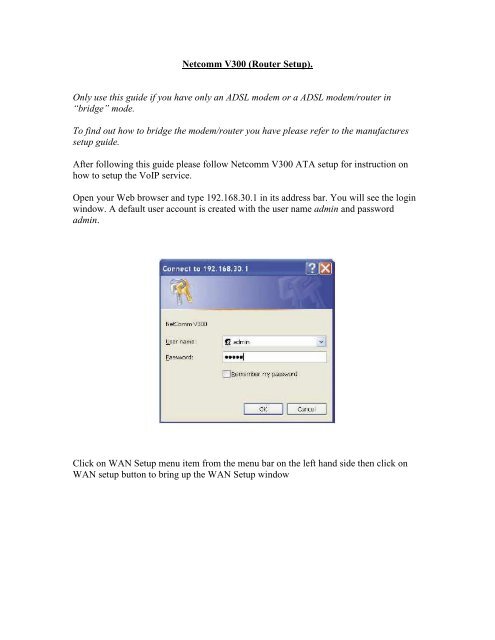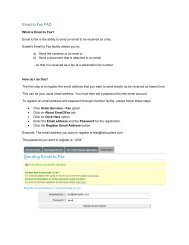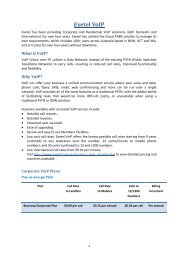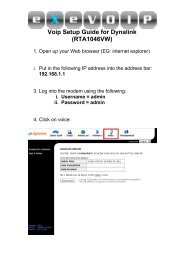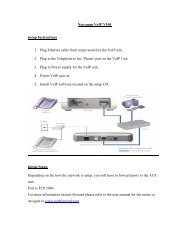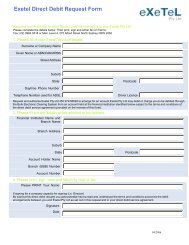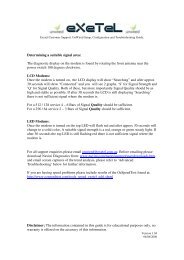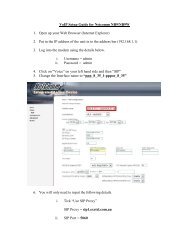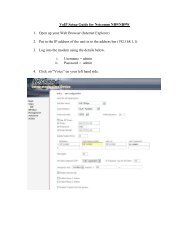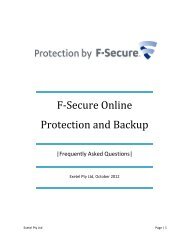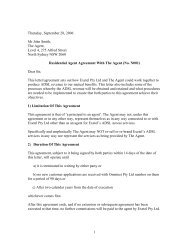V300 Setup (Router) - Exetel
V300 Setup (Router) - Exetel
V300 Setup (Router) - Exetel
You also want an ePaper? Increase the reach of your titles
YUMPU automatically turns print PDFs into web optimized ePapers that Google loves.
Netcomm <strong>V300</strong> (<strong>Router</strong> <strong>Setup</strong>).<br />
Only use this guide if you have only an ADSL modem or a ADSL modem/router in<br />
“bridge” mode.<br />
To find out how to bridge the modem/router you have please refer to the manufactures<br />
setup guide.<br />
After following this guide please follow Netcomm <strong>V300</strong> ATA setup for instruction on<br />
how to setup the VoIP service.<br />
Open your Web browser and type 192.168.30.1 in its address bar. You will see the login<br />
window. A default user account is created with the user name admin and password<br />
admin.<br />
Click on WAN <strong>Setup</strong> menu item from the menu bar on the left hand side then click on<br />
WAN setup button to bring up the WAN <strong>Setup</strong> window
Select PPPoE mode and then click on Next button to display the following window<br />
.<br />
Enter your Username, Password and Confirm password then click the Apply button to<br />
submit the settings.