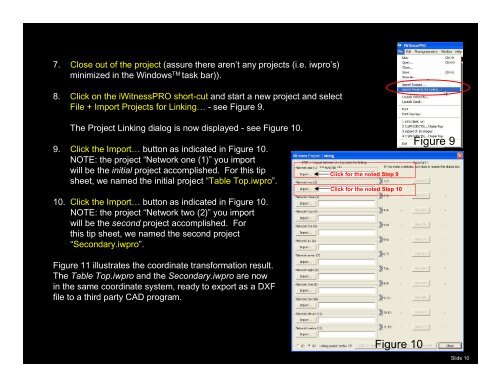TIP SHEET: Automatic Measurement of Triplet Offset Targets - iWitness
TIP SHEET: Automatic Measurement of Triplet Offset Targets - iWitness
TIP SHEET: Automatic Measurement of Triplet Offset Targets - iWitness
Create successful ePaper yourself
Turn your PDF publications into a flip-book with our unique Google optimized e-Paper software.
7. Close out <strong>of</strong> the project (assure there aren’t any projects (i.e. iwpro’s)<br />
minimized in the Windows TM task bar)).<br />
8. Click on the <strong>iWitness</strong>PRO short-cut and start a new project and select<br />
File + Import Projects for Linking… - see Figure 9.<br />
The Project Linking dialog is now displayed - see Figure 10.<br />
9. Click the Import… button as indicated in Figure 10.<br />
NOTE: the project “Network one (1)” you import<br />
will be the initial project accomplished. For this tip<br />
sheet, we named the initial project “Table Top.iwpro”.<br />
10. Click the Import… button as indicated in Figure 10.<br />
NOTE: the project “Network two (2)” you import<br />
will be the second project accomplished. For<br />
this tip sheet, we named the second project<br />
“Secondary.iwpro”.<br />
Figure 11 illustrates the coordinate transformation result.<br />
The Table Top.iwpro and the Secondary.iwpro are now<br />
in the same coordinate system, ready to export as a DXF<br />
file to a third party CAD program.<br />
Click for the noted Step 9<br />
Click for the noted Step 10<br />
Figure 10<br />
Figure 9<br />
Slide 10