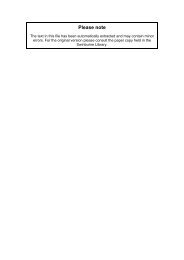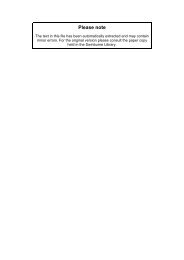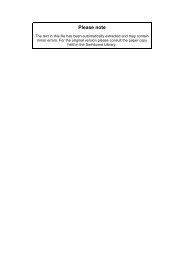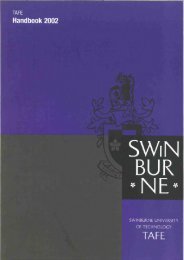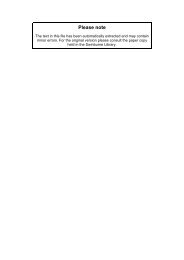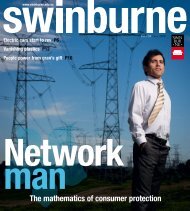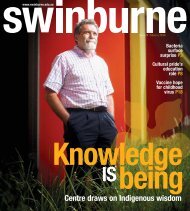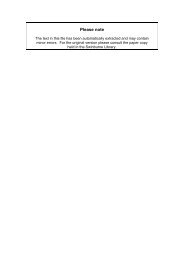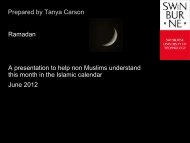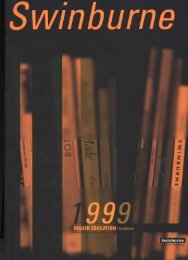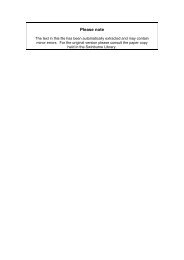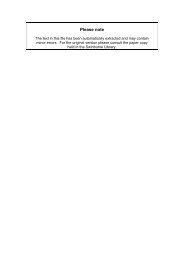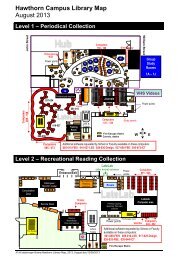6. Sending email communications
6. Sending email communications
6. Sending email communications
Create successful ePaper yourself
Turn your PDF publications into a flip-book with our unique Google optimized e-Paper software.
The <strong>email</strong> will appear with merge fields in the content section. Click the ‘Use Template’ button to<br />
continue.<br />
Note: Items appearing in brackets [ ] such as First Name, Job Title will be populated automatically.<br />
Step 6<br />
You can now edit the <strong>email</strong> before you send the final version to the candidates. Once you have made<br />
any edits, click on the ‘Preview’ button.